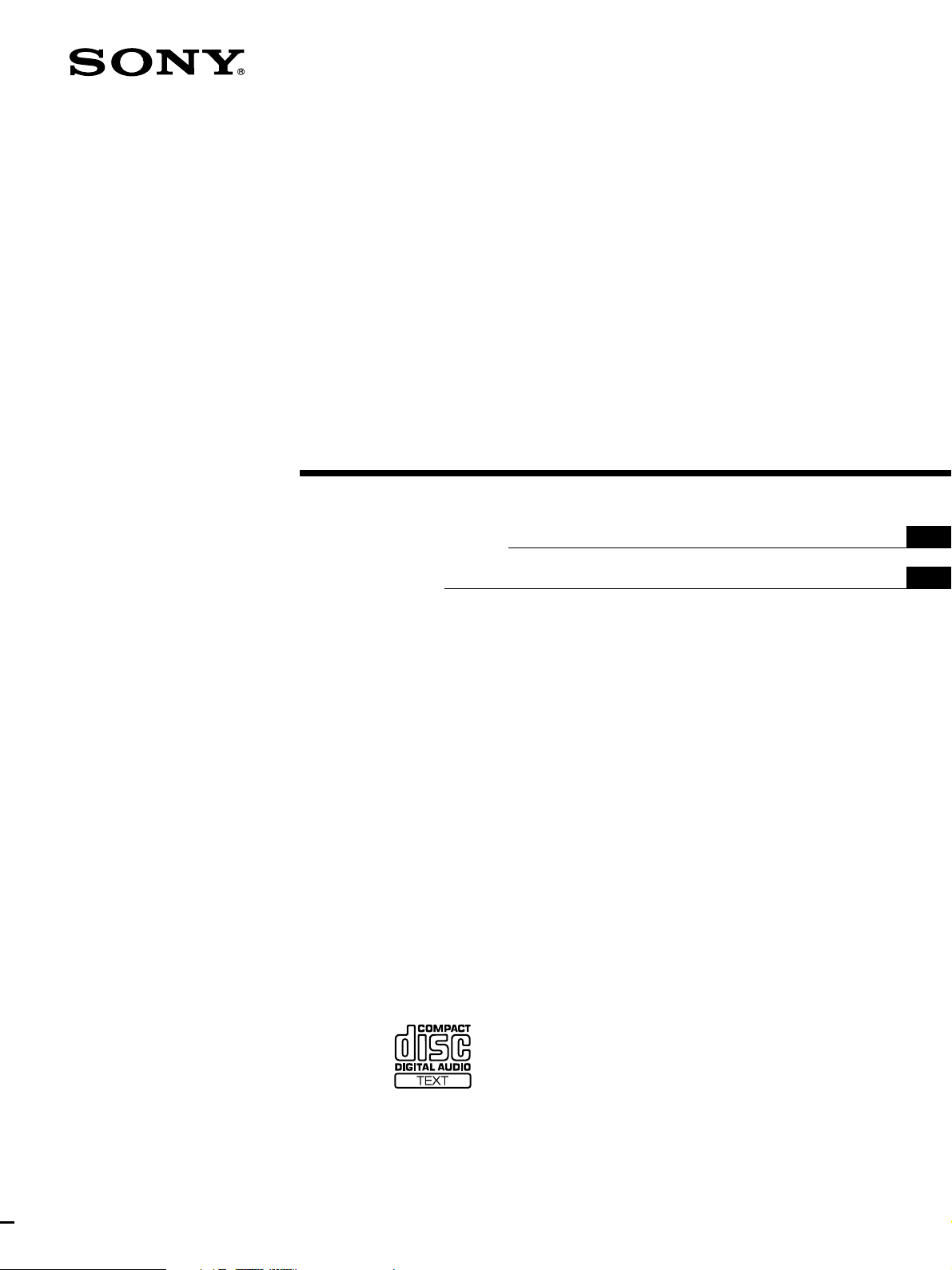
Compact Disc
Player
3-862-074-11 (1)
Operating Instructions
Mode d’emploi
EN
F
CDP-CX88ES
1998 by Sony Corporation
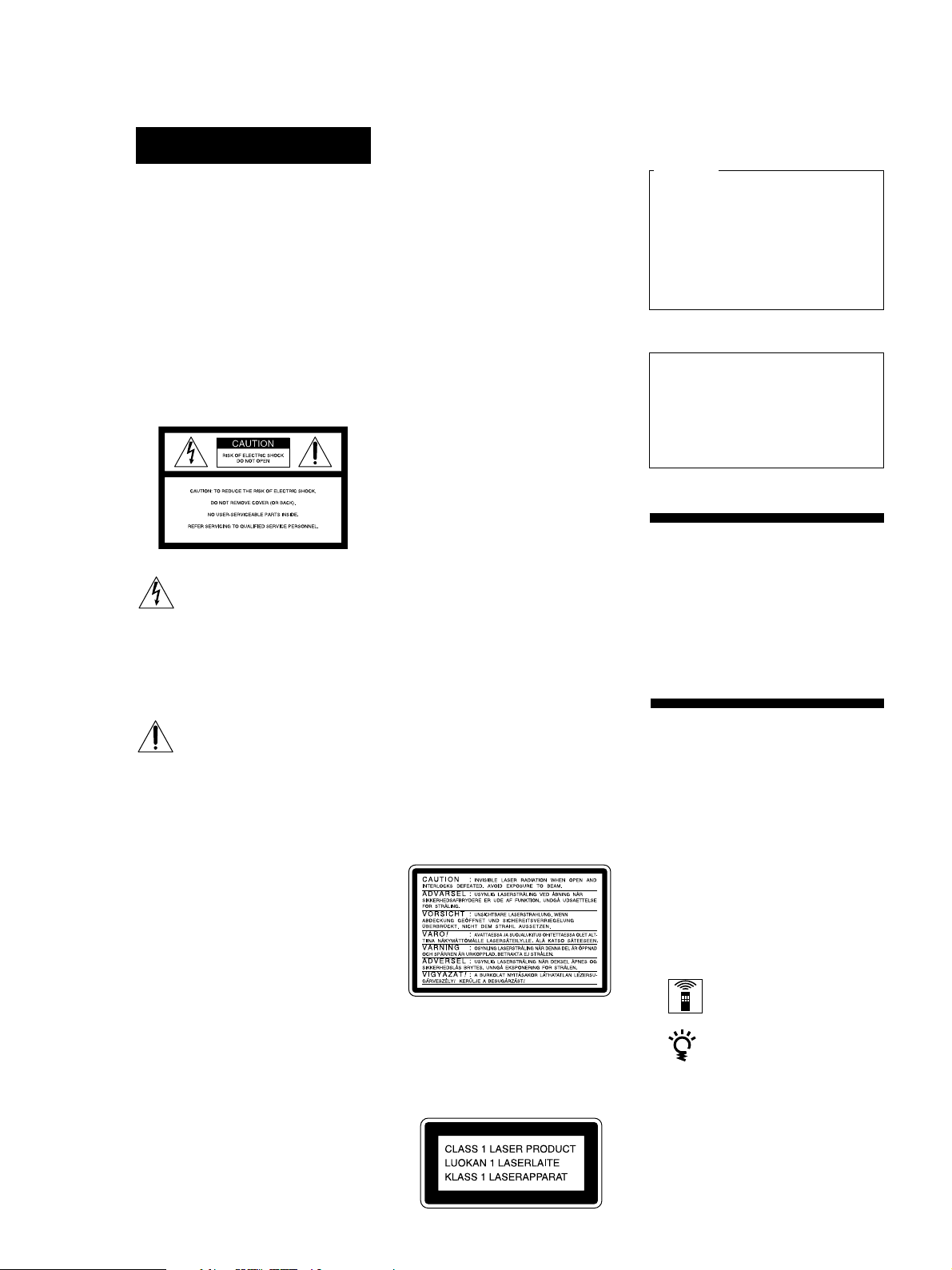
WARNING
To prevent fire or shock
hazard, do not expose
the unit to rain or
moisture.
To avoid electrical shock,
do not open the cabinet.
Refer servicing to
qualified personnel only.
For the customers in the United States
However, there is no guarantee that
interference will not occur in a particular
installation. If this equipment does cause
harmful interference to radio or
television reception, which can be
determined by turning the equipment off
and on, the user is encouraged to try to
correct the interference by one or more of
the following measures:
– Reorient or relocate the receiving
antenna.
– Increase the separation between the
equipment and receiver.
– Connect the equipment into an outlet
on a circuit different from that to
which the receiver is connected.
– Consult the dealer or an experienced
radio/TV technician for help.
CAUTION
You are cautioned that any changes or
modification not expressly approved in
this manual could void your authority to
operate this equipment.
For the customers in Canada
CAUTION
TO PREVENT ELECTRIC SHOCK,
DO NOT USE THIS POLARIZED AC
PLUG WITH AN EXTENSION
CORD, RECEPTACLE OR OTHER
OUTLET UNLESS THE BLADES
CAN BE FULLY INSERTED TO
PREVENT BLADE EXPOSURE.
This equipment is intended for home
entertainment purposes only. The
warranty shall be invalidated if used
in commercial environments, such as
by disc jockeys, etc., even within the
Warranty Period.
Welcome!
This symbol is intended to alert
the user to the presence of
uninsulated “dangerous voltage”
within the product’s enclosure
that may be of sufficient
magnitude to constitute a risk of
electric shock to persons.
This symbol is intended to alert
the user to the presence of
important operating and
maintenance (servicing)
instructions in the literature
accompanying the appliance.
INFORMATION
This equipment has been tested and
found to comply with the limits for a
Class B digital device, pursuant to Part
15 of the FCC Rules. These limits are
designed to provide reasonable
protection against harmful interference
in a residential installation. This
equipment generates, uses, and can
radiate radio frequency energy and, if
not installed and used in accordance
with the instructions, may cause harmful
interference to radio communications.
Owner’s Record
The model and serial numbers are
located at the rear of the unit.
Record the serial number in the space
provided below. Refer to them whenever
you call upon your Sony dealer
regarding this product.
Model No. CDP-CX88ES
Serial No. _________________________
(Except for the customers in the
United States)
The following caution label is located
inside the unit.
This appliance is classified as a CLASS 1
LASER product.
The CLASS 1 LASER PRODUCT
MARKING is located on the rear
exterior.
Thank you for purchasing the Sony
Compact Disc Player. Before operating
the unit, please read this manual
thoroughly and retain it for future
reference.
About This Manual
The instructions in this manual are for
models CDP-CX88ES.
Conventions
• Instructions in this manual describe
the controls on the player.
You can also use the controls on the
remote if they have the same or
similar names as those on the player.
• The following icons are used in this
manual:
Indicates that you can do the
task using the remote.
Indicates hints and tips for
making the task easier.
EN
2
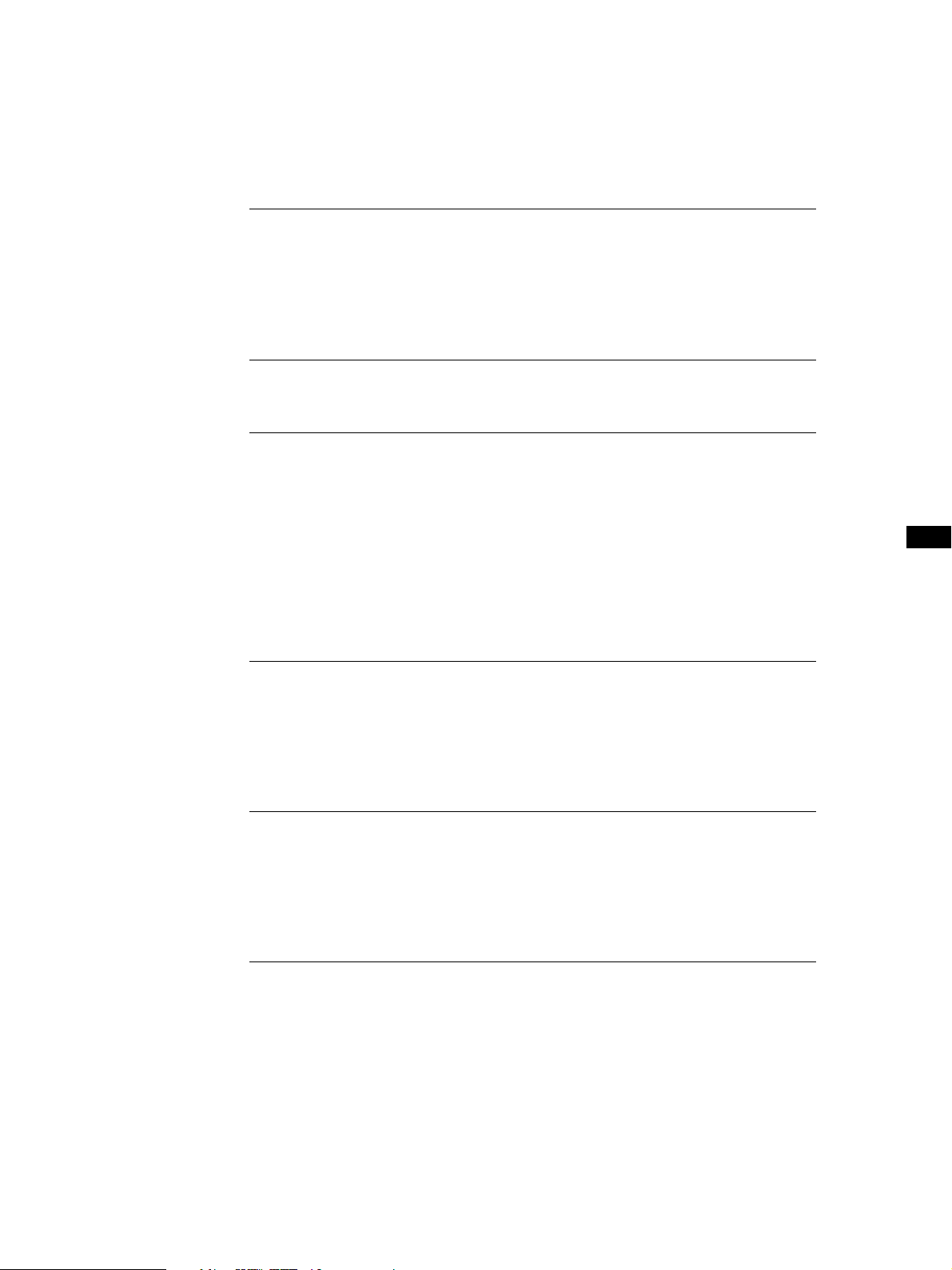
TABLE OF CONTENTS
Getting Started
Unpacking ............................................................................................................................. 4
Hooking Up the System ...................................................................................................... 5
Setting Up the Remote ........................................................................................................ 7
Inserting CDs...................................................................................................................... 10
Playing a CD .......................................................................................................................... 12
Playing CDs
Using the Display .............................................................................................................. 14
Locating a Specific Disc .................................................................................................... 16
Specifying the Next Disc to Play ..................................................................................... 18
Locating a Specific Track or a Point in a Track ............................................................. 18
Playing Repeatedly ............................................................................................................ 20
Playing in Random Order (Shuffle Play) ....................................................................... 20
Creating Your Own Program (Program Play) ............................................................... 21
Playing Using a Timer....................................................................................................... 25
EN
Storing Information About CDs (Custom Files)
What You Can Do With the Custom Files ..................................................................... 26
Labeling Discs (Disc Memo)............................................................................................. 26
Storing Specific Tracks (Delete Bank) ............................................................................. 29
Grouping Discs (Group File)............................................................................................ 29
Additional Information
Precautions ......................................................................................................................... 32
Notes on CDs...................................................................................................................... 32
Troubleshooting ................................................................................................................. 33
Specifications ...................................................................................................................... 33
Index .......................................................................................................................................... 34
EN
3
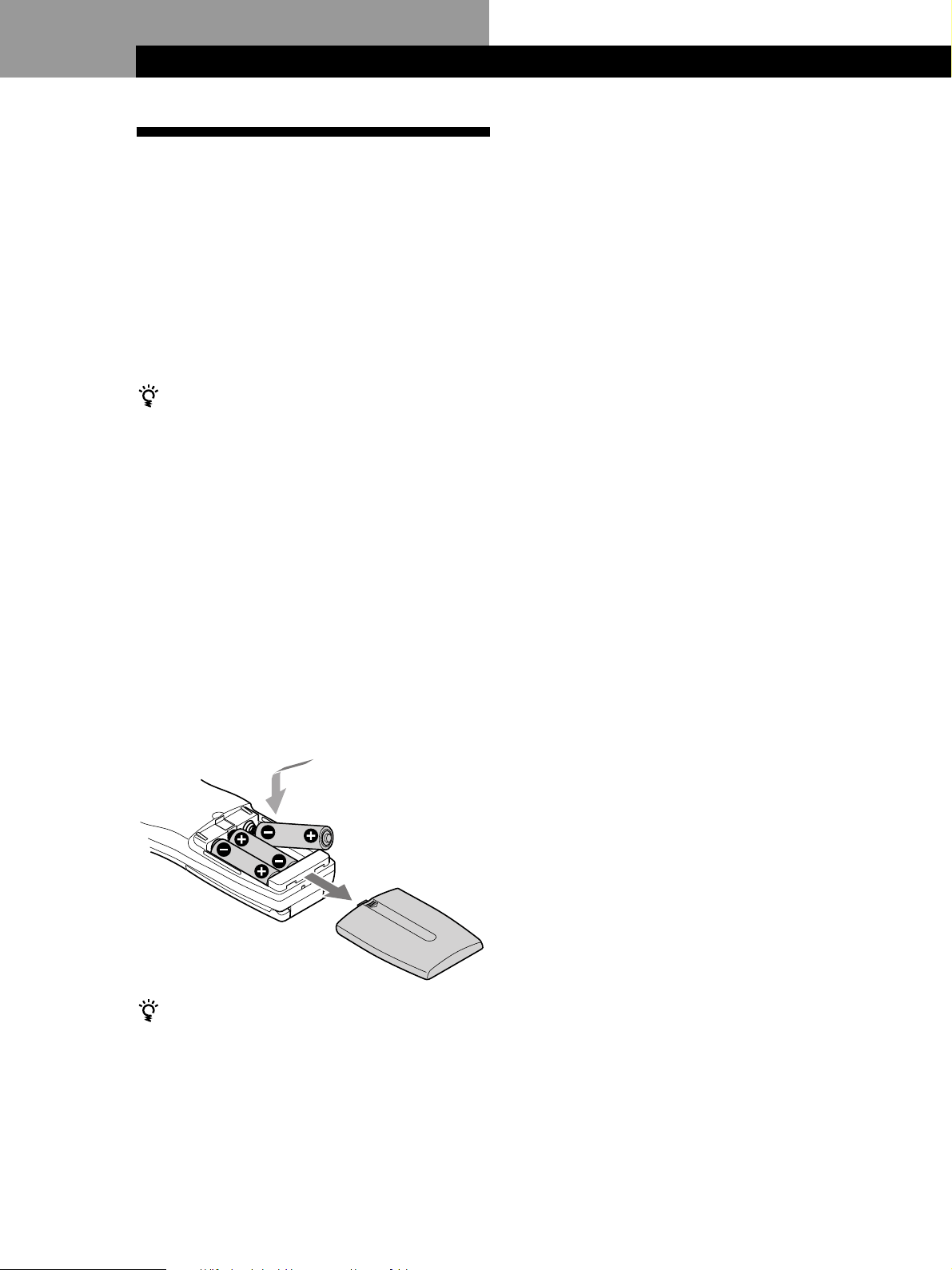
Getting StartedGetting Started
Unpacking
Check that you received the following items:
• Audio cord (1)
• CD booklet holders (2) and label (1)
• AC adapter (1)
• Monaural (2P) mini-plug cord (connecting cord for
the transmitter/receiver) (1)
• Remote commander (remote) (1)
• Sony LR6 batteries (3)
• Transmitter/receiver (1)
How to use the CD booklet holder
The CD booklet holder helps you locate discs easily.
After you have inserted discs into the player, you can put
the CD booklet (which comes with a CD) into the
supplied holder. Put two CD booklets facing back to back
into a pocket. Stick the number label on each pocket,
matching the number of the disc slot where you have
inserted the disc. You can put up to 200 CD booklets into
the holders.
Notes
• Do not leave the remote near an extremely hot or humid
place.
• Do not drop any foreign object into the remote casing,
particularly when replacing the batteries.
• Do not expose the remote sensor to direct sunlight or leave
too near lighting apparatuses. Doing so may cause a
malfunction.
• If you do not use the remote for an extended period of time,
remove the batteries to avoid possible damage from battery
leakage and corrosion.
Inserting batteries into the remote
You can control the player using the supplied remote.
Insert three size AA (LR6) batteries (supplied) by
matching the + and – ends on the batteries to the
diagram inside the battery compartment.
Insert the negative (–) end first, then push in and down
until the positive (+) end clicks into position.
When using the remote, point it at the remote sensor g
on the player.
When to replace batteries
If i flashes in the remote’s display, replace all the
batteries with new alkaline batteries. Use of battery types
other than alkaline batteries, such as manganese
batteries, may not last longer than the alkaline batteries.
The loaded memory in the remote will be retained for a
few minutes while you replace the batteries.
EN
4
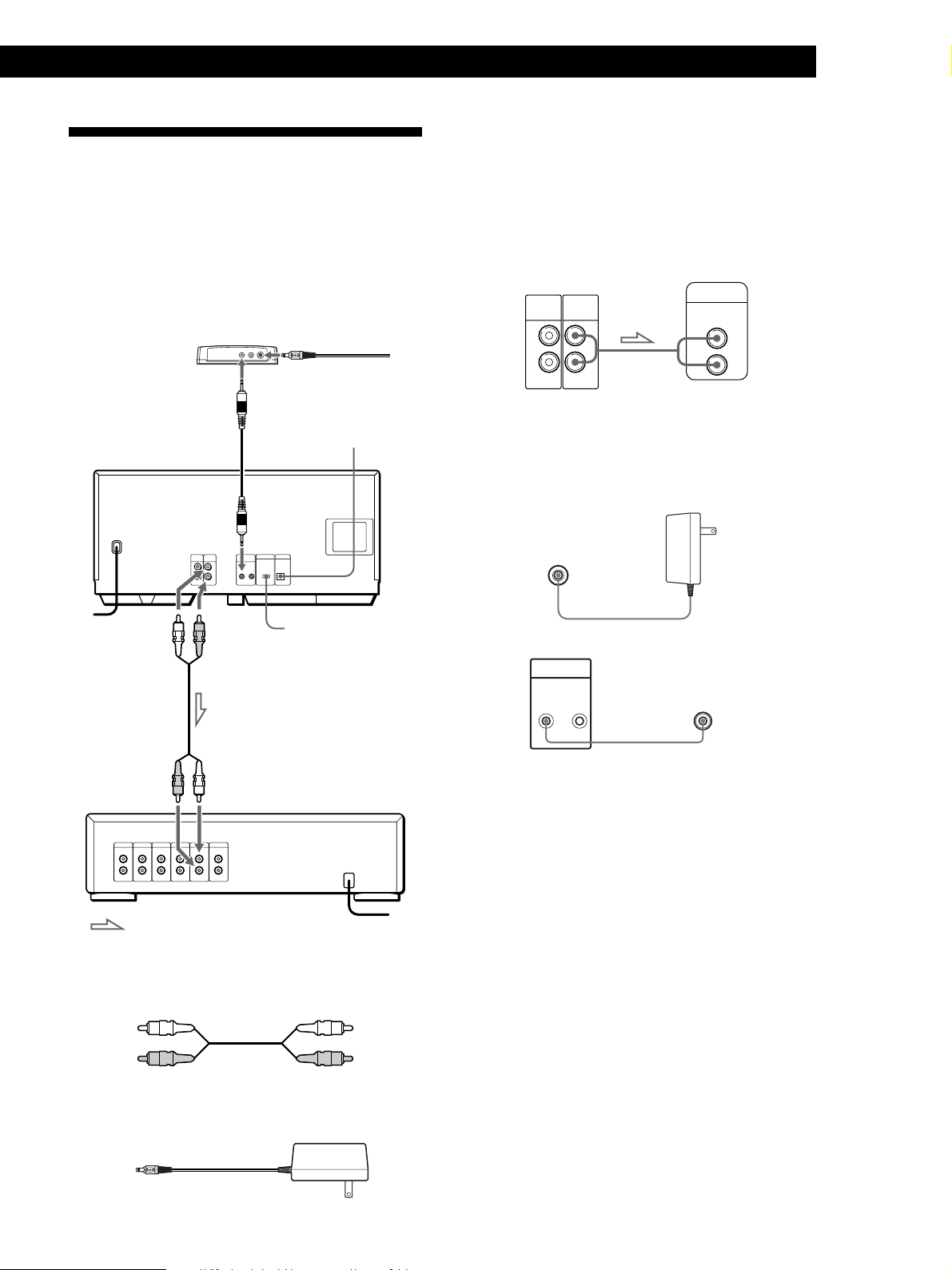
Hooking Up the System
S - L I NK
CONTROL A1
Overview
This section describes how to hook up the CD player to
an amplifier. Be sure to turn off the power of each
component before making the connections.
Transmitter/receiver
To S-LINK/CONTROL A1
jack
To S-LINK/CONTROL A1
jack
To an AC outlet
DIGITAL OUT
(OPTICAL)
CD player
Getting Started
Playing CDsGetting Started
Hookups
When connecting the audio cord, be sure to match the
color-coded cords to the appropriate jacks on the
components: Red (right) to Red and White (left) to
White. Be sure to make connections firmly to avoid
hum and noise.
CD player
LINE
AUX
OUT
IN
L
R
L
R
• To connect the transmitter/receiver
Connect the transmitter/receiver to an AC outlet using a
AC adapter (supplied) and via the S-LINK CONTROL A1
jack using a monaural mini-plug cord (supplied).
Transmitter/receiver
Amplifier
INPUT
CD
L
R
To an AC outlet
To line output (L) To line output (R)
To audio input
: Signal flow
COMMAND MODE
What cords will I need?
Audio cord (1) (supplied)
Amplifier
To an AC outlet
DC IN 6V
CD player
Transmitter/receiver
To an AC outlet
CONTROL A1
• If you have a Sony receiver (amplifier) equipped with
the CONTROL A1 jack
Be sure to connect the player to the CD IN jacks on the
receiver (amplifier). When making this connection, set the
COMMAND MODE of the player to CD1 (see the
illustration on the next page). If you further connect the
player and the receiver (amplifier) via the CONTROL A1
jacks with the monaural (2P) mini-plug cord, you can use
the Auto Function feature between these components. For
details, refer to the supplementary “S-LINKTM/CONTROLA1 Control System” instructions and the instructions
supplied with the receiver (amplifier).
White
(L)
Red
(R)
AC adapter (1) (supplied)
White
(L)
Red
(R)
EN
5
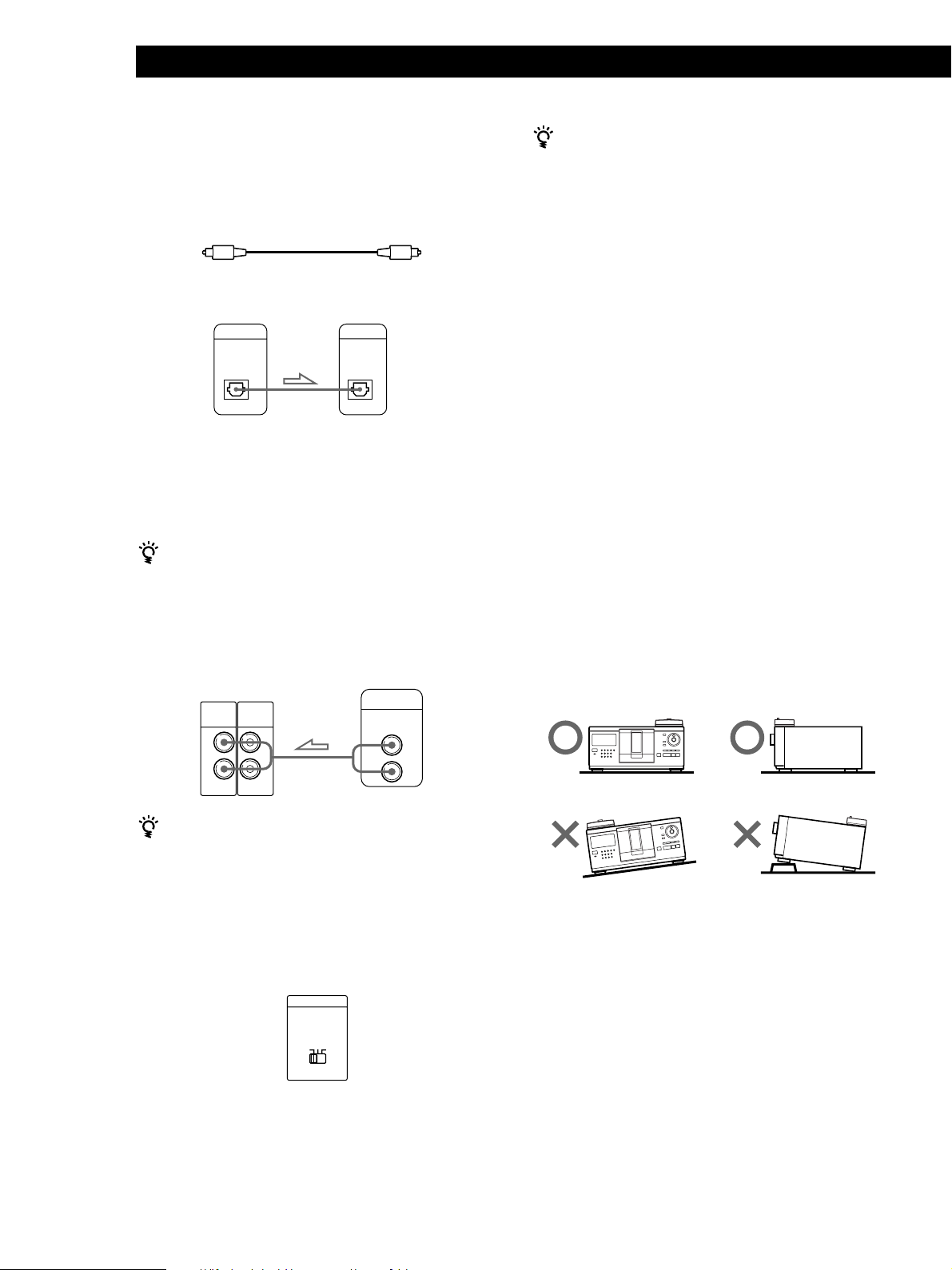
Getting Started
• If you have a digital component such as a digital
amplifier, D/A converter, DAT or MD
Connect the component via the DIGITAL OUT (OPTICAL)
connector using an optical cable (not supplied). Take off the
cap and plug in the optical cable.
POC-15
Optical cable (not supplied)
CD player Digital component
DIGITAL OUT
OPTICAL
DIGITAL INPUT
OPTICAL
Note
When you connect via the DIGITAL OUT (OPTICAL)
connector, noise may occur when you play CD software
other than music, such as a CD-ROM.
You can listen to another audio component
connected to this player
Connect the component via the AUX IN jacks using an
audio cord. (Use the cord supplied with the component.)
You can listen to the sound from that component while
this player stops. While this player plays or pauses, you
cannot listen to the sound from that component.
CD player
LINE
AUX
OUT
IN
L
R
L
R
Audio component
LINE OUT
L
R
When using another Sony CD player together with
this player
You can make the supplied remote effective only for this
player.
• When using the player equipped with the
COMMAND MODE selector:
Set the COMMAND MODE selector of this player to
CD1 and that of another player to CD2 or CD3. Then
set the CD1/2/3 switch on the remote supplied for
each player accordingly.
• When using the player not equipped with the
COMMAND MODE selector:
The command mode of the player without the
COMMAND MODE selector is set to CD1. Set the
COMMAND MODE selector of this player to CD2.
Connecting the AC power cord
Connect the AC power cord to a wall outlet.
Note on placement of the player and the
transmitter/receiver
Be sure to place the player in a flat, horizontal place.
If the player is left in a slanted position, it may cause a
malfunction or damage the player.
Be sure to place the transmitter/receiver on the top
right corner, facing forward, otherwise the player may
not operate correctly with the remote.
When to use the COMMAND MODE selector
The COMMAND MODE selector is set to CD1 at the
factory for normal use. You can control this player by
connecting to a Sony CD Player with the player control
function, via the CONTROL A1 jacks. When making this
connection, set the COMMAND MODE selectors of each
player to the appropriate position according to the
connected line input jacks. For details, refer to the
instructions supplied with the connected player.
COMMAND MODE
CD
132
EN
6
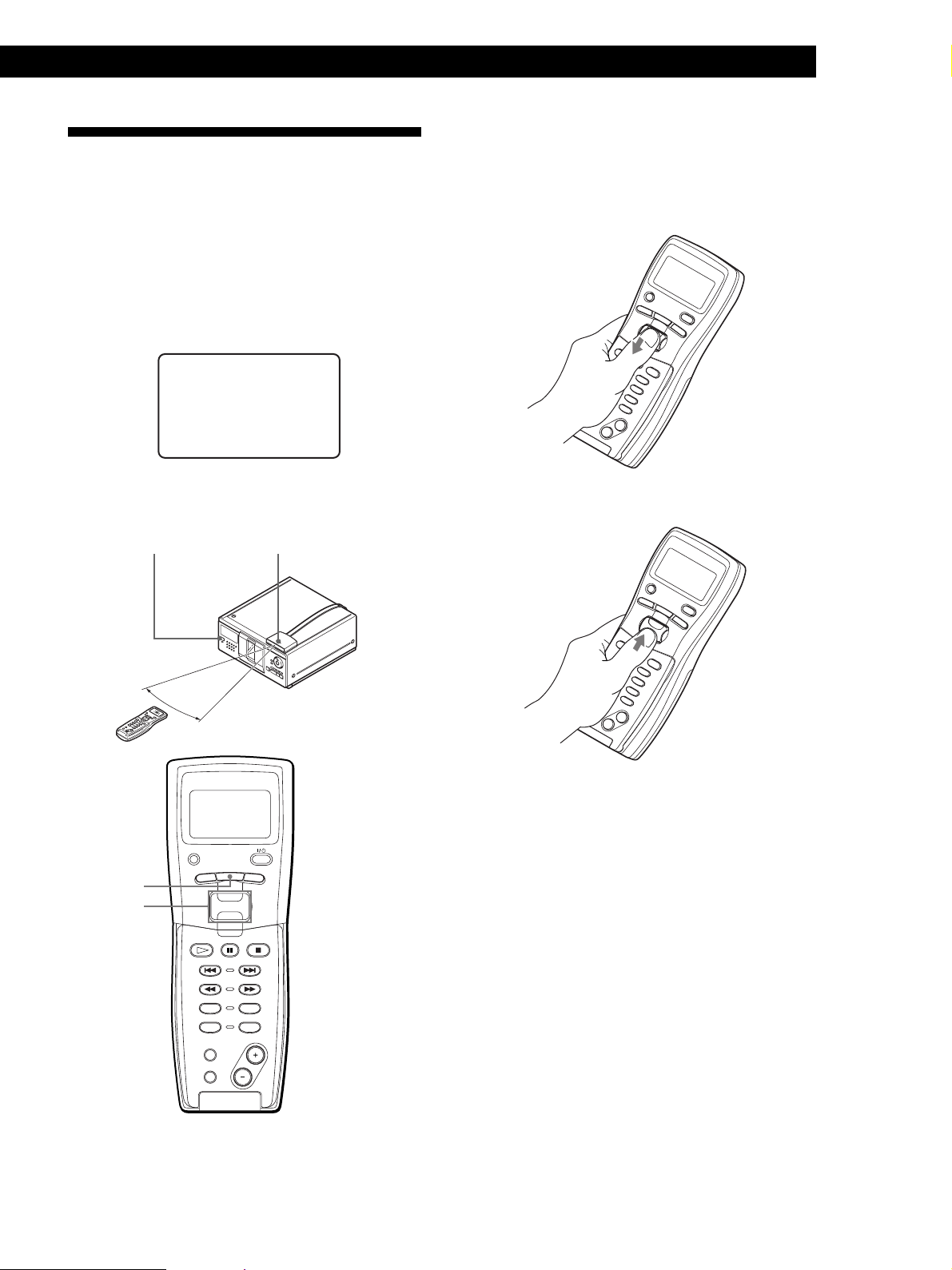
Setting Up the Remote
Getting Started
Playing CDsGetting Started
How to move the cursor in the remote’s
display
This section describes how to prepare the supplied
remote for operation.
Press OPERATE on the transmitter/receiver to turn it
on and press I/u on the player to turn the player on.
If the following message appears in the remote‘s
display while setting up the remote, point the remote
at the player and the transmitter/receiver as illustrated
below.
an ' t rece ive
C
elPaseturn
hi
tsREMOTE
to a main unit
Note that the display disappears automatically if you
don’t proceed for more than a few moments.
I/u
OPERATE
To move the cursor down, push the Easy scroll key
downward as illustrated below.
To move the cursor up, push the Easy scroll key
upward as illustrated below.
MENU
Easy scroll
key
30°
PLAYER SELECT
TRACK
CONTINUE
PROGRAM
MEMO SCAN
TIME/TEXT
MENU
PUSH ENTER
DISC
SKIP
Note
The PLAYER SELECT, XFADE, HIT LIST, and NO DELAY
buttons do not work on the remote.
BACK
SHUFFLE
REPEAT
EN
7
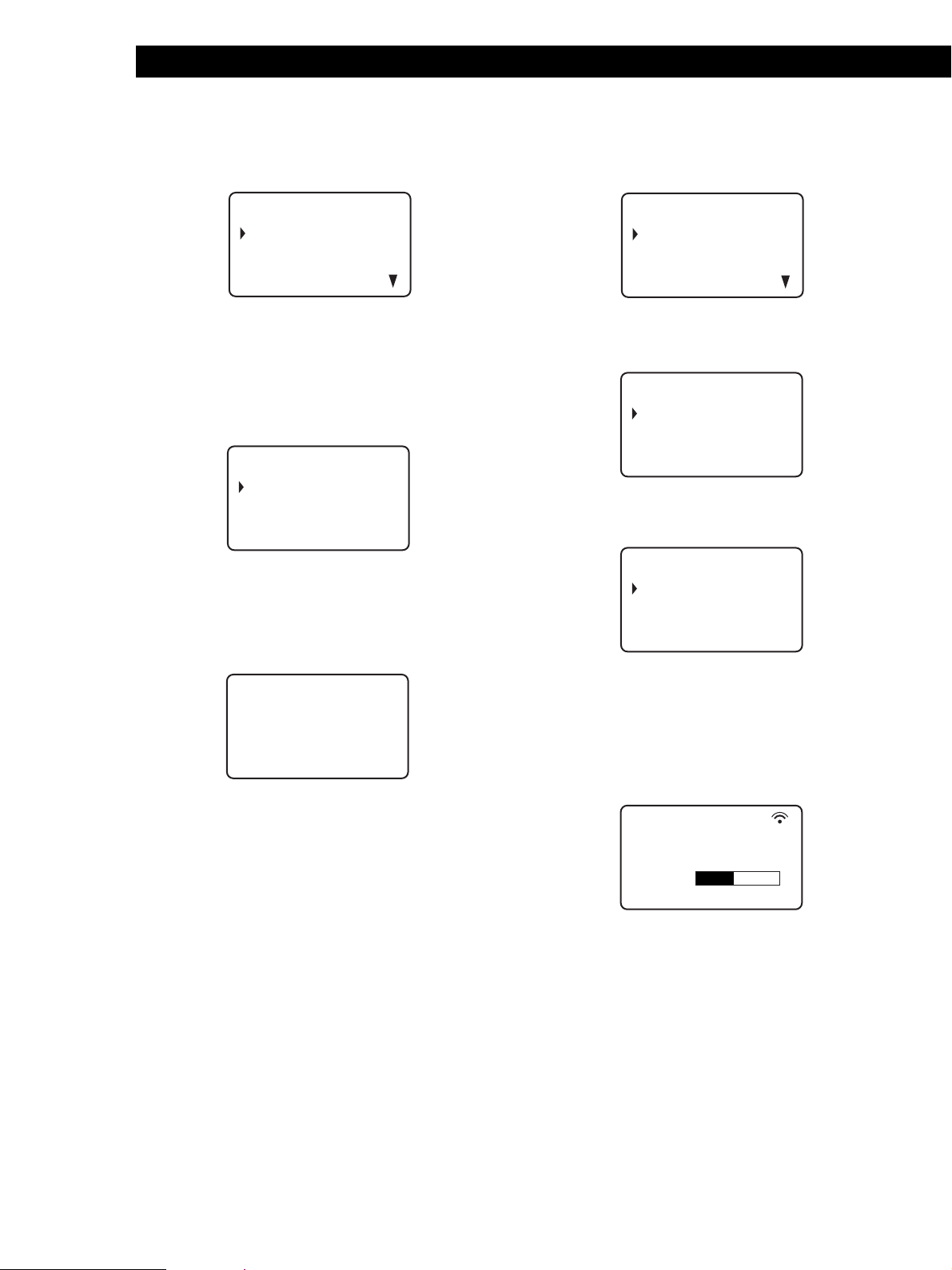
Getting Started
Storing disc data in the remote
1 Press MENU.
CD1
Memo sea r ch
Program play
Pr ogram input
Group se lec t
Note the $ mark indicates that the menu
continues.
Press the Easy scroll key downward to see the
next items.
2 Move the cursor (”) to “Set up” by using the Easy
scroll key, then press the Easy scroll key.
CD1
Player check
Memo l oad i n g
Contrast adjust
Memo r y c l e a r
3 Move the cursor to “Player check,” then press the
Easy scroll key.
The display shows the disc data in the player after
“Now player checking...” appears.
Loading the Disc Memo
1 Press MENU.
CD1
Memo sea r ch
Program play
Pr ogr am input
Group se lec t
2 Move the cursor (”) to “Set up” by using the Easy
scroll key, then press the Easy scroll key.
CD1
Player check
Memo l oad i n g
Contrast adjust
Memo r y c l e a r
3 Move the cursor to “Memo loading,” then press
the Easy scroll key.
CD1
Al l memo data
Master player
Group memo
CD1
aster player
M
= CD1 /200discs
4 When you want to load all Disc Memos (including
Group Memo data), move the cursor to
“All memo data,” then press the Easy scroll key.
The remote starts reading all memo data. The
loading time may take a few moments. Point the
remote at the player while loading the data.
CD1
ster player
memo LOADI NG
SMaDI C120
When you want to load each Disc Memo data
independently, move the cursor to the data you
want to load, then press the Easy scroll key.
5 When the remote finishes reading the data,
“Memo loading complete” appears in the remote’s
display.
EN
8

Getting Started
Playing CDsGetting Started
Adjusting the display contrast of the
remote
1 Press MENU.
CD1
Memo sea r ch
Program play
Pr ogram i nput
Group se lec t
2 Move the cursor (”) to “Set up” by using the Easy
scroll key, then press the Easy scroll key.
CD1
Player check
Memo l oad i n g
Contrast adjust
Memo r y c l e a r
3 Move the cursor to “Contrast adjust,” then press
the Easy scroll key.
CD1
Turning off the LCD back light
You can conserve the remote’s power by turning off
the LCD (Liquid Crystal Display) back light.
1 Press MENU.
CD1
Memo sea r ch
Program play
Pr ogr am input
Group se lec t
2 Move the cursor (”) to “Back light mode” by using
the Easy scroll key, then press the Easy scroll key.
CD1
CD Back Light
L
ON
OF F
3 Move the cursor to “OFF,” then press the Easy
scroll key.
ON TRAST
C
AD J UST
on
ctrast
adjus
t
4 Adjust the contrast by pressing the Easy scroll key
up or down and holding until the desired level of
contrast is attained.
5 Press the Easy scroll key.
Note
If you erase all the data stored in the remote (page 10), follow
the procedure above to turn the back light off again .
EN
9
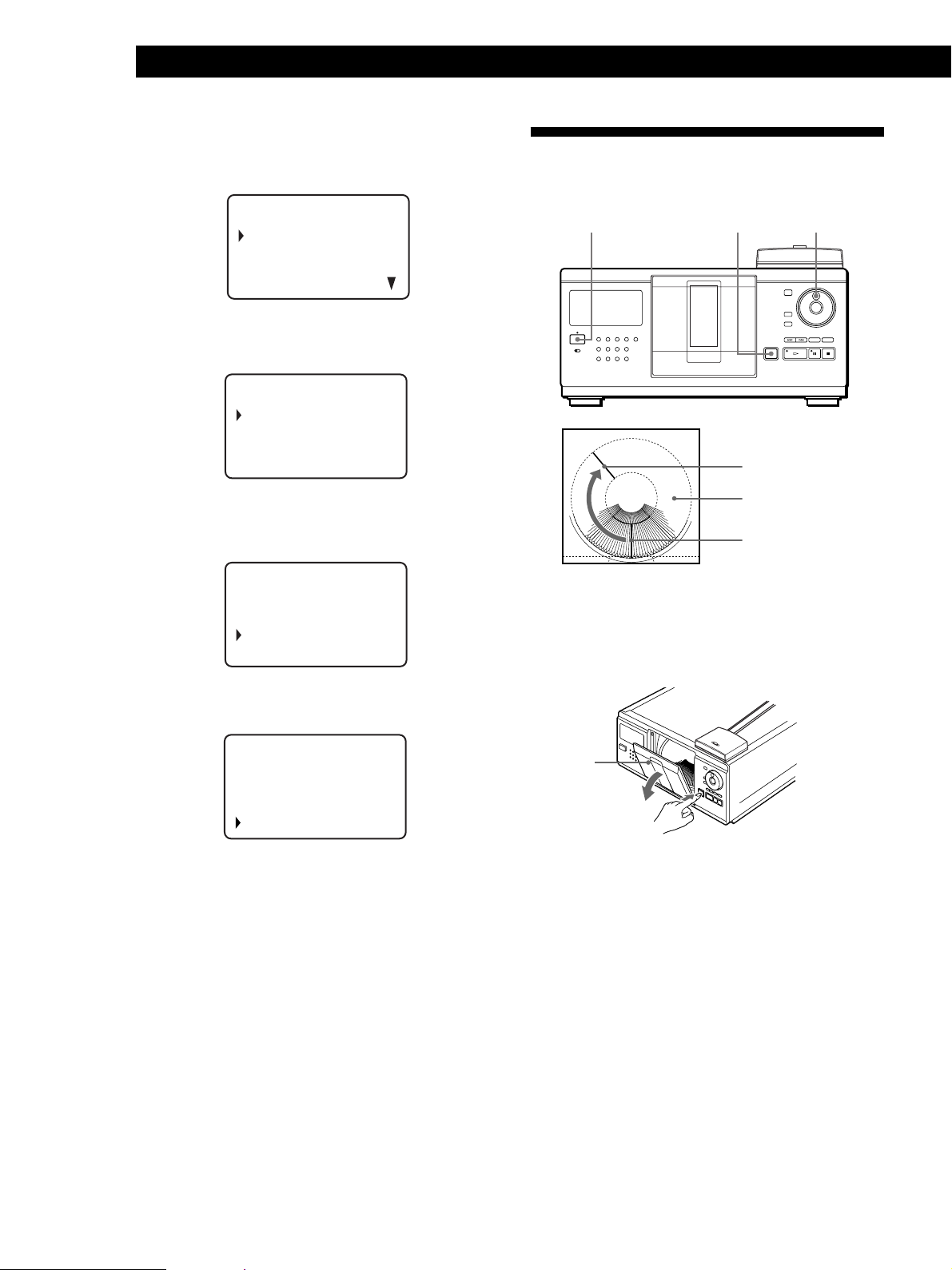
Getting Started
Erasing all data stored in the remote
1 Press MENU.
Inserting CDs
CD1
Memo sea r ch
Program play
Pr ogr am input
Group se lec t
2 Move the cursor (”) to “Set up” by using the Easy
scroll key, then press the Easy scroll key.
CD1
Player check
Memo l oad i n g
Contrast adjust
Memo r y c l e a r
3 Move the cursor to “Memory clear,” then press the
Easy scroll key.
CD1
Al l memory
clear OK?
no
yes
You can insert up to 200 discs into this player.
I/u
OPEN JOG
Playing position
Rotary table
Loading position
1 Press I/u to turn on the player.
2 Press OPEN.
4 If you want to erase all stored data, move the
cursor to “yes,” then press the Easy scroll key.
CD1
Al l memory
clear OK?
no
yes
5 “All memory clear!” appears in the display when
all data is erased.
Front cover
10
EN
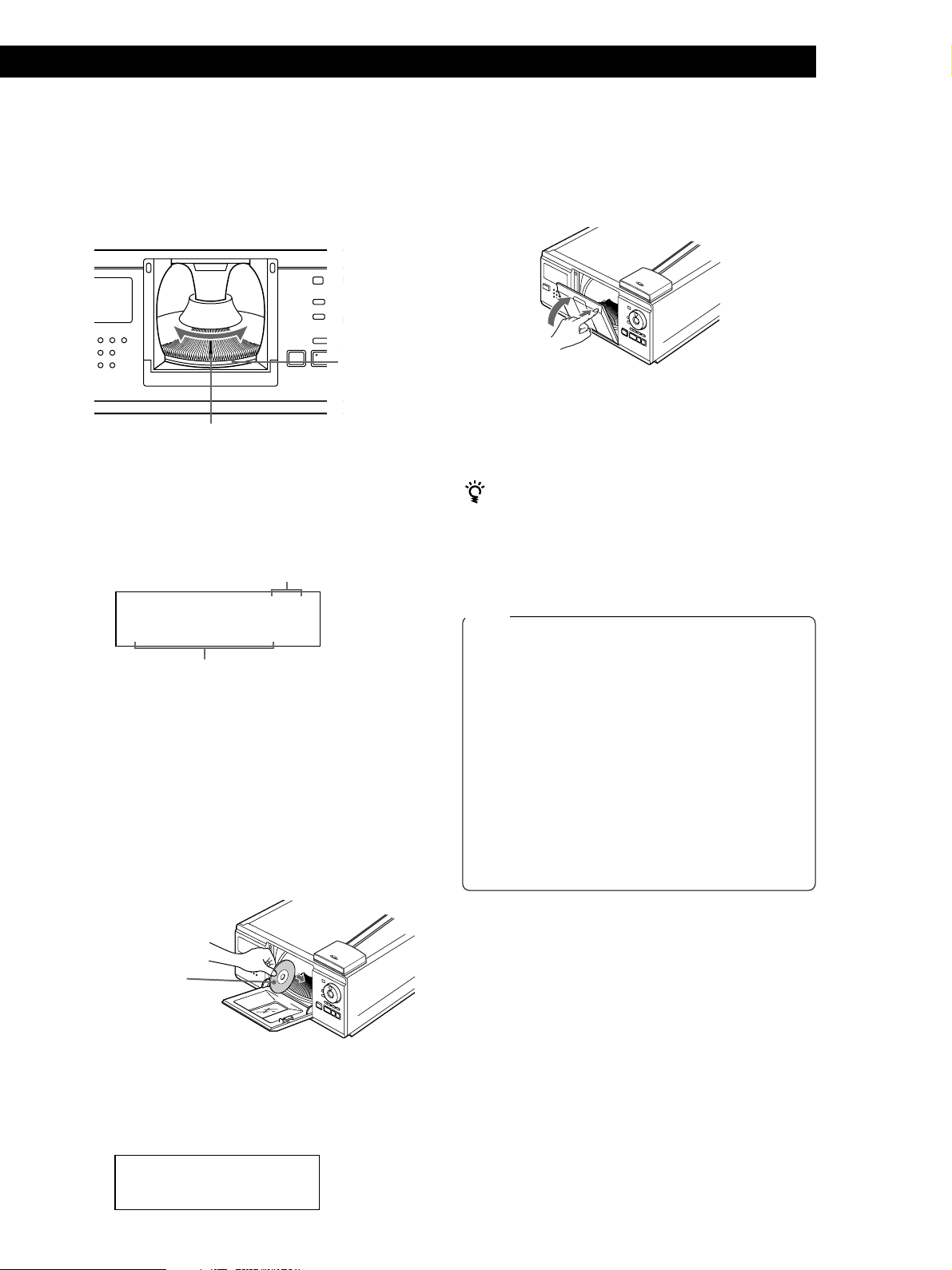
Getting Started
Playing CDsGetting Started
3 Turn the JOG dial until you find the disc slot
where you want to insert a disc, while checking the
disc number (written beside every slot and also
indicated in the display).
Disc number
Disc slot at the loading position
The disc number at the loading position appears in
the display*. If the disc has a Disc Memo (see page
26), the Disc Memo appears instead of the disc
number. As you turn the JOG dial, the disc number
or the Disc Memo changes.
Disc number
ALL DISC S
CD1
DISC
2O
*DISC-2O*
Disc number or the Disc Memo
You can classify discs into eight groups by using
the Group File function. This feature lets you easily
find the disc you want to play. For details, see
“Grouping Discs” on page 29.
* If you have already inserted discs, the disc number at
the playing position appears. When you turn the JOG
dial, the displayed disc number changes to the one at
the loading position.
4 Insert a disc with the label side facing right.
5 Repeat Steps 3 and 4 to insert more discs.
6 Close the front cover by pressing the right edge of
the cover until it clicks.
The rotary table turns and the disc slot at the
loading position is set to the playing position.
Always keep the front cover closed except when
inserting or removing discs.
The supplied CD booklet holders help you locate a
disc easily
You can store up to 200 CD booklets. Insert a booklet and
stick the number label on the pocket matching the
number of the disc slot where you have inserted the disc.
Notes
• Do not insert an empty 8 cm (3-inch) CD adaptor (CSA-8). It
may damage the player.
• Do not attach anything such as seals or sleeves to CDs. It
may damage the player or the disc.
• If you drop a disc into the player and/or the CD won’t
go into the slot correctly, consult your nearest Sony
dealer.
• When transporting the player, remove all discs from the
player.
• Make sure to insert the disc into the slot at a right angle
to the rotary table. If the disc is not put in straight, it
may damage the player or the disc.
• Make sure the rotary table comes to a complete stop
before inserting or removing discs.
With the label side
facing right
After inserting the disc, you can input the original
disc titles instead of the disc numbers (see
“Labeling Discs” on page 26) to locate it easily
whenever you want to play it.
ALL DISC S
CD1
DISC
2O
Symphony No1
Removing CDs
After following Steps 1 to 3 of “Inserting CDs” on
pages 10 and 11, remove the discs. Then close the front
cover.
Note
The disc being played does not come to the loading position if
you open the front cover during playback. (The disc number
flashes in the display.)
If you want to remove the disc being played, press ENTER in
the center of the JOG dial after opening the front cover. The
disc comes to the loading position. Remove the disc after the
rotary table comes to a complete stop.
11
EN
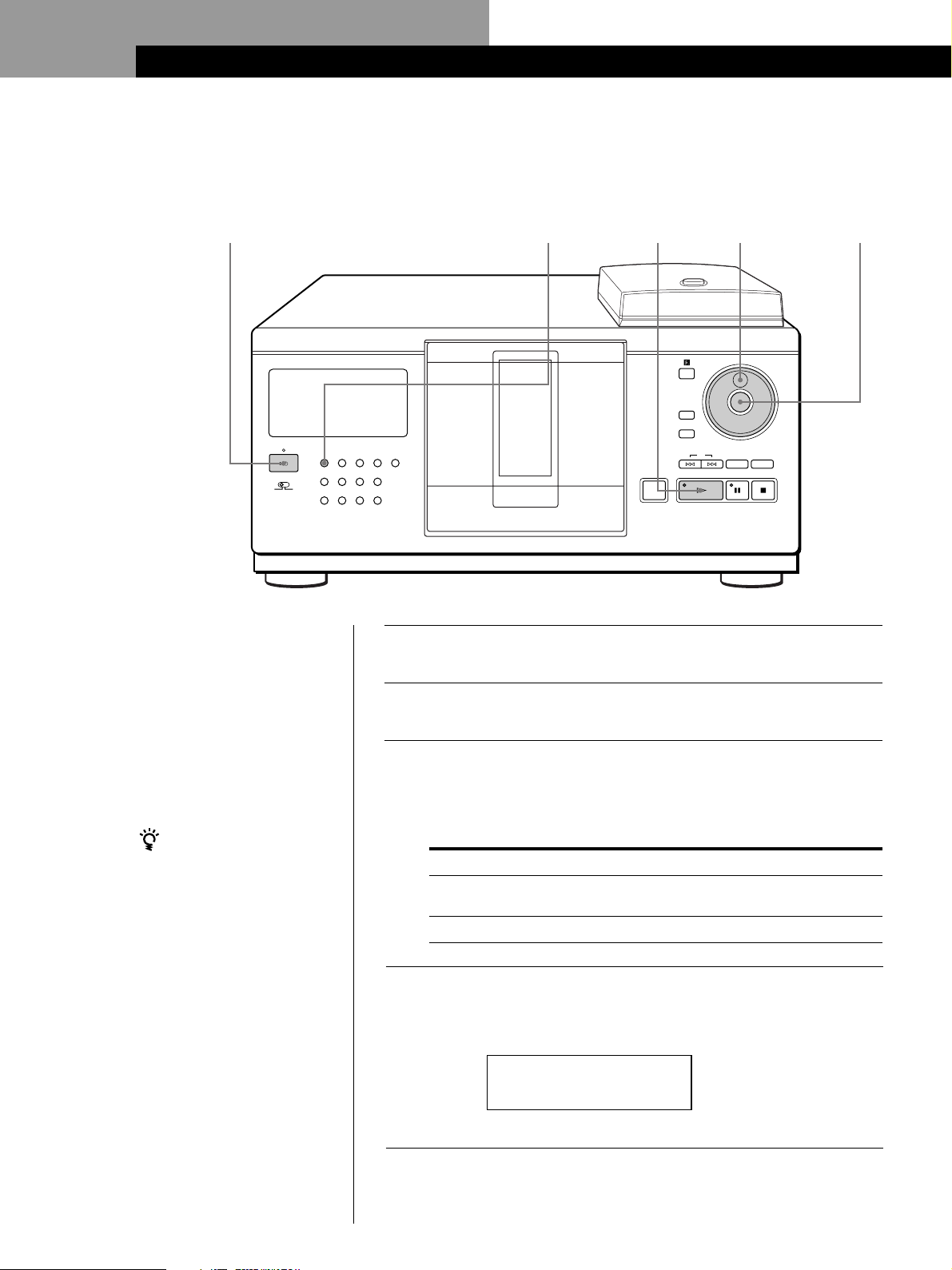
Basic Operations
Playing a CD
2
CONTINUE
GROUP 1 GROUP 2 GROUP 3 GROUP 4
TIMER
OFF PLAY
GROUP 5 GROUP 6 GROUP 7 GROUP 8
• See page 5 for hookup
information.
• Make sure you have inserted the
discs correctly as indicated on
page 10.
• You can play all the tracks on a
disc in the original order
(Continuous Play). You can also
play up to 200 discs
consecutively.
You can turn on the player
by pressing I/u on the
remote Z
SHUFFLE PROGRAM REPEAT TIME/TEXT
1
2
3
3
Turn on the amplifier and select the CD player position.
Press I/u to turn on the player.
Press CONTINUE to select ALL DISCS or 1␣ DISC Continuous
Play mode.
Each time you press CONTINUE, “ALL DISCS” or “1␣ DISC”
appears alternately in the display.
When you select
ALL DISCS
1 DISC
The player plays
All discs in the player consecutively in the order of
disc number. Empty disc slots are skipped.
Only the one disc you have selected
5
MEMO SEARCH
OPEN
4
DISC/CHARACTER
INPUT
ENTER
AMS
CLEAR
CHECK
5
12
EN
Turn the JOG dial until the desired disc number or Disc Memo
(see page 26) appears in the display to select the first disc (ALL
4
DISCS) or the disc you want (1␣ DISC).
ALL DISC S
CD1
DISC
2O
*DISC-2O*

Basic Operations
Basic Operations
Press ENTER or · to start playing.
The selected disc is set to the playing position, and the player
5
plays all the discs from the selected one (ALL DISCS) or all the
tracks once (1␣ DISC).
Adjust the volume on the amplifier.
When you turn off the player
The player remembers the
last playing disc and the
play mode (Continuous,
Shuffle, or Program (see
pages 20 and 21)). When you
turn on the player again,
therefore, the player plays
the same disc in the same
play mode.
To stop playback
Press p.
SHUFFLE PROGRAM REPEAT
CONTINUE
GROUP 1 GROUP 2 GROUP 3 GROUP 4
TIMER
OFF PLAY
GROUP 5 GROUP 6 GROUP 7 GROUP 8
To
Pause
Resume playing after pause
Go to the next disc
Go back to the preceding disc
Go to the next track
Go back to the preceding track
Stop playing and remove the disc
TIME/TEXT
≠/±
OPEN
OPEN
JOG
DISC/CHARACTER
ENTER
INPUT
MEMO SEARCH
AMS
CHECK
CLEAR
·P p
You need to
Press P
Press P or ·
Press DISC SKIP + once.
Hold down the button to skip other discs.
Press DISC SKIP – once.
Hold down the button to skip other discs.
Press ±
Press ≠
Press OPEN and then ENTER. The disc
comes to the loading position.
ENTER
Basic Operations
13
EN
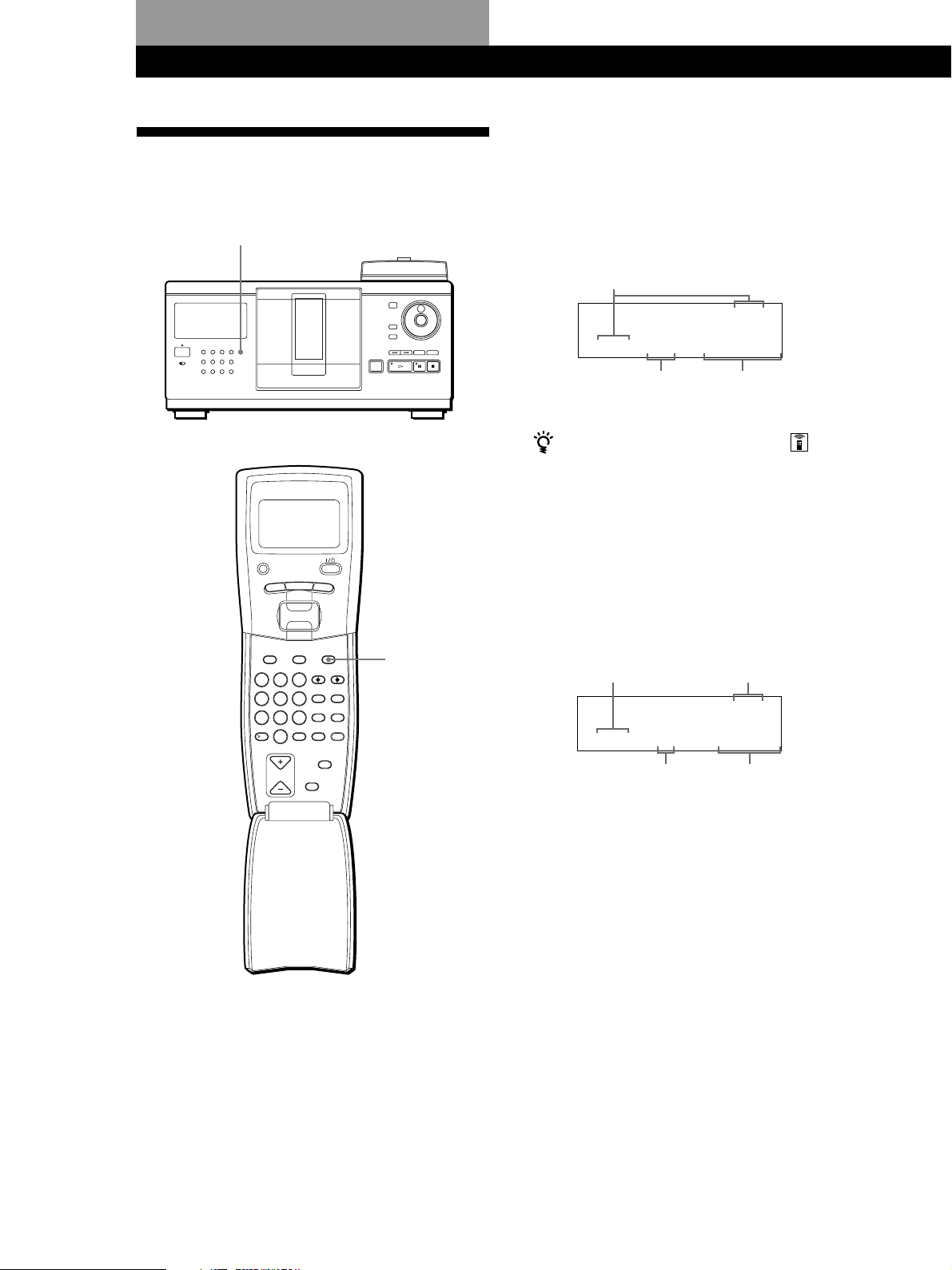
Playing CDsPlaying CDs
Using the Display
Checking the total number and playing
time of the tracks
You can check information about the disc using the
display.
TIME/TEXT
PLAYER SELECT
MENU
PUSH ENTER
GROUP
DEF MEMO INPUT
3
2
MNO
6
5
WXY
9
8
ENTER DEL
10/0
CLEAR
BACK
HIGH-LIGHT
CAPS HIT LIST
SPACE X-FADE
NO DELAY
CHECK
TRACK
DISC HIGH-LIGHT
ABC&!?
1
JKL
GHI
4
TUV
PRS
7
QZ
10
DISC SKIP
Select the disc you want to check, and press
TIME/TEXT .
The display shows the current disc number, total
number of tracks, and total playing time of the disc.
Current disc number
ALL DISC S
DISC
CD1
TRACK
2O
MIN SEC
2O 1O 6O.48
Total number of tracks Total playing time
When you want to check another disc
Press DISC SKIP +/– on the remote in the stop mode to
select the disc you want to check. The total number of
tracks and the total playing time of the selected disc
appear momentarily.
Display information of the playing disc
While playing a disc, the display shows the current disc
number, track number, playing time of the track, and
the next disc number.
Current disc number
ALL DISC S
CD1
DISC
TRACK
Next disc number
NEXT
DISC
57
MIN SEC
2O 1 O.28
Current track number Playing time of the track
14
EN
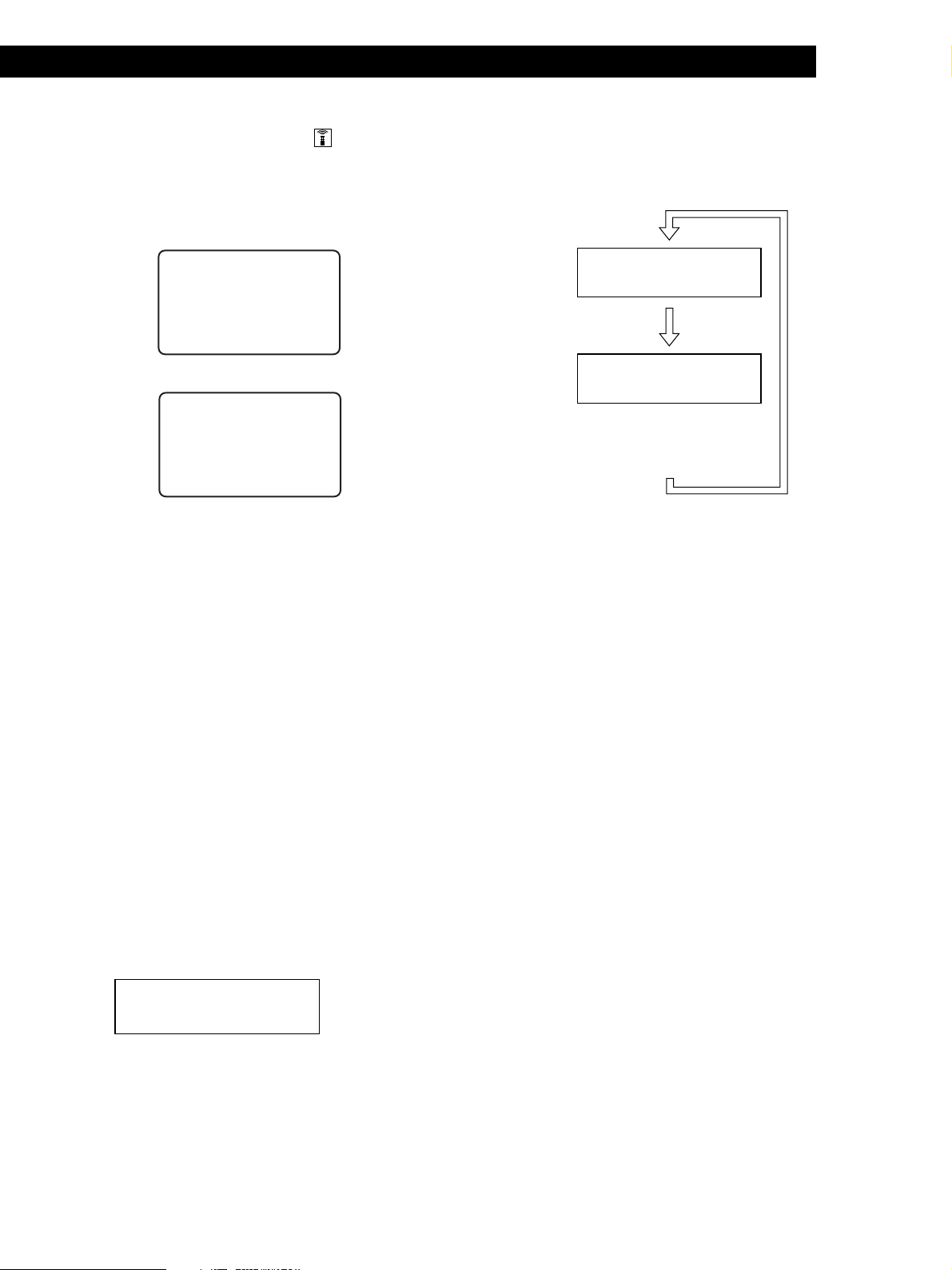
Playing CDs
Playing CDsGetting Started
Playing CDs
Remote’s display information
While in stop mode, the remote’s display shows the
current disc number. While in play mode, the current
track number also appears.
While in stop mode
CD1
isc20
D
* DISC-
isc20
D
2*0
While in play mode
CD1
* DISC-20*
ra
Tck1
( TRACK1 )
Note
While in stop mode, the Disc Memo appears if you labeled the
disc (see page 26). While in play mode, the track title appears
(up to the 13th character) when you select a CD TEXT disc
(see page 15).
Checking the information of CD TEXT discs
CD TEXT discs have information, such as the disc titles
or artist names, memorised in a blank space on the
discs where, on normal discs, there is no information.
The display shows the CD TEXT information of the
disc so that you can check the current disc title, artist
name and track title. When the player detects a CD
TEXT disc, “CD TEXT” appears in the display.
Display information while playing a disc
Each time you press TIME/TEXT, the display shows
the information as shown below.
The current disc
number, track
number and
playing time
appear.
The current track
title appears.
ALL DISCS
CD1
-
CD TEXT
DISC
TRACK
12 1 1.52
Press TIME/TEXT.
ALL DISCS
CD1
-
CD TEXT
TRACK
2O
MIN SEC
2O
NEXT
DISC
NEXT
DISC
HitechBlues
This information also appears when
the player locates the track.
Press TIME/TEXT.
Note
If the disc title and track title have more than 13 characters,
only the first 13 characters appear in the display.
To play disc highlights Z
Some CD TEXT discs have a feature to play only the
highlights of the discs.
During stop mode, press HIGH-LIGHT on the remote to start
playing disc highlights.
“·” flashes while playing disc highlights.
If you press HIGH-LIGHT while selecting discs without this
feature, “NO EXTRA” appears in the display.
Display information in stop mode
The display shows the disc title. When you press
TIME/TEXT, the artist name scrolls in the display. If
you press TIME/TEXT again, the display shows the
current disc number, total number of tracks, and total
playing time of the disc momentarily. Then the display
shows the disc title again.
ALL DISC S
CD1
DISC
Symphony No1
15
EN
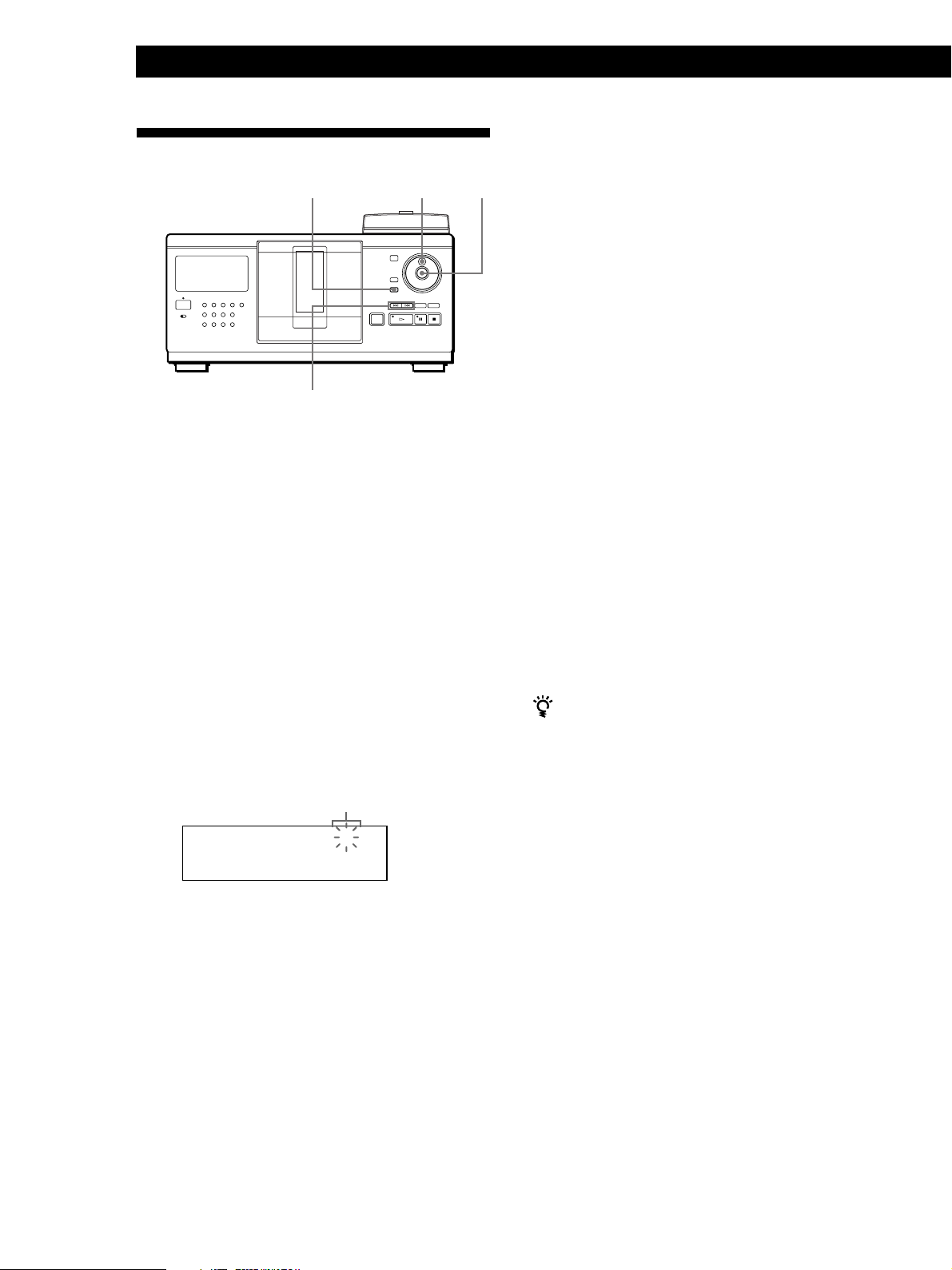
Playing CDs
Locating a Specific Disc
JOG
MEMO SEARCH
≠/±
Locating a disc on the player
Turn the JOG dial until the desired disc number or
Disc Memo (see page 26) appears in the display. Press
ENTER to start play.
ENTER
Each time you press ≠/±, the characters
appear in the following order.
A B C D E F G H I J K L M N O P Q R S T U V W X
Y Z 0 1 2 3 4 5 6 7 8 9
If “NOT FOUND” appears in the display while
inputting the first character with the ≠/±
buttons, no disc has been labeled using the input
character.
Notes
• When searching for input characters, blanks and
symbols before the first character in the Disc Memo are
ignored.
• When searching for input characters, upper and lower
cases cannot be differentiated.
3 Turn the JOG dial to find the desired disc.
As you turn the JOG dial, the Disc Memos starting
with the input character appear in the display.
4 Press ENTER to select the disc.
Locating a disc searching for a specific Disc
Memo (Memo Search)
You can search for and locate a desired disc by
inputting the first character used in the Disc Memo (see
page 26).
1 Press MEMO SEARCH.
“MEMO SEARCH” appears in the display.
2 Press ≠/± repeatedly to input the first
character.
Input character
ALL DISC S
CD1
S
Symphony No1
In Program Play mode, the disc will be added to
the end of the program.
To cancel Memo Search
Press MEMO SEARCH again.
If there are no more Disc Memos starting with the
input character in Step 3
The input character search changes to the next one in
alphabetical order when you turn the JOG dial.
16
EN
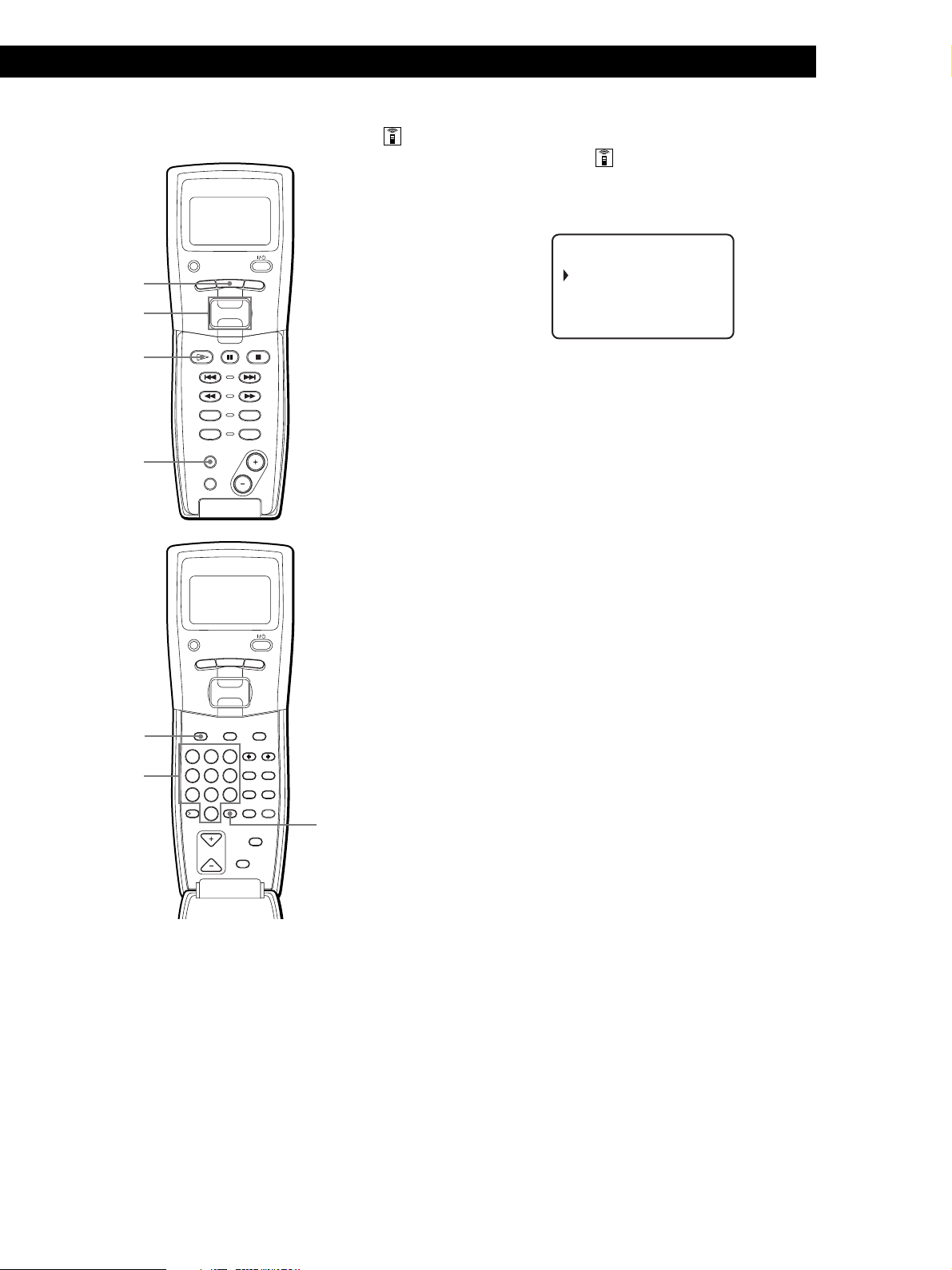
Playing CDs
Playing CDsGetting Started
Playing CDs
Locating a disc directly using the remote
PLAYER SELECT
MENU
MENU
Easy scroll
key
·
MEMO SCAN
TRACK
CONTINUE
PROGRAM
MEMO SCAN
TIME/TEXT
PUSH ENTER
DISC
SKIP
BACK
SHUFFLE
REPEAT
Locating a disc directly observing the
remote’s display
1 Move the cursor (”) to the desired disc by using
the Easy scroll key.
CD1
05:* DISC-5*
06:* DISC-6*
07:* DISC-7*
08:* DISC-8*
2 Press the Easy scroll key or ·.
If the player has no disc in the slot you selected,
“NO DISC!!!” appears.
Notes
• The Shuffle or Program Play mode (pages 20 and 21) will be
canceled when you locate a disc by observing the remote’s
display.
• If the GROUP 1 – 8 buttons are lit, you cannot locate a disc
by observing the remote’s display.
PLAYER SELECT
MENU
DISC
Number
buttons
TRACK
DISC HIGH-LIGHT
ABC&!?
1
JKL
GHI
4
TUV
PRS
7
QZ
10
DISC SKIP
PUSH ENTER
GROUP
DEF MEMO INPUT
3
2
MNO
6
5
WXY
9
8
ENTER DEL
10/0
CLEAR
BACK
CAPS HIT LIST
SPACE X-FADE
NO DELAY
CHECK
1 Press DISC.
2 Press the number button of the disc.
Example: To enter number 35
Press 3, then 5.
ENTER
Locating a disc scanning each Disc Memo
(Memo Scan) Z
You can locate a desired disc quickly by scanning the
Disc Memos (see page 26) in the display .
Note that you cannot use this function in the ALL
DISCS Shuffle Play mode.
1 Press MEMO SCAN.
“MEMO SCAN” appears in the display, and the
Disc Memos scroll in the display.
2 Press · when the Disc Memo of the desired disc
appears.
The disc is set to the playing position, and the
player starts playing.
In Program Play mode, the disc will be added to
the end of the program if you press ENTER instead
of ·.
Note
If “NO ENTRY” appears in the display, no disc has been
labeled with the Disc Memo. Try the Memo Scan function
again after labeling the discs.
3 Press ENTER to start play.
17
EN
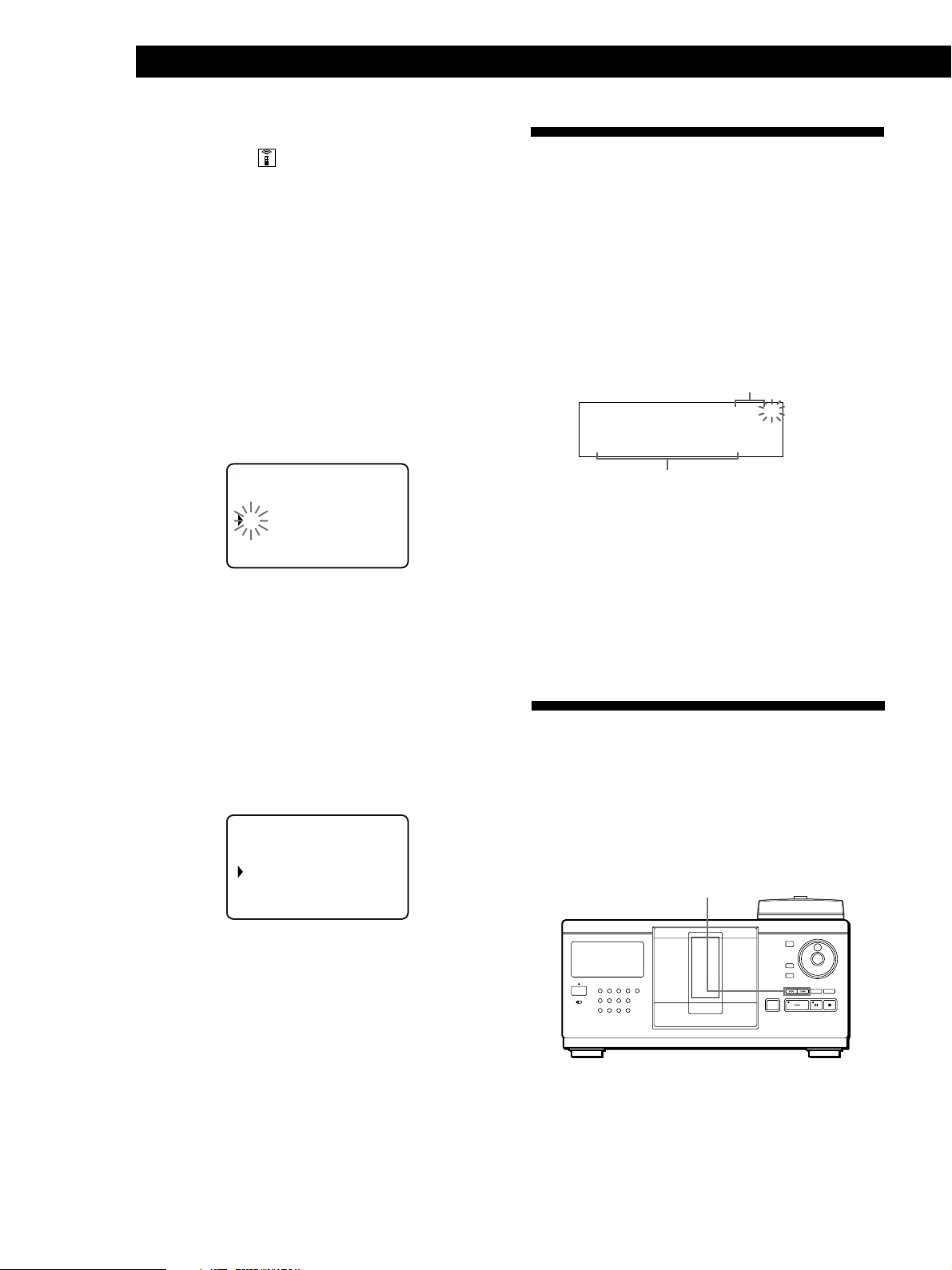
Playing CDs
Locating a disc using the Disc Memo data
on the remote
Specifying the Next Disc to
You can search for and locate a desired disc by using
the Disc Memo data on the remote.
Before following the procedure below, be sure to load
the Disc Memo data into the remote’s memory (see
page 8).
1 Press MENU.
2 Move the cursor (”) to “Memo search” by using
the Easy scroll key, then press the Easy scroll key.
3 Push the Easy scroll key up or down until the first
character in the Disc Memo of the CD you want
appears.
CD1
ear ch let ter
S
A
Each time you push the Easy scroll key up or
down, the characters appear in the following
order.
A B C D E F G H I J K L M N O P Q R S T U V W X
Y Z 0 1 2 3 4 5 6 7 8 9
Play
You can specify the next disc to play while playing a
disc in Continuous or 1 DISC Shuffle Play mode.
While playing a disc, turn the JOG dial. “NEXT DISC”
appears in the display and the disc number or Disc
Memo (see page 26) changes as you turn the JOG dial.
When the desired disc number or Disc Memo appears
in the display, stop turning the JOG dial.
Next disc number or the Disc Memo
ALL DISC S
CD1
NEXT DISC
TRACK
*DISC-38*
Next disc number or
the Disc Memo
After the current disc is played, the next disc you have
specified starts playing.
If you want to skip to the next disc right away, press
ENTER while playing the current disc.
To cancel the disc you have specified
Press CONTINUE twice.
NEXT
DISC
38
MIN SEC
4 Press the Easy scroll key to input the character you
want.
The display shows the Disc Memos starting with
the input character.
CD1
13:Hi techBlues
-end-
If “not found” appears after inputting the first
character, no disc has been labeled using the input
character.
5 Move the cursor to the disc number you want to
play, then press the Easy scroll key.
Locating a Specific Track or a
Point in a Track
You can quickly locate any track while playing a disc
using the ≠/± (AMS: Automatic Music Sensor)
buttons or by using the remote. You can also locate a
specific point in a track while playing a disc.
≠/±
18
EN

Playing CDs
Playing CDsGetting Started
Playing CDs
Locating a specific track or a point in a
track
TRACK
Easy scroll
key
·
=/+
0/)
PLAYER SELECT
TRACK
CONTINUE
PROGRAM
MEMO SCAN
TIME/TEXT
PLAYER SELECT
TRACK
MENU
PUSH ENTER
MENU
PUSH ENTER
DISC
SKIP
SHUFFLE
REPEAT
To locate
the next or
BACK
succeeding tracks
the current or
preceding tracks
a specific track
directly Z
Press
± repeatedly until you find the
track
≠ repeatedly until you find the
track
The number button of the track on the
remote. When you directly locate a
track numbered over 10, press >10
first, then the corresponding number
buttons.
a point in a track
while monitoring the
sound Z
a point in a track
quickly by observing
the display Z
0 (backward)/) (forward) on the
remote and hold down until you find
the point
0 (backward)/) (forward) on the
remote and hold down until you find
the point during pause. You will not
hear the sound during the operation.
Note
If “– OVER –” appears in the display, the disc has reached the
end while you were pressing ). Press ≠ or 0 to go
back.
BACK
Locating a specific track or a point in a
track observing the remote’s display
Number
buttons
>10
GROUP
DISC HIGH-LIGHT
DEF MEMO INPUT
ABC&!?
3
2
1
MNO
JKL
GHI
6
5
4
WXY
TUV
PRS
9
8
7
QZ
ENTER DEL
10
10/0
DISC SKIP
CAPS HIT LIST
SPACE X-FADE
CHECK
CLEAR
NO DELAY
1 During stop mode, press TRACK.
CD1
Di sc123
* DISC-123*
1 . ( TRACK 1 )
2 . ( TRACK 2 )
2 Move the cursor (”) to a desired track by using the
Easy scroll key.
CD1
3 . ( TRACK 3 )
4 . ( TRACK 4 )
5 . ( TRACK 5 )
6 . ( TRACK 6 )
3 Press the Easy scroll key or ·.
Note
When you select a CD TEXT disc, track titles appear in Step 2
instead of the track numbers.
19
EN
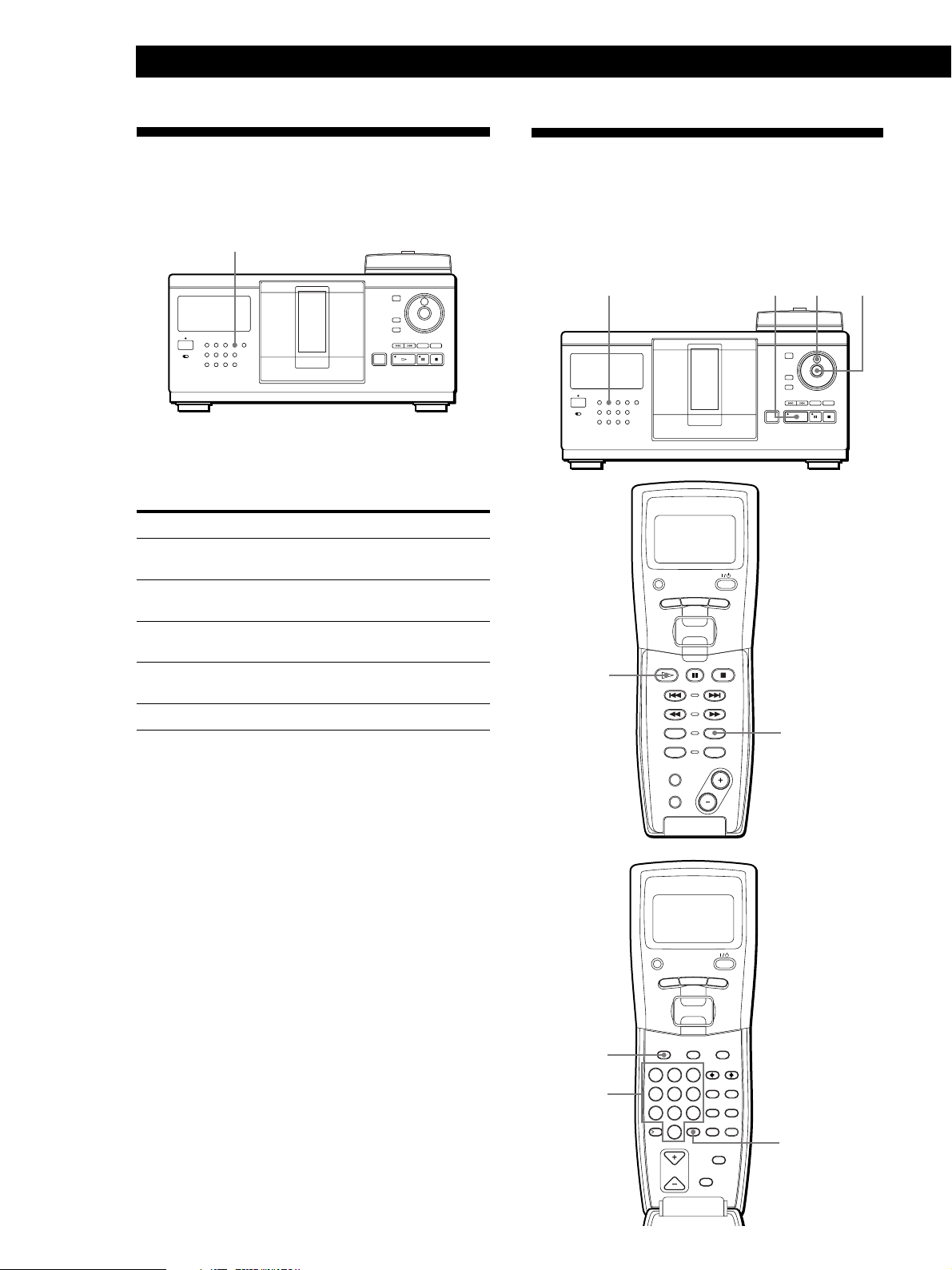
Playing CDs
CONTINUE
PROGRAM
MEMO SCAN
MENU
PUSH ENTER
TRACK
PLAYER SELECT
BACK
DISC
SKIP
SHUFFLE
REPEAT
TIME/TEXT
GROUP
ENTER DEL
CLEAR
DISC SKIP
CHECK
NO DELAY
SPACE X-FADE
CAPS HIT LIST
DISC HIGH-LIGHT
3
DEF MEMO INPUT
6
MNO
9
WXY
2
ABC&!?
5
JKL
8
TUV
10/0
10
QZ
1
4
GHI
7
PRS
MENU
PUSH ENTER
TRACK
PLAYER SELECT
BACK
Playing Repeatedly
You can play discs or tracks repeatedly in any play
mode.
REPEAT
Press REPEAT while playing a disc.
“REPEAT” appears in the display. The player repeats
the discs/tracks as follows:
When the disc is played in
ALL DISCS Continuous Play
(page 12)
1␣ DISC Continuous Play
(page 12)
ALL DISCS Shuffle Play
(page 21)
1␣ DISC Shuffle Play
(page 21)
Program Play (page 21)
The player repeats
All tracks on all discs
All tracks on the current disc
All tracks on all discs in
random order
All tracks on the current disc
in random order
The same program
Playing in Random Order
(Shuffle Play)
You can have the player “shuffle” the tracks and play
in random order. The player shuffles all the tracks on
all discs or on the disc you specify.
SHUFFLE
·
·
SHUFFLE
JOG
ENTER
EN
20
To cancel Repeat Play
Press REPEAT repeatedly until “REPEAT OFF” appears in the
display.
Repeating the current track
You can repeat the current track.
While the track you want is being played, press
REPEAT repeatedly until “REPEAT 1” appears in the
display.
To cancel Repeat 1
Press REPEAT.
DISC
Number
buttons
ENTER
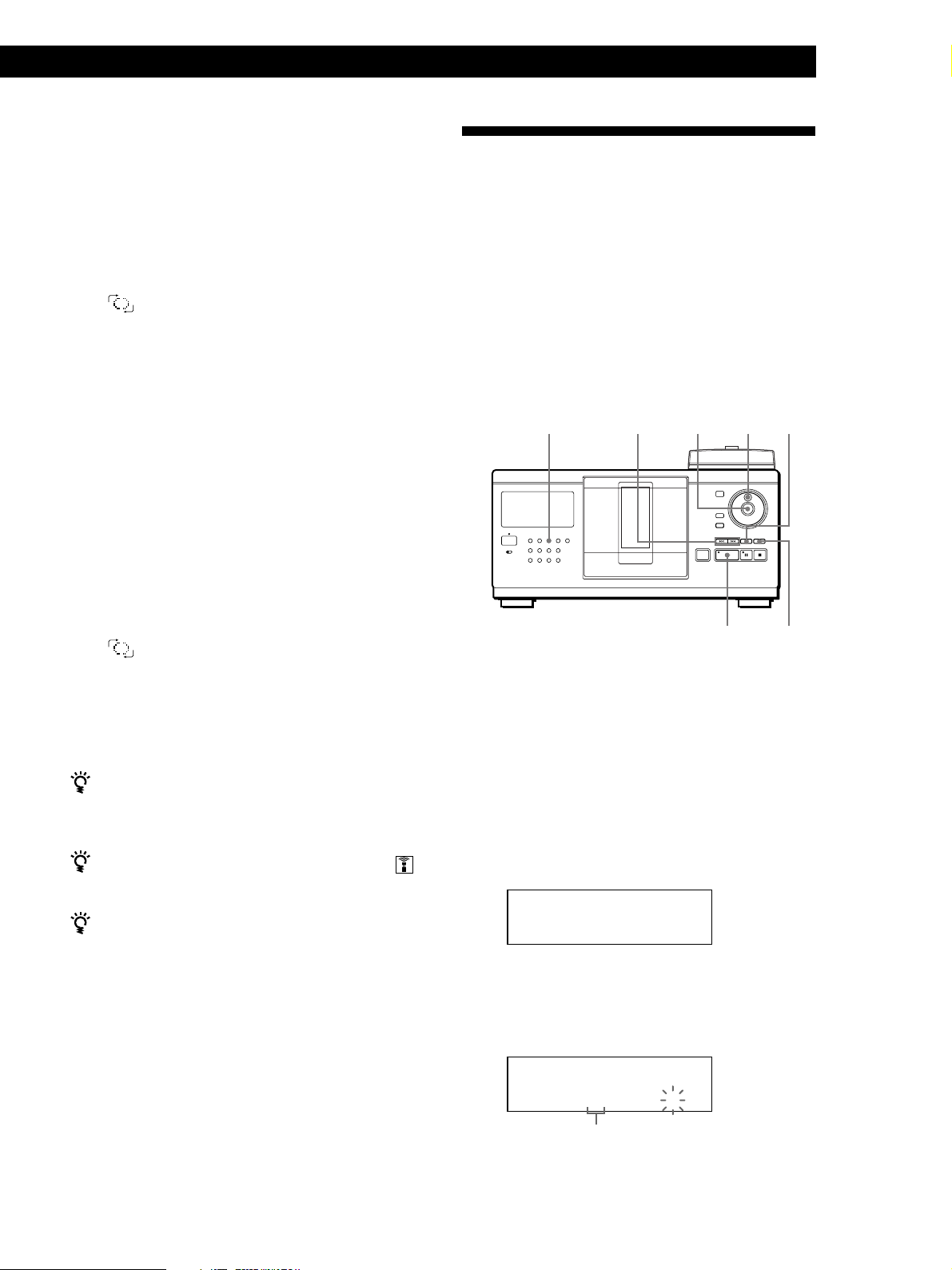
Playing all tracks on all discs in random
order
1 Press SHUFFLE.
“ALL DISCS” and “SHUFFLE” appear in the
display.
2 Press ENTER or ·.
ALL DISCS Shuffle Play starts.
“
” appears in the display while the player is
“shuffling” the discs or the tracks.
Playing CDs
Playing CDsGetting Started
Playing CDs
Creating Your Own Program
(Program Play)
You can arrange the order of the tracks and/or discs to
create three different programs which are stored
automatically. A␣ program can contain up to 32 “steps”;
one “step” may contain a track or a whole disc.
You can make programs using the controls on the
remote as well as ones on the player. However, the
programming procedures are different.
Playing all tracks on a specified disc in
random order
Press SHUFFLE twice.
1
“1 DISC” and “SHUFFLE” appear in the display.
2 Turn the JOG dial until the desired disc number
appears in the display.
When using the remote, first press DISC, then
press the number button of the disc.
3 Press ENTER or ·.
When using the remote, press ENTER.
1 DISC Shuffle Play starts.
“
” appears in the display while the player is
“shuffling” the tracks.
To cancel Shuffle Play
Press CONTINUE.
You can start Shuffle Play while playing
Press SHUFFLE, and Shuffle Play starts from the current
track.
You can go to the next disc during 1␣ DISC Shuffle Play
Press DISC SKIP +.
You can specify the next disc to play during 1␣ DISC
Shuffle Play
Turn the JOG dial to specify the next disc. After all the
tracks on the current disc are played in random order,
the next disc starts playing. If you want to skip to the
next disc right away, press ENTER while playing the
current disc.
Creating a program on the player
≠/±
ENTER
JOGPROGRAM CHECK
·
CLEAR
1 Press PROGRAM until the desired program
number (PROGRAM␣ 1, 2 or 3) appears in the
display.
If a program is already stored in the selected
program number, the last step of the program
appears in the display. When you want to erase the
whole program, hold down CLEAR until “ALL
CLEAR” appears in the display (see page 22).
2 Turn the JOG dial until the desired disc number
appears in the display.
PROGRAM1
CD1
DISC
2O
*DISC-2O*
3 To program a whole disc, skip this step.
Press ≠/± until the desired track number
appears in the display.
Notes
• You cannot specify the next disc to play during ALL DISCS
Shuffle Play.
• Even if you press p or turn off the player during ALL
DISCS Shuffle Play, the player remembers which discs or
tracks were played and which were not. Therefore, if you
want to start ALL DISCS Shuffle Play again from the
beginning, be sure to repeat the procedure from Step 1.
PROGRAM1
DISC
CD1
TRACK
2O
2O 3 1
Track number
STEP
(Continued)
21
EN

Playing CDs
4 Press ENTER.
The track being programmed
PROGRAM1
DISC
CD1
TRACK
2O
STEP
2O 3 1
The disc being
programmed
5 To program other discs/tracks, do the following:
To program
All tracks of another disc(s)
Other tracks on the same disc
Other tracks on other discs
6 Press ENTER or · to start Program Play.
To cancel Program Play
Press CONTINUE.
The programs remain even after Program Play ends
When you press ENTER or · in Program Play mode,
you can play the same program again.
When you press PROGRAM to select Program Play
during Continuous or Shuffle Play
The program will be played after the current track.
Playing order
Repeat Steps
2 and 4
3 and 4
2 to 4
Checking the programmed order
You can check your program before or after you start
playing.
Press CHECK.
Each time you press this button, the display shows the
disc and track number of each step in the programmed
order. (When a whole disc is programmed as one step,
“ALL” appears instead of the track number.) After the
last step in the program, the display shows “– END –”
and returns to the original display.
Changing the programmed order
You can change your program before you start playing.
To
Erase a track or disc
Erase the last track or
disc in the program
Add tracks or discs to the
end of the program
Change the whole
program completely
You need to
Press CHECK until the track or
disc you don’t want appears in
the display, then press CLEAR
Press CLEAR. Each time you
press the button, the last
programmed track or disc will be
cleared.
Follow the programming
procedure
Hold down CLEAR until “ALL
CLEAR” appears in the display to
erase the whole program, then
create a new program following
the programming procedure
22
EN
The program remains until erased
Even if you replace discs, the programmed disc and track
numbers remain. Therefore, the player will play the new
existing disc and track numbers. However, the
programed disc and track numbers that are not found in
the player or on the disc are deleted from the program,
and the rest of the program is played in the programmed
order.
You can select the program number (PROGRAM 1,2 or
3) by using the remote
Press PROGRAM on the remote repeatedly until the
desired program number appears in the display.
Note
If you press one of the GROUP 1 – 8 buttons to start Group
Play, Program Play will be canceled (see page 30).
Erasing the program stored in memory
1 Press PROGRAM repeatedly in the stop mode
until the program number (PROGRAM 1, 2 or 3)
you want to erase appears in the display.
2 Hold down CLEAR until “ALL CLEAR” appears
in the display.
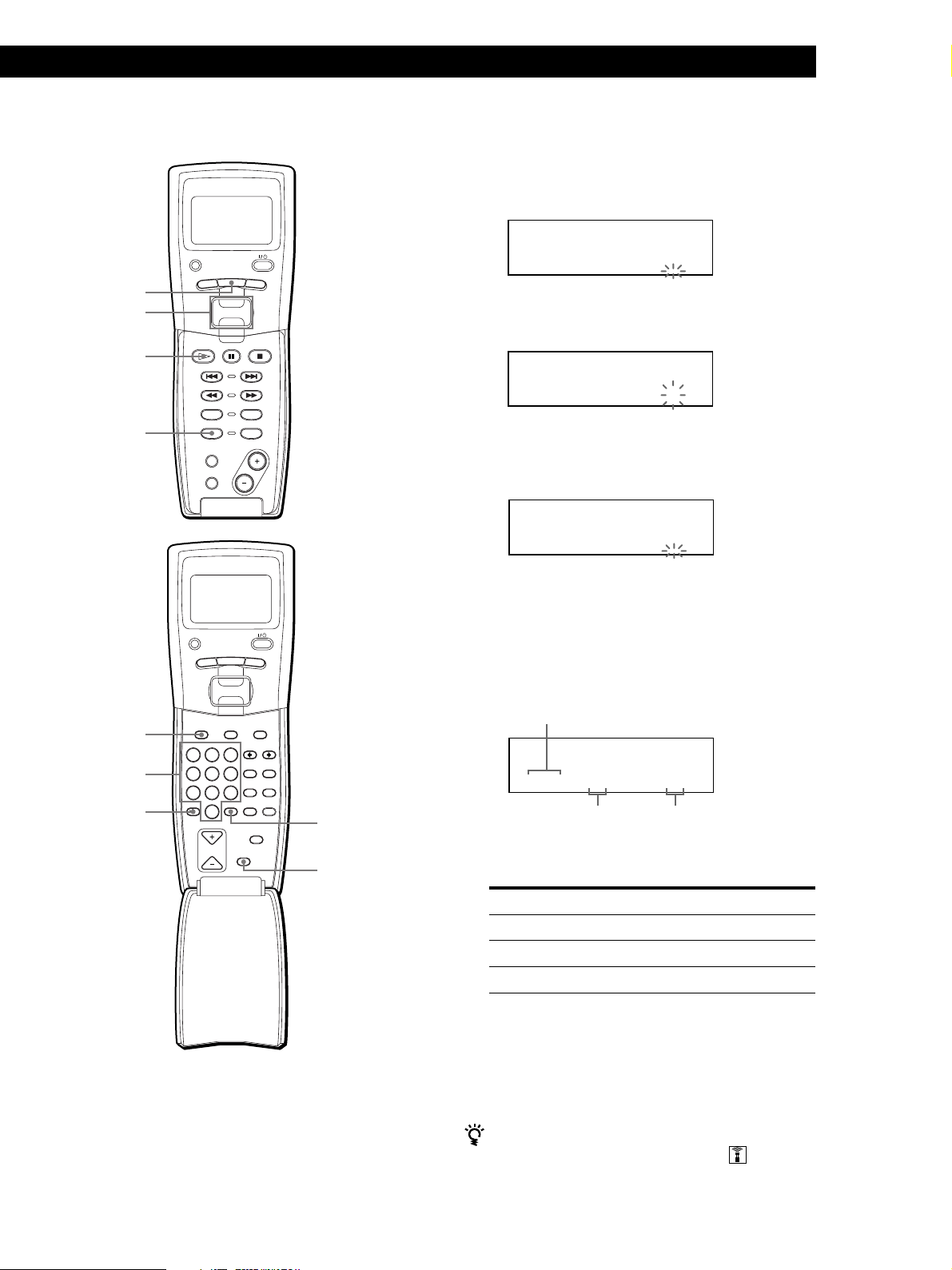
Playing CDs
Playing CDsGetting Started
Playing CDs
Creating a program using the remote Z
PLAYER SELECT
MENU
MENU
Easy scroll
key
·
PROGRAM
TRACK
CONTINUE
PROGRAM
MEMO SCAN
TIME/TEXT
PUSH ENTER
DISC
SKIP
BACK
SHUFFLE
REPEAT
1 Press PROGRAM until the program number you
want (PROGRAM 1, 2 or 3) appears in the display.
2 Press DISC.
PROGRAM1
CD1
20
DISC-[ _]
3 Press the number button of the disc.
PROGRAM1
CD1
2O
DISC-[ 2O]
4 To program a whole disc, press ENTER and go to
Step 6.
PROGRAM1
CD1
2O
TRACK-[ _]
DISC
Number
buttons
>10
PLAYER SELECT
MENU
TRACK
PUSH ENTER
GROUP
DISC HIGH-LIGHT
DEF MEMO INPUT
ABC&!?
3
2
1
MNO
JKL
GHI
6
5
4
WXY
TUV
PRS
9
8
7
QZ
ENTER DEL
10
10/0
DISC SKIP
CAPS HIT LIST
SPACE X-FADE
CHECK
CLEAR
5 First press >10, then press the number button of
the track.
BACK
When the disc has less than 10 tracks, press 10/0
first then press the corresponding number to enter
a track number from 1 to 9.
The disc being programmed
PROGRAM1
DISC
CD1
TRACK
2O
STEP
2O 3 1
NO DELAY
ENTER
CLEAR
The track being
programmed
6 To program other discs/tracks, do the following:
To program
All tracks of another disc(s)
Other tracks on the same disc
Other tracks on other discs
7 Press ENTER or · to start Program Play.
Playing order
Repeat Steps
2 to 4
5
2 to 5
To cancel Program Play
Press CONTINUE.
You can check or change the program by pressing the
CHECK or CLEAR button on the remote
See page 22.
23
EN

Playing CDs
Creating a program observing the remote’s
display Z
You can create up to eight programs in the remote’s
memory, each containing up to 32 steps, by observing
the remote’s display.
1 Press MENU.
CD1
Memo sea r ch
Program play
Pr ogr am i nput
Group se lec t
2 Move the cursor (”) to “Program input” by using
the Easy scroll key, then press the Easy scroll key.
CD1
:AProgramA
B:Program B
C:Program C
D:Program D
3 Move the cursor to the program you want to
create, then press the Easy scroll key.
6 Repeat Steps 4 and 5 to program more tracks or
discs.
To finish creating a program, press MENU. To play the
program you create, see “Playing the program you
create observing the remote’s display” on page 24.
To erase a track or disc, move the cursor to the step
you want to erase in step 3, then press CLEAR.
To change a disc or track you programed, move the
cursor to the step you want to change in step 3, then
press the Easy scroll key. Select a new disc or track
following Steps 4 and 5.
You can label the program in Step 3
Move the cursor (”) to the program you want to label by
pressing the Easy scroll key up, then press the Easy scroll
key.
The flashing cursor (“) appears. Input the character you
want following the procedure in “Labeling discs
observing the remote’s display” on page 27.
Playing the program you create observing
the remote’s display Z
1 Press MENU.
CD1
[
Program A
]
1:
2:
3:
4 Press the Easy scroll key.
CD1
[
Program A
]
Step1
Disc56 TRK-ALL
* DISC-56*
5 Select the desired disc by pushing the Easy scroll
key up or down.
To program a whole disc, press the Easy scroll key
again.
To program a certain track of the disc, select the
desired track by pushing the Easy scroll key up or
down, then press the Easy scroll key.
CD1
[
Program A
Step1
Disc56 TRK-5
* DISC-56*
]
CD1
Memo sea r ch
Program play
Pr ogr am i nput
Group se lec t
2 Move the cursor (”) to “Program play” by using
the Easy scroll key, then press the Easy scroll key.
CD1
:AProgramA
B:Program B
C:Program C
D:Program D
24
EN

3 Select the desired program by pressing the Easy
scroll key up or down, then press Easy scroll key.
Playing CDs
Playing CDsGetting Started
Playing CDs
Playing Using a Timer
CD1
Program
data t rans fer
CD1
Disc4
* DISC4*
Track1
( TRACK1 )
Program Play starts when the player finishes
loading the program data from the remote.
If the player fails in loading, the following
message appears. Press the Easy scroll key again.
data t rans fer
fai lure !
Try again !
You can start playing a disc at any given time by
connecting a timer (not supplied). Refer also to the
instructions for the timer if you need help.
TIMER
Play mode buttons
1 Press one of the play mode buttons to select the
desired play mode.
2 Set TIMER on the player to PLAY.
3 Set the timer to the desired time.
The player turns off. When the set time comes, the
player turns on and starts playing.
4 After you have used the timer, set TIMER on the
player to OFF.
Note
The program you create using the remote is stored in the
player as PROGRAM 1. Note that the PROGRAM 1 you had
created before is erased.
25
EN

Storing Information About CDs (Custom Files)
Storing Information About CDs (Custom Files)
What You Can Do With the
Custom Files
The player can store two types of information called
“Custom Files” for each disc. Once you have stored
Custom Files for a disc, the player automatically recalls
what you have stored whenever you select the disc.
Note that Custom Files will be erased if you do not use
the player for about one month.
You can store this information:
When you use
Disc Memo (page 26)
Delete Bank (page 29)
Group File (page 29)
Where are Custom Files stored?
You can
Label discs using up to 13
characters
Delete unwanted tracks and store
only the tracks you want
Group discs in up to eight groups,
to locate them easily
Labeling Discs (Disc Memo)
You can label discs using up to 13 characters and have
the player display the Disc Memo each time you select
the disc. The Disc Memo can be anything you like, such
as a title, musician’s name, category or date of
purchase.
When you select a CD TEXT disc
The disc title is automatically stored as the Disc Memo.
If the disc title has more than 13 characters, only the first
13 characters of the disc title are stored (see page 15).
When you replace a disc with a CD TEXT disc, the disc
title of the CD TEXT disc is also stored automatically.
Note that you cannot change the Disc Memo of the
CD TEXT disc.
You can label discs while the front cover is open
Labeling discs on the player
INPUT
JOG
ENTER
Custom Files are stored not on the disc, but in the
player’s memory. Therefore you cannot use Custom
Files when you play the disc on other players.
If you replace discs you have filed in the
Custom Files
The Custom File information you have stored remains,
since the Custom File information is assigned to each
slot. Erase all the Custom Files (Disc Memo, Delete
Bank and Group File) of the old disc, and then file the
new disc information in the Custom Files.
Erasing all Custom Files of all discs
Turn off the player. While holding down CLEAR, press
I/u to turn on the player. “ALL ERASE” appears in
the display, and all Custom Files are erased.
1
Turn the JOG dial until the disc number to which
you want to assign a Disc Memo appears in the
display.
When you label a disc with the front cover closed,
the disc number of the disc at the playing position
appears.
When you label a disc with the front cover open,
the disc number at the loading position appears.
2 Press INPUT.
“DISC MEMO” flashes.
3 Press ENTER.
The flashing cursor (“) appears.
CLEAR
26
EN

Storing Information About CDs (Custom Files)
GROUP
ENTER DEL
CLEAR
DISC SKIP
CHECK
NO DELAY
SPACE X-FADE
CAPS HIT LIST
DISC HIGH-LIGHT
3
DEF MEMO INPUT
6
MNO
9
WXY
2
ABC&!?
5
JKL
8
TUV
10/0
10
QZ
1
4
GHI
7
PRS
MENU
PUSH ENTER
TRACK
PLAYER SELECT
BACK
4 Turn the JOG dial until the desired character
appears in the display.
The cursor disappears and the first space for the
Disc Memo flashes.
As you turn the JOG dial clockwise, the characters
appear in the following order. Turn the JOG dial
counterclockwise to go in reverse order.
(space) A B C D E F G H I J K L M N O P Q R S T U
V W X Y Z a b c d e f g h i j k l m n o p q r s t u v w
x y z 0 1 2 3 4 5 6 7 8 9 ! " # $ % & ' ( ) * + , – . / : ; <
= > ? @ [ \ ] ^ _ ` { | } ⁄
ALL DISC S
CD1
DISC
AB
S
5 Press ENTER to select the character.
The selected character lights up, and the flashing
cursor appears to indicate the next space to be
input.
ALL DISC S
CD1
DISC
‘AB
S
Labeling discs observing the remote’s
display Z
MENU
Easy scroll
key
MEMO INPUT
?//
Number
buttons
CAPS
SPACE
ENTER
CLEAR
1 Press MENU.
To make a correction
Press CLEAR and begin again by inputting the correct
characters.
6 Repeat Steps 4 and 5 to input more characters.
7 Press INPUT to store the Disc Memo.
The display shows the Disc Memo.
ALL DISC S
CD1
DISC
-
CD TEXT
2O
SONYHITS
Repeat Steps 1 to 7 to assign Disc Memos to other
discs.
Erasing the Disc Memo
1 Follow Steps 1 to 3 in “Labeling discs on the
player” on page 26 to select the Disc Memo you
want to erase.
2 Press CLEAR.
The Disc Memo disappears.
Press INPUT to show the disc number again.
CD1
Memo sea r ch
Program play
Pr ogr am i nput
Group se lec t
2 Move the cursor (”) to “Disc memo input” by
using the Easy scroll key, then press the Easy scroll
key.
CD1
i sc memo i nput
01:* DISC-1*
02D: * DISC-2*
03:* DISC-3*
3 Move the cursor to the disc you want to assign a
Disc Memo, then press the Easy scroll key.
The flashing cursor (“) appears.
CD1
i sc memo i nput
D
sDi c6:
[
(AB)
]
(Continued)
27
EN

Storing Information About CDs (Custom Files)
4 Press CAPS to find the desired letter type.
Each time you press the button, the letter type
changes cyclically among capital letters (AB), small
letters (ab), and numbers (12). To select a symbol,
you have to select the capital or small letter type.
CD1
i sc memo i nput
D
sDi c6:
(AB)
[]
Letter type
5 To input a letter, press the number button
corresponding to the desired letter (indicated
beside each number button).
The cursor disappears and the first space for the
Disc Memo flashes.
Each time you press the button, the letter changes
cyclically among the ones indicated beside the
button.
To input symbols, press the number button 1
repeatedly until the desired symbol appears in the
display.
GROUP
DISC HIGH-LIGHT
DEF MEMO INPUT
ABC&!?
3
2
1
MNO
JKL
GHI
4
TUV
PRS
7
QZ
10
DISC SKIP
5
8
10/0
6
WXY
9
ENTER DEL
CAPS HIT LIST
SPACE X-FADE
NO DELAY
CHECK
CLEAR
Characters assigned to
each number button
6 Press another number button or the
MEMO INPUT / button to go to the next space,
then repeat Steps 4 to 6 to input more characters.
7 Press the Easy scroll key or ENTER when you
finished inputting characters.
“Transmit to SET?” appears in the display.
CD1
06:EMOTIONS
rTansmit toSET?
yes
no
Press the Easy scroll key or ENTER to load the
Disc Memo to the player.
If you do not want to load the Disc Memo to the
player, move the cursor to “no,” then press the
Easy scroll key.
Repeat Steps 1 to 7 to assign Disc Memos to other
discs.
If you make a mistake while inputting the
character(s)
To correct all the characters which have been input
Press CLEAR. All the characters are erased. Input the
correct character from the beginning.
To correct a character which has been input
1 Press MEMO INPUT ? or / until the cursor moves
next to the incorrect character.
CD1
i sc memo i nput
D
[
SO
sDi c6:
NY B T
(AB)
]
28
EN
Example: To select the letter E
Press the number button 3 twice.
n D n E n F
Press 3. Press 3.
Press 3.
To insert a space, press SPACE once.
To input a number, press CAPS twice to change
the letter type, then press the desired number
button.
2 Press DEL to delete the incorrect character.
CD1
i sc memo i nput
D
sDi c6:
[
SO
NY T
3 Input the correct character.
(AB)
]
To correct the character currently being input
1 Press DEL to delete the incorrect character.
2 Input the correct character.
To insert a character between the input characters
Press MEMO INPUT ? or / until the cursor moves
next to the point you want to insert, and enter the
character.

Storing Information About CDs (Custom Files)
Storing Specific Tracks
(Delete Bank)
You can delete unwanted tracks and store only the
tracks you want. When you select the disc containing a
Delete Bank, the player will play only the remaining
tracks.
CONTINUE
1 Press CONTINUE or SHUFFLE before you start
playing.
2 Turn the JOG dial to select the disc.
3 Press CHECK repeatedly until the track you want
to delete appears in the display.
ALL DISC S
DISC
CD1
TRACK
2O
2O 1 SELECT
JOGSHUFFLE
CHECK
CLEAR
Grouping Discs (Group File)
You might find that too many discs make it hard to
find the disc you want. This player has a feature that
lets you classify discs into eight groups. Each disc can
be put into only one group.
Once you classify discs, you can enjoy Continuous,
Shuffle, or Repeat Play within a certain group (Group
Play).
JOG
SHUFFLECONTINUE
GROUP 1 – 8 CLEAR
INPUT
Assigning discs to groups
Press CONTINUE or SHUFFLE before you start
1
playing.
2 Turn the JOG dial to select the disc you want to
assign to a group.
3 Press INPUT.
ENTER
·
4 Press CLEAR.
“DELETE FILE” and “DELETE” appear in the
display.
ALL DISC S
DISC
DELETE FILE
CD1
TRACK
2O
2O 1 DELETE
If you want to recover the track, press CLEAR
again.
5 Repeat Steps 3 and 4 to delete more tracks.
You can recover all the tracks you have deleted
Hold down CLEAR until “ALL SELECT” appears in the
display.
Note
The deleted tracks are skipped even in the Shuffle or Program
Play mode (when the whole disc containing a Delete Bank is
programmed as one step).
4 Turn the JOG dial until “GROUP FILE” appears in
the display, and then press ENTER.
If the disc has not been put into any group, “NOT
FILED” appears in the display.
5 Turn the JOG dial until the group number you
want (e. g., GROUP 1) appears in the display.
ALL DISC S
CD1
GROUP FILE
1
GROUP
2O
GROUP 1
6 Press ENTER or INPUT to select the group.
29
EN

Storing Information About CDs (Custom Files)
Deleting discs from a group
• To delete a disc from a group
1 Follow Steps 1 through 4 in “Assigning discs to
groups” on page 29 to select the disc.
2 Press CLEAR.
“NOT FILED” appears in the display.
3 Press INPUT.
• To delete all discs from a group, press CLEAR while
holding down whichever GROUP 1 – 8 button you
want to clear.
Labeling groups (Group Memo)
You can label the preset group number anything you
like, such as a category, using up to 13 characters.
Note that you cannot store the Group Memo if you
have not assigned any disc to the group.
1 Press one of the GROUP 1 – 8 buttons to which
you want to assign a Group Memo.
2 Press INPUT.
3 Turn the JOG dial until “GROUP MEMO” appears
in the display, and then press ENTER.
The flashing cursor (“) appears.
4 Turn the JOG dial until the desired character
appears in the display.
The cursor disappears and the first space for the
Group Memo flashes.
As you turn the JOG dial clockwise, the characters
appear in the following order. Turn the JOG dial
counterclockwise to go in reverse order.
(space) A B C D E F G H I J K L M N O P Q R S T U
V W X Y Z a b c d e f g h i j k l m n o p q r s t u v w
x y z 0 1 2 3 4 5 6 7 8 9 ! " # $ % & ' ( ) * + , – . / : ; <
= > ? @ [ \ ] ^ _ ` { | } ⁄
5 Press ENTER to select the character.
The selected character lights up, and the flashing
cursor appears to indicate the next space to be
input.
To make a correction
Press CLEAR and begin again by inputting the correct
characters.
6 Repeat Steps 4 and 5 to input more characters.
See also “Labeling discs on the player” on page 26
for details.
7 Press INPUT to store the Group Memo.
Erasing the Group Memo
1 Follow Steps 1 to 3 in “Labeling groups” to select
the Group Memo you want to erase.
2 Press CLEAR.
The Group Memo disappears.
3 Press INPUT.
Playing discs in a group on the player
(Group Play)
You can enjoy Continuous or Shuffle Play within a
group.
1 Select the desired play mode before you start
playing.
When you select
ALL DISCS
Continuous Play
1 DISC Continuous
Play
ALL DISCS Shuffle
Play
1␣ DISC Shuffle Play
The player plays
All tracks on all discs in the
group consecutively
All tracks on the specified disc
in the group consecutively
All tracks on all discs in the
group in random order
All tracks on the specified disc
in the group in random order
2 Press one of the GROUP 1 – 8 buttons to select the
group and press ·.
Group Play starts from the disc which is the most
upward number and located closest to the playing
position. If the disc at the playing position is put
into the selected group, the play starts from that
disc.
To cancel Group Play
Press the GROUP 1 – 8 button which was selected.
“GROUP OFF” appears in the display.
During Group Play, you can locate a desired disc
within a group by scanning or searching Disc Memos
See “Locating a disc searching for a specific Disc Memo”
or “Locating a disc scanning each Disc Memo” on pages
16 and 17.
30
EN

Storing Information About CDs (Custom Files)
You can specify the disc to play when starting Group
Play
After selecting the group, turn the JOG dial to select the
disc, then push the JOG dial or press ·.
Note
If “NO ENTRY” appears in the display, no disc has been put
into the selected group.
Starting Group Play observing the remote’s
display Z
PLAYER SELECT
MENU
TRACK
MENU
Easy
scroll key
·
CONTINUE
PROGRAM
MEMO SCAN
TIME/TEXT
PUSH ENTER
DISC
SKIP
SHUFFLE
REPEAT
BACK
BACK
1 Before you start playing, press MENU.
CD1
Memo sea r ch
Program play
Pr ogr am i nput
Group se lec t
2 Move the cursor (”) to “Group select” by using the
Easy scroll key, then press the Easy scroll key.
CD1
G1 : Group 1
G2 : HI T SONGS
G3:PIANO SONATA
3 Move the cursor to the desired group.
4 Press the Easy scroll key or · to start playing.
To cancel Group Play, move the cursor to
“Group OFF,” then press BACK to go back to the menu
display. You can also cancel Group Play by pressing
the GROUP button.
You can specify the disc by pressing the
DISC SKIP +/– button.
GROUP
PLAYER SELECT
MENU
TRACK
PUSH ENTER
GROUP
DISC HIGH-LIGHT
DEF MEMO INPUT
ABC&!?
3
2
1
MNO
JKL
GHI
6
5
4
WXY
TUV
PRS
9
8
7
QZ
ENTER DEL
10
10/0
DISC SKIP
Note
When you select a disc which is not within the selected
group, “NO DISC!!!” appears even if the disc is inserted.
BACK
CAPS HIT LIST
SPACE X-FADE
NO DELAY
CHECK
CLEAR
31
EN

Additional Information
Additional Information
Precautions
On transportation
• When transporting the player, open the front cover then
remove all the discs from the player and turn the power off.
On safety
• Caution — The use of optical instruments with this product
will increase eye hazard.
• Should any solid object or liquid fall into the cabinet,
unplug the player and have it checked by qualified
personnel before operating it any further.
On power sources
• Before operating the player, check that the operating
voltage of the player is identical with your local power
supply. The operating voltage is indicated on the nameplate
at the rear of the player.
• The player is not disconnected from the AC power source
(mains) as long as it is connected to the wall outlet, even if
the player itself has been turned off.
• If you are not going to use the player for a long time, be
sure to disconnect the player from the wall outlet. To
disconnect the AC power cord (mains lead), grasp the plug
itself; never pull the cord.
• AC power cord must be changed only at the qualified
service shop.
On placement
• Place the player in a location with adequate ventilation to
prevent heat build-up in the player.
• Do not place the player on a soft surface such as a rug that
might block the ventilation holes on the bottom.
• Do not place the player in a location near heat sources, or in
a place subject to direct sunlight, excessive dust or
mechanical shock.
If you have any questions or problems concerning your
player, please consult your nearest Sony dealer.
Notes on CDs
On handling CDs
• To keep the disc clean, handle the disc carefully.
• Do not stick paper or tape on the disc.
• Do not expose the disc to direct sunlight or heat sources
such as hot air ducts, nor leave it in a car parked in direct
sunlight as there can be considerable rise in temperature
inside the car.
• After removing a disc from the disc slot, store the disc in its
case.
On cleaning
• Before playing, clean the disc with a cleaning cloth. Wipe
the disc from the center out.
32
EN
On operation
• If the player is brought directly from a cold to a warm
location, or is placed in a very damp room, moisture may
condense on the lenses inside the player. Should this occur,
the player may not operate properly. In this case, leave the
player turned on for about an hour until the moisture
evaporates.
On adjusting volume
• Do not turn up the volume while listening to a portion with
very low level inputs or no audio signals. If you do, the
speakers may be damaged when a peak level portion is
played.
On cleaning
• Clean the cabinet, panel and controls with a soft cloth
slightly moistened with a mild detergent solution. Do not
use any type of abrasive pad, scouring powder or solvent
such as alcohol or benzine.
• Do not use solvents such as benzine, thinner, commercially
available cleaners or anti-static spray intended for vinyl
LPs.

Additional Information
Troubleshooting
If you experience any of the following difficulties while
using the player, use this troubleshooting guide to help
you remedy the problem. Should any problem persist,
consult your nearest Sony dealer.
There is no sound.
/Check that the player is connected securely.
/Make sure you operate the amplifier correctly.
The CD does not play.
/There is no CD in a slot (“–NO DISC–”
appears).
Insert a CD.
/Insert the CD with the label side facing right.
/Clean the CD (see page 32).
/Moisture has condensed inside the player. Open
the front cover and leave the player turned on
for about an hour (see page 32).
The remote does not function.
/Remove obstacles in the path of the remote and
the player.
/Point the remote at the remote sensor g on the
player.
/Be sure to connect the player and the
transmitter/receiver correctly.
/Be sure to set up the remote correctly.
/Turn both the player and the transmitter/
receiver on.
/Point the remote at the remote sensor g on the
player and the transmitter/receiver.
/Replace all the batteries in the remote with new
ones if i appears in the remote’s display.
Specifications
Compact disc player
Laser Semiconductor laser (λ = 780 nm)
Laser output Max 44.6 µW*
Frequency response 20 Hz to 20 kHz ±0.5 dB
Signal-to-noise ratio More than 110 dB
Dynamic range More than 98 dB
Harmonic distortion Less than 0.0030 %
Channel separation More than 100 dB
Outputs
Jack
type
LINE OUT
DIGITAL OUT
(OPTICAL)
Phono
jacks
Optical
output
connector
General
Power requirements 120 V AC, 60 Hz
Power consumption 15 W
Dimensions (approx.) When the front cover is closed
(w/h/d) 430 × 200 × 480 mm (17 × 7 7/8 × 19 in.)
Emission duration: continuous
* This output is the value measured at
a distance of 200 mm from the
objective lens surface on the Optical
Pick-up block with 7 mm aperture.
Maximum
output
level
2 V
(at 50 kilohms)
–18 dBm
incl. projecting parts
Load impedance
Over 10 kilohms
Wave length: 660 nm
The player functions incorrectly.
/The microcomputer chips may be operating
incorrectly. Disconnect the AC power cord, then
connect it back to the wall outlet to reset the
player.
Mass (approx.) 9.5 kg (20 lbs 15 oz)
Supplied accessories
• Audio cord (1)
• CD booklet holders (2) and label (1)
• AC adapter (1)
• Monaural (2P) mini-plug cord (1)
• Remote commander (remote) (1)
• Sony LR6 batteries (3)
• Transmitter/receiver (1)
Design and specifications are subject to change without notice.
33
EN

Additional Information
Index
Index
A, B
AMS 18
C
CD TEXT 15
Connecting 5
another audio component 6
Continuous Play 12
CONTROL A1 5
Custom Files
Delete Bank 29
Disc Memo 26
Group File 29
what you can do with 26
D
Delete Bank 29
Disc Memo 26
E, F
Erasing
Custom Files 26
Delete Bank 30
Disc Memo 27
Group Memo 30
programs 22
remote’s memory 10
G
Grouping Discs 29
H
Handling CDs 32
Hookups
overview 5
I
Inserting CDs 10
J, K
JOG dial 10
L
Labeling a disc 26
Locating
a specific point 18
a specific track 18
by monitoring 19
by observing the display 19
directly 17
discs 16
using AMS 18
M, N, O
Memo Scan 17
Memo Search 16
P, Q
Playback
Continuous Play 12
Group Play 30
Program Play 21
Repeat Play 20
Shuffle Play 20
Program
changing 22
checking 22
erasing 22
R
Remote control 4, 6
Repeating 20
Rotary table 10
S
Searching. See Locating
Selecting a disc 16
Shuffle Play
on all discs 21
on one disc 21
Specifying the next disc 18
Storing
information about CDs 26
T
Timer Play 25
Total playing time 14
Troubleshooting 33
U, V, W, X, Y, Z
Unpacking 4
Names of controls
Buttons
BACK 31
CAPS 28
CHECK 22, 29
CLEAR 21, 26, 30
CONTINUE 12, 21
DEL 28
DISC 17, 21, 23
DISC SKIP +/– 13
ENTER 13, 16, 17, 23, 26
GROUP 31
GROUP 1 – 8 30
HIGH-LIGHT 15
INPUT 26, 29
MEMO INPUT? / / 28
MEMO SCAN 17
MEMO SEARCH 16
MENU 8
Number 17
OPEN 10
PROGRAM 21, 23
REPEAT 20
SHUFFLE 21
SPACE 31
TIME/TEXT 14
TRACK 19
≠/± 13
· 13
P 13
p 13
=/+ 19
0/) 19
>10 19, 23
(The PLAYER SELECT, XFADE,
HIT LIST, and NO DELAY
buttons do not work on the
remote)
Switches
TIMER 25
I/u 7
Jacks
LINE OUT 5
S-LINK/CONTROL A1 5
AUX IN 6
Connectors
DIGITAL OUT (OPTICAL) 6
34
Others
COMMAND MODE
selector 6
Disc slots 11
Display 14
Easy scroll key 7
Front cover 10
JOG dial 10
Remote’s display 7
Rotary table 10
g 4
EN

Additional Information
35
EN
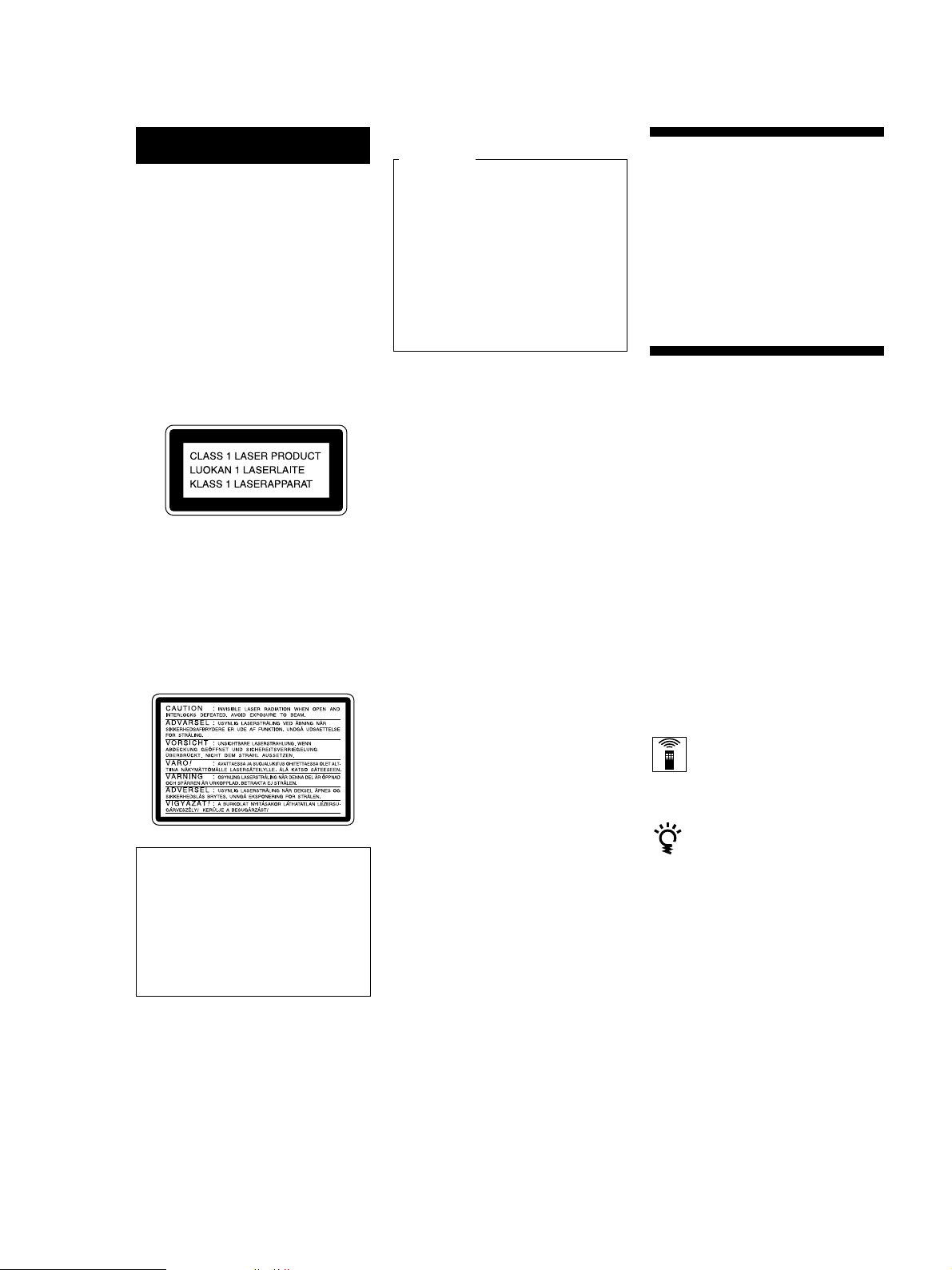
AVERTISSEMENT
Pour prévenir tout risque
d’incendie ou
d’électrocution, installez
cet appareil à l’abri de la
pluie ou de l’humidité.
Pour prévenir tout risque
de décharge électrique,
abstenez-vous d’ouvrir le
boîtier.
Cet appareil entre dans la catégorie des
produits LASER DE CLASSE 1.
L’étiquette indiquant l’appartenance de
ce lecteur à la classe 1 est apposée au dos
du boîtier.
L’étiquette de mise en garde qui suit est
apposée à l’intérieur de l’appareil.
Pour les utilisateurs au Canada
ATTENTION
POUR PREVENIR LES CHOCS
ELECTRIQUES, NE PAS UTILISER
CETTE FICHE POLARISEE AVEC
UN PROLONGATEUR, UNE PRISE
DE COURANT OU UNE AUTRE
SORTIE DE COURANT, SAUF SI
LES LAMES PEUVENT ETRE
INSEREES A FOND SANS EN
LAISSER AUCUNE PARTIE A
DECOUVERT.
Bienvenue!
Nous vous remercions d’avoir fait
l’acquisition de ce lecteur de disques
compacts Sony. Avant d’utiliser cet
appareil, nous vous recommandons de
lire attentivement ce manuel et de le
conserver afin de pouvoir le consulter
ultérieurement.
A propos de ce
mode d’emploi
Les instructions contenues dans le
présent mode d’emploi concernent le
modèle CDP-CX88ES.
Conventions
• Les instructions fournies dans ce
manuel portent sur les commandes du
lecteur.
Vous pouvez également utiliser les
commandes que comporte votre
télécommande si celles-ci portent le
même nom ou un nom similaire à
celles de votre lecteur de disques
compacts.
• Les symboles qui suivent apparaissent
dans ce manuel:
Cet équipement est exclusivement
conçu pour un usage domestique. La
garantie qui couvre ce matériel sera
invalidée en cas d’utilisation dans un
environnement commercial par des
animateurs, disc jockeys, etc., même
pendant la période couverte par la
garantie.
Ce symbole indique que vous
pouvez effectuer l’opération
correspondante en vous servant
de la télécommande.
Ce symbole indique un conseil
ou une astuce facilitant
l’opération envisagée.
F
2

TABLE DES MATIERES
Préparation
Déballage............................................................................................................................... 4
Raccordement du système.................................................................................................. 5
Préparation de la télécommande ....................................................................................... 7
Introduction des disques compacts................................................................................. 10
Lecture d’un disque compact ...................................................................................... 12
Lecture de disques compacts
Utilisation de la fenêtre d’affichage ................................................................................ 14
Localisation d’un disque déterminé................................................................................ 16
Spécification du disque suivant à reproduire................................................................ 18
Localisation d’une plage déterminée ou d’un passage sur une plage ....................... 18
Lecture répétée ................................................................................................................... 20
Lecture des plages dans un ordre quelconque (lecture aléatoire) .............................. 20
Création de programmes musicaux personnalisés (lecture programmée) ............... 21
Lecture par programmateur ............................................................................................. 25
F
P
Mémorisation d’informations relatives aux CD (fichiers personnalisés)
Que pouvez-vous faire avec les fichiers personnalisés ................................................ 26
Identification des disques (mémo de disque) ................................................................ 26
Mémorisation de plages spécifiques (bloc de suppression) ........................................ 29
Groupement de disques (fichier de groupe).................................................................. 29
Informations complémentaires
Précautions ......................................................................................................................... 32
Remarques sur les disques compacts.............................................................................. 32
Dépannage .......................................................................................................................... 33
Spécifications ...................................................................................................................... 33
Index ..................................................................................................................... Couverture dos
F
3
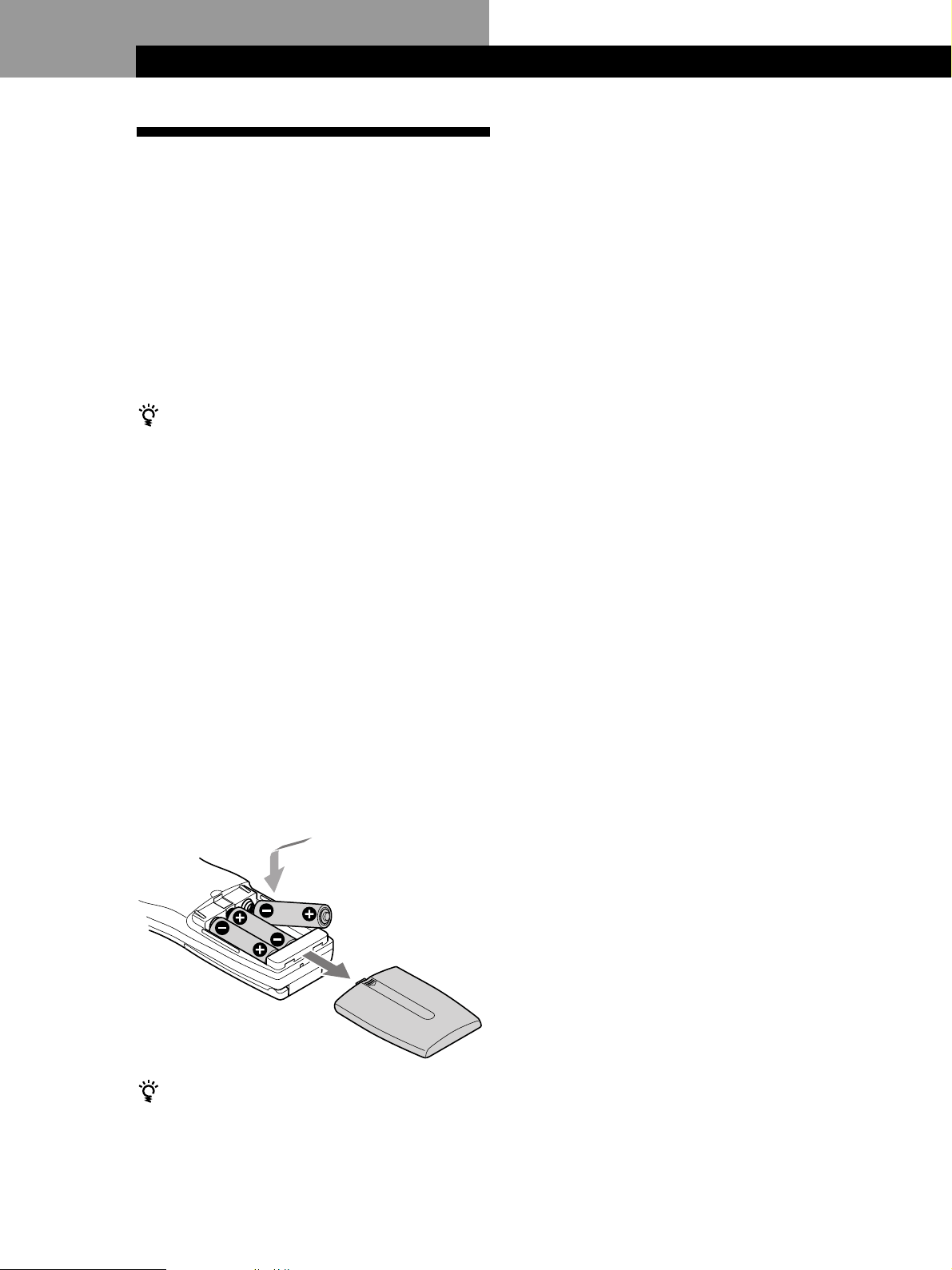
Préparation
Préparation
Déballage
Assurez-vous que les accessoires suivants vous ont été
livrés:
• Câble audio (1)
• Porte-livrets de CD (2) et étiquette (1)
• Adaptateur secteur (1)
• Câble à minifiche monaural (2 broches) (câble de
connexion pour le transmetteur/récepteur) (1)
• Télécommande (1)
• Piles Sony LR6 (3)
• Transmetteur/récepteur (1)
Comment utiliser le porte-livrets de CD
Le porte-livrets de CD vous aide à retrouver facilement
un disque. Lorsque vous avez introduit un disque dans le
lecteur, vous pouvez placer le livret du CD (remis avec
tous les CD) dans le support fourni. Placez deux livrets
de CD dos à dos dans une pochette. Collez l’étiquette
numérotée sur chaque pochette en faisant correspondre
le numéro avec le logement dans lequel vous avez
introduit le disque. Vous pouvez introduire jusqu’à 200
livrets de CD dans le porte-livrets.
Remarques
• N’abandonnez pas la télécommande à proximité d’une
source de chaleur importante ou dans un endroit humide.
• Ne laissez s’introduire aucun corps étranger dans le boîtier
de la télécommande et en particulier lors du remplacement
des piles.
• N’exposez pas le capteur de télécommande à la lumière
directe du soleil ou d’un luminaire. Vous risquez sinon de
provoquer un dysfonctionnement.
• Si vous n’utilisez pas la télécommande pendant une
période prolongée, retirez les piles afin de prévenir tout
risque de détérioration engendrée par une fuite des piles et
la corrosion subséquente.
Installation des piles dans la télécommande
Vous pouvez commander le lecteur au moyen de la
télécommande fournie. Introduisez trois piles AA (LR6)
(fournies) en faisant correspondre les pôles + et – au
schéma figurant à l’intérieur du compartiment à piles.
Introduisez d’abord les piles par le pôle négatif (–) et
enfoncez-les ensuite jusqu’à ce que le côté positif (+)
s’encliquette en position.
Lorsque vous utilisez la télécommande, dirigez-la vers
le capteur de télécommande g du lecteur.
Quand faut-il remplacer les piles ?
Si l’indication i se met à clignoter dans la fenêtre
d’affichage de la télécommande, remplacez toutes les
piles par de nouvelles piles alcalines. L’emploi de piles
autres qu’alcalines, comme des piles au manganèse, peut
raccourcir la durée de vie.
Les données enregistrées dans la mémoire de la
télécommande sont sauvegardées pendant quelques
F
4
minutes le temps que vous remplaciez les piles.

Raccordement du système
S - L I NK
CONTROL A1
Présentation
Cette section décrit le raccordement du lecteur de
disques compacts à un amplificateur. Avant de réaliser
la connexion, n’oubliez pas de mettre hors tension tous
les appareils concernés.
Transmetteur/récepteur
Vers la prise S-LINK/
CONTROL A1
Vers la prise S-LINK/
CONTROL A1
Vers une prise
murale
DIGITAL OUT
(OPTICAL)
Lecteur CD
Préparation
Raccordement
Lors du raccordement du câble audio, assurez-vous
que le code de couleur des fiches correspond à celui
des prises appropriées sur les différents appareils
raccordés : le rouge (droit) sur le rouge et le blanc
(gauche) sur le blanc. Assurez-vous de la qualité des
connexions afin de prévenir les bruits de souffle et les
parasites.
Lecteur CD
LINE
AUX
OUT
IN
L
R
L
R
• Pour raccorder le transmetteur/récepteur
Raccordez le transmetteur/récepteur à une prise
d’alimentation (secteur) au moyen d’un adaptateur secteur
(fourni) et via la prise S-LINK CONTROL A1 au moyen
d’un câble monaural à minifiche (fourni).
Amplificateur
INPUT
CD
L
R
Vers une prise
murale
Vers la sortie de
ligne (L)
Vers l’entrée audio
: Sens du signal
Vers la sortie de ligne (R)
Câbles de connexion indispensables
Câble audio (1) (fourni)
Blanc
(L)
Rouge
(R)
Adaptateur secteur (1) (fourni)
COMMAND MODE
Amplificateur
Vers une prise murale
Blanc
(L)
Rouge
(R)
Transmetteur/récepteur
DC IN 6V
Lecteur CD
Transmetteur/récepteur
CONTROL A1
Vers une prise
murale
• Si vous disposez d’un récepteur (amplificateur) Sony
doté d’une prise CONTROL A1
Raccordez le lecteur aux prises CD IN du récepteur
(amplificateur). Lors de l’établissement de ce raccordement,
réglez COMMAND MODE du lecteur sur CD1 (voir
illustration à la page suivante). Si vous raccordez également
le lecteur et le récepteur (amplificateur) via les prises
CONTROL A1 à l’aide du câble à minifiche monaural (2
broches), vous pouvez utiliser la fonction automatique
(Auto Function) entre ces appareils. Pour plus de détails,
consultez les instructions supplémentaires “S-LINKTM/
CONTROL–A1 Control System” ainsi que le mode
d’emploi fourni avec le récepteur (amplificateur).
F
5

Préparation
• Si vous disposez d’un appareil numérique comme un
amplificateur numérique, un convertisseur A/N, une
platine DAT ou MD
Raccordez l’appareil via le connecteur DIGITAL OUT
(OPTICAL) au moyen d’un câble optique (non fourni).
Retirez le capuchon et branchez le câble optique.
POC-15
Câble optique (non fourni)
Lecteur CD
DIGITAL OUT
OPTICAL
Appareil numérique
DIGITAL INPUT
OPTICAL
Remarque
Si vous effectuez le raccordement via le connecteur
DIGITAL OUT (OPTICAL), des parasites peuvent se
produire lorsque vous activez la lecture d’un disque
compact autre que musical, comme un CD-ROM.
Vous pouvez écouter un autre composant audio
raccordé à ce lecteur
Raccordez le composant via les prises AUX IN au moyen
du câble audio. (Utilisez le câble fourni avec le
composant.) Vous pouvez écouter le son de ce composant
pendant que ce lecteur est à l’arrêt. Pendant que ce
lecteur se trouve en mode d’arrêt ou de pause, vous ne
pouvez pas écouter le son de ce composant.
Lecteur de disques compacts
LINE
AUX
OUT
IN
L
R
L
R
Composant audio
LINE OUT
L
R
Si vous utilisez un autre lecteur de CD Sony avec ce
lecteur
Vous ne pouvez utiliser la télécommande fournie qu’avec
ce lecteur.
• Si vous utilisez un lecteur équipé du sélecteur
COMMAND MODE :
Réglez le sélecteur COMMAND MODE de ce lecteur
sur CD1 et celui d’un autre lecteur sur CD2 ou CD3.
Réglez ensuite le commutateur CD1/2/3 de la
télécommande fournie pour chaque lecteur.
• Si vous utilisez un lecteur sans sélecteur COMMAND
MODE :
Le mode de commande du lecteur sans sélecteur
COMMAND MODE est réglé sur CD1. Réglez le
sélecteur COMMAND MODE de ce lecteur sur CD2.
Branchement du cordon d’alimentation
Branchez le cordon d’alimentation sur une prise
murale.
Remarque sur l’installation du lecteur et du
transmetteur/récepteur
Installez le lecteur sur une surface plane et horizontale.
Si le lecteur est incliné, il risque de présenter des
dysfonctionnements ou de subir des dommages.
Installez le transmetteur/récepteur sur le coin
supérieur droite et orientez-le vers l’avant, faute de
quoi le lecteur risque de ne pas fonctionner
correctement avec la télécommande.
Quand utiliser le sélecteur COMMAND MODE
Le sélecteur COMMAND MODE est réglé par défaut sur
CD1 en vue d’une utilisation normale. Vous pouvez
commander ce lecteur en le raccordant à un lecteur de
CD Sony doté de la fonction de commande de lecteur via
les prises CONTROL A1. Lors de l’établissement de ce
raccordement, réglez les sélecteurs COMMAND MODE
de chaque lecteur sur la position appropriée en fonction
des prises d’entrée de ligne. Pour plus de détails,
consultez le mode d’emploi fourni avec le lecteur
raccordé.
COMMAND MODE
CD
132
F
6

Préparation de la
télécommande
Cette section décrit comment préparer la télécommande
pour pouvoir commander le lecteur à distance.
Appuyez sur la touche OPERATE du transmetteur/
récepteur pour le mettre sous tension et puis sur la
touche I/u du lecteur pour le mettre sous tension.
Si le message suivant apparaît dans la fenêtre
d’affichage de la télécommande, dirigez la
télécommande vers le lecteur et le transmetteur/
récepteur comme illustré ci-dessous.
an ' t rece i ve
C
elPaseturn
hi
tsREMOTE
to a main unit
Faites attention que la fenêtre d’affichage disparaît
automatiquement si vous n’effectuez aucune opération
pendant un certain moment.
Préparation
Comment déplacer le curseur dans la
fenêtre d’affichage de la télécommande
Pour déplacer le curseur vers le bas, poussez la touche
de défilement rapide vers le bas comme illustré
ci-dessous.
Pour déplacer le curseur vers le haut, poussez la touche
de défilement rapide vers le haut comme illustré cidessous.
MENU
Touche de
défilement
rapide
I/u
30°
PLAYER SELECT
TRACK
CONTINUE
PROGRAM
MEMO SCAN
TIME/TEXT
MENU
PUSH ENTER
DISC
SKIP
OPERATE
Remarque
Les touches PLAYER SELECT, XFADE, HIT LIST et NO
DELAY sont inopérantes de la télécommande.
BACK
SHUFFLE
REPEAT
F
7

Préparation
Mémorisation de données de disque dans
la télécommande
1 Appuyez sur MENU.
CD1
Memo sea r ch
Program play
Pr ogram i nput
Group se lec t
Faites attention que le symbole $ indique que le
menu comporte une suite.
Poussez la touche de défilement rapide vers le bas
pour consulter les paramètres suivants.
2 Déplacez le curseur (”) sur “Set up” à l’aide de la
touche de défilement rapide et appuyez ensuite
sur la touche de défilement rapide.
CD1
Player check
Memo l oad i n g
Contrast adjust
Memo r y c l ea r
3 Déplacez le curseur sur “Player check” et appuyez
ensuite sur la touche de défilement rapide.
La fenêtre d’affichage indique les données de
disque du lecteur après que
“Now player checking...” est apparu.
CD1
aster player
M
= CD1/ 200di scs
Chargement du mémo de disque
1 Appuyez sur MENU.
CD1
Memo sea r ch
Program play
Pr ogr am i nput
Group se lec t
2 Déplacez le curseur (”) sur “Set up” à l’aide de la
touche de défilement rapide et appuyez ensuite sur
la touche de défilement rapide.
CD1
Player check
Memo l oad i n g
Contrast adjust
Memo r y c l ea r
3 Déplacez le curseur sur “Memo loading” et appuyez
ensuite sur la touche de défilement rapide.
CD1
Al l memo data
Master player
Group memo
4 Si vous voulez charger tous les mémos de disque (y
compris les données de mémo de groupe), déplacez le
curseur sur “All memo data”, et appuyez ensuite sur la
touche de défilement rapide.
La télécommande entame la lecture de toutes les
données de mémo. Le chargement des données peut
prendre un certain temps. Dirigez la télécommande
vers le lecteur pendant que vous chargez les données.
CD1
ster player
memo LOADI NG
SMaDI C120
Si vous voulez charger séparément les données
mémo de chaque disque, déplacez le curseur sur
les données à charger et appuyez ensuite sur la
touche de défilement rapide.
5 Lorsque la télécommande a terminé la lecture des
données, l’indication “Memo loading complete”
apparaît dans la fenêtre d’affichage de la
télécommande.
F
8

Préparation
Réglage du contraste de la fenêtre
d’affichage de la télécommande
1 Appuyez sur MENU.
CD1
Memo sea r ch
Program play
Pr ogram i nput
Group se lec t
2 Déplacez le curseur (”) sur “Set up” à l’aide de la
touche de défilement rapide et appuyez ensuite
sur la touche de défilement rapide.
CD1
Player check
Memo l oad i n g
Contrast adjust
Memo r y c l ea r
3 Déplacez le curseur sur “Contrast adjust” et
appuyez ensuite sur la touche de défilement
rapide.
CD1
ON TRAST
C
AD J UST
on
ctrast
adjus
t
4 Réglez le contraste en poussant la touche de
défilement rapide vers le haut ou vers le bas et
maintenez-la jusqu’à obtention du niveau de
contraste voulu.
Désactivation du rétro-éclairage LCD
Vous pouvez préserver l’alimentation de la
télécommande en désactivant le rétro-éclairage de
l’affichage à cristaux liquides (LCD).
1 Appuyez sur MENU.
CD1
Memo sea r ch
Program play
Pr ogr am i nput
Group se lec t
2 Déplacez le curseur (”) sur “Back light mode” à
l’aide de la touche de défilement rapide et
appuyez ensuite sur la touche de défilement
rapide.
CD1
CD Back Light
L
ON
OF F
3 Déplacez le curseur sur “OFF” et appuyez ensuite
sur la touche de défilement rapide.
Remarque
Si vous effacez toutes les données mémorisées dans la
télécommande (page 10), appliquez la procédure ci-dessus
pour réactiver le rétro-éclairage.
5 Appuyez sur la touche de défilement rapide.
F
9

Préparation
Effacement de toutes les données
mémorisées dans la télécommande
1 Appuyez sur MENU.
Introduction des disques
compacts
CD1
Memo sea r ch
Program play
Pr ogram i nput
Group se lec t
2 Déplacez le curseur (”) sur “Set up” à l’aide de la
touche de défilement rapide et appuyez ensuite
sur la touche de défilement rapide.
CD1
Player check
Memo l oad i n g
Contrast adjust
Memo r y c l ea r
3 Déplacez le curseur sur “Memory clear” et
appuyez ensuite sur la touche de défilement
rapide.
CD1
Al l memory
clear OK?
no
yes
Vous pouvez introduire jusqu’à 200 disques compacts
dans ce lecteur.
I/u
OPEN
Position de lecture
Plateau rotatif
Position de
chargement
JOG
1 Appuyez sur I/u pour mettre le lecteur sous
tension.
2 Appuyez sur OPEN.
4 Si vous voulez effacer toutes les données
mémorisées, déplacez le curseur sur “yes” et
appuyez ensuite sur la touche de défilement
rapide.
CD1
Al l memory
clear OK?
no
yes
5 Le message “All memory clear!” apparaît dans la
fenêtre d’affichage et toutes les données sont
effacées.
Volet
frontal
10
F

Préparation
3 Tournez le disque JOG jusqu’à ce que vous ayez
trouvé le logement de disque dans lequel vous
voulez introduire un disque, tout en contrôlant le
numéro de disque (inscrit sur le côté de tous les
logements ainsi que dans la fenêtre d’affichage).
Numéro de
disque
Logement de disque en position de chargement
Le numéro du disque en position de chargement
apparaît dans la fenêtre d’affichage*. Si le disque
comporte un mémo de disque (voir page 26), c’est
le mémo du disque qui s’affiche au lieu du numéro
du disque. Le numéro ou le mémo du disque
change lorsque vous tournez le disque JOG.
Numéro de disque
ALL DISC S
CD1
DISC
2O
*DISC-2O*
Numéro de disque ou mémo de disque
Vous pouvez classer les disques dans huit groupes
différents au moyen de la fonction de fichier de
groupe. Cette fonction vous permet de trouver
plus facilement le disque que vous voulez écouter.
Pour plus de détails, voir “Groupement de
disques” à la page 29.
* Si vous avez déjà introduit des disques, le numéro du
disque en position de lecture apparaît. Lorsque vous
tournez le disque JOG, le numéro de disque affiché
change pour le numéro du disque en position de
chargement.
4 Introduisez un disque avec la face imprimée
orientée vers la droite.
5 Répétez les étapes 3 et 4 pour introduire d’autres
disques.
6 Refermez le volet frontal en appuyant sur le bord
droit du volet jusqu’à ce qu’il s’encliquette.
Le plateau rotatif tourne et le logement de disque
qui se trouve en position de chargement passe en
position de lecture.
Le volet frontal doit toujours rester fermé, sauf
pour l’introduction ou le retrait de disques.
Le porte-livrets de CD fourni vous aide à localiser
rapidement les disques
Vous pouvez y ranger jusqu’à 200 livrets de CD.
Introduisez un livret et apposez l’étiquette numérotée sur
le film de la pochette de manière à pouvoir localiser
rapidement les disques.
Remarques
• N’introduisez pas d’adaptateur pour CD de 8 cm (3 pouces)
(CSA-8) sans CD. Vous risquez sinon d’endommager le
lecteur.
• Ne fixez rien sur les CD, comme un adhésif ou une
pochette. Vous risquez sinon d’endommager le lecteur ou le
disque.
• Si vous laissez tomber un disque dans le lecteur et/ou si
le disque n’entre pas correctement dans le logement,
consultez votre revendeur Sony.
• Lorsque vous transportez le lecteur, retirez-en tous les
disques.
• Introduisez les disques dans les logements en les
présentant perpendiculairement au plateau rotatif. Si les
disques ne sont pas introduits verticalement, vous
risquez d’endommager le lecteur ou les disques.
• Attendez que le plateau rotatif soit à l’arrêt complet
avant d’introduire ou de retirer des disques.
Avec la face
imprimée orientée
vers la droite
Lorsque vous avez introduit un disque, vous
pouvez introduire le titre original du disque au
lieu du numéro du disque (voir “Identification des
disques” à la page 26) de façon à pouvoir le
localiser plus facilement lorsque vous voulez
l’écouter.
ALL DISC S
CD1
DISC
2O
Symphony No1
Retrait de disques compacts
Après avoir appliqué les étapes 1 à 3 de la procédure
d’“Introduction des disques compacts” aux pages 10 et
11, retirez les disques. Refermez ensuite le volet frontal.
Remarque
Le disque reproduit ne se met pas en position de chargement
si vous ouvrez le volet frontal en cours de lecture. (Le numéro
du disque clignote dans la fenêtre d’affichage.)
Si vous désirez retirer le disque reproduit, appuyez sur
ENTER au milieu du disque JOG après avoir ouvert le volet
frontal. Le disque passe en position de chargement. Retirez le
disque une fois que le magasin rotatif s’est complètement
arrêté.
11
F

Opérations de base
Lecture d’un disque compact
23
CONTINUE
GROUP 1 GROUP 2 GROUP 3 GROUP 4
TIMER
OFF PLAY
GROUP 5 GROUP 6 GROUP 7 GROUP 8
• Reportez-vous à la page 5 pour
les informations relatives au
raccordement.
• Assurez-vous que vous avez
correctement introduit les
disques comme indiqué à la
page 10.
• Vous pouvez reproduire toutes
les plages d’un disque dans
l’ordre original (lecture
continue). Vous pouvez
également reproduire jusqu’à
200 disques consécutivement.
Vous pouvez mettre le lecteur
sous tension en appuyant sur
la touche I/u de la
télécommande Z
SHUFFLE PROGRAM REPEAT TIME/TEXT
45
DISC/CHARACTER
INPUT
MEMO SEARCH
OPEN
Mettez l’amplificateur sous tension et sélectionnez la position
1
de lecteur CD.
Appuyez sur I/u pour mettre le lecteur sous tension.
2
Appuyez sur CONTINUE pour sélectionner le mode de lecture
continue ALL DISCS ou 1 DISC.
3
Chaque fois que vous appuyez sur CONTINUE, les indications
“ALL DISCS” et “1 DISC” apparaissent alternativement dans la
fenêtre d’affichage.
Si vous sélectionnez
ALL DISCS
1 DISC
Le lecteur reproduit
Consécutivement tous les disques du lecteur dans
l’ordre des numéros des disques. Le lecteur saute les
logements de disque vides.
Uniquement le disque que vous avez sélectionné.
ENTER
AMS
CLEAR
CHECK
5
12
Tournez le disque JOG jusqu’à ce que le numéro ou le mémo du
disque voulu (voir page 26) apparaît dans la fenêtre d’affichage
4
pour sélectionner le premier disque (ALL DISCS) ou le disque
de votre choix (1 DISC).
ALL DISC S
CD1
DISC
2O
*DISC-2O*
F

Opérations de base
Appuyez sur ENTER ou sur · pour commencer la lecture.
Le disque sélectionné se met en position de lecture et le lecteur
5
reproduit une fois tous les disques à partir du disque
sélectionné (ALL DISCS) ou toutes les plages du disque
(1 DISC).
Réglez le volume sur l’amplificateur.
Lorsque vous mettez le lecteur
hors tension
Le lecteur mémorise le
dernier disque reproduit
ainsi que le mode de lecture
(continue, aléatoire ou
programmée (voir pages 20
et 21)). Lorsque vous
remettrez ensuite le lecteur
sous tension, il sera prêt à
reproduire le même disque
dans le même mode de
lecture.
Pour arrêter la lecture
Appuyez sur p.
SHUFFLE PROGRAM REPEAT
CONTINUE
GROUP 1 GROUP 2 GROUP 3 GROUP 4
TIMER
OFF PLAY
GROUP 5 GROUP 6 GROUP 7 GROUP 8
Pour
Activer une pause de lecture
Reprendre la lecture après une pause
Passer au disque suivant
Revenir au disque précédent
Passer à la plage suivante
Revenir à la plage précédente
Arrêter la lecture et retirer le disque
TIME/TEXT
≠/±
OPEN
OPEN
JOG
DISC/CHARACTER
ENTER
INPUT
MEMO SEARCH
AMS
CHECK
CLEAR
·P p
Vous devez
Appuyer sur P
Appuyer sur P ou ·
Appuyer une fois sur DISC SKIP +.
Maintenez la touche enfoncée pour
sauter plusieurs disques.
Appuyer une fois sur DISC SKIP –.
Maintenez la touche enfoncée pour
sauter plusieurs disques.
Appuyer sur ±
Appuyer sur ≠
Appuyer sur OPEN et puis sur ENTER.
Le disque vient en position de
chargement.
ENTER
Opérations de base
13
F

Lecture de disques compacts
Lecture de disques compacts
Utilisation de la fenêtre
Vérification du nombre total et de la durée
totale de lecture des plages
d’affichage
La fenêtre d’affichage vous permet de contrôler une
série d’informations concernant le disque sélectionné.
TIME/TEXT
PLAYER SELECT
MENU
PUSH ENTER
GROUP
DEF MEMO INPUT
3
2
MNO
6
5
WXY
9
8
ENTER DEL
10/0
CLEAR
BACK
HIGH-LIGHT
CAPS HIT LIST
SPACE X-FADE
NO DELAY
CHECK
TRACK
DISC HIGH-LIGHT
ABC&!?
1
JKL
GHI
4
TUV
PRS
7
QZ
10
DISC SKIP
Sélectionnez le disque à vérifier et appuyez sur
TIME/TEXT.
La fenêtre d’affichage indique le numéro du disque en
cours, le nombre total de plages et la durée totale de
lecture du disque.
Numéro du disque en cours
ALL DISC S
DISC
CD1
TRACK
2O
MIN SEC
2O 1O 6O.48
Nombre total de plages
Pour vérifier un autre disque
Appuyez sur la touche DISC SKIP +/– de la
télécommande en mode d’arrêt pour sélectionner le
disque à vérifier. Le nombre total de plages et la durée
totale de lecture du disque sélectionné s’affichent
momentanément.
Informations affichées pendant la lecture
d’un disque
Pendant la lecture d’un disque, la fenêtre d’affichage
indique le numéro du disque, le numéro de la plage, la
durée de lecture de la plage et le numéro du disque
suivant.
Numéro du disque en cours
ALL DISC S
CD1
DISC
TRACK
Durée totale de lecture
Numéro du disque suivant
NEXT
DISC
57
MIN SEC
2O 1 O.28
Numéro de la plage en cours
Durée de lecture
de la plage
14
F
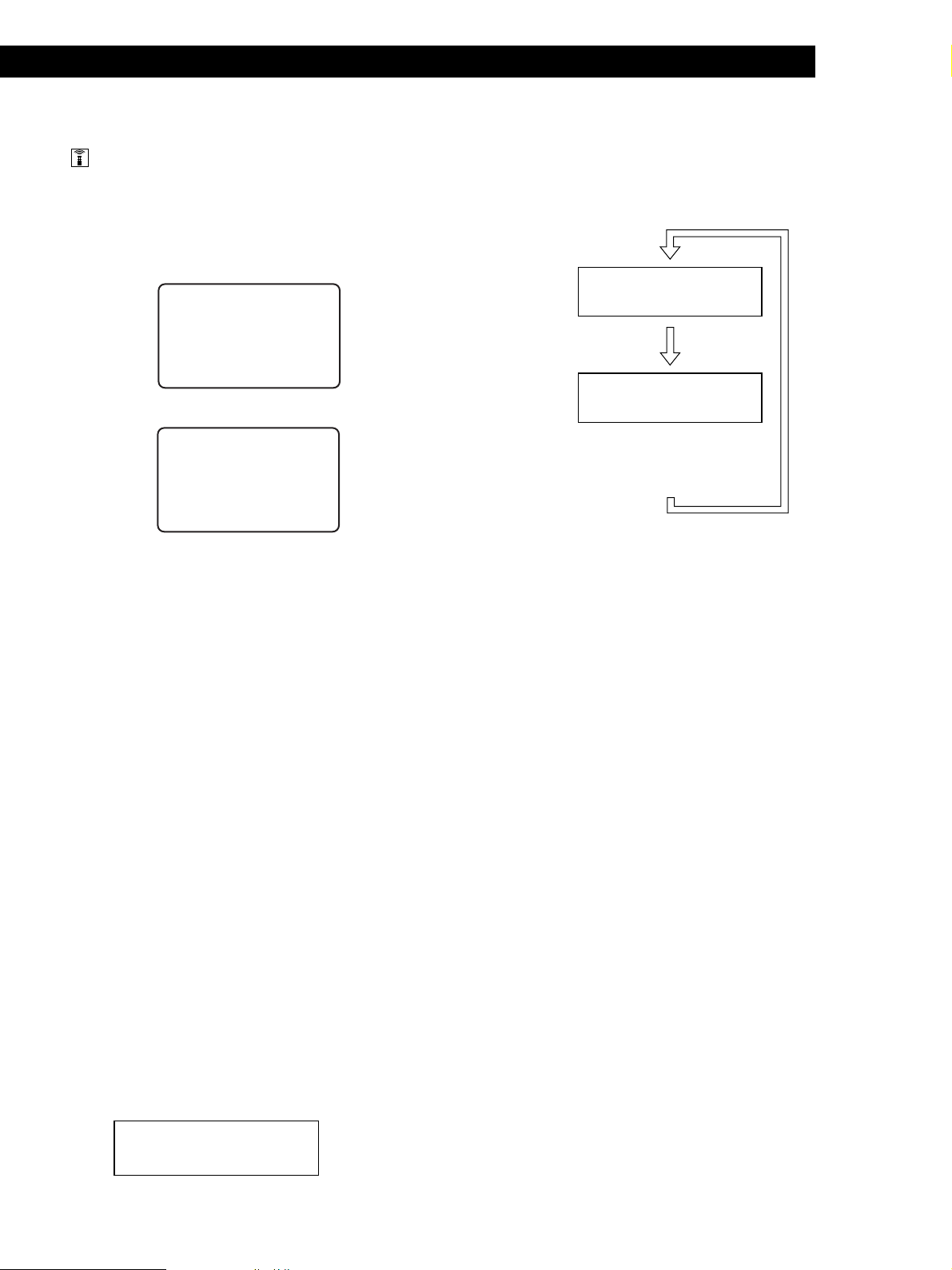
Lecture de disques compacts
Informations affichées sur la télécommande
En mode d’arrêt, la fenêtre d’affichage de la
télécommande indique le numéro du disque en cours.
En mode de lecture, le numéro de la plage en cours
s’affiche également.
En mode d’arrêt
CD1
isc20
D
* DISC-
En mode de lecture
isc20
D
2*0
CD1
* DISC-20*
ra
Tck1
( TRACK 1 )
Remarque
En mode d’arrêt, le mémo de disque apparaît si vous avez
identifié le disque (voir page 26).
En mode de lecture, c’est le titre de la plage qui apparaît
(jusqu’au 13e caractère) lorsque vous sélectionnez un disque
CD TEXT (voir page 15).
Vérification des informations des disques
CD TEXT
Les disques CD TEXT comportent des informations
telles que le titre du disque ou le nom des artistes. Elles
sont enregistrées dans une zone libre sur laquelle ne se
trouve aucune information sur un disque normal. La
fenêtre d’affichage indique les informations CD TEXT
du disque de façon à ce que vous puissiez vérifier le
titre du disque en cours, de la plage en cours et le nom
de l’artiste. Lorsque vous sélectionnez un disque
CD␣ TEXT, l’indication “CD TEXT” apparaît dans la
fenêtre d’affichage.
Informations affichées pendant la lecture d’un
disque
Chaque fois que vous appuyez sur TIME/TEXT, la
fenêtre d’affichage indique les informations concernant
le disque comme illustré ci-dessous.
Le numéro du
disque en cours,
le numéro de la
plage la durée de
lecture
apparaissent.
Le titre de la
plage en cours
apparaît.
ALL DISCS
CD1
-
CD TEXT
DISC
TRACK
2O
MIN SEC
NEXT
DISC
12 1 1.52
Appuyez sur
TIME/TEXT.
ALL DISCS
CD1
-
CD TEXT
TRACK
2O
NEXT
DISC
HitechBlues
Cette information s’affiche également
lorsque le lecteur localise la plage.
Appuyez sur
TIME/TEXT.
Remarque
Si le titre du disque et de la plage comportent plus de 13
caractères, seuls les 13 premiers caractères apparaissent dans
la fenêtre d’affichage.
Pour reproduire les thèmes d’un disque Z
Certains disques CD TEXT sont dotés d’une fonction de
reproduction des thèmes des disques.
En mode d’arrêt, appuyez sur la touche HIGH-LIGHT de la
télécommande pour démarrer la lecture des thèmes du
disque.
L’indication “·” clignote pendant la lecture des thèmes d’un
disque.
Si vous appuyez sur HIGH-LIGHT en sélectionnant des
disques qui ne sont pas dotés de cette fonction, l’indication
“NO EXTRA” apparaît dans la fenêtre d’affichage.
Informations affichées en mode d’arrêt
La fenêtre d’affichage indique le titre du disque.
Lorsque vous appuyez sur TIME/TEXT, le nom de
l’artiste défile dans la fenêtre d’affichage. Si vous
appuyez encore une fois sur TIME/TEXT, la fenêtre
d’affichage indique momentanément le numéro du
disque en cours, le nombre total de plages et la durée
totale de lecture du disque. La fenêtre d’affichage
indique ensuite à nouveau le titre du disque.
ALL DISC S
CD1
DISC
Symphony No1
15
F

Lecture de disques compacts
Localisation d’un disque
Chaque fois que vous appuyez sur ≠/±, les
caractères apparaissent dans l’ordre suivant.
déterminé
MEMO SEARCH
≠/±
Localisation d’un disque sur le lecteur
Tournez le disque JOG jusqu’à ce que le numéro ou le
mémo du disque (voir page 26) apparaisse dans la
fenêtre d’affichage. Poussez sur le disque JOG pour
démarrer la lecture.
Localisation d’un disque en recherchant un
mémo de disque spécifique (recherche de
mémo)
Vous pouvez rechercher et localiser un disque
déterminé en introduisant le premier caractère du
mémo du disque (voir page 26).
JOG
ENTER
A B C D E F G H I J K L M N O P Q R S T U V W X
Y Z 0 1 2 3 4 5 6 7 8 9
Si l’indication “NOT FOUND” apparaît dans la
fenêtre d’affichage pendant que vous introduisez
le premier caractère à l’aide des touches
≠/±, cela signifie qu’aucun disque n’a été
identifié au moyen de ce caractère.
Remarques
• Lors d’une recherche de caractère, les espaces blancs et
les symboles figurant devant le premier caractère du
mémo de disque sont ignorés.
• Lors d’une recherche de caractère, le système n’opère
aucune différence entre les majuscules et les
minuscules.
3 Tournez le disque JOG pour localiser le disque
voulu.
Lorsque vous tournez le disque JOG, les mémos de
disque commençant par le caractère introduit
apparaissent dans la fenêtre d’affichage.
4 Appuyez sur ENTER pour sélectionner le disque.
En mode de lecture programmée, le disque est
ajouté à la fin du programme.
Pour annuler la recherche de mémo
Appuyez à nouveau sur MEMO SEARCH.
16
1 Appuyez sur MEMO SEARCH.
L’indication “MEMO SEARCH” apparaît dans la
fenêtre d’affichage.
S’il n’y a plus de mémos de disque commençant par le
caractère introduit à l’étape 3
La recherche de caractère passe au suivant par ordre
alphabétique lorsque vous tournez le disque JOG.
2 Appuyez plusieurs fois de suite sur ≠/±
pour introduire le premier caractère.
Caractère introduit
ALL DISC S
CD1
S
Symphony No1
F
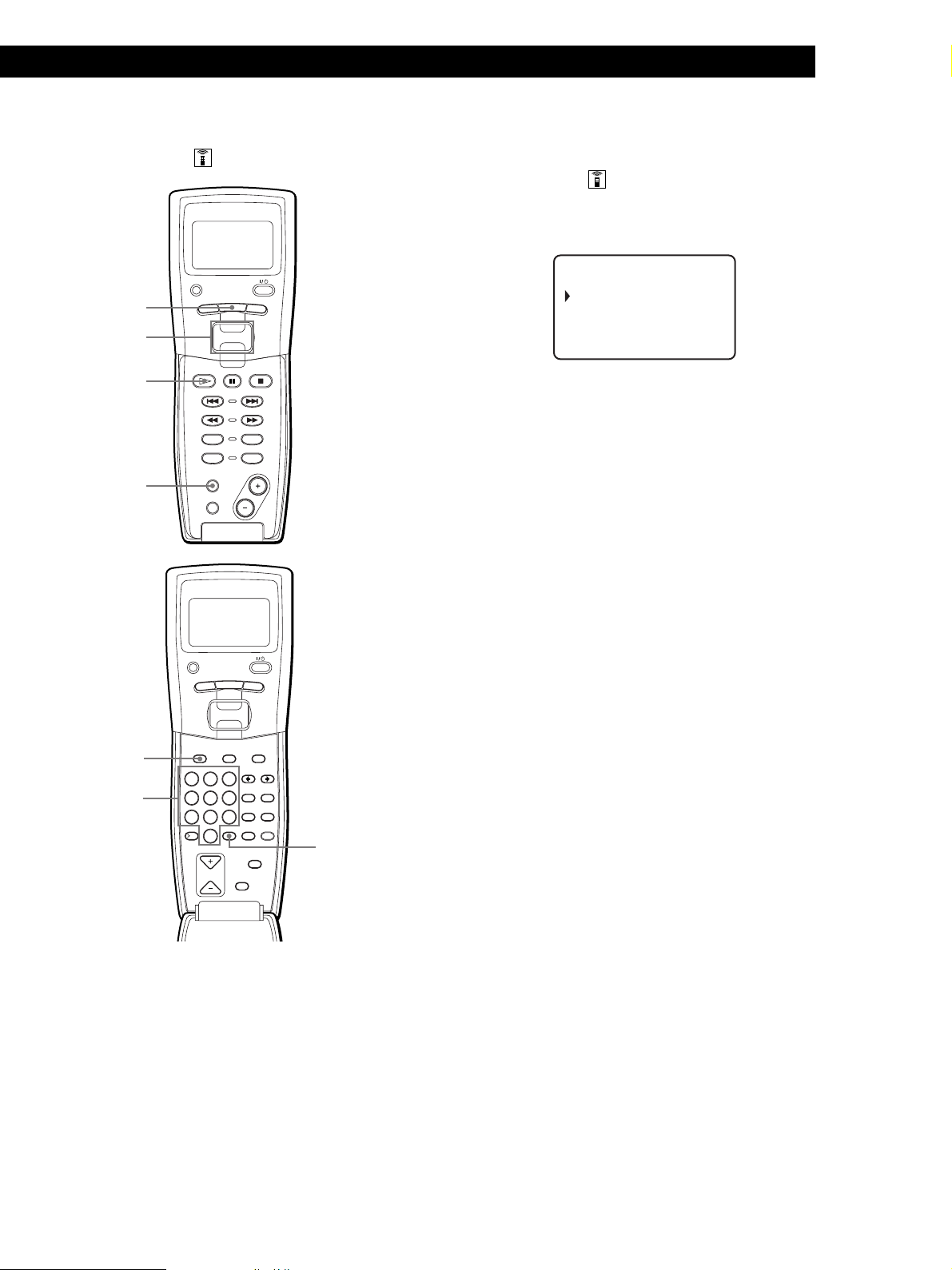
Lecture de disques compacts
Localisation directe d’un disque avec la
télécommande
PLAYER SELECT
MENU
MENU
Touche de
défilement
rapide
·
MEMO SCAN
TRACK
CONTINUE
PROGRAM
MEMO SCAN
TIME/TEXT
PUSH ENTER
DISC
SKIP
BACK
SHUFFLE
REPEAT
Localisation directe d’un disque en
observant la fenêtre d’affichage de la
télécommande
1 Déplacez le curseur (”) sur le disque voulu à l’aide
de la touche de défilement rapide.
CD1
05:* DISC-5*
06:* DISC-6*
07:* DISC-7*
08:* DISC-8*
2 Appuyez sur la touche de défilement rapide ou sur
·.
S’il n’y a pas de disque dans le logement
sélectionné sur le lecteur, l’indication
“NO DISC!!!” apparaît.
Remarques
• Le mode de lecture aléatoire ou programmée (pages 20 et
21) est désactivé lorsque vous localisez un disque
directement en observant la fenêtre d’affichage de la
télécommande.
• Si les touches GROUP 1 – 8 sont allumées, vous ne pouvez
pas localiser un disque en observant la fenêtre d’affichage
de la télécommande.
PLAYER SELECT
MENU
DISC
Touches
numériques
TRACK
DISC HIGH-LIGHT
ABC&!?
1
JKL
GHI
4
TUV
PRS
7
QZ
10
DISC SKIP
PUSH ENTER
GROUP
DEF MEMO INPUT
3
2
MNO
6
5
WXY
9
8
ENTER DEL
10/0
CLEAR
BACK
CAPS HIT LIST
SPACE X-FADE
NO DELAY
CHECK
ENTER
1 Appuyez sur DISC.
2 Appuyez sur la touche numérique correspondant
au disque.
Exemple: Pour introduire le numéro 35
Appuyez sur 3 et puis sur 5.
3 Appuyez sur ENTER pour démarrer la lecture.
Localisation d’un disque en explorant
chaque mémo de disque (exploration des
mémos) Z
Vous pouvez localiser un disque rapidement en
explorant les mémos de disque (voir page 26) dans la
fenêtre d’affichage.
Faites attention que vous ne pouvez pas utiliser cette
fonction dans le mode de lecture aléatoire ALL DISCS.
1 Appuyez sur MEMO SCAN.
L’indication “MEMO SCAN” apparaît dans la
fenêtre d’affichage et les mémos de disque défilent
dans la fenêtre d’affichage.
2 Appuyez sur · lorsque le mémo du disque voulu
apparaît.
Le disque est amené en position de lecture et le
lecteur démarre la lecture.
En mode de lecture programmée, le disque est
ajouté à la fin du programme si vous appuyez sur
ENTER au lieu de ·.
Remarque
Si l’indication “NO ENTRY” apparaît dans la fenêtre
d’affichage, cela signifie qu’aucun disque n’a été identifié par
ce mémo. Réactivez la fonction d’exploration des mémos
après avoir identifié les disques.
17
F

Lecture de disques compacts
Localisation d’un disque à l’aide des mémos
de disque de la télécommande
Spécification du disque
Vous pouvez rechercher et localiser un disque
déterminé au moyen des mémos de disque de la
télécommande.
Avant d’appliquer la procédure ci-dessous, n’oubliez
pas de charger les données des mémos de disque dans
la mémoire de la télécommande (voir page 8).
1 Appuyez sur MENU.
2 Déplacez le curseur (”) sur “Memo search” à l’aide
de la touche de défilement rapide et appuyez
ensuite sur la touche de défilement rapide.
3 Poussez la touche de défilement rapide vers le
haut ou vers le bas jusqu’à ce que le premier
caractère du mémo de disque du CD voulu
apparaisse.
CD1
ear ch let ter
S
A
Chaque fois que vous poussez la touche de
défilement rapide vers le haut ou vers le bas, les
caractères apparaissent dans l’ordre suivant.
suivant à reproduire
Vous pouvez spécifier le disque suivant à reproduire
pendant la lecture d’un disque en mode de lecture
continue ou de lecture aléatoire 1 DISC.
Pendant la lecture d’un disque, tournez le disque JOG.
L’indication “NEXT DISC” apparaît dans la fenêtre
d’affichage et le numéro ou le mémo de disque (voir
page 26) change quand vous tournez le disque JOG.
Lorsque le numéro ou le mémo du disque voulu
apparaît dans la fenêtre d’affichage, cessez de tourner
le disque JOG.
Numéro du disque suivant
ou mémo de disque
ALL DISC S
CD1
NEXT DISC
TRACK
*DISC-38*
Numéro du disque suivant
ou mémo de disque
Lorsque la lecture du disque en cours est terminée, la
lecture du disque suivant que vous avez spécifié
démarre.
Si vous voulez passer directement au disque suivant,
appuyez sur ENTER pendant la lecture du disque en
cours.
NEXT
DISC
38
MIN SEC
A B C D E F G H I J K L M N O P Q R S T U V W X
Y Z 0 1 2 3 4 5 6 7 8 9
4 Appuyez sur la touche de défilement rapide pour
introduire le caractère voulu.
La fenêtre d’affichage de la télécommande indique
les mémos de disque commençant par le caractère
que vous avez introduit.
CD1
13:Hi techBlues
-end-
Si le message “not found” apparaît après que vous
avez introduit le premier caractère, cela signifie
qu’aucun disque n’a été identifié au moyen de ce
caractère.
5 Déplacez le curseur sur le numéro du disque que
vous voulez écouter et appuyez ensuite sur la
touche de défilement rapide.
Pour annuler le disque que vous avez spécifié
Appuyez deux fois sur CONTINUE.
Localisation d’une plage
déterminée ou d’un passage
sur une plage
Vous pouvez localiser rapidement une plage pendant
la lecture d’un disque à l’aide des touches ≠/±
(AMS : détecteur automatique de musique) ou des
touches numériques de la télécommande. Vous pouvez
également localiser un passage spécifique d’une plage
pendant la lecture d’un disque.
≠/±
18
F
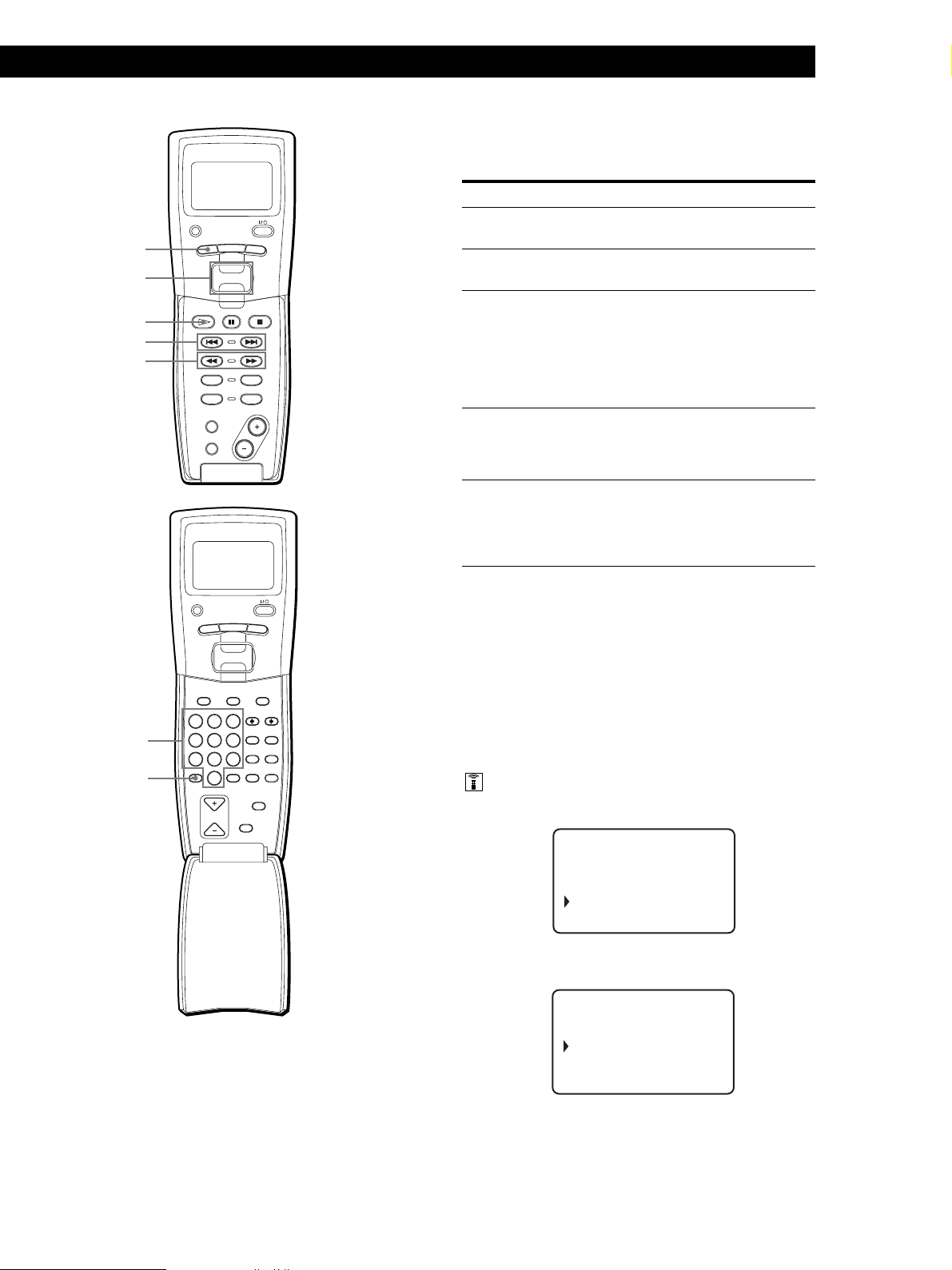
Lecture de disques compacts
Localisation d’une plage déterminée ou
d’un passage sur une plage
TRACK
Touche de
défilement
rapide
·
=/+
0/)
PLAYER SELECT
TRACK
CONTINUE
PROGRAM
MEMO SCAN
TIME/TEXT
PLAYER SELECT
TRACK
MENU
PUSH ENTER
MENU
PUSH ENTER
DISC
SKIP
SHUFFLE
REPEAT
Pour localiser
l’une des plages
BACK
suivantes
la plage en cours ou
l’une des précédentes
directement une
plage déterminée Z
Appuyez sur
± plusieurs fois de suite jusqu’à ce
que vous trouviez la plage voulue
≠ plusieurs fois de suite jusqu’à ce
que vous trouviez la plage voulue
La touche numérique de la
télécommande correspondant à la
plage voulue. Pour localiser
directement une plage portant un
numéro supérieur à 10, appuyez
d’abord sur >10 et ensuite sur les
touches numériques correspondantes.
un passage d’une
plage tout en
contrôlant le son Z
0 (arrière)/) (avant) sur la
télécommande et maintenez la touche
enfoncée jusqu’à ce que vous trouviez
le passage voulu
rapidement un
passage d’une plage
tout en contrôlant la
fenêtre d’affichage
Z
0 (arrière)/) (avant) sur la
télécommande et maintenez la touche
enfoncée jusqu’à ce que vous trouviez
le passage voulu. Durant cette
opération, vous n’entendez pas le son.
Remarque
BACK
Si l’indication “– OVER –” apparaît dans la fenêtre
d’affichage, cela signifie que vous avez atteint la fin du disque
lorsque vous appuyiez sur la touche ). Appuyez sur la
touche ≠ ou 0 pour revenir en arrière.
Touches
numériques
>10
GROUP
DISC HIGH-LIGHT
DEF MEMO INPUT
ABC&!?
3
2
1
MNO
JKL
GHI
6
5
4
WXY
TUV
PRS
9
8
7
QZ
ENTER DEL
10
10/0
DISC SKIP
CAPS HIT LIST
SPACE X-FADE
CHECK
CLEAR
NO DELAY
Localisation d’une plage déterminée ou
d’un passage sur une plage en observant la
fenêtre d’affichage de la télécommande
1 En mode d’arrêt, appuyez sur TRACK.
CD1
Di sc123
* DISC-123*
1 . ( T RACK 1 )
2 . ( T RACK 2 )
2 Déplacez le curseur (”) sur la plage voulue à l’aide
de la touche de défilement rapide.
CD1
3 . ( TRACK 3 )
4 . ( T RACK 4 )
5 . ( T RACK 5 )
6 . ( T RACK 6 )
3 Appuyez sur la touche de défilement rapide ou sur
·.
Remarque
Si vous sélectionnez un disque CD TEXT, les titres des plages
apparaissent à l’étape 2 au lieu des numéros des plages.
19
F
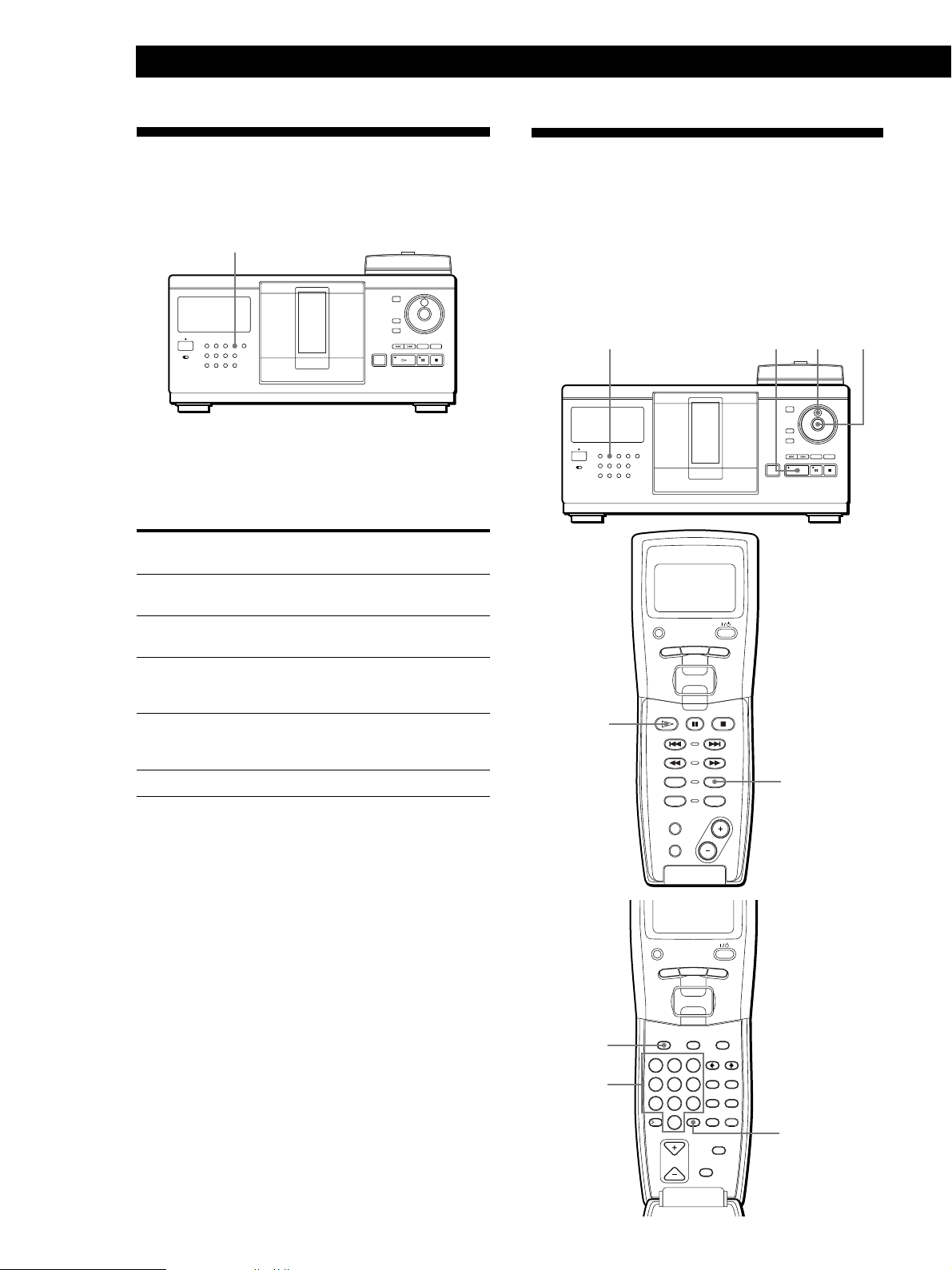
Lecture de disques compacts
CONTINUE
PROGRAM
MEMO SCAN
MENU
PUSH ENTER
TRACK
PLAYER SELECT
BACK
DISC
SKIP
SHUFFLE
REPEAT
TIME/TEXT
GROUP
ENTER DEL
CLEAR
DISC SKIP
CHECK
NO DELAY
SPACE X-FADE
CAPS HIT LIST
DISC HIGH-LIGHT
3
DEF MEMO INPUT
6
MNO
9
WXY
2
ABC&!?
5
JKL
8
TUV
10/0
10
QZ
1
4
GHI
7
PRS
MENU
PUSH ENTER
TRACK
PLAYER SELECT
BACK
Lecture répétée
Vous pouvez activer la lecture répétée de disques ou
des plages dans n’importe quel mode de lecture.
REPEAT
Appuyez sur REPEAT pendant la lecture d’un disque.
L’indication “REPEAT” apparaît dans la fenêtre
d’affichage. Le lecteur répète la lecture des disques/
plages de la façon suivante:
Si le disque est reproduit
en mode de
Lecture continue ALL DISCS
(page 12)
Lecture continue 1 DISC
(page 12)
Lecture aléatoire ALL DISCS
(page 21)
Lecture aléatoire 1 DISC
(page 21)
Lecture programmée (page 21)
Le lecteur répète
Toutes les plages de tous les
disques
Toutes les plages du disque
en cours
Toutes les plages de tous les
disques dans un ordre
aléatoire
Toutes les plages du disque
en cours dans un ordre
aléatoire
Le même programme
Lecture des plages dans un
ordre quelconque (lecture
aléatoire)
Vous pouvez programmer le lecteur pour qu’il
“mélange” les plages et les reproduise dans un ordre
aléatoire. Le lecteur mélange toutes les plages de tous
les disques ou d’un disque que vous spécifiez.
SHUFFLE
·
·
SHUFFLE
JOG
ENTER
F
20
Pour désactiver la lecture répétée
Appuyez plusieurs fois de suite sur REPEAT jusqu’à ce que
l’indication “REPEAT OFF” apparaisse dans la fenêtre
d’affichage.
Répétition de la plage en cours
Vous pouvez répéter la lecture de la plage en cours.
Pendant la lecture de la plage de votre choix, appuyez
plusieurs fois de suite sur REPEAT jusqu’à ce que
l’indication “REPEAT 1” apparaisse dans la fenêtre
d’affichage.
Pour désactiver la lecture “Repeat 1”
Appuyez sur REPEAT.
DISC
Touches
numériques
ENTER

Lecture de toutes les plages de tous les
disques dans un ordre aléatoire
1 Appuyez sur SHUFFLE.
Les indications “ALL DISCS” et “SHUFFLE”
apparaissent dans la fenêtre d’affichage.
2 Appuyez sur ENTER ou sur ·.
La lecture aléatoire ALL DISCS démarre.
L’indication “
d’affichage pendant que le lecteur “mélange” les
disques ou les plages.
” apparaît dans la fenêtre
Lecture de toutes les plages d’un disque
spécifié dans un ordre aléatoire
Lecture de disques compacts
Playing CDsGetting Started
Playing CDs
Création de programmes
musicaux personnalisés
(lecture programmée)
Vous pouvez agencer l’ordre des plages et/ou des
disques de façon à créer trois programmes de lecture
différents qui sont mémorisés automatiquement. Un
programme peut contenir 32 “phases” - une “phase”
pouvant contenir une plage ou tout un disque.
Vous pouvez créer vos programmes en utilisant les
commandes du lecteur proprement dit ou de la
télécommande. Les procédures de programmation sont
cependant différentes.
1 Appuyez deux fois sur SHUFFLE.
Les indications “1 DISC” et “SHUFFLE”
apparaissent dans la fenêtre d’affichage.
2 Tournez le disque JOG jusqu’à ce que le numéro
du disque voulu apparaisse dans la fenêtre
d’affichage.
Si vous utilisez la télécommande, appuyez d’abord
sur DISC et puis sur la touche numérique
correspondant au disque voulu.
3 Appuyez sur ENTER ou sur ·.
Si vous utilisez la télécommande, appuyez sur
ENTER.
La lecture aléatoire 1 DISC démarre.
L’indication “
d’affichage pendant que le lecteur “mélange” les
plages.
Pour désactiver la lecture aléatoire
Appuyez sur CONTINUE.
Vous pouvez activer la lecture aléatoire en cours de
lecture
Appuyez sur SHUFFLE et la lecture aléatoire démarre à
partir de la plage en cours.
Vous pouvez passer au disque suivant en cours de
lecture aléatoire 1 DISC
Appuyez sur DISC SKIP +.
Vous pouvez spécifier le prochain disque à reproduire
en cours de lecture aléatoire 1 DISC
Tournez le disque JOG pour spécifier le disque suivant.
Lorsque toutes les plages du disque en cours ont été
reproduites dans un ordre aléatoire, la lecture du disque
suivant démarre. Si vous voulez passer directement au
disque suivant, appuyez sur ENTER pendant la lecture
du disque en cours.
Remarques
• Vous ne pouvez pas spécifier le prochain disque à
reproduire en cours de lecture aléatoire ALL DISCS.
• Même si vous appuyez sur p ou si vous mettez le lecteur
hors tension en cours de lecture aléatoire ALL DISCS, le
lecteur mémorise les disques et les plages qui ont été
reproduits et ceux qui ne l’ont pas encore été. Par
conséquent, si vous voulez redémarrer la lecture aléatoire
ALL DISCS depuis le début, vous devez recommencer la
procédure à partir de la 1re étape.
” apparaît dans la fenêtre
Création d’un programme musical sur le
lecteur
≠/±
ENTER
·
CHECK
JOGPROGRAM
CLEAR
1 Appuyez sur PROGRAM jusqu’à ce que le numéro
de programme voulu (PROGRAM 1, 2 ou 3)
apparaisse dans la fenêtre d’affichage.
Si un programme a déjà été mémorisé sous le
numéro de programme sélectionné, la dernière
phase du programme apparaît dans la fenêtre
d’affichage. Si vous voulez effacer la totalité du
programme, maintenez la touche CLEAR enfoncée
jusqu’à ce que l’indication “ALL CLEAR”
apparaisse dans la fenêtre d’affichage (voir page 22).
2 Tournez le disque JOG jusqu’à ce que le numéro
du disque de votre choix apparaisse dans la fenêtre
d’affichage.
PROGRAM1
CD1
DISC
2O
*DISC-2O*
3 Pour programmer un disque en entier, passez cette
étape.
Appuyez sur ≠/± jusqu’à ce que le numéro
de la plage voulue apparaisse dans la fenêtre
d’affichage.
PROGRAM1
DISC
CD1
TRACK
2O
STEP
2O 3 1
Numéro de la plage
(suite page suivante)
21
F

Lecture de disques compacts
4 Appuyez sur ENTER.
Numéro de la plage en cours de programmation
PROGRAM1
DISC
CD1
TRACK
2O
STEP
2O 3 1
Disque en cours de
programmation
5 Pour programmer d’autres disques/plages,
appliquez la procédure suivante :
Pour programmer
Toutes les plages d’(un)
autre(s) disque(s)
D’autres plages du même
disque
D’autres plages d’autres
disques
6 Appuyez sur ENTER ou sur · pour démarrer la
lecture programmée.
Pour annuler la lecture programmée
Appuyez sur CONTINUE.
Les programmes restent en mémoire même après la
fin de la lecture programmée
Vous pouvez reproduire à nouveau le même programme
musical en appuyant sur ENTER ou sur · en mode de
lecture programmée.
Si vous appuyez sur PROGRAM pendant la lecture
continue ou la lecture aléatoire
Le programme musical est reproduit après la plage en
cours.
Les programmes restent en mémoire jusqu’à ce que
vous les effaciez
Même si vous remplacez des disques, les numéros de
disques et de plages restent programmés. Le lecteur ne
reproduit donc que les numéros des nouveaux disques et
des nouvelles plages. Les numéros de disques qui ne se
trouvent pas dans le lecteur ou de plages qui ne se
trouvent pas sur un disque sont effacés du programme et
le reste du programme musical est reproduit dans l’ordre
programmé.
Vous pouvez sélectionner le numéro de programme
(PROGRAM 1,2 ou 3) au moyen de la télécommande
Appuyez plusieurs fois de suite sur la touche PROGRAM
de la télécommande jusqu’à ce que le numéro du
programme voulu apparaisse dans la fenêtre d’affichage.
Ordre de lecture
Répétez les étapes
2 et 4
3 et 4
2 à 4
Vérification de la séquence de
programmation
Vous pouvez vérifier votre programme musical avant
ou après d’en démarrer la lecture.
Appuyez sur CHECK.
Chaque fois que vous appuyez sur cette touche, la
fenêtre d’affichage indique les numéros de disque et de
plage de chaque phase dans l’ordre programmé. (Si
vous avez programmé un disque entier comme une
seule phase, c’est l’indication “ALL” qui s’affiche au
lieu d’un numéro de plage.) Après la dernière phase
du programme, la fenêtre d’affichage indique “– END
–” et revient au mode d’affichage de départ.
Modification de la séquence de
programmation
Vous pouvez modifier votre programme musical avant
d’en démarrer la lecture.
Pour
Supprimer une plage ou
un disque
Supprimer la dernière
plage ou le dernier
disque du programme
Ajouter des plages ou
des disques à la fin du
programme
Changer complètement
tout le programme
Vous devez
Appuyer sur CHECK jusqu’à ce
que la plage ou le disque à effacer
apparaisse dans la fenêtre
d’affichage et appuyer ensuite sur
CLEAR
Appuyer sur CLEAR. Chaque fois
que vous appuyez sur cette
touche, la dernière plage ou le
dernier disque est effacé.
Appliquer la procédure de
programmation
Maintenir la touche CLEAR
enfoncée jusqu’à ce que
l’indication “ALL CLEAR”
apparaisse dans la fenêtre
d’affichage pour effacer
complètement le programme, et
créer ensuite un nouveau
programme en appliquant la
procédure de programmation
Effacement des programmes musicaux
mémorisés
1 Appuyez plusieurs fois de suite sur PROGRAM en
mode d’arrêt jusqu’à ce que le numéro du
programme à effacer (PROGRAM 1, 2 ou 3)
apparaisse dans la fenêtre d’affichage.
2 Maintenez la touche CLEAR enfoncée jusqu’à ce
que l’indication “ALL CLEAR” apparaisse dans la
fenêtre d’affichage.
22
Remarque
Si vous appuyez sur l’une des touches GROUP 1 – 8 pour
démarrer la lecture de groupe, la lecture programmée est
annulée (voir page 30).
F
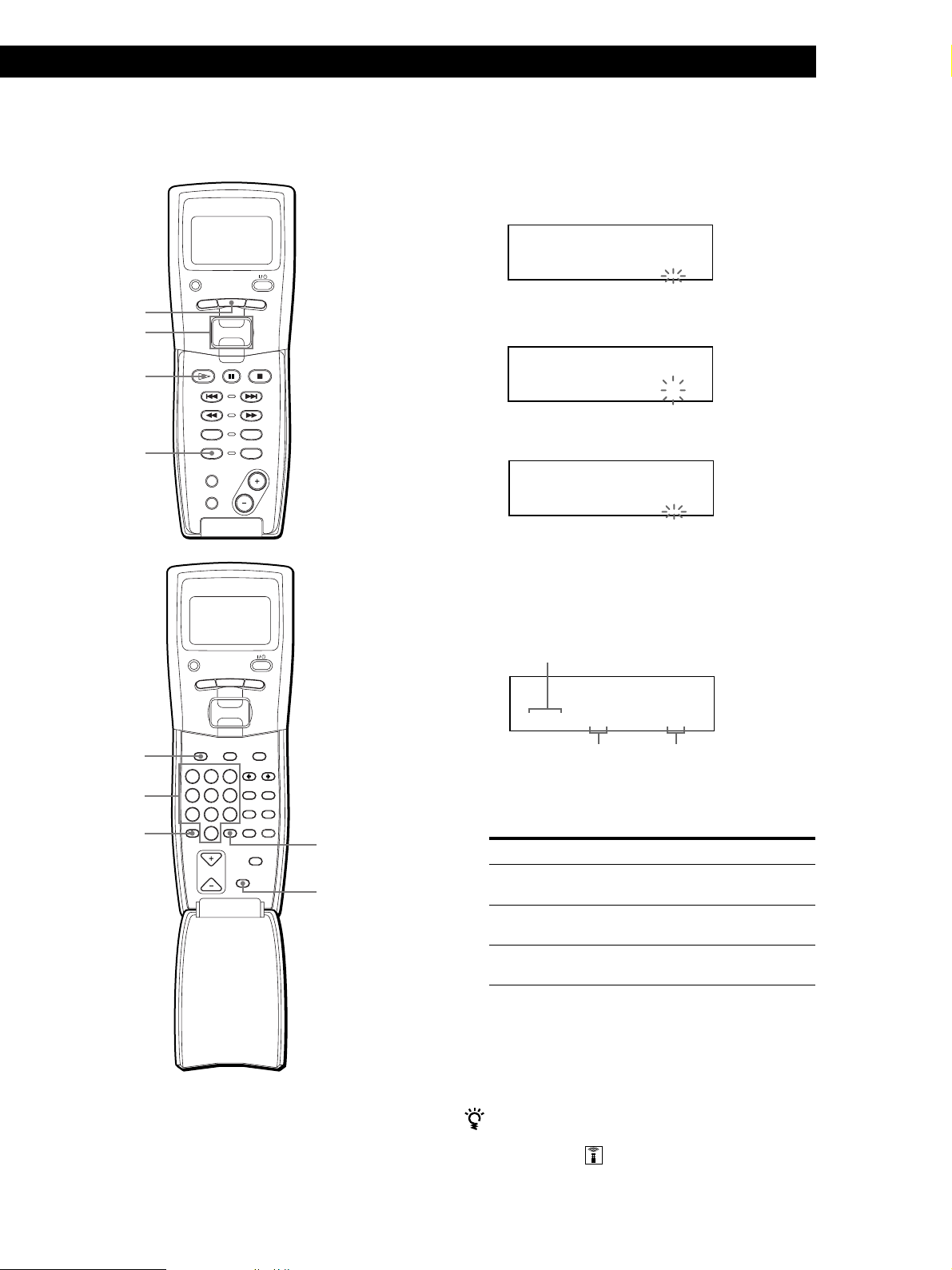
Lecture de disques compacts
Playing CDsGetting Started
Playing CDs
Création d’un programme musical au
moyen de la télécommande Z
PLAYER SELECT
MENU
MENU
Touche de
défilement
rapide
·
PROGRAM
DISC
Touches
numériques
>10
TRACK
CONTINUE
PROGRAM
MEMO SCAN
TIME/TEXT
PLAYER SELECT
TRACK
DISC HIGH-LIGHT
ABC&!?
1
JKL
GHI
4
TUV
PRS
7
QZ
10
10/0
DISC SKIP
PUSH ENTER
SHUFFLE
REPEAT
DISC
SKIP
MENU
PUSH ENTER
GROUP
DEF MEMO INPUT
3
2
MNO
CAPS HIT LIST
6
5
WXY
SPACE X-FADE
9
8
ENTER DEL
CLEAR
CHECK
BACK
BACK
NO DELAY
ENTER
CLEAR
1 Appuyez sur PROGRAM jusqu’à ce que le numéro
de programme voulu (PROGRAM 1, 2 ou 3)
apparaisse dans la fenêtre d’affichage.
2 Appuyez sur DISC.
PROGRAM1
CD1
20
DISC-[ _]
3 Appuyez sur la touche numérique correspondant
au disque de votre choix.
PROGRAM1
CD1
2O
DISC-[ 2O]
4 Pour programmer un disque en entier, appuyez
sur ENTER et passez à l’étape 6.
PROGRAM1
CD1
2O
TRACK-[ _]
5 Appuyez d’abord sur >10 et ensuite sur la touche
numérique correspondant à la plage.
Si le disque comporte moins de 10 plages, appuyez
d’abord sur 10/0 et ensuite sur la touche
numérique correspondante pour introduire un
numéro de plage de 1 à 9.
Disque en cours de programmation
PROGRAM1
DISC
CD1
TRACK
2O
STEP
2O 3 1
Numéro de la plage en
cours de programmation
6 Pour programmer d’autres disques/plages,
procédez comme suit:
Pour programmer
Toutes les plages d’(un)
autre(s) disque(s)
D’autres plages du même
disque
D’autres plages d’autres
disques
Ordre de lecture
Répétez les étapes
2 à 4
5
2 à 5
7 Appuyez sur ENTER ou · pour démarrer la
lecture programmée.
Pour annuler la lecture programmée
Appuyez sur CONTINUE.
Vous pouvez vérifier ou modifier le programme en
appuyant sur la touche CHECK ou CLEAR de la
télécommande
Voir page 22.
23
F

Lecture de disques compacts
Création d’un programme musical tout en
observant la fenêtre d’affichage de la
télécommande Z
Vous pouvez créer dans la mémoire de la
télécommande huit programmes comprenant jusqu’à
32 phases tout en observant la fenêtre d’affichage de la
télécommande.
1 Appuyez sur MENU.
CD1
Memo sea r ch
Program play
Pr ogr am i nput
Group se lec t
2 Déplacez le curseur (”) sur “Program input” à
l’aide de la touche de défilement rapide et
appuyez ensuite sur la touche de défilement
rapide.
CD1
:AProgramA
B:Program B
C:Program C
D:Program D
3 Déplacez le curseur sur le programme que vous
voulez créer et appuyez ensuite sur la touche de
défilement rapide.
6 Répétez les étapes 4 et 5 pour programmer
d’autres plages ou disques.
Pour terminer la procédure de création d’un
programme, appuyez sur MENU. Pour reproduire le
programme que vous venez de créer, voir “Lecture du
programme que vous avez créé en observant la fenêtre
d’affichage de la télécommande” à la page 24.
Pour effacer une plage ou un disque, déplacez le
curseur sur la phase que vous voulez effacer à l’étape 3
et appuyez ensuite sur CLEAR.
Pour changer un disque ou une plage que vous avez
programmé, déplacez le curseur sur la phase que vous
voulez effacer à l’étape 3 et appuyez ensuite sur la
touche de défilement rapide. Sélectionnez un nouveau
disque ou une nouvelle plage en appliquant les étapes
4 et 5.
Vous pouvez identifier le programme à l’étape 3
Déplacez le curseur (”) sur le programme que vous
voulez identifier en poussant la touche de défilement
rapide vers le haut et appuyez ensuite sur la touche de
défilement rapide.
Le curseur clignotant (“) apparaît. Introduisez les
caractères voulus en suivant la procédure
d’“Identification des disques en observant la fenêtre
d’affichage de la télécommande” à la page 27.
24
CD1
[
Program A
]
1:
2:
3:
4 Appuyez sur la touche de défilement rapide.
CD1
[
Program A
Step1
]
Lecture du programme que vous avez créé
en observant la fenêtre d’affichage de la
télécommande Z
1 Appuyez sur MENU.
CD1
Memo sea r ch
Program play
Pr ogr am i nput
Group se lec t
Disc56 TRK-ALL
* DISC-56*
5 Sélectionnez le disque voulu en poussant la touche de
défilement rapide vers le haut ou vers le bas.
Pour programmer un disque complet, appuyez à
nouveau sur la touche de défilement rapide.
Pour programmer une plage déterminée d’un
disque, sélectionnez la plage voulue en poussant la
touche de défilement rapide vers le haut ou vers le
bas et appuyez ensuite sur la touche de défilement
rapide.
CD1
[
Program A
]
2 Déplacez le curseur (”) sur “Program play” à
l’aide de la touche de défilement rapide et
appuyez ensuite sur la touche de défilement
rapide.
CD1
:AProgramA
B:Program B
C:Program C
D:Program D
Step1
Disc56 TRK-5
F
* DISC-56*

3 Sélectionnez le programme voulu en poussant la
touche de défilement rapide vers le haut ou vers le
bas et appuyez ensuite sur la touche de défilement
rapide.
CD1
Program
data t rans fer
CD1
Disc4
* DISC4*
Track1
( TRACK 1 )
La lecture programmée démarre lorsque le lecteur
a terminé de charger les données de
programmation de la télécommande.
Si le téléchargement des données de la
télécommande par le lecteur échoue, le message
suivant apparaît. Appuyez à nouveau sur la
touche de défilement rapide.
data t rans fer
fai lure !
Try again !
Lecture de disques compacts
Playing CDsGetting Started
Playing CDs
Lecture par programmateur
Vous pouvez démarrer la lecture d’un disque à l’heure
de votre choix en raccordant un programmateur (non
fourni). En cas de difficulté, consultez le mode
d’emploi fourni avec le programmateur.
TIMER Touches de mode de lecture
1 Appuyez sur l’une des touches de mode de lecture
pour sélectionner le mode de lecture voulu.
2 Réglez le commutateur TIMER du lecteur sur
PLAY.
3 Réglez le programmateur sur l’heure de votre
choix.
Le lecteur se met hors tension. A l’heure
programmée, le lecteur se met sous tension et
démarre la lecture.
4 Lorsque vous en avez terminé avec le
programmateur, réglez le commutateur TIMER du
lecteur sur la position OFF.
Remarque
Le programme musical que vous venez de créer à l’aide de la
télécommande est mémorisé dans le lecteur sous PROGRAM
1. Faites attention que le PROGRAM 1 que vous aviez créé
précédemment est effacé.
25
F

Mémorisation d’informations relatives aux CD (fichiers personnalisés)
Mémorisation d’informations relatives aux CD (fichiers personnalisés)
Que pouvez-vous faire avec les
fichiers personnalisés
Le lecteur peut mémoriser deux types d’informations
désignés “fichiers personnalisés” pour chaque disque.
Lorsque vous avez mémorisé des fichiers personnalisés
pour un disque, le lecteur rappelle automatiquement
les informations que vous avez mémorisées chaque fois
que vous sélectionnez ce disque. Faites attention que
les fichiers personnalisés s’effacent si vous n’utilisez
pas le lecteur pendant environ un mois.
Vous pouvez mémoriser les informations
suivantes:
Lorsque vous activez
Mémo de disque
(page 26)
Bloc de suppression
(page 29)
Fichier de groupe
(page 29)
Vous pouvez
Identifier des disques au moyen
de 13 caractères
Supprimer certaines plages et
mémoriser uniquement les plages
que vous voulez
Grouper des disques en huit
groupes et les localiser ainsi
facilement
Identification des disques
(mémo de disque)
Vous pouvez identifier les disques au moyen de 13
caractères et faire afficher les mémos de disque par le
lecteur chaque fois que vous sélectionnez ces disques.
Un mémo de disque peut être tout ce que vous voulez
comme un titre, le nom d’un artiste, une catégorie
musicale ou encore la date d’achat.
Lorsque vous sélectionnez un disque CD TEXT
Le titre du disque est automatiquement mémorisé
comme le mémo de disque.
Si le titre du disque comprend plus de 13 caractères, seuls
les 13 premiers caractères du titre du disque sont
mémorisés (voir page 15).
Lorsque vous remplacez un disque par un disque CD
TEXT, le titre du disque CD TEXT est également
mémorisé automatiquement.
Faites attention que vous ne pouvez pas changer le
mémo de disque pour un disque CD TEXT.
Vous pouvez identifier des disques pendant que le
volet frontal est ouvert
26
Identification des disques sur le lecteur
INPUT
JOG
Où sont mémorisés les fichiers
ENTER
personnalisés?
Les fichiers personnalisés ne sont pas enregistrés sur le
disque, mais dans la mémoire du lecteur. Cela signifie
que vous ne pouvez pas utiliser les fichiers personnalisés
lorsque vous reproduisez un disque sur un autre lecteur.
Si vous remplacez des disques enregistrés
dans les fichiers personnalisés
Les informations mémorisées dans le fichier
personnalisé restent en mémoire puisque les
informations relatives à chaque fichier personnalisé
sont assignées aux différents logements. Effacez tous
les fichiers personnalisés (mémo de disque, bloc de
suppression et fichier de groupe) de l’ancien disque et
mémorisez les informations du nouveau disque dans
les fichiers personnalisés.
Suppression de tous les fichiers
personnalisés de tous les disques
Mettez le lecteur hors tension. Tout en maintenant la
touche CLEAR enfoncée, appuyez sur I/u pour mettre
le lecteur sous tension. L’indication “ALL ERASE”
apparaît dans la fenêtre d’affichage et tous les fichiers
F
personnalisés sont effacés.
Tournez le disque JOG jusqu’à ce que le numéro du
1
disque auquel vous souhaitez assigner un mémo de
disque apparaisse dans la fenêtre d’affichage.
Lorsque vous identifiez un disque alors que le
volet frontal est fermé, c’est le numéro du disque
qui se trouve en position de lecture qui apparaît.
Lorsque vous identifiez un disque alors que le volet
frontal est ouvert, c’est le numéro du disque qui se
trouve en position de chargement qui apparaît.
2 Appuyez sur INPUT.
L’indication “DISC MEMO” se met à clignoter.
3 Appuyez sur ENTER.
Le curseur clignotant (“) apparaît.
CLEAR

Mémorisation d’informations relatives aux CD (fichiers personnalisés)
GROUP
ENTER DEL
CLEAR
DISC SKIP
CHECK
NO DELAY
SPACE X-FADE
CAPS HIT LIST
DISC HIGH-LIGHT
3
DEF MEMO INPUT
6
MNO
9
WXY
2
ABC&!?
5
JKL
8
TUV
10/0
10
QZ
1
4
GHI
7
PRS
MENU
PUSH ENTER
TRACK
PLAYER SELECT
BACK
4 Tournez le disque JOG jusqu’à ce que le caractère
voulu apparaisse dans la fenêtre d’affichage.
Le curseur disparaît et le premier espace pour le
mémo de disque se met à clignoter.
Lorsque vous tournez le disque JOG dans le sens
horaire, les caractères apparaissent dans l’ordre
suivant. Tournez le disque JOG dans le sens
antihoraire pour les faire défiler dans l’ordre
inverse.
(espace) A B C D E F G H I J K L M N O P Q R S T U
V W X Y Z a b c d e f g h i j k l m n o p q r s t u v w
x y z 0 1 2 3 4 5 6 7 8 9 ! " # $ % & ' ( ) * + , – . / : ; <
= > ? @ [ \ ] ^ _ ` { | } ⁄
ALL DISC S
CD1
DISC
AB
S
5 Appuyez sur ENTER pour sélectionner le caractère
de votre choix.
Le caractère sélectionné s’allume et le curseur
clignotant apparaît pour indiquer l’espace suivant.
ALL DISC S
CD1
DISC
‘AB
S
Identification des disques en observant la
fenêtre d’affichage de la télécommande Z
MENU
Touche de
défilement
rapide
Touches
numériques
1
Appuyez sur MENU.
MEMO INPUT
?//
CAPS
SPACE
ENTER
CLEAR
Pour effectuer une correction
Appuyez sur CLEAR et recommencez en introduisant les
caractères corrects.
6 Répétez les étapes 4 et 5 pour introduire d’autres
caractères.
7 Appuyez sur INPUT pour mémoriser le mémo de
disque.
La fenêtre d’affichage indique le mémo de disque.
ALL DISC S
CD1
DISC
-
CD TEXT
2O
SONYHITS
Répétez les étapes 1 à 7 pour assigner des mémos à
d’autres disques.
Suppression d’un mémo de disque
1 Appliquez les étapes 1 à 3 de la procédure
d’“Identification des disques sur le lecteur” à la
page 26 pour sélectionner le mémo de disque que
vous voulez effacer.
2 Appuyez sur CLEAR.
Le mémo de disque disparaît.
Appuyez sur INPUT pour indiquer à nouveau le
numéro du disque.
CD1
Memo sea r ch
Program play
Pr ogr am i nput
Group se lec t
2 Déplacez le curseur (”) sur “Disc Memo input” à
l’aide de la touche de défilement rapide et
appuyez ensuite sur la touche de défilement
rapide.
CD1
i sc memo i nput
01:* DISC-1*
02D: * DISC-2*
03:* DISC-3*
3 Déplacez le curseur sur le disque auquel vous
voulez assigner un mémo de disque et appuyez
ensuite sur la touche de défilement rapide.
Le curseur clignotant (“) apparaît.
CD1
i sc memo i nput
D
sDi c6:
[
(AB)
]
(suite page suivante)
27
F

Mémorisation d’informations relatives aux CD (fichiers personnalisés)
4 Appuyez sur CAPS pour sélectionner le type de
caractère voulu.
Chaque fois que vous appuyez sur cette touche, le
type de caractère change de façon cyclique dans
l’ordre suivant: lettres majuscules (AB), lettres
minuscules (ab) et chiffres (12). Pour sélectionner
un symbole, vous devez sélectionner les
majuscules ou les minuscules.
CD1
i sc memo i nput
D
sDi c6:
(AB)
[]
Type de caractère
5 Pour introduire une lettre, appuyez sur la touche
numérique correspondant à la lettre voulue
(indiquée à côté de chaque touche numérique).
Le curseur disparaît et le premier espace pour le
mémo de disque se met à clignoter.
Chaque fois que vous appuyez sur cette touche, le
caractère change de façon cyclique entre ceux qui
sont indiqués à côté de la touche.
Pour introduire des symboles, appuyez plusieurs
fois de suite sur la touche numérique 1 jusqu’à ce
que le symbole voulu apparaisse dans la fenêtre
d’affichage.
6 Appuyez sur une autre touche numérique ou sur
la touche MEMO INPUT / pour passer à l’espace
suivant et répétez ensuite les étapes 4 à 6 pour
introduire d’autres caractères.
7 Appuyez sur la touche de défilement rapide ou
ENTER lorsque vous avez terminé la saisie des
caractères.
Le message “Transmit to SET?” apparaît dans la
fenêtre d’affichage.
CD1
06:EMOTIONS
rTansmit toSET?
yes
no
Appuyez sur la touche de défilement rapide ou
ENTER pour télécharger le mémo de disque sur le
lecteur.
Si vous ne voulez pas charger le mémo de disque
sur le lecteur, déplacez le curseur sur “no” et
appuyez ensuite sur la touche de défilement
rapide.
Répétez les étapes 1 à 7 pour assigner des mémos
de disque à d’autres disques.
Si vous avez fait une erreur en introduisant un
caractère
Pour corriger tous les caractères introduits
Appuyez sur CLEAR. Tous les caractères sont effacés.
Réintroduisez les caractères corrects à partir du début.
28
GROUP
DISC HIGH-LIGHT
DEF MEMO INPUT
ABC&!?
3
2
1
MNO
JKL
GHI
4
TUV
PRS
7
QZ
10
DISC SKIP
5
8
10/0
6
WXY
9
ENTER DEL
CAPS HIT LIST
SPACE X-FADE
NO DELAY
CHECK
CLEAR
Caractères assignés
à chaque touche
numérique
Exemple: Pour sélectionner la lettre E
Pour corriger un caractère qui a été introduit
1 Appuyez sur MEMO INPUT ? ou / jusqu’à ce que
le curseur se déplace sur le caractère incorrect suivant.
CD1
i sc memo i nput
D
sDi c6:
[
SO
NY B T
2 Appuyez sur DEL pour effacer le caractère incorrect.
i sc memo i nput
D
sDi c6:
[
SO
NY T
(AB)
]
CD1
(AB)
]
Appuyez deux fois sur la touche
numérique 3.
n D n E n F
Appuyez sur 3. Appuyez sur 3.
Appuyez sur 3.
Pour insérer un espace, appuyez une fois sur
3 Introduisez le caractère correct.
Pour corriger un caractère en cours de saisie
1 Appuyez sur DEL pour effacer le caractère incorrect.
2 Introduisez le caractère correct.
SPACE.
Pour insérer un caractère entre des caractères
Pour introduire un numéro, appuyez deux fois sur
CAPS pour changer le type de caractère et
F
appuyez ensuite sur la touche numérique voulue.
introduits
Appuyez sur MEMO INPUT ? ou / jusqu’à ce que le
curseur se déplace à l’endroit d’insertion et tapez ensuite
le caractère.

Mémorisation d’informations relatives aux CD (fichiers personnalisés)
Mémorisation de plages
spécifiques (bloc de
suppression)
Vous pouvez supprimer les plages jugées indésirables
et ne mémoriser que les plages que vous voulez
écouter. Lorsque vous sélectionnez un disque
comportant un bloc de suppression, vous ne pouvez
reproduire que les plages restantes.
CONTINUE
SHUFFLE
1 Appuyez sur CONTINUE ou SHUFFLE avant de
démarrer la lecture.
2 Tournez le disque JOG pour sélectionner le disque.
JOG
CHECK
CLEAR
Groupement de disques
(fichier de groupe)
Si vous estimez qu’un trop grand nombre de disques
complique la recherche d’un disque particulier, sachez
que ce lecteur est doté d’une fonction qui vous permet
de classer les disques en huit groupes. Un disque ne
peut être classé que dans un seul groupe.
Lorsque vous avez classé des disques, vous pouvez
activer les modes de lecture continue, aléatoire ou
répétée dans un groupe déterminé (lecture de groupe).
INPUT
SHUFFLECONTINUE
JOG
ENTER
·GROUP 1 – 8 CLEAR
3 Appuyez plusieurs fois de suite sur CHECK
jusqu’à ce que la plage à supprimer apparaisse
dans la fenêtre d’affichage.
ALL DISC S
DISC
CD1
TRACK
2O
2O 1 SELECT
4 Appuyez sur CLEAR.
Les indications “DELETE FILE” et “DELETE”
apparaissent dans la fenêtre d’affichage.
ALL DISC S
DISC
DELETE FILE
CD1
TRACK
2O
2O 1 DELETE
Pour restaurer la plage, appuyez à nouveau sur
CLEAR.
5 Répétez les étapes 3 et 4 pour supprimer d’autres
plages.
Vous pouvez restaurer toutes les plages que vous
avez supprimées
Maintenez la touche CLEAR enfoncée jusqu’à ce que
l’indication “ALL SELECT” apparaisse dans la fenêtre
d’affichage.
Remarque
Les plages supprimées sont omises même dans les modes de
lecture aléatoire et programmée (si le disque comportant un
bloc de suppression a été programmé en entier comme une
phase).
Classement des disques par groupes
Appuyez sur CONTINUE ou SHUFFLE avant de
1
démarrer la lecture.
2 Tournez le disque JOG pour sélectionner le disque
à classer dans un groupe.
3 Appuyez sur INPUT.
4 Tournez le disque JOG jusqu’à ce que l’indication
“GROUP FILE” apparaisse dans la fenêtre
d’affichage et appuyez ensuite sur ENTER.
Si le disque n’a encore été classé dans aucun
groupe, c’est l’indication “NOT FILED” qui
apparaît dans la fenêtre d’affichage.
5 Tournez le disque JOG jusqu’à ce que le numéro
de groupe voulu (par ex., GROUP 1) apparaisse
dans la fenêtre d’affichage.
ALL DISC S
CD1
GROUP FILE
1
GROUP
2O
GROUP 1
6 Appuyez sur ENTER ou INPUT pour sélectionner
le groupe.
29
F

Mémorisation d’informations relatives aux CD (fichiers personnalisés)
Suppression de disques d’un groupe
• Pour supprimer un disque dans un groupe
1 Appliquez les étapes 1 à 4 de la procédure
“Classement des disques par groupes” à la page 29
pour sélectionner le disque.
2 Appuyez sur CLEAR.
L’indication “NOT FILED” apparaît dans la fenêtre
d’affichage.
3 Appuyez sur INPUT.
• Pour supprimer tous les disques d’un groupe en
même temps, appuyez sur CLEAR tout en
maintenant enfoncée la touche GROUP 1 – 8
correspondant au groupe à effacer.
Identification des groupes (mémo de
groupe)
Vous pouvez identifier un numéro de groupe
présélectionné comme vous le voulez, par exemple une
catégorie, au moyen de 13 caractères.
Faites attention que vous ne pouvez pas mémoriser de
mémo de groupe si vous n’avez assigné aucun disque à
ce groupe.
1 Appuyez sur l’une des touches GROUP 1 – 8
suivant le groupe auquel vous voulez attribuer un
mémo de groupe.
2 Appuyez sur INPUT.
3 Tournez le disque JOG jusqu’à ce que l’indication
“GROUP MEMO” apparaisse dans la fenêtre
d’affichage et appuyez ensuite sur ENTER.
Le curseur clignotant (“) apparaît.
4 Tournez le disque JOG jusqu’à ce que le caractère
voulu apparaisse dans la fenêtre d’affichage.
Le curseur disparaît et le premier espace pour le
mémo de groupe se met à clignoter.
Lorsque vous tournez le disque JOG dans le sens
horaire, les caractères apparaissent dans l’ordre
suivant. Tournez le disque JOG dans le sens
antihoraire pour les faire défiler dans l’ordre
inverse.
(espace) A B C D E F G H I J K L M N O P Q R S T
U V W X Y Z a b c d e f g h i j k l m n o p q r s t u v
w x y z 0 1 2 3 4 5 6 7 8 9 ! " # $ % & ' ( ) * + , – . / : ;
< = > ? @ [ \ ] ^ _ ` { | } ⁄
5 Appuyez sur ENTER pour sélectionner le caractère
de votre choix.
Le caractère sélectionné s’allume et le curseur
clignotant apparaît pour indiquer l’espace suivant.
Pour effectuer une correction
Appuyez sur CLEAR et recommencez en introduisant les
caractères corrects.
6 Répétez les étapes 4 et 5 pour introduire d’autres
caractères.
Pour plus de détails, voir également “Identification
des disques sur le lecteur” à la page 26.
7 Appuyez sur INPUT pour mémoriser le mémo de
groupe.
Suppression du mémo de groupe
1 Appliquez les étapes 1 et 3 de la procédure
d’“Identification des groupes” pour sélectionner le
mémo de groupe à supprimer.
2 Appuyez sur CLEAR.
Le mémo de groupe disparaît.
3 Appuyez sur INPUT.
Lecture de disques dans un groupe (lecture
de groupe)
Vous pouvez activer la lecture continue ou aléatoire
dans un groupe.
1 Sélectionnez le mode de lecture de votre choix
avant de démarrer la lecture.
Si vous
sélectionnez
Lecture continue
ALL DISCS
Lecture continue
1 DISC
Lecture aléatoire
ALL DISCS
Lecture aléatoire
1 DISC
Le lecteur reproduit
Consécutivement toutes les plages de
tous les disques du groupe
Consécutivement toutes les plages du
disque spécifié dans le groupe
Toutes les plages de tous les disques
du groupe dans un ordre aléatoire
Toutes les plages du disque spécifié
dans le groupe dans un ordre aléatoire
2 Appuyez sur l’une des touches GROUP 1 – 8 pour
sélectionner le groupe et appuyez sur ·.
La lecture de groupe démarre à partir du disque
portant le numéro le plus élevé et situé le plus près
de la position de lecture. Si le disque en position de
lecture est classé dans le groupe sélectionné, la
lecture commence par ce disque.
Pour annuler la lecture de groupe
Appuyez sur la touche GROUP 1 – 8 du groupe sélectionné.
L’indication “GROUP OFF” apparaît dans la fenêtre
d’affichage.
En lecture de groupe, vous pouvez localiser un disque
déterminé dans un groupe en explorant ou en
recherchant les mémos de disque
Voir “Localisation d’un disque en recherchant un mémo
de disque spécifique” ou “Localisation d’un disque en
explorant chaque mémo de disque” aux pages 16 et 17.
30
F
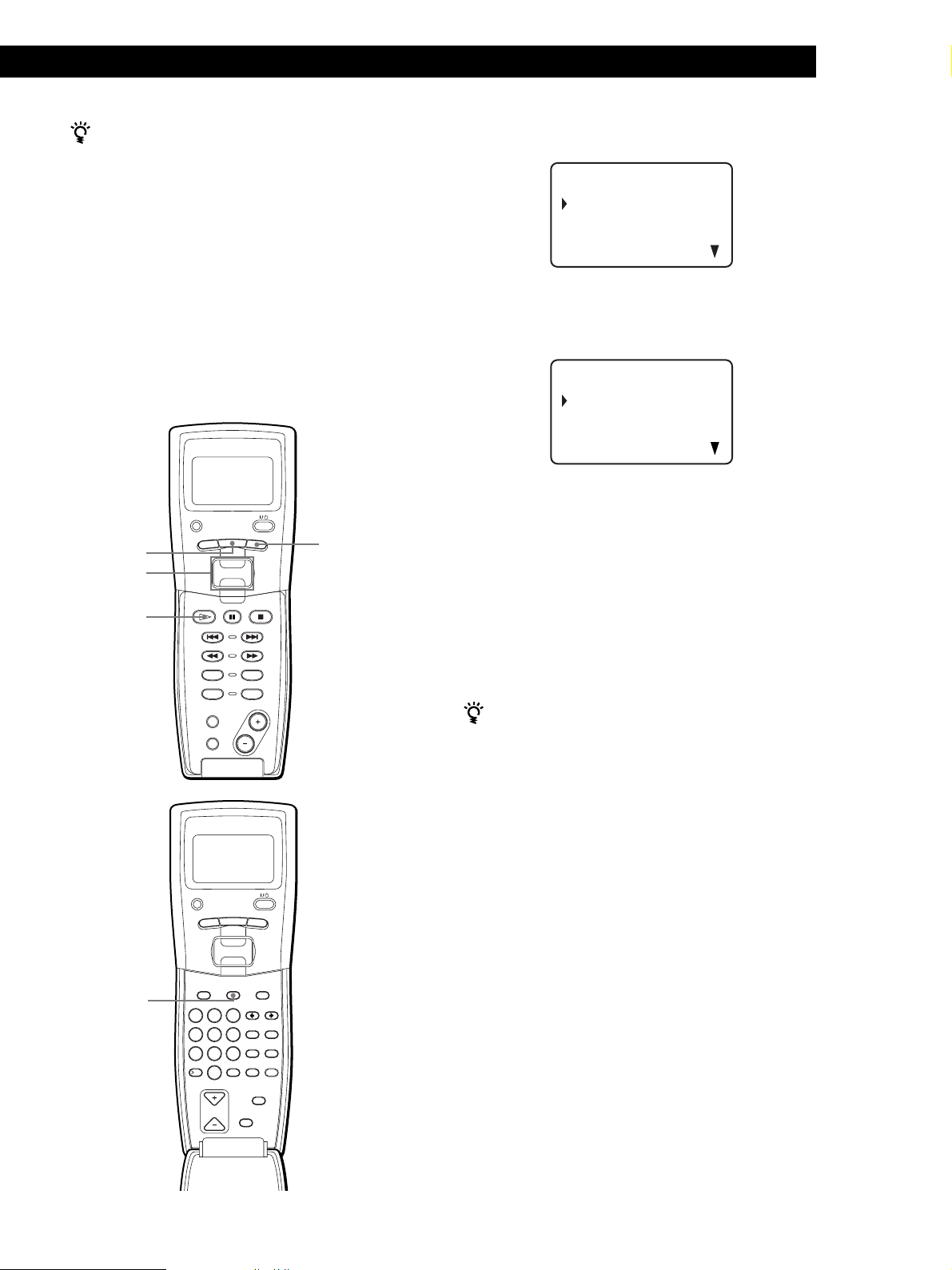
Mémorisation d’informations relatives aux CD (fichiers personnalisés)
Vous pouvez spécifier le disque à reproduire lorsque
vous démarrez la lecture de groupe
Après avoir sélectionné le groupe, tournez le disque JOG
pour sélectionner le disque et poussez ensuite sur le
disque JOG ou appuyez sur ·.
Remarque
Si l’indication “NO ENTRY” apparaît dans la fenêtre
d’affichage, cela signifie qu’aucun disque n’a été classé dans le
groupe sélectionné.
Démarrer la lecture de groupe en observant
la fenêtre d’affichage de la télécommande
Z
PLAYER SELECT
MENU
TRACK
MENU
Touche de
défilement
rapide
·
CONTINUE
PROGRAM
MEMO SCAN
TIME/TEXT
PUSH ENTER
DISC
SKIP
SHUFFLE
REPEAT
BACK
BACK
1 Avant de démarrer la lecture, appuyez sur MENU.
CD1
Memo sea r ch
Program play
Pr ogr am i nput
Group se lec t
2 Déplacez le curseur (”) sur “Group select” à l’aide
de la touche de défilement rapide et appuyez
ensuite sur la touche de défilement rapide.
CD1
G1 : Group 1
G2 : HI T SONGS
G3 : P I ANO SONATA
3 Déplacez le curseur sur le groupe voulu.
4 Appuyez sur la touche de défilement rapide ou ·
pour démarrer la lecture.
Pour annuler la lecture de groupe, déplacez le curseur
sur “Group OFF” et appuyez ensuite sur BACK pour
revenir à l’écran de menu. Vous pouvez également
annuler la lecture de groupe en appuyant sur la touche
GROUP.
Vous pouvez spécifier le disque en appuyant sur la
touche DISC SKIP +/–
Remarque
• Si vous sélectionnez un disque qui ne se trouve pas dans le
groupe sélectionné, l’indication “NO DISC!!!” apparaît
même si le disque se trouve dans le lecteur.
GROUP
PLAYER SELECT
MENU
TRACK
PUSH ENTER
GROUP
DISC HIGH-LIGHT
DEF MEMO INPUT
ABC&!?
3
2
1
MNO
JKL
GHI
6
5
4
WXY
TUV
PRS
9
8
7
QZ
ENTER DEL
10
10/0
DISC SKIP
CAPS HIT LIST
SPACE X-FADE
CHECK
CLEAR
BACK
NO DELAY
F
31

Informations complémentaires
Informations complémentaires
Précautions
Sécurité
• Attention — L’utilisation d’instruments optiques avec cet
appareil augmente le risque de blessures aux yeux.
• Si des liquides ou des solides venaient à tomber dans le
châssis, débranchez le lecteur et faites-le vérifier par un
personnel qualifié avant de le remettre en service.
Transport
• Lorsque vous transportez le lecteur, appuyez sur OPEN
pour retirer tous les disques du lecteur et mettez-le hors
tension.
Si vous avez des questions ou des problèmes
concernant votre lecteur, consultez votre revendeur
Sony.
Alimentation
• Avant de faire fonctionner le lecteur, vérifiez si la tension
de service du lecteur est identique à la tension
d’alimentation secteur locale. La tension de service est
spécifiée sur la plaquette signalétique située à l’arrière du
lecteur.
• Le lecteur n’est pas déconnecté de la source d’alimentation
(secteur) aussi longtemps qu’il reste branché sur la prise
murale, même si le lecteur proprement dit a été mis hors
tension.
• Débranchez le lecteur de la prise murale si vous prévoyez
de ne pas l’utiliser pendant une période prolongée. Pour
débrancher le cordon d’alimentation (secteur), saisissez-le
par la fiche. Ne tirez jamais sur le cordon proprement dit.
• Le cordon d’alimentation ne peut être remplacé que dans
un centre de service après-vente agréé uniquement.
Installation
• Installez le lecteur dans un endroit suffisamment ventilé de
manière à éviter toute surchauffe interne.
• N’installez pas le lecteur sur des surfaces molles comme
une nappe qui risquerait d’obstruer les orifices de
ventilation du dessous.
• N’installez pas l’appareil à proximité de sources de chaleur
ou dans un endroit soumis au rayonnement direct du soleil,
à de la poussière en excès ou à des vibrations mécaniques.
Fonctionnement
• Si le lecteur est transporté directement d’un endroit froid
dans un endroit chaud, ou est placé dans un local très
humide, de l’humidité risque de se condenser sur les
objectifs à l’intérieur du lecteur. Si cela se produit, le lecteur
risque de ne pas fonctionner correctement. Dans ce cas,
laissez le lecteur sous tension pendant environ une heure
jusqu’à ce que toute l’humidité se soit évaporée.
Remarques sur les disques
compacts
Manipulation des disques compacts
• Pour que les disques restent propres, manipulez-les avec
soin.
• Ne collez pas de papier ni de bande adhésive sur les
disques.
• N’exposez pas les disques au rayonnement direct du soleil
ou à des sources de chaleurs telles que des conduits d’air
chaud. De même, ne les laissez pas dans une voiture
parquée en plein soleil où la température à l’intérieur de
l’habitacle risque d’augmenter dans des proportions
considérables.
• Après avoir retiré un disque d’un logement, rangez-le dans
son boîtier.
Entretien des disques compacts
• Avant d’écouter un disque, nettoyez-le à l’aide d’un chiffon
de nettoyage. Essuyez les disques en allant du centre vers
l’extérieur.
32
Réglage du volume
• N’augmentez pas le volume lorsque vous écoutez un
passage avec de très faibles niveaux d’entrée ou sans signal
audio. Vous risquez sinon d’endommager les haut-parleurs
au moment de la reproduction d’un passage caractérisé par
un niveau de crête.
• N’utilisez pas de solvants tels que de la benzine, du diluant,
des nettoyants disponibles dans le commerce ou des sprays
antistatiques destinés aux disques analogiques en vinyle.
Entretien
• Nettoyez le châssis, le panneau et les commandes à l’aide
d’un chiffon doux légèrement imprégné d’une solution
détergente neutre. N’utilisez pas de tampons abrasifs, de
poudre à récurer ni de solvants puissants tels que de
F
l’alcool ou de la benzine.

Informations complémentaires
Dépannage
Si vous rencontrez l’une des difficultés suivantes lors
de l’utilisation du lecteur, consultez ce guide de
dépannage pour tenter de remédier au problème
survenu. Si le problème persiste, consultez votre
revendeur Sony.
Il n’y a pas de son.
/Vérifiez si le lecteur est correctement raccordé.
/Assurez-vous que l’amplificateur fonctionne
correctement.
La lecture du disque ne démarre pas.
/Aucun CD n’a été introduit dans l’un des
logements (l’indication “–NO DISC–” apparaît).
Introduisez un CD.
/Introduisez le CD avec la face imprimée vers la
droite.
/Nettoyez le CD (voir page 32).
/De l’humidité s’est condensée à l’intérieur du
lecteur. Appuyez sur OPEN et laissez le lecteur
sous tension pendant environ une heure (voir
page 32).
La télécommande ne fonctionne pas.
/Ecartez les obstacles situés entre la
télécommande et le lecteur.
/Dirigez la télécommande vers le capteur de
télécommande g du lecteur.
/Raccordez correctement le lecteur et le
transmetteur/récepteur.
/Vérifiez si vous avez correctement configuré la
télécommande.
/Mettez le lecteur et le transmetteur/récepteur
sous tension.
/Dirigez la télécommande vers le capteur de
télécommande g du lecteur et du
transmetteur/récepteur.
/Remplacez les deux piles de la télécommande
lorsque l’indication i apparaît dans la fenêtre
d’affichage de la télécommande.
Le lecteur ne fonctionne pas correctement.
/Il se peut que la puce du micro-ordinateur
fonctionne incorrectement. Débranchez le
cordon d’alimentation et rebranchez-le ensuite
sur la prise pour réinitialiser le lecteur.
Spécifications
Lecteur de disques compacts
Laser Semi-conducteur à laser (λ = 780 nm)
Puissance de sortie laser Max 44,6 µW*
Réponse en fréquence 20 Hz à 20 kHz ±0,5 dB
Rapport signal/bruit Plus de 110 dB
Plage dynamique Plus de 98 dB
Distorsion harmonique Moins de 0,0030 %
Séparation des canaux Plus de 100 dB
Sorties
Type de
prise
LINE OUT
DIGITAL OUT
(OPTICAL)
Prises
phono
Connecteur
de sortie
optique
Caractéristiques générales
Puissance de raccordement 120 V AC, 60 Hz
Consommation électrique 15 W
Dimensions (approx.) Lorsque le volet frontal est fermé
(l/h/p) 430 × 200 × 480 mm (17 × 7 7/8 × 19
Masse (approx.) 9,5 kg (20 lbs 15 oz)
Accessoires fournis
• Câble audio (1)
• Porte-livrets de CD (2) et étiquette (1)
• Adaptateur secteur (1)
• Câble à minifiche monaural (2 broches) (1)
• Télécommande (1)
• Piles Sony LR6 (3)
• Transmetteur/récepteur (1)
La conception et les spécifications sont sujettes à modifications
sans préavis.
Durée d’émission: continue
* Cette puissance est la valeur mesurée
à une distance de 200 mm de la
surface de la lentille de l’objectif du
bloc optique avec une ouverture de
7 mm.
Niveau de
sortie
maximum
2 V
(à 50 kilohms)
–18 dBm
pouce) parties saillantes comprises
Impédance de
charge
Plus de 10 kilohms
Longueur d’onde:
660 nm
33
F
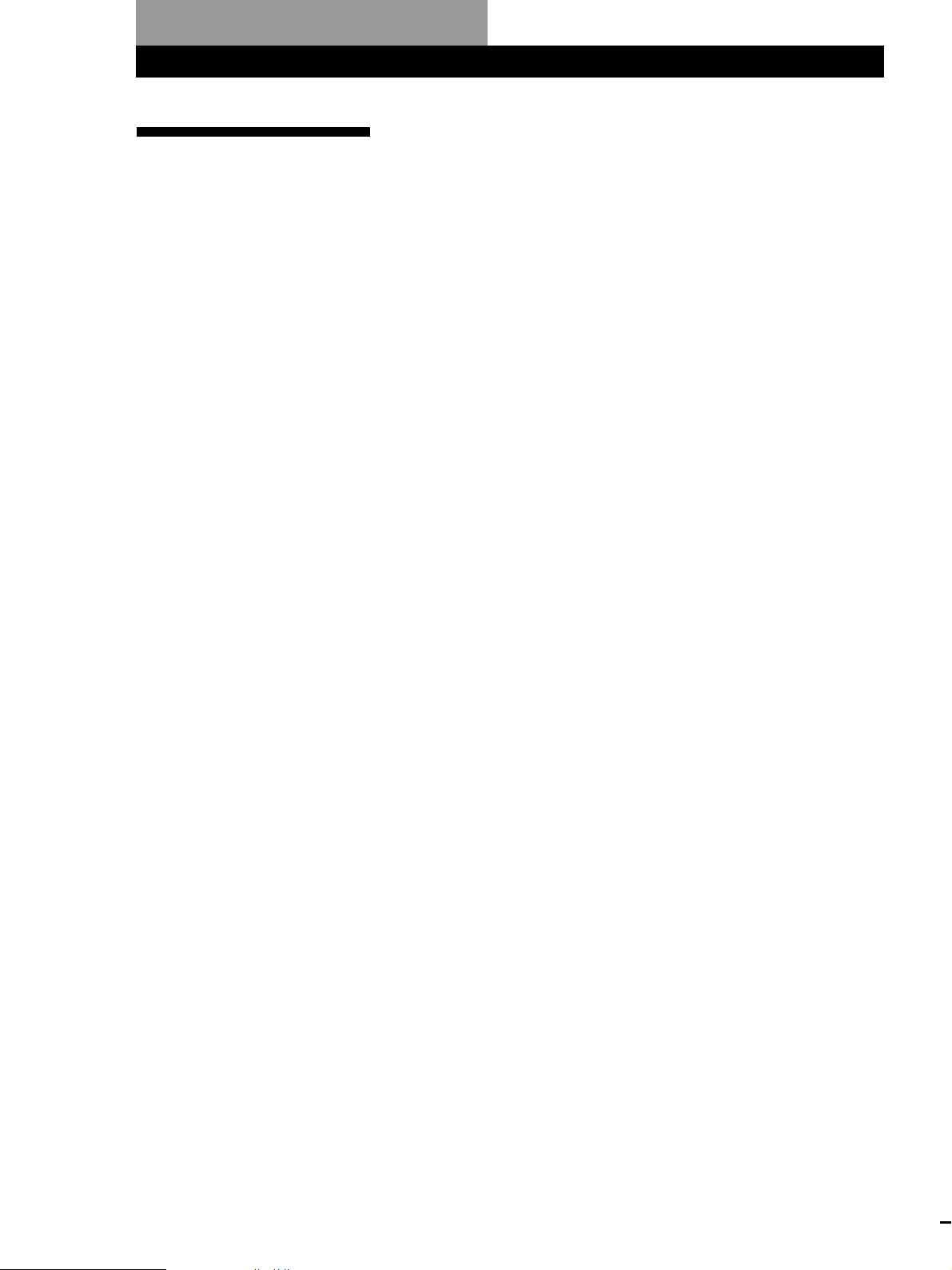
Informations complémentaires
Index
Index
A
AMS 18
B
Bloc de suppression 29
C
CD TEXT 15
CONTROL A1 5
D
Déballage 4
Dépannage 33
Détecteur automatique de
musique (AMS) 18
Disque JOG 10
Durée totale de lecture 14
E
Exploration des mémos 17
F
Fichiers personnalisés
bloc de suppression 29
ce que pouvez-vous en
faire 26
fichier de groupe 29
mémo de disque 26
G, H
Groupement de disques 29
I, J, K
Identification d’un disque 26
Introduction des CD 10
L
Lecture
lecture aléatoire 20
lecture continue 12
lecture de groupe 30
lecture programmée 21
lecture répétée 20
Lecture aléatoire
de tous les disques 21
d’un disque 21
Lecture continue 12
Lecture par
programmateur 25
Localisation
avec l’AMS 18
de disques 16
directe 17
d’un passage
spécifique 18
d’une plage spécifique 18
en contrôlant le son 19
en observant la fenêtre
d’affichage 19
M, N, O
Manipulation des CD 32
Mémo de disque 26
Mémorisation
d’informations relatives
aux CD 26
P, Q
Plateau rotatif 10
Programme
modification 22
suppression 22
vérification 22
R
Raccordement 5
d’un autre composant
audio 6
présentation 5
Recherche. Voir Localisation
Recherche de mémos 16
Répétition 20
S
Sélection d’un disque 16
Spécification du disque
suivant 18
Suppression
bloc de suppression 30
fichiers personnalisés 26
mémo de disque 27
mémo de groupe 30
mémoire de la
télécommande 10
programmes 22
T, U, V, W, X, Y, Z
Télécommande 4, 6
Nom des commandes
Touches
BACK 31
CAPS 28
CHECK 29
CLEAR 21, 26, 30
CONTINUE 12, 21
DEL 28
DISC 17, 21, 23
DISC SKIP +/– 13
ENTER 13, 16, 17, 23, 36
GROUP 31
GROUP 1 – 8 30
HIGH-LIGHT 15
INPUT 26, 29
MEMO INPUT ?// 28
MEMO SCAN 17
MEMO SEARCH 16
MENU 8
Numériques 17
OPEN 10
PROGRAM 21, 23
REPEAT 20
SHUFFLE 21
SPACE 31
TIME/TEXT 14
TRACK 19
≠/± 13
· 13
P 13
p 13
=/+ 19
0/) 19
>10 19, 23
(Les touches PLAYER SELECT,
XFADE, HIT LIST et NO
DELAY sont inopérantes de la
télécommande.)
Commutateurs
TIMER 25
I/u 7
Prises
LINE OUT 5
S-LINK/CONTROL A1 5
AUX IN 6
Connecteurs
DIGITAL OUT (OPTICAL) 6
Autres
Disque JOG 10
Fenêtre d’affichage 14
Fenêtre d’affichage de la
télécommande 7
Logements de disque 11
Plateau rotatif 10
Sélecteur
COMMAND MODE 6
Touche de défilement rapide 7
Volet frontal 10
g 4
34
F
Sony Corporation Printed in Malaysia
