Sony CDP-CX230 User Manual
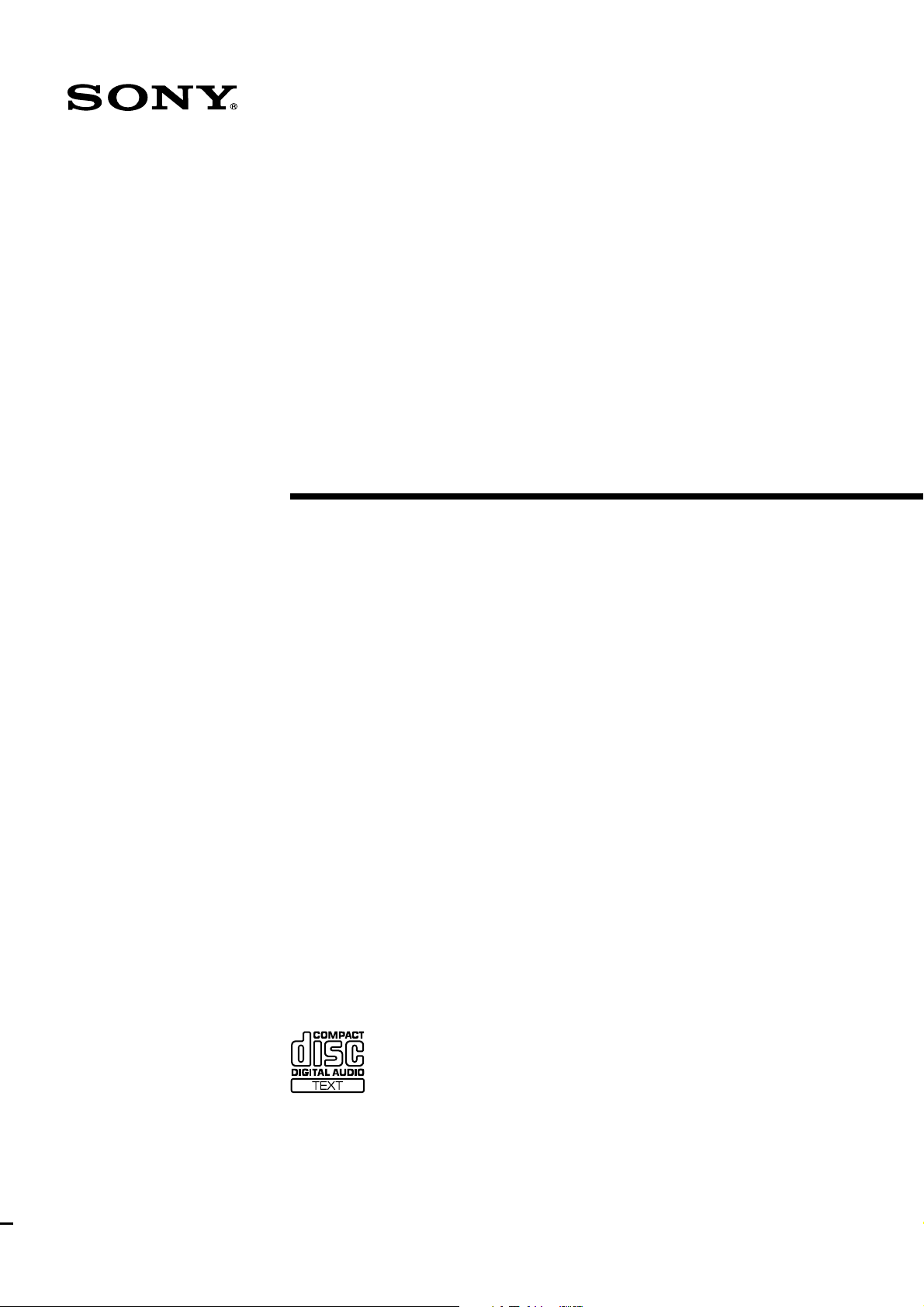
Compact Disc
Player
3-865-665-11 (1)
Operating Instructions
CDP-CX230
1999 by Sony Corporation
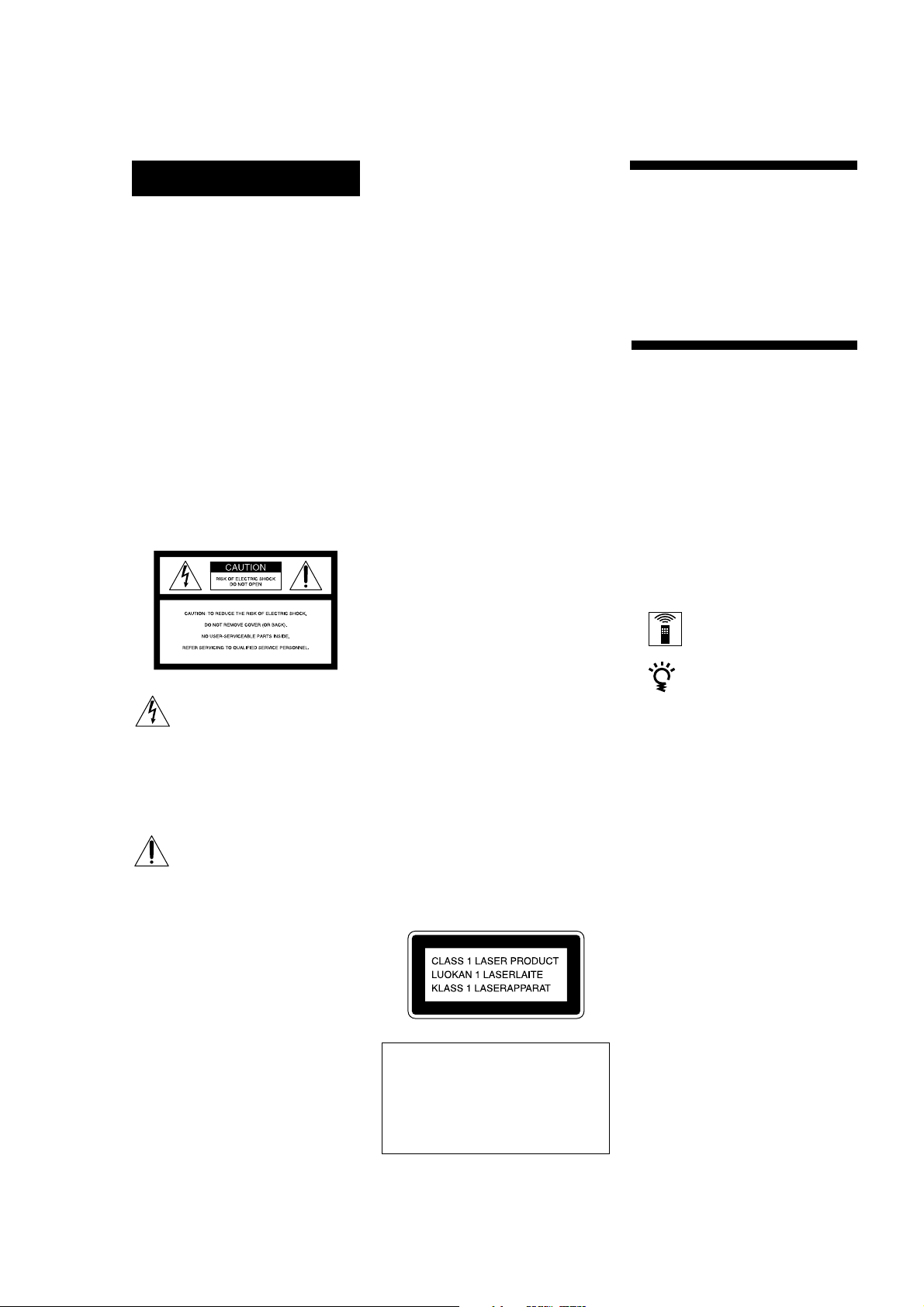
WARNING
To prevent fire or shock
hazard, do not expose
the unit to rain or
moisture.
To avoid electrical shock,
do not open the cabinet.
Refer servicing to
qualified personnel only.
Do not install the
appliance in a confined
space, such as a bookcase
or built-in cabinet.
For the customers in the United States
However, there is no guarantee that
interference will not occur in a particular
installation. If this equipment does cause
harmful interference to radio or
television reception, which can be
determined by turning the equipment off
and on, the user is encouraged to try to
correct the interference by one or more of
the following measures:
– Reorient or relocate the receiving
antenna.
– Increase the separation between the
equipment and receiver.
– Connect the equipment into an outlet
on a circuit different from that to
which the receiver is connected.
– Consult the dealer or an experienced
radio/TV technician for help.
CAUTION
You are cautioned that any changes or
modification not expressly approved in
this manual could void your authority to
operate this equipment.
Welcome!
Thank you for purchasing the Sony
Compact Disc Player. Before operating
the unit, please read this manual
thoroughly and retain it for future
reference.
About This Manual
The instructions in this manual are for
model CDP-CX230.
Conventions
• Instructions in this manual describe
the controls on the player.
You can also use the controls on the
remote if they have the same or
similar names as those on the player.
• The following icons are used in this
manual:
This symbol is intended to alert
the user to the presence of
uninsulated “dangerous voltage”
within the product’s enclosure
that may be of sufficient
magnitude to constitute a risk of
electric shock to persons.
This symbol is intended to alert
the user to the presence of
important operating and
maintenance (servicing)
instructions in the literature
accompanying the appliance.
INFORMATION
This equipment has been tested and
found to comply with the limits for a
Class B digital device, pursuant to Part
15 of the FCC Rules. These limits are
designed to provide reasonable
protection against harmful interference
in a residential installation. This
equipment generates, uses, and can
radiate radio frequency energy and, if
not installed and used in accordance
with the instructions, may cause harmful
interference to radio communications.
Owner’s Record
The model and serial numbers are
located at the rear of the unit.
Record the serial number in the space
provided below. Refer to them whenever
you call upon your Sony dealer
regarding this product.
Model No. CDP-CX230
Serial No. _________________________
(Except for the customers in the
United States)
This appliance is classified as a CLASS 1
LASER product.
The CLASS 1 LASER PRODUCT
MARKING is located on the rear
exterior.
This equipment is intended for home
entertainment purposes only. The
warranty shall be invalidated if used
in commercial environments, such as
by disc jockeys, etc., even within the
Warranty Period.
Indicates that you can do the
task using the remote.
Indicates hints and tips for
making the task easier.
2
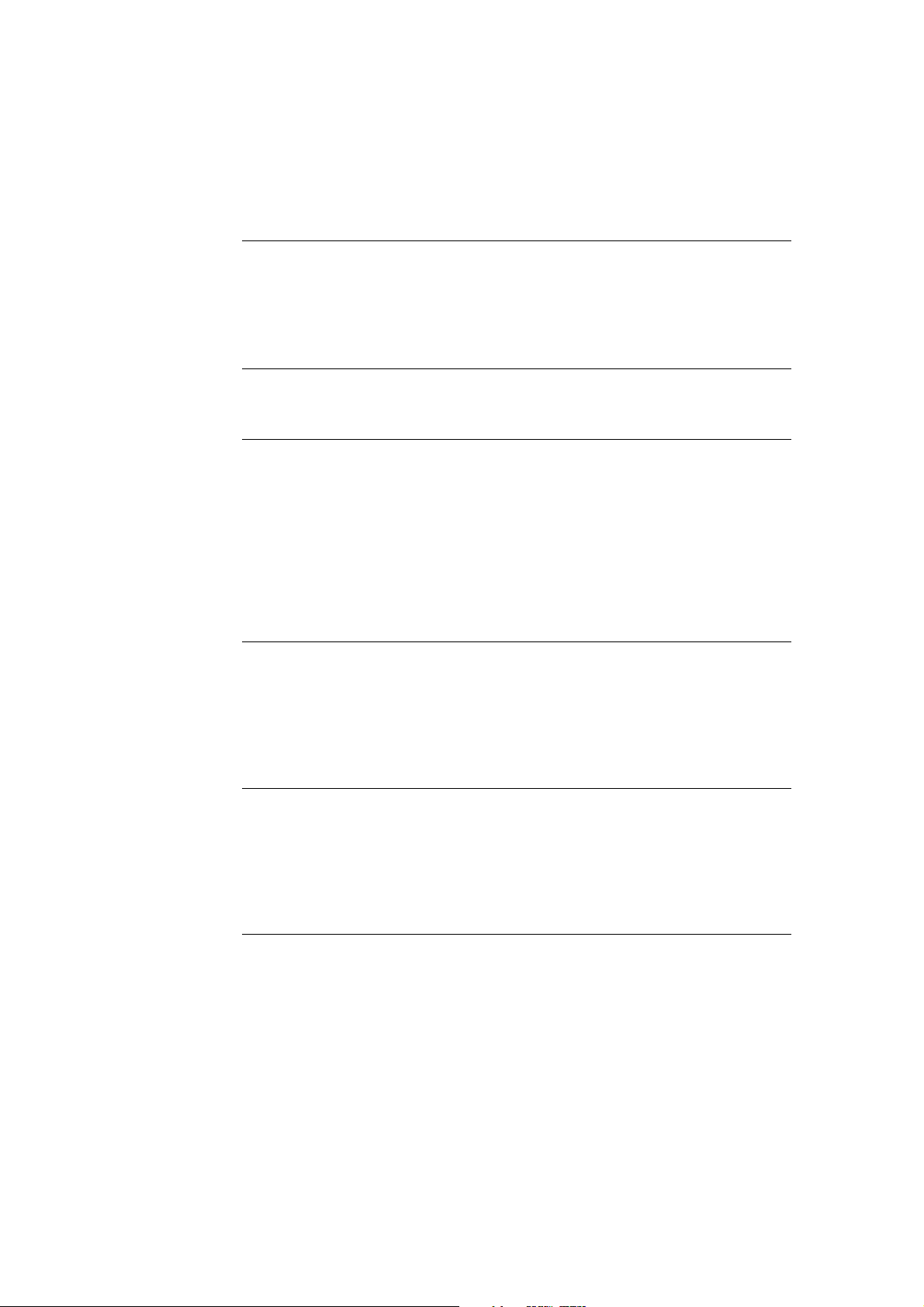
TABLE OF CONTENTS
Getting Started
Unpacking............................................................................................................................ 4
Hooking Up the System ..................................................................................................... 4
Inserting CDs ....................................................................................................................... 6
Playing a CD ............................................................................................................................ 8
Playing CDs
Using the Display ............................................................................................................. 10
Locating a Specific Disc ................................................................................................... 11
Specifying the Next Disc to Play .................................................................................... 13
Locating a Specific Track or a Point in a Track ............................................................ 13
Playing Repeatedly ........................................................................................................... 14
Playing in Random Order (Shuffle Play) ...................................................................... 14
Creating Your Own Program (Program Play) .............................................................. 15
Storing Information About CDs (Custom Files)
What You Can Do With the Custom Files .................................................................... 18
Labeling Discs (Disc Memo)............................................................................................ 18
Storing Specific Tracks (Delete Bank) ............................................................................ 21
Grouping Discs (Group File)........................................................................................... 21
Additional Information
Precautions ........................................................................................................................ 24
Notes on CDs ..................................................................................................................... 24
Troubleshooting ................................................................................................................25
Specifications ..................................................................................................................... 25
Index...........................................................................................................................Back cover
3
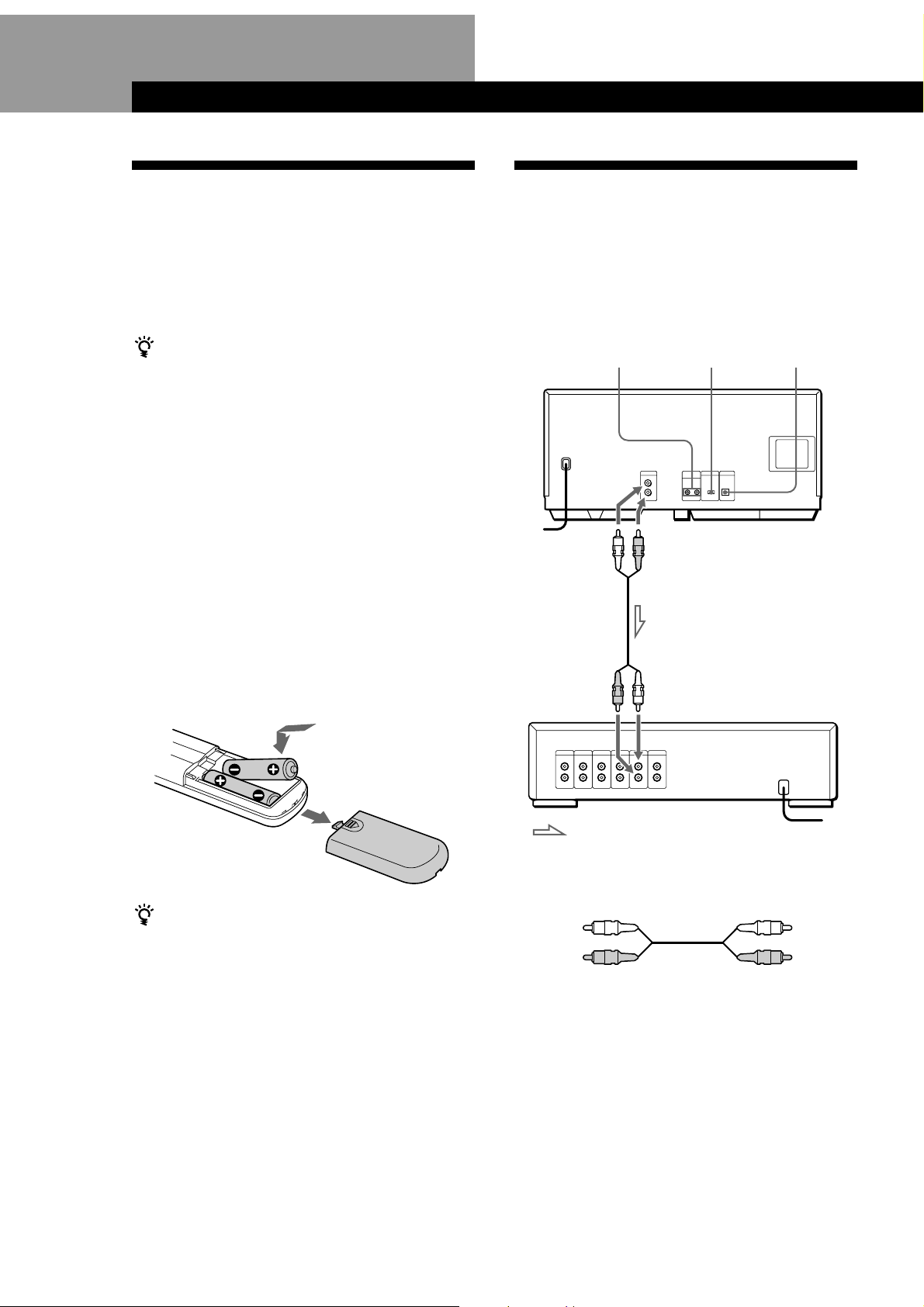
Getting StartedGetting Started
Unpacking
Check that you received the following items:
• Audio cord (1)
• Remote commander (remote) (1)
• Size AA (R6) batteries (2)
• CD booklet holders (2) and label (1)
How to use the CD booklet holder
The CD booklet holder helps you locate the disc easily.
After you have inserted discs into the player, you can put
the CD booklet (which comes with a CD) into the
supplied holder. Put two CD booklets facing back to back
into a pocket. Stick the number label on each pocket,
matching the number of the disc slot where you have
inserted the disc. You can put up to 200 CD booklets into
the holders.
Inserting batteries into the remote
You can control the player using the supplied remote.
Insert two size AA (R6) batteries by matching the +
and – on the batteries to the diagram inside the battery
compartment.
Insert the negative (–) end first, then push in and down
until the positive (+) end clicks into position.
When using the remote, point it at the remote sensor g
on the player.
Hooking Up the System
Overview
This section describes how to hook up the CD player to
an amplifier. Be sure to turn off the power of each
component before making the connections.
S-LINK/
CONTROL A1
To an AC outlet
To line output (L)
To audio input
COMMAND
MODE
To line output (R)
DIGITAL OUT
(OPTICAL)
CD player
Amplifier
: Signal flow
To an AC outlet
What cords will I need?
Audio cord (1) (supplied)
When to replace batteries
With normal use, the batteries should last for about six
months. When the remote no longer operates the player,
replace all the batteries with new ones.
White
(L)
Red
(R)
White
(L)
Red
(R)
Notes
• Do not leave the remote near an extremely hot or humid
place.
• Do not drop any foreign object into the remote casing,
particularly when replacing the batteries.
• Do not expose the remote sensor to direct sunlight or
lighting apparatuses. Doing so may cause a malfunction.
• If you do not use the remote for an extended period of time,
remove the batteries to avoid possible damage from battery
leakage and corrosion.
4
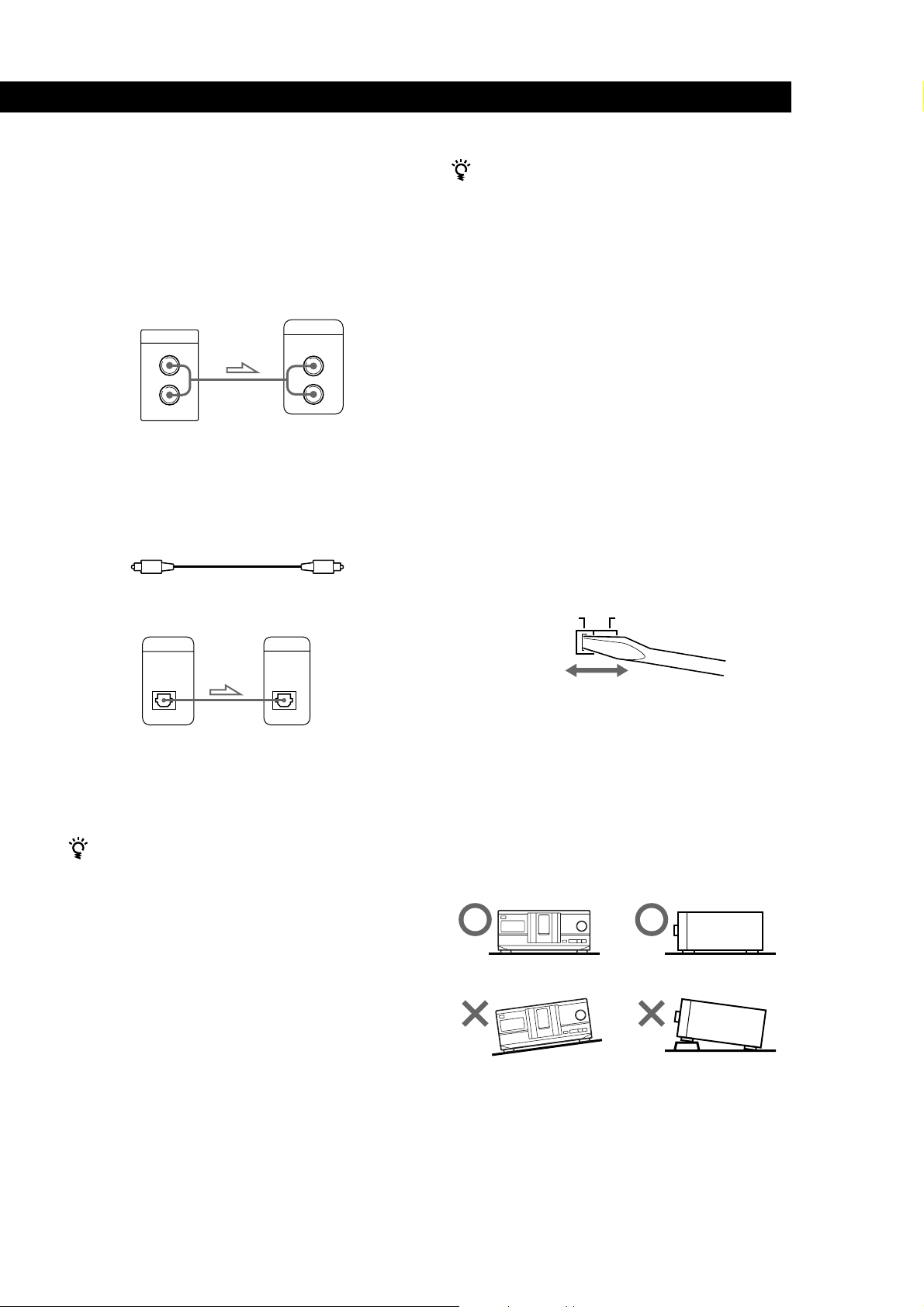
Getting Started
Hookups
When connecting the audio cord, be sure to match the
color-coded cord to the appropriate jacks on the
components: Red (right) to Red and White (left) to
White. Be sure to make connections firmly to avoid
hum and noise.
CD player
LINE OUT
L
R
• If you have a digital component such as a digital
amplifier, D/A converter, DAT or MD
Connect the component via the DIGITAL OUT (OPTICAL)
connector using an optical cable (not supplied). Take off the
cap and plug in the optical cable.
POC-15
Optical cable (not supplied)
Amplifier
INPUT
CD
L
R
When using another Sony CD player together with
Playing CDsGetting Started
this player
You can make the supplied remote effective only for this
player.
• When using the player equipped with the
COMMAND MODE selector:
Set the COMMAND MODE selector of this player to
CD 1 and that of another player to CD 2 or CD 3. Then
set the CD 1/2/3 switch on the remote supplied for
each player accordingly.
• When using the player not equipped with the
COMMAND MODE selector:
The command mode of the player without the
COMMAND MODE selector is set to CD 1. Set the
COMMAND MODE selector of this player to CD 2,
and set the CD 1/2/3 switch on the remote to CD 2.
Setting the voltage selector (voltage
selector equipped models only)
Check that the voltage selector on the rear panel of the
player is set to the local power line voltage. If not, set
the selector to the correct position using a screwdriver
before connecting the AC power cord to a wall outlet.
CD player
DIGITAL OUT
OPTICAL
Digital component
DIGITAL INPUT
OPTICAL
Note
When you connect via the DIGITAL OUT (OPTICAL)
connector, noise may occur when you play CD software
other than music, such as a CD-ROM.
If you have a Sony component with the CONTROL A1
jack
Connect the component via the CONTROL A1 jack. You
can simplify the operation of audio systems composed of
separate Sony components. For details, refer to the
supplementary “S-LinkTM/CONTROL-A1 Control
System” instructions.
220 - 240 V110 - 120 V
Connecting the AC power cord
Connect the AC power cord to a wall outlet.
Note on placement
Be sure to place the player on a horizontal place.
If the player is slanted, it may cause malfunction or
damage the player.
5
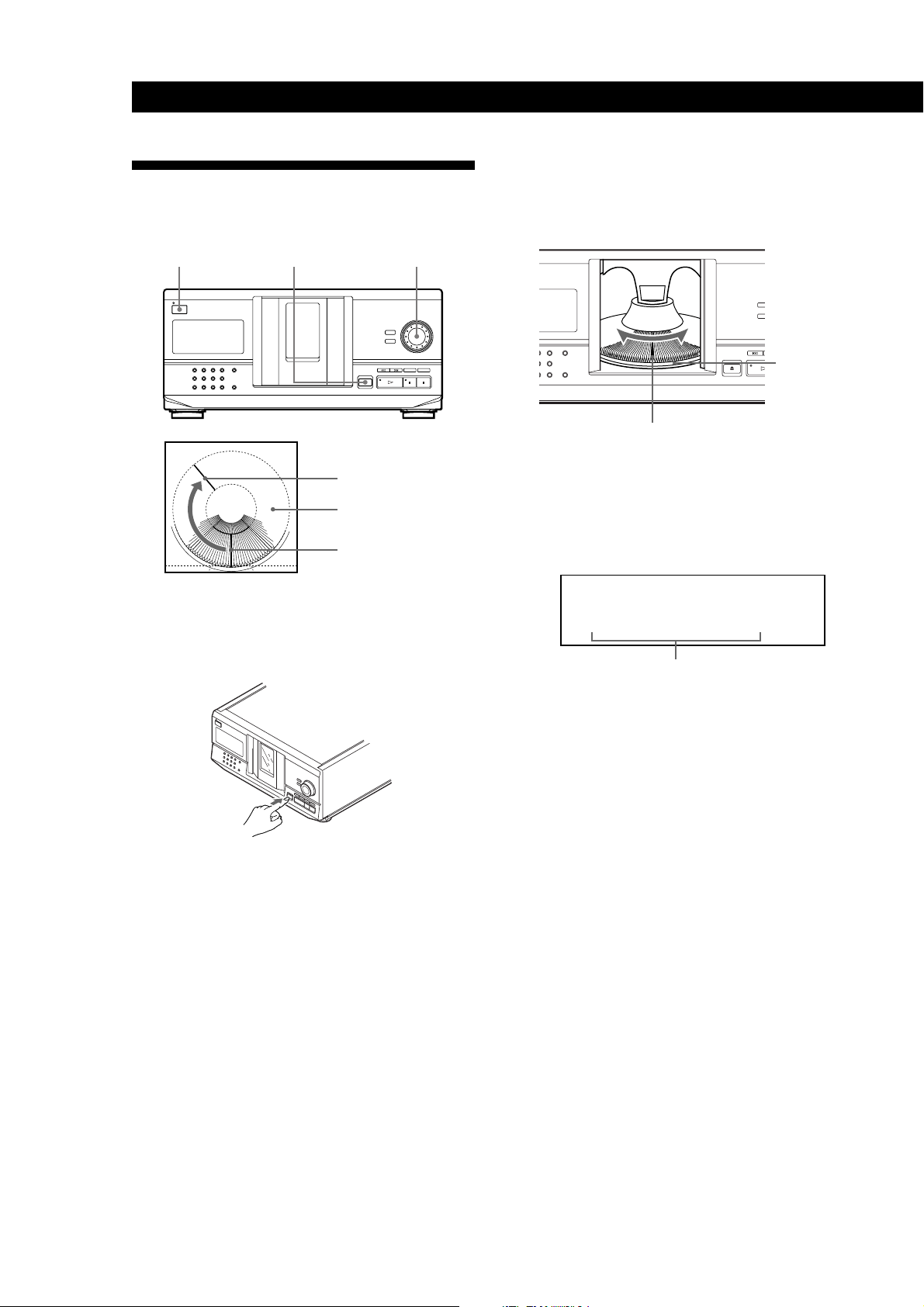
Getting Started
Inserting CDs
You can insert up to 200 discs into this player.
3 Turn the JOG dial until you find the disc slot
where you want to insert a disc, while checking the
disc number (written beside every slot and also
indicated in the display).
I/u
§ OPEN/CLOSE
Playing position
Rotary table
Loading position
JOG
1 Press I/u to turn on the player.
2 Open the front cover by pressing § OPEN/
CLOSE.
Disc number
Disc slot at the loading position
The disc number at the loading position appears in
the display.* If the disc has the Disc Memo (see
page 18), the Disc Memo appears instead of the
disc number. As you turn the JOG dial, the disc
number or the Disc Memo changes.
ALL
DISCS
CD1
DISC
02
*DISC-20*
Disc number or the Disc Memo
You can classify discs into eight groups by using
the Group File function. This feature lets you easily
find the disc you want to play. For details, see
“Grouping Discs” on page 21.
* If you have already inserted discs, the disc number at
the playing position appears. When you turn the JOG
dial, the displayed disc number changes to the one at
the loading position.
6
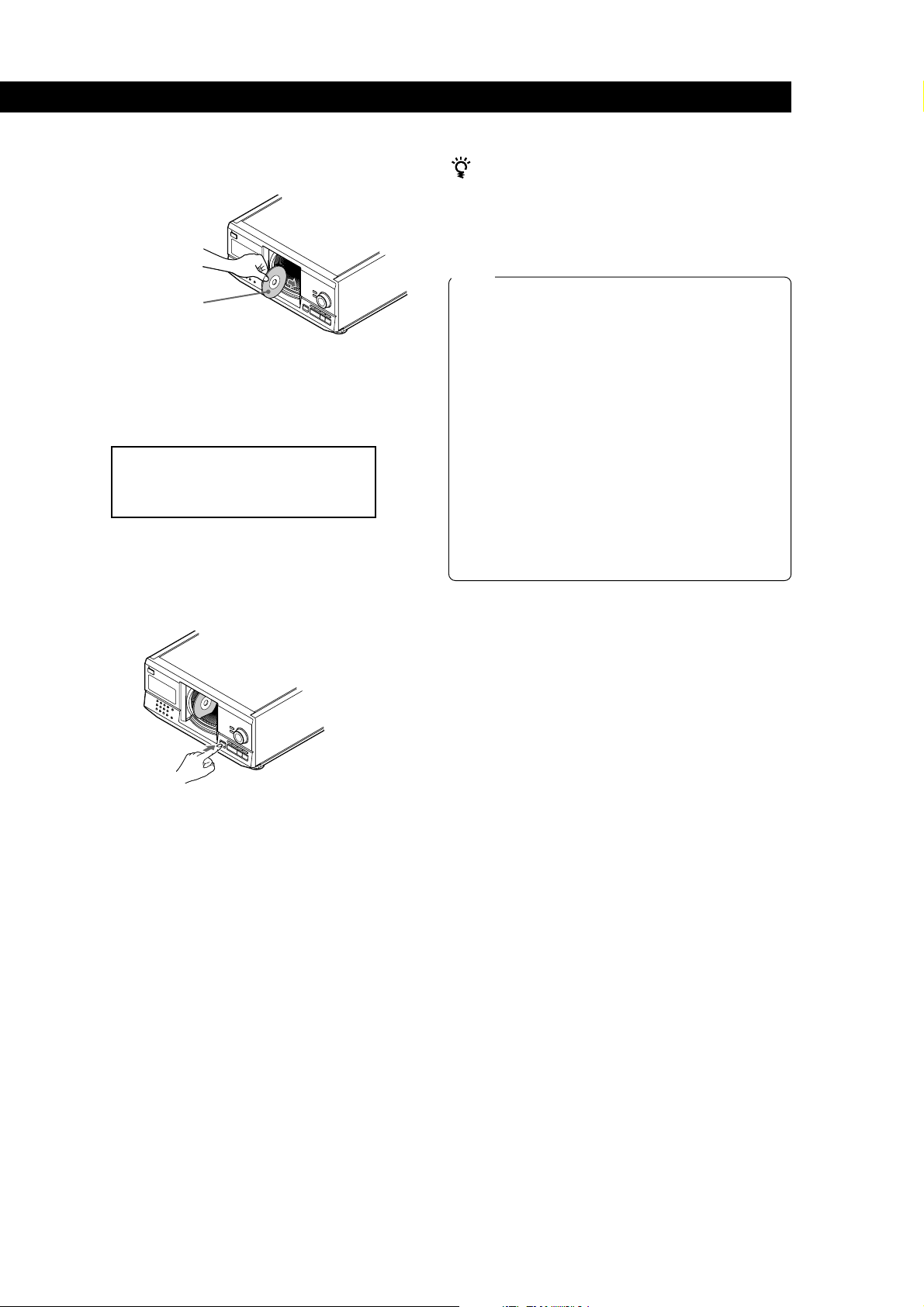
Getting Started
4 Insert a disc with the label side facing right.
With the label side
facing right
After inserting the disc, you can input the original
disc titles instead of the disc numbers (see
“Labeling Discs” on page 18) to locate it easily
when you start playing.
ALL DISCS
CD1
DISC
20
SONYHITS
5 Repeat Steps 3 and 4 to insert more discs.
6 Close the front cover by pressing § OPEN/
CLOSE.
The supplied CD booklet holders help you locate a
disc
You can store up to 200 CD booklets. Insert a booklet and
stick the number label on the film of a pocket and the
booklet so that you can locate the disc easily.
Notes
• Do not insert an empty 8 cm (3-inch) CD adaptor (CSA-8). It
may damage the player.
• Do not attach anything such as seals or sleeves to CDs. It
may damage the player or the disc.
• If you drop a disc into the player and the CD won’t go
into the slot correctly, consult your nearest Sony dealer.
• When transporting the player, remove all discs from the
player.
• Make sure you have inserted the disc into each slot at a
right angle to the rotary table. If the disc is not put in
straight, it may damage the player or the disc.
• Make sure the rotary table comes to a complete stop
before inserting or removing discs.
The front panel closes automatically when you press
·. Be careful not to put your hand into the player after
pressing · otherwise your hand may be caught in the
front panel.
Playing CDsGetting Started
The rotary table turns and the disc slot at the
loading position is set to the playing position.
Always close the front cover except when you
insert or remove discs.
Removing CDs
After following Steps 1 to 3 of “Inserting CDs” on page
6, remove the discs. Then close the front cover.
7
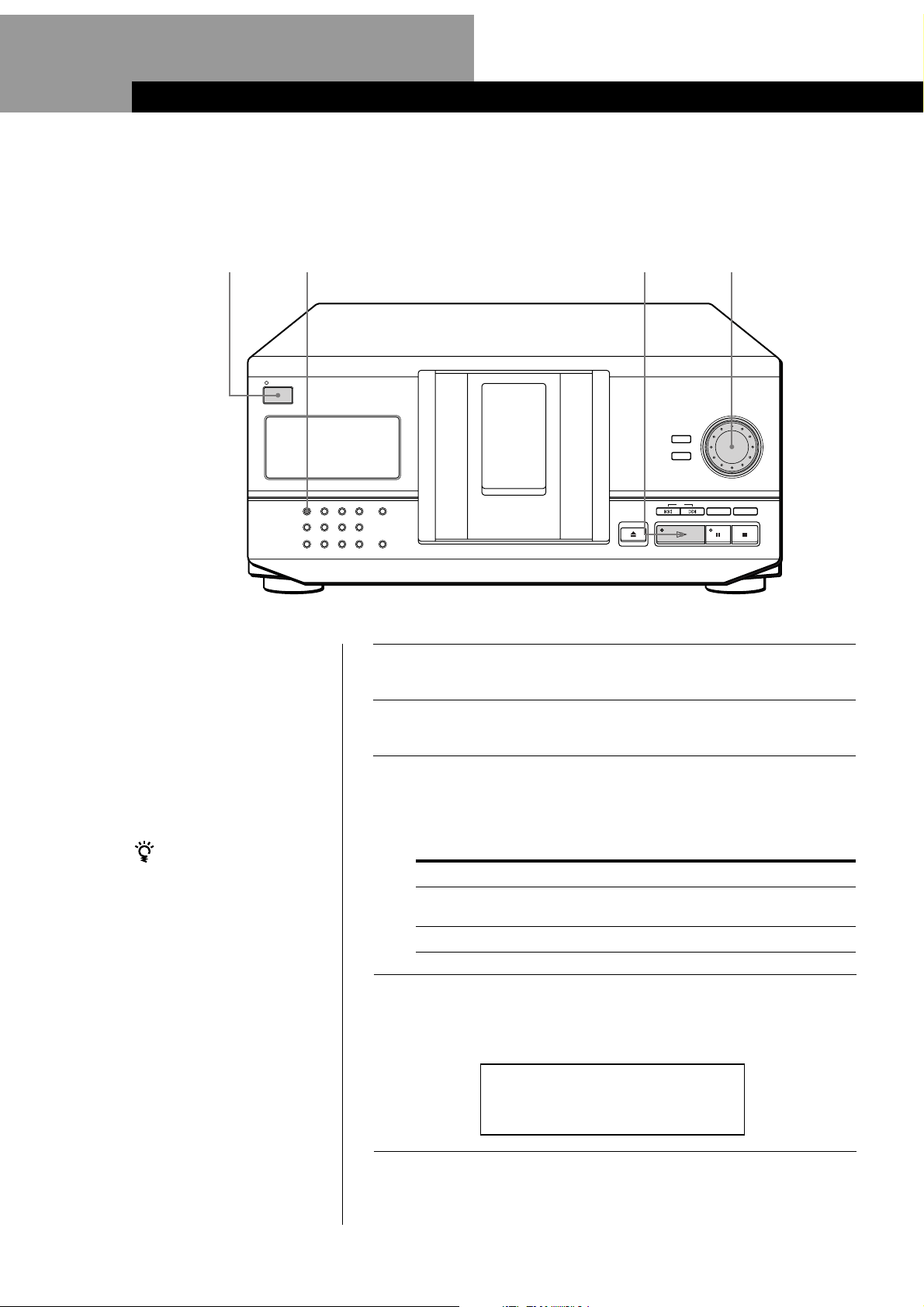
Basic Operations
Playing a CD
23
STANDBY
I / u
CONTINUE
GROUP 1
GROUP 5
• See pages 4 – 5 for the hookup
information.
• Make sure you have inserted the
discs correctly as indicated on
pages 6 – 7.
• You can play all the tracks on a
disc in the original order
(Continuous Play). You can also
play up to 200 discs
consecutively.
You can turn on the player
by pressing I/u on the
remote Z
SHUFFLE
GROUP 2
GROUP 6
PROGRAM
GROUP 3
GROUP 7
REPEAT
GROUP 4
GROUP 8
5
TIME/TEXT
OPEN/CLOSE
GROUP FILE
4/5
INPUT
MEMO SEARCH
AMS
DISC/CHARACTER
PUSH ENTER
CHECK CLEAR
Turn on the amplifier and select the CD player position.
1
Press I/u to turn on the player.
2
Press CONTINUE to select ALL DISCS or 1␣ DISC Continuous
Play mode.
3
Each time you press CONTINUE, “ALL DISCS” or “1␣ DISC”
appears in the display.
When you select
ALL DISCS
1 DISC
The player plays
All discs in the player consecutively in the order of
disc number. Empty disc slots are skipped.
Only one disc you have selected
Turn the JOG dial until the disc number or the Disc Memo (see
page 18) you want appears in the display to select the first disc
4
(ALL DISCS) or the disc you want (1␣ DISC).
ALL DISCS
CD1
DISC
20
*DISC-20*
8
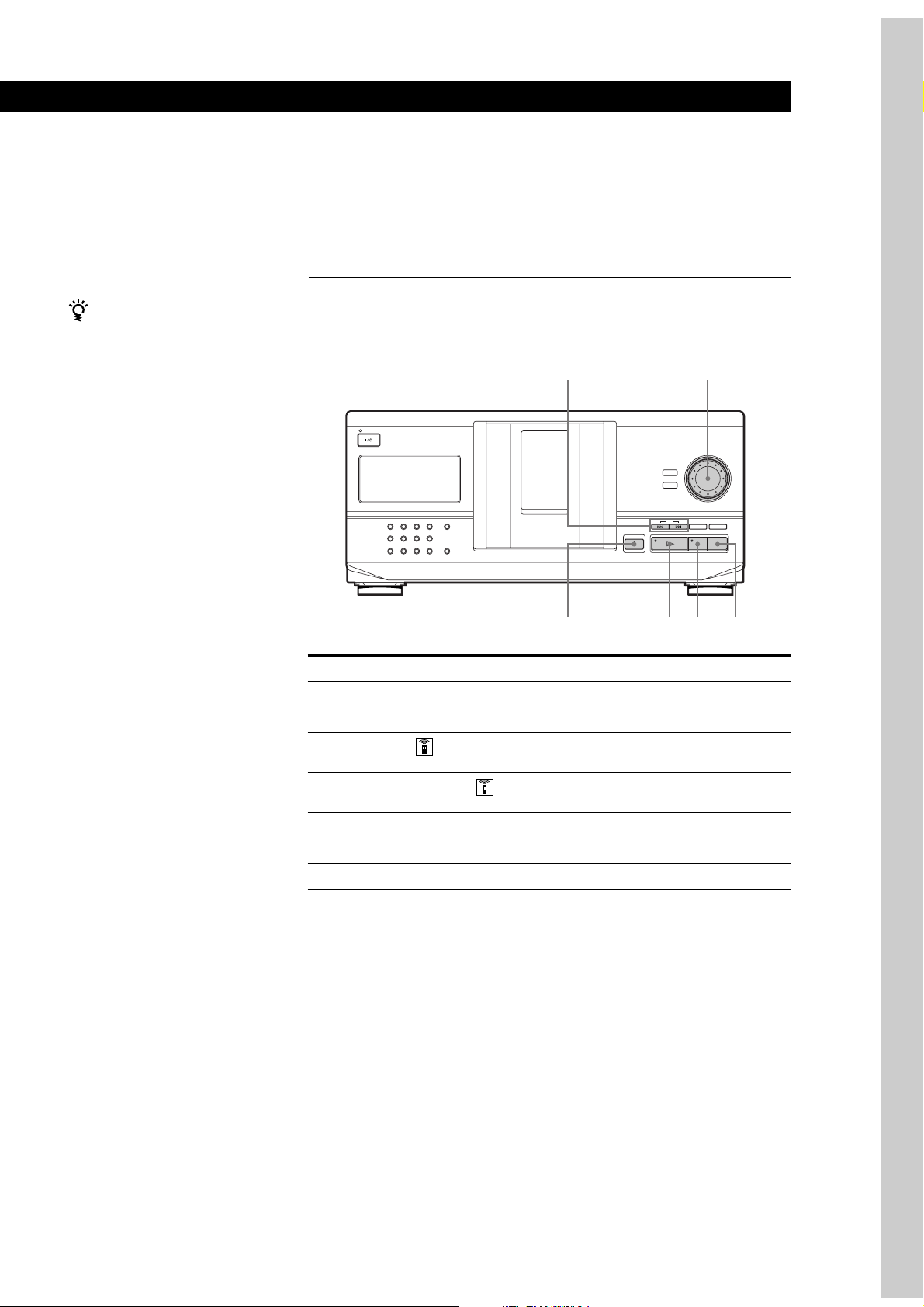
Basic Operations
Basic Operations
Push the JOG dial or press · to start playing.
The selected disc is set to the playing position, and the player
5
plays all the discs from the selected one (ALL DISCS) or all the
tracks once (1␣ DISC).
Adjust the volume on the amplifier.
When you turn off the player
The player remembers the
last playing disc and the
play mode (Continuous,
Shuffle (see page 14) or
Program (see page 15)).
When you turn on the
player again, therefore, the
player plays the same disc in
the same play mode.
To stop playback
Press p.
STANDBY
TIME/TEXT
REPEAT
PROGRAM
SHUFFLE
CONTINUE
GROUP 4
GROUP 3
GROUP 2
GROUP 1
GROUP 8
GROUP FILE
GROUP 7
GROUP 6
GROUP 5
To
Pause
Resume playing after pause
Go to the next disc
Go back to the preceding disc
Go to the next track
Go back to the preceding track
Stop playing and remove the disc
≠/±
INPUT
MEMO SEARCH
AMS
OPEN/CLOSE
§ OPEN/CLOSE
·P p
You need to
Press P
Press P or ·
Press DISC SKIP + once.
Hold down the button to skip discs.
Press DISC SKIP – once.
Hold down the button to skip discs.
Press ±
Press ≠
Press § OPEN/CLOSE
JOG
DISC/CHARACTER
PUSH ENTER
CHECK CLEAR
Basic Operations
9
