Page 1

3-868-323-12 (1)
Video Camera
Recorder
Operating Instructions
Before operating the unit, please read this manual thoroughly,
and retain it for future reference.
Owner’s Record
The model and serial numbers are located on the bottom. Record the
serial number in the space provided below. Refer to these numbers
whenever you call upon your Sony dealer regarding this product.
Model No. CCD-TRV Model No. AC-L
Serial No. Serial No.
CCD-TRV87
CCD-TRV87
CCD-TRV67
CCD-TRV17/TRV37/TRV57
©1999 Sony Corporation
Page 2
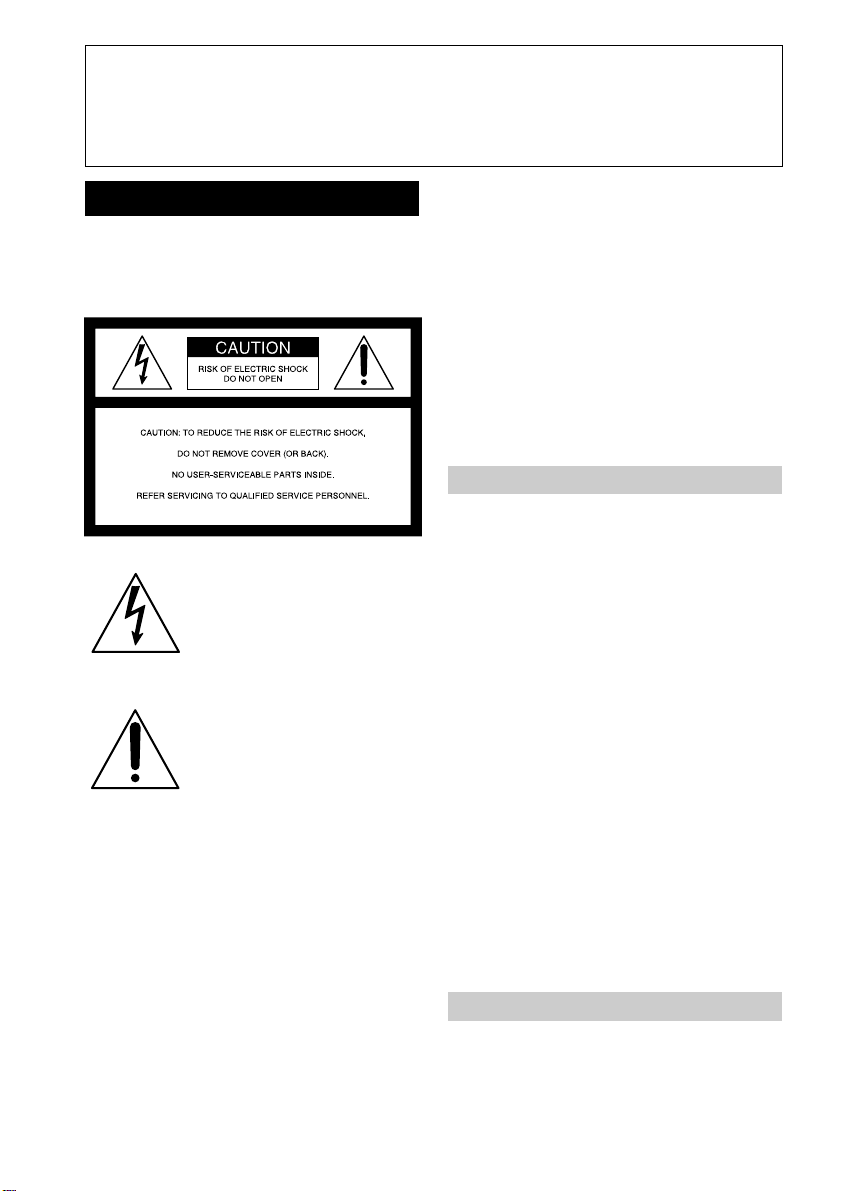
Congratulations on your purchase of this Sony Handycam VisionTM camcorder. With your
Welcome!
Handycam Vision, you can capture life’s precious moments with superior picture and sound
quality. Your Handycam Vision is loaded with advanced features, but at the same time it is
very easy to use. You will soon be producing home video that you can enjoy for years to
come.
WARNING
To prevent fire or shock hazard, do
not expose the unit to rain or
moisture.
This symbol is intended to alert
the user to the presence of
uninsulated “dangerous voltage”
within the product’s enclosure
that may be of sufficient
magnitude to constitute a risk of
electric shock to persons.
This symbol is intended to alert
the user to the presence of
important operating and
maintenance (servicing)
instructions in the literature
accompanying the appliance.
Never expose the battery pack to temperatures
above 140 °F (60°C), such as in a car parked in
the sun or under direct sunlight.
DISPOSAL OF LITHIUM ION BATTERY.
LITHIUM ION BATTERY.
DISPOSE OF PROPERLY.
You can return your unwanted lithium ion batteries
to your nearest Sony Service Center or Factory
Service Center.
Note: In some areas the disposal of lithium ion
batteries in household or business trash may
be prohibited.
For the Sony Service Center nearest you call
1-800-222-SONY (United States only)
For the Sony Factory Service Center nearest you call
416-499-SONY (Canada only)
Caution: Do not handle damaged or leaking lithium
ion battery.
For customers in the U.S.A.
CAUTION
You are cautioned that any changes or modifications
not expressly approved in this manual could void
your authority to operate this equipment.
Note:
This equipment has been tested and found to comply
with the limits for a Class B digital device, pursuant
to Part 15 of the FCC Rules. These limits are designed
to provide reasonable protection against harmful
interference in a residential installation. This
equipment generates, uses, and can radiate radio
frequency energy and, if not installed and used in
accordance with the instructions, may cause harmful
interference to radio communications. However,
there is no guarantee that interference will not occur
in a particular installation. If this equipment does
cause harmful interference to radio or television
reception, which can be determined by turning the
equipment off and on, the user is encouraged to try to
correct the interference by one or more of the
following measures:
— Reorient or relocate the receiving antenna.
— Increase the separation between the equipment
and receiver.
— Connect the equipment into an outlet on a circuit
different from that to which the receiver is
connected.
— Consult the dealer or an experienced radio/TV
technician for help.
For customers in CANADA
CAUTION
TO PREVENT ELECTRIC SHOCK, MATCH
WIDE BLADE OF PLUG TO WIDE SLOT,
FULLY INSERT.
2
Page 3
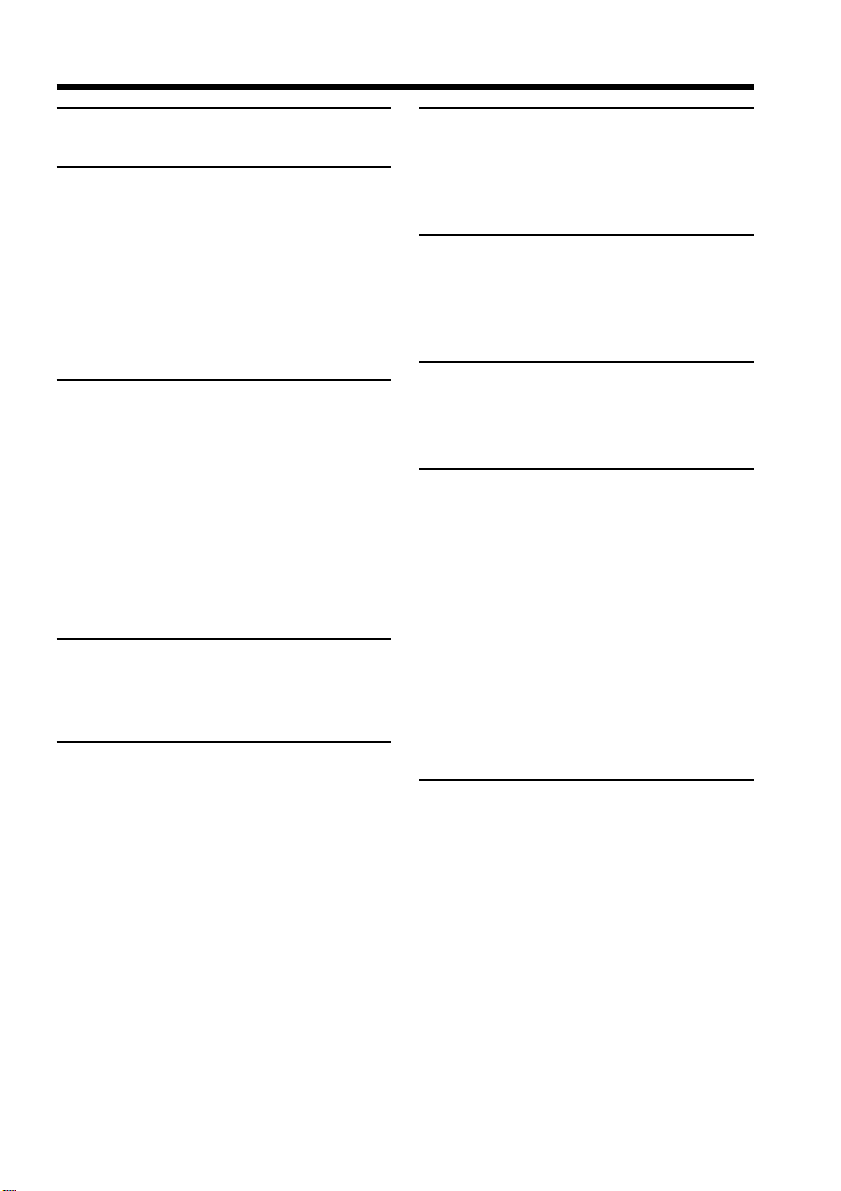
Table of contents
Quick Start Guide ............................. 4
Getting started
Using this manual ................................... 6
Checking supplied accessories.............. 8
Step 1 Preparing the power supply ..... 9
Installing the battery pack .............. 9
Charging the battery pack............. 10
Connecting to a wall outlet ........... 14
Step 2 Inserting a cassette ................... 15
Recording – Basics
Recording a picture............................... 16
Shooting backlit subjects
(BACK LIGHT) ........................ 20
Shooting in the dark
(NightShot) ............................... 21
Superimposing the date and time
on pictures ................................ 22
Checking the recording
– END SEARCH / EDITSEARCH /
Rec Review ...................................... 23
Playback – Basics
Playing back a tape ............................... 24
Viewing the recording on TV .............. 27
Advanced Recording
Operations
Recording a still image on a tape
– Tape Photo recording
(CCD-TRV87 only) ......................... 30
Using the wide mode ........................... 32
Using the fader function ...................... 34
Using special effects
– Picture effect................................. 37
Using special effects
– Digital effect (CCD-TRV87 only)
........................................................... 38
Using the PROGRAM AE function .... 41
Adjusting the exposure manually ...... 43
Focusing manually................................ 44
Superimposing a title ........................... 45
Making your own titles ........................ 47
Using the built-in light ......................... 49
Advanced Playback
Operations
Playing back a tape with digital effects
(CCD-TRV87 only) ......................... 51
Editing
Dubbing a tape ...................................... 52
Recording video or TV programs
(CCD-TRV87 only) ......................... 54
Customizing Your Camcorder
Changing the menu settings................ 55
Resetting the date and time ................. 61
Additional Information
Usable cassettes and playback modes
........................................................... 63
Changing the lithium battery in your
camcorder ........................................ 65
Troubleshooting .................................... 67
Self-diagnosis display........................... 70
Warning indicators and messages...... 71
Using your camcorder abroad ............ 72
Maintenance information and
precautions ...................................... 73
Specifications ......................................... 77
Quick Reference
Identifying the parts and controls ...... 79
Quick Function Guide .......................... 86
Index ....................................................... 87
Getting started
3
Page 4
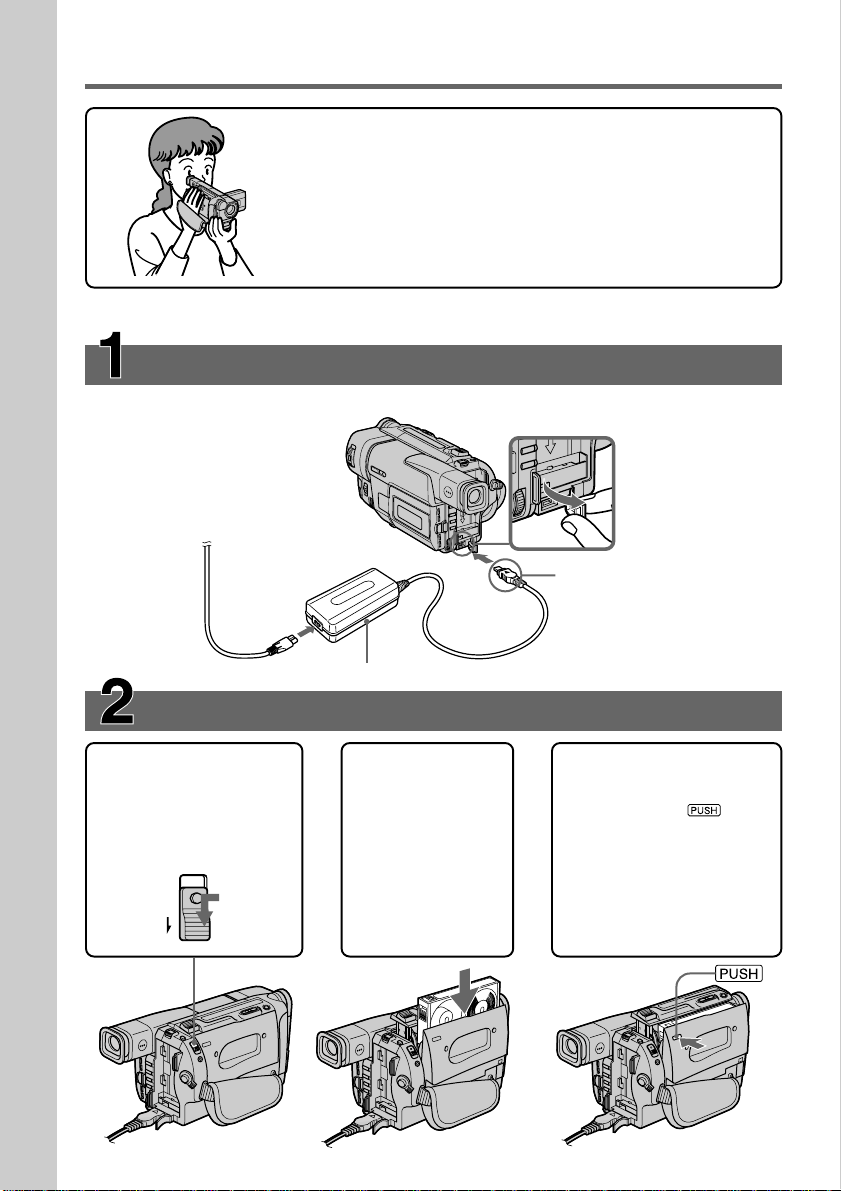
Quick Start Guide
Connecting the power cord (p. 14)
Use the battery pack when using your camcorder outdoors (p. 9).
Quick Start Guide
This chapter introduces you to the basic features of your
camcorder. See the page in parentheses “( )” for more
information.
Open the DC IN
jack cover.
Connect the plug with
its v mark facing up.
AC power adaptor (supplied)
Inserting a cassette (p. 15)
1Slide EJECT in the
direction of the arrow
while pressing the
small blue button.
EJECT
2Insert a cassette
into the cassette
compartment
with its window
facing out.
3Close the cassette
compartment by
pressing the
on the cassette
compartment. The
cassette compartment
automatically goes
down.
mark
4
Page 5
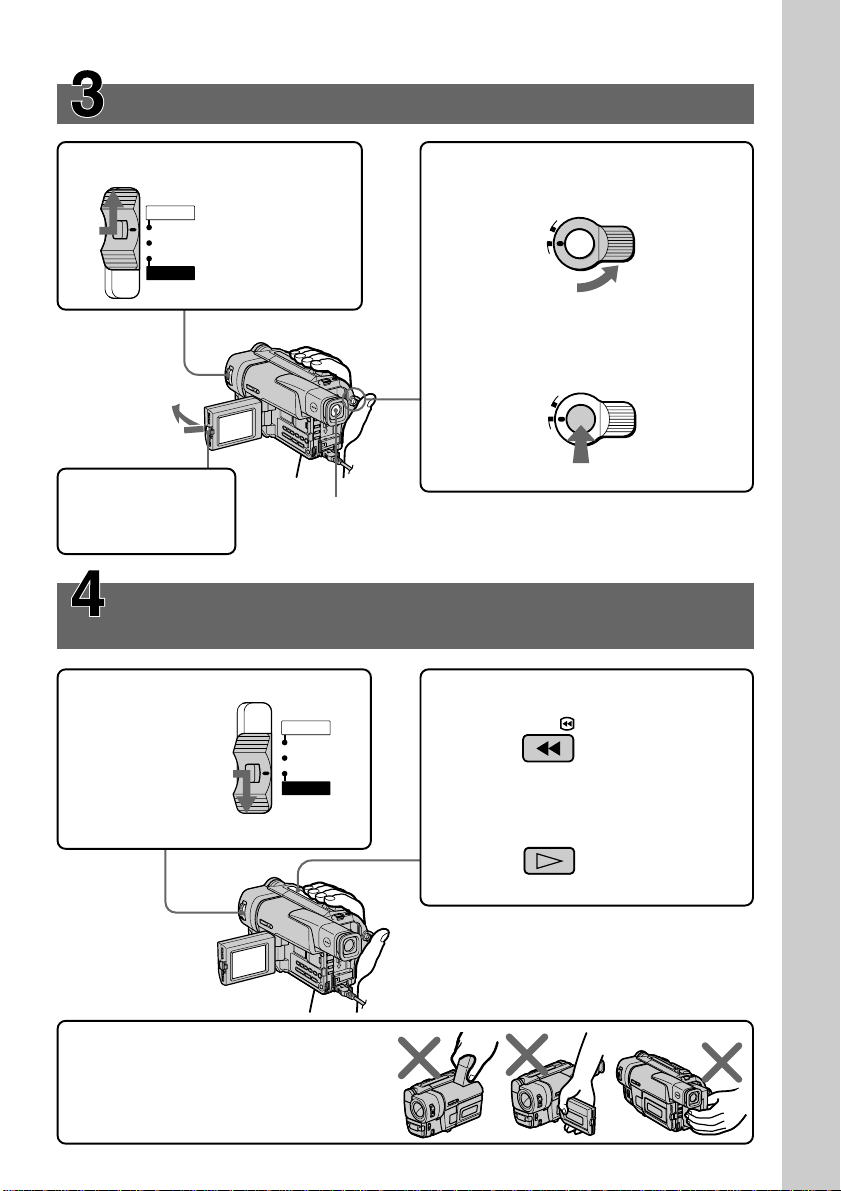
L
O
C
K
START/STOP
S
T
A
N
D
B
Y
L
O
C
K
START/STOP
S
T
A
N
D
B
Y
Recording a picture (p. 16)
1Set the POWER switch to CAMERA
POWER
CAMERA
OFF
(CHARGE)
VTR
while pressing
the small green
button.
3Turn STANDBY to STANDBY. The
picture appears on the LCD screen.
4Press the red button. Your camcorder
starts recording. To stop recording,
press the red button again.
2Open the LCD
panel while
pressing OPEN.
Viewfinder
When the LCD panel is closed, use the
viewfinder placing your eye against its eyecup.
The picture in the viewfinder is black and white.
Monitoring the playback picture on the LCD
screen (p. 24)
1Set the POWER
switch to VTR
(CCD-TRV87) or
PLAYER (CCDTRV17/TRV37/
TRV57/TRV67)
while pressing the
small green button.
POWER
CAMERA
OFF
(CHARGE)
VTR
2Press m to rewind the tape.
REW
3Press N to start playback.
PLAY
Quick Start Guide
NOTE
Do not pick up your camcorder by holding
the viewfinder, the LCD panel or the
battery pack.
5
Page 6
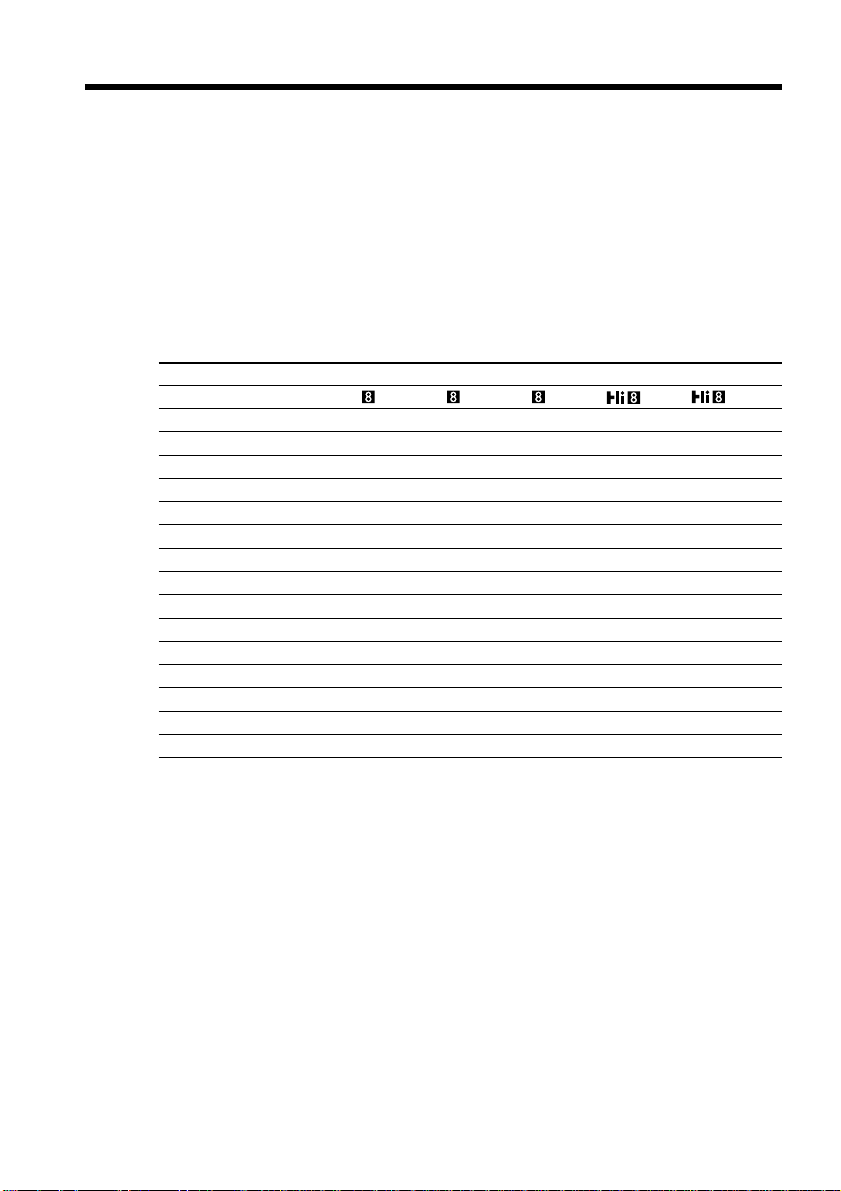
— Getting started —
Using this manual
The instructions in this manual are for the four models listed in the table below. Before
you start reading this manual and operating your camcorder, check the model number
by looking at the bottom of your camcorder. The CCD-TRV87 is the model used for
illustration purposes. Otherwise, the model name is indicated in the illustrations. Any
differences in operation are clearly indicated in the text, for example, “CCD-TRV87
only.”
As you read through this manual, buttons and settings on your camcorder are shown in
capital letters.
e.g. Set the POWER switch to CAMERA.
When you carry out an operation, you can hear a beep sound to indicate that the
operation is being carried out.
Types of differences
CCD- TRV17 TRV37 TRV57 TRV67 TRV87
System
VIDEO/AUDIO IN* — — — — z
S VIDEO — — — z** z
Digital zoom 80× 200× 360× 360× 360×
Super NightShot — — — — z
SteadyShot — — zzz
Remote sensor — — zzz
SUPER LASER LINK — — — — z
Photo mode — — — — z
PROGRAM AE zzzzz
Low lux mode — — — — z
Digital effect — — — — z
Fader function zzzzz
OVERLAP — — — — z
WIPE — — — — z
Audio monaural monaural monaural monaural stereo
z Provided
— Not provided
* The models without VIDEO/AUDIO IN have CAMERA, OFF and PLAYER mode on
the POWER switch.
** Output only
6
Page 7
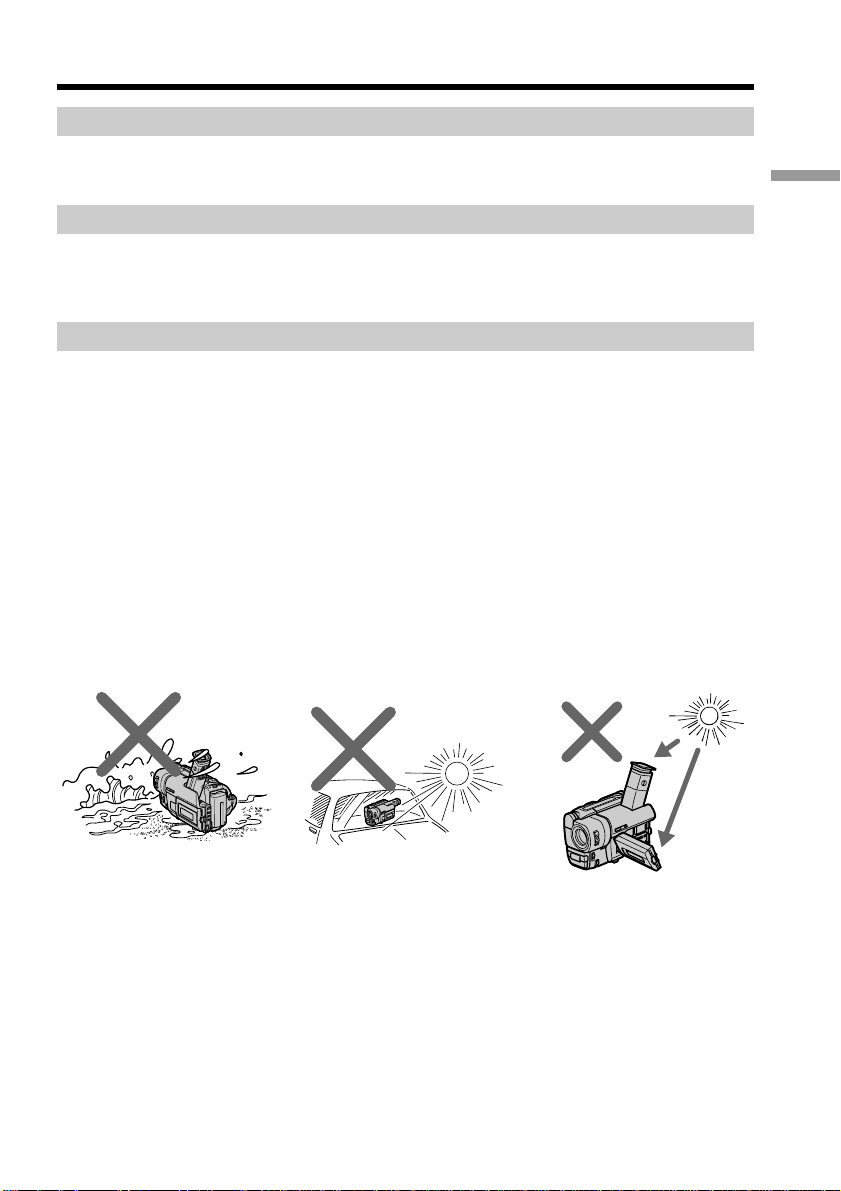
Using this manual
Note on TV color systems
TV color systems differ from country to country. To view your recordings on a TV, you
need an NTSC system-based TV.
Copyright precautions
Television programs, films, video tapes, and other materials may be copyrighted.
Unauthorized recording of such materials may be contrary to the provision of the
copyright laws.
Precautions on camcorder care
•The LCD screen and the viewfinder are manufactured using high-precision
technology.
However, there may be some tiny black points and/or bright points (red, blue,
green or white) that constantly appear on the LCD screen and in the viewfinder.
These points occur normally in the manufacturing process and do not affect the
recorded picture in any way.
Effective ratio of pixels and/or screen are 99.99% or more.
•Do not let your camcorder get wet. Keep your camcorder away from rain and sea
water. Letting your camcorder get wet may cause your camcorder to malfunction.
Sometimes this malfunction cannot be repaired [a].
•Never leave your camcorder exposed to temperatures above 140°F (60°C ), such as in a
car parked in the sun or under direct sunlight [b].
•Do not place your camcorder so as to point the viewfinder or the LCD screen toward
the sun. The inside of the viewfinder or the LCD screen may be damaged [c].
Getting started
[a] [b] [c]
7
Page 8
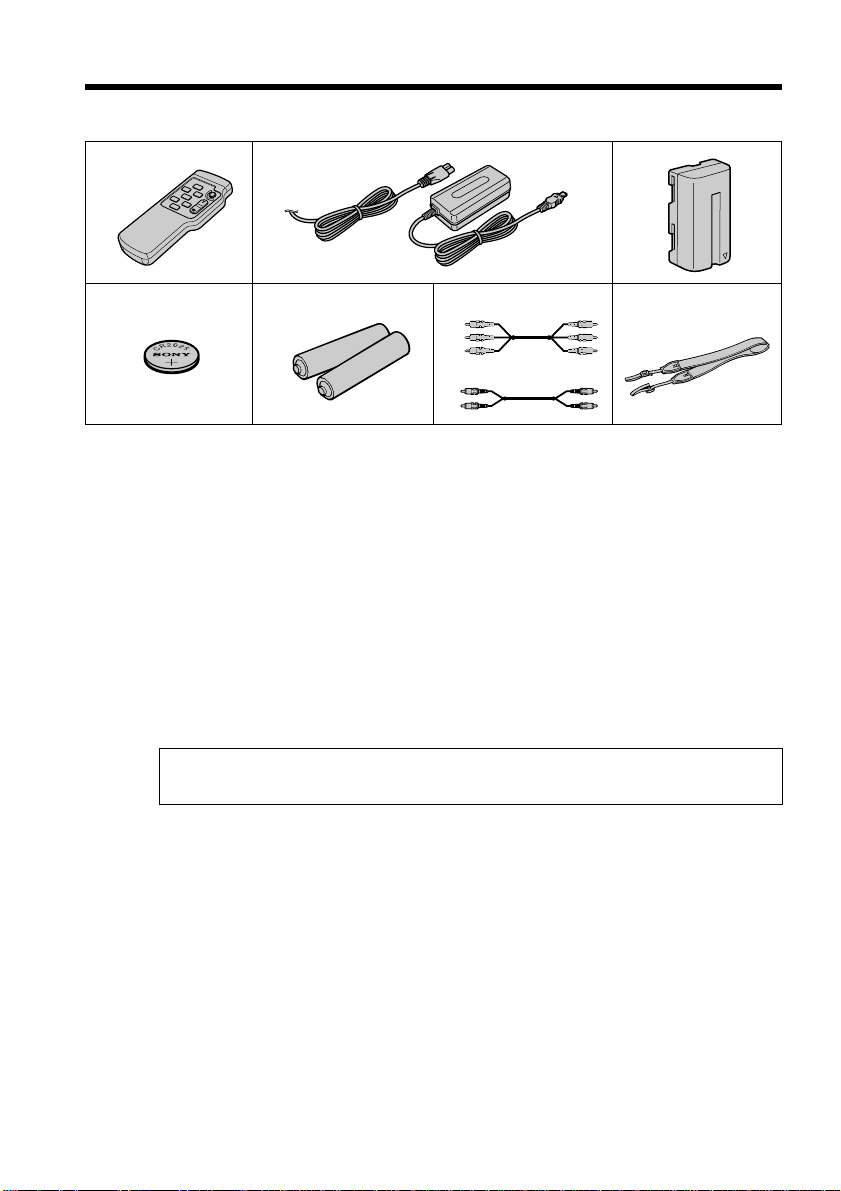
Checking supplied accessories
Make sure that the following accessories are supplied with your camcorder.
12
45
1 Wireless Remote Commander (1)
(p. 84)
CCD-TRV57/TRV67/TRV87 only
2 AC-L10A/L10B/L10C AC power adaptor
(1), Power cord (1) (p. 10)
3 NP-F330 battery pack (1) (p. 9, 10)
4 CR2025 lithium battery (1) (p. 65)
The lithium battery is already installed
in your camcorder.
3
6
*
or
5 Size AA (R6) battery for Remote
Commander (2) (p. 84)
CCD-TRV57/TRV67/TRV87 only
6 A/V connecting cable (1) (p. 27)
* for stereo model
7 Shoulder strap (1) (p. 81)
7
Contents of the recording cannot be compensated if recording or playback is not
made due to a malfunction of the camcorder, video tape, etc.
8
Page 9
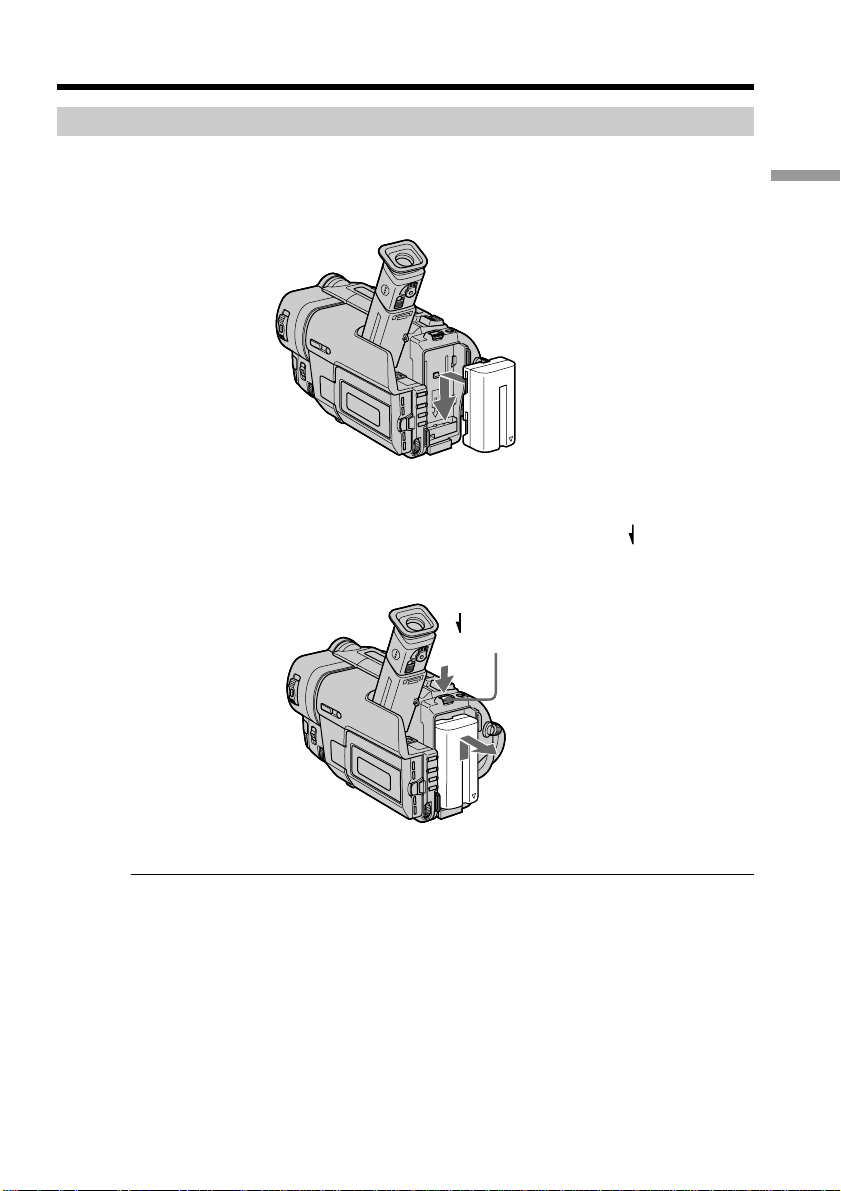
Step 1 Preparing the power supply
Installing the battery pack
Install the battery pack to use your camcorder outdoors.
Slide the battery pack down until it clicks.
To remove the battery pack
Slide the battery pack out in the direction of the arrow while pressing BATT
RELEASE down.
BATT RELEASE
Getting started
After installing the battery pack
Do not carry your camcorder by holding the battery pack. If you do so, the battery pack
may slide off your camcorder unintentionally, damaging your camcorder.
9
Page 10
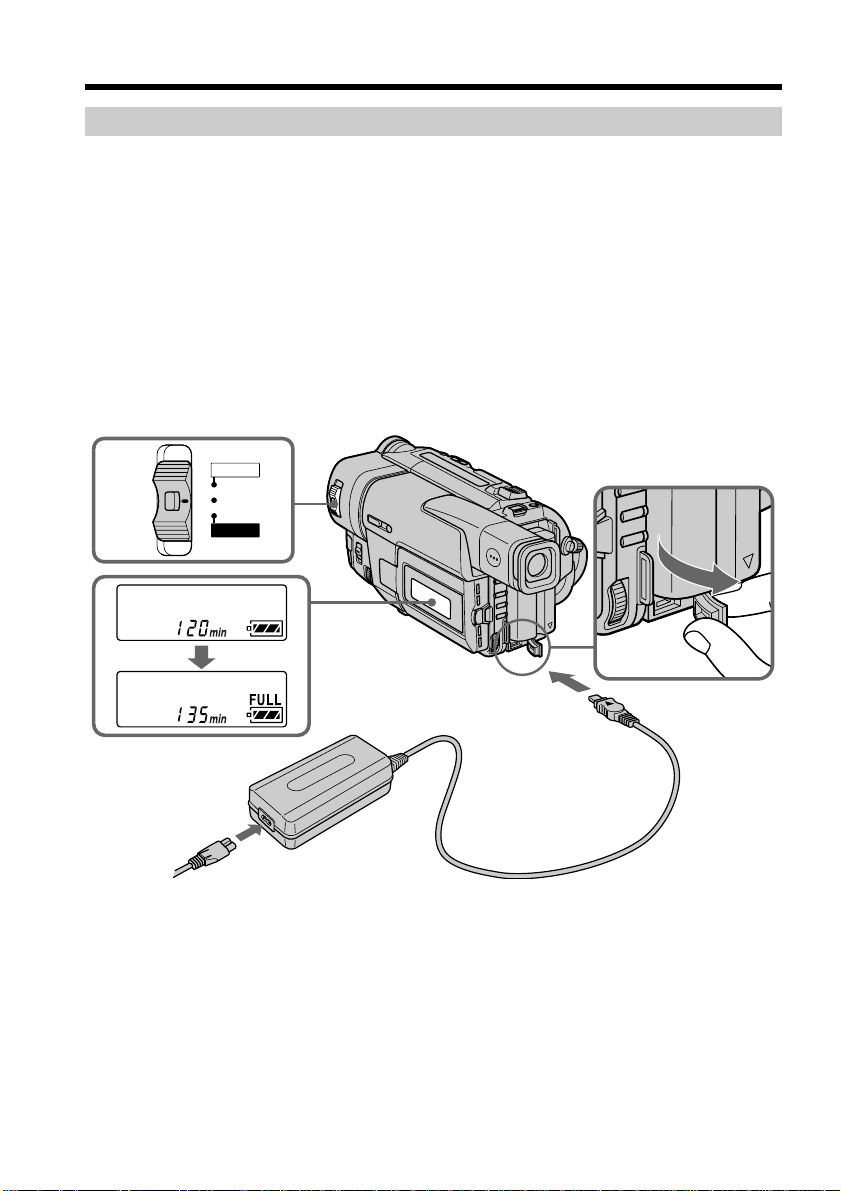
Step 1 Preparing the power supply
Charging the battery pack
Use the battery pack after charging it for your camcorder.
Your camcorder operates only with the “InfoLITHIUM” battery pack (L series).
(1) Open the DC IN jack cover and connect the AC power adaptor supplied with
your camcorder to the DC IN jack with the plug’s v mark facing up.
(2) Connect the power cord to the AC power adaptor.
(3) Connect the power cord to a wall outlet.
(4) Set the POWER switch to OFF (CHARGE). Charging begins. The remaining
battery time is indicated in minutes on the display window.
When the remaining battery indicator changes to u, normal charge is completed. To
fully charge the battery (full charge), leave the battery pack attached for about 1 hour
after normal charge is completed until FULL appears in the display window. Fully
charging the battery allows you to use the battery longer than usual.
POWER
4
CAMERA
OFF
(CHARGE)
VTR
10
1
2
Page 11
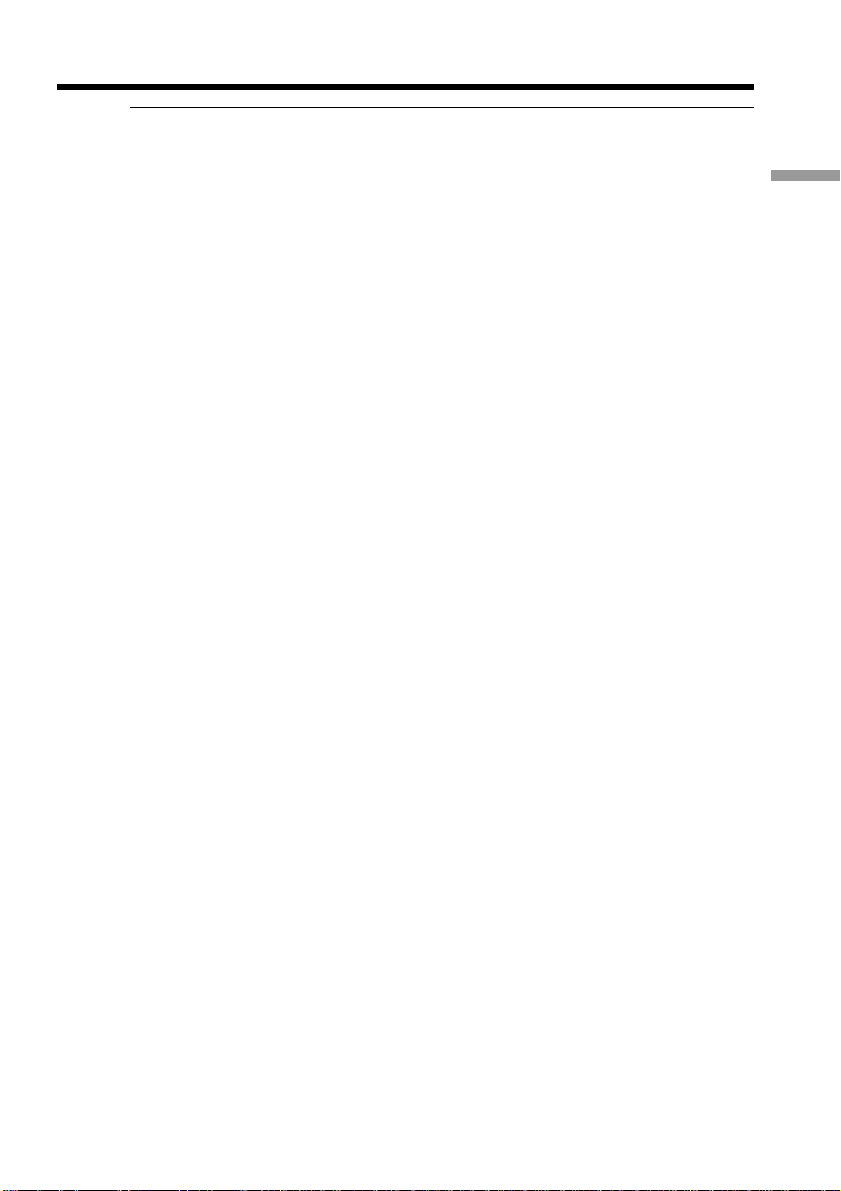
Step 1 Preparing the power supply
Notes
•Prevent metallic objects from coming into contact with the metal parts of the DC plug
of the AC power adaptor. This may cause a short-circuit, damaging the AC power
adaptor.
•Keep the battery pack dry.
•When the battery pack is not to be used for a long time, charge the battery pack once
fully and then use it until it fully discharges again. Keep the battery pack in a cool
place.
Remaining battery time indicator
The remaining battery time indicator in the display window roughly indicates the
recording time with the viewfinder.
Battery pack
The battery pack is charged a little before it leaves the factory.
Until your camcorder calculates the actual remaining battery time
“– – – – min” appears in the display window.
While charging the battery pack, no indicator appears or the indicator flashes in
the display windpw in the following cases
– The battery pack is not installed correctly.
– The AC power adaptor is disconnected.
– Something is wrong with the battery pack.
Getting started
11
Page 12
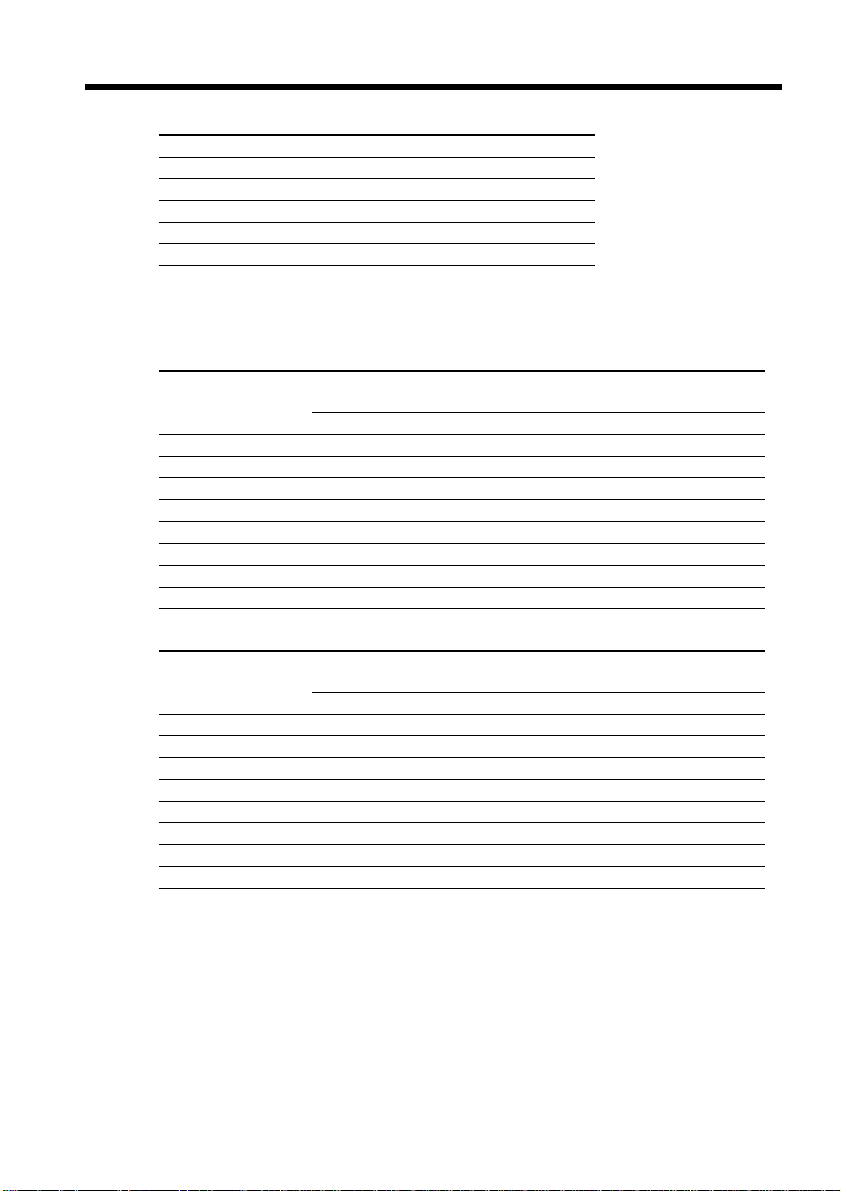
Step 1 Preparing the power supply
Charging time
Battery pack Full charge (Normal charge)
NP-F330 (supplied) 150 (90)
NP-F530/F550 210 (150)
NP-F730/F730H/F750 300 (240)
NP-F930/F950 390 (330)
NP-F960 420 (360)
Approximate number of minutes to charge an empty battery pack
Recording time
CCD-TRV17/TRV37/TRV57/TRV67
Battery pack the viewfinder the LCD screen
NP-F330 (supplied) 140 (125) 75 (70) 120 (105) 65 (55)
NP-F530 245 (220) 135 (120) 205 (180) 110 (100)
NP-F550 280 (250) 155 (135) 240 (210) 130 (115)
NP-F730 500 (450) 275 (245) 410 (370) 225 (205)
NP-F730H/F750 580 (525) 320 (290) 490 (440) 270 (240)
NP-F930 780 (705) 430 (385) 650 (585) 355 (320)
NP-F950 900 (790) 495 (435) 750 (675) 410 (370)
NP-F960 1035 (930) 570 (510) 880 (790) 490 (440)
CCD-TRV87
Battery pack the viewfinder the LCD screen
NP-F330 (supplied) 135 (120) 75 (65) 115 (100) 65 (55)
NP-F530 235 (210) 130 (115) 195 (170) 110 (95)
NP-F550 270 (240) 150 (130) 230 (200) 125 (110)
NP-F730 475 (425) 260 (235) 395 (355) 215 (195)
NP-F730H/F750 550 (500) 300 (275) 470 (425) 260 (235)
NP-F930 745 (670) 410 (370) 625 (560) 345 (310)
NP-F950 850 (760) 465 (420) 725 (650) 400 (355)
NP-F960 990 (890) 545 (490) 850 (765) 470 (420)
Approximate number of minutes when you use a fully charged battery
Recording with Recording with
Continuous* Typical** Continuous* Typical**
Recording with Recording with
Continuous* Typical** Continuous* Typical**
12
Numbers in parentheses “( )” indicate the time using a normally charged battery.
* Approximate continuous recording time at 77°F (25°C). The battery life will be
shorter if you use your camcorder in a cold environment.
** Approximate number of minutes when recording while you repeat recording start/
stop, zooming and turning the power on/off. The actual battery life may be shorter.
Page 13
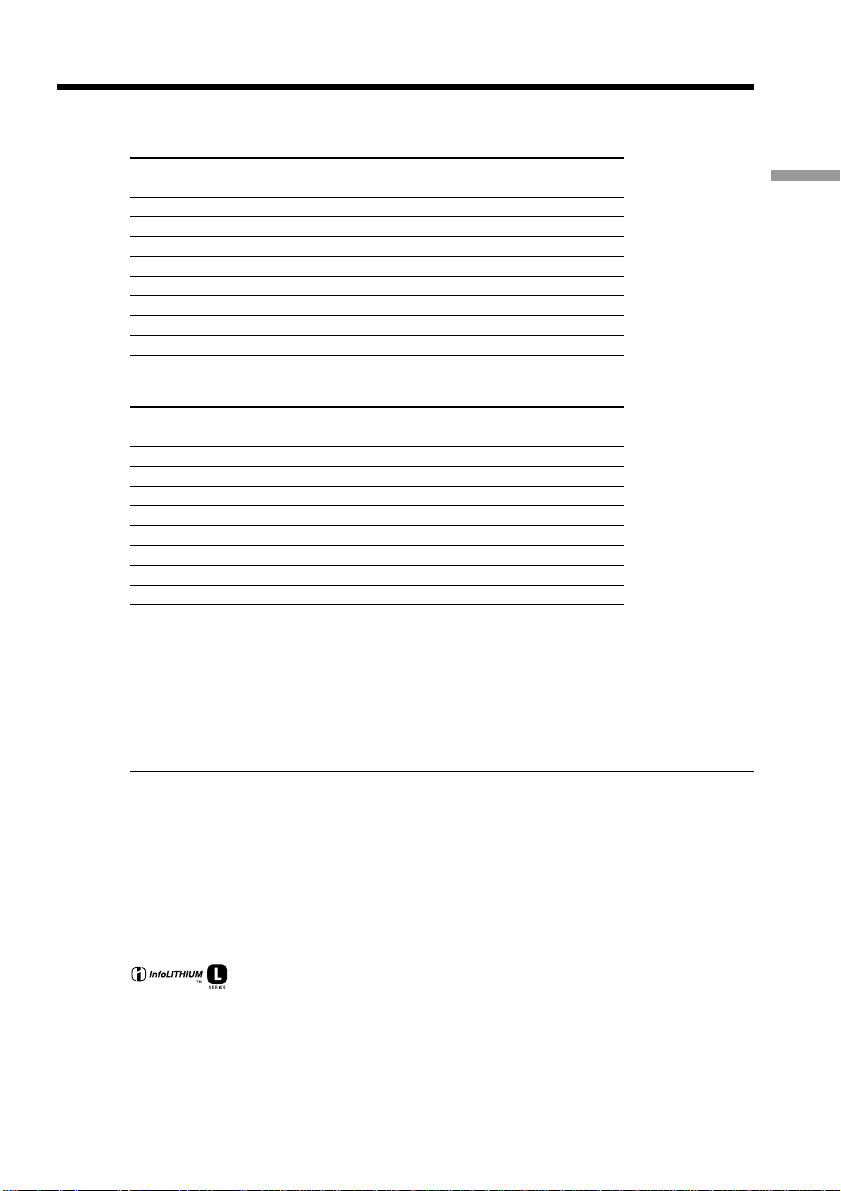
Step 1 Preparing the power supply
Playing time
CCD-TRV17/TRV37/TRV57/TRV67
Battery pack
NP-F330 (supplied) 125 (110) 145 (130)
NP-F530 215 (190) 260 (230)
NP-F550 250 (220) 295 (260)
NP-F730 430 (385) 525 (475)
NP-F730H/F750 510 (460) 610 (550)
NP-F930 680 (610) 825 (740)
NP-F950 780 (700) 930 (830)
NP-F960 915 (820) 1090 (980)
CCD-TRV87
Battery pack
NP-F330 (supplied) 120 (105) 140 (125)
NP-F530 205 (180) 245 (220)
NP-F550 240 (210) 280 (250)
NP-F730 410 (370) 500 (450)
NP-F730H/F750 490 (440) 580 (525)
NP-F930 680 (585) 780 (705)
NP-F950 750 (675) 900 (790)
NP-F960 880 (790) 1035 (930)
Approximate number of minutes when you use a fully charged battery
Playing time Playing time
on LCD screen with LCD closed
Playing time Playing time
on LCD screen with LCD closed
Getting started
Numbers in parentheses “( )” indicate the time using a normally charged battery. The
battery life will be shorter if you use your camcorder in a cold environment.
After charging the battery pack
Disconnect the AC power adaptor from the DC IN jack on your camcorder.
Note on the remaining battery time indicator during recording
The indicator may not be correct, depending on the conditions in which you are
recording. When you close the LCD panel and open it again, it takes about 1 minute for
the correct remaining battery time to be displayed.
What is ”InfoLITHIUM”?
The “InfoLITHIUM” is a lithium ion battery pack which can exchange data such as
battery consumption with compatible electronic equipment. This unit is compatible
with the “InfoLITHIUM” battery pack (L series). Your camcorder operates only with
the “InfoLITHIUM” battery. “InfoLITHIUM” L series battery packs have the
mark.
“InfoLITHIUM” is a trademark of Sony Corporation.
13
Page 14
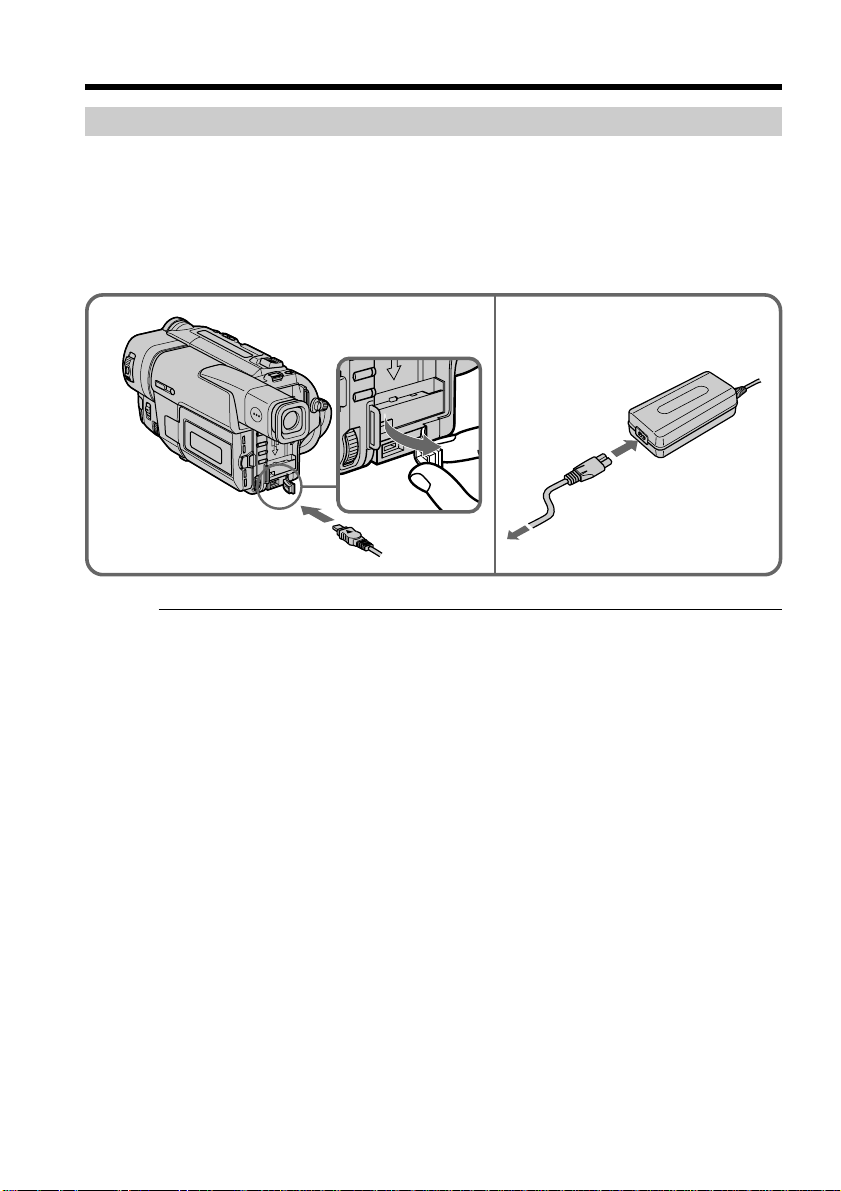
Step 1 Preparing the power supply
Connecting to a wall outlet
When you use your camcorder for a long time, we recommend that you power it from a
wall outlet using the AC power adaptor.
(1) Open the DC IN jack cover, and connect the AC power adaptor to the DC IN
jack on your camcorder with the plug’s v mark facing up.
(2) Connect the power cord to the AC power adaptor.
(3) Connect the power cord to a wall outlet.
1
PRECAUTION
The set is not disconnected from the AC power source (house current) as long as it is
connected to the wall outlet, even if the set itself has been turned off.
Notes
•The AC power adaptor can supply power even if the battery pack is attached to your
camcorder.
•The DC IN jack has “source priority”. This means that the battery pack cannot supply
any power if the power cord is connected to the DC IN jack, even when the power
cord is not plugged into a wall outlet.
Using a car battery
Use Sony DC Adaptor/Charger (not supplied).
2, 3
14
Page 15
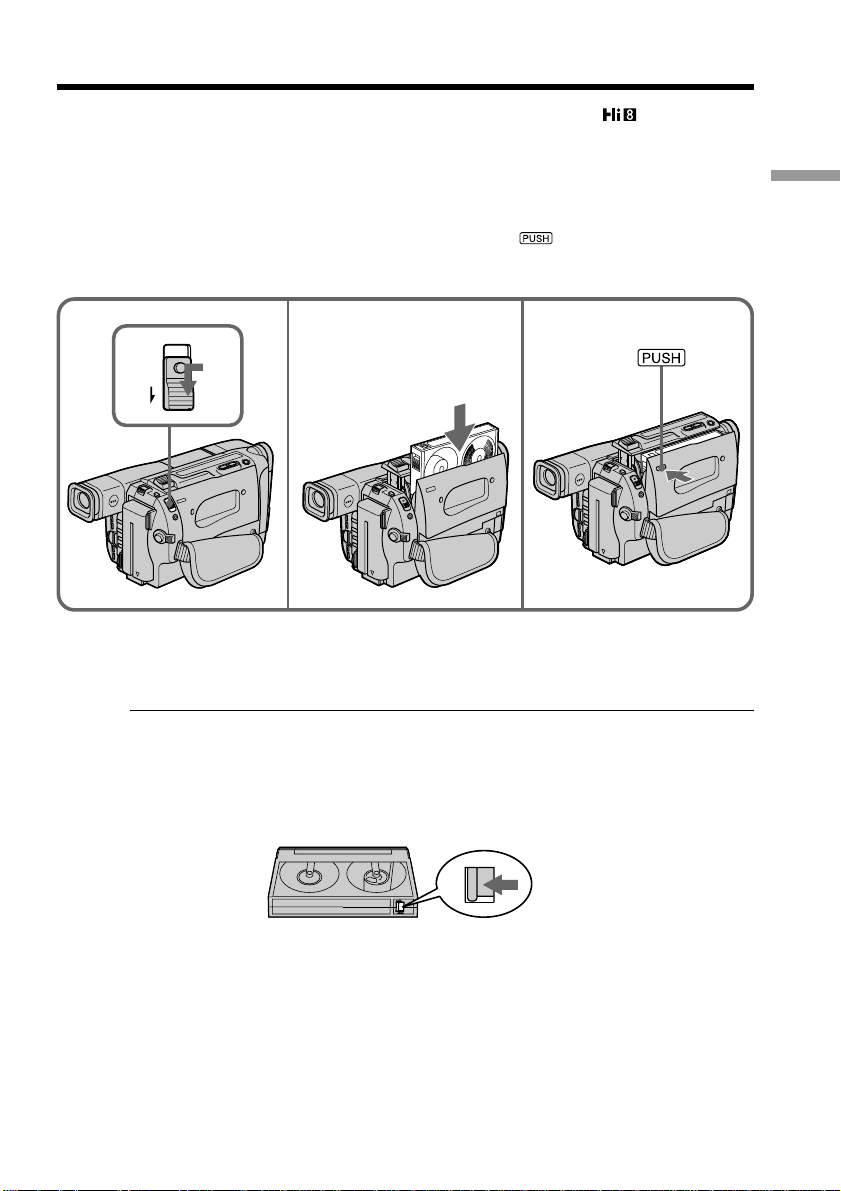
Step 2 Inserting a cassette
When you want to record in the Hi8 system, use Hi8 video cassette . (CCD-TRV67/
TRV87 only)
(1) Prepare the power supply (p. 9).
(2) Slide EJECT in the direction of the arrow while pressing the small blue button.
The cassette compartment automatically lifts up and opens.
(3) Insert a cassette with its window facing out and the tab on the cassette up.
(4) Close the cassette compartment by pressing the
compartment. The cassette compartment automatically goes down.
Getting started
mark on the cassette
2 3
EJECT
To eject a cassette
Slide EJECT in the direction of the arrow while pressing the small blue button.
Note
Do not press the cassette compartment down. Doing so may cause malfunction.
To prevent accidental erasure
Slide the write-protect tab on the cassette to expose the red mark.
4
15
Page 16
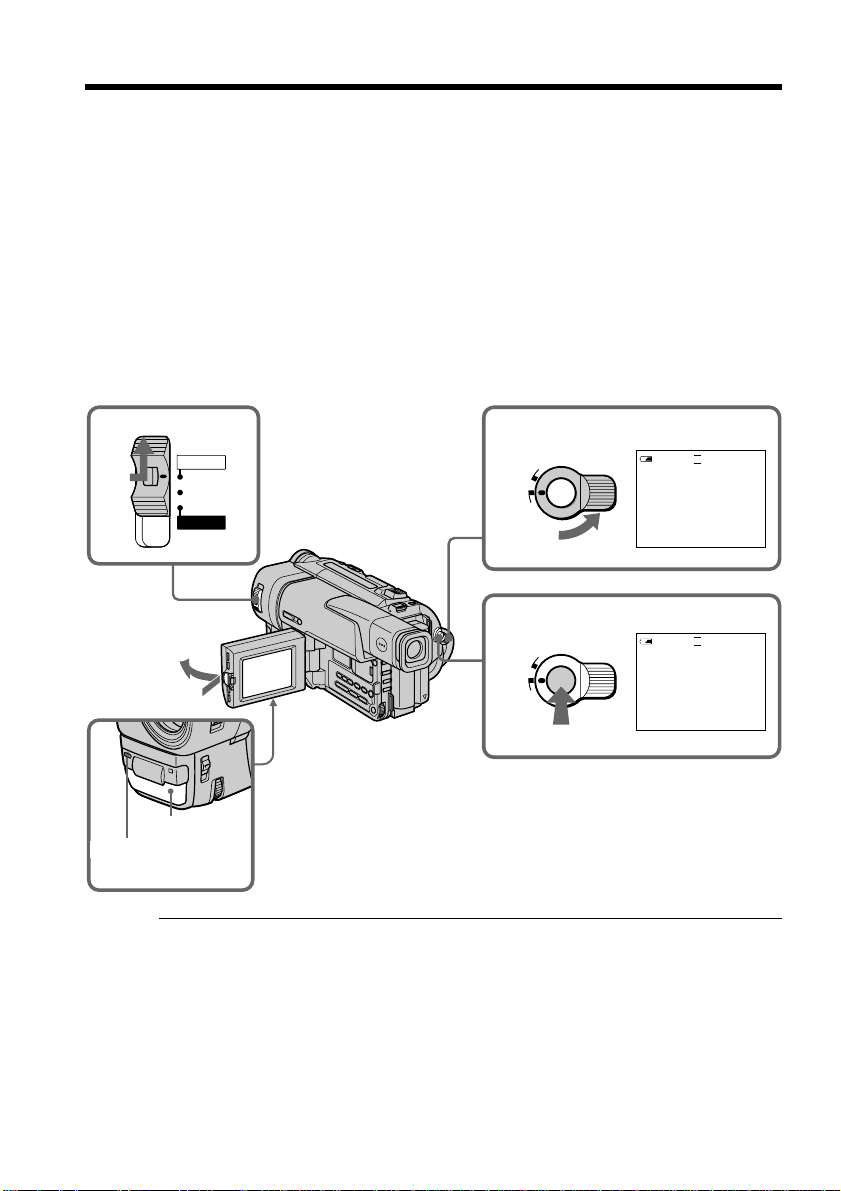
— Recording – Basics —
Recording a picture
Your camcorder automatically focuses for you.
(1) Install the power source and insert a cassette. See “Step 1” and “Step 2” for
more information (p. 9 to 15).
(2) Set the POWER switch to CAMERA while pressing the small green button. The
lens cover opens.
(3) Open the LCD panel while pressing OPEN. The viewfinder automatically
turns off.
(4) Turn STANDBY to STANDBY.
(5) Press START/STOP. Your camcorder starts recording. The “REC” indicator
appears. The camera recording lamp located on the front of your camcorder
lights up. To stop recording, press START/STOP again.
The recording lamp lights up in the viewfinder when you record with the
viewfinder.
2
POWER
CAMERA
OFF
(CHARGE)
VTR
3
Microphone
Camera recording
lamp
Note
Fasten the grip strap firmly. Do not touch the built-in microphone during recording.
To enable smooth transition
You can make the transition between the last scene you recorded and the next scene
smooth as long as you do not eject the cassette. When you exchange the battery pack in
the recording mode, set STANDBY to LOCK.
4
5
K
C
O
L
S
T
A
N
D
B
Y
START/STOP
K
C
O
L
S
T
A
N
D
B
Y
START/STOP
40min
40min
H
H
SP
SP
STBY
REC
0:00:00
0:00:01
16
Page 17
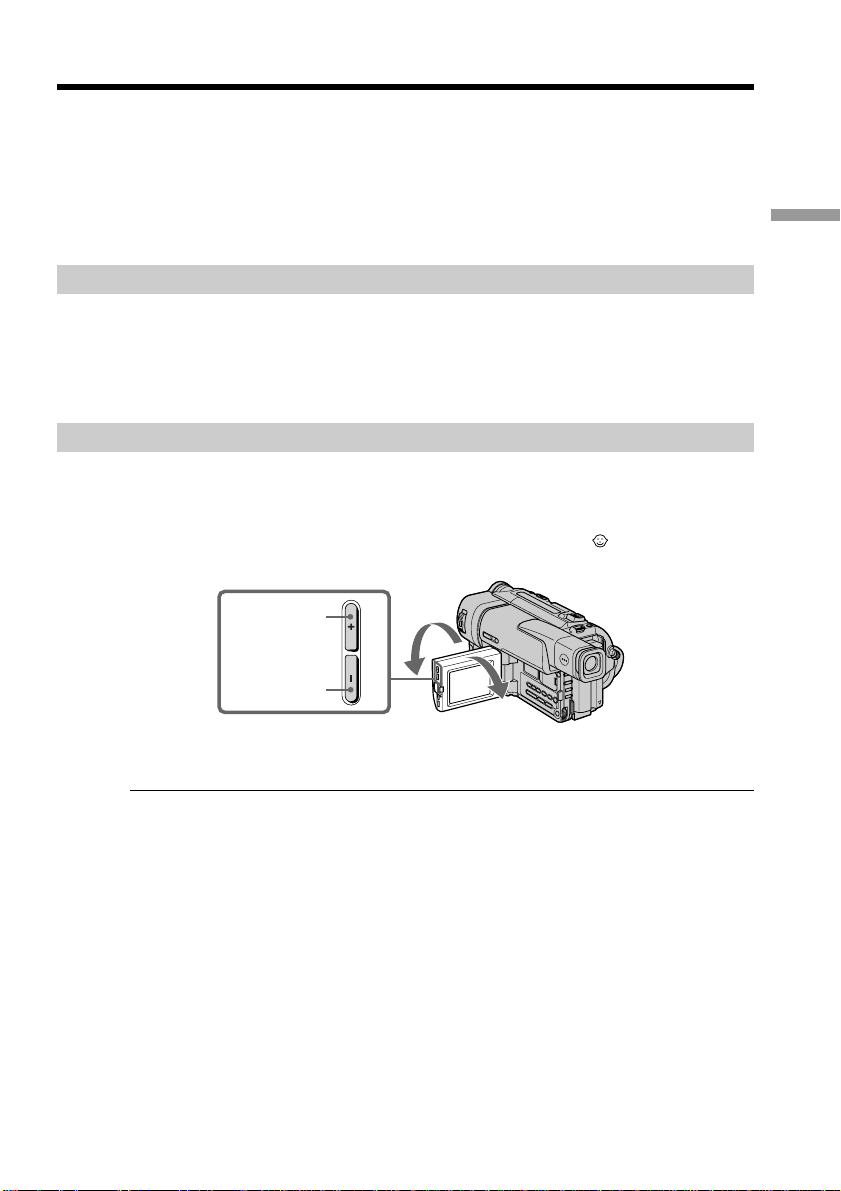
Recording a picture
If you leave your camcorder in the standby mode for 5 minutes while the cassette
is inserted
Your camcorder automatically turns off. This is to save battery power and to prevent
battery and tape wear. To resume the standby mode, turn STANDBY down and up
again. To start recording, press START/STOP.
To set the counter to 0:00:00
Press COUNTER RESET (p. 82).
After recording
(1) Turn STANDBY down to LOCK.
(2) Close the LCD panel.
(3) Eject the cassette.
(4) Set the POWER switch to OFF (CHARGE).
(5) Remove the battery pack.
Adjusting the LCD screen
To adjust the brightness of the LCD screen, press either of the two buttons on LCD
BRIGHT.
The LCD panel moves about 90 degrees to the viewfinder side and about 180 degrees to
the lens side.
If you turn the LCD panel over so that it faces the other way, the indicator appears
in the viewfinder and on the LCD screen (Mirror mode).
Recording – Basics
to brighten
to dim
When closing the LCD panel, set it vertically until it clicks, and swing it into the
camcorder body.
Note
When using the LCD screen except in the mirror mode, the viewfinder automatically
turns off.
When you use the LCD screen outdoors in direct sunlight
The LCD screen may be difficult to see. If this happens, we recommend that you use the
viewfinder.
Picture in the mirror mode
The picture on the LCD is a mirror-image. However, the picture will be normal when
recorded.
During recording in the mirror mode
DATE and TIME on your camcorder do not work.
Indicators in the mirror mode
•The STBY indicator appears as Xz and REC as z. Some of the other indicators appear
mirror-reversed and others are not displayed.
•The date appears mirror-reversed when the auto date function is working. However,
the date will be normal when recorded.
180°
LCD BRIGHT
90°
17
Page 18
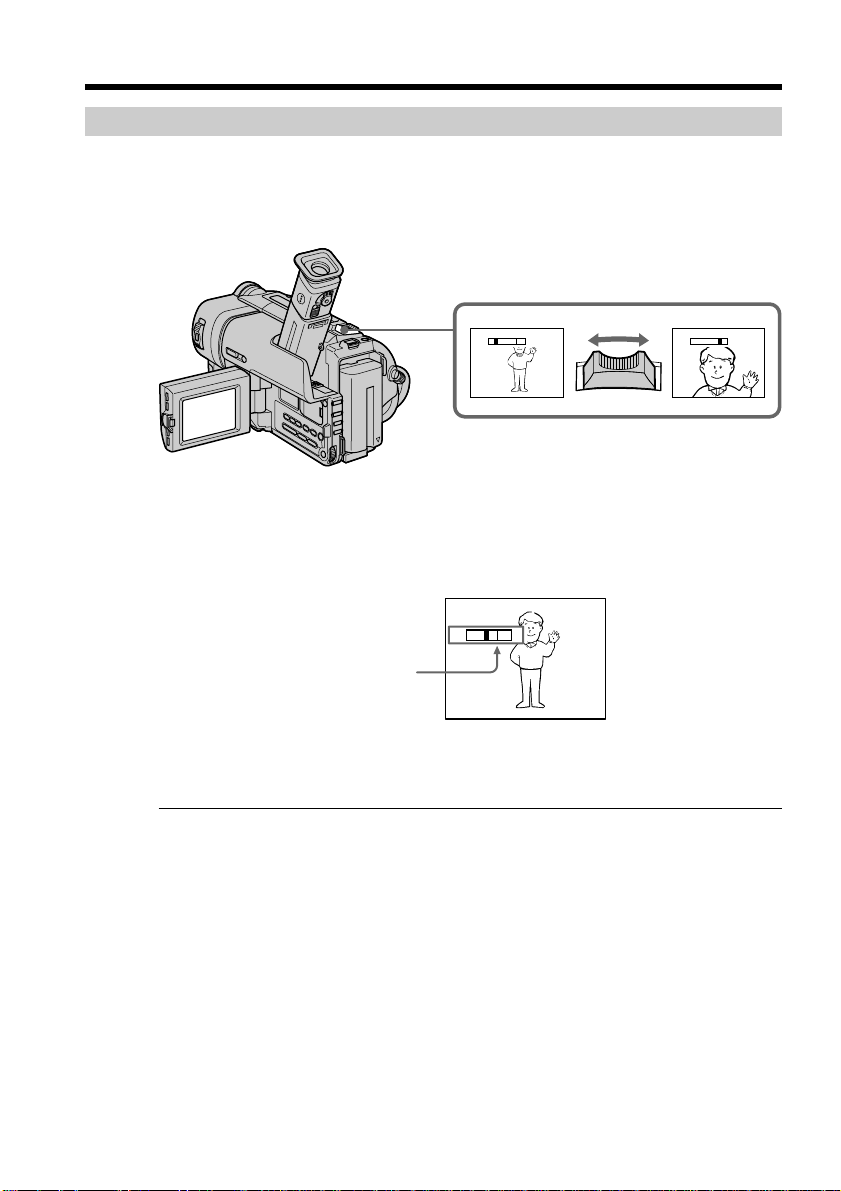
Recording a picture
Using the zoom feature
Move the power zoom lever a little for a slower zoom. Move it further for a faster zoom.
Using the zoom function sparingly results in better-looking recordings.
“T” side: for telephoto (subject appears closer)
“W” side: for wide-angle (subject appears farther away)
W
T
WT
W
T
Zoom greater than 20× is performed digitally.
To activate digital zoom, select the digital zoom power in D ZOOM in the menu
settings. (p. 55)
The picture quality deteriorates as the picture is processed digitally.
W
T
The right side of the bar shows
the digital zooming zone.
The digital zooming zone appears
when you select the digital zoom
power in D ZOOM in the menu
settings.
When you shoot close to a subject
If you cannot get a sharp focus, move the power zoom lever to the “W” side until the
focus is sharp. You can shoot a subject that is at least about 2 feet 5/8 inch (about 80 cm)
away from the lens surface in the telephoto position, or about 1/2 inch (about 1 cm)
away in the wide-angle position.
18
Notes on digital zoom
•Digital zoom starts to function when zoom exceeds 20×.
•The picture quality deteriorates as you go toward the “T” side.
Page 19
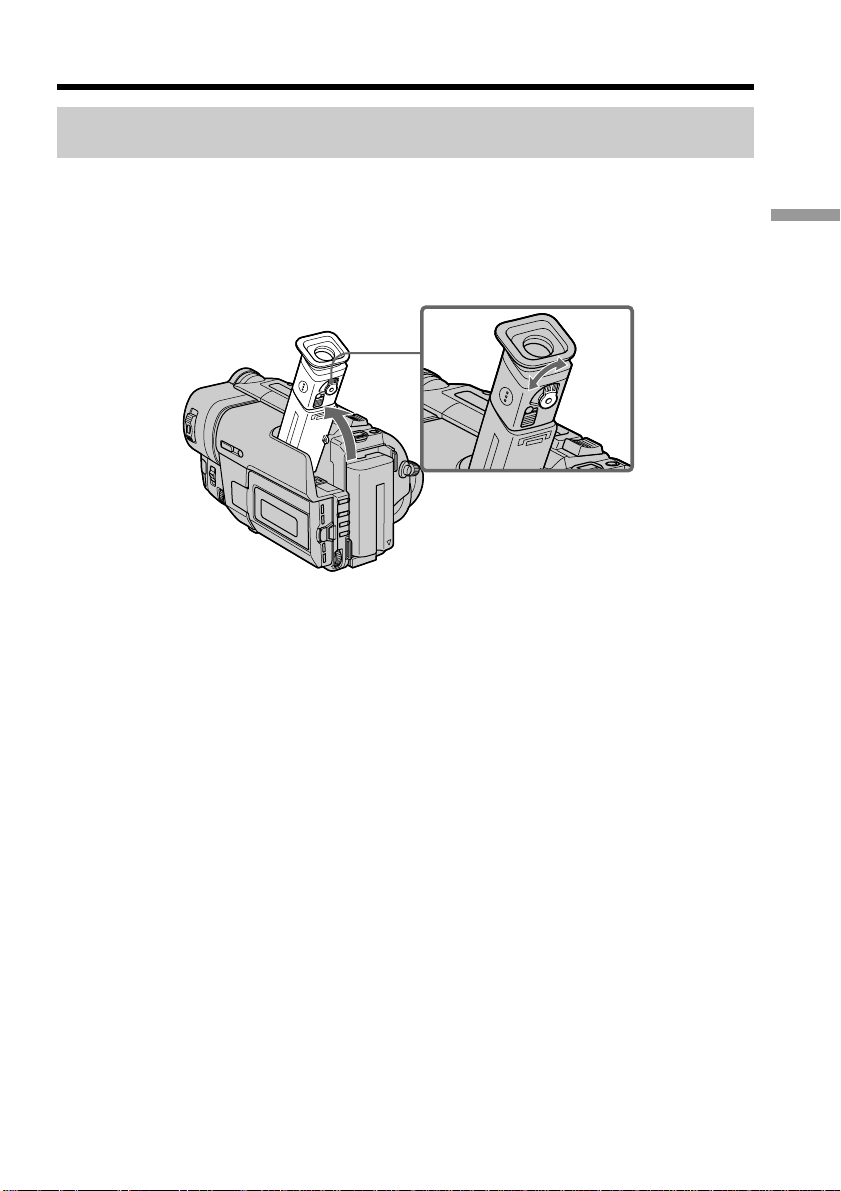
Recording a picture
To record pictures with the viewfinder – adjusting the
viewfinder
If you record pictures with the LCD panel closed, check the picture with the viewfinder.
Adjust the viewfinder lens to your eyesight so that the indicators in the viewfinder
come into sharp focus.
Lift up the viewfinder and move the viewfinder lens adjustment lever.
Recording – Basics
19
Page 20
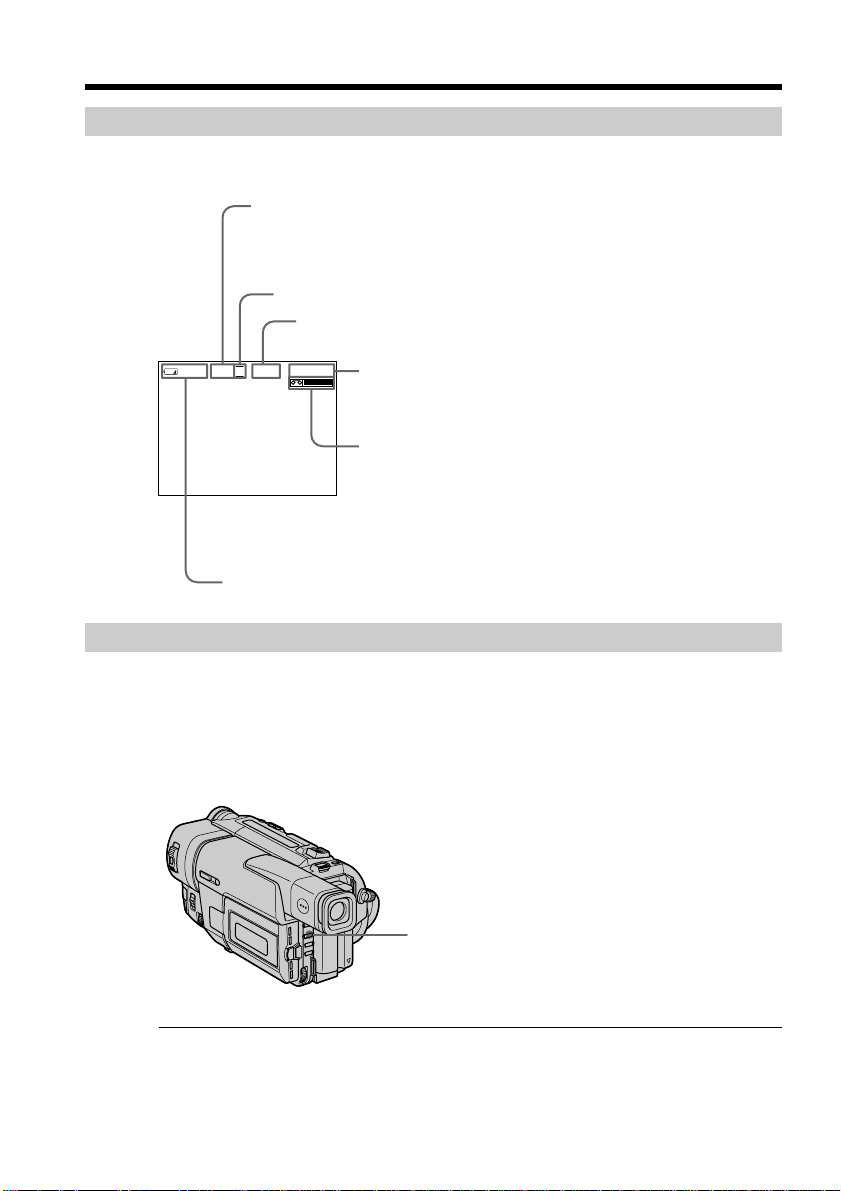
Recording a picture
Indicators displayed in the recording mode
The indicators are not recorded on tape.
Hi8 format indicator (CCD-TRV67/TRV87 only)
This appears while playing back or recording in Hi8 format.
Recording mode indicator
STBY/REC indicator
SP
0:00:01
REC
H
40
min
Remaining battery time indicator
Tape counter
Remaining tape indicator
This appears after you insert a cassette and record
or play back for a while.
Shooting backlit subjects (BACK LIGHT)
When you shoot a subject with the light source behind the subject or a subject with a
light background, use the backlight function.
Press BACK LIGHT in the recording or standby mode.
The . indicator appears in the viewfinder or on the LCD screen.
To cancel, press BACK LIGHT again.
BACK LIGHT
20
If you press EXPOSURE when shooting backlit subjects
The backlight function will be canceled.
Page 21
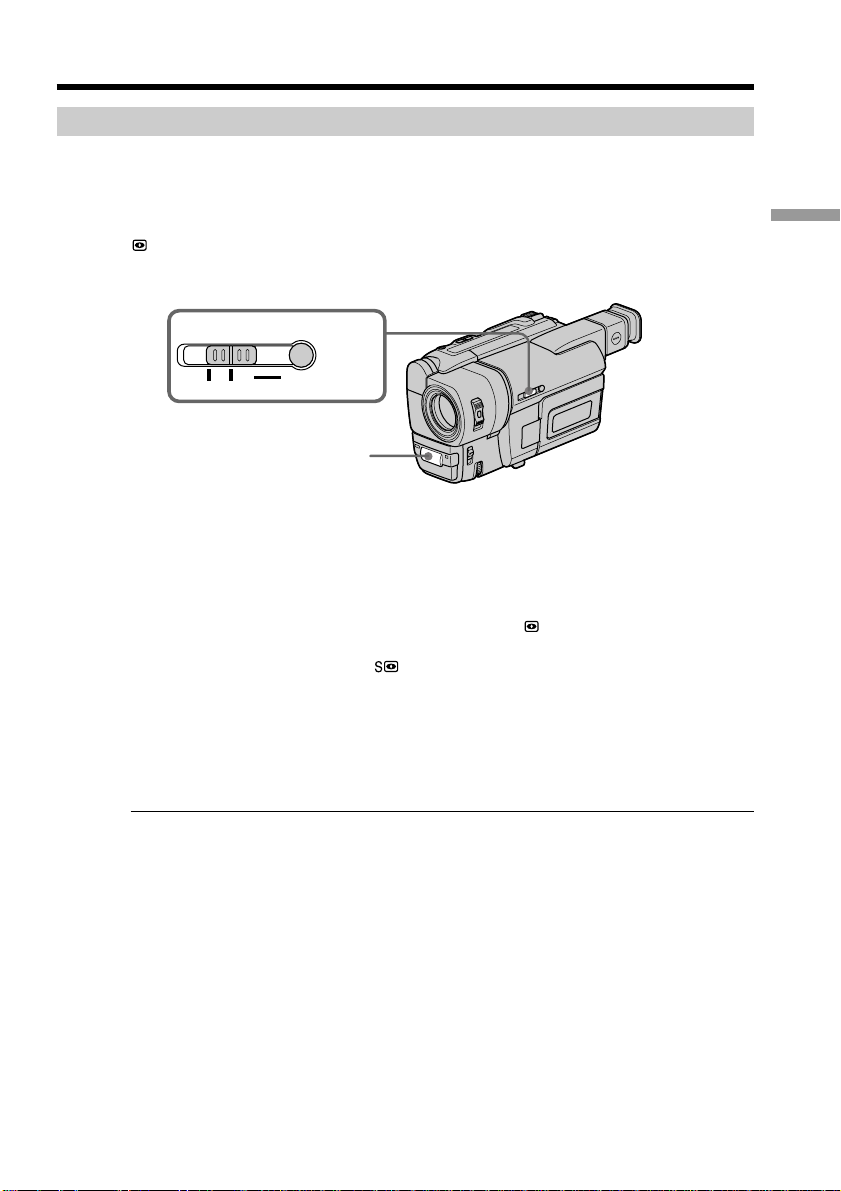
Recording a picture
Shooting in the dark (NightShot)
The NightShot function enables you to shoot a subject in a dark place. For example, you
can satisfactorily record the environment of nocturnal animals for observation when
you use this function.
While your camcorder is in the standby mode, slide NIGHTSHOT to ON.
and “NIGHTSHOT” indicators flash on the LCD screen or in the viewfinder. To
cancel the NightShot function, slide NIGHTSHOT to OFF.
NIGHTSHOT
Recording – Basics
OFF ON
SUPER
NIGHTSHOT
NightShot Light
emitter
Using the Super NightShot mode
– CCD-TRV87 only
The Super NightShot mode makes subjects more than four times brighter than those
recorded in the NightShot mode.
(1) Slide NIGHTSHOT to ON in the standby mode. indicator appears on the
LCD screen or in the viewfinder.
(2) Press SUPER NIGHTSHOT.
and “SUPER NIGHTSHOT” indicators flash
on the LCD screen or in the viewfinder.
To cancel the Super NightShot mode, press SUPER NIGHTSHOT again.
Using the NightShot Light
The picture will be clearer with the NightShot Light on. To enable NightShot Light, set
N.S.LIGHT to ON in the menu settings (p. 55).
Notes
•Do not use the NightShot function in bright places (ex. outdoors in the daytime). This
may cause your camcorder to malfunction.
•When you keep NIGHTSHOT set to ON in normal recording, the picture may be
recorded in incorrect or unnatural colors.
•If focusing is difficult with the autofocus mode when using the NightShot function,
focus manually.
While using the NightShot function, you can not use the following functions:
– Exposure
– PROGRAM AE
– Fader* (CCD-TRV87 only)
– Digital effect* (CCD-TRV87 only)
* You cannot use these functions only in the Super NightShot mode.
Shutter speed in the Super NightShot mode (CCD-TRV87 only)
The shutter speed will be automatically changed depending on the brightness of
the scene.
21
Page 22
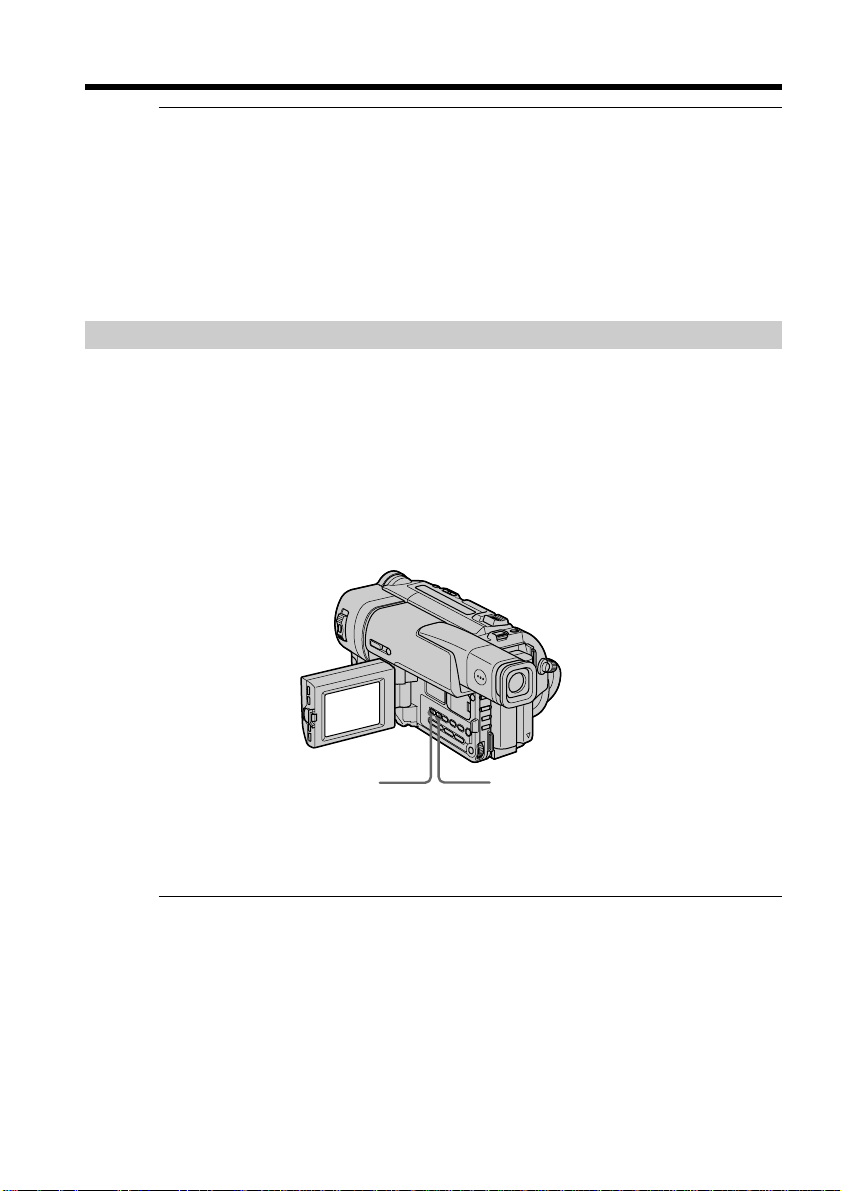
Recording a picture
The SUPER NIGHTSHOT button does not work (CCD-TRV87 only):
– while the fader function is set or in use
– while the digital effect function is in use
– when NIGHTSHOT is set to OFF
NightShot Light
NightShot Light rays are infrared and so are invisible. The maximum shooting distance
using the NightShot Light is about 10 feet (3 m). The shooting distance will be twice or
more in the Super NightShot mode (CCD-TRV87 only).
Superimposing the date and time on pictures
You can record the date or time displayed in the viewfinder or on the LCD screen
superimposed on the picture.
Carry out the following operations in the standby or recording mode.
Press DATE to record the date.
Press TIME to record the time.
Press DATE (or TIME), then press TIME (or DATE) to record the date and time.
Press DATE and/or TIME again. The date and/or time indicator disappears.
22
DATE TIME
The default clock setting is set to East Coast Standard Time. You can reset the clock in
the menu settings (p. 55).
Note
The date and time indicators recorded manually cannot be deleted.
If you do not record the date and time in the picture
Record the date and time in the black screen as the background for about 10 seconds,
then erase the date and time indicators before starting actual recording.
Page 23
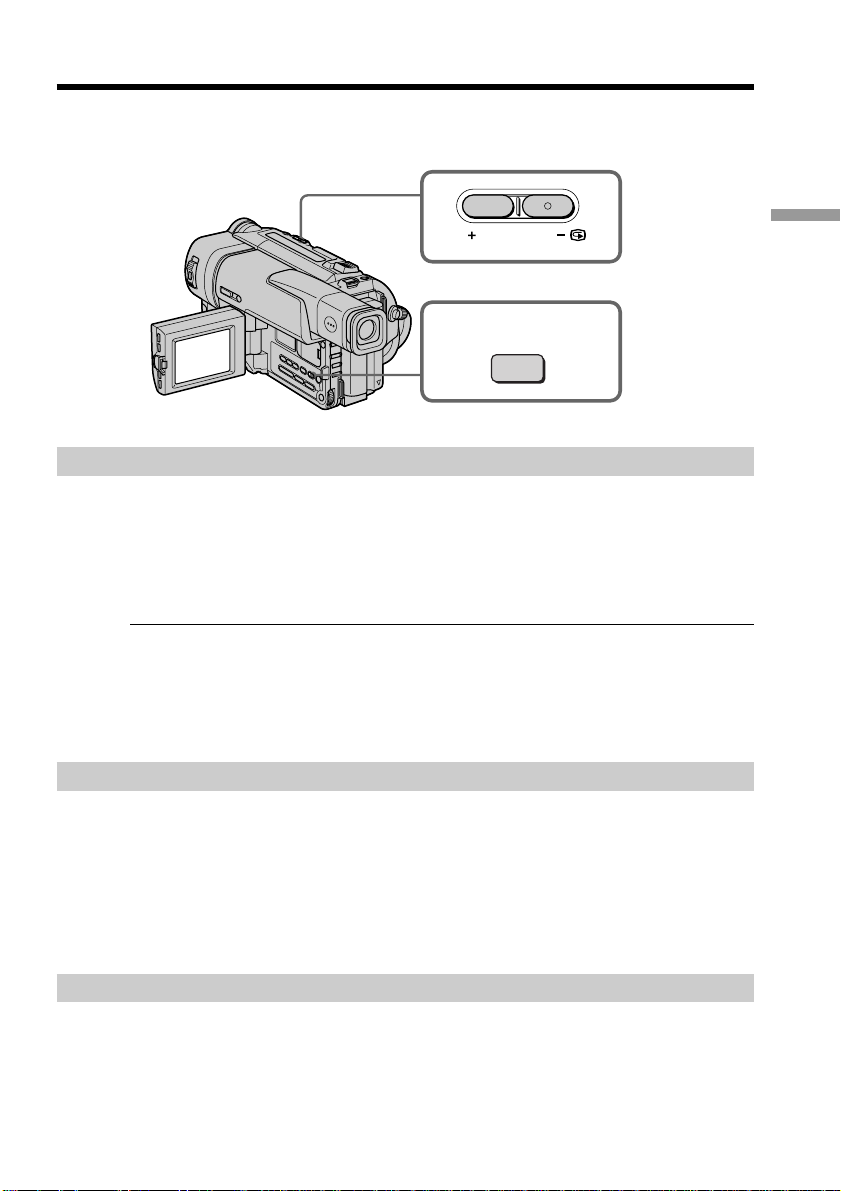
Checking the recording
– END SEARCH / EDITSEARCH / Rec Review
You can use these buttons to check the recorded picture or shoot so that the transition
between the last recorded scene and the next scene you record is smooth.
END SEARCH
You can go to the end of the recorded section after you record.
Press END SEARCH in the standby mode.
The last 5 seconds of the recorded section are played back and playback stops. You can
monitor the sound from the speaker, headphones (CCD-TRV87 only) or an earphone
(CCD-TRV17/TRV37/TRV57/TRV67 only).
Note
If you start recording after using the end search function, occasionally, the transition
between the last scene you recorded and the next scene may not be smooth.
Once you eject the cassette after you have recorded on the tape
The end search function does not work.
EDITSEARCH
EDITSEARCH
END
SEARCH
Recording – Basics
You can search for the next recording start point.
Hold down the +/– (7) side of EDITSEARCH in the standby mode. The recorded
section is played back.
+ : to go forward
– : to go backward
Release EDITSEARCH to stop playback. If you press START/STOP, re-recording begins
from the point you released EDITSEARCH. You cannot monitor the sound.
Rec Review
You can check the last recorded section.
Press the – (7) side of EDITSEARCH momentarily in the standby mode.
The last few seconds of the recorded section are played back. You can monitor the
sound from the speaker, headphones (CCD-TRV87 only) or an earphone (CCD-TRV17/
TRV37/TRV57/TRV67 only).
23
Page 24
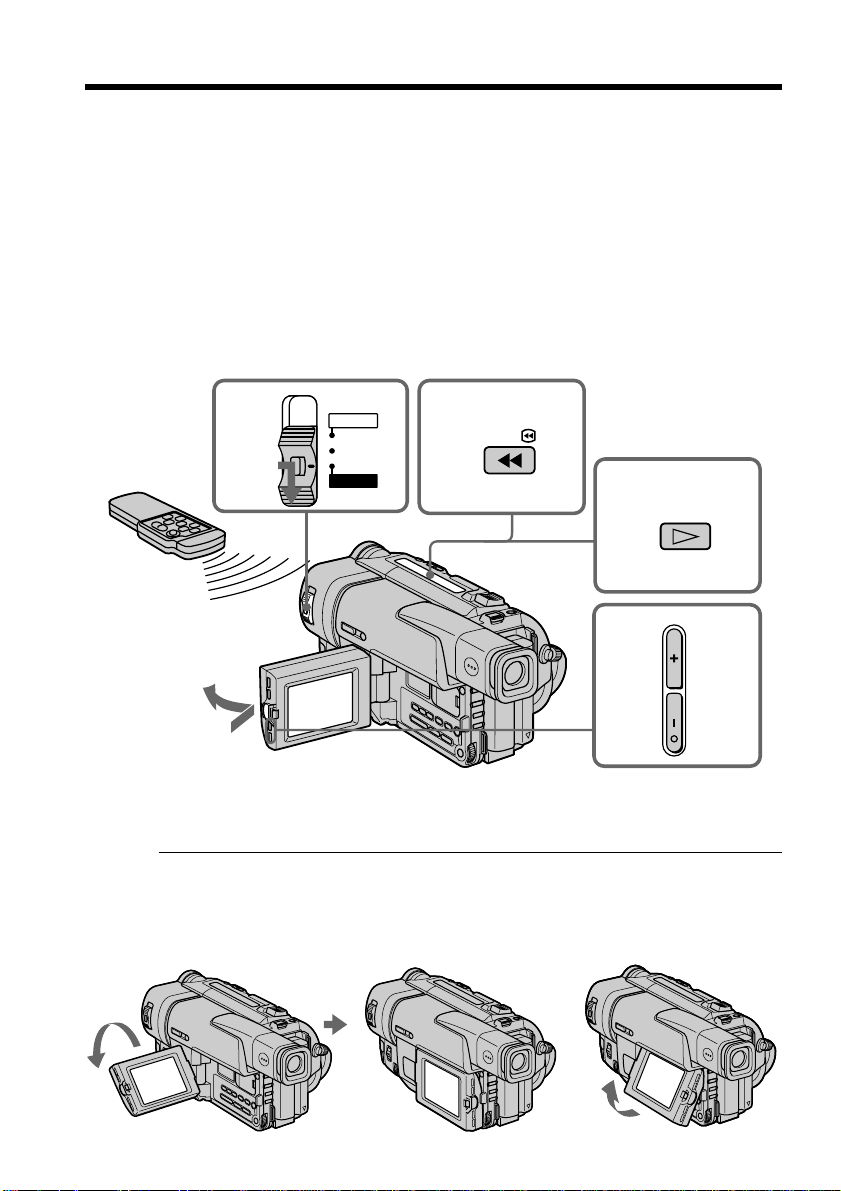
— Playback – Basics —
Playing back a tape
You can monitor the playback picture on the LCD screen or in the viewfinder. If you
close the LCD panel, you can monitor the playback picture in the viewfinder. You can
control playback using the Remote Commander supplied with your camcorder.
(CCD-TRV57/TRV67/TRV87 only)
(1) Install the power source and insert the recorded tape.
(2) Set the POWER switch to VTR (CCD-TRV87) or PLAYER (CCD-TRV17/
TRV37/TRV57/TRV67) while pressing the small green button.
(3) Open the LCD panel while pressing OPEN.
(4) Press m to rewind the tape.
(5) Press N to start playback.
(6) To adjust the volume, press either of the two buttons on VOLUME. The
speaker on your camcorder is silent when the LCD panel is closed.
2
POWER
CAMERA
OFF
(CHARGE)
VTR
4
REW
3
To stop playback
Press x.
When monitoring on the LCD screen
You can turn the LCD panel over and move it back to the camcorder body with the LCD
screen facing out [a]. You can adjust the angle of the LCD panel by lifting the LCD
panel up by 15 degrees [b].
[a] [b]
5
PLAY
6
VOLUME
24
15°
Page 25
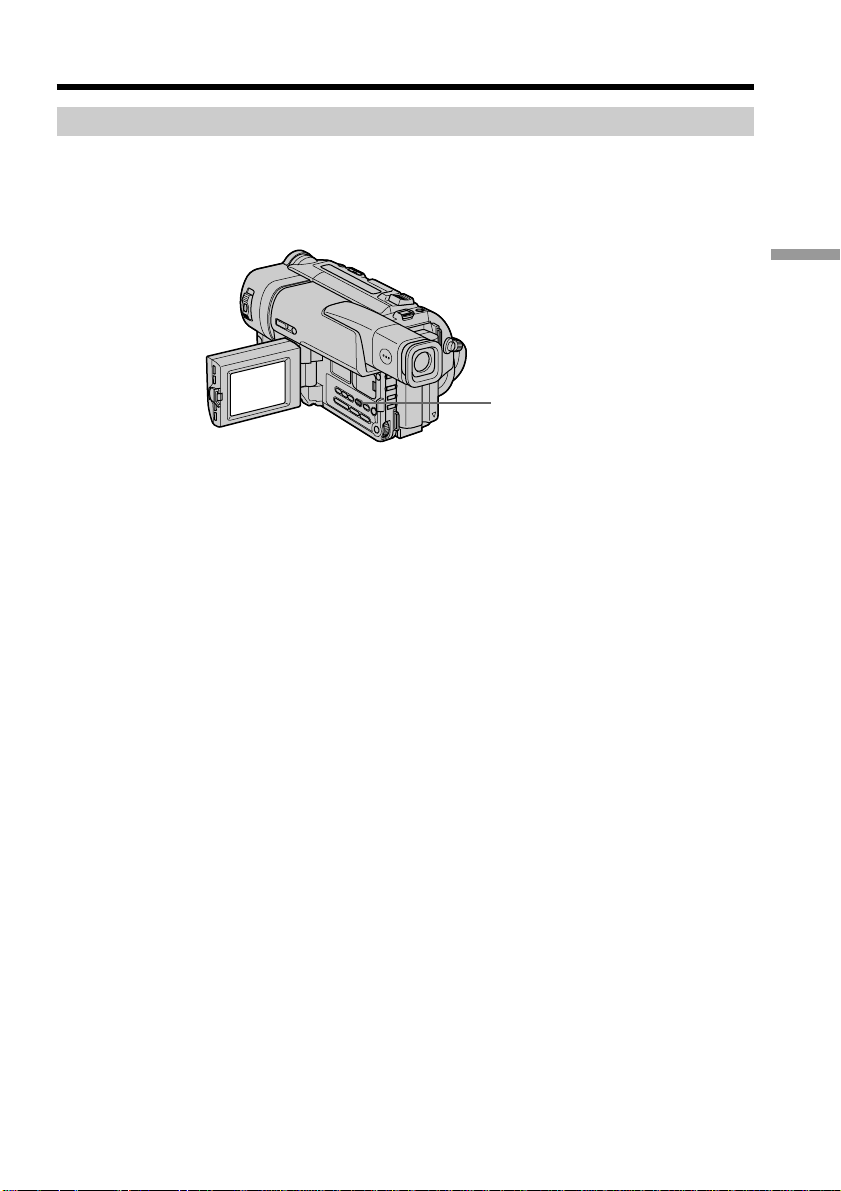
Playing back a tape
To control the display of the screen indicators
Press DISPLAY on your camcorder or the Remote Commander (CCD-TRV57/TRV67/
TRV87 only) supplied with your camcorder.
The indicators appear on the LCD screen.
To make the indicators disappear, press DISPLAY again.
DISPLAY
Playback – Basics
25
Page 26
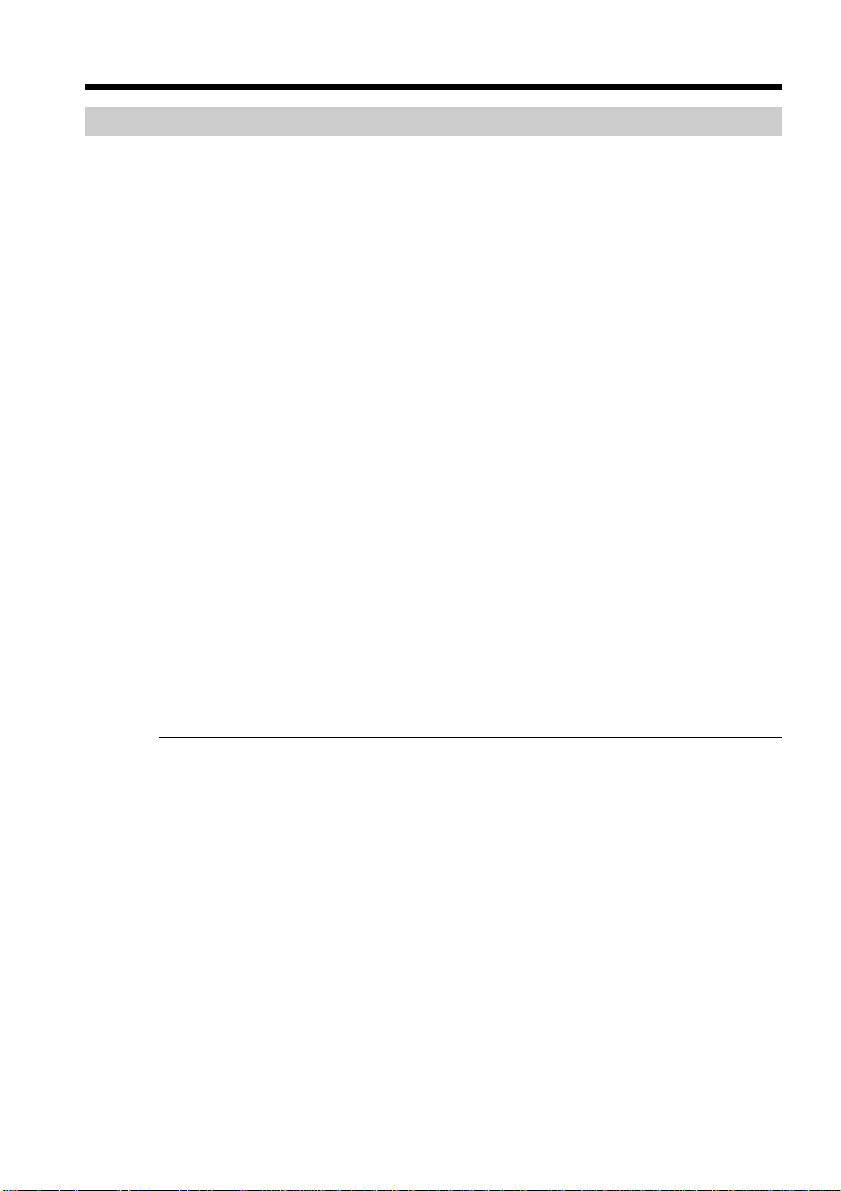
Playing back a tape
Various playback modes
To operate video control buttons, set the POWER switch to VTR (CCD-TRV87) or
PLAYER (CCD-TRV17/TRV37/TRV57/TRV67 only).
To view a still picture (playback pause)
Press X during playback. To resume playback, press X or N.
To advance the tape
Press M in the stop mode. To resume normal playback, press N.
To rewind the tape
Press m in the stop mode. To resume normal playback, press N.
To locate a scene monitoring the picture (picture search)
Keep pressing m or M during playback. To resume normal playback, release the
button.
To monitor the high-speed picture while advancing or
rewinding the tape (skip scan)
Keep pressing m while rewinding or M while advancing the tape. To resume
rewinding or advancing, release the button.
To view the picture at slow speed (slow playback)
– CCD-TRV57/TRV67/TRV87 only
Press y on the Remote Commander during playback. To resume normal playback,
press N.
26
To search the last scene recorded (END SEARCH)
Press END SEARCH in the stop mode. The last 5 seconds of the recorded section plays
back and stops.
In the various playback modes
Sound is muted.
When the playback pause mode lasts for 5 minutes
Your camcorder automatically enters the stop mode. To resume playback, press N.
If slow playback lasts for about 1 minute (CCD-TRV57/TRV67/TRV87 only)
Your camcorder automatically returns to normal speed.
When you play back a tape recorded in the LP mode
Noise may appear during playback pause mode, slow playback (CCD-TRV57/TRV67/
TRV87 only) or picture search.
The tapes recorded in the Hi8 format (CCD-TRV17/TRV37/TRV57 only)
You can play back the tapes recorded in the Hi8 video system on your camcorder.
Page 27
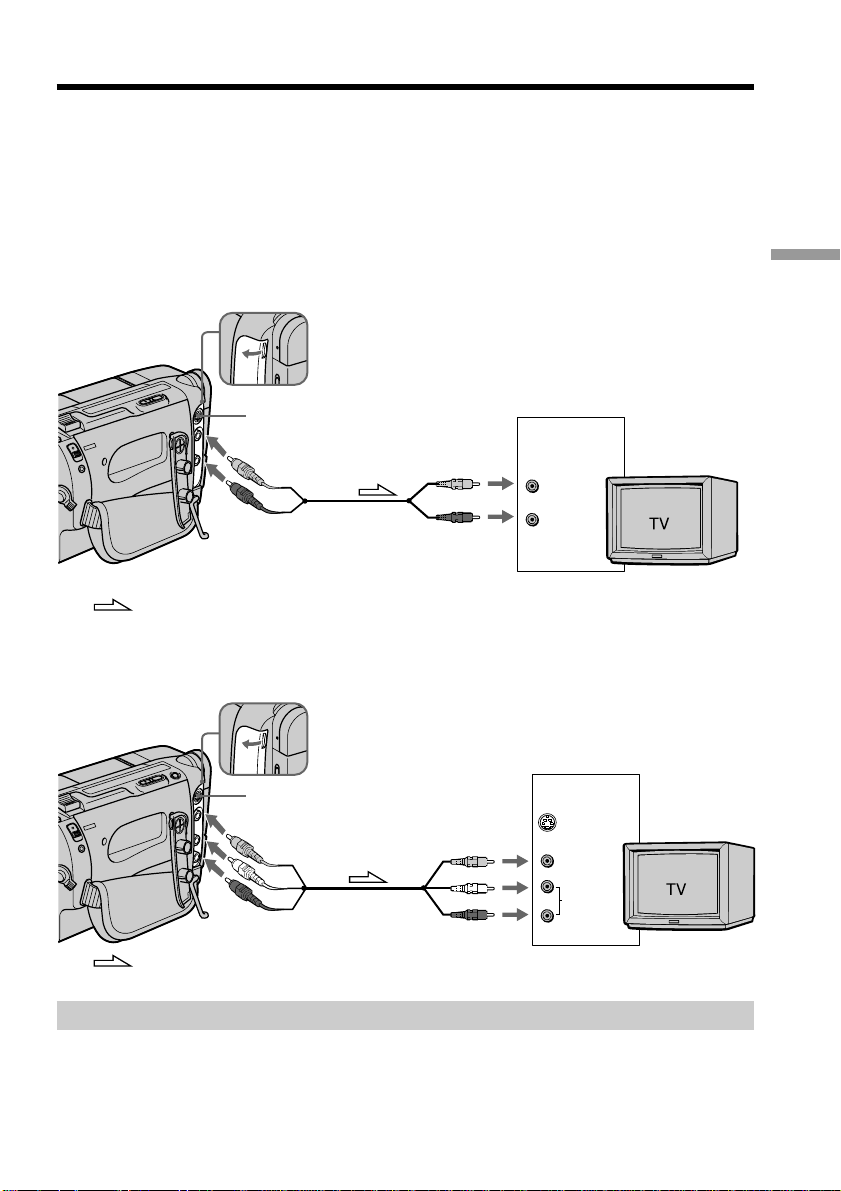
Viewing the recording on TV
Connect your camcorder to your TV or VCR with the A/V connecting cable supplied
with your camcorder to watch the playback picture on the TV screen. You can operate
the playback control buttons in the same way as when you monitor playback pictures
on the LCD screen. When monitoring the playback picture on the TV screen, we
recommend that you power your camcorder from a wall outlet using the AC power
adaptor (p. 14). Refer to the operating instructions of your TV or VCR.
Open the jack cover. Connect your camcorder to the TV using the A/V connecting
cable. Then, set the TV/VCR selector on the TV to VCR.
CCD-TRV17/TRV37/TRV57/TRV67
Playback – Basics
CCD-TRV67
: Signal flow
* CCD-TRV67 only
CCD-TRV87
: Signal flow
S VIDEO*
VIDEO OUT
AUDIO OUT
S VIDEO
VIDEO
AUDIO
IN
VIDEO
AUDIO
IN
S VIDEO
VIDEO
AUDIO
If your TV is already connected to a VCR
Connect your camcorder to the LINE IN input on the VCR by using the A/V connecting
cable supplied with your camcorder. Set the input selector on the VCR to LINE.
27
Page 28

Viewing the recording on TV
If your TV or VCR is a monaural type
– CCD-TRV87 only
Connect the yellow plug for video and the white plug for audio on both your
camcorder and the TV or the VCR (you do not connect the red plug).
With this connection, the sound is monaural.
To connect to a TV or VCR without Video/Audio input jacks
Use an NTSC system RFU adaptor (not supplied).
Refer to the operating instructions of your TV or VCR and the RFU adaptor. With an
RFU adaptor, the sound is monaural even on stereo models.
If your TV or VCR has an S video jack (CCD-TRV67/TRV87 only)
Connect using an S video cable (not supplied) to obtain high-quality pictures. With this
connection, you do not need to connect the yellow (video) plug of the A/V connecting
cable.
Connect the S video cable (not supplied) to the S video jacks on both your camcorder
and the TV or the VCR.
Monitoring the picture from a TV or VCR (CCD-TRV87 only)
You can monitor the picture on the LCD screen. Connect your camcorder to the outputs
on the TV or VCR.
Using the AV cordless IR receiver
– CCD-TRV87 only
Once you connect the AV cordless IR receiver (not supplied) to your TV or VCR, you
can easily view the picture on your TV. For details, refer to the operating instructions of
the AV cordless IR receiver.
28
S.LASER LINK
SUPER LASER LINK
emitter
(1) After connecting your TV and AV cordless IR receiver, set the POWER switch
on the AV cordless IR receiver to ON.
(2) Turn the TV on and set the TV/VCR selector on the TV to VCR.
(3) Press S.LASER LINK. The lamp of S.LASER LINK lights up.
(4) Press N on your camcorder to start playback.
(5) Point the SUPER LASER LINK emitter at the AV cordless IR receiver. Adjust
the position of your camcorder and the AV cordless IR receiver to obtain clear
playback pictures.
Page 29

Viewing the recording on TV
To cancel the super laser link function
Press S.LASER LINK. The lamp on the S.LASER LINK button goes out.
If you turn the power off
Super laser link turns off automatically.
If you use a Sony TV
•You can turn on the TV automatically when you press S.LASER LINK or N. To do
so, set AUTO TV ON to ON in the menu settings and turn the TV’s main switch on,
then do either of the following:
– Point the SUPER LASER LINK emitter at the TV’s remote sensor and press S.LASER
LINK.
– Turn on super laser link and press N.
•You can switch the video input of the TV automatically to the one which the AV
cordless IR receiver is connected. To do so, set AUTO TV ON to ON and TV INPUT to
the same video input (1, 2, 3) in the menu settings. With some models, however, the
picture and sound may be disconnected momentarily when the video input is
switched.
•The above feature may not work on some TV models.
Note
When super laser link is activated (the S.LASER LINK button is lit), your camcorder
consumes power. Press S.LASER LINK to turn off the super laser link function when it
is not needed.
Playback – Basics
29
Page 30

— Advanced Recording Operations —
Recording a still image on a tape
– Tape Photo recording
– CCD-TRV87 only
You can record a still picture like a photograph. This mode is useful when you want to
record a picture such as a photograph or when you print a picture using a video printer
(not supplied).
NORMAL
PHOTO
FADE
PHOTO
SHUTTER
PHOTO
(1) While your camcorder is in the standby mode, select the photo mode in the
menu settings (p. 55).
(2) Keep pressing PHOTO lightly until a still picture appears. The CAPTURE
indicator appears. Recording does not start yet.
To change the still picture, release PHOTO, select a still picture again, and then
press and hold PHOTO lightly.
(3) Press PHOTO deeper.
The still picture in the viewfinder or on the LCD screen is recorded for about seven
seconds. The sound during those seven seconds is also recorded.
The still image is displayed in the viewfinder or on the LCD screen until recording
is completed.
This mode records a still picture for about seven seconds.
30
1
MENU
2
3
CAPTURE
PHOTO
•••••••
PHOTO
Page 31

Recording a still image on a tape – Tape Photo recording
Notes
•During tape photo recording, you cannot change the mode or setting of the following
functions:
– Digital effect
– Fader
– PROGRAM AE
– Picture effect
– Exposure
– Wide mode
– Backlight
– Super NightShot
•The PHOTO button does not work:
– while the digital effect function is set or in use.
– while the fader function is in use.
•When recording a still picture, do not shake your camcorder. The picture may
fluctuate.
To use the tape photo recording function during normal CAMERA recording
Press PHOTO deeper. The still picture is then recorded for about seven seconds and
your camcorder returns to the standby mode. You cannot select another still picture.
Printing the still picture
You can print a still picture by using the video printer (not supplied). Connect the video
printer using the A/V connecting cable supplied with your camcorder.
Connect the yellow plug of the cable to the video jack on both your camcorder and the
video printer. Refer to the operating instructions of the video printer as well.
Advanced Recording Operations
Video printer
LINE IN
VIDEO S VIDEO
S VIDEO
VIDEO
: Signal flow
If the video printer is equipped with S video input
Use the S video connecting cable (not supplied). Connect it to the S VIDEO jack and the
S video input of the video printer.
31
Page 32

Using the wide mode
You can record a cinema-like picture (CINEMA) or a 16:9 wide picture to watch on the
16:9 wide-screen TV (16:9FULL). Refer to the operating instructions of your TV.
CINEMA
Black bands appear on the screen during recording in the CINEMA mode [a], playing
back on a normal TV [b] or a wide-screen TV [c]. If you set the screen mode of the wide-
screen TV to the zoom mode, a picture without black bands appears [d].
16:9FULL
The picture during recording in the 16:9FULL mode [e], or playing back on a normal
TV [f] or a wide-screen TV [g] is horizontally compressed. If you set the screen mode of
the wide-screen TV to the full mode, you can watch pictures of normal images [h].
[b]
CINEMA
[a]
16:9FULL
[e]
CINEMA
16:9FULL
[c]
[f]
[g]
[d]
[h]
32
Page 33

Using the wide mode
In the standby mode, set 16:9WIDE to CINEMA or 16:9FULL in the menu settings
(p. 55).
To cancel the wide mode
Set 16:9WIDE to OFF in the menu settings.
If the wide mode is set to 16:9FULL (CCD-TRV57/TRV67/TRV87 only)
The SteadyShot function does not work. If you select 16:9FULL in the menu settings
when the SteadyShot function is working, flashes and the SteadyShot function does
not function.
In the wide mode
You cannot select the old movie function with DIGITAL EFFECT (CCD-TRV87 only)
and the bounce function with FADER.
Advanced Recording Operations
MENU
Date or time indicator
When you record in the 16:9FULL mode, the date or time indicator will be widened on
wide-screen TVs.
During recording
You cannot change or cancel the wide mode. When you cancel the wide mode, set your
camcorder to the standby mode and then set 16:9WIDE to OFF.
33
Page 34

Using the fader function
You can fade in or out to give your recording a professional appearance.
FADER
M.FADER
(mosaic)
STRIPE
BOUNCE
*1)
(Fade in only)
OVERLAP
*2)
(Fade in only)
[a]
RECSTBY
34
*3)
WIPE
(Fade in only)
[b]
MONOTONE
When fading in, the picture gradually changes from black-and-white to color.
When fading out the picture gradually changes from color to black-and-white.
*1)
You can use this function only when D ZOOM is set to OFF.
*2)
CCD-TRV87 only
*3)
CCD-TRV87 only. The sound does not wipe away.
RECSTBY
Page 35

Using the fader function
(1) When fading in [ a]
In the standby mode, press FADER until the desired fader indicator flashes.
When fading out [ b]
In the recording mode, press FADER until the desired fader indicator flashes.
The indicator changes as follows:
FADER t M.FADER t STRIPE t BOUNCE t MONOTONE t
OVERLAP (CCD-TRV87 only) t WIPE (CCD-TRV87 only) t no indicator
The last selected fader mode is indicated first of all.
(2) Press START/STOP. The fader indicator stops flashing.
1
FADER
FADER
To cancel the fader function
After the fade in/out is carried out : Your camcorder automatically returns to the
normal mode.
Before the fade in/out is carried out : Before pressing START/STOP, press FADER until
the indicator disappears.
Advanced Recording Operations
35
Page 36

Using the Fader function
Note (CCD-TRV87 only)
You cannot use the following functions while using the fader function. Also, you cannot
use the fader function while using the following functions.
– Digital effect
– Low lux mode of PROGRAM AE (Overlap/Wipe function only)
– Super NightShot
– Tape Photo recording
The date, time indicator and title do not fade in or fade out
Erase them before operating the fader function if they are not needed.
If you do not record anything before operating the wipe or overlap function
(CCD-TRV87 only)
Your camcorder stores the image on the tape. As the image is being stored, the WIPE or
OVERLAP indicator flashes quickly, and the picture you are shooting disappears from
the viewfinder. Depending on the tape condition, the picture may not be recorded
clearly.
While using the bounce function, you cannot use the following functions:
– Focus
– Zoom
– Picture effect
Note on the bounce function
The BOUNCE indicator does not appear in the following mode or functions:
– D ZOOM is set to the mode other than OFF in the menu settings.
– Wide mode
– Picture effect
– PROGRAM AE
36
Page 37

Using special effects – Picture effect
You can digitally process images to obtain special effects like those in films or on the
TV.
PASTEL [a] : The contrast of the picture is emphasized, and the picture looks like an
animated cartoon.
NEG. ART [b] : The color and brightness of the picture is reversed.
SEPIA : The picture is sepia.
B&W : The picture is monochrome (black-and-white).
SOLARIZE [c] : The light intensity is clearer, and the picture looks like an illustration.
MOSAIC [d] : The picture is mosaic.
SLIM [e] : The picture expands vertically.
STRETCH [f] : The picture expands horizontally.
[a] [b] [c] [d] [e] [f]
(1) Press PICTURE EFFECT in the standby or recording mode.
The picture effect indicator appears.
(2) Turn the SEL/PUSH EXEC dial to select the desired picture effect mode.
The indicator changes as follows:
PASTEL y NEG.ART y SEPIA y B&W y SOLARIZE y MOSAIC y
SLIM y STRETCH
Advanced Recording Operations
1
PICTURE EFFECT
2
To turn the picture effect function off
Press PICTURE EFFECT.
While using the picture effect function (CCD-TRV87 only)
You cannot select the old movie mode with DIGITAL EFFECT.
When you turn the power off
Your camcorder automatically returns to the normal mode.
MOSAIC
37
Page 38

Using special effects – Digital effect
– CCD-TRV87 only
You can add special effects to recorded pictures using the various digital functions. The
sound is recorded normally.
STILL
You can record a still picture so that it is superimposed on a moving picture.
FLASH (FLASH MOTION)
You can record still pictures successively at constant intervals.
LUMI. (LUMINANCEKEY)
You can swap a brighter area in a still picture with a moving picture.
TRAIL
You can record the picture so that an incidental image like a trail is left.
SLOW SHTR (SLOW SHUTTER)
You can slow down the shutter speed. The slow shutter mode is good for recording
dark pictures more brightly.
OLD MOVIE
You can add an old movie type atmosphere to pictures. Your camcorder automatically
sets the wide mode to CINEMA, picture effect to SEPIA, and the appropriate shutter
speed.
Still picture Moving picture
38
STILL
Still picture Moving picture
LUMI.
Page 39

Using special effects – Digital effect
(1) While your camcorder is in the standby or recording mode, press DIGITAL
EFFECT. The digital effect indicator appears.
(2) Turn the SEL/PUSH EXEC dial to select the desired digital effect mode.
The indicator changes as follows:
STILL y FLASH y LUMI. y TRAIL y SLOW SHTR y OLD MOVIE
(3) Press the SEL/PUSH EXEC dial. The indicator lights up and the bars appear.
In the STILL and LUMI. modes, the still picture is stored in memory.
(4) Turn the SEL/PUSH EXEC dial to adjust the effect as follows:
STILL – The rate of the still picture you want to superimpose on the moving
picture
FLASH – The interval of flash motion
LUMI. – The color scheme of the area in the still picture which is to be
swapped with a moving picture
TRAIL – The vanishing time of the incidental image
SLOW SHTR – Shutter speed. The larger the shutter speed number, the
slower the shutter speed.
OLD MOVIE – No adjustment necessary
The more bars there are on screen, the stronger the digital effect. The bars
appear in the following modes: STILL, FLASH, LUMI. and TRAIL.
Advanced Recording Operations
1
DIGITAL EFFECT
2
LUMI.
To cancel the digital effect
Press DIGITAL EFFECT. The digital effect indicator disappears.
3
LUMI.
4
39
Page 40

Using special effects – Digital Effect
Notes
•The following functions do not work during digital effect:
– Fader
– Low lux mode of PROGRAM AE
– Tape Photo recording
– Super NightShot
•The following function does not work in the slow shutter mode:
– Exposure
– PROGRAM AE
•The following functions do not work in the old movie mode:
– Exposure
– Wide mode
– Picture effect
– PROGRAM AE
When you turn the power off
The digital effect will be automatically canceled.
When recording in the slow shutter mode
Auto focus may not be effective. Focus manually using a tripod.
Shutter speed
Shutter speed number Shutter speed
SLOW SHTR 1 1/30
SLOW SHTR 2 1/15
SLOW SHTR 3 1/8
SLOW SHTR 4 1/4
40
Page 41

Using the PROGRAM AE function
You can select PROGRAM AE (Auto Exposure) mode to suit your specific shooting
requirements.
Spotlight mode
This mode prevents people’s faces, for example, from appearing excessively white
when shooting subjects lit by strong light in the theater.
Soft portrait mode
This mode brings out the subject while creating a soft background for subjects such as
people or flowers.
Sports lesson mode
This mode minimizes shake on fast-moving subjects such as in tennis or golf.
Beach & ski mode
This mode prevents people’s faces from appearing dark in strong light or reflected light,
such as at a beach in midsummer or on a ski slope.
Sunset & moon mode
This mode allows you to maintain atmosphere when you are recording sunsets, general
night views, fireworks displays and neon signs.
Landscape mode
This mode is for when you are recording distant subjects such as mountains and
prevents your camcorder from focusing on glass or metal mesh in windows when you
are recording a subject behind glass or a screen.
Low lux mode (CCD-TRV87 only)
This mode makes subjects brighter in insufficient light.
Advanced Recording Operations
41
Page 42

Using the PROGRAM AE function
(1) Press PROGRAM AE in the standby mode. The PROGRAM AE indicator
appears.
(2) Turn the SEL/PUSH EXEC dial to select the desired PROGRAM AE mode.
The indicator changes as follows:
To turn the PROGRAM AE function off
Press PROGRAM AE.
Notes
•In the spotlight, sports lesson and beach & ski modes, you cannot take close-ups. This
is because your camcorder is set to focus only on subjects in the middle to far distance.
•In the sunset & moon and landscape modes, your camcorder is set to focus only on
distant subjects.
•The following functions do not work in the PROGRAM AE mode:
– Slow shutter (CCD-TRV87 only)
– Old movie (CCD-TRV87 only)
– Bounce
•The following functions do not work in the low lux mode (CCD-TRV87 only):
– Digital effect
– Overlap
– Wipe
– Exposure
•If you press PROGRAM AE when using the NightShot function, the PROGRAM AE
indicator flashes and the PROGRAM AE function does not work.
(CCD-TRV87 only)
PROGRAM
1
2
A
42
If you are recording under a discharge tube such as a fluorescent lamp, sodium
lamp or mercury lamp
Flickering or changes in color may occur in the following modes. If this happens, turn
the PROGRAM AE function off.
– Soft portrait mode
– Sports lesson mode
Page 43

Adjusting the exposure manually
You can manually adjust and set the exposure.
Adjust the exposure manually in the following cases:
•The subject is backlit
•Bright subject and dark background
•To record dark pictures (e.g. night scenes) faithfully
(1) Press EXPOSURE in the standby or recording mode.
The exposure indicator appears.
(2) Turn the SEL/PUSH EXEC dial to adjust the brightness.
1
EXPOSURE
2
To return to the automatic exposure mode
Press EXPOSURE again.
Advanced Recording Operations
Note
When you adjust the exposure manually, the following function and modes do not
work:
– Backlight
– Slow shutter (CCD-TRV87 only)
– Old movie (CCD-TRV87 only)
Your camcorder automatically returns to the automatic exposure mode:
– if you change the PROGRAM AE mode
– if you slide NIGHTSHOT to ON
43
Page 44

Focusing manually
You can gain better results by manually adjusting the focus in the following cases:
•The autofocus mode is not effective when shooting
– subjects through glass coated with water droplets
– horizontal stripes
– subjects with little contrast with backgrounds such as walls and sky
•When you want to change the focus from a subject in the foreground to a subject in the
background
•Shooting a stationary subject when using a tripod
(1) Set FOCUS to MANUAL in the standby or recording mode. The 9 indicator
appears.
(2) Turn NEAR/FAR to sharpen focus.
FOCUS
44
NEAR/FAR
To return to the autofocus mode
Set FOCUS to AUTO.
To record distant subjects
When you press FOCUS down to INFINITY, the lens focuses on infinity and
indicator appears. When you release FOCUS, your camcorder returns to the manual
focus mode. Use this mode when your camcorder focuses on near objects even though
you are trying to shoot a distant object.
To focus precisely
Adjust the zoom by first focusing at the “T” (telephoto) position and then shooting at
the “W” (wide-angle) position. This makes focusing easier.
When you shoot close to the subject
Focus at the end of the “W” (wide-angle) position.
9 changes to the following indicators:
when recording a distant subject.
when the subject is too close to focus on.
Page 45

Superimposing a title
You can select one of eight preset titles and two custom titles (p. 47). You can also select
the language, color, size and position of titles.
VACATION
(1) Press TITLE in the standby mode.
(2) Turn the SEL/PUSH EXEC dial to select
, then press the dial.
(3) Turn the SEL/PUSH EXEC dial to select the desired title, then press the dial.
The titles are displayed in the language you selected.
(4) Change the color, size, or position, if necessary.
1 Turn the SEL/PUSH EXEC dial to select the color, size, or position, then
press the dial. The item appears.
2 Turn the SEL/PUSH EXEC dial to select the desired item, then press the
dial.
3 Repeat steps 1 and 2 until the title is laid out as desired.
(5) Press the SEL/PUSH EXEC dial again to complete the setting.
(6) Press START/STOP to start recording.
(7) When you want to stop recording the title, press TITLE.
PRESET TITLE
HELLO!
1
2
3
TITLE
PRESET TITLE
HELLO!
HAPPY BIRTHDAY
HAPPY HOLIDAYS
CONGRATULATIONS!
OUR SWEET BABY
WEDDING
VACATION
THE END
[TITLE] : END
PRESET TITLE
HELLO!
HAPPY BIRTHDAY
HAPPY HOLIDAYS
CONGRATULATIONS!
OUR SWEET BABY
WEDDING
VACATION
THE END
RETURN
[TITLE] : END
HAPPY BIRTHDAY
HAPPY HOLIDAYS
CONGRATULATIONS!
OUR SWEET BABY
WEDDING
VACATION
THE END
[TITLE] : END
PRESET TITLE
HELLO!
HAPPY BIRTHDAY
HAPPY HOLIDAYS
CONGRATULATIONS!
OUR SWEET BABY
WEDDING
VACATION
THE END
RETURN
[TITLE] : END
TITLE
VACATION
[TITLE] : END
Advanced Recording Operations
4
SIZE SMALL
SIZE LARGE
VACATION
TITLE
VACATION
[TITLE] : END
To superimpose the title while you are recording
Press TITLE while you are recording, and carry out steps 2 to 5. When you press the
SEL/PUSH EXEC dial at step 5, the title is superimposed.
To select the language of a preset title
If you want to change the language, select before step 2. Then select the desired
language and return to step 2.
45
Page 46

Superimposing a title
Note
Both the date and time or either of them may not be displayed depending on the size or
position of the title.
If you display the menu or title menu while superimposing a title
The title is not recorded while the menu or title menu is displayed.
To use the custom title
If you want to use the custom title, select in step 2.
If you have not made any custom title, “– – – – ...” appears on the display.
Title setting
•The title color changes as follows :
WHITE y YELLOW y VIOLET y RED y CYAN y GREEN y BLUE
•The title size changes as follows :
SMALL y LARGE
You cannot input more than 13 characters in LARGE size.
•The title position changes as follows :
1y 2y 3y 4y 5y 6y 7y 8y 9
The larger the position number, the lower the title is positioned.
When you select the title size “LARGE”, you cannot choose position 9.
When you select the title size “LARGE” in the CINEMA mode, you cannot choose
position 8 nor 9.
When you are selecting and setting the title
You cannot superimpose the title displayed on the screen.
When you superimpose a title while you are recording
The beep does not sound.
46
Page 47

Making your own titles
You can make up to two titles and store them in your camcorder. Each title can have up
to 20 characters.
(1) Press TITLE in the standby or VTR (CCD-TRV87)/PLAYER (CCD-TRV17/
TRV37/TRV57/TRV67) mode.
(2) Turn the SEL/PUSH EXEC dial to select
(3) Turn the SEL/PUSH EXEC dial to select the first line (CUSTOM1) or second
line (CUSTOM2), then press the dial.
(4) Turn the SEL/PUSH EXEC dial to select the column of the desired character,
then press the dial.
(5) Turn the SEL/PUSH EXEC dial to select the desired character, then press the
dial.
(6) Repeat steps 4 and 5 until you have selected all characters and completed the
title.
(7) To finish making your own titles, turn the SEL/PUSH EXEC dial to select
[SET], then press the dial. The title is stored in memory.
(8) Press TITLE to make the title menu disappear.
, then press the dial.
Advanced Recording Operations
12
TITLE
PRESET TITLE
HELLO!
HAPPY BIRTHDAY
HAPPY HOLIDAYS
CONGRATULATIONS!
OUR SWEET BABY
WEDDING
VACATION
THE END
[TITLE] : END
3
4
12
TITLE SET
CUSTOM1
CUSTOM2
[TITLE] : END
TITLE SET
––––––––––––––––––––
––––––––––––––––––––
RETURN
[TITLE] : END
TITLE SET
––––––––––––––––––––
6
[TITLE] : END
34
TITLE SET
––––––––––––––––––––
[TITLE] : END
"––––––––––
"––––––––––
TITLE SET
··"
··"
––––––––––––––––––––
––––––––––––––––––––
RETURN
[TITLE] : END
TITLE SET
––––––––––––––––––––
[TITLE] : END
TITLE SET
––––––––––––––––––––
[TITLE] : END
TITLE SET
S
–––––––––––––––––––
[TITLE] : END
47
Page 48

Making your own titles
To change a title you have stored
In step 3, select CUSTOM1 or CUSTOM2, depending on which title you want to change,
then press the SEL/PUSH EXEC dial. Turn the SEL/PUSH EXEC dial to select [C], then
press the dial to delete the title. The last character is erased. Enter the new title as
desired.
If you take 5 minutes or longer to enter characters in the standby mode while a
cassette is in your camcorder
The power automatically goes off. The characters you have entered remain stored in
memory. Turn STANDBY down once and then up again, then proceed from step 1.
We recommend setting the POWER switch to VTR (CCD-TRV87) or PLAYER
(CCD-TRV17/TRV37/TRV57/TRV67) or removing the cassette so that your camcorder
does not automatically turn off while you are entering title characters.
If you select [ ]
The menu for selecting alphabet and Russian characters appear. Select [ ] to return
to the previous screen.
To delete the title
Select [C]. The last character is erased.
48
Page 49

Using the built-in light
You can use the built-in light to suit your shooting situation. The recommended
distance between the subject and camcorder is about 5 feet (1.5 m).
Slide LIGHT to ON while your camcorder is in the standby mode. The built-in light
turns on.
The built-in light turns on/off by turning STANDBY to STANDBY/LOCK.
To turn off the built-in light
Slide LIGHT to OFF.
To turn on the built-in light automatically
Slide LIGHT to AUTO.
The built-in light automatically turns on and off according to the ambient brightness.
However, the built-in light automatically turns off if the built-in light turns on for more
than about 5 minutes. In this case, turn STANDBY down once and up again.
CAUTION
Be careful not to touch the lighting section, because the plastic window and
surrounding surfaces are hot while the light is on. It remains hot for a while after
the light is turned off.
DANGER
Not to be handled by children.
Emits intense heat and light.
Use with caution to reduce the risk of fire or injury to persons.
Do not direct light at persons or materials from less than 4 feet (1.22 m) during
use and until cool.
Slide LIGHT to OFF when not in use.
LIGHT
OFF AUTO ON
Advanced Recording Operations
Notes
•The battery pack is quickly discharging while the built-in light is turned on. Slide
LIGHT to OFF when not in use.
•When you do not use your camcorder, slide LIGHT to OFF and remove the battery
pack to avoid turning on the built-in light.
•When flickering occurs while shooting in the auto mode, slide LIGHT to ON.
•The built-in light may turn on/off when you use the PROGRAM AE or backlight
function while shooting in the auto mode.
•The built-in light may be turned off when inserting or ejecting a cassette.
•While the end search function is working, the built-in light is turned off.
49
Page 50

Using the built-in light
Replacing the bulb
Use the Sony XB-3D halogen lamp (not supplied). The supplied halogen lamp is not on
the market. Purchase the Sony XB-3D halogen lamp.
Remove the power source before replacing the bulb.
(1) Remove the built-in light unit while pushing the hole under the built-in light
unit using a wire.
(2) Turn the bulb housing counterclockwise and detach from the built-in light
unit.
(3) Replace the bulb using a dry cloth.
(4) Attach the bulb housing turning it clockwise, then replace the built-in light
unit.
1
23
50
CAUTION
•When replacing the bulb, use only the Sony XB-3D halogen lamp (not supplied) to
reduce the risk of fire.
•To prevent possible burn hazard, disconnect the power source before replacing and
do not touch the bulb until the bulb becomes cool enough to handle (for about 30
minutes or more).
Note
To prevent the bulb from being smudged with finger prints, handle it with a dry cloth,
etc. If the bulb is smudged, wipe it completely.
Page 51

— Advanced Playback Operations —
Playing back a tape with digital effects
– CCD-TRV87 only
During playback, you can process a scene using the digital effect functions: STILL,
FLASH, LUMI. and TRAIL.
(1) During playback, press DIGITAL EFFECT and turn the SEL/PUSH EXEC dial
until the desired digital effect indicator (STILL, FLASH, LUMI. or TRAIL)
flashes.
(2) Press the SEL/PUSH EXEC dial.
The digital effect indicator lights up and the bars appear. In the STILL or
LUMI. mode, the picture where you press the SEL/PUSH EXEC dial is stored
in memory as a still picture.
(3) Turn the SEL/PUSH EXEC dial to adjust the effect.
For details of each digital effect function, see page 38.
Advanced Playback Operations
1
DIGITAL EFFECT
STILL
2
To cancel the digital effect function
Press DIGITAL EFFECT.
Notes
• You cannot process externally input scenes using the digital effect function.
• To record pictures that you have processed using the digital effect function, record the
pictures on the VCR.
STILL and LUMI. modes
• You can search a picture to image-process by pressing M or m in the playback
mode. However, noise appears on the picture.
• You cannot delete a picture stored in memory even if you stop playing back a tape.
When you set the POWER switch to OFF (CHARGE)
The digital effect function is automatically canceled.
STILL
3
51
Page 52

— Editing —
Dubbing a tape
Using the A/V connecting cable or S video connecting cable
(not supplied)
Connect your camcorder to the VCR using the A/V connecting cable supplied with
your camcorder.
(1) Insert a blank tape (or a tape you want to record over) into the VCR, and insert
the recorded tape into your camcorder.
(2) Set the input selector on the VCR to LINE.
Refer to the operating instructions of your VCR for more information.
(3) Set the POWER switch to VTR (CCD-TRV87) or PLAYER (CCD-TRV17/
TRV37/TRV57/TRV67).
(4) Play back the recorded tape on your camcorder.
(5) Start recording on the VCR.
Refer to the operating instructions of your VCR for more information.
CCD-TRV17/TRV37/TRV57/TRV67
52
S VIDEO*
IN
VIDEO OUT
AUDIO OUT
CCD-TRV67
: Signal flow
* CCD-TRV67 only
CCD-TRV87
S VIDEO
IN
VIDEO
AUDIO
: Signal flow
When you have finished dubbing a tape
Press x on both your camcorder and the VCR.
To prevent deterioration of pictures from dubbing
Set EDIT to ON in the menu settings before dubbing.
VIDEO
AUDIO
S VIDEO
VIDEO
AUDIO
Page 53

Dubbing a tape
If you have displayed the screen indicators on the TV
Make the indicators disappear by pressing DISPLAY so that they will not be
superimposed on the edited tape.
You can edit on VCRs that support the following systems
8 mm, Hi8, Digital8, VHS, S-VHS, VHSC, S-VHSC,
Betamax, ED Betamax, mini DV or DV
If your VCR is a monaural type (CCD-TRV87 only)
Connect the yellow plug for video and the white plug for audio on both your
camcorder and the VCR. You do not connect the red plug. With this connection, the
sound will be monaural.
Connect using an S video cable (not supplied) to obtain high-quality pictures
(CCD-TRV67/TRV87 only)
With this connection, you do not need to connect the yellow (video) plug of the A/V
connecting cable.
Connect an S video cable (not supplied) to the S video jacks of both your camcorder and
the VCR.
Editing
53
Page 54

Recording video or TV programs
– CCD-TRV87 only
You can record a tape from another VCR or a TV program from a TV that has video/
audio outputs. Use your camcorder as a recorder. Turn down the volume of your
camcorder while editing. Otherwise, the picture may be distorted.
(1) Insert a blank tape (or a tape you want to record over) into your camcorder. If
you are recording a tape from the VCR, insert a recorded tape into the VCR.
(2) Set the POWER switch to VTR.
(3) Set DISPLAY to LCD in the menu settings (p. 55). The picture from a TV or
VCR appears in the viewfinder or on the LCD screen.
(4) Press z REC and the button on its right simultaneously on your camcorder,
then immediately press X on your camcorder.
(5) Press N on the VCR to start playback if you are recording a tape from VCR.
Select a TV program if you are recording from TV.
(6) Press X on your camcorder at the scene where you want to start recording
from.
54
4
Note
You cannot record dual sound broadcasts.
If your VCR is a monaural type
Connect the yellow plug for video and the white plug for audio on both your
camcorder and the VCR (you do not connect the red plug). With this connection, the
sound will be monaural.
Connect using an S video cable (not supplied) to obtain high-quality pictures
With this connection, you do not need to connect the yellow (video) plug of the A/V
connecting cable.
Connect an S video cable (not supplied) to the S video jacks of both your camcorder and
VCR.
If your VCR or TV does not have an S VIDEO OUT jack
Do not connect an S video cable (not supplied) to your camcorder. If you connect an S
video cable, the picture may not appear on screen.
RECPAUSE
OUT
S VIDEO
VIDEO
AUDIO
: Signal flow
S VIDEO
VIDEO
AUDIO
Page 55

— Customizing Your Camcorder —
Changing the menu settings
To change the mode settings in the menu settings, select the menu items with the SEL/
PUSH EXEC dial. The default settings can be partially changed. First, select the icon,
then the menu item and then the mode.
(1) In the standby or VTR (CCD-TRV87)/PLAYER (CCD-TRV17/TRV37/TRV57/
TRV67) mode, press MENU.
(2) Turn the SEL/PUSH EXEC dial to select the desired icon, then press the dial to
set.
(3) Turn the SEL/PUSH EXEC dial to select the desired item, then press the dial to
set.
(4) Turn the SEL/PUSH EXEC dial to select the desired mode, and press the dial
to set.
(5) If you want to change other items, select
repeat steps from 2 to 4.
For details, see “Selecting the mode setting of each item” (p. 56).
1
MENU
CAMERA
CAMERA SET
D ZOOM
16 : 9WIDE
STEADYSHOT
N. S. LIGHT
WIND
PHOTO
[MENU] : END
VTR
VTR SET
H i F i SOUND
EDIT
TBC
DNR
[MENU] : END
RETURN and press the dial, then
2
CAMERA SET
D ZOOM
16 : 9WIDE
OTHERS
WORLD TIME
BEEP
COMMANDER
DISPLAY
REC LAMP
INDICATOR
OTHERS
WORLD TIME
BEEP
COMMANDER
DISPLAY
REC LAMP
INDICATOR
Customizing Your Camcorder
0 HR
3
4
To make the menu display disappear
Press MENU.
OTHERS
WORLD TIME
BEEP
OTHERS
WORLD TIME
BEEP
COMMANDER
DISPLAY
REC LAMP
INDICATOR
RETURN
OTHERS
WORLD TIME
BEEP
COMMANDER
DISPLAY
REC LAMP
INDICATOR
OTHERS
WORLD TIME
BEEP
COMMANDER
DISPLAY
REC LAMP
INDICATOR
RETURN
OTHERS
WORLD TIME
BEEP
COMMANDER
DISPLAY
REC LAMP
INDICATOR
RETURN
ON
ON
OFF
ON
OFF
OFF
0 HR
55
Page 56

Changing the menu settings
Menu items are displayed as the following icons:
CAMERA SET
VTR SET (CCD-TRV87 only)
PLAYER SET (CCD-TRV17/TRV37/TRV57/TRV67 only)
LCD SET
TAPE SET
SETUP MENU
OTHERS
Depending on your camcorder model
The menu display may be different from that in this illustration.
Selecting the mode setting of each item z is the default setting.
Menu items differ according to whether the POWER switch is set to VTR (CCD-TRV87)/
PLAYER(CCDThe LCD screen shows only the items you can operate at the moment.
Icon/item
D ZOOM
16:9WIDE
STEADYSHOT
(CCD-TRV57/
TRV67/TRV87
only)
N.S.LIGHT
WIND
(CCD-TRV87
only)
PHOTO
(CCD-TRV87
only)
Mode
z OFF
40×
80×
z OFF
40×
200×
z OFF
40×
360×
z OFF
CINEMA
16:9FULL
z ON
OFF
z ON
OFF
z OFF
ON
z NORMAL
FADE
SHUTTER
56
TRV17/
TRV37/TRV57/TRV67) or CAMERA.
Meaning
If you set to OFF, digital zoom is deactivated and
up to 20× is carried out.
If you set to 40×/80×, digital zoom is activated
and more than 20× to 40×/80× is performed
digitally. (p. 18)
(CCD-TRV17 only)
If you set to OFF, digital zoom is deactivated and
up to 20× is carried out.
If you set to 40×/200×, digital zoom is activated
and more than 20× to 40×/200× is performed
digitally. (p. 18)
(CCD-TRV37 only)
If you set to OFF, digital zoom is deactivated and
up to 20× is carried out.
If you set to 40×/360× , digital zoom is activated
and more than 20× to 40×/360× is performed
digitally. (p. 18)
(CCD-TRV57/TRV67/TRV87 only)
—
To record in the CINEMA mode (p. 32)
To record in the 16:9FULL mode
To compensate for camera-shake
To cancel the SteadyShot function. Natural
pictures are produced when shooting a stationary
object with a tripod.
To use the NightShot Light function (p. 21)
To cancel the NightShot Light function
—
To reduce wind noise when recording in strong
wind
To activate the normal photo function
To activate the fade photo function
To activate the shutter photo function
POWER
switch
CAMERA
CAMERA
CAMERA
CAMERA
CAMERA
CAMERA
Page 57

Changing the menu settings
Icon/item
HiFi SOUND
(CCD-TRV87
only)
EDIT
TBC
TBC stands for “Time Base Corrector”.
DNR
DNR stands for “Digital Noise Reduction”.
LCD B. L.
LCD COLOR
Mode
z STEREO
1
2
z OFF
ON
z ON
OFF
z ON
OFF
z BRT NORMAL
BRIGHT
Meaning
To play back a stereo tape or dual sound track
tape
To play back a monaural tape or dual sound
track tape with main sound
To play back a dual sound track tape with sub
sound
—
To minimize picture deterioration when editing
To correct jitter
To not correct jitter. Set TBC to OFF when
playing back a tape on which you have dubbed
over and recorded the signal of a TV game or
similar machine.
To reduce picture noise
To reduce a conspicuous afterimage when the
picture has a lot of movement
To set the brightness on the LCD screen normal
To brighten the LCD screen
To adjust the color on the LCD screen
DarkLight
POWER
switch
VTR
VTR/PLAYER
VTR/PLAYER
Customizing Your Camcorder
VTR/PLAYER
VTR/PLAYER
CAMERA
VTR/PLAYER
CAMERA
Notes on the SteadyShot function (CCD-TRV57/TRV67/TRV87 only)
•The SteadyShot function will not correct excessive camera-shake.
•Attachment of a conversion lens (not supplied) may influence the SteadyShot
function.
•SteadyShot does not operate in the 16:9FULL mode. If you set STEADYSHOT to ON
in the menu settings, the indicator flashes.
If you cancel the SteadyShot function (CCD-TRV57/TRV67/TRV87 only)
The SteadyShot off indicator appears. Your camcorder prevents excessive
compensation for camera-shake.
In more than 5 minutes after removing the power source
The “WIND” (CCD-TRV87 only) “COMMANDER” (CCD-TRV57/TRV67/TRV87 only),
“EDIT” and “HiFi SOUND” (CCD-TRV87 only) items are returned to their default
settings.
The other menu items are held in memory even when the battery is removed, as long as
the lithium battery is installed.
Note on LCD B.L.
When you use power sources other than the battery pack, “BRIGHT” is automatically
selected.
57
Page 58

Changing the menu settings
Icon/item
REC MODE
ORC TO SET
ORC stands for “Optimizing the Recording Condition”.
qREMAIN
Mode
z SP
LP
z AUTO
ON
Meaning
To record in SP (Standard Play) mode
To increase the recording time to twice the SP
mode
To automatically adjust the recording condition
to get the best possible recording. Press
START/STOP to start adjustment. Your
camcorder takes about 10 seconds to check the
tape condition and then returns to the standby
mode.
To display the remaining tape bar:
•for about 8 seconds after your camcorder is
turned on and calculates the remaining
amount of tape
•for about 8 seconds after a cassette is inserted
and your camcorder calculates the remaining
amount of tape
•for about 8 seconds after N is pressed in
VTR (CCD-TRV87) or PLAYER
(CCD-TRV17/TRV37/TRV57/TRV67) mode
•for about 8 seconds after DISPLAY is pressed
to display the screen indicators
•for the period of tape rewinding, forwarding
or picture search in the VTR (CCD-TRV87) or
PLAYER (CCDTRV67) mode
To always display the remaining tape bar
Notes on the LP mode
•When you record a tape in the LP mode on your camcorder, we recommend playing
the tape on your camcorder. When you play back the tape on other camcorders or
VCRs, noise may occur in pictures or sound.
•Noise may occur also when you play on your camcorder tapes recorded in the LP
mode on other camcorders or VCRs.
•When you record a tape in the LP mode on your camcorder, recording is carried out in
the standard 8 mm system. (CCD-TRV67/TRV87 only)
TRV17/
POWER
switch
VTR
CAMERA
CAMERA
VTR/PLAYER
CAMERA
TRV37/TRV57/
58
Notes on ORC setting
•Each time you eject the cassette, the ORC setting will be canceled. If necessary, reset
the setting.
•You cannot use this setting on a tape with the red mark on the cassette exposed.
(i. e. the tape is write-protected)
•When you set ORC TO SET, a non-recorded section of about 0.1 seconds appears on
the tape. However, note that this non-recorded section disappears from the tape when
you continue recording from this section.
•To check if you have already set the ORC setting, select ORC TO SET in the menu
settings. “ORC ON” is displayed if ORC TO SET is already set.
Page 59

Changing the menu settings
Icon/item
CLOCK SET
AUTO DATE
AUTO TV ON
(CCD-TRV87
only)
TV INPUT
(CCD-TRV87
only)
LTR SIZE
DEMO MODE
Mode
z ON
OFF
z OFF
ON
z VIDEO1
VIDEO2
VIDEO3
OFF
z NORMAL
2×
z ON
OFF
Meaning
To reset the date or time (p. 61)
To record the date for 10 seconds after
recording has started
To cancel the auto date function
—
To automatically turn on the Sony TV when
using the super laser link function (p. 29)
To switch the video input on a Sony TV when
using the super laser link function (p. 29)
—
To display selected menu items in normal size
To display selected menu items at twice the
normal size
To make the demonstration appear
To cancel the demonstration mode
POWER
switch
CAMERA
CAMERA
VTR
CAMERA
VTR
CAMERA
VTR/PLAYER
CAMERA
CAMERA
Notes on DEMO MODE
•You cannot select DEMO MODE when a cassette is inserted in your camcorder.
•DEMO MODE is set to STBY (Standby) at the factory and the demonstration starts
about 10 minutes after you have set the POWER switch to CAMERA without a
cassette inserted.
To cancel the demonstration, insert a cassette, set the POWER switch to other than
CAMERA, or set DEMO MODE to OFF.
•When NIGHTSHOT is set to ON, the NIGHTSHOT indicator appears in the
viewfinder or on the LCD screen and you cannot select DEMO MODE in the menu
settings.
Customizing Your Camcorder
59
Page 60

Changing the menu settings
Icon/item
WORLD TIME
BEEP
COMMANDER
(CCD-TRV57/
TRV67/TRV87
only)
DISPLAY
REC LAMP
INDICATOR
(CCD-TRV87
only)
Mode
z MELODY
NORMAL
OFF
z ON
OFF
z LCD
V-OUT/LCD
z ON
OFF
z BL OFF
BL ON
Meaning
To set the clock to the local time. Turn the SEL/
PUSH EXEC dial to set a time difference. The
clock changes by the time difference you set
here. If you set the time difference to 0, the
clock returns to the originally set time.
To output the melody when you start/stop
recording or when an unusual condition occurs
on your camcorder
To output the beep sound instead of the
melody
To cancel the melody and beep sound
To activate the Remote Commander supplied
with your camcorder
To deactivate the Remote Commander to avoid
remote control misoperation caused by other
VCR’s remote control
To show the display on the LCD screen and
viewfinder
To show the display on the TV screen, LCD
screen and viewfinder
To light up the camera recording lamp at the
front of your camcorder
To turn the camera recording lamp off so that
the subject is not aware of the recording
To turn off the backlight on display window
To turn on the backlight
POWER
switch
CAMERA
VTR/PLAYER
CAMERA
VTR/PLAYER
CAMERA
VTR/PLAYER
CAMERA
CAMERA
VTR
CAMERA
60
Note (CCD-TRV87 only)
If you press DISPLAY with “DISPLAY” set to “V-OUT/LCD” in the menu settings, the
picture from a TV or VCR will not appear on the LCD screen even when your
camcorder is connected to outputs on the TV or VCR.
Notes on INDICATOR (CCD-TRV87 only)
•When you select “BL ON”, battery life is reduced by about 10 percent during
recording.
•When you use power sources other than the battery pack, “BL ON” is automatically
selected.
Page 61

Resetting the date and time
The default clock setting is set to East Coast Standard Time.
The date and time are held in memory by the lithium battery. If you replace the lithium
battery with the battery pack or other power source connected, you need not reset the
date and time.
You must reset the date and time when the lithium battery becomes dead with no
power source installed.
First, set the year, then the month, the day, the hour and then the minute.
(1) While your camcorder is in the standby mode, press MENU to display the
menu.
(2) Turn the SEL/PUSH EXEC dial to select
(3) Turn the SEL/PUSH EXEC dial to select CLOCK SET, then press the dial.
(4) Turn the SEL/PUSH EXEC dial to adjust the desired year, then press the dial.
(5) Set the month, day and hour by turning the SEL/PUSH EXEC dial and
pressing the dial.
(6) Set the minute by turning the SEL/PUSH EXEC dial and pressing the dial by
the time signal. The clock starts to move.
(7) Press MENU to make the menu disappear. The time indicator appears.
, then press the dial.
Customizing Your Camcorder
4
2000
12 00
JAN
1,
MENU
2
3
7
SETUP MENU
CLOCK SET
AUTO DATE
AUTO TV ON
TV INPUT
LTR SIZE
DEMO MODE
SETUP MENU
CLOCK SET
AUTO DATE
AUTO TV ON
TV INPUT
LTR SIZE
DEMO MODE
RETURN
[MENU] : END
JAN
12:00:00
1 1999
AM
SETUP MENU
CLOCK SET
AUTO DATE
AUTO TV ON
TV INPUT
LTR SIZE
DEMO MODE
RETURN
[MENU] : END
1999
JAN
12 00
1
AM
6
SETUP MENU
CLOCK SET
AUTO DATE
2000
JUL
5 30
4
PM
AUTO TV ON
TV INPUT
LTR SIZE
DEMO MODE
1
2000
JAN
1
AM
12 00
AM
RETURN
[MENU] : END
SETUP MENU
CLOCK SET
AUTO DATE
AUTO TV ON
TV INPUT
LTR SIZE
DEMO MODE
RETURN
[MENU] : END
JUL
5:30:00
4 2000
PM
61
Page 62

Resetting the date and time
To check the preset date and time
Press DATE to display the date indicator.
Press TIME to display the time indicator.
Press DATE (or TIME) and then press TIME (or DATE) to simultaneously display the
date and time indicator.
Press DATE and/or TIME again. The date and/or time indicator disappears.
The year changes as follows:
1999 ˜ 2000 N · · · · n 2029
Auto date function
When you use your camcorder for the first time, turn it on and reset the date and time
to your time before you start recording (p. 61). The date is automatically recorded for 10
seconds after you start recording (Auto date function). This function works only once
a day.
Note on the time indicator
The internal clock of your camcorder operates on a 12-hour cycle.
•12:00 AM stands for midnight.
•12:00 PM stands for noon.
Note on the auto date function
You can change the AUTO DATE setting by selecting ON or OFF in the menu settings.
The auto date function automatically displays the date once a day.
However, the date may automatically appear more than once a day if:
– you reset the date and time.
– you eject and insert the tape again.
– you stop recording within 10 seconds.
– you set AUTO DATE to OFF once and set it back ON in the menu settings.
62
Page 63

— Additional Information —
Usable cassettes and playback modes
Selecting the cassette type
– CCD-TRV67/TRV87 only
You can use both Hi8 and standard 8 mm video cassettes on your camcorder. When you
use a Hi8 video cassette, recording and playback are carried out in the Hi8 system.
When you use a standard 8 mm video cassette, recording and playback are carried out
in the standard 8 mm system.
However, if you record on a Hi8 video cassette in the LP mode, recording is carried out
in the standard 8 mm system.
If you play back a tape recorded on a different video recorder on your camcorder, the
playback mode is automatically selected according to the format in which the tape has
been recorded.
This Hi8 system is an extension of the standard 8 mm system, and was developed to
produce higher quality pictures.
You cannot playback a tape recorded in the Hi8 system correctly on video recorder/
players other than a Hi8 video recorder/player.
What is Video 8 /video Hi8 ?
– CCD-TRV17/TRV37/TRV57/TRV87 only
“Video 8 XR”/“video Hi8 XR” is a function that further enhances the image quality of
Video 8/video Hi8. This function allows you to record and playback pictures with
clearer details.
Video tapes recorded on a camcorder having the “XR” function show excellent picture
quality when they are played back on an “XR” camcorder.
The playback quality will be the normal quality of the standard 8mm/Hi8 camcorder
when video tapes recorded on an “XR” camcorder are played back by a conventional
standard 8mm/Hi8 camcorder or when video tapes recorded on a conventional
standard 8mm/Hi8 camcorder are played back on the “XR” camcorder.
* “XR” stands for “Extended Resolution.”
Additional Information
When you play back
The playback mode (SP/LP) and system, Hi8 or standard 8 mm (CCD-TRV67/TRV87
only) are automatically selected according to the format in which the tape has been
recorded. The quality of the recorded picture in the LP mode, however, will not be as
good as the SP mode.
Note on AFM HiFi stereo
– CCD-TRV87 only
When you play back a tape, the sound will be monaural if:
• You record the tape on your camcorder, then play it back on an AFM HiFi monaural
video recorder/player.
• You record the tape on an AFM HiFi monaural video recorder, then play it back on
your camcorder.
Foreign 8 mm video
Because TV color systems differ from country to country, you may not be able to play
back foreign pre-recorded tapes. Refer to “Using your camcorder abroad” to check the
TV color systems used in foreign countries.
63
Page 64

Usable cassettes and playback modes
Copyright signal
When you record
– CCD-TRV87 only
You cannot record software on your camcorder that contains copyright control signals
for copyright protection of software.
“COPY INHIBIT” appears on the LCD screen, in the viewfinder or on the TV screen if
you try to record such software.
Your camcorder does not record copyright control signals on the tape when it records.
When you play back a dual sound track tape
– CCD-TRV87 only
When you play back a dual sound track tape recorded in an AFM HiFi stereo system,
set “HiFi SOUND” to the desired mode in the menu settings (p. 55).
Sound from speaker
HiFi Sound Playing back Playing back a dual
Mode a stereo tape sound track tape
STEREO Stereo Main sound and sub sound
1 Monaural Main sound
2 Unnatural sound Sub sound
You cannot record dual sound programs on your camcorder.
64
Page 65

Changing the lithium battery in your camcorder
When replacing the lithium battery, keep the battery pack or other power source
attached. Otherwise, you will need to reset the date, time and other items in the menu
settings hold in memory by the lithium battery.
Insert the battery with the positive (+) side facing out. When the battery becomes weak
or dead, the W indicator flashes in the viewfinder for about 5 seconds when you set the
POWER switch to CAMERA. In this case, replace the battery with a Sony CR2025 or
Duracell DL-2025 lithium battery. Use of any other battery may present a risk of
fire or explosion. Discard used batteries according to the manufacturer’s instructions.
(+) (--)-
WARNING
The battery may explode if mistreated. Do not recharge, disassemble, nor dispose of it
in fire.
Lithium battery
• Keep the lithium battery out of the reach of children.
• Should the battery be swallowed, immediately consult a doctor.
• Wipe the battery with a dry cloth to ensure good contact.
Lithium battery installed at the factory
This battery may not last 1 year.
Additional Information
65
Page 66

Changing the lithium battery in your camcorder
Changing the lithium battery
(1) Open the LCD panel and open the lid of the lithium battery compartment.
(2) Push the lithium battery down once and pull it out from the holder.
(3) Install a Sony CR2025 or Duracell DL-2025 lithium battery with the positive (+)
side facing out.
(4) Close the lid.
1
1
3
2
5
2
0
2
R
C
4
5
2
0
2
R
C
66
Page 67

Troubleshooting
If you run into any problem using your camcorder, use the following table to
troubleshoot the problem. If the problem persists, disconnect the power source and
contact your Sony dealer or local authorized Sony service facility. If “C: ss:ss”
appears on the LCD screen or in the viewfinder, the self-diagnosis display function has
worked. See page 70.
In the recording mode
Symptom Cause and/or Corrective Actions
START/STOP does not operate.
The power goes off.
The image on the viewfinder screen
is not clear.
The SteadyShot function does not
work. (CCD-TRV57/TRV67/TRV87
only)
The autofocusing function does not
work.
The fader function does not work.
(CCD-TRV87 only)
The x indicator flashes in the
viewfinder.
The picture does not appear in the
viewfinder.
A vertical band appears when you
shoot a subject such as lights or a
candle flame against a dark
background.
A vertical band appears when you
shoot a very bright subject.
• The POWER switch is set to OFF (CHARGE) or VTR
(CCD-TRV87)/PLAYER (CCD-TRV17/TRV37/TRV57/
TRV67).
c Set it to CAMERA. (p. 16)
• STANDBY is set to LOCK.
c Turn STANDBY to STANDBY. (p. 16)
• The tape has run out.
c Rewind the tape or insert a new one. (p. 15, 24)
• The write-protect tab is set to expose the red mark.
c Use a new tape or slide the tab. (p. 15)
• The tape is stuck to the drum (moisture condensation).
c Remove the cassette and leave your camcorder for at
least 1 hour to acclimatize. (p. 73)
• While being operated in the CAMERA mode, your
camcorder has been in the standby mode for more than 5
minutes.
c Turn STANDBY down once and then up again. (p. 16)
• The viewfinder lens is not adjusted.
c Adjust the viewfinder lens. (p. 19)
• STEADYSHOT is set to OFF in the menu settings.
c Set it to ON. (p. 55)
• The SteadyShot function does not work when the wide
mode is set to 16:9FULL.
• FOCUS is set to MANUAL.
c Set it to AUTO. (p. 44)
• Shooting conditions are not suitable for autofocus.
c Set FOCUS to MANUAL to focus manually. (p. 44)
• The digital effect function is working.
c Cancel it. (p. 38)
• The video heads may be dirty.
c Clean the heads using the Sony V8-25CLD cleaning
cassette (not supplied). (p. 74)
• The LCD panel is open.
c Close the LCD panel. (p. 17)
• The contrast between the subject and background is too
high. This is not a malfunction.
• This is not a malfunction.
Additional Information
(Continued on the following page)
67
Page 68

Troubleshooting
Symptom Cause and/or Corrective Actions
Some tiny white spots appear in
the viewfinder or on the LCD
screen. (CCD-TRV87 only)
An unknown picture is displayed
in the viewfinder or on the LCD
screen.
The picture is recorded in incorrect
or unnatural colors.
Picture appears too bright, and the
subject does not appear in the
viewfinder or on the LCD screen.
• Slow shutter, low lux or Super NightShot mode is
activated. This is not a malfunction.
• If 10 minutes elapse after you set the POWER switch to
CAMERA or DEMO MODE is set to ON in the menu
settings without a cassette inserted, your camcorder
automatically starts the demonstration.
c Insert a cassette and the demonstration stops.
You can also cancel DEMO MODE. (p. 59)
• NIGHTSHOT is set to ON.
c Set it to OFF. (p. 21)
• NIGHTSHOT is set to ON in a bright place.
c Set it to OFF, or use the NightShot function in a dark
place. (p. 21)
In the playback mode
Symptom Cause and/or Corrective Actions
The tape does not move when a
video control button is pressed.
The playback picture is not clear
or does not appear.
No sound or only a low sound is
heard when playing back a tape.
The sound is muted or images do
not appear when monitoring the
picture from TV on the LCD
screen. (CCD-TRV87 only)
• The POWER switch is set to CAMERA or OFF (CHARGE).
c Set it to VTR (CCD-TRV87)/PLAYER (CCD-TRV17/
TRV37/TRV57/TRV67). (p. 24)
• The tape has run out.
c Rewind the tape. (p. 24)
• The television’s video channel is not adjusted correctly.
c Adjust it. (p. 27)
• EDIT is set to ON in the menu settings.
c Set it to OFF. (p. 55)
• The video head may be dirty.
c Clean the heads using the Sony V8-25CLD cleaning
cassette (not supplied). (p. 74)
• The stereo tape is played back with HiFi SOUND set to 2
in the menu settings (CCD-TRV87 only).
c Set it to STEREO. (p. 55)
• The volume is turned to minimum.
c Turn up the volume. (p. 24)
c Pull out A/V connecting cable from AUDIO/VIDEO jack,
then connect it again.
In the recording and playback modes
Symptom Cause and/or Corrective Actions
The power does not turn on.
The end search function does not
work.
• The battery pack is not installed, or is dead or nearly dead.
c Install a charged battery pack. (p. 9, 10)
• The AC power adaptor is not connected to a wall outlet.
c Connect the AC power adaptor to a wall outlet. (p. 4, 14)
•The tape was ejected after recording.
•You have not recorded on the new cassette yet.
68
Page 69

Troubleshooting
Symptom Cause and/or Corrective Actions
The battery pack is quickly
discharged.
• The operating temperature is too low.
• The battery pack is not fully charged.
c Charge the battery pack again. (p. 10)
• The battery pack is completely dead, and cannot be
recharged.
c Replace with a new battery pack. (p. 9)
The battery remaining indicator
does not indicate the correct
time.
• You have used the battery pack in an extremely hot or
cold environment for a long time.
• The battery pack is completely dead, and cannot be
recharged.
c Replace with a new battery pack. (p. 9)
• The battery is dead.
c Use a charged battery pack. (p. 9, 10)
The power goes off although the
battery remaining indicator indicates
that the battery pack has enough
power to operate.
The cassette cannot be removed from
the holder.
c Charge the battery pack fully again so that the indication
on the battery remaining indicator is correct.
• The power source is disconnected.
c Connect it firmly. (p. 9, 14)
• The battery is dead.
c Use a charged battery pack. (p. 9, 10)
The % and Z indicators flash and no
functions except for cassette ejection
work.
• Moisture condensation has occurred.
c Remove the cassette and leave your camcorder for at
least 1 hour to acclimatize. (p. 73)
Others
Additional Information
Symptom Cause and/or Corrective Actions
The Remote Commander supplied
with your camcorder does not work.
(CCD-TRV57/TRV67/TRV87 only)
• COMMANDER is set to OFF in the menu settings.
c Set it to ON. (p. 55)
• Something is blocking the infrared rays.
c Remove the obstacle.
• The batteries inserted in the battery holder with the + –
polarities incorrectly matching the + – marks.
c Insert the batteries with the correct polarity. (p. 84)
• The batteries are dead.
c Insert new ones. (p. 84)
The date or time indicator does not
appear, and the bars “--:--:--” appear.
The picture from a TV or VCR does
not appear even when your
camcorder is connected to outputs on
the TV or VCR. (CCD-TRV87 only)
The melody or beep sounds for
5 seconds.
• Reset the date and time. (p. 61)
• DISPLAY is set to V-OUT/LCD in the menu settings.
c Set it to LCD. (p. 55)
• Moisture condensation has occurred.
c Remove the cassette and leave your camcorder for at
least 1 hour to acclimatize. (p. 73)
• Some troubles has occurred in your camcorder.
c Remove the cassette and insert it again, then operate
your camcorder.
While charging the battery pack, no
indicator appears or the indicator
flashes in the display window.
• The AC power adaptor is disconnected.
c Connect it firmly. (p. 10)
• Something is wrong with the battery pack.
c Contact your Sony dealer or local authorized Sony
service facility.
69
Page 70

Self-diagnosis display
Your camcorder has a self-diagnosis display
function.
This function displays the current condition of
your camcorder as a 5-digit code (a combination of
a letter and figures) in the viewfinder, on the LCD
screen or in the display window. If a 5-digit code is
displayed, check the following code chart. The last
two digits (indicated by ss) will differ depending
on the state of your camcorder.
Five-digit display Cause and/or Corrective Actions
C:04:ss
C:21:ss
C:22:ss
C:31:ss
C:32:ss
E:61:ss
E:62:ss
• You are using a battery pack that is not an
“InfoLITHIUM” battery pack.
c Use an “InfoLITHIUM” battery pack. (p. 14)
• Moisture condensation has occurred.
c Remove the cassette and leave your camcorder for at
least 1 hour to acclimatize. (p. 73)
• The video heads are dirty.
c Clean the heads using the Sony V8-25CLD cleaning
cassette (not supplied). (p. 74)
• A malfunction other than the above that you can service
has occurred.
c Remove the cassette and insert it again, then operate
your camcorder.
c Disconnect the power cord of the AC power adaptor or
remove the battery pack. After reconnecting the power
source, operate your camcorder.
• A malfunction that you cannot service has occurred.
c Contact your Sony dealer or local authorized Sony
service facility and inform them of the 5-digit code.
(example: E:61:10)
Viewfinder (or LCD screen)
Self-diagnosis display
•C:ss:ss
You can service your camcorder
yourself.
•E:ss:ss
Contact your Sony dealer or local
authorized Sony facility.
C:21:00
70
If you are unable to rectify the problem even if you try corrective actions a few times,
contact your Sony dealer or local authorized Sony service facility.
Page 71

Warning indicators and messages
If indicators and messages appear in the viewfinder, on the LCD screen or in the
display window, check the following:
See the page in parentheses “( )” for more information.
The indicators and messages are displayed in yellow.
Warning indicators
The video heads are dirty
Slow flashing:
• You need to clean the heads using the Sony V8-25CLD
cleaning cassette (not supplied) (p. 74).
The battery is dead or
nearly dead
Slow flashing:
• The battery is nearly dead.
Fast flashing:
• The battery is dead (p. 10)
• The battery is completely
dead, and cannot be
recharged.
Depending on conditions, the
E indicator may flash, even
if there are 5 to 10 minutes
remaining.
Warning indicator as to
tape
Slow flashing:
• The tape is near the end.
• No tape is inserted (p. 15).*
• The write-protect tab on the cassette
is out (red) (p. 15).*
Fast flashing:
• The tape has run out (p. 15, 24).*
The lithium battery is
weak or is not installed (p. 65)
C:21:00
Self-diagnosis display (p. 70)
Moisture condensation has
occurred*
Fast flashing:
• Eject the cassette, turn off your
camcorder, and leave it for
about 1 hour with the cassette
compartment open (p. 73).
You need to eject the cassette
Slow flashing:
• The write-protect tab on the
cassette is out (red) (p. 15).*
Fast flashing:
• Moisture condensation has
occurred (p. 73).
• The tape has run out
(p. 15, 24).*
• The self-diagnosis display
function is activated (p. 70).*
Additional Information
Warning messages
•CLOCK SET Reset the date and time. (p. 61)
•For “InfoLITHIUM” Use an “InfoLITHIUM” battery pack. (p. 14)
BATTERY ONLY
• CLEANING CASSETTE
The video heads are dirty. (p. 74)
•START/STOP KEY Press the START/STOP button to activate the ORC setting. This
message is displayed in white. (p. 58)
•ORC The ORC setting is working. This message is displayed in
white. (p. 58)
•COPY INHIBIT You tried to record a picture that has a copyright control signal.
(CCD-TRV87 only) (p. 64)
* You hear the melody or beep sound.
71
Page 72

Using your camcorder abroad
Using your camcorder abroad
You can use your camcorder in any country or area with the AC power adaptor
supplied with your camcorder within 100 V to 240 V AC, 50/60 Hz.
When charging the battery pack, use a commercially available AC plug adaptor [a], if
necessary, depending on the design of the wall outlet [b].
AC-L10A/L10B/L10C
Your camcorder is an NTSC system based camcorder. If you want to view the playback
picture on a TV, it must be an NTSC system based TV with VIDEO/AUDIO input jack.
The following shows TV color systems used overseas.
NTSC system
Bahama Islands, Bolivia, Canada, Central America, Chile, Colombia, Ecuador, Jamaica,
Japan, Korea, Mexico, Peru, Surinam, Taiwan, the Philippines, the U.S.A., Venezuela,
etc.
PAL system
Australia, Austria, Belgium, China, Czech Republic, Denmark, Finland, Germany, Great
Britain, Holland, Hong Kong, Italy, Kuwait, Malaysia, New Zealand, Norway, Portugal,
Singapore, Slovak Republic, Spain, Sweden, Switzerland, Thailand, etc.
[b][a]
72
PAL-M system
Brazil
PAL-N system
Argentina, Paraguay, Uruguay
SECAM system
Bulgaria, France, Guyana, Hungary, Iran, Iraq, Monaco, Poland, Russia, Ukraine, etc.
Simple setting of clock by time difference
You can easily set the clock to the local time by setting a time difference. Select WORLD
TIME in the menu settings. See page 60 for more information.
Page 73

Maintenance information and precautions
Moisture condensation
If your camcorder is brought directly from a cold place to a warm place, moisture may
condense inside your camcorder, on the surface of the tape, or on the lens. In this
condition, the tape may stick to the head drum and be damaged or your camcorder may
not operate correctly. If there is moisture inside your camcorder, the beep sounds and
the % indicator flashes. When the Z indicator flashes at the same time, the cassette is
inserted in your camcorder. If moisture condenses on the lens, the indicator will not
appear.
If moisture condensation occurred
None of the functions except cassette ejection will work. Eject the cassette, turn off your
camcorder, and leave it for about 1 hour with the cassette compartment open. Your
camcorder can be used again if the % indicator does not appear when the power is
turned on again.
Note on moisture condensation
Moisture may condense when you bring your camcorder from a cold place into a warm
place (or vice versa) or when you use your camcorder in a hot place as follows:
• You bring your camcorder from a ski slope into a place warmed up by a heating
device
• You bring your camcorder from an air-conditioned car or room into a hot place
outside
• You use your camcorder after a squall or a shower
• You use your camcorder in a high temperature and humidity place
Additional Information
How to prevent moisture condensation
When you bring your camcorder from a cold place into a warm place, put your
camcorder in a plastic bag and tightly seal it. Remove the bag when the air temperature
inside the plastic bag has reached the surrounding temperature (after about 1 hour).
73
Page 74

Maintenance information and precautions
Maintenance information
Cleaning the video head
To ensure normal recording and clear pictures, clean the video heads. The video head
may be dirty when:
• The x␣ indicator and “ CLEANING CASSETTE” message appear one after another
or the x indicator flashes on the LCD screen or in the viewfinder.
• Playback pictures contain noise.
• Playback pictures are hardly visible.
• Playback pictures do not appear.
If this happens, clean the video heads with the Sony V8-25CLD cleaning cassette (not
supplied).
[a] [b]
[a] Slightly dirty
[b] Very dirty
Note on video heads
When the playback pictures are still contain noise even if you have cleaned the video
heads with a cleaning cassette, the video heads may have worn down due to long use. If
this is the case, they must be replaced with new heads. Contact your Sony dealer or
local authorized Sony service facility.
74
Cleaning the LCD screen
If fingerprints or dust make the LCD screen dirty, we recommend using a LCD
Cleaning Kit (not supplied) to clean the LCD screen.
Removing dust from inside the viewfinder
(1) 1 Remove the screw with a screwdriver (not supplied). 2 Then, while
holding the RELEASE knob up, 3 turn the eyecup in a counterclockwise
direction and pull it out.
(2) Clean the surface with a commercially available blower for a still camera.
(3) Turn the eyecup in a clockwise direction, then replace the screw.
Caution
Do not remove any other screws. You may remove only the screw to remove the
eyecup.
Page 75

Maintenance information and precautions
Precautions
Camcorder operation
• Operate your camcorder on 7.2 V (battery pack) or 8.4 V (AC power adaptor).
• For DC or AC operation, use the accessories recommended in this operating
instructions.
• If any solid object or liquid get inside the casing, unplug your camcorder and have it
checked by a Sony dealer before operating it any further.
• Avoid rough handling or mechanical shock. Be particularly careful of the lens.
• Keep the POWER switch set to OFF (CHARGE) when you are not using your
camcorder.
• Do not wrap your camcorder with a towel, for example, and operate it. Doing so
might cause heat to build up inside.
• Keep your camcorder away from strong magnetic fields or mechanical vibration.
• Do not touch the LCD screen with your fingers or a sharp-pointed object.
• If your camcorder is used in a cold place, a residual image may appear on the LCD
screen. This is not a malfunction.
• While using your camcorder, the back of the LCD screen may heat up. This is not a
malfunction.
Built-in light
• Do not knock or jolt the built-in light while it is turned on as it may damage the bulb
or shorten the life of the bulb.
• Do not leave the built-in light on while it is resting on or against something; it may
cause a fire or damage the built-in light.
On handling tapes
Do not insert anything into the small holes on the rear of the cassette. These holes are
used to sense the type and thickness of the tape and if the recording tab is in or out.
Additional Information
Camcorder care
• Remove the tape, and periodically turn on the power, operate the CAMERA and VTR
(CCD-TRV87)/PLAYER (CCD-TRV17/TRV37/TRV57/TRV67) sections and play back
a tape for about 5 minutes when your camcorder is not to be used for a long time.
• Clean the lens with a soft brush to remove dust. If there are fingerprints on the lens,
remove them with a soft cloth.
• Clean the camcorder body with a dry soft cloth, or a soft cloth lightly moistened with
a mild detergent solution. Do not use any type of solvent which may damage the
finish.
• Do not let sand get into your camcorder. When you use your camcorder on a sandy
beach or in a dusty place, protect it from the sand or dust. Sand or dust may cause
your camcorder to malfunction, and sometimes this malfunction cannot be repaired.
75
Page 76

Maintenance information and precautions
AC power adaptor
• Unplug the unit from the wall outlet when you are not using the unit for a long time.
To disconnect the power cord, pull it out by the plug. Never pull the power cord itself.
• Do not operate the unit with a damaged cord or if the unit has been dropped or
damaged.
• Do not bend the power cord forcibly, or place a heavy object on it. This will damage
the cord and may cause fire or electrical shock.
• Prevent metallic objects from coming into contact with the metal parts of the
connecting section. If this happens, a short may occur and the unit may be damaged.
• Always keep metal contacts clean.
• Do not disassemble the unit.
• Do not apply mechanical shock or drop the unit.
• While the unit is in use, particularly during charging, keep it away from AM receivers
and video equipment. AM receivers and video equipment disturb AM reception and
video operation.
• The unit becomes warm during use. This is not a malfunction.
• Do not place the unit in locations that are:
– Extremely hot or cold
– Dusty or dirty
– Very humid
– Vibrating
Battery pack
• Use only the specified charger or video equipment with the charging function.
• To prevent accident from a short circuit, do not allow metal objects to come into
contact with the battery terminals.
• Keep the battery pack away from fire.
• Never expose the battery pack to temperatures above 140°F (60°C), such as in a car
parked in the sun or under direct sunlight.
• Keep the battery pack dry.
• Do not expose the battery pack to any mechanical shock.
• Do not disassemble nor modify the battery pack.
• Attach the battery pack to the video equipment securely.
• Charging while some capacity remains does not affect the original battery capacity.
76
Notes on dry batteries
– CCD-TRV57/TRV67/TRV87 only
To avoid possible damage from battery leakage or corrosion, observe the following:
• Be sure to insert the batteries with the + – polarities matched to the + – marks.
• Dry batteries are not rechargeable.
• Do not use a combination of new and old batteries.
• Do not use different types of batteries.
• Current flows from batteries when you are not using them for a long time.
• Do not use leaking batteries.
If batteries are leaking
• Wipe off the liquid in the battery compartment carefully before replacing the batteries.
• If you touch the liquid, wash it off with water.
• If the liquid get into your eyes, wash your eyes with a lot of water and then consult a
doctor.
If any problem occurs, unplug your camcorder and contact your nearest Sony dealer.
Page 77

Specifications
Video camera
recorder
System
Video recording system
2 rotary heads
Helical scanning FM system
Audio recording system
Rotary heads, FM system
Video signal
NTSC color, EIA standards
Usable cassette
8mm video format cassette
CCD-TRV17/TRV37/TRV57:
Standard 8
CCD-TRV67/TRV87: Hi8 or
standard 8
Recording/playback time (using
120 min. cassette)
SP mode: 2 hours
LP mode: 4 hours
Fastforward/rewind time (using
120 min. cassette)
Approx. 5 min.
Viewfinder
Electric viewfinder (monochrome)
Image device
CCD-TRV17/TRV37:
1/6 inch CCD (Charge Coupled
Device)
CCD-TRV57/TRV67/TRV87:
1/4 inch CCD (Charge Coupled
Device)
CCD-TRV17/TRV37:
Approx. 270,000 pixels
(Effective: Approx. 250,000 pixels)
CCD-TRV57/TRV67:
Approx. 320,000 pixels
(Effective: Approx. 200,000 pixels)
CCD-TRV87:
Approx. 470,000 pixels
(Effective: Approx. 300,000 pixels)
Lens
Combined power zoom lens
Filter diameter 1 7/16 in. (37 mm)
CCD-TRV17:
20×
(Optical), 80× (Digital)
CCD-TRV37:
20×
(Optical), 200× (Digital)
CCD-TRV57/TRV67/TRV87:
20× (Optical), 360×
(Digital)
Focal length
5/32 - 2 7/8 in. (3.6 - 72 mm)
When converted to a 35 mm still
camera
CCD-TRV17/TRV37:
2 - 40 6/8 in. (51.8 -1036 mm)
CCD-TRV57/TRV67/TRV87:
1 5/8 - 32 3/8 in. (41 - 820 mm)
Color temperature
Auto
Minimum illumination
CCD-TRV17/TRV37:
1 lux (F 1.4)
CCD-TRV57/TRV67:
0.4 lux (F 1.4)
CCD-TRV87:
0.6 lux (F 1.4)
0 lux (in the NightShot mode)*
* Objects unable to be seen due to
the dark can be shot with
infrared lighting.
Input/output
connectors
S video input (CCD-TRV87 only)/
output (CCD-TRV67/TRV87 only)
4-pin mini DIN
Luminance signal: 1 Vp-p,
75 ohms, unbalanced
Chrominance signal: 0.286 Vp-p,
75 ohms, unbalanced
Video input (CCD-TRV87 only)/
output
Phono jack, 1 Vp-p, 75 ohms,
unbalanced
Audio input (CCD-TRV87 only)/
output
CCD-TRV17/TRV37/TRV57/
TRV67:
Monaural, phone jack, 327 mV
CCD-TRV87:
Phono jacks (2: stereo L and R)
327 mV, (at output impedance
47 kilohms) impedance less than
2.2 kilohms
RFU DC OUT
Special minijack, DC 5V
Headphone jack (CCD-TRV87
only)
Stereo minijack (ø 3.5 mm)
Earphone jack (CCD-TRV17/
TRV37/TRV57/TRV67 only)
Monaural minijack (ø 3.5 mm)
LANC control jack
Stereo mini-minijack (ø 2.5 mm)
MIC jack
CCD-TRV17/TRV37/TRV57/
TRV67:
Monaural minijack (ø 3.5 mm)
CCD-TRV87:
Stereo minijack (ø 3.5 mm)
LCD screen
Picture
2.5 inches measured diagonally
2 × 1 1/2 in. (50.3 × 37.4 mm)
Total dot number
61,600 (280 × 220)
General
Power requirements
7.2 V (battery pack)
8.4 V (AC power adaptor)
Average power consumption
(when using the battery pack)
During camera recording using
LCD
CCD-TRV17/TRV37/TRV57/
TRV67: 2.7W
CCD-TRV87: 2.8W
Viewfinder
CCD-TRV17/TRV37/TRV57/
TRV67: 2.3W
CCD-TRV87: 2.4W
Operating temperature
32 °F to 104 °F (0 °C to 40 °C)
Storage temperature
–4 °F to +140 °F (–20 °C to +60 °C)
Dimensions (approx.)
4 1/8 × 4 1/4 × 8 3/8 in.
(102 × 106 × 212 mm) (w/h/d)
Mass (approx.)
1 lb 13 oz (850 g)
excluding the battery pack, lithium
battery, cassette and shoulder
strap
2 lb 2 oz (990 g)
including the battery pack
NP-F330, lithium battery CR2025,
cassette and shoulder strap
Supplied accessories
See page 8.
Additional Information
77
Page 78

Specifications
AC power adaptor
Power requirements
100 - 240 V AC, 50/60 Hz
Power consumption
23 W
Output voltage
DC OUT: 8.4 V, 1.5 A in operating
mode
Operating temperature
32 °F to 104 °F (0 °C to 40 °C)
Storage temperature
–4 °F to +140 °F (–20 °C to +60 °C)
Dimensions (approx.)
5 × 1 9/16 × 2 1/2 in.
(125 × 39 × 62 mm) (w/h/d)
excluding projecting parts
Mass (approx.)
9.8 oz (280 g)
excluding power cord
Battery pack
Output voltage
DC 7.2 V
Capacity
5.0 Wh
Dimensions (approx.)
1 9/16 × 13/16 × 2 7/8 in.
(38 × 21 × 71 mm) (w/h/d)
Mass (approx.)
3.4 oz (95 g)
Type
Lithium ion
Design and specifications are
subject to change without notice.
78
Page 79

— Quick Reference —
Identifying the parts and controls
Camcorder
1
2
3
4
5
7
8
9
0
qa
qs
qd
qf
qg
Quick Reference
6
1 POWER switch (p. 16)
2 LCD BRIGHT buttons (p. 17)
3 OPEN button (p. 16)
4 FOCUS switch (p. 44)
5 NEAR/FAR dial (p. 44)
6 VOLUME buttons (p. 24)
7 Eyecup (p. 74)
8 Eyecup RELEASE knob (p. 74)
This mark indicates that this product is a genuine accessory for Sony
video products.
When purchasing Sony video products, Sony recommends that you
purchase accessories with this “GENUINE VIDEO ACCESSORIES”
mark.
qh
9 Viewfinder lens adjustment lever
(p. 19)
0 Power zoom lever (p. 18)
qa PHOTO button (CCD-TRV87 only)
(p. 30)
qs BATT RELEASE lever (p. 9)
qd STANDBY switch (p. 16)
qf START/STOP button (p. 16)
qg Hooks for shoulder strap (p. 81)
qh DC IN jack (p. 4, 10)
79
Page 80

Identifying the parts and controls
qj
qk
ql
w;
wf
wg
wh
wa
ws
wd
qj Video control buttons (p. 24, 26, 54)
x STOP (stop)
m REW (rewind)
N PLAY (playback)
M FF (fastforward)
X PAUSE (pause)
z REC (recording) (CCD-TRV87 only)
qk EDITSEARCH button (p. 23)
ql S.LASER LINK button (CCD-TRV87
only) (p. 39)
w; Lens cover (p. 16)
wa Camera recording lamp (p. 16)
What is SUPER LASER LINK? (CCD-TRV87 only)
The SUPER LASER LINK system sends and receives pictures and sound between video
equipment having the mark by using infrared rays.
wj
wk
ws Infrared rays emitter (p. 21, 28)
wd Microphone
wf SUPER NIGHTSHOT button
(CCD-TRV87 only) (p. 21)
wg NIGHTSHOT switch (p. 21)
wh Display window (p. 85)
wj Remote sensor (CCD-TRV57/TRV67/
TRV87 only) (p. 84)
wk Tripod receptacle (base)
Make sure that the length of the tripod
screw is less than 9/32 inch (6.5 mm).
Otherwise, you cannot attach the tripod
securely and the screw may damage
your camcorder.
80
These are trademarks.
Page 81

Identifying the parts and controls
wl
e;
ea
es
wl Lithium battery compartment (p. 65)
e; Speaker
ea LCD screen (p. 17)
es DIGITAL EFFECT button (CCD-TRV87
only) (p. 39)
ed FADER button (p. 35)
ef BACK LIGHT button (p. 20)
eg PROGRAM AE button (p. 42)
eh EXPOSURE button (p. 43)
ej SEL/PUSH EXEC dial (p. 55)
ek MENU button (p. 55)
el PICTURE EFFECT button (p. 37)
ed
ef
eg
eh
ej
ek
el
Quick Reference
Attaching the shoulder strap
Attach the shoulder strap supplied with your camcordr to the hooks for the shoulder
strap.
81
Page 82

Identifying the parts and controls
r;
ra
rs
rd
rf
rg
r; COUNTER RESET button (p. 17)
ra TIME button (p. 22)
rs DATE button (p. 22)
rd DISPLAY button (p. 25)
rf END SEARCH button (p. 23)
rg TITLE button (p. 45)
82
Page 83

Identifying the parts and controls
rh
rj
rk
rl
t;
rh Viewfinder (p. 5)
rj EJECT switch (p. 15)
rk LANC
LANC stands for Local Application
Control Bus System. The
is used for controlling the tape transport
of video equipment and other
peripherals connected to the video
equipment. This jack has the same
function as the jack indicated as
CONTROL L or REMOTE.
rl Cassette compartment (p. 15)
t; Grip strap
ta S VIDEO jack (CCD-TRV67/TRV87
only) (p. 27)
ts Built-in light (p. 49)
td LIGHT switch (p. 49)
control jack
control jack
ta
ts
td
tf
tg
th
tj
tf RFU DC OUT (RFU adaptor DC output)
jack (p. 28)
tg MIC jack (PLUG IN POWER)
Connect an external microphone
(not supplied). This jack also accepts
a “plug-in-power” microphone.
If you connect a 2-pin microphone,
supply power from DC OUT jack.
In this case, WIND in the menu settings
does not function. (CCD-TRV87 only)
th AUDIO/VIDEO jacks (p. 27)
tj i (headphones) jack (CCD-TRV87
only)/v (earphone) jack (CCD-TRV17/
TRV37/TRV57/TRV67 only)
When you use headphones(CCD-TRV87
only)/earphone (CCD-TRV17/TRV37/
TRV57/TRV67 only), the speaker on
your camcorder is silent.
Quick Reference
Fastening the grip strap
Fasten the grip strap firmly.
83
Page 84

Identifying the parts and controls
Remote Commander
– CCD-TRV57/TRV67/TRV87 only
The buttons that have the same name on the Remote Commander as on your camcorder
function identically to the buttons on your camcorder.
1
2
3
4
5
1 Transmitter
Point toward the remote sensor to
control your camcorder after turning on
your camcorder.
2 Video control buttons (p. 26)
To prepare the Remote Commander
Insert 2 size AA (R6) batteries by matching the + and – polarities on the batteries to
the + – marks inside the battery compartment.
Notes on the Remote Commander
• Point the remote sensor away from strong light sources such as direct sunlight or
overhead lighting. Otherwise, the Remote Commander may not function properly.
• Your camcorder works in the commander mode VTR 2. Commander modes
1, 2 and 3 are used to distinguish your camcorder from other Sony VCRs to avoid
remote control misoperation. If you use another Sony VCR in the commander mode
VTR 2, we recommend changing the commander mode or covering the sensor of the
VCR with black paper.
3 DISPLAY button (p. 25)
4 START/STOP button (p. 16)
5 Power zoom button (p. 18)
84
Page 85

Identifying the parts and controls
Operation indicators
LCD screen and Viewfinder Display window
2
1
qf
2
3
4
5
6
7
40
min
M.FADER
CINEMA
SEPIA
H
TW
SP
STBY
0:00:00
END
SEARCH
qg
qh
qj
qk
1
wd
wa
wf
3
8
c
„
f
JUL 4 2000
12:00:00 AM
9
0
qa
qs
qd
1 Recording mode indicator (p. 58)/
Mirror mode indicator (p. 17)
2 Hi8 format indicator (CCD-TRV67/
TRV87 only) (p. 20, 63)
3 Remaining battery time indicator
(p. 20)
4 Exposure indicator (p. 43)/Zoom
indicator (p. 18)
5 Fader indicator (p. 35)/Digital effect
indicator (CCD-TRV87 only) (p. 39)
6 Wide mode indicator (p. 32)
7 Picture effect indicator (p. 37)
8 LCD bright indicator (p. 17)/Volume
indicator (p. 24)
9 PROGRAM AE indicator (p. 41)
q; Backlight indicator (p. 20)
qa Wind indicator (CCD-TRV87 only)
(p. 56)
qs SteadyShot off indicator
(CCD-TRV57/TRV67/TRV87 only)
(p. 57)
qd Manual focusing indicator (p. 44)
ql
w;
wa
ws
qf STBY/REC indicator (p. 20)/
Video control mode indicator (p. 26)
qg Tape counter indicator (p. 20)/Self-
diagnosis display indicator (p. 70)/
Photo mode indicator (CCD-TRV87
only) (p. 30)
qh Remaining tape indicator (p. 20)
qj END SEARCH indicator (p. 23)
qk NIGHTSHOT indicator (p. 21)
ql AUTO DATE indicator (p. 62)/Date
indicator (p. 22, 62)
w; Time indicator (p. 22, 62)
wa Warning indicators (p. 71)
ws Recording lamp (p. 16)
wd Date or time indicator (p. 22, 62)/
Tape counter indicator (p. 20)/
Self-diagnosis display indicator
(p. 70)/Remaining battery time
indicator (p. 10)
wf FULL charge indicator (p. 10)
Quick Reference
85
Page 86

Quick Function Guide
Functions to adjust exposure (in the recording mode)
• In a dark place NIGHTSHOT (p. 21)
• In insufficient light Low lux mode (CCD-TRV87 only)
• In dark environments such as sunset, fireworks, Sunset & moon mode (p. 41)
or general night views
• Shooting backlit subjects BACK LIGHT (p. 20)
• In spotlight, such as at the theater or a formal Spotlight mode (p. 41)
event
• In strong light or reflected light, such as Beach & ski mode (p. 41)
at a beach in midsummer or on a ski slope
Functions to give images more impact (in the recording mode)
• Smooth transition between scenes FADER (p. 34)
• Taking a still picture PHOTO (CCD-TRV87 only)
• Digital processing of images PICTURE EFFECT (p. 37)/
• Creating a soft background for subjects Soft portrait mode (p. 41)
•Superimposing a title TITLE (p. 45)
Functions to give a natural appearance to your recordings
(in the recording mode)
• Preventing deterioration of picture quality D ZOOM [MENU] (p. 55)
in digital zoom
• Focusing manually Manual focus (p. 44)
• Reducing wind noise WIND [MENU] (CCD-TRV87
• Shooting distant subjects Landscape mode (p. 41)
•Recording fast-moving subjects Sports lesson mode (p. 41)
(p. 41)
(p. 30)
DIGITAL EFFECT (CCD-TRV87
only) (p. 38)
only) (p. 55)
86
Functions to use in editing (in the recording mode)
• Watching the picture on a wide-screen TV Wide mode (p. 32)
• Playing back the picture on a TV without SUPER LASER LINK
connecting a cord
• Recording with the date/time Date and time (p. 22)
• Enhancing old tapes ORC [MENU] (p. 55)
TRV87 only) (p. 28)
(CCD-
Functions to use after recording (in the playback mode)
• Playing back on monaural sound or sub sound HiFi SOUND [MENU] (CCD-
• Correcting jitter TBC [MENU] (p. 55)
• Correcting color noise DNR [MENU] (p. 55)
TRV87 only) (p. 55)
Page 87

Index
A, B
AC power adaptor .................. 10
Adjusting viewfinder ............. 19
AFM HiFi Sound..................... 63
A/V connecting cable
.................................... 27, 52, 54
BACK LIGHT .......................... 20
Battery pack ............................... 9
Beep .......................................... 60
BOUNCE .................................. 34
C, D
Charging battery ..................... 10
Clock set ................................... 61
Connection
(viewing on TV) ................... 27
(dubbing a tape) .................. 52
DEMO....................................... 59
Digital effect ............................ 38
DISPLAY .................................. 25
DNR .......................................... 57
Dual sound track tape ............ 64
Dubbing a tape ........................ 52
E
Earphone jack .......................... 83
EDIT .......................................... 57
EDITSEARCH ......................... 23
END SEARCH ................... 23, 26
Exposure .................................. 43
External microphone (not
supplied) ............................... 83
F, G, H
FADER ..................................... 34
Fade in/out.............................. 34
FLASH MOTION .................... 38
FOCUS...................................... 44
Full charge ............................... 10
Grip strap ................................. 83
Heads........................................ 74
Headphone jack ...................... 83
Hi8 system ............................... 63
HiFi SOUND ........................... 57
I, J, K, L
“InfoLITHIUM” battery ........ 14
Infrared rays emitter ........ 21, 28
LANC ....................................... 83
LCD screen .............................. 17
LP mode ................................... 58
LUMINANCEKEY ................. 38
M, N
Main sound .............................. 57
Manual focus ........................... 44
Menu settings .......................... 55
Mirror mode ............................ 17
Moisture condensation .......... 73
Monaural.................................. 64
MONOTONE .......................... 34
Mosaic fader ............................ 34
NIGHTSHOT .......................... 21
Normal charge ........................ 10
NTSC system ........................... 72
O, P, Q
OLD MOVIE ............................ 38
Operation indicators .............. 85
ORC .......................................... 58
OVERLAP ................................ 34
Picture effect ............................ 37
Picture search .......................... 26
Playback pause........................ 26
Power sources
(house current) ..................... 14
(car battery) .......................... 14
(battery pack) ......................... 9
Power zoom ............................. 18
PROGRAM AE ........................ 41
R
Rec Review .............................. 23
Recording and playback
systems .................................. 63
Recording mode ...................... 58
Recording time ........................ 11
Remaining tape indicator ...... 20
Remaining battery time
indicator ................................ 20
Remote control jack (LANC)
................................................ 83
Remote commander ............... 84
Remote sensor ......................... 80
RFU adaptor ............................ 28
S
S video jack ................. 27, 52, 54
Self-diagnosis display ............ 70
SEL/PUSH EXEC dial ........... 81
Shoulder strap ......................... 81
Skip scan .................................. 26
Slow playback ......................... 26
SLOW SHUTTER .................... 38
Standard 8 mm system .......... 63
STEADYSHOT ........................ 56
Stereo tape ............................... 64
STILL ........................................ 38
STRIPE...................................... 34
Sub sound ................................ 57
SUPER LASER LINK ............. 28
Super NightShot mode .......... 21
Superimposing the date and
time ........................................ 22
T, U, V
Tape counter ............................ 20
Tape Photo recording............. 30
TBC ........................................... 57
Telephote ................................. 18
Title ........................................... 45
TRAIL ....................................... 38
Transition ................................. 23
TV color systems ..................... 72
W, X, Y, Z
Warning indicators ................. 71
Wide-angle .............................. 18
Wide mode .............................. 32
WIPE ......................................... 34
WORLD TIME ......................... 60
Write-protect tab ..................... 15
Zoom ........................................ 18
Quick Reference
87
Page 88

Sony Corporation Printed in Japan
