Sony CCD-TR714 User Manual
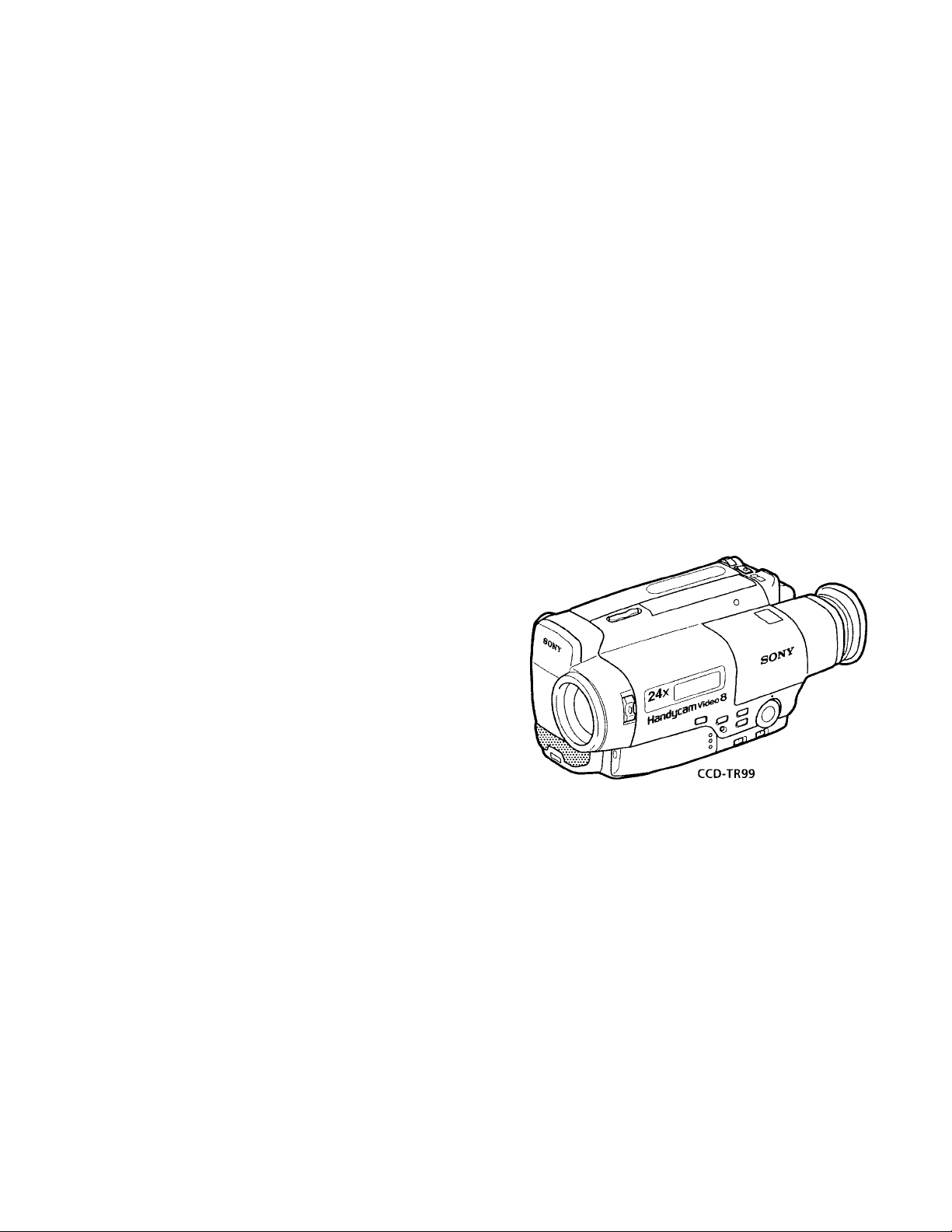
SONY.
3-810-918-11 (1)
Video Camera
Recorders
CCD-TR99/TR514/TR714/TR814
Operation Manual
Before operating the unit, please read this manual thoroughly,
and retain it for future reference.
Owner's Record
The model and serial numbers are located on the bottom. Record
the serial number in the space provided below. Refer to these
numbers whenever you call upon your Sony dealer regarding this
product.
Model No. CCD-.
Serial No.
_____
Video 8 Handycam
©1996 by Sony Corporation
Model No. ACSerial No.
-------
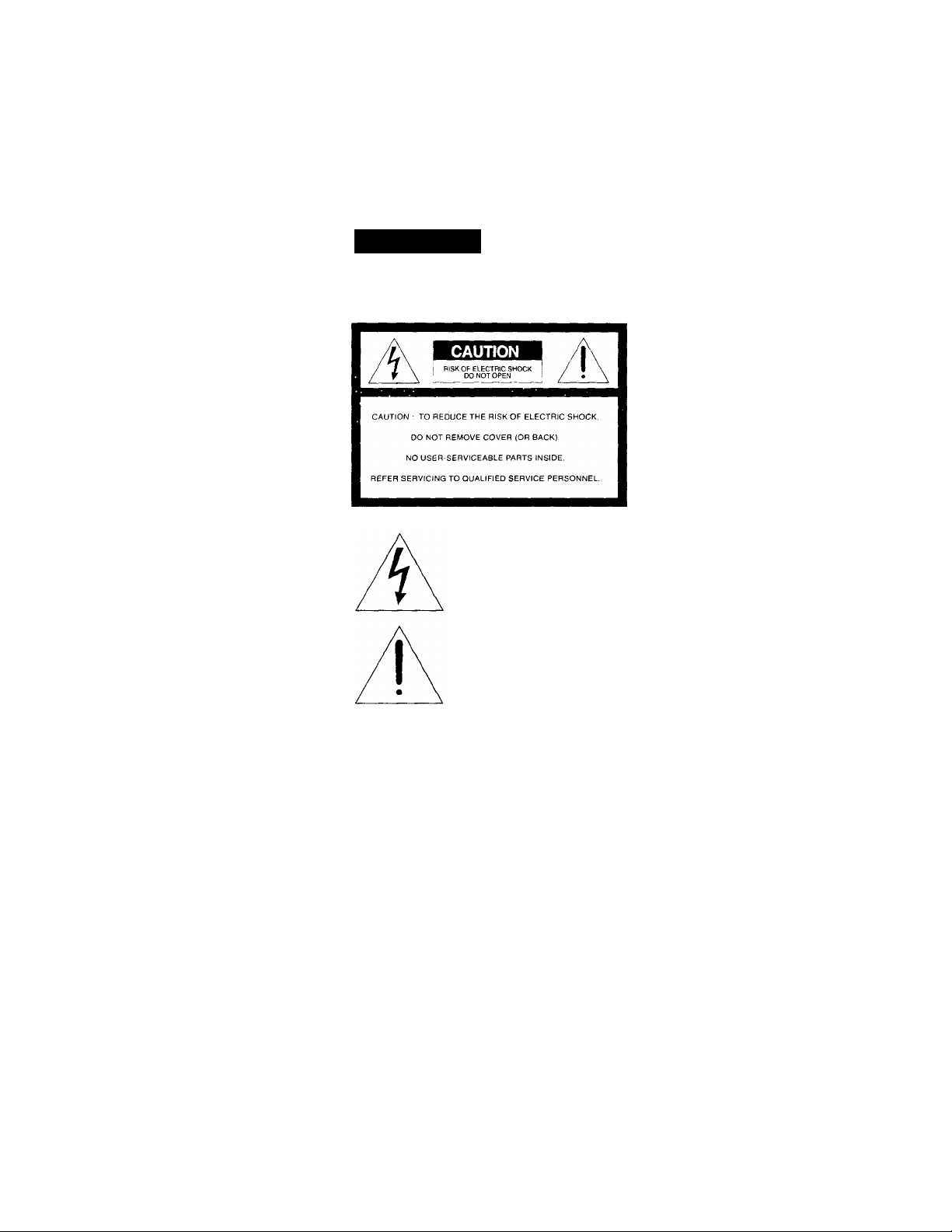
Congratulations on your purchase of this Sony Handycam® camcorder. With your Handycam,
Welcome to video El
you can capture life's precious moments with superior picture and sound quality. Your
Handycam is loaded with advanced features, but at the same time it is very easy to use. You will
soon be producing home video that you can enjoy for years to come.
WARNING
To prevent fire or shock hazard, do not expose the unit to rain or moisture.
This symbol is intended to alert
the user to the presence of
uninsulated "dangerous voltage"
within the product's enclosure
that may be of sufficient
magnitude to constitute a risk of
electric shock to persons.
This symbol is intended to alert
the user to the presence of
important operating and
maintenance (servicing)
instructions in the literature
accompanying the appliance.
RECYCLING NICKEL-CADMIUM BATTERIES
NICKEL-CADMIUM BATTERY.
MUST BE DISPOSED OF PROPERLY.
For the Sony Service Center nearest you call
1-800-222-SONY (United States only).
For the Factory Service Center nearest you call
416-499-SONY (Canada only).
Caution: Do not handle damaged or leaking nickel-
cadmium batteries.
For the Customers in the U.S.A.
WARNING
This equipment has been tested and found to comply
with the limits for a Class B digital device, pursuant to
Part 15 of the FCC Rules. These limits are designed to
provide reasonable protection against harmful
interference in a residential installation. This equipment
generates, uses, and can radiate radio frequency energy
and, if not installed and used in accordance with the
instructions, may cause harmful interference to radio
communications. However, there is no guarantee that
interference will not occur in a particular installation. If
this equipment does cause harmful interference to radio
or television reception, which can be determined by
turning the equipment off and on, the user is
encouraged to try to correct the interference by one or
more of the following measures:
— Reorient or relocate the receiving antenna.
— Increase the separation between the equipment and
receiver.
— Connect the equipment into an outlet on a circuit
different from that to which the receiver is connected.
— Consult the dealer or an experienced radio/TV
technician for help.
You are cautioned that any changes or modifications not
expressly approved in this manual could void your
authority to operate this equipment.
Nickel-Cadmium batteries are
recyclable. You can help preserve our
environment by returning your
unwanted batteries to your nearest
Ni-Cd
Note; In some areas the disposal of nickel-cadmium
batteries in household or business trash mav be
prohibited.
Sonv Ser\'ice Center or Factory
Service Center for collection, recycling
or proper disposal.
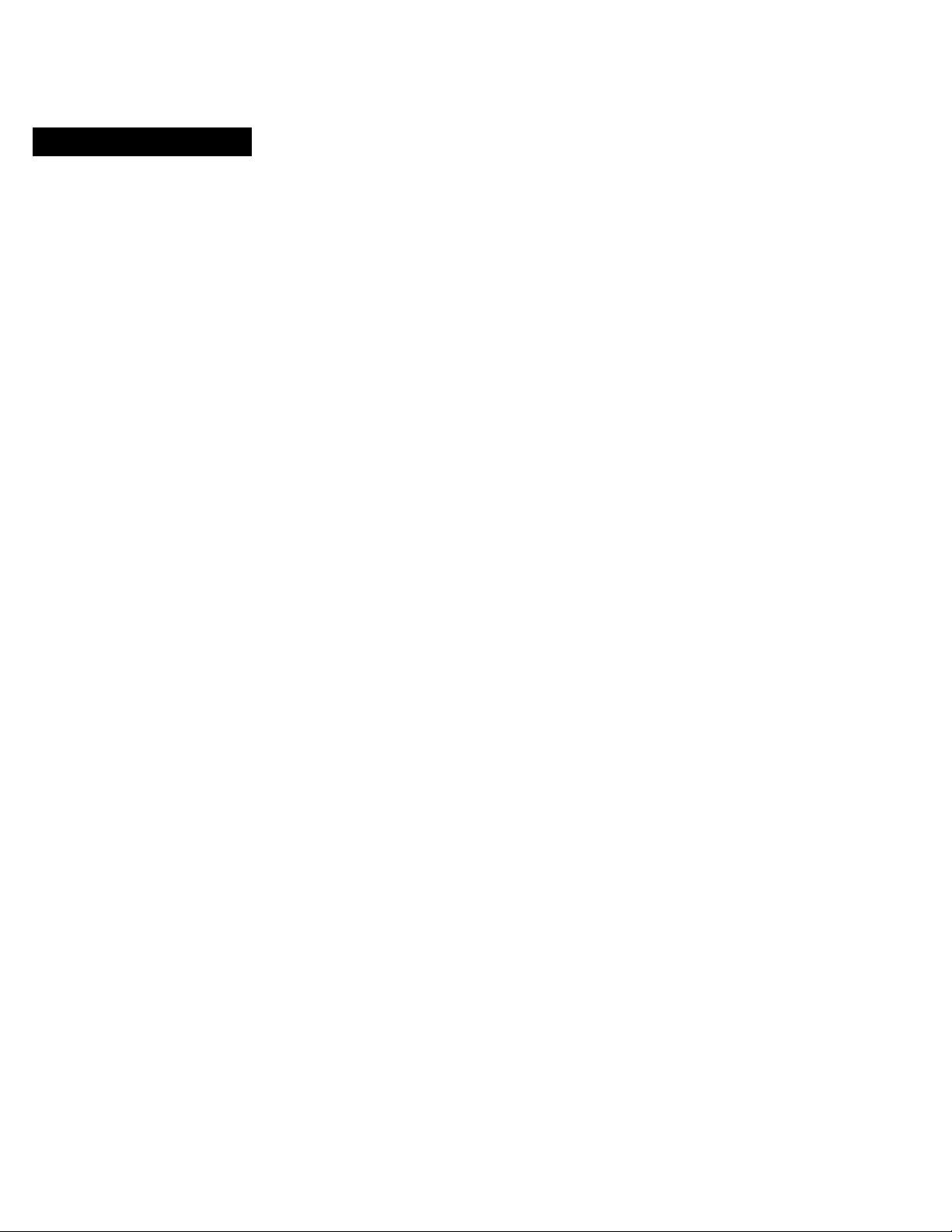
Table of Contents
Before You Begin
Using This Manual 4
Checking Supplied Accessories 5
Getting Started
Charging and Installing the Battery Pack 6
Inserting a Cassette 10
Basic Operations
Camera Recording 1]
Using the Zoom Feature 14
Hints for Better Shooting 15
Checking the Recorded Picture 16
Connections for Playback 17
Playing Back a Tape 19
Advanced Operations
Using Alternative Power Sources 21
Recording with the Date or Time 23
Using the PROGRAM AE Function 24
Shooting with Backlighting 25
Selecting the START/STOP Mode 26
Superimposing a Title 27
Using the STEADY SHOT Function (CCD-TR99/TR814 only) 28
Changing the Mode Settings 29
Editing onto Another Tape 30
Additional Information
Changing the Lithium Battery in the Camcorder 31
Resetting the Date and Time 33
Playback Modes 34
Tips for Using the Battery Pack 34
Maintenance Information and Precautions 38
Using Your Camcorder Abroad 42
Trouble Check 43
Specifications 46
Identifying the Parts 48
Warning Indicators 55
Index Back cover
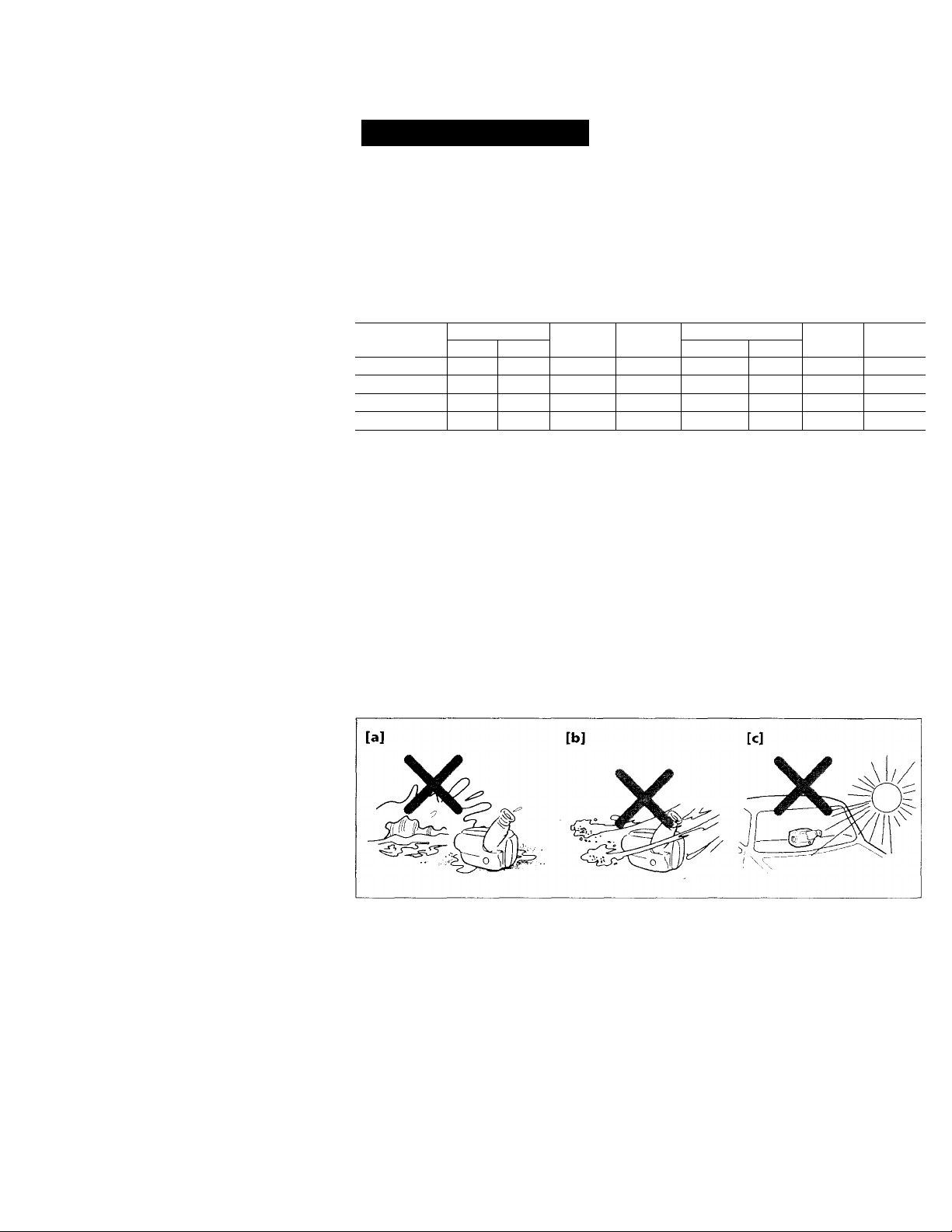
I Before You Begin
Using This Manual
The instructions in this manual are for the four models listed beUnv. Before you start reading this
manual and operating the unit, check your model number by looking at the bottom of your camcorder.
The CCD-TR99 is the model used for illustration purposes. Otherwise, the model name is indicated
in the illustrations. Any differences in operation are clearly indicated in the te.xt, for example, " CCDTR99 only".
As you read through this manual, buttons and settings on the camcorder are shown in capital letters,
e.g. Set the POWER switch to CAMEIRA.
As indicated with i' in the illustrations, you can hear the beep sound to confirm your operation.
Types of Differences
Model Viewfinder Zoom Steady
Color Monaural
CCD-TR99
CCD-TR514
CCD-TR714
CCD-TR814
•
•
•
•
12x*->24x
12x
12x-«24x
12x—24x
Shot
• •
•
Audio
Stereo
•
•
•
Note on TV Color Systems
TV color systems are different depending on the countries. If you yiew the playback picture on a TV,
you need an NTSC system based TV. When you want to use a PAL-M system based TV, you will
need an NTSC/PAL-M transcoder (as this is an NTSC system based camcorder).
Precaution on Copyright
Teleyision programs, films, video tapes, and other materials may be copyrighted.
Unauthorized recording of such materials may be contrary to the provision of the copyright laws.
Lit VTR
button
Display
windowB/W
• •
Precautions on Camcorder Care
• Do not let the camcorder get wet. Keep the camcorder from rain or sea water. It may cause a
malfunction and sometimes the malfunction cannot be repaired, [a]
• Do not let sand get into the camcorder. When you use the camcorder on a sandy beach or in a dusty place, protect it from the sand or dust. Sand or dust may cause the unit to malfunction, and sometimes this malfunction cannot be repaired, [b]
• Never leave the camcorder under temperatures above 140° F (60 °C), such as in a car parked in the
sun or under direct sunlight, [c]
See "Precautions" on page 41 as well.
4
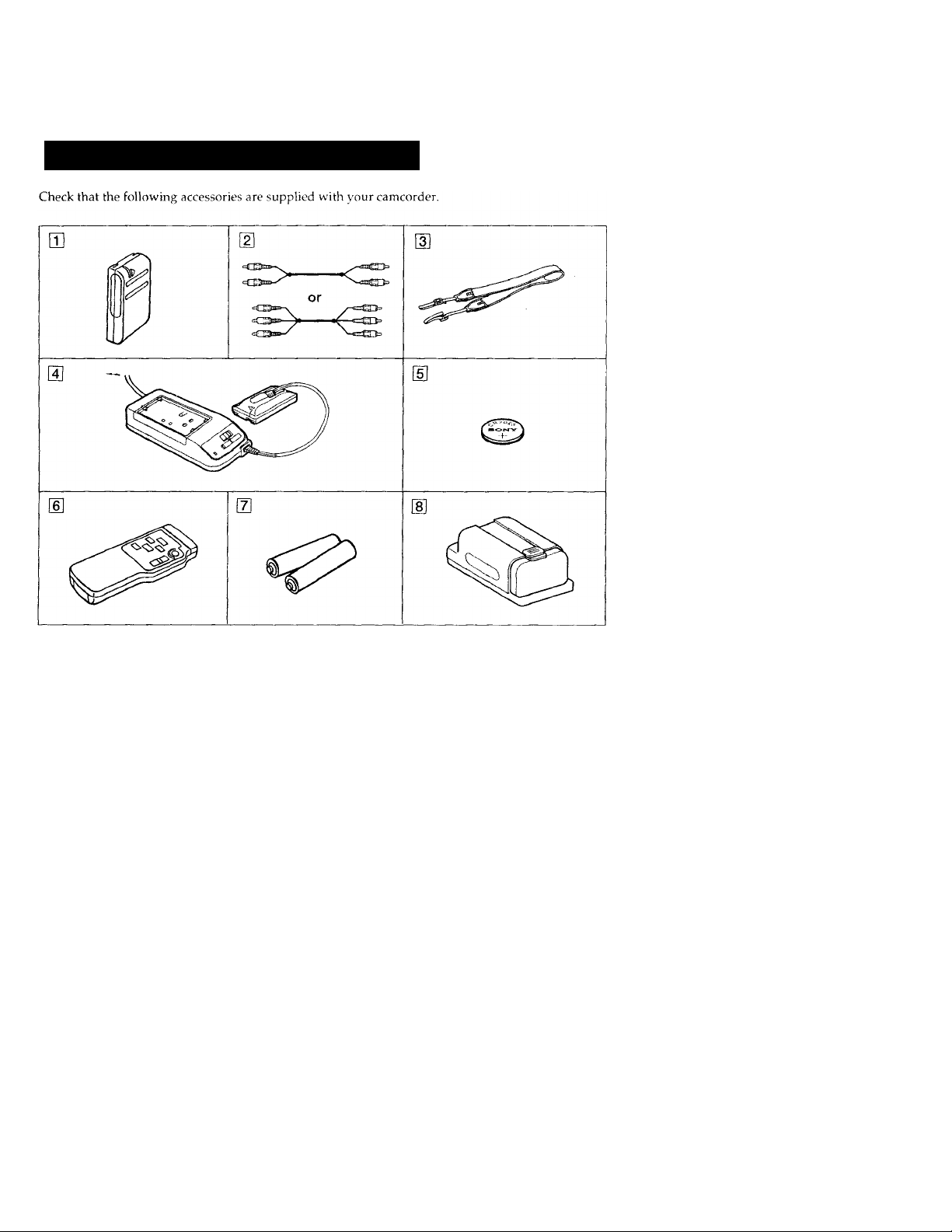
Checking Supplied Accessories
c
5'
CL
>
[El NP-33 Battery Pack (1) (p. 6)
H] A/V connecting cable (1) (p. 17)
CCD-TR514/TR714/TR814 : Monaural
CCD-TR99 : Stereo
Shoulder strap (1) (p. 51)
[4] AC-V15/V16/V16A AC power adaptor (1) (p. 6, 21)
[§ CR2025 Lithium Battery (1) (p. 31)
Already installed in the camcorder.
[6] Wireless Remote Commander (1) (p. 19, 51)
[E Size AA (R6) battery for Remote Commander (2) (p. 52)
[8] Battery case (1) (p. 22)
CCD-TR99 only
Contents of the recording cannot be compensated if recording or playback is not made due to a
malfunction of the camcorder, video tape, etc.
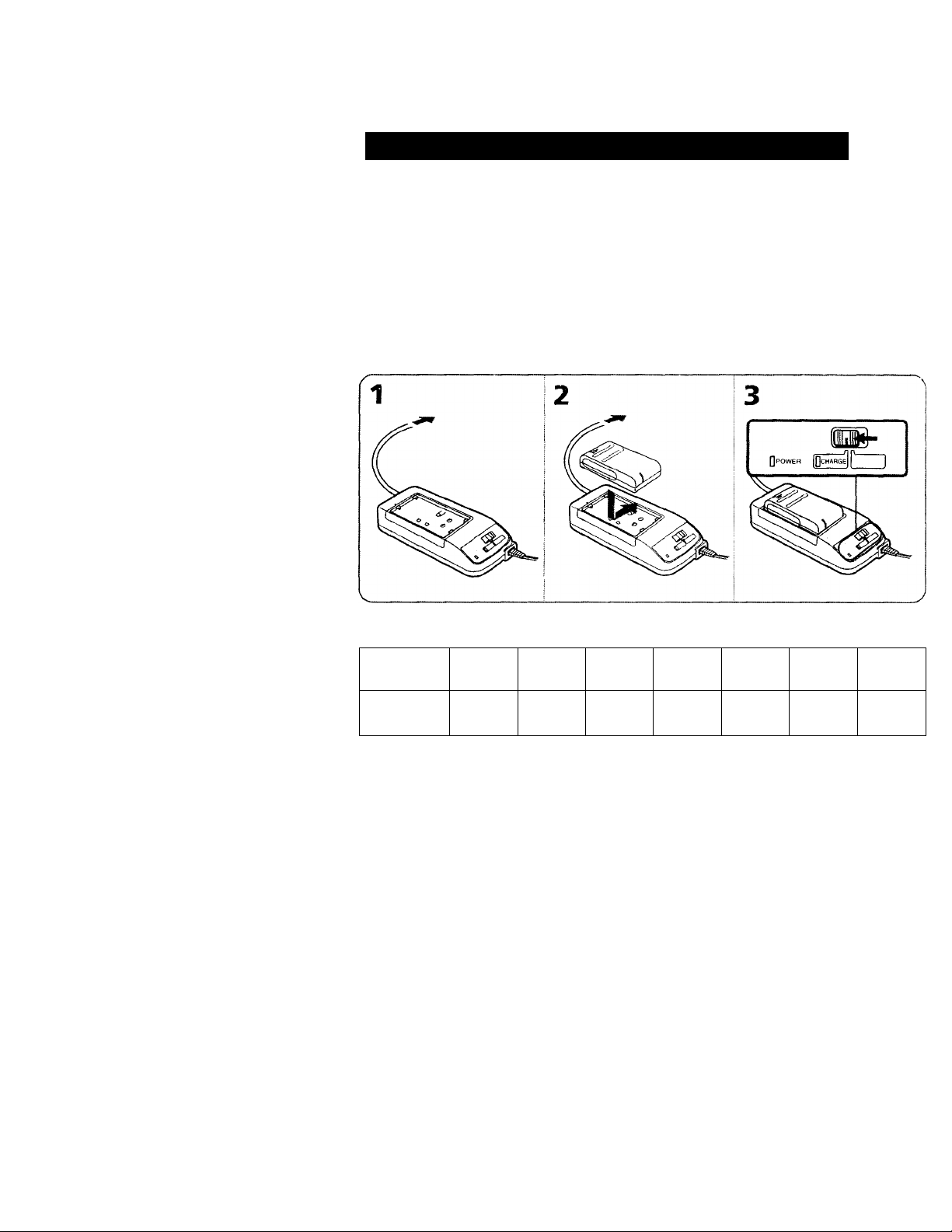
Getting Started]
Charging and Installing the Battery Pack
Before using your camcorder, you first need to charge and install the battery pack. To charge the
battery pack, use the supplied AC power adaptor.
Charging the Battery Pack
Charge the battery pack on a flat place without vibration.
(1) Connect the AC power adaptor to the wall outlet.
(2) Align the right side of the battery pack with the line on the AC power adaptor, then slide the
battery pack in the direction of the arrow.
(3) Set the selector to CHARGE. The CHARGE lamp (orange) lights up. Charging begins.
When charging is completed, the CHARGE lamp goes out. Unplug the unit from the mains, and then
remove the battery pack and install it on the camcorder.
Charging Time
Battery pack
Charging
time*
* Approximate minutes to charge an empty pack using the supplied AC power adaptor (Lower
temperatures require a longer charging time.)
NP-33
(supplied)
NP-98/98D
60 215 190
NP-80/80D
NP-68/66H
125
NP-66 NP-C65
95
105
NP-60D
90
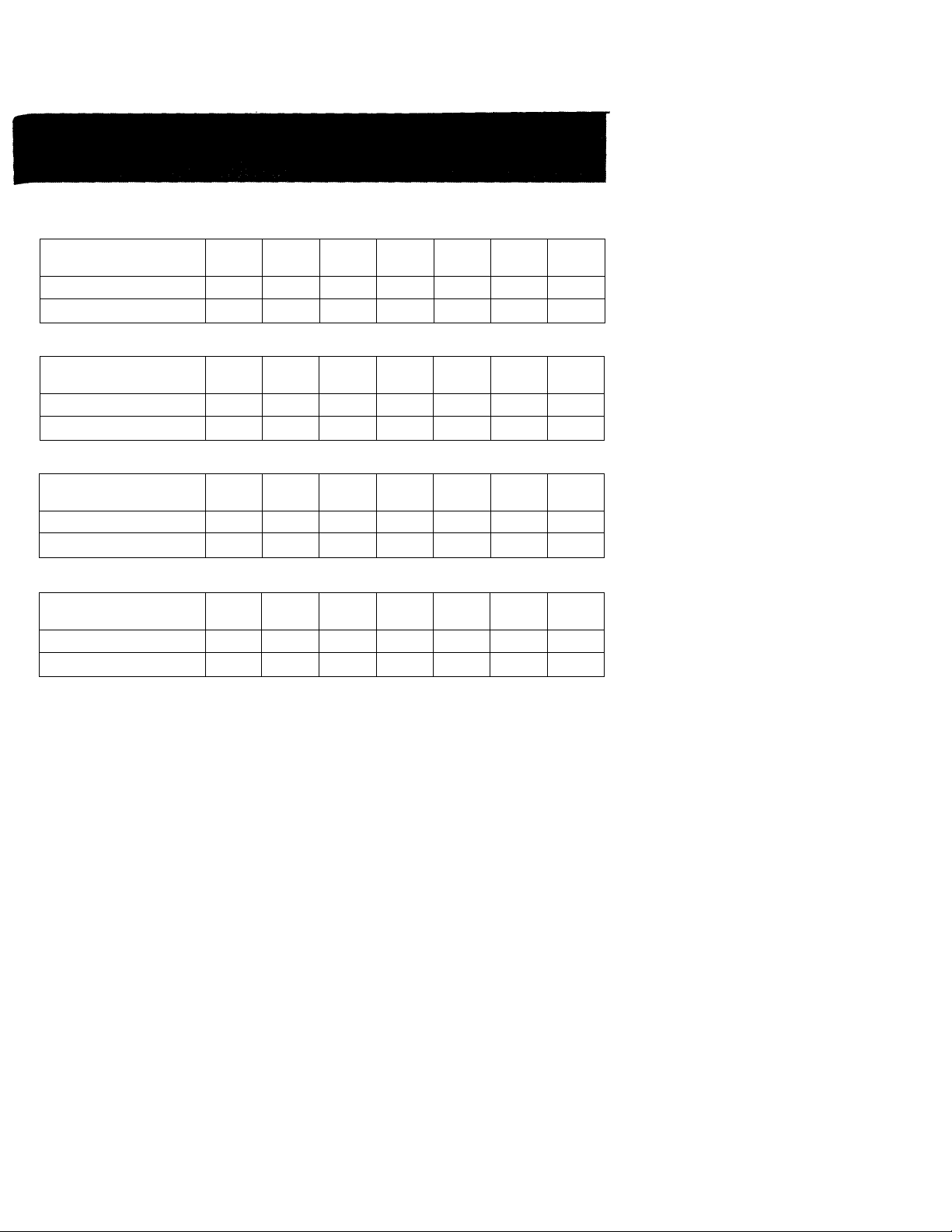
Battery Life
CCD-TR99
Battery pack
Typical recording time* 40 145 125
Continuous recording time**
CCD-TR514
Battery pack
Typical recording time* 50 175
Continuous recording time**
CCD-TR714
Battery pack
Typical recording time*
Continuous recording time**
CCD-TR814
Battery pack
Typical recording time* 45 155
Continuous recording time**
NP-33
(supplied)
NP-33
(supplied)
NP-33
(supplied)
NP-33
(supplied)
NP-98/
98D
75 255 220 150 120
NP-98/
980
90 305 265 180
NP-98/
980
45
85 280
80
160
NP-98/
980
275 240 165
NP-80/
80D
NP-80/
800
NP-80/
800
NP-80/
800
NP-68/
66H
85
NP-68/
66H
150 105
NP-68/
66H
140 95
245 170
NP-68/
66H
135 95
NP-66 NP-C65 NP-60D
65
NP-66
80
150 155 135
NP-66 NP-C65
75
140
NP-66
75
135
70 60
130
NP-C65 NP-600
85 75
80 70
145 125
NP-C65 NP-600
80 65
145
110
NP-600
120
Approximate minutes when recording while you repeat recording start/stop, zooming and
turning the power on/off. The actual battery life may be shorter.
Approximate continuous recording time indoors.
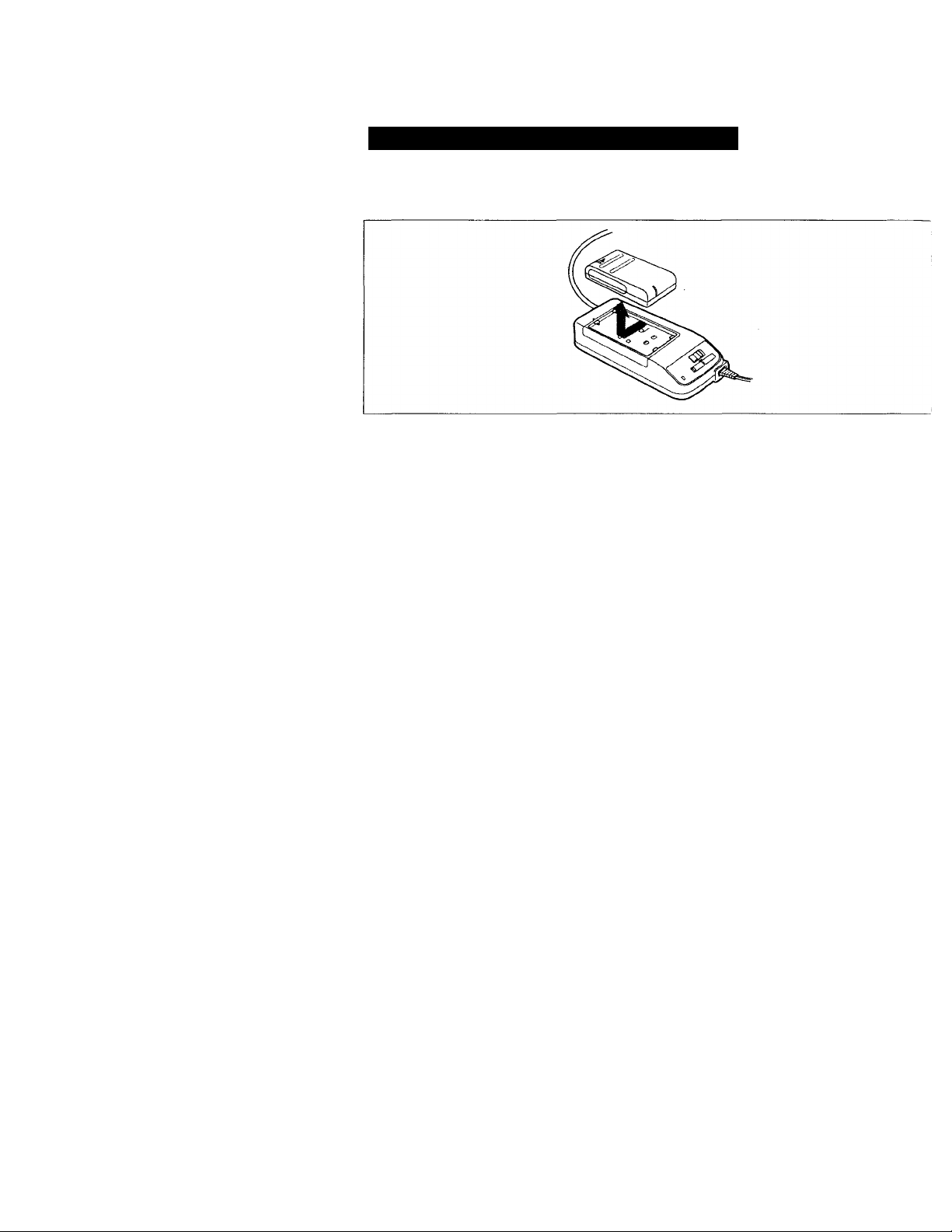
Charging and Installing the Battery Pack
To Remove the Battery Pack
Slide the battery pack in the direction of the arrow.
Notes on charging the battery pack
• The POWER lanap will remain lit for a while even if the battery pack is removed and the power
cord is unplugged after charging the battery pack. This is normal.
• If the POWER lamp does not light, set the selector to VTR (DC OUT) and disconnect the power
cord. After about one minute, reconnect the AC power cord and set the selector to CHARGE again.
• You cannot operate the camcorder using the AC power adaptor while charging the battery pack.
8
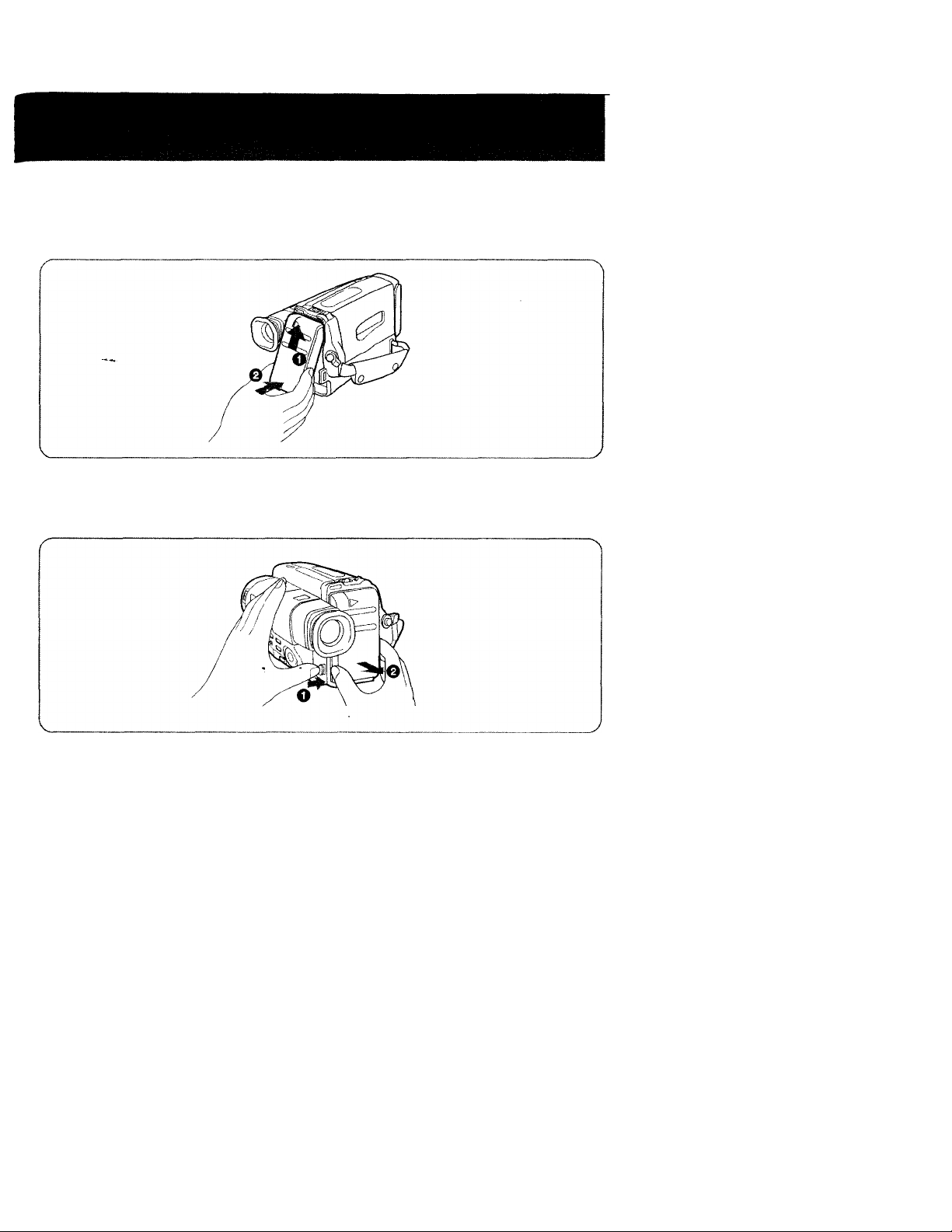
Installing the Battery Pack
(1) Insert the top of the battery pack into the top of the battery mounting surface.
(2) Push the battery pack so that it attaches firmly.
To Remove the Battery Pack
Slide ВАТТ, and then pull the lower part of the battery pack.
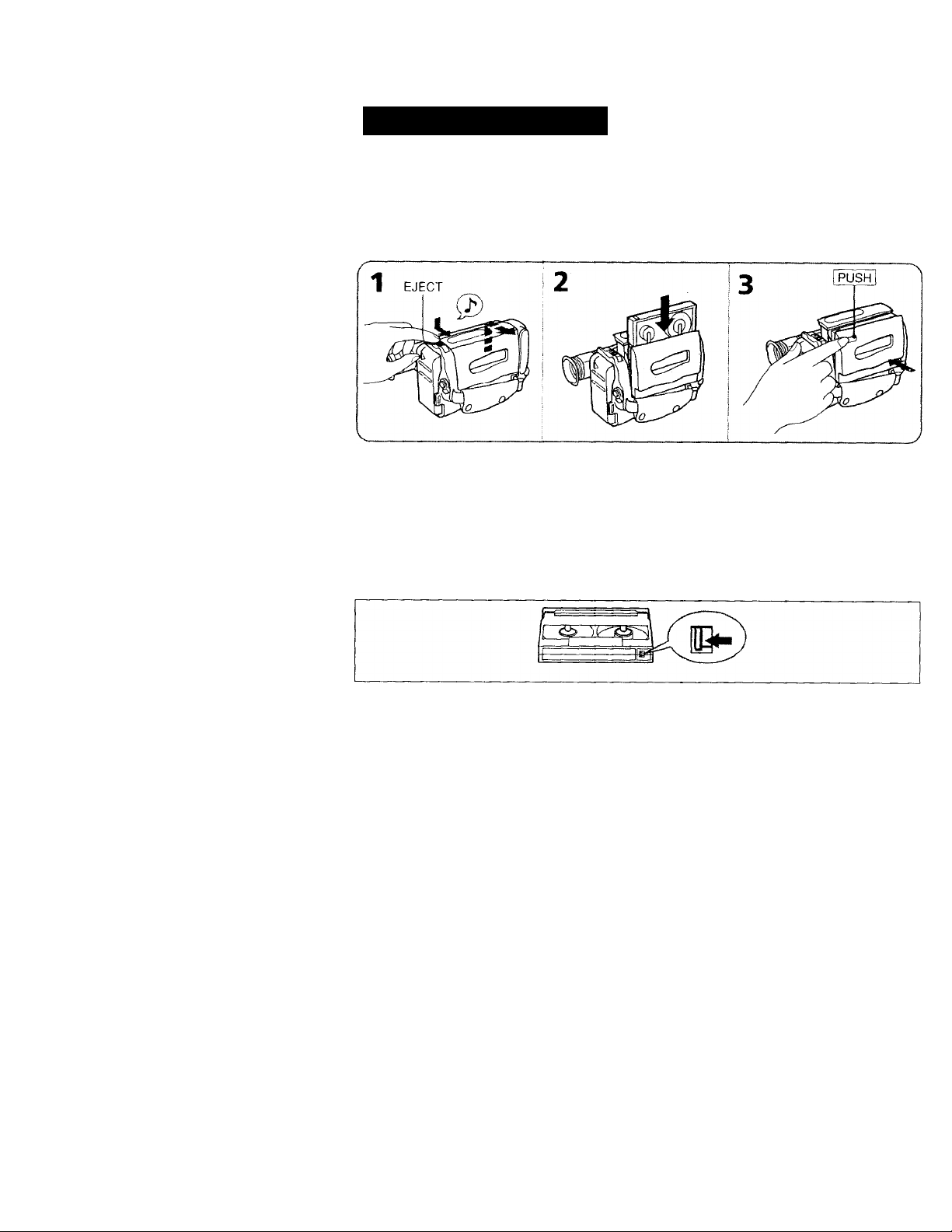
Inserting a Cassette
Make sure that a power source is installed.
(1) While pressing the small blue button, slide EJECT in the direction of the arrowc The cassette
compartment automatically opens.
(2) Insert a cassette (not supplied) with the window facing out.
(3) Press the PUSH mark on the cassette compartment to close it. The cassette compartment
automaticallv closes.
To Eject the Cassette
While pressing the small blue button, slide EJECT in the direction of the arrow.
To Prevent Accidental Erasure
Slide the tab on the cassette to expose the red mark.
If you insert the cassette with the red mark exposed and close the cassette compartment, the beeps
sound for a while. If you try to record with the red mark exposed, the [B^ and it indicators flash in
the vnewfinder, and you cannot record.
To re-record on this tape, slide the tab back out covering the red mark.
10
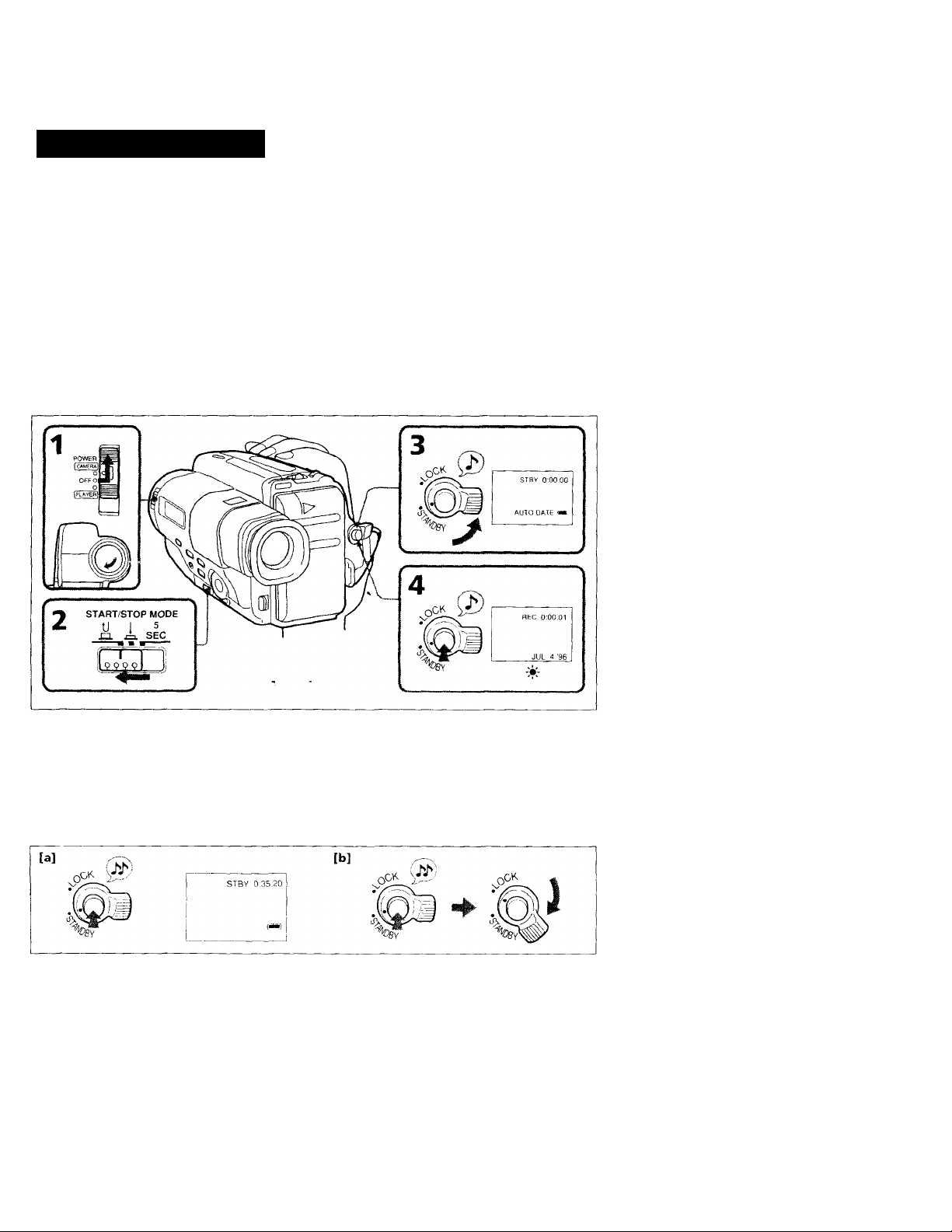
Camera Recording
Make sure that a power source and a cassette is inserted.
When you use the camcorder for the first time, power on it and reset the date and time to your time
(p. 33) before you start recording. When you reset the date and time, the date is automatically
recorded for 10 seconds after you start recording (AUTO DATE feature). This feature works only
once a day.
Before you record one-time events, you may want to make a trial recording to make sure that you
are using the camcorder correctly.
(1) While pressing the small green button on the POWER switch, slide it to CAMERA.
(2) Slide START/STOP MODE to A ■
(3) Turn STANDBY up. The "STBY" indicator appears in the viewfinder.
(4) Press START/STOP (red button). The camcorder starts recording and the "STBY" indicator
changes to the "REC" indicator.
You can also sStect Recording mode, SP (standard play) mode or TP (long play) mode. Set REC
MODE (p. 29) according to the length of your planned recording before you start.
n
Qi
3
To Stop Recording Momentarily [a]
Press START/STOP again. The "REC" indicator in the viewfinder changes to the "STBY" indicator
(Standby mode).
To Finish Recording [b]
Press START/STOP. Turn STANDBY down, and set the POWER switch to OFF.
Then, eject the cassette (p. 10) and remove the battery pack (p. 9),
11
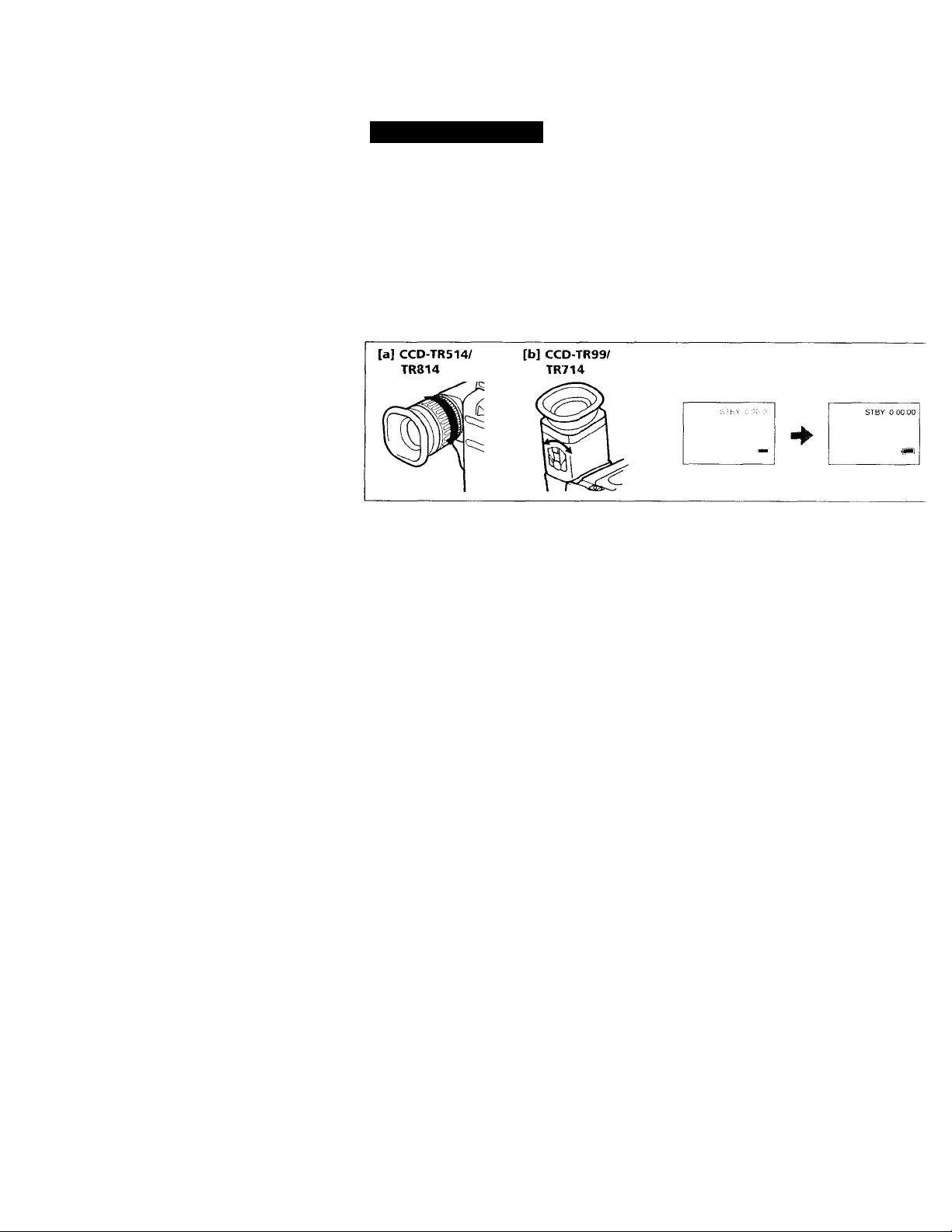
Camera Recording
Note on Standby mode
If you leave the camcorder for 5 minutes or more with a cassette inserted in Standby mode, the
camcorder goes off automatically. This prevents wearing down the battery and wearing out the tape
To resume Standby mode, turn STANDBY aown once and turn it up again. To start recording, press
START/STOP.
To Focus the Viewfinder Lens
If the viewfinder is not in focus at all or when you use the camcorder after someone else has used it,
focus the viewfinder lens. Turn the viewfinder lens adjustment ring [a] (CCD-TR514/TR814) or
move the viewfinder lens adjustment lever [b] (CCD-TR99/TR714) so that the indicators in the
vuewfinder come into sharp focus.
Note on the indicators in the viewfinder
The indicators appear in CAMERA mode only. They do not appear in PLAYER mode.
Recording with the START/STOP button depressed
You can also make recording while pressing down the START/STOP button. To make the START/
STOP button work this way, slide the START/STOP MODE switch to Jj. . [c]
Shooting scenery in several short takes
You can automatically make recording for about 5 seconds with the 5 SEC (p. 26). To make the
START/STOP button work this way, slide the START/STOP MODE switch to 5 SEC. [dj
{c]
START/STOP MODE
tj i 5
J=L
SEC
[d]
START/STOP MODE
U I 5
T
12
SEC
T
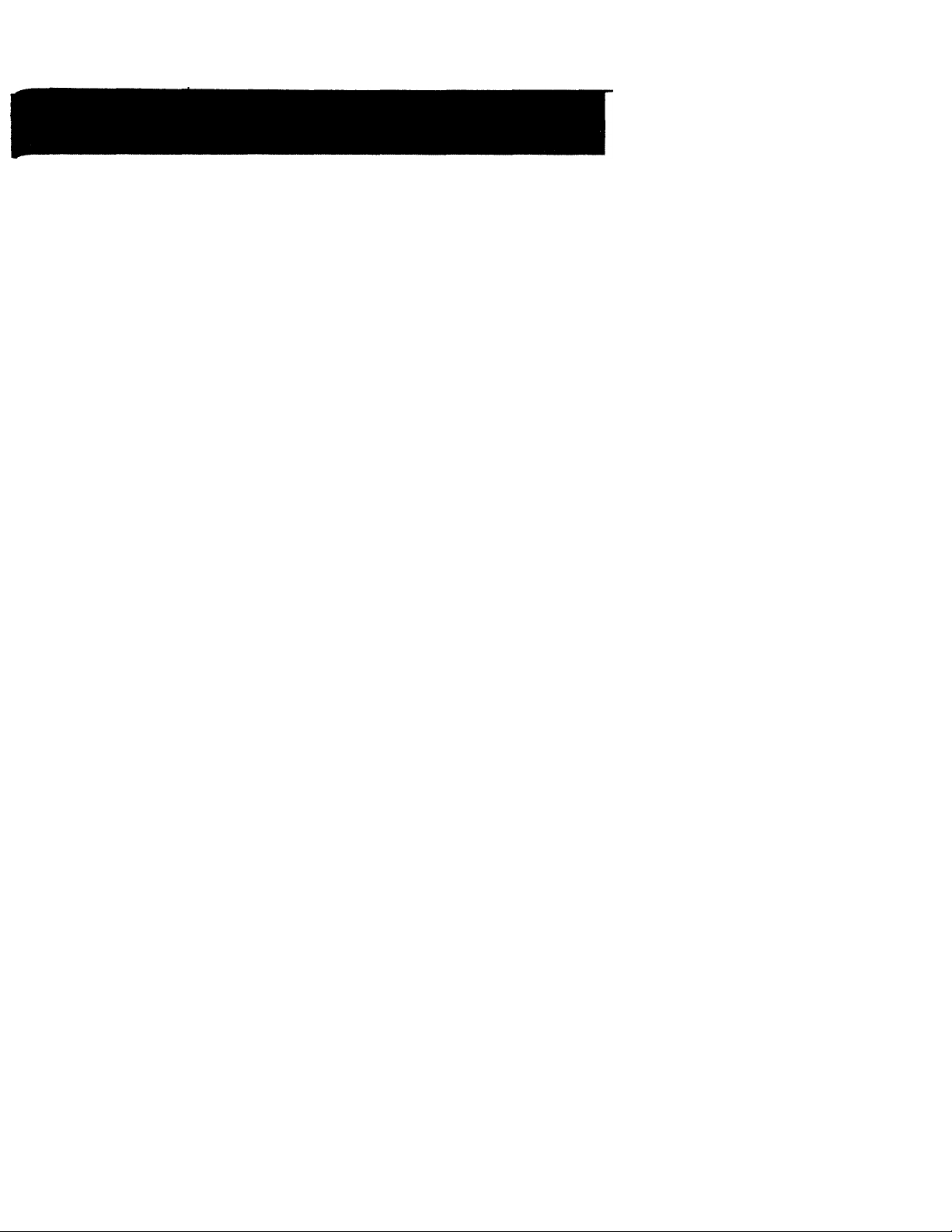
Note on recording
When you record from the beginning of the tape, run the tape for about 15 seconds before actual
recording. This prevents the camcorder from missing any start-up scenes when you play back the
tape.
Notes on recording mode
• This camcorder records and plays back in SP (standard play) mode and in LP (long play) mode.
The playback quality in LP mode, however, will not be as good as that in SP mode.
• When a tape recorded on this camcorder in LP mode is played back on other types of 8mm
camcorders or VCRs, the playback quality may not be as good as that on this camcorder.
Notes on the tape counter
• The tape counter indicates the recording or playback time. Use it as a guide. There will be a time
lag of several seconds from the actual time. To set the counter to zero, press COUNTER RESET.
• If the tape is recorded in SP and LP modes mixed, the tape counter shows incorrect recording time.
When you intend to edit the tape using the tape counter, record in same (SP or LP) mode.
Note on beep sound
As indicated with L in the illustrations, a beep sounds when you turn the power on or when you
start recording and two beeps sound when you stop recording, confirming the operation. Several
beeps also sound as a warning of any unusual condition of the camcorder (p. 55). Note that the beep
sound is not recorded on the tape. If you do not want to hear the beep sound, set BEEP to "OFF" (p.
29).
Note on the AUTO DATE feature
The clock is set to East Coast Standard Time at the factory. You can reset the clock (p. 33).
The AUTO DATE feature shows the date automatically once a day. However, the date may
automatically appear more than once a day when:
- you reset the date and time.
- you eject and insert the tape again.
- you stop recording within 10 seconds.
When moving from indoors to outdoors (or vice versa)
Turn STANDBY up and point the camcorder aba white object for about 15 seconds so that the white
balance is properly adjusted.
13
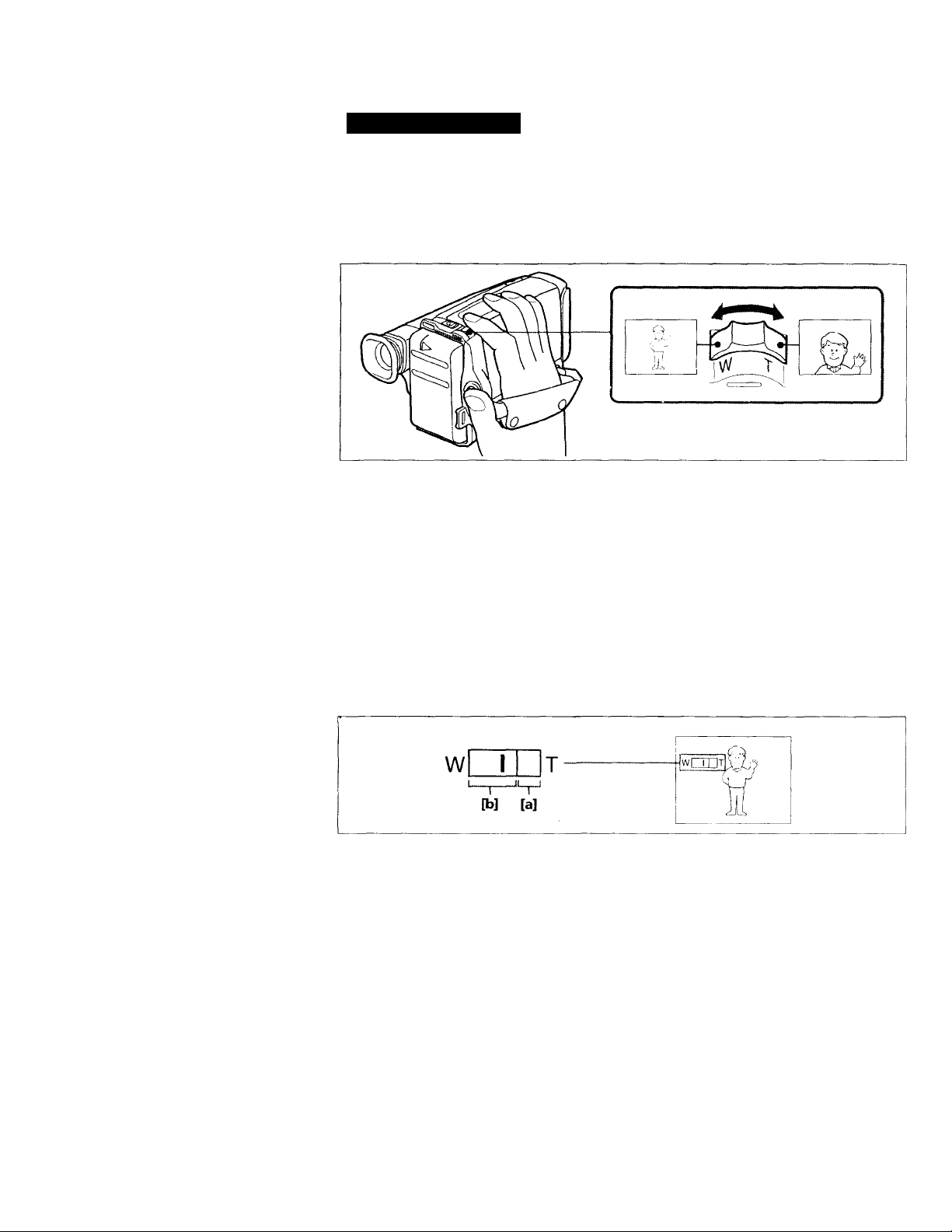
Camera Recording
Using the Zoom Feature
Zooming is a recording technique that lets you change the size of the subject in the scene. For more
professional-looking recordings, use the zoom '=p=>nngly.
T side: for telephoto (subject appears closer)
W side: for wide-angle (subject appears farther away)
Zooming Speed
Turn the p urn it lightly for a relatively slow zoom.
When you shoot a subject using a telephoto zoom
If you cannot get a sharp focus while in extreme telephoto zoom, turn the power zoom lever towards
the W side until the focus is sharp.
You can shoot a subject that is at least 2.6 feet (about 80 cm) away from the lens surface in the
telephoto position, or 1/2 inch (about 1 cm) in the wide-angle position.
Notes on Digital Zoom (CCD-TR99/TR714/TR814 only)
You can select 12 x or 24 x of zooming.
• More than 12 x zoom is performed digitally, and the picture quality deteriorates as vou go toward
the T side. If you do not want to use the digital zoom set the ZOOM function to xl2 (p. 29).
• The right side [aj in the power zoom indicator shows the digital zooming zone, and the left side [b]
shows the optical zooming zone. If you slide the ZOOM switch to xl2, the [a] zone disappears.
14
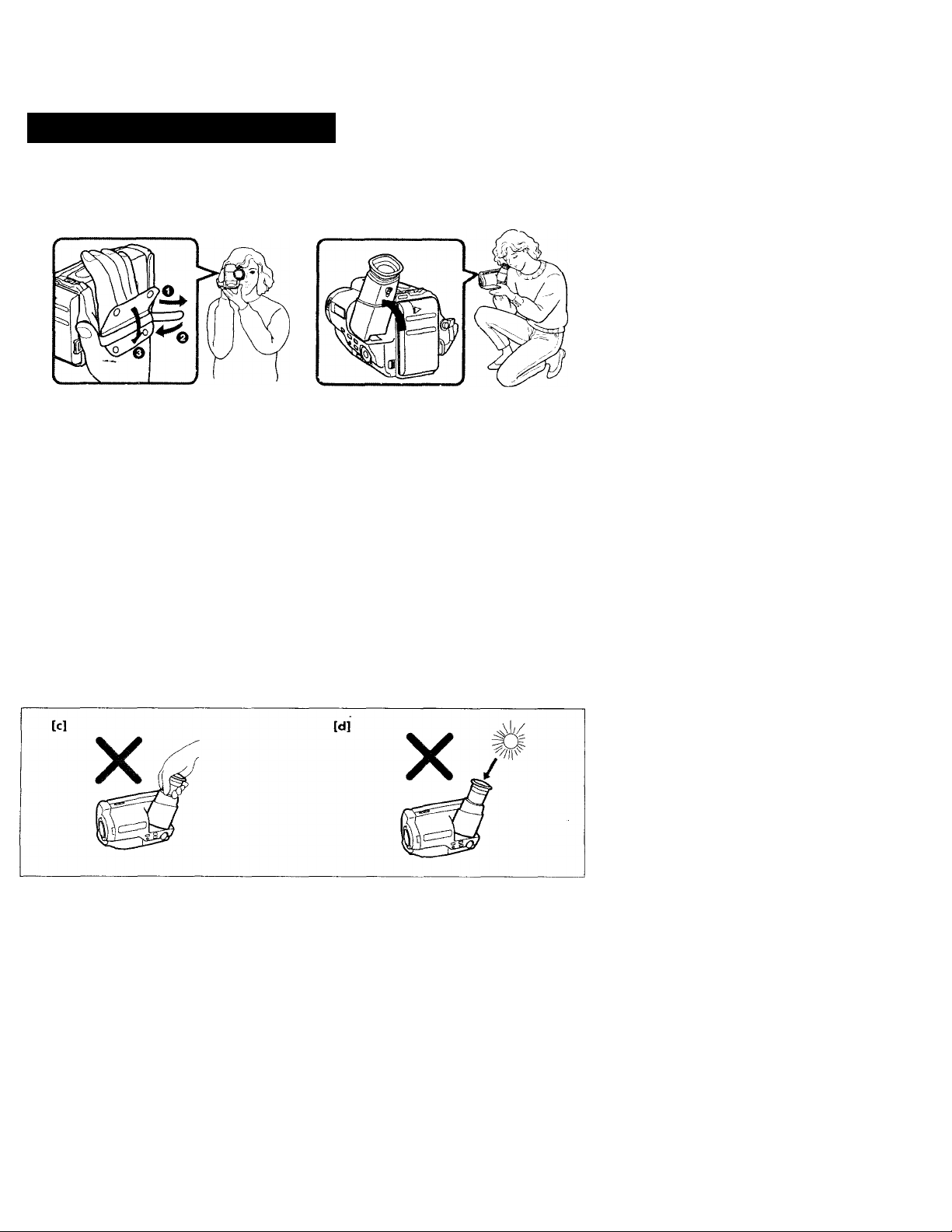
Hints for Better Shooting
For hand-held shots, you'll get better results holding the camcorder according to the following
suggestions;
[a]
• Hold the camcorder firmly and secure it with the grip strap so that you can easily manipulate the
controls with your thumb. [a]
• Place your right elbow against your side.
• Place your left hand under the camcorder to support it. Do not cover the microphone with your fingers.
• Place your eye firmly against the viewfinder eyecup.
• Use the viewfinder frame as a guide to determine the horizontal plane.
• You can also record in a low position to get an interesting recording angle. Turn the viewfinder up
for recording from a low position, [b]
Place the camcorder on a flat surface or use a tripod
Try placing the camcorder on a table top or any other flat surface of suitable height. If you have a
tripod for a still camera, you can also use it with the camcorder.
When attaching a non-Sony tripod, make sure the tripod screw is shorter than 9/32 inch (6.5 mm).
Otherwise, the screw may damage the inner parts of the camcorder.
Cautions on the viewfinder
• Do not pick up the camcorder by the viewfinder, [c]
• Do not place the camcorder so as to point the viewfinder toward the sun. The inside of the viewfinder
may be damaged. Be careful when placing the camcorder under sunlight or by a window, [d]
[b]
n
(1)
3
X
Note on the color viewfinder (CCD-TR99/TR714 only)
The color viewfinder is made with high-precision technology. However, black points or bright points
of light (red, blue, or green) may appear on the color viewfinder. These points are not recorded on
the tape. This is not a malfunction. (Effectix’e dots : more than 99.99‘fn).
15
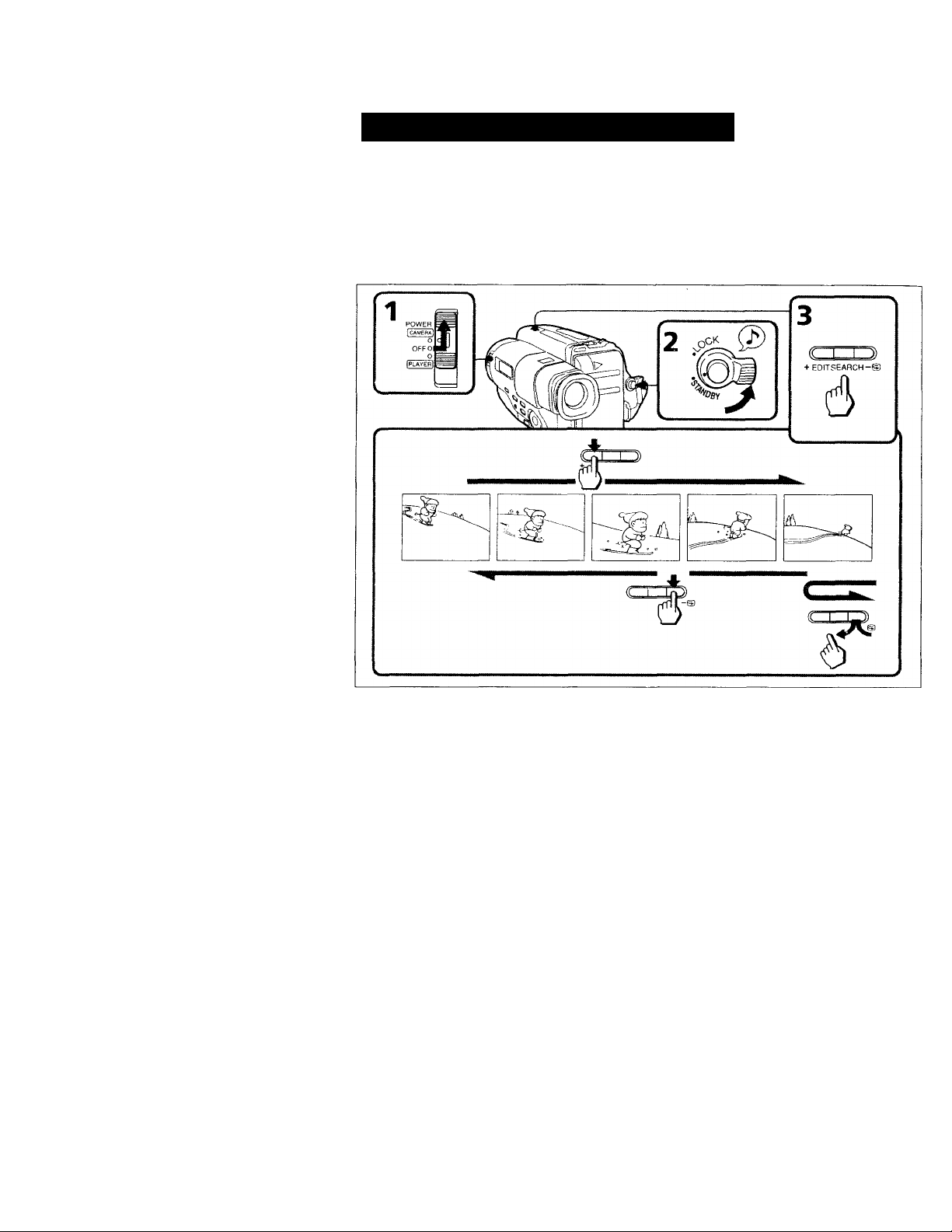
Checking the Recorded Picture
Using EDITSEARCH, you can review the last recorded scene or check the recorded picture in the
viewfinder.
(1) While pressing the small green button on the POWER switch, slide it to CAMERA.
(2) Turn STANDBY up.
(3) Press EDITSEARCH. Press the - (S)) side momentarily, the last few seconds of the recorded
portion plays back (Rec Review).
Hold down the - side of EDITSEARCH until the camcorder goes back to the scene you want. The last
recorded portion is played back. To go forward, hold down the + side (Editsearch).
To Begin Re-recording
Press START/STOP. Re-recording begins from the point you released EDITSEARCH. Provided you
do not eject the cassette, the transition between the last scene you recorded and the next scene you
record will be smooth.
16
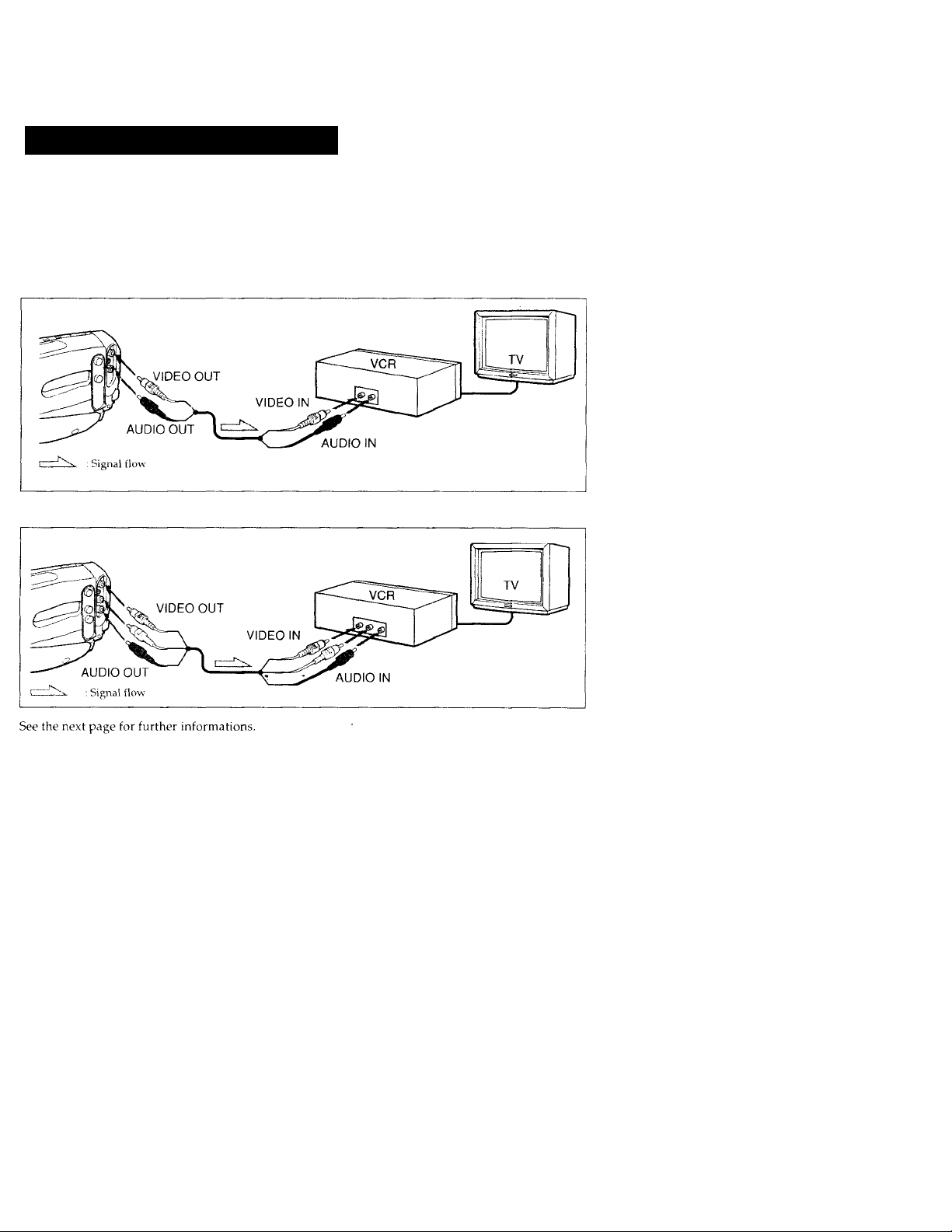
Connections for Playback
You can use this camcorder as a VCR by connecting it to your TV for playback. It is recommended to
use the house current as the power source (p. 21).
If a VCR is connected to a TV
Connect the camcorder to LINE IN on the VCR by using the supplied A/V connecting cable. Set the
input selector on the VCR to LINE. Set the TV/VCR selector to VCR on the TV.
CCD-TR514/TR714/TR814
CCD-TR99
17
