Sony BVM-14F1U Service Manual

TRINITRON® COLOR VIDEO MONITOR
BVM-14F5U/14F5E BVM-14E5U/14E5E
OPERATION MANUAL [English] 1st Edition (Revised 1)
Serial No. 2000001 and Higher

WARNING
To prevent fire or shock hazard, do not expose the unit to rain or moisture.
To avoid electrical shock, do not open the cabinet. Refer servicing to qualified personnel only.
This symbol is intended to alert the user to the presence of important operating and maintenance (servicing) instructions in the literature accompanying the appliance.
AVERTISSEMENT
Afin d’éviter tout risque d’incendie ou d’électrocution, ne pas exposer cet appareil à la pluie ou à l’humidité.
Afin d’écarter tout risque d’électrocution, garder le coffret fermé. Ne confier l’entretien de l’appareil qu’à un personnel qualifié.
WARNUNG
Um Feuergefahr und die Gefahr eines elektrischen SchIages zu vermeiden, darf das Gerät weder Regen noch Feuchtigkeit ausgesetzt werden.
Um einen elektrischen Schlag zu vermeiden, darf das Gehäuse nicht geöffnet werden. Überlassen Sie Wartungsarbeiten stets nur einem Fachmann.
ADVERTENCIA
Para evitar incendios o el riesgo de electrocución, no exponga la unidad a la lluvia ni a la humedad.
Para evitar descargas eléctricas, no abra la unidad. En caso de avería, solicite los servicios de personal cualificado.
ATTENZIONE
Per evitare incendi o cortocircuiti, l’apparecchio non deve essere esposto alla pioggia o all’umidità.
Per evitare scosse elettriche, non aprite l’apparecchio. Per le riparazioni rivolgetevi solo a personale qualificato.
CAUTION:
Danger of explosion if battery is incorrectly replaced. Replace only with the same or equivalent type recommended by the manufacturer. Discard used batteries according to the manufacturer’s instructions.
ATTENTION
Il y a un risque d’explosion si la pile est mal insérée. Remplacer la pile uniquement par une pile de même type ou de type équivalent recommandé par le fabricant. Jeter les piles usées conformément aux instructions du fabricant.
VORSICHT:
Es besteht Explosionsgefahr, wenn die Batterie inkorrekt eingelegt wird.
Es darf nur eine identische oder eine vom Hersteller empfohlene Batterie des gleichen Typs eingesetzt werden. Entladene Batterien sind nach den Anweisungen des Herstellers zu entsorgen.
PRECAUCION
Peligro de explosión en caso de haberse instalado incorrectamente la betería.
Cambie sólo por una del mismo tipo o especificaciones equivalentes, de entre las recomendadas por el fabricante. Las baterías viejas se deben eliminar siguiendo las instrucciones del fabricante.
ATTENZIONE:
Pericolo di esplosione se la pila viene sostituita scorrettamente.
Sostituirla solo con un’altra uguale o di un tipo equivalente consigliato dal fabbricante. Gettare via le pile usate secondo le istruzioni del fabbricante.
Note
The socket-outlet should be installed near the equipment and be easily accessible.
Remarque
La prise doit être près de l’appareil et facile d’accès.
Hinweis
Zur Trennung vom Netz ist der Netzstecker aus der Steckdose zu ziehen, welche sich in der Nähe des Gerätes befinden muß und leicht zugänglich sein soll.
Nota
La toma mural debe estar instalada cerca del equipo y debe accederse a ésta con facilidad.
Nota
La presa di corrente deve essere situata vicino all’apparecchio e deve essere facilmente accessibile.

WARNING: THIS WARNING IS APPLICABLE FOR USA ONLY.
If used in USA, use the UL LISTED power cord specified below.
DO NOT USE ANY OTHER POWER CORD.
Plug Cap |
Parallel blade with ground pin |
|
(NEMA 5-15P Configuration) |
Cord |
Type SJT, three 16 or 18 AWG wires |
Length |
Less than 2.5 m (8 ft 3 in) |
Rating |
Minimum 10 A, 125 V |
Using this unit at a voltage other than 120V may require the use of a different line cord or attachment plug, or both. To reduce the risk of fire or electric shock, refer servicing to qualified service personnel.
For customers in the USA
This equipment has been tested and found to comply with the limits for a Class A digital device, pursuant to Part 15 of the FCC Rules. These limits are designed to provide reasonable protection against harmful interference when the equipment is operated in a commercial environment. This equipment generates, uses, and can radiate radio frequency energy and, if not installed and used in accordance with the instruction manual, may cause harmful interference to radio communications. Operation of this equipment in a residential area is likely to cause harmful interference in which case the user will be required to correct the interference at his own expense.
You are cautioned that any changes or modifications not expressly approved in this manual could void your authority to operate this equipment.
The shielded interface cable recommended in this manual must be used with this equipment in order to comply with the limits for a digital device pursuant to Subpart B of Part 15 of FCC Rules.
For customers in Canada
This Class A digital apparatus meets all requirements of the Canadian Interference-Causing Equipment Regulations.
Pour les utilisateurs au Canada
Cet appareil numérique de la classe A respecte toutes les exigences du Règlement sur le matériel brouilleur du Canada.
Für Kunden in Deutschland
Dieses Produkt kann im kommerziellen und in begrenztem Maße auch im industriellen Bereich eingesetzt werden. Dies ist eine Einrichtung, welche die Funk-Entstörung nach Klasse B besitzt.
Voor de klanten in Nederland
Bij dit produkt zijn batterijen geleverd. Wanneer deze leeg zijn, moet u ze niet weggooien maar inleveren als KCA.
•Dit apparaat bevat een Li-ion batterij voor memory back-up.
•De batterij voor memory back-up is vastgesoldeerd op de BC printplaat BAT1.
•Raadpleeg uw leverancier over de verwijdering van de batterij op het moment dat u het apparaat bij einde levensduur afdankt.
•Gooi de batterij niet weg, maar lever hem in als KCA.
Note
Be sure to use the supplied power cord for this monitor, or this monitor may not conform with the FCC Rules or EEC Directive 89/336/EEC.
Remarque
Utiliser le cordon d’alimentation fourni pour ce moniteur, sinon il pourrait ne pas être conforme aux règles FCC ou à la directive CEE 89/336/EEC.
Hinweis
Dieser Monitor darf ausschließlich mit dem mitgelieferten Netzkabel betrieben werden, weil anderenfalls der Monitor nicht mehr die FCC-Vorschriften oder die EG-Richtlinie 89/ 336/EWG erfüllt.
Nota
Utilice sin falta el cable eléctrico que viene con este monitor; de lo contrario el monitor puede no cumplir con los reglamentos de la FCC o de la directiva 89/336/EEC de la Comunidad Europea.
Nota
Assicurarsi di usare il cavo di alimentazione in dotazione per questo monitor, altrimenti il monitor può non essere conforme alle norme FCC o alla Direttiva CEE/89/336.

Table of Contents
Overview ..................................................................................................... |
2 |
Features ................................................................................................ |
2 |
Options ................................................................................................. |
3 |
Connector panel configuration ............................................................. |
5 |
Location and Function of Parts ................................................................ |
7 |
Front Panel ........................................................................................... |
7 |
Rear Panel ........................................................................................... |
11 |
Guidance for Basic Monitor Operations ............................................... |
13 |
Inserting and Ejecting the Monitor Memory Card .............................. |
14 |
Basic Menu Operations ........................................................................... |
15 |
Displaying the Menus ......................................................................... |
15 |
To Exit the Menus .............................................................................. |
15 |
ADDRESS Menu ............................................................................... |
15 |
Selecting the Menu ............................................................................. |
16 |
Changing the Settings ......................................................................... |
17 |
Preset Adjustment of the Picture Level Control Knobs |
|
— CONTROL PRESET ADJ Menu ............................................. |
22 |
Structure and Usage of the CONTROL PRESET ADJ Menu ........... |
22 |
Adjusting the Color Temperature — COLOR TEMP ADJ Menu ..... |
25 |
Structure and Usage of the COLOR TEMP ADJ Menu .................... |
25 |
Connection Cable Specifications for Color Temperature Probes ...... |
29 |
Setting the Input Configuration — INPUT CONFIGURATION |
|
Menu .................................................................................................. |
32 |
Structure and Usage of the INPUT CONFIGURATION Menu ........ |
33 |
Assigning the Remote Control Functions — REMOTE Menu ........... |
38 |
Structure and Usage of the REMOTE Menu ...................................... |
38 |
Setting the Password — PASSWORD Menu ........................................ |
41 |
Structure and Usage of the PASSWORD Menu ................................ |
41 |
Setting the Channel Selection Method and Power-Up Conditions |
|
— SYSTEM CONFIGURATION Menu ........................................ |
43 |
Structure and Usage of the SYSTEM CONFIGURATION Menu .... |
44 |
Setting the Screen Display — ON SCREEN SET Menu ...................... |
45 |
Structure and Usage of the ON SCREEN SET Menu ........................ |
46 |
Convergence Adjustments — ALIGNMENT Menu ............................ |
48 |
Structure and Usage of the ALIGNMENT Menu .............................. |
48 |
Using Extended Function — EXTEND MENU .................................... |
51 |
Structure and Usage of the EXTEND Menu ...................................... |
51 |
Monitor Memory Card Data Operations — MEMORY CARD |
|
Menu .................................................................................................. |
54 |
Structure and Usage of the MEMORY CARD Menu ........................ |
54 |
Monitor-to-Monitor Data Copy — COPY Menu ................................. |
56 |
Structure and Usage of the COPY Menu ........................................... |
56 |
Displaying Information About the Monitor — STATUS Menu ......... |
57 |
Structure and Usage of the STATUS Menu ....................................... |
57 |
Selecting the Monitor to Control — ADDRESS Menu ........................ |
59 |
Structure and Usage of the ADDRESS Menu .................................... |
59 |
Specifications ............................................................................................ |
60 |
1

Overview
The BVM-14F5U/14F5E/14E5U/14E5E Trinitron®1) Color Video Monitor is a high-performance 14-inch color video monitor. This monitor is suitable for television stations or video production houses, where precise image reproduction is required.
1)Trinitron® is a registered trademark of Sony Corporation.
Features
High resolution picture tube
The HR Trinitron picture tube produces a clear, high resolution image.
Aperture grill pitch: 14F5U/14F5E 0.25 mm 14E5U/14E5E 0.22 mm
Resolution at the center of the picture:
14F5U/14F5E 800 TV lines 14E5U/14E5E 900 TV Lines
Controlling monitor groups
Up to 32 monitors can be controlled from the BVM14F5U/14F5E/14E5U/14E5E. First, using the monitor menus, assign a monitor address number to each monitor, divide the monitors into groups, and assign a group number to each group. Then you can use the BVM-14F5U/14F5E/14E5U/14E5E to control individual monitors or monitor groups simply by entering monitor address or group numbers. You can also execute the same operation on all connected monitors, or use the BVM-14F5U/14F5E/14E5U/ 14E5E to put all connected monitors into the same setup and adjustment state.
Setup and adjustment with the monitor memory card
You can use an optional BKM-12Y Monitor Memory Card to save and load monitor setup and adjustment data. If your system includes more than one monitor, you can use the monitor memory cards to exchange data between monitors. This makes it easy to put all monitors in your system into the same setup and adjustment state.
Standard auto alignment system
Decoder chroma and phase adjustment, as well as color temperature control, may be performed with the auto alignment system. This makes it possible to coordinate settings among multiple monitors.
Expandable input capability
The input connector configuration may be easily modified by simply sliding optional decoder adaptors or input expansion adaptors into input option slots at the rear of the monitor. The BVM-14F5U/14F5E/ 14E5U/14E5E may be fitted with up to four adaptors.
4:3/16:9 dual aspect ratio design
The BVM-14F5U/14F5E/14E5U/14E5E can be changed to either 4:3 or 16:9 aspect ratio with just a simple switching operation. The screen can be also changed to 4:3 or 16:9 display by the replacement of a mask (no tools required).
Stable color temperature
The internal beam current feedback circuit maintains a constant color temperature over long periods of time.
Blue-only mode convenient for monitoring noise
All three CRT cathodes can be driven with a blue signal, producing a monochrome display. This mode is convenient for chroma and phase adjustment, and for monitoring VTR noise.
Menu operation
The monitor’s various functions and operating conditions can be set with on-screen menus.
Other features
•Compatible with the ISR (Interactive Status Reporting) system.
•Has both RS-485 serial remote and relay contact parallel remote control connectors.
•Built-in safe area display and test signal generator for crosshatch, 100% white signal, 20% gray signal, gray scale, and PLUGE (Picture Line Up Generating Equipment).
•Built-in VITC (Vertical Interval Time Code) reader.
•Built-in Closed Caption decoder.
•Pulse cross function for simultaneous checking of the horizontal and vertical synchronization signals. VITS (Vertical Interval Test Signal) checking is also possible.
•Auto and manual degaussing.
•Built-in CRT protection circuit.
•The BVM-14F5U/14F5E/14E5U/14E5E may be mounted in an EIA-standard 19-inch rack, using an optional BKM-30E14 Rack Mount Kit..
•Controllable from the optional BKM-11R Monitor Control Unit. (For details about connection and operation, refer to the BKM-11R Operation Manual).
2

Options
For External Control
BKM-11R Monitor Control Unit
A controller for this monitor and other BVM-series video monitors, allowing you to control multiple monitors from one control unit.
BKM-12Y Monitor Memory Card
Memory cards which can be read and written by the BVM-14F5U/14F5E/14E5U/14E5E.
BKM-14L Auto Setup Probe
This probe allows automatic adjustment of this monitor’s color temperature.
For Screen
BKM-33H14 Monitor 16:9 Mask
Adapts the BVM-14F5U/14F5E/14E5U/14E5E screen for 16:9 aspect ratio display.
For Installation
BKM-30E14 Rack Mount Kit
Rack mount kit for mounting the BVM-14F5U/14F5E/ 14E5U/14E5E in an EIA standard 19-inch rack.
Decoder and Input Expansion Adaptors
The input connector panel is configured by sliding optional decoder adaptors and/or input expansion adaptors into input option slots at the rear of the monitor. The BVM-14F5U/14F5E/14E5U/14E5E may be fitted with up to four adaptors.
Note
When installing the adaptors, be sure to perform the necessary input signal setup with the INPUT CONFIGURATION menu. If the setup is not performed, the adaptors may not function correctly.
For information about the INPUT CONFIGURATION menu, see “Setting the Input Configuration —INPUT CONFIGURATION Menu” on page 32.
BKM-20D SDI 4:2:2 Decoder Adaptor
Includes decoders for serial digital component signals (525/625). Input/output connectors for three serial digital channels (component inputs only) and three analog channels. The input signal type for each connector is set with the INPUT CONFIGURATION menu, in accordance with the configuration of the connector panel.
BKM-21D SDI Multi Decoder Adaptor
Includes decoders for serial digital signals (525/625 component and NTSC/PAL composite) and analog composite signals (NTSC and PAL). Input/output connectors for three serial digital channels and three analog channels are equipped. The input signal type for each connector is set with the INPUT CONFIGURATION menu, in accordance with the configuration of the connector panel.
BKM-24N NTSC Decoder Adaptor
Includes a decoder for analog composite NTSC signals and input/output connectors for six analog channels. The input signal type for each connector is set with the INPUT CONFIGURATION menu, in accordance with the configuration of the connector panel.
BKM-25P PAL Decoder Adaptor
Includes a decoder for analog composite PAL signals and input/output connectors for six analog channels. The input signal type for each connector is set with the INPUT CONFIGURATION menu, in accordance with the configuration of the connector panel.
BKM-26M PAL-M Decoder Adaptor
Includes a decoder for analog composite PAL-M signals and input/output connectors for six analog channels. The input signal type for each connector is set with the INPUT CONFIGURATION menu, in accordance with the configuration of the connector panel.
BKM-27T Tri-Standard Decoder Adaptor
Includes decoders for analog composite NTSC, PAL, and SECAM signals and input/output connectors for six analog channels. The input signal type for each connector is set with the INPUT CONFIGURATION menu, in accordance with the configuration of the connector panel.
3

Overview
BKM-22X SDI Input Expansion Adaptor
Used with decoder adaptors, increases the number of input/output channels. Includes input/output connectors for three serial digital channels and three analog channels. The input signal type for each connector is set with the INPUT CONFIGURATION menu, in accordance with the configuration of the connector panel.
BKM-28X Analog Input Expansion Adaptor
Used with decoder adaptors, increases the number of input/output channels. Includes input/output connectors for six analog channels. The input signal type for each connector is set with the INPUT CONFIGURATION menu, in accordance with the configuration of the connector panel.
4

Connector Panel Configuration
The BVM-14F5U/14F5E/14E5U/14E5E comes
standard with connectors for one channel of Y/R–Y/B– Y or RGB. By adding optional decoder adaptors and/
or input expansion adaptors, the input/output connector panel can be assembled in a wide variety of configurations.
The signals that each of the adaptors’ connectors supports are given in the table below. The type of signal to be applied to each input/output connector is set with the INPUT CONFIGURATION menu.
When the type of input signal determines, each connector of the installed adaptors is connected with the decoder for the corresponding signal over an internal bus. Therefore, if one decoder adaptor for a signal is installed, the signal input from any connector of the installed adaptors can be decoded.
Notes
•Only one BKM-22X board can be installed in the monitor together with either the BKM-20D or the BKM-21D.
•The BKM-20D, BKM-21D, and BKM-22X can not provide proper active-through outputs if a signal whose format is not selected in the INPUT CONFIGURATION menu is input. (If AUTO is selected, input a signal which has the same format with the signal monitored last.)
For information about the INPUT CONFIGURATION menu, see “Setting the Input Configuration —INPUT CONFIGURATION Menu” on page 32.
|
|
|
|
|
Adaptor name |
|
|
|
|
|
|
|
|
|
|
|
|
|
|
|
|
BKM-20D |
BKM-21D |
BKM-24N |
BKM-25P |
BKM-26M |
BKM-27T |
BKM-22X |
BKM-28X |
|
|
SDI 4:2:2 |
SDI Multi |
NTSC |
PAL |
PAL-M |
Tri- |
SDI Input |
Analog |
|
|
Decoder |
Decoder |
Decoder |
Decoder |
Decoder |
Standard |
Expansion |
Input |
|
|
Adaptor |
Adaptor |
Adaptor |
Adaptor |
Adaptor |
Decoder |
Adaptor |
Expansion |
|
|
|
|
|
|
|
Adaptor |
|
Adaptor |
|
|
|
|
|
|
|
|
|
|
Serial |
Component |
O |
O |
|
|
|
|
® |
|
digital |
525/625 |
|
|
|
|
|
|
|
|
input |
|
|
|
|
|
|
|
|
|
Composite |
® |
O |
|
|
|
|
® |
|
|
|
|
|
|
|
|
||||
|
NTSC |
|
|
|
|
|
|
|
|
|
|
|
|
|
|
|
|
|
|
|
Composite |
® |
O |
|
|
|
|
® |
|
|
PAL |
|
|
|
|
|
|
|
|
|
|
|
|
|
|
|
|
|
|
Analog |
Composite |
® |
O |
O |
® |
® |
O |
® |
® |
input |
NTSC |
|
|
|
|
|
|
|
|
|
|
|
|
|
|
|
|
|
|
|
Composite |
® |
O |
® |
O |
® |
O |
® |
® |
|
PAL |
|
|
|
|
|
|
|
|
|
|
|
|
|
|
|
|
|
|
|
Composite |
® |
® |
® |
® |
O |
® |
® |
® |
|
PAL-M |
|
|
|
|
|
|
|
|
|
|
|
|
|
|
|
|
|
|
|
Composite |
® |
® |
® |
® |
® |
O |
® |
® |
|
SECAM |
|
|
|
|
|
|
|
|
|
|
|
|
|
|
|
|
|
|
|
Y/R–Y/B–Y |
O |
O |
O |
O |
O |
O |
O |
O |
|
525/625 |
|
|
|
|
|
|
|
|
|
|
|
|
|
|
|
|
|
|
|
RGB 525/ |
O |
O |
O |
O |
O |
O |
O |
O |
|
625 |
|
|
|
|
|
|
|
|
|
|
|
|
|
|
|
|
|
|
|
Y/C |
|
|
O |
® |
® |
O |
|
® |
|
NTSC |
|
|
|
|
|
|
|
|
|
|
|
|
|
|
|
|
|
|
|
Y/C |
|
|
® |
O |
® |
O |
|
® |
|
PAL |
|
|
|
|
|
|
|
|
|
|
|
|
|
|
|
|
|
|
|
Y/C |
|
|
® |
® |
O |
® |
|
® |
|
PAL-M |
|
|
|
|
|
|
|
|
|
|
|
|
|
|
|
|
|
|
Number of digital |
3 |
3 |
– |
– |
– |
– |
3 |
– |
|
inputs |
|
|
|
|
|
|
|
|
|
|
|
|
|
|
|
|
|
|
|
Number of analog |
3 |
3 |
6 |
6 |
6 |
6 |
3 |
6 |
|
input |
|
|
|
|
|
|
|
|
|
|
|
|
|
|
|
|
|
|
|
O: Independent input possible |
|
|
®: Input possible when used with decoder adaptor |
||||||
5

Overview
Decoder Adaptor Priority
The table on the right shows which decoder adaptor will be selected preferentially when more than one decoder adaptor which can accept the NTSC or PAL signal format have been installed in the monitor.
For example, when a BKM-24N and a BKM-27T are installed and an NTSC signal is selected, the NTSC signal connected to the BKM-24N’s input connectors and the NTSC signal connected to the BKM-27T’s input connectors are both processed by the decoder on the BKM-24N.
Input signal type |
|
Decoder adaptor |
|
|||
and format |
|
|
|
|
||
BKM- |
BKM- |
BKM- |
BKM- |
|||
|
|
|||||
|
|
24N |
25P |
27T |
21D |
|
|
|
|
|
|
|
|
Composite |
NTSC |
1 |
|
3 |
2 |
|
signal |
|
|
|
|
|
|
PAL |
|
1 |
3 |
2 |
||
|
|
|||||
|
|
|
|
|
|
|
Y/C |
NTSC |
1 |
|
2 |
|
|
signal |
|
|
|
|
|
|
PAL |
|
1 |
2 |
|
||
|
|
|
||||
|
|
|
|
|
|
|
Numbers in the table show priority.
Note on using the BKM-20D/21D
When one of the input option slots on the rear of the monitor has a BKM-20D/21D SDI Decoder Adaptor (option) installed, if the slot to the right has another adaptor or the analog input connectors board installed,
or a cover plate fitted (see Fig. 1), the radiation shield (see Fig. 2) of the BKM-20D/21D may be damaged or detached.
Fig.1 |
|
Fig. 2 |
|
|
Input adaptor |
Radiation shield |
|
|
|
|
|
|
Cover plate |
|
|
|
|
|
|
|
|
|
|
BKM-20D/21D
Input adaptor, etc
Input option slots
Analog input connectors board
When installing adaptors, moving the analog input connectors board, or fitting a cover plate over an unused slot, always fit the BKM-20D/21D as the last step of the operation. If a BKM-20D/21D is already installed, remove it temporarily while carrying out the other operations, then reinstall it last.
6

Location and Function of Parts
Front Panel
|
|
1 Tally lamp |
|
|
2 POWER switch |
!º SHIFT button |
3 DEGAUSS button |
|
|
|
|
!¡ |
Function buttons |
4 Numeric keypad |
|
||
|
|
5 MANUAL adjustment |
|
|
buttons and knobs |
!™ Monitor memory |
6 Menu operation buttons |
|
|
card insertion slot |
|
|
|
|
!£ OPTION connector |
7 POWER lamp |
|
|
|
|
|
|
8 STANDBY lamp |
|
|
9 OVER LOAD lamp |
1 Tally lamp 3 DEGAUSS button
With factory settings, the Tally lamp lights when pins No. 3 and No. 8 of the REMOTE 2 connector on the rear panel are connected. By changing the setting in the REMOTE menu, different pins on the remote connector can be used to control the tally lamp.
For information about the REMOTE menu, see “Assigning the Remote Control Functions —REMOTE Menu” on page 38.
2 POWER switch
Press to power the BVM-14F5U/14F5E/14E5U/14E5E on or off. If your system includes more than one monitor, you can use the ADDRESS menu to power a selected monitor on or off, or to power all monitors on or off at once.
For more information about the ADDRESS menu, see “Selecting the Monitor to Control —ADDRESS Menu” on page 59.
Press to manually degauss the monitor CRT. When degaussing repeatedly, wait for 5 minutes before pressing the button again. (The monitor CRT is degaussed automatically each time the power is turned on.)
4 Numeric keypad
Use the numeric keypad to enter menu settings and channel numbers for signals that you want to input to the monitor.
|
INPUT |
|
1 |
2 |
3 |
4 |
5 |
6 |
0 to 9 buttons |
7 |
8 |
9 |
|
Del |
0 |
Ent |
Ent (enter) button: Confirms a |
|
|
|
number or character (the same |
function with the ENTER button of the Menu operation buttons 6).
Del (delete) button: Deletes a number or character entered .
7

Location and Function of Parts
5 MANUAL adjustment buttons and knobs
Each press of one of these buttons turns the button’s green LED on or off. When the corresponding button is on (lit), you can rotate the knobs to adjust the picture’s contrast, brightness (black level), chroma, and phase. These buttons are also used to enter adjustment values from the menus.
You can use the CONTROL PRESET ADJ menu to set preset values for each adjustment item.
For more information about the CONTROL PRESET ADJ menu, See “Preset Adjustment of the Picture Level Control Knobs —CONTROL PRESET ADJ Menu” on page 22.
Note
When using the composite SECAM, composite PAL D, component or SDI (component or composite serial digital interface) format, note the following.
∙The signal phase cannot be adjusted.
∙The phase and chroma of RGB signals cannot be adjusted.
CONTRAST MANUAL |
CONTRAST adjustment |
|
button and knob |
BRIGHT
BRIGHT adjustment button and knob
CHROMA
CHROMA adjustment button and knob
PHASE
PHASE adjustment button and knob
6 Menu operation buttons
UP MENU
DOWN ENTER
MENU button: Press to display monitor menus.
UP, DOWN buttons: Press to select menu items and item settings.
ENTER button: Press to confirm settings (the same function with the Ent button of the numeric keypad 4).
For more information about using monitor menus, see “Basic Menu Operations” on page 15.
7 POWER lamp
Lights when the POWER switch 2 is pressed to put the BVM-14F5U/14F5E/14E5U/14E5E in standby mode (see 8 STANDBY lamp) into operation mode.
Note
When the STANDBY lamp 8 is blinking, the monitor cannot be put into operation mode (internal data initialization is taking place). Wait until the STANDBY lamp 8 is steadily lit.
8 STANDBY lamp
Lights when the monitor is in standby mode. The monitor will be in standby mode under the following conditions:
•The MAIN POWER switch (on the rear panel) is turned on (the STANDBY lamp will blink for a few moments after the switch is turned on).
•The BVM-14F5U/14F5E/14E5U/14E5E is changed from operation mode to standby mode by external control.
9 OVER LOAD lamp
Lights to warn of CRT overload.
0 SHIFT button
Each of the Function buttons !¡ has a Shift On function as well as a Shift Off function. Press this button to select Shift On or Shift Off functions.
Each time you press this button, its orange LED lights (Shift On) or goes out (Shift Off).
Shift On: Use the function indicated on the right of the Function button.
Shift Off: Use the function indicated on the left of the Function button.
8

!¡ Function buttons
Use these buttons to control the operation of the monitor.
Each of these buttons has a Shift On function, indicated below the button, as well as a Shift Off function, indicated above the button. Press the SHIFT button 0 to select the desired function.
Shift Off functions (green LED)
Each time you press one of these buttons, its LED lights or goes out and the function of the button selected with the SHIFT button 0 is turned on or off. The LED color change whether you select Shift Off functions or Shift On functions.
For Shift Off functions: Green LED For Shift On functions: Orange LED
16 : 9
SYNC
BLUE
ONLY
MONO R
APT G
COMB B
F1  F3
F3
F2 F4
ADDRESS  SAFE AREA
SAFE AREA



 (underscan): Turn the button on for underscanning. The display size is reduced by approximately 3%, so that the four corners of the raster are visible.
(underscan): Turn the button on for underscanning. The display size is reduced by approximately 3%, so that the four corners of the raster are visible.
(horizontal delay): Turn the button on to observe the horizontal sync near the left quarter of the screen.
∙Picture brightness is adjusted automatically for easy observation.
∙Press the button together with the 
 button to observe a pulse cross.
button to observe a pulse cross.

 (vertical delay): Turn the button on to observe the vertical sync signal. The picture is shifted vertically and the vertical signal is displayed near the center of the screen.
(vertical delay): Turn the button on to observe the vertical sync signal. The picture is shifted vertically and the vertical signal is displayed near the center of the screen.
∙Picture brightness is adjusted automatically for easy observation.
∙Press the button together with the 


 button to observe a pulse cross.
button to observe a pulse cross.
MONO (monochrome): Turn the button on to display color pictures in monochrome. When the button is off, the monitor switches automatically between color and monochrome mode, depending on the presence or absence of color burst signal.
APT (aperture): Turn the button on to perform aperture correction of frequency characteristics. Use the monitor menu to select the amount of correction.
This function is available when an optional decoder adaptor such as a BKM-24N is installed.
COMB (comb filter): Turn the comb filter on and off.
This function is available when an optional decoder adaptor such as a BKM-24N is installed.
F1 and F2: These buttons are reserved for future use.
ADDRESS: Turn the button on to display the ADDRESS menu on the monitor screen. You can use the ADDRESS menu to set operating parameters for several monitors.
For more information about the ADDRESS menu, see “Selecting the Monitor to Control —ADDRESS Menu” on page 59.
9

Location and Function of Parts
Shift On functions (Orange LED)
16:9: Turn to the button on to select a 16:9 aspect ratio. The aspect ration is 3:4 when the button is off.
SYNC: Turn the button on to synchronize with the sync signal input to the SYNC connector on the rear panel (EXT SYNC). When the button is off, the sync signal included in the video signal is used (INT SYNC).
Notes
∙When selecting INT SYNC, use component or YC signals including a sync signal on the Y signal, and use RGB signals including a sync signal on the G signal.
∙To monitor serial digital signals, select INT SYNC.
|
|
|
16 : 9 |
|
|
|
|
|
SYNC |
|
|
|
|
|
|
||
|
|
|
BLUE |
BLUE ONLY: Turn the button on to turn the red and green signals off. The blue |
|
|
|
|
signal is displayed as an apparent monochrome picture. This facilitates chroma |
||
|
|
|
|||
|
|
|
ONLY |
and phase adjustments and observation of VTR noise. |
|
|
|
|
|||
MONO |
R |
R, G, and B: Turn the button on to turn the R (red), G (green), and B (blue) beams |
|||
|
|
|
|
off. |
|
|
APT |
G |
|
||
COMB |
B |
|
|||
|
F1 |
F3 |
F3 and F4: These buttons are reserved for future use. |
||
|
F2 |
F4 |
|
||
ADDRESS |
SAFE |
SAFE AREA (safe area): Turn the button on to display the safe area. |
|||
AREA |
|||||
|
|
|
|
||
!™ Monitor memory card insertion slot
Insert an optional BKM-12Y Monitor Memory Card.
!£ OPTION connector
Connector for future expansion.
10
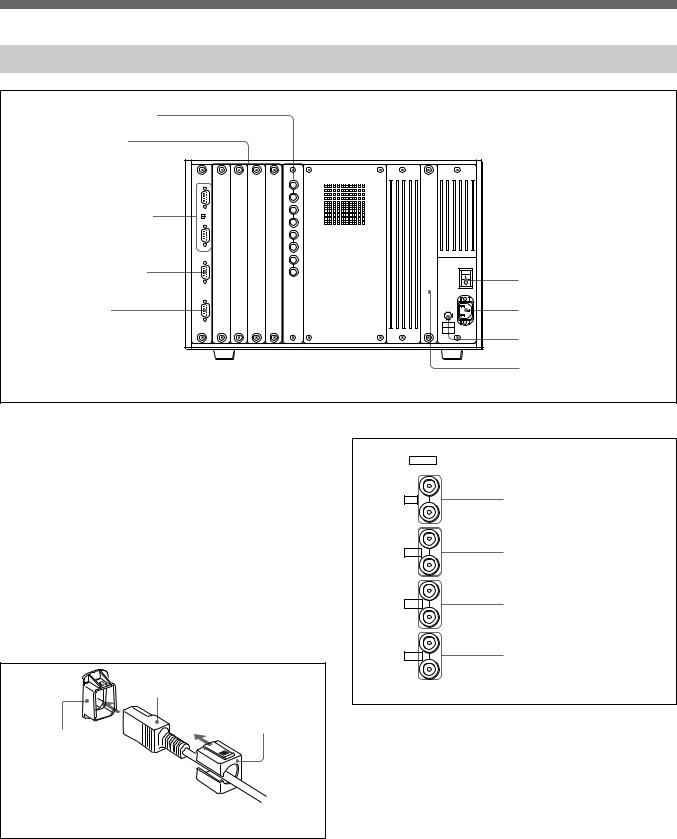
Rear Panel
5 Analog input connectors
6 Input option slots
7 REMOTE 1 connectors and TERMINATE switch
8 REMOTE 2 connector |
1 MAIN POWER switch |
|
|
9 ISR connector |
2 AC IN connector |
3 Fuse
4 Deflection option slot
1 MAIN POWER switch
When turned on, the monitor enters standby mode. By a setting in the SYSTEM CONFIGURATION menu, the monitor can also be set to enter operation mode when the MAIN POWER switch is turned on.
For information about the SYSTEM CONFIGURATION menu, see “Setting the Channel Selection Method and Power-Up Conditions —SYSTEM CONFIGURATION Menu” on page 43.
2 AC IN connector (3-pin)
Connects the monitor to an AC power source, via the supplied AC power cord.
AC power cord (supplied)
Cord stopper (supplied)
Plug holder
Attach the cord stopper to the AC power cord, and connect it to the plug holder so that the cord does not come loose.
3 Fuse
Use a 4 A fuse for 100 to 120 V AC or a T 3.15 AH fuse for 220 to 240 V AC.
4 Deflection option slot
Slot for future expansion.
5 Analog input connectors
ANALOG |
|
IN |
|
Y/G |
Y/G connectors (BNC) |
OUT |
|
IN |
B–Y/B connectors (BNC) |
B-Y/B |
|
OUT |
|
IN |
|
R-Y/R |
R–Y/R connectors (BNC) |
OUT |
|
IN |
|
SYNC |
SYNC connectors (BNC) |
OUT |
|
RGB signals, component signals (Y, R–Y, and B–Y), or composite sync signals can be fed in the IN connectors. The type of signal applied to each connector is set with the INPUT CONFIGURATION menu. The OUT connectors are used for loop-through output of the input signal. When not using loopthrough, connect a 75-ohm terminator (not supplied) to the OUT connectors.
For information about the INPUT CONFIGURATION menu, See “Setting the Input Configuration—INPUT CONFIGURATION Menu” on page 32.
11

Location and Function of Parts
6 Input option slots
The BVM-14F5U/14F5E/14E5U/14E5E may be fitted with up to four adaptors.
7 REMOTE 1 connectors (female, D-sub 9-pin), and TERMINATE switch
REMOTE 1
IN |
REMOTE 1 IN connector |
TERMINATE
ON
OFF 
 TERMINATE switch
TERMINATE switch
OUT |
REMOTE 1 OUT connector |
|
These are RS-485 serial interface connectors, used for connecting two or more BVM-series monitors.
The IN and OUT connectors form a loop-through connection. Set the TERMINATE switch to OFF. Connect two monitors using a straight cable with D- sub 9-pin plugs such as an RCC-5G (not supplied) as shown in the figure.
Monitor 1 |
Monitor 2 |
REMOTE 1 |
REMOTE 1 |
IN |
IN |
TERMINATE |
TERMINATE |
ON |
ON |
OFF |
OFF |
OUT |
OUT |
TERMINATE switch: |
TERMINATE switch: |
OFF |
OFF |
Straight cable with D-sub |
|
9-pin plugs (not supplied) |
|
12 |
|
8 REMOTE 2 connectors (female, D-sub 9-pin)
Forms a pararell switch and controls the BVM-14F5U/ 14F5E/14E5U/14E5E externally. The pin arrangement and factory setting function assigned to each pin are given below.
|
5 |
1 |
|
9 |
6 |
Pin number |
Function |
|
1 |
Set input signal channel 1 (numeric keypad |
|
|
function) |
|
2 |
Set input signal channel 2 (numeric keypad |
|
|
function) |
|
3 |
Select sync signal (SYNC button function) |
|
4 |
Set the screen to monochrome, or set for |
|
|
automatic switching based on the input signal |
|
|
(MONO button function) |
|
5 |
Safe area on/off (SAFE AREA button |
|
|
function) |
|
6, 7 |
Undefined |
|
8 |
Tally lamp on/off |
|
9 |
Ground |
|
All pin function assignments can be changed with the REMOTE menu.
For information about the REMOTE menu, see “Assigning the Remote Control Functions —REMOTE Menu” on page 38.
To switch each function between on and off or between enable and disable, change pin connections in the following way.
On or enabled: Short each pin and pin 9 together. Off or disabled: Leave each pin open.
9 ISR (Interactive Status Reporting) connector
(female, D-sub 9-pin)
Connect to the ISR system.

Guidance for Basic Monitor Operations
The following table shows how to use a control panel, connectors and menus to perform basic monitor operations.
Operations |
Control panel and connectors |
Menus |
|
|
|
Selecting signals to be monitored |
Specify the channel number with 0 to 9 |
• INPUT CONFIGURATION menu (see |
|
buttons of the numeric keypad. |
page 32) |
|
1 to 90: channel numbers for external |
• SYSTEM CONFIGURATION menu |
|
input signals |
|
|
(see page 43) |
|
|
91 to 95: channel numbers for signals |
|
|
|
|
|
from the internal test signal generator |
|
|
91: PLUGE (Picture Line UP Generating |
|
|
Equipment) |
|
|
92: 20% gray signal |
|
|
93: 100% white signal |
|
|
94: five-step gray scale |
|
|
95: crosshatch |
|
|
|
|
Remote control |
• REMOTE 1 connector |
• REMOTE menu (see page 38) |
|
• REMOTE 2 connector |
• ADDRESS menu (see page 59) |
|
See page 12 for details. |
|
|
|
|
Adjusting the screen and signals |
• Function buttons |
• CONTROL PRESET ADJ menu (see |
|
See page 9 for details. |
page 22) |
|
• MANUAL adjustment buttons and |
• COLOR TEMP ADJ menu (see page |
|
knobs |
25) |
|
See page 8 for details. |
• ALIGNMENT menu (see page 48) |
|
|
• ON SCREEN SET menu (see page 45) |
|
|
• KEY PROTECT menu (see page 15) |
|
|
|
Data transfer |
• REMOTE 1 connector |
• MEMORY CARD menu (see page 54) |
|
See page 12 for details. |
• COPY menu (see page 56) |
|
• Monitor memory card |
|
|
See page 14 for details. |
|
|
|
|
Menu operations |
• Menu operation buttons |
• Basic menu operations (see page 15) |
|
See page 8 for details. |
• PASSWORD menu (see page 41) |
|
• ADDRESS button of the function |
|
|
buttons |
|
|
See page 9 for details. |
|
|
|
|
13

Inserting and Ejecting the Monitor Memory Card
Proceed as follows to insert and eject an optional BKM-12Y Monitor Memory Card.
For information about using a monitor memory card to save and load monitor data, see “Monitor Memory Card Data Operations —MEMORY CARD Menu” on page 54.
Inserting the Monitor Memory Card
Monitor memory card insertion slot
EJECT button Monitor memory card
Be careful not to let your hands touch the connectors on the front edge of the monitor memory card.
 Push the monitor memory card in until the EJECT button comes out.
Push the monitor memory card in until the EJECT button comes out.
Ejecting the Monitor Memory Card
Note
Do not eject the monitor memory card while data is being saved or loaded.
 Take out the monitor
Take out the monitor
memory card.
EJECT button
Press the EJECT button to eject the monitor memory card.
14

Basic Menu Operations
The various functions and operating conditions of the BVM-14F5U/14F5E/14E5U/14E5E can be set with on-screen menus.
Displaying the Menus
Press the MENU button.
The menu list is displayed on the screen.
|
|
|
|
M |
E |
N |
U |
|
|
|
|
|
|||||||||
p C O N |
T R O L |
|
P |
R |
E S E T |
|
A D J ... |
|
|
|
|||||||||||
C O L |
O R |
|
T |
E M |
P |
|
A D J ... |
|
|
|
|
|
|
|
|||||||
S |
E |
T |
|
U |
P ... |
|
|
|
|
|
|
|
|
|
|
|
|
|
|
|
|
M |
E M |
O |
R |
Y |
|
C |
A |
R |
D ... |
|
|
|
|
|
|
|
|
|
|||
C |
O |
P |
Y ... |
|
|
|
|
|
|
|
|
|
|
|
|
|
|
|
|
|
|
S |
T |
A |
T |
U |
S ... |
|
|
|
|
|
|
|
|
|
|
|
|
|
|
|
|
M |
A I |
N |
T |
E |
N |
A |
N |
C |
E ... |
|
|
|
|
|
|
|
|
|
|||
K E Y |
|
P R O T E C T O F F |
|||||||||||||||||||
|
|
|
|||||||||||||||||||
|
|
|
|||||||||||||||||||
|
|
|
|||||||||||||||||||
|
|
|
|
|
|
|
|
|
|
|
|
|
|
|
|
|
|
|
|
|
|
Menu list
Choose the menu for the adjustment or setup you wish to perform. The adjustments and settings which can be made with the menus are described below.
CONTROL PRESET ADJ menu: Sets the preset values for the input signal contrast, brightness, chroma, and phase.
COLOR TEMP ADJ menu: Sets the color temperature.
SET UP menus: A menu group for performing monitor setup, consisting of the following.
INPUT CONFIGURATION menu: Sets the input channel.
REMOTE menu: Sets the remote control functionality.
PASSWORD menu: Sets passwords for menus.
SYSTEM CONFIGURATION menu: Sets the input channel selection method and power-up conditions.
ON SCREEN SET menu: Sets data about the screen display.
ALIGNMENT menu: Used to adjust the screen convergence and geometry.
EXTEND MENU: Used to back up the monitor data and re-load the factory data from the installed board.
MEMORY CARD menu: Operates on data in the memory card.
COPY menu: Copies set-up data from other connected monitors.
STATUS menu: Displays the information about the monitor or options installed in the monitor.
MAINTENANCE menu: Menu for maintenance (typically not used).
KEY PROTECT: When set to ON, function buttons on the control unit (with the exception of menu operation buttons) will be disable. When set to OFF, key protection is removed.
Note
On this monitor, menu settings displayed in blue cannot be changed.
To Exit the Menus
Press the MENU button repeatedly until the menu disappears.
ADDRESS Menu
The ADDRESS menu is used to select the monitor or the monitor group, so that when several monitors are connected together via serial remort ports, the control panel can select which monitor to control.
To display or exit the ADDRESS menu, press the ADDRESS button. The method of choosing menu items and changing settings is the same as with the other menus.
For information about the ADDRESS menu, see “Selecting the Monitor to Control —ADDRESS menu” on page 59.
15

Basic Menu Operations
|
|
|
|
|
|
|
|
|
|
|
|
|
|
|
|
|
|
|
|
|
|
|
|
|
|
|
|
|
|
|
|
|
|
|
|
|
|
|
|
|
|
|
|
|
|
|
|
|
|
|
|
|
|
4 Press the ENTER button. |
|||||
Selecting the Menu |
|
|
|
|
|
|
|
|
|
||||||||||||||||||||
|
|
|
|
|
|
|
|
|
|
|
|
|
|
|
|||||||||||||||
1 Using the UP or DOWN button, move the cursor to |
The INPUT CONFIGURATION menu is |
||||||||||||||||||||||||||||
displayed. |
|
|
|
||||||||||||||||||||||||||
the desired item. (Example: move the cursor with |
|
|
|
||||||||||||||||||||||||||
|
|
|
|
|
|
||||||||||||||||||||||||
the DOWN button to SET UP.) |
|
|
|
|
|
|
|
|
|
I N P U T C O N F I G U R A T I O N ↓ |
|
||||||||||||||||||
|
|
|
|
|
|
|
|
|
|
|
|
|
|||||||||||||||||
|
|
|
|
|
|
|
|
|
|
|
|
|
|
|
|
|
|
|
|
|
|
|
|
|
|
0 1 C H |
|
|
|
|
|
|
|
M E N U |
|
|
|
|
|
|
|
p |
F O R M A T ... |
|
N T S C - 7 . 5 |
|
|||||||||||||
|
|
|
|
|
|
|
|
|
|
|
|
|
|
|
|
|
|
|
|
|
|
|
|
|
|
||||
|
|
|
C O N T R O L |
|
P R E S E T |
|
A D J ... |
|
|
|
|
|
|
S L O T N O 2 |
|
||||||||||||||
|
|
|
|
|
|
|
|
|
|
|
|
|
|
|
|
|
|
|
|
|
|
|
|
|
|
|
|||
|
|
|
C O L O R |
|
T E M P |
|
A D J ... |
|
|
|
|
|
|
|
|
|
|
I N P U T N O 1 |
|
||||||||||
|
|
|
|
|
|
|
|
|
|
|
|
|
|
|
|
|
|
|
|
|
|
|
|
|
|
|
|||
|
|
p |
S |
E T |
U |
P ... |
|
|
|
|
|
|
|
|
|
|
|
|
|
|
|
|
|
Y C S E P ... |
|
3 L I N E S C O M B |
|
||
|
|
|
|
|
|
|
|
|
|
|
|
|
|
|
|
|
|
|
|
|
|
|
|
|
|
|
|||
|
|
|
M |
E M O |
R |
Y |
|
C |
A |
R |
D ... |
|
|
|
|
|
|
|
|
|
|
|
|
S Y N C M O D E I N T |
|
||||
|
|
|
|
|
|
|
|
|
|
|
|
|
|
|
|
|
|
|
|
|
|
|
|
|
|
|
|||
|
|
|
C |
O P Y ... |
|
|
|
|
|
|
|
|
|
|
|
|
|
|
|
|
|
|
|
S C R E E N M O D E ... 4 : 3 - N O R M |
|
||||
|
|
|
|
|
|
|
|
|
|
|
|
|
|
|
|
|
|
|
|
|
|
|
|
|
|
|
|||
|
|
|
S |
T A T |
U |
S ... |
|
|
|
|
|
|
|
|
|
|
|
|
|
|
|
|
|
S A F E A R E A O F F |
|
||||
|
|
|
|
|
|
|
|
|
|
|
|
|
|
|
|
|
|
|
|
|
|
|
|
|
|
|
|||
|
|
|
M |
A I N |
T |
E N A N C |
E ... |
|
|
|
|
|
|
|
|
|
|
|
|
S A F E A R E A S C A L E ... 8 0 % |
|
||||||||
|
|
|
|
|
|
|
|
|
|
|
|
|
|
|
|
|
|
|
|
|
|
|
|
|
|
|
|||
|
|
|
K E Y P R O T E C T O F F |
|
|
|
A P E R T U R E O F F |
|
|||||||||||||||||||||
|
|
|
|
|
|
|
|
|
|
|
|
|
|
|
|
|
|
|
|
|
|
|
|
|
|
|
|||
|
|
|
|
|
|
|
A P E R T U R E V A L U E 1 0 0 |
|
|||||||||||||||||||||
|
|
|
|
|
|
|
|
|
|
|
|
|
|
|
|
|
|
|
|
|
|
|
|
|
|
|
|||
|
|
|
|
|
|
|
|
|
|
|
|||||||||||||||||||
|
|
|
Cursor |
|
|
INPUT CONFIGURATION menu |
|||||||||||||||||||||||
|
|
|
|
|
|
|
|
|
|
|
|
|
|
|
|
|
|
|
|
|
|
||||||||
|
|
|
|
|
|
|
|
|
|
|
|
|
|
|
|
|
|
|
|
|
|
|
|
|
|
||||
|
|
|
|
|
|
|
|
Menu list |
|
|
|
|
|
|
|
|
|
|
|
The “ ↓” to the right of the menu title indicates that |
|||||||||
2 Press the ENTER button. |
|
|
|
|
|
|
|
|
|
|
|||||||||||||||||||
|
|
|
|
|
|
|
|
|
|
the menu continues onto another page. Items |
|||||||||||||||||||
|
|
|
|
|
|
|
|
|
|
which are followed by “...” have sub-lists for |
|||||||||||||||||||
|
|
|
|
|
|
|
|
|
|
|
|
|
|
|
|
|
|
|
|
|
|
|
|
||||||
The SET UP menu list is displayed. |
|
|
|
|
settings. |
|
|
|
|||||||||||||||||||||
|
|
|
|
|
|
|
|
|
|
||||||||||||||||||||
|
|
|
|
|
|
|
|
|
|
|
|
|
|
|
|
|
|||||||||||||
|
|
|
S E T U P |
|
|
|
|
|
|
|
|
|
|
|
|
|
|||||||||||||
|
p |
I N P U T |
C O N F I G U R A T I O N ... |
|
|
|
|
|
|
|
|
|
|
||||||||||||||||
|
|
|
R E M O T E ... |
|
|
|
|
|
|
|
|
|
|
|
|
|
|
|
|
|
|
|
|
|
|
||||
|
|
|
P A S S W O |
R |
D ... |
|
|
|
|
|
|
|
|
|
|
|
|
|
|
|
|
|
|
|
|
||||
|
|
|
S Y S T E M |
C O N F I G U R A T I O N ... |
|
|
|
|
|
|
|
|
|||||||||||||||||
|
|
|
O N |
S C |
R |
E |
E |
N |
|
S |
E T ... |
|
|
|
|
|
|
|
|
|
|
|
|
|
|
|
|||
|
|
|
A L I G N M |
E N T ... |
|
|
|
|
|
|
|
|
|
|
|
|
|
|
|
|
|
|
|
||||||
|
|
|
E X T E N D |
M E N U ... |
|
|
|
|
|
|
|
|
|
|
|
|
|
|
|
|
|
||||||||
|
|
|
|
|
|
|
|
|
|
|
|
||||||||||||||||||
|
|
|
|
|
|
|
|
|
|
|
|
||||||||||||||||||
|
|
|
|
|
|
|
|
|
|
|
|
||||||||||||||||||
|
|
|
|
|
|
|
|
|
|
|
|
||||||||||||||||||
|
|
|
|
|
|
|
|
|
|
|
|
|
|
|
|
|
|
|
|
|
|
|
|
|
|
|
|
|
|
SET UP menu list
3 Using the UP or DOWN button, move the cursor to the desired item. (Example: select the INPUT CONFIGURATION menu.)
|
|
|
|
S |
E |
T |
|
U |
P |
|
|
|
|
|
||||||
p I N P U T |
|
C |
O |
N |
F |
I G U R |
A T I O N ... |
|
|
|||||||||||
R |
E M O |
T |
E ... |
|
|
|
|
|
|
|
|
|
|
|
|
|
|
|||
P |
A S S |
W |
O |
R |
D ... |
|
|
|
|
|
|
|
|
|
|
|
|
|
||
S |
Y S T E |
M |
|
C O |
N |
F |
I |
G U |
R A T I O N ... |
|||||||||||
O |
N |
S |
C |
R |
E |
E |
N |
|
S |
E |
T ... |
|
|
|
|
|
|
|
||
A |
L I G |
N |
M |
E |
N |
T ... |
|
|
|
|
|
|
|
|
|
|
|
|
||
E |
X T E |
N |
D |
|
M |
E |
N |
U ... |
|
|
|
|
|
|
|
|
|
|||
|
|
|
|
|
||||||||||||||||
|
|
|
|
|
||||||||||||||||
|
|
|
|
|
||||||||||||||||
|
|
|
|
|
||||||||||||||||
|
|
|
|
|
|
|
|
|
|
|
|
|
|
|
|
|
|
|
|
|
16

Changing the Settings
The setting procedure differs with different menu items. There are four different types of settings:
(1)Choosing one of two or more selections on a current setting list (items without “...” mark)
(2)Choosing one of two or more selections using subsetting list (items with “...” mark)
(3)Entering a numerical value
(4)Entering characters
Aborting menu operation
The setting or adjustment being performed is canceled, and data loading or saving is aborted.
If “NG” or “ERROR” appears during menu operation
Press the MENU button to continue the operation.
Choosing One of Two or More Selections about Items without “...” Mark
Example: changing the SYNC MODE setting in the INPUT CONFIGURATION menu
1 Move the cursor to the SYNC MODE line in the INPUT CONFIGURATION menu.
I N P U T |
C O N F I G U R A T I O N ↓ |
|||||||||||||||
0 1 |
C |
H |
|
|
|
|
|
|
|
|
|
|
||||
F |
O |
R M |
A |
T ... |
|
|
|
|
|
N |
T S C |
- |
7 . 5 |
|||
S |
L |
O |
T |
N |
O |
|
|
|
|
2 |
||||||
I |
N P U |
T |
|
N O |
|
|
|
|
1 |
|||||||
Y |
C |
S |
E |
P ... |
|
|
3 |
L |
I N E S |
C O M B |
||||||
p S |
Y N C |
M |
O D |
E |
|
|
|
I N T |
||||||||
S |
C R E E |
N |
M |
O D |
E ... |
|
4 |
: 3 - |
N O R M |
|||||||
S |
A F E |
A |
R E |
A |
|
|
|
O F F |
||||||||
S |
A F E |
|
A |
R E |
A |
S C A |
L E ... |
|
8 0 % |
|||||||
A |
P E R |
T |
U |
R E |
|
|
|
|
O F F |
|||||||
A P E R T U R E |
V A L U E |
|
1 0 0 |
|||||||||||||
|
|
|
|
|
|
|
|
|
|
|
|
|
|
|
|
|
INPUT CONFIGURATION menu
2 Press the ENTER button.
INT is displayed in yellow text.
3 By pressing either the UP or DOWN button, INT changes to EXT.
I N P U T |
C O N F I G U R A T I O N ↓ |
||||||||||||||
0 1 |
C |
H |
|
|
|
|
|
|
|
|
|
||||
F |
O |
R M |
A |
T ... |
|
|
|
|
|
N |
T S C |
- |
7 . 5 |
||
S |
L |
O |
T |
N |
O |
|
|
|
2 |
||||||
I |
N P U |
T |
|
N O |
|
|
|
1 |
|||||||
Y |
C |
S |
E |
P ... |
|
|
3 |
L |
I N E S |
C O M B |
|||||
p S |
Y N C |
M |
O D |
E |
|
|
E X T |
||||||||
S |
C R E E |
N |
M |
O D |
E ... |
|
4 |
: 3 - |
N O R M |
||||||
S |
A F E |
A |
R E |
A |
|
|
O F F |
||||||||
S |
A F E |
|
A |
R E |
A |
S C A |
L E ... |
8 0 % |
|||||||
A |
P E R |
T |
U |
R E |
|
|
|
O F F |
|||||||
A P E R T U R E |
V A L U E |
1 0 0 |
|||||||||||||
|
|
|
|
|
|
|
|
|
|
|
|
|
|
|
|
Each time the UP or DOWN button is pressed, the value switches between INT and EXT.
4 When EXT is displayed, press the ENTER button.
The SYNC MODE is set to EXT. (EXT is again displayed in white text.)
Choosing One of Two or More Selections about Items with “...” Mark
Example: changing the SCREEN MODE setting in the INPUT CONFIGURATION menu
1 Move the cursor to the SCREEN MODE line in the INPUT CONFIGURATION menu.
I N P U T |
C O N F I G U R A T I O N ↓ |
|||||||||||||||
0 1 |
C |
H |
|
|
|
|
|
|
|
|
|
|
||||
F |
O |
R M |
A |
T ... |
|
|
|
|
|
N |
T S C |
- |
7 . 5 |
|||
S |
L |
O |
T |
N |
O |
|
|
|
|
2 |
||||||
I |
N P U |
T |
|
N O |
|
|
|
|
1 |
|||||||
Y |
C |
S |
E |
P ... |
|
|
3 |
L |
I N E S |
C O M B |
||||||
S |
Y N C |
M |
O D |
E |
|
|
|
I N T |
||||||||
p S |
C R E E |
N |
M |
O D |
E ... |
|
4 |
: 3 - |
N O R M |
|||||||
S |
A F E |
A |
R E |
A |
|
|
|
O F F |
||||||||
S |
A F E |
|
A |
R E |
A |
S C A |
L E ... |
|
8 0 % |
|||||||
A |
P E R |
T |
U |
R E |
|
|
|
|
O F F |
|||||||
A P E R T U R E |
V A L U E |
|
1 0 0 |
|||||||||||||
|
|
|
|
|
|
|
|
|
|
|
|
|
|
|
|
|
INPUT CONFIGURATION menu
(continued)
17
