Sony BDV-N7200W, BDV-N5200W Owner’s Manual
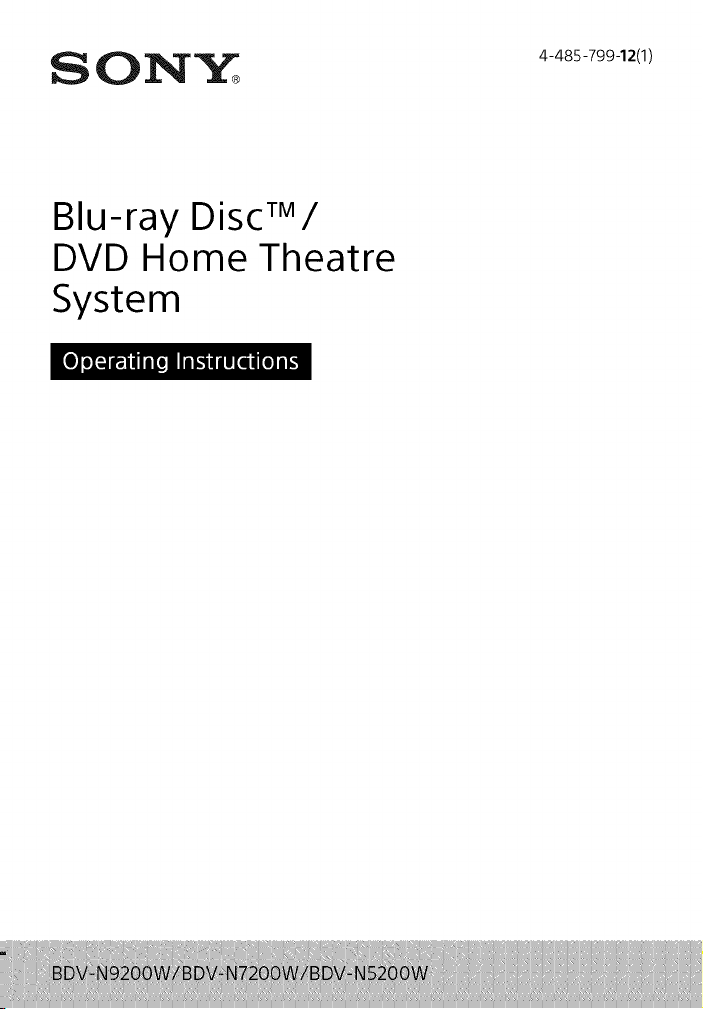
Blu-ray Disc TM/
DVD Home Theatre
System
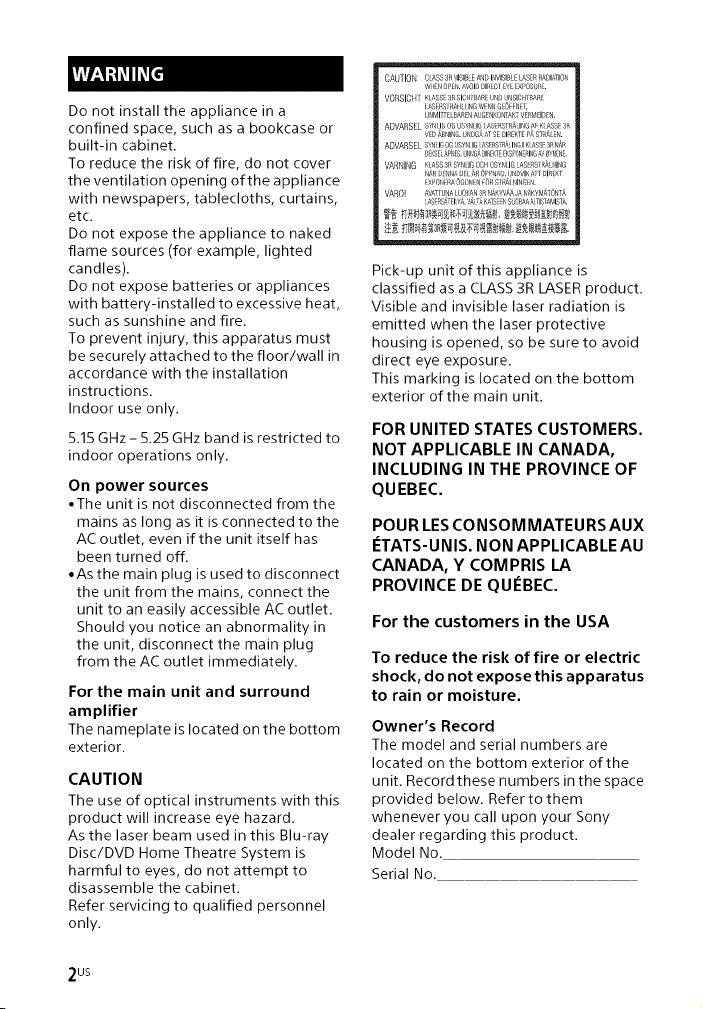
Do not install the appliance in a
confined space, such as a bookcase or
built-in cabinet.
To reduce the risk of fire, do not cover
the ventilation opening of the appliance
with newspapers, tablecloths, curtains,
etc.
Do not expose the appliance to naked
flame sources (for example, lighted
candles).
Do not expose batteries or appliances
with battery-installed to excessive heat,
such as sunshine and fire.
To prevent injury, this apparatus must
be securely attached to the floor/wall in
accordance with the installation
instructions.
Indoor use only.
5.15 GHz - 5.25 GHz band is restricted to
indoor operations only.
On power sources
• The unit is not disconnected from the
mains as long as it is connected to the
AC outlet, even if the unit itself has
been turned off.
• As the main plug is used to disconnect
the unit from the mains, connect the
unit to an easily accessible AC outlet.
Should you notice an abnormality in
the unit, disconnect the main plug
from the AC outlet immediately.
For the main unit and surround
amplifier
The nameplate islocated on the bottom
exterior.
CAUTION
The use of optical instruments with this
product will increase eye hazard.
As the laser beam used in this Blu-ray
Disc/DVD Home Theatre System is
harmful to eyes, do not attempt to
disassemble the cabinet.
Refer servicing to qualified personnel
only.
CAUTION CLASS3RVISIBLEANDIqVISBLELASERRASIATION
wl qOPEN.AVOIOOIRgl EYEEXPOSO_.
VORSICH1_Ass sRSici_SARIOH)UNSIOHrBA_
lASERS RAH UNO NENNO_oFF _ T:
U dMITT BAREN#UGENKONTAKTVERk$ ID_N.
ADVARSEL sYNI iG OGUSYNIIG AS_RSTRA_IrG AFK ASS_3R
VD ABHNG. UNOGAAT SEOIREKT[ P_STYli, EN.
AOVARSEL SY_ IGOG SYNIIG ASFRSRg 1/4GIKASSE 3RNiIR
DE_SELAP_ES._J_I_G&DI EKTEEKSPON[ING,WOYNN£
VARNING KLASS3BSYNIGOCHOSYNLIG,%RSIRA,lING
N_(R_)E_ dA08 AR OPPNA}, JNOVIKA[ DIRer
XONRA OGONNFOR STR£1NINOEL
VARO! AVA_TUNAIUO_,N 3RNAKYVAAA NAKYM,_,TONT_
AS_R_TEI YA._A_ _TS /_SORAAATIST,_KISTA.
Pick-up unit of this appliance is
classified as a CLASS 3R LASER product.
Visible and invisible laser radiation is
emitted when the laser protective
housing is opened, so be sure to avoid
direct eye exposure.
This marking is located on the bottom
exterior of the main unit.
FOR UNITED STATES CUSTOMERS.
NOT APPLICABLE IN CANADA,
INCLUDING IN THE PROVINCE OF
QUEBEC.
POUR LES CONSOMMATEURS AUX
I_TATS- UNIS. NON APPLICABLE AU
CANADA, Y COMPRIS LA
PROVINCE DE QUI_BEC.
For the customers in the USA
To reduce the risk of fire or electric
shock, do not expose this apparatus
to rain or moisture.
Owner's Record
The model and serial numbers are
located on the bottom exterior of the
unit. Record these numbers in the space
provided below. Refer to them
whenever you call upon your Sony
dealer regarding this product.
Model No.
Serial No.
2us
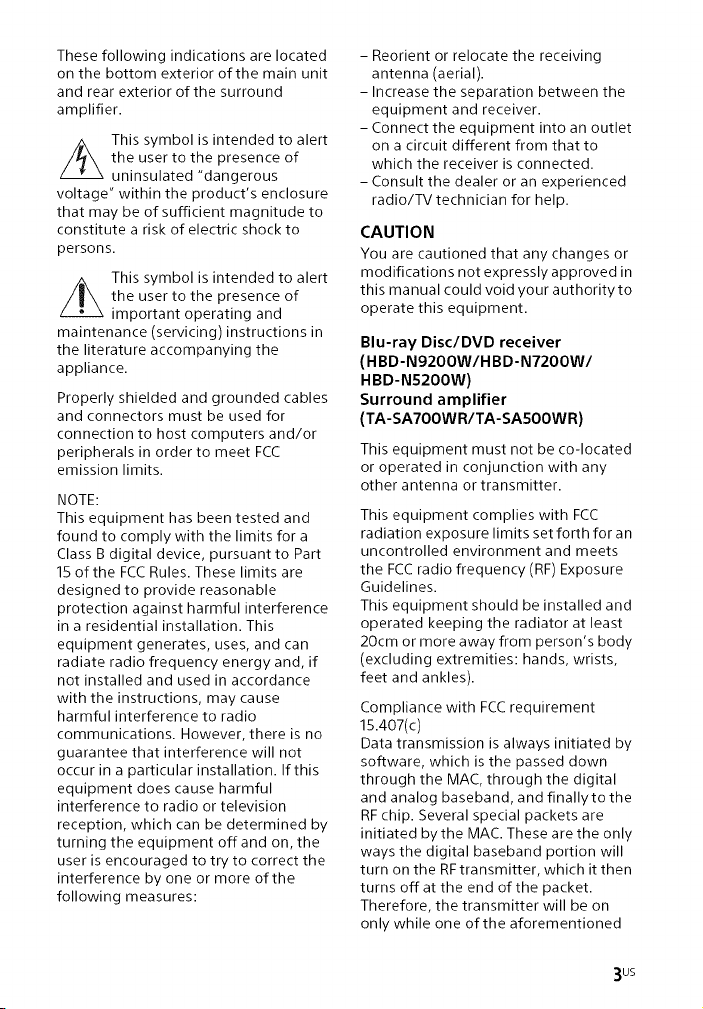
These following indications are located
on the bottom exterior of the main unit
and rear exterior of the surround
amplifier.
the user to the presence of
/_ This symbol is intended to alert
uninsulated "dangerous
voltage" within the product's enclosure
that may be of sufficient magnitude to
constitute a risk of electric shock to
persons.
the user to the presence of
Z_ This symbol is intended to alert
important operating and
maintenance (servicing) instructions in
the literature accompanying the
appliance.
Properly shielded and grounded cables
and connectors must be used for
connection to host computers and/or
peripherals in order to meet FCC
emission limits.
NOTE:
This equipment has been tested and
found to comply with the limits for a
Class B digital device, pursuant to Part
15 of the FCC Rules. These limits are
designed to provide reasonable
protection against harmful interference
in a residential installation. This
equipment generates, uses, and can
radiate radio frequency energy and, if
not installed and used in accordance
with the instructions, may cause
harmful interference to radio
communications. However, there is no
guarantee that interference will not
occur in a particular installation. If this
equipment does cause harmful
interference to radio or television
reception, which can be determined by
turning the equipment offand on, the
user is encouraged to try to correct the
interference by one or more of the
following measures:
- Reorient or relocate the receiving
antenna (aerial).
- Increase the separation between the
equipment and receiver.
- Connect the equipment into an outlet
on a circuit different from that to
which the receiver is connected.
- Consult the dealer or an experienced
radio/TV technician for help.
CAUTION
You are cautioned that any changes or
modifications not expressly approved in
this manual could void your authority to
operate this equipment.
Blu-ray Disc/DVD receiver
(H BD-N9200W/H BD-N7200W/
HBD-N5200W)
Surround amplifier
(TA-SA7OOW R/TA-SA5OOW R)
This equipment must not be co-located
or operated in conjunction with any
other antenna or transmitter.
This equipment complies with FCC
radiation exposure limits set forth for an
uncontrolled environment and meets
the FCC radio frequency (RF) Exposure
Guidelines.
This equipment should be installed and
operated keeping the radiator at least
2Ocm or more away from person's body
(excluding extremities: hands, wrists,
feet and ankles).
Compliance with FCC requirement
15.407(c)
Data transmission is always initiated by
software, which is the passed down
through the MAC, through the digital
and analog baseband, and finallyto the
RF chip. Several special packets are
initiated bythe MAC. These are the only
ways the digital baseband portion will
turn on the RF transmitter, which it then
turns off at the end of the packet.
Therefore, the transmitter will be on
only while one of the aforementioned
3us
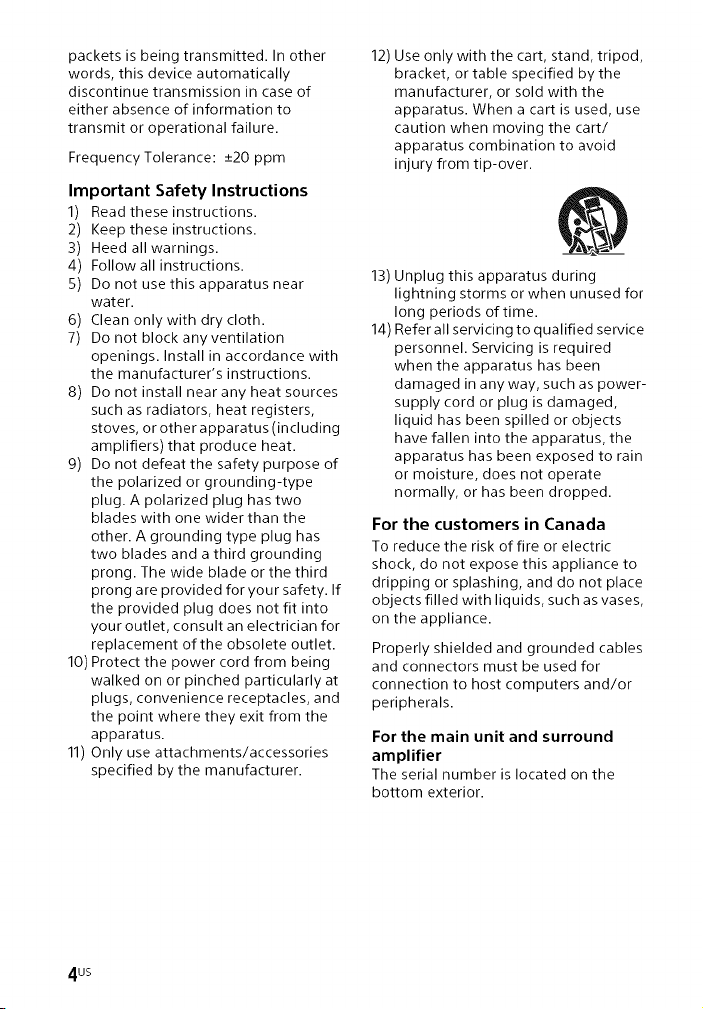
packets is being transmitted. In other
words, this device automatically
discontinue transmission in case of
either absence of information to
transmit or operational failure.
Frequency Tolerance: -+20 ppm
Important Safety Instructions
1) Read these instructions.
2) Keep these instructions.
3) Heed all warnings.
4) Follow all instructions.
5) Do not use this apparatus near
water.
6) Clean only with dry cloth.
7) Do not block any ventilation
openings. Install in accordance with
the manufacturer's instructions.
8) Do not install near any heat sources
such as radiators, heat registers,
stoves, or other apparatus (including
amplifiers) that produce heat.
9) Do not defeat the safety purpose of
the polarized or grounding-type
plug. A polarized plug has two
blades with one wider than the
other. A grounding type plug has
two blades and a third grounding
prong. The wide blade or the third
prong are provided for your safety. If
the provided plug does not fit into
your outlet, consult an electrician for
replacement of the obsolete outlet.
10) Protect the power cord from being
walked on or pinched particularly at
plugs, convenience receptacles, and
the point where they exit from the
apparatus.
11) Only use attachments/accessories
specified by the manufacturer.
12) Use only with the cart, stand, tripod,
bracket, or table specified by the
manufacturer, or sold with the
apparatus. When a cart is used, use
caution when moving the cart/
apparatus combination to avoid
injury from tip-over.
13) Unplug this apparatus during
lightning storms or when unused for
long periods of time.
14) Refer all servicing to qualified service
personnel. Servicing is required
when the apparatus has been
damaged in anyway, such as power-
supply cord or plug is damaged,
liquid has been spilled or objects
have fallen into the apparatus, the
apparatus has been exposed to rain
or moisture, does not operate
normally, or has been dropped.
For the customers in Canada
To reduce the risk of fire or electric
shock, do not expose this appliance to
dripping or splashing, and do not place
objects filled with liquids, such as vases,
on the appliance.
Properly shielded and grounded cables
and connectors must be used for
connection to host computers and/or
peripherals.
For the main unit and surround
amplifier
The serial number is located on the
bottom exterior.
4us

Blu-ray Disc/DVD receiver
(H BD-N9200W/H BD-N7200W/
HBD-N5200W)
Surround amplifier
(TA-SA7OOW R/TA-SA5OOWR)
This device complies with Industry
Canada licence-exempt RSS
standard(s).
Operation is subject to the following
two conditions: (1) this device may not
cause interference, and (2) this device
must accept any interference, including
interference that may cause undesired
operation of this device.
This equipment complies with IC
radiation exposure limits set forth for an
uncontrolled environment and meets
RSS-102 of the IC radio frequency (RF)
Exposure rules.
This equipment should be installed and
operated keeping the radiator at least
20cm or more away from person's body
(excluding extremities: hands, wrists,
feet and ankles).
On watching 3D video images
Some people may experience
discomfort (such as eye strain, fatigue,
or nausea) while watching 3D video
images. Sony recommends that all
viewers take regular breaks while
watching 3D video images. The length
and frequency of necessary breaks will
vary from person to person. You must
decide what works best. If you
experience any discomfort, you should
stop watching the 3D video images until
the discomfort ends; consult a doctor if
you believe necessary. You should also
review (i)the instruction manual and/or
the caution message of any other
device used with, or Blu-ray Disc
contents played with this product and
(ii) our website
(http://esupport.sony.com/) for the
latest information. The vision of young
children (especially those under six
years old) is still under development.
Consult your doctor (such as a
pediatrician or eye doctor) before
allowing young children to watch 3D
video images.
Adults should supervise young children
to ensure they follow the
recommendations listed above.
Copy Protection
°Please be advised of the advanced
content protection systems used in
both Blu-ray Disc and DVD media.
These systems, called AACS (Advanced
Access Content System) and CSS
(Content Scramble System), may
contain some restrictions on playback,
analog output, and other similar
features. The operation of this product
and the restrictions placed may vary
depending on the date of purchase, as
the governing board of the AACS may
adopt or change its restriction rules
after the time of purchase.
• Cinavia Notice
This product uses Cinavia technology
to limit the use of unauthorized copies
of some commercially-produced film
and videos and their soundtracks.
When a prohibited use of an
unauthorized copy is detected, a
message will be displayed and
playback or copying will be
interrupted.
More information about Cinavia
technology is provided at the Cinavia
Online Consumer Information Center
at http://www.cinavia.com. To
request additional information about
Cinavia by mail, send a postcard with
your mailing address to: Cinavia
Consumer Information Center, P.O.
Box 86851, San Diego, CA, 92138, USA.
5us
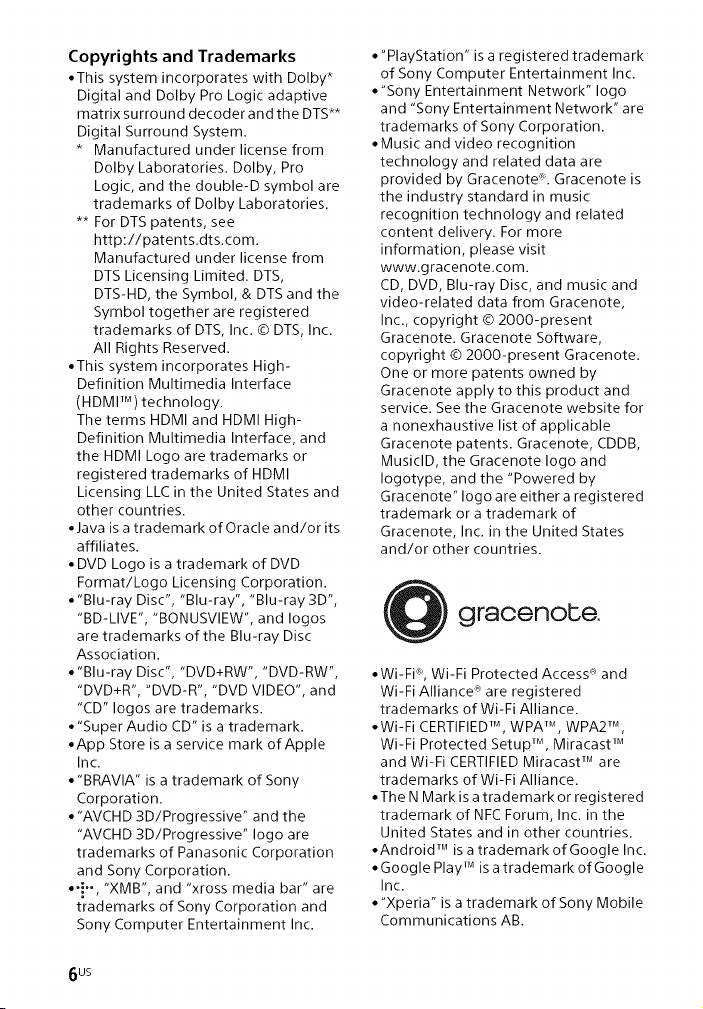
Copyrights and Trademarks
• This system incorporates with Dolby*
Digital and Dolby Pro Logic adaptive
matrix surround decoder and the DTS**
Digital Surround System.
* Manufactured under license from
Dolby Laboratories. Dolby, Pro
Logic, and the double-D symbol are
trademarks of Dolby Laboratories.
** For DTS patents, see
http://patents.dts.com.
Manufactured under license from
DTS Licensing Limited. DTS,
DTS-HD, the Symbol, & DTS and the
Symbol together are registered
trademarks of DTS, Inc. © DTS, Inc.
All Rights Reserved.
• This system incorporates High-
Definition Multimedia Interface
(HDMI TM) technology.
The terms HDMI and HDMI High-
Definition Multimedia Interface, and
the HDMI Logo are trademarks or
registered trademarks of HDMI
Licensing LLC in the United States and
other countries.
• Java is a trademark of Oracle and/or its
affiliates.
• DVD Logo is a trademark of DVD
Format/Logo Licensing Corporation.
• "Blu-ray Disc", "Blu-ray", "Blu-ray 3D",
"BD-LIVE", "BONUSVlEW", and Iogos
are trademarks of the Blu-ray Disc
Association.
• "Blu-ray Disc", "DVD+RW", "DVD-RW",
"DVD+R", "DVD-R", "DVD VIDEO", and
"CD" Iogos are trademarks.
• "Super Audio CD" is a trademark.
• App Store is a service mark of Apple
Inc.
• "BRAVIA" is a trademark of Sony
Corporation.
• "AVCHD 3D/Progressive" and the
"AVCHD 3D/Progressive" logo are
trademarks of Panasonic Corporation
and Sony Corporation.
• 4°° "XMB", and "xross media bar" are
o ,
trademarks of Sony Corporation and
Sony Computer Entertainment Inc.
• "PlayStation" is a registered trademark
of Sony Computer Entertainment Inc.
• "Sony Entertainment Network" logo
and "Sony Entertainment Network" are
trademarks of Sony Corporation.
• Music and video recognition
technology and related data are
provided by Gracenote<_L Gracenote is
the industry standard in music
recognition technology and related
content delivery. For more
information, please visit
www.gracenote.com.
CD, DVD, Blu-ray Disc, and music and
video-related data from Gracenote,
Inc., copyright © 2000-present
Gracenote. Gracenote Software,
copyright © 2000-present Gracenote.
One or more patents owned by
Gracenote apply to this product and
service. See the Gracenote website for
a nonexhaustive list of applicable
Gracenote patents. Gracenote, CDDB,
MusiclD, the Gracenote logo and
logotype, and the "Powered by
Gracenote" logo are either a registered
trademark or a trademark of
Gracenote, Inc. in the United States
and/or other countries.
graoenobe
• Wi-Fi% Wi-Fi Protected Access _"and
Wi-Fi Alliance _are registered
trademarks of Wi-Fi Alliance.
• Wi-Fi CERTIFIED% WPA TM, WPA2 TM,
Wi-Fi Protected Setup TM, Miracast TM
and Wi-Fi CERTIFIED Miracast TM are
trademarks of Wi-Fi Alliance.
•The N Mark is a trademark or registered
trademark of NFC Forum, Inc. in the
United States and in other countries.
•Android TM is a trademark of Google Inc.
• Google Play TM is a trademark of Google
Inc.
• "Xperia" is a trademark of Sony Mobile
Communications AB.
6us
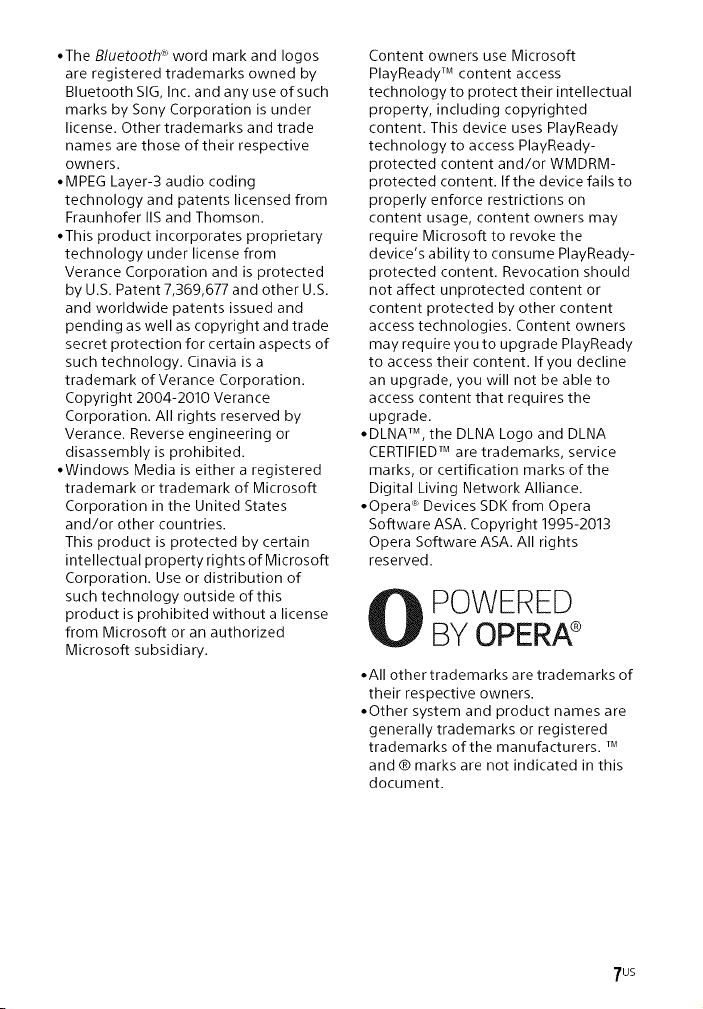
• The Bluetooth _word mark and Iogos
are registered trademarks owned by
Bluetooth SIG,Inc. and any use of such
marks by Sony Corporation is under
license. Other trademarks and trade
names are those of their respective
owners.
• MPEG Layer-3 audio coding
technology and patents licensed from
Fraunhofer IIS and Thomson.
• This product incorporates proprietary
technology under license from
Verance Corporation and is protected
by U.S. Patent 7,369,677 and other U.S.
and worldwide patents issued and
pending as well as copyright and trade
secret protection for certain aspects of
such technology. Cinavia is a
trademark of Verance Corporation.
Copyright 2004-2010 Verance
Corporation. All rights reserved by
Verance. Reverse engineering or
disassembly isprohibited.
• Windows Media is either a registered
trademark or trademark of Microsoft
Corporation in the United States
and/or other countries.
This product is protected by certain
intellectual property rights of Microsoft
Corporation. Use or distribution of
such technology outside of this
product is prohibited without a license
from Microsoft or an authorized
Microsoft subsidiary.
Content owners use Microsoft
PlayReady TM content access
technologyto protect their intellectual
property, including copyrighted
content. This device uses PlayReady
technology to access PlayReady-
protected content and/or WMDRM-
protected content. If the device fails to
properly enforce restrictions on
content usage, content owners may
require Microsoft to revoke the
device's ability to consume PlayReady-
protected content. Revocation should
not affect unprotected content or
content protected by other content
access technologies. Content owners
may require you to upgrade PlayReady
to access their content. If you decline
an upgrade, you will not be able to
access content that requires the
upgrade.
• DLNA TM, the DLNA Logo and DLNA
CERTIFIED TM are trademarks, service
marks, or certification marks of the
Digital Living Network Alliance.
• Opera <_Devices SDK from Opera
Software ASA. Copyright 1995-2013
Opera Software ASA. All rights
reserved.
POWERED
BYOPERA®
• All other trademarks are trademarks of
their respective owners.
• Other system and product names are
generally trademarks or registered
trademarks of the manufacturers. TM
and ® marks are not indicated in this
document.
7us
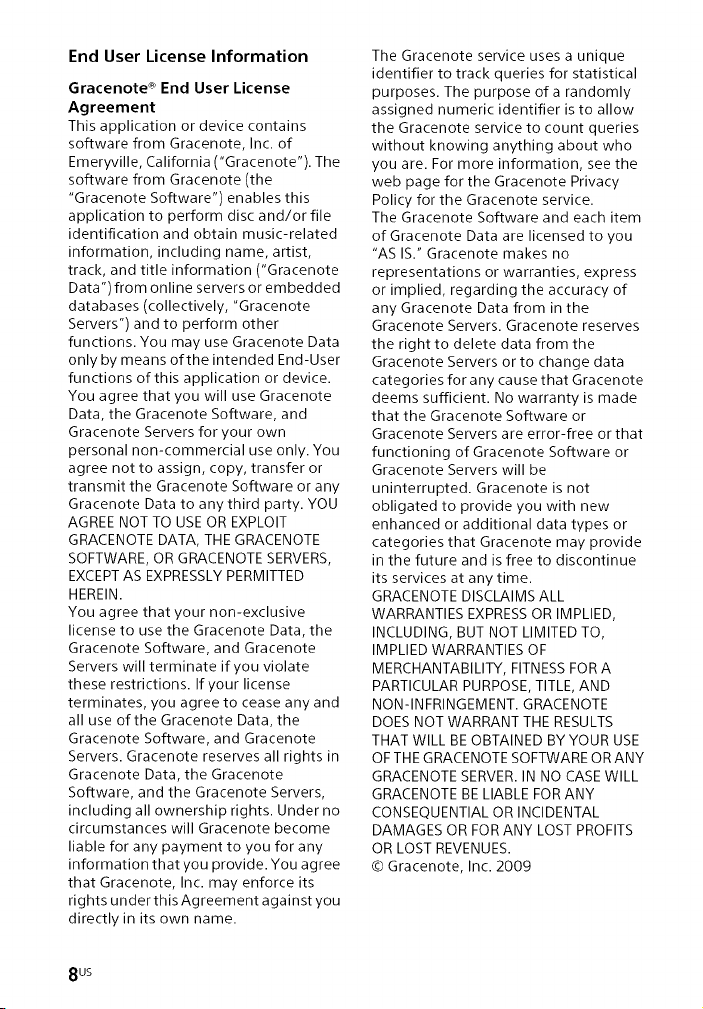
End User License Information
Gracenote _' End User License
Agreement
This application or device contains
software from Gracenote, Inc. of
Emeryville, California ("Gracenote"). The
software from Gracenote (the
"Gracenote Software") enables this
application to perform disc and/or file
identification and obtain music-related
information, including name, artist,
track, and title information ("Gracenote
Data") from online servers or embedded
databases (collectively, "Gracenote
Servers") and to perform other
functions. You may use Gracenote Data
only by means of the intended End-User
functions of this application or device.
You agree that you will use Gracenote
Data, the Gracenote Software, and
Gracenote Servers for your own
personal non-commercial use only. You
agree not to assign, copy, transfer or
transmit the Gracenote Software or any
Gracenote Data to anythird party. YOU
AGREE NOT TO USE OR EXPLOIT
GRACENOTE DATA, THE GRACENOTE
SOFTWARE, OR GRACENOTE SERVERS,
EXCEPT AS EXPRESSLY PERMITTED
HEREIN.
You agree that your non-exclusive
license to use the Gracenote Data, the
Gracenote Software, and Gracenote
Servers will terminate if you violate
these restrictions. If your license
terminates, you agree to cease any and
all use of the Gracenote Data, the
Gracenote Software, and Gracenote
Servers. Gracenote reserves all rights in
Gracenote Data, the Gracenote
Software, and the Gracenote Servers,
including all ownership rights. Under no
circumstances will Gracenote become
liable for any payment to you for any
information that you provide. You agree
that Gracenote, Inc. may enforce its
rights under this Agreement against you
directly in its own name.
The Gracenote service uses a unique
identifier to track queries for statistical
purposes. The purpose of a randomly
assigned numeric identifier is to allow
the Gracenote service to count queries
without knowing anything about who
you are. For more information, see the
web page for the Gracenote Privacy
Policy for the Gracenote service.
The Gracenote Software and each item
of Gracenote Data are licensed to you
"AS IS." Gracenote makes no
representations or warranties, express
or implied, regarding the accuracy of
any Gracenote Data from in the
Gracenote Servers. Oracenote reserves
the right to delete data from the
Gracenote Servers or to change data
categories for any cause that Gracenote
deems sufficient. No warranty is made
that the Gracenote Software or
Gracenote Servers are error-free or that
functioning of Gracenote Software or
Gracenote Servers will be
uninterrupted. Gracenote is not
obligated to provide you with new
enhanced or additional data types or
categories that Gracenote may provide
in the future and is free to discontinue
its services at any time.
GRACENOTE DISCLAIMS ALL
WARRANTIES EXPRESS OR IMPLIED,
INCLUDING, BUT NOT LIMITED TO,
IMPLIED WARRANTIES OF
MERCHANTABILITY, FITNESS FOR A
PARTICULAR PURPOSE, TITLE, AND
NON-INFRINGEMENT. GRACENOTE
DOES NOT WARRANT THE RESULTS
THAT WILL BE OBTAINED BY YOUR USE
OF THE GRACENOTE SOFTWARE OR ANY
GRACENOTE SERVER. IN NO CASE WILL
GRACENOTE BE LIABLE FOR ANY
CONSEQUENTIAL OR INCIDENTAL
DAMAGES OR FOR ANY LOST PROFITS
OR LOST REVENUES.
© Gracenote, Inc. 2009
8us
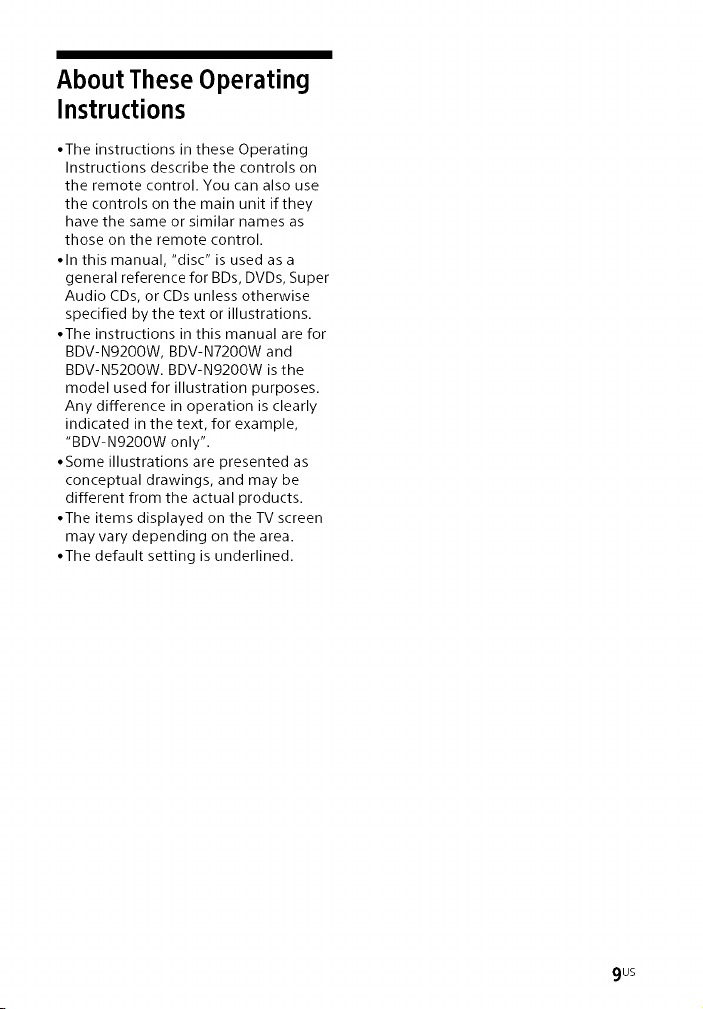
About These Operating
Instructions
°The instructions in these Operating
Instructions describe the controls on
the remote control. You can also use
the controls on the main unit if they
have the same or similar names as
those on the remote control.
oln this manual, "disc" is used as a
general reference for BDs, DVDs, Super
Audio CDs, or CDs unless otherwise
specified by the text or illustrations.
°The instructions in this manual are for
BDV-N92OOW, BDV-N72OOW and
BDV-N52OOW. BDV-N9200W is the
model used for illustration purposes.
Any difference in operation is clearly
indicated in the text, for example,
"BDV-N92OOW only".
°Some illustrations are presented as
conceptual drawings, and may be
different from the actual products.
°The items displayed on the TV screen
may vary depending on the area.
°The default setting is underlined.
9us
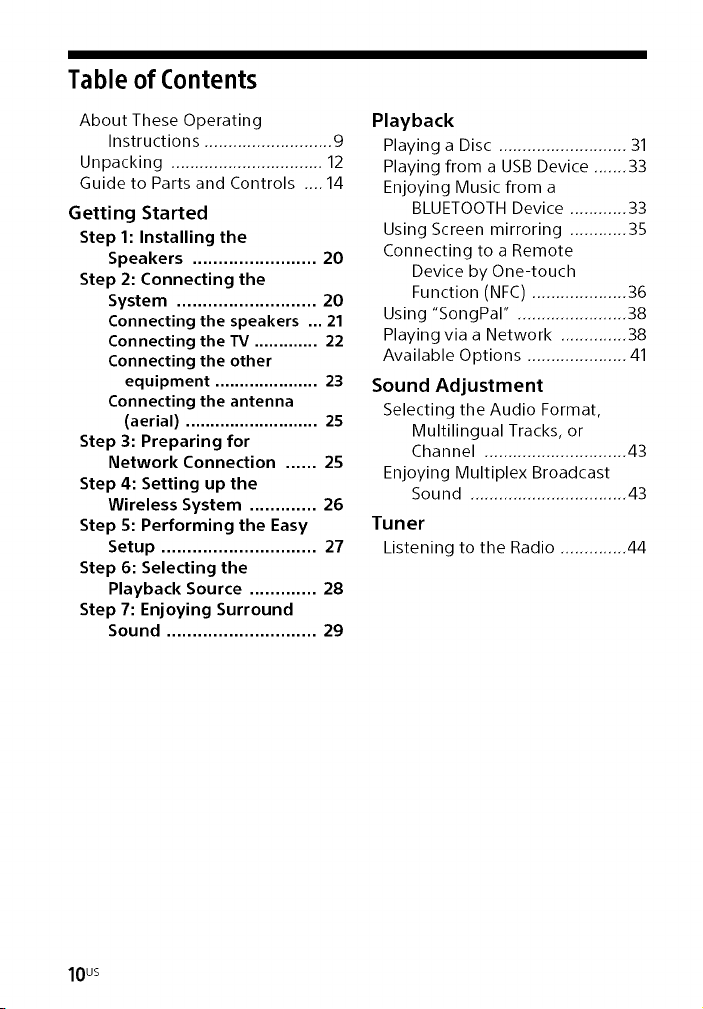
Table of Contents
About These Operating
Instructions ........................... 9
Unpacking ................................ 12
Guide to Parts and Controls .... 14
Getting Started
Step 1: Installing the
Speakers ........................ 20
Step 2: Connecting the
System ........................... 20
Connecting the speakers ... 21
Connecting the TV ............. 22
Connecting the other
equipment ..................... 23
Connecting the antenna
(aerial) ........................... 25
Step 3: Preparing for
Network Connection ...... 25
Step 4: Setting up the
Wireless System ............. 26
Step 5: Performing the Easy
Setup .............................. 27
Step 6: Selecting the
Playback Source ............. 28
Step 7: Enjoying Surround
Sound ............................. 29
Playback
Playing a Disc ........................... 31
Playing from a USB Device ....... 33
Enjoying Music from a
BLUETOOTH Device ............ 33
Using Screen mirroring ............ 35
Connecting to a Remote
Device by One-touch
Function (NFC) .................... 36
Using "SongPal" ....................... 38
Playing via a Network .............. 38
Available Options ..................... 41
Sound Adjustment
Selecting the Audio Format,
Multilingual Tracks, or
Channel .............................. 43
Enjoying Multiplex Broadcast
Sound ................................. 43
Tuner
Listening to the Radio .............. 44
10us
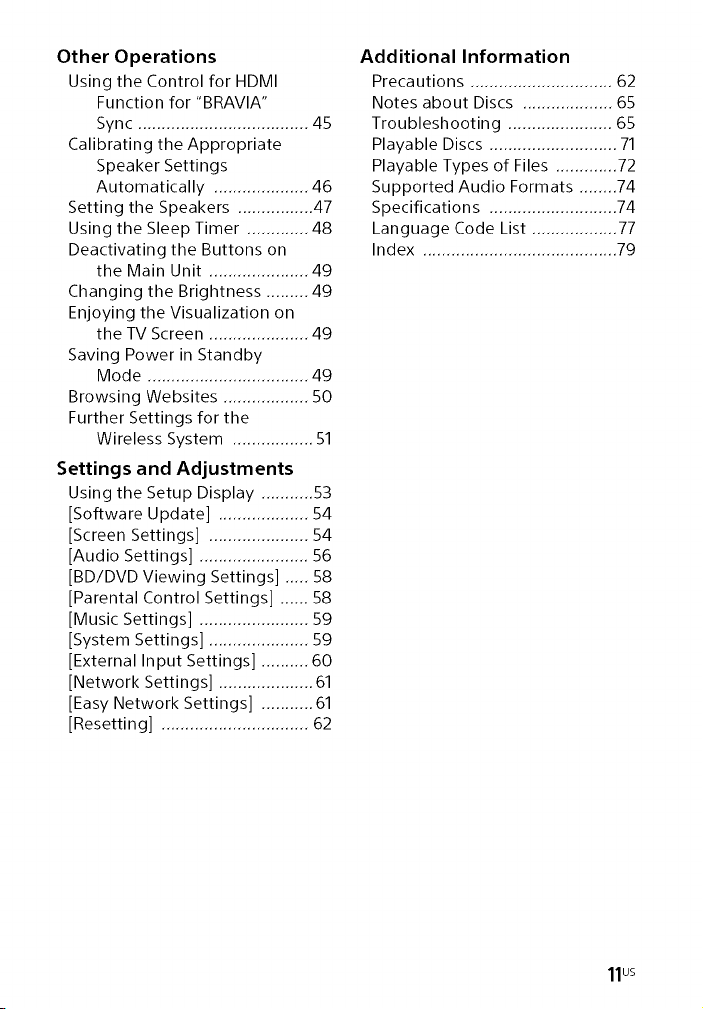
Other Operations
Using the Control for HDMI
Function for "BRAVIA"
Sync .................................... 45
Calibrating the Appropriate
Speaker Settings
Automatically .................... 46
Setting the Speakers ................ 47
Using the Sleep Timer ............. 48
Deactivating the Buttons on
the Main Unit ..................... 49
Changing the Brightness ......... 49
Enjoying the Visualization on
the TV Screen ..................... 49
Saving Power in Standby
Mode .................................. 49
Browsing Websites .................. 50
Further Settings for the
Wireless System ................. 51
Settings and Adjustments
Using the Setup Display ........... 53
[Software Update] ................... 54
[Screen Settings] ..................... 54
[Audio Settings] ....................... 56
[BD/DVD Viewing Settings] ..... 58
[Parental Control Settings] ...... 58
[Music Settings] ....................... 59
[System Settings] ..................... 59
[External Input Settings] .......... 60
[Network Settings] .................... 61
[Easy Network Settings] ........... 61
[Resetting] ............................... 62
Additional Information
Precautions .............................. 62
Notes about Discs ................... 65
Troubleshooting ...................... 65
Playable Discs ........................... 71
Playable Types of Files .............72
Supported Audio Formats ........ 74
Specifications ........................... 74
Language Code List .................. 77
Index ......................................... 79
11us
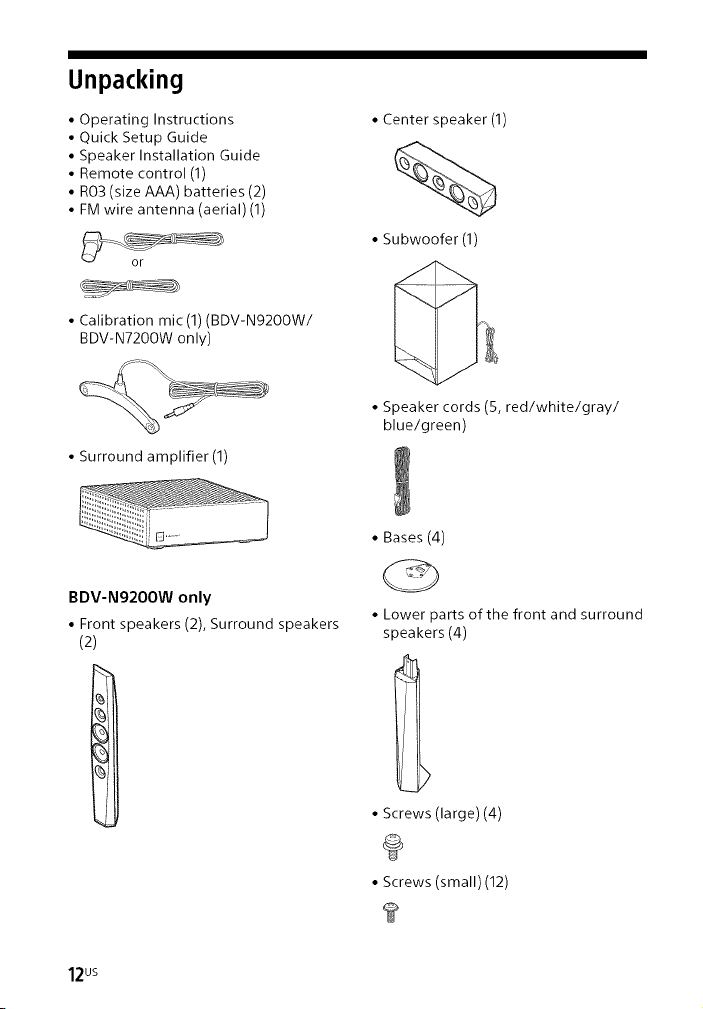
Unpacking
• Operating Instructions
• Quick Setup Guide
• Speaker Installation Guide
• Remote control (1)
• R03 (size AAA) batteries (2)
• FM wire antenna (aerial) (1)
•Calibration mic (1)(BDV-N9200W/
BDV-N7200W only)
•Surround amplifier (1)
BDV-N9200W only
• Front speakers (2), Surround speakers
(2)
• Center speaker (1)
• Subwoofer (1)
• Speaker cords (5, red/white/gray/
blue/green)
• Bases (4)
@
• Lower parts of the front and surround
speakers (4)
12us
• Screws (large)(4)
• Screws (small) (12)
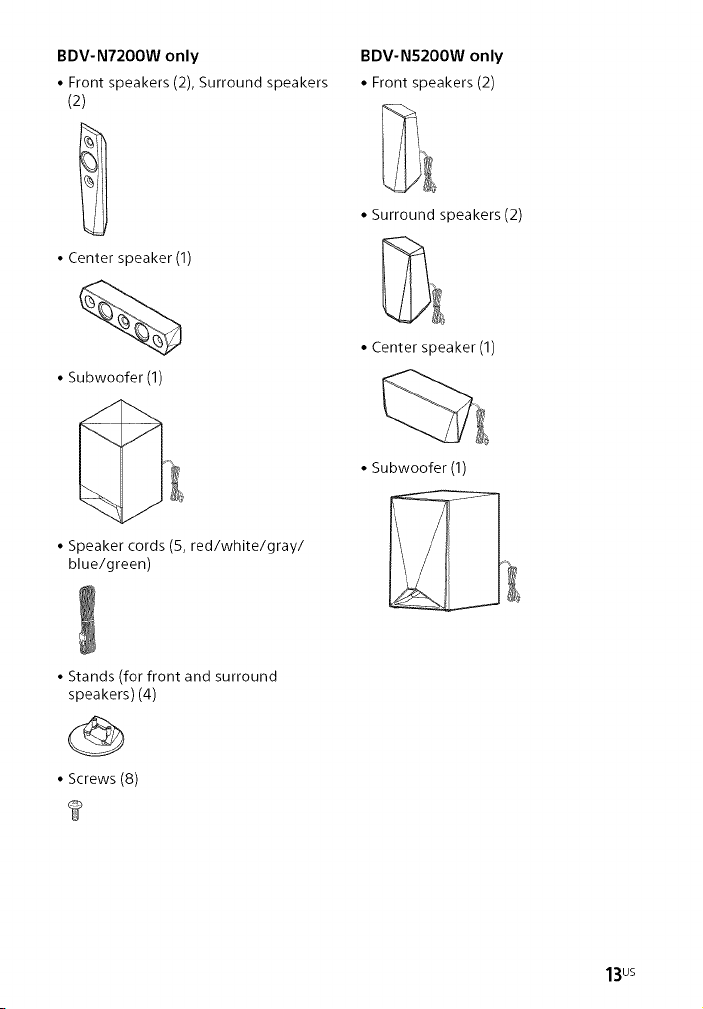
BDV-N7200W only
• Front speakers (2), Surround speakers
(2)
• Center speaker (1)
• Subwoofer (1)
• Speaker cords (5, red/white/gray/
blue/green)
BDV-N5200W only
• Front speakers (2)
• Surround speakers (2)
• Center speaker (1)
• Subwoofer (1)
• Stands (for front and surround
speakers) (4)
• Screws (8)
?
13us
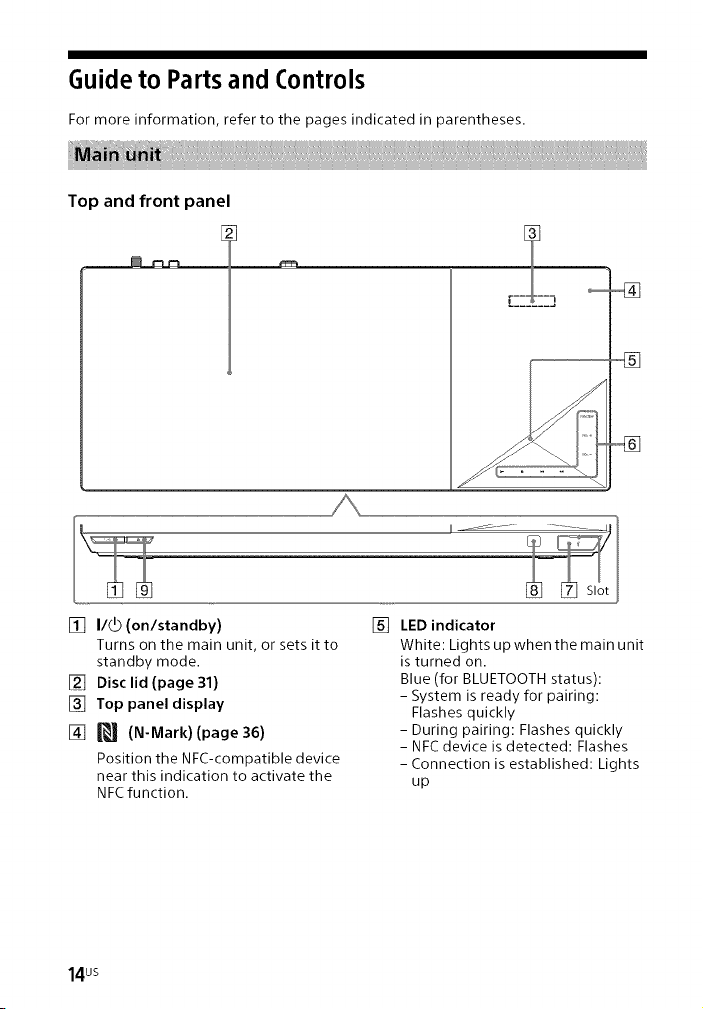
Guide to Parts and Controls
For more information, refer to the pages indicated in parentheses.
Top and front panel
[] I/_ (on/standby)
Turns on the main unit, or sets it to
standby mode.
[] Disc lid (page 31)
[] Top panel display
[] _ (N-Mark) (page 36)
Position the NFC-compatible device
near this indication to activate the
NFC function.
14us
[] LED indicator
White: Lights up when the main unit
is turned on.
Blue (for 8LUETOOTH status):
- System is ready for pairing:
Flashes quickly
- During pairing: Flashes quickly
- NFC device is detected: Flashes
- Connection is established: Lights
up
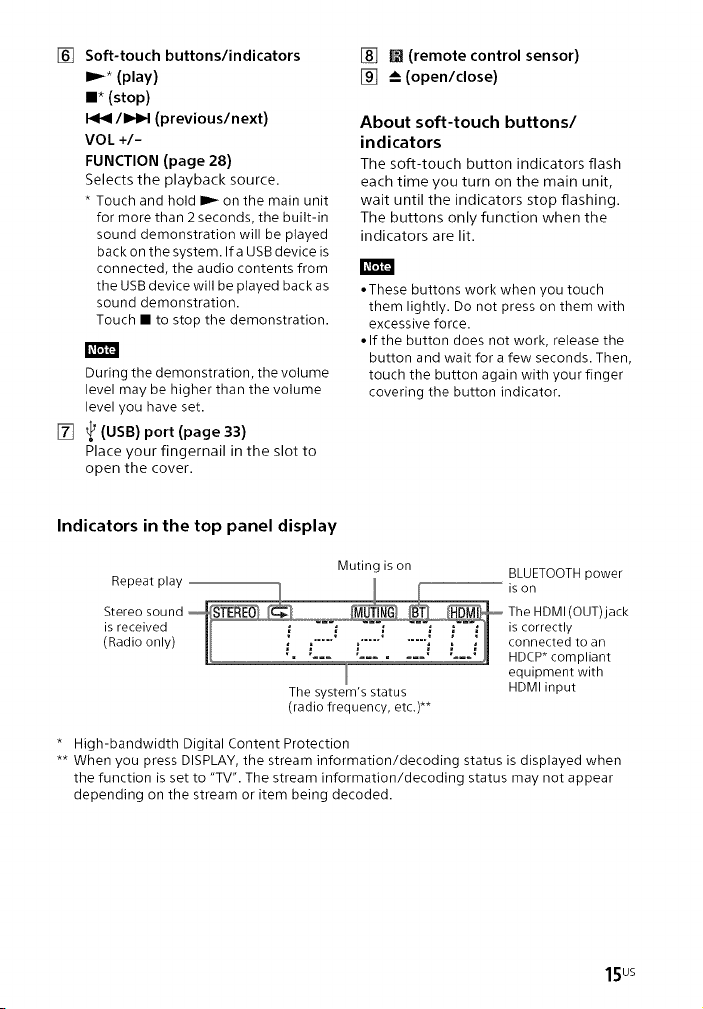
[] Soft-touch buttons/indicators
IDa* (play)
[] [] (remote control sensor)
[] _--(open/close)
m*(stop)
I<1<1/IH_I (previous/next)
VOL +/-
FUNCTION (page 28)
Selects the playback source.
* Touch and hold I_ _on the main unit
for more than 2 seconds, the built-in
sound demonstration will be played
back on the system. Ifa USB device is
connected, the audio contents from
the USB device will be played back as
sound demonstration.
Touch • to stop the demonstration.
During the demonstration, the volume
level may be higher than the volume
level you have set.
[] _ (USB) port (page 33)
Place your fingernail in the slot to
open the cover.
Indicators in the top panel display
Repeat play _ ! _ison
is received is correctly
Stereo sound _U_.__._ The H DMI (OUT) jack
(Radio only) I':_ _i[i° """"': _ connected to an
The system's status HDMI input
(radio frequency, etc.)**
About soft-touch buttons/
indicators
The soft-touch button indicators flash
each time you turn on the main unit,
wait until the indicators stop flashing.
The buttons only function when the
indicators are lit.
• These buttons work when you touch
them lightly. Do not press on them with
excessive force.
• If the button does not work, release the
button and wait for a few seconds. Then,
touch the button again with your finger
covering the button indicator.
Muting is on BLUETOOTH power
HDCP* compliant
equipment with
* High-bandwidth Digital Content Protection
** When you press DISPLAY, the stream information/decoding status is displayed when
the function is set to °TV". The stream information/decoding status may not appear
depending on the stream or item being decoded.
15us
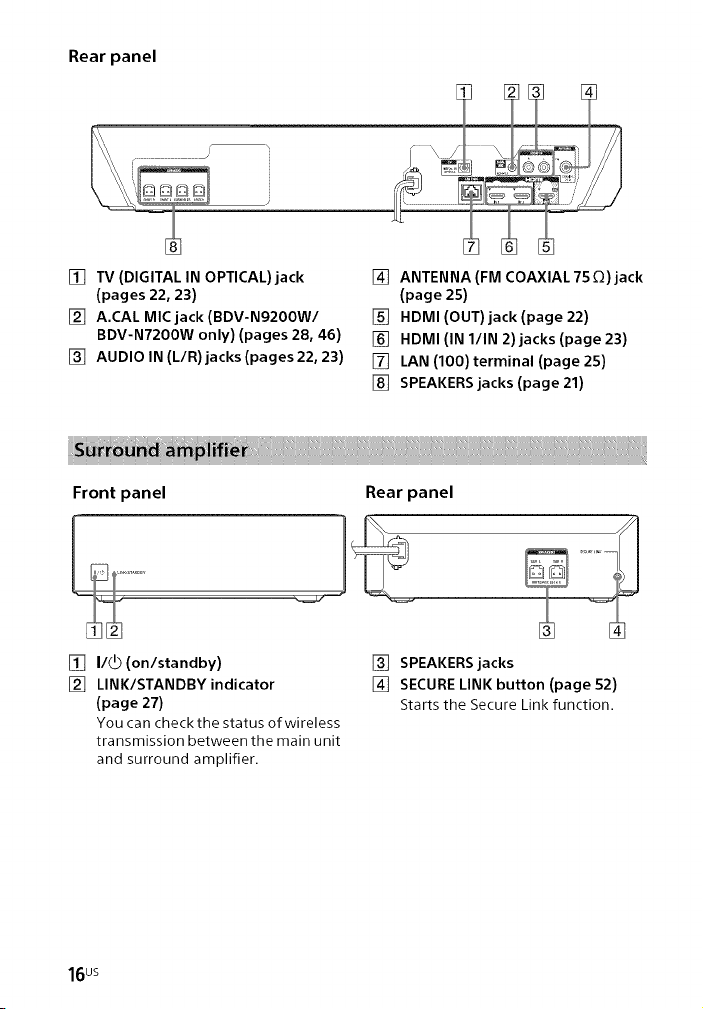
Rear panel
[] TV (DIGITAL IN OPTICAL) jack
(pages 22, 23)
[] A.CAL MIC jack (BDV-N9200W/
BDV-N7200W only) (pages 28, 46)
[] AUDIO IN (L/R) jacks (pages 22, 23)
[] ANTENNA (FM COAXIAL 75 O) jack
(page 25)
[] HDMI (OUT) jack (page 22)
[] HDMI (IN l/IN 2)jacks(page23)
[] LAN (100) terminal (page 25)
[] SPEAKERS jacks (page 21)
Front panel Rear panel
[] I/_ (on/standby)
[] LINK/STANDBY indicator
(page 27)
You can check the status of wireless
transmission between the main unit
and surround amplifier.
[] SPEAKERS jacks
[] SECURE LINK button (page 52)
Starts the Secure Link function.
16us
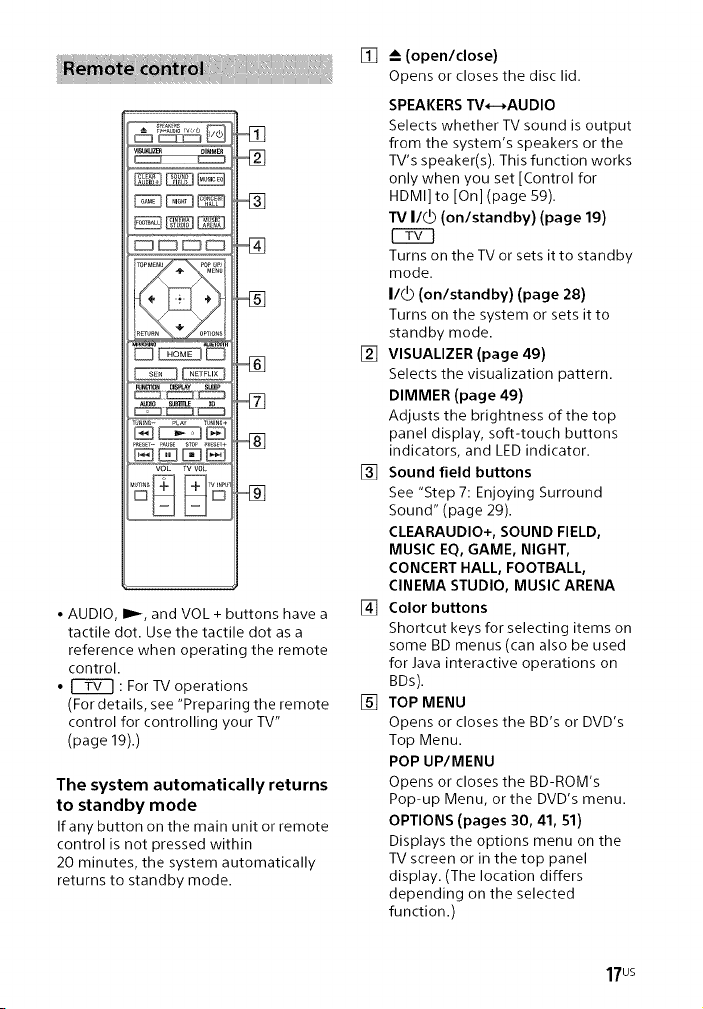
iT0PM_u P0_up/
D_ID
mr_o_ ms_t_v SL_
TU_mG_ PLaY TU_ING+
VOL TVVOL
• AUDIO, I_-, and VOL + buttons have a
tactile dot. Use the tactile dot as a
reference when operating the remote
control.
• _ : For TV operations
(For details, see "Preparing the remote
control for controlling your TV"
(page 19).)
The system automatically returns
to standby mode
If any button on the main unit or remote
control is not pressed within
20 minutes, the system automatically
returns to standby mode.
[]
_--(open/close)
Opens or closes the disc lid.
SPEAKERS TV*-+AUDIO
Selects whether TV sound is output
from the system's speakers or the
TV's speaker(s). This function works
only when you set [Control for
HDMI] to [On] (page 59).
TV I/_ (on/standby) (page 19)
C2Z3
Turns on the TV or sets it to standby
mode.
I/_ (on/standby) (page 28)
Turns on the system or sets it to
standby mode.
[]
VISUALIZER (page 49)
Selects the visualization pattern.
DIMMER (page 49)
Adjusts the brightness of the top
panel display, soft-touch buttons
indicators, and LED indicator.
[]
Sound field buttons
See "Step 7: Enjoying Surround
Sound" (page 29).
CLEARAUDIO+, SOUND FIELD,
MUSIC EQ, GAME, NIGHT,
CONCERT HALL, FOOTBALL,
CINEMA STUDIO, MUSIC ARENA
Color buttons
[]
Shortcut keys for selecting items on
some BD menus (can also be used
for Java interactive operations on
BDs).
[]
TOP MENU
Opens or closes the BD's or DVD's
Top Menu.
POP UP/MENU
Opens or closes the BD-ROM's
Pop-up Menu, or the DVD's menu.
OPTIONS (pages 30, 41, Sl)
Displays the options menu on the
TV screen or in the top panel
display. (The location differs
depending on the selected
function.)
17us
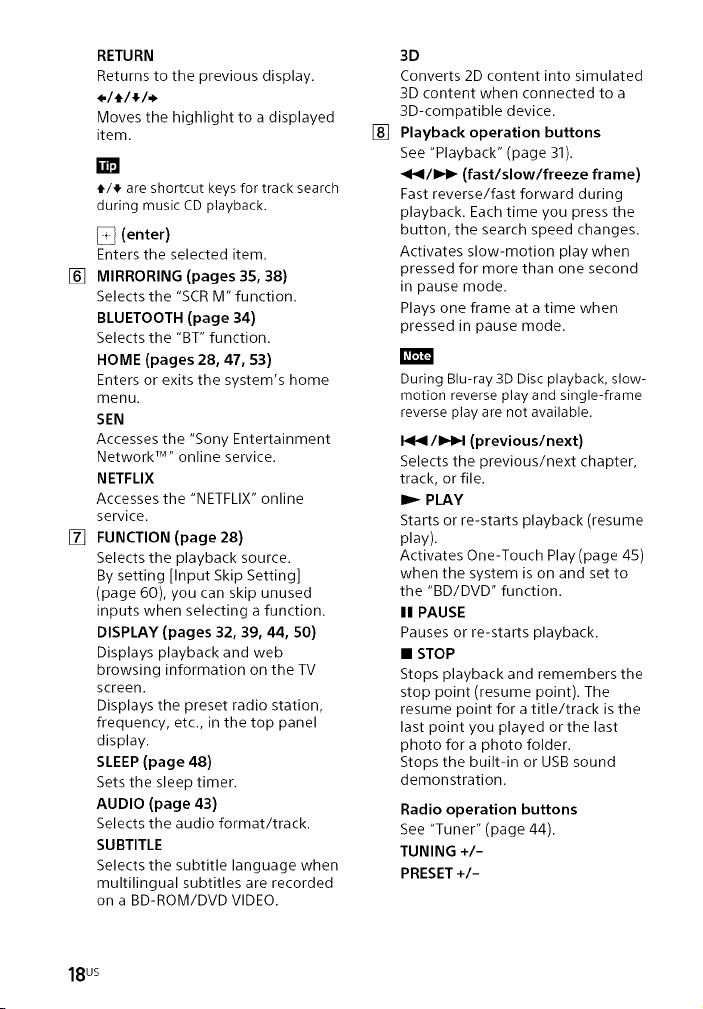
RETURN
Returns to the previous display.
(,/_/4/,)
Moves the highlight to a displayed
item.
m
t/_ are shortcut keys for track search
during music CD playback.
_21](enter)
Enters the selected item.
[] MIRRORING (pages 35, 38)
Selects the "SCR M" function.
BLUETOOTH {page 34)
Selects the "BT" function.
HOME (pages 28, 47, 53)
Enters or exits the system's home
menu.
SEN
Accesses the "Sony Entertainment
Network TM"online service.
NETFLIX
Accesses the "NETFLIX" online
service.
[] FUNCTION (page 28)
Selects the playback source.
By setting [Input Skip Setting]
(page 60), you can skip unused
inputs when selecting a function.
DISPLAY (pages 32, 39, 44, 50)
Displays playback and web
browsing information on the TV
screen.
Displays the preset radio station,
frequency, etc., in the top panel
display.
SLEEP (page 48)
Sets the sleep timer.
AUDIO (page 43)
Selects the audio format/track.
SUBTITLE
Selects the subtitle language when
multilingual subtitles are recorded
on a BD-ROM/DVD VIDEO.
3D
Converts 2D content into simulated
3D content when connected to a
3D-compatible device.
[]
Playback operation buttons
See "Playback" (page 31).
_141/1_1_ (fast/slow/freeze frame)
Fast reverse/fast forward during
playback. Each time you press the
button, the search speed changes.
Activates slow-motion play when
pressed for more than one second
in pause mode.
Plays one frame at a time when
pressed in pause mode.
During Blu-ray 3D Disc playback, slow-
motion reverse play and single-frame
reverse play are not available.
/1_1_1(previous/next)
Selects the previous/next chapter,
track, or file.
PLAY
Starts or re-starts playback (resume
play).
Activates One-Touch Play (page 45)
when the system is on and set to
the "BD/DVD" function.
II PAUSE
Pauses or re-starts playback.
• STOP
Stops playback and remembers the
stop point (resume point). The
resume point for a title/track is the
last point you played or the last
photo for a photo folder.
Stops the built-in or USB sound
demonstration.
Radio operation buttons
See "Tuner" (page 44).
TUNING +/-
PRESET +/-
18us
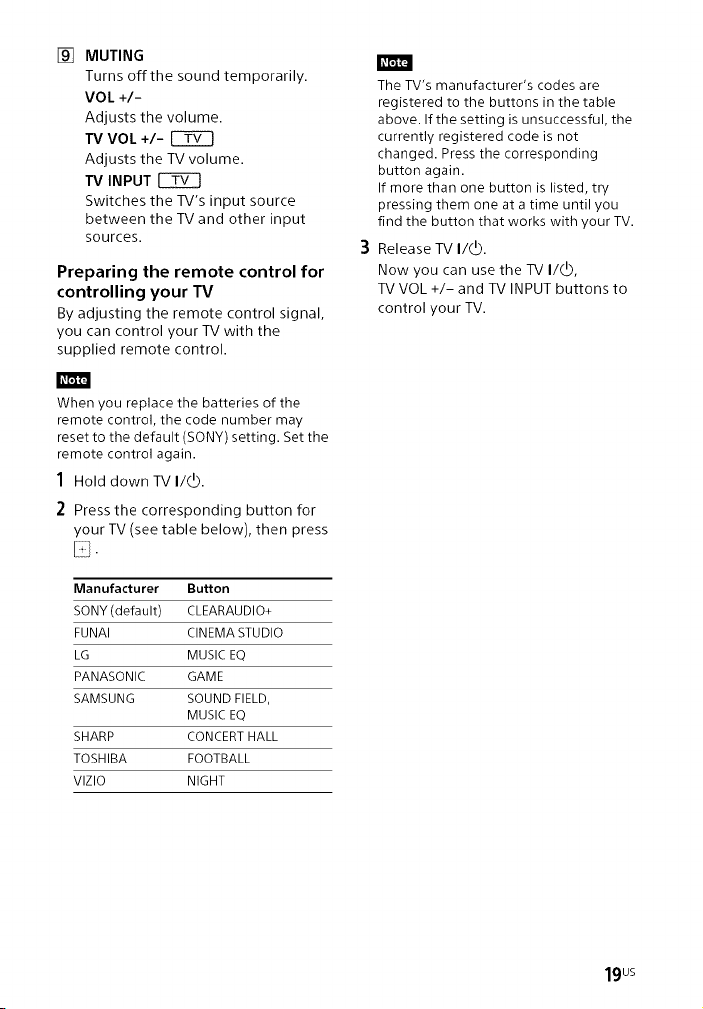
[] MUTING
Turns offthe sound temporarily.
VOL +/-
Adjusts the volume.
TV VOL +l-
Adjusts the TV volume.
TViNPUTC32D
Switches the TV's input source
between the TV and other input
sources.
Preparing the remote control for
controlling your TV
By adjusting the remote control signal,
you can control your TV with the
supplied remote control.
When you replace the batteries of the
remote control, the code number may
reset to the default (SONY) setting. Set the
remote control again.
1 Hold down TV I/(_.
2 Press the corresponding button for
your TV (see table below), then press
El/.
Manufacturer Button
SONY(default) CLEARAUDIO+
FUNAI CINEMA STUDIO
LG MUSIC EQ
PANASONIC GAME
SAMSUNG SOUND FIELD,
MUSIC EQ
SHARP CONCERT HALL
TOSHIBA FOOTBALL
VIZIO NIGHT
The TV's manufacturer's codes are
registered to the buttons in the table
above. If the setting is unsuccessful, the
currently registered code is not
changed. Press the corresponding
button again.
If more than one button is listed, t_/
pressing them one at a time until you
find the button that works with your TV.
Release TV I/_.
Now you can use the TV I/V,
TV VOL +/- and TV INPUT buttons to
control your TV.
19us
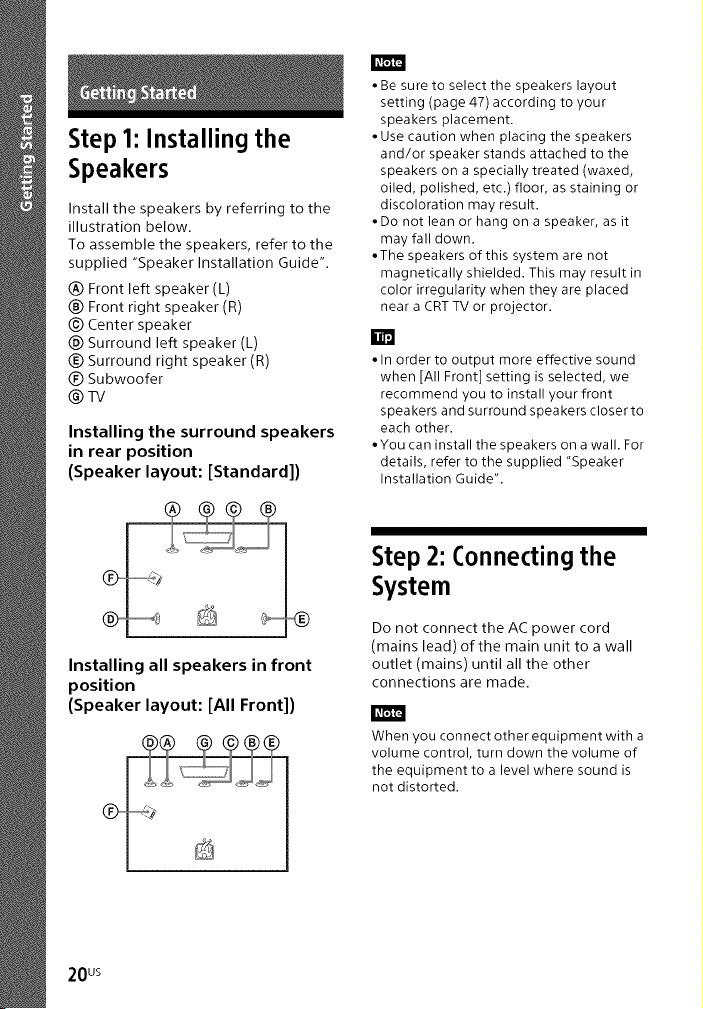
Step 1: Installing the
Speakers
Install the speakers by referring to the
illustration below.
To assemble the speakers, refer to the
supplied "Speaker Installation Guide".
(_) Front left speaker (L)
® Front right speaker (R)
@ Center speaker
@ Surround left speaker (L)
(_) Surround right speaker (R)
(_ Subwoofer
®w
Installing the surround speakers
in rear position
(Speaker layout: (Standard])
Installing all speakers in front
position
(Speaker layout: JAil Front])
• Be sure to select the speakers layout
setting (page 47) according to your
speakers placement.
• Use caution when placing the speakers
and/or speaker stands attached to the
speakers on a specially treated (waxed,
oiled, polished, etc.) floor, as staining or
discoloration may result.
• Do not lean or hang on a speaker, as it
may fall down.
•The speakers of this system are not
magnetically shielded. This may result in
color irregularity when they are placed
near a CRT TV or projector.
W
• In order to output more effective sound
when JAil Front] setting is selected, we
recommend you to install your front
speakers and surround speakers closer to
each other.
•You can install the speakers on a wall. For
details, refer to the supplied "Speaker
Installation Guide".
Step 2: Connecting the
System
Do not connect the AC power cord
(mains lead) of the main unit to a wall
outlet (mains) until all the other
connections are made.
When you connect other equipment with a
volume control, turn down the volume of
the equipment to a level where sound is
not distorted.
20us
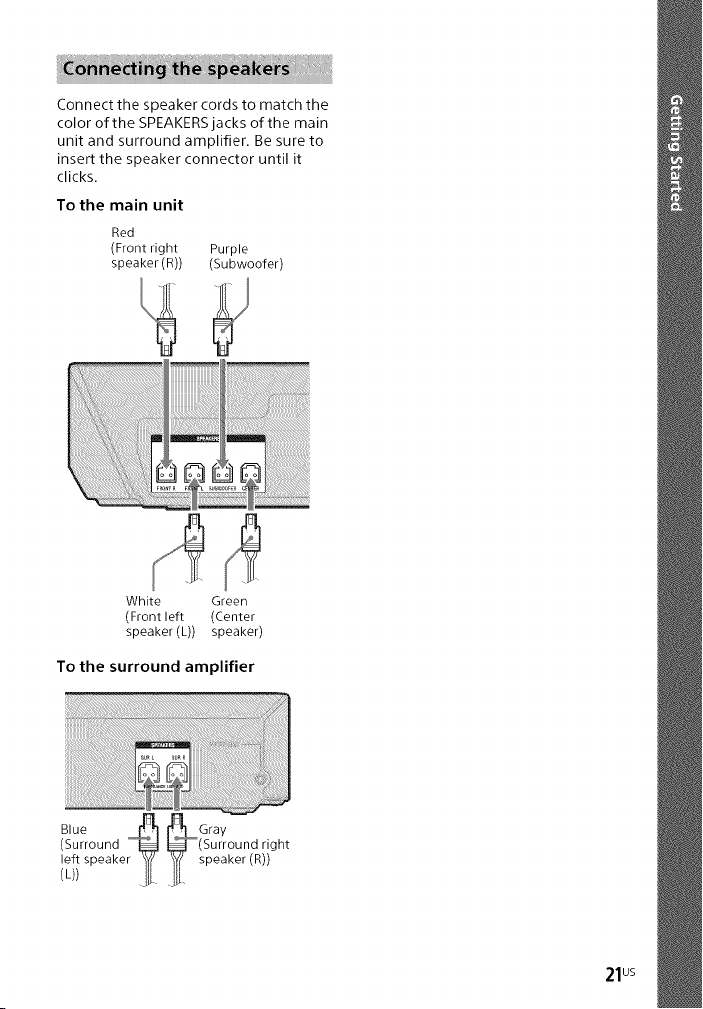
Connect the speaker cords to match the
color of the SPEAKERS jacks of the main
unit and surround amplifier. Be sure to
insert the speaker connector until it
clicks.
To the main unit
Red
(Front right Purple
speaker (R)) (Subwoofer)
White Green
(Front left (Center
speaker (L)) speaker)
To the surround amplifier
Blue _ _Gray
(Surround _ _ (Surround right
left speaker _y( _/ speaker(B))
(L)) ._ ._..
21us
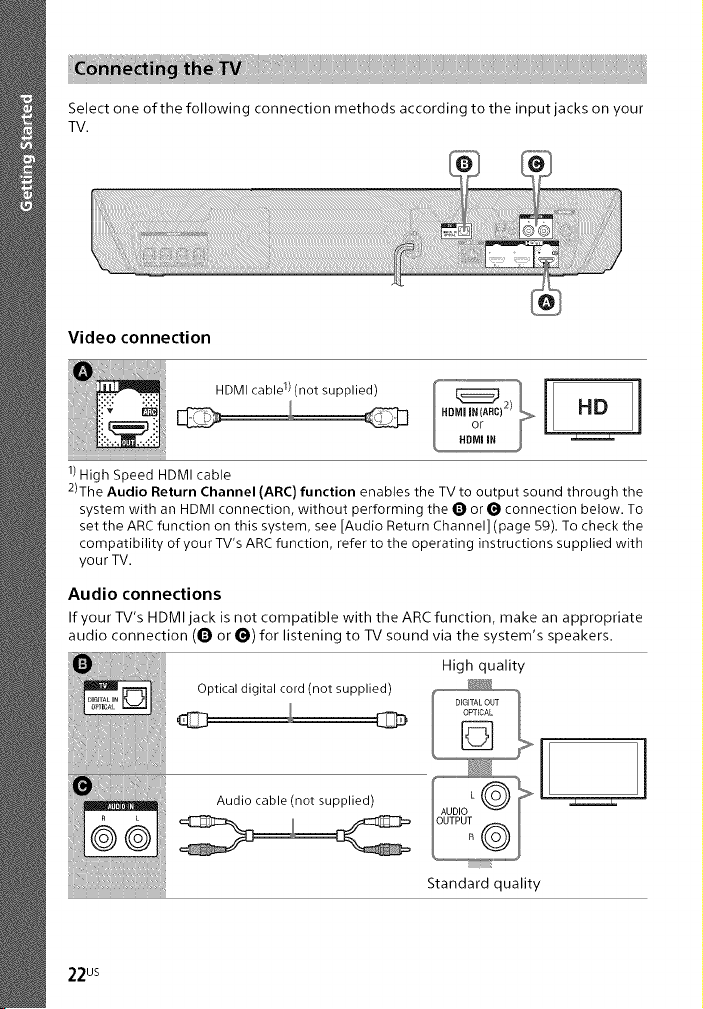
Select one of the following connection methods according to the input jacks on your
TV.
Video connection
HDMIcable 1) (nOt supplied) _2) _ il4Ni
1)High Speed HDMI cable
2)The Audio Return Channel (ARC) function enables the TV to output sound through the
system with an HDMI connection, without performing the O or O connection below. To
set the ARC function on this system, see [Audio Return Channel] (page 59). To check the
compatibility of your TV's ARC function, refer to the operating instructions supplied with
your TV.
Audio connections
If your TV's HDMI jack is not compatible with the ARC function, make an appropriate
audio connection (Q or i_) for listening to TV sound via the system's speakers.
Optical digital cord (not supplied)
Audio cable (not supplied)
HDMIIN(ARC)
or
HDMIIN =======_
High quality
Standard quality
22us
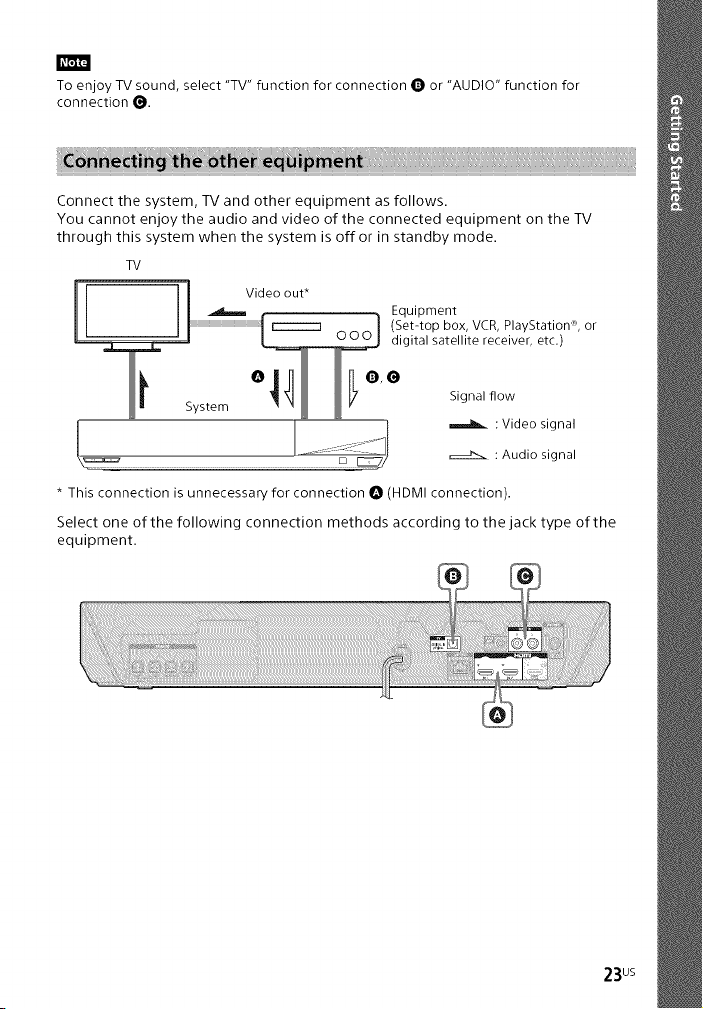
To enjoy TV sound, select "TV" function for connection O or "AUDIO" function for
connection O.
Connect the system, TV and other equipment as follows.
You cannot enjoy the audio and video of the connected equipment on the TV
through this system when the system is offor in standby mode.
TV
i[ _..__ Vidreo out* _ Equipment
!_:=_ _:_ _ : Video signal.... _ : Audio signal
* This connection is unnecessary/for connection O (HDMI connection).
Select one of the following connection methods according to the jack type of the
equipment.
I r------m _ (Set-top box, VCR, PlayStation'":', or
I! _ digital satellite receiver, etc.)
1 1 System "_ I I _Q'" Signalflow
23us
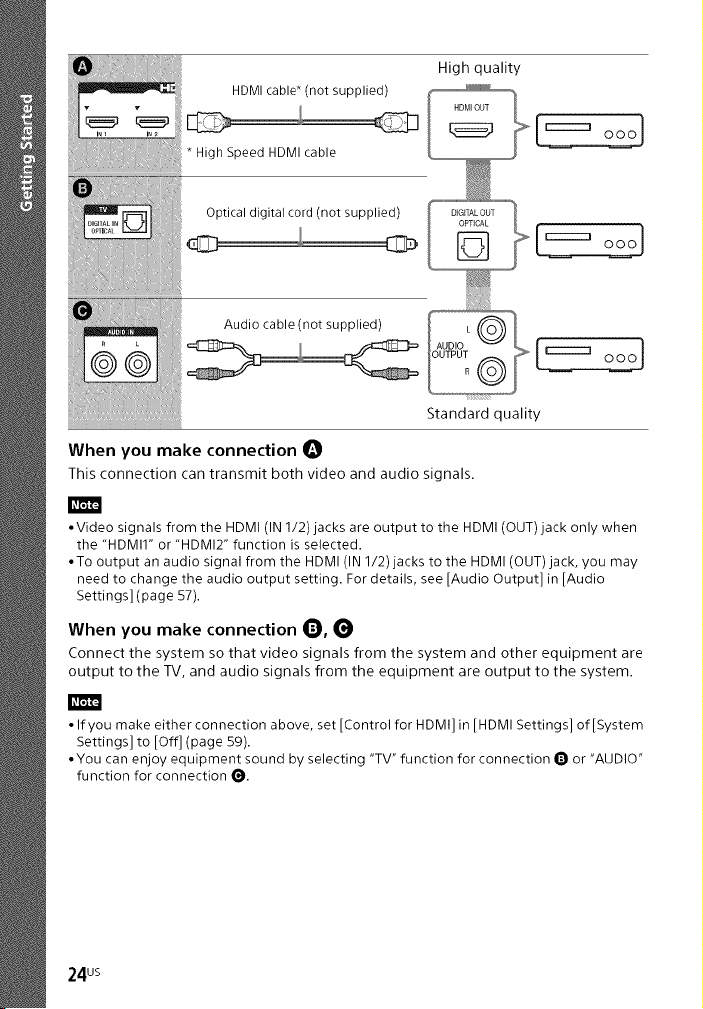
High quality
HDMI cable* (not supplied)
Optical digital cord (not supplied)
d3_
When you make connection O
This connection can transmit both video and audio signals.
• Video signals from the HDMI (IN 1/2) jacks are output to the HDMI (OUT) jack only when
the "HDMII" or "HDMI2" function is selected.
• To output an audio signal from the HDMI (IN 1/2)jacks to the HDMI (OUT)jack, you may
need to change the audio output setting. For details, see [Audio Output] in [Audio
Settings] (page 57).
When you make connection _),
Connect the system so that video signals from the system and other equipment are
output to the TV, and audio signals from the equipment are output to the system.
to-1
• If you make either connection above, set [Control for HDMI] in [HDMI Settings] of [System
Settings] to [Off] (page 59).
• You can enjoy equipment sound by selecting "TV" function for connection O or "AUDIO"
function for connection O.
24us
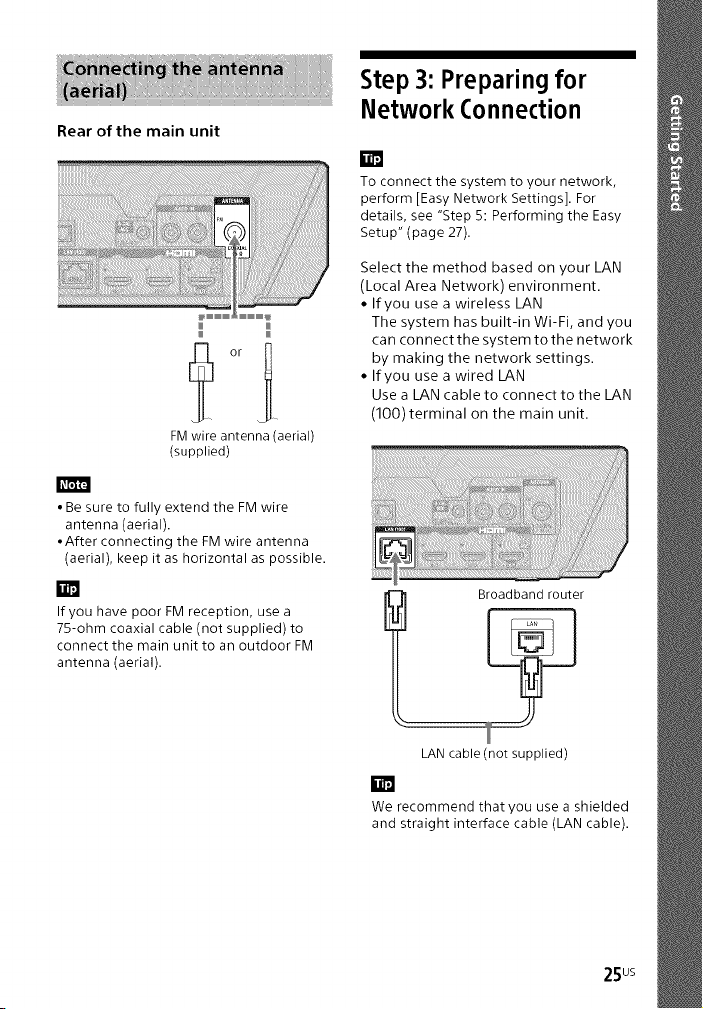
Rear of the main unit
FM wire antenna (aerial)
(supplied)
• Be sure to fully extend the FM wire
antenna (aerial).
• After connecting the FM wire antenna
(aerial), keep it as horizontal as possible.
m
If you have poor FM reception, use a
75-ohm coaxial cable (not supplied) to
connect the main unit to an outdoor FM
antenna (aerial).
Step 3: Preparing for
Network Connection
iiU
To connect the system to your network,
perform [Easy Network Settings]. For
details, see "Step 5: Performing the Easy
Setup" (page 27).
Select the method based on your LAN
(Local Area Network) environment.
• If you use a wireless LAN
The system has built-in Wi-Fi, and you
can connect the system to the network
by making the network settings.
• If you use a wired LAN
Use a LAN cable to connect to the LAN
(100) terminal on the main unit.
Broadband router
I
LAN cable (not supplied)
W
We recommend that you use a shielded
and straight interface cable (LAN cable).
25us
