Page 1
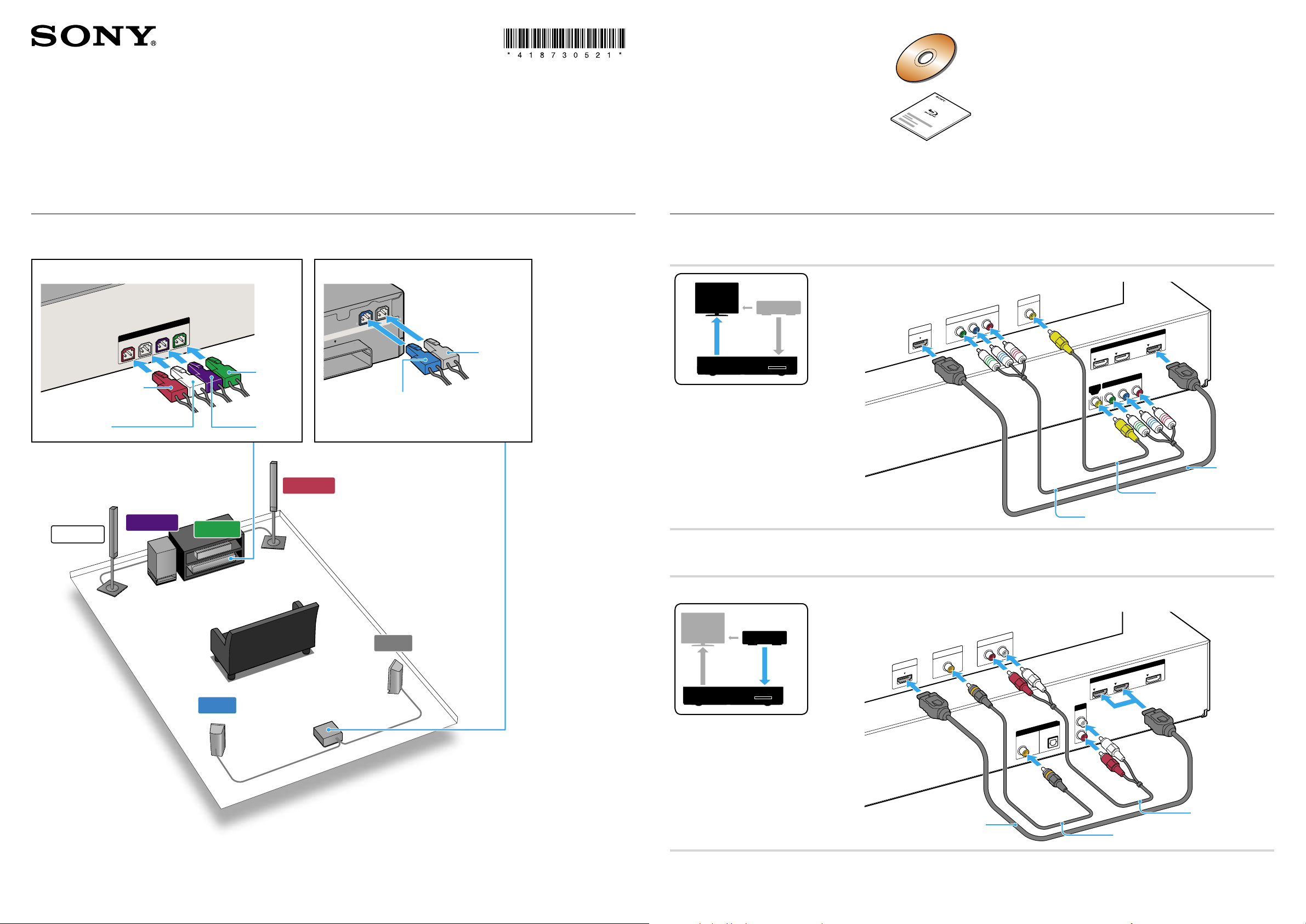
Quick Setup Guide
FRONT R
FRONT L
WOOFER
CENTER
SPEAKERS
L
IMPEDANCE USE
3-16
R
SPEAKERS
SAT/CABLE
COAX
OPT
TV
DIGITAL IN
Y
P
B
/C
B
P
R
/C
R
COMPONENT VIDEO OUT
VIDEO
OUT
AUDIO OUT
L
R
TV/VIDEO
P
B
/C
B
P
R
/C
R
Y
COMPONENT VIDEO IN
HDMI IN
VIDEO IN
ARC
IN 1
IN 2
OUT
HDMI
AUDIO IN
L
R
AUDIO
SAT/CABLE
COAX
OPT
TV
DIGITAL IN
OPTICAL
DIGITAL OUT
COAXIAL
DIGITAL OUT
L
R
AUDIO OUT
ARC
IN 1
IN 2
OUT
HDMI
HDMI OUT
(1)
4-187-305-21(1)
You can confirm that the System and TV are connected correctly
using the Easy Setup Disc.
BDV-HZ970W
©2010 Sony Corporation Printed in Malaysia
1
First, assemble the speakers (refer to the Speaker Installation Guide), and then connect the speaker cords to match the color of the
SPEAKERS jacks of the unit.
Connect the speakers
Rear panel of the main unit
Red
White
Rear panel of the surround amplifier
Gray
Green
Blue
Purple
For details, refer to the Operating Instructions.
2
Depending on the jacks on your TV or cable box, select the video and audio connection method.
Connecting to your TV
Connect your TV/cable box
VIDEO
FRONT L
SUBWOOFER
CENTER
Main unit
SUR L
Method 1*
FRONT R
Method 3
Method 2*
*Cable not supplied.
Connecting to your cable box
If you do not use a cable box, refer to “Connecting the TV (Audio connection)” in the Operating Instructions.
SUR R
AUDIO
Surround amplifier
Method 3*
Method 1*
Method 2*
*Cable not supplied.
Continued
Page 2
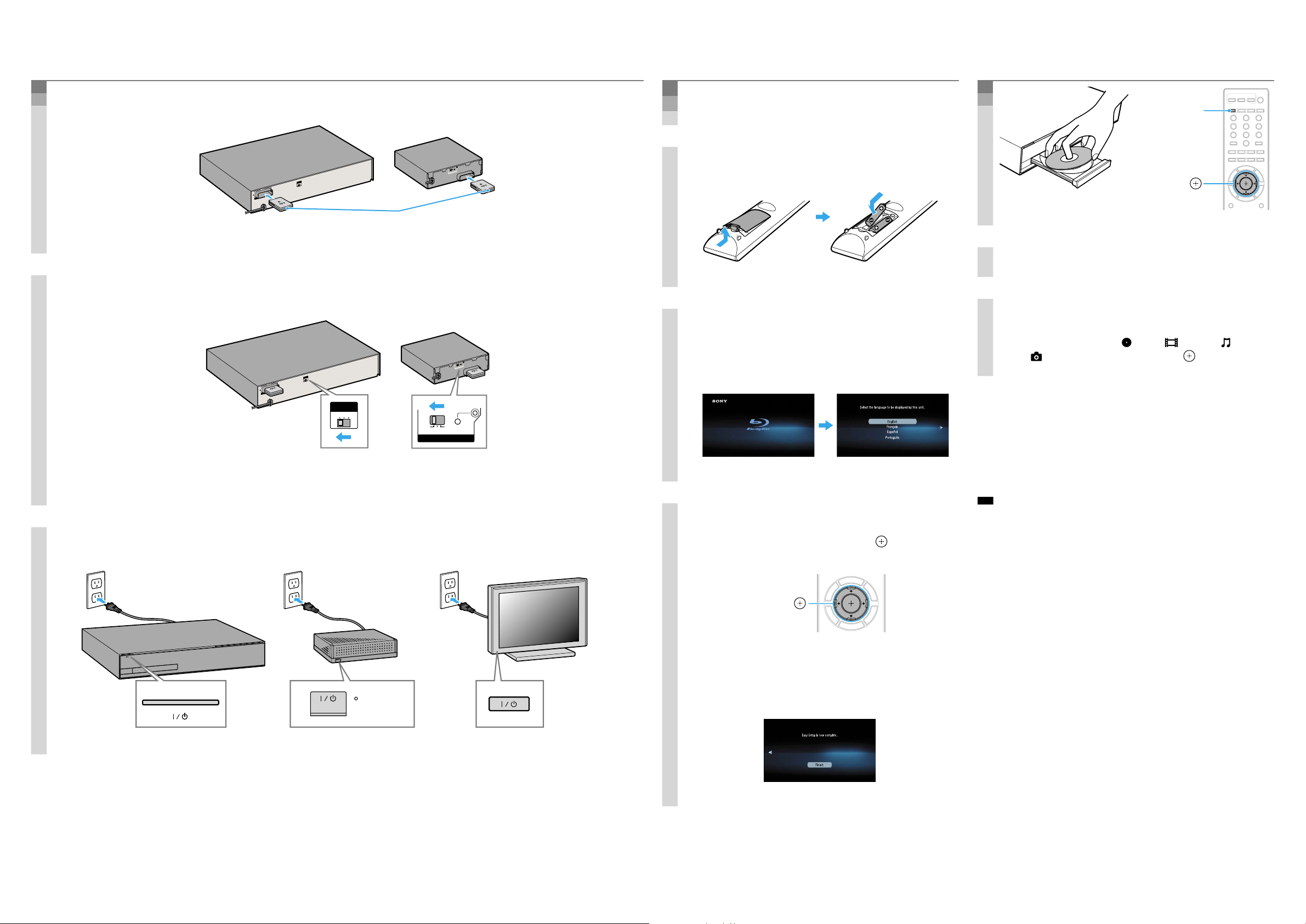
SURROUND
SELECTOR
SURROUND BA
CK
IMPEDANCE USE
3-16
SURROU
ND
L
R
EZW-RT10
A
B
C
PAIRING
S-AIR ID
A
B
C
EZW-RT10
S-AIR ID
A
B
C
EZW-RT10
S-AIR ID
SURROUND
SELECTOR
SURROUND BA
CK
IMPEDANCE USE
3-16
SURROU
ND
L
R
EZW-RT10
A
B
C
PAIRING
S-AIR ID
A B C PAIRING
S-AIR ID
A B C
S-AIR ID
S-AIR/STANDBY
S-AIR/STANDBY
321
654
987
0
Note
3
Enable wireless transmission
1. Insert the wireless transceivers into both the main unit and surround amplifier.
Insert securely until they click.
2. Set the S-AIR ID switches to “A.”
4
Perform “Easy Setup”
Do not insert a disc before performing the “Easy Setup”.
1. Insert batteries into the remote.
2. Switch the input selector on your TV
so that system screens like the ones
below appear on the TV screen.
5
Play a disc
///
,
1. Press , and place a disc on the tray.
2. Press
Playback starts. If playback does not start
automatically, select in the [Video], [Music],
or [Photo] category, and press .
to close the disc tray.
The S-AIR IDs on the main unit and surround amplifier are set to “A” at the factory.
3. Connect the AC power cords (), and turn on the power ().
“Easy Setup” screenStarting up
Updating to the latest software version
By connecting the system to the Internet, you can
update your system’s software to the latest version. For
details on how to connect the system to the Internet,
refer to “Step 3: Connecting to the Network” in the
Operating Instructions.
3. Perform basic settings by following
the on-screen instructions in “Easy
Setup” using /// and .
///
[Easy Setup is now complete.] appears when “Easy
Setup” is complete.
,
During a software update, “UPDATING” is displayed in the front
panel display and video signals via HDMI may not be displayed.
After the update completes, the main unit automatically shuts
off. Please wait for the software update to complete; do not turn
the main unit on or off, or operate the main unit or TV.
