Page 1
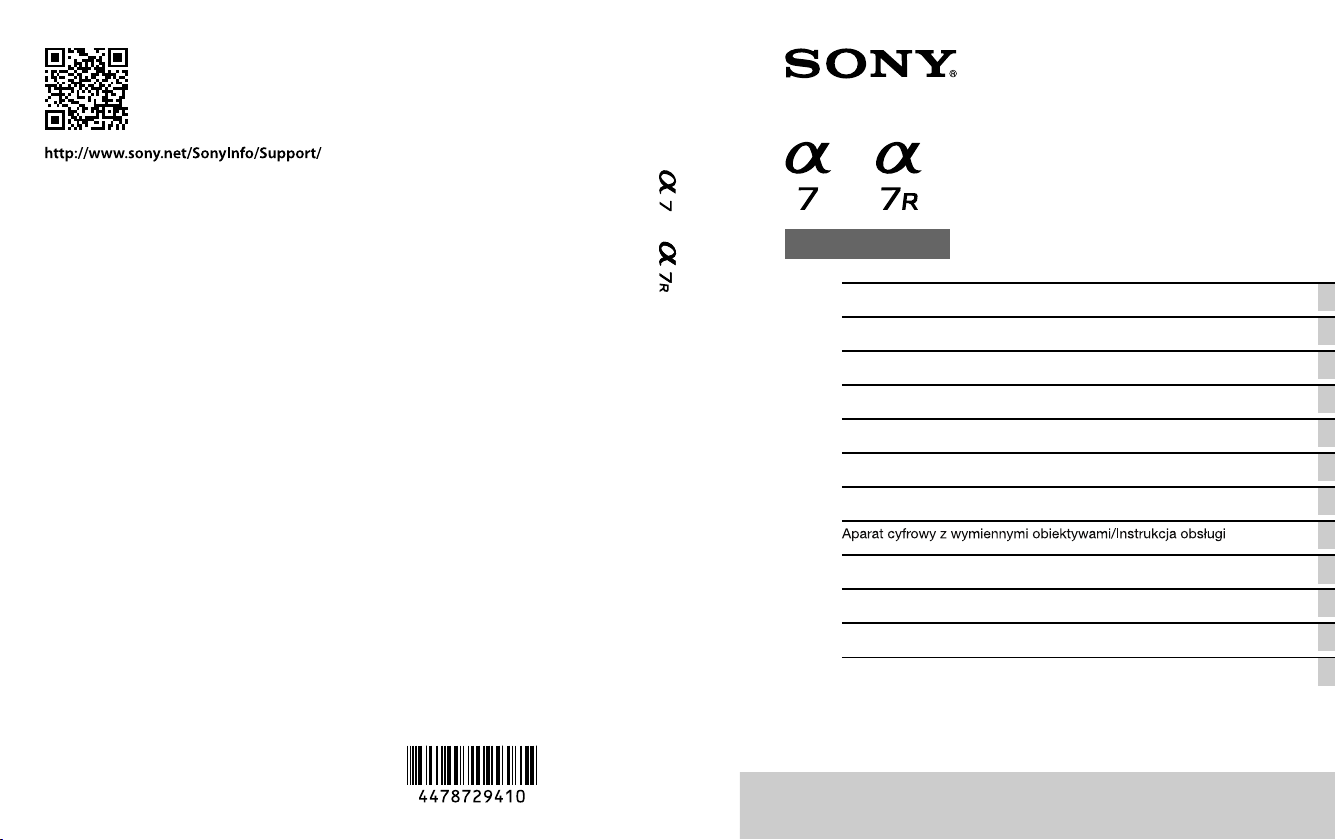
4-478-729-41(2)
ILCE-7/ILCE-7R
E-mount
Interchangeable Lens Digital Camera/Instruction Manual GB
Appareil photo à objectif interchangeable/Mode d’emploi FR
Digitalkamera mit Wechselobjektiv/Gebrauchsanleitung DE
Cámara Digital de Lentes Intercambiables/Manual de instrucciones ES
Fotocamera digitale con obiettivo intercambiabile/Istruzioni per l’uso IT
Câmara Digital de Objetivas intercambiáveis/Manual de instruções PT
Digitale camera met verwisselbare lens/Gebruiksaanwijzing NL
PL
Digitalkamera med utbytbart objektiv/Handledning SE
Digitaalinen kamera vaihdettavalla objektiivilla/Käyttöopas FI
Digitalkamera med utskiftbart objektiv/Bruksanvisning NO
Digitalkamera med udskifteligt objektiv/Betjeningsvejledning DK
© 2013 Sony Corporation Printed in Thailand
Page 2
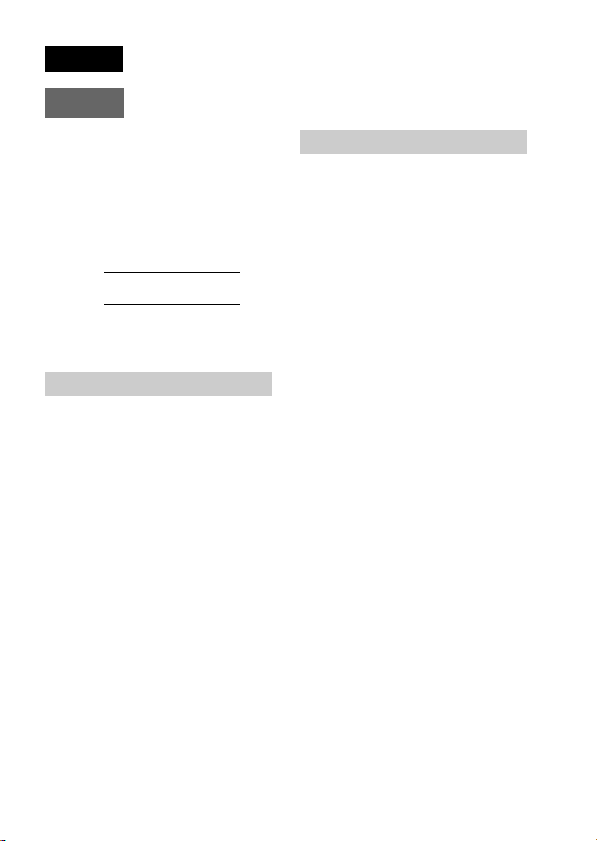
English
E-mount
Owner’s Record
The model and serial numbers are located
on the bottom. Record the serial number in
the space provided below. Refer to these
numbers whenever you call your Sony
dealer regarding this product.
Model No. WW328261 (ILCE-7R)/
WW328262 (ILCE-7)
Serial No.
Model No. AC-UB10C/AC-UB10D
Serial No.
ILCE-7R Model No. WW328261
ILCE-7 Model No. WW328262
WARNING
To reduce fire or shock hazard, do
not expose the unit to rain or
moisture.
IMPORTANT SAFETY
INSTRUCTIONS
-SAVE THESE
INSTRUCTIONS
DANGER
TO REDUCE THE
RISK OF FIRE OR
ELECTRIC SHOCK,
CAREFULLY FOLLOW
THESE
INSTRUCTIONS
GB
2
If the shape of the plug does not fit the
power outlet, use an attachment plug
adaptor of the proper configuration for the
power outlet.
CAUTION
Battery pack
If the battery pack is mishandled, the
battery pack can burst, cause a fire or even
chemical burns. Observe the following
cautions.
• Do not disassemble.
• Do not crush and do not expose the
battery pack to any shock or force such as
hammering, dropping or stepping on it.
• Do not short circuit and do not allow
metal objects to come into contact with
the battery terminals.
• Do not expose to high temperature above
60°C (140°F) such as in direct sunlight or
in a car parked in the sun.
• Do not incinerate or dispose of in fire.
• Do not handle damaged or leaking
lithium ion batteries.
• Be sure to charge the battery pack using a
genuine Sony battery charger or a device
that can charge the battery pack.
• Keep the battery pack out of the reach of
small children.
• Keep the battery pack dry.
• Replace only with the same or equivalent
type recommended by Sony.
• Dispose of used battery packs promptly
as described in the instructions.
AC Adaptor
Use the nearby wall outlet (wall socket)
when using the AC Adaptor. Disconnect
the AC Adaptor from the wall outlet (wall
socket) immediately if any malfunction
occurs while using the apparatus.
Page 3
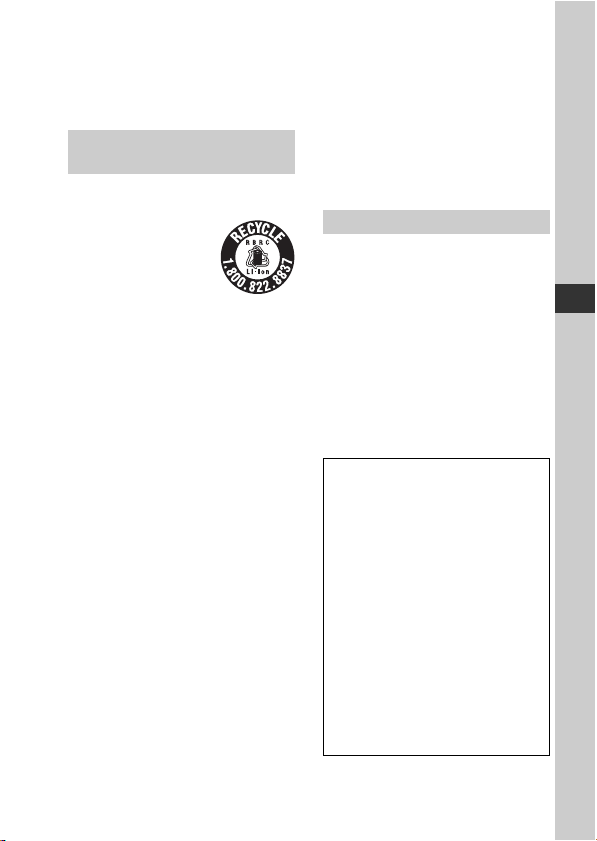
The power cord (mains lead), if supplied, is
designed specifically for use with this
camera only, and should not be used with
other electrical equipment.
For Customers in the U.S.A.
and Canada
RECYCLING LITHIUM-ION
BATTERIES
Lithium-Ion batteries
are recyclable.
You can help preserve
our environment by
returning your used
rechargeable batteries
to the collection and
recycling location
nearest you.
For more information regarding recycling
of rechargeable batteries, call toll free
1-800-822-8837, or visit
http://www.call2recycle.org/
Caution: Do not handle damaged or
leaking Lithium-Ion batteries.
Battery pack and lens (if lens
supplied)
This device complies with Part 15 of the
FCC Rules. Operation is subject to the
following two conditions:
(1) This device may not cause harmful
interference, and (2) this device must
accept any interference received, including
interference that may cause undesired
operation.
CAN ICES-3 B/NMB-3 B
This equipment complies with FCC/IC
radiation exposure limits set forth for an
uncontrolled environment and meets the
FCC radio frequency (RF) Exposure
Guidelines in Supplement C to OET65 and
RSS-102 of the IC radio frequency (RF)
Exposure rules. This equipment has very
low levels of RF energy that are deemed to
comply without testing of specific
absorption radio (SAR).
For Customers in the U.S.A.
UL is an internationally recognized safety
organization.
The UL Mark on the product means it has
been UL Listed.
If you have any questions about this
product, you may call:
Sony Customer Information Center
1-800-222-SONY (7669).
The number below is for the FCC related
matters only.
Regulatory Information
Declaration of Conformity
Trade Name: SONY
Model No.: WW328261
Responsible Party: Sony Electronics
Address: 16530 Via Esprillo,
Telephone No.: 858-942-2230
This device complies with Part15 of the
FCC Rules. Operation is subject to the
following two conditions: (1) This
device may not cause harmful
interference, and (2) this device must
accept any interference received,
including interference that may cause
undesired operation.
Inc.
San Diego, CA 92127
U.S.A.
GB
GB
3
Page 4
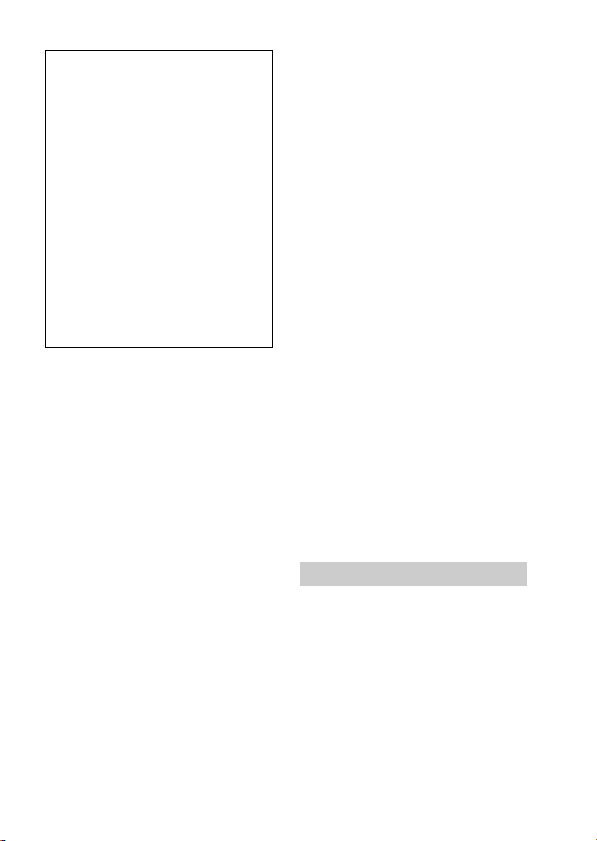
Declaration of Conformity
Trade Name: SONY
Model No.: WW328262
Responsible Party: Sony Electronics
Address: 16530 Via Esprillo,
Telephone No.: 858-942-2230
This device complies with Part15 of the
FCC Rules. Operation is subject to the
following two conditions: (1) This
device may not cause harmful
interference, and (2) this device must
accept any interference received,
including interference that may cause
undesired operation.
This equipment must not be co-located or
operated in conjunction with any other
antenna or transmitter.
CAUTION
You are cautioned that any changes or
modifications not expressly approved in
this manual could void your authority to
operate this equipment.
Note:
This equipment has been tested and found
to comply with the limits for a Class B
digital device, pursuant to Part 15 of the
FCC Rules.
Inc.
San Diego, CA 92127
U.S.A.
These limits are designed to provide
reasonable protection against harmful
interference in a residential installation.
This equipment generates, uses, and can
radiate radio frequency energy and, if not
installed and used in accordance with the
instructions, may cause harmful
interference to radio communications.
However, there is no guarantee that
interference will not occur in a particular
installation. If this equipment does cause
harmful interference to radio or television
reception, which can be determined by
turning the equipment off and on, the user
is encouraged to try to correct the
interference by one or more of the
following measures:
– Reorient or relocate the receiving
antenna.
– Increase the separation between the
equipment and receiver.
– Connect the equipment into an outlet on a
circuit different from that to which the
receiver is connected.
– Consult the dealer or an experienced
radio/TV technician for help.
The supplied interface cable must be used
with the equipment in order to comply with
the limits for a digital device pursuant to
Subpart B of Part 15 of FCC Rules.
For Customers in Canada
This device complies with Industry Canada
licence-exempt RSS standard(s).
Operation is subject to the following two
conditions: (1) this device may not cause
interference, and (2) this device must
accept any interference, including
interference that may cause undesired
operation of the device.
GB
4
Page 5
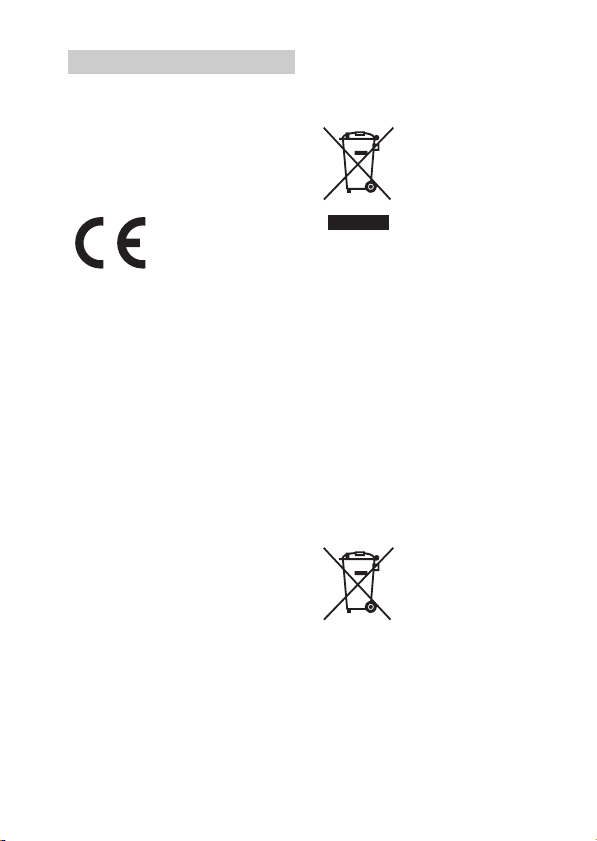
For Customers in Europe
Notice for the customers in the
countries applying EU Directives
Manufacturer: Sony Corporation, 1-7-1
Konan Minato-ku Tokyo, 108-0075 Japan.
For EU product compliance: Sony
Deutschland GmbH, Hedelfinger Strasse
61, 70327 Stuttgart, Germany
Hereby, Sony Corporation, declares that
this WW328261/WW328262
Interchangeable Lens Digital Camera is in
compliance with the essential requirements
and other relevant provisions of Directive
1999/5/EC. For details, please access the
following URL:
http://www.compliance.sony.de/
Notice
If static electricity or electromagnetism
causes data transfer to discontinue midway
(fail), restart the application or disconnect
and connect the communication cable
(USB, etc.) again.
This product has been tested and found
compliant with the limits set out in the
EMC regulation for using connection
cables shorter than 3 meters (9.8 feet).
The electromagnetic fields at the specific
frequencies may influence the picture and
sound of this unit.
Disposal of Old Electrical &
Electronic Equipment (Applicable in
the European Union and other
European countries with separate
collection systems)
electrical and electronic equipment. By
ensuring this product is disposed of
correctly, you will help prevent potential
negative consequences for the environment
and human health, which could otherwise
be caused by inappropriate waste handling
of this product. The recycling of materials
will help to conserve natural resources. For
more detailed information about recycling
of this product, please contact your local
Civic Office, your household waste
disposal service or the shop where you
purchased the product.
Disposal of waste batteries
(applicable in the European Union
and other European countries with
separate collection systems)
On certain batteries this symbol might be
used in combination with a chemical
symbol. The chemical symbols for mercury
(Hg) or lead (Pb) are added if the battery
contains more than 0.0005% mercury or
0.004% lead.
This symbol on the
product or on its packaging
indicates that this product
shall not be treated as
household waste. Instead it
shall be handed over to the
applicable collection point
for the recycling of
This symbol on the battery
or on the packaging
indicates that the battery
provided with this product
shall not be treated as
household waste.
GB
5
Page 6
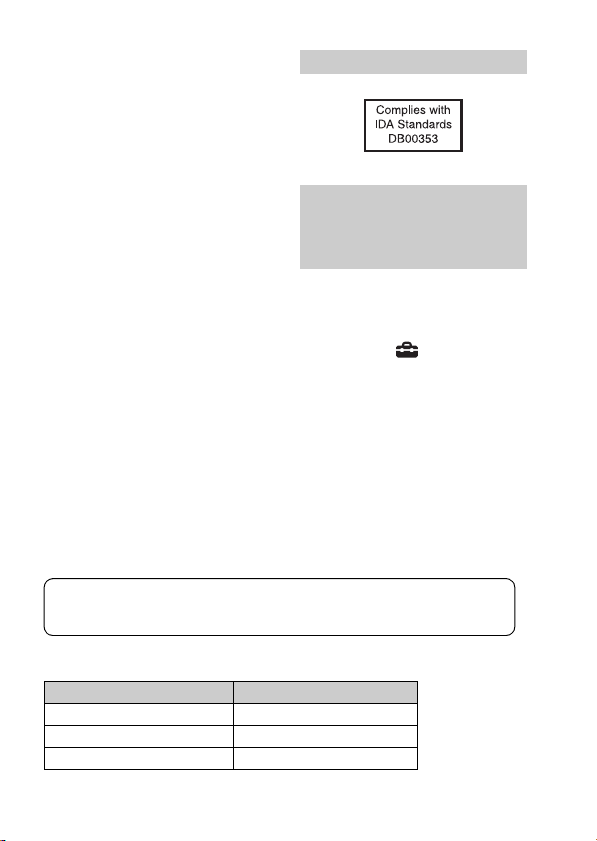
By ensuring these batteries are disposed of
correctly, you will help prevent potentially
negative consequences for the environment
and human health which could otherwise be
caused by inappropriate waste handling of
the battery. The recycling of the materials
will help to conserve natural resources.
In case of products that for safety,
performance or data integrity reasons
require a permanent connection with an
incorporated battery, this battery should be
replaced by qualified service staff only. To
ensure that the battery will be treated
properly, hand over the product at end-oflife to the applicable collection point for the
recycling of electrical and electronic
equipment.
For all other batteries, please view the
section on how to remove the battery from
the product safely.
Hand the battery over to the applicable
collection point for the recycling of waste
batteries.
For more detailed information about
recycling of this product or battery, please
contact your local Civic Office, your
household waste disposal service or the
shop where you purchased the product.
For Customers in Singapore
For customers who
purchased their camera
from a store in Japan that
caters to tourists
Note
Some certification marks for standards
supported by the camera can be confirmed
on the screen of the camera.
Select MENU t (Setup) 6 t
[Certification Logo].
If display is not possible due to problems
such as camera failure, contact your Sony
dealer or local authorized Sony service
facility.
For details on Wi-Fi functions, see the flyer “Wi-Fi Connection/One-touch
(NFC) Guide.”
This manual covers several models.
The available model varies depending on the countries/regions.
Model name Lens
ILCE-7 Not supplied
ILCE-7K Supplied
ILCE-7R Not supplied
GB
6
Page 7
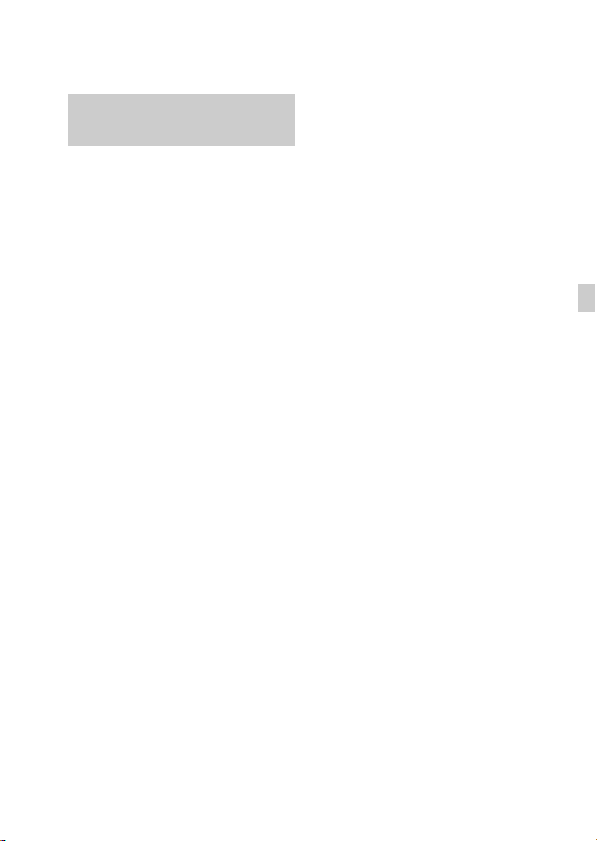
Before use
Notes on using your camera
Screen language
You can select the language displayed
on the screen using the menu.
Shooting procedure
This camera has 2 modes for monitoring
subjects: the LCD screen mode using the
LCD screen, and the viewfinder mode
using the viewfinder.
Functions built into this camera
• This manual describes 1080 60icompatible devices and 1080 50icompatible devices.
To check whether your camera is a 1080
60i-compatible device or 1080 50icompatible device, check for the
following marks on the bottom of the
camera.
1080 60i-compatible device: 60i
1080 50i-compatible device: 50i
• This camera is compatible with 1080 60p
or 50p-format movies. Unlike standard
recording modes up to now, which record
in an interlacing method, this camera
records using a progressive method. This
increases the resolution, and provides a
smoother, more realistic image.
Creating an image database file
If you insert a memory card that does not
contain an image database file into the
camera and turn on the power, the camera
automatically creates an image database
file using some of the memory card's
capacity.
The process may take a long time and you
cannot operate the camera until the process
is completed. If a database file error occurs,
export all images to your computer using
“PlayMemories Home,” and then format
the memory card using the camera.
Shooting with an E-mount lens
compatible APS-C size
This camera is equipped with a 35 mm,
full-frame CMOS sensor. However, the
image size is automatically set to that of the
APS-C size setting and the image size is
smaller when an E-mount lens compatible
APS-C size is used (default settings).
No compensation for damaged
content or recording failure
Sony cannot compensate for failure to
record or loss or damage of recorded
content due to a malfunction of the camera
or recording media, etc.
Back up recommendation
To avoid the data loss, always copy (back
up) data to other media.
Notes on the LCD screen, electronic
viewfinder, lens, and image sensor
• The LCD screen and electronic
viewfinder are manufactured using
extremely high-precision technology so
over 99.99% of the pixels are operational
for effective use. However, there may be
some tiny black points and/or bright
points (white, red, blue or green in color)
that constantly appear on the LCD screen
and electronic viewfinder. These points
are normal in the manufacturing process
and do not affect the images in any way.
• Do not hold the camera by the LCD
screen.
• When using the power zoom lens, be
careful not to draw your fingers or any
other objects caught in the lens.
• Do not expose the camera to sunlight or
shoot sunward for a long time. The
internal mechanism may be damaged. If
sunlight is focused on a nearby object, it
may cause a fire.
GB
GB
7
Page 8
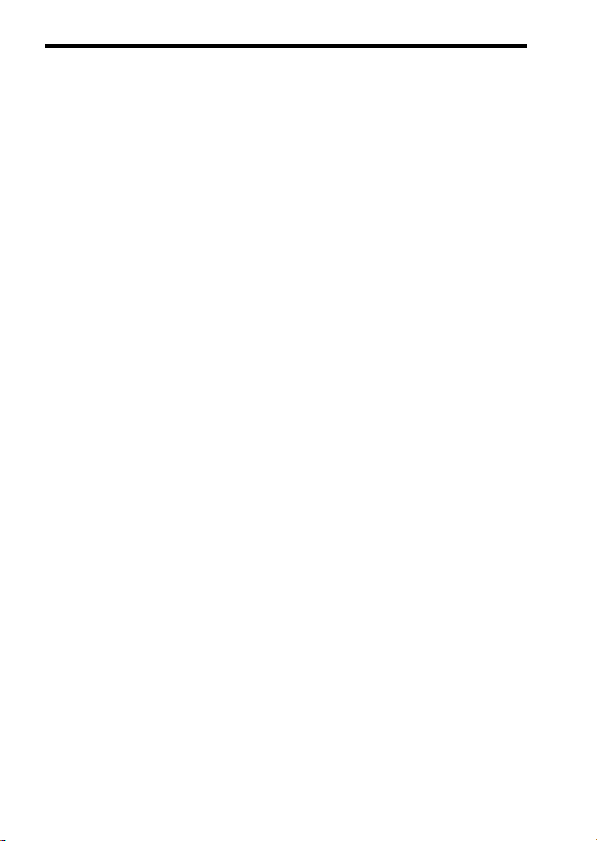
• Images may trail across on the screen in a
cold location. This is not a malfunction.
When turning on the camera in a cold
location, the screen may become
temporarily dark. When the camera
warms up, the screen will function
normally.
• The recorded image may be different
from the image you monitored before
recording.
Notes on recording for long periods
of time
• Depending on the camera and battery
temperature, you may be unable to record
movies or the power may turn off
automatically to protect the camera.
A message will be displayed on the
screen before the power turns off or you
can no longer record movies. In this case,
leave the power off and wait until the
camera and battery temperature goes
down. If you turn on the power without
letting the camera and battery cool
enough, the power may turn off again or
you may be unable to record movies.
• Under high ambient temperatures, the
temperature of the camera rises quickly.
• When the temperature of the camera
rises, the image quality may deteriorate.
It is recommended that you wait until the
temperature of the camera drops before
continuing to shoot.
• The surface of the camera may get warm.
This is not a malfunction.
Notes on importing AVCHD movies to
a computer
When importing AVCHD movies to a
computer, download and use the software
“PlayMemories Home” from the following
website:
http://www.sony.net/pm/
Notes on using your camera
Notes when playing movies on other
devices
• This camera uses MPEG-4 AVC/H.264
High Profile for AVCHD format
recording. Movies recorded in AVCHD
format with this camera cannot be played
with the following devices.
– Other devices compatible with
AVCHD format that do not support
High Profile
– Devices incompatible with the
AVCHD format
This camera also uses MPEG-4 AVC/
H.264 Main Profile for MP4 format
recording. For this reason, movies
recorded in MP4 format with this camera
cannot be played on devices other than
those that support MPEG-4 AVC/H.264.
• Discs recorded with HD (high definition)
image quality can be played back only on
AVCHD format-compatible devices.
DVD-based players or recorders cannot
play back HD image quality discs, as
they are incompatible with the AVCHD
format. Also, DVD-based players or
recorders may fail to eject HD image
quality discs.
• Movies recorded in 1080 60p/1080 50p
format can be played back only on 1080
60p/1080 50p-supported devices.
Warning on copyright
Television programs, films, videotapes, and
other materials may be copyrighted.
Unauthorized recording of such materials
may be contrary to the provisions of the
copyright laws.
The pictures used in this manual
The photographs used as examples of
pictures in this manual are reproduced
images, and are not actual images shot
using this camera.
GB
8
Page 9
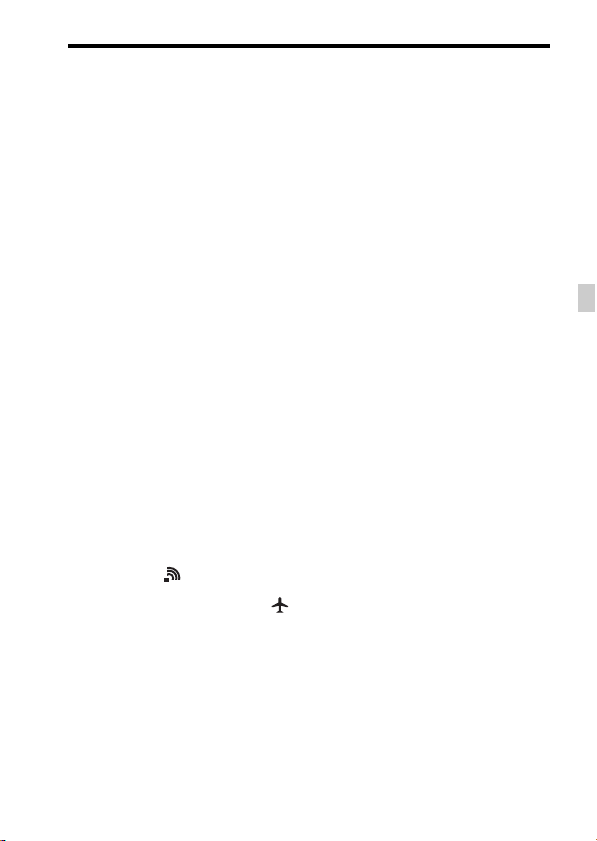
On the data specifications described
in this manual
The data on performance and specifications
are defined under the following conditions,
except as described in this manual: at an
ordinary ambient temperature of 25ºC
(77°F), and using a battery pack that has
been fully charged until the charge lamp
has turned off.
Notes on shooting with the
viewfinder
This camera is equipped with an Organic
Electro-Luminescence viewfinder with
high resolution and high contrast. This
viewfinder achieves a wide viewing angle
and a long eye relief. This camera is
designed to provide an easily viewable
viewfinder by appropriately balancing
various elements.
• The image may be slightly distorted near
the corners of the viewfinder. This is not
a malfunction. When you want to check
every detail of the entire composition,
you can also use the LCD screen.
How to turn off wireless network
functions (Wi-Fi and NFC, etc.)
temporarily
When you board an airplane, etc., you can
turn off all wireless network functions
temporarily.
Select MENU t [Wireless] t
[Airplane Mode] t [On].
If you set [Airplane Mode] to [On], an
(airplane) mark will be displayed on the
screen.
Notes on wireless LAN
If your camera is lost or stolen, Sony bears
no responsibility for the loss or damage
caused by illegal access or use of the
registered access point on the camera.
Notes on using your camera
GB
GB
9
Page 10
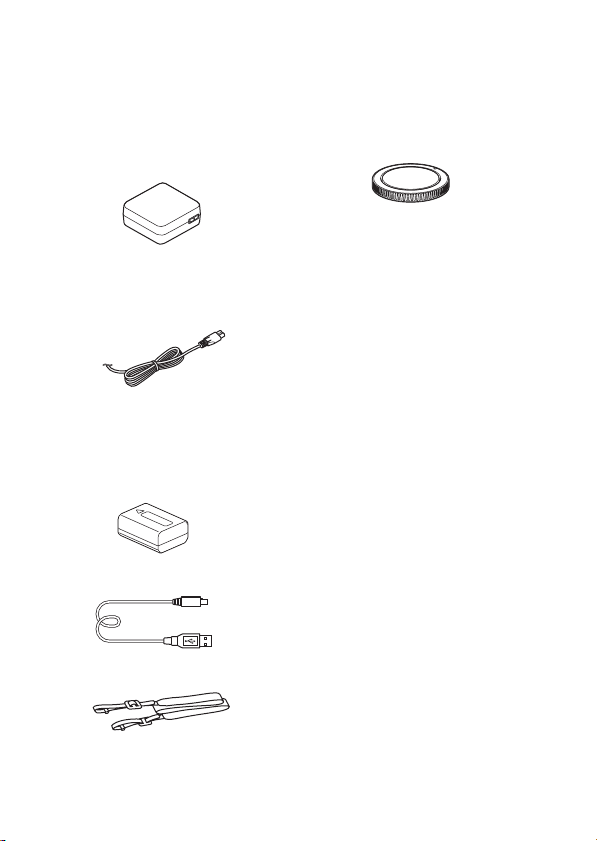
Before use
Checking the supplied items
The number in parentheses indicates the number of pieces.
• Camera (1)
• AC Adaptor AC-UB10C/UB10D
(1)
• Power cord (mains lead) (1)* (not
supplied in the U.S.A. and
Canada)
* Multiple power cords may be supplied
with your camera. Use the appropriate
one that matches your country/region.
• Rechargeable battery pack NPFW50 (1)
• Micro USB cable (1)
• Body cap (1) (Attached on the
camera)
• Shoe cap (1) (Attached on the
camera)
• Eyepiece Cup (1) (Attached on
the camera)
• Instruction Manual (1) (this
manual)
ILCE-7K:
• Zoom lens FE 28-70 mm F3.5-
5.6 OSS (1)/Front lens cap (1)/
Rear lens cap (1)/Lens hood (1)
• Shoulder strap (1)
For how to attach the shoulder strap to
the camera, refer to page 15.
GB
10
Page 11
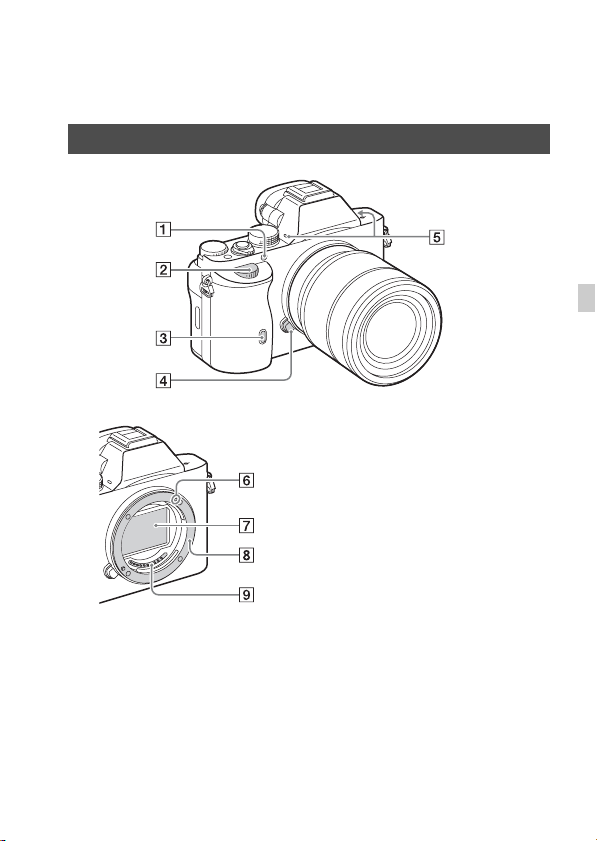
Identifying parts
See the pages in parentheses for details on operation for the parts.
Front side
GB
When the lens is removed
A AF illuminator/Self-timer lamp
B Front dial
C Remote sensor
D Lens release button
E Built-in microphone*
F Mount index
1
G Image sensor*
H Mount
I Contacts*
*1 Do not cover this part during movie
recording.
Doing so may cause noise or lower
the volume.
*2 Do not directly touch these parts.
2
2
11
GB
Page 12
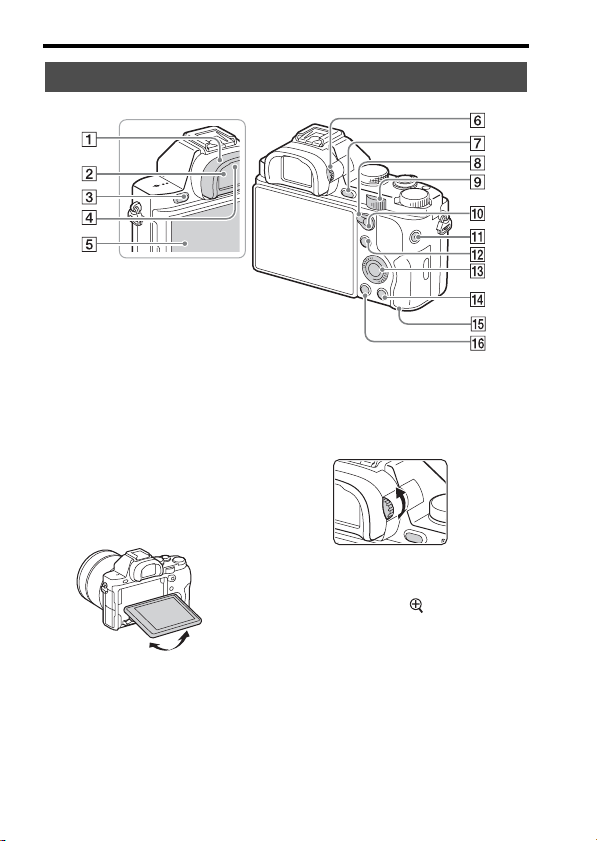
Rear side
Identifying parts
A Eyepiece cup
B Viewfinder
C MENU button (25)
D Eyepiece sensors
E LCD screen
• You can adjust the LCD screen
to an easily viewable angle and
shoot from any position.
GB
12
F Diopter-adjustment dial
• Adjust the diopter-adjustment
dial to your eyesight until the
display appears clearly in the
viewfinder.
G For shooting: C2 (Custom2)
button
For viewing: (Enlarge)
button
H AF/MF/AEL switch lever
I Rear dial
Page 13
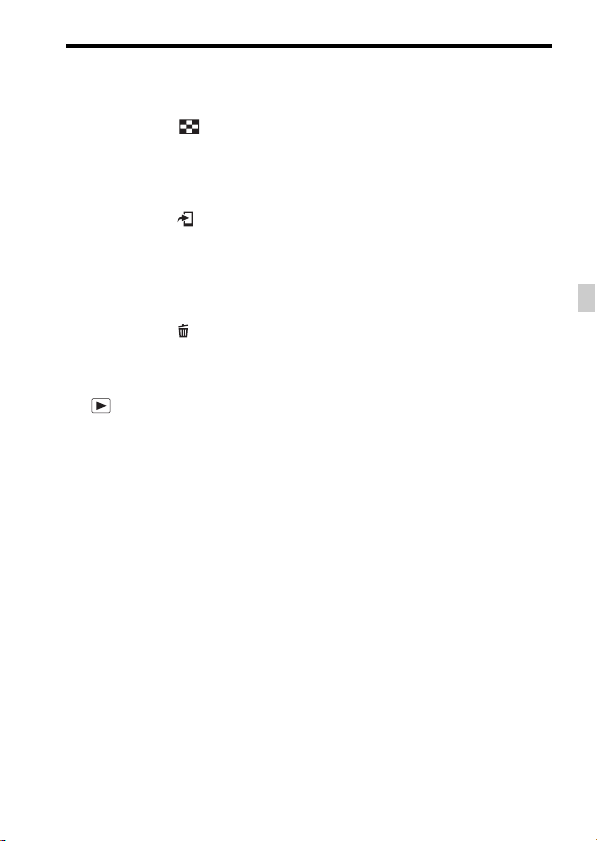
J For shooting: AF/MF (Auto
focus/manual focus) button/
AEL button
For viewing: (Image
index) button
K MOVIE button (41)
L For shooting: Fn button (24)
For viewing: (Send to
Smartphone) button
M Control wheel
N For shooting: C3 (Custom3)
button
For viewing: (Delete) button
(43)
O Access lamp
P (Playback) button
Identifying parts
GB
13
GB
Page 14
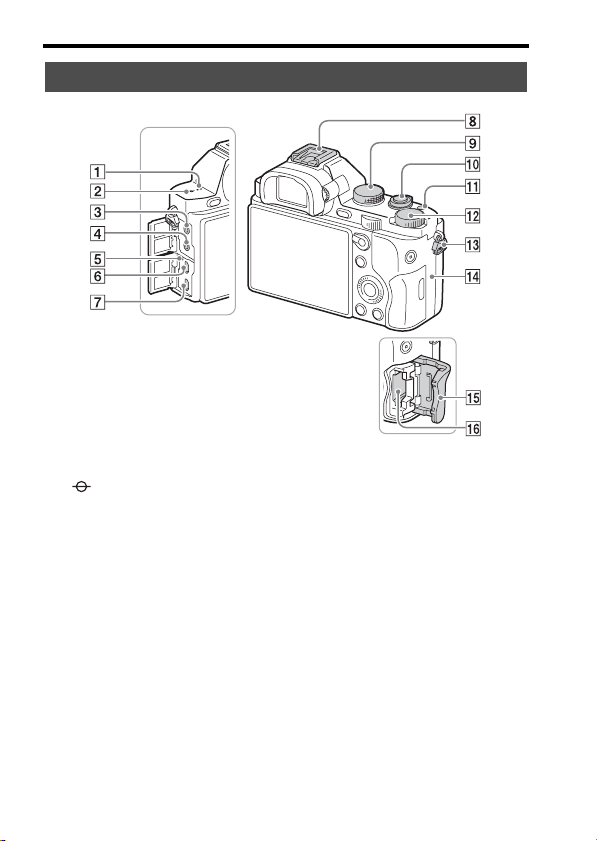
Top side/Side view
Identifying parts
A Speaker
B Image sensor position
mark
C m (Microphone) jack
• When an external microphone
is connected, the microphone is
turned on automatically. If the
external microphone is a plugin-power type, the power of the
microphone is supplied by the
camera.
D i (Headphones) jack
E Charge lamp
GB
14
F Multi terminal
• Supports Micro USB
compatible device.
G HDMI micro jack
H Multi interface shoe*
• Some of the accessories may
not be inserted fully and
protrude backward from the
Multi interface shoe. However,
when the accessory reaches the
front end of the shoe, the
connection is completed.
I Mode dial (44)
J Power switch/Shutter button
K C1 (Custom 1) button
Page 15
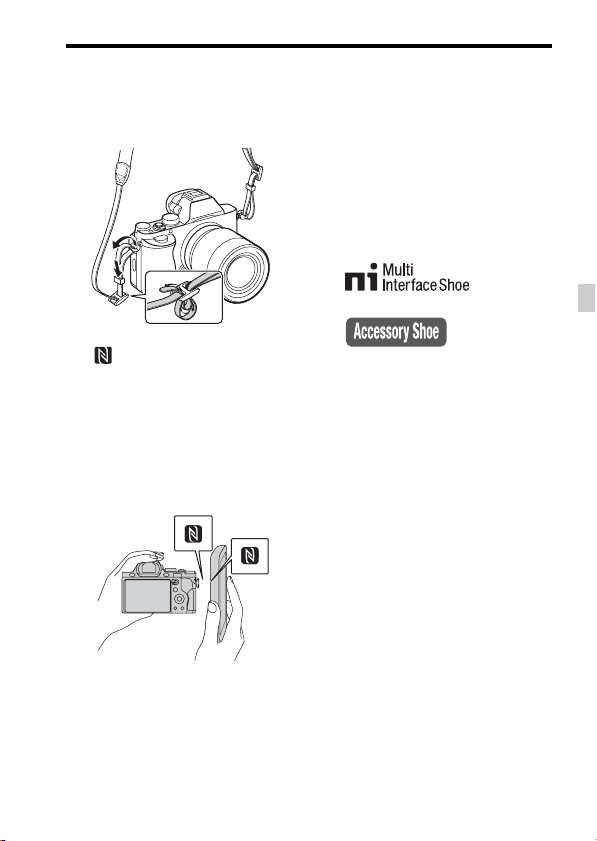
L Exposure compensation dial
M Hooks for shoulder strap
• Attach both ends of the strap
onto the camera.
N (N mark)
• This mark indicates the touch
point for connecting the camera
and an NFC-enabled
Smartphone.
For details on the location of the
N mark on your Smartphone,
refer to the operating
instructions of the Smartphone.
Identifying parts
P Memory card slot
* For details on compatible accessories
of the Multi interface shoe, visit the
Sony web site in your area, or consult
your Sony dealer or local authorized
Sony service facility.
Accessories for the Accessory Shoe
can also be used.
Operations with other manufactures'
accessories are not guaranteed.
GB
• NFC (Near Field
Communication) is an
international standard of shortrange wireless communication
technology.
O Memory card cover
GB
15
Page 16
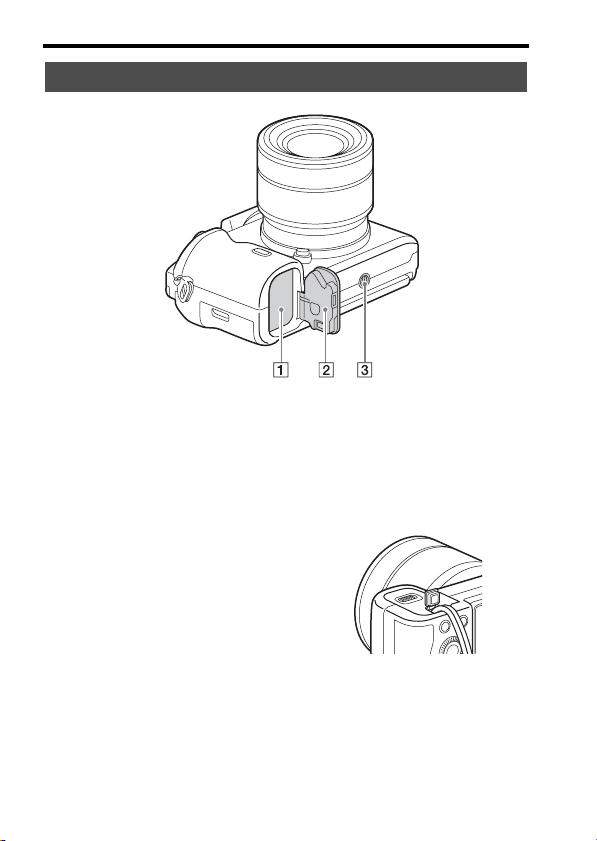
Bottom view
Identifying parts
A Battery insertion slot (27)
B Battery cover (27)
C Tripod socket hole
• Use a tripod with a screw less
than 5.5 mm (7/32 inches) long.
Otherwise, you cannot firmly
secure the camera, and damage
to the camera may occur.
GB
16
Connection plate cover
Use this when using an AC-PW20
AC Adaptor (sold separately).
Insert the connection plate into the
battery compartment, and then pass
the cord through the connection
plate cover as shown below.
• Make sure that the cord is not
pinched when you close the
cover.
Page 17
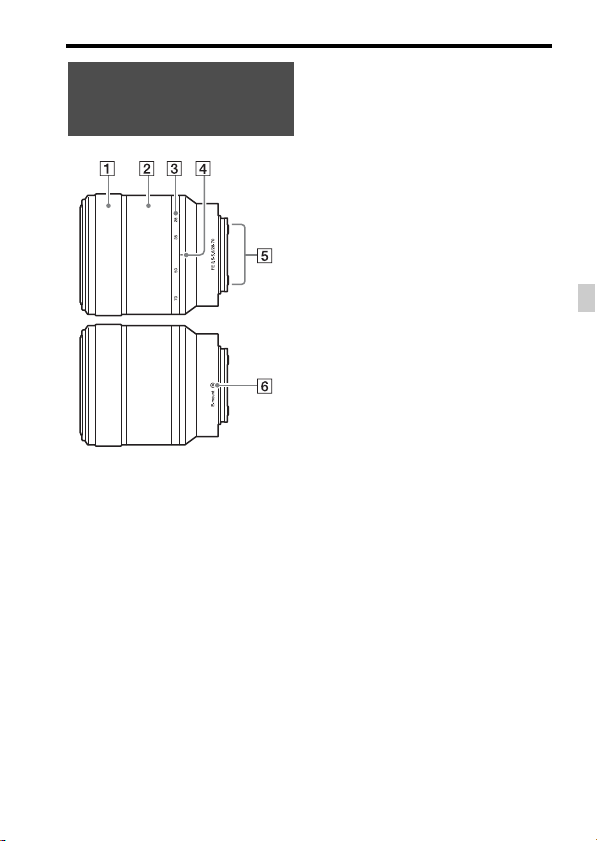
Lens FE 28-70 mm F3.5-
5.6 OSS (Supplied with
ILCE-7K)
A Focusing ring
B Zoom ring
C Focal-length scale
D Focal-length index
E Lens contacts*
F Mount index
* Do not touch this part directly.
Identifying parts
GB
17
GB
Page 18
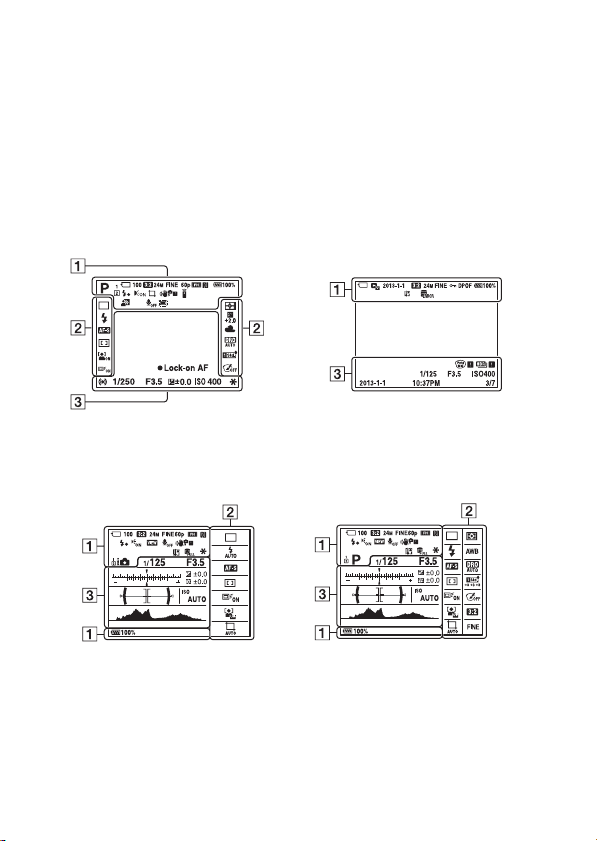
List of icons on the screen
The status of the LCD screen is set to [Display All Info.] in the default
settings.
When you change [DISP Button] setting, and then if you press DISP on the
control wheel, the screen status will change to “For viewfinder” mode. You
can also display the histogram by pressing DISP.
For the LCD screen mode For playback (Basic information
display)
For the viewfinder mode
In Auto Mode or Scene Selection mode P/A/S/M/Sweep Panorama mode
GB
18
Page 19
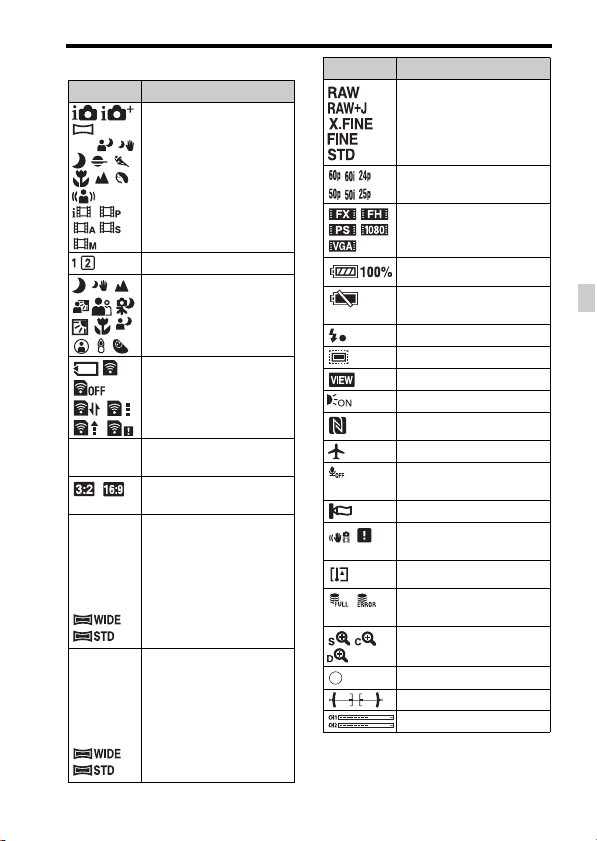
A
Display Indication
Shooting mode (44)
P P* A
S M
List of icons on the screen
Display Indication
Image quality of still
images
Frame rate of movies
Image size of movies
Register number (44)
Scene Recognition icons
Memory card (32)/
Upload
100 Remaining number of
24M 10M
6.0M 20M
8.7M 5.1M
10M 6.0M
2.6M 8.7M
5.1M 2.2M
36M 15M
9.0M 30M
13M 7.6M
15M 9.0M
3.8M 13M
7.6M 3.2M
recordable images
Aspect ratio of still
images
ILCE-7:
Image size of still images
(55)
ILCE-7R:
Image size of still images
(55)
Remaining battery (31)
Remaining battery
warning
Flash charge in progress
APS-C Size Capture
Setting Effect OFF
AF Illuminator
NFC is activated
Airplane Mode
No audio recording of
movies
Wind Noise Reduction
SteadyShot/Camera
shake warning
Overheating warning
Database file full/
Database file error
Smart Zoom/Clear Image
Zoom/Digital Zoom
Spot metering area
Digital level gauge
Audio level
19
GB
GB
Page 20
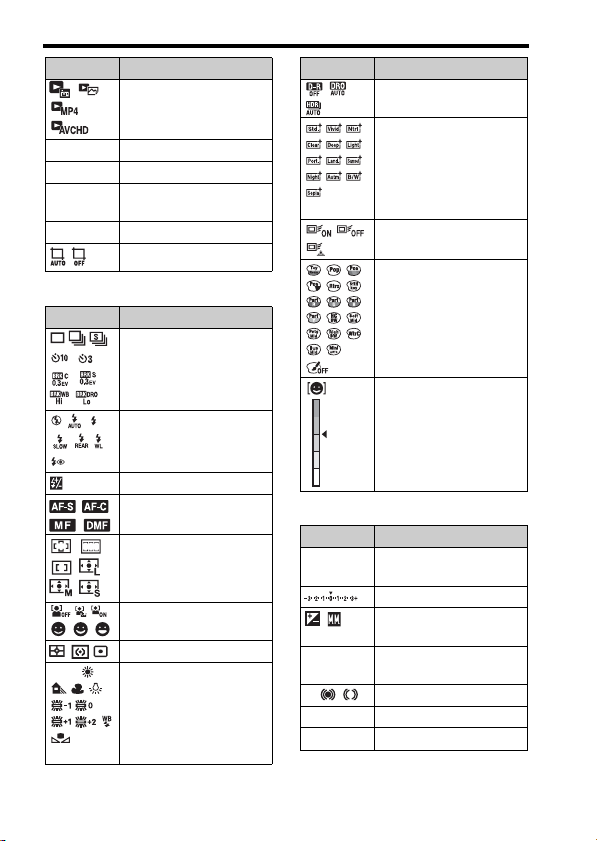
List of icons on the screen
Display Indication
View Mode
100-0003 Folder - file number
- Protect
AVCHD
MP4
DPOF DPOF set
B
Display Indication
AWB
A5 G5
Recording mode of
movies
Auto Object Framing
Drive mode
Flash mode/Red-eye
reduction
±0.0 Flash compensation
Focus mode
AF area
Face Detection/Smile
Shutter
Metering mode
White balance (Auto,
Preset, Custom, Color
temperature, Color filter)
7500K
Display Indication
D-Range Optimizer/Auto
HDR
Creative Style/Contrast,
Saturation, Sharpness
+3 +3
+3
Lock-on AF
Picture Effect
Smile detection
sensitivity indicator
C
Display Indication
z Lock on AFLock on AF guide
EV scale
Exposure compensation/
Metered Manual
REC 0:12 Recording time of the
z Focus
1/250 Shutter speed
F3.5 Aperture Value
movie (m:s)
GB
20
Page 21
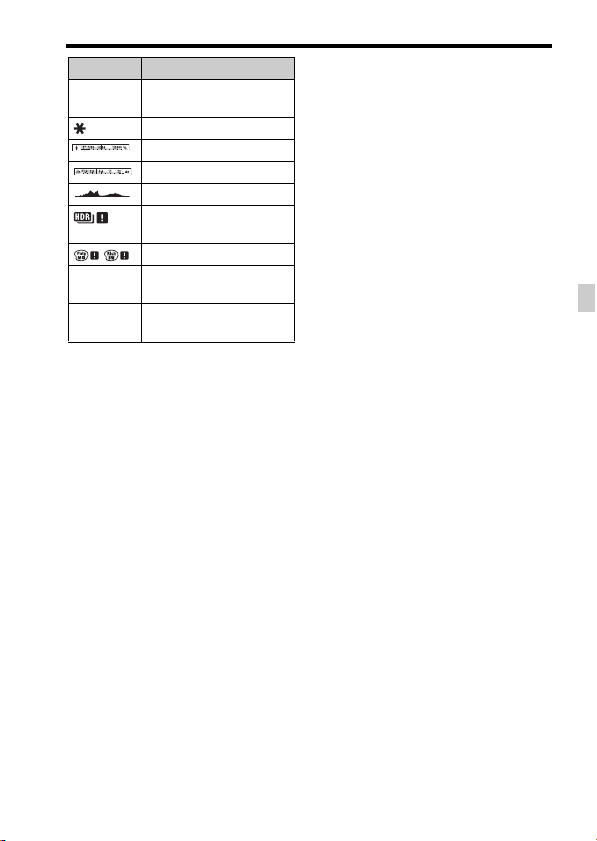
Display Indication
ISO400
ISO AUTO
2013-1-1
10:37PM
3/7 File number/Number of
ISO sensitivity
AE lock
Shutter speed indicator
Aperture indicator
Histogram
Auto HDR image
warning
Picture Effect error
Date of recording
images in the view mode
List of icons on the screen
GB
21
GB
Page 22
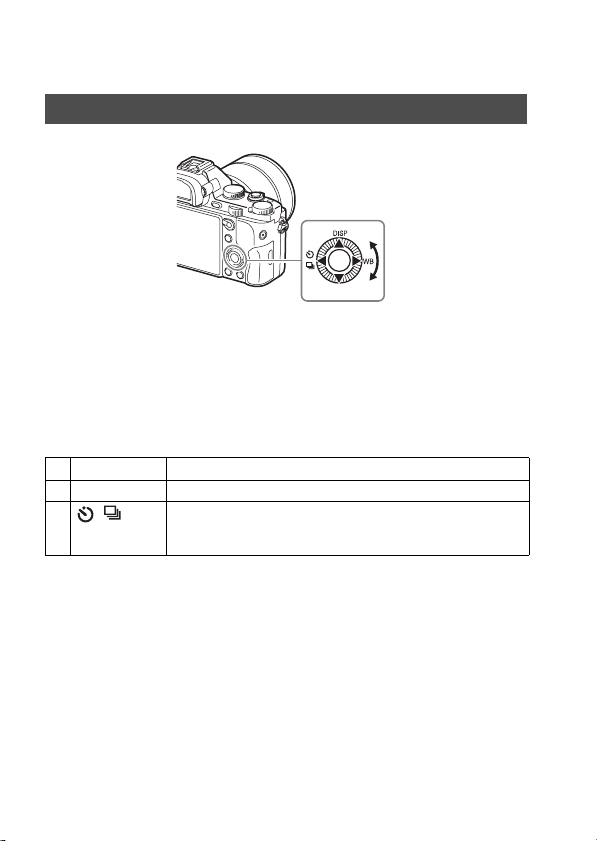
Functions list
Operating the camera
How to use the control wheel
• You can turn the control wheel or press up/down/left/right on the control
wheel to move the selection frame. Press
wheel to set the selected item. In this manual, the action of pressing the
up/down/left/right side of the control wheel is indicated by v/V/b/B.
• The following functions are assigned to v/b/B on the control wheel. You
can also change the ISO sensitivity immediately by turning the control
wheel.
v DISP Changes the screen display.
B WB White Balance
b / Drive Mode
• Cont. Shooting/Bracket
• Self-timer
• You can assign a desired function to the V/b/B/
control wheel turning position in shooting mode.
• When you turn the control wheel or press b/B on the control wheel in
playback mode, you can display the previous or next image.
z in the center of the control
z buttons and to the
GB
22
Page 23
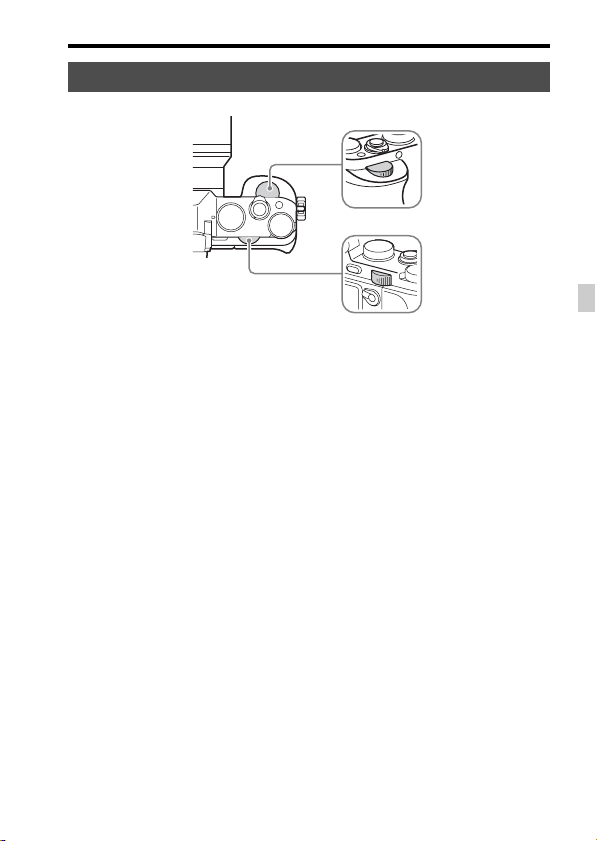
Operating the camera
How to use the front dial/rear dial
You can turn the front dial or rear dial to change the settings required for
each shooting mode with immediate effect.
GB
23
GB
Page 24
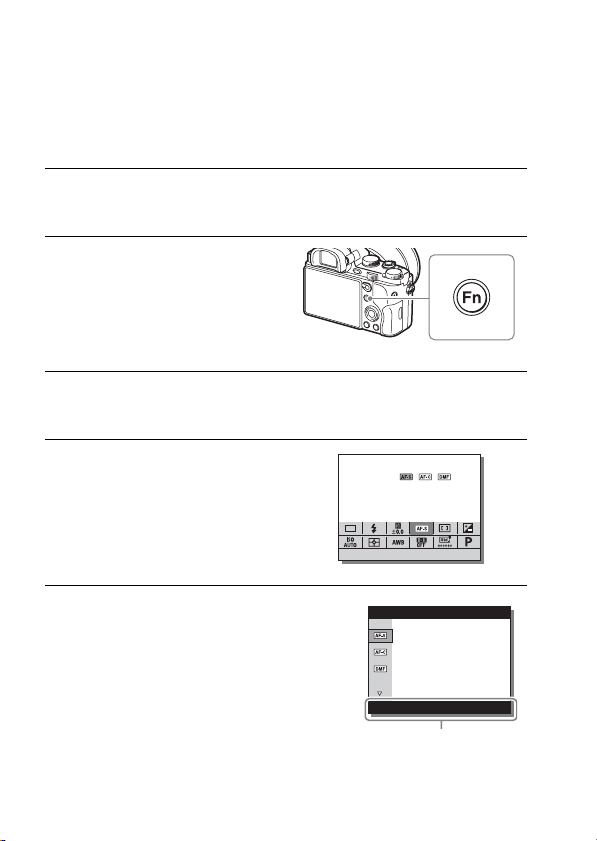
Selecting a function using the Fn (Function) button
This button is used for setting up or executing functions used frequently in
shooting, except for functions from the Quick Navi screen.
1 Press the DISP on the control wheel to set the screen mode to
other than [For viewfinder].
2 Press the Fn button.
3 Select the desired item using v/V/b/B on the control wheel.
The setting screen appears.
4 Select the desired setting by
turning the front dial, then press
z on the control wheel.
• Some setting values can be finely
adjusted by turning the rear dial.
To set the individual settings in the
dedicated screen
In step 3, select a setting item and press z on
the control wheel to switch to the dedicated
screen for the setting item. Set the items
according to the Operation guide.
GB
24
Operation guide
Page 25
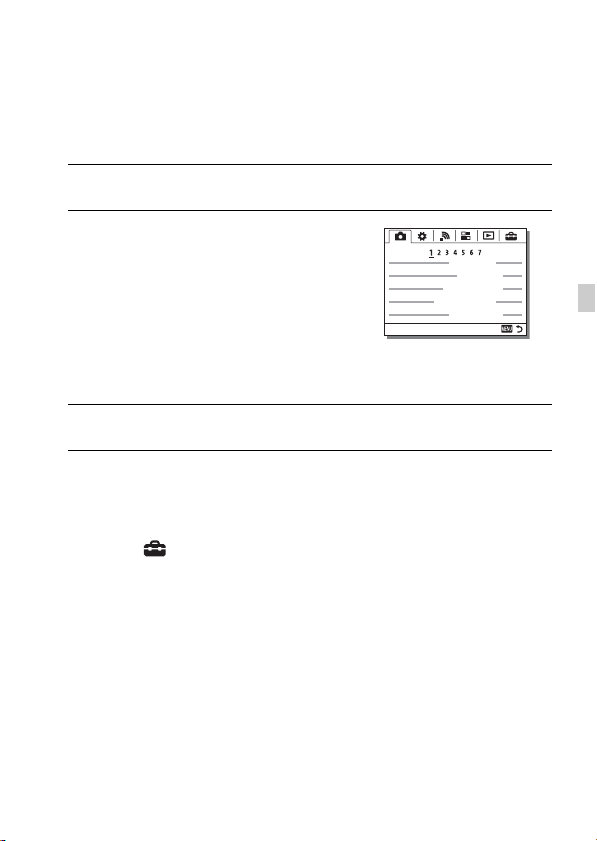
Functions that can be selected using the MENU button
You can set up the basic settings for the camera as a whole, or execute
functions such as shooting, playback, or other operations.
1 Press MENU button to display the menu screen.
2 Select the desired setting item using
v/V/b/B on the control wheel or by
turning the control wheel, and then
press z on the center of the control
wheel.
• Select an icon at the top of the screen and
press the b/B on the control wheel to
move to another MENU item.
3 Select the setting value, then press z to confirm.
To display the Tile Menu
Allows you to select whether to always display the first screen of the menu
when you press the MENU button.
MENU t (Setup) 2 t [Tile Menu] t [On]
GB
25
GB
Page 26
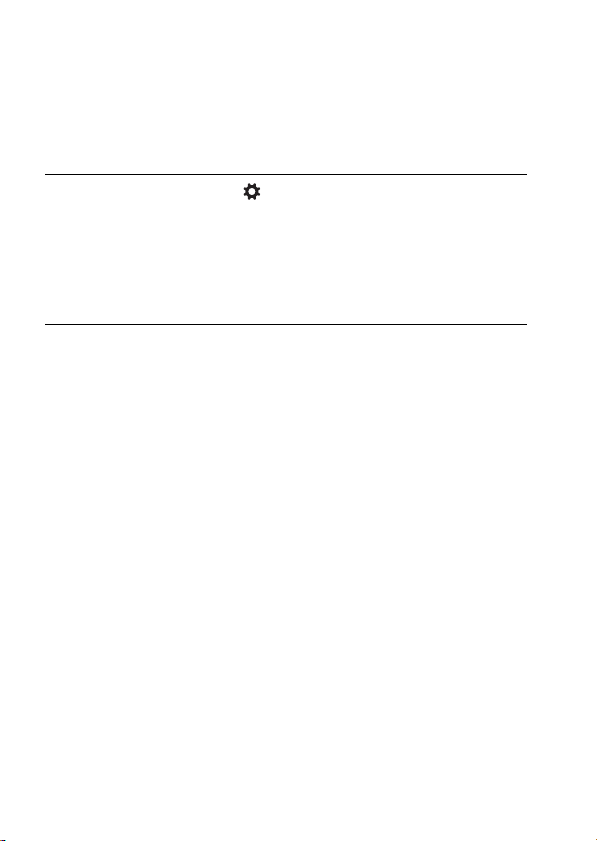
Using the In-Camera Guide
You can use [Custom Key Settings] to assign In-Camera Guide to the
desired button.
The In-Camera Guide displays explanations for the currently selected menu
function or setting.
1 Select MENU button t (Custom Settings) 6 t [Custom
Key Settings] t desired functions assigned to the button t
[In-Camera Guide].
Press the MENU button and use the control wheel to select a MENU item
whose explanation you want to read, and then press the button to which [InCamera Guide] is assigned.
GB
26
Page 27
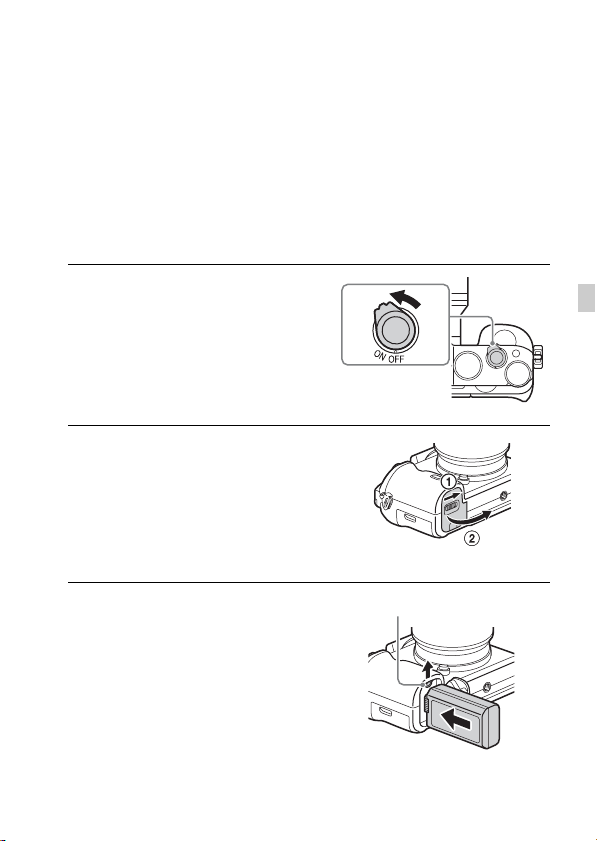
Preparing the camera
Charging the battery pack
When using the camera for the first time, be sure to charge the NP-FW50
battery pack (supplied).
The “InfoLITHIUM” battery pack can be charged even when it has not
been fully depleted.
It can also be used when it has not been fully charged.
The charged battery pack is discharged little by little, even when you do not
use it. To avoid missing an opportunity to shoot, charge the battery pack
again before you shooting.
1 Set the ON/OFF (Power) switch to
OFF.
2 Slide the lever to open the cover.
3 Insert the battery pack
completely, using the tip of the
battery to press the lock lever.
GB
Lock lever
GB
27
Page 28
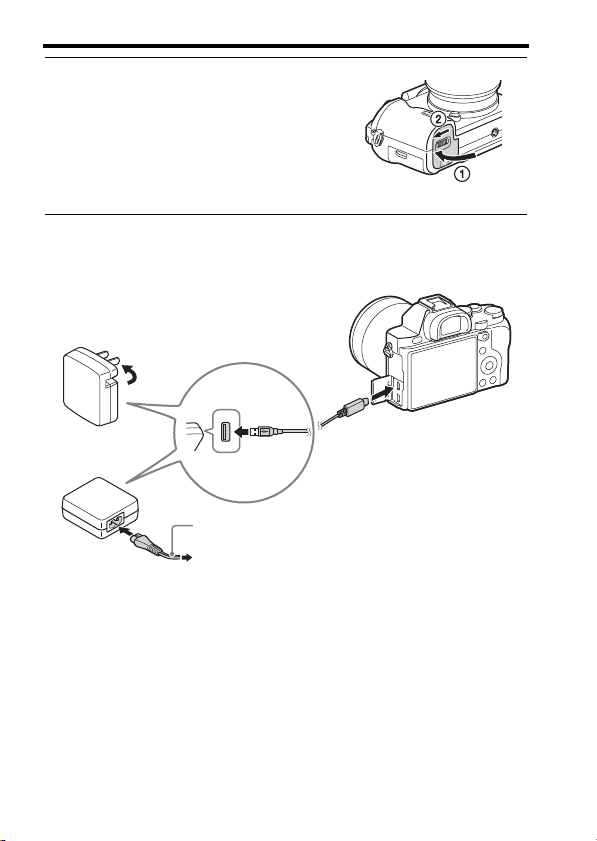
Charging the battery pack
4 Close the cover.
5 Connect the camera to the AC Adaptor (supplied) using the
micro USB cable (supplied), and connect the AC Adaptor to the
wall outlet (wall socket).
For customers in the USA and Canada
Power cord (Mains lead)
For customers in countries/regions
other than the USA and Canada
GB
28
Page 29
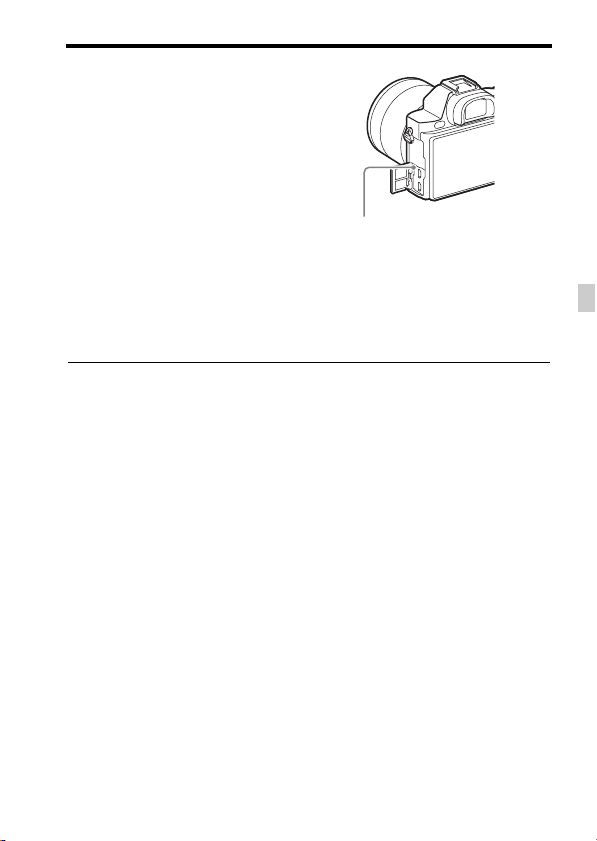
Charging the battery pack
The charge lamp lights orange, and
charging starts.
• Turn off the camera while charging the
battery.
• When the charge lamp flashes and
charging is not finished, remove and reinsert the battery pack.
Charge lamp
Lit: Charging
Off: Charging finished
Flashing:
Charging error or charging paused
temporarily because the camera is
not within the proper temperature
range
Notes
• If the charge lamp on the camera flashes when the AC Adaptor is connected to the
wall outlet (wall socket), this indicates that charging is temporarily stopped because
the temperature is outside the recommended range. When the temperature gets back
within the appropriate range, the charging resumes. We recommend charging the
battery pack in an ambient temperature of between 10°C to 30°C (50ºF to 86ºF).
• Connect the AC Adaptor (supplied) to the nearest wall outlet (wall socket). If
malfunctions occur while using the AC Adaptor, disconnect the plug from the wall
outlet (wall socket) immediately to disconnect from the power source.
• When the camera is being used for the first time or when you use a battery pack that
has not been used for a long time, the charge lamp may flash quickly when the
battery is charged for the first time. If that happens, remove the battery pack from the
camera and then re-insert it to recharge.
• Do not continuously or repeatedly charge the battery without using it if it is already
fully charged or close to fully charged. Doing so may cause a deterioration in battery
performance.
• When charging is finished, disconnect the AC Adaptor from the wall outlet (wall
socket).
• Be sure to use only genuine Sony brand battery packs, micro USB cable (supplied)
and AC Adaptor (supplied).
GB
29
GB
Page 30
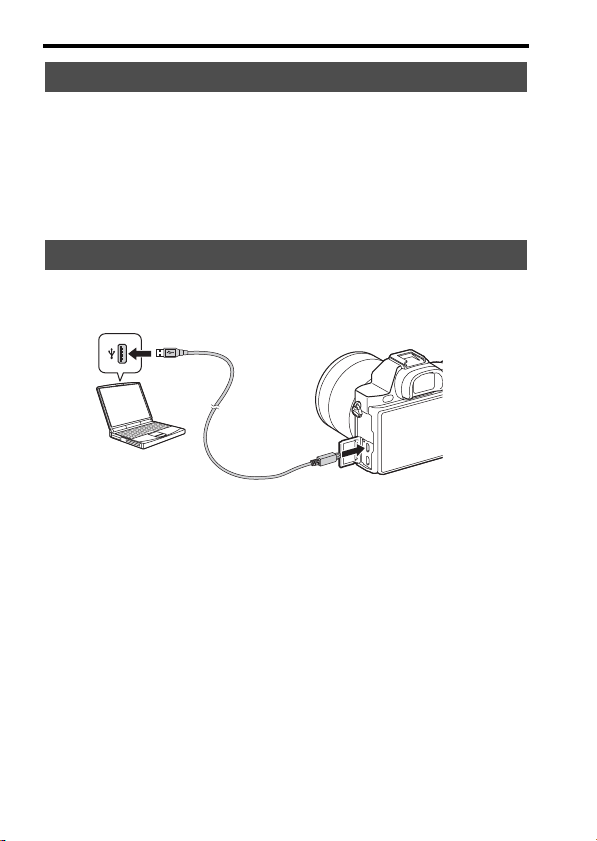
Charging the battery pack
Charging time (Full charge)
The charging time is approximately 310 min. using the AC Adaptor
(supplied).
Notes
• The above charging time applies when charging a fully depleted battery pack at a
temperature of 25°C (77°F). Charging may take longer depending on conditions of
use and circumstances.
Charging by connecting to a computer
The battery pack can be charged by connecting the camera to a computer
using a micro USB cable.
Notes
• Note the following points when charging via a computer:
– If the camera is connected to a laptop computer that is not connected to a power
source, the laptop battery level decreases. Do not charge for an extended period of
time.
– Do not turn on/off or restart the computer, or wake the computer to resume from
sleep mode when a USB connection has been established between the computer
and the camera. The camera may cause a malfunction. Before turning on/off, or
restarting the computer or waking the computer from sleep mode, disconnect the
camera and the computer.
– No guarantees are made for charging using a custom-built computer or a modified
computer.
GB
30
Page 31

Charging the battery pack
Checking the remaining battery charge
A remaining charge indicator appears on the screen.
High Low
Notes
• The remaining charge indicator may not be correct under certain circumstances.
To remove the battery pack
Lock lever
Turn off the camera. Slide the lock
lever after confirming that the access
lamp (page 12) is off, and remove the
battery pack.
Be sure not to drop the battery pack.
GB
GB
31
Page 32

Inserting a memory card (sold separately)
1 Slide the lever to open the cover.
2 Insert the memory card (sold
separately).
• With the notched corner facing as
illustrated, insert the memory card until
it clicks into place.
Ensure the notched corner faces
correctly.
3 Close the cover.
To remove the memory card
Make sure that the access lamp (page 12) is not lit, then push the memory
card in once.
GB
32
Page 33

Inserting a memory card (sold separately)
Memory cards that can be used
You can use the following types of memory cards with this camera.
However, proper operation cannot be guaranteed for all types of memory
cards.
Memory card For still images For movies
Memory Stick PRO Duo (Mark2 only)
A
Memory Stick PRO-HG Duo
Memory Stick XC-HG Duo
SD memory card (Class 4 or faster)
B
SDHC memory card (Class 4 or faster)
SDXC memory card (Class 4 or faster)
• In this manual, the products in the table are collectively referred to as follows:
A: “Memory Stick PRO Duo” media
B: SD card
Notes
• Images recorded on a “Memory Stick XC-HG Duo” media or an SDXC memory
card cannot be imported to or played on computers or AV devices that are not
compatible with exFAT*. Make sure that the device is compatible with exFAT
before connecting it to the camera. If you connect your camera to an incompatible
device, you may be prompted to format the card.
Never format the card in response to this prompt, as doing so will erase all data on
the card.
* exFAT is the file system used on “Memory Stick XC-HG Duo” media and SDXC
memory cards.
GB
33
GB
Page 34

Attaching a lens
Set the power switch of the camera to OFF before you attach or remove the
lens.
1 Remove the body cap from the
camera and the rear lens cap
from the rear of the lens.
• When changing the lens, quickly
change the lens away from dusty
locations to keep dust or debris from
getting inside the camera.
• When shooting, remove the front
lens cap from the front of the lens.
2 Mount the lens by aligning the
white index marks (mounting
indexes) on the lens and camera.
• Hold the camera with the lens facing
down to prevent dust from entering into
the camera.
3 While pushing the lens lightly
toward the camera, turn the lens
clockwise until it clicks into the
locked position.
• Be sure to put the lens on straight.
Front lens cap
Body cap
Rear lens cap
White index marks
GB
34
Page 35

Attaching a lens
Notes
• When attaching a lens, do not press the lens release button.
• Do not use force when attaching a lens.
• The Mount Adaptor (sold separately) is required to use an A-mount lens (sold
separately). To use the Mount Adaptor, refer to the operating manual supplied with
the Mount Adaptor.
• When you want to shoot full-frame images, use a lens designed for a full-frame
camera.
• When carrying the camera with a lens attached, hold both the camera and the lens
firmly.
• Do not hold the part of the lens that is extended for the zoom or focus adjustment.
To remove the lens
1 Press the lens release button all the
way in and turn the lens
counterclockwise until it stops.
2 Attach the caps to the front and
rear of the lens and the body cap
to the camera.
• Before you attach them, remove any
dust from them.
GB
Lens release button
GB
35
Page 36

Attaching a lens
Notes on changing the lens
When changing the lens, if dust or debris gets inside the camera and
adheres to the surface of the image sensor (the part that converts the light to
an electric signal), it may appear as dark spots on the image, depending on
the shooting environment.
The camera is equipped with an anti-dust function to prevent dust from
landing on the image sensor. However, always make sure to quickly change
the lens away from dusty locations when attaching/removing a lens.
GB
36
Page 37

Setting the date and time
When you turn on the camera for the first time or after you initialize the
functions, the screen to set the date and time appears.
1 Set the power switch to ON to turn
on the camera.
The screen to set the date and time
appears.
• To turn the camera off, set the power
switch to OFF.
2 Check that [Enter] is selected on
the screen, then press z on the
control wheel.
3 Select a desired geographic location, then press z.
4 Press v/V on the control wheel, or select a setting item by
turning the control wheel, then press z.
5 Press v/V/b/B, or select a desired setting by turning the
control wheel, then press z.
GB
6 Repeat steps 4 and 5 to set other items, then select [Enter] and
press z on the control wheel.
To cancel the date and time setting operation
Press the MENU button.
37
GB
Page 38

Setting the date and time
Setting the date/time and area again
The date and time setup screen appears automatically when the power is
turned on for the first time or when the internal rechargeable backup battery
has been discharged. To reset the date and time, use the menu.
MENU button t (Setup) 4 t
[Date/Time Setup] or [Area Setting]
MENU button
Maintaining the date and time setting
This camera has an internal rechargeable battery for maintaining the date
and time and other settings regardless of whether the power is on or off, or
the battery is installed or not.
GB
38
Page 39

Shooting and viewing images
Shooting still images
In auto mode, the camera analyzes the subject and allows you to shoot with
the appropriate settings.
1 Set the power switch to ON to turn on the camera.
2 Set the mode dial to (Auto
Mode).
3 Look into the viewfinder and hold the camera.
4 Determine the size of a subject.
When using a lens with a zoom lever:
Move the zoom lever.
When using a lens with a zoom ring:
Turn the zoom ring.
• The optical zoom is not available when
a fixed focal length lens is mounted.
• If the zoom range of the optical zoom is
exceeded when a Power zoom lens is
mounted, the camera automatically
switches over to the camera side zoom.
GB
Zoom ring
5 Press the shutter button halfway down to focus.
• When the image is in focus, a beep sounds and the z or indicator
lights.
GB
39
Page 40

6 Press the shutter button fully
down to shoot an image.
• If [Auto Obj. Framing] is set to [Auto],
when shooting faces, close-up (macro)
subjects, or subjects tracked by [Lockon AF], the camera analyzes the scene
and automatically trims the captured
image into a suitable composition. Both
the original and the trimmed images
will be saved.
Shooting still images
GB
40
Page 41

Recording movies
1 Press the MOVIE button to start
recording.
• Since the [MOVIE Button] is set to
[Always] in the default setting, movie
recording can be started from any
shooting mode.
MOVIE button
2 Press the MOVIE button again to stop recording.
Notes
• The sound of the camera in operation may be recorded while recording a movie. You
can disable the sound recording by setting [Audio Recording] to [Off].
• To prevent the operating sound of the zoom ring from being recorded during movie
recording when a Power zoom lens is used, we recommend recording movies using
the zoom lever. When you move the zoom lever, place your finger lightly on the
lever and operate it without flicking.
• The continuous recording time of a movie depends on the ambient temperature or
the condition of the camera. See “Notes on continuous movie recording” (page 59).
• When the icon appears, the temperature of the camera is too high. Turn the
camera off and wait until the temperature of the camera decreases.
• When you are recording continuously for a long time, you may feel that the camera
is warm. This is normal. Also, “Internal temp. high. Allow it to cool.” may appear.
In such cases, turn the camera off and wait until the camera is ready to shoot again.
GB
41
GB
Page 42

Playing back images
1 Press the button.
button
2 Select an image by pressing the b/B on the control wheel.
• To play back movies, press z on the control wheel.
• If you press V on the control wheel while playing back a movie, the
control panel will be displayed.
Control panel Action during movie playback
N Playback
X Pause
M Fast forward
m Fast rewind
T Forward slow playback
t Rewind slow playback
> Next movie
. Previous movie
C Frame advance
c Frame rewind
Volume settings
Closes the control panel
Notes
• Movies recorded using other devices may not play back on this camera.
GB
42
Page 43

Deleting images
Once you have deleted an image, you cannot restore it. Be sure that you
want to delete the image before proceeding.
1 While displaying the image you
want to delete, press the
(Delete) button.
(Delete) button
2 Select [Delete] with v/V on the control wheel, then press z.
• To delete several images at a time, select MENU button t
(Playback) 1 t [Delete].
Notes
• Protected images cannot be deleted.
GB
GB
43
Page 44

Selecting a shooting mode
Selecting a shooting mode
Turn the mode dial and set to the
desired shooting mode.
The following shooting modes are available.
(Auto Mode) Allows you to shoot still images with the settings adjusted
(Program Auto) Allows you to shoot with the exposure (the shutter speed and
(Aperture
Priority)
(Shutter Priority) Adjusts the shutter speed to show the movement of the
(Manual
Exposure)
1/2 (Memory recall) Calls up settings pre-registered in [Memory] in the
(Scene
Selection)
(Sweep
Panorama)
(Movie) Allows you to change shooting settings and shoot a movie.
automatically.
the aperture value) adjusted automatically. The other settings
can be adjusted manually.
Shoots by adjusting the aperture and changing the focus
range, or by defocus the background.
subject.
Allows you to shoot after manually adjusting the exposure
(the shutter speed and the aperture value) using the front or
rear dial.
(Camera Settings).
Allows you to shoot with preset settings according to the
scene.
Allows you to shoot panoramic images by combining
multiple images.
GB
44
Page 45

Using Wi-Fi functions
Using the Wi-Fi and NFC one-touch functions
You can perform the following operations using the camera’s Wi-Fi and
NFC One-touch functions.
Saving images to a computer.
Using the smartphone as a remote
control for the camera.
For details on the Wi-Fi and NFC One-touch functions, refer to the attached
document “Wi-Fi Connection/One-touch (NFC) Guide” or to the Help
Guide (page 54).
Transferring images from the
camera to a smartphone.
Viewing still images on a TV.
Connecting the camera to a wireless access point
Connect the camera to your wireless access point. Before starting the
procedure, make sure you have the SSID (name of the access point) and
password of your wireless access point with you.
1 MENU t (Wireless) 2 t [Access Point Set.].
GB
45
GB
Page 46

Using the Wi-Fi and NFC one-touch functions
2 Use v/V on the control wheel to select the access point you
want to connect to. Press z in the center of the control wheel
and enter the password if a key icon is displayed with a
wireless access point, then select [OK].
Notes
• If a connection is not established, see the wireless access point operating instructions
or contact the administrator of the access point.
• To save images to a computer, install the following dedicated software on your
computer.
When using Windows: PlayMemories Home
www.sony.net/pm/
When using Mac: Wireless Auto Import
http://www.sony.co.jp/imsoft/Mac/
GB
46
Page 47

Using applications
Adding applications to the camera (Application downloading)
You can add the desired functions to your camera by connecting to the
application downloading website (PlayMemories Camera Apps) via
the Internet. For example, the following functions are available:
• You can use various effects for shooting images.
• You can upload images to network services directly from the camera.
Downloading applications
1 Access the application downloading website.
http://www.sony.net/pmca
2 Follow the instructions on the screen and acquire a service
account.
• If you have an account, sign in to the application download site.
3 Select the desired application and
download the application to the
camera following the instructions
on the screen.
• To connect the camera to a Mac
computer, perform the following
setting on the camera.
MENU t (Setup) 4 t [USB
Connection] t [MTP]
Notes
• The application downloading function may not be available in some countries and
regions. For details, refer to the application downloading website above.
1 To a USB terminal of the
computer
2 micro USB cable
(supplied)
3 Multi Terminal
GB
GB
47
Page 48

Adding applications to the camera (Application downloading)
z How to download applications directly using the Wi-Fi function
of the camera
You can download applications using the Wi-Fi function without
connecting to a computer.
Select MENU t (Application) t [Application List] t
(PlayMemories Camera Apps), then follow the instructions on the screen to
download applications.
Acquire a service account in advance.
Select MENU t (Wireless) 2 t [Access Point Set.] t access point
to be connected t change [IP Address Setting] to [Auto] if it is set to
[Manual].
GB
48
Page 49

Viewing images on a computer
Using the software
Use the following applications to optimize use of the images shot with your
camera.
• “Image Data Converter”
• “PlayMemories Home”
• “Remote Camera Control”
For details on installation, see pages 51 to 53.
Recommended computer environment (Windows)
The following computer environments are recommended when using the
software and importing images via a USB connection.
OS (pre-installed) Windows Vista* SP2/Windows 7 SP1/Windows 8
“PlayMemories
Home”
“Image Data
Converter Ver.4”/
“Remote Camera
Control Ver.3”
* Starter (Edition) is not supported.
CPU: Intel Pentium III 800 MHz or faster
(For playing/editing the High Definition movies: Intel Core
Duo 1.66 GHz or faster/Intel Core 2 Duo 1.66 GHz or faster,
Intel Core 2 Duo 2.26 GHz or faster (AVC HD (FX/FH)),
Intel Core 2 Duo 2.40 GHz or faster (AVC HD (PS)))
Memory: 1 GB or more
Hard Disk: Disk space required for installation—
approximately 600 MB
Display: Screen resolution—1024 × 768 dots or more
CPU/Memory: Pentium 4 or faster/1 GB or more
Display: 1024 × 768 dots or more
GB
Recommended computer environment (Mac)
The following computer environments are recommended when using the
software and importing images via a USB connection.
OS (pre-installed) Mac OS X v10.6 – v10.8
“PlayMemories
Home”
CPU: Intel processors (Intel Core Solo/Core Duo/Core 2
Duo, etc.)
Hard Disk: Disk space required for installation—
approximately 100 MB
Display: Screen resolution—1024 × 768 dots or more
GB
49
Page 50

Using the software
“Image Data
Converter Ver.4”/
“Remote Camera
Control Ver.3”
Notes
• Operation cannot be assured in an environment that is based on an upgrade of the
operating systems described above or in a multi-boot environment.
• If you connect 2 or more USB devices to a single computer at the same time, some
devices, including the camera, may not operate, depending on the types of USB
devices you are using.
• Connecting the camera using a USB interface that is compatible with Hi-Speed USB
(USB 2.0 compliant) allows advanced transfer (high speed transfer), as the camera is
compatible with Hi-Speed USB (USB 2.0 compliant).
• When your computer resumes activity from suspend or sleep mode, communication
between the camera and your computer may not recover at the same time.
CPU: Intel Core Solo/Core Duo/Core 2 Duo or faster
Memory: 1 GB or more is recommended.
Display: 1024 × 768 dots or more
Using “Image Data Converter”
With “Image Data Converter”, you can do the following:
• You can play back and edit images recorded in RAW format with various
corrections, such as tone curve and sharpness.
• You can adjust images with white balance, exposure, and [Creative
Style], etc.
• You can save the images displayed and edited on a computer.
You can either save the image as RAW format or save it in a general file
format.
• You can display and compare the RAW images and JPEG images
recorded by this camera.
• You can rank images in 5 grades.
• You can apply color labels.
To use “Image Data Converter,” refer to Help.
Click [Start] t [All Programs] t [Image Data Converter] t [Help] t
[Image Data Converter Ver.4].
“Image Data Converter” support page (English only)
http://www.sony.co.jp/ids-se/
GB
50
Page 51

Using the software
Installing “Image Data Converter”
1 Download the software from the following URL and install it on
your computer.
Windows:
http://www.sony.co.jp/imsoft/Win/
Mac:
http://www.sony.co.jp/imsoft/Mac/
Notes
• Log on as Administrator.
Using “PlayMemories Home”
The software “PlayMemories Home” allows you to import still images and
movies to your computer and use them. “PlayMemories Home” is required
for importing AVCHD movies to your computer.
Playing back imported
images
Importing images from your camera
GB
For Windows, the following functions are also
available.
Viewing images
on Calendar
Creating
movie
discs
Uploading
images to
network services
Sharing images on
“PlayMemories
Online”
GB
51
Page 52

Using the software
Notes
• An Internet connection is required to install “PlayMemories Home”.
• An Internet connection is required to use “PlayMemories Online” or other network
services. “PlayMemories Online” or other network services may not be available in
some countries or regions.
• Refer to the following URL for Mac software:
http://www.sony.co.jp/imsoft/Mac/
• If the software “PMB (Picture Motion Browser),” supplied with models released
before 2011, has already been installed on your computer, it will be overwritten by
“PlayMemories Home” during the installation. Use “PlayMemories Home,” the
successor software of “PMB.”
• Movies recorded using the [60p 28M(PS)]/[50p 28M(PS)], [60i 24M(FX)]/[50i
24M(FX)] or [24p 24M(FX)]/[25p 24M(FX)] setting in [ Record Setting] are
converted by “PlayMemories Home” to create an AVCHD recording disc. This
conversion can take a long time. Also, you cannot create a disc with the original
image quality. If you want to keep the original image quality, store your movies on a
Blu-ray Disc.
Installing “PlayMemories Home”
1 Using the Internet browser on your computer, go to the
following URL, then click [Install] t [Run].
www.sony.net/pm/
2 Follow the instructions on the screen to complete the
installation.
Using “Remote Camera Control”
Connect the camera to your computer. With “Remote Camera Control” you
can:
• Set up the camera or record an image from the computer.
• Record an image directly to the computer.
• Perform an Interval Timer Shooting.
Set up the following before use: MENU t (Setup) 4 t [USB
Connection] t [PC Remote]
GB
52
Page 53

Using the software
Installing “Remote Camera Control”
1 Using the Internet browser on your computer, go to the
following URL.
Windows:
http://www.sony.co.jp/imsoft/Win/
Mac:
http://www.sony.co.jp/imsoft/Mac/
2 Follow the instructions on the screen to download and install
“Remote Camera Control.”
Notes
• An Internet connection is required to install “Remote Camera Control.”
GB
GB
53
Page 54

Others
Learning more about the camera (“Help Guide”)
“Help Guide” is an on-line manual. Refer to it for indepth instructions on the many functions of the camera.
1 Access the Sony support page.
http://www.sony.net/SonyInfo/Support/
2 Select your country or region.
3 Search for the model name of your camera within the support
page.
• Check the model name on the bottom of your camera.
GB
54
Page 55

Checking the number of images and recordable time of movies
When you insert a memory card into the
camera and set the power switch to ON,
the number of images that can be
recorded (should you continue to shoot
using the current settings) is displayed on
the screen.
Notes
• When “0” (the number of recordable images) flashes in yellow, the memory card is
full. Replace the memory card with another one, or delete images from the current
memory card (page 43).
• When “NO CARD” (the number of recordable images) flashes in yellow, it means
no memory card has been inserted. Insert a memory card.
The number of images that can be recorded on a memory
card
The table below shows the approximate number of images that can be
recorded on a memory card formatted with this camera. The values are
defined using Sony standard memory cards for testing. The values may
vary depending on the shooting conditions and the type of memory card
used.
GB
55
GB
Page 56

Checking the number of images and recordable time of movies
ILCE-7:
Image Size: L: 24M
Aspect Ratio: 3:2*
Memory card formatted with this camera (Units: Images)
Capacity
Size
Standard 280 560 1100 2250 4600 9200
Fine 195 395 800 1600 3200 6400
Extra fine 105 215 435 870 1700 3450
RAW & JPEG 54 105 215 435 870 1750
RAW 74 145 295 600 1200 2400
2GB 4GB 8GB 16GB 32GB 64GB
ILCE-7R:
Image Size: L: 36M
Aspect Ratio: 3:2*
Memory card formatted with this camera (Units: Images)
Capacity
Size
Standard 215 440 890 1750 3550 7000
Fine 145 295 600 1200 2400 4800
Extra fine 78 150 310 630 1250 2500
RAW & JPEG 37 75 150 300 610 1200
RAW 50 99 200 405 810 1600
* When [ Aspect Ratio] is set to [16:9], you can record more images than the
numbers shown in the table above (except when [RAW] is selected).
2GB 4GB 8GB 16GB 32GB 64GB
GB
56
Page 57

Checking the number of images and recordable time of movies
The number of images that can be recorded using a
battery pack
Note that the actual numbers may differ depending on the conditions of use.
ILCE-7:
Battery life Number of images
Shooting (still images) Approx. 135 min. Approx. 270 images
Actual shooting (movies) Approx. 60 min. —
Continuous shooting (movies) Approx. 100 min. —
Viewing (still images) Approx. 280 min. Approx. 5600 images
ILCE-7R:
Battery life Number of images
Shooting (still images) Approx. 135 min. Approx. 270 images
Actual shooting (movies) Approx. 60 min. —
Continuous shooting (movies) Approx. 90 min. —
Viewing (still images) Approx. 280 min. Approx. 5600 images
Notes
• The above number of images applies when the battery pack is fully charged. The
number of images may decrease depending on the conditions of use.
• The number of images that can be recorded is for shooting under the following
conditions:
– The battery pack is used at an ambient temperature of 25°C (77°F).
– Using the lens FE 28-70 mm F3.5-5.6 OSS
– Using Sony “Memory Stick PRO Duo” (Mark2) media (sold separately)
– [Viewfinder Bright.] is set to [Manual] [±0].
– [Monitor Brightness] is set to [Manual] [±0].
– [Display Quality] is set to [Standard] (ILCE-7)/[High] (ILCE-7R).
• The number for “Shooting (still images)” is based on the CIPA standard, and is for
shooting under the following conditions:
(CIPA: Camera & Imaging Products Association)
– [Focus Mode] is set to [Single-shot AF].
– Shooting once every 30 seconds.
– The power turns on and off once every ten times.
GB
57
GB
Page 58

Checking the number of images and recordable time of movies
• The number of minutes for movie shooting is based on the CIPA standard, and are
for shooting under the following conditions:
– [ Record Setting] is set to [60i 17M(FH)]/[50i 17M(FH)].
– Typical movie shooting: Battery life based on repeatedly shooting, zooming,
shooting stand-by, turning on/off, etc.
– Continuous movie shooting: Battery life based on non-stop shooting until the limit
(29 minutes) has been reached, and then continued by pressing the MOVIE button
again. Other functions, such as zooming, are not operated.
Available recording time for a movie
The table below shows the approximate total recording times using a
memory card formatted with this camera.
Memory card formatted with this camera (h (hour), m (minute))
Capacity
Record
Setting
60i 24M(FX)/50i
24M(FX)
60i 17M(FH)/50i
17M(FH)
60p 28M(PS)/50p
28M(PS)
24p 24M(FX)/25p
24M(FX)
24p 17M(FH)/25p
17M(FH)
1440×1080 12M 20 m 40 m 1 h 20 m 2 h 45 m 5 h 30 m 11 h
VGA 3M 1 h 10 m 2 h 25 m 4 h 55 m 10 h 20 h 40 h
• Continuous shooting is possible for approximately 29 minutes (a product
specification limit). The maximum continuous recording time of an MP4
(12M) format movie is about 20 minutes (limited by the 2 GB file size
restriction).
2GB 4GB 8GB 16GB 32GB 64GB
10 m 20 m 40 m 1 h 30 m 3 h 6 h
10 m 30 m 1 h 2 h 4 h 5 m 8 h 15 m
9 m 15 m 35 m 1 h 15 m 2 h 30 m 5 h 5 m
10 m 20 m 40 m 1 h 30 m 3 h 6 h
10 m 30 m 1 h 2 h 4 h 8 h
GB
58
Page 59

Checking the number of images and recordable time of movies
Notes
• The recordable time of movies varies because the camera is equipped with VBR
(Variable Bit Rate), which automatically adjusts image quality depending on the
shooting scene. When you record a fast-moving subject, the image is clearer but the
recordable time is shorter because more memory is required for recording.
The recordable time also varies depending on the shooting conditions, the subject or
the image quality/size settings.
• The values shown are not for continuous recording time.
• The recording time may differ depending on shooting conditions and the memory
card used.
• When is indicated, stop recording the movie. The temperature inside the camera
has increased to an unacceptable level.
• For details on movie playback, see page 42.
Notes on continuous movie recording
• It requires a lot of power to perform high quality movie recording or continuous
shooting using the image sensor. Therefore, if you continue to shoot, the temperature
inside the camera will rise, especially that of the image sensor. In such cases, the
camera turns off automatically since higher temperatures affect the quality of the
images or affect the internal mechanism of the camera.
• The duration of time available for movie recording varies with the temperature or
condition of the camera before you start recording. If you frequently recompose or
shoot images after the power is turned on, the temperature inside the camera will rise
and the recording time available will be shorter.
• If the camera stops recording due to the temperature, leave it for several minutes
with the power turned off. Start recording after the temperature inside the camera
drops fully.
• If you observe the following points, the recording time will be longer.
– Keep the camera out of direct sunlight.
– Turn the camera off when it is not being used.
• The maximum size of a movie file is about 2 GB. When the file size is about 2 GB,
recording stops automatically when [ File Format] is set to [MP4], and a new
movie file is created automatically when [ File Format] is set to [AVCHD].
• The maximum continuous recording time is 29 minutes.
GB
59
GB
Page 60

Specifications
Camera
[System]
Camera Type: Interchangeable Lens
Digital Camera
Lens: E-mount lens
[Image sensor]
Image format:
ILCE-7: 35mm full size
(35.8 mm × 23.9 mm), CMOS
image sensor
ILCE-7R: 35mm full size
(35.9 mm × 24.0 mm), CMOS
image sensor
Total pixel number of camera:
ILCE-7:
Approx. 24.7 Megapixels
ILCE-7R
Approx. 36.8 Megapixels
Effective pixel number of camera:
ILCE-7:
Approx. 24.3 Megapixels
ILCE-7R
Approx. 36.4 Megapixels
[Anti-Dust]
System: Charge protection coating on
Optical Filter and ultrasonic
vibration mechanism
[Auto focus system]
System:
ILCE-7:
Phase detection system/Contrast
detection system
ILCE-7R:
Contrast detection system
GB
60
Sensitivity Range: 0 EV to 20 EV (at
ISO 100 equivalent with F2.8
lens)
[Electronic viewfinder]
Type: Electronic viewfinder
Total number of dots: 2 359 296 dots
Frame coverage: 100%
Magnification: 0.71 × with 50 mm
lens at infinity, –1 m
–1
(diopter)
Eye Point: Approximately 27 mm
from the eyepiece, 22 mm from
the eyepiece frame at –1 m
Diopter Adjustment: –4.0 m–1 to
+3.0 m
–1
(diopter)
–1
[LCD screen]
LCD panel: 7.5 cm (3.0 type) TFT
drive
Total number of dots: 921 600 dots
[Exposure control]
Metering method: 1 200-zone
evaluative metering by the image
sensor
Metering Range: 0 EV to 20 EV (at
ISO 100 equivalent with F2.8
lens)
ISO sensitivity (Recommended
exposure index):
Still images: [ISO AUTO], ISO
50 to 25 600 (1/3 EV step)
Movies: [ISO AUTO], ISO 200 to
25 600 (1/3 EV step)
Multi frame noise reduction: [ISO
AUTO]/ISO 100 to 51 200 (1 EV
step)
Page 61

Exposure compensation: ±5.0 EV
(switchable between 1/3 and 1/2
EV steps)
[Shutter]
Type: Electronically-controlled,
vertical-traverse, focal-plane type
Speed range:
Still images: 1/8 000 second to 30
seconds, bulb
Movies: 1/8 000 second to 1/4
second (1/3 step)
1080 60i-compatible device
up to 1/60 second in AUTO mode
(up to 1/30 second in Auto slow
shutter mode)
1080 50i-compatible device
up to 1/50 second in AUTO mode
(up to 1/25 second in Auto slow
shutter mode)
Flash sync speed:
ILCE-7: 1/250 second
ILCE-7R: 1/160 second
Specifications
[Recording format]
File format: JPEG (DCF Ver. 2.0,
Exif Ver. 2.3, MPF Baseline)
compliant, RAW (Sony ARW 2.3
format)
Movie (AVCHD format): AVCHD
format Ver. 2.0 comatible
Video: MPEG-4 AVC/H.264
Audio: Dolby Digital 2ch,
equipped with Dolby Digital
Stereo Creator
• Manufactured under license
from Dolby Laboratories.
Movie (MP4 format): Video:
MPEG-4 AVC/H.264
Audio: MPEG-4 AAC-LC 2ch
[Recording media]
“Memory Stick PRO Duo” media,
SD card
GB
61
GB
Page 62

[ I n p u t / o u t p u t t e r m i n a l s ]
Multi Terminal*: Hi-Speed USB
(USB 2.0)
HDMI: HDMI type D microjack
m (Microphone) Terminal:
3.5 mm Stereo minijack
i (Headphones) Terminal:
3.5 mm Stereo minijack
* Supports Micro USB compatible
devices.
[Power, general]
Used battery pack: Rechargeable
battery pack NP-FW50
[Power consumption]
When using an FE 28-70 mm F3.5-
5.6 OSS*
ILCE-7:
When using the viewfinder:
Approx. 3.5 W
When using the LCD screen:
Approx. 2.7 W
ILCE-7R:
When using the viewfinder:
Approx. 3.5 W
When using the LCD screen:
Approx. 2.7 W
* Supplied with ILCE-7K
Specifications
[Others]
Exif Print: Compatible
PRINT Image Matching III:
Compatible
DPOF: Compatible
Dimensions: Approx. 126.9 mm ×
94.4 mm × 48.2 mm (Approx. 5
inches × 3 7/10 inches × 1 9/10
inches) (W/H/D, excluding
protrusions)
Mass:
ILCE-7:
Approx. 474 g (1 lb 0.7 oz) (with
battery and “Memory Stick PRO
Duo” media)
Approx. 416 g (14.7 oz) (body
only)
ILCE-7R:
Approx. 465 g (1 lb 0.4 oz) (with
battery and “Memory Stick PRO
Duo” media)
Approx. 407 g (14.4 oz) (body
only)
Operating temperature: 0°C to 40°C
(32°F to 104°F)
GB
62
Page 63

[Wireless LAN]
Supported format: IEEE 802.11 b/g/n
Frequency band: 2.4 GHz bandwidth
Security: WEP/WPA-PSK/WPA2-
PSK
Connection method: WPS (Wi-Fi
Protected Setup)/Manual
Access method: Infrastructure mode
NFC: NFC Forum Type 3
Tagcompliant
AC Adaptor AC-UB10C/UB10D
Power requirements: AC 100 V to
240 V, 50 Hz/60 Hz, 70 mA
Output voltage: DC 5 V, 0.5 A
Operating temperature: 0 °C to 40 °C
(32 °F to 104 °F)
Storage temperature: –20 °C to +60
°C (–4 °F to +140 °F)
Dimensions (Approx.):
50 mm × 22 mm × 54 mm
(2 inches × 7/8 inches ×
2 1/4 inches) (W/H/D)
Rechargeable battery pack
NP-FW50
Used battery: Lithium-ion battery
Maximum voltage: DC 8.4 V
Nominal voltage: DC 7.2 V
Maximum charge voltage: DC 8.4 V
Maximum charge current: 1.02 A
Capacity: Typical 7.7 Wh (1 080
mAh)
Minimum: 7.3 Wh (1 020 mAh)
Maximum dimensions:
Approx. 31.8 mm × 18.5 mm ×
45 mm (1 5/16 inches × 3/4
inches × 1 13/16 inches) (W/H/D)
Specifications
Lens FE 28-70 mm F3.5-5.6
OSS (Supplied with ILCE-7K)
Focal length: 28 mm – 70 mm
Lens groups–elements: 8–9
Angle of view: 75° – 34°
Minimum focus*: 0.3 m – 0.45 m
(0.99 ft. –1.48 ft.)
Maximum magnification: 0.19×
Minimum f-stop: f/22 – f/36
Filter diameter: 55 mm
Dimensions (max. diameter ×
height):
Approx. 72.5 mm × 83 mm
(Approx. 2 7/8 inches × 3 3/8
inches)
Mass: Approx. 295 g (Approx.
10.5 oz.)
SteadyShot: Available
*Minimum focus is the shortest
distance from the image sensor to
the subject.
Design and specifications are subject
to change without notice.
GB
63
GB
Page 64

On image data compatibility
• This camera conforms with DCF
(Design rule for Camera File
system) universal standard
established by JEITA (Japan
Electronics and Information
Technology Industries
Association).
• Playback of images recorded
with your camera on other
equipment and playback of
images recorded or edited with
other equipment on your camera
are not guaranteed.
GB
64
Specifications
Trademarks
• The following m arks are trademarks of
Sony Corporation.
, “Memory Stick,” “Memory
Stick PRO,” ,
“Memory Stick Duo,”
“Memory Stick
PRO Duo,”
“Memory Stick PRO-HG Duo,”
“Memory
Stick XC-HG Duo,”
“MagicGate,” ,
“BRAVIA,” “InfoLITHIUM,”
PlayMemories Camera Apps,”
“PlayMemories Home,”
“PlayMemories Online,”
“PlayMemories Mobile”
• “AVCHD Progressive” and “AVCHD
Progressive” logotype are trademarks
of Panasonic Corporation and Sony
Corporation.
• Dolby and the double-D symbol are
trademarks of Dolby Laboratories.
• Microsoft, Windows and Windows
Vista are registered trademarks of
Microsoft Corporation in the United
States and/or other countries.
• The terms HDMI and HDMI HighDefinition Multimedia Interface, and
the HDMI Logo are trademarks or
registered trademarks of HDMI
Licensing LLC in the United States
and other countries.
• Mac, Mac OS are registered
trademarks of Apple Inc.
• iOS is a registered trademark or
trademark of Cisco Systems, Inc. and/
or its affiliates in the United States and
certain other countries.
Page 65

• iPhone and iPad are trademarks of
Apple Inc., registered in the U.S. and
other countries.
• Intel, Intel Core, and Pentium are
trademarks or registered trademarks of
Intel Corporation.
• SDXC logo is a trademark of SD-3C,
LLC.
• Android, Google Play are trademarks
of Google Inc.
• Wi-Fi, the Wi-Fi logo, Wi-Fi
PROTECTED SET-UP are registered
trademarks of the Wi-Fi Alliance.
• The N Mark is a trademark or
registered trademark of NFC Forum,
Inc. in the United States and in other
countries.
• DLNA and DLNA CERTIFIED are
trademarks of Digital Living Network
Alliance.
• “ ” and “PlayStation” are
registered trademarks of Sony
Computer Entertainment Inc.
• Facebook and the “f” logo are
trademarks or registered trademarks of
Facebook, Inc.
• YouTube and the YouTube logo are
trademarks or registered trademarks of
Google Inc.
• Eye-Fi is a trademark of Eye-Fi, Inc.
• In addition, system and product names
used in this manual are, in general,
trademarks or registered trademarks of
their respective developers or
manufacturers. However, the ™ or ®
marks are not used in all cases in this
manual.
Specifications
• Add further enjoyment with your
PlayStation 3 by downloading the
application for PlayStation 3 from
PlayStation Store (where available.)
• The application for PlayStation 3
requires PlayStation Network account
and application download. Accessible
in areas where the PlayStation Store is
available.
Additional information on this
product and answers to frequently
asked questions can be found at
our Customer Support Website.
GB
65
GB
Page 66

Français
Monture E
Aide-mémoire
Les numéros de modèle et de série se
situent sous l’appareil. Prendre en note le
numéro de série dans l’espace prévu cidessous. Se reporter à ces numéros lors des
communications avec le détaillant Sony au
sujet de ce produit.
Modèle no WW328261 (ILCE-7R)/
No de série
Modèle no AC-UB10C/AC-UB10D
No de série
ILCE-7R Model No. WW328261
ILCE-7 Model No. WW328262
WW328262 (ILCE-7)
AVERTISSEMENT
Afin de réduire les risques
d’incendie ou de décharge
électrique, n’exposez pas cet
appareil à la pluie ou à l’humidité.
IMPORTANTES
INSTRUCTIONS DE
SÉCURITÉ
- CONSERVEZ CES
INSTRUCTIONS
DANGER
AFIN DE RÉDUIRE LE
RISQUE D’INCENDIE
OU DE DÉCHARGE
ÉLECTRIQUE, SUIVEZ
EXACTEMENT CES
INSTRUCTIONS
FR
2
Si la forme de la fiche ne correspond pas à
la prise secteur, utilisez un adaptateur de
fiche accessoire de configuration correcte
pour la prise secteur.
ATTENTION
Batterie
Toute erreur de manipulation de la batterie
peut provoquer son explosion, entraîner un
incendie, voire même des brûlures de
substances chimiques. Respectez les
précautions suivantes :
• Ne démontez pas la batterie.
• N’écrasez et n’exposez pas la batterie à
des chocs ou à une force extérieure. Vous
ne devez pas la frapper avec un marteau,
la laisser tomber ou marcher dessus.
• Ne court-circuitez pas les bornes de la
batterie et maintenez-les à l’écart de tout
contact avec des objets métalliques.
• N’exposez pas la batterie à des
températures supérieures à 60 °C
(140 °F), notamment les rayons directs
du soleil ou l’habitacle d’un véhicule
garé au soleil.
• N’incinérez pas la batterie et ne la jetez
pas au feu.
• Ne manipulez jamais des batteries
lithium ion qui sont endommagées ou
présentent une fuite.
• Veillez à recharger la batterie à l’aide
d’un chargeur Sony authentique ou d’un
appareil capable de la recharger.
• Tenez la batterie hors de la portée des
petits enfants.
• Gardez la batterie au sec.
• Remplacez-la uniquement par une
batterie de même type ou d’un type
équivalent recommandé par Sony.
• Mettez les batteries au rebut sans
attendre, de la manière décrite dans les
instructions.
Page 67

Adaptateur secteur
Lorsque vous utilisez l’adaptateur secteur,
branchez-le à une prise murale se trouvant à
proximité. En cas de dysfonctionnement
lors de l’utilisation de l’appareil,
débranchez immédiatement l’adaptateur
secteur de la prise murale.
Le cordon d’alimentation, s’il est fourni, est
conçu spécifiquement pour une utilisation
exclusive avec cet appareil et il ne doit pas
être utilisé avec un autre appareil électrique.
Pour les utilisateurs au
Canada
RECYCLAGE DES ACCUMULATEURS
AUX IONS DE LITHIUM
Les accumulateurs aux
ions de lithium sont
recyclables.
Vous pouvez
contribuer à préserver
l’environnement en
rapportant les piles usagées dans un point
de collecte et de recyclage le plus proche.
Pour plus d’informations sur le recyclage
des accumulateurs, téléphonez au numéro
gratuit 1-800-822-8837 (États-Unis et
Canada uniquement), ou visitez
http://www.call2recycle.org/
Avertissement : Ne pas utiliser des
accumulateurs aux ions de lithium qui sont
endommagés ou qui fuient.
Batterie et objectif (dans le cas où
l’objectif est fourni)
Cet appareil est conforme à la section 15 des
règlements FCC. Son fonctionnement est
soumis aux deux conditions suivantes : (1) cet
appareil ne doit pas provoquer d’interférences
nuisibles, (2) cet appareil doit accepter toute
interférence, y compris celles susceptibles de
provoquer son fonctionnement indésirable.
CAN ICES-3 B/NMB-3 B
Cet appareil est conforme aux exigences de
la FCC (Commission américaine des
communications) et d’IC (Industrie
Canada) relatives aux limites d’exposition
aux radiations énoncées pour un
environnement non contrôlé. Il est
également conforme aux directives de la
FCC en matière d’exposition aux
fréquences radioélectriques (RF) énoncées
au Supplément C de l’OET65, ainsi qu’aux
normes d’IC relatives à l’exposition aux
fréquences radioélectriques énoncées au
CNR-102 (Cahier des charges sur les
normes radioélectriques).
Cet appareil présente des niveaux très peu
élevés d’énergie RF, réputés conformes
sans test du débit d’absorption spécifique
(SAR).
À l’intention des clients aux
É.-U.
UL est une organisation de sécurité
reconnue internationalement.
La marque UL sur le produit signifie que
celui-ci est listé par UL.
Pour toute question au sujet de cet appareil,
appeler :
Sony Centre d’information à la clientèle
1-800-222-SONY (7669).
Le numéro ci-dessous concerne seulement
les questions relevant de la Commission
fédérale des communications des ÉtatsUnis (FCC).
FR
FR
3
Page 68

Information réglementaire
Déclaration de conformité
Nom commercial : SONY
No de modèle : WW328261
Responsable : Sony Electronics Inc.
Adresse : 16530 Via Esprillo, San
No de téléphone : 858-942-2230
Cet appareil est conforme à la Partie 15
de la réglementation de la FCC des
États-Unis. Son utilisation est sujette
aux deux conditions suivantes : (1) Cet
appareil ne doit pas générer
d’interférences nuisibles et (2) il doit
être en mesure d’accepter toute
interférence reçue, y compris les
interférences pouvant générer un
fonctionnement indésirable.
Déclaration de conformité
Nom commercial : SONY
No de modèle : WW328262
Responsable : Sony Electronics Inc.
Adresse : 16530 Via Esprillo, San
No de téléphone : 858-942-2230
Cet appareil est conforme à la Partie 15
de la réglementation de la FCC des
États-Unis. Son utilisation est sujette
aux deux conditions suivantes : (1) Cet
appareil ne doit pas générer
d’interférences nuisibles et (2) il doit
être en mesure d’accepter toute
interférence reçue, y compris les
interférences pouvant générer un
fonctionnement indésirable.
Cet équipement ne doit pas être co-situé ou
utilisé en conjonction avec une autre
antenne ou émetteur.
FR
Diego, CA 92127 É.-U.
Diego, CA 92127 É.-U.
4
AVERTISSEMENT
Par la présente, vous êtes avisé du fait que
tout changement ou toute modification ne
faisant pas l’objet d’une autorisation
expresse dans le présent manuel pourrait
annuler votre droit d’utiliser l’appareil.
Note :
L’appareil a été testé et est conforme aux
exigences d’un appareil numérique de
Classe B, conformément à la Partie 15 de la
réglementation de la FCC.
Ces critères sont conçus pour fournir une
protection raisonnable contre les
interférences nuisibles dans un
environnement résidentiel. L’appareil
génère, utilise et peut émettre des
fréquences radio ; s’il n’est pas installé et
utilisé conformément aux instructions, il
pourrait provoquer des interférences
nuisibles aux communications radio.
Cependant, il n’est pas possible de garantir
que des interférences ne seront pas
provoquées dans certaines conditions
particulières. Si l’appareil devait provoquer
des interférences nuisibles à la réception
radio ou à la télévision, ce qui peut être
démontré en allumant et éteignant
l’appareil, il est recommandé à l’utilisateur
d’essayer de corriger cette situation par
l’une ou l’autre des mesures suivantes :
– Réorienter ou déplacer l’antenne
réceptrice.
– Augmenter la distance entre l’appareil et
le récepteur.
– Brancher l’appareil dans une prise ou sur
un circuit différent de celui sur lequel le
récepteur est branché.
– Consulter le détaillant ou un technicien
expérimenté en radio/téléviseurs.
Le câble d’interface fourni doit être utilisé
avec l’appareil pour que celui-ci soit
conforme aux critères régissant les
appareils numériques, conformément à la
sous-partie B de la Partie 15 de la
réglementation de la FCC.
Page 69

Pour les utilisateurs au
Canada
Le présent appareil est conforme aux CNR
d’Industrie Canada applicables aux
appareils radio exempts de licence.
L’exploitation est autorisée aux deux
conditions suivantes : (1) l’appareil ne doit
pas produire de brouillage, et (2) cet
appareil doit accepter tout brouillage, y
compris un brouillage qui pourrait
provoquer un fonctionnement inopportun
de l’appareil.
Note pour les clients
européens
Avis aux consommateurs des pays
appliquant les Directives UE
Fabricant : Sony Corporation, 1-7-1 Konan
Minato-ku Tokyo, 108-0075 Japon
Pour toute question relative à la conformité
des produits dans l’UE : Sony Deutschland
GmbH, Hedelfinger Strasse 61, 70327
Stuttgart, Allemagne
Par la présente Sony Corporation déclare
que l’appareil photo à objectif
interchangeable WW328261/WW328262
est conforme aux exigences essentielles et
aux autres dispositions pertinentes de la
directive 1999/5/CE. Pour toute
information complémentaire, veuillez
consulter l’URL suivante :
http://www.compliance.sony.de/
Avis
Si l’électricité statique ou les champs
électrostatiques entraînent une interruption
lors du transfert des données (échec),
redémarrez l’application ou débranchez,
puis rebranchez le câble de connexion
(USB, etc.).
Cet appareil a été testé et jugé conforme
aux limites établies par la réglementation
EMC visant l’utilisation de câbles de
connexion de moins de 3 mètres (9,8 pi.).
Le champ électromagnétique à des
fréquences particulières peut avoir une
incidence sur l’image et le son de cet
appareil.
Traitement des appareils électriques
et électroniques en fin de vie
(Applicable dans les pays de l’Union
Européenne et aux autres pays
européens disposant de systèmes
de collecte sélective)
recyclage des équipements électriques et
électroniques. En vous assurant que ce
produit sont mis au rebut de façon
appropriée, vous participez activement à la
prévention des conséquences négatives que
leur mauvais traitement pourrait provoquer
sur l’environnement et sur la santé
humaine. Le recyclage des matériaux
contribue par ailleurs à la préservation des
ressources naturelles. Pour toute
information complémentaire au sujet du
recyclage de ce produit, vous pouvez
contacter votre municipalité, votre
déchetterie locale ou le point de vente où
vous avez acheté le produit.
Ce symbole, apposé sur le
produit ou sur son
emballage, indique que ce
produit ne doit pas être
traité avec les déchets
ménagers. Il doit être remis
à un point de collecte
approprié pour le
FR
5
Page 70

Élimination des piles et
accumulateurs usagés (Applicable
dans les pays de l’Union
Européenne et aux autres pays
européens disposant de systèmes
de collecte sélective)
pas être traités comme de simples déchets
ménagers.
Sur certains types de piles, ce symbole
apparaît parfois combiné avec un symbole
chimique. Les symboles pour le mercure
(Hg) ou le plomb (Pb) sont rajoutés lorsque
ces piles contiennent plus de 0,0005% de
mercure ou 0,004% de plomb.
En vous assurant que ces piles et
accumulateurs sont mis au rebut de façon
appropriée, vous participez activement à la
prévention des conséquences négatives que
leur mauvais traitement pourrait provoquer
sur l’environnement et sur la santé
humaine. Le recyclage des matériaux
contribue par ailleurs à la préservation des
ressources naturelles.
Pour les produits qui pour des raisons de
sécurité, de performance ou d’intégrité de
données nécessitent une connexion
permanente à une pile ou à un
accumulateur, il conviendra de vous
rapprocher d’un service technique qualifié
pour effectuer son remplacement.
En rapportant votre appareil électrique en
fin de vie à un point de collecte approprié
vous vous assurez que la pile ou
l’accumulateur incorporé sera traité
correctement.
Ce symbole, apposé sur les
piles et accumulateurs ou
sur les emballages, indique
que les piles et
accumulateurs fournis
avec ce produit ne doivent
Pour tous les autres cas de figure et afin
d’enlever les piles ou accumulateurs en
toute sécurité de votre appareil, reportezvous au manuel d’utilisation. Rapportez les
piles ou accumulateurs usagés au point de
collecte approprié pour le recyclage.
Pour toute information complémentaire au
sujet du recyclage de ce produit ou des piles
et accumulateurs, vous pouvez contacter
votre municipalité, votre déchetterie locale
ou le point de vente où vous avez acheté ce
produit.
Pour les clients à Singapour
Clients ayant acheté leur
appareil au Japon dans un
magasin commercialisant
des articles auprès des
visiteurs étrangers
Remarque
Certains symboles de certification
correspondant à des normes prises en
charge par l’appareil photo peuvent être
vérifiés sur son écran.
Sélectionnez MENU t (Réglage) 6
t [Logo de certification].
Si l’affichage est impossible en raison de
problèmes tels qu’une défaillance de
l’appareil photo, contactez votre revendeur
Sony ou un centre de service après-vente
Sony agréé.
FR
6
Page 71

Pour plus d’informations sur les fonctions Wi-Fi, voir la brochure « Guide de
connexion Wi–Fi/par simple contact (NFC) ».
Ce manuel couvre plusieurs modèles.
Le modèle disponible est différent selon les pays/régions.
Nom du modèle Objectif
ILCE-7 Non fourni
ILCE-7K Fourni
ILCE-7R Non fourni
FR
7
Page 72

Avant utilisation
Remarques sur l’utilisation de votre appareil
Langue à l’écran
Vous pouvez sélectionner la langue
affichée à l’écran au moyen du menu.
Prise de vue
Cet appareil offre 2 modes pour le contrôle
des sujets : le mode Écran LCD qui utilise
l’écran LCD et le mode Viseur qui utilise le
viseur.
Fonctions incorporées dans cet
appareil
• Ce manuel décrit les dispositifs
compatibles 1080 60i et les dispositifs
compatibles 1080 50i.
Pour vérifier si votre appareil est un
dispositif compatible 1080 60i ou 1080
50i, recherchez les marques suivantes sur
la face inférieure de l’appareil.
Dispositif compatible 1080 60i : 60i
Dispositif compatible 1080 50i : 50i
• Cet appareil est compatible avec les films
en format 1080 60p ou 50p. À la
différence des modes d’enregistrement
standard jusqu’à présent, qui enregistrent
en méthode entrelacée, cet appareil
enregistre en utilisant une méthode
progressive. Cela augmente la résolution
et donne une image plus régulière, plus
réaliste.
Création d’un fichier de base de
données d’images
Si vous insérez une carte mémoire ne
contenant pas de fichier de base de données
d’images dans l’appareil et mettez ce
dernier sous tension, l’appareil créera
automatiquement un fichier de base de
données d’images grâce aux capacités de la
carte mémoire.
Ce processus peut prendre un certain temps
et vous ne pourrez pas utiliser l’appareil
tant qu’il n’est pas terminé. En cas d’erreur
du fichier de base de données, exportez
toutes les images sur votre ordinateur au
moyen de « PlayMemories Home », puis
formatez la carte mémoire avec l’appareil.
Prise de vue avec un objectif à
monture E compatible avec le format
APS-C
Cet appareil est équipé d’un capteur CMOS
plein format 35 mm. Toutefois, la taille
d’image est automatiquement réglée sur
celle du réglage du format APS-C et la
taille d’image est plus petite lorsqu’un
objectif à monture E compatible avec le
format APS-C est utilisé (réglages par
défaut).
Pas d’indemnisation en cas de
contenu endommagé ou
d’enregistrement manqué
Sony ne saurait offrir d’indemnisation dans
le cas où l’enregistrement serait impossible
ou que le contenu enregistré serait perdu ou
endommagé, en raison d’un
dysfonctionnement de l’appareil ou d’une
anomalie du support d’enregistrement, etc.
Recommandation de copie de
sauvegarde
Pour éviter de perdre des données, faites
toujours une copie de sauvegarde sur un
support différent.
FR
8
Page 73

Remarques sur l’écran LCD, le
viseur électronique, l’objectif et le
capteur d’image
• L’écran LCD et le viseur électronique
sont fabriqués avec une technologie de
très haute précision de sorte que plus de
99,99 % des pixels sont opérationnels
pour une utilisation effective. Il se peut
toutefois que de minuscules points noirs
et/ou brillants (blancs, rouges, bleus ou
verts) apparaissent constamment sur
l’écran LCD et le viseur électronique.
Ces points sont un résultat normal du
procédé de fabrication et n’affectent
aucunement les images.
• Ne tenez pas l’appareil par l’écran LCD.
• Lorsque vous utilisez l’objectif zoom de
grande puissance, prenez soin de ne pas
coincer vos doigts ou tout autre objet
dans l’objectif.
• N’exposez pas l’appareil à la lumière du
soleil ou ne photographiez pas en
direction du soleil pendant une période
prolongée. Cela risquerait d’abîmer le
mécanisme interne. Si la lumière du
soleil converge sur un objet proche, un
incendie peut en résulter.
• Il se peut que les images laissent une
traînée sur l’écran dans un endroit froid.
Ce n’est pas une anomalie.
Lorsque vous allumez l’appareil dans un
endroit froid, l’écran peut devenir
momentanément sombre. Une fois
l’appareil réchauffé, l’écran fonctionnera
normalement.
• L’image enregistrée peut être différente
de l’image contrôlée avant
l’enregistrement.
Remarques sur l’utilisation de votre appareil
Remarques sur l’enregistrement
pendant des périodes prolongées
• Selon la température de l’appareil et de la
batterie, il se peut que vous ne puissiez
pas enregistrer de films ou que
l’alimentation se coupe automatiquement
pour protéger l’appareil.
Un message s’affiche sur l’écran avant
que l’alimentation se coupe ou que vous
ne puissiez plus enregistrer de films.
Dans ce cas, laissez l’appareil hors
tension et attendez que la température de
l’appareil et de la batterie baisse. Si vous
mettez l’appareil sous tension sans laisser
l’appareil et la batterie se refroidir assez,
il se peut que l’alimentation se coupe à
nouveau ou que vous ne puissiez pas
enregistrer des films.
• À une température ambiante élevée, la
température de l’appareil augmente
rapidement.
• Lorsque la température de l’appareil
augmente, la qualité de l’image peut se
détériorer. Nous vous recommandons de
patienter jusqu’à ce que la température de
l’appareil diminue avant de poursuivre la
prise de vue.
• La surface de l’appareil peut chauffer. Ce
n’est pas une anomalie.
Remarques sur l’importation de
films AVCHD vers un ordinateur
Pour importer des films AVCHD vers un
ordinateur, téléchargez et utilisez le logiciel
« PlayMemories Home » du site Web
suivant :
http://www.sony.net/pm/
FR
FR
9
Page 74

Remarques lors de la lecture de
films sur d’autres dispositifs
• Cet appareil utilise MPEG-4 AVC/H.264
High Profil e pour l’enregistr ement en format
AVCHD. Les films enregistrés en format
AVCHD avec cet appareil ne peuvent pas
être lus avec les dispositifs suivants.
– Autres dispositifs compatibles avec le
format AVCHD ne prenant pas en
charge High Profile
– Dispositifs incompatibles avec le
format AVCHD
Cet appareil utilise également MPEG-4
AVC/H.264 Main Profile pour
l’enregistrement au format MP4. Pour
cette raison, les films enregistrés au
format MP4 avec cet appareil ne peuvent
être lus sur des dispositifs ne prenant pas
en charge MPEG-4 AVC/H.264.
• Les disques enregistrés avec une qualité
d’image HD (haute définition) peuvent
être lus uniquement sur des dispositifs
compatibles avec le format AVCHD. Les
lecteurs ou enregistreurs de DVD ne
peuvent pas lire des disques de qualité
d’image HD étant donné qu’ils sont
incompatibles avec le format AVCHD.
De même, les lecteurs et enregistreurs de
DVD peuvent ne pas réussir à éjecter les
disques de qualité d’image HD.
• Les films enregistrés au format 1080 60p/
1080 50p ne peuvent être lus que sur des
dispositifs compatibles 1080 60p/1080 50p.
Avertissement sur les droits d’auteur
Les émissions de télévision, films, cassettes
vidéo et autres œuvres peuvent être protégés
par des droits d’auteur. L’enregistrement
non autorisé de telles œuvres peut constituer
une infraction à la loi sur les droits d’auteur.
Images utilisées dans ce manuel
Les photographies utilisées comme
exemples d’image dans ce manuel sont des
images reproduites et non des images
réelles prises avec cet appareil.
FR
10
Remarques sur l’utilisation de votre appareil
À propos des spécifications
techniques décrites dans ce manuel
Les données indiquées pour les
performances et les spécifications sont
définies dans les conditions suivantes, sauf
mention contraire dans ce manuel : à une
température ambiante de 25 ºC (77 °F) et en
utilisant une batterie complètement chargée
(charge poursuivie jusqu’à extinction du
témoin de charge).
Remarques sur la prise de vue avec
le viseur
Cet appareil est équipé d’un viseur
organique électroluminescent à haute
résolution et contraste élevé. Ce viseur
permet d’obtenir un grand angle de vue et
un ample dégagement oculaire. L’équilibre
de différents éléments apporté par la
conception de cet appareil fait qu’il est
facile de regarder dans le viseur.
• L’image peut être légèrement déformée
près des coins du viseur. Ce n’est pas une
anomalie. Pour vérifier chaque détail de
l’intégralité de la vue, vous pouvez
également utiliser l’écran LCD.
Comment désactiver provisoirement
les fonctions réseau sans fil (Wi-Fi et
NFC, etc.)
Lorsque vous montez à bord d’un avion ou
autre, vous pouvez désactiver
provisoirement toutes les fonctions réseau
sans fil.
Sélectionnez MENU t [Sans fil] t
[Mode avion] t [ON].
Si vous réglez [Mode avion] sur [ON], une
marque (avion) s’affiche sur l’écran.
Remarques sur le LAN sans fil
Si votre appareil est perdu ou volé, Sony
n’assume aucune responsabilité quant à la
perte ou au préjudice causés par l’accès ou
l’utilisation illicites du point d’accès
enregistré sur l’appareil.
Page 75

Avant utilisation
Vérification des éléments fournis
Le nombre entre parenthèses indique le nombre d’unités.
• Appareil photo (1)
• Adaptateur secteur AC-UB10C/
UB10D (1)
• Cordon d’alimentation (1)* (non
fourni aux États-Unis et au
Canada)
* Plusieurs cordons d’alimentation
peuvent être fournis avec l’appareil
photo. Utilisez le cordon approprié qui
correspond à votre pays ou région.
• Batterie rechargeable NP-FW50
(1)
• Câble micro-USB (1)
• Bandoulière (1)
Pour savoir comment fixer la
bandoulière à l’appareil, reportez-vous à
la page 16.
• Capuchon de boîtier (1) (fixé à
l’appareil photo)
FR
• Capuchon de la griffe (1) (fixé à
l’appareil photo)
• Oculaire de visée (1) (fixé à
l’appareil photo)
• Mode d’emploi (1) (ce manuel)
ILCE-7K :
• Objectif zoom FE 28-70 mm
F3.5-5.6 OSS (1)/Capuchon
d’objectif avant (1)/Capuchon
d’objectif arrière (1)/Pare-soleil
(1)
11
FR
Page 76

Identification des pièces
Voir les pages entre parenthèses pour en savoir plus sur le fonctionnement
des pièces.
Avant
Avec l’objectif retiré
A Illuminateur AF/Témoin de
retardateur
B Sélecteur avant
C Capteur à distance
D Bouton de déverrouillage de
l’objectif
FR
12
E Microphone intégré*
F Repère de montage
G Capteur d’image*
H Monture
I Contacts*
*1 Ne couvrez pas cette pièce pendant
l’enregistrement de films
sous peine de générer du bruit ou de
diminuer le volume.
*2 Ne touchez pas directement ces
pièces.
2
1
2
Page 77

Arrière
Identification des pièces
FR
A Oculaire de visée
B Viseur
C Bouton MENU (27)
D Capteurs de l’oculaire
E Écran LCD
• Vous pouvez ajuster l’écran
LCD à un angle facilement
visible et photographier de
n’importe quelle position.
F Molette de réglage dioptrique
• Ajustez la molette de réglage
dioptrique à votre vue jusqu’à
ce que l’affichage apparaisse
clairement dans le viseur.
G Pour la prise de vue : Bouton
C2 (Personnalisé 2)
Pour la visualisation : Bouton
(Agrandir)
H Levier d’interrupteur AF/MF/
AEL
I Sélecteur arrière
FR
13
Page 78

J Pour la prise de vue : Bouton
AF/MF (Mise au point
automatique/manuelle)/Bouton
AEL
Pour la visualisation : Bouton
(Planche Index)
K Bouton MOVIE (44)
L Pour la prise de vue : Bouton
Fn (25)
Pour la visualisation : Bouton
(Env. vers smartphon.)
M Molette de commande
N Pour la prise de vue : Bouton
C3 (Personnalisé 3)
Pour la visualisation : Bouton
(Supprimer) (46)
O Témoin d’accès
P Bouton (Lecture)
Identification des pièces
FR
14
Page 79

Haut/Côté
Identification des pièces
FR
A Haut-parleur
B Indicateur de position du
capteur d’image
C Prise m (Microphone)
• Lorsqu’un microphone externe
est connecté, le microphone
s’allume automatiquement. Si
le microphone externe est de
type entrée alimentée,
l’alimentation du microphone
est fournie par l’appareil.
D Prise i (Casque)
E Témoin de charge
F Multi connecteur
• Prend en charge les appareils
compatibles micro-USB.
G Micro-prise HDMI
H Griffe multi-interface*
• Certains accessoires peuvent ne
pas être complètement insérés
et dépasser de l’arrière de la
Griffe multi-interface.
Toutefois, lorsque l’accessoire
touche l’avant de la griffe, la
connexion est correcte.
I Sélecteur de mode (47)
J Bouton d’alimentation/
Déclencheur
FR
15
Page 80

K Bouton C1 (Personnalisé 1)
L Molette de correction
d’exposition
M Crochets pour bandoulière
• Fixez les deux extrémités de la
bandoulière à l’appareil.
N (Repère N)
• Ce repère indique le point de
contact pour connecter
l’appareil et un smartphone
équipé de la technologie NFC.
Pour en savoir plus sur
l’emplacement du repère N sur
le smartphone, reportez-vous à
la notice du smartphone.
Identification des pièces
• NFC (Near Field
Communication) est une norme
internationale de technologie de
communication sans fil courte
portée.
O Couvercle de la carte mémoire
P Fente de carte mémoire
* Pour en savoir plus sur les accessoires
compatibles avec la griffe multiinterface, visitez le site Web Sony de
votre région ou consultez votre
revendeur Sony ou un centre de
service après-vente agréé Sony.
Des accessoires pour la griffe porteaccessoires peuvent également être
utilisés.
Le bon fonctionnement avec les
accessoires d’autres fabricants n’est
pas garanti.
FR
16
Page 81

Vue du bas
Identification des pièces
FR
A Fente d’insertion de la batterie
(29)
B Couvercle du logement de la
batterie (29)
C Écrou de pied
• Utilisez un trépied ayant une
longueur de vis de moins de
5,5 mm (7/32 po). Sinon vous
ne pouvez pas fixer fermement
l’appareil et celui-ci pourrait
être endommagé.
Couvercle de plaque de
connexion
Servez-vous-en lorsque vous
utilisez un AC-PW20 adaptateur
secteur (vendu séparément).
Insérez la plaque de connexion dans
le logement de la batterie, puis faites
passer le cordon à travers le
couvercle de plaque de connexion
comme illustré ci-dessous.
• Veillez à ce que le cordon ne soit
pas pincé lorsque vous refermez
le couvercle.
FR
17
Page 82

Objectif FE 28-70 mm
F3.5-5.6 OSS (fourni
avec ILCE-7K)
A Bague de mise au point
B Bague de zoom
C Échelle de focale
D Repère de focale
E Contacts de l’objectif*
F Repère de montage
* Ne touchez pas directement cette
pièce.
Identification des pièces
FR
18
Page 83

Liste des icônes à l’écran
Par défaut, le statut de l’écran LCD est réglé sur [Afficher ttes infos].
Lorsque vous changez le réglage [Bouton DISP] et appuyez ensuite sur
DISP sur la molette de commande, le statut de l’écran passe au mode
« Pour le viseur ». Vous pouvez également afficher l’histogramme en
appuyant sur DISP.
Pour le mode Écran LCD Pour la lecture (Affichage des
informations de base)
Pour le mode Viseur
En mode Mode auto ou Sélection scène Mode P/A/S/M/Panor. par balayage
FR
19
FR
Page 84

A
Affichage Indication
Mode de prise de vue
P P* A
S M
100 Nombre restant d’images
24M 10M
6.0M 20M
8.7M 5.1M
10M 6.0M
2.6M 8.7M
5.1M 2.2M
(47)
Numéro d’enregistrement
(47)
Icônes de
Reconnaissance de scène
Carte mémoire (35)/
Téléchargement
enregistrables
Ratio d’aspect des images
fixes
ILCE-7 :
Taille des images fixes
(58)
Liste des icônes à l’écran
Affichage Indication
36M 15M
9.0M 30M
13M 7.6M
15M 9.0M
3.8M 13M
7.6M 3.2M
ILCE-7R :
Taille des images fixes
(58)
Qualité des images fixes
Cadence de prise de vue
en mode film
Taille d’image des films
Charge restante de la
batterie (33)
Avertissement de charge
restante de la batterie
Flash en cours de charge
Capture au format APS-C
Définition d’effet
désactivée
Illuminateur d’assistance
AF
NFC activé
Mode Avion
Pas d’enregistrement
audio des films
Réduction de bruit du
vent
FR
20
Page 85

Liste des icônes à l’écran
Affichage Indication
SteadyShot/
Avertissement de bougé
de l’appareil
Avertissement de
surchauffe
Fichier base de données
plein/Erreur fichier base
de données
Zoom intelligent/Zoom
"Clear Image"/Zoom
numérique
Zone de la mesure spot
Jauge de profondeur
numérique
Niveau audio
Mode Visualisation
100-0003 Numéro de dossier -
- Protéger
AVCHD
MP4
DPOF DPOF défini
B
Affichage Indication
fichier
Mode d’enregistrement
des films
Cadrage d’objet
automatique
Mode d’acquisition
Mode Flash /Atténuation
des yeux rouges
Affichage Indication
±0.0 Correction du flash
Mode de mise au point
Zone AF
Détection de visage/
Détection de sourire
Mode de mesure
AWB
A5 G5
+3
Balance des blancs (Auto,
préprogrammée,
personnalisée,
température des couleurs,
filtre de couleur)
7500K
Optimiseur de
Dynamique/HDR auto
Modes créatifs/Contraste,
Saturation, Netteté
+3 +3
Verrouillage AF
Effet de photo
FR
21
FR
Page 86

Liste des icônes à l’écran
Affichage Indication
Indicateur de sensibilité
de détection de sourire
C
Affichage Indication
z
Verrouillage
AF
REC 0:12 Durée d’enregistrement
z Mise au point
1/250 Vitesse d’obturation
F3.5 Valeur d’ouverture
ISO400
ISO AUTO
2013-1-1
10:37PM
Guide du verrouillage AF
Échelle EV
Correction de
l’exposition/Mesure
manuelle
du film (m : s)
Sensibilité ISO
Verrouillage AE
Indicateur de vitesse
d’obturation
Indicateur d’ouverture
Histogramme
Avertissement pour
l’image HDR
automatique
Erreur liée à l’effet Photo
Date d’enregistrement
Affichage Indication
3/7 Numéro de fichier/
Nombre d’images dans le
mode de visualisation
FR
22
Page 87

Liste des fonctions
Fonctionnement de l’appareil
Comment utiliser la molette de commande
• Vous pouvez tourner la molette de commande ou appuyer sur le côté
haut/bas/gauche/droit de la molette de commande pour déplacer le cadre
de sélection. Appuyez sur
pour régler l’élément sélectionné. Dans ce manuel, l’action d’appuyer sur
le côté haut/bas/gauche/droit de la molette de commande est indiquée par
v/V/b/B.
• Les fonctions suivantes sont attribuées à v/b/B sur la molette de
commande. Vous pouvez également changer immédiatement la
sensibilité ISO en tournant la molette de commande.
v DISP Pour modifier l’affichage à l’écran.
B WB Bal. des blancs
b / Entraînement
• Vous pouvez attribuer la fonction souhaitée aux boutons V/b /B/
une position de la molette de commande en mode de prise de vue.
• Tourner la molette de commande ou appuyer sur b/B sur la molette de
commande en mode de lecture vous permet d’afficher l’image précédente
ou suivante.
z situé au centre de la molette de commande
• Prise d. v. en continu/Bracketing
• Retardateur
z et à
FR
FR
23
Page 88

Fonctionnement de l’appareil
Comment utiliser le sélecteur avant/sélecteur arrière
Vous pouvez tourner le sélecteur avant ou le sélecteur arrière pour modifier
les réglages pour chaque mode de prise de vue avec effet immédiat.
FR
24
Page 89

Sélection d’une fonction au moyen du bouton Fn (Fonction)
Cet bouton sert à configurer ou exécuter les fonctions fréquemment
utilisées dans la prise de vue, à l’exception des fonctions de l’écran Quick
Navi.
1 Appuyez sur DISP sur la molette de commande pour régler le
mode d’écran sur un autre mode que [Pour le viseur].
2 Appuyez sur le bouton Fn.
3 Sélectionnez l’élément souhaité à l’aide de v/V/b/B de la
molette de commande.
L’écran des réglages s’affiche.
4 Sélectionnez le réglage
souhaité en tournant le
sélecteur avant, puis appuyez
sur z sur la molette de
commande.
• Vous pouvez ajuster avec précision
certaines valeurs de réglage en
tournant le sélecteur arrière.
FR
25
FR
Page 90

Sélection d’une fonction au moyen du bouton Fn (Fonction)
Configuration de chaque réglage sur
l’écran dédié
À l’étape 3, sélectionnez un élément de
réglage et appuyez sur z sur la molette de
commande pour basculer sur l’écran dédié à
cet élément de réglage. Réglez les éléments
d’après le Guide d’opérations.
Guide d’opérations
FR
26
Page 91

Fonctions pouvant être sélectionnées avec le bouton MENU
Vous pouvez configurer les réglages de base de l’appareil globalement ou
exécuter des fonctions comme la prise de vue, la lecture ou d’autres
opérations.
1 Appuyez sur le bouton MENU pour afficher l’écran de menu.
2 Sélectionnez l’élément de réglage
souhaité avec v/V/b/B de la
molette de commande ou en
tournant cette dernière, puis
appuyez sur z situé au centre de la
molette de commande.
• Sélectionnez une icône en haut de l’écran
et appuyez sur b/B de la molette de
commande pour avancer à un autre
élément MENU.
3 Sélectionnez la valeur de réglage, puis appuyez sur z pour
valider.
Pour afficher le menu mosaïque
Vous permet de spécifier si vous souhaitez toujours afficher le premier
écran du menu lorsque vous appuyez sur le bouton MENU.
FR
MENU t (Réglage) 2 t [Menu mosaïque] t [ON]
FR
27
Page 92

Utilisation du Guide intégré à l’appareil
Vous pouvez utiliser [Réglag. touche perso] pour attribuer le Guide intégré
à l’appareil au bouton souhaité.
Le Guide intégré à l’appareil affiche les explications pour la fonction de
menu ou le réglage actuellement sélectionné.
1 Sélectionnez le bouton MENU t (Réglages personnalis.)
6 t [Réglag. touche perso] t fonctions souhaitées attribuées
au bouton t [Guide intégr. à l’app.].
Appuyez sur le bouton MENU et utilisez la molette de commande pour
sélectionner un élément MENU dont vous souhaitez lire l’explication, puis
appuyez sur le bouton à laquelle [Guide intégr. à l’app.] est attribué.
FR
28
Page 93

Préparation de l’appareil
Charge de la batterie
Lors de la première utilisation de l’appareil, veillez à charger la batterie
NP-FW50 (fournie).
La batterie « InfoLITHIUM » peut être chargée même si elle n’est pas
complètement déchargée.
Vous pouvez également l’utiliser même si elle n’est pas complètement
chargée.
La batterie chargée se décharge peu à peu même si vous ne l’utilisez pas.
Pour éviter de rater une occasion de prise de vue, chargez une nouvelle fois
la batterie avant de photographier.
1 Placez le bouton ON/OFF
(Alimentation) sur OFF.
2 Faites glisser le levier pour ouvrir
le couvercle.
FR
29
FR
Page 94

Charge de la batterie
3 Insérez la batterie à fond en
utilisant le bout de la batterie
pour enfoncer le taquet de
verrouillage.
4 Fermez le couvercle.
Taquet de verrouillage
FR
30
Page 95

Charge de la batterie
5 Raccordez l’appareil à l’adaptateur secteur (fourni) au moyen
du câble micro-USB (fourni), puis branchez l’adaptateur
secteur sur la prise murale.
Pour les clients aux États-Unis et au
Canada
Cordon d’alimentation
Pour les utilisateurs de pays/régions
autres que les États-Unis et le Canada
Le témoin de charge s’allume en orange
et la charge commence.
• Mettez l’appareil hors tension pendant
la charge de la batterie.
• Si le témoin de charge clignote et que la
charge n’est pas terminée, retirez la
batterie et réinsérez-la.
FR
Témoin de charge
Allumé : Charge
Désactivé : Charge terminée
Clignotant :
Erreur de charge ou charge
momentanément interrompue, car
l’appareil ne se trouve pas dans la
plage de températures
recommandée
FR
31
Page 96

Charge de la batterie
Remarques
• Si le témoin de charge de l’appareil clignote lorsque l’adaptateur secteur est branché
à une prise murale, cela indique que la charge est interrompue temporairement parce
que la température est hors de la plage recommandée. Lorsque la température revient
dans la plage appropriée, la charge reprend. Nous vous recommandons de recharger
la batterie à une température ambiante comprise entre 10 °C et 30 °C (50 °F et
86 °F).
• Branchez l’adaptateur secteur (fourni) à la prise murale la plus proche. Si des
dysfonctionnements se produisent pendant l’utilisation de l’adaptateur secteur,
débranchez immédiatement la fiche de la prise murale pour déconnecter de la source
d’alimentation.
• Lorsque vous utilisez l’appareil pour la première fois ou que vous utilisez une
batterie n’ayant pas été utilisée depuis longtemps, il se peut que le témoin de charge
clignote rapidement lorsque vous chargez la batterie la première fois. Dans ce cas,
retirez la batterie de l’appareil, puis réinsérez-la pour la recharger.
• Ne chargez pas la batterie de manière continuelle ou répétée sans l’utiliser, si elle est
déjà complètement chargée ou presque complètement chargée. Cela risquerait de
dégrader ses performances.
• Lorsque la charge est terminée, débranchez l’adaptateur secteur de la prise murale.
• Assurez-vous de n’utiliser que des batteries, un câble micro-USB (fourni) et un
adaptateur secteur (fourni) de marque Sony garantis d’origine.
Durée de charge (Charge complète)
La durée de charge est d’environ 310 minutes en utilisant l’adaptateur
secteur (fourni).
Remarques
• La durée de charge ci-dessus s’applique lors de la charge d’une batterie
complètement déchargée, à une température de 25 °C (77 °F). Selon les conditions
d’utilisation et les circonstances, la charge peut prendre plus longtemps.
FR
32
Page 97

Charge de la batterie
Charge par raccordement à un ordinateur
La batterie peut être chargée en raccordant l’appareil à un ordinateur à
l’aide d’un câble micro-USB.
Remarques
• Notez les points suivants lors d’une charge via un ordinateur :
– Si l’appareil est raccordé à un ordinateur portable qui n’est pas connecté à une
source d’alimentation, le niveau de la batterie du portable diminue. N’effectuez
pas la charge pendant une longue durée.
– Ne mettez pas sous/hors tension ou ne redémarrez l’ordinateur, ni ne le réveillez
du mode de sommeil quand une connexion USB a été établie entre l’ordinateur et
l’appareil. L’appareil peut provoquer un dysfonctionnement. Avant de mettre
l’ordinateur sous/hors tension, de le redémarrer ou de le réveiller du mode de
sommeil, déconnectez l’appareil et l’ordinateur.
– Il n’y a aucune garantie que la charge soit effectuée lors de l’utilisation d’un
ordinateur personnalisé ou modifié.
Vérification de la charge restante de la batterie
Un indicateur de charge restante apparaît sur l’écran.
Pleine Faible
Remarques
• Dans certaines circonstances, l’indicateur de charge restante peut ne pas être correct.
33
FR
FR
Page 98

Pour retirer la batterie
Charge de la batterie
Taquet de verrouillage
Mettez l’appareil hors tension. Faites
glisser le taquet de verrouillage après
avoir confirmé que le témoin d’accès
(page 13) est éteint, puis retirez la
batterie.
Veillez à ne pas faire tomber la batterie.
FR
34
Page 99

Insertion d’une carte mémoire (vendue séparément)
1 Faites glisser le levier pour ouvrir
le couvercle.
2 Insérez une carte mémoire
(vendue séparément).
• Le coin entaillé étant dans le sens
illustré, insérez la carte mémoire
jusqu’à ce qu’elle se mette en place
avec un déclic.
FR
Assurez-vous que le coin entaillé est
correctement orienté.
3 Fermez le couvercle.
Pour retirer la carte mémoire
Assurez-vous que le témoin d’accès (page 13) n’est pas allumé, puis
enfoncez la carte mémoire d’un coup.
FR
35
Page 100

Insertion d’une carte mémoire (vendue séparément)
Cartes mémoire pouvant être utilisées
Vous pouvez utiliser les types suivants de carte mémoire avec cet appareil.
Toutefois, le bon fonctionnement ne peut être garanti pour tous les types de
carte mémoire.
Carte mémoire
Memory Stick PRO Duo (Mark2 uniquement)
A
Memory Stick PRO-HG Duo
Memory Stick XC-HG Duo
Carte mémoire SD (Classe 4 ou plus rapide)
B
Carte mémoire SDHC (Classe 4 ou plus rapide)
Carte mémoire SDXC (Classe 4 ou plus rapide)
• Dans ce manuel, les produits dans le tableau sont collectivement appelés comme
suit :
A : « Memory Stick PRO Duo »
B : Carte SD
Remarques
• Les images enregistrées sur une carte mémoire SDXC ou « Memory Stick XC-HG
Duo » ne peuvent pas être importées ou lues sur les ordinateurs ou les appareils AV
non compatibles avec exFAT*. Assurez-vous que le dispositif est compatible avec
exFAT avant de le connecter à l’appareil. Si vous connectez votre appareil à un
dispositif incompatible, vous pourriez être invité à formater la carte.
Ne formatez en aucun cas la carte en réponse à cette invitation sous peine d’effacer
toutes les données présentes sur la carte.
* exFAT correspond au système de fichier utilisé sur les cartes mémoire SDXC et «
Memory Stick XC-HG Duo ».
Pour des images
fixes
Pour des films
FR
36
