Page 1

Sonim XP STRIKE
User Guide
©2012 Sprint. Sprint and the logo are trademarks of Sprint. Other marks are trademarks of their
respective owners.
Copyright © 2012 Sonim Technologies, Inc.
Page 2
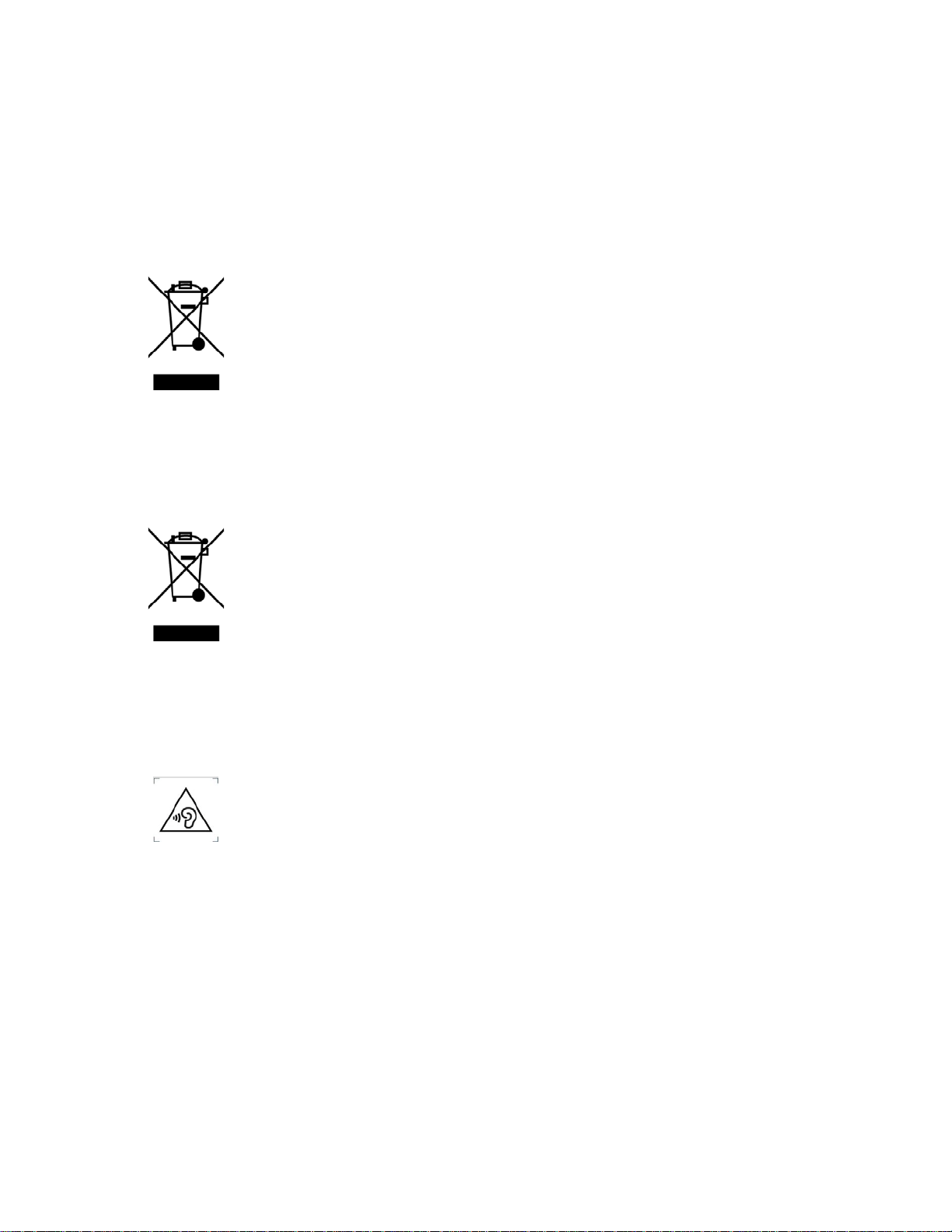
SONIM and the Sonim logo are trademarks of Sonim Technologies, Inc. Other company and
The symbol of the crossed-out wheeled bin indicates that within the
Please check local regulations for disposal of batteries. The battery should
To prevent possible hearing damage, please do not listen at high volume
product names may be trademarks or registered trademarks of the respective owners with
whom they are associated.
Disposal of Old Electrical and Elec t ro ni c Equi pment
countries in the European Union, this product, and any enhancements
marked with this symbol, cannot be disposed as unsorted waste but must
be taken to separate collection at their end-of-life.
Disposal of Battery
never be placed in municipal waste. Use a battery disposal facility if
available.
Guideline for Headphone and Earphone
levels for long periods.
b
Page 3

c
Page 4

Table of Contents
General Information ...................................................................................................................... 8
Phone Models Covered ......................................................................................................... 8
Network Services ................................................................................................................... 8
Sonim Support Information .................................................................................................... 8
Safety Guidelines................................................................................................................... 8
Usage Instructions .......................................................................................................... 8
Precautions to Use the Battery .............................................................................................. 9
Precautions for Safe Usage ........................................................................................... 9
Battery Replacement .................................................................................................... 10
Avoid Short Circuit ........................................................................................................ 10
Avoid High Temperatures ............................................................................................. 10
Battery Disposal ........................................................................................................... 10
Personal Medical Devices ................................................................................................... 10
Child Safety ......................................................................................................................... 11
Emergency Calls .................................................................................................................. 11
SAR Information .................................................................................................................. 11
SAR Data Information for residents in the United States and Canada ......................... 12
Get Started .................................................................................................................................. 13
Setting Up Your Phone ........................................................................................................ 13
Battery usage ............................................................................................................... 13
Inserting the Battery ..................................................................................................... 13
Removing the Battery ................................................................................................... 14
Charging the Battery .................................................................................................... 15
Activating Your Phone ......................................................................................................... 16
Activating an Existing Number using a New Phone ..................................................... 16
Setting Up Voicemail Box .................................................................................................... 16
Phone Basics .............................................................................................................................. 18
Sonim XP STRIKE Layout ................................................................................................... 18
Sonim XP STRIKE Front Layout .................................................................................. 18
Sonim XP STRIKE Back Layout ................................................................................... 18
TOC i
Page 5

Switching ON Your Phone ................................................................................................... 19
Sonim XP STRIKE Home Screen ........................................................................................ 20
Home Screen Indicators ...................................................................................................... 20
Shortcut Keys in the Home Screen ...................................................................................... 22
Keypad Functions ................................................................................................................ 23
Main Menu Icons ................................................................................................................. 25
Phone Calls ................................................................................................................................. 27
Make and Receive Calls ...................................................................................................... 27
Dial a Local Number ..................................................................................................... 27
Dial an International Number ........................................................................................ 27
Dial a Number via Contacts .......................................................................................... 27
Dial a Number via the Call History ............................................................................... 27
Receive or Reject a Call ............................................................................................... 28
Call History .......................................................................................................................... 28
Call History Options ...................................................................................................... 29
Any Key Answer .................................................................................................................. 29
Auto Redial .......................................................................................................................... 29
Auto-Service Update............................................................................................................ 30
Default International Prefix .................................................................................................. 30
Data Calls ............................................................................................................................ 30
Call Summary ...................................................................................................................... 30
In-Call Timer ........................................................................................................................ 30
Message Response ............................................................................................................. 31
Alerts ................................................................................................................................... 31
Missed Calls ................................................................................................................. 31
Missed Direct Connect Calls ........................................................................................ 31
Missed Direct Connect Alerts ....................................................................................... 32
Sprint Direct Connect .................................................................................................................. 33
About Sprint Direct Connect ................................................................................................ 33
Before Making Your First Direct Connect Call ..................................................................... 33
Direct Connect Settings ....................................................................................................... 33
Turn ON/OFF Direct Connect ....................................................................................... 33
Permissions .................................................................................................................. 34
TOC ii
Page 6
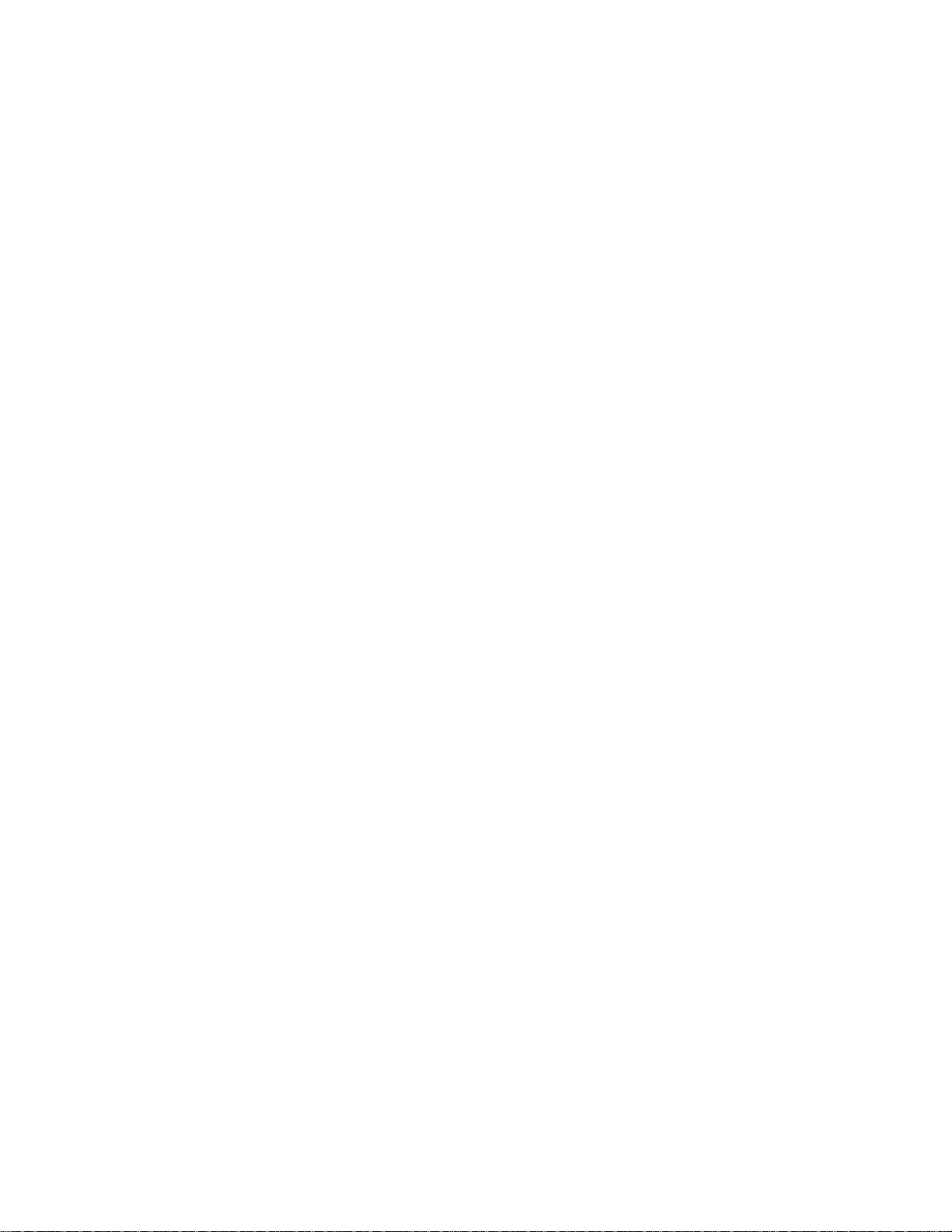
Group Call Options ....................................................................................................... 34
One Touch Direct Connect Setting ............................................................................... 34
Your Direct Connect Number ............................................................................................... 35
Dial Direct Connect Numbers ....................................................................................... 35
Save Direct Connect Numbers ..................................................................................... 35
Make and Receive a Direct Connect (DC) Call ................................................................... 36
Make a Direct Connect Call by Entering a Number ...................................................... 36
Make a Direct Connect Call from Contacts .................................................................. 37
Make a Direct Connect Call from History ..................................................................... 37
Answer or Reject Direct Connect Calls ................................................................................ 38
End a Direct Connect Call ................................................................................................... 39
Call Alerts ............................................................................................................................ 39
Send Call Alerts ............................................................................................................ 39
Reply to Call Alerts ....................................................................................................... 39
Group Connect .................................................................................................................... 40
Make Group Connect Calls .......................................................................................... 40
Make a Group Connect Call from History ..................................................................... 40
Join or Rejoin a Group Connect Call ............................................................................ 41
Direct Connect Contact Groups ........................................................................................... 41
TeamDC .............................................................................................................................. 42
Update TeamDC .......................................................................................................... 42
Make a TeamDC Call ................................................................................................... 42
Opt-In TeamDC ............................................................................................................ 42
Settings ....................................................................................................................................... 43
Profiles ................................................................................................................................. 43
Display Settings ................................................................................................................... 43
Tone Settings ...................................................................................................................... 44
Date and Time ..................................................................................................................... 44
Shortcuts.............................................................................................................................. 45
Call Settings......................................................................................................................... 45
Phone Settings .................................................................................................................... 45
Language Settings ....................................................................................................... 45
Memory Status ............................................................................................................. 45
TOC iii
Page 7
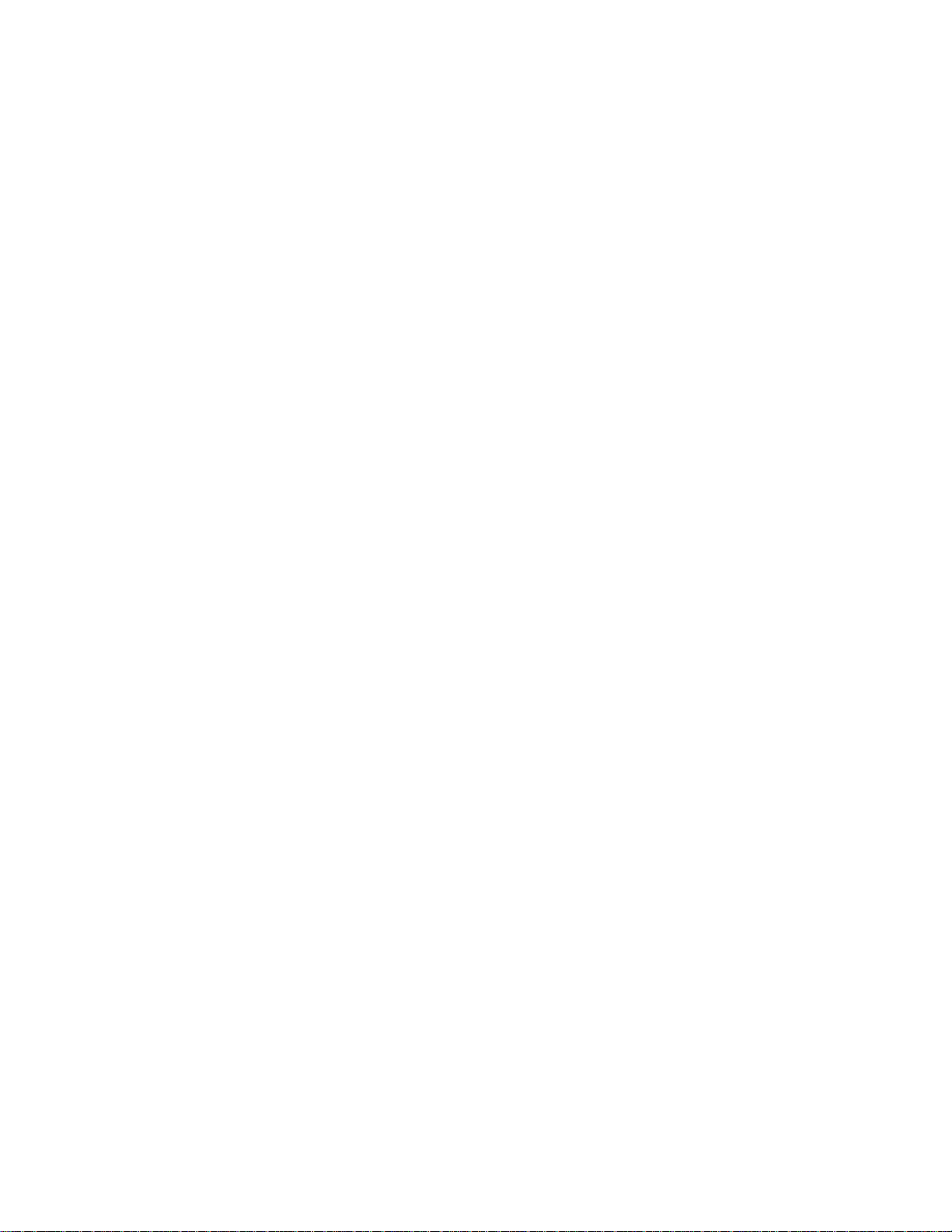
Automatic Keyguard Setting ......................................................................................... 46
DTMF Tones Setting .................................................................................................... 46
Start-up Tone Setting ................................................................................................... 46
Switch Off Tone Setting ................................................................................................ 46
Welcome Note Setting .................................................................................................. 46
Hearing Aid Compatibility (HAC) Rating ....................................................................... 46
Hearing Aid Compatibility (HAC) Settings .................................................................... 47
Net Guard ..................................................................................................................... 48
GPS Service ................................................................................................................. 48
Bluetooth Settings................................................................................................................ 48
Security Settings .................................................................................................................. 48
Change Lock Code ....................................................................................................... 48
Call Restrictions ........................................................................................................... 48
Phone Lock .................................................................................................................. 49
Voice Privacy ................................................................................................................ 49
Network Settings .................................................................................................................. 49
Network Service Settings..................................................................................................... 50
Restore Factory Settings ..................................................................................................... 50
1-Touch Dialing.................................................................................................................... 51
Phone Details ...................................................................................................................... 51
Contacts ...................................................................................................................................... 52
Add New Contact ................................................................................................................. 52
View Contact Details ............................................................................................................ 52
Searching Contacts ............................................................................................................. 52
Sending Messages to Contacts ........................................................................................... 52
Sending Text Messages ............................................................................................... 52
Sending Multimedia Messages .................................................................................... 53
Dialing a Number from Contacts .......................................................................................... 53
Edit Contact Details ............................................................................................................. 54
Delete Contacts ................................................................................................................... 54
Sending Contact Details ...................................................................................................... 54
Sending Contact Details by MMS ................................................................................. 55
Sending Contact Details by Bluetooth .......................................................................... 55
TOC iv
Page 8
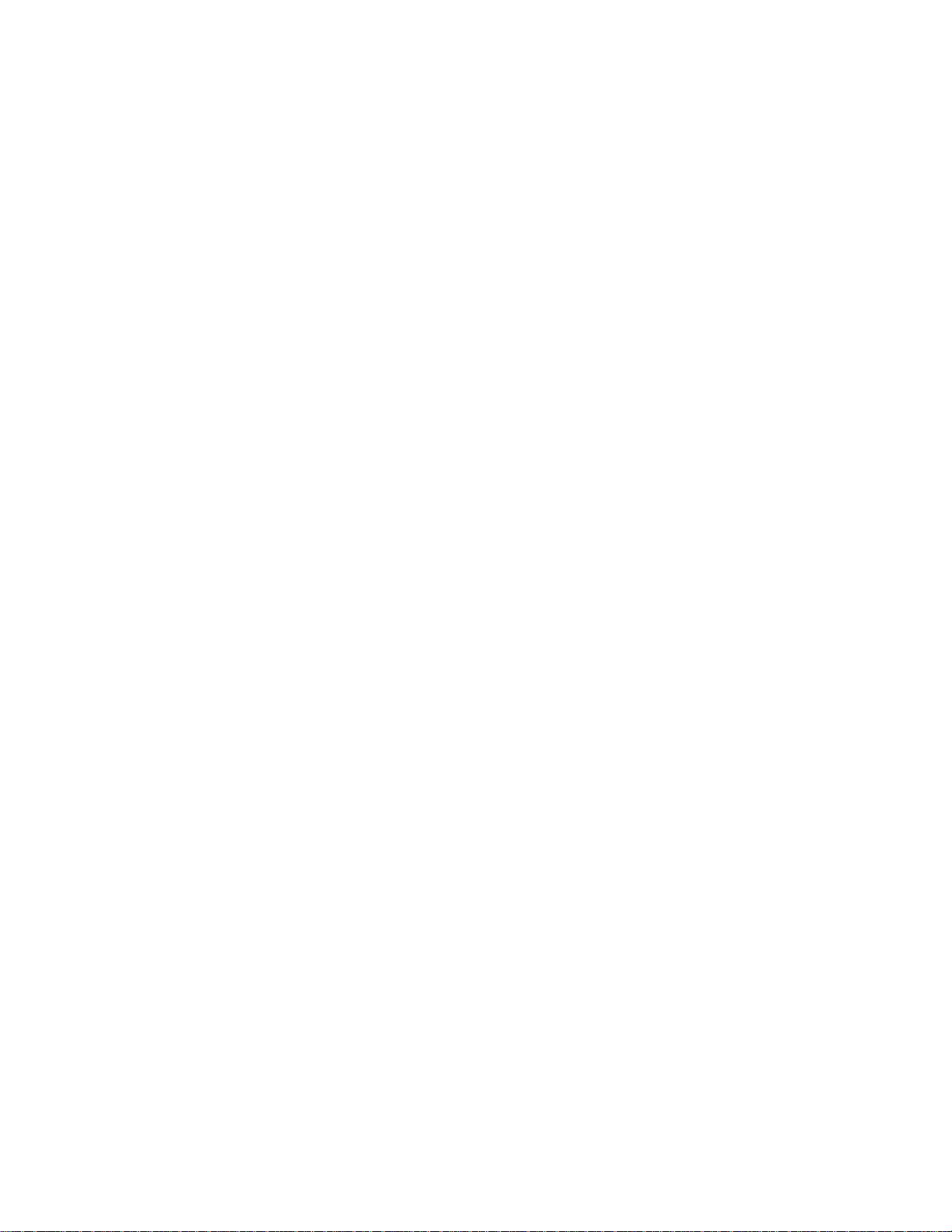
Selecting Multiple Contacts ................................................................................................. 56
Contacts Settings................................................................................................................. 56
Messaging ................................................................................................................................... 57
Message Settings ................................................................................................................ 57
Text Message Settings ................................................................................................. 57
Multimedia Message Settings ...................................................................................... 57
Writing Messages ................................................................................................................ 58
Text Messages ............................................................................................................. 58
Multimedia Messages ................................................................................................... 59
Message Folders ................................................................................................................. 60
Inbox ............................................................................................................................. 60
Outbox .......................................................................................................................... 61
Sent Messages ............................................................................................................. 61
Drafts ............................................................................................................................ 62
Deleting Messages ....................................................................................................... 62
Accessing Voicemail ............................................................................................................ 63
Emergency Alerts ................................................................................................................ 63
Emergency Alerts Inbox ............................................................................................... 63
Emergency Alert Settings ............................................................................................. 63
Text Input Mode ................................................................................................................... 63
Tools ........................................................................................................................................... 65
Device Self Service .............................................................................................................. 65
Alarm ................................................................................................................................... 65
Calendar .............................................................................................................................. 65
Accessing the Calendar ............................................................................................... 65
Edit Events ................................................................................................................... 66
Notes ................................................................................................................................... 67
To-do List ............................................................................................................................. 67
Calculator............................................................................................................................. 68
Stopwatch ............................................................................................................................ 68
World Clock ......................................................................................................................... 69
Unit Converter...................................................................................................................... 69
Update Phone ...................................................................................................................... 70
TOC v
Page 9
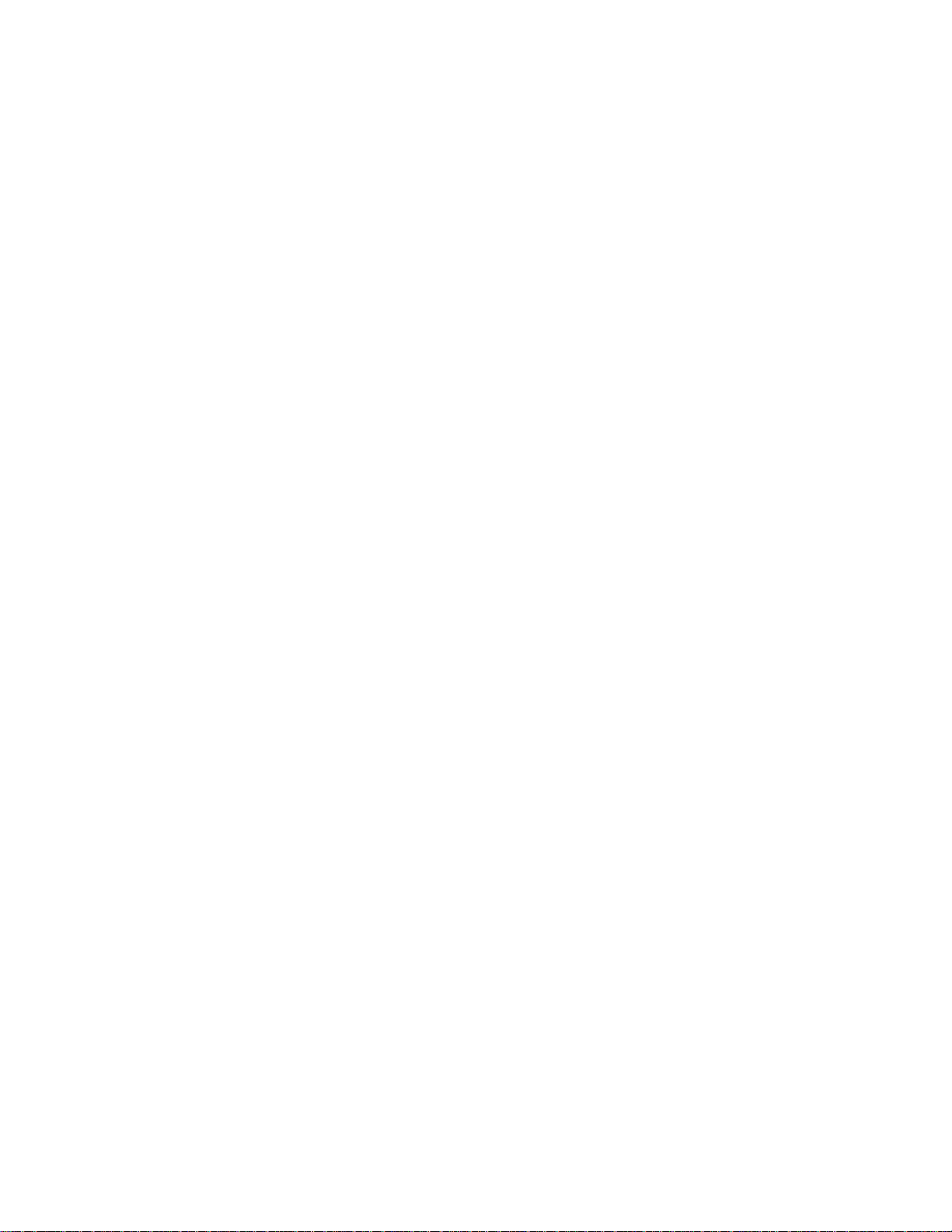
Update Profile ...................................................................................................................... 70
Mobile Sync ......................................................................................................................... 70
My Files ............................................................................................................................... 70
My Stuff ....................................................................................................................................... 74
Application Manager ............................................................................................................ 74
Ringback Tones ................................................................................................................... 74
Games ................................................................................................................................. 74
Ringtones ............................................................................................................................ 74
Screen Savers ..................................................................................................................... 74
Applications ......................................................................................................................... 74
Browser ....................................................................................................................................... 75
Browser Options .................................................................................................................. 75
Browser Settings .................................................................................................................. 76
Connectivity ................................................................................................................................ 78
Setting Up Bluetooth Connectivity ....................................................................................... 78
Activate Bluetooth ........................................................................................................ 78
Deactivate Bluetooth .................................................................................................... 78
Active Bluetooth Devices .............................................................................................. 78
Pairing Bluetooth Devices ............................................................................................ 78
Connecting a Bluetooth Headset .................................................................................. 79
Rename a Paired Device ............................................................................................. 79
Delete a Paired Device ................................................................................................. 79
Change Your Phone's Bluetooth Name ........................................................................ 80
Sending Data via Bluetooth .......................................................................................... 80
Receiving Data via Bluetooth ....................................................................................... 80
Connecting Your Sonim XP STRIKE to a Computer ........................................................... 80
microSD Card ...................................................................................................................... 81
Insert a microSD Card into the Phone .......................................................................... 81
Access the microSD Card ............................................................................................ 81
PC-Tools Application ........................................................................................................... 82
Installing PC-Tools ....................................................................................................... 82
Using PC-Tools with your Phone ................................................................................. 82
Maps ........................................................................................................................................... 83
TOC vi
Page 10

Entertainment .............................................................................................................................. 84
Voice Recorder .................................................................................................................... 84
Video Recorder .................................................................................................................... 84
FM Radio ............................................................................................................................. 85
Music Player ........................................................................................................................ 86
Playlists ........................................................................................................................ 86
Camera ................................................................................................................................ 87
Using the Camera ........................................................................................................ 87
Camera Settings ........................................................................................................... 87
My Account ................................................................................................................................. 89
Shopping ..................................................................................................................................... 90
End User License Agreement ..................................................................................................... 91
Comprehensive 3 Year Warranty ........................................................................................ 91
Our Warranty ....................................................................................................................... 91
What We Will Do .................................................................................................................. 91
Phone Care.......................................................................................................................... 92
Conditions ............................................................................................................................ 92
FCC Statement ........................................................................................................................... 94
TOC vii
Page 11

General Information
Do not to use the phone at a refueling point. Observe restrictions when using
Electrical interference may obstruct the use of your phone. Observe
Switch off your cellular phone when in an aircraft. Wireless phones can
Congratulations on the purchase of a Sonim XP STRIKE mobile phone. This phone is a CDMA
and EVDO REV-A enabled handset with quad-band capabilities and has an intuitive, featurerich user interface, which allows you to make the best use of the offered functions.
Phone Models Covered
This user guide covers the Sonim XP STRIKE phone model: SONXP3410. This model utilizes
the following RF bands: CDMA 800/1900 MHz bands.
The phone model name can be read on the phone label under the battery.
Network Services
These are additional services that are available through Sprint. To make the best of these
services, you must subscribe to them through Sprint and obtain instructions for their use from
them.
Sonim Support Information
If your phone needs product support, please contact Sprint support (1-888-211-4727). For
online support information, visit www.sprint.com.
Safety Guidelines
Please read and understand the following safety guidelines before you use the phone. These
guidelines provide details to enable you to operate your phone safely and conform to any legal
requirements regarding the use of cellular phones.
Usage Instructions
Refer to the following instructions and guidelines to use your mobile phone safely.
radio equipment at fuel depots, chemical plants or where blasting operations
are in progress.
restrictions in hospitals and near medical equipment.
cause interference or danger to an aircraft. In an aircraft, the phone can be
used in flight mode.
General Information 8
Page 12

Do not expose the battery to high temperatures (in excess of 60°C).
Adhere to road safety laws. Do not hold/use a phone while you are driving;
Avoid using the phone in close proximity to personal medical devices, such
Use only Sonim XP STRIKE approved charging equipment to charge your
This product, and any enhancements marked with this symbol, cannot be
Only qualified personnel should install or repair your phone.
find a safe place to stop first. Do not speak into a hands-free microphone
while you are driving.
as pacemakers and hearing aids.
phone and avoid damage to your phone.
disposed as unsorted waste but must be taken to separate collection at their
end-of-life.
Precautions to Use the Battery
A rechargeable battery powers your device. Use the battery only for its intended purpose. Never
use any charger or battery that is damaged. If the battery is completely discharged, it may take
a few minutes before the charging indicator appears on the display or before any calls can be
made. The full performance of a new battery is achieved only after three to four complete
charge and discharge cycles. You can charge the battery several times but it will eventually
wear out. Unplug the charger from the electrical plug and the device when not in use. Ensure
that you do not leave the fully charged battery connected to a charger. If left unused, a fully
charged battery will lose its charge over time.
Precautions for Safe Usage
Ensure to follow the following precautions related to battery usage.
1. Do not disassemble or open, crush, bend or deform, puncture or shred.
2. Do not modify or remanufacture, attempt to insert foreign objects into the battery,
immerse or expose to water or other liquids, expose to fire, explosion or other hazard.
3. Only use the battery with a charging system that has been qualified with the system per
this standard. Use of an unqualified battery or charger may present a risk of fire,
explosion, leakage, or other hazard.
4. Do not short circuit a battery or allow metallic conductive objects to contact battery
terminals.
General Information 9
Page 13

5. Replace the battery only with another battery that has been qualified with the system per
this standard, IEEE-Std-1725.
6. Promptly dispose of used batteries in accordance with local regulations.
7. Battery usage by children should be supervised.
8. Avoid dropping the phone or battery. If the phone or battery is dropped, especially on a
hard surface, and the user suspects damage, take it to a service center for inspection.
9. Improper battery use may result in a fire, explosion or other hazard.
10. The phone shall only be connected to CTIA certified adapters and products that bear the
USB-IF logo or have completed the USB-IF compliance program.
Battery Replacement
When the talk and standby times are noticeably shorter than normal, replace the battery with an
original Sonim battery. If a replacement battery is being used for the first time or if the battery
has not been used for a prolonged period, it may be necessary to connect the charger and then
disconnect and reconnect it to begin charging the battery.
Avoid Short Circuit
Do not short-circuit the battery. An accidental short-circuit can occur when a metallic object such
as a coin, clip, or pen causes direct connection of the positive (+) and negative (-) terminals of
the battery. (These look like metal strips on the battery.) This might happen, for example, when
you carry a spare battery in your pocket or purse. A short-circuit at the terminals may damage
the battery or the connecting object.
Avoid High Temperatures
If you leave the battery in hot or cold places, such as in a closed car in summer or winter
conditions, it will reduce the capacity and lifetime of the battery. For best results, try to keep the
battery between -20°C and +55°C (-4°F and 131°F). A device with a hot or cold battery may not
work temporarily, even when the battery is fully charged. Battery performance is particularly
limited in temperatures well below freezing.
Battery Disposal
Do not dispose the batteries in a fire as they may explode. Batteries may also explode if
damaged. Dispose of batteries according to local regulations and recycle when possible. Do not
dispose as household waste. Do not dismantle, open or shred cells or batteries. In the event of
a battery leak, do not allow the liquid to come in contact with the skin or eyes. In the event of
leak or a hazard seek medical help immediately.
Personal Medical Devices
Mobile phones may affect the operation of cardiac pacemakers and other implanted equipment.
Please avoid placing the mobile phone over the pacemaker, for example in your breast pocket.
General Information 10
Page 14
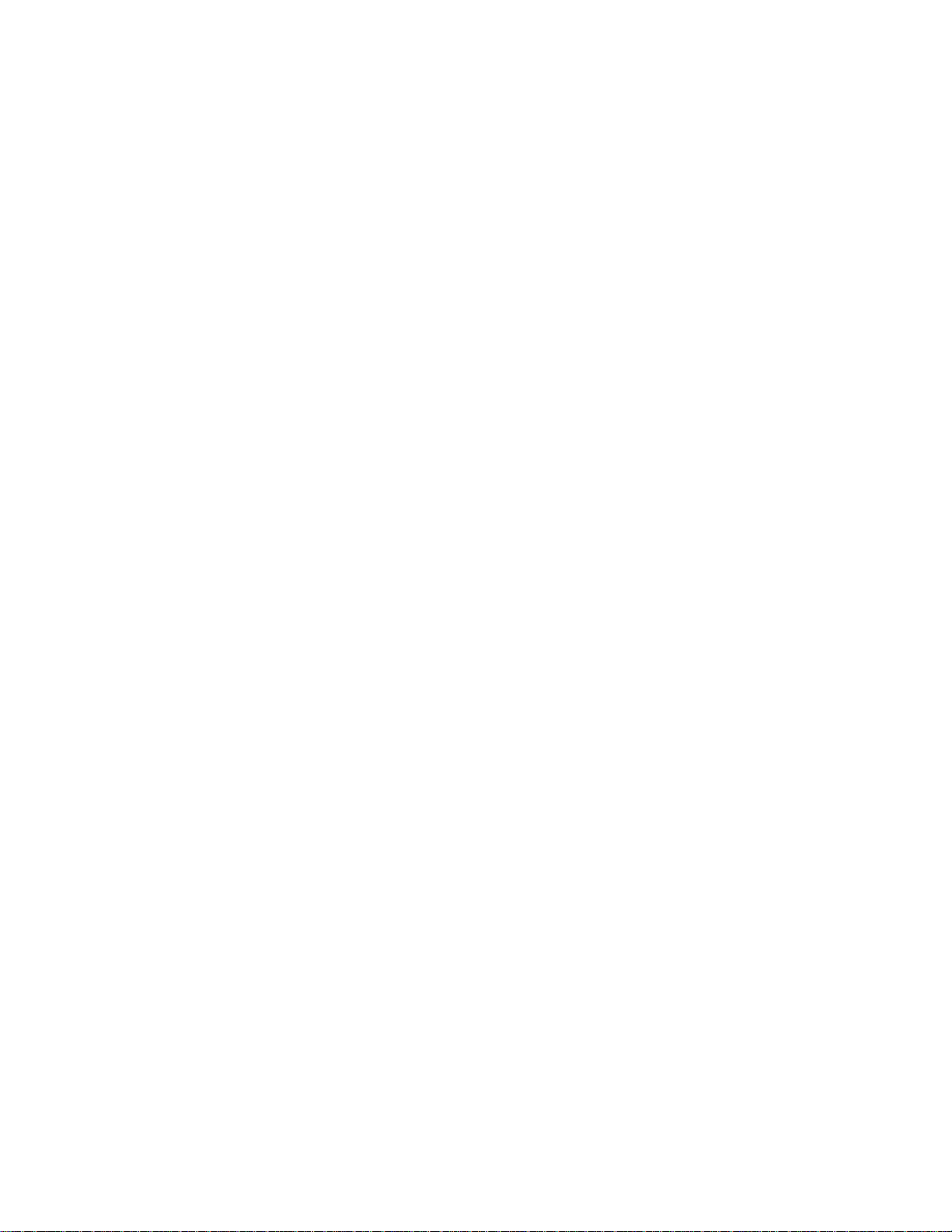
When using the mobile phone, place it at the ear opposite the pacemaker. If a minimum
distance of 15 cm (6 inches) is kept between the mobile phone and the pacemaker, the risk of
interference is limited. If you suspect that interference is taking place, immediately turn off your
mobile phone. Contact your cardiologist for more information. For other medical devices, consult
your physician and the manufacturer of the device. Comply with instructions to switch off the
device or deactivate the RF transmitter when required, especially when posted in hospitals and
airplanes. Equipment used in these places may be sensitive to radio waves emitted from the
device and adversely affect their operation. Also, observe restrictions at gas stations or other
areas with flammable atmosphere or when close to electro-explosive devices.
Child Safety
Do not allow children to play with your mobile phone or its accessories. Keep it out of their
reach. They could hurt themselves or others, or could accidentally damage the mobile phone or
accessories. Your mobile phone and its accessories may contain small parts, which could be
detached and create a choking hazard.
Emergency Calls
Mobile phones operate using radio signals, which cannot guarantee connection under all
conditions. Therefore you should never rely solely upon any mobile phone for essential
communications (e.g. medical emergencies). Emergency calls may not be possible in all areas,
on all cellular networks, or when certain network services and/or mobile phone features are in
use. Check with your local service provider.
SAR Information
The Sonim XP STRIKE has been certified in compliance with the Government’s requirements
for exposure to Radio Waves.
When communicating over the wireless network, the mobile phone emits via the radio frequency
waves low levels of radio energy. The Specific Absorption Rate, or SAR, is the amount of RF
energy absorbed by the body while using the phone and is expressed in watts/kilogram (W/kg).
Governments around the world have adopted comprehensive international safety guidelines,
developed by scientific organizations, for example, ICNIRP (International Commission on NonIonizing Radiation Protection) and IEEE (The Institute of Electrical and Electronics Engineers
Inc.). These guidelines establish permitted levels of radio wave exposure for the general
population.
Tests for SAR are conducted using standardized methods with the phone transmitting at its
highest certified power level in all used frequency bands.
General Information 11
Page 15

SAR Data Information for residents in the United States and Canada
In the United States and Canada, the SAR limit for mobile phones used by the public is 1.6
watts/kilogram averaged over one gram of tissue. The standard incorporates a margin of safety
to give additional protection for the public and to account for any variations in measurements.
Before a phone model is available for sale to the public in the US, it must be tested and certified
by the Federal Communications Commission (FCC) that it does not exceed the limit established
by the government-adopted requirement for safe exposure. The tests are performed in positions
and locations (that is, by the ear and worn on the body) as required by the FCC for each model.
The highest SAR value for the SONXP3410 phone when tested by Sonim for use:
● By the head is 1.39 W/kg (1 g).
● Worn on the body is: 0.499 W/kg (1 g).
For body-worn operation, this phone meets FCC RF exposure guidelines provided that it is used
with a non-metallic accessory with the handset at least 2.5 cm from the body. Use of other
accessories may not ensure compliance with FCC RF exposure guidelines.
General Information 12
Page 16

Get Started
The following topics give you all the information needed to set up your phone and Sprint service
the first time.
Setting Up Your Phone
Refer to the following sections to insert and charge the battery and set up the phone.
Battery usage
Please follow the safety instructions below while using the battery.
● Use only a Sonim certified battery that is designed for this phone model. The use of
other batteries may void the warranty terms of your phone and cause damage.
● Protect the phone battery from extreme temperature environments and moisture.
● Keep the battery out of the reach of children.
Inserting the Battery
Complete the following steps to insert a Sonim certified battery into your Sonim XP STRIKE
phone.
1. Rotate both battery cover screws in counter clockwise direction (as shown in the figure).
You can use the screwdriver provided. Sometimes the screws may be tight and extra
effort is required to open them.
2. Lift the battery cover to view the battery slot.
Get Started 13
Page 17
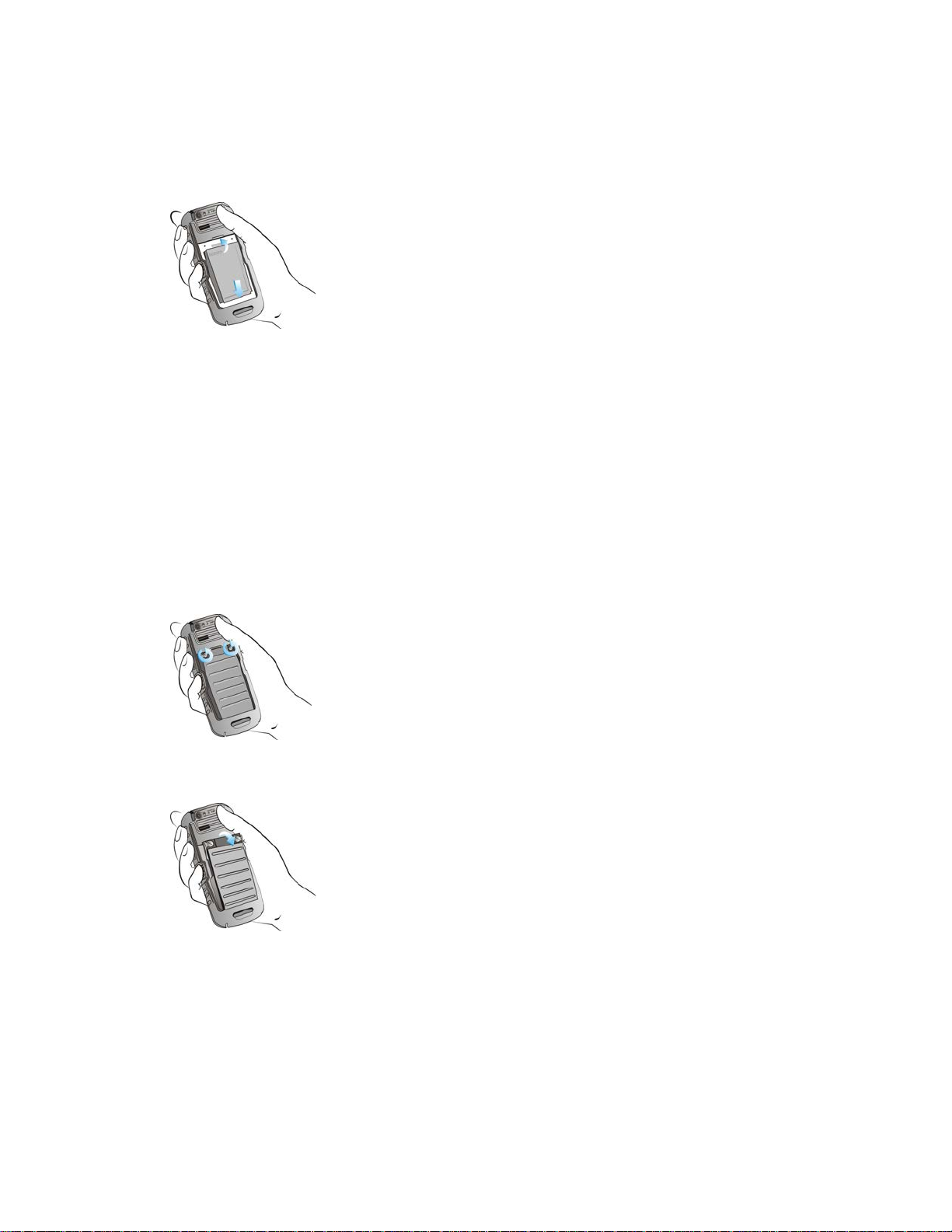
3. Insert the battery and push it into the battery slot such that the three metallic contacts at
the bottom of the battery are aligned with the metallic contacts within the battery
compartment.
4. Close the battery cover. Rotate the battery cover screws in clockwise direction. You can
use the screwdriver provided to tighten the screws. Ensure not to over tighten the
screws.
Removing the Battery
Complete the following steps to remove the Sonim certified battery from your Sonim XP STRIKE
phone.
1. Rotate both battery cover screws in counter clockwise direction (as shown in the figure).
You can use the screwdriver provided. Sometimes the screws may be tight and extra
effort is required to open them.
2. Lift the battery cover to view the battery slot.
3. Raise the upper end of the battery from the slot and remove the battery.
4. Close the battery cover. Rotate the battery cover screws in clockwise direction. You can
use the screwdriver provided to tighten the screws. Ensure not to over tighten the
screws.
Get Started 14
Page 18

Charging the Battery
The battery provided with your mobile phone does not come fully charged. We recommend that
you charge the phone for five hours before you use it for the first time.
Note: With a fully charged battery, the phone can remain in standby mode for up to 800 hours.
If the battery is completely out of charge, the charging icon appears only after several minutes
when the charger is connected.
Warning: Do not use an incorrect battery type as it might cause explosion.
Complete the following steps to charge the phone battery.
1. Plug the charger into a power outlet.
2. The charger port is located on the left side of the phone. To access the charger port, lift
the cover with the USB sign. Insert the 3.5mm jack/connector of the USB cable into the
port and insert the other end of the USB cable into the charger.
Alternatively, you can charge the phone with your PC. Insert the 3.5mm jack/connector
of the USB cable into the charger port of the phone and insert the other end of the cable
into a USB port on your PC.
3. If the battery is being charged when the phone is switched off, only the battery icon is
displayed (as shown in the below figure).
If the battery is being charged while the phone is switched on, you will notice that the
bars in the battery charge icon (visible on the home screen) show movement indicating
that the battery is being charged. After the phone is fully charged, the battery bars on the
display stop scrolling. At this point, you can disconnect the phone from the charger.
Get Started 15
Page 19
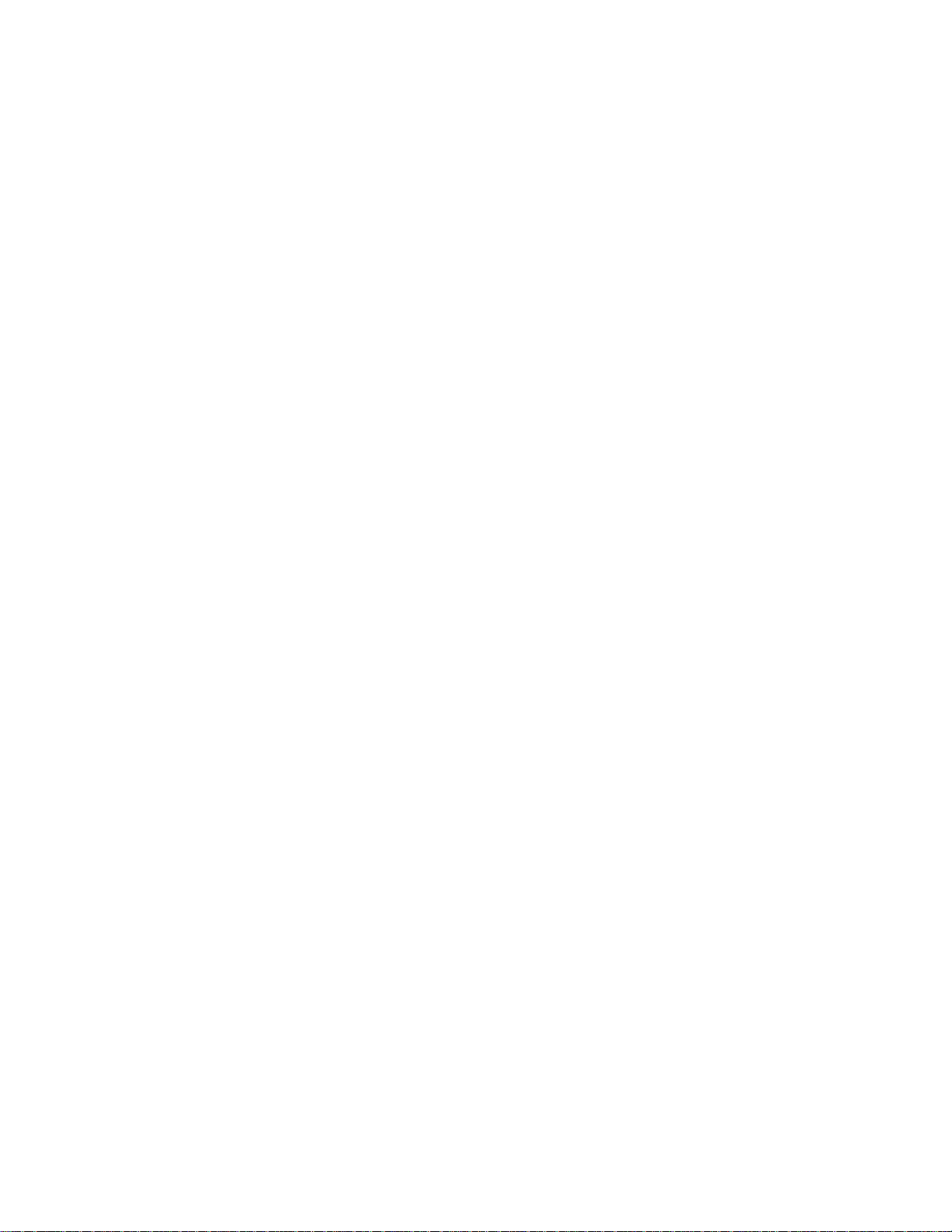
Activating Your Phone
Complete the following steps to activate your Sonim XP STRIKE.
● If you purchased your phone at a Sprint Store, it is probably activated and ready to use.
● If you received your phone in the mail and it is for a new Sprint account or a new line of
service, it is designed to activate automatically.
When you turn the phone on for the first time, a Contacting network screen is
displayed. Follow the onscreen instructions to continue.
If required, PRL Update and Firmware Update screens are displayed. Complete the
onscreen instructions to update your phone.
● If you received your phone in the mail and you are activating a new phone for an existing
number on your account (you’re swapping phones), you can activate on your computer
online or directly on your phone.
Activating an Existing Number using a New Phone
Complete the following steps to activate an existing phone number on your new Sonim XP
STRIKE.
Note: Switch OFF the old phone before you switch ON the new phone.
1. Turn on your new phone. Your phone will automatically attempt Hands-Free Activation.
2. Select Activate to start the activation wizard.
3. Follow the onscreen instructions to complete the activation.
4. To confirm activation, make a phone call. If your phone is still not activated or you do not
have access to the Internet, contact Sprint Customer Service at 1-888-211-4727 for
assistance.
Note: Do not press the Power button while the phone is being activated. Pressing the Power
button cancels the activation.
Note: For more information about phone activation, contact Sprint Customer Service by calling
1-888-211-4727 from any other phone.
Setting Up Voicemail Box
When you activate your voicemail box, unanswered incoming calls will be forwarded to your
voice mail. Callers will be prompted to leave a message for you. This feature requires you to
enter a voice mail number provided by your service provider.
You should set up your Sprint Voicemail and personal greeting as soon as your phone is
activated. Always use a password to protect against unauthorized access. Your phone
Get Started 16
Page 20
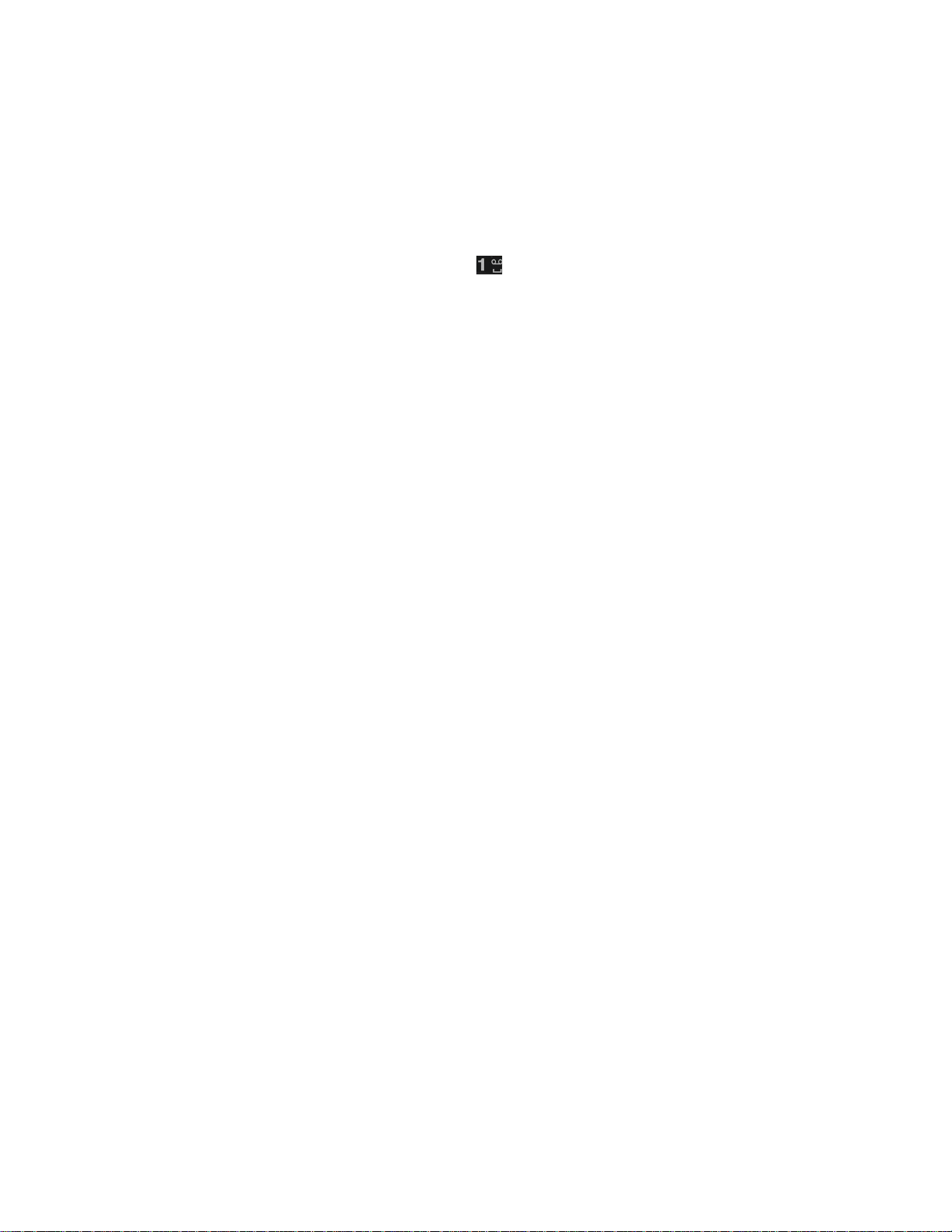
automatically transfers all unanswered calls to your voicemail, even if your phone is in use or
turned off.
► To set up the voice mail box, select Menu (left selection key) > Messaging > Voice
mail. Enter the number provided by your service provider and select Save. This number
should be used when you want to listen to your stored voice mail messages.
You can also press and hold the voicemail key ( ) to setup and configure your voicemail box.
Note: Voicemail Password – It is recommended that you create a password when setting up
your voicemail to protect against unauthorized access. Without a password, anyone who has
access to your phone is able to access your voicemail messages.
Get Started 17
Page 21
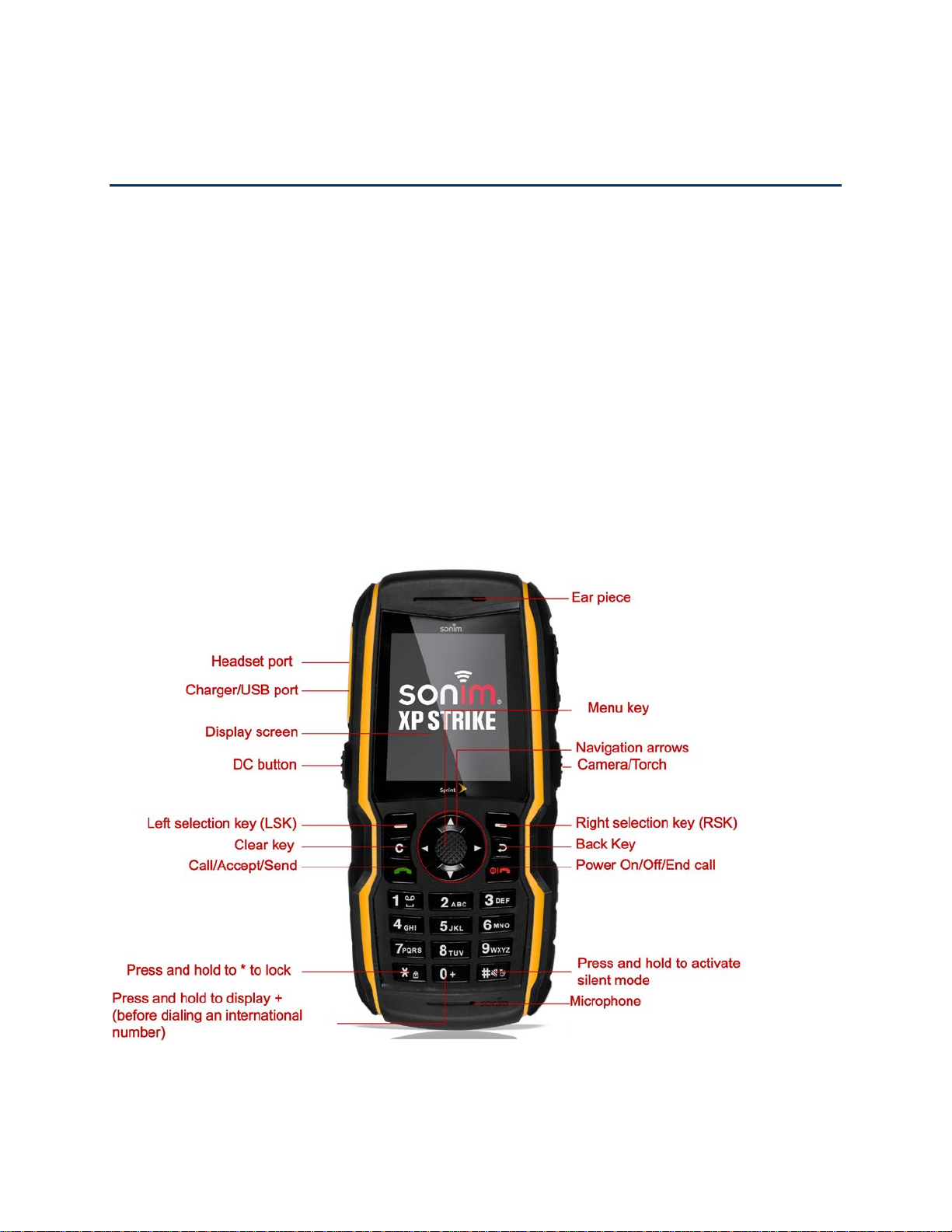
Phone Basics
Your phone is packed with features that simplify your life and expand your ability to stay
connected to the people and information that are important to you. Refer to the following
sections to understand the basic functions and features of your phone.
Sonim XP STRIKE Layout
This model is a bar type phone with a single LCD screen. The graphic field of the screen is 240
(W) and 320 (H) pixels. The TFT technology used displays 262K colors.
The Sonim XP STRIKE keypad has 11 function keys and 12 alphanumeric keys. The left side of
the phone has one key and the right side of the phone has three keys. The torch, camera,
battery and the speaker are located in the back side of the phone. For more information refer to
the following sections.
Sonim XP STRIKE Front Layout
The following image provides the details of the front layout of your Sonim XP STRIKE.
Sonim XP STRIKE Back Layout
The following image provides the details of the back layout of your Sonim XP STRIKE.
Phone Basics 18
Page 22

Switching ON Your Phone
Press and hold the Power ON/OFF key for two seconds to power on the phone.
When the phone is switched on, it tries to register with the network. After successful registration,
the name of the service provider is displayed in the home screen.
Phone Basics 19
Page 23

Sonim XP STRIKE Home Screen
Display
Indicators
Name
Description
Battery
Three bars indicate maximum battery charge.
Vibration
Indicates that Vibration is On.
Emergency alerts
Indicates that there is an emergency alert issued by
Federal US agencies.
Unread Message
Indicates that there are unread messages in the inbox.
Urgent text
message
Indicates that there are unread urgent messages in the
inbox.
Unread MMS
Indicates that there are unread MMS messages in the
inbox.
The following screen represents the home screen of the Sonim XP STRIKE.
Home Screen Indicators
The home screen indicators are visible in the status bar at the top of the home screen when the
phone is in standby mode. Some icons indicate the status of certain functionalities of the phone,
for example, the battery charge indicator, the network status indicator, the date and time etc.
Some icons are displayed only if the specific service is activated.
The following table describes the display indicators in the status bar of the home screen in the
Sonim XP STRIKE phone.
Phone Basics 20
Page 24
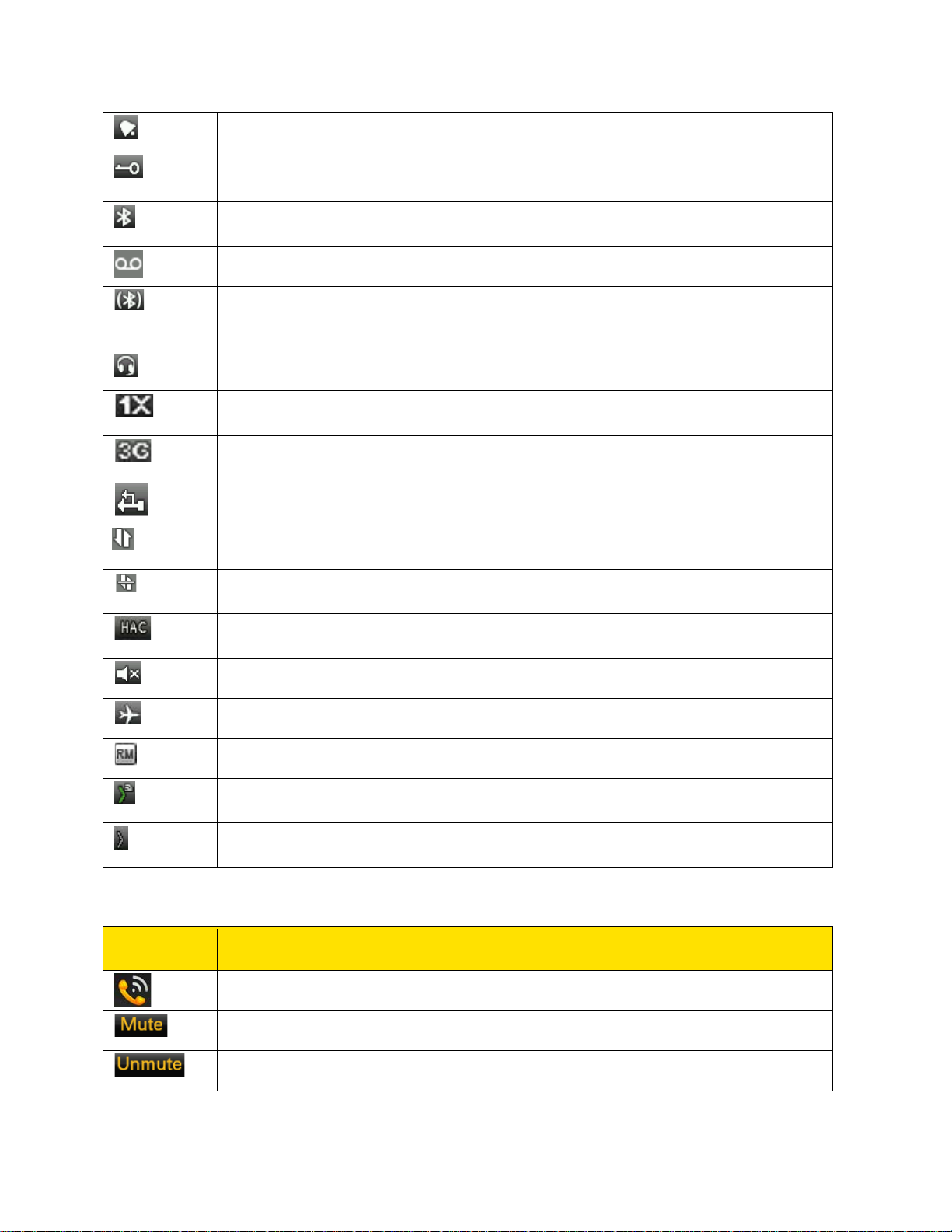
Alarm Clock
Indicates that the alarm clock has been set.
Keypad Lock
Indicates that the keypad is locked.
Bluetooth
Connectivity
Indicates that Bluetooth is active.
Voice Message
Indicates a new voice message.
Bluetooth CarKit/
Connectivity
Indicates that your device is paired and connected to a
Wired Headset
Indicates that a wired headset is connected.
1X
Indicates the signal strength when registered to 1X
network.
3G
Indicates the signal strength when registered to EVDO
network.
USB
Indicates that the phone is connected to the computer
using USB connection.
Data Call –
Established
Indicates that a data call is established.
Data Call –
Dormant
Indicates that the data call is in dormant state.
HAC
Indicates that Hearing Aid Compatibility (HAC) is active
and the HAC features are available.
Silent
Indicates that the phone is in Silent mode.
Flight
Indicates that the phone is in Flight mode.
Roaming
Indicates that the user is in the roaming network.
Direct Connect –
Online
Indicates that the user is online in Direct Connect.
Direct Connect –
Offline
Indicates that the user is offline in Direct Connect.
Display
Indicators
Name
Description
Active Call
Indicates an active call.
Mute
Indicates that you can mute the call, if required.
Call on Mute
Indicates a call on mute.
Headset
carkit or headset with Bluetooth connectivity.
The following table describes the display indicators on the call screen:
Phone Basics 21
Page 25

Loud speaker
Indicates that you can activate the loudspeaker during a
call.
Display
Indicators
Name
Description
Incoming Call
Indicates an incoming call.
Outgoing Call
Indicates an outgoing call.
Missed Call
Indicates a missed call.
Key Name
Access
Menu Key (center
key)
Main Menu
Left Selection Key
Main Menu
Right Selection Key
Contacts
Call/Accept/Send
Key
All Calls List
Up navigation key
Direct Connect speaker phone settings
Down navigation
key
Contacts
Right navigation
key
Write Message
Left navigation key
Radio
The following table describes the display indicators in the call log:
Shortcut Keys in the Home Screen
You can access the following shortcut keys from the home screen. The functions associated
with the navigation keys are the defaults and may be different if they were changed by the user.
Note: The shortcut functions performed using the navigation keys are set as factory defaults.
However they can be changed. For more information refer to Shortcuts.
Phone Basics 22
Page 26

Keypad Functions
Key Name
Function
● Press to end a call.
● Press to answer an incoming call.
The Left Selection key (LSK) and the Right Selection Key (RSK) keys are
Clear (c)
The Clear key is present below the LSK key.
Back
The Back key is present below the RSK key. Press this key to display the
The following table displays the various keys and the corresponding functions they perform:
Power
On/Off/End
call
Call/Accept
/Send
● Press and hold to switch on or switch off the mobile phone.
● Press when in Menu or Edit modes to return to Standby mode.
● Press to reject an incoming call.
● Press and hold to end Music player / Radio when Music player /
Radio are ON.
● Press to pop options in Java applications.
● After entering a phone number, press to make a call.
● Press while in Standby mode to access the Call log.
● Press to send a message.
LSK/RSK
present immediately below the display screen.
● Press the LSK or RSK to select the function indicated at the bottom
of the screen. The indicated functions vary according to different
program definitions.
● Press the LSK to access the main menu from standby mode.
● Press the RSK to access the Contacts from standby mode.
Press this key to delete the text while editing a message.
previous screen.
Phone Basics 23
Page 27
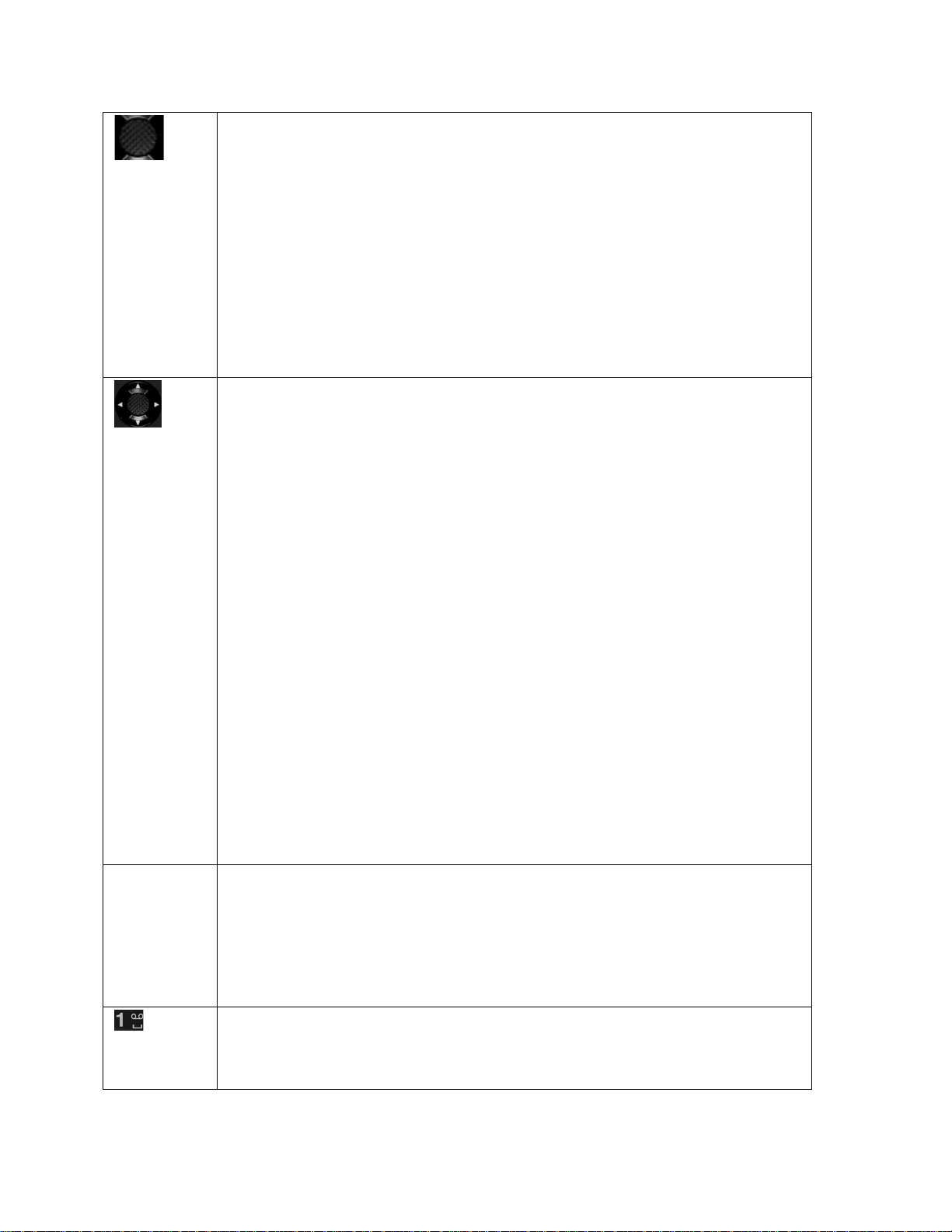
The Menu key is in the center of the navigation keys.
The left and right selection keys and the other function keys surround this
Alpha-
● Press the required keys to enter a phone number.
● Press and hold in standby mode to access your voicemail.
Menu Key
(Center
key)
● Press to perform tasks similar to the left and right selection keys. Its
corresponding option will be indicated in the bottom-center of the
screen.
● Press while in standby mode to enter the main menu.
● Press when required to be used as a toggle key to select or clear a
check box.
● Press to select a highlighted option.
Navigation
Key
key group. There are arrows on the key that denote the direction to navigate
through menu options and scroll through information displayed on the
screen.
Up/Down
● Press to move the cursor up or down in the text editor.
● Press to view the pages in the text editor.
● Press to browse menus/lists.
● Press to browse the main menu.
Left/Right
● Press to navigate between tabs.
● Press to move the cursor left or right in the text editor.
● Press to browse the main menu.
● Press to view the previous or next picture when previewing pictures.
numeric
keys
Phone Basics 24
● Press and hold any numeric key to access the shortcut assigned
while in standby mode.
● Enter text while in the text editor.
● When entering text, press to enter a space.
Page 28

● Press and hold to display ‘+’ used for dialing an international number
● Press and hold to activate Silent mode.
● Press LSK followed by this key to lock the keypad.
Icon
Description
History – view Direct Connect and voice call history details.
Settings – view and modify settings related to Direct Connect, security, network,
My stuff – access application manager, ringback tones, games, ringtones,
Contacts – view and manage contacts and Direct Connect groups stored in the
Missed alerts – view and manage missed calls, missed Direct Connect calls
Messaging – view and manage text messages, multimedia messages,
Tools – access tools such as alarm, calendar, notes, to-do list, calculator,
profile and also sync your phone.
Entertainment – access voice recorder, video, radio, music player and camera.
while in standby mode.
● When entering text, press to switch between lower case, upper case
or initial caps characters.
● Press and hold to access text editor settings.
● With backlight on, press LSK followed by this key to unlock the
keypad.
● When entering text, press to display special characters such as the
period and comma.
Main Menu Icons
To access the phone menu, press Menu (left selection key) or the menu key (center key) in the
standby mode. The main menu displays the following twelve items.
phone, display, profiles, and tone.
screen savers and applications.
Contacts list.
and Direct Connect alerts.
voicemail and emergency alerts.
stopwatch, world clock, and my files. You can also update the phone and the
Phone Basics 25
Page 29
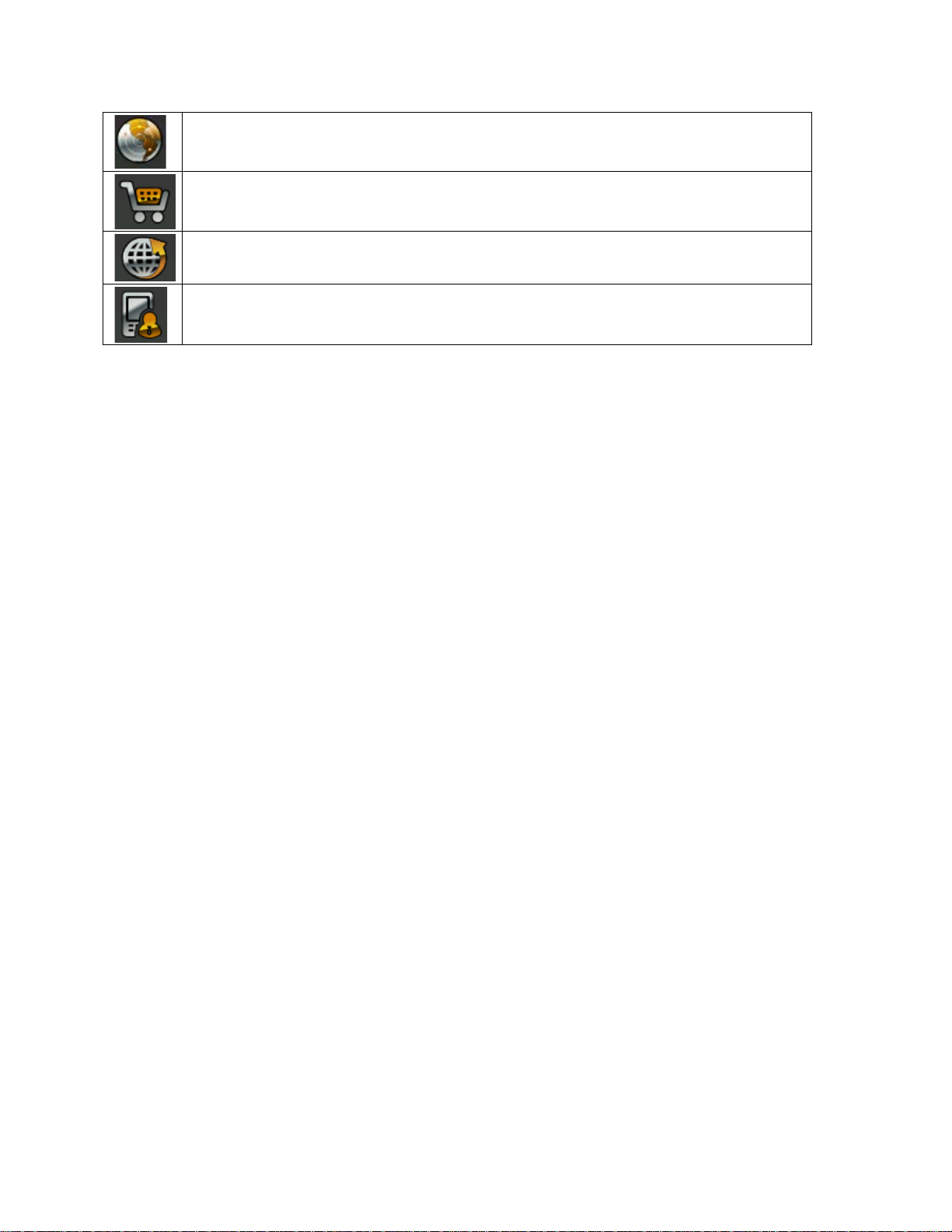
Maps – access Telenav GPS Navigator.
Shopping – access shopping applications.
Browser – access the internal browser that allows you to browse contents of
various Websites on the Internet.
My Account – access and manage your Sprint account details related to your
phone.
Phone Basics 26
Page 30

Phone Calls
The following topics provide information on calls, managing calls and call settings.
Make and Receive Calls
You can call a local/international number from contacts or call history, or dial a number directly.
Dial a Local Number
To dial a local number, use the numeric keys on the phone to enter the number and press the
Green button (Call button).
Alternatively, you can enter the desired phone number and select Options (left selection key) >
Call.
Dial an International Number
Follow the instructions below to dial an international number.
5. Press and hold the numeric key 0 until the + symbol is displayed.
6. Enter the country code, Area code (without preceding 0) and the phone number.
7. Press the Green button (Call button) or select Options (left selection key) > Call.
Dial a Number via Contacts
Follow the instructions below to dial a number directly from the Contacts list.
1. From standby mode, select Menu (left selection key) > Contacts > All contacts and
highlight the contact.
2. To call the number, press the Green button (call button).
– or –
Press Call (menu key).
3. Press the Red button (End call button) or select Options (left selection key) > End call
to end the call.
Dial a Number via the Call History
The call history comprises separate lists for call log, missed calls, dialed and received calls.
Follow the instructions below to access the call history.
1. Select Menu (left selection key) > History.
Phone Calls 27
Page 31

2. Select a list, scroll to the number and press Green button (Call button) to dial the
number.
3. Press the Red button (End call button) or select Options (left selection key) > End call
to disconnect.
Receive or Reject a Call
When you receive an incoming call, you can choose to accept it or reject it.
Follow the instructions below to receive an incoming call.
► Press the Green button (Call button).
– or –
Press Answer (menu key).
– or –
Press Options (left selection key) > Loudspeaker to answer the call in loudspeaker
mode.
Follow the instructions below to reject an incoming call.
► Press the Red button (End call button).
– or –
Select Options (left selection key) > Messages to send the caller a message notifying
them of your unavailability.
Call History
Follow the instructions below to view the call and alert logs.
► Select Menu (left selection key) > History and choose one of the following options.
Dialed calls – view the list of outgoing calls
Received calls – view the list of incoming calls
Missed calls – view the list of unanswered calls
Call Log – view the complete list of outgoing, incoming and unanswered calls
Clear log – delete all the call log entries
Alert History – view the Direct Connect alert history
Phone Calls 28
Page 32
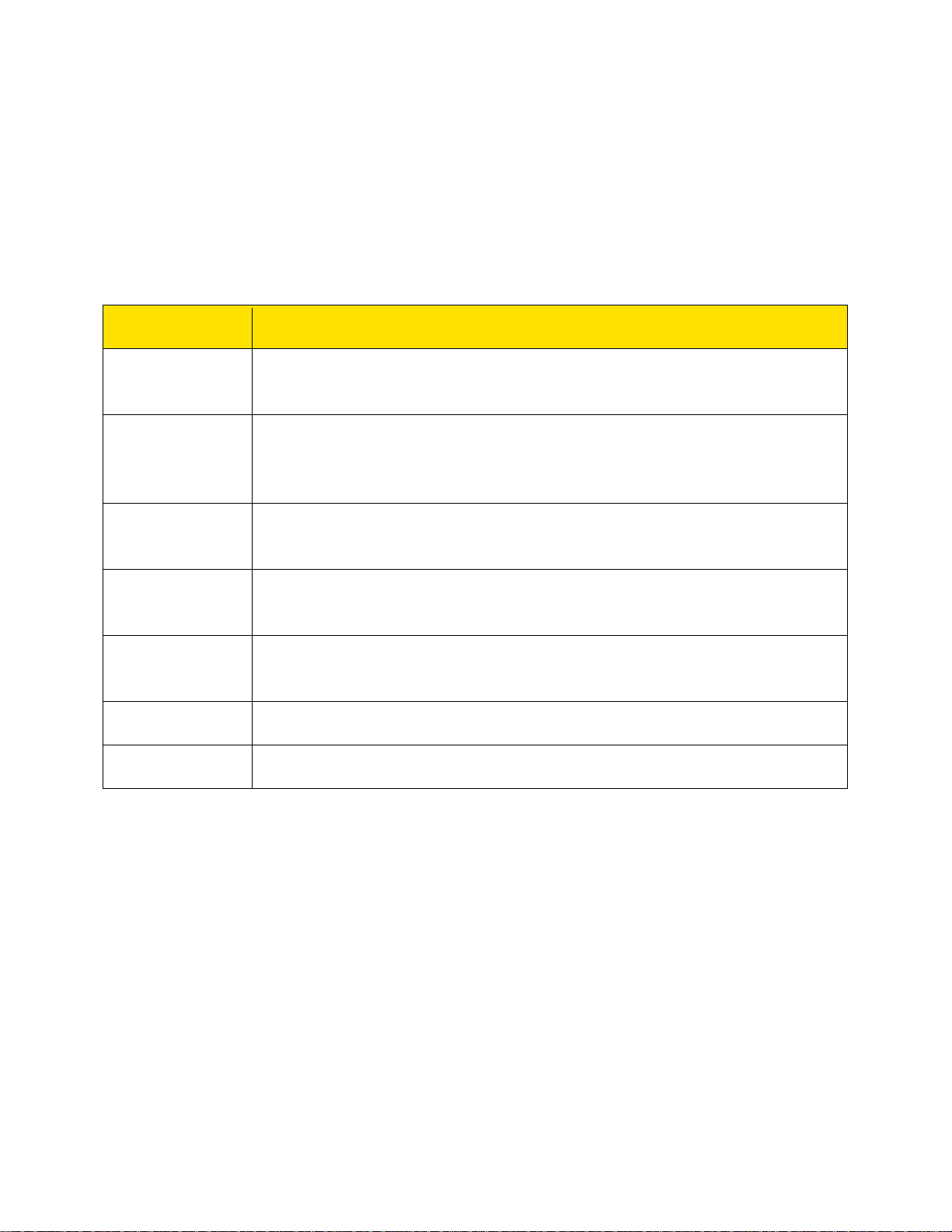
Call History Options
Options
Description
Time of call
View the details of the call such as the number, call time and date, and call
Send message
Send a text message or MMS to the number. Enter the text message or
Edit number
Edit the number before dialing. You can also save the number to your
Save
Save the number to your Contacts list (if it is not saved). This option is
Add to contact
Add the number to an existing contact in your Contacts list. This option is
Delete
Delete the number from the call history.
Call
Call the selected contact.
Call history options provides the following details related to a specific call.
Follow the instructions below to access call history options.
► Select Menu (left selection key) > History > select the desired call type > highlight the
desired phone number and select Options (left selection key). The following options are
displayed.
timer.
MMS and select Options (left selection key) to view the text message
options and send it accordingly.
Contacts list.
displayed only if the number is not saved.
displayed only if the number is not saved.
Any Key Answer
When Anykey answer is enabled, you can press any key except the Red button (End call
button) to answer a call.
Follow the instructions below to activate Anykey answer.
► Select Menu (left selection key) > Settings > Call settings > Anykey answer > On.
Note: Press and hold the Power On/Off key during a call to switch off the phone.
Auto Redial
When auto redial is enabled, your phone will automatically redial within a set interval if a call
does not connect.
Phone Calls 29
Page 33

Follow the instructions below to enable auto redial feature.
► Select Menu (left selection key) > Settings > Call settings > Automatic redial > On.
If an attempt to call is not successful, you will be prompted with the message Auto redial?
Select OK (menu key) to redial. Select Back (right selection key) to return to the home screen.
Auto-Service Update
The auto-service update option sets your phone to receive automatic service updates from your
service provider.
Follow the instructions below to enable auto-service update.
► Select Menu (left selection key) > Settings > Call settings > Auto-service update >
On.
Default International Prefix
Follow the instructions below to set the default international prefix.
► Select Menu (left selection key) > Settings > Call settings > International prefix and
enter the default ISD code to be prefixed when dialing international calls.
Data Calls
The data calls option enables you to view the data transfer rate. Follow the instructions below to
activate data calls option.
► Select Menu (left selection key) > Settings > Call settings > Data calls > Data rate
display > Graphic to view the data transfer rate. Select Off to disable this feature.
Call Summary
Call summary provides the call summary for a desired number. Follow the instructions below to
activate and view call summary.
► Select Menu (left selection key) > Settings > Call settings > Call summary > On.
Select Off to disable this feature.
In-Call Timer
In-call timer provides the total call time at the end of each call. Follow the instructions below to
enable in-call timer.
► Select Menu (left selection key) > Settings > Call settings > In-call timer > On to
activate the call time display. Select Off to disable this feature.
Phone Calls 30
Page 34

Message Response
Options
Function
Dismiss
Delete the selected number from the missed calls list.
Call
Call the selected number.
Send message
Send a text message or MMS to the selected number.
Save
Save the selected number to Contacts.
Message response enables you to edit the default response that can be sent as an automatic
text message response when you are unable to answer a call. Follow the instructions below to
view and modify the message response.
1. Select Menu (left selection key) > Settings > Call settings > Message response.
2. Edit the current response.
3. Select Save (menu key) when finished.
Alerts
View missed calls, missed Direct Connect calls and Direct Connect alerts.
Missed Calls
Follow the instructions below to view the list of missed incoming calls.
1. Select Menu (left selection key) > Missed Alerts.
2. Select Missed Calls.
3. Highlight the desired phone number and select Options (left selection key) to access the
following options:
Missed Direct Connect Calls
Follow the instructions below to view the list of missed incoming Direct Connect calls.
1. Select Menu (left selection key) > Missed Alerts.
2. Select Missed DC Calls.
3. Highlight the desired phone number and select Options (left selection key) to access the
following options:
Phone Calls 31
Page 35

Options
Function
Dismiss
Dismiss the missed call.
Call
Call the caller.
Send message
Send a text message to the caller.
Direct Connect
Make a Direct Connect call.
Send alert
Send a Direct Connect alert to the caller.
Send Alert with
MSG
Send a Direct Connect alert with a message.
Save
Save the phone number.
Options
Function
Dismiss
Dismiss the missed call.
Direct Connect
Make a Direct Connect call.
Call
Call the caller.
Send message
Send a text message to the caller.
Send Alert with
Send a Direct Connect alert with message to the caller.
Save
Save the phone number.
Missed Direct Connect Alerts
Follow the instructions below to view the list of missed Direct Connect alerts.
1. Select Menu (left selection key) > Missed Alerts.
2. Select Missed DC Alerts.
3. Highlight the desired phone number and select Options (left selection key) to access the
following options.
MSG
Phone Calls 32
Page 36
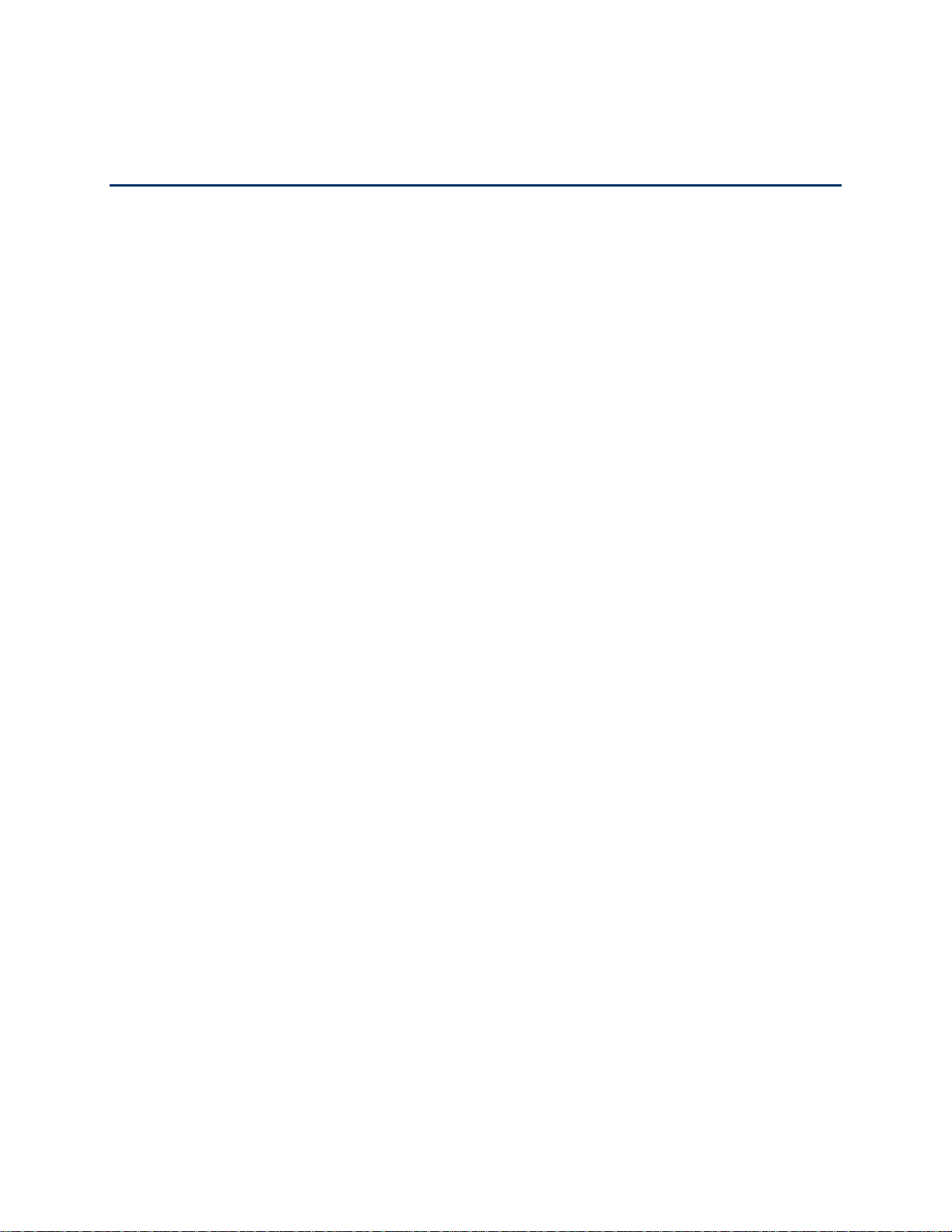
Sprint Direct Connect
Sprint Direct Connect offers instant, two-way walkie-talkie-style communication between you and
your family, friends, and co-workers, all at the click of a button. Perfect for get-in get-out
conversations such as checking status, getting information, getting directions, or coordinating
with others—fast. Call Alert sends an alert to other Direct Connect users to let them know you
want to reach them.
About Sprint Direct Connect
Sprint Direct Connect includes one-on-one conversations as well as group conversations.
● Direct Connect – Allows two-way radio communication with other Direct Connect users.
● Group Connect
with up to 20 other Direct Connect users at the same time.
● TeamDC
calling with up to 200 other Direct Connect users (with Sprint phones only). With
TeamDC and Opt-In TeamDC, all members can access the most up-to-date group list on
their phones.
and Opt-In TeamDC – Create a group online that allows nationwide group
– Creates and manages groups in your Contacts to connect instantly
Before Making Your First Direct Connect Call
To enable Direct Connect on your phone, a Sprint Customer Service representative must add
Direct Connect services to your account. Please call Sprint Customer Service at 1-888-211-
4727 for more information.
Important: When the Direct Connect feature is active, your phone‘s data services are enabled
and the Net Guard feature is disabled (When Direct Connect is set offline, this option can be
accessed by selecting Menu (left selection key) > Settings > Phone settings > Net guard).
Direct Connect Settings
Modify the settings related to Direct Connect calls.
Turn ON/OFF Direct Connect
By default, your phone‘s Direct Connect feature is turned on.
1. Select Menu (left selection key) > Settings > DC Settings > Direct Connect.
2. Select Online to activate Direct Connect or Offline to deactivate Direct Connect.
Note: Disabling Direct Connect from your phone‘s settings menu does not affect your
subscription status to Sprint Direct Connect services.
Sprint Direct Connect 33
Page 37
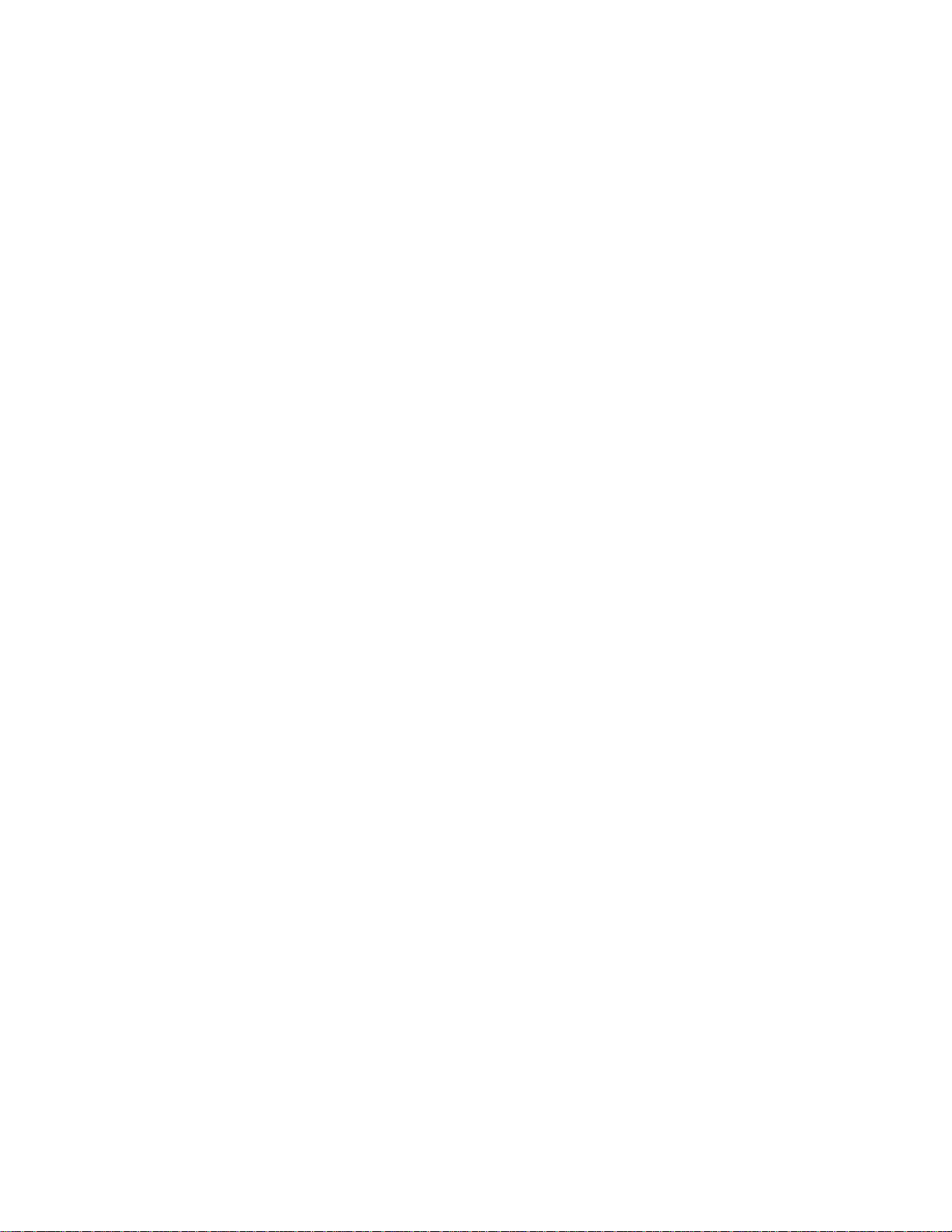
Permissions
View and add to the list of phone numbers on the Black list. You can’t send or receive Direct
Connect calls from these numbers.
Follow the instructions below to set the permissions.
► Select Menu (left selection key) > Settings > DC Settings > Permissions > Black list.
To add a number to the black list, select Options (left selection key) > Add number
and select either Contacts to select a number from your contacts or Input Manually
to enter a number by hand.
To remove a number from the black list, highlight the desired number and select
Options (left selection key) > Delete.
Group Call Options
View and edit the Direct Connect group call settings.
Follow the instructions below to view and modify the group call options.
► Select Menu (left selection key) > Settings > DC Settings > Group Call Options.
The following options are displayed:
Allow the call to continue – If the Direct Connect group call initiator ends the call,
the other members can continue the call.
End the call for everyone – If the Direct Connect group call initiator ends the call,
the group call will be stopped.
One Touch Direct Connect Setting
One touch Direct Connect settings enable you to view and modify the home screen that is
displayed when you press the DC button on the left hand side of the phone.
Follow the instructions below to view and modify One Touch Direct Connect Settings.
► Select Menu (left selection key) > Settings > DC Settings > One touch DC setting.
The following options are displayed.
Launch DC Contacts list – displays DC contacts list.
Launch DC Call Log list – displays DC call log list.
DC Selected contact – calls the selected DC contact.
DC Most Recent Numbers – calls the most recently called Direct Connect number.
Sprint Direct Connect 34
Page 38
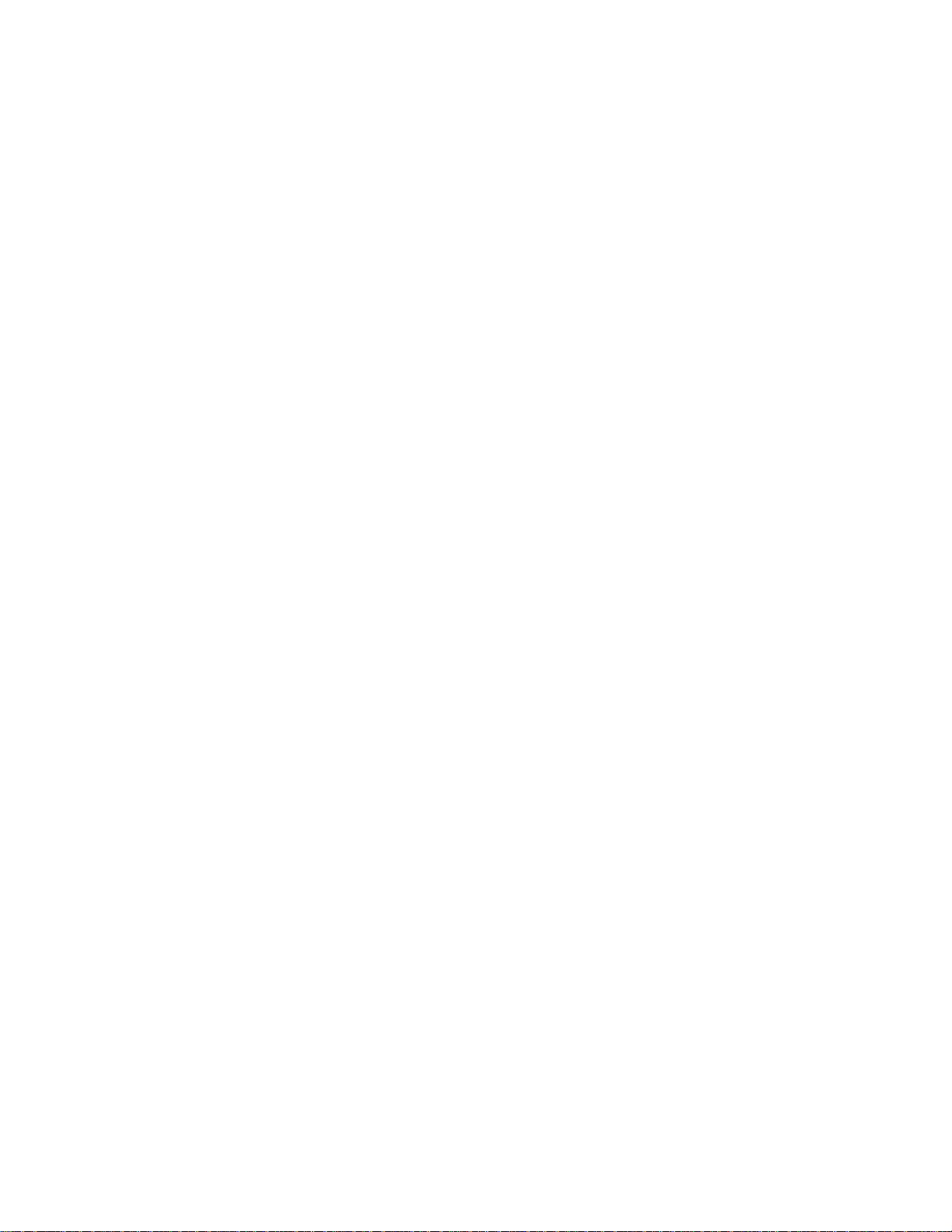
Your Direct Connect Number
Sprint provides two options for the Direct Connect number. The options are:
● Separate numbers (DC only) – your Direct Connect number is a unique number (not
your wireless number). It is made up of three sets of digits separated by asterisks (for
example, 444*5555*111).
● A single number (Mobile+DC) – your Direct Connect number is the same as your
wireless number (for example, 555-555-1234).
Dial Direct Connect Numbers
You can make a Direct Connect call using one of the ways below.
● If the person you are calling has a separate number for Direct Connect, make sure you
dial any asterisks (*) in the number. If you are saving the number in your Contacts, save
it in the DC only field.
● If the person you are calling has a single number for both voice calls and for Direct
Connect, use that ten-digit phone number to make Direct Connect calls. You do not
need to add any asterisks (*) to the number. If you are saving this number in your
Contacts, save it in the Mobile+DC field.
Note: One way to easily ensure that your contacts have your correct number is to call them so
that they can save your number from their Call Log. Ask them for their contact information.
Remember you will need all digits of the number to make a successful call.
Save Direct Connect Numbers
You can add new Direct Connect contacts to your contacts list.
Follow the instructions below to add a new Direct Connect contact:
1. Select Menu (left selection key) > Contacts > All contacts > Add (if the contacts list is
empty).
– or –
Select Menu (left selection key) > Contacts > Options (left selection key) > Add new
contact.
2. Enter the name and phone number in their respective fields. Use the Mobile+DC field if
the wireless phone number and the Direct Connect number are the same. Use the DC
only field if the Direct Connect number is different from the wireless phone number.
Make sure to include the asterisks (*) between the sections of a DC-only number.
The Direct Connect number may be the ten-digit wireless phone number of the
contact.
Sprint Direct Connect 35
Page 39

– or –
The Direct Connect number may be a unique number made up of three sets of digits
separated by asterisks (for example, 444*5555*111). When saving this type of
number, always include the asterisks (*).
3. Select Save (menu key) to save the Direct Connect contact.
You can also save Direct Connect numbers from the Call history.
► Select Menu (left selection key) > History > select the desired call type > highlight the
desired phone number and select Options (left selection key) > Save. Complete the
steps provided above.
Make and Receive a Direct Connect (DC) Call
You can make a Direct Connect call by entering a Direct Connect number manually or by
selecting an entry containing a Direct Connect number in your Contacts or History.
Make a Direct Connect Call by Entering a Number
Follow the instructions below to make a Direct Connect call by entering a Direct Connect
number with your keypad.
1. From standby mode, enter a Direct Connect number using the keypad.
The Direct Connect number may be the ten-digit wireless phone number of the person
you are calling (Mobile+DC).
2. Press and release the Direct Connect button (DC button) on the left side of your phone.
Pressing and releasing the DC button contacts the recipient. The recipient‘s phone
emits an incoming tone and displays your name or number. If available, he or she
can choose to respond and begin the conversation.
You can also hold the DC button and speak after you first press and hear the tone. In
this case, your voice will broadcast instantly over the recipient‘s speaker. Pinging the
recipient‘s phone by pressing and releasing may avoid unintentional interruptions.
3. After the recipient accepts your call:
Wait for their name or number to disappear from under the picture.
Press and hold the DC button.
Wait for a tone to sound and Me to appear under the picture before you begin
talking.
4. Release the DC button when you are finished talking.
Sprint Direct Connect 36
Page 40

5. Press the Red button (End call button) to disconnect.
Icon
Description
Note: All Direct Connect calls end automatically if there is no activity on the call for several
seconds.
Make a Direct Connect Call from Contacts
Follow the instructions below to make Direct Connect calls to the Direct Connect numbers
stored in your Contacts.
1. From standby mode, select Menu (left selection key) > Contacts > All Contacts and
highlight the Direct Connect contact.
2. To call the number, press and release the DC button.
3. Continue the Direct Connect call as described in Make a Direct Connect Call by Entering
a Number.
4. Press the Red button (End call button) to disconnect.
Make a Direct Connect Call from History
Follow the instructions below to make Direct Connect calls to the Direct Connect numbers
present in your call history.
1. Select Menu (left selection key) > History > select the call type and highlight the Direct
Connect number.
– or –
From standby mode, press the DC button to display your Direct Connect (including Call
Alert and Invite) call history.
2. Highlight the number and press and release the DC button.
3. Continue the Direct Connect call as described in Make a Direct Connect Call by Entering
a Number.
4. Press the Red button (End call button) to disconnect.
Note: To redial your most recent Direct Connect call, press and hold the DC button.
Direct Connect History Entries
The following icons indicate the different types of Direct Connect calls in the call history.
Missed DC call
Sprint Direct Connect 37
Page 41

Received DC call
Dialed DC call
Missed TeamDC call
Received TeamDC call
Dialed TeamDC call
Missed Group Connect call
Received Group Connect call
Dialed Group Connect call
Missed Opt-In TeamDC call
Received Opt-In TeamDC call
Dialed Opt-In TeamDC call
Answer or Reject Direct Connect Cal ls
When you receive a Direct Connect call, you hear an incoming tone or the phone vibrates. The
Direct Connect number or the caller’s name (if available) is displayed. You may also hear the
caller’s voice through the speakerphone. By default for Direct Connect calls, the speakerphone
is activated. You can turn the speakerphone off and listen to Direct Connect calls through the
earpiece as you would a regular call, or you can listen through a headset.
Follow the instructions below to answer a Direct Connect call:
1. Press Handset/Loudsp. (right selection key) enable or disable the Direct Connect
speakerphone feature.
If you enable the Direct Connect speakerphone, you will hear the caller’s voice
through the speakerphone on the front of the phone.
If you disable the Direct Connect speakerphone, you will only hear the caller’s voice
through the earpiece.
2. When the caller has finished speaking, you will hear a tone.
3. Press and hold the DC button and wait for a tone to sound and a message (Me) to
appear onscreen before you begin talking. Release the DC button when you have
finished talking.
Sprint Direct Connect 38
Page 42

4. Press the Red button (End call button) to disconnect.
To reject a Direct Connect call, press the Red button (End call button).
End a Direct Connect Call
You can end a Direct Connect call using one of the methods below.
► The call will automatically end after several seconds if neither party presses the DC
button.
– or –
Press the Red button (End call button) to disconnect.
Call Alerts
Call Alerts let you notify others that you want to communicate with them using Direct Connect.
When a user receives a Call Alert, the phone sounds a tone and displays your name or Direct
Connect number.
Send Call Alerts
Follow the instructions below to send Direct Connect alerts to individual Direct Connect
contacts.
1. Select Menu (left selection key) > Contacts > All Contacts.
2. Highlight a contact and select Options (left selection key) > select one of the following
options:
Send Alert: Sends an alert.
Send Alert With MSG: Sends an alert with a message. Highlight a message from
the displayed list of messages.
3. Select Send (menu key). The receiving phone emits an incoming tone and displays an
alert or an alert with the selected message.
Reply to Call Alerts
Call Alerts continue to repeat for a set amount of time (the default is five minutes) or until you
return the call or dismiss the alert.
Follow the instructions below to reply to a call alert.
1. When a call alert is displayed, press and hold the DC button to return the call.
2. Continue with the Direct Connect call as described in Make a Direct Connect Call by
Entering a Number.
Sprint Direct Connect 39
Page 43

To dismiss a call alert:
► Press the Red button (End call button).
Group Connect
A Group Connect call is a Direct Connect call made to up to 20 Direct Connect users with Sprint
phones nationwide at one time. You can make a Group Connect call in following ways:
● By setting up a group entry from the contacts in your phone.
● By selecting or entering multiple numbers for a one-time call.
For more information about creating Direct Connect contact groups, refer to Direct Connect
Contact Groups.
Important: When making a Group Connect call or creating a group list for Group Connect calls
in Contacts, you must select an entry‘s Direct Connect–capable number. If you select a number
that is not Direct Connect–capable, the name will be added to the list, but Group Connect calls
will not go through to that group member.
Make Group Connect Calls
Follow the instructions below to make Group Connect calls by selecting saved groups from your
Contacts, selecting from group calls saved in History, or by creating groups for one-time use.
1. In standby mode, press Contacts (right selection key).
2. Highlight a group and press the DC button to begin the Group Connect call.
3. Continue the Group Connect call in the same manner as a one-to-one Direct Connect
call.
Note: Only one person at a time may speak on a Group Connect Call.
4. When you are finished, press the Red button (End call button) to end the call. By
default, when you end a Group Connect call that you initiated, all other participants are
dropped from the call. To change this setting, refer to Group Call Options.
Note: If you get an error message saying that your contact is not reachable via Direct
Connect or this number is not DC capable, please check to see that you have entered or
highlighted a valid Direct Connect number.
Make a Group Connect Call from History
Follow the instructions below to make a group connect call from the call history.
1. Press Menu (left selection key) > History.
2. Highlight a group entry and press the DC button.
Sprint Direct Connect 40
Page 44
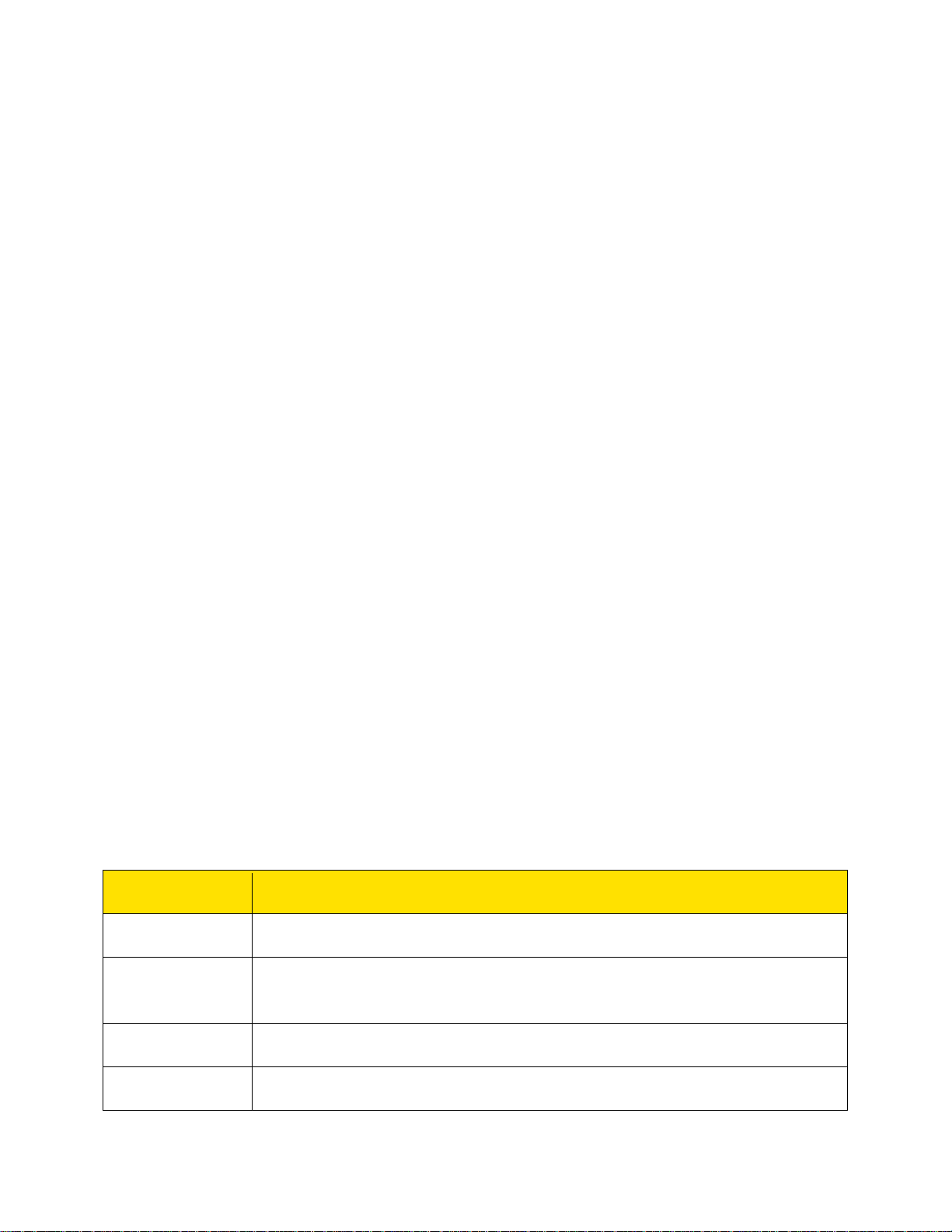
3. Continue the Group Connect call as described in Make a Direct Connect Call by
Options
Function
New group
Create a new group.
Get Team DC
Update and view the Team DC group from the server.
Group details
View and modify the group name.
Invite
Invite all the group members for a call.
Entering a Number.
Join or Rejoin a Group Connect Call
If you are not available at the beginning of a Group Connect call, or if you drop off the call
temporarily, you can rejoin the in-progress Group Connect call.
Follow the instructions below to join/rejoin a Group Connect call.
1. Press Menu (left selection key) > History.
2. Highlight the call and press the DC button.
3. Continue the Group Connect call as described in Make a Direct Connect Call by Entering a
Number.
Note: You can also join or rejoin a Group Connect call from your Contacts list if you have stored
the group.
Note: If the Group Connect call has already ended, pressing the DC button initiates a new
Group Connect call.
Note: If you do not want to participate in a Group Connect call, press the Red Button (End call
button).
Direct Connect Contact Groups
You can create new groups of Direct Connect contacts, add new contacts to the group, and
manage the groups.
● To create a new group, select Menu (left selection key) > Contacts > DC Groups >
Options (left selection key) > New group. You can assign a name.
● To manage a group, select Menu (left selection key) > Contacts > DC Groups.
Highlight a group and then select Options (left selection key). The following options are
displayed.
Group
Sprint Direct Connect 41
Page 45
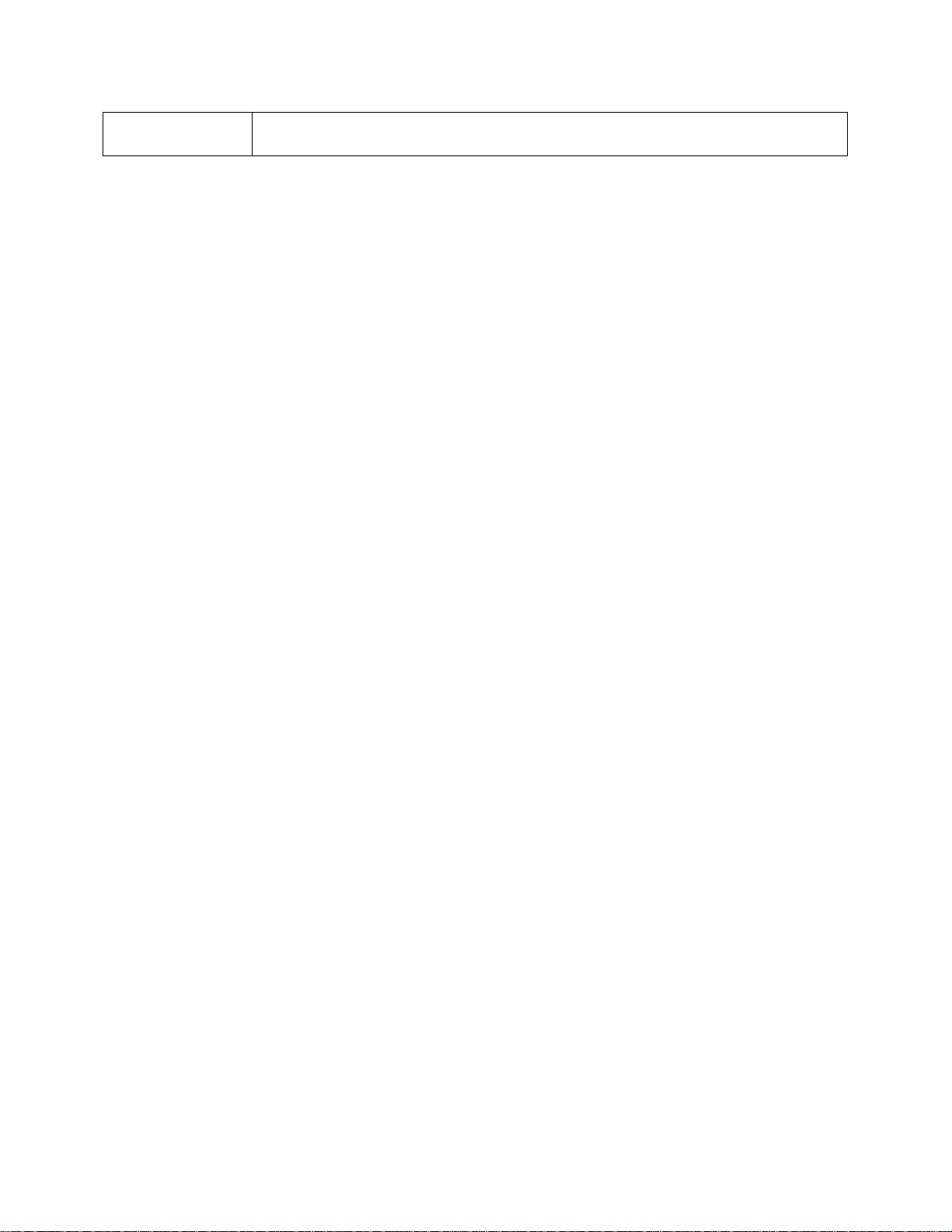
Delete group
Delete the group.
TeamDC
TeamDC lets Direct Connect users make group calls to up to 200 other users nationwide. With
TeamDC, any Direct Connect or Sprint user can create a TeamDC group online, which the
system then automatically sends to all the group members’ phones. Once a user creates and
distributes a TeamDC group, any member of the group can make a TeamDC call to the entire
group. If the user who created the group makes any changes to the group, the system
automatically sends updates to the members’ phones.
Update TeamDC
Connect to the network to keep your TeamDC group list up-to-date.
► In standby mode, press Contacts (right selection key) > DC Groups > Options (left
selection key) > Get Team DC group.
Your phone will connect to the network and retrieve a current list of TeamDC groups for
your account.
Make a TeamDC Call
Follow the instructions below to make TeamDC calls.
1. In standby mode, press Contacts (right selection key) > DC Groups > Options (left
selection key) > Get Team DC group.
2. Highlight the TeamDC group.
3. Press the DC button to make a DC group call.
Opt-In TeamDC
Opt-In TeamDC works like a chatroom. You can make and manage Opt-In TeamDC groups in
the same way as you would for TeamDC groups on the Web. You can also send an invite
during an Opt-In TeamDC call to the group members who have not yet joined the call.
Sprint Direct Connect 42
Page 46
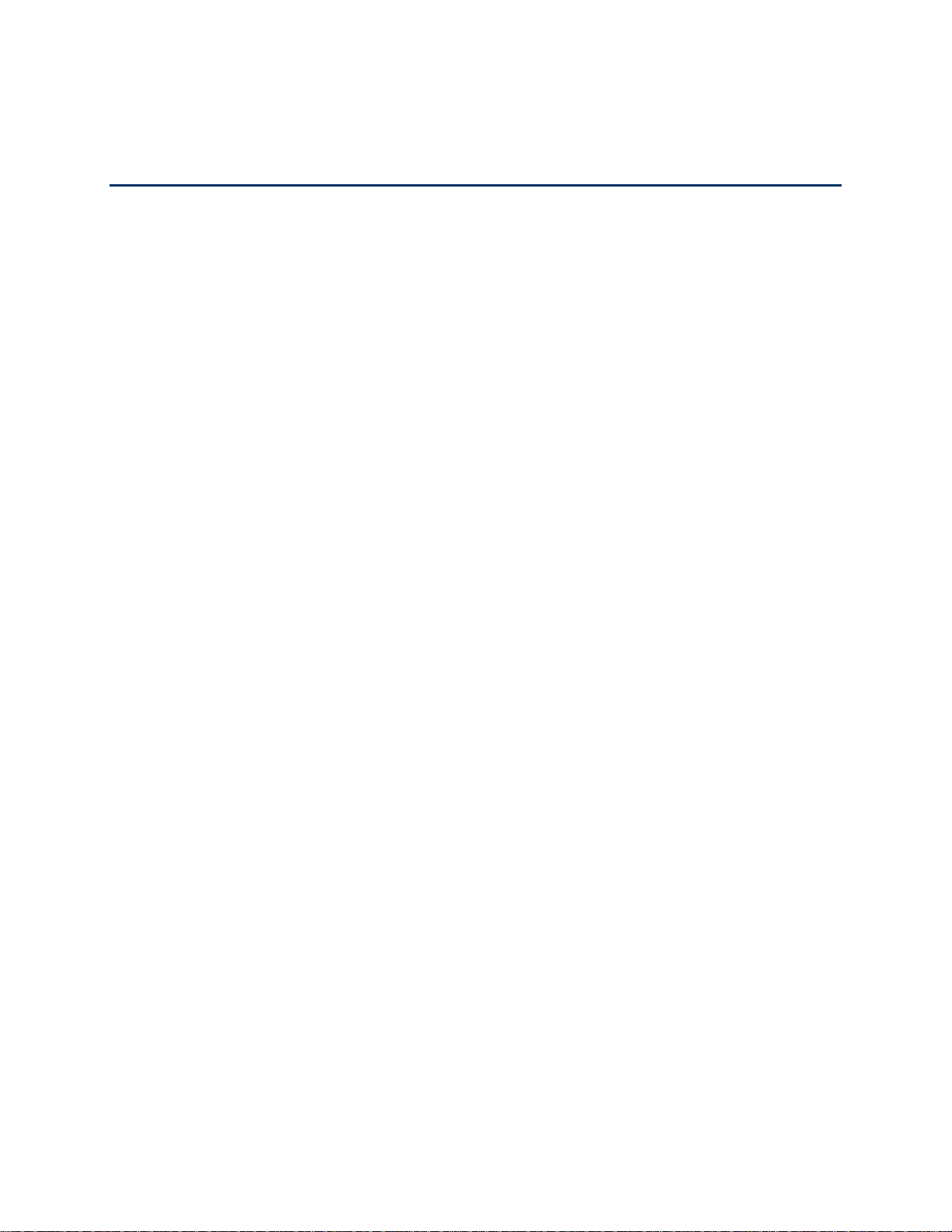
Settings
The section provides information on personalizing your phone through its various settings.
Profiles
Profiles allow you to use a set of predefined settings on your Sonim XP STRIKE phone, as well
as customize these settings to use features such as incoming call alert, ring tone, ring volume,
vibrating alert, message alert tone, keypad tones, and Java App. Volume for settings.
Follow the instructions below to use or customize profiles.
1. From the home screen, select Menu (left selection key) > Settings > Profiles.
2. Select one of the profiles.
3. Select either Activate to use the selected profile or Edit to modify the profile’s settings.
Note: You cannot change the parameters for the Silent mode and flight mode. These profiles
have different options.
● General: This is the default profile where all sounds are enabled.
● Home: This profile is similar to the general profile.
● Meeting: Sounds are kept fairly minimal.
● Outdoor: Both vibrate and ring modes are enabled.
● Silent: All sounds are kept in mute.
Note: The Alarm tone will be played even in Silent profile.
● Flight: You cannot make or receive calls but can play the media player. You can
deactivate flight mode only by selecting Menu (left selection key) > Settings > Profiles
> Flight > Normal or by activating another mode.
Display Settings
Follow the instructions below to modify the display settings.
► Select Menu (left selection key) > Settings > Display. Modify the desired options.
Wallpaper: Set the background screen display using the embedded pictures
available in your phone or from your own pictures that you have downloaded onto
your phone or microSD card. The selected wallpaper is displayed on the home
screen.
Settings 43
Page 47
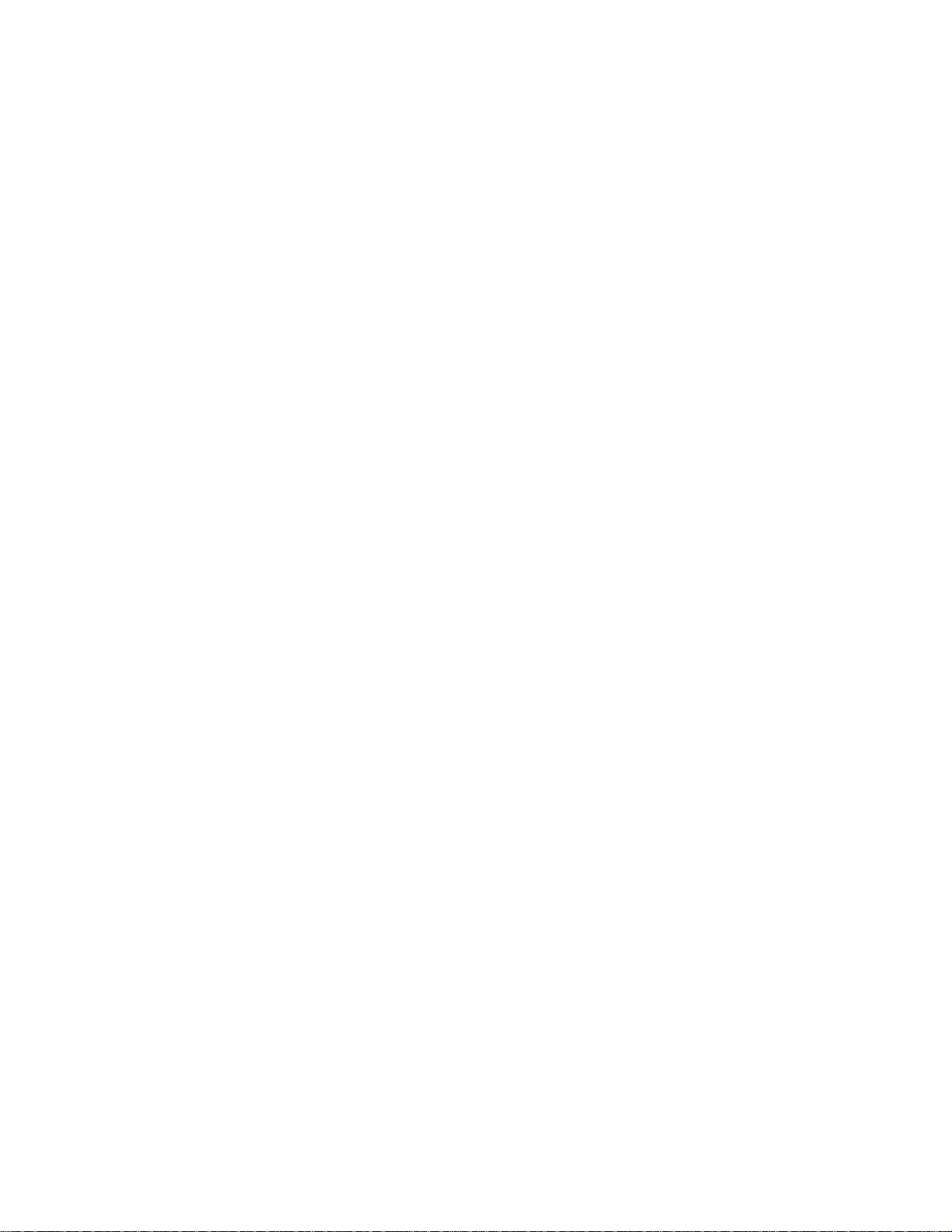
Screen saver: Activate the screen saver to appear on the idle screen. The user can
select the screensaver image.
Screen save mode: Set the phone idle time to activate the Screen Saver if the
phone is idle for specific time.
Backlight level: Select the brightness level for the backlight of the screen.
Backlight time-out: The screen display is active for the set time period.
Tone Settings
Follow the instructions below to set the tone for incoming calls, messages, and keypad.
► Select Menu (left selection key) > Settings > Tone settings. Modify the desired options.
Incoming call alert: Set the alert type for incoming calls. You can select Off,
Ringing, Ascending, Ring once, or Beep once.
Ring tone: Set the tone for incoming calls.
Ring volume: Set the volume for the ringtone.
Vibrating alert: Enable or disable vibrating alerts for incoming calls.
Message alert tone: Set the alert tone for incoming messages to a pre-defined alert
tone, a tone from your My Stuff folder, or none (silent).
Keypad tones: Set the volume of the keypad tone.
Java App. Volume: Enable or disable audible tones when applications are running.
Note: You can download and store ring tones over Bluetooth or WAP. These ring tones will be
stored in My files or My Stuff. The supported ringtone formats are MIDI, MP3, WAV, AAC and
AMR.
Date and Time
Follow the instructions below to set the date and time displayed on the phone and/or change its
format.
► Select Menu (left selection key) > Settings > Date and time > Date & time settings.
In this menu, you can edit the date, time, time zone, and the daylight saving time hours.
Note: The date and time cannot be manually changed if Auto-update is enabled.
Note: You can download and store ring tones over Bluetooth or WAP. These ring tones will be
stored in My files or My Stuff. The supported ringtone formats are MIDI, MP3, WAV, AAC and
AMR.
Settings 44
Page 48

Follow the instructions below to set the date and time format.
► Select Menu (left selection key) > Settings > Date and time > Date and time format.
The date formats supported are DD-MM-YYYY, DD-MM-YY, MM-DD-YYYY, MM-DD-YY,
YYYY-MM-DD, and YY-MM-DD. You can use periods, slashes, dashes, or spaces as
separators. The time formats supported are 24 Hour and 12 Hour.
Auto-update of time: This feature allows the phone to automatically synchronize the time to the
network time.
Note: This feature should be supported by the network.
Shortcuts
Follow the instructions below to assign specific functions to the navigation keys as shortcuts.
1. Select Menu (left selection key) > Settings > Shortcuts.
2. Highlight a key you wish to assign a shortcut to and press Select (menu key).
3. Highlight the desired function and press Select (menu key).
Call Settings
Follow the instructions below to set the various call options.
► Select Menu (left selection key) > Settings > Call settings.
For more information, refer to Phone Calls.
Phone Settings
You can set or view the following general phone settings for easy access.
Language Settings
Follow the instructions below to change the phone’s language to display all menu items, user
feedback messages and text entry in your language of choice.
1. Select Menu (left selection key) > Settings > Phone settings > Language.
2. Highlight the language you want and press Select (menu key).
Memory Status
Follow the instructions below to view the memory used for storing your files, messages,
applications and tools.
► Select Menu (left selection key) > Settings > Phone settings > Memory status.
Settings 45
Page 49
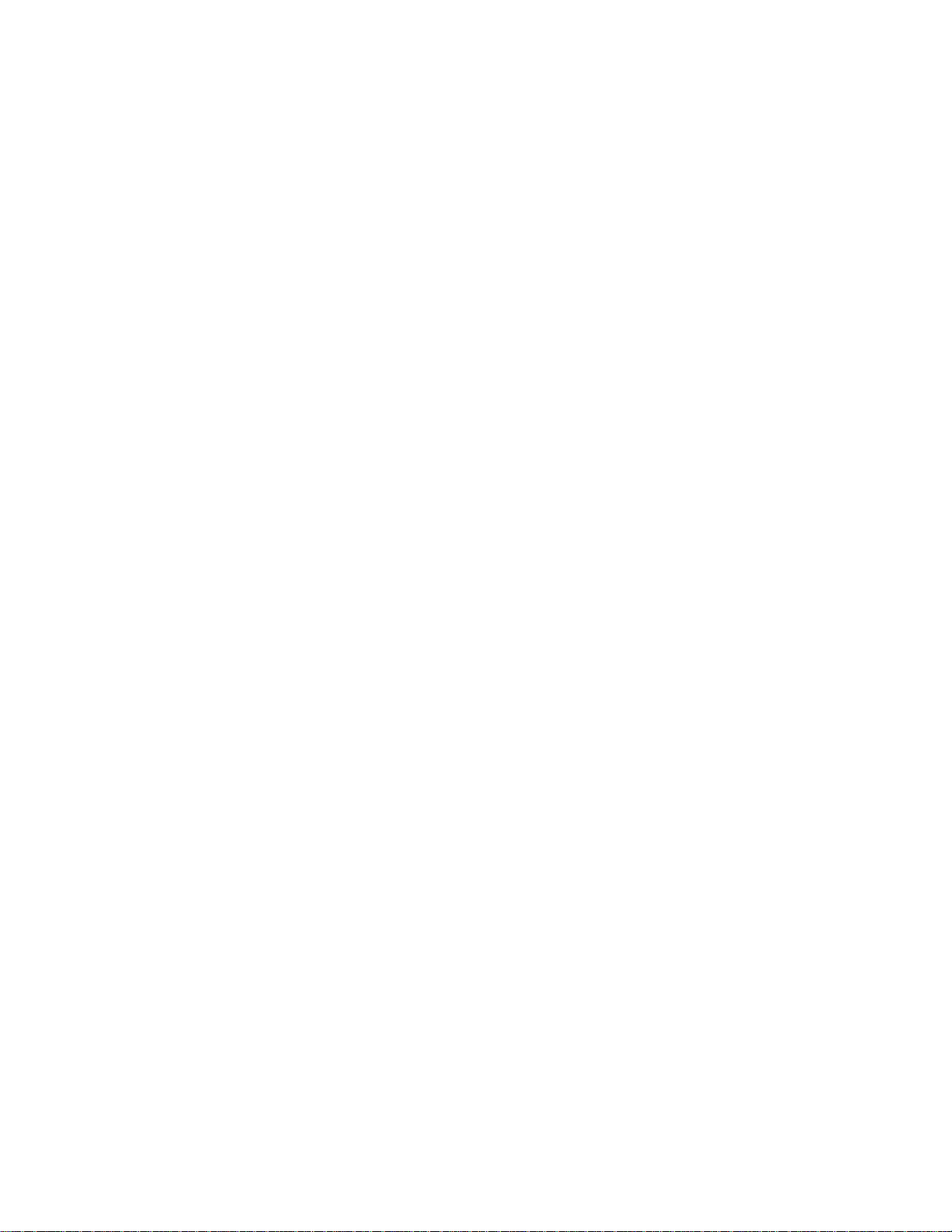
The memory usage of the phone and SD card is displayed.
Automatic Keyguard Setting
Follow the instructions below to enable or disable the Automatic Keypad lock.
1. Select Menu (left selection key) > Settings > Phone settings > Automatic keyguard.
2. Highlight On or Off and press Select (menu key).
DTMF Tones Setting
Follow the instructions below to set the DTMF tone type and tone length.
► Select Menu (left selection key) > Settings > Phone settings > DTMF Tones.
Select Manual touch tones to set the DTMF tone to Continuous, Fixed, or Off.
Select Touch tone length to set the DTMF tone length to Short or Long.
Start-up Tone Setting
Follow the instructions below to enable or disable the pre-defined tone that plays upon powering
on the phone.
1. Select Menu (left selection key) > Settings > Phone settings > Start-up tone.
2. Highlight On or Off and press Select (menu key).
Switch Off Tone Setting
Follow the instructions below to enable or disable the pre-defined tone that plays upon powering
off the phone.
1. Select Menu (left selection key) > Settings > Phone settings > Switch off tone.
2. Highlight On or Off and press Select (menu key).
Welcome Note Setting
Follow the instructions below to display a customized welcome note whenever the phone is
powered on.
1. Select Menu (left selection key) > Settings > Phone settings > Welcome note.
2. Type out your desired welcome note and press Save (menu key).
Hearing Aid Compatibility (HAC) Rating
The FCC has created a rating system for cellular phones regarding their HAC-related
performance. This rating helps consumers with hearing disabilities to find phones that will work
well with their hearing aid devices. The HAC rating and measurement procedure are described
in the American National Standards Institute (ANSI) C63.19:2007.
Settings 46
Page 50

ANSI C63.19 contains two rating standards: an “M” rating from 1 to 4 for hearing aids operating
in microphone mode, and a “T” rating from 1 to 4 for hearing aids operating in telecoil mode.
M-Rating stands for Microphone rating and indicates the amount of reduction of RF interference
between the telephone and the hearing aid in acoustic coupling mode (also called microphone
mode).
Phones rated M3 or M4 meet FCC requirements and generate less interference to hearing
devices set in microphone mode. T-Rating stands for telecoil rating and represents inductive
coupling with hearing aids that are operating in telecoil mode. A telecoil is a small piece of
tightly wrapped wire built into some hearing aids. While the microphone of a hearing aid picks
up all sounds, the telecoil will only pick up an electromagnetic signal from the telephone. Thus,
users of telecoil-equipped hearing aids are able to communicate over the telephone without the
amplification of unwanted background noise.
Phones rated T3 or T4 meet FCC requirements and generate less interference to hearing
devices set in telecoil mode.
A combination of M-rating and T-rating defines the final HAC rating and is a deciding factor in
selecting cellular phones for people with hearing problems. A HAC compliant phone could be
rated:
● M3/T3
● M3/T4
● M4/T3
● M4/T4
These ratings assist hearing device users to find phones that are compatible with their hearing
devices. Ratings are shown on the phone’s box or label. The ratings are not guaranteed for
suitability. The results vary depending on the individual’s hearing loss and the immunity
characteristics of the used hearing device, i.e. its resistance to interference. The best way to
evaluate the suitability of the phone is to try it with the intended hearing aid device.
SONXP3410 has been tested for hearing aid device compatibility and complies with the Federal
Communications Commission (FCC) requirements. SONXP3410 is rated M4/T3.
Hearing Aid Compatibility (HAC) Settings
Follow the instructions below to enable coupling with a hearing aid device operating in
telecoil/microphone mode.
► Select Menu (left selection key) > Settings > Phone settings > Hearing aid > On.
Once HAC is enabled, the HAC symbol is displayed in the indicator bar. Select Off to disable
this feature.
Settings 47
Page 51
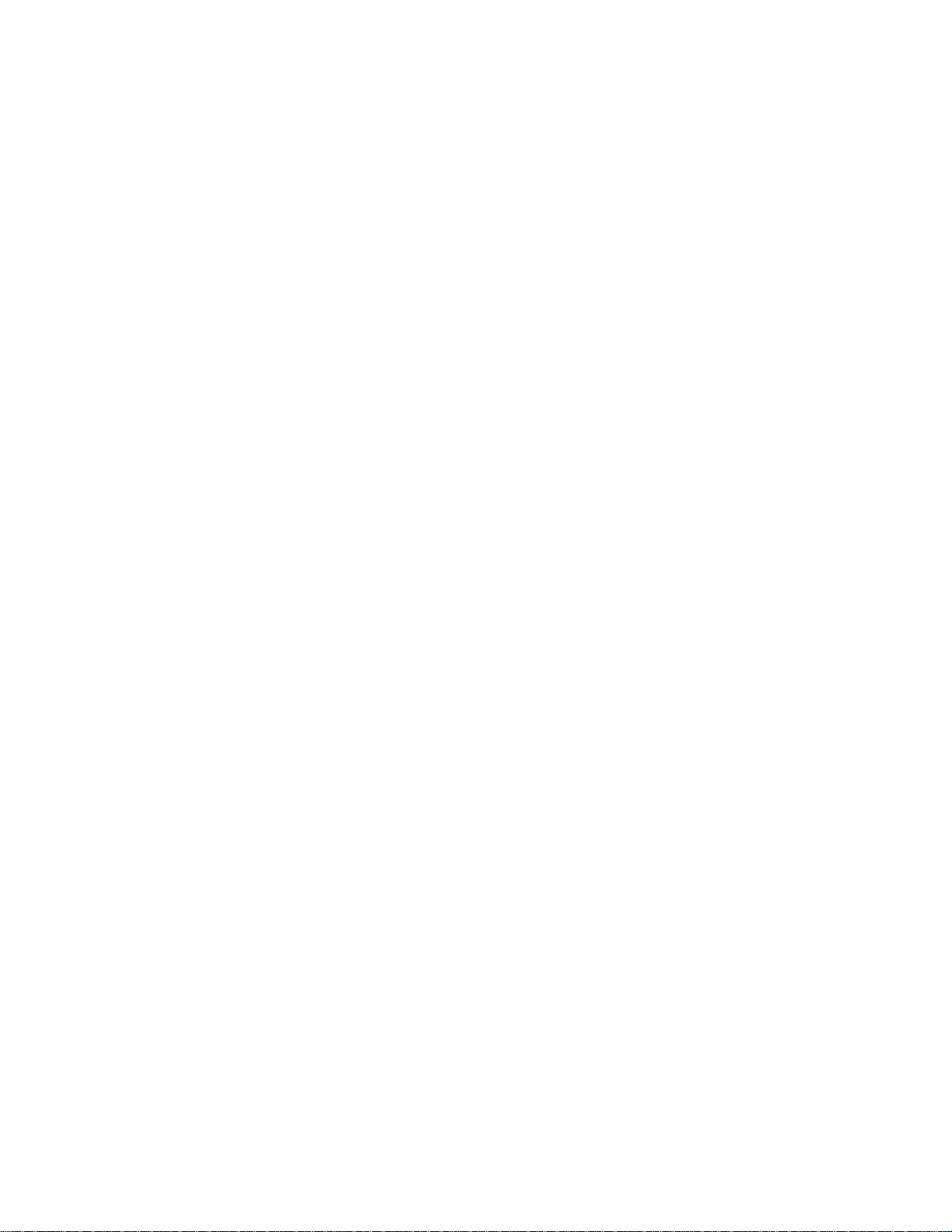
Note: While using the mobile phone for voice calls with a hearing aid, slightly adjust the position
of the phone against the ear to reduce the interference and to give better voice quality.
Net Guard
Net guard alert notifies the user when any application or feature requires Internet data access.
This option will be available only when Direct Connect status is set to Offline.
Follow the instructions below to enable net guard alert.
► Select Menu (left selection key) > Settings > Phone settings > Net guard > On.
Select Off to disable this alert.
GPS Service
Follow the instructions below activate the GPS service.
► Select Menu (left selection key) > Settings > Phone settings > GPS Service > On.
To deactivate GPS navigation switch, select Off.
Bluetooth Settings
You can use Bluetooth to transfer data to any other Bluetooth enabled device. For more
information about activating and using Bluetooth, refer to Setting Up Bluetooth Connectivity.
Security Settings
To prevent unauthorized use of your phone, you can enable security settings in your phone.
Follow the instructions below to access and change the security settings.
1. Select Menu (left selection key) > Settings > Security.
2. Enter the lock code and select OK.
Note: The default lock code is the last four digits of your phone number.
Change Lock Code
Follow the instructions below to change the phone lock code.
Note: The default lock code is the last four digits of your phone number.
1. Select Menu (left selection key) > Settings > Security > Change lock code.
2. Enter the new lock code and select OK.
Call Restrictions
Follow the instructions below to avoid receiving unwanted calls.
Settings 48
Page 52

Note: The default lock code is the last four digits of your phone number.
Options
Description
Off
Disables phone lock.
Lock now
Locks the phone immediately.
On power-up
Locks the phone when the phone is powered On.
► Select Menu (left selection key) > Settings > Security > Call restrictions.
Select Restrict sent calls to set the numbers that you want blocked or allowed from
receiving calls from your phone.
Select Restrict rcvd. calls to set the numbers that you want blocked or allowed from
sending calls to your phone.
Phone Lock
Follow the instructions below to enable phone lock so that the phone can be unlocked only by
entering a password.
Note: The default lock code is the last four digits of your phone number.
1. Select Menu (left selection key) > Settings > Security > Phone lock.
2. Select one of the following options:
Voice Privacy
Follow the instructions below to encrypt the voice channel.
Note: The default lock code is the last four digits of your phone number.
1. Select Menu (left selection key) > Settings > Security > Voice privacy.
2. Select On or Off to enable or disable voice privacy.
Network Settings
This function enables you to select the network roaming options.
Follow the instructions below to set the roaming access mode:
► Select Menu (left selection key) > Settings > Network > Set mode and selecting one of
the following options:
Settings 49
Page 53

Options
Description
Sprint Only
Can receive calls and messages only in your home network (Sprint
network).
Automatic
Can receive calls and messages in both home and roaming networks.
The network is set automatically.
Follow the instructions below to set a different ring tone for roaming calls.
► Select Menu (left selection key) > Settings > Network > Roam call ring. tone and
selecting one of the following options:
On to turn roam call tone on.
Off to turn roam call tone off.
Ringing tone to select a ringtone to use.
Network Service Settings
This function enables you to forward your incoming calls to a number in the Contacts list or a
new number, provided your network operator supports this service.
Follow the instructions below to assign a number to forward incoming calls:
1. Select Menu (left selection key) > Settings > Network serv. > Call forwarding > All
voice calls > Activate.
2. Enter the number and select OK (menu key).
– or –
Select Find (menu key) to select a contact from your Contacts list.
Restore Factory Settings
Follow the instructions below to restore your phone’s settings to their defaults as well as erase
your personal data.
Note: The default lock code is the last four digits of your phone number.
Warning: If you select Restore all, you cannot retrieve the personal data and the phone will
restart automatically.
1. Select Menu (left selection key) > Settings > Restore factory settings.
Settings 50
Page 54
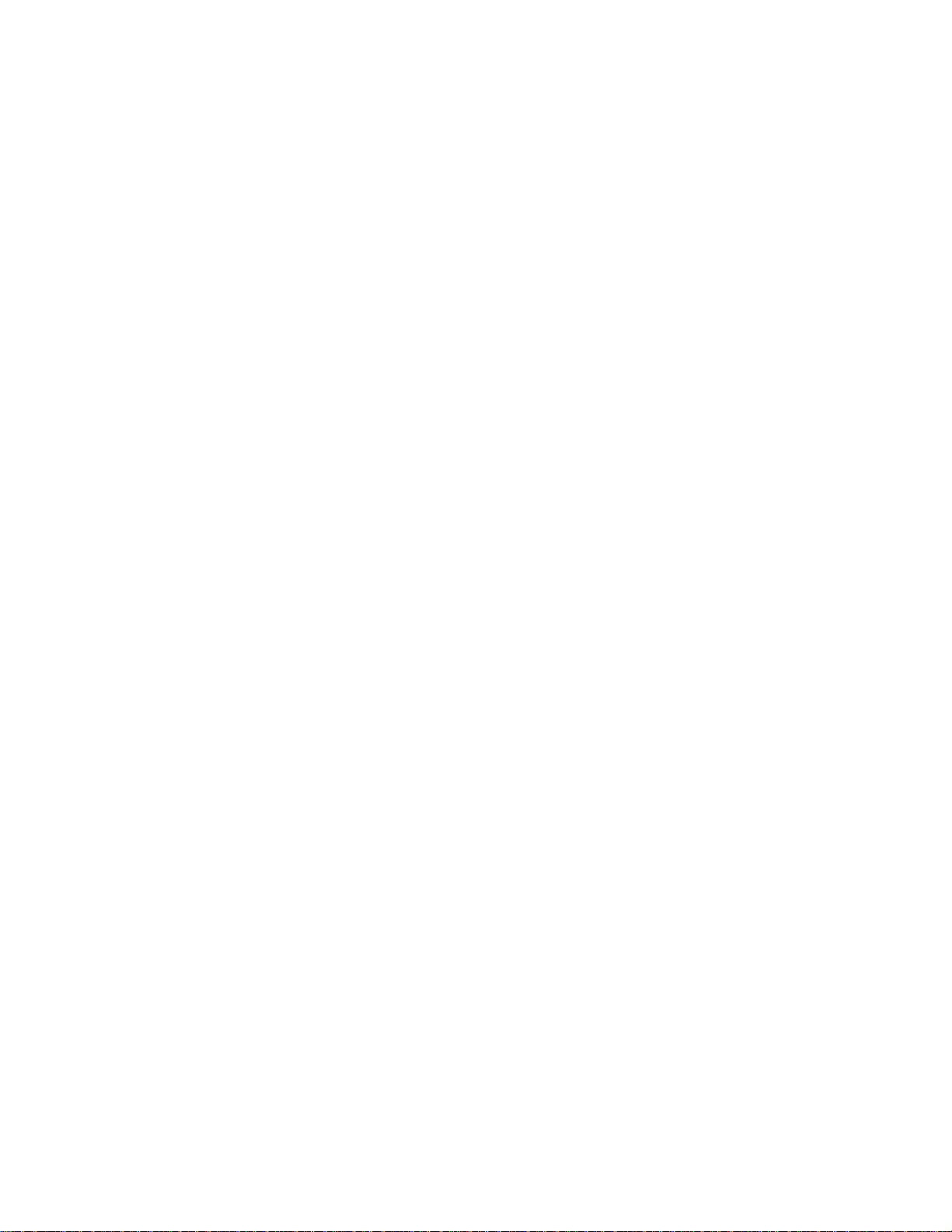
2. To restore factory settings, select Restore settings only.
– or –
To restore factory settings and delete all personal data present in your phone, select
Restore all.
3. Enter the lock code and select OK.
1-Touch Dialing
This feature enables you to dial a number quickly via a shortcut. Follow the instructions below to
activate 1-touch dialing.
1. Select Menu (left selection key) > Settings > Call settings > 1-touch dialing.
2. Highlight the number key (from 2 to 9) to which you want to assign the speed dial, and
select Set (menu key).
3. Enter the phone number and select OK (menu key) to set the speed dial.
– or –
Select Find (menu key) and select the desired contact from your Contacts list to set the
speed dial.
4. To make a call, press and hold the shortcut designated number key for speed dial from
the standby screen.
Phone Details
Follow the instructions below to view user information such as the phone number and mobile
identification number, and software and hardware version details.
► Select Menu (left selection key) > Settings > Phone details.
Select User info for details like your phone number, DC number, etc.
Select Version details for details like your phone's software and hardware versions.
Settings 51
Page 55
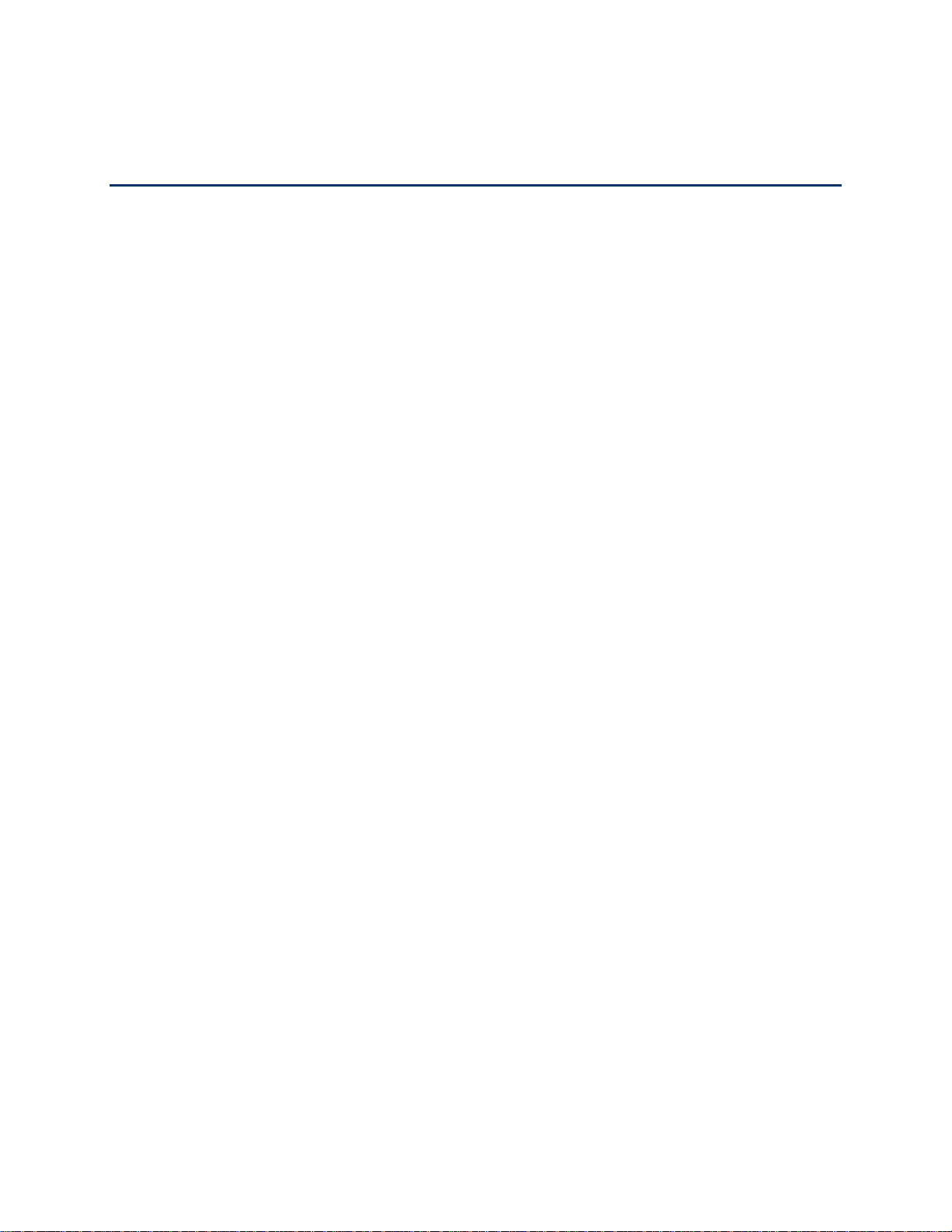
Contacts
You can use the contact list to maintain phone numbers of your contacts. You can also add,
delete, and dial phone numbers, and send text messages and MMS messages to contacts in
the contact list. To access your contacts, select Contacts (right selection key) from the home
screen or select Menu (left selection key) > Contacts.
Add New Contact
Follow the instructions below to add new contacts to your contacts list.
1. Select Menu (left selection key) > Contacts > All contacts > Add (if the contacts list is
empty).
2. Enter the name and phone number in their respective fields and select Save (menu key).
The new number is updated in the contacts list.
View Contact Details
Follow the instructions below to view the details of a desired contact stored in your contacts list.
► Select Menu (left selection key) > Contacts > All Contacts. Highlight the contact and
press Details (menu key) to view the details.
Searching Contacts
Follow the instructions below to search for a particular contact from your contacts list.
► Select Menu (left selection key) > Contacts > All Contacts > Options (left selection
key) > Find. Enter the contact name. The phone searches for contacts automatically as
you enter text.
Sending Messages to Contacts
Follow the instructions below to send text messages (SMS) and multimedia messages (MMS)
messages to your contacts.
Note: Unsent messages will be saved to Drafts automatically.
Sending Text Messages
Follow the instructions below to send text messages to your contacts.
1. Select Menu (left selection key) > Contacts > All Contacts.
2. Highlight the contact.
Contacts 52
Page 56

3. Press Details (menu key) to view the contact details.
4. Highlight the number and select Options (left selection key) > Send message > Text
message.
5. Enter the message and select Send (menu key) or navigate to the To field and select
Add (menu key) to select additional recipients.
6. Select Send (menu key) to send the message.
Sending Multimedia Messages
Follow the instructions below to send multimedia messages to your contacts.
1. Select Menu (left selection key) > Contacts > All Contacts.
2. Highlight the contact.
3. Press Details (menu key) to view the contact details.
4. Highlight the number and select Options (left selection key) > Send message >
Multimedia message.
5. Select Options (left selection key) > Add object to add an attachment.
6. Highlight the number and select Options (left selection key) > Send message > Text
message.
7. Enter the message and select Send (menu key) or navigate to the To field and select
Add (menu key) to select additional recipients.
8. Select Send (menu key) to send the message.
Dialing a Number from Contacts
Follow the instructions below to call a contact by accessing them from your Contacts list.
1. Select Menu (left selection key) > Contacts > All Contacts.
2. Highlight a contact.
3. Press the Green button (Call button) to call the default number assigned for that
contact.
– or –
Press Details (menu key) to view the contact details. Highlight the desired phone
number. Press the Green button (Call button) or Call (menu key).
Contacts 53
Page 57

Edit Contact Details
Follow the instructions below to edit a contact entry's details.
1. Select Menu (left selection key) > Contacts > All Contacts.
2. Highlight the contact and press Options (left selection key) > Edit contact.
3. Edit the desired information and press Save (menu key).
Delete Contacts
Follow the instructions below to delete a contact entry altogether or simply delete one of your
contact’s numbers from their details.
1. Select Menu (left selection key) > Contacts > All Contacts.
2. Highlight the desired contact and press Details (menu key).
3. Highlight the desire number and press Options (left selection key) > Delete.
4. Select Delete number if you wish to only delete the selected number from the contact’s
details.
– or –
Select Delete contact if you wish to delete the contact altogether.
5. Press Yes (menu key) when it asks for confirmation.
Sending Contact Details
You can send contact information by text message, MMS or Bluetooth.
Sending Contact Details by Text Message
Follow the instructions below to send the details of any contact as a text message to another
contact in your Contacts list.
1. Select Menu (left selection key) > Contacts > All Contacts.
2. Highlight the contact.
3. Press Details (menu key) to view the contact details.
4. Highlight the details to be sent.
5. Select Options (left selection key) > Send business card > Via text message.
6. Select Primary number or All details.
Contacts 54
Page 58

7. Enter the number of the desired recipient or press Find (menu key) and select it from
your Contacts list.
8. Select OK (menu key) to send the contact information.
Sending Contact Details by MMS
Follow the instructions below to send the details of any contact as an MMS message to another
contact in your Contacts list.
1. Select Menu (left selection key) > Contacts > All Contacts.
2. Highlight the contact.
3. Press Details (menu key) to view the contact details.
4. Select Options (left selection key) > Send business card > Via multimedia message.
5. Select the details to be sent.
6. Navigate to the To field and select Add (menu key). Select the recipients from the
Contacts list.
7. Enter a subject line and message if desired.
8. Highlight either the Subject field or Message field and press Send (menu key) to send
the contact information.
Sending Contact Details by Bluetooth
Follow the instructions below to send the details of any contact via Bluetooth to another contact
in your Contacts list.
1. Select Menu (left selection key) > Contacts > All Contacts.
2. Highlight the contact.
3. Press Details (menu key) to view the contact details.
4. Select Options (left selection key) > Send business card > Via bluetooth.
5. Select the details to be sent.
6. Select the device from Devices found list.
7. When the other device accepts the contact, the message Business card sent will be
displayed.
Contacts 55
Page 59

Selecting Multiple Contacts
Options
Function
Delete marked
You can delete all the selected contacts.
Mark all
You can select all the contacts in the contacts list. This option is
Unmark all
You can unmark all the selected contacts.
Follow the instructions below to select multiple contacts when there is an action you want to
perform on all of them.
1. Select Menu (left selection key) > Contacts > All Contacts.
2. Highlight a contact entry and do one of the following:
Select Options (left selection key) > Mark.
Select Options (left selection key) > Mark all to select all the contacts in the phone
book.
Once the contacts are marked, press Options (left selection key) to display the following
options:
displayed only if all the contacts are not selected.
Contacts Settings
Follow the instructions below to view or modify the settings for your contacts.
► Select Menu (left selection key) > Contacts > Settings.
Memory status: View the percentage of free space vs. used memory space for your
Contacts list.
Contacts 56
Page 60
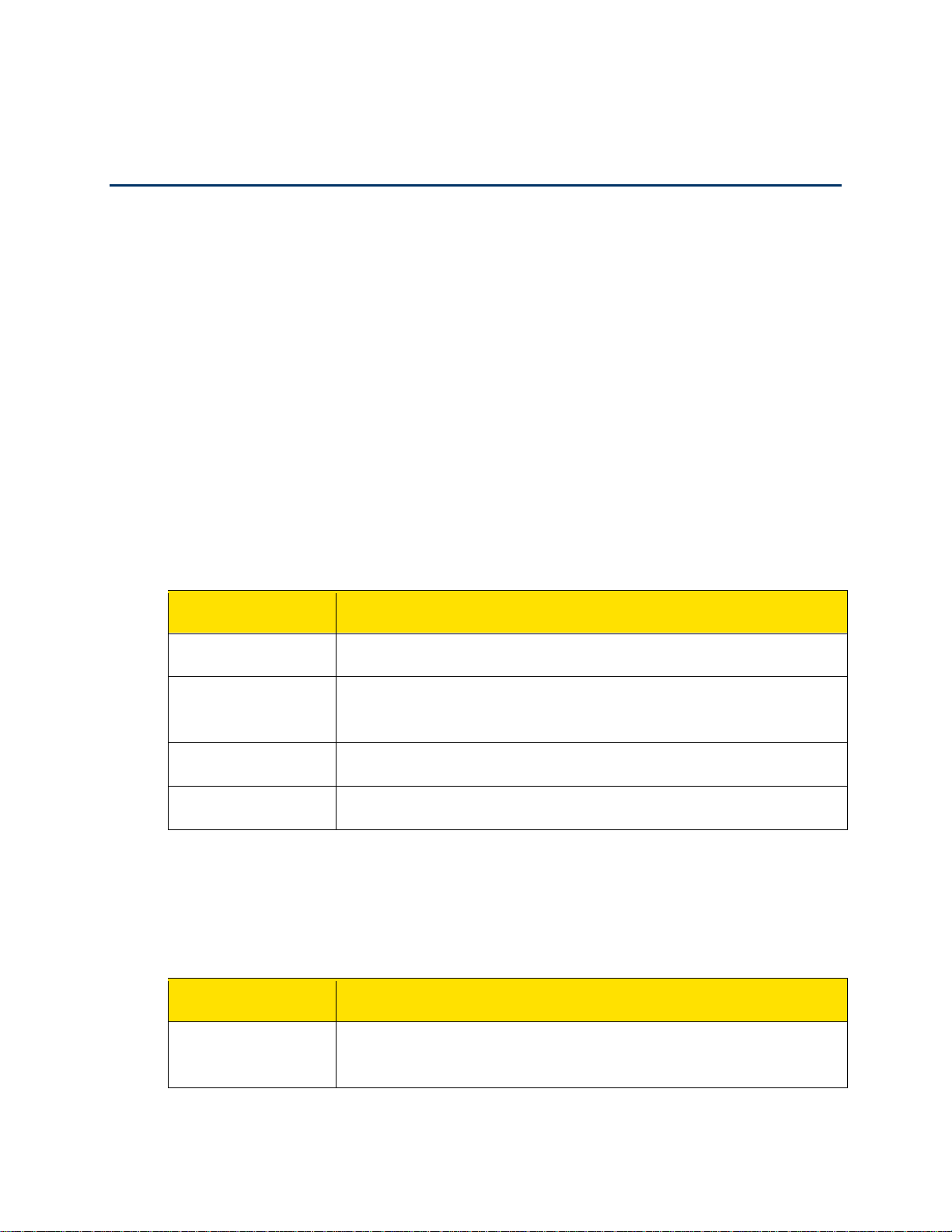
Messaging
Settings
Function
Priority
Set the message priority to Normal or Urgent.
Save sent
Save the sent messages.
Send callback no.
Add the callback number in the message.
Signature
Add a signature to your message.
Settings
Function
Save sent
Text messages and multimedia messages (MMS) are convenient and inexpensive means of
communication. You can send a text message to other people using text message service.
MMS allows you to send messages with multimedia content such as pictures, audio files, video
files, and so on.
Note: The MMS facility is available only if you subscribe to it from your network operator.
To access the messages function, select Menu (left selection key) > Messages.
Message Settings
You can view and modify the message settings for text and multimedia messages.
Text Message Settings
Follow the instructions below to view and modify text message settings.
► Select Menu (left selection key) > Messaging > Text message > Message settings to
edit the following text message settings.
message
Multimedia Message Settings
Follow the instructions below to view and modify multimedia message settings.
► Select Menu (left selection key) > Messaging > Multimedia message > Multimedia
message settings to edit the following MMS settings.
message
Messaging 57
Set the phone to save copies of the messages you send.
Page 61
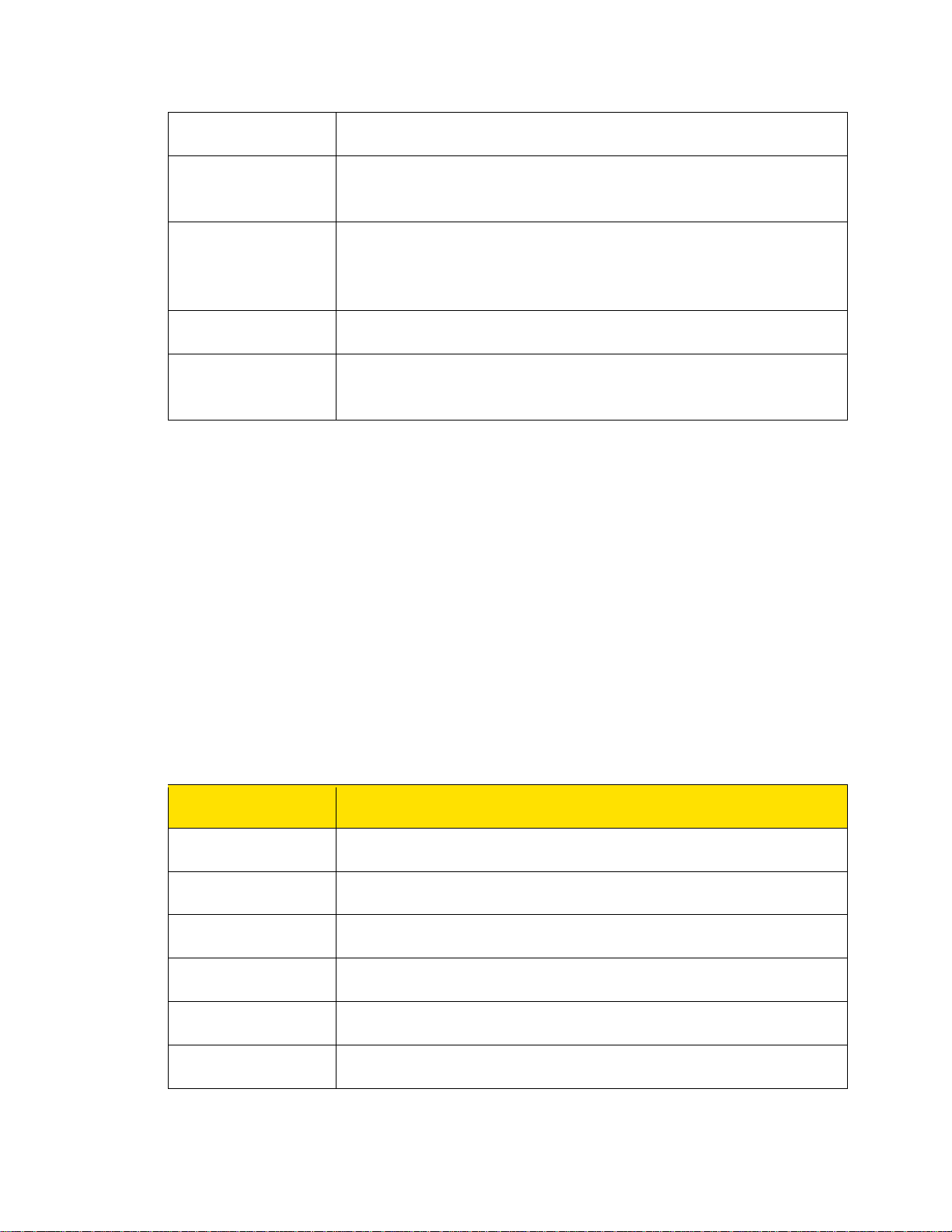
Slide timing
Set slide display timings.
Allow multimedia
message receptn.
Enable or disable reception of multimedia messages in
Received
Allow ads
Enable or disable download of multimedia advertisements.
Multim. center
Set the server details received from the service provider to
Options
Function
Send
Send the message.
Clear field
Clear the contents in the message pane.
Insert contact
Select and add a contact from the contacts list to the message.
Insert number
Select and add a number from the contacts list to the message.
Insert symbol
Select the required symbol to include in the message.
Writing language
Select the input languages.
roaming/home network.
multimedia
messages
server
Select the option to manually accept, download or reject the
multimedia message.
send/receive multimedia messages.
Writing Messages
You can create and save or send text messages and multimedia (MMS) messages.
Text Messages
Follow the instructions below to send text messages to selected recipients.
1. Select Menu (left selection key) > Messaging > Text message > Write message.
2. Select Add (menu key) and select the recipients of the message.
3. Go to Message field and enter the message. The text input mode is displayed in the
status bar. Press and hold # to select the appropriate text input mode.
4. Enter the message and select Options (left selection key). The following options are
displayed:
Messaging 58
Page 62

Mark text
Select the desired text from the message.
Mark all
Select all the text in the message.
Save as draft
Save the message as draft.
Prediction
options
Turn text prediction on or off.
Cancel message
Delete the message before it is sent.
Options
Function
Add multimedia objects such as an image, video, audio, vcards
Select recipients for the message. Enter a new number or select
Preview
Preview the message before sending.
Clear field
Clear the contents in the message pane.
Insert contact
Select and add a contact from the contacts list to the message.
Insert number
Select and add a number from the contacts list to the message.
5. Select Options (left selection key) > Send to send the message.
Multimedia Messages
Follow the instructions below to send multimedia (MMS) messages with multimedia attachments
to desired recipients.
1. Select Menu (left selection key) > Messaging > Multimedia message > Write
message.
2. Select Add (menu key) and select the recipient(s) of the message.
3. Go to the Message field and enter the message. The text input mode is displayed in the
status bar. Press and hold # to select the appropriate text input mode.
4. Enter the message and select Options (left selection key). The following options are
present:
Add object
Send
Messaging 59
and slides.
from the contacts list.
Page 63

Insert symbol
Select the required symbol to include in the message.
Writing language
Select the input languages.
Prediction
options
Cancel message
Delete the message before it is sent.
5. Select Options (left selection key) > Send to send the message.
Turn text prediction on or off.
Message Folders
Your messages are stored in the inbox, draft, outbox and sent folders. The number of messages
stored in each folder is displayed next to it in parenthesis.
Inbox
The Inbox stores and displays all the incoming text messages and MMS messages.
1. To access the text message inbox, select Menu (left selection key) > Messaging > Text
message > Inbox. The inbox displays a list of text messages.
– or –
To access the MMS inbox, select Menu (left selection key) > Messaging > Multimedia
message > Inbox. The inbox displays a list of MMS messages.
2. Scroll to a message and select Options (left selection key) to view the following list of
options.
Delete: Delete the message.
Reply: Send a text/MMS message to the sender of that message.
Reply to all: Send a text/MMS message to the sender and all the recipients of that
message.
Call sender: Dial the sender’s number from which the message was sent.
Save detail: Save the sender’s contact details.
Forward: Send the same message to another recipient.
Mark: Select the desired text from the message.
Mark all: Select the complete message.
Messaging 60
Page 64

Message details: View the message details.
Number of messages: View the number of messages stored in the phone.
3. To open a message, scroll to a message and press Select (menu key).
4. After opening a message, select Options (left selection key) to list the following options:
Delete, Call sender, Save detail, Forward, Mark text, and Copy all.
Outbox
Messages that were undelivered to the recipient due to some reason are stored in Outbox.
1. To access undelivered text messages, select Menu (left selection key) > Messaging >
Text message > Outbox.
– or –
To access undelivered MMS messages, select Menu (left selection key) > Messaging >
Multimedia message > Outbox.
2. Scroll to a message and select Options (left selection key) to view the following list of
options:
Delete: Delete the message.
Message status: View the sending status of the message.
Resend: Resend the highlighted message.
– or –
Scroll to a message and press Select (menu key) to view the message and select
Options (left selection key) to list the following options: Delete, Message status, Edit
message, Save detail, Forward, Mark text, and Copy all.
Sent Messages
Messages that have been sent and delivered are stored in Sent.
1. To access sent text messages, select Menu (left selection key) > Messaging > Text
message > Sent.
– or –
To access sent MMS messages, select Menu (left selection key) > Messaging >
Multimedia message > Sent.
2. Select Options (left selection key) to view the following list of options.
Messaging 61
Page 65
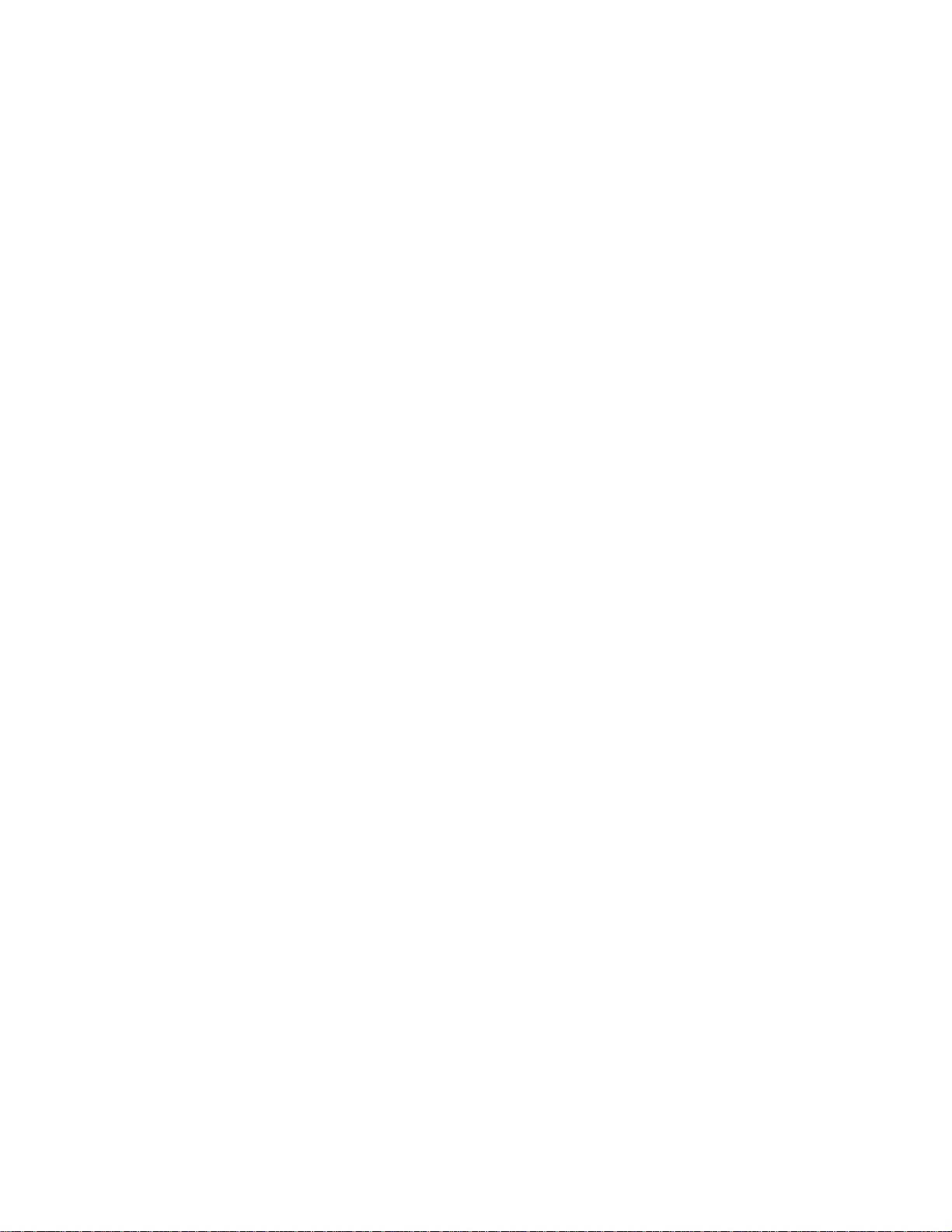
Delete: Delete the message.
Message status: View the sending status of the message.
Resend: Resend the message.
Forward: Send the message to another recipient.
– or –
Scroll to a message and press Select (menu key) to view the message and select
Options (left selection key) to list the following options: Message status, Edit
message, Resend, Forward, Save detail, Mark text, and Copy all.
Note: The messages are saved in Sent items only if you have activated Save sent messages.
To do this, from standby mode, select Menu (left selection key) > Messaging > select message
type > Message settings > Save sent messages > Always save.
Drafts
Messages that have been saved to be sent later are stored in Drafts.
1. To access unsent text messages, select Menu (left selection key) > Messaging > Text
message > Drafts.
– or –
To access unsent MMS messages, select Menu (left selection key) > Messaging >
Multimedia message > Drafts.
2. Scroll to a message and select Options (left selection key) to view the following list of
options:
Delete: Delete the message.
Edit text: Edit the message and send it.
– or –
Scroll to a message and press Select (menu key) to view the message and select
Options (left selection key) to list the following options: Delete, Mark text, and Copy all.
Deleting Messages
Follow the instructions below to view and delete unwanted messages from you messages
folder.
1. Select Menu (left selection key) > Messaging.
2. Select one of the message types > Delete.
Messaging 62
Page 66

Accessing Voicemail
Your incoming calls can be forwarded to your voice mail. Callers will be prompted to leave a
message for you. This feature requires you to enter a voice mail number which is provided by
your service provider. To set your voice mail number, select Menu (left selection key) >
Messaging > Voice mail. Enter the number provided by your service provider. Select Save
(menu key). This number should be used when you want to listen to your stored voice mail
messages.
When you need to listen to your incoming voice mail messages, select Menu (left selection key)
> Messaging > Voice mail > Listen to voice msgs.. You are connected to your mailbox where
you can hear the stored voice mail messages.
You can also select Menu (left selection key) > Messaging > Voice mail > Voice mailbox no.
to edit the voice mail name and number.
Note: For quick access to voice mail, press and hold 1.
Emergency Alerts
Emergency alerts store and display emergency messages received from Federal US agencies.
Emergency Alerts Inbox
Follow the instructions below to view and delete received emergency alerts.
► Select Menu (left selection key) > Messaging > Emergency Alerts > Inbox.
Emergency Alert Settings
You can enable or disable reception of extreme, severe, amber and test alert messages. You
can also set the font size for the emergency alert messages through the display settings.
Follow the instructions below to configure receive settings:
► Select Menu (left selection key) > Messaging > Emergency Alerts > Settings >
Receive Setting.
Follow the instructions below to configure display settings:
► Select Menu (left selection key) > Messaging > Emergency Alerts > Settings >
Display Setting.
Text Input Mode
When you enter text for messages and notes, the input mode is displayed at the top of the
screen.
To modify the text input mode, navigate to the Message field and press and release the # key to
view the different text input modes (Abc/ABC/abc).
Messaging 63
Page 67

1. To switch between upper case (ABC), lower case (abc) or sentence case (Abc), use the
# key. In sentence case, the letter used immediately after a period (.), exclamation mark
(!) or question mark (?) is automatically capitalized.
2. To enter a character, press the numeric key repeatedly until the desired character
appears on the screen. For example, to enter GOOD, in the text mode, press 4 once to
display G, press 6 thrice to display O, and again press 6 thrice to display O and press 3
once to display D.
3. To insert a space between characters or words when editing text, press 1.
4. To erase a character select Clear (right selection key).
5. To insert special characters, press * to display the special characters. Use the navigation
keys to scroll through the special characters. Select the character to appear in the text.
Messaging 64
Page 68

Tools
The following topics provide details about the tools supported by the Sonim XP STRIKE.
Device Self Service
Follow the instructions below to update your phone firmware.
► Select Menu (left selection key) > Tools > Device self service.
Alarm
Follow the instructions below to set an alarm for a particular time.
1. Select Menu (left selection key) > Tools > Alarm.
2. To set a simple alarm, set the alarm time and select Repeat > Off.
– or –
To set a recurrent alarm, set the alarm time and select Repeat > On. Highlight the
Repeat days field and navigate left or right to open a list of the days of the week. Mark
the days on which the alarm should be repeated or turned off by highlighting them and
selecting Mark/Unmark (menu key). Select Done (right selection key) when finished.
3. To set the snooze time, highlight the Snooze time-out field and enter the number of
minutes desired.
4. To set the alarm tone, highlight the Alarm tone field and navigate left or right to display
the Open My files option. Press Select (menu key) and navigate to and select an audio
file saved in your phone.
Note: The alarm will sound even if the phone is in Silent mode or switched off.
Calendar
The calendar enables you to set appointments, schedule reminders when required, set alerts
and repeat specific settings. Tasks can be viewed on daily and monthly basis.
Accessing the Calendar
Follow the instructions below to create events and notes and also modify calendar settings.
1. To access the calendar and its associated functions, select Menu (left selection key) >
Tools > Calendar. The calendar for the current month/date is displayed. Use the
navigation keys to navigate across months/dates.
Tools 65
Page 69

2. Select Options (left selection key) to view the list of options available.
Settings
Function
Date & time settings
Set the date and time. You cannot modify this setting if
Default view
Set the default view to month or day view.
Week starts
Set the starting day of the week.
Calendar tone
Set the alert tone for calendar events.
Make a note: Add a new note for a specific date.
Go to date: Go to a particular date and view the events for that date.
Go to today: Access the current date.
Delete event: Delete events based on the following options: All until today, All in
time period, and Delete all.
Settings: Edit the following calendar settings:
auto-update of time is On.
Edit Events
Follow the instructions below to record and edit events and create notes for a specific date.
1. Select Menu (left selection key) > Tools > Calendar.
2. Highlight a date and select View (menu key) to view the events for that date.
3. Highlight an event and select View (menu key) > Edit (menu key). Make the changes
and select Save (menu key).
4. Select Options (left selection key) to view the list of available options:
Make a note: Add a new note for a specific date.
Delete: Delete the specific event.
Edit: Edit the specific event.
Save detail: Save or use details of the event such as phone numbers, URL
addresses and E-mail addresses.
Send note: Send the note via text or Bluetooth.
Month view: View the calendar in month format.
Tools 66
Page 70

Go to date: Go to a particular date and view the events for that date.
Options
Description
Add
Add a new To-do note.
Delete
Delete the selected note.
Mark note as done/
Mark the selected note as complete/incomplete.
Save detail
Save or use a phone number, e-mail address or URL present in
Sort by deadline
Sort the list based on priority or deadline.
Go to today: Access the current date.
Delete event: Delete events based on the following options: All until today, All in
time period, and Delete all.
Settings: Edit the calendar settings.
Notes
Follow the instructions below to use notes to note down information in your phone.
► Select Menu (left selection key) > Tools > Notes. If there are no notes, select Add
(menu key) to create a new note. Or, select Options (left selection key) to add, edit or
delete notes.
To-do List
Follow the instructions below to open and store items on a to-do list on your phone.
► Select Menu (left selection key) > Tools > To-do list. If there are no notes, select Add
(menu key) to create a new note. Otherwise, select Options (left selection key) to
access the following options:
Mark as not done
the note. Your options are:
● add to Contacts
● call the contact
● send a message
Tools 67
● send the detail(s) to another number
● access the Website of the URL address
Page 71

Send
Send the selected note to another contact as a text or using
Bluetooth.
Delete notes
Delete all notes or delete all notes up to the current date.
Go to Calendar
Access the calendar to view saved schedules.
Save to Calendar
Mark the selected task in the calendar.
Navigation Key
Function
Up
+ (Addition)
Down
- (Subtraction)
Left
x (Multiplication)
Right
/ (Division)
* key
Decimal point
# key
Toggle between +/- sign to enter negative numbers
Calculator
The calculator in this phone is designed to perform simple mathematical calculations. Follow the
instructions below to open and use the calculator.
1. Select Menu (left selection key) > Tools > Calculator.
2. To enter numbers, press the numeric keys.
3. To use mathematical operators, press the navigation keys.
4. After entering the calculation, press = (menu key) for the final result.
Note: This phone accepts numbers up to a maximum of 10 digits per entry.
Stopwatch
Follow the instructions below to use a typical stopwatch to record the time used for any specific
task.
1. Select Menu (left selection key) > Tools > Typical stopwatch > Split timing.
Tools 68
Page 72

2. To record the time for a single lap, select Start (menu key) to start the timer and Stop
Options
Description
Active cities
Set the active cities to be displayed in the World clock. Select Details
Current time
Set the current time zone.
Time format
Set the time format to 12 Hr or 24 Hr clock.
DST set
Set the daylight saving time for the selected city to:
Instruction
View the instructions for changing time zone.
(right selection key) to stop the timer.
– or –
To record the time for multiple laps, select Start (menu key) to start the timer and Split
(menu key) to start the timer for the consecutive laps. Select Stop (right selection key) to
stop the timer.
World Clock
Follow the instructions below to view the time of major cities in different time zones using this
function.
1. Select Menu (left selection key) > Tools > World Clock.
2. Select Options (left selection key) to access the following settings:
(left selection key) to view the details about the specific city. Select
Replace (menu key) to change the city.
zone
● 0 (Wintertime) - no daylight saving.
● +1 hour - add an hour to DST.
● +2 hours - add 2 hours to DST.
Unit Converter
Follow the instructions below to perform unit conversions.
1. Select Menu (left selection key) > Tools > Unit converter.
2. Enter the numeric value of the unit on top to view its corresponding converted value on
the bottom.
Tools 69
Page 73

Select Options (left selection key) > Set conversion to set the conversion units.
Select Options (left selection key) > Reverse conversion to swap the conversion
units.
Select Options (left selection key) > Configure to add new conversion units or edit
the conversion values for existing units.
Select Options (left selection key) > Instruction to view the help information for
using unit converter.
Update Phone
Follow the instructions below to update your phone with the latest firmware or PRL.
1. Select Menu (left selection key) > Tools > Update Phone. Select one of the following
options:
Update Firmware – Update your phone with the latest firmware.
Update PRL – Update your phone with the latest PRL from the operator.
2. Follow the onscreen prompts to complete the update.
Update Profile
Follow the instructions below to update your phone with the latest network parameters and
server settings when the operator changes them.
1. Select Menu (left selection key) > Tools > Update Profile.
2. Follow the onscreen prompts to complete the update.
Mobile Sync
Follow the instructions below to back up all your contacts to the Sprint server, and if you change
phones you can retrieve them from the server with your new phone.
1. Select Menu (left selection key) > Tools > Mobile Sync.
2. Follow the onscreen prompts to complete Mobile Sync.
My Files
Using the My files menu, you can store and manage audio files, and image files. You can
preview the files, view their details and delete files. The internal storage capacity is
approximately 170 MB. Follow the instructions below to access and manage My files.
1. Select Menu (left selection key) > Tools > My files.
Tools 70
Page 74

2. Scroll to a folder and select Open (menu key) to open the folder. The listed folders are:
Options
Function
Delete folder
Delete the folder.
Move folder
Move the folder to a different location.
Rename folder
Rename the folder.
Details
View the creation date, size, and copyright details of the file.
Format view
Set the format to view the images as a list, a list with details, or a
Sort
Sort the images by name, date, format, and size.
Add folder
Create a new folder.
Memory status
View the memory used and free memory in MB.
SD Card (Optional) - stores files in the microSD card. This option will be displayed
only if an SD card is inserted in the phone.
Images - stores the images captured using the built-in camera.
Videos - stores the videos captured using the built-in camcorder.
Music - stores downloaded music files.
Graphics - stores downloaded image files.
Audio - stores ring tones and alert tones.
Sounds - stores audio files recorded using the built-in voice recorder.
Others - stores the files transferred using Bluetooth and MMS messaging.
3. Scroll to the desired folder and open it by selecting Open (menu key) or access more
options by selecting Options (left selection key).
The following options are provided for managing folders.
grid.
4. Scroll to a file from the displayed list and select Options (left selection key) to display
further options.
The following options are provided for an image file.
Tools 71
Page 75

Options
Function
Use image
Use the image as a wallpaper, screen saver, or contact picture.
Delete
Delete the image.
Send
Send the image to another phone as a multimedia message or via
Bluetooth.
Move
Move the file to different folder.
Copy
Copy the file to different folder.
Rename
Rename the image.
Details
View details such as image name, size, creation date, format and
Format view
Set the format to view the images as a list, a list with details, or a
Sort
Sort the images by name, date, format, and size.
Add folder
Create a new folder.
Memory status
View the memory used and free memory in MB.
Mark
Select the images one by one and select Options (left selection key)
Mark all
Select all the images and select Options (left selection key) to
Options
Function
Use tone
Set the audio file as a msg. alert tone, ringtone, alarm, calendar tone
Delete
Delete the audio file.
Send
Send the audio file to another phone as multimedia message or via
image resolution.
grid.
to delete, send, move or copy the marked images.
delete, send, move or copy the marked images.
The following options are present for an audio file.
or contact tone.
Tools 72
Page 76
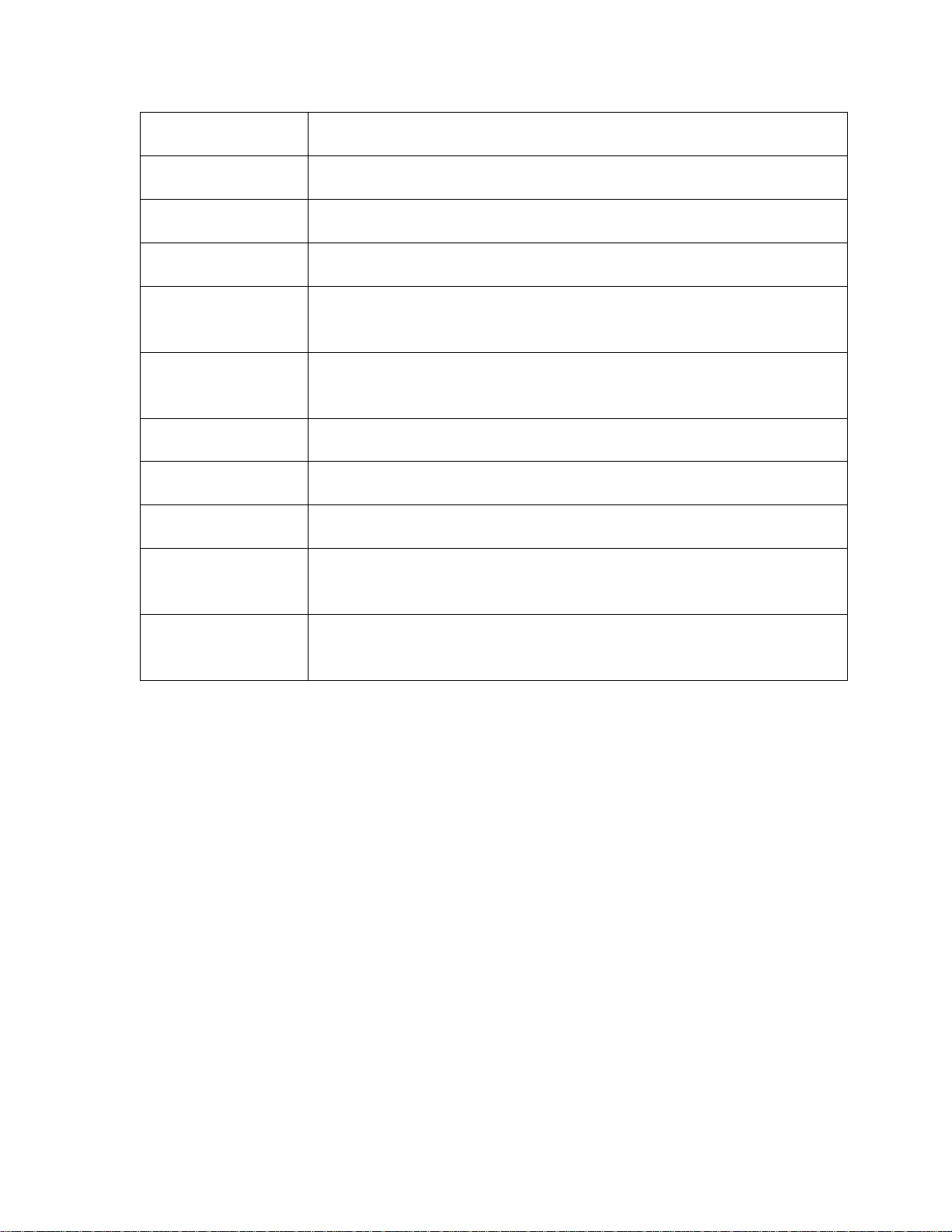
Bluetooth.
Move
Move the file to different folder.
Copy
Copy the file to different folder.
Rename
Rename the audio file.
Details
View the name, size, created date, format, length and copyright of
the file.
Format view
Set the format to view the images as a list, a list with details, or a
Sort
Sort the images by name, date, format, and size.
Add folder
Create a new folder.
Memory status
View the memory used and free memory in MB.
Mark
Select the images one by one and select Options (left selection key)
Mark all
Select all the images and select Options (left selection key) to
grid.
to delete, send, move or copy the marked images.
delete, send, move or copy the marked images.
Tools 73
Page 77

My Stuff
Use My Stuff to download new ringtones, ringback tones, games and other applications. The
Sonim XP STRIKE includes an application manager and a content manager to download and
use Java applications.
Application Manager
Follow the instructions below to use the application manager to manage the applications
downloaded on your phone or SD card.
► Select Menu (left selection key) > My Stuff > Application Manager.
Ringback Tones
Follow the instructions below to download new ringback tones from the Internet and set them for
incoming calls.
► Select Menu (left selection key) > My Stuff > Ringback tones.
Games
Follow the instructions below to download games from the Internet and store them on your
phone or SD card.
► Select Menu (left selection key) > My Stuff > Games.
Ringtones
Follow the instructions below to download new ringtones from the Internet and set them for
incoming calls.
► Select Menu (left selection key) > My Stuff > Ringtones.
Screen Savers
Follow the instructions below to download new screen savers from the Internet and store them
on your phone or SD card.
► Select Menu (left selection key) > My Stuff > Screen Savers.
Applications
Follow the instructions below to download applications from the Internet and store them on your
phone or SD card.
► Select Menu (left selection key) > My Stuff > Applications.
My Stuff 74
Page 78

Browser
Options
Description
Add this page to
Add the current Web page to the bookmarks.
View all
View all the stored bookmarks.
The Sonim XP STRIKE mobile phone has an internal browser that allows you to browse
contents of various websites on the Internet. This feature is made available only if you subscribe
to a data service from your network operator for Internet access. Please consult your local
operator for more details. Some browser settings have already been set to a specific network
operator. If you utilize the services of the same network operator you can directly use the data
service with the available configuration.
Note: If you are unable to view Web pages because of change in parameters or change in Web
address or contents, please consult your network operator and Internet Content Provider (ICP)
for updates.
Follow the instructions below to access the internal browser.
1. Select Menu (left selection key) > Browser. The home page is displayed.
2. To navigate to a specific Web page, select Navigation (left selection key) and navigate
to the address bar at the top. Enter the Web address and press the menu key.
With the address bar highlighted, select Options (right selection key) to view the
following text entry options:
Text mode – set the text entry mode to Abc/abc ABC/123.
Symbols – select the symbol to be entered in the Web address.
Web shortcuts – select one of the shortcuts to be included in the Web address.
Use the navigation keys ( ) to access the content displayed in the browser.
3. Select Close (right selection key) to return to the home page.
Browser Options
When using the browser, select Menu (right selection key) to view and modify the following
browser settings.
bookmarks
bookmarks
Browser 75
Page 79

View browsing
history
View the browsing history. Select Sort (right selection key)
Send this page
Send the current Web page link as a text or MMS message
Browser
View and modify browser settings. For more information,
Exit browser
Exit the browser.
Settings
Description
Startup page
Highlight one of the following options and select Confirm (left
Default zoom
Highlight one of the following options and select Confirm (left
Show/Do not
Show or hide the images displayed in the Web pages.
to sort the history by name or last used. Select a specific
page and select Delete (left selection key) to delete it from
history.
to a friend
Settings
to a selected contact.
refer to Browser Settings.
Browser Settings
While using the browser, select Menu (left selection key) > Browser > Menu (right selection
key) > Browser settings. The following options are displayed:
selection key) to save the changes.
● Use a blank page – set the home page to a blank page.
● Use the last page I visited – set the home page to the last
visited page.
● Use my homepage – set the home page to a desired Web
site.
To change the current homepage, select Change and choose the
new home page address.
size
show images
Browser 76
selection key) to set the default zoom size.
● Use fit to screen – fit the browser to the phone screen.
● Use automatic zooming – zoom the page automatically.
● Use a custom value – set the custom value as a percentage
of the default zoom level. The default setting is 100%.
Page 80
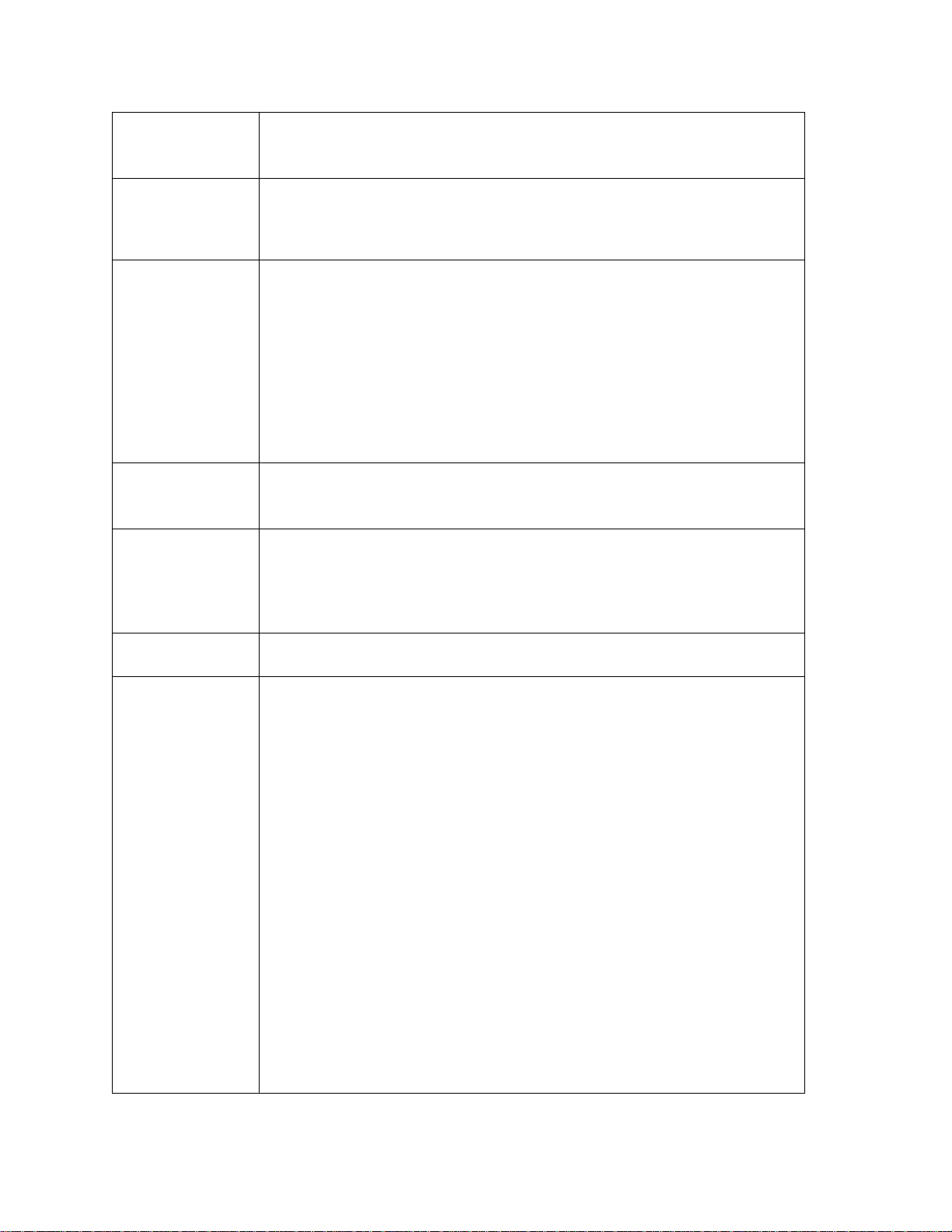
Show/Do not
show icon row
Show or hide icons when browsing the Web pages.
Virtual mouse
Set the speed of the browser pointer to slow/normal/fast.
Popups
You can enable or disable pop-ups. Select one of the following
Clear private
Deletes the private information such as cookies, cache, browsing
Auto-complete
Enable or disable auto complete of Web address and form
Key guide
View the browser shortcut keys.
Advanced
View or modify the following settings:
pointer
data
Select Off to disable the browser pointer.
options:
● Block all popups – always blocks the popups.
● Allow until browser closes – allows popups only for the
current session.
● Always allow – always allows popups.
history, passwords, and auto-complete data.
information.
You can also enable or disable the password saving functionality.
● Page information – view page information.
● Browser information – view browser information.
● Enable/Disable Javascript – activate or deactivate
Browser 77
javascripts in your Web page.
● Enable/View error log – activate error log and view it.
● Send/Do not send referrer header – block referrer header.
● Turn on/off redirect prompt – enable or disable automatic
redirecting of Web pages.
● Root certificate – view the root certificate for any Web page.
● Reset browser – reset the browser settings to default
settings.
Page 81

Connectivity
You can connect your phone to other devices using Bluetooth and USB.
Setting Up Bluetooth Connectivity
Bluetooth is a wireless connection that enables devices to exchange information. Devices within
a range of 10 meters can be connected using Bluetooth technology.
The Sonim XP STRIKE is compliant with Bluetooth specification 2.0 and supports the following
profiles: Headset profile: HFP, HSP, GAVDP, AVRCP, OPP, IOPT, FTP, and A2DP. This device
can send images and audio files using Bluetooth connection.
Note: There may be restrictions on using Bluetooth technology in some locations. Check with
your local authorities or service providers.
Activate Bluetooth
You must first turn Bluetooth on in order to use it. Follow the instructions below to activate
Bluetooth in your phone.
► Select Menu (left selection key) > Settings > Bluetooth > Bluetooth > On. When
Bluetooth is activated, the Bluetooth icon is displayed in the status bar.
Deactivate Bluetooth
Follow the instructions below to disable Bluetooth.
► Select Menu (left selection key) > Settings > Bluetooth > Bluetooth > Off.
Active Bluetooth Devices
Follow the instructions below to view the list of Bluetooth car kits and headsets connected to
your phone.
► Select Menu (left selection key) > Settings > Bluetooth > Active devices.
Pairing Bluetooth Devices
You can pair your phone to other Bluetooth devices. Phones paired with your Sonim XP
STRIKE will be displayed under Paired devices in the Bluetooth menu.
Note: Prior to pairing the devices, ensure that the visibility settings for the pairing devices are
activated. To activate the visibility settings, select Menu (left selection key) > Settings >
Bluetooth > Visibility > On.
Follow the instructions below to pair with another device.
1. Select Menu (left selection key) > Settings > Bluetooth > Paired devices.
Connectivity 78
Page 82

2. Select New (menu key).
– or –
Select Options (left selection key) > Pair new device.
3. Highlight the device of your choice and select Pair (menu key).
4. If prompted, enter the pass code (for example, 0000) in the Enter pass code screen.
The same pass code must be entered for the other device also.
5. Select Yes (menu key).
If the other device accepts your request the message Pairing done is displayed on
the screen.
If the other device rejects your request the message Pairing failed is displayed on
the screen.
Warning: Do not pair with an unknown device for security reasons.
Connecting a Bluetooth Headset
Follow the instructions below to connect a Bluetooth headset after pairing it with your phone.
1. Select Menu (left selection key) > Settings > Bluetooth > Search audio enhanc..
2. Highlight the desired headset and press Select (menu key).
3. Select Options (left selection key) > Connect.
Note: For more details, refer to the user manual of the Bluetooth headset.
Rename a Paired Device
Follow the instructions below to rename a paired device to any desired name.
1. Select Menu (left selection key) > Settings > Bluetooth > Paired devices.
2. Highlight the paired device.
3. Select Options (left selection key) > Settings > Rename.
4. Enter the new name.
5. Select OK (menu key).
Delete a Paired Device
Follow the instructions below to delete a paired device from the paired devices list.
1. Select Menu (left selection key) > Settings > Bluetooth > Paired devices.
Connectivity 79
Page 83

2. Highlight the paired device.
3. Select Options (left selection key) > Delete > Yes (menu key).
Note: If you cancel the pairing with a device that is connected, the pairing is removed and the
connection is switched off immediately.
Change Your Phone's Bluetooth Name
Follow the instructions below to change the name of your phone as it is displayed to other users
trying to connect via Bluetooth.
1. Select Menu (left selection key) > Settings > Bluetooth > My phone’s name.
2. Enter the new name.
3. Select OK (menu key).
Sending Data via Bluetooth
Follow the instructions below to transfer files to another compatible Bluetooth device.
1. Select Menu (left selection key) > Tools > My files.
2. Select the folder containing the file to be transferred.
3. Highlight the file.
4. Select Options (left selection key) > Send > Via bluetooth.
5. Select the paired device to which you want to send the file.
When the other device accepts your file, the message “N item(s) sent” is displayed
on the screen.
When the other device rejects the file, the message “Bluetooth connection failed”
is displayed on the screen.
Receiving Data via Bluetooth
Follow the instructions below to receive data using Bluetooth, your device must be Bluetooth
activated and must be visible to other devices.
► When you receive data, you are asked if you want to accept it. Select Accept (menu
key) to receive data or select Reject (right selection key) to refuse the data. If you
accept, the data will be stored in Others.
Connecting Your Sonim XP STRIKE to a Computer
The phone can be used as a mass storage device when it connected to the computer via a USB
cable and a microSD card is inserted in the phone. The following two options are displayed:
Connectivity 80
Page 84
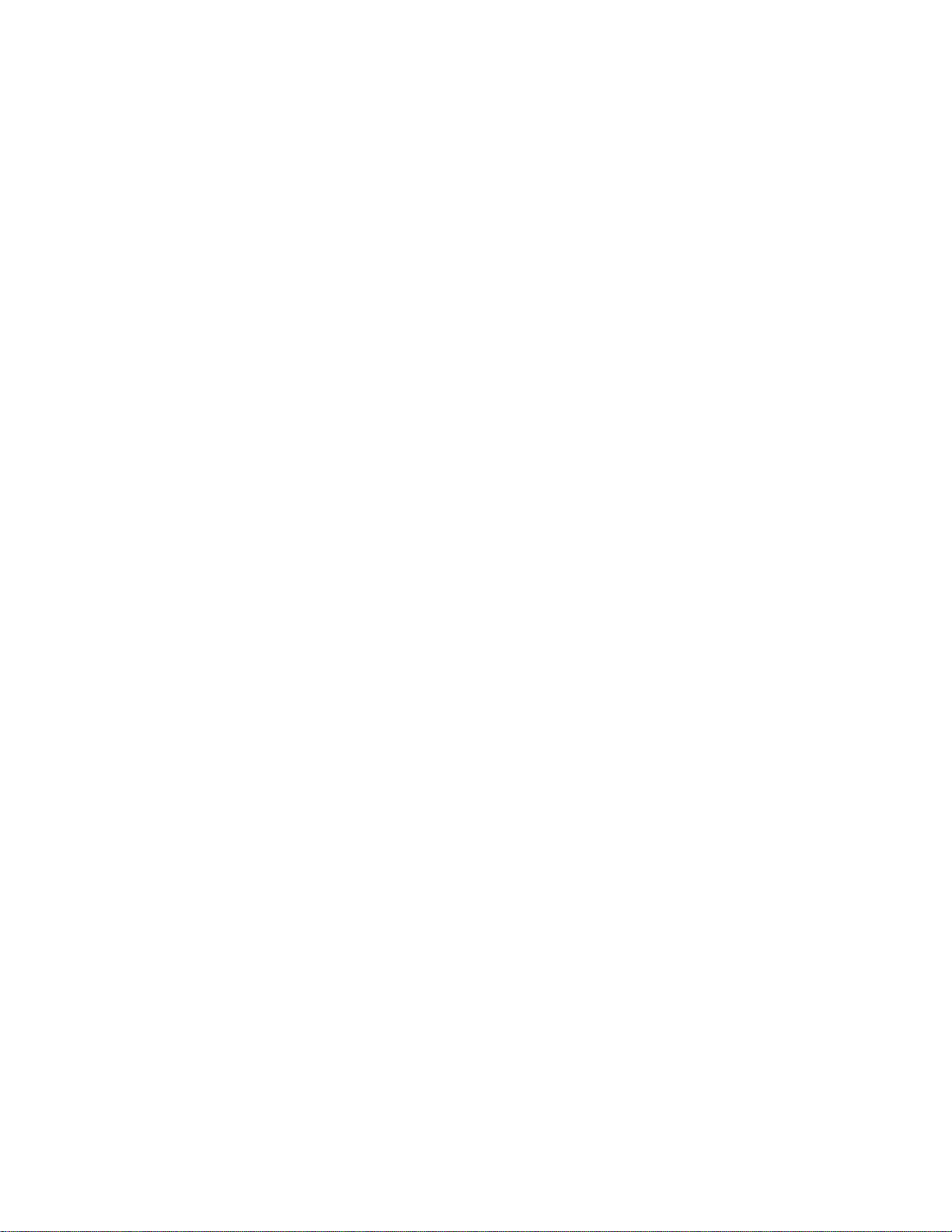
Modem mode: Select this to use the phone as a modem.
Data storage: Select this to transfer and synchronize data between the Sonim XP STRIKE
phone and your computer.
Note: The phone starts charging when it is connected to the computer using a USB cable.
Note: When you are using the phone for data storage ensure that a microSD card is inserted in
the phone before connecting it to the computer. Otherwise, the phone will display a No memory
card found message.
microSD Card
You can insert a removable microSD card into your Sonim XP STRIKE to increase the storage
capacity. This card is inserted into the slot inside the phone’s battery compartment.
Note: The maximum capacity of the microSD card cannot exceed 8 GB.
Insert a microSD Card into the Phone
Follow the instructions below to insert a microSD card into your phone.
1. Ensure the phone is switched off.
2. Unscrew and lift the battery cover and remove the battery.
3. Slide and lift the silver clip over the designated slot located below the battery.
4. Place the SD card in the designated slot and close the silver clips, ensuring to slide it to
the left.
5. Replace the battery and the cover. Turn the battery cover screws clockwise to secure
the battery cover.
Note: When the Sonim XP STRIKE phone is connected to a computer using USB, the microSD
card is displayed as a separate drive in the computer.
Access the microSD Card
Follow the instruction below to access the contents of your microSD card.
► Select Menu (left selection key) > Tools > My files.
You can manage this folder and its files and transfer them between the microSD card
and the phone.
Follow the instructions below to view the memory details or format the microSD card:
► Highlight the microSD card folder and select Options (left selection key) > Memory
Details.
Connectivity 81
Page 85

PC-Tools Application
Sonim XP STRIKE PC Tools application provides synchronization of contacts and media files
between your computer and Sonim XP STRIKE phone to ensure that both media have complete
up-to-date data at the same time. You can also easily exchange/synchronize between a
computer and a Sonim XP STRIKE phone.
You can also use PC-Tools for establishing dial-up connection using the phone as MODEM.
Installing PC-Tools
In order to use the PC-Tools application, you must first install it on your computer.
Follow the instructions below to install the PC-Tools application.
1. Connect to http://www.sonimtech.com/support/downloads.php.
2. Locate your phone model and click the DOWNLOAD SONIM PC-TOOLS FOR THIS
PHONE link provided next to your phone.
3. Read the disclaimer and click I Accept to accept the terms of the disclaimer and to
continue downloading.
4. Select the destination folder in your computer to save the zipped file (.zip file).
5. Extract the .exe file from the archive file to a desired location on your computer.
6. Navigate to the destination folder and double-click the Sonim PC Tool.exe file to install
the PC-Tools on your computer.
Using PC-Tools with your Phone
After installing the PC-Tools application (see Installing PC-Tools for details), follow the
instructions below to use PC-Tools with your Sonim XP STRIKE phone.
1. Click the Sonim PC-Tools icon ( ) on your computer desktop.
2. Connect the SONIM XP STRIKE phone to the USB port of the computer using a USB
cable.
3. Once the USB cable is connected, the USB configuration screen is displayed on the
phone. Select COM port and click OK.
4. Use the PC Sync application to synchronize data such as contacts between your
computer and mobile phone to ensure both media have complete up-to-date data.
Note: For complete information on PC-Tools installation procedures and using the PC-Tools,
refer to the Sonim XP STRIKE PC-Tools Installation and User Guide (English).
Connectivity 82
Page 86

Maps
Your phone has a navigational application that uses internal GPS and provides turn by turn
navigation.
Follow the instructions below to access this application.
1. Select Menu (left selection key) > Maps > Telenav GPS Navigator.
2. Accept the license agreement.
3. Enter the login information and select Go.
The GPS navigator home page is displayed.
Maps 83
Page 87
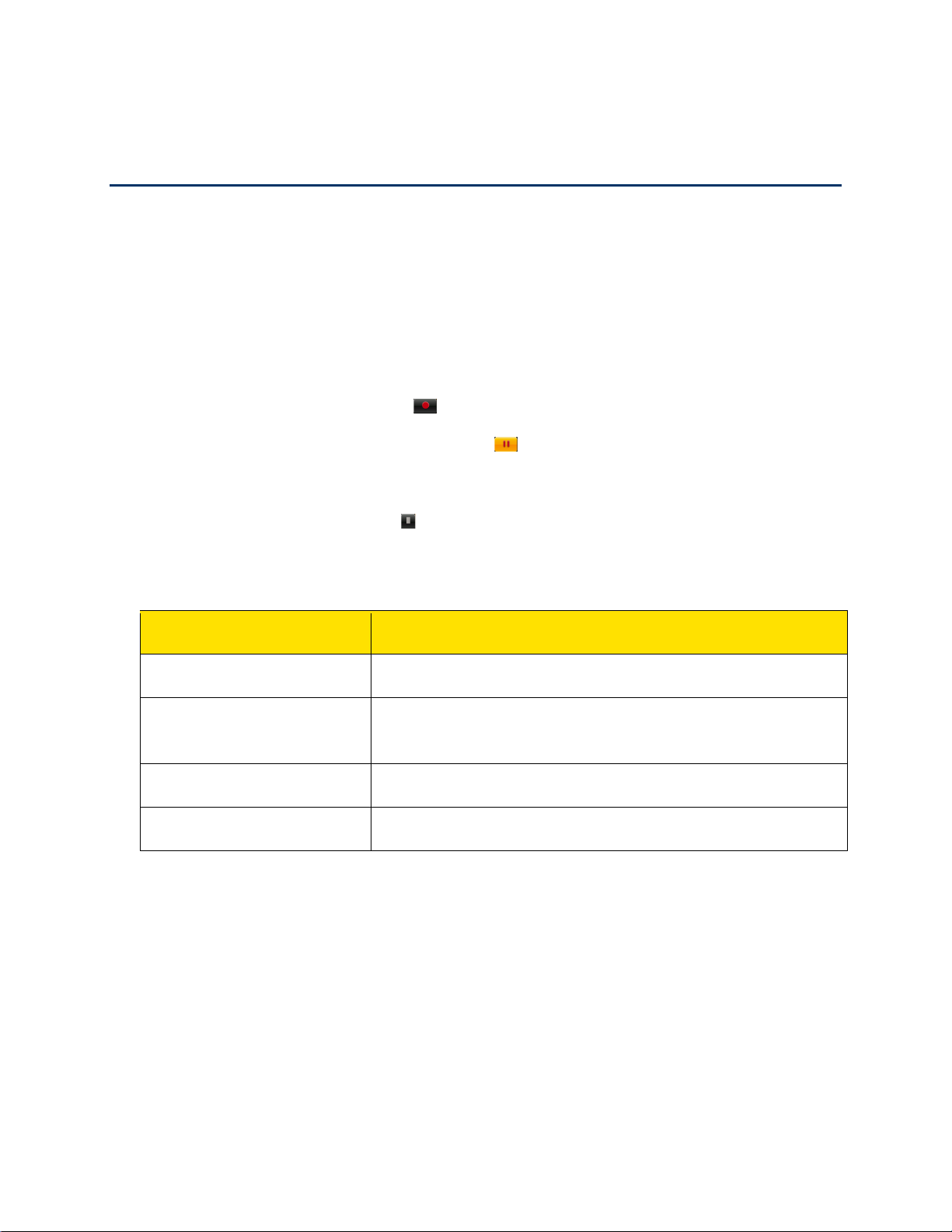
Entertainment
Options
Function
Play last recorded
Play the last recorded file.
Send last recorded
Send the last recorded file via multimedia message or
Recording list
View the list of recordings stored in the Sounds folder.
Select memory
Set the default memory location to save the recordings.
The Sonim XP STRIKE phone provides a lot of entertainment features. Refer to the following
topics for more information.
Voice Recorder
Follow the instructions below to record audio using the voice recorder.
1. To record an audio file, select Menu (left selection key) > Entertainment > Voice
recorder.
2. To record an audio file highlight and press Select (menu key).
3. To temporarily stop the recording highlight and press Select (menu key).
4. To continue with the recording press Select (menu key).
5. To end the recording highlight and press Select (menu key). The recorded audio file
is stored under Menu (left selection key) > Tools > My files > Sounds.
6. Select Options (left selection key) to access the following voice recorder options:
Bluetooth.
Video Recorder
Follow the instructions below to record videos using the built-in camera.
1. To record a video file, select Menu (left selection key) > Entertainment > Video.
2. To start the recording, select Record (menu key).
3. To temporarily stop the recording, select Pause (menu key).
4. To continue with the recording, select Continue (menu key).
Entertainment 84
Page 88
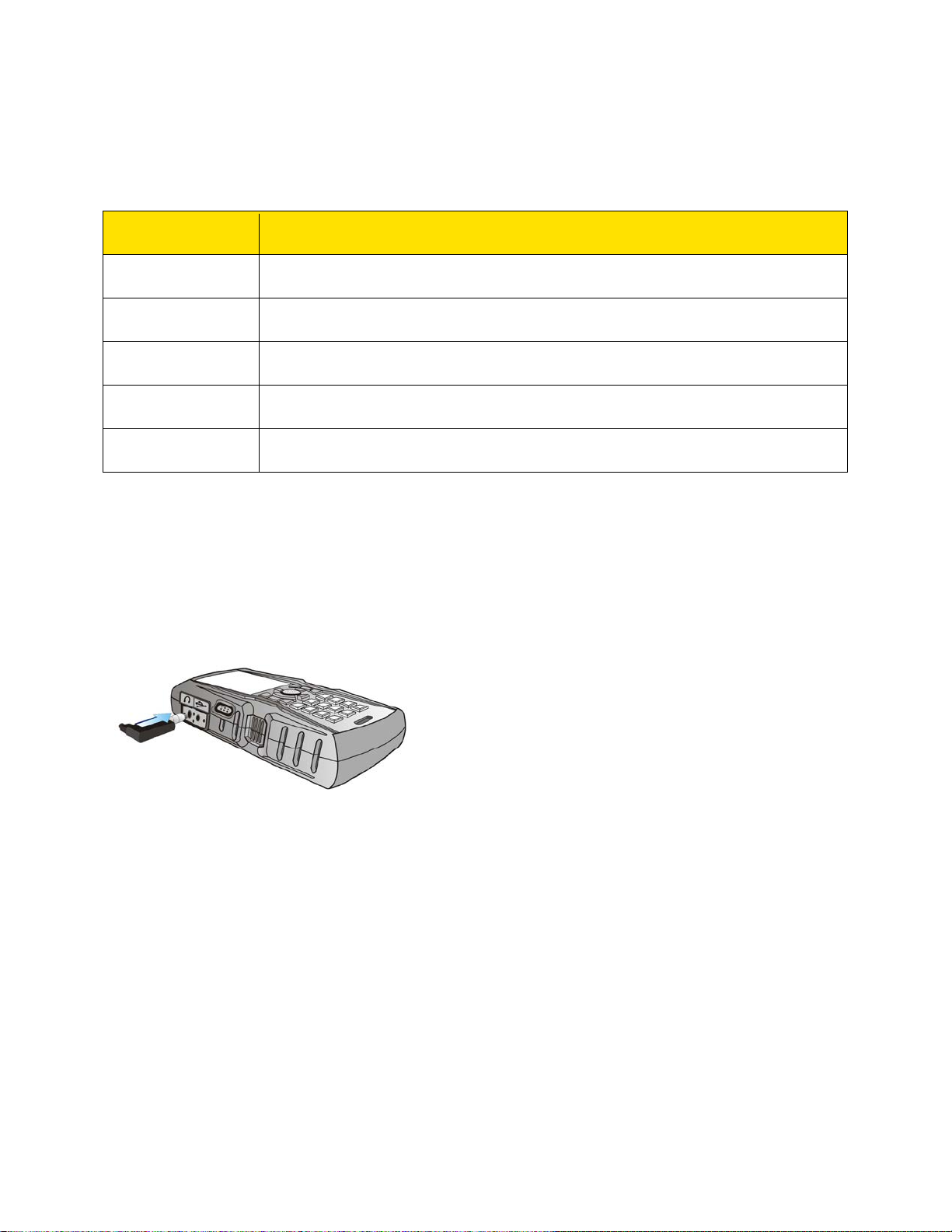
5. To end the recording, select Stop (right selection key). The recorded video file is stored
Options
Function
Delete
Play the last recorded file.
New video
Record another video.
Send
Send the last recorded file via multimedia message or Bluetooth.
Rename
Rename the recorded file.
Open My files
Open My files to view other videos.
under My files.
After recording a video, select Options (left selection key) to access the following options:
FM Radio
The FM radio is built-in and offers instant and easy access to FM radio channels through your
phone. A wired headset must be attached to the phone as the wire works as an antenna for the
radio. To connect the headset to the phone, lift the cover with the headset sign located on the
left side of the phone and insert the headset’s connector into the port. You can then listen to the
radio via the wired headset.
Note: You should connect only a 3.5 mm stereo headset to use the FM radio.
Follow the instructions below to use the FM radio.
► Select Menu (left selection key) > Entertainment > Radio. The radio starts playing. You
can use the navigation keys to play and search for channels. The detected stations are
saved. Select Options (left selection key) to display the following options:
Radio off: Switch Off the radio.
Save station: Save the desired station for frequent access.
Stations: View the channels that have already been saved. Highlight a station and
press Select (menu key) to play.
Entertainment 85
Page 89

Search all stations: Search and save the radio channels automatically.
Options
Function
Open
Open the audio file.
Add to playlist
Add a new file to the playlist.
Set frequency: Enter the frequency to play a channel manually.
Loudspeaker: Play the FM radio through the phone speaker.
Music Player
Follow the instructions below to use the built-in media player to play audio files.
► Select Menu (left selection key) > Entertainment > Music player. You can play .mp3
and .aac audio files.
Follow the instructions below to shuffle the songs, repeat the songs and set the equalizer.
► Select Menu (left selection key) > Entertainment > Music player > Options (left
selection key) > Settings.
Follow the instructions below to connect to a Bluetooth headset.
► Select Menu (left selection key) > Entertainment > Music player > Options (left
selection key) > Play via bluetooth.
Playlists
Follow the instructions below to view and manage the playlists.
► Select Menu (left selection key) > Entertainment > Music player > Options (left
selection key) > Go to music menu > Playlists to view all the stored playlists and
access the following options:
Create playlist: Add a new playlist.
Now playing: View the list of songs that are playing.
Most played songs: View the list of songs most played.
Recently added: View the list of songs recently added to the list.
Recently played: View the list of songs that were recently played.
You can create a playlist, highlight it and select Options (left selection key). The following
options are displayed:
Entertainment 86
Page 90

Delete
Remove a file from the playlist.
Rename
Rename the playlist.
Playlist details
View the playlist name, song number, duration and location.
Camera
The Sonim XP STRIKE has a 2 MP (megapixel) camera for taking pictures. The pictures can be
saved in your phone.
Using the Camera
You can use the built-in camera to take photographs.
1. Select Menu (left selection key) > Entertainment > Camera.
– or –
Press the camera/torch button on the right side of the phone.
2. Press Capture (menu key) or the camera/torch button to shoot the picture. The picture is
automatically saved in Menu (left selection key) > Tools > My files > Images.
3. After taking a picture, select Discard (menu key) to delete the captured image, or select
Options (left selection key) to display the following options:
Delete: Delete the picture.
New image: Capture another picture.
Send: Forward the picture to another phone as a multimedia message or via
Bluetooth.
Add to contact: Use the image as caller ID for a specific contact.
Rename: Rename the picture.
Open My files: Open My files to view other pictures.
Camera Settings
Follow the instructions below to view the camera options.
► Select Menu (left selection key) > Entertainment > Camera > Options (left selection
key). The following options are displayed:
Note: The following options will be displayed depending on the selected camera mode.
Entertainment 87
Page 91

Video/Picture: Use this option to switch to Video recorder mode or Camera mode.
Mute: Capture video without background sounds.
Brightness: Set the brightness to capture the image or video.
Flash: Enable or disable automatic flash.
Red-eye: Enable or disable to reduce the red eye effect.
Contrast: Set the contrast for picture clarity.
Exposure: Set the exposure to Auto, Day or Night mode depending on the external
light.
Night mode: Enable or disable Night mode for images shot at night.
Self-timer: Enable the self-time and set it to 3, 5 or 10 seconds. The camera will wait
the set time after you press Capture (menu key) before it takes the picture.
Effects: Select the required color effects for the picture or video to be taken.
White balance: Select the required white background color balance.
Open My files: Open My files to view other pictures or videos.
Settings:
• Image size: Select the picture size from the following options: 1600x1200,
1280x960, 640x480 and 320x240.
• Video resolution: Set the video resolution from the following options: 176x144
and 128x96.
• Video format: Set the video format to 3gp or mp4.
• Default title: Set the default title for the pictures and videos you take.
• Image/video storage: Set the default storage location for the pictures and
videos you take.
Geo–tagging: Enable or disable the tagging of the location in the images or videos.
Entertainment 88
Page 92

My Account
You can manage your Sprint account and track your call time and call balance.
Follow the instructions below to manage your Sprint account.
► Select Menu (left selection key) > My Account. You will see the following options:
Account Details: View your account information.
Hear Minutes: Check the used minutes.
Hear Balance: Check the balance minutes.
My Account 89
Page 93

Shopping
You can shop online using the Sprint shopping application.
Follow the instructions below to access the shopping application.
► Select Menu (left selection key) > Shopping.
The browser will open and you will be taken to the Sprint downloads page where you can
browse through content to purchase and download. For more information on browsing online
content, refer to Browser.
Shopping 90
Page 94

End User License Agreement
This wireless device, (the “Device”) contains software owned by Sonim Technologies, Inc.
(“Sonim”) and its third party suppliers and licensors (collectively, the “Software”). As user of this
Device, Sonim grants you a non-exclusive, non-transferable, non-assignable license to use the
software solely in conjunction with the Device on which it is installed and/or delivered with.
Nothing herein shall be construed as a sale of the Software to a user of this Device.
You shall not reproduce, modify, distribute, reverse engineer, decompile, otherwise alter or use
any other means to discover the source code of the Software or any component of the Software.
For avoidance of doubt, you are at all times entitled to transfer all rights and obligations to the
Software to a third party, solely together with the Device with which you received the Software,
provided always that such third party agrees in writing to be bound by these rules.
You are granted this license for a term of the useful life of this Device. You can terminate this
license by transferring all your rights to the Device on which you have received the Software to
a third party in writing. If you fail to comply with any of the terms and conditions set out in this
license, it will terminate with immediate effect. Sonim and its third party suppliers and licensors
are the sole and exclusive owner of and retain all rights, title and interest in and to the Software.
Sonim, and, to the extent that the Software contains material or code of a third party, such third
party, shall be entitled third party beneficiaries of these terms. The validity, construction and
performance of this license shall be governed by the laws of Delaware, United States.
Comprehensive 3 Year Warrant y
Sonim provides this Comprehensive three year warranty for your mobile phone (hereinafter
referred to as Product”).
Should your Product need service, please contact your local Sonim Customer Service Center.
The online support and country specific contact information can be found at:
www.sonimtech.com/support.
Our Warranty
Subject to the conditions of this Comprehensive 3 year Warranty Sonim warrants this product to
be free from major defects in design, material and workmanship at the time of its original
purchase by a consumer, and for a subsequent period of Three (3) years.
What We Will Do
If during the guarantee period, this product fails to operate under normal use and service, due to
defects in design, material or workmanship, Sonim’s authorized distributors or service partners,
in the country/region where you purchased the product, will repair or replace at the sole
discretion of Sonim, with the same or better model in the same or better condition. Sonim and
End User License Agreement 91
Page 95

its service partners reserve the right to charge a handling fee if a returned product is found not
to be under warranty according to the conditions below.
Please note that some of your personal settings, downloads or other information may be lost
when your Sonim Product is repaired or replaced. Sonim does not take any responsibility for
any lost information of any kind and will not reimburse you for any such loss.
You should always make backup copies of all the information stored on your Sonim Product
such as downloads, calendar and contacts before handing in your Sonim Product for repair or
replacement.
Phone Care
The Sonim XP STRIKE is designated class IP68 for dust and water protection, according to the
IEC Ingress Protection (IP) Standard 60529. This means that the phone is dust protected and
can be submerged into 2m deep water for up to 30 minutes. Immersion in deeper water can
damage it and must be avoided.
The Sonim XP STRIKE is solid and built for heavy duty use. Its design protects against
disassembly or mechanical damage when subjected to forces equal to free fall from the height
of 2 meters. Subjecting the phone to stronger impact and forces can damage it and must be
avoided.
Conditions
1. The warranty is valid only if the product has been registered within 30 days of date of
purchase, and Sonim reserves the right to refuse warranty service otherwise.
2. Should the phone not be registered, the warranty is valid only if the original proof of
purchase issued to the original purchaser by a Sonim authorized dealer, specifying the
date of purchase and serial number for this Product, is presented with the Product to be
repaired or replaced. Sonim reserves the right to refuse warranty service if this
information has been removed or changed after the original purchase of the Product
from the dealer.
3. If Sonim repairs or replaces the Product, the repaired or replaced Product shall be
warranted for the remaining time of the original warranty period or for ninety (90) days
from the date of repair, whichever is longer. Repair or replacement may involve the use
of functionally equivalent reconditioned units. Replaced parts or components will
become the property of Sonim.
4. This warranty does not cover any failure of the Product due to normal wear and tear, or
due to misuse or abuse, including but not limited to use in other than the normal and
customary manner, in accordance with the Sonim instructions for use and maintenance
of the Product. Nor does this warranty cover any failure of the Product due to software or
hardware modification or adjustment, acts of God or damage resulting from liquid
interacting with the product beyond what is described as acceptable in the user guide for
End User License Agreement 92
Page 96

the product. A rechargeable battery can be charged and discharged hundreds of times.
However, it will eventually wear out - this is not a defect. When the talk-time or standby
time is noticeably shorter, it is time to replace your battery. Sonim recommends that you
use only batteries and chargers approved by Sonim. Minor variations in display
brightness and color may occur between phones. There may be tiny bright or dark dots
on the display. These are called defective pixels and occur when individual dots have
malfunctioned and cannot be adjusted. Several defective pixels are deemed acceptable.
5. This warranty does not cover Product failures caused by installations, modifications, or
repair or opening of the Product performed by a non-Sonim authorized person.
Tampering with any of the seals on the Product will void the warranty.
6. The warranty does not cover Product failures which have been caused by use of
accessories or other peripheral devices which are not Sonim branded original
accessories intended for use with the Product.
7. The 3 year warranty does not cover battery, accessories or any 3rd party SW
applications, which are instead covered to the extent provided by the original vendor
guarantee for these products.
8. THERE ARE NO EXPRESS WARRANTIES, WHETHER WRITTEN OR ORAL, OTHER
THAN THIS PRINTED LIMITED WARRANTY. ALL IMPLIED WARRANTIES,
INCLUDING WITHOUT LIMITATION THE IMPLIED WARRANTIES OF
MERCHANTABILITY OR FITNESS FOR A PARTICULAR PURPOSE, ARE LIMITED
TO THE DURATION OF THIS LIMITED WARRANTY. IN NO EVENT SHALL SONIM
OR ITS LICENSORS BE LIABLE FOR INCIDENTAL OR CONSEQUENTIAL DAMAGES
OF ANY NATURE WHATSOEVER, INCLUDING BUT NOT LIMITED TO LOST
PROFITS OR COMMERCIAL LOSS; TO THE FULL EXTENT THOSE DAMAGES CAN
BE DISCLAIMED BY LAW. DURATION OF THIS LIMITED WARRANTY. IN NO EVENT
SHALL SONIM OR ITS LICENSORS BE LIABLE FOR INCIDENTAL OR
CONSEQUENTIAL DAMAGES OF ANY NATURE WHATSOEVER, INCLUDING BUT
NOT LIMITED TO LOST PROFITS OR COMMERCIAL LOSS; TO THE FULL EXTENT
THOSE DAMAGES CAN BE DISCLAIMED BY LAW.
End User License Agreement 93
Page 97
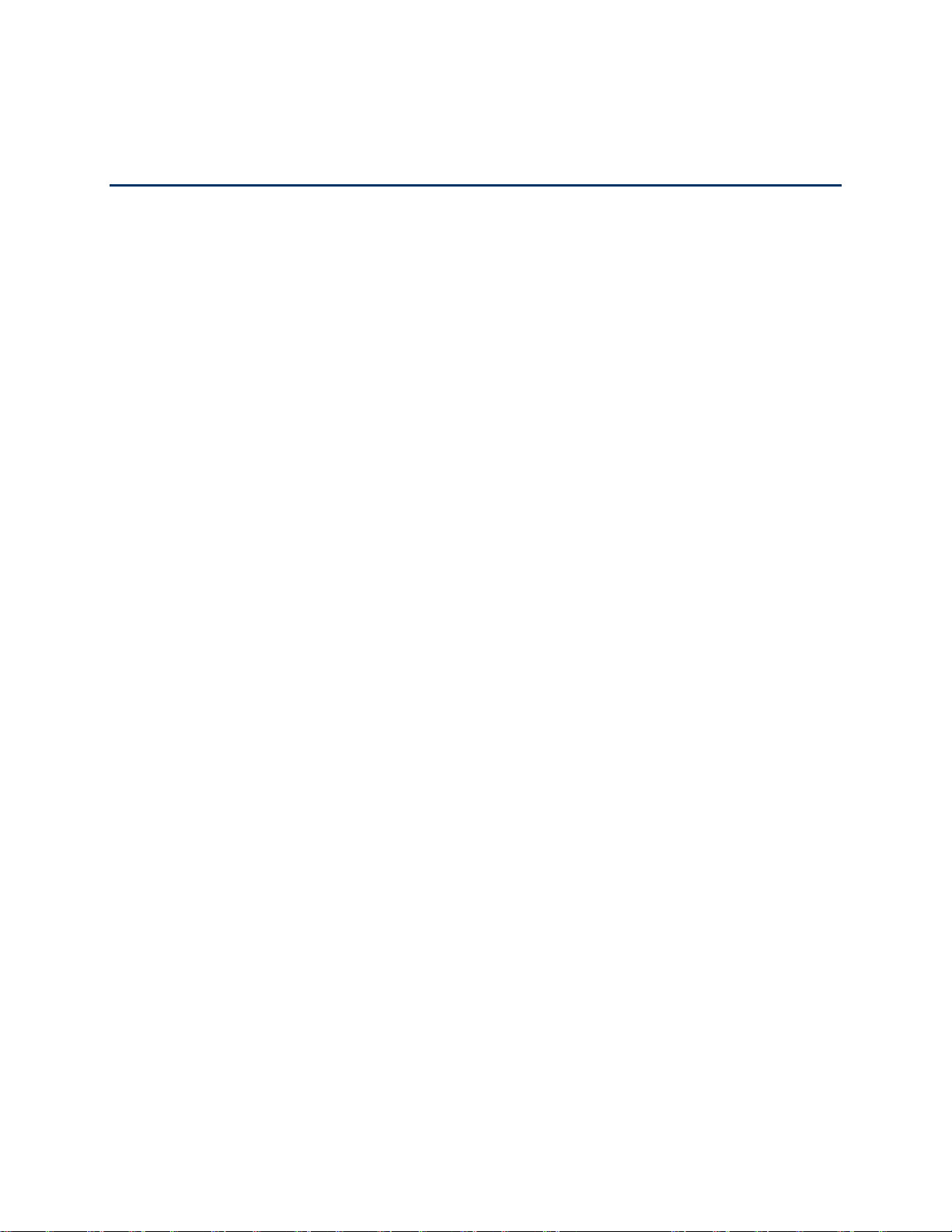
FCC Statement
Warning: Changes or modifications made to this equipment not expressly approved by Sonim
Technologies, Inc. for compliance could void the user’s authority to operate the equipment.
The SONXP3410 device complies with Part 15 of the FCC rules. Operation is subject to the
following two conditions:
This device may not cause harmful interference.
This device must accept any interference received, including interference that may cause
undesired operation.
This equipment has been tested and found to comply with the limits for a Class B digital
device, pursuant to part 15 of the FCC Rules. These limits are designed to provide
reasonable protection against harmful interference in a residential installation. This
equipment generates uses and can radiate radio frequency energy and, if not installed
and used in accordance with the instructions, may cause harmful interference to radio
communications. However, there is no guarantee that interference will not occur in a
particular installation. If this equipment does cause harmful interference to radio or
television reception, which can be determined by turning the equipment off and on, the
user is encouraged to try to correct the interference by one or more of the following
measures:
● Reorient or relocate the receiving antenna.
● Increase the separation between the equipment and receiver.
● Connect the equipment into an outlet on a circuit different from that to which the
receiver is connected.
● Consult the dealer or an experienced radio/TV technician for help.
FCC Statement 94
Page 98

3 Year Warranty, 91
Activating your phone, 16
Phone activation, 16
Alerts, 31
Missed calls, 31
Missed Direct Connect alerts, 32
Missed Direct Connect calls, 31
Anykey answer, 29
Auto redial, 29
Auto-Service update, 30
Battery usage, 13
Charging the battery, 15
Inserting battery, 13
Removing battery, 14
Bluetooth Connectivity
Activation, 78
Active Bluetooth devices, 78
Connecting Bluetooth headset, 79
Deactivation, 78
Delete paired device, 79
Edit Phone’s Bluetooth name, 80
Pairing Bluetooth devices, 78
Receive data, 80
Rename paired device, 79
Send data, 80
Bluetooth settings, 48
Browser, 75
Options, 75
Settings, 76
Calendar
Edit events, 66
Using calendar, 65
Call history, 28
Options, 29
Call settings
1-touch dialing, 51
Call summary, 30
Camera, 87
Settings, 87
Connecting the phone to computer, 80
Index
Index 95
Page 99
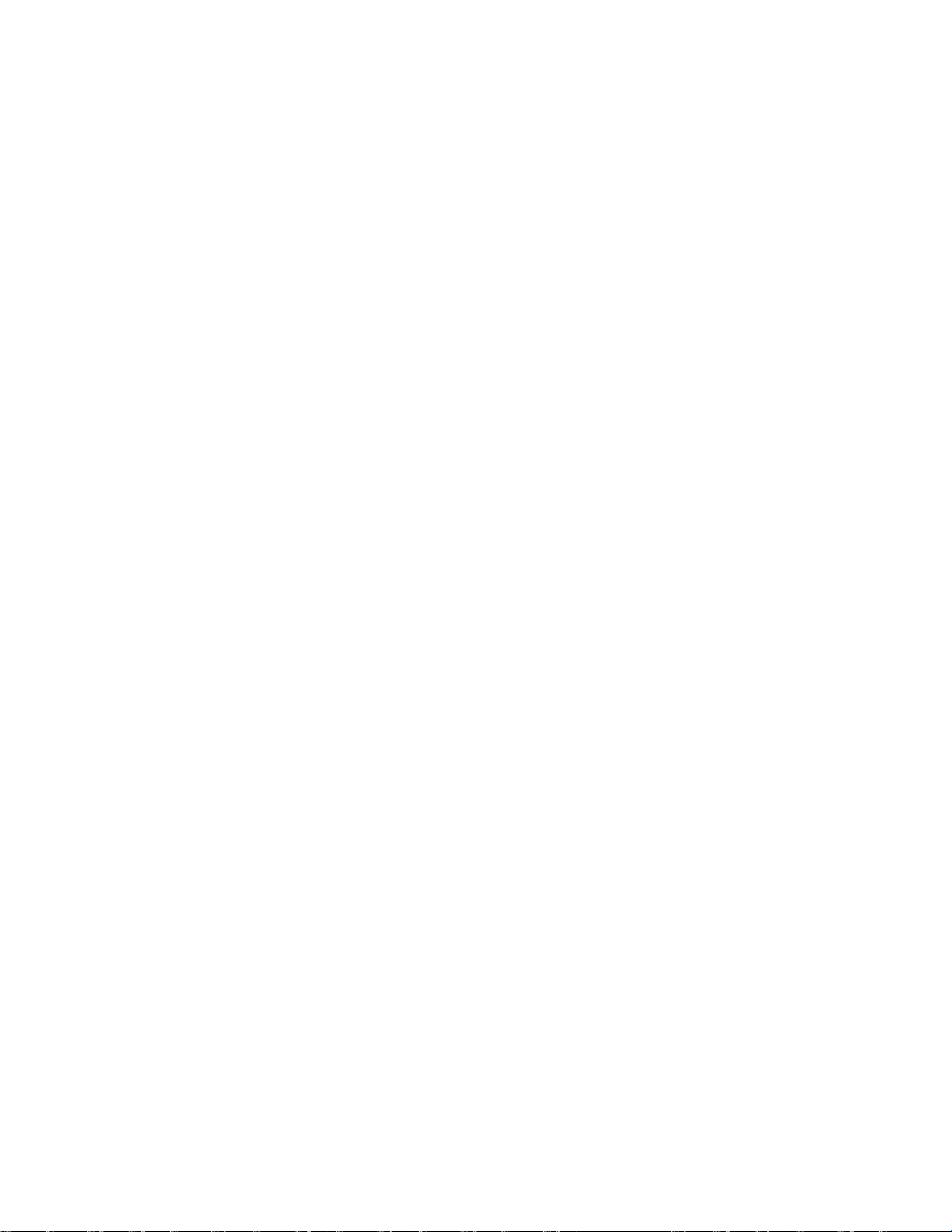
Connectivity, 78
Bluetooth, 78
Contacts
Add new contact, 52
Delete, 54
Dial a number, 53
Edit details, 54
Search contacts, 52
Send contact details, 54
Send contact details by Bluetooth, 55
Send contact details by MMS, 55
Send multiple contacts, 56
Sending message, 52
Sending multimedia messages, 53
Sending text messages, 52
Settings, 56
View contact details, 52
Contacts, 52
Data calls, 30
Disposal
Battery, b
Electronic Equipment, b
Emergency alerts, 63
Inbox, 63
Settings, 63
End user license agreement, 91
Entertainment, 84
Camera, 87
FM radio, 85
Music player, 86
Music playlists, 86
video recoder, 84
Voice recorder, 84
FCC Statement, 94
General Information, 8
Get Started, 13
Setting up your phone, 13
Headphone and Earphone, b
Hearing Aid Compatibility (HAC), 46
Home screen - shortcut keys, 22
In-Call timer, 30
International prefix, 30
Keypad functions, 23
License
Index 96
Page 100

Conditions, 92
Responsibility, 91
Main menu icons, 25
Maps, 83
Message folders
Drafts, 62
Inbox, 60
Outbox, 61
Sent messages, 61
Message response, 31
Message settings
Multimedia, 57
Message Settings
Text message, 57
Messages, 57
Deleting messages, 62
Folders, 60
Settings, 57
Write messages, 58
microSD card, 81
Accessing microSD card, 81
Insert into your phone, 81
My Account, 89
My stuff, 74
Application manager, 74
Applications, 74
Games, 74
Ringback tones, 74
Ringtones, 74
Screen savers, 74
Network service settings, 50
Network Services, 8
Network settings, 49
PC-tools application, 82
Connecting your phone, 82
Installation, 82
Phone Basics, 18
Phone calls, 27
Dial international number, 27
Dial local number, 27
Dial number from call history, 27
Dial number from contacts list, 27
Make calls, 27
Receive calls, 27, 28
Index 97
