
XP3.20
Mobile Phone PC Tools
Installation and User Guide
SON-100284

Contents
Preface..............................................................3
References ....................................................... 3
Document Convention ....................................... 3
Technical Support ...................... ....................... 3
Introduction......................................................4
System Requirements........................................ 4
Hardware Requirements .............................. 4
Bluetooth Dongle Driver Information ............ 5
Mobile Phone Tools Installation .......................6
Downloading Mobile Phone PC Tools .................. 6
Installing Mobile Phone PC Tools........................ 6
Installing Mobile Phone PC Tools Application in Win-
dows XP..................................................... 6
Installing Mobile Phone PC Tools Application in Win-
dows Vista.................................................. 11
Upgrading an Existing Mobile Phone PC Tools Appli-
cation......................................................... 15
Using Mobile Phone PC Tools with XP3.20 Phone17
Connecting the XP3.20 Phone to the Computer ... 17
Setting the Phone to PC Sync Mode.............. 17
Using USB Cable ........................ ................. 17
Using Bluetooth .......................................... 18
Using PC Sync Manager..................................... 20
Phonebook ....................................................... 23
Calendar........................................................... 24
SMS Manager...................... .............................. 25
GPRS Manager.................................................. 26
Frequently Asked Questions (FAQ) ..................... 28
Appendix.......................................................... 30
2

Preface
This user guide provides the procedure to install and use
the Mobile Phone PC Tools application. It also explains the
synchronization between a computer and an XP3.20 phone.
References
For information related to XP3.20 phone, refer the XP3.20
User Guide.
Document Convention
Technical Support
Address 1875, South Grant Street, 6th Floor,
San Mateo, CA 94402,
USA
Telephone United States: 1-866-237-3650
International: 1-650-378-8100
Website https://sonimtech.custhelp.com/
Preface
Type Face
Convention
Tahoma This font is used for body text
Verdana This font is used for heading
Arial This font is used for internal and
Use
and table text.
levels.
external references.
3

Introduction
Mobile Phone PC Tools application is used to synchronize
contact, calendar and related information between a computer and an XP3.20 phone. It also facilitates data transfer
between a computer and an XP3.20 phone.
System Requirements
This section explains the hardware and software requirements on the computer to install the Mobile Phone Tools
application.
Introduction
Hardware Requirements
Component Minimum Recommended
Display Card 16-bit high col-
our mode
USB Port
USB Data
Transfer Cable
or Bluetooth
USB Dongle
Software Requirements
Component Minimum Recommended
XP3.20 Mobile
Phone
Free Hard Disc
Space
RAM 256 MB
Bluetooth or
USB data transfer capability
150 MB
Operating
System
Windows XP Service Pack 3
Windows Vista Service Pack 1
Minimum
4
Recommended

Bluetooth Dongle Driver Information
The following table give information about the drivers for
Bluetooth Dongle.
The following table give information about the drivers for
Bluetooth Dongle Version 2.0.
Driver Comments
Driver Comments
IVT 1.6 Supported
Toshiba 6.10 Supported
Microsoft Bluetooth Stack
Driver
BTW 4.0.1 Supported in notebooks
The USB drivers are embedded in the software.
Supported
only (inbuilt driver)
Toshiba 6.10 Not supported
Microsoft Bluetooth Stack
Driver
BTW 4.0.1 Supported in notebooks
Supported
only (inbuilt driver)
Introduction
5

Mobile Phone Tools Installation
This section provides the procedure to download and install
Mobile Phone Tools application on your computer.
Downloading Mobile Phone PC Tools
1. Download the Mobile Phone PC Tools installer from the
URL http://toughestphone.com/pctoolsquest.
2. Click Accept to accept the terms of the disclaimer and
to continue downloading.
3. Select the destination folder in your computer to save
the zipped file.
Installing Mobile Phone PC
Mobile Phone Tools Installation
Tools
There are two modes of installing PC Tools application on
your computer.
Installing Mobile Phone PC Tools Application
Upgrading an Existing Mobile Phone PC Tools Applica-
tion
Installing Mobile Phone PC Tools Application in Windows XP
1. Navigate to your destination folder and clic k the Auto-
run.exe file.
2. Click Install Mobile Phone PC Tools to start the
installation.
3. Select the language for the installation and click Next.
6

4. Click Next to continue.
5. Check I accept the terms of the license agree-
ment. Click Next to continue.
Mobile Phone Tools Installation
7

6. Select the destination folder to install Mobile Phone PC
Tools. The default destination folder is C:\Program
Mobile Phone Tools Installation
Files\Mobile Phone PC Tools. Click Next to con-
tinue.
7. Enter the destination folder name and click Next to
continue.
8

8. Click Install to begin the installation process.
9. The installation setup progress is displayed.
Mobile Phone Tools Installation
9
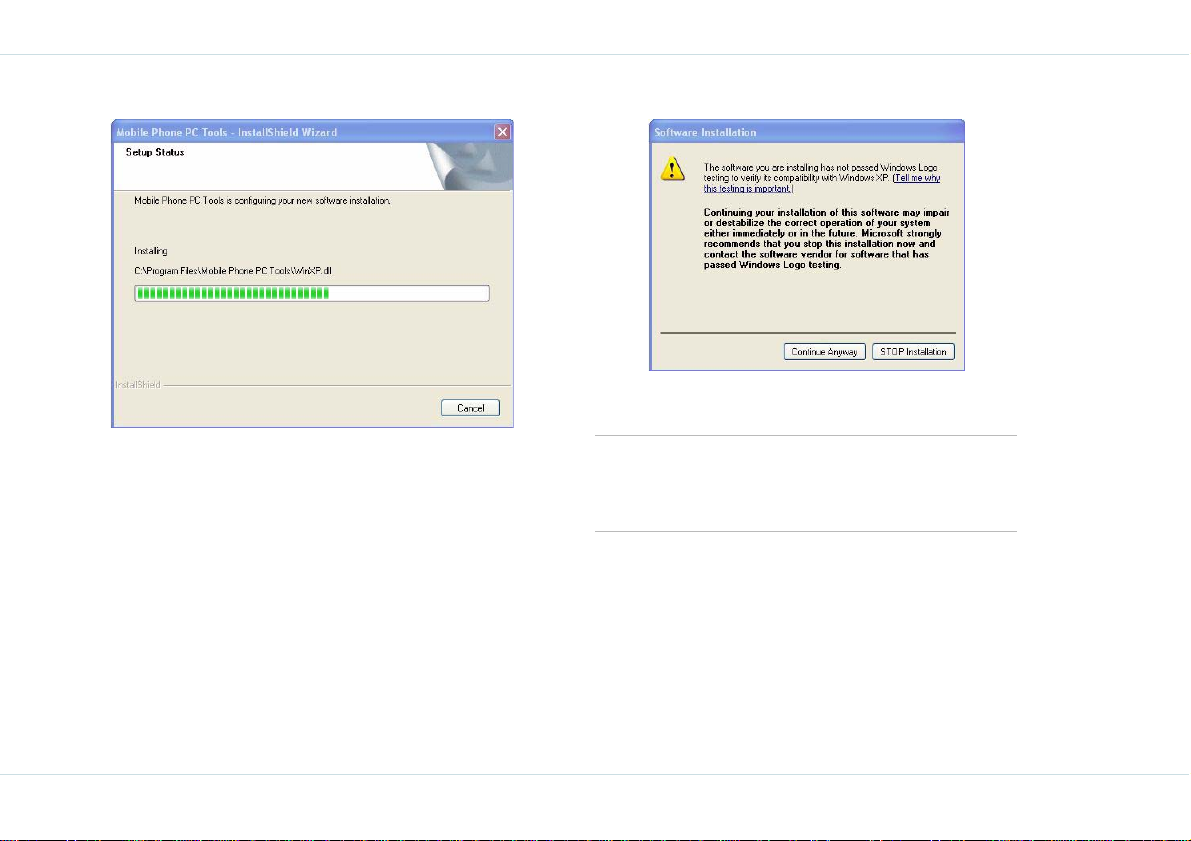
10. As the driver is not a Windows certified driver, click
Continue Anyway to continue installation.
Mobile Phone Tools Installation
The window for uncertified Window s driv er may
come up multiple times. Click Continue Any-
way each time to finish the installation successfully.
11. Select the suitable restart option and click Finish to
complete the installation process.
10

Installing Mobile Phone PC Tools Application in Windows Vista
1. Navigate to your destination folder and clic k the Auto-
run.exe file.
2. Click Install Mobile Phone PC Tools to start the
installation.
3. Select the language for the installation and click Next.
Mobile Phone Tools Installation
11

4. Click Next to continue. 5. Check I accept the terms of the license agree-
ment. Click Next to continue.
Mobile Phone Tools Installation
12

6. Select the destination folder to install Mobile Phone PC
Tools. The default destination folder is C:\Program
Files\Mobile Phone PC Tools. Click Next to continue.
7. Enter the destination folder name and click Next to
continue.
Mobile Phone Tools Installation
13
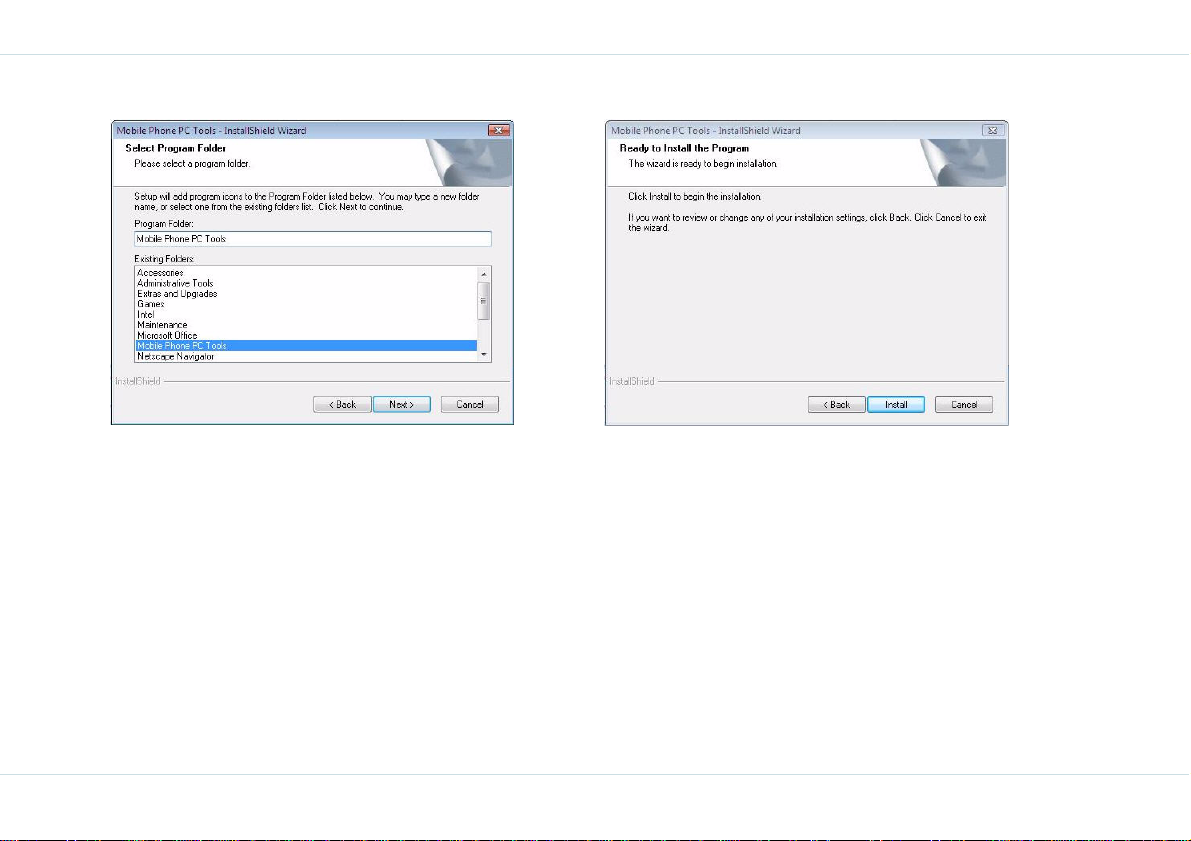
8. Click Install to begin the installation process.
Mobile Phone Tools Installation
9. The installation setup progress is displayed.
14

10. Select the suitable restart option and click Finish to
complete the installation process.
15
Upgrading an Existing Mobile Phone PC Tools Application
An existing version of Mobile Phone PC Tools application can
be upgraded to a higher version. Install the new version of
Mobile Phone PC Tools application.
A screen appears indicating whether to remove the old
Mobile Phone PC Tools application and all its features. Click
Yes to upgrade to a higher version of Mobile Phone PC
Tools application. The system asks for restart.
Mobile Phone Tools Installation

Follow the steps in Installing Mobile Phone PC Tools Applica-
tion in Windows XP / Installing Mobile Phone PC Tools Application in Windows Vista to cont in u e th e installation process.
Mobile Phone Tools Installation
16
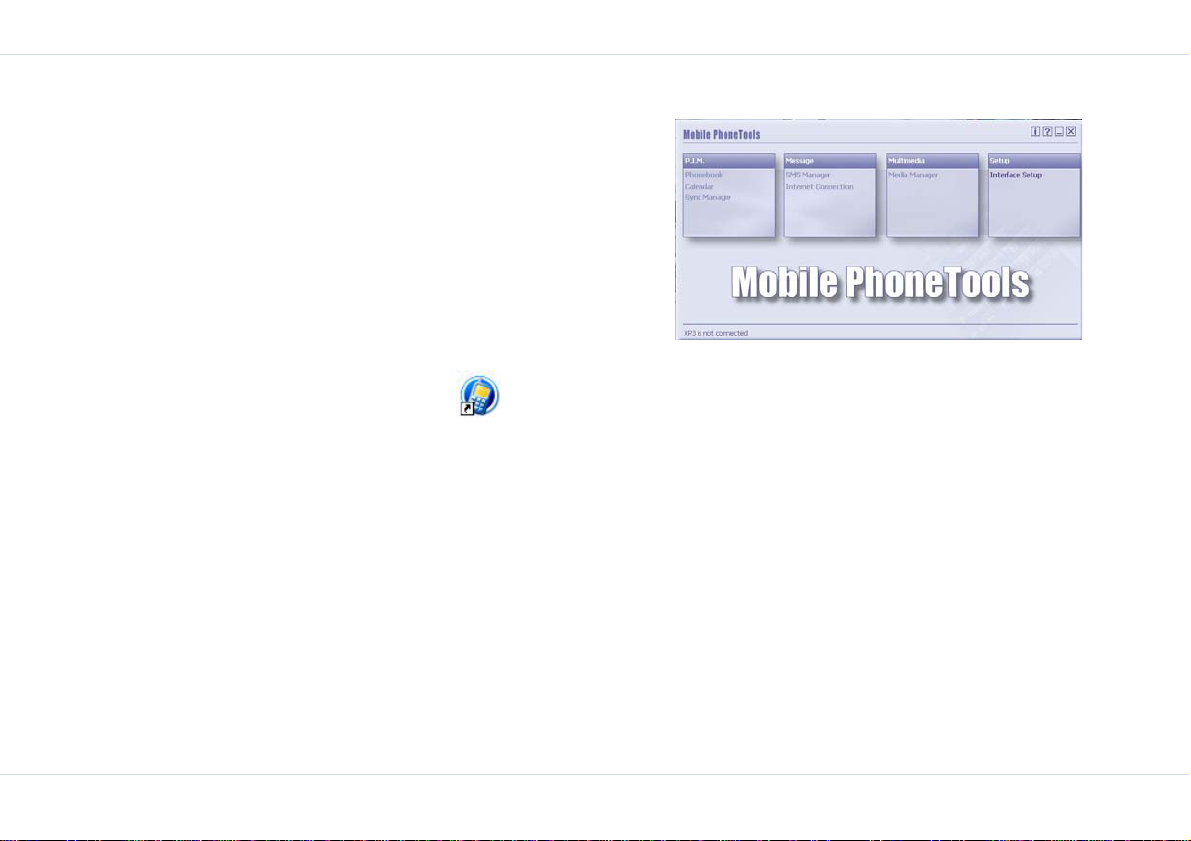
Using Mobile Phone PC Tools with XP3.20 Phone
Mobile Phone PC Tools application provides synchronizat ion
between a computer and your XP3.20 phone, including the
contact and calendar to ensure that both media have complete up-to-date data at the same time.
Connecting the XP3.20 Phone to the Computer
Click the Mobile Phone PCTools icon on the desk-
top of your computer. Unless the phone is connected, all the
menus except Interface Setup is disabled.
There are two ways to connect an XP3.20 phone to the PC
Tools application.
1. Using USB Cable
2. Using Bluetooth
Setting the Phone to PC Sync Mode
Select Menu > Tools > USB function. Select PC Sync.
Restart your mobile phone to enable this feature.
Using USB Cable
1. Connect the XP3.20 phone to the USB port of the computer using a USB cable.
2. In the Mobile PhoneTools screen, click Interface
Setup.
3. Select the radio button against USB cable and select
the Port from the drop down list. Click OK.
Using Mobile Phone PC Tools with XP3.20 Phone
17

Using Bluetooth
1. In the Mobile PhoneTools screen, click Interface
Setup.
2. Select the radio button against Bluetooth and click
Select Mobile to start the Bluetooth Phone Manager
for pairing.
Using Mobile Phone PC Tools with XP3.20 Phone
3. In the Bluetooth Phone Manager screen, click OK.
18

4. The available mobile phones are searched.
5. Select the phone model with which pairing is to be
done and click the Pair Device icon .
6. T o begin the pairing process, enter the PIN code. Click
Pair and follow the on-screen instructions on your
mobile phone.
19
Using Mobile Phone PC Tools with XP3.20 Phone

7. Click Set as Default Connection Handset
icon to connect to your mobile phone.
8. Click Back icon to return to the Interface
Setup screen. Click OK.
Using PC Sync Manager
PC Sync Manager provides synchronization between your
computer and your mobile phone, includin g contact and calendar, to ensure that both media have complete up-to-date
data at the same time.
1. Launch Microsoft Outlook and PC Sync Tool application. Click the Sync Manager button from PC Sync
main panel. Click OK to start synchronization.
Using Mobile Phone PC Tools with XP3.20 Phone
2. Click Start to start synchronizing the selected items.
20
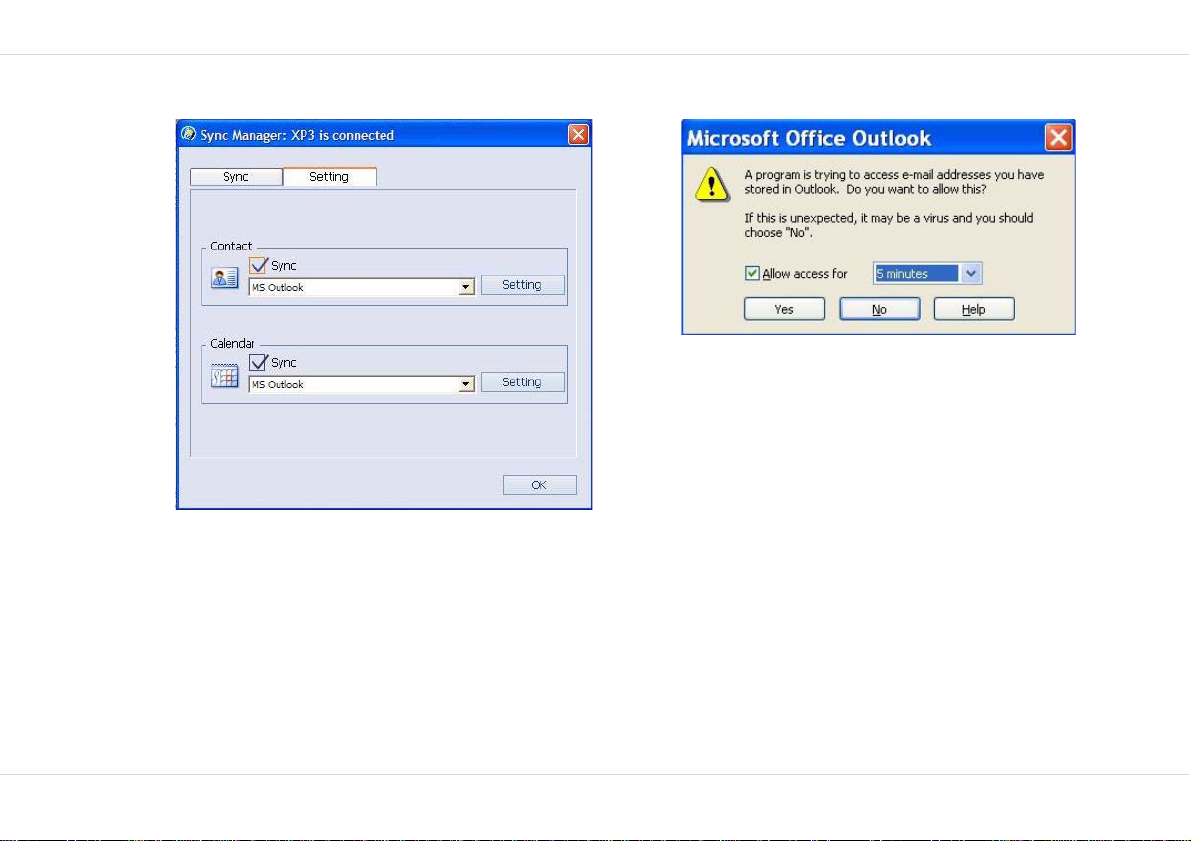
3. While synchronizing, a dialog from Microsoft Outlook
appears to check if you will allow the program to
access the data you have stored in Microsoft Outloo k.
You can check the box and allow it access for a certain
time, or click Yes to accept, or No to deny the access.
4. Click Setting to set up each item before synchronization.
Using Mobile Phone PC Tools with XP3.20 Phone
21

5. For Contact, select the Outlook Data File and the Outlook Folder. Click Advanced for additional settings.
Using Mobile Phone PC Tools with XP3.20 Phone
6. For Calendar, select the Outlook Data Fi le, t he Outl ook
Folder and the Date Range for synchronization. Click
Advanced for additional settings.
22

For all other operations, refer Help in the PC
Tools application.
Phonebook
You can easily operate your phonebook entries, that is,
read, edit, add or delete them from the phone. You can also
upload any changes back to the phone.
1. Click Phonebook in the MobilePhone T oo ls screen. The
phonebook can be dispalyed in report or card format.
Click the Report or Card icon to display the preferred
phonebook display format.
Using Mobile Phone PC Tools with XP3.20 Phone
23

2. Double click any contact to edit its content or click
4. Select a contact from your contact list and click
icon to delete it.
5. Click the icon to find any contact in your
phonebook. Enter the contact name and clic k Find
Next to start searching.
6. Click the icon to save your phonebook as .CSV
file to your PC. Do not make any changes to the saved
data in PC.
7. Click the icon to load the phonebook data from
your PC to your mobile phone. Select the .CSV file you
want to import and click Open. Select the contac ts
and use drag-and-drop to load data to your mobile
phone or SIM card.
icon to add a new contact to your phonebook.
Select to store this information in your mobile phone or
in the SIM card. Upon completion, click Save to
handset to save and exit.
3. Select a contact from your contact list and click
icon to edit. Click Save to handset to save and exit.
Using Mobile Phone PC Tools with XP3.20 Phone
8. Click the icon to refresh your phonebook.
9. Click the icon to select the contact to send
SMS. After writing the message, click Send to send
the message.
Calendar
You can read, edit, delete or add the date from your phone
and write changes back to your phone.
24

1. Click Calendar in the MobilePhoneTools screen. The
phonebook can be dispalyed in day, week, month or
list format. Click the Day, Week, Month or List icon
to display the preferred calendar display format.
2. Click the icon to add n ew events t o your calendar. Upon completion, click Save to handset to save
and exit.
3. Click the icon or double click an ev ent to edit its
contents. Click Save to handset to save and exit.
4. Select an event from your calendar and click the
icon to delete it.
5. Click the icon to refresh your calendar.
SMS Manager
You can use the SMS Manager to read, delete, send and
receive messages from and to the mobile phone.
1. Click SMS Manager in the MobilePhoneTools screen.
Using Mobile Phone PC Tools with XP3.20 Phone
25

2. Click the icon to start a message. Type the
phone number or, click Contacts to select one or
more contacts from the phonebook. T ype the contents.
Click Send to send the message or click Save to
draft to save the meesage in the draft folder.
3. Select the message you want to reply to and click the
icon. The The original message and its sender
is displayed. Type the contents. Click Send to send the
message or click Save to draft to save the meesage
in the draft folder.
4. Select any message and click the icon to save
the sender , time and contents of the message as a text
file.
5. Select the message to be printed and click the
icon to print the message.
6. Select the message to be deleted and click the
icon to delete the message.
7. Click the icon to resend messages from draft
folder. Click any message in draft folder. The contents
last edited are displayed. You can edit the contents.
Click Send to send the message.
8. Click the icon to refresh the SMS messenger.
GPRS Manager
You can use the GPRS Manager to get GPRS connection
(wireless dial -up connection).
1. Click Internet Connection in the MobilePhoneTools
screen. You can check Use default setting or setup
manually. Click Save.
Using Mobile Phone PC Tools with XP3.20 Phone
26

2. Click the GPRS icon.
3. Click the icon to dial up. Enter the number.
Click Properties to select the modem and enter the
settings. Click OK to save the settings. Click Dial to
dial.
4. Click the icon to hang up for disconnection.
5. Click the icon to edit a GPRS entry.
6. Click the icon to de lete a GPRS entry.
7. Click the icon to set as default GPRS entry.
Mobile Phone PC Tools does not supports Media
Manager.
Using Mobile Phone PC Tools with XP3.20 Phone
27

Frequently Asked Questions (FAQ)
1. How can I upgrade to new version of PC Tools?
Answer: Download the latest version of the PC Sync
Tool software from the website and install it. The old
version will be uninstalled and the new version
installed.
2. I am not able to edit files under the mobile section.
The edit icon is grayed out.
Answer: You cannot edit files displayed under the
mobile section but the files displayed under the PC
section are editable.
3. I am using Windows Vista SP1 with Windows mail. I do
not have MS Outlook. I am not able sync my contacts
and calendar events with Windows mail.
Answer: This feature is not supported.
4. I am using Windows XP SP3. I do not have MS Outlook
and I have Outlook Express 6.0. I am able to sync my
contacts with Outlook Express but I am unable to see
it on the Phonebook window in the PC.
Answer: PC Sync Tool displays only MS Outlook contents on the PC Sync skin.
5. I am unable to operate the mobile phone when PC
Sync Tool is connected. I am even unable to disconnect the mobile phone from the PC Sync Tool.
Answer: Once the “PC Connected” message on phone
screen is displayed, no operations can be performed
by the phone using phone keypad.
Using Mobile Phone PC Tools with XP3.20 Phone
6. I am unable to create, edit or delete contacts and calendar events in the PC section.
Answer: This feature is not supported.
7. I am unable to sync SIM contacts.
Answer: This feature is not supported.
8. How do I connect my mobile phone to the PC through
Bluetooth?
Answer: Refer the section Using Bluetooth in the
guide.
9. How do I copy the contacts from my PC to the mobile
phone?
Answer: Refer the Help page in the PC Sync Tool
application.
10. How do I download wallpapers and ringtones from my
PC to the mobile phone?
Answer: Refer the Help page in the PC Sync Tool
application.
11. How do I connect to the internet?
Answer: Refer the Help page in the PC Sync Tool
application.
12. How do I synchronize meeting from my PC to the
mobile phone?
Answer: Refer the Help page in the PC Sync Tool
application.
13. How do I save my contacts?
Answer: Refer the Help page in the PC Sync Tool
application.
14. How do I upload the contacts?
Answer: Refer the Help page in the PC Sync Tool
application.
28
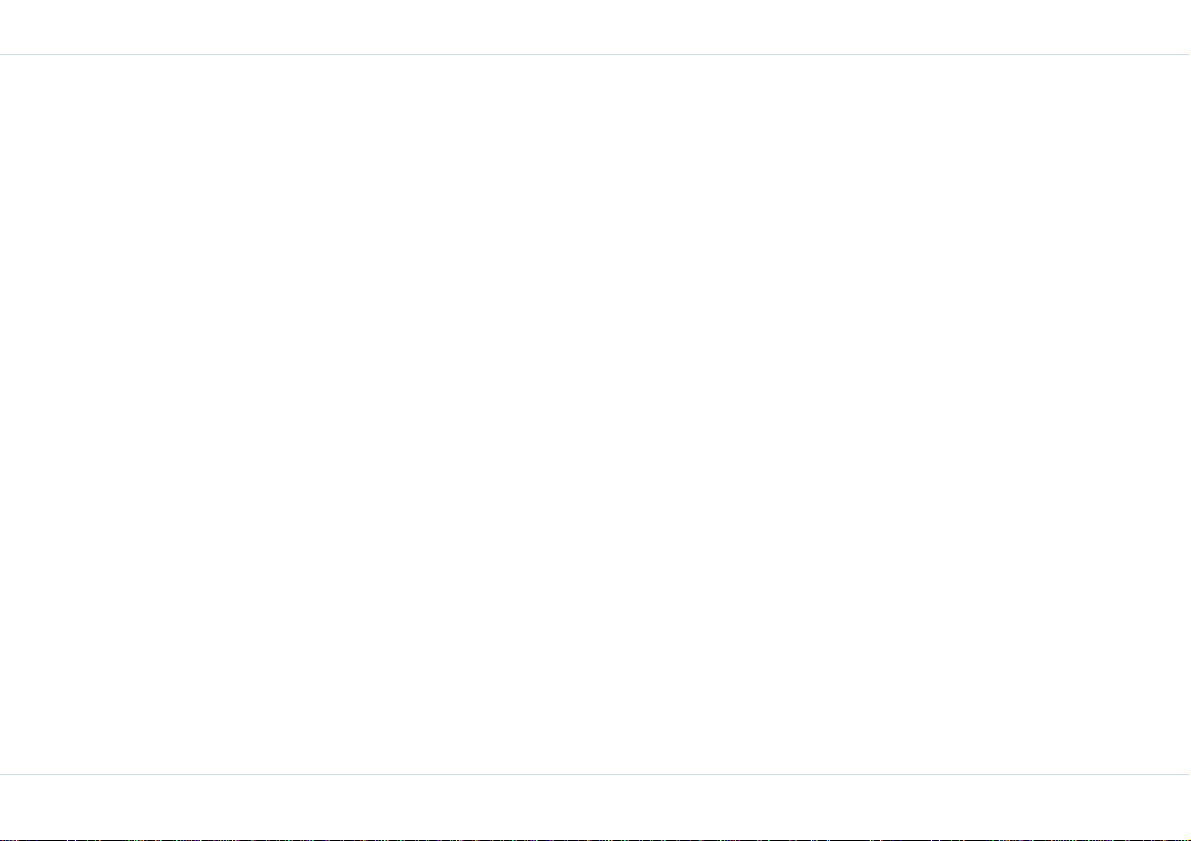
15. When I change the language to Polish on my system
and install the PC Sync Tool application in Polish language, I see some English text?
Answer: Some English text will always be displayed.
16. How much time it takes to connect to internet once I
click on "Internet Connection" in the main screen?
Answer: Around 1 minute.
17. When I change the language to Russian on my system
and install the PC Sync Tool application in Russian language, I see the English “/ ???...” strings during internet connection,?
Answer: Some English strings English “/ ???...” will
always be displayed.
18. What will happen if I drag an existing contact from
phone memory to SIM memory?
Answer: The information will be lost for home tel and
work tel.
19. What will happen if I try to do sync operation when my
PC does not have MS Outlook and Outlook Express?
Answer: PC Sync Tool will crash.
20. What will happen on adding a second SIM contact if a
SIM contact has been already added with maximum
characters in name and number field on the PC Sync
skin?
Answer: The pop up "Memory Full" will be dis played.
21. Can I perform the Sync manager operation as given in
the Help page?
Answer: Most of the times, the procedure given in the
PC Sync Manager Help may not work.
22. Can I receive a GSM call while contacts, midi file or calendar events transfer is in progress?
Answer: Most of the times the call will not be
received.
23. Can I receive a GSM call while contacts or calendar
events deletion is in progress?
Answer: Most of the times the call will not be
received.
24. Is Lotus Notes supported by the PC Sync Tool?
Answer: No.
25. Is Windows 2000 supported by this version of PC Sync
Tool?
Answer: No.
26. Can the pairing request sent to the mobile phone fr om
the PC Sync skin be cancelled?
Answer: No.
27. What happens after deleting the active GPRS connection on the PC Sync skin?
Answer: The connection still exists in the PC.
28. What happens if user enters into any other screen
(other than the idle screen) in between the “Connect
to Internet” process?
Answer: The "PC Connected" message goes off on
the mobile screen and in the mean time, the PC Tool
hangs up for around 10 minutes and after that the
"Link Failed" message pops up.
29. Can I disconnect my mobile phone from the PC Sync
Tool once it is connected to the mobile phone?
Answer: No.
30. Can I change the current language on PC Sync Tool?
Answer: No.
Using Mobile Phone PC Tools with XP3.20 Phone
29

31. Can I distinguish the read messages from unread messages in PC Sync skin?
Answer: No.
32. In the PC Sync skin, the Add/Edit/Delete of SIM contacts are not reflecting on phone?
Answer: You need to restart the phone to reflect the
changes on SIM card memory.
33. What happens when I plug out and plug in USB cable
while downloading files?
Answer: When you plug out the USB cable, the transfer will be interrupted. If you plug in again, the transfer will not continue and a transfer fail message pops
up. For next transfer, you need to recycle the phone
and connect again.
34. What happens when I unplug and plug in USB cable
while uploading files?
Answer: The PC Sync Tool hangs up for some time.
The PC Sync Tool process needs to be killed from the
task bar.
35. On the PC, the SMS is not refreshing and showing the
same SMS. The SIM card memory is full and phone
memory has more than 25 SMSes?
Answer: The refresh may not correctly work when
you have over 25 SM Ses stored.
Appendix
On the SMS Manager window, the number of mes-
sages displayed in inbox and outbo x of Phone and SIM
memory may not be correct.
There will be a difference in values displayed for Tx
and Rx bytes in Phone and PC screen.
Using Mobile Phone PC Tools with XP3.20 Phone
30
