Page 1

Sonim XP3
TM
(bt)
User Guide
Version 4.2
Page 2
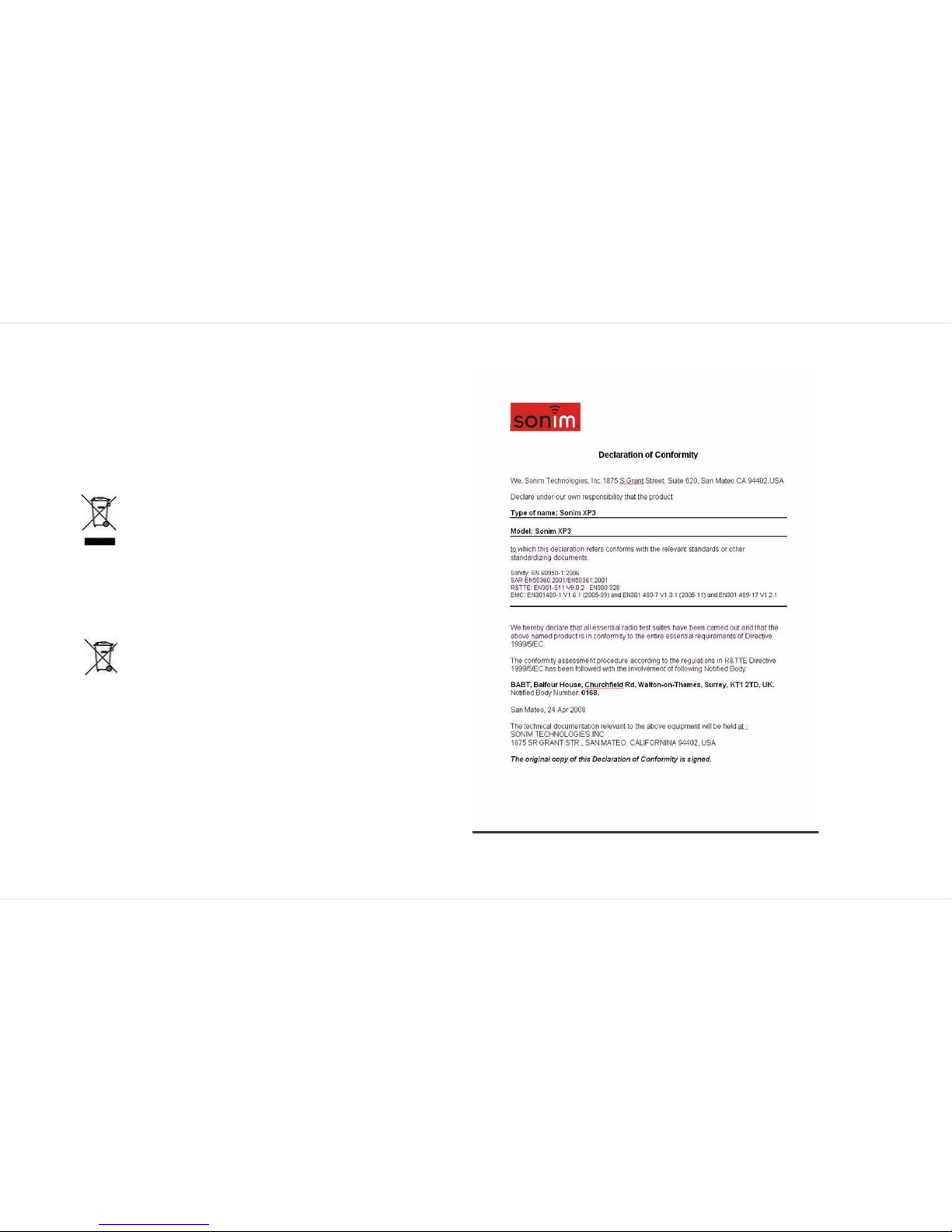
Copyright © 2008 Sonim Technologies, Inc.
SONIM, Sonim Xperience, Sonim Xtend and the Sonim logo
are trademarks of Sonim Technologies, Inc. Other company
and product names may be trademarks or registered trademarks of the respective owners with whom they are associated.
Disposal of old electrical & electronic equipment
Disposal of battery
Declaration of Conformity
Sonim Technologies Inc, declares that the mobile phone
Sonim XP3™ is in compliance with the essential requirements and other relevant provisions of Directive 1999/5/EC.
The symbol of the crossed-out wheeled bin
indicates that within the countries in the
European Union, this product, and any
enhancements marked with this symbol, can
not be disposed as unsorted waste but must
be taken to separate collection at their endof-life.
Please check local regulations for disposal of
batteries.
The battery should never be placed in municipal waste. Use a battery disposal facility if
available.
Page 3
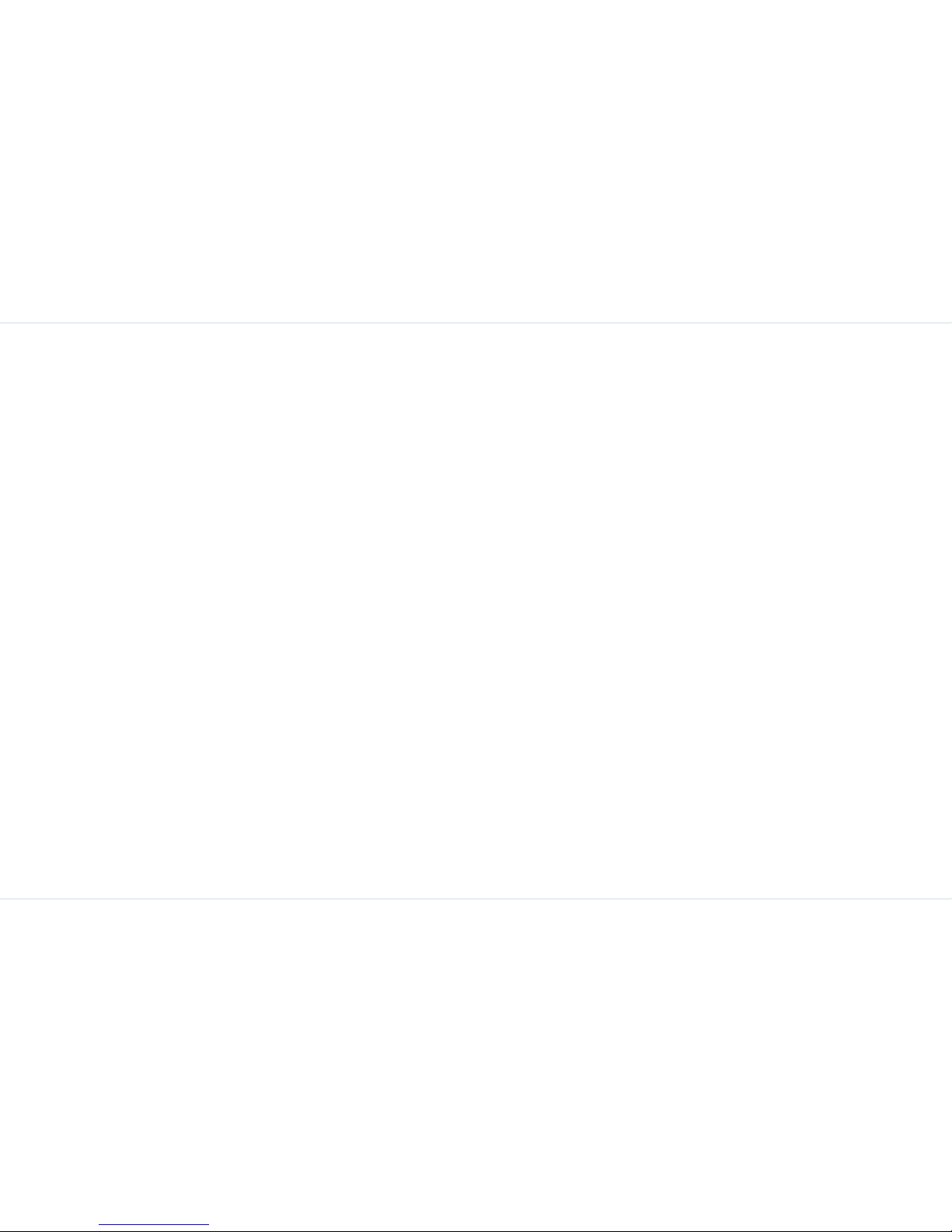
i
General information..........................................1
Network services ............................................... 1
Sonim support information................................ . 1
Use the guide effectively.................................... 1
Options commonly used across menu items ........ 2
Your safety guidelines ......................................3
Battery care...................................................... 5
Battery performance.................................... 5
Battery replacement.................................... 5
Avoid short circuit ....................................... 5
Avoid high temperatures.............................. 5
Battery disposal .......................................... 5
More safety information......................... ............ 6
Personal medical devices ............................. 6
Child safety................................................. 6
Emergency calls.......................................... 6
SAR certification.......................................... 6
Getting started..................................................8
Battery information ........................................... 8
Battery usage ............................................. 8
Insert and remove the battery ..................... 8
Charge the battery.......................... ............ 9
Set battery alert.......................................... 9
Your SIM card................................................... 10
Insert the SIM card ..................................... 10
Remove the SIM card.............................. .... 10
Key operations without your SIM card .......... 10
Parts of the XP3 phone............... ....................... 11
XP3 keypad ............................... ................. 11
Standby mode .................................................. 12
Operations in standby mode ........................ 12
Keypad functions ..................................... ......... 14
Make calls .........................................................17
Dial a number..................... .............................. 17
Dial an international number.............................. 17
Dial a number via phone book................. ........... 17
Dial a number via the call list menu................... . 17
Fixed Number Dialing ........................................ 18
Speed dial ........................................................ 18
Receive a call.................................................... 18
Any key answer .......................................... 19
Forward a call................ ................................... 19
Call barring................................. ...................... 20
Call waiting.......... ............................................. 20
Auto redial.................................................. ...... 20
Auto answer.................................................... . 21
Filter calls......................................................... 21
Black list calls ............................................. 21
White list calls............................................ . 22
Call filter settings ........................................ 22
Other call settings............................................. 22
Review call information ..................................... 22
Your XP3 phone ................................................24
Main menu .......... ............................................. 24
Home screen indicators .................................... . 24
Settings............................................................ 26
Ringer settings................................... ......... 26
Phone settings......................... ................... 27
Contents
Page 4
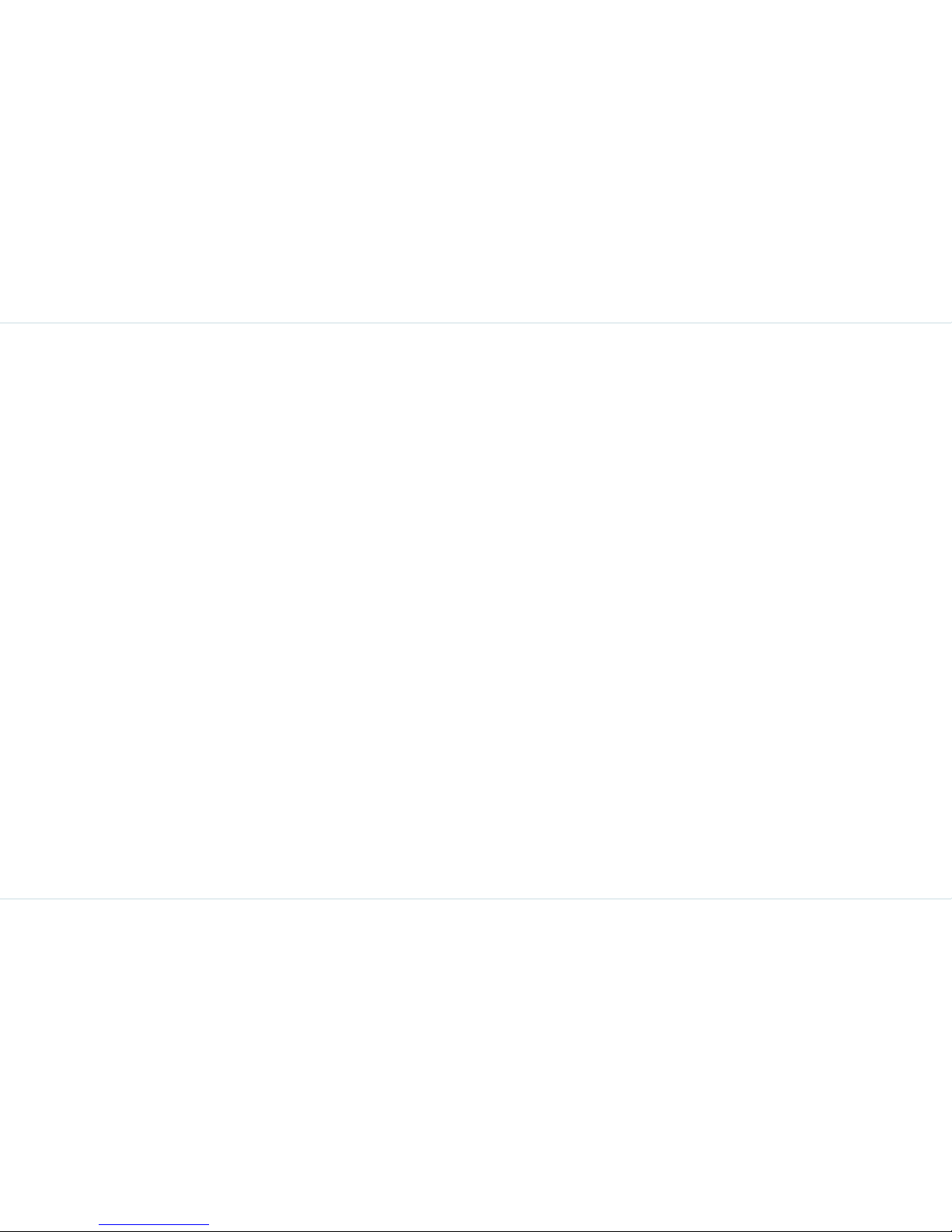
ii
Network settings..........................................28
Manage the phone book.....................................30
Add a new number....................................... 3 0
Select phone book memory...........................30
Send a namecard.............. ...........................30
Edit or delete phone records.........................31
Copy or move numbers to other lists ............ .31
Manage personal information........................32
Phone book memory ....................................32
Store the IP service number..........................32
Messages.......................................................... 33
Message settings ...............................................33
Text input mode ... .............................................34
Conventional text input ................................34
Predictive text input .....................................34
Write messages ......... ........................................35
Send an SMS via phone book..............................35
Call or save a number embedded in a received SMS36
Manage your messages......................................36
Inbox..........................................................36
Unsent messages.........................................36
Sent messages..................... ........................3 7
Predefined SMS messages ............................37
View SMS memory .......................................37
Voice mail ........................................................37
Hardcoded Shortcuts........................................ 38
WAP .................................................................. 39
Opera Mini........................................................ 41
Configuration of APN (Access P oint Name) for O pera Min i
41
Language Selection for Opera Mini ......................41
Configuration of Opera Mini as Key Shortcut........42
Tools................................................................. 43
Organizer..........................................................43
Create new event entries..............................43
Edit organizer entries ...................................44
Delete entries..............................................44
Alarm clock .......................................................44
Calculator..........................................................44
Audio recorder...................................................45
Audio playback ............................................45
Bluetooth ..........................................................45
Activate Bluetooth........................ ................45
Deactivate Bluetooth....................................45
Bluetooth Settings... .....................................46
Pair devices.................................................46
Connect a Bluetooth Headset........................46
Rename Paired device............................. .....46
Delete Pairing................................. .............47
Send Data...................................................47
Receive data...................................... ..........47
Stopwatch.........................................................48
Count-down timer.... .................................. ........48
Universal time ...................................................48
Car Kit ..............................................................49
Incoming calls .............................................49
Outgoing Calls .............................................49
Flashlight ..........................................................49
Use Handsfree mode for calls ...........................50
When connected to a wired headset....................50
GSM calls ....................................................50
When using a Bluetooth headset.........................50
Page 5
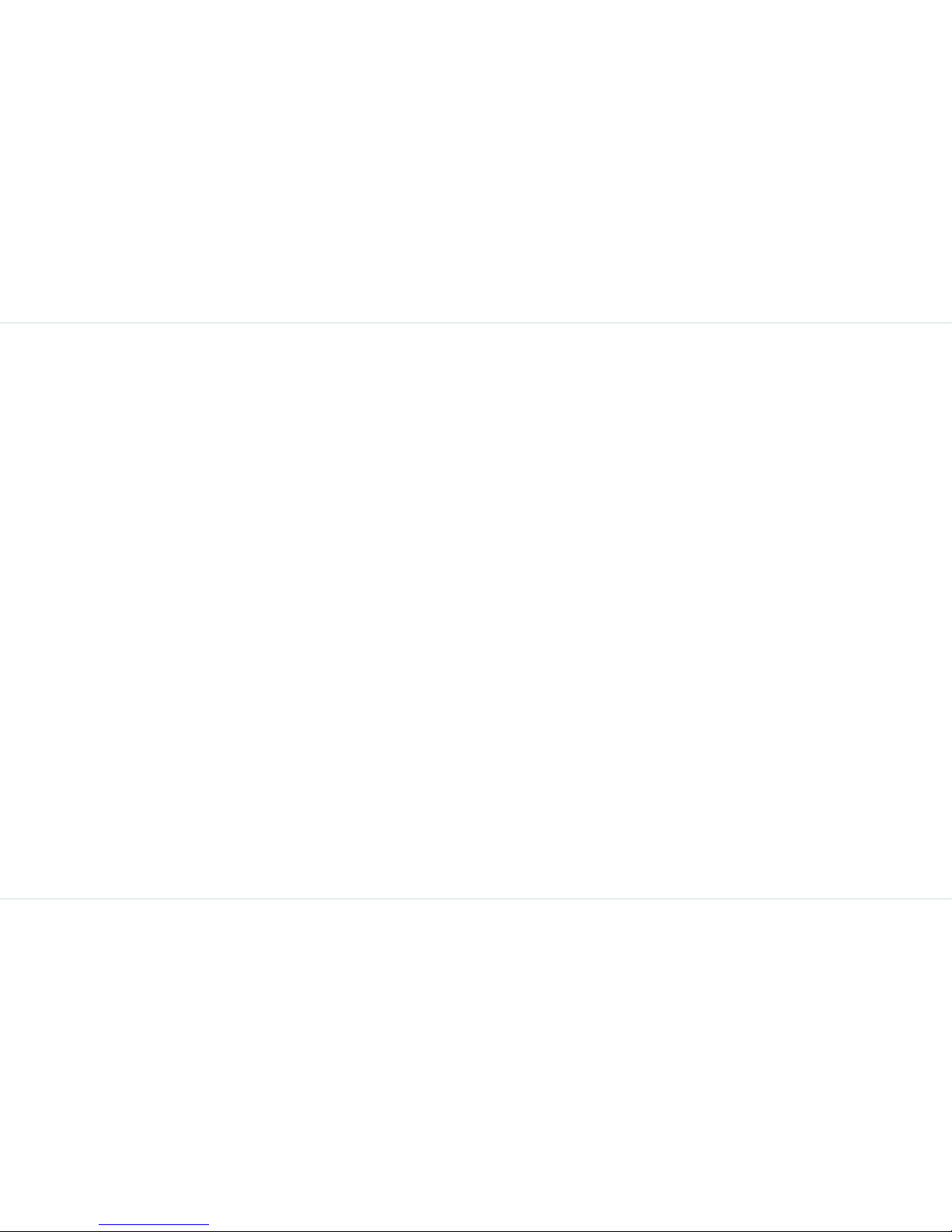
iii
GSM calls.................................................... 50
Personalize your phone ....................................52
Themes............................................................ 53
Manage your files.............................................. 53
SIM card menu ................................................. 53
Index.................................................................57
Page 6
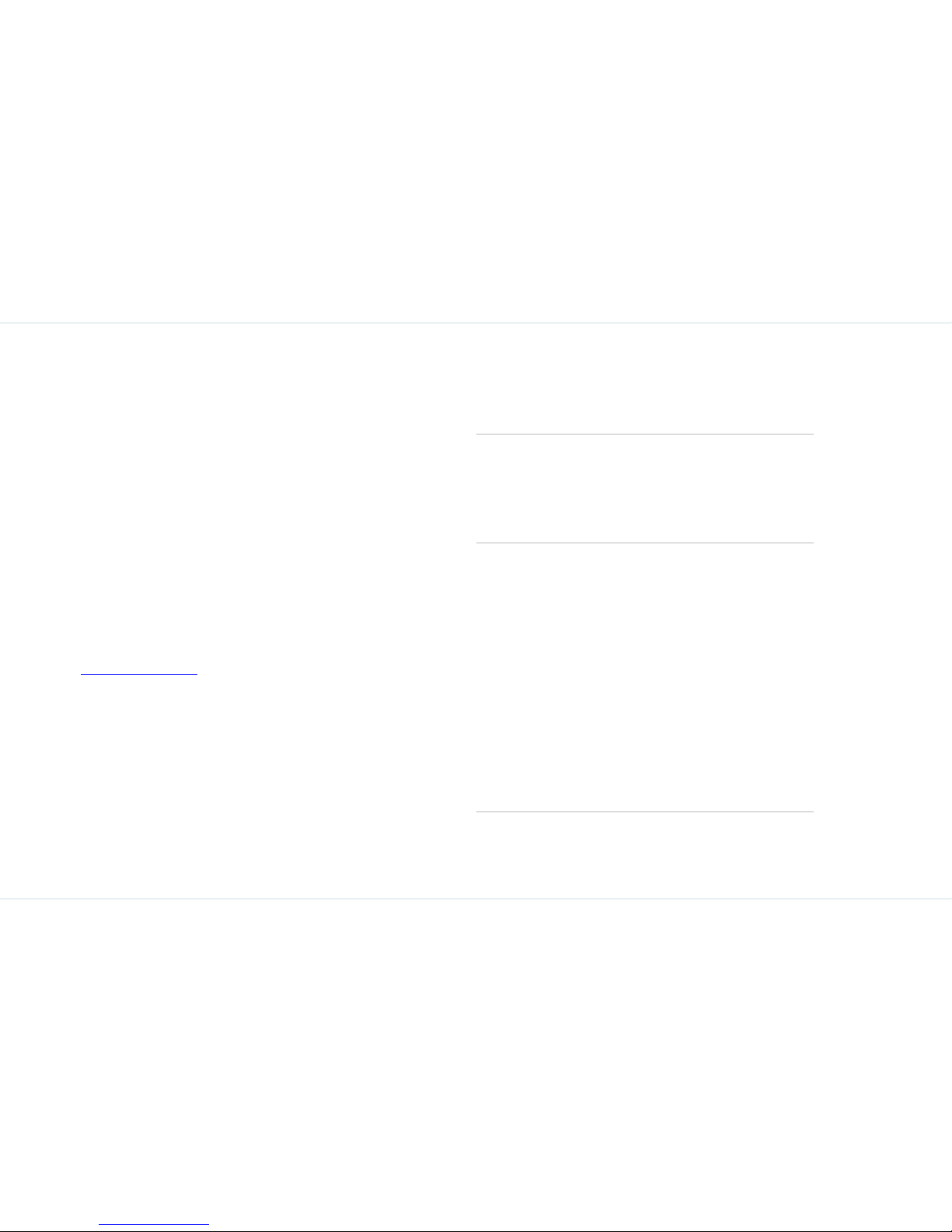
1
General information
General information
Congratulations on the purchase of a Sonim XP3™ mobile
phone. The Sonim XP3 phone is fully compliant with the
recently ratified Open Mobile Alliance (OMA) GSM standard
specification. It has an intuitive, feature-rich user interface
that allows you to make the best use of the functions
offered on your XP3 device.
Network services
These are additional services that you can avail through
your network service provider. To make the best of these
services, you must subscribe to them through your service
provider and obtain instructions for their use from your
service provider.
Sonim support information
For additional product and support information, visit
www.sonimtech.com
.
Use the guide effectively
Acquaint yourself with the terminology an d symbols used in
the guide to help you use your phone effectively.
Press Means to press and release a key
immediately. For example, Press 2
means that you press the key on
the keypad that is labelled with the
numeral 2 and the alphabets
“ABC”.
Select Means to either press the Left or
Right Selection Key to apply the
command indicated at the bottom
of the screen. The Center navigation key can also be used to select
options. For example, if this guide
says Select Menu > Messages >
SMS > Write message, you
must press the Left Selection
Key to select Menu, scroll to Mes-
sages and press the Left Selection
Key, scroll to SMS and press the
Left Selection Key, scroll to Write
message and press the Left Selection Key. To select Exit, press the
Right Selection Key.
Page 7
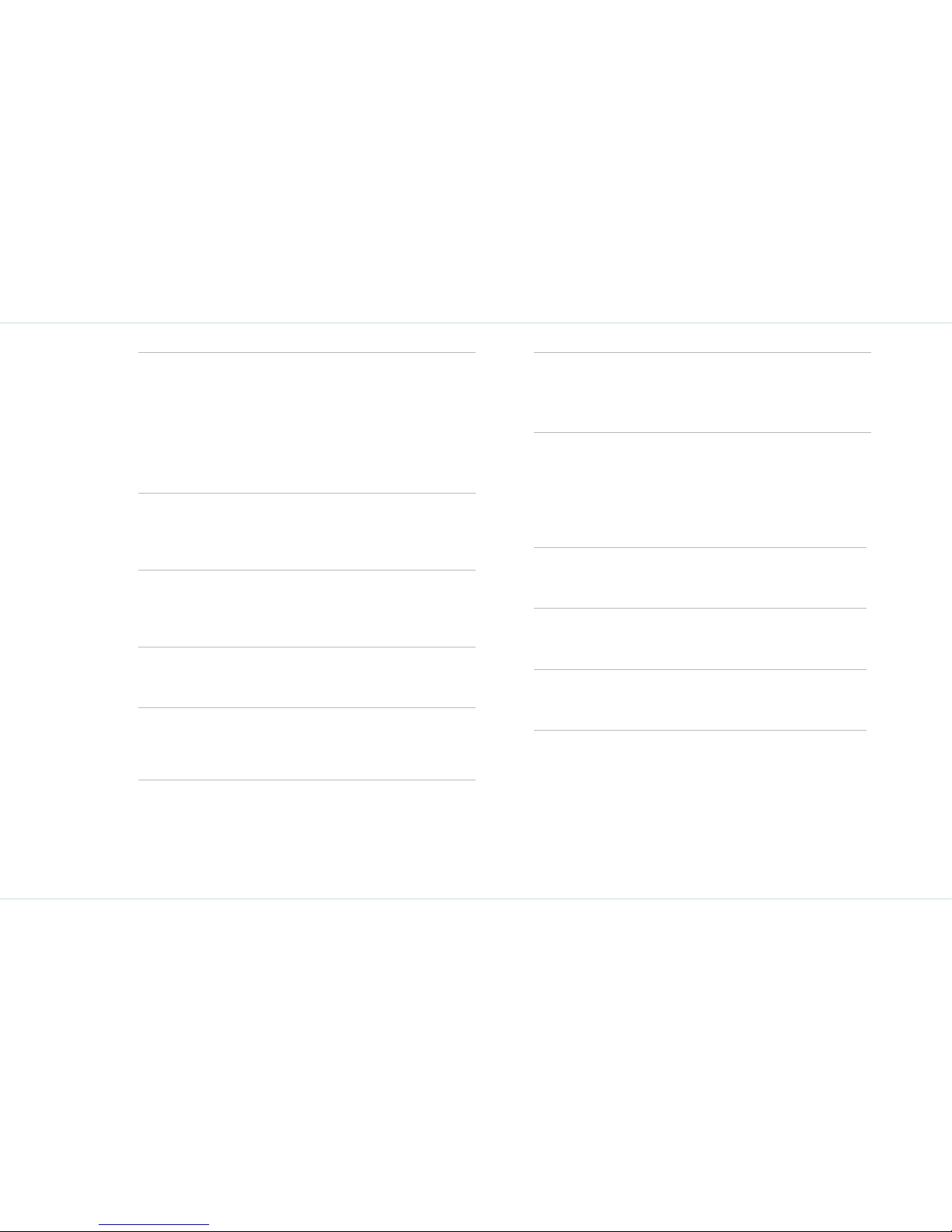
2
General information
Options commonly used
across menu items
The following are common actions used across various
menu items:
Press and hold Means to press and hold a key for
2–3 seconds before releasing the
key. This action is typically used
when trying to switch on/off the
phone or when using shortkeys to
access specific functions. For
example. press and hold 1 to
access Voicemail.
menu options These options are displayed at the
bottom of the screen. The selection keys are used to accomplish
the indicated option.
Select Menu Means to press the Left Selec-
tion Key to select the Menu
option or press the Menu key
(centre) for the same result.
A menu item
suffixed with
three dots (…)
Means more options are available
but only one has been mentioned
in the guide.
Signifies a Note.
Signifies a Tip.
Exit Displays the previous screen. Use the
Right Selection key to perform this function.
Clear Deletes data character by character. Use
the Right selection key to perform this
function.
OK Confirms an action. Use the Left Selec-
tion Key or the Menu key to perform this
function.
Page 8
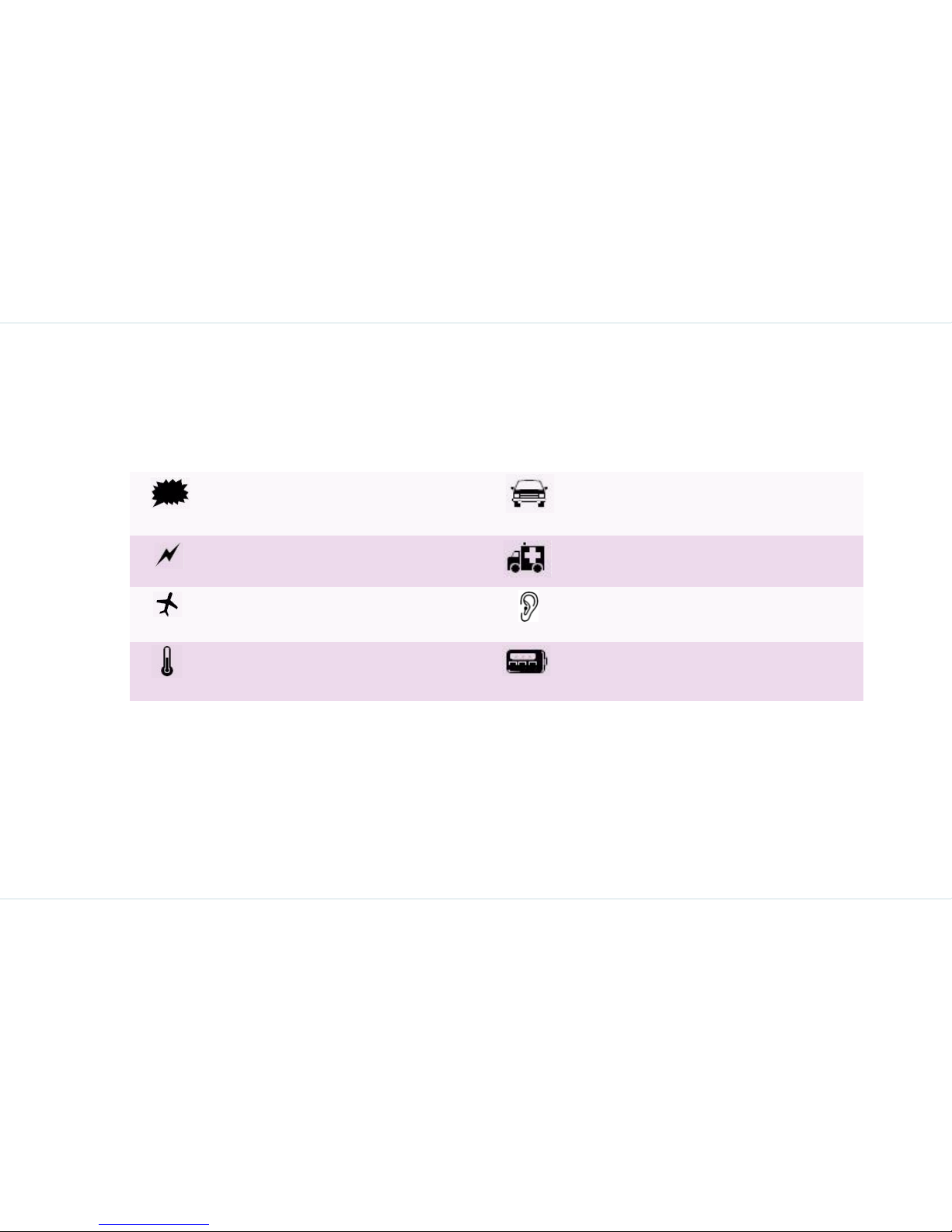
3
Your safety guidelines
Your safety guidelines
Please read and understand the following safety guidelines before you use the phone. These guidelines provide details to enable
you to operate your phone safely and conform to any legal requirements regarding the use of cellular phones.
Do not to use the phone at a refuelling point.
Observe restrictions when using radio equipment at fuel depots, chemical plants or where
blasting operations are in progress.
Adhere to road safety laws. Do not hold/use a
phone while you are driving; find a safe place to
stop first. Do not speak into a hands-free micro-
phone while you are driving.
Electrical interference may obstruct the use of
your phone.
Observe restrictions in hospitals and near medi cal
equipment.
Switch off your cellular phone when in an aircraft. Wireless phones can cause interference
or danger to an aircraft.
Avoid using the phone in close proximity to per-
sonal medical devices, such as pacemakers and
hearing aids.
Do not expose the battery to high temperatures
(in excess of 60°C).
Use only Sonim XP3 approved charging equip-
ment to charge your phone and avoid damage to
your phone.
Page 9
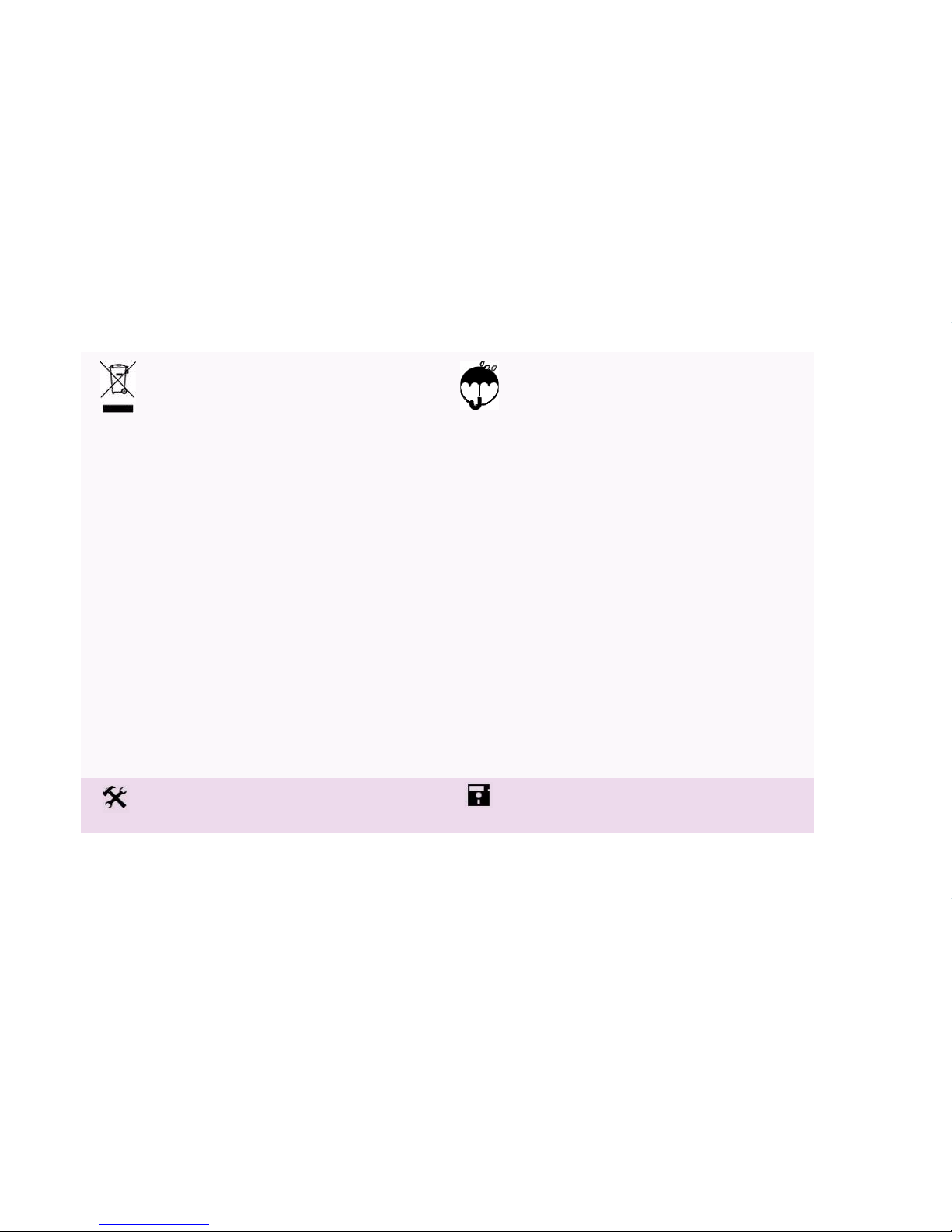
4
Your safety guidelines
The symbol of the crossed-out wheeled bin
indicates that within the countri e s in the European Union, this product, and any enhancements marked with this symbol, can not be
disposed as unsorted waste but must be taken
to separate collection at their end-of-life.
The Sonim XP3 is water-proof and can be submerged to 1 metre for 30 minutes. It can work for
30 minutes if immersed. However, it is not waterproof in deeper water, during charging or when
the system connector cover on bottom of the
phone is open or compromised.
To keep your phone waterproof, make sure
that the connector cover located at the bottom is firmly plugged in every time it is op en
for charging or use of a wired headset.
Water droplets may form on the connecter
cover when it is opened soon after immersion. This does not indicate water leakage.
The connector cover is sealed and waterproof.
Water droplets may condense under the dis-
play cover if the phone is immersed in water
with significant drop in temperature. This
does not indicate water leakage. The drop-
lets will disappear at room temperature.
The Sonim XP3 is dust-resistant, rugged and
shock-resistant. However, it is not dust-proof or
unbreakable if subjected to overwhelming impact.
For best results and long product life, one should
protect the XP3 from salt water, dust and strong
impacts.
Ensure that only qualified personnel install or
repair your phone.
Make back-up copies of important information
stored in your phone or maintain a writ ten reco rd.
Page 10
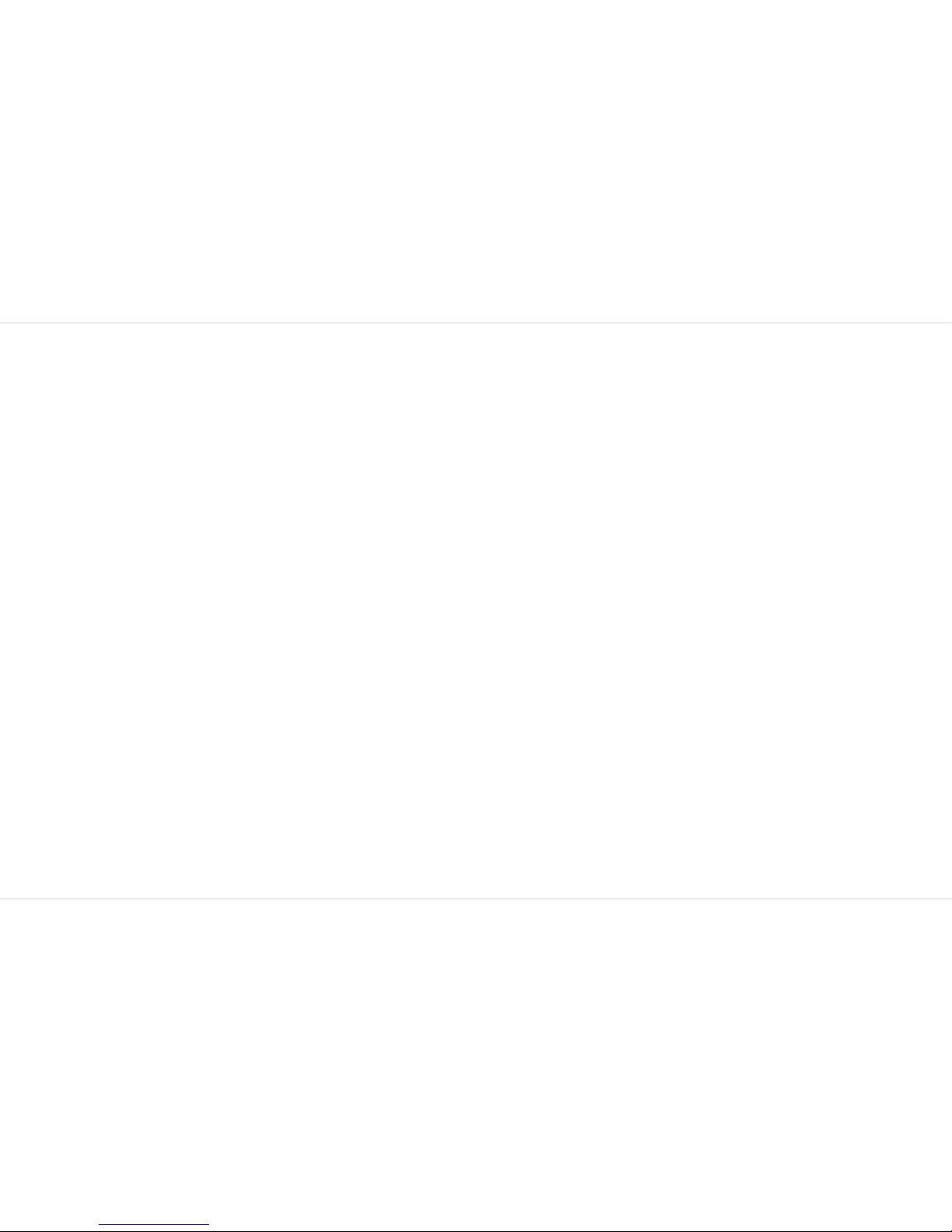
5
Your safety guidelines
Battery care
Battery performance
A rechargeable battery powers your device. Use the batt ery
only for its intended purpose. Never use any charger or battery that is damaged. If the batte ry is completely discharged, it may take a few minutes before the charging
indicator appears on the display or before any calls can be
made.
The full performance of a new battery is achieved only after
two or three complete charge and discharge cycles. The
battery can be charged and discharged hu ndreds of times
but it will eventually wear out. Unplug the charg er f ro m the
electrical plug and the device when not in use. Do not leave
the fully charged battery connected to a charger, since over charging may shorten its lifetime. If left unused, a fully
charged battery will lose its charge over time.
Battery replacement
When the talk and standby times are noticeably shorter
than normal, replace the battery with an original Sonim bat tery . If a replacement battery is being used for the first time
or if the battery has not been used for a prolonged period, it
may be necessary to connect the charger and then disconnect and reconnect it to begin charging the battery.
Avoid short circuit
Do not short-circuit the battery. An accidental short-circuit
can occur when a metallic object such as a coin, clip, or pen
causes direct connection of the positive (+) and negative () terminals of the battery. (These look like metal strips on
the battery.) This might happen, for example, when you
carry a spare battery in your pocket or purse. A short-circuit
at the terminals may damage the battery or the connecting
object.
Avoid high temperatures
Leaving the battery in hot or cold places, such as in a closed
car in summer or winter conditions, will reduce t he capacit y
and lifetime of the battery. Always try to keep the battery
between 15°C and 25°C (59°F and 77°F). A device with a
hot or cold battery may not work temporarily, even when
the battery is fully charged. Battery performance is particularly limited in temperatures well below freezing.
Battery disposal
Do not dispose of batteries in a fire as they may explode.
Batteries may also explode if damaged. Di spose of batteri es
according to local regulations and recycle when possible. Do
not dispose as household waste. Do not dismantle, open or
shred cells or batteries. In the event of a battery leak, do
not allow the liquid to come in contact wit h the skin or eyes.
In the event of leak or a hazard seek medical help immediately.
Page 11
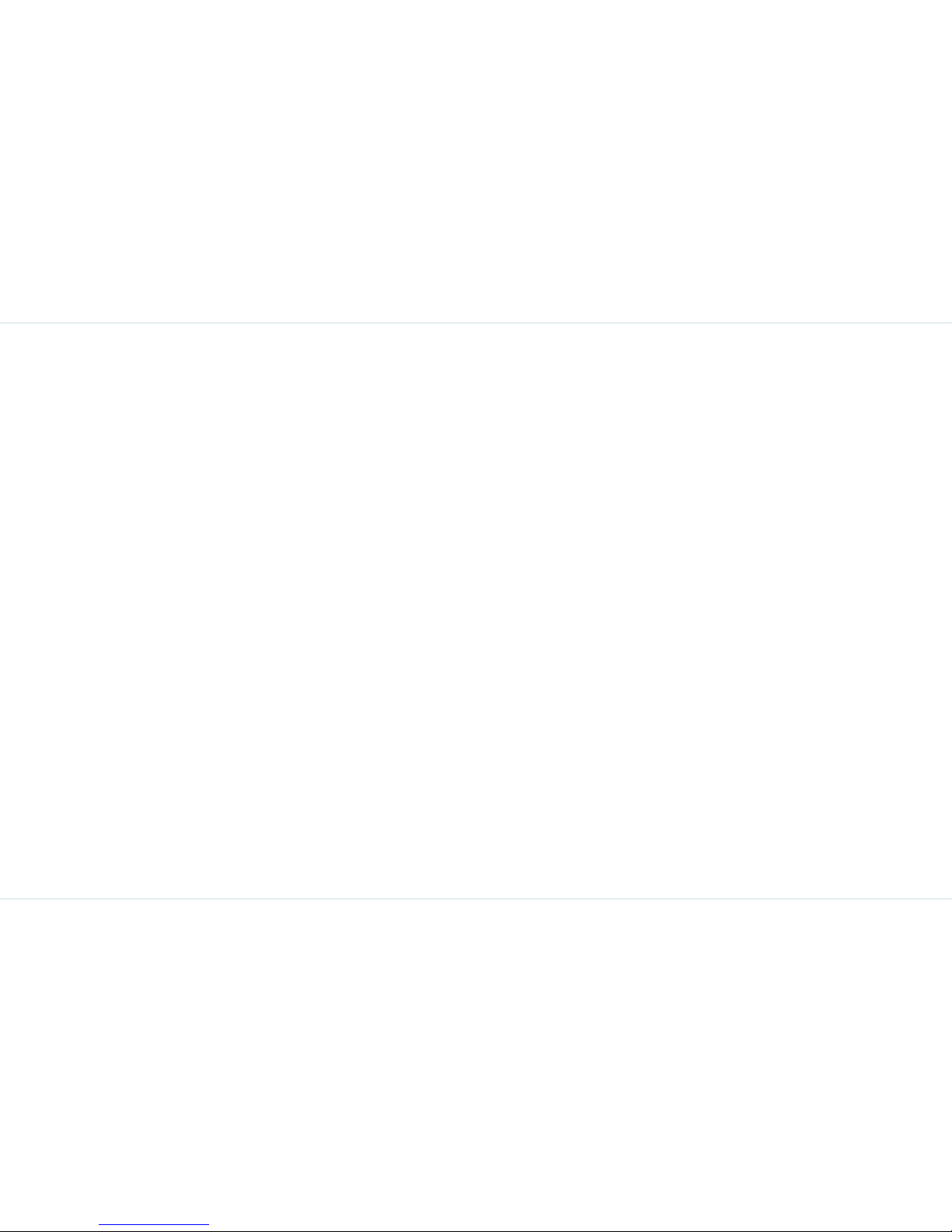
6
Your safety guidelines
More safety information
Personal medical devices
Mobile phones may affect the operation of cardiac pacemakers and other implanted equipment. Please avoid placing the mobile phone over the pacemaker, for example. in
your breast pocket. When using the mobile phone, place it
at the ear opposite the pacemaker. If a minimum distance
of 15 cm (6 inches) is kept between the mobile phone and
the pacemaker, the risk of interference is limited. If you
have any reason to suspect that interference is taking place,
immediately turn off your mobile phone. Contact your car diologist for more information. For other medical devices,
please consult your physician and the manufacturer of the
device.
Comply with instructions to switch off the device or deactivate the RF transmitter function when asked to do so, especially when posted in hospitals and aeroplanes. Equipment
used in these places may be sensitive to radio waves emitted from the device and adversely affect their operation.
Likewise, observe restrictions at gas stations or other areas
with flammable atmosphere or when close to electro-explosive devices.
Child safety
Do not allow children to play with your mobile phone or its
accessories. Keep it out of their reach. They could hurt
themselves or others, or could accidentally damage the
mobile phone or accessories. Your mobile phone and its
accessories may contain small parts, which could be
detached and create a choking hazard.
Emergency calls
Mobile phones operate using radio signals, which cannot
guarantee connection under all conditions. Therefore you
should never rely solely upon any mobile phone for essential communications (e.g. medical emergencies).
Emergency calls may not be possible in all areas, on all cellular networks, or when certain network services and/or
mobile phone features are in use. Check with your local
service provider.
SAR certification
When communicating over the wireless network, the mobile
phone emits low radio waves known as radio frequency
energy or RF. The Specific Absorption Rate or SAR is the
unit used to measure the amount of RF energy absorbed by
the body while using the phone and is expressed in watts/
kilogram. In compliance with the product standards in EN
50360:2001, the allowed limit of SAR averaged for 10g tissue is 2.0 (W/kg).
Page 12
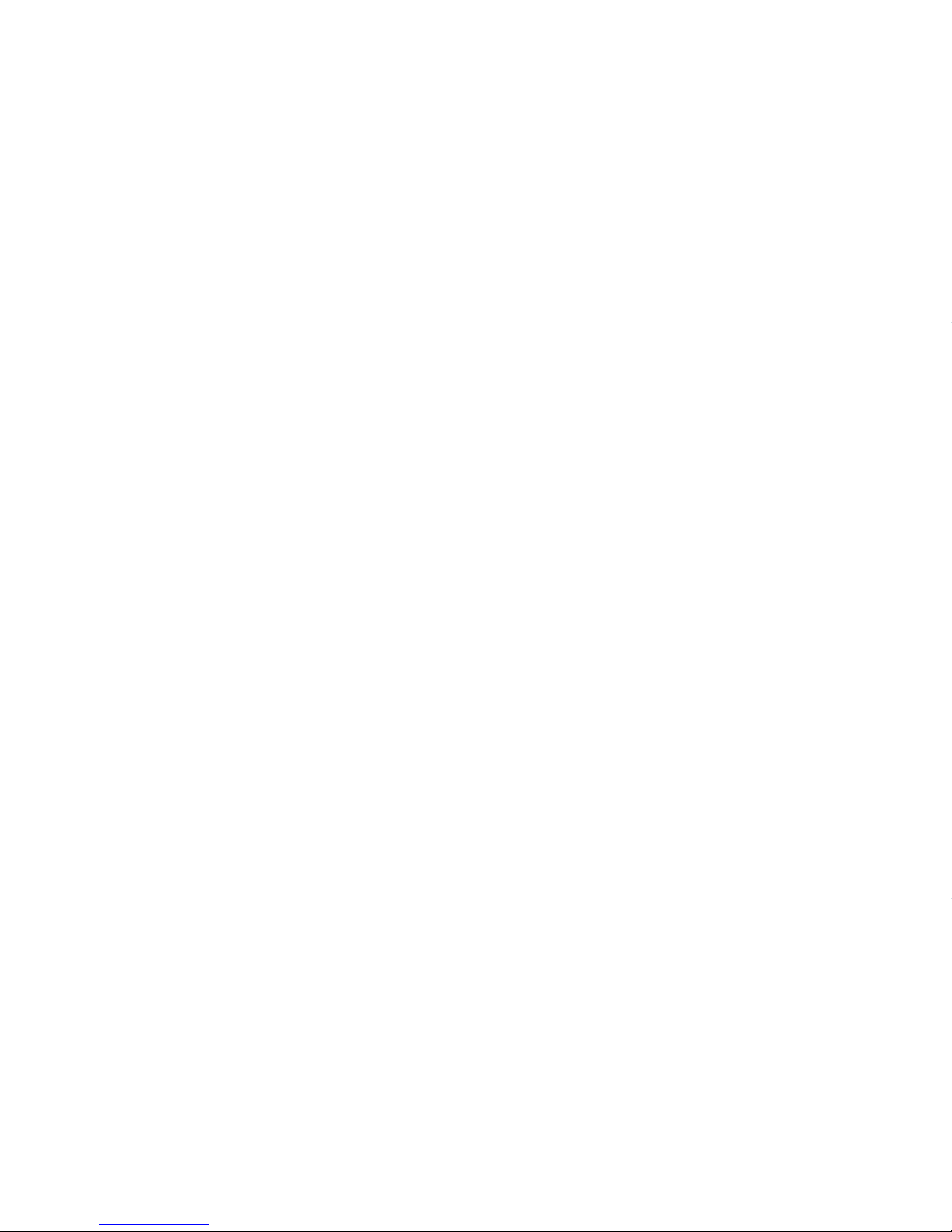
7
Your safety guidelines
The localised (SAR) of the portable XP3 device has been
measured in all cases as requested by the relevant international standards. The maximum localised SAR value for
which the device has been tested and certified for specific
exposure limits and different network bands is given below:
Maximum SAR
GSM900 MHz Band
1.02 W/kg Head SAR
0.56 W/kg Body SAR
DCS1800 MHz Band
0.197 W/kg Head SAR
0.26 W/kg Body SAR
You can reduce the exposure of the human body to RF
energy by keeping the phone at a distance of 1.5 cm from
the head/body position. For example, by using a handsfree
headset.
Page 13
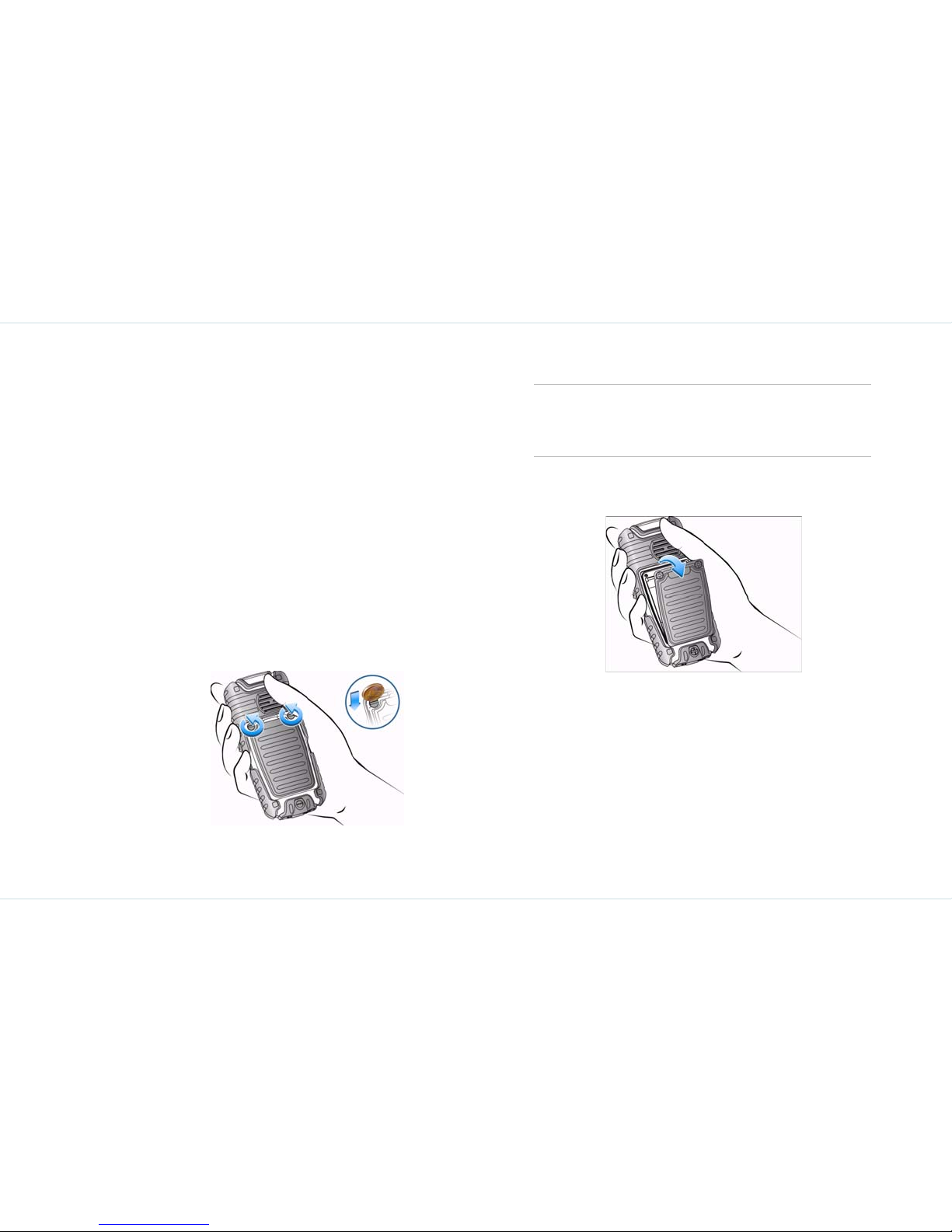
8
Getting started
Getting started
Battery information
Battery usage
Use only an XP3 certified battery, charger or any other
accessories that are designed for this phone model.
The use of other batteries, chargers and accessories
may void the warranty terms of your phone and cause
damage.
Do not subject the battery to extreme temperature
environments and protect it from moisture.
Please keep the battery out of the reach of children.
Insert and remove the battery
1. To open the battery cover, rotate both the battery
cover screws in an anti-clockwise direction (as shown
in the figure).
2. Lift the flap that covers the battery.
3. Insert the battery flush into the battery slot such that
the three metallic contacts at the top of the battery are
aligned with the metallic contacts within the battery
compartment.
Sometimes, the battery cover may be tight and
some extra effort is required to open it.
Page 14
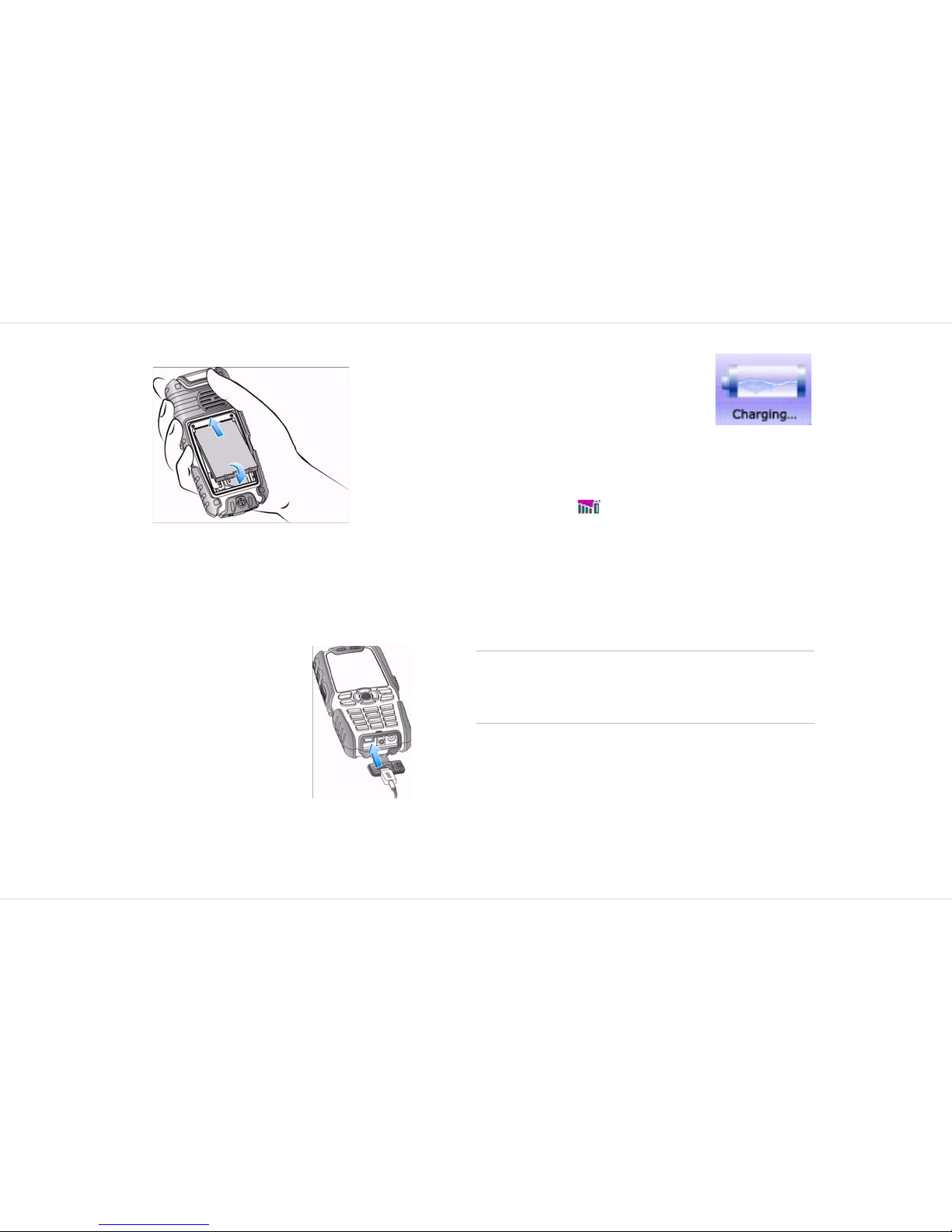
9
Getting started
4. Close the battery cover. Rotate the battery cover
screws in a clockwise direction.
5. To remove the battery, lift the flap behind the phone
and raise the lower end of the battery from the slot.
The battery can now be removed.
Charge the battery
The battery delivered with your
mobile phone is not fully charged. We
recommend that you charge your
mobile for three hours before you use
your mobile phone for the first time.
1. Insert the charger plug into a
220V AC power outlet.
2. Align the charger connector with
the USB socket at the bottom of
the phone and insert it.
3. If the battery is being charged
when the phone is switched off,
only the battery icon with the message Charging is displayed (as
shown in the adjacent figure).
When the battery has been fully
charged, the message Completed is displayed.
4. If the battery is being charged while the phone is
switched on, you will notice that the bars in the battery
charge icon (visible on the home screen) show
movement indicating that the battery is being charged.
After the phone is fully charged the battery bars on the
display stop scrolling. You can safely disconnect the
charger from the phone.
5. After the charging process has begun, the o n ly way to
stop charging is to disconnect the charger . If poss ible,
use a power jack that is easy to plug and unplug.
Set battery alert
When you set the battery alert, every time the battery
charge is low you hear an alarm.
1. To set the battery alert se lec t Menu > Quick set-
tings > Normal > Personalize > Battery alert >
Charge battery
Vibrate mode is automatically disabled when the
charging cable is inserted into the USB socket.
Page 15
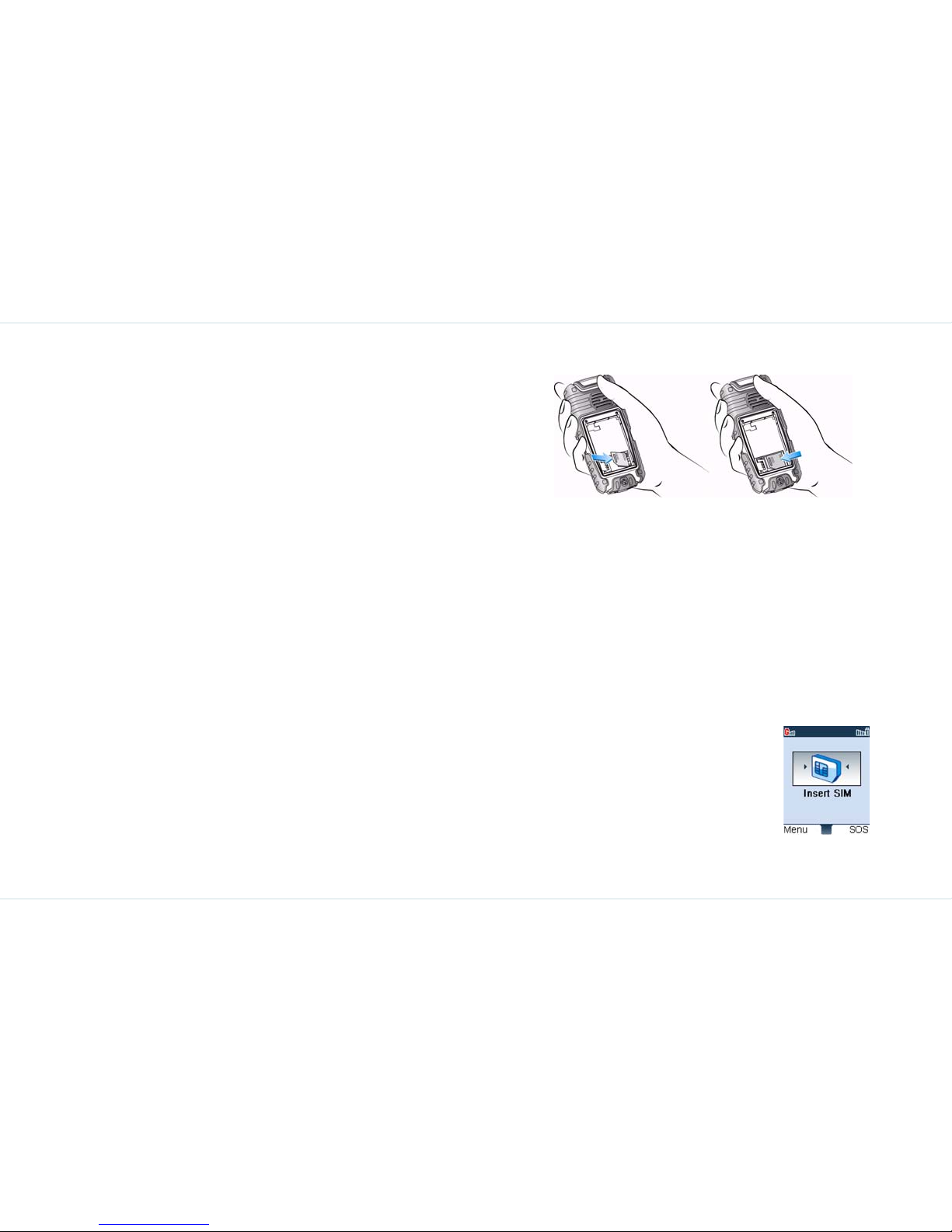
10
Getting started
On > Save or, press Menu key to select the checkbox
beside Battery alert to activate the alert.
For more information on alerts, refer “Personalize your
phone” on page 52.
Your SIM card
Purchase a SIM card from your mobile operator. Your SIM
card stores your phone number and user registration information. The SIM card can be used in any GSM phone. Your
phone number and user registration information always
remain the same.
Insert the SIM card
1. Ensure the phone is switched off.
2. Lift the battery cover and remove the battery. For
instructions refer “Insert and remove the battery” on
page 8.
3. Place the SIM card in the designated sl ot located at the
lower end of the phone.
4. Slide the silver clip over the SIM card to hold it
securely (as shown in the figure).
5. Replace the battery and the cover. Turn the battery
cover screws clockwise to lock the battery cover.
Remove the SIM card
1. Ensure the phone is switched off.
2. Lift th e battery cover to remove the battery. Refer
instructions in the section “Insert and remove the battery” on page 8.
3. Slide the silver clip rightwards and remove the SIM
card.
4. Replace the battery and the cover.
Key operations without your SIM card
1. Press the Menu key to enter the
main menu.
2. Select SOS > Call to contact the
Emergency service.
Page 16
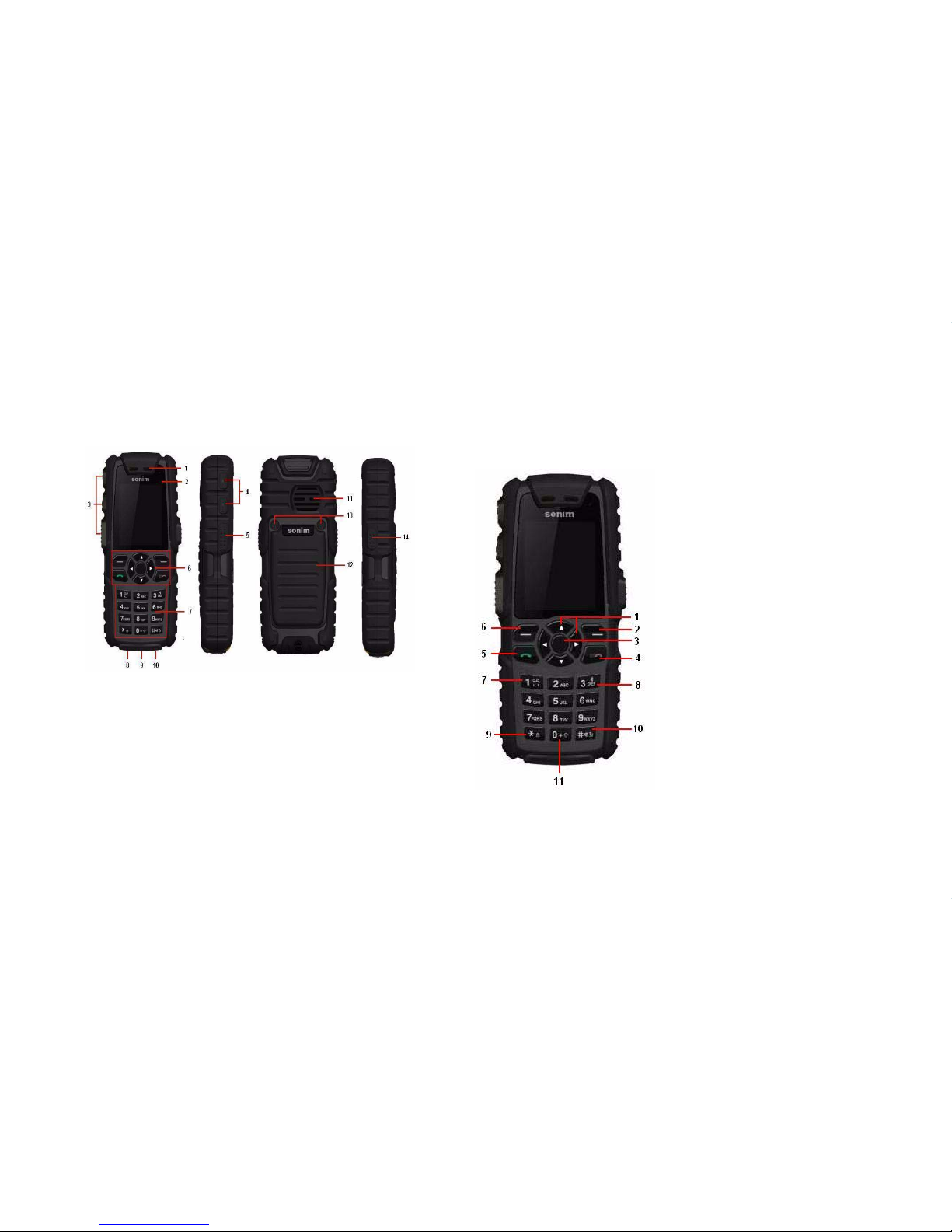
11
Getting started
Parts of the XP3 phone
The XP3 keypad has seven function keys and 12 alphanumeric keys. The left side of the phone has three keys and
the right side of the phone has one key.
XP3 keypad
The various keypad keys and their corresponding functions
are described in the following figure.
Keypad functions
Function keys
1.Navigation arrow keys
(Up/Down/Left/Right)
2.Right Selection Key (RSK)
3.Menu key
4.Power On/Off/End call
5.Call accept/Send
6.Left Selection Key (LSK)
Numeric keys
7.Press and hold for voice-
mail
8.Press and hold to switch
on and switch off the loudspeaker during a GSM call.
Press and hold in standby
mode to display Call Alert
Type menu.
9.Press and hold to lock/
unlock the keypad
10.Press and hold to turn
on/off silent mode.
11.Press and hold to dis-
play + (before dialling an
international number)
XP3 at a glance
1.Ear piece
2.Display screen
3.Menu key
4.Volume keys
5.Easy call key
6.Function keys
7.Alpha-numeric keys
8.Charger port
9.Microphone
10.Headset port
11.Loud speakers
12.Battery cover
13.Battery cover screws
14.Flashlight
Page 17
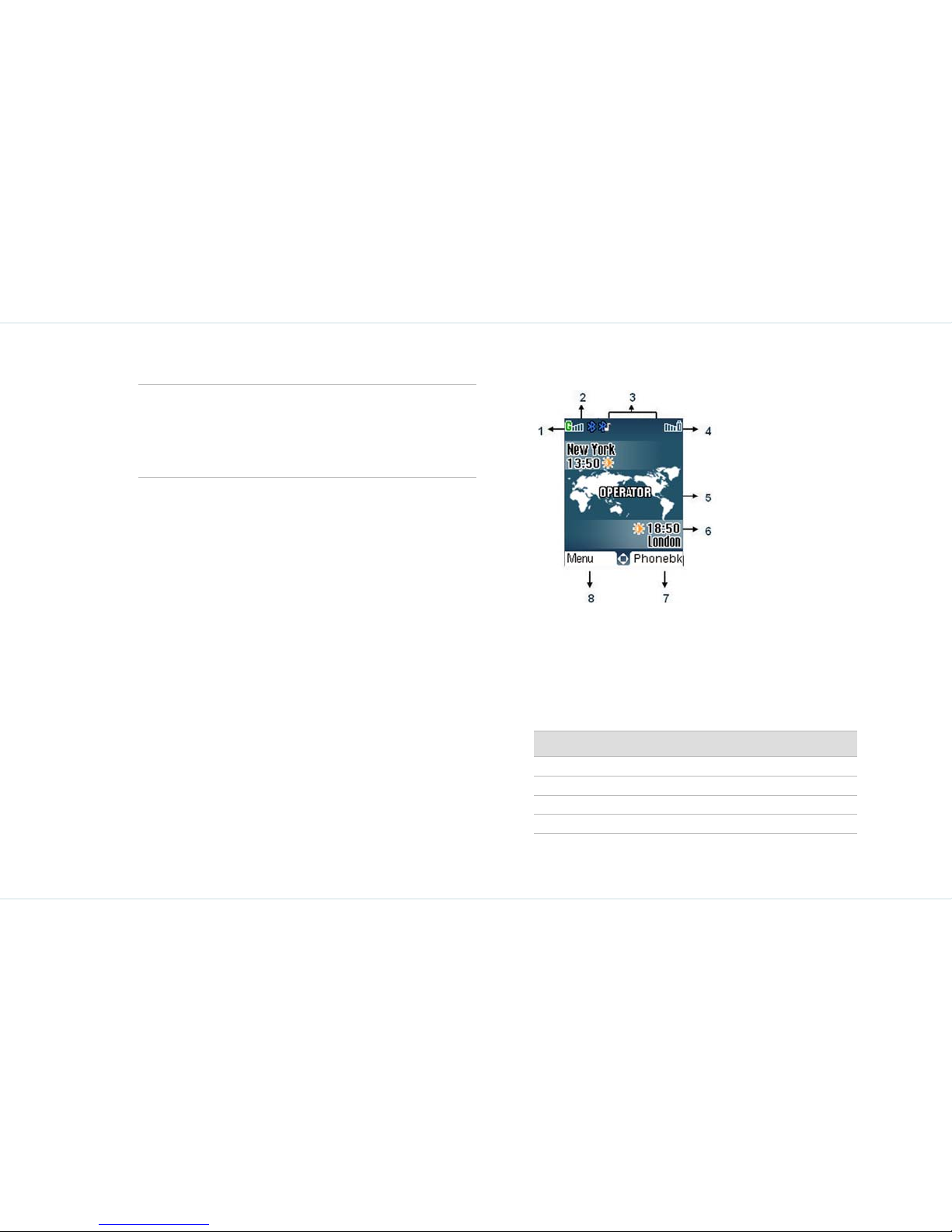
12
Getting started
The alpha-numeric keys comprise numbers from one to
zero, alphabets from A- Z, plus [*] and [#] keys. By pressing
the designated key you can input numbers or characters.
Choose the appropriate text input option to enable you to
use these keys efficiently. For more information on text
input modes refer section.“Text input mode” on page 34
Standby mode
Certain information is displayed when the phone is in
standby mode, for example, the name of the service provider, date and time, battery charge status, GPRS connectivity. Other indicators may be displayed (if the feature is
activated), like the alarm, call forward etc.
The device with a fully-charged battery can remain in the
standby mode for a duration of 200 hours.
Standby screen display
Operations in standby mode
The following can be accessed from the home screen when
the phone is in standby mode or when the phone is not in
use.
Based on customization request, some of the
keys may be mapped to other shortcuts than
those represented above. You can also change
many of the shortcuts via Menu > Settings >
Phone settings > Shortcuts.
Press To access
Up arrow Opera mini
Down arrow Phone book list
Right arrow Write Message
Left arrow WAP options
1.GPRS connectivity
2.Signal strength indicator
3.Display icons
4.Battery charge indicator
5.Service provider
6.Local time
7.RSK command
8.LSK command
Page 18
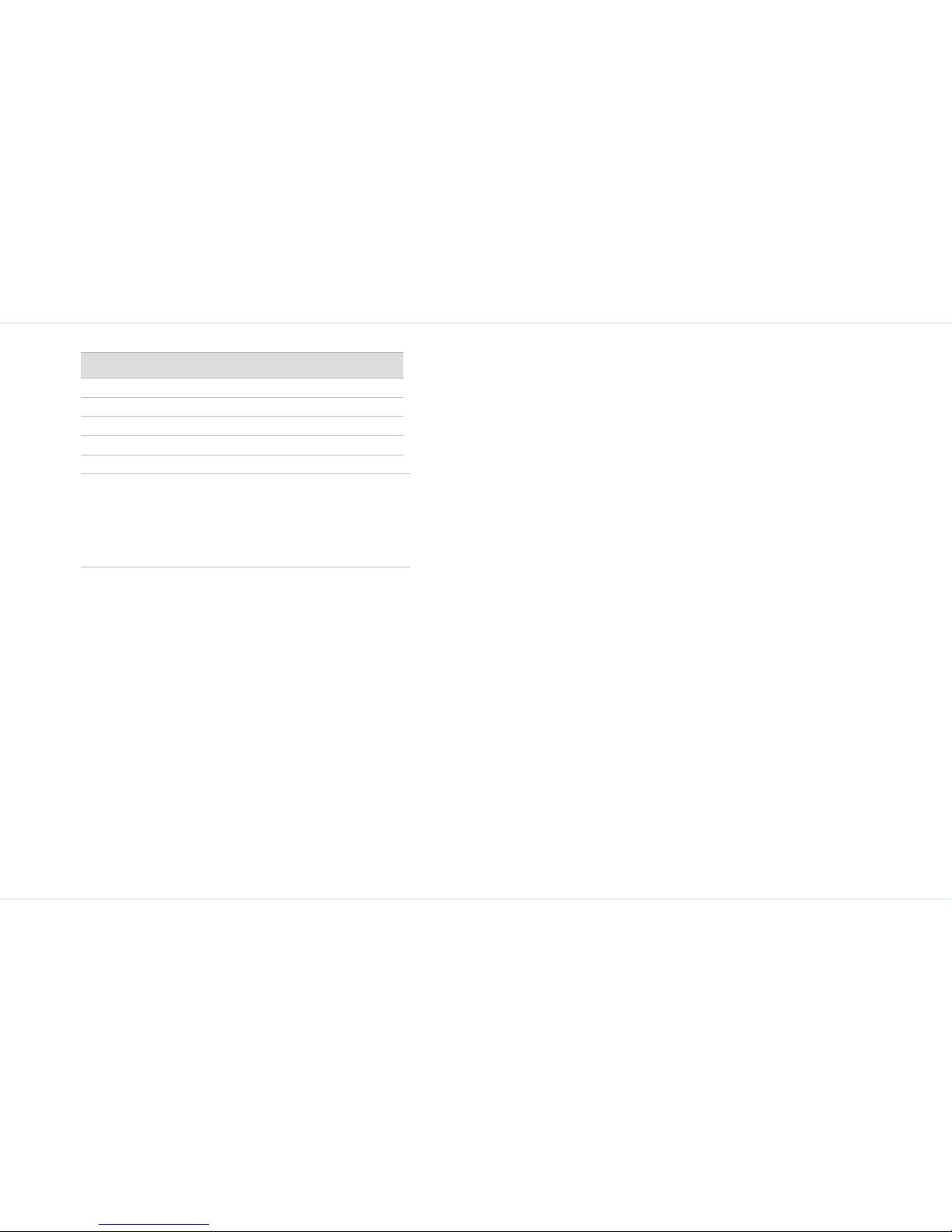
13
Getting started
Basic settings
When you have switched on your phone the name of the
service provider is displayed.
Security settings
1. To prevent unauthorised use of your phone, you can
set a PIN code. The PIN is operator dependent. Once
this PIN is activated, then only the PIN can be c hanged
to the user’s chosen PIN.
2. Select Menu > Settings > Security settings > PIN
code > On. Enter the PIN. Select OK. After this is s et,
every time you power on the phone, you will be
requested to enter the PIN. If the PIN code is wron g
you cannot access the phone.
3. To change the PIN code select Menu > Settings >
Security settings > Change code > OK. You can
change codes for PIN, PIN2 and Call barring.
Date and time
1. To set the Date and Time, se lect Menu > Settings >
Date and time > OK.
Auto keypad lock
1. To lock the keypad, select Menu > Settings >
Phone settings > Auto keypad lock > OK. You can
choose to switch it off or enable the feature.
2. Alternatively press and hold the ‘*’ key to lock and
unlock the keypad.
Silent mode
In the silent mode, the alerts for Calls, Organizer, SMS and
battery status are disabled.
1. Select Menu > Quick settings > Silent > OK >
Enable.
Menu key Main menu
Left Selection key Main menu
Right Selection key Phone book
Pickup/Send key Outgoing calls list
The four functions that are performed using
the arrow keys are set as factory defaults,
however they can be changed. You can also
configure new shortcuts. For more information on shortcuts refer page 28.
Press To access
Page 19
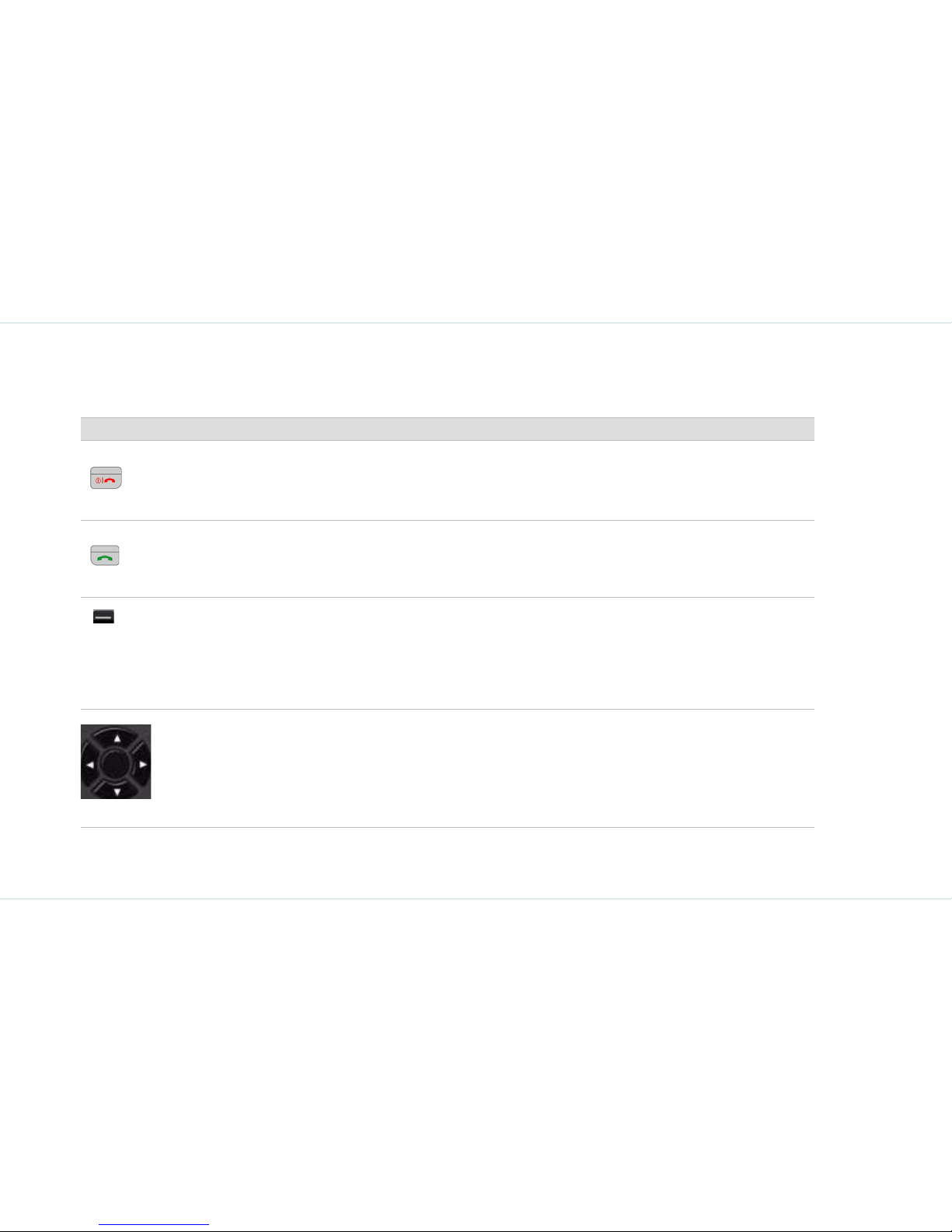
14
Getting started
Keypad functions
The following table displays the various keys and the corresponding functions they perform:
Keypad key Operation
Power On/Off/End call
Press to end a call (GSM).
Press and hold for > 5secs to switch on or switch off the mobile phone.
Press when in Menu or Edit modes to return to Standby mode.
Press to reject an incoming call.
Accept/Send
Press to answer an incoming call.
After entering a phone number, press to make a call.
After selecting a contact and setting the IP number, press and hold to make an IP call.
Press while in Standby mode to access Outgoing calls list.
LSK/RSK
These keys are present immediately below the display scr een.
Press the Left Selection Key (LSK) or Right Selection Key (RSK) to select the function indicated
at the bottom of the screen.
The indicated functions can vary according to different program definitions.
Press LSK to access the main menu, in standby mode.
Press RSK to access the Phone book, in standby mode.
Menu key (centre)
Present at the centre of the navigation keys.
Press while in standby mode to enter the main menu.
Press when required to be used as a toggle key to select or clear a checkbox.
Press to perform similar tasks as the Left Selection Key.
Press to select the OK command.
Press and hold to mute the ringing of an incoming call.
Page 20

15
Getting started
Navigation keys
The Left and Right Selection keys, Power On/Off and Pickup keys surround this key group. There
are arrows on the key that denote the direction to scroll for information displayed on the screen.
Up/Down
Press to view the target characters by pages in the text editor.
Press to browse menus/lists at the same level.
Press to view the previous or next picture when previewing pictures.
Press to increase or decrease the volume during a call.
Left/Right
Press to move the cursor left or right in the text editor.
Press to browse the main menu.
Press to turn to previous or subsequent pages when browsing the contacts in the address book.
Press to view the previous or next picture when previewing pictures.
Press the Left navigation key during a call, to mute or unmute the phone.
Press the Right navigation key during a call to switch on /off the handsfree mode.
Numeric keys
Press the required keys to enter the desired phone number and pres s to make a call. Alter-
natively enter the number and select Options to Dial the number.
Press and hold any numeric key to create shortcuts from the available options.
Press and hold in standby mode to access your Voice mail.
When entering text, press to enter spaces.
Press and hold to set the ringtones for incoming calls.
Keypad key Operation
Page 21

16
Getting started
Press and hold to switch on and swit ch off the loudspeaker during a GSM call. Press and hold
in standby mode to display Call Alert Type menu.
Press and hold to set the Alarm.
Press and hold to display the calculator.
Press and hold to display the Bluetooth menu.
Press and hold to display the languages screen.
Press and hold to display ‘+’ used for dialing an international number.
Press to switch between lower case, upper case or auto case, when entering text.
Press and hold to lock the keypad. Use it as a toggle key to lock and unlock the keypad.
When entering text, press to display special characters, for example, period, comma etc.
Press and hold in standby mode to switch between Silent on/off modes.
When entering text, press to switch to different character input modes for example, T9, abc and
123.
Keypad key Operation
Page 22

17
Make calls
Make calls
Before making a call you must ensure the following:
Keypad is not locked.
A valid SIM card is ins talled.
Phone battery is charged.
Phone is switched on and the network operator’s name
is displayed.
Dial a number
1. Use the numeric keys to enter the number and press
the Send key .
2. Alternatively you can enter the desired phone number
and select Option > Dial > Dial > OK.
Dial an international number
1. Press and hold the numeric key 0 till the + symbol is
displayed. Enter the Country code, Area code (wit hout
0) and the phone number and press or select
Option > Dial > Dial > OK.
Dial a number via phone book
You can dial a number directly from the Phone book list or
either from the Search option or the View list option in the
Phone book.
To locate a phone number:
1. On the home screen select Phonebk > Search > OK.
Enter the name or the number (Press # to switch
between numeric and text input modes) and select
OK.
OR
Select Phonebk > View list > OK.
2. When the Search option is used, the specified name is
displayed. Press to dial the number or select
Option > Dial > Dial > OK. Select End to discon-
nect.
3. When the View list option is used, from the displayed
list, choose the contact you want to call press or
select Option > Dial > Dial > OK to make a call.
Select End to end the call.
Dial a number via the call list
menu
This Call list comprises separate lists for Outgoing,
Answered and Missed calls.
In this menu you can view the list of calls, delete an entire
list of calls and review call informatio n related to cost, duration, time of call etc.
1. To access the Call list select Menu > Call list. All the
available call lists are displayed.
2. Choose a list and select OK to view the list of calls
within a list, for example, Outgoing calls list.
Page 23

18
Make calls
3. Choose a contact and select OK to view the date and
time of the call.
Contacts within the call list have the following options:
Dial: displays dial options from which to choose.
Send SMS: sends an SMS message to the specified
contact. Select Option to view the SMS options.
Send phone number: forwards the name and phone
number of a contact to the recipient.
Delete: deletes the contact number from the Call list.
Check number: displays the contact number of the
caller.
Save: prompts you to sa ve the number of the contact .
Enter the name and select Save. This option is absent
for contacts already saved in your contact list.
Fixed Number Dialing
A fixed set of numbers are stored as fixed numbers and only
those numbers can be dialed from the phone. User(s) cannot make calls from the phone list or dial numbers manually. User(s) can however receive calls from any number.
Select Menu > Settings > Call settings > Fixed Dial >
Mode > On. Enter the PIN to activate fixed number diali ng.
Select Add New to add a new number to the list or select
Fixed numbers list to view the list.
Speed dial
This option enables you to dial a number quickly via a shortcut.
1. On the home screen, select Phonebk > View list >
OK. Scroll to select the number from the View list.
2. Select Option > Speed dial > OK.
3. Choose a hotkey and select OK to set the shortcut.
4. To dial the number, just press and hold the designated
shortcut key.
Receive a call
IP dial Dials a number through
the IP network.
Dial Dials a GSM number.
IP Handsfree When you dial a number
through the IP network,
you can talk using the
speaker.
Handsfree dial You can talk using the
speaker.
If you use IP Dialing and have already entered
an IP number in the Phone book, the phone
will automatically add the service number
before the number you entered, and place the
call.
Page 24

19
Make calls
1. To receive a call, press the Accept key (this
key is used to send and accept a call).
2. To reject a call press the Power on/off key .
3. T o receiv e another call while you are already sp eaking,
the call waiting feature for GSM calls should be enabled via the Settings menu. For details on how to
enable Call waiting facility, refer “Call waiting” on
page 20.
Any key answer
When enabled, you can press any key except to
answer a call.
1. To activate this feature, select Menu > Settings >
Call settings > Anykey answer > On or press the
Menu key to select the checkbox and activate the fea-
ture.
Forward a call
If you are not availa bl e or choose not to answer a call, you
can use this function to forward your incoming calls to a
new number or an existing number in the Phone book list,
provided your network operator supports this service.
1. To access Call forward settings select Menu > Set-
tings > Call settings > Call forward > OK.
The Call forward options are mentioned below:
When Unconditional Call forward is enabled, th e icon
is displayed at the top of the screen when the phone is in
standby mode.
Long pressing the Power on/off key
during a GSM call will only end the call and not
switch off the phone.
Call Forward option Function
Unconditional Forward all incoming calls to
a pre-designated number.
If busy Forward calls when your
phone is busy.
If no reply Forward calls when you do
not answer the incoming
calls.
If unreachable Forward calls when you
have switched off your
phone.
Cancel Withdraw the Call forward
option.
Status Check the current Call for-
ward status.
Page 25

20
Make calls
Call barring
You can set Call barring facility for outgoing calls, international calls, local calls and all incoming or roaming inco ming
calls.
1. To set Call barring settings select Menu > Settings
Call settings > OK > Call barring > OK.
2. Enter a restriction password. (Your network operator
provides this before you use this function). This password will be sent to the network for verification.
Cancel barring: when you cancel the call barring
facility you are prompted to enter a restriction password again. If the password is correct, your phone will
contact the network to disable this function.
Barring status: when you check the status, your
phone will send a request to the network and the f eedback will be displayed on your screen.
Call waiting
This facility can be used for GSM calls.
GSM calls
When Call waiting is enabled or turned on and your phone
is in conversation, the message Call waiting from... is displayed when you receive an incoming call.
1. T o enable call waiting facility, select Menu > Settings
> Call settings > Call waiting > GSM call > On >
OK.
2. To cancel the cal l waiting facility, select Menu > Set-
tings > Call settings > Call waiting > GSM call >
Off > OK. You will not be promp ted when you r eceiv e
an incoming call while your phone is busy. The caller
will receive a busy signal.
3. To verify the call waiting status, select Menu > Set-
tings > Call settings > Call waiting > GSM call >
Status.
GPRS calls
If the call waiting facility is enabled and you receive a GSM
call while you are in a GPRS session (for example browsing
the Net via the WAP service), the number of the caller is
displayed on your phone. You can choose to accept or reject
the call. If you accept the GSM call, the W AP session c loses.
If you reject the incoming call, you continue with the WAP
session.
1. To set Call waiting facility select Menu > Settings >
Call settings> OK > Call waiting > GPRS Call >
OK > On/Off > OK.
Auto redial
When enabled, your phone will automatically r edial within a
set interval, if a call does not connect.
1. To enable this function select Menu > Settings >
Call settings > Auto redial > On.
OR
Page 26

21
Make calls
Use the Menu key as a toggle key to select and clear
the checkbox beside the Auto redial option to enable
and disable the function.
2. When you redial a number, you are prompted with the
message Redial? Select OK to redial, select Exit to
stop redialing. If in the meantime you begin to make a
call, the phone automatically quits redialing.
Auto answer
When enabled your incoming calls will automatically be
answered.
1. Select Menu > Settings > Call settings > Auto
answer > On.
OR
Use the Menu key as a toggle key to select and clear
the checkbox beside the Auto redial option to enable
and disable the function.
Filter calls
This function enables you to avoid receiving unnecessary
calls. Phone numbers of calls you do not want to answer
can be placed in the “black list” while phone numbers of
calls you want to answer can be placed in the “white list”.
When a contact number is added to Black list or White List,
the new number should be prefixed by '+' followed by the
country code.
1. To enable this function select Menu > Settings >
Call filter > OK.
Black list calls
In this menu you can add, search for, change and delete
numbers that you do not want to answer. This menu has
two submenus: Add and Search.
Add to black list
1. To add a number to the black list, on the Call filter
screen, select Blacklist > OK > Add new> OK. Tw o
options are displayed:
New number: Allows you to enter a new number to
be stored in the black list.
At a point of time, you can enable either Black
list or White list. When White list is enabled,
only the contacts in Whitelist can reach you.
When Black list is enabled, all other contact s
except the ones in the Blacklist can reach you.
Page 27

22
Make calls
Phone book: Allows you to open the phone book list
to select and transfer a number to the black list.
Search for black listed numbers
1. To locate a black listed number, on the Call filter
screen, select Blacklist > Search > OK.
2. Scroll to a number and select Option > Change >
OK to modify a number or select Option > Delete >
OK to remove a number from the black list.
White list calls
This list contains phone numbers of persons you want to
call. The options are similar to that of Black list calls. Refer
“Black list calls” on page 21.
Call filter settings
You can enable or disable the call filter settings.
1. On the Call filter screen, select Call filter settings >
OK.
Enable black list: rejects all incoming calls from
numbers in the black list.
Enable white list: allows incoming calls from num-
bers listed in the white list, and rejects incoming calls
from numbers that are not available in the list.
Close filter: disallows filtering of incoming calls.
Other call settings
Minute reminder: when enabled prompts you at the
50th second of every minute during a conversation.
Select Menu > Settings > Call settings > Minute
reminder > On.
Send ID: when enabled displays your ID to the recipi-
ent when you call or send a message. However this
service must be supported by your network.
1. To enable this option, select Menu > Settings > Call
settings > Send ID >OK.
2. To view whether the option is enabled or not, select
Status > OK.
Review call information
1. Select Menu > Call list > Call meters > OK. The
following options are available:
Last call: displays the duration of the last call.
Last GPRS call: displays the transmitt ed bytes of the
last GPRS service.
Call timer: displays the duration of all the incoming or
outgoing calls. Select Reset Timer > OK to restart
the counter or meter.
To add ‘+’ and country code to a number in
black list, select Black list > Search > OK >
scroll to and select the number > Option >
Change > prefix the number with ‘+’ and
country code> OK.
Page 28

23
Make calls
Display cost: if enabled, displays the duration and
charges of the call. Disabled mode is the default mode .
If you want to enable this function, you need to
acquire a PIN2 code from your network operator.
Accum. charges: this service is only available when
your SIM card contains charging information. Use this
service to configure or view all charge information
related to your calls.
The following can be configured:
Call tariff: displays the rate per call unit. This infor-
mation is stored in the SIM card. You can also reset
and set the rate.
Show cost Displays total charges of
all outgoing and incoming
calls since the last reset.
Reset charge count Resets the counter to
zero (protected by PIN2
code).
Show balance Displays available bal-
ance.
Show limit Displays maximum limit
available.
Cancel limit Cancels maximum limit
available on charges
(protected by PIN2
code).
Set limit Sets maximum limit for
charges (protected by
PIN2 code).
If the charges exceed the maximum limit,
you cannot make or receive calls. All
chargeable calls will be disconnected automatically.
Page 29

24
Your XP3 phone
Your XP3 phone
This model is a bar type phone with a single LCD screen.
The graphic field of the screen is 128 (w) and 160 (h) pixels. The CSTN technology used displays 65K colours.
Main menu
To access the main menu press the Menu key or press the
Left selection key to display the main menu which com-
prises the following nine items:
Home screen indicators
The home screen indicators are visible when the phone is in
standby mode. Some icons indicate the status of certain
components of the phone, for example, the battery charge
indicator, the network status indicator, the date and time
etc. Some icons are displayed only if the specific service is
activated.
Main menu icons
1.Call List
2.Settings
3.My files
4.Phone book
5.SIM Toolkit
6.Tools
7.Messages
8.Quick Settings
9.WAP
Page 30

25
Your XP3 phone
The following table describes the display indicators av ailable
in the XP3 phone:
Display
indicators
Name Description
Battery Four clear bars indicate
maximum battery
charge. Opaque bars
indicate decline in battery charge.
Roaming This icon is only dis-
played when your phone
is registered with a nonhome network.
GPRS G displayed in green
indicates that GPRS is
active.
G displayed in red indicates that GPRS is inactive
Voicemail Indicates that there are
new voicemail messages.
Alarm
Clock
Indicates that the alarm
clock has been set.
Vibrate Indicates that the
Vibrate mode is turned
on.
Call Forward
Indicates that the
Unconditional Call forward function is enabled.
Silent Indicates that the phone
is on Silent mode.
Missed
calls
Indicates that there are
missed or rejected GSM
calls.
Navigation
arrows
Indicates the available
directions for navigation
and is always displayed
at the bottom of the
screen.
Display
indicators
Name Description
Page 31

26
Your XP3 phone
Settings
You can create and modify various settings on your XP3
phone.
1. On the Standby screen select Menu > Settings to
display the options.
Ringer settings
You can set different tunes for your incoming calls, SMS
alerts and alarms. Separate tunes can also be set for different caller groups that are maintained in the phone book, for
example, family, friends etc. This helps you to identify callers of a specific group.
You can choose between Standard tunes (pre-recorded factory tunes) or Own melodies (downloaded via WAP, personal recordings or files transferred via Bluetooth)
1. To set ringtones for incoming calls, select Menu >
Settings > Ringer settings > Incoming calls >
OK > Colleague…> OK.
Event
reminder
Reminds you of a new
event.
Unread
message
SMS memory
Indicates that there are
unread messages in the
SMS inbox.
Indicates that the SMS
memory is full.
WAP alert Indicates a new WAP
PUSH message.
Black list Indicates that the black
list filter has been enabled.
White list Indicates that the wh ite
list filter has been enabled.
Bluetooth
connectivity.
Indicates that the bluetooth is active.
Display
indicators
Name Description
Bluetooth
Car Kit/
headset
connectivity.
Indicates that your
device is paired and connected to a Car Kit or
headset with bluetooth
connectivity.
Display
indicators
Name Description
Page 32

27
Your XP3 phone
2. Choose between Standard T unes or Own melodie s and
select OK. Select Exit to move to the Incoming call
screen.
Similarly ringtones can be set for SMS alerts and alarms. For
more information refer“Personalize your phone” on
page 52.
Ringer Volume
Ringer volume can be set for GSM calls, alarms and alerts as
follows:
1. Select Menu > Settings > Ringer settings > Ringer
volume.
OR
Press and hold Number 3 to directly go to Call alert
type.
Phone settings
1. Select Menu > Settings > Phone settings > OK.
The phone settings displayed are:
Auto power: switches off and switches on the phone
automatically, at the specified time set by you.
Welcome text: allows you to cr eate the welcome text
that is displayed when the phone is switc hed on.
Idle screen: has the following two settings:
Idle screen type: allows you to set the Standby
screen display to Digital, Analog, Month view (calendar
view) or Universal time modes.
Wallpaper: allows you to set the background screen
display using the embedded pictures available in your
phone or from your own pictures that you have downloaded on to your phone. The selected wallpaper is
displayed on the standby screen only if you select Dig-
ital as the idle screen type.
Color theme: allows you to set the colour theme for
the main menu and the related screens. There are
three themes available.
Languages: displays all the phone menu options and
text in the selected language. For example, choose
English to display all menu items, text messages etc. in
English. The other languages available on this device
are, Spanish, German, French, Danish, Chinese, Dutch,
Swedish, Greek, Russian, Polish, Finnish, Hungarian,
Czech, Norwegian and Italian.
Images of all size are displayed in the Own pictures folder but only the images of type .jpg
with image resolution less than or equal to 128
x 160 can be set as wallpaper.
Page 33

28
Your XP3 phone
Backlight: keeps the screen display active for the
period chosen by you. The duration could be 30 seconds, a minute or three minutes.
Shortcuts: allows you to assign a hotkey for a specific
function.
1. T o set a shortcut, on the shortcuts screen, select a key,
choose from the list of empty keys di splayed and select
OK. The list of options is displayed. Choose an option,
for example, WAP > OK. The shortcut is set.
2. To cancel a shortcut select Menu > Settings >
Phone settings > scroll to Shortcuts > scroll to and
select the shortcut key you want to cancel (for example, WAP) > Empty > OK. The shortcut is cancelled.
Network settings
This relates to various network related settings. You can
choose your network, specify the network account, indicate
whether GPRS is required at all times and so on.
Select Menu > Settings > Network settings > OK to
display the network settings.
Preferred networks: has a list of options which will
enable you to view a list of available networks, allows
you to add a new network or delete an existing network. These options are available, if provided by your
service provider.
The list of languages is representative for a particular phone and the language list will differ for
different phones.
Show list Displays a list of preferred net-
work providers. Scroll to a network and Select. The preferred
network is displayed at the top of
the list.
Delete list Removes a network provid er from
the existing list.
Available networks Locates and displays the network
providers available to you.
Add existing Displays a list of existing network
providers. Allows you to add a
network provider list. Select Add
to add a network provider to the
preferred networks list.
Add network code A llows you to enter the code
applicable to a network, typically
required when using the roaming
service. The saved PLMN (Public
Land Mobile Network) is added to
the preferred networks list.
Page 34

29
Your XP3 phone
Attach GPRS: permits continuous GPRS connectivity
when the option Always attached is selected. Select
Attached during PDP session, if you want GPRS
connectivity only when required.
Register again: allows you to register your phone to
a different network. This option works only when
Search Mode is set to Manual.
Network account: is used to connect to the GSM or
GPRS network. Contact your service provider to
change the existing factory profiles and to acquire the
correct parameter updates. Connection errors are
caused due to wrong parameters. Certain predefined
profiles may be locked to prevent re-configuration.
The following options are dependent on your network
operator and the service you have requested.
1. On the Network account screen, choose a network
account and select Option > View > OK to view the
network account information.
2. Select Option > Edit > OK to modify the follow ing
account information.
Account name: allows you to rename the selected
network account.
Bearer: allows you to choose from two protocols for
WAP service. You can either choose GSM only or GPRS
only. GPRS is required to access the WAP service.
GSM settings: The following GSM settings can be
configured:
Data call type: choose between ISDN and Analogue.
Phone number: enter the number you need to dial.
When your phone connects to the Internet, it will dial
this number automatically.
User name: the user name required to log in to the
WAP server.
User password: the corresponding passwo rd tha t
enables you to log in to the WAP service.
GPRS settings: configures the settings for APN
(Access Point Name - a requirement for GPRS), User
name and User password required to log in to the
WAP/data server.
Search Mode: select Automatic to set the phone to
automatically select a cellular network av ailable in your
area, or select Manual to set the network manually.
Page 35

30
Your XP3 phone
Manage the phone book
You can use the phone book to maintain phone numbers of
your contacts. This feature enables you to add, delete, dial
phone numbers and send SMS messages.
To access the phone book, on the home screen select
Phonebk, or select Menu > Phone book > Select. The
list of phone book options is displayed.
Alternatively to directly access the phone book l ist and its
allied options, press the Down navigation key to display
the Phone book list.
Add a new number
To add new number:
1. Select Phonebk > scroll to Add New > OK. Enter the
Name and Phone number and select Save.
Alternatively, you can directly enter a number and select
Option > Save. Enter the Name of the contact and select
Save. The new number is updated in the Phone book list.
Select phone book memory
1. On the home screen select Phonebk > scroll to
Select memory > OK.
2. Select either SIM card or Phone as the memory type
to store the new number and select OK. Select Exit to
revert to the Home screen.
Send a namecard
A namecard contains contact details of an individual. You
can send a namecard either f rom the Search option or the
View list option in the Phone book. You can send the
namecard by Bluetooth.
When you switch on the phone, it takes
sometime for the phone book to initialise.
Wait till you can use the phone.
T o enter a symbol for email address, press 1
repeatedly till you get the desired symbol.
For example, press 1 thrice to display ‘@’
and press 1 four times to display ‘_’.
The SIM card stores the name and number
of the contact, while the phone memory
additionally stores other contac t de tails like,
name, contact number (including mobile,
office, home and fax), email and postal
address.
Page 36

31
Your XP3 phone
To send a namecard by Bluetooth:
1. Select Phonebk > View list > OK.
2. Scroll to the contact name and select Option > Send
namecard > Send by Bluetooth > OK.
3. Select the paired device to which you want to send the
namecard.
4. If the device is not paired, select Scan more... and
then select the device.
When the other device accepts the namecard, Object
sent message will be displayed.
Edit or delete phone records
To edit a record
On the home screen select Phonebk > View list >
OK. Scroll to the contact you want to edit and select
Option > Edit > OK. Make the changes and select
Save. The record is edited and the updated Phone
book list is displayed.
To delete a record
On the home screen select Phonebk > View list >
OK. Scroll to the contact you want to delete and select
Option > Delete > OK. To confir m the deletion select
OK. The updated Phone book list is displayed.
To delete all records in the SIM memory
On the home screen select Phonebk > Advanced >
OK > Delete all SIM records > OK.
To delete all records in the Phone memory
On the home screen select Phonebk > Advanced >
OK > Delete all phone records > OK.
Copy or move numbers to other lists
To copy all records from SIM card to Phone
memory
Select Phonebk > Advanced > OK > Copy all from
SIM to phone > OK.
To copy all records from Phone memory to the
SIM card
Select Phonebk > Advanced > OK > Copy all from
phone to SIM > OK.
You can also use the Search option to locate
a contact name and then edit or delete the
record.
Page 37

32
Your XP3 phone
To move all records from SIM card to Phone
memory
Select Phonebk > Advanced > OK > Move all
from SIM to phone > OK. Moved records get
deleted from the source location. All the records
moved from the SIM card will not be available in the
SIM memory thereafter.
To move all records fr om Phone memory to SIM
card
Select Phonebk > Advanced > OK > Move all
from phone to SIM > OK. All records moved from
the Phone book to the SIM memory will only h ave the
details related to Name, Mobile number , Office number,
Home number, Fax number and Pager number. Other
details related to Group, Email, Postal address, postal
code and Notes of contacts will be stored in the phone
memory with the @ symbol.
Manage personal information
1. Select Phonebk > Own info > OK > Edit own info
> OK.
Enter your Name and other personal details such as
Mobile number, Office number, Home number, Fax
number, Pager number, Email, Postal address and
Postal code. Use the Down navigation key to move
to each field.
2. To delete your information select Phonebk > Own
info > OK > Delete own info > OK.
3. To mail your information to another person, Phonebk
> Own info > OK > Send own info > OK.
4. T o vi ew your ow n informat ion select Phonebk > Own
info > OK > Display own info > OK.
Phone book memory
You can store records in both phone memory and SIM card.
Phone memory has the capacity to store upto 500 records
and the SIM memory depends on the SIM provider.
To verify the memory status, select Phonebk > Memory
status > OK.
Store the IP service number
You can store your IP service number and relieve yourself of
the trouble of entering it each time you make an IP call.
1. T o store the IP number select Phonebk > IP number
> OK. Enter the IP number and select Save.
You can make IP calls only if your network
operator supports IP service numbers.
Page 38

33
Messages
Messages
SMS is a convenient and inexpensive means of communication. You can send a text message to other people via this
service. You can use the SMS menu in your phone to send
an SMS message to other mobile phones or any other
equipment that can receive SMS.
To access the SMS function select Menu > Messages >
SMS. The list of options are displayed.
Message settings
1. To view or define settings for your messages select
Menu > Messages > SMS > Settings > OK.
Service number: is provided by y our service provider.
This is the message centre number via which your
messages are sent and received. This field can be
edited. Messages cannot be sent if this field is left
blank or if the service number is incorrect.
Status report: enable this option to get a delivery
confirmation for send messages. Use the Menu key to
select or deselect the option and select OK. However,
this option will be temporarily turned off when a long
message is sent, for example a 4-page SMS.
Reply path: if this option is enabled, messages that
are sent to your inbox will be sent via your servic e centre rather than the sender’s service centre. Use the
Menu key to select or deselect the option and select
OK.
Signature: enable this option to set a signature that
will be suffixed to your sent messages. Use the Menu
key to select or deselect the option and select OK.
Enter the signature and select Save. If your message
exceeds the maximum number of characters, the signature automatically gets omitted from your message.
Validity period: sets the period to store your mes-
sages in the message centre. Use the navigation keys
to choose the time period. Options are available to set
the validity period- 12 hrs/ one day/ one week or maximum. On expiry of the specified time period the mes-
sages are erased from the assigned memory.
Memory: enables you to choose the location for stor-
ing received messages. The messages could either be
stored in the SIM card memory or the Mobile phone
memory.
The phone supports 160 characters at a time.
Messages with more than 160 characters will
be split into a maximum of 4 messages.
Page 39

34
Messages
Text input mode
When you enter text, the input mode is displayed at the top
right of the screen. Press and release the # key to view the
different text input modes, such as, Conventional (Abc),
Predictive (T9) and numeric (123).
In Conventional mode, you enter a letter by repeatedly
pressing a key until the letter you want appears. In Predictive mode, instead of cycling through characters bound to
keys, press each key only once. Numeric mode is used to
input numbers.
Conventional text input
The traditional mode uses the multi-tap method to enter a
character
1. To choose the input text for a character (abc / en T9 /
123), press and release the # key.
2. T o switch between upper case, lower case or sentence
case, use key 0. When the sentence case is used, the
letter which comes immediately after the characters
full stop (.), exclamation mark (!) and question mark
(?) automatically becomes capital.
3. T o enter a character, press the numeric key repeatedly
until the desired character appears on the screen. For
example, to enter GOOD, in the text mode, press 4
once to display G, press 6 thrice to display O, and
again press 6 thrice to display O and press 3 once to
display D.
4. When editing text, to insert a space between characters or words, press 1.
5. To erase a character select Clear.
6. To insert special characters, press * to display the firs t
batch of special characters and press either the Right
or Down navigation key to display the second and
third batch of special characters. A numeric key is
associated with a special character. Press the designated numeric key to enter the special character. For
example, in batch one press 1 to display a period and
in batch 2, press 1 to display open parenthesis ‘(‘.
Predictive text input
Converse to the Conventional mode, the Predictive text
input mode requires to press a numeric key once for the
required alphabet.
1. To choose the Predictive text input mode, press and
release the # key till enT9 is displayed.
2. To enter text, press the numeric key with the required
alphabet once. For example, to enter GOD, press the
keys 4, 6 and 3 once, the word GOD is displa yed in the
text strip.
3. If the word you require is not displayed, use the navigation keys to locate the right word. If the w o rd d o es
not exist, choose the nearest word and build on it.
4. When the required word is displayed, press Key 1 or
Select to accept the word to display it in th e text
pane.
5. To display the word along with a dot, press key 1
twice.
6. To insert special characters, press * to display them in
the text pane.
Page 40

35
Messages
For more information, refer point 6 of “Con ventional text
input” on page 34.
Write messages
1. To create a message select Menu > Messages >
SMS > Write message > OK.
OR
Press the Right navigation key as a shortcut to the
Write message screen.
2. Enter the number and press the Down navigation key
to move to the text pane
Or
Select a number from the Phone book list by pressing
the Menu key or selecting Option > Phonebk. Scroll
to and select the contact by pressing the Menu key,
Select Exit to return to the text pane. The contact
address is displayed in the To field.
3. Enter the message in the text pane. The text input
mode is displayed at the top right of the screen. Press
and release # to choose the appropriate text input
mode.
4. After entering your message, press the Menu key
Send now > OK to send the message.
Alternatively select Option > Send now … > OK to
send your message. Other options include:
Send & save: Sends the message and sav es a copy of
the message.
Save: saves the message in the memory.
Save as user defined: saves the created message as
a user defined SMS for reuse.
Add icon: adds an emoticon in your message.
Insert defined SMS: enables you to insert a prede-
fined SMS message from the Defined message list.
Send an SMS via phone book
You can send an SMS message either from the Search
option or the View list option in the Phone book.
1. To search for a phone number, on the home screen
select Phonebk > Search.
Or
Select Phonebk > View list > OK.
2. If the Search option is selected, enter the phone
number or the contact name and select OK. Pres s # to
switch between numeric and text input mod es.
3. Choose the contact and select Option > Send SMS >
OK.
4. Enter the message and select Option. Choose an SMS
option and select OK to send your message.
Page 41

36
Messages
Call or save a number
embedded in a received SMS
It is possible to call a number embedded in a received SM S.
1. Select Messages > SMS > Inbox > open the message.
2. Select Option > Save number from text. The
number is displayed.
3. Select Option > Dial.
OR
Select Option > Save.
Manage your messages
Inbox
The Inbox stores and displays all the incoming messages.
1. To access the Inbox, select Menu > Messages >
SMS > Inbox > OK. The Inbox displays a list of mes-
sages.
2. T o straight away delete a message or all the messages,
select Option > Delete or Delete all respectively.
3. To open a message, scroll to a message and press the
Menu key.
4. After a message is opened other functions can be performed. Select Option to list the options.
Reply: sends a response to the sender of the mes-
sage.
Forward: sends a message to another recipient.
Select Option > Phonebk to select a recipient from
the phone book list. Select Option > Group to select
multiple recipients.
Delete: deletes a message after you have read it.
Dial: calls the number of the sender.
Save number: Adds the sender’s number and saves it
after you have entered the sender’ s name in the Phone
book list.
Move to phone: moves the caller’s number to the
Phone book if the message is stored in the SIM card
memory.
Unsent messages
Messages that have been saved to be sent later are stored
in Unsent messages.
1. T o access Unsent messages select Menu > Messages
> SMS > Unsent messages > OK.
2. Select Option to display the delete options.
3. Press the Menu key to view the message.
Sent messages can be forwarded and any text
message can also be sent back to its sender by
long pressing 1.
Page 42

37
Messages
4. Press Menu > Option > Send now… to send the
message. If you have not stored the number, press
Menu > Option > Forward. Enter the phone
number, select Option > Send now.
Sent messages
T r ansmitted messages are stored in Sent messages f old er if
Send & save is selected while sending.
1. T o access sent mess ages select Menu > Messages >
SMS > Sent messages > OK.
2. Select Option to display the delete options.
3. Press the Menu key to view the message.
4. Press the Menu key > Option > Sen d now… to
resend the message.
You can also Forw ard a Sent message.
Predefined SMS messages
You can customise and store up to a maximum of 10 SMS
messages in the phone memory.
1. Select Menu > Messages > SMS > User define
SMS > OK.
2. Enter a message and select Save.
View SMS memory
1. To view the memory capacity for SMS messages select
Menu > Messages > SMS > Capacity > OK.
Voice mail
Your incoming calls can be forwarded to your voice mail.
Callers will be prompted to leave a message for you. This
feature requires you to enter a voice mail number which is
provided by your service provider.
1. T o set voice mail number select Menu > Messages >
Voice mail > Voice mail number > OK. Enter the
number provided by your service provider. This
number should be used when you want to listen to
your stored voice mail messages.
2. When you need to listen to your incoming voice mail
messages, select Menu > Messages > Voice mail >
Call voice mail > OK. Enter your voice ma il number
and select Call. You are connected to your mailbox
where you can hear the stor ed voice mails messages.
For quick access to Voice mail press and
hold 1.
Page 43

38
Hardcoded Shortcuts
Hardcoded Shortcuts
The following is the list of hardcoded shortcuts.
Long press center button - Silences the incoming call
ringtone.
Long press 3 or the right arrow key - Switches the
speaker mode during a GSM call.
Press the green dial button From idle screen - Get the
outgoing call list.
Enter 0 followed by SEND - Releases all held calls or
sets User Determined User Busy (UDUB) for a waiting
call.
Enter 1 followed by SEND - Releases all active calls (if
any exist) and accepts the other (held or waiting) call.
Enter 1X followed by SEND - R eleases a specific active
call X.
Enter 2 followed by SEND - Places all active calls (if
any exists) on hold and accepts the other (held or
waiting) call.
Enter 2X followed by SEND - Places all active calls on
hold except call X with which communication shall be
supported.
Enter 3 followed by SEND - Adds a held call to the con-
versation.
Enter 4 followed by SEND - Connects two calls and dis-
connects the subscriber from both calls (ECT).
Enter 4 * "Directory Number" f ollowed b y SEND - R edi-
rects an incoming or a waiting call to the specified
directory number.
Enter 5 follow ed by SEND - Activ ates the completi on of
calls to busy subscriber request.
Enter "Directory Number" followed by SEND - Places all
active calls (if any exists) on hold and sets up a new
call to the specified directory number.
Enter END - Releases the subscriber from all calls
(except a possible waiting call).
Press LEFT and RIGHT key in Outgoing/Answered/
Missed calls list - Allows to scroll between these 3
screens.
"X" is the numbering (starting with 1) of the call
given by the sequence of setting up or receiving
the calls (active, held or waiting) as seen by the
served subscriber. Calls hold their number until
they are released. New calls take the lowest
available number.
Where both a held and a waiting call exist, the
above procedures shall apply to the waiting call
(i.e. not to the held call) in conflicting situation.
Page 44

39
WAP
WAP
This mobile phone has an internal WAP browser (version
2.0) that allows you to browse contents of various WAP
websites on the Internet.
This facility is made available only if you subscribe to a data
service from your net work ope rator f or Inte rnet access . Y o u
need to consult your local operator for more details.
Configure the WAP when you use it for the first time. Some
WAP parameters on your phone have already been set to a
specific network operator. If you utilize the services of the
same network operator you can directly operate the WAP
service with the available configuration. If not, you need to
reconfigure the settings.
1. Select Menu > WAP > OK.
The following sub menus are display e d:
Homepage: This is the page that is displayed first
when you open the WAP browser.
Bookmarks: Use this menu to add and manage your
bookmarks and go directly to the corresponding web
address. You can also edit or delete bookmarks via this
menu.
Resume: You can view web pages from where you
last left off. Access the web pages you visited last via
this menu. Select the Back and Forward options to
move between web pages.
Enter address: You can enter a web address directly
and browse using this menu.
Settings: The following configurations can be set via
this menu:
Select profile: In this menu, existing profiles are
listed on the display. Scroll to the required profile and
select OK.
Edit homepage: You can edit the web address of
your homepage. Specify a Title and the Web Address.
Connection: Specify the connection sustains for WAP.
Select a Network account from the list, enter the Proxy
address of the proxy server, select the Connection type
and enter the Port of a proxy server.
If you are unable to view WAP web pages
because your network operator changed its
WAP parameters or the Internet Content
Provider (ICP) changed its WA P we b
address or contents, please consult your
network operator and ICP for updates.
Page 45

40
WAP
Browser options: If web pages contain pictures, you
can choose whether to show these pictures in this
menu by selecting the option Show images. If you
choose the Enable refresh option in this menu the web
pages get refreshed.
Rename profile: Specify a name for the selected profile in this menu. The maximum length of the name is
40 characters.
Cache: This is a storage mechanism provided in the
phone. You can choose to enable the cache mode or
clear the cache memory.
Cookies: Cookies are used when the web browser
requests for a page from the web server. You can Enable or Clear cookies via this menu.
Push inbox: WAP Push mechanism is used by opera-
tors and certain web portals to send data such as configuration, ring tones and wallpapers. You can
configure support for this feature and view the
received messages in this menu.
Page 46

41
Opera Mini
Opera Mini
Opera Mini is a web browser designed for mobile phones. It
uses the Java ME platform and consequently requires that
the mobile device be capable of running Java ME applications. Opera Mini is offered free of charge. This mobile
phone has a copy of Opera Mini pre-installed.
Configuration of APN (Access
Point Name) for Opera Mini
Set the network account for the Opera Mini.
1. Select Settings > Network settings > Network
account > Network A/c 3 . Select Edit and OK to
enter the network account details.
2. The following details are to be entered.
Account name: Enter the name of the network
account.
Bearer: Select whether the network bearer will be
GSM only or GPRS only.
GSM settings: Enter the GSM settings, that is, Data
call type, Phone number, User name and User password.
GPRS settings: Enter the GPRS settings, that is, APN
setting, User name and User password.
Select OK to save the details.
Language Selection for Opera
Mini
The user needs to manually select the language for Opera
Mini.
1. Select Tools > Opera Mini. The Opera Mini browser
opens.
2. In Opera Mini, select Menu > Tools > Settings >
Language.
Always use Network A/c 3 for Opera Mini.
Page 47

43
Tools
Tools
Tools are used to organize and manage your daily tasks systematically.
Organizer
The Organizer has a calendar to enable you to set appointments, create appropriate notes, schedule reminders when
required, set alerts and repeat specific settings.
Tasks can be viewed on a daily, weekly and monthly basis.
1. To access the Organizer and its associated functions,
select Menu > Tools > Organizer > OK. The calendar for the current month is displayed. Use the navigation keys to navigate across months.
2. Select Option to view the list of options available.
New: create new entries under meeting or memo cat-
egories. You can set the date, time, du ration, r eminder
and so on for a meeting/memo.
Check (this month): list all tasks for the current
month.
Check all: display the entire list of tasks.
Delete all: remove the entire list of tasks from the
memory.
Delete passed: remove all elapsed entries.
Capacity: display the memory capacity and the mem-
ory percentage used, in proportion to what is available.
A maximum of 30 entries can be stored.
Weekly: display the current week’s status.
Create new event entries
You can create two types of event entries.
Meeting: set the date and time for a meeting.
Choose a date on the calendar and select Option
> New > Meeting > OK or alternatively, choose
a date and press the Menu key > select > New
> Meeting > OK.
Set the Date, Start and End time of the meeting.
Specify a note related to the meeting, for exam-
ple, enter the name of the person you wish to
meet or talk to.
Set the Alert type, for example, 10 min. before.
Set the Repeat Method or frequency of the meet-
ing if required, for example, Weekly.
Memo: multiple memo entries can be set for a day.
Choose a date on the calendar and select Option
> New > Memo > OK.
Select the Date and Time of creating the memo.
The other options are similar to that of creating meeting entries.
If No reminder is selected as the Alert t ype,
you will not be prompted, but the entry
remains in the memory until it is deleted.
Page 48

44
Tools
Edit organizer entries
1. Select Menu > Tools > Organizer.
2. Scroll to a date and press the Menu key to display the
list of entries.
3. Choose an entry (either meeting or memo) and select
Option > Change.
Delete entries
You can delete one entry at a time or all entries simultaneously.
1. To delete entries col lectively, select Menu > Tools >
Organizer> Option > Delete all.
2. To delete entries separately, select Menu > Tools >
Organizer. Scroll to a date and press the Menu key.
Scroll to an entry and select Option > Delete.
Alarm clock
Select Menu > Tools > Alarm clock > OK.
You can set thr ee alarms on this phone.
1. To set an alarm, on the Alarm settings screen, select
On to select an alarm item.
2. Enter the alarm time and specify the frequency of the
alarm, for example, Everyday and select OK.
3. To set the alarm tone, scroll to Ringer settings and
select On > Standard tunes or Own melodies >
OK.
4. To disable the alarm, on the Alarm settings screen,
scroll to an alarm item and select > Off.
5. Press the central navigation key to set the alarm.
Calculator
The calculator in this phone is designed to perform simple
mathematical calculations.
1. Select Menu > Tools > Calculator > OK.
2. To enter the numbers, press the numeric keys
3. To use mathematical operators use the navigation
keys.
4. After performing the calculations, press the Menu key
for the final result.
5. Select Option to display further options.
Navigation key Operator
Up * (Multiply)
Down / (Divide)
Left + (Add)
Right - (Subtract)
Options Explanation
Clear Enables you to clear and re-
enter a number.
MC - Memory Clear Clears number from the
memory.
MR - Memory Read Reads the number from the
memory.
MS - Memory Store Stores the entered number
in the memory.
Page 49

45
Tools
Audio recorder
Select Menu > Tools > Audio recorder > OK.
1. To record an audio file, on the Audio recorder screen
select Record.
2. Select Pause to temporarily stop the recording.
3. Select Retrieve to continue with the recording.
4. Select Stop to end the recording.
5. Select Exit to revert to the previous menu.
The recorded audio file is stored under My files. For more
information refer “Manage your files” on page 53
Audio playback
1. To listen to a recorded audio file, select Menu > My
files > Sounds > Own melodies > OK. The speaker
is turned on automatically and you can hear the
recording.
Bluetooth
Blue tooth is a wireless connection that enables devices to
exchange information. Devices within a range of 10 meters
can be connected wirelessly using Bluetooth technology.
Sonim XP3 is compliant with Bluetooth specification 1.2
supporting the following profiles: Headset profile, Hands
free profile, Object push profile, Dial up networking profile,
Serial port profile. This device can send images and audio
files using Bluetooth connection.
Activate Bluetooth
1. Select Menu > Tools > Bluetooth > Activate.
When the Bluetooth is activated, Bluetooth ic on is display ed
on the home screen.
Deactivate Bluetooth
1. Select Menu > Tools > Bluetooth > Deactivate.
M+ - Memory Plus Adds a number to the
number in the memory and
stores the result in the
memory.
Exit Quit the menu.
This phone accepts numbers up to a maximum of 10 digits per entry.
Options Explanation
There may be restrictions on using Bluetooth
technology in some locations. Check with your
local authorities or service provider.
Page 50

46
Tools
Bluetooth Settings
The following table describes the settings available for Bluetooth.
Pair devices
1. Select Menu > Tools > Bluetooth > All devices.
2. Select Scan more...to view the list of devices within a
range of 10 metres with Bluetooth connectivity.
3. Select the device of your choice.
4. Select OK.
5. Enter the pin code ‘0000’ in the Enter pin code
screen. The same Pin code must be entered to the
other device.
6. Select OK.
7. When the other device accepts your request the message Pairing done is displayed on the screen.
8. When the other device rejects your request the message Pair ing failed is displayed on the screen.
Connect a Bluetooth Headset
You can connect a bluetooth headset after pairing it with
your device.
1. Select Menu > Tools > Bluetooth > All device.
2. Select the paired Bluetooth heads e t.
3. Select Option > Connect.
Rename Paired device
1. Select Menu > Tools > Bluetooth > All device.
2. Select Option > Rename.
3. Enter a new name in the field.
4. Select OK.
Type Function
Change name Select this option to change the
name of your device.
Hide/Visible Use this as a toggle option to select
Hide or Visible. Select Visible to
show your presence to ot her devi ces.
Select Hide to hide your presence
from other devices.
Services provided
Select this option to view the services provided for this device.
Keep the Bluetooth connectivity in deactivate
mode if you are not using it.
Do not pair with an unknown device for
security reasons.
Page 51

47
Tools
Delete Pairing
1. Select Menu > Tools > Bluetooth > All device.
2. Select the paired device to be deleted.
3. Select Options > Delete.
Send Data
You can connect several Bluetooth devices at a time. If you
are connected to a headset, you can also transfer the files
to another compatible device at the same time.
1. Select Menu> My files.
2. To send an audio file, Select Sounds > Own Melo-
dies.
3. To send an image, Select Pictures > Own Pictures.
4. Select the file you want to send.
5. Select Option > Send by Bluetooth.
6. Select the paired device to which you want to send the
file.
7. When the other device accepts your file, the message
Object sent is displayed on the screen.
8. When the other device rejects the file, the message
connection failed is displayed on the screen.
Receive data
To receive data using Bluetooth, your device should be
Bluetooth activated and must be visible to other devices.
For more information, refer “Activate Bluetooth” on page 45
and refer Hide/Visible in t he sect ion “Blu etooth Se ttings ” on
page 46.
If you cancel the pairing with a device that is
connected, pairing is removed and the connection is switched off immediately.
All device screen normally displays the
paired devices as well as devices which are
not paired currently. Re-pairing may be
required. To send a data to an unpaired
device, Select Scan more...> select the
unpaired device of your choice. Enter the
pin code when you are asked to enter. For
more information refer “Pair devices” on
page 46.
XP3 supports audio formats such as .mid/
.amr/.wav/.mp3/.aac and image formats
such as .jgp/.bmp/.wbmp.
Page 52

48
Tools
1. When you receive a data, you are asked if you want to
accept it.
2. Select Accept to receive data.
3. Select Reject to refuse the data.
If you accept, the picture data is placed in My files >
Pictures > Own Pictures folder.
If you accept, the audio data is placed in My files >
Sounds > Own Melodies folder.
Stopwatch
1. Select Menu > Tools > Stopwatch> OK.
2. To trigger the timer, on the Stopwatch screen, select
Start. The counter begins running.
3. To stop the counter select Pause. To continue select
Go.
4. To reset the counter select Clear.
5. To record a re ading, press the Menu key while the
counter is running. A maximum of six readings are displayed.
6. Select Exit to revert to Tools.
Count-down timer
This function is helpful when you need to be reminded of a
specific event or you want to time a particular task.
1. Select Menu > Tools > Count-down timer > On >
OK.
2. Specify the time when you need to be reminded in
terms of hours and minutes. The maximum time you
can set is 23 hours and 59 minutes (23:59) and the
minimum is one minute (00:01).
3. When the count-down is completed, the alarm rings.
Universal time
You can view the time of major cities in different time zones
using this function and set the time on your phone to a
selected time zone. You also have the option to use Daylight
Saving Time (DST).
The local time is displayed in the lower half of the screen
while the universal time is display ed in the upper half o f the
screen. Use the navigation keys to peruse various time
zones.
1. To view the universal time, select Menu > Tools >
Universal time > OK.
2. To set your local time, navigate to a specific Universal
time and select Option > Set as local > OK. For
example, navigate to San Francisco and set it as the
local time.
3. To set Daylight Saving Time, select Option > Day-
light saving option > On > OK. The symbol of the
sun is displayed beside the name of the city signifying
DST option is on.
Page 53

49
Tools
4. To view the time at different cities on different longitudes and latitudes, use the navigation keys. The time
corresponding to the city is display ed beside the na me
of the city.
Car Kit
The Car Kit is a device that can be installed in motor vehicles to enable handsfree operation of mobile phones.
Incoming calls
To accept incoming calls: When the phone is ringing,
click and release the Remote control Button.
To reject incoming calls: When the phone is ringing,
click and hold the Remote control Button for couple of seconds.
Ending calls: During a call, press and hold the Remote
control Button for couple of seconds.
Outgoing Calls
Making calls: When using a car kit with Sonim XP3, it is
not possible to make outgoing GSM calls. The user needs to
dial from the phone keypad only.
Ending calls: During a call, press and hold the Remote
control Button for couple of seconds.
For the car kit details and list of certified car kits for use
with XP3, please download the
Car Kit Installation Guide
from the Sonim website www.sonimtech.com
.
Flashlight
XP3 provides a flashlight. To turn on the flashlight, press
and hold (long press) the button on the right side of the
phone.
Press and hold (long press) the button again to turn off the
flashlight.
The flashlight does not works if you are using
Opera Mini or WAP.
Page 54

50
Use Handsfree mode for calls
Use Handsfree mode for calls
The handsfree mode can be used for GSM calls. You can use
the answer/end call button on the headset phone or the
remote control button in the Car Kit which enables you to
talk on the phone without holding the phone.
When connected to a wired
headset
GSM calls
1. Press or click the headset button to accept a call.
2. Press and hold the headset button to end the cal l.
3. To record the conversation, press the headset button
during a call.
.
When using a Bluetooth
headset
For connecting a Bluetooth headset, refer “Connect a Bluetooth Headset” on page 46.
GSM calls
For an in-coming GSM call
1. Single press/ Double press to accept the call.
2. Long press to reject the call.
While in a GSM call
1. Single press/ Double press to end the call.
2. Long press to hold the call.
While dialing a GSM call
1. Single press/ Double press to disconnect the dialing.
2. Long press has no action
.
When bluetooth connection is active and user
inserts the wired headset, the phone disconnects the BT connection and the audio is routed
through the wired headset.
Page 55

51
Use Handsfree mode for calls
For the list of certified bluetooth headsets for use with XP3,
please download the
Car Kit Installation Guide
from the
Sonim website www.sonimtech.com
.
Once the XP3 handset is paired with a car kit,
irrespective of wherever the GSM call is
accepted (either in handset or in the car kit)
audio is routed to the car kit only.
Page 56

52
Personalize your phone
Personalize your phone
You can customise ring tones, alerts and alarms on your
phone for different environments.
1. Select Menu > Quick settings.
There are four environment profiles present in this phone.
Normal is the default profile, while the other profiles are
Silent, Meeting, Outdoors and Use in car.
Normal: This is the default profile wherein all sounds
are enabled. Parameters in this mode can be changed.
You can change the name of this profile. To do so,
select Menu > Quick settings > Normal > Change
name.
Select Normal > Personalize > OK to open the
Sounds setting screen. You can use this screen to
choose either ringtones or vibrate mode for various
alerts such as Call alert, Alarm alert, Organizer alert
and SMS alert.
In the Sounds settings screen, press the LSK to select
the alert types and press the Menu key to save the settings.
For other settings such as Key tone, Connect alert and
Battery alert, select the appropriate checkbox using
the Menu key and activate the function.
Silent: mutes all sounds except the alarm in the
phone. The alarm rings even when the phone is set to
Silent mode. To set a phone on Silent mode, select
Menu > Quick settings > Silent > OK> Enable >
OK. Alternatively, press and hold the # key when the
phone is in standby mode. Select Silent > OK > View
> OK to see the list of alerts that will be disabled.
Meeting: enables the Vibrate mode for all alerts. To
activate this mode, select Menu > Quick settings >
Meeting > OK > Enable > OK. Select Meeting >
OK > View > OK to see the list of alerts that are
available in this mode.
Outdoors: enables the ringtone and vibrate mode
simultaneously for all alerts. To activate this m ode,
select Menu > Quick settings > Outdoors > OK >
Enable > OK. Select Outdoors > OK > View > OK
to see the list of alerts that are available in this mode.
Use in car: enables all sounds and is almost simil ar to
the Normal settings except that the Connect Alert is
disabled. To activate this mode, select Menu > Quick
settings > Use in car > OK > Enable > OK. Select
Use in car > OK > View > OK to see the list of alerts
that are enabled.
You can only change the parameters for the
Normal mode.
Page 57

53
Personalize your phone
Themes
You can choose from the existing colour themes available
on your phone. For more information refer “Phone settings”
on page 27.
Manage your files
Using the My files menu, you can store and manage audio
files and pictures. You can Preview the files, view their
details and Delete files. The maximum storage capacity is
9000kb.
1. To view your files select Menu > My files.
2. Scroll to a category and select either Pictures or
Sounds and select OK.
3. For pictures select Embedded pictures or Own pictures,
that you would have downloaded via WAP or Bluetooth. For sounds select Standard tunes or Own melodies that you would have downloaded or recorded. For
more information refer, “Audio recorder” on page 45.
4. Scroll to file from the displayed list and select Option
to display further options.
For pictures, you can preview a pict ure, set it as a wallpaper
and see more details about the picture.
For sounds, you can set a particular sound as your ringer
tone and see the details of the file.
SIM card menu
You can access certain services provided by the operator
using this menu.
This feature can be accessed via Menu > SIM toolkit.
Only the images of type .jpg with image resolution less than or equal to 128 x 160 can be set
as wallpaper.
Page 58

54
End user licence agreement
This wireless device, (the "Device") contains software
owned by Sonim Technologies, Inc. ("Sonim") and its third
party suppliers and licensors (collectively, the "Software").
As user of this Device, Sonim grants you a non-exclusive,
non-transferable, non-assignable license to use the Software solely in conjunction with the Device on which it is
installed and/or delivered with. Nothing herein shall be construed as a sale of the Software to a user of this Device.
You shall not reproduce, modify, distribute, reverse engineer, decompile, otherwise alter or use any other means to
discover the source code of the Software or any component
of the Software. For avoidance of doubt, you are at all times
entitled to transfer all rights and obligations to the Software
to a third party, solely together with the Device with which
you received the Software, provided always that such third
party agrees in writing to be bound by these rules.
You are granted this license for a term of the useful life of
this Device. You can terminate this license by transferring all
your rights to the Device on which you have received the
Software to a third party in writing. If you fail to comply
with any of the terms and conditions set out in this license,
it will terminate with immediate effect
Sonim and its third party suppliers and licens ors are the sole
and exclusive owner of and retain all rights, title and interest in and to the Software. Sonim, and, to the extent that
the Software contains material or code of a third party, such
third party, shall be entitled third party beneficiaries of
these terms. The validity, construction and performance of
this license shall be governed by the laws of Delaware,
United States.
Unconditional 3 year guarantee
Sonim provides this Unconditional three year Guarantee for
your mobile phone (hereinafter referred to as "Product").
Should your Product need guaranty service, please return it
to the dealer from whom it was purchased, or contact your
local Sonim Customer Care at: +800-252-56767 or +44
1252 524430 or email us at: support@sonimtech.com.
Our guarantee
Subject to the conditions of this Unlimited 3 year Guar antee
Sonim warrants this product to be free from major defects
in design, material and workmanship at the time of its original purchase by a consumer, and for a subsequent period of
Three (3) years.
What we will do
If during the guarantee period, this product fail s to operate
under normal use and service, due to defects in design,
material or workmanship, Sonim’s authorised distributors or
service partners, in the country/region where you purchased the product, will replace with the same or better
model in the same or better conditi on. Sonim and its servic e
partners reserve the right to charge a handling fee if a
Page 59

55
returned Product is found not to be under warranty according to the conditions below.
Please note that some of your personal settings, downloads
or other information may be lost when your Sonim Product
is repaired or replaced. Sonim does not take any responsibility for any lost information of any kind and will not reimburse you for any such loss. You should always make
backup copies of all the information stored on your Sonim
Product such as downloads, calendar and contacts before
handing in your Sonim Product for repair or replacement.
Phone care
The Sonim XP3 is designated class IP57 for dust and water
protection, according to the IEC Ingress Protection (IP)
Standard 60529. This means that the phone is dust protected and can be submerged into 1.0m deep water for up
to 30 minutes. Immersion in deeper water can damage it
and must be avoided. The phone is not water-proof or
water resistant during charging, use of a plug-in headset, or
any other use when the system connector cover on the bottom of the phone is not tightly enclosed.
The Sonim XP3 is solid and built for heavy duty use. Its
design protects against disassembly or mechanical damage
when subjected to forces equal to free fall from the high of
an average adult. Subjecting the phone to stronger impact
and forces can damage it and must be avoided.
Conditions
1 The warranty is valid only if the original proof of pur-
chase issued to the original purchaser by a Sonim
authorised dealer, specifying the date of purchase and
serial number for this Product, is presented with the
Product to be repaired or replaced. Sonim reserves the
right to refuse warranty service if this information has
been removed or changed after the original purchase
of the Product from the dealer.
2. If Sonim repairs or replaces the Product, the repaired
or replaced Product shall be warranted for the remaining time of the original warranty period or for ninety
(90) days from the date of repair, whichever is longer.
Repair or repla ceme n t ma y involve the use of functio nally equivalent recond it ioned units. Replaced parts or
components will become the property of Sonim.
3. This warranty does not cover any failur e of the Product
due to normal wear and tear, or due to misuse, including but not limited to use in other than the n ormal and
customary manner, in accordance with the Sonim
instructions for use and maintenance of the Product.
Nor does this warranty cover any failure of the Product
due to accident , software or hard ware modi fication or
adjustment, acts of God or damage resulting from liquid interacting with the product beyond what is
described as acceptable in the user guide for the product. A rechargeable battery can be charged and discharged hundreds of times. However, it will eventually
wear out - this is not a defect. When the talk-time or
standby time is noticeably shorter, it is time to replace
Page 60

56
your battery. Sonim recommends that you use only
batteries and chargers approved by Sonim. Minor variations in display brightness and colour may occur
between phones. There may be tiny bright or dark
dots on the display. These are called defective pixels
and occur when individual dots have malfunctioned
and can not be adjusted. Several defective pixels are
deemed acceptable.
4. This warranty does not cover Product failures caused
by installations, modifications, or repair or opening of
the Product performed by a no n- Son im au thor ise d pe r son. Tampering with any of the seals on the Product
will void the warranty.
5. The warranty does not cover Product failures which
have been caused by use of accessories or other
peripheral devices which are not Sonim branded original accessories intended for use with the Product.
6. THERE ARE NO EXPRESS WARRANTIES, WHETHER
WRITTEN OR ORAL, O THER THAN THIS PRINTED LIM ITED WARRANTY. ALL IMPLIED WARRANTIES,
INCLUDING WITHOUT LIMITATION THE IMPLIED
WARRANTIES OF MERCHANTABILITY OR FITNESS
FOR A PARTICULAR PURPOSE, ARE LIMITED TO THE
DURATION OF THIS LIMITED WARRANTY. IN NO
EVENT SHALL SONIM OR ITS LICENSORS BE LIABLE
FOR INCIDENTAL OR CONSEQUENTIAL DAMAGES OF
ANY NATURE WHATSOEVER, INCLUDING BUT NOT
LIMITED TO LOST PROFITS OR COMMERCIAL LOSS;
TO THE FULL EXTENT THOSE DAMAGES CAN BE DISCLAIMED BY LAW.
Page 61

57
Index
A
alpha-numeric 12
audio
own melodies
26, 45, 53
playback
45
recorder
45
standard tunes
26, 53
auto power on
27
B
battery
alert
9
bars
9
charge
9, 12, 11
information
8
C
call accept/send key 11
call barring
cancel
20
status
20
call information
accum. charges
23
call meters
22, 23
last call
22
characters
33
E
enT9 34
F
filter calls 21
Flashlight
49
G
GPRS 20, 22
GSM
dial
18
IP dial
18
send phone number
18
K
keypad
accept/send
14
end call
14
function keys
11
LSK/RSK
14
navigation keys
15, 11, 15
power on/off
14
XP3
11
L
left selection key 11
M
managing your files 53
meeting mode
52
memory
33
menu
call list
17
key
10, 13, 14
main
24, 33, 53
options
2
Phonebk
17
quick settings
52
tools
38, 43, 49
WAP
39, 41, 54
menu key
11
message settings
memory
33
reply path
33
service number
33
validity period
33
messages
auto case
16
conventional text
34
delete
36
forward
36
Index
Page 62

58
Index
inbox 36
predictive text
34
reply
36
save as user defined
35, 37, 33
text input mode
34
unsent
36
via phone book
35
write
35
messages auto case
34
my files
53
N
navigation arrow keys 11
navigation arrows
25
network
account
29
GPRS
29
preferred
28
register again
29
O
OMA 1
organizer
capacity
43
delete
43, 44
edit
44
meeting
43
new
43
past
43
weekly
43
outdoors mode
52
outgoing calls list
13, 17
P
personalize 52
backlight
28
color theme
27
idle screen
27
languages
27
ringer tone
53
wallpaper
27, 53, 27
phone book
add
30
copy
31
delete
31, 17
edit
31
memory
32
own info
32
send
30
phone calls
call barring
20, 21, 22, 20
dial
17
forward
19
GSM
20
international number
17
IP service
32
receive
18
speed dial
18
phone settings
auto answer
21, 20
call timer
22
minute reminder
22
send ID
22
power on/off/end call
11
press
1, 12
press and hold
2
R
right selection key 11
Right Selection Key (RSK)
11
S
safety guidelines 3
select
1
service provider
1
settings
call filter
21
date and time
13
network
28
phone
27
ringer
26
security
13, 52
SIM card
insert
10
operations
10
remove
10
SIM card menu
53
SMS
Page 63

59
Index
memory 37
predefined
37
send
18
SMS broadcasts
37
standby mode duration
12
T
themes 53
tools
alarm clock
44, 45
calculator
44, 48
organizer
43
stopwatch
48
universal time
48
U
universal time
daylight saving time
48
local
48
use in car mode
52
V
voice mail 37
W
WAP
address
39
bookmarks
39, 41, 40
cache
40
homepage
40
profile
40
resume
39
settings
39, 42
X
XP3
auto keypad lock
13, 27
keypad
11
operation
14
phone
2, 1, 24
shortcuts
28, 12
Y
Your XP3 24
