Page 1
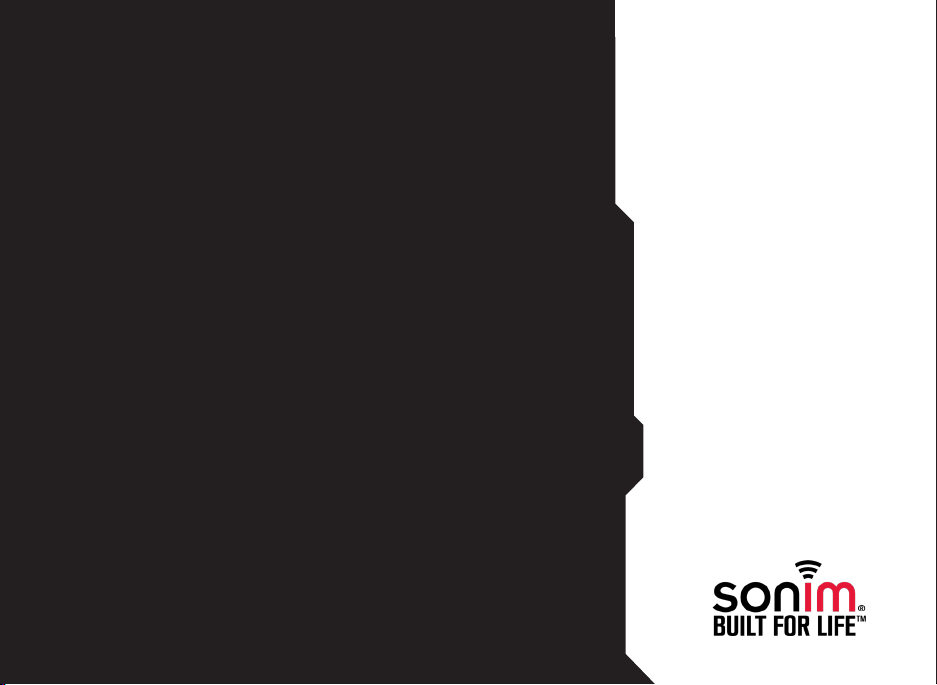
USER
GUIDE
SONIM XP1520
English
1
Page 2
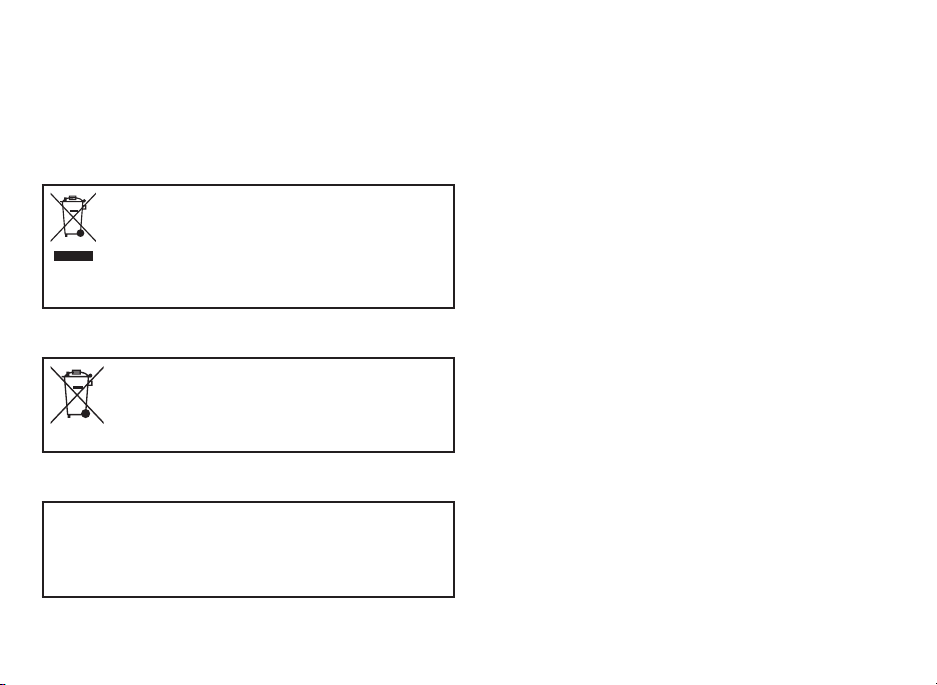
Copyright © 2012 Sonim Technologies, Inc.
SONIM and the Sonim logo are trademarks of Sonim
Technologies, Inc. Other company and product names
may be trademarks or registered trade-marks of the
respective owners with whom they are associated.
Disposal of Old Electrical and Electronic Equipment
The symbol of the crossed-out wheeled
bin indicates that within the countries in
the European Union, this product, and any
enhancements marked with this symbol,
can not be disposed as unsorted waste
but must be taken to separate collection at
their end- of-life.
Disposal of Battery
Please check local regulations for disposal
of batteries. The battery should never be
placed in municipal waste. Use a battery
disposal facility if available.
Guideline for Headphone and Earphone
To prevent possible hearing damage,
please do not listen at high volume levels
for long periods.
2
Page 3
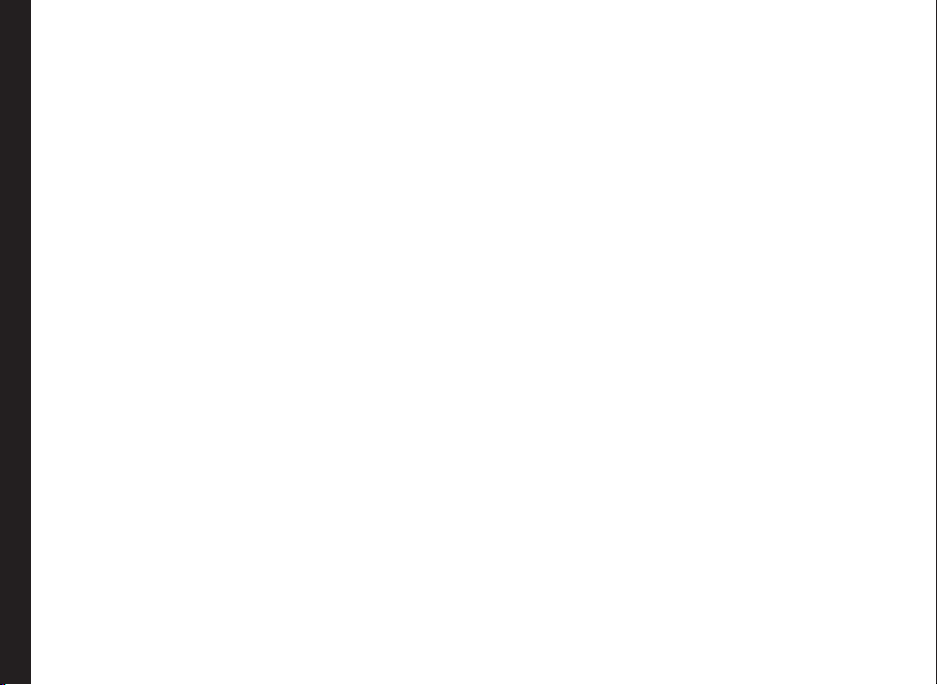
General Information———————— 7
Phone Models Covered
Network Services
Sonim Support Information
Use the Guide Effectively
Your Safety Guidelines———————— 9
Battery Performance
Battery Replacement
Avoid Short Circuit
Avoid High Temperatures
Battery Disposal
Personal Medical Devices
Child Safety
Emergency Calls
SAR Information
Getting Started with XP1520———————— 14
Battery Usage
Inserting the Battery
Removing the Battery
Contents
Charging the Battery
Set Battery Alert
Your SIM Card
Inserting the SIM Card
Removing the SIM Card
Switching On
Home Screen
Key Shortcuts in Home Screen
Basic Settings
Keypad Functions
Your Sonim XP1520———————— 26
Main Menu
Main Menu Icons
Home Screen Indicators
Key Operations without Your SIM Card
Managing Calls———————— 30
Dial a Number
Dial an International Number
Dial a Number via Contacts
Dial a Number via the Call History
Managing Call History
Call Timers
Call Settings
Auto Answer
Any key Answer
Call Waiting
Caller ID
Call Forwarding
Receive a Call
Record a Call
Managing Phone Settings———————— 33
Time and Date Settings
Schedule Power On/Off Settings
Language Settings
Display Settings
Customizing Dedicated Keys
Managing Speed Dial Numbers
Power Saving Settings
Auto Keypad Lock
Connecting to Hearing Aid
Managing Network Settings———————— 35
Network Selection
Data Connection
Data Account
Service Selection
Managing Security Settings———————— 37
Restore Factory Settings
Managing Connectivity———————— 38
Sending Data via Bluetooth
Receiving Data via Bluetooth
USB Function
3
Page 4
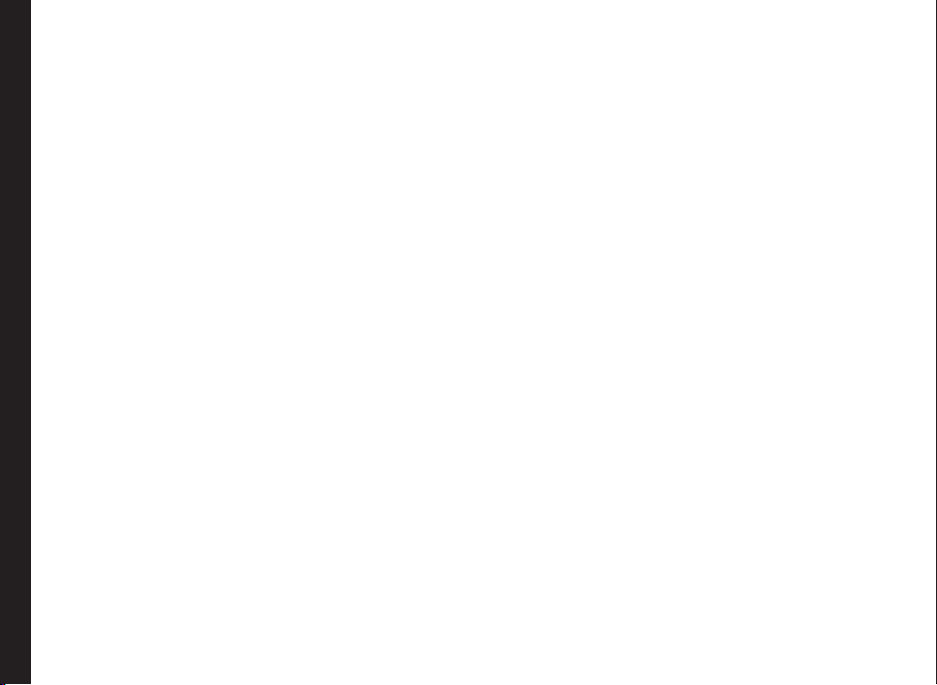
Managing Your Files———————— 41
Managing Contacts———————— 43
Add a New Contact
View the Contact Details
Sending a Message from Contacts
Dialing a Number from Contacts
Edit the Contact Details
Delete Contact
Copy Numbers between Phone and SIM
Move Numbers between Phone and SIM
Sending Contact
Selecting Multiple Contacts
Caller Groups
Phonebook Settings
Searching Contacts
Managing Messages———————— 48
Write Message
Manage Your Messages
Drafts
Outbox
Sent Messages
Archive
Conguring Email Accounts
Contents
Write Email
Email Inbox
Email Outbox
Email Sent
Email Draft
Broadcast Messages
Templates
Message Settings
MMS Settings
Managing Proles———————— 57
Sound Settings
Tools———————— 59
Calendar
Alarm
Calculator
Unit Converter
World Clock
Sound Recorder
Notes
Stopwatch
Text Reader
SIM Services
Applications———————— 62
Network Prole Settings
Installing Java Application from WAP
Installing Java Application from Memory Card
WAP Browser———————— 63
Managing Push-to-talk Services———————— 64
Activating the PTT service
Login and Logout of the PTT Service
PTT Home Screen
A corporate only subscriber will be able to:
PTT Related Key Functions
PTT Display Icons
Manage PTT Settings
Managing PTT Calls
Direct PTT Calls
Calls from PTT History Tab
Calls from PTT Contacts Tab
Calls from PTT Group Tab
Sending Alerts
Block Incoming PTT Calls
Manage PTT Contact List
Manage PTT Groups
Manage PTT Favourite Contacts
Manage PTT Favourite Groups
Managing Multimedia Files———————— 74
4
Page 5
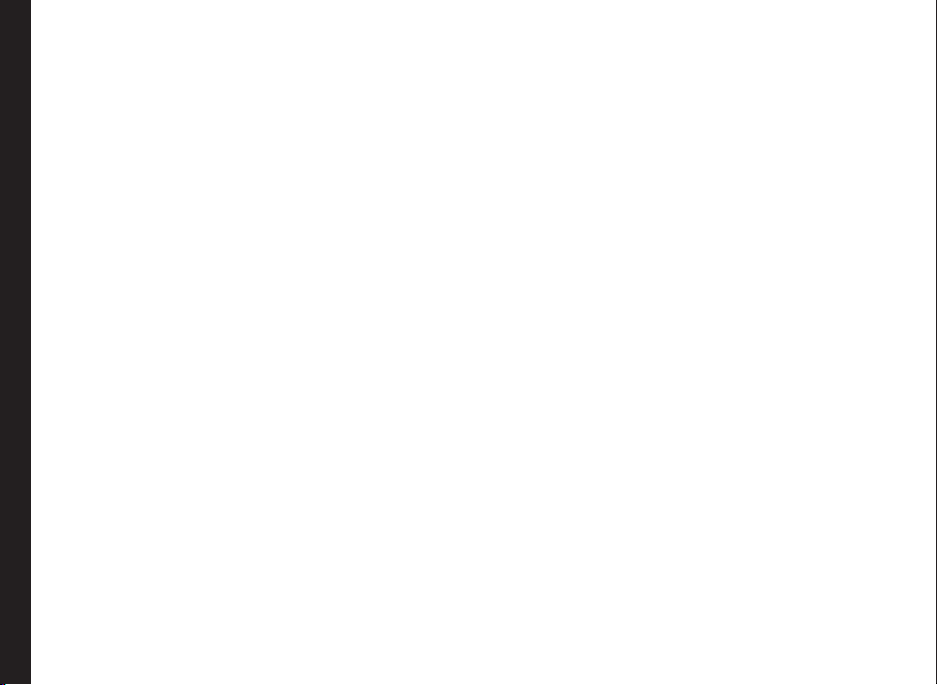
Camera
Camera Options
Media Player
FM Radio
Hardcoded Shortcuts———————— 77
Using Memory Card———————— 78
Inserting Memory card into the Phone
Using PC- TOOLS———————— 79
Installation of PC-Tools
Using PC-Tools with XP1520 Phone
Upgrading Sonim XP1520
Firmware———————— 80
System Requirements
Installing Sonim Software Upgrade Tool
Upgrading Sonim XP1520 Firmware
End User License Agreement———————— 82
Our Warranty
Contents
Comprehensive 3 Year Warranty
Our Warranty
What We Will Do
Phone Care
Conditions
FCC Statement———————— 85
FCC Statement
Declaration of Conformity———————— 86
Declaration of Conformity
Index———————— 87
5
Page 6

• Please register your phone within 30 days at www.sonimtech.com/register, to receive product information and
updates. For more information related to the warranty, please refer to “Our Warranty” on page 82.
6
Page 7
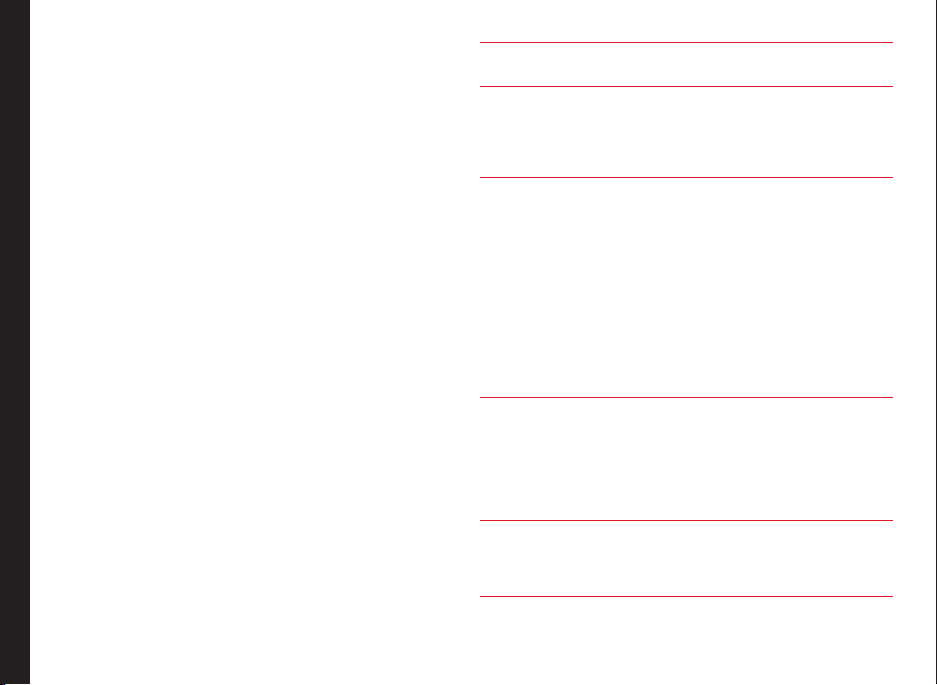
Congratulations on the purchase of a Sonim XP1520
mobile phone. This phone is a GSM/GPRS/EDGE/UMTS
enabled handset with quad-band capabilities and has an
intuitive, feature-rich user interface, which allows you to
make the best use of the offered functions.
Phone Models Covered
This user guide covers Sonim XP1520 phone models
XP1520-A-R1 and XP1520-E-R2. The model names can
be read on the phone label under the battery.
This device utilizes the following 2G RF bands: GSM
850, GSM 900, DCS 1800, PCS 1900 MHz bands and
supports the UMTS 850 MHz, 1900 MHz and 2100 MHz
bands.
Network Services
These are additional services that you can avail through
your network service provider. To make the best of these
services, you must subscribe to them through your
service provider and obtain instructions for their use from
your service provider.
General Information
Sonim Support Information
For additional product and support information, visit
www.sonimtech.com.
Use the Guide Effectively
Familiarize yourself with the terminology and symbols
used in the guide to help you use your phone effectively.
HOME
SCREEN
PRESS Means to press and release a key
SELECT Means to either press the Left or Right
PRESS &
HOLD
MENU
OPTIONS
This is the screen displayed when the
phone is in idle condition.
immediately. For example, Press 2
means that you press the key on
the keypad that is labelled with the
numeral 2 and the alphabets “ABC”.
Selection Key to apply the command
indicated at the bottom of the screen.
The Center navigation key can also be
used to select options. For example,
if this guide says Select Menu >
Messages > Write message, you
must press the Left Selection Key to
select Menu, scroll to Messages and
press the Left Selection Key, scroll
to Write message and press the Left
Selection Key. To return to the previous
screen, press the Right Selection Key.
Means to press and hold a key for 2
seconds before releasing the key. This
action is typically used when trying
to switch on/off the phone or when
using shortcut keys to access specic
functions. For example: press and hold
1 to access voicemail.
Press Options to display menu options
on the screen. The selection keys
are used to accomplish the indicated
option.
7
Page 8
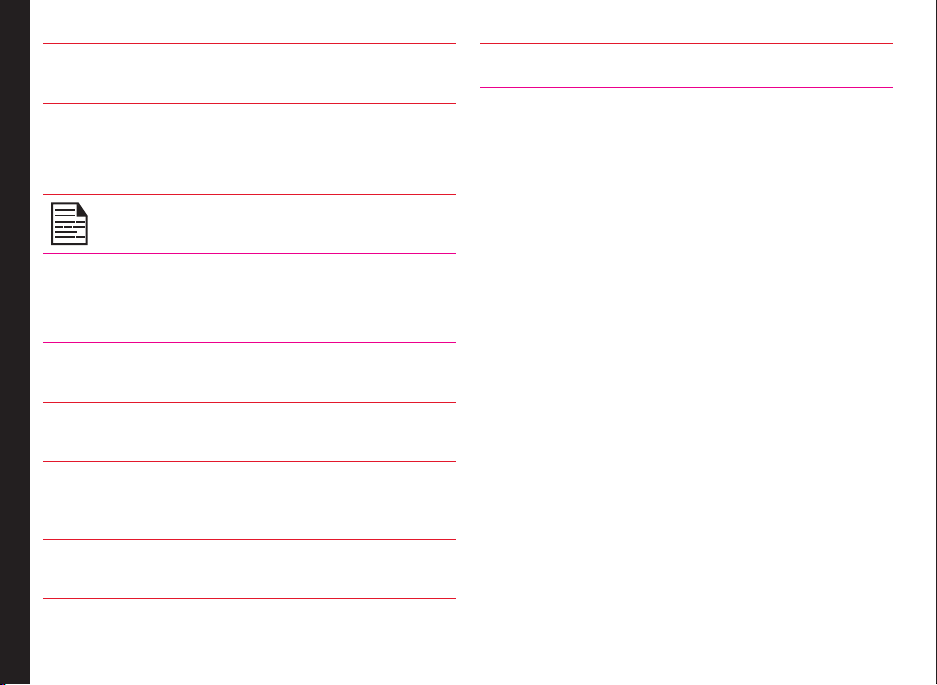
SELECT
MENU
A MENU
ITEM
SUFFIXED
WITH THREE
DOTS (…)
Means to press the Left Selection Key
to select the Menu option or press the
Menu key (centre) for the same result.
Means more options are available but
only one has been mentioned in the
guide.
Signies a Note.
Options Commonly Used across Menu Items
The following are common actions used across various
menu items:
BACK Displays the previous screen. Use
CLEAR Deletes data character by
General Information
OK Conrms an action. Use the Left
the Right Selection Key to perform
this function.
character. Use the Right Selection
Key to perform this function.
Selection Key or the Menu key to
perform this function.
BACK KEY Use this key to display the
previous screen.
8
CLEAR KEY Use this key to delete while editing
a message or delete a selected
item in a list.
Page 9
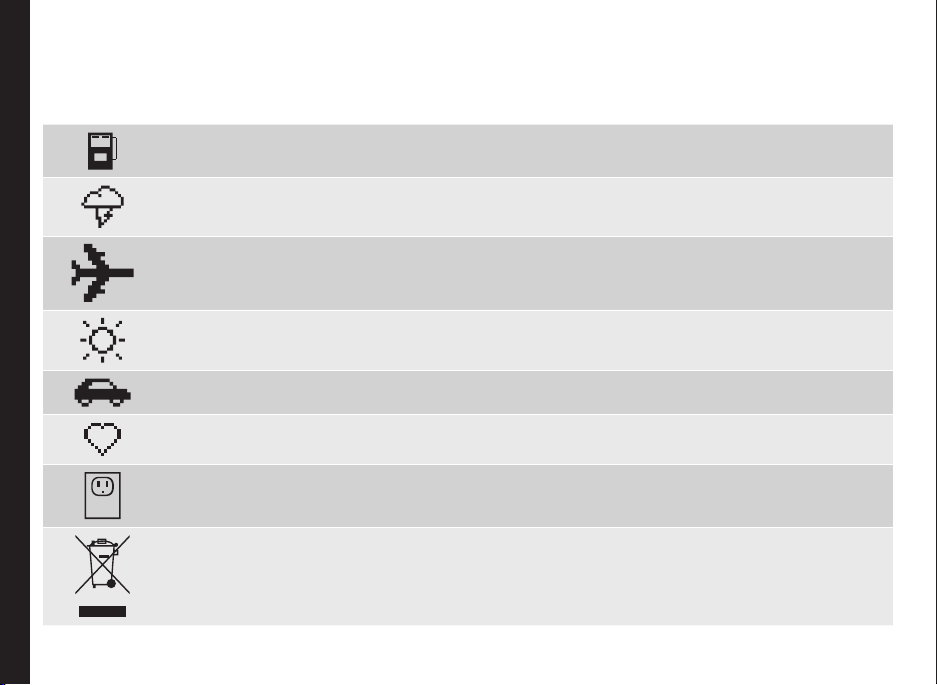
Please read and understand the following safety guidelines before you use the phone. These guidelines provide details
to enable you to operate your phone safely and conform to any legal requirements regarding the use of cellular phones.
Do not to use the phone at a refuelling point. Observe restrictions when using radio equipment at
fuel depots, chemical plants or where blasting operations are in progress.
Electrical interference may obstruct the use of your phone. Observe restrictions in hospitals and
near medical equipment.
Switch off your cellular phone when in an aircraft. Wireless phones can cause interference or danger
to an aircraft. In an aircraft, the phone can be used in flight mode.
Do not expose the battery to high temperatures (in excess of 60°C).
Adhere to road safety laws. Do not hold/use a phone while you are driving; find a safe place to stop
Your Safety Guidelines
first. Use hands-free microphone while you are driving.
Avoid using the phone in close proximity to personal medical devices, such as pacemakers and
hearing aids.
Use only Sonim XP1520 approved charging equipment to charge your phone and avoid damage to
your phone.
The symbol of the crossed-out wheeled bin indicates that this product, and any enhancements
marked with this symbol, can not be disposed as unsorted waste but must be taken to separate
collection at their end-of-life.
9
Page 10

Your Safety Guidelines
Ensure that only qualied personnel install or repair your phone.
The Sonim XP1520 is water-proof and can be submerged to 2 metres for 30 minutes.
• Ensure to properly close the rubber cover of the charging connector and audio connector, to
avoid deposits of water drops on these connectors, when the phone is immersed in water.
• Water droplets may condense under the display cover if the phone is immersed in water
with signicant drop in temperature. This does not indicate water leakage. The droplets will
disappear at room temperature.
The Sonim XP1520 is dust-resistant, rugged and shock-resistant. However, it is not dust-proof
or unbreakable if subjected to overwhelming impact. For best results and long product life, one
should protect the Sonim XP1520 from salt water, dust and strong impacts.
Make back-up copies of important information stored in your phone or maintain a written record,
using Sonim PC-tools application.
10
Page 11
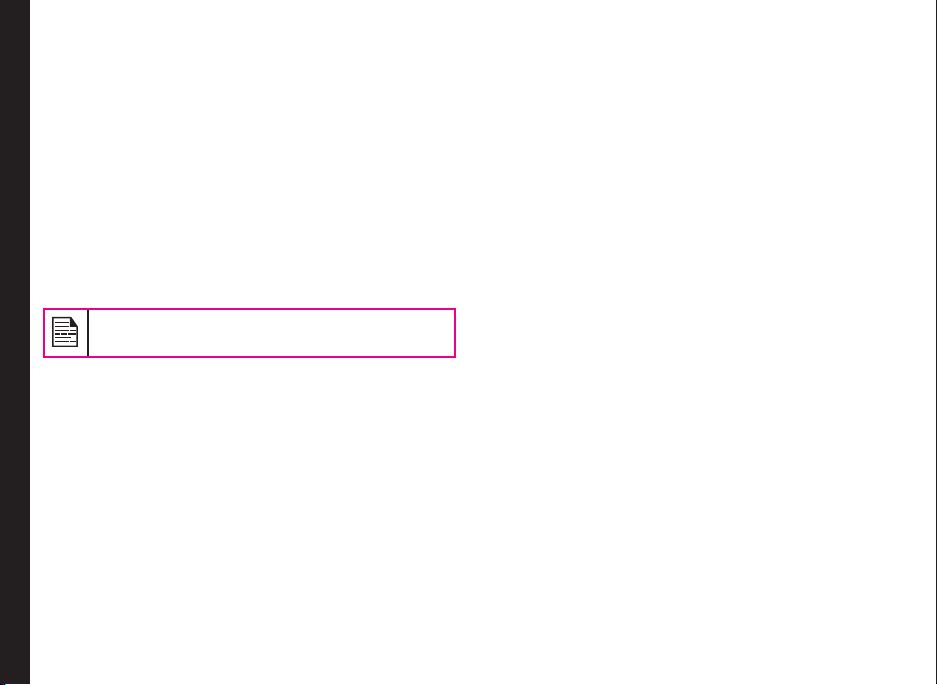
Battery Performance
A rechargeable battery powers your device. Use the
battery only for its intended purpose. Never use any
charger or battery that is damaged. If the battery is
completely discharged, it may take a few minutes before
the charging indicator appears on the display or before
any calls can be made. The full performance of a new
battery is achieved only after three to four complete
charge and discharge cycles. The battery can be charged
and discharged hundreds of times but it will eventually
wear out. Unplug the charger from the electrical plug and
the device when not in use. Ensure that you do not leave
the fully charged battery connected to the charger for
longer time. If left unused, a fully charged battery will lose
its charge over time.
There is a risk of explosion while charging if the
battery has been replaced by an incorrect type.
Battery Replacement
When the talk and standby times are noticeably shorter
Your Safety Guidelines
than normal, replace the battery with an original Sonim
battery. If a replacement battery is being used for the rst
time or if the battery has not been used for a prolonged
period, it may be necessary to connect the charger and
then disconnect and reconnect it to begin charging the
battery.
Avoid Short Circuit
Do not short-circuit the battery. An accidental shortcircuit can occur when a metallic object such as a coin,
clip, or pen causes direct connection of the positive (+)
and negative (-) terminals of the battery. (These look
like metal strips on the battery.) This might happen, for
example, when you carry a spare battery in your pocket
or purse. A short-circuit at the terminals may damage the
battery or the connecting object.
Avoid High Temperatures
Leaving the battery in hot or cold places, such as in a
closed car in summer or winter conditions, will reduce
the capacity and lifetime of the battery. For the best
results, try to keep the battery between -20°C and +55°C
(-4°F and 131°F). A device with a hot or cold battery
may not work temporarily, even when the battery is fully
charged. Battery performance is particularly limited in
temperatures well below freezing.
Battery Disposal
Do not dispose off batteries in a re as they may explode.
Batteries may also explode if damaged. Dispose of
batteries according to local regulations and recycle when
possible. Do not dispose as household waste. Do not
dismantle, open or shred cells or batteries. In the event of
a battery leak, do not allow the liquid to come in contact
with the skin or eyes. In the event of leak or a hazard
seek medical help immediately.
Personal Medical Devices
Mobile phones may affect the operation of cardiac
pacemakers and other implanted equipment. Please
avoid placing the mobile phone over the pacemaker, for
example in your breast pocket. When using the mobile
phone, place it at the ear opposite the pacemaker. If a
minimum distance of 15 cm (6 inches) is kept between
the mobile phone and the pacemaker, the risk of
interference is limited. If you suspect that interference
is taking place, immediately turn off your mobile phone.
11
Page 12
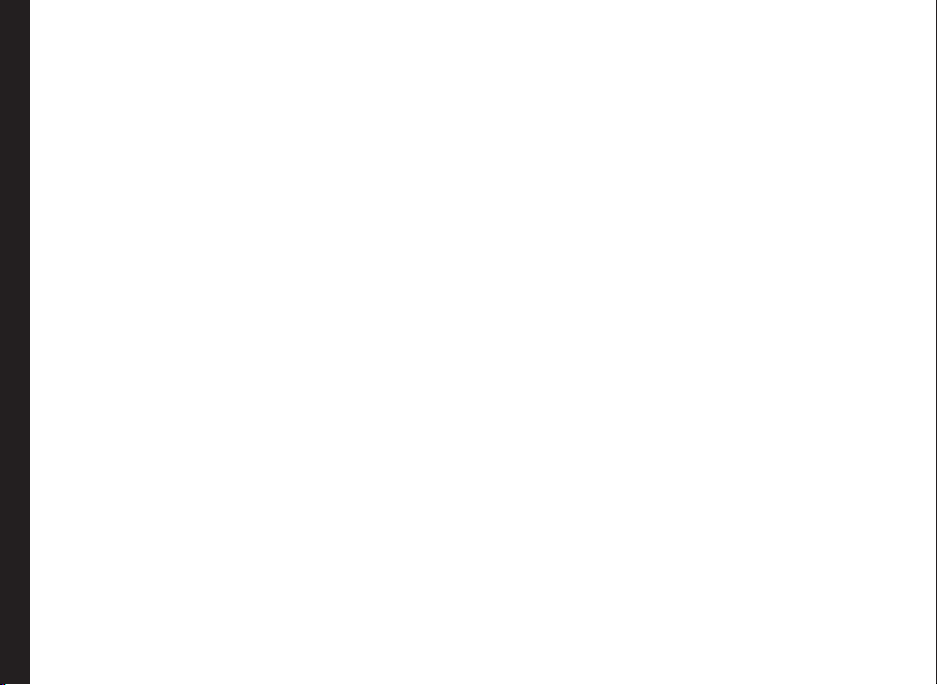
Contact your cardiologist for more information. For
other medical devices, consult your physician and the
manufacturer of the device. Comply with instructions to
switch off the device or deactivate the RF transmitter
when required, especially when posted in hospitals and
aeroplanes. Equipment used in these places may be
sensitive to radio waves emitted from the device and
adversely affect their operation. Also, observe restrictions
at gas stations or other areas with ammable atmosphere
or when close to electro-explosive devices.
Child Safety
Do not allow children to play with your mobile phone or
its accessories. Keep it out of their reach. They could
hurt themselves or others, or could accidentally damage
the mobile phone or accessories. Your mobile phone and
its accessories may contain small parts, which could be
detached and create a choking hazard.
Emergency Calls
Mobile phones operate using radio signals, which cannot
Your Safety Guidelines
guarantee connection under all conditions. Therefore
you should never rely solely upon any mobile phone for
essential communications (e.g. medical emergencies).
Emergency calls may not be possible in all areas, on all
cellular networks, or when certain network services and/
or mobile phone features are in use. Check with your
local service provider.
SAR Information
The Sonim XP1520 has been certified in compliance
with the Government’s requirements for exposure to
Radio Waves.
When communicating over the wireless network, the
mobile phone emits via the radio frequency waves low
levels of radio energy. The Specic Absorption Rate, or
SAR, is the amount of RF energy absorbed by the body
while using the phone and is expressed in watts/kilogram
(W/kg).
Governments around the world have adopted
comprehensive international safety guidelines, developed
by scientic organizations, for example, ICNIRP
(International Commission on Non-Ionizing Radiation
Protection) and IEEE (The Institute of Electrical and
Electronics Engineers Inc.). These guidelines establish
permitted levels of radio wave exposure for the general
population.
Tests for SAR are conducted using standardized methods
with the phone transmitting at its highest certied power
level in all used frequency bands.
SAR Data Information for residents in countries that
have adopted the SAR limit recommended by the
International Commission on Non-Ionizing Radiation
Protection (ICNIRP). For example, European Union,
Japan, Brazil and New Zealand.
The limit recommended by ICNIRP is 2 W/kg averaged
over ten (10) gram of tissue.
The highest SAR value for the Sonim XP1520-E-R2
phone when tested by Sonim for use:
• By the ear is 0.845 W/kg (10 g).
• Worn on the body is 1.220 W/kg (10 g).
SAR Data Information for residents in the United
States and Canada.
In the United States and Canada, the SAR limit for
mobile phones used by the public is 1.6 watts/kilogram
12
Page 13

averaged over one gram of tissue. The standard
incorporates a margin of safety to give additional
protection for the public and to account for any variations
in measurements.
Before a phone model is available for sale to the public
in the US, it must be tested and certied by the Federal
Communications Commission (FCC) that it does not
exceed the limit established by the government-adopted
requirement for safe exposure. The tests are performed
in positions and locations (that is, by the ear and worn on
the body) as required by the FCC for each model.
The highest SAR value for the Sonim XP1520-A-R1
phone when tested by Sonim for use:
• By the ear is 1.210 W/kg (1 g).
• Worn on the body is 1.110 W/kg (1 g).
For body-worn operation, this phone meets FCC RF
exposure guidelines provided that it is used with a nonmetallic accessory with the handset at least 1.5 cm from
the body, or with the original Sonim accessory intended
for this phone and worn on the body. Use of other
Your Safety Guidelines
accessories may not ensure compliance with FCC RF
exposure guidelines.
13
Page 14

This section provides information on using your Sonim
XP1520 phone.
The list of items in the Sonim XP1520 phone box are:
• Sonim XP1520 phone
• Tip sheet
• Quick Start Guide
• Welcome Letter
• Battery
• Screw driver
• Wired headset
• USB Adaptor
• Data Cable
• Wall Charger
Battery Usage
• Use only a Sonim XP1520 certied battery that is
designed for this phone model.
Getting Started with XP1520
• The use of other batteries may void the warranty
terms of your phone and cause damage.
• It is recommended to protect the battery
from extreme temperature environments and
moisture.
• Please keep the battery out of the reach of children.
Inserting the Battery
1 Unscrew Cover
To open the battery cover,
rotate both the battery cover
screws in an counter clockwise
direction (as shown in the gure).
Sometimes, the battery cover
may be tight and some extra
effort is required to open it. You
can use the screwdriver provided
to open the screws.
2 Lift Cover
Lift the back cover to reveal the
battery slot.
3 Insert Battery
Insert the battery and ush into
the battery slot such that the
three metallic contacts at the top
of the battery are aligned with
the metallic contacts within the
battery compartment.
14
Page 15

4 Close Cover
Close the battery cover. Rotate the battery
cover screws in clockwise direction. You
can use the screwdriver provided to tighten
the screws. Ensure not to overtighten the
screws.
Removing the Battery
Follow steps 1 and 2 of “Inserting the Battery” on page 14.
To remove the battery, lift the cover behind the phone and
raise the upper end of the battery from the slot. Follow
step 4 of “Inserting the Battery” on page 14 to close the
cover.
Charging the Battery
The battery delivered with your mobile phone is not fully
charged. We recommend that you charge your mobile for
5 hours before you use your mobile phone for the rst
time.
Getting Started with XP1520
There is a risk of explosion while charging if the
battery has been replaced by an incorrect type.
If the battery is completely out of charge, it can
take several minutes for the charging icon to
appear when the charger is connected.
1 Insert Charger
Insert the charger plug into a power outlet
2 Connect to Phone
The charger port is located on the left side
of the phone. To access the charger port,
lift the cover with the USB sign. Insert the
3.5 mm jack/connector of the charger to
the port. You can also use the standard
USB cable and adaptor to charge the
phone battery. Insert the adaptor to the
charger port of the phone. Connect one
end of the standard USB cable to the
adaptor and the other end of the USB
cable to the PC.
3 Charging Animation/Icon
If the battery is being charged when the
phone is switched off,only the battery
icon is displayed. If the battery is being
charged while the phone is switched on,
the bars in the battery charge icon on the
home screen shows animation indicating
that the battery is being charged. After
the phone is fully charged the battery bars
on the display stop scrolling. You can
disconnect the charger from the phone.
15
Page 16

Set Battery Alert
When you set the battery alert, every time the battery
charge is low you hear an alarm. To set the battery
alert select Menu > Settings > Profiles > any profile >
Options > Customize > Extra tone > Warning. Select to
activate the alert.
4 Lock Cover
Reinsert the battery and the cover.
Turn the battery cover screws
clockwise to lock the battery cover.
Your SIM Card
Purchase a SIM card from a mobile operator. The SIM
card associates your network services (for example,
phone number, data services, and so on) with your
phone.
Inserting the SIM Card
1 Switch Off Phone
Ensure that the phone is switched off.
2 Lift Cover
Getting Started with XP1520
Lift the battery cover and remove
the battery. For instructions refer
“Inserting the Battery” on page 14.
3 Place SIM Card
Place the SIM card by pushing it
upward in the designated slot located
under the battery.
Removing the SIM Card
1 Switch Off Phone
Ensure the phone is switched off.
2 Lift Cover
Lift the battery cover and remove
the battery. For instructions refer
“Inserting the Battery” on page 14.
3 Remove SIM Card
Remove the SIM card by pushing
it downward from the slot.
4 Lock Cover
Reinsert the battery and the cover.
16
Page 17

Parts of the Sonim XP1520 Phone
The Sonim XP1520 keypad has 11 function keys
and 12 alphanumeric keys. The left side of
the phone has one key and the right side
of the phone has three keys.
Headset port
Charger/USB port
Display screen
Speaker
17
Getting Started with XP1520
Alphanumeric keys
Function keys
Microphone
Page 18

Parts of the Sonim XP1520 Phone
Camera
Loud speaker
Battery cover
screws
Battery cover
Getting Started with XP1520
Torch
Camera
(short press)
Torch
(long press)
Volume keys
Headset port
Charger/
USB port
Push-to-talk
18
Page 19

Sonim XP1520 Keypad
The following gure represents different keys in the phone key pad.
Menu key
Navigation arrow keys
(Up/Down/Left/Right)
19
Left Selection Key (LSK)
Getting Started with XP1520
Press and hold to lock the keypad
Press and hold to display + (before
dialing an international number)
Clear Key
Call/Accept/Send
Right Selection Key (RSK)
Back Key
Power On/Off/End call
Press and hold to turn
on/off meeting mode
Some features are enabled only if
the SIM card is present.
Page 20

Switching On
Press and Hold the Power ON/OFF key for 2 seconds to
Power ON the phone.
When the phone is switched on, it tries to register with
the network. After successful registration, the name of
the service provider is displayed.
Home Screen
Details such as the name of the service provider, date
and time, battery charge status, and data service
connectivity are displayed when the phone is in standby
mode. Other optional indicators alarm and call forward
will be displayed, if the feature is activated.
1
8
7
Getting Started with XP1520
6
5
4
1. Display icons
2
2. Battery charge
3
indicator
3. Service provider
4. RSK command
5. LSK command
6. Date and day
7. Time
8. Signal strength
indicator
Key Shortcuts in Home Screen
The following can be accessed from the home screen.
Press To Access
Menu Key Main menu
Left Selection Key Main menu
Right Selection Key Contacts
Call/Accept/Send Key All calls list
Up Arrow Calendar
Down Arrow Proles
Left Arrow Messages
Right Arrow Browser
The four functions that are performed using
the arrow keys are set as factory defaults,
To change these functions, select Menu >
Settings > Phone settings > Dedicated key.
Select the required arrow key and select OK.
You cannot use the arrow keys when a
notication for example: 1 missed call, is
displayed on the home screen.
20
Page 21

Basic Settings
Security Settings
To prevent unauthorized use of your phone, you can set a
PIN code. The PIN is operator dependent.
1. Select Menu > Settings > Security settings > PIN
protection > On. Input PIN message pops up. Enter
the PIN. Select OK. After this is set, every time you
power on the phone, you will be requested to enter
the PIN. If the PIN code is wrong you cannot access
the phone.
2. To change the PIN code select Menu > Settings >
Security settings > Change PIN. You can change
codes for PIN and PIN2. Contact your service
provider for details.
Phonelock Mode
In the phonelock mode, the phone can be unlocked only
by entering a password.
To enter the phonelock password, select Menu >
Settings > Security settings > Phone lock. Enter the
Getting Started with XP1520
default phone lock password, to lock the phone. Enter
the password again to unlock the phone.
The default password for phonelock is 1234.
If the phone lock is enabled, you will be requested to
enter the password, when ever you power on the phone.
Auto Keypad Lock
To lock the keypad, select Menu > Settings > Phone
settings > Auto keypad lock. You can choose to switch
it off by selecting None or enable the feature by setting
time.
You can also press and hold the ‘*’ to lock the keypad.
To unlock the keypad, press ‘LSK’ and then ‘*’ key.
Date and Time
To set the Date and Time, select Menu > Settings >
Phone settings > Time and date > Set time/date.
Silent Mode
In the silent mode, the alerts for Calls, Organizer, SMS,
and battery status are disabled. Select Menu > Settings
> Profiles > Silent.
SIM Lock: Based on you service contract, your
phone may be locked to a specic Operator.
21
Page 22

Keypad Functions
The following table displays the various keys and the corresponding functions they perform:
Keypad key Operations
• Press to end a call.
• Press and hold to switch on or switch off the mobile phone.
• Press when in Menu or Edit modes to return to Standby mode.
POWER ON/OFF/END CALL
CALL/ACCEPT/SEND
LSK/RSK
Getting Started with XP1520
CLEAR (C)
• Press to reject an incoming call.
• Press to answer an incoming call.
• After entering a phone number, press to make a call.
• Press while in Standby mode to access All calls list.
These keys are present immediately below the display screen.
• Press the Left Selection Key (LSK) or Right Selection Key (RSK) to select the
function indicated at the bottom of the screen. The indicated functions can
vary according to different program denitions.
• Press LSK to access the Menu in standby mode.
• Press RSK to access the Contacts in standby mode.
This key is present below the LSK key.
• Press this key to delete the text, while editing a message
• Long press this key to delete the complete message.
• Press this key to delete a selected item in a list.
This key is present below the RSK key. Press this key to display the previous
screen.
BACK
22
Page 23

Keypad key Operations
Present at the centre of the navigation keys.
• Press while in standby mode to enter the main menu.
• Press when required to be used as a toggle key to select or clear a checkbox.
• Press to perform similar tasks as the Left Selection Key.
MENU KEY (CENTRE)
• Press to select the OK command.
• Press to view missed call and new message notications.
The Left and Right Selection Keys and Power On/Off keys surround this key group. There are
arrows on the key that denote the direction to scroll for information displayed on the screen.
UP/DOWN
• Press to move the cursor up or down in the text editor.
• Press to view the pages in the text editor.
• Press to browse menus/lists at the same level.
• Press to browse the main menu.
• Press to access features assigned as shortcuts.
NAVIGATION KEYS
Getting Started with XP1520
LEFT/RIGHT
• Press to navigate between tabs.
• Press to move the cursor left or right in the text editor.
• Press to browse the main menu.
• Press to view the previous or next picture when previewing pictures.
• Press to access features assigned as shortcuts.
23
ALPHA-NUMERIC
KEYS
• Press the required keys to enter the desired phone number and press to make a call.
Alternatively, enter the number and select Options > Call to dial the number.
• Press and hold any numeric key to access the shortcut /speed dial number assigned,
while in standby mode.
• Enter text while in the text editor.
Page 24

• Press and hold in standby mode to access your Voice mail.
• When entering text, press to enter space.
Press and hold to set access Tone settings.
Getting Started with XP1520
Press and hold to access the Proles.
Press and hold to set the alarm.
Press and hold to access the calendar.
24
Press and hold to access the Bluetooth.
Press and hold to access the Browser.
Press and hold to access shortcuts.
Press and hold to access language list.
Page 25

Getting Started with XP1520
The above preset functions of number keys (from 2 to 9) can also be changed to the speed dial
functionality. For more information refer, “Managing Speed Dial Numbers” on page 34 .
• Press and hold to display ‘+’ used for dialing an international number, while in standby
mode.
• On editor screen, press 0 to get “.” in T9 or normal mode.
• Press and hold to lock the keypad.
• With backlight on, press LSK followed by this key to unlock the keypad.
• When entering text, press to display special characters, for example, period, comma, and
so on. Press and hold to display the text input languages.
• Press and hold in standby mode to switch between Meeting on/off modes.
• When entering text, press to switch between lower case, upper case or numeric.
• Press and hold to enable/disable T9 mode.
25
Page 26

This model is a bar type phone with a single LCD screen.
The graphic eld of the screen is 240 (w) and 320 (h)
pixels. The TFT technology used displays 262K colours.
Main Menu
To access the phone menu, press the Menu key. The
main menu which comprises the following 11 items
appears.
Main Menu Icons
1. Calls
1
2
10
Your Sonim XP1520
9
4
3
2. Browser
3. Messages
4. Push-to-talk
5. Multimedia
6. My Files
5
7. Settings
8. Applications
6
9. Tools
10. Phonebook
Home Screen Indicators
The home screen indicators are visible when the phone
is in standby mode. Some icons indicate the status of
certain functions of the phone, for example, the battery
charge indicator, the network status indicator, the date
and time etc. Some icons are displayed only if the
specic service is activated.
26
8
7
Page 27

The following table describes the display indicators on
the top bar of the home screen in the Sonim XP1520
phone. These icons depend on the selected theme.
For information related to PTT icons, refer “PTT Display
Icons” on page 66.
Display
Name Description
Indicators
Full green indicator
represents maximum
Battery
Roaming
Your Sonim XP1520
GPRS
battery charge.
Green indicator with empty
space indicates decline in
battery charge.
This icon is only displayed
when your phone is
registered with a non home
network.
G icon indicates that the
phone is attached to 2G
network and GPRS feature
is available in the phone.
Boxed G icon indicates
that the phone is in active
data connection and GPRS
feature is available in the
phone.
EDGE
3G
HSPA
Alarm
Clock
Stop
watch
E icon indicates that the
phone is attached to 2G
network and EDGE feature
is available in the phone.
Boxed E icon indicates
that the phone is in active
data connection and EDGE
feature is available in the
phone.
3G icon indicates that the
phone is attached to 3G
packet network
Boxed 3G icon indicates
that the phone is in active
data connection in 3G
packet network.
H icon indicates that the
phone is attached to HSPA
packet network
Boxed H icon indicates
that the phone is in active
data connection in HSPA
packet network.
Indicates that the alarm
clock has been set.
Indicates that the
Stopwatch is running.
27
Meeting
Indicates that the phone is
on meeting mode.
Page 28

Call
Forward
Indicates that the
call forward function is
enabled.
Both
Vibration
and Ringing
Indicates that the phone
performs both vibration
and ringing.
Display
Indicators
Your Sonim XP1520
Name Description
Unread
Message
Voice
Message
Unread
e-mail
Message
Keypad Lock
Bluetooth
Connectivity
Bluetooth
CarKit/
Headset
Connectivity
Wired
Headset
Indicates that there are
unread messages in the
inbox.
Indicates a new voice
message.
Indicates a new e-mail
message.
Indicates that the
keypad is locked.
Indicates that bluetooth
is active.
Indicates that your
device is paired and
connected to a carkit or
headset with bluetooth
connectivity.
Indicates that a wired
headset is connected.
Display
Name Description
Indicators
2G
HSPA
3G
JAVA
The following table describes the display indicators on
the call screen in the Sonim XP1520 phone:
Display
Name Description
Indicates the signal
strength when registered
to 2G network.
Indicates the signal
strength when registered
to HSPA network.
Indicates the signal
strength when registered
to 3G network.
Indicates that the Java
application is active
and is available in the
background.
Indicators
Active Call
Indicates an active
call.
28
Page 29

Call on Hold
Call on Mute
Handsfree
Call
The following table describes the display indicators on
the home screen in the Sonim XP1520 phone:
Display
Name Description
Indicates a call on
hold.
Indicates a call on
mute.
Indicates a handsfree
call.
Indicators
Incoming
Call
Indicates an incoming
call.
Your Sonim XP1520
Outgoing
Call
Missed Call Indicates a missed call.
Indicates an outgoing
call.
Key Operations without Your SIM Card
Menus Accessible
The following menus can be accessed on the phone
without the SIM card:
• Settings
• Phone settings
• Security settings
• Connectivity - Bluetooth
• Phonebook
• My les
• Tools
• Applications
• Multimedia
29
Page 30

This section provides information on managing calls.
Dial a Number
1. Use the numeric keys to enter the number and press
2. Alternatively you can enter the desired phone
.
number and select Options > Call.
Dial an International Number
Press and hold the numeric key 0 till the + symbol is
displayed. Enter the Country code, Area code (without
preceding 0) and the phone number and press or
select Options> Call.
Dial a Number via Contacts
1. On the home screen, select Contacts. Scroll to the
phone number.
2. Press to dial the number OR select Options >
Managing Calls
Call OR press the call key. Press or select End
to disconnect.
Dial a Number via the Call History
The Call History comprises separate lists for All calls,
Missed calls, Dialled calls and Received calls.
1. To access the Call history, press or select Menu
> Calls > Call history. All the available call history is
displayed.
2. Select a list, scroll to the number and press to
dial the number.
Managing Call History
Contacts within the call history have the following
options:
• View: You can view the details of the call such
as the type of call, name, number, call time, call
duration and times of call.
• Call: You can call the selected contact.
• Send message: You can send an SMS/MMS to the
number. Enter the SMS/MMS and select Options to
view the send options and send it accordingly.
• Save to Phonebook: You can save the number in
Contacts. This option is displayed only if the number
is not saved.
• Edit before call: You can edit the number before
dialing.
• Delete: You can delete the number from the Call
history.
• Delete all: You can delete all the numbers from the
Call history.
Call Timers
• To view the total time spent on the last call, select
Menu > Calls > Call history > Options > Advanced
> Call timers > Last call.
• To view the total time spent on outgoing calls, select
Menu > Calls > Call history > Options > Advanced
> Call timers > Dialled calls.
• To view the total time spent on incoming calls, select
Menu > Calls > Call history > Options > Advanced
> Call timers > Received calls.
30
Page 31

• To reset the time of all calls, select Menu > Calls >
Call history > Options > Advanced > Call timers >
Reset all.
Call Settings
Auto Answer
Auto answer is enabled only if wired headset is
connected to the phone. When auto answer is activated,
your incoming calls will automatically be answered.
Select Menu > Calls > Call settings > Earphone auto
answer > On.
Any key Answer
When enabled, you can press any key except to
answer a call.
To activate this feature, select Menu > Calls > Call
settings > Any key answer > On.
Managing Calls
Long pressing (press and hold) the Power on/
off key during a call will only end the call
and not switch off the phone.
Call Waiting
When call waiting is enabled and the phone is in
conversation, the incoming number is displayed when
you receive a call.
1. To enable this feature, select Menu > Calls > Call
settings > Call waiting > Activate.
2. To cancel this feature, select Menu > Calls > Call
settings > Call waiting > Deactivate. You will not
be prompted when you receive an incoming call
while your phone is busy. The caller will receive a
busy signal.
3. To verify the call waiting status, select Menu > Calls
> Call settings > Call waiting > Query Status.
Caller ID
When you make a call, you can select whether or not to
display your id to the receiver.
• Select Menu > calls > Call settings > Caller ID >
Set by network, to allow the network operator to
define the Caller ID settings.
• Select Menu > Calls > Call settings > Caller ID >
Hide ID, to hide your id from the receiver.
• Select Menu > Calls > Call settings > Caller ID >
Send ID, to display the ID to the receiver.
Call Forwarding
You can forward your incoming calls to a number in
the Contacts or a new number, provided your network
operator supports this service. To access call forward
settings, select Menu > Calls > Call settings > Call
Forward. The Call forward options are mentioned below:
Options Function
Forward all
voice calls
Forward if
unreachable
Forward all incoming calls to a predesignated number. When All calls
forward is enabled, the icon is
displayed at the top of the screen
when the phone is in standby mode.
Forward calls when your phone is
switched off or is out of coverage area.
31
Page 32

Forward if
no answer
Forward if
busy
Forward all
data calls
Cancel all
forwards
Forward calls when you do not answer
incoming calls.
Forward calls when your phone is
busy.
Forward all data calls when your
phone is in roaming.
Deactivates the call forward option.
Advanced Settings
Auto Redial
When auto redial is enabled, your phone will
automatically redial within a set interval, if a call does not
connect.
1. To enable this feature select Menu > Calls > Call
settings > Advanced settings > Auto redial > On.
Managing Calls
2. If the attempt to call is not successful, you will be
prompted with the message Auto redial? Select OK
to redial. Select Back to return to home screen.
Call Time Display
You can select Menu > Calls > Call settings >
Advanced settings > Call time display > On to activate
the call time display.
Call Time Reminder
When enabled, you receive a beep/tone as prompt at
the set time period during a conversation. Select Menu
> Calls > Call settings > Advance settings > Call time
reminder > On. Select OK and set the reminder time.
You can set the reminder time between 30 to 60 seconds.
Receive a Call
1. To receive a call, press the Accept key OR
press Left Selection key. Select Accept.
2. To reject a call press the Power on/off key OR
press Right Selection key. Select Reject.
3. To receive another call while you are already
speaking, enable the call waiting feature for calls.
Select Menu > Calls > Call settings > Call waiting
> Activate.
Record a Call
1. While on call, select Options > Sound recorder.
2. Select Stop to stop the recording. Save the record.
3. The recorded le is saved in the location My files >
Phone (or Memory card) > Audio.
Depending on the settings, the storage location can be
phone or memory card.
32
Page 33

This section provides information on the various settings
for the phone. To access, select Menu > Settings >
Phone settings.
Time and Date Settings
You can set and display the date and time on the phone.
You can also select the display format.
• Set home city: To set the home city, select Phone
settings > Time and date > Set home city.
• Set time/date: To set the date and time, select
Phone settings > Time and date > Set time/date.
• Set format: To set date and time format, select
Phone settings > Time and date > Set format.
• The date formats supported are DD MM YYYY ,
MM DD YYYY, YYYY MM DD with the different
date separators.
• The time formats supported are 24 hr. and 12
hr.
• Update with time zone: To update the time
Managing Phone Settings
automatically, when the time zone (home city) is
changed, select Phone settings > Time and date >
Update with time zone > select On.
• Auto Update time: To synchronize the time and
date with the network details, select Phone settings
> Time and date > Auto update time > On. This
feature requires network support.
Schedule Power On/Off Settings
To enable this feature, select Phone settings > Schedule
Power on/off > Select the time > Status > Enable and
Power on/of. Select the time after which the phone
should be automatically switched on. Select OK. Select
Disable to disable this feature.
Language Settings
You can change the phone’s interaction language by
selecting your preferred language.
• To set the language based on the SIM card, select
Phone settings > Language > Automatic.
• To set the language to English, select Phone
settings > Language > English.
• To set the language to French, select Phone
settings > Language > French.
All the menu items, user feedback messages and text
entry language are displayed in the language set based
on the SIM card.
Display Settings
You can activate and modify the display settings. Select
Phone settings > Display.
1. Wallpaper: Allows you to set the background screen
display using the embedded pictures available in
your phone or from your own pictures that you have
downloaded on to your phone or memory card. The
selected wallpaper is displayed on the home screen.
2. Screensaver: Select this to make the screen saver
appear on the home screen. User can select the
screensaver image.
3. Show date and time: Select this to display date and
time on the home screen.
4. Themes: Allows you to set the color theme and
icons for the main menu and other screens. There
33
Page 34

are two themes available. Select Theme 1 or Theme
2. Select Options to activate the selected theme,
update the theme automatically after set time
period, and set the theme display order.
Customizing Dedicated Keys
Dedicated keys are the navigation keys set to access
specic functions. To assign specic function to the keys,
select Menu > Settings > Phone settings > Dedicated
key > Select a key > press center key > select the new
function > select OK. You can also change the specic
function previously assigned to the key.
When pre-dened functions are activated,
speed dial numbers will be disabled.
Managing Speed Dial Numbers
This option enables you to dial a number quickly via a
shortcut.
1. Select Menu > Settings > Phone settings >
Managing Phone Settings
Dedicated key > Speed dial. Select Status > On.
The shortcut is set.
2. To add a new contact, select Set numbers. Select
the number key (from 2 to 9) to which you want to
assign the speed dial. Select the contact from the
phonebook and save. The Speed dial is set.
3. To make a call, press and hold the shortcut
designated number key for Speed dial while on
home screen.
When speed dial is activated, pre-dened
functions set using Dedicated keys will be
disabled.
Power Saving Settings
You can set the backlight level and duration. Select Menu
> Settings > Phone settings > Power saving > LCD
backlight. Select the brightness level for the backlight
of the screen. The screen display is active for the period
chosen by you. The screen display active time can be
selected between 5-60 sec.
Auto Keypad Lock
To lock the keypad automatically, when the phone is in
idle state, select Menu > Settings > Phone settings
> Auto keypad lock. Select the time after which the
keypad will be automatically locked. Select None to
disable this feature.
Connecting to Hearing Aid
To enable coupling with a hearing aid device operating
in telecoil/microphone mode, select Menu > Settings
> Phone settings > Hearing aid > On. Once HAC is
enabled, the HAC symbol is displayed in the indicator
bar. Select Off to disable this feature.
HAC Rating
The FCC has created a rating system for cellular phones
regarding their HAC-related performance. This rating
helps consumers with hearing disabilities to nd phones
that will work well with their hearing aid devices. The
HAC rating and measurement procedure are described
in the American National Standards Institute (ANSI)
34
Page 35

C63.19:2007.
ANSI C63.19 contains two rating standards: an “M” rating
from 1 to 4 for hearing aids operating in microphone
mode, and a “T” rating from 1 to 4 for hearing aids
operating in telecoil mode.
M-Rating stands for Microphone rating and indicates
the amount of reduction of RF interference between the
telephone and the hearing aid in acoustic coupling mode
(also called microphone mode).
Phones rated M3 or M4 meet FCC requirements and
generate less interference to hearing devices set in
microphone mode.T-Rating stands for Telecoil rating and
represents inductive coupling with hearing aids that are
operating in telecoil mode. A telecoil is a small piece of
tightly wrapped wire, built into some hearing aids. While
the microphone of a hearing aid picks up all sounds, the
telecoil will only pick up an electromagnetic signal from
the telephone. Thus, users of telecoil-equipped hearing
aids are able to communicate over the telephone without
the amplication of unwanted background noise.
Phones rated T3 or T4 meet FCC requirements and
generate less interference to hearing devices set in
Managing Network Settings
telecoil mode.
A combination of M-rating and T-rating denes the
nal HAC rating and is a deciding factor in selecting
cellular phones for people with hearing problems. A HAC
compliant phone could be rated:
• M3/T3
• M3/T4
• M4/T3
• M4/T4
These ratings assist hearing device users to nd
phones that are compatible with their hearing devices.
Ratings are shown on the phone’s box or label. The
ratings are not guaranteed for suitability. The results
vary depending on the individual’s hearing loss and the
immunity characteristics of the used hearing device, i.e.
its resistance to interference. The best way to evaluate
the suitability of the phone is to try it with the intended
hearing aid device.
This phone has been tested and rated for use with
hearing aids for some of the wireless technologies that
it uses. However, there may be some newer wireless
technologies used in this phone that have not been
tested yet for use with hearing aids. It is important to
try the different features of this phone thoroughly and
in different locations, using your hearing aid or cochlear
implant, to determine if you hear any interfering noise.
Consult your service provider or the manufacturer of
this phone for information on hearing aid compatibility.
If you have questions about return or exchange policies,
consult your service provider or the manufacturer.
Sonim XP1520-A-R1 has been tested for hearing aid
device compatibility and complies with the Federal
Communications Commission (FCC) requirements. Sonim
XP1520-A-R1 is rated M3/T4.
HAC Settings
To enable coupling with a hearing aid device operating in
telecoil mode, select Menu > Settings > Phone Settings
> Hearing Aid > On. Once HAC is enabled, the HAC
symbol is displayed on the Home screen. Select Off to
disable this feature.
Menu > Settings > Phone Settings > Hearing Aid >
Off is also the setting providing acoustics coupling with
hearing aid device operating in microphone mode.
35
Page 36

While using the mobile phone for voice calls
with hearing aid, slightly adjust the position
of the phone against the ear to reduce the
interference and to give better voice quality.
Network Selection
To modify the network access settings, select Menu >
Settings > Network settings. The following network
settings are displayed:
You can select your network, specify the network
account, and indicate whether GPRS is required at all
times.
• New search: Search the network for the phone
to connect when you are selecting the network
manually.
• Select Network: Select the network
automatically or you can do it manually.
• Selection Mode: Select Automatic to set the
phone to automatically select a cellular network
available in your area, or select Manual to set
Managing Network Settings
the network manually. If manual mode is set,
the user has to invoke Select Network to do
network selection.
Data Connection
To set registration preferences for accessing data
connection, select one of the following options:
• Always - Register with the data connection,
continuously.
• When needed - Register only when data transfer is
required.
Data Account
You can set the network account and view the data
connection information.
You can add, view, edit and delete the accounts. You can
edit the following information in the accounts: Account
name, APN, User name, Password, authentication type,
home page, proxy settings, Primary DNS, and Secondary
DNS. Make the changes and select OK. Then Add new
packet data account’ will pop up, select Yes. Refer
“WAP Browser” on page 63 for further information.
Service Selection
You can view and set the required type of network.
• GSM: Register to GSM network only.
• WCDMA: Register to 3G network only. If 3G network
is not available, the phone proceeds to no signal
condition, even if GSM coverage is present.
• Automatic: This is a recommended option. Select
this to register to 3G network, if available. If the 3G
network is not available, the phone registers to the
GSM network. Once the phone is registered to 3G
network, ‘3G’ icon is displayed on the home screen
of the phone.
36
Page 37

To prevent unauthorized use of your phone, you can set
the PIN protection and keypad lock.
PIN Protection
To enable PIN protection, select Menu > Settings >
Security settings > PIN protection > On. Enter the
password.
Change PIN
To change the PIN protection password, select Change
PIN.
Change PIN2
To change any security related password, select Change
PIN2 and change the particular password.
Phone Lock Password
The default password for phonelock is 1234. To change
the phonelock password, Menu > Settings > Security
settings > Change phone lock password. Enter the
password.
Managing Security Settings
Safeguard
You can set a password and prevent unauthorized usage
of keypad, messages, phonebook, call history and
My les of your phone. To use this application, do the
following:
1. Select Menu > Settings > Security Settings >
Safeguard > Safeguard > On.
2. Enter the input password. The default password is
1234.
3. Select Activation and enter the password. Select
the required menu that needs to be password
protected.
4. Select Done and then save. The selected menu is
password protected.
Certicate Manager
You can view, edit key usages, and delete authorized
certicates and user certicates.
Restore Factory Settings
Select to reset the settings to the original factory settings.
Please note that this can remove changes you have made
to your settings.
37
Page 38

You can access Bluetooth and data accounts.
Bluetooth
Bluetooth is a wireless connection that enables to
connect devices within short range, to exchange
information.
The Sonim XP1520 is compliant with Bluetooth
specication BT 3.0 supporting the following proles:
SPP, SAP, HFP, HSP, A2DP, AVRCP, DUN, PBAP, OPP, and
FTP. This device can send images and audio les using
Bluetooth connection.
There may be restrictions on using Bluetooth
technology in some locations. Check with your
local authorities or service providers.
Activate Bluetooth
Select Menu > Settings > Connectivity > Bluetooth >
Power > On. Use the Menu key to toggle between on
and off. When Bluetooth is activated, the Bluetooth icon
is displayed on the home screen.
Managing Connectivity
Deactivate Bluetooth
Select Menu > Settings > Connectivity > Bluetooth >
Power > Off. Use the Menu key to toggle between on
and off.
Pairing Devices
1. Select Menu > Settings > Connectivity >
Bluetooth > Search new device.
2. Select the device of your choice. Select Pair.
3. Enter the passcode (for example, 0000) in the Enter
passcode screen. The same passcode must be
entered for the other device also.
4. Select OK.
5. When the other device accepts your request the
message Pairing Done is displayed on the screen.
6. When the other device rejects your request the
message Pairing Failed is displayed on the screen.
Prior to pairing the devices, ensure that the
visibility settings for the pairing devices are
activated. To activate the visibility settings,
select Menu > Settings > Connectivity >
Bluetooth > Settings > Visibility > On.
Do not pair with an unknown device for
security reasons.
Connecting a Bluetooth Headset
You can connect a bluetooth headset after pairing it with
your phone.
1. Select Menu > Settings > Connectivity >
Bluetooth > My device.
2. Select the paired Bluetooth headset.
3. Select Options > Connect.
For more details, refer the user manual of the
Bluetooth headset.
38
Page 39

Rename Paired Device
1. Select Menu > Settings > Connectivity >
Bluetooth > My device.
2. Select the paired device.
3. Select Options > Rename.
4. Enter the new name.
5. Select OK.
Delete Paired Device
1. Select Menu > Settings > Connectivity >
Bluetooth > My device.
2. Select the paired device.
3. Select Options > Delete.
If you cancel the pairing with a device that
is connected, pairing is removed and the
Managing Connectivity
Bluetooth Settings
1. Select Menu > Settings > Connectivity >
2. Edit the following details.
connection is switched off immediately.
Bluetooth > Settings.
Options
Visibility Select On to show your presence
Description
to other devices. Select Off to hide
your presence from other devices.
My name Select this option to change the
Storage Select the storage location.
Remote SIM
Mode
Sharing
Permissions
About
You can view the device name, address and other
support services.
name of your device.
Select this option to access the
SIM card inserted in your phone
using Bluetooth car kit.
Select this option to provide full
control or read-only permission to
the other device connected to your
device.
Sending Data via Bluetooth
You can transfer les to another compatible device.
1. Select Menu > My files.
2. To send an image le, select Images > select the le
OR To send an audio le, select Audio > select the
le OR To send any other le, select Others > select
the le.
3. Select Options > Send > via Bluetooth.
4. Select the paired device to which you want to send
the le.
39
Page 40

My devices screen displays the paired
devices. To send a data to an unpaired
device, select Search new device. Select
the unpaired device of your choice. Enter the
passcode when you are asked to enter.
5. When the other device accepts your le, the
message Done is displayed on the screen.
6. When the other device rejects the le, the message
Unfinished is displayed on the screen.
Receiving Data via Bluetooth
To receive data using Bluetooth, your device should be
Bluetooth activated and must be visible to other devices.
1. When you receive a data, you are asked if you want
to accept it.
2. Select Accept to receive data OR select Reject to
refuse the data.
3. If you accept, the data will be stored in My files >
Images or Audio or Others.
Managing Connectivity
Data Account
You can set the Network account and view the data
connection information.
To set the data account, select Menu > Settings >
Connectivity > Data account and create a new data
account.
You can create, edit and delete the accounts. You can
edit the following information in the accounts: Account
name, APN, User name, Password and Authority type,
Primary DNS and Secondary DNS. Make the changes
and select OK. Then Add new packet data account will
pop up, select Yes.
USB Function
Phone can be connected to PC as a Mass storage
using USB cable. When the phone is connected to the
computer via a USB cable, the following two options are
displayed:
• Mass storage: Select this to use the USB cable as
mass storage device to transfer and synchronize
data between the Sonim XP1520 phone and your
computer.
• COM port: Select this to use the phone with
PC-Sync software.
When the phone is connected to the computer
via USB cable, you can select only to charge
the phone by pressing the Back button. You
need not select the Mass storage or COM port
option.
When the phone is connected to the computer
via USB cable and the memory Card is also
present in the phone, the memory card and the
phone memory are displayed as two separate
drives in the computer.
When the phone is connected to the computer
as mass storage, you cannot access the My
les menu in the phone. To access the My
les menu, disconnect the phone from the
computer and reconnect in COM port mode.
40
