Page 1

HOME TECH
Remote Control
Remote Control
GB
User manual and service information
Pilot uniwersalny
PL
Instrukcja obs ugi oraz informacje o serwisie
Univerzális távirányító
HU
Felhasználói kaézikönyv és szerviz tájékoztatás
Page 2
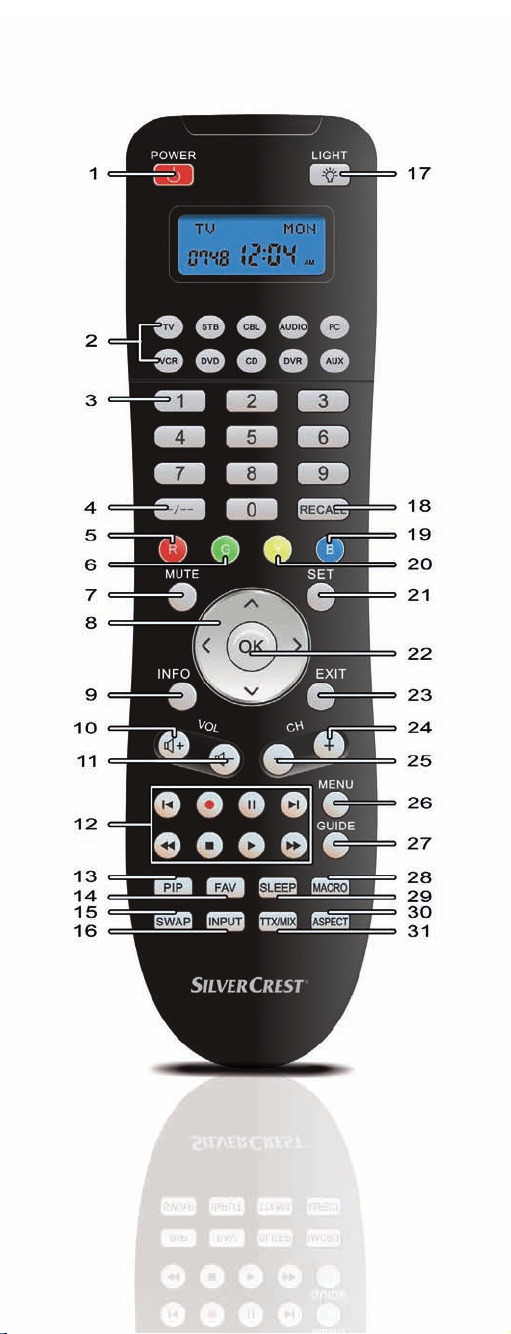
Page 3
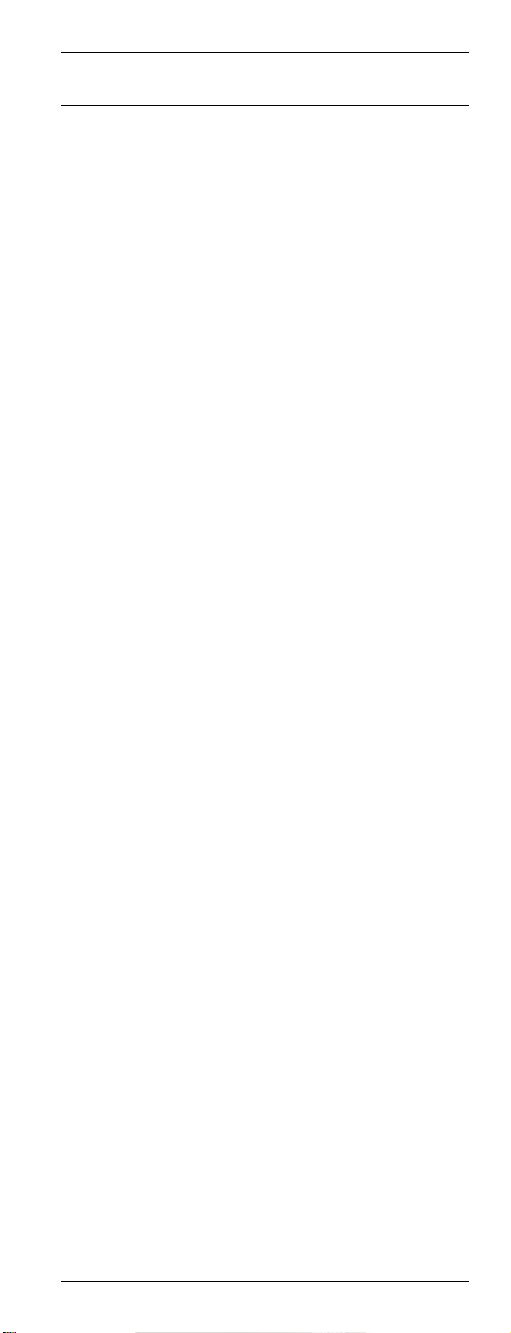
Universal Remote Control URC 1001
Contents
Safety Instructions ............................................... 3
Operating Environment .................................... 3
Maintenance and Care.....................................3
Children and Persons with Disabilities ............. 4
Intended Use.................................................... 4
Batteries........................................................... 4
Conformity........................................................ 5
Disposal of Old Devices................................... 5
Registered Trademarks.................................... 5
Introduction.......................................................... 6
Package Contents............................................ 6
About this User's Manual ................................. 6
Remote control keys ........................................ 7
Inserting the Batteries ...................................... 8
Programming the Remote Control ....................... 9
Programming Device Codes ............................9
Programming the Device Code by
Manufacturer Name...................................... 9
Entering Device Codes directly................... 11
Searching for Device Codes automatically .13
Learning Function .......................................... 15
Learning a Key Code Signal ....................... 15
Erasing a Key Code.................................... 16
Erasing All Key Codes for a Device............ 17
Erasing All Learned Key Codes.................. 18
Macros ...........................................................19
Programming a Macro ................................ 19
Executing a Macro...................................... 20
Erasing a Macro ......................................... 21
English - 1
Page 4
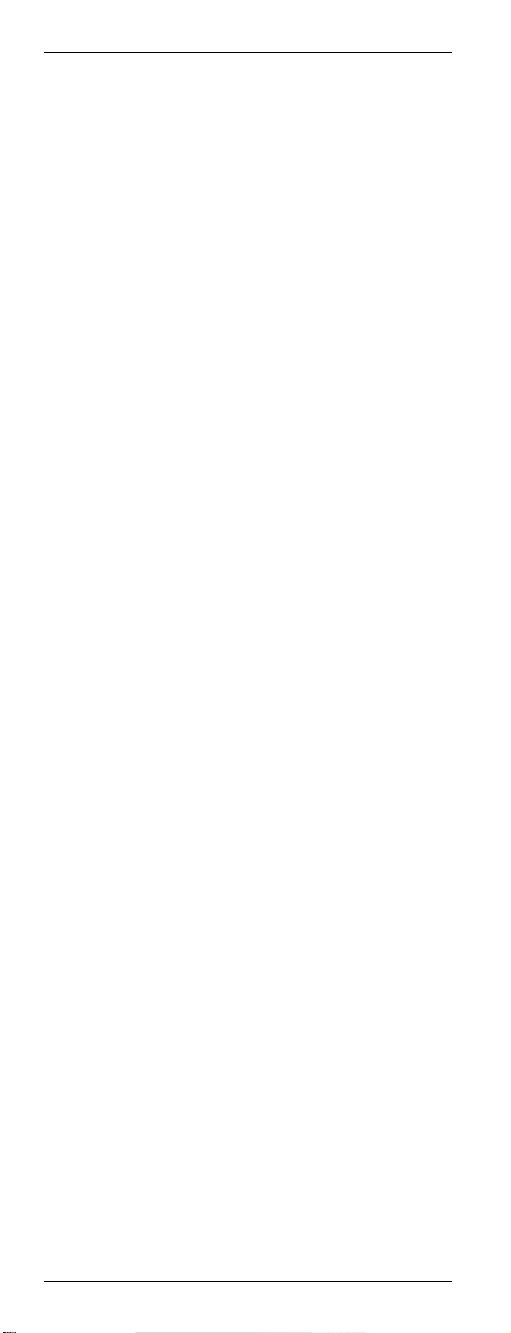
Universal Remote Control URC 1001
Special Features ................................................22
Controlling a PC .............................................22
Consistent Volume Control.............................23
Switching VPT between TV and AUDIO .....23
Programming VPT Manually .......................24
Favourite ........................................................25
Programming Favourites............................. 25
Using Favourites ......................................... 26
Erasing Favourites ...................................... 26
Backlight.........................................................27
Backlight Delay Time ..................................27
Setting the Time .............................................28
Calculator .......................................................29
Teletext Mode................................................. 30
Child lock........................................................30
Powering All Devices On/Off ..........................31
Deleting All Settings .......................................31
Appendix ............................................................ 32
Technical Specifications ................................. 32
Details of Guarantee.......................................32
Device codes .....................................................97
2 - English
Page 5
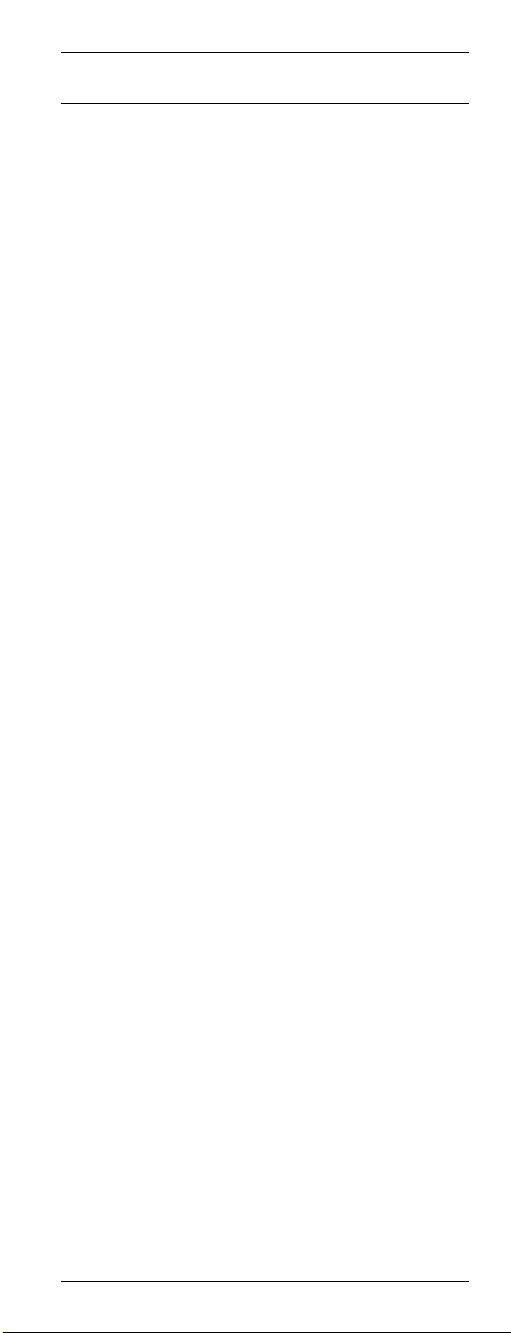
Universal Remote Control URC 1001
Safety Instructions
Before you use this device for the first time,
please read the following notes in this manual and
heed all warnings, even if you are familiar with
handling electronic devices. Keep this manual
safe for future reference. If you sell the device or
pass it on, it is essential you hand over this
manual also.
Operating Environment
Position the device on a stable, even surface and
do not place any objects on the device. The
device is not for use in environments with a high
temperature or humidity (e.g. bathrooms), and
must be kept free of dust. Operating temperature
and operating humidity: 5°C to 45°C, max. 90%
RH
Always make sure that:
- no direct heat sources (e.g. heating) can affect
the device;
- no direct sunlight or artificial light reaches the
device;
- contact with spray, dripping water and
corrosive liquids must be avoided and the
device should never be operated near water,
and it must especially never be immersed (do
not place any objects filled with liquids such as
vases or drinks near the device);
- the device is never placed in the immediate
vicinity of magnetic fields (e.g. loudspeakers);
- no fire sources (e.g. burning candles) are
placed on or near the device;
- no foreign bodies are introduced into the
device;
- the device should not be subject to any sharp
temperature changes;
- the device is not subject to excessive shocks
and vibrations;
Maintenance and Care
Servicing is required when this device has been
damaged in any way, for example, when liquid
has entered the product, when the product has
been exposed to rain or moisture, when the
product does not work normally or if the product
has been dropped. If smoke, unusual noises or
smells are noticed, power off the device
immediately. In this case the device should not be
used further and should be inspected by
authorized service personnel. Please contact
qualified personnel when repair is needed. Never
English - 3
Page 6
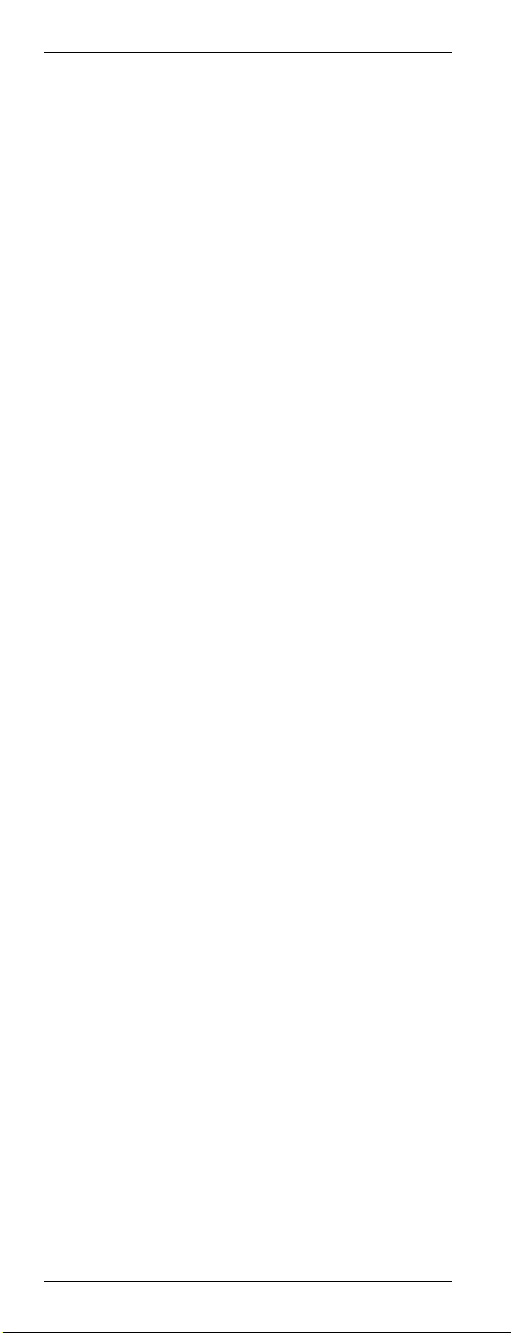
Universal Remote Control URC 1001
open the housing of the device, or the
accessories. Only use a clean, dry cloth for
cleaning. Never use any corrosive liquids.
Children and Persons with Disabilities
Electrical appliances do not belong in the hands of
children. Also people with disabilities shall use
electrical devices accordingly. Do not allow
children or persons with disabilities to use
electrical devices when not under supervision.
These people may not comprehend the presence
of potential risks. Batteries and small parts
represent potential choking hazards. Keep the
batteries out of reach. If a battery is swallowed,
seek medical help immediately. Keep the
packaging away from children and persons with
disabilities too. As there is danger of suffocation.
Intended Use
This remote control unit is an information
technology device. The device may not be used
outdoors or in tropical climates. This device fulfils
all that relates to CE Conformity, relevant norms
and standards. Any modifications to the
equipment other than recommended changes by
the manufacturer may result in these directives no
longer being met.
If you are not using the device within the Republic
of Germany, you must observe the regulations
and laws in the country of use.
Batteries
Insert the batteries with the correct polarity. Never
try to recharge the batteries and under no
circumstances throw them into fire. Do not mix
batteries (old and new or carbon and alkaline,
etc.). Remove batteries when the device is not to
be used for a long time. Non-intended use may
cause explosion and danger to life.
Respect the environment. Old batteries do not
belong in with domestic waste. They must be
handed in to a collection point for old batteries.
4 - English
Page 7
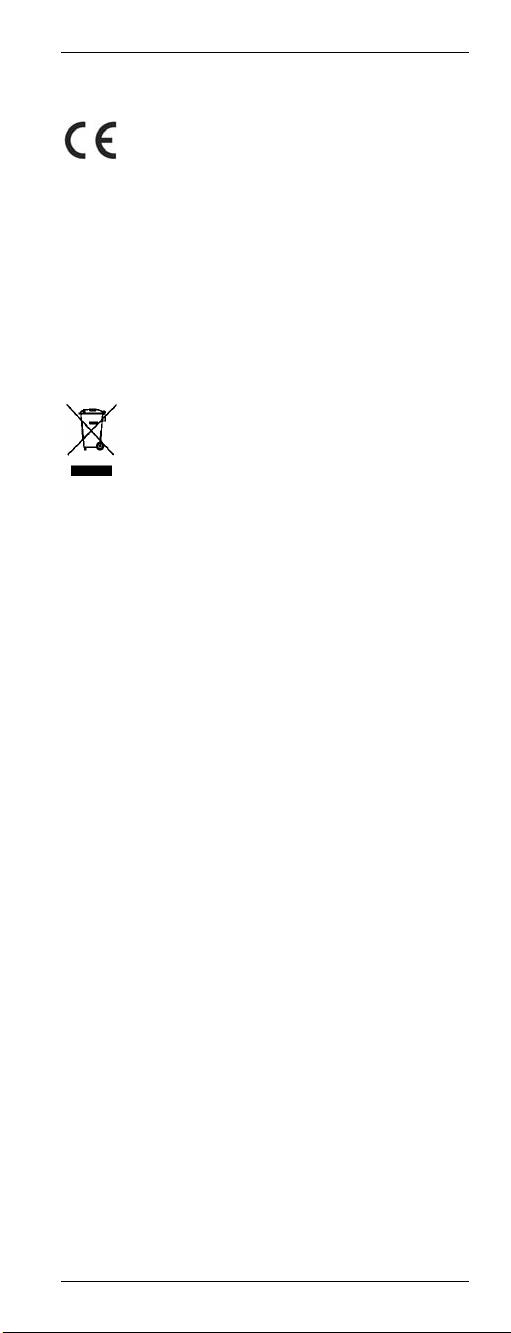
Universal Remote Control URC 1001
Conformity
This device fully complies with the basic
and other relevant requirements of the
EMC Directive 2004/108/EC and the
Low-Voltage Directive 2006/95/EC.
For more information about the Conformity of this
product, please visit our website
www.service.targa.co.uk.
The Declaration of Conformity can also be found
at the end of this User's Manual.
Disposal of Old Devices
Devices marked with this symbol are
subject to the European Directive
2002/96/EC. All electric and electronic
devices must be disposed of separately
from household waste at established
bodies.
Avoid hazards to the environment and dangers to
your personal health by disposing of the device
properly. For further information about proper
disposal, contact your local government, disposal
bodies or the shop where you bought the device.
Respect the environment. Old batteries and
rechargeable batteries do not belong in with the
domestic waste. They must be handed in to a
collection point for old batteries.
Registered Trademarks
All brand names are trademarks of their
respective owners.
English - 5
Page 8

Universal Remote Control URC 1001
Introduction
Firstly, many thanks for having chosen this
universal remote control with display and
extensive device support URC 1001. This remote
control allows you to control up to ten different
devices. Programming is done within a few
minutes thanks to the built-in database.
This User's Manual contains a list of all supported
device codes. Please keep this User's Manual in a
safe place in order to allow for easy reprogramming whenever necessary (for instance,
when replacing any of your AV devices).
The remote control features illuminated keys in
order to make its operation easy even in dark
environments.
Package Contents
First check that the package contents are
complete. If you find any items missing or
damaged, please phone our hotline. You will find
the corresponding phone number in the last
chapter “Warranty Information”.
Universal remote control URC 1001
2 AA-sized batteries, 1.5 V
User manual with service information
About this User's Manual
In the following, the remote control keys are
represented in capital letters. Behind them, you'll
find a number in brackets that represents the key
on the inner cover page of this manual.
Key example:
OK (22)
Display messages are represented in squared
brackets.
Display message example:
[CODE SETUP]
More detailed information or warnings are
coloured.
Information field example:
Here you'll find more detailed information or
warnings.
6 - English
Page 9
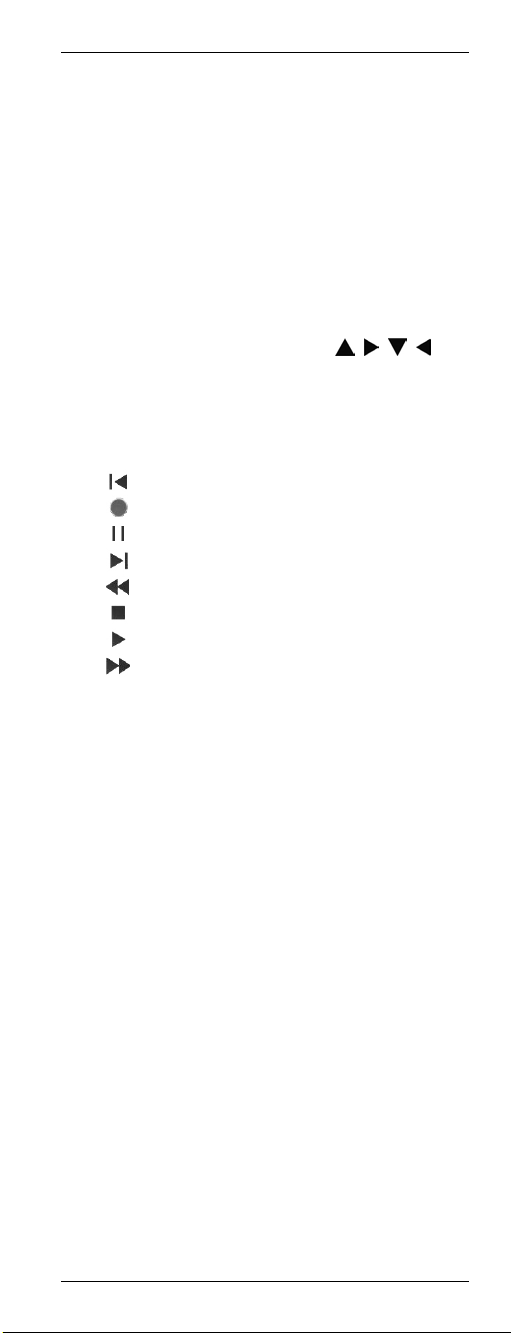
Universal Remote Control URC 1001
Remote control keys
1 On/Standby button
2 Source device selection buttons (TV, SAT,
CBL, AUDIO, PC, VCR, DVD, CD, DVR,
AUX) *
3 Numeric keys (0…9) and letters (A…Z)
4 Toggle button for one/two-digit input
5 Red function button
6 Green function button
7 Mute button (MUTE)
8 Four-way directional control (
9 Information button (INFO)
10 Increase audio volume (VOL+)
11 Reduce audio volume (VOL-)
12 Player controls (for DVD, VCR, etc.):
Skip backward
Recording
Pause
Skip forward
Rewind
Stop
Play
Fast forward
13 Picture-in-Picture (PIP)
14 Favourites (FAV) *
15 Swap between main and secondary PIP
window (SWAP)
16 Input selection (INPUT)
17 Keypad illumination *
18 Last programme (RECALL)
19 Blue function button
20 Yellow function button
21 Programming (SET) *
22 Confirmation (OK)
23 Quit the menu (EXIT) *
24 Next channel (CH+)
25 Previous channel (CH-)
26 Menu button (MENU)
27 Electronic Program Guide (GUIDE)
28 Macro programming (MACRO) *
29 Sleep timer (SLEEP)
30 Aspect ratio (ASPECT)
31 Videotext (TTX/MX)
, , , )
*not programmable
English - 7
Page 10
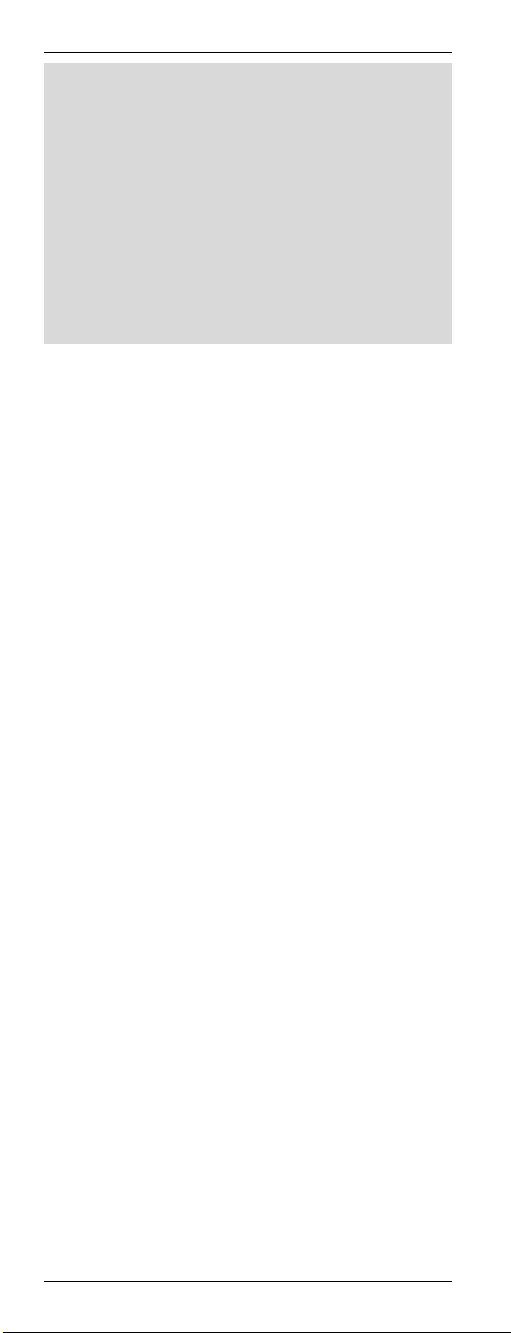
Universal Remote Control URC 1001
While sending a command by pressing a button,
the display and buttons backlight illumination will
turn off. As soon as you release the button the
backlight illumination will turn on again. This is not
a fault: it has been designed to maximise the
transmission range.
To improve readability, the letters are not printed
onto the numeric keypad of the remote control.
The described button functions are available only
whenever the programmed device supports these
functions.
Inserting the Batteries
Open the battery compartment cover on the back
of the remote control.
Insert the supplied batteries (size AA) into the
remote control. Be sure to respect the polarity
(see also the figure below). The polarity is
indicated with the symbols + and – on the
batteries and in the battery compartment on the
remote control.
Slide the battery compartment cover in the
opposite direction onto the remote control until it
clicks into place.
8 - English
Page 11
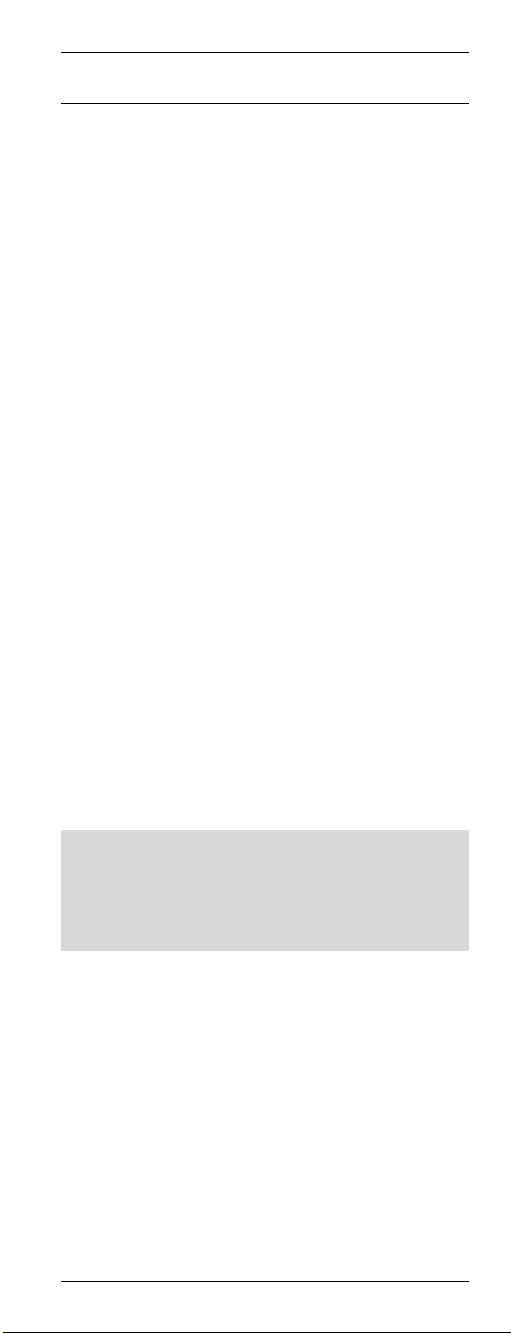
Universal Remote Control URC 1001
Programming the Remote Control
Programming Device Codes
To be able to control a device with your universal
remote control, you must first set up the
corresponding device codes. For the PC device
selection, please read the description starting from
page 22.
There are different ways to setup the device
codes.
The easiest method is to search by
manufacturer.
For a description, see below.
You can also look for the device code in the
list on page 97 of this User's Manual and
program it manually.
For a description, please read from page 11
Or use automatic search to locate the suitable
device code. The type of programming takes a
few minutes and is recommended only if your
device is not contained in the list of preset
codes.
For a description, please read from page 12
Programming the Device Code by
Manufacturer Name
Power on the device for which you want to
program the remote control. If your device is a
VCR or a CD or DVD player, please also insert a
tape or CD/DVD.
To cancel the following programming at any time,
press EXIT (23) to return without saving any
changes. Press the EXIT button (23) multiple
times until the remote control has returned to
standard mode.
Proceed as follows to program the device codes
(this example refers to programming a TV set).
Point the remote control to the TV set while
entering the commands.
Press the source device selection button of the
device you want to program. In this example, it
is the TV button (2). The display shows [TV].
Press and hold the SET button (21) for at least
3 seconds. The display shows
[CODE SETUP]. Then release the SET
button (21).
English - 9
Page 12
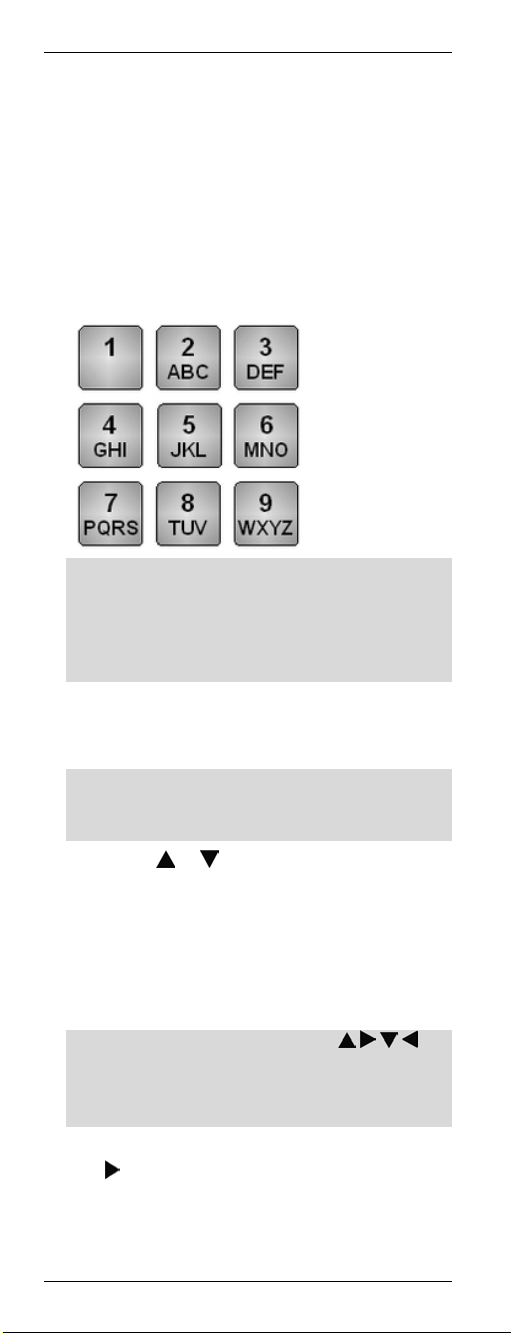
Universal Remote Control URC 1001
Press the OK button (22). The display shows
[BRAND SRCH].
Press the OK button (22). The display shows
the first preset manufacturer name, e.g.
[A R SYSTEM]. Underneath the device code of
the displayed manufacturer appears.
Now enter the first letter of the desired
manufacturer by using the numeric keypad.
The letter assignment is equivalent to the
keypad on a mobile phone.
For instance, press the 5 JKL button (3) if the
device is made by JVC, or press the 7 PQRS
button (3) if it is a Sony-branded device. The
first available manufacturer name will appear
on the display.
Press the OK button (22) to enable the
entered item. The first available manufacturer
name will appear on the display.
However, you may also enter additional letters.
If you make a mistake, press EXIT (23) to undo
it.
Press the
the alphabetical list of manufacturer names.
Use this method to select the desired
manufacturer name until it shows on the
display.
Point the remote control to the TV set and
press any button to check if it works properly.
To verify functionality, do not use (8),
OK (22), EXIT (23) or any numeric keys
0…9 (3). At this time, these buttons are
reserved for programming only.
If the device fails to respond as desired, press
the
device code. Then check its operation again.
Repeat the above steps until you gain
successful device control.
or button (8) to scroll through
button (8) to recall the next available
10 - English
Page 13
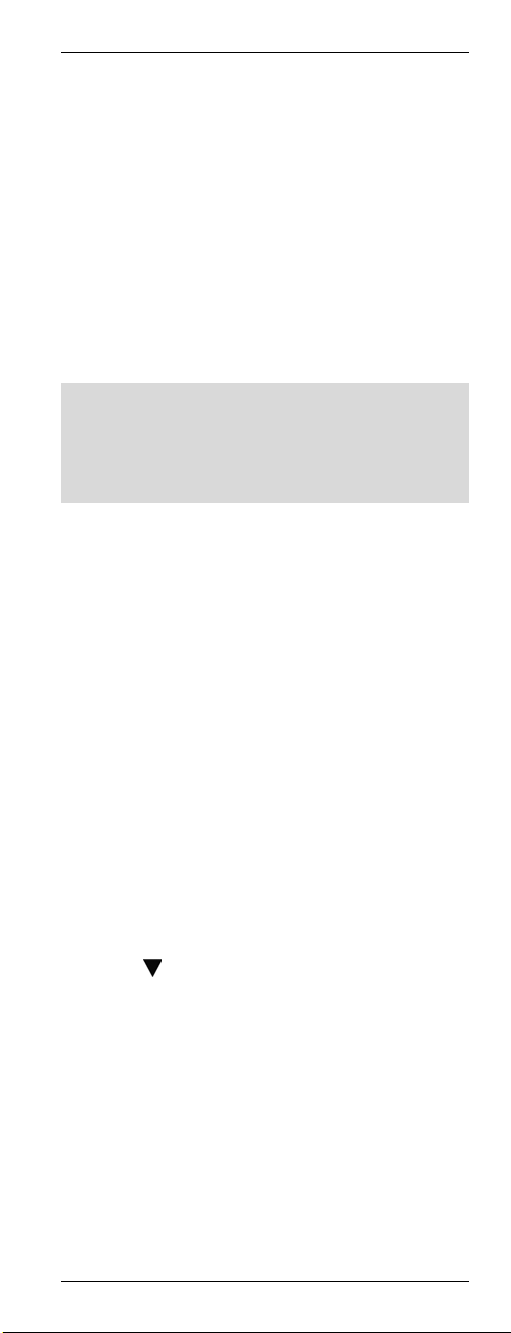
Universal Remote Control URC 1001
If the most important device functions work
correctly, press the OK button (22) to save the
setting. The message [SUCCESS] will appear
for a few seconds and the device returns to
the previous menu [BRAND SRCH].
Quit the programming mode by pressing the
EXIT button (23) twice.
Entering Device Codes directly
Power on the device for which you want to
program the remote control. If your device is a
VCR or a CD or DVD player, please also insert a
tape or CD/DVD.
To cancel the following programming at any time,
press EXIT (23) to return without saving any
changes. Press the EXIT button (23) multiple
times until the remote control has returned to
standard mode.
Proceed as follows to enter the device codes
directly (this example refers to programming a TV
set).
Search for the first available code by using the
device type and manufacturer (see the list starting
from page 97).
Point the remote control to the TV set while
entering the commands.
Press the source device selection button of the
device you want to program. In this example, it
is the TV button (2). The display shows [TV].
Press and hold the SET button (21) for at least
3 seconds. The display shows
[CODE SETUP]. Then release the SET
button (21).
Press the OK button (22). The display shows
[BRAND SRCH].
Press
[CODE SET].
Press the OK button (22). The message [TV]
will blink on the display. The current device
code is the 4-digit code below it.
Press the OK button (22) again. The first digit
of the current device code starts blinking.
Enter the four digits of the device code that
you have found on the list. To do this, press
the numeric keys (3).
(8) twice. The display shows
English - 11
Page 14
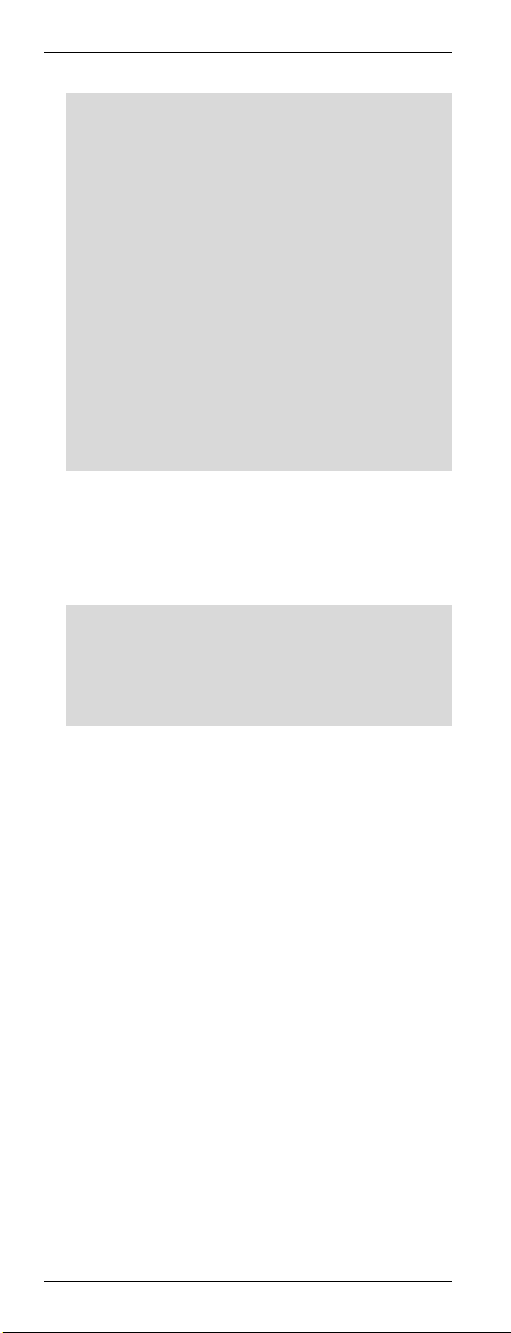
Universal Remote Control URC 1001
After you have entered the information, the first
digit will blink again. If you mistyped the code,
you have the chance to enter it again at this
time.
Only for the device type AUX, a fifth digit must
be entered to set the device code. To do this,
use the following list.
0 - TV
1 - VCR
2 - DVD
3 - STB
4 - DVR
5 - AUDIO
6 - Cable
7 - CD
Press the OK button (22) to confirm the
entered device code. The message
[SUCCESS] will appear for a few seconds and
the device returns to the previous menu
[CODE SET].
If the message [NOT FOUND] appears on the
display, the entered information was wrong and
has to been entered again. After a few
seconds, the display will return to the device
code entry mode.
Quit the programming mode by pressing the
EXIT button (23) twice.
Verify the device functionality. If the device
fails to respond as desired, try the next device
code from the list.
12 - English
Page 15
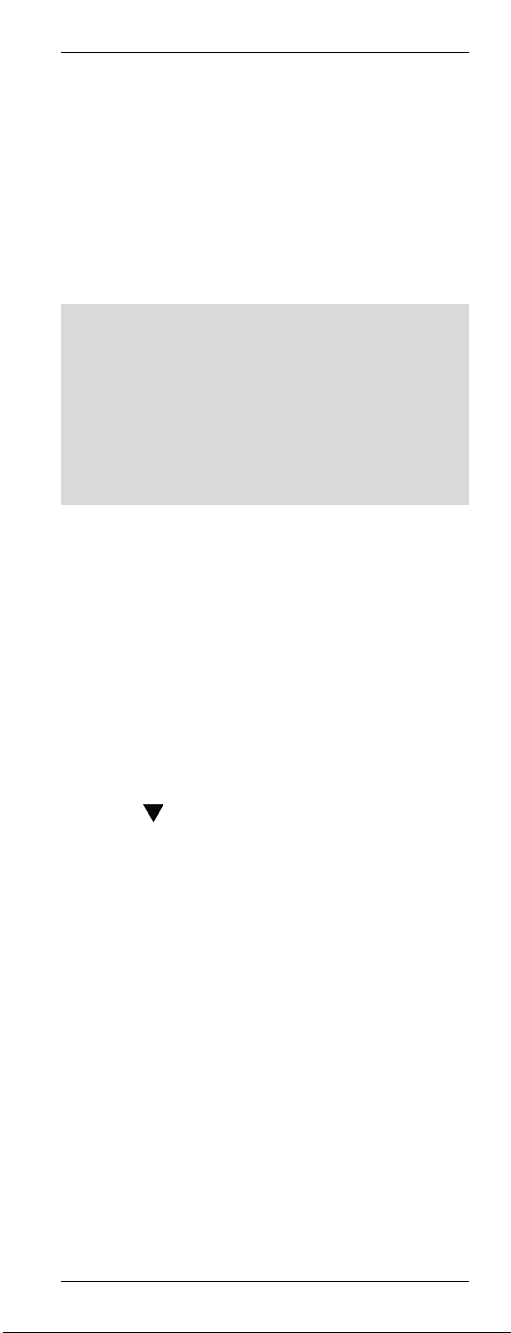
Universal Remote Control URC 1001
Searching for Device Codes automatically
This method will scan all device codes for the
selected device type. This may take a very long
time and should be used only if the above
methods do not succeed.
Power on the device for which you want to
program the remote control. If your device is a
VCR or a CD or DVD player, please also insert a
tape or CD/DVD.
To cancel the following programming at any time,
press EXIT (23) to return without saving any
changes. Press the EXIT button (23) multiple
times until the remote control has returned to
standard mode.
Press PAUSE (12) to cancel programming at any
time. Press PAUSE (12) again to resume the
programming from the same point.
Proceed as follows to search for the device code
automatically (this example refers to programming
a TV set).
Point the remote control to the TV set while
entering the commands.
Press and hold the SET button (21) for at least
3 seconds. The display shows
[CODE SETUP]. Then release the SET
button (21).
Press the OK button (22). The display shows
[BRAND SRCH].
Press
[AUTO SRCH].
Press the OK button (22). The last selected
device type will show on the display. The
device code below it reads "0001".
Press the source device selection button of the
device you want to program. In this example, it
is the TV button (2). The display shows [TV].
Make sure that the TV set has been powered
on and that the remote control points towards
the TV set.
Press OK (22) to start the search. The remote
control will send a signal from each preset
device code.
As soon as the TV set powers off, press the
PAUSE button (12). This will interrupt the
automatic search.
(8). The display shows
English - 13
Page 16
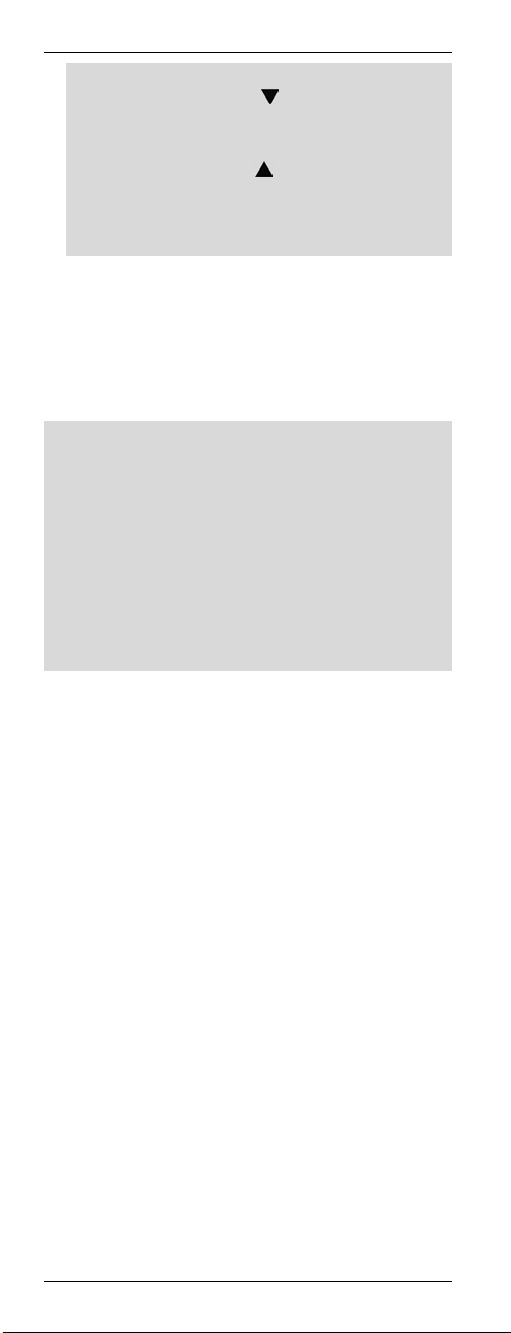
Universal Remote Control URC 1001
If you have pressed the PAUSE button (12) too
late, you can use the button (8) to return
step by step to the previous device codes to
check them again. If these device codes do not
work, you can use the button (8) to go back
to the device code where the scan was
stopped. As soon as the TV set powers back
on, the proper device code has been found.
Press the OK button (22) to save the device
code. The message [SUCCESS] will appear
for a few seconds and the device returns to
the previous menu [AUTO SRCH].
Quit the programming mode by pressing the
EXIT button (23) twice.
If the TV set fails to respond properly, repeat the
automatic search. Then skip the already-setup
device code. You may for instance cover the
remote control transmitter at the front of the
remote control when the wrong code number is
going to be sent.
It is possible that no proper device code is found.
In this case, try to program the remote control by
using the learning function (see page 15) and the
original remote control unit (if you still have it).
14 - English
Page 17
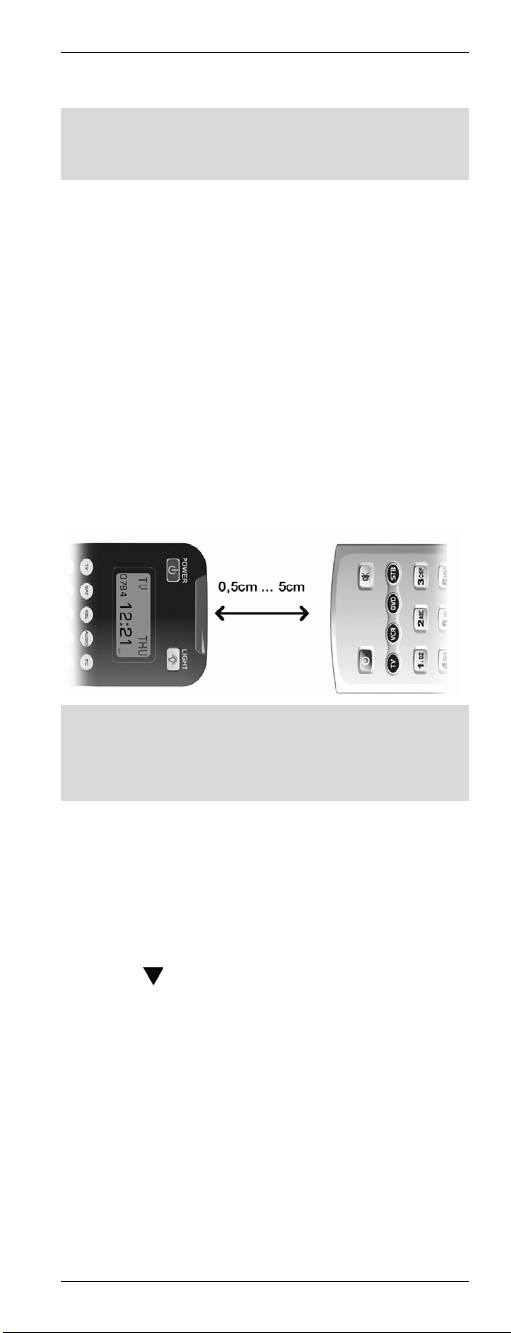
Universal Remote Control URC 1001
Learning Function
For this you must have the original remote control
unit of the device you want to program, and this
remote control unit must be working properly.
The learning function lets you have the original
remote control unit teach the different button
functions to your new universal remote control.
This lets you add or edit any specific buttons that
do not work properly when using a preset device
code or control a device whose device code is not
available.
Learning a Key Code Signal
Place the original remote control unit of the device
with its transmitter side (front) facing towards the
universal remote control (see figure). The
optimum distance is between 0.5 and 2 inches
(0.5cm to 5cm).
In very rare cases, the specified distance is too
large. If the programming cannot be completed
successfully, reduce the distance between the two
remote controls and try it again.
Press the source device selection button (2) of
the device you want to program.
Press and hold the SET button (21) for at least
3 seconds. The display shows
[CODE SETUP]. Then release the SET
button (21).
Press
[LEARNING].
Press the OK button (22). The display shows
[LEARN KEY].
Press the OK button (22) again. The display
shows [SELECT KEY].
Press the button that you want to assign on
the universal remote control. The display
shows [WAITING].
Press and hold down the button on the original
remote control which you want to copy the
(8) twice. The display shows
English - 15
Page 18
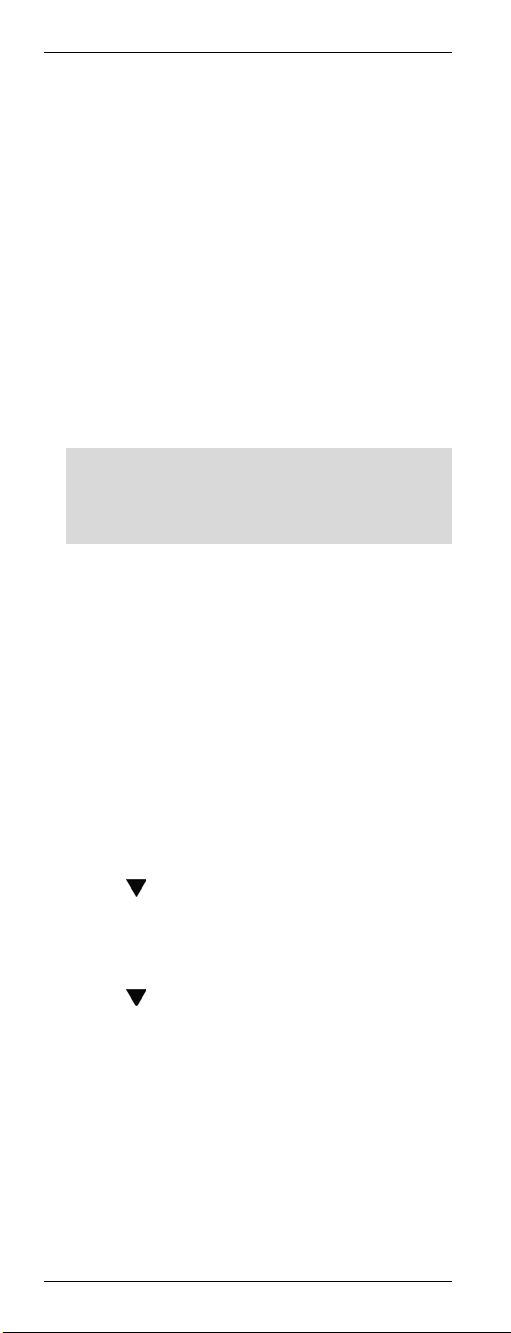
Universal Remote Control URC 1001
signal from for at least 3 seconds. After
releasing the button, the message [SUCCESS]
or [FAIL] appears on the display.
If you see the message [SUCCESS], the
command has been programmed successfully.
If necessary, you may repeat the last two
steps to copy another command and assign it
to a different button.
If you see the message [FAIL], the command
could not be programmed. Repeat these steps
with the same button, but keep it pressed
longer.
After all the desired buttons have been
programmed, quit the programming mode by
pressing the EXIT button (23).
It is not possible to exit programming while the
universal remote control is still waiting for a
command to be sent from the original remote
control (the display shows [WAITING]).
Quit the programming mode by pressing the
EXIT button (23) three times.
Erasing a Key Code
You may erase a learned key code without
altering any of the other programmed functions.
Press the source device selection button (2) of
the device for which you want to edit the
programmed information.
Press and hold the SET button (21) for at least
3 seconds. The display shows
[CODE SETUP]. Then release the SET
button (21).
Press
[LEARNING].
Press the OK button (22). The display shows
[LEARN KEY].
Press
[DELETE KEY].
Press the OK button (22). The display shows
[SELECT KEY].
Press the button whose function you want to
erase. The message [SURE DELET] will
appear on the display.
Press the OK button (22) to confirm the
deletion.
(8) twice. The display shows
(8). The display shows
16 - English
Page 19
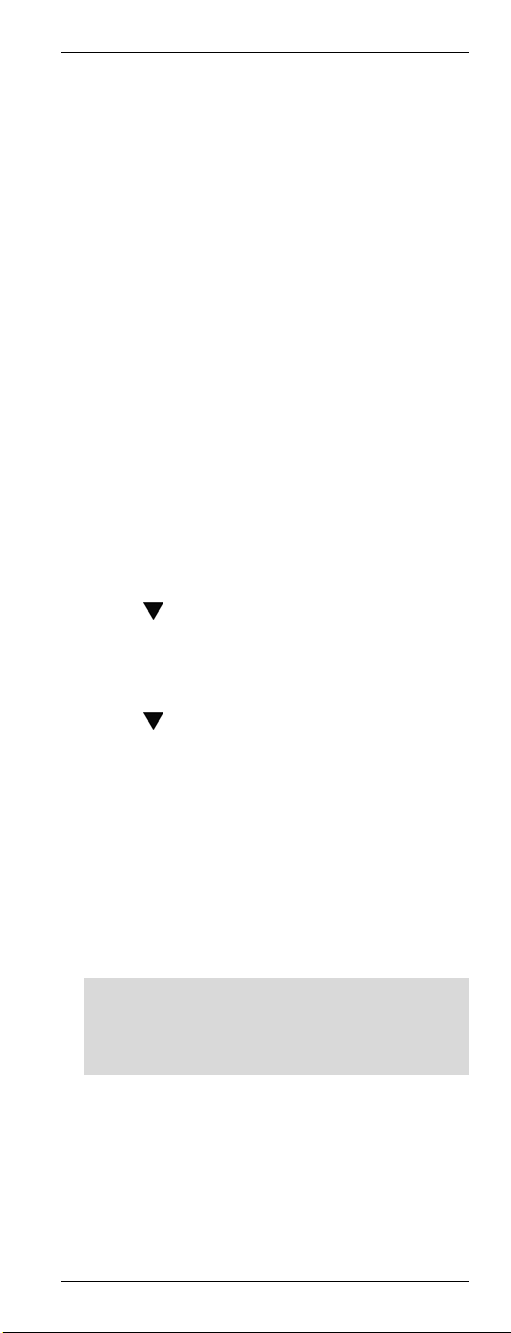
Universal Remote Control URC 1001
The message [DELETED] will appear for a few
seconds and the device returns to the previous
menu [SELECT KEY].
If required, continue erasing more key
functions by pressing the corresponding button
or
quit the deletion process by pressing any
source device selection button (2).
Erasing All Key Codes for a Device
This function allows you to erase all manuallylearned key commands for a specific device. Any
buttons that have been programmed via a device
code will not be erased.
Press the source device selection button (2) of
the device for which you want to erase all
programmed information.
Press and hold the SET button (21) for at least
3 seconds. The display shows
[CODE SETUP]. Then release the SET
button (21).
Press
[LEARNING].
Press the OK button (22). The display shows
[LEARN KEY].
Press
[DELETE DEV].
Press the OK button (22). The display shows
[SELECT DEV].
Press the source device selection button (2) of
the device for which you want to erase all
programmed information. The display shows
[SURE DELET].
Press the OK button (22) to confirm the
deletion.
If there is a large number of assigned key
codes, the deletion may take some time.
During this process, the display will show
[WAITING].
The message [DELETED] will appear for a few
seconds and the device returns to the previous
menu [SELECT DEV].
Quit the process by pressing the EXIT button
(23) three times.
(8) twice. The display shows
(8) twice. The dsplay shows
English - 17
Page 20
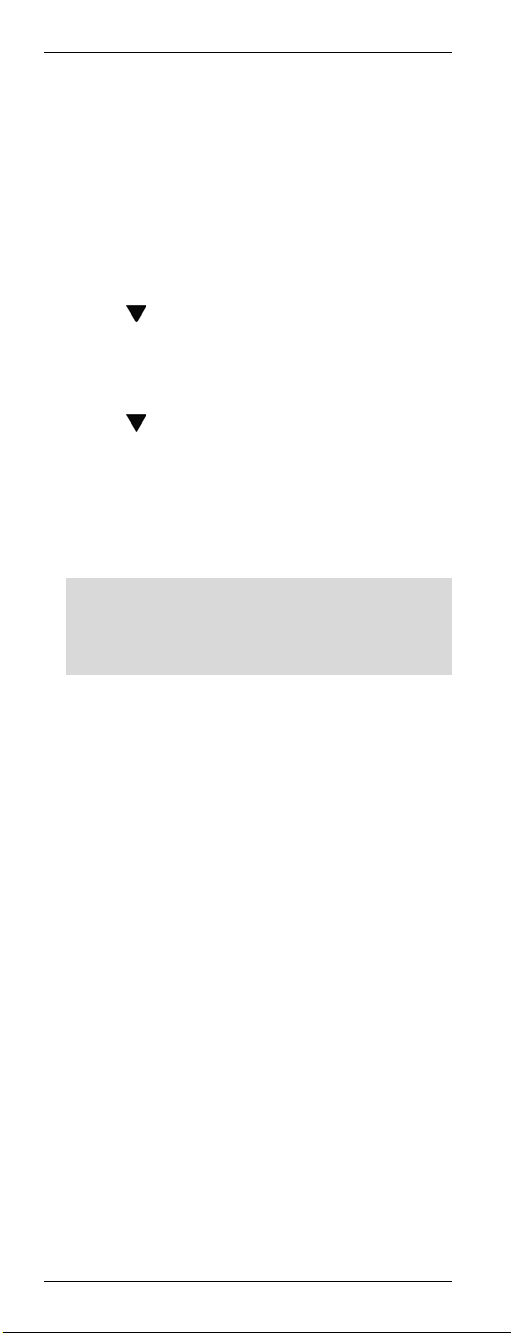
Universal Remote Control URC 1001
Erasing All Learned Key Codes
This function allows you to erase all manually
learned key commands for all devices. Any
buttons that have been programmed via a device
code will not be erased.
Press and hold the SET button (21) for at least
3 seconds. The display shows
[CODE SETUP]. Then release the SET
button (21).
Press
[LEARNING].
Press the OK button (22). The display shows
[LEARN KEY].
Press
[DELETE ALL].
Press the OK button (22). The display shows
[SURE DELET].
Press the OK button (22) to confirm the
deletion.
If there is a large number of assigned key
codes, the deletion may take some time.
During this process, the display will show
[WAITING].
The message [DELETED] will appear for a few
seconds and the device returns to the previous
menu [DELETE ALL].
Quit the process by pressing the EXIT button
(23) twice.
(8) twice. The display shows
(8) three times. The display shows
18 - English
Page 21
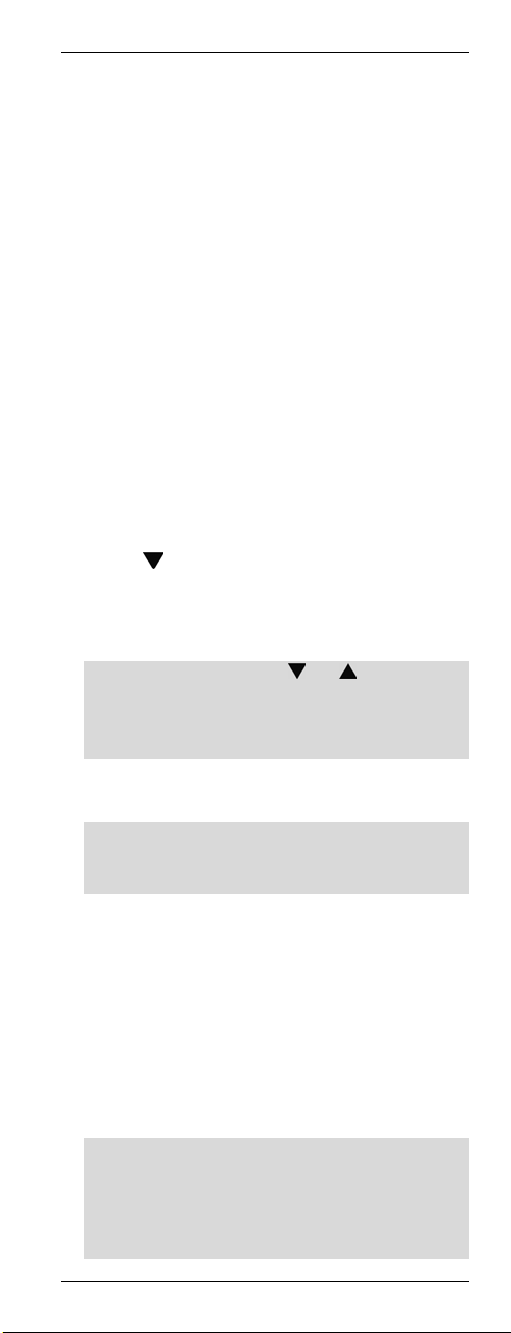
Universal Remote Control URC 1001
Macros
Macros allow you to execute up to 16 button
commands in sequence by just pressing one
single button. The used buttons may correspond
to multiple devices.
For instance, can press just one single button to
perform the following operations:
Power-up the TV set
Switch the TV set to the DVD player input
source
Power on the DVD player
Start DVD playback
Programming a Macro
Press and hold the SET button (21) for at least
3 seconds. The display shows
[CODE SETUP]. Then release the SET
button (21).
Press
[MACRO].
Press the OK button (22). The display shows
[MACRO1].
If necessary, press the or (8) button to
select another sequential macro number to
save your macro. You can use the presets
Makro1 to Makro6 for saving.
Press the OK button (22). The display shows
[SET UP].
If you have chosen a preset and there is
already a macro stored under this position, the
message [MAKRO HAS] will be displayed.
Press the OK button (22). The last selected
device type will show on the display.
First enter the source selection button of the
device that you want to execute the first
command. To do this, press the corresponding
source selection button (2).
Press one or more buttons in sequence whose
functions shall be executed. You can execute
up to 16 commands in the same macro.
If you want to execute a function for a different
device, first press the corresponding source
device selection button (2). Switching the
device will diminish the number within the 16
programmable commands.
(8) three times. The display shows
English - 19
Page 22

Universal Remote Control URC 1001
After all the desired buttons have been
programmed, press the OK button (22). The
message [SUCCESS] will appear for a few
seconds and the device returns to the previous
level.
Quit the process by pressing the EXIT button
(23) two times.
Executing a Macro
Press the MACRO button (28). No message
will be displayed.
Within the next 15 seconds, press any of the
numeric buttons (3) 1 to 6. The numeric button
1 corresponds to Macro 1, the numeric button
2 corresponds to Macro 2, etc.
The macro will be executed immediately. Make
sure that the remote control is within reach of
all devices that you want to control.
If you have enabled the backlight, it will blink
during macro execution. If there is no macro
assigned to the selected numeric button, the
backlight blinks briefly four times.
20 - English
Page 23
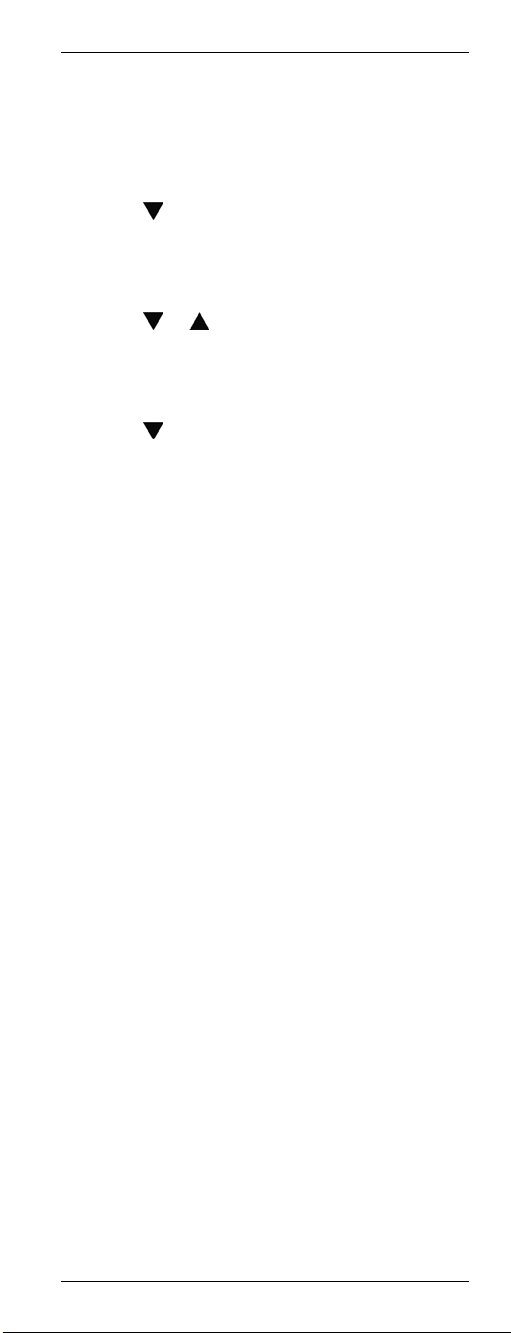
Universal Remote Control URC 1001
Erasing a Macro
Press and hold the SET button (21) for at least
3 seconds. The display shows
[CODE SETUP]. Then release the SET
button (21).
Press
[MACRO].
Press the OK button (22). The display shows
[MACRO1].
Press
want to delete.
Press the OK button (22). The display shows
[SET UP].
Press
Press the OK button (22). The display shows
[SURE DELET].
Press the OK button (22) to confirm the
deletion.
The message [DELETED] will appear for a few
seconds and the device returns to the previous
level.
Quit the process by pressing the EXIT button
(23) two times.
(8) three times. The display shows
or (8) to select the macro you
(8). The display shows [DELETE].
English - 21
Page 24
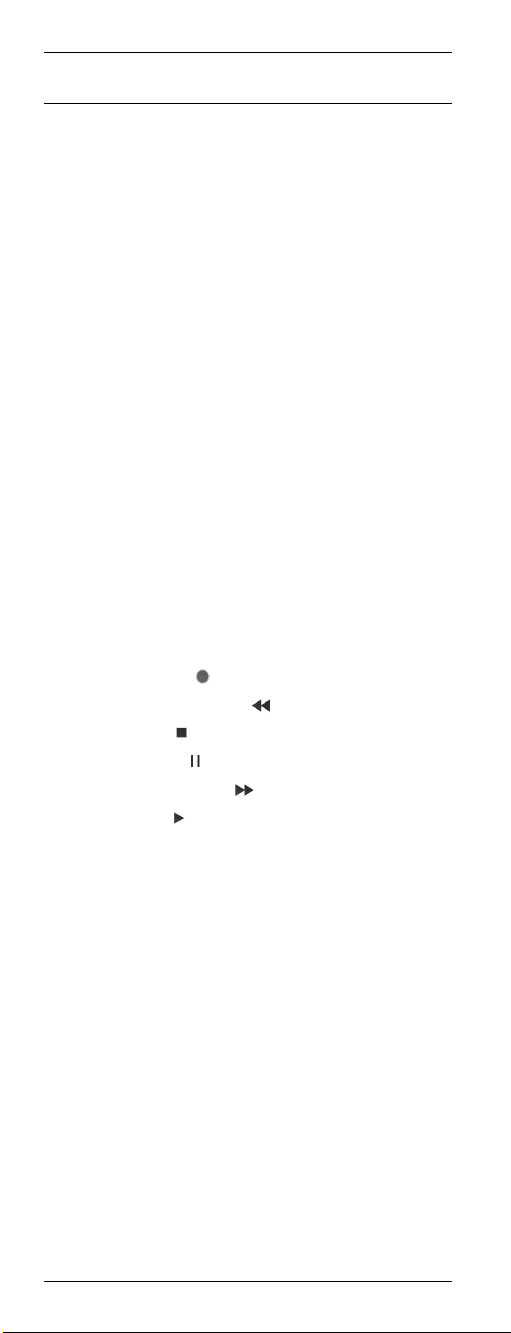
Universal Remote Control URC 1001
Special Features
Controlling a PC
To be able to control a computer, the universal
remote control includes the command set for
Microsoft Media Center. Your computer must
feature a compatible infrared receiver.
Press the source device selection button (2)
and select the PC mode. The message [PC]
will appear on the display.
See the following list for the button functions.
Any buttons that are not listed have no
function.
1 On/Standby button
4 Enter
5 Red function button
6 Green function button
7 Mute
8 Four-way control
9 Information button
10 Raise volume
11 Reduce volume
12 Record (icon
12 Fast backward (icon
12 Stop (icon )
12 Pause (icon
12 Fast forward (icon
12 Play (icon )
13 Asterisk (*)
15 Hash (#)
17 Keypad illumination
18 Back
19 Blue function button
20 Yellow function button
22 OK
23 Delete
24 Channel up
25 Channel down
26 DVD Menu
27 Guide
)
)
)
)
22 - English
Page 25
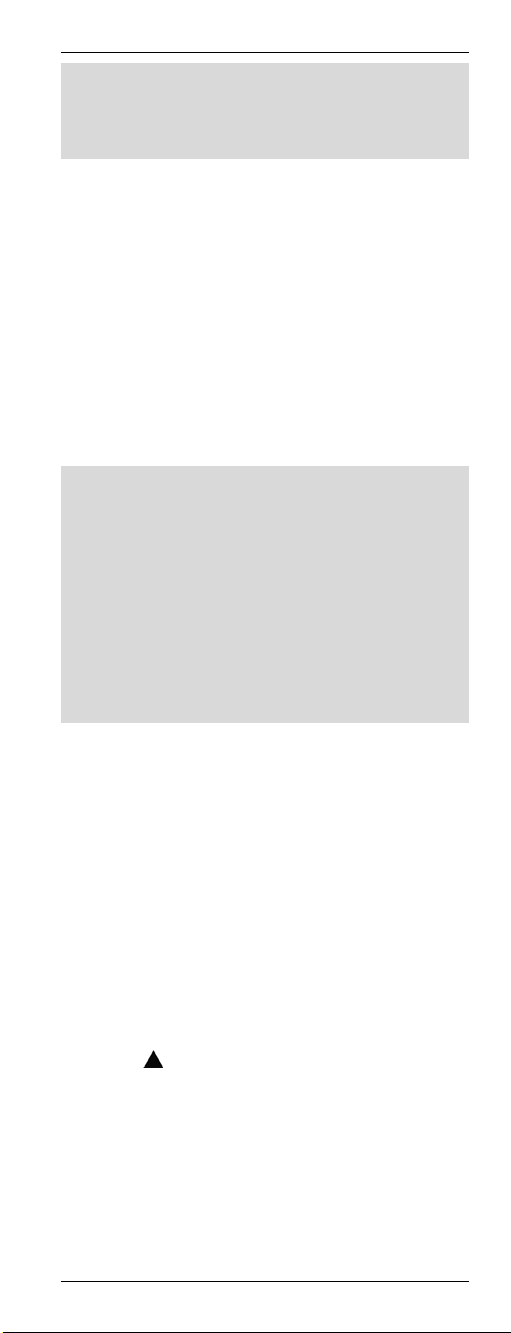
Universal Remote Control URC 1001
Microsoft Media Center is included in the
operating systems Microsoft Windows Vista Home
Premium, Microsoft Windows Vista Ultimate and
Microsoft Windows /.
To quit PC mode, press any other source device
selection button (2).
Consistent Volume Control
The (VPT - Volume Punch Through) volume
control guarantees that the volume control is
always made for the TV set or Hifi equipment
regardless of the sound source that you have
selected. Therefore, you will not have to press the
TV or AUDIO source buttons before you set the
volume with the VOL+ (10), VOL- (11) or
MUTE (7) buttons.
Example:
The remote control is programmed for your TV set
and your DVD player. You play a DVD and the
remote control is set to the DVD (2) source. This
allows you to control the DVD playback using the
remote control. But you can control the TV set
volume without having to press the TV source
selection button first.
The PC mode does not support consistent volume
control.
Switching VPT between TV and AUDIO
VPT is set to TV as default. For any source that
you select, the volume control will always control
the TV set. But if you're using a home cinema and
you output the sound via Hifi equipment, you can
switch the volume control to the Hifi equipment.
Proceed as follows:
Press the AUDIO source selection button (2).
Press and hold the SET button (21) for at least
3 seconds. The display shows
[CODE SETUP]. Then release the SET
button (21).
Press
[BASIC VPT].
Press the OK button (22). The message
[SUCCESS] will appear for a few seconds on
the display.
Quit the process by pressing the EXIT button
(23).
(8) twice. The display shows
English - 23
Page 26

Universal Remote Control URC 1001
VPT is now set to the device that is controlled via
the AUDIO source selection button.
If you want to use the TV for sound output again,
repeat the above steps by using the TV source
selection button (2) in the first step.
Programming VPT Manually
If you want to control the volume of a specific
device individually (not using VPT), this must be
programmed manually.
Example:
You are using the remote control for a satellite
receiver too. For all devices, VPT controls the
volume via the TV set, but the sat receiver has its
own volume control that you want to use.
For manual programming, proceed as follows:
Press and hold the SET button (21) for at least
3 seconds. The display shows
[CODE SETUP]. Then release the SET
button (21).
Press
[VPT SETUP].
Press the OK button (22). The display shows
[TO DEV].
Press the source device selection button (2) of
the device for which you want to override the
volume control (e.g. STB). The display shows
[FROM DEV].
Press the source device selection button (2) of
the device that you want to use for volume
control (in this example also STB). The
message [SUCCESS] will appear for a few
seconds and the device returns to the
[VPT SETUP] level.
Quit the process by pressing the EXIT button
(23).
Please note that using VPT overrides any
manually-learned key functions.
(8) three times. The display shows
24 - English
Page 27

Universal Remote Control URC 1001
Favourite
This function lets you program up to 15 channels
from any channel presets of your receivers (TV or
STB) and easily recall them.
Programming Favourites
This function supports the source device buttons
TV and STB only. It is also possible to program
favourites on the AUX button, but this will have to
be configured first for TV or STB mode.
Press the source device selection button (2) of
the device for which you want to add one or
more favourites.
Press and hold the SET button (21) for at least
3 seconds. The display shows
[CODE SETUP]. Then release the SET
button (21).
Press
[FAV CH].
Press the OK button (22). The display shows
[SETUP].
Press the OK button (22) again. The display
shows [FAV-CH01].
If necessary, press the or (8) button to
select another sequential number to save your
favourite. You can use the presets FAV-CH01
to FAV-CH015 for saving.
Press the OK button (22). The display shows
[SELECT KEY].
Next use the numeric buttons (3) to assign the
presets of the different devices. Enter the
preset channel exactly as you would do for
normal operation.
If the preset requires more than one digit, use
the toggle button (4) (depends on the target
device operation).
Press the OK button (22). The message
[SUCCESS] will appear for a few seconds on
the display. The device will switch to the enter
mode for the next favourite, for example [FAVCH02].
Continue programming the next favourite
or
quit the process by pressing the EXIT button
(23) three times.
(8) four times. The display shows
English - 25
Page 28
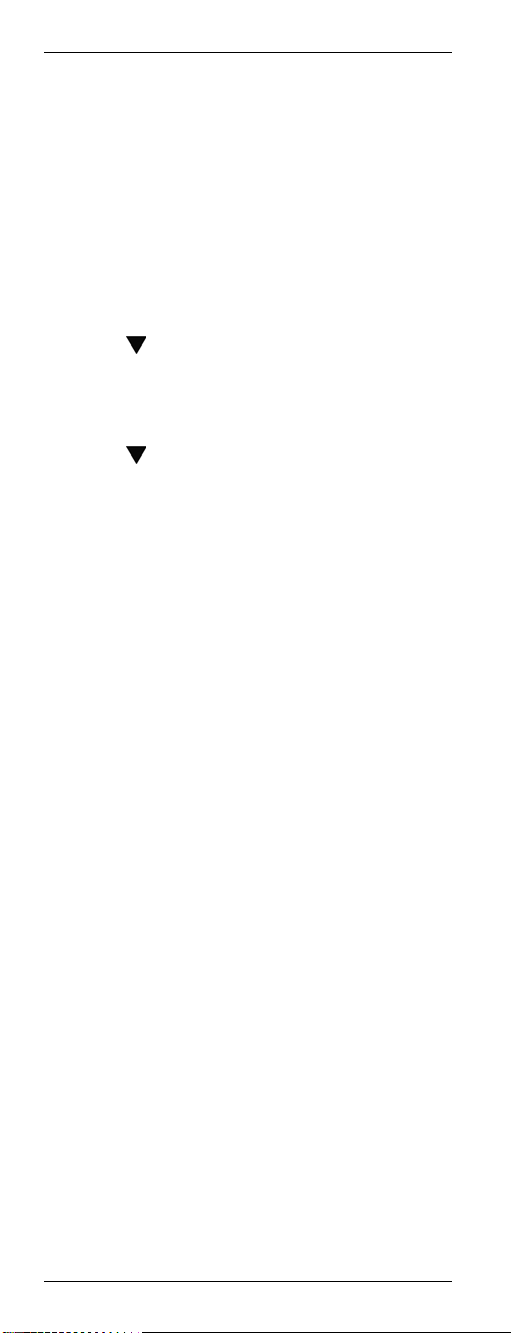
Universal Remote Control URC 1001
Using Favourites
To use a programmed favourite, press the FAV
button (14). Pressing the FAV button (14) multiple
times will cycle through all available preset
favourites.
Erasing Favourites
Press and hold the SET button (21) for at least
3 seconds. The display shows
[CODE SETUP]. Then release the SET
button (21).
Press
[FAV CH].
Press the OK button (22). The display shows
[SETUP].
Press (8). The display shows [DEL ALL].
Press the OK button (22). The display shows
[SURE DELET].
Press the OK button (22). The message
[DELETED] will appear for a few seconds and
the device returns to the [SETUP] level.
Quit the process by pressing the EXIT button
(23) twice.
(8) four times. The display shows
26 - English
Page 29
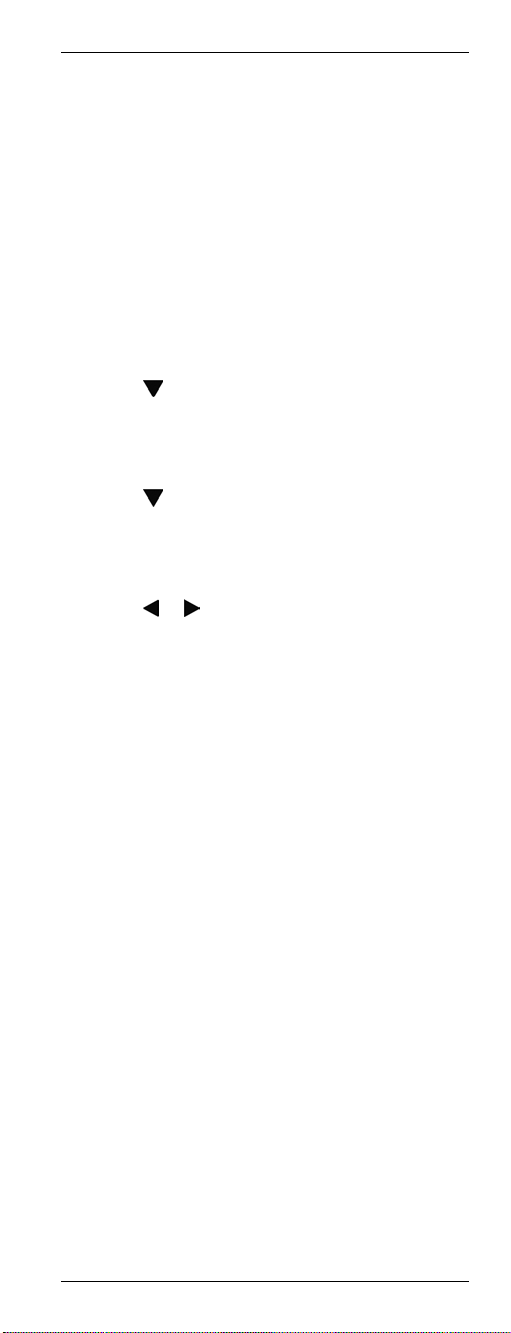
Universal Remote Control URC 1001
Backlight
Press the LIGHT button (17) to switch on the
backlight illumination. The backlight illumination
will switch off after a preset delay.
Press the LIGHT button (17) again to switch the
backlight illumination back off.
Backlight Delay Time
Press and hold the SET button (21) for at least
3 seconds. The display shows
[CODE SETUP]. Then release the SET
button (21).
Press (8). The display shows
[CONFIGURE].
Press the OK button (22). The display shows
[TIME SETUP].
Press
TIME].
Press the OK button (22). The present
backlight delay time (in seconds) will appear.
Press
can choose a value of 3, 5, 10 or 15 seconds.
Choosing “00” will disable the backlight
illumination.
Press the OK button (22). The message
[SUCCESS] will appear for a few seconds and
the device returns to the [LIGHT-TIME] level.
Quit the process by pressing the EXIT button
(23) twice.
(8). The display shows [LIGHT-
or (8) to select a different time. You
English - 27
Page 30
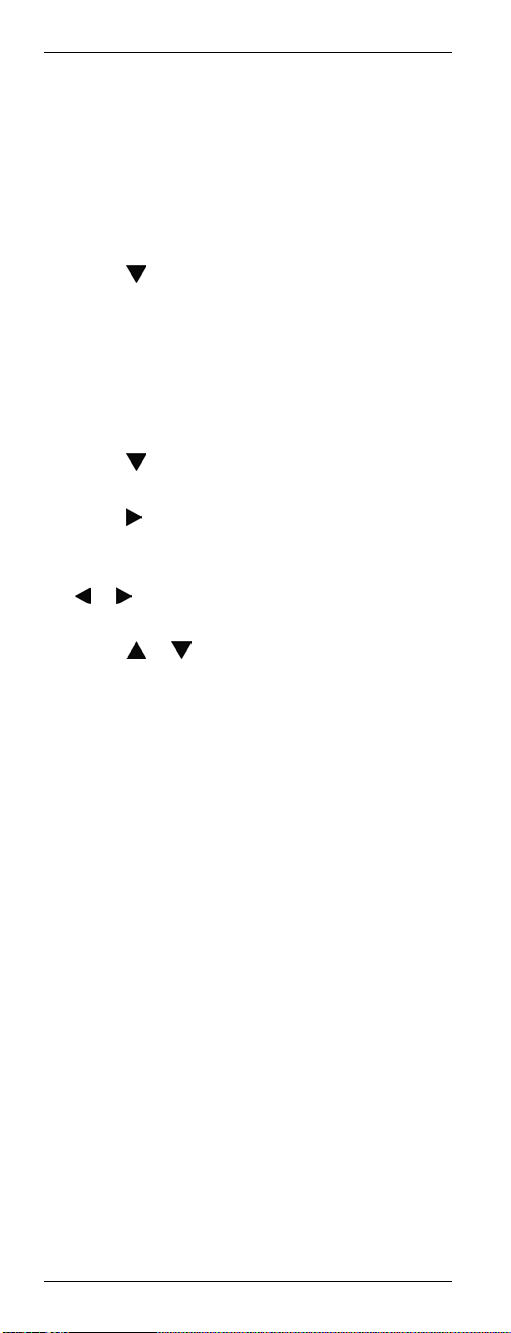
Universal Remote Control URC 1001
Setting the Time
The time is shown on the remote control display.
You can set it as follows:
Press and hold the SET button (21) for at least
3 seconds. The display shows
[CODE SETUP]. Then release the SET
button (21).
Press
[CONFIGURE].
Press the OK button (22). The display shows
[TIME SETUP].
Press the OK button (22). The display shows
[TIME]. The day of the week and the set time
will be displayed. The day of the week blinks.
Press
week.
Press
blinking.
Enter the time via the numeric keys (3). Press
currently-selected digit blinks.
Press
noon) and PM (afternoon).
Press the OK button (22). The message
[SUCCESS] will appear for a few seconds and
the device returns to the [TIME SETUP] level.
Quit the process by pressing the EXIT button
(23) twice.
(8). The display shows
(8) to select the desired day of the
(8). The first digit of the time will start
or (8) to toggle between the digits. The
or to select between AM (before
28 - English
Page 31
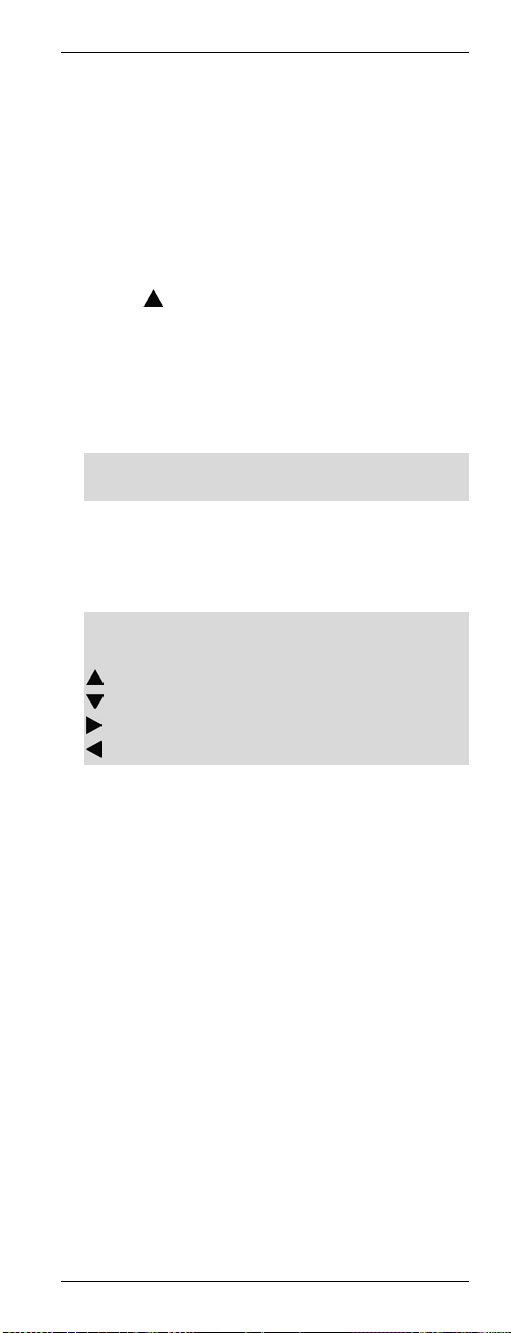
Universal Remote Control URC 1001
Calculator
The remote control includes a calculator for basic
arithmetics. Proceed as follows to use the
calculator:
Press and hold the SET button (21) for at least
3 seconds. The display shows
[CODE SETUP]. Then release the SET
button (21).
Press
[CALCULATOR].
Press the OK button (22). The display shows a
zero.
Enter the first number via the numeric keys (3).
The number cannot exceed 10 digits.
Use the EXIT button (23) to erase the lastentered digit.
Use the arrow buttons (8) to enter one of the
four basic arithmetic operations. The
corresponding sign will appear after the
entered number.
You can choose one of the following
operations:
Division
Multiplication
Enter the second number via the numeric keys
(3). The number cannot exceed 10 digits.
Press the OK button (22). The result will be
displayed:
Quit the process by pressing any source
device selection button (2).
(8) once. The display shows
Addition
Subtraction
English - 29
Page 32

Universal Remote Control URC 1001
Teletext Mode
Use the TTX/MIX button (31) to switch to Teletext
mode. Press the TTX/MIX button (31) again to exit
Teletext mode.
Depending on the device that you use for Teletext
reception, the mixed mode will appear first. In this
case you must press the TTX/MIX button (31) a
third time to switch Teletext off.
The following buttons are available for Teletext
control:
(3) Direct input of the Teletext page via numeric
buttons
(24) Toggle to the next Teletext page
(25) Toggle to the previous Teletext page
(5) Stop page scan
(6) Mix Teletext and TV picture
(20) Disable Teletext
Child lock
The child lock function lets you block the numeric
keypad (3) and the buttons CH+ (24) and
CH- (25). This will avoid that channels can be
switched. The child lock can be enabled and
disabled for each source device selection button
individually.
Proceed as follows to enable or disable child lock:
Press and hold the SET button (21) for at least
3 seconds. The display shows
[CODE SETUP]. Then release the SET
button (21).
Press
[CONFIGURE].
Press the OK button (22). The display shows
[TIME SETUP].
Press
[KIDS LOCK].
Press the OK button (22). The display shows
[TV OFF].
Press the source device selection button for
which you want to enable or disable the child
lock function.
Press
lock enabled) or [OFF] (child lock disabled).
(8). The display shows
(8) twice. The display shows
or (8) to toggle between [ON] (child
30 - English
Page 33

Universal Remote Control URC 1001
Press the OK button (22). The message
[SUCCESS] will appear for a few seconds and
the device returns to the [KIDS LOCK] level.
Quit the process by pressing the EXIT button
(23) twice.
Powering All Devices On/Off
You can power on or off all devices
simultaneously. Proceed as follows:
Press the On/Standby button (1) once.
The remote control will send an On/Off signal
to each device. This may take up to 10
seconds.
If you have enabled the backlight, it will blink
during this process.
Deleting All Settings
You can reset all device parameters to their
factory-defaults. This will delete any codes,
macros, favourites and custom settings.
To reset the remote control, proceed as follows:
Press and hold the SET button (21) for at least
3 seconds. The display shows
[CODE SETUP]. Then release the SET
button (21).
Press
[CONFIGURE].
Press the OK button (22). The display shows
[TIME SETUP].
Press
Press the OK button (22). The backlight will
power off for a few seconds and the remote
control will restart with its default configuration.
(8). The display shows
(8). The display shows [RESET].
English - 31
Page 34

Universal Remote Control URC 1001
Appendix
Technical Specifications
Model URC 1001
Number of
programmable
devices
Power Supply 2 batteries
Programming Via code list, learning
The internal memory of the remote control permits
up to 80 button programming options. This applies
to the manual learning function, the macro
function and the saving of favourites.
Details of Guarantee
10
(1.5V, size AA)
function, macros,
favourites
32 - English
Page 35

Pilot uniwersalny URC 1001
Spis treści
Instrukcje dotyczące bezpieczeństwa................ 35
Środowisko operacyjne.................................. 35
Konserwacja i obsługa ................................... 35
Dzieci i osoby niepełnosprawne ..................... 36
Przeznaczenie ............................................... 36
Baterie............................................................ 36
Zgodność ....................................................... 37
Co zrobić z urządzeniem po zakończeniu
eksploatacji .................................................... 37
Zastrzeżone znaki towarowe.......................... 37
Wprowadzenie................................................... 38
Zawartość opakowania .................................. 38
Informacje o niniejszej instrukcji..................... 38
Klawisze pilota ............................................... 39
Wkładanie baterii............................................ 40
Programowanie pilota........................................ 41
Programowanie kodów urządzeń................... 41
Programowanie urządzenia według nazwy
producenta.................................................. 41
Bezpośrednie wprowadzanie kodów urządzeń
................................................................... 43
Automatyczne wyszukiwanie kodów urządzeń
................................................................... 45
Funkcja uczenia ............................................. 47
Sygnał uczenia kodów przycisków .............47
Kasowanie kodu przycisku ......................... 48
Kasowanie wszystkich kodów przycisków .. 49
Kasowanie wszystkich nauczonych kodów
przycisków.................................................. 50
Makra............................................................. 51
Programowanie makra ............................... 51
Wykonywanie makra .................................. 52
Kasowanie makra ....................................... 53
Polski - 33
Page 36

Pilot uniwersalny URC 1001
Funkcje specjalne ..............................................54
Sterowanie komputerem.................................54
Stała regulacja głośności................................55
Przełączanie funkcji VPT między źródłami TV
i AUDIO....................................................... 55
Ręczne programowanie funkcji VPT ........... 56
Ulubione .........................................................57
Programowanie ulubionych......................... 57
Korzystanie z ulubionych ............................58
Kasowanie ulubionych ................................58
Podświetlenie .................................................59
Czas opóźnienia wyłączenia podświetlenia 59
Ustawienie godziny.........................................60
Kalkulator .......................................................61
Tryb telegazety...............................................62
Blokada rodzicielska.......................................62
Włączanie/wyłączanie wszystkich urządzeń...63
Kasowanie wszystkich ustawień.....................63
Dodatek..............................................................64
Dane techniczne............................................. 64
Szczegółowe warunki gwarancji.....................64
Kody urządzeń ................................................... 97
34 - Polski
Page 37

Pilot uniwersalny URC 1001
Instrukcje dotyczące
bezpieczeństwa
Przed pierwszym włączeniem urządzenia należy
przeczytać odpowiednie instrukcje zawarte w
niniejszym podręczniku i zastosować się do
ostrzeżeń. Dotyczy to również osób, które mają
duże doświadczenie w korzystaniu z urządzeń
elektronicznych. Niniejszy podręcznik należy
zachować na przyszłość. W razie sprzedaży lub
odstąpienia urządzenia należy także przekazać
niniejszy podręcznik.
Środowisko operacyjne
Urządzenie umieścić na stabilnym i równym
podłożu. Nie kłaść żadnych obiektów na
urządzeniu. Urządzenia nie należy użytkować w
warunkach wysokiej temperatury lub wilgotności
(np. w łazienkach). Urządzenie nie powinno mieć
kontaktu z kurzem. Temperatura i wilgotność
podczas pracy: 5°C do 45, maks. 90% RH.
Pamiętaj, aby:
- urządzenie pozostawało poza wpływem
bezpośrednich źródeł ciepła (np. grzejników);
- na urządzenie nie padały bezpośrednio
promienie światła słonecznego lub z bliskiej
odległości światła sztucznego;
- urządzenie nie było wystawiane na działanie
rozpylonej lub rozpry
o działaniu żrącym; nie należy użytkować
urządzenia w pobliżu wody, a w szczególności
zanurzać; nie należy również umieszczać na
urządzeniu naczyń z płynami, np. wazonów czy
kubków z napojami;
- urządzenie nie stało w bezpośrednim działaniu
pól magnetycznych (np. w pobliżu głośników);
- na ani w pobliżu urządzenia nie stawiać źródeł
otwartego ognia (np. świec);
- nie dopuszczać, aby do urządzenia przedostały
się ciała obce;
- nie narażać urządzenia na nagł
temperatury;
- nie narażać urządzenia na nadmierne wstrząsy i
wibracje.
śniętej wody oraz środków
e zmiany
Konserwacja i obsługa
W przypadku jakiegokolwiek uszkodzenia tego
urządzenia należy je oddać do naprawy. Dotyczy
to m.in. przedostania się płynów do wnętrza
obudowy, wystawienia produktu na działanie
deszczu lub wilgoci, nietypowego działania
produktu lub upuszczenia produktu. Jeśli z
Polski - 35
Page 38

Pilot uniwersalny URC 1001
urządzenia wydostaje się dym, dziwne zapachy
lub dźwięki, należy je natychmiast wyłączyć. Z
takiego urządzenia nie należy dalej korzystać,
lecz zanieść do autoryzowanego punktu
serwisowego. W razie konieczności dokonania
serwisowania kontaktować się z
wykwalifikowanymi pracownikami. Nigdy nie
otwierać obudowy urządzenia ani akcesoriów. Do
czyszczenia należy stosować wyłącznie suchą
ściereczkę; Nie stosować płynów o
właściwościach żrących.
Dzieci i osoby niepełnosprawne
Dzieciom nie wolno bawić się urządzeniami
elektrycznymi. Również osoby niepełnosprawne
powinny odpowiednio posługiwać się
urządzeniami elektrycznymi. Nie wolno pozwalać
dzieciom ani osobom upośledzonym na
korzystanie z urządzeń elektrycznych bez
nadzoru. Osoby te mogą nie zdawać sobie sprawy
z potencjalnych zagrożeń. Dziecko może udławić
się w wyniku połknięcia baterii lub innych małych
części. Baterie należy przechowywać w
bezpiecznym miejscu. W razie połknięcia baterii
natychmiast skontaktować się z lekarzem.
Opakowanie przechowywać w miejscu
niedostępnym dla dzieci i osób upośledzonych; w
przeciwnym razie może dojść do uduszenia
opakowaniem.
Przeznaczenie
Pilot jest urządzeniem komputerowym. Z
urządzenia nie można korzystać na dworze ani w
klimacie tropikalnym. Urządzenie spełnia
wymagania dyrektyw, norm i standardów Unii
Europejskiej (CE). Wszelkie modyfikacje
urządzenia inne niż zmiany zalecane przez
producenta mogą spowodować, że wymagania
tych dyrektyw nie zostaną spełnione.
W przypadku korzystania z urządzenia poza
obszarem Niemiec należy przestrzegać przepisów
i norm obowiązujących w kraju użytkowania.
Baterie
Włożyć baterie do urządzenia, pamiętając o
prawidłowym dopasowaniu biegunów
(polaryzacji). Nie próbować ładować baterii, ani
pod żadnym pozorem nie wrzucać baterii do
ognia. Nie łączyć różnych typów baterii (starych i
36 - Polski
Page 39

Pilot uniwersalny URC 1001
nowych, węglowych i alkalicznych itp.). Jeśli
urządzenie ma pozostawać nieużywane przez
dłuższy czas, wyjąć baterie. Nieprawidłowe lub
niezamierzone użycie może spowodować wybuch
i zagrożenie dla życia.
Dbać o środowisko. Starych baterii nie wolno
wyrzucać wraz ze zwykłymi odpadami domowymi.
Należy oddawać je do miejsc zbiórki odpadów
tego typu.
Zgodność
To urządzenie w pełni spełnia stosowne
dla niego wymagania dyrektywy
2004/108/EC na temat zgodności
elektromagnetycznej oraz dyrektywy
2006/95/EC na temat urządzeń
niskonapięciowych.
Więcej informacji na temat zgodności tego
produktu z normami można znaleźć na stronie
www.service.targa.co.uk
Deklarację zgodności z normami można również
znaleźć na końcu niniejszej instrukcji.
.
Co zrobić z urządzeniem po zakończeniu
eksploatacji
Urządzenia oznaczone tym symbolem
podlegają postanowieniom dyrektywy
unijnej 2002/96/EC. Urządzeń
elektrycznych i elektronicznych nie wolno
wyrzucać ze zwykłymi śmieciami; należy
je składować w specjalnie
przeznaczonych do tego celu miejscach.
Prawidłowo pozbywając się urządzenia,
pomagamy chronić środowisko i własne zdrowie.
Dodatkowe informacje o prawidłowym pozbywaniu
się urządzeń tego typu można uzyskać w
lokalnych urzędach, instytucjach
odpowiedzialnych za gospodarkę odpadami oraz
w sklepie, w którym urządzenie zostało
zakupione.
Chrońmy środowisko naturalne. Zużytych baterii i
akumulatorów nie wolno wyrzucać razem z
odpadami domowymi. Należy je przekazywać do
miejsc zbiórki zużytych baterii.
Zastrzeżone znaki towarowe
Wszystkie nazwy marek i znaki towarowe należą
do odpowiednich podmiotów.
Polski - 37
Page 40

Pilot uniwersalny URC 1001
Wprowadzenie
Dziękujemy za wybranie wyposażonego w
wyświetlacz uniwersalnego pilota URC 1001,
pozwalającego obsługiwać wiele urządzeń.
Umożliwia on sterowanie nawet dziesięcioma
różnymi urządzeniami. Dzięki wbudowanej bazie
urządzeń programowanie pilota zajmuje zaledwie
kilka minut.
Listę kodów obsługiwanych urządzeń można
znaleźć w niniejszej instrukcji. Żeby w razie
konieczności można było łatwo przeprogramować
pilota (np. po wymianie urządzenia audio-wideo
na inne), warto zachować niniejszą instrukcję na
przyszłość.
Pilot jest wyposażony w podświetlane klawisze,
które ułatwiają obsługę nawet przy braku
zewnętrznego oświetlenia.
Zawartość opakowania
Najpierw należy sprawdzić, czy opakowanie
zawiera wszystkie wymagane elementy. W
przypadku stwierdzenia braku lub uszkodzenia
jakiegoś elementu należy zatelefonować pod
numer naszej gorącej linii. Odpowiedni numer
telefonu podano w ostatnim rozdziale
zatytułowanym „Informacje gwarancyjne”.
Pilot uniwersalny URC 1001
2 baterie typu AA, 1,5 V
Instrukcja obsługi z informacjami o serwisie
Informacje o niniejszej instrukcji
W niniejszej instrukcji klawisze pilota są
oznaczane wielkimi literami. Po klawiszu
następuje liczba w nawiasach, która pozwala
odnaleźć klawisz na ilustracji na wewnętrznej
stronie okładki niniejszej instrukcji.
Przykład oznaczenia klawisza:
OK (22)
Komunikaty wyświetlane na ekranie pilota są
przedstawione w nawiasach kwadratowych.
Przykład wyświetlanego komunikatu:
[CODE SETUP]
Informacje szczegółowe lub ostrzeżenia są
oznaczone innym kolorem.
Przykład pola informacyjnego:
W tym miejscu można znaleźć bardziej
szczegółowe informacje i ostrzeżenia.
38 - Polski
Page 41

Pilot uniwersalny URC 1001
Klawisze pilota
1 Przycisk włączania/trybu gotowości
2 Przyciski wyboru urządzenia źródłowego
(TV, SAT, CBL, AUDIO, PC, VCR, DVD, CD,
DVR, AUX) *
3 Klawisze numeryczne (0…9) i litery (A…Z)
4 Przycisk wybierania trybu wprowadzania
jednej lub dwóch cyfr
5 Czerwony przycisk funkcyjny
6 Zielony przycisk funkcyjny
7 Przycisk wyciszania (MUTE)
8 Czterokierunkowy przycisk nawigacji (
, )
9 Przycisk informacji (INFO)
10 Zwiększanie głośności (VOL+)
11 Zmniejszanie głośności (VOL-)
12 Przyciski sterowania odtwarzaczem (dla
DVD, VCR itp.):
Przeskocz do tyłu
Nagrywanie
Pauza
Przeskocz do przodu
Przewijanie do tyłu
Stop
Odtwarzanie
Szybkie przewijanie do przodu
13 Obraz w obrazie (PiP)
14 Ulubione (FAV) *
15 Przełączanie między oknem głównym i
dodatkowym (SWAP)
16 Wybór źródła sygnału (INPUT)
17 Podświetlanie klawiatury *
18 Ostatni program (RECALL)
19 Niebieski przycisk funkcyjny
20 Żółty przycisk funkcyjny
21 Programowanie (SET) *
22 Potwierdzenie (OK)
23 Wychodzenie z menu (EXIT) *
24 Następny kanał (CH+)
25 Poprzedni kanał (CH-)
26 Przycisk menu (MENU)
27 Elektroniczny program telewizyjny (GUIDE)
28 Programowanie makra (MACRO) *
29 Wyłącznik czasowy (SLEEP)
30 Proporcje obrazu (ASPECT)
31 Telegazeta (TTX/MX)
*brak możliwości zaprogramowania
, ,
Polski - 39
Page 42
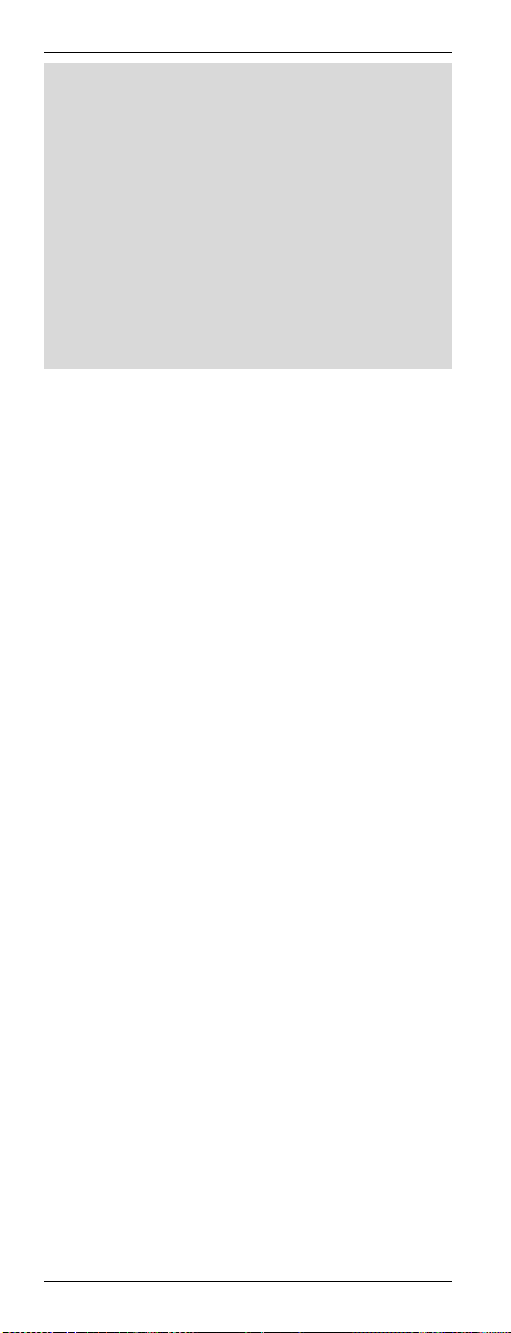
Pilot uniwersalny URC 1001
Podczas wysyłania polecenia przez naciśnięcie
przycisku, podświetlenie wyświetlacza i
przycisków zostanie wyłączone. Z chwilą
zwolnienia przycisku podświetlenie zostanie
ponownie włączone. Nie jest to usterka, lecz
cecha konstrukcyjna mająca na celu wydłużenie
do maksimum zasięgu wysyłania sygnału.
Dla zwiększenia przejrzystości litery nie zostały
nadrukowane na klawiaturę numeryczną pilota.
Opisane funkcje przycisków są dostępne tylko
wtedy, gdy zaprogramowane urządzenie
rzeczywiście te funkcje obsługuje.
Wkładanie baterii
Otwórz zasobnik akumulatora z tyłu pilota.
Włóż znajdujące się w wyposażeniu baterie (typu
AA) do pilota. Pamiętaj o tym, aby włożyć baterie
w odpowiednim kierunku, zgodnie z biegunami
(patrz również zdjęcie niżej). Bieguny są
oznaczone symbolami + i – na bateriach i w
zasobniku baterii.
Wsuń pokrywę zasobnika baterii z powrotem do
pilota aż do zatrzaśnięcia.
40 - Polski
Page 43

Pilot uniwersalny URC 1001
Programowanie pilota
Programowanie kodów urządzeń
Aby móc sterować urządzeniem za pomocą pilota
uniwersalnego, najpierw konieczne jest ustawienie
zaprogramowanie kodów odpowiednich urządzeń.
W przypadku urządzeń komputerowych prosimy
przeczytać opis rozpoczynający się na stronie 54.
Kody urządzeń można programować na różne
sposoby.
Najłatwiejsza metoda to wyszukanie
odpowiedniego kodu według producenta.
Opis tej metody znajduje się poniżej.
Kod można również znaleźć na liście na
stronie 97 niniejszej instrukcji i wprowadzić go
ręcznie.
Opis tej metody rozpoczyna się na stronie 43.
Ewentualnie można wykonać wyszukiwanie
automatyczne. Takie wyszukiwanie może
zająć kilka minut i jest zalecane tylko wtedy,
gdy urządzenia nie ma na liście fabrycznie
zaprogramowanych kodów.
Opis tej metody rozpoczyna się na stronie 45.
Programowanie urz
producenta
Włącz urządzenie, do którego obsługi chcesz
zaprogramować pilota. Jeśli jest to magnetowid
lub odtwarzacz CD albo DVD, włóż taśmę lub
płytę CD/DVD.
Aby w dowolnej chwili przerwać programowanie,
naciśnij klawisz EXIT (23); to spowoduje
powrócenie do zwykłego trybu pilota bez
zapisywania zmian. Aby przywrócić pilota do
zwykłego trybu działania, może być konieczne
wielokrotne naciśnięcie klawisza EXIT (23).
Programowanie kodu urządzenia przebiega w
następujący sposób (w tym przykładzie
przedstawiono programowanie telewizora).
Podczas wprowadzania poleceń pilot musi być
skierowany na telewizor.
Naciśnij przycisk wyboru źródła sygnału
odpowiadający urządzeniu, które
programujesz. W tym przykładzie jest to
przycisk TV (2). Na wyświetlaczu pokazany
jest napis [TV].
ądzenia według nazwy
Polski - 41
Page 44

Pilot uniwersalny URC 1001
Naciśnij przycisk SET (21) i przytrzymaj go
przez przynajmniej 3 sekundy. Na
wyświetlaczu jest widoczny napis
[CODE SETUP]. Zwolnij przycisk SET (21).
Naciśnij przycisk OK (22). Na wyświetlaczu
pokazany jest napis [BRAND SRCH].
Naciśnij przycisk OK (22). Na wyświetlaczu
jest pokazana nazwa pierwszego fabrycznie
zaprogramowanego producenta, np.
[A R SYSTEM]. Poniżej pojawia się kod
urządzenia wyświetlonego producenta.
Za pomocą klawiatury numerycznej wprowadź
pierwszą literę nazwy żądanego producenta.
Litery są przypisane klawiszom numerycznym
w taki sposób, jak ma to miejsce w telefonie.
Na przykład, jeśli urządzenie jest marki JVC,
naciśnij klawisz 5 JKL (3), a jeśli marki Sony -
klawisz 7 PQRS (3). Na ekranie jest
wyświetlana nazwa pierwszego znalezionego
producenta.
Naciśnij przycisk OK (22), aby uaktywnić
wprowadzoną pozycję. Na ekranie pojawi się
nazwa pierwszego znalezionego producenta.
Możesz jednak wprowadzić również dodatkowe
litery. Jeśli się pomylisz, możesz nacisnąć
przycisk EXIT (23), aby cofnąć wprowadzoną
literę.
Alfabetyczną listę producentów można
przewijać za pomocą przycisków
Tą metodą przewijaj listę dopóty, dopóki na
wyświetlaczu nie będzie pokazany
poszukiwany producent.
Aby sprawdzić, czy pilot został
zaprogramowany prawidłowo, skieruj pilota na
telewizor i naciśnij dowolny przycisk.
Podczas sprawdzania działania nie należy
używać przycisków (8), OK (22),
i (8).
42 - Polski
Page 45

Pilot uniwersalny URC 1001
EXIT (23), ani klawiszy numerycznych 0…9 (3).
Na tym etapie te przyciski są zarezerwowane
wyłącznie na potrzeby programowania.
Jeśli urządzenie nie reaguje na polecenia z
pilota w oczekiwany sposób, w celu wybrania
następnego dostępnego kodu urządzenia
naciśnij przycisk
sprawdź działanie pilota. Powyższe czynności
należy powtarzać aż do uzyskania
prawidłowego sterowania urządzeniem.
Jeśli najważniejsze funkcje urządzenia
działają prawidłowo, zapisz ustawienia
przyciskiem OK (22). Na wyświetlaczu przez
kilka sekund widoczny jest napis [SUCCESS],
a następnie urządzenie powraca do
poprzedniego menu [BRAND SRCH].
Aby opuścić tryb programowania, dwukrotnie
naciśnij przycisk EXIT (23).
Bezpośrednie wprowadzanie kodów urządzeń
Włącz urządzenie, do którego obsługi chcesz
zaprogramować pilota. Jeśli jest to magnetowid
lub odtwarzacz CD albo DVD, włóż taśmę lub
płytę CD/DVD.
Aby w dowolnej chwili przerwać programowanie,
naciśnij klawisz EXIT (23); to spowoduje
powrócenie do zwykłego trybu pilota bez
zapisywania zmian. Aby przywrócić pilota do
zwykłego trybu działania, może być konieczne
wielokrotne naciśnięcie klawisza EXIT (23).
Bezpośrednie wprowadzanie kodu urządzenia
przebiega w następujący sposób (w tym
przykładzie przedstawiono programowanie
telewizora).
Pierwszy dostępny kod należy znaleźć przez
odczytanie typu i producenta urządzenia (patrz
lista rozpoczynająca się na stronie 97).
Podczas wprowadzania poleceń pilot musi być
skierowany na telewizor.
Naciśnij przycisk wyboru źródła sygnału
odpowiadający urządzeniu, które
programujesz. W tym przykładzie jest to
przycisk TV (2). Na wyświetlaczu pokazany
jest napis [TV].
Naciśnij przycisk SET (21) i przytrzymaj go
przez przynajmniej 3 sekundy. Na
wyświetlaczu jest widoczny napis [CODE
SETUP]. Zwolnij przycisk SET (21).
(8). Następnie ponownie
Polski - 43
Page 46

Pilot uniwersalny URC 1001
Naciśnij przycisk OK (22). Na wyświetlaczu
pokazany jest napis [BRAND SRCH].
Naciśnij dwukrotnie przycisk
wyświetlaczu zostaje wyświetlony komunikat
[CODE SET].
Naciśnij przycisk OK (22). Na wyświetlaczu
zacznie migać komunikat [TV]. Kod bieżącego
urządzenia jest wyświetlany pod nim w postaci
4-cyfrowego kodu.
Ponownie naciśnij przycisk OK (22). Pierwsza
cyfra kodu bieżącego urządzenia zaczyna
migać.
Wprowadź czterocyfrowy kod urządzenia
odczytany z listy. Kod należy wprowadzić
klawiszami numerycznymi (3).
Po wprowadzeniu tych informacji pierwsza
cyfra miga ponownie. Jeśli kod został wpisany
nieprawidłowo, teraz jest szansa go poprawić.
Wprowadzenie piątej cyfry jest wymagane tylko
w przypadku ustawiania kodu urządzeń typu
AUX. W tym celu należy posłużyć się poniższą
listą:
0 - telewizor
1 - magnetowid
2 - DVD
3 - tuner satelitarny lub kablowy (STB)
4 - nagrywarka wideo (DVR)
5 - urządzenie audio
6 - Cable
7 - CD
Zatwierdź wprowadzony kod urządzenia
przyciskiem OK (22). Na wyświetlaczu przez
kilka sekund widoczny jest napis [SUCCESS],
a następnie urządzenie powraca do
poprzedniego menu [CODE SET].
Jeśli na wyświetlaczu widoczny jest komunikat
[NOT FOUND], wprowadzone informacje są
nieprawidłowe. Należy je wprowadzić
ponownie. Po kilku sekundach wyświetlacz
powraca do trybu wprowadzania kodu
urządzenia.
Aby opuścić tryb programowania, dwukrotnie
naciśnij przycisk EXIT (23).
Sprawdź działanie urządzenia. Jeśli
urządzenie nie reaguje na polecenia z pilota w
oczekiwany sposób, należy spróbować
następnego kodu urządzenia z listy.
(8). Na
44 - Polski
Page 47

Pilot uniwersalny URC 1001
Automatyczne wyszukiwanie kodów urządzeń
Ta metoda polega na skanowaniu wszystkich
kodów urządzeń dla wybranego typu urządzenia.
Skanowanie może trwać długo i należy z niego
korzystać tylko wtedy, gdy wymienione wcześniej
metody nie działają.
Włącz urządzenie, do którego obsługi chcesz
zaprogramować pilota. Jeśli jest to magnetowid
lub odtwarzacz CD albo DVD, włóż taśmę lub
płytę CD/DVD.
Aby w dowolnej chwili przerwać programowanie,
naciśnij klawisz EXIT (23); to spowoduje
powrócenie do zwykłego trybu pilota bez
zapisywania zmian. Aby przywrócić pilota do
zwykłego trybu działania, może być konieczne
wielokrotne naciśnięcie klawisza EXIT (23).
W dowolnej chwili można przerwać
programowanie, naciskając klawisz PAUSE (12).
Ponowne naciśnięcie klawisza PAUSE (12)
powoduje wznowienie programowania od punktu,
w którym zostało ono przerwane.
Automatyczne wyszukiwanie kodu urządzenia
przebiega w następujący sposób (w tym
przykładzie przedstawiono programowanie
telewizora).
Podczas wprowadzania poleceń pilot musi być
skierowany na telewizor.
Naciśnij przycisk SET (21) i przytrzymaj go
przez przynajmniej 3 sekundy. Na
wyświetlaczu jest widoczny napis
[CODE SETUP]. Zwolnij przycisk SET (21).
Naciśnij przycisk OK (22). Na wyświetlaczu
pokazany jest napis [BRAND SRCH].
Naciśnij przycisk
pokazany jest napis [AUTO SRCH].
Naciśnij przycisk OK (22). Na wyświetlaczu
zostanie pokazany ostatnio wybrany typ
urządzenia. Wyświetlany pod nim kod
urządzenia ma postać „0001”.
Naciśnij przycisk wyboru źródła sygnału
odpowiadający urządzeniu, które
programujesz. W tym przykładzie jest to
przycisk TV (2). Na wyświetlaczu pokazany
jest napis [TV].
Upewnij się, że telewizor jest włączony, a pilot
jest skierowany na telewizor.
(8). Na wyświetlaczu
Polski - 45
Page 48

Pilot uniwersalny URC 1001
Aby rozpocząć wyszukiwanie, naciśnij przycisk
OK (22). Pilot wysyła sygnał z każdego
fabrycznie zaprogramowanego kodu
urządzenia.
Kiedy telewizor wyłączy się, od razu naciśnij
przycisk PAUSE (12). To spowoduje
przerwanie automatycznego wyszukiwania.
Jeśli nacisnąłeś przycisk PAUSE (12) za
późno, możesz za pomocą przycisku (8)
powrócić krok po kroku do poprzednich kodów
urządzeń w celu ich ponownego sprawdzenia.
Jeśli okaże się, że te kody urządzeń nie
działają, możesz za pomocą przycisku (8)
powrócić do kodu urządzenia, na którym
zostało zatrzymane wyszukiwanie. Ponowne
włączenie się telewizora oznacza, że został
znaleziony prawidłowy kod urządzenia.
Aby opuścić tryb programowania, dwukrotnie
naciśnij przycisk EXIT (23).
Jeśli telewizor nie reaguje zgodnie z
oczekiwaniem, powtórz automatyczne
wyszukiwanie. Pomiń kod, który wybrano ostatnim
razem. Można to zrobić na przykład przez
zakrycie przedniej części pilota dłonią wtedy, gdy
ma zostać wysłany nieprawidłowy kod.
Istnieje również możliwość, że w ogóle nie
zostanie odnaleziony prawidłowy kod urządzenia.
W takim przypadku należy zaprogramować pilota
za pomocą funkcji uczenia (patrz strona 47) i
oryginalnego pilota urządzenia (o ile taki jest
jeszcze dostępny).
46 - Polski
Page 49

Pilot uniwersalny URC 1001
Funkcja uczenia
Aby móc skorzystać z tej funkcji, potrzebny jest
oryginalny pilot urządzenia, do obsługi którego
chcemy zaprogramować nowego pilota.
Oryginalny pilot urządzenia musi działać
prawidłowo.
Funkcja uczenia umożliwia przekazanie z
oryginalnego pilota funkcji poszczególnych
przycisków do pilota uniwersalnego.
To pozwala również wprowadzić lub zmienić
obsługę specyficznych przycisków, które nie
działają po skorzystaniu z metody kodów. W ten
sposób można również zaprogramować obsługę
urządzenia, którego kod nie jest dostępny.
Sygnał uczenia kodów przycisków
Ustaw oryginalny pilot urządzenia tak, aby jego
nadajnik (przód) był skierowany w stronę pilota
uniwersalnego (patrz ilustracja). Optymalna
odległość między pilotami to 0,5 - 5 cm.
W bardzo rzadkich przypadkach podana odległość
może okazać się za duża. Jeśli programowanie
nie powiedzie się, należy zmniejszyć odległość
między dwoma pilotami i ponowić próbę.
Naciśnij przycisk wyboru źródła sygnału (2)
odpowiadający urządzeniu, które
programujesz.
Naciśnij przycisk SET (21) i przytrzymaj go
przez przynajmniej 3 sekundy. Na
wyświetlaczu jest widoczny napis
[CODE SETUP]. Zwolnij przycisk SET (21).
Dwukrotnie naciśnij przycisk
wyświetlaczu pokazany jest napis
[LEARNING].
Naciśnij przycisk OK (22). Na wyświetlaczu
pokazany jest napis [LEARN KEY].
Ponownie naciśnij przycisk OK (22). Na
wyświetlaczu pokazany jest napis
[SELECT KEY].
(8). Na
Polski - 47
Page 50

Pilot uniwersalny URC 1001
Na pilocie uniwersalnym naciśnij przycisk,
który chcesz zaprogramować. Na
wyświetlaczu pokazany jest napis [WAITING].
Na oryginalnym pilocie urządzenia naciśnij i
przytrzymaj przez przynajmniej 3 sekundy
przycisk, z którego sygnał chcesz skopiować.
Po zwolnieniu przycisku na wyświetlaczu pilota
uniwersalnego pojawi się komunikat
[SUCCESS] lub [FAIL].
Jeśli widoczny jest komunikat [SUCCESS],
polecenie zostało zaprogramowane
prawidłowo. W razie konieczności
zaprogramowania innego polecenia i
przypisania go innemu przyciskowi powtórz
dwa ostatnie kroki.
Jeśli widoczny jest komunikat [FAIL],
polecenie nie zostało zaprogramowane
prawidłowo. Powtórz te czynności z użyciem
tego samego przycisku, ale przytrzymaj go
naciśniętego dłużej.
Po zaprogramowaniu wszystkich żądanych
przycisków opuść tryb programowania,
naciskając przycisk EXIT (23).
Nie ma możliwości opuszczenia trybu
programowania, kiedy pilot uniwersalny wciąż
czeka na przesłanie sygnału polecenia z
oryginalnego pilota (kiedy na wyświetlaczu
widoczny jest komunikat [WAITING]).
Aby opuścić tryb programowania, trzykrotnie
naciśnij przycisk EXIT (23).
Kasowanie kodu przycisku
Istnieje możliwość wykasowania nauczonego
kodu klawisza bez zmiany którejkolwiek z innych
zaprogramowanych funkcji.
Naciśnij przycisk wyboru źródła sygnału (2)
odpowiadający urządzeniu, dla którego chcesz
zmienić zaprogramowane informacje.
Naciśnij przycisk SET (21) i przytrzymaj go
przez przynajmniej 3 sekundy. Na
wyświetlaczu jest widoczny napis
[CODE SETUP]. Zwolnij przycisk SET (21).
Dwukrotnie naciśnij przycisk
wyświetlaczu pokazany jest napis
[LEARNING].
Naciśnij przycisk OK (22). Na wyświetlaczu
pokazany jest napis [LEARN KEY].
48 - Polski
(8). Na
Page 51

Pilot uniwersalny URC 1001
Naciśnij przycisk (8). Na wyświetlaczu
pokazany jest napis [DELETE KEY].
Naciśnij przycisk OK (22). Na wyświetlaczu
pokazany jest napis [SELECT KEY].
Naciśnij przycisk, którego funkcję chcesz
usunąć. Na wyświetlaczu pokazany jest
komunikat [SURE DELET].
Aby potwierdzić usunięcie, naciśnij przycisk
OK (22).
Na wyświetlaczu przez kilka sekund widoczny
jest napis [DELETED], a następnie urządzenie
powraca do poprzedniego menu
[SELECT KEY].
W razie konieczności usuń kolejne funkcje
przycisków, naciskając odpowiednie przyciski.
lub
Opuść procedurę usuwania, naciskając
dowolny przycisk wyboru źródła sygnału (2).
Kasowanie wszystkich kodów przycisków
Ta funkcja umożliwia skasowanie wszystkich
ręcznie wprowadzonych poleceń klawiszy dla
danego urządzenia. Nie są kasowane funkcje
przycisków zaprogramowane przez kod
urządzenia.
Naciśnij przycisk wyboru źród
odpowiadający urządzeniu, dla którego chcesz
wykasować zaprogramowane informacje.
Naciśnij przycisk SET (21) i przytrzymaj go
przez przynajmniej 3 sekundy. Na
wyświetlaczu jest widoczny napis [CODE
SETUP]. Zwolnij przycisk SET (21).
Dwukrotnie naciśnij przycisk
wyświetlaczu pokazany jest napis
[LEARNING].
Naciśnij przycisk OK (22). Na wyświetlaczu
pokazany jest napis [LEARN KEY].
Dwukrotnie naciśnij przycisk
wyświetlaczu pokazany jest napis
[DELETE DEV].
Naciśnij przycisk OK (22). Na wyświetlaczu
pokazany jest napis [SELECT DEV].
Naciśnij przycisk wyboru źródła sygnału (2)
odpowiadający urządzeniu, dla którego chcesz
wykasować zaprogramowane informacje. Na
ła sygnału (2)
(8). Na
(8). Na
Polski - 49
Page 52

Pilot uniwersalny URC 1001
wyświetlaczu pokazany jest napis
[SURE DELET].
Aby potwierdzić usunięcie, naciśnij przycisk
OK (22).
Jeśli przypisano wiele kodów przycisków,
kasowanie może zająć trochę czasu. Podczas
kasowania na wyświetlaczu widoczny jest
komunikat [WAITING].
Na wyświetlaczu przez kilka sekund widoczny
jest napis [DELETED], a następnie urządzenie
powraca do poprzedniego menu
[SELECT DEV].
Aby opuścić ten tryb, trzykrotnie naciśnij
przycisk EXIT (23).
Kasowanie wszystkich nauczonych kodów
przycisków
Ta funkcja umożliwia skasowanie wszystkich
ręcznie wprowadzonych poleceń klawiszy dla
wszystkich urządzeń. Nie są kasowane funkcje
przycisków zaprogramowane przez kod
urządzenia.
Naciśnij przycisk SET (21) i przytrzymaj go
przez przynajmniej 3 sekundy. Na
wyświetlaczu jest widoczny napis
[CODE SETUP]. Zwolnij przycisk SET (21).
Naciśnij dwukrotnie przycisk
wyświetlaczu pokazany jest napis
[LEARNING].
Naciśnij przycisk OK (22). Na wyświetlaczu
pokazany jest napis [LEARN KEY].
Naciśnij trzykrotnie przycisk
wyświetlaczu pokazany jest napis [DELETE
ALL].
Naciśnij przycisk OK (22). Na wyświetlaczu
pokazany jest napis [SURE DELET].
Aby potwierdzić usunięcie, naciśnij przycisk
OK (22).
Jeśli przypisano wiele kodów przycisków,
usuwanie może zająć trochę czasu. Podczas
kasowania na wyświetlaczu widoczny jest
komunikat [WAITING].
Na wyświetlaczu przez kilka sekund widoczny
jest napis [DELETED], a następnie urządzenie
powraca do poprzedniego menu
[DELETE ALL].
(8). Na
(8). Na
50 - Polski
Page 53

Pilot uniwersalny URC 1001
Aby opuścić ten tryb, dwukrotnie naciśnij
przycisk EXIT (23).
Makra
Makro umożliwia wykonanie nawet 16 kolejnych
poleceń przypisanych różnym przyciskom przez
naciśnięcie tylko jednego przycisku. Poszczególne
przyciski zapisane w ramach jednego makra
mogą odpowiadać różnym urządzeniom.
Na przykład, za naciśnięciem jednego przycisku
mogą zostać wykonane następujące czynności:
włączenie telewizora,
przełączenie telewizora na źródło sygnału z
odtwarzacza DVD,
włączenie odtwarzacza DVD,
rozpoczęcie odtwarzania płyty DVD.
Programowanie makra
Naciśnij przycisk SET (21) i przytrzymaj go
przez przynajmniej 3 sekundy. Na
wyświetlaczu jest widoczny napis
[CODE SETUP]. Zwolnij przycisk SET (21).
Naciśnij trzykrotnie przycisk
Na wyświetlaczu pokazany jest napis
[MACRO].
Naciśnij przycisk OK (22). Na wyświetlaczu
pokazany jest napis [MACRO1].
W razie konieczności za pomocą przycisków
i (8) wybierz inny numer pozycji, na której
ma zostać zapisane makro. Dostępne do
zapisania makr są pozycje od Makro1 do
Makro6.
Naciśnij przycisk OK (22). Na wyświetlaczu
jest widoczny napis [SET UP].
Jeśli wybrano pozycję, na której jest już
zapisane makro, procedura zostaje anulowana.
Jeśli wybrano pozycję, na której jest już
zapisane makro, wyświetlony zostanie
komunikat [MAKRO HAS].
Naciśnij przycisk OK (22). Na wyświetlaczu
zostanie pokazany ostatnio wybrany typ
urządzenia.
Najpierw naciśnij przycisk wyboru źródła
sygnału urządzenia, dla którego chcesz
wykonać pierwsze polecenie. W tym celu
(8) trzy razy.
Polski - 51
Page 54

Pilot uniwersalny URC 1001
naciśnij odpowiedni przycisk wyboru źródła
sygnału (2).
Naciśnij kolejno jeden lub więcej przycisków,
które mają składać się na makro. W ramach
jednego makra można wykonać do 16
poleceń.
Aby wykonać funkcję dla innego urządzenia,
najpierw naciśnij odpowiedni przycisk wyboru
źródła sygnału (2). Przełączenie urządzenia
zmniejsza dostępną liczbę poleceń w ramach
limitu 16 poleceń makra.
Po zaprogramowaniu wszystkich żądanych
przycisków naciśnij przycisk OK (22). Na
wyświetlaczu przez kilka sekund widoczny jest
napis [SUCCESS], a następnie urządzenie
powraca do poprzedniego menu.
Aby opuścić ten tryb, dwukrotnie naciśnij
przycisk EXIT (23).
Wykonywanie makra
Naciśnij przycisk MACRO (28). Nie jest
wyświetlany żaden komunikat.
Odczekaj 15 sekund i naciśnij dowolny
przycisk numeryczny (3) od 1 do 6. Przycisk
numeryczny 1 odpowiada makru 1, przycisk
numeryczny 2 makru 2 itd.
Makro jest wykonywane natychmiast. Upewnij
się, że wszystkie urządzenia, których makro
dotyczy, znajdują się w zasięgu pilota.
Jeśli włączono podświetlenie, miga ono podczas
wykonywania makra. Jeśli wybranemu
przyciskowi numerycznemu nie przypisano makra,
podświetlenie miga szybko, czterokrotnie.
52 - Polski
Page 55

Pilot uniwersalny URC 1001
Kasowanie makra
Naciśnij przycisk SET (21) i przytrzymaj go
przez przynajmniej 3 sekundy. Na
wyświetlaczu jest widoczny napis
[CODE SETUP]. Zwolnij przycisk SET (21).
Naciśnij przycisk
wyświetlaczu pokazany jest napis [MACRO].
Naciśnij przycisk OK (22). Na wyświetlaczu
pokazany jest napis [MACRO1].
Za pomocą przycisków
makro, które chcesz usunąć.
Naciśnij przycisk OK (22). Na wyświetlaczu
jest widoczny napis [SET UP].
Naciśnij przycisk
pokazany jest napis [DELETE].
Naciśnij przycisk OK (22). Na wyświetlaczu
pokazany jest napis [SURE DELET].
Aby potwierdzić usunięcie, naciśnij przycisk
OK (22).
Na wyświetlaczu przez kilka sekund widoczny
jest napis [DELETED], a następnie urządzenie
powraca do poprzedniego menu.
Aby opuścić ten tryb, dwukrotnie naciśnij
przycisk EXIT (23).
(8) trzy razy. Na
i (8) wybierz
(8). Na wyświetlaczu
Polski - 53
Page 56

Pilot uniwersalny URC 1001
Funkcje specjalne
Sterowanie komputerem
Pilot umożliwia sterowanie komputerem przez
zaprogramowany zestaw poleceń dla
oprogramowania Microsoft Media Center.
Komputer musi być wyposażony w obsługiwany
odbiornik podczerwieni.
Naciśnij przycisk wyboru źródła sygnału (2)i
wybierz tryb komputera (PC). Na wyświetlaczu
widoczny jest napis [PC].
Na następującej liście przedstawiono funkcje
przycisków. Przyciski niewymienione na tej
liście nie mają żadnych funkcji.
1 Przycisk włączania/trybu gotowości
4 Przycisk Enter
5 Czerwony przycisk funkcyjny
6 Zielony przycisk funkcyjny
7 Przycisk wyciszania (Mute)
8 Czterokierunkowa nawigacja
9 Przycisk informacji
10 Zwiększanie głośności
11 Zmniejszanie głośności
12 Nagrywanie (ikona
12 Szybkie przewijanie do tyłu (ikona
12 Stop (ikona
12 Pauza (ikona )
12 Szybkie przewijanie do przodu (ikona
12 Odtwarzanie (ikona )
13 Gwiazdka (*)
15 Krzyżyk (#)
17 Podświetlanie klawiatury
18 Wstecz
19 Niebieski przycisk funkcyjny
20 Żółty przycisk funkcyjny
22 OK
23 Usuń
24 Następny kanał
25 Poprzedni kanał
26 Menu DVD
27 Przewodnik
)
)
)
)
54 - Polski
Page 57

Pilot uniwersalny URC 1001
Oprogramowanie Microsoft Media Center jest
częścią systemu Microsoft Windows 7, Microsoft
Windows Vista w wersjach Home Premium i
Ultimate.
Aby opuścić tryb komputera, naciśnij dowolny inny
przycisk wyboru urządzenia (2).
Stała regulacja głośności
Mechanizm stałej regulacji głośności (Volume
Punch Through - VPT) gwarantuje, że funkcja
regulacji głośności telewizora lub wieży jest
dostępna stale, bez względu na to, które źródło
dźwięku zostało wybrane. Dlatego żeby
wyregulować głośność za pomocą przycisków
VOL+ (10), VOL- (11) lub MUTE (7), nie jest
wymagane naciskanie przycisków wyboru źródła
sygnału TV lub AUDIO.
Przykład:
Pilot jest zaprogramowany do obsługi telewizora i
odtwarzacza DVD. Odtwarzasz płytę DVD, a pilot
jest ustawiony na sygnał źródłowy DVD (2). Dzięki
temu można sterować odtwarzaniem DVD za
pomocą pilota. Ale można też wyregulować
głośność telewizora bez wcześniejszego
wybierania źródła sygnału telewizyjnego.
Funkcja ta nie jest obsługiwana w trybie
sterowania komputerem.
Przełączanie funkcji VPT między źródłami TV i
AUDIO
Domyślnie funkcja VPT jest ustawiona do obsługi
telewizora (TV). Dla dowolnego wybranego źródła
przyciski głośności pilota zawsze regulują
głośność odbiornika telewizyjnego. Jednak kiedy
korzystamy z zestawu kina domowego i dźwięk
jest przekazywany na zewnętrzne urządzenia
audio z takiego zestawu, możemy przełączyć
sterowanie głośnością właśnie na ten sprzęt HiFi.
Sposób postępowania:
Naciśnij przycisk wyboru źródła sygnału
AUDIO (2).
Naciśnij przycisk SET (21) i przytrzymaj go
przez przynajmniej 3 sekundy. Na
wyświetlaczu jest widoczny napis [CODE
SETUP]. Zwolnij przycisk SET (21).
Naciśnij dwukrotnie przycisk
wyświetlaczu zostaje wyświetlony komunikat
[BASIC VPT].
(8). Na
Polski - 55
Page 58
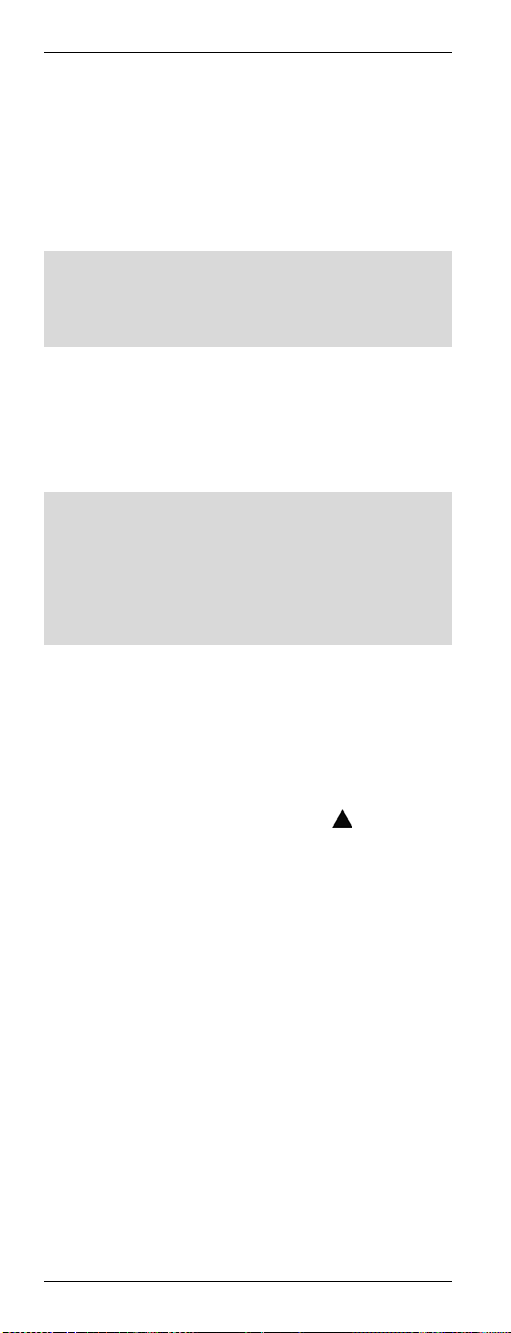
Pilot uniwersalny URC 1001
Naciśnij przycisk OK (22). Na wyświetlaczu
przez kilka sekund widoczny jest napis
[SUCCESS].
Aby opuścić ten tryb, naciśnij przycisk EXIT
(23).
Funkcja VPT jest teraz ustawiona na urządzenie
powiązane z przyciskiem wyboru sygnału AUDIO.
Aby ponownie przełączyć na sterowanie
głośnością telewizora, należy powtórzyć
powyższe czynności, ale w pierwszym kroku
wybrać przycisk wyboru sygnału TV (2).
Ręczne programowanie funkcji VPT
Aby sterować głośnością specyficznego
urządzenia w sposób indywidualny (nie przez
VPT), konieczne jest ręczne zaprogramowanie
pilota.
Przykład:
Za pomocą pilota obsługujesz również odbiornik
satelitarny. W przypadku wszystkich innych
urządzeń VPT steruje głośnością przez telewizor,
jednak odbiornik satelitarny ma własne sterowanie
głośnością i chcesz je wykorzystać.
Poniżej opisano procedurę ręcznego
programowania:
Naciśnij przycisk SET (21) i przytrzymaj go
przez przynajmniej 3 sekundy. Na
wyświetlaczu jest widoczny napis
[CODE SETUP]. Zwolnij przycisk SET (21).
Dwukrotnie dwukrotnie przycisk
wyświetlaczu jest widoczny napis
[VPT SETUP].
Naciśnij przycisk OK (22). Na wyświetlaczu
pokazany jest napis [TO DEV].
Naciśnij przycisk wyboru źródła sygnału (2)
odpowiadający urządzeniu, dla którego
przyciski sterowania głośnością mają nie być
aktywne (np. STB). Na wyświetlaczu pokazany
jest napis [FROM DEV].
Naciśnij przycisk wyboru źródła sygnału (2)
odpowiadający urządzeniu, dla którego
przyciski sterowania głośnością mają być
aktywne (np. również STB). Na wyświetlaczu
przez kilka sekund widoczny jest napis
[SUCCESS], a następnie urządzenie powraca
menu [VPT SETUP].
(8). Na
56 - Polski
Page 59

Pilot uniwersalny URC 1001
Aby opuścić ten tryb, naciśnij przycisk EXIT
(23).
Należy pamiętać o tym, że funkcja VPT jest
traktowana priorytetowo ponad innymi ręcznie
zaprogramowanymi funkcjami przycisków.
Ulubione
Ta funkcja umożliwia zaprogramowanie
maksymalnie 15 ulubionych kanałów dowolnych
odbiorników (telewizyjnych lub satelitarnych), a
potem łatwe ich włączanie.
Programowanie ulubionych
Ta funkcja jest obsługiwana tylko w przypadku
urządzeń TV i STB. Można również
zaprogramować funkcję ulubionych dla źródła
AUX, ale to źródło musi być najpierw
zaprogramowane w trybie TV lub STB.
Naciśnij przycisk wyboru źródła sygnału (2)
odpowiadający urządzeniu, dla którego chcesz
dodać jeden lub więcej kanałów ulubionych.
Naciśnij przycisk SET (21) i przytrzymaj go
przez przynajmniej 3 sekundy. Na
wyświetlaczu jest widoczny napis
[CODE SETUP]. Zwolnij przycisk SET (21).
Naciśnij czterokrotnie przycisk
wyświetlaczu zostaje wyświetlony komunikat
[FAV CH].
Naciśnij przycisk OK (22). Na wyświetlaczu
pokazany jest napis [SETUP].
Ponownie naciśnij przycisk OK (22). Na
wyświetlaczu pokazany jest napis [FAVCH01].
W razie konieczności za pomocą przycisków
i (8) wybierz inny numer pozycji, na której
ma zostać zapisany ulubiony kanał. Dostępne
do zapisania ulubionych są pozycje od FAVCH01 do FAV-CH015.
Naciśnij przycisk OK (22). Na wyświetlaczu
pokazany jest napis [SELECT KEY].
Następnie za pomocą przycisków
numerycznych (3) przypisz programy różnych
urządzeń. Numer zaprogramowanego kanału
wprowadź dokładnie w taki sposób, w jaki
normalnie wybierasz go dla danego
urządzenia.
(8). Na
Polski - 57
Page 60

Pilot uniwersalny URC 1001
Jeśli program składa się z więcej niż jednej
cyfry, użyj przycisku przełączania (4) (zależy
od obsługi urządzenia docelowego).
Naciśnij przycisk OK (22). Na wyświetlaczu
przez kilka sekund widoczny jest napis
[SUCCESS]. Urządzanie powraca do trybu
wprowadzania kolejnego kanału ulubionego,
np. [FAV-CH02].
Kontynuuj programowanie ulubionych kanałów
lub
Aby opuścić ten tryb, trzykrotnie naciśnij
przycisk EXIT (23).
Korzystanie z ulubionych
Aby włączyć zaprogramowany kanał ulubiony,
naciśnij przycisk FAV (14). Kolejne naciśnięcia
przycisku FAV (14) powodują cykliczne
przechodzenie do kolejnych kanałów ulubionych.
Kasowanie ulubionych
Naciśnij przycisk SET (21) i przytrzymaj go
przez przynajmniej 3 sekundy. Na
wyświetlaczu jest widoczny napis
[CODE SETUP]. Zwolnij przycisk SET (21).
Naciśnij czterokrotnie przycisk
wyświetlaczu zostaje wyświetlony komunikat
[FAV CH].
Naciśnij przycisk OK (22). Na wyświetlaczu
pokazany jest napis [SETUP].
Naciśnij przycisk
pokazany jest napis [DEL ALL].
Naciśnij przycisk OK (22). Na wyświetlaczu
pokazany jest napis [SURE DELET].
Naciśnij przycisk OK (22). Na wyświetlaczu
przez kilka sekund widoczny jest napis
[DELETED], a następnie urządzenie powraca
do menu [SETUP].
Aby opuścić ten tryb, dwukrotnie naciśnij
przycisk EXIT (23).
(8). Na wyświetlaczu
(8). Na
58 - Polski
Page 61
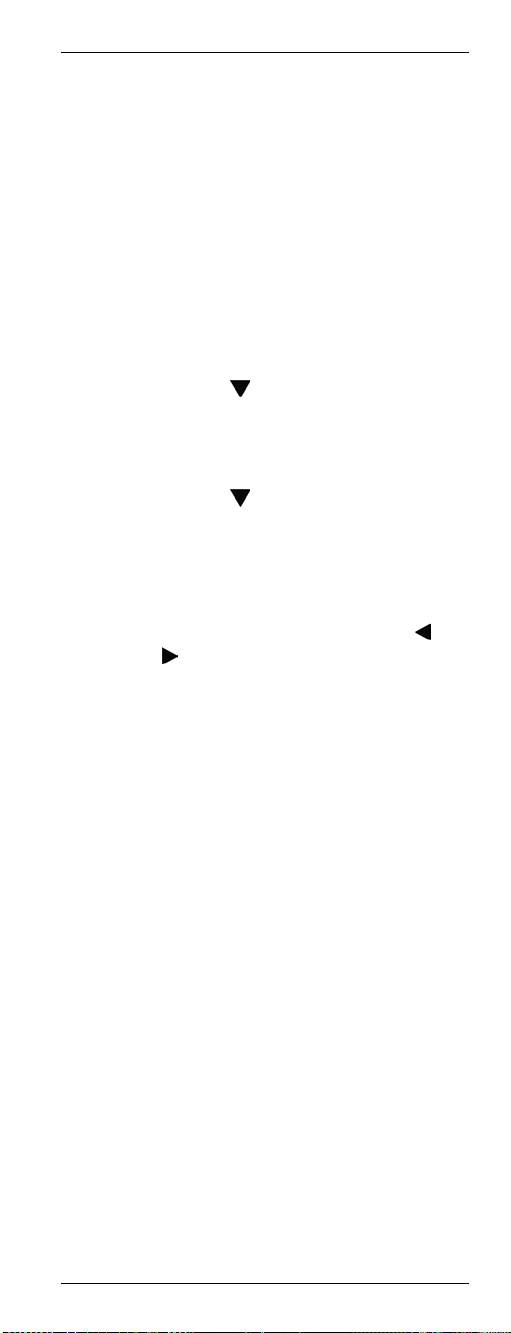
Pilot uniwersalny URC 1001
Podświetlenie
Aby włączyć podświetlenie, naciśnij przycisk
LIGHT (17). Po upływie wstępnie ustawionego
czasu podświetlenie wyłączy się samoczynnie.
Aby wyłączyć podświetlenie, ponownie naciśnij
przycisk LIGHT (17).
Czas opóźnienia wyłączenia podświetlenia
Naciśnij przycisk SET (21) i przytrzymaj go
przez przynajmniej 3 sekundy. Na
wyświetlaczu zostaje wyświetlony komunikat
[CODE SETUP]. Zwolnij przycisk SET (21).
Naciśnij przycisk (8). Na wyświetlaczu
zostaje wyświetlony komunikat [CONFIGURE].
Naciśnij przycisk OK (22). Na wyświetlaczu
zostaje wyświetlony komunikat [TIME SETUP].
Naciśnij przycisk
zostaje wyświetlony komunikat [LIGHT-TIME].
Naciśnij przycisk OK (22). Wyświetlony zostaje
bieżący czas opóźnienia wyłączenia
podświetlenia (w sekundach).
Aby wybrać inny czas, naciskaj przycisk
przycisk
5, 10 lub 15 sekund. Wybranie wartości „00”
powoduje wyłączenie funkcji podświetlenia.
Naciśnij przycisk OK (22). Na wyświetlaczu
zostaje wyświetlony przez kilka sekund
komunikat [SUCCESS], po czym urządzenie
powraca do menu [LIGHT-TIME].
Aby zakończyć tę procedurę, naciśnij
dwukrotnie przycisk EXIT (23).
(8). Istnieje możliwość wybrania 3,
(8). Na wyświetlaczu
lub
Polski - 59
Page 62
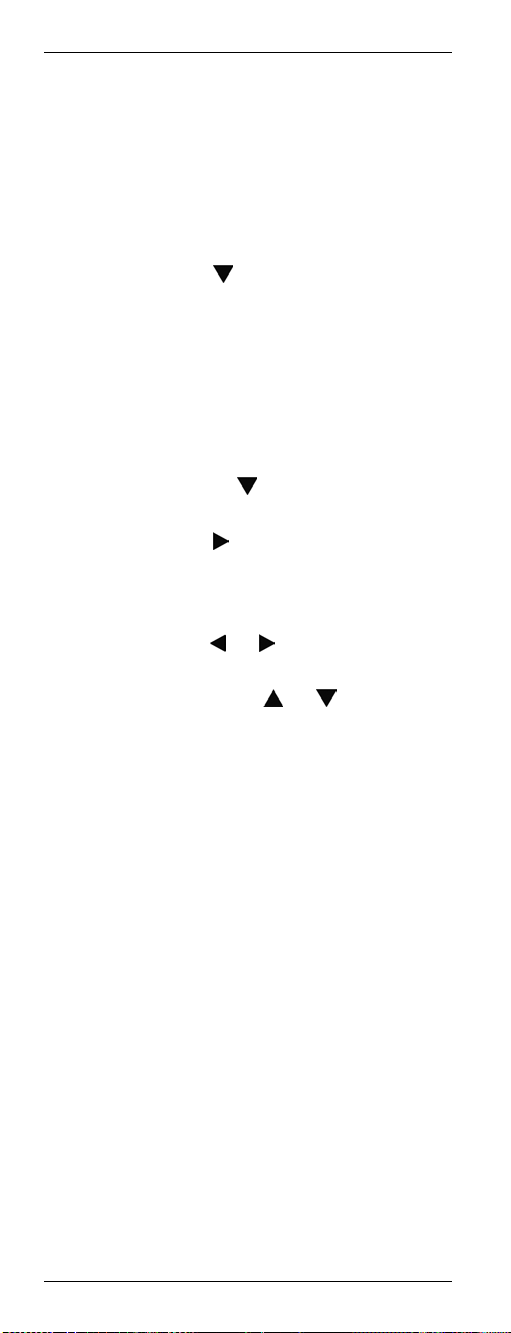
Pilot uniwersalny URC 1001
Ustawienie godziny
Godzina jest pokazana na wyświetlaczu pilota.
Zegar można ustawić w następujący sposób:
Naciśnij przycisk SET (21) i przytrzymaj go
przez przynajmniej 3 sekundy. Na
wyświetlaczu jest widoczny napis
[CODE SETUP]. Zwolnij przycisk SET (21).
Naciśnij przycisk
pokazany jest napis [CONFIGURE].
Naciśnij przycisk OK (22). Na wyświetlaczu
pokazany jest napis [TIME SETUP].
Naciśnij przycisk OK (22). Na wyświetlaczu
zostaje wyświetlony komunikat [TIME].
Wyświetlony zostanie dzień tygodnia oraz
ustawiony czas. Dzień tygodnia miga.
Naciskając przycisk
dzień tygodnia.
Naciśnij przycisk (8). Zacznie migać
pierwsza cyfra wyświetlanej godziny.
Godzinę należy wprowadzić klawiszami
numerycznymi (3). Aby przejść do innej cyfry,
naciśnij przycisk
wybrana cyfra miga.
Za pomocą przycisków
wybrać czas przed południem (AM) i po
południu (PM).
Naciśnij przycisk OK (22). Na wyświetlaczu
przez kilka sekund widoczny jest napis
[SUCCESS], a następnie urządzenie powraca
menu [TIME SETUP].
Aby opuścić ten tryb, dwukrotnie naciśnij
przycisk EXIT (23).
(8). Na wyświetlaczu
(8), wybierz żądany
lub (8). Aktualnie
lub (8) można
60 - Polski
Page 63
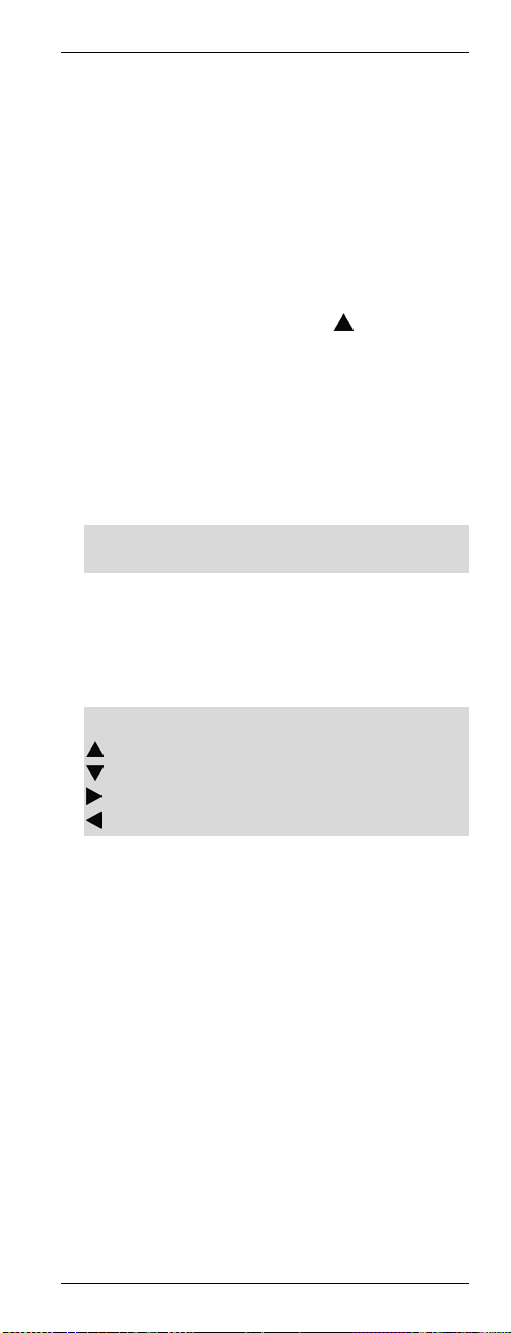
Pilot uniwersalny URC 1001
Kalkulator
Pilot wyposażony jest w kalkulator umożliwiający
wykonywanie podstawowych działań
arytmetycznych. Aby użyć kalkulatora, należy
postąpić w opisany poniżej sposób:
Naciśnij przycisk SET (21) i przytrzymaj go
przez przynajmniej 3 sekundy. Na
wyświetlaczu zostaje wyświetlony komunikat
[CODE SETUP]. Zwolnij przycisk SET (21).
Naciśnij jednokrotnie przycisk
wyświetlaczu zostaje wyświetlony komunikat
[CALCULATOR].
Naciśnij przycisk OK (22). Na wyświetlaczu
zostaje wyświetlone zero.
Wprowadź pierwszą liczbę za pomocą
klawiszy numerycznych (3). Liczba nie może
mieć więcej niż 10 cyfr.
Aby usunąć ostatnią wprowadzoną cyfrę,
posłuż się przyciskiem EXIT (23).
Aby wprowadzić jedno z czterech
podstawowych działań matematycznych,
posłuż się przyciskami strzałek (8).
Odpowiedni znak działania pojawi się za
wprowadzoną liczbą.
Możesz wybrać jedno z następujących działań:
dodawanie
odejmowanie
dzielenie
mnożenie
Wprowadź drugą liczbę za pomocą klawiszy
numerycznych (3). Liczba nie może mieć
więcej niż 10 cyfr.
Naciśnij przycisk OK (22). Na ekranie zostanie
wyświetlony wynik.
Aby zakończyć używanie kalkulatora, naciśnij
dowolny przycisk wyboru źródła sygnału (2).
(8). Na
Polski - 61
Page 64

Pilot uniwersalny URC 1001
Tryb telegazety
Aby przejść do trybu telegazety, naciśnij przycisk
TTX/MIX (31). Aby opuścić tryb telegazety,
ponownie naciśnij przycisk TTX/MIX (31).
W zależności od używanego urządzenia gazeta
może zostać najpierw wyświetlona w trybie
mieszanym. W takim przypadku w celu
wyłączenia telegazety należy nacisnąć przycisk
TTX/MIX (31) po raz trzeci.
Do obsługi gazety można wykorzystać
następujące przyciski:
(3) Bezpośrednie wprowadzanie strony
telegazety z klawiatury numerycznej
(24) Przejście do następnej strony telegazety
(25) Przejście do poprzedniej strony telegazety
(5) Zatrzymywanie skanowania strony
(6) Wyświetlanie telegazety na obrazie TV
(20) Wyłączanie telegazety
Blokada rodzicielska
Blokada rodzicielska umożliwia zablokowanie
klawiatury numerycznej (3) oraz przycisków
CH+ (24) i CH- (25). To uniemożliwi przełączanie
kanałów. Blokadę rodzicielską można
włączać/wyłączać osobno dla każdego przycisku
urządzenia źródłowego.
Aby włączyć lub wyłączyć blokadę rodzicielską,
należy wykonać następujące czynności:
Naciśnij przycisk SET (21) i przytrzymaj go
przez przynajmniej 3 sekundy. Na
wyświetlaczu jest widoczny napis [CODE
SETUP]. Zwolnij przycisk SET (21).
Naciśnij przycisk
pokazany jest napis [CONFIGURE].
Naciśnij przycisk OK (22). Na wyświetlaczu
pokazany jest napis [TIME SETUP].
Naciśnij dwukrotnie przycisk
wyświetlaczu pokazany jest napis [KIDS
LOCK].
Naciśnij przycisk OK (22). Na wyświetlaczu
pokazany jest napis [TV OFF].
Naciśnij przycisk wyboru urządzenia
źródłowego, dla którego chcesz włączyć lub
wyłączyć funkcję blokady rodzicielskiej.
(8). Na wyświetlaczu
(8). Na
62 - Polski
Page 65

Pilot uniwersalny URC 1001
Za pomocą przycisków i (8) blokadę
rodzicielską można włączać [ON] i wyłączać
[OFF].
Naciśnij przycisk OK (22). Na wyświetlaczu
przez kilka sekund widoczny jest napis
[SUCCESS], a następnie urządzenie powraca
do menu [KIDS LOCK].
Aby opuścić ten tryb, dwukrotnie naciśnij
przycisk EXIT (23).
Włączanie/wyłączanie wszystkich
urządzeń
Istnieje możliwość jednoczesnego włączenia lub
wyłączenia wszystkich urządzeń. Sposób
postępowania:
Naciśnij jednokrotnie przycisk Wł./Tryb
gotowości (1).
Pilot wysyła sygnał Wł./Wył. do każdego
urządzenia. To może zająć do 10 sekund.
Jeśli włączono podświetlenie, miga ono
podczas tego procesu.
Kasowanie wszystkich ustawień
Istnieje możliwość przywrócenia fabrycznych
ustawień wszystkich parametrów urządzenia.
Zostaną wówczas usunięte wszelkie kody, makra
oraz ustawienia ulubione i osobiste.
Aby przywrócić fabryczne ustawienia pilota,
należy wykonać następujące czynności:
Naciśnij przycisk SET (21) i przytrzymaj go
przez przynajmniej 3 sekundy. Na
wyświetlaczu zostaje wyświetlony komunikat
[CODE SETUP]. Zwolnij przycisk SET (21).
Naciśnij przycisk
zostaje wyświetlony komunikat [CONFIGURE].
Naciśnij przycisk OK (22). Na wyświetlaczu
zostaje wyświetlony komunikat [TIME SETUP].
Naciśnij przycisk
zostaje wyświetlony komunikat [RESET].
Naciśnij przycisk OK (22). Podświetlenie
wyłączy się na kilka sekund, po czym pilot
zostanie ponownie uruchomiony z
przywróconymi ustawieniami domyślnymi.
(8). Na wyświetlaczu
(8). Na wyświetlaczu
Polski - 63
Page 66

Pilot uniwersalny URC 1001
Dodatek
Dane techniczne
Model URC 1001
Liczba urządzeń,
które można
zaprogramować 10
Zasilanie 2 baterie (1,5 V typu AA)
Programowanie
Wewnętrzna pamięć pilota umożliwia zapisanie do
80 opcji programowania przycisków. Dotyczy to
funkcji uczenia ręcznego, funkcji makro oraz
zapisywania ulubionych.
Szczegółowe warunki gwarancji
Przed listę kodów,
funkcję uczenia, makra,
ulubione
64 - Polski
Page 67

URC 1001 univerzális távkezelő
Tartalomjegyzék
Biztonsági utasítások......................................... 67
Működési környezet ....................................... 67
Karbantartás és ápolás .................................. 67
Gyermekek és csökkent munkaképességű
személyek ...................................................... 68
Tervezett használat........................................ 68
Elemek ........................................................... 68
Megfelelőség.................................................. 69
A régi készülékek hulladékba helyezése........ 69
Bejegyzett védjegyek ..................................... 69
Bevezetés.......................................................... 70
A csomag tartalma ......................................... 70
A Használati utasításról ................................. 70
A távkezelő billentyűi...................................... 71
Elemek behelyezése...................................... 72
A távkezelő programozása ................................ 73
Készülékkódok programozása ....................... 73
Készülékkód beprogramozása a gyártó
nevével ....................................................... 73
Készülékkódok közvetlen beírása .............. 75
Készülékkódok automatikus keresése........ 77
Tanulási funkció ............................................. 79
Billentyűkód jel megtanulása ...................... 79
Billentyűkód törlése .................................... 80
Egy készülék összes billentyűkódjának
törlése......................................................... 81
Összes tanult billentyűkód törlése ..............82
Makrók ...........................................................83
Makró programozása.................................. 83
Makró végrehajtása .................................... 84
Makró végrehajtása .................................... 85
Magyar - 65
Page 68

URC 1001 univerzális távkezelő
Különleges jellemzők .........................................86
Számítógép vezérlése .................................... 86
Egyenletes hangerő szabályozás...................87
VPT átkapcsolása TV és AUDIÓ között......87
VPT kézi programozása.............................. 88
Kedvenc .........................................................89
Kedvencek programozása ..........................89
Kedvencek használata................................90
Kedvencek törlése ......................................90
Háttérvilágítás ................................................91
Háttérvilágítás késleltetési idő.....................91
Idő beállítása .................................................. 92
Számológép ...................................................93
Képújság üzemmód........................................ 93
Gyermekzár....................................................94
Az összes készülék be- és kikapcsolása........95
Minden beállítás törlése..................................95
Függelék ............................................................96
Műszaki adatok ..............................................96
A garancia részletei........................................96
Készülékkódok...................................................97
66 - Magyar
Page 69

URC 1001 univerzális távkezelő
Biztonsági utasítások
Az eszköz első használatba vétele előtt olvassa el
a kézikönyvben lévő összes megjegyzést és
figyelmeztetést, még akkor is, ha ismeri az
elektronikus eszközök kezelését. Őrizze meg
ezeket az utasításokat későbbi hivatkozásul. Ha
az eszközt eladja vagy továbbadja, lényeges,
hogy átadja ezt a kézikönyvet is.
Működési környezet
Helyezze az eszközt stabil, sima felületre és ne
helyezzen semmilyen tárgyat az eszközre. Az
eszköz nem használható magas hőmérsékletű
vagy páratartalmú környezetben (például
fürdőszobában) és óvni kell a portól. Üzemeltetési
hőmérséklet és páratartalom: 5 °C – 45 °C, max.
90% relatív
Mindig ellenőrizze a következőket:
- Ne melegítse a készüléket közvetlen hőforrás
(pl., fűtés)!
- Nem éri-e közvetlen napfény vagy mesterséges
fény az eszközt?
- Óvja az eszközt freccsenő és csepegő víztől,
valamint maró folyadékoktól, tovább sohase
működtesse víz közelében, nehogy abba
beleessen (ne helyezzen semmilyen folyadékot
tartalmazó edényt, például, vázát, csészét stb. a
készülékre)!
- Ne helyezze a készüléket mágneses
erőtérforrás (pl. hangszórók) közvetlen
közelébe!
- Ne helyezze semmilyen tűzforrást (pl. égő
gyertyát) az eszközre vagy annak közelébe!
- Ne engedjen idegen tárgyat a készülékbe jutni!
- Ne tegye ki az eszközt semmilyen hirtelen
hőmérsékletváltozásnak!
- Ne tegye ki a készüléket túlzott ütődésnek és
rezgésnek!
Karbantartás és ápolás
Szervizelésre a készülék valamilyen sérülése
esetén van szükség, például, amikor folyadék
vagy idegen tárgy kerül az eszközbe, az eszközt
eső vagy nedvesség érte, amikor a termék nem
működik megfelelően vagy, ha a terméket
leejtette. Amennyiben füstöt, szokatlan zajt vagy
szagot észlel, azonnal kapcsolja ki az eszköz
tápfeszültségét! Ilyen esetben a készlék nem
használható tovább és azt meghatalmazott
szerviz személyzettel kell megvizsgáltatni. Amikor
javításra van szüksége, lépjen kapcsolatba
Magyar - 67
Page 70

URC 1001 univerzális távkezelő
szakképzett szerelővel. Sohase nyissa ki az
eszköz vagy a tartozékok házát! Tisztítás céljára
csak száraz rongyot használjon! Sohase
használjon koptató tisztítószereket!
Gyermekek és csökkent munkaképességű
személyek
Az elektromos készülék nem valók gyermekek
kezébe. Az elektromos eszközöket csökkent
munkaképességű személyek is használhatják. Ne
engedje, hogy a gyermekek és fogyatékkal élők
felügyelet nélkül használják az elektromos
készülékeket! Ezek az emberek nem fogják fel a
potenciális vészhelyzeteket. Az elemek és kisebb
alkatrészek fulladás veszélyét rejthetik magukba.
Tartsa az elemeket gyermekektől távol! Egy elem
lenyelése esetén azonnal forduljon orvoshoz! A
fulladás veszélyének elkerülésére tartsa a
csomagolást is távol a gyermekektől és a
fogyatékkal élőktől!
Tervezett használat
Ez a távkezelő egység egy informatikai
elektronikus készülék. Az eszköz nem
használható a szabadban vagy trópusi éghajlat
alatt. Ez az eszköz kielégíti valamennyi CE
megfelelőségi és egyéb szabványt. A
berendezésnek a gyártó által javasoltakon túli,
bármilyen módosítása a fenti rendelkezéseknek
való megfelelés meghiúsulását eredményezheti.
Amennyiben az eszközt nem a Német
Köztársaság területén használja, be kell tartania
az adott országban érvényes rendelkezéseket és
rendszabályokat.
Elemek
Helyezze be az elemeket a helyes polaritással! Ne
kísérelje meg utántölteni az elemeket és ne dobja
tűzbe azokat! Ne keverje össze az elemeket (régi
és új, vagy szén és lúgos stb.). Távolítsa el az
elemeket, ha a készüléket hosszabb ideig nem
használja. A rendeltetésnek nem megfelelő
használat robbanást vagy életveszélyt okozhat.
Tartsa tiszteletben a környezetet! A régi telepek
nem tartoznak a háztartási hulladékhoz. Helyezze
ezeket hulladékba a használt elemek
gyűjtőhelyén!
68 - Magyar
Page 71

URC 1001 univerzális távkezelő
Megfelelőség
Ez az eszköz átesett az elektromágneses
összeférhetőségre vonatkozó
2004/108/EC sz. és a kisfeszültségű
villamos termékekre vonatkozó
2006/95/EC sz. irányelveknek megfelelő
vizsgálaton.
A termék megfelelőségére vonatkozó további
tájékoztatáshoz látogasson a
www.service.targa.co.uk címre.
A megfelelőségi nyilatkozatot megtalálhatja a
felhasználói kézikönyv végén.
A régi készülékek hulladékba helyezése
Az ilyen jellel ellátott eszközök a
2002/96/EC sz. európai irányelv hatálya
alá esnek. Valamennyi elektromos és
elektronikus eszközt a háztartási
hulladéktól elkülönítve kell elhelyezni a
hatóságok által meghatározott helyen.
Kerülje a környezetszennyezést és egészsége
veszélyeztetését, helyezze szakszerűen
hulladékba az eszközt! A megfelelő hulladékba
helyezéssel kapcsolatos további tájékoztatásért
lépjen kapcsolatba az önkormányzattal, a
környezetvédelmi szervekkel vagy azzal az
üzlettel, ahol az eszközt vásárolta.
Tartsa tiszteletben a környezetet! A régi
akkumulátorok és újratölthető elemek nem
tartoznak a háztartási hulladékhoz. Helyezze
ezeket hulladékba a használt elemek
gyűjtőhelyén!
Bejegyzett védjegyek
Minden más márkanév az adott tulajdonos
védjegye.
Magyar - 69
Page 72

URC 1001 univerzális távkezelő
Bevezetés
Először is köszönjük, hogy ezt a kijelzővel és
kiterjedt támogatással rendelkező URC 1001
univerzális távkezelőt választotta. Ezzel a
távkezelővel akár tíz különféle eszközt is kezelhet.
A beépített adatbázisnak köszönhetően a
programozás egy pár perc alatt kész.
Ez a Felhasználói Kézikönyv felsorolja az összes
támogatott eszköz kódját. Tartsa a Felhasználói
kézikönyvet biztonságos helyen, hogy szükség
esetén könnyen átprogramozható legyen (például,
valamelyik AV eszköz kicserélésénél).
A távkezelő megvilágított billentyűkkel
rendelkezik, hogy kezelése sötét környezetben is
könnyű legyen.
A csomag tartalma
Először ellenőrizze a csomag tartalmának
teljességét. Amennyiben hiányzó vagy sérült
tételeket észlel, hívja fel forródrót szolgálatunkat.
Megtalálja a megfelelő telefonszámot az utolsó,
"Garanciális tájékoztatás" c. fejezetben.
URC 1001 univerzális távkezelő
2 db. AA méretű elem, 1,5 V-os
Felhasználói kézikönyv és szerviz tájékoztatás
A Használati utasításról
A továbbiakban a távkezelő billentyűit nagybetűvel
mutatjuk be. Mögöttük egy szám található
zárójelben, ami a kézikönyv belső borítóján lévő
billentyűket azonosítja.
Példa a billentyűre:
OK (22)
A kijelző üzenet szögletes zárójelek között
szerepel.
Példa a kijelző üzenetre:
[CODE SETUP] (Kód beállítás)
A részletesebb tájékoztatás vagy a figyelmeztetés
színes.
Példa a tájékoztatás mezőre:
Itt található további tájékoztatás vagy
figyelmeztetés.
70 - Magyar
Page 73

URC 1001 univerzális távkezelő
A távkezelő billentyűi
1 Bekapcsolás/készenlét gomb
2 Forráseszköz kiválasztó gombok (TV, SAT,
CBL, AUDIO, PC, VCR, DVD, CD, DVR,
AUX) *
3 Számjegy billentyűk (0 ... 9) és betűk (A ... Z)
4 Átkapcsoló gomb egy/kétjegyű bevitelhez
5 Piros funkció gomb
6 Zöld funkció gomb
7 Némítás gomb (MUTE)
8 Négyirányú kezelőszerv (
9 Információ gomb (INFO)
10 Hangerőnövelés (VOL+)
11 Hangerőcsökkentés (VOL-)
12 Lejátszó kezelőszervek (DVD, VCR stb.
számára):
Ugrás vissza
Felvétel
Szünet
Ugrás előre
Visszacsévélés
Leállítás
Lejátszás
Gyors előre
13 Kép a képben (PIP)
14 Kedvencek (FAV) *
15 Átkapcsol a fő és másodlagos PIP ablak
között (SWAP)
16 Bemenet kiválasztás (INPUT)
17 Billentyűzet megvilágítás *
18 Utolsó program (RECALL)
19 Kék funkció gomb
20 Sárga funkció gomb
21 Programozás (SET) *
22 Megerősítés (OK)
23 Menü bezárása (EXIT) *
24 Következő csatorna (CH+)
25 Előző csatorna (CH-)
26 Menü gomb (MENU)
27 Elektronikus programfüzet (GUIDE)
28 Makró programozás (MACRO) *
29 Kikapcsolás időzítő (SLEEP)
30 Képméretarány (ASPECT)
31 Videoszöveg (TTX/MX)
, , , )
* nem programozható
Magyar - 71
Page 74

URC 1001 univerzális távkezelő
Miközben parancsot küld egy gomb
megnyomásával, a kijelző és a gombok
háttérvilágítása kialszik. Amint elereszti a gombot,
a háttérvilágítás ismét bekapcsol. Ez nem hiba,
hanem az adás hatósugarának maximálást
szolgálja.
Az olvashatóság érdekében a betűket nem a
távkezelő számjegy billentyűire nyomtatták.
A leírt gombfunkciók csak akkor állnak
rendelkezésre, ha a programozott készülék
támogatja ezeket a funkciókat.
Elemek behelyezése
Nyissa ki az elemtartó fedelét a távkezelő
hátoldalán.
Helyezze be a készletezett (AA méretű) elemeket
a távkezelőbe. Ügyeljen a polaritásra (nézze a
lenti ábrát is). A polaritást az elemeken és a
távkezelő elemtartójában lévő + és –
szimbólumok jelölik.
Csúsztassa az elemtartó fedelét a távkezelőn az
ellenkező irányba, amíg helyére nem pattan.
72 - Magyar
Page 75

URC 1001 univerzális távkezelő
A távkezelő programozása
Készülékkódok programozása
Ahhoz, hogy egy eszköz programozható legyen
az univerzális távkezelővel, először be kell állítani
a megfelelő készülékkódokat. A számítógépes
eszköz kijelöléséhez olvassa el a 86. oldalon
kezdődő leírást.
A készülékkódok beállításának különféle módja
van.
A legkönnyebb mód a gyártó szerinti keresés.
A leírás lent látható.
Keresheti a készülékkódokat a Felhasználói
kézikönyv 97. oldalán lévő listából és kézzel
programozhat.
Leírása a 75. oldaltól kezdődik.
Vagy használhatja az automatikus keresést a
megfelelő készülékkód megtalálásához. A
programozás egy pár percet vehet igénybe és
csak akkor javasolt, ha a készülék nem
szerepel a beprogramozott kódok listáján.
Leírása a 77. oldaltól kezdődik.
Készülékkód beprogramozása a gyártó
nevével
Kapcsolja be azt a készüléket, amihez a
távkezelőt programozni kívánja. Ha készüléke egy
képmagnó, illetve CD vagy DVD lejátszó,
helyezzen be kazettát vagy CD/DVD lemezt.
A programozás bármikor visszavonható és a
módosítások nem kerülnek mentésre, ha
megnyomja a EXIT (23) gombot. Nyomja meg
többször a EXIT gombot (23), amíg a távkezelő
vissza nem tér szabvány üzemmódra.
Végezze a készülékkódok programozását a
következők szerint (ez a példa egy TV készülék
programozására vonatkozik):
A parancsok bevitele alatt irányítsa a
távkezelőt a TV készülékre.
Nyomja meg a programozni kívánt eszköz
forrás eszköz kijelölése gombját. Jelen
példánál ez a TV gomb (2). A kijelzőn
megjelenik a [TV] felirat.
Tartsa lenyomva a SET gombot (21) legalább
3 másodpercig! A kijelzőn megjelenik a
[CODE SETUP] (Kód beállítás) üzenet. Ezután
engedje fel a SET gombot (21).
Magyar - 73
Page 76

URC 1001 univerzális távkezelő
Nyomja meg az OK gombot (22). A kijelzőn
megjelenik a [BRAND SRCH] (Márka keresés)
üzenet.
Nyomja meg az OK gombot (22). A kijelző az
első beprogramozott gyártó nevét mutatja, pl.,
[A R SYSTEM]. Alul megjelenik a megjelenített
gyártó eszközkódja.
Most írja be a kívánt gyártó első betűjét a
billentyűzetről. A betű hozzárendelés
megegyezik a mobiltelefon billentyűzetén
lévővel.
Például, nyomja meg az 5 JKL gombot (3), ha
az eszköz JVS gyártmányú, vagy a 7 PQRS
gombot (3), ha az Sony márkájú. A kijelzőn
megjelenik az első rendelkezésre álló gyártó
neve.
A beírt tétel engedélyezéséhez nyomja meg
az OK gombot (22). A kijelzőn megjelenik az
első rendelkezésre álló gyártó neve.
Azonban beírhat további betűket is. Ha hibát
vét, a visszavonáshoz nyomja meg a Kilépés
(Exit) gombot (23).
A gyártók nevének ABC szerinti görgetéséhez
nyomja meg a
Használja ezt a módszert a kívánt gyártó
nevének kijelöléséhez, amíg az meg nem
jelenik a kijelzőn.
Irányítsa a távkezelőt a TV készülékre és
nyomja meg bármelyik gombot a működés
ellenőrzéséhez.
A működőképesség ellenőrzéséhez ne
használja a (8), OK (22), EXIT (23)
és a 0 ... 9 számjegy (3) billentyűket. Ilyenkor
ezek a gombok csak programozás céljára
szolgálnak.
Amennyiben az eszköz nem az elvártak
szerint reagál, nyomja meg a
vagy gombot (8).
gombot (8) a
74 - Magyar
Page 77
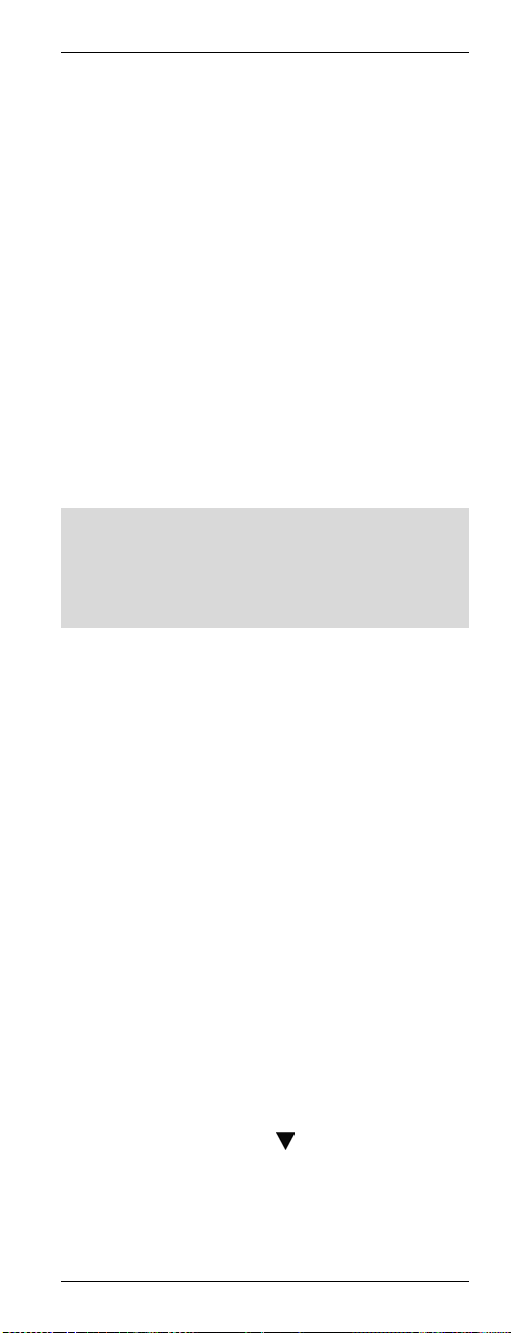
URC 1001 univerzális távkezelő
következő elérhető készülékkód előhívásához.
Ezután ellenőrizze újra a működést. Ismételje
addig a fenti lépéseket, amíg az eszköz
vezérlése sikeres nem lesz.
Amennyiben a legfontosabb eszköz funkciók
helyesen működnek, a beállítás mentéséhez
nyomja meg az OK gombot (22). Egy pár
másodpercre megjelenik [SUCCESS] (Siker)
üzenet és az eszköz visszatér az előző
menüre [BRAND SRCH] (Márka keresés).
A EXIT gomb (23) kétszeri megnyomásával
lépjen ki a programozás üzemmódból.
Készülékkódok közvetlen beírása
Kapcsolja be azt a készüléket, amihez a
távkezelőt programozni kívánja. Ha készüléke egy
képmagnó, illetve CD vagy DVD lejátszó,
helyezzen be kazettát vagy CD/DVD lemezt.
A programozás bármikor visszavonható és a
módosítások nem kerülnek mentésre, ha
megnyomja a EXIT (23) gombot. Nyomja meg
többször a EXIT gombot (23), amíg a távkezelő
vissza nem tér szabvány üzemmódra.
Végezze a készülékkódok bevitelét a következők
szerint (ez a példa egy TV készülék
programozására vonatkozik):
Keresse az első rendelkezésre álló kódot a
készülék típus és a gyártó megadásával (lásd
a 97. oldalon lévő leírást).
A parancsok bevitele alatt irányítsa a
távkezelőt a TV készülékre.
Nyomja meg a programozni kívánt eszköz
forrás eszköz kijelölése gombját. Jelen
példánál ez a TV gomb (2). A kijelzőn
megjelenik a [TV] felirat.
Tartsa lenyomva a SET gombot (21) legalább
3 másodpercig! A kijelzőn megjelenik a
[CODE SETUP] (Kód beállítás) üzenet. Ezután
engedje fel a SET gombot (21).
Nyomja meg az OK gombot (22). A kijelzőn
megjelenik a [BRAND SRCH] (Márka keresés)
üzenet.
Nyomja meg kétszer a
kijelzőn megjelenik a [CODE SET] (Kód
beállítva) üzenet.
gombot (8). A
Magyar - 75
Page 78
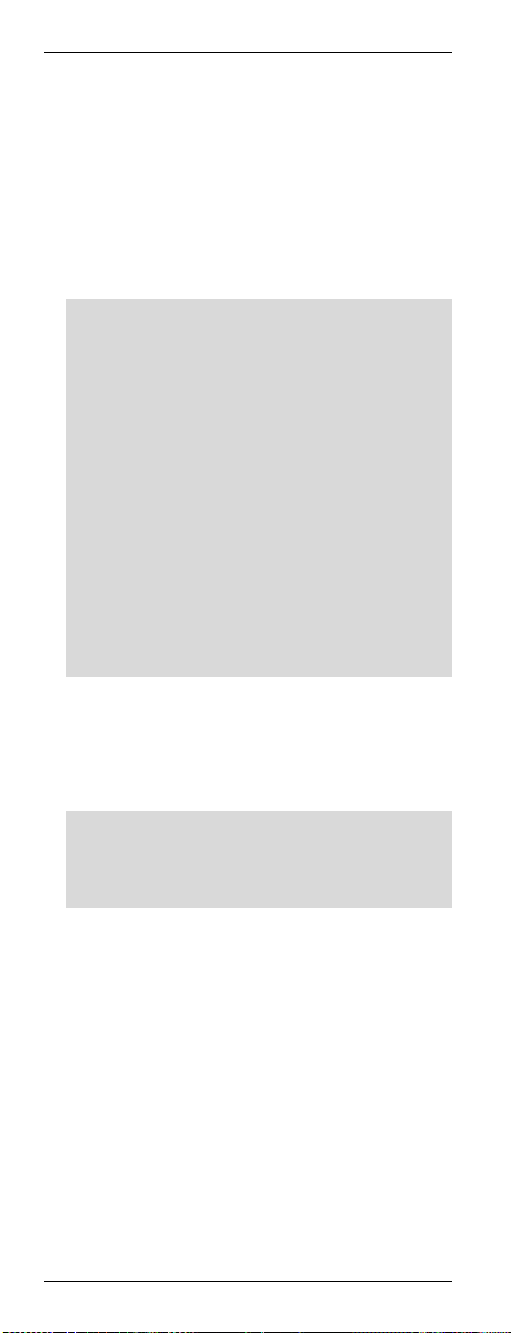
URC 1001 univerzális távkezelő
Nyomja meg az OK gombot (22). A kijelzőn
villog a [TV] üzenet. A jelenlegi készülékkód
az alatta lévő 4-jegyű kód.
Nyomja meg újra az OK gombot (22). A
jelenlegi készülékkód első számjegye villogni
kezd.
Írja be a készülékkód négy számjegyét, amit a
listában talált. Ehhez használja a számjegy
billentyűket (3).
Miután beírta az adatokat, az első számjegy
ismét villogni fog. Ha hibásan írta be a kódot,
ilyen kor újra beírhatja.
Csak az AUX típusú készülékhez kell beírni
egy ötödik számjegyet a készülékkód
beállításához. Ehhez használja a következő
listát.
0 - TV
1 - Képmagnó
2 - DVD
3 - STB
4 - DVR
5 - AUDIO
6 - Cable
7 - CD
A beírt készülékkód megerősítéséhez nyomja
meg az OK gombot (22)! Egy pár másodpercre
megjelenik [SUCCESS] (Siker) üzenet és az
eszköz visszatér az előző menüre [CODE
SET] (Kód beállítva).
Ha a [NOT FOUND] (Nem található) üzenet
jelenik meg a kijelzőn, a beírt adat hibás és újra
be kell írni. Néhány másodperc után a kijelző
visszaáll a készülékkód beviteli módra.
A EXIT gomb (23) kétszeri megnyomásával
lépjen ki a programozás üzemmódból.
Ellenőrizze a készülék működőképességét. Ha
a készülék nem reagál a kívánt módon,
próbálkozzon a lista következő
készülékkódjával.
76 - Magyar
Page 79
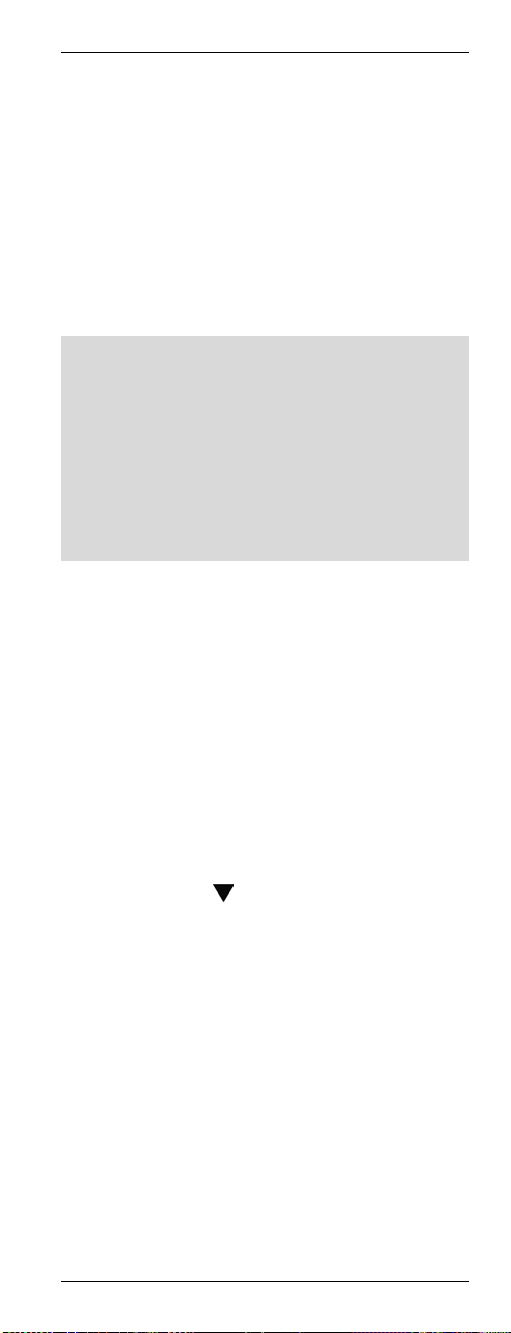
URC 1001 univerzális távkezelő
Készülékkódok automatikus keresése
Ez a módszer végignézi a kijelölt készülék
típushoz az összes készülékkódot. Ez hosszú időt
vehet igénybe és csak akkor használandó, ha a
fenti módszerek sikertelenek.
Kapcsolja be azt a készüléket, amihez a
távkezelőt programozni kívánja. Ha készüléke egy
képmagnó, illetve CD vagy DVD lejátszó,
helyezzen be kazettát vagy CD/DVD lemezt.
A programozás bármikor visszavonható és a
módosítások nem kerülnek mentésre, ha
megnyomja a EXIT (23) gombot. Nyomja meg
többször a EXIT gombot (23), amíg a távkezelő
vissza nem tér szabvány üzemmódra.
A programozást bármikor visszavonhatja a
PAUSE (12) gomb megnyomásával. Nyomja meg
újra a PAUSE (12) gombot a programozás
folytatásához az adott ponttól.
Végezze a készülékkódok bevitelét a következők
szerint (ez a példa egy TV készülék
programozására vonatkozik):
A parancsok bevitele alatt irányítsa a
távkezelőt a TV készülékre.
Tartsa lenyomva a SET gombot (21) legalább
3 másodpercig! A kijelzőn megjelenik a
[CODE SETUP] (Kód beállítás) üzenet. Ezután
engedje fel a SET gombot (21).
Nyomja meg az OK gombot (22). A kijelzőn
megjelenik a [BRAND SRCH] (Márka keresés)
üzenet.
Nyomja meg a
megjelenik az [AUTO SRCH] (Automatikus
keresés) üzenet.
Nyomja meg az OK gombot (22). A kijelző az
utoljára kijelölt készülék típust fogja mutatni.
Az alatta lévő készülékkód "0001".
Nyomja meg a programozni kívánt eszköz
forrás eszköz kijelölése gombját. Jelen
példánál ez a TV gomb (2). A kijelzőn
megjelenik a [TV] felirat.
Feltétlenül kapcsolja be a TV készüléket és
irányítsa a távkezelőt a TV készülék felé.
A keresés megkezdéséhez nyomja meg az OK
(22) gombot. A távkezelő egy jelet küld
mindegyik beprogramozott készülékkódról.
(8) gombot. A kijelzőn
Magyar - 77
Page 80

URC 1001 univerzális távkezelő
Amint a TV készülék kikapcsol, nyomja meg a
PAUSE (12) gombot. Ez megszakítja z
automatikus keresést.
Túl későn nyomta meg a PAUSE gombot (12),
a gombbal (8) lépésenként visszaléphet az
előző készülékkódokra és újra ellenőrizheti
azokat. Amennyiben ezek a készülékkódok
nem működnek, a gombbal (8) visszaléphet
arra a készülékkódra, ahol a keresés megállt.
Amint a TV készülék ismét bekapcsol,
megtalálta az megfelelő készülékkódot.
A készülékkód mentéséhez nyomja meg az
OK gombot (22). Egy pár másodpercre
megjelenik [SUCCESS] üzenet és az eszköz
visszatér az előző menüre [AUTO SRCH].
A EXIT gomb (23) kétszeri megnyomásával
lépjen ki a programozás üzemmódból.
Ha a TV készülék nem reagál megfelelően,
ismételje meg az automatikus keresést. Ezután
ugorja át a már beállított készülékkódot. Például
eltakarhatja a távkezelő elején lévő adót a hibás
kódszám küldésekor.
Előfordulhat, hogy nem található megfelelő
készülékkód. Ilyenkor próbálkozzon a távkezelő
programozásával a tanulás funkciót (lásd a 79.
oldalt), és az eredeti távkezelőt (ha még meg van)
használva.
78 - Magyar
Page 81

URC 1001 univerzális távkezelő
Tanulási funkció
Ehhez a programozni kívánt készülék eredeti
távkezelő egységére van szükség és annak
megfelelően kell működnie.
A tanulási funkció lehetővé teszi, hogy az eredeti
távkezelő megtanítsa a különböző gomb
funkciókat az új univerzális távkezelőnek.
Ezzel felvehet bármilyen gombot vagy
szerkeszthet egy hibásan működőt, amikor egy
beprogramozott készülékkódot használ. Továbbá
szabályozhat olyan készüléket, amelynek
készülékkódja nem áll rendelkezésre.
Billentyűkód jel megtanulása
Helyezze el a készülék eredeti távkezelőjét adó
(homlok) oldalával az univerzális távkezelő felé
(lásd az ábrát). Az optimális távolság 0,5 cm és 5
cm (1 és 2 hüvelyk) közötti.
Ritkán a megadott távolság túl nagy. Amennyiben
a programozás nem fejezhető be sikeresen,
csökkentse a távolságot a két távkezelő között és
próbálja újra.
Nyomja meg a programozni kívánt készülék
forrás eszköz kijelölése gombját (2).
Tartsa lenyomva a SET gombot (21) legalább
3 másodpercig! A kijelzőn megjelenik a
[CODE SETUP] (Kód beállítás) üzenet. Ezután
engedje fel a SET gombot (21).
Nyomja meg kétszer a
kijelzőn megjelenik a [LEARNING] felirat.
Nyomja meg az OK gombot (27). A kijelzőn
megjelenik a [LEARN KEY) felirat.
Nyomja meg újra az OK gombot (27). A
kijelzőn megjelenik a [SELECT KEY] (Billentyű
kijelölés) felirat.
Nyomja meg az univerzális távkezelőhöz
hozzárendelni kívánt gombot. A kijelzőn
megjelenik a [WAITING] felirat.
(8) gombot. A
Magyar - 79
Page 82

URC 1001 univerzális távkezelő
Tartsa lenyomva legalább 3 másodpercig az
eredeti távkezelőn azt a gombot, amelynek
jelét másolni kívánja. A gomb elengedése után
a kijelzőn megjelenik a [SUCCESS] (Siker)
vagy [FAIL] (Sikertelen) üzenet.
Amennyiben a [SUCCESS] üzenetet látja, a
parancs programozása sikeres volt.
Amennyiben szükséges megismételheti az
utolsó két lépést egy újabb parancs
másolásához és egy másik gombhoz
rendeléséhez.
Amennyiben a [FAIL] üzenetet látja, a parancs
nem programozható. Ismételje meg ezeket a
lépéseket ugyanezzel a gombbal, de tartsa
tovább lenyomva.
Miután beprogramozta az összes kívánt
gombot, a EXIT gomb (23) megnyomásával
lépjen ki a programozás üzemmódból.
Addig nem lehet kilépni a programozásból,
amíg az univerzális távkezelő parancsra vár az
eredeti távkezelőtől (a kijelzőn a [WAITING]
(Várakozás) felirat látható).
A EXIT gomb (23) háromszori megnyomásával
lépjen ki a programozás üzemmódból.
Billentyűkód törlése
Törölhet egy megtanult billentyű kódot a többi
beprogramozott funkció változtatása nélkül.
Nyomja meg annak a készüléknek a forrás
eszköz kijelölése gombját (2), amelynek a
beprogramozott adatait szerkeszteni kívánja.
Tartsa lenyomva a SET gombot (21) legalább
3 másodpercig! A kijelzőn megjelenik a
[CODE SETUP] (Kód beállítás) üzenet. Ezután
engedje fel a SET gombot (21).
Nyomja meg kétszer a
kijelzőn megjelenik a [LEARNING] (Tanulás)
felirat.
Nyomja meg az OK gombot (22). A kijelzőn
megjelenik a [LEARN KEY] (Billentyű tanulás)
felirat.
Nyomja meg a
megjelenik a [DELETE KEY] (Billentyű törlése)
üzenet.
Nyomja meg az OK gombot (22). A kijelzőn
megjelenik a [SELECT KEY] (Billentyű
kijelölés) felirat.
(8) gombot. A kijelzőn
(8) gombot. A
80 - Magyar
Page 83

URC 1001 univerzális távkezelő
Nyomja meg azt a gombot, amelynek
funkcióját törölni kívánja. A kijelzőn megjelenik
a [SURE DELETE] (Biztosan törli?) üzenet.
A törlés megerősítéshez nyomja meg az OK
gombot (22)!
Egy pár másodpercre megjelenik [DELETED]
(Törölve) üzenet és az eszköz visszatér az
előző menüre [SELECT KEY] (Billentyű
kijelölés).
Amennyiben szükséges, a megfelelő gomb
megnyomásával folytassa a további
gombfunkciók törlését.
vagy
Lépjen ki a törlési folyamatból bármelyik forrás
eszköz kijelölése gomb (2) megnyomásával.
Egy készülék összes billentyűkódjának törlése
Ezzel a funkcióval törölheti a kézzel betanított
összes billentyűparancsot egy adott készülékhez.
A készülékkóddal programozott egyik gomb sem
lesz törölve.
Nyomja meg annak a készüléknek a forrás
eszköz kijelölése gombját (2), amelynek a
beprogramozott adatait törölni kívánja.
Tartsa lenyomva a SET gombot (21) legalább
3 másodpercig! A kijelzőn megjelenik a
[CODE SETUP] (Kód beállítás) üzenet. Ezután
engedje fel a SET gombot (21).
Nyomja meg kétszer a
kijelzőn megjelenik a [LEARNING] (Tanulás)
felirat.
Nyomja meg az OK gombot (22). A kijelzőn
megjelenik a [LEARN KEY] (Billentyű tanulás)
felirat.
Nyomja meg kétszer a
kijelzőn megjelenik a [DELETE DEV]
(Készülék törlése) üzenet.
Nyomja meg az OK gombot (22). A kijelzőn
megjelenik a [SELECT DEV] (Készülék
kijelölés) felirat.
Nyomja meg annak a készüléknek a forrás
eszköz kijelölése gombját (2), amelynek a
beprogramozott adatait törölni kívánja. A
kijelzőn megjelenik a [SURE DELET] (Biztosan
törli?) felirat.
A törlés megerősítéshez nyomja meg az OK
gombot (22)!
(8) gombot. A
(8) gombot. A
Magyar - 81
Page 84

URC 1001 univerzális távkezelő
Amennyiben sok hozzárendelt billentyűkód
van, a törlés némi időt vehet igénybe. Ezalatt a
kijelzőn a [WAITING] (Várakozás) üzenet lesz
látható.
Egy pár másodpercre megjelenik [DELETED]
(Törölve) üzenet és az eszköz visszatér az
előző menüre [SELECT DEV] (Készülék
kijelölés).
A EXIT gomb (23) háromszori megnyomásával
lépjen ki a folyamatból.
Összes tanult billentyűkód törlése
Ezzel a funkcióval törölheti a kézzel betanított
összes billentyűparancsot valamennyi
készülékhez. A készülékkóddal programozott
egyik gomb sem lesz törölve.
Tartsa lenyomva a SET gombot (21) legalább
3 másodpercig! A kijelzőn megjelenik a
[CODE SETUP] (Kód beállítás) üzenet. Ezután
engedje fel a SET gombot (21).
Nyomja meg kétszer a
kijelzőn megjelenik a [LEARNING] (Tanulás)
felirat.
Nyomja meg az OK gombot (22). A kijelzőn
megjelenik a [LEARN KEY] (Billentyű tanulás)
felirat.
Nyomja meg a
kijelzőn megjelenik a [DELETE ALL] (Összes
törlése) üzenet.
Nyomja meg az OK gombot (22). A kijelzőn
megjelenik a [SURE DELET] (Biztosan törli?)
felirat.
A törlés megerősítéshez nyomja meg az OK
gombot (22)!
Amennyiben sok hozzárendelt billentyűkód
van, a törlés némi időt vehet igénybe. Ezalatt a
kijelzőn a [WAITING] (Várakozás) üzenet lesz
látható.
Egy pár másodpercre megjelenik [DELETED]
(Törölve) üzenet és az eszköz visszatér az
előző menüre [DELETE ALL] (Összes törlése).
A EXIT gomb (23) kétszeri megnyomásával
lépjen ki a folyamatból.
gombot (8) háromszor. A
(8) gombot. A
82 - Magyar
Page 85

URC 1001 univerzális távkezelő
Makrók
A makrók segítségével akár 16 gombparancsot is
végrehajthat egymás után, egyetlen gomb
megnyomásával. A használt gombok
megfelelhetnek több készüléknek.
Például, csupán egyetlen gombnyomással
végrehajthatja a következő műveleteket:
TV készülék bekapcsolása
TV készülék átkapcsolása DVD lejátszó
bemeneti forrásra
A DVD lejátszó tisztítása
DVD lejátszás indítása
Makró programozása
Tartsa lenyomva a SET gombot (21) legalább
3 másodpercig! A kijelzőn megjelenik a
[CODE SETUP] (Kód beállítás) üzenet. Ezután
engedje fel a SET gombot (21).
Nyomja meg a
kijelzőn megjelenik a [MACRO] felirat.
Nyomja meg az OK gombot (22). A kijelzőn
megjelenik a [MACRO1] felirat.
Amennyiben szükséges, nyomja meg a vagy
(8) gombot és jelöljön ki egy következő
makrószámot a makró mentéséhez. A
mentéshez használhatja a Makro1 - Makro6
programokat.
Nyomja meg az OK gombot (22). A kijelzőn
megjelenik a [SET UP] (Beállítás) felirat.
Amennyiben kiválasztott egy programot és
azon már tárolt egy makrót [MAKRO HAS], a
művelet törölve lesz.
Nyomja meg az OK gombot (22). A kijelző az
utoljára kijelölt készülék típust fogja mutatni.
Először írja be az első parancsot végrehajtó
készülék forrás kijelölése gombját. Ehhez
nyomja meg a megfelelő forrás kijelölése
gombot (2).
Sorban nyomja meg azokat a gombokat,
amelyek funkcióit végre kell hajtani. Egyazon
makróval akár 16 parancsot is végrehajthat.
Amennyiben más készülékhez akar egy
funkciót végrehajtani, először nyomja meg a
megfelelő forrás készülék kijelölése gombot
gombot (8) háromszor: A
Magyar - 83
Page 86

URC 1001 univerzális távkezelő
(2). A készülék kapcsolása lecsökkenti a 16
programozható parancsot.
Miután beprogramozta az összes kívánt
gombot, nyomja meg az OK gombot (22). Egy
pár másodpercre megjelenik a [SUCCESS]
(Siker) üzenet és az eszköz visszatér az előző
szintre.
A EXIT gomb (23) kétszeri megnyomásával
lépjen ki a folyamatból.
Makró végrehajtása
Nyomja meg az MACRO gombot (28). Nem
jelenik meg üzenet.
A következő 15 másodpercen belül nyomja
meg valamelyik 1 és 6 közötti számjegy
gombot (3). Az 1 számjegy gomb a Makró 1nek, a 2-es gomb a Makró 2-nek felel meg stb.
A makró azonnal végrehajtásra kerül.
Ellenőrizze, hogy a távkezelő a szabályozni
kívánt valamennyi készülék hatótávolságán
belül van-e.
Amennyiben engedélyezte a háttérvilágítást, a
makró végrehajtásakor az villogni fog.
Amennyiben a kiválasztott számjegy billentyűhöz
nem rendelt makrót, a háttérvilágítás négyszer
röviden felvillan.
84 - Magyar
Page 87

URC 1001 univerzális távkezelő
Makró végrehajtása
Tartsa lenyomva a SET gombot (21) legalább
3 másodpercig! A kijelzőn megjelenik a
[CODE SETUP] (Kód beállítás) üzenet. Ezután
engedje fel a SET gombot (21).
Nyomja meg a
kijelzőn megjelenik a [MACRO] felirat.
Nyomja meg az OK gombot (22). A kijelzőn
megjelenik a [MACRO1] felirat.
A törölni kívánt makró kijelöléséhez nyomja
meg a
Nyomja meg az OK gombot (22). A kijelzőn
megjelenik a [SET UP] (Beállítás) felirat.
Nyomja meg a (8) gombot. A kijelzőn
megjelenik a [DELETE] (Törlés) üzenet.
Nyomja meg az OK gombot (22). A kijelzőn
megjelenik a [SURE DELET] (Biztosan törli?)
felirat.
A törlés megerősítéshez nyomja meg az OK
gombot (22)!
Egy pár másodpercre megjelenik a
[DELETED] (Törölve) üzenet és az eszköz
visszatér az előző szintre.
A EXIT gomb (23) kétszeri megnyomásával
lépjen ki a folyamatból.
vagy [8] gombot.
gombot (8) háromszor: A
Magyar - 85
Page 88

URC 1001 univerzális távkezelő
Különleges jellemzők
Számítógép vezérlése
Egy számítógép vezérléséhez az univerzális
távkezelő tartalmaz egy parancskészletet a
Microsoft Media Center számára.
Számítógépének kompatíbilis infravörös vevővel
kell rendelkeznie.
Nyomja meg a forrás eszköz kijelölése gombot
(2) és jelölje ki a számítógép üzemmódot. A
kijelzőn megjelenik a [PC] (Számítógép)
üzenet.
A gombfunkciókat a következő lista
tartalmazza. A fel nem sorolt gombnak nincs
funkciója.
1 Bekapcsolás/készenlét gomb
4 Belépés
5 Piros funkció gomb
6 Zöld funkció gomb
7 Némítás
8 Négyirányú kapcsoló
9 Információ gomb
10 Hangerő növelése
11 Hangerőcsökkentés
12 Rögzítés (
12 Gyors vissza ( ikon)
12 Leállítás (
12 Szünet (
12 Gyors előre ( ikon)
12 Lejátszás (
13 Csillag (*)
15 Kettőskereszt (#)
17 Billentyűzet megvilágítás
18 Vissza
19 Kék funkció gomb
20 Sárga funkció gomb
22 OK
23 Törlés
24 Következő csatorna
25 Előző csatorna
26 DVD menü
27 Útmutató
ikon)
ikon)
ikon)
ikon)
86 - Magyar
Page 89

URC 1001 univerzális távkezelő
A Microsoft Media Center a Microsoft Windows
Vista Home Premium, Microsoft Windows Vista
Ultimate es Microsoft Windows 7 rendszerek
tartozéka.
A számítógép üzemmód kikapcsolásához nyomja
meg bármelyik forrás eszköz kijelölése gombot
(2).
Egyenletes hangerő szabályozás
A (VPT - Volume Punch Through = hangerő
átszúrás) hangerő-szabályozás garantálja, hogy a
szabályozás mindig a TV készüléken vagy HiFi
berendezésen történjen, függetlenül a kijelölt
hangforrástól. Ezért, nem kell megnyomnia a TV
készülék vagy hangforrás gombokat, mielőtt a
hangerőt beállítja a VOL+ (10), VOL- (11) vagy a
MUTE (7) gombokkal.
Példa:
A távkezelőt a TV készülékhez és a DVD
lejátszóhoz programozta. Egy DVD lemezt játszik
le és a távkezelőt DVD (2) forrásra állította. Ezzel
a DVD lejátszást szabályozhatja a távkezelővel. A
TV készülék hangerejét, azonban, anélkül
szabályozhatja, hogy előtte megnyomná a TV
forrás kijelölése gombot.
A számítógép üzemmód nem támogatja az
egyenletes hangerő-szabályozást.
VPT átkapcsolása TV és AUDIÓ között
Alapértelmezésként a VPT a TV-re van beállítva.
Bármilyen forrást jelöl ki, a hangerő-szabályozás
mindig a TV készüléken történik. De ha házimozit
használ és a a hangot egy HiFi berendezésre viszi
ki, átkapcsolhatja a hangerő-szabályozót a HiFi
berendezésre. Végezze a következőket:
Nyomja meg a hangforrás kijelölése gombot
(2).
Tartsa lenyomva a SET gombot (21) legalább
3 másodpercig! A kijelzőn megjelenik a
[CODE SETUP] (Kód beállítás) üzenet. Ezután
engedje fel a SET gombot (21).
Nyomja meg kétszer a
kijelzőn megjelenik a [BASIC VPT] (Alap VPT)
üzenet.
Nyomja meg az OK gombot (22). A kijelzőn
egy pár másodpercre megjelenik a
[SUCCESS] (Siker) üzenet.
(8) gombot. A
Magyar - 87
Page 90
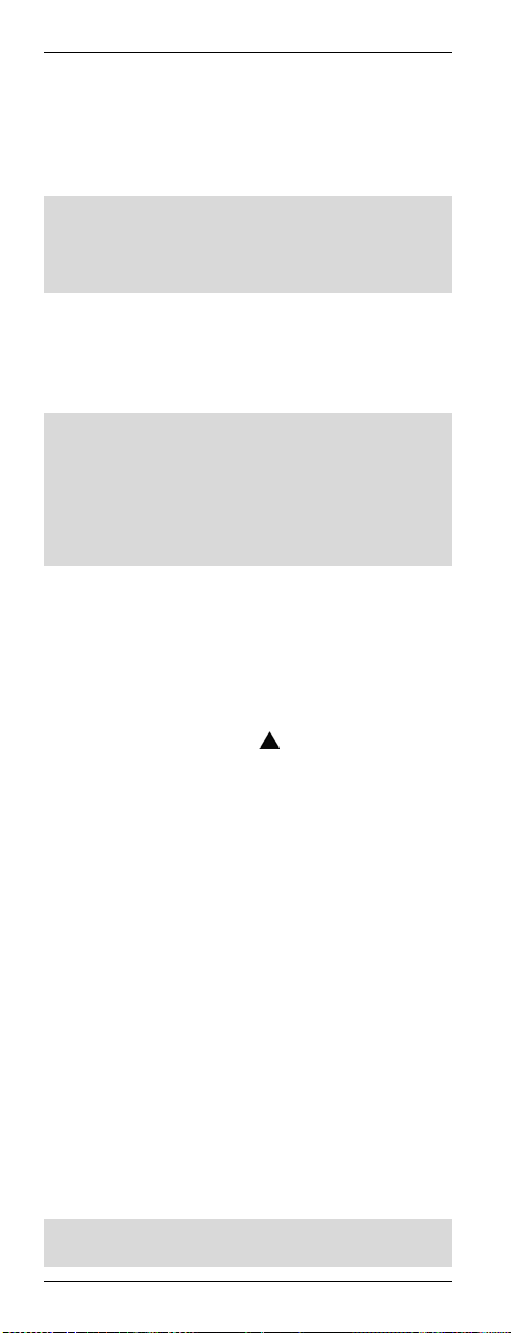
URC 1001 univerzális távkezelő
A EXIT gomb (23) megnyomásával lépjen ki a
folyamatból.
A VPT arra a készülékre van beállítva, amelyik
szabályozása az hangforrás kijelölése gombon
keresztül történik.
Ha ismét a TV-t akarja a hangkimenetet
használni, ismételje meg a fenti lépéseket, az első
lépésnél a TV forrás kijelölése gombot (2)
használva.
VPT kézi programozása
Amennyiben egy adott készülék hangerejét
egyedileg (nem a VPT-n keresztül) kívánja
szabályozni, azt kézzel kell beprogramoznia.
Példa:
A távkezelőt egy műholdvevőhöz is használja.
Valamennyi készüléknél a VPT szabályozza a
hangerőt a TV készüléken keresztül, de a
műholdvevő saját hangerő-szabályozóval
rendelkezik, amit Ön használni akar.
Végezze a kézi programozást a következők
szerint:
Tartsa lenyomva a SET gombot (21) legalább
3 másodpercig! A kijelzőn megjelenik a
[CODE SETUP] (Kód beállítás) üzenet. Ezután
engedje fel a SET gombot (21).
Nyomja meg kétszer a
kijelzőn megjelenik a [BASIC VPT] (Alap VPT)
üzenet.
Nyomja meg az OK gombot (22). A kijelzőn
megjelenik a [TO DEV] (Készülékhez) felirat.
Nyomja meg annak a készüléknek a forrás
eszköz kijelölése gombját (2), amelynek a
hangerő-szabályozását túlvezérelni kívánja
(pl. STB). A kijelzőn megjelenik a [FROM DEV]
felirat (Készülékről).
Nyomja meg annak a készüléknek a forrás
eszköz kijelölése gombját (2), amelyet
hangerő-szabályozásra kíván használni (itt is
STB). Egy pár másodpercre megjelenik a
[SUCCESS] (Siker) üzenet és az eszköz
visszatér a [VPT SETUP] (VPT beállítás)
szintre.
A EXIT gomb (23) megnyomásával lépjen ki a
folyamatból.
Ne feledje, hogy a VPT használata túlvezérli a
kézzel betanított billentyűfunkciókat.
(8) gombot. A
88 - Magyar
Page 91

URC 1001 univerzális távkezelő
Kedvenc
Ezzel a programmal akár 15 csatornát is
beprogramozhat a (TV vagy STB) készüléke
bármelyik előre beprogramozott csatornájáról és
könnyen visszahívhatja azokat.
Kedvencek programozása
Ez a funkció csak a TV és STB forrás eszköz
gombokat támogatja. Kedvencek programozhatók
az AUX gombra is, de ezt először be kell állítani
TV vagy STB üzemmódra.
Nyomja meg annak a készüléknek a forrás
eszköz kijelölése gombját (2), amelyhez egy
vagy több kedvencet kíván hozzáadni.
Tartsa lenyomva a SET gombot (21) legalább
3 másodpercig! A kijelzőn megjelenik a
[CODE SETUP] (Kód beállítás) üzenet. Ezután
engedje fel a SET gombot (21).
Nyomja meg a
kijelzőn megjelenik a [FAV CH] (Kedvenc
csatorna) felirat.
Nyomja meg az OK gombot (22). A kijelzőn
megjelenik a [SETUP] (Beállítás) felirat.
Nyomja meg újra az OK gombot (22). A
kijelzőn megjelenik a [FAV-CH01] (Kedvenc
csatorna 01) felirat.
Amennyiben szükséges, nyomja meg a vagy
(8) gombot és jelöljön ki egy következő
számot a kedvenc mentéséhez. A mentéshez
használhatja a FAV-CH01 - FAV-CH015
programokat.
Nyomja meg az OK gombot (22). A kijelzőn
megjelenik a [SELECT KEY] (Billentyű
kijelölés) felirat.
Ezután a számjegy gombokkal (3) végezze el
a különböző eszközök programjainak
hozzárendelését. Vigye be az előre
beprogramozott csatornát ugyanúgy, mint
normál műveletnél.
Ha a programozáshoz egynél több számjegy
szükséges, használja az átkapcsoló (4) gombot
(a céleszköz működésétől függően).
Nyomja meg az OK gombot (22). A kijelzőn
egy pár másodpercre megjelenik a
[SUCCESS] (Siker) üzenet. A készülék
átkapcsol a következő kedvenc beviteli
módjára, például [02] (Kedvenc csatorna 02).
gombot (8) négyszer. A
Magyar - 89
Page 92

URC 1001 univerzális távkezelő
Folytassa a következő kedvenc
programozását.
vagy
A EXIT gomb (23) háromszori megnyomásával
lépjen ki a folyamatból.
Kedvencek használata
Egy beprogramozott kedvenc használatához
nyomja meg a FAV gombot (14). Ha a FAV
gombot (14) többször nyomja meg, akkor
végigléptet az összes elérhető beprogramozott
kedvencen.
Kedvencek törlése
Tartsa lenyomva a SET gombot (21) legalább
3 másodpercig! A kijelzőn megjelenik a
[CODE SETUP] (Kód beállítás) üzenet. Ezután
engedje fel a SET gombot (21).
Nyomja meg a
kijelzőn megjelenik a [FAV CH] (Kedvenc
csatorna) felirat.
Nyomja meg az OK gombot (22). A kijelzőn
megjelenik a [SETUP] (Beállítás) felirat.
Nyomja meg a
megjelenik a [DEL ALL] (Összes törlése)
üzenet.
Nyomja meg az OK gombot (22). A kijelzőn
megjelenik a [SURE DELET] (Biztosan törli?)
felirat.
Nyomja meg az OK gombot (22). Egy pár
másodpercre megjelenik a [DELETED]
(Törölve) üzenet és az eszköz visszatér a
[SETUP] (Beállítás) szintre.
A EXIT gomb (23) kétszeri megnyomásával
lépjen ki a folyamatból.
gombot (8) négyszer. A
(8) gombot. A kijelzőn
90 - Magyar
Page 93
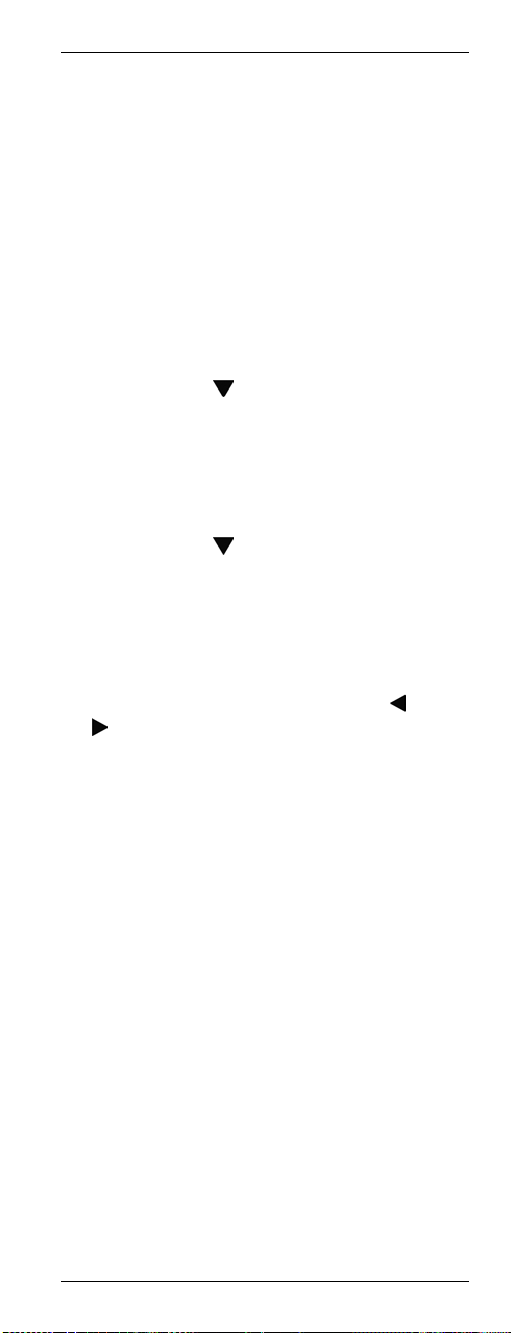
URC 1001 univerzális távkezelő
Háttérvilágítás
Nyomja meg a LIGHT gombot (17) a
háttérvilágítás bekapcsolásához. A háttérvilágítás
az előre beállított késleltetés után kikapcsol.
Nyomja meg újra a LIGHT gombot (17) a
háttérvilágítás kikapcsolásához.
Háttérvilágítás késleltetési idő
Tartsa lenyomva a SET gombot (21) legalább
3 másodpercig! A kijelzőn megjelenik a
[CODE SETUP] (Kód beállítás) üzenet. Ezután
engedje fel a SET gombot (21).
Nyomja meg a (8) gombot. A kijelzőn
megjelenik a [CONFIGURE] (Konfigurálás)
üzenet.
Nyomja meg az OK gombot (22). A kijelzőn
megjelenik a [TIME SETUP] (Időbeállítás)
felirat.
Nyomja meg a
megjelenik a [LIGHT-TIME] (Világítási idő)
felirat.
Nyomja meg az OK gombot (22). Megjelenik a
jelenlegi háttérvilágítás késlltetési idő
(másodpercben).
Eltérő idő kijelöléséhez nomja meg a
gombot (8). Választhat a 3, 5, 10 vagy 15
másodperces értékek közül. Ha "00" értéket
választ, letiltja a háttérvilágítást.
Nyomja meg az OK gombot (22). Egy pár
másodpercre megjelenik a [SUCCESS] (Siker)
üzenet és az eszköz visszatér a [LIGHT-TIME]
(Világítási idő) szintre.
A EXIT gomb (23) kétszeri megnyomásával
lépjen ki a folyamatból.
(8) gombot. A kijelzőn
vagy
Magyar - 91
Page 94
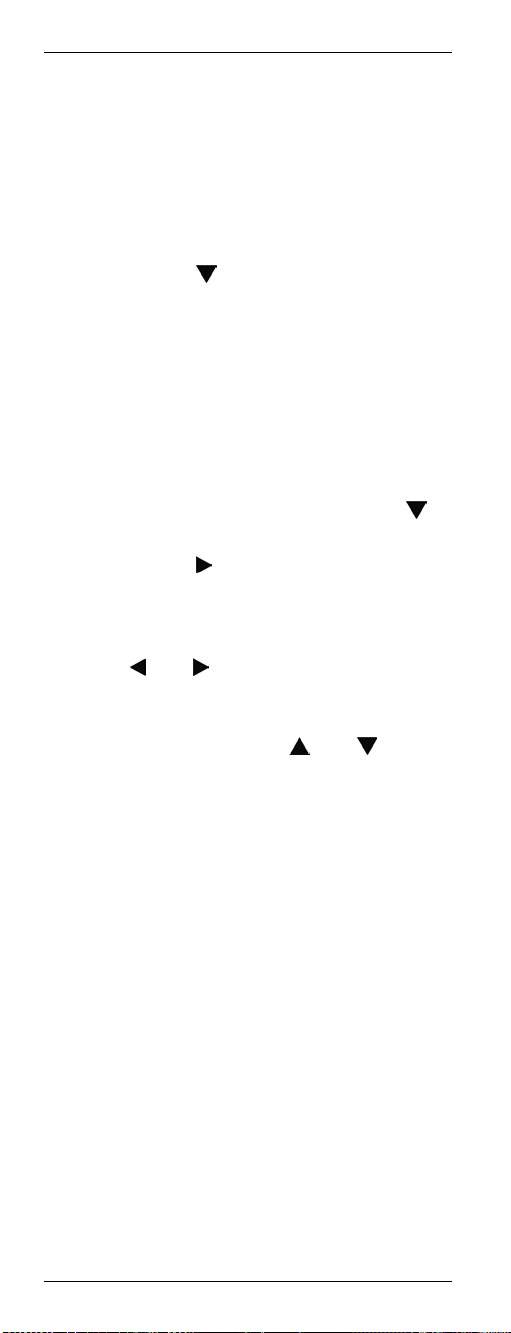
URC 1001 univerzális távkezelő
Idő beállítása
Az időt a távkezelő kijelzője mujtatja. Ezt a
következők szerint végezheti:
Tartsa lenyomva a SET gombot (21) legalább
3 másodpercig! A kijelzőn megjelenik a
[CODE SETUP] (Kód beállítás) üzenet. Ezután
engedje fel a SET gombot (21).
Nyomja meg a
megjelenik a [CONFIGURE] (Konfigurálás)
üzenet.
Nyomja meg az OK gombot (22). A kijelzőn
megjelenik a [TIME SETUP] (Időbeállítás)
felirat.
Nyomja meg az OK gombot (22). A kijelzőn
megjelenik a [TIME] (Idő) felirat. Megjelenik a
hét napja és a beállított idő. A hét napja villog.
A kívánt nap kijelöléséhez nyomja meg a
gombot (8).
Nyomja meg a
számjegye villogni kezd.
Írja be az időt a számjegy billentyűkkel (3). A
számjegyek közötti átkapcsoláshoz nyomja
meg a
számjegy villog.
Az AM (délelőtt) és PM (délután) közötti
átváltáshoz nyomja meg a
Nyomja meg az OK gombot (22). Egy pár
másodpercre megjelenik a [SUCCESS] (Siker)
üzenet és az eszköz visszatér a [TIME
SETUP] (Időbeállítás) szintre.
A EXIT gomb (23) kétszeri megnyomásával
lépjen ki a folyamatból.
vagy (8) gombot. A jelenleg kijelölt
(8) gombot. A kijelzőn
(8) gombot. Az idő első
vagy gombot.
92 - Magyar
Page 95
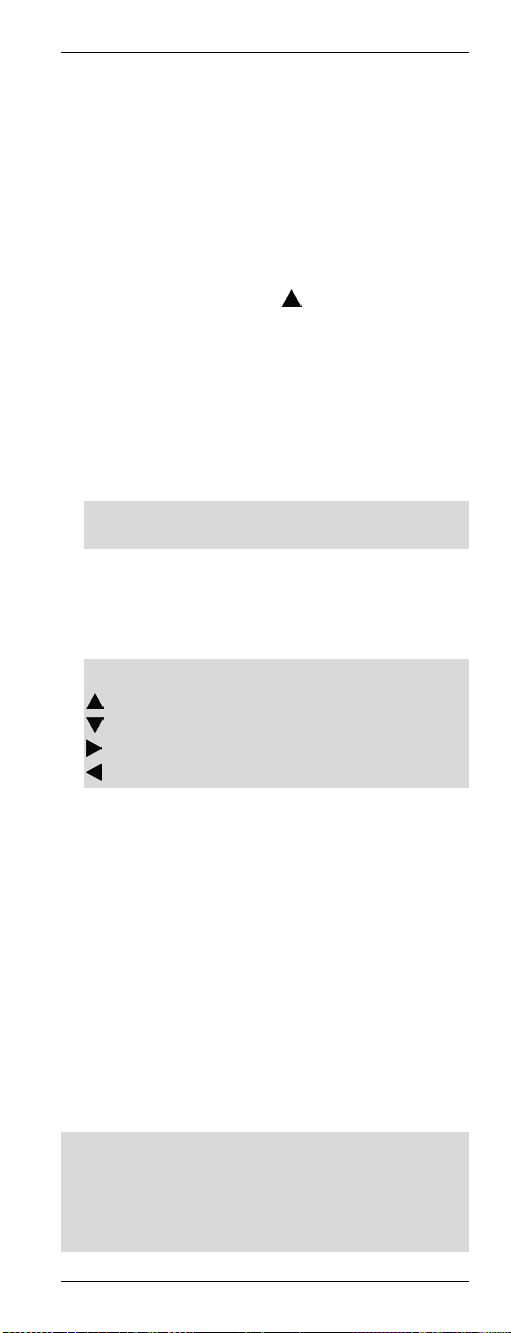
URC 1001 univerzális távkezelő
Számológép
A távkezelő egy számológépet is tartalmaz az
alapvető számtani műveletekhez. A számológép
használata a következő:
Tartsa lenyomva a SET gombot (21) legalább
3 másodpercig! A kijelzőn megjelenik a
[CODE SETUP] (Kód beállítás) üzenet. Ezután
engedje fel a SET gombot (21).
Nyomja meg egyszer a
kijelzőn megjelenik a [CALCULATOR]
(Számológép) üzenet.
Nyomja meg az OK gombot (22). A kijelzőn
egy nulla jelenik meg.
Írja be az első számot a számjegy billentyűkkel
(3). A szám nem lehet 10 számjegynál
hosszabb.
Az utoljára beírt számjegyy törléséhez
használja a KILÉPÉS gombot (23).
A négy számtani alapművelet egyikének
kijelöléséhez használja a nyíl gombokat (8). A
beírt szám után megjelenik a megfelelő
műveleti jel.
A következő műveletek közül választhat:
Összeadás
Kivonás
Osztás
Szorzás
Írja be a második számot a számjegy
billentyűkkel (3). A szám nem lehet 10
számjegynál hosszabb.
Nyomja meg az OK gombot (22). Megjelenik
az eredmény:
Lépjen ki a folyamatból bármelyik forrás
eszköz kijelölése gomb (2) megnyomásával.
(8) gombot. A
Képújság üzemmód
A képújság üzemmód bekapcsolásához használja
a TTX/MIX gombot (31). A képújság üzemmód
kikapcsolásához nyomja meg újra a TTX/MIX
gombot (31).
A képújság vételéhez használt készüléktől
függően először a kevert üzemmód jelenik meg.
Ilyenkor harmadszor is meg kell nyomnia a
TTX/MIX gombot (31) a képújság
kikapcoslásához.
Magyar - 93
Page 96

URC 1001 univerzális távkezelő
A képújság vezérléséhez a következő gombok
használhatók:
(3) A képújság oldal közvetlen beírása a
számjegy gombokkal történik.
(24) Átkapcsol a következő képújság oldalra.
(25) Átkapcsol az előző képújság oldalra.
(5) Oldal beolvasás elállítása
(6) Teletext és TV kép összefésülése
(20) Teletext letiltása
Gyermekzár
A gyermekzár funkcióval blokkolhatja a számjegy
billentyűzetet (3), valamint a CH+ (24) és CH–
(25) gombokat. Ez meggátolja a csatornák
kapcsolását. A gyermekzár mindegyik forrás
eszköz kijelölő gombhoz külön engedélyezhető és
letiltható.
A gyermekzár engedélyezéséhez vagy
letiltásához végezze a következőket:
Tartsa lenyomva a SET gombot (21) legalább
3 másodpercig! A kijelzőn megjelenik a
[CODE SETUP] (Kód beállítás) üzenet. Ezután
engedje fel a SET gombot (21).
Nyomja meg a
megjelenik a [CONFIGURE] (Konfigurálás)
üzenet.
Nyomja meg az OK gombot (22). A kijelzőn
megjelenik a [TIME SETUP] (Időbeállítás)
felirat.
Nyomja meg kétszer a
kijelzőn megjelenik a [KIDS LOCK]
(Gyerekzár) felirat.
Nyomja meg az OK gombot (22). A kijelzőn
megjelenik a [TV OFF] (TV kikapcsolva) felirat.
Nyomja meg azt a forrás eszköz kijelölő
gombot, amihez a gyermekzár funkció
engedélyezését vagy letiltását alkalmazni
kívánja.
Az [ON] (Gyermekzár engedélyezve) vagy
[OFF] (Gyermekzár letiltva) funkciók közötti
átkapcsoláshoz nyomja meg a
gombot.
Nyomja meg az OK gombot (22). Egy pár
másodpercre megjelenik a [SUCCESS] (Siker)
üzenet és az eszköz visszatér a [KIDS LOCK]
(Gyermekzár) szintre.
(8) gombot. A kijelzőn
(8) gombot. A
vagy (8)
94 - Magyar
Page 97

URC 1001 univerzális távkezelő
A EXIT gomb (23) kétszeri megnyomásával
lépjen ki a folyamatból.
Az összes készülék be- és kikapcsolása
Egyszerre be- vagy kikapcsolhatja az összes
készüléket. Végezze a következőket:
Nyomja meg egyszer a Bekapcsolás/készenlét
gombot (1)!
A távkezelő egy Be-Kikapcsoló jelet küld
mindegyik készülékre. Ez 10 másodpercet is
igénybe vehet.
Amennyiben engedélyezte a háttérvilágítást, a
művelet végrehajtásakor az villogni fog.
Minden beállítás törlése
A készülék valamennyi paraméterét
visszaállíthatja a gyári alapértékre. Ezzel törölni
fog minden kódot, makrót, kedvenceket és egyéni
beállításokat.
Végezze a távkezelő nullázását a mkövetkezők
szerint:
Tartsa lenyomva a SET gombot (21) legalább
3 másodpercig! A kijelzőn megjelenik a
[CODE SETUP] (Kód beállítás) üzenet. Ezután
engedje fel a SET gombot (21).
Nyomja meg a
megjelenik a [CONFIGURE] (Konfigurálás)
üzenet.
Nyomja meg az OK gombot (22). A kijelzőn
megjelenik a [TIME SETUP] (Időbeállítás)
felirat.
Nyomja meg a
megjelenik a [RESET] (Nullázás) felirat.
Nyomja meg az OK gombot (22). A
háttérvilágítás egy pár másodpercre kikapcsol,
és a távkezelő újraindul az alapértelmezett
beállításokkal.
(8) gombot. A kijelzőn
(8) gombot. A kijelzőn
Magyar - 95
Page 98

URC 1001 univerzális távkezelő
Függelék
Műszaki adatok
Típus URC 1001
Programozható
készülékek száma 10
Tápfeszültség
Programozás
A távkezelő belső memóriája 80 gomb
programozási lehetőséget biztosít. Ez vonatkozik
a kézi tanulási funkcióra, a makró funkcióra és a
kedvencek mentésére.
A garancia részletei
2 db. Elem
(1,5 V-os, AA méretű)
Kódlista, tanulási funkció,
makrók, kedvencek
segítsségével
96 - Magyar
Page 99

URC 1001
Device codes
Kody urządzeń
Készülékkódok
TV
A.R.Systems 0188 0158
Acer 0558 0652
Acura 0003
ADB 0319
ADL 0490
Admiral 0098 0031 0035 0050
0073 0104 0115 0148
Adyson 0022 0075 0076
AEG 0469 0554 0666
Agashi 0075 0076
AGB 0223
Agef 0031
Aiko 0098 0003 0075 0076
Aim 0398
Aiwa 0338 0342 0499 0690
0698 0699 0700 0716
Akai 0246 0011 0239 0347
0348 0277 0146 0098
0077 0180 0238 0242
0260 0264 0273 0296
0309 0321 0339 0345
0357 0450 0498 0594
0618 0003 0205 0050
0055 0060 0071 0075
0076 0137 0155 0186
0196 0200 0205 0223
Akiba 0011 0077 0188 0103
0111
Akito 0011 0099
Akura 0011 0347 0318 0442
0098 0077 0725 0721
0666 0209 0171 0153
0145 0144 0103 0102
0003
Alaron 0075
Alba 0011 0347 0318 0442
0204 0077 0010 0711
0324 0260 0241 0197
0183 0178 0174 0155
0141 0092 0082 0075
97
Page 100

URC 1001
TV
0072 0050 0017 0003
Albatron 0337 0415
All-Tel 0423
Allorgan 0070 0076 0111
Allstar 0011
Amoi 0661
Amplivision 0154 0076 0167
Ampro 0372
Amstrad 0011 0442 0098 0077
0180 0309 0260 0223
0171 0155 0153 0147
0140 0054 0053 0003
Anam 0003 0022 0057 0094
Anam National 0094
Andersson 0459 0469
Anex 0175
Anglo 0098 0003
Anitech 0011 0003 0022 0027
0103 0197
Ansonic 0318 0154 0003 0042
0110 0177 0556
AOC 0453
Arc En Ciel 0065 0125 0166 0213
0254
Arcam 0075 0076
Ardem 0011 0347
Aristona 0246 0011
ART 0442
Arthur Martin 0084
ASA 0031 0042
Asambal 0446
Asberg 0027 0041
Asora 0003
Astro 0305
Asuka 0098 0077 0076
Atlantic 0070 0120 0198
Auchan 0168
Audiosonic 0011 0347 0203 0348
0098 0154 0077 0003
0045 0076 0128 0134
0158 0177
Audioton 0203 0098 0076 0177
Audiovox 0034 0187 0289
Audioworld 0336
Autovox 0027 0031 0070 0076
0084 0092 0104 0127
98
