Silvercrest URC 1001 Operating instructions

HOME TECH
Remote Control
Remote Control
GB
User manual and service information
Pilot uniwersalny
PL
Instrukcja obs ugi oraz informacje o serwisie
Univerzális távirányító
HU
Felhasználói kaézikönyv és szerviz tájékoztatás
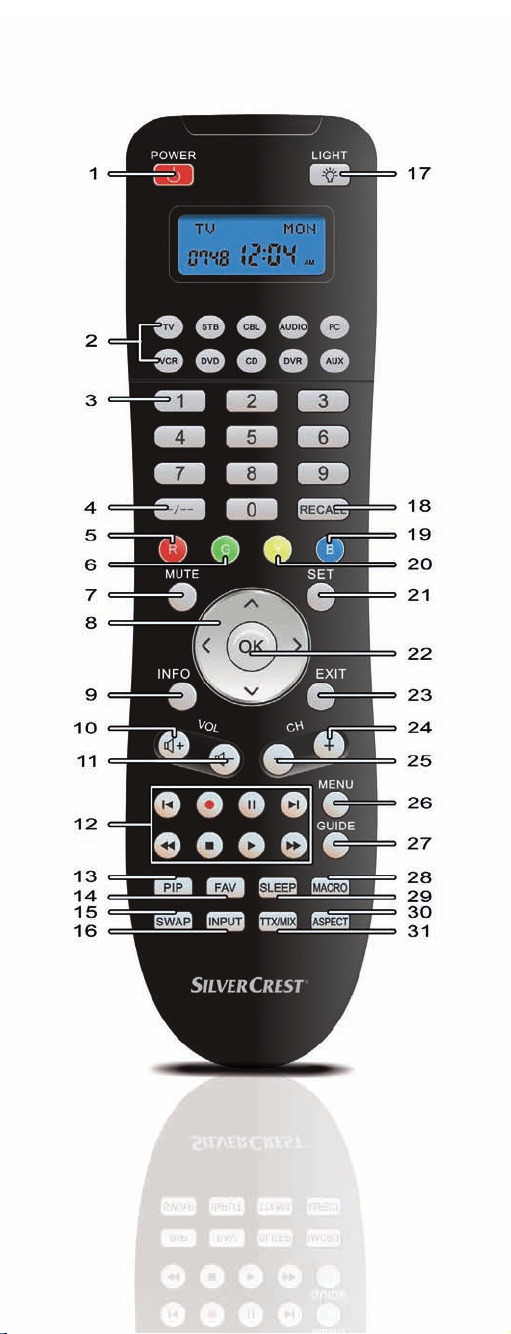
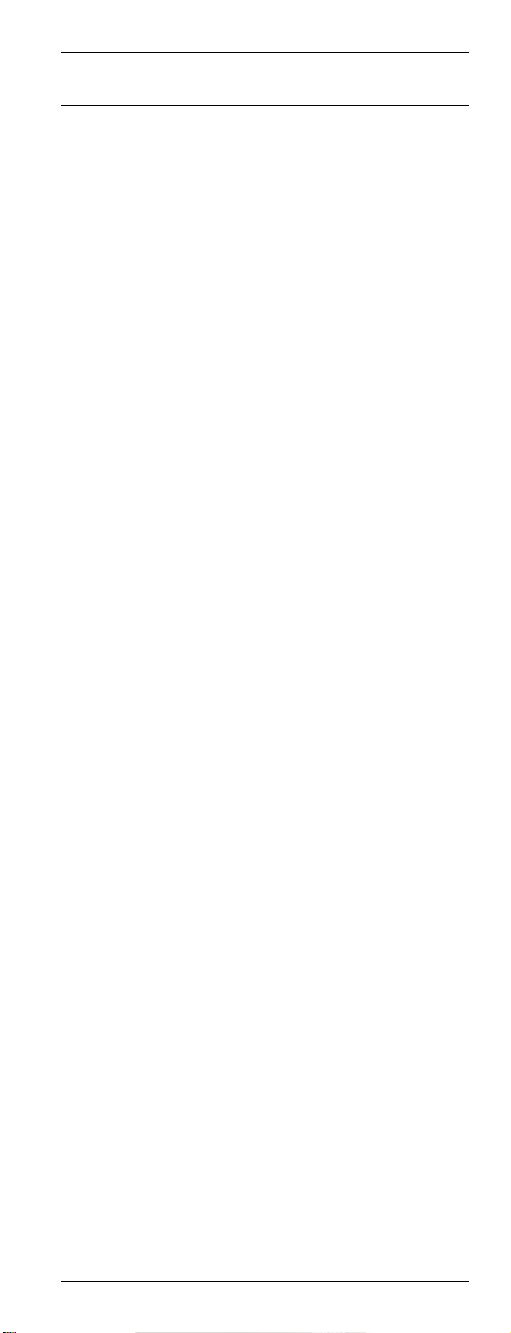
Universal Remote Control URC 1001
Contents
Safety Instructions ............................................... 3
Operating Environment .................................... 3
Maintenance and Care.....................................3
Children and Persons with Disabilities ............. 4
Intended Use.................................................... 4
Batteries........................................................... 4
Conformity........................................................ 5
Disposal of Old Devices................................... 5
Registered Trademarks.................................... 5
Introduction.......................................................... 6
Package Contents............................................ 6
About this User's Manual ................................. 6
Remote control keys ........................................ 7
Inserting the Batteries ...................................... 8
Programming the Remote Control ....................... 9
Programming Device Codes ............................9
Programming the Device Code by
Manufacturer Name...................................... 9
Entering Device Codes directly................... 11
Searching for Device Codes automatically .13
Learning Function .......................................... 15
Learning a Key Code Signal ....................... 15
Erasing a Key Code.................................... 16
Erasing All Key Codes for a Device............ 17
Erasing All Learned Key Codes.................. 18
Macros ...........................................................19
Programming a Macro ................................ 19
Executing a Macro...................................... 20
Erasing a Macro ......................................... 21
English - 1
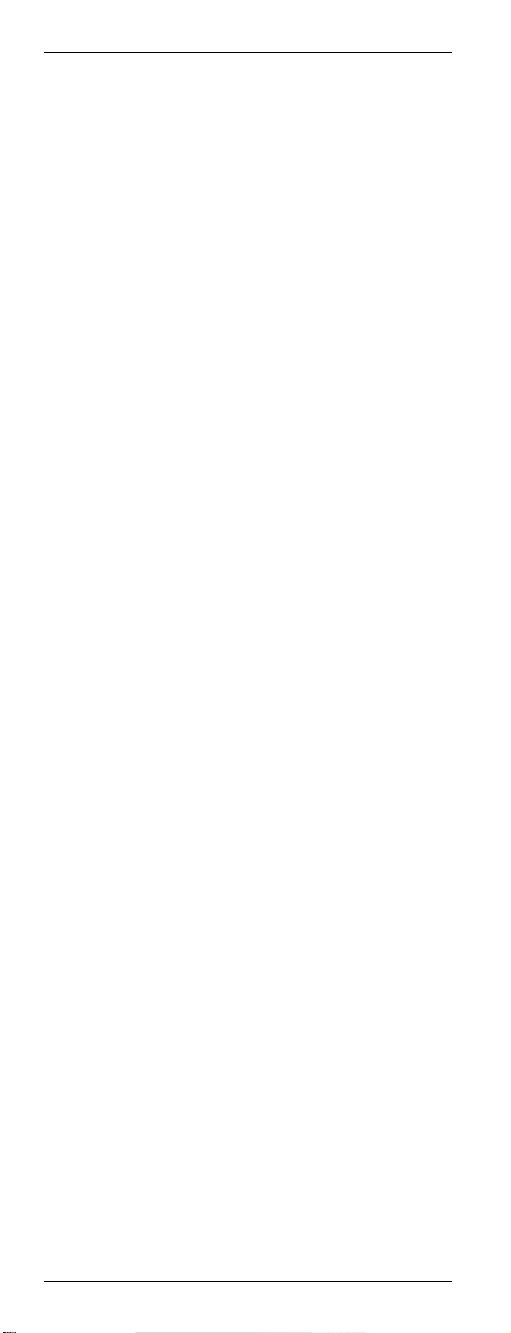
Universal Remote Control URC 1001
Special Features ................................................22
Controlling a PC .............................................22
Consistent Volume Control.............................23
Switching VPT between TV and AUDIO .....23
Programming VPT Manually .......................24
Favourite ........................................................25
Programming Favourites............................. 25
Using Favourites ......................................... 26
Erasing Favourites ...................................... 26
Backlight.........................................................27
Backlight Delay Time ..................................27
Setting the Time .............................................28
Calculator .......................................................29
Teletext Mode................................................. 30
Child lock........................................................30
Powering All Devices On/Off ..........................31
Deleting All Settings .......................................31
Appendix ............................................................ 32
Technical Specifications ................................. 32
Details of Guarantee.......................................32
Device codes .....................................................97
2 - English
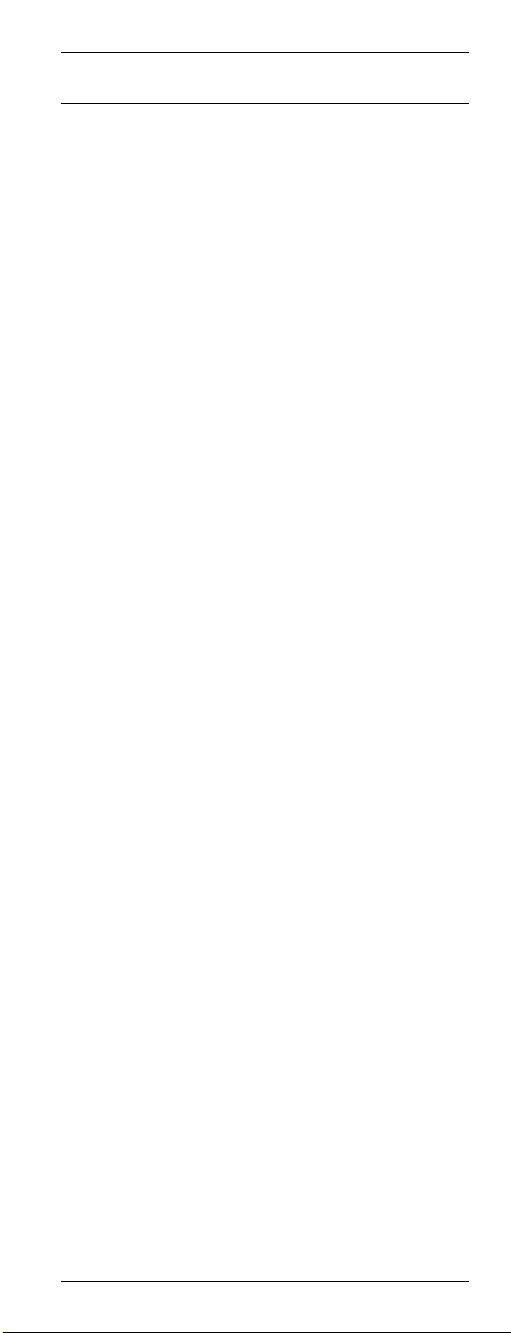
Universal Remote Control URC 1001
Safety Instructions
Before you use this device for the first time,
please read the following notes in this manual and
heed all warnings, even if you are familiar with
handling electronic devices. Keep this manual
safe for future reference. If you sell the device or
pass it on, it is essential you hand over this
manual also.
Operating Environment
Position the device on a stable, even surface and
do not place any objects on the device. The
device is not for use in environments with a high
temperature or humidity (e.g. bathrooms), and
must be kept free of dust. Operating temperature
and operating humidity: 5°C to 45°C, max. 90%
RH
Always make sure that:
- no direct heat sources (e.g. heating) can affect
the device;
- no direct sunlight or artificial light reaches the
device;
- contact with spray, dripping water and
corrosive liquids must be avoided and the
device should never be operated near water,
and it must especially never be immersed (do
not place any objects filled with liquids such as
vases or drinks near the device);
- the device is never placed in the immediate
vicinity of magnetic fields (e.g. loudspeakers);
- no fire sources (e.g. burning candles) are
placed on or near the device;
- no foreign bodies are introduced into the
device;
- the device should not be subject to any sharp
temperature changes;
- the device is not subject to excessive shocks
and vibrations;
Maintenance and Care
Servicing is required when this device has been
damaged in any way, for example, when liquid
has entered the product, when the product has
been exposed to rain or moisture, when the
product does not work normally or if the product
has been dropped. If smoke, unusual noises or
smells are noticed, power off the device
immediately. In this case the device should not be
used further and should be inspected by
authorized service personnel. Please contact
qualified personnel when repair is needed. Never
English - 3
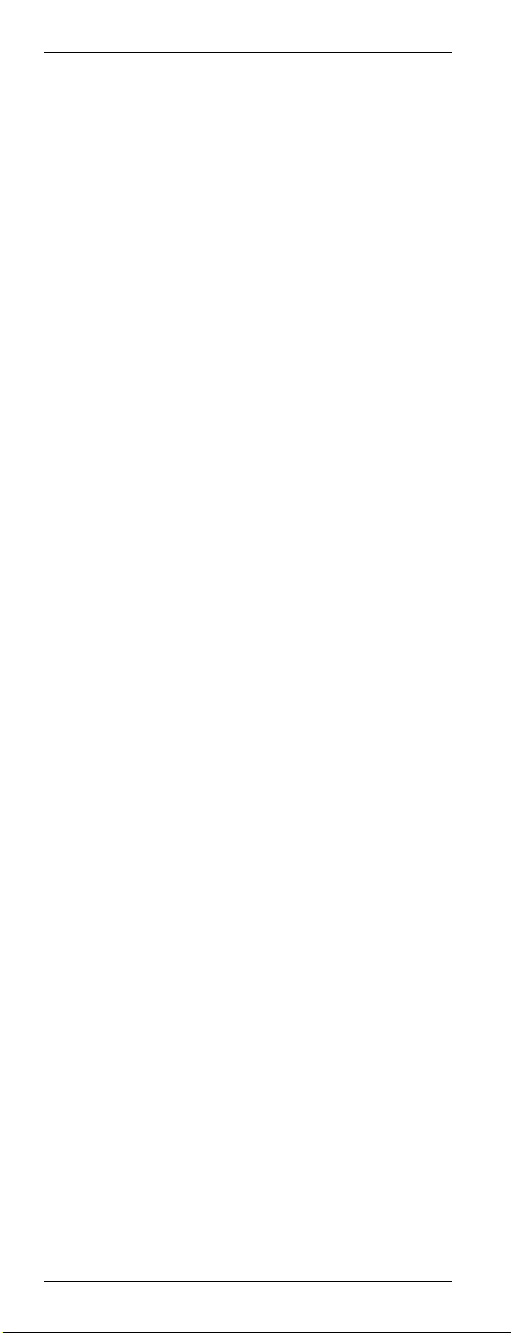
Universal Remote Control URC 1001
open the housing of the device, or the
accessories. Only use a clean, dry cloth for
cleaning. Never use any corrosive liquids.
Children and Persons with Disabilities
Electrical appliances do not belong in the hands of
children. Also people with disabilities shall use
electrical devices accordingly. Do not allow
children or persons with disabilities to use
electrical devices when not under supervision.
These people may not comprehend the presence
of potential risks. Batteries and small parts
represent potential choking hazards. Keep the
batteries out of reach. If a battery is swallowed,
seek medical help immediately. Keep the
packaging away from children and persons with
disabilities too. As there is danger of suffocation.
Intended Use
This remote control unit is an information
technology device. The device may not be used
outdoors or in tropical climates. This device fulfils
all that relates to CE Conformity, relevant norms
and standards. Any modifications to the
equipment other than recommended changes by
the manufacturer may result in these directives no
longer being met.
If you are not using the device within the Republic
of Germany, you must observe the regulations
and laws in the country of use.
Batteries
Insert the batteries with the correct polarity. Never
try to recharge the batteries and under no
circumstances throw them into fire. Do not mix
batteries (old and new or carbon and alkaline,
etc.). Remove batteries when the device is not to
be used for a long time. Non-intended use may
cause explosion and danger to life.
Respect the environment. Old batteries do not
belong in with domestic waste. They must be
handed in to a collection point for old batteries.
4 - English
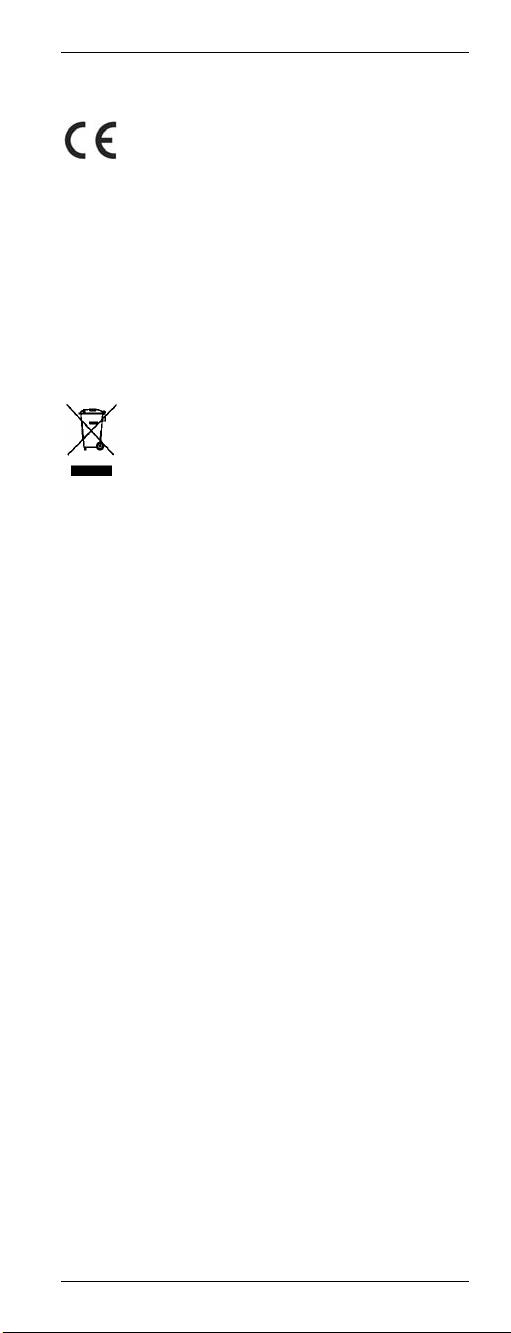
Universal Remote Control URC 1001
Conformity
This device fully complies with the basic
and other relevant requirements of the
EMC Directive 2004/108/EC and the
Low-Voltage Directive 2006/95/EC.
For more information about the Conformity of this
product, please visit our website
www.service.targa.co.uk.
The Declaration of Conformity can also be found
at the end of this User's Manual.
Disposal of Old Devices
Devices marked with this symbol are
subject to the European Directive
2002/96/EC. All electric and electronic
devices must be disposed of separately
from household waste at established
bodies.
Avoid hazards to the environment and dangers to
your personal health by disposing of the device
properly. For further information about proper
disposal, contact your local government, disposal
bodies or the shop where you bought the device.
Respect the environment. Old batteries and
rechargeable batteries do not belong in with the
domestic waste. They must be handed in to a
collection point for old batteries.
Registered Trademarks
All brand names are trademarks of their
respective owners.
English - 5

Universal Remote Control URC 1001
Introduction
Firstly, many thanks for having chosen this
universal remote control with display and
extensive device support URC 1001. This remote
control allows you to control up to ten different
devices. Programming is done within a few
minutes thanks to the built-in database.
This User's Manual contains a list of all supported
device codes. Please keep this User's Manual in a
safe place in order to allow for easy reprogramming whenever necessary (for instance,
when replacing any of your AV devices).
The remote control features illuminated keys in
order to make its operation easy even in dark
environments.
Package Contents
First check that the package contents are
complete. If you find any items missing or
damaged, please phone our hotline. You will find
the corresponding phone number in the last
chapter “Warranty Information”.
Universal remote control URC 1001
2 AA-sized batteries, 1.5 V
User manual with service information
About this User's Manual
In the following, the remote control keys are
represented in capital letters. Behind them, you'll
find a number in brackets that represents the key
on the inner cover page of this manual.
Key example:
OK (22)
Display messages are represented in squared
brackets.
Display message example:
[CODE SETUP]
More detailed information or warnings are
coloured.
Information field example:
Here you'll find more detailed information or
warnings.
6 - English
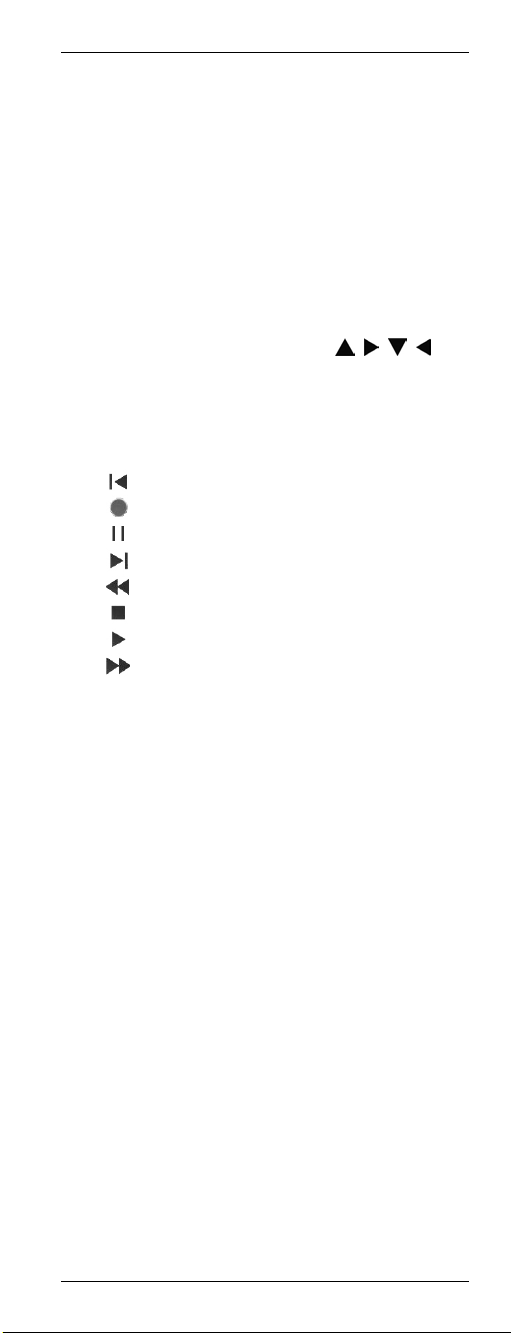
Universal Remote Control URC 1001
Remote control keys
1 On/Standby button
2 Source device selection buttons (TV, SAT,
CBL, AUDIO, PC, VCR, DVD, CD, DVR,
AUX) *
3 Numeric keys (0…9) and letters (A…Z)
4 Toggle button for one/two-digit input
5 Red function button
6 Green function button
7 Mute button (MUTE)
8 Four-way directional control (
9 Information button (INFO)
10 Increase audio volume (VOL+)
11 Reduce audio volume (VOL-)
12 Player controls (for DVD, VCR, etc.):
Skip backward
Recording
Pause
Skip forward
Rewind
Stop
Play
Fast forward
13 Picture-in-Picture (PIP)
14 Favourites (FAV) *
15 Swap between main and secondary PIP
window (SWAP)
16 Input selection (INPUT)
17 Keypad illumination *
18 Last programme (RECALL)
19 Blue function button
20 Yellow function button
21 Programming (SET) *
22 Confirmation (OK)
23 Quit the menu (EXIT) *
24 Next channel (CH+)
25 Previous channel (CH-)
26 Menu button (MENU)
27 Electronic Program Guide (GUIDE)
28 Macro programming (MACRO) *
29 Sleep timer (SLEEP)
30 Aspect ratio (ASPECT)
31 Videotext (TTX/MX)
, , , )
*not programmable
English - 7
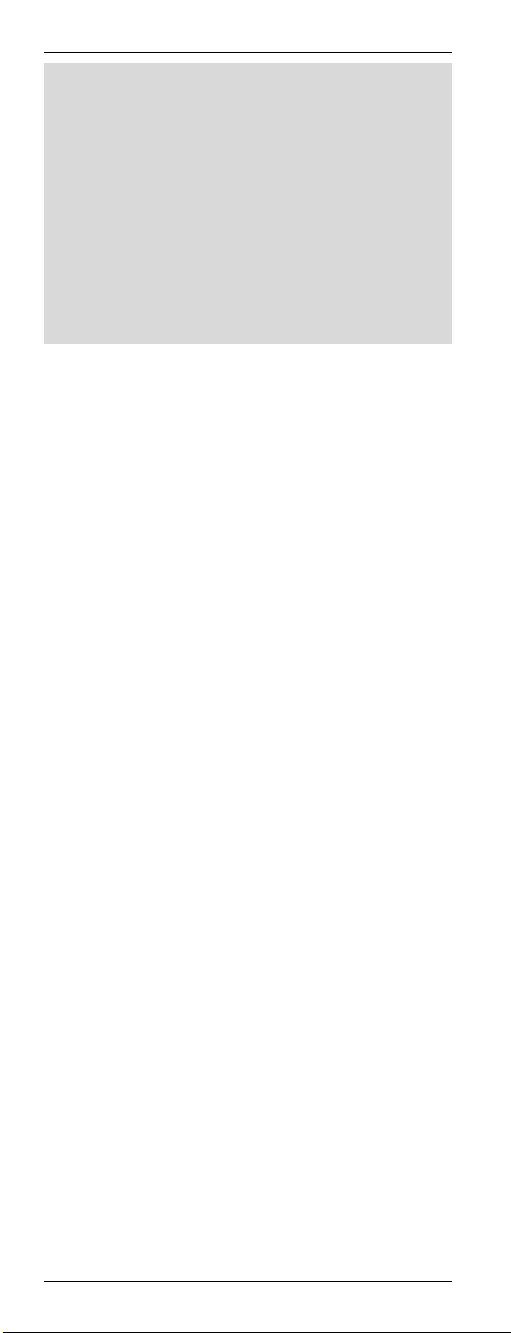
Universal Remote Control URC 1001
While sending a command by pressing a button,
the display and buttons backlight illumination will
turn off. As soon as you release the button the
backlight illumination will turn on again. This is not
a fault: it has been designed to maximise the
transmission range.
To improve readability, the letters are not printed
onto the numeric keypad of the remote control.
The described button functions are available only
whenever the programmed device supports these
functions.
Inserting the Batteries
Open the battery compartment cover on the back
of the remote control.
Insert the supplied batteries (size AA) into the
remote control. Be sure to respect the polarity
(see also the figure below). The polarity is
indicated with the symbols + and – on the
batteries and in the battery compartment on the
remote control.
Slide the battery compartment cover in the
opposite direction onto the remote control until it
clicks into place.
8 - English
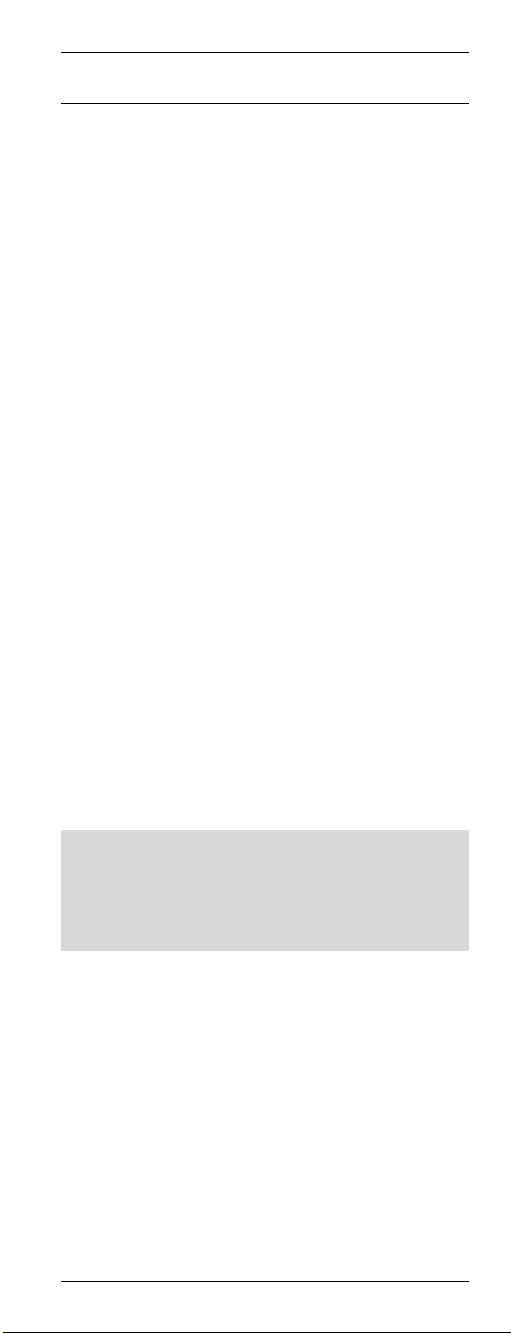
Universal Remote Control URC 1001
Programming the Remote Control
Programming Device Codes
To be able to control a device with your universal
remote control, you must first set up the
corresponding device codes. For the PC device
selection, please read the description starting from
page 22.
There are different ways to setup the device
codes.
The easiest method is to search by
manufacturer.
For a description, see below.
You can also look for the device code in the
list on page 97 of this User's Manual and
program it manually.
For a description, please read from page 11
Or use automatic search to locate the suitable
device code. The type of programming takes a
few minutes and is recommended only if your
device is not contained in the list of preset
codes.
For a description, please read from page 12
Programming the Device Code by
Manufacturer Name
Power on the device for which you want to
program the remote control. If your device is a
VCR or a CD or DVD player, please also insert a
tape or CD/DVD.
To cancel the following programming at any time,
press EXIT (23) to return without saving any
changes. Press the EXIT button (23) multiple
times until the remote control has returned to
standard mode.
Proceed as follows to program the device codes
(this example refers to programming a TV set).
Point the remote control to the TV set while
entering the commands.
Press the source device selection button of the
device you want to program. In this example, it
is the TV button (2). The display shows [TV].
Press and hold the SET button (21) for at least
3 seconds. The display shows
[CODE SETUP]. Then release the SET
button (21).
English - 9
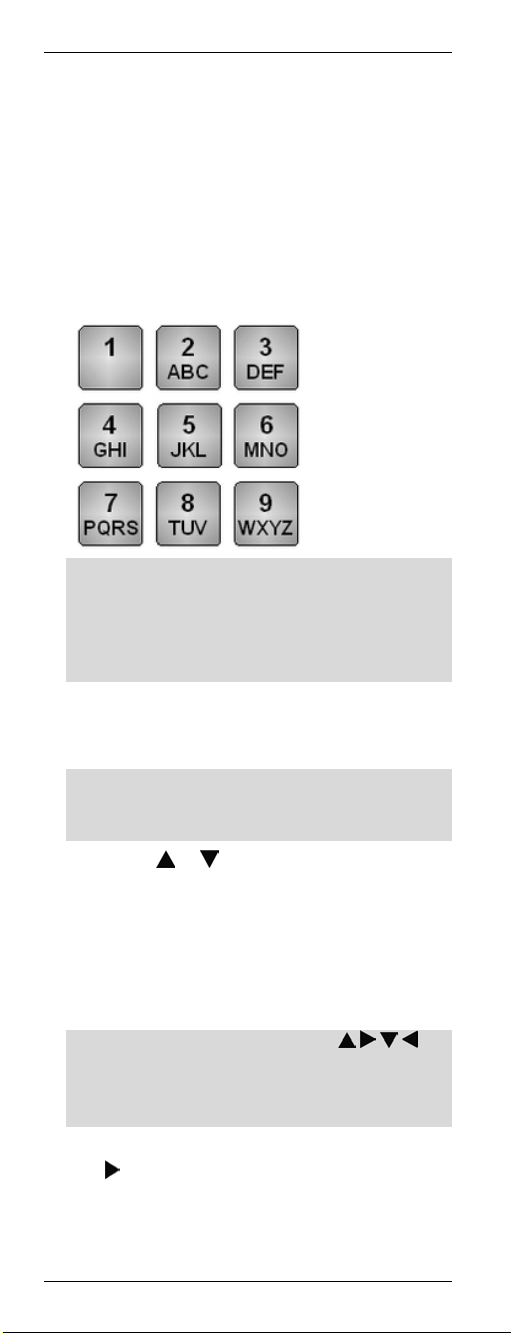
Universal Remote Control URC 1001
Press the OK button (22). The display shows
[BRAND SRCH].
Press the OK button (22). The display shows
the first preset manufacturer name, e.g.
[A R SYSTEM]. Underneath the device code of
the displayed manufacturer appears.
Now enter the first letter of the desired
manufacturer by using the numeric keypad.
The letter assignment is equivalent to the
keypad on a mobile phone.
For instance, press the 5 JKL button (3) if the
device is made by JVC, or press the 7 PQRS
button (3) if it is a Sony-branded device. The
first available manufacturer name will appear
on the display.
Press the OK button (22) to enable the
entered item. The first available manufacturer
name will appear on the display.
However, you may also enter additional letters.
If you make a mistake, press EXIT (23) to undo
it.
Press the
the alphabetical list of manufacturer names.
Use this method to select the desired
manufacturer name until it shows on the
display.
Point the remote control to the TV set and
press any button to check if it works properly.
To verify functionality, do not use (8),
OK (22), EXIT (23) or any numeric keys
0…9 (3). At this time, these buttons are
reserved for programming only.
If the device fails to respond as desired, press
the
device code. Then check its operation again.
Repeat the above steps until you gain
successful device control.
or button (8) to scroll through
button (8) to recall the next available
10 - English
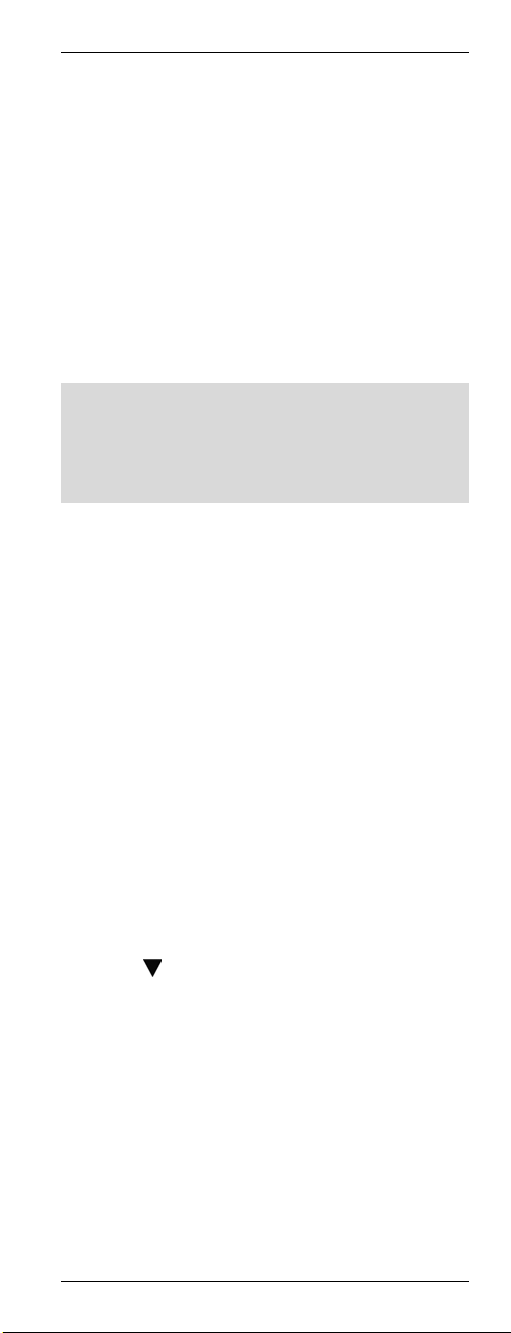
Universal Remote Control URC 1001
If the most important device functions work
correctly, press the OK button (22) to save the
setting. The message [SUCCESS] will appear
for a few seconds and the device returns to
the previous menu [BRAND SRCH].
Quit the programming mode by pressing the
EXIT button (23) twice.
Entering Device Codes directly
Power on the device for which you want to
program the remote control. If your device is a
VCR or a CD or DVD player, please also insert a
tape or CD/DVD.
To cancel the following programming at any time,
press EXIT (23) to return without saving any
changes. Press the EXIT button (23) multiple
times until the remote control has returned to
standard mode.
Proceed as follows to enter the device codes
directly (this example refers to programming a TV
set).
Search for the first available code by using the
device type and manufacturer (see the list starting
from page 97).
Point the remote control to the TV set while
entering the commands.
Press the source device selection button of the
device you want to program. In this example, it
is the TV button (2). The display shows [TV].
Press and hold the SET button (21) for at least
3 seconds. The display shows
[CODE SETUP]. Then release the SET
button (21).
Press the OK button (22). The display shows
[BRAND SRCH].
Press
[CODE SET].
Press the OK button (22). The message [TV]
will blink on the display. The current device
code is the 4-digit code below it.
Press the OK button (22) again. The first digit
of the current device code starts blinking.
Enter the four digits of the device code that
you have found on the list. To do this, press
the numeric keys (3).
(8) twice. The display shows
English - 11
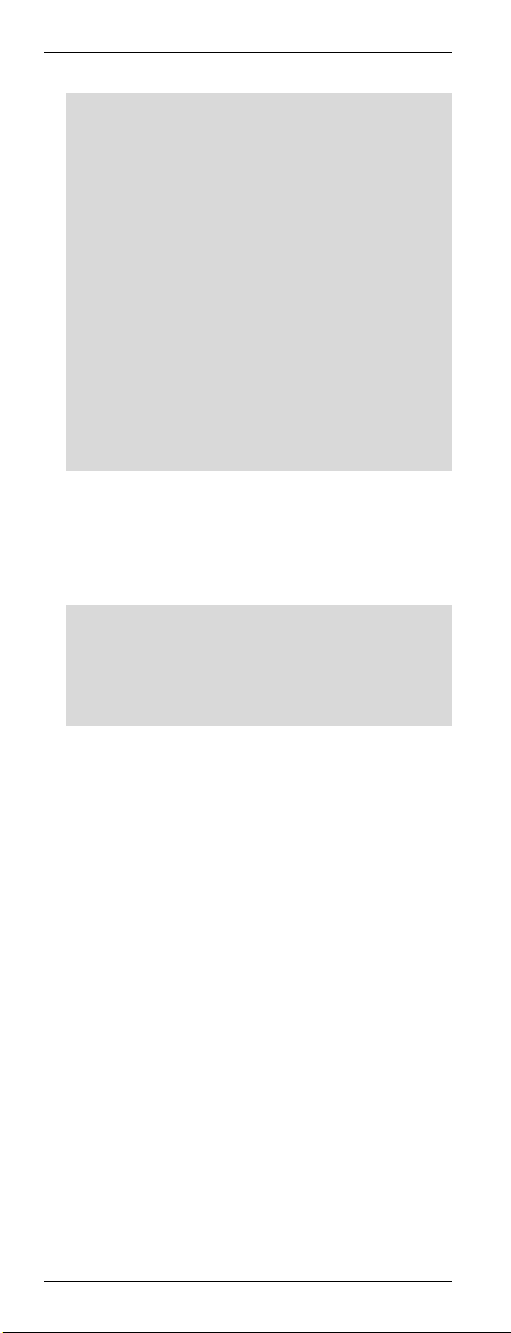
Universal Remote Control URC 1001
After you have entered the information, the first
digit will blink again. If you mistyped the code,
you have the chance to enter it again at this
time.
Only for the device type AUX, a fifth digit must
be entered to set the device code. To do this,
use the following list.
0 - TV
1 - VCR
2 - DVD
3 - STB
4 - DVR
5 - AUDIO
6 - Cable
7 - CD
Press the OK button (22) to confirm the
entered device code. The message
[SUCCESS] will appear for a few seconds and
the device returns to the previous menu
[CODE SET].
If the message [NOT FOUND] appears on the
display, the entered information was wrong and
has to been entered again. After a few
seconds, the display will return to the device
code entry mode.
Quit the programming mode by pressing the
EXIT button (23) twice.
Verify the device functionality. If the device
fails to respond as desired, try the next device
code from the list.
12 - English
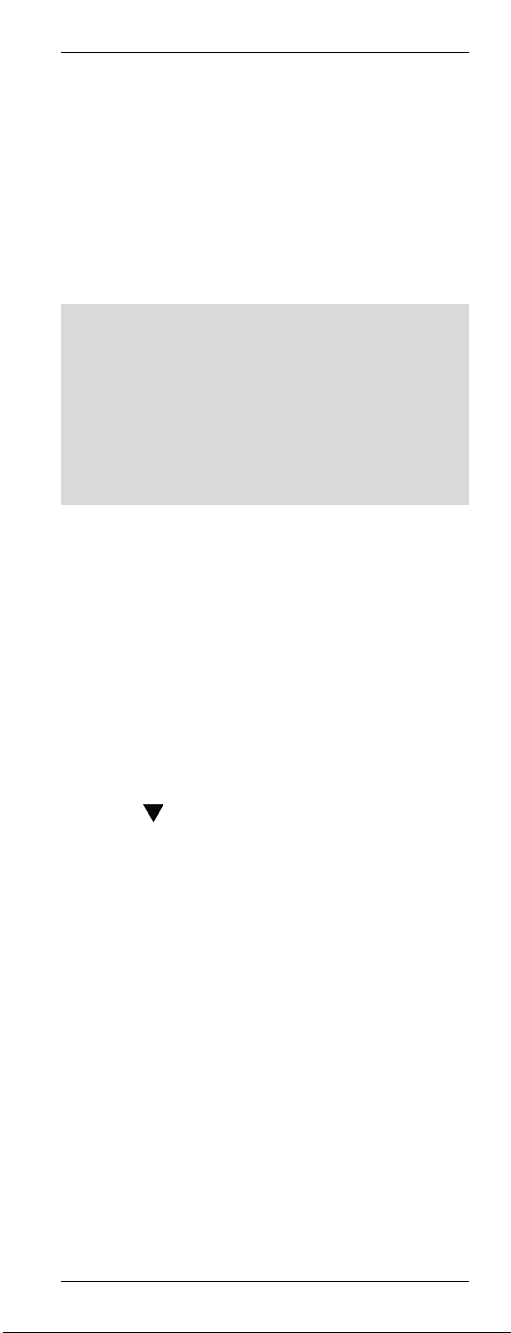
Universal Remote Control URC 1001
Searching for Device Codes automatically
This method will scan all device codes for the
selected device type. This may take a very long
time and should be used only if the above
methods do not succeed.
Power on the device for which you want to
program the remote control. If your device is a
VCR or a CD or DVD player, please also insert a
tape or CD/DVD.
To cancel the following programming at any time,
press EXIT (23) to return without saving any
changes. Press the EXIT button (23) multiple
times until the remote control has returned to
standard mode.
Press PAUSE (12) to cancel programming at any
time. Press PAUSE (12) again to resume the
programming from the same point.
Proceed as follows to search for the device code
automatically (this example refers to programming
a TV set).
Point the remote control to the TV set while
entering the commands.
Press and hold the SET button (21) for at least
3 seconds. The display shows
[CODE SETUP]. Then release the SET
button (21).
Press the OK button (22). The display shows
[BRAND SRCH].
Press
[AUTO SRCH].
Press the OK button (22). The last selected
device type will show on the display. The
device code below it reads "0001".
Press the source device selection button of the
device you want to program. In this example, it
is the TV button (2). The display shows [TV].
Make sure that the TV set has been powered
on and that the remote control points towards
the TV set.
Press OK (22) to start the search. The remote
control will send a signal from each preset
device code.
As soon as the TV set powers off, press the
PAUSE button (12). This will interrupt the
automatic search.
(8). The display shows
English - 13
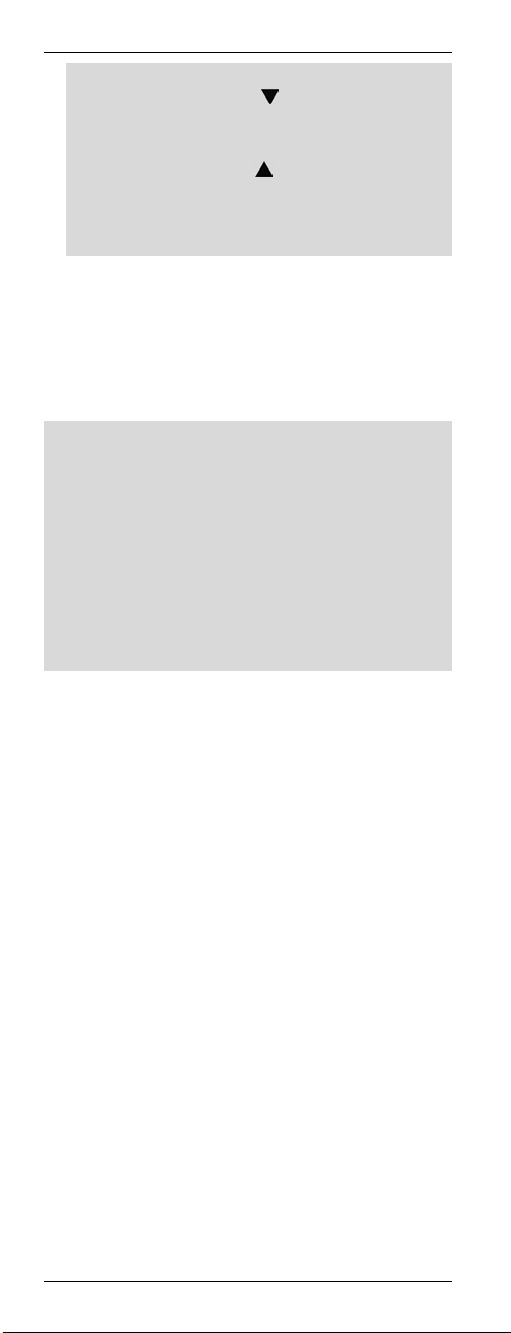
Universal Remote Control URC 1001
If you have pressed the PAUSE button (12) too
late, you can use the button (8) to return
step by step to the previous device codes to
check them again. If these device codes do not
work, you can use the button (8) to go back
to the device code where the scan was
stopped. As soon as the TV set powers back
on, the proper device code has been found.
Press the OK button (22) to save the device
code. The message [SUCCESS] will appear
for a few seconds and the device returns to
the previous menu [AUTO SRCH].
Quit the programming mode by pressing the
EXIT button (23) twice.
If the TV set fails to respond properly, repeat the
automatic search. Then skip the already-setup
device code. You may for instance cover the
remote control transmitter at the front of the
remote control when the wrong code number is
going to be sent.
It is possible that no proper device code is found.
In this case, try to program the remote control by
using the learning function (see page 15) and the
original remote control unit (if you still have it).
14 - English
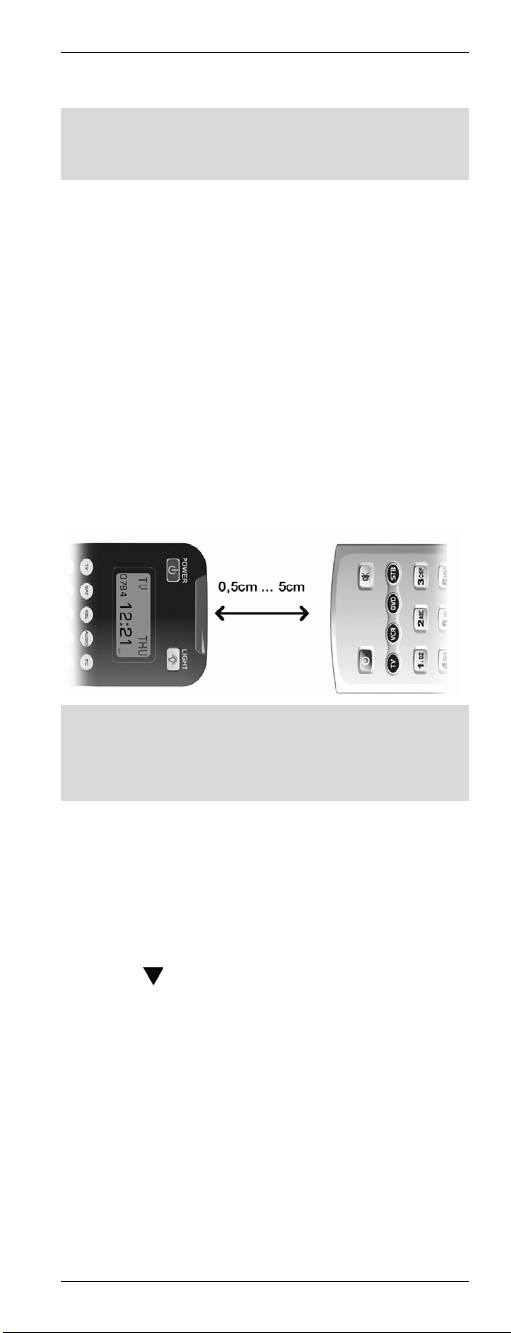
Universal Remote Control URC 1001
Learning Function
For this you must have the original remote control
unit of the device you want to program, and this
remote control unit must be working properly.
The learning function lets you have the original
remote control unit teach the different button
functions to your new universal remote control.
This lets you add or edit any specific buttons that
do not work properly when using a preset device
code or control a device whose device code is not
available.
Learning a Key Code Signal
Place the original remote control unit of the device
with its transmitter side (front) facing towards the
universal remote control (see figure). The
optimum distance is between 0.5 and 2 inches
(0.5cm to 5cm).
In very rare cases, the specified distance is too
large. If the programming cannot be completed
successfully, reduce the distance between the two
remote controls and try it again.
Press the source device selection button (2) of
the device you want to program.
Press and hold the SET button (21) for at least
3 seconds. The display shows
[CODE SETUP]. Then release the SET
button (21).
Press
[LEARNING].
Press the OK button (22). The display shows
[LEARN KEY].
Press the OK button (22) again. The display
shows [SELECT KEY].
Press the button that you want to assign on
the universal remote control. The display
shows [WAITING].
Press and hold down the button on the original
remote control which you want to copy the
(8) twice. The display shows
English - 15
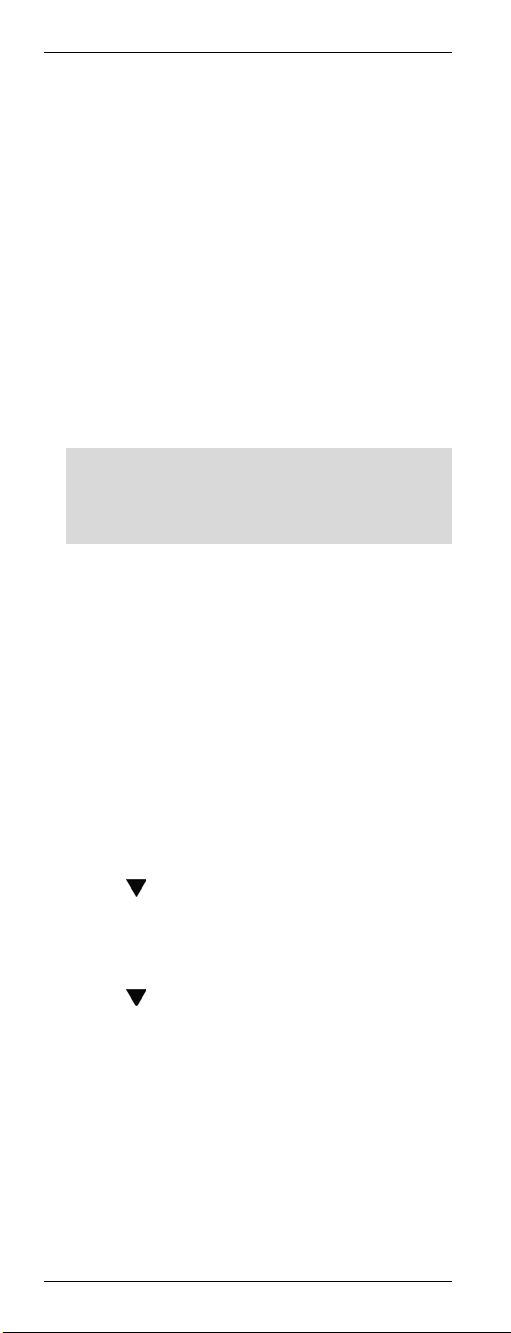
Universal Remote Control URC 1001
signal from for at least 3 seconds. After
releasing the button, the message [SUCCESS]
or [FAIL] appears on the display.
If you see the message [SUCCESS], the
command has been programmed successfully.
If necessary, you may repeat the last two
steps to copy another command and assign it
to a different button.
If you see the message [FAIL], the command
could not be programmed. Repeat these steps
with the same button, but keep it pressed
longer.
After all the desired buttons have been
programmed, quit the programming mode by
pressing the EXIT button (23).
It is not possible to exit programming while the
universal remote control is still waiting for a
command to be sent from the original remote
control (the display shows [WAITING]).
Quit the programming mode by pressing the
EXIT button (23) three times.
Erasing a Key Code
You may erase a learned key code without
altering any of the other programmed functions.
Press the source device selection button (2) of
the device for which you want to edit the
programmed information.
Press and hold the SET button (21) for at least
3 seconds. The display shows
[CODE SETUP]. Then release the SET
button (21).
Press
[LEARNING].
Press the OK button (22). The display shows
[LEARN KEY].
Press
[DELETE KEY].
Press the OK button (22). The display shows
[SELECT KEY].
Press the button whose function you want to
erase. The message [SURE DELET] will
appear on the display.
Press the OK button (22) to confirm the
deletion.
(8) twice. The display shows
(8). The display shows
16 - English
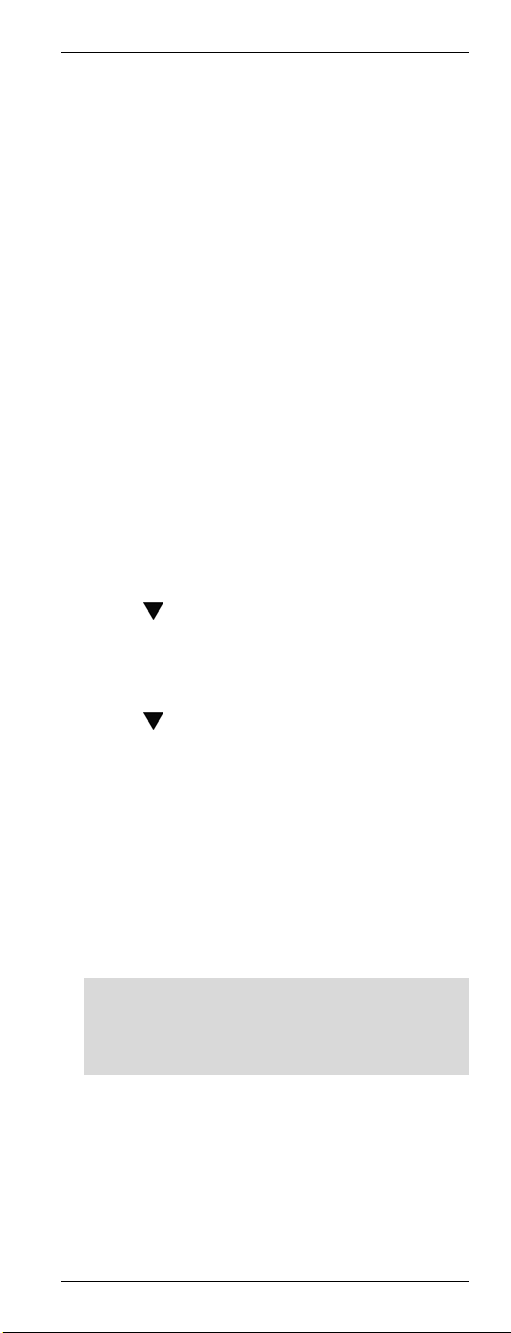
Universal Remote Control URC 1001
The message [DELETED] will appear for a few
seconds and the device returns to the previous
menu [SELECT KEY].
If required, continue erasing more key
functions by pressing the corresponding button
or
quit the deletion process by pressing any
source device selection button (2).
Erasing All Key Codes for a Device
This function allows you to erase all manuallylearned key commands for a specific device. Any
buttons that have been programmed via a device
code will not be erased.
Press the source device selection button (2) of
the device for which you want to erase all
programmed information.
Press and hold the SET button (21) for at least
3 seconds. The display shows
[CODE SETUP]. Then release the SET
button (21).
Press
[LEARNING].
Press the OK button (22). The display shows
[LEARN KEY].
Press
[DELETE DEV].
Press the OK button (22). The display shows
[SELECT DEV].
Press the source device selection button (2) of
the device for which you want to erase all
programmed information. The display shows
[SURE DELET].
Press the OK button (22) to confirm the
deletion.
If there is a large number of assigned key
codes, the deletion may take some time.
During this process, the display will show
[WAITING].
The message [DELETED] will appear for a few
seconds and the device returns to the previous
menu [SELECT DEV].
Quit the process by pressing the EXIT button
(23) three times.
(8) twice. The display shows
(8) twice. The dsplay shows
English - 17
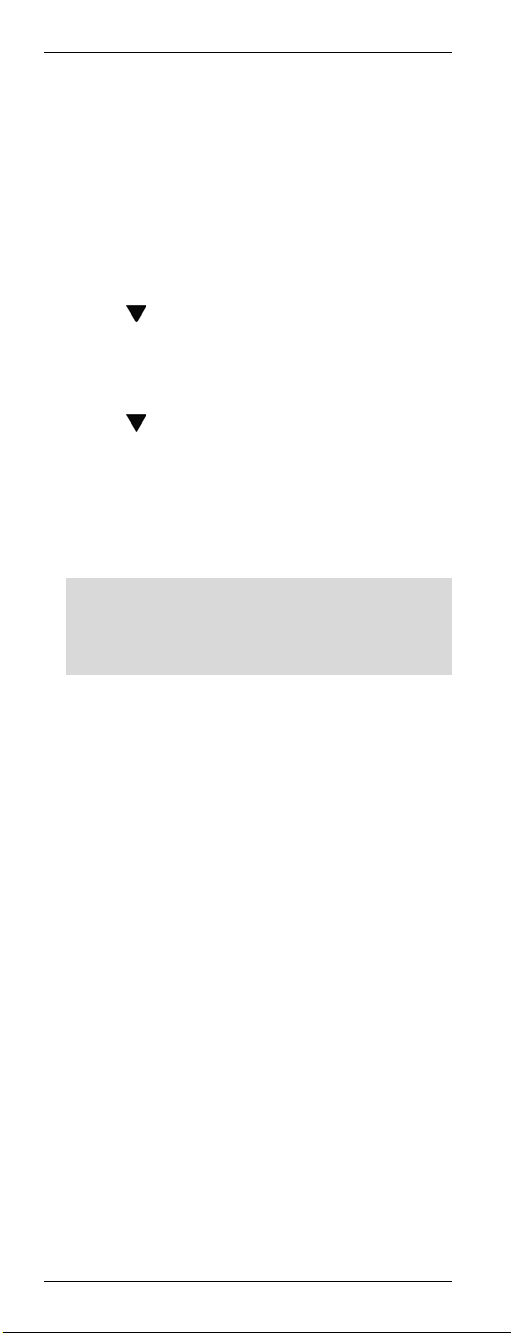
Universal Remote Control URC 1001
Erasing All Learned Key Codes
This function allows you to erase all manually
learned key commands for all devices. Any
buttons that have been programmed via a device
code will not be erased.
Press and hold the SET button (21) for at least
3 seconds. The display shows
[CODE SETUP]. Then release the SET
button (21).
Press
[LEARNING].
Press the OK button (22). The display shows
[LEARN KEY].
Press
[DELETE ALL].
Press the OK button (22). The display shows
[SURE DELET].
Press the OK button (22) to confirm the
deletion.
If there is a large number of assigned key
codes, the deletion may take some time.
During this process, the display will show
[WAITING].
The message [DELETED] will appear for a few
seconds and the device returns to the previous
menu [DELETE ALL].
Quit the process by pressing the EXIT button
(23) twice.
(8) twice. The display shows
(8) three times. The display shows
18 - English
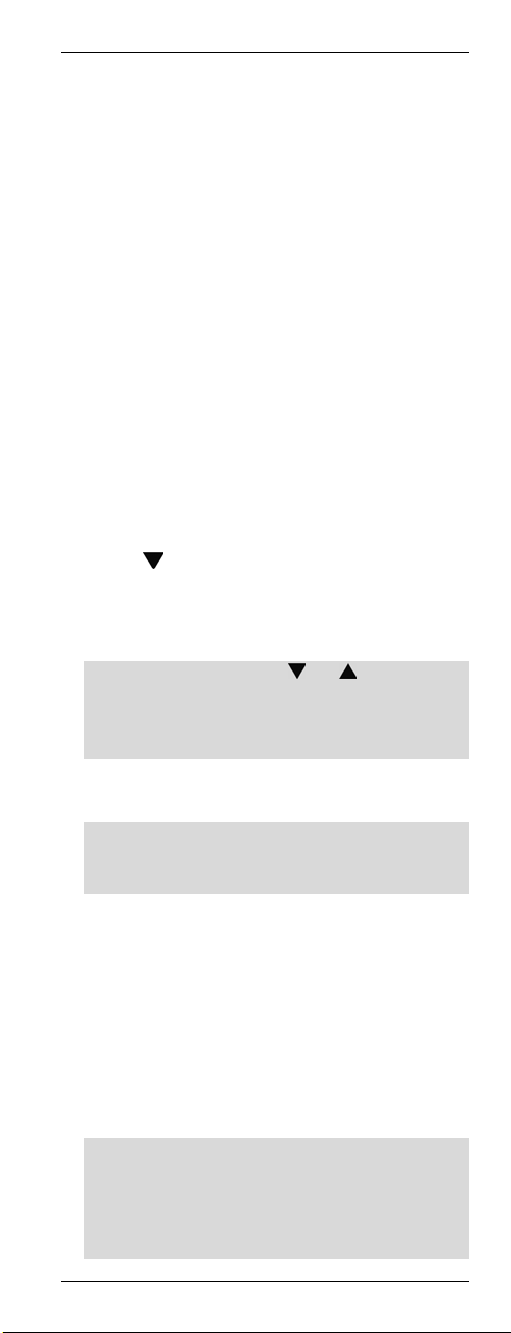
Universal Remote Control URC 1001
Macros
Macros allow you to execute up to 16 button
commands in sequence by just pressing one
single button. The used buttons may correspond
to multiple devices.
For instance, can press just one single button to
perform the following operations:
Power-up the TV set
Switch the TV set to the DVD player input
source
Power on the DVD player
Start DVD playback
Programming a Macro
Press and hold the SET button (21) for at least
3 seconds. The display shows
[CODE SETUP]. Then release the SET
button (21).
Press
[MACRO].
Press the OK button (22). The display shows
[MACRO1].
If necessary, press the or (8) button to
select another sequential macro number to
save your macro. You can use the presets
Makro1 to Makro6 for saving.
Press the OK button (22). The display shows
[SET UP].
If you have chosen a preset and there is
already a macro stored under this position, the
message [MAKRO HAS] will be displayed.
Press the OK button (22). The last selected
device type will show on the display.
First enter the source selection button of the
device that you want to execute the first
command. To do this, press the corresponding
source selection button (2).
Press one or more buttons in sequence whose
functions shall be executed. You can execute
up to 16 commands in the same macro.
If you want to execute a function for a different
device, first press the corresponding source
device selection button (2). Switching the
device will diminish the number within the 16
programmable commands.
(8) three times. The display shows
English - 19

Universal Remote Control URC 1001
After all the desired buttons have been
programmed, press the OK button (22). The
message [SUCCESS] will appear for a few
seconds and the device returns to the previous
level.
Quit the process by pressing the EXIT button
(23) two times.
Executing a Macro
Press the MACRO button (28). No message
will be displayed.
Within the next 15 seconds, press any of the
numeric buttons (3) 1 to 6. The numeric button
1 corresponds to Macro 1, the numeric button
2 corresponds to Macro 2, etc.
The macro will be executed immediately. Make
sure that the remote control is within reach of
all devices that you want to control.
If you have enabled the backlight, it will blink
during macro execution. If there is no macro
assigned to the selected numeric button, the
backlight blinks briefly four times.
20 - English
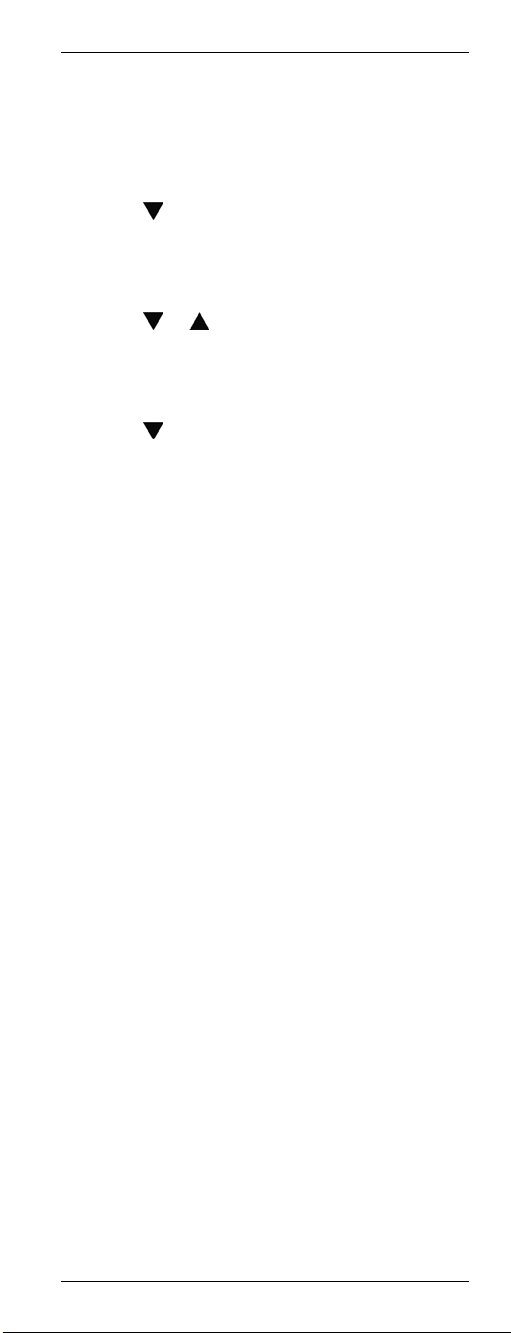
Universal Remote Control URC 1001
Erasing a Macro
Press and hold the SET button (21) for at least
3 seconds. The display shows
[CODE SETUP]. Then release the SET
button (21).
Press
[MACRO].
Press the OK button (22). The display shows
[MACRO1].
Press
want to delete.
Press the OK button (22). The display shows
[SET UP].
Press
Press the OK button (22). The display shows
[SURE DELET].
Press the OK button (22) to confirm the
deletion.
The message [DELETED] will appear for a few
seconds and the device returns to the previous
level.
Quit the process by pressing the EXIT button
(23) two times.
(8) three times. The display shows
or (8) to select the macro you
(8). The display shows [DELETE].
English - 21
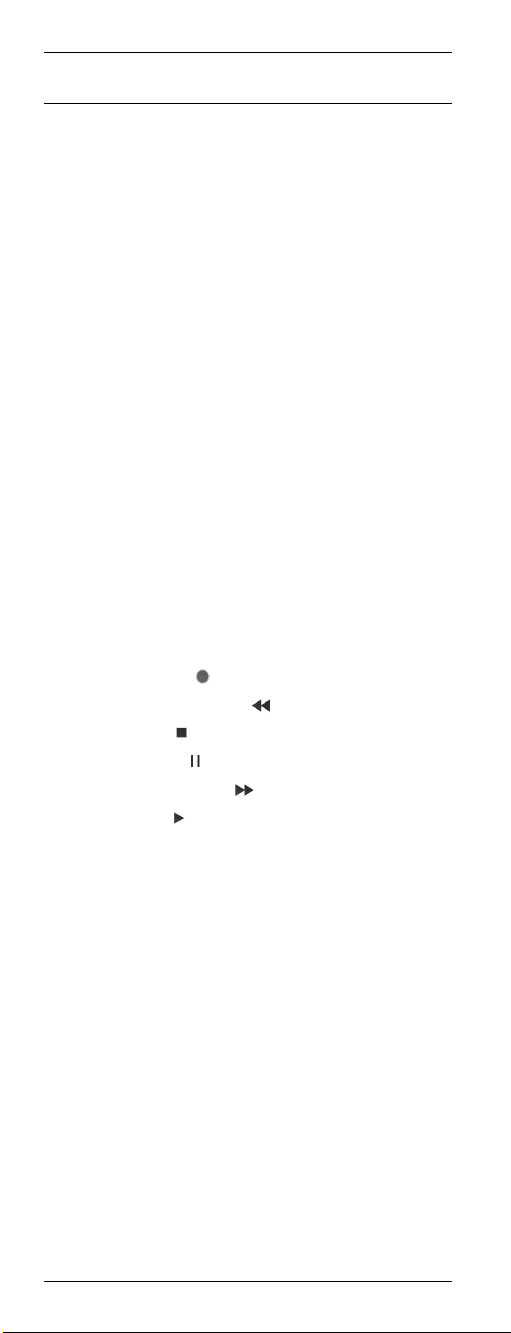
Universal Remote Control URC 1001
Special Features
Controlling a PC
To be able to control a computer, the universal
remote control includes the command set for
Microsoft Media Center. Your computer must
feature a compatible infrared receiver.
Press the source device selection button (2)
and select the PC mode. The message [PC]
will appear on the display.
See the following list for the button functions.
Any buttons that are not listed have no
function.
1 On/Standby button
4 Enter
5 Red function button
6 Green function button
7 Mute
8 Four-way control
9 Information button
10 Raise volume
11 Reduce volume
12 Record (icon
12 Fast backward (icon
12 Stop (icon )
12 Pause (icon
12 Fast forward (icon
12 Play (icon )
13 Asterisk (*)
15 Hash (#)
17 Keypad illumination
18 Back
19 Blue function button
20 Yellow function button
22 OK
23 Delete
24 Channel up
25 Channel down
26 DVD Menu
27 Guide
)
)
)
)
22 - English
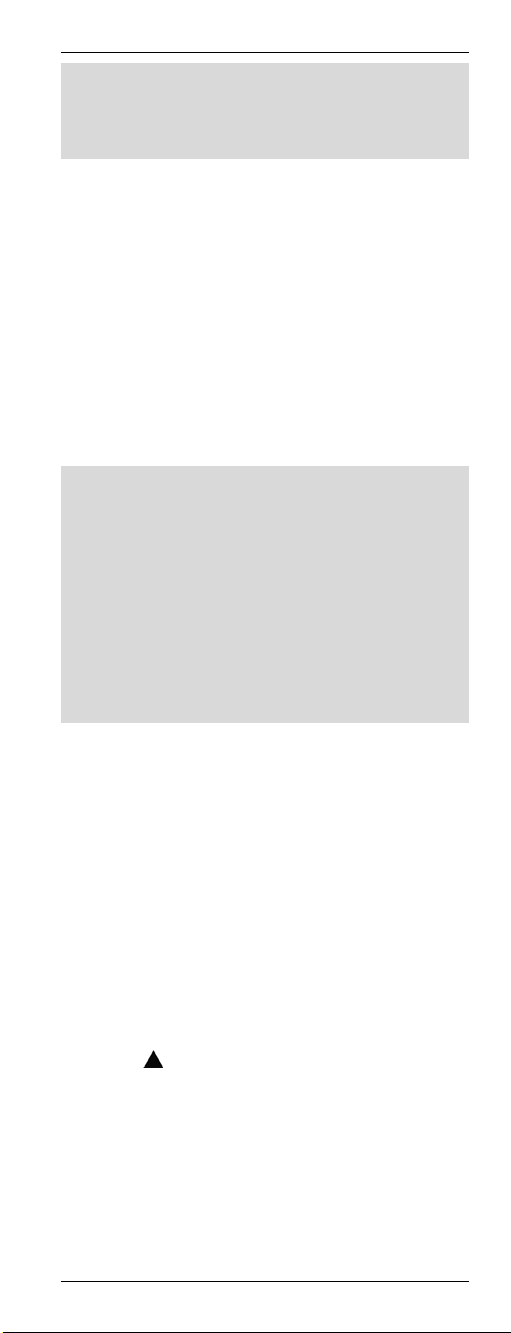
Universal Remote Control URC 1001
Microsoft Media Center is included in the
operating systems Microsoft Windows Vista Home
Premium, Microsoft Windows Vista Ultimate and
Microsoft Windows /.
To quit PC mode, press any other source device
selection button (2).
Consistent Volume Control
The (VPT - Volume Punch Through) volume
control guarantees that the volume control is
always made for the TV set or Hifi equipment
regardless of the sound source that you have
selected. Therefore, you will not have to press the
TV or AUDIO source buttons before you set the
volume with the VOL+ (10), VOL- (11) or
MUTE (7) buttons.
Example:
The remote control is programmed for your TV set
and your DVD player. You play a DVD and the
remote control is set to the DVD (2) source. This
allows you to control the DVD playback using the
remote control. But you can control the TV set
volume without having to press the TV source
selection button first.
The PC mode does not support consistent volume
control.
Switching VPT between TV and AUDIO
VPT is set to TV as default. For any source that
you select, the volume control will always control
the TV set. But if you're using a home cinema and
you output the sound via Hifi equipment, you can
switch the volume control to the Hifi equipment.
Proceed as follows:
Press the AUDIO source selection button (2).
Press and hold the SET button (21) for at least
3 seconds. The display shows
[CODE SETUP]. Then release the SET
button (21).
Press
[BASIC VPT].
Press the OK button (22). The message
[SUCCESS] will appear for a few seconds on
the display.
Quit the process by pressing the EXIT button
(23).
(8) twice. The display shows
English - 23

Universal Remote Control URC 1001
VPT is now set to the device that is controlled via
the AUDIO source selection button.
If you want to use the TV for sound output again,
repeat the above steps by using the TV source
selection button (2) in the first step.
Programming VPT Manually
If you want to control the volume of a specific
device individually (not using VPT), this must be
programmed manually.
Example:
You are using the remote control for a satellite
receiver too. For all devices, VPT controls the
volume via the TV set, but the sat receiver has its
own volume control that you want to use.
For manual programming, proceed as follows:
Press and hold the SET button (21) for at least
3 seconds. The display shows
[CODE SETUP]. Then release the SET
button (21).
Press
[VPT SETUP].
Press the OK button (22). The display shows
[TO DEV].
Press the source device selection button (2) of
the device for which you want to override the
volume control (e.g. STB). The display shows
[FROM DEV].
Press the source device selection button (2) of
the device that you want to use for volume
control (in this example also STB). The
message [SUCCESS] will appear for a few
seconds and the device returns to the
[VPT SETUP] level.
Quit the process by pressing the EXIT button
(23).
Please note that using VPT overrides any
manually-learned key functions.
(8) three times. The display shows
24 - English

Universal Remote Control URC 1001
Favourite
This function lets you program up to 15 channels
from any channel presets of your receivers (TV or
STB) and easily recall them.
Programming Favourites
This function supports the source device buttons
TV and STB only. It is also possible to program
favourites on the AUX button, but this will have to
be configured first for TV or STB mode.
Press the source device selection button (2) of
the device for which you want to add one or
more favourites.
Press and hold the SET button (21) for at least
3 seconds. The display shows
[CODE SETUP]. Then release the SET
button (21).
Press
[FAV CH].
Press the OK button (22). The display shows
[SETUP].
Press the OK button (22) again. The display
shows [FAV-CH01].
If necessary, press the or (8) button to
select another sequential number to save your
favourite. You can use the presets FAV-CH01
to FAV-CH015 for saving.
Press the OK button (22). The display shows
[SELECT KEY].
Next use the numeric buttons (3) to assign the
presets of the different devices. Enter the
preset channel exactly as you would do for
normal operation.
If the preset requires more than one digit, use
the toggle button (4) (depends on the target
device operation).
Press the OK button (22). The message
[SUCCESS] will appear for a few seconds on
the display. The device will switch to the enter
mode for the next favourite, for example [FAVCH02].
Continue programming the next favourite
or
quit the process by pressing the EXIT button
(23) three times.
(8) four times. The display shows
English - 25
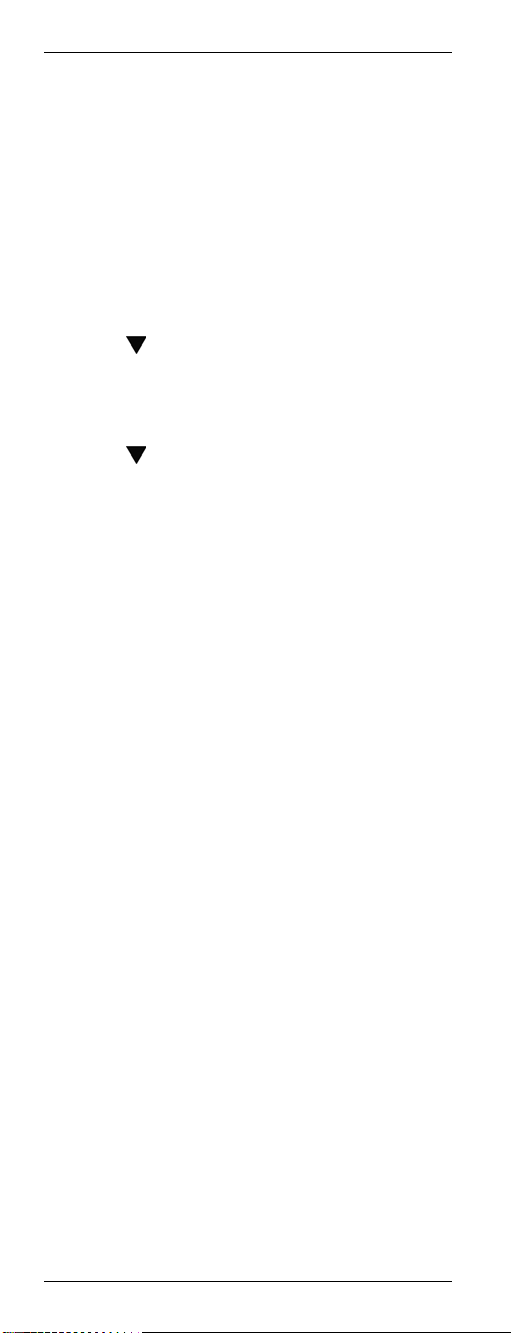
Universal Remote Control URC 1001
Using Favourites
To use a programmed favourite, press the FAV
button (14). Pressing the FAV button (14) multiple
times will cycle through all available preset
favourites.
Erasing Favourites
Press and hold the SET button (21) for at least
3 seconds. The display shows
[CODE SETUP]. Then release the SET
button (21).
Press
[FAV CH].
Press the OK button (22). The display shows
[SETUP].
Press (8). The display shows [DEL ALL].
Press the OK button (22). The display shows
[SURE DELET].
Press the OK button (22). The message
[DELETED] will appear for a few seconds and
the device returns to the [SETUP] level.
Quit the process by pressing the EXIT button
(23) twice.
(8) four times. The display shows
26 - English
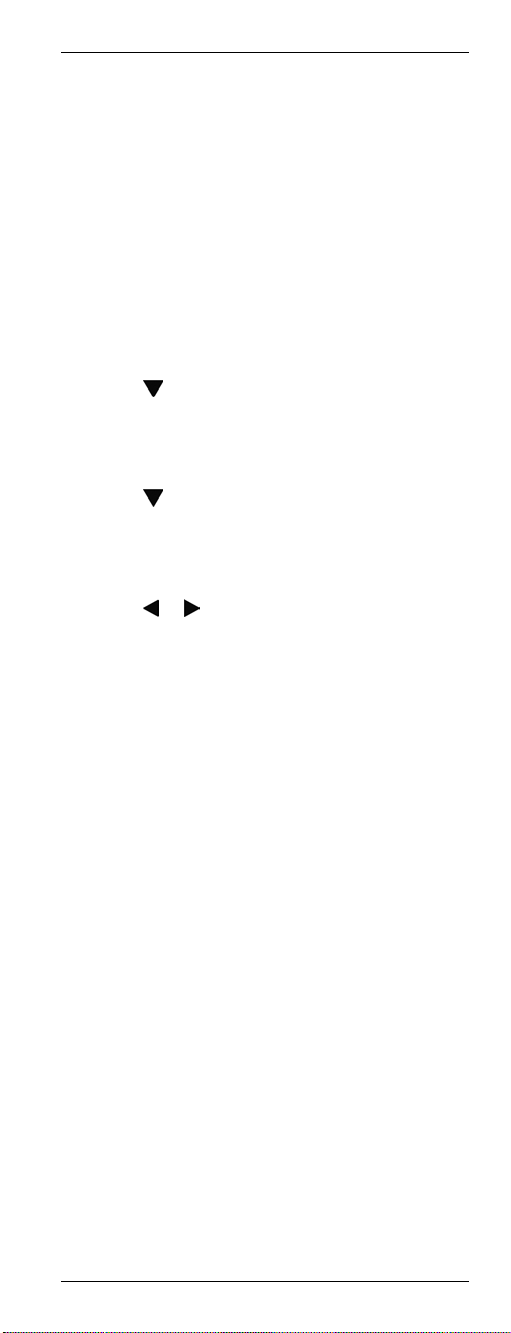
Universal Remote Control URC 1001
Backlight
Press the LIGHT button (17) to switch on the
backlight illumination. The backlight illumination
will switch off after a preset delay.
Press the LIGHT button (17) again to switch the
backlight illumination back off.
Backlight Delay Time
Press and hold the SET button (21) for at least
3 seconds. The display shows
[CODE SETUP]. Then release the SET
button (21).
Press (8). The display shows
[CONFIGURE].
Press the OK button (22). The display shows
[TIME SETUP].
Press
TIME].
Press the OK button (22). The present
backlight delay time (in seconds) will appear.
Press
can choose a value of 3, 5, 10 or 15 seconds.
Choosing “00” will disable the backlight
illumination.
Press the OK button (22). The message
[SUCCESS] will appear for a few seconds and
the device returns to the [LIGHT-TIME] level.
Quit the process by pressing the EXIT button
(23) twice.
(8). The display shows [LIGHT-
or (8) to select a different time. You
English - 27
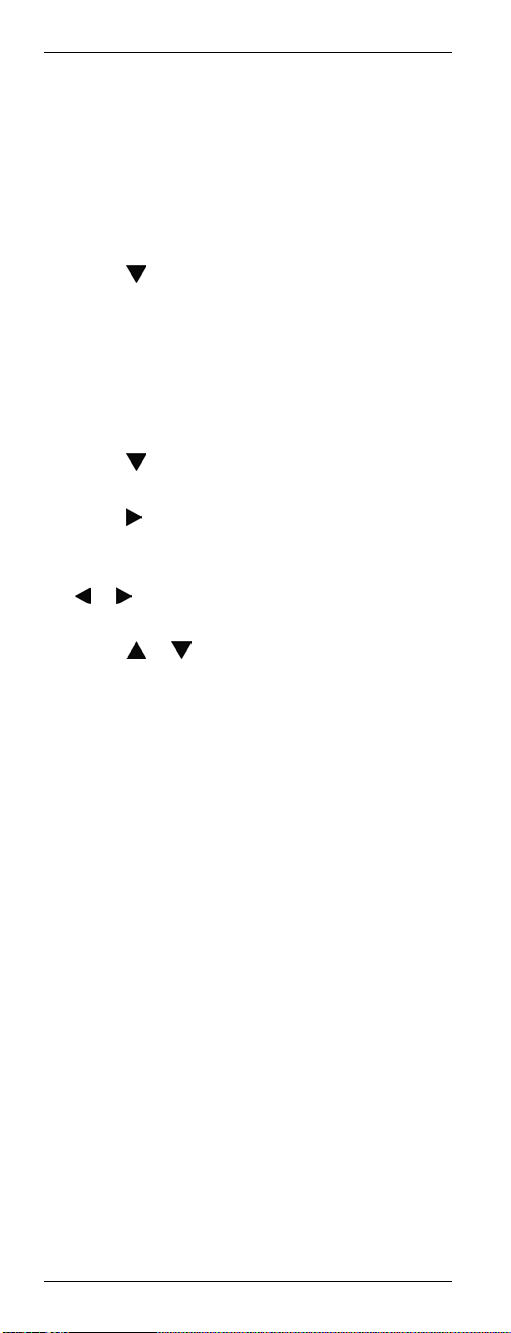
Universal Remote Control URC 1001
Setting the Time
The time is shown on the remote control display.
You can set it as follows:
Press and hold the SET button (21) for at least
3 seconds. The display shows
[CODE SETUP]. Then release the SET
button (21).
Press
[CONFIGURE].
Press the OK button (22). The display shows
[TIME SETUP].
Press the OK button (22). The display shows
[TIME]. The day of the week and the set time
will be displayed. The day of the week blinks.
Press
week.
Press
blinking.
Enter the time via the numeric keys (3). Press
currently-selected digit blinks.
Press
noon) and PM (afternoon).
Press the OK button (22). The message
[SUCCESS] will appear for a few seconds and
the device returns to the [TIME SETUP] level.
Quit the process by pressing the EXIT button
(23) twice.
(8). The display shows
(8) to select the desired day of the
(8). The first digit of the time will start
or (8) to toggle between the digits. The
or to select between AM (before
28 - English
