Page 1
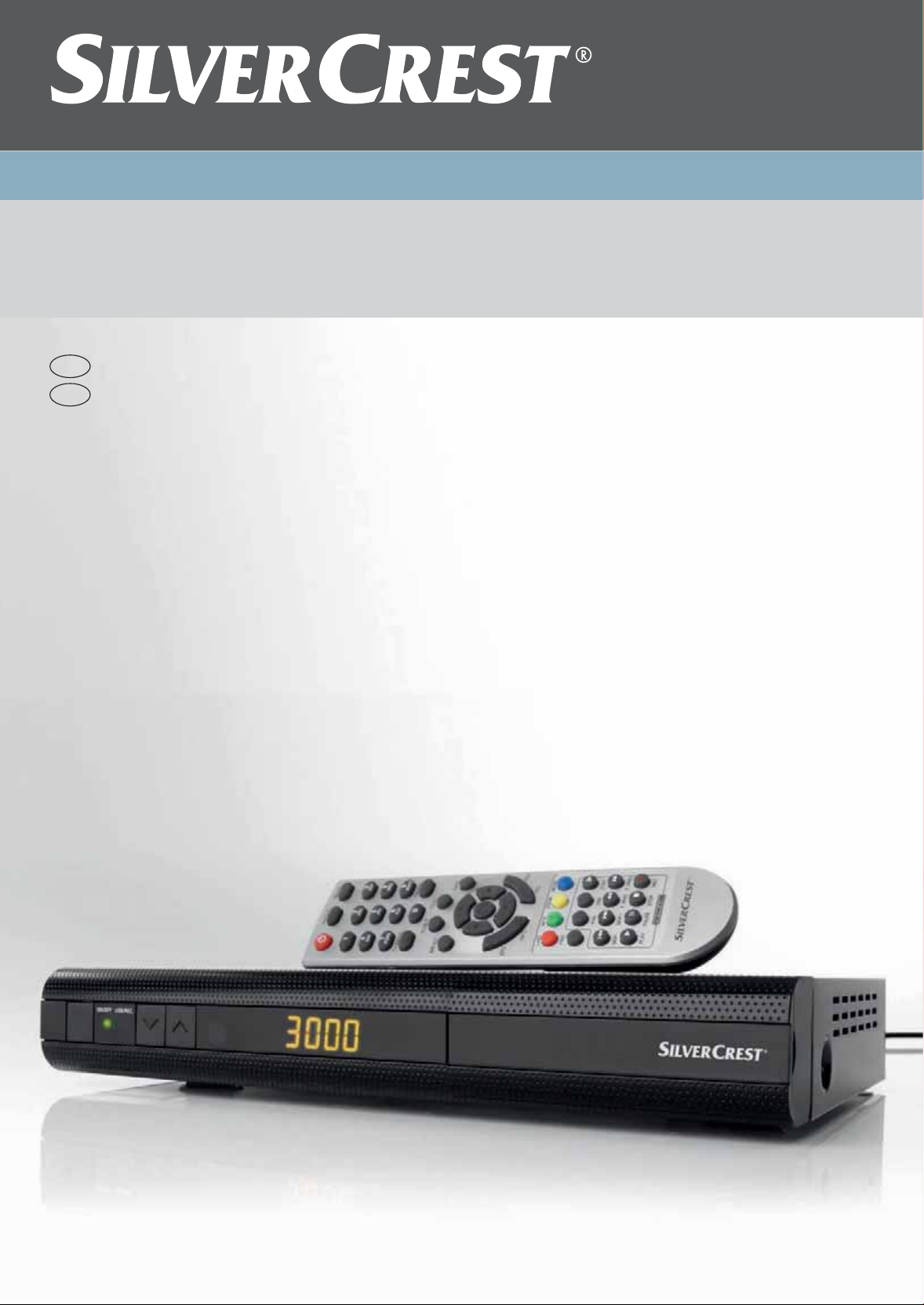
HOME TECH
$IGITAL($3AT2ECEIVER
WITH($-)CONNECTORAND#)BAY
GB
$IGITAL($3AT2ECEIVER
WITH($-)CONNECTORAND#)BAY
IE
5SERMANUALANDSERVICEINFORMATION
SSR 1080 A1
Page 2

Page 3
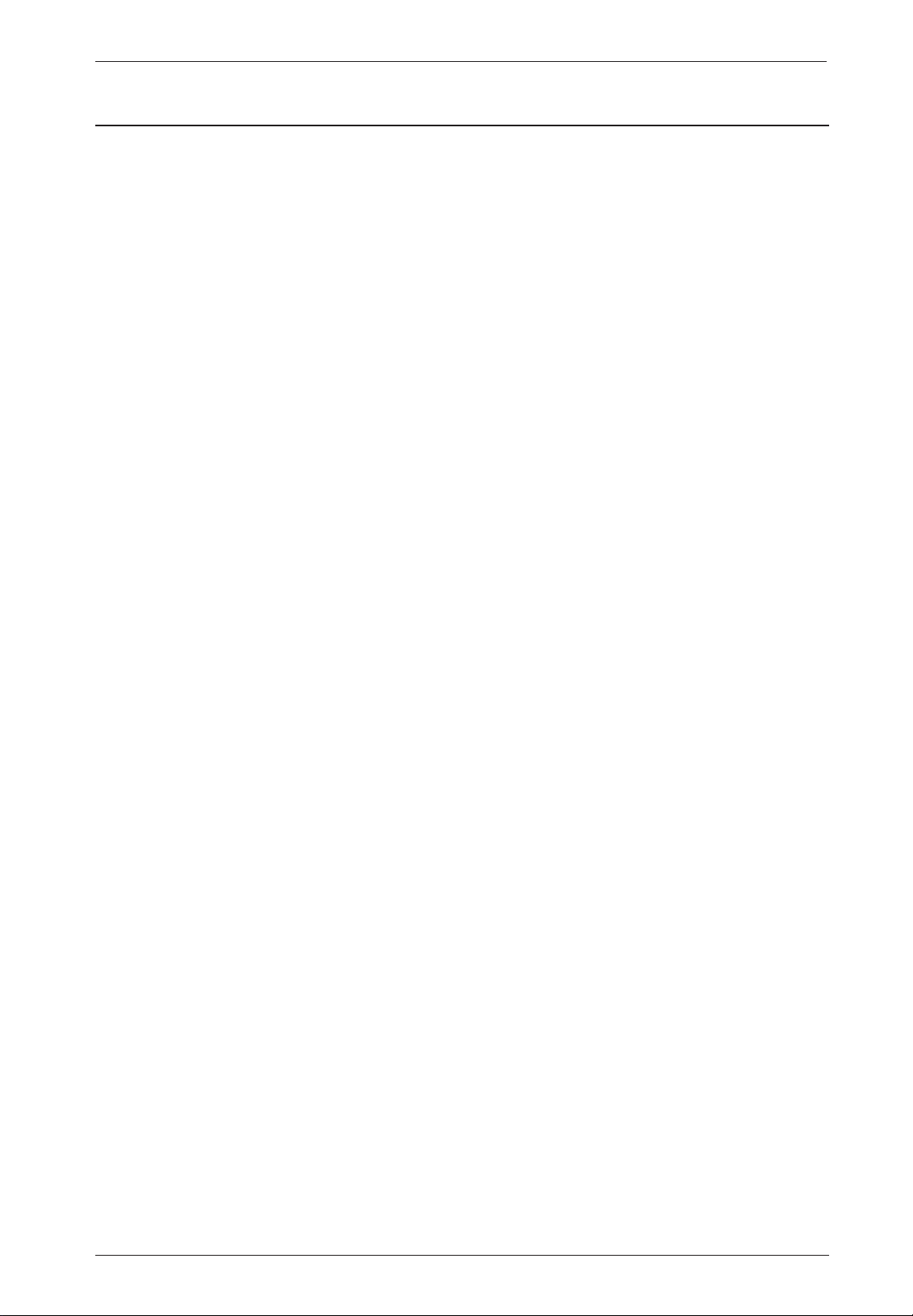
Digital HD Satellite Receiver SSR 1080 A1
Table of Contents
Safety Instructions .................................................................................................................. 4
Operating Environment ....................................................................................................... 4
Notice on Mains Separation ................................................................................................ 5
Batteries .............................................................................................................................. 5
Cables ................................................................................................................................. 5
Children and Persons with Disabilities ................................................................................ 5
Repair and Maintenance ..................................................................................................... 6
Intended Use....................................................................................................................... 6
Copyright............................................................................................................................. 6
Storing When Not Using the Product .................................................................................. 6
Conformity Notice ............................................................................................................... 7
Disposal of Old Devices ...................................................................................................... 7
Introduction ............................................................................................................................. 7
Package Contents .................................................................................................................. 7
Overview................................................................................................................................. 8
Controls and buttons ........................................................................................................... 8
Connectors and sockets ..................................................................................................... 8
Remote control .................................................................................................................... 9
Getting Started ..................................................................................................................... 10
Inserting the Batteries into the Remote Control ................................................................ 10
Connecting the Satellite Receiver ..................................................................................... 11
USB Connection ............................................................................................................ 11
HDMI Connection .......................................................................................................... 12
OSD Menu ............................................................................................................................ 13
OSD Menu - Simple Mode .................................................................................................... 14
Edit Channel ..................................................................................................................... 14
Favourite ....................................................................................................................... 14
System Setup .................................................................................................................... 14
Local Time Setting......................................................................................................... 14
Timer Setting ................................................................................................................. 14
Other ............................................................................................................................. 14
Tools ................................................................................................................................. 15
Information .................................................................................................................... 15
USB ............................................................................................................................... 15
Remove USB device safely ........................................................................................... 15
Game ................................................................................................................................ 15
Tetris ............................................................................................................................. 15
Othello ........................................................................................................................... 15
English - 1
Page 4
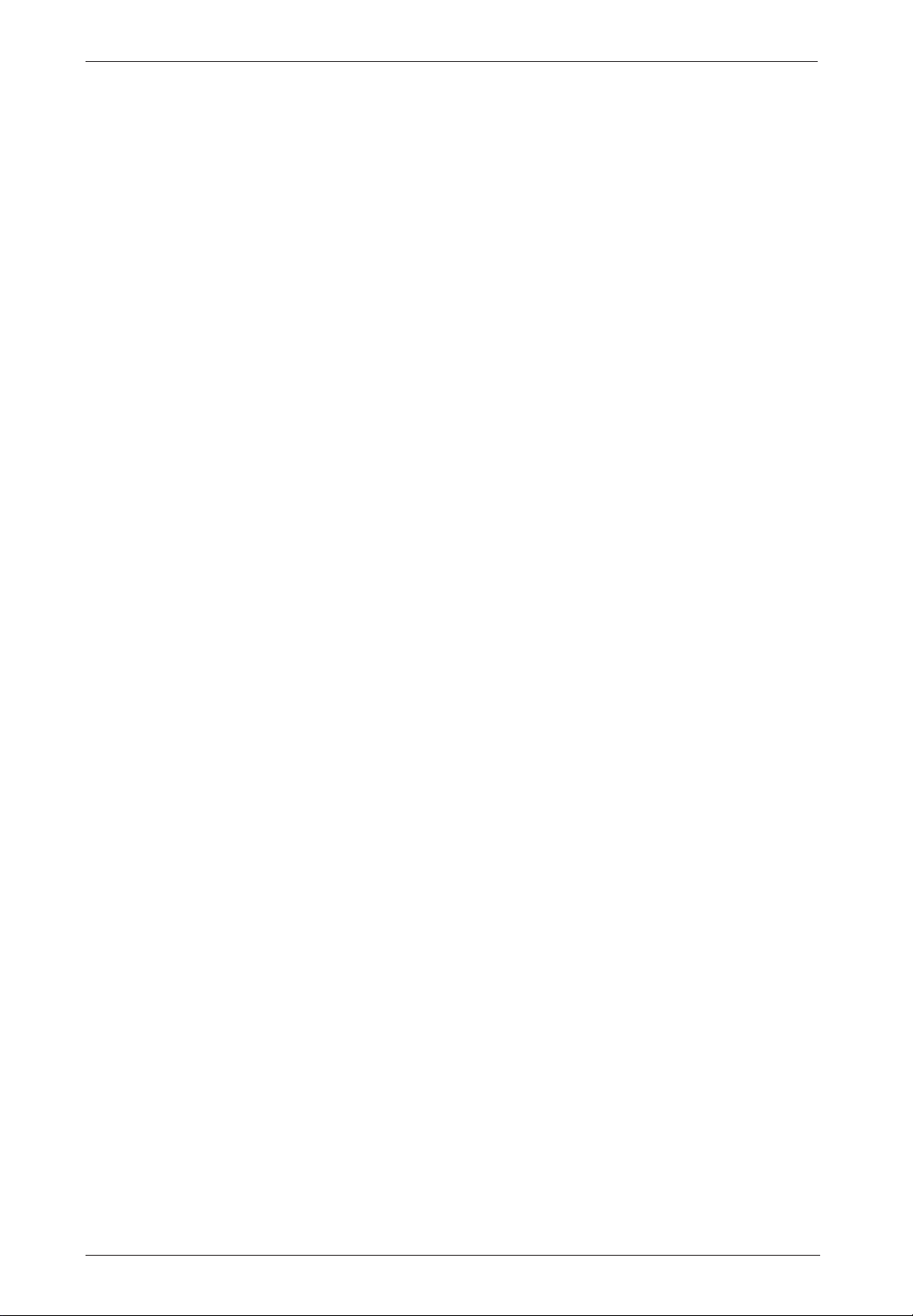
Digital HD Satellite Receiver SSR 1080 A1
Sudoku .......................................................................................................................... 15
Media ................................................................................................................................ 15
OSD Menu - Expert Mode .................................................................................................... 16
Edit Channel ..................................................................................................................... 16
TV Channel List ............................................................................................................. 16
Radio Channel List ........................................................................................................ 18
Delete all ....................................................................................................................... 18
Save as Default ............................................................................................................. 18
Installation......................................................................................................................... 18
Antenna Connection ...................................................................................................... 19
Satellite List ................................................................................................................... 19
Antenna Setup (Fixed Antenna) .................................................................................... 20
Antenna Setup (Motor Antenna) ................................................................................... 21
Single Satellite Search .................................................................................................. 23
Multi Satellite Search .................................................................................................... 24
TP List ........................................................................................................................... 24
System Setup ................................................................................................................... 25
Language ...................................................................................................................... 25
TV System ..................................................................................................................... 26
Display Setting .............................................................................................................. 27
Local Time Setting ........................................................................................................ 27
Timer Setting ................................................................................................................. 27
Parental Lock ................................................................................................................ 28
OSD Setting .................................................................................................................. 29
Favourite ....................................................................................................................... 29
Other ............................................................................................................................. 29
Tools ................................................................................................................................. 30
Information .................................................................................................................... 30
Factory Setting .............................................................................................................. 30
S/W Upgrade by OTA ................................................................................................... 30
Common Interface ......................................................................................................... 31
Upgrade By USB ........................................................................................................... 31
Save to USB .................................................................................................................. 32
USB ............................................................................................................................... 33
Remove USB device safely ........................................................................................... 36
Game ................................................................................................................................ 37
Tetris ............................................................................................................................. 37
Othello ........................................................................................................................... 37
Sudoko .......................................................................................................................... 37
Media ................................................................................................................................ 38
English - 2
Page 5
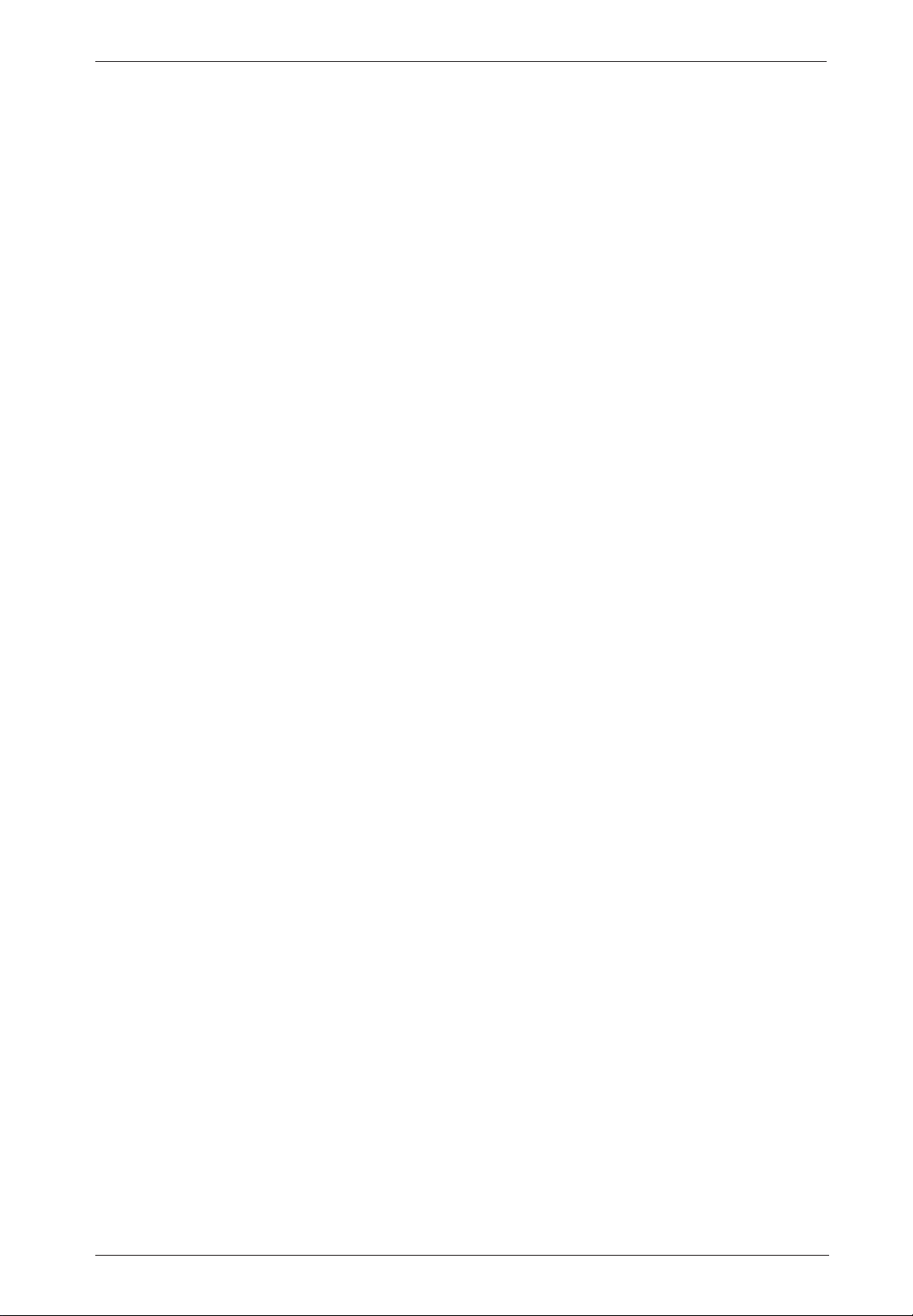
Digital HD Satellite Receiver SSR 1080 A1
Record Manager............................................................................................................ 38
HDD Information............................................................................................................ 39
HDD Format .................................................................................................................. 39
DVR Configuration ........................................................................................................ 39
Jump.............................................................................................................................. 40
Daily Use .............................................................................................................................. 41
Operation .............................................................................................................................. 42
EPG - Electronic Program Guide ...................................................................................... 42
EPG Info ........................................................................................................................ 42
Schedule ....................................................................................................................... 42
EPG Timer..................................................................................................................... 43
Programme Information .................................................................................................... 44
Selecting Audio Channels ................................................................................................. 44
Adjusting the Volume ........................................................................................................ 44
Selecting Channels ........................................................................................................... 44
Using the Numeric Buttons ............................................................................................ 45
Using the Program List .................................................................................................. 45
Displaying Subtitles ........................................................................................................... 45
Teletext ............................................................................................................................. 45
Enlarging the TV Picture ................................................................................................... 45
Appendix............................................................................................................................... 46
Troubleshooting ................................................................................................................ 46
Technical Specifications ................................................................................................... 47
Warranty Information ............................................................................................................ 48
English - 3
Page 6
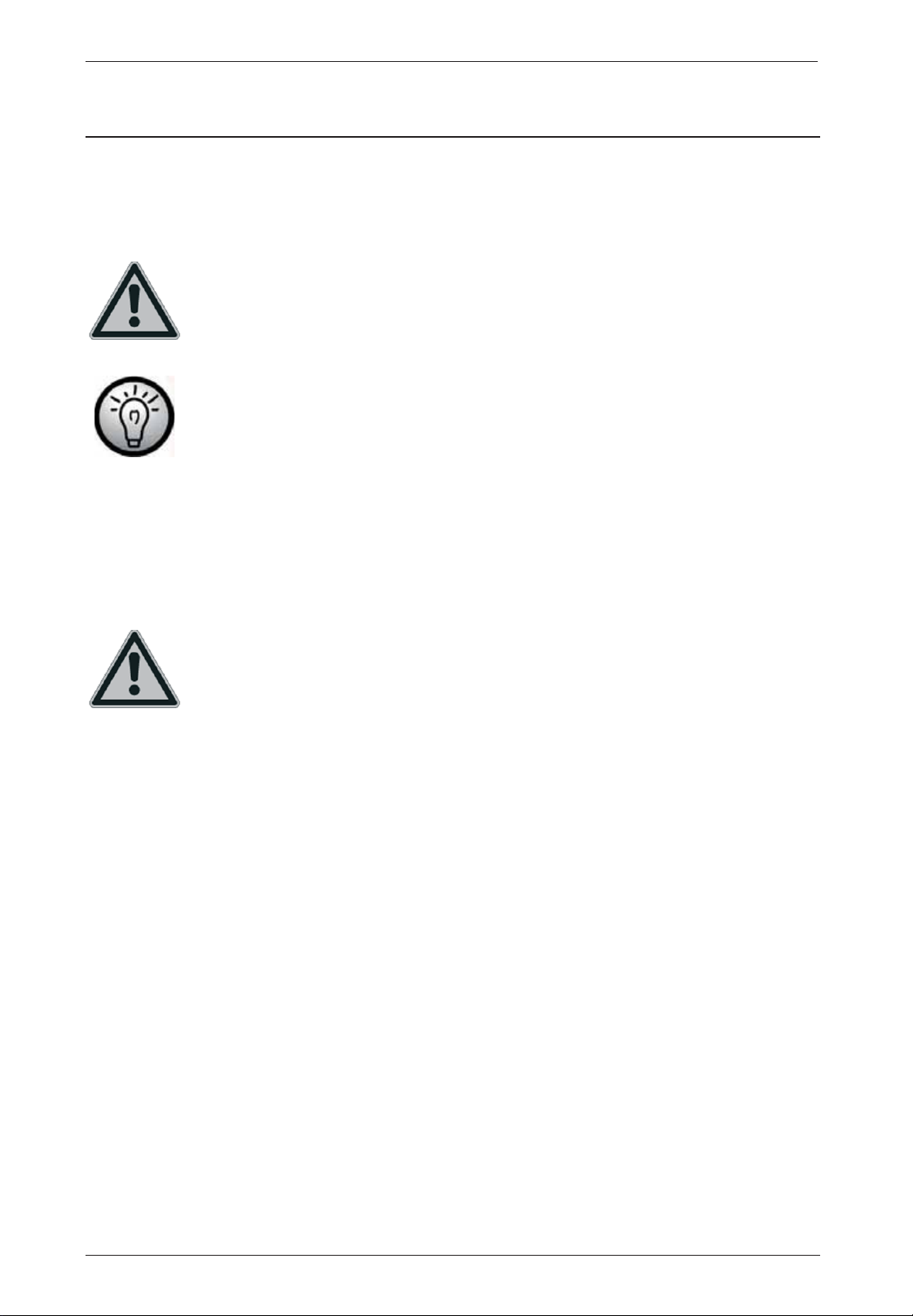
Digital HD Satellite Receiver SSR 1080 A1
Safety Instructions
Before you use this device for the first time, please read the following notes in this manual and heed
all warnings, even if you are familiar with handling electronic devices. Keep this manual safe for
future reference. If you sell the device or pass it on, it is essential that you also hand over this
manual.
This icon denotes important information for safe operation of the product and for the
user’s safety.
This icon denotes further information on the topic.
Operating Environment
Position the device on a stable, even surface and do not place any heavy objects on the device. The
device is not designed for use in environments with high temperatures or humidity (e.g. bathrooms),
and must be kept free of dust. Operating temperature and operating humidity: 5ºC to 35ºC, max. 85
% RH.
Always make sure that
• there is free circulation of air (do not place the device on shelves, on a thick carpet, on a bed, or
anywhere that obstructs the ventilation slots, and leave at least 10cm clearance on all sides);
• no direct heat sources (e.g. radiators) can affect the device;
• no direct sunlight or bright artificial light reaches the device;
• contact with spray, dripping water and corrosive liquids is avoided and the device is never
operated near water; in particular the device may never be immersed in liquids (do not place any
objects containing liquids, such as vases or drinks, near the device);
• the device is never placed in the immediate vicinity of magnetic fields (e.g. loudspeakers);
• no fire hazards (e.g. burning candles) are placed on or near the device;
• no foreign bodies enter the device;
• the device is not subject to any great temperature changes as this may cause moisture through
condensation and short-circuit;
• the device should not be subject to excessive shocks and vibrations.
English - 4
Page 7
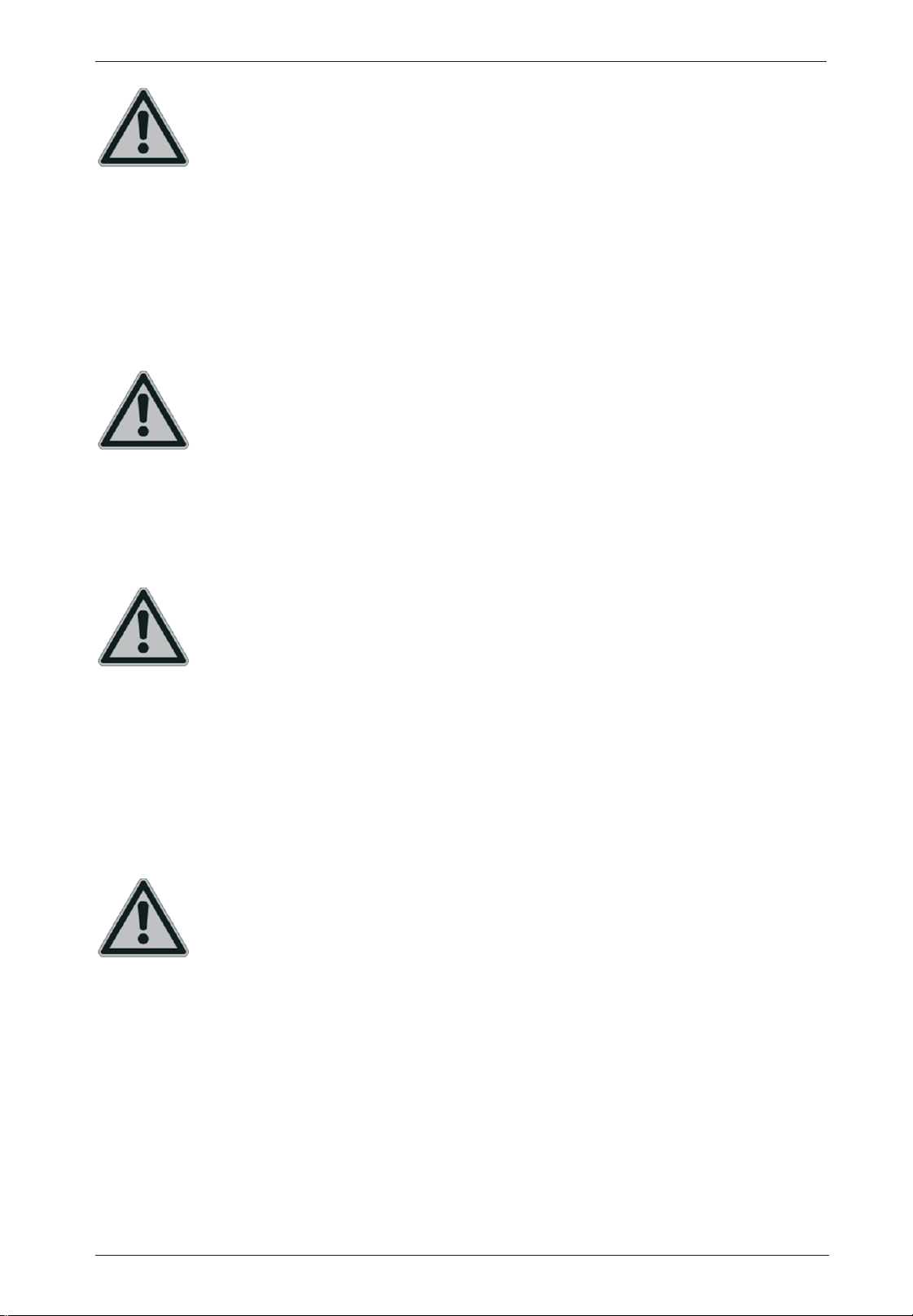
Digital HD Satellite Receiver SSR 1080 A1
Notice on Mains Separation
The On/Standby button (18) does not fully disconnect the device from the mains. The device
consumes electricity in the Standby mode. In order to completely disconnect the device from the
mains, the power plug must be pulled out from the wall outlet. The device should be positioned in
such a way that ensures direct and unobstructed access to the wall outlet so that the power plug can
be immediately pulled out in an emergency situation. To avoid the risk of fire if the device is not going
to be used for a long while (e.g. during holidays), it should always be disconnected from the power
socket. Before stormy weather when there is the danger of lightning, disconnect the device from the
power supply.
Batteries
Insert the batteries with the correct polarity. Do not try to recharge any non-rechargeable batteries
and do not throw batteries into the fire. Do not mix batteries (old and new or carbon and alkaline,
etc.). Remove the batteries when the device is not to be used for a long time. Non-intended use may
cause explosion and danger to life. Respect the environment! Old batteries do not belong in with
domestic waste! They must be handed in to a collection point for waste batteries.
Cables
Unplug all cables by holding the plugs and never pull on the cables themselves. Never place the
appliance, pieces of furniture or other heavy objects on the cables and take care that these do not
become trapped, especially at the plugs and sockets. Never tie knots in the cable and do not tie it
together with other cables. All cables should be positioned so that nobody can trip over them or be
obstructed by them. A damaged power cord can cause a fire or an electric shock. Inspect the power
cord from time to time. Never use adapter plugs or extension cables that do not comply with the
current safety regulations in your country, and do not modify any of the power cords or electrical
installations yourself!
Children and Persons with Disabilities
Electrical devices do not belong in the hands of children. People with disabilities should only use
electrical devices in appropriate circumstances. Do not allow children or persons with disabilities to
use electrical devices when not under supervision. They may not comprehend the presence of
potential risks. Batteries and small parts represent potential choking hazards. Keep the batteries in a
safe place. If a battery is swallowed, seek medical help immediately. Keep the packaging away from
children and persons with disabilities too as there is danger of suffocation.
English - 5
Page 8

Digital HD Satellite Receiver SSR 1080 A1
Repair and Maintenance
Repairs are required when this device has been damaged in any way, for example, when the power
plug, power cord or housing is damaged, when liquid or objects have entered the device, when the
product has been exposed to rain or moisture, when the product does not work normally or if the
product has been dropped. If you notice any smoke, unusual noise or strange smells, switch off the
device immediately and pull the plug from the wall outlet. In these cases the device should no longer
be used and should be inspected by authorized service personnel. Please contact qualified
personnel when servicing is needed. Never open the housing of the device. Opening the housing
exposes you to lethal electric shocks. Only use a clean, dry cloth for cleaning. Never use any
corrosive liquids. Do not attempt to open the housing of the device, otherwise you will void your
warranty.
Intended Use
This is a consumer electronics device. The SilverCrest SSR 1080 A1 is a pure digital receiver for
receiving unscrambled satellite programmes. It requires a digital-enabled satellite antenna. It may
only be used for private use, not industrial or commercial purposes. Furthermore, the device may not
be used outdoors or in tropical climates. Only cables and external devices that comply with safety
standards and the electromagnetic compatibility and shielding quality of this device may be used.
This device fulfils all that relates to CE Conformity, relevant norms and standards. Any modifications
to the device may result in these directives no longer being met. The manufacturer is not liable for
any damage or interference resulting from non-compliance with the above instructions. Only use the
accessories recommended by the manufacturer. Any use other than that mentioned above does not
correspond to the intended use.
If you are not using the device within the Republic of Germany, you must observe the regulations and
laws in the country of use.
Copyright
The entire content of this User’s Manual is copyrighted and is provided to the reader for information
purposes only. Copying data and information without prior explicit written approval by the author is
strictly forbidden. This also applies to any commercial use of the contents and information. All texts
and diagrams are up-to-date as per the date of print release.
Storing When Not Using the Product
When left unused for a long period of time, unplug the power cord from the mains and remove the
batteries from the remote control. Also make sure that the storage temperature is maintained
between 5 C and 40 C. The humidity must not exceed 90% RH.
English - 6
Page 9
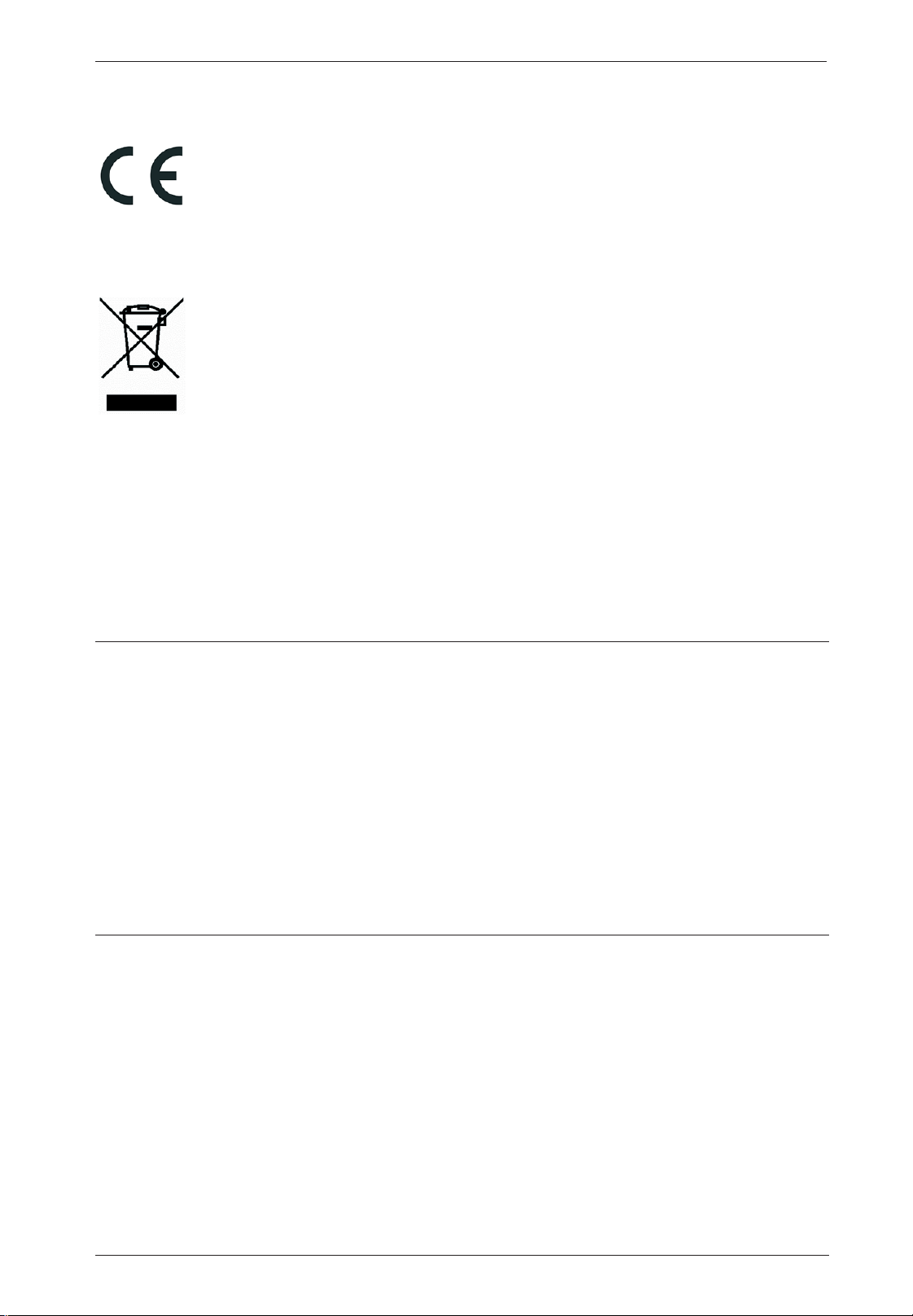
Digital HD Satellite Receiver SSR 1080 A1
Conformity Notice
This device complies with the basic and other relevant requirements of the EMC
Directive 2004/108/EC, the Low-voltage Directive 2006/95/EC and the ErP Directive
2009/125/EC. The corresponding Declaration of Conformity can be found at the end
of this User's Manual.
Disposal of Old Devices
Devices marked with this symbol are subject to the European Directive 2002/96/EC.
All electric and electronic devices must be disposed of separately from household
waste at official disposal centres. With proper disposal of old devices you avoid
damage to the environment and your personal health. For further information about
proper disposal, contact your local government, disposal bodies or the shop where
you bought the device.
Respect the environment. Old batteries do not belong in with domestic waste. They must be handed
in to a collection point for waste batteries.
Recycle the packaging material properly too. Cardboard packaging can be taken to paper recycling
containers or public collection points for recycling. Any film or plastic contained in the packaging
should be taken to your public collection points for disposal.
Introduction
Thank you for purchasing this satellite receiver SilverCrest SSR 1080 A1. The SilverCrest SSR 1080
A1 is a pure digital receiver for receiving unscrambled satellite programmes. It requires a digitalenabled satellite antenna. This satellite receiver features a high-end HDMI output for connecting to
plasma, LCD or LED TV sets. The digital video signal offers optimum picture quality. You will clearly
notice an enhanced sharpness and deepness compared to signals transferred via a conventional
SCART (Euro AV) connection. Thanks to the USB port you can connect any USB storage devices for
recording and playing back any TV and radio programmes. Furthermore the device features a
PCMCIA standard CI slot and supports the Viaccess, AlphaCrypt, Conax, Crypto Works, Irdeto,
Aston/Seca encryptions and any compatible systems.
Package Contents
Please check that delivery contents are complete using this list:
- Digital HD Satellite Receiver SilverCrest SSR 1080 A1
- Remote control
- 2 brand-name batteries type AAA, 1.5V (Micro)
- This User's Manual
If you find any items missing or damaged, please phone our hotline. You will find the corresponding
phone number in the last chapter “Warranty Information”.
English - 7
Page 10

Digital HD Satellite Receiver SSR 1080 A1
Overview
Controls and buttons
1 Power switch
2 Power LED
3 USB/REC LED
4 Previous channel / menu navigation
5 Next channel / menu navigation
6 Infrared sensor
7 4-digit display
8 CI slot (behind the cover)
Connectors and sockets
9
IF OUT To connect another satellite receiver*
10
LNB IN LNB input of the satellite system
11
USB USB port, max. 500 mA
12
HDMI HDMI connector to connect a TV set
13
TV SCART SCART connector to connect a TV set
14
YPbPr Component video output for connecting a TV set or beamer
15
L/R Stereo audio output for connecting a Hifi system
16
SPDIF Digital audio output (coaxial)
17
~230V 50Hz Power cord 230VAC/50Hz
* Please note than when connecting your SilverCrest SSR 1080 A1 satellite receiver and another
external satellite receiver to the IF OUT (9), your SilverCrest SSR 1080 A1 will be the device defining
the (horizontal or vertical) polarisation. This means that the satellite receiver connected to the IF OUT
(9) will only be able to receive channels broadcast with the corresp onding polarisation.
English - 8
Page 11
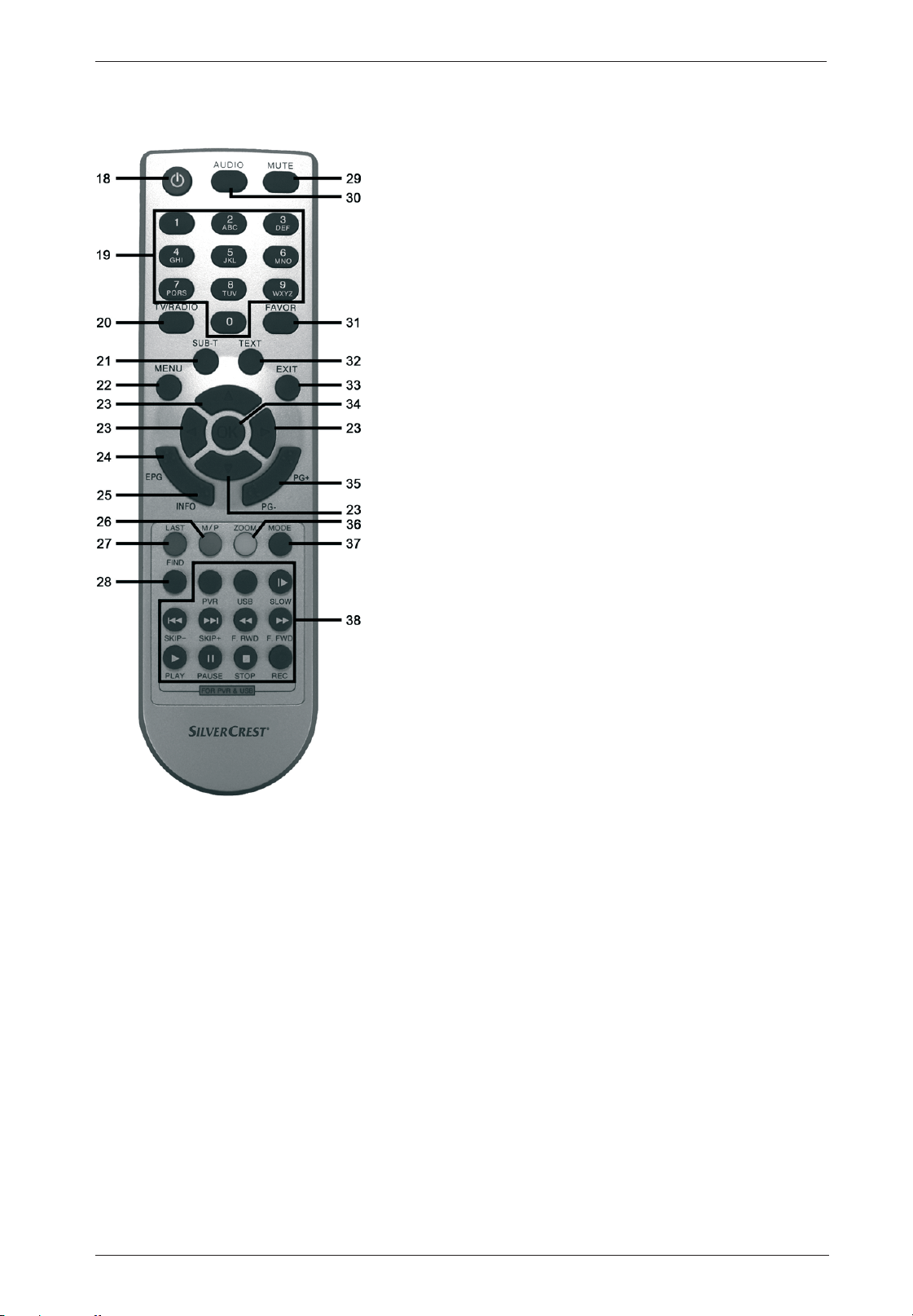
Remote control
Digital HD Satellite Receiver SSR 1080 A1
18 On/Standby
19
Numeric buttons 0 - 9: To switch to a specific channel and
to enter numeric values or passwords, or to edit any channel
names or favourite lists.
20
TV/Radio: Toggles between TV and radio mode.
21
SUB-T: Displays the subtitles (if available).
22
MENU: Opens the menu.
23 Navigation buttons in a menu:
To switch channels up or down: ST.
Or to adjust the sound volume:
24 EPG: Electronic Program Guide
25 INFO: To display information.
26 M/P: Thumbnail preview: Displays 9 preview images of the
USB storage device contents. Navigation via the
navigation buttons and PG+/PG-.
27 LAST: Toggles between the two last viewed channels.
28 FIND: To search for a specific channel from the Program List
via the 0-9/A-Z buttons.
29 MUTE: To mute or to restore the audio volume.
30 AUDIO: Displays all available audio chan nels.
31 FAVOR: Shows a list of your favourite channels.
32 TEXT: Launches the Teletext display.
33 EXIT: Quits the menu.
34 OK: To confirm a menu selection.
35 PG-/PG+: Up or down navigation through the Program List.
For page-by-page scrolling whenever programme
information, favourite or any other list is shown on screen.
36 ZOOM: To zoom the picture. Press the navigation buttons to
move the enlarged screen area.
37 MODE: To change the HDMI resolution from 480i up to
1080i.
ST,WX.
WX
.
ST
38 For use as a PVR when used together with a USB storage device:
PVR Opens a list containing all recordings stored on the connected USB storage device.
USB Opens a list containing all picture and music files stored on the connected USB storage
device.
SLOW Slow-motion playback of recordings.
SKIP- Skips backwards in adjustable time intervals or skips to the previous bookmark.
SKIP+ Skips forward in adjustable time intervals or skips to the next bookmark.
F.RWD Press this button multiple times to rewind playback at different speeds.
F.FWD Press this button multiple times to fast forward playback at different speeds.
PLAY Playback of multimedia files and recorded contents.
PAUSE Pauses the TV programme, the multimedia file or recorded contents playback. For more
information, see "Timeshift". Frame-by-frame playback of recordings.
STOP To stop playback or recording.
REC Press to start recording a TV or radio programme immediately.
English - 9
Page 12
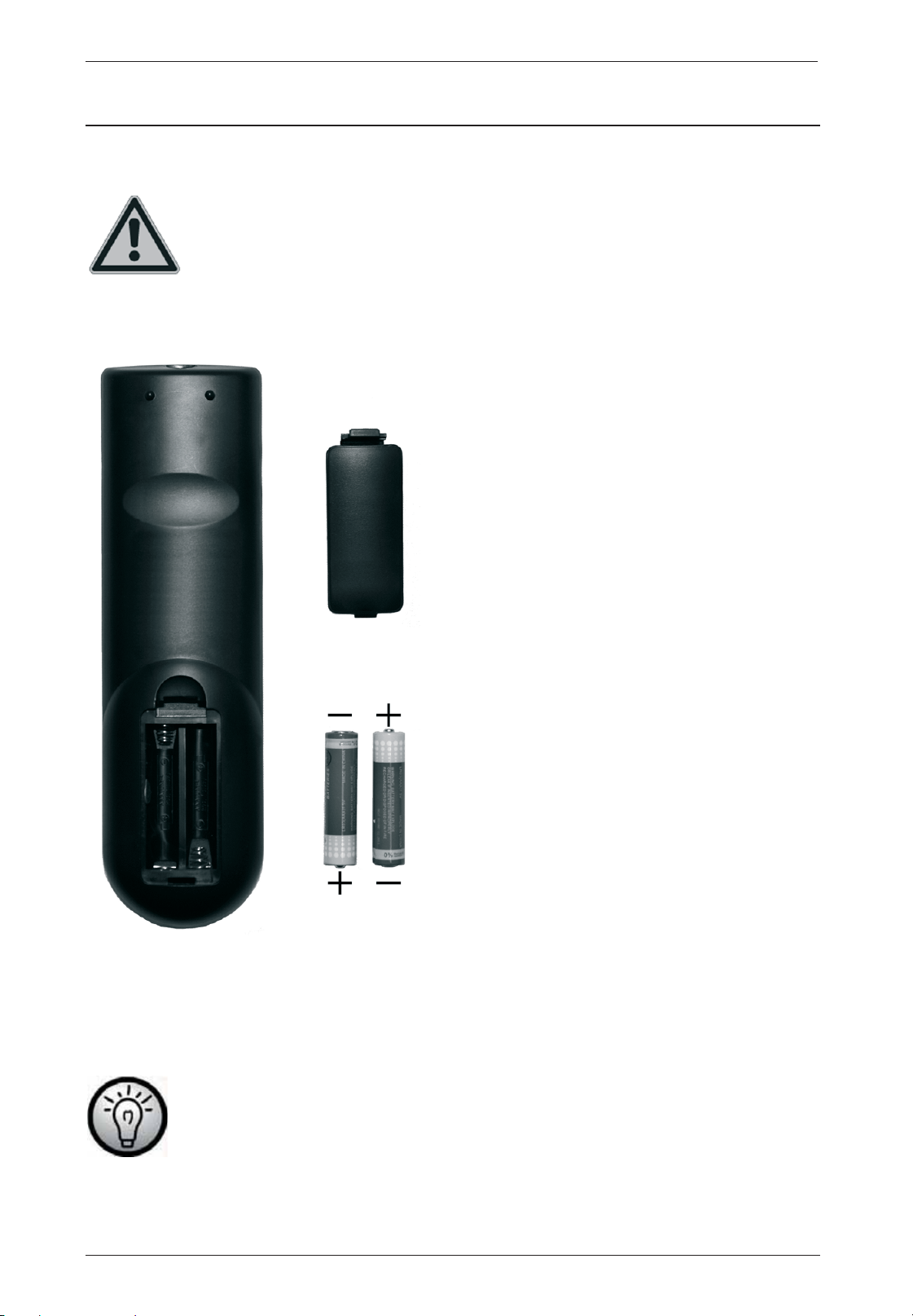
Digital HD Satellite Receiver SSR 1080 A1
Getting Started
Inserting the Batteries into the Remote Control
WARNING! Do not use rechargeable batteries to power the remote control. The
higher power supplied by rechargeable batteries may cause fire.
Insert the supplied batteries into the remote control, as shown in the figure below. Take care to insert
the batteries into the remote control observing the correct polarity (+ and – ).
x Open the battery compartment on the underside of the remote control.
x Insert the supplied batteries (size AAA) into the remote control with the correct polarity (see
the illustration).
x Close the battery compartment.
Remove the batteries from the remote control when you are not going to use the
device for a long period of time otherwise the remote control may become damaged
by leaking batteries.
English - 10
Page 13
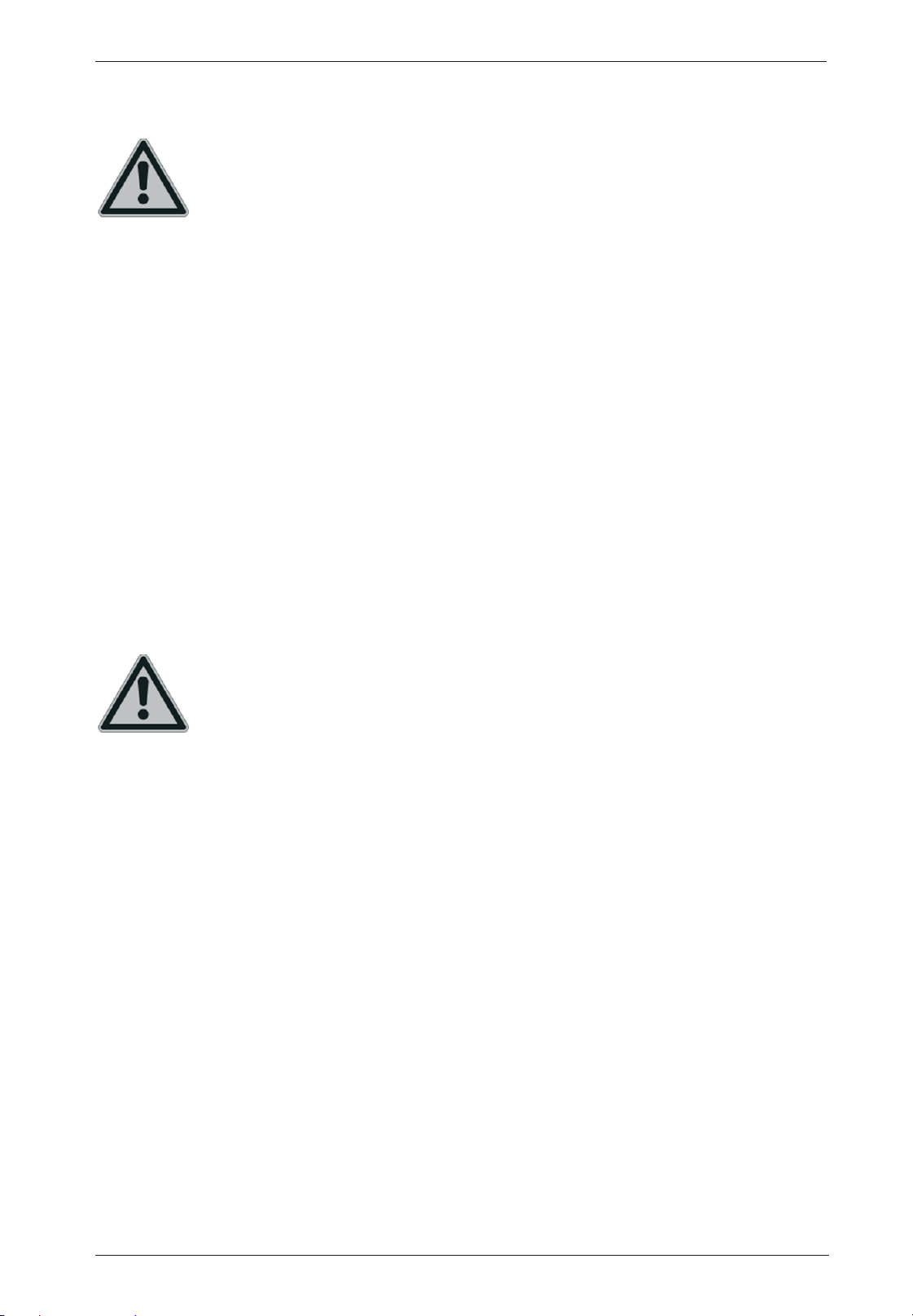
Digital HD Satellite Receiver SSR 1080 A1
Connecting the Satellite Receiver
You should only connect your satellite receiver to the mains once all other cable
connections have been made. This will avoid any accidental damage to the satellite
receiver or any external devices.
A Connect the LNB of the satellite antenna to the LNB IN (10) of your satellite receiver.*
B Connect the TV set (or beamer) to the HDMI connector (12) of your satellite receiver (see page
12 – HDMI Connection).
C If your TV set (or beamer) does not feature any HDMI port, you can use the TV SCART (13)
terminal to connect it to the satellite receiver.
D Furthermore, you can connect your TV set (or beamer) to the Component Video output YPbPr
(14) of your satellite receiver.
E You can use the IF OUT (9) output of your satellite receiver to connect another satellite receiver.
F Thanks to the USB port (11) you can connect any USB storage devices for recording and
playing back TV and radio programmes.
G In order to obtain good sound quality, you can use the L/R stereo outputs (15) of your satellite
receiver to connect an external Hifi amplifier.
H If your amplifier features a coaxial SPDIF connector, you can use the SPDIF (16) terminal to
connect it to the satellite receiver.
I Connect the power cord (17) to a wall outlet after you have finished connecting all cables.
*If you want to use the device with satellite systems capable of receiving more than one satellite, a
DiSEqC
®
LNB must be used instead of a universal LNB.
USB Connection
When connecting a device that has no external power supply, make sure that the
total current consumption for the USB power supply does not exceed 500mA
otherwise the USB devices may fail or even cause damage to occur to the satellite
receiver. USB storage devices requiring more than 500mA of current such as hard
disks with a USB Y cable or hard disks with an external power adapter should be
connected to an external power source in order to avoid any damage to the satellite
receiver or the USB storage device.
You can connect devices such as an external USB hard disk to the USB port, allowing recording and
playback of TV and radio programmes when properly connected.
Please note that compatibility issues may occur, as there are many different computer hard disks and
a variety of IDE/SATA-to-USB adapters on the market. Should you experience any compatibility
problems, we recommend that you try replacing the hard disk with a different one.
The USB interface of your satellite receiver remains idle when the satellite receiver is in Standby
mode, so that timer recording from Standby mode is possible at all times. This means that the hard
disk is still powered from the USB port. If you are planning not to use the satellite receiver for a long
time we recommend that you disconnect the satellite receiver and the hard disk from the power
supply.
First-Time Setup:
If it is still powered on, power the device off by using the power button (1) on the front panel. Connect
the USB hard disk to the USB port (11) located on the back panel of the satellite receiver and power
the satellite receiver back on. Shortly after the satellite receiver powers on, the message "USB
device is connected!" will appear on the screen.
If this does not happen, please first double-check in Menu (Simple Mode or Expert Mode) | Media |
HDD Information if the satellite receiver has detected the hard disk.
English - 11
Page 14
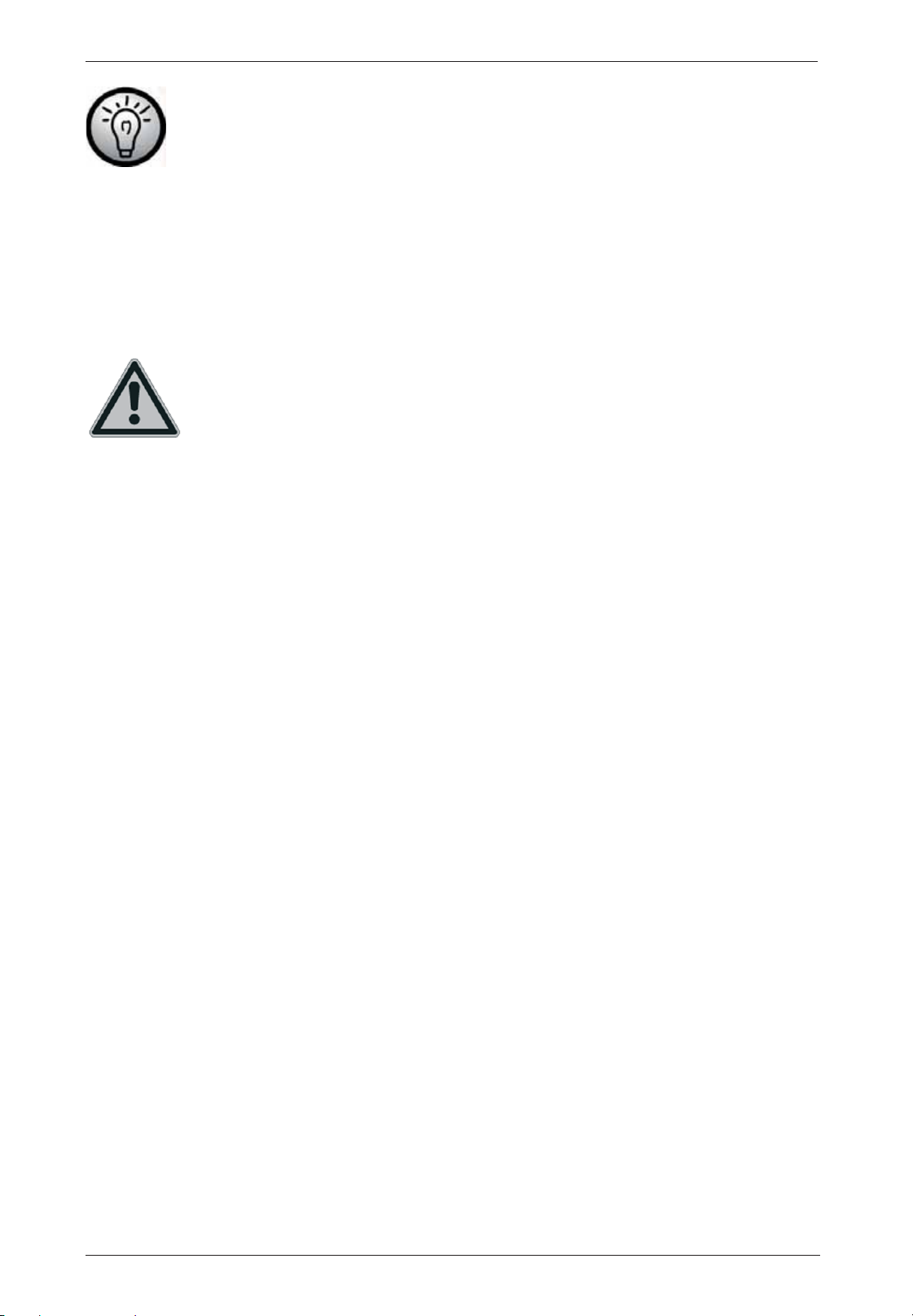
Digital HD Satellite Receiver SSR 1080 A1
In order to open the advanced menu you may need a password. The factory-default
password is: 0000.
If no hard disk information is shown, you will need to format the hard disk with a compatible file
system for your satellite receiver. To do this, press the Menu button (22) and then press the S or T
navigation buttons (23) to select the "Expert Mode" item and finally select "Media". Select the "HDD
Format" item. Next press OK (34) to confirm and another window opens. If the hard disk is divided
into multiple partitions, you can choose which partition should be formatted. Select the option “HDD
Format” and press OK (34) to confirm the start of formatting. A safety prompt will appear. Select
whether you want to format your hard disk using the "FAT" or the "NTFS" file system, or select
"Cancel" to cancel.
CAUTION! Formatting the hard disk will erase all data stored on it. After the hard
disk has been formatted, press the EXIT button (33) to quit the menu and then select
"HDD Information". Here you can display the available storage on the hard disk. To
avoid any loss of data, you should never disconnect the hard disk from the satellite
receiver while the devices are on. First switch the satellite receiver to Standby mode
before disconnecting the hard disk.
Targa does not assume any liability for loss of data or damage resulting from
the use of the USB interface.
The total recording time depends on the size of the hard disk but also on the recorded programmes.
HDMI Connection
Use an HDMI cable to connect your satellite receiver to the TV set. This connection type guarantees
an optimum and loss-free transmission of the video and audio signals to the TV Set. As soon as a TV
set is connected to the satellite receiver using an HDMI cable, your satellite receiver will toggle
automatically to the HDMI signal output.
You can press the MODE button (37) to optimise the screen resolution for HDMI mode. Please note
that the picture may disappear when switching the resolution. So that you are aware of the current
resolution setting, the resolution will be shown briefly on the display (7) of the device (e.g. 480i,
720P, 1080). For optimum resolution on a modern flat-screen display we recommend using the
1080i_50 or 720p_50 setting.
When establishing this connection type, we recommend that you use both a SCART (Euro AV) as
well as an HDMI cable, as many TV sets do not have the HDMI input enabled by default. Via the
conventional SCART cable you will always be able to access the setup menus and customise
settings if no picture appears on the display.
Video and Audio Signal Connection:
All required settings can be found in the section "System Setup" (see page 25).
English - 12
Page 15
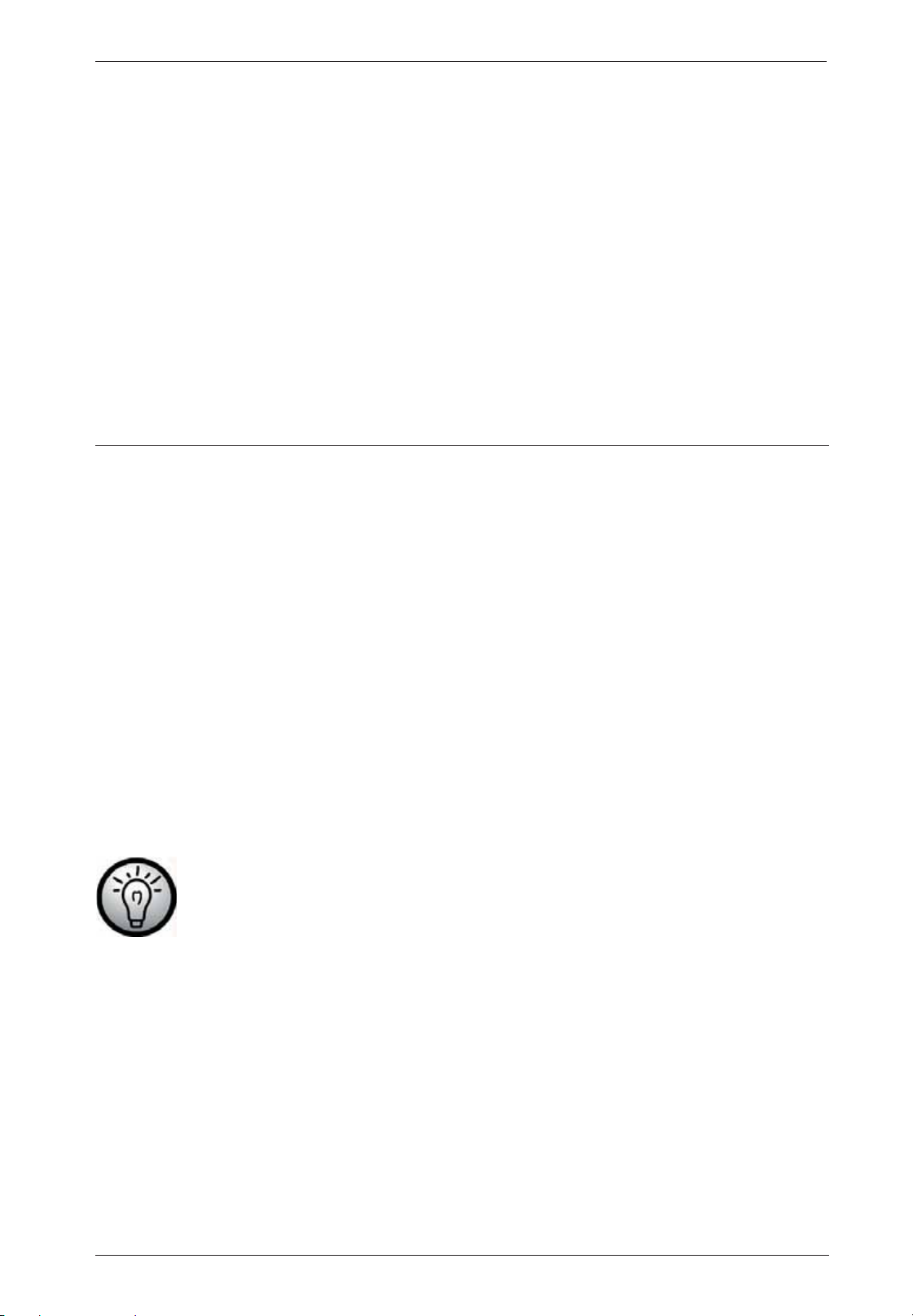
Digital HD Satellite Receiver SSR 1080 A1
The following video signals are supported:
HDMI: The HDMI output guarantees optimum video and audio quality. Note: This device has a
standardised HDMI output. However, it is possible that picture or sound distortion may occur when
connecting devices of first-generation HDMI input interfaces.
In such cases you can select one of the following connection options:
RGB: Very good picture and sound quality via a common (21-pin) SCART (Euro AV) cable.
YUV: High-end picture output via the 3 "YPbPr" Cinch-type connectors for connecting a TV set or
beamer.
Dolby Digital Sound (AC3)
Please note that Dolby Digital sound, if broadcast by the tuned-in channel, will only be available on
the digital audio output and HDMI output whenever these are connected to an external AV receiver.
OSD Menu
Once you have fully read the Safety Instructions and have finished connecting the devices as
described, you can power it on. The satellite receiver has already been configured in factory so that
no or only a few changes need to be made.
You can use the OSD (On Screen Display) menu to customise your satellite receiver according to
your needs. To open it, press the MENU button (22). To quit the OSD menu, press the MENU button
(22) or the EXIT button (33) as many times as necessary to hide all menus. The OSD menu is clearly
structured and any buttons that you may need to press to adjust a setting will be shown on screen.
Navigating the OSD menu is controlled via the navigation buttons (23).
For greater user-friendliness, the OSD menu has been subdivided into the Simple Mode and Expert
Mode sections. The basic functions of your satellite receiver can be found in Simple Mode while all
functions can be found in Expert Mode. These are explained in more detail in the following pages.
Press the MENU button (22) and select Expert Mode to display the main menu. From this menu you
can open different submenus allowing you to adjust some of your satellite receiver's settings. You
can customise the OSD menu appearance, add or remove channels, customise the satellite receiver
for your satellite system, install new software via satellite antenna and much more. However, it is
also possible to miss-set some parameters and obtain a blank screen. Therefore you should read the
following instructions carefully.
In order to open the advanced menu you may need a password. The factory-default
password is: 0000.
Opening and Navigating the Submenus
After opening the main menu, the last-selected menu will still be highlighted. Press the W or X (23)
navigation buttons to toggle between the main menu and the submenu items. Press the OK button
(34) to open the submenus. Press the S or T (23) navigation buttons to highlight the desired
submenu item and then press OK (34) to open it.
Closing the Menus
The menus either close automatically after confirming your settings with OK (34) or you can close all
opened submenus sequentially by pressing EXIT (33) or MENU (22) multiple times.
English - 13
Page 16
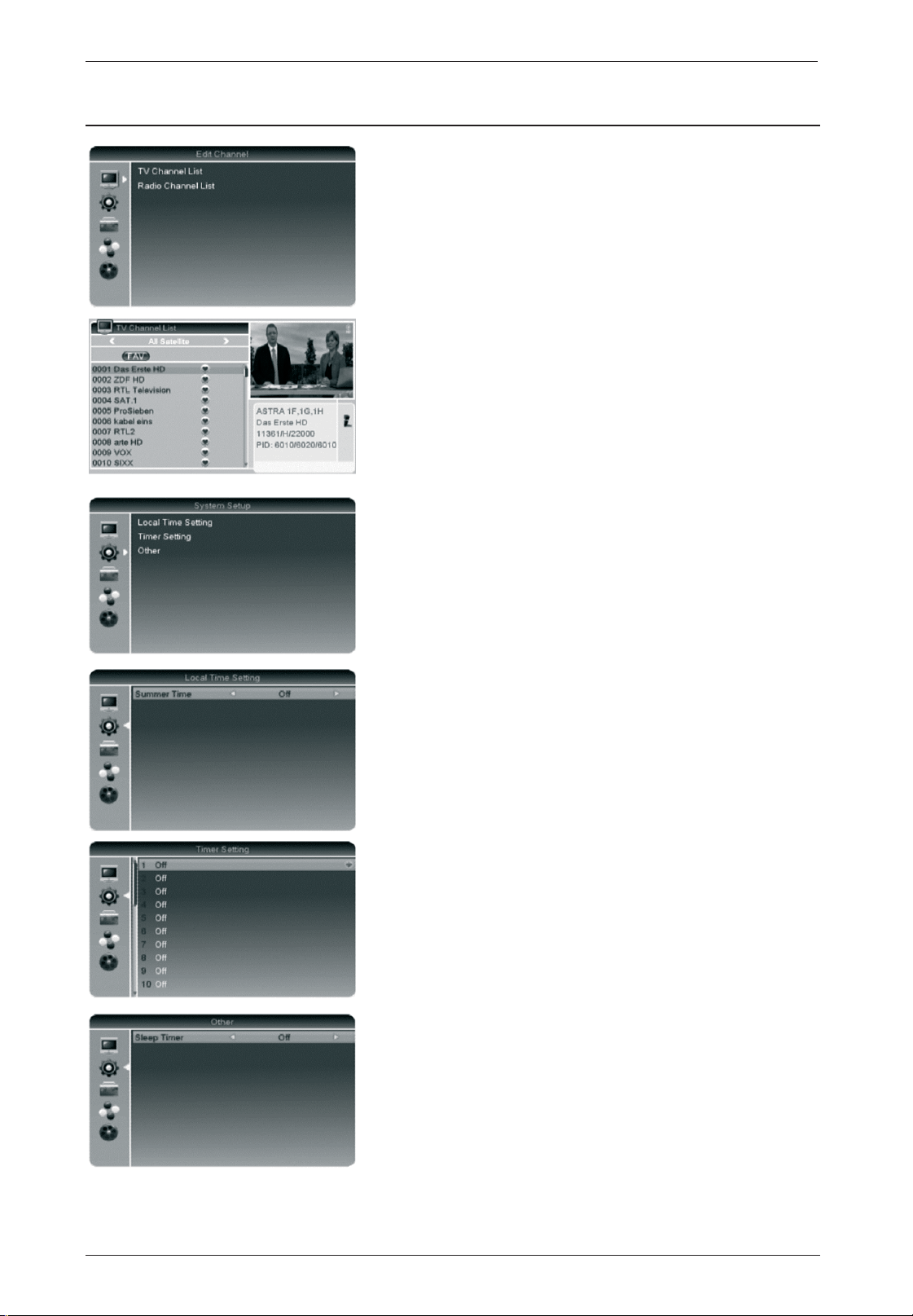
Digital HD Satellite Receiver SSR 1080 A1
OSD Menu - Simple Mode
Edit Channel
To edit any existing TV and radio channels. The procedure
will be the same for both TV and radio channels. Editing the
Program Lists is possible in Expert Mode only. A description
of how to edit the TV or Radio Channel List can be found on
page 16.
Favourite
You can add your favourite channels to a separate list.
Pressing the FAVOR button (31) gives you quick access to
your favourite channels. Select the desired channel and then
press the FAVOR button (31). Press the OK button (34) to
add the selected channel to one or more favourite lists.
Deleting is performed in the same way.
System Setup
Local Time Setting
In order for the time to be displayed correctly and for any
timer recording to start at the desired time, it is necessary to
double-check and edit the Local Time Setting if necessary.
In Simple Mode, only the Summer Time edit function is
available.
Timer Setting
You can program up to 30 timer events: for example, any
programmes you don't want to miss or you want to record to
a connected USB storage device. A description of the timer
setting can be found on page 27.
Other
Sleep Timer
The device goes into standby automatically after the set
time. The following settings are available:
Off • 10 Min • 30 Min • 60 Min • 90 Min • 120 Min.
English - 14
Page 17

Digital HD Satellite Receiver SSR 1080 A1
Tools
The Tools section contains lots of helpful information and
functions to keep your satellite receiver up-to-date.
Information
Shows information about the software version of your
satellite receiver. You will need this information when
contacting Technical Support.
USB
A description of the USB menu can be found on page 33.
Remove USB device safely
In order to avoid any loss of data on your USB storage
device, you should never disconnect it from the satellite
receiver but should first shut it down from this menu item.
This is a safe way to avoid any loss of data.
Game
The following classic games are for your entertainment:
Tetris
Othello
Sudoku
Media
A description of the Media menu can be found on page 38.
English - 15
Page 18

Digital HD Satellite Receiver SSR 1080 A1
OSD Menu - Expert Mode
In order to open the advanced menu you may need a password. The factory-default
password is: 0000.
Edit Channel
To edit any existing TV or radio channels. The procedure is
the same for both TV and radio channels.
TV Channel List
You can add TV channels to favourite lists as well as move,
lock, sort or edit them. Press the W or X (23) navigation
buttons to select the satellite and the favourite list (e.g.
Movie, Sport, etc.). Press the PG-/PG+ buttons (35) to scroll
page by page through the channel list. When quitting by
using the EXIT button (33) a dialogue box will prompt you if
you want to save the changes.
Favourites - FAV
You can add your favourite channels to a separate list.
Pressing the FAVOR button (31) gives you quick access to
your favourite channels. Select the desired channel and then
press the FAVOR button (31). Press the OK button (34) to
add the selected channel to one or more favourite lists.
Deleting is performed in the same way.
Lock
You can lock a channel against unauthorised access (e.g.
when the channel broadcasts content not suitable for
children). In this case access is possible only after entering
the password. Press the red button (27) and mark the
channel to be locked by pressing the OK button (34). Next
enter the correct password (default password: 0000). Note:
To use the lock function, enable the Channel Lock from the
“Parental Lock” menu.
English - 16
Page 19

Digital HD Satellite Receiver SSR 1080 A1
Skip
It is possible to have specific channels skipped when
switching channels via the S or T navigation buttons (23).
Press the green button (26) and mark the desired channel by
pressing the OK button (34). Note: You can still watch a
channel that has been marked for skipping by directly
selecting it via the numeric buttons (19).
Move
Press the yellow button (36) and mark the desired channel
by pressing the OK button (34). Press the S or T navigation
buttons (23) to move the channel to the desired position and
press OK (34) to confirm.
Edit
To edit existing TV and radio channels such as sorting,
editing (renaming) and deleting press the blue button (37).
Sort
Press the red button (27) to sort the selected channel list.
There are different sort criteria available: "Name(A-Z)" and
"Name(Z-A)" (alphabetical), "FTA/Scrambled" (free TV
channels before scrambled channels) and "Lock" (locked
channels at the end of the list). Note: When quitting the
menu and confirming the sorting, the previous sorting order
cannot be restored!
Rename
Press the green button (26) and select the desired channel
by pressing the OK button (34). Input the desired number via
the numeric buttons (19). The coloured buttons will
correspond to the following functions:
CAPS (red button): Toggles between capital and small
letters.
DEL (green button): Delete character
OK (yellow button): Save name
CANCEL (blue button): Quits the menu without saving.
English - 17
Page 20

Digital HD Satellite Receiver SSR 1080 A1
Delete
Press the blue button (37) and mark the channels to be
deleted by pressing the OK button (34). Press the OK button
(34) again to undo the selection. When quitting, a safety
prompt will ask you if you want to save the changes.
Radio Channel List
To manage the radio channels. The procedures do not differ
from the items described under TV Channel List.
Delete all
The "Delete All" function will erase the entire channel list and
is useful when reinstalling the satellite receiver and you are
planning to launch an automatic channel search.
Save as Default
Your satellite receiver already has a built-in channel order
and satellite list that you may edit, if required. After
performing a factory reset or after upgrading the software the
channel order will be reset to factory default and all custom
settings will be lost. To keep your custom channel order you
can select the "Save as Default" function. This will help you
keep your custom order after a reset or software upgrade.
However, you can also save different channel list versions
on a USB disk and restore at a later time (see page 32 Save to USB).
Installation
The Installation menu contains all required settings for
customising the device to the satellite system and for saving
your channels.
English - 18
Page 21

Digital HD Satellite Receiver SSR 1080 A1
Antenna Connection
Motor Antenna or Fixed Antenna
If you want to use the device with satellite systems capable
of receiving more than one satellite, a DiSEqC LNB must be
used instead of a universal LNB.
If you have a motor-driven antenna, select the "Motor
Antenna" option from the Antenna Connection menu. If you
do not have a motor-driven antenna, select "Fixed Antenna".
Satellite List
The Satellite List contains all preset satellites.
Satellite
Press the OK button (34) to select the desired satellite. You
can also rename the satellite, add new satellites or remove a
satellite position.
Edit Satellite
Select a satellite from the list and press the red button (27)
to edit its name or geographical longitude. Input the desired
number via the numeric buttons (19). Press the W
navigation buttons (23) to toggle between the E and W
longitude.
More important on-screen buttons:
Space: [0]
Delete character: [Green]
Save: [Yellow]
Cancel: [Blue]
Capital/small letters: [Red]
or X
Add Satellite
Press the green button (26) to add a new satellite. Input the
desired number via the numeric buttons (19).
Press the W or X navigation buttons (23) to toggle between
the E and W longitude. Input the longitude via the numeric
buttons (19).
Delete
Select a satellite from the list and press the blue button (37)
to remove it. A safety prompt will appear "Are you sure to
delete?". Select "Yes" to delete the satellite or select "No" to
cancel.
An accidentally deleted satellite can be restored by restoring
the factory-default settings (see page 30).
English - 19
Page 22

Digital HD Satellite Receiver SSR 1080 A1
Antenna Setup (Fixed Antenna)
To successfully launch a channel search, you need to adjust
your satellite receiver to the installed antenna. The following
settings apply to fixed satellite antennae. If you have chosen
the "Motor Antenna" option from the "Installation | Antenna
Setup | LNB1", please read the "Antenna Setup (Motor
Antenna)" chapter.
Satellite
Please choose the satellite whose settings you want to edit.
LNB Freq
Normally the option Digital should be the right choice for all
common LNBs. Please select the next settings only if
explicitly instructed to do so in the antenna installation
manual.
Transponder
Choose a transponder for the selected satellite. You can use
the Signal Intensity and Signal Quality indicators to verify
that all settings are correct.
DiSEqC 1.0
DiSEqC allows channels to be received from multiple
satellites at different orbit positions. For instance, instead of
using two LNBs pointing to two different satellites (e.g.
ASTRA and HOTBIRD), you can use a DiSEqC LNB and a
DiSEqC switch. You can then choose "Port1" for the ASTRA
position and "Port2" for the HOTBIRD position. The device
supports the control of 2, 4, 8 or 16-way switches as well as
DiSEqC-compatible multiswitches. Note: Some DiSEqC
switches are labelled using letters (A, B, C, D, etc.) instead
of numbers. However, the order is identical.
22K
The 22 kHz signal is used to switch the frequency band for a
universal LNB (off = Low Band, 22 kHz = High Band). If you
have chosen the LNB Type "Digital", switching is performed
automatically. If you are not using a conventional LNB, you
will need to adjust this setting manually here.
English - 20
Page 23

Digital HD Satellite Receiver SSR 1080 A1
Polarity
Satellites broadcast signals with vertical and horizontal
polarity. It is recommended that you select the AUTO option,
as this will enable receiving both polarities. However, under
some special circumstances it may be necessary to choose
either the horizontal (H) OR the vertical (V) polarity (for
instance, if the different parties of a building share the same
antenna system).
Signal Level Indicators
Signal Intensity
The Signal Intensity indicator shows the total input signal
strength.
Signal Quality
The signal quality is an indicator of interference-free
reception. Orientate your antenna so that the Signal Intensity
and Signal Quality reach their maximum.
Antenna Setup (Motor Antenna)
To successfully launch a channel search, you need to adjust
your satellite receiver to the installed antenna. The following
settings refer to motor-driven satellite antenna systems. If
you have chosen the "Fixed Antenna" option from the
"Installation | Antenna Setup | LNB1", please read the
"Antenna Setup (Fixed Antenna)" chapter.
LNB Freq
Normally the option Digital should be the right choice for all
common LNBs. Please select the next settings only if
explicitly instructed to do so in the antenna installation
manual.
Motor Type
If you are using a rotating satellite antenna, select the motor
type here. If you are not sure whether you have a DiSEqC
1.2 or DiSEqC 1.3 (USALS) motor, please check the User's
Manual of your antenna motor.
Local Longitude / Local Latitude
If you are using a USALS-compatible motor you can enter
the local coordinates of your satellite antenna in longitude
and latitude (e.g. Hamburg 010.03 E and 53.57 N). Press the
W or X navigation buttons (23) to toggle between the E and
W longitude and N and S latitude.
Delete all
When using a DiSEqC 1.2 satellite system you can erase all
stored satellite positions. Once deleted, you will have to
program the positions again for DiSEqC 1.2 to work properly.
English - 21
Page 24

Digital HD Satellite Receiver SSR 1080 A1
Motor Setting
Satellite
Select the desired satellite to set up your motor-driven
antenna. Note: If no satellites appear at this point, you can
add them from the Satellite List menu.
Transponder
To find the satellite you can also choose a preset
transponder.
Note: You can omit the following steps if you are using a
USALS motor. The satellite positions will be saved
automatically.
Position No.&Save
Assign a position number for each satellite. Important: Once
the satellite has been set up successfully, you must confirm
the number by pressing OK (34) at this point.
Go to X
To make the search for any more satellites easier, you can
directly move to positions that have been saved in the list.
The "Reference" value represents the centre position and
should be orientated to the South.
West/East
Press the W or X navigation buttons (23) to move the
antenna to the West or to the East. Please always monitor
the signal level indicators. Note: If no signal level is indicated
during search, please select a different transponder.
Recalculation
Calculates the internal counter for the different satellite
positions based on the centre position reference value
(South). It is possible that deviation occurs during long-term
use by rotating, mechanical tolerances, and external factors
(wind).
Signal Level Indicators
Signal Intensity
The Signal Intensity indicator shows the total input signal
strength.
Signal Quality
The signal quality is an indicator of interference-free
reception. Orientate your antenna so that the Signal Intensity
and Signal Quality reach their maximum.
Limit setup
You can limit the rotation angle of your antenna to protect it
against any damage from obstacles. Under Limit setup
select the desired direction (West or East). The following
setting will define the maximum rotation angle of your
antenna. To rotate, press the W or X (23) navigation
buttons. Press the OK button (34) to confirm both limits in
sequence. To move the antenna back to the centre position,
select "Go to Reference" and press the OK button (34) to
confirm. The message "Please wait for moving dish to
English - 22
Page 25

Digital HD Satellite Receiver SSR 1080 A1
reference point!" will appear. You can cancel this process by
pressing the OK button (34).
Single Satellite Search
Satellite
Choose a preset satellite from the list. If the desired satellite
does not appear in the list, please add it as described in the
"Satellite List" chapter.
FTA Only
Here you can choose whether to store unscrambled
channels only or also scrambled channels. Select "Yes" to
filter for unscrambled channels.
Scan Channel
Here you can choose whether to search for TV and/or radio
channels.
Network Search
The ASTRA (19.2° East) and HOTBIRD (13° East) satellites
offer a network search. They broadcast a table (NIT =
Network Information Table) containing all available channels.
This allows the satellite receiver to obtain information about
all channels.
Note: If you have set the "Scan Mode" item to "Auto Scan"
this option is not editable.
Scan Mode
Auto Scan
To perform an automatic search for all transponders of a
satellite.
Preset Scan
Performs a search of all preset transponders.
Search
To launch the search, highlight the "Search" item and then
press the OK button (34).
English - 23
Page 26

Digital HD Satellite Receiver SSR 1080 A1
Multi Satellite Search
Satellite
Overview of all satellites to be scanned during multi satellite
search. For more information about the available settings,
please read the previous chapter "Single Satellite Search".
TP List
To browse a single transponder. This search method is
helpful if you only want to save a specific channel or a
specific set of channels. You will find the corresponding
parameters (broadcasting frequencies, etc.) on the Internet
or in specific magazines.
Satellite selection
Press the W or X navigation buttons (23) to select a preset
satellite.
Press the red button (27) to edit a transponder, press the
green button (26) to add a new transponder or press the
yellow button (36) to delete the current transponder. To
browse the transponder of the selected satellite, press the
blue button (37).
Edit TP/Add TP
Frequency
Enter the frequency of the satellite transponder. Press the
numeric buttons (19) to edit the values directly or press the
W or X navigation buttons (23) to edit them step by step.
Symbol Rate
The most common symbol rates of satellite transponders
use the 27500 KS/s or 22000 KS/s values. Press the
numeric buttons (19) to edit the values directly or press the
W or X navigation buttons (23) to edit them step by step.
Polarity
Satellites broadcast signals with vertical and horizontal
polarity. Select the desired polarity H (horizontal) or V
(vertical). Note: The most common notation such as 12480H
means: Frequency 12480 MHz and H for horizontal polarity.
Select "OK" to apply the settings or select "Cancel" to
cancel.
English - 24
Page 27

Digital HD Satellite Receiver SSR 1080 A1
Delete TP
To delete a highlighted transponder, press the yellow button
(36). A safety prompt "Are you sure to delete?" appears.
Select "Yes" to delete the transponder or select "No" to
cancel.
TP Search
To browse a highlighted transponder, press the blue button.
FTA Only
Here you can choose whether to store unscrambled
channels only or also scrambled channels. Select "Yes" to
filter for unscrambled channels or select "No" to save all
channels.
Scan Channel
Here you can choose whether to search for TV and/or radio
channels.
Network Search
Here you can choose whether to perform a network search
or not.
Select "OK" to start the search or select "Cancel" to cancel.
System Setup
The System Setup menu lets you customise your satellite
receiver to the connected TV set as well as adjust the menu
and audio language, the clock, parental lock, etc.
Language
The Language submenu allows you to choose the menu
display language as well as the preferred audio languages.
Language
Select the desired language for the on-screen menus. To do
this, press the W or X (23) navigation buttons.
First Audio
Select the audio language that you want to listen to for any
programmes being broadcast with multiple audio languages
(if available).
English - 25
Page 28

Digital HD Satellite Receiver SSR 1080 A1
Second Audio
Select the audio language that you want to listen to for any
programmes being broadcast with multiple audio languages
(if available) whenever the first audio language is not
available. If none of the two preferred languages is available,
the programme's default audio language will be used.
Subtitle Language
Some programmes are broadcast with multilingual subtitles.
Select the desired language.
Teletext
Select the desired language for multilingual Teletext
contents.
TV System
To adjust the satellite receiver to the TV set.
Video Resolution
Here you can optimise the picture resolution for HDMI
output. Please note that the picture may disappear when
switching the resolution. For optimum resolution on a
modern flat-screen display we recommend using the
1080i_50 or 720p_50 setting. You can also choose from the
options "By Source" (depends on the channel) and "By
Native TV" (automatic adjustment to the TV set's
capabilities).
Aspect Mode
If your TV set has a 16:9 aspect ratio screen, select 16:9.
For 4:3 screens you can choose from the 4:3PS (Pan &
Scan) or 4:3LB (Letterbox) settings. Selecting Pan & Scan
will show all 16:9 programmes with no black bars at the top
and bottom of the picture. This will enlarge the overall
picture; however, the left and right picture borders will be
truncated. The Letterbox setting will display the entire
picture, but black bars will appear at the top and bottom
when programmes broadcast in 16:9 format are received.
Video Output
Sets the type of video signal to be used. The option RGB
guarantees a high colour accuracy and picture sharpness
through the separate transmission of the red, green and blue
colour channels. The HDMI option will offer the maximum
available picture quality.
Digital Audio Out
Here you set how the digital sound output via HDMI or
SPDIF should be processed. Select “LPCM Out” to code the
data with LPCM: or select "BS Out" if you want to send the
data as raw data (unprocessed) to your AV receiver.
English - 26
Page 29

Digital HD Satellite Receiver SSR 1080 A1
Display Setting
Brightness
Press the W or X navigation buttons (23) to adjust the
picture brightness for the HDMI output.
Contrast
Press the W or X navigation buttons (23) to adjust the
picture's overall brightness/darkness relationship (contrast)
for the HDMI output.
Saturation
Press the W or X navigation buttons (23) to adjust the
picture colour intensity for the HDMI output.
Local Time Setting
In order for the time to be displayed correctly and for any
timer recording to start at the desired time, it is necessary to
double-check and edit the Local Time Setting if necessary.
GMT Usage
GMT is the abbreviation of Greenwich Mean Time and is the
reference value for the different time zones. While GMT
usage is disabled, you can set the time manually.
GMT Offset
The GMT offset for most European countries is ,depending
whether daylight saving is being used or not, +1 or +2 hours.
Summer Time
Here you can enable or disable daylight saving (summer
time).
Date
To enter the date manually (only while GMT is disabled).
Time
To enter the time manually (only while GMT is disabled).
Timer Setting
You can program up to 30 timer events. For example, any
programmes you don't want to miss or you want to record to
a connected USB storage device.
English - 27
Page 30

Digital HD Satellite Receiver SSR 1080 A1
Timer Mode
The Timer Mode determines how often the timer will be
activated: Once, Daily, Weekly or Monthly. Select "Off" to
disable the timer completely.
Timer Service
Select "Channel" if you want to watch a specific programme.
The satellite receiver will then switch to the selected channel
at the set time. Select "Record" if you want to record the
programme on the connected USB storage device.
Wakeup Channel
Here you can set a channel to be watched or recorded after
the device is switched on.
Wakeup Date
Enter the desired power-on date via the numeric keys (19).
On Time
Enter the 4-digit start time of the programme via the numeric
keys (19).
Duration
Enter the 4-digit duration of the programme via the numeric
keys (19). For a programme that lasts 90 minutes, enter
01:30 (1 hours and 30 minutes).
While the timer is enabled, the device will not go to the
energy-saving standby mode when powering it off. This is
indicated by the time shown on the display, as long as it has
not been disabled.
Parental Lock
You can lock the menu and any channels broadcasting
content that is unsuitable for children against unauthorised
access. In this case access is only possible after entering
the 4-digit password. The factory-default password is: 0000.
Menu Lock
To protect the Expert Mode menu section, set the Menu
Lock to "On". If you do not want to password-protect the
Expert Mode menu section, select "Off".
English - 28
Channel Lock
If the Channel Lock has been enabled ("On"), any channels
that have been locked in "Edit Channel" menu can be
watched only after entering the password. If you do not want
to lock any channels, select "Off".
Page 31

Digital HD Satellite Receiver SSR 1080 A1
New Password
To change the preset password 0000, enter a new password
here.
Confirm Password
Confirm the new password. Please make sure you
remember the password or keep it in a safe place.
OSD Setting
This menu allows you to adjust the appearance of the onscreen menu.
Subtitle Display
Select "On" if you want to show any subtitles (if available) for
a programme. Select “Off” to disable the subtitles.
OSD Timeout
You can have the OSD menu visible for between 1 to 10
seconds.
OSD Transparency
You can set the OSD menu transparency between 10%
(background slightly visible) and 40% (high transparency), or
select "Off" if you do not want the OSD menu to appear
transparent.
Dimmer
To set the brightness of the display (7) on the device.
Off - Low - Middle - High
Favourite
This menu allows you to rename the ten favourite lists.
Select the desired entry and press the OK button (34). Press
the navigation buttons (23) to highlight the desired on-screen
keyboard characters and then press OK (34) to apply them.
The yellow button (36) toggles between capital and small
letters. The red button (27) allows you to erase characters
and the blue button (37) saves the settings. To cancel, press
the EXIT button (33).
Other
LNB Power
This option is used to supply power to the LNB and allows
switching polarity. Note: We recommend that you have the
LNB Power always on, otherwise you are explicitly instructed
to disable this function. This is rarely the case in larger
community building antenna installations.
Channel Play Type
Choose if you want to watch unscrambled (FTA), scrambled
or all saved channels.
English - 29
Page 32

Digital HD Satellite Receiver SSR 1080 A1
Beeper
The beeper is helpful when orientating the antenna to a
satellite, The higher the sound, the stronger the signal
intensity is. You can listen to the beeper by selecting "On"
and opening the Antenna Setup menu. To disable the
beeper, select “Off”.
Auto Standby
This function powers the device off automatically if it has
been accidentally left on. If set to "On", the satellite receiver
will power off automatically after approx. 3 hours if no input
has been made via the remote control or via the buttons on
the device. Select “Off” to disable the auto power-off
function.
Sleep Timer
The device goes into standby automatically after the set
time. The following settings are available:
Off • 10 min • 30 min • 60 min • 90 min • 120 min.
Tools
The Tools section contains lots of helpful information and
functions to keep your satellite receiver up-to-date.
Information
Shows information about the software version of your
satellite receiver. You will need this information when
contacting Technical Support.
Factory Setting
This function lets you restore the factory default settings of
your device. Warning: This will erase all changed values and
stored channels that have been modified after the first-time
setup.
S/W Upgrade by OTA
The most up-to-date software can be obtained (as soon as
available) via the ASTRA (19.2° East) satellite. If necessary,
you can check if any software update is available. Press the
S or T navigation buttons (23) to select "Start" and then
press the OK button (34). Searching and loading may take
several minutes. Please do not change these settings,
unless you are instructed to do so by our Customer Service.
English - 30
Page 33

Digital HD Satellite Receiver SSR 1080 A1
Common Interface
To be able to watch scrambled channels you will need a
special CI module for decoding. There are multiple coding
algorithms on the market and you will need a specific smart
card for the channel or channel set that you want to watch.
Your TV service provider will inform you about the coding
algorithms, decoding and prices.
The satellite receiver features a PCMCIA standard CI slot
and supports the Viaccess, AlphaCrypt, Conax, Crypto
Works, Irdeto, Aston/Seca encryptions and any compatible
systems. Power the satellite receiver off prior to inserting the
CI module. Insert the channel provider's smart card into the
CI slot.
After powering the satellite receiver on, the CI module will
initialise and you should be able to decode the scrambled
channels without any problem. If this does not happen,
contact your channel provider to see if the signal needs to be
unlocked for you first.
The Common Interface menu lets you select the detected CI
module and perform further settings for the CI module.
Note: The available settings, information and language
depend on the inserted CI module. Please make sure you
read the Operating Instructions of the module manufacturer
and of the channel provider.
CI+ standard modules are not supported!
Upgrade By USB
This item allows you to upgrade your satellite receiver
software. This method is faster than upgrading via satellite
and is also recommended if there is currently no software
update available via satellite. Go to www.silvercrest.cc to
download the software and save it on the USB storage
device (please read the download instructions).
Upgrade Mode
Select the “Allcode” option to update the software.
Upgrade File
Select the corresponding file then select "Start" and press the
OK button (34) to launch the update. Follow the on-screen
instructions and do NOT power the device off or unplug the
power cord from the wall outlet otherwise permanent damage
to your device may occur.
English - 31
Page 34

Digital HD Satellite Receiver SSR 1080 A1
Save to USB
Save Mode
There are three different types of files that you can backup
on a USB storage device.
AllCode
The entire satellite receiver software, for example to backup
older versions before performing an update. You cannot
edit this file, you can only restore it. It is recommended that
you rename the default file "M3602AllCode.abs" with a date
suffix after performing the backup.
Radioback
No function.
defaultdb (Channel and Satellite List)
You can load the entire channel and satellite list to a USB
storage device, copy it to a computer and edit the order,
etc. Once edited, you can re-import the channel list via the
"Upgrade By USB" command. You can download the
channel list editor from our website www.silvercrest.cc
English - 32
Page 35

Digital HD Satellite Receiver SSR 1080 A1
USB
After connecting a USB storage device, a screen containing
a folder structure and the current data stored on the USB
storage device appears.
You can open this menu by pressing the USB button (38) on
the remote control also. Please note that only MP3 and JPG
file formats can be played back.
The icons in this overview have the following meaning:
Indicates that the root folder of the storage device is currently
opened.
Indicates that a subfolder is currently opened. If you enable
this item (press the OK button (34)) the satellite receiver will
move one folder up.
Indicates that the current file is an MP3 audio file.
Indicates that the current file is a JPG picture file.
Indicates that another subfolder exists at this level.
The contents of the current folder will be repeated in random
order.
The contents of the current folder will be repeated in
sequential order.
The current song will be played back repeatedly.
Elapsed and remaining time of the current title.
Audio file playback control buttons equivalent to the buttons
found on the remote control.
Title name, size and duration for audio titles.
Title name, size and picture information for image files.
Preview window for picture files. Shows a preview of the
currently highlighted picture.
Preview window for audio titles.
English - 33
Page 36

Digital HD Satellite Receiver SSR 1080 A1
Sorting
You can press the FIND button (28) to sort the files
contained on the connected USB storage device. The
following sorting options are available:
Default • Name(A-Z) • Name(Z-A) • Image 1st • Music 1st
Playing Back Picture Files
Use the navigation buttons (23) to select a picture from the
overview and then press OK (34).
An automatic slide show will start from the selected picture,
This icon indicates that currently picture 8 of 13 is being
displayed.
The following functions are available during picture playback:
Press the S or T navigation buttons (23) to skip to the next
or previous file.
Press the W or X navigation buttons (23) to pause playback
and rotate the picture clockwise or counter-clockwise.
Once the picture has reached the desired rotation angle,
press the PLAY button (28) to resume playback.
Press the ZOOM button (36) during playback to pause the
picture. You can then set the desired zoom ratio by using the
ZOOM button (36) and move the enlarged screen area by
pressing the navigation buttons (23).
Press EXIT (33) to quit the zoom mode. Playback resumes
automatically.
M/P Thumbnail View
Press the green M/P button (26) to show up to 9 pictures at
once. If there are more pictures in the current folder of the
USB storage device, press the PG+/PG- buttons (35) on the
remote control to scroll through the pictures. To view a
specific picture in full-screen mode, press the navigation
buttons (23) to select and then press the OK button (34).
English - 34
Page 37

Digital HD Satellite Receiver SSR 1080 A1
Playing Back Audio Files
Use the S or T navigation buttons (23) to select an audio
file and then press OK (34). Playback depends on the
currently selected repeat mode.
The default mode is "Play all files of the current folder in
sequence". If you want to change it, press the blue button
(37) to select the desired mode.
Setup for Play Lists
Before creating a play list, you should adjust the behaviour of
the play list's default settings in Setup by pressing the INFO
button (25).
Slide Show Time
Here you can set how long you want the picture to remain
visible. You can choose a value between 1 and 9 seconds.
To disable the slide show, select “Off”.
Slide Show Repeat
Choose whether you want to repeat the slight show or not.
After you have finished editing all settings, select OK to save
them.
Play Lists
If you want to play back specific pictures or songs only, you
can create a play list of the desired picture and audio files.
Adding All Images
To add all pictures contained in the current folder to the play
list, press "1" on the remote control.
Add All Titles
To add all audio titles contained in the current folder to the
play list, press "0" on the remote control.
Individual Files
If you only want to add specific titles or pictures, select the
desired file and then press the FAVOR button (31) on the
remote control. The file will be added to the list.
Playing Back Play Lists
Press the yellow button (36) and select whether you want to
English - 35
Page 38

Digital HD Satellite Receiver SSR 1080 A1
play the Audio List (music) or the Image List (pictures).
Press the red button (27) to start playback, press the yellow
button (36) to remove individual files from the list or press the
blue button (37) to erase all files.
Note:
The files will be removed from the list and not deleted from
the storage device.
Tip:
After you have created a music and an image list, start
playing back the music list and then the image list. You will
then obtain a slide show with background music.
Repeat
Here you can set the desired repeat mode for the selected
files. Press the blue button (37) multiple times to change the
mode.
The following options are available:
The contents of the current folder will be repeated in random
order.
The contents of the current folder will be repeated in
sequential order.
The current song will be played back repeatedly.
Remove USB device safely
In order to avoid any loss of data on your USB storage
device, you should never disconnect it from the satellite
receiver but should first shut it down from this menu item.
This is a safe way to avoid any loss of data.
English - 36
Page 39

Digital HD Satellite Receiver SSR 1080 A1
Game
For your entertainment, there are 3 classic games to choose
from.
Tetris
Othello
Sudoko
English - 37
Page 40

Digital HD Satellite Receiver SSR 1080 A1
Media
Record Manager
The Record Manager can also be opened by pressing the
PVR button (36) on the remote control. This menu allows you
to edit any previously-made recordings.
Lock
You can lock your recordings to prevent any accidental
deletion or because their content is not suitable for children.
Use the S or T navigation buttons (23) to select the desired
recording and then press the green button (26). After you
have entered your password, the file will be locked. It is only
possible to play or delete the recording after entering the
correct password.
Delete
To delete a recording, select the desired recording and then
press the blue button (37). The recording will be marked and
then deleted when quitting the menu.
Note: in order to delete all recordings at the same time, you
can format the connected USB storage device. Please note,
however, that this procedure will also erase all other data
from your storage device. See "HDD Format" on page 39.
Rename
To rename a recording, select the desired recording and
then press the red button (27). Use the letters on the numeric
buttons (19) of the remote control to enter the new name and
press the yellow button (36) to confirm.
More important on-screen buttons:
Space: [0]
Capital/small letters: [Red]
Delete character: [Green]
Save name. [Yellow]
Cancel: [Blue]
English - 38
Page 41

Digital HD Satellite Receiver SSR 1080 A1
HDD Information
Shows information about the connected USB storage device.
This example shows a 500GB hard disk connected to the
satellite receiver.
HDD Format
If the satellite receiver is unable to detect your USB storage
device, you must first convert it into a compatible format.
Select the "HDD Format" command and press the OK button
(34).
CAUTION!
If you choose to format the USB storage device with the FAT
or NTFS file system and you confirm the safety prompt, all
data already stored on the storage device will be
permanently deleted. If necessary, backup your existing data
on a computer first. After formatting, you can consult the
USB storage device status under HDD Information.
DVR Configuration
This menu allows you to adjust all recording-specific
parameters.
Timeshift
Here you can specify if you want the satellite receiver to
perform a permanent recording of the current channel so you
can use functions like rewind, pause, etc. at any time. In this
case, set the Timeshift function to "On". Please note that
shortly after selecting this option the display will toggle from
the channel number to "TSFT". Also, channel switching will
be slower than without permanent Timeshift. To disable the
Timeshift, select “Off”.
Timeshift to Record
If you set the Timeshift to Record function "On" you can
press the REC button (38) on the remote control to save the
current programme from the time at which you switched to
the channel as a recording. Please note that this function
also depends on the reserved storage space (TS file size).
Thus, if the recording fails to start when you switched the
channel, the TS file size was too small. The TS file size
always depends on the total capacity of the connected USB
storage device. Part of the storage device capacity will be
reserved for the TS file size. To disable this function, select
“Off”.
English - 39
Page 42

Digital HD Satellite Receiver SSR 1080 A1
USB Speed Detect
Select "On" to perform a speed test of the connected USB
storage device. This test will run in background while you
use the USB storage device. If you have found the USB
storage device to fulfil your needs on a daily basis, you can
keep this option set to "Off" in order to hide any unnecessary
messages and to increase performance.
Record Type
Select "TS" (Transport Stream) to keep the original format.
Select "PS" if you want to obtain a computer-compatible
format for playback. Converting will, however, remove some
channel-specific information.
Record as scrambled
Pay TV contents can be recorded either scrambled or
unscrambled. If you want to save the recording in
scrambled format, select "On". To obtain a decoded
(unscrambled) recording, select "Off".
Note: Scrambled recordings can be played back only
after inserting the corresponding smart card with the CI
module.
Record Subtitle
Some programmes are broadcast with subtitles. If you want
to record these also, select "On". You can then display the
subtitles during playback by pressing the SUB-T button on
the remote control. To disable the recording of subtitles,
select “Off”.
Record Selection
If the connected USB storage device has been divided into
multiple partitions, you can use the W or X navigation
buttons (23) to select the desired partition for recordings.
Jump
Here you can set the time interval to be skipped when
pressing the SKIP buttons (38) on the remote control during
playback of your recordings. The following settings are
available:
30sec. • 1min • 5min • 10min • 30min
English - 40
Page 43

Digital HD Satellite Receiver SSR 1080 A1
Daily Use
Powering the Device On/Off
Power the satellite receiver on by pressing the power button (1) on the device and then by pressing
the On/Standby button (18) on the remote control. Pressing the On/Standby button (18) again will
power the device back off. In this case the device switches to standby mode.
Selecting Channels
Using the Channel Up/Down Buttons
Press the navigation buttons S or T (23) on the remote control to skip to the previous or next
channel.
Using the Numeric Buttons
Enter the desired channel number by using the numeric buttons (19).
Using the Program List
Press the OK button (34) to open the Program List. You can highlight the desired channel via the
S or T navigation buttons (23). Press the OK button (34) to switch to the highlighted channel.
Press the PG-/PG+ (35) to scroll through the channel list down or upwards. Press the FAVOR
button (31) to open the list of your favourite channels.
Adjusting the Volume
Press the W or X navigation buttons (23) to adjust the volume of your digital receiver. Press the
MUTE button (29) to mute or to restore the sound output
Helpful Special Functions
Press the TEXT button (32) to launch the Teletext view. Press the EPG button (24) to open the
Electronic Programme Guide. If subtitles are available, press the SUB-T button (21) to show the
subtitles. Press the TV/RADIO button (20) to toggle between TV and radio channels.
Info Button
The INFO button (25) lets you display information about the current programme. Press this button
once to show information about the current and next programme. Press this button twice to show
advanced information about the current programme, and press it three times to show information
about the currently tuned-in frequency.
If you have a USB storage device connected and you have Timeshift enabled, pressing the INFO
button (25) the first time will display the Timeshift status. The on-screen bar shows the current
playback position since the time you switched to the current channel. You can then press the W or
X navigation buttons (23) to go to any position on the blue bar and then press the OK button (34) to
start playback from this position. Pressing the INFO button (25) twice displays the list of existing
recordings. Press the S or T navigation buttons (23) to select the desired recording. Press the OK
button (34) to play the selected recording.
One-Touch Recording
If you have connected a USB storage device you can press the REC button (38) to start recording
at any time. Press the REC button (38) again to stop recording (if the information is not visible any
more, press the REC button twice). Press the REC button (38) multiple times to change the
recording time. It is also possible to enter the recording time directly via the numeric buttons (19),.
The default value is 2 hours.
English - 41
Page 44

Digital HD Satellite Receiver SSR 1080 A1
Operation
EPG - Electronic Program Guide
Your satellite receiver supports the Electronic Program
Guide feature. Pressing the EPG button (24) will display
programme information for individual or multiple channels.
This gives you an overview of current programmes or any
programmes for today and the coming days.
To obtain EPG information from another channel, press the
S or T navigation buttons (23) to switch to the desired
channel.
EPG Info
Please note that EPG information is broadcast
only from channels being broadcast on a
transponder.
You can display a short description about a programme. To
do this, first use the navigation buttons (23) to select a
programme from the programme overview. Then press the
OK button (34) to show further information about the
highlighted programme. Larger text passages can be
scrolled through by pressing the S or T navigation buttons
(23) or the PG+ or PG- buttons (35). Press the red button
(27) or the EXIT button (33) to return to the EPG overview.
Schedule
Press the red button (27) to show a menu bar at the bottom
of the screen. Use the W or X navigation buttons (23) to
navigate within this bar and press OK (34) to confirm. The
icons correspond to the following functions:
Closes the menu bar.
Skips to the current time within the time bar.
Skips to the previous programme within the time bar.
Skips to the next programme within the time bar.
Scrolls one page up.
English - 42
Scrolls one page down.
Scrolls one day up.
Scrolls one day down.
Page 45

Digital HD Satellite Receiver SSR 1080 A1
EPG Timer
To open the timer mode, in EPG overview press the green
button (26). The parameters of the highlighted programme
will be added automatically to the timer. A new window will
appear where you can customise these settings:
Timer Mode
The Timer Mode determines how often the timer will be
activated: Once, Daily, Weekly or Monthly. Select "Off" to
disable the timer completely.
Timer Service
Select "Channel" if you want to watch a specific programme.
The satellite receiver will then switch to the selected channel
at the set time. Select "Record" if you want to record the
programme on the connected USB storage device.
Wakeup Channel
Here you can set a channel to be watched or recorded after
the device is switched on.
Wakeup Date
Enter the desired power-on date via the numeric keys (19).
On Time
Enter the 4-digit start time of the programme via the numeric
keys (19).
Duration
Enter the 4-digit duration of the programme via the numeric
keys (19). For a programme that lasts 90 minutes, enter
01:30 (1 hours and 30 minutes).
While the timer is enabled, the device will not go to the energy-saving standby mode
when powering it off. This is indicated by the time shown on the display, as long as it
has not been disabled.
English - 43
Page 46

Digital HD Satellite Receiver SSR 1080 A1
Programme Information
After powering on or switching to a different channel, an information window about the current
programme will appear.
x Date/Time
x Channel name
x Programme title (current and next programme)
x Teletext available / not available
x EPG
x Subtitle
x HD icon for HDTV programmes
x Programme preset
x Satellite name and position
x Program List type (e.g. All Satellites, Favorite)
The amount and detail of displayed information depends on the channel provider. If no additional
information about the programme is being broadcast, a corresponding notification (e.g. "No
Information") will appear. You can close the information window at any time* by pressing the INFO
button (25). You can change the timeout (1 to 10 seconds) for the notification (Menu (Expert Mode) |
System Setup | OSD Setting). Note: If you can't access a specific channel, the favourite list is
probably active. To select the desired list press the OK button (34) and then the navigation buttons W
or X (23) until the desired overview shows up.
*not during Timeshift or while recording a programme!
Selecting Audio Channels
Some programmes are broadcast with multiple audio channels. These audio channels can be
different audio languages or different radio channels. To select an audio channel or a language,
press the AUDIO button (30). Use the S or T navigation buttons (23) to select the desired option
from the list and then press EXIT (33) to hide it.
You can also use the W or X navigation buttons (23) to choose the left or the right audio channel.
The default is Stereo sound. To be able to play Dolby Digital/AC3 sound, your TV set needs a
specific decoder or you can connect your satellite receiver to an AC3-compatible amplifier.
Adjusting the Volume
To adjust the volume, press the W or X navigation buttons (23). To disable the sound immediately,
press the MUTE button (29). To restore the sound, press this button again or press the W or X
navigation buttons (23).
Selecting Channels
The increasing number of available channels unfortunately leads to ever greater confusion. Many
channels target specific regional audiences (e.g. foreign language), other channels are scrambled
and can only be viewed by paying a subscription and others may not lie within your field of interest.
To organise the numerous channels available in the Program Lists there are different channel groups
and sorting criteria. Accessing channels can be done in different ways:
English - 44
Page 47

Digital HD Satellite Receiver SSR 1080 A1
Using the Numeric Buttons
If you know the programme preset where the desired channel has been stored in Program List you
can recall this directly by entering it via the numeric buttons (19). After a few seconds, the satellite
receiver will show the desired channel. TIP: You can press the LAST button (27) to toggle between
the current and the last-viewed channel.
Using the Program List
You can show an overview of all stored channels by pressing the OK button (34). You can navigate
this list via the S or T navigation buttons (23). Press the PG-/PG+ buttons (35) to scroll faster
through the list. Once you have found the desired channel, press OK (34) to confirm and then press
EXIT (33) to hide the list. An especially convenient way to access a specific channel is via channel
groups. When opening the TV or Radio Channel List, you can use the W or X navigation buttons (23)
to select the different groups. The group "All Satellites" will show all channels for all available
satellites. To add a channel to the favourite list, open the "Edit Channel" menu. To locate a specific
channel quickly, you can press the FIND button (28) to open the search field. Enter the letters of the
channel you want to locate via the numeric buttons of the remote control. The left window will only
show the channels matching the entered character sequence. As soon as you see the desired
channel press the blue button (37) to skip to the left window where you can select the channel.
Displaying Subtitles
Some programmes are broadcast with subtitles, for instance for hearing-impaired persons or in
different languages. Press SUB-T (21) to open the subtitle selection. Note: DVB subtitles are rarely
broadcast and differ from common Teletext subtitles.
Teletext
Many channels broadcast additional information and services. Teletext pages are like "electronic
magazines" allowing you to view news, sport, weather information, commercial offers and much
more. The availability and content depends on the channel provider. Its start or Index page is always
page number 100. On this page you will find an overview of the other pages. To enter a page
number, always use 3 digits and use the coloured special function buttons (26, 27, 36 and 37). The
currently-assigned function of these control buttons appears at the bottom of the Teletext window.
Press EXIT (33) to exit the Teletext pages.
Enlarging the TV Picture
You can enlarge the TV picture by pressing the ZOOM button (36). Press the ZOOM button (36)
multiple times to enlarge the picture as follows: x2, x4, x6, x8, x12, x16. Press the navigation buttons
(23) to select the desired picture area. Press the EXIT button (33) to quit the Zoom function.
English - 45
Page 48

Digital HD Satellite Receiver SSR 1080 A1
Appendix
Troubleshooting
No signal
No signal is shown on the device nor on the OSD menu signal
indicators.
1. First check the antenna cable: The braided lead of the external
wire and the aluminium film must have good contact with the F
connector and must not touch the inner (centre) wire!
2. Check the LNB settings. For ASTRA satellite you should use
LNB1. If you are using a digital LNB you will have to set 9750
MHz and 10600 MHz for the lower and higher frequencies. To
further locate the problem we recommend that you temporarily
connect the LNB directly to the receiver and do not use any
switches or splitters.
Functional fault
1. The device shows the wrong broadcasting times in the EPG or
shows the wrong time. Once powered on, the satellite receiver
needs to read and process the channel data. Depending on the
transponder, this can take some time. Sometimes it may be
necessary to re-open the EPG or to switch the channel.
2. The device fails to respond. Unplug the power cord (17), wait
several seconds and reconnect the power cord to try again.
Small number of channels
1. Make sure that you have enabled the correct Program List. To do
this, press the OK button (34) to open the Program List. Press the
W or X navigation buttons (23) to select the desired Program List
(e.g. "All Satellites").
2. The antenna has been moved to the wrong satellite. When
positioning the antenna you may receive satellite broadcasting on
similar frequencies thereby causing the signal indicators of your
satellite receiver to increase. When switching channel suddenly
foreign channels or the message "No Signal!" appear. Normally it
is sufficient to move the antenna a few degrees to the East or
West in order to receive the desired channels.
No sound, distorted sound
1. If no sound or only interference can be heard, your TV set or AV
receiver may not be capable of decoding Dolby Digital/AC3 audio
via the HDMI port. Solution: Press the AUDIO button (30) to
select Stereo sound. If the channel does not offer any stereo
sound, connect the digital SPDIF audio output (16) to your
Surround/AC3/Dolby Digital sound system.
2. If no sound can be heard, check if the MUTE function has been
enabled. If the sound is muted, press the MUTE button (29) again
to resume the sound output.
3. If the sound is very low or there is no sound at all, double-check
the volume setting and, if necessary, increase the volume via the
X navigation button (23). Please also check the volume setting
on your TV Set or your Hifi amplifier, if connected.
English - 46
Page 49

Digital HD Satellite Receiver SSR 1080 A1
Technical Specifications
General
Dimensions (W x D x H) 266 x 170 x 40 mm
Weight 1090 g
Operating temperature 5 °C to 35 °C
Operating humidity 85 % rel. humidity
Input voltage 230VAC, 50Hz
Power consumption Standby < 1W if no timer enabled
< 6W with timer enabled
Power on/off max. 28 W
Programme presets 3000
Display 4-digit
USB 2.0 standard port
Teletext 500 pages storage capacity
Common Interface CI 1.0 standard
DiSEqC
Timers max. 30 events
Outputs
HDMI video/audio out 19-pin (HDMI standard, Type A)
COMPONENT VIDEO OUT (Y) 1.0 V (p-p), 75 Ohm, negative Sync., Cinch connector x 1
SCART RGB; CVBS
Audio out (analogue) Cinch connector (L, R)
Audio out (digital) coaxial, Cinch connector x 1
Tuner Output Connector 1x F type
®
Compatibility: Version 1.0
(PB)/(PR) 0,7 V (p-p), 75 Ohm, Cinch connector x 2
Tuner
Type DVB-S/DVB-S2
Input Connector 1x F type
Frequency Range 950 MHz to 2,150 MHz
Input Impedance 75 Ohms
Signal Level -25 to -65 dBm
LNB power and polarisation Vertical: +14V ± 0.5V
Horizontal:+18V ± 0.5V
22kHz sound Frequency: 22kHz ± 2kHz
Demodulation QPSK, 8PSK, H8PSK, 16APSK
Input Symbol Rate 2 - 45 MS/s
FEC Decoder Convolutional Code Rate 1/2, 2/3, 3/4, 5/6 and 7/8
MPEG Transport Stream A/V Decoding
Transport Stream MPEG-2 ISO/IEC 13818-1
MPEG-4 ISO/IEC 14496-10
Profile & Level MPEG-2 MP @ HL
MPEG-4 HP Level 4.2
Aspect Ratio AUTO, 4:3 Pan & Scan, 4:3 Letter Box, 16:9
Teletext DVB-TXT ETSI / EN 300 472
Remote control
Dimensions (W x D x H) 50 x 22 x 180 mm
Weight 65 g, without batteries
Operating voltage 2x 1.5V AAA-size batteries (Micro)
Range Approx. 6 m
English - 47
Page 50

Digital HD Satellite Receiver SSR 1080 A1
Warranty Information
English - 48
Page 51

Digital HD Satellite Receiver SSR 1080 A1
English - 49
Page 52

Page 53

TARGA GmbH
Lange Wende 41
D-59494 Soest
www.silvercrest.cc
1619237
6
