Page 1
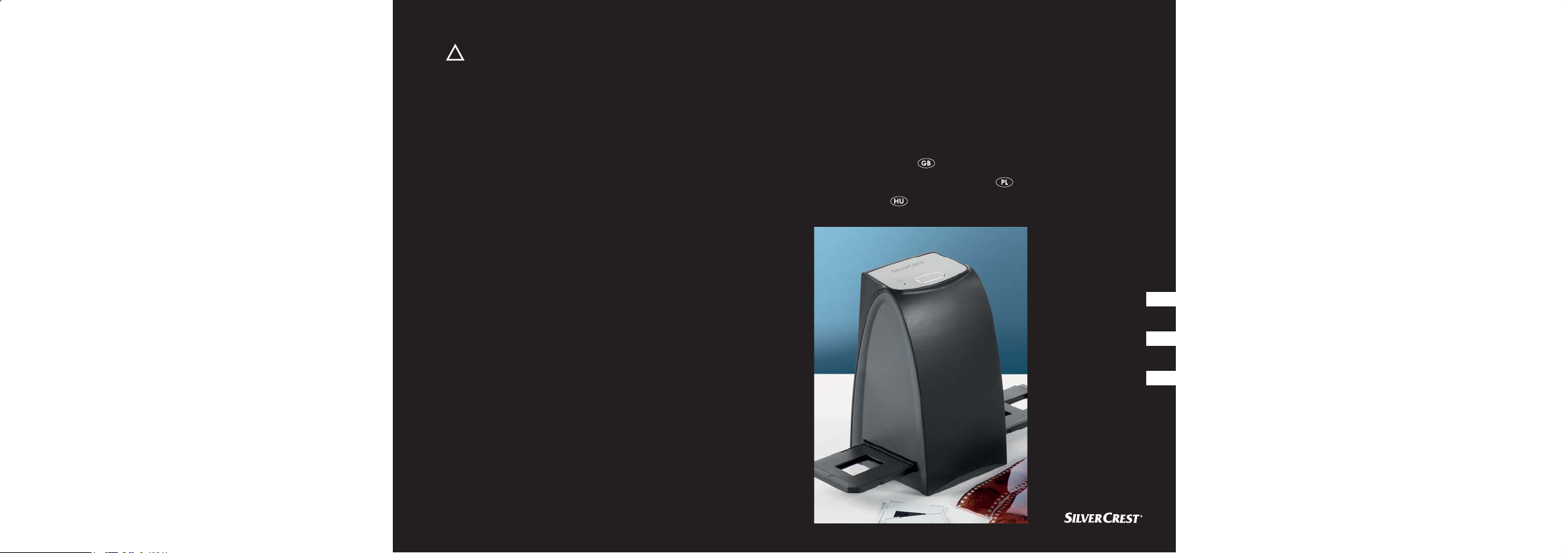
4A
■ NEGATIVE DIGITISER
Negative Digitiser
Cyfrowy skaner do negatywów
Filmszkenner
KOMPERNASS GMBH ⋅ BURGSTRASSE 21 ⋅ D-44867 BOCHUM
www.kompernass.com
ID-Nr.: KH2610 08/2009-V3
Operating instructions
Instrukcja obsługi
Használati utasítás
GB
PL
HU
Page 2
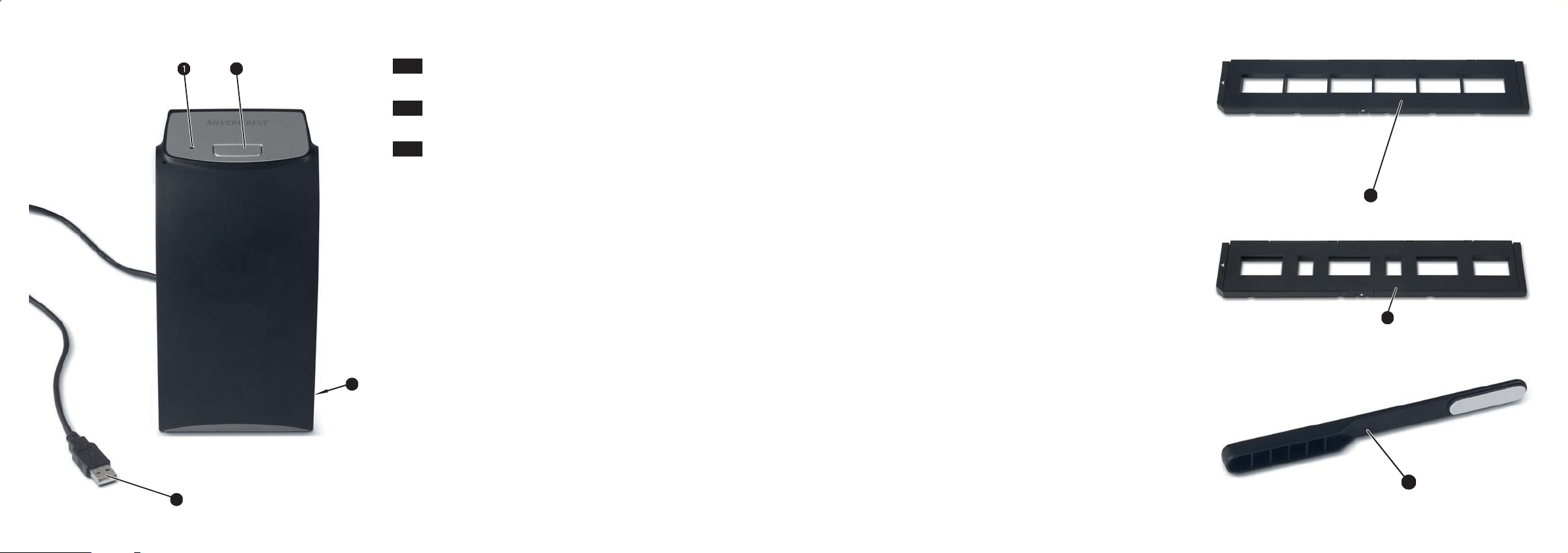
KH 2610
Operating instructions .........................................................5
2
3
GB
PL
Instrukcja obsługi ..............................................................33
HU
Használati utasítás ...........................................................61
5
6
7
4
Page 3
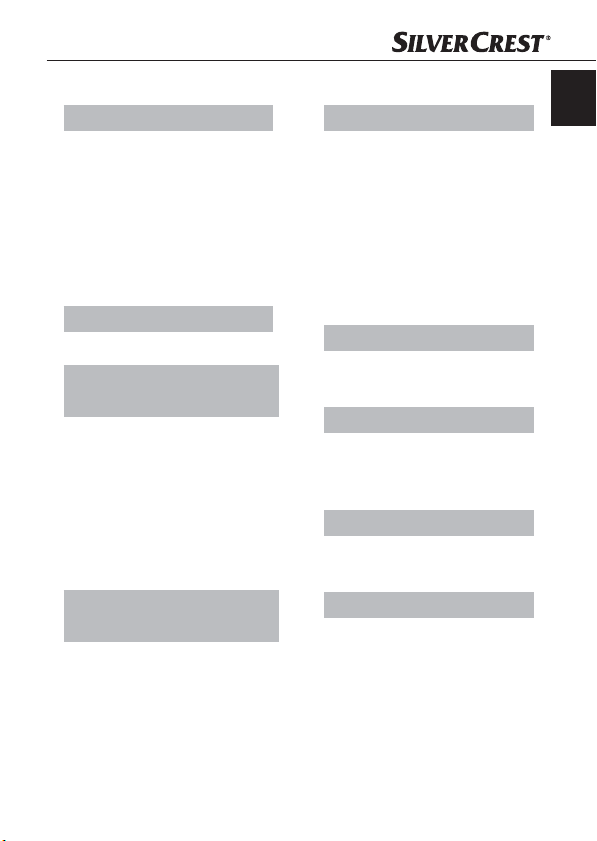
Index
Introduction . . . . . . . . . . . . . . 6
Preface . . . . . . . . . . . . . . . . 6
Information for these
operating instructions . . . . . 6
Copyright . . . . . . . . . . . . . . 7
Limited liability . . . . . . . . . . 7
Warnings . . . . . . . . . . . . . . 7
Proper use . . . . . . . . . . . . . 8
Safety . . . . . . . . . . . . . . . . . . . 9
Basic safety instructions . . . 9
Setting up and connecting to
the power supply . . . . . . . . . 10
Safety information . . . . . . 10
Package contents and
transport inspection . . . . . 11
Disposal of the packaging . . . 11
Requirements for the
set-up location . . . . . . . . . 12
Connecting to a computer . . . . . 12
Operating components
(see fold-out sides) . . . . . . . . 21
The ArcSoft PhotoImpression
6 programme . . . . . . . . . . 21
Handling and operation . . . 22
GB
Inserting fi lm strips . . . . . . 22
Inserting slides . . . . . . . . . 22
Starting the ArcSoft PhotoImpression 6 programme . 23
Scanning with the
ArcSoft Photo-
Impression 6 programme . . . .23
After use . . . . . . . . . . . . . . 26
Cleaning . . . . . . . . . . . . . . . . 27
Safety information . . . . . . 27
Cleaning . . . . . . . . . . . . . 27
Troubleshooting . . . . . . . . . . 27
Safety information . . . . . . 28
Malfunction causes and
remedies . . . . . . . . . . . . . . 28
Storage/Disposal . . . . . . . . . 29
Storage . . . . . . . . . . . . . . . 29
Disposing of the device . . 29
Appendix . . . . . . . . . . . . . . . 30
Technical data . . . . . . . . . 30
Note regarding the EG
conformity declaration . . . 31
Warranty . . . . . . . . . . . . . 31
Service . . . . . . . . . . . . . . . 32
Importer . . . . . . . . . . . . . . 32
KH 2610
5
Page 4
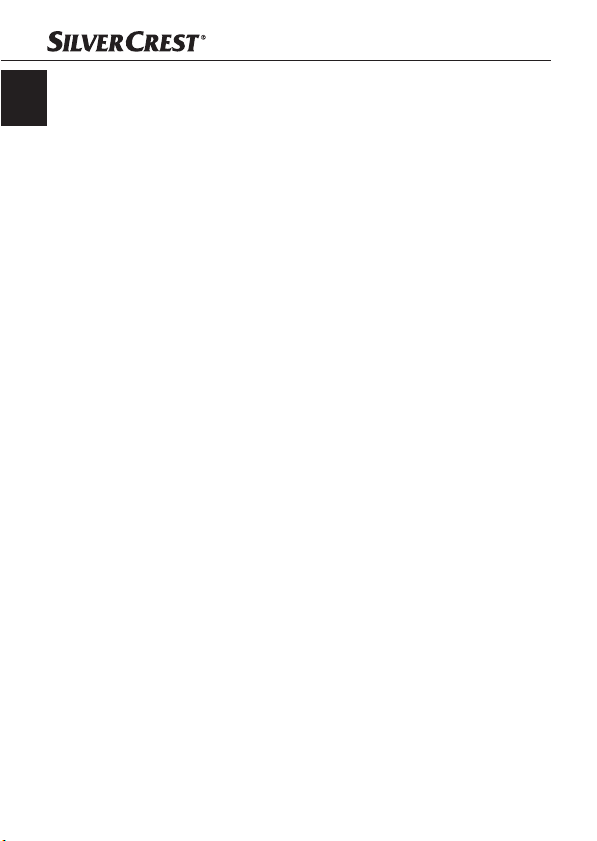
Introduction
GB
Preface
Dear customer,
by purchasing the negative digitiser KH 2610 you have decided on
a quality product from SilverCrest which, in terms of technology
and functionality, meets the most up-to-date development standards.
Read the information included here so that you can quickly familiarize
yourself with your device and thus make full use of its functions.
We wish you a great deal of enjoyable use.
Information for these operating instructions
These operating instructions are a component of the negative digitiser
KH 2610 (henceforth designated as the device) and supplies you
with important information for intended use, safety and connection as
well as operation of the device.
The operating instructions must be constantly kept available close to
the device. They are to be read and used by anyone assigned to the
operation and repairing of the device.
Keep these operating instructions and hand them over with the device
to any future owners.
Introduction
6
KH 2610
Page 5
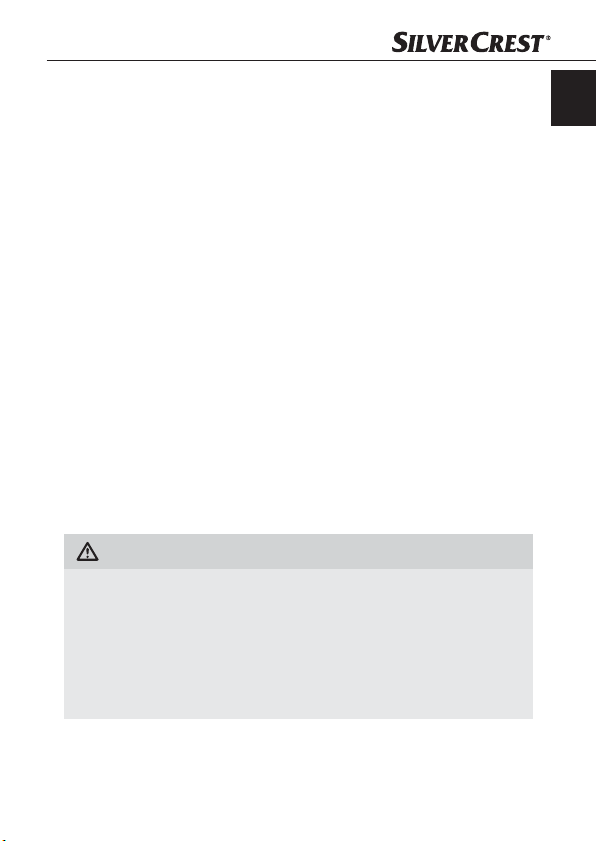
Introduction
Copyright
This documentation is copyright protected.
Any copying and/or printing, including partial copying/printing, as
well as reproductions of the diagrams, even in an altered state is only
allowed with written permission from the manufacturer.
Limited liability
All technical information, data and information for connection and
operation, contained in these operating instructions correspond to the
latest at the time of printing and, to the best of our knowledge, take
into account our previous experience and know-how.
No claims can be derived from the details, illustrations and descriptions
in these instructions.
The manufacturer assumes no responsibility for damage caused by
failure to observe the instructions, improper use, inappropriate repairs,
making unauthorized changes or for using unapproved replacement
parts.
Warnings
In the current operation instructions the following warnings are used:
WARNING
A warning of this danger level signifi es a possible
dangerous situation.
If the dangerous situation is not avoided it can lead to injuries.
The directives in this warning are there to avoid personal
►
injuries.
GB
KH 2610
7
Page 6
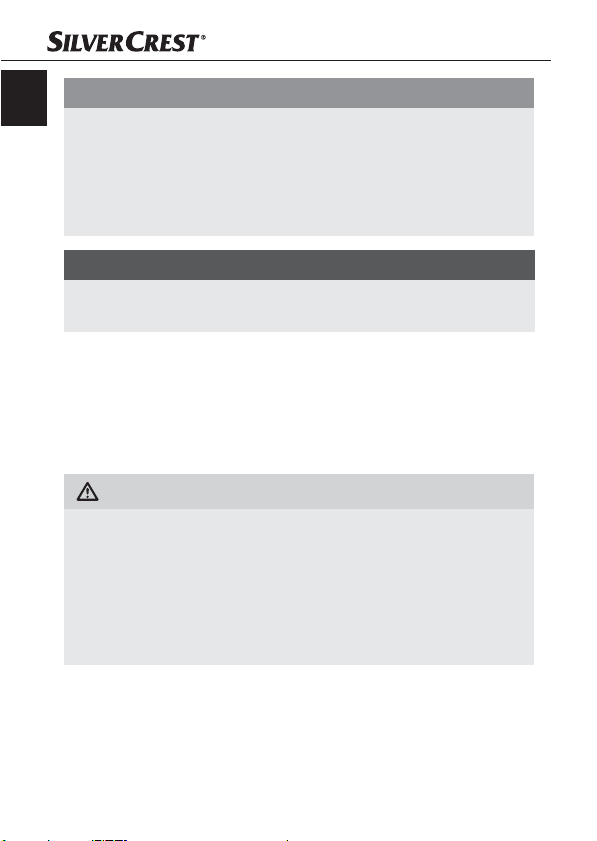
IMPORTANT
GB
A warning of this danger level signifi es possible
property damage.
If the situation is not avoided it can lead to property damage.
The directives in this warning are there to avoid property
►
damage.
NOTICE
A notice signifi es additional information that assists in the ►
handling of the device.
Proper use
This device is intended exclusively for the non-commercial use of scanning
and digitizing fi lm negatives and slides.
This device is not intended for any other use or for uses beyond those
mentioned.
WARNING
Danger from unintended use!
Danger can come from the device if used for unintended purposes
and/or other types of use.
Use the device exclusively for intended purposes. ►
Observe the procedures described in these operating instruc- ►
tions.
Claims of any kind for damage resulting from unintended use will not
be excepted.
The operator alone bears liability.
Introduction
8
KH 2610
Page 7
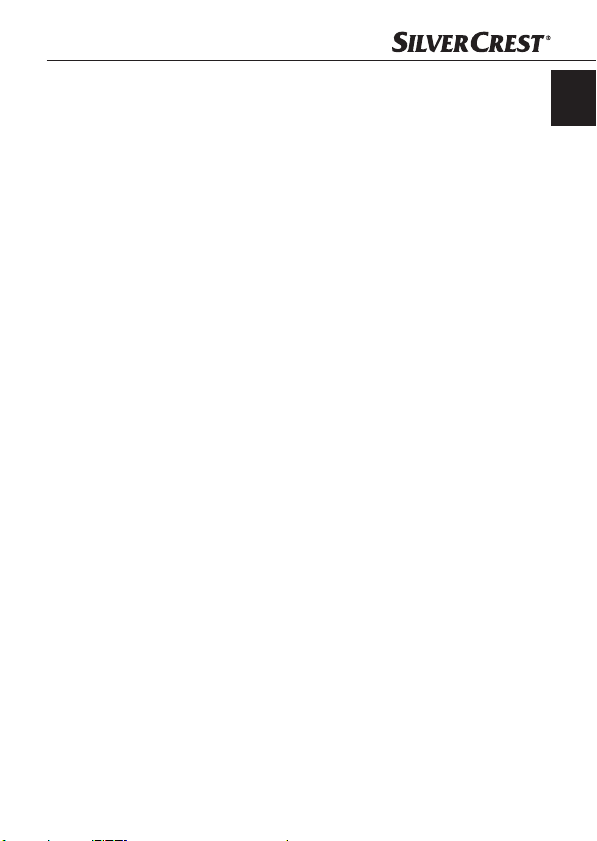
Safety
Safety
In this chapter you receive important safety information regarding
handling of the device.
This device complies with the statutory safety regulations. Improper
use can lead to personal injury and property damage.
Basic Safety Instructions
For safe handling of the device observe the following safety information:
Before use check the device for visible external damage. Do not put
■
into operation a device that is damaged or has been dropped.
Damaged cables or connections should be replaced by authorized
■
qualifi ed persons or by the customer service department.
Persons who, due to their physical, intellectual or motor abilities,
■
are incapable of operating the device safely may only use the
device under supervision or direction from a responsible person.
Only permit children to use the device under supervision.
■
Repairs should only be carried out by authorized specialist com- ■
panies or by the customer service department. Incorrect repairs
can result in signifi cant dangers for the user. In addition warranty
claims become void.
GB
KH 2610
9
Page 8
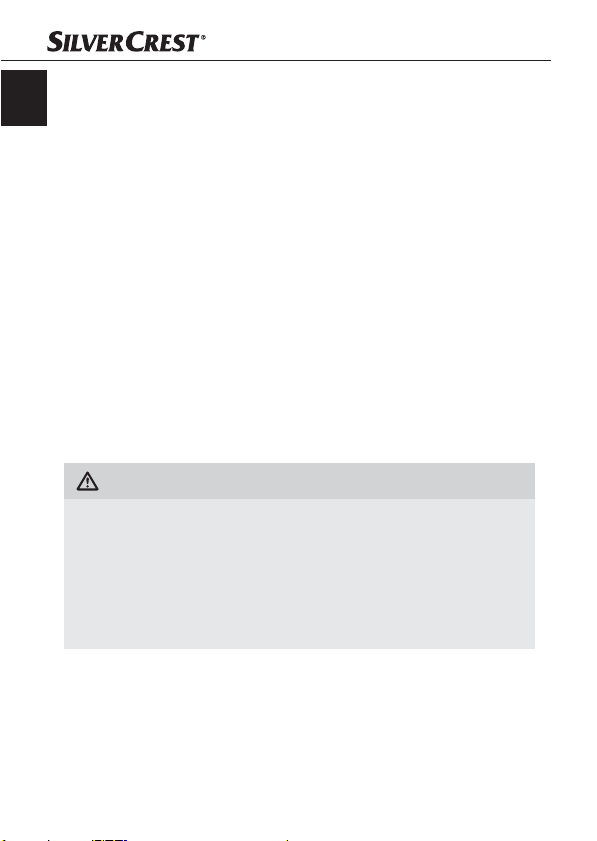
A repair to the device during the warranty period may only be ■
GB
carried out by a cutomer service department authorized by the
manufacturer otherwise no additional warranty claims can be
considered for subsequent damages.
Defective components may only be replaced with original replace-
■
ment parts. Only by using original replacement parts can you
guarantee that the safety requirements are complied with.
Do not carry out any unauthorised recontructions or alterations to
■
the device.
Protect the device from moisture and liquid penetration.
■
Do not operate the device in the vicinity of open fl ames. ■
Setting up and connecting
Safety instructions
WARNING
Personal injury and property damage can occur
during initial operation of the device!
Observe the following safety information to avoid danger:
Packaging material should not be used as a play thing.
►
There is a risk of suff ocation!
Setting up and connecting
10
KH 2610
Page 9
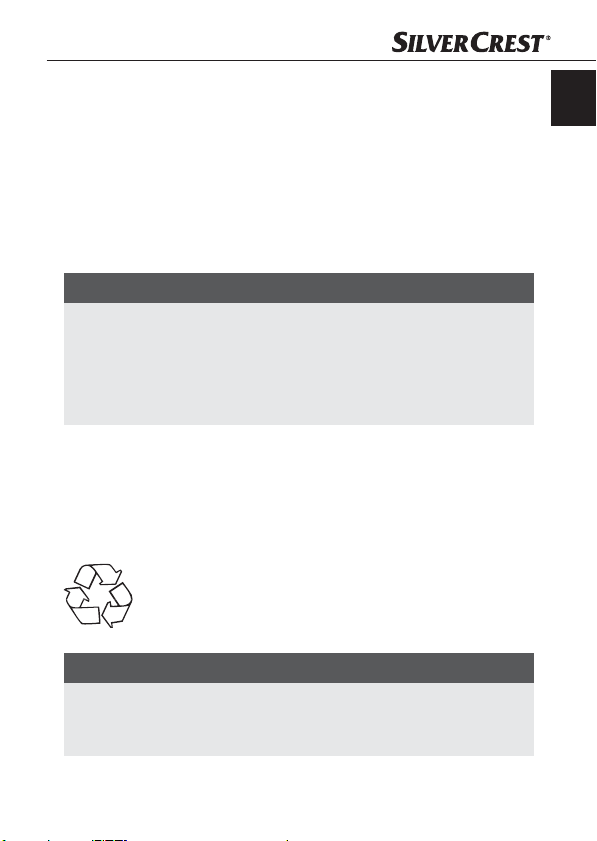
Setting up and connecting
Package contents and transport inspection
The device is delivered with the following components as standard:
Scanner ●
Slide holder ●
Film negative holder ●
Programme and driver CD ●
Cleaning brush ●
Operating instructions ●
NOTICE
Check the contents to make sure everything is there and for ►
visible damage.
►
If the contents are not complete or are damaged due to defective
packaging or through transportation contact the service hotline
(see warranty card).
Disposal of the packaging
The packaging protects the device from transport damage. The packaging materials are selected from the point of view of their environmental friendliness and disposal technology and are therefore recyclable.
The recirculation of packaging into the material circuit saves
on raw material and reduces generated waste. Dispose of
packaging material that is no longer needed according to
the regionally established regulations.
GB
NOTICE
If possible preserve the device's original packaging during ►
the warranty period so that in the case of a warranty claim
you can package the device properly for return.
KH 2610
11
Page 10
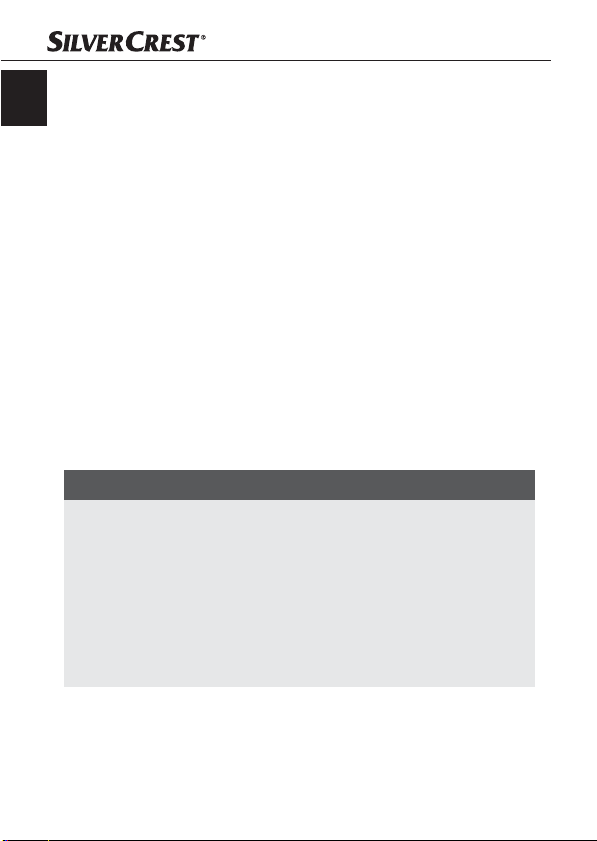
Setting up and connecting
Requirements for the set-up location
GB
For safe and faultless operation of the device the set-up location must
fulfi ll the following provisions:
The device must be placed on a fi rm, fl at and level surface.
■
Do not place the device in a hot, wet or very damp environment or ■
in the vicinity of fl ammable materials.
Place the device so that it is not subjected to direct sunlight.
■
Connecting to a computer
System prerequisites
You will need a computer with a vacant USB port and with the
operating system Windows® XP, Windows® Vista or Windows® 7
from the Microsoft® corporation.
Installation of the drivers and the
ArcSoft PhotoImpression 6 programme
NOTICE
In these operating instructions only the programme sections ►
are described that you will need for scanning your slides
and/or fi lm negatives. You can fi nd further information in the
programme's on-line help.
The illustrations and descriptions refer to the operating system ►
Microsoft® Windows® Vista. The illustration depictions can
diff er, depending on the display settings, with other operating
systems.
12
KH 2610
Page 11
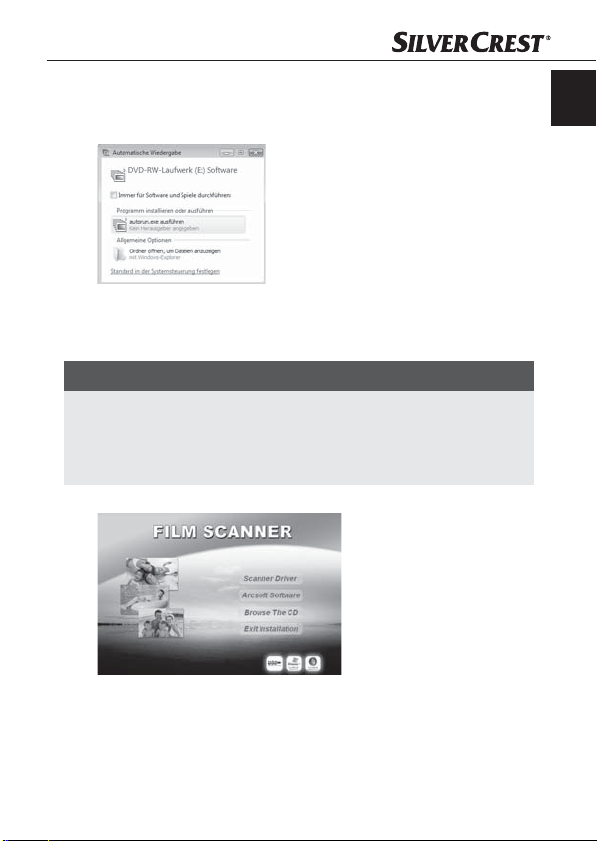
Setting up and connecting
Insert the supplied programme and driver CD into your computer's
CD drive.
The window "Automatic playback" will be displayed.
Click on the button "run autorun.exe".
The installation begins and the start window is displayed.
NOTICE
If you have switched off the autostart function and the installation ►
process does not begin automatically you can start the installation process by double clicking on the fi le "autorun.exe"
in the CD's main directory.
GB
Click on the button "Scanner driver".
Click on the button "Allow" in the Vista user account settings
window.
KH 2610
13
Page 12
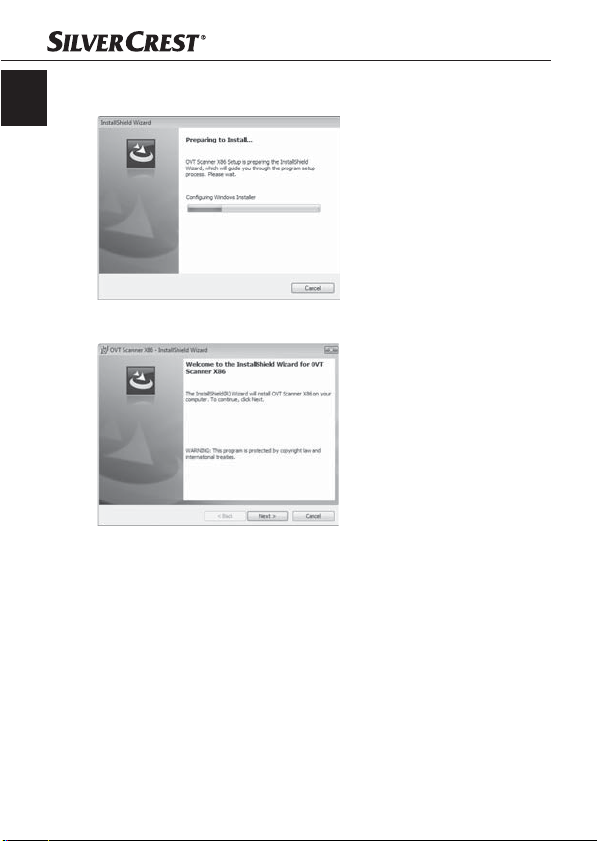
GB
Setting up and connecting
The driver installation is applied and the installation programme
confi gured.
The welcome window of the installation programme is displayed.
Click on the button "Next >".
The window "Ready to Install the Program" is displayed.
14
KH 2610
Page 13
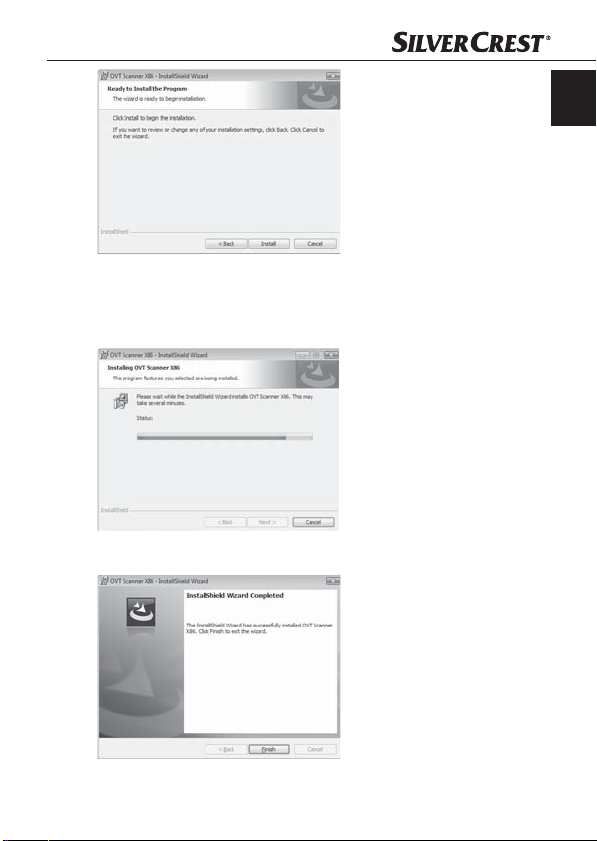
Setting up and connecting
Click on the button "Install"
The driver will now be installed. The installation progress will be
displayed.
The display will show that the installation has been completed.
GB
KH 2610
15
Page 14

GB
Setting up and connecting
Click on the button "Finish" to exit the installation wizard.
The start window will be displayed again.
Click on the button "Arcsoft Software" to install the "ArcSoft Photo-
Impression 6“ programme.
Click on the button "Continue" in the Vista user account settings
window.
The window for language selection will be displayed.
Select the desired language and click on the button "OK".
The installation wizard will be confi gured.
The start window of the installation wizard will be displayed.
Click on the button "Continue >".
The window "License agreement" will be displayed.
16
KH 2610
Page 15
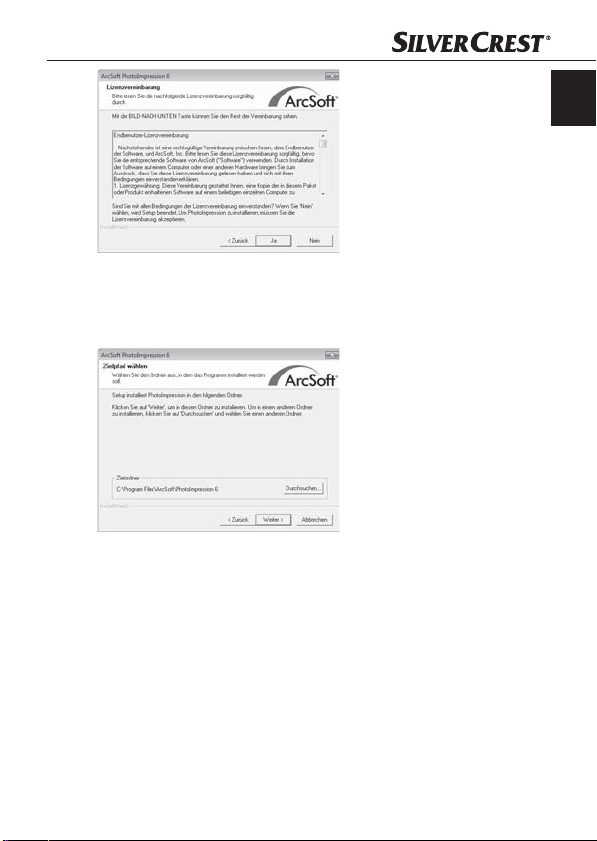
Setting up and connecting
Click on the button "Yes".
The window for the selection of the installation directory will be
displayed.
Select the desired installation directory and click on the button
"Continue >".
The window for the selection of the programme folders (Entry in
the Windows start menu) will be displayed.
GB
KH 2610
17
Page 16
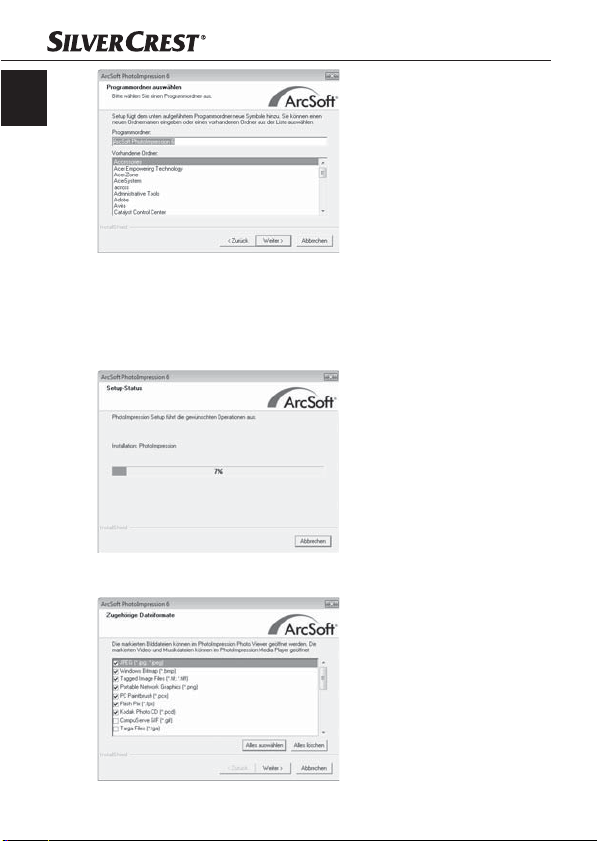
GB
Setting up and connecting
Select the desired programme folder and click on the button
"Continue >".
The programme will be installed and the installation progress will
be displayed.
The window "Associated fi le formats" will be displayed.
18
KH 2610
Page 17
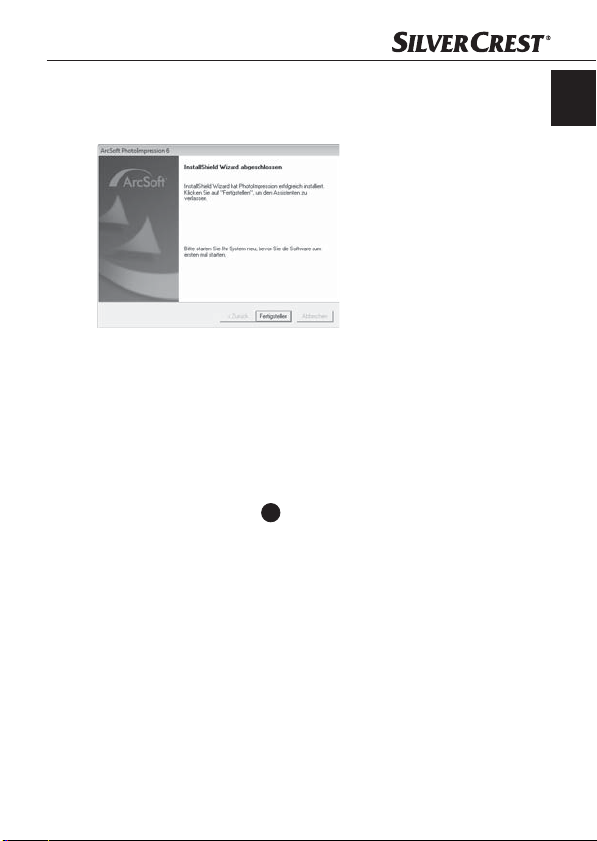
Setting up and connecting
Select the fi le format that is to be associated with the programme
and click on the button "Continue >".
The display will show that the installation has been completed.
Click on the button "Finish".
The start window will be displayed again.
Click on the button "Exit Installation" to exit the installation programme.
Connection
Connect the USB cable
When the device is connected for the fi rst time the window "New
hardware found" will be shown.
4
to a USB port on your computer.
GB
KH 2610
19
Page 18
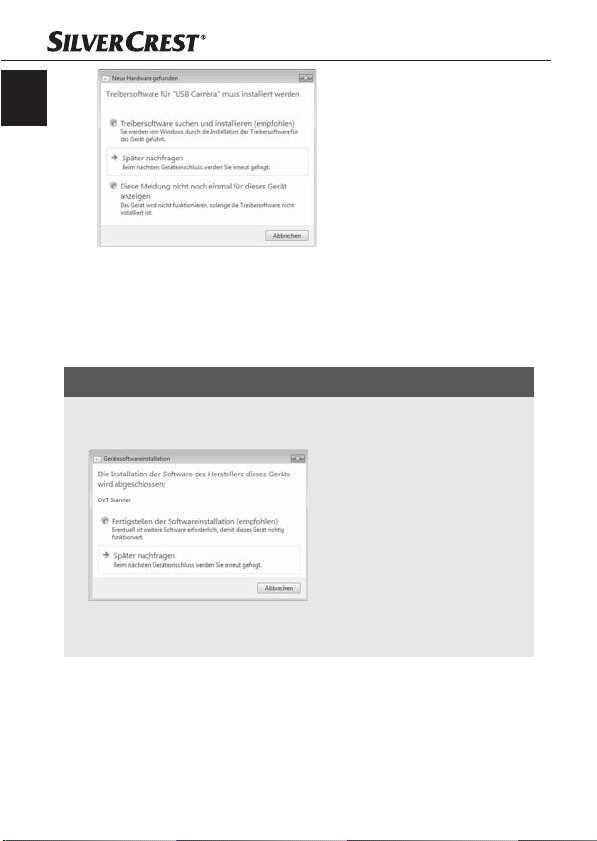
GB
Setting up and connecting
Click on the button "Search for and install driver software
(Recommended).
Click on the button "Continue" in the Vista user account settings
window. All necessary drivers will be installed.
NOTICE
If you want to connect the device to another USB port the ►
window "Device software installation" will be displayed.
Click on the button "Completion of the software installation ►
(Recommended)".
20
KH 2610
Page 19
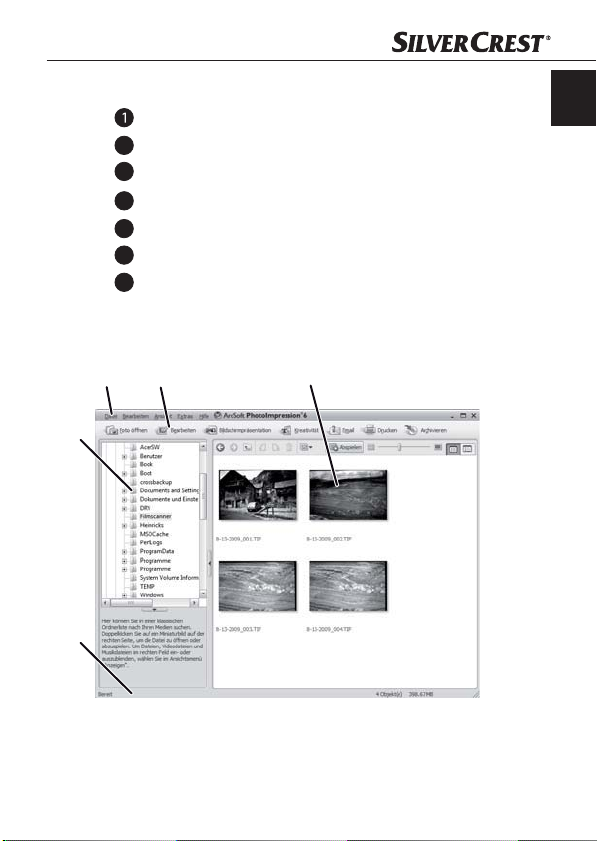
Operating components
Operating components (see foldout sides)
LED PWR
2
COPY button.
3
Slot for fi lm and/or slide holders.
4
USB connection cable.
5
Film holder.
6
Slide holder.
7
Cleaning brush
The ArcSoft PhotoImpression 6 programme
2
1
5
4
3
GB
KH 2610
21
Page 20
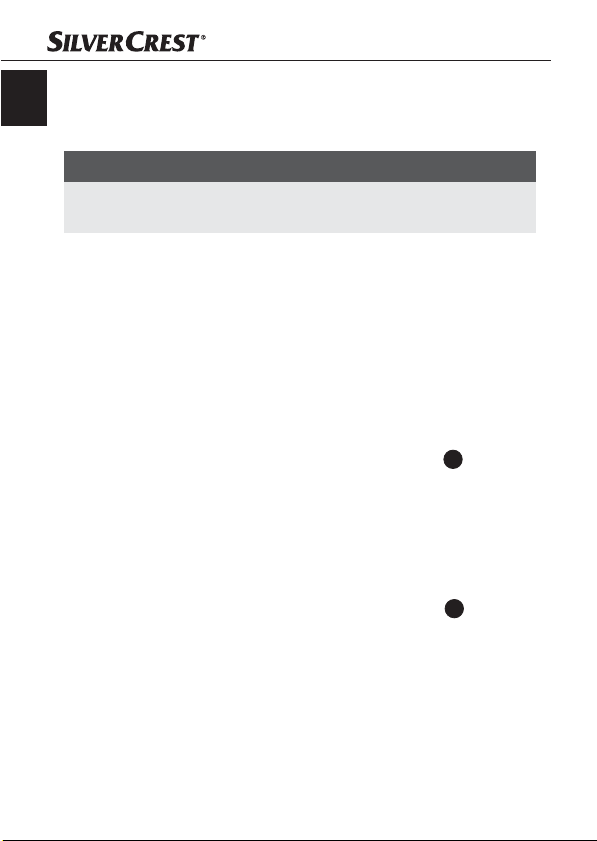
Handling and operation
1 Menu bar
GB
2 Toolbar
3 File extent
NOTICE
In the fi le extent only subdirectory and programme processed ►
fi les will be displayed.
4 Status bar
5 File directory tree
Handling and operation
In this chapter you receive important information for the handling and
operation of the device.
Inserting fi lm strips
Release the fastener on the front of the fi lm holder
the holder.
Insert the fi lm strip into the holder correctly orientated.
Close the holder making sure that the cover locks into place.
Inserting slides
Release the fastener on the front of the slide holder
the holder.
Insert a maximum of 3 framed slides, correctly orientated, into
the holder.
Close the holder making sure that the cover locks into place.
5
and open
6
and open
22
KH 2610
Page 21
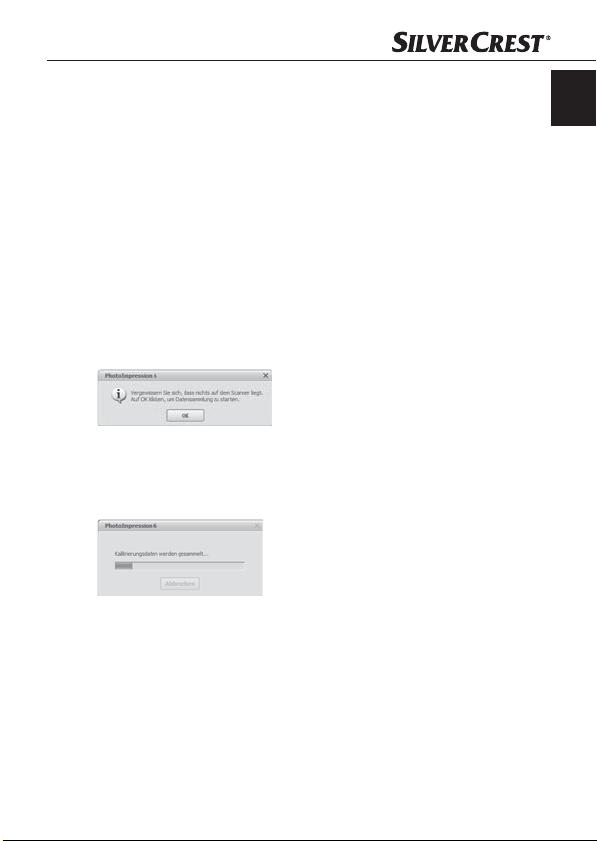
Handling and operation
Starting the ArcSoft PhotoImpression 6 programme
Start the ArcSoft PhotoImpression 6 programme by double clicking
on the programme icon on the desktop or select the corresponding
input from the start menu.
Scanning with the ArcSoft PhotoImpression 6 programme
Connect the device. The LED PWR lights up.
Start the ArcSoft PhotoImpression 6 programme.
Click on the button "Open photo" in the icon bar and then on the
menu input "Receive from fi lm scanner".
The device will be automatically calibrated with the fi rst programme start after installation.
In the displayed informations window click on the button "OK"
to start calibration.
The calibration progress will be displayed.
After completion of the calibration the programme window will
be displayed.
GB
KH 2610
23
Page 22
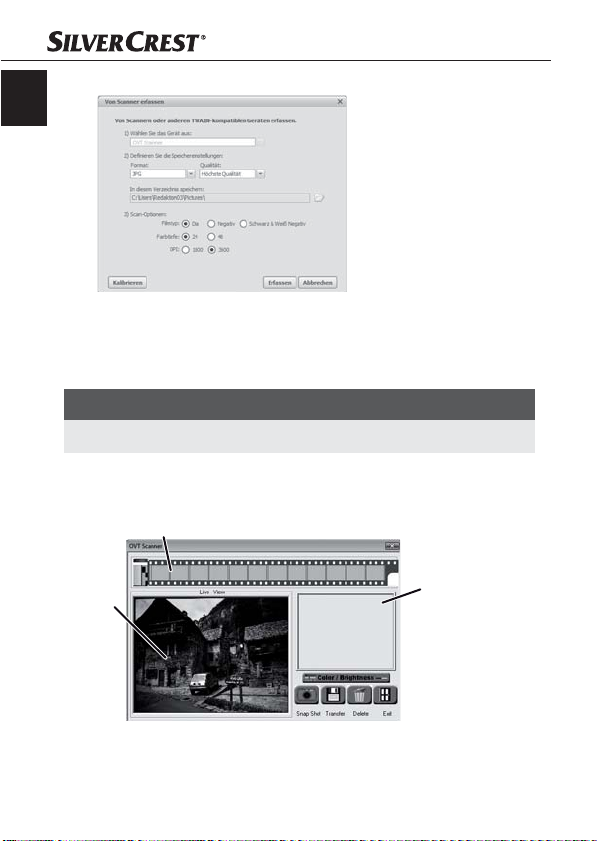
GB
Handling and operation
The window "Capture from scanner" will be displayed.
Carry out the necessary settings:
File format, quality (only with JPG fi les), memory location, fi lm
type, colour depth, scan resolution
NOTICE
JPG fi les can only be generated with a colour depth of 24 bits. ►
Click on the button "Capture".
The window "OVT Scanner" will be displayed.
1
24
3
2
KH 2610
Page 23
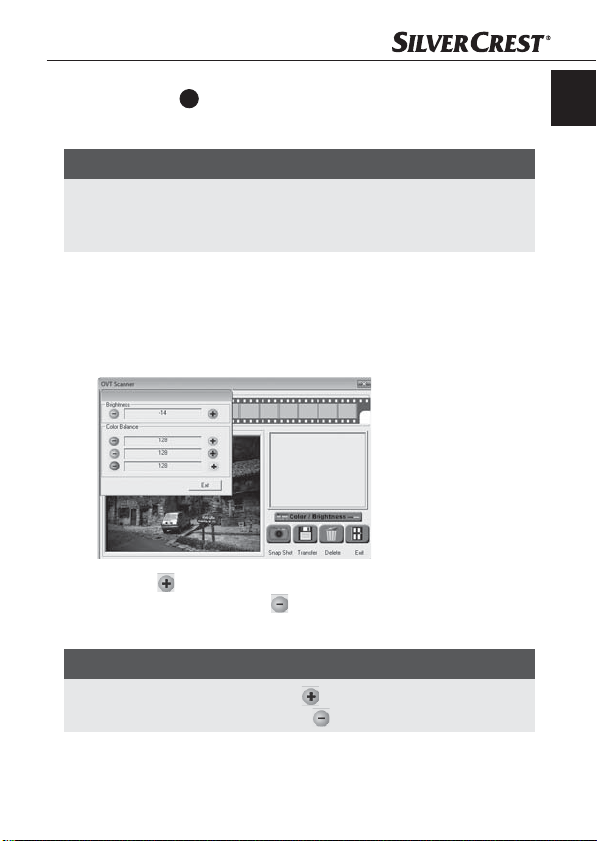
Handling and operation
Slide the holder with the fi lm strips and/or slides to be scanned
into the slot 3 on the device until it locks into place.
The scan motif will be displayed in the preview fi eld (3).
NOTICE
A holder that has been inserted into the device cannot be ►
pulled out again, it has to be pushed completely through the
device.
Adjust the holder, if required, until the scan motif is displayed
optimally in the preview window.
Set, if required, the brightness and the colour settings by pressing
on the "Colour/Brightness" button. A settings window will be
opened.
Click on to increase the brightness and/or the corresponding
pigment content and on to decrease the brightness and/or
corresponding pigment content.
GB
NOTICE
When scanning negatives with ► the brightness/pigment con-
tent will be decreased and with they will be increased.
Click on the button "Exit" to exit the settings.
KH 2610
25
Page 24
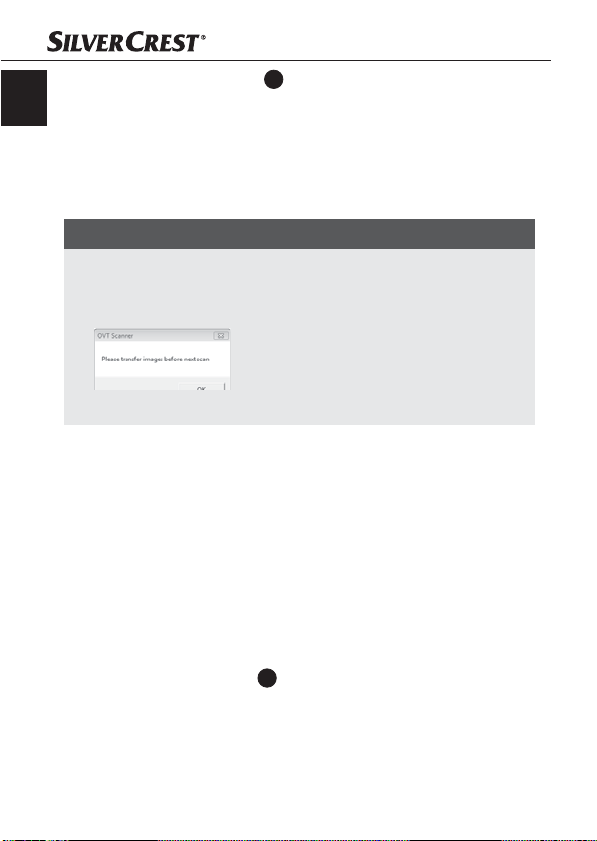
GB
Handling and operation
Press the button COPY 2 on the device or click on the button
"Snap Shot". The image will be scanned and be displayed in the
scan fi eld. Additionally a miniature image will be displayed in
the fi eld (1).
Repeat these steps to scan further images and buff er in the main
memory.
NOTICE
A maximum of 12 images can be buff ered. When scanning ►
the 13th image the following notice appears:
"Please transfer images before next scan"
Save the images before you continue scanning. ►
Hold down the button "Strg" and in the preview fi eld (1) highlight
the images that you want to save as fi les. Highlighted images will
be displayed with a green frame.
Click on the button "Transfer". The scanned images will be saved
as fi les. The fi le name comprises of the current system date and
a serial three digit number.
After Use
Remove the fi lm/negative holder by pushing it completely
through the device.
Remove the USB cable
4
from the USB port of your computer.
26
KH 2610
Page 25
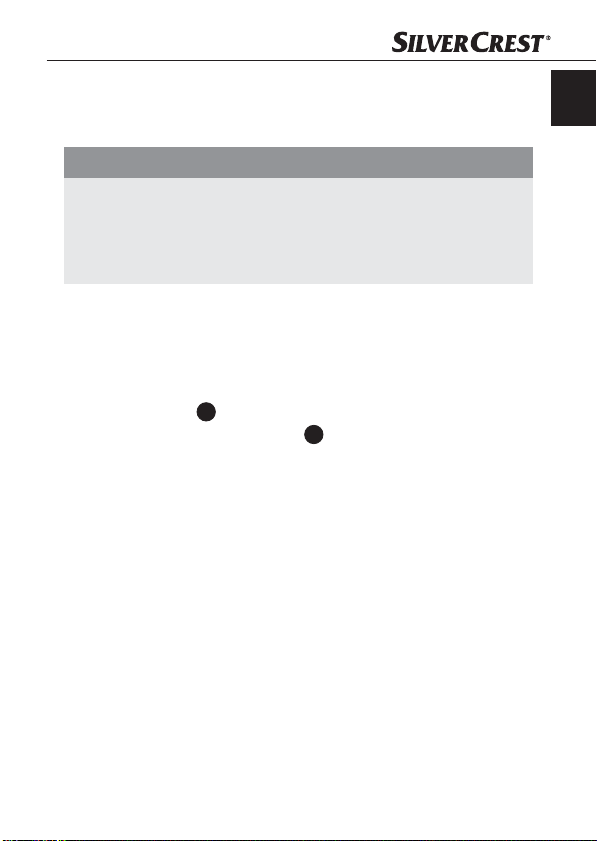
Troubleshooting
Cleaning
Safety instructions
IMPORTANT
Possible damage to the device
Penetrating moisture can lead to damaging of the device.
Make sure when you are cleaning the device that no moisture
►
gets inside in order to avoid irreparable damage to it.
Cleaning
Clean the housing exclusively with a soft damp cloth and a mild ■
dishwashing liquid.
Clean the surface of the scanner lens inside of the device with ■
a cleaning brush 7. For this slide the cleaning brush with the cleaning
surface downwards into the slot 3.
Troubleshooting
In this chapter you will receive important information for malfunction
localization and remedies. Observe the instructions in order to avoid
danger and damage.
GB
KH 2610
27
Page 26
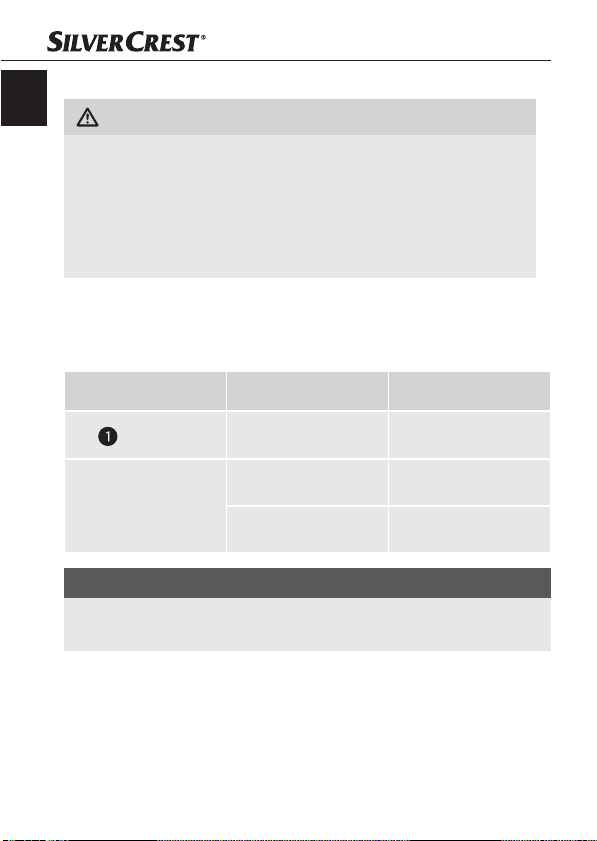
Troubleshooting
Safety instructions
GB
WARNING
Observe the following safety information to avoid danger and
property damage:
Repairs to electronic devices may only be carried out by spe-
►
cialists who have been trained by the manufacturer. Consider-
able danger to the consumer and damage to the device can
occur as a result of incorrect repairs.
Malfunction causes and remedies
The following table will help with localizing and remedying minor
malfunctions:
Malfunction Possible cause Solution
LED does not light up
Poor image quality
The device is not connected correctly.
Dust on the scanner
lens.
Dust on the fi lm and/or
the slide
NOTICE
If you cannot solve the problem with the aforementioned methods ►
please contact customer service.
Connect the device.
Clean the scanner lens.
Clean the fi lm and/or
the slide.
28
KH 2610
Page 27

Storage/Disposal
Storage/Disposal
Storage
Store the device in a dry environment.
Disposal of the device
Do not dispose of the device in your normal
domestic waste. This product is subject to the
European directive 2002/96/EC-WEEE (Waste
Electrical and Electronic Equipment).
Dispose of the device through an approved disposal
centre or at your community waste facility. Observe the
currently applicable regulations. In case of doubt, please
contact your waste disposal centre.
GB
KH 2610
29
Page 28

Appendix
GB
Technical data
Interface USB 2.0
Operating temperature +5 - +40 °C
Humidity (no condensation) 5 - 90 %
Measurements (W x H x D): 9.4 x 17.6 x 10.5 cm
Weight (without accessories) approx. 500 g
Appendix
Image sensor
Lens
Image repeat rate
Focusing range Fixed focus
Brightness control automatic
Colour adjustment automatic
Resolution (interpolated) 3600 dpi
Data converting 10 bit per colour channel
Scan method Single pass
Light source Backlighting (3 white LEDs)
30
1/2.5 " CMOS-Sensor
(5 174 400 Pixel)
F=2.0, 4 Glass components,
half fi eld angle 15°
2 fps
KH 2610
Page 29

Appendix
Note regarding the EG conformity declaration
This device complies regarding conformity with the basic
requirements and other relevent provisions of the directive for electromagnetic compatibility 2004/108/EC.
The complete original declaration of conformity can
be obtained from the importer.
Warranty
You receive a 3-year warranty for this device as of the purchase date.
This device has been manufactured with care and meticulously examined
before delivery.
Please retain your receipt as proof of purchase. In the case of a warranty claim, please get in touch, by telephone, with our service
department. Only in this way can a post-free despatch for your goods
be assured.
NOTICE
The warranty is valid only for material or manufacturing defects ►
and not for transportation damage, wear and tear or for dam-
ages to breakable parts such as switches or power packs.
This product is for private use only and is not intended for commercial applications. In the event of misuse and improper handling, use
of force and interference not carried out by our authorized service
branch, the warranty will become void.
Your statutory rights are not restricted in any way by this warranty.
The guarantee period will not be extended by the warranty. This also
applies to replacement and repaired parts.
Damages and defects possibly present at time of purchase must be
reported immediately after unpacking or at the latest two days after
the purchase date. After expiration of the guarantee period incidental
repairs are liable to costs.
GB
KH 2610
31
Page 30

Service
GB
DES UK LTD
Tel.: 0871 5000 700
(£ 0,10 / minute)
e-mail: support.uk@kompernass.com
Kompernass Service Ireland
Tel: 1850 930 412
Standard call rates apply. Mobile operators may vary.
(0,082 EUR/Min.)
e-mail: support.ie@kompernass.com
Importer
KOMPERNASS GMBH
BURGSTRASSE 21
44867 BOCHUM, GERMANY
www.kompernass.com
Appendix
32
KH 2610
Page 31

Spis treści
Wprowadzenie . . . . .34
Wstęp . . . . . . . . . . . . . . . . 34
Informacje o niniejszej
instrukcji obsługi . . . . . . . . 34
Prawo autorskie . . . . . . . . 35
Ograniczenie od
odpowiedzialności . . . . . . 35
Wskazówki ostrzegawcze . 35
Użycie zgodne z
przeznaczeniem . . . . . . . . 36
Bezpieczeństwo . . . . .37
Podstawowe wskazówki
bezpieczeństwa . . . . . . . . 37
Ustawianie i
podłączanie . . . . . . . .38
Wskazówki dotyczące
bezpieczeństwa . . . . . . . . 38
Zakres dostawy i przegląd
po rozpakowaniu . . . . . . . 39
Utylizacja opakowania . . 39
Wymagania dotyczące
miejsca ustawienia . . . . . . 40
Podłączanie do komputera 40
Elementy obsługi (patrz
strony rozkładane) . .49
Program ArcSoft
PhotoImpression 6 . . . . . . 49
KH 2610
Obsługa i użytkowanie 50
Zakładanie rolki fi lmu . . . . 50
Zakładanie slajdów . . . . . 50
Uruchamianie programu
ArcSoft PhotoImpression 6 . 51
Skanowanie w programie
ArcSoft PhotoImpression 6 . 51
Po użyciu . . . . . . . . . . . . . 54
Czyszczenie . . . . . . . .55
Wskazówki dotyczące
bezpieczeństwa . . . . . . . . 55
Czyszczenie . . . . . . . . . . . 55
Usuwanie usterek . . .55
Wskazówki dotyczące
bezpieczeństwa . . . . . . . . 56
Przyczyny błędów i ich
usuwanie . . . . . . . . . . . . . 56
Przechowywanie/
utylizacja . . . . . . . . . .57
Przechowywanie . . . . . . . 57
Utylizacja urządzenia . . . 57
Załącznik . . . . . . . . . .58
Dane techniczne . . . . . . . . 58
Wskazówki dotyczące
deklaracji zgodności WE . 59
Gwarancja . . . . . . . . . . . . 59
Serwis . . . . . . . . . . . . . . . . 60
Importer . . . . . . . . . . . . . . 60
PL
33
Page 32

Wprowadzenie
Wprowadzenie
PL
Wstęp
Szanowni użytkownicy,
nabywając cyfrowy skaner do negatywów KH 2610 wybraliście
produkt wysokiej jakości marki SilverCrest, spełniający najnowo-
cześniejsze standardy rozwoju w kwestii techniki i funkcjonalności.
Informacje podane w niniejszej instrukcji obsługi mogą szybko poznać
działanie urządzenia i w pełni wykorzystać wszystkie dostępne funkcje.
Życzymy wiele radości w użytkowaniu.
Informacje o niniejszej instrukcji obsługi
Niniejsza instrukcja obsługi stanowi część cyfrowy skaner do negatywów KH 2610 (zwanego dalej urządzeniem) i przekazuje ważne
wskazówki dotyczące użytkowania zgodnego z przeznaczeniem,
bezpieczeństwa, montażu i podłączania, a także obsługi urządzenia.
Instrukcję obsługi należy przechowywać stale w pobliżu urządzenia.
Musi ją przeczytać, a także jej przestrzegać każdy, kto podejmuje się
montażu, obsługi i usuwania usterek w urządzeniu.
Przechowuj instrukcję obsługi i w razie odsprzedaży radioodtwarzacza
przekaż ją wraz z urządzeniem nowemu właścicielowi.
34
KH 2610
Page 33

Wprowadzenie
Prawo autorskie
Niniejsza dokumentacja jest prawnie chroniona.
Wszelkie rozpowszechnianie, wzgl. każdy przedruk, także we
fragmentach, jak również odtwarzanie ilustracji, także w zmienionym
stanie, jest dozwolone wyłącznie za pisemną zgodą producenta.
Ograniczenie od odpowiedzialności
Wszystkie zawarte w niniejszej instrukcji obsługi informacje techniczne,
dane i wskazówki montażu i podłączania oraz obsługi, są zgodne
z ostatnim stanem przekazania do druku i uwzględniają nasze
dotychczasowe doświadczenie i orientację zgodnie z najnowszą
wiedzą.
Na podstawie zawartych tu informacji, ilustracji i opisów nie można
wysuwać żadnych roszczeń .
Producent nie ponosi żadnej odpowiedzialności za szkody, spowodowane nieprzestrzeganiem instrukcji, użytkowaniem urządzenia niezgodnie z przeznaczeniem, niefachowymi naprawami, niedozwolonymi przeróbkami ani używaniem niedozwolonych części zamiennych.
Wskazówki ostrzegawcze
W niniejszej instrukcji obsługi zastosowano następujące wskazówki
ostrzegawcze:
OSTRZEŻENIE
Wskazówka ostrzegawcza tego stopnia zagrożenia oznacza możliwą do wystąpienia sytuację
niebezpieczną.
W razie braku możliwości uniknięcia niebezpiecznej sytuacji,
może to doprowadzić do odniesienia obrażeń.
Instrukcje w niniejszej wskazówce ostrzegawczej stosuje się,
►
by uniknąć odniesienia obrażeń osób.
PL
KH 2610
35
Page 34

Wprowadzenie
UWAGA
PL
Wskazówka ostrzegawcza tego stopnia zagrożenia
oznacza możliwą szkodę materialna.
W razie braku możliwości uniknięcia niebezpiecznej sytuacji,
może to doprowadzić do szkód materialnych.
Instrukcje w niniejszej wskazówce ostrzegawczej stosuje się,
►
by uniknąć szkód materialnych.
WSKAZÓWKA
Wskazówka oznacza dodatkowe informacje, ułatwiające ►
korzystanie z urządzenia.
Użycie zgodne z przeznaczeniem
Niniejsze urządzenie jest przeznaczone wyłącznie do użytku niekomercyjnego, do skanowania i cyfryzacji negatywów fi lmów i slajdów.
Inne lub wykraczające poza powyższe użytkowanie, uznaje się za
niezgodne z przeznaczeniem.
OSTRZEŻENIE
Niebezpieczeństwo spowodowane użytkowaniem
niezgodnie z przeznaczeniem!
Użytkowanie urządzenia niezgodnie z jego przeznaczeniem i/
lub inne wykorzystanie urządzenia może wiązać się z różnymi
zagrożeniami.
Urządzenie należy użytkować wyłącznie zgodnie z jego ►
przeznaczeniem.
Należy przestrzegać opisanych w niniejszej instrukcji obsługi ►
metod postępowania.
Wszelkie roszczenia z tytułu szkód wynikających z użytkowania nie-
zgodnie z przeznaczeniem są wykluczone. Wszelkie ryzyko ponosi
wyłącznie użytkownik.
36
KH 2610
Page 35

Bezpieczeństwo
Bezpieczeństwo
W tym rozdziale znajdziesz ważne wskazówki bezpieczeństwa
związane z użytkowaniem urządzenia.
Niniejsze urządzenie jest zgodne z odpowiednimi przepisami bezpieczeństwa. Mimo to nieprawidłowe użycie może prowadzić do
szkód osobowych i materialnych.
Podstawowe wskazówki bezpieczeństwa
Mając na uwadze bezpieczne użytkowanie urządzenia, przestrzegaj
następujących wskazówek bezpieczeństwa:
Przed przystąpieniem do użytkowania sprawdź, czy urządzenie
■
nie jest nigdzie uszkodzone. Nie uruchamiaj uszkodzonego ani
upuszczonego urządzenia.
W przypadku uszkodzenia kabli lub przyłączy, zwróć się do auto-
■
ryzowanego serwisu lub obsługi klienta w celu dokonania wymiany
tych części na nowe.
Osoby, które ze względu na swoje fi zyczne, umysłowe lub ruchowe
■
upośledzenie nie są w stanie obsługiwać urządzenia, mogą to
robić wyłącznie pod nadzorem i z pomocą drugiej osoby.
Zezwalaj dzieciom na użytkowanie urządzenia wyłącznie pod
■
nadzorem osoby dorosłej.
Naprawy urządzenia zlecaj wyłącznie autoryzowanym serwisom
■
lub obsłudze klienta. Nieprawidłowo wykonane naprawy mogą
powodować poważne zagrożenie dla użytkownika. Do tego można
stracić gwarancję.
PL
KH 2610
37
Page 36

Ustawianie i podłączanie
Naprawy urządzenia w okresie trwania gwarancji zlecaj wyłącznie ■
PL
autoryzowanym serwisom, ponieważ w przeciwnym razie może
dojść do utraty gwarancji.
Uszkodzone elementy wymieniaj zawsze na oryginalne części
■
zamienne. Tylko te części gwarantują odpowiednie bezpieczeństwo
użytkowania urządzenia.
Nie próbuj dokonywać przeróbek ani zmian w urządzeniu
■
Chroń urządzenie przed wilgocią i przedostaniem się do środka ■
płynów.
Nie używaj urządzenia w pobliżu otwartych płomieni.
■
Ustawianie i podłączanie
Wskazówki dotyczące bezpieczeństwa
OSTRZEŻENIE
Przy uruchamianiu urządzenia może dojść do
obrażeń osób i szkód materialnych!
Przestrzegaj następujących wskazówek bezpieczeństwa:
Elementów opakowania nie dawaj dzieciom do zabawy.
►
Istnieje niebezpieczeństwo uduszenia.
38
KH 2610
Page 37

Ustawianie i podłączanie
Zakres dostawy i przegląd po rozpakowaniu
Urządzenie jest wyposażone standardowo w następujące elementy:
skaner ●
uchwyt do slajdów ●
uchwyt do negatywów fi lmów ●
płyta CD z programem i sterownikami ●
szczotka do czyszczenia ●
Instrukcja obsługi ●
WSKAZÓWKA
Po rozpakowaniu nowego urządzenia sprawdź, czy w środku ►
są wszystkie części.
►
W przypadku stwierdzenia niekompletnej zawartości opakowania lub uszkodzeń spowodowanych nieprawidłowym opakowaniem lub transportem, skontaktuj się z infolinią obsługi
klienta (patrz karta gwarancyjna).
Utylizacja opakowania
Opakowanie chroni urządzenie przed uszkodzeniami podczas transportu. W trosce o ochronę środowiska, wszystkie zastosowane elementy
opakowania nadają się do ponownego przetworzenia.
Zwracanie opakowania do obiegu materiałów oszczędza
surowce naturalne i zmniejsza zanieczyszczenie odpadami.
Zbędne materiały opakowania utylizuj zgodnie z obowiązującymi przepisami.
PL
WSKAZÓWKA
W miarę możliwości zachowaj oryginalne opakowanie na ►
czas trwania gwarancji, by w razie odsyłania urządzenia
móc je prawidłowo zapakować.
KH 2610
39
Page 38

Ustawianie i podłączanie
Wymagania dotyczące miejsca ustawienia
PL
W celu zapewnienia bezpiecznej i bezusterkowej pracy urządzenia,
miejsce ustawienia musi spełniać następujące wymagania:
Urządzenie musi stać na twardym, płaskim i poziomym podłożu.
■
Urządzenia nie stawiaj w nagrzanym, mokrym lub bardzo wilgotnym ■
otoczeniu ani w pobliżu łatwopalnych materiałów.
Urządzenie stawiaj w miejscu nienarażonym na bezpośrednie
■
działanie promieniowania słonecznego.
Podłączanie do komputera
Wymagania systemowe
Potrzebny będzie komputer z wolnym portem USB i zainstalo-
wanym systemem operacyjnym Windows® XP, Windows® Vista
lub Windows® 7 fi rmy Microsoft®.
Instalacja sterownika i programu
ArcSoft PhotoImpression 6
WSKAZÓWKA
W niniejszej instrukcji obsługi opisano jedynie fragmenty ►
programu, wykorzystywane do skanowania slajdów wzgl.
negatywów fi lmów. Szczegółowe informacje znajdziesz w
pomocy online programu.
Ilustracje i opisy dotyczą systemu operacyjnego Micro- ►
soft® Windows® Vista. Widok na ekranie może się różnić
w zależności od dokonanych ustawień widoku w pozostałych
systemach operacyjnych.
40
KH 2610
Page 39

Ustawianie i podłączanie
Dołączoną płytę CD z programem i sterownikami umieść w napę-
dzie komputera.
Wyświetla się okno „Automatyczne odtwarzanie”.
Kliknij przycisk „Uruchom autorun.exe”.
Rozpoczyna się instalacja i wyświetla się okno startowe.
WSKAZÓWKA
Przy wyłączonej funkcji autostart instalacja nie rozpocznie się ►
automatycznie, tylko musisz ją uruchomić ręcznie, dwukrotnie klikając nazwę pliku „autorun.exe” w folderze głównym
płyty CD.
PL
Kliknij przycisk „Scanner Driver”.
W oknie ustawień kont użytkowników systemu Vista kliknij przycisk
„Zezwalaj”.
KH 2610
41
Page 40

Ustawianie i podłączanie
Trwa przygotowanie do instalacji sterownika i konfi guracja
PL
programu instalacyjnego.
Wyświetla się okno powitalne programu instalacyjnego.
Kliknij przycisk „Next >”.
Wyświetla się okno „Ready to Install the Program”.
42
KH 2610
Page 41

Ustawianie i podłączanie
Kliknij przycisk „Install”
Trwa instalacja sterownika. Wyświetla się postęp instalacji.
Wyświetla się informacja o zakończeniu instalacji.
PL
KH 2610
43
Page 42

Ustawianie i podłączanie
Kliknij przycisk „Finish”, by zakończyć asystenta instalacji.
PL
Ponownie wyświetla się okno startowe.
Kliknij przycisk „Arcsoft Software”, by zainstalować program
„ArcSoft PhotoImpression 6”.
W oknie ustawień kont użytkowników systemu Vista kliknij przycisk
„Kontynuuj”.
Wyświetla się okno wyboru języka.
Wybierz żądany język i kliknij przycisk „OK”.
Trwa konfi gurowanie asystenta instalacji.
Wyświetla się okno startowe asystenta instalacji.
Kliknij przycisk „Dalej >”.
Wyświetla się okno „Umowa licencyjna”.
44
KH 2610
Page 43

Ustawianie i podłączanie
Kliknij przycisk „Tak”.
Wyświetla się okno wyboru folderu docelowego instalacji.
Wybierz żądany folder docelowy instalacji i kliknij przycisk
„Dalej >”.
Wyświetla się okno wyboru folderu programu (pozycja w menu
Start systemu Windows).
PL
KH 2610
45
Page 44

Ustawianie i podłączanie
PL
Wybierz żądany folder docelowy programu i kliknij przycisk
„Dalej >”.
Trwa instalowanie programu i wyświetla się postęp instalacji.
Wyświetla się okno „Dostępne formaty plików”.
46
KH 2610
Page 45

Ustawianie i podłączanie
Wybierz formaty plików, które będą obsługiwane przez program,
a następnie kliknij przycisk „Dalej >”
Wyświetla się informacja o zakończeniu instalacji.
Kliknij przycisk „Gotowe”.
Ponownie wyświetla się okno startowe.
Kliknij przycisk „Exit Installation”, by zakończyć program instalacyjny.
Przyłącze
Do portu USB w komputerze podłącz kabel USB
Przy pierwszym podłączeniu urządzenia wyświetla się okno
„Znaleziono nowy sprzęt”.
PL
4
.
KH 2610
47
Page 46

PL
Ustawianie i podłączanie
Kliknij przycisk „Znajdź i zainstaluj sterownik (zalecane).
W oknie ustawień kont użytkowników systemu Vista kliknij przycisk
„Kontynuuj”. Trwa instalacja wszystkich potrzebnych sterowników.
WSKAZÓWKA
Jeżeli podłączyć urządzenie do innego portu USB, wyświetli ►
się okno „Instalacja oprogramowania urządzenia”.
Kliknij przycisk „Zakończ instalację oprogramowania (zale- ►
cane)”.
48
KH 2610
Page 47

Elementy obsługowe
Elementy obsługi (patrz strony rozkładane)
dioda PWR
2
przycisk COPY
3
wkładanie uchwytu fi lmu wzgl. slajdów
4
kabel USB
5
uchwyt fi lmu
6
uchwyt slajdu
7
szczotka do czyszczenia
Program ArcSoft PhotoImpression 6
2
1
5
4
3
PL
KH 2610
49
Page 48

Obsługa i użytkowanie
1 pasek menu
PL
2 pasek ikon
3 obszar plików
WSKAZÓWKA
W obszarze plików wyświetlają się tylko podfoldery i pliki ►
obsługiwane przez program.
4 pasek stanu
5 drzewo folderów
Obsługa i użytkowanie
W niniejszym rozdziale podano ważne wskazówki dotyczące obsługi
i użytkowania urządzenia.
Zakładanie rolki fi lmu
Odrygluj zamknięcie z przodu uchwytu na fi lm
Na uchwyt załóż prawidłowo rolkę fi lmu.
Zamknij uchwyt, aż pokrywa się zatrzaśnie.
Zakładanie slajdów
Odrygluj zamknięcie z przodu uchwytu na slajdy
uchwyt.
Włóż do uchwytu prawidłowo maks. 3 slajdy w ramkach.
Zamknij uchwyt, aż pokrywa się zatrzaśnie.
5
i otwórz uchwyt.
6
i otwórz
50
KH 2610
Page 49

Obsługa i użytkowanie
Uruchamianie programu ArcSoft PhotoImpression 6
Uruchom program ArcSoft PhotoImpression 6 dwukrotnie klika-
jąc ikonę programu na pulpicie lub wybierz odpowiednią pozycję w menu Start.
Skanowanie w programie ArcSoft PhotoImpression 6
Podłącz urządzenie. Zapala się dioda PWR.
Uruchom program ArcSoft PhotoImpression 6.
Kliknij przycisk „Otwórz foto” na pasku ikon, a następnie pozycję
menu „Ze skanera”.
Przy pierwszym uruchomieniu programu po zakończeniu instalacji
urządzenie jest automatycznie kalibrowane.
W wyświetlonym oknie informacyjnym kliknij przycisk „OK”, by
rozpocząć kalibrację.
Wyświetla się postęp kalibracji.
Po zakończeniu kalibracji wyświetla się okno programu.
PL
KH 2610
51
Page 50

PL
Obsługa i użytkowanie
Wyświetla się okno „Zapisane przez skaner”.
Dokonaj potrzebnych ustawień:
format pliku, jakość (dotyczy tylko plików JPG), lokalizacja zapisu,
rodzaj fi lmu, głębia barw, rozdzielczość skanowania
WSKAZÓWKA
Pliki JPG można tworzyć tylko przy głębi barwy 24 bit. ►
Kliknij przycisk „Zarejestruj”.
Wyświetla się okno „Skaner OVT”.
1
52
3
2
KH 2610
Page 51

Obsługa i użytkowanie
Uchwyt ze skanowaną rolką fi lmu wzgl. ze slajdami wsuń do
wejścia 3 w urządzeniu, aż do zatrzaśnięcia.
W obszarze podglądu (3) wyświetla się zawartość do zeskanowania.
WSKAZÓWKA
Uchwytu wsuniętego do urządzenia nie można ponownie ►
wyciągnąć, tylko trzeba go przesunąć w całości przez urzą-
dzenie.
W razie potrzeby wyrównać uchwyt, aż skanowana zawartość
będzie wyglądała optymalnie w obszarze podglądu.
W razie potrzeby ustaw jasność i skalibruj kolory, naciskając w
tym celu przycisk „Color/Brightness”. Otwiera się okno ustawień.
Kliknij przycisk w celu zwiększenia jasności wzgl. zawartości
odpowiedniego koloru, wzgl. przycisk w celu zmniejszenia
jasności wzgl. zawartości odpowiedniego koloru.
PL
WSKAZÓWKA
Podczas skanowania negatywów, przyciskiem ► można
zmniejszać, a przyciskiem zwiększać jasność/zawartość
kolorów.
Kliknij przycisk „Exit”, by zakończyć ustawienie.
KH 2610
53
Page 52

PL
Obsługa i użytkowanie
Naciśnij przycisk COPY 2 w urządzeniu lub kliknij przycisk
„Snap Shot”. Trwa skanowanie obrazu, który wyświetla się
w obszarze skanowania. Dodatkowo w obszarze (1) wyświetla
się miniaturka.
Powtórz czynności w celu zeskanowania następnych obrazów
i zapisania ich w schowku.
WSKAZÓWKA
Maksymalnie w schowku możesz przechowywać jednorazowo ►
12 zdjęć. Przy próbie zeskanowania 13 zdjęcia wyświetla
się następujący komunikat:
„Please transfer images before next scan”
Zanim zeskanujesz następne zdjęcie zapisz przechowywane ►
zdjęcia.
Wciśnij i przytrzymaj klawisz „Ctrl” i w obszarze podglądu (1)
zaznacz zdjęcia, które chcesz zapisać jako plik. Zaznaczone
zdjęcia wyświetlają się w zielonej ramce.
Kliknij przycisk „Transfer”. Zeskanowane zdjęcia są zapisywane
jako pliki. Nazwa pliku składa się z bieżącej daty ustawionej
w systemie i kolejnego numeru trzycyfrowego.
Po użyciu
Wyjmij uchwyt do rolki fi lmu/negatywu, przesuwając go przez
całe urządzenie.
Odłącz kabel USB
54
4
od portu USB komputera.
KH 2610
Page 53

Usuwanie usterek
Czyszczenie
Wskazówki dotyczące bezpieczeństwa
UWAGA
Możliwość uszkodzenia urządzenia.
Wilgoć w środku urządzenia może doprowadzić do jego
uszkodzenia.
Podczas czyszczenia należy pamiętać o tym, aby do wnętrza
►
obudowy nie przedostała się wilgoć. Mogłoby to trwale
uszkodzić urządzenie.
Czyszczenie
Obudowę radioodtwarzacza czyść wyłącznie lekko wilgotną ■
szmatką z delikatnym płynem do mycia.
Powierzchnię soczewki skanującej wewnątrz urządzenia wyczyść ■
szczoteczką 7. W tym celu szczoteczkę wsuń powierzchnią
czyszczącą skierowaną do dołu w otwór 3.
Usuwanie usterek
W tym rozdziale podano ważne wskazówki dotyczące wykrywania
usterek i ich usuwania. Przestrzegaj tych wskazówek, by uniknąć
uszkodzenia urządzenia.
PL
KH 2610
55
Page 54

Usuwanie usterek
Wskazówki dotyczące bezpieczeństwa
PL
OSTRZEŻENIE
Przestrzegaj następujących wskazówek bezpieczeństwa:
►
Naprawę sprzętu elektrycznego zlecaj wyłącznie specjalistom.
Nieprofesjonalna naprawa może spowodować poważne
zagrożenie dla użytkownika i uszkodzenie urządzenia.
Przyczyny błędów i ich usuwanie
W poniższej tabeli podano najczęstsze przyczyny usterek wraz ze
sposobem ich usunięcia:
Błąd Możliwa przyczyna Usunięcie
Dioda
się
Zła jakość zdjęcia.
nie zapala
WSKAZÓWKA
Gdy powyższe czynności nie rozwiążą problemu, zgłoś usterkę ►
do działu obsługi klienta.
56
Nieprawidłowe podłączenie urządzenia.
Zakurzona soczewka
skanująca.
Zakurzony fi lm wzgl.
slajd.
Podłącz urządzenie.
Wyczyść soczewkę
skanującą.
Wyczyść fi lm wzgl.
slajd.
KH 2610
Page 55

Przechowywanie/utylizacja
Przechowywanie/utylizacja
Przechowywanie
Urządzenie przechowuj w suchym otoczeniu.
Utylizacja urządzenia
W żadnym przypadku nie należy wyrzucać
urządzenia do normalnych śmieci domowych.
Ten produkt podlega dyrektywie europejskiej
2002/96/EC-WEEE (Waste Electrical and
Electronic Equipment).
Urządzenie należy usuwać poprzez akredytowane lub
komunalne zakłady utylizacji odpadów. Przestrzegaj
aktualnie obowiązujących przepisów. W razie pytań
i wątpliwości odnośnie zasad utylizacji skontaktować
z najbliższy zakładem utylizacji.
PL
KH 2610
57
Page 56

Załącznik
PL
Dane techniczne
Interfejs USB 2.0
Temperatura robocza +5 - +40 °C
Wilgotność (bez skraplania) 5 - 90 %
Wymiary (szer. x wys. x głęb.) 9,4 x 17,6 x 10,5 cm
Ciężar (bez akcesoriów) około 500 g
Załącznik
Czujnik zdjęcia
Soczewka
Częstotl. odświeżania obrazu
Zakres ostrości Stała ostrość
Sterowania jasnością automatycznie
Kalibracja kolorów automatycznie
Rozdzielczość (interpolowana) 3600 dpi
Konwersja danych 10 bitów na kanał koloru
Metoda skanowania Single pass
Źródło światła
58
Czujnik CMOS 1/2,5 "
(5 174 400 pikseli)
F=2.0, 4 elementy szklane,
kąt półpola 15°
2 fps
Oświetlenie konturowe
(3 białe diody)
KH 2610
Page 57

Załącznik
Wskazówki dotyczące deklaracji zgodności WE
Urządzenie zostało przetestowane i posiada dopuszczenie w zakresie podstawowych wymagań i innych
obowiązujących przepisów dyrektywy w sprawie
kompatybilności elektromagnetycznej 2004/108/EC.
Pełny oryginalny tekst deklaracji zgodności jest dostępny
u importera.
Gwarancja
Urządzenie objęte jest dwuletnią gwarancją, licząc od daty zakupu.
Urządzenie zostało starannie wyprodukowane i poddane skrupulatnej
kontroli przed wysyłką.
Paragon należy zachować jako dowód dokonania zakupu. W przypadku napraw gwarancyjnych skontaktuj się telefonicznie z najbliższym
punktem serwisowym. Tylko w ten sposób można zagwarantować
bezpłatną wysyłkę zakupionego produktu.
WSKAZÓWKA
Gwarancja obejmuje wyłącznie wady materiałowe i fabryczne, ►
natomiast nie obejmuje szkód powstałych podczas transpor-
tu, części ulegających zużyciu ani uszkodzeń części łatwo
łamliwych, np. wyłącznika lub akumulatorów.
PL
Produkt przeznaczony jest wyłącznie do użytku domowego, a nie do
zastosowań profesjonalnych. Gwarancja traci ważność w przypadku
niewłaściwego używania urządzenia, używania niezgodnego z przeznaczeniem, użycia siły lub ingerencji w urządzenie dokonywanej
poza naszymi autoryzowanymi punktami serwisowymi.
Niniejsza gwarancja nie ogranicza ustawowych praw nabywcy urządzenia. Wykonanie usługi gwarancyjnej nie przedłuża okresu trwania
gwarancji. Dotyczy to również wymienionych i naprawionych części.
KH 2610
59
Page 58

Uszkodzenia i wady wykryte ewentualnie podczas zakupu należy
PL
zgłosić bezpośrednio po rozpakowaniu urządzenia, nie później niż
po upływie dwóch dni od daty zakupu.
Po upływie okresu gwarancji wszelkie naprawy będą płatne.
Serwis
Kompernass Service Polska
Tel.: 022 / 3972212
e-mail: support.pl@kompernass.com
Importer
KOMPERNASS GMBH
BURGSTRASSE 21
44867 BOCHUM, NIEMCY
www.kompernass.com
Załącznik
60
KH 2610
Page 59

Tartalomjegyzék
Bevezetés . . . . . . . . . .62
Előszó . . . . . . . . . . . . . . . . 62
Információk a jelen
használati útmutatóhoz . . 62
Szerzői jogvédelem . . . . . 63
A jótállás korlátozása . . . . 63
Figyelmeztető utasítás. . . . 63
Rendeltetésszerű használat 64
Biztonság . . . . . . . . . .65
Alapvető biztonsági
utasítások . . . . . . . . . . . . . 65
Felszerelés és
csatlakoztatás . . . . . .66
Biztonsági utasítások . . . . 66
A csomag tartalma és
annak hiánytalanságának
ellenőrzése . . . . . . . . . . . . 67
A csomagolás
hulladékelhelyezése . . . . . 67
A felállítási hellyel szemben
támasztott elvárások . . . . 68
Csatlakoztatás számítógépre 68
Kezelőelemek e (lásd a
kihajtható oldalakat) 77
ArcSoft PhotoImpression 6
program . . . . . . . . . . . . . . 77
Kezelés és üzemeltetés 78
Filmtekercs behelyezése . 78
Diák behelyezése . . . . . . 78
Az ArcSoft PhotoImpression 6
program elindítása . . . . . 79
Az ArcSoft PhotoImpression 6
programmal történő
szkennelés
Használat után . . . . . . . . 82
Tisztítás . . . . . . . . . . .83
Biztonsági utasítások . . . . 83
Tisztítás . . . . . . . . . . . . . . . 83
Hibaelhárítás . . . . . . .83
Biztonsági utasítások . . . . 84
Hiba oka és elhárítása . . . 84
Tárolás/
Ártalmatlanítás . . . .85
Tárolás . . . . . . . . . . . . . . . 85
A készülék ártalmatlanítása 85
Függelék . . . . . . . . . .86
Műszaki adatok . . . . . . . . 86
Tudnivalók az EC
megfelelőségi nyilatkozattal
kapcsolatban . . . . . . . . . . 87
Garancia . . . . . . . . . . . . . 87
Szerviz . . . . . . . . . . . . . . . 88
Gyártja . . . . . . . . . . . . . . . 88
. . . . . . . . . . . . . . 79
HU
KH 2610
61
Page 60

Bevezetés
HU
Előszó
Tisztelt Vásárló!
A KH 2610 fi lmszkenner megvásárlásával a SilverCrest minőségi
terméke mellett döntött, mely műszaki vonatkozásában és működésében
a legmodernebb fejlesztési szabványnak felel meg.
Olvassa el az itt leírt tájékoztatást, hogy gyorsan megismerje készülékét
és annak funkcióit teljeskörűen tudja használni.
Legyen öröme a készülék használatában!
Információk a jelen használati útmutatóhoz
Ez a használati útmutató a KH 2610 fi lmszkenner része (a továbbiakban készüléknek nevezzük) és fontos tudnivalókat tartalmaz a
készülék rendeltetésszerű használatára, biztonságára, beszerelésére,
valamint kezelésére vonatkozóan.
A használati útmutató mindig legyen a készülék közelében. Minden
egyes személy olvassa el és alkalmazza, aki a készülék beszerelésével,
kezelésével és hibaelhárításával van megbízva.
Őrizze meg ezt a használati útmutatót és adja tovább a készülékkel,
ha az más kézbe kerül.
Bevezetés
62
KH 2610
Page 61

Bevezetés
Szerzői jogvédelem
Ez a dokumentáció szerzői jogvédelem alatt áll.
A sokszorosítás ill. utánnyomás, még kivonatosan is bármilyen formában,
valamint az ábrák bemutatása akár megváltoztatott állapotban is
csak a gyártó írásos engedélyével lehetséges.
A jótállás korlátozása
A jelen használati útmutatóban lévő valamennyi műszaki információ,
a csatlakoztatásra és kezelésre vonatkozó tudnivalók és adatok
megfelelnek a nyomtatás időpontjában aktuális változatnak, melybe
legjobb tudomásunk szerint vontuk be eddigi tapasztalatainkat és
felismeréseinket.
A leírás adataiból, ábráiból és leírásaiból semmiféle igényt nem
szabad levezetni.
A gyártó nem vállal felelősséget a leírás be nem tartásából, rendeltetésével ellentétes használatból, szakszerűtlen javítási munkából,
engedély nélkül elvégzett módosításból vagy a nem engedélyezett
pótalkatrészekből eredő károkért.
Figyelmeztető utasítás
Az alábbi használati útmutatóban a következő fi gyelmeztető utasításokat használjuk:
FIGYELMEZTETÉS
Ennek a veszélyességi fokozatnak a fi gyelmeztető jele lehetséges veszélyes helyzetet jelöl.
Sérülést okozhat, ha nem tudjuk elkerülni ezeket a veszélyes
helyzeteket.
Tartsa be a használati útmutatóban lévő fi gyelmeztető utasí-
►
tásokat, hogy elkerülje a személyi kárt.
HU
KH 2610
63
Page 62

FIGYELEM
HU
Ezen veszélyességi fokozat fi gyelmeztető utasítása
lehetséges anyagi kárt jelöl.
Anyagi kárt okozhat, ha nem tudjuk elkerülni ezeket a veszélyes
helyzeteket.
Az anyagi kár elkerülése érdekében tartsa be a fi gyelmeztető
►
utasításban szereplő felszólítást.
TUDNIVALÓ
Tudnivaló jelöli a kiegészítő információkat, melyek megkönnyítik ►
a készülék kezelését.
Rendeltetésszerű használat
A készülék fi lmnegatívok és diák nem kereskedelmi célú szkennelésére
és digitalizálására való.
Más vagy ezen túlmenő használat rendeltetésellenesnek minősül.
FIGYELMEZTETÉS
Nem a rendeltetésnek megfelelő használatból
eredő veszély!
A készülék a nem rendeltetésnek megfelelő használatából és/
vagy másfajta használatából veszélyek adódhatnak.
A készüléket csak rendeltetésének megfelelően szabad használni. ►
Be kell tartani a jelen használati útmutatóban leírt eljárási módot. ►
Nem rendeltetésszerű használatból eredő kár esetén fellépő igények
ki vannak zárva.
A kockázatot egyedül az üzemeltető viseli.
Bevezetés
64
KH 2610
Page 63

Biztonság
Biztonság
Ebben a fejezetben a készülék kezelésével kapcsolatos fontos biztonsági
utasításokat ismerhet meg.
A készülék megfelel az előírt biztonsági utasításoknak. A szakszerűtlen
használat személyi és anyagi kárt is okozhat.
Alapvető biztonsági utasítások
A készülék biztonságos használata érdekében tartsa be az alábbi
biztonsági utasításokat:
Használat előtt ellenőrizze a készüléket, hogy nincsen-e rajta szemmel
■
látható kár. Ne működtessen hibás vagy leesett készüléket.
Ha a kábel vagy a csatlakozások meg vannak sérülve, szakemberrel
■
vagy az ügyfélszolgálattal cseréltesse ki őket.
Olyan személyek, akik testi, szellemi vagy motorikus képességeik
■
miatt nem képesek biztonságosan kezelni a készüléket, csak
felelős személy felügyelete és utasítása mellett használhatják
a készüléket.
Ne engedje, hogy gyermekek felügyelet nélkül használják a ké-
■
szüléket.
Csak engedélyezett szakemberrel vagy az ügyfélszolgálattal
■
javíttassa a készüléket. A szakszerűtlen javítás jelentős veszélyt
jelenthet a felhasználó számára. Ezenkívül a garancia is megszűnik.
HU
KH 2610
65
Page 64

A készüléket a garanciaidő alatt csak a gyártó által engedélyezett ■
HU
ügyfélszolgálat javíthatja, különben az utána előforduló kár esetén
már nem érvényes a garancia.
A hibás részeket csak eredeti alkatrészekre szabad cserélni. Csak
■
ezeknél a részeknél tudjuk biztosítani, hogy megfelelnek a biztonsági
elvárásoknak.
Ne szerelje át vagy változtassa meg a készüléket.
■
Védje a készüléket a nedvességtől és ne engedje, hogy folyadék ■
hatoljon bele.
Soha ne használja a készüléket nyílt láng közelében!
■
Felszerelés és csatlakoztatás
Biztonsági utasítások
FIGYELMEZTETÉS
A készülék üzembe helyezésekor személyi- és
anyagi kár keletkezhet!
A veszélyek és anyagi károk elkerülése végett vegye fi gyelembe
az alábbi biztonsági utasításokat:
A csomagolóanyag nem játékszer. Fulladás veszélye áll fenn.
►
Felszerelés és csatlakoztatás
66
KH 2610
Page 65

Felszerelés és csatlakoztatás
A csomag tartalma és annak hiánytalanságának
ellenőrzése
A készüléket szabványszerűen az alábbi elemekkel szállítjuk:
szkenner ●
tartó a diákhoz ●
tartó a fi lmnegatívokhoz ●
program- és meghajtó CD ●
tisztítókefe ●
Kezelési útmutató ●
TUDNIVALÓ
Ellenőrizze a csomag tartalmát, hogy hiánytalan-e és nincs-e ►
rajta látható sérülés.
►
Forduljon az ügyfélszolgálati forródrótunkhoz (lásd a garanciakártyán), ha a csomag hiányos csomagolás vagy szállítás
miatt hiányos vagy sérült lenne.
A csomagolás hulladékelhelyezése
A csomagolás védi a készüléket a szállítás közben előfordulható károktól. A csomagolóanyagok környezetbarát módon és a hulladékszétválasztás szempontja szerint kerültek kiválasztásra, ezért újrahasznosíthatóak.
Nyersanyagot takarít meg és csökkenti a hulladékmennyiséget, ha a csomagolást visszajuttatjuk az anyagkörforgásba.
A kiselejtezett csomagolóanyagokat a helyi érvényes előírásoknak megfelelően helyezze el a hulladékban.
HU
TUDNIVALÓ
Amennyiben lehetséges, őrizze meg az eredeti csomagolást ►
a garancia ideje alatt, hogy garancia esetén rendesen vissza
lehessen csomagolni bele.
KH 2610
67
Page 66

Felszerelés és csatlakoztatás
A felállítási hellyel szemben támasztott elvárások
HU
A készülék gyors és hibamentes üzemeléséhez a felállítás helyének az
alábbi feltételeknek kell eleget tennie:
A készüléket szilárd, sík és vízszintes felületre állítsa fel.
■
Ne állítsa a készüléket forró, vizes vagy nagyon nedves környezetbe ■
vagy gyúlékony anyagok közelébe.
Úgy állítsa fel a készüléket, hogy ne legyen kitéve közvetlen nap-
■
sugárzásnak.
Csatlakoztatás számítógépre
Rendszer elvárások
Szabad USB csatlakozással rendelkező számítógépre és a Mic-
rosoft® cég Windows® XP, Windows® Vista vagy Windows®
7 operációs rendszerére van szüksége.
A meghajtó és az ArcSoft PhotoImpression 6 program
telepítése
TUDNIVALÓ
Ebben a használati útmutatóban csak azokat a program- ►
részek vannak leírva, melyekre a diák ill. a fi lmnegatívok
beszkenneléséhez szüksége van. További információkat a
programok internetes súgójában talál.
Az ábrák és a leírás a Microsoft® Windows® Vista operációs ►
rendszerre vonatkozik. A képernyő ábrázolás a kijelzési beállításoktól függőn eltérhet más operációs rendszerekétől.
68
KH 2610
Page 67

Felszerelés és csatlakoztatás
Helyezze a csomagban található program- és meghajtó CD-t
a számítógép CD meghajtójába.
Az „Automatikus lejátszás“ ablak jelenik meg.
Kattintson az „autorun.exe végrehajtása" kapcsolási felületre.
Megkezdődik a telepítés és a kezdőablak jelenik meg.
TUDNIVALÓ
Ha kikapcsolta az autostart funkciót és a telepítési folyamat ►
nem indul meg magától, indítsa el a telepítést kettőt kattintva
az „autorun.exe“ fájlt a CD főmappájában.
HU
Kattintson a „Scanner Driver“ kapcsolási felületre.
Kattintson Vista felhasználó számlák vezérlésének ablakában az
„Engedélyezés“ kapcsolási felületre.
KH 2610
69
Page 68

HU
Felszerelés és csatlakoztatás
A meghajtó telepítése készülőben van és a telepítési program
konfi gurálódik.
A telepítőprogram üdvözlő ablaka jelenik meg.
Kattintson a „Next >“ kapcsolási felületre.
A „Ready to Install the Program“ ablak jelenik meg.
70
KH 2610
Page 69

Felszerelés és csatlakoztatás
Kattintson az „Install“ kapcsolási felületre.
A meghajtó telepítődik. A telepítés előrehaladta jelenik meg.
Kijelzésre kerül, ha a telepítés teljesen lezárult.
HU
KH 2610
71
Page 70

HU
Felszerelés és csatlakoztatás
Kattintson a „Finish“ kapcsolófelületre, ha be szeretné fejezni
a telepítési asszisztenset. Megint megjelenik a kezdőablak.
Kattintson az „Arcsoft Software“ kapcsolási felületre, ha az
„ArcSft PhotoImpression 6“ programot szeretné telepíteni.
Kattintson a Vista felhasználó számlák vezérlésének ablakában
az „Folytatás“ kapcsolási felületre.
A nyelv kiválasztásának ablaka jelenik meg.
Válassza ki a kívánt nyelvet és kattintson az „OK“ kapcsolási
felületre.
A telepítési asszisztens konfi gurálódik.
A telepítési asszisztens kezdőablaka jelenik meg.
Kattintson a „Tovább >“ kapcsolási felületre.
Az „Engedélyezési megállapodás“ ablak jelenik meg.
72
KH 2610
Page 71

Felszerelés és csatlakoztatás
Kattintson az „Igen“ kapcsolási felületre.
A telepítési mappák kiválasztásának ablaka jelenik meg.
Válassza ki a kívánt telepítési mappát és kattintson a „Tovább >“
kapcsolási felületre.
A program mappájának kiválasztásának ablaka (bejegyzés
a Windows kezdő menüjében) jelenik meg.
HU
KH 2610
73
Page 72

HU
Felszerelés és csatlakoztatás
Válassza ki a kívánt program mappát és kattintson a „Tovább >“
kapcsolási felületre.
A program telepítődik és a telepítés előrehaladta jelenik meg.
A „Hozzátartozó fájlformátumok“ ablaka jelenik meg.
74
KH 2610
Page 73

Felszerelés és csatlakoztatás
Válassza ki azt a fájlformátumot, amelyikkel a programot össze
akarja kapcsolni, és kattintson a „Tovább >“ kapcsolási felületre.
Kijelzésre kerül, ha a telepítés teljesen lezárult.
Kattintson a „Befejezés“ kapcsolási felületre.
Megint megjelenik a kezdőablak.
Kattintson a „Kilépés a telepítésből“ kapcsolási felületre, ha be
szeretné fejezni a telepítő programot.
Csatlakoztatás
Csatlakoztass az USB kábelt
csatlakozására.
A készülék első csatlakoztatásakor az „Új hardver észlelése“
jelenik meg.
4
számítógépe szabad USB
HU
KH 2610
75
Page 74

HU
Felszerelés és csatlakoztatás
Kattintson a „Meghajtó szoftver keresése és telepítése (javasolt)"
gombra.
Kattintson a Vista felhasználó számlák vezérlésének ablakában
az „Folytatás“ kapcsolási felületre. Valamennyi szükséges meghajtó
telepítődik.
TUDNIVALÓ
Ha a készüléket másik USB porthoz csatlakoztatja, a „Készülék ►
szoftver telepítése“ ablak jelenik meg.
76
Kattintson a „Szoftver telepítésének befejezése (javasolt)“ ►
gombra.
KH 2610
Page 75

Kezelőelemek
Kezelőelemek e (lásd a kihajtható oldalakat)
LED PWR
2
COPY gomb
3
fi ók a fi lm- és diatartóhoz
4
USB csatlakozókábel
5
fi lmtartó
6
diatartó
7
tisztítókefe
ArcSoft PhotoImpression 6 program
2
1
5
4
3
HU
KH 2610
77
Page 76

Kezelés és üzemeltetés
1 menüléc
HU
2 szimbólum léc
3 fájltartomány
TUDNIVALÓ
A fájltartományban csak az alkönyvtárak és a program által ►
feldolgozandó fájlok jelennek meg.
4 státusz léc
5 könyvtárfa
Kezelés és üzemeltetés
Ebben a fejezetben a készülék kezelésére vonatkozó fontos utasításokat
ismerhet meg.
Filmtekercs behelyezése
Reteszelje ki a fi lmtartó
Helyezze a fi lmcsíkot megfelelő oldalával a tartóba.
Csukja be a tartót, amíg a fedél bepattan a helyére.
Diák behelyezése
Reteszelje ki a diatartó
Legfeljebb 3 keretezett diát helyezzen be megfelelő oldalával
a tartóba.
Csukja be a tartót, amíg a fedél bepattan a helyére.
5
elején lévő zárat és nyissa ki a tartót.
6
elején lévő zárat és nyissa ki a tartót.
78
KH 2610
Page 77

Kezelés és üzemeltetés
Az ArcSoft PhotoImpression 6 program elindítása
Indítsa el az ArcSoft PhotoImpression 6 programot az aszta-
lon lévő program jelre való dupla kattintással vagy válassza ki
a kezdőmenüből a megfelelő bejegyzést.
Az ArcSoft PhotoImpression 6 programmal
történő szkennelés
Csukja be a készüléket. A PWR LED világít.
Indítsa el az ArcSoft PhotoImpression 6 programot.
Kattintson a „Fénykép megnyitása“ kapcsolófelületre a szimbólum
lécen, majd utána a „Filmszkennerről továbbítva“ menüre.
Telepítés után a program első elindításakor a készülék automatikusan kalibrálódik.
Kattintson a kijelzett tájékoztató ablakban az „OK“ kapcsolási
felületre, ha el szeretné indítani a kalibrálást.
A kalibrálás előrehaladta jelenik meg.
HU
A kalibrálás után a program ablak jelenik meg.
KH 2610
79
Page 78

HU
Kezelés és üzemeltetés
A „Szkennertől továbbítva“ ablak jelenik meg.
Tegye meg a szükséges beállításokat:
fájlformátum, minőség (csak JPG-fájloknál), mentés helye, fi lm
típusa, színmélység, szkenner felbontás
TUDNIVALÓ
JPG-fájlt csak 24 Bit színmélységtől lehet létrehozni. ►
Kattintson a „Rögzítés“ kapcsolási felületre.
Az „OVT szkenner“ ablak jelenik meg.
1
80
3
2
KH 2610
Page 79

Kezelés és üzemeltetés
Tolja a tartót a beszkennelendő fi lmcsíkkal ill. a beszkennelendő
diával a készüléken lévő fi ókba 3 , amíg az hallhatóan bepattan a helyére.
A beszkennelt kép az előzetes részén (3) jelenik meg.
TUDNIVALÓ
A készülékbe betolt tartót nem lehet kihúzni, hanem teljesen ►
át kell tolni a készüléken.
Szükség esetén állítsa be a tartó helyzetét, hogy a beszkennelt
kép optimálisan jelenjen meg az előzetes ablakában.
Szükség esetén állítsa be a világosságot és a színhangolást
a „Color/Brightness“ kapcsolófelület megnyomásával.
Megnyílik a beállítási ablak.
Kattintson a jelre, ha növelni szeretné a világosságot ill.
a megfelelő színarányt és a jelet, ha csökkenteni szeretné
a világosságot ill. a megfelelő színarányt.
HU
TUDNIVALÓ
A negatívok beszkennelésénél a ► jellel csökkentheti a vilá-
gosságot/színarányt ill. a jellel növelheti.
Kattintson az „Exit“ kapcsolófelületre, ha be szeretné fejezni
a beállítást.
KH 2610
81
Page 80

HU
TUDNIVALÓ
Használat után
Kezelés és üzemeltetés
Nyomja meg a készüléken lévő COPY 2 gombot vagy kattintson a „Snap Shot“ kapcsolófelületre.A kép beszkennelődik és
a szkennelési tartomány jelenik meg. Ezenkívül miniatűr kép jelenik
meg a tartományban (1).
Ismételje meg ezeket a lépéseket, ha több képet is be szeretne
szkennelni és köztesen tárolni.
Legfeljebb 12 kép közbenső tárolása lehetséges. A 13. kép ►
szkennelése során az alábbi tudnivaló jelenik meg:
„Please transfer images before next scan“
Mentse le a képeket, mielőtt folytatja a szkennelést. ►
Tartsa lenyomva az„Ctrl“ gombot és jelölje meg az előzetes
tartományban (1) azokat a képeket, amelyeket fájlként szeretne
tárolni. A megjelölt képek zöld keretben jelennek meg.
Kattintson a „Transfer“ kapcsolási felületre. A beszkennelt képek
fájlként kerülnek mentésre. A fájl neve az aktuális rendszerdátumból
és háromjegyű sorszámból áll.
Vegye ki a fi lm-/negatívtartókat: tolja át őket teljesen a készü-
léken át.
Vegye ki az USB kábelt
4
a számítógép USB csatlakozásából.
82
KH 2610
Page 81

Hibaelhárítás
Tisztítás
Biztonsági utasítások
FIGYELEM
A készülék lehetséges sérülései
A behatoló nedvesség kárt tehet a készülékben.
Győződjön meg arról, hogy tisztításkor ne kerüljön nedvesség
►
a készülékbe, nehogy helyrehozhatatlan kár keletkezzen
benne.
Tisztítás
A burkolatot kizárólag enyhén nedves ronggyal és gyenge moso- ■
gatószerrel tisztítsa.
A tisztítókefével ■
ner lencsét. Ehhez tolja a tisztítókefét tisztító felületével lefele
a fiókba 3.
7
tisztítsa meg a készülék belsejében lévő szken-
Hibaelhárítás
Ebben a fejezetben fontos tudnivalókat kaphat a hibafelismerésre és
hibaeljárításra vonatkozólag. A sérülés és veszélyek elkerülése végett
tartsa be az utasításokat.
HU
KH 2610
83
Page 82

Hibaelhárítás
Biztonsági utasítások
HU
FIGYELMEZTETÉS
A veszélyek és anyagi károk elkerülése végett vegye fi gyelembe az alábbi biztonsági utasításokat:
Az elektromos készülékeken csak olyan szakemberek végez-
►
hetnek javítást, akiket a gyártó képzett ki erre. A szakszerűtlen
szerelés által jelentős veszélyek állhatnak fel a felhasználóra
nézve és a készülékben kár keletkezhet.
Hiba oka és elhárítása
Az alábbi táblázat kisebb üzemzavarok okának felderítésére és elhárítására szolgál:
Hiba Lehetséges okok Elhárítás
A készülék nincsen
A LED nem világít.
Rossz a képminőség.
megfelelően
csatlakoztatva.
A szkenner lencséje
poros.
A fi lm vagya a dia
poros.
TUDNIVALÓ
Ha nem tudja megoldani a problémát a fent nevezett lépésekkel, ►
forduljon ügyfélszolgálatunkhoz..
Csukja be a készüléket.
Tisztítsa meg a szkenner
lencséjét.
Tisztítsa meg a fi lmet ill.
a diát.
84
KH 2610
Page 83

Tárolás/Ártalmatlanítás
Tárolás/Ártalmatlanítás
Tárolás
Száraz helyen tárolja a készüléket.
A készülék ártalmatlanítása
Semmi esetre se dobja a készüléket a háztar-
tási hulladékba. A termék az európai
2002/96/EC-WEEE (Waste Electrical and
Electronic Equipment) irányelv alá tartozik.
A készüléket engedélyeztetett hulladékgyűjtő helyen
vagy a helyi hulladékeltávolító üzemnél tudja kidobni.
Vegye fi gyelembe az érvényben lévő idevonatkozó
előírásokat. Kétség esetén vegye fel a kapcsolatot
a hulladékfeldolgozó vállalattal.
HU
KH 2610
85
Page 84

Függelék
HU
Műszaki adatok
Interfész USB 2.0
üzemelési hőmérséklet +5 - +40 °C
nedvesség (kondenzáció nélkül) 5 - 90 %
Méretei (szélesség x hosszúság x
mélység):
Súly (tartozékok nélkül) kb. 500 g
9,4 x 17,6 x 10,5 cm cm
Függelék
Képérzékelő
Lencse
Képismétlési ráta
Fókuszálási tartomány fi x fókusz
Világosság szabályzás automatikus
Színkiegyenlítés automatikus
Felbontás (interpolált) 3600 dpi
Fájlkonvertálás 10 bit színcsatornánként
Szkennelési eljárásmód Single pass
Fényforrás ellenfény (3 fehér LED)
86
1/2,5 " CMOS érzékelő
(5 174 400 Pixel)
F=2.0, 4 üvegelem,
15°-os félmezőszög
2 fps
KH 2610
Page 85

Függelék
Tudnivalók az EC megfelelőségi nyilatkozattal
kapcsolatban
A készülék megegyezik az elektromágneses
összeférhetőségre vonatkozó 2004/108/EC
irányelv alapvető elvárásainak és más idevonatkozó
előírásoknak.
A teljes eredeti megfelelőségi nyilatkozat a gyártónál
szerezhető be.
Garancia
A készülékre 3 év garanciát adunk a vásárlás dátumától számítva.
A készüléket gondosan gyártottuk, és szállítás előtt lelkiismeretesen
ellenőriztük.
Kérjük, a vásárlás igazolására őrizze meg a pénztári blokkot. Kérjük,
garanciaigény esetén vegye fel a kapcsolatot telefonon az Ön közelében lévő szervizzel. Csak ebben az esetben garantálhatjuk, hogy
ingyen tudja beküldeni az árut.
TUDNIVALÓ
A garancia csak anyag- és gyártási hibára vonatkozik, nem ►
pedig szállítási kárra, kopásra vagy törékeny részek (pl. kap-
csoló vagy elem) sérülésére.
HU
A termék kizárólag magánhasználatra, nem üzleti használatra készült.
A garancia érvényét veszti visszaélésszerű vagy szakavatatlan kezelés,
erőszak alkalmazása vagy olyan beavatkozások esetén, amelyeket
nem engedélyeztetett szervizelő üzleteink hajtottak végre.
Az ön törvényes jogait ez a garancia nem korlátozza. A garancia
ideje nem hosszabbodik a jótállással. Ez a cserélt és javított alkatrészekre is vonatkozik.
KH 2610
87
Page 86

Az esetlegesen már megvételkor meglévő károkat és hiányosságokat
HU
kicsomagolás után azonnal, de legkésőbb 2 nappal a vásárlás dátumától
számítva közölni kell.
A garanciaidő lejárta után előforduló javítások költségvonzatúak.
Szerviz
Kompernass Service Hungary
Tel.: 06 40 104680
e-mail: support.hu@kompernass.com
Gyártja
KOMPERNASS GMBH
BURGSTRASSE 21
44867 BOCHUM, GERMANY
www.kompernass.com
Függelék
88
KH 2610
