Page 1
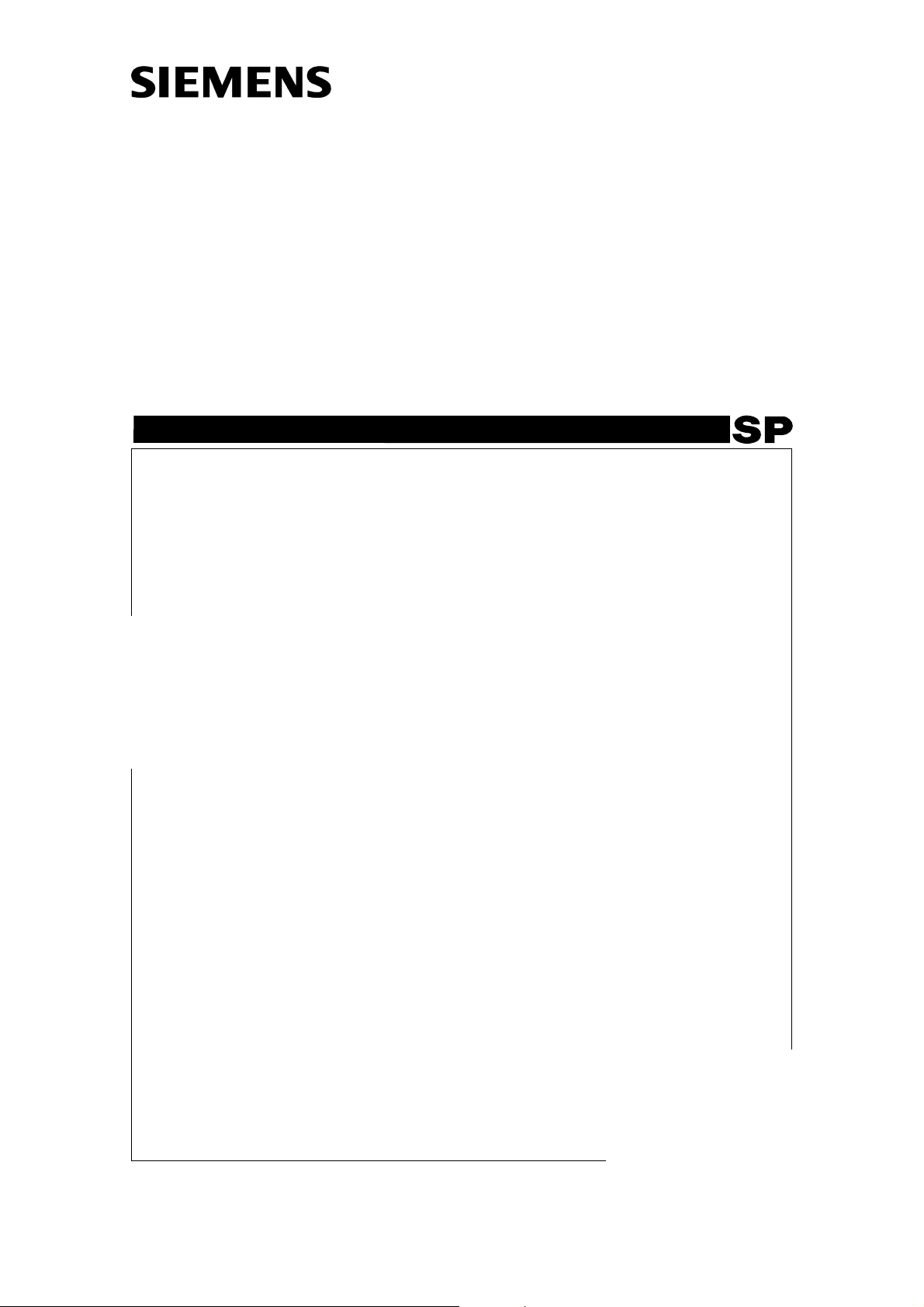
Mammomat 3000/3000 Nova - Opdimar
Service
Modification Instructions
Upgrade to Opdima Application Software v 3.1
© Siemens AG 2003
The reproduction, transmission or
use of this document or its contents
is not permitted without express
written authority. Offenders will be
liable for damages. All rights,
including rights created by patent
grant or registration of a utility
model _or_ design,_are_ reserved.
English
Print No.: SPB7-230.092.20.01.02 Doc. Gen. Date: 04.03
Replaces: n.a. 66 47 163
Page 2
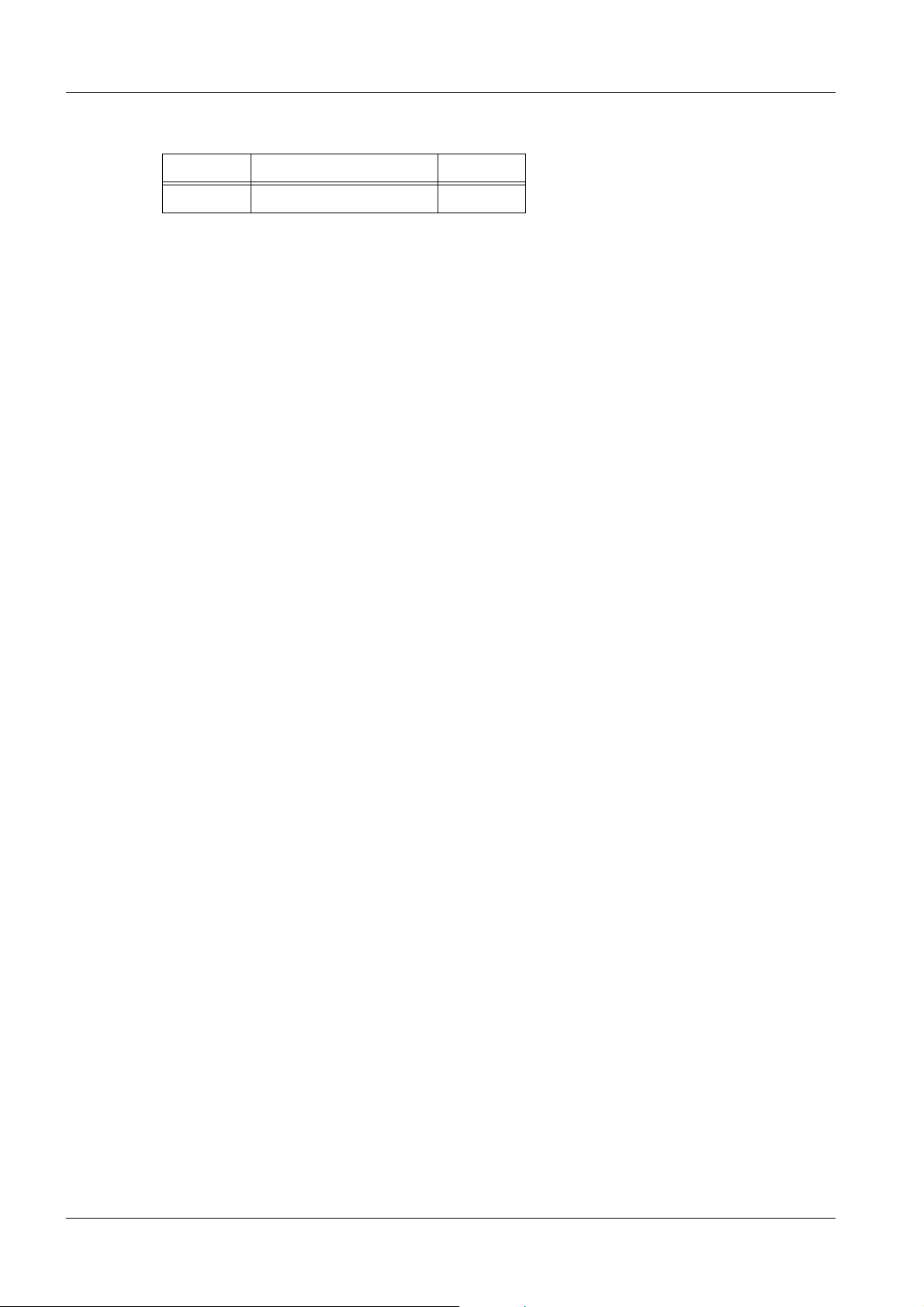
0 - 2
Chapter Page Revision
All All 01
M 3000/3000 Nova - Opdimar SPB7-230.092.20 Page 2 of 4 Siemens-Elema AB
Service Rev. 01 04.03 SPS-UD Solna, Sweden
Page 3
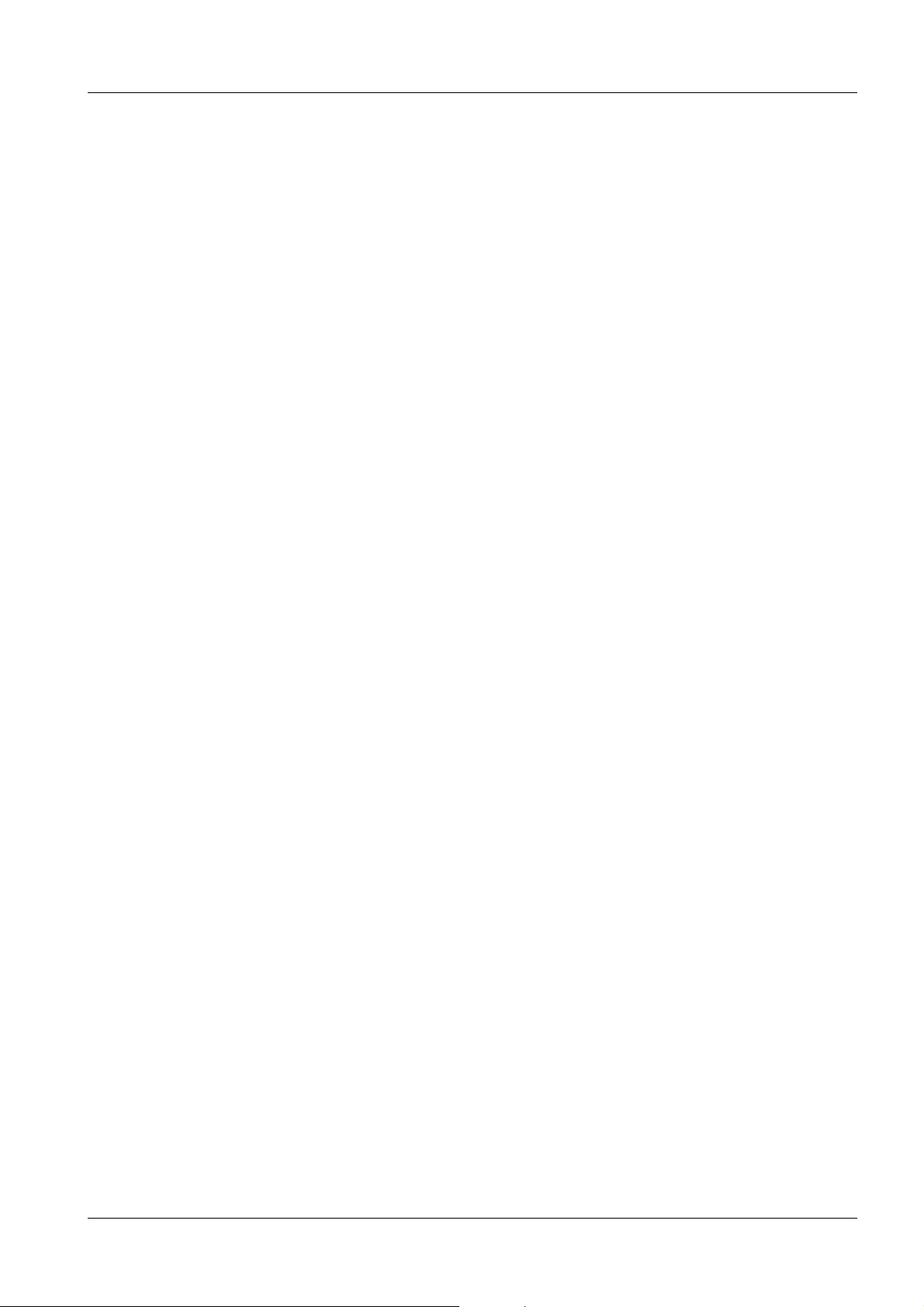
0 - 3
Page
1 _______Requirements__________________________________________________1 - 1
General . . . . . . . . . . . . . . . . . . . . . . . . . . . . . . . . . . . . . . . . .1 - 1
Contents of upgrade kit . . . . . . . . . . . . . . . . . . . . . . . . . . . . . . . . . 1 - 1
Meters and appliances required. . . . . . . . . . . . . . . . . . . . . . . . . . . . . 1 - 1
Tools required . . . . . . . . . . . . . . . . . . . . . . . . . . . . . . . . . . . . . .1 - 1
Time required . . . . . . . . . . . . . . . . . . . . . . . . . . . . . . . . . . . . . . 1 - 1
2 _______Upgrade to Opdima Application Software v 3.1 ______________________2 - 1
Upgrade to Opdima Application Software v 3.1 . . . . . . . . . . . . . . . . . . . . . 2 - 1
Final procedures. . . . . . . . . . . . . . . . . . . . . . . . . . . . . . . . . . . . .2 - 3
Siemens-Elema AB SPB7-230.092.20 Page 3 of 4 M 3000/3000 Nova - Opdimar
Solna, Sweden Rev. 01 04.03 SPS-UD Service
Page 4

0 - 4
This page intentionally left blank.
M 3000/3000 Nova - Opdimar SPB7-230.092.20 Page 4 of 4 Siemens-Elema AB
Service Rev. 01 04.03 SPS-UD Solna, Sweden
Page 5

Requirements 1
General 1
This document describes the upgrade procedure to install the Opdima Application
Software (ASW) version 3.1. The upgrading requires Opdima ASW version 2.1.
1 - 1
NOTICE
For configuration of DICOM nodes see Supplement to the Instructions for Use.
Opdima ASW version 3.1 can only be used on Sun
Ultra 10 or Sun Blade 150 workstations.
Contents of upgrade kit (mat. no. 66 33 650) 1
• Opdima Software Installation CD-ROM version 3.1 (mat. no. 66 33 700)
• Opdima Solaris 8 Installation CD-ROM version 1.0 (mat. no. 66 33 049)
• Modification Instructions (this document, mat. no. 66 47 163)
• Binder with Technical Documentation (mat. no. 65 68 815)
• CE Label (mat. no. 65 91 577)
CAUTION
For operation and configuration of old hardware (Sun Ultra 10,
Sun Monitor and HP MO drive), refer to the technical documentation for Opdima with Sun Ultra 10.
For software functionality, refer to delivered user and technical
documentation in the update kit.
Meters and appliances required 1
• Protective ground wire tester (44 15 899 RV090)
• Stereo calibration phantom (included in the Opdimar delivery) (mat. no. 64 30 701)
• AEC calibration plexiglass, three plates measuring 150 mm x 150 mm x 19 mm (mat. no.
65 61 232) and one plate measuring 150 mm x 150 mm x 9.7 mm (mat. no. 65 61 224)
• Resolution phantom with at least 10 line pairs per mm
• 4.5 cm PMMA
• PC with a CD drive running Windows 95 or later by using Netscape Navigator
©
5.0 or later, Internet Explorer version 5.0 or later or Acrobat
able to read Sun Ultra 10/Sun Blade 150 Service Manuals).
ReaderTM 5.0 or later (to be
TM
version
Tools required 1
• Standard service tools
Time required 1
SW upgrade: Approximately 1.5 hours for one person if normal
backup procedures have been followed.
Siemens-Elema AB SPB7-230.092.20 Page 1 of 2 M 3000/3000 Nova - Opdimar
Solna, Sweden Rev. 01 04.03 SPS-UD Service
Page 6

1 - 2 Requirements
This page intentionally left blank.
M 3000/3000 Nova - Opdimar SPB7-230.092.20 Page 2 of 2 Siemens-Elema AB
Service Rev. 01 04.03 SPS-UD Solna, Sweden
Page 7

Upgrade to Opdima Application Software v 3.1 2
Upgrade to Opdima Application Software v 3.1 2
Backup 2
2 - 1
NOTICE
CAUTION
1. Switch on the workstation.
2. Log in as service user.
3. Check the Disk Cache settings in the Advanced service dialog to make sure the
default settings (75% and 50 images) are selected.
4. Press the backup button in the service dialog and check that the Backup enabled
is selected.
5. Insert the latest backup MO disk and press the Backup to MO button.
The system hostname (opdxxxx) is needed to perform the installation. Normally the hostname can be viewed on the screen when
the system is switched on. If not, use the 4 digits from the serial
No. labelled on the workstation main unit to create a dummy hostname. Restore the correct hostname from a MO disk from the
original system after the installation is completed, see "Restore
hostname and data" on Page 2 - 2.
If no backup MO disk is av ailable, use a local storage MO disk and
perform a dummy exposure. Then the data on this local storage
MO disk becomes the most recent and can be used for restoring
configuration data.
6. When a dialog box, “Perform system backup?” appears, select OK.
NOTICE
7. After the backup is done, remove the MO disk and log out.
If no backup has been done for a while, this may take some time
and might require several MO disks.
Installation of Opdima Solaris 8 Installation CD-ROM (Mat. No. 66 33 049) 2
1. Enter the keys:
Stop and A simultaneously.
This will bring you to the OK prompt.
2. Insert the Operating environment installation CD-ROM.
3. Type “
4. The system reboots.
In a few minutes, you will see a dialog box “The SOLARIS installation Program”
appear. Select continue.
5. When a dialog box “Identify This System” appears, select continue.
6. When a dialog box “Hostname” appears. Enter the original hostname (opdxxxx)
and select continue.
boot cdrom - install” and press Enter.
7. When a dialog box “Confirmation information” appears, select continue.
Siemens-Elema AB SPB7-230.092.20 Page 1 of 4 M 3000/3000 Nova - Opdimar
Solna, Sweden Rev. 01 04.03 SPS-UD Service
Page 8

2 - 2 Upgrade to Opdima Application Software v 3.1
8. The installation script is running. This will take approximately 20 minutes.
9. The system reboots.
10. Login as root, no password required.
A text prompt appears asking you to insert the Opdima ASW 3.1 CD-ROM.
NOTICE
You have 20 seconds to insert the CD-ROM, otherwise the syste m
goes back into login mode. If so start over with step 10.
Installation of Opdima Software Installation CD-ROM (Mat. No. 66 33 700) 2
1. Insert the Opdima ASW 3.1 CD-ROM.
2. Do you wish to install the required patches?
Type “y” and p ress Enter.
3. Do you wish to continue this installation?
Type “y” and p ress Enter.
This will take approx. 30 minutes.
4. To continue the installation. You have to reboot. Reboot now?
Type “y” and p ress Enter.
5. After reboot the installation program must be restarted. Press Enter to continue.
6. Login as root, no password required.
7. Do you wish to install the Opdima software and misc binaries?
Type “y” and p ress Enter.
8. To complete the installation. You have to reboot. Reboot now?
Type “y” and press Enter. A text prompt appears wit h the message “Ejecting CD-
ROM...Done. Please remove the CD-ROM from the caddy! Press Enter to
continue”. Remove the CD-ROM and press Enter.
Restore hostname and data 2
CAUTION
1. Log in as service user.
2. Select Service and Advanced service.
3. Insert the most recently used backup MO disk in the MO unit.
4. If the 4 digits from the serial No. labelled on the workstation main unit has been
used as hostname and there are doubts if that is the correct hostname (which is
the case when the computer has been exchanged), select Software upgrade and
Restore hostname.
NOTICE
M 3000/3000 Nova - Opdimar SPB7-230.092.20 Page 2 of 4 Siemens-Elema AB
Service Rev. 01 04.03 SPS-UD Solna, Sweden
If no backup MO disk is available, use the local storage MO disk
with the most recent data.
Restore hostname from most recently used backup MO disk.
Page 9

Upgrade to Opdima Application Software v 3.1 2 - 3
5. Select Restore Disk and press Enter to restore data from MO disk
(see Service Instructions). This copies the database from the MO disk to the hard
disk.
CAUTION
6. Select Restore and press Enter to copy the data to the hard disk.
NOTICE
When restoring data, be sure to insert the MO disk that was used
most recently before the reinstallation of software.
Date for last update of MO disk is displayed on the m onitor before
confirmation of restore.
If the system is restored from an older MO disk, the most recent
folders will be lost from the database and the numbering of the
new MO disks can be incorrect. Please contact HSC for more
information.
Set-up the printer once again after software reinstalla tion. Printer
information can not be restored.
Final procedures 2
1. Check in Database mode that the latest examination performed is available and
the images can be viewed.
2. Check camera image quality in normal and high resolution. Use calibration
exposure data, see Appendix 3 in the Service Instructions.
3. If the image shows defects e.g. lines, spots or irregularities such as 45 degreemesh pattern, calibrate the camera according to the Service Instructions.
4. Check biopsy accuracy with the test phantom, if the accuracy is not within +1 mm
in (x, y, z), calibrate the biopsy unit according to the Service Instructions.
5. Check if the screen lock shall be activated. If so, perform procedure according to
the Service Instructions.
6. Mark the Opdima Workstation with the CE label (mat. no. 65 91 577) according to
the Supplement to Instructions for use (mat. no. SPB7-230.203.13...).
Siemens-Elema AB SPB7-230.092.20 Page 3 of 4 M 3000/3000 Nova - Opdimar
Solna, Sweden Rev. 01 04.03 SPS-UD Service
Page 10

2 - 4 Upgrade to Opdima Application Software v 3.1
This page intentionally left blank.
M 3000/3000 Nova - Opdimar SPB7-230.092.20 Page 4 of 4 Siemens-Elema AB
Service Rev. 01 04.03 SPS-UD Solna, Sweden
