Page 1

s
mobile
Issued by
Information and Communication mobile
Haidenauplatz 1
D-81667 Munich
© Siemens AG 2004
All rights reserved. Subject to availability.
Rights of modification reserved.
Siemens Aktiengesellschaft
www.siemens-mobile.com
s
mobile
M65
Page 2
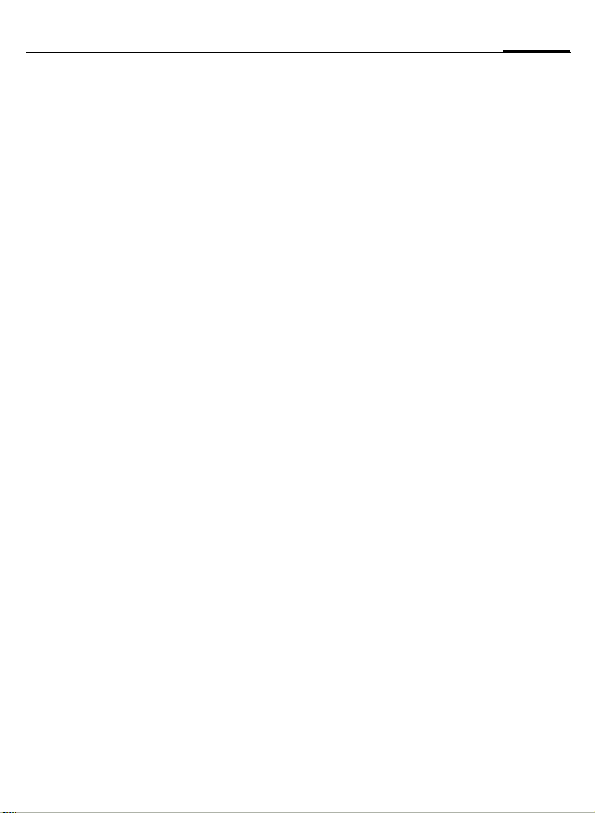
Table of Contents 1
Safety precautions ..................... 3
Overview of the phone .............. 5
Display symbols ......................... 7
Getting started ........................... 9
Charge battery ....................... 11
Switching phone on and off/
entering PIN ............................. 12
Entering the PIN ..................... 12
Emergency number (SOS) ...... 12
General instructions ................ 13
Standby mode ....................... 13
Signal strength ...................... 13
Digital Rights Mgmt. (DRM) .... 13
Main menu ............................ 13
Standard functions .................. 15
Highlighting mode ................. 16
Menu speed dialling ............... 16
Security .................................... 17
Codes .................................... 17
Preventing accidental
activation ............................... 18
Text entry ................................. 19
My phone ................................. 23
Calling ...................................... 24
Default book ............................ 30
Addressbook ............................ 31
New entry .............................. 31
Change entry ......................... 33
Call entry ............................... 33
Groups ................................... 34
Phonebook ............................... 35
New entry ..............................35
Call (search for an entry) ........ 36
Change entry ......................... 36
<Special books> ..................... 37
Call records ............................... 38
Time/charge .............................. 39
Camera ..................................... 40
Photo mode ...........................40
Video mode ............................ 41
Inbox ........................................ 42
SMS ........................................... 43
Write/send .............................. 43
Read ....................................... 45
Setting ...................................47
MMS ......................................... 49
Create ................................... 49
Templates ..............................51
Send ...................................... 52
Receive .................................. 53
Read ....................................... 54
Setting ...................................55
E-mail ........................................ 57
Write ...................................... 57
Receive/read ...........................58
Setting ...................................59
Voice message/mailbox ............ 60
Start menu ............................. 61
Login ..................................... 62
Contact lists ........................... 62
Start chat ............................... 64
See also Index at the end of this User Guide
Page 3
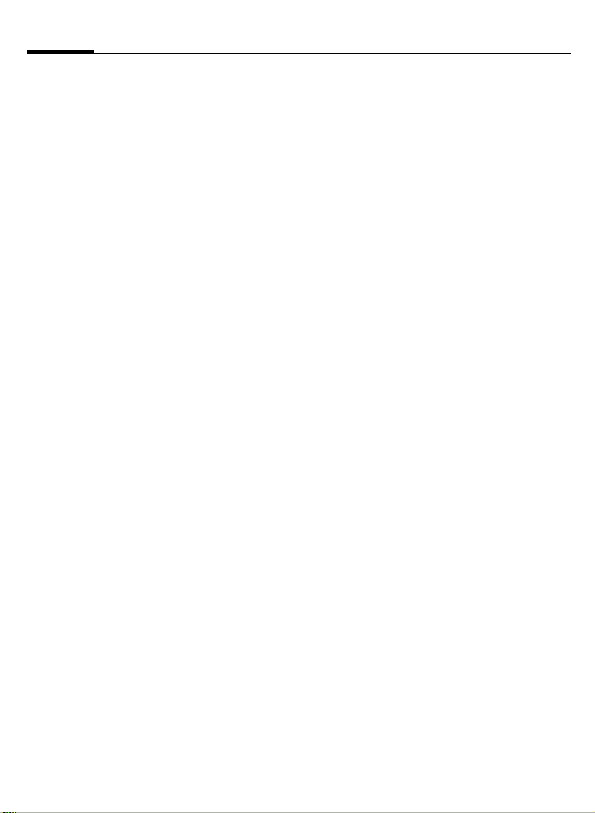
2 Table of Contents
Msg. history ........................... 65
Setting ................................... 65
CB services ............................... 67
Surf & fun ................................. 68
Internet ................................ 68
Bookmarks ............................. 70
Games and Applications ......... 71
Downl. assis. .......................... 71
Setup ........................................ 73
Profiles .................................. 73
Themes .................................. 75
Display ................................... 76
Dynamic light ........................ 78
Ringtones .............................. 79
Call setup ............................... 81
Phone setup ........................... 83
Clock ..................................... 85
Connectivity .......................... 86
Security ................................. 89
Network ................................ 91
Accessories ............................ 93
My menu .................................. 94
Fast access ............................... 95
Organiser ................................. 97
Calendar ................................ 97
Appointments ........................ 98
Tasks ..................................... 99
Notes ................................... 100
Missed appts. ....................... 100
Dictating mac ...................... 101
Time zones .......................... 102
Extras ...................................... 103
SIM services (optional) .........103
Alarm clock .......................... 103
Sound recorder .....................104
Calc. ..................................... 105
Unit converter ...................... 105
Stopwatch ............................106
Countdown ..........................107
Remote synchronisation .......107
Media player ........................... 109
My stuff .................................. 110
Mobile Phone Manager ..........112
Questions & Answers ............. 114
Customer Care ........................ 117
Care and maintenance ........... 119
Product data ........................... 120
Accessories ............................. 121
Quality .................................... 123
Guarantee certificate (UK) .....124
Guarantee certificate (IRL) ..... 126
SAR – European Union (RTTE) ...128
SAR – International (ICNIRP) ... 130
Menu tree ............................... 131
Index ....................................... 137
See also Index at the end of this User Guide
Page 4
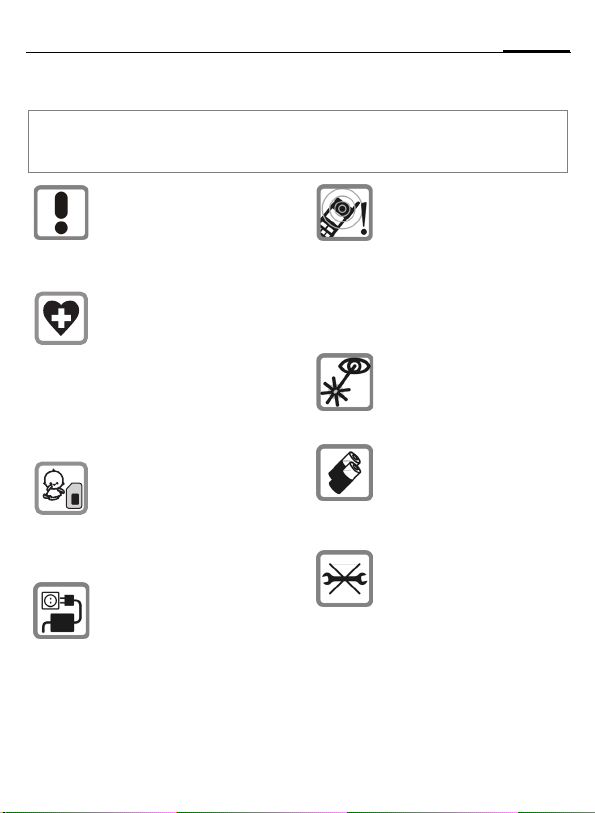
Safety precautions
Information for parents
Please read the operating instructions and safety precautions carefully before use.
Explain the content and the hazards associated with using the phone to your children.
Remember to comply with legal
requirements and local restrictions when using the phone. For
example in aeroplanes, petrol
stations, hospitals or while driving.
Mobile phones can interfere
with the functioning of medical
devices such as hearing aids or
pacemakers. Keep at least
20 cm/9 inches between phone
and pacemaker. When using
the mobile phone hold it to the
ear which is further away from
the pacemaker. For more information consult your doctor.
Small parts such as the SIM
card, sealing stop, lens ring and
lens cap can be dismantled and
swallowed by small children.
The phone must therefore be
stored out of the reach of small
children.
The mains voltage specified on
the power supply unit (V) must
not be exceeded. Otherwise the
charging device may be
destroyed.
The ringtone (S. 79), info tones
(S. 83) and handsfree talking
are reproduced through the
loudspeaker. Do not hold the
phone to your ear when it rings
or when you have switched on
the handsfree function (S. 26).
Otherwise you risk serious permanent damage to your hearing.
Do not use an optical magnifier
to look at the activated infrared
interface [Class 1 LED product
(classification as per
IEC 60825-1)].
Only use original Siemens batteries (100 % mercury-free) and
– charging devices. Otherwise
you risk serious damage to
health and property. The battery
could explode, for instance.
You may only open the phone to
replace the battery (100 % mercury-free) or SIM card. You
must not open the battery under
any circumstances. All other
changes to this device are
strictly prohibited and will invalidate the guarantee.
3Safety precautions
Page 5
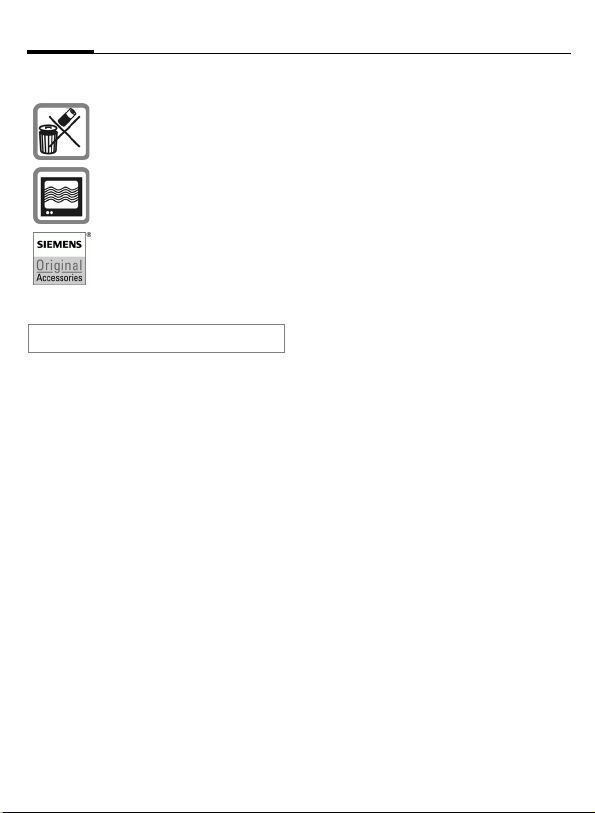
Safety precautions4
Important
Please dispose of unwanted
batteries and phones as permitted by the laws in your country.
The phone may cause interference in the vicinity of TV sets,
radios and PCs.
Use only Siemens original
accessories. This will avoid
potential risks to health or property and ensure compliance with
all relevant regulations.
Improper use will invalidate the guarantee!
Page 6
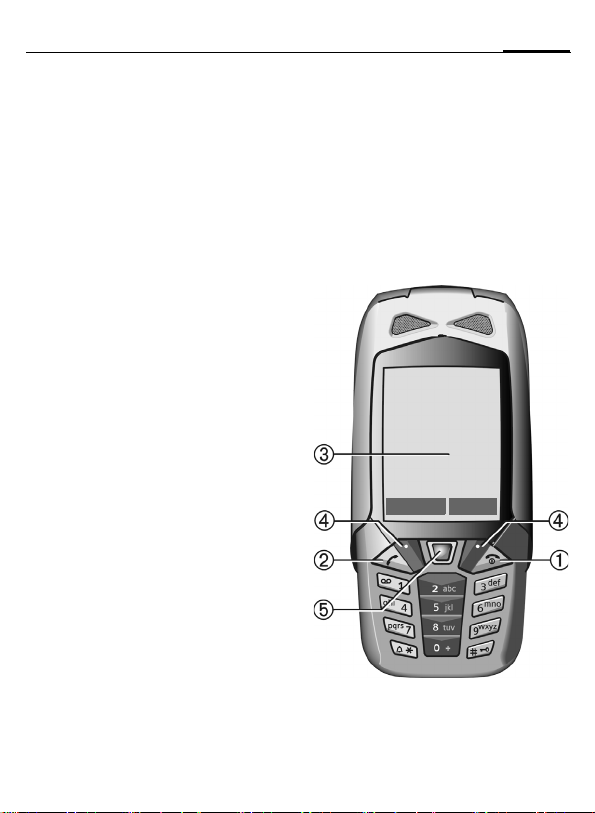
Overview of the phone
B On/Off/End key
1
• Switched off: press and hold to
switch on.
• During a conversation or in an appli-
cation: press briefly to finish.
• In menus: press briefly to go back a
level.
Hold down to return to standby mode.
• In standby mode: hold down to switch
off phone.
Call key
2
A
Dial displayed/highlighted phone numbers/names, take calls. Show last
phone numbers dialled in standby
mode.
Display in standby mode
3
Soft keys
4
The current functions of this key are
shown in the bottom line of the display
as §Text§/symbol (e.g. p).
Joystick
5
Press the joystick vertically
C
downwards to start an application or function.
In standby mode:
C
Open main menu.
Open user profiles.
G
Open Phonebook/Address-
H
book.
E
Open Inbox.
D
Start the camera.
In lists, messages and menus:
Scroll up and down.
I
Back one level.
D
During a call:
Set volume.
I
Call options.
E
Z £ X
Service provider
01.05.2004 10:10
NewMMS Menu
5Overview of the phone
Page 7
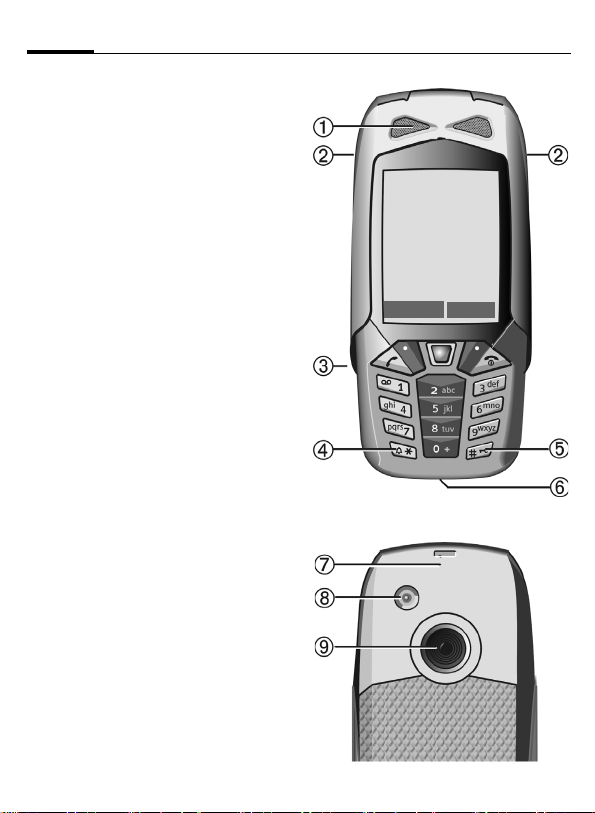
Overview of the phone6
1 Loudspeaker
LED for dynamic light (p. 78)
2
3 Infrared interface (IrDA)
4 * Ringtone
• Hold down in standby mode:
Switch all audible signals on/off
(except alarm).
• Hold down on incoming call:
Switch off ringtone for this call only.
5
Key lock
#
Hold down in standby mode:
Switch key lock on/off.
6 Connection socket
For charger, headset, flash etc.
7 Integrated antenna
Do not obstruct the phone above the
battery cover unnecessarily. This
reduces the signal quality.
8 Connection for external antenna
Camera lens
9
Z £ X
Service provider
01.05.2004 10:10
NewMMS Menu
Page 8
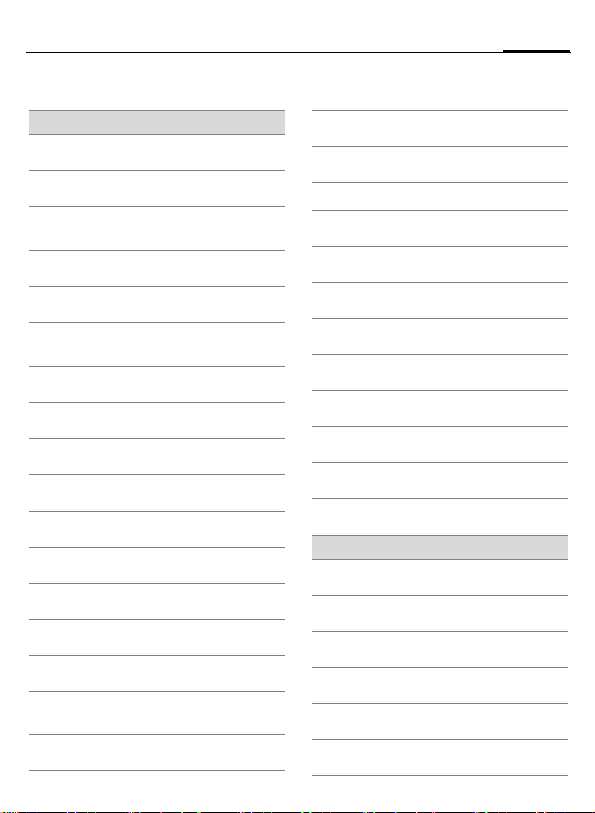
Display symbols
Display symbols (selection)
Z
Y
W
L
M
Signal strength
Charging
Battery charge level,
e.g. 50 %
Phonebook
Call records
P
Surf & fun/
O
Service provider portal
Organiser
Q
Messages
Camera
R
Extras
S
My stuff
N
Setup
T
All calls are diverted
Ç
Signal tone off
¿
Short ring (beep) only
¾
Ringtone only if the caller is
¼
stored in the Phonebook
Alarm set
¹
Ä Keypad locked
Auto answer feature on
Å
T9
Text input with T9
Abc
Activated and available
£
Registered
¢
Temporarily interrupted
¤
Browser Offline
±
²
³
Events (selection)
Â
Ê
Browser online
Browser via GPRS online
Browser no network
´
IrDA activated
¯
IrDA transmission
®
SMS memory full
ã
MMS memory full
ä
Phone memory full
å
No network access
Æ
Missed call
Delete assistant
7Display symbols
Page 9
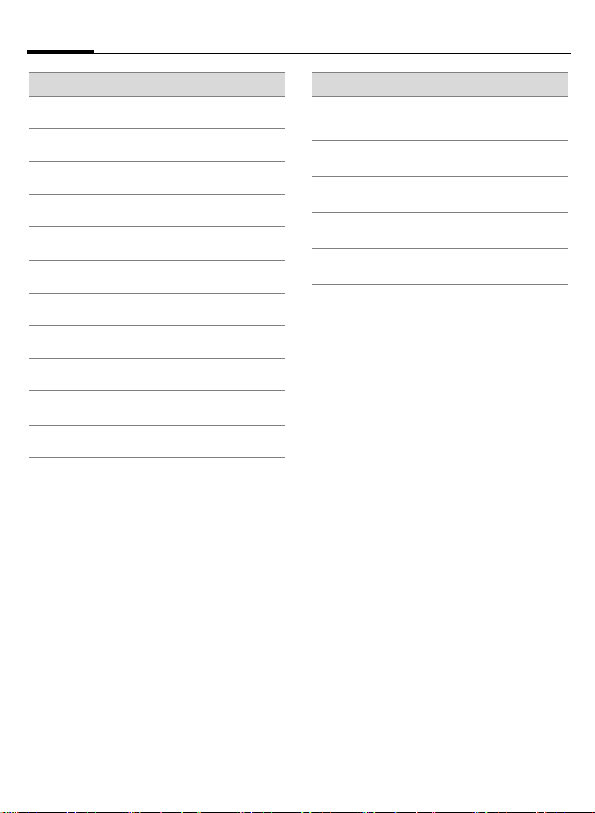
Display symbols8
Message symbols (selection)
p
r
s
t
y
{
w
x
Unread
Read
q
Draft
Sent
Unsent
Forwarded
z
With DRM contents (p. 13)
With attachment
MMS received
MMS read
À Voice mail received
Camera symbols
Ø
Ù
Ú
Û
Switch between photo and
video
Brightness
Zoom factor
White balance
Flash connected
×
Page 10

9Getting started
Getting started
The phone must be assembled
before you can get started.
SIM card and battery
• Place the SIM card in front of the
slot with the contact surface facing downwards. Then slide the SIM
into the holder
• Insert the battery sideways into
the phone
wards
3
1).
, then press it down-
2
until it clicks into place.
Battery cover
• Pull the rubber gasket over the
locating lugs
push it onto the four studs
that it is firmly positioned on the
cover.
• Push cover forwards
locating lugs engage in the openings in the phone.
Additional information
Your phone's display is supplied with a
protective film. Remove this film slowly
before assembling the phone. In rare
cases, static discharge may cause discolouration at the edges of the display.
However this will disappear within approx.
10 minutes.
1 on the cover, then
2 so
3 until the
Page 11

Getting started10
Metal bracket
• Slide the metal bracket open until
the openings in the metal bracket
and in the cover are directly above
each other
engage in the openings on the
front of the phone.
• Insert the locking catch into the
metal bracket
degrees to the right
metal bracket to the phone.
1. The hooks 2 must
3 and turn it ninety
4 to join the
Seals
• Insert the contacts cover 1 into
the connection socket.
• The camera lens and antenna
socket are protected by the lens
cap
2. Using the rubber washer
3 in its place does not offer better
protection (p. 119).
Additional information
Please switch off your phone before removing the battery!
Only 3 V SIM cards are supported. Please
contact your service provider if you have an
older SIM card.
Page 12
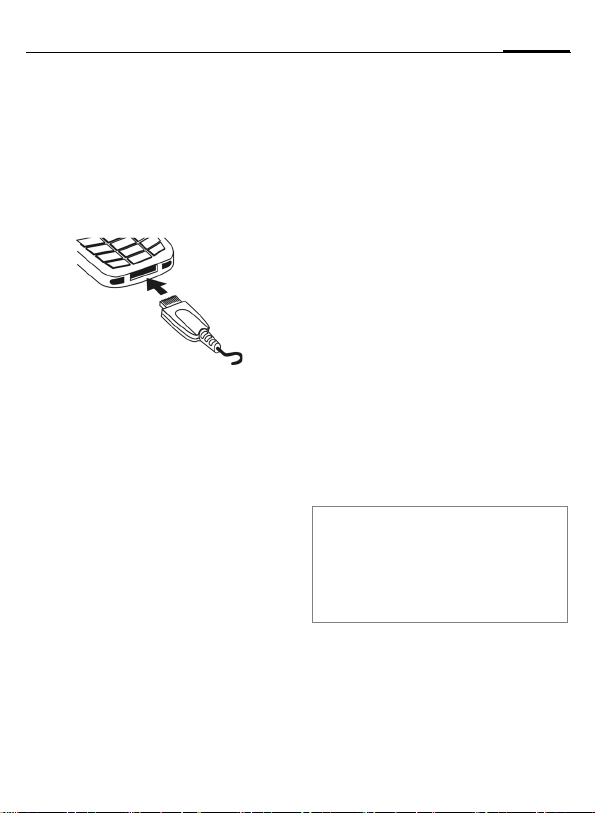
11Getting started
Charge battery
Charging procedure
The battery is not fully charged when
delivered. Plug the charger cable into
the bottom of the phone, plug the
power supply unit into a mains power
socket and charge for at least two hours.
Y
Charging time
An empty battery is fully charged
after about 2 hours. Charging is only
possible within a temperature range
of +5 °C to 45 °C. If the temperature
rises/falls 5 °C above/below this, the
charge symbol flashes a warning. The
mains voltage specified on the power
supply unit must not be exceeded.
Operating times
The operating time depends upon
the respective conditions of use.
Extreme temperatures considerably
reduce the phone’s standby time.
Avoid placing the phone in the sun
or on a heater.
Talktime: 100 to 330 minutes
Standby time: 60 to 300 hours
Display during charging.
Charge icon not visible
If the battery has been discharged
fully, the charge icon is not immediately visible when the power supply
is plugged in. It will appear after up
to two hours. In this case the battery
is fully charged after 3 to 4 hours.
Only use the plug-in power supply unit
included in delivery!
Display while in service
Charge level display during operation (empty – full):
V W X
A beep sounds when the battery is
nearly empty. The charge level of the
battery is only displayed correctly
after an uninterrupted charging/discharging cycle. You should therefore
not remove the battery unnecessarily
and where possible not finish the
charging process prematurely.
Additional information
The power supply unit heats up when used
for long periods. This is normal and not
dangerous.
If the battery is removed for longer than
30 seconds, the clock must be reset.
Page 13
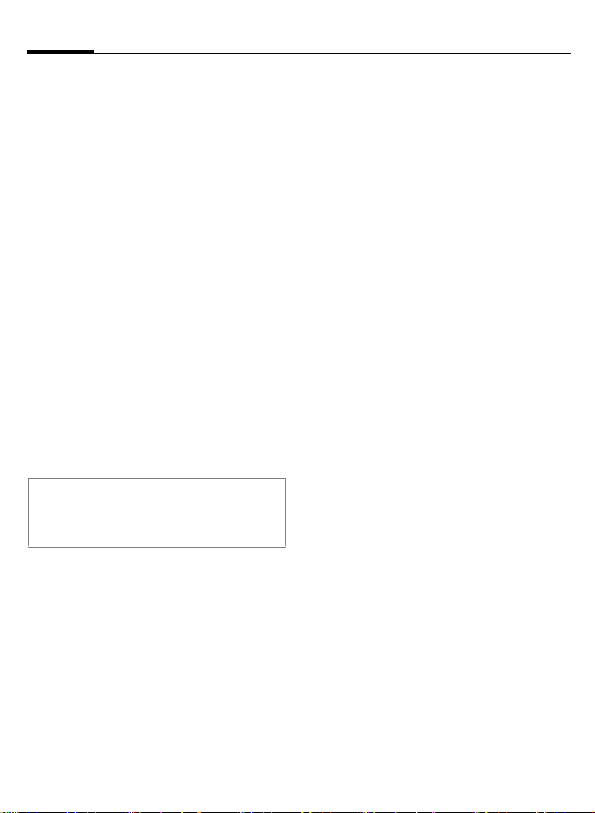
Switching phone on and off/entering PIN12
Switching phone on and off/entering PIN
Switching phone on/off
B
Hold down the On/Off/End
key.
Entering the PIN
The SIM card can be protected with a
4to 8-digit PIN.
J
C
Additional information
Change PIN.......................................p. 17
Clear SIM card barring ......................p. 18
Enter the PIN using the
number keys. The characters
ensure nobody can read
your PIN on the display.
Correct with
Confirm by pressing the
joystick. Logging on to
the network will take a
few seconds.
****
appear to
].
Emergency number (SOS)
Only to be used in real emergencies!
By pressing the §SOS§ soft key you can
make an emergency call on any network without a SIM card and without
entering a PIN (not available in all
countries).
Switching your phone on
for the first time
Time/date
Set the clock correctly on a one-off
basis when getting started.
C
J
C
Time zones
Set the time zone for your area.
I
§Set§ ... and set it.
Copy SIM addresses
The first time the SIM card is inserted, the entries on it can be copied to
the Addressbook. Please do not inter-
rupt this procedure. During this time,
do not accept incoming calls. Follow
the instructions in the display.
You can also copy data from the SIM
card at a later time (p. 36).
Press this key, then select
§Change§.
First enter the date (day/
month/year), then the
time (24 hours, including
seconds).
Press. The time and date
are updated.
Select the city in the
desired time zone from
the list ...
Page 14
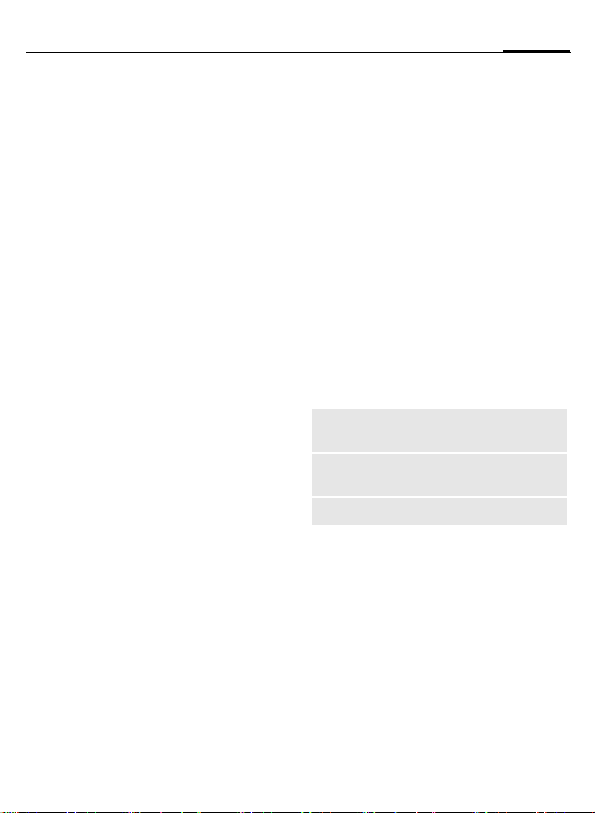
General instructions
13General instructions
Standby mode
The phone is in standby mode and is
ready for use when the name of the
service provider appears on the display.
B
Hold down the On/Off/End
key to return to standby
mode from any situation.
Signal strength
Z
[
Strong signal.
A weak signal reduces the
call quality and may lead
to loss of the connection.
Change your location.
Digital Rights Mgmt. (DRM)
Remember that your telephone has
Digital Rights Management. The use
of downloaded pictures, sounds or
applications can be restricted by the
suppliers, e.g. copy protection, use
for a limited period of time only,
number of times it can be used etc.
(see also p. 72).
Main menu
The main menu is displayed graphically with symbols:
C
F
C
Main menu options
§Options§
Different functions are available
depending on the context:
Big letters
Illumination
Help
Call up from standby
mode.
ISelect the application
symbols.
Start an application.
Open menu.
Select between two font
sizes.
Set display illumination to
brighter/darker.
Display a help text.
Page 15
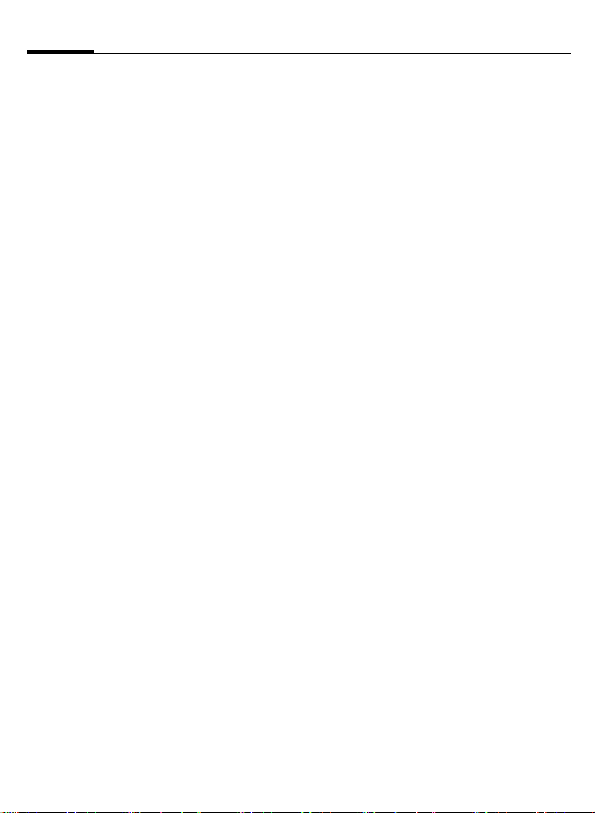
General instructions14
User guide
Menu controls
The steps needed to reach a function
are shown in a condensed form in the
user guide, e.g. to display record of
missed calls in condensed form:
P
C¢
This comprises the following steps:
¢Calls missed
C Open main menu.
¢ Select (highlight)
moving the joystick
upwards, then press vertically down on the joystick
before using the joystick
to highlight Calls missed.
C
Confirm. The list is
opened.
P
by
Symbols
The following symbols are used to
explain operation:
J
B
A
<>
§Menu§
C
D F E
I
H
=
Enter numbers or letters.
On/Off/End key
Call key
Soft keys
Displays a soft-key function.
The joystick can be moved
in 5 directions.
Press the joystick vertically,
e.g., to call up the menu.
Press the joystick in the
directions shown.
G
Function dependent on
service provider. May
require special registration.
Page 16
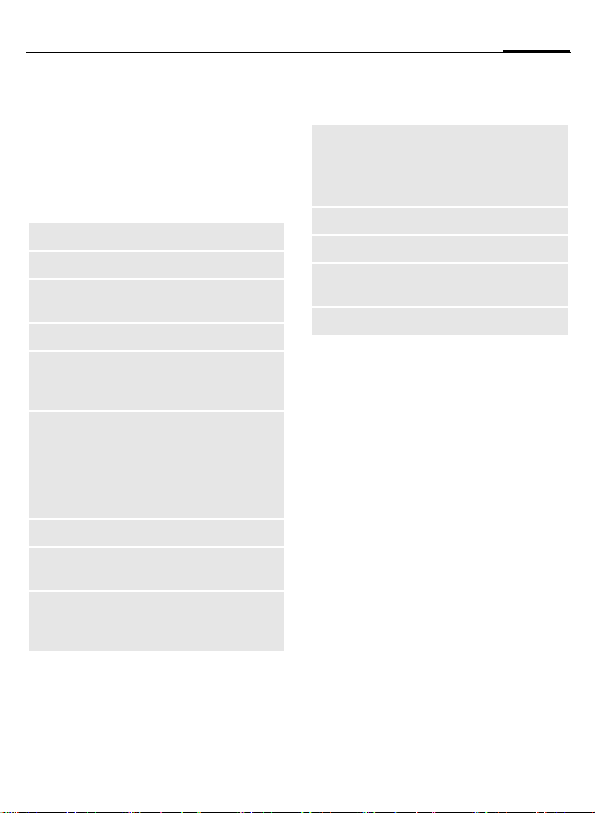
Standard functions
15Standard functions
Option menus
Functions which appear repeatedly
in the options menu are listed here.
§Options§ Open menu.
Edit
View
Delete/
Delete all
New entry
Send...
Reply/Reply
to all
Save
Save to 9
Sort
Open the entry to edit.
Display entry.
Delete entry/delete all
entries after confirmation.
Create new entry.
Select transmission service
and medium for sending or
printing.
The sender becomes the
recipient, "Re:" is placed in
front of the subject matter
and the received text is
transferred into the new
message.
Store entry.
Save recipients in the current address directory.
Set sort criteria
(alphabetical order, type,
time).
Text input
(p. 19)
Rename
Capacity
Attributes
Help
T9 preferred: Activate/
deactivate T9 input.
Input language: Select
language for text.
Rename selected entry.
Display memory capacity.
Display properties of the
highlighted object.
Display help text.
Page 17
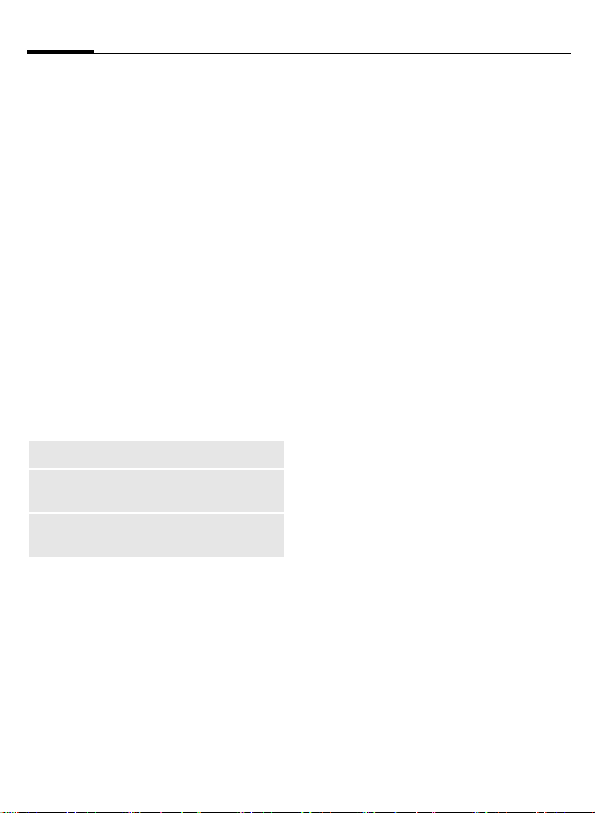
Standard functions16
Highlighting mode
With some applications (e.g. Phonebook/Addressbook) one or more
entries in a list can be highlighted to
carry out a function jointly.
§Options§
Mark Activate highlighting
If a non-highlighted entry is selected,
this can be highlighted:
§Mark§ The current entry is high-
If a highlighted entry is selected, the
highlighting can be deleted:
§Unmark§ Unhighlight the current
Additional highlighting functions:
Mark all
Unmark all
Delete
marked
Open menu.
mode.
lighted.
entry.
Highlight all entries.
Delete highlighting on all
marked entries.
All selected entries are
deleted.
Menu speed dialling
All menu functions are numbered
internally. A function may be
selected directly by entering these
numbers in sequence.
E.g., write new SMS (from standby
mode):
C
5
1
1
Press to display the main
menu. Then press
for Messages, then
for Write message, then
for SMS.
Page 18
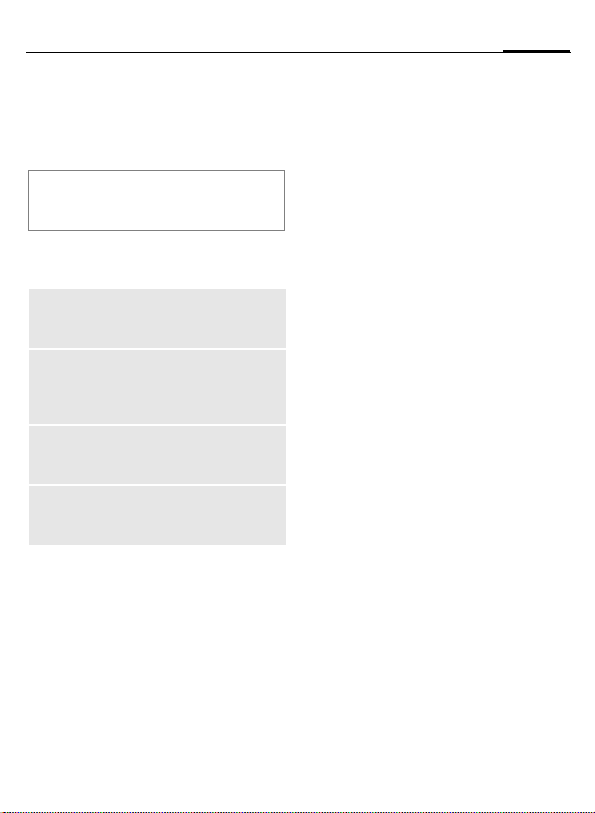
Security
The phone and SIM card are protected against misuse by several
security codes.
Keep these security codes in a safe
place where you can access them again
if required.
Codes
PIN
PIN2
PUK
PUK2
Phone
code
Protects your SIM card
(Personal Identification
Number).
This is needed to set the charge
detail display and to access
additional functions on special
SIM cards.
Key code. Used to unlock SIM
cards after the wrong PIN has
been entered repeatedly.
Protects your phone. Must be
entered at the first security setting.
C¢T¢Security¢Codes
¢Select function.
PIN control
The PIN is usually requested each
time the phone is switched on. You
can deactivate this feature but you
risk unauthorised use of the phone.
Some service providers do not permit deactivating the control.
§Select§ Press.
J
C
§Change§ Press.
Enter PIN.
Confirm input.
C Confirm.
Change PIN
You can change the PIN to any 4 to
8-digit number you find easier to
remember.
Enter current PIN.
J
C
J
J
Press.
C Enter new PIN.
,
C Repeat new PIN.
,
17Security
Page 19
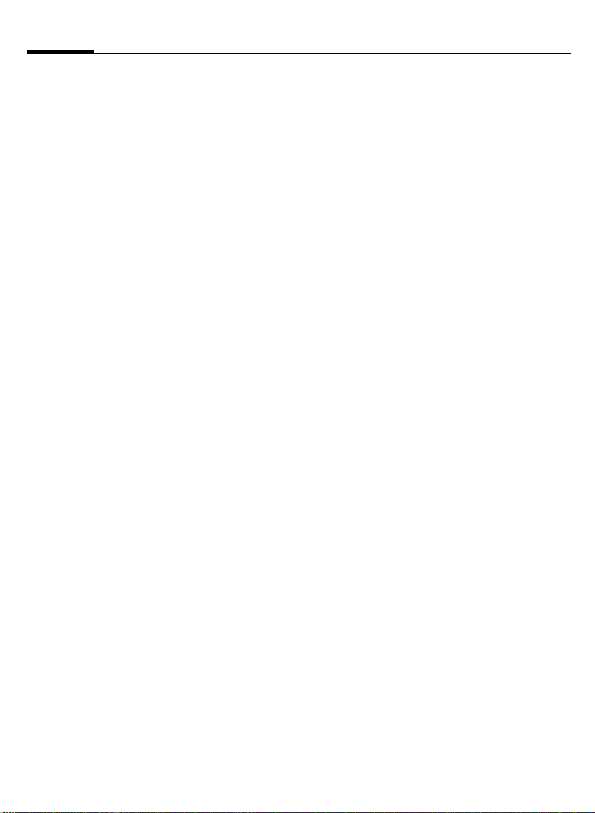
Security18
C¢T¢Security¢Codes
¢Select function
Change PIN2
(Display only if PIN2 is available).
Proceed as for Change PIN.
Chg.phonecode
(Change phonecode)
You define the phone code (4 to
8 digits) when you call up a phonecode protected function for the first
time (e.g. Direct call, p. 28). It is then
valid for all phone-code protected
functions.
Following the third unsuccessful
attempt, access to the phone code
and the functions that use it is
denied. If this occurs, contact the
Siemens Service (p. 117).
Clear SIM card barring
If the PIN is entered incorrectly three
times, the SIM card is barred. Enter
the PUK (MASTER PIN) provided by
your service provider with the SIM
card in accordance with the instructions. If the PUK (MASTER PIN) has
been lost, please contact your service provider.
Preventing accidental activation
Even if PIN control is deactivated
(p. 17) confirmation is required to
switch on the phone.
This prevents accidental activation
of the phone, e.g. when you are carrying it in a bag or when you are travelling in an aircraft.
B
C
§Cancel§ Press this key or take no
Hold down.
Press. The phone switches
on.
action. The phone does
not switch on.
Page 20
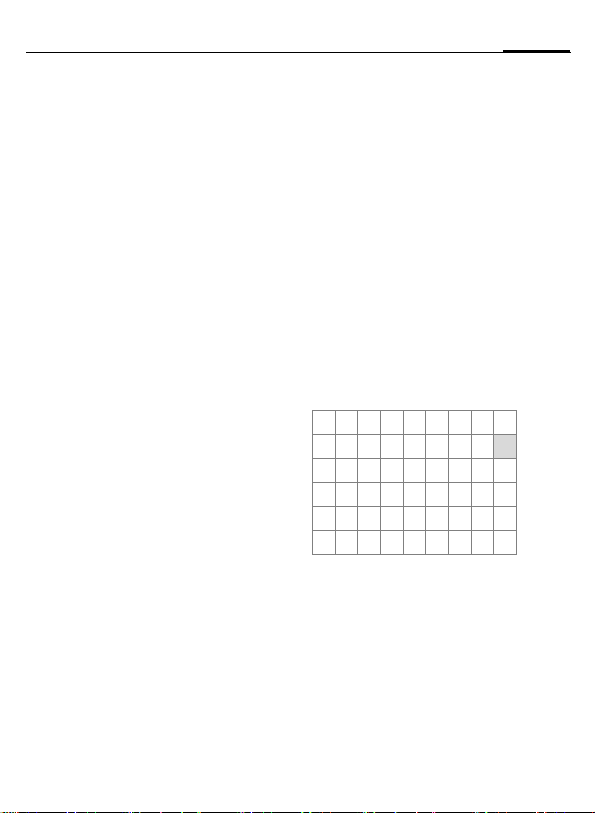
Text entry
19Text entry
Text entry without T9
Press number key repeatedly until
the required letter appears. After a
brief interval the cursor will advance.
Example:
2
Ä, ä, 1–9 'Umlauts' and numbers
]
F
#
Press once briefly to write
the letter a, twice to type
b etc.
Hold down to write the
number.
are displayed after the relevant letters.
Press briefly to delete the
letter before the cursor.
Hold down to erase the
whole word.
Move the cursor
(forwards/back).
Press briefly: Swap
between abc, Abc,
T9
Abc, T9ABC, 123. Status
shown in top line of display.
Hold down: All inputvariants are displayed.
T9
abc,
*
0
1
Press briefly: Special characters are shown.
Hold down: Open input
menu.
Press once/repeatedly:
. , ? ! ’ " 0 + - ( ) @ / : _
Hold down: Writes 0.
Writes blank. Press twice
= jumps a line.
Special characters
Press briefly. The symbols
*
1
)¿ ¡ _ ; ! ? , .
+-"’:()/
¤¥$£€&#\@
[]{}%~<=>
|^§ Γ ∆ Θ Λ Ξ Π
Σ Φ Ψ Ω
1
) Line break
I
§Select§ Confirm.
chart is displayed
,
Navigate to characters.
F
*
Page 21
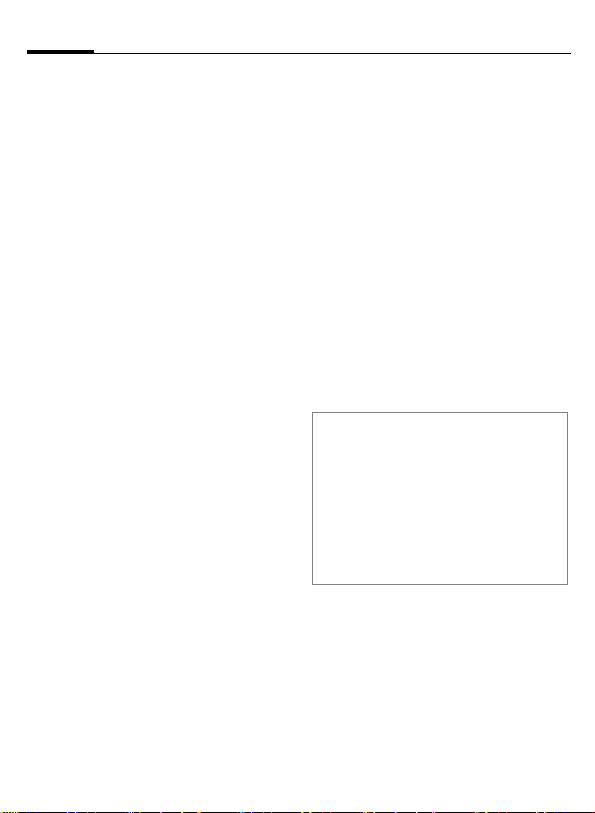
Text entry20
Input menu
With text input:
*
Hold down. The input
menu is displayed:
Text format (SMS only)
Input language
Mark
Copy/Insert
Text entry with T9
"T9" deduces the correct word from
the individual key entries by making
comparisons with an extensive dictionary.
Activate, deactivate T9
§Options§ Open text menu.
Text input Select.
T9 preferred
§Change§ Activate T9.
Select input language
Select the language in which you
want to compose your message.
§Options§ Open text menu.
Text input Select.
Input language
§Select§ Confirm, the new language
Select.
Select.
is set. Languages with T9
support are marked with
the T9 symbol.
Writing with T9
Since the display changes as you
proceed,
it is best if you finish a word without
looking at the display.
Simply press the keys once only
where the relevant letter is located.
For "hotel", for example:
#
Press briefly for T9Abc then
4 6 8 3 5
1
Do not use special characters such as
Ä; use standard characters instead
e.g. A. T9 will do the rest for you.
T9® Text Input is licensed under one or more of
the following:
U.S. Pat. Nos. 5,818,437, 5,953,541,
5,187,480, 5,945 928 and 6,011,554;
Canadian Pat. No. 1,331,057;
United Kingdom Pat. No. 2238414B;
Hong Kong Standard Pat. No. HK0940329;
Republic of Singapore Pat. No. 51383;
Euro.Pat. No. 0 842 463 (96927260.8)
DE/DK, FI, FR, IT, NL, PT, ES, SE, GB;
and additional patents are pending worldwide.
A blank ends a word.
Page 22
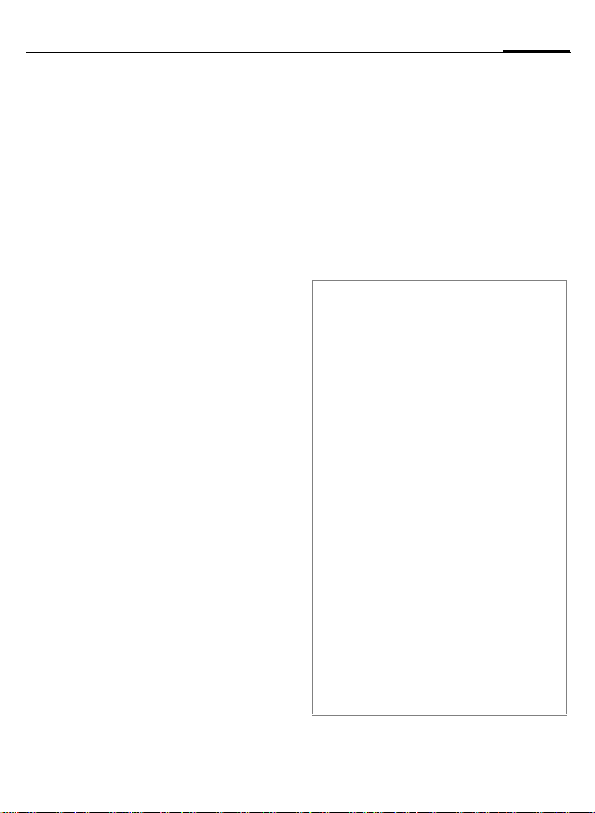
21Text entry
T9 word suggestions
If several options are found in the
dictionary for a key sequence (a
word), the most probable is displ ay ed fi rs t. I f t he wo rd yo u w an t h as
not been recognised, the next suggestion from T9 may be correct.
The word must be shown
§highlighted§. Then press
^
^
If the word you want is not in the dictionary, it can also be written without T9.
To add a word to the dictionary:
§Spell§ Select.
The last suggestion is deleted and
the word may now be entered without T9 support. Press §Save§ to add it
automatically to the dictionary.
The displayed word is
replaced with a different
word. If this word is also
incorrect, press again.
Repeat until the correct
word is displayed.
Correct a word
F
^
]
Additional information
Within a "T9 word", individual letters may
not be edited without first removing the T9
status. In most cases it is better to rewrite
the complete word.
0
E
#
*
Move left or right, word
by word, until the
required word is
§highlighted§.
Scroll through the T9
word suggestions again.
Deletes the last character
in a word and displays a
new possible word.
Set a full stop. The word is
concluded if it is followed by a
space. Within a word, a full
stop represents an apostrophe or hyphen:
e.g. §provider.s§ = provider’s.
Moving the cursor to the right
ends the word.
Press briefly: Switch
between: abc, Abc, T9abc,
T9
Abc, 123. Status shown in
top line of display.
Hold down: All input modes
are displayed.
Press briefly: Select special
characters (p. 19).
Hold down: Opens input
menu (p. 20).
Page 23
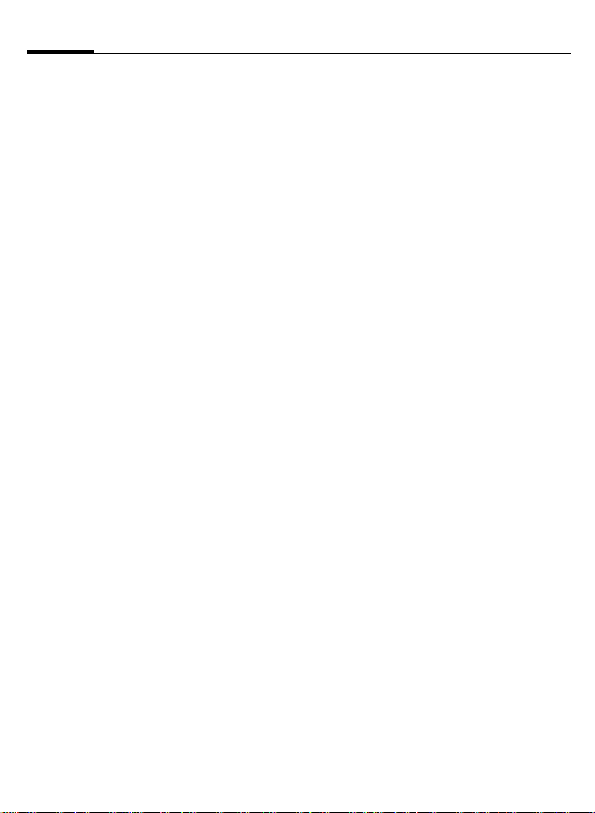
Text entry22
Text modules
Text modules can be stored in the
phone for adding to your messages
(SMS, MMS, e-mail).
Write text module
C¢M¢Text modules
§Options§ Select New text.
J
§Options§ Open menu and select
Write text.
Save. Accept the specified
name or allocate a new
one.
C Save.
Use text module
J
§Options§ Open text menu.
§Insert§ Select.
I
I
§Select§ Confirm. The text module
C
Write message
(SMS, MMS, e-mail).
Select Text modules.
Select text module from
the list.
is displayed.
Confirm. The text module
is inserted in the message
to the right of the cursor.
Page 24
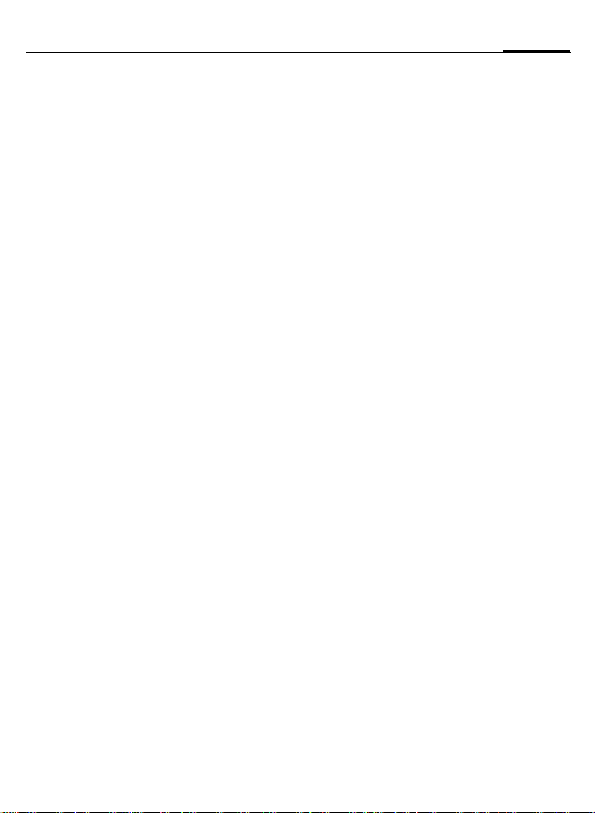
My phone
The following shows how to adjust
your phone and give it a personal
touch.
Ringtones (p. 79)
Assign individual ringtones to caller
groups or special dates
Pictures (p. 110)
Assign individual pictures or photos
to your Addressbook entries.
Animations (p. 77)
Choose a start-up and closing animation as well as a personal greeting.
Screensaver (p. 76)
Choose an analogue or digital clock,
or a personal picture.
(Operator) Logo (p. 76)
Choose an individual picture (to be
displayed in standby mode)
Wallpaper (p. 76)
Choose your own permanent background image.
Topics (p. 75)
Load a completely new visual presentation onto your phone.
Applications (p. 71)
Download your own applications
from the Internet.
23My phone
Where do I get what?
You can purchase additional ringtones, logos, animations and Java
applications from your service provider or directly from Siemens.
Service provider portal
Depending on your service provider,
you will find direct access to his portal on your telephone via menu
items or bookmarks. Please contact
your service provider for more information on these services.
Siemens City Portal
You will find additional ringtones,
logos, animations and screensavers
as well as more applications, games
and services in the Internet at this
address:
www.siemens-mobile.com
Or you can download them directly
via WAP:
wap.siemens-mobile.com
You will also find a service for saving
data here as well as a list of the countries in which these services are
available.
My menu
Create your own menu (p. 94) with
frequently used functions, phone
numbers or WAP pages.
Page 25
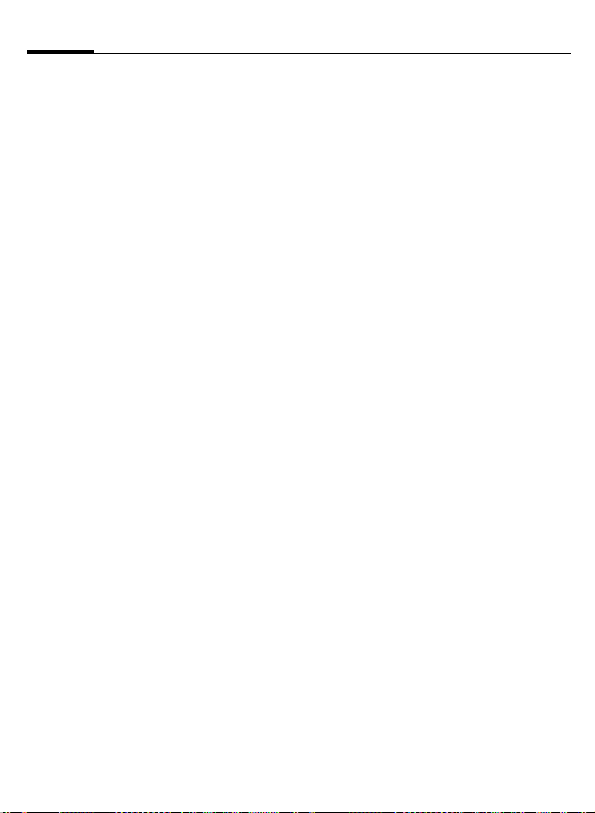
Calling24
Calling
Dialling with number
keys
The phone must be switched on
(standby mode).
J
A
Enter the number (always
with area/international
dialling code).
] A short pre ss clears the
last digit, a long press
clears the entire phone
number.
Press the Call key. The displayed phone number is
dialled.
End call
B
Press the End key briefly.
Press this key even if the
person on the other end
of the line has hung up
first.
Set volume
I
If a Car Kit is used, its volume setting
will not affect the usual setting on
the phone.
Regulate the volume
(only possible during a
call).
Redial previous numbers
To redial the phone number last
called:
A
To redial other numbers that were
dialled previously:
A
I
A
Press the Call key twice.
Press the Call key once.
Pick out the phone
number from the list,
then to dial press the …
... key.
Page 26
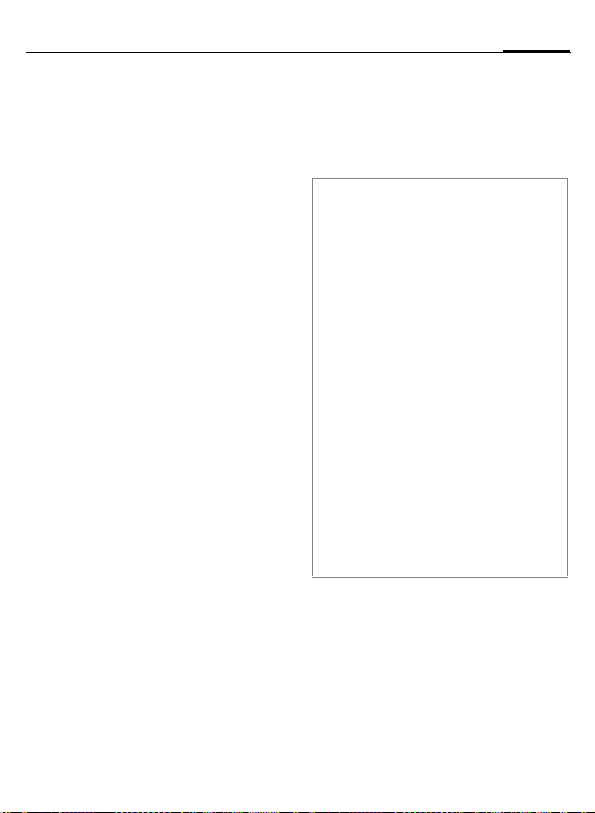
25Calling
If the number is busy
If the called number is busy or cannot be reached because of network
problems several options are available (depending on the service provider). An incoming call or any other
use of the phone interrupts these
functions.
Either
Auto. redial
§Auto dial§ The phone number is
automatically dialled ten
times at increasing time
intervals. End with:
B End key.
Or
Call back b
§Call back§ Your phone rings when
the busy number is free.
Press the Call key to dial
the number.
Reminder
§Prompt§ A beep reminds you to
Additional information
Ð
§Handsfr.§ Switch on Handsfree (play-
*
International dialling codes
0
§Country§ Press and select country.
Phone number memo
You can enter a phone number during the
call. The person to whom you are speaking
can hear these entries. When the connection has ended you can save or dial the
phone number.
redial the displayed
phone number after
15 minutes.
Store phone number in the
Addressbook/Phonebook.
back from loudspeaker).
Always switch off "handsfree
talking" before holding the
phone to your ear! Otherwise,
you will damage your hearing!
Press and hold to switch
microphone off.
Press and hold until a "+" is
displayed.
Page 27
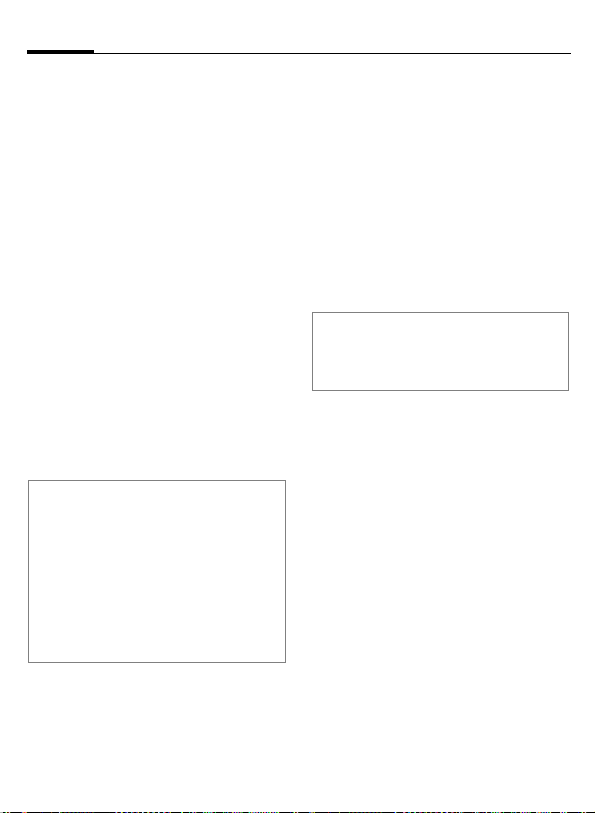
Calling26
Accept call
The phone must be switched on. An
incoming call will interrupt any other
use of the phone.
C Press.
Or
A
A phone number transmitted by the
network plus the corresponding
name (possibly with a picture) are
displayed if they are stored in the
Phonebook/Addressbook (p. 32).
Reject call
§Reject§ Press.
Or
B
Warning!
Please make sure you have accepted the
call before holding the phone to your ear.
This will avoid damage to your hearing from
loud ringtones.
Additional information
*
Â
Press.
Press briefly.
Press and hold to switch off
the ringtone and silent alert.
Missed call display.
Handsfree
You can put the phone aside during
a call. You can then hear the caller
via the loudspeaker.
§Handsfr.§ Activate handsfree talk-
ing.
C Switch on.
I
§Handsfr.§ Deactivate.
Warning!
Always switch off "handsfree talking"
before holding the phone to your ear! Otherwise, you will damage your hearing!
Swapping between
two calls
Establish a second connection
You can call another number during
a call.
§Options§ Open call menu.
Hold The current call is put on
J
When the new connection is established:
§Swap§ Swap between calls.
Use the joystick to adjust
the volume.
hold.
Now dial the new phone
number or select
§Options§, the Phonebook,
Addressbook, or phone
number.
Page 28
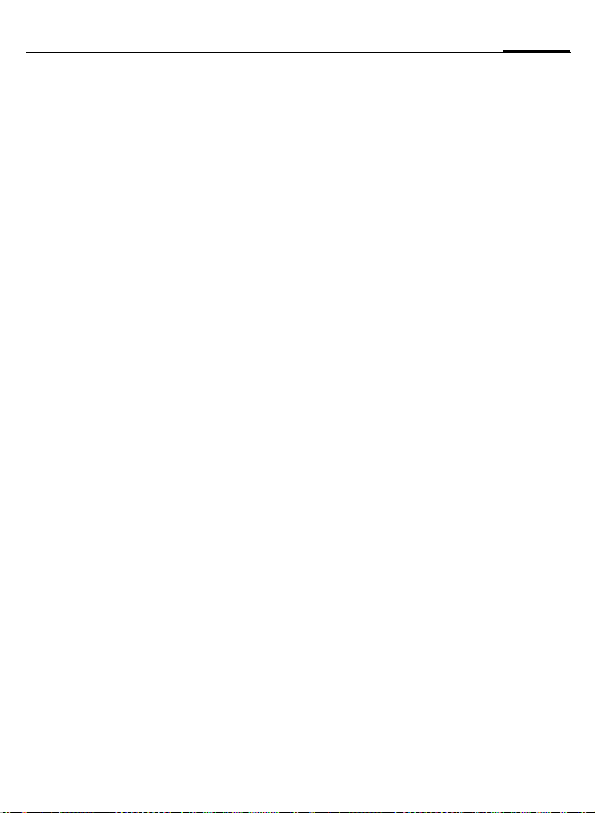
27Calling
Incoming calls during a call
You may need to register for this
service with your service provider
and set your phone accordingly
(p. 81). During a call, you may be
advised that there is another call
waiting. You will hear a special tone
during the call. You have the following options:
• Accept the waiting call in addition to
the first
§Swap§ Accept the waiting call,
Always proceed as above to swap
between the two calls.
• Reject the waiting call
§Reject§ Press.
Or
§Divert§ The waiting call is
• Accept the waiting call and end the
B
C
putting the current call on
hold to do so.
diverted, for example, to
the mailbox.
current call
End the current call.
Accept new call.
End call(s)
B
After the Return to held call? display,
you have the following selection:
§Yes§ You accept the call on hold.
§No§ You end the second call too.
Press the End key.
Conference
Call up to 5 parties one by one and
link them together in a multiparty
call. Some of the functions described
may not be supported by your service provider or may have to be enabled specially.
A connection has already been
established:
§Options§ Open menu and select
J
§Options§ ... open menu and select
Repeat procedure until all participants are linked together (up to
5participants).
End
B
Hold. The current connec-
tion is maintained.
Now dial a new number.
When the new connection is established ...
Conference. The held call is
joined.
All calls in the multiparty
conversation are ended
when the End key is
pressed.
Page 29
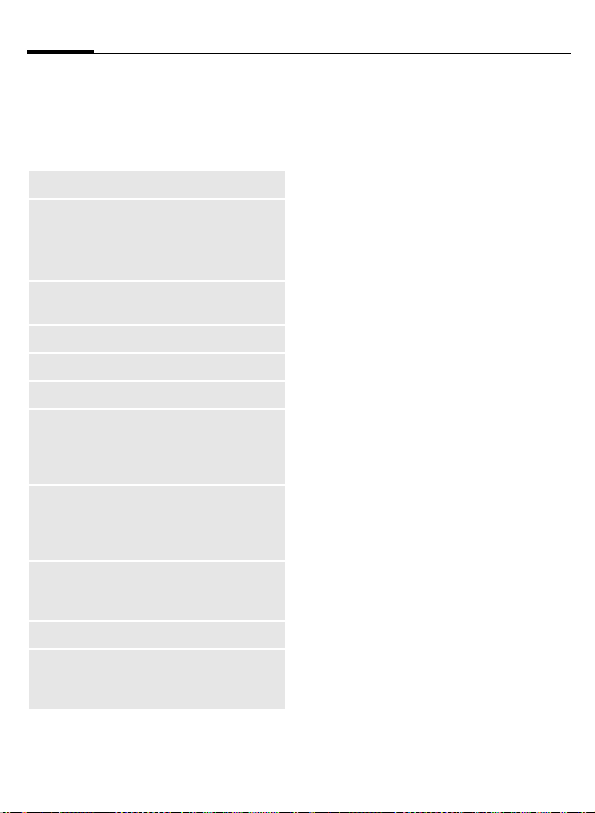
Calling28
Call options
The following functions are only
available during a call:
§Options§ Open menu.
Hold
Microphone
on
Handsfree
Volume
Default book
Conference
Time/charge
Send DTMF
Call
transfer=
Main menu
Call status
Hold current call.
If switched off, the person
on the other end of the line
cannot hear you (muting).
Also:
Playback from loudspeaker.
Adjust handset volume.
Phonebook/Addressbook.
(p. 27)
Display talktime that has
elapsed so far and (if set)
charges incurred during
the connection.
Enter tone sequences
(numbers) for remote
inquiries to an answering
machine.
Connect the original call to
a second call. For you,
both calls are now ended.
Access to the main menu.
List all held and active calls
(e.g. participants in a conference).
*
Hold down
Direct call
If this is active, only one number can
be dialled.
Switch on
C¢T¢Security¢Direct call
C
J
When first prompted you define and
enter the phone code (4 - 8 digits).
Confirm selection.
Enter phone code.
C Confirm selection.
Please do not forget this code (p. 17)!
Ï
C
Select phone number
/J
from the Phonebook/Addressbook or
enter it.
Confirm.
Apply
§Carola§
To dial the phone number
(e.g. Carol’s phone
number), press and hold
the right soft key.
Switch off
#
Press and hold down.
J Enter phone code.
C Confirm input.
Page 30
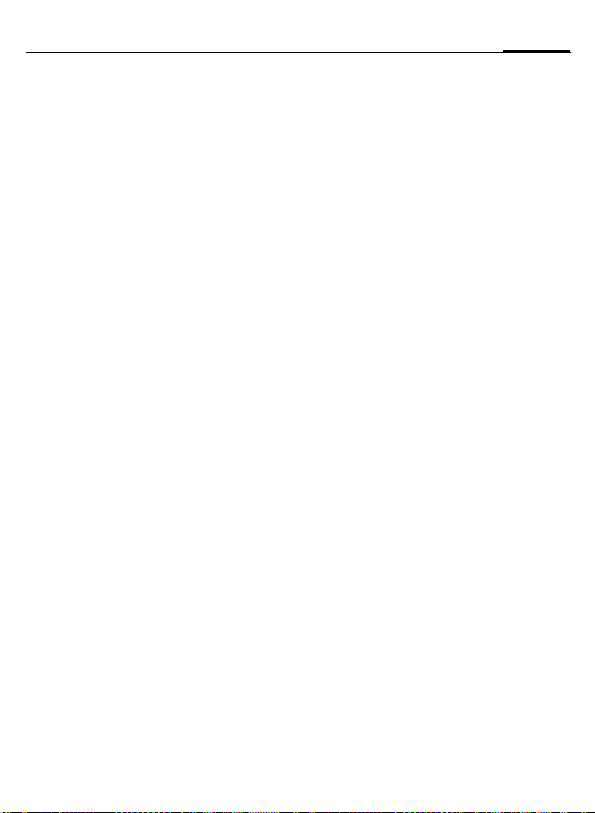
Tone sequences (DTMF)
You can, for example, enter control
codes (numbers) for remote access
to an automatic answering machine
while another connection exists. These
entries are transmitted directly as
DTMFcodes (control codes).
§Options§ Open menu.
Send DTMF
Using the Phonebook/Addressbook
Store phone numbers and control
codes (DTMF codes) in the Phonebook/Addressbook in the same way
as a normal entry.
J
0
J
0
J
§Save§ Store entry.
You may also store just the DTMF
codes (numbers) and then send
them during the call.
Select.
Enter phone number.
Press until a "+" appears in
the display (wait for the
connection to be established).
Enter DTMF codes
(numbers).
If necessary, wait again
for three seconds at a
time for the receiver to
process the entries safely.
Enter a name.
29Calling
Page 31

Default book30
Default book
¢L¢Select function.
C
Show entries
The entries in the standard directory
(Addressbook or Phonebook) are
shown.
Select a name with the
/
J
I
first letter and/or scroll.
New entry
Create new entry.
Addressbook (see also p. 31)
Phonebook (see also p. 35)
Default book
You can set which directory you prefer to use.
The selected default book is opened
in standby mode with the joystick.
H
Addressbook
In the Addressbook, a lot of data can
be recorded for each entry and additional functions (such as pictures,
birthdays, chat room) can be used.
Open Phonebook or
Addressbook
Phonebook
The Phonebook is located on the SIM
card. Only one phone number can be
entered per entry. The Phonebook
on the SIM card can easily be transferred into a different phone.
Business card
Create your own business card to
send to a different GSM-phone. If no
business card has been created yet,
you will be asked for your input.
H
§Save§ Press.
Additional information
The content of the business card and the
Addressbook entries correspond to international standards (vCard).
Ï
Move from field to field to
enter your details.
Copy numbers from Addressbook/Phonebook.
Groups
See p. 34.
<Info numbers>
See p. 37.
Page 32

Addressbook
The Addressbook can store up to
1000 entries, each with a variety of
telephone and fax numbers as well
as additional address details. These
entries are managed in the phone
memory separately from those in the
Phonebook. However, you can
exchange data between the Addressbook and the Phonebook on the SIM
card.
New entry
The Addressbook is set as standard:
H
C
I
J
Open Addressbook
(in standby mode).
Display input fields.
Select required input
fields.
Fill in input fields. The
maximum number of
characters available is
shown at the top of the
display.
At least one name must
be entered. Always enter
phone number with dialling code.
31Addressbook
Possible input fields
Last name: URL:
First name: Inst. message >>
Phone number: Group:
Phone no./office: Company:
Phone no./mobile: Address: >>
Fax: Birthday: >>
Fax 2: Picture:
E-mail address:
E-mail 2: All fields
Additional information
Group: Assignment to a group
(p. 34).
Address: Extension to enter the
complete address:
Street:, Post code:, City:,
Country:
Com. services
Information if the entry is
being used as a chat room
contact (p. 61):
Nickname:, WV user ID:, ICQ
number:, AIM screen name:
Page 33

Addressbook32
Birthday: After activation, the date
Picture: Assign a picture to the
All fields/Reduced fields
§Save§ Save the entry.
Additional information
Î
Synchronisation
With the mobile phone manager (p. 112),
you can synchronise your Addressbook
with Outlook® and other Siemens
telephones.
Using Remote sync. you can synchronise
your mobile with an organiser stored on the
Internet (see also p. 107).
of birth is entered.
Reminder: The telephone
reminds you one day
before the birthday.
entry. This is displayed
when you are are called
by a corresponding phone
number.
Displays the number of
input fields.
Temporary switch to Phonebook.
Display/find entry
H
J
C
Display options
§Options§ The options menu only
Move to ...
View
Copy to SIM
New SMS,
New MMS,
New e-mail
Browser
Inst.
message
(For standard functions see p. 15)
Open Addressbook
(in standby mode).
Select required entry.
/
I
Display.
ever offers the functions
for the currently selected
input field.
Assign current entry or
highlighted entries to a
group.
Display an assigned picture.
Copy name and one phone
number to the SIM card
(Phonebook).
Create a message with the
selected entry.
Start WAP browser and
visit URL.
Start a dialogue with the
selected entry (p. 61).
Page 34

33Addressbook
Change entry
H
J
§Edit§ Press.
I
§Edit§ Open entry if necessary.
J
§Save§ Save.
Open Addressbook
(in standby mode).
Select required entry.
/
I
Select input field.
Make changes.
Call entry
H
J
A
If there are several numbers in the
address book entry, these are
offered for selection.
I
A
Open Addressbook
(in standby mode).
Select a name with the
/
I
first letter and/or scroll.
The number is dialled.
Select phone number.
The number is dialled.
Addressbook options
Depending on the actual situation,
different functions will be offered.
These functions can be applied to
the entry currently selected as well
as to multiple selected entries:
§Options§ Open menu.
Move to ...
Copy to SIM
Filter
Import
Sort
Search
(For standard functions see p. 15)
Move current entry or highlighted entries to a group.
Copy name and phone
number to the SIM card
(Phonebook).
Only those entries which
match the filter criteria are
displayed.
Set up readiness to receive
for a Phonebook entry via
IrDA (p. 86) or SMS (p. 43).
Specify sorting criteria for
output of the Addressbook
entries.
Enter search term.
Page 35

Addressbook34
Groups
Nine groups are specified in your
phone to enable you to arrange your
Addressbook entries clearly. You can
rename seven groups.
H
<Groups> Select (the number of
I
Groups menu
§Options§
Rename
group
Group
symbol
Additional information
No group: Contains all Addressbook
entries that do not belong to a group (name
cannot be changed).
Received: Contains Addressbook entries
received by IrDA (p. 86) or SMS (p. 43)
(name cannot be changed).
Open Addressbook
(in standby mode).
entries is listed behind the
group name).
Select group.
Open menu.
Change name of group.
Assign a symbol to a group.
The symbol will then appear
in the display when one of the
group members calls.
Ringtone for group
Assign a ringtone to a group that
plays when one of its members calls
you.
C¢T¢Ringtones¢Group calls
I
C
Select group.
Confirm. If a ringtone has
already been set, it will be
played. Otherwise, the
ringtone list will be displayed and you can select
one.
I
If necessary, select a
ringtone.
C Confirm.
Page 36

Phonebook
Entries in the Phonebook (on the SIM
card) are managed separately from
those in the Addressbook. You can,
however, exchange data between
the Phonebook and the Addressbook.
New entry
If the Phonebook has been selected
as standard:
H
H
C
I
J
Open Phonebook
(in standby mode).
Select <New entry>.
Display input fields.
Select input field.
Fill in input fields. The
maximum number of
characters available is
shown at the top of the
display.
Phone number:
Always enter phone number with
dialling code. An entry is not saved if
it does not have a phone number.
Name:
Enter first and/or last names.
Group:
Default No group
Important phone numbers may be
combined in a group (VIP).
Location:
Default SIM
Special SIM cards can save phone
numbers in a protected area
(Protected SIM) (PIN2 required).
Record number:
Each entry is automatically assigned
a record number. You can also dial
using the record number.
§Save§ Press to store the new
Additional information
Î
§Country§ International dialling code ....p. 25
Functions concerning Text entry .......p. 19
entry.
Temporary switch to Addressbook.
35Phonebook
Page 37

Phonebook36
Call (search for an entry)
H
J
A
Call using record no.
A record number is automatically
assigned to every new entry in
Phonebook.
J
#
A
Open Phonebook.
Select a name with the
/
I
first letter and/or scroll.
Phone number is dialled.
Enter record number.
Press.
Press.
Change entry
H
J
§Edit§ Press.
I
J
§Save§ Press.
Open phonebook.
Select entry in Phone-
/
I
book.
Select desired input field.
Make changes.
Phonebook options
The following functions are available, depending on the current situation.
§Options§
Copy into 9
Copy all to 9
Delete all
Import
(For standard functions see p. 15)
Open menu.
Copy all highlighted
entries to the Addressbook.
Copy all entries to the
Addressbook.
The entire Phonebook
is deleted (PIN-protected).
Set up readiness to
receive for a Phonebook entry via IrDA
(p. 86) or SMS (p. 43).
Page 38

37Phonebook
<Special books>
H
<Special books>
<Own numbers>
Enter "own" phone numbers in
Phonebook (e.g., fax) for your information. These numbers can be
changed, deleted and also sent as an
SMS message.
<VIP numbers>
Display the phone numbers saved in
the VIP group.
<SIM phonebook>
Entries stored in the Phonebook on
the SIM card can also be used on
other GSM phones.
<Protected SIM> b
On special SIM cards, phone numbers can be stored in a protected
location. PIN2 is required for editing.
Open Phonebook
(in standby mode).
Select.
<Service nos.>/<Info numbers>
There might be phone numbers
saved in your Phonebook that have
been provided by your service provider. They may be used to call local
or national information services or to
use services offered by your service
provider.
Completing phone numbers in the
Phonebook
Digits may be replaced by a "?" when
phone numbers are entered in the Phonebook:
*
These wildcards must be replaced with
numbers before dialling (e.g., with the
extension numbers in a phone system).
To make a call, select the phone number
from the Phonebook.
A
J
A
Press and hold down.
Press.
Replace "?" with numbers.
The phone number is dialled.
Page 39

Call records38
Call records
The phone number of a caller is displayed if
• the caller has switched off the
Hide ID function and
• the network supports the "Caller
Identity" function.
Alternatively, a caller’s name is displayed if it is stored in the Phonebook/Addressbook.
Your phone stores the phone numbers of calls for convenient redialling.
C¢
I
C
I
A
Or
§View§ Display information on
Up to 500 entries are stored in the
records:
P
Select record.
Open call record.
Select phone number.
Dial phone number.
the phone number.
Calls missed
The phone numbers of calls that you
have received but not answered are
stored for call back purposes.
Â
Calls received
Accepted calls are listed.
Calls dialled
Access to the last numbers you have
dialled.
A
Delete records
The records are deleted.
Icon for missed call (in
standby mode). Press the
soft key beneath the symbol to bring up the Inbox
(p. 42).
Fast access in standby
mode.
b
Records menu
The records menu can be called up if
an entry is highlighted.
§Options§ Open menu.
Copy into 9/
Copy to SIM
(For standard functions see p. 15)
Copy the currently
selected phone number
into the preferred directory.
Page 40

Time/charge
You can display the charges and
duration during a call. You can set a
unit limitation for outgoing calls.
C¢
I
§Reset§ Reset the selected setting.
Charge sett.
C
Personal rate
(PIN2 prompt)
Enter the currency as well as the
charge per unit and time.
¢Time/charge
P
Select
Last call:
Incoming calls:
Outgoing calls:
Outgoing SMS:
Outgoing MMS:
GPRS data flow:
All calls:
Remaining units:
Scroll through the display.
Open menu.
Account limit
(PIN2 prompt)
Special SIM cards allow you or the
service provider to define a credit
limit or a period after which the
phone is barred for outgoing calls.
§Edit§ Press.
J
Account limit
J
§OK§ Confirm.
Then confirm the credit or reset the
counter. The status display for prepaid cards may vary depending on
the service provider.
Enter PIN2.
Switch on.
Enter number of units.
Auto display
Call duration and charges are
displayed automatically.
39Time/charge
Page 41

Camera40
Camera
You can view photos/videos
recorded on the integrated camera
immediately and
• use the photo as a background
image, logo, a switch on/off animation or a screensaver.
• send the photo/video via MMS or
e-mail.
Switch on
C¢
Or
D
Ø
The current (preview) image is displayed. You will see the following in
the first line from left to right:
Ù Brightness
Ú Zoom factor
Û White balance
× Flash connected.
In the top right-hand corner of the
preview image, the number of photos which can still be taken in the
selected resolution is displayed. This
number varies considerably according to the subject matter (storage
space required). You will find a reference to the selected resolution
beneath the preview image. In video
R
Start camera in standby
mode.
Switches between frame
and videorecording.
mode, the recording time already
used and the maximum recording
time still available is shown here.
è
Camera
ÙÛ ×
24
Premium
Ø
Options
Photo mode
C Takes a photo.
C
The photo is saved with a name, the
date and the time. To enter the
name, see Setup in the options
menu.
Settings prior to taking a photo:
F
I
Displays the preview
image of the next photo.
Sets the brightness.
Sets the zoom factor.
Page 42

41Camera
Image resolution
The image resolution quality can be
adjusted regardless of the preview
image resolution.
High: 320 × 240 (QVGA)
Medium: 160 × 120 (QQVGA)
Wallpaper: 132 × 176
The resolution may decrease depending on the selected digital zoom.
Video mode
The video mode resolution is the
same as the preview image resolution.
C
Start the video recording.
C End video recording.
A red dot appears in the top right of
the display while the video recording
is active.
§Play§ Plays the video recording.
Flash (Accessories)
If the flash is active, this is shown by
a symbol in the display. The flash is
constantly charged while connected
to the telephone and switched on.
This reduces the stand-by time.
×
For settings, see options menu.
This symbol appears
when the flash is being
charged.
Camera options
The following functions are available, depending on the current situation.
§Options§ Open menu.Premium: 640 × 480 (VGA)
Settings
Pictures
Other videos
Microphone
on
Use flash
Self timer
White
balance
(For standard functions see p. 15)
Additional information
Ê
• Name for recordings
• Image resolution.
• Colour mode: normal,
sepia, grey tints
Displays list of photos.
Displays list of videos.
Switches the microphone
on or off.
Choose between:
Automatic, Off, Red eye
red.
The photo is taken approx.
15 seconds after triggering. For the last 5 seconds,
you will hear a signal tone
each second.
Choose between:
Automatic, Indoor, Outdoor
Insufficient memory available.
Start the delete assistant to
delete specific data (p. 83).
Page 43

Inbox42
Inbox
The inbox folder offers immediate
access to the messages currently
received. This means that you no
longer have to look through all inbox
folders for the various message
types. The entries are marked with a
symbol to indicate their type and status. You will find an overview of the
symbols on p. 7.
To call up the inbox folder, e.g. if a
new SMS has been received:
ç
or
E
In the inbox folder you will find the
following message types:
SMS, MMS, E-mail
System messages
Notification about MMS, Missed alarm,
Missed appts., Calls missed, WAP push,
Voice message
Data objects
Ringtones, Pictures and Video, calen-
dar entries, Notes and Business card.
Press the soft key beneath
the symbol,
in standby mode.
C
After a set period, entries which
have already been read and opened
are only displayed in the messagerelated incoming lists (see Setup in
the optionsmenu).
When you open an entry,
the relevant application
also starts.
Inbox options
§Options§ Open menu.
Receive e-mail
Setup
(For standard functions see p. 15)
Select set access and
transfer all e-mails from
the server to the phone.
If entries have been
read, remove them from
the Inbox:
Daily, Never,
Immediately
If Daily has been
selected, specify the
time.
Page 44

SMS
You can transmit and receive very
long messages (up to 760 characters). They are automatically composed of several "normal" SMS messages (note higher charges).
Additionally you can insert pictures
and sounds in an SMS.
Write/send
C¢M¢Write message¢SMS
J
A
Ï
C
Enter text.
You will find information
on writing texts with and
without T9 in the chapter
"Text entry" (p. 19).
The following is displayed
in the display line: Text
entry status, number of
SMSs required, number of
characters still available.
Start sending procedure.
Select phone number
/
J
from the Phonebook/
Addressbook or enter it.
§Group§ If necessary, select
a group.
Confirm. The SMS is trans-
mitted to the service centre to be sent and saved in
the Sentbox list.
Text options
§Options§ Open menu.
.
Save
Picture&sound
Text
modules
Format Font size: Small font,
Delete text
Send with...
(For standard functions see p. 15)
Save composed text in draft
list.
Add pictures, animations
and sounds into message
(see following text).
Add text modules (p. 22).
Medium font, Large font
Underline
Alignment: Default alignm.,
Left, Centre, Right
Mark (highlight text with the
joystick)
Delete the whole text.
Select SMS profile so the
SMS can be sent.
43SMS
Page 45

SMS44
Picture&sound
Send pictures and sounds with or
without accompanying text.
Remember that these may be protected (DRM, p. 13).
With the text input field open:
§Options§ Open menu.
Select Picture&sound.
I
I
C
I
For Fix animations/Fix sounds:
C
The menu contains:
Fix animations
Fix sounds
Own animat.
Own pictures
Own sounds
Select list.
Confirm. The first entry in
the selected list is displayed.
Scroll to entry required.
The selection is added to
the SMS.
For Own animat./Own pictures/
Own sounds:
C
C
The pictures which have been added
are displayed. Sounds are displayed
in the form of "wildcards".
The selection is displayed/played back.
The selection is added to
the SMS.
SMS to group
You can send an SMS message to a
recipient group.
§Options§ Open menu.
Send Select.
§Group§ The list of groups is dis-
I
C
C
played.
Select group.
Open group and highlight
all/individual entries.
A safety inquiry is made
and then sending is
started.
Page 46

45SMS
Read
p
Arrival of a new SMS
announced in the display.
Use the soft key beneath
to open the Inbox (p. 42).
C Reading the SMS.
I
Reply
You can answer the SMS
immediately. The newly added text
is placed above the received text.
Scroll through message
line by line.
ç SMS
10.05.2004 19:42
+ 12398765431
SMS text. . .
Reply Options
Reply options
C Open reply menu.
Write message
Edit
Answer is YES
Answer is NO
Call back, Delay,
Thanks
Read options
§Options§ Open reply menu.
Reply
Picture&sound
Text zoom
Archive
(For standard functions see p. 15)
Create a new reply
text.
Edit received SMS or
add new text.
Add Answer is YES to
the SMS.
Add Answer is NO to
the SMS.
Add a standard text as
a reply to the SMS.
See “Reply options”
above.
Save picture/sound
contained in the SMS.
Enlarge/reduce text
display.
Move SMS message
to archive.
Page 47

SMS46
Lists
All SMS messages are archived in different folders, according to their status. (For overview of message symbols, see p. 7):
Inbox
C¢M¢Inbox¢SMS
The list of received SMS messages is
displayed.
Draft
C¢M¢Draft¢SMS
The list of not yet transmitted SMS
messages is displayed.
Unsent
C¢M¢Unsent¢SMS
The list of concatenated SMS messages not yet sent are displayed.
Transmission can be restarted.
Sent
C¢M¢Sent¢SMS
The list of sent SMS messages is displayed.
SMS archive
C¢M¢SMS archive
The list of SMS messages stored in
the phone is displayed.
List options
Different functions are offered
depending on the list.
§Options§ Open menu.
Send
Send with...
Archive
(For standard functions see p. 15)
Send or forward entry.
Select an SMS profile for
transmission.
Move SMS message to
archive.
Page 48

47SMS
Setting
SMS signature
C¢ M¢Message setup
¢SMS¢SMS signature
You can enter a “signature” with up
to 16 characters. This signature will
then be attached to each SMS except
for a §Reply§ and when changes are
made to an existing SMS.
SMS profiles
C¢M¢Message setup
¢SMS¢SMS profiles
Up to 5 SMS profiles can be set. The
transmission characteristics of an
SMS are defined in these. The presetting depends on the SIM card
inserted.
Activate profile
I
Select profile.
C Activate.
Set profile
I
§Edit§ Open to edit the profile.
Service
centre
Recipient
Select profile.
Enter the phone numbers for
the service centre as provided
by the service provider.
Enter a standard recipient for
the profile.
Message
type
Validity
period
Status
report
=
Direct
reply =
SMS via
GPRS
=
Save aft.
send
• Manual: Inquiry for all mes-
sages.
• Stand ard text: Normal SMS
message.
• Fax: Transmission via SMS.
• E-mail: Transmission via
SMS.
• New: You may need to
obtain the required code
number from your service
provider.
Period in which the service
centre is to try to deliver the
message:
Manual, 1 hour, 3 hours,
6 hours, 1 day, 1 week,
Maximum*
* Maximum period that the
service provider permits.
Receive confirmation of successful/failed transmission of a
message. This service may be
subject to a charge.
If activated, the reply to your
SMS message is handled via
your service centre (for information, please contact your
service provider).
Send SMS automatically via
GPRS (p. 86).
Sent SMS messages are
saved in the Sentbox list.
Page 49

SMS48
More information on SMS
SMS status report
If the message cannot be transmitted to the service centre you are
offered the chance to repeat the
transmission. If this also fails, contact your service provider. The Mes-
sage sent! message only indicates
transmission to the service centre.
This will then attempt to relay the
message within a certain period.
See also Validity period (p. 47).
Phone number in SMS
Phone numbers displayed in the
§highlighted§ text can be dialled (
or saved in the Phonebook/Addressbook.
A
Downloading ringtones
and logos
You can receive links for downloading ringtones, logos, screensavers,
animations and information about
applications with an SMS. Please
highlight this link and, by pressing
the Call key
Please check that the dial-in access
(p. 87) is configured.
Remember that these may be protected (DRM, p. 13).
A, start the download.
ã SIM memory full
If the message icon flashes the SIM
memory is full. No more SMS messages can be received. Messages
)
must be deleted or archived.
Page 50

MMS
The Multimedia Messaging Service
enables you to send texts, pictures/
videos and sounds in a combined
message to another mobile phone or
to an e-mail address. All elements of
an MMS message are merged to
form a "slide show".
Depending on your phone's settings,
you will receive either the complete
message automatically or notification that an MMS has been saved in
the network, giving sender and size
details. You may then download it to
your phone to read it.
Ask your service provider whether
this service is available. You may
need to register for this service separately.
Create
C¢M¢Write message¢MMS
An MMS consists of the address
header and the content.
An MMS may consists of a series of
pages. Each page may contain a text,
a picture/video and a sound.
Remember that pictures and sounds
may be protected (DRM, p. 13).
Write texts with the help of T9
(p. 19).
Pictures and videos can be recorded
with the integrated camera and/or
loaded from My stuff (p. 110).
Sounds can be recorded with the
sound recorder and/or loaded from
My stuff (p. 110).
First select an object for processing
to be added to the first page of the
MMS:
Pictures/videos
Limits on picture size can be set in
the user settings.
<Picture> Select.
C
Insert picture
Open list to select a picture.
Insert video
Open list to select a video.
Camera
Activate the camera to take a photo
or record a video for the MMS
(p. 40).
R
Open
Display picture.
Delete
Delete inserted picture/video.
Save
Save picture/video for use later on.
Msg. details
Display properties, including any
user right restrictions (p. 13).
Display picture/video
functions:
Also possible.
49MMS
Page 51

MMS50
Sounds
<Sound> Select.
C
Insert sound
Open list to select a sound.
Record
Activate sound recording to record
sounds (p. 104).
m
Open
Playback the sound.
Delete
Delete inserted sound.
Save
Save sound to use later on.
Msg. details
Display properties, including any
user right restrictions (p. 13).
Display sound functions:
Also possible.
Text
<Text> Select and write the text.
C
Insert from...
Choose any of the following for
insertion: Text modules, Bookmark,
Insert from d
Delete text
Delete text on current page.
Save
Save text on the page as text module.
Text input
T9 settings:
T9 preferred, Input language
Mark
Text processing together with Copy
and Insert.
The text functions are displayed (see also p. 19):
Page 52

51MMS
Generation options
§Options§ Open menu.
law
Send MMS
Play
Picture...
Sound...
Text...
Page
Msg. details
Send MMS.
Play entire MMS on the display.
See p. 49.
See p. 50.
See p. 50.
Add page: Insert new page
behind current one.
Delete page: Delete cur-
rent page.
Page list: Display available
pages.
Timing: Set the time
sequence for the MMS
presentation:
• Page duration:
Automatic or Manual
• Show page:
Only if Manual is set in
front of it. Enter the
lifespan of a page.
Enter sending parameters
(see next chapter).
Save as
templ.
Layout
Colours
(For standard functions see p. 15)
Save created MMS as a
template. See also below.
Select one of four possible
layouts:
Text above, beneath,
beside (on left or right of)
picture.
Select the colours for:
• Message
• Page
• Bitmap
• Text backg.
• Text colour
Templates
C¢M¢MMS templates
MMS templates are saved MMSs
with no address. They can be sent as
new MMSs or used as part of a new
MMS. A maximum of 10 templates
can be saved.
Create templates by writing a new
MMS or using an MMS which you
have already received.
§Options§ Open menu and select
Save as templ.
Page 53

MMS52
Send
The page(s) of the new MMS is(are)
already created and the MMS is displayed.
A
Subject: Enter a brief description.
Send to: Enter one/several phone
Size: Display the size of the
A
C
Open address entry.
ç MMS
Subject:
Greetings from Munich
Send to:
+1234567654321
Size:
85 KB
Þßá
]
number(s)/e-mail
address(es).
|
Options
Ï Insert from Address-
book.
current MMS.
Start sending procedure.
The MMS is sent after confirmation.
Expanded address fields
I
More: Provide additional
Cc: Address(es) of copy recip-
Bcc: Address(es) of copy recip-
Attachments:
Date: Creation date.
Use delivery time:
Icons for status information
Þ
ß
á
Scroll downwards.
address fields.
ient(s).
ient(s) who are not visible
to the other recipients.
Insert attachments.
Use specified send time.
If §Yes§:
Delivery date:
Send date.
Delivery time:
Send time.
Priority.
Send report.
Contains DRM (p. 13).
Page 54

53MMS
Sending options
§Options§ Open menu.
Send MMS
Play
Edit
Add
recipient
Delete
recip.
Add
attachm.
Page list
Save as
templ.
(For standard functions see p. 15)
Send MMS.
Play entire MMS on the display.
Display object selection to
change an object.
Add recipient from the current address directory.
Delete individual recipient.
Add attachment:
• File
• Business card
• Appointment
Display MMS pages for
viewing and/or changing.
Save created MMS as a
template.
Receive
Depending on the setting (p. 55), an
MMS can be received in two ways:
Complete transmission
The complete MMS is sent to your
phone. This can take quite a long
time if the MMS is large.
ç
<
Prior notification
You are notified that an MMS is waiting to be received.
w
<
§Receive§ The complete MMS is
§OK§ Display in Inbox.
Shown in the display.
Start reception. The MMS
is sent.
Shown in the display.
Read the notification. Display the size of the MMS.
sent.
Page 55

MMS54
Read
An MMS has been received in full.
I
C
Key functions for playback:
E
D
I
C/
The message details are displayed
when the MMS is complete.
Subject: Description of the MMS.
From: Information about the
Size: Size of the MMS.
Expanded address fields
I
More: Additional input fields.
Cc: Copy recipient.
Attachments:
Date: Date received.
Symbols for status information
(see p. 52)
Select the MMS.
Start automatic playing of
the MMS.
To the next page.
Press briefly once to
return to the start of the
current page; press briefly
twice to return to the start
of the previous page.
Set volume.
End.
B
sender.
Scroll downwards.
Save attachments.
Lists
All MMS messages are in four different lists (for overview of message
icons, see p. 7):
Inbox
C¢M¢Inbox¢MMS
The list of MMS messages and notifications received is displayed. To
receive an MMS subsequently, open
notification and press §Receive§.
Draft
C¢M¢Draft¢MMS
The list of stored drafts is displayed.
Unsent
C¢M¢Unsent¢MMS
The list of the MMS messages not yet
transmitted is displayed.
Sent
C¢M¢Sent¢MMS
The list of sent MMS messages is displayed.
Page 56

55MMS
List options
Different functions are offered
depending on the list/situation.
§Options§ Open menu.
Play
Edit
View
Send MMS
Reply MMS
Forward MMS
Msg. details
Receiv.all MMS
(For standard functions see p. 15)
Play MMS on the display.
Display MMS for
processing.
Display MMS for viewing only (write-protected).
Send MMS.
Reply to MMS immediately.
Enter recipient(s) for
forwarding.
Display message
parameters.
Send all new MMS
immediately.
Setting
C¢M¢Message setup¢MMS
¢Select function.
MMS profile:
Six MMS profiles can be set (5 in the
telephone memory, one on the SIM
card). The send properties can be
specified in them. In most cases, the
setting are preloaded. If necessary,
check with your service provider for
details.
Activate profile
I
§Options§ Open menu and select
Set profile
I
§Options§ Open menu and select
Select profile.
Activate.
Select profile.
Change sett.
Page 57

MMS56
User settings
Set the MMS dispatch to suit your
requirements:
Delivery
report:
Read reply:
Default
priority:
Validity:
Earliest
deliv. time:
Request delivery confirmation for sent messages.
Request confirmation that
the MMS has been read.
Send priority:
Normal, High, Low
Select the period in which
the service centre is to try
to deliver the message:
Manual, 1 hour, 3 hours,
6 hours, 1 day, 1 week,
Maximum*
* Maximum period that the
service provider permits.
Transmission from the
service centre to the
recipient:
Immediate, Tomorrow
Default
duration:
Retrieval:
Spam filter:
Size indication: =
Length of display for an
MMS page (standard
requirement).
Receive complete MMS or
only notification of arrival.
Immediate
Receive complete MMS
immediately.
Auto.homenet
Receive complete MMS
immediately in home network
Manual
Only receive the notification.
Settings for receipt of promotional MMS.
Set max. message size and
message handling.
Page 58

Your phone has an e-mail program
(client). You can use it to create and
receive e-mails.
Write
C¢M¢Write message¢E-mail
Enter the address data for the e-mail:
Send to: Enter one or more e-mail
address(es).
Ï Insert them from the
Addressbook/Phonebook.
Subject: Enter e-mail heading
(up to 255 characters).
Content Enter text.
To send:
§Options§ Open menu.
Send e-mail
Select.
Or
All fields Open additional input
fields.
Cc: Address(es) of copy
recipient(s).
Bcc: Address(es) of copy recip-
ient(s) who are not visible
to the other recipients.
Attachments:
Add attachments such as
pictures and sounds.
Options
Different functions are offered
depending on the position of the
cursor.
§Options§ Open menu.
Send e-mail
Send later
Save
Add recipient
Delete line
Insert from...
Add attachm.
Delete text
Text input
Send e-mail.
Transfer e-mail into the
Unsent list.
Save e-mail in the Draft
list.
Add recipient from the
current address directory.
Delete current line.
Text modules
Bookmark
Ï Insert from the
Addressbook/Phonebook.
My stuff Open to make
a selection. Remember
that pictures and
sounds may be protected (DRM, p. 13).
Delete the whole text.
• T9 preferred
• Input language
57E-mail
Page 59

E-mail58
Receive/read
C¢M¢Inbox
¢Select function.
Before an e-mail can be read, it must
be retrieved from the server. You
have two options:
Retr. e-mail
Only the message header in Inbox
(p. 42) is sent. You can then decide if
you also want to receive the contents:
§Options§ Open menu and select
Retrieve body
or want to delete the e-mail on the
server:
§Options§ Open menu and select
Del. on server.
Send/rec. mail
The set access is selected and all
e-mails transferred into the Inbox
(p. 42). At the same time, completed
e-mails are transferred from the
Unsent list.
Attachments
Contains the e-mail attachments;
these can be saved in My stuff
(p. 110).
§Options§ Open menu and select
Save attach.
Lists
All e-mails are saved in different lists
depending on their status (for overview of message icons, see p. 7):
Inbox
C¢M¢Inbox¢E-mail
The list of received e-mails is displayed.
Draft
C¢M¢Draft¢E-mail
The list of e-mails not yet transmitted is displayed.
Unsent
C¢M¢Unsent¢E-mail
The list of e-mails not yet transmitted is displayed.
Sent
C¢M¢Sent¢E-mail
The list of transmitted e-mails is
displayed.
Page 60

59E-mail
List options
Different functions are offered
depending on the list.
§Options§ Open menu.
Retr. e-mail
Retrieve
body
Del. on
server
(For standard functions see p. 15)
Only transfer the message
header into the Inbox
(p. 42).
Retrieve the contents from
the server if only the message header was received.
Delete the contents on the
server if only the message
header was received.
Setting
C¢M¢Message setup¢E-mail
Before using this service, you must
set the server access and your e-mail
options. Most of this data has
already been entered. If not, you can
obtain this from your service provider. See also on the Internet at:
www.siemens-mobile.com/m65
Accounts
I
Select account.
C Open.
Activate access
I
Select access.
C Activate access.
Set access
Select access or <Empty>.
I
§Edit§ Start the processing and
General sett.
Enter an e-mail address to which a
Bcc (blind carbon copy) is always
sent.
fill in the data fields as
specified by the service
provider.
Page 61

Voice message/mailbox60
Voice message/mailbox
¢M¢Setup
C
¢
Voice message
Most service providers provide a
mailbox in which a caller can leave a
voice mail for you
• if your phone is switched off or
not ready to receive,
• if you do not want to answer,
• if you are making a phone call
(and if Call waiting (p. 81) is not
activated).
If the voice mail service is not part of
your service provider's standard
package, you will need to register,
and possibly input the settings manually. The following sequence may
vary from service provider to service
provider.
Setup b
The service provider supplies you
with two phone numbers:
Save mailbox number
You call this phone number to listen
to the voice mails left for you.
C¢M¢Setup¢Voice message
Select number from
/
Ï
J
Phonebook/Addressbook
or enter/change it.
§OK§ Confirm.
Save call divert number
Calls are diverted to this phone
number.
T
C¢
J
§OK§ Registration with the net-
¢Phone setup¢Divert
¢
e.g. Unanswered¢Set
Enter phone number.
work is confirmed a few
seconds later.
Listen to message b
A new voice message can be
announced as follows, depending on
the service provider:
À
Or
ç
Or
You receive a call with an automatic
announcement.
Call your mailbox and play the message(s) back.
1
Symbol plus beep.
Notification via SMS.
Press and hold down (if
necessary enter mailbox
number). Confirm with
§OK§ and §Mailbox§ depend-
ing on your service provider.
Page 62

61Inst. message
Inst. message b
With this function you can transfer
text, audio clips, pictures and files
straight to and from one or more terminals (mobile phone, PC). This
function is not offered by all service
providers. Please ask your service
provider about this.
Your dialogue partners are entered
in contact lists. When a connection
has been established, these lists
show who is available, whether they
want to be disturbed and wh at mood
they are in.
GPRS must be switched on.
C¢M¢Inst. Message
Start menu
Login Select the access via
which the dialogue runs
or
Account: select (p. 65).
Msg. history
Read the messages from
the last meeting.
Setup Settings for your repre-
sentation, the applications and servers.
Quit End application.
Rapid access ...
Select the access (p. 65)
C¢M¢Inst. message¢Login
The current contact list or the list is
displayed (if necessary, set access
first, p. 65).
Specify your own status (p. 66)
§Options§ Open menu.
My settings
B
Select and make entries.
Return to contact list.
Enter new contact (p. 61)
§Options§ Open menu.
Manage Press, then:
Add contact
B
select and enter the user
ID at least.
Return to contact list.
Inst. Message with new contact
(p. 64)
I
Select the contact.
C Start Inst. Message.
C Open editor.
J
Write text.
C Send text.
... etc.
Page 63

Inst. message62
Login
C¢M¢Inst. message¢Login
Select the last access to be used
(see also Automatic login: p. 66).
Contact lists
When the connection has been
established, the contact list or the
list of the contact lists is shown for
selection.
In the contact list, you will find a list
of the most recently used contacts.
The first time you log in, an “empty”
contact list will be generated by the
server if necessary.
Displays in the list:
-Conversation
Displays of the online contacts for
the messages are available.
-Online
Online contacts with whom no conversation is being held at the
moment.
-Group
Groups for Inst. Message with several contacts.
-Offline
Contacts who are not online at
present.
b
Managing the contacts
I
§Options§ Open menu.
Manage Select.
Contacts
Different functions are offered
depending on the selection:
Add contact
Search
contact
Delete contact
Block contact
Select a contact.
User ID:
Enter a non-ambiguous
user (login) name.
Nickname:
Enter your own nickname for the contact.
Friend:
The contact receives the
status Friend: and
access to personal information (p. 66).
Search for contact.
Delete contact from the
list.
No more messages are
received from the contact and the contact
receives no status information from you. This
function works for all
your lists.
Page 64

63Inst. message
Managing the groups b
I
§Options§ Open menu.
Manage Select.
Manage group
Different functions are offered
depending on the selection:
Add member
Search
memb.
Invite
Delete
member
Add group
Search group
Select one of the groups
you set up yourself.
Add a new group member,
see also Add contact
Search for group member.
Invitation to the contacts
in your own group to Inst.
Message.
Delete contact from the
group member list.
Add new group.
Search for group on the
server (no longer in the
"administered groups"
list).
Create group
Delete group
Group ID:
Enter a non-ambiguous
group name.
Name:
Name of group.
Topic:
Topic of group.
Searchable:
Other people can look for
the group.
Welcome note:
Enter welcome text.
Delete group.
Creating a new contact list
The current contact list is displayed.
§Options§ Open menu.
Contact lists
§Options§ Open menu.
Create Select.
Contact list ID:
Name: Allocate self-explanatory
Available contact lists are
displayed.
Give the contact list its
own, specific name.
names.
C Confirm.
Page 65

Inst. message64
Contact list options
§Options§ Open menu.
Details =
My settings
Manage
Contact lists
Block list
Appl. settings
Suspend
Logout
Help
Additional information
about the contact or the
group.
Information on your current personal status
(p. 66).
Functions for managing
a contact or a group.
Display contact lists for
selection.
Display all blocked contacts. Can be unblocked.
Set the application
(p. 66).
Terminate the application, the server remains
connected.
Log off from the server
and return to start menu.
Display help text.
Start chat
A contact list must be displayed.
I
C
Select a contact or a
group.
Start communication with
the contact.
The page is displayed.
During Inst. Message with
a group, the name of the
sender is placed in front
of each contribution.
C Open editor.
J
C
Naturally, you can also receive messages from contacts whom you do
not know. This will be pointed out to
you in the display, and you can
either switch to Inst. Message or
ignore/block the contact.
Write text
Send text. The text
appears in the chat soon
afterwards.
Page 66

65Inst. message
Options (individual contact)
§Options§ Open menu.
Send sound
=
Send
picture =
Send any
=
Details
Clear all
Block
contact
Select and send a melody/
tone from the list (DRM
p. 13).
Select and send a picture
from the list (DRM p. 13).
Send any file.
Information about the contact (if this is authorised by
him).
Delete all texts in the current Inst. Message.
No more messages are
received from the contact
and the contact receives
no status information from
you. This function works
for all your lists.
Options (group contact) b
§Options§ Open menu.
Leave group
Details
Clear all
Exit group.
Information about the
group:
Group ID:, Name:, Topic:,
Owner:
Delete all texts in the current Inst. Message.
Receiving objects b
You will be informed in the display if
sounds or pictures are sent to you
during a dialogue.
§Receive§ Accept object.
or
§Reject§ Reject object.
Msg. history
C¢M¢Inst. message
¢Msg. history
The messages from the last meeting
are displayed. You can read and
delete the contributions.
Requirement: The server must be
disconnected, see Suspend (p. 64)
and Automatic login: (p. 66).
Setting
C¢M¢Inst. message¢Setup
¢Select function.
Account
The list of available accesses is
displayed.
Select an access to estab-
/
C
I
Or
<New entry>/Account sett.
lish a connection.
=
Set up an access or
change the settings as
specified by the service
provider. Depending on
Page 67

Inst. message66
the service provider, the
settings may not be
changeable.
Name:
URL:
User ID:
Password:
Name of the access.
Enter URL, e.g. http://
www.abc.com
Enter a non-ambiguous
user (login) name.
Enter password (shown
as a series of asterisks).
My settings
Information on your current personal status:
Alias:
AIM screen
name:
Mood:
Status text:
Availability:
Mobile:
Your own alias by which
you can be found on the
server.
Name to be displayed in
the group.
Information about your own
mood, e.g.
Happy, Sad, Sleepy, etc.
Random text information,
e.g. “Am at home”.
Availability:
Available, Not available,
Discreet
Enter the phone number
with internal extension
code.
§Options§ For each setting, specify
who is allowed to view
your personal information:
Public
All contacts.
Private
Contacts designated as
Friend: (p. 62).
Hidden
Nobody.
Appl. settings
Settings for the application used:
Automatic
login:
Timeout:
Message info:/
Online info:
Auto-reconnect to the
last access to be used.
Time without action after
which the application is
terminated. However, t he
server remains connected.
Signal the receipt of messages: Yes/No
Signal given as:
• Sound
• Silent alert
• Pop-up
Popup windows
authorised: Yes/No
Page 68

CB services
¢M¢Setup¢CB services
C
Some service providers offer information services (info channels, Cell
Broadcast). If reception is activated,
you will receive messages on the
activated topics in your Topic list.
CB messages are displayed in
standby mode, longer messages are
scrolled automatically.
Receive CB
You can activate and deactivate the
CB service. If the CB service is activated, standby time for the phone
will be reduced.
Topic list
You can add any topics to this personal list from the topic index. You
can preset 10 entries with their
channel numbers (ID) and, if applicable, with their names.
New topic Select.
• If no topic index is available, enter
a topic with its channel number
and confirm with §OK§.
• If the topic index has already been
transmitted, select a topic and
activate it with §Options§.
Topic Select.
§Options§ Open list menu.
If a topic is selected in the list you
can view it, activate/ deactivate it,
edit it or delete it.
CB languages
Receive Cell Broadcast messages in
only one specific language or in all
languages.
Displays
Ö,Õ Topic activated/deactivated.
p
New messages received on
the topic.
q Messages already read.
67CB services
Page 69

Surf & fun68
Surf & fun
Get the latest information from the
Internet that is specifically adapted
to the display options of your phone.
In addition, you can download
games and applications to your
phone. Internet access may require
registration with the service provider.
Access to the service
provider
Direct call-up of the browser with
the URL from your service provider.
Internet
O
C¢
The browser is activated with the
pre-set option as soon as you call up
the function (Browser settings, p. 69;
may be specified/pre-assigned by
service provider).
Browser menu
§Options§ Open menu.
Homepage
Bookmarks
¢Internet
Call up the pre-set
homepage for the current
profile.
• List bookmarks Dis-
play list of bookmarks
stored in the phone.
• Bookmark site The
current page is saved
as a bookmark.
Go to...
Reload
Show URL
History
Disconnect
File
Setup
Exit browser
Enter URL for direct dial
to an Internet address,
e.g. wap.siemens-
mobile.com
Reload current page.
Display the URL of the
page currently loaded for
sending via SMS/MME/
e-mail.
Display last Internet sites
to be visited.
Disconnect the Internet.
Save object on the current
page or save the complete page; display saved
pages.
Set or reset browser
(p. 69).
Close the browser.
End connection
Press and hold to clear
B
down the connection and
close the browser.
Navigation in the browser
• Select a link.
C
• Settings, status on/off.
•Press briefly: back a page.
B
• One input field/link forward/back.
I
• Scroll one line.
Page 70

69Surf & fun
Display symbols in the browser
(selection)
²
±
Connect
Network
´
³
No network
GPRS online
Enter special characters
*,0
Select important special
characters.
Browser settings
O
C¢
§Options§ Open menu.
Setup Select.
Browser
Profiles
Protocol
parameters
Security
Context
¢Internet
Set start option as well as
handling of pictures and
sounds plus send options.
The list of profiles is displayed for activation/setting.
For more information, contact your service provider.
Set protocol parameters,
push messages and abort
time as well as handling of
cookies.
Set encryption.
Reset session; delete
cache, history and cookies.
Your Internet browser is licensed by:
Profiles
Preparation of the phone for Internet
access depends on the service provider concerned:
Profile pre-set
In most cases, access profiles have
already been created for one or more
service provider(s).
I
C
Set profile manually
If necessary, contact your service
provider.
§Options§ Open menu.
Edit
Delete
Select profile.
Activate profile.
Start processing. For the
Internet-specific settings
below, please contact your
service provider.
Delete selected profile.
Page 71

Surf & fun70
Bookmarks
C¢
Display URL/call up page
List bookmarks
I
C
Save
Bookmark site
Bookmark options
§Options§ Open menu.
Here you will find functions for
changing and managing bookmarks
and their folders. This includes editing individual entries with the corresponding URLs as well as deleting
and moving them to other folders.
¢Bookmarks
O
Display list of bookmarks
stored in the phone.
Select bookmark.
Call up URL.
The current page is saved
in the phone as a bookmark.
Page 72

71Surf & fun
Games and Applications
Games and applications are offered
on the Internet. Once downloaded,
these are permanently available on
your phone. Most applications
include instructions. Some applications and games are already preinstalled on your telephone. You will
find these listed here:
www.siemens-mobile.com/m65
Requirements
WAP profile (p. 69) and the access
(p. 87) must be configured.
Download
Select the correct access depending
on whether you are loading games
or applications:
C¢O¢Games
or
C¢O¢Applications
In addition to URLs and service providers for the download, any available applications/games and folders
will be displayed.
Download new
I
C
Description file only
Ì
or complete download
Ë
Select a service provider
or URL.
Start WAP browser and
visit URL.
The description file is
loaded for information
purposes only. The application/game itself must
be loaded separately.
The application/game is
completely loaded.
Apply
Remember that applications/games
may be protected (DRM, p. 13).
Í
The executable application is saved on the telephone and can be started
immediately .
Downl. assis.
C¢O¢Downl. assis.
You will not be left on your own during the download!
Page 73

Surf & fun72
Additional information
The following key control is used for many
games (virtual joystick):
3
2
1
4
7
5
8
6
9
Games and Applications options
Processing and managing your applications and folders:
Move
New folder
Reinstall
Security
Reinstall
Attributes
HTTP
profile
(For standard functions see p. 15)
Move applications between
folders.
Create and name new
folder.
Reinstall an application
(update).
Select a safety level.
Repeat after transmission
error.
Show details of the application/folder (name, version,
size, path, producer, date).
Display profile list for
activation/setting
Additional information
You can use WAP to download applications (e.g.
ringtones, games, pictures, animations) from the
Internet. Downloading or running applications will
not affect or change the software already
installed on your Java™-enabled mobile phone.
Siemens excludes all warranty and liability claims
in respect of or in connection with any applications subsequently installed by the customer and
any software not included in the original delivery
package. This also applies to functions enabled
subsequently at the customer's instigation. The
purchaser bears sole risk for the loss of, damage
to, and any defects arising in, this device or the
applications and for any direct damage or consequential damage of whatever nature resulting
from the use of this application.
For technical reasons, such applications and subsequent enabling of certain functions are lost in
the event of the device being replaced/re-supplied and may be lost if it is repaired.
In such cases, the buyer is required to download
or release the application again. Please ensure
that your phone has Digital Rights Management
(DRM) so that individual applications downloaded
via WAP are protected from unauthorised reproduction. These applications are then exclusively
intended for your phone and cannot be transferred from this even to create a backup.
Siemens does not warranty, guarantee or accept
any liability for the customer's ability to download
or enable applications again or to do so free of
charge. If technically possible, secure your applications on the PC with the "mobile phone manager", p. 112.
Page 74

Setup
73Setup
Profiles
C¢T¢Profiles
Several settings can be stored in a
phone profile in order, for example,
to adapt the phone to the surrounding level of noise.
• Five standard profiles are provided
with default settings. They can be
changed however:
Normal environment
Quiet environment
Noisy environment
Car Kit
Headset
• You can set two personal profiles
(<Name>).
• The special profile Aircraft mode is
fixed and cannot be changed.
Switch on
I
Select default profile or
personal profile.
C Switch on profile.
Profile settings
Edit a default profile or create a new
personal profile:
I
§Options§ Open menu.
Change sett.
The list of available functions is displayed.
When you have finished setting a
function, you return to the profile
menu where you can change a further setting.
Additional information
• Call up the list in standby mode:
Select profile.
Select.
G The profile list is displayed.
• The active profile is identified with
·.
Page 75

Setup74
Profile options
§Options§ Open menu.
Activate
Change sett.
Copy from
Rename
Activate selected profile.
Change profile settings.
Copy settings from
another profile.
Change personal profile
(except default profiles).
Car Kit
If an original Siemens Car Kit is used,
the profile is switched on automatically as soon as the phone is inserted
into the cradle (also see accessories).
Headset
The profile is only switched on automatically if an original Siemens
headset is used (also see accessories).
Aircraft mode
All alarms (appointments, alarm
clock) are deactivated. This profile
cannot be modified.
Switch on
H
C
C
Normal mode
When you switch on your phone
again, the previously set profile will
be reactivated automatically.
Scroll to Aircraft mode.
Confirm selection.
Confirm safety inquiry
again in order to activate
the profile. The phone
switches itself off automatically.
Page 76

Themes
C¢T¢Themes
Load a completely new visual presentation onto your phone. At the
press of a key various functions are
re-organised on a topic basis, e.g.
Switch on/off animation, background image, screensaver, switch
on/off melody, additional animations.
Topic files are compressed to save
memory space. After being downloaded (p. 71) or called up from
My stuff, these are automatically
unzipped when activated.
Activate new topic
I
C
C
Select topic.
Display topic preview.
Activate new topic.
75Setup
Page 77

Setup76
Display
C¢T¢Display
¢Select function.
Language
Set the language of the display text.
When "automatic" is set, the language of your home service provider
is used.
If a language that you do not understand happens to be set, the phone
can be reset to the language of your
home service provider with the following input (in standby mode):
# 0 0 0 0 #
*
Text input
T9 preferred
Activate/deactivate intelligent text
entry.
Input language
Select language for text entry. Languages with T9 support are marked
with the T9 symbol.
A
Wallpaper
Set wallpaper graphic for the display.
Logo
Choose graphic to be displayed
instead of the provider logo.
Colour skin
Select colour skin for the entire user
interface.
Screensaver
The screensaver shows a picture in
the display as set by you. An incoming call and/or pressing any key will
end the function except if the safety
function is activated.
Preview
Display the screensaver.
Style
Select Analogue clock, Digital clock,
Bitmap, Energy saving
Bitmap
Select image in My stuff.
Page 78

77Setup
Timeout
Set period after which the screensaver starts.
Security
The phone code is requested to terminate the screensaver.
Auto key lock
Automatic keypad locking if no key
has been pressed for one minute in
standby mode.
Unlocking:
#
Note
The animated Bitmap screensaver and the
Digital clock considerably reduce the
phone’s standby time.
Press and hold down.
Start up anim.
Select animation to be shown when
phone is switched on.
Shutdn anim.
Select animation to be shown when
phone is switched off.
Own greeting
Enter greeting to be displayed
instead of animation when phone is
switched on.
Big letters
You can choose between two font
sizes for the display.
Illumination
Set display illumination to
brighter/darker. The darker the setting the longer the standby time.
I
Press the joystick repeatedly at the top/bottom to
adjust up or down.
Page 79

Setup78
Dynamic light
C¢T¢Dynamic light
¢Select function.
The LEDs on the sides of the phone
are used to signal different functions
visually.
Show effects
Switch on function.
Select
You can set the visual signals for the
following functions:
Standby
Net search
d Calls
Group calls
Other calls
During a call
Incoming msgs
Appointments
CarKit conn.
Low battery
During on/off
Soundplayer
§Change§ Display the possible
I
rhythms.
Select them from several
flash rhythms.
C Assign selection.
Play demo
All flash rhythms are displayed in
sequence.
§Cancel§ Terminate.
Page 80

79Setup
Ringtones
C¢T¢Ringtones
¢Select function.
Set the signal tones on the phone to
suit your requirements.
Ringer setting
On/off Activate/deactivate all
Beep Reduce ringtone to a
Silent alert
To avoid the disturbance caused by a
ringing phone, you can activate the
silent alert function as an alternative. The silent alert can also be activated in addition to the ringtone
(e.g. in noisy environments). This
function is deactivated when the
battery is being charged and accessories are connected (except the
headset).
I
tones.
short signal (beep).
Select from several silent
alert versions.
Volume
Set different volumes for types of
call/functions.
I
C
I
C
Additional information
Please make sure you have accepted the
call before holding the phone to your ear.
This will avoid damage to your hearing from
loud ringtones.
Select
Incoming call
Messages
Alarm clock
Organiser
System
Applications
The ringtone plays again.
Set volume.
Confirm setting.
Page 81

Setup80
Assign ringtone
A ringtone which has already been
selected will be played or the list of
possible ringtones will be displayed
for selection.
d Calls
Assign a single ringtone to all phone
numbers in the Addressbook.
Group calls
Assign a different ringtone to each
group.
Other calls
Assign one ringtone to the remaining calls.
More melodies
Assign further ringtones for:
Messages
Alarm clock
Organiser
Startup melody
Shutdown mel.
or record new tones with:
Sound recorder (p. 104)
Page 82

81Setup
Call setup
C¢T¢Call setup
¢Select function.
Hide ID b
When you make a call, your phone
number can be displayed on the
recipient's display (depending on the
service providers).
To suppress this display, you can
enable the "Hide ID" mode for all subsequent calls or just for the next call.
You may need to register separately
with your service provider for these
functions.
Call waiting b
If you are registered for this service,
you can check whether it is set and
you can activate/deactivate it .
Divert
You can specify the conditions under
which calls should be diverted to
your mailbox or other numbers.
Status check
You can check the current divert status for all conditions. After a short
pause, the current situation is transmitted by the network and displayed.
Ö Condition set.
Õ Not set.
Ô
Clear all
All set diversions are cleared.
Set up call divert (example)
The most common condition for call
divert is, for example:
Unanswered
I
Display if status is
unknown (e.g. with a new
SIM card).
b
b
Select Unanswered.
(Includes the conditions
Not reachable, No reply,
Busy, see below)
C Confirm.
Set Select.
C Confirm.
Select or enter the phone
/
Ï
J
number to which the calls
are to be diverted.
§Mailbox§ Use existing mail-
box phone numbers, or
enter them if necessary.
C
Confirm. After a short
pause, the setting is confirmed by the network.
Page 83

Setup82
All calls
All calls are diverted.
Ç
Not reachable
Di ve rt o cc urs if p ho ne i s s wit ch ed o ff
or is out of range.
No reply
A call is only diverted after a delay
that is determined by the network.
This can take up to 30 seconds (may
be set to 5 second intervals).
Busy
Divert occurs if a call is in progress. If
Call waiting is activated (p. 25) you
will hear the call waiting tone during
a call (p. 27).
Receiving fax
Fax calls are diverted to a number
with a fax connection.
Receiving data
Data calls are diverted to a phone
number with a PC connection.
Additional information
Note that the divert is stored in the network
and not in the phone (e.g., when the SIM
card is changed).
Reactivate divert
The last divert has been stored. Proceed
as with "Set divert". The stored phone
number is displayed. Confirm number.
Icon in the top line of the
display in standby mode.
b
b
b
Call screening b
Only calls from phone numbers that
are in the Phonebook/Addressbook
or assigned to a group are signalled.
Other calls are only displayed.
Any key answ.
Incoming calls can be accepted by
pressing any key (except for
B).
Minute beep
During the call, you will hear a beep
after each minute as a reminder of
the time elapsed. The person you are
talking to does not hear this beep.
Page 84

83Setup
Phone setup
C¢T¢Phone setup
¢Select function.
Key tones
Set the type of acoustic key
acknowledgement.
Info tones
Set service and alarm tones:
On/off Activate/deactivate tones.
Extended If switched on, a wider
range of service tones is
available, e.g.: end of
menu reached, network
connection interrupted.
Automatic switch off
The phone switches off each day at
the set time.
Activate
§Time§ Press.
J
Enter time
(24-hour clock).
C Confirm.
Deactivate
§Manual§ Press.
C Confirm.
Phone identity
The phone identity number (IMEI) is
displayed. This information may be
useful for customer service.
Alternatively, in standby mode
enter:
# 0 6 #
*
§Info§ Display further informa-
Device check
A self-test and individual tests are
offered at the end of the last page of
information. If you select Selftest, all
individual test are carried out.
Software version
Display the software version for your phone
in standby mode:
# 0 6 #, then press §Info§.
*
tion about the appliance.
Memory assis.
The delete assistant will help you if
there is insufficient phone memory.
If required it can also be started
automatically from applications.
After their capacities have been
checked, all files and folders are displayed along with their size and may
be viewed/opened and, if necessary,
deleted.
Page 85

Setup84
File system
Format
(Phonecode-protected)
The phone memory is formatted and
all saved data such as ringtones, pictures, games etc. are deleted.
Clean up
Creating more memory by deleting
temporary files that are no longer
required.
Master reset
Reset phone to default values (factory setting). This does not affect the
SIM card or the network settings.
Alternatively enter in standby mode:
# 9 9 9 9 # A
*
Page 86

85Setup
Clock
C¢T¢Clock
¢Select function.
Time/date
The clock must be set correctly at
start-up.
§Change§ Press.
J
Additional information
If the battery is removed for longer than
30 seconds, the clock must be reset.
Time zones
The time zone can be selected in the
world map or a city list:
World map
F
City list
I
First enter the date
(day/month/year), then
the time (hours/minutes/seconds).
Select the desired recording.
Select a city in the
selected time zone.
§Options§
Set
Auto time
zone=
Search city
Help
Open menu.
Set time zone.
Have the time zone automatically set by the network.
Search for a city.
Operating instructions.
Date format
Select the display format for the
date.
Time format
Select 24h or 12h.
Buddhist year
Switch to the Buddhist year (not on
all phone models).
Show clock
Activate/deactivate time display in
standby mode.
Auto time zone b
The time zone is identified automatically.
Page 87

Setup86
Connectivity
C¢T¢Connectivity
¢Select function.
GPRS b
(General Packet Radio Service)
C Switch GPRS on/off
GPRS is a method for transmitting
data faster in the mobile network.
Use GPRS and if the network has sufficient capacity, you can be connected to the Internet permanently.
Only the actual transmission time is
charged by the network operator.
Some service providers do not yet
support this service.
Shown in the display
Activated and available.
£
Registered.
¢
Temporarily interrupted.
¤
GPRS info
Displays information on connection
status.
IrDA
Your phone has an infrared interface. With this interface, you can
exchange data such as pictures, ringtones, Addressbook entries, business cards or organiser data with
other devices which also have an
infrared interface.
The infrared interface is on the right
side of the phone. The distance
between the two devices must not
exceed 30 cm. The infrared windows
in both appliances must be aligned
as accurately as possible with each
other.
Shown on the display:
¯ IrDA activated.
®
During transmission.
Page 88

87Setup
Data services
Basic setting and activation of the
connection profiles for data transmission such as MMS, WAP.
The phone default setting varies
from service provider to service provider.
• The settings have already been
implemented by the provider. You
can start immediately.
• Access profiles have already been
created by your provider. Then
select and activate profile.
• The access profiles must be configured manually.
If necessary, check with your service
provider for details. You will find the
current settings for the service provider on the Internet at this address:
www.siemens-mobile.com/customercare
in the "FAQ" section.
Select profile
I
C
Set profile
I
§Options§
§Edit§ Open the selection.
I
§Edit§ Make the settings as spec-
Select the profile.
Confirm selection.
Select the profile.
Open menu.
Select CSD settings, and/or
GPRS settings.
ified by your service provider.
HTTP profile
The phone default setting varies
from service provider to service provider.
• The settings have already been
implemented by the provider. You
can start immediately.
• Access profiles have already been
created by your provider. Then
select and activate profile.
• The access profiles must be configured manually.
If necessary, check with your service
provider for details. You will find the
current settings for the service provider in the Internat at this address:
www.siemens-mobile.com/customercare
in the "FAQ" section.
I
Make the settings.
Authentication
Activate or deactivate encrypted
Internet dial-up (CSD connections
only).
Page 89

Setup88
Fax/data
Fax/data mode using a PC
With the phone and a connected PC,
you can transmit and receive faxes
and data. Appropriate software for
fax and data communication must
be available on your PC and there
must be a connection to the phone.
Fax and data services must be enabled by the service provider. There
are variations in fax and data reception, depending on the network.
Please ask your service provider
about this.
Send voice/fax
Set this function on the phone before
transmission so that you can switch
from voice mode to fax mode.
b
Rec. voice/fax
(Only if no special fax or data number
is available).
Start the required communication
program on your PC and select the
function on the phone during the call
(the PC will take over the connection).
End transmission
End transmission with PC software
and/or press
Rec fax/data
Your service provider has given you a
number for telephoning and a fax/
data number.
The call is signalled by a special ringtone and the type of call (fax or data)
is displayed. Now start the communication program on your PC to
receive the fax/data.
B
.
b
b
Page 90

89Setup
Security
C¢T¢Security
¢Select function.
Auto key lock
The keypad is locked automatically if
no key has been pressed for one
minute in standby mode. This prevents the phone from being used
accidentally. However, you can still
be called and you can still make an
emergency call.
Additional information
The keypad can also be directly locked and
unlocked in standby mode.
In each case:
Hold down.
#
Direct call
(Phonecode-protected)
Only one phone number can be
dialled (see also p. 28).
Only ‚ b
(PIN2 or phonecode-protected)
Dialling options are restricted to SIM-
protected phone numbers in the
Phonebook. If only area codes are
entered, relevant phone numbers
can be added to these manually
before dialling.
If the SIM card does not support PIN2
input, the whole Phonebook can be
protected with the phone code.
This SIM only b
(Phonecode-protected)
The phone can be connected to a
SIM card once the phone code is
entered. Unless the phone code is
known the phone will not operate
with a different SIM card.
If the phone is to be used with a different SIM card, enter the phone
code when requested.
Codes
For description see p. 17:
PIN control, Change PIN, Change PIN2,
Chg.phonecode
Page 91

Setup90
Barrings b
Barring restricts the use of your SIM
card (not supported by all service
providers). You need a 4-digit network password for network barring.
Your service provider will give you
this password. You may need to be
registered separately for each
barring.
All outgoing
All outgoing calls except emergency
numbers are barred.
Outgo internat
(International outgoing)
Only national calls can be made.
Out.int.x.home
(International outgoing without
home country)
International calls are not permitted.
However you can make calls to your
home country when abroad.
All incoming
The phone is barred for all incoming
calls (forwarding all calls to mailbox
provides a similar effect).
When roaming
You do not receive calls when you
are outside your home network. This
means that no charges are incurred
for incoming calls.
Status check
The following information can be
displayed after a status check:
Ö Barring set.
Õ Barring not set.
Ô Status unknown
(e. g. new SIM card).
Clear all
All barrings are deleted. A password
which the service provider will give
you is necessary for this function.
Page 92

91Setup
Network
C¢T¢Network
¢Select function.
Line b
This function is only displayed if it is
supported by the service provider.
Two separate phone numbers must be
registered on the phone.
Select line
Select the currently used phone
number.
\
Protected
(Phonecode-protected)
You may limit usage to one phone
number.
Additional information
Special settings may be made for each
phone number (e.g., melody, call divert
etc.) To do this, first switch to the required
phone number.
Switch from phone number / connection in
standby mode:
0
§Line 1§ Press.
Display current phone
number.
Press.
Network info
The list of GSM networks currently
available is displayed.
Æ
Indicates non-authorised
service providers
(depending on SIM card).
Choose netwrk
Network search is restarted. This is
useful if you are not on your home
network or want to register on a dif-
ferent network. The network list is
rebuilt when Auto network is set.
Auto network
Activate/deactivate, see also "Choose
netwrk" above. If "Automatic net-
work" is activated, the next network
on the list is dialled in ranking order
of your "preferred networks". Otherwise a different network can be
selected manually from the list of
the available GSM networks.
Pref. network
Enter your preferred service providers here for when you leave your
home network (e.g. if there are differences in price).
Page 93

Setup92
Your service provider is displayed:
§List§ Display list of preferred
Create/change entry:
<Empty> or select an existing entry,
Record new service provider (last
entry in the list):
Furth.network
Select, enter the provider data and
save it.
Additional information
If you are outside your home network, your
phone automatically dials another GSM
network.
If the signal strength of the preferred network is inadequate when you switch on the
phone, the phone may register in a different
network. This can change when the telephone is next switched on or if another network is selected manually.
networks.
then select a new service
provider in the list and
confirm.
Band selection b
Select either GSM 900, GSM 1800 or
GSM 1900.
Fast search
When this function is active, network reconnection is speeded up
(standby time is reduced).
User group b
Depending on the service provider,
you can create groups with this
service. These can have access to
internal (company) information, for
example, or special tariffs apply. The
details can be clarified with your
service provider.
Active
Activate/deactivate function. "User
group" must be deactivated for normal phone use.
Select group
You can select or add groups other
than preferred groups (see below).
Code numbers for the groups are
obtained from your service provider.
All outgoing
In addition to network control for a
user group, it is possible to set
whether outgoing calls outside the
group are permitted. If the function
is deactivated, only calls within the
group are permitted.
Pref. group
If activated, calls may only be made
within this standard user group
(depending on the network configuration).
Page 94

93Setup
Accessories
C¢T¢Accessories
¢Select function.
Car Kit
Only in combination with an original
Siemens handsfree car kit (see
accessories). The car kit profile is
activated automatically once the
phone is inserted into the cradle.
Auto answer
(factory default: off)
Calls are accepted automatically
after a few seconds. Eavesdropping
is possible!
Å
Automatic switch off
(factory default: 2 hours)
The phone is powered by the car's
power supply. You can adjust the
time between switching off the ignition and the time at which the phone
switches off automatically.
Car loudspk.
Improves playback in certain circumstances.
Automatic settings
• Permanent illumination:
• Key lock: switched off.
• Charging the phone battery.
• Automatic activation of car kit pro-
Shown on the display.
switched on.
file when the phone is inserted.
Headset
Only in conjunction with an original
Siemens headset (see accessories). If
an original Siemens headset is used
the profile is automatically activated
when the headset is plugged in.
Auto answer
(factory default: off)
Calls are accepted automatically
after a few seconds (except where
the ringer is switched off or set to
beep). You should therefore be
wearing the headset.
Automatic setting
Accept call with Call key or PTT key
(Push To Talk), even when the auto
key lock is activated.
Auto answer
If you do not notice that your phone has
accepted a call, there is the danger that the
caller may eavesdrop.
Page 95

My menu94
My menu
C
§My menu§ Press.
Create your own menu with frequently used functions, phone numbers or Internet pages.
The list of 10 entries is preset. You
can, however, change it as you like.
Use
I
C
Or
A
Press.
Select the required entry.
Confirm.
If the entry selected is a
phone number, you can
also call it with the Call
key.
Change menu
You can replace each entry (1–10)
with another entry from the selection list.
I
§Change§ The function list is opened
I
C
Select the required entry.
for selection.
Select the new entry from
the list.
Confirm. The entry is
saved.
If Phonebook is selected,
the phone number must
also be selected; if Internet
is selected, the bookmark
must also be selected.
Reset all
(Phone code required)
§Reset all§ Select. After a security
prompt, the pre-assignment is reset.
Page 96

Fast access
You can assign one important phone
number or a function to each of the
two soft keys and number keys 2 to 9
(speed-dial numbers). The phone
number can then be dialled or the
function can be started at the touch
of a button.
Z £ X
Service provider
01.03.2004 10:10
Internet Help
Additional information
The service provider may have already
assigned functions to a soft key (e.g.,
access to "SIM services" or direct call-up of
the Internet portal). It may not be possible
to modify this key assignment.
The left soft key may sometimes be
replaced automatically by p/ À to
access a new message for example.
95Fast access
Soft keys
Change
For example, the Internet function is
assigned to the soft key. To change
this (in standby mode):
§Internet§ Press briefly.
§Change§ Scroll to new assignment
in the list.
C Confirm.
•Special case Phone number. Pick
out a name from the Phonebook/Addressbook for assignment
to the key.
•Special case Bookmark. Scroll to a
URL in the bookmark list for
assignment to the key.
Apply
In standby mode:
Application
"Internet" is just used as an example
here.
§Internet§ Press and hold; the appli-
cation is started.
Phone number
Th e s ett ing " Ca rol a" is us ed h ere o nl y
as an example.
§Carol§ Press and hold, the phone
number is dialled.
Page 97

Fast access96
Speed dialling keys
Number keys 2 to 9 can be used as
speed dialling numbers for fast
access. Number key 1 is reserved for
the mailbox phone number (p. 60)
and number key 0 is reserved for
switching over two connections during use (p. 91).
Change
In standby mode:
3
§Set§ Press.
Or If an assignment has
Press number key briefly
(e.g. number 3).
If this number is still free:
Select a new function
from the list and confirm
with §OK§.
already been made to this
key (assignment displayed above the right
soft key):
C Press briefly.
§Change§
Scroll to application in the
list.
C Confirm.
• Special case Phone number. Pick a
name from the Phonebook/Addressbook for assignment
to the key.
• Special case Bookmark. Scroll to a
URL in the bookmark list for
assignment to the key.
Apply
Select a stored phone number or
start a stored application (e.g. Inter-
net).
In standby mode:
Press briefly.
3
The assignment of the number key 3
is displayed above the right soft key
e.g.:
§Internet§ Press and hold down.
Or simply
3
Press and hold down.
Page 98

Organiser
97Organiser
Calendar
C¢Q¢Calendar
You can enter appointments in the
calendar. Time and date must be set
for the calendar to work correctly.
The calendar offers you three views:
Monthly view
Special colour coding:
Day with entries for appointments,
day-long appointments, weekends.
Navigation:
F
I
One day forward/back.
One week forward/back.
C Daily view open.
Weekly view.
Special displays:
Appointments are shown as a verti-
cal colour bar on the horizontal hour
division.
Navigation:
F
I
One day forward/back.
Forward/backward by the
hour through the day.
Daily view
Special displays:
Description of appointment.
Navigation:
F
I
One day forward/back.
To the start/end of the day
or next/last entry.
Calend. setup
C¢Q¢Calend. setup
Start of day:
Time when the working day begins.
Start of week:
Weekday on which the monthly and
weekly view on the left starts.
Set weekend
Set the days for the weekend.
Show birthdays:
Synchronising with a PC
With the mobile phone manager (p. 112),
you can synchronise appointments, tasks
and memos with Outlook
®
.
Page 99

Organiser98
Appointments
C¢Q¢Appointments
Appointments are displayed in
chronological order in a list.
Enter new appointment
<New entry>
Select.
Types:
c
d
e
f
g
h
Memo
Text input for description.
Voice memo
Enter voice memo. Shown
with alarm.
Call
Enter phone number to
be displayed with the
alarm.
Meeting
Text input for description.
Holiday
Enter start and end date.
Birthday
Enter name and date.
Different input/selection fields are
displayed depending on the type.
The number of fields can be
restricted, see Standard at the end of
the list.
Description:
Description of appointment.
Phone number:
Enter a phone number or select one
from the Addressbook.
Voice memo:
Enter a voice recording, see Dictating
mac, p. 101.
Location:
Location of appointment.
Whole day:
All-day appointment: Yes/No
Start date:
Date when appointment starts.
Start time:
Time when appointment starts.
End date:
Date when appointment ends.
End time:
Time when appointment ends.
Page 100

99Organiser
Alarm time:
On/off or Silent alert.
J
Reoccurrence:
Select a timeframe for repeating the
appointment:
No, Daily, Weekly, Monthly, Yearly
Enter a parameter for repeating:
Forever, Until, Occurrences (number).
If Weekly is selected, certain weekdays can be highlighted.
Standard
In the list, select those fields which
are to be offered for future entries.
Additional information
Display above set alarms:
Enter the period of time
before the appointment
and select the time unit:
Minutes, Hours, Days
¹ Alarm clock
» Appointment
An alarm sounds even when the phone is
switched off (except in Aircraft mode,
p. 74). The phone does not go to standby
mode. Pressing any key will lead to
Snooze (see below).
Information on the alarm
When the set date and time are
reached there is an audio and a visual alarm. If an alarm is missed it
appears in the list of missed appointments (p. 100).
Alarm type Memo:
Meeting: The text is shown in the dis-
play.
Alarm type Call: The phone number
is displayed and can be dialled
immediately.
Alarm type Birthday: You can send
special birthday greetings by SMS,
MMS, e-mail or a call via §Options§.
Use Snooze to set the alarm to
repeat.
Tasks
C¢Q¢Tasks
A task is displayed like an appointment in the agenda of the selected
day. However, unlike an appointment it does not require a time.
When no time is entered the task
appears at the top of the list every
day until it is marked as completed.
The entries are made in the same
way as Appointments (see "Appointments"). Then:
