Page 1
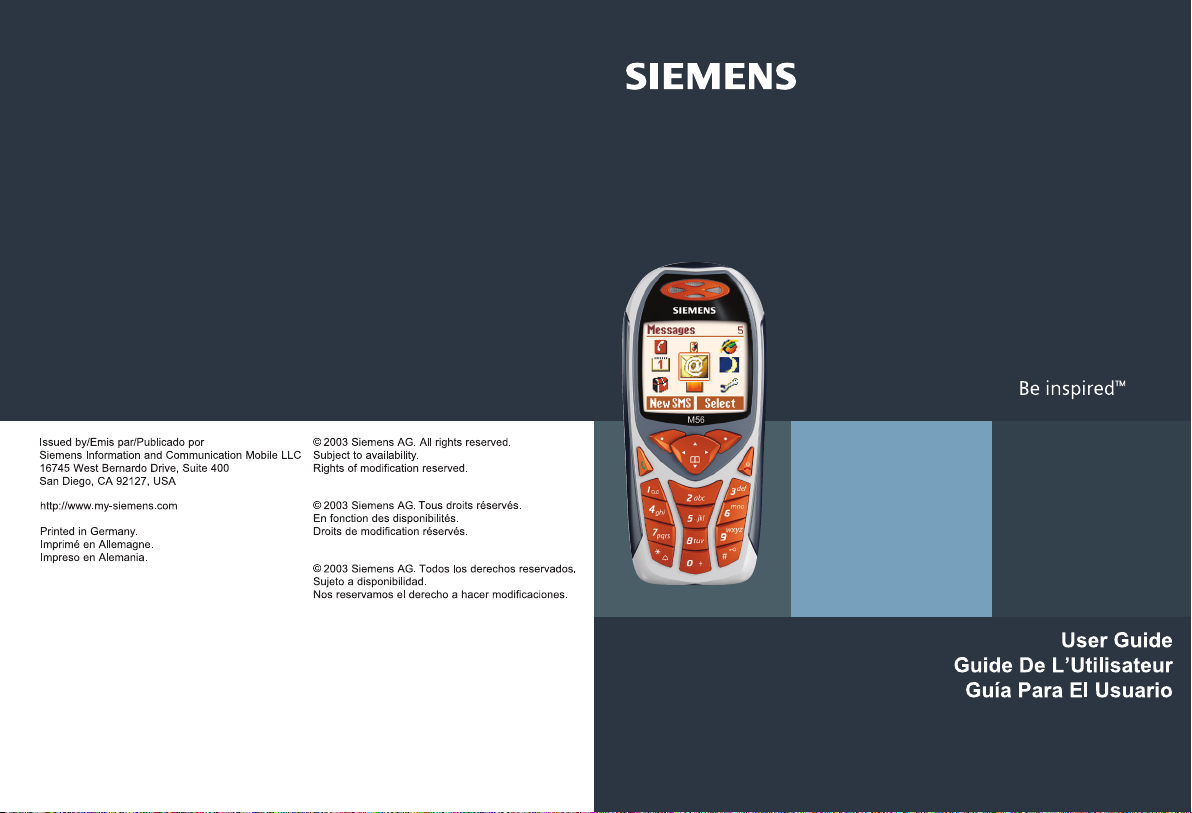
M56
Page 2
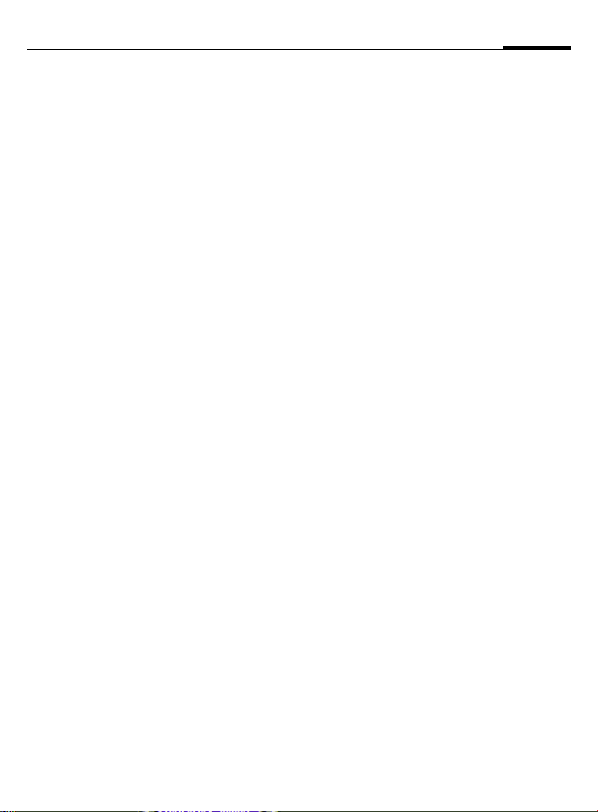
Contents
1
Safety precautions ..................... 3
Safety Information ..................... 4
Antenna care ........................... 4
Phone operation ...................... 4
Electronic devices ..................... 5
SAR ............................................. 8
Overview of the phone ............ 10
Display symbols (selection) ..... 12
Getting started ......................... 14
Insert SIM card/battery ........... 14
Charge battery ....................... 15
Switch on, off/PIN entry ........... 16
Switching on for the first time 16
Standby mode ........................ 17
General instructions ................. 18
User guide ............................. 18
Menu controls ........................ 18
Security .................................... 20
Codes .................................... 20
My phone ................................. 22
Calling ...................................... 23
Dialing with number keys ....... 23
End call .................................. 23
Set volume ............................. 23
Redial previous numbers ........ 23
If the number is busy .............. 24
Accept call ............................. 24
Reject call .............................. 25
Speakerphone ........................ 25
Swapping between 2 calls ...... 25
Multi Party ............................. 27
Text entry .................................28
è Default Book ........................ 32
Phonebook ................................33
<New Entry> ..........................33
Call (search for an entry) ......... 34
Change entry ..........................34
] Voice mail/mailbox .............36
Addressbook .............................37
<New Entry> ..........................37
Change entry ..........................38
Call (search for an entry) ......... 39
Addressbook menu .................39
Voice Dialing .......................... 40
Groups ......................................41
Z Call Log .................................. 42
Z Durat/Charges ........................43
] SMS ..................................... 44
Write/send text messages .......44
Picture&Sound .......................45
SMS to group .......................... 46
Read SMS ..............................46
Ring tones, icons ... ................47
SMS Archive ...........................48
] MMS .................................... 49
Write/send MMS messages ......49
Receive MMS ..........................52
Read MMS ..............................52
] E-mail ..................................55
Write/send e-mails ..................55
Receive e-mail ........................ 56
Read new e-mail .....................56
See also Index at the end of this User Guide
Page 3
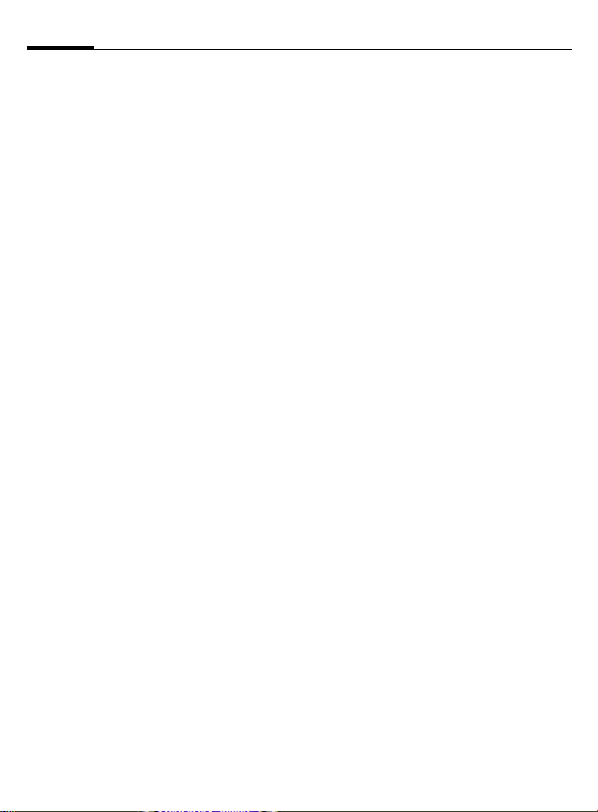
2
Contents
] Message profiles ............... 59
SMS profiles ........................... 59
MMS profile ........................... 60
E-mail settings ....................... 61
] CB Services ......................... 63
É Surf & Fun ........................... 64
Internet browser (WAP) .......... 64
Games & More ....................... 67
m Setup ................................. 70
Display ................................... 70
Tones/Alerts ........................... 72
Dynamic Light ........................ 74
Keys ....................................... 75
Phone Setup .......................... 75
Clock ..................................... 78
Connectivity ........................... 79
Security ................................. 82
Network ................................. 84
Accessories ............................ 85
~ Profiles ............................... 87
Favorites .................................. 89
ç Organizer ........................... 90
Calendar ................................ 90
Appointment ......................... 92
Tasks ..................................... 94
Notes ..................................... 95
Missed Alarms ........................ 96
Voice Memo ........................... 97
Time Zones ............................ 98
[ Extras ...................................99
Alarm Clock ............................99
Calculator ...............................99
Currency Conv ......................100
Stopwatch ............................101
Countdown .........................101
Camera (Accessories) ............ 102
Voice command ....................104
Remote synchronization .......105
SIM services (optional) ..........106
Fast access key ....................... 107
Ñ File Manager .................... 109
Send... .....................................111
Notes A-Z ................................112
Questions & Answers ..............120
Customer care ........................123
Specifications .........................125
Exposure to radiofrequency
signals ..................................125
Technical data ..................... 125
Care and maintenance ...........126
Accessories .............................127
U.S. FDA .................................. 129
FCC/Industry Canada Notice ...135
Ten Driving Safety Tips ...........136
Intellectual Property ...............138
Battery quality statement ......139
Index .......................................140
See also Index at the end of this User Guide
Page 4
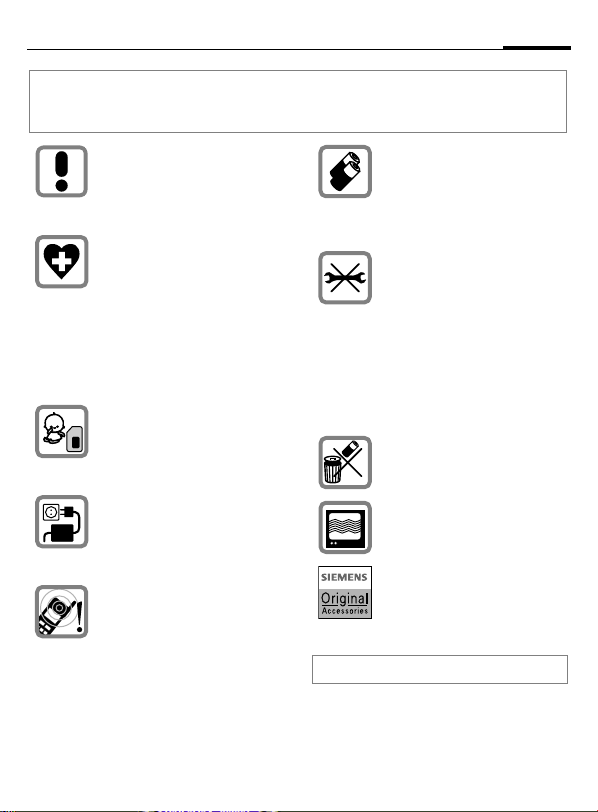
Safety precautions
Information for parents
Please read the operating instructions and safety precautions carefully before use.
Explain the content and the hazards associated with using the phone to your children.
Remember to comply with legal
requirements and local restrictions when using the phone. For
example in airplanes, filling stations, hospitals or while driving.
Cell phones can interfere with
the functioning of medical
devices such as hearing aids or
pacemakers. Keep at least
20 cm/9 inches between phone
and pacemaker. When using
the cell phone hold it to the ear
which is further away from the
pacemaker. For more information consult your physician.
The SIM card and
MultiMediaCard may be
removed. Caution! Small parts
like this could be swallowed by
young children.
The mains voltage specified on
the power supply unit (Volt)
must not be exceeded. Otherwise the charging device may
be destroyed.
The ring tone (p. 73), info tones
(p. 74) and handsfree talking
are reproduced through the
loudspeaker. Do not hold the
phone to your ear when it rings
or when you have switched on
the handsfree function (p. 25).
Otherwise you risk serious permanent damage to your hearing.
Important:
Improper use will invalidate the warranty!
Only use original Siemens batteries (100 % mercury-free) and
– charging devices. Otherwise
you risk serious damage to
health and property. The battery
could explode, for instance.
You may only open the phone to
replace the battery (100 % mercury-free), SIM card or
MultiMediaCard. You must not
open the battery under any
circumstances. All other
changes to this device are
strictly prohibited and will invalidate the operating license.
Please dispose of unwanted
batteries and phones as permitted by the laws in your country.
The phone may cause interference in the vicinity of TV sets,
radios and PCs.
Use Siemens original accessories only. This will avoid potential risks to health or property
and ensure compliance with all
relevant regulations.
3
Page 5
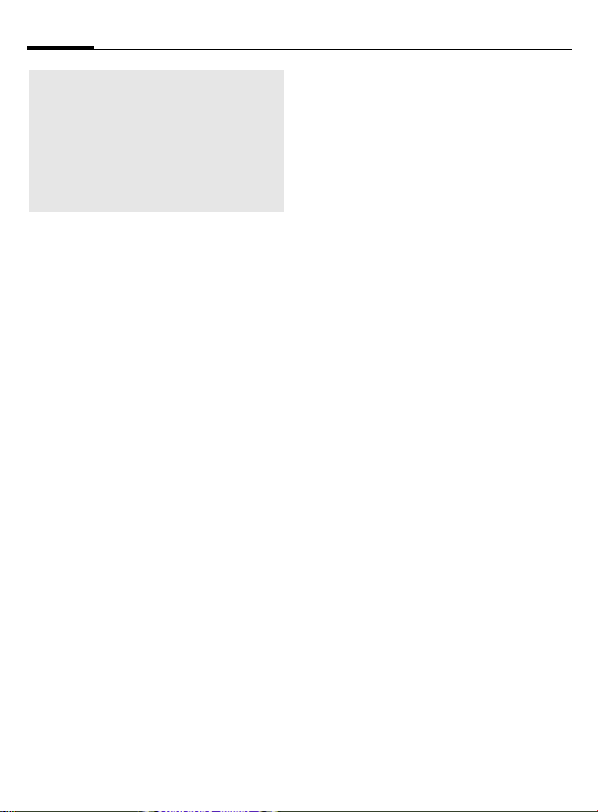
4
Safety Information
Important
Read this information before using
your wireless handheld phone.
As this mobile phone is equipped
with a fixed (non-retractable)
antenna, some paragraphs in the
below text may not be applicable.
Antenna care
Use only the supplied or an approved
replacement antenna. Unauthorized
antennas, modifications, or
attachments could damage the
phone and may violate FCC
regulations.
Phone operation
Normal position
Hold the phone as you would any
other telephone with the antenna
pointed up and over your shoulder.
Tips on efficient operation
For your phone to operate most
efficiently:
• Extend your antenna fully (if
applicable).
• Do not touch the antenna
unnecessarily when the phone is
in use. Contact with the antenna
affects call quality and may cause
the phone to operate at a higher
power level than otherwise
needed.
Driving
Laws pertaining to the use of mobile
phones while driving vary
significantly from state-to-state and
sometimes even from locality-tolocality within states. For example,
some areas may allow persons to use
their mobile phones only if they
employ a hands-free device, and
some areas may prohibit the use of
mobile phones entirely. Accordingly,
Siemens recommends that persons
check the laws for the areas in which
they drive or will be driving. For
areas where the use of mobile
phones while driving is permitted,
Siemens encourages persons to use
their phones responsibly and to
employ hands-free devices. Also, if
using your phone while driving,
please:
• Give full attention to driving –
driving safely is your first
responsibility;
• Use hands-free operation, if
available;
• Pull off the road and park before
making or answering a call, if
driving conditions so require.
Page 6
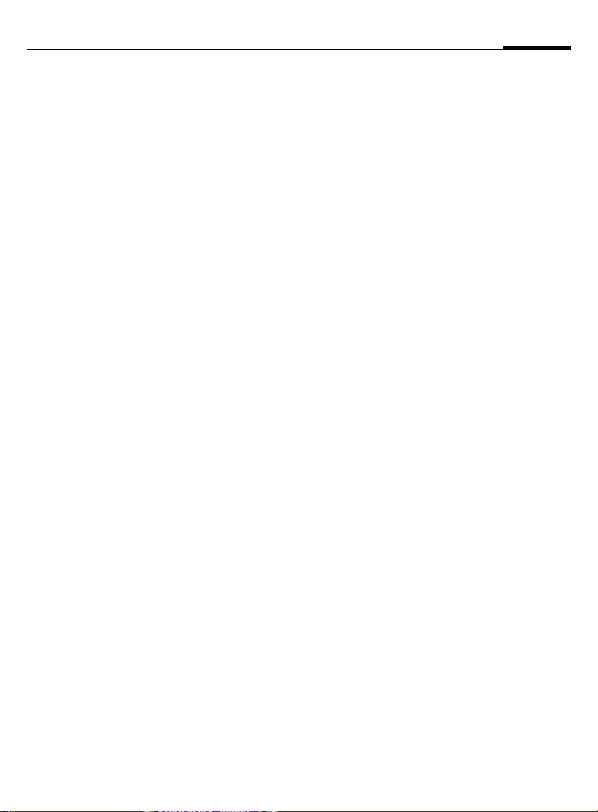
Safety Information
5
For vehicles equipped with Air Bags
An air bag inflates with great force.
DO NOT place objects, including
either installed or portable wireless
equipment, in the area over the air
bag or in the air bag deployment
area. If in-vehicle wireless
equipment is improperly installed
and the air bag inflates, serious
injury could result.
Electronic devices
Most modern electronic equipment
is shielded from radiofrequency (RF)
signals. However, certain electronic
equipment may not be shielded
against the RF signals from your
wireless phone.
Pacemakers
The Health Industry Manufacturer’s
Association recommends that a
minimum separation of six inches
(6”) be maintained between a
handheld wireless phone and a
pacemaker to avoid potential
interference with the pacemaker.
These recommendations are
consistent with the independent
research by and recommendations
of Wireless Technology Research.
Persons with pacemakers:
• should ALWAYS keep the phone
more than six inches from their
pacemaker when the phone is
turned ON;
• should not carry the phone in a
breast pocket;
• should use the ear opposite the
pacemaker to minimize the
potential for interference;
• should turn the phone OFF
immediately if there is any reason
to suspect that interference is
taking place.
Hearing Aids
Some digital wireless phones may
interfere with some hearing aids. In
the event of such interference, you
may want to consult your service
provider or your hearing aid
manufacturer to discuss
alternatives.
Other Medical Devices
If you use any other personal
medical devices, consult the
manufacturers of your devices to
determine if they are adequately
shielded from external RF energy.
Your physician may be able to assist
you in obtaining this information.
Page 7
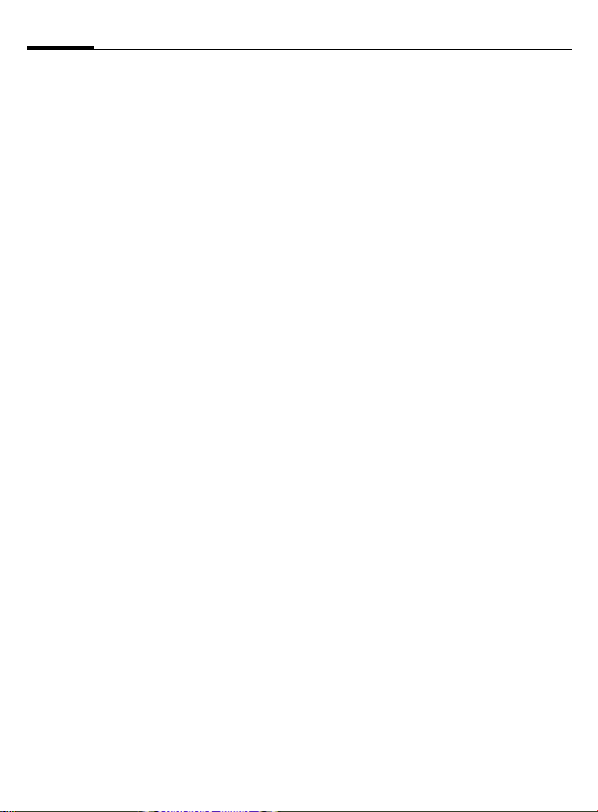
6
Safety Information
Turn your phone OFF in health care
facilities when any regulations
posted in these areas instruct you to
do so. Hospitals or health care
facilities may be using equipment
that could be sensitive to external RF
energy.
Vehicles
RF signals may affect improperly
installed or inadequately shielded
electronic systems in motor vehicles.
Check with the manufacturer or its
representative regarding your
vehicle. You should also consult the
manufacturer of any equipment that
has been added to your vehicle.
Posted Facilities
Turn your phone OFF in any facility
where posted notices so require.
Airplanes
FCC and Airline Regulations prohibit
using your phone while in the air.
Turn your phone OFF when
requested by the airline.
Check and comply with the policy of
your airline regarding the use of your
phone while the airplane is on the
ground.
Blasting areas
To avoid interfering with blasting
operations, turn your phone OFF
when in a “blasting area” or in areas
posted: “Turn off two-way radio.”
Obey all signs and instructions.
Potentially explosive atmospheres
Turn your phone OFF when in any
area with a potentially explosive
atmosphere and obey all signs and
instructions. Sparks in such areas
could cause an explosion or fire
resulting in bodily injury or even
death.
Areas with a potentially explosive
atmosphere are often but not always
clearly marked. They include: fueling
areas such as gasoline stations;
below deck on boats; fuel or
chemical transfer or storage
facilities; vehicles using liquefied
petroleum gas (such as propane or
butane); areas where the air
contains chemicals or particles, such
as grain, dust or metal powders; and
any other area where you would
normally be advised to turn off your
vehicle engine.
Emergency calls (SOS)
Your wireless phone can be used to
make emergency calls. You can
make an emergency call from the
main display screen. Enter the local
emergency number such as 911 and
then press the A key.
This phone, like any wireless phone,
operates using radio signals,
wireless and landline networks, and
user-programmed functions.
Because of this, connections in all
conditions cannot be guaranteed.
Therefore, you should never rely
Page 8
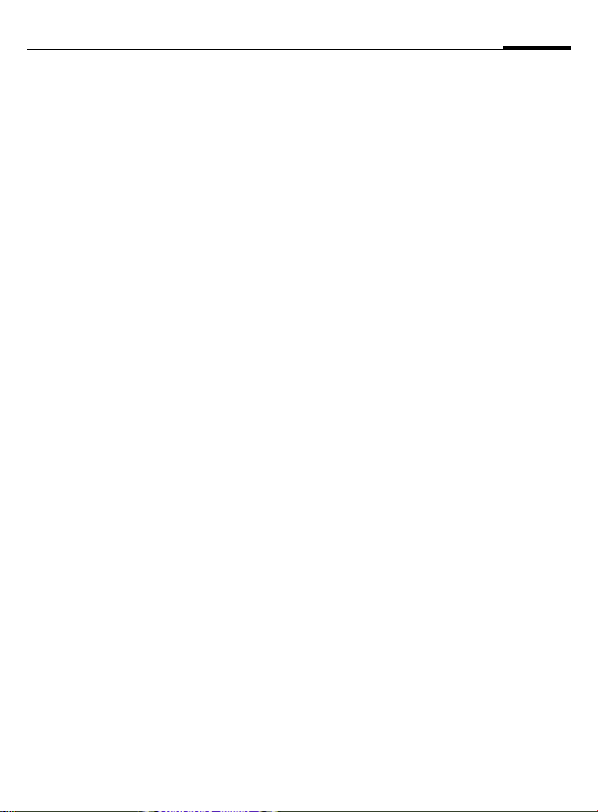
Safety Information
solely on any wireless phone for
essential communications (for
example, medical emergencies).
Remember – to make or receive any
calls, the phone must be switched on
and be used in a service area that has
adequate signal strength.
Emergency calls might not be
possible on all wireless phone
networks or when certain network
services or phone features are in use.
Check with local service providers
regarding their network features.
Always make certain that your
phone is properly charged before
attempting any emergency calls. If
you allow your battery to discharge,
you will be unable to receive or make
calls, including emergency calls. You
must then wait a few minutes after
the charging begins to place any
emergency calls.
When making an emergency call,
remember to give all of the
necessary information as accurately
as possible. Remember that your
wireless phone might be the only
means of communication at the
scene of an accident, therefore you
should not terminate the call until
given permission to do so.
7
Page 9
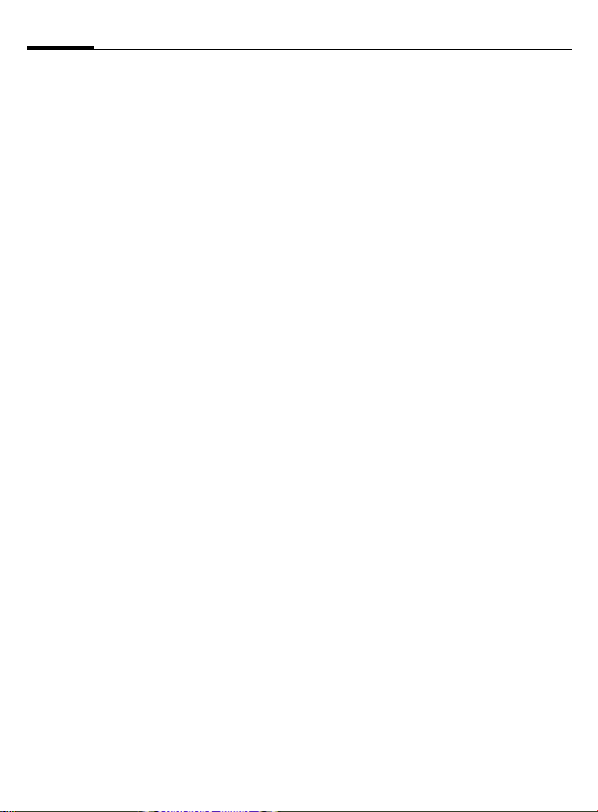
8
SAR
ABSORPTION RATE (SAR)
INFORMATION
THIS SIEMENS M56 PHONE MEETS
THE GOVERNMENT'S
REQUIREMENTS FOR EXPOSURE TO
ELECTROMAGNETIC FIELDS.
Your cell phone is a radio transmitter
and receiver. It is designed and manufactured not to exceed the emission
limits for exposure to radio frequency (RF) energy established by
the Federal Communications Commission (FCC) of the U.S. Government and by Health Canada. These
limits are part of comprehensive
guidelines and establish permitted
levels of RF energy for the general
population. The guidelines were
developed and confirmed by independent scientific organizations
through periodic and thorough evaluation of scientific studies*. The limits include a substantial safety margin designed to assure the safety of
all persons, regardless of age and
health.
The exposure standard for cell
phones employs a unit of measurement known as the Specific Absorption Rate, or SAR. The SAR limit
established by the FCC and by Health
Canada is 1.6 W/kg**. Tests for SAR
are conducted using standard operating positions accepted by the FCC
and by Industry Canada with the
phone transmitting at its highest certified power level in all tested frequency bands. Although the SAR is
determined at the highest certified
power level, the actual SAR level of
the phone while operating can be
well below the maximum value. This
is because the phone is designed to
operate at multiple power levels so
as to use only the power required to
reach the network. In general, the
closer you are to a wireless base station, the lower the power output.
Before a phone model is available for
sale to the public, it must be tested
and the manufacturer must certify to
the FCC and Industry Canada that it
does not exceed the limit established by each government for safe
exposure. The tests are performed in
positions and locations (e.g., at the
ear and worn on the body), reported
to the FCC and available for review
by Industry Canada. The highest SAR
value for this model phone when
testest for use at the ear is
and when worn on the body
Additional information on Specific
Absorption Rates (SAR) can be found
on the Cellular Telecommunications
Internet Association (CTIA) web-site
at www.phonefacts.net or the Canadian Wireless Telecommunications
Association (CWTA) website
www.cwta.ca.
SAR information on this Siemens
M56 phone is on file with the FCC
and can be found under the Display
Grant section of
http://www.fcc.gov/oet/fccid
after searching on FCC ID PWX-M56.
0.98 W/kg***
0.48 W/kg***
+
is
Page 10
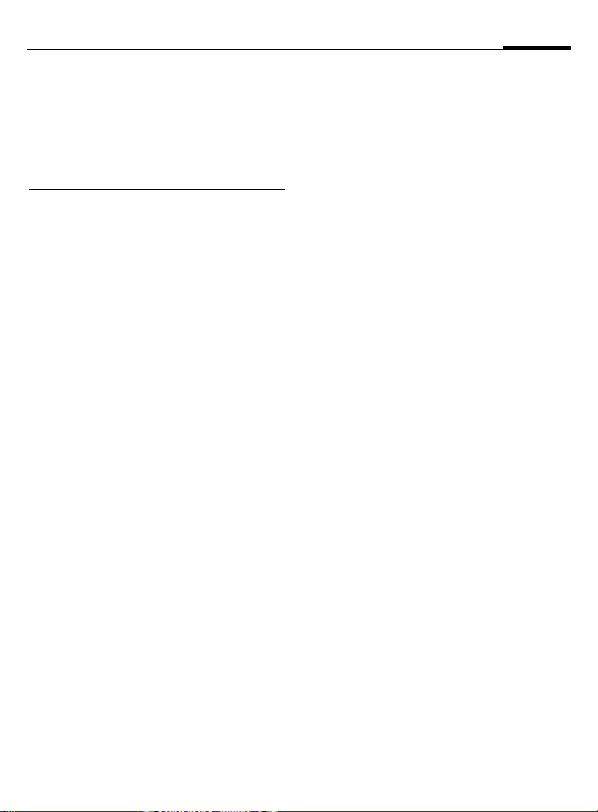
While there may be differences
between the SAR levels of various
phones and at various positions, all
Siemens products meet the
governmental requirements for safe
RF exposure.
+
For body worn operation, this
mobile phone has been tested
and meets FCC RF exposure
guidelines when used with a
Siemens accesory designated for
this product or when used with a
carry accessory that contains no
metal and that positions the
handset at least 1.5 cm/0.59 in
from the body. Use of other
carry accessories may not ensure
compliance with FCC RF
exposure guidelines.
* The World Health Organization
(WHO, CH-1211 Geneva 27,
Switzerland), on the basis of the
actual knowledge, does not see
any necessity for special
precautionary measures when
using cell phones.
Further information:
www.who.int/peh-emf,
www.mmfai.org,
www.my-siemens.com.
** averaged over 1 g of tissue.
***SAR values may vary depending
on national requirements and
network bands. SAR information
for different regions can be
found at www.my-siemens.com
SAR
9
Page 11
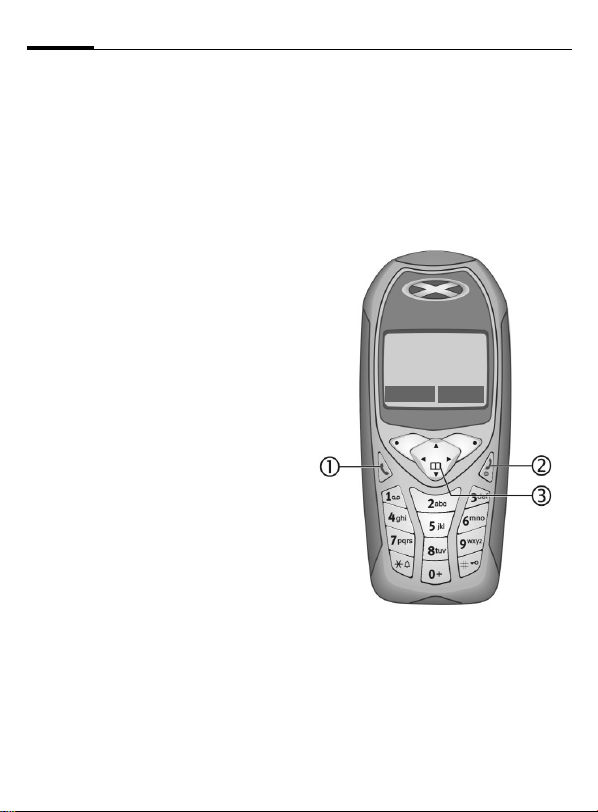
10
A
1
Call key
Dial phone number/name displayed, take
calls. Show last phone numbers dialed in
standby mode.
B
2
On/Off/End key
• Switched off: hold down to switch on.
• During a conversation or in an application
(except for Surf &Fun): press briefly to
finish.
• In menus: press briefly to go back a level.
Hold down to return to standby mode.
• In standby mode: hold down to switch
off phone.
Overview of the phone
3 Control key
In lists and menus:
G Scroll up/down.
D
C
During a call:
Select function.
Menu level back.
_ªg
Service provider
01.06.2003 10:10
NewMMS Menu
D
In standby mode:
E
F
D
C
Open call menu.
Voice control (hold down).
Open Addressbook/Phonebook.
Open menu.
GPRS info.
Page 12
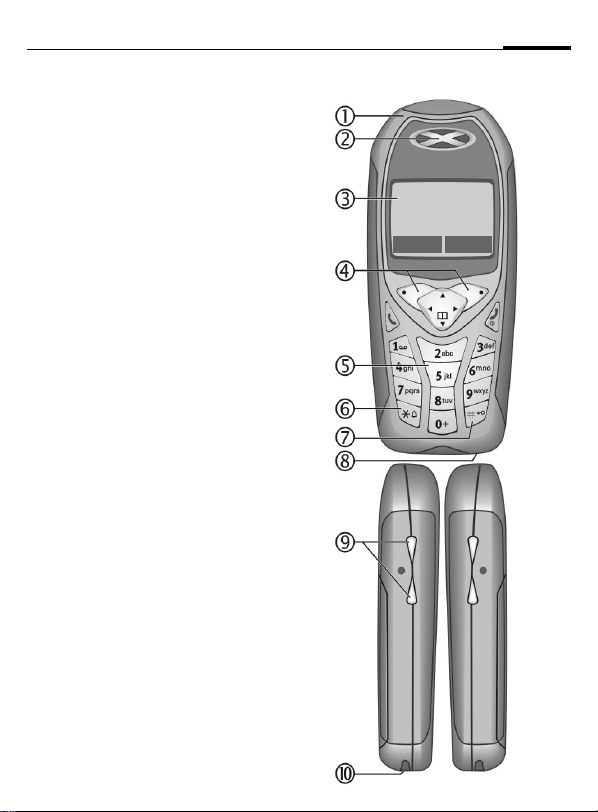
Overview of the phone
1 Integrated antenna
Do not interfere unnecessarily with the phone
above the battery cover. This reduces the signal quality.
11
2 Loudspeaker
3 Display icons
Signal strength/ GPRS available/
battery level.
4 Soft keys
The current functions of these keys are
shown in the bottom line of the display as
§text§/symbol (e.g. d).
5 Input keys
Numbers, letters.
*
6
• In standby mode: switch all audible signals
• For incoming calls: only switch off ring
7
In standby mode: switch key lock on/off.
Hold down
on/off (except alarm).
tones.
#
Hold down
8 Microphone
9 Dynamic Light
Two LEDs on each side indicate different
functions visually (set, p. 74).
: Device interface
Connection for charger, headset etc.
_ªg
Service provider
01.06.2003 10:10
NewMMS Menu
Page 13
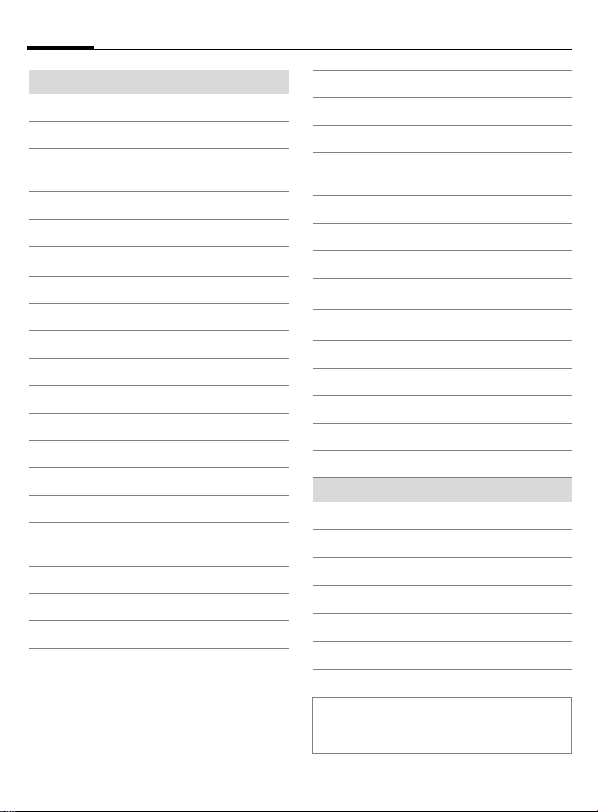
12
Display symbols
Signal strength
_
Charging
h
d
Battery charging status,
e.g., 50 %
Phonebook/Addressbook
è
Records
Z
Surf & Fun
É
Organizer
ç
Messages
]
Profiles
~
[
Extras
File system
Ñ
Settings
m
All calls are forwarded
n
Ringer off
j
Short ring (beep) only
k
Ringer only if caller is stored in
l
Phonebook/Addressbook
Ø
Alarm set
Alarm clock activated
Ö
µ
Key lock activated
Phone numbers/names:
On the SIM card
¢
¡
On the SIM card
(PIN2 protected)
In the phone memory
v
Display symbols (selection)
No network access
²
p,o
Function activated/deactivated
Phonebook/Addressbook
N
ABC/
Indicates whether upper or lower-
Abc/abc
case letters are active
Text input with T9
™
«
Activated and available
ª
Registered
Temporarily interrupted
GPRS download
©
WAP online
Ê
WAP via GPRS online
Ë
Ì
WAP no network
Headset mode
±
Auto answer feature on
Organizer/Extras symbols
Memo
u
Call
v
Appointment
w
Dictating mach./Voice memory
x
Birthday
{
Alarm clock/stopwatch
y/æ
Depending on the service provider, some of
the symbols shown here may vary from
those in the phone.
Page 14
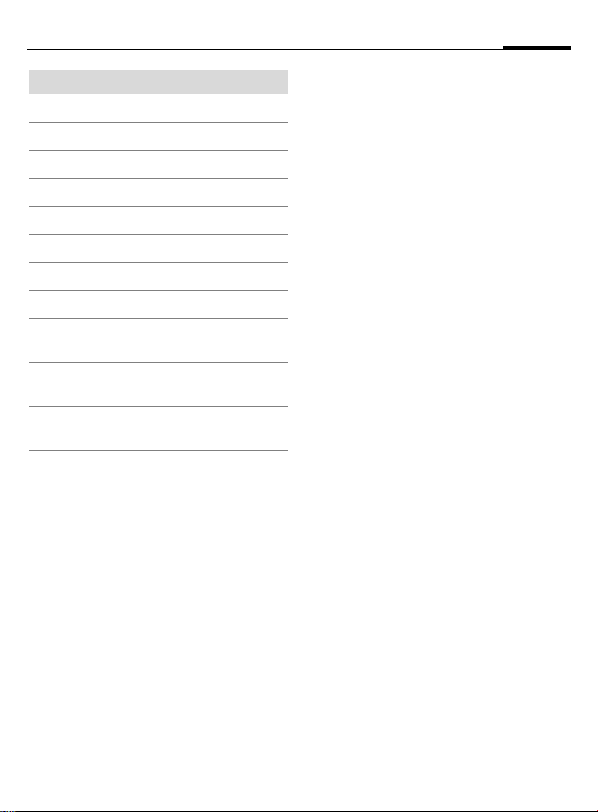
Soft keys
]
í
ì
\
—
–
·
O
Display symbols (selection)
Message received.
MMS received.
MMS notification received.
Voice mail received.
Data received.
Picture received.
Melody received.
Unanswered call.
Store in Phonebook/
Addressbook.
Retrieve from Phonebook/
Addressbook.
Change Phonebook/
Addressbook.
13
Page 15
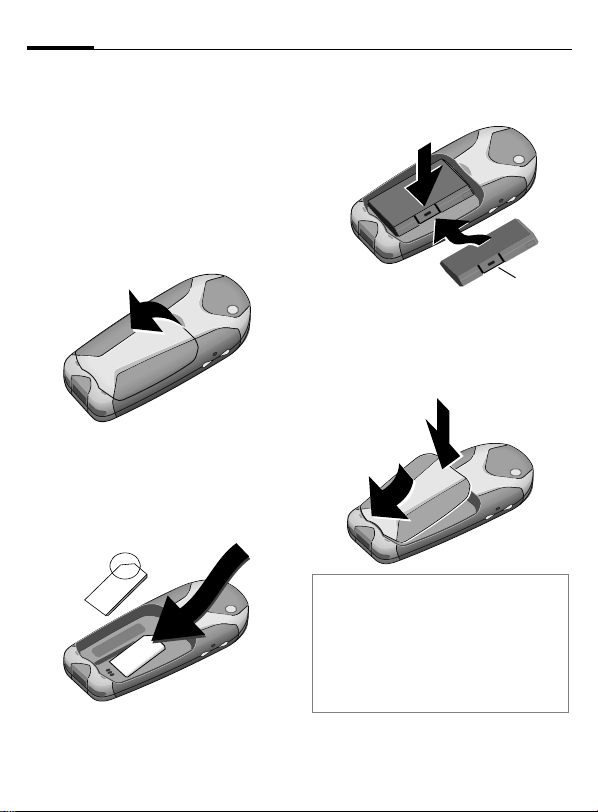
14
Getting started
Insert SIM card/battery
The service provider supplies you
with a SIM card on which all the
important data for your line is
stored. If the SIM card has been
delivered in credit-card size, snap the
smaller segment out and remove
any rough edges.
• Remove cover upwards in the
direction of the arrow
1
• Insert the SIM card in the opening
with the contact area facing down-
wards and push gently until it
engages below the holder (make
sure the angled corner is in the
correct position
2
1.
2).
• Insert the battery sideways into
the phone
wards
3, then press down-
4 until it engages.
4
3
5
• To remove, press the retaining
tab
5 then lift the battery out.
• Insert the cover in the lower
6, then press downwards
edge
7 until it engages.
7
6
Additional information
Always switch off your phone before
removing the battery!
Only 3V SIM cards are supported. Please
contact your service provider if you have an
older card.
Functions without SIM card.............p. 119
Page 16
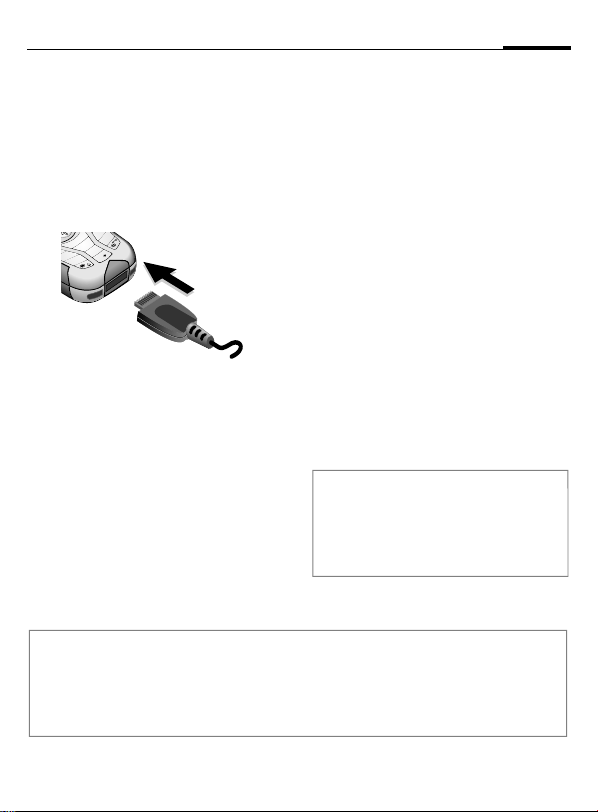
Getting started
m
4
15
Charge battery
The battery is not fully charged
when delivered. Plug charger cable
into the bottom of the phone, plug
power supply unit into a mains
power socket and charge for at
least two hours.
z
y
x
6
c
w
b
a
9
2
jkl
5
v
tu
8
i
h
g
0
rs
q
p
7
Charge symbol not visible
If the battery has been discharged
fully the charge icon is not visible
when the charger is plugged in. It
will appear after up to two hours. In
this case the battery is fully charged
after 3–4 hours.
Only use the charger provided!
Display while in service
Charge level display during operation (empty-full):
adg
A beep sounds when the battery is
nearly empty. The battery level is
Display when charging is in progress
h During charging.
Charging time
An empty battery is fully charged
after about 2 hours. Charging is only
possible within a temperature range
of +41 °F – 104 °F. If the temperature
rises/falls 41 °F above/below this, the
charge symbol flashes a warning.
The mains voltage specified on the
power supply unit must not be
exceeded.
Note
Your phone's display is delivered with a protective film.
Remove this film before getting started.
Electrostatic charging can in rare cases lead to discoloring at the edge of the display. This
will, however, disappear of its own accord after 10 minutes at the most.
only shown correctly during an
unbroken charging/discharging
cycle. You should therefore not
remove the battery unnecessarily and
where possible not finish the charging
process early.
Additional information
The charger heats up when used for long
periods. This is normal and not dangerous.
Operating time................................. p. 116
Outside your home network ............ p. 116
Page 17
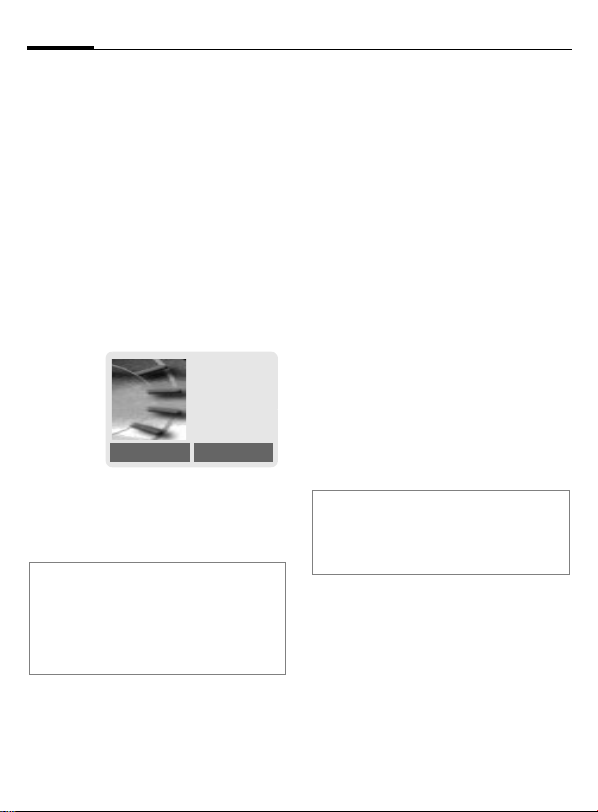
16
Switch on, off/PIN entry
Switch on/off
B
Hold down On/Off/End key
to switch on or off.
Enter PIN
The SIM card can be protected with a
4- to 8-digit PIN.
J
§OK§ Confirm entry with right
Additional information
Change PIN ......................................p. 20
Other network ................................... p. 84
SIM card problems .......................... p. 117
Clear SIM card barring ...................... p. 21
Enter the PIN using the
number keys. The characters
ensure nobody can read
your PIN on the display.
Correct errors with §Clear§.
soft key. Logging on to
the network will take a
few seconds.
appear to
****
Please enter
your PIN:
* * * *
Clear OK
Switching on for the
first time
Time/Date
The clock can be set to the right time
once at start-up.
§Yes§ Press.
J
§OK§ Press. The time and date
Time Zones
Set the time zone for your area.
F
§Set§ ... and set.
Additional information
If the battery is removed for longer than
30 seconds, the clock must be reset.
Additional clock settings ...................p. 78.
First enter the date (day/
month/year), then the
time (24 hours, including
seconds).
are updated.
Select the required time
zone from list ...
Page 18
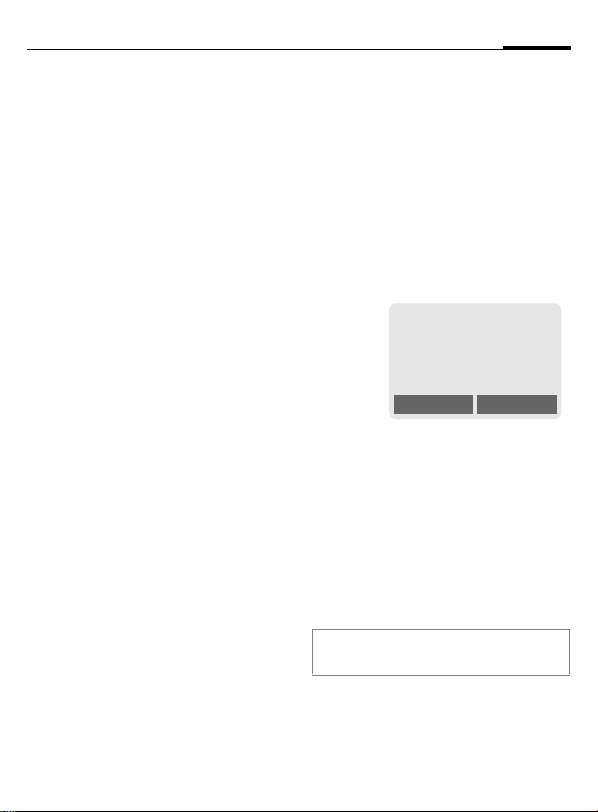
Switch on, off/PIN entry
17
Phonebook or Addressbook
You can choose whether you want
to use the Phonebook on the SIM card
or the internal Addressbook as standard.
You can copy the SIM card Phonebook to the Addressbook on the
phone. Please do not interrupt this pro-
cedure. During this time do not accept
incoming calls. Follow instructions in
the display.
To copy data on the SIM card at a
later time, highlight entries (see
p. 114) and copy these with the
function Copy Into 9 (Phonebook
options menu, p. 34).
You can change the standard phonebook at any time (p. 32).
Signal strength.
_ Strong receive signal.
^ A weak signal reduces the
call quality and may lead
to loss of the connection.
Change your location.
Emergency number
(SOS)
Only to be used in real emergencies!
By pressing the soft key §SOS§ you can
make an emergency call on any network without a SIM card and without
entering a PIN (not available in all
countries).
Standby mode
_g
Service provider
01.06.2003 10:10
NewMMS Menu
When the name of the service provider appears on the display, the
phone is in standby mode and ready
for use.
The left soft key may have different
functions pre-assigned.
B
Additional information
}
Hold down the On/Off/End
key to return to standby
mode from any situation.
SIM services (optional)............p. 106
Page 19
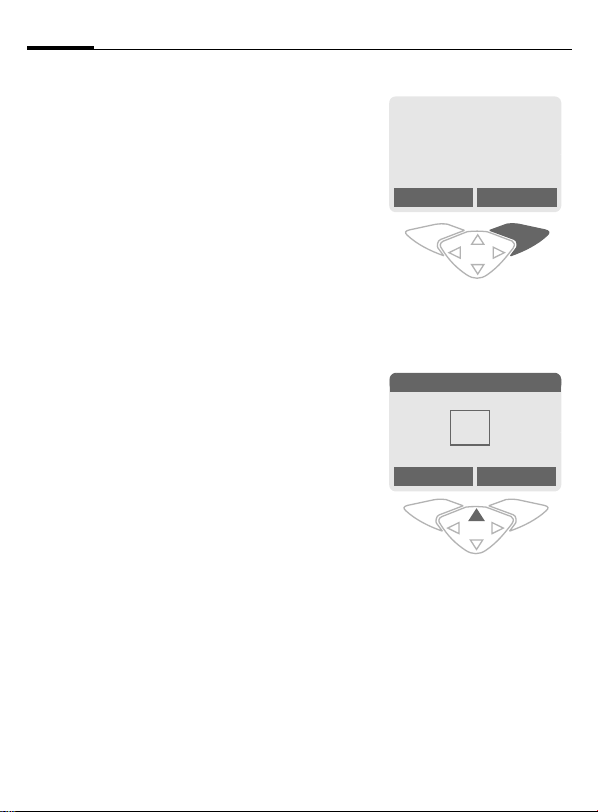
18
General instructions
User guide
The following symbols are used to
explain operation:
J
B
A
D
<>
§Menu§
L
Enter numbers or letters.
On/Off/End key.
Call key.
Press the control key on
the side indicated.
Soft keys
Displays a soft-key
function.
Function dependent on
service provider,
may require special
registration.
Menu controls
The steps needed to reach a function
are shown in a condensed form in this
user guide, e. g. to display call list for
missed calls:
§Menu§
KZKMissed Calls
This corresponds to:
1
§Menu§ Open menu.
2
E
_g
Service provider
01.06.2003 10:10
NewMMS Menu
From standby mode: press
right soft key.
Messages 5
èZ
]
ç]~
[
Favorit. Select
Select Call Log Z.
Press top of control key.
É
Ñm
Page 20
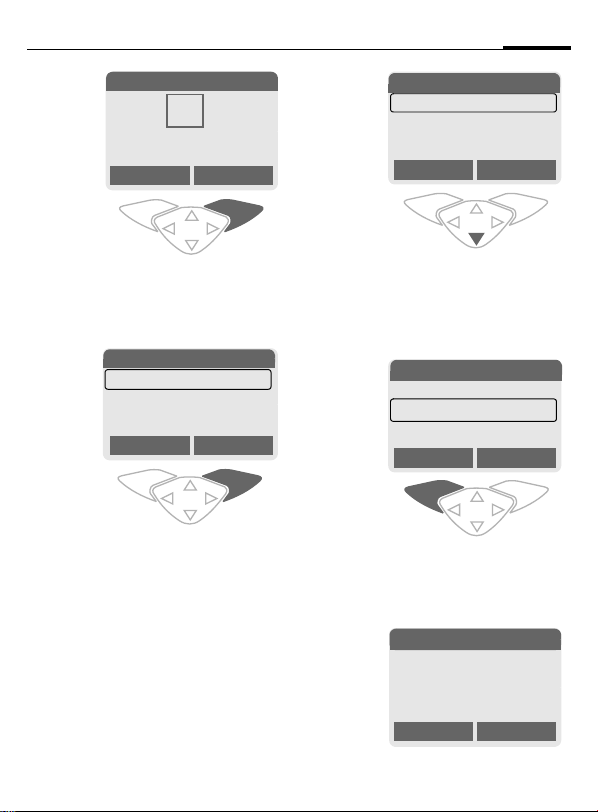
General instructions
19
3
Call Log 2
ç]~
Favorit. Select
§Select§ Press.
Press right soft key to open the
Call Log submenu.
Call Log 2-1
4
§Select§ Press.
Z
Missed Calls
Received Calls
Dialed Calls
Press right soft key to open the
Missed Calls list.
èZ
Z
Ñm
[
Select
É
5
F
6
§View§ Press.
7
Z
Office
+55523765489
Carol
Scroll to the required
entry.
Press control key at the bottom to scroll down.
Z
+55523765489
Carol
Service provider
Press left soft key to show
phone number with date, time
and number of calls.
N View
Carol
+55524765476
01.06.2003 10:10
Calls: 5
Missed Calls
View Options
Missed Calls
View Options
OK Options
Page 21
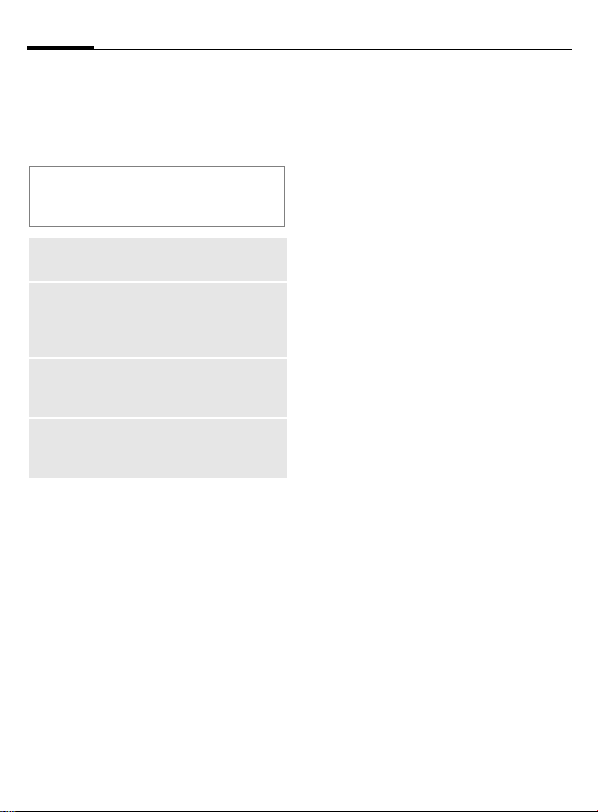
20
Security
Codes
The phone and SIM card are protected against misuse by several
security codes.
Keep these confidential numbers in a
safe place where you can access them
again if required.
PIN
PIN2
PUK
PUK2
Phone
code
§Menu§
PIN Control
The PIN is usually requested each
time the phone is switched on. You
can deactivate this feature but you
risk unauthorized use of the phone.
Some service providers do not permit deactivating the control.
Protects your SIM card (personal identification number).
This is needed to set the charge
detail display and to access
additional functions requiring
special SIM cards.
Key code. Used to unlock SIM
cards after the wrong PIN has
been entered repeatedly.
Protects your phone. Must be
entered at the first security
setting.
KmKSecurity
KCodes
KSelect function
§Select§ Press.
J Enter PIN.
§OK§ Confirm input.
§Change§ Press.
§OK§ Confirm.
Change PIN
You can change the PIN to any 4 to
8 digit number you find easier to
remember.
J Enter current PIN.
§OK§ Press.
§OK§ Enter new PIN.
J
,
§OK§ Repeat new PIN.
J
,
Change PIN2
(Display only if PIN2 is available).
Proceed as with Change PIN.
Page 22
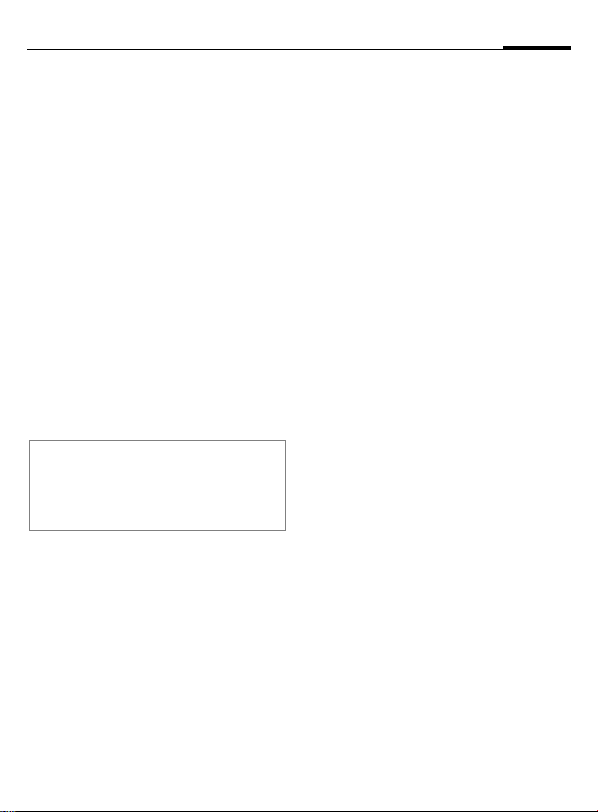
Security
§Menu§KmKSecurity
KCodes
Chg.Phonecode
(Change phone code)
You define the phone code
(4–8 digits) when you call up a
phone-code protected function for
the first time. It is then valid for all
phone-code protected functions.
Clear SIM card barring
If the PIN is entered incorrectly three
times, the SIM card is barred. Enter
the PUK (MASTER PIN), provided by
your service provider with the SIM
card, according to instructions. If the
PUK (MASTER PIN) has been lost,
please contact your service provider.
Additional information
Screensaver......................................p. 71
Keylock ............................................. p. 75
Further security settings ....................p. 82
21
Page 23
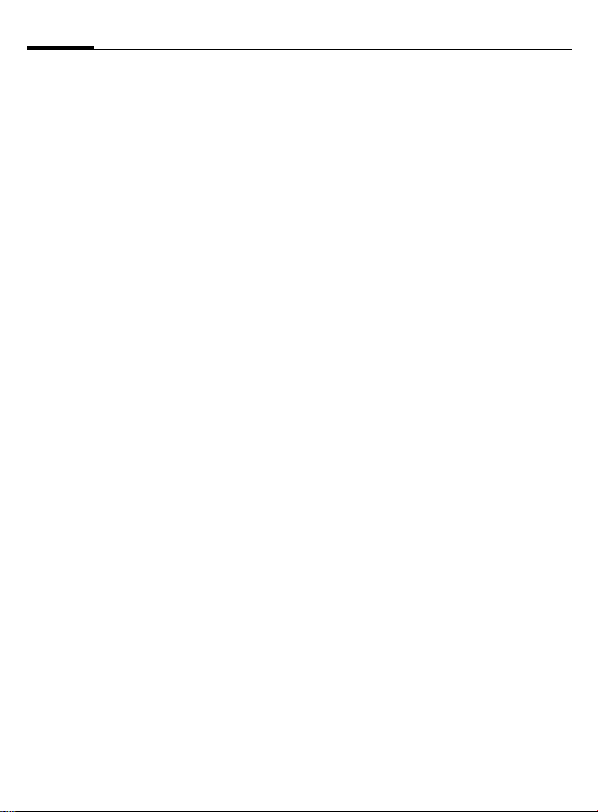
22
My phone
personal requirements.
Ring tones
Assign individual ring tones to caller
groups or for special dates (p. 73).
Animations, screensavers, logos, applications
Adjust your phone in the following
ways to give it a personal touch and
make it just how you want it:
Animations
Choose a start-up and closing animation (p. 71) as well as a personal
greeting (p. 71).
Screensaver
Choose an analog clock or a personal
picture (p. 71).
(Provider) logo
Choose an individual picture (to be
displayed in standby mode) (p. 71).
Background image
Choose your own permanent background image (p. 70).
Applications
Download your own applications
from the Internet (p. 67).
Color scheme
Choose a color scheme for the entire
service system (p. 70).
Dynamic Light
Signal, for example, calls, incoming
SMS or MMS with different LED flash
rhythms on the side of your phone
(p. 74).
Where do I get what?
You can order additional ring tones,
logos and screensavers on the Internet and receive them by SMS/MMS:
www.my-siemens.com/ringtones
www.my-siemens.com/logos
www.my-siemens.com/screensaver
www.my-siemens.com/animations
Or yo u ca n dow nl oad them di rec t via
WAP:
wap.my-siemens.com
Siemens City Portal
Further applications, games and services for your cell phone for your
mobile phone (e.g. a Photo Logo
Composer to create personal pictures for your Addressbook) can be
found at:
www.my-siemens.com/city
The Siemens City Portal also provides
a list of countries in which these services are available.
Favorites
Create your own menu with frequently used functions, phone numbers or WAP pages (p. 89).
Page 24
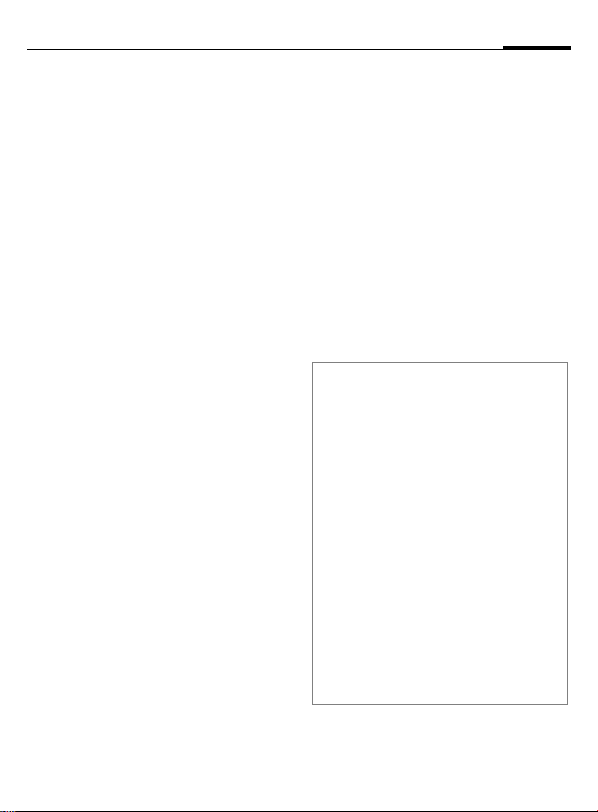
Calling
23
Dialing with number keys
The phone must be switched on
(standby mode).
J
A
Enter number (always
with area code, if necessary with international
dialing code).
Clear§
§
A short press clears
the last digit, a long press
clears the entire phone
number.
Press the Call key. The displayed phone number is
dialed.
End call
B
Press End key briefly. The
call is ended. Press this
key even if the person on
the other end of the line
has hung up first.
Set volume
E
Use the control key (top)
to start adjusting the volume (only possible during
conversation).
G Set volume and confirm
with §OK§.
If a Car Kit is used, its volume setting
will not affect the usual setting on
the phone.
Redial previous numbers
To redial the phone number last
called:
A Press Call key twice.
To redial other numbers that were
dialed previously:
A Press the Call key once.
G
Pick out the required
phone number from the
list, then press ...
A ... to dial.
Additional information
Save phone number in Address-
book/Phonebook.....................p. 33, p. 37
§Options§ Call lists............................p. 42
§Hold§................................................. p. 25
y menu§ Call menu.........................p. 27
§Forward§ Set divert.........................p. 75
§Speaker.§ Speakerphone................p. 25
Microphone off ..................................p. 27
Voice dialing......................................p. 40
Auto Key Lock ................................... p. 75
Phone number transmission off/on
(Hide ID)............................................p. 75
International dialing codes...............p. 115
Phone number memo...................... p. 117
Control codes (DTMF)..................... p. 113
Page 25
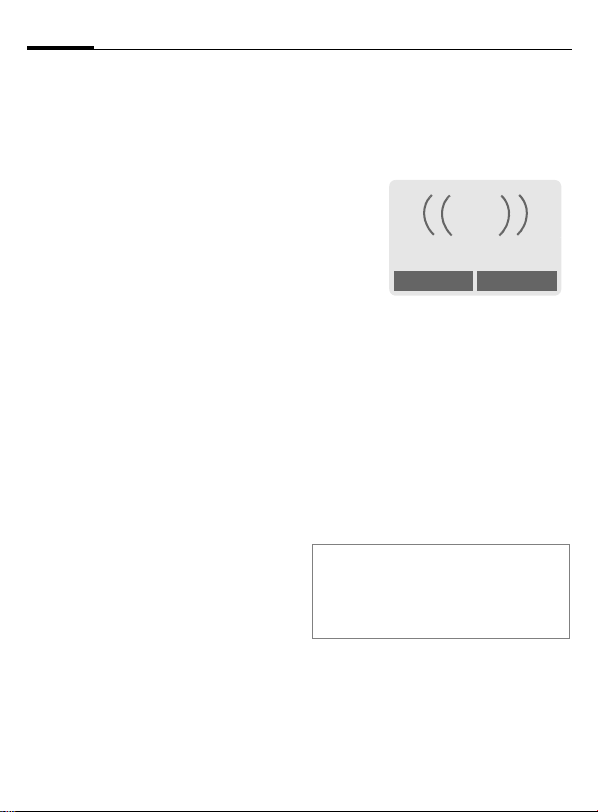
24
Calling
If the number is busy
If the number called is busy or cannot be reached, several options are
available (depending on the service
provider). An incoming call or any
other use of the phone interrupts
these functions.
Either
Auto. redial
§Auto Dial§ Press. The phone number
Or
Call back
§Call back§ Press. Your phone
Reminder
§Prompt§ Press. A beep reminds you
is automatically dialed ten
times at increasing time
intervals. End with:
B End key.
L
rings when the engaged
number is free. Press the
Call key to dial the number.
to redial the displayed
phone number after
15 minutes.
Accept call
The phone must be switched on
(standby mode). An incoming call
will interrupt any other use of the
phone.
i
+5552764556
Answer
§Answer§ Press.
Or
Mute
A Press.
If the phone number has been transmitted by the network, it is displayed. If the caller's name also
appears in the Phonebook or
Addressbook, this will appear
instead of the number. If set, a picture can be displayed instead of the
bell icon (p. 37).
Warning!
Please make sure you have accepted the
call before holding the phone to your ear.
This will avoid damage to your hearing
caused by a loud ringtone!
Page 26
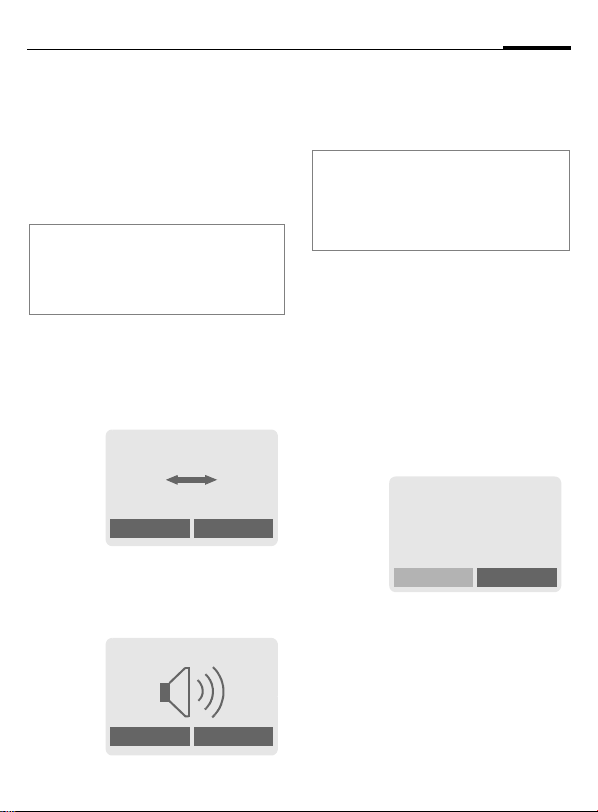
Calling
25
Reject call
§Reject§ Press. The call will be
Or
diverted if this has been
set previously (p. 75).
B Press briefly.
Additional information
Missed calls ................................ p. 42
Accept call using any key.................. p. 75
Switch off ringer ..............................p. 112
Speakerphone
You can put the phone aside during
a call. You can then hear the caller
via the loudspeaker.
_g
vv
Carol
Speaker.
§Speaker.§ Activate handsfree talk-
ing.
§Yes§ Switch on.
_g
Speaker.
% menu
% menu
G
§Speaker.§ Switch off.
Warning!
Always switch off "handsfree talking"
before holding the phone to your ear! This
will avoid damage to hearing!
y menu§ Call menu ..........................p. 27
Swapping between
Use the control key to
adjust the volume.
L
2calls
Establish a second connection
You can call another number during
a call.
y menu§ Open call menu.
Hold The current call is put on
Now dial the new number (Phonebook/Addressbook F).
When the new connection is established:
y menu§ Open call menu
Swap Swap back and forth
hold.
_g
Call held
Return
between the calls.
Page 27
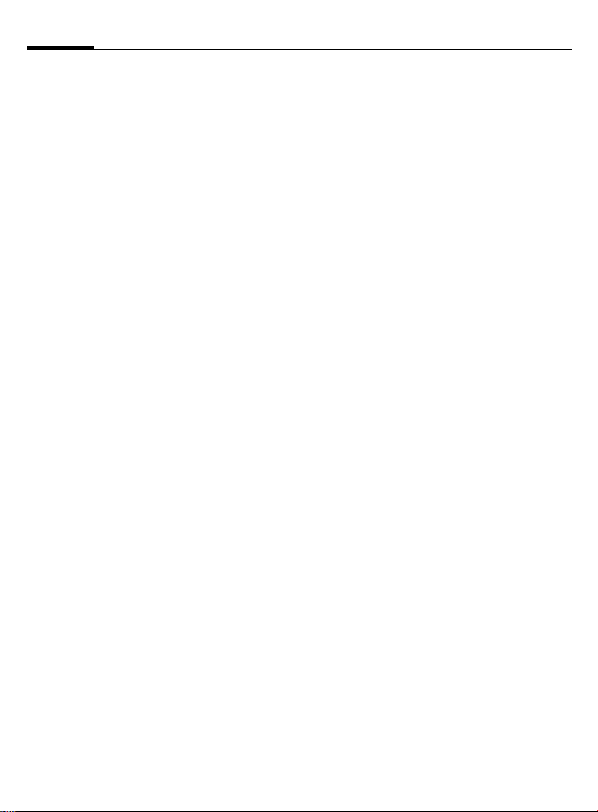
26
Calling
• End current call
B
End the current call and
press §Yes§. You are now
connected to the caller.
Incoming calls during a call
You may need to register for this service with your service provider and
set your phone accordingly (p. 75).
During a call, you may be advised
that there is another call waiting.
You will hear a special tone during
the call. You have the following
options:
• Accept the waiting call
§Swap§ Accept the waiting call,
putting the current call on
hold to do so. Always proceed as above to swap
between the two calls.
End call
B
Press the End key
following is displayed:
Return to held call?
Accept the waiting call by
pressing §Yes§.
Or
End the second call also
by pressing §No§.
. The
• Reject waiting call
§Reject§ Reject the waiting call.
• Accept the waiting call and end the
current call
B
§Answer§ Accept the new call.
End the current call.
Page 28
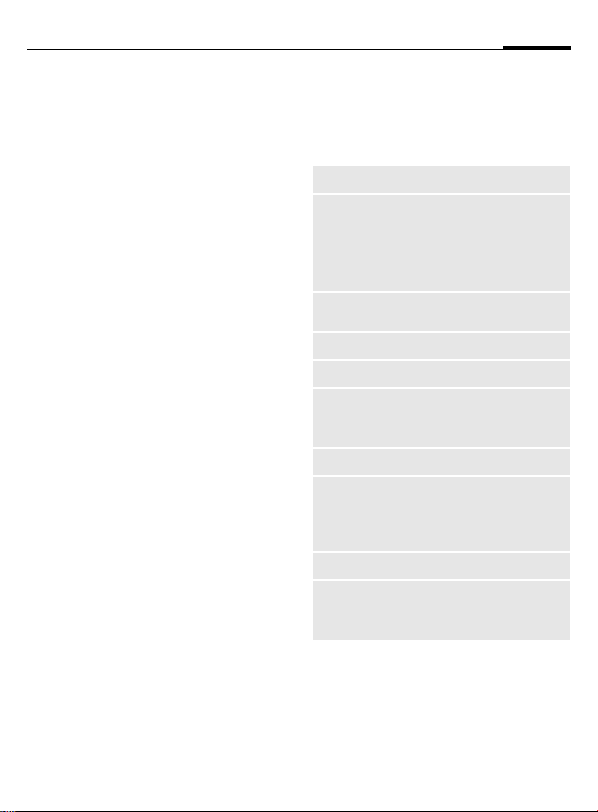
Calling
27
Multi Party
Call up to 5 parties one by one and
link them together in a conference
call. Some of the functions described
may not be supported by your service provider or may have to be
enabled specially. You have established a connection:
y menu§ Open menu and select
J
y menu§ … open menu and select
Repeat procedure until all participants are linked together (up to
5participants).
Hold. The current call is
put on hold.
Now dial a new number.
When the new connection is established ...
Multi Party. The held call is
joined.
L
End
B
All calls in the conference
finish simultaneously
when the End key is
pressed.
Call menu
The following functions are only
available during a call:
y menu§ Open menu.
Hold
Mute
Speakerphone
Volume
Multi Party
Time
Send DTMF
Call trans-
fer
L
Main Menu
Call Status
(p. 25)
Switch microphone on/off. If
switched off, the person on
the other end of the line
cannot hear you (muting).
Also:
* hold down.
(p. 25)
Adjust handset volume.
(See above)
Display call duration and if
set (p. 43) costs accruing
during the call.
(p. 113)
The original call is connected to the second one.
For you, both calls are now
ended.
Access to main menu.
List all held and active calls
(e.g. conference call participants).
Page 29
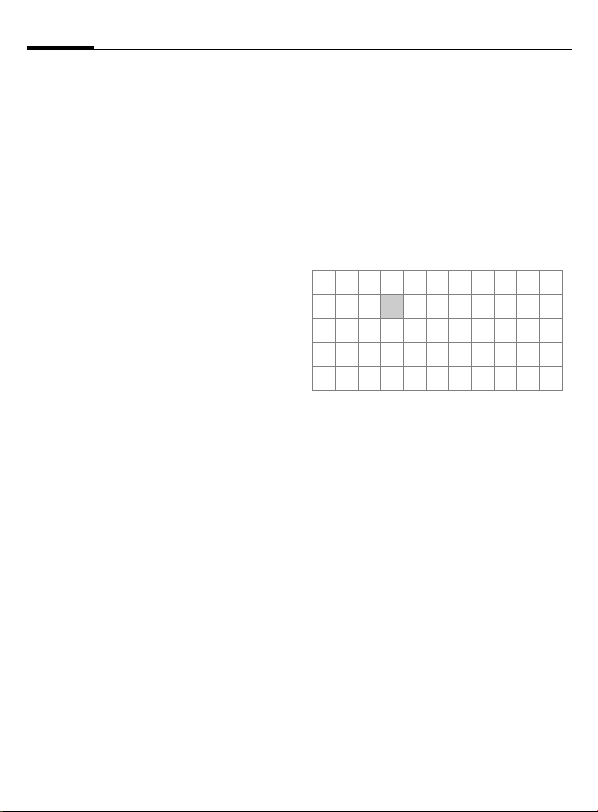
28
Text entry
Text entry without T9
Press number key repeatedly until
the required letter appears. The cursor will jump forward after a brief
interval. Example:
2
Ä,ä,1-9 Umlauts and numbers are
§Clear§ Press briefly to delete the
H
#
*
Press briefly once for a,
twice for b etc. The first
letter of a name is automatically written in upper
case.
Hold down to write the
number.
displayed after the relevant letters.
letter before the cursor,
hold down to erase the
whole word.
Move the cursor (forwards/back).
Press briefly: Swap
between abc, Abc,
T9
Abc, T9ABC, 123. Status
shown in top line of display.
Hold down: All input modes
are displayed.
Press briefly: Special characters are shown.
Hold down: Open input
menu.
T9
abc,
0
1
Press once/repeatedly:
. , ? ! ’ " 0 - ( ) @ / : _
Hold down: Writes 0.
Writes blank. Press twice
= jumps a line.
Special characters
*
1
)
"’ :
€@\ &#[] {} %~
<=>| ^§Γ∆ΘΛΞ
πΣ ΦΨΩ
1
) Line skip
G, H Navigate to character.
§Select§ Press.
Press briefly. The symbols
chart is displayed:
¿¡_;.,?!+-
* /()
¤¥
$
Input menu
With text input:
*
Hold down. The input
menu is displayed:
Text Format (SMS only)
Input language
Mark Text
Copy
£
Page 30
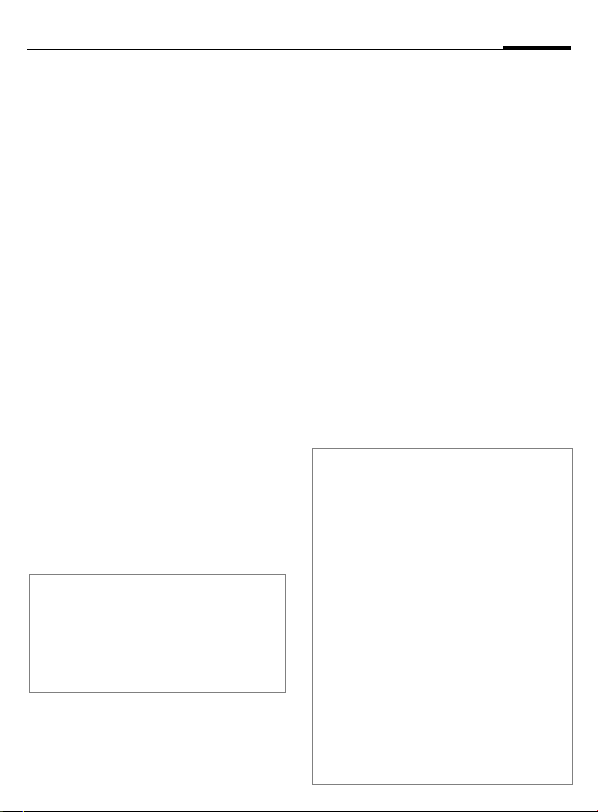
Text entry
29
Text entry with T9
T9 deduces the correct word from
the individual key entries by making
comparisons with an extensive dictionary.
Activate, deactivate T9
§Options§ Open text menu.
T9 Input Select.
T9 Preferred
§Edit§ Activate T9.
Select Input language
Select the language in which you
want to compose your message.
§Options§ Open text menu.
T9 Input Select.
Input language
§Select§ Confirm. The new lan-
T9 language versions
If you want to load a dictionary in another
language, you will find a large selection to
download from the Internet as well as
installation instructions under:
www.my-siemens.com/t9
Select.
Select.
guage is set. Languages
with T9 support are
marked by the T9 symbol.
Write a word using T9
Since the display changes as you
proceed,
it is best if you finish a word without looking at the display.
Simply press the keys once only
where the relevant letter is located.
For "hotel", for example:
press briefly for T9Abc
#
4 6 8 3 5
1
Do not use special characters such as
Ä but rather use the standard characters, e.g. A; T9 will do the rest for
you.
Additional information
0
D
#
*
then type
Press. A blank ends a
word.
Set a period. A word is concluded when followed by a
space. Within a word, a period
represents an apostrophe or
hyphen:
e.g. §provider.s§ = provider’s.
Go to the right. Ends a word.
Press briefly: Swap between:
abc, Abc,
Status shown in top line of
display.
Hold down: All input modes
are displayed.
Press briefly: Select special
characters (p. 28).
Hold down: Open input menu
(p. 28).
T9
abc, T9Abc, 123.
Page 31

30
Text entry
T9 word suggestions
If several options are found in the
dictionary for a key sequence (a
word), the most probable is displayed first. If the word you want has
not been recognized, the next suggestion from T9 may be correct.
The word must be §highlighted§. Then
press
»
»
If the word you want is not in the dictionary, it can also be written without T9.
To add a word to the dictionary:
§Spell§ Select.
The last suggestion is deleted and
the word may now be entered without T9-support. Press §Save§ to add it
automatically to the dictionary.
again. The displayed word
is replaced with a different word. If this word is
also incorrect, press
again. Repeat until the
correct word is displayed.
™
SMS 1 748
Spell
___
»
At 8 we are
Correct a word
Words written with T9:
H
»
§Clear§ Deletes the character to
Words not written with T9:
E
§Clear§ Deletes the letter to the
J
Additional information
Within a "T9-word", individual letters may
not be edited without first removing the
T9-status. In most cases it is better to
rewrite the complete word.
T9® Text Input is licensed under one or more of
the following: U.S. Pat. Nos.5,818,437, 5,953,541,
5,187,480, 5,945,928, and 6,011,554; Canadian
Pat. No. 1,331,057; United Kingdom Pat. No.
2238414B; Hong Kong Standard Pat. No.
HK0940329; Republic of Singapore Pat. No.
51383; Euro. Pat. No. 0 842 463 (96927260.8)
DE/DK, FI, FR, IT, NL, PT, ES, SE, GB; and additional patents are pending worldwide.
Move left or right,
word by word, until
the required word is
§highlighted§.
Scroll through the
T9-word suggestions
again.
the left of the cursor and
displays a new possible
word!
Move letter by letter to
the left/right.
left of the cursor.
Letters are inserted at the
cursor position.
Page 32

Text entry
Text Modules
Text modules can be stored in the
phone for adding to your messages
(SMS, MMS, e-mail).
Write text modules
§Menu§K]KText Modules
§Options§ Select New Text.
J
§Options§ Select Save.
Use text modules
J
§Options§ Open text menu.
G
G
§Select§ Confirm. The text module
§Select§ Confirm. The text module
Write text module.
Accept the default name
or give it a new name,
then save with §OK§.
Write message (SMS,
MMS, e-mail).
Select Text Modules.
Select text module from
the list.
is displayed.
is inserted in the message
to the right of the cursor.
31
Page 33

32
è Default Book
§Menu§Kè
Select function.
K
Show Entries
Entries in the standard directory
(Addressbook or Phonebook) are
shown for selection.
Select a name with the
G
/
J
A
first letter and/or scroll.
The number is dialed.
<New Entry>
Create new entry in standard
directory.
Phonebook (see p. 33)
Addressbook (see p. 37)
Default Book
Select the Phonebook (only one
phone number possible per entry) or
the Addressbook as your standard
directory (default book). Your preference should be for the Addressbook,
because more entries and functions
(e.g. pictures, birthdays, several
phone numbers per entry, etc.) are
possible.
F
§Select§ Set as standard.
Select Phonebook or
Addressbook.
Groups
(see p. 41)
Businesscard
Create your own business card.
Send it as an SMS/MMS to another
GSM-phone.
If no business card has been created
yet, you will be asked for your input.
G
Last name: E-mail 2:
First name: URL:
Phone: Company:
Phone/office: Street:
Phone/mobile: City:
Fax: ZIP code:
Fax 2: Country:
E-Mail: Birthday:
§Save§ Press.
Additional information
The content of the business card corresponds to international standards (vCard).
· Copy numbers from Address-
§Options§ See Addressbook menu
Move from field to field to
put in your details. You
will find explanations of
these input fields on p. 37
and p. 38.
book/Phonebook.
(p. 39).
Service numbers
(see p. 117)
Page 34

Phonebook
33
card) are managed separately from
those in the Addressbook. You can,
however, exchange data between
the Phonebook and the Addressbook.
<New Entry>
If the Phonebook is set as standard
(Addressbook as standard, p. 32):
F
D
§Select§ Press.
G
J
Number:
Always enter phone number with
dialing code.
Open Phonebook (in
standby mode).
N Phonebook Ú
<Special Books>
<New Entry>
Carol
O Select
Select <New Entry>.
Select input fields.
Fill in the input fields
described below. The
maximum number of
characters available is displayed at the top of the
screen.
Name:
Enter first and/or last names.
Group:
Assign the entry to a group (p. 41).
Location:
Default: SIM
H
Select the storage
location, such as SIM or
Protected SIM (p. 35).
Record no.:
Each entry is automatically assigned
a record number. You can also dial
using the record number (p. 34).
H
§Save§ Press to store the new
Additional information
O Temporary swap
to Addressbook ................................ p. 37
§+List§ International dialing code ....p. 115
Store control codes .........................p. 113
Text entry ..........................................p. 28
<Special Books>:
<Own numbrs>: enter personal phone
numbers, (p. 116), <VIP Numbers>:
assign important numbers to group, <SIM
Phonebook> (p. 35), <Protected SIM>
(p. 35), <Service Numb.> (p. 117).
Change the record
number.
entry.
Page 35

34
Phonebook
Call (search for an entry)
F
J
A
Open Phonebook.
/
Select a name with the
G
first letter and/or scroll.
Number is dialed.
Call using record no.
A record number is automatically
assigned to every new entry in the
Phonebook.
J
#
A
Enter record number.
Press.
Press.
Change entry
G
§Options§ Press and select Edit.
G
J
§Save§ Press.
Select entry in Phonebook.
Select input field.
Edit.
Phonebook menu
The following functions are available, depending on the current situation. Some functions may be
applied to the current entry as well
as multiple highlighted entries:
§Options§
View
Edit
New Entry
Copy Into 9
Copy All
to9
Delete
Delete All
Mark
Mark All
Send...
Capacity
Open menu.
Display entry.
Open the entry to edit.
Create new entry.
Copy entry/entries to the
Addressbook.
Copy all entries to the
Addressbook.
Delete entry.
Delete all entries after confirmation.
Activate highlighting mode;
the entry currently selected
is highlighted (p. 114).
Activate highlighting mode;
all entries are highlighted
(p. 114).
(p. 111)
Display maximum and
available capacity.
Page 36

Phonebook
Location:
An entry can be moved from one
storage location to another.
SIM (Standard)
Entries stored in the Phonebook on
the SIM card can also be used on
other GSM phones.
Protected SIM
On special SIM cards, phone
numbers can be stored in a protected location. PIN2 is required for
editing (p. 20).
Activate with the function Only ‚
(p. 82).
L
35
Page 37

36
] Voice mail/mailbox
§Menu§K]KMsg. Setup
KVoice Message
Most service providers supply an
external voice mail service. A caller
may leave a voice message for you in
this mailbox
• if your phone is switched off or
not ready to receive,
• if you do not want to answer,
• if you are making a phone call
(and Call Waiting is not activated,
p. 75).
If voice mail is not part of your service provider's package, you will
need to register and settings may
have to be made manually. The following description may vary slightly,
depending on the service provider.
Settings:
The service provider supplies
you with two phone numbers:
Save mailbox number
Call this phone number to listen to
the voice mails left for you.
K]KMsg. Setup
§Menu§
L
KVoice Message
/JSelect number from
·
§OK§ Confirm.
Phonebook/Addressbook
or enter/change it.
Save call forward number
Calls are forwarded to this phone
number.
§Menu§
KmKPhone Setup
KCall Forward
Ke.g., UnansweredKSet
Enter call forward number.
§OK§ Registration with net-
Further information on call forward
can be found on p. 75.
Listening to message
A new voice mail can be
announced as follows, depending on
the service provider:
work. Forward will be
confirmed after a few seconds.
L
\ Icon plus beep.
Or
]
Or
You receive a call with an automatic
announcement.
Call your mailbox and play back the
message(s).
1
Away from your home network you
may have to dial a different mailbox
number and enter a password before
you can listen to any messages.
A text message
announces a new voice
mail.
Hold down (if necessary
enter mailbox number
once only). Confirm with
§OK§ and §Mailbox§ depend-
ing on your service provider.
Page 38

Addressbook
37
500 entries, each with a variety of
telephone and fax numbers as well
as additional address details. These
entries are managed separately from
those in the Phonebook in the phone
memory. However, you can
exchange data between the
Addressbook and the Phonebook on
the SIM card.
<New Entry>
If the Addressbook has been selected
as standard:
F
§Select§ Press.
Open Addressbook (in
standby mode).
N Addressbook Ú
<Groups>
<New Entry>
Carol
Select
š
New Entry
Last name:
§Smith§
First name:
·
Save
Group Entries can be organized
D
Phone:
Phone/office: Company:
Phone/mobile: Street:
Fax: City:
Fax 2: ZIP code:
E-Mail: Country:
E-mail 2:
Picture §Change§ Assign a picture
All Fields §Select§ Show all input
§Save§ Save the entry.
by groups (p. 41). Select
with §Change§.
Make further entries field
by field.
URL: (Internet
address)
Birthday: (p. 38)
to an Addressbook entry.
It is displayed if you are
called by the corresponding phone number (see
p. 109).
fields if the display was
previously reduced (see
p. 39, Addressbook
menu, Field Setup).
J
Enter first and/or last
name.
Page 39

38
Addressbook
Additional information
<Groups> Group functions (p. 41).
Birthday After entering the date of birth,
§+List§ Copy international dialing
O Temporarily switch to Phone-
Synchronizing with a PC
Using XTNDConnect
synchronize your Addressbook with Outlook® or Lotus Notes™.
Using Remote Sync. you can synchronize
your cell phone with an organizer stored on
the Internet (p. 105).
the "box" can be activated.
You can now enter the time for
the reminder, and add a picture. The phone will then
remind you with an acoustic
tone and also with a display
one day before the birthday
and on the birthday.
Copy data from another
Addressbook entry.
code from the list (p. 115).
book.
®
PC (p. 122) you can
Change entry
F
G
§View§ Press.
Open Addressbook (in
standby mode).
Select required entry.
N Doe, John
§Doe,§John
¿ 055512389
v 0555987654
Edit
F
§Edit§ Open entry.
J
§Save§ Save setting.
Right soft key:
When you jump from line to line while reading, the right soft key changes depending
on the type of data. Press this key to activate the relevant application:
§VoiceDial§ Voice dialing menu (p. 40).
§E-mail§ Create e-mail (p. 55).
§Link§ Visit URL (p. 64).
§Show§ Display respective picture.
Select input field.
Make changes.
§Options§
See below.
Page 40

Addressbook
39
Call (search for an entry)
F
J
A
If an Addressbook entry has several
numbers stored:
G
A
Open Addressbook (in
standby mode).
Select a name with the
G
/
first letter and/or scroll.
The number is dialed.
N Doe, John
¿ 0555123454
v 0555987654
À 0555222345
Select phone number.
The number is dialed.
Select
Addressbook menu
Depending on the actual situation,
different functions will be offered.
These functions can be applied to
the entry currently selected as well
as to multiple selected entries:
§Options§
View
Edit
New Entry
Move to ...
Open menu.
Display entry.
Open the entry to edit.
Create new entry.
Assign entry to a group.
Copy to SIM
Delete
Delete All
Mark
Mark All
Filter
Businesscard
Voice Dialing
Send...
Capacity
Field Setup
Copy entry/entries with
name and selected phone
number to SIM card.
Delete entry.
Delete all entries after confirmation.
Switch on highlighting
mode (p. 114).
Activate highlighting mode;
all entries are highlighted
(p. 114).
Display only those
Addressbook entries with
the following criteria:
• Voice Dialing
•E-mail
• URL
•Birthday
•Bitmap
Define an entry as your
own business card.
Apply voice dialing to an
entry (p. 40).
(p. 111)
Display maximum and
available capacity.
Select visible input fields
for new entry.
Page 41

40
Addressbook
Voice Dialing
Dial numbers by voice command. Up
to 20 recorded names for voice dialing or voice commands (p. 104) can
be saved on the cell phone (not on
the SIM card).
Record
F
J
§Options§
Voice Dialing
F
§Record§ Press.
§Start§ Start recording.
A short signal sounds. Now speak
the name. After a second beep
and message in the display, repeat
the name. A beep now confirms
the recording, which is saved
automatically.
Open Addressbook (in
standby mode).
Select a name with the
G
/
first letter and/or scroll.
Open menu.
Select.
Choose phone numbers,
if there are more than
one.
Voice dialing menu
Depending on the actual situation,
different functions will be offered.
§Options§
Play
New
Delete
Delete All
Open menu.
Play back a voice command.
Record a new voice command.
Delete voice command from
an entry.
After confirmation delete
all voice commands for this
entry.
Apply voice dialing
E
Now speak the name. The number is
dialed.
Additional information
Noisy environments may affect voice recognition. If attempt was unsuccessful,
press the control key once more and repeat
the name.
Hold down. Start voice
dialing (in standby
mode).
Page 42

Groups
41
phone to enable you to arrange your
Addressbook entries clearly. You can
rename seven groups.
F
<Groups> Select (the number of
G
§Options§
Rename Group
Additional information
No Group: Contains all Addressbook
entries that do not belong to a group (name
cannot be changed).
Received:: Contains vCard Addressbook
entries received by SMS (name cannot be
changed).
SMS to group .................................... p. 46
Open Addressbook
(in standby mode).
entries is listed behind the
group name).
N Groups
t
Leisure (5)
Ã
Private (23)
Ä Business (11)
Open Options
Select group.
Open menu.
Select and give group a
name.
Group menu
§Options§
Open
Group Symbol
Rename
Group
Open menu.
Display all members of the
selected group.
§View§ Addressbook, p. 38.
§Options§ See p. 39.
Assign a symbol to a group,
see below.
Change name of group.
Group Symbol
Assign to a group a symbol that
appears on the display when one of
its members calls you.
G
§Options§
Group Symbol
H
§OK§ Confirm.
Select group.
Open menu.
Select.
Choose a symbol.
Page 43

42
Z Call Log
bers of calls for convenient redialing.
K
§Menu§
§Select§ Press.
Z
G Select call list.
§Select§ Press.
G Select phone number.
A Dial phone number.
Or
§View§ Display information on
10 phone numbers can be stored in
each call list:
Missed Calls
The phone numbers of calls
that you have received but not
answered are stored for call back
purposes.
¿
Requirement: the network supports
the "Caller Identity" feature.
the phone number.
L
Icon for missed call (in
standby mode). Press the
control key (on the left) to
display phone number.
Received Calls
Accepted calls are listed.
Dialed Calls
Access to the last numbers dialed.
A
Clear Log
The records are deleted.
§Options§ Open list menu.
View
Correct No.
Copy Into 9
Delete
Delete All
Additional information
When copying to the Addressbook a new
entry can be created with the phone number or an existing entry can be corrected.
Once the input field has been selected, the
phone number is transferred to the entry
with §Paste§.
Fast access in standby
mode.
View entry.
Load number to display
and edit there if necessary.
Store entry in the Addressbook/Phonebook (see also
below).
Delete entry after confirmation.
Delete all entries in call list
after confirmation.
L
Page 44

Z Durat/Charges
43
You can display charge details and
the duration of different types of
calls while you speak, as well as setting a unit limit for outgoing calls.
§Menu§
KZKDurat/Charges
Select type of call:
Last Call
All Outg. Calls
All Incom.Calls
§Select§ Show data.
Once displayed you can:
§Reset§ Reset display.
§OK§ End display.
Charge Setting
§Menu§K
Currency
(PIN2 prompt)
Enter the currency in which the
charge details are to be shown.
Personal Rate
(PIN2 prompt)
Enter the charges per unit/period.
Z
KDurat/Charges
KCharge Setting
L
L
Acct. Limit
(PIN 2 prompt)
Special SIM cards allow you or the
service provider to define a credit or
a period after which the phone is
barred for outgoing calls.
§Change§ Press, enter PIN2.
Acct. Limit Switch on.
J
§OK§ Confirm.
Then confirm the credit or reset the
counter. The status display for prepaid cards may vary, depending on
the service provider.
Enter number of units.
L
Page 45

44
] SMS
long messages (up to 760 characters) on your phone. They are automatically composed of several "normal" SMS messages (note higher
charges).
Additionally you can insert pictures
and sounds in an SMS.
Depending on the service provider,
e-mails and faxes can also be sent
and e-mails received via SMS
(change setting if necessary, p. 59).
Write/send text
messages
§Menu§K]KNew SMS
J
Text input using "T9" (p. 29)
allows you to create
longer messages very
quickly using just a few
key strokes.
§Clear§ Press briefly to
delete letter by letter,
hold down to delete an
entire word.
A Press.
/JDial number or pick out
·
from the Phonebook/
Addressbook.
§Groups§ SMS to group
(p. 46).
§OK§ Confirm. Send the SMS to
§OK§ Return to Edit mode.
Display in the uppermost line:
™
abc/Abc/
ABC/123
SMS
1
746
Additional information
Insert pictures & sounds into text ......p. 45
SMS profile........................................ p. 59
Message type, Validity period,
Service Center may be requested... p. 59
SMS status report............................p. 117
Enter special characters ....................p. 28
the service center for
transmission. The sent
SMS is saved in the
"Sent" list.
SMS
™
We start at 8.
T9 active.
Switch between upper-case/
lower-case letters and digits.
Display title.
Number of SMS messages
required.
Number of characters still
available.
746
1
Page 46

] SMS
45
Text menu
§Options§ Open text menu.
Send
Save
Picture&Sound
Text Modules
Format Line Feed
Delete Text
Insert From...
T9 Input (p. 28) T9 Preferred: Activate/
Send via ...
Enter recipient's phone
number/select from
Phonebook/Addressbook, then send.
Save composed text in
draft list.
Add pictures, animations and sounds into
message (see following
text).
Insert text module
(p. 31).
Medium Font
Underline
Def. Alignment
Mark Text (highlight
text using control key)
Delete the whole text.
Insert entry from
Phonebook/Addressbook.
deactivate T9.
Input language: Select
language for text.
Select an SMS profile
for transmission
(p. 59).
Picture&Sound
Insert pictures and sounds into
message.
J
§Options§ Open text menu at the
G
G
§Select§ Confirm.
G
For Fix animations/Fix sounds:
§Select§ The selection is added to
Write message.
end of a word.
Select Picture&Sound.
The menu contains:
Fix animations
Fix sounds
Select section.
The first entry of the
selected section is
displayed.
Scroll to entry required.
the SMS.
Page 47

46
T
Additional information
Playback only occurs if the destination
phone supports the EMS standard (p. 114).
In input mode, a wildcard is shown when a
melody is selected.
SMS to group
You can send an SMS message as a
"circular" to a recipient group.
§Options§ Open menu.
Send Select.
§Groups§ Press. The Addressbook is
• Highlight individual entries.
• Select <Groups>, open a group and
• Select <Groups>. Select a group.
§Send§ Press. The first of the
§Send§ Transmission is started
opened in highlighting
mode (p. 114). There are
the following options:
highlight individual entries/all
entries there.
highlighted recipients is
displayed. If this recipient
has several phone numbers, one number can be
selected.
§Skip§ Skip recipient.
after confirmation.
] SMS
Read SMS
]
< Press the left soft key to
Date/time
el. no./sender
Message
G
§Reply§ See below.
§Options§ See p. 48.
Additional information
Pictures and sounds in SMS .............p. 45
T
Use §highlighted§ phone number/e-mail
address/WAP-address ....................p. 117
Arrival of new SMS
announced on display
_g
Service provider
01.06.2003 10:10
.
] Menu
enter the New Messages
menu. Highlight Text
Msgs, then hit Select to
read SMS messages.
01.06.2003 10:10
55536989876
Are we meeting tomorrow?
Reply Options
Scroll through message
line by line.
Message memory full ..............p. 116
Page 48

] SMS
47
Reply menu
§Reply§ Open reply menu.
Write Mess.
Edit
Call back
Delay
Thank you
When the SMS has been edited in
the edit mode, it can be saved or
sent with §Options§.
Create a new reply
text.
Edit received SMS or
add new text.
Add a standard text as
a reply to the SMS.
Ring tones, icons ...
You can receive links for downloading ring tones, logos, screensavers,
animations and information about
applications (p. 68) with an SMS.
Please highlight this link and, by
pressing the Call key
download.
Please ensure that the HTTP profile
(p. 69) and the connection (p. 80)
are configured. The settings may
have already been installed by your
service provider.
A, start the
Lists
All SMS messages are archived in
four different lists, according to their
status:
Inbox
§Menu§K]KInboxKSMS
The list of received SMS messages is
displayed.
]
Inbox
ƒ 0555123454
… Carol
… Mike
View Options
Draft
§Menu§K]KDraftKSMS
The list of not yet transmitted SMS
messages is displayed.
Unsent
§Menu§K]KUnsentKSMS
The list of concatenated SMS messages not yet completely sent is
displayed. Transmission can be
restarted.
Sent
§Menu§K]KSent KSMS
The list of sent SMS messages is displayed.
Page 49

48
] SMS
Lists menu
Each list offers different functions:
§Options§ Open menu.
View
Reply
Delete
Delete
All
Send
Edit
Capacity
Set as
Unread
Save
No.to 9
Archive
Send via
...
Picture&So
und
Status
Report
View entry.
Answer incoming SMS messages immediately.
Delete selected SMS messages.
Delete all SMS messages after
confirmation.
Dial number or select from the
Phonebook, then send.
Open SMS message to edit.
Display free capacity on SIM
card/phone. In case of segments: number of concatenated SMS messages.
Mark message as unread.
Copy a highlighted phone number to Phone/Addressbook.
Move SMS message to
archive.
Select an SMS profile for transmission (p. 59).
Save pictures or sounds from
the SMS.
You will receive confirmation
whether delivery of a message
has been successful or unsuccessful. This service may be
subject to a charge.
SMS Archive
§Menu§K]KSMS Archive
The list of SMS messages stored in
the phone is displayed.
Ñ\ SMS Archive
£ INBOX
£ DRAFT
£ UNSENT
Open Options
Unread
…
Read
ƒ
Draft
‚
Sent
„
Entry on SIM card
¢
X
Different functions are available,
depending on the context:
Archive menu
§Options§ Open menu.
View
Send
Edit
For further services, see File Manager,
p. 109.
Concatenated message
View entry.
Dial number or select from
the Phonebook, then send.
Open edit mode for
changes.
Page 50

] MMS
enables you to send texts, pictures
(also photos) and sounds in a combined message to another cell phone
or to an e-mail address. All elements
of an MMS message are merged to
form a "slide show".
Depending on your phone's settings,
you will receive either the complete
message automatically or notification that an MMS has been saved in
the network, giving sender and size
details. You may then download it to
your phone to read it.
Ask your service provider whether
this service is available. You may
need to register for this service separately.
Write/send MMS messages
An MMS consists of the address
header and the content.
An MMS message can consist of a
series of pages, each one of which
may include a combination of text,
sounds and pictures.
Texts can be written with the help of
T9 (p. 29).
Pictures and graphics that have been
produced with accessories such as
digital cameras can be attached in
JPEG, WBMP, GIF or GIF format. See
also File Manager, p. 109.
49
Music is sent and received in a MIDI
file, single tones/sounds in an AMR
file.
Navigation
G
§Menu§
Input fields:
To:
Subject: Enter MMS heading (up to
Picture: §Insert§ Press. The picture
Text: §Edit§ Press. Write text with
Scroll line by line with the
control key.
K]KNew MMS
Ÿ MMS editor
To:
Subject:
º
·/
e-mail address of recipient(s).
40 characters)
list is opened for selection
(see also File Manager,
p. 109).
the help of T9. Text menu,
see p. 50.
Phone number/
J
Options
Page 51

50
] MMS
Tones/Alerts:
Slide duration
Attach extra pages
§Options§ Open menu.
New Slide Select.
Additional information
No more than 20 phone numbers/
addresses, (of 50 characters each) can be
addressed.
§Options§ MMS main menu .............. p. 51
Attach business card
§Options§ Open menu.
Extras Select.
§Insert§ Press. You can now
select a stored melody
(see also File Manager,
p. 109).
Enter length of display for
individual pages (minimum 0.1 seconds).
F Scroll to Businesscard.
· Attach business card.
Attach appointment
§Options§ Open menu.
Extras Select.
F Scroll to Appointment.
é Import appointment from
calendar.
Check MMS
Check the MMS message before
sending it:
§Options§ Open menu.
Preview Slide
View a single page.
Prev. Message
Play back the whole MMS
in the display. Use any key
to cancel.
Send MMS
§Options§ Open menu.
Send Select.
Text menu
§Options§ Open menu.
Line Feed
Save
Delete Text
T9 Input
(p. 28)
Text
Modules
Start new line.
Save MMS text.
Delete the whole text.
T9 Preferred: Activate/
deactivate T9.
Input language: Select
language for text.
Insert text module (p. 31).
Page 52

] MMS
51
MMS menu
Different functions are available,
depending on the context:
§Options§ Open menu.
Insert Line
Delete
Insert From...
Send
Save
New Slide
Delete Item
Delete Slide
Preview Slide
Slide List
Extend address field by
one line.
Delete entries.
Insert number from
Phonebook/Addressbook
and appointments/tasks.
Send MMS.
Store MMS in the draft list.
Insert new page behind
current one.
Delete element on a page.
Delete page currently displayed.
Playback of complete
page.
Display pages available
for selection.
Prev. Message
T9 Input
(p. 29)
Attributes
Extras
Playback of complete
MMS. Use any key to
cancel.
T9 Preferred:Activate/
deactivate T9.
Input language: Choose
language in which the text
is to be written.
Date:, Size:, Priority: of
the MMS must be shown.
Enter other features
of MMS and attach
Businesscard and
Appointment.
Page 53

52
] MMS
Receive MMS
/
Indicates receipt of an
ì
í
MMS/a notification
_g
Service provider
01.06.2003 10:10
í
.
Menu
< Press the left soft key to
read the MMS or notification.
Depending on the setting, (p. 60)
the
• complete MMS is received
• the notification is opened. Press
§Receiving§ to receive the complete
MMS.
Press any key to break off function.
Read MMS
§Play§ Automatic presentation
G
J
of the MMS. Use any key
to cancel.
Scroll page by page with
the control key.
Call up individual pages
directly by number key.
Attachment
A single MMS can contain several
attachments.
§Options§ Open menu.
Attachment
G
§Open§ The attachment is opened
§Save§ The attachment is saved
Select.
Select attachment.
with the available application.
under a name.
Pictures and sounds
Pictures and sounds received in an
MMS can be saved separately e.g.,
for use as a ring tone or background
image. To do this, stop the MMS by
pressing any key, or alternatively
scroll through to the required page.
§Options§ Open menu.
Content Select.
Proceed as for attachments above. Show as
icons at the top of every
page.
Functions for editing MMS can be found
under §Options§.
Page 54

] MMS
53
Lists
All MMS messages are saved in four
different lists:
Inbox
§Menu§K]KInboxKMMS
The list of MMS messages and notifications received is displayed. To
receive an MMS subsequently, open
notification and press §Receive MMS§.
Draft
§Menu§K]KDraftKMMS
The list of stored drafts is displayed.
Unsent
§Menu§K]KUnsentKMMS
The list of the MMS messages not yet
completely transmitted is displayed.
Sent
§Menu§K]KSentKMMS
The list of sent MMS messages is displayed.
Lists menu
Each list offers different functions:
§Options§ Open menu.
Play
Edit
Reply
Receive
MMS
Receiv.all
MMS
Forward
Delete
Delete All
Set as
Unread
Save No.to
9
Attributes
Capacity
Play back MMS.
Open edit mode for
changes.
Reply to MMS immediately.
Start inward transmission
of MMS when only notification is highlighted (p. 60).
Start receipt of all new
MMS messages.
Forward MMS to new recipients.
Delete selected MMS messages.
Delete all entries after confirmation.
Mark MMS as unread.
Copy phone number/e-mail
address into Phonebook/
Addressbook.
Information on MMS is displayed:
• Sender
•Arrival time
•Subject
•Size
•Priority
Size of current MMS as well
as capacity still available
are shown.
Page 55

54
] MMS
Preview
Slide
Slide List
Attachment
Content
Save
Icon Meaning
‰
‡
†
Ý
Þ
Û
Ü
Play back current page.
Display pages available for
selection.
Open list of attachments
received.
Selection of page contents
to be archived, such as picture or sound.
Store MMS in outbox list.
MMS unread
MMS read
MMS draft
MMS sent
MMS read and forwarded
MMS read with dispatched
confirmation
Notification unread
Notification read
Page 56

55
(client). You can use it to create and
receive e-mails.
Write/send e-mails
§Menu§K]KNew E-mail
Enter e-mail address
/JTo: E-mail address of
·
* Press briefly to write special charac-
ters such as @ (p. 28).
T9 helps you write e-mails (p. 29).
J
J
§Options§ Open menu.
Send Send e-mail.
receiver(s).
Cc: E-mail address for the
copy recipient.
Bcc: E-mail address for
blind copy recipients (the
other recipients are not
shown the Bcc recipient).
Attach.: See below.
Subject:
Enter e-mail heading
(max. 255 characters).
Content: Enter text.
Add attachments
A file from the file system (e.g. ring
tone) can be inserted in an e-mail as
an attachment (p. 109).
§Attachment§
G
§Mark§ Highlight file.
§OK§ Copy file as an attach-
Open file system.
Select file to be inserted.
ment.
E-mail editor menu
§Options§ Open menu.
Insert Line
Delete Line
T9 Input
(p. 28)
Insert
From...
Attachment
Save
Send
Send Later
Extend address field by
one line.
Delete line in address field.
T9 Preferred: Activate/
deactivate T9.
Input language: Select
language for text.
Insert entry from Phonebook/Addressbook.
See above.
Save in draft list.
Establish connection with
server and send e-mail. If
necessary, select different
access (p. 80).
Transfer to outbox list to be
sent later.
Page 57

56
] E-mail
Receive e-mail
§Menu§K
Before an e-mail can be read, it must
be retrieved from the server. The service provider is dialed with the
default access profile (p. 80) and all
e-mails are transmitted to the inbox
list.
]
KInbox
KReceive E-mail
Additional information
The e-mail client always receives complete
messages including header, content and, if
applicable, attachments. You can restrict
the size of the received messages (p. 61).
A maximum of 50 e-mails can be stored in
the phone. E-mail size is limited to 99 KB.
Synchronizing with a PC
With XTNDConnect
synchronize your incoming/outgoing
e-mails with Outlook® or Lotus Notes™.
E-mail With attach-
”
‹
Š
Œ“
®
PC (p. 122) you can
ment
Meaning
Unread
Read
Draft
Sent
Read new e-mail
§Menu§K]KInboxKE-mail
G
§View§ The e-mail is displayed.
#
G
The left soft key offers different
functions depending on which text
area you have selected:
§Save§ Save attachment
§Reply§ Reply to sender.
§Link§ Start WAP browser and
Select e-mail.
Switch between small,
normal and large font
sizes.
Scroll line by line with the
control key.
E-mail addresses/phone
numbers in the message
are §highlighted§ and can be
stored in the Addressbook.
A Dial phone number or
start new e-mail.
(e.g. bitmap).
visit URL (p. 64).
Page 58

] E-mail
57
Read menu
Different functions are possible,
depending on the context:
§Options§ Open menu.
Reply
Reply to all
Forward
Edit
Delete
Delete All
Font size
Save attach.
The original e-mail is
retrieved. The sender is
entered as recipient and
can be changed as can the
header and CC.
As above, but all recipients
are listed in the "Send to"
field.
The original e-mail is
retrieved. Enter the new
recipient to whom it should
be forwarded.
To edit, open e-mail in edit
mode.
Delete selected e-mail.
Delete all e-mails in the
inbox or outbox.
Select font size.
The attachment is stored in
the file system (File Manager, p. 109).
Lists
All e-mails are stored in four different lists:
Inbox
§Menu§K]KInboxKE-mail
The list of received e-mails is displayed.
G
§View§ The e-mail is displayed for
Draft
§Menu§K]KDraftKE-mail
The list of draft e-mails is displayed.
Unsent
§Menu§K
The list of e-mails not yet transmitted is displayed.
§Menu§
Send all e-mails lined up for transmission to the server.
§Menu§
Transmit all e-mails lined up for
transmission to the server and
receive all new e-mails from the
server.
Select e-mail.
reading.
]
KUnsent
KE-mail
K]KUnsent
KSend E-mail
K]KUnsent
KSnd/Rec. Mail
Page 59

58
] E-mail
Sent
§Menu§K]KSentKE-mail
The list of transmitted e-mails is
displayed.
Lists menu
Each list offers different functions:
§Options§ Open menu.
View
Edit
Reply
Reply to all
Forward
Delete
Delete All
(p. 56)
Edit e-mail.
The original e-mail is
retrieved. The sender is
entered as recipient and can
be changed as can the
header and CC.
As above, but all recipients
are listed in the "Send to"
field.
The original e-mail is
retrieved. Enter the new
recipient to whom it should
be forwarded.
Delete selected e-mail in
phone.
Delete all e-mails in phone.
Sort
Send Email
Receive Email
Snd/Rec.
Mail
Sort
• by subject
• by sender
• by recipient
• by date/time
• by status
Not all sort criteria are possi-
ble in all lists.
Establish connection with
server and send e-mails.
Establish connection with
server and receive incoming
e-mails.
Establish connection with
server, send e-mails and
receive incoming
e-mails.
Page 60

] Message profiles
59
SMS profiles
§Menu§K]KMsg. SetupKSMS
Up to 5 SMS profiles can be set.
The transmission characteristics of
an SMS are defined in these. The presetting depends on the SIM card
inserted. The data for these may
already have been entered.
G Select profile.
§Options§ Open menu.
Change Sett.
Service
Center
Recipient
Status
Report
L
Direct
Reply
L
Select.
Enter or change the servicecenter phone numbers as
supplied by service provider.
Enter the standard recipient
for this transmission profile or
select from Phonebook.
You will receive confirmation
whether delivery of a message has been successful or
unsuccessful. This service
may be subject to a charge.
The reply to your SMS message is handled via your service center when Direct
Answer is activated (for information please contact your
service provider).
SMS via
GPRS
L
Send &
Save
Send SMS automatically by
GPRS (if available).
Requirement: GPRS is activated (p. 79). Ensure that
your service provider offers
this function.
Sent SMS messages are
saved in the Sent list.
Activate profile
G Select profile.
§Activate§ Press to activate profile.
Page 61

60
] Message profiles
MMS profile
§Menu§K]KMsg. Setup KMMS
A number of MMS profiles can be
selected. The transmission characteristics of an MMS are defined in
these. The data for these may
already have been entered.
G Select profile.
§Options§ Open menu.
Change Sett.
Expire
Time
Def.
Priority
Def.
Duration
Select.
Select the period in which
the service center is to try to
deliver the message:
Manual, 1 hour, 3 hours,
6 hours, 12 hours, 1 day,
1 week, Maximum*
*) Maximum period that the
service provider permits.
Send priority: Medium,
High, Low
Length of display for an
MMS page (standard
requirement).
Retrieval
MMS
RelaySrv.
IP Settings
Conn.profile:
Receive complete MMS or
only notification of arrival.
Automatic
Receive complete MMS
immediately.
Auto.homenet
Receive complete MMS
immediately in home network
Manual
Only the notification is
received.
MMS relay URL, e.g.
http://www.webpage.com
IP address: Enter IP
address.
Port: Enter port number.
IP address: Enter IP
-address.
Port: Enter port number.
These settings can be different from those of the WAP
browser.
Select or set access profile
(p. 80).
Activate profile
G Select profile.
§Activate§ Press to activate profile.
Page 62

] Message profiles
61
E-mail settings
§Menu§K]KMsg. Setup
KE-mail
KSelect function.
Before using this service, you must
set the server access and your e-mail
options. The data for these may
already have been entered. If not,
your service provider will supply you
with the relevant information. See
also on the Internet at:
www.my-siemens.com/m55
Additional information
Your service provider must support the following protocols for successful data
exchange with the e-mail server:
POP3, IMAP4 and SMTP or eSMTP.
E-mails will be MIME-encoded for trans-
mission.
Encryption of e-mail transmission (SSL,
APOP) is not possible at present.
E-mail accounts
5 accounts can be defined. If no
access data have been defined for
the account, the entry card is displayed.
Alternatively:
§Options§ Press.
Change Sett.
User Settings
Provider
User name:
E-mail addr.: *
Reply-t.addr.:
User ID: *
Password: *
*Your service provider will supply you with this
information.
Mail Settings
Downl. only
mails smaller
than
<10> KB
Leave copy on
server?
POP3 server: *
Press, then:
Select provider.
Your name.
Your e-mail address,
e.g.,:
name@domain.abc
Additional e-mail
address for replies.
Your user ID.
Your password.
Set maximum size for
incoming e-mails.
E-mails remain on the
server after they have
been retrieved or are
deleted.
Enter Internet address if
the server type is POP3
and SMTP.
Page 63

62
] Message profiles
POP3 Port: *
IMAP4 *
IMAP4 Port: *
SMTP server: *
SMTP port: * (Default: 25)
SMTP Authentic.:
SMTP Password:
*Your service provider will supply you with this
information.
§OK§ Save and activate
(Default: 110)
Enter Internet address if
the server type is IMAP4
and SMTP.
(Default: 143)
Enter Internet address.
Authentication: Yes/No
A user password will be
required if "Authentication" is set to Yes.
settings.
Gen. Setting
Enter the preset default of an e-mail
address for blind-copy recipient
(Bcc).
Activate profile
G Select profile.
§Activate§ Press to activate profile.
Voice Message
These functions are described in a
separate chapter (see p. 36).
CB Services
These functions are described in a
separate chapter (see p. 63).
Page 64

] CB Services
63
§Menu§K]KMsg. Setup
KCB Services
Some service providers offer information services (info channels, Cell
Broadcast). If reception is activated,
your Topic List will supply you with
messages on the activated topics.
Broadcast
You can activate and deactivate the
Cell Broadcast service (CB service). If
the CB service is activated, standby
time for the phone will be reduced.
Read New CB
All unread CB messages are displayed.
Topic List
You can import as many topics as
you wish into this personal list from
the topics offered (Topic Index).
10 Entries may be entered using the
channel number (ID) and, if
required, the name itself.
New Topic Select.
• If no topic index (Topic Index) is
available, enter a topic with its
channel number and confirm with
§OK§.
• If the topic index has already been
transmitted, select a topic and
confirm with §OK§.
Channel: Select
§Options§ Open list menu.
If a topic is selected in the list you
can view it, activate/ deactivate it,
edit it or delete it.
Auto Display
CB messages are displayed in
standby mode, longer messages are
scrolled automatically. This display
can be activated/deactivated for all
or only new messages.
For "full page view":
# Press, then press §View CB§.
Topic Index
The list of topics is displayed
for you to choose from. If nothing is
displayed, you must enter the channel numbers (ID) manually (Topic
List). Please contact your service pro-
vider for details.
CB Languages
Receive Cell Broadcast messages in
only one specific language or in all
languages.
Displays
p, o Topic activated/deactivated.
…
New messages received on
the topic.
L
ƒ Messages already read.
Page 65

64
É Surf & Fun
Internet browser (WAP)
Get the latest information from the
Internet that is specifically adapted
to the display options of your phone.
In addition, you can download
games and applications to your
phone. Internet access may require
registration with the service provider.
Internet access
§Menu§K
The browser is activated as soon as
you call up the function. The functions of the soft keys vary, depending on the Internet page, for example "link" or "menu". The contents of
the option menus are also variable. If
necessary, set the way in which WAP
access should be made (see Browser
menu, Setup, Start with..., p. 65).
For example the start menu appears:
G
§Select§ Confirm.
É
KInternet
Í Start menu É
1 Home
2§Bookmarks§
Resume
3
Highlight and select
required function.
L
Select
Start menu
Home
Bookmarks
Resume
Inbox
Profiles
Exit browser
Additional information
Operating instructions ..................... p. 118
The connection to the provider's portal is set up. This
may be defined or pre-set
by your service provider.
List of URLs stored in the
phone for fast access.
Call up recently visited
pages that are still in memory.
Inbox for messages from
the WAP server (WAP
push).
The list of profiles is displayed for activation/setting (p. 66).
Close browser and close
down connection.
End connection
B
Your Internet browser is licensed by:
Hold down to clear down
the connection and to
close the browser.
Page 66

É Surf & Fun
65
Browser menu
If the browser is active, the menu
can be activated as follows:
A
or
E
Home
Bookmarks
Resume
Go to...
Reload
Inbox
Disconnect
Save picture
Press
Í confirm.
The connection to the provider's portal is set up. This
may be defined or pre-set
by your service provider.
Up to 50 URLs stored in the
phone for fast access
(p. 119).
Call up most recently visited
page still in memory.
Enter URL to access WAP
page directly, e.g.
http://wap.my-siemens.com
Select from list of most
recently visited WAP
addresses.
Reload page.
Inbox for messages
from the WAP server
(WAP push).
End connection.
Save picture(s) on the page
shown.
More ...
Exit browser
See below.
Close browser and clear
down connection.
More ... (in menu)
Profiles
Setup Font size
Reset
About
Openwave
The list of profiles is displayed for activation/setting
(p. 66).
Protocol parameters
•Push
• Push can force online
• Timeout for unanswered
network requests
Security
• Secure prompt
• Current certificate
•CA certificates
• Private Key PINs
• Authentication
Start with...
•Start menu
• Browser menu
•Home
• Resume
• Bookmarks
Picture&Sound
•Pictures
• Dithering
• Sounds
Restart session and clear
cache.
Display browser version.
Page 67

66
É Surf & Fun
Additional information
Í Browser menu.
É Offline.
Ê Online.
Ë GPRS Online.
Ì No network.
*
Select special characters,
such as @, ~, \ , see p. 28.
or
0 press repeatedly for:
. , ? ! ’ " 0 - ( ) @ / : _
WAP profiles
§Menu§K
Preparation of the phone for WAP
Internet access depends on the current service provider:
• The settings have already been
• Access profiles for a number of
• The access profile must be set
If necessary, check with your service
provider for details.
É
KInternet
KProfiles
installed by the provider. You can
start immediately.
providers have already been set.
Then select and activate profile.
manually.
Activate WAP profile
You can change the current profile
each time you access the Internet.
G
§Select§ Activate. The current pro-
Set WAP profile
Up to 5 WAP profiles can be set (if
not barred by provider). The entries
may vary depending on the service
provider:
Select profile.
file is selected.
G Select profile.
§Edit§ Open to make settings.
Profile name
WAP param.
IP address:
Port:
Homepage:
GPRS lingertime
CSD lingertime
Conn.profile:
Enter/change name.
Enter IP address.
Enter port number.
Enter homepage, if not set
by the service provider.
Time in seconds after which
a connection should be
ended if no input or data
exchange takes place.
Select or set access profile
(p. 80).
L
§Save§ Save settings.
Page 68

É Surf & Fun
67
Games & More
Download games and other applications. You are advised about relevant
applications on the Internet.
Once you have selected a game or
application you can start to download it immediately. Then you can
use the application.
Most applications include instructions.
Additional information
To download applications, the WAP profile
(p. 66), HTTP profile (p. 69) and access
(p. 80) must be configured.
Java™ information .......................... p. 116
Sounds (ringer)/silent alert on/off...... p. 72
Applications and games can be
found at:
wap.my-siemens.com
or on the Internet at:
www.my-siemens.com/city
Games and applications
Applications and links that are
already stored on the phone are
found under:
§Menu§
KÉKGames & More
¦ Application
§
Game
É MySiemens
Options Select
Different functions are available
depending on which entry is highlighted:
§
Execute game/application offline
§Select§ Runnable application can
be started immediately.
¦ Load game/application online
§Select§ Only description file
(p. 115); application has
still to be loaded.
É Load link (optional)
§Internet§ The selected Internet
page is loaded.
Page 69

68
É Surf & Fun
Receive information
If information required, say, by an
application that has already been
installed, is received via SMS, the
symbol appears in the display. By
pressing the left soft key, the relevant application is started and the
information is processed.
Additional information
The following key control is used for many
games (virtual joystick):
13
2
4
7
5
8
6
9
¦
Games & more menu
All functions required for editing and
managing your applications and
folders are found in the Options
menu:
§Options§ Open menu.
Start
Download
New Folder
Delete
Start application.
An application is downloaded from the Internet
and installed.
Create and name new
folder.
Delete selected application/
folder.
Delete All
Rename
Move
HTTP Profile
Reinstall
More Info
Details
Sort
Security
Capacity
Delete all applications/folders after confirmation.
Rename highlighted applications/folders.
Move applications between
folders.
The list of profiles is displayed for activation/setting
(p. 69).
Reinstall an application
(update).
Download further instructions via Internet (WAP), if
available.
Show details of the application/folder (name, version,
size, path, producer, date).
Set sort criteria (alphabetical, time).
Checks before applications
are downloaded:
Confirm everytime
Confirm once
No confirmation
Display maximum and
available capacity.
Page 70

É Surf & Fun
69
HTTP Profile
§Menu§K
§Options§ Open menu.
G
Preparation of the phone depends
on current service provider:
É
KGames & More
Select HTTP Profile.
• Access profiles have already been
set by your provider. Then select
and activate profile.
• The access profiles must be set
manually.
If necessary, check with your service
provider for details.
• The settings have already been
installed by provider. You can start
immediately.
WAP can be used to download applications from the Internet. Downloading or running applications will not
affect or change the software already installed on your JAVA™-enabled cell phone.
You are solely responsible for loss and/or damage caused directly or indirectly by applications, software,
and/or other content or data downloaded or installed onto the device by you. Siemens disclaims all liabil ity
arising in connection with any and all applications, software, and/or other content or data not included in the
original delivery package. This limitation of liability also applies to functions enabled by you after purchase
of the device. You bear sole risk for loss of information, damage to the device or to any applications or software, and for any other direct or consequential damage of whatever nature resulting from the use of applications, software, and/or other content or data downloaded or installed by you. Applications, software,
and/or other content or data downloaded from the Internet or installed by you is not covered by the warranty
applicable to the device.
Applications, software, and/or other content or data downloaded onto your device or installed by you may
be deleted permanently in the event your device is repaired, and will not be available if your device is
replaced. In no event will Siemens be liable for harm arising from the loss or deletion of application(s), software, and/or other content or data. Siemens shall not be liable for the cost of replacing such applications(s), software, and/or other content or data.
Applications, software, and/or other content or data downloaded or installed by you may be protected by
copyright, and may include trademarks owned by third parties. YOU ARE SOLELY RESPONSIBLE FOR
COMPLYING WITH ALL COPYRIGHT AND/OR TRADEMARK RESTRICTIONS APPLICABLE TO
DOWNLOADED OR INSTALLED APPLICATIONS, SOFTWARE, AND/OR OTHER CONTENT OR DATA.
Siemens accepts no liability for third party claims or actions for infringement of copyrights, trademarks or
other proprietary rights arising from your download, installation, and/or distribution of applications, software, and/or other content or data. You agree to defend, indemnify and hold harmless Siemens, its
employees, agents, directors, divisions, subsidiaries, successors and assigns from any and all claims,
losses, liabilities, penalties and assessments, including reasonable attorney’s fees, arising out of in connection with your download, installation, and/or distribution of applications, software, and/or other content
or data.
Page 71

70
m Setup
Display
§Menu§KmKDisplay
KSelect function.
Language
Set the language of the display text.
When "automatic" is set, the language of your service provider is
used. If a language that you do not
understand happens to be set, the
phone can be reset to the language
of your service provider with the following input (in standby mode):
* # 0 0 0 0 # T9 Input
(see also p. 29)
T9 Preferred
Activate/deactivate intelligent text
entry.
Input language
Select language for text entry. Languages with T9 support are marked
by the T9 symbol.
Background
Set wallpaper graphic for display.
A
Logo
Choose picture to be displayed
instead of the provider logo.
Color Scheme
Select color scheme for the whole
service system.
Activate color scheme
G
§Activate§ Activate.
Load color scheme
Up to three color schemes can
be included in the selection list in
places 2 to 4. These can be loaded
by WAP, for example.
§Options§
Load Select color scheme.
Select color scheme.
Open menu.
Page 72

m Setup
71
Screensaver
The screensaver shows a picture in
the display when a period set by you
has elapsed. The function is ended
by an incoming call or by pressing
any key.
Enable
Style
Picture
Preview
Timeout
Security
Auto Key
Lock
Additional information
You can also receive individual logos,
screensavers and animations by SMS
(p. 44), MMS (p. 49) or WAP (p. 64).
See also My phone (p. 22).
Activate/deactivate screensaver.
Analog Clock, Bitmap or
Energy Saving.
Select picture in file system.
Display screensaver.
Set period after which the
screensaver starts.
Phone-code protected termination of screensaver.
The keypad is locked automatically if no key has been
pressed for one minute in
standby mode.
Unlocking:
Hold down.
#
Start Anim.
Select animation to be shown when
phone is switched on.
Shutdn. Anim.
Select animation to be shown when
phone is switched off.
Own Greeting
Enter greeting to be displayed
instead of animation when phone is
switched on.
§Edit§ Activate/deactivate.
J
§OK§ Confirm changes.
Delete old message and
create new message.
Big Letters
You can choose between two font
sizes for the display.
Illumination
Set display light brighter/darker. The
darker the setting the longer the
standby time.
G
Press the control key
repeatedly to adjust up or
down.
Page 73

72
m Setup
Contrast
Set display contrast.
G
Press the control key
repeatedly to adjust up or
down.
Tones/Alerts
§Menu§KmKTones/Alerts
KSelect function.
You can set the tones to match your
needs.
Ringer Setting
On/Off Activate/deactivate all
Beep Reduce ring tone to a
Additional information
k
j Display: Ringer off.
Switch off ringer ..............................p. 112
Vibrating Alert
To avoid the disturbance caused by a
ringing phone, you can activate the
silent alert function as an alternative. The silent alert can also be activated in addition to the ringer (e.g.
in noisy environments). This function is deactivated when the battery
is charged.
tones.
short signal (beep).
Display: Beep.
The vibrating alert is activated if the
loudest setting is set for the ringtone. This is to remind you not to hold
the phone to your ear when ringing in
order to avoid damaging your hearing.
Volume
Set different volumes for types of
call/functions.
G
§Select§ Press. The ring tone is
G
§OK§ Confirm.
Incoming Call
You can assign different volumes to
d Calls, Other Calls and each group in
the Addressbook.
Select:
Incoming Calls (see below)
Alarm
Alarm Clock
Messages
Cell Broadcast
Start Melody
End Melody
Applications
played.
Set volume.
Page 74

m Setup
73
Additional information
Please make sure you have accepted the
call before holding the phone to your ear.
This will avoid damage to your hearing
caused by a loud ringtone!
If two independent phone numbers are
registered on your phone, you can set different volumes for them (p. 118).
§Menu§KmKTones/Alerts
KSelect function.
Ringtones
Set different ring tones for types of
call/functions.
G
§Select§ Press. The melody is
G
§OK§ Confirm.
Select:
Incoming Calls (see below)
Alarm
Alarm Clock
Messages
Cell Broadcast
Start Melody
End Melody
played.
Select ring tone.
Incoming Call
You can assign different melodies to
d Calls, Other Calls and each group in
the Addressbook.
Additional information
You can receive individual ring tones via
SMS/MMS or download them via WAP
(p. 64). See also My phone, p. 22, File formats, p. 109.
Call Screening
Only calls from phone numbers that
are in the Phonebook/Addressbook
or in a group are signaled audibly or
by silent alert. Other calls are merely
displayed.
If you do not accept these calls, they
are diverted to your mailbox (if set,
p. 75).
l
Display in standby mode:
call screening is activated.
L
Key Tones
You can set the type of acoustic key
tone:
Click or Tone or Still
Minute Beep
During a call, you will hear a beep
after every minute as a reminder of
the time elapsed. The recipient does
not hear this beep.
Page 75

74
m Setup
Info Tones
Set service and alarm tones:
On/Off Activate/deactivate tones.
Extended If switched on, a wider
range of service tones is
available, e.g.:
• end of menu reached,
• network connection lost.
Dynamic Light
§Menu§KmKDynamic Light
KSelect function.
You can switch on the visual signals
(LEDs) on both sides of the phone for
the following functions. The LEDs
then flash in different rhythms
depending on the current function.
Play Demo
All flash rhythms are displayed in
sequence. End with §Cancel§.
Incoming Call
You can assign different flash
rhythms to d Calls, Other Calls and
each group.
During Call
Select a flash rhythm to flash during
the call.
Incoming msgs
Select a flash rhythm to signal that
an SMS/MMS has been received.
Alarm
Select a flash rhythm to signal an
appointment.
CarKit Conn.
Switch the flash rhythm on or off
that is to flash when connected with
the Carkit.
Net Search
Switch the flash rhythm on or off
that is to flash during a netsearch.
Low Battery
Switch the flash rhythm on or off
that signals a low battery.
During on/off
Switch the flash rhythm on or off
that is to flash when the phone is
switched on/off.
In Service
Switch the flash rhythm on or off
that is to flash when the phone and
network are synchronized.
Page 76

m Setup
75
Keys
§Menu§KmKKeys
KSelect function.
Any to Answer
Incoming calls can be accepted by
pressing any key
(except
Auto Key Lock
If activated, the keypad is locked
automatically if no key has been
pressed for one minute in standby
mode. This prevents the phone from
being used accidentally. However,
you can still be called and you can
still make an emergency call.
Additional information
The keypad can also be directly locked and
unlocked in idle state.
In each case:
#
Key Tones
You can set the type of acoustic key
tone:
Click or Tone or Still
).
B
Hold down.
Phone Setup
§Menu§KmKPhone Setup
KSelect function.
Call Waiting
If you are registered for this service,
you can check whether it is set and
you can activate/deactivate it (see
also p. 25).
Hide ID
When you make a call, your phone
number can be displayed on the
recipient's display (depending on the
service provider).
To suppress this display, you can
enable the "Hide ID" mode for all subsequent calls or just for the next call.
You may need to register separately
with your service provider for these
functions.
Call Forward
You can set the conditions under
which calls are diverted to your mailbox or other numbers.
Set up call forward (example):
The most common condition for call
forward is, for example:
L
L
L
Page 77

76
m Setup
Unanswered
G
§Select§ Press.
Set Select.
J
Or
Select Unanswered.
(Includes the conditions
Not reachable, No reply,
Busy, see below)
Enter the phone number
to which the caller will be
diverted (if not already
done)
L
· Select this phone number
from the Addressbook/
Phonebook or via §Mailbox§.
§OK§ Confirm. After a short
All Calls
All calls are diverted.
pause, the setting is confirmed by the network.
L
n Icon in top line of display
in standby mode.
Not reachable
Divert occurs if phone is switched off
or is out of range.
No reply
A call is only diverted after a delay
that is determined by the network.
The period can be set to a maximum
of 30 seconds in 5 second intervals.
Busy
Divert occurs if a call is in progress. If
Call Waiting is activated (p. 75), you
will hear the call waiting tone during
a call.
Receiving Fax
Fax calls are diverted to a number with a fax connection.
Receiving Data
Data calls are diverted to a
phone number with a PC connection.
Status Check
You can check the current divert status for all conditions.
After a short pause, the current situation is transmitted by the network
and displayed.
L
L
p Condition set.
o Not set.
s
Display if status is
unknown (e.g. with a new
SIM card).
Page 78

m Setup
77
Clear All
All set diversions are cleared.
Additional information
Note that the divert is stored in the network
and not in the phone (e. g., when the SIM
card is changed).
Check condition or delete it
First select the condition.
§Status Check§ Press.
Check Status Select.
Or
Delete Select.
Reactivate divert
The last divert has been stored. Proceed as
with "Set divert". The stored phone number
is displayed. Confirm phone number.
Edit phone number
Proceed as with "Set divert". When the
stored number is displayed:
§Delete§ Press. The phone number is
Enter new number and confirm.
deleted.
L
§Menu§KmKPhone Setup
KSelect function.
Fact. Settings
The phone is reset to the default values (factory setting) (does not apply
to SIM card or network settings).
Alternative input in standby mode:
# 9 9 9 9 # A
*
Defrag FileSys
The file system is defragmented.
Page 79

78
m Setup
§Menu§KmKPhone Setup
KSelect function.
Phone Identity
The phone identity number (IMEI) is
displayed. This information may be
useful for customer service.
Alternative input in standby mode:
* # 0 6 #
Check software version p. 118.
Auto Off
The phone switches off each day at
the set time.
Activate:
§Time§ Press.
J
§OK§ Confirm.
Deactivate:
§Manual§ Press.
§OK§ Confirm.
Enter time
(24-hour-clock).
Clock
§Menu§KmKClock
KSelect function.
Time/Date
The clock can be set to the right time
once at start-up.
§Edit§ Press.
J
Time Zones
Set the time zone for your area.
F
§Set§ ... and set.
§Options§
DST
View
Set
Rename
Auto Timezone
First enter the date (day/
month/year), then the
time (12 hours, including
seconds).
Select the required time
zone from list ...
Open menu.
Activate/deactivate daylight
saving. When daylight saving is activated a sun icon
appears on the display.
Display the selected time
zone with name and date.
Set time zone.
Assign a new name to time
zone.
The time zone is switched
automatically to local time
L
by the network.
Page 80

m Setup
79
Date Format
DD.MM.YYYY or MM/DD/YYYY
Time Format
Select Format 24h or Format 12h.
Show Clock
Activate/deactivate time display in
standby mode.
Connectivity
§Menu§KmKConnectivity
KSelect function.
GPRS
(General Packet Radio Service)
GPRS is a new method for transmit-
ting data faster in the cell phone network. Use GPRS and if the network
has sufficient capacity, you can be
connected to the Internet permanently. Only the actual transmission
time is charged by the network operator.
Some service providers do not yet
support this service.
§Yes§ / §No§ Activate or deactivate
GPRS function.
Shown in display:
« Activated and available.
ª Registered.
Connection briefly lost.
© Download.
Data Counter
Display of information on connection status.
L
Page 81

80
m Setup
§Menu§Km KConnectivity
KSelect function.
Data Services
For the MMS, WAP and Mail,Java,Rms
applications at least one connection
profile must be set up and activated.
G Select profile.
§Options§ Open menu.
Change Sett.
For CSD (Circuit Switched Data)
CSD Settings
If it has not been pre-installed, enter
the data or enter the required settings (your service provider will supply you with information on this):
§Edit§ Press.
Dial-up
number
Call type:
Login name:
Password:
DNS1 / DNS2:
§Save§ Save settings.
Press, then:
Select.
Enter ISP number.
Select ISDN or analoge.
Enter login name.
Enter password (shown
as a series of asterisks).
(Optional).
For GPRS (General Packet Radio
Service)
GPRS Settings
You can activate GPRS for the profile
and change the settings here. You
can only start to use GPRS once you
have activated GPRS on your phone
(p. 79).
§Edit§ Press.
APN:
Login name:
Password:
DNS1 / DNS2:
§Save§ Save settings.
§Menu§
Select.
Enter service provider
address.
Enter login name.
Enter password (shown
as a series of asterisks).
(Optional).
Km KConnectivity
KSelect function.
HTTP Profile
Preparation of the phone depends
on current service provider:
• The settings have already been
installed by the provider. You can
start immediately.
• Access profiles have already been
set by your provider. Then select
and activate profile.
Page 82

m Setup
81
• The access profiles must be set
manually.
If necessary, check with your service
provider for details.
Fax/Data Mod.
Fax/data mode using a PC
With the phone and a connected PC,
you can transmit and receive faxes
and data. Appropriate software for
fax and data communication must
be available on your PC and there
must be a connection to the phone.
Fax and data services must be
enabled by the service provider.
There are variations in fax and data
reception, depending on the network. Please ask your service provider about this.
§Edit§ Set the required mode.
Rec Fax/Data
Your service provider has given
you a number for telephoning and a
fax/data number.
The call is signaled by a special ring
tone and the type of call (fax or data)
is displayed.
Now start the communication program in your PC to receive the fax/
data.
L
Send Voice/Fx
Set this function on the phone before
transmission so that you can switch
from voice mode to fax mode.
While the connection is being set up,
the following function is available
for two seconds:
§Voice/fx§ Switch to Send Voice/Fx
Voice/Fax Rec
(Only if no special fax or data number
is available).
Start the required communication
program on your PC and select the
function on the phone during the
call (the PC will take over the
connection).
End transmission
End transmission with PC software
and/or press
mode; you may now send
a fax.
.
B
L
Authentication
§Edit§ Activate encrypted WAP
dial-up (CHAP: Challenge
Authentication Procedure) or deactivate (PAP:
Personal Authentication
Procedure).
Page 83

82
m Setup
Security
§Menu§KmKSecurity
KSelect function
The phone and SIM card are protected against misuse by several
security codes.
Codes
PIN Control, Change PIN, Change PIN2,
Chg.Phonecode, (p. 20).
Only ‚
(PIN2 protected)
Dialing options are restricted to SIM-
protected phone numbers in the
Phonebook. If only area codes are
entered, relevant phone numbers
can be added to these manually
before dialing.
If the SIM card does not support PIN2
input, the whole Phonebook can be
protected with the phone code.
L
Last 10 only
(Phone-code protected)
Only phone numbers from the call
list of "dialed numbers" (p. 42) can
be dialed. This list can be filled with
phone numbers specifically for this
purpose.
First delete the call list, then create
"new entries" by dialing phone numbers and canceling before the connection is established.
This SIM Only
(Phone-code protected)
The phone can be connected to a
SIM card when the phone code is
entered. Unless the phone code is
known the phone will not operate
with a different SIM card.
If the phone is to be used with a different SIM card, enter the phone
code when requested.
L
L
Page 84

m Setup
83
§Menu§KmKSecurity
KSelect function
Barrings
Barring restricts the use of your SIM
card (this is not supported by all service providers). You need a 4-digit
password which your service provider will give you. You may need to
register each barring separately with
your service provider.
All outgoing
All outgoing calls except emergency
number 911 are barred.
Outgo internat
(International outgoing)
Only national calls can be made.
Out.int.x home
(International outgoing without
home country)
International calls are not permitted.
However, you can make calls to your
home country when abroad.
All incoming
The phone is barred for all incoming
calls (forwarding of all calls to mailbox provides a similar effect).
When roaming
You do not receive calls when you
are outside your home network. This
means that no charges are incurred
for incoming calls.
L
Status Check
The following information can be
displayed after a status check:
p Barring set.
o Barring not set.
s
Clear All
All barrings are deleted. A password
which the service provider will give
you is needed for this function.
Status unknown (e.g.
new SIM card).
Page 85

84
m Setup
Network
§Menu§KmKNetwork
KSelect function
Line
This function is only displayed if it is
supported by the service provider.
Two separate phone numbers must be
registered on the phone.
Select
Select phone number in current use.
‘
Additional information
Settings for phone numbers............ p. 118
Block line
(Phone-code protected)
You may limit usage to one phone
number.
Display current phone
number.
Network Info
The list of GSM networks currently
available is displayed.
²
Indicates forbidden service providers (depending
on SIM card).
Choose Network
Network search is restarted. This is
useful if you are not on your home
network or want to register on a dif-
ferent network. The network list is
rebuilt when Auto Network is set.
L
Auto Network
Activate/deactivate, see Choose Net-
work above. If "Automatic network" is
activated, the next network on the
list is dialed in ranking order of your
"preferred networks". Alternatively
select a different network manually
from the list of the available GSM
networks.
Pref. Network
Enter your preferred service providers here for when you leave your
home network (e.g. if there are differences in price).
Additional information
If the signal strength of the preferred network is inadequate when you switch on the
phone, the phone may register in a different
network. This can change when the telephone is next switched on or if another network is selected manually.
Your service provider is displayed:
§List§ Display list of preferred
networks.
Fast Search
When this function is active, network reconnection is speeded up
(and standby time is reduced).
Page 86

m Setup
85
§Menu§KmKNetwork
KSelect function.
User Group
Depending on the service provider,
you can create groups with this service. These can have access to internal (company) information, for
example, or special tariffs apply. The
details can be clarified with your service provider.
Active
Activate/deactivate function. "User
group" must be deactivated for normal phone use (phone code, p. 21).
Select Group
You can select or add groups other
than preferred groups (see below).
Code numbers for the groups are
obtained from your service provider.
Outgo. Access
In addition to network control for a
user group, it is possible to set
whether outgoing calls outside the
group are permitted. If the function
is deactivated, only calls within the
group are permitted.
Preferred Grp
If activated, only calls within this
standard user group can be made
(depending on the network configuration).
L
Accessories
§Menu§KmKAccessories
KSelect function.
Car Kit
Only in combination with an original
Siemens handsfree Car Kit (p. 128).
The profile is activated automatically
as soon as the phone is inserted into
the cradle.
Auto Answer
(Factory default: off)
Calls are accepted automatically
after a few seconds. Eavesdropping
is possible!
±
Auto Off
(Factory default: 2 hours)
The phone is powered by the car's
power supply. You can adjust the
time between switching off the ignition and the automatic switching off
of the phone.
Car Loudspk.
Select a different audio setting if
necessary for your Car Kit.
Shown on the display.
Page 87

86
Automatic settings:
• Permanent illumination: switched
on.
• Key lock: switched off.
• Charging the phone battery.
• Auto. activation of the Car Kit
profile when phone is inserted
in cradle.
m Setup
Headset
Only in conjunction with an original
Siemens headset (p. 127). The profile is automatically activated when
headset is plugged in.
Auto Answer
(Factory default: off)
Calls are accepted automatically
after a few seconds (except where
the ringer is switched off or set to
beep). You should therefore be
wearing the headset. Eavesdropping
is possible!
Automatic setting
Accept call with Call key or PTT key
(Push To Talk), even when the keylock is activated.
Auto answer
If you do not notice that your phone has
accepted a call, there is the danger that the
caller may eavesdrop.
Page 88

~ Profiles
87
phone profile in order, for example,
to adapt the phone to the surrounding level of noise.
• Five standard profiles are provided
with default settings. They can be
changed however:
Normal Env.
Quiet Env.
Noisy Env.
Car Kit
Headset
• You can set two personal profiles
(<No Title>).
• The special profile Aircraft Mode is
fixed and cannot be changed,
(p. 88).
Activate
§Menu§K~
G
§Activate§ Activate profile.
Select default profile or
personal profile.
¾ Normal Env.
½ Quiet Env.
¾ Noisy Env.
Activate Options
½ Active profile.
Setup
Edit a default profile or create a new
personal profile:
G Select profile.
§Options§ Open menu.
Change Sett.
Select.
The list of available functions is displayed:
Ringer Setting....................................p. 72
Volume ..............................................p. 72
Vibrating Alert....................................p. 72
Call Screening ...................................p. 73
Info Tones .........................................p. 74
Key Tones .........................................p. 73
Illumination ........................................p. 71
Big Letters .........................................p. 71
When you have finished setting a
function, return to the profile menu
where you can change a further setting.
Page 89

88
~ Profiles
Profile menu
§Options§ Open menu.
Activate
Change Sett.
Copy From
Rename
Activate selected
profile.
Change profile settings.
Copy settings from
another profile.
Change personal profile (except default
profiles).
Car Kit
If a Siemens original Car Kit is used
(p. 128) the profile is activated automatically as soon as the phone is
inserted into the cradle (p. 85).
Headset
If an original Siemens headset is
used (p. 127) the profile is activated
automatically as soon as the headset
is in operation.
Aircraft Mode
All alarms (appointments, alarm
clock) are deactivated. This profile
cannot be modified. The phone will
switch off if you select this profile.
Activate
G
§Select§ Switch on profile.
Normal mode
When you switch on your phone
again, the previously set profile will
be reactivated automatically.
Scroll to Aircraft Mode.
A security prompt must be
confirmed.
The phone switches itself
off automatically.
Page 90

Favorites
89
§Favorit.§ Press.
Create your own menu with frequently used functions, phone numbers or WAP pages.
The list of 10 possible entries is preset. You can, however, change it as
you want.
Additional information
For fast access from standby mode you can
set the function Favorites on the left soft
key (p. 107).
Activate
G
§Select§ Press.
Or
§Options§ Press.
Activate Select.
§Select§ Press.
Or
A
Select the required entry.
If the entry selected is a
phone number, you can
also call it with the Call
key.
Change Sett.
You can replace each entry (1–10)
with another entry from the selection list.
G
§Options§ Press.
Change Sett.
§Set§ Press.
G
§Set§ Press.
If you have selected a phone number
or a WAP favorite as a new entry, the
corresponding application is started.
Select the required entry.
Select.
Select the new entry from
the selection list.
Reset All
§Options§ Press.
Reset All Select.
After confirmation and entering the
phone code, the default entries are
reset.
Page 91

90
ç Organizer
Calendar
§Menu§KçKCalendar
You can enter appointments and
tasks in the Calendar. It offers a
• monthly overview,
• weekly overview,
• daily overview.
Time and date must be set for the
Calendar to work correctly (p. 78).
Monthly overview
Tu Aug 2003 W32
Week Agenda
G
Scroll between weeks.
H Scroll between days.
§Week§ Display weekly view.
§Agenda§ List of the day's appoint-
Additional information
Calendar days in bold face indicate
appointments or birthdays (p. 98) on this
day.
ments and tasks.
Weekly overview
Tu Aug 2003 W32
MTWTFSS
Day Agenda
G
Scroll by the hour from
0:00 to 24:00 hours.
H Scroll between days.
§Day§ Display the daily over-
Daily overview
Each day is divided into six blocks of
four hours (morning + afternoon).
view.
Tu Aug 2003 W32
Month Agenda
H Scroll between days.
Additional information
Appointments are displayed
by horizontal bars.
Time overlaps in appointment
entries are highlighted.
Page 92

ç Organizer
91
Agenda
§Agenda§ Select in the current over-
view.
Tue 08.05.03
<New Entry>
q 20:00 Cinema w
i 13:00 Garage v
View Options
Appointments (p. 92) and where
applicable any outstanding tasks
(p. 94) for the current day are displayed in chronological order in the
agenda.
<New Entry>
Create new entry as appointment or
as task.
Options
Different functions are provided,
depending on the Calendar item
selected or the current organizer
function:
§Options§ Open menu.
View
Activate/
Deactivate
Done
Edit
New Entry
Display entry.
Switch alarm on/off.
Change task to "completed".
Open the entry to edit.
Create new entry as
Appointment (p. 92) or
Task (p. 94).
Filter
Delete
Delete All
Delete Until
Delete done
Mark
Mark All
Send...
Capacity
Select feature:
Memo, Speech Memo,
Call, Meeting, Birthday,
All.
All entries with the selected
feature are displayed.
Delete selected recording.
Delete all entries after confirmation.
Delete all entries prior to a
certain date.
Delete all completed tasks.
Activate highlighting mode;
the entry currently selected
is highlighted (p. 114).
Activate highlighting mode;
all entries are highlighted
(p. 114).
(p. 111)
Display available capacity.
Page 93

92
ç Organizer
Additional information
For additional calendar settings see below
under Calend. Setup (p. 98).
Appointment with alarm activated.
i
j Appointment with alarm deactivated.
ë Appointment with repeated alarm
activated.
ê
Appointment with repeated alarm
deactivated.
o Task.
r Priority task.
p Task completed.
q Task deadline exceeded.
Synchronizing with a PC
With XTNDConnect
synchronize your appointments with Out-
®
look
or Lotus Notes™.
With Remote Sync. you can synchronize
your phone with an organizer stored on the
Internet (p. 105). For this a time zone must
be set (p. 78).
®
PC (p. 122) you can
Appointment
§Menu§KçKAppointment
All appointment entries are displayed in chronological order. If an
alarm is missed it appears in the list
of missed appointments (p. 96).
Enter new appointment
§Select§ Press.
F
§Change§ Browse through displays
Make the entries field by
field.
in the selection fields.
Y New Entry
Type:
§Memo§
Description:
Change Save
Page 94

ç Organizer
93
Type:
u
x
v
Memo.
Description with up to
50 characters.
Speech Memo.
Record a voice memo at
the end of the input procedure (see also p. 97).
Call.
Enter phone number.
Shown with alarm.
w Meeting.
Description with up to
50 characters.
Description:
Display in the agenda list.
Location:
Location of appointment, e.g. meeting room.
Start date:
Start time:
End date:
End time:
Alarm:
§ON§ Activate alarm.
J
Enter start time of the
alarm before the appointment.
H Select:
Minutes, Hours, Days.
Reoccurrence:
Select a timeframe for repeating the
appointment:
No, Daily, Weekly, Monthly, Annual.
Enter a parameter for repeating:
Forever, Until, Occurrences (number)
If Weekly is selected, certain weekdays can be highlighted.
§Save§ Save the appointment.
The alarm is automatically
activated. If Speech Memo
is selected as type, the
dictating machine is
started for recording
(p. 97).
Page 95

94
ç Organizer
Alarm
When the set date and time are
reached there is an audible and a
visual alarm. If an alarm is missed it
appears in the list of missed appointments (p. 96).
Alarm type Memo/Meeting: the text is
shown in the display.
Alarm type Call: the phone number is
displayed for dialing.
Alarm type Speech Memo: playback
with dictation key.
§Pause§ The alarm stops for
§Off§ The alarm is stopped.
Additional information
Message in display that alarms have been
set:
Ö
Ø
An alarm sounds even when the phone is
switched off (the phone does not switch to
standby mode). To deactivate it press any
key.
Deactivate all alarms......................... p. 88
Set alarm tone................................... p. 72
Clock................................................. p. 78
§Options§........................................... p. 91
5minutes.
Alarm clock.
Appointments.
Tasks
§Menu§KçKTasks
A task is displayed like an appointment in the agenda of the selected
day. However, unlike an appointment it does not require a time.
When no time is entered the task
appears at the top of the list every
day until it is marked as completed.
ç Tasks
<New Entry>
o 25.08 21:15 w
Import Select
Enter new task
§Select§ Press.
G
Description:
Display in the list.
Status:
Choose between: Done or Outstanding
Priority:
Select between 1 (high) and 5 (low).
Default is 3.
Use date
When Yes is selected, the following
option is provided.
Due date:
Enter date.
Select appointment type
(see appointments,
p. 92).
Page 96

ç Organizer
95
Due time:
Enter time.
Alarm:
Enter a time (0-99) and a time unit
(minutes, hours, days) at which an
audible/visual notification of an
impending task should be made.
§Save§ Save task.
Notes
§Menu§KçKNotes
Use your phone as a notepad.
ç Notes
<New Entry>
Shopping list
Flight number
Select
New entry
§Select§ Press.
J
§Options§ Open menu.
Save Store entry.
Text entry menu
§Options§ Open menu.
Save
T9 Input
(p. 29)
Line Feed
Delete Text
Send via
SMS
Insert From...
Enter text, 150 characters
maximum.
Store entry.
T9 Preferred: Activate/
deactivate T9.
Input language: Select
language for text.
Enter line break.
Delete note.
Send entry as SMS
message.
Insert information from the
Phonebook or Addressbook into the text.
Page 97

96
ç Organizer
Display entry
G
§View§ Open note.
Select entry.
Notes menu
§Options§ Open menu.
View
Confidential
Edit
New Entry
Delete
Delete Until
Delete All
Mark
Mark All
Send via
SMS
Capacity
Display entry.
Protect note with phone
code (also refer to "Additional information").
Display entry for editing.
Create new note.
Delete entry.
Delete all entries prior to a
certain date.
Delete all notes after confirmation.
Switch to highlighting mode
(p. 114).
Activate highlighting mode;
all entries are highlighted
(p. 114).
Send entry as SMS message.
Display available capacity.
Additional information
Protect confidential data using a phone
code (p. 21). Please note that with the aid of
suitable programs it is possible for confidential notes to be read from the phone when
connected to a PC.
We recommend that you do not store any
passwords (PIN, TAN etc.) as notes.
A total of 500 entries (appointments, tasks,
notes) can be stored in the organizer.
Enter special characters ....................p. 28
Missed Alarms
§Menu§KçKMissed Alarms
Events with an alarm to which you
have not reacted are listed for reading.
Missed Alarms
j 03.08 21:15 w
q 05.08 12:30 u
j 05.08 18:00 v
View Options
Page 98

ç Organizer
97
Missed appointments menu
§Options§ Open menu.
View
Delete
Delete All
Send...
Display entry.
Delete entry.
Delete all entries after confirmation.
(p. 111)
Voice Memo
Use the dictating machine to record
short voice memos.
• Use your phone as a dictating
machine when on the move.
• Record a memo as a reminder or
as a note for others.
• Add a voice memo to an alarm in
the Calendar (p. 93).
• Record a call – useful for remembering numbers or addresses.
Warning!
The use of this feature may be subject to
restrictions under criminal law.
Please inform the other party to the conversation in advance if you want to record the
conversation and please keep such recordings confidential.
You may only use this feature if the other
party to the conversation agrees.
New recording
§Menu§KçKVoice Memo
The list of recordings is opened.
Voice Memo
x
<New Record>
Customer query
Shopping
Select
§Select§ Press.
§Record§ Start recording
§Pause§ Recording pause.
§Stop§ End recording.
Recording is automatically saved with a time
stamp.
§Save§ Name recording.
§Save§ Save recording.
Or
§Play§ Play back recording
before storing it.
Page 99

98
ç Organizer
Play back
§Menu§KçKVoice Memo
The list of recordings is opened.
G Select recording.
§Play§ Press. If Speakerphone is
Voice Memo menu
§Options§ Open menu.
Play
Speaker-
phone
New Record
Delete
Delete All
Rename
Time Zones
§Menu§KçKTime Zones
Set the time zone for where you currently are (p. 78).
set in the options menu,
Play loud is now offered.
Play recording back.
Activate/deactivate playback in handsfree mode.
Start new recording.
Delete selected recording.
Delete all entries after confirmation.
Replace time/date stamp of
recording with a name.
Calend. Setup
§Menu§KçKCalend. Setup
Show Birthday
Switch birthdays display on/off.
Birthdays are highlighted in color
and shown in bold type. Birthdays
may only be entered in the Addressbook.
Begin of Week
You can set which weekday is listed
first on the left in the monthly and
weekly overviews.
Page 100

[ Extras
[
K
KSelect function.
Alarm Clock
The alarm will ring at the time set by
you, even when the phone is
switched off.
Setting
§Change§ Display option s: alarm call
H Navigate to the days.
§Change§ Set days for alarm calls.
§OK§ Confirm settings.
§On§ / §Off§ Activate/deactivate the
Additional information
y Alarm clock switched on.
z
Ö
time and days.
Set time for the alarm call
(hh:mm).
y Alarm Clock
z 07:30
Mo Tu We Th Fr Sa Su
Change On
alarm.
Alarm clock switched off.
Screen display in standby
mode: alarm clock activated.
Calculator
J
—
J
#
Calculator functions
§.§=§+§-§*§/§ Press right soft key repeat-
± Toggle between "+" and "-".
% Convert to percentage.
Ï
Ð
e Exponent (max. two digits).
Special keys:
*
0
Enter number (up to
8digits).
/
Select calculator func-
+
I
tion.
x
Repeat procedure with
other numbers.
Result is displayed.
edly.
Save the number displayed.
Retrieve the number saved.
Set decimal point.
Add (Hold down).
99
