Page 1

HiPath 3000 V3.0 or later
Gigaset SL1 professional
Gigaset S1 professional
in HiPath Cordless Office
Operating Manual
Page 2
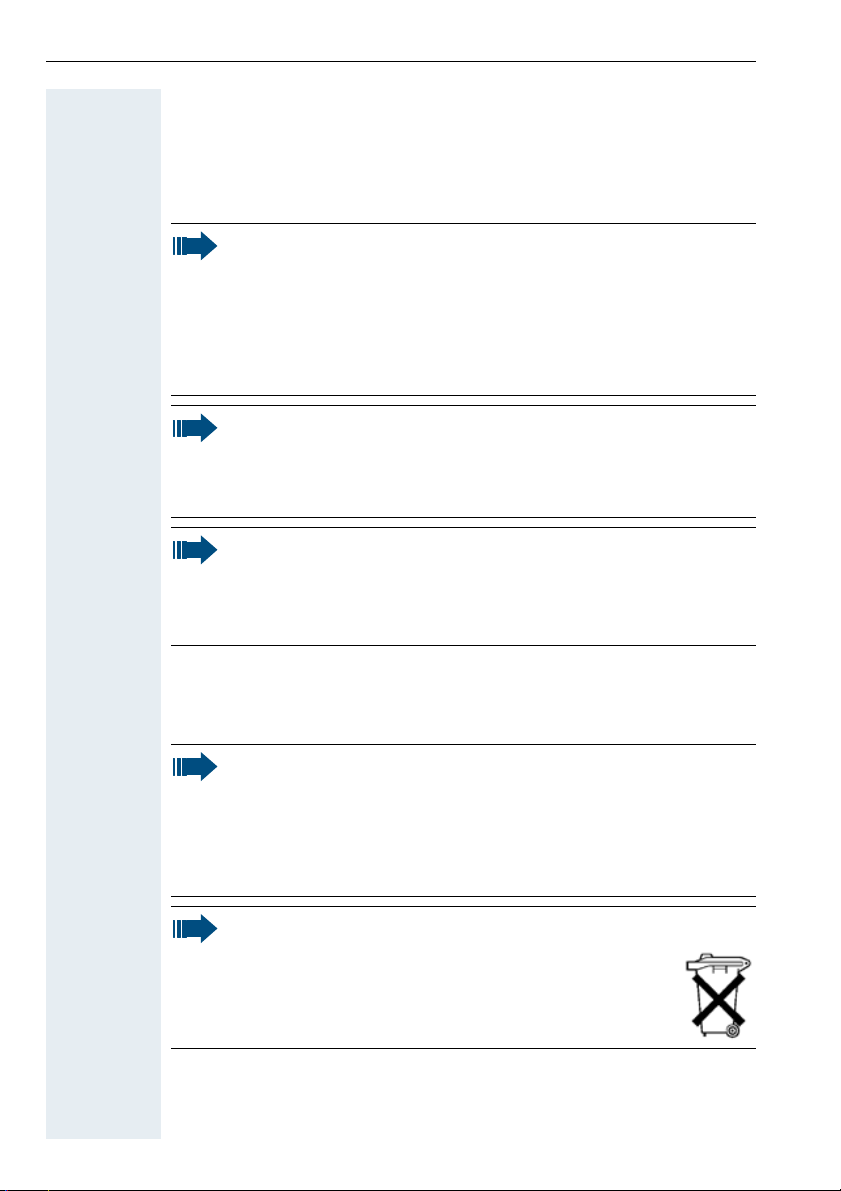
Safety notes
Safety notes
Handset
Danger:
• Do not use the handset in potentially explosive atmospheres.
• Do not install the handset in the vicinity of electronic equipment
to avoid mutual interference.
• Do not use the handset in wet rooms! Devices are not splashproof.
• A transmitter signal is emitted by your handset. Please observe
safety procedures for your area.
Note:
• Information for hearing aid users: Radio signals can interfere in
hearing aids.
• Please provide the operating instructions with the handset if
giving it to another user.
Note:
The ringing tone, signal tones and handsfree talking (speakerphone
mode) are played over the loudspeaker. Do not hold the telephone
to your ear when it is ringing or if speakerphone mode is switched
on. Otherwise you may seriously impair your hearing.
Batteries
Danger:
• Only use permitted batteries.
• Do not use conventional batteries. Failure to observe this advice
can lead to danger.
• Avoid contact with fire and water.
• Only use the approved C39280-Z4-C373 power supply unit to
operate the charging shell.
Note:
Please dispose of the battery, the handset, the charging
shell and the plug-in power supply unit in accordance
with the environmental specifications.
Page 3
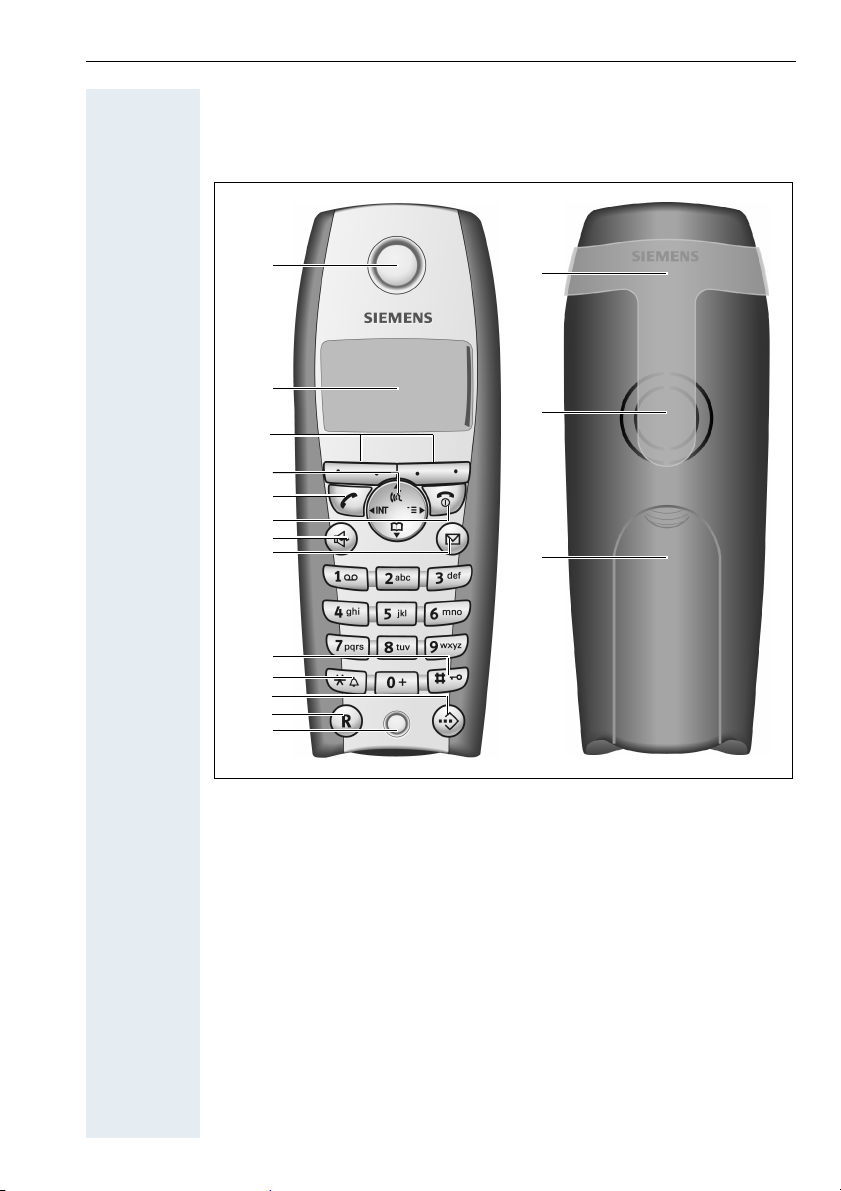
Overview of handsets
Gigaset S 1 professional
Overview of handsets
1
2
3
4
5
6
7
8
9
10
11
12
13
1 Receiver inset 9 Hash key
2 Display 10 Star key
3 Display keys 11 Speed dialling key
4 Control key 12 R key
5Talk key 13Microphone
6 On-hook and on/off key 14 Attachment clip
7 Speakerphone key 15 Ringer loudspeaker
8 Message list 16 Battery compartment
How to use the keys: Æ page 10
14
15
16
cover
I
Page 4
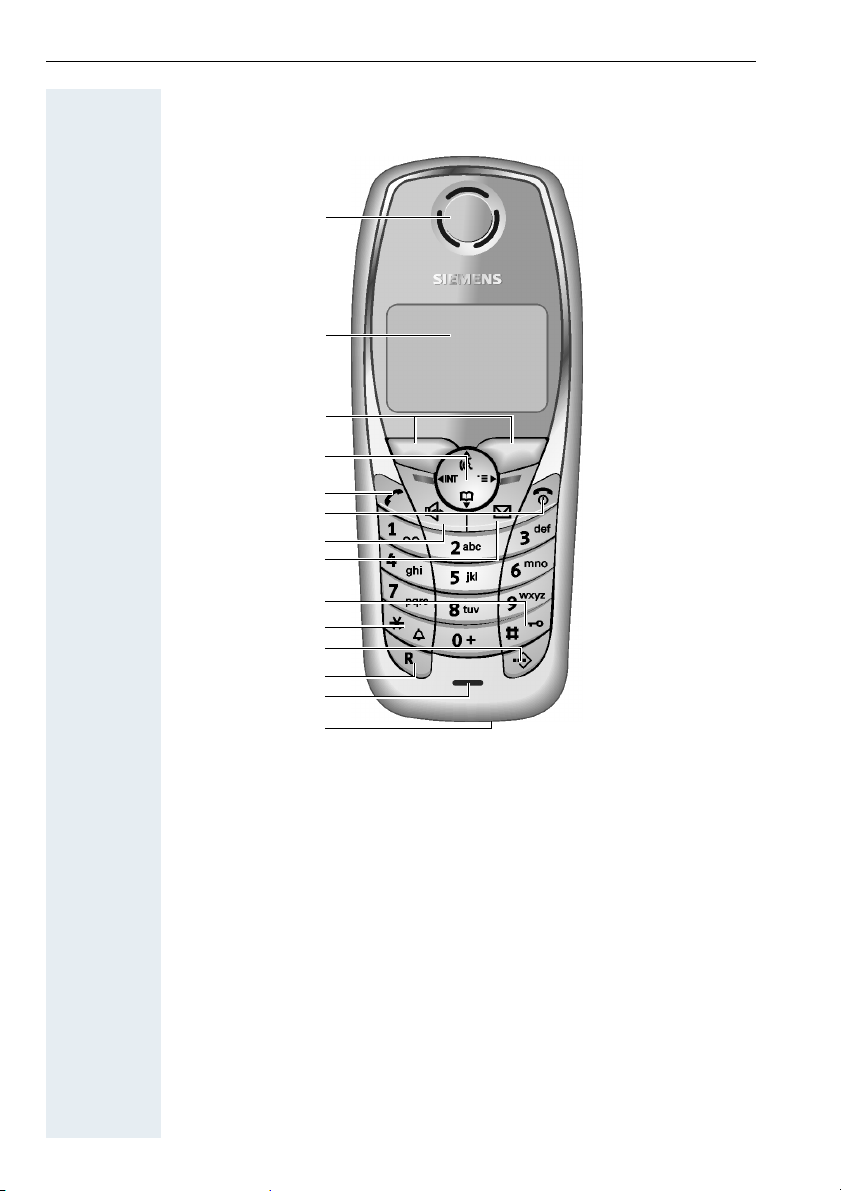
Overview of handsets
Gigaset SL 1 professional
1
2
Ð
20.04.03
U
INT 1
09.45
3
4
5
6
7
8
9
10
11
12
13
14
1 Receiver inset 8 Message key
2Display 9Hash key
3 Display keys 10 Star key
4 Control key 11 Speed dial key
5 Talk key 12 R key
6 On-hook and on/off key 13 Microphone
7 Speakerphone key 14 Connection jack for head-
set and PC interface
(Æ page 30)
How to use the keys: Æ page 10
II
Page 5
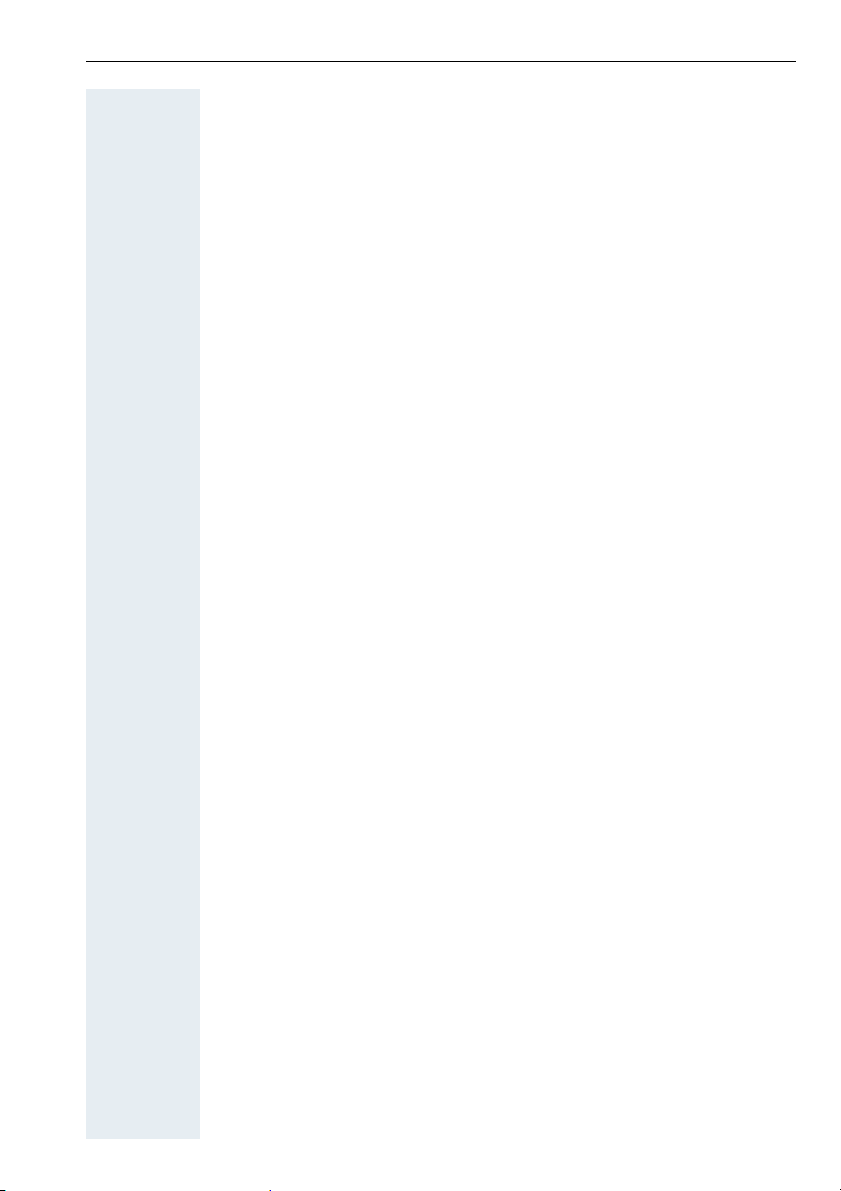
Contents
Contents
Overview of handsets . . . . . . . . . . . . . . . . . . . . . . . . . . I
Gigaset S 1 professional . . . . . . . . . . . . . . . . . . . . . . . . . . . . . . . . . . . . . I
Gigaset SL 1 professional . . . . . . . . . . . . . . . . . . . . . . . . . . . . . . . . . . . . II
Operating instructions . . . . . . . . . . . . . . . . . . . . . . . . . 1
Conducting calls – the basic functions . . . . . . . . . . .1
Activating/deactivating the handset. . . . . . . . . . . . . . . . . . . . . . . . . . . . . 2
First seize the line, then dial . . . . . . . . . . . . . . . . . . . . . . . . . . . . . . . . . . 3
Dial first, then seize the line . . . . . . . . . . . . . . . . . . . . . . . . . . . . . . . . . . 3
Manual number redial . . . . . . . . . . . . . . . . . . . . . . . . . . . . . . . . . . . . . . . 3
Callback . . . . . . . . . . . . . . . . . . . . . . . . . . . . . . . . . . . . . . . . . . . . . . . . . . 4
Enquiry. . . . . . . . . . . . . . . . . . . . . . . . . . . . . . . . . . . . . . . . . . . . . . . . . . . 5
Answering a call . . . . . . . . . . . . . . . . . . . . . . . . . . . . . . . . . . . . . . . . . . . 6
Placing a call in a call pickup group . . . . . . . . . . . . . . . . . . . . . . . . . . . . . 7
Ending a call. . . . . . . . . . . . . . . . . . . . . . . . . . . . . . . . . . . . . . . . . . . . . . . 7
Call forwarding. . . . . . . . . . . . . . . . . . . . . . . . . . . . . . . . . . . . . . . . . . . . . 7
Activating or deactivating the keypad lock . . . . . . . . . . . . . . . . . . . . . . . 9
Leaving the radio network. . . . . . . . . . . . . . . . . . . . . . . . . . . . . . . . . . . . 9
Description of the keys. . . . . . . . . . . . . . . . . . . . . . . .10
Function keys . . . . . . . . . . . . . . . . . . . . . . . . . . . . . . . . . . . . . . . . . . . . 10
R-key . . . . . . . . . . . . . . . . . . . . . . . . . . . . . . . . . . . . . . . . . . . . . . . . . . . 11
Control key . . . . . . . . . . . . . . . . . . . . . . . . . . . . . . . . . . . . . . . . . . . . . . 11
Display keys. . . . . . . . . . . . . . . . . . . . . . . . . . . . . . . . . . . . . . . . . . . . . . 12
Putting the handset into service . . . . . . . . . . . . . . . . 13
Removing the protective cover . . . . . . . . . . . . . . . . . . . . . . . . . . . . . . . 13
Inserting the batteries . . . . . . . . . . . . . . . . . . . . . . . . . . . . . . . . . . . . . . 13
Charging and using the batteries. . . . . . . . . . . . . . . . . . . . . . . . . . . . . . 14
Operating and charging times of the batteries . . . . . . . . . . . . . . . . . . . 15
Permitted batteries . . . . . . . . . . . . . . . . . . . . . . . . . . . . . . . . . . . . . . . . 15
Fitting the attachment clip. . . . . . . . . . . . . . . . . . . . . . . . . . . . . . . . . . . 16
Setting the handset display language . . . . . . . . . . . . . . . . . . . . . . . . . . 16
Setting the system display language. . . . . . . . . . . . . . . . . . . . . . . . . . . 17
III
Page 6
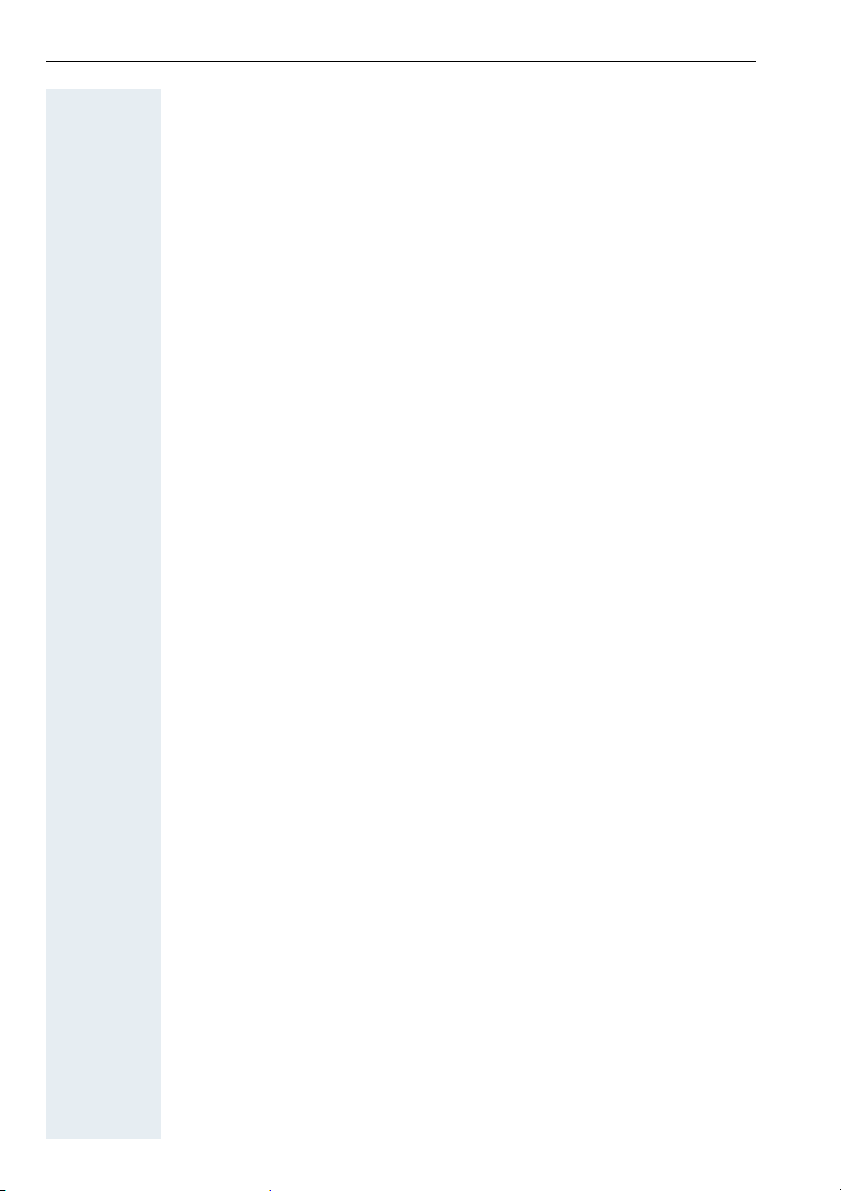
Contents
Setting the handset . . . . . . . . . . . . . . . . . . . . . . . . . . .18
Setting the handset volume . . . . . . . . . . . . . . . . . . . . . . . . . . . . . . . . . 18
Setting the ringer. . . . . . . . . . . . . . . . . . . . . . . . . . . . . . . . . . . . . . . . . . 19
Advisory tones. . . . . . . . . . . . . . . . . . . . . . . . . . . . . . . . . . . . . . . . . . . . 21
Setting the ringer echo . . . . . . . . . . . . . . . . . . . . . . . . . . . . . . . . . . . . . 22
Activating and deactivating silent alert . . . . . . . . . . . . . . . . . . . . . . . . . 22
Sound Manager. . . . . . . . . . . . . . . . . . . . . . . . . . . . . . . . . . . . . . . . . . . 23
Recording a melody. . . . . . . . . . . . . . . . . . . . . . . . . . . . . . . . . . . . . 23
Playing a melody . . . . . . . . . . . . . . . . . . . . . . . . . . . . . . . . . . . . . . . 23
Editing an entry . . . . . . . . . . . . . . . . . . . . . . . . . . . . . . . . . . . . . . . . 24
Activating or deactivating the ringer . . . . . . . . . . . . . . . . . . . . . . . . . . . 25
Activating or deactivating the warning tone . . . . . . . . . . . . . . . . . . . . . 25
Activating/deactivating automatic call answering . . . . . . . . . . . . . . . . . 26
Setting the date and time . . . . . . . . . . . . . . . . . . . . . . . . . . . . . . . . . . . 26
Editing the idle display. . . . . . . . . . . . . . . . . . . . . . . . . . . . . . . . . . . . . . 27
Resetting the defaults. . . . . . . . . . . . . . . . . . . . . . . . . . . . . . . . . . . . . . 28
PC interface (Gigaset SL 1 professional only) . . . . . . . . . . . . . . . . . . . . 30
Conducting calls – enhanced functions . . . . . . . . .31
Speakerphone mode . . . . . . . . . . . . . . . . . . . . . . . . . . . . . . . . . . . . . . . 31
Voice dialling . . . . . . . . . . . . . . . . . . . . . . . . . . . . . . . . . . . . . . . . . . . . . 32
Number redial . . . . . . . . . . . . . . . . . . . . . . . . . . . . . . . . . . . . . . . . . . . . 34
System speed dialling . . . . . . . . . . . . . . . . . . . . . . . . . . . . . . . . . . . . . . 36
Individual system speed dialling . . . . . . . . . . . . . . . . . . . . . . . . . . . . . . 36
System telephone directory . . . . . . . . . . . . . . . . . . . . . . . . . . . . . . . . . 37
Handset telephone directory/speed dialling list. . . . . . . . . . . . . . . . . . . 38
E-mail directory . . . . . . . . . . . . . . . . . . . . . . . . . . . . . . . . . . . . . . . . . . . 40
Directed assignment of an MSN (multiple subscriber number) . . . . . . 41
Making calls using identification codes . . . . . . . . . . . . . . . . . . . . . . . . . 42
Using the handset as a second line. . . . . . . . . . . . . . . . . . . . . . . . . . . . 43
Deactivating the phone number display . . . . . . . . . . . . . . . . . . . . . . . . 43
Directed call transfer . . . . . . . . . . . . . . . . . . . . . . . . . . . . . . . . . . . . . . . 44
Activating/deactivating do not disturb . . . . . . . . . . . . . . . . . . . . . . . . . . 45
Call charge display. . . . . . . . . . . . . . . . . . . . . . . . . . . . . . . . . . . . . . . . . 45
Call trace . . . . . . . . . . . . . . . . . . . . . . . . . . . . . . . . . . . . . . . . . . . . . . . . 46
Entrance telephone . . . . . . . . . . . . . . . . . . . . . . . . . . . . . . . . . . . . . . . . 47
TDS telephone data service. . . . . . . . . . . . . . . . . . . . . . . . . . . . . . . . . . 49
Activating control relays . . . . . . . . . . . . . . . . . . . . . . . . . . . . . . . . . . . . 49
Sending a signal to the network . . . . . . . . . . . . . . . . . . . . . . . . . . . . . . 50
External call forwarding with a multiple subscriber number . . . . . . . . . 51
Using night service . . . . . . . . . . . . . . . . . . . . . . . . . . . . . . . . . . . . . . . . 52
Using dual-tone multifrequency signalling. . . . . . . . . . . . . . . . . . . . . . . 53
Parking/activating calls. . . . . . . . . . . . . . . . . . . . . . . . . . . . . . . . . . . . . . 54
IV
Page 7
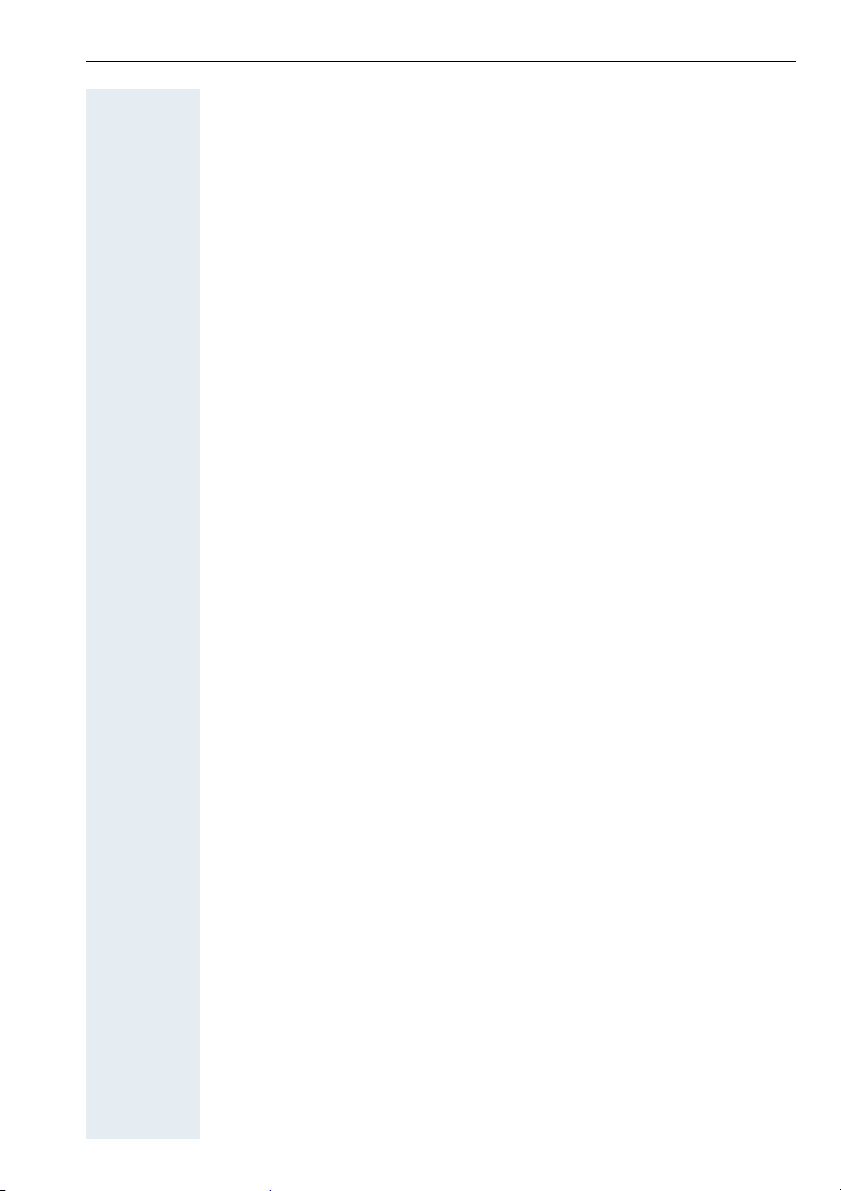
Contents
Conducting calls – with multiple users. . . . . . . . . . 55
Call waiting . . . . . . . . . . . . . . . . . . . . . . . . . . . . . . . . . . . . . . . . . . . . . . 55
Call waiting tone off/on . . . . . . . . . . . . . . . . . . . . . . . . . . . . . . . . . . . . . 56
Disabling/enabling automatic call waiting . . . . . . . . . . . . . . . . . . . . . . . 57
Override. . . . . . . . . . . . . . . . . . . . . . . . . . . . . . . . . . . . . . . . . . . . . . . . . 57
Transferring calls . . . . . . . . . . . . . . . . . . . . . . . . . . . . . . . . . . . . . . . . . . 58
Placing a call on hold . . . . . . . . . . . . . . . . . . . . . . . . . . . . . . . . . . . . . . . 60
Toggling. . . . . . . . . . . . . . . . . . . . . . . . . . . . . . . . . . . . . . . . . . . . . . . . . 60
Conducting a conference. . . . . . . . . . . . . . . . . . . . . . . . . . . . . . . . . . . . 61
Using the second call function . . . . . . . . . . . . . . . . . . . . . . . . . . . . . . . 64
Group functions . . . . . . . . . . . . . . . . . . . . . . . . . . . . . . 65
Activating/deactivating group calls . . . . . . . . . . . . . . . . . . . . . . . . . . . . 65
Ringing group on . . . . . . . . . . . . . . . . . . . . . . . . . . . . . . . . . . . . . . . . . . 67
UCD (Universal Call Distribution). . . . . . . . . . . . . . . . . . . . . . . . . . . . . . 68
Mulap group (Multiple Line Application) . . . . . . . . . . . . . . . . . . . . . . . . 71
Message functions . . . . . . . . . . . . . . . . . . . . . . . . . . . 74
Leaving a message/advisory message . . . . . . . . . . . . . . . . . . . . . . . . . 74
Sending/calling text messages . . . . . . . . . . . . . . . . . . . . . . . . . . . . . . . 75
Answering a message or voice-mail message . . . . . . . . . . . . . . . . . . . 77
Caller list . . . . . . . . . . . . . . . . . . . . . . . . . . . . . . . . . . . . . . . . . . . . . . . . 79
Additional functions . . . . . . . . . . . . . . . . . . . . . . . . . . 81
Handset alarm clock function . . . . . . . . . . . . . . . . . . . . . . . . . . . . . . . . 81
Handset appointment reminder function. . . . . . . . . . . . . . . . . . . . . . . . 82
System appointment function . . . . . . . . . . . . . . . . . . . . . . . . . . . . . . . . 85
Using predictive text . . . . . . . . . . . . . . . . . . . . . . . . . . . . . . . . . . . . . . . 86
Selecting a base . . . . . . . . . . . . . . . . . . . . . . . . . . . . . . . . . . . . . . . . . . 87
Telephone blocking. . . . . . . . . . . . . . . . . . . . . . . . . . .88
Handset telephone lock. . . . . . . . . . . . . . . . . . . . . . . . . . . . . . . . . . . . . 88
Telephone lock code programming . . . . . . . . . . . . . . . . . . . . . . . . . . . . 89
Locking/unlocking the handset . . . . . . . . . . . . . . . . . . . . . . . . . . . . . . . 90
Central telephone lock/locking/unlocking other handsets . . . . . . . . . . . 91
System functions . . . . . . . . . . . . . . . . . . . . . . . . . . . . . 92
Calling functions via the menu . . . . . . . . . . . . . . . . . . . . . . . . . . . . . . . 92
Calling functions via codes . . . . . . . . . . . . . . . . . . . . . . . . . . . . . . . . . . 92
Functions and codes . . . . . . . . . . . . . . . . . . . . . . . . . . . . . . . . . . . . . . . 93
V
Page 8
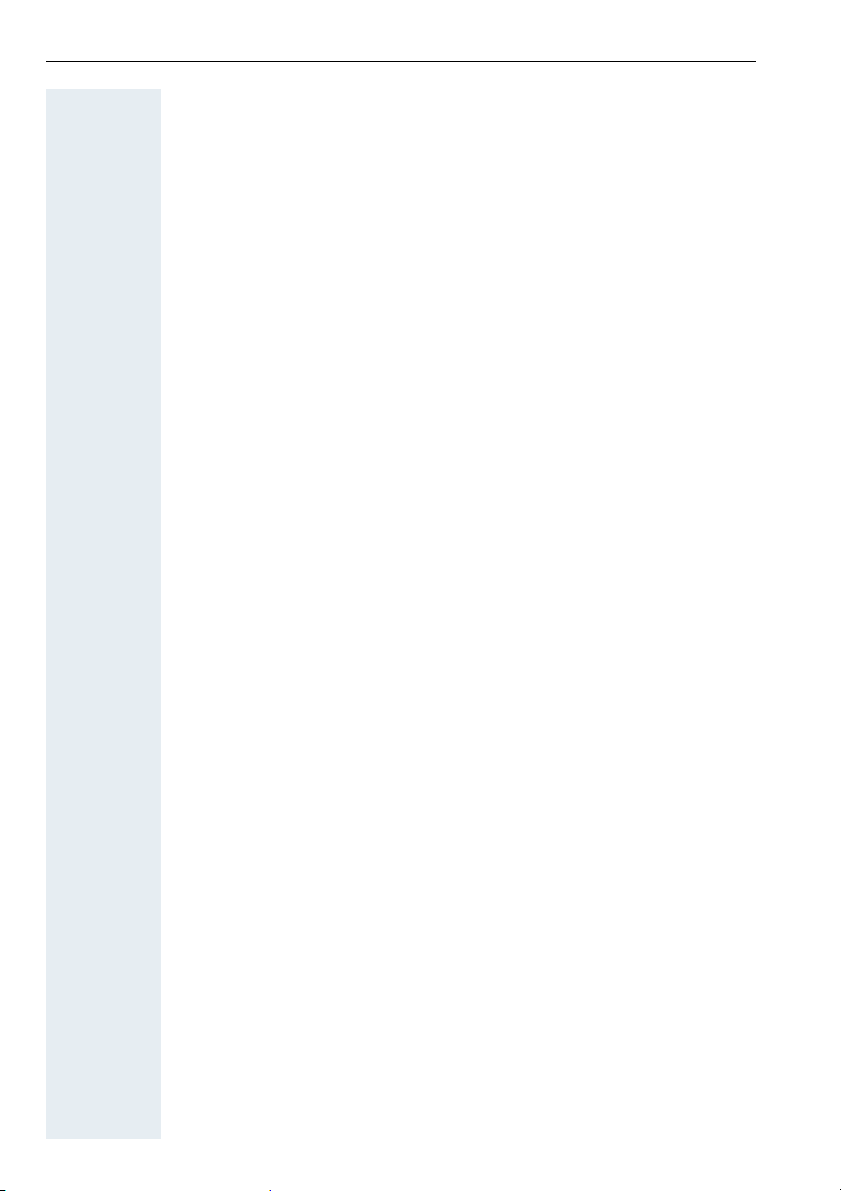
Contents
Appendix . . . . . . . . . . . . . . . . . . . . . . . . . . . . . . . . . . . .96
Troubleshooting. . . . . . . . . . . . . . . . . . . . . . . . . . . . . . . . . . . . . . . . . . . 96
Cleaning the handset. . . . . . . . . . . . . . . . . . . . . . . . . . . . . . . . . . . . . . . 97
Technical data and accessories . . . . . . . . . . . . . . . . . . . . . . . . . . . . . . . 97
EU-guidelines. . . . . . . . . . . . . . . . . . . . . . . . . . . . . . . . . . . . . . . . . . . . . 98
Declaration of conformity . . . . . . . . . . . . . . . . . . . . . . . . . . . . . . . . . . . 98
Index. . . . . . . . . . . . . . . . . . . . . . . . . . . . . . . . . . . . . . . .99
VI
Page 9
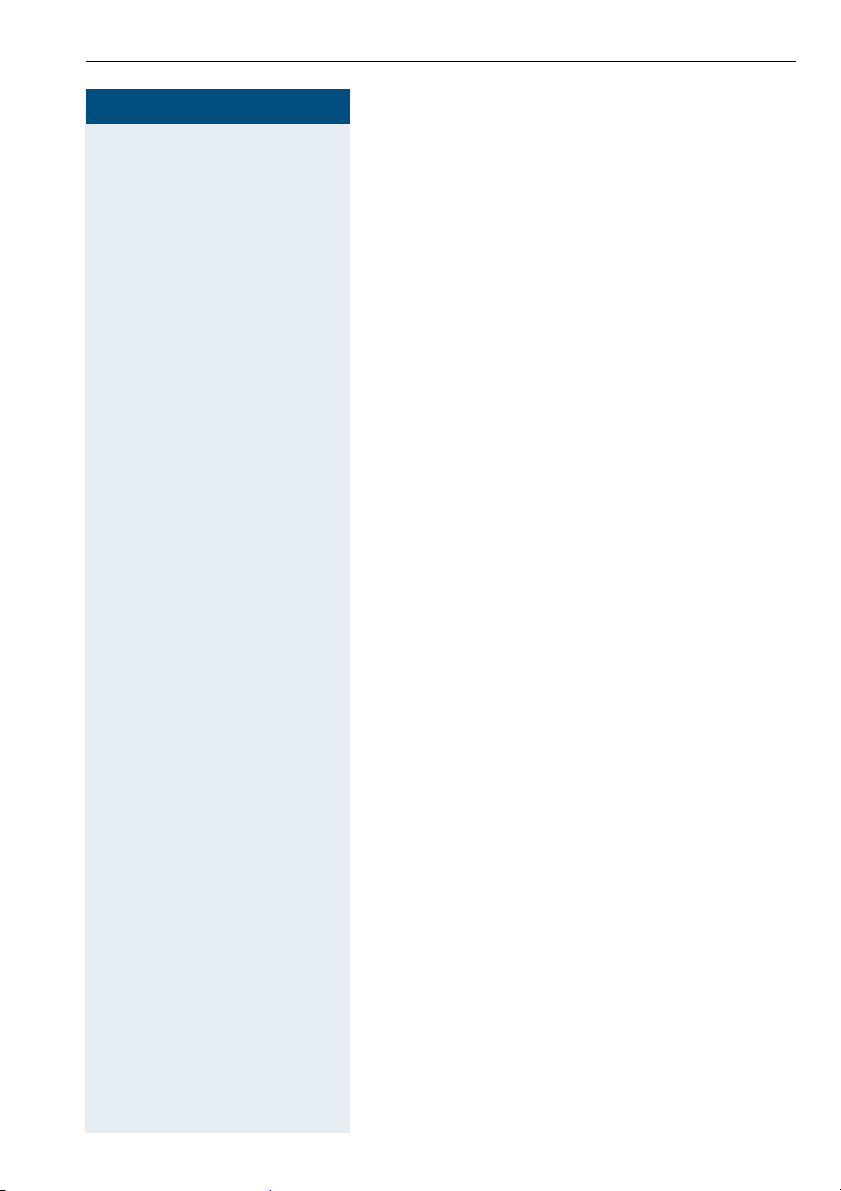
Step by Step
Operating instructions
Operating instructions
These operating instructions describe your handset and
its functions on your communications system.
All functions that can be performed via your handset are
described here. If some of the required functions are
not available on your handset, it may be due to one of
the following:
• The function is not configured for you or your handset - please contact your system administrator.
• Your communications platform does not feature this
function - please contact your Siemens contract
partner to upgrade.
Conducting calls – the basic functions
You can use your handset to make both internal and external calls.
Internal calls are calls that
• you make within the range of a communication system, e. g. within your company,
• you make between networked communication systems, e. g. to different company locations.
External calls are calls that you conduct with users of
the public telephone network.
1
Page 10
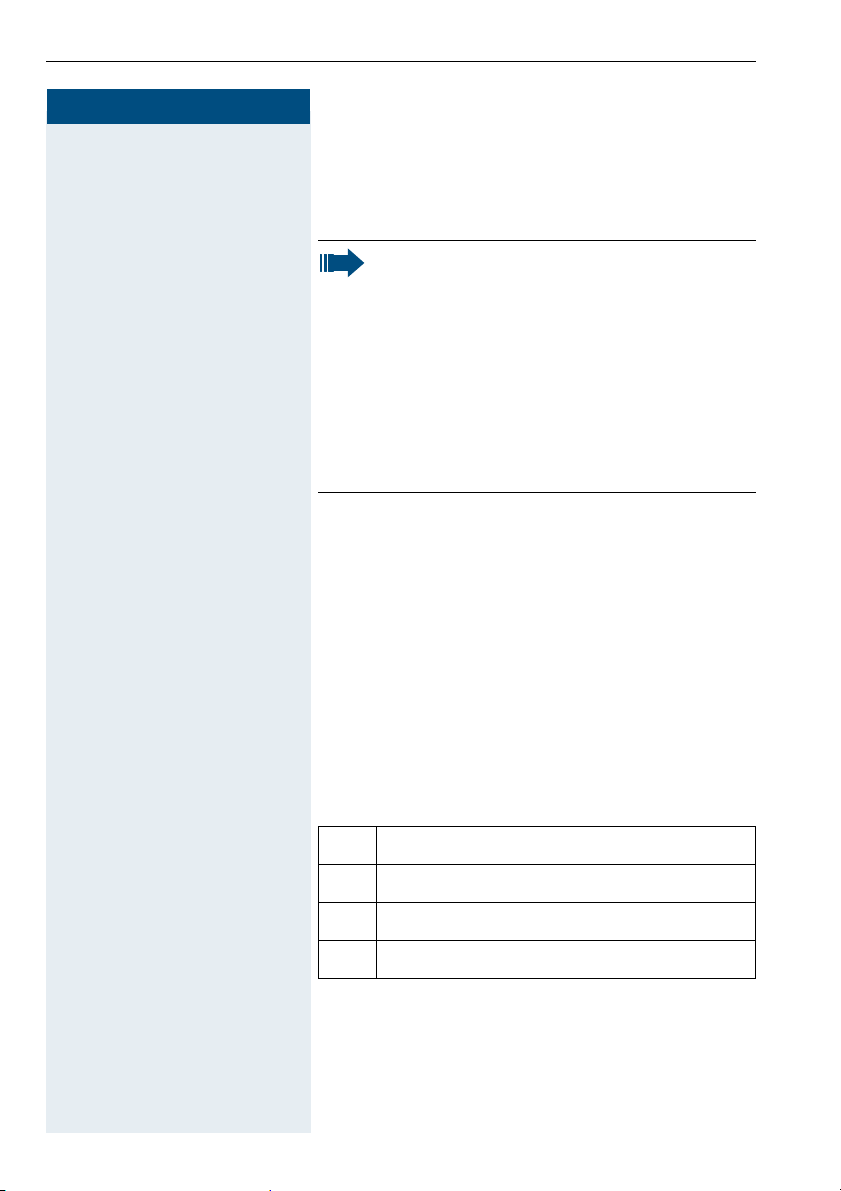
Conducting calls – the basic functions
Step by Step
a Press the On-hook key until the activation or deactiva-
Activating/deactivating the handset
tion is confirmed by a crescendo tone sequence.
Note:
• The handset can only be fully switched off
when removed from the charging shell.
• After switching off a mobile phone, place it in
the charging shell; with PIN "0000" it will
switch on immediately and is ready for operation. If the PIN is not "0000", you must first
enter the PIN. Only then is the mobile phone
ready for operation.
• When a handset that is ready for operation is
placed in the charging shell it goes to idle status and shows the idle display.
If your preferred language for the display texts is not
set, you can set this yourself (Æ page 16).
If a mobile phone that is switched off is placed in the
charging shell, it will switch on.
If the PIN is still the same as the factory default (0000),
the phone is ready for operation.
If the PIN is not the same as the factory default, the PIN
must be entered to make the mobile phone ready for
operation.
Displaying the connection quality
The strength of the incoming signal is displayed by the
"receive field strength" icon in on or message status:
No receive field strength
|
Low receive field strength
Ò
50% receive field strength
Ñ
100% receive field strength
Ð
The radio range is different indoors and outdoors
(Æ page 97). Please consult your system administrator
in the event of range problems.
2
Page 11
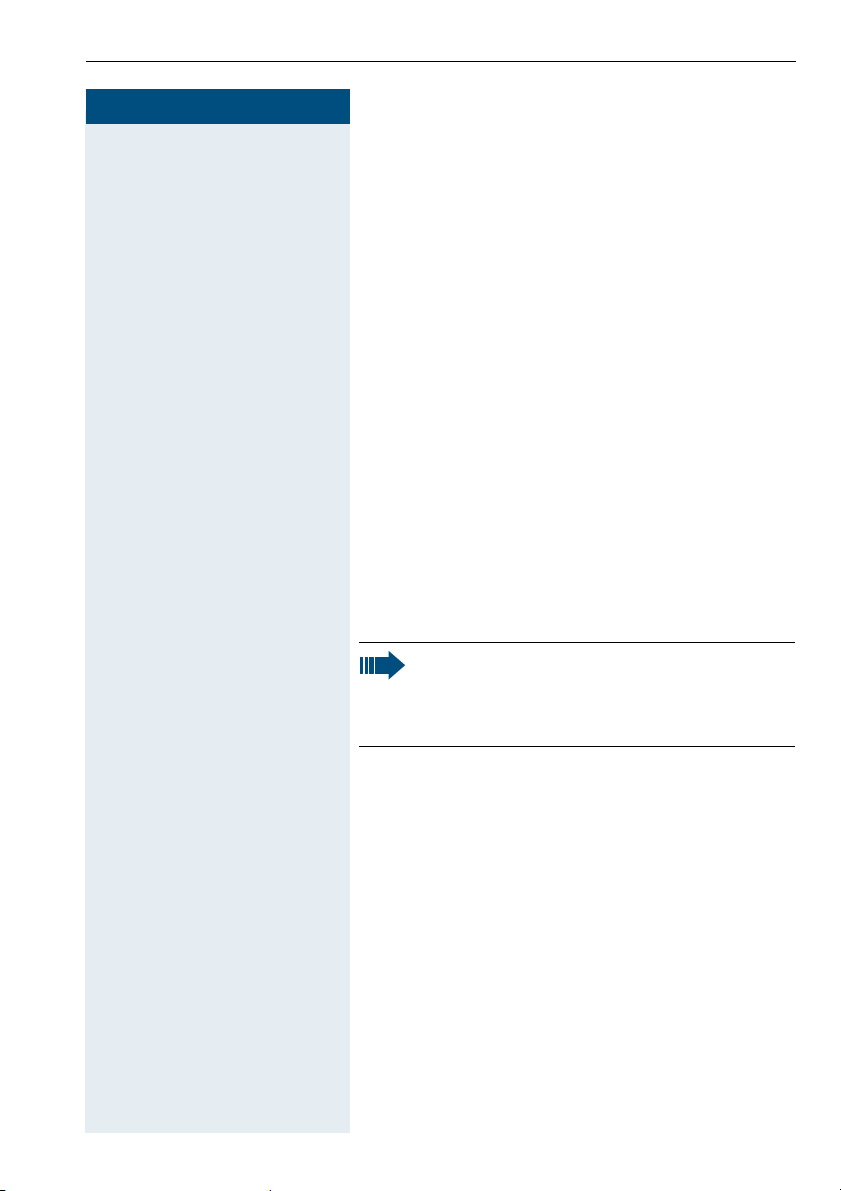
Step by Step
Conducting calls – the basic functions
First seize the line, then dial
c or u Press the Talk or Speakerphone key.
o Enter the required phone number. The user will be
called.
Typing errors cannot be corrected. If you make a typing
error: press the On-hook key.
p The user answers. Conduct the call.
Dial first, then seize the line
o if necessary X Enter the required phone no. and correct individual char-
acters as necessary using the "Delete" Display key.
if necessary
© The following functions are available while you are en-
tering the phone number:
• "Insert Pause" (Insert a dial pause, e.g. between the
prefix and phone number or when checking a mailbox.)
• "Insert TBR" (irrelevant)
• "Copy to Directory" (save the phone number in the
handset’s redial list)
Note:
This dialling preparation function is also available
with number redial and dialling using the handset redial list.
c or u Press the Talk key or Speakerphone key within 30 sec-
onds. The user will be called.
p The user answers. Conduct the call.
Manual number redial
With Gigaset S1 professional the last five numbers dialled, or with Gigaset SL 1 professional the last ten
numbers, are automatically saved in the redial list.
z Call the redial list.
D or E Press the top or bottom of the control key to select the
required phone number.
c Press the Talk key.
3
Page 12

Conducting calls – the basic functions
Step by Step
p The number is dialled. You hear the busy tone or the
Callbck
a Press the On-hook key to end the process.
Callback
This function enables you to call a user who does not
answer or whose line is busy. The Callback function enables you to contact him as soon as he hangs up or reuses his telephone. Please note that a line is signalled
as busy when it is being called by another user. You can
continue to use your handset without restriction when
a callback has been booked.
You can also send a callback request as a message
(Æ page 75). This function can also be called by entering the code (Æ page 92).
Booking a callback
user does not answer.
Save the callback request.
You receive a Callback call
You will receive the callback, as soon as the user you
want has hung up or the first time he uses his telephone. The following appears on your handset display
"Callback:...".
c Press the Talk key.
The connection is set up.
Note:
Callbacks are repeated until a connection is established or until the callback is deleted. A handset can initiate up to five callbacks and can be
the destination for up to five callback requests.
If these conditions are met, any further callbacks are rejected.
Deleting a callback request
c Press the Talk key.
Menu
> < [Select and confirm the menu item.
4
Service?
Call the system menu.
Page 13
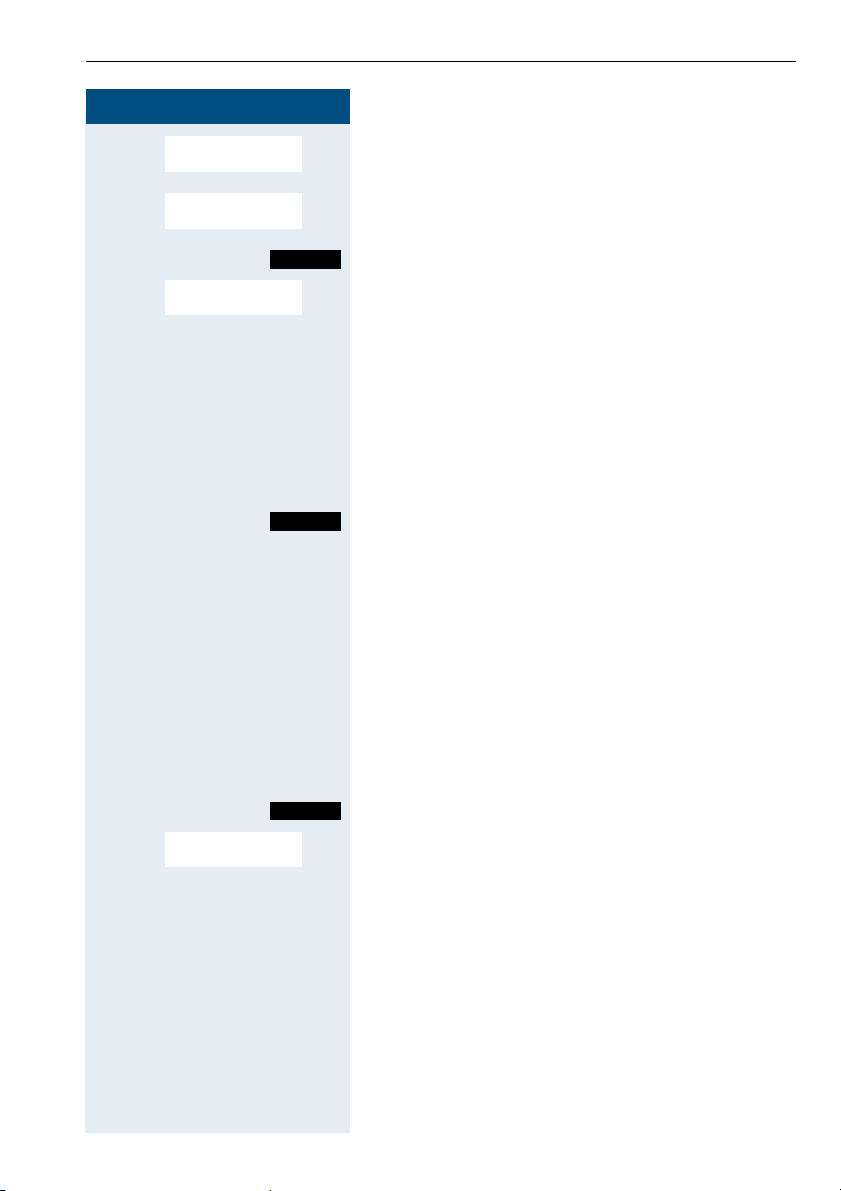
Step by Step
Conducting calls – the basic functions
> < [
> < [Select and confirm the menu item.
> < [Select and confirm the menu item.
More features?
#58=View
callbacks?
Delete?
Mnu
Select and confirm the menu item.
Call the additional menu.
a Press the On-hook key to end the process.
Enquiry
You interrupt your call to conduct an enquiry with a user (including external users) and then resume the original call.
p You are on a call.
R
or Activate enquiry. The current call is placed "on-hold", so
Enquiry
either: The second user hangs up. You are reconnected to the
Menu
> < [Select and confirm the menu item.
Quit and return?
that the first user waits.
o Enter the phone number for the enquiry call.
p The number is dialled. The user answers. The enquiry
starts.
The enquiry is ended and you return to the call "onhold"
first user.
or: Option 1
Call the system menu.
Option 2
R Press the R key.
You are reconnected to the first partner. The second
partner hears the busy tone and hangs up; a Gigaset
handset hangs up automatically.
However, you can also
• toggle between the partners (Æ page 60),
• set up a conference (Æ page 61) or
• transfer the waiting partner to the second partner
(Æ page 58).
5
Page 14
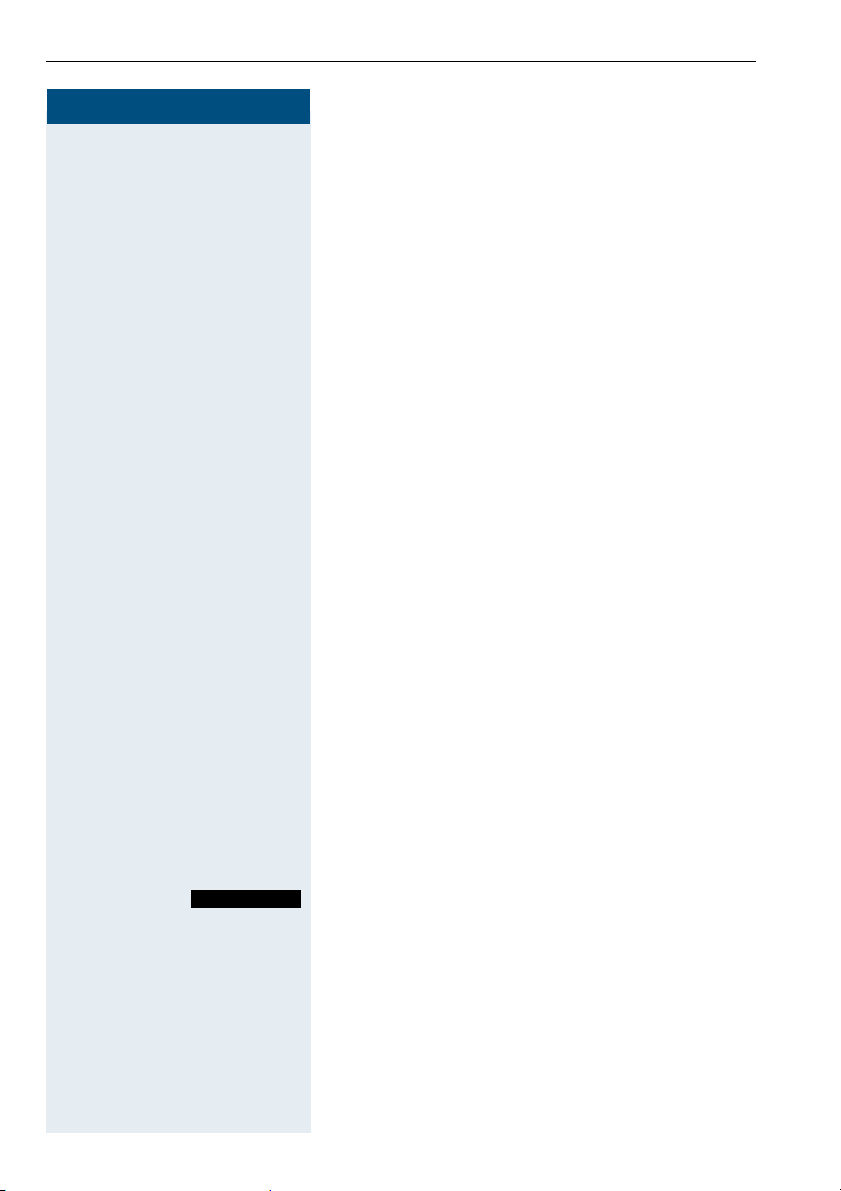
Conducting calls – the basic functions
Step by Step
Î Cancel the callback. You are reconnected to the first
k The handset is in the charging shell: remove the hand-
cor u The handset is not in the charging shell. Press the Talk
The second user is busy or does not answer
partner.
During the enquiry you can
• book a callback (Æ page 4),
• activate call waiting (Æ page 55) or
•override(Æ page 57).
Answering a call
Your handset rings and/or vibrates (Æ page 26). The
caller information appears on the display. The name
and/or telephone number of the caller can be displayed.
The following options are available for answering a call:
set from the charging shell (functions only if "Auto Answer" is active Æ page 26).
key or Speakerphone key.
When you have answered the call you can
• transfer the call (Æ page 58),
• place the call on hold and consult with someone
else in the room (Æ page 60),
• place the call on hold and call a second partner
(Æ page 5) in order to forward (Æ page 58) or toggle
the call (Æ page 60) or to set up a conference
(Æ page 61).
Rejecting a call
If you do not wish to be disturbed, you can reject the
call.
Reject call
6
Confirm the message displayed with one of the two
Display keys. The call is rejected and the caller hears the
busy tone.
Page 15
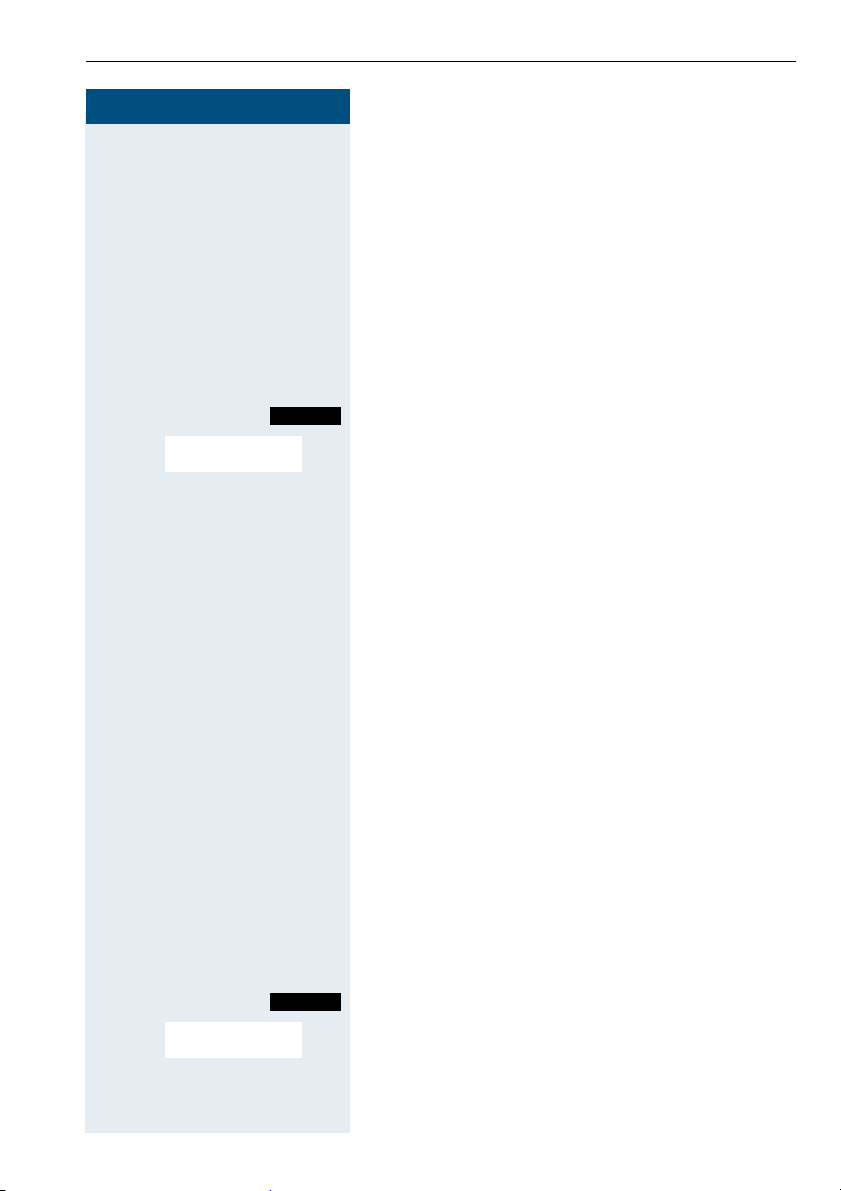
Conducting calls – the basic functions
Step by Step
Placing a call in a call pickup group
You can use your handset to pick up calls to telephones
within your call pickup group (set by the service engineer). This is also possible when you are conducting a
call.
Prerequisite:
You hear that a telephone in your call pickup group is
ringing.
c Press the Talk key. The message "Call for:" appears on
the display.
Menu
> < [Select and confirm the menu item.
Group Pickup?
Call the system menu.
p Conduct the call.
Ending a call
a or k Press the On-hook key or place the handset in the
charging shell.
The call charges are displayed, depending on the communication system.
Call forwarding
This function is for when you leave your desk for a while
and want certain calls to be forwarded to your new location. The forwarding destination for internal calls can
be any internal or external phone number. The destination number is usually an external phone number because you can be reached internally anytime by means
of your handset.
Activating call forwarding
c Press the Talk key.
Menu
> < [Select and confirm the menu item.
Forwarding on?
Call the system menu.
7
Page 16
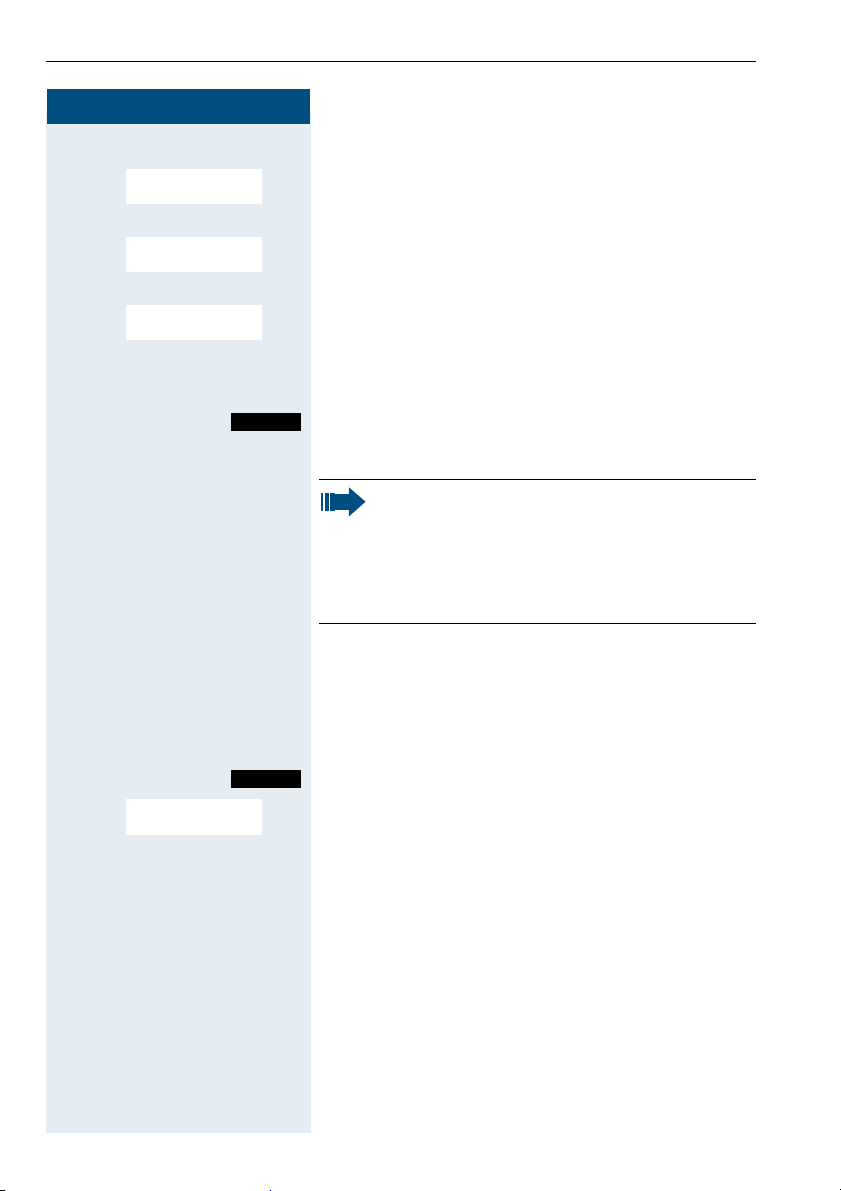
Conducting calls – the basic functions
Step by Step
either:
> < [Select and confirm the menu item.
> < [Select and confirm the menu item.
> < [Select and confirm the menu item.
1=all calls?
2=external
calls only?
3=internal
calls only?
or:
or:
continue:
o Enter the destination phone number.
Save
Save the settings.
a Press the On-hook key to end the process.
Note:
The external code must be entered before external phone numbers.
If the service engineer has activated DTMF DID,
you can also forward calls to these external
phone numbers.
Deactivating call forwarding
Prerequisite:
The room monitor function is activated.
c Press the Talk key.
Menu
> < [Select and confirm the menu item.
Divert cancelled?
Call the system menu.
a Press the On-hook key to end the process.
8
Page 17
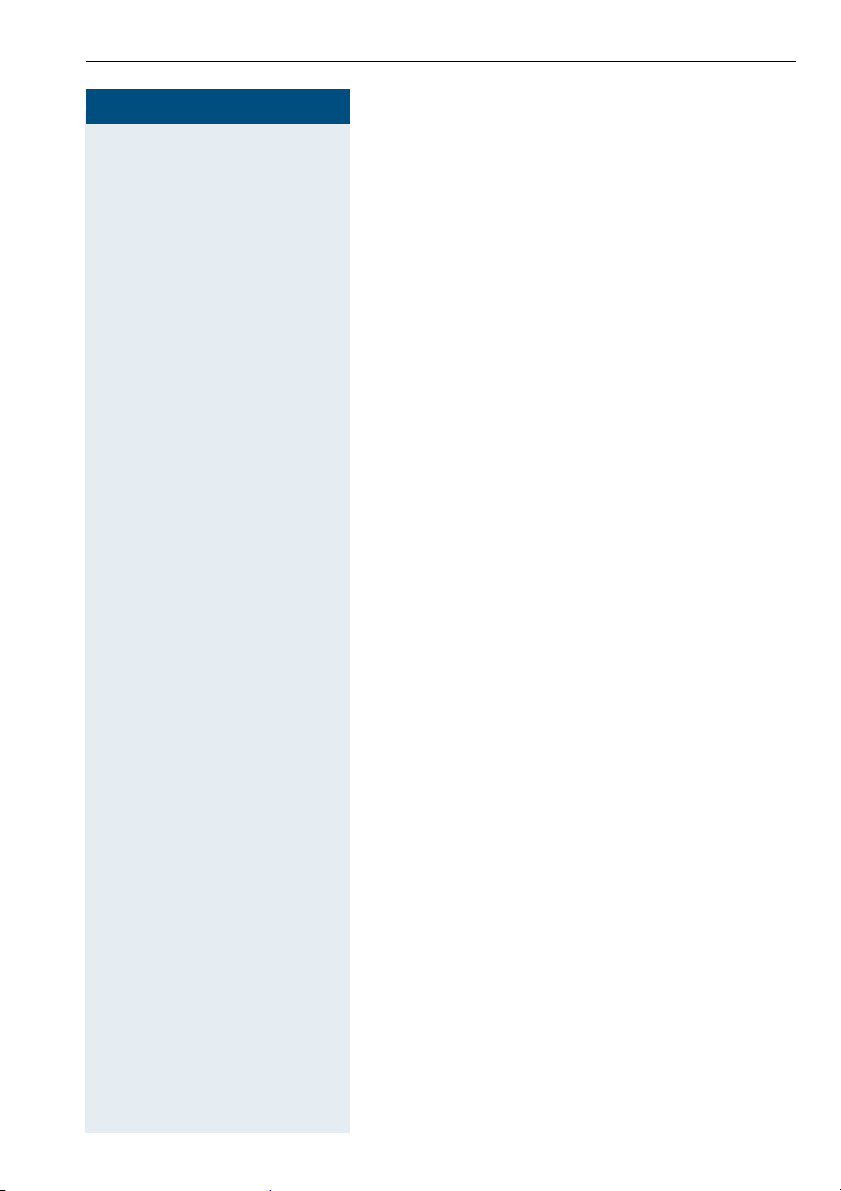
Step by Step
Conducting calls – the basic functions
Activating or deactivating the keypad lock
This feature protects against accidentally pressing buttons when the handset is in a pocket, for example. The
keypad lock turns off automatically when a call comes
in and turns back on when the call has ended.
# Press the hash key until the activation or deactivation is
confirmed by a crescendo tone sequence.
A key icon on the display indicates that keypad lock is
active.
Leaving the radio network
After leaving the radio network
The base name flashes on the display. The handset repeatedly attempts to synchronise with a base. The intervals between synchronisation attempts increase on
account of the integrated power saving function.
You can switch off your handset to save the battery. The
date and time settings will be lost (Æ page 26).
9
Page 18
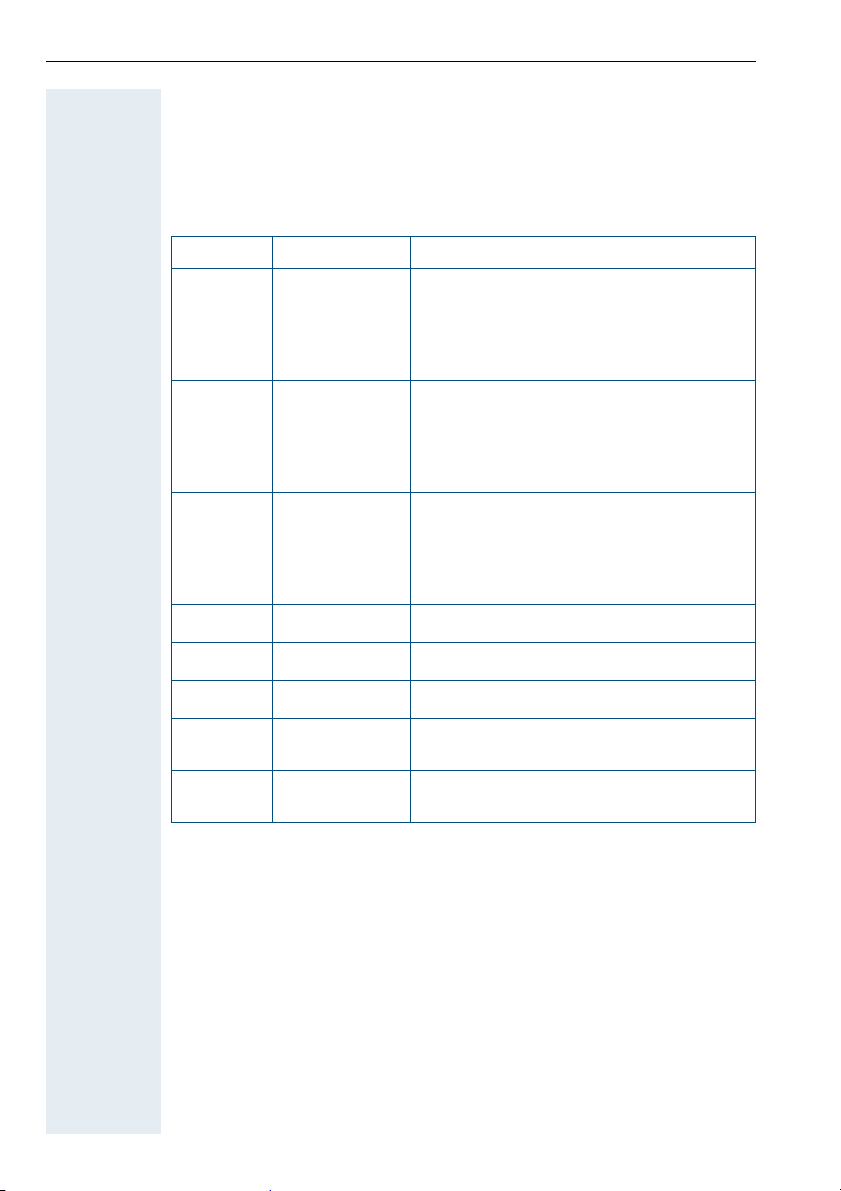
Description of the keys
Description of the keys
Function keys
The following function keys are available:
Key Name Use
a
c
u
?
On-hook and
on/off key
Ta l k k ey • Answer a call
Speakerphone
key
Message list Access message lists
• End a call
• Cancel functions
• Jump back to the previous menu (only
• Activate or deactivate the handset
• Dial a phone number
• Switch from speakerphone mode to
• Access telephone system functions
• Answer a call
• Dial a phone number
• Switch from handset to speakerphone
• Access telephone system functions
following © )
handset mode
mode
*
#
C
R
10
Star key Activate/deactivate the ringer
Hash key Activate/deactivate keypad lock
Speed dialling
list
R key R key function (Æ page 11)
Access speed dialling list
Page 19
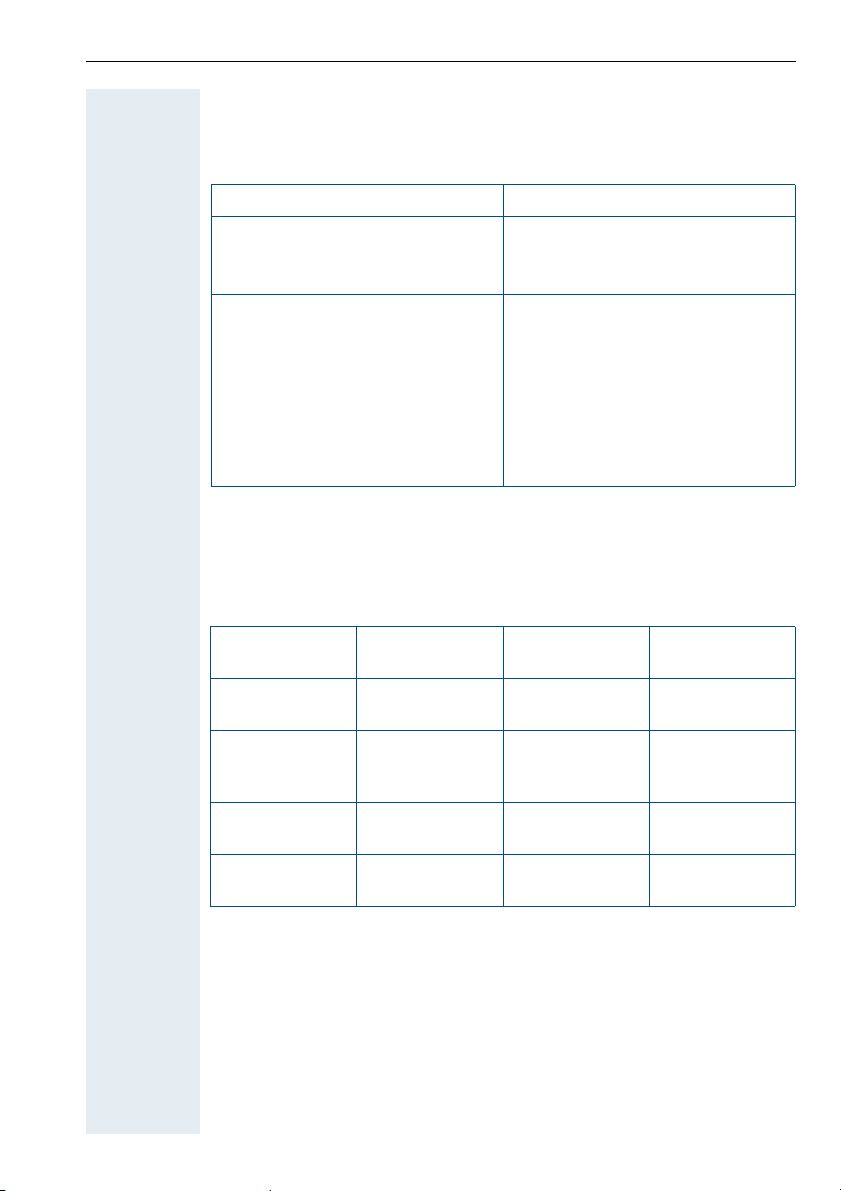
Description of the keys
R-key
The R-key provides access to the following functions depending on how it
is operated:
Operation Function
Press Enquiry function:
Make an enquiry (alternative to "Enquiry" Display key)
Press and hold (min. 1 second) R key function:
• Insert a pause (e. g. between
the prefix and the phone
number, or when checking a
mailbox)
• End connection to a mailbox
(e. g. when performing a callback, setting up a conference
or transferring a call)
Control key
The control key is assigned different functions depending on the operating
situation:
Control
key
E
D
G
F
In idle status In lists and
Use voice dialling
Open the mobile’s telephone
directory
Open the menu Select an entry
menus
Next menu level upMove the cursor
Next menu level
down
(OK)
Next menu level
up, cancel
In an input
field
up one line
Move the cursor
down one line
Move the cursor
right
Move the cursor
left
11
Page 20
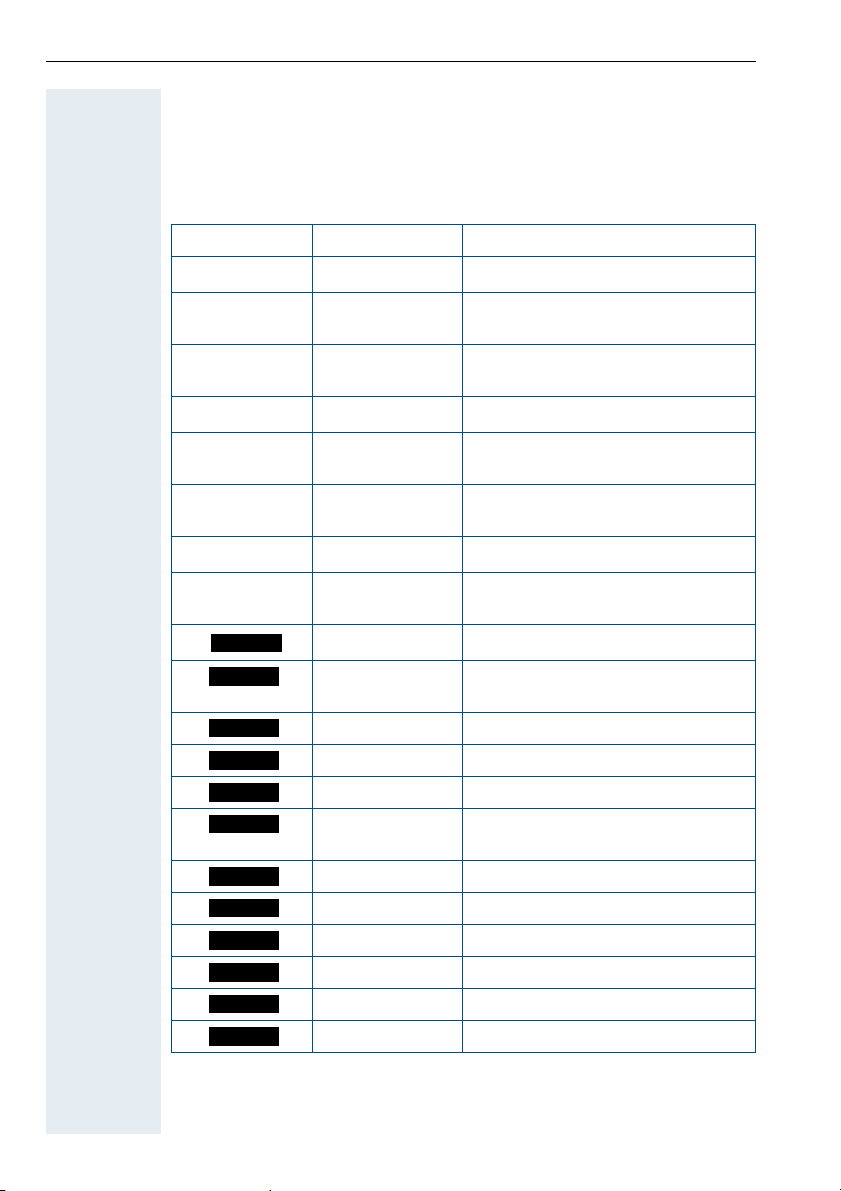
Description of the keys
Display keys
The handset has two Display keys, each with one or two functions. When
the key is allocated two functions, press the right or left side of the key to
select the corresponding function. Display key assignment depends on the
operating status. A function can be represented by text or an icon.
Icon Name Use
©
X
z
J
Î
n
[
< >
Record
Phonebk
Menu Call the handset menu
Delete Delete the entry character by char-
Number redial Open a list of the last five phone
Message list Open message list
Go Back Go back to the next highest menu
Internal Stop entering the phone number
OK Confirm the selected menu item
Up/down Scroll up or down to select menu
Record Record voice pattern
Telephone directory
Enquiry
Toggle
2ndCall
Callbck
Change
Save
Dial
Send
Menu
Mnu
Consultation Make a consultation
To gg l e Toggle between two partners
2nd call Accept call waiting
Callback Conduct a callback with a second
Change Change the configuration
Save Save entries
Dial Dial the digits entered
Send Send information message
System menu Call the system menu
Additional menu Call the additional menu
acter from right to left
numbers called
level, cancel
after the first digit
items
Call the system telephone directory
partner
12
Page 21
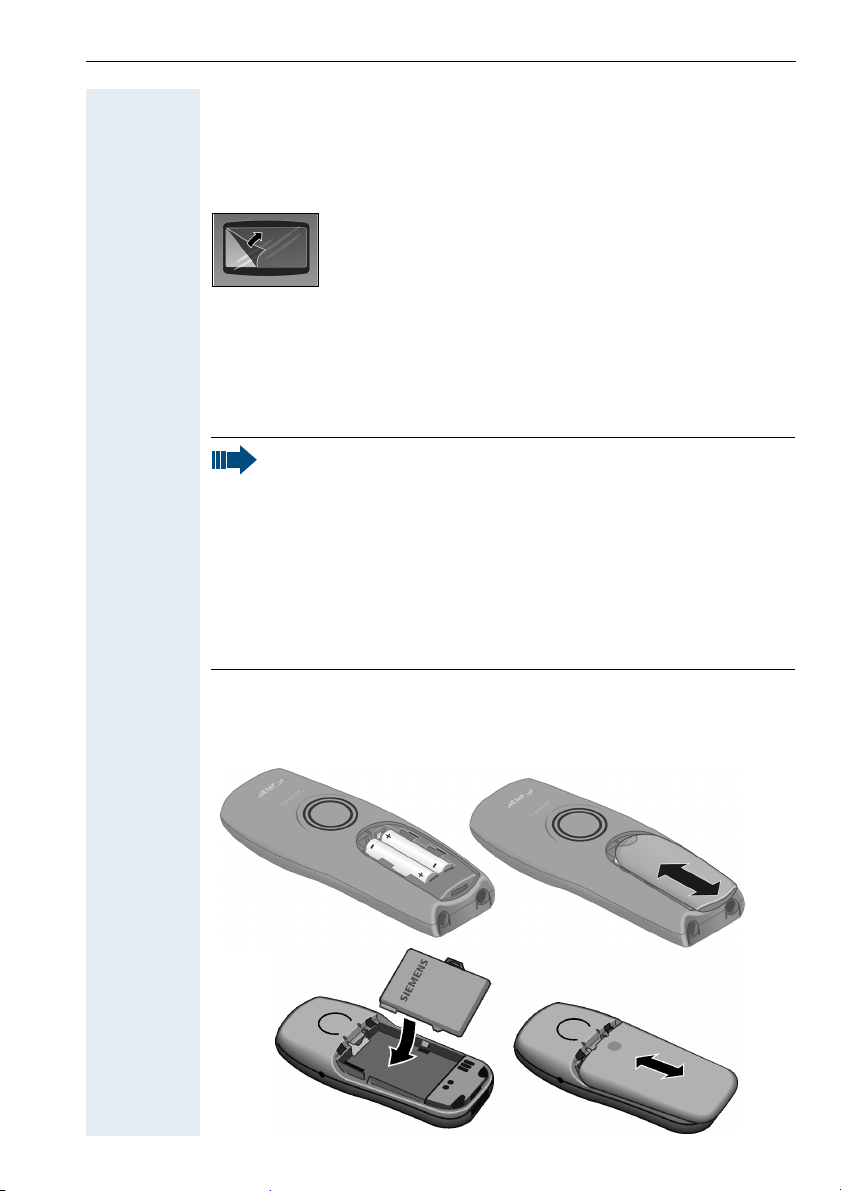
Putting the handset into service
Putting the handset into service
Removing the protective cover
Remove the protective cover from the display before
putting the handset into service.
Inserting the batteries
Two batteries are supplied with the Gigaset S1 professional while Gigaset
SL 1 professional comes with a single battery pack. The batteries are supplied uncharged. They are charged in the handset.
Note:
• Please observe the safety notes on the back cover.
• Only use approved batteries (Æ page 15).
• Always replace both batteries at the same time and only use
two batteries of the same type/ from the same manufacturer!
• Open the battery compartment in a dust-free environment only.
• Your telephone directory entries and all settings remain stored
even if you remove the batteries. The date and time settings
will be reset.
• Only remove the batteries if they are defective. Any unnecessary removal of the batteries reduces their lifespan.
Opening the battery compartment and inserting the batteries
Press down on the ridged surface and slide the cover from the battery
compartment. Insert the approved battery(ies).
Gigaset S1 professional
Gigaset SL 1 professional
13
Page 22
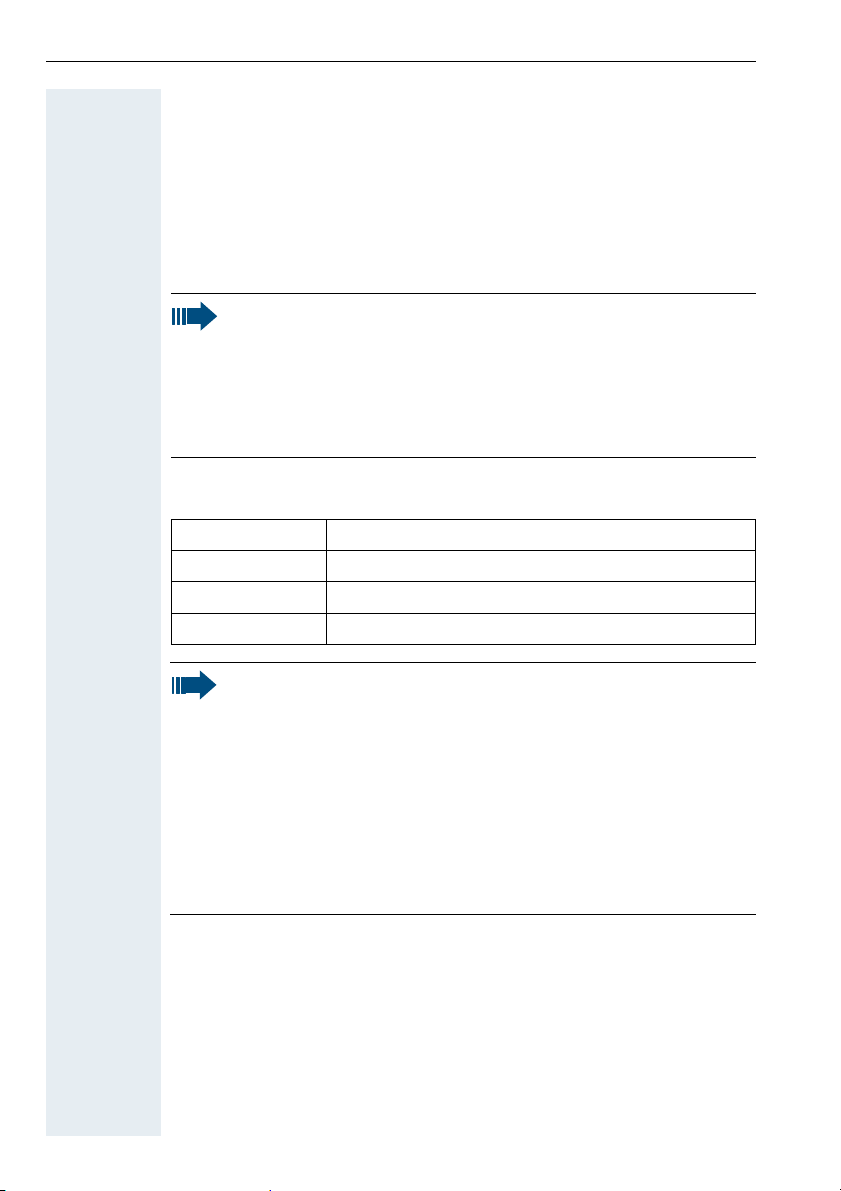
Putting the handset into service
Closing the battery compartment
Put the cover back in place and slide it onto the battery compartment until
it engages.
Charging and using the batteries
To charge the batteries, insert the handset into the charging shell with the
keypad facing forwards.
Caution:
Only use the relevant approved power supply units for operating
the charging shell in Gigaset S1 professional.
(Order numbers see Æ page 97)
Use the Gigaset Charger SL charging shell with integrated power
supply for Gigaset SL 1 professional
(Order numbers see Æ page 97).
The charging status is indicated by the charge status display. This flashes
during charging:
=
e
V
U
Note:
• Initial charging: Charge the batteries for at least 5 hours without a break, regardless of the charging status icon. Without replacing it in the charging shell, use the handset until the "battery low" beep is heard. This action aligns the charge status
display with the operating times of the batteries.
• To attain full operating and charging times (Æ page 15): Without replacing it in the charging shell, use the handset until the
"battery low" beep is heard.
• For future charging: you can place your handset in the charging
shell each time it is used. Charging is electronically controlled
which ensures that the batteries are charged optimally.
Batteries empty
Batteries 33% charged
Batteries 66% charged
Batteries 100% charged
14
Page 23
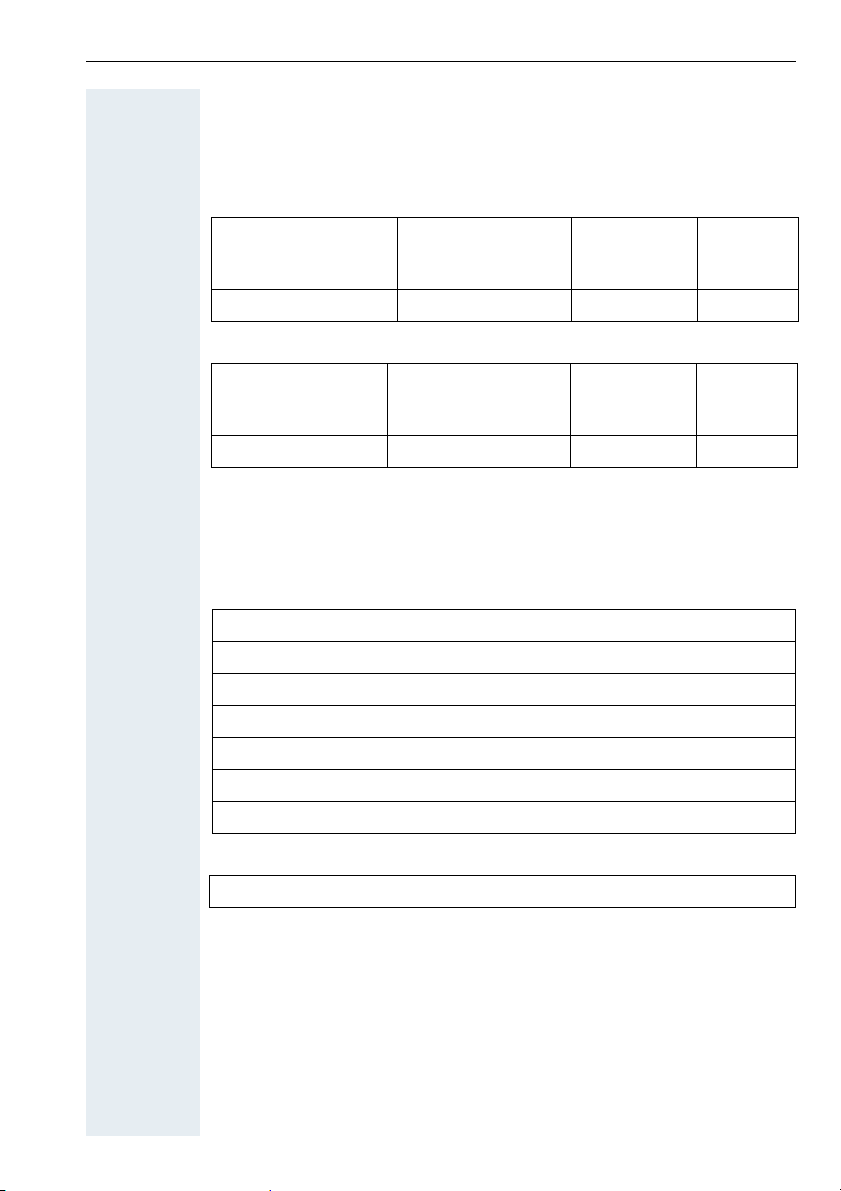
Putting the handset into service
Operating and charging times of the batteries
The operating times are only achieved after several charging and discharging cycles.
Gigaset S1 professional
Capacity (mAh) Stand-by mode
(hours)
700 (“Sanyo Twicell 650”: 650) 170 (7 days) over 13 approx. 5
Gigaset SL 1 professional
Capacity (mAh) Stand-by mode
(hours)
700 approx. 250 (10 days) approx. 15 approx. 2,5
Ta l k ti m e
(hours)
Ta l k ti m e
(hours)
Charging
time
(hours)
Charging
time
(hours)
Permitted batteries
The following batteries are approved for use with the Gigaset S1 professional:
Nickel Metal Hydrid (NiMH)
Sanyo Twicell 700
Sanyo Twicell 650
Panasonic 700 mAh
GP 700 mAh
YDT AAA SUPER 700
VARTA PhonePower AAA 700 mAh
The following battery pack is approved for Gigaset SL 1 professional:
Lithium-Ion (LiIon), 700 mAh
15
Page 24
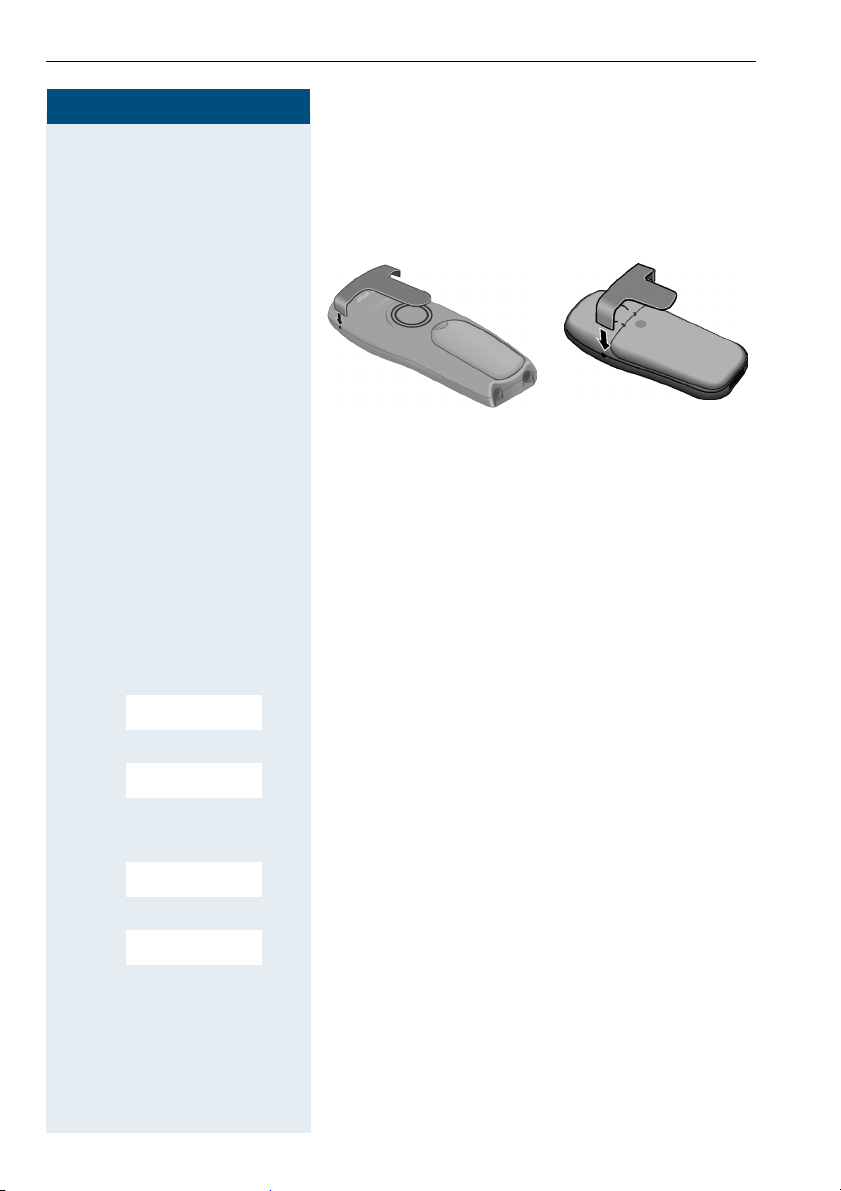
Putting the handset into service
Step by Step
Fitting the attachment clip
Press the attachment clip onto the back of the handset
until the tabs on the sides engage in the recesses on
the phone.
Gigaset S1 professional Gigaset SL 1 professional
Setting the handset display language
If your preferred language for display texts is not set as
the default, then you can set this yourself.
Open the main menu
© or G Open the main menu of the mobile phone.
Open the submenu
either:
D E [Select and confirm the menu item.
D E [Select and confirm the menu item.
D E [Select and confirm the menu item.
D E [Select and confirm the menu item.
H/Set Settings
or:
Einstellungen
Open the submenu
either:
Language
or:
Sprache
16
Page 25
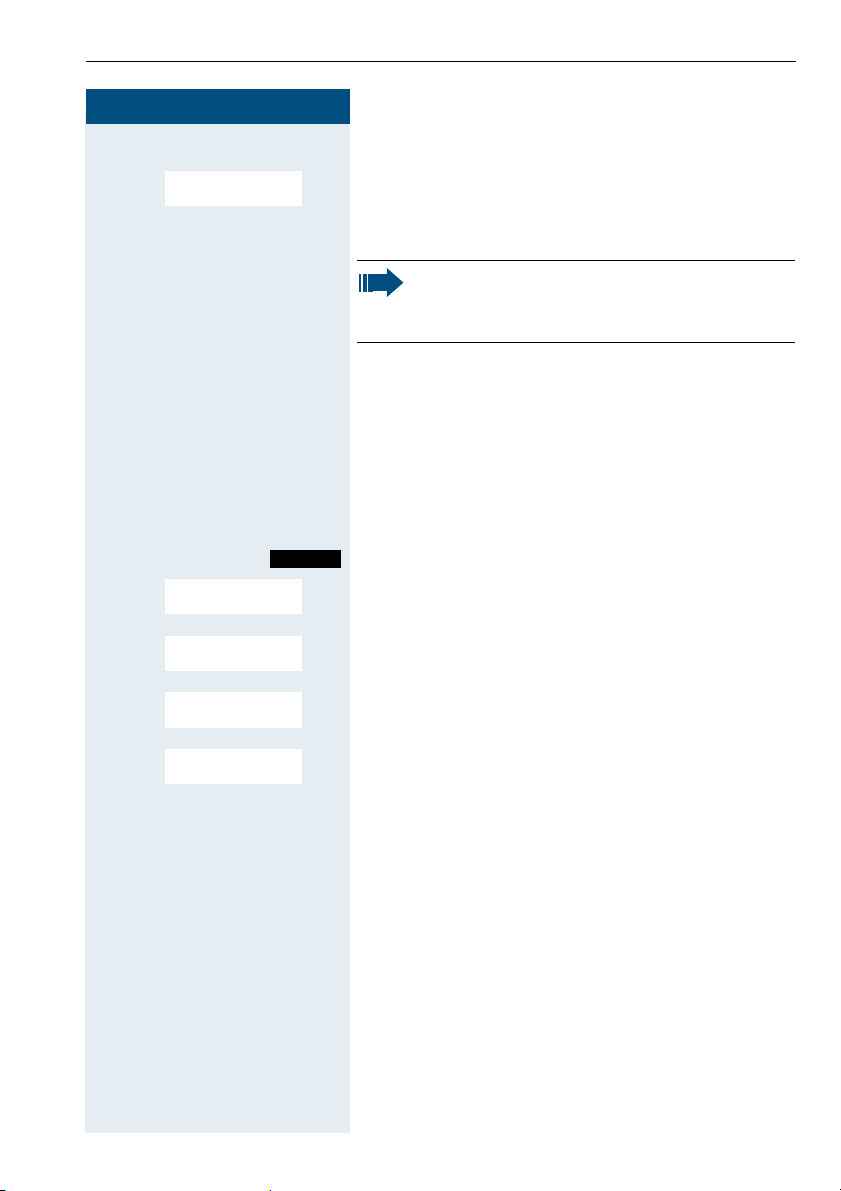
Putting the handset into service
Step by Step
Select a language
D E [Select and confirm the language you require.
Deutsch
...
a Press the On-hook key to end the process.
Note:
For how to return the telephone to the default
settings (Æ page 28).
Setting the system display language
If you wish to change the language of the display texts,
then you must also change the system language on the
handset. A different language can be set for every handset on the system.
c Press the Talk key.
Menü
> < [Select and confirm the menu item.
Service?
Call the system menu.
> < [Select and confirm the menu item.
> < [Select and confirm the menu item.
> < [Select and confirm the language you require.
More features?
*48=
Select language?
11= Germ an
...
a Press the On-hook key to end the process.
17
Page 26
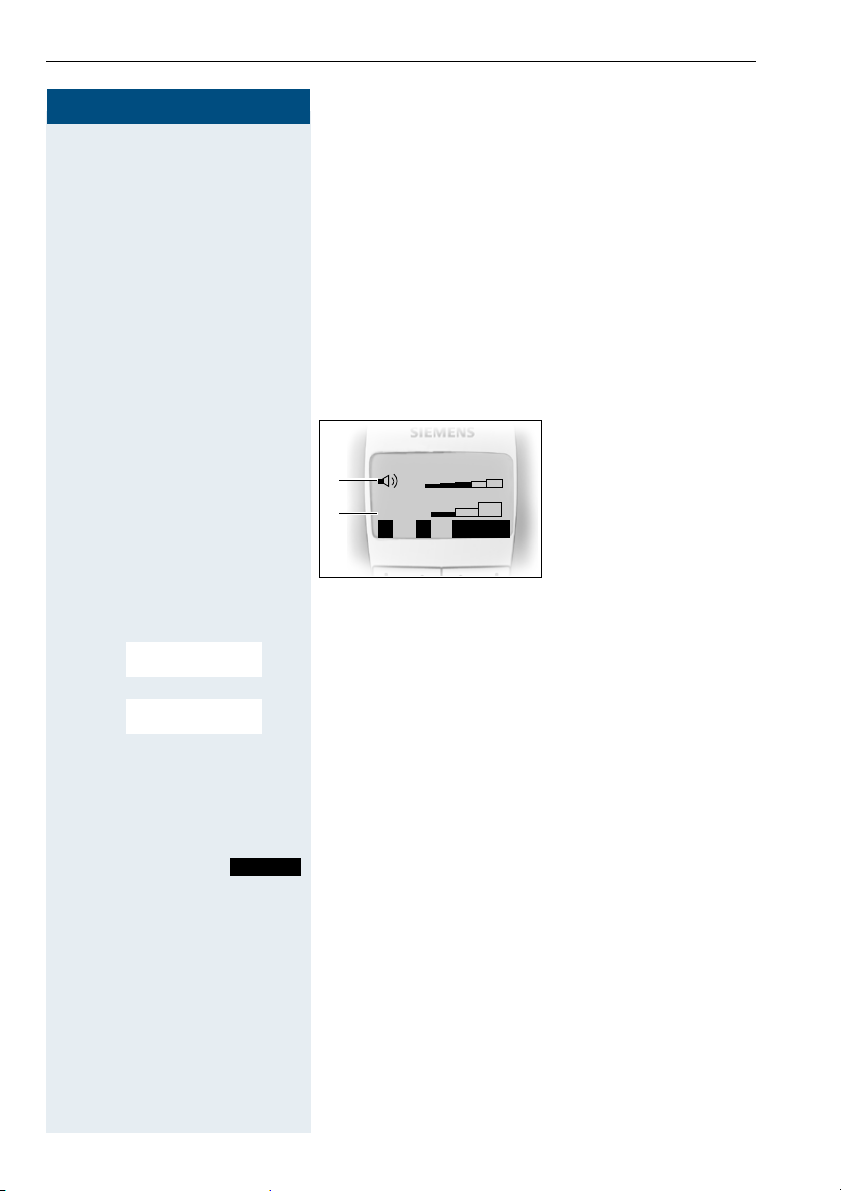
Setting the handset
Step by Step
Setting the handset
You can change the standard settings of the handset if
you are not happy with them.
Setting the handset volume
When selecting the menu, the tone sounds at the current setting in speakerphone mode. You can choose between five volume levels in handset mode and three
volume levels in speakerphone mode.
1 Volume in speaker-
__Handset Volume__
1
2
© or G Open the main menu of the mobile phone.
D E [Select and confirm the menu item.
Audio Settings
f
B
Î
Save
2 Volume in handset
g
phone mode
mode
D E [Select and confirm the menu item.
Handset Volume
F G Fix the setting.
D Move the cursor down one line.
...
Save
Save the settings.
a Press the On-hook key to end the process.
18
Page 27
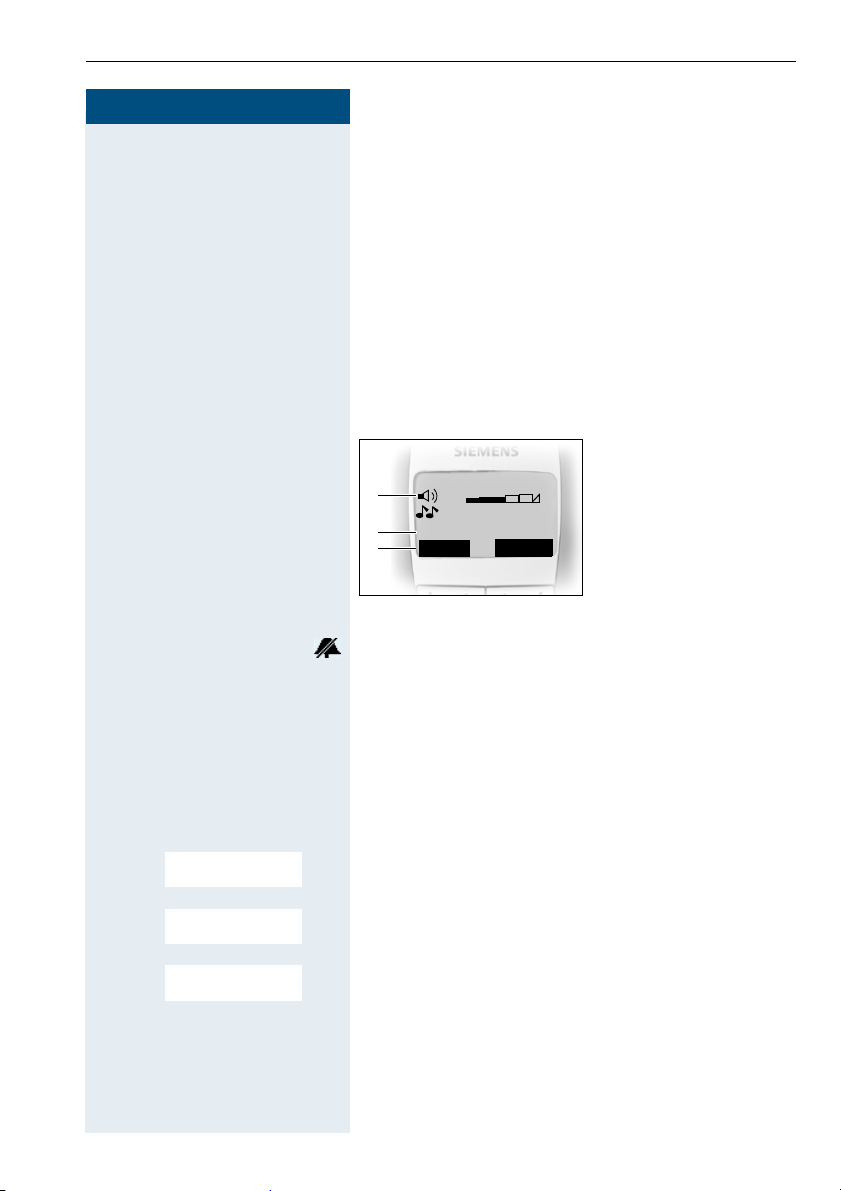
Step by Step
Setting the handset
Setting the ringer
Setting the ringer volume and melody
When selecting the menu, the ringer sounds at the current setting. You can choose between three ringer volumes, as well as a crescendo ring (volume increases
gradually) and no ringer. The ten ringer melodies cannot
be stored in the communication system.
With Gigaset SL 1 professional up to 16 additional melodies can be used. Melodies 11 to 26 are polyphone
melodies, which must first be loaded via PC interface or
recorded via the Sound Manager.
1Ringer volume
___Ext. Calls___
1
2
3
f
E
Announce On
Time C.
g
1
Save
2 Ringer melody
3 Time control activa-
tion function for the
ringer volume
Display when ringer is deactivated.
In order to better differentiate between your handset’s
ringing tones, select the following settings:
•Ext. Calls
• Internal Calls
• Appointments
•Alarm
•All
G Open the main menu of the mobile phone.
D E [Select and confirm the required menu item.
D E [Select and confirm the menu item.
D E [Select and confirm the menu item.
Audio Settings
Ringer Settings
Ext. Calls
...
F G Set volume.
D Move the cursor down one line.
F G Set melody.
19
Page 28
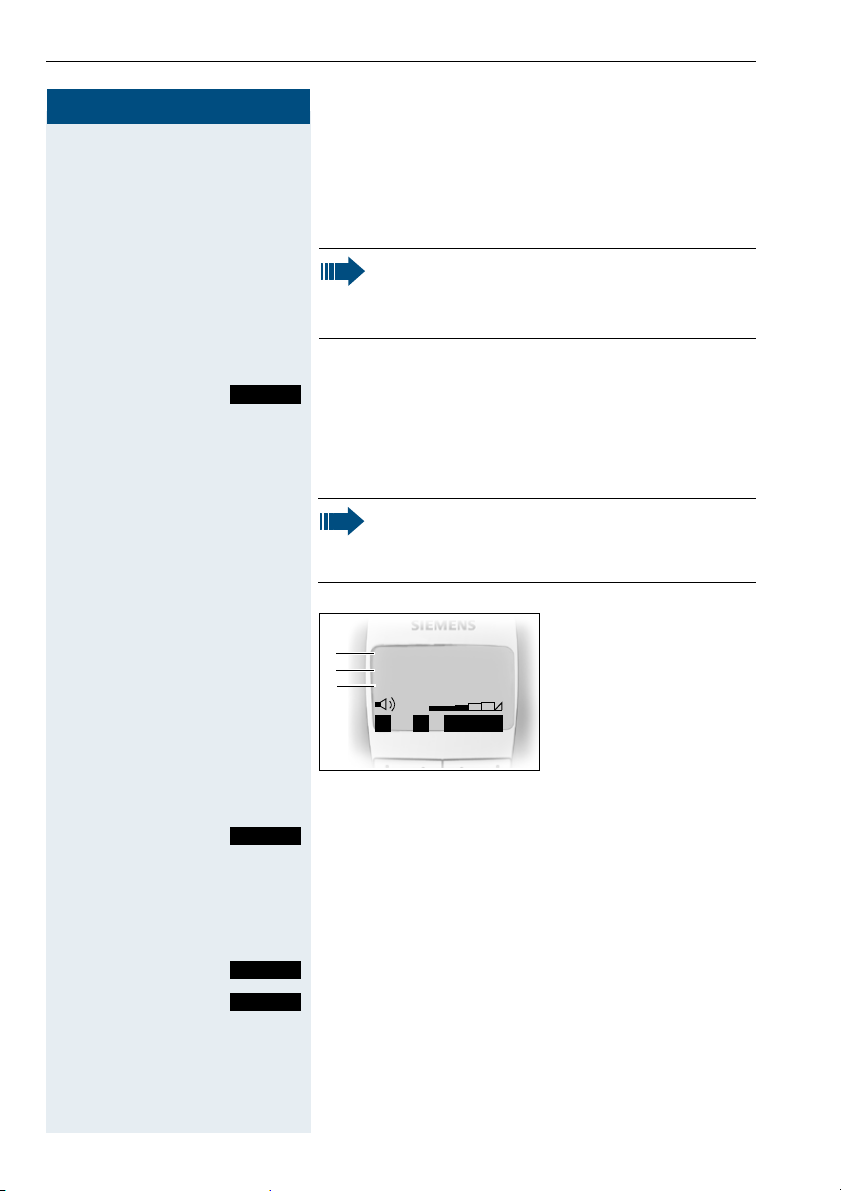
Setting the handset
Step by Step
• Tones: 1 to 3 (recommended for internal calls)
• Melodies: 4 to 10 (recommended for external calls
with Gigaset S1 professional)
• Melodies: 4 to 26 (recommended for external calls
with Gigaset SL 1 professional)
Please make sure that you have picked up the call
before holding the phone to your ear. This is to
ensure that the loud ringing tone does not cause
damage to your hearing.
either:
Save
Save the settings.
or: Setting the time control for the ringer
You can select a different ringer volume for a specific
length of time in this menu (e.g. during the night).
Note:
Please take account of the special features of
the handset‘s internal clock (Æ page 26).
1 Time control status
f
g
Time ctrl: :
1
From:
2
Until:
3
On
00:00
00:00
2 Start of the time
3 End of the time
Î
Save
frame
frame
Time C.
Call the ringer time control menu.
F On G Fix the setting.
D Move the cursor down one line.
...
Save
Save
Save the time control settings.
Save the ringer settings.
a Press and hold the On-hook key to end the process.
20
Page 29
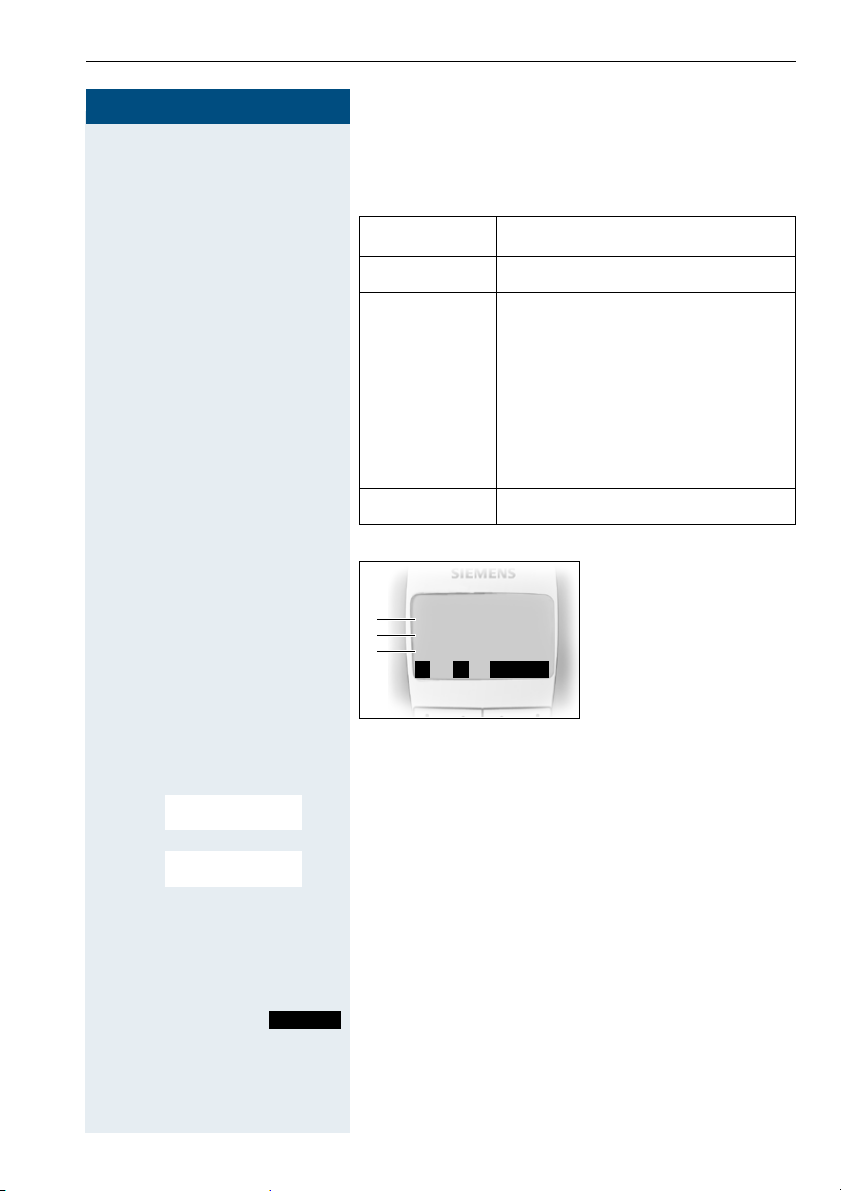
Step by Step
Setting the handset
Advisory tones
The advisory tones have the following meaning:
Advisory Meaning
Key tone Every keystroke is confirmed
Confirmation
tones
• Confirmation tone (crescendo
tone sequence) when saving inputs/settings and when placing
the handset in the charging shell
• Error beep (decrescendo tone
sequence) to signal incorrect inputs
• End-of-menu beep at the menu
end
Battery tone The battery must be charged
1 Key tone status
___Advisory Tones___
Key tone:
1
Con. tone:
2
Batter y
3
Î
f
Save
On
On
On
g
2 Confirmation tone
3 Battery tone status
© or G Open the main menu of the mobile phone.
D E [Select and confirm the menu item.
D E [Select and confirm the menu item.
Audio Settings
Advisory Tones
status
F G Fix the setting.
D Move the cursor down one line.
...
Save
Save the settings.
a Press and hold the On-hook key to end the process.
21
Page 30
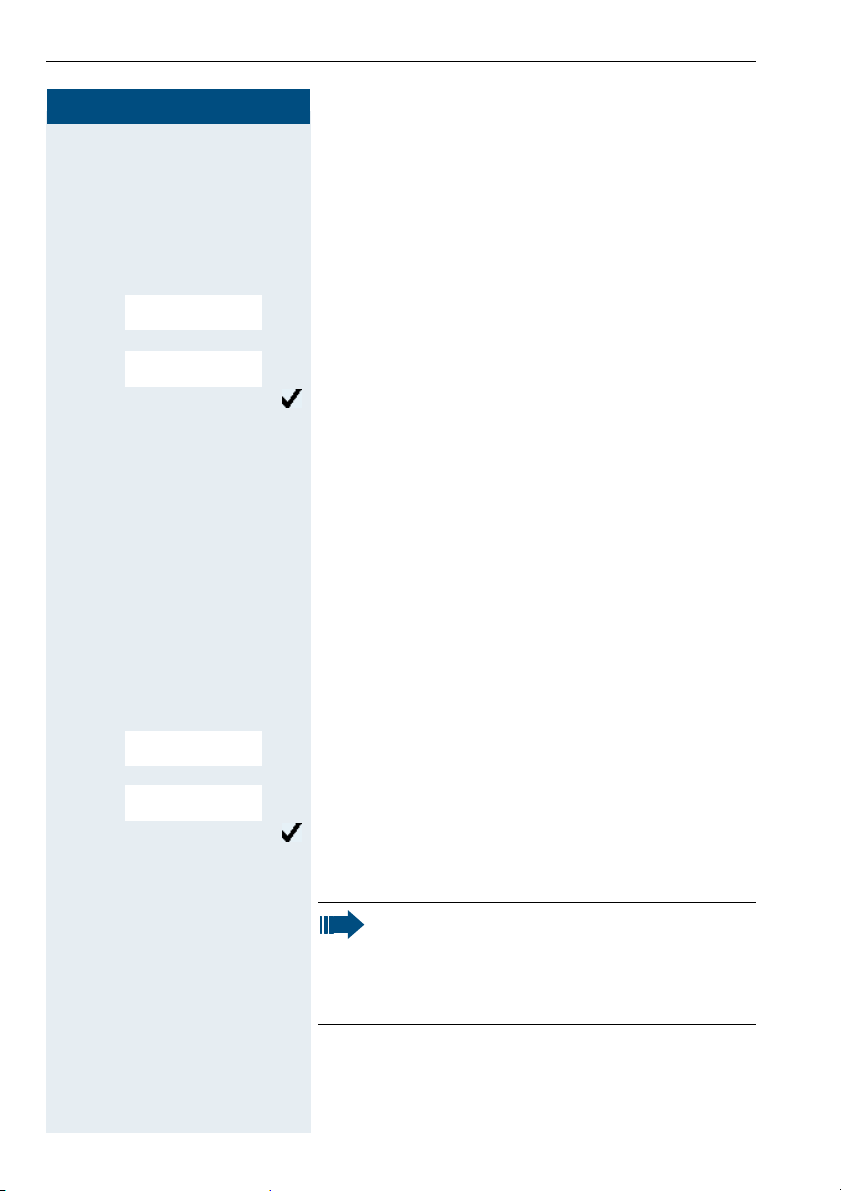
Setting the handset
Step by Step
Setting the ringer echo
This function enables you to set the tone quality for the
longer melodies (4 to 10). When ringer echo is activated, melodies will be played with an echo.
G Open the main menu of the handset.
D E [Select and confirm the menu item.
Audio Settings
D E [Select and confirm the menu item.
Ringer Echo
Ringer echo is activated.
The activated function is ticked. It can be deactivated by
selecting the option once more.
a Press and hold the On-hook key to end the process.
Activating and deactivating silent alert
In Gigaset SL 1 professional. you can activate the silent
alert feature in addition to ringer settings or else instead
of ringer settings.
You can deactivate the ringer settings once you have activated the silent alert (Æ page 25).
© or G Open the main menu of the handset.
D E [Select the menu item and confirm.
D E [Select the menu item and confirm.
Audio Settings
Silent alert
Silent alert is active.
The activated function is ticked and can be deactivated
by selecting it once more.
Note:
If you have called up the Service menu, then silent alert will not be activated for an incoming
call if "Turn ring off" and "Silent alert (on)" have
been set.
22
Page 31

Step by Step
Sound Manager
You can use the microphone of Gigaset SL 1 profession-
to record polyphonic melodies (max. length 4 sec-
al
onds) or download melodies via a data cable
(Æ page 30). Up to 16 melodies can be saved.
Recording a melody
© or G Open the main menu of the handset.
D E [Select the menu item and confirm.
Audio Settings
Setting the handset
D E [Select the menu item and confirm.
Sound Manager
<New Sound>
Record Sound?
Edit Entry
[ Confirm.
[ Confirm.
End
Press the display key or wait 4 seconds.
Save
Press the display key.
[ Confirm and enter the name of the melody.
Save
Press the display key.
a Press and hold down the on-hook key to end the proc-
ess.
Playing a melody
© or G Open the main menu of the handset.
D E [Select the menu item and confirm.
D E [Select the menu item and confirm.
Audio Settings
Sound Manager
D E Select a melody.
Play
Press the display key.
a
Press and hold down the on-hook key to end the process.
23
Page 32

Setting the handset
Step by Step
Editing an entry
© or G Open the main menu of the handset.
D E [Select the menu item and confirm.
Audio Settings
D E [Select the menu item and confirm.
Sound Manager
D E Select a melody.
© Open the submenu.
Volu me
D E [ Confirm to change the name.
D E [ Confirm to display the file name.
D E [ Confirm to delete the entry.
Edit Entry
View Entry
Delete Entry
[ Confirm to change the volume.
or
or
or
a Press and hold down the on-hook key to end the proc-
ess.
24
Page 33

Step by Step
Setting the handset
Activating or deactivating the ringer
Deactivating the ringer
* Hold down the key until a confirmation tone is sounded.
The ringer is deactivated.
Activating the ringer
* Hold down the key until a confirmation tone is sounded.
Note:
The ringer cannot be activated with the star key
if it was deactivated via the menu.
Activating or deactivating the warning tone
When you activate the warning tone, all other tones are
deactivated. An incoming call is signalled by this brief
tone.
If the handset is in a call pickup group, a pickup call is
also signalled by the warning tone.
Activating the warning tone
* Hold down the key for a few seconds. A confirmation
tone is sounded.
Beep on
Press the Display key within three seconds.
The warning tone is activated.
Deactivating the warning tone
* Hold down the key for a few seconds. A confirmation
tone is sounded.
Note:
The warning tone cannot be activated if the ringer was deactivated.
25
Page 34

Setting the handset
Step by Step
Activating/deactivating automatic call answering
This function allows you to accept calls by removing the
handset from the charging shell.
© or G Open the main menu of the mobile phone.
D E [Select and confirm the menu item.
H/Set Settings
D E [Select and confirm the menu item.
Auto Answer
Automatic answering is activated.
The activated function is ticked. It can be deactivated by
selecting the option once more.
a Press and hold the On-hook key to end the process.
Setting the date and time
We recommend setting the date and time to ensure the
correct time/date is recorded for all calls. You can
choose between 12-hour display (am, pm) and 24-hour
display.
Note:
Do not switch off the handset after you have
made the settings, otherwise the date and time
will be reset.
Check the date and time and reset from time to time
where applicable.
© Open the menu.
D E [Select and confirm the menu item.
D E [Select and confirm the menu item.
Calendar/Clock
Date/Time
o Enter the date, e. g. 22.09.2002 = 220902.
D Move the cursor down one line.
o Enter the time, e. g. 19:05 = 1905.
D Move the cursor down one line.
26
Page 35

Step by Step
24 h G Define the display mode (24 h, 12 h).
F
Save
Save the settings.
a Press and hold the On-hook key to end the process.
Editing the idle display
You can change the base station name that is displayed
in idle status. The handset must be registered at the
corresponding base.
© or G Open the main menu of the handset.
D E [Select and confirm the menu item.
H/Set Settings
Setting the handset
D E [Select and confirm the menu item.
D E [Select and confirm the menu item.
Select Base
<Base>
Edit Name:
The selected base is activated.
The activated base is ticked. It can be deactivated by selecting another base.
Change
Change settings.
X Delete text.
o and poss. X Enter the required text and correct individual characters
as necessary using the "Delete" Display key.
Save
Save settings.
a Press and hold the On-hook key to end the process.
aa Press the On-hook key twice to turn the handset off and
back on.
The changed base station name will now be displayed
in idle status.
27
Page 36

Setting the handset
Resetting the defaults
This function allows you to reset your mobile phone to the defaults, e.g. if
you want to pass it on to someone else or reset it. The following table
shows the handset’s default settings:
Setting Explanation/notes Levels Default
state
Audio Settings
Auto Answer
Select Base Select the base 4 "Best
Screen
Picture
Character
Set
Language Select different languages:
Default
state
Ringer volume 5 5
Ringer melody 10 1
Melody enhancement - on
Vibrating alert (SL 1 only) - on
Time control for ringer - off
Warning tone - off
Handset volume 3 1
Volume in speakerphone mode 5 3
Name announcement - off
Alarm/Appointment - off
Appointment name - deleted
Key tones, audible each time a key
is pressed.
Battery tone, audible approx. five
minutes before the battery runs out.
Confirmation tone, indicates wheth-
er actions were successful or unsuccessful.
Define whether the Talk key must
be pressed to accept a call when
the handset is removed from the
charging shell.
Display in idle status - off
Available character set - Standard
Gigaset S1 professional
Gigaset SL 1 professional
Resetting the defaults deletes the
redial and direct call numbers and
resets the sound settings. The registration (logon) and the handset
PIN are retained.
- on
- on
- on
- on
Base"
14
19
- -
English
or
German
28
Page 37

Step by Step
The handset features are handled as follows when resetting the defaults:
Feature Action
Sound settings are reset
Speed dialling list is retained
System registration is retained
Telephone directory is retained
Telephone Services menu depends on the version
Redial list is deleted
© or G Open the main menu of the mobile phone.
D E [Select and confirm the menu item.
H/Set Settings
Setting the handset
D E [Select and confirm the menu item. A security check
Reset Handset
Yes
question appears.
Confirm the security check question The handset is returned to the default.
Note:
For information about deleting the telephone
directory see: Æ page 40.
29
Page 38

Setting the handset
PC interface (Gigaset SL 1 professional only)
The Gigaset SL 1 professional handset can be connected to your computer
via a Siemens data cable. Your computer can then communicate with your
Gigaset SL 1 professional using the “Siemens Data Suite” program (freeware available for download at http:\\www.my-siemens.com\mysiemens)
and access the following handset parameters and lists:
Displaying parameters
• Software version
•Type
• Vendor code
Read/write access to
• the phonebook
• the e-mail directory
• the network provider list
• the appointments list
• the redial list
Read/write access to other parameters
• ringer settings
• volume settings
• loading screensavers
• loading melodies
• conducting and accepting calls
Data transfer
Large volumes of data are transferred between the handset and the external device for certain functions. In this case, the handset is switched to
data transfer mode and data transfer appears on the display. In this mode,
no inputs are possible via the keyboard and incoming calls are ignored.
The handset is switched to data transfer mode by:
• activating read/write access to the phonebook
• activating read/write access to the e-mail directory
• activating read/write access to the network provider list
• activating read/write access to the appointments list
• activating read/write access to the redial list
• loading screensavers
• loading melodies
The handset automatically switches to idle if a fault occurs in the
course of transferring data.
30
Page 39

Step by Step
Conducting calls – enhanced functions
Conducting calls – enhanced
functions
Speakerphone mode
Features
Speakerphone mode offers you the following advantages:
• Other persons can listen to and participate in the
call.
• Your hands are free.
• When dialling, you can hear the ring tone, for example, without having to lift the handset to your ear.
Speakerphone mode can be used effectively up to a
background noise level of 50 dB (A).
Activating speakerphone mode
Speakerphone mode can be activated during a call,
when dialling or when answering a call:
u Press the Speakerphone key.
Note:
Speakerphone mode must be switched off before holding the telephone directly to your ear
again. In this way you can avoid causing damage
to your hearing.
Setting the volume
The volume can be set during a call:
u Press the Speakerphone key once more.
F or G Within three seconds: Press the left or right side of the
control key to reduce or increase the volume.
Save
Within three seconds, as necessary: Save the volume
set.
31
Page 40

Conducting calls – enhanced functions
Step by Step
c Press the Talk key.
Deactivating speakerphone mode
You can deactivate speakerphone mode and switch to
handset mode during the call:
Note:
If you wish to replace the handset in the charging shell during a call, e. g. because the battery
is empty, hold down the Speakerphone key.
Voice dialling
With the voice dialling function, you can dial a number
simply by saying the partner’s name. You do not need
to manually dial a phone number.
For this function, you will need to record a voice pattern,
in other words, your voice saying the name will be
saved in the handset. Up to four users can save a voice
pattern for each entry. The user must be identified, i.e.
as User 2, before recording.
A total of 29 voice patterns can be saved in Gigaset S1
professional and 23 voice patterns in Gigaset SL 1 professional
has a corresponding voice pattern is marked with a
mouth in the voice telephone directory.
for telephone directory entries. An entry that
Recording a voice pattern for an existing telephone
directory entry
You should record your voice pattern in a quiet environment. There should be about 25 cm between you and
the handset.
D Open telephone directory.
D E Select the required entry.
Voi ce
D E [Select and confirm the menu item.
32
User 1
...
Record
Press the Display key.
[ Press and confirm the Display key.
Say the name when the relevant prompt is displayed.
Repeat the name after being prompted again. The recording will be saved automatically.
Page 41

Conducting calls – enhanced functions
Step by Step
a
Press and hold the On-hook key to end the process.
A message will notify you if your voice pattern is too
similar to that of another user.
Î The message will end.
Return to the beginning of the voice recording and
record your voice pattern again.
Using voice dialling
E Press and hold the control key and then say the name.
Listening to a voice pattern
D Open the voice dialling telephone directory.
D E Select the required entry.
Voi ce
D E [Select and confirm the menu item.
User 1
...
Play
Press the Display key.
Play the corresponding voice pattern.
a Press and hold the On-hook key to end the process.
Changing or deleting voice patterns
D Open the telephone directory.
D E Select the required entry.
Voi ce
D E [Select and confirm the menu item.
User 1
...
Press the Display key.
G Open the menu.
either:
D E [Select and confirm the menu item.
D E [Select and confirm the menu item.
Record Name
or:
Delete Name
a Press and hold the On-hook key to end the process.
33
Page 42

Conducting calls – enhanced functions
Step by Step
Note:
The phone number and name are retained after
an entry has been deleted. Other users’ voice
patterns also remain.
Changing a user name
D Open the telephone directory.
D E Select the required entry.
Voi ce
D E Select the menu item.
User 1
...
Change
Press the Display key.
Change the settings.
o Enter a new name.
Save
Save the settings.
a Press and hold the On-hook key to end the process.
Number redial
With Gigaset S1 professional the last five numbers dialled, or with Gigaset SL 1 professional the last ten
numbers, are automatically saved in the redial list.
If you tried to call a party from the handset’s telephone
directory, the name of the party is displayed in case of
number redial.
Automatic redial
The phone number is automatically redialled ten times
at 20 second intervals. Speakerphone mode is automatically activated, the Speakerphone key flashes. The
function is deactivated after ten unsuccessful attempts
and when a call is made in the interim.
z Call the redial list.
D or E Press the top or bottom of the control key to select the
34
required phone number.
© Open the menu.
Page 43

Step by Step
Conducting calls – enhanced functions
D E [
Automatic Redial
Select and confirm the menu item. Automatic redial is
activated.
either:
p The user answers and you conduct the call.
or:
Off
If you wish to cancel the function: press the Display key
or any key.
Deleting a phone number from the redial list
z Call the redial list.
D or E Press the top or bottom of the control key to select the
D E [Select and confirm the menu item. The telephone
Delete Entry
D or E Press the top or bottom of the control key to select the
required phone number.
© Open the menu.
number is deleted.
a Press and hold the On-hook key to end the process.
Adding a telephone number to the redial list
z Call the redial list.
required phone number.
© Open the menu.
D E [Select and confirm the menu item. The telephone
Copy to Directory
number is deleted.
o Enter the name (max. 16 characters), change the phone
number is necessary and enter the date.
© Open the menu.
Save Entry
[ Save the entry.
a Press and hold the On-hook key to end the process.
35
Page 44

Conducting calls – enhanced functions
Step by Step
System speed dialling
A system speed dialling destination is a call number you
dial using a code, e.g. the external phone number (0 28
21) 34 56 78 using code 243. System speed dialling destinations are defined by the system administrator.
Codes from 000 to 999 can be used.
This function can also be called by entering the code
(Æ page 92).
Dialling a speed dialling destination
c Press the Talk key.
Menu
> < [Select and confirm the menu item.
> < [Select and confirm the menu item.
Service?
7=Use speed dial-
*
ing?
Call the system menu.
o Enter the required code (3 digits, 000 - 999).
Note:
The saved speed dialling destinations and the
associated codes can be obtained from the organisational unit responsible for administering
the communication system.
Individual system speed dialling
You can save up to ten external phone numbers for your
handset as speed dialling destinations. These speed dialling destinations are dialled using a 2-digit code (00 to
09). Please note that you may need to save an external
code in front of the phone number.
This function can also be called by entering the code
(Æ page 92).
Setting up an individual speed dialling destination
c Press the Talk key.
Menu
> < [Select and confirm the menu item.
36
Service?
Call the system menu.
Page 45

Step by Step
92=Change Speed
> < [
*
Dial?
Conducting calls – enhanced functions
Select and confirm the menu item.
Abb. dial no:
> Call the first destination.
> Call the next destination.
Mnu
> < [Select and confirm the menu item.
Change entry?
Call the additional menu.
o Enter the external phone number (with external code).
The key "#" means that the subsequent digits are sent
as DTMF tones.
Save
Save the settings.
a Press and hold the On-hook key to end the process.
Dialling an individual speed dialling destination
c Press the Talk key.
Menu
> < [Select and confirm the menu item.
> < [Select and confirm the menu item.
Service?
7=Use speed dial-
*
ing?
Abb. dial no:
Call the system menu.
*o Enter the code for the speed dialling destination.
System telephone directory
If the system administrator has entered a name for at
least one internal user or system speed dialling destination, then you can use the system telephone directory
for dialling purposes.
Calling the system telephone directory
c Press the Talk key.
Phonebk
Call the system telephone directory. The first entry appears.
37
Page 46

Conducting calls – enhanced functions
Step by Step
o Enter the first letters of the name you are looking for.
> < Select the user you want.
[ Confirm your selection. The selected number is called.
Î Press the Display key.
Finding an entry
The name search begins.
The search result becomes more precise as each letter
is entered, i.e. the number of names found is reduced.
Only the first letter of a key can be entered.
Dialling the entry
Quitting the redial list
Note:
Phone numbers dialled from the "System telephone directory" are not stored in the redial list.
Handset telephone directory/speed dialling list
A total of up to 200 entries can be saved in the telephone directory, the e-mail directory and the speed dialling list.
Operation of the telephone directory and the speed dialling list is identical. The anniversary function is not
available in the speed dialling list, however, but you can
allocate a number for up to nine new entries. The external code must be entered before external phone numbers, e. g. "0".
Save the entry.
D or C Open the telephone directory or speed dialling list.
D E [Select and confirm the menu item.
38
New Entry
o Enter a phone no.
D o Jump to the name field and enter the name and, if re-
quired, the anniversary. Predictive text can be used for
this (Æ page 86).
Page 47

Step by Step
either (for telephone
directory):
© Open the menu.
D E [Save the entry.
Save
or (for speed dialling list):
F 0 G Define settings.
Save
Save settings.
Finding and dialling an entry
D or C Open the telephone directory or speed dialling list.
E/D or o You can scroll to the required entry or enter the first let-
ter of the relevant entry.
If necessary, press a key several times in succession to
enter the required letter.
either:
c Press the Talk key. The assigned phone number is di-
alled.
or:
Conducting calls – enhanced functions
G Open the menu.
D E [Select and confirm the menu item. The number is dis-
Display Number
played.
c Press the Talk key.
Changing an entry
D or C Open the telephone directory or speed dialling list.
E/D or o You can scroll to the required entry or enter the first let-
ter of the relevant entry. If necessary, press a key several times in succession to enter the required letter.
G Open the menu.
either:
D E [Select and confirm the menu item.
D E [Select and confirm the menu item.
Edit Entry
or:
Copy and Edit
o Enter changes.
39
Page 48

Conducting calls – enhanced functions
Step by Step
© Open the menu.
D E [Save the entry.
Save Entry
a Press and hold the On-hook key to end the process.
Deleting an entry or telephone directory/speed dialling list
D or C Open the redial list or the net carrier list.
D or E Select the required telephone number.
© Open the menu.
either:
D E [Select and confirm the menu item. The telephone
D E [Select and confirm the menu item. A security check
Delete Entry
Delete List
Yes
number is deleted.
or:
question appears.
Confirm the security check question. The telephone directory/speed dialling list is deleted.
a Press and hold the On-hook key to end the process.
E-mail directory
You can save e-mail addresses in the e-mail directory.
Entries in the e-mail directory are managed the same
way as telephone directory entries.
Saving a new e-mail address
D Open the telephone directory
D E [Select and confirm the menu item.
D E [Select and confirm the menu item.
40
<E-MailDirectory>
New Entry
To use the help function:
© Open the menu.
D E [ Select and confirm one of the following menu items:
• Insert ' . '
• Insert '@'
• Predictive text, Æ page 86
Page 49

Conducting calls – enhanced functions
Step by Step
o
Enter address.
© Open the menu.
D E [Save the settings.
Save Entry
a Press and hold the On-hook key to end the process.
Changing an e-mail address
D Open the telephone directory.
D E [Select and confirm the menu item.
<E-MailDirectory>
D E Select the required entry.
View
Change
View entry.
Change entry
© Open the menu.
D E [Save the settings.
Save Entry
a Press and hold the On-hook key to end the process.
Directed assignment of an MSN (multiple subscriber number)
Multiple subscriber numbers are phone numbers belonging to an ISDN multiple device line. They are used
for the directed addressing of terminals, for example
when a fax machine has a separate number. Before selecting an external connection, you can directly assign a
configured multiple subscriber number. This then appears on the called party’s display.
This function can also be called by entering the code
(Æ page 92).
41
Page 50

Conducting calls – enhanced functions
Step by Step
c Press the Talk key.
Menu
> < [Select and confirm the menu item.
> < [Select and confirm the menu item.
Service?
41=Temporary
*
MSN?
Call the system menu.
MSN no.111
111:
o Enter the required multiple subscriber number.
o Enter the required external phone number. The phone
number is dialled.
Making calls using identification codes
In the case of calls you make to external partners, you
can enter and charge the call costs on the basis of individuals, customers, accounts and private calls, e.g. by
means of account codes. The account code (ACCT) can
contain up to 11 characters and is included in the data
printout. The ACCT is only transferred after a call has
been completed. The ACCT can be entered before and
during the external call.
This function can also be called by entering the code
(Æ page 92).
c Press the Talk key.
Menu
> < [Select and confirm the menu item.
> < [Select and confirm the menu item.
Service?
60=Account code?
*
Call the system menu.
Project Code:
Please dial.
42
o Enter the required account code (optional).
Save
Save the settings.
o Enter an external phone number. The phone number is
dialled.
Note:
If a call is transferred, the costs are still assigned
to the ACCT entered.
Page 51

Conducting calls – enhanced functions
Step by Step
Using the handset as a second line
You can use your mobile phone for an outgoing call as if
it were another line (temporary phone).
This function can also be called by entering the code
(Æ page 92).
c Press the Talk key.
Menu
> < [Select and confirm the menu item.
> < [Select and confirm the menu item.
Service?
508=Temporary
*
Phone?
Call the system menu.
Home Extn. no.:
PIN no:
<Name>
<Name>:...
o Enter the internal phone number for the relevant line.
o Enter the code (lock code) for the relevant line
(Æ page 89).
If there is no personal code for the relevant line, the system will prompt you to enter the code.
o Enter the required phone number. The phone number is
dialled.
The "Temporary phone" function is discontinued again
after the call is complete.
Deactivating the phone number display
Your service engineer can deactivate the display of your
phone number and name on the called party’s display
for external outgoing calls. You can also activate and deactivate the phone number display on your own handset yourself.
Deactivating the phone number display
c Press the Talk key.
Menu
> < [Select and confirm the menu item.
Suppress call ID?
Call the system menu.
Call ID suppressed
a Press the On-hook key to end the process.
43
Page 52

Conducting calls – enhanced functions
Step by Step
Activating the phone number display
c Press the Talk key.
Menu
> < [Select and confirm the menu item.
Restore caller ID?
Call the system menu.
Call ID restored
a Press the On-hook key to end the process.
Directed call transfer
You can transfer calls to other telephones to your handset. This is also possible when you are conducting a call.
This function can also be called by entering the code
(Æ page 92).
Another telephone rings.
c Press the Talk key.
Menu
> < [Select and confirm the menu item.
> < [Select and confirm the menu item. The called user is
> < [Select and confirm the menu item.
Service?
59=Pickup - direct-
*
ed?
Accept call?
Mnu
either:
Call the system menu.
displayed.
Call the additional menu.
or:
Note:
If several users are called simultaneously, only
the first user called is displayed. However, you
can transfer by entering the phone number of
any of the users called.
> < [Select and confirm the menu item.
Select
extension?
continue:
p Conduct the call.
44
Page 53

Conducting calls – enhanced functions
Step by Step
Activating/deactivating do not disturb
You can block calls to your handset on a temporary basis, while still being able to make calls yourself. Internal
callers hear the busy tone, while external callers reach
another telephone defined by the service engineer (intercept position). Authorised internal callers automatically override the do not disturb after five seconds.
Activating do not disturb
c Press the Talk key.
Menu
> < [Select and confirm the menu item.
> < [Select and confirm the menu item.
Do Not Disturb ON?
Menu
Do Not Disturb OFF?
Call the system menu.
a Press the On-hook key to end the process.
Deactivating do not disturb
c Press the Talk key.
Call the system menu.
a Press the On-hook key to end the process.
Call charge display
After a call has ended, the display shows the connection charges for the current call as standard. If the costs
are to be displayed continuously during an outgoing call,
this function must be requested from the carrier.
Note:
If a call is transferred, the costs are assigned to
the telephone to which the call was transferred
from this point onwards.
You can check and display the call charges for your
phone number as a total for a period that can be set by
the service engineer.
First the call charges for the last charged call are displayed. The total call charges are displayed after five
seconds.
45
Page 54

Conducting calls – enhanced functions
Step by Step
This function can also be called by entering the code
(Æ page 92).
c Press the Talk key.
Menu
> < [Select and confirm the menu item.
> < [Select and confirm the menu item.
Service?
65=Show call charg-
*
es?
Call the system menu.
a Press the On-hook key to end the process.
Call trace
You can apply to your carrier for "call tracing" on malicious calls. An authorised extension is then in a position
to request the identification of the phone number.
This also works for 30 seconds after the malicious caller
has hung up. However, you should not hang up.
This function can also be called by entering the code
(Æ page 92).
p You receive a malicious call.
Do not hang up.
Menu
> < [Select and confirm the menu item.
Service?
Call the system menu.
84=Trace call?
> < [Select and confirm the menu item. The caller is identi-
*
fied in the attendant console.
a Press the On-hook key to end the process.
46
Page 55

Step by Step
Conducting calls – enhanced functions
Entrance telephone
If the service engineer has set up an entrance telephone, you can speak to the door intercom and activate
the door opener from your handset.
If you are authorised to release a door, then a user can
open the door by entering a 5-digit code (e.g. by means
of a DTMF transmitter or installed keypads).
Some of the functions described below can also be
called directly by entering the relevant code
(Æ page 92).
Talking to a visitor by means of the door opener
equipment
Your handset rings.
either:
c Press the Talk key within 30 seconds. You are connect-
ed immediately to the door opener.
or:
c If more than 30 seconds have passed: Press the Talk
key.
o Enter the internal phone number for the door opener.
You are connected to the door opener.
Using the handset to open the door opener during
a call
> < [Select and confirm the menu item.
Open door?
Using the handset to open the door opener without
holding a conversation
c Press the Talk key.
Menu
> < [Select and confirm the menu item.
> < [Select and confirm the menu item.
Service?
61=Open door?
*
Call the system menu.
o Enter the internal phone number for the door opener.
The door is opened.
a Press the On-hook key to end the process.
47
Page 56

Conducting calls – enhanced functions
Step by Step
Activating the door release
This function only works if it has been configured by the
service engineer.
c Press the Talk key.
Menu
> < [Select and confirm the menu item.
> < [Select and confirm the menu item.
Service?
89=Door release
*
ON?
Call the system menu.
o Follow the user guidance system from this point on-
wards. Enter the internal phone number of the door
opener, as well as the code and type of door release:
• 1=Enable with call,
• 2=Enable without call,
• 3=Change password.
[ Confirm your entries.
a Press the On-hook key to end the process.
Note:
Standard code 00000. To change the code, confirm option "3=Change Password". Follow the
user guidance system.
Deactivating the door release
c Press the Talk key.
Menu
> < [Select and confirm the menu item.
> < [Select and confirm the menu item.
Service?
89=Door release
*
OFF?
Call the system menu.
a Press the On-hook key to end the process.
48
Page 57

Conducting calls – enhanced functions
Step by Step
TDS telephone data service
You can use your mobile phone to control connected
computers and their programs, e. g. hotel services or
information systems.
This function can also be called by entering the code
(Æ page 92).
c Press the Talk key.
Menu
> < [Select and confirm the menu item.
> < [Select and confirm the menu item.
Service?
42=Tel. data
*
service?
TDS code:
#o Press the "#" key and enter the required code (0... 9).
Call the system menu.
The connected computer responds. The computer will
guide you through the data entry process. It will process your entries directly.
a Press the On-hook key to end the process.
Activating control relays
The service engineer can set up a maximum of 4 control
relays that enable various equipment (e.g. door opener)
to be activated and deactivated.
It is possible to access a specific control relay. Depending on the configuration, the control relays can be
• activated and deactivated automatically, or
• activated and deactivated automatically on the basis
of a timer.
Prerequisite: The service engineer has set up at least
one switch.
This function can also be called by entering the code
(Æ page 92).
49
Page 58

Conducting calls – enhanced functions
Step by Step
Activating a control relay
c Press the Talk key.
Menu
> < [Select and confirm the menu item.
> < [Select and confirm the menu item.
Service?
90=Control Relay
*
On?
Call the system menu.
o Follow the user guidance system from this point on-
wards. Enter the required switch code (1... 4).
a Press the On-hook key to end the process.
Deactivating a control relay
c Press the Talk key.
Menu
> < [Select and confirm the menu item.
Service?
Call the system menu.
> < [Select and confirm the menu item.
#90=Control Relay
Off?
o Follow the user guidance system from this point on-
wards. Enter the required switch code (1... 4).
a Press the On-hook key to end the process.
Sending a signal to the network
To enable ISDN-type services/ features to be started via
analog lines (e.g. call waiting when a line is busy, threeway conference calls, etc.), you must send a signal to
the network before dialling the service code and/or
phone number.
This function can also be called directly by entering the
code (Æ page 92).
p You have an external connection.
Menu
> < [Select and confirm the menu item.
> < [Select and confirm the menu item.
50
Service?
51=Recall to Net-
*
work?
Call the system menu.
o Enter the service code and/or the phone number.
Page 59

Conducting calls – enhanced functions
Step by Step
External call forwarding with a multiple subscriber number
If your communication system is connected to an ISDN
multiple device line, then you can forward all incoming
calls from the public network through your multiple subscriber number (MSN) to an external destination.
There are three types of forwarding:
• Calls are forwarded immediately (1=immediate call
forwarding).
• Calls are forwarded after a certain time (2=unanswered calls).
• Calls are only forwarded when the line is busy
(3=when busy).
Activating call forwarding to a "trunk"
c Press the Talk key.
Menu
> < [Select and confirm the menu item.
Service?
Call the system menu.
> < [Select and confirm the menu item.
Trunk FWD on?
o [ Enter and confirm your own multiple subscriber
number.
either:
> < [Select and confirm the menu item.
> < [Select and confirm the menu item.
> < [Select and confirm the menu item.
1=immediate?
or:
2=on no answer?
or:
3=on busy?
continue:
o Enter the phone number of the destination (without ex-
ternal code).
Save
Save the settings.
51
Page 60

Conducting calls – enhanced functions
Step by Step
Deactivating call forwarding to a "trunk"
c Press the Talk key.
Menu
> < [Select and confirm the menu item.
> < [Select and confirm the menu item.
Service?
Forward by Network
OFF?
Call the system menu.
o Follow the user guidance system from this point on-
wards (enter a multiple subscriber number or DID and
forwarding type).
[ Confirm your entries.
a Press the On-hook key to end the process.
Using night service
In night service mode, for example during lunch breaks
or after office hours, all external calls are forwarded to a
particular internal telephone (night station) The night
station can be defined by the service engineer (= standard night service) or by you (= temporary night service).
When night service is active, the night station assumes
the function of the intercept station.
Activating night service
c Press the Talk key.
Menu
> < [Select and confirm the menu item.
> < [Select and confirm the menu item.
Night answer on?
either:
*=default?
Call the system menu.
"Standard night service" is configured.
or:
o Enter an internal phone number.
Save
Save the settings.
"Temporary night service" is configured.
a Press the On-hook key to end the process.
52
Page 61

Conducting calls – enhanced functions
Step by Step
Deactivating night service
c Press the Talk key.
Menu
> < [Select and confirm the menu item.
Night Service - OFF?
Call the system menu.
a Press the On-hook key to end the process.
Using dual-tone multifrequency signalling
Your handset operates on the basis of digital information transmission. However, certain applications, e. g.
answering machines, can only be controlled using analog technology. For this you must send signals using the
dual-tone multifrequency signalling (DTMF) process.
Depending on how your system is configured (automatic tone dialling on or off - to be configured by the service
engineer) you must first switch to DTMF dialling. This
means, for example, that you can communicate with a
variety of voice storage systems.
You will find further details in the operating instructions
for the relevant applications.
Automatic tone dialling is not active
During a connection you must first switch to dual-tone
multifrequency signalling.
p You are on a call.
Menu
> < [Select and confirm the menu item.
> < [Select and confirm the menu item.
Service?
53=Tone dialling?
*
Call the system menu.
o Enter the numbers. All entries are sent as DTMF sig-
nals.
Automatic tone dialling is active
o Enter the numbers. All entries are sent as DTMF sig-
nals.
53
Page 62

Conducting calls – enhanced functions
Step by Step
Parking/activating calls
You can park up to ten calls (i.e. place them on hold) and
then reactivate them at other telephones in your communication system.
Parking a call
p You are on a call you wish to park.
Menu
> < [Select and confirm the menu item.
> < [Select and confirm the menu item.
Service?
56=Park a call?
*
Call the system menu.
o Enter and note the parking position number (0... 9).
If the parking position number entered is already in use,
you must enter another one.
Picking up a specific parked call
Prerequisite:
One or more calls have been parked. Your handset is in
standby status.
c Press the Talk key.
Menu
> < [Select and confirm the menu item.
> < [Select and confirm the menu item.
Service?
#56=Retrieve call?
Call the system menu.
o Enter the parking position number you have noted.
Note:
If a parked call is not picked up, it returns to the
station from which it was parked after a certain
time (= recall). The following appears on the display "Recalling: (phone no. or name)" or "Recalling from (phone no. or name)".
54
Page 63

Step by Step
Conducting calls – with multiple users
Conducting calls – with multiple
users
Call waiting
You need to speak to a user in your communication system urgently, even though his line is busy. You can send
a call waiting signal during his call to let him know you
want to talk to him. The user either answers immediately or you will be automatically connected to him when
he has finished his call.
This function is only available if it has been configured
by the service engineer.
The user is busy. You want to use call waiting.
p Wait until the message "Camp-on" appears on the dis-
play (ringing tone).
You receive a call waiting signal (second call)
You are still available to other callers, even though you
are on the telephone. The call waiting signal informs you
of the second call while you are conducting a call. You
can answer this call without ending the first call.
p You are on a call and hear a call waiting signal.
If you want to answer the second call, you can either
place the first call on hold (the first caller waits) or end
the first call.
Placing the first call on hold and answering the second call
2ndCall
Answer the second call.
Talk to the second caller. The first caller waits. His call is
on hold. You can now
• toggle between the two callers (Æ page 60) or
• set up a conference (Æ page 61).
55
Page 64

Conducting calls – with multiple users
Step by Step
Ending the second call
either:
Menu
> < [Select and confirm the menu item.
Quit and return?
Call the system menu.
or:
a Press the On-hook key. The following message appears
on the display: "Recalling". Your handset rings.
c Press the Talk key to talk to the first caller again.
Ending the first call.
a Press the On-hook key. The first call is ended. Your
handset rings.
c Press the Talk key and answer the second call.
Call waiting tone off/on
You can suppress the call waiting tone for external calls.
Deactivating the call waiting tone
c Press the Talk key.
Menu
> < [Select and confirm the menu item.
Waiting tone off?
Call the system menu.
a Press the On-hook key to end the process.
Activating the call waiting tone
c Press the Talk key.
Menu
> < [Select and confirm the menu item.
Waiting tone on?
Call the system menu.
a Press the On-hook key to end the process.
56
Page 65

Conducting calls – with multiple users
Step by Step
Disabling/enabling automatic call waiting
You can disable/ enable automatic call waiting signalling
for a second call during a telephone conversation.
Disabling the call waiting tone
c Press the Talk key.
Menu
> < [Select and confirm the menu item.
Service?
Call the system menu.
> < [Select and confirm the menu item.
Call wait. term. off?
a Press the On-hook key to end the process.
Enabling the call waiting tone
c Press the Talk key.
Menu
> < [Select and confirm the menu item.
> < [Select and confirm the menu item.
Service?
Call wait. term. on?
Call the system menu.
a Press the On-hook key to end the process.
Override
You need to speak to an internal user urgently, even
though his line is busy. The "Override" function allows
you to interrupt the ongoing call to pass on a message.
This function is only available when the code has been
input and if it has been configured by the service engineer.
p The user is busy.
* 62 Call the function.
Override
o Enter the phone number of the busy user.
<Name>
The override is established. The user name or phone
number, to whom/which the call has been transferred,
is displayed.
57
Page 66

Conducting calls – with multiple users
Step by Step
Override is ended when you hang up the handset.
Note:
During override
• all users hear an override tone and everything that is said,
• all users see the following message on the
display "Override:....:".
Transferring calls
Transferring a call means that you wish to hand over a
call you are conducting on your handset to another user.
Transferring
(without announcing the transfer)
p You can use this function to forward a call which you an-
swered to another user.
Menu
> < [Select and confirm the menu item.
Start transfer?
Call the system menu.
The current call is placed "on-hold", so that the first user
waits.
o Enter the phone number of the user to whom the call is
to be transferred.
p The number is dialled.
either:
a Press the On-hook key. The target user’s phone rings.
He picks up the call by lifting the handset.
or:
Menu
> < [Select and confirm the menu item.
58
Transfer?
Call the system menu.
Page 67

Conducting calls – with multiple users
Step by Step
You receive a recall
• immediately if you have made a mistake,
• 45 seconds after the transfer if the required user
does not answer.
If you do not answer recalls, another telephone defined
by the service engineer is called (intercept station).
Transferring
(with announcement of call transfer)
p You can use this function to forward a call which you
answered to another user.
Menu
> < [Select and confirm the menu item.
Start transfer?
Call the system menu.
The current call is placed "on-hold", so that the first user
waits.
o Enter the phone number of the user to whom the call is
to be transferred.
p The number is dialled. The user answers. You announce
the call presently on hold.
either:
a Press the On-hook key. The user answers the call.
or:
Menu
> < [Select and confirm the menu item.
Transfer?
Call the system menu.
59
Page 68

Conducting calls – with multiple users
Step by Step
p You are on a call.
R
or Press the R key or Display key. The current call is placed
Enquiry
either:
Placing a call on hold
You can interrupt a call temporarily if, for example you
want to talk to someone else in the room. The line is
placed "on hold".
"on hold", the user waits.
Resuming the call with the waiting user
Menu
> < [Select and confirm the menu item.
Quit and return?
Call the system menu.
You are reconnected to the partner.
or:
R Press the R key.
Toggling
The Toggle function allows you to switch between two
users without allowing them to speak to each other directly. The two users can be either external or internal
users. You can also withdraw from the calls and connect
the two users with each other. You can also start a conference.
p You are on a call.
Menu
Callbck
Toggle
Call the system menu.
Press the Display key. The current call is placed "on
hold", the user waits.
o Enter the phone number of the second user.
p The second user answers.
Press the Display key to switch between the two calls.
When you end a call, the two users are connected with
each other (not possible when both users are external).
60
Page 69

Conducting calls – with multiple users
Step by Step
Conducting a conference
You can connect up to 5 internal or external partners
with each other in a telephone conference. You can include up to 4 external users in the conference.
For information purposes, you will hear a warning tone
every 30 seconds during a conference call (can be disabled - ask your service engineer).
Setting up a conference
You decide to set up a conference while talking to a
user.
p You are on a call and wish to start a conference.
Menu
> < [Select and confirm the menu item.
> < [Select and confirm the menu item.
Start conference?
Menu
Conference?
Call the system menu.
o Enter the phone number of the new user.
p The user is free and answers the phone. You announce
the conference.
Call the system menu.
You and your two partners are connected in a conference call.
Forming a conference
A conference has not yet been set up. However, you are
already connected to two users and are toggling between them. You now want to form a conference involving all partners.
p You are talking to one user.
Menu
> < [Select and confirm the menu item.
Conference?
Call the system menu.
You and your two partners are connected in a conference call.
61
Page 70

Conducting calls – with multiple users
Step by Step
Expanding a conference
You can expand an existing conference to include up to
five users.
p You are connected with two or more partners in a con-
ference call.
Menu
> < [Select and confirm the menu item. Conference is
Add party?
Call the system menu.
placed "on hold", the users wait.
o Enter the phone number of the new user.
p The user is free and answers the phone. You announce
the conference.
Menu
> < [Select and confirm the menu item. The new user is in-
Conference?
Call the system menu.
cluded in the conference call.
Ending a conference
p You are connected with two or more partners in a con-
ference call.
Menu
> < [Select and confirm the menu item. The conference is
End conference?
Call the system menu.
ended.
Leaving a conference
a Press the On-hook key. You leave the conference.
When one user leaves the conference, the other two
users remain connected.
Viewing the names of conference parties
As the convener of the conference, you can view the
names of all conference parties.
p You are connected with two or more partners in a con-
ference call.
62
Page 71

Conducting calls – with multiple users
Step by Step
Viewing the conference parties list
Mnu
> < [Select and confirm the menu item. The first party is dis-
View conf parties?
Call the additional menu.
played.
> View other parties.
Closing the conference party list
Mnu
> < [Select and confirm the menu item. The conference par-
Exit list?
Call the additional menu.
ty list is closed.
Disconnecting a party from the conference
As the convener of the conference, you can disconnect
users from the conference.
p You are connected with two or more partners in a con-
ference call.
Menu
> < [Select and confirm the menu item. The first party is dis-
> < [Select and confirm the menu item. The relevant party is
View conf parties?
Mnu
Remove party?
Call the system menu.
played.
> Display the required party.
Select and confirm the menu item.
disconnected from the conference.
Connecting parties
As the conference convener, you can leave the conference and thereby connect the other parties with each
other. If you were previously connected with two or
more parties, the other parties remain in a conference.
Otherwise, the remaining two users conduct a one-toone call.
p You are connected with two or more partners in a con-
ference call.
Menu
> < [Select and confirm the menu item. The first party is dis-
Withdraw?
Call the system menu.
played.
a Press the On-hook key. You leave the conference; the
remaining parties are connected with each other.
63
Page 72

Conducting calls – with multiple users
Step by Step
Using the second call function
The second call is an incoming call that is signalled on
your handset during a call and that can be queried by
you (e.g. Æ page 55).
A second call can be answered in the following call
states:
• You are on a single call,
• You are on an enquiry call,
• You are holding a conference,
• You are on a call which you intend to add to a conference,
• You are toggling between two partners.
64
Page 73

Group functions
Step by Step
Group functions
Activating/deactivating group calls
If this has been configured by the service engineer, you
belong to one or more groups of users who can be
reached by means of a hunt group or group call phone
number.
Calls are signalled on all telephones in the group either
in succession (=hunt group) or simultaneously (=group
call), until a member of the group answers the call.
Every user in the group can also remain available under
his own phone number.
You belong to a hunt group or group call group
c Press the Talk key.
Menu
either:
> < [Select and confirm the menu item. The group call is de-
> < [Select and confirm the menu item. The group call is ac-
Leave hunt group?
Join hunt group?
continue:
Call the system menu.
activated.
or:
tivated.
a Press the On-hook key to end the process.
65
Page 74

Group functions
Step by Step
You are a member of several groups
Activating/deactivating individual groups
c Press the Talk key.
Menu
either:
> < [Select and confirm the menu item.
> < [Select and confirm the menu item.
> < [Select and confirm the menu item.
> < [Select and confirm the menu item.
Leave hunt group?
Join hunt group?
continue:
Group 1
> Select the required group and call the additional menu.
Group 2
either:
Leave hunt group?
Join hunt group?
continue:
Call the system menu.
or:
Mnu
or:
a Press the On-hook key to end the process.
Activating/deactivating all groups
c Press the Talk key.
Menu
either:
> < [Select and confirm the menu item.
> < [Select and confirm the menu item.
Leave hunt group?
Join hunt group?
continue:
Group 1
Group 2
Call the system menu.
or:
The list of groups is displayed.
# Press the hash key. The group call for all groups is acti-
vated.
or:
* Press the star key. The group call for all groups is deac-
tivated.
continue:
a Press the On-hook key to end the process.
66
Page 75

Step by Step
Ringing group on
You can have calls to your handset signalled acoustically
on up to five other telephones. The call is received by
the person who answers the call first.
Adding users to a group
First user
c Press the Talk key.
Menu
> < [Select and confirm the menu item.
Service?
Call the system menu.
Group functions
> < [Select and confirm the menu item.
*81=Ringing group
on?
Add ext to group?
Mnu
Call the additional menu.
[ Confirm.
o Enter the required internal phone number.
Save
Mnu
> < [Select and confirm the menu item.
Add another ext?
Save the settings.
Other users:
Call the additional menu.
o Enter the required internal phone number.
Save
Save the settings.
a Press the On-hook key to end the process.
Deleting users
c Press the Talk key.
Menu
> < [Select and confirm the menu item.
> < [Select and confirm the menu item.
Service?
*81=Ringing group
on?
Call the system menu.
Mnu
Call the additional menu.
67
Page 76
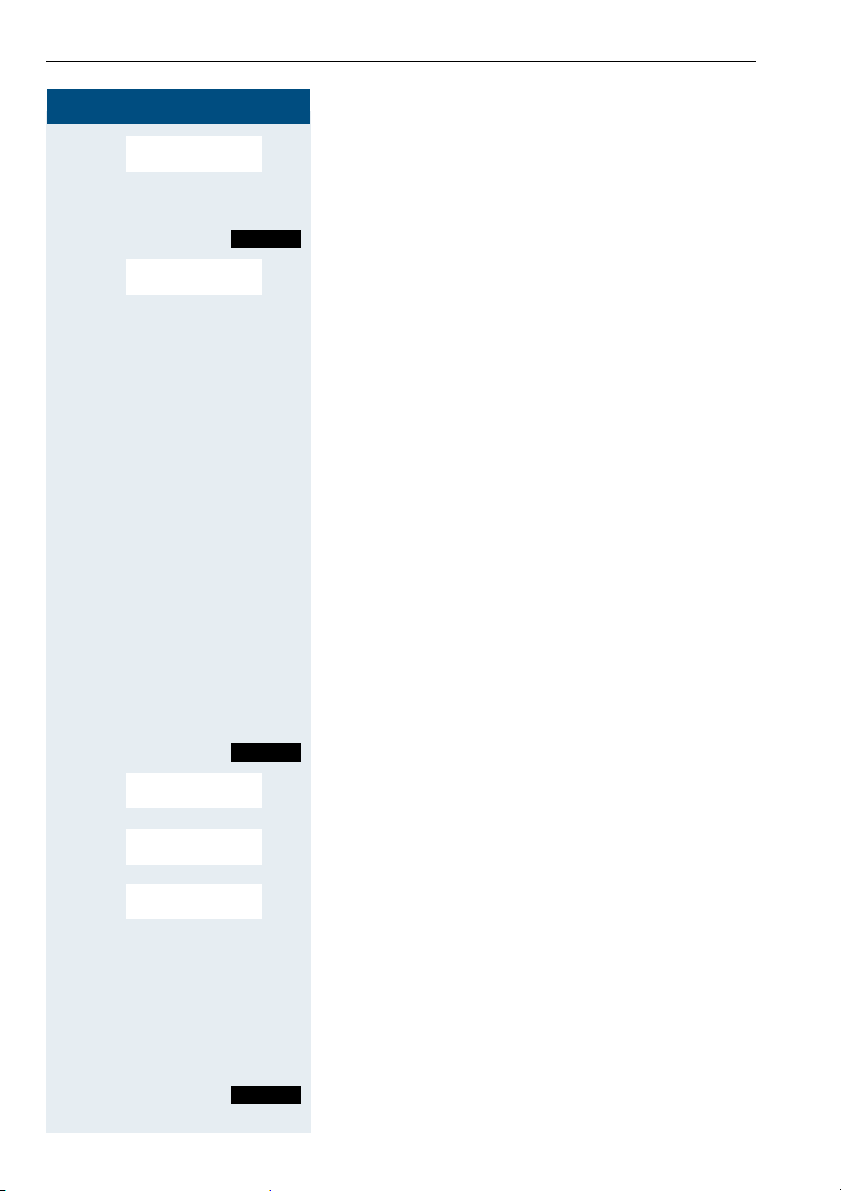
Group functions
Step by Step
> < [Select and confirm the menu item. The first user added
Display/Clear?
is displayed.
> Scroll to the required user.
Mnu
> < [Select and confirm the menu item. The addition of the
Delete?
Call the additional menu.
first user is cleared.
a Press the On-hook key to end the process.
UCD (Universal Call Distribution)
This function enables calls to be distributed in a team.
An incoming call is always delivered to the team member who has been idle longest. Team members can also
work in separate rooms, e. g. on the company’s premises and at a teleworking station. The teams (call distribution groups) and team members are set up by the service engineer.
Logging on/off
You must log on and off at the system when you start/
finish work.
Logging on
c Press the Talk key.
Menu
> < [Select and confirm the menu item.
Service?
Call the system menu.
> < [Select and confirm the menu item.
> < [Select and confirm the menu item.
UCD Menu?
*401=Log on?
o Enter your identifier number (assigned by the service
engineer).
a Press the On-hook key to end the process.
Logging off
c Press the Talk key.
Menu
68
Call the system menu.
Page 77

Step by Step
Group functions
> < [
> < [Select and confirm the menu item.
> < [Select and confirm the menu item.
Service?
UCD Menu?
#401=Log off?
Select and confirm the menu item.
a Press the On-hook key to end the process.
Logging on/off temporarily
You can log on or off at the system temporarily, e.g. during break times.
Logging on
c Press the Talk key.
Menu
> < [Select and confirm the menu item.
> < [Select and confirm the menu item.
> < [Select and confirm the menu item.
Service?
UCD Menu?
*402=Log on?
Call the system menu.
a Press the On-hook key to end the process.
Logging off
c Press the Talk key.
Menu
> < [Select and confirm the menu item.
> < [Select and confirm the menu item.
> < [Select and confirm the menu item.
Service?
UCD Menu?
#402=Not available?
Call the system menu.
a Press the On-hook key to end the process.
Wrap-up time
If you need more time than the actual call lasts, you can
request/activate a wrap-up time for the last call. This
can be a fixed length of time or, alternatively, you must
deactivate the wrap-up time yourself (log back on).
69
Page 78

Group functions
Step by Step
Requesting time
c Press the Talk key.
Menu
> < [Select and confirm the menu item.
Service?
Call the system menu.
> < [Select and confirm the menu item.
> < [Select and confirm the menu item.
UCD Menu?
*403=Work on?
a Press the On-hook key to end the process.
Logging back on
c Press the Talk key.
Menu
> < [Select and confirm the menu item.
> < [Select and confirm the menu item.
> < [Select and confirm the menu item.
Service?
UCD Menu?
#403=Work off?
Call the system menu.
a Press the On-hook key to end the process.
UCD night service
UCD night service is a separate night service for call distribution. It is not affected by the system night service.
All incoming calls are forwarded to a special call distribution destination.
Night destination on
c Press the Talk key.
Menu
> < [Select and confirm the menu item.
> < [Select and confirm the menu item.
> < [Select and confirm the menu item.
Service?
UCD Menu?
*404=UCD night on?
Call the system menu.
a Press the On-hook key to end the process.
70
Page 79

Step by Step
Night destination off
c Press the Talk key.
Menu
> < [Select and confirm the menu item.
Service?
Call the system menu.
Group functions
> < [Select and confirm the menu item.
> < [Select and confirm the menu item.
UCD Menu?
#404=UCD night off?
a Press the On-hook key to end the process.
Checking the number of waiting calls
You can check the number of waiting calls for the group.
c Press the Talk key.
Menu
> < [Select and confirm the menu item.
> < [Select and confirm the menu item.
> < [Select and confirm the menu item.
Service?
UCD Menu?
*405=Calls in
queue?
Call the system menu.
a Press the On-hook key to end the process.
Mulap group (Multiple Line Application)
If your handset’s line belongs to a Mulap group (Multiple
Line Application), then you can
• answer calls for the group (press the Talk key in
group calls)
• make external telephone calls under the group
phone number (the group phone number is stored
in the called party’s caller list, for example )
• activate and deactivate the group call function for
your handset’s line
• forward the lines of the Mulap group to internal or
external destinations
71
Page 80

Group functions
Step by Step
Activating/deactivating group calls
c Press the Talk key.
Menu
> < [Select and confirm the menu item.
Service?
Call the system menu.
> < [Select and confirm the menu item.
More features?
either:
> < [Select and confirm the menu item.
#85=Leave hunt
group?
or:
> < [Select and confirm the menu item.
*85=Join hunt
group?
continue:
a Press the On-hook key to end the process.
Forwarding a Mulap line
You can immediately forward internal and/or external
calls to your lines to different internal or external telephones (destinations) (external destinations are also
possible if the system is configured accordingly).
If you activate call forwarding for a line, this shall apply
to all line keys of your group for this line.
Forwarding on
c Press the Talk key.
Menu
> < [Select and confirm the menu item.
Service?
Call the system menu.
> < [Select and confirm the menu item.
> < [Select and confirm the menu item.
More features?
*501=Forward Line:
ON?
o Enter a line number.
either:
> < [Select and confirm the menu item.
72
1=all calls?
Page 81

Step by Step
or:
> < [Select and confirm the menu item.
> < [Select and confirm the menu item.
2=external calls only?
or:
3=internal calls only?
o Enter the destination number.
Save
Save the settings.
a Press the On-hook key to end the process.
Forwarding off
c Press the Talk key.
Menu
> < [Select and confirm the menu item.
Service?
Call the system menu.
Group functions
> < [Select and confirm the menu item.
> < [Select and confirm the menu item.
More features:
#501=Forward Line:
Off?
o Enter a line number.
a Press the On-hook key to end the process.
73
Page 82

Message functions
Step by Step
Message functions
The message functions enable you to react to voice
mail/ call back services of the communication system or
of other users or to initiate information features yourself.
Leaving a message/advisory message
A number of advisory messages are stored in your communication system that can be automatically sent to the
caller when an internal call is not answered (in the case
of handsets and telephones with display). These advisory messages can be selected and supplemented in
part by you:
0 = Will return at:
1 = On vacation until:
2 = I am out until:
3 = Out all day
4 = Out to lunch
5 = Not available
6 = Home phone:
7 = Contact:
8 = Avail at:
9 = Am in room:
These advisory messages are standard texts and may
have been changed in your communication system.
Activating an advisory message
c Press the Talk key.
Menu
> < [Select and confirm the menu item.
> < [Select the required advisory message.
> < [Select and confirm the menu item.
74
Advisory msg. on?
either:
0 = Will return at:
1 = On vacation until:
If necessary Expand the message as necessary.
Save
Enter message text
Call the system menu.
Save the settings.
or:
Page 83

Step by Step
o
Enter the required advisory message.
Typing errors cannot be corrected.
Note:
For example, if you want to enter the third character on a key: press the relevant key three times
in succession.
Message functions
Save
continue:
Save the message.
a Press the On-hook key to end the process.
Deactivating an advisory message
c Press the Talk key.
Menu
> < [Select and confirm the menu item.
Absence Text OFF?
Call the system menu.
a Press the On-hook key to end the process.
Sending/calling text messages
Messages can be sent internally to other handsets or
telephones with display. These text messages can be
selected and supplemented in part by you:
0 = Please callback
1 = Someone is waiting
2 = Appointment
3 = Urgent call
4 = Do not disturb
5 = FAX waiting
6 = Dictation please
7 = Please make copies
8 = Please make coffee
9 = Ready to depart
These text messages are standard texts and may have
been changed in your communication system.
75
Page 84

Message functions
Step by Step
Send a text message
c Press the Talk key.
Menu
> < [Select and confirm the menu item.
Send Message?
Call the system menu.
Message to:
> < [ Select the required advisory message.
> < [Select and confirm the menu item.
Please callback
Someone is waiting
Enter message text
o Enter the phone number for the required internal user.
either:
or:
o Enter the required text message with the help of predic-
tive text, if needed (Æ page 86).
Typing errors cannot be corrected.
Note:
For example if you want to enter the third character on a key: press the relevant key three times
in succession.
continue:
Send
Press the Display key.
a Press the On-hook key to end the process.
Opening an incoming text message
J When your handset receives a text message, an adviso-
ry tone sounds and an advisory text is displayed. The
"Message List" icon is displayed.
The date and time of incoming text messages are
based on the communication system’s internal clock.
? Press the "message list" key.
Msg. from:
...
> < [Select and confirm the menu item. The text message is
Te xt
Call the additional menu.
Mnu
displayed.
a Press the On-hook key to end the process.
76
Page 85

Step by Step
Message functions
Answering a message or voice-mail message
You have new messages received J
either:
An advisory message appears when you have received
a message or voice mail.
Viewing a new message
? Press the message key.
or:
c Press the Talk key.
Messages received
Menu
> < [Select and confirm the menu item.
Display Messages?
Call the system menu.
> [ Select the required message and confirm your selec-
tion.
continue:
Msg. from:
> < [Select and confirm the menu item.
> < [Select and confirm the menu item. The time of the
> < [Select and confirm the menu item. You call back the
> < [Select and confirm the menu item. The entry is deleted.
Text?
Time/date sent?
Call Sender?
Delete?
Call the additional menu.
Mnu
Mnu
either:
Mnu
continue:
Call the additional menu.
message is displayed.
Call the additional menu.
sender.
or:
a Press the On-hook key to end the process.
77
Page 86

Message functions
Step by Step
Messages received
Check for a new voice-mail message
either:
? Press the message key.
or:
c Press the Talk key.
Menu
> < [Select and display menu item.
Display Messages?
Call the system menu.
o Follow the user guidance system from this point on-
wards.
a Press the On-hook key to end the process.
Calling an old message
Old messages that have not been deleted cannot be
displayed using the message key
?. To call these mes-
sages, proceed as follows:
c Press the Talk key.
Messages received
Menu
> < [Select and confirm the menu item.
> < [Select and confirm menu item.
> < Call the additional menu.
Display Messages?
Msg. from:
> Select the required message and call the additional
...
Text?
<Text>
Mnu
Call the system menu.
menu.
Mnu
Time/date sent?
[ Select and confirm the menu item. The time of the
message is displayed.
> < Call the additional menu.
at: ...
Mnu
either:
> < [Select and confirm the menu item. The sender is called
Call Sender?
back.
78
Page 87

Message functions
Step by Step
or:
> < [Select and confirm the menu item. The entry is deleted.
Delete?
continue:
a Press the On-hook key to end the process.
Caller list
If you are unable to answer an external and/or internal
call, this call request is stored in a caller list. If you belong to a hunt group or group call group, these call requests are also stored.
Your handset can store up to 10 calls in chronological order. Every call is given a timestamp. The display starts
with the latest call request still not called. When several
calls are received from one caller, the number of calls is
shown.
During a call, you can save the other caller’s phone
number to your caller list.
Note:
If the service engineer has made the appropriate configuration, the phone numbers for all external answered calls are automatically saved.
Selecting a call request
c Press the Talk key.
Menu
> < [Select and confirm the menu item. The first call request
Caller list?
Call the system menu.
is displayed.
> Select a call request.
79
Page 88

Message functions
Step by Step
Calling back a caller
Mnu
> < [Select and confirm the menu item. The connection is
> < [Select and confirm the menu item. The caller’s phone
Call?
Menu
Save number?
Call the menu.
set up.
Note:
If a connection is established, the user is automatically deleted from the caller list. Call requests for groups (hunt group/group call) are
also deleted if a member of the group has set up
the connection.
If the "Save number?" option is not displayed, all
external incoming calls are automatically saved.
Adding a caller to the caller list
During a call, you can save the other party’s phone
number in your caller list, e.g. to remind you to call again
later.
Call the system menu.
number is saved.
Deleting a caller from the caller list
c Press the Talk key.
Menu
> < [Select and confirm the menu item. The first call request
Missed Call List?
Call the system menu.
is displayed.
> Select a call request.
Mnu
> < [Select and confirm the menu item. The call is deleted.
Delete?
Call the menu.
a Press the On-hook key to end the process.
80
Page 89

Step by Step
Additional functions
Additional functions
Handset alarm clock function
When the alarm clock is activated, it rings every day at
the set time. The alarm clock is deactivated during automatic number redial.
Note:
Please note the following:
• First set the date and time. This sets the internal clock of the handset.
• Do not switch off the handset after you have
made the settings, otherwise the date and
time will be reset. The alarm clock would otherwise relate to an incorrect time setting.
• Check the date and time and reset from time
to time where applicable.
Activating the alarm clock
The handset is in idle status.
© Open the menu.
D E [Select and confirm the menu item.
D E [Select and confirm the menu item.
Calendar/Clock
Alarm Clock
F On G Fix the setting.
D Move the cursor down one line.
o Enter the time, e. g. 19:05 = 1905.
Save
Save the settings.
¼ The alarm clock is activated.
a Press and hold the On-hook key to end the process.
Deactivating the alarm clock
An appointment reminder call is signalled in the same
way as an incoming call.
o Press any key during an alarm call.
81
Page 90

Additional functions
Step by Step
Deactivating the alarm clock
The handset is in idle status.
© Open the menu.
D E [Select and confirm the menu item.
Calendar/Clock
D E [Select and confirm the menu item.
Alarm Clock
F Off G Fix the setting.
Save
Save setting.
a Press and hold the On-hook key to end the process.
Handset appointment reminder function
You can arrange your handset to remind you up to five
appointments. The handset must be in idle status at the
time of the appointment reminder. The appointment reminder function is deactivated during automatic
number redial.
Note:
Please note the following:
• First set the date and time. This sets the internal clock of the handset.
• Do not switch off the handset after you have
made the settings, otherwise the date and
time will be reset. The appointment reminder
function would otherwise be based on an incorrect time setting.
• Check the date and time and reset from time
to time where applicable.
82
Page 91

Step by Step
Activating the appointment reminder function
The handset is in idle status.
© Open the menu.
D E [Select and confirm the menu item.
Calendar/Clock
Additional functions
D E [Select and confirm the menu item.
Set Appoints.
D E [ Select and confirm the required appointment.
F On G Fix the setting.
D Move the cursor down one line.
o E nt er t h e da te , e. g. 11 N ove mb e r = 1111.
D Move the cursor down one line.
o Enter the time, e. g. 19:05 = 1905.
D Move the cursor down one line.
F G Specify the text.
Save
Save the settings.
¼ The appointment reminder function is activated.
a Press and hold the On-hook key to end the process.
Confirming an appointment reminder call
An appointment reminder call is signalled in the same
way as an incoming call.
o Press any key during the appointment reminder call.
If you do not confirm the appointment reminder call, it
will be stored in a missed dates list.
83
Page 92

Additional functions
Step by Step
Deactivating the appointment reminder function
The handset is in idle status.
© Open the menu.
D E [Select and confirm the menu item.
Calendar/Clock
D E [Select and confirm the menu item.
Set Appoints.
F OFF G Fix the setting.
Save
Save setting.
a Press and hold the On-hook key to end the process.
Displaying an unconfirmed appointment
If you have failed to confirm an appointment reminder
call, a Display key is assigned the "Missed Appoint."
function. This unconfirmed appointment must also be
saved in a missed dates list.
Missed Appoint.
Display an appointment.
[ Open an appointment. The date and time of the uncon-
firmed appointment are displayed.
Displaying an unconfirmed appointment and unconfirmed anniversaries
Any appointment reminder calls and anniversary calls
you fail to confirm are stored in a missed dates list.
© Open the menu.
D E [Select and confirm the menu item.
Calendar/Clock
D E [Select and confirm the menu item.
Missed Dates
F G [ Select the unconfirmed appointment or an unconfirmed
anniversary. The relevant information is displayed.
a Press and hold the On-hook key to end the process.
84
Page 93

Step by Step
System appointment function
You can use your handset to enter a single appointment
for the next 24 hours or an appointment that recurs on
a daily basis.
When the appointment is due, your handset rings for
approx. 20 seconds to remind you of your appointment.
The entered appointment appears on the display. This
appointment call is deleted when you confirm it. Alternatively it is deleted automatically after it has been repeated 5 times at one minute intervals.
This function can also be called by entering the code
(Æ page 92).
Entering an appointment
c Press the Talk key.
Menu
> < [Select and confirm the menu item.
Service?
Call the system menu.
Additional functions
> < [Select and confirm the menu item.
> < [Select a menu item.
> < [Select and confirm the menu item.
*46=Timed reminder
on?
Remind at (HHMM):
One time only?
Daily?
continue:
o Enter the required time.
Note the required data format: Appointment at (HHMM); HH = two-digit hour setting mm = minutes, two
digits For example: 0905 for 9.05 (= 9.05 a.m.) or 1430
for 14.30 (= 2.30 p.m).
either:
or:
Save
Save the settings.
a Press the On-hook key to end the process.
Deleting/ checking entered appointments
c Press the Talk key.
Menu
Call the system menu.
85
Page 94

Additional functions
Step by Step
> < [Select and confirm the menu item.
> < [Select and confirm the menu item.
> < [Select and confirm the menu item.
> < [Select and confirm the menu item.
Service?
#46=Timed reminder
off?
Reminder at...
Delete?
End?
Call the additional menu.
Mnu
either:
or:
a Press the On-hook key to end the process.
Confirming an appointment
The handset rings and the appointment is displayed.
c Press the Talk key.
a Press the On-hook key. The appointment is confirmed.
Using predictive text
Predictive text helps you in writing the following texts:
• Names in the telephone directory
• Names in the speed dialling list
• Names in the e-mail directory
Each key between "0" and "9" is allocated multiple letters and characters which are shown in a selection line
directly over the Display keys when a key is pressed.
When you enter letters, the most likely choice will be
highlighted with black. This letter will be placed at the
beginning of the selection line and in the text field.
If this is the required letter, confirm it by pressing the
next key. If this is not the required letter, press the hash
key until the correct letter is highlighted with black in
the display line and appears in the text field.
D or C Select required menu.
D E [Select and confirm the menu item.
New Entry
When entering a name:
© Open menu.
86
Page 95

Step by Step
Additional functions
D E [
Predictive Text
Select and confirm the menu item.
Predictive text is activated.
a Press the On-hook key to return to the text field.
o Enter text.
# Press function key to select a character. Then press the
next letter.
© Open menu.
D E [Save settings.
Save
a Press and hold the On-hook key to end the process.
Selecting a base
If your handset is registered at multiple bases, then you
can set a specific base or the base with the best reception as the base to be used. The handset then switches
automatically to this base.
You can change the base name that is displayed on the
handset at any time (Æ page 27).
© or G Open the main menu of the mobile phone.
D E [Select and confirm the menu item.
H/Set Settings
D E [Select and confirm the menu item.
D E [Select the required base and confirm. The selected
Select Base
Base 1
Best Base
base is ticked.
a Press and hold the On-hook key to end the process.
87
Page 96
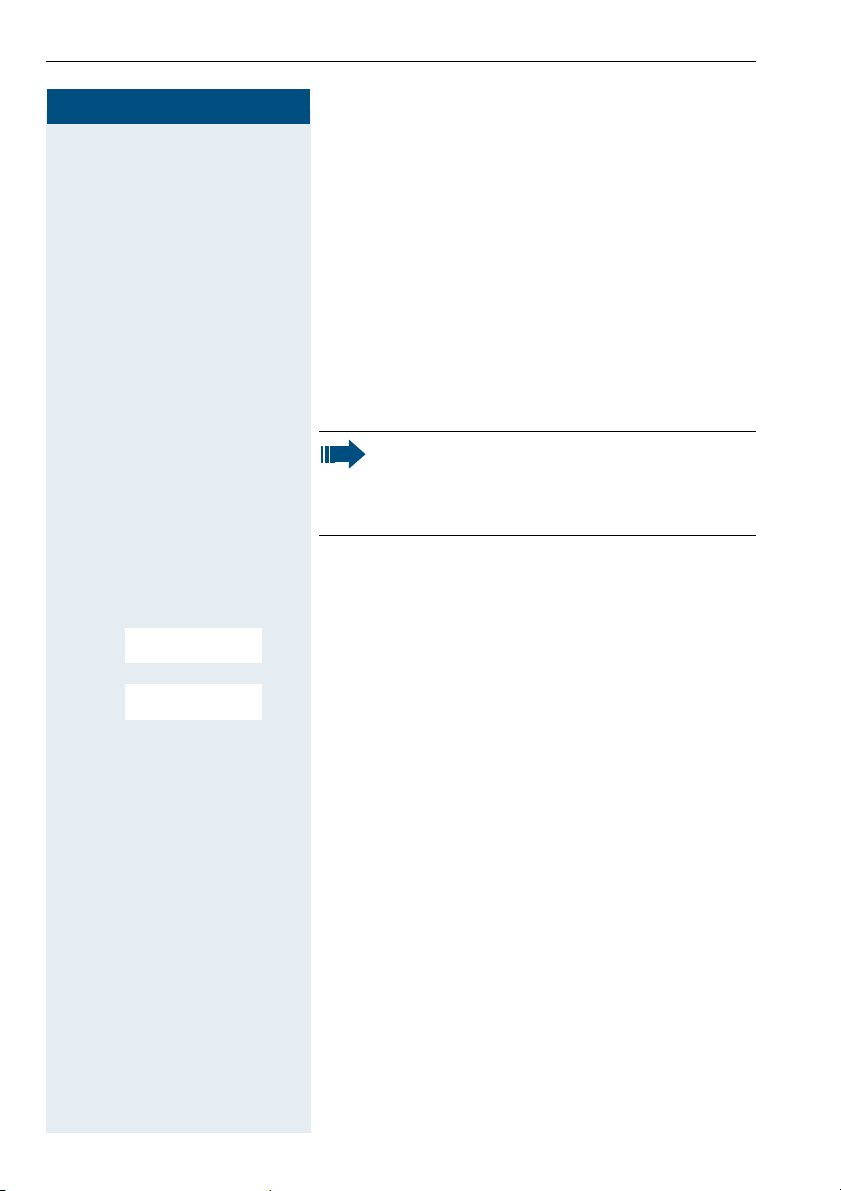
Telephone blocking
Step by Step
Telephone blocking
Handset telephone lock
You can protect your handset against unauthorised access by entering a 4-digit numerical code to lock it.
The PIN is preset to "0000" (default). The handset does
not prompt for a PIN in this setting. As soon as you have
changed the PIN you will need to enter it when you turn
on the handset.
Enter the value "0000" again to deactivate the PIN.
Attention:
If you have forgotten your PIN, please contact
Siemens Service. The PIN will be reset at your
own expense.
Entering a new PIN
G Open the main menu of the handset.
D E [Select and confirm the menu item.
H/Set Settings
D E [Select and confirm the menu item.
Change HSPIN
o Enter the old PIN.
o Enter the new PIN.
D Move the cursor down one line.
o Repeat the new PIN.
[ Confirm your entry.
a Press and hold the On-hook key to end the process.
Battery charging when PIN lock active
If you turn off the handset when the PIN lock is active
and place it in the charging shell, the handset turns itself
back on and prompts for the PIN.
However, incoming calls will not be answered due to
the lock.
88
Page 97

Step by Step
Telephone lock code programming
You can protect your handset against unauthorised access (thereby safeguarding personal data) by entering a
5-digit code to lock and unlock it.
To change a code, first enter the old code and then key
in the new code twice.
c Press the Talk key.
Menu
> < [Select and confirm the menu item.
Service?
Call the system menu.
Telephone blocking
> < [Select and confirm the menu item.
*Change PIN?
o Enter the old PIN (5 digits, default "00000").
o E nt er t h e ne w PI N, e . g . 11111 (5 di g i t s ) .
o Repeat the new PIN.
a Press the On-hook key to end the process.
Note:
If you have forgotten your PIN, contact your
service engineer for help. He will be able to reset your PIN to "00000".
It is also possible to open your mobile phone
from a central station, e.g. from the attendant
terminal.
89
Page 98

Telephone blocking
Step by Step
Locking/unlocking the handset
You can lock your handset to prevent external dialling
and programming, thereby preventing unauthorised
use in your absence, for example.
Prerequisite: You have defined a personal code or use
the default code "00000".
Locking the handset
c Press the Talk key.
Menu
> < [Select and confirm the menu item.
Changeover on?
Call the system menu.
o Enter the PIN code (5 digits, default "00000").
a Press the On-hook key to end the process.
Note:
Even though it is locked, you can still use your
handset to answer external calls and make internal calls. When an external connection is established, the following message appears on the
display "Telephone Lock Active".
Your handset can also be locked from a central
station (Æ page 89).
Unlocking the handset
c Press the Talk key.
Menu
> < [Select and confirm the menu item.
Changeover off?
Call the system menu.
o Enter the PIN code (5 digits, default "00000").
a Press the On-hook key to end the process.
90
Page 99

Step by Step
Central telephone lock/locking/unlocking other handsets
If you have the appropriate authorisation, you can lock
and unlock other handsets to prevent unauthorised use.
If the user has locked his handset and has forgotten the
individual password he has set, you can unlock the
phone again using this function.
c Press the Talk key.
Menu
> < [Select and confirm the menu item.
Service?
Call the system menu.
Telephone blocking
> < [Select and confirm the menu item.
> < [Select and confirm the menu item.
More features?
*943=Telephone
Lock?
o Enter a user’s phone number.
either:
* Lock the handset. The following appears on the display:
"Telephone locked".
or:
# Unlock the handset. The following appears on the dis-
play: "Telephone unlocked".
91
Page 100

System funct ions
Step by Step
System functions
The system functions can be called up via the menu or
directly by entering codes.
Calling functions via the menu
c Press the Talk key.
Menu
either:
> < [Select and confirm the function.
> < [Select and confirm the menu item.
Suppress call ID?
Service?
Call the system menu.
or:
> < [Select and confirm the function.
> < [Select and confirm the menu item.
> < [Select and confirm the menu item.
> < [Select and confirm the function.
*41=Temporary
MNS?
or:
Service?
More functions?
#58=View callbacks?
continue:
a Press the On-hook key to end the process.
Calling functions via codes
c Press the Talk key.
either:
*o Enter code according to table (Æ page 93).
or:
#o Enter code according to table (Æ page 93).
continue:
a Press the On-hook key to end the process.
92
