Siemens GIGASET PCI CARD 54 Operating Manual
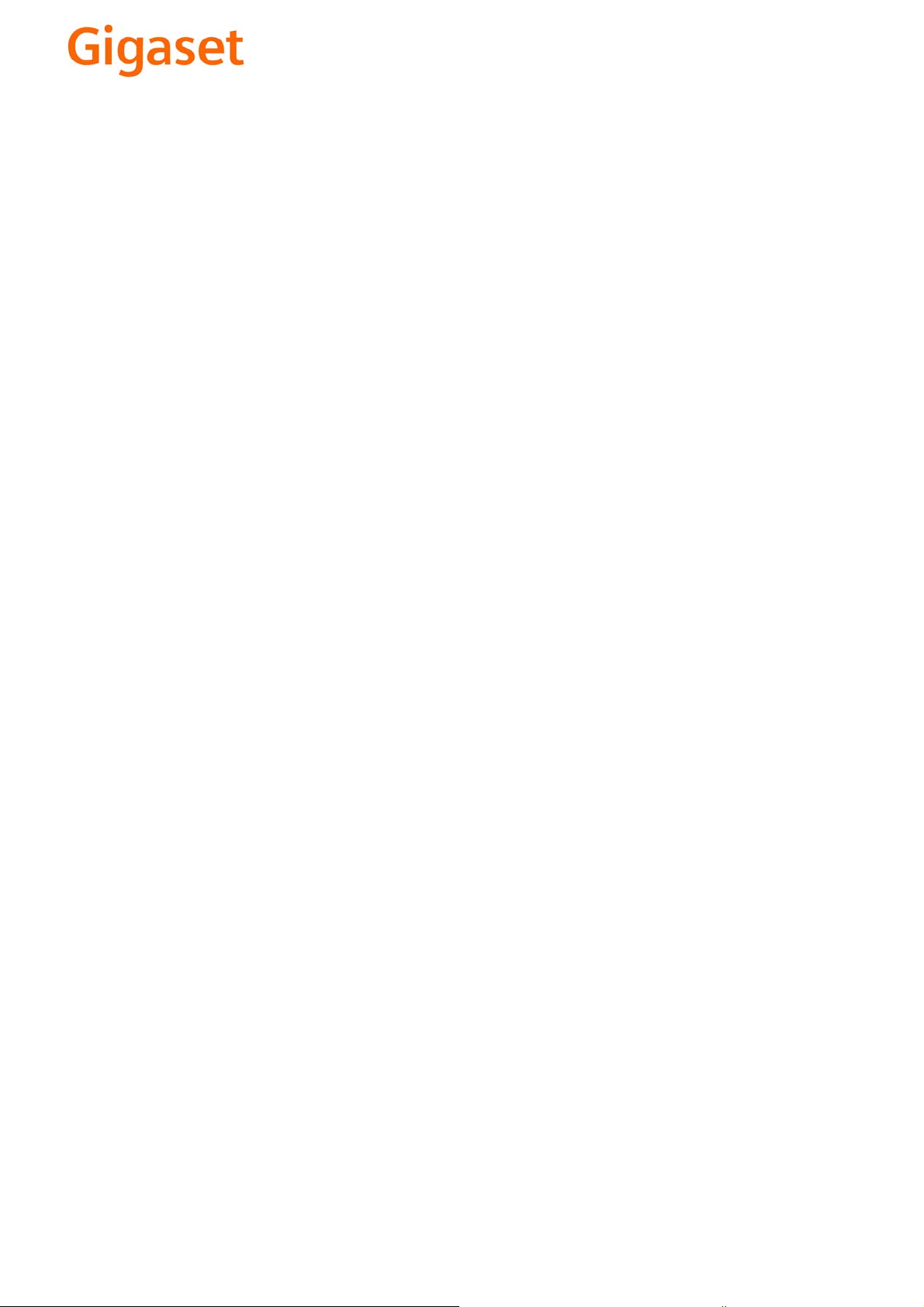
EN Dear Customer,
Gigaset Communications GmbH is the legal successor to
Siemens Home and Office Communication Devices GmbH &
Co. KG (SHC), which in turn continued the Gigaset business
of Siemens AG. Any statements made by Siemens AG or
SHC that are found in the user guides should therefore be
understood as statements of Gigaset Communications
.
GmbH
We hope you enjoy your Gigaset.
DE Sehr geehrte Kundin, sehr geehrter Kunde,
FR Chère Cliente, Cher Client,
IT Gentile cliente,
NL Geachte klant,
ES Estimado cliente,
PT SCaros clientes,
die Gigaset Communications GmbH ist Rechtsnachfolgerin
der Siemens Home and Office Communication Devices
GmbH & Co. KG (SHC), die ihrerseits das Gigaset-Geschäft
der Siemens AG fortführte. Etwaige Erklärungen der
Siemens AG oder der SHC in den Bedienungsanleitungen
sind daher als Erklärungen der Gigaset Communications
GmbH zu verstehen.
Wir wünschen Ihnen viel Freude mit Ihrem Gigaset.
la société Gigaset Communications GmbH succède en droit
à Siemens Home and Office Communication Devices GmbH
& Co. KG (SHC) qui poursuivait elle-même les activités Gigaset de Siemens AG. Donc les éventuelles explications de Siemens AG ou de SHC figurant dans les modes d’emploi
doivent être comprises comme des explications de Gigaset
Communications GmbH.
Nous vous souhaitons beaucoup d’agrément avec votre
Gigaset.
la Gigaset Communications GmbH è successore della Siemens Home and Office Communication Devices GmbH &
Co. KG (SHC) che a sua volta ha proseguito l’attività della
Siemens AG. Eventuali dichiarazioni della Siemens AG o
della SHC nei manuali d’istruzione, vanno pertanto intese
come dichiarazioni della Gigaset Communications GmbH.
Le auguriamo tanta soddisfazione con il vostro Gigaset.
Gigaset Communications GmbH is de rechtsopvolger van
Siemens Home and Office Communication Devices GmbH &
Co. KG (SHC), de onderneming die de Gigaset-activiteiten
van Siemens AG heeft overgenomen. Eventuele uitspraken
of mededelingen van Siemens AG of SHC in de gebruiksaanwijzingen dienen daarom als mededelingen van Gigaset
Communications GmbH te worden gezien.
Wij wensen u veel plezier met uw Gigaset
la Gigaset Communications GmbH es derechohabiente de la
Siemens Home and Office Communication Devices GmbH &
Co. KG (SHC) que por su parte continuó el negocio Gigaset
de la Siemens AG. Las posibles declaraciones de la
Siemens AG o de la SHC en las instrucciones de uso se
deben entender por lo tanto como declaraciones de la Gigaset Communications GmbH.
Le deseamos que disfrute con su Gigaset.
Gigaset Communications GmbH é a sucessora legal da Siemens Home and Office Communication Devices GmbH &
Co. KG (SHC), que, por sua vez, deu continuidade ao sector
de negócios Gigaset, da Siemens AG. Quaisquer declarações por parte da Siemens AG ou da SHC encontradas nos
manuais de utilização deverão, portanto, ser consideradas
como declarações da Gigaset Communications GmbH.
Desejamos que tenham bons momentos com o seu Gigaset.
DA Kære Kunde,
FI Arvoisa asiakkaamme,
SV Kära kund,
NO Kjære kunde,
EL Αγ α πητή πελάτισσα, αγαπητέ πελάτη,
HR Poštovani korisnici,
.
SL Spoštovani kupec!
Gigaset Communications GmbH er retlig efterfølger til Siemens Home and Office Communication Devices GmbH &
Co. KG (SHC), som fra deres side videreførte Siemens AGs
Gigaset-forretninger. Siemens AGs eller SHCs eventuelle
forklaringer i betjeningsvejledningerne skal derfor forstås
som Gigaset Communications GmbHs forklaringer.
Vi håber, du får meget glæde af din Gigaset.
Gigaset Communications GmbH on Siemens Home and
Office Communication Devices GmbH & Co. KG (SHC)-yri-
tyksen oikeudenomistaja, joka jatkoi puolestaan Siemens
AG:n Gigaset-liiketoimintaa. Käyttöoppaissa mahdollisesti
esiintyvät Siemens AG:n tai SHC:n selosteet on tämän
vuoksi ymmärrettävä Gigaset Communications GmbH:n
selosteina.
Toivotamme Teille paljon iloa Gigaset-laitteestanne.
Gigaset Communications GmbH övertar rättigheterna från
Siemens Home and Office Communication Devices GmbH &
Co. KG (SHC), som bedrev Gigaset-verksamheten efter Siemens AG. Alla förklaringar från Siemens AG eller SHC i
användarhandboken gäller därför som förklaringar från
Gigaset Communications GmbH.
Vi önskar dig mycket nöje med din Gigaset.
Gigaset Communications GmbH er rettslig etterfølger etter
Siemens Home and Office Communication Devices GmbH &
Co. KG (SHC), som i sin tur videreførte Gigaset-geskjeften i
Siemens AG. Eventuelle meddelelser fra Siemens AG eller
SHC i bruksanvisningene er derfor å forstå som meddelelser
fra Gigaset Communications GmbH.
Vi håper du får stor glede av din Gigaset-enhet.
η Gigaset Communications GmbH είναι η νομική διάδοχος της
Siemens Home and Office Communication Devices GmbH &
Co. KG (SHC), η οποία έχει αναλάβει την εμπορική
δραστηριότητα Gigaset της Siemens AG. Οι δηλώσεις της
Siemens AG ή της SHC στις
επομένως δηλώσεις της Gigaset Communications GmbH.
Σας ευχόμαστε καλή διασκέδαση με τη συσκευή σας Gigaset.
Gigaset Communications GmbH pravni je sljednik tvrtke
Siemens Home and Office Communication Devices GmbH &
Co. KG (SHC), koji je nastavio Gigaset poslovanje tvrtke
Siemens AG. Zato sve izjave tvrtke Siemens AG ili SHC koje
se nalaze u uputama za upotrebu treba tumačiti kao izjave
tvrtke Gigaset Communications GmbH.
Nadamo se da sa zadovoljstvom koristite svoj Gigaset
uređaj.
Podjetje Gigaset Communications GmbH je pravni naslednik
podjetja Siemens Home and Office Communication Devices
GmbH & Co. KG (SHC), ki nadaljuje dejavnost znamke
Gigaset podjetja Siemens AG. Vse izjave podjetja Siemens
AG ali SHC v priročnikih za uporabnike torej veljajo kot izjave
podjetja Gigaset Communications GmbH.
Želimo vam veliko užitkov ob uporabi naprave Gigaset.
οδηγίες χρήσ
ης αποτ
ελούν
Issued by
Gigaset Communications GmbH
Schlavenhorst 66, D-46395 Bocholt
Gigaset Communications GmbH is a trademark
licensee of Siemens AG
© Gigaset Communications GmbH 2008
All rights reserved.
Subject to availability. Rights of modifications
reserved.
www.gigaset.com
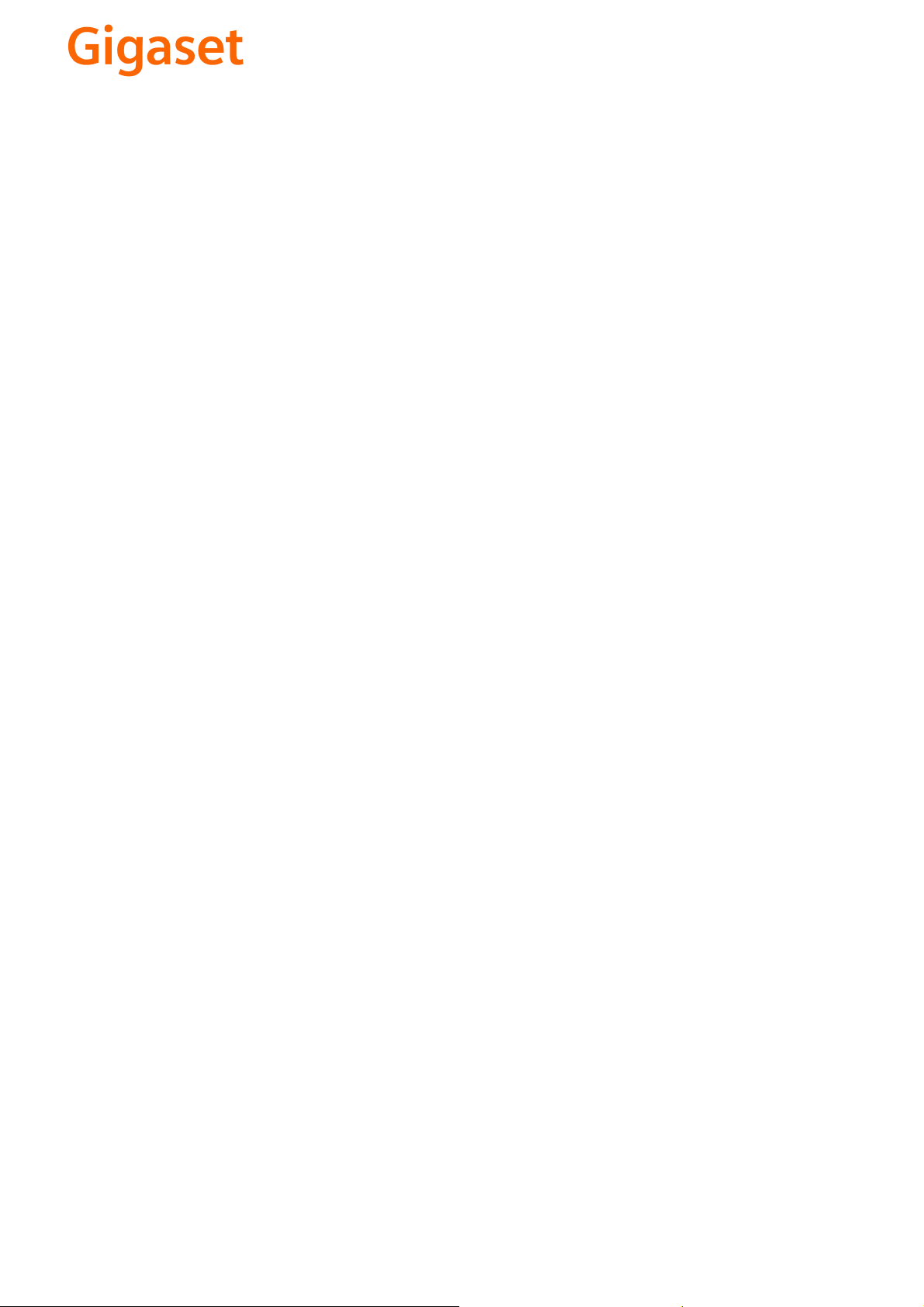
CS Vážení zákazníci,
společnost Gigaset Communications GmbH je právním
nástupcem společnosti Siemens Home and Office
Communication Devices GmbH & Co. KG (SHC), která dále
přejala segment produktů Gigaset společnosti Siemens AG.
Jakékoli prohlášení společnosti Siemens AG nebo SHC, které
naleznete v uživatelských příručkách, je třeba považovat za
prohlášení společnosti Gigaset Communications GmbH.
Doufáme, že jste s produkty Gigaset spokojeni.
SK Vážený zákazník,
Spoločnosť Gigaset Communications GmbH je právnym
nástupcom spoločnosti Siemens Home and Office
Communication Devices GmbH & Co. KG (SHC), ktorá zasa
pokračovala v činnosti divízie Gigaset spoločnosti Siemens
AG. Z tohto dôvodu je potrebné všetky vyhlásenia
spoločnosti Siemens AG alebo SHC, ktoré sa nachádzajú v
používateľských príručkách, chápať ako vyhlásenia
spoločnosti Gigaset Communications GmbH.
Veríme, že budete so zariadením Gigaset spokojní.
PL Szanowny Kliencie,
Firma Gigaset Communications GmbH jest spadkobiercą
prawnym firmy Siemens Home and Office Communication
Devices GmbH & Co. KG (SHC), która z kolei przejęła
segment produktów Gigaset od firmy Siemens AG. Wszelkie
oświadczenia firm Siemens AG i SHC, które można znaleźć
w instrukcjach obsługi, należy traktować jako oświadczenia
firmy Gigaset Communications GmbH.
Życzymy wiele przyjemności z korzystania z produktów
Gigaset.
TR Sayın Müşterimiz,
Gigaset Communications GmbH, Siemens AG'nin Gigaset
işletmesini yürüten Siemens Home and Office
Communication Devices GmbH & Co. KG (SHC)'nin yasal
halefidir. Kullanma kılavuzlarında bulunan ve Siemens AG
veya SHC tarafından yapılan bildiriler Gigaset
Communications GmbH tarafından yapılmış bildiriler olarak
algılanmalıdır.
Gigaset'ten memnun kalmanızı ümit ediyoruz.
RO Stimate client,
Gigaset Communications GmbH este succesorul legal al
companiei Siemens Home and Office Communication
Devices GmbH & Co. KG (SHC), care, la rândul său, a
continuat activitatea companiei Gigaset a Siemens AG.
Orice afirmaţii efectuate de Siemens AG sau SHC şi incluse
în ghidurile de utilizare vor fi, prin urmare, considerate a
aparţine Gigaset Communications GmbH.
Sperăm ca produsele Gigaset să fie la înălţimea dorinţelor
dvs.
SR Poštovani potrošaču,
Gigaset Communications GmbH je pravni naslednik
kompanije Siemens Home and Office Communication
Devices GmbH & Co. KG (SHC), kroz koju je nastavljeno
poslovanje kompanije Gigaset kao dela Siemens AG. Stoga
sve izjave od strane Siemens AG ili SHC koje se mogu naći u
korisničkim uputstvima treba tuma
Gigaset Communications GmbH.
Nadamo se da ćete uživati u korišćenju svog Gigaset
uređaja.
BG Уважаеми потребители,
Gigaset Communications GmbH е правоприемникът на
Siemens Home and Office Communication Devices GmbH
& Co. KG (SHC), която на свой ред продължи бизнеса на
подразделението Siemens AG. По тази причина
всякакви изложения, направени от Siemens AG или
SHC, които се намират в ръководствата за
потребителя, следва да се разбират като изложения на
Gigaset Communications GmbH.
Надяваме се да ползвате с удоволствие вашия Gigaset.
izjave kompanije
čiti kao
RU Уважаемыи покупатель!
Компания Gigaset Communications GmbH является
правопреемником компании Siemens Home and Office
Communication Devices GmbH & Co. KG (SHC), которая,
ою очередь, приняла подразделение Gigaset в свое
в св
управление от компании Siemens AG. Поэтому любые
заявления, сделанные от имени компании Siemens AG
или SHC и встречающиеся в руководствах
пользователя, должны восприниматься как заявления
компании Gigaset Communications GmbH.
Мы надеемся, что продукты Gigaset удовлетворяют
вашим требованиям.
HU T
isztelt Vásárló!
A Siemens Home and Communication Devices GmbH & Co.
KG (SHC) törvényes jogutódja a Gigaset Communications
GmbH, amely a Siemens AG Gigaset üzletágának utódja.
Ebből következően a Siemens AG vagy az SHC felhasználói
kézikönyveiben található bármely kijelentést a Gigaset
Communications GmbH kijelentésének kell tekinteni.
Reméljük, megelégedéssel használja Gigaset készülékét.
Issued by
Gigaset Communications GmbH
Schlavenhorst 66, D-46395 Bocholt
Gigaset Communications GmbH is a trademark
licensee of Siemens AG
© Gigaset Communications GmbH 2008
All rights reserved.
Subject to availability. Rights of modifications
reserved.
www.gigaset.com
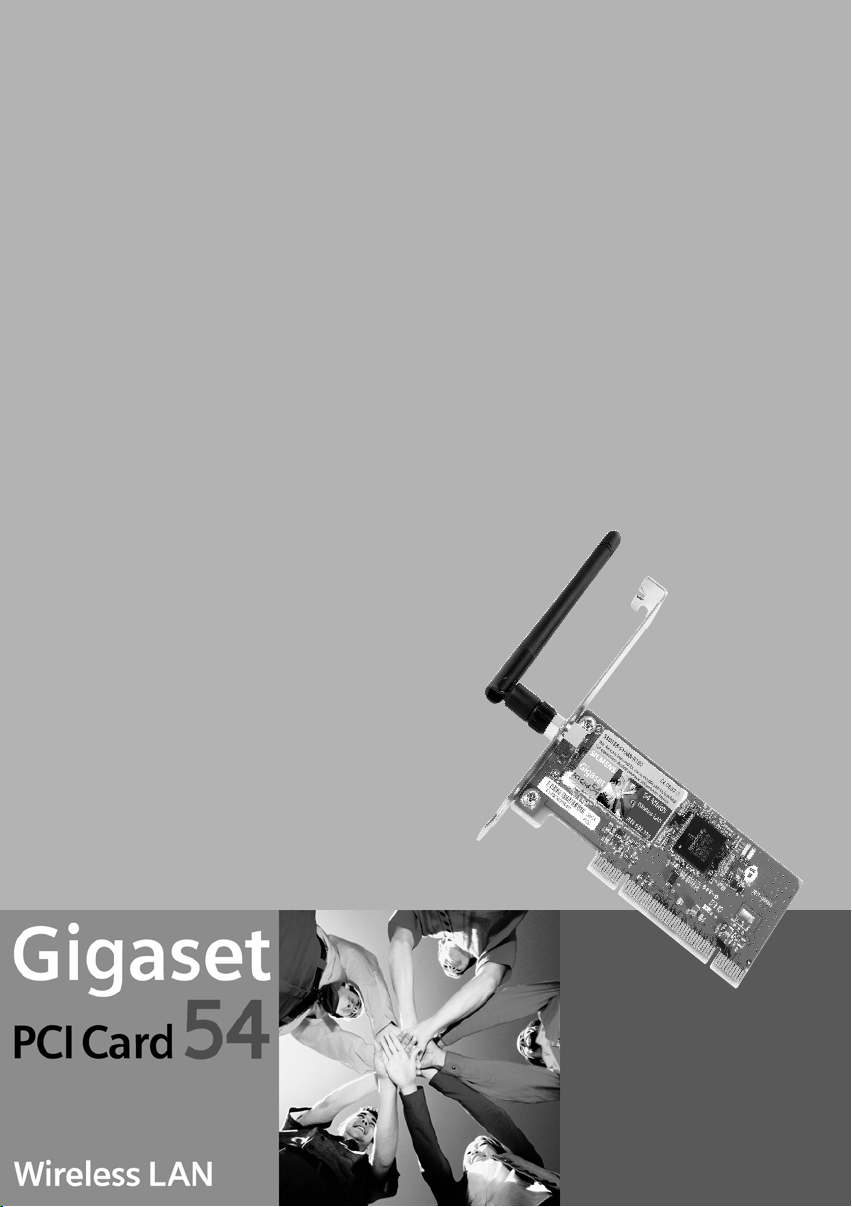
s
Be inspired
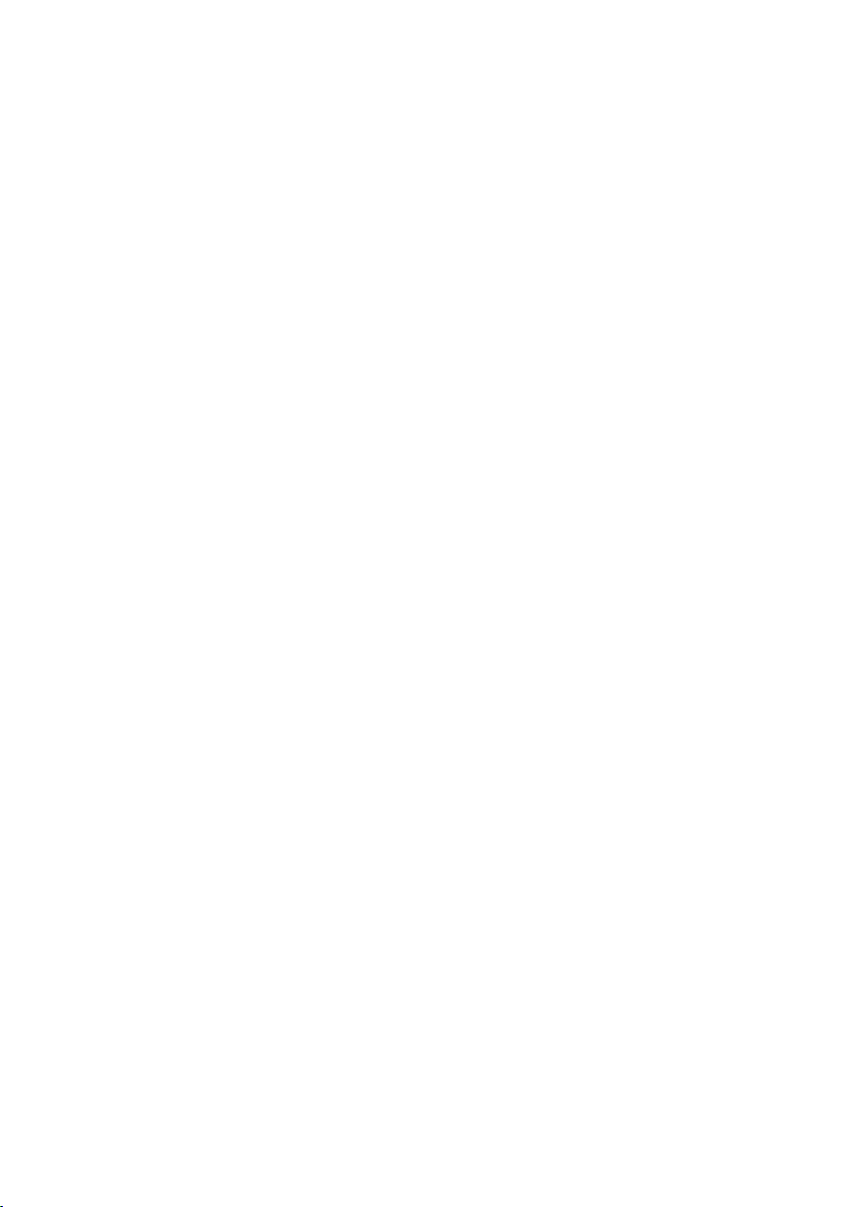
Contents
Contents
Safety precautions . . . . . . . . . . . . . . . . . . . . . . . . . . . 3
Notes on safe operation . . . . . . . . . . . . . . . . . . . . . . 3
The Gigaset PCI Card 54 . . . . . . . . . . . . . . . . . . . . . . . 4
Basics about wireless LANs . . . . . . . . . . . . . . . . . . . . . . . . . . . . . . . . . . . . . . . . . . . . . . 5
Local Area Network (LAN) . . . . . . . . . . . . . . . . . . . . . . . . . . . . . . . . . . . . . . . . . . . . 5
Ad-hoc network . . . . . . . . . . . . . . . . . . . . . . . . . . . . . . . . . . . . . . . . . . . . . . . . . . . . 5
Infrastructure network . . . . . . . . . . . . . . . . . . . . . . . . . . . . . . . . . . . . . . . . . . . . . . . 5
Roaming . . . . . . . . . . . . . . . . . . . . . . . . . . . . . . . . . . . . . . . . . . . . . . . . . . . . . . . . . . 5
Installing the Gigaset PCI Card 54 . . . . . . . . . . . . . . 6
System requirements . . . . . . . . . . . . . . . . . . . . . . . . . . . . . . . . . . . . . . . . . . . . . . . . . . . 6
Contents . . . . . . . . . . . . . . . . . . . . . . . . . . . . . . . . . . . . . . . . . . . . . . . . . . . . . . . . . . . . 6
Installing the Gigaset PCI Card 54 . . . . . . . . . . . . . . . . . . . . . . . . . . . . . . . . . . . . . . . . . 7
Installation for Windows 98, 98 SE, ME and 2000 . . . . . . . . . . . . . . . . . . . . . . . . . . . 10
Installation for Windows XP . . . . . . . . . . . . . . . . . . . . . . . . . . . . . . . . . . . . . . . . . . . . 16
The monitor icon in the taskbar . . . . . . . . . . . . . . . . . . . . . . . . . . . . . . . . . . . . . . . . . 22
Display by cursor contact . . . . . . . . . . . . . . . . . . . . . . . . . . . . . . . . . . . . . . . . . . . . 22
Reading the connection quality on an icon . . . . . . . . . . . . . . . . . . . . . . . . . . . . . . 23
Configuring the Gigaset PCI Card 54 . . . . . . . . . . 24
Gigaset WLAN Adapter Monitor . . . . . . . . . . . . . . . . . . . . . . . . . . . . . . . . . . . . . . . . . 24
Launching the monitor . . . . . . . . . . . . . . . . . . . . . . . . . . . . . . . . . . . . . . . . . . . . . 24
User interface of the Gigaset WLAN Adapter Monitor . . . . . . . . . . . . . . . . . . . . . 25
Displaying the status . . . . . . . . . . . . . . . . . . . . . . . . . . . . . . . . . . . . . . . . . . . . . . . . . . 27
The Status tab . . . . . . . . . . . . . . . . . . . . . . . . . . . . . . . . . . . . . . . . . . . . . . . . . . . . 27
Configuring the network adapter . . . . . . . . . . . . . . . . . . . . . . . . . . . . . . . . . . . . . . . . 30
The Configuration tab . . . . . . . . . . . . . . . . . . . . . . . . . . . . . . . . . . . . . . . . . . . . . . 30
Managing profiles . . . . . . . . . . . . . . . . . . . . . . . . . . . . . . . . . . . . . . . . . . . . . . . . . . . . 35
The Profile tab . . . . . . . . . . . . . . . . . . . . . . . . . . . . . . . . . . . . . . . . . . . . . . . . . . . . 35
Creating a new profile . . . . . . . . . . . . . . . . . . . . . . . . . . . . . . . . . . . . . . . . . . . . . . 37
Modifying a profile . . . . . . . . . . . . . . . . . . . . . . . . . . . . . . . . . . . . . . . . . . . . . . . . 38
Enabling a profile . . . . . . . . . . . . . . . . . . . . . . . . . . . . . . . . . . . . . . . . . . . . . . . . . . 39
Displaying connection partners . . . . . . . . . . . . . . . . . . . . . . . . . . . . . . . . . . . . . . . . . 40
The Site Monitor tab . . . . . . . . . . . . . . . . . . . . . . . . . . . . . . . . . . . . . . . . . . . . . . . 40
Establishing a connection using the Site Monitor . . . . . . . . . . . . . . . . . . . . . . . . . 42
Displaying adapter information . . . . . . . . . . . . . . . . . . . . . . . . . . . . . . . . . . . . . . . . . . 43
The About tab . . . . . . . . . . . . . . . . . . . . . . . . . . . . . . . . . . . . . . . . . . . . . . . . . . . . 43
Uninstalling Gigaset PCI Card 54 . . . . . . . . . . . . . 44
Uninstalling the software . . . . . . . . . . . . . . . . . . . . . . . . . . . . . . . . . . . . . . . . . . . . . . 44
Uninstalling the hardware . . . . . . . . . . . . . . . . . . . . . . . . . . . . . . . . . . . . . . . . . . . . . . 45
Updating the device driver . . . . . . . . . . . . . . . . . . 46
1
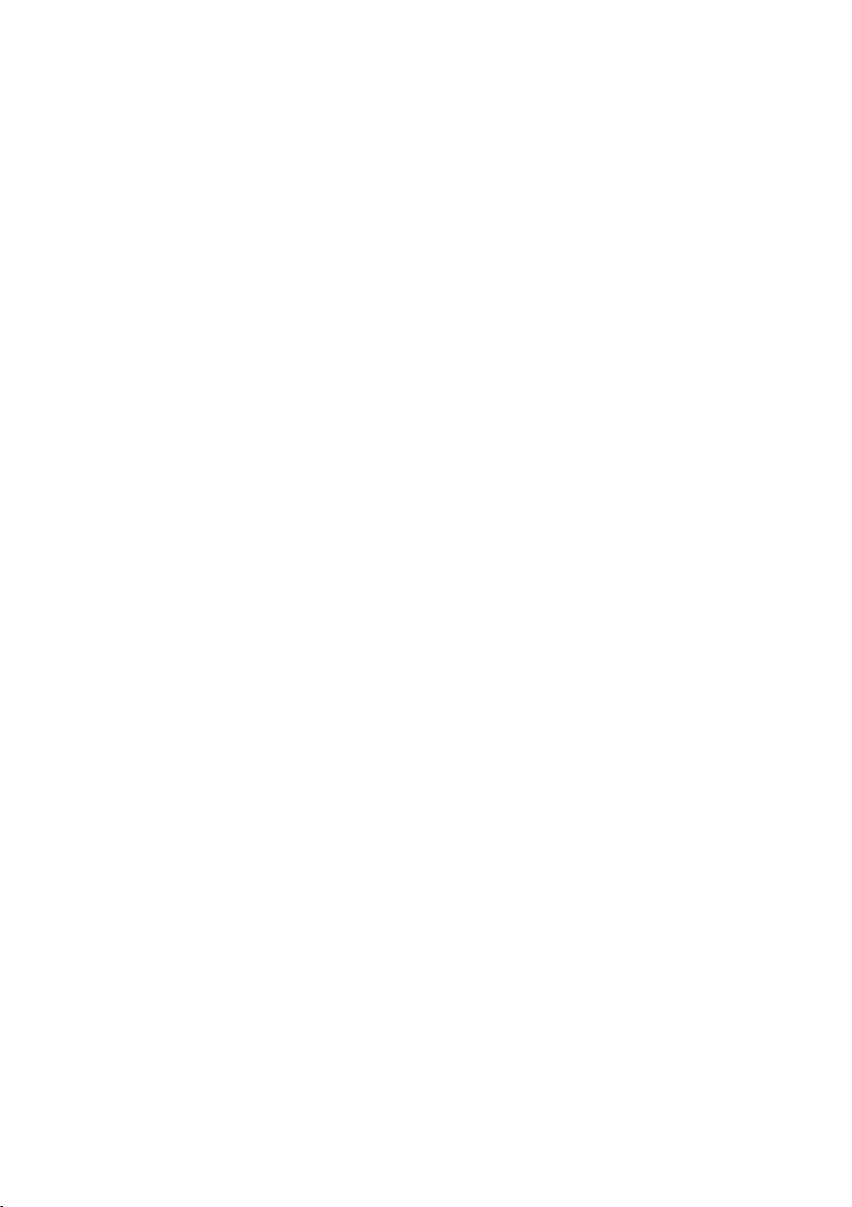
Contents
Appendix . . . . . . . . . . . . . . . . . . . . . . . . . . . . . . . . . 47
Fault tracing . . . . . . . . . . . . . . . . . . . . . . . . . . . . . . . . . . . . . . . . . . . . . . . . . . . . . . . . . 47
Specifications . . . . . . . . . . . . . . . . . . . . . . . . . . . . . . . . . . . . . . . . . . . . . . . . . . . . . . . . 50
Software . . . . . . . . . . . . . . . . . . . . . . . . . . . . . . . . . . . . . . . . . . . . . . . . . . . . . . . . . 50
Hardware . . . . . . . . . . . . . . . . . . . . . . . . . . . . . . . . . . . . . . . . . . . . . . . . . . . . . . . . 50
Service (Customer Care) . . . . . . . . . . . . . . . . . . . . . . . . . . . . . . . . . . . . . . . . . . . . . . . 51
Glossary . . . . . . . . . . . . . . . . . . . . . . . . . . . . . . . . . . 65
Index . . . . . . . . . . . . . . . . . . . . . . . . . . . . . . . . . . . . . 71
2
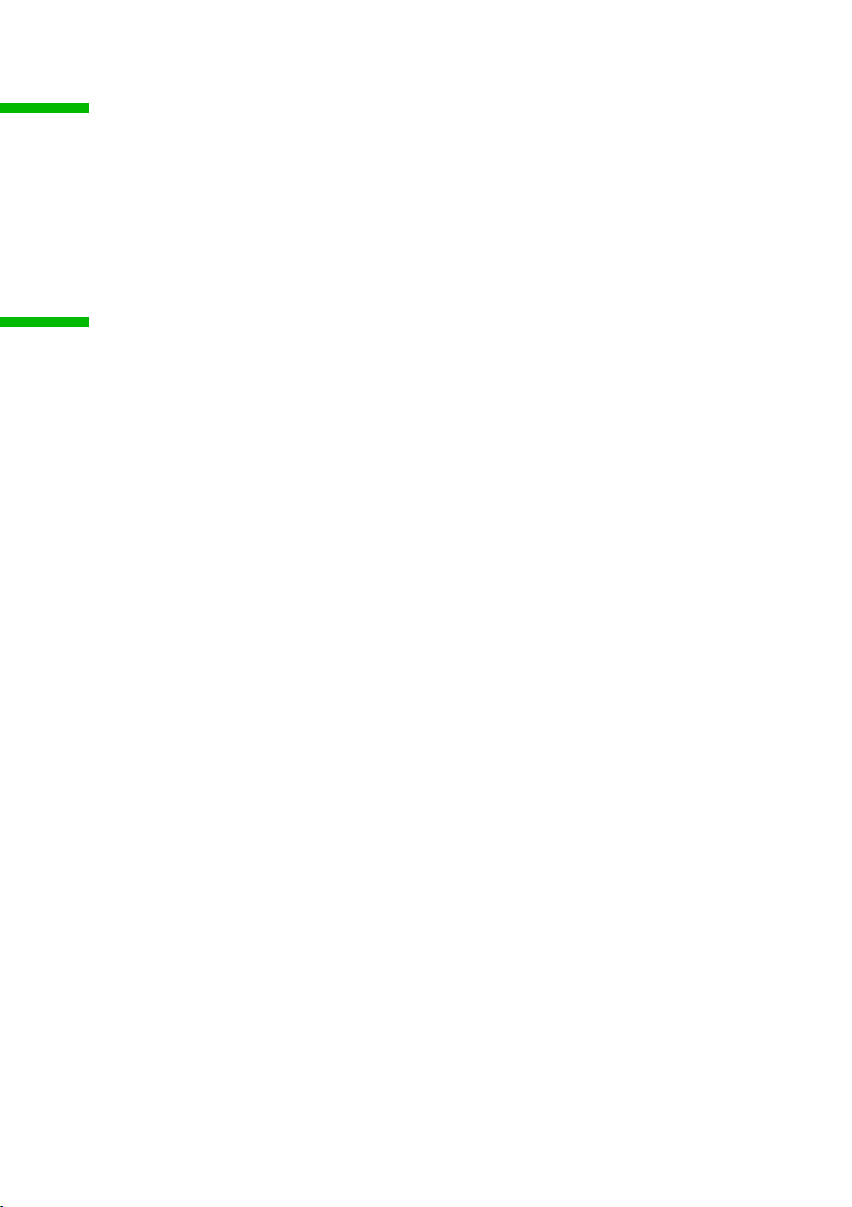
Safety precautions
Safety precautions
◆ Protect the Gigaset PCI Card 54 from dampness.
◆ The Gigaset PCI Card 54 can affect medical equipment. Therefore, take note of the
technical conditions in your environment.
◆ Make sure you include the operating instructions, when you pass on your Gigaset
PCI Card 54 to somebody else.
◆ Please dispose of the Gigaset PCI Card 54 in an environmentally friendly manner.
Notes on safe operation
When you have installed and configured the Gigaset PCI Card 54 on your PC, you should
perform security settings on the wireless network:
◆ change the SSID for all wireless devices on your network
◆ use an encryption mechanism (WEP encryption)
Tra dem arks
Microsoft, Windows 98, Windows 98 SE, Windows ME, Windows 2000, Windows XP and
Internet Explorer are registered trademarks of the Microsoft Corporation.
Netscape, Netscape Navigator and Netscape Communicator are registered trademarks
of the Netscape Communications Corporation.
3
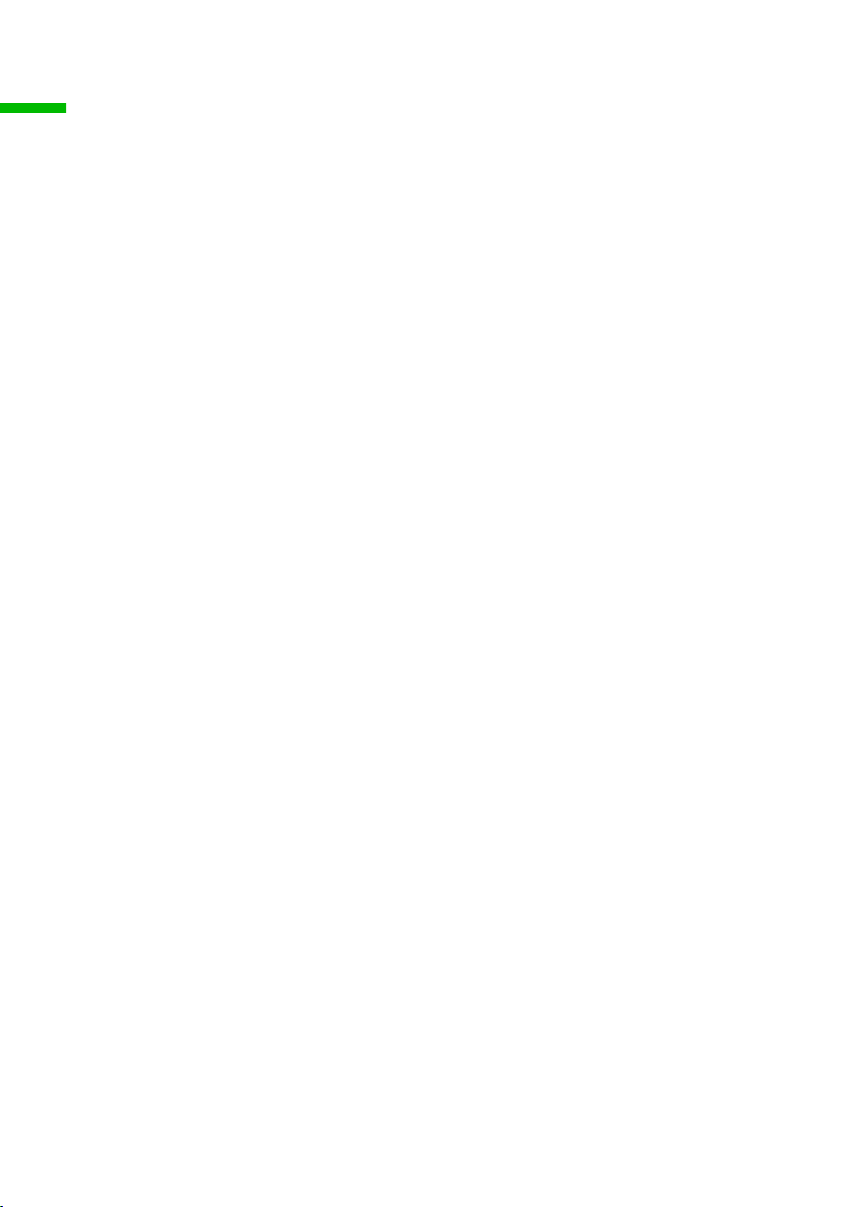
The Gigaset PCI Card 54
The Gigaset PCI Card 54
The Gigaset PCI Card 54 (named Gigaset WLAN-Adapter in the following sections) is an
IEEE 802.11g wireless LAN PCI card. You can use it to connect your computer to a
wireless network and collectively use resources such as files or printers. With this you
are no longer dependent on cables to be connected to a network. The Gigaset WLANAdapter operates using 2.4 GHz radio transmission. It can transmit data at speeds up to
54 Mbps. Both the Ad-hoc as well as the Infrastructure mode are supported. The 64/128
bit WEP algorithm is used for network security reasons (WEP stands for Wired Equivalent
Privacy.). The device also meets the usual standards. Thus it can communicate with all
IEEE 802.11g networks and is also backwards compatible with the previous standard
IEEE 802.11b.
These operating instructions contain information about installation and configuration
of your Gigaset WLAN-Adapter.
Your Gigaset WLAN-Adapter can be used to connect your computer to other computers
equipped with wireless network adapters (ad-hoc mode).
You can also connect it to a wireless router, e.g., to the Gigaset SE505 dsl/cable, to have
Internet access (infrastructure mode).
4
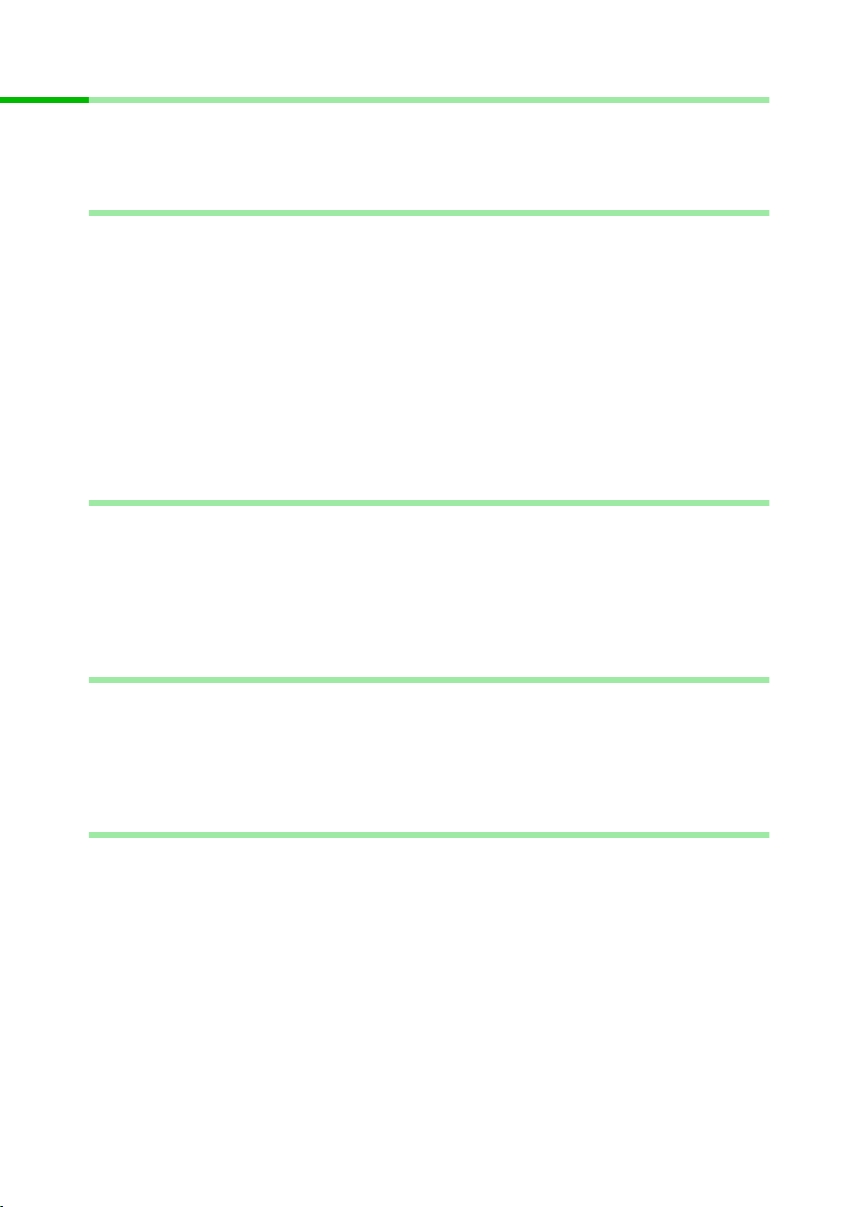
The Gigaset PCI Card 54
Basics about wireless LANs
In this section, a few basics about wireless LANs are covered so you will better
understand how the Gigaset WLAN-Adapter operates when establishing a wireless
network.
Local Area Network (LAN)
Simply stated, a LAN is a network that only exists in a relatively limited area. A network
is two or more computers which are connected together in order to mutually use files
as well as peripheral devices, e.g. a printer.
Using the Gigaset WLAN-Adapter you can communicate with other computers without
having to route network cable. Thus you can take your computer to another place and
still remain connected to the network.
You can use the Gigaset WLAN-Adapter in two different ways. On one hand, you can
establish a connection to one or more PCs equipped with wireless network adapters.
This is an Ad-hoc network. On the other hand, you can establish a connection to an
Access Point, which is used to obtain access to an already existing wired L AN. This forms
an Infrastructure wireless network.
Ad-hoc network
In an Ad-hoc network, wireless Peer-to-Peer connections are established between PCs.
An Ad-hoc network is spontaneously (ad hoc) established by the participants as needed.
A wireless network adapter must be installed on all participating PCs, e.g., a Gigaset PC
Card 54 or a Gigaset PCI Card 54. Areas of applications for Ad-hoc networks are
anywhere that communication networks should be established quickly and without an
existing network infrastructure, and where participants should be mobile.
Infrastructure network
In the Infrastructure network, connections between the network participants are
established via an Access Point (or multiple Access Points). The Access Point is used as
a base station of the wireless network. It controls the connections between the
connected participants and can also establish the connection from mobile stations of a
wireless network to a wired LAN (Ethernet) or to the Internet.
Roaming
Multiple Access Points can be installed to expand the coverage range of the wireless
network. Participants of the wireless network can move freely between the various
Access Points, without losing contact to the network. As soon as the wireless contact
threatens to be interrupted, the PC automatically looks for another Access Point offering
a stronger signal. All access points and wireless network adapters must have the same
SSID. (SSID stands for Service Set ID.) All access points must be connected to a common
Ethernet network.
5
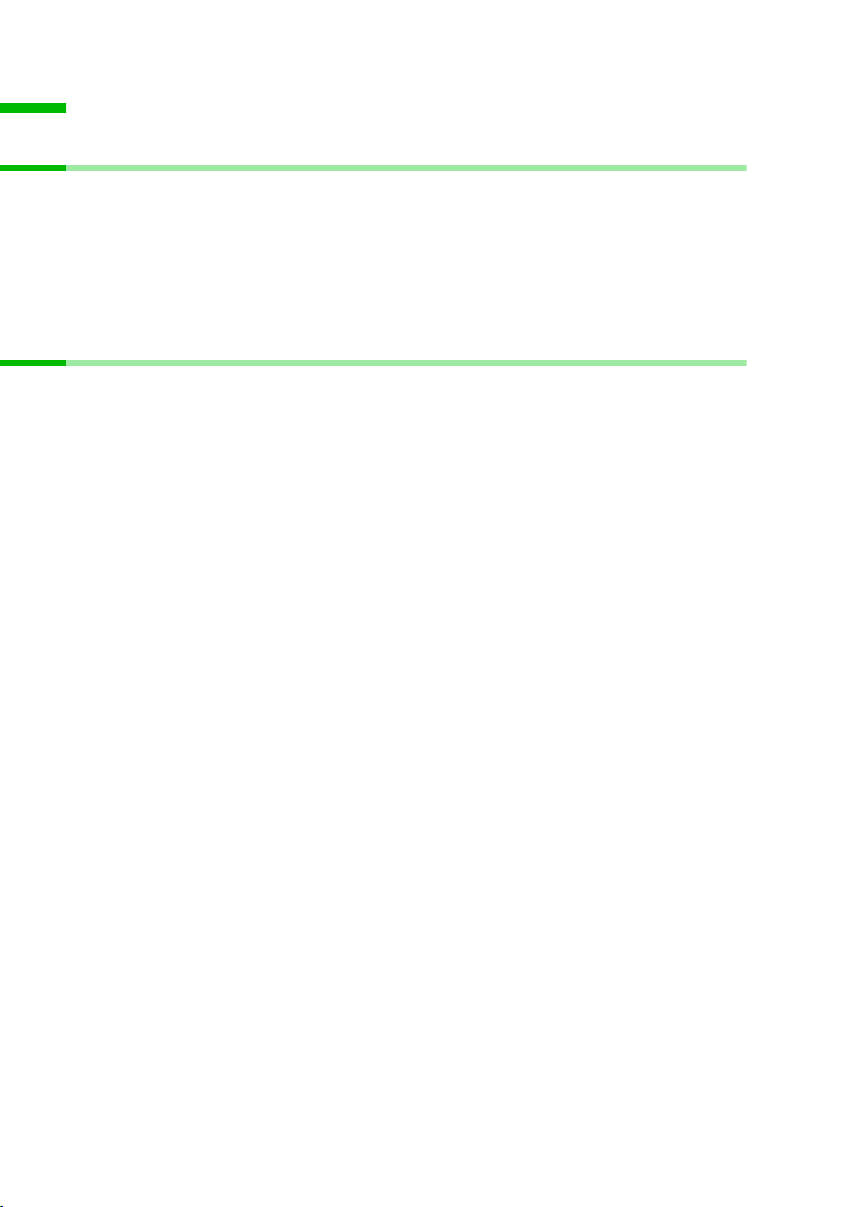
Installing the Gigaset PCI Card 54
Installing the Gigaset PCI Card 54
System requirements
For operation, you will require:
◆ a PC with one of the following operating systems:
Windows 98, Windows 98 SE, Windows ME, Windows 2000 or Windows XP
◆ 64 MB RAM, more memory is recommended
◆ at least 30 MB free hard disk space
◆ a free PCI slot
Contents
The package contains the following components:
◆ the Gigaset WLAN-Adapter
◆ an antenna
◆ an installation CD including these operating instructions and the document
"Practical Tips and Configuration Examples"
◆ a quick installation guide
6
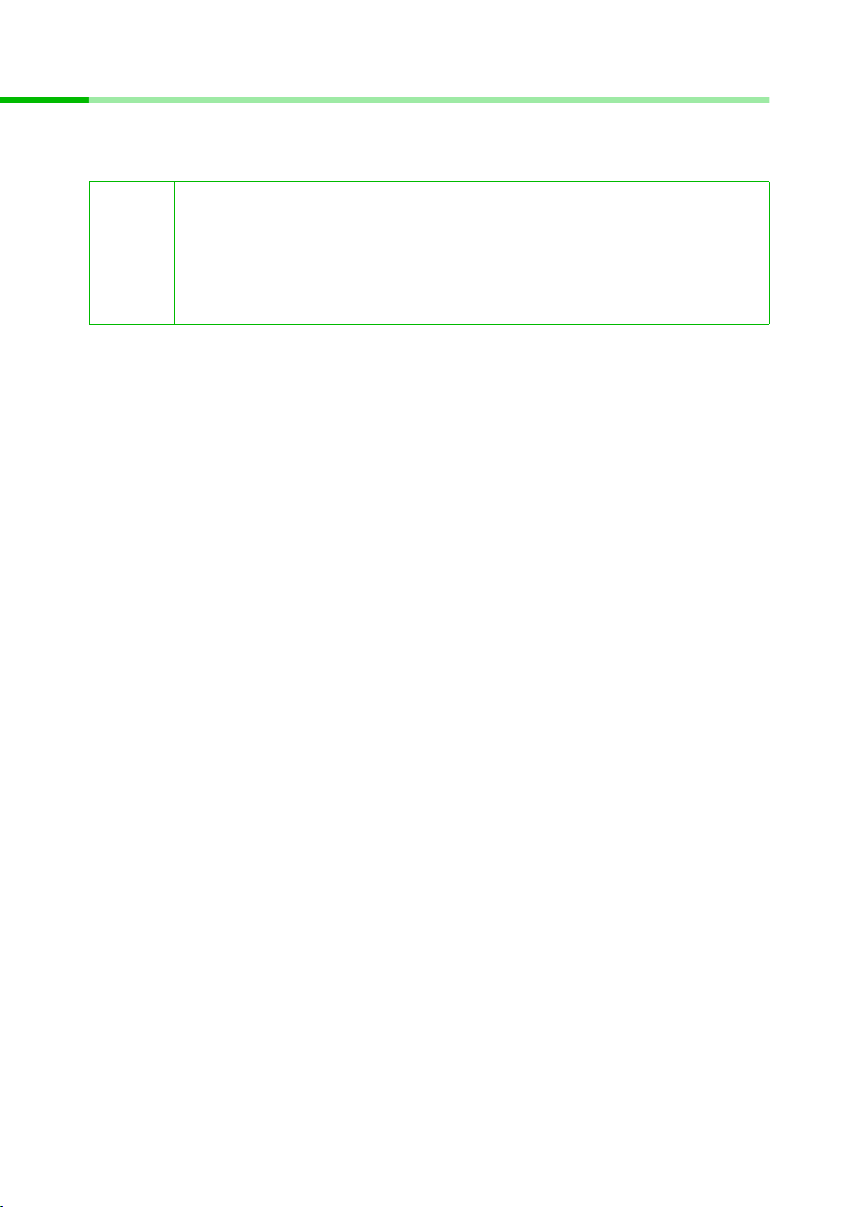
Installing the Gigaset PCI Card 54
Installing the Gigaset PCI Card 54
When installing the Gigaset WLAN-Adapter in your PC you must observe the following
safety precautions:
– Note that a few components of your PC could be energised, even
when the power plug has been pulled.
!
Do the following:
1. Shut down your PC and unplug the mains plug.
2. Open the housing of your PC.
– Avoid contacting electrical and electronic components, and only
hold the Gigaset WLAN-Adapter on the angle plate or on the outer
edge.
– Observe the safety precautions of your PC manufacturer.
7
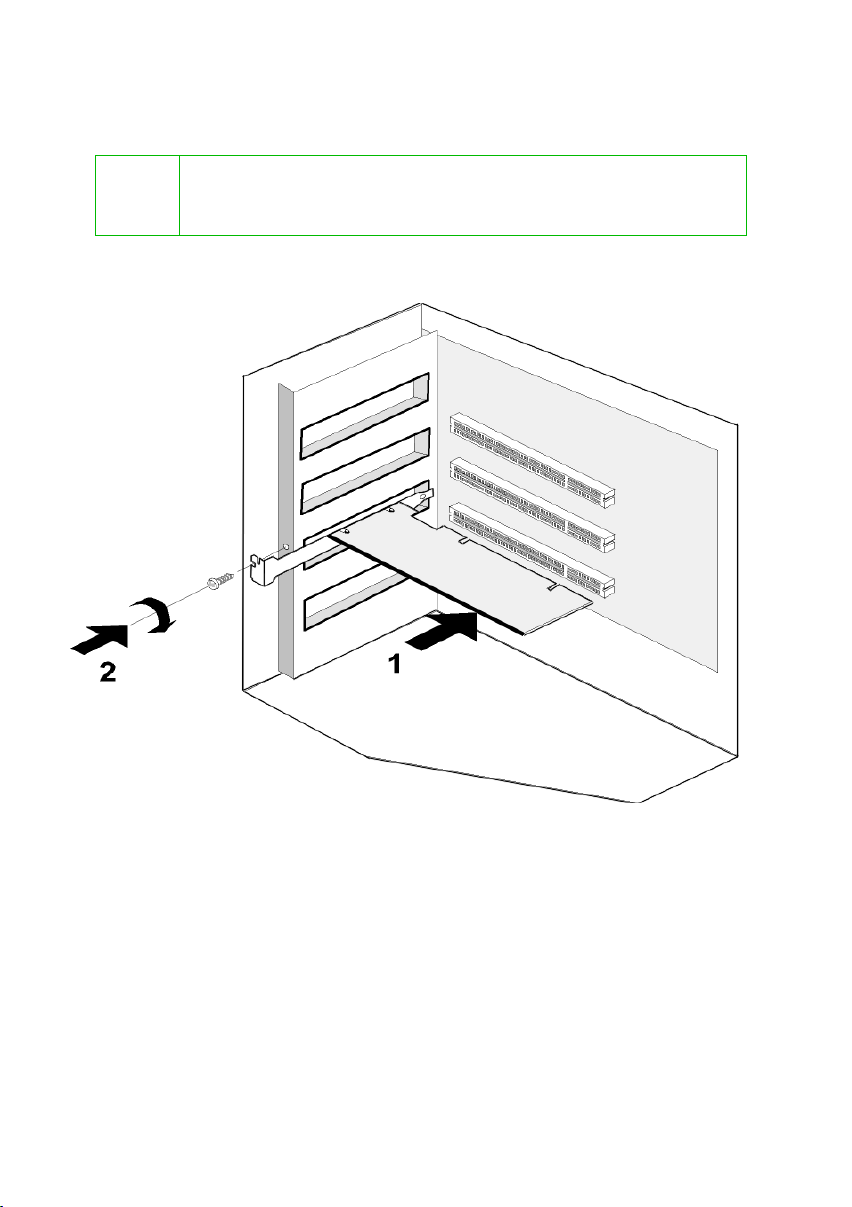
Installing the Gigaset PCI Card 54
3. Insert the Gigaset WLAN-Adapter and secure it.
The way the Gigaset WLAN-Adapter is to be secured, e.g., with a screw, depends on
the design of your PC.
Make sure that the Gigaset WLAN-Adapter is not bent when inserting
!
it into the PC. If necessary, read any pertinent additional information
in the documentation of your PC.
8
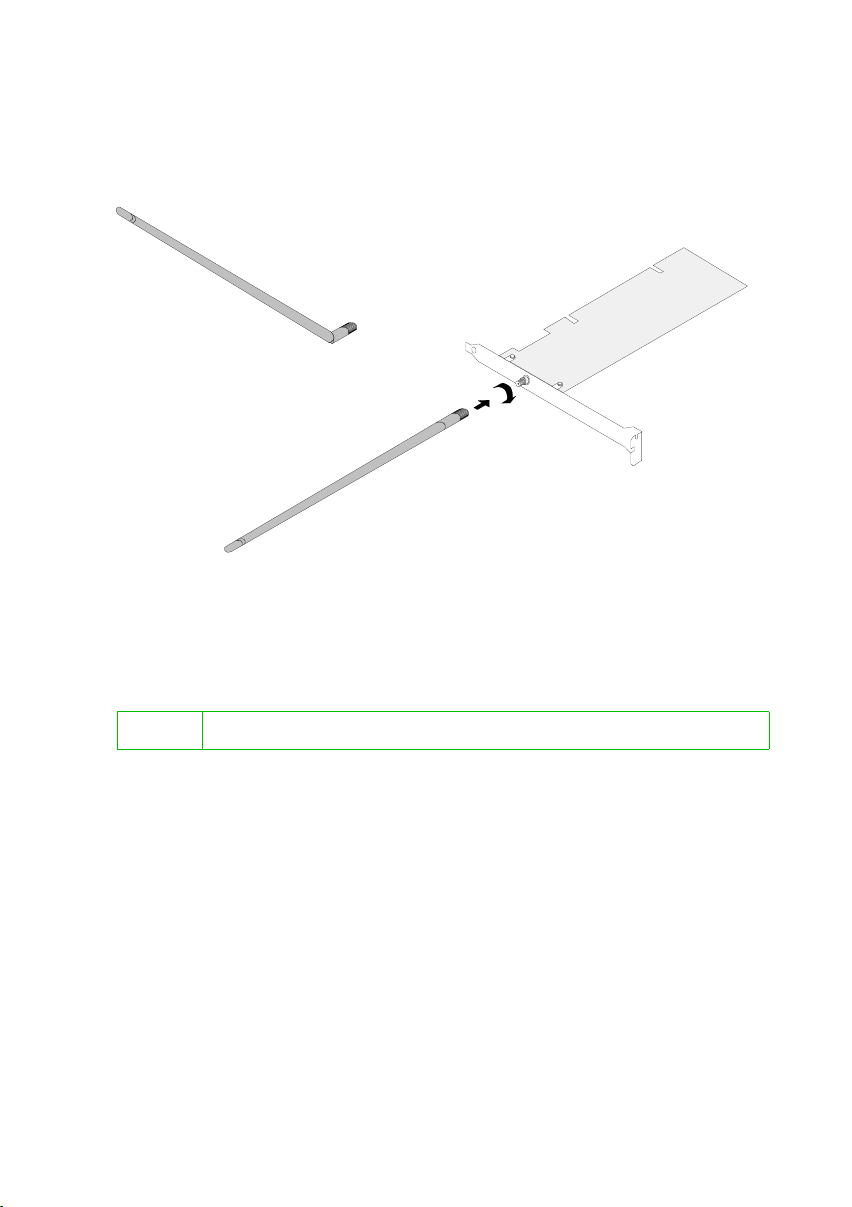
Installing the Gigaset PCI Card 54
4. Close the housing again, and screw the included antenna on the Gigaset WLANAdapter.
5. Insert the mains plug again, and start your PC so that you can begin installing the
software..
6. As the computer powers up, the Hardware Wizard appears.
Click on Cancel and begin the installation (see next section).
! If you do not click on Cancel here, the wrong driver could be installed.
9
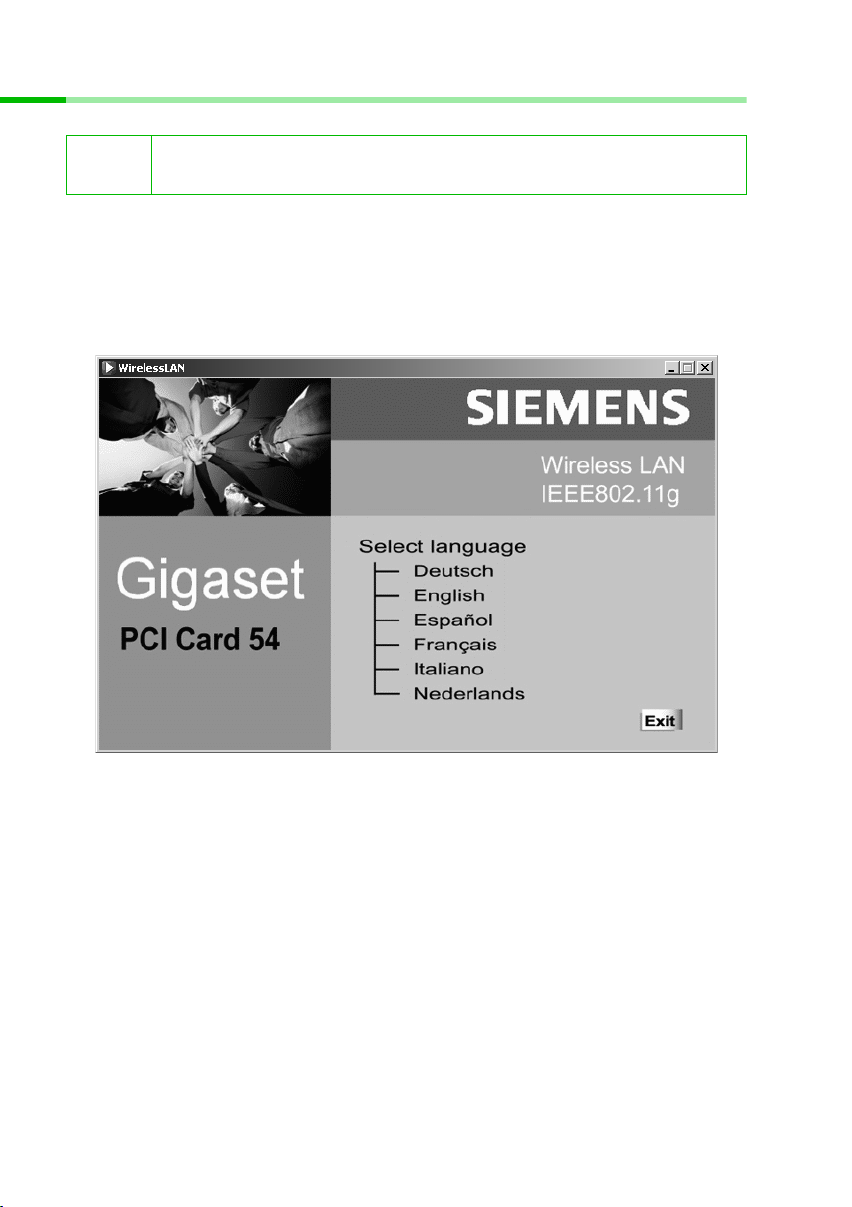
Installing the Gigaset PCI Card 54
Installation for Windows 98, 98 SE, ME and 2000
i
1. Close all running Windows programs.
2. Insert the supplied Installation CD in your CD-ROM drive.
The installation program will start automatically. (If installation does not start
automatically, run setup.exe from the supplied CD.)
Please note that you may require administrator rights for the installation
process.
3. Select the appropriate language.
10
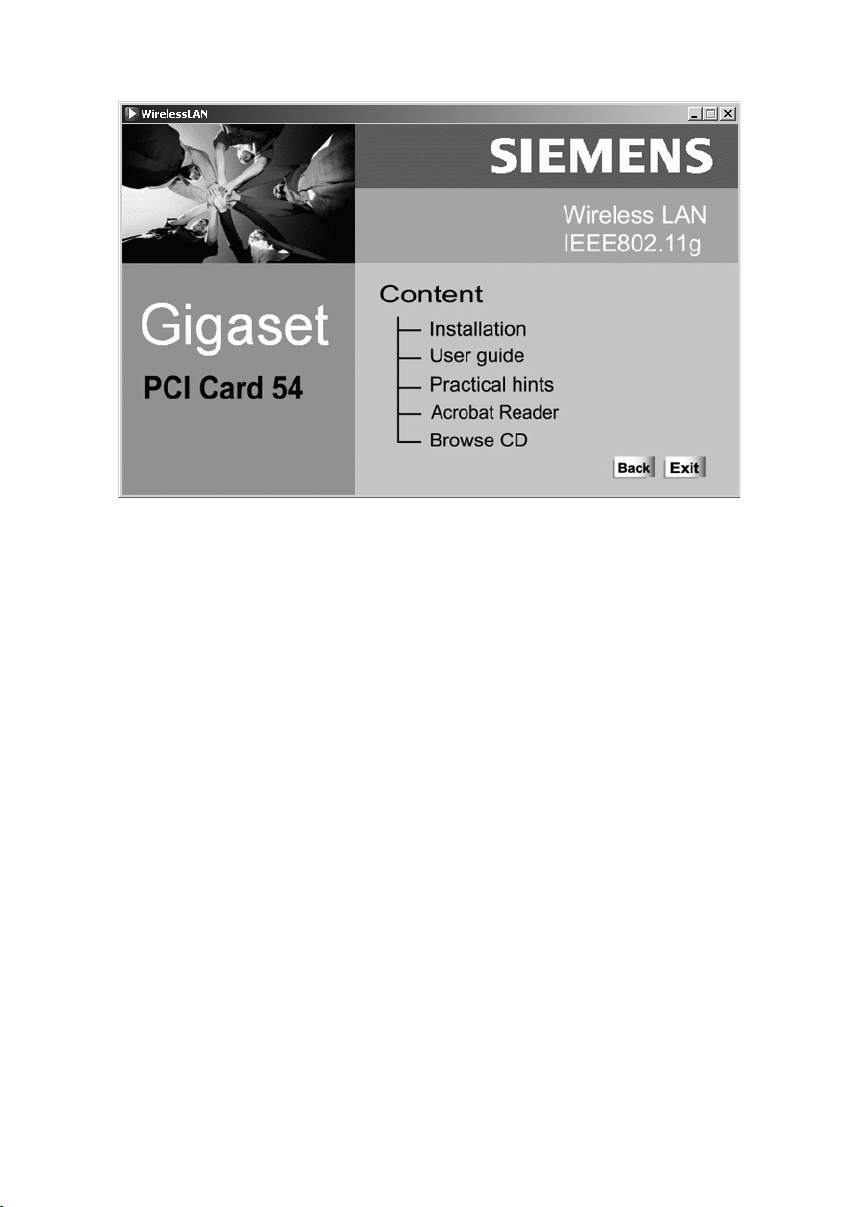
4. Select Installation.
Installing the Gigaset PCI Card 54
11
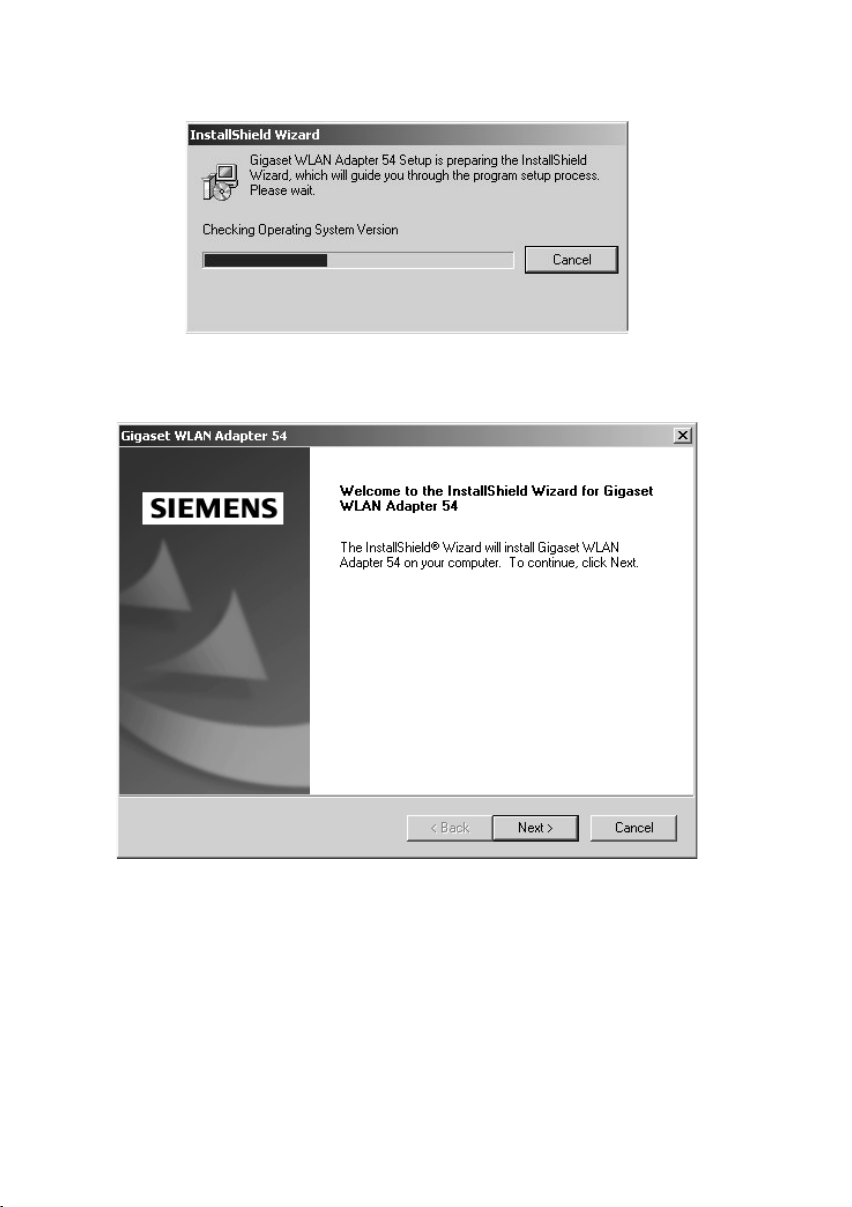
Installing the Gigaset PCI Card 54
Then the installation is prepared and a corresponding message is displayed:
Wait until the Welcome screen is displayed.
5. As soon as the Welcome screen is displayed, click on Next.
12
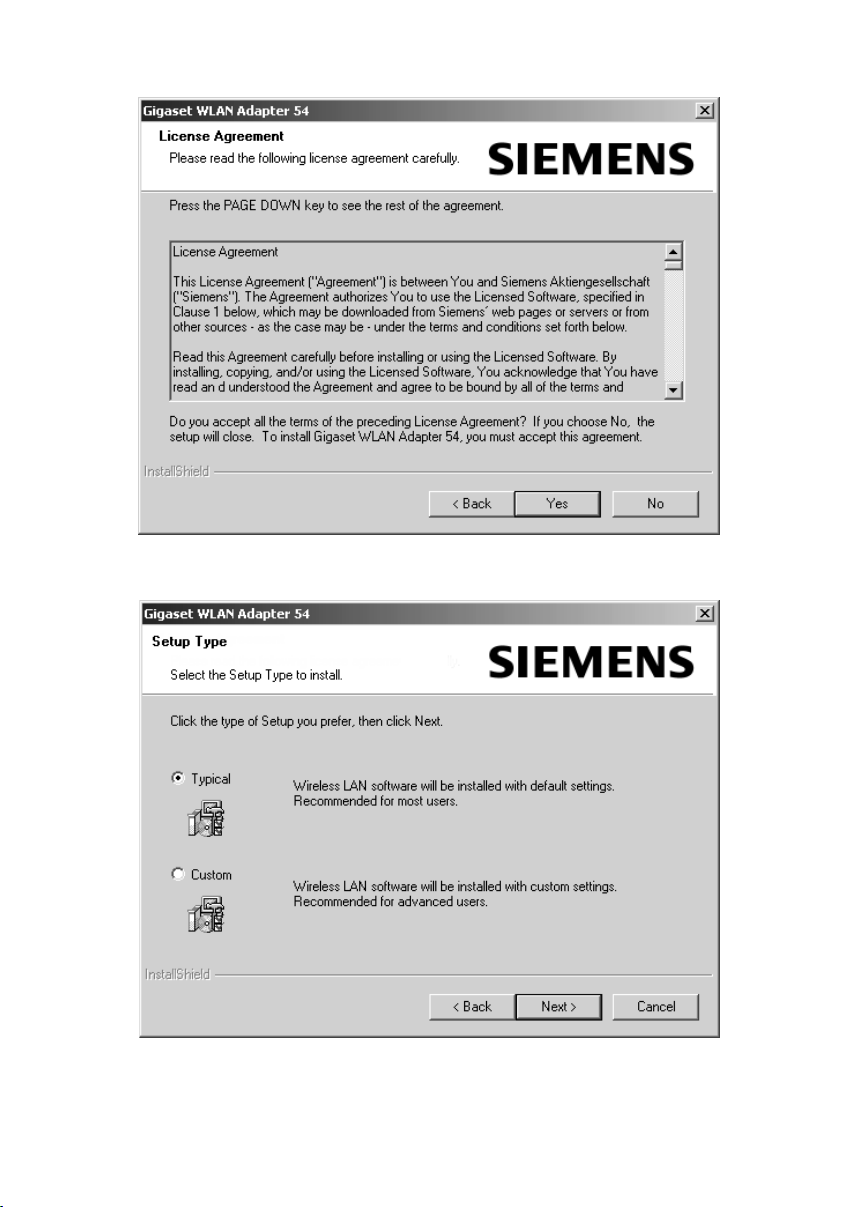
6. If you accept the licence agreement, click on Yes.
Installing the Gigaset PCI Card 54
7. Select the option Typ ica l and click on Next.
13
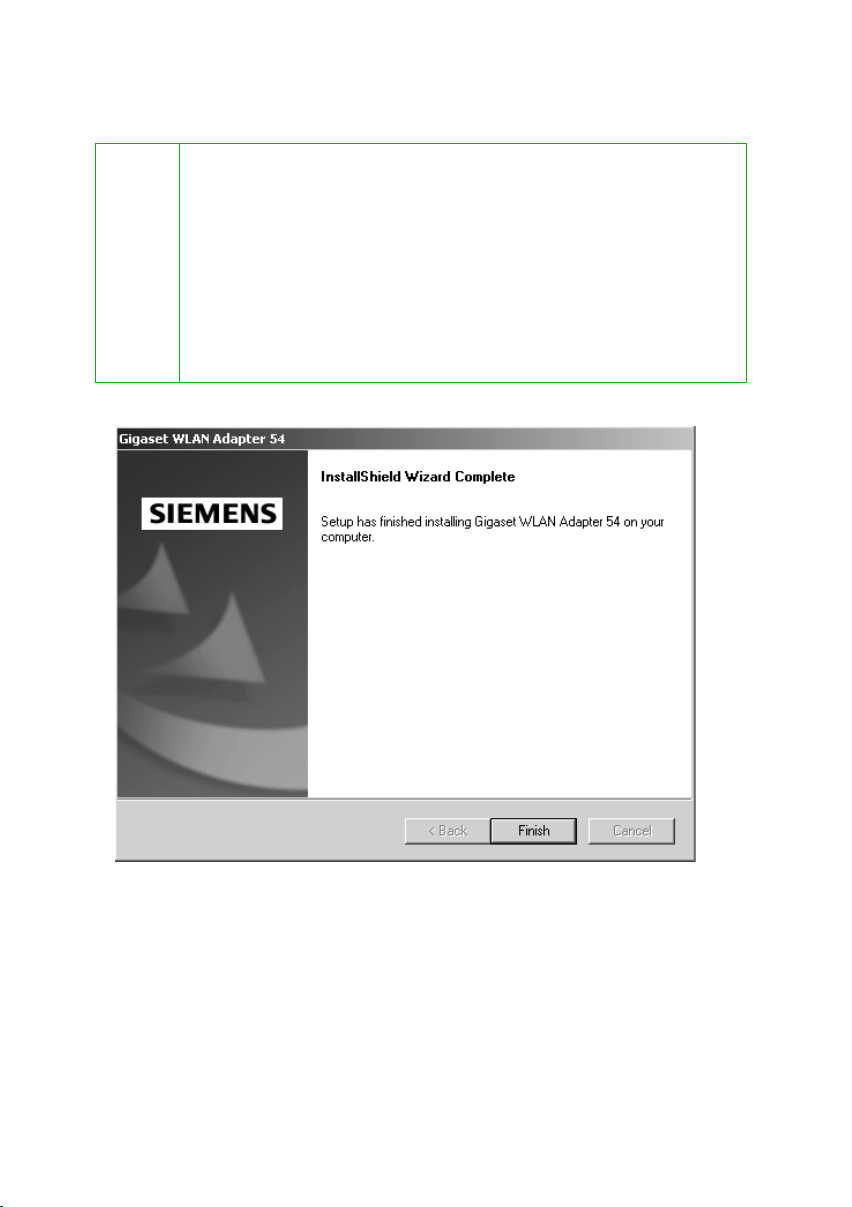
Installing the Gigaset PCI Card 54
8. Once Windows recognises the hardware, it will automatically install the driver for
your wireless network adapter. This may take a few minutes.
◆ Under Windows 2000: If the warningDigital Signature not
Found appears, simply click on YES, to cancel it and continue with
automatic installation.
◆ Under Windows 98 SE/ME: You may be prompted to insert your
i
Windows 98 SE Installation CD to continue driver installation.
Therefore you should have this CD handy or enter the path name
where the Windows installation files are stored on your PC.
◆ Restart your PC if you are prompted to do so.
◆ If your PC already contains more recent files, answer the question
whether you want to keep them with Yes.
9. Once all the drivers have been installed, you will see another dialog box. Click on
Finish.
10.Close the installation program with Exit.
14
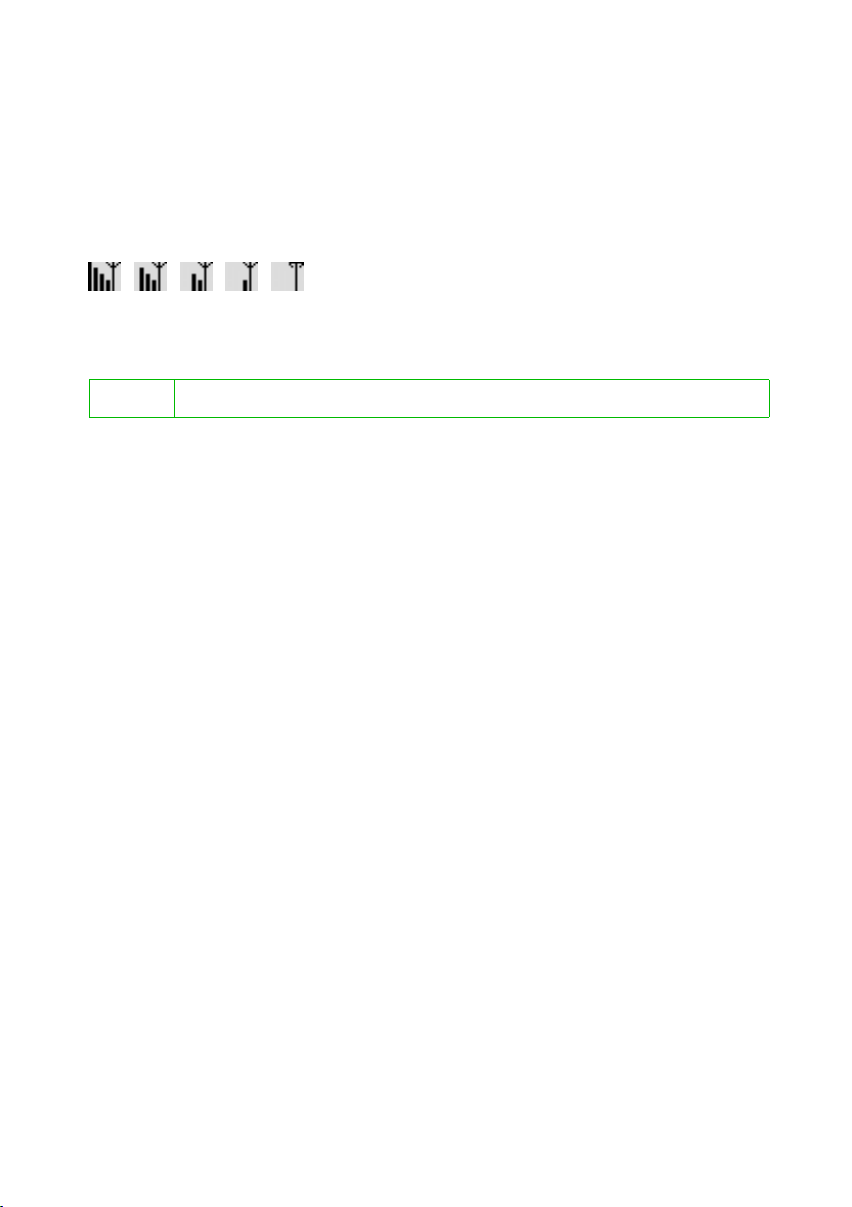
Installing the Gigaset PCI Card 54
After installation has been successfully completed, you will be able to use the Gigaset
WLAN Adapter Monitor to create and monitor a connection to an Access Point. This
monitor is represented by an icon in the taskbar, that also displays if there is already a
connection to a connection partner (see p. 22).
In a wireless network in which exclusively Siemens Gigaset products are being used, the
connection to an Access Point is established automatically during installation.
The icon for the monitor in the taskbar looks like the following, where the version
displayed is dependent on the connection quality:
If one of these icons appears, the connection to the Access Point is already established.
You can now start your Web browser to access the Internet.
i
Please also refer to the precautions regarding safe operation (on p. 3).
15
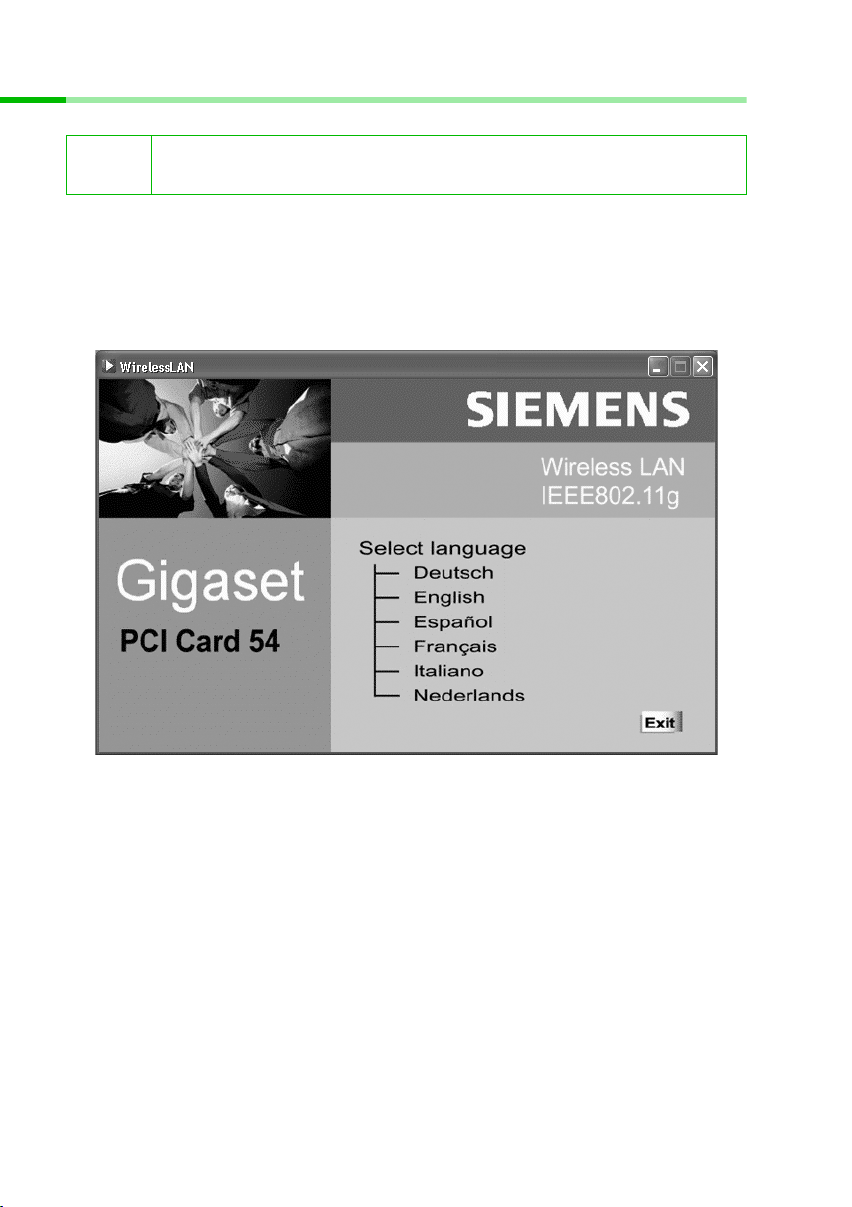
Installing the Gigaset PCI Card 54
Installation for Windows XP
i
1. Close all running Windows programs.
2. Insert the supplied Installation CD in your CD-ROM drive.
The installation program will start automatically. (If installation does not start
automatically, run setup.exe from the supplied CD.)
Please note that you may require administrator rights for the installation
process.
3. Select the appropriate language.
16
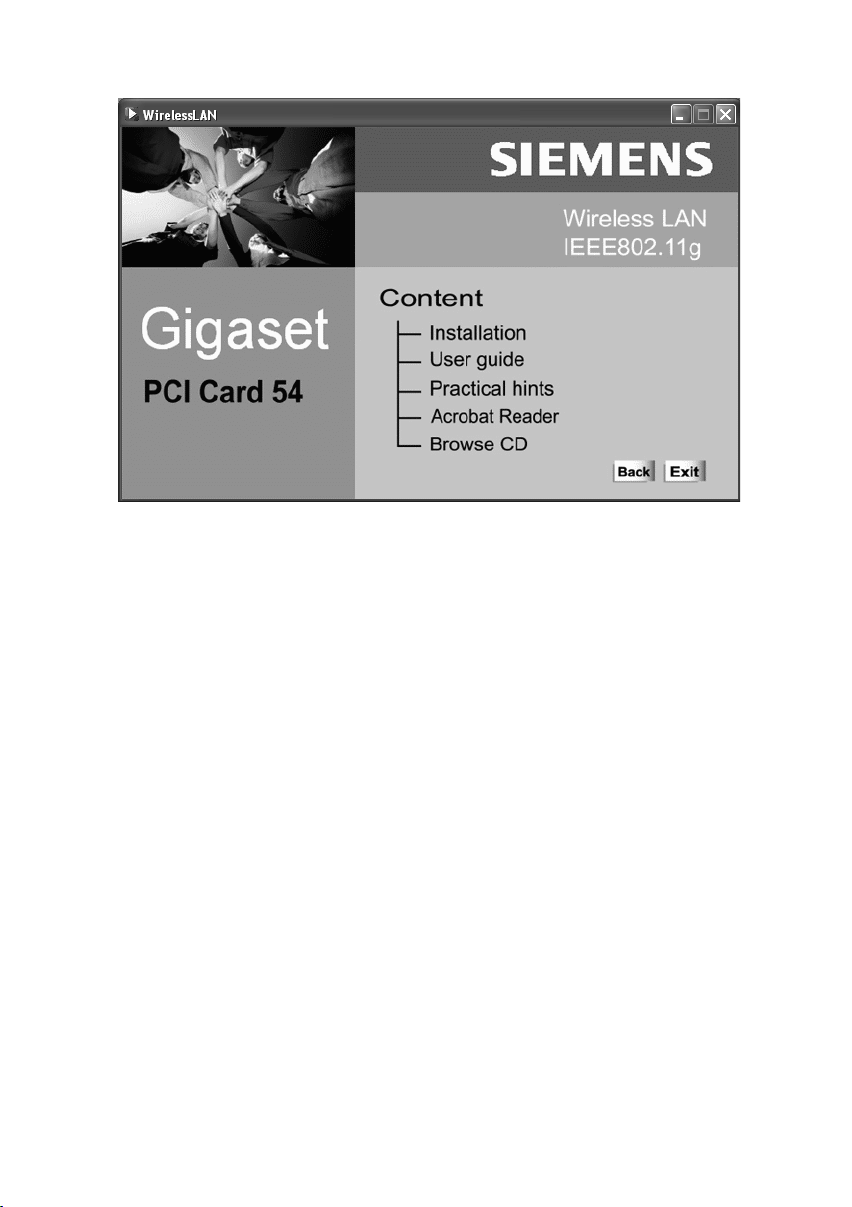
4. Select Installation.
Installing the Gigaset PCI Card 54
17
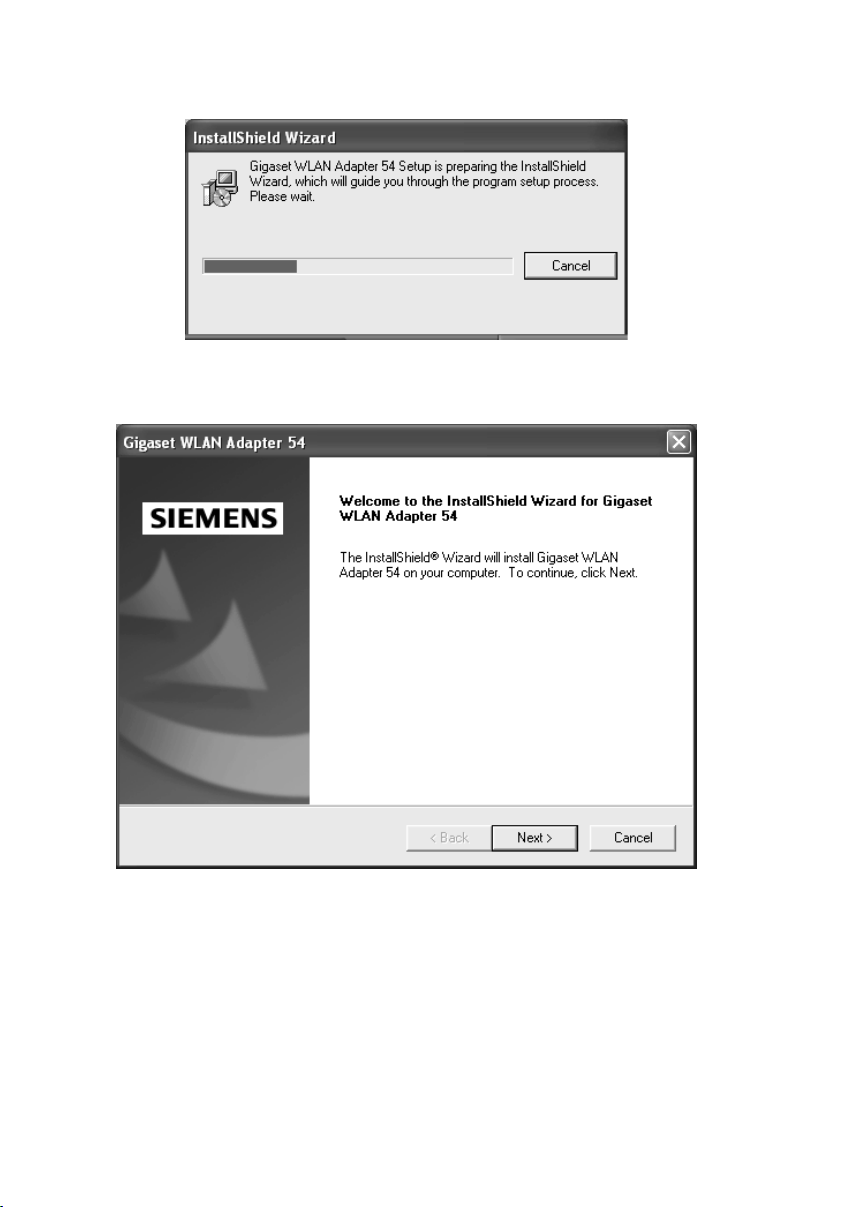
Installing the Gigaset PCI Card 54
Then the installation is prepared and a corresponding message is displayed:
Wait until the Welcome screen is displayed:
5. As soon as the Welcome screen is displayed, click on Next.
18
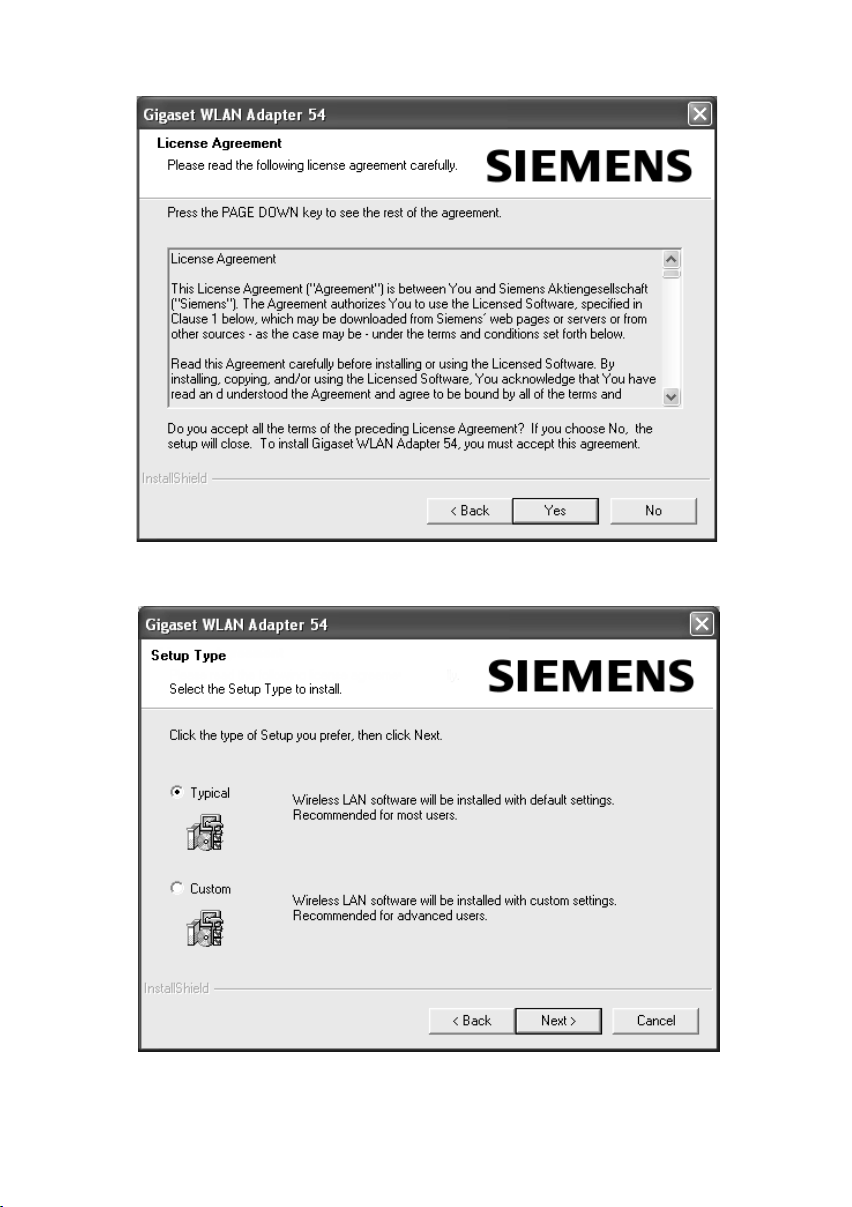
6. If you accept the licence agreement, click on Yes.
Installing the Gigaset PCI Card 54
7. Select the option Typ ica l and click on Next.
19
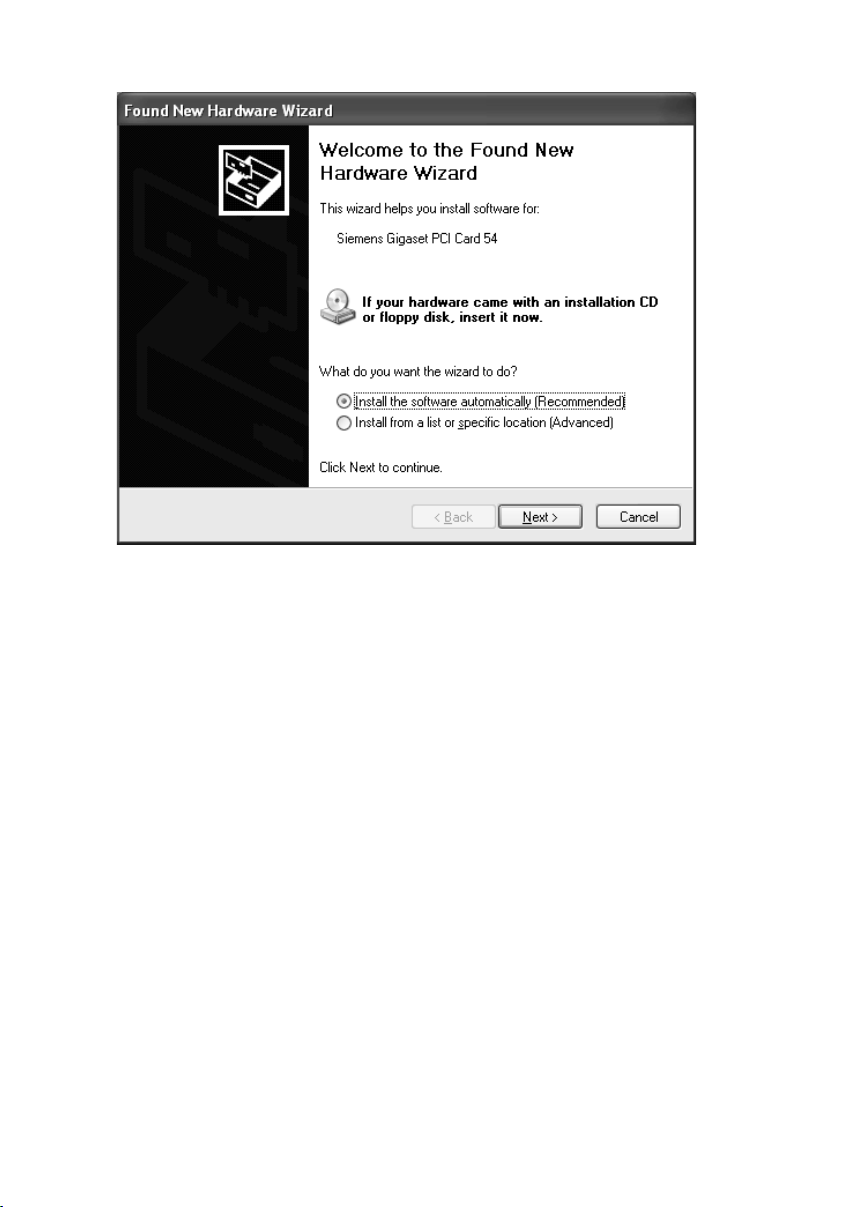
Installing the Gigaset PCI Card 54
8. Once Windows recognises the hardware, you will see a dialog box. Please select the
option Install the software automatically, and click on Next. Depending on other
settings on your PC, this dialog field might not appear. Then the installation step
described here is automatically carried out by the system.
9. Windows will then copy the drivers from the Installation CD.
10. If a message about the compatibility test appears, click on Continue installation.
20
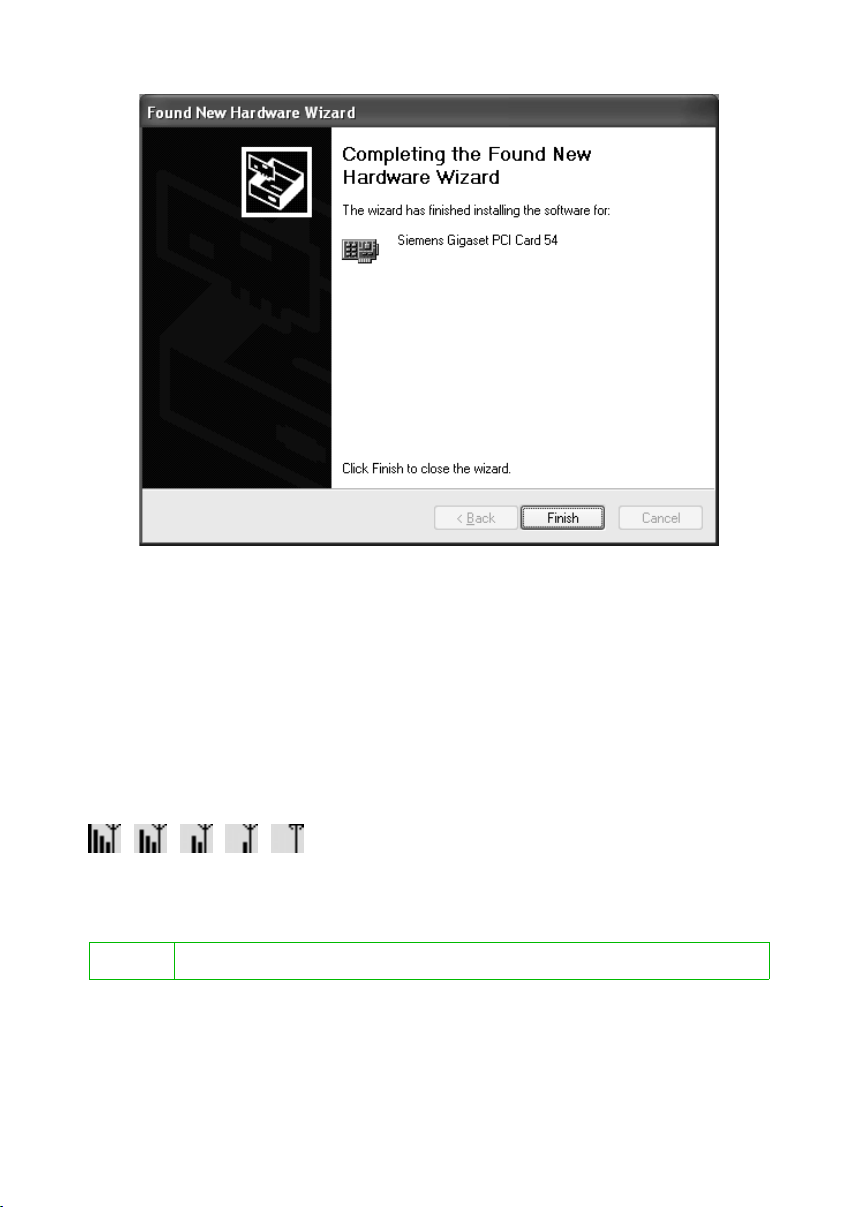
11.Finally click on Finish to complete installation.
12. Close the installation program with Exit.
Installing the Gigaset PCI Card 54
After installation has been successfully completed, you will be able to use the Gigaset
WLAN Adapter Monitor to create and monitor a connection to an Access Point. This
monitor is represented by an icon in the taskbar, that also displays if there is already a
connection to a connection partner (see p. 22).
In a wireless network in which exclusively Siemens Gigaset products are being used, the
connection to an Access Point is established automatically during installation.
The icon for the monitor in the taskbar looks like the following, where the version
displayed is dependent on the connection quality:
If one of these icons appears, the connection to the Access Point is already established.
You can now start your Web browser to access the Internet.
i
Please also refer to the precautions regarding safe operation (on p. 3).
21
