Page 1
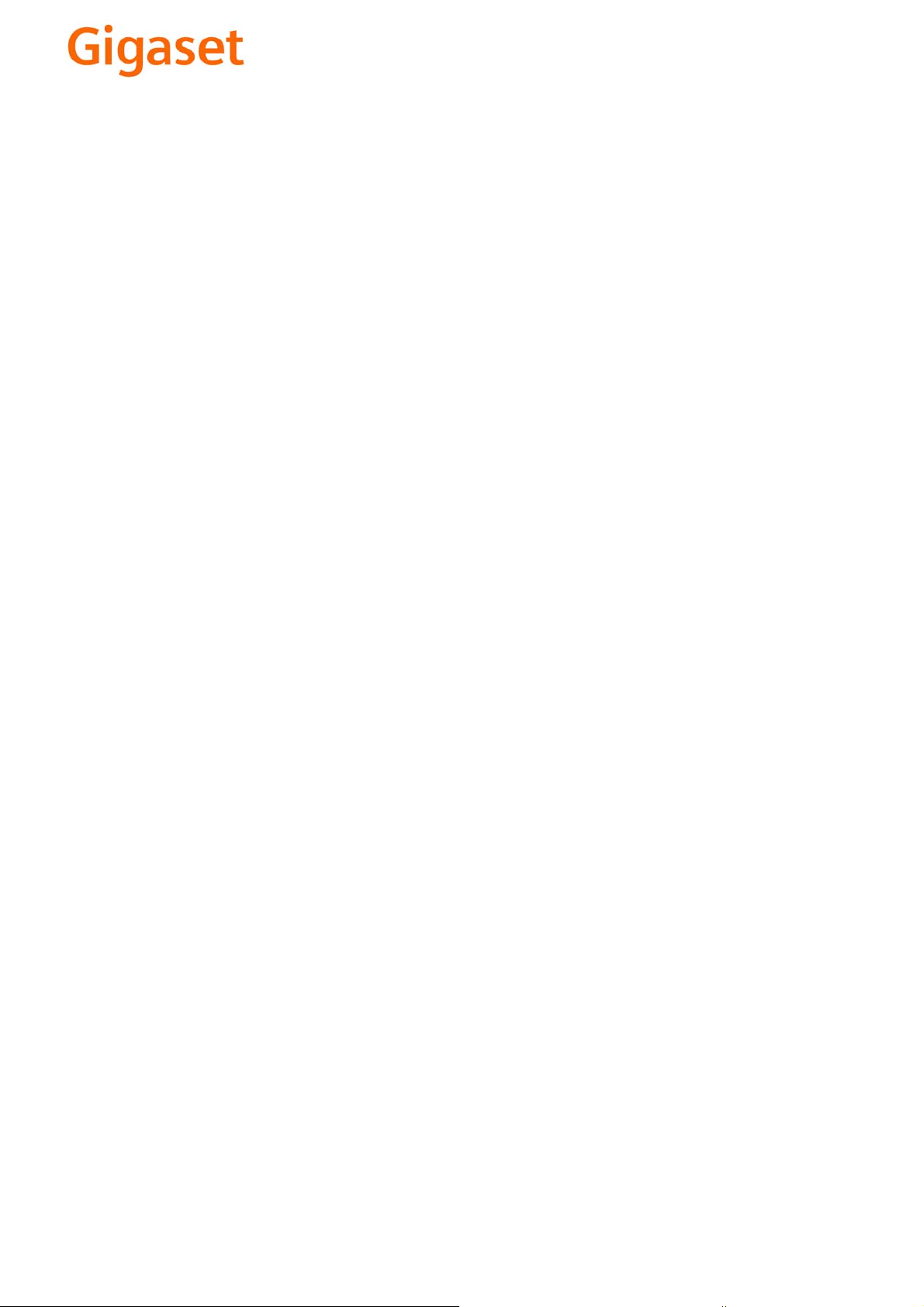
EN Dear Customer,
Gigaset Communications GmbH is the legal successor to
Siemens Home and Office Communication Devices GmbH &
Co. KG (SHC), which in turn continued the Gigaset business
of Siemens AG. Any statements made by Siemens AG or
SHC that are found in the user guides should therefore be
understood as statements of Gigaset Communications
.
GmbH
We hope you enjoy your Gigaset.
DE Sehr geehrte Kundin, sehr geehrter Kunde,
FR Chère Cliente, Cher Client,
IT Gentile cliente,
NL Geachte klant,
ES Estimado cliente,
PT SCaros clientes,
die Gigaset Communications GmbH ist Rechtsnachfolgerin
der Siemens Home and Office Communication Devices
GmbH & Co. KG (SHC), die ihrerseits das Gigaset-Geschäft
der Siemens AG fortführte. Etwaige Erklärungen der
Siemens AG oder der SHC in den Bedienungsanleitungen
sind daher als Erklärungen der Gigaset Communications
GmbH zu verstehen.
Wir wünschen Ihnen viel Freude mit Ihrem Gigaset.
la société Gigaset Communications GmbH succède en droit
à Siemens Home and Office Communication Devices GmbH
& Co. KG (SHC) qui poursuivait elle-même les activités Gigaset de Siemens AG. Donc les éventuelles explications de Siemens AG ou de SHC figurant dans les modes d’emploi
doivent être comprises comme des explications de Gigaset
Communications GmbH.
Nous vous souhaitons beaucoup d’agrément avec votre
Gigaset.
la Gigaset Communications GmbH è successore della Siemens Home and Office Communication Devices GmbH &
Co. KG (SHC) che a sua volta ha proseguito l’attività della
Siemens AG. Eventuali dichiarazioni della Siemens AG o
della SHC nei manuali d’istruzione, vanno pertanto intese
come dichiarazioni della Gigaset Communications GmbH.
Le auguriamo tanta soddisfazione con il vostro Gigaset.
Gigaset Communications GmbH is de rechtsopvolger van
Siemens Home and Office Communication Devices GmbH &
Co. KG (SHC), de onderneming die de Gigaset-activiteiten
van Siemens AG heeft overgenomen. Eventuele uitspraken
of mededelingen van Siemens AG of SHC in de gebruiksaanwijzingen dienen daarom als mededelingen van Gigaset
Communications GmbH te worden gezien.
Wij wensen u veel plezier met uw Gigaset
la Gigaset Communications GmbH es derechohabiente de la
Siemens Home and Office Communication Devices GmbH &
Co. KG (SHC) que por su parte continuó el negocio Gigaset
de la Siemens AG. Las posibles declaraciones de la
Siemens AG o de la SHC en las instrucciones de uso se
deben entender por lo tanto como declaraciones de la Gigaset Communications GmbH.
Le deseamos que disfrute con su Gigaset.
Gigaset Communications GmbH é a sucessora legal da Siemens Home and Office Communication Devices GmbH &
Co. KG (SHC), que, por sua vez, deu continuidade ao sector
de negócios Gigaset, da Siemens AG. Quaisquer declarações por parte da Siemens AG ou da SHC encontradas nos
manuais de utilização deverão, portanto, ser consideradas
como declarações da Gigaset Communications GmbH.
Desejamos que tenham bons momentos com o seu Gigaset.
DA Kære Kunde,
FI Arvoisa asiakkaamme,
SV Kära kund,
NO Kjære kunde,
EL Αγ α πητή πελάτισσα, αγαπητέ πελάτη,
HR Poštovani korisnici,
.
SL Spoštovani kupec!
Gigaset Communications GmbH er retlig efterfølger til Siemens Home and Office Communication Devices GmbH &
Co. KG (SHC), som fra deres side videreførte Siemens AGs
Gigaset-forretninger. Siemens AGs eller SHCs eventuelle
forklaringer i betjeningsvejledningerne skal derfor forstås
som Gigaset Communications GmbHs forklaringer.
Vi håber, du får meget glæde af din Gigaset.
Gigaset Communications GmbH on Siemens Home and
Office Communication Devices GmbH & Co. KG (SHC)-yri-
tyksen oikeudenomistaja, joka jatkoi puolestaan Siemens
AG:n Gigaset-liiketoimintaa. Käyttöoppaissa mahdollisesti
esiintyvät Siemens AG:n tai SHC:n selosteet on tämän
vuoksi ymmärrettävä Gigaset Communications GmbH:n
selosteina.
Toivotamme Teille paljon iloa Gigaset-laitteestanne.
Gigaset Communications GmbH övertar rättigheterna från
Siemens Home and Office Communication Devices GmbH &
Co. KG (SHC), som bedrev Gigaset-verksamheten efter Siemens AG. Alla förklaringar från Siemens AG eller SHC i
användarhandboken gäller därför som förklaringar från
Gigaset Communications GmbH.
Vi önskar dig mycket nöje med din Gigaset.
Gigaset Communications GmbH er rettslig etterfølger etter
Siemens Home and Office Communication Devices GmbH &
Co. KG (SHC), som i sin tur videreførte Gigaset-geskjeften i
Siemens AG. Eventuelle meddelelser fra Siemens AG eller
SHC i bruksanvisningene er derfor å forstå som meddelelser
fra Gigaset Communications GmbH.
Vi håper du får stor glede av din Gigaset-enhet.
η Gigaset Communications GmbH είναι η νομική διάδοχος της
Siemens Home and Office Communication Devices GmbH &
Co. KG (SHC), η οποία έχει αναλάβει την εμπορική
δραστηριότητα Gigaset της Siemens AG. Οι δηλώσεις της
Siemens AG ή της SHC στις
επομένως δηλώσεις της Gigaset Communications GmbH.
Σας ευχόμαστε καλή διασκέδαση με τη συσκευή σας Gigaset.
Gigaset Communications GmbH pravni je sljednik tvrtke
Siemens Home and Office Communication Devices GmbH &
Co. KG (SHC), koji je nastavio Gigaset poslovanje tvrtke
Siemens AG. Zato sve izjave tvrtke Siemens AG ili SHC koje
se nalaze u uputama za upotrebu treba tumačiti kao izjave
tvrtke Gigaset Communications GmbH.
Nadamo se da sa zadovoljstvom koristite svoj Gigaset
uređaj.
Podjetje Gigaset Communications GmbH je pravni naslednik
podjetja Siemens Home and Office Communication Devices
GmbH & Co. KG (SHC), ki nadaljuje dejavnost znamke
Gigaset podjetja Siemens AG. Vse izjave podjetja Siemens
AG ali SHC v priročnikih za uporabnike torej veljajo kot izjave
podjetja Gigaset Communications GmbH.
Želimo vam veliko užitkov ob uporabi naprave Gigaset.
οδηγίες χρήσ
ης αποτ
ελούν
Issued by
Gigaset Communications GmbH
Schlavenhorst 66, D-46395 Bocholt
Gigaset Communications GmbH is a trademark
licensee of Siemens AG
© Gigaset Communications GmbH 2008
All rights reserved.
Subject to availability. Rights of modifications
reserved.
www.gigaset.com
Page 2
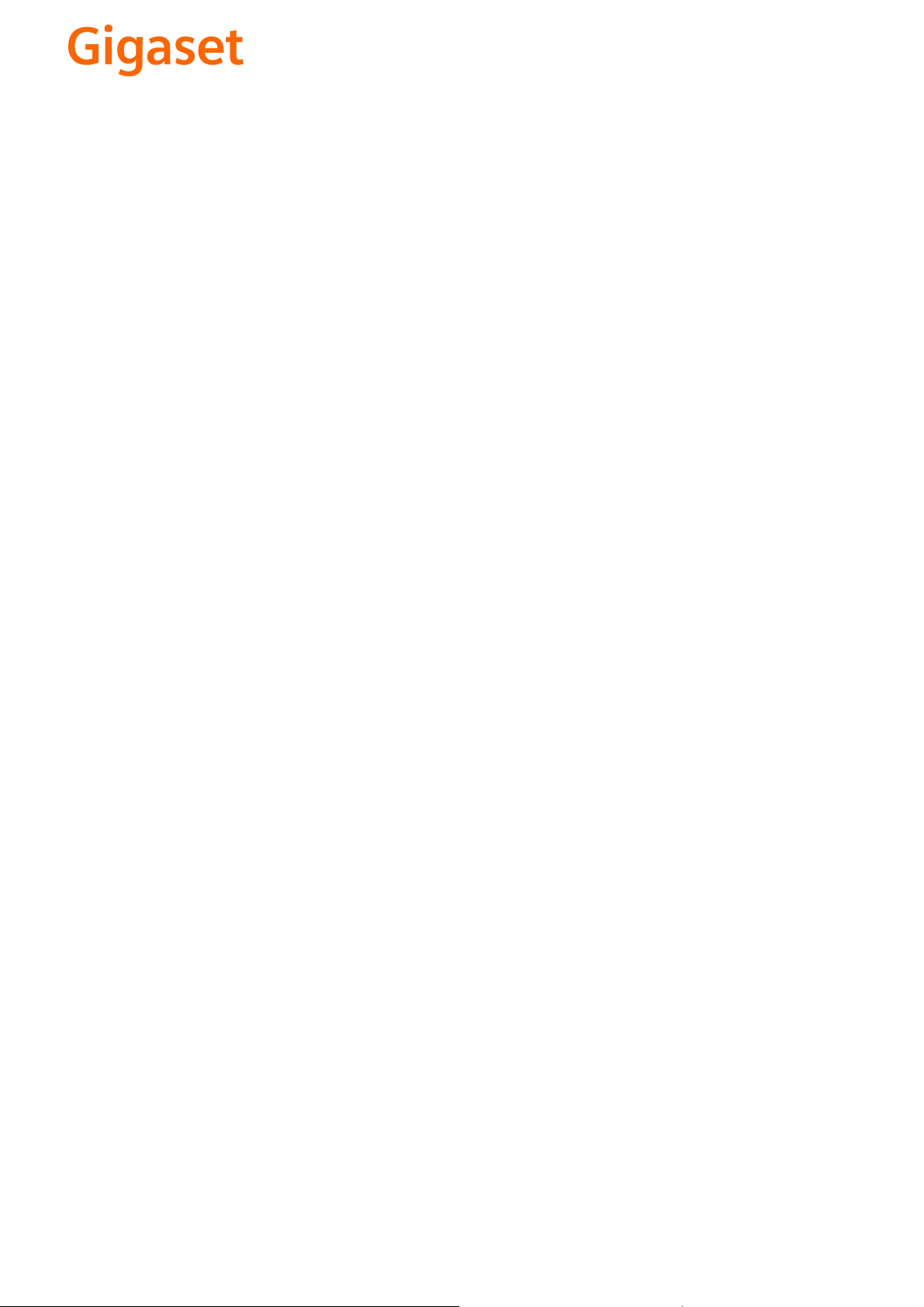
CS Vážení zákazníci,
společnost Gigaset Communications GmbH je právním
nástupcem společnosti Siemens Home and Office
Communication Devices GmbH & Co. KG (SHC), která dále
přejala segment produktů Gigaset společnosti Siemens AG.
Jakékoli prohlášení společnosti Siemens AG nebo SHC, které
naleznete v uživatelských příručkách, je třeba považovat za
prohlášení společnosti Gigaset Communications GmbH.
Doufáme, že jste s produkty Gigaset spokojeni.
SK Vážený zákazník,
Spoločnosť Gigaset Communications GmbH je právnym
nástupcom spoločnosti Siemens Home and Office
Communication Devices GmbH & Co. KG (SHC), ktorá zasa
pokračovala v činnosti divízie Gigaset spoločnosti Siemens
AG. Z tohto dôvodu je potrebné všetky vyhlásenia
spoločnosti Siemens AG alebo SHC, ktoré sa nachádzajú v
používateľských príručkách, chápať ako vyhlásenia
spoločnosti Gigaset Communications GmbH.
Veríme, že budete so zariadením Gigaset spokojní.
PL Szanowny Kliencie,
Firma Gigaset Communications GmbH jest spadkobiercą
prawnym firmy Siemens Home and Office Communication
Devices GmbH & Co. KG (SHC), która z kolei przejęła
segment produktów Gigaset od firmy Siemens AG. Wszelkie
oświadczenia firm Siemens AG i SHC, które można znaleźć
w instrukcjach obsługi, należy traktować jako oświadczenia
firmy Gigaset Communications GmbH.
Życzymy wiele przyjemności z korzystania z produktów
Gigaset.
TR Sayın Müşterimiz,
Gigaset Communications GmbH, Siemens AG'nin Gigaset
işletmesini yürüten Siemens Home and Office
Communication Devices GmbH & Co. KG (SHC)'nin yasal
halefidir. Kullanma kılavuzlarında bulunan ve Siemens AG
veya SHC tarafından yapılan bildiriler Gigaset
Communications GmbH tarafından yapılmış bildiriler olarak
algılanmalıdır.
Gigaset'ten memnun kalmanızı ümit ediyoruz.
RO Stimate client,
Gigaset Communications GmbH este succesorul legal al
companiei Siemens Home and Office Communication
Devices GmbH & Co. KG (SHC), care, la rândul său, a
continuat activitatea companiei Gigaset a Siemens AG.
Orice afirmaţii efectuate de Siemens AG sau SHC şi incluse
în ghidurile de utilizare vor fi, prin urmare, considerate a
aparţine Gigaset Communications GmbH.
Sperăm ca produsele Gigaset să fie la înălţimea dorinţelor
dvs.
SR Poštovani potrošaču,
Gigaset Communications GmbH je pravni naslednik
kompanije Siemens Home and Office Communication
Devices GmbH & Co. KG (SHC), kroz koju je nastavljeno
poslovanje kompanije Gigaset kao dela Siemens AG. Stoga
sve izjave od strane Siemens AG ili SHC koje se mogu naći u
korisničkim uputstvima treba tuma
Gigaset Communications GmbH.
Nadamo se da ćete uživati u korišćenju svog Gigaset
uređaja.
BG Уважаеми потребители,
Gigaset Communications GmbH е правоприемникът на
Siemens Home and Office Communication Devices GmbH
& Co. KG (SHC), която на свой ред продължи бизнеса на
подразделението Siemens AG. По тази причина
всякакви изложения, направени от Siemens AG или
SHC, които се намират в ръководствата за
потребителя, следва да се разбират като изложения на
Gigaset Communications GmbH.
Надяваме се да ползвате с удоволствие вашия Gigaset.
izjave kompanije
čiti kao
RU Уважаемыи покупатель!
Компания Gigaset Communications GmbH является
правопреемником компании Siemens Home and Office
Communication Devices GmbH & Co. KG (SHC), которая,
ою очередь, приняла подразделение Gigaset в свое
в св
управление от компании Siemens AG. Поэтому любые
заявления, сделанные от имени компании Siemens AG
или SHC и встречающиеся в руководствах
пользователя, должны восприниматься как заявления
компании Gigaset Communications GmbH.
Мы надеемся, что продукты Gigaset удовлетворяют
вашим требованиям.
HU T
isztelt Vásárló!
A Siemens Home and Communication Devices GmbH & Co.
KG (SHC) törvényes jogutódja a Gigaset Communications
GmbH, amely a Siemens AG Gigaset üzletágának utódja.
Ebből következően a Siemens AG vagy az SHC felhasználói
kézikönyveiben található bármely kijelentést a Gigaset
Communications GmbH kijelentésének kell tekinteni.
Reméljük, megelégedéssel használja Gigaset készülékét.
Issued by
Gigaset Communications GmbH
Schlavenhorst 66, D-46395 Bocholt
Gigaset Communications GmbH is a trademark
licensee of Siemens AG
© Gigaset Communications GmbH 2008
All rights reserved.
Subject to availability. Rights of modifications
reserved.
www.gigaset.com
Page 3
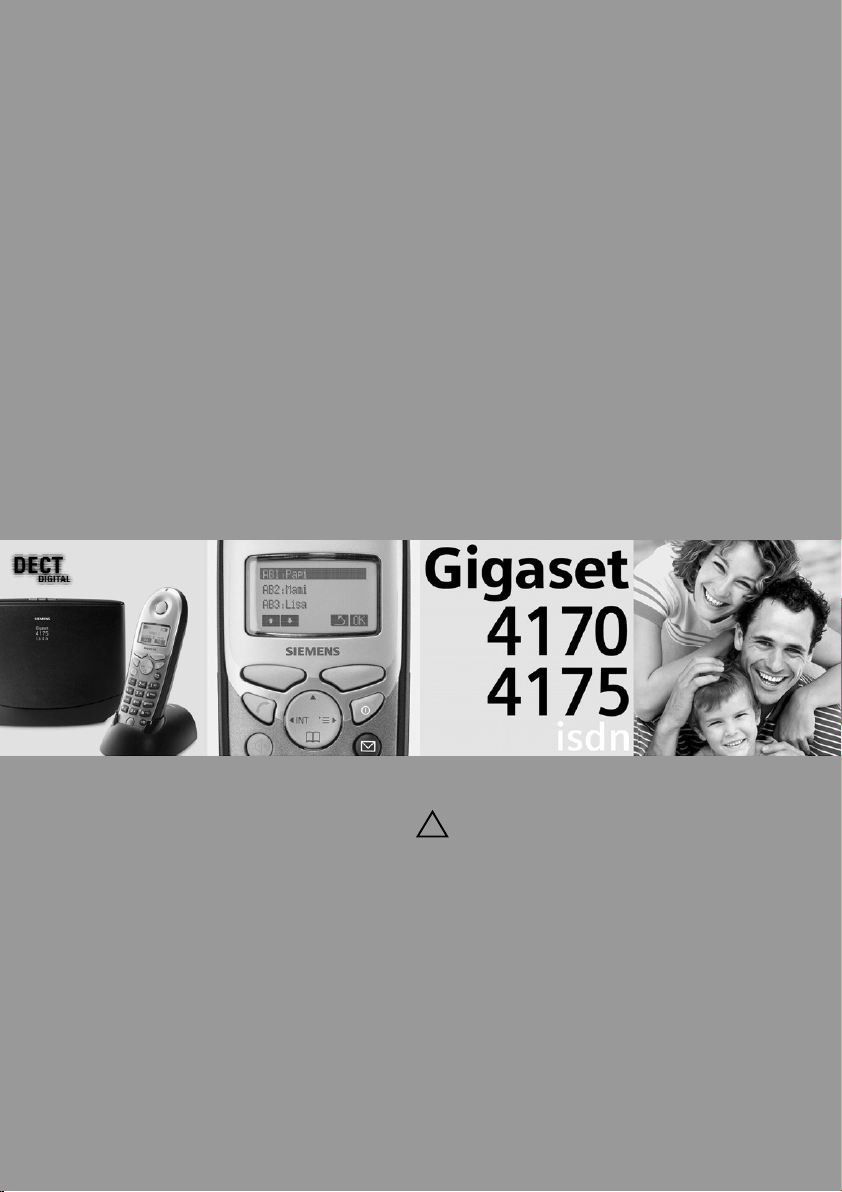
s
Be inspired
Operating instructions
and Safety Precautions
!
Page 4
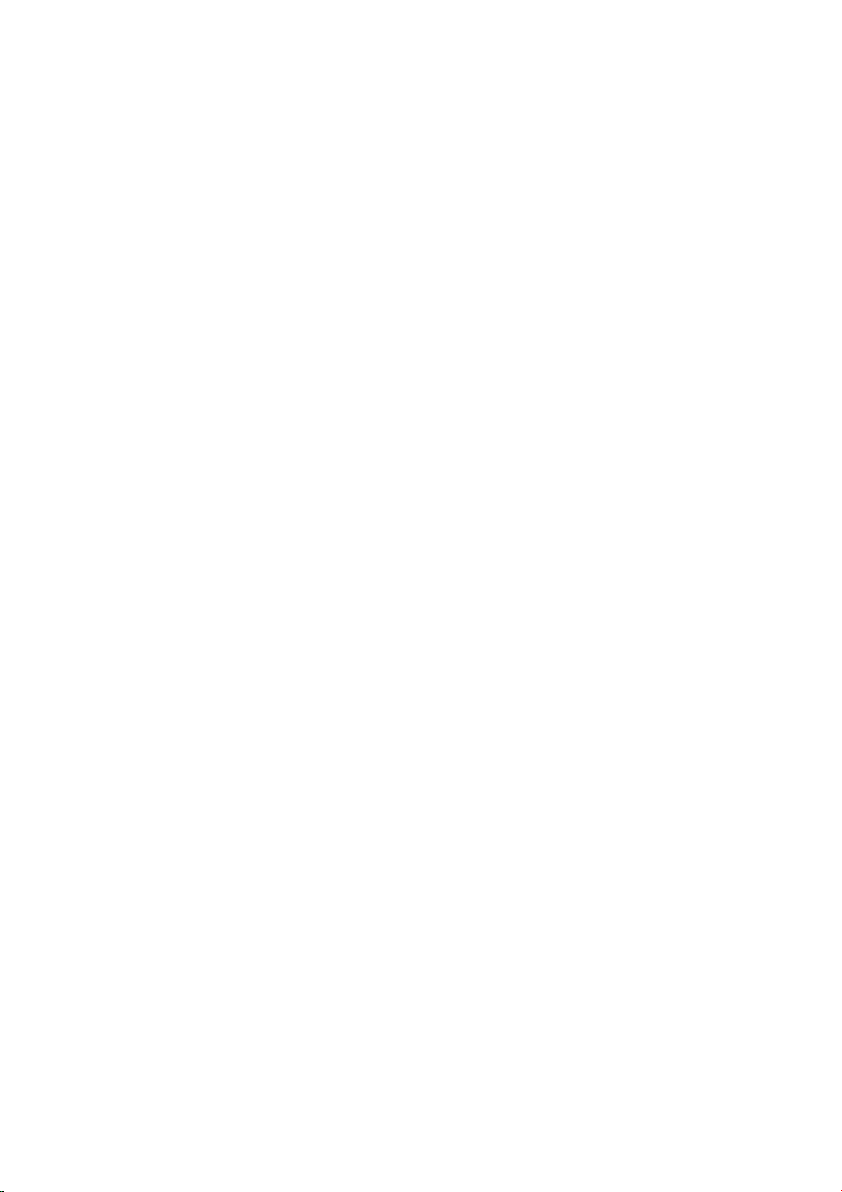
Page 5
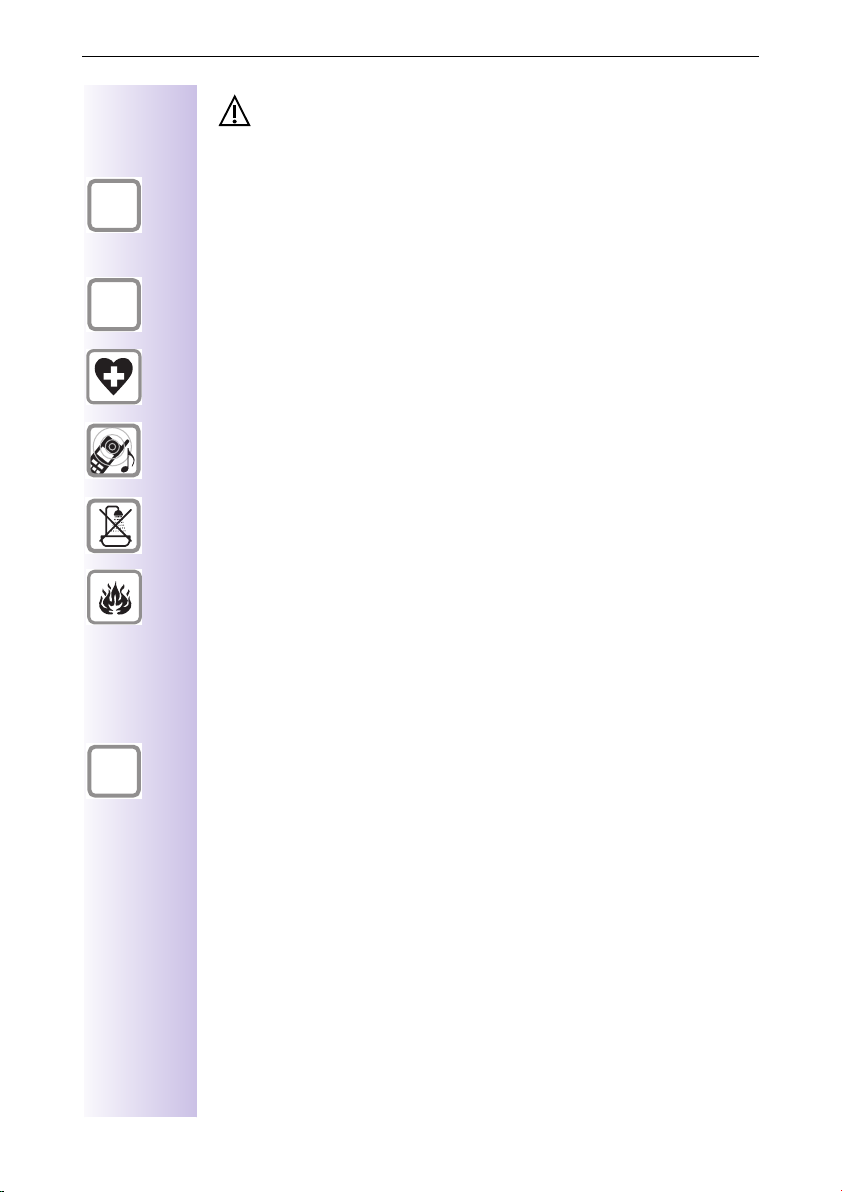
½
Safety precautions
Safety precautions
Use only the USB cable supplied to connect your Gigaset 4170/4175isdn to a
PC. Do not insert the USB cable until prompted to do so by the PC program’s
talk&surf Assistant. Do not insert or remove the USB cable during a storm. You
run the risk of receiving an electric shock. Do not extend the USB cable. This
may increase EMC radiation.
$
ƒ
Only the plug-in power supply unit provided should be used (see underside
of base station).
Sensitive electronic equipment may be affected. Please comply with local
technical requirements (e.g. in a doctor's surgery).
The equipment may cause an unpleasant hum in hearing aids.
Do not install in bathrooms or shower rooms.
Do not use the base station in environments where there is a risk of explosion
(e.g. paint shops).
Please dispose of old equipment in accordance with relevant environmental
legislation.
Only commercially available terminals may be connected to the TAE sockets.
Install only in covered areas with a temperature range of +5° Cto +45°C.
This Gigaset device should only be passed on to third parties complete with
the operating instructions.
1
Page 6
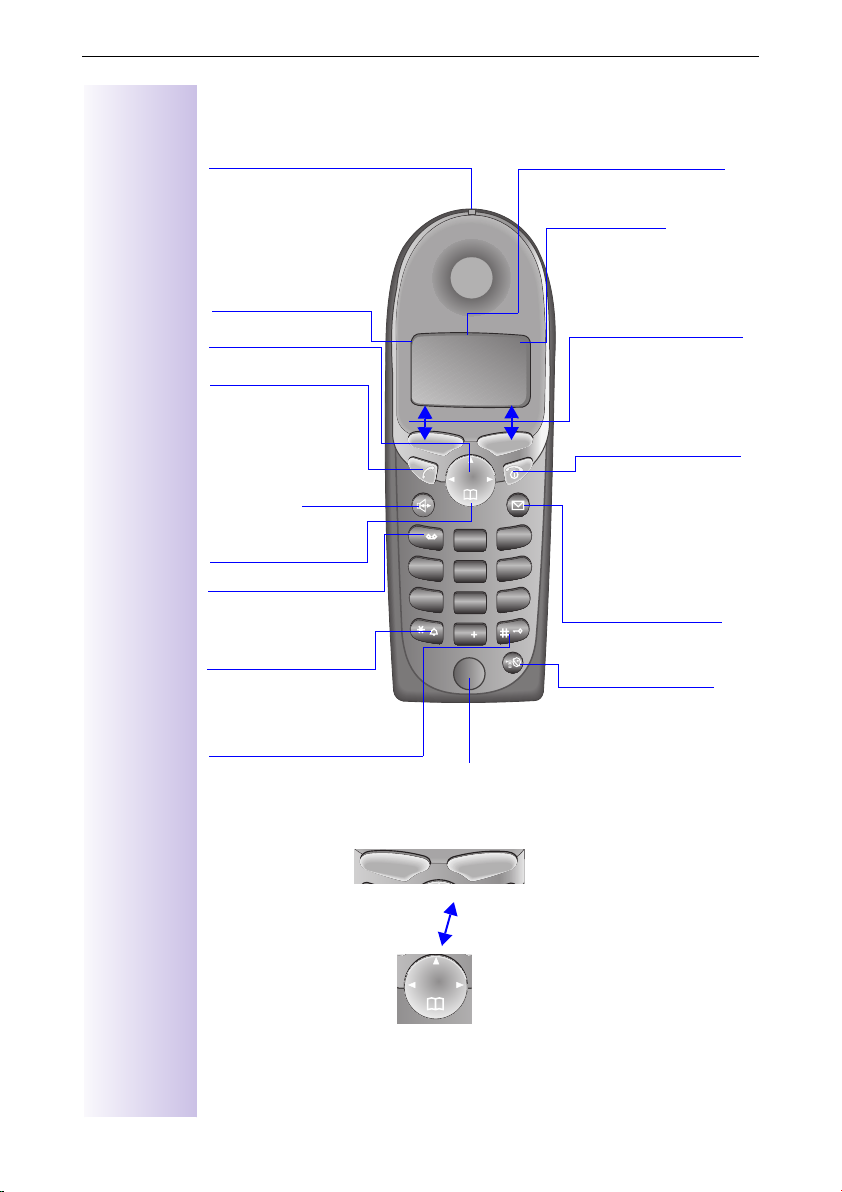
Brief overview of the handset
Brief overview of the handset
Status LED (light-emitting
lights up during a call;
Flashes for:
– incoming call
– new messages
– alarm calls,
reminders,
anniversaries
Reception strength
Control key
Ta l k k ey
– Accept call
Ñe
Annabella
Annabella
AnnabellaAnnabella
19.07.01
19.07.01 13:13
19.07.0119.07.01
z
13:13
13:1313:13
©
– Dial call number
– Switch from hands-
free to handset
mode
hands-free
talking button
Open PhoneBook
1 key
Long press: call up
answering machine
1
4
7
DEF
ABC
3
2
MNOGHI
JKL
6
5
WXYZPQRS
TUV
9
8
0
Star key
Long press to
switch ringer on
and off
Keylock
On/off
Microphone
long press
Relationship between control key and softkeys
Softkeys
Control key
The softkeys can be used to
perform functions, some of
which can also be controlled
with the control key.
The control key page which
you must select is shown with
the following symbols in the
operating manual:
F/ G
Display
Battery level
flat (flashes)
=
full
U
Current functions
and softkeys
The softkeys give you
access to the current
functions.
End call and on/off key
– Ending the call
– Abort function
– Press briefl y: Back
one menu level;
long press: return to
main menu
– Handset on/off
(long press)
Message key
Access to the
message lists.
Provider key
– Open provider list:
press briefly
– R key function
(flash):
long press
(left/right)
E/ D
(up/down)
2
Page 7
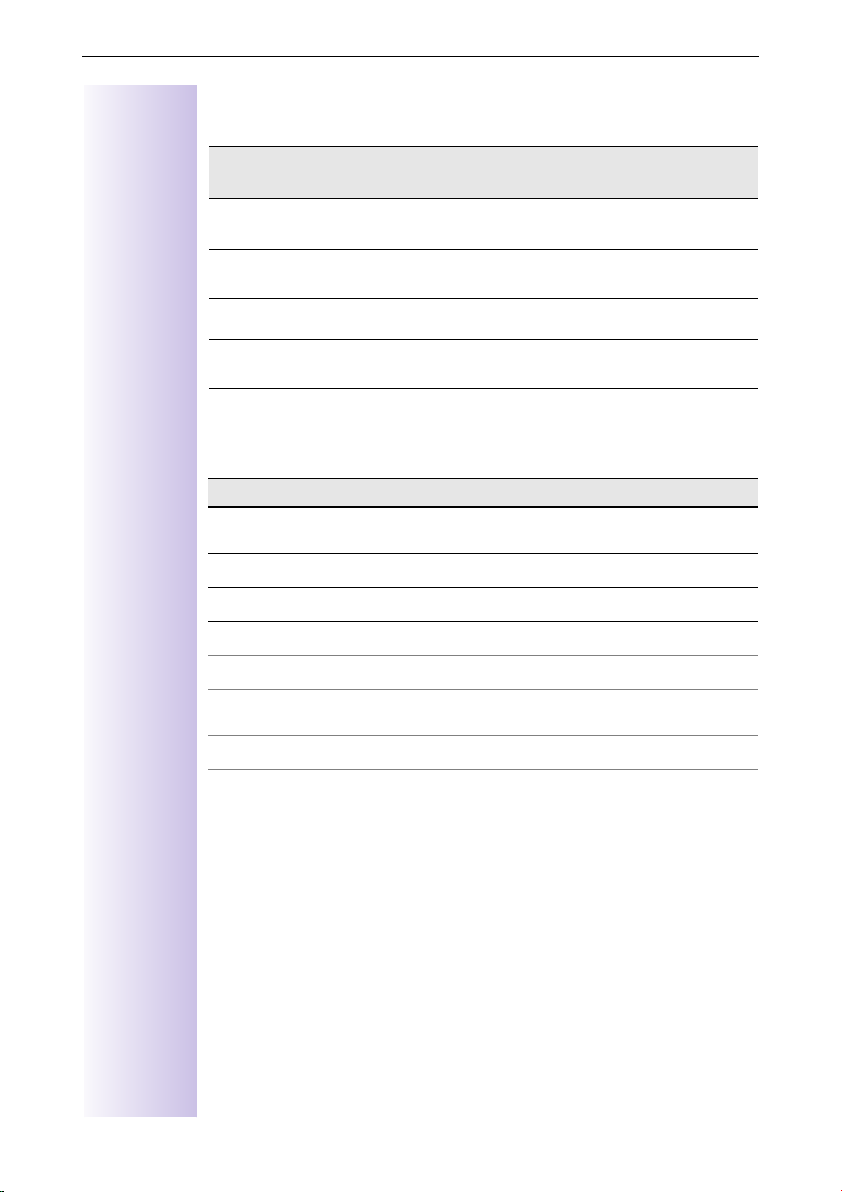
Brief overview of the handset
Functions of the control key
The control key has different functions in different situations.
Contr
ol key
E
D
G
F
On standby In lists and menus In an input field
Up Cursor one
Open PhoneBook Down Cursor one
Activate menu Select entry (OK) Cursor right
Dialling internal
subscribers
One menu level
back (cancel)
line up
line down
Cursor left
Display symbols
Depending on the situation you will see the following symbols above the
softkeys:
Symbol Meaning
©
[
X
z
I
J
Î
Menu key: On standby, opens the general menu. During a call,
opens a context-sensitive menu.
Confirm and select menu function, end input and store.
Delete key (backspace): Deletes entries from right to left.
Last number redial: Opens a list of the last five numbers called.
Shown only in the connection status for dialling an internal user.
Shown only in the connection status for new messages to answering machines, the T-net box, in the caller list and the SMS list.
One menu level back, cancel (locally and in the connection status)
Navigating the menus to set the hands-free volume
1.
©
2.
D
3.
4.
5.
6.
G
G
F
¿
or
or
or
¿
¿
G
or press right softkey ¿.
G
Scroll down to Sound Settings.
Select Sound Settings.
Select Handset Volume.
Set the volume you prefer.
Save the volume.
3
Page 8
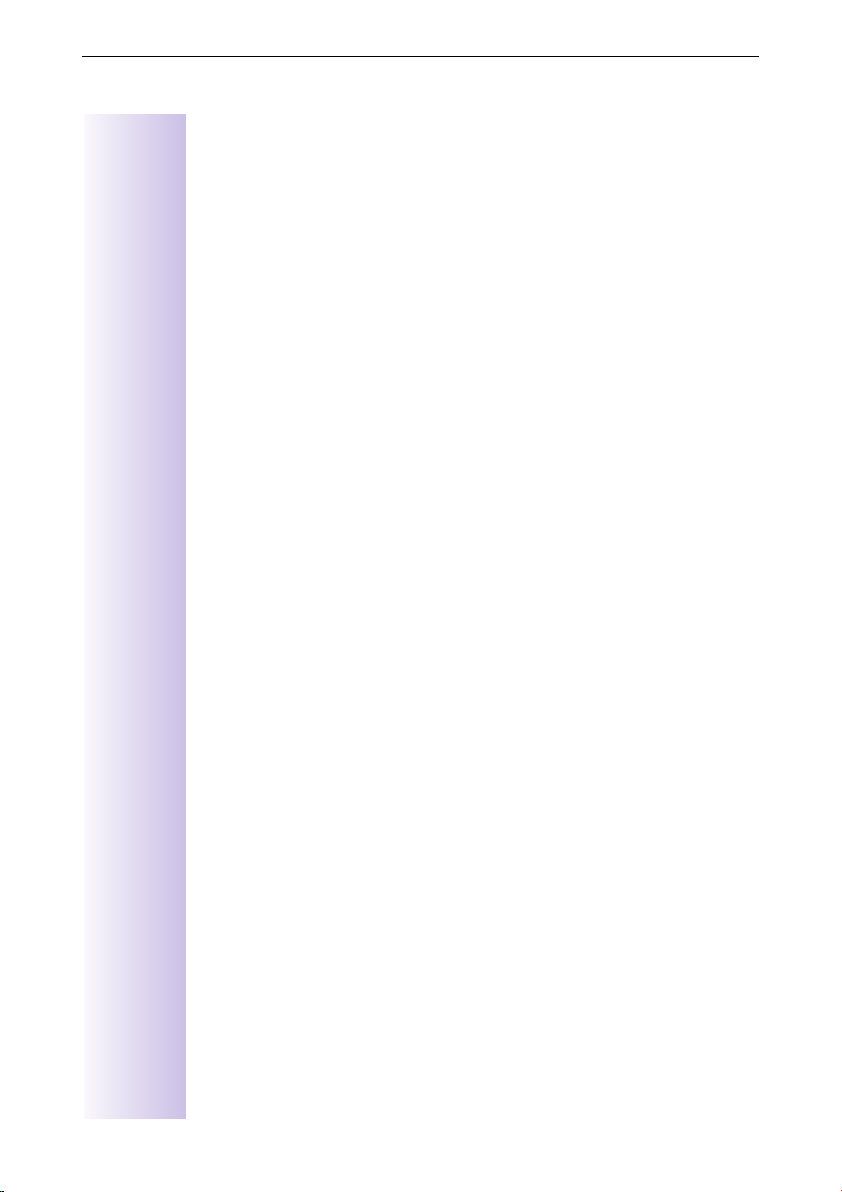
Table of contents
Table of contents
Safety precautions . . . . . . . . . . . . . . . . . . . . . . . . . . . . . . . . . . . . . . . . . . . . . . 1
Brief overview of the handset . . . . . . . . . . . . . . . . . . . . . . . . . . . . . . . . . 2
Table of contents . . . . . . . . . . . . . . . . . . . . . . . . . . . . . . . . . . . . . . . . . . . . . . . 4
Installation . . . . . . . . . . . . . . . . . . . . . . . . . . . . . . . . . . . . . . . . . . . . . . . . . . . . 11
Contents of packaging . . . . . . . . . . . . . . . . . . . . . . . . . . . . . . . . . . . . . . . . . 11
Installation notes. . . . . . . . . . . . . . . . . . . . . . . . . . . . . . . . . . . . . . . . . . . . . . 11
Use as a desktop unit. . . . . . . . . . . . . . . . . . . . . . . . . . . . . . . . . . . . . . . . . . 12
Fitting the base station as a wall-mounted unit . . . . . . . . . . . . . . . . . . . . . . 12
Connecting the base station. . . . . . . . . . . . . . . . . . . . . . . . . . . . . . . . . . . . . 13
Connecting supplementary devices . . . . . . . . . . . . . . . . . . . . . . . . . . . . . . . 14
Configuring and using the base station . . . . . . . . . . . . . . . . . . . . . . . . . . . . 15
Using the handsets. . . . . . . . . . . . . . . . . . . . . . . . . . . . . . . . . . . . . . . . . . . . 15
Registering handsets . . . . . . . . . . . . . . . . . . . . . . . . . . . . . . . . . . . . . . . . . . 16
De-registering a device. . . . . . . . . . . . . . . . . . . . . . . . . . . . . . . . . . . . . . . . . 18
Relationship between control key and softkeys. . . . . . . . . . . . . . . . . . . . 2
Functions of the control key. . . . . . . . . . . . . . . . . . . . . . . . . . . . . . . . . . . 3
Display symbols . . . . . . . . . . . . . . . . . . . . . . . . . . . . . . . . . . . . . . . . . . . . 3
Navigating the menus to set the hands-free volume . . . . . . . . . . . . . . . . 3
Comparison between the features of the
Comfort 4000 and 3000/2000 handsets. . . . . . . . . . . . . . . . . . . . . . . . . 15
Registering the Gigaset 4000 Comfort/Micro handset. . . . . . . . . . . . . . 16
Registering the Gigaset 4000 Classic handset. . . . . . . . . . . . . . . . . . . . 16
Registering the Gigaset 3000 Comfort/Micro handset. . . . . . . . . . . . . . 17
Registering the Gigaset 3000 Classic handset. . . . . . . . . . . . . . . . . . . . 17
Registering the Gigaset 2000 C handset . . . . . . . . . . . . . . . . . . . . . . . . 17
Registering the Gigaset 2000 S handset . . . . . . . . . . . . . . . . . . . . . . . . 18
Registering the Gigaset 1000 C/S handset . . . . . . . . . . . . . . . . . . . . . . 18
To register the Gigase trepeater . . . . . . . . . . . . . . . . . . . . . . . . . . . . . . 18
Registering GAP handsets made by other manufacturers. . . . . . . . . . . 18
Getting into the ISDN world is easy . . . . . . . . . . . . . . . . . . . . . . . . . . . . . . 19
What is an MSN? . . . . . . . . . . . . . . . . . . . . . . . . . . . . . . . . . . . . . . . . . . . . . 19
Configuring Gigaset 4170/4175isdn and MSNs . . . . . . . . . . . . . . . . . . . . . . 19
Ring delay per incoming MSN . . . . . . . . . . . . . . . . . . . . . . . . . . . . . . . . . . . 20
4
Page 9
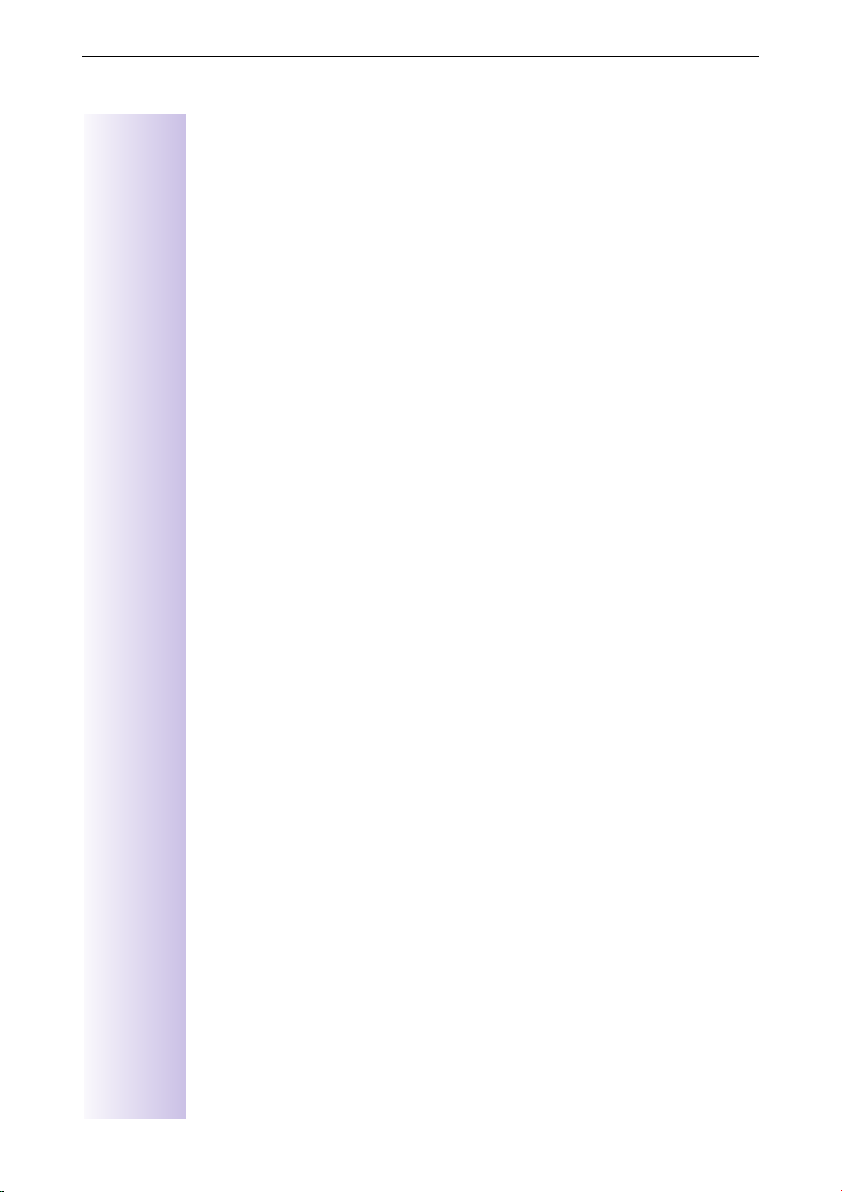
Table of contents
The Installation Assistant . . . . . . . . . . . . . . . . . . . . . . . . . . . . . . . . . . . . 21
Starting the Installation Assistant . . . . . . . . . . . . . . . . . . . . . . . . . . . . . . . . . 21
Entering the date and time. . . . . . . . . . . . . . . . . . . . . . . . . . . . . . . . . . . 21
Hiding answering machines. . . . . . . . . . . . . . . . . . . . . . . . . . . . . . . . . . 21
Finding your own numbers (MSNs) . . . . . . . . . . . . . . . . . . . . . . . . . . . . 21
Enter own numbers (MSNs) and name for the MSNs. . . . . . . . . . . . . . 22
Setting the device type . . . . . . . . . . . . . . . . . . . . . . . . . . . . . . . . . . . . . 22
Setting incoming MSNs . . . . . . . . . . . . . . . . . . . . . . . . . . . . . . . . . . . . . 22
Setting outgoing MSNs . . . . . . . . . . . . . . . . . . . . . . . . . . . . . . . . . . . . . 23
Operation using a telephone system . . . . . . . . . . . . . . . . . . . . . . . . . . . 23
Configuring ISDN call numbers (MSNs) . . . . . . . . . . . . . . . . . . . . . . . . 24
Set up numbers (MSNs). . . . . . . . . . . . . . . . . . . . . . . . . . . . . . . . . . . . . 24
Assigning call numbers (MSNs) . . . . . . . . . . . . . . . . . . . . . . . . . . . . . . . 24
Assigning an incoming MSN . . . . . . . . . . . . . . . . . . . . . . . . . . . . . . . . . 24
Assigning an outgoing MSN. . . . . . . . . . . . . . . . . . . . . . . . . . . . . . . . . . 25
System settings. . . . . . . . . . . . . . . . . . . . . . . . . . . . . . . . . . . . . . . . . . . . . . . . 26
Changing the names for internal subscribers . . . . . . . . . . . . . . . . . . . . . . . . 26
Call waiting - activating/deactivating CW . . . . . . . . . . . . . . . . . . . . . . . . . . . 26
Rejecting calls for entire MSN group . . . . . . . . . . . . . . . . . . . . . . . . . . . . . . 27
Configuring "reject" for the entire MSN group . . . . . . . . . . . . . . . . . . . . 27
Busy signal when MSN is engaged (Busy on Busy) . . . . . . . . . . . . . . . . . . . 27
Setting external/internal enquiry calls. . . . . . . . . . . . . . . . . . . . . . . . . . . . . . 27
Call beats data . . . . . . . . . . . . . . . . . . . . . . . . . . . . . . . . . . . . . . . . . . . . . . . 28
Configuring music-on-hold . . . . . . . . . . . . . . . . . . . . . . . . . . . . . . . . . . . . . . 28
Answering machine - activating/deactivating automatic call pickup . . . . . . . 29
Audio settings. . . . . . . . . . . . . . . . . . . . . . . . . . . . . . . . . . . . . . . . . . . . . . . . 29
Assigning a ringer melody to an MSN . . . . . . . . . . . . . . . . . . . . . . . . . . 29
Changing long-distance codes . . . . . . . . . . . . . . . . . . . . . . . . . . . . . . . . . . . 29
Restoring the factory setting . . . . . . . . . . . . . . . . . . . . . . . . . . . . . . . . . . . . 30
Querying the status . . . . . . . . . . . . . . . . . . . . . . . . . . . . . . . . . . . . . . . . . . . 30
Making calls using comfort features . . . . . . . . . . . . . . . . . . . . . . . . . . . . . 31
Making internal calls free of charge . . . . . . . . . . . . . . . . . . . . . . . . . . . . . . . 31
Collective call/Group call. . . . . . . . . . . . . . . . . . . . . . . . . . . . . . . . . . . . . . . . 31
Configuring internal collective call groups . . . . . . . . . . . . . . . . . . . . . . . 31
Starting a collective call to all internal subscribers . . . . . . . . . . . . . . . . . 31
Ring delay. . . . . . . . . . . . . . . . . . . . . . . . . . . . . . . . . . . . . . . . . . . . . . . . . . . 32
Setting ring delay . . . . . . . . . . . . . . . . . . . . . . . . . . . . . . . . . . . . . . . . . . 32
Picking up calls during ring delay . . . . . . . . . . . . . . . . . . . . . . . . . . . . . . 32
Conducting calls with more than one subscriber . . . . . . . . . . . . . . . . . . . . . 32
Internal enquiry call . . . . . . . . . . . . . . . . . . . . . . . . . . . . . . . . . . . . . . . . 32
Toggle . . . . . . . . . . . . . . . . . . . . . . . . . . . . . . . . . . . . . . . . . . . . . . . . . . 33
Conference circuit . . . . . . . . . . . . . . . . . . . . . . . . . . . . . . . . . . . . . . . . . 33
Setting up an external enquiry call . . . . . . . . . . . . . . . . . . . . . . . . . . . . . 33
Ending an external enquiry call. . . . . . . . . . . . . . . . . . . . . . . . . . . . . . . . 33
Transferring calls on/before answer – ECT (Explicit Call Transfer) . . . . . 33
Entering numbers in the telephone directory . . . . . . . . . . . . . . . . . . . . . . . . 34
5
Page 10
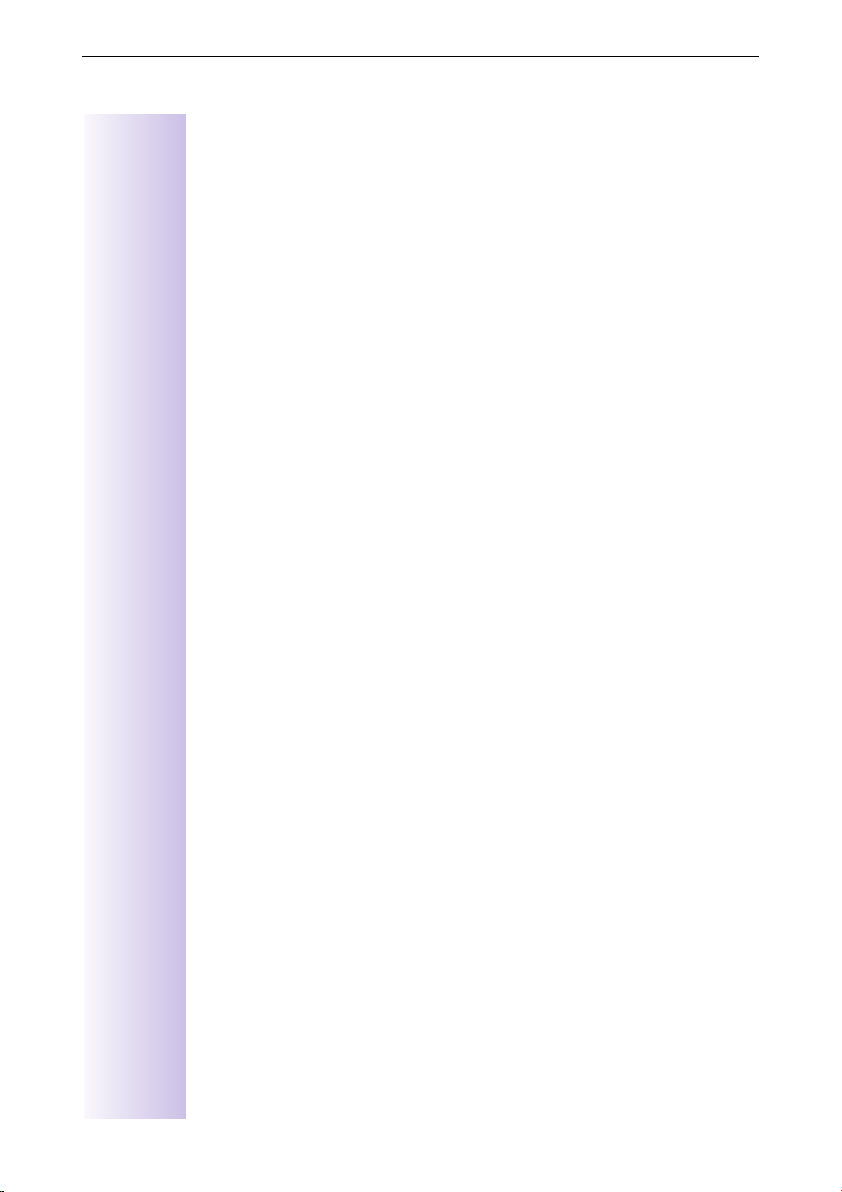
Table of contents
Picking up a call while the answering machine is operating. . . . . . . . . . . . . 34
Rejecting calls. . . . . . . . . . . . . . . . . . . . . . . . . . . . . . . . . . . . . . . . . . . . . . . . 34
Missed calls list . . . . . . . . . . . . . . . . . . . . . . . . . . . . . . . . . . . . . . . . . . . . . . 35
Internal call forwarding . . . . . . . . . . . . . . . . . . . . . . . . . . . . . . . . . . . . . . . . . 37
External call forwarding - CF. . . . . . . . . . . . . . . . . . . . . . . . . . . . . . . . . . . . . 37
Switching internal/external call forwarding. . . . . . . . . . . . . . . . . . . . . . . . . . 38
Transferring incoming calls - CD (Call Deflection). . . . . . . . . . . . . . . . . . . . . 38
Automatic external callback . . . . . . . . . . . . . . . . . . . . . . . . . . . . . . . . . . . . . 39
Call waiting - CW . . . . . . . . . . . . . . . . . . . . . . . . . . . . . . . . . . . . . . . . . . . . . 40
Holding calls (Call Hold) . . . . . . . . . . . . . . . . . . . . . . . . . . . . . . . . . . . . . . . . 40
Calling line identification restriction (CLIR) . . . . . . . . . . . . . . . . . . . . . . . . . . 41
Reserving a line . . . . . . . . . . . . . . . . . . . . . . . . . . . . . . . . . . . . . . . . . . . . . . 41
Set MSN for next call . . . . . . . . . . . . . . . . . . . . . . . . . . . . . . . . . . . . . . . . . . 42
Seize specific MSNs. . . . . . . . . . . . . . . . . . . . . . . . . . . . . . . . . . . . . . . . . . . 42
Automatic call forwarding due to inaccessible handset . . . . . . . . . . . . . . . . 42
Tracing switch . . . . . . . . . . . . . . . . . . . . . . . . . . . . . . . . . . . . . . . . . . . . . . . 43
Parking/continuing calls ("unpark"). . . . . . . . . . . . . . . . . . . . . . . . . . . . . . . . . 43
Automatic call pickup activated (default) . . . . . . . . . . . . . . . . . . . . . . . . 34
Automatic call pickup deactivated . . . . . . . . . . . . . . . . . . . . . . . . . . . . . 34
Rejecting calls . . . . . . . . . . . . . . . . . . . . . . . . . . . . . . . . . . . . . . . . . . . . 34
Dialling from the Calls List using the Message key . . . . . . . . . . . . . . . . 35
Dialling from the Calls List list via the menus . . . . . . . . . . . . . . . . . . . . 35
Copying numbers from th eCalls List list to the directory . . . . . . . . . . . 36
Checking and deleting numbers in a calls list,
deleting a list or changing a number. . . . . . . . . . . . . . . . . . . . . . . . . . . 36
Configuring a forwarding destination . . . . . . . . . . . . . . . . . . . . . . . . . . . 37
Activating/deactivating internal call forwarding . . . . . . . . . . . . . . . . . . . 37
Defining the number of ring cycles . . . . . . . . . . . . . . . . . . . . . . . . . . . . 37
Configuring a new call forwarding destination . . . . . . . . . . . . . . . . . . . . 37
Activating/deactivating external call forwarding. . . . . . . . . . . . . . . . . . . 37
Edit entry . . . . . . . . . . . . . . . . . . . . . . . . . . . . . . . . . . . . . . . . . . . . . . . . 38
Deleting external call forwarding . . . . . . . . . . . . . . . . . . . . . . . . . . . . . . 38
Transferring incoming external calls manually . . . . . . . . . . . . . . . . . . . . 38
Predefining the forwarding destination . . . . . . . . . . . . . . . . . . . . . . . . . 38
Activating callback . . . . . . . . . . . . . . . . . . . . . . . . . . . . . . . . . . . . . . . . . 39
Accepting a callback. . . . . . . . . . . . . . . . . . . . . . . . . . . . . . . . . . . . . . . . 39
Deleting a callback . . . . . . . . . . . . . . . . . . . . . . . . . . . . . . . . . . . . . . . . . 39
Checking or deleting the callback number . . . . . . . . . . . . . . . . . . . . . . . 39
Accepting/rejecting external call waiting . . . . . . . . . . . . . . . . . . . . . . . . 40
Putting external subscribers on hold . . . . . . . . . . . . . . . . . . . . . . . . . . . 40
Putting internal subscribers on hold. . . . . . . . . . . . . . . . . . . . . . . . . . . . 40
Temporary calling line identification restriction . . . . . . . . . . . . . . . . . . . 41
Permanent calling line identification restriction . . . . . . . . . . . . . . . . . . . 41
Reserving a line . . . . . . . . . . . . . . . . . . . . . . . . . . . . . . . . . . . . . . . . . . . 41
Accepting a free line . . . . . . . . . . . . . . . . . . . . . . . . . . . . . . . . . . . . . . . 41
Deleting a line reservation . . . . . . . . . . . . . . . . . . . . . . . . . . . . . . . . . . . 41
Enter a number and activating/deactivating automatic call forwarding . 42
During or immediately after the call. . . . . . . . . . . . . . . . . . . . . . . . . . . . 43
Unparking a call before answering. . . . . . . . . . . . . . . . . . . . . . . . . . . . . 43
"Cancel CallPark" after answering a call . . . . . . . . . . . . . . . . . . . . . . . . . 43
6
Page 11
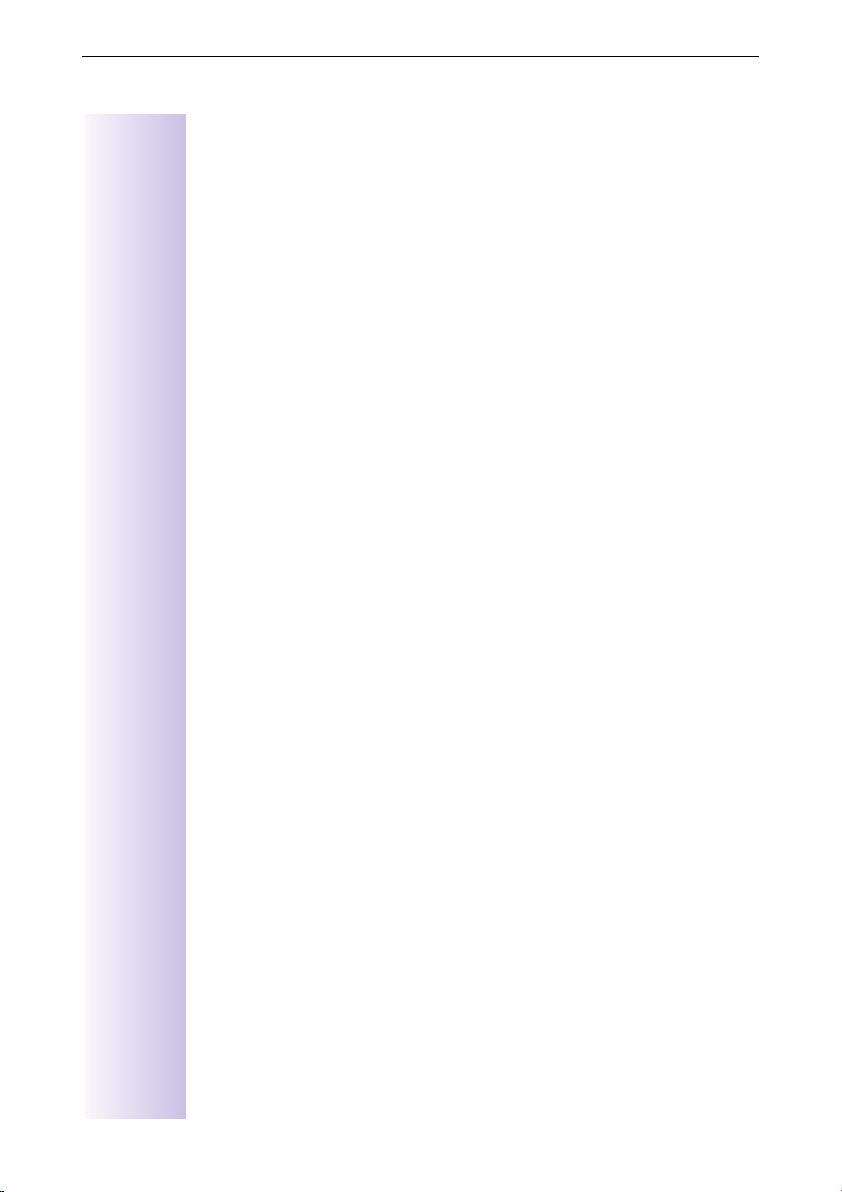
Table of contents
Special functions . . . . . . . . . . . . . . . . . . . . . . . . . . . . . . . . . . . . . . . . . . . . . . 44
Copying telephone directory entries. . . . . . . . . . . . . . . . . . . . . . . . . . . . . . . 44
Configuring an external destination call number for the room monitor . . . . 44
Gigaset 4000 Comfort/Micro . . . . . . . . . . . . . . . . . . . . . . . . . . . . . . . . . 44
Gigaset 3000/2000 Comfort/Micro. . . . . . . . . . . . . . . . . . . . . . . . . . . . . 44
Night service. . . . . . . . . . . . . . . . . . . . . . . . . . . . . . . . . . . . . . . . . . . . . . . . . 44
Setting an internal/external Night Service forwarding destination . . . . . 45
Entering an automatic start/end time for night service . . . . . . . . . . . . . 45
Activating/deactivating all-day night service for Saturday/Sunday . . . . . 45
Activating/deactivating night service . . . . . . . . . . . . . . . . . . . . . . . . . . . 45
Displaying costs and call duration. . . . . . . . . . . . . . . . . . . . . . . . . . . . . . . . . 46
Call charge display . . . . . . . . . . . . . . . . . . . . . . . . . . . . . . . . . . . . . . . . . 46
Configuring determination of costs . . . . . . . . . . . . . . . . . . . . . . . . . . . . 46
Displaying a cost overview. . . . . . . . . . . . . . . . . . . . . . . . . . . . . . . . . . . 47
Display last call costs . . . . . . . . . . . . . . . . . . . . . . . . . . . . . . . . . . . . . . . 47
Short messages (SMS) . . . . . . . . . . . . . . . . . . . . . . . . . . . . . . . . . . . . . . 48
Requirements. . . . . . . . . . . . . . . . . . . . . . . . . . . . . . . . . . . . . . . . . . . . . 48
Administering SMS service centres . . . . . . . . . . . . . . . . . . . . . . . . . . . . . . . 48
Entering, changing or deleting SMS centre numbers. . . . . . . . . . . . . . . . . . 49
Activating/de-activating an outgoing SMS centre. . . . . . . . . . . . . . . . . . . . . 49
Registering/deregistering with the SMS call centre. . . . . . . . . . . . . . . . . . . 50
Writing, saving and sending SMS messages . . . . . . . . . . . . . . . . . . . . . . . . 50
Writing an SMS . . . . . . . . . . . . . . . . . . . . . . . . . . . . . . . . . . . . . . . . . . . 50
Save SMS (without sending it) . . . . . . . . . . . . . . . . . . . . . . . . . . . . . . . . 50
Send SMS (without saving it). . . . . . . . . . . . . . . . . . . . . . . . . . . . . . . . . 50
Sending an SMS to an e-mail address (SMS to e-mail) . . . . . . . . . . . . . . . . 52
Sending an SMS as a voice message (SMS to speech) . . . . . . . . . . . . . . . . 52
Querying remaining memory . . . . . . . . . . . . . . . . . . . . . . . . . . . . . . . . . . . . 53
List of incoming messages . . . . . . . . . . . . . . . . . . . . . . . . . . . . . . . . . . . . . 53
Reading or deleting messages received . . . . . . . . . . . . . . . . . . . . . . . . 53
Displaying, dialling or saving in the directory the call number
from the SMS message . . . . . . . . . . . . . . . . . . . . . . . . . . . . . . . . . . . . 54
Options for reading SMS messages . . . . . . . . . . . . . . . . . . . . . . . . . . . 54
List of outgoing messages . . . . . . . . . . . . . . . . . . . . . . . . . . . . . . . . . . . . . 55
Reading or deleting saved SMS messages . . . . . . . . . . . . . . . . . . . . . . 55
Displaying, dialling or saving in the directory the call number from the
SMS message . . . . . . . . . . . . . . . . . . . . . . . . . . . . . . . . . . . . . . . . . . . . 55
Options for reading a saved SMS message . . . . . . . . . . . . . . . . . . . . . . 55
Further SMS features. . . . . . . . . . . . . . . . . . . . . . . . . . . . . . . . . . . . . . . . . . 56
SMS service behind ISDN telephone systems. . . . . . . . . . . . . . . . . . . . . . . 56
Fault during transmission of an SMS message . . . . . . . . . . . . . . . . . . . . . . 56
Answering machine (Gigaset 4175isdn only). . . . . . . . . . . . . . . . . . . . . . . 57
Answering machine-access options . . . . . . . . . . . . . . . . . . . . . . . . . . . . . . . 57
Assigning an incoming MSN to the AM. . . . . . . . . . . . . . . . . . . . . . . . . 57
Selecting an answering machine . . . . . . . . . . . . . . . . . . . . . . . . . . . . . . . . . 57
Activating/deactivating the answering machine . . . . . . . . . . . . . . . . . . . . . . 57
Hiding/showing answering machines. . . . . . . . . . . . . . . . . . . . . . . . . . . . . . 58
Activating an announcement . . . . . . . . . . . . . . . . . . . . . . . . . . . . . . . . . . . . 58
7
Page 12
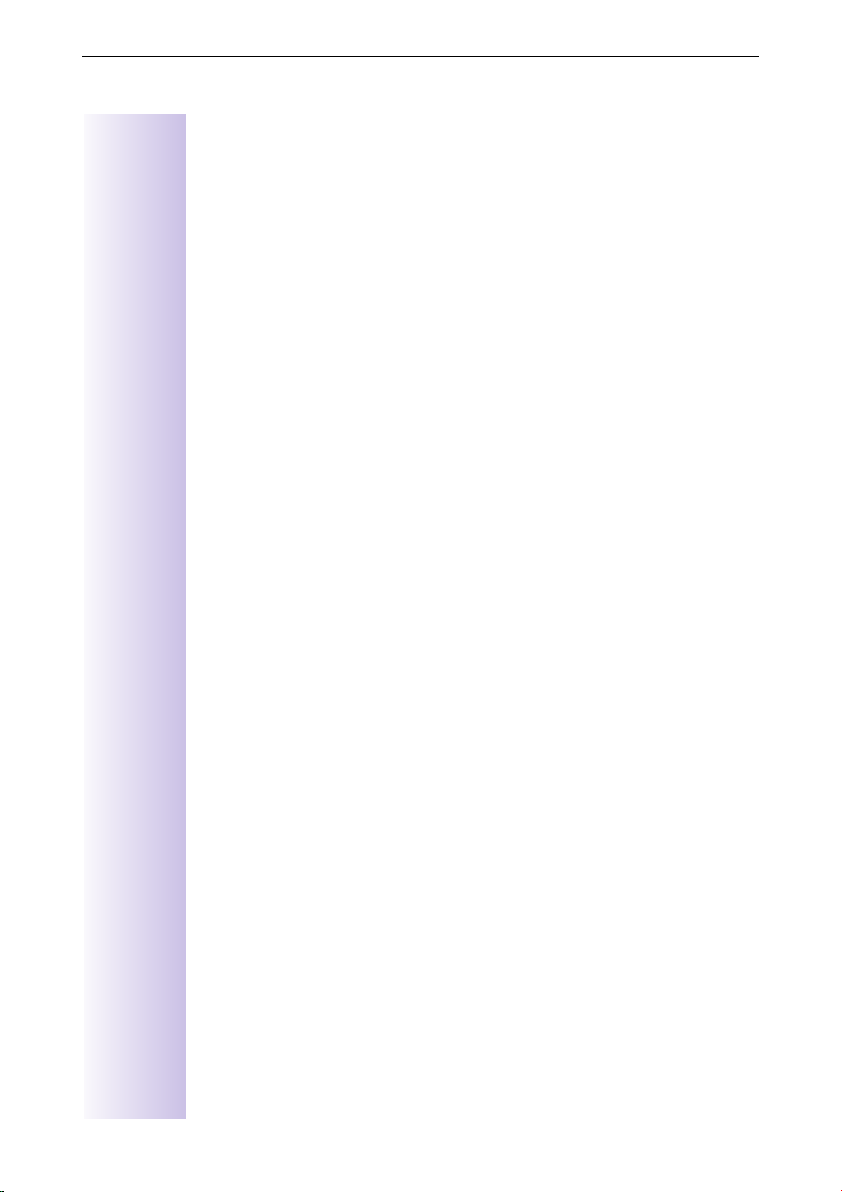
Table of contents
Recording/modifying announcements . . . . . . . . . . . . . . . . . . . . . . . . . . . . . 58
Playing back/deleting announcements . . . . . . . . . . . . . . . . . . . . . . . . . . . . . 59
Recording memos . . . . . . . . . . . . . . . . . . . . . . . . . . . . . . . . . . . . . . . . . . . . 59
Recording a call . . . . . . . . . . . . . . . . . . . . . . . . . . . . . . . . . . . . . . . . . . . . . . 59
Listening to messages . . . . . . . . . . . . . . . . . . . . . . . . . . . . . . . . . . . . . . . . . 60
Listening to memos . . . . . . . . . . . . . . . . . . . . . . . . . . . . . . . . . . . . . . . . . . . 60
Deleting messages and memos. . . . . . . . . . . . . . . . . . . . . . . . . . . . . . . . . . 60
Set old message to "New" . . . . . . . . . . . . . . . . . . . . . . . . . . . . . . . . . . . . . . 61
Set playback speed. . . . . . . . . . . . . . . . . . . . . . . . . . . . . . . . . . . . . . . . . . . . 61
Add number to telephone book . . . . . . . . . . . . . . . . . . . . . . . . . . . . . . . . . . 61
Modifying settings . . . . . . . . . . . . . . . . . . . . . . . . . . . . . . . . . . . . . . . . . . . . 62
Locking the answering machine. . . . . . . . . . . . . . . . . . . . . . . . . . . . . . . . . . 63
Setting a timer . . . . . . . . . . . . . . . . . . . . . . . . . . . . . . . . . . . . . . . . . . . . . . . 63
Automatic listening in on the handset . . . . . . . . . . . . . . . . . . . . . . . . . . . . . 63
Picking up a call from an answering machine. . . . . . . . . . . . . . . . . . . . . . . . 64
Querying the answering machine status . . . . . . . . . . . . . . . . . . . . . . . . . . . 64
Automatic notification via SMS. . . . . . . . . . . . . . . . . . . . . . . . . . . . . . . . . . . 65
Remote control of the answering machine . . . . . . . . . . . . . . . . . . . . . . . . . 65
Checking/deleting announcements . . . . . . . . . . . . . . . . . . . . . . . . . . . . 59
Deleting individual messages or memos . . . . . . . . . . . . . . . . . . . . . . . . 60
Delete all old messages. . . . . . . . . . . . . . . . . . . . . . . . . . . . . . . . . . . . . 60
Callback during playback . . . . . . . . . . . . . . . . . . . . . . . . . . . . . . . . . . . . 61
Defining the number of rings . . . . . . . . . . . . . . . . . . . . . . . . . . . . . . . . . 62
Activating/deactivating voice output of the date and time . . . . . . . . . . . 62
Defining recording length. . . . . . . . . . . . . . . . . . . . . . . . . . . . . . . . . . . . 62
Setting recording quality . . . . . . . . . . . . . . . . . . . . . . . . . . . . . . . . . . . . 62
Activating automatic pause . . . . . . . . . . . . . . . . . . . . . . . . . . . . . . . . . . 62
Activating/deactivating the answering machine. . . . . . . . . . . . . . . . . . . 63
Activating/deactivating the timer . . . . . . . . . . . . . . . . . . . . . . . . . . . . . . 63
Setting the start time (Monday - Friday). . . . . . . . . . . . . . . . . . . . . . . . . 63
Setting "Saturday - Sunday" mode . . . . . . . . . . . . . . . . . . . . . . . . . . . . . 63
Assigning a handset. . . . . . . . . . . . . . . . . . . . . . . . . . . . . . . . . . . . . . . . 63
Activating/deactivating listening-in . . . . . . . . . . . . . . . . . . . . . . . . . . . . . 63
Activating/deactivating automatic AM pickup . . . . . . . . . . . . . . . . . . . . 64
Picking up a call . . . . . . . . . . . . . . . . . . . . . . . . . . . . . . . . . . . . . . . . . . . 64
Entering, changing destination number . . . . . . . . . . . . . . . . . . . . . . . . . 65
Deleting destination number . . . . . . . . . . . . . . . . . . . . . . . . . . . . . . . . . 65
Activate/deactivate SMS notification . . . . . . . . . . . . . . . . . . . . . . . . . . . 65
Modifying the answering machine PIN . . . . . . . . . . . . . . . . . . . . . . . . . 65
Setting remote functionality. . . . . . . . . . . . . . . . . . . . . . . . . . . . . . . . . . 66
Operating the answering machine on the move . . . . . . . . . . . . . . . . . . 66
Controlling the answering machine from the handset (internal) . . . . . . 66
Key sequences for remote control. . . . . . . . . . . . . . . . . . . . . . . . . . . . . 67
Security settings . . . . . . . . . . . . . . . . . . . . . . . . . . . . . . . . . . . . . . . . . . . . 69
To change the system PIN . . . . . . . . . . . . . . . . . . . . . . . . . . . . . . . . . . . . . . 69
Defining authorizations . . . . . . . . . . . . . . . . . . . . . . . . . . . . . . . . . . . . . . . . 69
Emergency Nos. . . . . . . . . . . . . . . . . . . . . . . . . . . . . . . . . . . . . . . . . . . . . . . 70
Configuring new emergency numbers. . . . . . . . . . . . . . . . . . . . . . . . . . 70
Dialling the emergency number . . . . . . . . . . . . . . . . . . . . . . . . . . . . . . . 70
8
Page 13
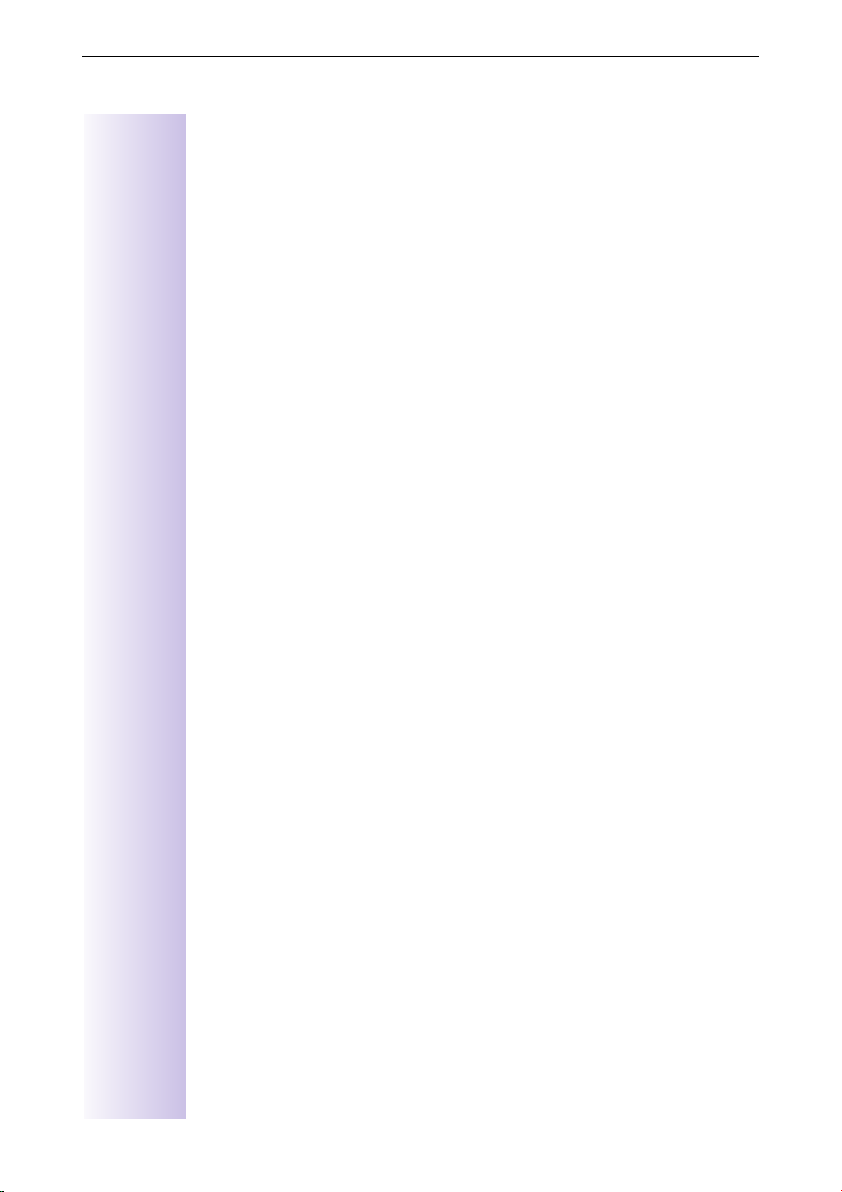
Table of contents
Operation using a telephone system. . . . . . . . . . . . . . . . . . . . . . . . . . . 71
Prefixes (access codes) . . . . . . . . . . . . . . . . . . . . . . . . . . . . . . . . . . . . . . . . 71
Transferring a call – automatic call transfer . . . . . . . . . . . . . . . . . . . . . . . . . 71
Dialling options . . . . . . . . . . . . . . . . . . . . . . . . . . . . . . . . . . . . . . . . . . . . . . . 72
Setting options . . . . . . . . . . . . . . . . . . . . . . . . . . . . . . . . . . . . . . . . . . . . 72
Activating standard dialling (ISDN) . . . . . . . . . . . . . . . . . . . . . . . . . . . . . 73
Activating automatic keypad switching . . . . . . . . . . . . . . . . . . . . . . . . . 73
Activating * and # dialling. . . . . . . . . . . . . . . . . . . . . . . . . . . . . . . . . . . . 73
Activating/De-activating the keypad during a call . . . . . . . . . . . . . . . . . . 73
Activate the keypad for the next call only. . . . . . . . . . . . . . . . . . . . . . . . 73
Operation using other devices . . . . . . . . . . . . . . . . . . . . . . . . . . . . . . . . 74
Connecting wired analog devices. . . . . . . . . . . . . . . . . . . . . . . . . . . . . . . . . 74
Setting the device type . . . . . . . . . . . . . . . . . . . . . . . . . . . . . . . . . . . . . 74
Telephone connections . . . . . . . . . . . . . . . . . . . . . . . . . . . . . . . . . . . . . 74
Connecting a fax machine . . . . . . . . . . . . . . . . . . . . . . . . . . . . . . . . . . . 75
Connecting a modem. . . . . . . . . . . . . . . . . . . . . . . . . . . . . . . . . . . . . . . 75
Connecting an answering machine . . . . . . . . . . . . . . . . . . . . . . . . . . . . 75
No device connected . . . . . . . . . . . . . . . . . . . . . . . . . . . . . . . . . . . . . . . 76
Specifying the device type . . . . . . . . . . . . . . . . . . . . . . . . . . . . . . . . . . . . . . 76
Gigaset M101 Data and M105 Data modules . . . . . . . . . . . . . . . . . . . . . . . 76
Gigaset Repeater . . . . . . . . . . . . . . . . . . . . . . . . . . . . . . . . . . . . . . . . . . . . . 76
Activating and deactivating the repeater capability . . . . . . . . . . . . . . . . 76
Registering a repeater . . . . . . . . . . . . . . . . . . . . . . . . . . . . . . . . . . . . . . 76
Registering cordless Gigaset 1000TAE . . . . . . . . . . . . . . . . . . . . . . . . . . . . 77
Setting the device type for cordless TAE. . . . . . . . . . . . . . . . . . . . . . . . 77
Making calls with devices with TAE connection. . . . . . . . . . . . . . . . . . . . . . 77
Activating/deactivating automatic line seizure . . . . . . . . . . . . . . . . . . . . 77
Making external calls . . . . . . . . . . . . . . . . . . . . . . . . . . . . . . . . . . . . . . . 77
Making internal calls. . . . . . . . . . . . . . . . . . . . . . . . . . . . . . . . . . . . . . . . 77
Making internal calls with GAP handsets. . . . . . . . . . . . . . . . . . . . . . . . 77
Collective calls to all internal subscribers . . . . . . . . . . . . . . . . . . . . . . . . 78
Call waiting. . . . . . . . . . . . . . . . . . . . . . . . . . . . . . . . . . . . . . . . . . . . . . . 78
Switching to waiting subscribers - toggle . . . . . . . . . . . . . . . . . . . . . . . 78
Conducting external enquiry calls. . . . . . . . . . . . . . . . . . . . . . . . . . . . . . 78
Making internal enquiry calls . . . . . . . . . . . . . . . . . . . . . . . . . . . . . . . . . 78
Call transfer on/before answer. . . . . . . . . . . . . . . . . . . . . . . . . . . . . . . . 78
Picking up a call while the answering machine is operating . . . . . . . . . 78
Operation with the entrance telephone . . . . . . . . . . . . . . . . . . . . . . . . 79
Configuring the entrance telephone . . . . . . . . . . . . . . . . . . . . . . . . . . . . . . . 79
Setting codes for entrance telephone "Door type 2 (DTMF)" . . . . . . . . . 79
Assigning internal users to the entrance telephone call group . . . . . . . 80
Forwarding the entrance telephone externally. . . . . . . . . . . . . . . . . . . . 80
Call from the entrance telephone. . . . . . . . . . . . . . . . . . . . . . . . . . . . . . 81
Activating entrance telephones . . . . . . . . . . . . . . . . . . . . . . . . . . . . . . . . . . 81
9
Page 14
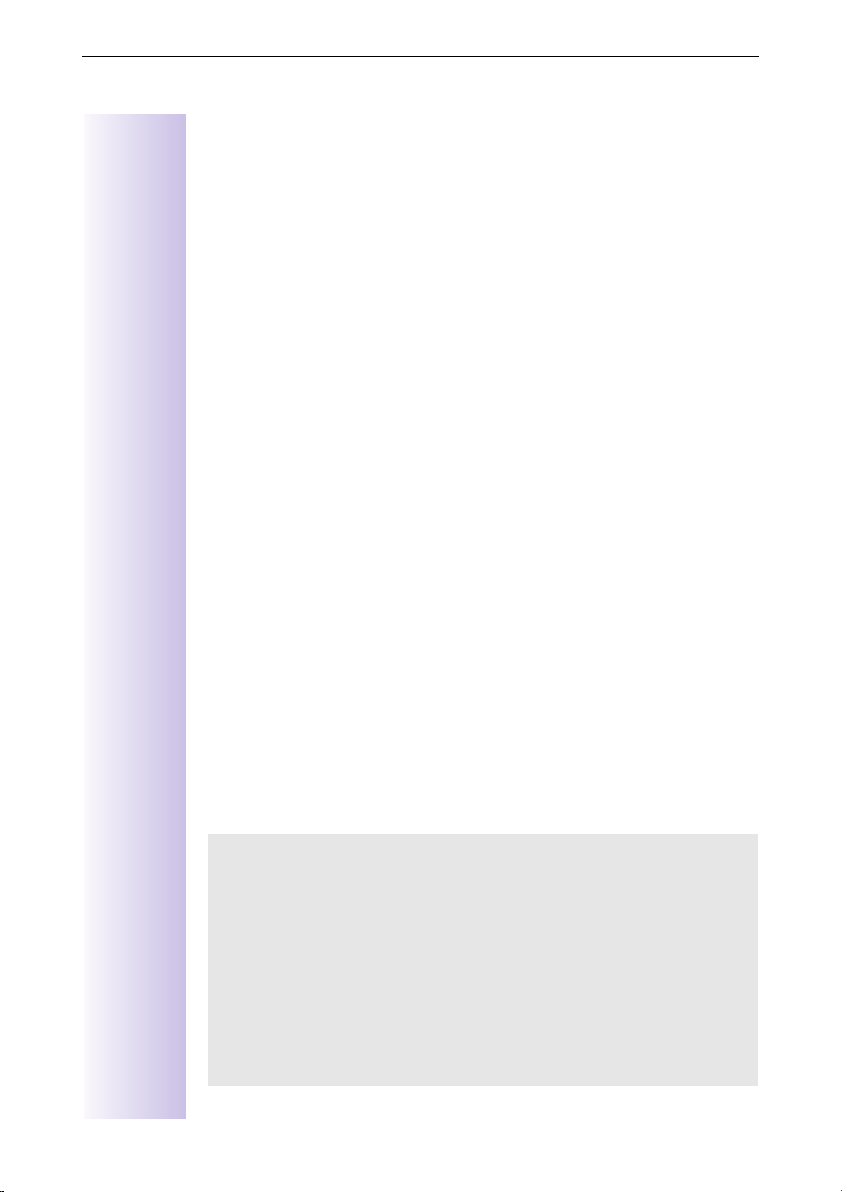
Table of contents
Annex . . . . . . . . . . . . . . . . . . . . . . . . . . . . . . . . . . . . . . . . . . . . . . . . . . . . . . . . 82
Guarantee . . . . . . . . . . . . . . . . . . . . . . . . . . . . . . . . . . . . . . . . . . . . . . . . . . . 82
Service . . . . . . . . . . . . . . . . . . . . . . . . . . . . . . . . . . . . . . . . . . . . . . . . . . . . . 84
Excerpt from the original declaration) . . . . . . . . . . . . . . . . . . . . . . . . . . . . . . 85
Technical data. . . . . . . . . . . . . . . . . . . . . . . . . . . . . . . . . . . . . . . . . . . . . . . . 86
Accessories . . . . . . . . . . . . . . . . . . . . . . . . . . . . . . . . . . . . . . . . . . . . . . . . . 87
Menu Displays . . . . . . . . . . . . . . . . . . . . . . . . . . . . . . . . . . . . . . . . . . . . . . . . 90
Gigaset 4000 Comfort menu . . . . . . . . . . . . . . . . . . . . . . . . . . . . . . . . . . . . 90
Menu of the Gigas et4170/4175isdn base station . . . . . . . . . . . . . . . . . . . . 91
Scope . . . . . . . . . . . . . . . . . . . . . . . . . . . . . . . . . . . . . . . . . . . . . . . . . . . 82
Guarantee period . . . . . . . . . . . . . . . . . . . . . . . . . . . . . . . . . . . . . . . . . . 83
Gigaset 4000 Micro handset . . . . . . . . . . . . . . . . . . . . . . . . . . . . . . . . . 87
Gigaset 4000 Comfort handset . . . . . . . . . . . . . . . . . . . . . . . . . . . . . . . 87
Gigaset 4000 Classic handset . . . . . . . . . . . . . . . . . . . . . . . . . . . . . . . . 88
Gigaset repeater. . . . . . . . . . . . . . . . . . . . . . . . . . . . . . . . . . . . . . . . . . . 88
Mobile hands-free set with PTT key . . . . . . . . . . . . . . . . . . . . . . . . . . . 88
MP3 player USB. . . . . . . . . . . . . . . . . . . . . . . . . . . . . . . . . . . . . . . . . . . 89
Base Settings > Status. . . . . . . . . . . . . . . . . . . . . . . . . . . . . . . . . . . . . . 93
Base Settings > Missed calls. . . . . . . . . . . . . . . . . . . . . . . . . . . . . . . . . 93
Base Settings > Accepted calls . . . . . . . . . . . . . . . . . . . . . . . . . . . . . . . 93
Base Settings > Call preparat. . . . . . . . . . . . . . . . . . . . . . . . . . . . . . . . . 93
Base Settings > Forward. netw. . . . . . . . . . . . . . . . . . . . . . . . . . . . . . . 94
Base Settings > Forward. base . . . . . . . . . . . . . . . . . . . . . . . . . . . . . . . 94
Base Settings > Night service . . . . . . . . . . . . . . . . . . . . . . . . . . . . . . . . 94
Base Settings > Settings > Security . . . . . . . . . . . . . . . . . . . . . . . . . . . 94
Base Settings > Settings > Setup user . . . . . . . . . . . . . . . . . . . . . . . . . 95
Base Settings > Settings > System settings . . . . . . . . . . . . . . . . . . . . . 96
Base Settings > Settings > Service centres . . . . . . . . . . . . . . . . . . . . . 97
Base Settings > Settings > ISDN settings. . . . . . . . . . . . . . . . . . . . . . . 97
10
ISDN Glossary. . . . . . . . . . . . . . . . . . . . . . . . . . . . . . . . . . . . . . . . . . . . . . . . . 98
Index . . . . . . . . . . . . . . . . . . . . . . . . . . . . . . . . . . . . . . . . . . . . . . . . . . . . . . . . 105
Dear Customer,
We value your opinion.
Please take a few moments to complete the questionnaire at the following
Internet address:
http://www.siemens.com/customersurvey
All participants will be entered in a draw for 5000 Euros’ worth of Siemens
cordless and mobile telephones.
The closing date for the draw is 31 August 2002.
Thank you for your co-operation!
Page 15
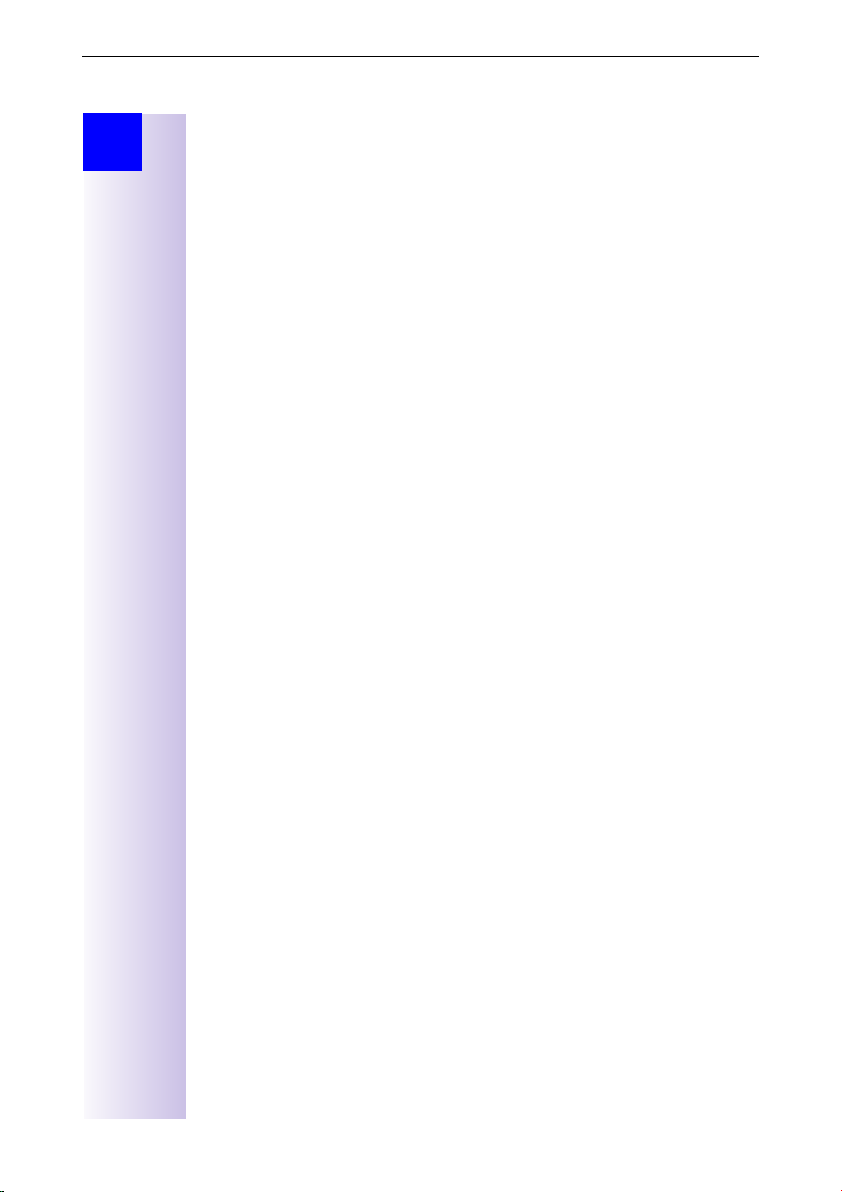
Installation
Step
by
Step
Installation
Contents of packaging
1 base station
●
1 mains connection cable with a plug-in power supply unit
●
1 ISDN connection cable
●
1 USB cable
●
1 wall mounting
●
1 operating instructions
●
1 CD-ROM "talk&surf 5.1"
●
Gigaset 4170/4175isdn Comfort also includes:
1 Gigaset 4000 Comfort telephone
●
1 Gigaset 4000 L telephone charger
●
Installation notes
A 220/230Vac mains socket and an ISDN telephone socket must be available
●
at the installation site.
For optimum reception, it should be installed in the most central location
●
possible.
The installation site should not be located in the immediate vicinity of other
●
devices such as stereo systems, televisions, office equipment or microwaves, as this could result in interference. Minimum distance (including distance from power supply for the base station ): 1.5 metres
In the event of image and sound interference in the case of satellite receivers, please contact your specialist outlet in order to have your satellite receiver checked for screening defects.
Avoid direct contact with direct heat sources (e.g. radiators).
●
Do not expose the base station to direct sunlight.
●
With the wall mounting supplied, the base station is suitable for wall mount-
●
ing.
The maximum outdoor range between the base station and the handset is
●
300 m. A range of up to 50 m can be achieved indoors.
If wall mounting is not required, simply stand the base station on a level,
●
non-slip surface. The device feet do not normally leave marks on the
installation surface. However, due to the variety of varnishes and polishes in
use, marks could be left at the points of contact.
11
Page 16
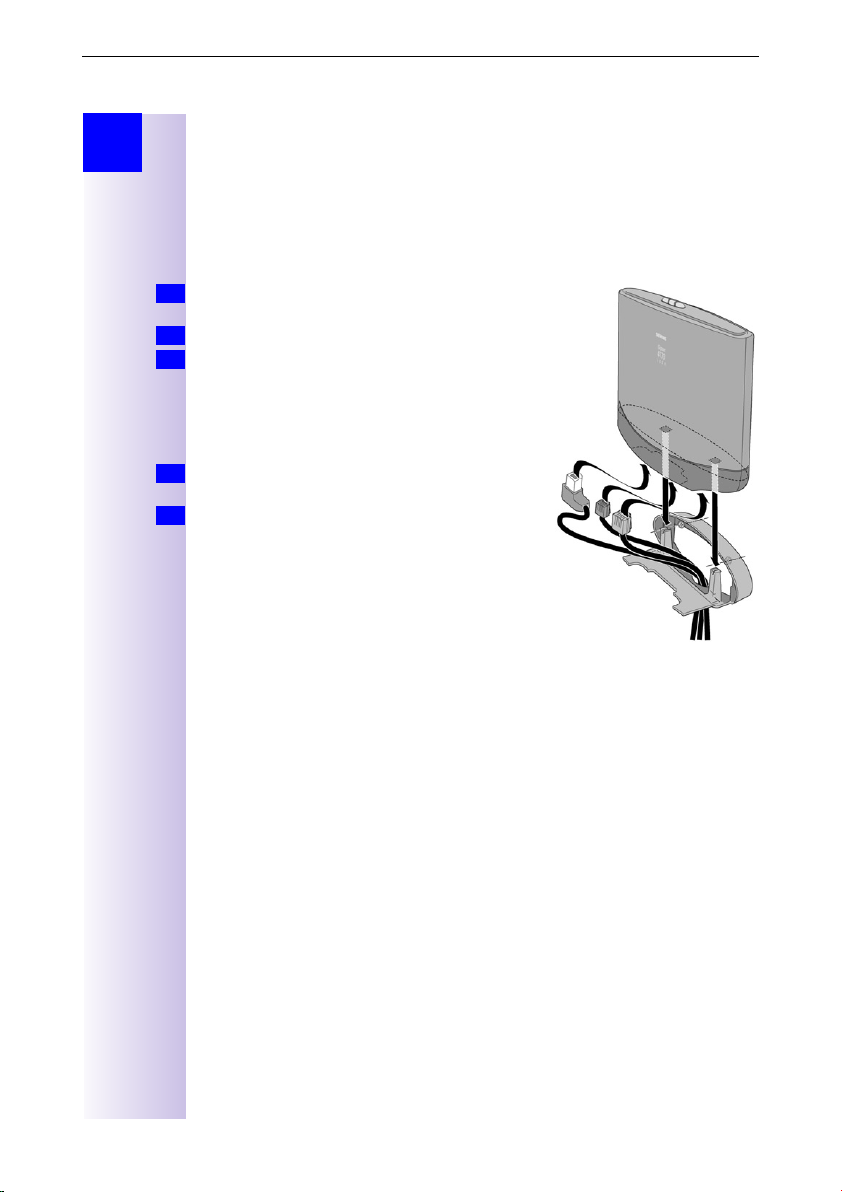
Use as a desktop unit
Step
by
Step
Use as a desktop unit
Your Gigaset 4170/4175isdn can be used as a desktop unit with a small footprint. Before connecting the base station, please comply with the installation
instructions (see page 11).
Fitting the base station as a wall-mounted unit
Before mounting the base station, please comply with the installation instructions (see page 11).
Drill two holes (
1.
wall.
Use suitable dowels.
2.
Screw in two round-head screws (
3.
Before installing the wall mounting and tightening the screws, starting from the end, thread
the mains connection cable through the mounting. Ensure that the mains connection cable is
left free in the recess to the back of mounting.
Now insert the mains connection cable into the
4.
base station (see Connecting the base station).
From above, gently press the base station ver-
5.
tically downwards onto the wall mounting tab.
5 mm) 80 mm apart in the
∅
4mm).
∅
12
Page 17
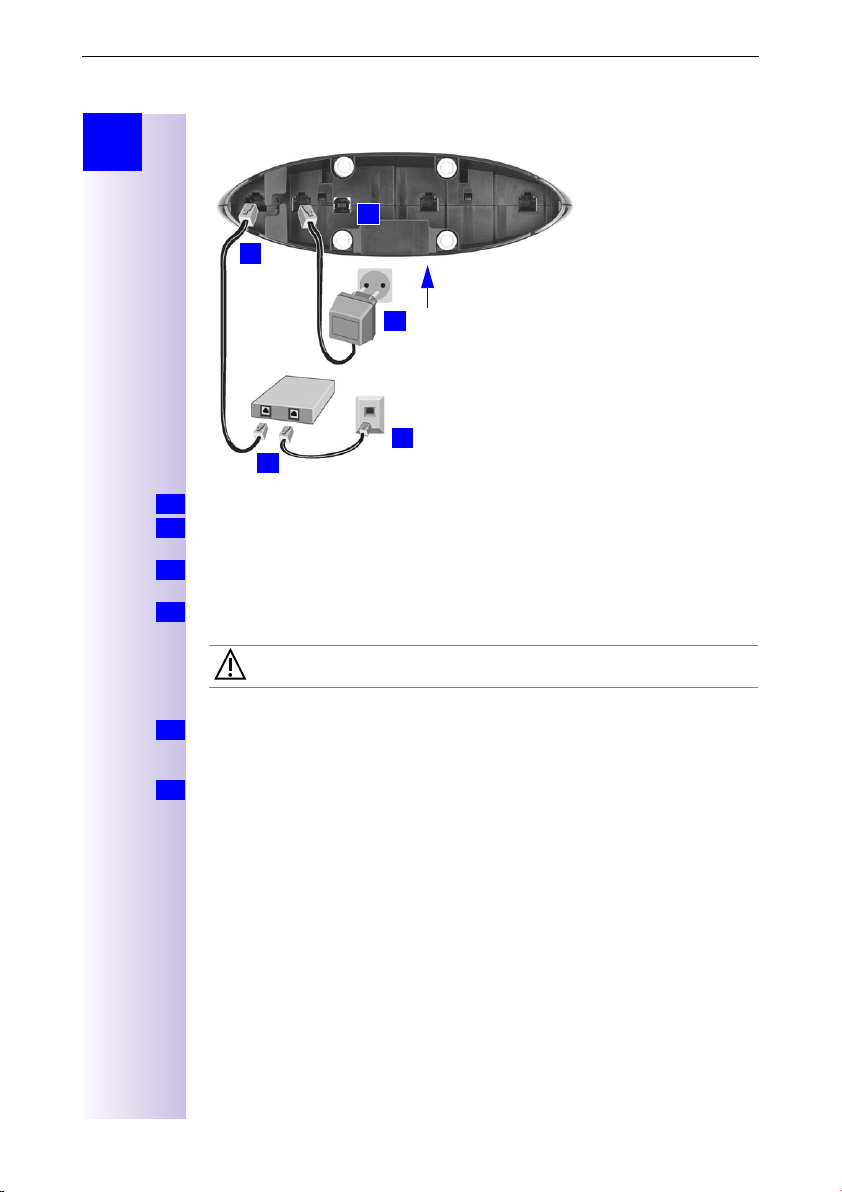
Connecting the base station
Step
by
Step
Connecting the base station
5.
1.
Device front
4.
3.
2.
S0 socket: insert in the ISDN connection cable until the plug locks into place.
V
1.
Insert in the ISDN connection cable in the ISDN socket until the plug locks into
2.
place.
In the case of NTBA with self-assembly, insert the cable between the NTBA
3.
and the Mini-Western socket until both plugs lock into place.
4.
5.
Info
socket: Insert mains connection cable until the plug locks into place, and
$
insert in the socket.
Only the plug-in power supply unit provided should be used (see
underside of base station).
For PC connection only:
Insert the USB connection cable into the base station, but do not connect to
the PC yet. Do not connect the USB connection cable until prompted to do so
by the PC program’s talk&surf Assistant on the PC.
Power failure:
In the event of a power failure, your base station, the handsets which are
registered at it and any corded terminals are not operational. All settings and
saved information (messages, directory entries) are retained for an unlimited
period.
Profiset talk&surf:
It is not possible to install Profiset talk&surf and Gigaset talk&surf
simultaneously on the same PC. Otherwise, problems will occur as both
programs attempt to access the same interface. You must therefore choose
either Gigaset talk&surf or Profiset talk&surf. When upgrading, the old
program version must first be uninstalled.
Figure schematically
13
Page 18

Connecting supplementary devices
Step
by
Step
Connecting supplementary devices
Connection for the
corded terminal with
internal number 22
Figure schematically
Connection for the corded
terminal with internal
number 21
The connections are intended for
normal terminals with Mini-Western connectors.
14
Page 19
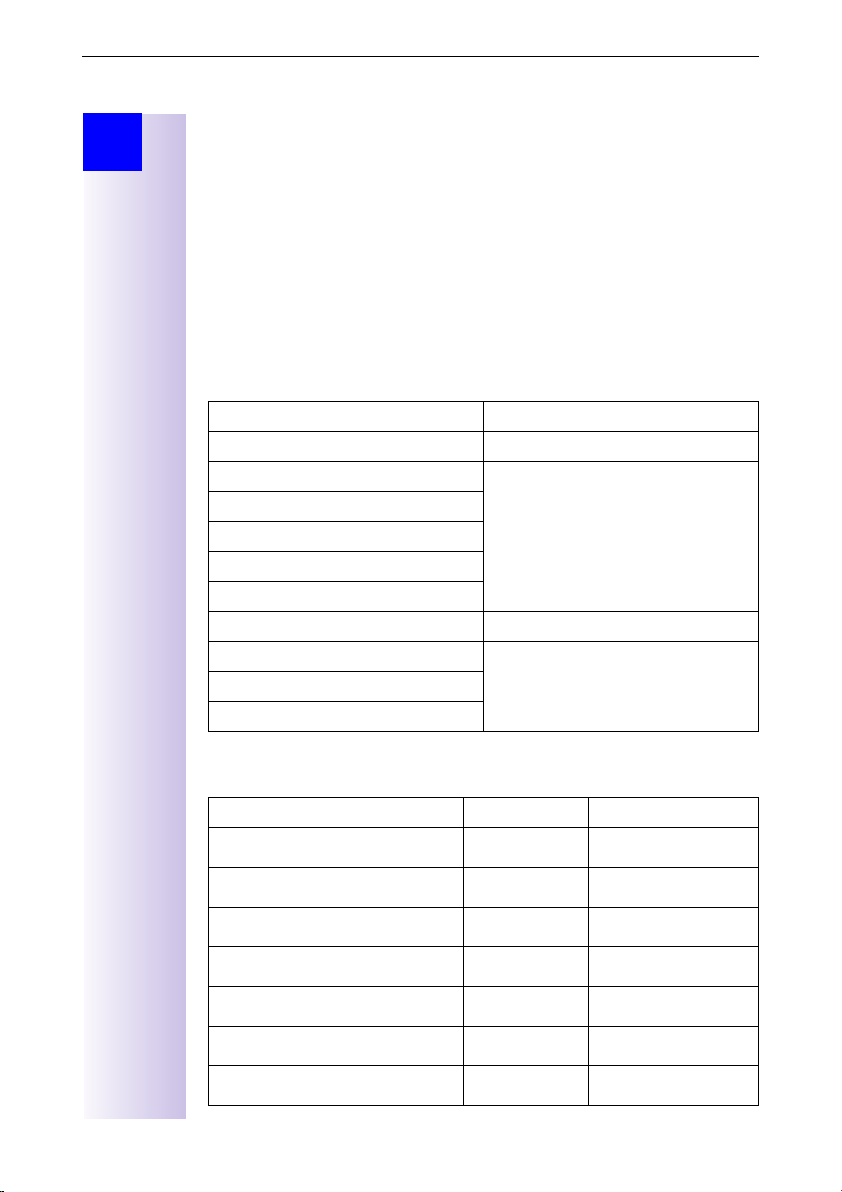
Configuring and using the base station
Step
by
Step
Configuring and using the base station
To configure the base station, you need a Gigaset 4000/3000/2000 series comfort handset (Comfort/Micro) or a PC (Windows 98, Windows ME,
Windows 2000).
This operating manual sets out the instructions for use for the
Gigaset 4000 Comfort/Micro.
Using the handsets
The handsets listed in the following table can be registered with the
Gigaset 4170/4175isdn.
Full functionality is available with the Gigaset 4000 Comfort and
Gigaset 4000 Micro handsets.
Functionality is partially limited in the case of the Gigas et40 00Classic,
Gigaset 3000, Gigaset 2000 and Gigaset 1000 handsets.
Handset Operated in the same way as:
Gigaset 4000 Comfort Gigaset 4000 Comfort
Gigaset 3000 MOBILE Gigaset 3000 Comfort
Gigaset 3000 Comfort
Gigaset 3000 Micro
Gigaset 2000 pocket
Gigaset 2000 C/T
Gigaset 3000 Classic Gigaset 3000 Classic
Gigaset 4000 Classic GAP devices
Gigaset 2000 S
Gigaset 1000 C/S/TAE
Comparison between the features of the Comfort 4000 and 3000/2000 handsets
Description 4000 3000/2000
Face up
Face down
Up one menu level
Select entry
Open telephone book
Select internal call party
Open menu
E
D
F
G
D
F
G
Y
Z
{
[
K
I
.
(Softkey)
(Softkey)
(Softkey)
(Softkey)
(Key)
(Softkey)
(Key)
15
Page 20
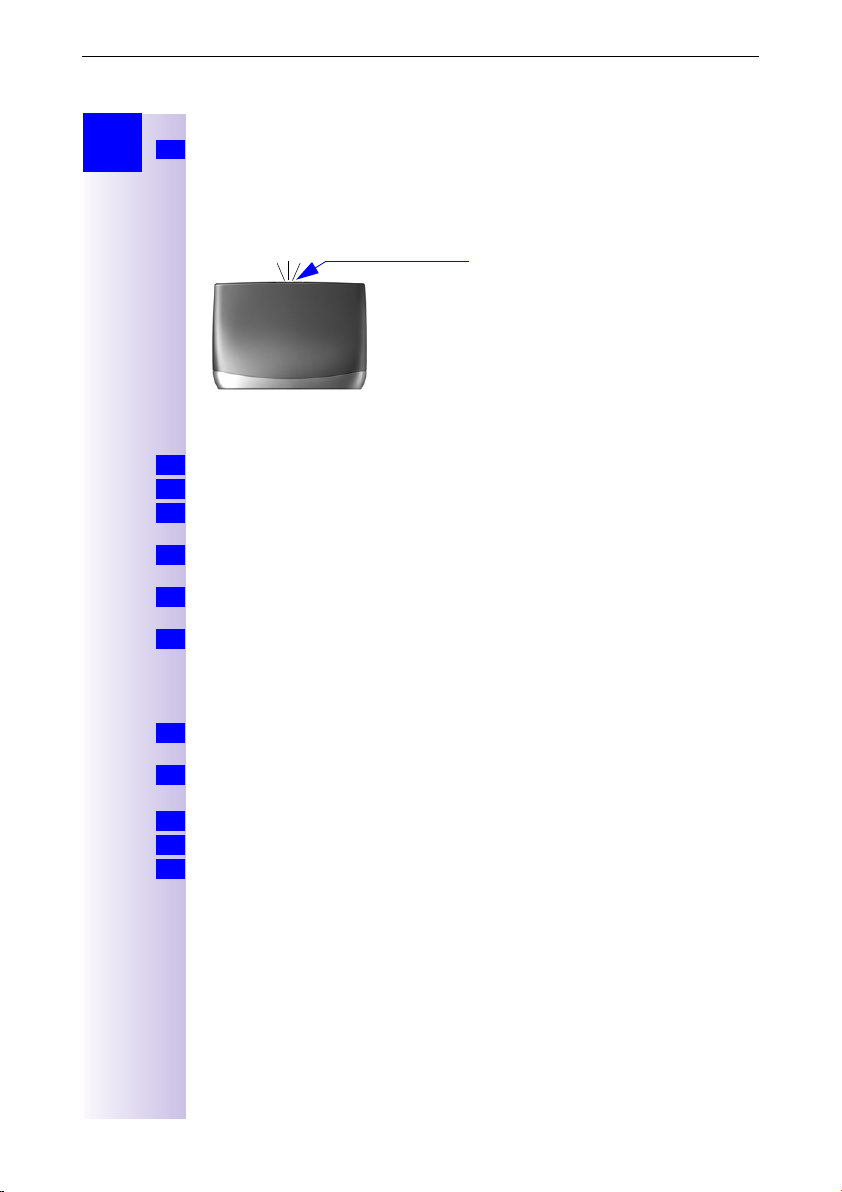
Registering handsets
Step
by
Step
Registering handsets
If you wish to use the Gigase t400 0Classic, Gigase t2000S, Gigase t1000 se-
Info
ries handsets or handsets made by other manufacturers please register them
first.
You can register a maximum of 8 wireless devices (handsets, data boxes, wireless TAEs and SimPADs).
Registering the Gigaset 4000 Comfort/Micro handset
Switch on handset; to do this press and hold down the akey.
1.
Accept the new handset Register? by selecting [OK] on the handset;
2.
or Existing handset:
2.
4 select a base station and
Enter the base station’s system PIN (factory default: 0000) and select [OK] to
3.
confirm.
Press the illuminated registration key on the base station, the key flashes. The
4.
base station only remains in registration mode while the key is flashing.
Select any available internal number (11-18) by pressing [
5.
confirm.
The display confirms that registration was successful.
Registering the Gigaset 4000 Classic handset
You can register a maximum of four Gigaset 4000 Classic handsets.
Info
Register these first.
Press the illuminated registration key on the base station, the key flashes.
1.
The base station only remains in registration mode while the key is flashing.
Switch on the handset; to do this press and hold down the
2.
Register? is pressed [YES] to confirm the entry.
3.
Enter the base station’s system PIN (factory default: 0000) and select [OK] to
4.
confirm.
The handset is registered.
With registration, the next available internal number is automatically assigned
to the handset.
The illuminated registration key is
pressed
is pressed → Settings → Register H/Set → Base 1 - Base
G
confirm by selecting [OK].
] and select [OK] to
Á
key.
a
16
Page 21
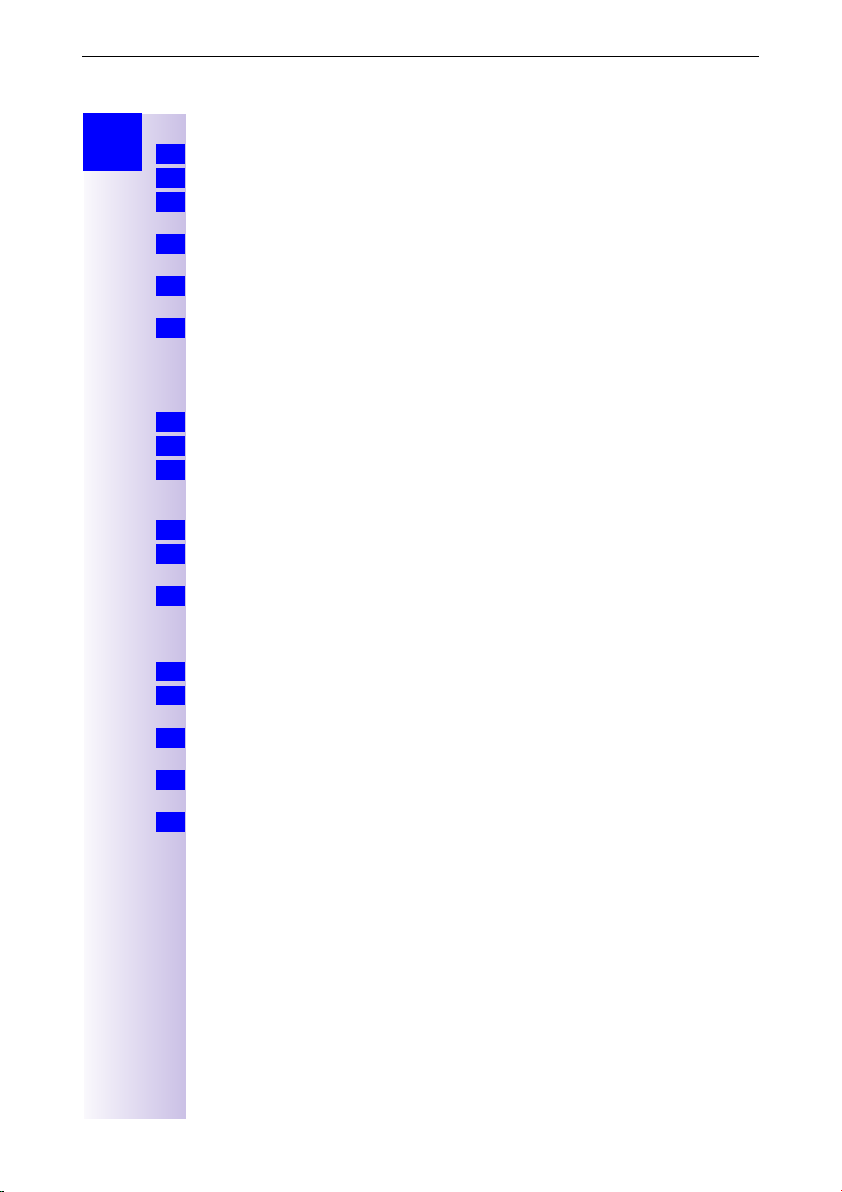
Registering handsets
Step
by
Step
or Existing handset:
Registering the Gigaset 3000 Comfort/Micro handset
Switch on handset; to do this press and hold down the − key
1.
Accept the new handset Register? by selecting [OK] on the handset;
2.
2.
station, [
Enter the base station’s system PIN (factory default: 0000) and select [OK] to
3.
confirm.
Press the illuminated registration key on the base station, the key flashes. The
4.
base station only remains in registration mode while the key is flashing.
Select any available internal number (11-18) by pressing [
5.
confirm.
The display confirms that registration was successful.
Registering the Gigaset 3000 Classic handset
Switch on handset; to do this press and hold down the − key
1.
¦ ¨ «
2.
Enter the base station number - generally 1 - and select [OK] to confirm. The
3.
CCCC
symbol flashes and then remains permanently on when the connection with
the base station has been set up.
Enter the base station’s PIN (factory default: 0000) and select [OK] to confirm.
4.
Press the illuminated registration key on the base station, the key flashes reg-
5.
ularly.
Enter available internal number (11-18) ; the handset is then successfully regis-
6.
tered (the ready signal stops flashing).
Registering the Gigaset 2000 C handset
Switch on handset h .
1.
is pressed → H/Set Settings → Register → Base 1 - 6 select a base station,
.
2.
W
[
] is pressed and → Register is selected and confirmed by pressing [OK].
Enter the base station’s system PIN (factory default: 0000) and select [OK] to
3.
confirm.
Press the illuminated registration key on the base station, the key flashes. The
4.
base station only remains in registration mode while the key is flashing.
Select any available internal number (11-18) by pressing [
5.
confirm.
The display confirms that registration was successful.
is pressed→ Base settings → Base 1 - 4 select a base
W
.
] press and → Register is selected and [OK] is pressed to confirm.
] and select [OK] to
Á
are pressed in sequence.
] and select [OK] to
Á
17
Page 22
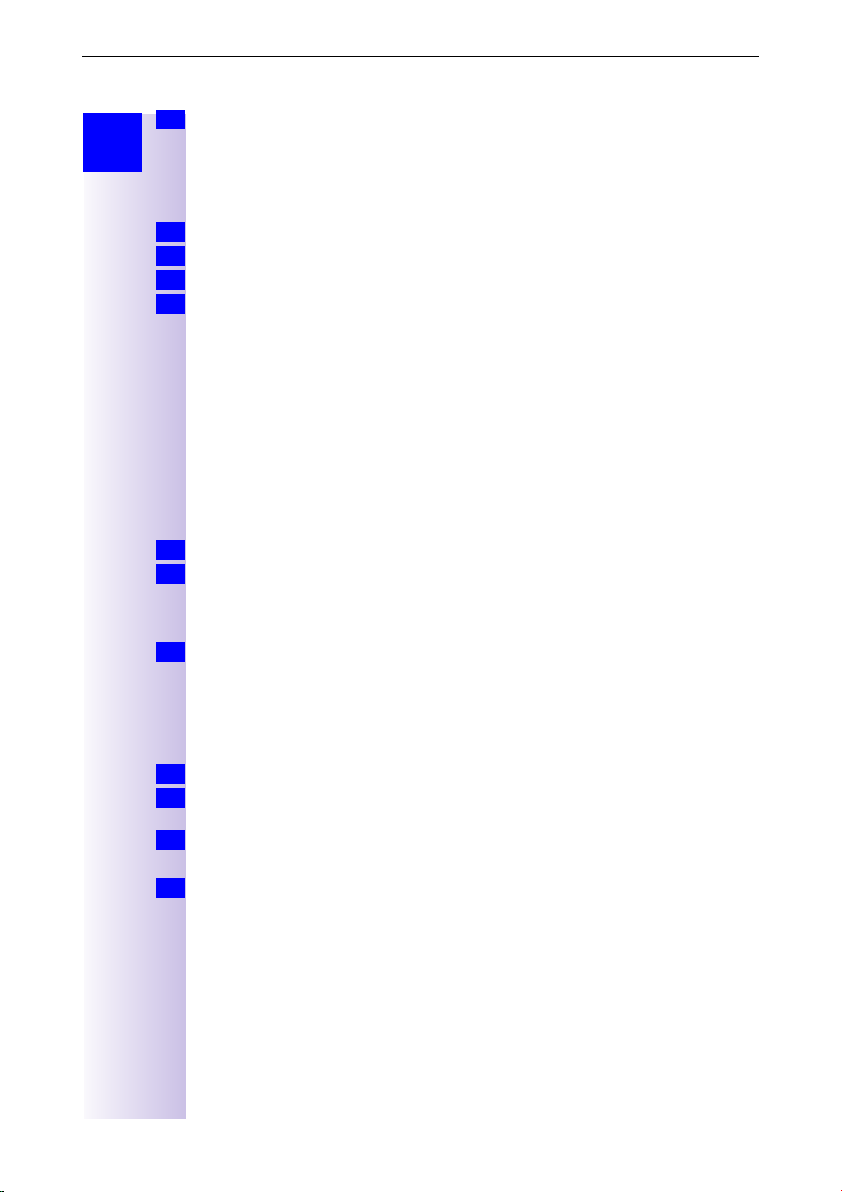
De-registering a device
For the registration process described below, the following applies:
Step
Step
Info
by
You may only register a maximum of four other handsets (e.g.
Gigaset 2000S, GAP handsets) or wireless devices (e.g.
Gigaset 1000 TAE, STA). Register these devices first.
Registering the Gigaset 2000 S handset
Handset
1.
Press [the number of the base station] and
2.
Enter the system code
3.
Press the illuminated registration key on the base station.
4.
The lowest available internal number is allocated. An available internal number
cannot be selected.
Registering the Gigaset 1000 C/S handset
For the registration process, please refer to the relevant operating manuals.
To register the Gigaset repeater
An available registration location is not required for a Gigaset repeater designed
to increase the handset range. You can register up to 6 Gigaset repeaters with
one base station (for a description see Page 76).
Registering GAP handsets made by other manufacturers.
Press the green illuminated key on the base station.
1.
Prepare the GAP handset for registration (see operating manual for the hand-
2.
set). A connection is set up between the base station and the GAP handset.
The lowest available internal number is allocated to the GAP handset. An available internal number cannot be selected by the GAP handset.
The display information depends on the GAP handset in question because the
Info
base station does not transmit display data to the GAP handset.
(off) is pressed.
h
#
(on) simultaneously.
h
.
18
De-registering a device
A wireless device can be de-registered with any Comfort 4000/3000/2000
handset. Any devices still registered retain their former internal numbers.
is pressed to see the menus.
G
. or
1.
Press [
] and [OK] to select: Service Set Up or Base Settings
2.
3.
4.
Á
Setup user
List of internal numbers is displayed.
Press [
[OK] is pressed; the device is de-registered along with the internal number.
De-register.
→
] to select: (internal number required).
Á
→ Settings →
Page 23
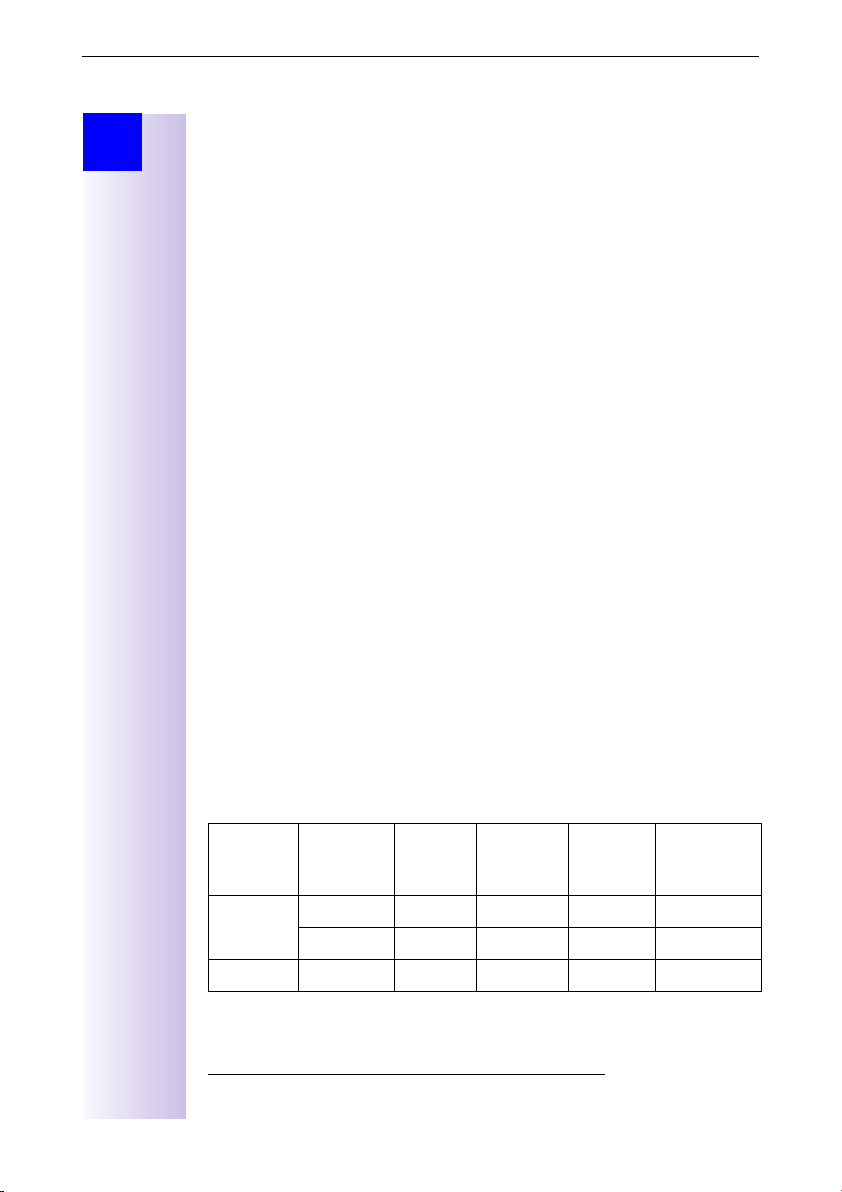
Getting into the ISDN world is easy
Step
by
Step
Getting into the ISDN world is easy
What is an MSN?
MSN stands for multiple subscriber number. You can apply for a maximum of
ten different telephone numbers for the ISDN multiple device connection. An
MSN is one of the telephone numbers assigned to you without the area code.
Configuring Gigaset 4170/4175isdn and MSNs
Your telephone system in the Gigaset 4170/4175isdn uses the MSN specifically
according to your requirements. In this regard, the following distinctions are
made:
– Incoming MSN. This is the number that can also be answered by one of the
three answering machines in the case of incoming calls to specific internal
numbers or in the case of Gigase t4175isdn.
– Outgoing MSN. This is the number an internal subscriber places before the
number he is dialling when making outgoing calls; it is then also used by the
network provider to calculate charges.
– In addition to the above options you can also set the required MSN for the
next outgoing call on the Comfort handset.
Possible internal subscribers are:
11- 18 H an ds et s
21, 22 Corded analog devices
40
41- 48
91- 93 Integrated answering machine (AM) 91 = AM 1, 92 = AM 2, 93 =
* The numbers 40 - 48 are assigned automatically
PC via USB connection
Cordless PC via Gigaset M101 Data or Gigaset M105 Data
AM 3 (Gigaset 4175isdn only)
*
*
*
An example: five MSNs were applied for; two for business use, a fax number
and two for personal use.
Use Incoming
business 11111 11, 12, 91 1 11111 22222
Fax 33333 21 - 33333 ---
* The ISDN functions described in the user guide are dependent on the country and
network provider.
MSN
22222 11, 12, 91 1 11111 22222
Where
does it
ring?
Answering
machine
Outgoing
MSN
Set MSN for
next call
19
Page 24
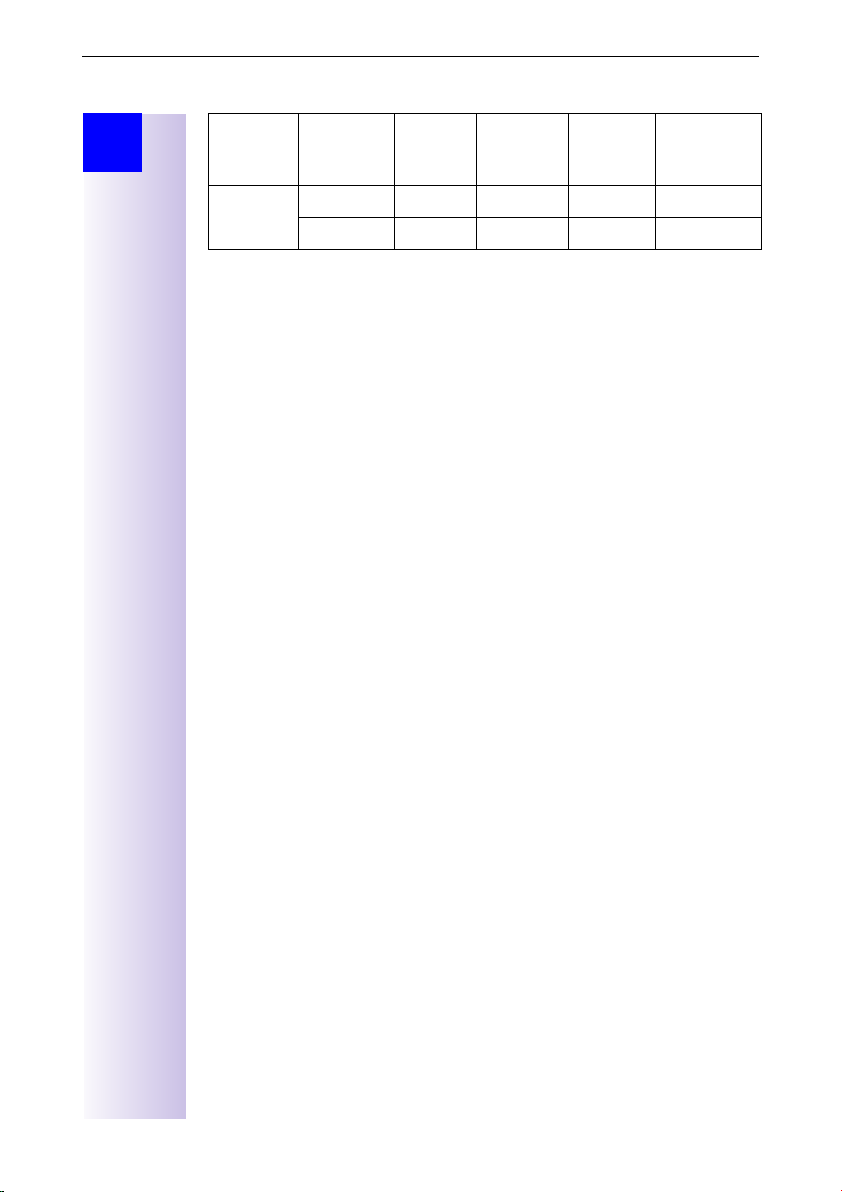
Ring delay per incoming MSN
Step
by
Step
Use Incoming
MSN
Personal 44444 13, 92 2 44444 ---
55555 14, 92 2 55555 ---
You can use the MSN next call feature by allocating two MSNs to the handsets
11 and 12 and switch to the MSN 22222 for this dialling procedure in the
process. This is not possible for handsets 13 and 14 as an alternative MSN was
not set up.
Answering machine (AM) 1 was allocated to business use and AM 2 to
personal use.
Where
does it
ring?
Answering
machine
Outgoing
MSN
Set MSN for
next call
Ring delay per incoming MSN
Using the ring delay feature you can configure a handset for each individual
incoming MSN to delay response to the call signal. However, during this ring
delay time the Comfort handset can accept the call using the "call pickup"
function without a call signal queuing. When this feature is being configured,
the time allowed by the answering machine for recording a message (default:
Automatic 2/4) must be taken into account. When the ring delay that has been
set is higher than the setting on the active AM, there is no call signal as the
answering machine accepts the call beforehand. Setting ring delay see
page 32.
20
Page 25
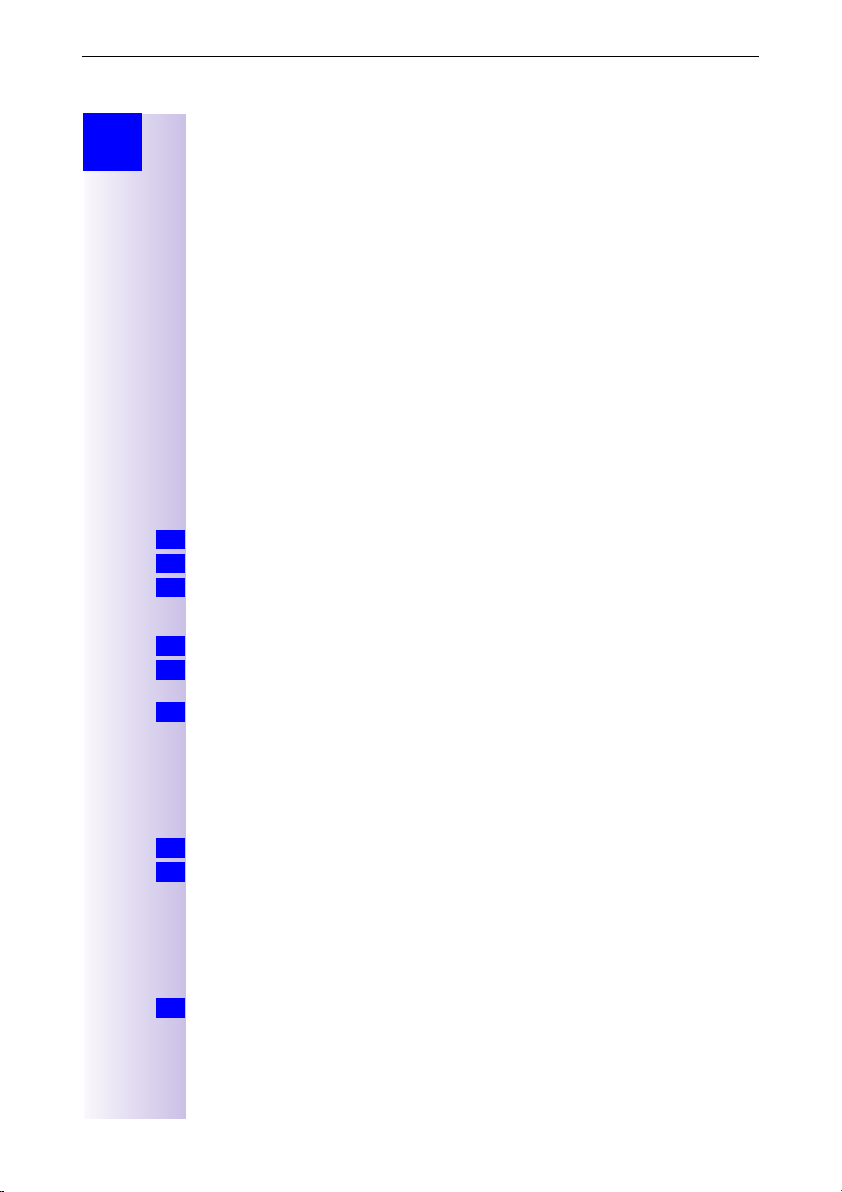
The Installation Assistant
Step
by
Step
The Installation Assistant
The Installation Assistant can be called up any time to help you set the most
important functions. The following settings can be completed in sequence:
Date and time.
●
Show/hide answering machine 1…3 (can only be queried with the
●
Gigaset 4175isdn).
Determining/entering MSNs
●
– To determine MSNs (can only be queried if an MSN has not yet been en-
tered).
– Enter own number (MSNs = your telephone numbers) without a prefix.
Device type (e.g. telephone, fax).
●
Set incoming MSN = call allocation of subscribers to a telephone number.
●
Set outgoing MSN = own telephone number given externally - can be set
●
individually for each terminal.
Exchange code (when used with a telephone system).
●
Exchange code (with installation behind a PABX)
●
Starting the Installation Assistant
Press
1.
Select using [
2.
Confirm the prompt for starting the Installation Assistant with [YES].
3.
Entering the date and time
Confirm the prompt for entering the time with [YES].
1.
Enter the date in the format " - - . - - . - - " (day, month, year) and the time in the
2.
format " - - : - - " (hour, minute) and confirm with [
Select using [
3.
Hiding answering machines
If you want to operate only one answering machine on your line (e.g. AM1), you
can use this procedure to hide the other AMs in all displays and menus. If there
are still old or new messages on an AM which you want to hide, you will be
informed of this during the procedure.
Confirm that you want to hide the current AM with [YES].
1.
If appropriate, hide the next AM.
2.
Finding your own numbers (MSNs)
The network provider will have notified you of your MSNs when they sent you
the order confirmation for your ISDN line. Provided the connection permits it,
these numbers can be requested from the central office und entered and displayed by Gigaset 4170/4175isdn.
Confirm the prompt Find own numbers (MSN)? by selecting [YES].
1.
If the display shows a positive answer (e.g. "3 numbers (MSNs) found") and you
do not want to enter any names for the MSNs, you can skip the following procedure with [NO].
for selection menus.
G
] and [OK]: Base Settings → Installation.
Á
] and [OK]: Save entry.
Á
W
].
21
Page 26
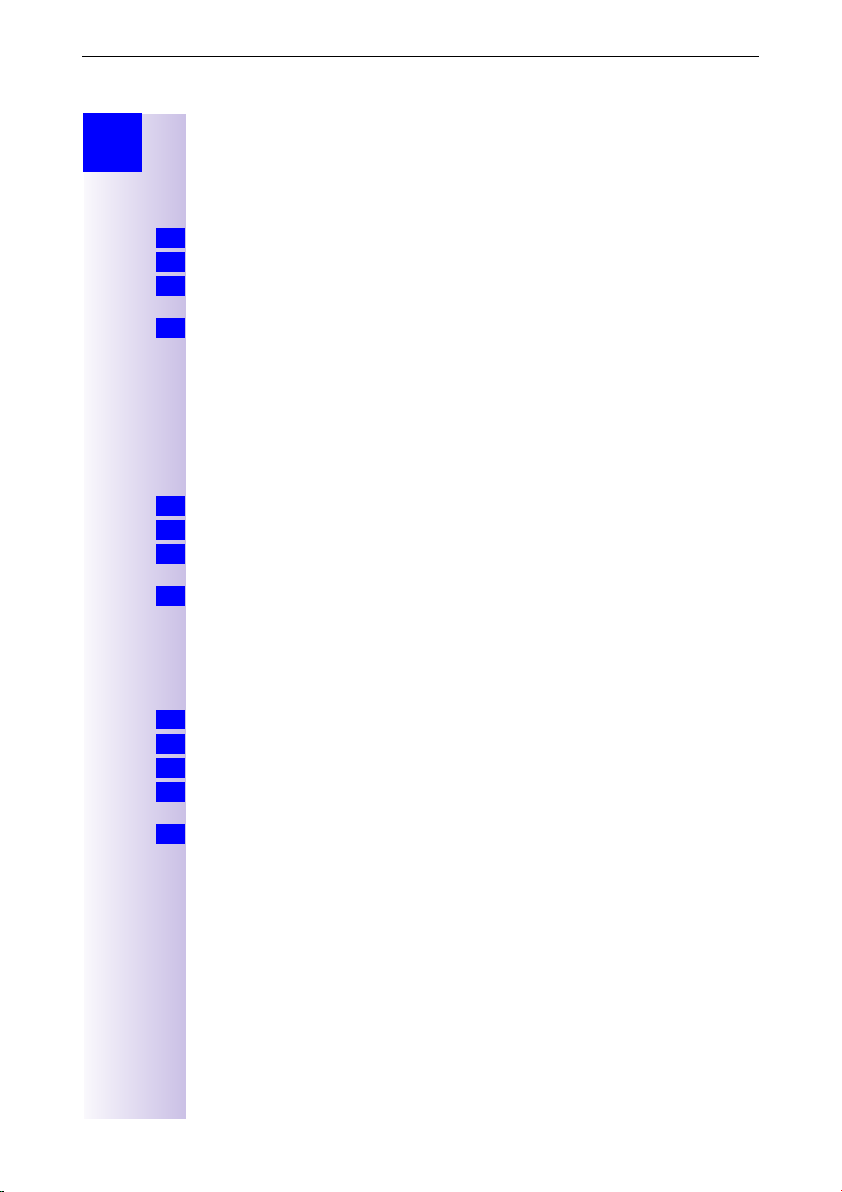
Starting the Installation Assistant
Step
by
Step
If this function is not supported by the service provider, the MSNs must be entered manually; see next chapter.
Enter own numbers (MSNs) and name for the MSNs.
You can store up to 10 numbers. For easier identification, you can enter a name
for each number.
Confirm the prompt for entering the call number with [YES].
1.
Confirm the prompt for entering the first MSN with [YES].
2.
Enter the name and with
3.
Z
move to Change call number, if required enter or
change call number and confirm with [
Select using [
4.
] and [OK]: Save entry.
Á
You are prompted for the next MSN.
Setting the device type
The factory default for the TAE connections isTelephone. This means that even
without the handset, the base station is already in its standby state with a telephone (with tone dialling/DTMF) connected to Intern 21 or Intern 22. If you
wish to connect to another analog device (e.g. fax machine), the device type
must be changed ((see page 74)).
Select [YES] to confirm the prompt for setting the device type.
1.
Select [YES] to confirm the prompt for the internal party.
2.
Press [
] and [OK] to select: (device type).
3.
Á
To confirm, press ».
To end the procedure select
4.
Î
.
Allocations for further internal parties are offered.
Setting incoming MSNs
The number is used to call your handset/terminal. You can assign several
MSNs.
To confirm the incoming MSN prompt, select [YES].
1.
To confirm the allocation prompt select [YES].
2.
or To move to the next internal number, select [NO].
2.
Press [
] and [OK] to select: (one or more MSNs).
3.
4.
Á
To confirm, press ».
To end the procedure select
Î
.
Allocations for further internal parties are offered.
W
].
22
Page 27
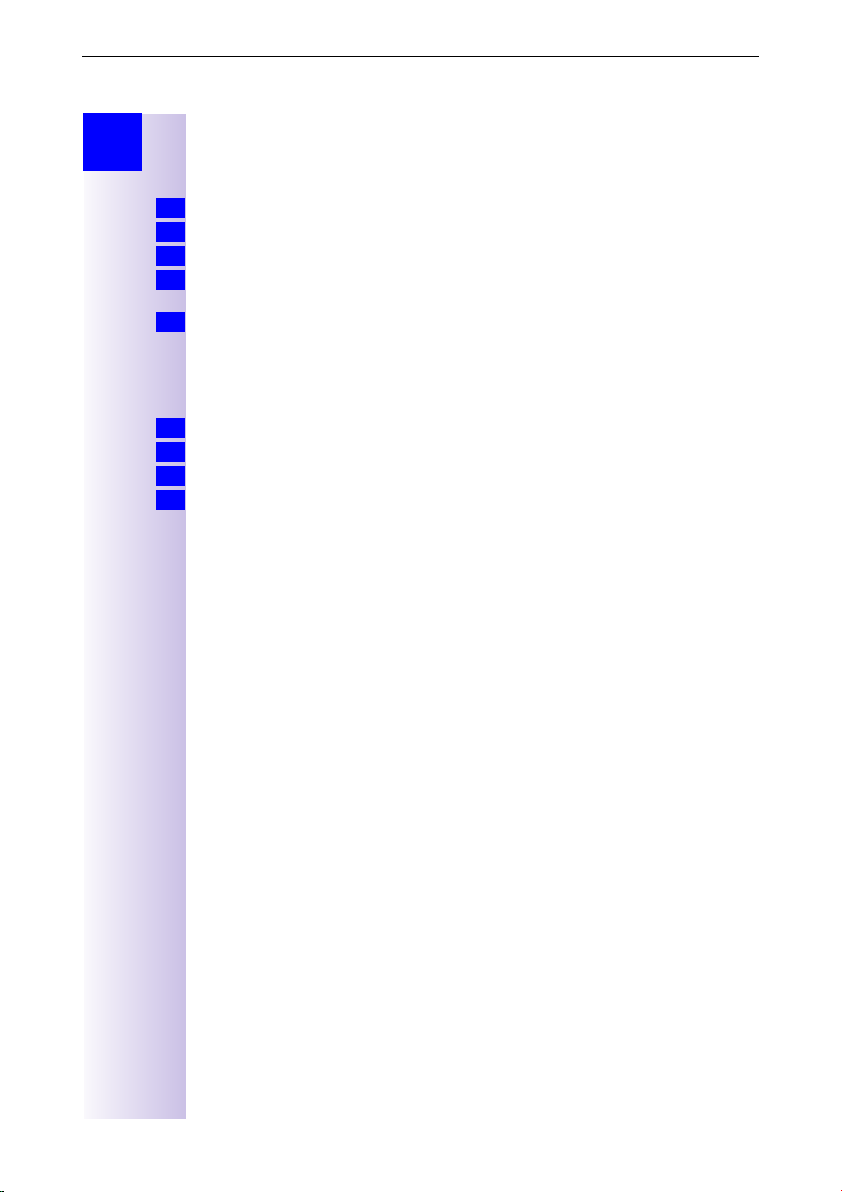
Starting the Installation Assistant
Step
by
Step
Setting outgoing MSNs
This number can be used to make an outgoing call. This number is transmitted
to the called party and the service provider charges the call costs to this MSN.
You can only assign one outgoing MSN to each handset/terminal.
To confirm the outgoing MSN prompt, select [YES].
1.
To confirm the allocation prompt select [YES].
2.
or To move to the next internal number, select [NO].
2.
Press [
] and [OK] to select: (one MSN).
3.
Á
To confirm, press ».
To end the procedure select
4.
Î
.
Allocations for further internal parties are offered.
Operation using a telephone system
If you are connecting your base station to a telephone system:
Select [YES] in response to the telephone system prompt.
1.
Select [YES] to confirm the prefix prompt (exchange code).
2.
Enter prefix and select [
3.
Press [
] and [OK] to select: Save entry.
4.
Á
Installation is completed with the help of the installation assistant.
W
] to confirm.
23
Page 28
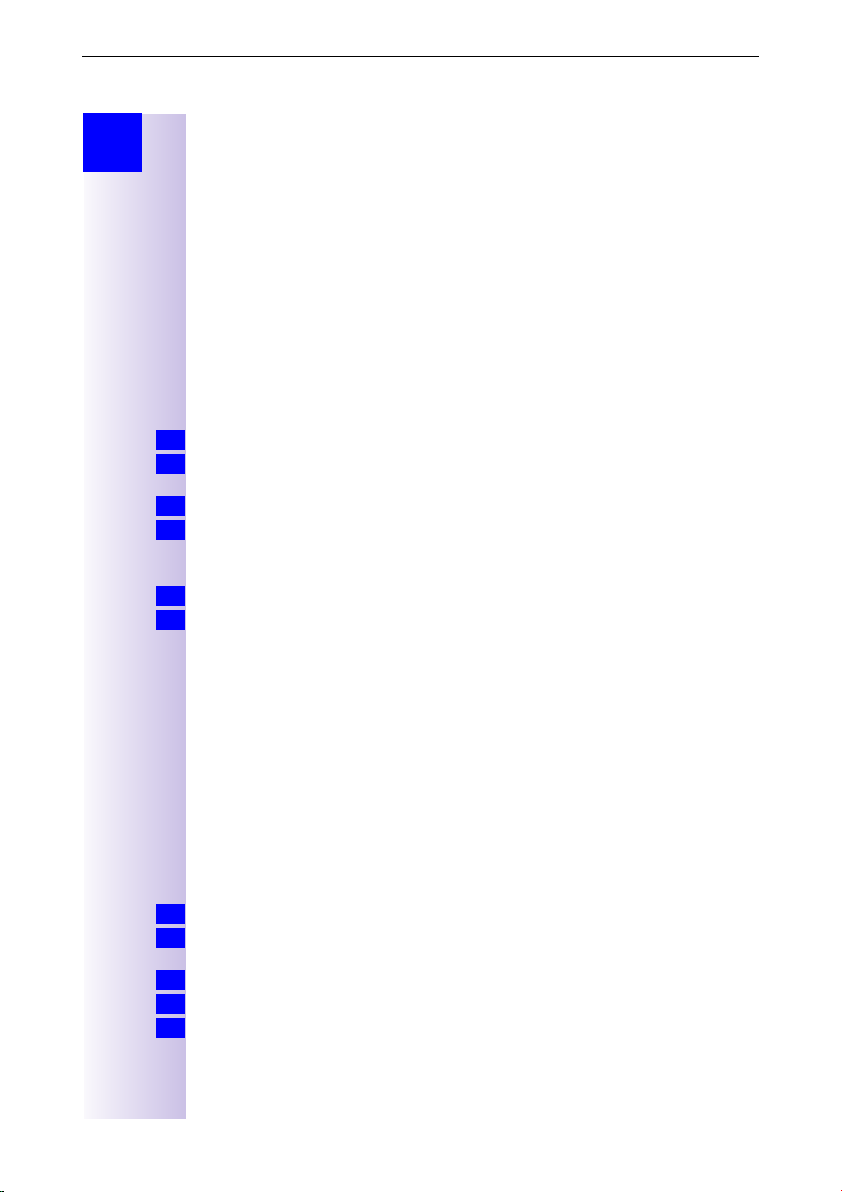
Configuring ISDN call numbers (MSNs)
Step
by
Step
Configuring ISDN call numbers
(MSNs)
Your ISDN connection provides you with two telephone lines that you can use
simultaneously. You can configure up to 10 own call numbers (MSNs) at your
base station. You can also use some call numbers for additional devices on the
ISDN connection (S
page 21) to store all the call numbers, you can do this now. All these call num-
bers stored subsequently are automatically assigned to all the registered
handsets.
Set up numbers (MSNs)
Each newly assigned MSN is automatically assigned its own ringer melody.
This setting enables you to change the type of melody.
Press
1.
Select using [
2.
MSN.
Select using [
3.
Select using [
4.
In this menu, you also have the option of setting another ringer melody and of
deleting or displaying the entry.
Enter new or modified MSN and/or names and confirm with [
5.
Select using [
6.
for selection menus.
G
Assigning call numbers (MSNs)
Specific own call numbers (MSNs) can be assigned to registered devices. In
this way you can define
the call number under which a registered terminal will ring (incoming MSN)
●
and
the call number from which an internal subscriber should dial (outgoing
●
MSN). You can set one outgoing MSN for each internal subscriber. This MSN
is displayed to the called party and any call charges incurred are assigned to
the appropriate subscriber.
Assigning an incoming MSN
A newly registered handset will ring under all configured call numbers. If you
want to assign a specific incoming MSN to the handset:
Press
1.
Select using [
2.
vice.
Select using [
3.
Select using [
4.
With regard to assigning an incoming MSN for an answering machine see
Info
page 57.
for selection menus.
G
bus). If you did not use the Installation Assistant (see
0
] and [OK]: Base Settings
Á
] and [W]: (required MSN).
Á
] and [OK]: Edit entry.
Á
] and [OK]: Save entry.
Á
] and [OK]: Base Settings
Á
] and [W]: (required internal subscriber).
Á
] and [OK]: Receive MSN
Á
→ Settings →
→ Settings → Setup user →
→ (relevant MSN).
ISDN settings
W
→ Set up
].
Setup de-
24
Page 29
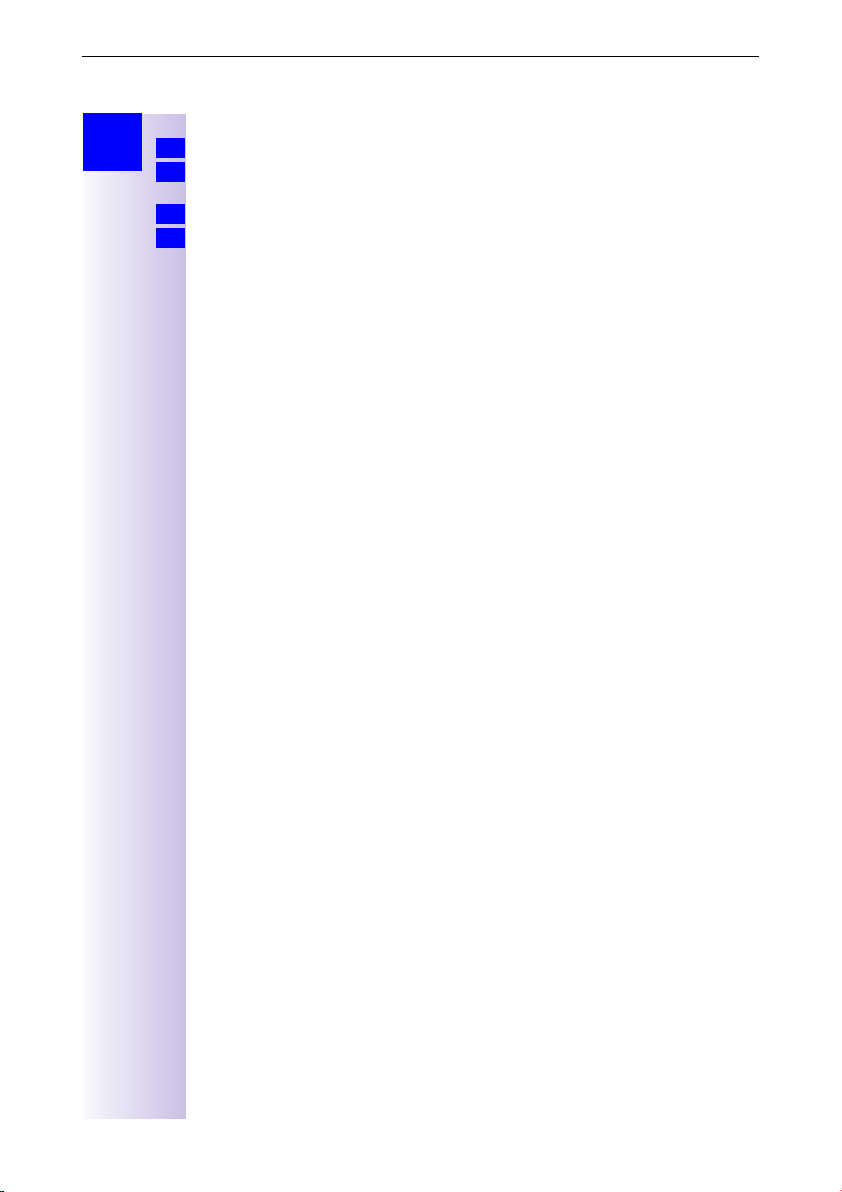
Configuring ISDN call numbers (MSNs)
Step
by
Step
Assigning an outgoing MSN
Press
1.
Select using [
2.
vice.
Select using [
3.
Select using [
4.
for selection menus.
G
] and [OK]: Base Settings
Á
] and [W]: (required internal subscriber).
Á
] and [OK]: Send MSN
Á
→ Settings → Setup user →
→ (required MSN).
Setup de-
25
Page 30
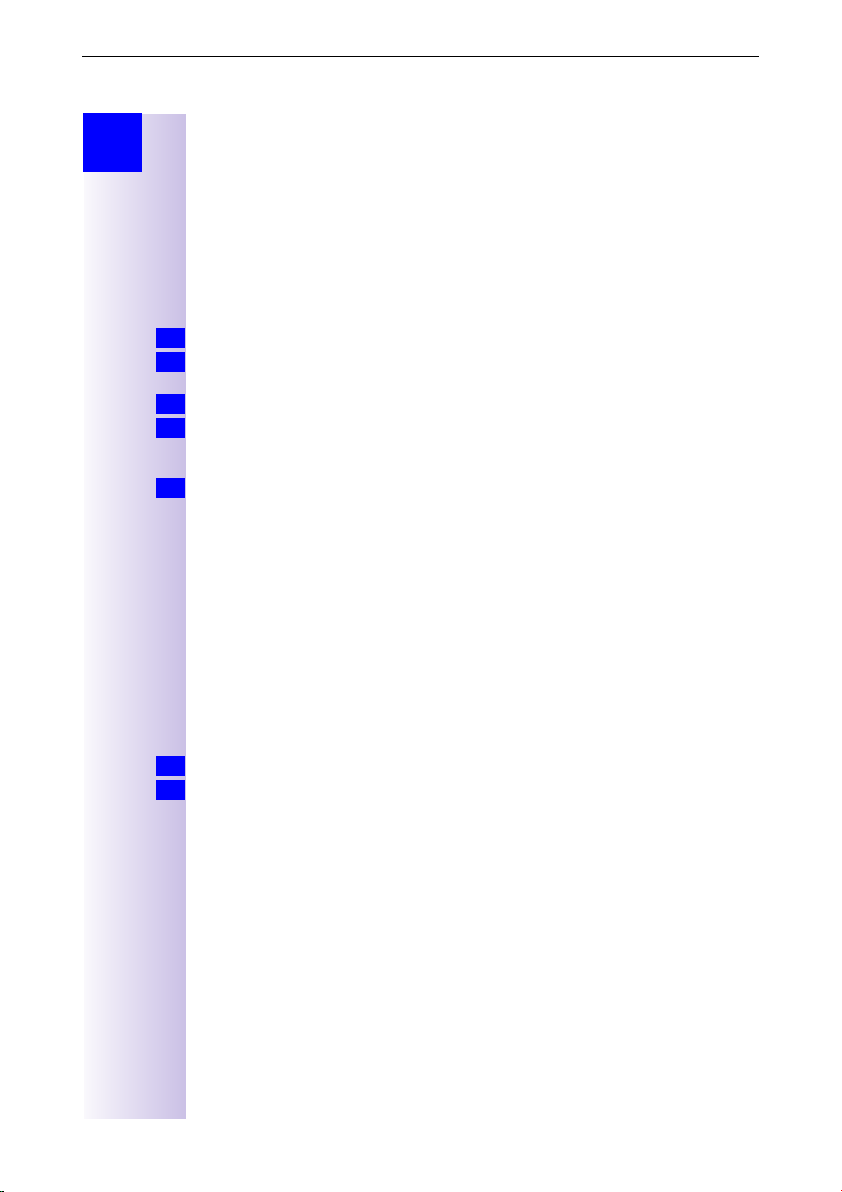
System settings
Step
by
Step
System settings
The abbreviations in brackets after the titles stand for the corresponding ISDN
feature. Some features can only be used if enabled by the provider (additional
charge).
Changing the names for internal subscribers
With the factory default, the names Int.11, Int.12 etc. are allocated to all the in-
ternal numbers in accordance with their numbering. These entries may be
changed to suit your requirements.
is pressed for menus.
G
1.
Press [
] and [OK] to select: Base Settings → Settings → Setup user → Setup
2.
3.
4.
Info
1.
2.
Á
device
Change the name and select [
Press [
The name is now displayed in the internal list and also when an internal call is
made from this internal no.
Since the names are stored in the base station, another name may be assigned
to a handset when registering with another base station. In this way it is possible to identify the base station to which the handset is currently connected.
(required internal no.) → [W] → Name.
→
W
] to confirm.
] and [OK] to select: Save entry.
Á
Call waiting - activating/deactivating CW
This feature can be set up separately for each subscriber. When call waiting is
activated, the caller hears the on-hook signal if you are already conducting a
call.
If call waiting is deactivated, the caller hears the ring tone if you are
already conducting a call and additional devices are assigned to this MSN.
If call waiting is deactivated, the caller hears the busy signal if you are aCall
waitinglready conducting a call, and are either the only user assigned this MSN,
or if the feature Busy signal when MSN is engaged (Busy on Busy) see page 27
has been activated.
Press
Select using [
vice
for selection menus.
G
] and [OK]: Base Settings → Settings → Setup user → Setup de-
Á
(required internal subscriber) → [W] → Call waiting
→
26
Page 31

Rejecting calls for entire MSN group
Step
by
Step
1.
2.
3.
1.
2.
3.
Info
1.
2.
or Select using [
2.
3.
Rejecting calls for entire MSN group
You have the option of rejecting an external call, not only to your handset, but
also for all the members of an MSN group. By pressing [REJECT] the caller will
receive a busy signal instead of the ringing tone. The entire group will no longer
be called. During a call, a "call waiting" may also be rejected. The call is picked
up in the caller list.
Configuring "reject" for the entire MSN group
Press
Select using [
→
Select using [
The selection is confirmed with ».
for selection menus.
G
Á
Reject all.
Á
] and [OK]: Base Settings → Settings → ISDN settings
] and [OK].
Busy signal when MSN is engaged (Busy on Busy)
With this setting, callers immediately hear the busy signal if a call is currently
being conducted through this MSN, regardless of the setting Call waiting.
Example:
You are currently conducting a call to number 4711. Any caller who dials this
number will hear a busy signal.
Press
Select using [
for selection menus.
G
] and [OK]: Base Settings → Settings → ISDN settings → Busy
Á
on busy.
Select using [
] and [OK].
Á
The selection is confirmed with ».
Setting external/internal enquiry calls
You can set your telephone so that:
when conducting an enquiry with an external subscriber arising from an
●
external call, the original caller is held in the central office so that your
second ISDN line remains free
when conducting an enquiry with an external subscriber arising from an
●
external call, the original caller is held in the base station which means that
both ISDN lines are busy (see also "Configuring music-on-hold" on page 28)
If Int. enq. call is set and the second B channel is in use, calls are automatically
placed on hold in the central office.
The default setting is Ext. enq. call.
Press
Select using [
enq. call
enq. call Æ (
Confirm with [OK].
for selection menus.
G
] and [OK]: Base Settings → Settings → ISDN settings → Int.
Á
(9 in front of menu item = ON / no = OFF).
→
] and [OK]: Base Settings Æ Settings Æ ISDN settings Æ Ext.
Á
in front of menu item = ON / no = OFF).
9
27
Page 32

Call beats data
Step
by
Step
Call beats data
If an incoming call is made when the Call beats data function is activated and
if both B-channels are seized owing to channel bundling, for example, then a Bchannel is split. The incoming call can be picked up and the Internet connection
is maintained with one channel.
If you have activated the Call beats data function while at the same time surfing
Info
the Internet with two separate RDT connections (e.g. with two PCs), one of the
two connections is immediately disconnected in the event of an incoming call.
Fac tory defa ult: Call beats data is not activated.
is pressed for menus.
G
1.
Press [
] and [OK] to select: Base Settings → Settings → ISDN settings
2.
Á
Call beats data → (9 before menu item = ON / none = OFF).
→
Configuring music-on-hold
The caller hears music-on-hold when put on hold by the base station rather
than the exchange (e.g. in the case of internal transfer). You should also note
the section on "Setting external/internal enquiry calls" on page 25. The following
settings can be selected:
Internal The party on hold hears the base station’s music on hold .
External In this case, the music on hold is played by an external device.
Off If the music on hold is not activated, no settings can be made.
Press
1.
2.
3.
Select using [
→ Music on hold.
Select using [
An analog connection must also be configured as external music
on hold. If an analog connection has not been configured, the External setting (through the analog connection) is not offered.
Please contact your specialist outlet to find out about adapters
for playing music on hold.
for selection menus.
G
] and [OK]: Base Settings
Á
] and [OK]: required type.
Á
→ Settings →
System settings
28
Page 33

Answering machine - activating/deactivating automatic call pickup
Step
by
Step
Answering machine - activating/deactivating automatic call
pickup
By default, automatic AM call pickup is activated.
Calls can only be picked up automatically if automatic monitoring has not been
Info
activated for any other handset.
If automatic call pickup is activated, you can pick up a call from an answering
machine (during announcement or message recording) directly by pressing the
talk key (mobile station) or by lifting the handset (corded phone).
However, it is possible to initiate a new call while the answering machine is active
without deactivating the recording process (provided the second line is free).
Press
1.
Select using [
2.
→
Confirm with [OK].
3.
for selection menus.
G
] and [OK]: Base Settings → Settings → System settings
Á
AM auto. pickup → (9 before menu item = ON / no = OFF).
Audio settings
With this setting you can define a ringer melody for each MSN, valid for all
called handsets.
The ringer melody cannot be set on the handset itself. Depending on the MSN
Info
Mcalled, the base station assigns a ringer melody to a handset.
Assigning a ringer melody to an MSN
Each newly assigned MSN is automatically assigned its own ringer melody.
This setting enables you to change the type of melody.
Press
1.
Select using [
2.
→ Set up MSN.
Select using [
3.
Select using [
4.
Select a melody from 1 to 10 using [
5.
for selection menus.
G
] and [OK]: Base Settings
Á
] and [W]: (required MSN).
Á
] and [OK]: Ringer melody.
Á
→ Settings →
] or [>] and confirm with [OK].
<
ISDN settings
Changing long-distance codes
The long-distance codes are the first digits in the prefix for dialling another city
(national) or country (international).
Default settings:
0 for connections to other local networks (national)
00 for connections to other countries (international)
If the long-distance codes are different in your country you need to change the
settings. Otherwise you will not be able to use the callback function for all calls
in the missed calls list.
Press
1.
Select using [
2.
→ Lg.-dist. code.
Select using [
3.
Select using [
4.
Enter the new or changed code and confirm with [
5.
Select using [
6.
for selection menus.
G
] and [OK]: Base Settings
Á
] and [W]: (national or international).
Á
] and [OK]: Change number.
Á
] and [OK]: Save entry.
Á
→ Settings →
W
ISDN settings
].
29
Page 34

Restoring the factory setting
Step
by
Step
Info
1.
2.
3.
4.
5.
or Select using [
5.
6.
1.
2.
3.
Restoring the factory setting
You can choose the settings that are to be restored:
Operational – All MSNs and prefixes (exchange codes) are deleted and the
●
AM PIN (for Gigaset 4175isdn only) is set to 0000.
Reset all – All functions are reset to the default settings. The system PIN is
●
reset to "0000". All entries (missed calls list, costs) are deleted.
For both functions: Before resetting, you must deactivate all active call forwarding settings. Remote control of the answering machine is disabled. The
handsets remain registered.
Press
Select using [
Spec. function
for selection menus.
G
] and [OK]: Base Settings
Á
Factory setting.
→
→ Settings →
System settings
→
Confirm with [OK].
Enter the system PIN and confirm with
[OK].
Operational is displayed. Confirm with [OK].
Acknowledge the message
Settings
reset
and wait for the confirmation tone.
] Reset all and confirm with [OK].
Á
Answer [YES] to the question
Reset
factory
defaults?
Confirm the message Reset all and wait for the confirmation tone.
Querying the status
You can query the status of the following settings:
Callback
●
Withhold no.
●
Call forwarding
●
Ext.occupations
●
AB1, AB2, AB3
●
Press
Select using [
Press [OK] to open the status list
(
9
for selection menus.
G
] and [OK]: Base Settings → Status
Á
before an item = system function active).
30
Page 35

Making calls using comfort features
Step
by
Step
1.
2.
or Press [LIST].
2.
3.
1.
2.
3.
4.
1.
2.
Making calls using comfort
features
The availability of some of the functions described here depends on the service
provider.
Making internal calls free of charge
If you have several handsets or supplementary devices, you can make internal
calls free of charge.
Press
Your internal call number is displayed.
Enter the number of the internal subscriber required.
Possible subscribers include:
Select using [
The internal subscriber is called.
Collective call/Group call
You can make a collective call from any handset to all registered internal
subscribers.
Configuring internal collective call groups
In the basic configuration, all registered subscribers of the "Telephone" or
"Neutral" device type are configured in the collective call group.
Press
Select using [
→
Select using [
Select using [
OFF).
Starting a collective call to all internal subscribers
F
Select using [
.
F
11- 18 H an ds et s
21, 22 Corded devices
91-93 Integrated answering machine (Gigaset 4175isdn only)
] and [OK]: (required internal subscriber).
Á
for selection menus.
G
] and [OK]: Base Settings → Settings → Setup user
[LIST].
Á
] and [W]: (required internal subscriber).
Á
] and [OK]: Hunt group (9 in front of menu item = ON / no =
Á
] and [OK]: Collective call.
Á
Setup device.
→
or
.
F
1.
Press
2.
All available internal subscribers are called. You are connected to the first
internal subscriber who answers the call.
:
.
31
Page 36

Ring delay
Step
by
Step
Ring delay
Using the ring delay feature you can configure a handset for each individual
incoming MSN to delay response to the call signal. However, during this ring
delay time the handset can accept the call using the Accept? function without
a call signal queuing. When this feature is being configured, the time allowed
by the answering machine for recording a message (default: Automatic 2/4)
must be taken into account. When the ring delay that has been set is higher
than the setting on the active answering machine, there is no call signal as the
answering machine accepts the call beforehand.
Setting ring delay
Press
1.
Select using [
2.
→
Select using [
3.
Select using [
4.
Select using [
5.
Set No. of rings using [
6.
for selection menus.
G
Setup device.
Á
Á
Á
Á
] and [OK]: Base Settings → Settings → Setup user
] and [W]: (required internal subscriber).
] and [OK]: Ring delay.
] and [W]: (required MSN).
-¬], ¢ = off.
]
Picking up calls during ring delay
A call is coming through to the assigned MSN.
1.
Press the
2.
Press [YES] . You can then answer the call.
3.
or Press [NO] . You can set up your own external or internal call.
3.
key, the following appears in the display: Accept?
c
Conducting calls with more than one subscriber
Internal enquiry call
You would like to call an internal subscriber during an external call.
Press
1.
A connection is established with the internal subscriber.
or
or Toggling: you can switch between call parties with [
or Three-way calling: press [CONF.]. This establishes the conference circuit.
F
1.
Select using [
2.
A connection is established with the internal subscriber.
If the internal subscriber dialled is busy:
Press [BACK]: You are reconnected with the external caller.
3.
The internal subscriber answers the call:
3.
3.
and enter the call number for the second subscriber.
F
[LIST].
→
] and [OK]: (required internal subscriber).
Á
] and [Á].
À
32
Page 37

Conducting calls with more than one subscriber
Step
by
Step
To g gl e
By toggling, you switch from the active (1st call) to the inactive (2nd call)
connection. The first call remains connected.
To switch between called parties, select
1.
Ending an enquiry call/toggle
Press
1.
Select using [
2.
for the menu.
G
You are reconnected with the subscriber on hold.
Conference circuit
A conference circuit enables you to talk to two parties at the same time. These
can either comprise two external subscribers, or one external and one internal
subscriber.
Setting up three way calling
You are conducting an enquiry call. The first subscriber is put on hold.
Press [CONF.]: This establishes the conference circuit.
1.
Ending three-way calling
You are conducting three-way calling.
Press [INDIV.]: The conference call is terminated. The connection which was
1.
active immediately before three-way calling was set up is reestablished as the
active connection. The other subscriber is put on hold once more.
Setting up an external enquiry call
You would like to call an internal subscriber during an external call; To set, see:
Press
1.
Select using [
2.
Enter the call number for the second subscriber.
3.
for the menu.
G
Ending an external enquiry call
You are conducting an enquiry call which you would like to end:
Press
1.
Select using [
2.
for the menu.
G
Transferring calls on/before answer – ECT (Explicit Call Transfer)
ECT is currently only supported behind PABXs. To activate/deactivate call
transfer, see Page 24 .
You are conducting an external call which you would like to transfer to another
external subscriber.
Press
1.
Select using [
2.
Enter the call number to which the call is to be transferred.
3.
Replace the handset:
4.
or Conduct the enquiry call.
4.
Replace the handset:
5.
for the menu.
G
] and [OK]: End.
Á
] and [OK]: Enquiry call.
Á
] and [OK]: End.
Á
] and [OK]: Enquiry call.
Á
press −.
press −.
and D or [À] and [Á].
E
33
Page 38

Entering numbers in the telephone directory
Step
by
Step
Entering numbers in the telephone directory
During a call, you can enter the number of the other party in the telephone
directory, or add his/her name and then call them from the telephone directory.
Press
1.
Select using [
2.
Enter name.
3.
Select [
4.
for the menu.
G
] and [OK]: Copy to dir.
Á
W
] and [OK] to store:
Picking up a call while the answering machine is operating
Calls can be picked up even if an answering machine has switched itself on
(AM symbol
message. Once you pick up, the recording process is stopped.
Direct call pickup can be deactivated (see page 29) so that you can make
outgoing calls even while the answering machine is switched on.
Automatic call pickup activated
Press c or u, and answer the call.
1.
Automatic call pickup deactivated
Press c or u .
1.
Press [OP.LIST].
2.
Press [ACCEPT] and answer the call.
3.
In order to pick up a call, the same incoming MSN must have been allocated to
Info
the answering machine and the internal user picking up the call, and another
user must not be monitoring calls automatically on another handset.
flashes), is playing your announcement or recording a
¸¸¸¸
(default)
Rejecting calls
You receive a call or you are conducting a call and receive a second call. The call
is signalled acoustically and displayed for all members of this MSN group.
Depending on the setting, either your own handset
group will be rejected.
Setting up see pag e25.
Rejecting calls
You are conducting a call and receive a second call at the same MSN.
Press the softkey: [REJECT]
1.
.
*
or that of the entire MSN
34
* The call is only disconnected for this user, the other users in the call group remain con-
nected.
Page 39

Missed calls list
Step
by
Step
1.
2.
3.
or Press
3.
1.
2.
or Select using [
2.
3.
4.
Missed calls list
Call numbers (max. 32 digits) of calls which you do not answer ("Missed calls"
list with number of call attempts) or which you answer ("Answered calls" list),
are saved together with the date and time. If the numbers are included in the
telephone directory of the handset, the caller's name is displayed. Calls made
with the calling line identification restriction set are indicated as "unknown" in
the "Missed calls" list and are not shown in the "Answered calls" list. New
entries in the calls list are indicated by flashing of the status LED and by a text
message in the display (note: this also applies to new messages on the
answering machines). In the connected state the
Each of the two lists can contain up to 20 entries. When the list is full, the
oldest entry is deleted and the most recent entry is added at the beginning of
the list. If you return the call, or or if the calling party manages to reach you later
on, the entry for this caller is removed from the list.
Display
Caller ID
0123456789(02)
Number of call attempts
Dialling from the Calls List using the Message key
On the Gigaset 4000 Comfort, new calls in the missed calls list are indicated
by a message on the display and a flashing status LED. Pressing the message
button
Press
gives you direct access to new calls.
?
.
?
If there are no new messages in the answering machines, the entries in the
calls list are displayed immediately. If there are new messages on an answering
machine and entries in the calls list, the menu item Missed calls must also be
confirmed with [OK].
Select using [
Select using [
c
] and [W]: (required call).
Á
] and [OK]: Dial number.
Á
(do not confirm the W key first)
The call number is dialled.
Dialling from the Calls List list via the menus
Press
Select using [
Select using [
Select using [
The call number is dialled. If a call is established in this way the entry is
automatically deleted from the relevant Calls List.
It is possible to dial from the Calls List list before or after the
pressed (the menu item Base S ettings is no longer used).
for selection menus.
G
] and [OK]: Base Settings
Á
] and [OK]: Base Settings
Á
] and [W]: (required call).
Á
] and [OK]: Dial number.
Á
→ Missed calls.
→ Accepted calls.
J
sign also appears.
c
key is
35
Page 40

Missed calls list
Step
by
Step
1.
2.
or Select using [
2.
3.
4.
1.
2.
or Select using [
2.
or Select using [
2.
or Select using [
2.
3.
4.
Copying numbers from the Calls List list to the directory
Press
Select using [
Select using [
Select using [
for selection menus.
G
] and [OK]: Base Settings → Missed calls.
Á
] and [OK]: Base Settings → Accepted calls.
Á
] and [W]: (required call).
Á
] and [OK]: Copy to dir.
Á
Checking and deleting numbers in a calls list, deleting a list or changing a number.
Press
Displaying an entry:
Select using [
→
the telephone number, the date and time of the call are also displayed.
Deleting an entry:
→
Deleting a list:
→
Changing a number:
→
Change the number by using the softkeys
directly.
Press [
for selection menus.
G
] and [OK]: Base Settings → Missed calls (or
Á
→ Accepted calls)
(desired number) [W] → Display entry and confirm with [OK]. Together with
] and [OK]: Base Settings → Missed calls (or
Á
→ Accepted calls)
(desired number) [W] → Delete entry and confirm with [OK].
] and [OK]: Base Settings → Missed calls (or
Á
→ Accepted calls)
(call number) [W] → Delete list and confirm with [OK].
] and [OK]: Base Settings → Missed calls (or
Á
→ Accepted calls)
(desired number) [W] → Change number and confirm with [OK].
and by entering digits
W
] → Save entry and confirm with [OK].
X < >
36
Page 41

Internal call forwarding
Step
by
Step
or
Internal call forwarding
Configuring a forwarding destination
Press
1.
Select using [
2.
→
Only one forwarding destination can be selected for internal call forwarding.
for selection menus.
G
] and [OK]: Base Settings → Int. call forw. → Forward. dest.
Á
(required internal subscriber).
Activating/deactivating internal call forwarding
Internal call forwarding can only be activated if a forwarding destination
extension has been configured.
Press
1.
Select using [
2.
for selection menus.
G
] and [OK]: Base Settings → Int. call forw.→ Activate?
Á
or Deactivate?
Defining the number of ring cycles
Ring delay is used to define the number of ring cycles to be completed before
a call is forwarded. Between 0 to 9 ring cycles can be configured.
Press
1.
Select using [
2.
Enter the number of ring cycles and confirm with [OK].
3.
for selection menus.
G
] and [OK]: Base Settings → Int. call forw. → No. of rings.
Á
External call forwarding - CF
If call forwarding is configured, it is activated at the provider exchange. Both
telephone lines assigned to your ISDN connection are free during call
forwarding. You must pay the connection costs together with a surcharge. You
can define the following conditions for call forwarding:
Immediately — On busy — On no reply
Configuring a new call forwarding destination
Press
1.
Select using [
2.
Press [
3.
call forwarding should apply)
Enter the required destination call number and confirm with [
4.
Select using [
5.
Confirm the prompt with [YES]: Call forwarding is activated.
6.
Confirm the prompt with [NO]: Call forwarding is not activated.
6.
Activating/deactivating external call forwarding
Press
1.
Select using [
2.
Select using [
3.
Select using [
4.
for selection menus.
G
] and [OK]: Base Settings → Ext. call forw.
Á
W
] to select: New entry → (MSN for which
] and [OK]: Save entry.
Á
for selection menus.
G
] and [OK]: Base Settings → Ext. call forw.
Á
] and [W]: (required call forwarding).
Á
] and [OK]: Activate? or Deactivate?
Á
Immediately, On busy or On no reply.
→
W
].
37
Page 42

Switching internal/external call forwarding
Step
by
Step
or
Edit entry
Press
1.
Select using [
2.
Select using [
3.
Select using [
4.
Enter the required destination call number and confirm with [
5.
Select using [
6.
Confirm the prompt with [YES]: Call forwarding is activated.
7.
Confirm the prompt with [NO]: Call forwarding is not activated.
7.
for selection menus.
G
] and [OK]: Base Settings → Ext. call forw.
Á
] and [W]: (required call forwarding).
Á
] and [OK]: Edit entry.
Á
] and [OK]: Save entry.
Á
W
].
Deleting external call forwarding
Press
1.
Select using [
2.
Select using [
3.
Select using [
4.
for selection menus.
G
] and [OK]: Base Settings → Ext. call forw.
Á
] and [W]: (required call forwarding).
Á
] and [OK]: Delete entry.
Á
Switching internal/external call forwarding
Calls can be forwarded by the base station (internal) or by the provider
(external). In the case of internal call forwarding, the second B- channel is used.
Press
1.
Select using [
2.
for selection menus.
G
] and [OK]: Base Settings → Settings → ISDN settings → Int.
Á
call forw. or Ext. call forw.
Transferring incoming calls - CD (Call Deflection)
With CD you can transfer an incoming call to another call number while it is
ringing. You do not need to answer the call, see also pa ge42.
Transferring incoming external calls manually
You receive an external call.
Press
1.
Select using [
2.
As well as using a predefined forwarding destination, you can also select a call
number from the directory or enter a new number.
Predefining the forwarding destination
You can define a forwarding destination for incoming calls. This
destination call number is offered as a preset in the case of manual
transfer.
Press
1.
Select using [
2.
Forward. dest.
Enter the call number for the call forwarding destination and confirm with [
3.
Select using [
4.
for the menu.
G
] and [OK]: Forward → (predefined forwarding destination).
Á
for selection menus.
G
] and [OK]: Base Settings → Settings → ISDN settings
Á
] and [OK]: Save entry.
Á
→
W
].
38
Page 43

Automatic external callback
Step
by
Step
Automatic external callback
on busy – CCBS
If the called party is currently in a call you can initiate automatic callback. This
will save you having to dial again and again.
On no reply – CCNR
If the called party does not answer you can initiate automatic callback. As soon
as the other party is free again you will receive the callback. This feature must
be supported by the central office. The callback order will be automatically
cancelled after about two hours (depending on the central office).
Activating callback
To activate callback confirm the softkey [CALLBCK].
1.
Wait for confirmation from central office.
2.
Accepting a callback
The handset rings with a specific ring tone and the callback number is shown
on the display.
Press
1.
: the connection is established.
c
Deleting a callback
The handset rings and the callback number is shown on the display.
Confirm [DELETE]. The callback is deleted.
1.
Checking or deleting the callback number
Press
1.
Select using [
2.
The current callback number is shown on the display.
Confirm [BACK]. The callback remains active.
3.
or Confirm [DELETE]. The callback is deleted.
3.
for selection menus.
G
] and [OK]: Base Settings → Status → Callback.
Á
39
Page 44

Call waiting - CW
Step
by
Step
Call waiting - CW
Call waiting - activating/deactivating CW see page 24.
Accepting/rejecting external call waiting
You hear the call waiting tone during your call (internal or external).
Confirm [ACCEPT]. You accept the waiting call and the first call is put on hold.
1.
Both parties are shown on the display, the current party is highlighted.
or Confirm [REJECT]. Reject the waiting call.
1.
Ending an active call
Press
1.
Confirm with [OK]: End.
2.
Forwarding waiting calls internally
You can forward waiting calls internally without taking the call.
Press
1.
Select using [
2.
Continue the active call.
Calls can only be forwarded to internal subscribers who have not been called
Info
already.
for the menu.
G
for the menu.
G
], Forward and [OK]: (internal subscriber).
Á
Holding calls (Call Hold)
Putting external subscribers on hold
You are engaged in an external call.
Press [INT]: The external subscriber is put on hold.
1.
The waiting external subscriber hears music-on-hold. You can conduct an
internal enquiry call.
As soon as the internal subscriber ends the enquiry call, [BACK] appears on the
2.
display for 10 seconds. Pressing [BACK] reconnects you to the external caller.
If this option is not used, the ring tone sounds again after 10 seconds.
or To end the internal call, press
2.
[OK]. You are then returned to the external call and the internal subscriber hears
the busy tone.
Putting internal subscribers on hold
You are conducting an internal call.
Press [CONSULT]: The internal subscriber is put on hold.
1.
You can set up an external enquiry call.
To end the external call, press
2.
[OK]. You are then returned to the internal call and the external connection is
closed.
or Three-way calling: press [CONF.]. This establishes the conference circuit.
2.
for the menu and select [End] followed by
G
for the menu and select [End] followed by
G
40
Page 45

Calling line identification restriction (CLIR)
Step
by
Step
Calling line identification restriction (CLIR)
If you withhold your number from other parties, you can activate the calling line
identification restriction. You can set up CLIR for just the next call or
permanently. If set up permanently your call number will be suppressed both
for outgoing calls (CLIR) and for incoming calls (COLR). This feature must be
supported by your provider.
Temporary calling line identification restriction
Press
1.
Select using [
2.
in front of Temp.withhold = ON / no = OFF).
Confirm with [OK].
3.
a
4.
After the call, this restriction is lifted. Your number will not be withheld from the
Info
for selection menus.
G
] and [OK]: Base Settings → Call preparat. → Temp.withhold. (9
Á
is pressed.
next party called. This applies even if you select a number from the redial list.
Permanent calling line identification restriction
Press
1.
Select using [
2.
Withhold no.(9 in front of Withhold no. = ON / no = OFF)
Confirm with [OK].
3.
for selection menus.
G
] and [OK]: Base Settings → Settings → ISDN settings
Á
Reserving a line
You cannot make external calls when both external lines are being used by
other internal subscribers. In this case you can "reserve a line". When an
external channel becomes available, the system calls you automatically and you
can make external calls again.
Reserving a line
You attempt to set up an external connection but all external lines are busy.
Press [CALLBCK].
1.
Accepting a free line
An external line becomes available. A recall is implemented.
Lift the handset: Press
1.
A connection is set up to the provider.
Set up the external connection as normal.
2.
Deleting a line reservation
An external line becomes available. A recall is implemented.
Press [DELETE].
1.
The external line reservation is deleted.
c
.
→
41
Page 46

Set MSN for next call
Step
by
Step
Set MSN for next call
Even if you have defined individual outgoing MSNs for outgoing calls on
handsets you can select a different outgoing MSN for the next call (for example
for separate billing)
Press
1.
Select using [
2.
Select using [
3.
Menu item MSN next call is marked. The next call is made with the selected
Info
MSN (see page 19).
for selection menus.
G
] and [OK]: Base Settings → Call preparat. → MSN next call.
Á
] and [OK] (desired MSN) and confirm.
Á
Seize specific MSNs
If this setting is activated, a list of available MSNs is displayed before each call
is made when the talk key
specified an individual outgoing MSN for the handset, before every call you can
use it to select specifically an MSN as the outgoing MSN, e.g. for separate
recording of costs.
However, further MSNs are only displayed for selection if these have been
allocated to the handset as incoming MSNs (see pag e24).
With SMSs you should ensure that the outgoing/incoming MSN corresponds
to the number registered with your MSN centre.
is pressed for menus.
G
1.
Press [
] and [OK] to select: Base Settings → Settings → Setup user Æ Setup
2.
3.
4.
5.
Á
device.
List of internal numbers entered is displayed.
Press [
] and [OK] to select (required internal no.).
Á
[W] key, → MSN next call and [OK]
Press
(
before menu item = ON / none = OFF)
9
Press
a
.
c
or speaker key u is activated. Even if you have
42
Automatic call forwarding due to inaccessible handset
This service can only be used if the CD feature has been activated for your
connection. Further information can be obtained from your network provider.
For instance, if your handset is outside the base station range, the battery has
run out or the handset is switched off, this feature reroutes all calls to a defined
external number.
Prerequisite
page 24). This MSN must not be assigned to any other device, even on the
ISDN bus.
Enter a number and activating/deactivating automatic call forwarding
Press
G
1.
2.
3.
4.
5.
Select using [
Auto.forwarding.
Press [OK]: a list of all MSNs entered is displayed.
Select using [
number.
[W] and select Save entry followed by [OK]. Automatic call forwarding is
Press
now activated. (
Auto.forwarding OFF).
: You have assigned an exclusive MSN to your handset, (see
for selection menus.
] and [OK]: Base Settings → Settings → ISDN settings →
Á
] and [OK] (desired MSN) and enter an external destination
Á
in front of MSN = Auto.forwarding ON, no
9
9
=
Page 47

Tracing switch
Step
by
Step
Tracing switch
The tracing switch is used to identify nuisance or malicious callers. This feature
can be requested from your provider only in justified cases.
During or immediately after the call
You have received a malicious call from an anonymous caller. You can activate
this function:
During the call or as soon as the caller has terminated the call.
Do not hang up.
Press
1.
Select using [
2.
The caller and his/her number are identified in the central office and recorded
together with the date and time at which the call was made. A printout can be
supplied by the network provider at a later point in time.
for selection menus.
G
]: Identify caller and press [OK].
Á
Parking/continuing calls ("unpark")
You are conducting an external call which you would like to transfer to another
telephone at your ISDN connection, for example.
Press
1.
Select using [
2.
Enter a parking number (one or two digits) and confirm with [OK].
3.
Press
4.
Unparking a call before answering
Press
1.
Select using [
2.
Enter the parking number assigned previously and confirm with [OK].
3.
"Cancel CallPark" after answering a call
Press c.
1.
Press
2.
Select using [
3.
Enter the parking number assigned previously and confirm with [OK].
4.
for the menu.
G
] and [OK]: Call park.
Á
.
a
for selection menus.
G
] and [OK]: Base Settings → Call preparat. → Canc. call park.
Á
for the menu.
G
] and [OK]: Canc. call park.
Á
43
Page 48

Special functions
Step
by
Step
Special functions
Copying telephone directory entries
If you have registered two or more Gigaset 4000/3000/2000 Comfort devices
you can copy all or part of the telephone directory from one handset to another.
Please read the relevant operating instructions.
Configuring an external destination call number for the room monitor
Using the room monitor function, the Gigaset 4000 and 3000/2000 Comfort
handsets can automatically activate a call when a particular noise level is exceeded.
Gigaset 4000 Comfort/Micro
With Gigaset 4000 Comfort handsets, the room monitor number can be input
in the handset directly. Both an internal (INT) and an external number can be
entered.
For details, please refer to the operating manual for your handset.
Gigaset 3000/2000 Comfort/Micro
With Gigaset G3000/2000 Comfort handsets, the room monitor number can
only be entered as an internal (INT) number. In order to activate it externally as
well:
– must be entered as the internal number on the handset INT 99. For details,
please refer to the operating manual for your handset.
– an external destination number called can be entered in the base station as
described below.
Press
1.
Select using [
2.
→
Enter the number and press [
3.
Select using [
4.
Press
a
System settings is now highlighted.
for selection menus.
G
] and [OK]: Base Settings
Á
Ext.room monit.
to return to the starting menu. Alternatively, the
{
button can be pressed. The option Ext.room monit. in the menu
Dest.call no.
→
W
].
] and [OK]: Save entry.
Á
→
Settings
W
] → Change number.
→
[
System settings
→
44
Night service
With the night service feature you can configure timed call forwarding, e.g. to
divert calls to a private telephone outside office hours. In the same way as external call forwarding, only MSNs that the relevant handset has configured as
an incoming MSN can be forwarded externally. If the night service is already
activated, it must be deactivated again in order to alter the forwarding destination.
Page 49

Night service
Step
by
Step
or
Setting an internal/external Night Service forwarding destination
Press
1.
Select using [
2.
Forward. dest.
chines.
The option "Answ. Machine" is only offered with Gigaset 4175isdn. If you select
this option all calls are forwarded to one of the three answering machines.
Entering an external destination call number:
Enter the external destination call number for night service and press [
3.
Select with [OK]: Save entry.
4.
Entering an internal destination call number:
Select using [Á] and [OK]: (required internal subscriber).
3.
for selection menus.
G
] and [OK]: Base Settings → Night service → (required MSN) →
Á
External, Internal or one of the maximum of 3 answering ma-
→
Entering an automatic start/end time for night service
Press
1.
Select using [
2.
Start time or End time.
Enter start time or end time and confirm with [
3.
Select using [
4.
for selection menus.
G
] and [OK]: Base Settings → Night service → (required MSN) →
Á
] and [OK]: Save entry.
Á
W
].
Activating/deactivating all-day night service for Saturday/Sunday
Press G for selection menus.
1.
Select using [
2.
] and [OK]: Base Settings → Night service → (required MSN) →
Á
Sat/Sun all day.
[OK] key, night service is activated. (9 before Sat/Sun all day = ON, none
Press
3.
= OFF).
9
Activating/deactivating night service
Press
1.
Select using [
2.
Select Activate? or Deactivate?
for selection menus.
G
] and [OK]: Base Settings → Night service → (required MSN) →
Á
W
].
45
Page 50

Displaying costs and call duration
Step
by
Step
Displaying costs and call duration
Call charge display
You can use call charge display if you have registered for this with your provider.
The units/total charges accumulated and the cost of the last call completed can
(depending on programming) be checked using your Comfort handset. The total cost includes the charges incurred by the handset. If you do not receive tariff
information from your provider the duration of the call will be displayed.
Configuring determination of costs
Check with your provider as to whether the call costs will be transmitted as tariff units or as amounts. You can then set the accounting method accordingly
as either units centr.off. or costs centr.off..
If you have selectedcosts centr.off. but only units have been transmitted by the
service provider, the device automatically switches to units centr.off. when the
call is completed.
Setting up costs centr.off.
Press
1.
Select using [
2.
Select using [
3.
4
Select using [
4.
If the item is marked with
displayed. No further settings are needed.
If you have also entered a rate (see Secti on, "Entering the price per unit") the
Info
call costs will be multiplied by this rate. You can also use a rate if you want to
bill for higher call costs, otherwise disable the rate (the cost display is to be increased by factor 2, for example).
Setting up units centr.off.
Press
1.
Select using [
2.
Select using [
3.
Select using [
4.
If the item is marked, the units transmitted by the provider will be displayed or
used to calculate the costs. If the default setting No rate is used, the units will
be displayed.
for the selection menus.
G
] and [OK]: Costs.
Á
] and [OK]: Type of calcul.
Á
] and [OK]: costs centr.off.
Á
for the selection menus.
G
] and [OK]: Costs.
Á
] and [OK]: Type of calcul.
Á
] and [OK]: units centr.off.
Á
the call costs transmitted by the provider will be
9
46
Page 51

Displaying costs and call duration
Step
by
Step
Entering the price per unit
Before the charges for each call can be calculated, the currency and price per
unit must be defined (the default setting is No rate). For determining the costs,
units centr.off. must be set (default).
Press
1.
Select using [
2.
Select using [
3.
Select using [
4.
for the selection menus.
G
] and [OK]: Costs.
Á
] and [OK]: Type of calcul.
Á
] and [OK]: Rate --.-- (with decimal point) or
Á
Rate ---- (without decimal point).
Enter the basic price and confirm with [
5.
Select using [
6.
] and [OK]: Save entry.
Á
W
].
If you would like to set an additional currency:
Enter the currency and confirm [
7.
Select using [
8.
] and [OK]: Save entry.
Á
W
].
If No rate was already set a prompt is displayed.
Confirm the prompt for accounting method with [YES].
9.
All accounts are reset and the option is highlighted.
Displaying a cost overview
Depending on the setting, call or charge units are displayed for each internal
subscriber, for each configured MSN, and for the system as a whole.
Press
1.
Select using [
2.
Select using [
3.
for the selection menus.
G
] and [OK]: Costs.
Á
] and [OK]: Cost overview.
Á
The accounts for each internal subscriber and for each configured MSN are displayed. The total amount is shown at the start of the list.
Deleting the cost overview total
You are in the cost overview display:
Select using [
1.
Select using [
2.
Totalled and individual costs must be deleted separately. This means that if you
Info
] and [W]: (required cost overview).
Á
] and [OK]: Delete amount.
Á
delete an MSN total for example, the individual charges incurred remain stored
in the handset and must be deleted individually.
Display last call costs
The total costs and the costs for the last call made on this handset can be displayed when the "talk" key is pressed.
is pressed for the menu.
G
1.
Press [
] and [OK] to select: Costs → Last charge
2.
3.
Á
(
before menu item = ON / none = OFF)
9
Press
a
.
47
Page 52

Short messages (SMS)
Step
by
Step
Short messages (SMS)
With Gigaset 4000 Comfort/Micro handsets you can send and receive short
messages (SMS – Short Message Service). For this function, you need an SMS
provider.
With the SMS service, you can send an SMS to any connection in the fixed network and, depending on the SMS provider, in mobile networks too. Your SMS
can be received as a short message on devices with SMS capability (mobile
phone, PC, other telephone). If the party receiving your SMS does not have a
telephone with SMS capability, the SMS is sent as voice output.
Incoming SMS messages are stored in the base station. Thus you can read,
write or forward your SMS messages on any mobile handset which has the
same MSN. If several handsets are in use, only one handset can access SMS
messages at any one time.
*
Requirements
Enquire
which SMS providers are available.
●
Use the Internet for your search: Enter the terms "SMS" and "fixed network"
in a search engine.
what charges are levied for sending and, where applicable, receiving an
●
SMS,
to which mobile phone operators you can send an SMS and from which mo-
●
bile phone operators you can receive an SMS,
which functions are offered by your SMS service.
●
Administering SMS service centres
SMS messages are exchanged through SMS centres. In order to be able to
send and receive SMS messages, you need the call number of the SMS centre
of your service provider.
You can enter up to 10 SMS centres in your Gigaset 4170/4175isdn.
The meaning of the entries for sending and receiving SMS messages is explained below.
Sending SMS messages
The call number of the SMS centre you want to use for sending SMS messages
must be entered and activated in your Gigaset 4175isdn (see section below).
This number will be used automatically for sending all SMS messages. In other
words, you can only send SMS messages via this SMS centre.
Receiving SMS messages
In order to be able to receive SMS messages via an SMS centre, you must be
registered with this SMS centre. You can register to receive SMS messages
with up to 10 SMS centres of different service providers. As soon as you have
registered with an SMS centre you will be able to receive SMS messages via
this SMS centre. Please find out from the service provider concerned what information you need to send in order to become registered with their SMS centre.
48
* Not available in each country.
Page 53

Entering, changing or deleting SMS centre numbers.
Step
by
Step
1.
2.
3.
4.
5.
6.
or Press [
4.
Info
1.
2.
3.
4.
or Select using [
4.
Before you can send an SMS message to register and deregister with any other
SMS centre, you must first enter and activate the call number of this SMS centre (see next section).
After registering or deregistering do not forget to reactivate the call number of
the SMS centre you want to use for sending SMS messages (see pa ge49).
Entering, changing or deleting SMS centre numbers.
You can enter up to 10 SMS centres.
Before making or changing an entry, make sure you are fully informed about
special conditions and services offered by the SMS service provider.
Press
Select using [
for selection menus.
G
] and [OK]: Base Settings → Settings → Service centres (the list
Á
of call numbers appears).
Select using [
Select using [
Enter call number and confirm with [
Select using [
If you are running your Gigaset 4170/4175isdn on a telephone system, you may
have to enter a prefix (exchange code
] and [W]: <empty> or existing call number.
Á
] and [OK]: Edit entry.
Á
W
] .
] and [OK]: Save entry.
Á
] and [OK] to select: Delete entry SMS centre is deleted.
Á
*
) before the number, depending on the
configuration of your telephone system.
In this case, you should contact the vendor to find out whether your telephone
system places the prefix before the number when transmitting the number
(CLIP) to the Gigaset 4170/4175isdn. If you cannot obtain any information, you
can find out whether or not you need to add a prefix by trial and error, (sending
an SMS see page 50).
Activating/de-activating an outgoing SMS centre
The required SMS centre must be activated in order to send SMS messages. In
this way, you specify the SMS centre through which the SMS messages are to be
sent. SMS messages may be received through all the SMS centres registered provided you have identified yourself as a connection with SMS capability beforehand
by following the appropriate registration procedure (see next chapter).
Press
Select using [
of call numbers appears).
Select using [
Select using [
The SMS centre is activated. The call number of the sending centre is marked
with
for selection menus.
G
] and [OK]: Base Settings → Settings → Service centres (the list
Á
] and [W]: desired call number.
Á
] and [OK]: Serv.centre on? The display changes to Send off?
Á
.
9
] and [OK]: Send off? SMS centre is deactivated.
Á
If you have not activated an outgoing SMS centre, you cannot send any SMS
Info
messages, but you can receive SMS messages from all the registered SMS
centres.
* The number you use to seize a trunk line, generally "0".
49
Page 54

Registering/deregistering with the SMS call centre
Step
by
Step
Registering/deregistering with the SMS call centre
In order to receive SMS messages with your Gigaset 4170/4175isdn, you must
first register your number with the SMS service provider. To find out what information you need to send for registration/de-registration with the SMS centre, please refer to the information supplied by the relevant service provider.
When registering, please ensure that you register the number (MSN) allocated
Info
to the handset as the outgoing MSN with which you will send the SMS. If you
also wish to send and receive SMS messages with other outgoing MSNs
through other handsets, you must also register these numbers.
Writing, saving and sending SMS messages
An SMS message may not contain more than 160 characters. SMS messages
are only automatically saved if transmission is interrupted. If you have written
an important SMS message which you want to save, you must save it first, before sending it.
Writing an SMS
Press G for selection menus.
1.
Select using [
2.
Select using [
3.
Entering a short message.
4.
Hi Peter, can’t come to
sports today because I have
an appointment with the dentist.
W¨
] and [OK]: Text Message.
Á
] and [OK]: Write Message.
Á
50
Input functions
Info
Controlling the cursor in the text field.
Characters may later be inserted to the right of the cursor.
Deleting characters to the left of the cursor.
1x inserting a space.
1x Switching upper case/lower case after a space.
©
] to open the menu.
5.
H
W
]
«
Press [
Save SMS (without sending it)
Write an SMS as described on page 50.
1.
Press
2.
The SMS is saved in the outgoing messages list and can be sent at a later
stage.
and [OK] to select: Save Text
D
Send SMS (without saving it)
Write an SMS as described on page 50.
1.
Page 55

Step
by
Step
or Press [
Info
Writing, saving and sending SMS messages
Press [OK] to select: Send Text
2.
Enter recipient’s number (destination number). Even for the local network, the
3.
number must always include the area code (prefix). In the case of numbers
with an international prefix, "00" must be entered. Entering "+" is not permitted.
©
3.
dir..
Select the required entry and press [OK] to confirm. The number is accepted.
If you have stored this number with a prefix in your telephone book, it must be
deleted to send an SMS.
Press [
4.
Press [OK] to select: Press Send and
5.
SMS is transmitted, the SMS centre automatically inserts your connection
number as the source address.
●
●
●
●
] to open the menu and then press [Á] and [OK] to select: No.from
©
] to open the menu.
.
a
If you receive a phone call or an SMS message while you are writing or sending an SMS message, your message will be saved in the outgoing messages
list. You can pick up the call and write or send your SMS message later on.
SMS messages which cannot be sent after several attempts are marked
with an error code and saved in the list of incoming messages (see your network provider's error code list).
You can find out from the SMS service of your network provider whether an
SMS message has been delivered or not.
If there is a power cut, all settings and saved SMS messages are preserved.
51
Page 56

Sending an SMS to an e-mail address (SMS to e-mail)
Step
by
Step
Sending an SMS to an e-mail address (SMS to e-mail)
You can send SMS messages to an e-mail address.
Prepare an SMS as described on page 50.
1.
Enter the e-mail address in the text field in front of the SMS text.
2.
The at character ("@") is replaced by a "
with ":" (press
Þ
8x).
" (press « 2x) and the address ends
*
Then enter the SMS text.
p.mustermann*name.de: Hi
Peter …
W¨
©
Press [
3.
As the destination number, enter 6245 for the e-mail service.
4.
This corresponds to the key combination (vanity number):
Press [
5.
] to open the menu and press [OK] to select: Send Text.
M
A
I
L
6
2
4
MNO
ABC
©
] to open the menu and press [OK] to select: Press Send and a.
GHI
JKL
5
Sending an SMS as a voice message (SMS to speech)
In this case, the SMS message is converted to speech and can then be transmitted by any telephone connection.
Prepare an SMS as described on page 50.
1.
Enter the recipient’s number in front of the SMS text in the text field.
2.
Then enter the SMS text.
52
089123456: Hi Peter …
W¨
©
Press [
3.
As the destination number, enter 773324 for language conversion.
4.
This corresponds to the key combination (vanity number):
Press [
5.
] to open the menu and press [OK] to select: Send Text.
S
P
E
E
C
H
7
7
3
PQRS
PQRS
©
] to open the menu and press [OK] to select: Press Send and a.
DEF
DEF
3
ABC
4
2
GHI
Page 57

Querying remaining memory
Step
by
Step
1.
2.
3.
1.
2.
1.
2.
3.
or Select using [
3.
or Select using [
3.
Querying remaining memory
You can query the remaining SMS memory (in %).
Press
Select using [
Select using [
for selection menus.
G
] and [OK]: Text Message
Á
] and [OK]: Available memory. Free memory will be shown in
Á
percent.
List of incoming messages
The incoming messages list contains all SMS messages received and all messages which could not be delivered, together with an error code.
Reading or deleting messages received
When a new SMS message arrives, the status LED starts flashing on all mobile
handsets with the same incoming MSN, and they all show »You have a new
message« in the display.
The date and time (as transmitted by the SMS centre) is indicated for each SMS
message received. SMS messages are sorted after being received. New messages are placed before old messages.
If there are no answering machine messages or missed calls (missed calls
list)
Press
The messages received list is opened and the last SMS received is displayed.
Press [
If there are new messages on the answering machine or entries in the
missed calls list
Press
Press [
Reading an SMS message
Select using [
tion of the message in the display.
After a new message has been read, its status changes to "Old SMS".
Deleting an SMS message
the next message (if there is one) or the previous message is shown.
Delete all SMS messages received
for New messages.
?
] and [W] to select: (required SMS).
Á
for New messages.
?
] and [OK] to select: Textmessage(SMS).
Á
] and [OK]: Read textmessage. Press D to see the continua-
Á
] and [OK]: Delete textmess. After a message has been deleted,
Á
] and [OK]: Delete list.
Á
Info
You can also open the list of incoming messages with G, Text Message
●
[OK] and [
If the messages received memory is full, you will receive the message: Tex t
●
] Inbox [OK].
Á
list full! Please delete entries. One by one, remove the SMS messages no
longer required from the messages received/sent list. In total, you can store
a minimum of 25 and a maximum of 99 SMS messages in the two lists.
53
Page 58

List of incoming messages
Step
by
Step
1.
2.
3.
4.
5.
6.
or Select using [
6.
or Select using [
6.
1.
2.
3.
4.
5.
6.
7.
or Select using
7.
or Select using
7.
or Select using
7.
or Select using
7.
Displaying, dialling or saving in the directory the call number
from the SMS message
Press G for selection menus.
Select using [OK]: Text Message.
Select using [
Select using [
] and [OK]: Inbox .
Á
] and [W]: (desired message).
Á
Display incoming MSNs (for whom is the SMS intended)
Press [
] and [OK] to select: Display entry.
Á
The incoming MSN is displayed.
Display the SMS sender’s number (from whom did the SMS come)
Select using [
] and [OK]: Display entry. The call number will be displayed.
Á
Dialling the call number of the SMS message
] and [OK]: Dial number.
Á
Saving the call number of the SMS message in the telephone directory
] and [OK]: Copy to dir.
Á
Options for reading SMS messages
When you read an SMS message, you can use the following functions via the
menu.
Press
Select using [OK]: Text Message.
Select using [
Select using [
Select using [
Select [
Writing a new message as answer
Select using
message and then send or save it (see page 50).
Answer "Yes" or "No"
the received message. After this you can send the message or save it in the
outgoing messages list (see page 50).
Modifying and answering SMS messages after reading them
then send it or save it in the outgoing messages list (see pag e50).
Forwarding SMS messages
call number with area code to which the message is to be forwarded.
Saving call number of the message in the telephone directory
for selection menus.
G
] and [OK]: Inbox 1/2 (e.g. 1 new, 2 old entries).
Á
] and [W]: (desired message).
Á
] and [OK]: Read textmessage
Á
W
] to open menu.
: Write Message. The input field is opened. You can write a
D
: Answer: Yes or Answer: No. "Yes" or "No" will be attached to
D
: Use Text. You can modify or extend a received message and
D
: Forward Text. The call number field will be opened. Enter the
D
: Copy to Directory.
D
54
Page 59

List of outgoing messages
Step
by
Step
Info
1.
2.
3.
4.
5.
or Select using [
5.
or Select using [
5.
1.
2.
3.
4.
5.
or Select using [
5.
or Select using [
5.
1.
2.
3.
List of outgoing messages
The outgoing messages list shows all messages which:
you have saved (see pag e50),
●
which the system automatically saved because you were interrupted while
●
writing the SMS (e.g. by an incoming call).
These messages are kept in the memory until you delete them.
Messages which are sent without being saved are deleted.
●
In total, you can store a minimum of 25 and a maximum of 99 SMS in the
●
messages received/sent list.
Reading or deleting saved SMS messages
Press G for selection menus.
Select using [OK]: Text Message.
Select using [
Select using [
Reading saved SMS messages
Select using [
of the message in the display.
Deleting saved SMS message
the next message (if there is one) or the previous message is shown.
Deleting all saved SMS messages
Displaying, dialling or saving in the directory the call number from the SMS message
Press G for selection menus.
Select using [OK]: Text Message.
Select using [
Select using [
Displaying the call number of saved SMS message
Select using [
Dialling the call number of the saved SMS message
Saving the call number of the saved SMS message in the telephone
directory
Options for reading a saved SMS message
When you read a saved SMS message, you can use the following functions via
the menu.
Press
G
Select using [OK]: Text Message.
Select using [
] and [OK]: Outbox 3 (e.g. 3 entries).
Á
] and [W]: (desired message).
Á
] and [OK]: Read textmessage. Press [Á] to see the continuation
Á
] and [OK]: Delete textmess. After a message has been deleted,
Á
] and [OK]: Delete list.
Á
] and [OK]: Outbox 3 (e.g. 3 entries).
Á
] and [W]: to select: (desired message).
Á
] and [OK]: Display entry. The call number will be displayed.
Á
] and [OK]: Dial number.
Á
] and [OK]: Copy to dir.
Á
for selection menus.
] and [OK]: Outbox 3 (e.g. 3 entries).
Á
55
Page 60

Further SMS features
Select using [Á] and [W]: (desired message).
Step
by
Step
4.
Select using [
5.
Select [
6.
Writing a new message as answer
Select
7.
and then send or save it (see page 50).
Sending saved SMS messages
or Select
7.
it (see page 50).
Further SMS features
Find out which of the following SMS features are offered by your network provider and which call numbers and codes you should use.
For the current range of SMS services available, please contact your service
provider.
SMS service behind ISDN telephone systems
If your Gigaset 4170/4175isdn is connected to an ISDN telephone system,
please refer to the instructions regarding SMS functions for your telephone system.
Fault during transmission of an SMS message
Interrupted transmissions will be charged for.
The following error codes may be displayed:
] and [OK]: Read textmessage.
Á
W
] to open menu.
: Write Message. The input field is opened. You can write a message
D
: Use Text. You can modify or extend a saved message and then send
D
56
Error code Description
E0 Permanent suppression of activated number (CLIR).
FE Error during transmission of the SMS
FD Error in making connection with the service centre
C3 Wrong SMS number
E0: SMS messages cannot be sent if your station number transmission has
not been released.
FD: If the SMS centre number was missing or if it was stored incorrectly, SMS
messages cannot be sent or received. The wrong SMS centre number also
appears in you caller list; please delete this number there. Check the SMS
centre number to ensure that it has been correctly stored (see p age49).
SMS messages with special features such as graphics or sound are not sup-
Info
ported by your Gigaset 4170/4175isdn.
Page 61

Answering machine (Gigaset 4175isdn only)
Step
by
Step
Answering machine
(Gigaset 4175isdn only)
The Gigaset 4175isdn has three answering machines (AMs). Any MSN can be
assigned to any answering machine. However, an individual MSN cannot be assigned to more than one answering machine at a time. Only one message can
be recorded at a time. Answering machines which you have hidden (see
page 21) or (see page 58) are not shown in the corresponding menus.
Answering machine-access options
MSN not set (factory default):
– Every AM can be set and monitored from any handset/terminal.
– Once activated, AM1 will answer all calls.
One or more MSN allocated:
– The AM in question can only be set and monitored from handsets/terminals
with the same incoming MSN.
– Exception: If an incoming MSN is exclusively allocated to an AM and there-
fore to no other handset/terminal, this AM can be used by all internal users.
Assigning an incoming MSN to the AM
Press
1.
Select using [
2.
→
Select using [
3.
93 AM 93 for AM 3) .
Select using [
4.
for selection menus.
G
Setup device.
Á
Á
Á
] and [OK]: Base Settings
] and [W]: (Int: 91 AM 91 for AM 1, Int: 92 AM 92 for AM 2, Int:
] and [OK]: Receive MSN
→ Settings → Setup user
→ (relevant MSN).
Selecting an answering machine
Press G for the selection menus.
1.
Select using [
2.
The list of answering machines only contains those answering machines assigned for this Comfort handset. If only one answering machine can be accessed from this Comfort handset, the selection list is ignored.
On the Gigaset 4000 Comfort you can access the list of answering machines
by a long press on digit key 1.
] and [OK]: Voic e mail → (required AM).
Á
Activating/deactivating the answering machine
Press
1.
Select using [
2.
vate?
for selection menus.
G
] and [OK]: Voic e mail→ (desired AM) → Activate? or Deacti-
Á
57
Page 62

Hiding/showing answering machines
Step
by
Step
Hiding/showing answering machines
If you want to operate only one answering machine for your line (e.g AM91),
you can hide the other AMs in all displays and menus with this procedure. The
procedure deactivates any active AM. The AM returns to its previous condition
when it is shown again.
If there are still any messages on an AM which you want to hide, you will be
informed of this during the procedure.
Press
1.
Select using [
2.
for selection menus.
G
vice. The list of internal numbers will be displayed.
Select internal no. of the desired AM (e.g. AM93) using [
3.
Select and confirm using [
4.
or Select and confirm using [
4.
Activating an announcement
You can activate announcement 1 or 2, or the information announcement. If
available, the concluding announcement is automatically activated in connection with announcement 1 or 2.
If you have not recorded an announcement, the factory default announcement
is used.
Select using
1.
Select using [
2.
Select using [
3.
Recording/modifying announcements
A total of 4 announcements can be recorded:
Announcement 1
●
Announcement 2
●
Announcem. only
●
Concl.announcem
●
Select using
1.
Select using [
2.
Select using [
3.
Press [START]: start recording.
4.
Record announcement.
5.
Press [STOP]: end recording.
6.
The announcement is played back so that you can check it.
Recording is automatically aborted if:
you pause for more than 8 seconds while recording the announcement
●
the memory is full
●
] and [OK]: Base Settings
Á
] and [OK]: Hide AM?.
Á
] and [OK]: Show AM?.
Á
and [OK]: Voice mail → (desired AM) → Announcements.
G
] and [W]: (required announcement).
Á
] and [OK]: Select.
Á
and [OK]: Voice mail → (desired AM) → Announcements.
G
] and [W]: (required announcement).
Á
] and [OK]: Record.
Á
→ Settings →
Setup user → Setup de-
] and [W].
Á
58
Page 63

Playing back/deleting announcements
Step
by
Step
1.
2.
3.
or Select using [
3.
4.
1.
2.
3.
4.
1.
2.
3.
Info
Playing back/deleting announcements
Checking/deleting announcements
Select using G and [OK]: Voice mail → (desired AM) → Announcements.
Select using [
Select using [
When deleting an announcement: Confirm prompt with [YES].
] and [W]: (required announcement).
Á
] and [OK]: Playback.
Á
] and [OK]: Delete.
Á
Recording memos
Memos are "spoken messages" which are left for family members, for example.
A memo can be played back like a message, saved and deleted.
Select using
Announcements → Memos → Record memo.
→
Press [START]: start recording.
Record memo text.
Press [STOP]: end recording.
If the memory is full or if you pause for more than 8 seconds while recording
the announcement, recording is automatically aborted.
and [OK]: Voice mail → (desired AM)
G
Recording a call
You can record a call and then listen to and delete the recording like any other
message.
During a call:
Press
Select using [
Recording starts immediately.
Press [STOP]: Recording ends.
Recording also stops when the call ends or if the memory is full. You should
always let the other person know you that you intend recording the call.
for the menu.
G
] and [OK]: Record → (required AM).
Á
59
Page 64

Listening to messages
Step
by
Step
Listening to messages
You can access new messages directly using the letter symbol [J] on the Gigaset 3000/2000 Comfort handset.
New messages are indicated on the Gigaset 4000 Comfort by a flashing status
LED. Pressing the message button
sages.
You can start playback by holding down the
swering machine contains messages you first need to select the answering
machine).
You can call up all saved messages as follows:
Select using
New messages or All messages. Select using G and [OK]: Playback be-
→
gins.
Press [
Á
Press
Å
5 seconds have elapsed, the message is played from the start again. During
the pause you can start the next message by pressing
and [OK]: Voice mail → (desired AM) → Messages
G
] or [À] to go to the next or previous message.
to repeat the last 5seconds of the current message. If fewer than
gives you direct access to new mes-
?
button (if more than one an-
]
.
Æ
Listening to memos
Select using G and [OK]: Voice mail → (desired AM) → Memos
New memos or All memos. Select using [Á] and [OK]: Playback begins.
→
Press [
] or [À] to go to the next or previous memo.
Á
Deleting messages and memos
You can delete messages or memos either individually or together. Messages
and memos can only be deleted if they have been played back for at least three
seconds. These recordings are then classified as old.
Deleting individual messages or memos
Select using G and [OK]: Voice mail → (desired AM) → Messages
1.
All messages or → Memos → All memos.
→
Select using [
2.
Select using [
3.
The current message or memo is deleted.
Delete all old messages
Select using G and [OK]: Voice mail → (desired AM) → Messages
1.
All messages or → Memos → All memos.
→
Press [
2.
Select using [
3.
Confirm prompt with [YES].
4.
] or [À] and [W]: (required message or memo).
Á
] and [OK]: Delete message or Delete curr.memo.
Á
W
]: branch to the supplementary menu.
] and [OK]: Del.old messages or Delete old memos.
Á
60
Page 65

Set old message to "New"
Step
by
Step
1.
2.
1.
2.
. Select using [
3.
1.
2.
1.
2.
3.
Callback during playback
While you are playing a message you can call the caller back immediately, provided the caller's number was sent with the message.
W
Press [
Select using [
] during playback.
] and [OK]: Call back.
Á
The subscriber is called.
If you have stored one or more providers on the handset you can make the call-
back with a provider call number.
W
Press [
Select using [
] during playback.
] and [OK]: No.from provider/NET list.
Á
] and [OK]: (Provider)
Á
The subscriber is called.
Set old message to "New"
Messages which have already been monitored can be set to "New", so that this
message is shown as a new entry by a flashing status LED or by text in the
display.
By pressing the messages key
you will again have direct access to the
?
message.
During playback, press [
Press [
] and [OK] to select: Status to 'new'.
Á
W
].
Only the current recording is again "new".
Playback continues if further messages have been recorded.
Set playback speed
The playback speed for a message can be set in four steps.
During playback, press [
Press [
] and [OK] to select: Speed.
Á
Select required speed, e. g. Fast and press [OK] to accept (
= ON / none = OFF).
Playback continues at the new speed. The speed selected is stored.
W
].
before menu item
9
Add number to telephone book
While a message is being played back, you can have the caller’s number displayed and stored in the telephone book.
Requirement: The caller’s number was transmitted to you.
W
During playback, press [
1.
Press [
] and [OK] to select: Save number → (enter a name) → [W] → Save
2.
Á
Entry.
].
61
Page 66

Modifying settings
Step
by
Step
Modifying settings
Defining the number of rings
Factory setting: Automatic 2/4. In this case the answering machine operates as
follows: if there are no new messages, the announcement is activated after 4
ring cycles; if new messages have already been left, the announcement is activated after 2 cycles. When you check your messages remotely, this enables
you to tell after 3 ring tones that there are no new messages. If you hang up
immediately, no call charges are incurred.
Select using
No. of rings → (1-9 ) or (Automatic 2/4).
→
Activating/deactivating voice output of the date and time
If the time stamp is activated, all messages include the day, date and time of
recording.
Select using
Message/Memo → Time stamp .
→
Defining recording length
The message can either be 1minute, 2minutes or 3minutes long, or of maximum length.
Select using
Message/Memo → Message length → (required recording length).
→
Setting recording quality
If you set the recording quality to high, this reduces the available recording
time. At standard recording quality (which is normally sufficient), the memory
can support 35 minutes, at high quality 12 minutes.
Select using
AM quality → High quality or Long recording.
→
Activating automatic pause
When automatic pause is activated, the answering machine switches automatically to pause status after a message or memo has been played back.
Select using [
Automatic pause.
→
and [OK]: Voice mail → (desired AM) → Settings
G
and [OK]: Voice mail → (desired AM) → Settings
G
and [OK]: Voice mail → (desired AM) → Settings
G
and [OK]: Voice mail → (desired AM) → Settings
G
] and [OK]: Voice mail → (desired AM) → Settings
G
62
Page 67

Locking the answering machine
Step
by
Step
Locking the answering machine
Your answering machine can be protected against third-party intervention with
an individual PIN (Personal Identification Number). The answering machine PIN
is also your access code for remote control of the answering machine.
Activating/deactivating the answering machine
Select using G and [OK]: Voice mail → (desired AM) → Settings
AM lock (9 before the menu command = ON / no = OFF).
→
Setting a timer
You can control your answering machines with a timer function. A start time
can be defined for each announcement. For workdays (Monday to Friday) you
can set a separate start time for each announcement and switch off the answering machine at a particular time. At weekends (Saturday and Sunday) you
can either use the timer controls for weekdays, select one of the announcements for use all day or switch off the answering machine all day.
For example: A company has an emergency service outside of regular business
hours. However the announcement at weekends must differ from the announcement during the week. The following setting would be appropriate in
this case: Mon - Fri from 07:00 pm to 07:00 am: an announcement specifying
the emergency number. Sat + Sun from 00:00 am to 07:00 am: the second announcement.
Activating/deactivating the timer
Select using G and [OK]: Voice mail → (desired AM) → Settings
Time control → Activate? or Deactivate?
→
Setting the start time (Monday - Friday)
Select using G and [OK]: Voice mail → (desired AM) → Settings
1.
Time control → Mon - Fri → (required announcement).
→
Enter the start time and press [
2.
W
].
Entering a second start time generates the end of the previous one.
Info
Select using [
3.
] and [OK]: Save entry.
Á
Setting "Saturday - Sunday" mode
Select using G and [OK]: Voice mail → (desired AM) → Settings
Time control → Sat - Sun → (required function).
→
Automatic listening in on the handset
A Gigaset 4000 Comfort is assigned to an answering machine. You can set
whether the handset is switched automatically to open listening when a message is recorded.
Assigning a handset
Select using G and [OK]: Voice mail → (desired AM) → Settings
Aut. listen in → Select HS → required handset.
→
Activating/deactivating listening-in
Select using G and [OK]: Voice mail → (desired AM) → Settings
Aut. listen in → Activate? (or Deactivate?).
→
63
Page 68

Picking up a call from an answering machine
Step
by
Step
Picking up a call from an answering machine
To pick up a call from an answering machine, you need at least the "Incoming
only" access (Defining authorizations see page 69). A further requirement is
that the same incoming MSN must have been allocated to the answering machine and the internal user picking up the call, and that no other user is automatically monitoring calls on another handset.
Activating/deactivating automatic AM pickup
Press G for selection menus.
1.
Select using [
2.
AM auto. pickup.
→
] and [OK]: Base Settings → Settings → System settings
Á
Picking up a call
A call is recorded. You answer the call using the c button.
Direct (setting AM Auto. Pickup is active)
Press
1.
or Indirect (setting AM Auto. Pickup is not active)
Press
1.
Listen in on the call: press [OP.LIST], this allows you to listen in without the call-
2.
er noticing.
Pick up the call: press [ACCEPT].
3.
c
c
.
.
Querying the answering machine status
You can check the number of new and old messages (memos) and the answering machine settings.
Select using
Messages (or memos).
→
The number of new and old messages (memos) is displayed.
or
Instead of messages (memos), you can also check the following settings:
– Announcement (type of announcement)
– Recording (length/quality)
– Time control (on/off, announcement start times)
– Start options (number of rings)
– Playback (type, automatic pause)
– Remote options (remote control: on/off, remote delete: on/off)
– General (language, remaining memory)
and [OK]: Voice mail → (desired AM) → Status
G
64
Page 69

Automatic notification via SMS
Step
by
Step
1.
2.
3.
4.
5.
1.
2.
3.
1.
2.
3.
or Select using [
3.
Automatic notification via SMS
Your Gigaset 4175isdn can automatically send you an SMS message to an external call number when a new message is recorded on the answering machine. This SMS message will say, for example:
"New message: 01712205625 for office 78581312 at 18:27 hours on THUR,
19.07. You have a total of 2 new AM messages".
Entering, changing destination number
Select using G and [OK]: Voice m a il → (desired AM) → Settings
SMS notificat.
→
Press display button [
Select using [
Press display buttons:
Press display button [
Deleting destination number
Select using G and [OK]: Voice m a il → (desired AM) → Settings
SMS notificat.
→
Press display button [
Select using [
Activate/deactivate SMS notification
Select using G and [OK]: Voice m a il → (desired AM) → Settings
SMS notificat.
→
Press display button [
Select using [
W
]: Go into additional menu.
] and [OK]: Change number.
Á
X < >
W
] → Save entry and [OK].
W
]: Go into additional menu.
] and [OK]: Delete number.
Á
W
]: Go into additional menu.
] and [OK]: Activate?
Á
] and [OK]: Deactivate?
Á
and enter digits to change number.
Remote control of the answering machine
You can control your answering machine from any registered handset or externally, e.g. listening to and deleting messages. The same procedures apply for
both remote control functions, the only difference is the way in which remote
control is activated. For remote operation you need to modify the answering
machine PIN (factory setting: 0000) to ensure maximum security. To ensure
full functionality for this type of operation, remote control and remote delete
must be enabled.
Modifying the answering machine PIN
Your Gigaset 4175isdn is delivered with the answering machine PIN 0000.
Select using
1.
Change AM-PIN.
→
Enter the new AM PIN (ma x . 8digits) and confirm with [OK].
2.
Repeat the new AM PIN and confirm with [OK].
3.
If you make a mistake when entering the PIN, you can delete the entry
Info
using the
and [OK]: Voice mail → (desired AM) → Settings
G
key and enter the correct PIN.
X
65
Page 70

Remote control of the answering machine
Step
by
Step
Setting remote functionality
Select using G and [OK]: Voice mail → (desired AM) → Settings
Remote options → Remote control and/or Remote delete.
→
Operating the answering machine on the move
Remote control requires access to a telephone with DTMF (tone dialling). It is
important that the AM PIN has to be entered immediately while the announcement text is being played. In addition, Remote control and Remote delete must
be activated.
Dial your own call number.
1.
Once the announcement has commenced, you can enter the AM PIN immedi-
2.
ately.
Controlling the answering machine from the handset (internal)
Voice-controlled help is activated with the two-key functions; these are as follows:
0 ;
: ;
6 ;
9 ;
Comfort and standard handset
Press [INT].
1.
Enter the internal call number for the answering machine: 91 or 92 or 93.
2.
If the answering machine lock is active:
Enter the answering machine PIN.
3.
Third-party handset (GAP mode)
Lift the handset. An additional key may have to be pressed in order to set up
1.
an internal call.
Enter the internal call number for the answering machine: 91 or 92 or 93.
2.
If the answering machine lock is active:
Enter the answering machine PIN.
3.
Cordless telephone adapter and a normal telephone
Automatic line seizure (see page 77) must be deactivated. It is activated by de-
Info
fault.
Lift the handset.
1.
Enter the internal call number for the answering machine: 91 or 92 or 93.
2.
If the answering machine lock is active:
Enter the answering machine PIN.
3.
for delete help
for new messages he lp
for recording help
for setup help
66
Page 71

Remote control of the answering machine
Step
by
Step
Key sequences for remote control
Once you have commenced remote control for the answering machine, each
key has the same function, regardless of the telephone model.
123
Pause/stop Record
456
Announcemen
tOn/offMode
789
New Delete Status/Help
:0;
Playing back messages and memos
All messages
New messages only
Pause/stop
Continue Playback
End Playback
Skipping messages and memos
To start of message
Previous message
Next message
2
: 2
5
2
5 5
1
1 1
3
Deleting messages and memos
Individual message during Playback
All messages after Playback
Recording an announcement
Announcement 1
Announcement 2
Announcem. only
Concluding announcement
Playing back an announcement
Announcement 1
Announcement 2
0 2
0 2
6 7 1
6 7 2
6 7 3
6 7 4
7 1
7 2
67
Page 72

Remote control of the answering machine
Step
by
Step
Playing back an announcement
Announcem. only
Concluding announcement
Selecting an announcement
Announcement 1
Announcement 2
Announcem. only
Concluding announcement
Recording internal memos
Begin recording
End recording
Activating/deactivating the answering machine
Activate/deactivate
Help
Query settings
Query single-key functions
Query two-key functions (see p. 66)
End query
7 3
7 4
9 1
9 2
9 3
9 4
6 2
5
8
;
; ;
5
68
Page 73

Security settings
Step
by
Step
Security settings
To change the system PIN
With the system PIN (Personal Identification Number) you can enter the following settings in the base station to prevent unauthorised access:
→ Costs
G
→ Base Settings → Ext. call forw.
G
→ Base Settings → Int. call forw.
G
→ Base Settings → Night service
G
→ Base Settings → Settings
G
→ Base Settings → Installation
G
The system PIN only takes effect if it is
PIN number 0000 is assigned to your Gigaset 4170/4175isdn on delivery.
Press
1.
Select using [
2.
Only for system PIN
3.
Select using [
4.
Repeat the new base PIN (max. 8 digits) and confirm with [OK].
5.
Repeat the new base PIN and confirm with [OK].
6.
Defining authorizations
It is possible to set different authorizations for all registered devices:
1. Unrestricted
2. Incoming only
3. Internal only
for selection menus.
G
] and [OK]: Base Settings
Á
0000: Enter system PIN and confirm with [OK].
≠
] and [OK]: Change PIN.
Á
Note the new base PIN carefully. If you forget your PIN, the device will
need to be opened. In this case, contact the Siemens Hotline.
(Default setting)
All devices can accept incoming calls and make outgoing external/internal
calls.
The devices can only accept incoming calls. External calls cannot be made.
Internal calls may be made.
Emergency numbers may be dialled.
The devices can only accept and handle internal calls.
Calls to the emergency services can be made.
0.
≠
→ Settings →
Security.
Press
1.
Select using [
2.
Only for system PIN
3.
Select using [
4.
→
for selection menus.
G
] and [OK]: Base Settings
Á
0000: Enter the system PIN and confirm with [OK].
≠
] and [OK]: Authorisation → (desired internal subscriber) → [W]
(desired authorization, 9 before menu command = ON / no = OFF).
Á
→ Settings →
Security.
69
Page 74

Emergency Nos.
Step
by
Step
Emergency Nos.
Two or three emergency numbers (country-specific) are entered at the base
station. Five additional emergency numbers can be added to the following positions.
Configuring new emergency numbers
Press
1.
Select using [
2.
Select using [
3.
Confirm [
4.
Select using [
5.
You can also delete or display an emergency number in this supplementary
menu.
Enter the new emergency number (max. 32 digits) and confirm [
6.
Select using [
7.
You can also add a number from the directory to this supplementary menu as
an emergency number, or use a provider number (if supported).
If your Gigaset 4170/4175isdn is connected to a telephone system, you must
Info
enter the correct prefix, e.g. "0" in front of the emergency number. This also applies to fixed numbers already entered "110" and "112", which you may have to
re-enter as "0110" and "0112."
Dialling the emergency number
The emergency number may also be dialled on handsets with restricted access
Info
(e.g. Internal only).
Press any key or
1.
Confirm [EMERG.].
2.
Enter the emergency number.
3.
for selection menus.
G
] and [OK]: Base Settings
Á
] and [OK]: Emergency nos. → <no entry>.
Á
W
].
] and [OK]: Change number.
Á
] and [OK]: Save entry.
Á
c
→ Settings →
Security.
.
W
].
70
Page 75

Operation using a telephone system
Step
by
Step
Operation using a telephone
system
Prefixes (access codes)
If your telephone is connected to a PABX, you may initially have to enter a prefix
(access code) for external calls. Please refer to the operating instructions for
your PABX. The prefix can consist of one to four digits.
In the case of incoming calls, the prefix is automatically added to the caller’s
number in the display, in the missed calls list and thus also in the telephone
directory (if copied there from the missed calls list). The number stored can be
dialled directly from the missed calls list (see page 35).
Entering a prefix (access code)
Press
1.
Select using [
2.
→ Access code.
Confirm with [
3.
Press [
4.
Confirm with [
3.
When dialling manually or entering telephone directory, emergency or DSS
Info
numbers, the prefix must be specified explicitly.
Transferring a call – automatic call transfer
With some ISDN systems, the original caller and the party called for enquiry
purposes cannot be connected simply by hanging up.
In this case, you must activating this function.
Please refer also to the operating instructions for your PABX.
Press
1.
Select using [
2.
→ Tr an sf er ( EC T ) (
Use [OK] to toggle between ON and OFF.
If you activate this function, Ext. enq. call is automatically set (= in the central
Info
office) (see pag e27).
for selection menus.
G
] and [OK]: Base Settings
Á
W
] and enter the desired code.
< > X
G
] to select: delete, change or insert.
W
] and select Save entry followed by [ OK].
for selection menus.
] and [OK]: Base Settings
Á
9
→ Settings →
→ Settings →
before menu item = ON / no = OFF).
System settings
ISDN settings
71
Page 76

Dialling options
Step
by
Step
Dialling options
With the KEYPAD function, you can control certain service elements by entering sequences of characters and numbers.
The KEYPAD function should be set when connecting your Gigaset 4170/
4175isdn to an ISDN telephone system or a switching centre (e.g. Centrex)
which is controlled by the KEYPAD protocol. In this case, the numbers/characters 0-9, *, # are sent as keypad information elements. For the information and
codes you can send, please contact your service provider.
If your Gigaset 4170/4175isdn is linked to a Centrex system, you can use the
following features.
Calling Name
Identification
(CNI)
Message Waiting Indication
(MWI)
CENTREX call The CENTREX call is signalled acoustically as an internal
Setting options
You have the option of switching between Standard dial (factory default) Auto
keypad und Dial * and # settings.
Standard dial
Having switched on,Standard dial * and # are not transmitted when dialling and
when * and # are entered, the unit does not switch to keypad.
Auto keypad
When * or #are input, this setting automatically switches signalling to keypad
when dialling. This automatic switching is required for commands to the
switching centre or telephone system.
Dial * and #
When Dial * and # are activated, the characters * and # are sent as commands
to the switching centre or telephone system when dialling.
In the case of incoming calls from other CENTREX subscribers, the number and name of the caller is shown on
the display.
On comfort handsets, the display key
are new callers in the caller list.
Calling up the caller list results in deletion of the display key
J
.
call.
J
is offered if there
72
Regardless of the above setting options, the system is automatically switched
to tone dialling (DTMF) when dialling is complete, e.g. for telecontrol of an answering machine.
Page 77

Dialling options
Step
by
Step
or Press [
Activating standard dialling (ISDN)
is pressed for menus.
G
1.
Press [
2.
Spec. function
none = OFF).
] and [OK] to select: Base Settings
Á
→ Dial properties → Standard dial (
→ Settings →
System settings
before menu item = ON /
9
Activating automatic keypad switching
is pressed for menus.
G
1.
Press [
2.
Spec. function
none = OFF).
] and [OK] to select: Base Settings
Á
→ Dial properties → Auto keypad (
→ Settings →
System settings
before menu item = ON /
9
Activating * and # dialling
is pressed for menus.
G
1.
Press [
2.
Spec. function
none = OFF).
] and [OK] to select: Base Settings
Á
→ Dial properties → Dial * and # (
→ Settings →
System settings
before menu item = ON /
9
Activating/De-activating the keypad during a call
In addition to the long-term settings described above, you also have the option
of switching temporarily to keypad.
The setting only applies to an ongoing external call and is automatically de-activated when the call is finished.
Requirement: You are currently making a call.
is pressed for menus.
G
1.
Press [
] and [OK] to select: Keypad on?.
2.
3.
2.
Á
Enter keypad character sequence (code).
] and [OK] to select: Keypad off?.
Á
Activate the keypad for the next call only.
All dialling characters (0-9, *, #) are sent as a keypad character sequence when
the next connection is made (dialling and call). When connected, the keypad
is retained and the unit does not automatically switch to tone dialling (DTMF).
is pressed for menus.
G
1.
Press [
] and [OK] to select: Base Settings
2.
Á
(
before menu item = ON / none = OFF).
9
→ Call preparat. →
Tem p. k e y pa d
→
→
→
73
Page 78

Operation using other devices
Step
by
Step
Operation using other devices
Connecting wired analog devices
The internal numbers Int.21/Int.22are permanently allocated to the TAE connections.
Devices connected to them must not be
registered with the base station and
●
must be set for tone dialling (DTMF) (DP not supported).
●
Furthermore, the appropriate device type must be set and additional deviceZdependent settings must be made.
Costs are not displayed on connected devices. However, costs accruing are jrecorded in the base station and can be retrieved from a Comfort handset or the
PC.
Setting the device type
The following settings can be made (Specifying the device type see page 76).
Te l ep h o ne see page 74, Telephone connections.
●
Fax see page 75, Connecting a fax machine.
●
Modem see page 75, Connecting a modem.
●
Answering mach. see page 75, Connecting an answering machine.
●
Neutral see page 75, Connecting a fax machine.
●
Door type1 see page 79, Configuring the entrance telephone.
●
Doortype2(DTMF) see page 79, Configuring the entrance telephone.
●
Ext. music/hold see page 28, Configuring music-on-hold.
●
No function see page 76, No device connected.
●
Please note the following explanations regarding device types and the addition-
Info
al device-dependent settings for them.
Telephone connections
With the factory default, the two TAE connections are set toTelephone.
This means that even without the handset, the base station is already in its
standby state with a telephone (with tone dialling/DTMF) connected to Int.21
or Int.22.
For details on how to make calls with wired telephones, see the chapter on
"Making calls with devices with TAE connection." , Page 77 .
If you also wish to make internal calls with this telephone, automatic line seizure for the corresponding TAE connection must be switched off (see page 77).
For external connections, the number must be prefixed by a zero.
74
Page 79

Connecting wired analog devices
Step
by
Step
Connecting a fax machine
To operate a fax machine or multifunction device (e.g. fax cum telephone) the
device type setting must be changed to Fax or Neutral.
For smooth fax operation independent of the settings for the remote station,
device type setting Neutral is recommended (with the Fax setting, a successful
fax connection depends on the settings for the remote station).
If you only set up external connections, automatic line seizure for the relevant
TAE connection must remain switched on. In this case, the fax machine or multifunction device should be set to "main station operation".
On the other hand, if you also wish to set up internal connections, automatic
line seizure must be switched off for the corresponding TAE connection (see
page 77). For external connections, the number must be prefixed by a zero, or
the fax machine or multifunction device must be switched to "telephone system operation" (see operating manual for the fax machine, multifunction device).
Use the option of assigning the fax its own number (MSN). Assign an exclusive
incoming MSN to the relevant TAE connection (see page 24).
With device type setting Fax, Call waiting and Hunt group are not supported.
With device type setting Neutral, Call waiting is not supported. When a "Dedi-
cated" fax machine is connected, Hunt group must be switched off (see
page 31).
Connecting a modem
To use a modem, the device type setting must be changed to Modem.
If you only set up external connections, automatic line seizure for the relevant
TAE connection must remain switched on. In this case, the modem should be
set to "main station operation".
On the other hand, if you also wish to set up internal connections, automatic
line seizure must be switched off for the corresponding TAE connection (see
page 77). For external connections, the number must be prefixed by a zero or
the modem must be switched to "telephone system operation" (see operating
manual for the modem).
Connecting an answering machine
If you wish to use an answering machine (or telephone with an integrated answering machine) using the TAE connection, device type setting
Answering mach. is recommended. With this setting, a call can be picked up
by the answering machine (see page 78).
If a telephone is connected to an integrated answering machine and you also
wish to make internal calls with the telephone, automatic line seizure for the
corresponding TAE connection must be switched off (see page 77). For external calls, the number must then be prefixed by a zero.
With device type setting Answering mach., Call waiting and Hunt group are not
supported.
75
Page 80

Specifying the device type
Step
by
Step
No device connected
For every TAE connection for which no device is connected, device typeNo
function must be set in order to prevent malfunctions with ISDN functions Reject all (see page 27) and Busy on busy (see page 27).
Specifying the device type
is pressed for menus.
G
1.
Press [
] and [OK] to select: Base Settings → Settings → Setup user
2.
3.
Á
device
Press [OK] to set (
Int.21 or Int.22
→
→ Set.
e.g. before Fax)
9
Gigaset M101 Data and M105 Data modules
Gigaset M101 Data with its V24 interface and Gigaset M105 Data with its USB
interface enable cordless PC connection to the base station, e.g. for Internet
access.
For setting up see the chapter entitled "Operating Gigaset talk&surf with a
cordless data module" in the installation instructions.
Gigaset Repeater
The Gigaset repeater allows you to increase the range of your handset. Your
Gigaset 4170/4175isdn is set up to use a Gigaset repeater (as an accessory).
Activating and deactivating the repeater capability
This function allows you to activate and deactivate the repeater capability.
Press
1.
Select using [
2.
Spec. function
Set using [OK]:
3.
To activate, press [NEXT]. The handset is then temporarily disabled.
4.
Registering a repeater
Gigaset repeater is switched off (power plug has been removed).
1.
Press the illuminated registration key on the base station, the key flashes. The
2.
base station only remains in registration mode while the key is flashing.
When carrying out this procedure, please ensure that no other base station is
Info
in registration mode in the vicinity of the Gigaset repeater.
Plug in the Gigaset repeater.
3.
The Gigaset repeater LED flashes intermittently. The LED soon remains on per-
4.
manently to indicate that registration was successful and that it is in its standby
state.
for selection menus.
G
] and [OK]: Base Settings → Settings → System settings
Á
Repeater.
→
before the menu command = ON/no = OFF
9
→ Setup
→
76
For further information, please refer to the operating manual for the
Gigaset repeater.
Page 81

Registering cordless Gigaset 1000TAE
Step
by
Step
Registering cordless Gigaset 1000TAE
The cordless Gigaset 1000TAE allows analog terminals e.g. telephones, fax
machines or answering machines to be operated cordlessly from your base station.
The base station system PIN must be set to "0000" before the device is put into
operation, see To change the system PIN see page 69.
Press the green illuminated key on the base station.
1.
Prepare the 1000TAE for registration (see the Gigaset 1000TAE operating in-
2.
structions).
A connection is setup between the base station and the TAE. The 1000TAE is
assigned the lowest available internal number. An available internal number
cannot be selected via the 1000TAE.
Setting the device type for cordless TAE
When operating a cordless TAE on Gigaset 4170/4175isdn, you must define the
type of the connected device.
Making calls with devices with TAE connection.
Telephones with tone dialling (DTMF = dual-tone multi-frequency signalling)
can be used with TAE connections. Telephones with DP (dialling pulse) are not
supported. Setting the device type see page 74.
Activating/deactivating automatic line seizure
With automatic line seizure, the trunk line is seized immediately when the
handset is lifted. Normal internal dialling is thus no longer possible. By pressing
the [
] key, however, an internal call can be made by means of an internal en-
R
quiry.
Press
1.
Select using [
2.
→ Setup device.
Select using [
3.
1000TAE subscriber or GAP handset subscriber).
Select using [
4.
Making external calls
for selection menus.
G
] and [OK]: Base Settings
Á
] and [W]: (cordless subscriber, analogue subscriber or Gigaset
Á
] and [OK]: Auto. seizure
Á
→ Settings →
.
Setup user
Autom. line seizure deactivated Autom. line seizure activated
‘ 0 £ ‘ £
Making internal calls
Autom. line seizure deactivated
‘ £
Making internal calls with GAP handsets
Autom. line seizure deactivated
or
‘ £
I £
77
Page 82

Making calls with devices with TAE connection.
Step
by
Step
Collective calls to all internal subscribers
Autom. line seizure deactivated
/ with GAP poss.
‘ :
I :
Call waiting
You hear the call waiting tone during your external call.
Call disconnected, wait for call signal
or
“
subscriber 1 is put on hold
R ’
‘ ’
Switching to waiting subscribers - toggle
subscriber 1 is put on hold,
R ’
subscriber 2 is put on hold, etc.
R ’
Conducting external enquiry calls
R 0£
(again R switch between the call parties)
Making internal enquiry calls
(repeated R switch between the call parties)
R £
Call transfer on/before answer.
R £
(internal)
“ R £
.
(internal)
’ “
Picking up a call while the answering machine is operating
Calls can be picked up even while the answering machine connected to the
second analog connection is switched on, playing your announcement or recording a message. Once you pick up, the recording process is stopped.
Automatic call pickup can be deactivated (see pag e64) so that you can make
outgoing calls even while the answering machine is switched on.
Automatic line seizure must be switched off.
Automatic call pickup active (factory
default)
‘ ’ ‘ 9 R ’
Automatic call pickup not active
78
For call pickup, the answering machine and the internal subscriber called must
Info
be assigned the same incoming MSN and the internal number of the answering machine must be assigned the device type Answering mach..
Page 83

Operation with the entrance telephone
Step
by
Step
1.
2.
3.
4.
or Select using [
4.
1.
2.
3.
4.
5.
6.
4.
5.
6.
4.
5.
6.
4.
5.
6.
Operation with the entrance
telephone
Configuring the entrance telephone
Press
Select using [
→
Select using [
Select using [
Setting codes for entrance telephone "Door type 2 (DTMF)"
For entrance phones controlled by DTMF codes you can set various codes.
Please read the instructions for this entrance phone!
Press
Select using [
→
Select using [
Setting door opener code
Select using [
Enter code (factory setting = #9) and confirm [
Select using [
Setting collective call code
Select using [
Enter code (factory setting = 8) and confirm [
Select using [
Setting connect code
Select using [
Enter code (factory setting = 9) and confirm [
Select using [
Setting disconnect code
Select using [
Enter code (factory setting = #0) and confirm [
Select using [
for selection menus.
G
Á
Setup device.
Á
Á
Á
for selection menus.
G
Á
Setup device.
Á
Á
Á
Á
Á
Á
Á
Á
Á
] and [OK]: Base Settings → Settings → Setup user
] and [W]: (desired internal subscriber 21 or 22).
] and [OK]: Device type → Door type1*.
] and [OK]: Device type → Doortype2(DTMF)**.
] and [OK]: Base Settings → Settings → Setup user
] and [W]: (desired internal user 21 or 22).
] and [OK]: Door code.
W
].
] and [OK]: Save entry.
] and [OK]: Hunt group code.
W
].
] and [OK]: Save entry.
] and [OK]: Connection code.
W
].
] and [OK]: Save entry.
] and [OK]: Release code.
W
].
] and [OK]: Save entry.
* This configuration is only applicable for entrance telephones in accordance with FTZ
(door opener via ring current).
** E.g. Deutsche Telekom DoorLine products
79
Page 84

Configuring the entrance telephone
Step
by
Step
Assigning internal users to the entrance telephone call group
Press
1.
Select using [
2.
→
Select using [
3.
Select using [
4.
for selection menus.
G
Á
Setup device.
Á
Á
] and [OK]: Base Settings → Settings → Setup user
] and [W]: (required internal subscriber).
] and [OK]: Door call grp.
Forwarding the entrance telephone externally
All entrance telephone calls can be forwarded to an external number although
internal users will also be called.
Entering/modifying a destination call number for external call forwarding
Press
1.
Select using [
2.
→
Select using [
3.
Select using [
4.
Select using [
5.
If a destination call number has not yet been stored, the entry <blank> is displayed.
Select using [
6.
Enter the new or modified destination call number and confirm with [
7.
Select using [
8.
Deleting a destination call number for external call forwarding
Press
1.
Select using [
2.
→
Select using [
3.
Select using [
4.
Select using [
5.
Select using [
6.
Activating/deactivating call forwarding
Press
1.
Select using [
2.
vice.
Select using [
3.
Select using [
4.
Select using [
5.
Select using [
6.
for selection menus.
G
Á
Setup device.
Á
Á
W
Á
Á
for selection menus.
G
Á
Setup device.
Á
Á
W
Á
for selection menus.
G
Á
Á
Á
W
Á
] and [OK]: Base Settings → Settings → Setup user
] and [W]: (configured entrance telephone Int 21 or Int 22).
] and [OK]: Forw. door call.
]: (destination call number).
] and [OK]: Change number.
] and [OK]: Save entry.
] and [OK]: Base Settings → Settings → Setup user
] and [W]: (configured entrance telephone Int 21 or Int 22).
] and [OK]: Forw. door call.
]: (delete number).
] and [OK]: Delete number.
] and [OK]: Base Settings → Settings → Setup user → Setup de-
] and [W]: (required internal subscriber).
] and [OK]: Forw. door call
]: (destination call number).
] and [OK]: Activate? or Deactivate?
W
].
80
Page 85

Activating entrance telephones
OP DOOR
Step
by
Step
Call from the entrance telephone
Five ringing tones (externally to 12) are made by the entrance telephone.
Gigaset Comfort
Press the talk key
1.
message "Door" is displayed.
Press the softkey to activate the door opener. The door opener is
2.
activated. The confirmation message "Intern. Door Op." is displayed. The connection to the entrance telephone is automatically terminated once the door
has been opened.
Gigaset Classic
Press the talk key
1.
Press the keys
2.
ed. The connection to the entrance telephone is automatically terminated once
the door has been opened.
Supplementary devices
Lift the handset
1.
Press the keys
2.
ed. The connection to the entrance telephone is automatically terminated once
the door has been opened.
c
. You are connected with the entrance telephone. The
c
. You are connected with the entrance telephone.
to activate the door opener. The door opener is activat-
º
1
. You are connected with the entrance telephone.
c
to activate the door opener. The door opener is activat-
º
1
Activating entrance telephones
If you have any queries regarding the entrance telephones shown here or any
other entrance telephone, please contact the relevant manufacturer or supplier.
81
Page 86

Annex
Step
by
Step
Annex
Care
Clean the base station with an antistatic wipe. Never use a dry cloth as this
could cause a build-up of static electricity.
Guarantee
Scope
This equipment guarantee applies to end users ("customers"). This
●
guarantee does not in any way affect the customer's statutory rights.
The guarantee applies to the supplied devices and all their components but
●
not to their installation or configuration or to the services provided by the
dealer. Manuals and any software supplied on a separate data medium are
excluded from the guarantee. This guarantee does not apply to decorative
covers or any other personalised parts or software not included in the scope
of supply. The guarantee also does not apply to decorative top or bottom
shells for special editions.
The guarantee provides for devices or components that, despite proper care
●
and use, have demonstrably developed defects due to faulty workmanship
and/or faulty materials to be replaced or repaired at our discretion free of
charge. The guarantee does not cover normal wear and tear. Alternatively,
we reserve the right to replace the defective device with a successor model
or reimburse the original purchase price on return of the defective device.
Our decision is final. Any legal claims are excluded.
Claims under the guarantee cannot be made if
●
– the defect or damage was caused by improper care or use.
Improper care or use includes the following:
– Opening the device (this is classed as third-party intervention)
– Manipulating components on the printed circuit board
– Manipulating the software
– Defects or damage caused by dropping, breaking, lightning or ingress of
moisture. This also applies if defects or damage was caused by
mechanical, chemical, radio interference or thermal factors (e.g.
microwave, sauna, etc.).
– Repairs or other work done by persons not authorised by us.
– Devices fitted with accessories not authorised by Siemens.
Any further claims due to damage are excluded, such as damage arising
●
outside the device, provided this was not due to gross negligence and/or
intent on our part.
Claims under the guarantee must be made as soon as the defect is noticed.
●
A till receipt showing the date of purchase must be presented as proof. Each
●
claim under the guarantee is accepted with the express reservation that
subsequent investigations confirm the validity of the claim.
Any devices or components that are replaced become our property.
●
The costs of materials and labour will be borne by us, but not the costs of
●
transport, postage or freight.
82
Page 87

Step
by
Step
Guarantee
We are entitled, at our discretion, to make technical changes (such as
●
firmware updates) beyond repair or replacement in order to upgrade the
device to the latest state of the art. There is no additional charge to the
customer for this work. Our decision is final. Any legal claims are excluded.
The guarantee is valid in the country of purchase. It applies only if the device
●
is operated in the relevant geographical area in accordance with the
information on the packaging and in the operating instructions.
Any further claims are excluded. Siemens is not liable in any circumstances
●
for downtime, loss of profits, loss of data or loss of any other information.
The customer alone is responsible for safeguarding such data and
information.
Changes to this guarantee require prior approval by Siemens in writing.
●
Guarantee period
The guarantee applies in countries in the EU from 1 January 2002 for a
●
period of 24 months.
In all other countries the guarantee period shall be the relevant minimum
●
statutory guarantee period, but no longer than 24 months.
The guarantee period starts on the day of purchase by the customer.
●
A successful claim under the guarantee does not extend the guarantee
●
period.
Work under the guarantee is handled by our Customer Care Centers.
●
The guarantor is Siemens Aktiengesellschaft Deutschland, Schlavenhorst 88,
D-46395 Bocholt.
To redeem the guarantee please contact your local Customer Care Center (see
Info
page 84).
83
Page 88

Service
Step
by
Step
Service
You can get assistance easily when you have technical questions or questions
about how to use your device by using our online support service on the
Internet at:
www.my-siemens.com/customercare
If the device needs to be repaired, please contact one of our service centers:
Abu Dhabi ..........................0 26 42 38 00
Australia........................... 18 00 62 24 14
Argentina ...................... 0 80 08 88 98 78
Austria ............................. 05 17 07 50 04
Bahrain ...................................... 40 42 34
Bangladesh........................ 0 17 52 74 47
Belgium ............................. 0 78 15 22 21
Brunei .................................. 02 43 08 01
Bulgaria................................. 02 73 94 88
Cambodia ............................. 12 80 05 00
Canada.......................... 1 88 87 77 02 11
China ............................ 0 21 50 31 81 49
Croatia ............................... 0 16 10 53 81
Czech Republic ............... 02 33 03 27 27
Denmark............................... 35 25 86 00
Dubai ................................. 0 43 55 99 88
Egypt ................................. 0 13 31 31 44
Estonia.................................... 6 30 47 35
Finland ............................. 09 22 94 37 00
France ............................. 01 56 38 42 00
Germany....................... 0 18 05 33 32 22
Greece............................... 0 16 86 43 89
Hong Kong............................ 22 58 36 36
Hungary ........................... 06 14 71 24 44
Iceland .................................... 5 11 30 00
India................................. 01 16 92 39 88
Indonesia ......................... 02 14 61 50 81
Ireland.............................. 18 50 77 72 77
Italy.................................. 02 66 76 44 00
Ivory Coast ........................... 80 00 03 33
Jordan ............................... 0 79 55 96 63
Kuwait .................................... 4 81 87 49
Latvia ...................................... 7 50 11 14
Lebanon................................ 01 44 30 43
Libya ................................ 02 13 35 02 31
Lithuania ................................. 2 39 77 79
Luxembourg ....................... 43 84 33 99
Malaysia .......................... 03 79 52 51 84
Malta ..................... 00 35 32 14 94 06 32
Your Gigaset is intended for operation in your country, as depicted on the
underside of the base station. Country-specific features have been taken into
account.
The conformity of the device with the essential requirements of the R&TTE
directive is confirmed by the CE symbol.
Mauritius..... ................................2 11 62 13
Morocco ..... ..............................22 66 92 32
Netherlands ......................0 90 03 33 31 02
Norway ....... ..............................22 70 84 00
Oman.......... ...................................79 10 12
Pakistan ...... .........................02 15 67 35 65
Philippines .. ..............................28 14 98 88
Poland......... .........................08 01 30 00 30
Portugal ...... ...........................8 00 85 32 04
Qatar........... ....................00 97 44 69 67 00
Russia ......... .........................09 57 37 29 51
Saudi Arabia ...........................0 26 51 50 94
Sharjah ........ ...........................0 65 33 66 42
Singapore.... ................................8 45 48 18
Slovak Republic 07 59 68 22 66
Slovenia ...... ...........................0 14 74 63 36
South Africa .........................08 60 10 11 57
Spain .......... ...........................9 02 11 50 61
Sweden ...... ...........................0 87 50 99 11
Switzerland . ...........................0 12 12 00 90
Taiwan ........ .........................02 25 18 65 04
Thailand ...... ...........................0 27 15 51 00
Tunisia ........ ..............................01 86 19 02
Turkey ......... ......................0 21 65 71 89 89
United Kingdom ................0 87 05 33 44 11
USA ............ ........................1 800 777 0211
Vietnam ...... ..............................45 63 22 44
Zimbabwe... ..............................04 36 94 24
84
Page 89

Excerpt from the original declaration)
Step
by
Step
Excerpt from the original declaration)
"We, Siemens AG, declare, that the above mentioned product is manufactured
according to our Full Quality Assurance System certified by CETECOM ICT
Services GmbH with the registration number "Q810820M" in compliance with
ANNEX V of the R&TTE-Directive 99/05/EC. The presumption of conformity
with the essential requirements regarding Council Directive 99/05/EC is
ensured."
Senior Approvals Manager
The Declaration of Conformity (DoC) has been signed. For an original copy of
the signed Declaration of Conformity (DoC) please contact the Siemens
hotline.
85
Page 90

Technical data
Step
by
Step
Technical data
DECT standard is supported
GAP standard is supported
Number of channels 120 Duplex channels
Broadcast band 1880 MHz to 1900 MHz
Duplex procedure Time multiplex, 10 ms frame length
Channel spacing 1728 kHz
Bit rate 1152 kbit/s
Modulation GFSK
Language encoding 32 kbit/s (ADPCM)
Output power 10 mW, average power per channel
Range up to 300 m outdoors
up to 50 m in buildings
Power supply 220/230 V ~/50 Hz (plug-in power supply unit
Power consumption In the standby state, approx. 4.6 W
Environmental conditions
for operation
ISDN port Euro-ISDN multi-device connection IAE
TAE connection
(INT 21/22)
Dimensions of the base
station
Weight of the base station 0.350 kg
Length of power cable Power cable approx. 3 m
SNG 8-a)
When busy:
with handset approx. 4.8 W
with telephone (TAE) approx. 5.2 W
+5 °C to +45 °C
20 % to 75 % relative humidity
Socket: TAE 6, F/N coding
Dialling method: DTMF (tone dialling)
Data transmission rate: max. 28.8 kbit/s
approx. 152 x 213 x 61 mm (h x w x d)
ISDN connection cable approx. 3 m
USB connection cable approx. 3 m
86
Page 91

Accessories
1
4
7
PQRS
GHI
2
ABC
5
JKL
8
TUV
0
3
DEF
6
MNO
9
WXYZ
Step
by
Step
Accessories
Gigaset 4000 Micro handset
Illuminated keypad
●
Vibration alarm
●
Connection socket for headset
●
player,
5-line illuminated graphic display
●
SMS,
INT
DEF
1
3
ABC
2
MNO
4
6
GHI
JKL
5
WXYZ
7
PQRS
9
TUV
8
0
Gigaset 4000 Comfort handset
INT
1
4
7
DEF
ABC
3
2
MNOGHI
JKL
6
5
WXYZPQRS
TUV
9
8
0
●
Walkie-talkie,
●
Hands-free
●
Telephone book for approx. 200 numbers/
●
names,
Room monitor
●
Appointment function
●
Scope of delivery: Handset with charger
Colour: midnight blue metallic
The Gigaset 4000 Comfort offers an extended
range of functions:
5-line illuminated graphic display
●
SMS,
●
Walkie-talkie,
●
Hands-free
●
Telephone book for approx. 200 numbers/
●
names,
Room monitor
●
Appointment function
●
Scope of delivery: Handset with charger
Colour: midnight blue or glacier green
, PC
and MP3
*
.
* Country-specific
87
Page 92

Accessories
Step
by
Step
Gigaset 4000 Classic* handset
The Gigaset 4000 Classic offers the following
features:
●
●
●
●
Scope of delivery: Handset with charger
Colour: midnight blue or glacier green
1
4
7
DEF
3
ABC
2
MNOGHI
JKL
6
5
PQRS
WXYZ
9
TUV
8
0
R
* Country-specific
Gigaset repeater
With the Gigaset repeater you can expand the
receive range from your Gigaset handset to the
Base unit.
(Not available in all countries!)
12-digit display for time, numbers etc.
Telephone book with 20 entries,
Alarm function,
Redial the last five numbers.
*
.
88
Mobile hands-free set with PTT key
With the mobile hands-free set you can leave your
hands free when making calls.
Others can also listen in on the call on the handset.
* Not available in all countries.
Page 93

Accessories
The i
Step
by
Step
MP3 player USB
ntegrated read/write device faciitates fast,
easy downloading ofMP3 files from your PC. A
replaceable multi-media card is included in the
scope of delivery.
The stereo headset guarantees first-class sound
quality and in conjunction with the iintegrated
microphone, it is also has the dual function of a
hands-free unit.
All devices, accessories and batteries can be purchased through specialist
outlets or the Internet through the Siemens Service Shop:
http://communication-market.siemens.de/serviceshop/default.asp
89
Page 94

Menu Displays
Step
by
Step
Menu Displays
Gigaset 4000 Comfort menu
Please also refer to the local operating instructions for the Gigaset 4000
Comfort.
Press G with the telephone in its standby state.
Step 1 Step 2 Step 3
Text Message Write Message Enter
Inbox Select
Outbox Select
Available memory Info
Add. Features Room Monitor. Enter
Walk and Talk Enter
Calendar/Clock Set Appoints. Enter
Alarm Clock Enter
Missed Dates Enter
Date/Time Enter
Sound Settings Handset Volume Enter
Ringer Settings Enter
Advisory Tones Enter
Costs Cost overview Select
Type of calcul. Select
Last charge Select
H/Set Settings Auto Answer
Language List
Register H/Set List
Select Base List
Reset Handset
Base Settings Calls up the main menu for the base
station.
Voice mail This menu item is available only if the
handset is operated on the
Gigaset 4175isdn base station. The
answering machine menu for the
base station is called up.
90
Page 95

Menu of the Gigase t4170/4175isdn base station
Step
by
Step
Menu of the Gigaset 4170/4175isdn base station
Display on Gigaset 4000 Comfort handset.
Voice mail > Select AM, e.g. AM1: AM 91
Step 1 Step 2 Step 3 Step 4
Messages New messages
All messages Delete message
Memos New memos
All memos Delete curr.memo
Record memo
Announcements Announcement 1
Announcement 2 Record
Announcem. only Play back
Concl.announcem Delete
Status Messages
Memos
Announcement
Recording
Time control
Start options
Playback
Remote options
General
[
[
[
[
Status report
[
Continue
Call back
NET list/No.from
provider
Repeat
Del.old messages
Display
Status to 'new'
Save number
Speed
Exit
Continue
Repeat
Delete old memos
Status to 'new'
Speed
Exit
START
Select
BACK
*
91
Page 96

Menu of the Gigase t4170/4175isdn base station
Step
by
Step
Voice mail > Select AM, e.g. AM1: AM 91
Step 1 Step 2 Step 3 Step 4
Settings Message/Memo Message length 1 minute
2 minutes
3 minutes
Maximum
[
[
✱✱:✱✱
Announcement 1
✱✱:✱✱
Announcement 2
✱✱:✱✱
✱✱:✱✱
Ann. 1 24h
Ann. 2 24h
Ann. only 24h
AM off
Ann. 1 24h
Ann. 2 24h
Ann. only 24h
AM off
[
Z [
Z [
[
[
[
[
[
Z [
W
Time control
✱✱:✱✱ =
HH: MM
No. of rings Automatic 2/4
Automatic pause
Remote options Remote control
Change AM-PIN New PIN Repeat PIN
AM lock
AM quality High quality
Aut. listen in Activate?
SMS notificat. Dest.call no.
Deactivate?
* not for concluding announcement
[
Time stamp
Activate?
Mon - Fri
Satu rday As for Mon-Fri
Sunday As for Mon-Fri
1 ring tone
2 ring tones
(2 to 9)
[
Remote delete
[
Long recording
Select HS
Activate?
Ann. Only
AM off
92
Page 97

Menu of the Gigase t4170/4175isdn base station
Step
by
Step
Base Settings > Status
Step 1 Step 2 Step 3
Callback
Withhold no.
Call forwarding
Ext.occupations
AM1 on
AM2 on
AM3 on
[
[
[
[
[
[
[
Display of the numbers with callback
if set up permanently
»
MSN with call forwarding
»
No. of seized B-channels, if any
if AM 1 on
»
if AM 2 on
»
if AM 3 on
»
Base Settings > Missed calls
Step 1 Step 2 Step 3 Step 4
Missed calls
»
[
Number
W
Dial number
NET list
Copy to dir.
Change number
Delete entry
Display entry
Delete list
Base Settings > Accepted calls
Step 1 Step 2 Step 3 Step 4
Missed calls
»
[
Number
W
Dial number
NET list
Copy to dir.
Change number
Delete entry
Display entry
Delete list
Base Settings > Call preparat.
Step 1 Step 2 Step 3
Temp.withhold
MSN next call
Te m p. k ey p ad
Canc. call park
* This feature is only available if supported by the net provider.
** At least one MSN must be assigned to the handset.
»
[
»
[
*
MSN
»
Park-Nr.
**
93
Page 98

Menu of the Gigase t4170/4175isdn base station
Step
by
Step
Base Settings > Forward. netw.
Step 1 Step 2 Step 3 Step 4
MSN1 Call...
New entry MSN
W
W
Immediately
etc. On busy
On no reply
Activate?
[
Edit entry
Delete entry
[
Base Settings > Forward. base
Step 1 Step 2 Step 3 Step 4
Activate?
Forward. dest.
[
INT11:Internal11
No. of rings 0 - 9
* Display of all available internal numbers.
Deactivate?
*
[ »
[
Base Settings > Night service
Step 1 Step 2 Step 3 Step 4
MSN1 xy...
W
Activate?
etc. Forward. dest. External Dest.call no.
Start time: HH:MM Save entry
End time: HH:MM Save entry
Sat/Sun all day
* Display of all availabale internal numbers
[
Internal
Deactivate?
INT11:Internal11
Answering mach. AM1: ... 91
AM2: ... 92
AM3: ... 93
Cancel
Cancel
[ »
*
94
Base Settings > Settings > Security
Step 1 Step 2 Step 3
Change PIN New PIN New PIN
Authorisation
INT11:Unrestrict
Emergency nos. Change number
* Display of all available internal numbers.
*
Unrestricted
Incom.only
Int. only
Delete number
Display number
Page 99

Menu of the Gigase t4170/4175isdn base station
Step
by
Step
Base Settings > Settings > Setup user
Step 1 Step 2 Step 3 Step 4
*
Setup device
INT11: Internal 11
Name
Send MSN
Receive MSN
MSN next call
Call waiting
Ring delay
Hunt group
Auto. seizure
Door call grp.
De-register INT12: Internal 12*
* Display of all available internal numbers of cordless devices.
Z [
W
Z [
Z [
[ »
[ »
Z [
No. of rings
[ »
[ »
[ »
MSN yx
95
Page 100

Menu of the Gigase t4170/4175isdn base station
Step
by
Step
Base Settings > Settings > System settings
Step 1 Step 2 Step 3 Step 4
Music on hold Internal
External
*
OFF
Date/time Set time Day: Save entry
24 hours
12 hours
Date DD.MM
Date MM.DD
**
Costs
(Interrogation of
Cost overview Total amount
Type of calcul. units centr.off.
system PIN)
Last charge
Access code Access code: Save entry
AM auto. pickup
[ »
Spec. function Factory setting Operational
Dial properties Standard dial
Repeater Ann. Only
SW version
Ext.room monit. Dest.call no.
* Only if "Ext. music/hold" is selected when the device type is set to connection 21 or 22
** On the Gigaset 4000 Comfort, "Costs" is accessed from the local menu
Z [
Month:
>
Ye a r:
>
Hour:
>
Minute:
>
[ »
[ »
[ »
[ »
costs centr.off.
No rate
Cancel
Delete amount
W
[ »
[ »
[ »
Rate --.-- Save entry
Rate ---- Insert euro
£ Insert pound
$ Insert dollar
Cancel
[
[
Cancel
Reset all
Auto keypad
Dial * and #
[
Change num-
W
[
[
[
[ »
[ »
[ »
NEXT
<Number>
W
ber
Delete num-
W
ber
96
