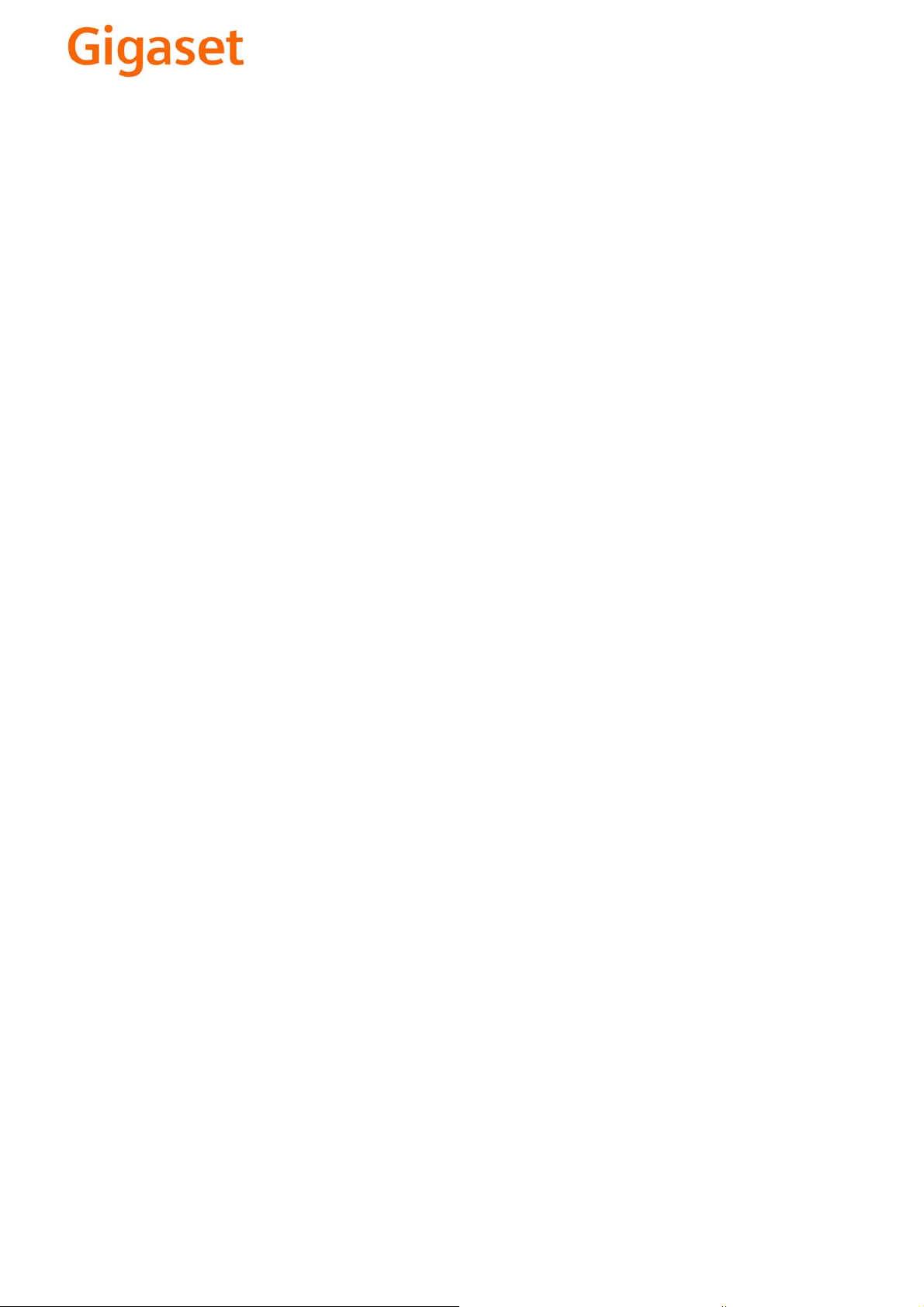
EN Dear Customer,
Gigaset Communications GmbH is the legal successor to
Siemens Home and Office Communication Devices GmbH &
Co. KG (SHC), which in turn continued the Gigaset business
of Siemens AG. Any statements made by Siemens AG or
SHC that are found in the user guides should therefore be
understood as statements of Gigaset Communications
.
GmbH
We hope you enjoy your Gigaset.
DE Sehr geehrte Kundin, sehr geehrter Kunde,
FR Chère Cliente, Cher Client,
IT Gentile cliente,
NL Geachte klant,
ES Estimado cliente,
PT SCaros clientes,
die Gigaset Communications GmbH ist Rechtsnachfolgerin
der Siemens Home and Office Communication Devices
GmbH & Co. KG (SHC), die ihrerseits das Gigaset-Geschäft
der Siemens AG fortführte. Etwaige Erklärungen der
Siemens AG oder der SHC in den Bedienungsanleitungen
sind daher als Erklärungen der Gigaset Communications
GmbH zu verstehen.
Wir wünschen Ihnen viel Freude mit Ihrem Gigaset.
la société Gigaset Communications GmbH succède en droit
à Siemens Home and Office Communication Devices GmbH
& Co. KG (SHC) qui poursuivait elle-même les activités Gigaset de Siemens AG. Donc les éventuelles explications de Siemens AG ou de SHC figurant dans les modes d’emploi
doivent être comprises comme des explications de Gigaset
Communications GmbH.
Nous vous souhaitons beaucoup d’agrément avec votre
Gigaset.
la Gigaset Communications GmbH è successore della Siemens Home and Office Communication Devices GmbH &
Co. KG (SHC) che a sua volta ha proseguito l’attività della
Siemens AG. Eventuali dichiarazioni della Siemens AG o
della SHC nei manuali d’istruzione, vanno pertanto intese
come dichiarazioni della Gigaset Communications GmbH.
Le auguriamo tanta soddisfazione con il vostro Gigaset.
Gigaset Communications GmbH is de rechtsopvolger van
Siemens Home and Office Communication Devices GmbH &
Co. KG (SHC), de onderneming die de Gigaset-activiteiten
van Siemens AG heeft overgenomen. Eventuele uitspraken
of mededelingen van Siemens AG of SHC in de gebruiksaanwijzingen dienen daarom als mededelingen van Gigaset
Communications GmbH te worden gezien.
Wij wensen u veel plezier met uw Gigaset
la Gigaset Communications GmbH es derechohabiente de la
Siemens Home and Office Communication Devices GmbH &
Co. KG (SHC) que por su parte continuó el negocio Gigaset
de la Siemens AG. Las posibles declaraciones de la
Siemens AG o de la SHC en las instrucciones de uso se
deben entender por lo tanto como declaraciones de la Gigaset Communications GmbH.
Le deseamos que disfrute con su Gigaset.
Gigaset Communications GmbH é a sucessora legal da Siemens Home and Office Communication Devices GmbH &
Co. KG (SHC), que, por sua vez, deu continuidade ao sector
de negócios Gigaset, da Siemens AG. Quaisquer declarações por parte da Siemens AG ou da SHC encontradas nos
manuais de utilização deverão, portanto, ser consideradas
como declarações da Gigaset Communications GmbH.
Desejamos que tenham bons momentos com o seu Gigaset.
DA Kære Kunde,
FI Arvoisa asiakkaamme,
SV Kära kund,
NO Kjære kunde,
EL Αγ α πητή πελάτισσα, αγαπητέ πελάτη,
HR Poštovani korisnici,
.
SL Spoštovani kupec!
Gigaset Communications GmbH er retlig efterfølger til Siemens Home and Office Communication Devices GmbH &
Co. KG (SHC), som fra deres side videreførte Siemens AGs
Gigaset-forretninger. Siemens AGs eller SHCs eventuelle
forklaringer i betjeningsvejledningerne skal derfor forstås
som Gigaset Communications GmbHs forklaringer.
Vi håber, du får meget glæde af din Gigaset.
Gigaset Communications GmbH on Siemens Home and
Office Communication Devices GmbH & Co. KG (SHC)-yri-
tyksen oikeudenomistaja, joka jatkoi puolestaan Siemens
AG:n Gigaset-liiketoimintaa. Käyttöoppaissa mahdollisesti
esiintyvät Siemens AG:n tai SHC:n selosteet on tämän
vuoksi ymmärrettävä Gigaset Communications GmbH:n
selosteina.
Toivotamme Teille paljon iloa Gigaset-laitteestanne.
Gigaset Communications GmbH övertar rättigheterna från
Siemens Home and Office Communication Devices GmbH &
Co. KG (SHC), som bedrev Gigaset-verksamheten efter Siemens AG. Alla förklaringar från Siemens AG eller SHC i
användarhandboken gäller därför som förklaringar från
Gigaset Communications GmbH.
Vi önskar dig mycket nöje med din Gigaset.
Gigaset Communications GmbH er rettslig etterfølger etter
Siemens Home and Office Communication Devices GmbH &
Co. KG (SHC), som i sin tur videreførte Gigaset-geskjeften i
Siemens AG. Eventuelle meddelelser fra Siemens AG eller
SHC i bruksanvisningene er derfor å forstå som meddelelser
fra Gigaset Communications GmbH.
Vi håper du får stor glede av din Gigaset-enhet.
η Gigaset Communications GmbH είναι η νομική διάδοχος της
Siemens Home and Office Communication Devices GmbH &
Co. KG (SHC), η οποία έχει αναλάβει την εμπορική
δραστηριότητα Gigaset της Siemens AG. Οι δηλώσεις της
Siemens AG ή της SHC στις
επομένως δηλώσεις της Gigaset Communications GmbH.
Σας ευχόμαστε καλή διασκέδαση με τη συσκευή σας Gigaset.
Gigaset Communications GmbH pravni je sljednik tvrtke
Siemens Home and Office Communication Devices GmbH &
Co. KG (SHC), koji je nastavio Gigaset poslovanje tvrtke
Siemens AG. Zato sve izjave tvrtke Siemens AG ili SHC koje
se nalaze u uputama za upotrebu treba tumačiti kao izjave
tvrtke Gigaset Communications GmbH.
Nadamo se da sa zadovoljstvom koristite svoj Gigaset
uređaj.
Podjetje Gigaset Communications GmbH je pravni naslednik
podjetja Siemens Home and Office Communication Devices
GmbH & Co. KG (SHC), ki nadaljuje dejavnost znamke
Gigaset podjetja Siemens AG. Vse izjave podjetja Siemens
AG ali SHC v priročnikih za uporabnike torej veljajo kot izjave
podjetja Gigaset Communications GmbH.
Želimo vam veliko užitkov ob uporabi naprave Gigaset.
οδηγίες χρήσ
ης αποτ
ελούν
Issued by
Gigaset Communications GmbH
Schlavenhorst 66, D-46395 Bocholt
Gigaset Communications GmbH is a trademark
licensee of Siemens AG
© Gigaset Communications GmbH 2008
All rights reserved.
Subject to availability. Rights of modifications
reserved.
www.gigaset.com

CS Vážení zákazníci,
společnost Gigaset Communications GmbH je právním
nástupcem společnosti Siemens Home and Office
Communication Devices GmbH & Co. KG (SHC), která dále
přejala segment produktů Gigaset společnosti Siemens AG.
Jakékoli prohlášení společnosti Siemens AG nebo SHC, které
naleznete v uživatelských příručkách, je třeba považovat za
prohlášení společnosti Gigaset Communications GmbH.
Doufáme, že jste s produkty Gigaset spokojeni.
SK Vážený zákazník,
Spoločnosť Gigaset Communications GmbH je právnym
nástupcom spoločnosti Siemens Home and Office
Communication Devices GmbH & Co. KG (SHC), ktorá zasa
pokračovala v činnosti divízie Gigaset spoločnosti Siemens
AG. Z tohto dôvodu je potrebné všetky vyhlásenia
spoločnosti Siemens AG alebo SHC, ktoré sa nachádzajú v
používateľských príručkách, chápať ako vyhlásenia
spoločnosti Gigaset Communications GmbH.
Veríme, že budete so zariadením Gigaset spokojní.
PL Szanowny Kliencie,
Firma Gigaset Communications GmbH jest spadkobiercą
prawnym firmy Siemens Home and Office Communication
Devices GmbH & Co. KG (SHC), która z kolei przejęła
segment produktów Gigaset od firmy Siemens AG. Wszelkie
oświadczenia firm Siemens AG i SHC, które można znaleźć
w instrukcjach obsługi, należy traktować jako oświadczenia
firmy Gigaset Communications GmbH.
Życzymy wiele przyjemności z korzystania z produktów
Gigaset.
TR Sayın Müşterimiz,
Gigaset Communications GmbH, Siemens AG'nin Gigaset
işletmesini yürüten Siemens Home and Office
Communication Devices GmbH & Co. KG (SHC)'nin yasal
halefidir. Kullanma kılavuzlarında bulunan ve Siemens AG
veya SHC tarafından yapılan bildiriler Gigaset
Communications GmbH tarafından yapılmış bildiriler olarak
algılanmalıdır.
Gigaset'ten memnun kalmanızı ümit ediyoruz.
RO Stimate client,
Gigaset Communications GmbH este succesorul legal al
companiei Siemens Home and Office Communication
Devices GmbH & Co. KG (SHC), care, la rândul său, a
continuat activitatea companiei Gigaset a Siemens AG.
Orice afirmaţii efectuate de Siemens AG sau SHC şi incluse
în ghidurile de utilizare vor fi, prin urmare, considerate a
aparţine Gigaset Communications GmbH.
Sperăm ca produsele Gigaset să fie la înălţimea dorinţelor
dvs.
SR Poštovani potrošaču,
Gigaset Communications GmbH je pravni naslednik
kompanije Siemens Home and Office Communication
Devices GmbH & Co. KG (SHC), kroz koju je nastavljeno
poslovanje kompanije Gigaset kao dela Siemens AG. Stoga
sve izjave od strane Siemens AG ili SHC koje se mogu naći u
korisničkim uputstvima treba tuma
Gigaset Communications GmbH.
Nadamo se da ćete uživati u korišćenju svog Gigaset
uređaja.
BG Уважаеми потребители,
Gigaset Communications GmbH е правоприемникът на
Siemens Home and Office Communication Devices GmbH
& Co. KG (SHC), която на свой ред продължи бизнеса на
подразделението Siemens AG. По тази причина
всякакви изложения, направени от Siemens AG или
SHC, които се намират в ръководствата за
потребителя, следва да се разбират като изложения на
Gigaset Communications GmbH.
Надяваме се да ползвате с удоволствие вашия Gigaset.
izjave kompanije
čiti kao
RU Уважаемыи покупатель!
Компания Gigaset Communications GmbH является
правопреемником компании Siemens Home and Office
Communication Devices GmbH & Co. KG (SHC), которая,
ою очередь, приняла подразделение Gigaset в свое
в св
управление от компании Siemens AG. Поэтому любые
заявления, сделанные от имени компании Siemens AG
или SHC и встречающиеся в руководствах
пользователя, должны восприниматься как заявления
компании Gigaset Communications GmbH.
Мы надеемся, что продукты Gigaset удовлетворяют
вашим требованиям.
HU T
isztelt Vásárló!
A Siemens Home and Communication Devices GmbH & Co.
KG (SHC) törvényes jogutódja a Gigaset Communications
GmbH, amely a Siemens AG Gigaset üzletágának utódja.
Ebből következően a Siemens AG vagy az SHC felhasználói
kézikönyveiben található bármely kijelentést a Gigaset
Communications GmbH kijelentésének kell tekinteni.
Reméljük, megelégedéssel használja Gigaset készülékét.
Issued by
Gigaset Communications GmbH
Schlavenhorst 66, D-46395 Bocholt
Gigaset Communications GmbH is a trademark
licensee of Siemens AG
© Gigaset Communications GmbH 2008
All rights reserved.
Subject to availability. Rights of modifications
reserved.
www.gigaset.com

s
Be inspired
Operating Instructions
and safety precautions
!

Safety precautions
Safety precautions
use
+
,
Only
the device.
Only use
Never use ordinary (non-rechargeable) batteries. Otherwise health risks
and personal injuries cannot be excluded.
Insert rechargeable batteries in accordance with polarity symbols
(the instructions are found in the handset battery compartment).
Use the batteries indicated in these operating instructions
(the instructions are found in the handset's battery compartment).
Medical equipment can be affected by the use of the telephone. Observe
the conditions in your environment (e.g. doctor's practice).
The handset can cause an unpleasant humming sound in hearing aids.
Do not install the base station in bathrooms or showers. The handset is not
splashproof (see also page 87).
Do not use the telephone while driving a vehicle (Walk and Talk mode).
the power supply unit supplied,
approved rechargeable batteries of the same type.
!
identified on the underside of
)
Info
Telephones must be switched off at all times in aircraft (Walk and Talk
mode). Prevent accidental activation.
Do not operate the telephone in environments where there is risk of explosion (e.g. paint shops).
Ensure that the operating instructions are included when passing on your
Gigaset to a third party
Dispose of batteries and telephone in an environmentally friendly manner.
Not all functions described in these operating instructions are available in all countries.
1

Brief overview of the handset
Brief overview of the handset
Status LED (light-emitting diode)
lights up during a call;
Flashes for:
– incoming call
– new messages
– alarm calls,
reminders,
anniversaries
Reception strength
Control key
Ta l k ke y
– Accept call
– Dial call number
– Switch from hands-
free to handset
mode
hands-free
talking button
Open PhoneBook
G
1^^QRU\\Q
!) ' ! !#*!#
\
1
4
7
|
INT
DEF
ABC
3
2
MNOGHI
JKL
6
5
WXYZPQRS
TUV
9
8
0
Star key
Long press to
switch ringer on
and off
Keylock
On/off
Microphone
long press
Relationship between control key and softkeys
Softkeys
Control key
INT
The
perform functions, some of
which can also be controlled
with the
The
you must select is shown with
the following symbols in the
operating manual:
)/ *
Display
Battery level
flat (flashes)
full
8
Current functions
and softkeys
The softkeys give you
access to the current
functions.
End call and on/off key
– Ending the call
– Abort function
– Press briefly: Back
one menu level;
long press: return to
idle condition
– Handset on/off
(long press)
Message key
Access to the
message lists.
Provider key
– Open provider list:
press briefly
softkeys
control key
can be used to
control key
page which
(left/right)
.
(/ '
(up/down)
2

Brief overview of the handset
Functions of the control key
The control key has different functions in different situations.
Con-
trol
key
(
'
*
)
On standby In lists and menus In an input field
Up Cursor one
Open PhoneBook Down Cursor one
Activate menu Select entry (OK) Cursor right
Dial internal
subscribers
One menu level
back (cancel)
line up
line down
Cursor left
Display symbols
Depending on the situation you will see the following symbols above the
softkeys:
Symbol Meaning
|
>
;
\
,
-
Menu key: On standby, opens the general menu. During a call,
opens a context-sensitive menu.
Confirm and select menu function, end input and store.
Delete key (backspace): Deletes entries from right to left.
Last number redial: Opens a list of the last five numbers called.
Shown only in the connection status for dialling an internal user.
Shown only in the connection status for new messages, the T-net
box, in the caller list and the SMS list.
One menu level back, cancel (locally and in the connection status)
Navigating the menus to set the hands-free volume
1.
|
2.
'
3.
4.
5.
6.
*
*
)
or
or
or
*
or press right softkey .
*
Scroll down to
Select
Select
Set the volume you prefer.
Save the volume.
Sound Settings
Sound Settings
Handset Volume
.
.
.
3
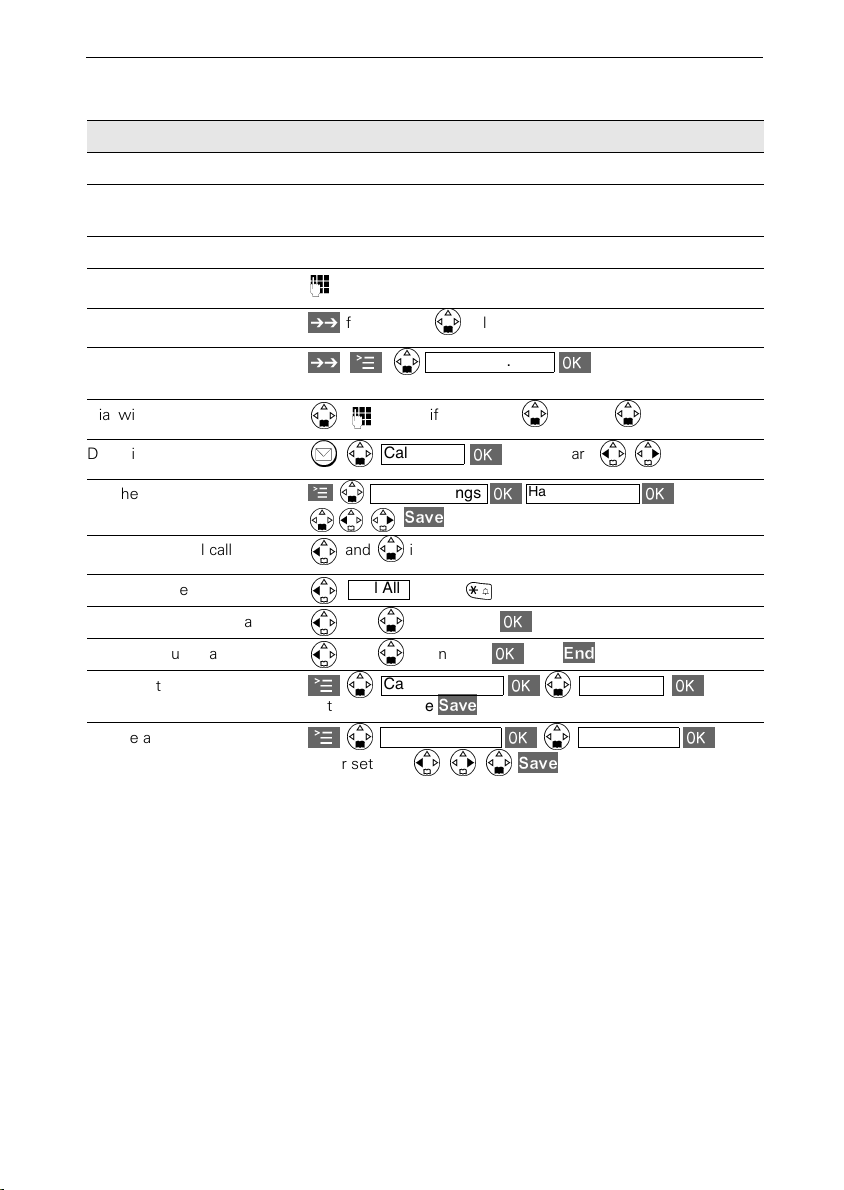
Quick reference guide
)
)
6DYH
(QG
6DYH
6DYH
Handset Volume
Quick reference guide
Schritt
für
Schritt
hold down
!
B
C
Handset
Activate/deactivate handset hold down
Activate/deactivate keypad protection
Activate/deactivate tones hold down
Make an external call
Redial a number
Save a call number in the
directory
Dial with the directory
Dial with the caller list
Set the handset volume
Make an internal call
Call all handsets
Transfer call to other handset
Internal enquiry calls
Set date, time
Set the alarm clock
if necessary select entry
/
Copy to Dir.
/
A
A
Set
A
Enter settings
A
[Name] if necessary
Caller List
Sound Settings
and internal user
Call All
and internal user
and internal user=;end:
Calendar/Clock Date/Time
date and time
Calendar/Clock Alarm Clock
!
or
=
C
!
=
!
or
!
entry
!
if necessary
==
!
=
=
=
=
=
4
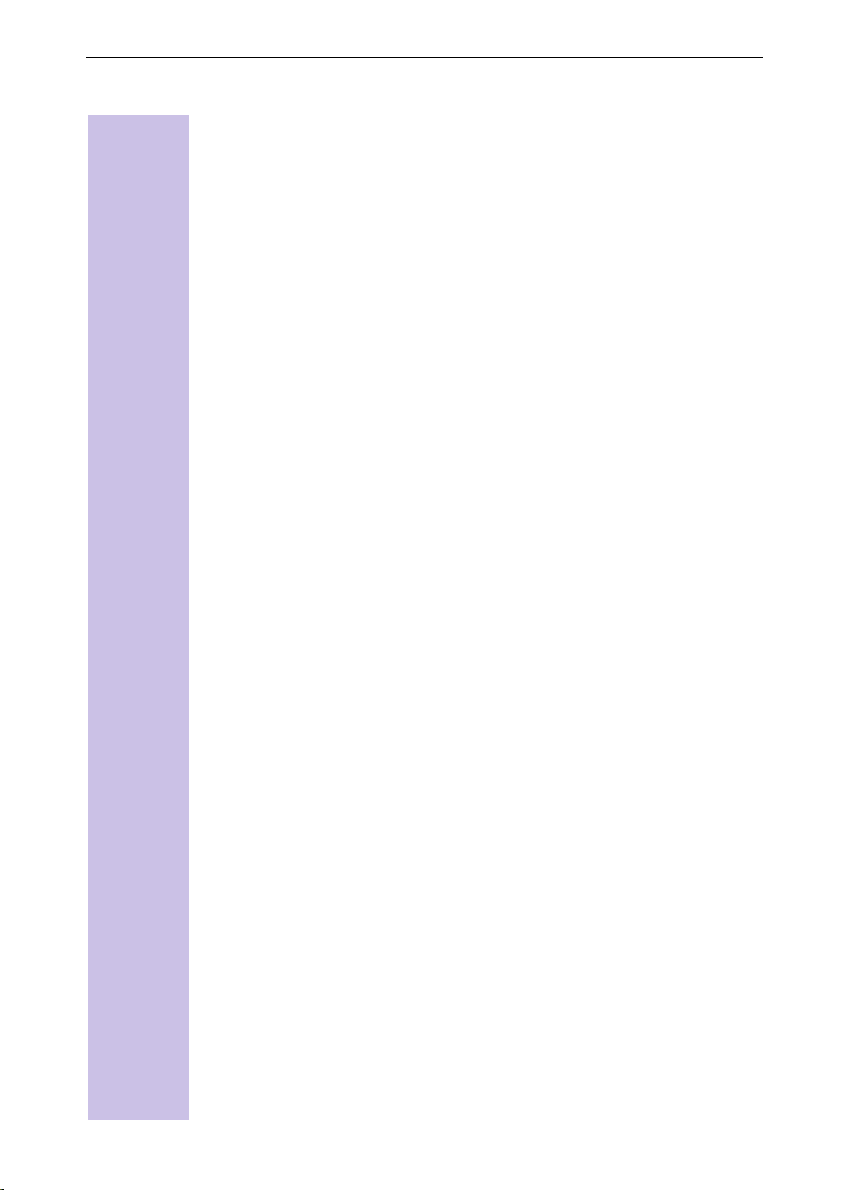
Contents
Contents
Safety precautions . . . . . . . . . . . . . . . . . . . . . . . . . . . . . . . . . . . . . . . . . . . . . 1
Brief overview of the handset . . . . . . . . . . . . . . . . . . . . . . . . . . . . . . . . . 2
Relationship between control key and softkeys. . . . . . . . . . . . . . . . . . . . 2
Functions of the control key. . . . . . . . . . . . . . . . . . . . . . . . . . . . . . . . . . . 3
Display symbols . . . . . . . . . . . . . . . . . . . . . . . . . . . . . . . . . . . . . . . . . . . . 3
Navigating the menus to set the hands-free volume . . . . . . . . . . . . . . . . 3
Quick reference guide . . . . . . . . . . . . . . . . . . . . . . . . . . . . . . . . . . . . . . . . . . 4
Putting the telephone into operation. . . . . . . . . . . . . . . . . . . . . . . . . . . . . . 12
Product package . . . . . . . . . . . . . . . . . . . . . . . . . . . . . . . . . . . . . . . . . . . . . . 12
Setting up the base . . . . . . . . . . . . . . . . . . . . . . . . . . . . . . . . . . . . . . . . . . . 12
Notes on setup. . . . . . . . . . . . . . . . . . . . . . . . . . . . . . . . . . . . . . . . . . . . 12
Range and reception strength . . . . . . . . . . . . . . . . . . . . . . . . . . . . . . . . 12
Connecting the base. . . . . . . . . . . . . . . . . . . . . . . . . . . . . . . . . . . . . . . . . . . 13
Putting the handset into operation . . . . . . . . . . . . . . . . . . . . . . . . . . . . . . . . 14
Insert the batteries. . . . . . . . . . . . . . . . . . . . . . . . . . . . . . . . . . . . . . . . . 14
Place the handset in the base and charge the batteries . . . . . . . . . . . . 14
Attaching the belt clip . . . . . . . . . . . . . . . . . . . . . . . . . . . . . . . . . . . . . . . . . 15
Activating/deactivating the handset . . . . . . . . . . . . . . . . . . . . . . . . . . . . . . . 15
Activating/deactivating the key lock . . . . . . . . . . . . . . . . . . . . . . . . . . . . . . . 15
Setting and operating the base station . . . . . . . . . . . . . . . . . . . . . . . . . . . . . 16
Operating the 4000 Classic handset. . . . . . . . . . . . . . . . . . . . . . . . . . . . . . . 16
Operation of the 4000 and 3000/2000 Comfort handsets compared . . 16
Registering and de-registering handsets. . . . . . . . . . . . . . . . . . . . . . . . . . 17
Automatic registration . . . . . . . . . . . . . . . . . . . . . . . . . . . . . . . . . . . . . . . . . 17
Manual registration. . . . . . . . . . . . . . . . . . . . . . . . . . . . . . . . . . . . . . . . . . . . 18
De-registering devices . . . . . . . . . . . . . . . . . . . . . . . . . . . . . . . . . . . . . . . . . 19
Changing the base . . . . . . . . . . . . . . . . . . . . . . . . . . . . . . . . . . . . . . . . . . . . 19
Time functions. . . . . . . . . . . . . . . . . . . . . . . . . . . . . . . . . . . . . . . . . . . . . . . . . 20
Set date and time. . . . . . . . . . . . . . . . . . . . . . . . . . . . . . . . . . . . . . . . . . . . . 20
Setting the alarm . . . . . . . . . . . . . . . . . . . . . . . . . . . . . . . . . . . . . . . . . . . . . 21
Activate the alarm . . . . . . . . . . . . . . . . . . . . . . . . . . . . . . . . . . . . . . . . . 21
De-activate the alarm . . . . . . . . . . . . . . . . . . . . . . . . . . . . . . . . . . . . . . . 21
Switch off the alarm. . . . . . . . . . . . . . . . . . . . . . . . . . . . . . . . . . . . . . . . 22
Appointments . . . . . . . . . . . . . . . . . . . . . . . . . . . . . . . . . . . . . . . . . . . . . . . . 22
Setting an appointment . . . . . . . . . . . . . . . . . . . . . . . . . . . . . . . . . . . . . 22
Switching off appointment signalling . . . . . . . . . . . . . . . . . . . . . . . . . . . 22
Activating the appointment function . . . . . . . . . . . . . . . . . . . . . . . . . . . 23
Display appointments and anniversaries you have not responded to . . . . . 23
5
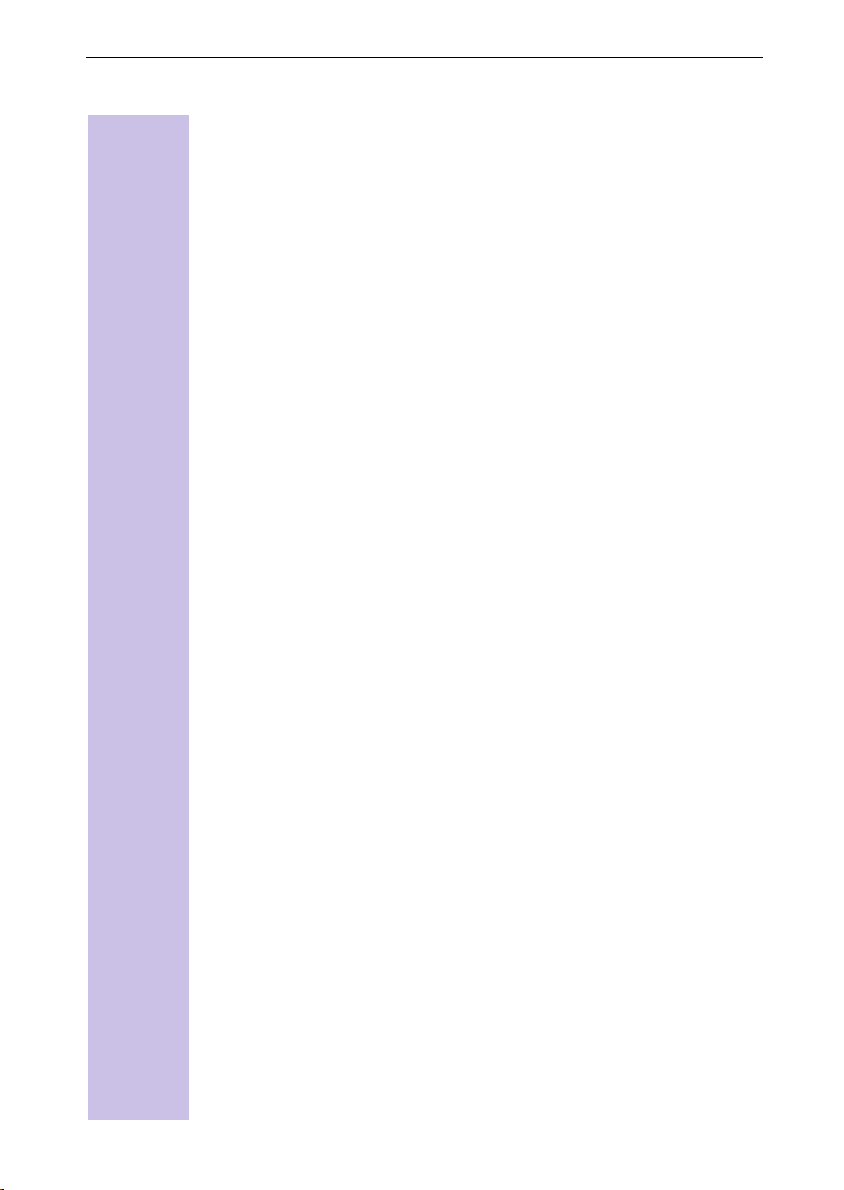
Contents
Getting into the ISDN world is easy . . . . . . . . . . . . . . . . . . . . . . . . . . . . . . 24
What is an MSN? . . . . . . . . . . . . . . . . . . . . . . . . . . . . . . . . . . . . . . . . . . . . . 24
Configuring Gigaset 4110isdn and MSNs. . . . . . . . . . . . . . . . . . . . . . . . . . . 24
Ring delay per incoming MSN . . . . . . . . . . . . . . . . . . . . . . . . . . . . . . . . . . . 25
The Installation Assistant . . . . . . . . . . . . . . . . . . . . . . . . . . . . . . . . . . . . 26
Starting the Installation Assistant . . . . . . . . . . . . . . . . . . . . . . . . . . . . . . . . . 26
Entering the date and time. . . . . . . . . . . . . . . . . . . . . . . . . . . . . . . . . . . 26
Finding your own numbers (MSNs) . . . . . . . . . . . . . . . . . . . . . . . . . . . . 27
Enter own numbers (MSNs) and name for the MSNs. . . . . . . . . . . . . . 27
Setting incoming MSNs . . . . . . . . . . . . . . . . . . . . . . . . . . . . . . . . . . . . . 27
Setting outgoing MSNs . . . . . . . . . . . . . . . . . . . . . . . . . . . . . . . . . . . . . 28
Operation using a telephone system . . . . . . . . . . . . . . . . . . . . . . . . . . . 28
Setting up ISDN call numbers (MSN) . . . . . . . . . . . . . . . . . . . . . . . . . . 29
Set up call number (MSN) . . . . . . . . . . . . . . . . . . . . . . . . . . . . . . . . . . . 29
Assigning call numbers (MSNs) . . . . . . . . . . . . . . . . . . . . . . . . . . . . . . . 29
Assigning an incoming MSN . . . . . . . . . . . . . . . . . . . . . . . . . . . . . . . . . 29
Assigning an outgoing MSN. . . . . . . . . . . . . . . . . . . . . . . . . . . . . . . . . . 30
System settings. . . . . . . . . . . . . . . . . . . . . . . . . . . . . . . . . . . . . . . . . . . . . . . . 31
Changing the names for internal subscribers . . . . . . . . . . . . . . . . . . . . . . . . 31
Call waiting - activating/deactivating CW . . . . . . . . . . . . . . . . . . . . . . . . . . . 31
Rejecting calls for entire MSN group . . . . . . . . . . . . . . . . . . . . . . . . . . . . . . 32
Configuring "reject" for the entire MSN group . . . . . . . . . . . . . . . . . . . . 32
Busy signal when MSN is engaged (Busy on Busy). . . . . . . . . . . . . . . . . . . 32
Setting external/internal enquiry call . . . . . . . . . . . . . . . . . . . . . . . . . . . . . . . 32
Configuring music-on-hold . . . . . . . . . . . . . . . . . . . . . . . . . . . . . . . . . . . . . . 32
Audio settings. . . . . . . . . . . . . . . . . . . . . . . . . . . . . . . . . . . . . . . . . . . . . . . . 33
Assigning a ringer melody to an MSN . . . . . . . . . . . . . . . . . . . . . . . . . . 33
Changing long-distance codes . . . . . . . . . . . . . . . . . . . . . . . . . . . . . . . . . . . 33
Restoring the factory setting . . . . . . . . . . . . . . . . . . . . . . . . . . . . . . . . . . . . 34
Querying the status . . . . . . . . . . . . . . . . . . . . . . . . . . . . . . . . . . . . . . . . . . . 34
Set handset individually . . . . . . . . . . . . . . . . . . . . . . . . . . . . . . . . . . . . . . . . 35
Changing a handset’s display language . . . . . . . . . . . . . . . . . . . . . . . . . . . . 35
Changing the volumes, melodies and tones. . . . . . . . . . . . . . . . . . . . . . . . . 35
Handset and loudspeaker volume . . . . . . . . . . . . . . . . . . . . . . . . . . . . . 35
Time control for ringer volume (“ring tone”) . . . . . . . . . . . . . . . . . . . . . 36
Activate/deactivate advisory tones. . . . . . . . . . . . . . . . . . . . . . . . . . . . . 37
Activate/deactivate automatic call answering. . . . . . . . . . . . . . . . . . . . . . . . 38
Restore the handset to the factory settings . . . . . . . . . . . . . . . . . . . . . . . . . 38
Convenient telephoning. . . . . . . . . . . . . . . . . . . . . . . . . . . . . . . . . . . . . . . . . 39
External calling . . . . . . . . . . . . . . . . . . . . . . . . . . . . . . . . . . . . . . . . . . . . . . . 39
Internal calling. . . . . . . . . . . . . . . . . . . . . . . . . . . . . . . . . . . . . . . . . . . . . . . . 39
Answering a call . . . . . . . . . . . . . . . . . . . . . . . . . . . . . . . . . . . . . . . . . . . . . . 40
Display the caller’s number (CLIP) . . . . . . . . . . . . . . . . . . . . . . . . . . . . . . . . 40
6
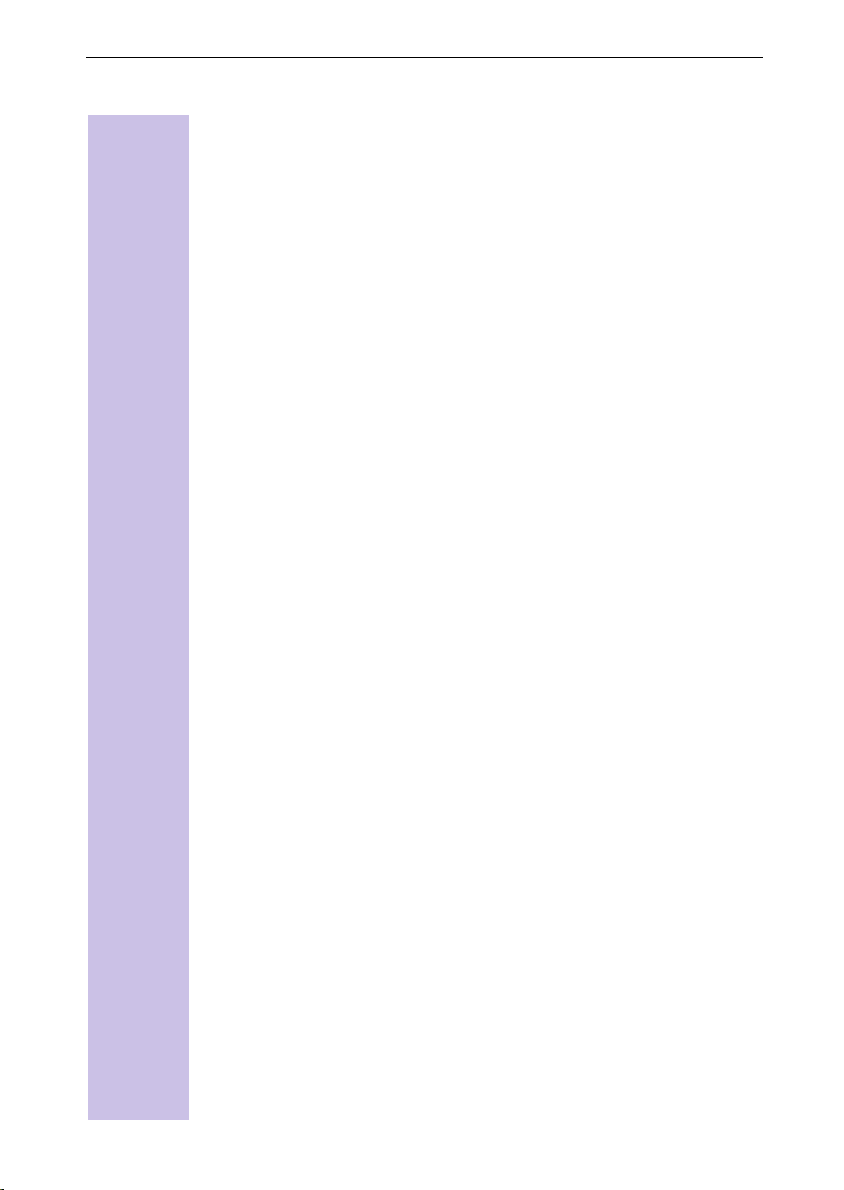
Contents
Hands-free talking. . . . . . . . . . . . . . . . . . . . . . . . . . . . . . . . . . . . . . . . . . . . . 41
Hands-free talking when dialling . . . . . . . . . . . . . . . . . . . . . . . . . . . . . . 41
Hands-free talking while a call is in progress . . . . . . . . . . . . . . . . . . . . . 41
Muting the microphone . . . . . . . . . . . . . . . . . . . . . . . . . . . . . . . . . . . . . . . . 41
Number redial . . . . . . . . . . . . . . . . . . . . . . . . . . . . . . . . . . . . . . . . . . . . . . . . 42
Manual number redial . . . . . . . . . . . . . . . . . . . . . . . . . . . . . . . . . . . . . . 42
Automatic redial . . . . . . . . . . . . . . . . . . . . . . . . . . . . . . . . . . . . . . . . . . . 42
Telephone directory/Provider list . . . . . . . . . . . . . . . . . . . . . . . . . . . . . . . . . 43
To store an entry . . . . . . . . . . . . . . . . . . . . . . . . . . . . . . . . . . . . . . . . . . 43
Table of symbols . . . . . . . . . . . . . . . . . . . . . . . . . . . . . . . . . . . . . . . . . . . . . 44
Provider list (call-by-call) . . . . . . . . . . . . . . . . . . . . . . . . . . . . . . . . . . . . . . . . 45
Dialling using the provider list . . . . . . . . . . . . . . . . . . . . . . . . . . . . . . . . 45
Store provider number (call-by-call) for speed dialling . . . . . . . . . . . . . . 46
Display and change a telephone directory entry/provider list. . . . . . . . . 47
Deleting a single entry . . . . . . . . . . . . . . . . . . . . . . . . . . . . . . . . . . . . . . 47
Display memory space. . . . . . . . . . . . . . . . . . . . . . . . . . . . . . . . . . . . . . 47
Enter birthdays/anniversary dates . . . . . . . . . . . . . . . . . . . . . . . . . . . . . 48
Collective call/Group call. . . . . . . . . . . . . . . . . . . . . . . . . . . . . . . . . . . . . . . . 48
Configuring internal collective call groups . . . . . . . . . . . . . . . . . . . . . . . 48
Starting a collective call to all internal subscribers . . . . . . . . . . . . . . . . . 48
Ring delay . . . . . . . . . . . . . . . . . . . . . . . . . . . . . . . . . . . . . . . . . . . . . . . . . . . 49
Setting ring delay . . . . . . . . . . . . . . . . . . . . . . . . . . . . . . . . . . . . . . . . . . 49
Picking up calls during ring delay . . . . . . . . . . . . . . . . . . . . . . . . . . . . . . 49
Conducting calls with more than one subscriber . . . . . . . . . . . . . . . . . . . . . 49
Internal enquiry call . . . . . . . . . . . . . . . . . . . . . . . . . . . . . . . . . . . . . . . . 49
Toggle . . . . . . . . . . . . . . . . . . . . . . . . . . . . . . . . . . . . . . . . . . . . . . . . . . 50
Conference circuit . . . . . . . . . . . . . . . . . . . . . . . . . . . . . . . . . . . . . . . . . 50
Setting up an external enquiry call . . . . . . . . . . . . . . . . . . . . . . . . . . . . . 50
Ending an external enquiry call. . . . . . . . . . . . . . . . . . . . . . . . . . . . . . . . 50
Transferring calls on/before answer – ECT (Explicit Call Transfer) . . . . . 50
Entering numbers in the telephone directory . . . . . . . . . . . . . . . . . . . . . . . . 51
Rejecting calls. . . . . . . . . . . . . . . . . . . . . . . . . . . . . . . . . . . . . . . . . . . . . . . . 51
Rejecting calls . . . . . . . . . . . . . . . . . . . . . . . . . . . . . . . . . . . . . . . . . . . . 51
Missed calls list . . . . . . . . . . . . . . . . . . . . . . . . . . . . . . . . . . . . . . . . . . . . . . 52
Dialling from the Calls List using the Message key . . . . . . . . . . . . . . . . 52
Dialling from the Caller List list via the menus. . . . . . . . . . . . . . . . . . . . 52
Copying numbers from the Caller List list to the directory. . . . . . . . . . . 53
Checking and deleting numbers in a caller list,
deleting a list or changing a number . . . . . . . . . . . . . . . . . . . . . . . . . . . 53
Internal call forwarding . . . . . . . . . . . . . . . . . . . . . . . . . . . . . . . . . . . . . . . . . 54
Configuring a forwarding destination . . . . . . . . . . . . . . . . . . . . . . . . . . . 54
Activating/deactivating internal call forwarding . . . . . . . . . . . . . . . . . . . 54
Defining the number of ring cycles . . . . . . . . . . . . . . . . . . . . . . . . . . . . 54
External call forwarding - CF. . . . . . . . . . . . . . . . . . . . . . . . . . . . . . . . . . . . . 54
Configuring a new call forwarding destination . . . . . . . . . . . . . . . . . . . . 54
Activating/deactivating external call forwarding. . . . . . . . . . . . . . . . . . . 54
Edit entry . . . . . . . . . . . . . . . . . . . . . . . . . . . . . . . . . . . . . . . . . . . . . . . . 55
Deleting external call forwarding . . . . . . . . . . . . . . . . . . . . . . . . . . . . . . 55
7

Contents
Switching internal/external call forwarding . . . . . . . . . . . . . . . . . . . . . . . . . . 55
Transferring incoming calls - CD (Call Deflection). . . . . . . . . . . . . . . . . . . . . 55
Transferring incoming external calls manually . . . . . . . . . . . . . . . . . . . . 55
Predefining the forwarding destination . . . . . . . . . . . . . . . . . . . . . . . . . 55
Automatic external callback . . . . . . . . . . . . . . . . . . . . . . . . . . . . . . . . . . . . . 56
Activating callback . . . . . . . . . . . . . . . . . . . . . . . . . . . . . . . . . . . . . . . . . 56
Accepting a callback. . . . . . . . . . . . . . . . . . . . . . . . . . . . . . . . . . . . . . . . 56
Deleting a callback . . . . . . . . . . . . . . . . . . . . . . . . . . . . . . . . . . . . . . . . . 56
Checking or deleting the callback number . . . . . . . . . . . . . . . . . . . . . . . 56
Call waiting - CW . . . . . . . . . . . . . . . . . . . . . . . . . . . . . . . . . . . . . . . . . . . . . 57
Accepting/rejecting external call waiting . . . . . . . . . . . . . . . . . . . . . . . . 57
Holding calls (Call Hold) . . . . . . . . . . . . . . . . . . . . . . . . . . . . . . . . . . . . . . . . 57
Putting external subscribers on hold . . . . . . . . . . . . . . . . . . . . . . . . . . . 57
Putting internal subscribers on hold . . . . . . . . . . . . . . . . . . . . . . . . . . . . 57
Calling line identification restriction (CLIR) . . . . . . . . . . . . . . . . . . . . . . . . . . 58
Temporary calling line identification restriction . . . . . . . . . . . . . . . . . . . 58
Permanent calling line identification restriction . . . . . . . . . . . . . . . . . . . 58
Reserving a line . . . . . . . . . . . . . . . . . . . . . . . . . . . . . . . . . . . . . . . . . . . . . . 58
Reserving a line . . . . . . . . . . . . . . . . . . . . . . . . . . . . . . . . . . . . . . . . . . . 58
Accepting a free line . . . . . . . . . . . . . . . . . . . . . . . . . . . . . . . . . . . . . . . 58
Deleting a line reservation . . . . . . . . . . . . . . . . . . . . . . . . . . . . . . . . . . . 58
Set MSN for next call . . . . . . . . . . . . . . . . . . . . . . . . . . . . . . . . . . . . . . . . . . 59
Seize specific MSNs. . . . . . . . . . . . . . . . . . . . . . . . . . . . . . . . . . . . . . . . . . . 59
Automatic call forwarding due to inaccessible handset . . . . . . . . . . . . . . . . 59
Enter a number and activating/deactivating automatic call forwarding . 59
Tracing switch . . . . . . . . . . . . . . . . . . . . . . . . . . . . . . . . . . . . . . . . . . . . . . . 60
During or immediately after the call . . . . . . . . . . . . . . . . . . . . . . . . . . . . 60
Parking/continuing calls ("unpark"). . . . . . . . . . . . . . . . . . . . . . . . . . . . . . . . . 60
Unparking a call before answering . . . . . . . . . . . . . . . . . . . . . . . . . . . . . 60
"Cancel CallPark" after answering a call . . . . . . . . . . . . . . . . . . . . . . . . . 60
Using several handsets . . . . . . . . . . . . . . . . . . . . . . . . . . . . . . . . . . . . . . 61
Transferring telephone directory entries. . . . . . . . . . . . . . . . . . . . . . . . . . . . 61
Sending an entry to another handset . . . . . . . . . . . . . . . . . . . . . . . . . . . 61
Send directory or provider list . . . . . . . . . . . . . . . . . . . . . . . . . . . . . . . . 61
Receive directory or provider list . . . . . . . . . . . . . . . . . . . . . . . . . . . . . . 62
Room monitor. . . . . . . . . . . . . . . . . . . . . . . . . . . . . . . . . . . . . . . . . . . . . . . . 62
Incoming calls on the handset with the room-monitoring function
activated . . . . . . . . . . . . . . . . . . . . . . . . . . . . . . . . . . . . . . . . . . . . . . . . . 62
Storing an internal call number for the room monitor . . . . . . . . . . . . . . 63
Storing an external call number for the room monitor . . . . . . . . . . . . . . 64
Walk and Talk mode . . . . . . . . . . . . . . . . . . . . . . . . . . . . . . . . . . . . . . . . . . . 65
Prerequisite for the handsets. . . . . . . . . . . . . . . . . . . . . . . . . . . . . . . . . 65
Activating walk and talk mode on the handset. . . . . . . . . . . . . . . . . . . . 65
Using walk and talk mode . . . . . . . . . . . . . . . . . . . . . . . . . . . . . . . . . . . 65
8

Contents
Night service. . . . . . . . . . . . . . . . . . . . . . . . . . . . . . . . . . . . . . . . . . . . . . . . . 65
Setting an internal/external Night Service forwarding destination . . . . . 66
Entering an automatic start/end time for night service . . . . . . . . . . . . . 66
Activating/deactivating all-day night service for Saturday/Sunday . . . . . 66
Activating/deactivating night service . . . . . . . . . . . . . . . . . . . . . . . . . . . 66
Charge and call duration display . . . . . . . . . . . . . . . . . . . . . . . . . . . . . . 67
Call charge display . . . . . . . . . . . . . . . . . . . . . . . . . . . . . . . . . . . . . . . . . 67
Configuring determination of costs . . . . . . . . . . . . . . . . . . . . . . . . . . . . 67
Displaying a cost overview. . . . . . . . . . . . . . . . . . . . . . . . . . . . . . . . . . . 68
Display last call costs . . . . . . . . . . . . . . . . . . . . . . . . . . . . . . . . . . . . . . . 68
Short messages (SMS) . . . . . . . . . . . . . . . . . . . . . . . . . . . . . . . . . . . . . . 69
Prerequisites . . . . . . . . . . . . . . . . . . . . . . . . . . . . . . . . . . . . . . . . . . . . . 69
Administering SMS service centres . . . . . . . . . . . . . . . . . . . . . . . . . . . . . . . 69
Entering, changing or deleting call numbers of SMS centres. . . . . . . . . . . . 70
Activating/deactivating the SMS transmit centre . . . . . . . . . . . . . . . . . . . . . 70
Registering/de-registering with the SMS centre . . . . . . . . . . . . . . . . . . . . . 71
Writing, saving and sending SMS messages . . . . . . . . . . . . . . . . . . . . . . . . 71
Producing an SMS message . . . . . . . . . . . . . . . . . . . . . . . . . . . . . . . . . 72
Saving an SMS message (without sending it) . . . . . . . . . . . . . . . . . . . . 72
Sending an SMS message (without saving it) . . . . . . . . . . . . . . . . . . . . 73
Interrogating available memory space . . . . . . . . . . . . . . . . . . . . . . . . . . . . . 73
Inbox list . . . . . . . . . . . . . . . . . . . . . . . . . . . . . . . . . . . . . . . . . . . . . . . . . . . . 74
Reading and deleting received SMS messages. . . . . . . . . . . . . . . . . . . 74
Display or dial the call number from the SMS message or save it to the di-
rectory . . . . . . . . . . . . . . . . . . . . . . . . . . . . . . . . . . . . . . . . . . . . . . . . . . 75
Options when reading an SMS message. . . . . . . . . . . . . . . . . . . . . . . . 76
Outbox list . . . . . . . . . . . . . . . . . . . . . . . . . . . . . . . . . . . . . . . . . . . . . . . . . . 76
Reading and deleting stored SMS messages . . . . . . . . . . . . . . . . . . . . 77
Display or dial the call number from the stored SMS message or save it to
the directory. . . . . . . . . . . . . . . . . . . . . . . . . . . . . . . . . . . . . . . . . . . . . . 77
Options when reading a stored SMS message . . . . . . . . . . . . . . . . . . . 78
Other SMS features . . . . . . . . . . . . . . . . . . . . . . . . . . . . . . . . . . . . . . . . . . . 78
SMS on PBXs . . . . . . . . . . . . . . . . . . . . . . . . . . . . . . . . . . . . . . . . . . . . . . . . 78
Errors while an SMS message is being transmitted. . . . . . . . . . . . . . . . . . . 78
Security settings . . . . . . . . . . . . . . . . . . . . . . . . . . . . . . . . . . . . . . . . . . . . 79
Change system PIN . . . . . . . . . . . . . . . . . . . . . . . . . . . . . . . . . . . . . . . . . . . 79
Specifying the class-of-service . . . . . . . . . . . . . . . . . . . . . . . . . . . . . . . . . . 79
Emergency numbers . . . . . . . . . . . . . . . . . . . . . . . . . . . . . . . . . . . . . . . . . . 80
Set up new emergency number . . . . . . . . . . . . . . . . . . . . . . . . . . . . . . 80
Dialling the emergency number. . . . . . . . . . . . . . . . . . . . . . . . . . . . . . . 80
9
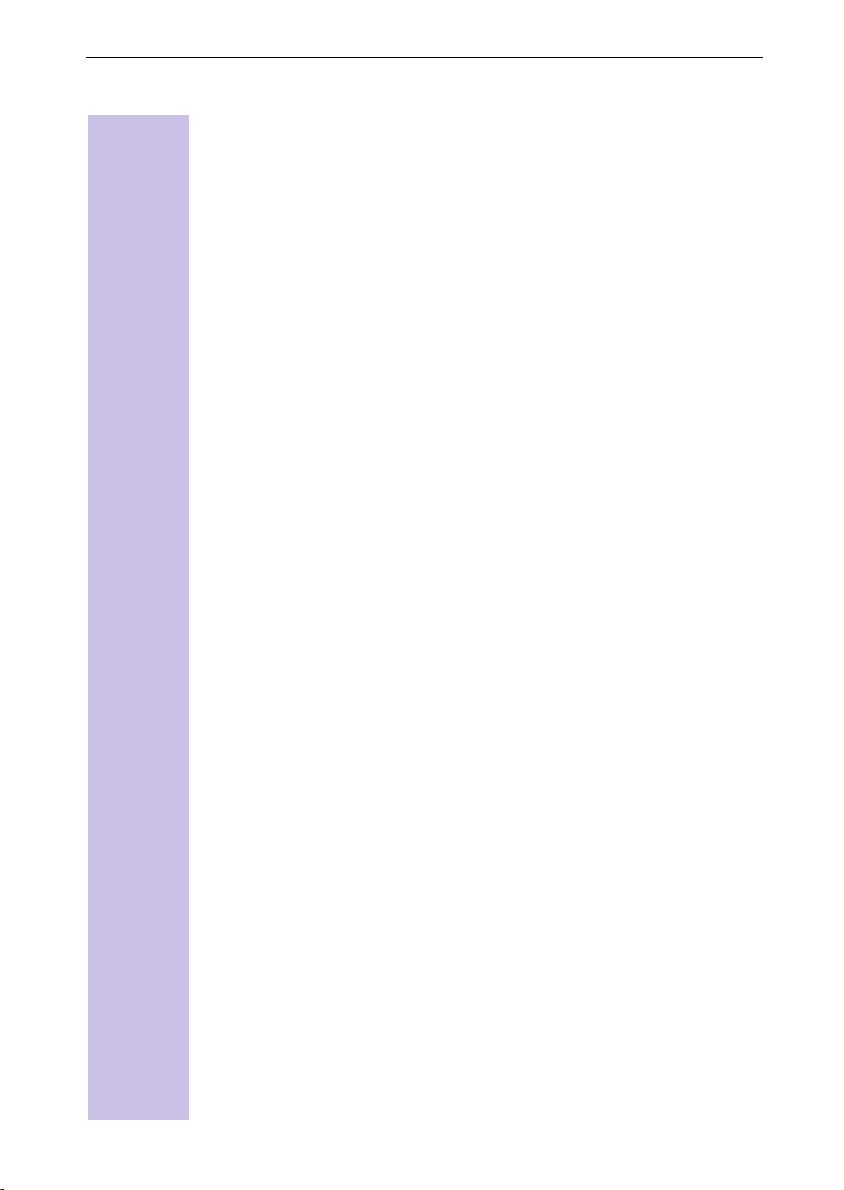
Contents
Operation using a telephone system. . . . . . . . . . . . . . . . . . . . . . . . . . . 81
Prefixes (access codes) . . . . . . . . . . . . . . . . . . . . . . . . . . . . . . . . . . . . . . . . 81
Call transfer - ECT (Explicit Call Transfer) . . . . . . . . . . . . . . . . . . . . . . . . . . . 81
Step 1: Activate ECT . . . . . . . . . . . . . . . . . . . . . . . . . . . . . . . . . . . . . . . 81
Step 3: External enquiry call . . . . . . . . . . . . . . . . . . . . . . . . . . . . . . . . . . 82
End external enquiry call . . . . . . . . . . . . . . . . . . . . . . . . . . . . . . . . . . . . 82
Dialling options . . . . . . . . . . . . . . . . . . . . . . . . . . . . . . . . . . . . . . . . . . . . . . . 82
Setting options. . . . . . . . . . . . . . . . . . . . . . . . . . . . . . . . . . . . . . . . . . . . 83
Activating standard dialling (ISDN) . . . . . . . . . . . . . . . . . . . . . . . . . . . . . 83
Activating automatic keypad switching . . . . . . . . . . . . . . . . . . . . . . . . . 83
Activating * and # dialling. . . . . . . . . . . . . . . . . . . . . . . . . . . . . . . . . . . . 83
Activating/De-activating the keypad during a call . . . . . . . . . . . . . . . . . . 83
Activate the keypad for the next call only . . . . . . . . . . . . . . . . . . . . . . . 84
Special requirements . . . . . . . . . . . . . . . . . . . . . . . . . . . . . . . . . . . . . . . . . . 84
Operation with Gigaset repeater . . . . . . . . . . . . . . . . . . . . . . . . . . . . . . 86
Activate/deactivate repeater capability . . . . . . . . . . . . . . . . . . . . . . . . . . 86
Registering a repeater . . . . . . . . . . . . . . . . . . . . . . . . . . . . . . . . . . . . . . 86
Appendix . . . . . . . . . . . . . . . . . . . . . . . . . . . . . . . . . . . . . . . . . . . . . . . . . . . . . 87
Contact with liquid . . . . . . . . . . . . . . . . . . . . . . . . . . . . . . . . . . . . . . . . . 87
Questions and answers . . . . . . . . . . . . . . . . . . . . . . . . . . . . . . . . . . . . . . . . 87
Service . . . . . . . . . . . . . . . . . . . . . . . . . . . . . . . . . . . . . . . . . . . . . . . . . . . . . 92
Recommended batteries:. . . . . . . . . . . . . . . . . . . . . . . . . . . . . . . . . . . . 94
Handset operating/charging times: . . . . . . . . . . . . . . . . . . . . . . . . . . . . 94
Power consumption: . . . . . . . . . . . . . . . . . . . . . . . . . . . . . . . . . . . . . . . 94
10
Compatibility . . . . . . . . . . . . . . . . . . . . . . . . . . . . . . . . . . . . . . . . . . . . . . . . . . 96
Accessories. . . . . . . . . . . . . . . . . . . . . . . . . . . . . . . . . . . . . . . . . . . . . . . . . . . 97
Gigaset 4000 Micro handset . . . . . . . . . . . . . . . . . . . . . . . . . . . . . . . . . 97
Gigaset 4000 Comfort handset . . . . . . . . . . . . . . . . . . . . . . . . . . . . . . . 97
Gigaset 4000 Classic handset . . . . . . . . . . . . . . . . . . . . . . . . . . . . . . . . 98
Gigaset repeater. . . . . . . . . . . . . . . . . . . . . . . . . . . . . . . . . . . . . . . . . . . 98

Contents
Menu displays. . . . . . . . . . . . . . . . . . . . . . . . . . . . . . . . . . . . . . . . . . . . . . . . . 99
Gigaset 4000 Comfort menu . . . . . . . . . . . . . . . . . . . . . . . . . . . . . . . . . . . . 99
Menu of the Gigaset 4110isdn base station. . . . . . . . . . . . . . . . . . . . . . . . 100
Base Settings > Status. . . . . . . . . . . . . . . . . . . . . . . . . . . . . . . . . . . . . 100
Base Settings > Missed calls. . . . . . . . . . . . . . . . . . . . . . . . . . . . . . . . 100
Base Settings > Accepted calls . . . . . . . . . . . . . . . . . . . . . . . . . . . . . . 100
Base Settings > Call preparat. . . . . . . . . . . . . . . . . . . . . . . . . . . . . . . . 100
Base Settings > Forward. netw. . . . . . . . . . . . . . . . . . . . . . . . . . . . . . 101
Base Settings > Forward. base . . . . . . . . . . . . . . . . . . . . . . . . . . . . . . 101
Base Settings > Night service . . . . . . . . . . . . . . . . . . . . . . . . . . . . . . . 101
Base Settings > Settings > Security . . . . . . . . . . . . . . . . . . . . . . . . . . 101
Base Settings > Settings > Setup user . . . . . . . . . . . . . . . . . . . . . . . . 102
Base Settings > Settings > System settings. . . . . . . . . . . . . . . . . . . . 103
Base Settings > Settings > Service centres . . . . . . . . . . . . . . . . . . . . 104
Base Settings > Settings > ISDN settings. . . . . . . . . . . . . . . . . . . . . . 104
ISDN Glossary. . . . . . . . . . . . . . . . . . . . . . . . . . . . . . . . . . . . . . . . . . . . . . . . 105
Index of keywords . . . . . . . . . . . . . . . . . . . . . . . . . . . . . . . . . . . . . . . . . . . . 112
Dear customer,
Your opinion is important to us.
Please spare a few minutes of your time to take part in our internet survey:
http://www.siemens.com/customersurvey
Participants are entered in regular prize draws where there are attractive
prizes to be won.
Many thanks
11

Putting the telephone into operation
Step
by
step
Putting the telephone into
operation
Product package
1 base station
●
1 mains connector cable with plug-in power supply unit
●
1 ISDN connector cable
●
1 set of operating instructions
●
1 Gigaset 4000 Comfort
●
2 rechargeable batteries
●
1 belt clip for the handset
●
Setting up the base
Notes on setup
The base is designed for operation in protected areas with a temperature range
of +5 °C to +45 °C. It should be set up at a central location in the apartment or
house, such as a hallway.
The Gigaset must never be exposed to any of the following:
●
!
sources of heat, direct sunlight, other electrical equipment.
Protect your Gigaset from moisture, dust, aggressive liquids and
●
vapour.
Range and reception strength
The range in the open is approximately 300 m; a range of up to 50 m can be
attained in buildings. The reception strength display indicates the quality of
radio contact between the base and handset:
Reception strength 100%
T
Reception strength 75%
K
Reception strength 50%
U
Low reception strength
V
No reception (flashing)
1
12
Power failure:
Info
Your base station, the handsets registered on it and corded terminal equipment
will
be able to function in the event of a power failure. All settings and
not
stored information (messages, telephone directory entries) will be retained
indefinitely.

Putting the telephone into operation
Step
by
step
Connecting the base
Plug-in power sup-
ply unit
(220/230 V with
mains cable)
1
Plug the
●
●
●
Key for
registering other
handsets
(see page 18)
small
mains cable
connector
into
the socket,
Place the cable
in the cable
channel,
Connect the
plug-in power
supply unit to
the socket.
Phone connector with phone cable
Info
2
Plug the
●
phone cable’s connector
into the socket (latches into position),
Place the cable in the cable channel,
●
Plug the phone connector into the
●
phone socket/NTBA.
Only use the plug-in power supply unit provided
●
underside of the base).
Only use the cable provided.
!
(as identified on the
13

Putting the telephone into operation
Step
by
step
G
'
Putting the handset into operation
The display is foil-protected.
Please remove the protective foil.
Insert the batteries
+
–
–
+
Info
Insert the batteries with the
●
the cover section on the battery compartment and slide it up until it
Place
●
latches into position.
To o pe n
●
Only use recommended, rechargeable
●
nary batteries; doing so may be hazardous to health and cause injury.
Do not use any charging equipment other than the unit supplied or the
●
batteries may be damaged.
, press on the ribbed section of the cover and slide it
correct polarity
Place the handset in the base and charge the batteries
Before using your handset, place it in the base with the display facing upward.
Leave the handset in the base for about five hours to charge up the batteries,
which are supplied non-charged. The charge status of the batteries is indicated
on the handset by flashing of the charge status display:
5 h
Batteries dead (battery symbol flashes)
F
Batteries
1
/3 charged
Note:
Your equipment is now ready for use. For correct time-logging of calls, you will
now need to set the date and time, see page 26.
– see illustration left.
batteries
(page 94). Never use ordi-
9
7
Batteries 2/3 charged
Batteries fully charged
down
.
14
Info
After initial charging you can replace your handset in the base after each call.
●
The charging process is electronically controlled, ensuring that the batteries
will be charged in the best possible way that will take care of them.
The batteries will become warm during the charging process; this is normal
●
and not hazardous.
The batteries’ charge status will only be shown correctly after uninterrupted
●
charging/discharging. For this reason you should not open the battery compartment unnecessarily.
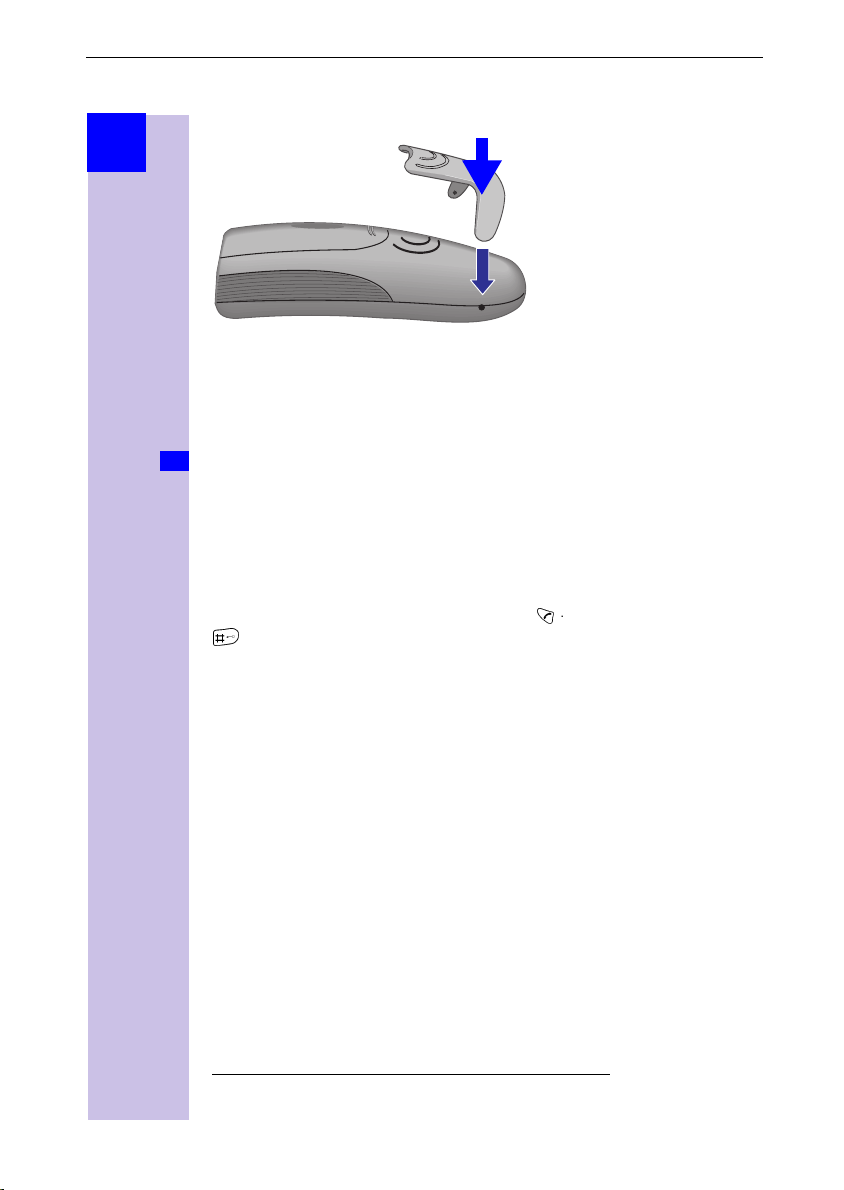
Putting the telephone into operation
Step
by
step
Attaching the belt clip
Press the belt clip against the rear of the handset until the side “lugs” latch into
the cut-away sections.
Activating/deactivating the handset
: To activate/deactivate the handset,
C
key – you will hear a confirmation tone
The handset will switch on automatically when the batteries have been insert-
Info
ed after it has been placed in the base.
-press the “replace handset”
long
*
.
Activating/deactivating the key lock
You can “lock” the handset’s keypad, for example when carrying the handset
around with you. Accidental key actuations will then have no effect.
The keypad lock will be deactivated automatically if a call arrives and reactivated on completion of the call.
To answer a call: press the “lift handset” key
: To activate/deactivate the keypad lock,
}
key – you will hear a confirmation tone.
.
!
-press the “replace handset”
long
* Confirmation tone = sequence of ascending tones,
Error tone= sequence of descending tones.
15

Putting the telephone into operation
1
2
3
4
5
6
9
8
7
0
Step
by
step
Setting and operating the base station
To configure the base station you will need a Gigaset 4000/3000/2000 series
Comfort handset (Comfort/Micro).
The functionality described in these operating instructions is also fully applicable to the Gigaset 4000 Micro handset.
INT
1
4
7
DEF
ABC
3
2
MNOGHI
JKL
6
5
WXYZPQRS
TUV
9
8
0
Operating the 4000 Classic handset
Please refer to page 96.
Operation of the 4000 and 3000/20 00 Comfort handsets compared
Description 4000 3000/2000
Up
Down
Up one menu level
Select entry
Open telephone directory
Dial internal user
16
Open menu
(
'
)
*
'
)
*
;
<
\
=
-
+
(softkey)
(softkey)
(softkey)
(softkey)
(key)
(softkey)
(key)

Registering and de-registering handsets
Step
by
step
G
'
Registering and de-registering
handsets
To be able to phone using your handset, you have to “introduce” it to the base
(register it). Registration is a very straightforward procedure that takes place automatically.
In contrast to this, other manufacturers’ handsets have to be registered manu-
ally (see page 18).
Automatic registration
of Gigaset 4000 handsets on a Gigaset 4110isdn base
Automatic registration (“introduction”) is only possible with the handset supplied and each additionally purchased handset. Before switching your handset
on,
place it in the base with the display facing upward
After about a minute you will receive the advisory “Time not activated”.
To make the setting, please proceed as described on page 26.
The handset’s internal number will then be displayed (“Internal 11” for exam-
ple).
Your handset has now been registered and is ready for operation.
The handset will automatically be assigned the next free internal number
(12-18).
In the event of full occupancy, please de-register a registered
handset first
It is possible to assign a handset another internal name later (page 31).
.
.
17
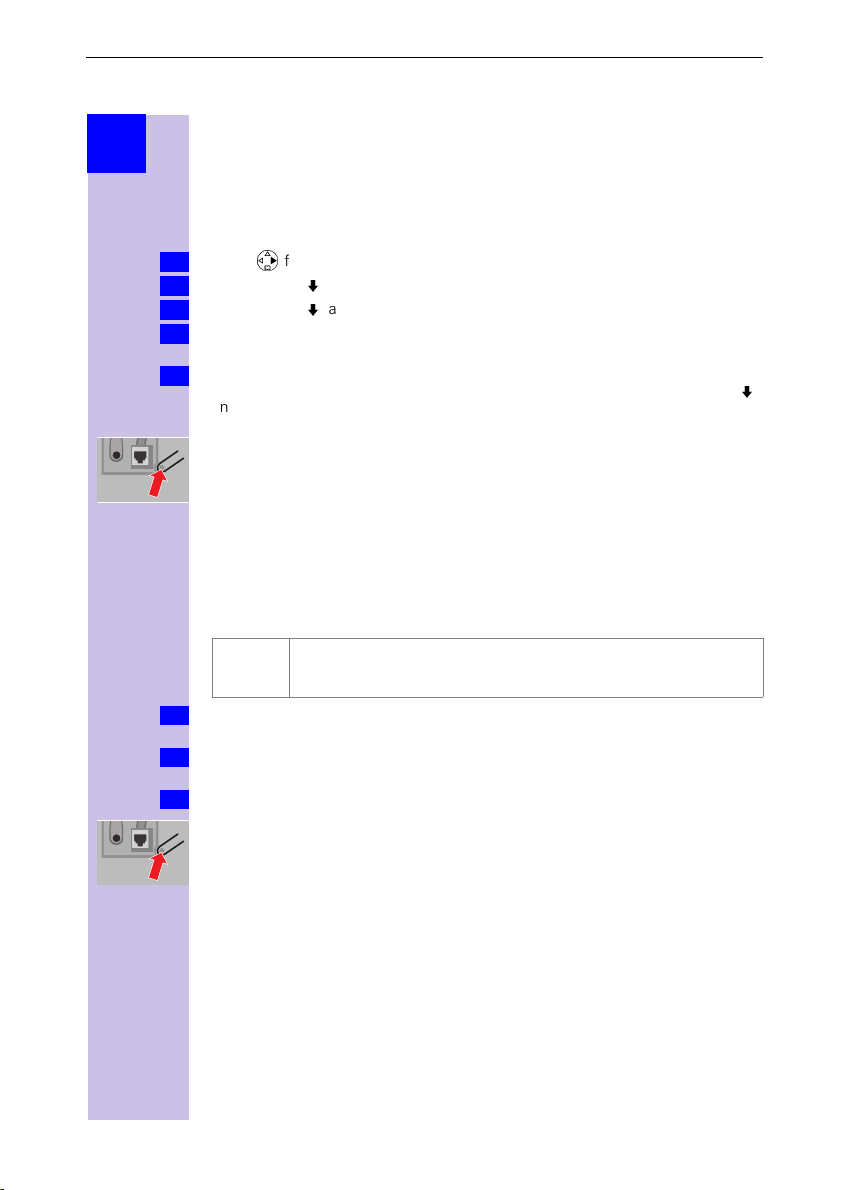
Registering and de-registering handsets
Step
by
step
Manual registration
Gigaset 4000Comfort/Micro handsets on a Gigaset
4110isdnbase
If a handset is already registered on another base, you must now specifically
register it on your own base.
Press *for selection menus.
1.
Select using [
2.
Select using [
3.
Key in the system PIN and confirm with [OK ] (factory setting: 0000) –
4.
Regstr.Procedure Base 1
-press the key on the underside of the base.You can confirm the internal
Long
5.
number you are offered with [OK ], or select another internal number with [
and confirm it with [OK ].
In the event of full occupancy, please de-register a registered handset
first.
After successful registration the handset will return to the idle condition. The
internal number will appear on the display (example: “Internal 11”).
] and [OK ]:
] and [OK ]:
will be displayed, for example.
→
Settings
Base 1 - Base 4
Register H/Set
.
.
Registering Gigaset 2000/3000 handsets and other
manufacturers’ handsets on the Gigaset 4110isdn base
Prerequisite:
Other manufacturers’ handsets must support the
Not all the functions of your handset may be available despite this.
GAP
Your Siemens handsets and bases support the GAP profile. On page 96 you will
Info
find a compatibility table for using simple or older handsets on your base.
Register your handset according to the relevant handset’s operating instruc-
1.
tions.
Press the key on the underside of the base for longer than 1 second.
2.
GAP standard
eneric Access Profile =
G
Standard for interoperation between handsets and bases of other
manufacturers
]
.
18
After registration, your Siemens base will assign the handset the
ternal call number.
first free
in-
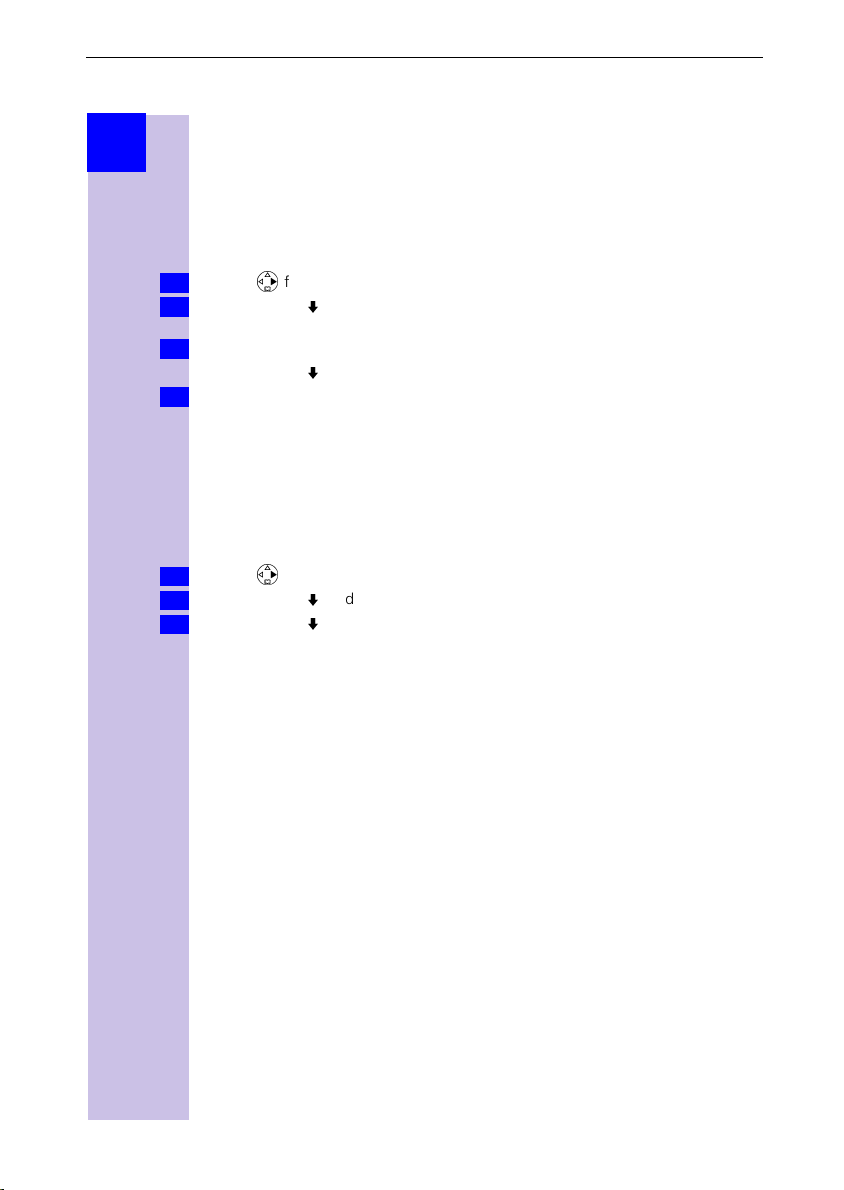
Registering and de-registering handsets
Step
by
step
Registering a Gigaset repeater
A Gigaset repeater for extending the handsets’ range does not require a free
registration space. You can register up to 6 Gigaset repeaters on a base station
(see page 86 for a description).
De-registering devices
The de-registering of a handset can be done using any 4000 Comfort handset.
Handsets that remain registered will retain their previous internal numbers.
Press *for selection menus.
1.
Select using [
2.
Setup user
A list of internal numbers will be displayed.
3.
Select using [
Press [OK ], the device with this internal number has been de-registered.
4.
] and [OK ]:
De-register
→
]:
(required internal number)
Service Set Up
.
or
Base Settings
.
Settings
→
Changing the base
Prerequisite:
You can set the handset
permanently to a specific base (at home or in the office, for example)
●
or
to
●
reception.
Press *for selection menus.
1.
Select using [
2.
Select using [
3.
The handset is registered on several bases.
Best Base
– resulting in automatic change-over to the base with the best
] and [OK ]:
] and [OK ]: select
Settings
Base 1 - Base 4
→
Select Base
.
or
Best Base
and confirm.
→
19

Time functions
Step
by
step
Time functions
Your Gigaset will support you in organising your schedule like a clock, with an
appointment reminder and alarm function.
The date and time will be set automatically when the first outgoing call is
made.
Set date and time
The date and time setting is required for correctly displaying the arrival time of
messages/calls.
You can also set the mode for the time. Choose between a 12-hr (
and a 24-hr display.
Press *for selection menus.
1.
Select using [
2.
The current setting will be displayed.
Enter the date in the specified format » - - . - - . - - « day/month/year.
3.
Use [
4.
5.
6.
The factory setting is a 24-hr display. If am or pm is shown next to the time, it
means the 12-hr display is active. If you have already selected the “Tim e” line,
you can change over from am to pm using the left-hand display key.
Use [
necessary.
Select using:
] and [OK ]:
] to select [Time], and enter this in the format » - - : - - « hours/minutes.
] to select [Mode]: choose between a 12-hr and a 24-hr display mode if
.
Save
Calendar/Clock
→
Date/Time
.
am
or pm)
20

Time functions
Step
by
step
Setting the alarm
You can also use your handset as an alarm clock.
Prerequisite:
Activate the alarm
Once activated, the alarm will ring every day at the time that was set. If you
have set a time for the alarm, this will be displayed by the symbol
The telephone is in the idle condition:
Press *for selection menus.
1.
Select using [
2.
The current setting will be displayed.
Select using
3.
Use ' to skip one line down.
4.
Enter the time for the alarm, let’s say 0600 hours/minutes. So for this example:
5.
6.00 hrs.
Use ' to skip one line down.
6.
Select ringer melody for the alarm
Select using
Select using:
7.
A stored alarm time will be displayed by the symbol
the idle condition.
No alarm will be signalled if the room monitoring function has been activated
Info
or during automatic redial.
De-activate the alarm
Although the alarm has been set, you don’t want it to ring every day.
Press *for selection menus.
1.
Select using [
2.
The current setting will be displayed.
Select using
3.
Select using:
4.
the date and time must have been set, see page 20.
] and [OK ]:
)*
)*
.
Save
] and [OK ]:
)*
.
Save
Calendar/Clock
:
On
: ringer melody.
Calendar/Clock
:
Off
→
Alarm Clock
→
Alarm Clock
.
I
when the handset is in
.
I
.
21

Time functions
Step
by
step
Switch off the alarm
An alarm is signalled like an incoming call. The handset rings and the status
LED flashes (for about 30 sec.).
You switch the alarm off by pressing any key.
Appointments
Your handset can remind you of
stored for this. You can only set one appointment at a time.
If you have set an appointment, this will be displayed by the symbol
Setting an appointment
Press *for selection menus.
1.
Select using [
2.
Activate the appointment function
Select using
3.
Use ' to skip one line down.
4.
Enter the date, let’s say 2005 day/month. So for this example: 20.05.
5.
Use ' to skip one line down.
6.
Enter the time
Enter, for instance, 0905 hours/minutes. So for this example: 9.05 hrs.
7.
Use ' to skip one line down.
8.
Select the ringer melody for the appointment function
Select using
9.
Select using:
10.
An appointment will only be sounded if the handset is in the idle condition. An
Info
appointment melody will not be played if the room monitor function has been
activated or during automatic redial or while an internal or external call is in
progress.
] and [OK ]:
)*
)*
.
Save
:
if the current setting is
On
: ringer melody.
appointment. The required time has to be
one
Calendar/Clock
→
Set Appoints.
Off
.
.
I
.
22
Switching off appointment signalling
An appointment reminder is signalled like an incoming call. The handset rings
and the status LED flashes (for about 30 sec.)
You switch appointment signalling off by pressing any key.

Time functions
Step
by
step
or
Activating the appointment function
Press *for selection menus.
1.
Select using [
2.
Select using
3.
Select using:
4.
] and [OK ]:
)*
.
Save
Calendar/Clock
:
if the current setting is
On
→
Set Appoints.
Off
.
.
Display appointments and anniversaries you have not responded to
Any appointments or anniversaries that were signalled by your handset but
were not responded to by you will be stored in a list.
A new appointment/anniversary that was not responded to will be displayed
with “Missed Appoint.”. Press the right-hand display key to display the list of
events.
Then select
Do the following if you want to view your already displayed appointment again:
Press *for selection menus.
1.
Select using [
2.
Select using [
3.
about this missed appointment will be displayed.
An expired appointment is identified with
An expired anniversary (see page 48) is identified with
Use
4.
Use [OK ]: return to the list.
4.
Missed Appoint.
] and [OK ]:
] and [OK ]: select the expired appointment. The information
to delete an expired appointment/anniversary.
Delete
I
[OK ].
Calendar/Clock
→
Missed Dates
I
.
a
.
.
23

Getting into the ISDN world is easy
Step
by
step
Getting into the ISDN world is easy
What is an MSN?
MSN stands for multiple subscriber number. You can apply for a maximum of
ten different telephone numbers for the ISDN multiple device connection. An
MSN is one of the telephone numbers assigned to you
without
Configuring Gigaset 4110isdn and MSNs
Your Gigaset 4110isdn telephone system will use MSNs in exactly the way you
wish. A distinction is made here between:
– Receive MSN: the call number that can be accepted on certain
Gigaset 4110isdn handsets for incoming calls.
– Transmit MSN: the call number that is used for outgoing calls and via which
invoicing by the provider will be carried out.
– In addition to the above options you can also set the required MSN for the
next outgoing call on the Comfort handset.
Possible internal users are:
11-18 You can assign the internal call numbers 11-18 during registration
Example: You use 2 MSN call numbers.
You have assigned handset 11 both the business and private call number.
But handset 12 has only been assigned the private number.
This means that both business and private calls will be signalled on handset 11.
The call number entered first, 11111, is always used for outgoing calls. For private calls you can also use the private call number for the “MSN next choice”
function.
the area code.
*
24
Usage Receive
business 11111 11 1 11111 22222
private 22222 11, 12 2 22222 ---
* The ISDN functions described in the user guide are dependent on the country and
network provider.
MSN
calls
where
Ans.
machine
Tr a n s m i t
MSN
MSN next
choice
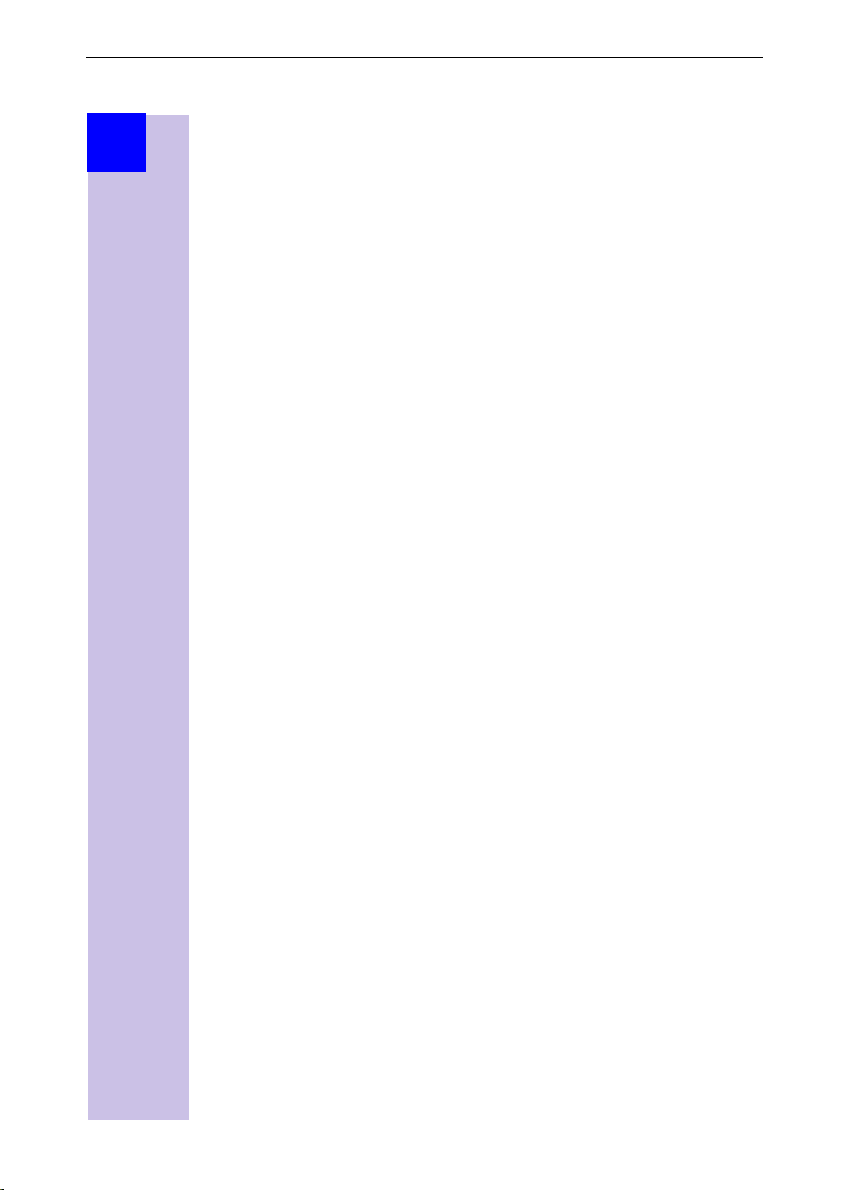
Getting into the ISDN world is easy
Step
by
step
Ring delay per incoming MSN
Using the ring delay feature you can configure a handset for each individual incoming MSN to delay response to the call signal. However, during this ring delay time the handset can accept the call using the "call pickup" function without
a call signal queuing. For more details about Setting ring delay, see page 49.
25
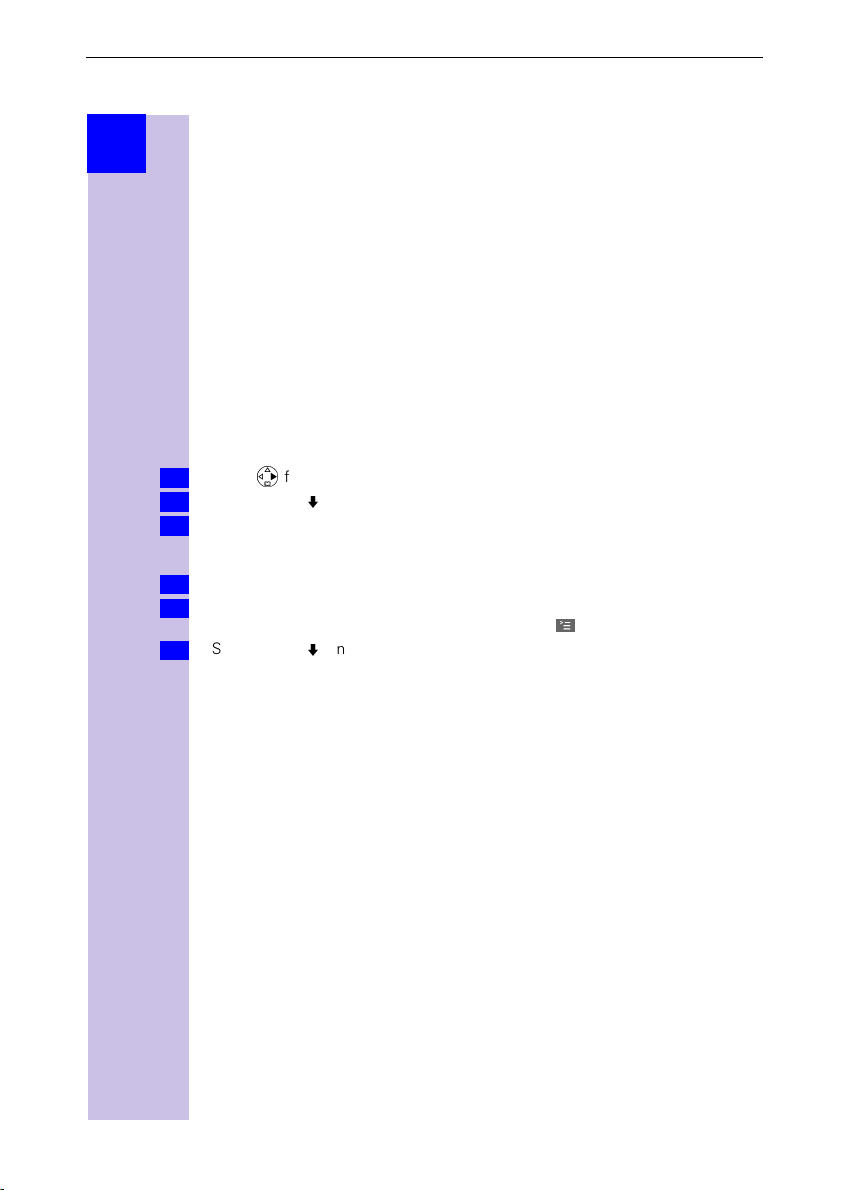
The Installation Assistant
Step
by
step
The Installation Assistant
The Installation Assistant can be called up any time to help you set the most
important functions. The following settings can be completed in sequence:
Date and time.
●
Determining/entering MSNs
●
– To determine MSNs (can only be queried if an MSN has not yet been en-
tered).
– Enter own number (MSNs = your telephone numbers) without a prefix.
Set incoming MSN = call allocation of subscribers to a telephone number.
●
Set outgoing MSN = call number via which external calls are conducted and
●
invoiced; the number can be individually set for each handset.
Exchange code (when used with a telephone system).
●
Exchange code (with installation behind a PABX)
●
Starting the Installation Assistant
Press *for selection menus.
1.
Select using [
2.
Confirm the prompt for starting the Installation Assistant with [YES].
3.
] and [OK ]:
Base Settings
Installation
→
Entering the date and time
Confirm the prompt for entering the time with [YES].
1.
Enter the date in the format " - - . - - . - - " (day, month, year) and the time in the
2.
format " - - : - - " (hour, minute) and confirm with [
Select using [
3.
] and [OK ]:
Save entry
.
|
.
].
26
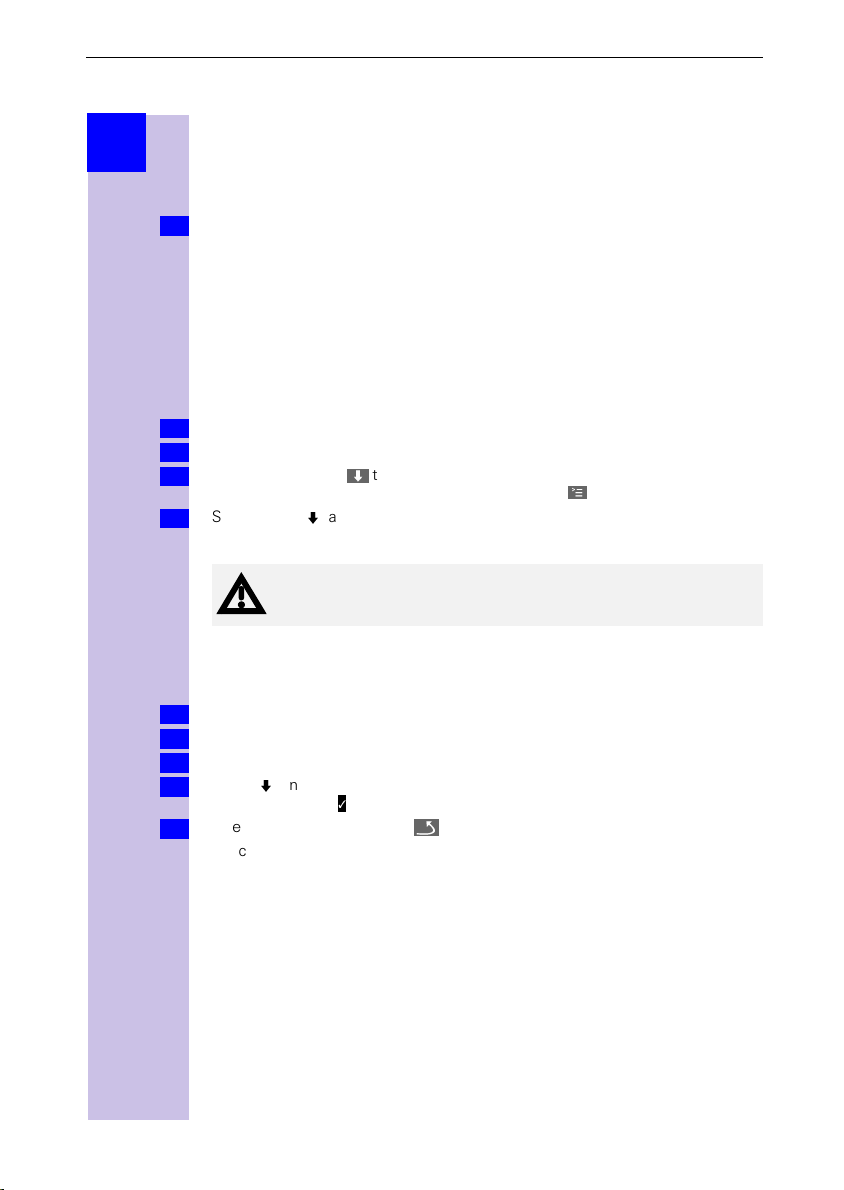
The Installation Assistant
Step
by
step
or
Finding your own numbers (MSNs)
The network provider will have notified you of your MSNs when they sent you
the order confirmation for your ISDN line. Provided the connection permits it,
these numbers can be requested from the central office and entered and displayed by Gigaset 4110isdn.
Confirm the prompt
1.
If the display shows a positive answer (e.g. "3 numbers (MSNs) found") and you
do not want to enter any names for the MSNs, you can skip the following procedure with [NO].
If this function is not supported by the service provider, the MSNs must be entered manually; see next chapter.
Find own numbers (MSN)?
by selecting [YES].
Enter own numbers (MSNs) and name for the MSNs
You can store up to 10 numbers. For easier identification, you can enter a name
for each number.
Confirm the prompt for entering the call number with [YES].
1.
Confirm the prompt for entering the first MSN with [YES].
2.
Enter name or use
3.
number
without the area code
Select using [
4.
You are prompted for the next MSN.
Your handset will not ring if you have entered the call number incorrectly (for example if you have put the area code in front of the required
number).
=
] and [OK ]:
to change to the call number; enter or change the call
and confirm with
Save entry
.
A
.
Setting incoming MSNs
The number is used to call your handset/terminal. You can assign several
MSNs.
To confirm the incoming MSN prompt, select [YES].
1.
To confirm the allocation prompt select [YES].
2.
To move to the next internal number, select [NO].
2.
Press [
3.
To confirm, press .
To end the procedure select .
4.
Allocations for further internal parties are offered.
] and [OK ] to select:
(one or more MSNs)
.
27
