Page 1

EN Dear Customer,
Gigaset Communications GmbH is the legal successor to
Siemens Home and Office Communication Devices GmbH &
Co. KG (SHC), which in turn continued the Gigaset business
of Siemens AG. Any statements made by Siemens AG or
SHC that are found in the user guides should therefore be
understood as statements of Gigaset Communications
.
GmbH
We hope you enjoy your Gigaset.
DE Sehr geehrte Kundin, sehr geehrter Kunde,
FR Chère Cliente, Cher Client,
IT Gentile cliente,
NL Geachte klant,
ES Estimado cliente,
PT SCaros clientes,
die Gigaset Communications GmbH ist Rechtsnachfolgerin
der Siemens Home and Office Communication Devices
GmbH & Co. KG (SHC), die ihrerseits das Gigaset-Geschäft
der Siemens AG fortführte. Etwaige Erklärungen der
Siemens AG oder der SHC in den Bedienungsanleitungen
sind daher als Erklärungen der Gigaset Communications
GmbH zu verstehen.
Wir wünschen Ihnen viel Freude mit Ihrem Gigaset.
la société Gigaset Communications GmbH succède en droit
à Siemens Home and Office Communication Devices GmbH
& Co. KG (SHC) qui poursuivait elle-même les activités Gigaset de Siemens AG. Donc les éventuelles explications de Siemens AG ou de SHC figurant dans les modes d’emploi
doivent être comprises comme des explications de Gigaset
Communications GmbH.
Nous vous souhaitons beaucoup d’agrément avec votre
Gigaset.
la Gigaset Communications GmbH è successore della Siemens Home and Office Communication Devices GmbH &
Co. KG (SHC) che a sua volta ha proseguito l’attività della
Siemens AG. Eventuali dichiarazioni della Siemens AG o
della SHC nei manuali d’istruzione, vanno pertanto intese
come dichiarazioni della Gigaset Communications GmbH.
Le auguriamo tanta soddisfazione con il vostro Gigaset.
Gigaset Communications GmbH is de rechtsopvolger van
Siemens Home and Office Communication Devices GmbH &
Co. KG (SHC), de onderneming die de Gigaset-activiteiten
van Siemens AG heeft overgenomen. Eventuele uitspraken
of mededelingen van Siemens AG of SHC in de gebruiksaanwijzingen dienen daarom als mededelingen van Gigaset
Communications GmbH te worden gezien.
Wij wensen u veel plezier met uw Gigaset
la Gigaset Communications GmbH es derechohabiente de la
Siemens Home and Office Communication Devices GmbH &
Co. KG (SHC) que por su parte continuó el negocio Gigaset
de la Siemens AG. Las posibles declaraciones de la
Siemens AG o de la SHC en las instrucciones de uso se
deben entender por lo tanto como declaraciones de la Gigaset Communications GmbH.
Le deseamos que disfrute con su Gigaset.
Gigaset Communications GmbH é a sucessora legal da Siemens Home and Office Communication Devices GmbH &
Co. KG (SHC), que, por sua vez, deu continuidade ao sector
de negócios Gigaset, da Siemens AG. Quaisquer declarações por parte da Siemens AG ou da SHC encontradas nos
manuais de utilização deverão, portanto, ser consideradas
como declarações da Gigaset Communications GmbH.
Desejamos que tenham bons momentos com o seu Gigaset.
DA Kære Kunde,
FI Arvoisa asiakkaamme,
SV Kära kund,
NO Kjære kunde,
EL Αγ α πητή πελάτισσα, αγαπητέ πελάτη,
HR Poštovani korisnici,
.
SL Spoštovani kupec!
Gigaset Communications GmbH er retlig efterfølger til Siemens Home and Office Communication Devices GmbH &
Co. KG (SHC), som fra deres side videreførte Siemens AGs
Gigaset-forretninger. Siemens AGs eller SHCs eventuelle
forklaringer i betjeningsvejledningerne skal derfor forstås
som Gigaset Communications GmbHs forklaringer.
Vi håber, du får meget glæde af din Gigaset.
Gigaset Communications GmbH on Siemens Home and
Office Communication Devices GmbH & Co. KG (SHC)-yri-
tyksen oikeudenomistaja, joka jatkoi puolestaan Siemens
AG:n Gigaset-liiketoimintaa. Käyttöoppaissa mahdollisesti
esiintyvät Siemens AG:n tai SHC:n selosteet on tämän
vuoksi ymmärrettävä Gigaset Communications GmbH:n
selosteina.
Toivotamme Teille paljon iloa Gigaset-laitteestanne.
Gigaset Communications GmbH övertar rättigheterna från
Siemens Home and Office Communication Devices GmbH &
Co. KG (SHC), som bedrev Gigaset-verksamheten efter Siemens AG. Alla förklaringar från Siemens AG eller SHC i
användarhandboken gäller därför som förklaringar från
Gigaset Communications GmbH.
Vi önskar dig mycket nöje med din Gigaset.
Gigaset Communications GmbH er rettslig etterfølger etter
Siemens Home and Office Communication Devices GmbH &
Co. KG (SHC), som i sin tur videreførte Gigaset-geskjeften i
Siemens AG. Eventuelle meddelelser fra Siemens AG eller
SHC i bruksanvisningene er derfor å forstå som meddelelser
fra Gigaset Communications GmbH.
Vi håper du får stor glede av din Gigaset-enhet.
η Gigaset Communications GmbH είναι η νομική διάδοχος της
Siemens Home and Office Communication Devices GmbH &
Co. KG (SHC), η οποία έχει αναλάβει την εμπορική
δραστηριότητα Gigaset της Siemens AG. Οι δηλώσεις της
Siemens AG ή της SHC στις
επομένως δηλώσεις της Gigaset Communications GmbH.
Σας ευχόμαστε καλή διασκέδαση με τη συσκευή σας Gigaset.
Gigaset Communications GmbH pravni je sljednik tvrtke
Siemens Home and Office Communication Devices GmbH &
Co. KG (SHC), koji je nastavio Gigaset poslovanje tvrtke
Siemens AG. Zato sve izjave tvrtke Siemens AG ili SHC koje
se nalaze u uputama za upotrebu treba tumačiti kao izjave
tvrtke Gigaset Communications GmbH.
Nadamo se da sa zadovoljstvom koristite svoj Gigaset
uređaj.
Podjetje Gigaset Communications GmbH je pravni naslednik
podjetja Siemens Home and Office Communication Devices
GmbH & Co. KG (SHC), ki nadaljuje dejavnost znamke
Gigaset podjetja Siemens AG. Vse izjave podjetja Siemens
AG ali SHC v priročnikih za uporabnike torej veljajo kot izjave
podjetja Gigaset Communications GmbH.
Želimo vam veliko užitkov ob uporabi naprave Gigaset.
οδηγίες χρήσ
ης αποτ
ελούν
Issued by
Gigaset Communications GmbH
Schlavenhorst 66, D-46395 Bocholt
Gigaset Communications GmbH is a trademark
licensee of Siemens AG
© Gigaset Communications GmbH 2008
All rights reserved.
Subject to availability. Rights of modifications
reserved.
www.gigaset.com
Page 2

CS Vážení zákazníci,
společnost Gigaset Communications GmbH je právním
nástupcem společnosti Siemens Home and Office
Communication Devices GmbH & Co. KG (SHC), která dále
přejala segment produktů Gigaset společnosti Siemens AG.
Jakékoli prohlášení společnosti Siemens AG nebo SHC, které
naleznete v uživatelských příručkách, je třeba považovat za
prohlášení společnosti Gigaset Communications GmbH.
Doufáme, že jste s produkty Gigaset spokojeni.
SK Vážený zákazník,
Spoločnosť Gigaset Communications GmbH je právnym
nástupcom spoločnosti Siemens Home and Office
Communication Devices GmbH & Co. KG (SHC), ktorá zasa
pokračovala v činnosti divízie Gigaset spoločnosti Siemens
AG. Z tohto dôvodu je potrebné všetky vyhlásenia
spoločnosti Siemens AG alebo SHC, ktoré sa nachádzajú v
používateľských príručkách, chápať ako vyhlásenia
spoločnosti Gigaset Communications GmbH.
Veríme, že budete so zariadením Gigaset spokojní.
PL Szanowny Kliencie,
Firma Gigaset Communications GmbH jest spadkobiercą
prawnym firmy Siemens Home and Office Communication
Devices GmbH & Co. KG (SHC), która z kolei przejęła
segment produktów Gigaset od firmy Siemens AG. Wszelkie
oświadczenia firm Siemens AG i SHC, które można znaleźć
w instrukcjach obsługi, należy traktować jako oświadczenia
firmy Gigaset Communications GmbH.
Życzymy wiele przyjemności z korzystania z produktów
Gigaset.
TR Sayın Müşterimiz,
Gigaset Communications GmbH, Siemens AG'nin Gigaset
işletmesini yürüten Siemens Home and Office
Communication Devices GmbH & Co. KG (SHC)'nin yasal
halefidir. Kullanma kılavuzlarında bulunan ve Siemens AG
veya SHC tarafından yapılan bildiriler Gigaset
Communications GmbH tarafından yapılmış bildiriler olarak
algılanmalıdır.
Gigaset'ten memnun kalmanızı ümit ediyoruz.
RO Stimate client,
Gigaset Communications GmbH este succesorul legal al
companiei Siemens Home and Office Communication
Devices GmbH & Co. KG (SHC), care, la rândul său, a
continuat activitatea companiei Gigaset a Siemens AG.
Orice afirmaţii efectuate de Siemens AG sau SHC şi incluse
în ghidurile de utilizare vor fi, prin urmare, considerate a
aparţine Gigaset Communications GmbH.
Sperăm ca produsele Gigaset să fie la înălţimea dorinţelor
dvs.
SR Poštovani potrošaču,
Gigaset Communications GmbH je pravni naslednik
kompanije Siemens Home and Office Communication
Devices GmbH & Co. KG (SHC), kroz koju je nastavljeno
poslovanje kompanije Gigaset kao dela Siemens AG. Stoga
sve izjave od strane Siemens AG ili SHC koje se mogu naći u
korisničkim uputstvima treba tuma
Gigaset Communications GmbH.
Nadamo se da ćete uživati u korišćenju svog Gigaset
uređaja.
BG Уважаеми потребители,
Gigaset Communications GmbH е правоприемникът на
Siemens Home and Office Communication Devices GmbH
& Co. KG (SHC), която на свой ред продължи бизнеса на
подразделението Siemens AG. По тази причина
всякакви изложения, направени от Siemens AG или
SHC, които се намират в ръководствата за
потребителя, следва да се разбират като изложения на
Gigaset Communications GmbH.
Надяваме се да ползвате с удоволствие вашия Gigaset.
izjave kompanije
čiti kao
RU Уважаемыи покупатель!
Компания Gigaset Communications GmbH является
правопреемником компании Siemens Home and Office
Communication Devices GmbH & Co. KG (SHC), которая,
ою очередь, приняла подразделение Gigaset в свое
в св
управление от компании Siemens AG. Поэтому любые
заявления, сделанные от имени компании Siemens AG
или SHC и встречающиеся в руководствах
пользователя, должны восприниматься как заявления
компании Gigaset Communications GmbH.
Мы надеемся, что продукты Gigaset удовлетворяют
вашим требованиям.
HU T
isztelt Vásárló!
A Siemens Home and Communication Devices GmbH & Co.
KG (SHC) törvényes jogutódja a Gigaset Communications
GmbH, amely a Siemens AG Gigaset üzletágának utódja.
Ebből következően a Siemens AG vagy az SHC felhasználói
kézikönyveiben található bármely kijelentést a Gigaset
Communications GmbH kijelentésének kell tekinteni.
Reméljük, megelégedéssel használja Gigaset készülékét.
Issued by
Gigaset Communications GmbH
Schlavenhorst 66, D-46395 Bocholt
Gigaset Communications GmbH is a trademark
licensee of Siemens AG
© Gigaset Communications GmbH 2008
All rights reserved.
Subject to availability. Rights of modifications
reserved.
www.gigaset.com
Page 3

s
Be inspired
Operating instructions
and safety precautions
!
Page 4

Brief overview of the handset
Status LED (light-emitting diode)
lights up during a call;
flashes at:
– Incoming call
–New messages
– Alarm call, appoint-
ments, anniversaries
Reception strength
Control key
Ta l k ke y
– Accept call
– Dial number
– Switch from hands-
free talking to
handset
Open the directory
Key 1
Hold down to select
Mailbox
Asterisk key
Hold down to activate and deactivate
the ringer
Keypad protection
On/off
hold key down!
Handsfree key
Switch from handset to
handsfree talking.
W$
Annabella
19.07.01 13:13
2B
Microphone
Socket
–for headset, PC,
MP3 player
General
Display (display field)
Charging status
empty
full
flashes: Battery low
Current functions
and display keys
With the display keys, you
have access to the current
functions.
End call and On/
Off key
–End call
– Cancelling function
– One menu level back
(press briefly)
– Return to idle state
(hold down)
– Handset on/off
(hold key down)
Caller list
Access to message lists
Select Services key
– Open network access
list: press briefly!
– R key function:
hold key down!
Interaction between control key and display keys
Display keys
Control key
With the
can carry out functions that
can also be partly controlled
with the
The side of the
which you must press is indicated in the operating instructions by arrows:
INT
/
/
display keys
control key
(left/right)
(top/bottom)
you
.
control key
1
Page 5

General
2.
2.
6DYH
Functions of the control key
The control key has different functions in individual operating situations.
Control
key
When the telephone is idle
Open directory or scroll down or move cursor one
Open menu or select entry (OK) or move cursor right
Open the list of internal users
In lists and menus In an entry field
or scroll up or move cursor one
line up
line down
or one menu level
back (cancel)
or move cursor left
Displays
The following symbols appear in the display, depending on the operating situation:
Display keys Meaning
B
2
Menu button: Activate the general menu when telephone is idle.
Confirm menu function and select. End and save the setting.
Delete key (Backspace): Delete entries from right to left.
Automatic redial key: Open the list of the last 5 numbers dialled.
Displayed if SMS, mailbox or caller list or answering machine is active
R
One menu level back, cancel
Example for menu operation: Set volume for handsfree talking
.
N
for C.
1.
2.
or
or
or
N
N
for
for
3.
4.
5.
6.
2
Press or the right display key
Scroll to
Select
Select the
Select the required volume for handsfree talking.
Store the required volume for handsfree talking.
Audio
.
Audio
.
telephone volume
Page 6

Contents
Contents
Brief overview of the handset . . . . . . . . . . . . . . . . . . . . . . . . . . . . . . . . . . . . . . . .1
Interaction between control key and display keys . . . . . . . . . . . . . . . . . . . . . . . . .1
Functions of the control key . . . . . . . . . . . . . . . . . . . . . . . . . . . . . . . . . . . . . . . . . .2
Displays . . . . . . . . . . . . . . . . . . . . . . . . . . . . . . . . . . . . . . . . . . . . . . . . . . . . . . . . .2
Example for menu operation: Set volume for handsfree talking . . . . . . . . . . . . . .2
Safety precautions . . . . . . . . . . . . . . . . . . . . . . . . . . . . . . . . . . . . . . 6
Preparing the telephone . . . . . . . . . . . . . . . . . . . . . . . . . . . . . . . . . 7
Installing the base station . . . . . . . . . . . . . . . . . . . . . . . . . . . . . . . . . . . . . . . . . . . .7
Operating the handset . . . . . . . . . . . . . . . . . . . . . . . . . . . . . . . . . . . . . . . . . . . . .11
Attaching the belt clip . . . . . . . . . . . . . . . . . . . . . . . . . . . . . . . . . . . . . . . . . . . . .12
Activating/deactivating the handset . . . . . . . . . . . . . . . . . . . . . . . . . . . . . . . . . . .12
Activating/deactivating keypad protection . . . . . . . . . . . . . . . . . . . . . . . . . . . . . .12
Date and time. . . . . . . . . . . . . . . . . . . . . . . . . . . . . . . . . . . . . . . . . . 13
Setting the date and the time . . . . . . . . . . . . . . . . . . . . . . . . . . . . . . . . . . . . . . . .13
Setting the alarm clock . . . . . . . . . . . . . . . . . . . . . . . . . . . . . . . . . . . . . . . . . . . . .14
Schedule . . . . . . . . . . . . . . . . . . . . . . . . . . . . . . . . . . . . . . . . . . . . . . . . . . . . . . . .15
Display missed appointments and anniversaries . . . . . . . . . . . . . . . . . . . . . . . . .17
Making calls. . . . . . . . . . . . . . . . . . . . . . . . . . . . . . . . . . . . . . . . . . . 18
Make an external call . . . . . . . . . . . . . . . . . . . . . . . . . . . . . . . . . . . . . . . . . . . . . .18
Making internal calls . . . . . . . . . . . . . . . . . . . . . . . . . . . . . . . . . . . . . . . . . . . . . . .18
Answering a call . . . . . . . . . . . . . . . . . . . . . . . . . . . . . . . . . . . . . . . . . . . . . . . . . .19
Displaying the telephone number (CLIP) . . . . . . . . . . . . . . . . . . . . . . . . . . . . . . .19
Handsfree talking . . . . . . . . . . . . . . . . . . . . . . . . . . . . . . . . . . . . . . . . . . . . . . . . .20
Muting the microphone . . . . . . . . . . . . . . . . . . . . . . . . . . . . . . . . . . . . . . . . . . . .21
Mailbox (external answering machine) . . . . . . . . . . . . . . . . . . . . . . . . . . . . . . . . .23
Enhanced telephone features. . . . . . . . . . . . . . . . . . . . . . . . . . . .24
Automatic redial . . . . . . . . . . . . . . . . . . . . . . . . . . . . . . . . . . . . . . . . . . . . . . . . . .24
Character map . . . . . . . . . . . . . . . . . . . . . . . . . . . . . . . . . . . . . . . . . . . . . . . . . . .27
Caller list . . . . . . . . . . . . . . . . . . . . . . . . . . . . . . . . . . . . . . . . . . . . . . . . . . . . . . .34
Mailbox features . . . . . . . . . . . . . . . . . . . . . . . . . . . . . . . . . . . . . . . 37
Functions before a call . . . . . . . . . . . . . . . . . . . . . . . . . . . . . . . . . . . . . . . . . . . . .37
Functions during a call . . . . . . . . . . . . . . . . . . . . . . . . . . . . . . . . . . . . . . . . . . . . .39
Call waiting during a call . . . . . . . . . . . . . . . . . . . . . . . . . . . . . . . . . . . . . . . . . . . .40
For further information, please refer to the index – page 104!
3
Page 7

Contents
Callback when busy . . . . . . . . . . . . . . . . . . . . . . . . . . . . . . . . . . . . 41
Making cost-effective calls . . . . . . . . . . . . . . . . . . . . . . . . . . . . . . 42
Network access list (call-by-call) . . . . . . . . . . . . . . . . . . . . . . . . . . . . . . . . . . . . .42
Automatic preselection . . . . . . . . . . . . . . . . . . . . . . . . . . . . . . . . . . . . . . . . . . . . .44
Setting call charges . . . . . . . . . . . . . . . . . . . . . . . . . . . . . . . . . . . . . . . . . . . . . . .47
Text messages (SMS) . . . . . . . . . . . . . . . . . . . . . . . . . . . . . . . . . . 49
Incoming list . . . . . . . . . . . . . . . . . . . . . . . . . . . . . . . . . . . . . . . . . . . . . . . . . . . . .52
Outgoing list . . . . . . . . . . . . . . . . . . . . . . . . . . . . . . . . . . . . . . . . . . . . . . . . . . . . .54
SMS centre . . . . . . . . . . . . . . . . . . . . . . . . . . . . . . . . . . . . . . . . . . . . . . . . . . . . .55
Troubleshooting . . . . . . . . . . . . . . . . . . . . . . . . . . . . . . . . . . . . . . . . . . . . . . . . . .58
Registering and de-registering handsets . . . . . . . . . . . . . . . . . . 59
Manual registration: . . . . . . . . . . . . . . . . . . . . . . . . . . . . . . . . . . . . . . . . . . . . . . .59
De-registering handsets . . . . . . . . . . . . . . . . . . . . . . . . . . . . . . . . . . . . . . . . . . . .61
Switching the base station . . . . . . . . . . . . . . . . . . . . . . . . . . . . . . . . . . . . . . . . . .61
Operating more than one handset . . . . . . . . . . . . . . . . . . . . . . . . 62
Changing the name of a handset . . . . . . . . . . . . . . . . . . . . . . . . . . . . . . . . . . . . .62
Changing a handset's internal number . . . . . . . . . . . . . . . . . . . . . . . . . . . . . . . . .63
Making internal calls . . . . . . . . . . . . . . . . . . . . . . . . . . . . . . . . . . . . . . . . . . . . . . .63
Connecting a call . . . . . . . . . . . . . . . . . . . . . . . . . . . . . . . . . . . . . . . . . . . . . . . . .64
Internal enquiry calls . . . . . . . . . . . . . . . . . . . . . . . . . . . . . . . . . . . . . . . . . . . . . . .64
Accepting or rejecting a waiting call . . . . . . . . . . . . . . . . . . . . . . . . . . . . . . . . . . .65
Barging in on a call . . . . . . . . . . . . . . . . . . . . . . . . . . . . . . . . . . . . . . . . . . . . . . . .65
Deactivating the ringer . . . . . . . . . . . . . . . . . . . . . . . . . . . . . . . . . . . . . . . . . . . . .66
Assigning authorisation from the handset . . . . . . . . . . . . . . . . . . . . . . . . . . . . . .67
Room monitoring . . . . . . . . . . . . . . . . . . . . . . . . . . . . . . . . . . . . . . . . . . . . . . . . .68
Walk and Talk mode . . . . . . . . . . . . . . . . . . . . . . . . . . . . . . . . . . . . . . . . . . . . . . .71
Individual handset settings . . . . . . . . . . . . . . . . . . . . . . . . . . . . . . 73
Changing a handset's display language . . . . . . . . . . . . . . . . . . . . . . . . . . . . . . . .73
Changing volumes, melodies and tones . . . . . . . . . . . . . . . . . . . . . . . . . . . . . . .73
Activating/deactivating the vibration alarm . . . . . . . . . . . . . . . . . . . . . . . . . . . . . .76
Activating/deactivating Auto Talk . . . . . . . . . . . . . . . . . . . . . . . . . . . . . . . . . . . . .76
Resetting the handset to the factory setting . . . . . . . . . . . . . . . . . . . . . . . . . . . .77
Base station settings . . . . . . . . . . . . . . . . . . . . . . . . . . . . . . . . . . . 78
Repeater support . . . . . . . . . . . . . . . . . . . . . . . . . . . . . . . . . . . . . . . . . . . . . . . . .78
Resetting the base station to the factory setting . . . . . . . . . . . . . . . . . . . . . . . . .79
4
Page 8

Contents
Base station and handset security. . . . . . . . . . . . . . . . . . . . . . . . 80
Changing the system PIN . . . . . . . . . . . . . . . . . . . . . . . . . . . . . . . . . . . . . . . . . . .80
Saving and changing the emergency number . . . . . . . . . . . . . . . . . . . . . . . . . . .81
Displaying and dialling the emergency number . . . . . . . . . . . . . . . . . . . . . . . . . .81
Connecting the base station to a PABX . . . . . . . . . . . . . . . . . . . 82
Dialling mode and flash time . . . . . . . . . . . . . . . . . . . . . . . . . . . . . . . . . . . . . . . .82
Saving the prefix (APL) . . . . . . . . . . . . . . . . . . . . . . . . . . . . . . . . . . . . . . . . . . . . .83
Switching temporarily to tone dialling . . . . . . . . . . . . . . . . . . . . . . . . . . . . . . . . .83
Setting pauses . . . . . . . . . . . . . . . . . . . . . . . . . . . . . . . . . . . . . . . . . . . . . . . . . . .84
Appendix. . . . . . . . . . . . . . . . . . . . . . . . . . . . . . . . . . . . . . . . . . . . . . 85
Maintenance . . . . . . . . . . . . . . . . . . . . . . . . . . . . . . . . . . . . . . . . . . . . . . . . . . . . .85
Contact with liquid . . . . . . . . . . . . . . . . . . . . . . . . . . . . . . . . . . . . . . . . . . . . . . . .85
Questions and answers . . . . . . . . . . . . . . . . . . . . . . . . . . . . . . . . . . . . . . . . . . . .85
Connecting the handset to a PC (optional) . . . . . . . . . . . . . . . . . . . . . . . . . . . . . .87
Connecting the Siemens MP3 player (optional) . . . . . . . . . . . . . . . . . . . . . . . . . .88
Service . . . . . . . . . . . . . . . . . . . . . . . . . . . . . . . . . . . . . . . . . . . . . . . . . . . . . . . . .89
Technical data . . . . . . . . . . . . . . . . . . . . . . . . . . . . . . . . . . . . . . . . . . . . . . . . . . . .91
Procedures for mailbox features . . . . . . . . . . . . . . . . . . . . . . . . . 93
Activating/deactivating functions . . . . . . . . . . . . . . . . . . . . . . . . . . . . . . . . . . . . .93
Functions during a call . . . . . . . . . . . . . . . . . . . . . . . . . . . . . . . . . . . . . . . . . . . . .93
Compatibility. . . . . . . . . . . . . . . . . . . . . . . . . . . . . . . . . . . . . . . . . . .94
Menu table . . . . . . . . . . . . . . . . . . . . . . . . . . . . . . . . . . . . . . . . . . . . 97
Quick reference guide . . . . . . . . . . . . . . . . . . . . . . . . . . . . . . . . . 100
Accessories . . . . . . . . . . . . . . . . . . . . . . . . . . . . . . . . . . . . . . . . . . 101
Index . . . . . . . . . . . . . . . . . . . . . . . . . . . . . . . . . . . . . . . . . . . . . . . . 104
5
Page 9

Safety precautions
Congratulations
on purchasing your Siemens Gigaset!
Please read the following pages to find out how your telephone works so you can get
the best out of your new phone.
Safety precautions
+
,
Only
the device.
Only use
Insert the rechargeable battery in accordance with polarity symbols.
Use the batteries indicated in these operating instructions.
Medical equipment can be affected by the use of the telephone. Observe
the conditions in your environment (e.g. doctor's practice).
The handset can cause an unpleasant humming sound in hearing aids.
Do not install the base station in bathrooms or showers.The handset is not
splashproof (see also page 85).
Do not use the telephone while driving a vehicle (Walkie-Talkie mode).
the power supply unit supplied,
use
approved rechargeable batteries of the same type.
!
identifiedon the underside of
6
)
Telephones must be switched off at all times in aircrafts (Walkie-Talkie
mode). Prevent accidental activation.
Do not operate the telephone in environments where there is risk of explosion (e.g. paint shops).
Ensure that the operating instructions are included when passing on your
Gigaset to a third party
Dispose of batteries and telephone in an environmentally friendly manner.
Not all functions described in these operating instructions are available in all
countries.
Page 10

Preparing the telephone
The package contains the following:
one base station
●
one handset
●
one charging unit
●
two power supply units
●
one telephone cable
●
one belt clip for the handset
●
one battery
●
one set of operating instructions.
●
Preparing the telephone
Installing the base station
Notes on the installation
The base station is designed for operation in rooms with a temperature range from +5 °C to +45 °C. Install the base station in a central
location in the home, for example in the hall.
Avoid exposing your Gigaset to heat sources, direct sunlight
●
!
or other electrical equipment.
Protect your Gigaset against moisture, dust, corrosive liquids
●
and vapours.
7
Page 11

Preparing the telephone
Range and reception strength
The base station range is approx. 300 m outdoors and up to 50 m indoors. The receive strength display shows the quality of the radio contact between the base station and the handset:
receive strength 100%
V
receive strength 75%
K
receive strength 50%
W
low receive strength
X
no reception (flashes)
3
8
Page 12

Connecting the base station
For the analogue network:
Preparing the telephone
1
Insert the
●
small plug
on the mains
into the
cable
left-hand jack
Place cable in
●
cable duct
Insert power
●
supply unit
into mains
socket
Power supply unit
(220/230 V) with
mains cable
2
Insert
●
small coloured plug on
the telephone cable
into the
right-hand jack (clicks into place)
Place cable in cable duct
●
Insert telephone jack into tele-
●
phone socket
Key for
registering
other
handsets and
paging
(see page 59)
Telephone jack
with telephone
cable
(type varies depending on country)
free
3
2
1
4
1
free
2
5
a
3
6
b
4
free
5
free
6
Only
use
the power supply unit supplied
●
the underside of the device.
If you buy another cable, ensure that the telephone leads
●
as indicated on
have 3-4 assignment.
Attention: new telephone cable. Only use the cable supplied. If
!
you might need another one, only use Siemens original accessories.
9
Page 13

Preparing the telephone
Wall-mounting the base
max.
5,3 mm
2,5 mm
69,6 mm
Connecting the charging unit
Insert the
●
small connector of the
mains cable
into the jack,
Turn the con-
●
nector in the
direction of
the arrow,
Plug the
●
power supply
unit into the
socket.
max. ø 7,9 mm
max.ø4mm
2x
Plug-in power
supply unit
(220/230 V) with
mains cable
10
Only use the plug-in power supply unit supplied
(as identified under the charging unit).
Page 14

Operating the handset
The display is protected by a plastic film.
Remove
Inserting the battery
the protective plastic film!
Preparing the telephone
)
Z
5,5 h
Gigaset
4000
micro
●
Replace
Insert the battery
●
●
To open,
cover and push gently
press the grooved area on the cover and slide
Only insert the recommended rechargeable battery
●
(see page 91).
Do not use any other charging devices as that could damage
●
the battery.
Gigaset
4000
micro
upward
ensuring correct polarity
until it clicks into place.
– see figure on left.
.
back
Handset: Charging the battery
Before switching on your handset, place it in the charging station with
the display at the top.
Leave the handset in the charging station for about 5.5 hours to charge
the battery; it is supplied non-charged. Battery charging is indicated on
the handset by flashing of the charge status display:
2
$
Batt. flat (symbol flashes)
Battery
1
/3 charged
/3 charged
Batt.
Battery full
The charging process is electronically controlled. This pro-
●
tects the battery and ensures it will be charged in the best
possible way. The battery will heat up while being charged;
this is normal and poses no hazard.
As the battery’s charge status will only be correctly dis-
●
played after uninterrupted charging/discharging, the battery compartment must not be opened unnecessarily.
11
Page 15

Preparing the telephone
Note:
Your Gigaset is now ready for operation. Your answering machine is
set with a standard announcement. Please set date and time (see
page 13) so that the time of incoming calls can be noted correctly.
Once the initial charging operation is completed you can replace
your handset in the base station after each call.
Attaching the belt clip
Push the belt clip onto the back of the handset until the side “protru-
sions” click into place.
Activating/deactivating the handset
12
To activate/deactivate, hold
!
confirmation
The handset is activated as soon as you insert the batteries and
place the handset in the base station.
beep *.
the end call key – you will hear the
down
Activating/deactivating keypad protection
You should disable the handset keypad if you are going to carry the
handset in your pocket or bag. This prevents numbers being dialled by
accident.
If there is an incoming call, the key lock is automatically deactivated
and re-activated after the call has ended.
Accepting a call: press the talk key
D
To activate/deactivate, hold
*
!
beep
* Confirmation beep = rising tone sequence,
Error beep = descending tone sequence.
down
.
#
key – you will hear the confirmation
Page 16

Press keys:
6DYH
Calendar/Clock
]]]]]]]]]]]]]]]]]]]]]]]]]]]]]]]]
Date/Time
]]]]]]]]]]]]]]]]]]]]]]]]]]]]]]]]
e.g.
\>;\\
Date and time
Date and time
Your Gigaset can act as an organizer and alarm clock to
help you keep your appointments.
Setting the date and the time
You need to set the date and time so that the date and
time when messages or calls are received can be displayed correctly.
You can also set the clock mode to either 12 h (
) or 24 h display.
pm
Open the menu.
C
Select the menu item and confirm.
Select the menu item and confirm.
The current setting is displayed.
Entering the date
Enter the day/month/year (e.g.: 05.20.01, as shown).
Scroll forward one line.
am
or
e.g.
F\>
Entering the time
Enter the hours/minutes (e.g.: 19.05 h, as shown).
Factory default: 24 h mode. If
next to the time, 12 h mode is activated. If you move
the cursor to the time field, you can change from am to
using the left display key.
pm
Scroll forward one line.
Select display mode
If necessary, select either 24 h or 12 h display mode.
Save the settings.
or
am
pm is
displayed
13
Page 17

Date and time
2Q
6DYH
Press keys:
Calendar/Clock
]]]]]]]]]]]]]]]]]]]]]]]]]]]]]]]]
Alarm Clock
]]]]]]]]]]]]]]]]]]]]]]]]]]]]]]]]
e.g.
\?\\
C
Setting the alarm clock
You can use your handset as an alarm clock.
Prerequisite:
page 13).
Activating the alarm clock
The active alarm clock rings every day at the time entered. If you have set a time for the alarm call, this is
indicated by the
The telephone is idle:
Open the menu.
Select the menu item and confirm.
Select the menu item and confirm.
The current setting is displayed.
Select the menu item.
Scroll forward one line.
Entering the time for the alarm call
Enter the hours/minutes. The example here is 06.00 h.
Scroll forward one line.
Choosing the ringer melody for the alarm call
Choose the ringer melody.
Save the settings.
When the handset is idle, a stored time for the alarm
call is indicated by the Kicon.
The date and time are already set (see
K
icon in the display.
Alarm calls are not made if the room monitor is
active or during automatic redial.
14
Page 18

Press keys:
2))
6DYH
2Q
2))
Calendar/Clock
]]]]]]]]]]]]]]]]]]]]]]]]]]]]]]]]
Alarm Clock
]]]]]]]]]]]]]]]]]]]]]]]]]]]]]]]]
C
Date and time
Deactivating the alarm clock
The alarm clock is set but you do not want it to ring every day
Open the menu.
Select the menu item and confirm.
Select the menu item and confirm.
Select
Save the settings.
.
Turning off the alarm call
An alarm call is signalled in the same way as an incoming call. The handset rings and the status LED flashes
(approx. 30 s).
Press any key to turn off the alarm call.
Schedule
Calendar/Clock
]]]]]]]]]]]]]]]]]]]]]]]]]]]]]]]]
Set Appoints.
]]]]]]]]]]]]]]]]]]]]]]]]]]]]]]]]
e.g.
\>;\
C
Your handset is able to remind you of
ment. You need to store the date and time of this appointment. You may only set one appointment at a
time.
If you have set an appointment, this is indicated by the
K
icon in the display.
one
appoint-
Setting an appointment
Open the menu.
Select the menu item and confirm.
Select the menu item and confirm.
Activating the appointment alarm
Select this menu item if the current setting is
Scroll forward one line.
Entering the date
Enter day/month (e.g.: 05.20 as shown).
Scroll forward one line.
.
15
Page 19

Date and time
6DYH
6DYH
Press keys:
e.g.
\F\>
Calendar/Clock
]]]]]]]]]]]]]]]]]]]]]]]]]]]]]]]]
Set Appoints.
]]]]]]]]]]]]]]]]]]]]]]]]]]]]]]]]
C
Entering the time
Enter the hours/minutes (e.g.: 9.05 h as shown).
Scroll forward one line.
Choosing the ringer melody for the appointment
alarm
Choose the ringer melody.
Save the settings.
An appointment alarm will ring only if the handset is idle. An appointment alarm is not activated if the room monitor is active or during
automatic redial.
Turning off the appointment alarm
An appointment alarm is signalled in the same way as
an incoming call. The handset rings and the status LED
flashes (approx. 30 sec).
Press any key to turn off the appointment alarm.
Turning off the appointment function
Open the menu.
Select and confirm.
Select and confirm.
Select if the current setting is .
Save the settings.
Off On
16
Page 20

Press keys:
$SSW
'HOHWH
Calendar/Clock
]]]]]]]]]]]]]]]]]]]]]]]]]]]]]]]]
Missed Dates
]]]]]]]]]]]]]]]]]]]]]]]]]]]]]]]]
C
Date and time
Display missed appointments and anniversaries
Appointments and anniversaries that have been signalled on the handset but not been accepted are saved
in a list.
signals a new unaccepted appointment/anniversary. Press the right display key to show the list of
events.
Then select
Proceed as follows to display the appointment already
shown again:
Open the menu.
Select the menu item and confirm.
Select the menu item and confirm.
Select a missed appointment. The information on the
missed appointment is displayed.
A missed appointment is identified by K.
A missed anniversary (see page 33) is identified by
Use
ry.
Go back to the list.
Missed Appoint.
to delete a missed appointment/anniversa-
K
.
6
.
17
Page 21

Making calls
&DOO$OO
Press keys:
Making calls
Make an external call
External calls are calls into the public telephone network.
Enter the call number; if you make a mistake, use the
Q
#
!
display key and enter the correct number.
Press the talk key.
Press the end call key to end the call.
or
or
e.g.
or
You can also press the talk key
●
(you hear the dial tone) and then enter the
telephone number – each digit is dialled immediately.
You can cancel the dialling operation by
●
pressing the end call key !.
You can insert a
●
and the call number: After entering the prefix, open the supplementary menu using
the display key
item “Insert Pause”.
between the prefix
pause
and select the menu
C
Making internal calls
Internal calls are calls to other registered handsets. Internal calls are free of charge (calls, say, from a handset
in the kitchen to one in the living room).
Open the list of internal users. Your own handset is
identified by “<”.
Select the handset you want to call and press the talk
#
key.
;
Enter the handset's internal telephone number.
Call all handsets:
All handsets are called.
#
E
#
first
18
End the call:
Press the end call key to end the call.
!
Page 22

Press keys:
6LOHQW
)
6LOHQW
$FFHSW
#
/
.
Making calls
Answering a call
Your handset rings (ringer) and the status LED flashes.
Press the talk or handsfree key.
or
Simply remove the handset from the base station (factory setting: “Auto talk” (see page 77).
Z
If the
●
●
●
ringer is disturbing you,
display key
As long as the call is displayed, you can ac-
cept it by pressing the talk key
handsfree talking key ..
You can also adjust the handset volume during the call (see page 73).
.
press the
or the
#
Displaying the telephone number (CLIP)
The network provider must support calling line identification (
been sent. Contact your network provider to use this
function.
An incoming call is displayed as follows (example):
0891234567
The caller's name is displayed if the telephone number
received is stored in the handset’s directory (for example: Anna).
) and the telephone number must have
CLIP
Bell icon
Telephone
number
*
* Not available in all countries.
19
Page 23

Making calls
Press keys:
If the telephone number or the name is not displayed,
you will see:
External
Unavailable
or
liberately suppressed by the caller (
CLIP C
CLIR C
alling Line Identification Presentation =
The caller's telephone number is displayed
alling Line Identification Restriction =
The callers telephone number is suppressed
If you have not requested
If call number display has been de-
CLIR
Handsfree talking
Handsfree talking, with the loudspeaker switched on,
offers the following advantages:
Before dialling, you hear the dial tone without having
●
to lift the handset to your ear.
Other people can listen in and join in the call.
●
This leaves your hands free, for example to take
●
notes.
Handsfree talking when dialling
Dial the call number.
Q
Press the handsfree key.
.
.
CLIP
).
20
Page 24

Press keys:
6DYH
.
#
!
U
Making calls
Handsfree talking during a call
Activate handsfree talking.
Set the volume:
more.
Raise or lower the volume.
Save the volume level.
Change from handsfree talking to the handset.
End the call.
If you want to replace the handset in the base
station/charging unit during a call (if for example the battery is flat),
free key
press the handsfree key
hold down the hands-
.
.
.
.
once
Muting the microphone
If, during an external call, you wish to talk to other people
in the room in confidence you can switch off the microphone. The external caller will then not be able to hear
your conversation. You will also not be able to hear the external caller.
Mute the microphone – the call is placed on hold and
the external caller will hear music.
Re-activate the microphone:
Press to return to the external caller.
21
Page 25

Making calls
Press keys:
Copy to Directory
]]]]]]]]]]]]]]]]]]]]]]]]]]]]]]]]
Save Entry
]]]]]]]]]]]]]]]]]]]]]]]]]]]]]]]]
Copying a telephone number to the directory
You can copy a telephone number to the directory during a call.
You are conducting an external call:
Open the menu
C
Select the menu item and confirm.
An input field opens in which you can enter the telephone number and the name of the caller. If the incoming call number has been transmitted it appears in the
input field.
Enter the name of the caller if necessary.
Q
Open the menu.
C
Save the settings
22
Page 26

Press keys:
Answer Machine
]]]]]]]]]]]]]]]]]]]]]]]]]]]]]]]]
Set Key 1
]]]]]]]]]]]]]]]]]]]]]]]]]]]]]]]]
Mailbox
]]]]]]]]]]]]]]]]]]]]]]]]]]]]]]]]
Save Entry
]]]]]]]]]]]]]]]]]]]]]]]]]]]]]]]]
Mailbox
]]]]]]]]]]]]]]]]]]]]]]]]]]]]]]]]
Mailbox (external answering machine)
Storing the mailbox for fast access
You can use the mailbox for fast access. Check with
your network provider for this.
Open the menu.
C
Select the menu item and confirm.
Select the menu item and confirm.
Set the mailbox.
Dial the mailbox number (maximum of 20 characters).
Q
Open the menu.
C
Store entry.
Holding down the key connects you directly
to the mailbox (fast access).
Checking the mailbox
Prerequisite:
You have dialled the mailbox number.
Press.
"
Select the menu item and confirm.
Follow the mailbox instructions.
Making calls
23
Page 27

Enhanced telephone features
Press keys:
1
#
Enhanced telephone features
Your Gigaset not only lets you make and receive telephone calls it gives you quick and easy access to a
wide range of modern communication features.
Automatic redial
Your handset automatically saves the last five telephone numbers or names dialled.
Manual redial
Display the telephone number/name.
Select the required telephone number/name.
Press the talk key – the telephone number is dialled.
Automatic Redial
]]]]]]]]]]]]]]]]]]]]]]]]]]]]]]]]
24
1
C
#
Automatic redial
The telephone number is automatically redialled ten times
with an interval of 20 seconds in each case. The handsfree
key and the LED flashes and speaker on/off is active.
This function switches itself off after 10 unsuccessful tries.
To cancel automatic redial, press or any key.
The person you called is not available:
Display the telephone number/name.
Select a telephone number/name and open the menu.
Activate automatic redialling.
When the user answers:
Press the talk key.
Automatic redialling is deactivated if you subse-
quently make a call. You must re-activate it afterwards.
Off
Page 28

Press keys:
Copy to Directory
]]]]]]]]]]]]]]]]]]]]]]]]]]]]]]]]
Save Entry
]]]]]]]]]]]]]]]]]]]]]]]]]]]]]]]]
Delete Entry
]]]]]]]]]]]]]]]]]]]]]]]]]]]]]]]]
1
C
+
C
1
C
Enhanced telephone features
Copying the telephone number to the directory
Display the telephone number.
Select a telephone number and open the menu.
The directory entry field opens.
The telephone number is already entered.
If necessary, change the telephone number, enter the
name (and, if appropriate, an anniversary, see page 33).
For information on entering letters and characters see
page 27.
Open the menu.
Save the entry.
Deleting a number from redialling list
Display the telephone number/name.
Select a telephone number and open the menu.
The telephone number is deleted. Directory and net-
work access list
With the
phone numbers and then dial them at push of a button
(depending on the size of the entries).
If you wish to take advantage of offers from low-cost
telephone companies you can save their prefixes
(Call-by-Call) in the
The telephone directory and the network access list are
used in exactly the same way.
directory
you can store up to 200 tele-
network access list
.
25
Page 29

Enhanced telephone features
Press keys:
/
New Entry
]]]]]]]]]]]]]]]]]]]]]]]]]]]]]]]]
Save Entry
]]]]]]]]]]]]]]]]]]]]]]]]]]]]]]]]
Q
Q
C
Storing an entry
Open the directory/network access list.
Select the menu item and confirm.
Enter the
For information on entering letters and characters see
page 27.
Scroll to the name field and enter the
(In the case of directory: enter the anniversary, where
applicable, see page 33 ).
Open the menu.
Save the entry.
telephone number
If your Gigaset is connected to a PABX and if a
prefix (“0” for example) has to be entered before the number for external calls in your PABX,
you must enter this prefix as the first digit of the
telephone directory entry (see page 83).
(max. 32 digits).
name
26
Page 30

Press keys:
;
=
>
?
@
A
F
E
\
D
Enhanced telephone features
Character map
Press the relevant key repeatedly or hold it down:
1 x 2 x3 x4 x5 x6 x7 x8 x9 x10 x11x12x13x14x
Blank
abc2дбавгз
def3ëéèê
gh i4ïíìî
jkl5
mno6цсутфх
pqrs7ß
tuv8üúùû
wxyz9яэжше
a→A* / ( ) <=>%
.,?!0+-:¿¡
#@\&§
]
1
£$¥¤
“‘
;_
The
The entries are sorted in the
1. B l a n k
2.Digits: (0 - 9)
3.Letters (alphabetical)
4.Other characters
To bypass the alphabetical sequence of entries in the
directory, enter a blank before the name. This entry
then goes to the start of the directory (for example,
“ Karla”).
first letter
written in
marks), the letters immediately afterwards are
written in lower case.
To change a letter from
or vice versa press
case
Control
The letter to the left of the cursor is
with.
Letters are always i
sor.
of the name is
upper case
the cursor with
(also after punctuation
nserted
following sequence:
automatically
upper case to lower
.
E
to the left of the cur-
.
deleted
27
Page 31
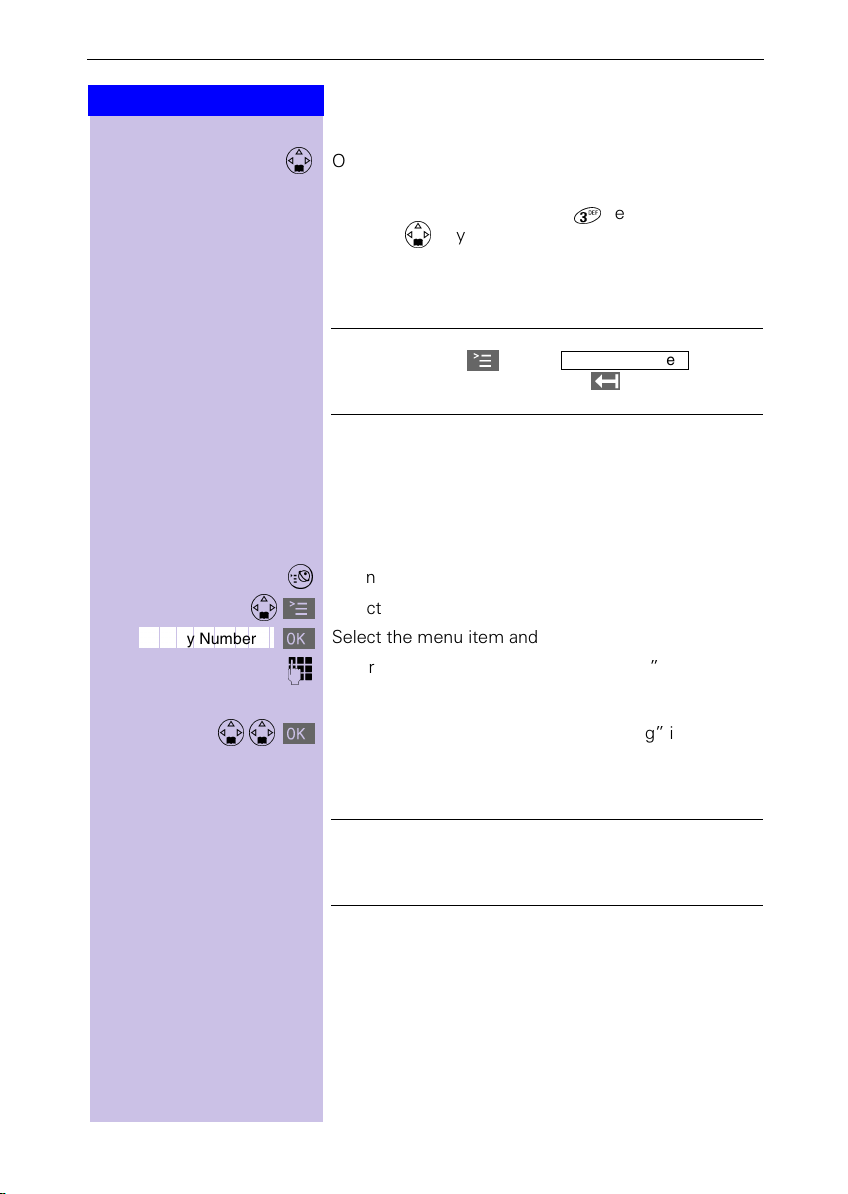
Enhanced telephone features
Display Number
Press keys:
e.g.
#
C
Display Number
]]]]]]]]]]]]]]]]]]]]]]]]]]]]]]]]
+
or
Dialling a number from the directory
Open the directory.
Enter the first letter of the name
(e.g. “E“ for Emma): Press the
with the
order.
Press the talk key. The number is dialled.
key. The names are listed in alphabetical
After selecting the number, you can also open
the menu C, select , extend/
change the number using and dial with the
talk key
#
.
key twice and scroll
Dialling with the network access list (call-bycall)
This function enables the prefix of the network provider to be inserted before the telephone number (linking).
Open the network access list.
Select a call-by-call number and open menu.
Select the menu item and confirm.
Enter the telephone number for “linking”
28
#
Select the telephone number for “linking” in the directory and confirm.
Press the talk key. The number is dialled.
Dialling from the network access list is best
done using fast access (see page 43). The prefix
of the network provider is dialled before the telephone number.
Page 32

Press keys:
9LHZ
&KDQJH
Save Entry
]]]]]]]]]]]]]]]]]]]]]]]]]]]]]]]]
Delete Entry
]]]]]]]]]]]]]]]]]]]]]]]]]]]]]]]]
Enhanced telephone features
Displaying and changing a directory entry
Open the directory.
Select the required entry.
Display the complete information on the entry.
If necessary, you can change the telephone number/
name:
Open the input field and make the required changes.
If necessary change the telephone number.
Q
Scroll to the name field and, if necessary, change the
Q
name.
For information on entering letters and characters see
page 27.
Scroll to the anniversary field and, if necessary, change
Q
the date and time of the anniversary (see page 33).
Open the menu.
C
Confirm changes.
Deleting a single entry
Open the directory/network access list.
/
Select the required entry.
Open the menu.
C
A confirmation beep sounds. The entry is deleted.
29
Page 33

Enhanced telephone features
<(6
&RS\
12
Press keys:
/
C
Copy Entry
]]]]]]]]]]]]]]]]]]]]]]]]]]]]]]]]
Copying an entry to another handset
You can copy an entry to another Micro/Comfort handset
to save yourself time and effort.
Open the directory/network access list.
Select the required entry.
Open the menu.
Select the menu item and confirm.
Select the internal user (receiving handset) and con-
firm.
The directory/network access list is being copied.
Copying a further entry:
Press.
Select the required entry.
Initiate copying process.
Ending the copying process:
Press.
When the entry has been successfully copied, you will
hear a confirmation beep on the receiving handset.
30
Page 34

Press keys:
<(6
Send List
]]]]]]]]]]]]]]]]]]]]]]]]]]]]]]]]
/
C
Enhanced telephone features
Copying the directory or network access list
You can copy the
cess list to another Micro/Comfort handset to save
yourself time and effort.
Open the directory/network access list.
Select the required entry.
Open the menu.
Select the menu item and confirm.
The list of internal users is displayed.
Select the internal user (receiving handset) and con-
firm.
The directory/network access list is being copied.
When it has been successfully copied, you will hear a
confirmation beep on the receiving handset. Older entries are not affected...
The transmission is interrupted:
if the memory of the receiving handset is full
●
if you are called.
●
Transmission of an entry currently being sent
will be completed.
directory or the network ac-
entire
Delete List
]]]]]]]]]]]]]]]]]]]]]]]]]]]]]]]]
Receiving the telephone book or network
access list
Transfer of the telephone book or network access list
is automatic.
The display shows how many entries have been received by the telephone after transmission has been
completed. Entries with identical numbers are not
overwritten.
For this reason the number of stored entries can differ
from the number of transmitted entries.
Deleting the directory or network access list
Open the directory or network access list.
/
Select the required entry.
Open the menu.
C
Select the menu item and confirm.
Confirm delete all entries.
31
Page 35

Enhanced telephone features
Press keys:
/
C
Available Memory:
]]]]]]]]]]]]]]]]]]]]]]]]]]]]]]]]
Displaying the memory available
Open the directory/network access list.
Select an entry.
Open the menu.
The memory available is displayed.
The memory available is split between the
directory and the network access list.
The memory available for both lists is displayed.
32
Page 36

Press keys:
9LHZ
&KDQJH
&KDQJH
'HOHWH
Q
Q
Enhanced telephone features
Entering birthdays/anniversaries
You can store the date and time for birthdays/anniversaries so you can be reminded of them.
Open the directory.
Select the required telephone directory entry.
Display the entry.
Open the input field.
Move the cursor into the birthday/anniversary field.
Confirm.
Enter or change the date (day/month).
Scroll forward one line and enter the time.
If
am or pm
mode is activated. If you move the cursor into the birthday/anniversary field you can use the left display key to
toggle between 12 h mode and 24 h mode.
Scroll forward one line.
Choosing the indicator for the alarm.
You can choose from 10 ringer melodies in combination
with a display indicator or a display indicator without a
ringer.
Store entries.
Use the display key
alarm.
is displayed in addition to the time the 12 h
to delete the anniversary
33
Page 37

Enhanced telephone features
'HOHWH
Press keys:
Caller list
The telephone numbers for the last 30incoming calls
are copied to the caller list.
Prerequisite
transmitted (CLIP).
Depending on the setting either
only
missed calls
If there were several
number only the last call is stored. When
tive, incoming calls may also be stored twice.
Example of a display for an entry from the list of
missed calls:
New Call 02/04
08912345678
12.07.200011:33
Status of the entry
New Call
Old Call
Calls List
*
: the incoming call number has been
(factory setting) are stored.
missed calls
Missed Calls
The call is new in the list.
The call is old in the list.
The call has been answered.
all incoming calls
Total number of
new calls
Serial number of the
new call
Call number or name
C
Date and time
from the same
all calls
or
is ac-
34
With the keyyou can open the following
lists:
List of text messages (SMS)
●
Message list of the mailbox
●
Caller list
●
If there is only one list that contains new messages you are taken directly to this list after
pressing.
If there are several lists with new messages you
can select one by pressing .
* not available in all contries
Page 38

Press keys:
'HOHWH
Calls List
]]]]]]]]]]]]]]]]]]]]]]]]]]]]]]]]
Calls List
]]]]]]]]]]]]]]]]]]]]]]]]]]]]]]]]
/
#
Enhanced telephone features
Opening the caller list
If there are new calls a prompt appears on the display
and the status LED flashes.
Press.
Select the entry.
The number received last is displayed.
Press
Scroll to the next or previous entry. A list item each is
displayed.
to delete the current entry.
If there are no new entries you can open the
caller list by pressing.
Calling back a caller
Press.
Select the number.
If necessary scroll to the required number.
Call back a caller.
The number is copied to the redialling list.
Calls List
]]]]]]]]]]]]]]]]]]]]]]]]]]]]]]]]
Copy to Directory
]]]]]]]]]]]]]]]]]]]]]]]]]]]]]]]]
C
Q
Copying a telephone number to the directory
Press.
Select the entry.
If necessary, scroll to the required entry.
Open the menu.
Copy the call number to the directory.
Scroll to the name field and enter the
For information on entering letters and characters, see
page 27.
Store the entry.
name
.
35
Page 39

Enhanced telephone features
Press keys:
Calls List
]]]]]]]]]]]]]]]]]]]]]]]]]]]]]]]]
C
Caller List
]]]]]]]]]]]]]]]]]]]]]]]]]]]]]]]]
Missed Calls
]]]]]]]]]]]]]]]]]]]]]]]]]]]]]]]]
All Calls
]]]]]]]]]]]]]]]]]]]]]]]]]]]]]]]]
or
Calls List
]]]]]]]]]]]]]]]]]]]]]]]]]]]]]]]]
Delete List
]]]]]]]]]]]]]]]]]]]]]]]]]]]]]]]]
C
Caller list settings
You can set the following options:
only the
●
●
all incoming calls
Press.
Select the menu item and confirm.
Open the menu.
Select the menu item and confirm.
Confirm.
Select the menu item and confirm.
missed calls
are stored
are stored
Deleting the caller list
Press.
Select the menu item and confirm.
Open the menu.
Delete all numbers from the caller list.
36
Page 40

Mailbox features
Press keys:
Select Services
]]]]]]]]]]]]]]]]]]]]]]]]]]]]]]]]
Withhold No.
]]]]]]]]]]]]]]]]]]]]]]]]]]]]]]]]
Copy
]]]]]]]]]]]]]]]]]]]]]]]]]]]]]]]]
Mailbox features
Your handset helps you use the mailbox features.
Functions before a call (when the telephone is idle) and
during a call are activated via the menu.
Your network provider will be happy to answer
questions
Please contact your network provider to find out which
functions can be activated free of charge and which
ones are chargeable.
, as the network functions may vary.
Get your network service provider to activate
the necessary features.
*
Functions before a call
You can set these functions before the call:
suppress the telephone number for one call,
●
activate/deactivate call waiting,
●
deactivate callback,
●
set call divert, call forwarding
●
Suppressing the telephone number for the next
call (CLIR)
Your number appears on the display of the person you
called (mailbox standard). If you want to withhold your
number you can suppress the display for the next call.
Open the menu.
C
Select the menu item and confirm.
Select the menu item and confirm.
Enter the required telephone number.
Q
Open the menu.
C
The telephone number is suppressed for this call.
or
any
Press the talk key.
#
* Not available in all countries!
37
Page 41

Mailbox features
&RS\
&RS\
Press keys:
Select Services
]]]]]]]]]]]]]]]]]]]]]]]]]]]]]]]]
Call Waiting
]]]]]]]]]]]]]]]]]]]]]]]]]]]]]]]]
On
]]]]]]]]]]]]]]]]]]]]]]]]]]]]]]]]
Off
]]]]]]]]]]]]]]]]]]]]]]]]]]]]]]]]
Activating/deactivating call waiting
Open the menu.
C
Select the menu item and confirm.
Select the menu item and confirm.
Select the menu item and confirm.
Send changes to network provider.
or
Select the menu item and confirm
Send changes to network provider.
After confirmation from the telephone network press
the end call key
!
.
Call divert
Incoming calls are forwarded to another number. You
can define the following conditions:
Immediately,
●
All calls are forwarded immediately. No more calls
are signalled.
No answer,
●
Calls are forwarded after multiple rings if nobody answers your telephone.
When busy,
●
Calls are forwarded if your telephone is busy.
38
Page 42

Press keys:
([W&DOO
&RQIHU
(QG&RQI
Mailbox features
Functions during a call
You can set the following functions during a call:
Enquiry calls, toggling, initiate/end the conference
●
Accept/reject the external waiting call
●
Enquiry calls, toggling, conference
Enquiry call:
call another external number without disconnecting
the first call, the first user will be put on hold.
Confirm.
Enter the second user's telephone number. The
Q
number is dialled.
When on an external call and wanting to
*
End
]]]]]]]]]]]]]]]]]]]]]]]]]]]]]]]]
End
]]]]]]]]]]]]]]]]]]]]]]]]]]]]]]]]
Open the menu.
C
Confirm. The second call is ended. You are re-connect-
ed to the waiting caller.
or
Toggling:
Ending toggling:
Open the menu.
C
The current call is ended.
or
Conference:
simultaneously talk and listen.
Ending a conference*:
You are connected to one caller only.
End the call:
Press. The call is ended and all users are disconnected.
!
For dialling the second user you can also use
the directory
(see page 34)!
Toggling between two callers.
You and two additional external users can
(see page 26) or the caller list
* Not available in all countries!
39
Page 43

Mailbox features
7DON
Press keys:
Reject Call Wait
]]]]]]]]]]]]]]]]]]]]]]]]]]]]]]]]
Accept Call Wait
]]]]]]]]]]]]]]]]]]]]]]]]]]]]]]]]
Reject Call Wait
]]]]]]]]]]]]]]]]]]]]]]]]]]]]]]]]
Call waiting during a call
You are conducting an external call and hear a call
waiting tone that signals an additional
Telephone number/name is displayed (with CLIP)
Accept the waiting call.
or
Open the menu.
C
Reject the waiting call.
Telephone number/name is not displayed (without
CLIP)
Open the menu.
C
Accept the waiting call.
or
Reject the waiting call.
*
external
call.
* Not available in all countries!
40
Page 44

Press keys:
&RS\
Ringback
]]]]]]]]]]]]]]]]]]]]]]]]]]]]]]]]
Select Services
]]]]]]]]]]]]]]]]]]]]]]]]]]]]]]]]
Ringback Off
]]]]]]]]]]]]]]]]]]]]]]]]]]]]]]]]
Callback when busy
Callback when busy
Activating callback
If the line of the called user is busy you can initiate a
callback. When the called user is available again a callback is made automatically (this is shown in the display). The user is called only after you have accepted
the callback.
Open the menu.
C
Select the menu item and confirm.
After confirmation from the telephone network press
the end call key
Deactivating callback
You have decided not to receive the callback.
Open the menu.
C
Select the menu item and confirm.
Send changes to network provider.
After confirmation from the telephone network press
the end call key !.
!
.
Procedures for mailbox features
For detailed information see page 93.
41
Page 45

Making cost-effective calls
Press keys:
5
5
Making cost-effective calls
To save money you should use the services of the
cheapest network providers. Without having to register with them you are provided with prefixes that you
dial before the actual telephone number (call-by-call).
This gives you convenient access to low-cost telephone tariffs.
C
Display Number
]]]]]]]]]]]]]]]]]]]]]]]]]]]]]]]]
Network access list (call-by-call)
You can save the numbers of telephone companies
(call-by-call) in the network access list (see
page 25). Before dialling the telephone number you
can simply choose the stored call-by-call number.
Dialling with the network access list
This function enables the prefix of the network provider to be inserted before the telephone number (linking
Open the network access list.
Select call-by-call number and open the menu.
Select the menu item and confirm
Enter the number for “linking”
+
or
Select the telephone number for “linking” in directory.
Press.
#
Store, change, delete the network provider:
You can manage entries in the network access
list in the same way as entries in the directory
. Open the network access list with
select the required entry and press C. Then
select the required function.
*
42
* Not available in all countries!
Page 46

Press keys:
9LHZ
&KDQJH
Save Entry
]]]]]]]]]]]]]]]]]]]]]]]]]]]]]]]]
e.g. 4 x
Making cost-effective calls
Storing the network provider prefix
(call-by-call) for speed dialling
You can store eight numbers for speed dialling from the
network access list. To do so you must enter the prefix
(2–9)
Example: 2 and now the
Open the network access list.
Choose the network provider.
Display the entry.
Open the input field.
Move the cursor into the name field.
Move the cursor to the first position of the name.
Enter the speed dial key 2.
;
Open the menu.
C
Save the change.
the network provider's name.
before
network provider's name
.
e.g.
;
+
or
#
To use speed dialling:
Hold
The stored network provider's name is displayed.
Enter the telephone number for “linking”.
Select the telephone number for “linking” in directory.
Press.
Store a new entry and enter the speed dial
number as the first character of the network
provider's name.
key:
down
43
Page 47

Making cost-effective calls
Press keys:
Automatic preselection
You can store the number of a frequently used network
provider (call-by-call). It is automatically put in front of
the telephone number dialled (“linking”) or not, as the
case may be.
You must therefore define lists of telephone numbers
to be dialled
preselection”
“with preselection”
.
List with preselection
This is where telephone numbers that should be used
automatic preselection are stored.
with
Example:
You enter a
phone number that begins with
work provider prefix is used
in this list. Whenever you dial a tele-
“0”
List without preselection
This is where telephone numbers
automatic preselection are stored.
Example:
You enter
tomatically
.
“00”
in this list. Preselection is
“00”
for telephone numbers beginning with
and
“without
the stored net-
“0”
automatically
to be used with
not
.
not
used
au-
44
Manual “linking” of a network provider prefix
(call-by-call) and a telephone number is possible (see page 42)
Page 48

Press keys:
&KDQJH
Base Settings
]]]]]]]]]]]]]]]]]]]]]]]]]]]]]]]]
Preselection
]]]]]]]]]]]]]]]]]]]]]]]]]]]]]]]]
Preselect. No.
]]]]]]]]]]]]]]]]]]]]]]]]]]]]]]]]
Save Entry
]]]]]]]]]]]]]]]]]]]]]]]]]]]]]]]]
Base Settings
]]]]]]]]]]]]]]]]]]]]]]]]]]]]]]]]
Preselection
]]]]]]]]]]]]]]]]]]]]]]]]]]]]]]]]
With Preselect
]]]]]]]]]]]]]]]]]]]]]]]]]]]]]]]]
Save Entry
]]]]]]]]]]]]]]]]]]]]]]]]]]]]]]]]
C
+
C
C
e.g.
\
C
Making cost-effective calls
Step 1: Storing the network provider prefix
You must first store the prefix of a
network provider (preselection).
Open the menu.
Select the menu item and confirm.
Select the menu item and confirm.
Select the menu item and confirm.
Enter or change the network provider prefix.
Open the menu.
Store the entries. Automatic preselection is active.
frequently used
Step 2: Storing entries in the preselection lists
Both lists can contain:
Five entries with up to six digits
Six entries with up to two digits
Empty entries contain dashes.
List “with preselection”
The numbers 015, 016, 017 are already stored. This ensures that all national calls or calls within the mobile
network are automatically prefixed with network provider number that you stored.
Open the menu.
Select the menu item and confirm.
Select the menu item and confirm.
Select the menu item and confirm.
Select new or required entry.
Change number.
Enter the first digits of the telephone number or
change them as required.
Open the menu.
Store the entries.
45
Page 49

Making cost-effective calls
&KDQJH
Press keys:
Base Settings
]]]]]]]]]]]]]]]]]]]]]]]]]]]]]]]]
Preselection
]]]]]]]]]]]]]]]]]]]]]]]]]]]]]]]]
Without Presel.
]]]]]]]]]]]]]]]]]]]]]]]]]]]]]]]]
Save Entry
]]]]]]]]]]]]]]]]]]]]]]]]]]]]]]]]
e.g.
+
C
\\
C
or
#
List “without preselection”
Open the menu.
Select the menu item and confirm.
Select the menu item and confirm.
Select the menu item and confirm.
Select the required entry.
Change the entry.
Enter the first digits of the telephone number or
change them as required.
Open the menu.
Store the entries.
Dialling with automatic preselection
When dialling with automatic preselection the prefixes
entered are checked.
Enter or select the telephone number.
Press the talk key.
The first
checked against the list “with preselection”. If these
match, the stored network provider prefix is automatically put in front.
digits of the dialled telephone number are
46
+
or
Dialling without automatic preselection
When dialling without automatic preselection the prefixes entered are checked.
Enter the telephone number.
Press the talk key.
#
The
checked against the list “without preselection”. If these
match, the stored network provider prefix is
front.
digits of the dialled telephone number are
first
not
put in
Page 50

Making cost-effective calls
6DYH
Press keys:
Call Charges
]]]]]]]]]]]]]]]]]]]]]]]]]]]]]]]]
Settings
]]]]]]]]]]]]]]]]]]]]]]]]]]]]]]]]
e.g.
\\ \?
Setting call charges
If you want to display call charges you must request the
call charge pulse transmission from your network provider. Units are displayed automatically. You can set call
charges per unit and the currency by yourself.
If no call charge pulse is transmitted the handset automatically displays the current call duration.
*
Setting call charges per unit and currency
If you want the call charges to be displayed as a sum of
money you must set call charges per unit in the relevant currency.
Open the menu.
C
Select the menu item and confirm.
Select the menu item and confirm.
Cost per Unit:
In the field
Enter call charges per unit (e.g. 6 pence).
Factory default: No call charges per unit.
Scroll to the next line.
Currency:
In the field.
Enter the letters for the currency abbreviation, e.g.
+
GBP; for information on entering letters and characters
see page 27.
Store the entries.
If you set
units
es.
* Not available in all countries!
call charges per unit to zero
will be displayed instead of the call charg-
the
47
Page 51

Making cost-effective calls
'HOHWH
Press keys:
C
Call Charges
]]]]]]]]]]]]]]]]]]]]]]]]]]]]]]]]
Last Call
]]]]]]]]]]]]]]]]]]]]]]]]]]]]]]]]
All Calls
]]]]]]]]]]]]]]]]]]]]]]]]]]]]]]]]
Per Handset
]]]]]]]]]]]]]]]]]]]]]]]]]]]]]]]]
or
or
Displaying or deleting call charges
You can have the following call charges displayed:
The call charges of the last call
●
The total call charges of all handsets
●
The call charges of a specific handset
●
Open the menu.
Select the menu item and confirm.
Display the call charges for the last call.
Display the call charges of all handsets.
Open list of the internal users.
Select the required user (handset).
Store all entries.
The call charges are displayed if previously
●
set. If not, the units are displayed.
If you now press
●
units are deleted.
the call charges or
48
Page 52

Press keys:
Text Message
]]]]]]]]]]]]]]]]]]]]]]]]]]]]]]]]
Write Message
]]]]]]]]]]]]]]]]]]]]]]]]]]]]]]]]
Text messages (SMS)
Text messages (SMS)
With your Micro handset you can send and receive text
messages (SMS messages). SMS messages can only
be received by devices which support this feature (mobile phones, PCs, other telephones).
SMS S
Prerequisite:
CLIP
Calling line identification (
transmission must be enabled at your fixed network
telephone connection.
Ensure that your telephone network provider enabled
these features for your telephone connection.
The SMS messages are stored in your base station.
You can therefore access your SMS messages from
any Gigaset 4000 Micro/Comfort handset. You only
have access to all SMS messages on one handset at a
time (reading, writing, forwarding, etc.).
Writing, storing and sending an SMS
Each SMS may contain no more than 160 characters.
SMS messages are not automatically stored. If you
want to store an important SMS you must do this
fore sending it
Open the menu.
Select the text message.
Open the input field.
Write the message;
)
for information on entering
see page 27.
hort Message Service
) and station number
CLIP
.
letters and characters
*
be-
,
Hi Peter, can't come today
because I have a dental appointment.
B
* You may have to request this feature from your net-
work provider.
49
Page 53

Text messages (SMS)
Press keys:
Entry functions
Save Text
]]]]]]]]]]]]]]]]]]]]]]]]]]]]]]]]
Send Text
]]]]]]]]]]]]]]]]]]]]]]]]]]]]]]]]
Directory
]]]]]]]]]]]]]]]]]]]]]]]]]]]]]]]]
Move cursor
The next characters entered will appear to the
right of the cursor.
Delete
1x enter a
1x switch from
E
space.
Open the menu.
C
Store the SMS in the outgoing list to send it later if you
like.
or
Send the SMS immediately without storing it.
Enter the recipient’s telephone number from the direc-
)
tory or dial it manually.
or
Open the menu.
C
Insert out of the directory
If you have stored this telephone number with a
prefix in your directory (page 83), then it must be
deleted in order to send an SMS message.
in the text field.
characters to the left of the cursor.
.
space
uppercase to lowercase
after a
Copy
]]]]]]]]]]]]]]]]]]]]]]]]]]]]]]]]
50
-- SMS -send to:
123456789
B
Open the menu.
The SMS is sent.
The national prefix must be entered with the recipient’s
telephone number even for numbers in the local network.
Page 54

Text messages (SMS)
Press keys:
Example:
089 12345678 – national telephone number in the
fixed network
017X 1234567 – telephone number in the mobile telephony network
0049 89 12345678 – telephone number with international prefix
When sending an SMS, you do
sender telephone number. The SMS centre
cally
dress.
*
need to enter your
not
enters your telephone number as the sender ad-
If you are called while writing an SMS the SMS
will be copied to the
cept the incoming call and go on writing the SMS
afterwards.
During the transmission of an SMS the following
message is displayed on all handsets: "SMS is
being transferred".
Text messages that could not be sent are copied
to the
incoming list
status (see page 57).
Settings and stored SMS messages are not lost
in the event of a power failure.
outgoing list
and are assigned an error
automati-
. You can ac-
Contact your service provider if you need answers to
the following questions:
What are the charges for sending and, where appli-
●
cable, receiving an SMS?
To which mobile telephone operators can I transmit
●
SMS messages and from which mobile telephone
operators can I receive SMS messages?
*The “+” character cannot be entered.
(At the time of going to print it was not possible tosend SMS internationally!)
51
Page 55

Text messages (SMS)
5HDG
'HOHWH
'HOHWH
5HDG
Press keys:
Text Message
]]]]]]]]]]]]]]]]]]]]]]]]]]]]]]]]
Incoming list
Reading and deleting received SMS messages
The status LED flashes on all handsets to signal new
text messages (SMS).
Date and time are specified for each SMS received (as
set in the telephone, see page 13). The SMS messages
are sorted in chronological order.
The first ring tone is suppressed in the case of an
incoming text message (SMS). This allows your
Gigaset to distinguish between text messages
(SMS) and calls.
text messages appear
New
es.
Open the menu
Select the text message.
----------Text Message--------Incoming 02/04
Outgoing
Service Centr.1
R
before old
text messag-
Total old SMS
messages
Total new SMS
messages
Incoming
]]]]]]]]]]]]]]]]]]]]]]]]]]]]]]]]
52
Open the incoming list.
--------------Incoming------------New SMS 1/2
08912345678
12.07.00 11:33
Read the SMS
or
Delete the SMS.
Scroll to the next or previous SMS.
Tot al new SM S
messages
Number of the new
SMS
Page 56

Text messages (SMS)
Press keys:
When it has been read a new SMS receives the status
“old SMS”.
If your incoming memory is full you will see the
message:
messages”.
SMS messages you no longer need. You can
store a total of 13 SMS messages (
on the country).
”SMS lists are full. Please delete
Confirm with
and delete all
Options while reading
After reading an SMS you can immediately reply to it or
you can access other functions.
Hi Peter, can’t come today
because I have a dental appointment.
R
Open the menu, then select the option you want.
C
●
Write Message
●
Reply: Yes/No
●
Edit Text
●
Forward Text
●
Copy to Directory
B
Write a new message as a
reply.
Answer with Yes or No.
Edit and reply to an SMS
message.
Send a text message to
someone else.
Copy the telephone number
of the SMS to the directory.
depending
53
Page 57

Text messages (SMS)
'HOHWH
5HDG
'HOHWH
5HDG
Press keys:
Text Message
]]]]]]]]]]]]]]]]]]]]]]]]]]]]]]]]
Outgoing list
All SMS messages that have been stored are displayed
in the outgoing list. After transmission, these messages remain in the list until manually deleted.
Messages that were already released for trans-
mission cannot be retrieved; they are not displayed in the outgoing list.
Reading, editing, sending or deleting stored
SMS messages
Open the menu.
Select the text message.
----------Text Message--------Incoming 02/04
Outgoing
Service Centr.1
R
Outgoing
]]]]]]]]]]]]]]]]]]]]]]]]]]]]]]]]
54
Open the outgoing list.
--------------Outgoing------------Saved 1/2
08912345678
12.07.00 11:33
Delete the SMS
or
Display
When
Open the menu, then select the option you want.
C
●
●
the text of the
reading
Write Message
Edit Text
a stored SMS you can:
SMS
Write and send a new SMS.
Edit and send a stored SMS.
Total stored SMS
messages
First SMS message
.
Page 58

Press keys:
Text messages (SMS)
SMS centre
To send and receive SMSs you need the telephone
number of the service provider’s
Important
always used when sending an SMS. The telephone
number of SMS Centre 2 permits the receipt of SMS
messages from a third-party provider.
SMS Centre Telephone
SMS Centre 1
SMS Centre 2
: the telephone number of SMS Centre 1 is
SMS centre
number for fixed
network SMS
Deactivating the SMS function
You can deactivate the SMS function by deleting the
service provider’s telephone numbers in the SMS Cen-
tre 1 and SMS Centre 2 fields.
The following section (see page 56) explains the
meaning of SMS Centre 1 and SMS Centre 2 in greater
detail.
.
55
Page 59

Text messages (SMS)
6DYH
Press keys:
Text Message
]]]]]]]]]]]]]]]]]]]]]]]]]]]]]]]]
Service Centr.1
]]]]]]]]]]]]]]]]]]]]]]]]]]]]]]]]
Changing the telephone number of an SMS
centre
You can change the telephone number of the SMS centre for receiving/transmitting SMSs.
Please inform yourself about special features and services offered by the SMS service provider
change
●
●
Open the menu.
Select the text message.
Select and confirm.
the preset numbers.
Service Centr.1:
You can use the SMS centre number for
and receiving
Service Centr.2:
In this field, you can enter the SMS centre number
of another provider whom you want to use
to your primary service provider for
tion
SMSs from the fixed network.
----------Text Message--------Outgoing
Service Centr.1
Service Centr.2
R
SMSs.
before you
sending
in addi-
receiving
Service Centr.2
]]]]]]]]]]]]]]]]]]]]]]]]]]]]]]]]
56
)
)
or
Select and confirm.
Open the menu.
C
Enter the telephone number of the SMS centre and
store.
You can edit a stored SMS centre number by
overwriting it.
The prefix digit must
necting the Gigaset to a PABX.
be entered when con-
not
Page 60
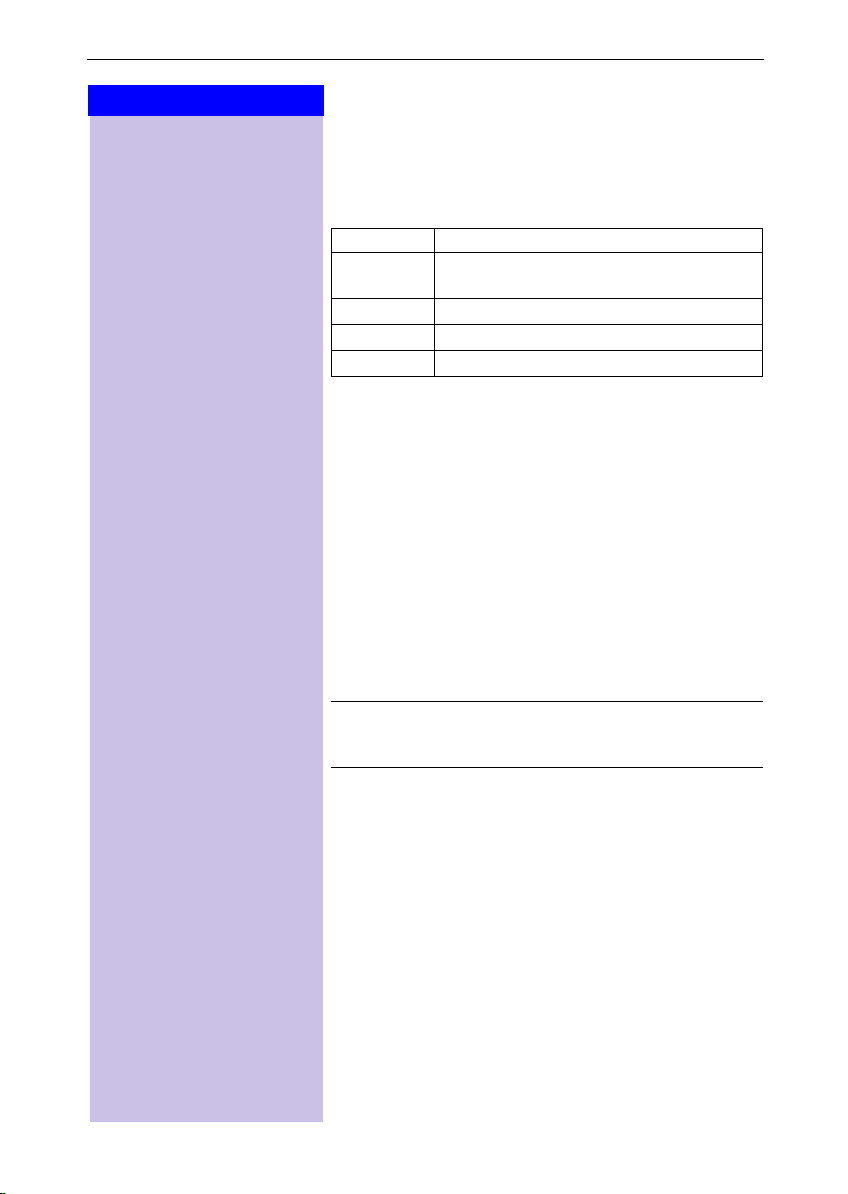
Press keys:
Text messages (SMS)
Error sending an SMS
Call charges are incurred by interrupting a transmission.
The following
Error code Description
E0
FE
FD
C3
SMS messages cannot be transmitted if the sta-
E0:
tion number transmission feature is not enabled.
SMS messages cannot be received if the SMS
FD:
centre number is missing or incorrectly stored. Ensure that the fixed network’s SMS centre number
was correctly stored (see page 55).
If you were unable to receive any SMS messages, you
probably did not activate the calling line identification
(
) feature at your telephone connection. Activation
CLIP
via the telephone network provider is necessary.
If your Gigaset was unable to receive any SMS mes-
sages, the telephone numbers of the SMS centres are
stored in your telephone’s caller list. Please delete
these telephone numbers in the caller list.
error codes
Permanent suppression of the telephone number is activated (CLIR).
Error transmitting the SMS
Error connecting to the Service Centre
Erroneous SMS telephone number
may be displayed:
Your Gigaset does not support the transmission
of SMS messages with special contents, e.g.
pictures or ringing tones.
57
Page 61

Text messages (SMS)
Troubleshooting
Error
message
1 Sending not
possible
3 Number of SMS centre
4 SMS transmission was in-
Possible causes Solution
“Telephone number transmission” feature not set
not stored in the telephone
terrupted
Ask your telecommunication service provider (Telekom) to activate this feature
Enter the number
Wait until the SMS is transmitted before using additional functions (e.g. telephone call). Note display.
SMS with ISDN PABXs
Example:
Your Gigaset is connected to an ISDN PABX. SMS messages can be
sent
from
Comfort handsets.
all
SMS with DID-capable PABXs
SMS receipt:
If your Gigaset is connected to a PABX that supports direct inward dialling, it can only receive SMS messages if the CLIP number was forwarded to the PABX extension. The CLIP evaluation of the SMS centre’s telephone number is performed in the Gigaset.
SMS transmission:
When sending SMS messages, the sender’s telephone number is
sometimes sent without the extension number. It is thus not possible
for your partner to answer.
58
Page 62

Press keys:
Base 1
Registering and de-registering handsets
Registering and de-registering
)
)
2
1
H/Set Settings
]]]]]]]]]]]]]]]]]]]]]]]]]]]]]]]]
Register H/Set
]]]]]]]]]]]]]]]]]]]]]]]]]]]]]]]]
. . .
)
6
C
+
handsets
To make calls with your handset you must “introduce”
it to its base station (registering). This registering is
done manually.
Handsets belonging to the Gigaset 2000/Gigaset 3000
families and other manufacturers’ handsets register in
the same way.
Manual registration:
Gigaset 4000 handsets at the Gigaset
4010 base station
If a handset has already been registered at a different
base station, you must now register it at your base station.
Base 4
Base 2 Base 3
).
Regstr.Procedure Base 1
Step 1:
Open the menu.
Select the menu item and confirm.
Select the menu item and confirm.
Select the base station ( , , or
Enter the system PIN and confirm (factory setting:
0000) – e.g. is displayed.
Step 2:
Press the key on the
than 1 second. The handset is automatically assigned
to the next available number. If all the numbers (1-6) are
already assigned, then number 6 is overwritten.
Once it has been successfully registered the handset
reverts to the idle status, the internal number is shown
on the display (e. g. „INT1“).
It is possible to assign a different internal number (see
page 63) or a different internal name (see page 62) to a
handset later.
of the base station for longer
rear
59
Page 63

Registering and de-registering handsets
Press keys:
Registering Gigaset 2000/3000 handsets
and non-Siemens handsets at the
Gigaset 4010 base station
Prerequisite:
The non-Siemens handsets must also comply with the
GAP standard
GAP
Step 1:
Register your handset according to its operating instructions.
After registration, your Siemens base station will allocate the
set.
Step 2:
!
eneric Access Profile
G
the interworking of handsets and base
stations of different manufacturers
Your Siemens handsets and base stations support GAP. You will find more information on
compatibility with previsous Gigaset 30xx
base stations and previous Gigaset 40xx
basesationsin a table on page 94.
first unassigned
internal number to the hand-
standard for
=
60
Hold down the key on the
longer than 1 second.
of the base station for
rear
Page 64

Press keys:
<(6
Best Base
De-reg. H/Set No.
]]]]]]]]]]]]]]]]]]]]]]]]]]]]]]]]
C
PIN
!
Registering and de-registering handsets
De-registering handsets
Prerequisite:
You can only de-register handsets with a Gigaset 4000
Micro/Comfort.
The list of internal users is displayed.
Select the handset to be de-registered.
Open the menu.
Select the menu item and confirm.
Enter the current PIN (factory setting 0000) and con-
firm.
Confirm the check prompt and terminate the function.
H/Set Settings
]]]]]]]]]]]]]]]]]]]]]]]]]]]]]]]]
Select Base
]]]]]]]]]]]]]]]]]]]]]]]]]]]]]]]]
or
C
You can only de-register handsets with a
Gigaset 4000 Micro/Comfort.
Switching the base station
Prerequisite:
stations.
The handset can be
set to a certain base station (e.g. at home or in the
●
office)
set to – it is automatically switched to
●
the base station with the best reception.
Open the menu.
Select the menu item and confirm.
Select the menu item and confirm.
Select the required base station ( , ,
Base 3 Base 4
The handset is registered at several base
Best Base
Base 1 Base 2
or , ) and confirm.
61
Page 65

Operating more than one handset
&KDQJH
)
6DYH
Press keys:
Operating more than one
)
1
)
2
. . .
)
6
handset
You can turn your Gigaset into a small PABX by registering and operating up to six handsets on your base
station.
Changing the name of a handset
The names INT 1, INT 2 etc. are assigned automatically.
You can change these names, for example to “Anne”,
“office” etc. (10 characters maximum).
Display the list of internal users.
Select the required handset.
Select the function.
Enter the name.
See character map on page 27.
Confirm input.
62
Page 66

Press keys:
&DOO$OO
Edit H/Set No.
]]]]]]]]]]]]]]]]]]]]]]]]]]]]]]]]
Operating more than one handset
Changing a handset's internal number
Registration automatically assigns handsets to the
next available internal number (1 - 6). You can change
the internal number of a handset.
Display the list of internal users.
Internal
Call All
INT 1 <
Hansi
R
Open the menu.
C
Select the function. All registered handsets are dis-
played.
Select the internal user.
Enter an available internal number.
Q
If necessary:
Select another user and change the internal number.
Q
Save the changes and terminate the function.
If the selected internal number is already as-
signed for another handset you will hear an error
beep (descending tone sequence). The entry
must be made again.
1
Internal number of
the handset.
“Call All” is only
displayed if more
than one user is
registered.
or
e.g.
or
or
Making internal calls
Internal calls are calls to other registered handsets;
they are free of charge.
The list of handsets is displayed. The calling user is
identified by “<”.
Select the required handset and press the talk key.
#
Enter the internal number of the relevant handset.
;
Call all handsets:
All handsets ring.
#
E
End the call:
Press the end call key to end the call.
!
63
Page 67

Operating more than one handset
(QG
Press keys:
Connecting a call
You can forward an external call to another handset
(connect).
Open the list of internal users – the external user hears
music on hold.
Select the required user and call.
#
If the internal user answers, announce an external call.
Then:
Press the end call key. The call is forwarded.
!
Internal enquiry calls
You are conducting a call with an external user. You can
call another internal user and conduct an enquiry call
without clearing down the initial connection. You are
automatically reconnected to the external user when
you end the enquiry call.
Open the list of internal call numbers – the external
user hears music on hold.
Select the desired user and call.
#
Ending the enquiry call:
End the enquiry call.
You are reconnected to the external user.
or
Instead of announcing the call, you can immediately press the end call key !.
If the internal user does not answer or if the line
is busy the call goes automatically back to you.
64
The external call is transferred to the second internal
!
user.
Page 68

Press keys:
$FFHSW
5HMHFW
Base Settings
]]]]]]]]]]]]]]]]]]]]]]]]]]]]]]]]
Add. Features
]]]]]]]]]]]]]]]]]]]]]]]]]]]]]]]]
Listening In
]]]]]]]]]]]]]]]]]]]]]]]]]]]]]]]]
Operating more than one handset
Accepting or rejecting a waiting call
If you receive an external call during an internal call you
will hear the call waiting tone (short tone).
This function must be requested from your network
provider.
The internal call is
ternal caller.
or
Reject the waiting call for your handset. You are still
connected to the internal user.
; you are connected to the ex-
ended
Barging in on a call *
An internal user is conducting an external call. A second internal user can barge in on this call and speak to
the other users. This is indicated by a signal tone (not
available in all countries).
Activating or deactivating the function
Open the menu.
C
Select the menu item and confirm.
Select the menu item and confirm.
Activate the function (marked with ').
To deactivate, confirm the marked function again
with.
End function.
!
* Not available in all countries!
65
Page 69

Operating more than one handset
Press keys:
Barging in
You want to barge into an active call.
Prerequisite:
base station
You see on the display and want to barge in
now.
Lift the handset.
#
During the call you see this display ( .
Replace handset to exit the call.
!
Deactivating the ringer
All handsets ring when there is an incoming call. You
can deactivate the ringer.
Hold down the key until the handset does not ring any
E
more.
The ringer is
To re-activate the ringer, press
this function has to be activated at the
previously
In use
permanently
.
deactivated.
E
Listening In
.
66
Page 70

Press keys:
Call Barring
]]]]]]]]]]]]]]]]]]]]]]]]]]]]]]]]
C
PIN
!
Operating more than one handset
Assigning authorisation from the handset
You can use this function to prevent individual handsets from dialling external numbers.
You can set the following
●
Internal+external
out restriction
●
Ext incoming
calls, and external calls can be accepted
●
Internal only
ternal calls
Display the list of the internal users.
Select the required handset.
Open the menu.
Select the function.
Enter the PIN and confirm
(factory setting 0000).
Select the required authorization and store.
Terminate the function.
– the handset can be used for internal
– the handset can only be used for in-
authorisations
– the handset can be used with-
You can use barred handsets to dial the emer-
gency numbers stored at the base station (see
page 81).
67
Page 71

Operating more than one handset
Press keys:
Room monitoring
You can use a handset as a baby monitor.
The distance from the handset to the baby should be at
least
baby. If a certain noise level is reached (for example if your
baby is crying) the handset will automatically dial the
number
An
●
An additional registered handset required.
An
●
You store your mobile phone number or another
fixed network number where you can be contacted.
If you answer the call you will hear the noises in your baby's room.
1 to 2 meters
you
internal number
external number
. The microphone must be facing the
:
stored
Make sure you do
as the external telephone number.
If you use an external telephone number for the
room monitor you should inform the owner of
the telephone so that the call from the room
monitor is answered.
Make sure the answering machine is
there so that the room monitor can be heard.
not
store a
barred number
not
active
Incoming calls on the handset with active room
monitor
Incoming calls on the handset with the room monitor
active are:
signalled
●
The call is merely displayed.
●
The keypad and display are not illuminated.
●
without the ringer
The active room monitor function considerably
reduces the operating time of the handset.
But you can also leave the handset in the
charging unit with the room monitor function
activated.
68
Page 72

Press keys:
&KDQJH
<(6
&KDQJH
6DYH
On
Family/Fun
]]]]]]]]]]]]]]]]]]]]]]]]]]]]]]]]
Room Monitor.
]]]]]]]]]]]]]]]]]]]]]]]]]]]]]]]]
C
Operating more than one handset
Storing the internal number for the room
monitor
Open the menu.
Select the menu item and confirm.
Select the menu item and confirm.
To activate, select and to deactivate select .
Scroll forward one line.
Open the entry field for the telephone number.
If the entry field is
number you must overwrite this with first.
Delete a preset
(security prompt).
Press
number.
Open the list of internal users.
Select an internal user.
Store the internal telephone number.
internal
and enter the required telephone
with an external telephone
preset
telephone number with
Off
Scroll forward one line.
Set sensitivity for noise level “high” or “low”.
Save the setting.
Room monitoring is now active. It can be deactivated
with the display key .
Off
69
Page 73

Operating more than one handset
&KDQJH
<(6
&KDQJH
6DYH
On
Press keys:
Storing an external number for room monitoring
Open the menu.
C
Family/Fun
]]]]]]]]]]]]]]]]]]]]]]]]]]]]]]]]
Room Monitor.
]]]]]]]]]]]]]]]]]]]]]]]]]]]]]]]]
Save Entry
]]]]]]]]]]]]]]]]]]]]]]]]]]]]]]]]
Select the menu item and confirm.
Select the menu item and confirm.
To activate, select and to deactivate select .
Scroll forward one line.
Open the entry field for the telephone number.
If the entry field is
number you must overwrite this with first.
Delete a preset
Press
number.
Enter the external telephone number.
+
or
Open the directory.
Select an external user.
>
Open the menu.
C
Save the setting.
Move to the next line.
Set noise level sensitivity to “high” or “low”.
Save the setting.
Use the display key to deactivate the room moni-
toring feature.
preset
internal
(security prompt).
and enter the required telephone
Off
Off
with an external telephone
telephone number with
70
F
and
Deactivating the room monitor remotely
You can deactivate the room monitor
(e.g. from a mobile phone).
Accept the call from the room monitor.
Enter:
The room monitor is now deactivated. A call is
D
made from the handset.
longer
remotely
no
Page 74

Press keys:
Operating more than one handset
Walk and Talk mode
This function enables handsets (Gigaset 4000 Micro/
Comfort) to communicate outside the range of the
base station. In Walk and Talk mode, handsets are no
longer available for incoming calls.
Example
Two friends are in a department store and each has a
handset with the Walk and Talk mode active. They can
now communicate with each other
Prerequisite for the handsets
Communication is only possible between:
handsets that are registered at a
●
and have selected this base station ie “base 1”
tion
(see page 61)
handsets that have set
●
or
base station.
All external handsets that are within range,
Note:
that have Walk and Talk mode set and have “best
base station” as their the base station selection will
also be called
handsets that are
or
●
All external handsets that are within range,
Note:
have the Walk and Talk mode set and are not registered at a base station will also be called.
The maximum range between handsets operated in Walk and Talk mode is 300 m.The operating
time of the handsets is considerably reduced.
“best base station”
registered.
not
free of charge
common base sta-
.
as their
Family/Fun
]]]]]]]]]]]]]]]]]]]]]]]]]]]]]]]]
Walkie-Talkie
]]]]]]]]]]]]]]]]]]]]]]]]]]]]]]]]
Activating Walk and Talk mode on the handset
Open the menu.
C
Select the menu item and confirm.
Activate Walk and Talk mode.
Walk and Talk mode can be deactivated with the display key .
Off
71
Page 75

Operating more than one handset
&DOO
6LOHQW
Press keys:
Using Walk and Talk mode
Two handsets are set to Walk and Talk mode:
Calling handset:
Press.
Called handset:
The call is indicated by a message on the display.
Deactivate ring tone.
Press.
#
The two handsets are interconnected.
Paging
Press the key on the underside of the base station very
briefly – all handsets ring at the same time (“Paging”).
End paging:
Press the key on the underside of the base station very
briefly or press the talk key
#
on a handset.
72
Page 76

Press keys:
6DYH
6DYH
H/Set Settings
]]]]]]]]]]]]]]]]]]]]]]]]]]]]]]]]
Language
]]]]]]]]]]]]]]]]]]]]]]]]]]]]]]]]
)
C
Individual handset settings
Individual handset settings
You can configure your handset to your own personal
preferences.
Changing a handset's display language
Open the menu.
Select the menu item and confirm.
The active language is marked with '(factory setting:
english).
Select the required language and confirm.
Sound Settings
]]]]]]]]]]]]]]]]]]]]]]]]]]]]]]]]
Handset Volume
]]]]]]]]]]]]]]]]]]]]]]]]]]]]]]]]
You can always change back to the factory default if you wish.
Changing volumes, melodies and tones
Handset volume and loudspeaker volume
You can set the handset volume to one of three levels;
you can set the loudspeaker for handsfree talking to
one of five levels (
external call
Open the menu.
C
Select the menu item and confirm.
You will hear the current handset volume.
Set the required handsfree talking volume.
Save the settings.
Scroll forward one line.
Select the required handset volume level and confirm.
You will hear the current handset volume and its level
will be displayed.
you can also do this during an
).
73
Page 77

Individual handset settings
6DYH
6DYH
7LPH&
6DYH
6DYH
Press keys:
C
Sound Settings
]]]]]]]]]]]]]]]]]]]]]]]]]]]]]]]]
Ringer Settings
]]]]]]]]]]]]]]]]]]]]]]]]]]]]]]]]
Sound Settings
]]]]]]]]]]]]]]]]]]]]]]]]]]]]]]]]
Ringer Settings
]]]]]]]]]]]]]]]]]]]]]]]]]]]]]]]]
C
Ringer volume and ringer melody
You can choose from a number of
Five ringer volumes (the factory setting is volume 5)
●
“Crescendo” ring (increasing volume)
●
Ringer off
●
Any of
●
Open the menu.
Select the menu item and confirm.
You will hear the current
will be displayed.
Select the required ringer volume.
Scroll forward one line.
Select the required
You will hear the current ringer melody and its melody
number will be displayed.
Save settings.
ten ringer melodies
ringer volume
ringer melody
options:
and its level
(1–10) and confirm.
Time control for ringer volume (“ring tone”)
You can set a different ringer volume for a certain period (e.g. lower volume, in order not to be disturbed).
Open the menu.
Select the menu item and confirm.
You will hear the current ringer volume and its level will
be displayed.
Press.
74
++
!
or
----------time control--------Time C. Status: <On>
From: 20:00
Until: 08:00
Activate or deactivate the time control.
Enter the period for the required ringer (from - untill).
Scroll forward one line.
Select ringer volume.
Store the time control settings.
.
Press
Status ON or OFF
Period
Ringer volume
Page 78

Press keys:
6DYH
In Call
Sound Settings
]]]]]]]]]]]]]]]]]]]]]]]]]]]]]]]]
Advisory Tones
]]]]]]]]]]]]]]]]]]]]]]]]]]]]]]]]
Individual handset settings
Attention tone
All tones are deactivated if you activate the attention
tone; if there is an incoming call a short advisory beep
is generated; the status LED and the handsfree key
flash to signal a call.
Hold down.
E
You will hear a confirmation tone. (Ascending tone sequence). A short message will appear on the display.
Deactivating the attention tone:
Hold down.
E
All tones are re-activated.
Activating/deactivating warning and signal
tones
●
Key beeps:
●
Confirm. beeps:
sequence) when you make entries/settings and
when you replace the handset in the base station;
error beep (a descending tone sequence) when you
make an incorrect entry; menu end tone at the end
of the menu.
●
Batt. low beep:
Open the menu.
C
Select the menu item and confirm.
Select the menu item and confirm.
every keystroke is confirmed.
confirmation beep (a rising tone
the battery must be recharged.
Select or to activate/deactivate the
beeps
Scroll forward one line.
Select or to activate/deactivate the
mation beeps
Scroll forward one line.
Select , or to activate the
low beep,
Save the settings.
On Off
.
On Off
.
On Off
to deactivate it or to activate it during a call.
key
confir-
battery
75
Page 79

Individual handset settings
Press keys:
C
Sound Settings
]]]]]]]]]]]]]]]]]]]]]]]]]]]]]]]]
Silent alert
]]]]]]]]]]]]]]]]]]]]]]]]]]]]]]]]
Activating/deactivating the vibration alarm
If you do not wish to be disturbed by the ringing tone
you can activate the handset’s vibration alarm instead.
This can also be activated in addition to the ringing tone
(in noisy surroundings, for instance).
Open the menu.
Select and confirm.
Select and confirm.
H/Set Settings
]]]]]]]]]]]]]]]]]]]]]]]]]]]]]]]]
Auto Answer
]]]]]]]]]]]]]]]]]]]]]]]]]]]]]]]]
You can deactivate the ringing tone by keeping the E
key pressed down for a while. Only the vibration alarm
will then be active.
The current setting is marked with a
Activating/deactivating Auto Talk
When this function is activated you can remove the
handset from the charging unit/base station without
pressing the handset key
setting).
Open the menu.
C
Select the menu item and confirm.
Select the function and press to activate/deactiva-
te it (
9
= function on).
to accept a call(factory
#
✓
76
Page 80

Press keys:
<(6
H/Set Settings
]]]]]]]]]]]]]]]]]]]]]]]]]]]]]]]]
Reset Handset
]]]]]]]]]]]]]]]]]]]]]]]]]]]]]]]]
)
C
Individual handset settings
Resetting the handset to the factory setting
The directory, the network access list and the caller list
are not deleted when you reset the handset. Registration at the base station is not affected.
Open the menu.
Select the menu item and confirm.
Select the menu item and confirm.
Confirm check prompt.
Function Factory setting
Handset volume (see page 73) 1
Ringer volume (see page 74) 5
Ringer melody (see page 74) 1
Auto talk (see page 76) on
Battery low beep (see
page 75)
Room monitor level
(see page 73)
Room monitor level
(see page 68)
Time control (see page 74) off
Display language (see
page 73)
Vibration alarm (see page 76) off
on
5
high
local
77
Page 81

Base station settings
<(6
Press keys:
Z
Base Settings
]]]]]]]]]]]]]]]]]]]]]]]]]]]]]]]]
Add. Features
]]]]]]]]]]]]]]]]]]]]]]]]]]]]]]]]
Repeater Mode
]]]]]]]]]]]]]]]]]]]]]]]]]]]]]]]]
Base station settings
All base station settings are conveniently made via the
handset!
Repeater support
With the Gigaset repeater you can extend the range
from your base station to the handset and increase the
areas in which reception is possible.
If you want to use a repeater, you must activate this
function.
Open the menu.
C
Select the menu item and confirm.
Select the menu item and confirm.
Select the menu item and confirm.
Confirm.
78
Page 82

Press keys:
<(6
Base Settings
]]]]]]]]]]]]]]]]]]]]]]]]]]]]]]]]
Base Reset
]]]]]]]]]]]]]]]]]]]]]]]]]]]]]]]]
PIN
Base station settings
Resetting the base station to the factory setting
Resetting the base station does not affect the system
PIN or handset registration.
Open the menu.
C
Select the menu item and confirm.
Select the menu item and confirm.
Enter the PIN and confirm
(factory setting 0000).
Confirm resetting after the check prompt.
Function Factory setting
Call charges per unit (see page 47) 00.00
Preselection (see page 44) deleted
Caller list (see page 34) deleted
Barge in on a call (see page 65) Deactivated
Internal names of the handsets
(see page 62)
Alarm clock (see page 14) Deactivated
Dialling mode (see page 82) DTMF
Flash time (see page 82) 100 ms
Prefix (APL) (see page 83) deleted
Pause after prefix (APL), (see
page 84)
Pause after R (see page 84) 1600 ms
Pause after line seizure (see
page 84)
SMS provider number (see
page 56)
SMS incoming lists and outgoing
lists (see page 52)
INT 1 - INT 6
3 s
3 s
Preset Number
active again
deleted
79
Page 83

Base station and handset security
Press keys:
Base station and handset
security
To protect your telephone settings from unintentional
access you should protect your Gigaset with a PIN (system PIN).
Changing the system PIN
To protect the system settings from unauthorised access you should change the system PIN (factory setting: 0000) to a PIN that only you know.
Open the menu.
C
Base Settings
]]]]]]]]]]]]]]]]]]]]]]]]]]]]]]]]
System-PIN
]]]]]]]]]]]]]]]]]]]]]]]]]]]]]]]]
System PIN
Select the menu item and confirm.
Select the menu item and confirm.
Enter the currently valid system PIN and confirm (fac-
tory setting: 0000).
Enter the new system PIN (4 digits).
Q
Scroll forward one line and repeat the new system PIN.
Q
Save the new system PIN.
80
Page 84

Press keys:
(PHU&DOO
Base Settings
]]]]]]]]]]]]]]]]]]]]]]]]]]]]]]]]
Add. Features
]]]]]]]]]]]]]]]]]]]]]]]]]]]]]]]]
Add. Emerg. No
]]]]]]]]]]]]]]]]]]]]]]]]]]]]]]]]
System PIN
Save Entry
]]]]]]]]]]]]]]]]]]]]]]]]]]]]]]]]
Base station and handset security
Saving and changing the emergency number
Emergency numbers are set to local (factory setting).
You can save an additional emergency number. The
emergency numbers are valid for all handsets.
Open the menu.
C
Select the menu item and confirm.
Select the menu item and confirm.
Select the menu item and confirm.
Enter the system PIN (factory setting: 0000) and
confirm.
If an emergency number is already saved it is displayed
and can be changed.
Dial or change the emergency number (up to 16 digits).
Q
Open the menu.
C
Save the emergency number.
Displaying and dialling the emergency number
#
The emergency numbers are saved in the base station
and can be dialled from a handset even if it is barred for
external dialling.
Press the talk key.
Press the display key. Local emergency numbers and
the emergency numbers you saved are displayed.
Select the emergency number you want.
The connection is set up.
If a prefix (APL) (see page 83) is set it is auto-
matically put in front of the emergency numbers
as well as numbers from the caller list.
81
Page 85

Connecting the base station to a PABX
Press keys:
Connecting the base station to
a PABX
Some telephone systems do not support the CLIP
function and therefore also do not allow SMS messages to be sent or received.
Base Settings
]]]]]]]]]]]]]]]]]]]]]]]]]]]]]]]]
Add. Features
]]]]]]]]]]]]]]]]]]]]]]]]]]]]]]]]
Dialling Mode
]]]]]]]]]]]]]]]]]]]]]]]]]]]]]]]]
C
See the operating instructions for the telephone
system
Dialling mode and flash time
Step 1: Changing the dialling mode
You only need to change the dialling mode if your PABX
does not operate with preset tone dialling (DTMF dual
t
instructions for your PABX
Options:
– Tone dialling (DTMF)
–Dial pulsing (DP)
Open the menu.
Select the menu item and confirm.
Select the menu item and confirm.
Select the menu item and confirm.
Select dialling mode you want and confirm.
.
one multifrequency).
Please refer to the operating
-
.
Base Settings
]]]]]]]]]]]]]]]]]]]]]]]]]]]]]]]]
Add. Features
]]]]]]]]]]]]]]]]]]]]]]]]]]]]]]]]
TBR
]]]]]]]]]]]]]]]]]]]]]]]]]]]]]]]]
82
C
Step 2: Setting the flash time
Prerequisite:
than the preset flash time (to set up a connection to the
telephone network.
Please refer to the operating instructions for your
.
PABX
Open the menu.
Select the menu item and confirm.
Select the menu item and confirm.
Select the menu item and confirm.
Select the flash time and confirm.
80 ms, 100 ms, 120 ms, 180 ms, 250 ms, 300 ms,
600 ms.
The appropriate setting is marked with a '.
your PABX requires a flash time other
Page 86

Press keys:
Connecting the base station to a PABX
Saving the prefix (APL)
Base Settings
]]]]]]]]]]]]]]]]]]]]]]]]]]]]]]]]
Add. Features
]]]]]]]]]]]]]]]]]]]]]]]]]]]]]]]]
Access Code
]]]]]]]]]]]]]]]]]]]]]]]]]]]]]]]]
Save Entry
]]]]]]]]]]]]]]]]]]]]]]]]]]]]]]]]
e.g.
Prerequisite:
prefix, such as “0”, before the telephone numbers for
external calls.
Open the menu.
C
Select the menu item and confirm.
Select the menu item and confirm.
Select the menu item and confirm.
Enter or change the prefix (up to 3 digits).
\
Open the menu.
C
Save the setting.
It is necessary for your PABX to enter a
When storing numbers in the directory (see
●
page 26) you must enter the prefix.
For example: 0 089 123456.
The
●
ted and dialled automatically before the telephone numbers in the caller list and the
emergency numbers.
No prefixes must be entered for SMS service
●
Centre numbers.
Only if your PABX is connected to the
fixed network
tures be active.
that you store here is always inser-
prefix
will your Gigaset's mailbox fea-
analogue
Tem p . Ton e
]]]]]]]]]]]]]]]]]]]]]]]]]]]]]]]]
Switching temporarily to tone dialling
If your PABX still operates with dial pulsing (DP) but
tone dialling (DTMF) is required (for example to check
your mailbox) you must switch to tone dialling (DTMF)
during the call.
Prerequisite:
Open the menu.
C
Tone dialling is active.
You are conducting a call!
83
Page 87

Connecting the base station to a PABX
Press keys:
Setting pauses
Pause after line seizure
You can use this function to set the length of the pause
that is automatically inserted after you press the talk
key
#
ted.
Open the menu.
C
AF?
e.g.
Initiate the setting.
Enter the pause length.
1 second = 1; 3 seconds = 2; 7 seconds = 3;
3.2 seconds =
The setting is saved.
Pause with Select Services key
With this function you can set the length of the pause
that is inserted after holding down the Sel Services key
.
Open the menu.
C
and before the telephone number is transmit-
4
84
AF;
e.g.
C
AF
e.g.
Initiate the setting.
Enter the pause length.
800 ms = 1; 1600 ms = 2;
3200 ms = 3.
The setting is saved
Pause after prefix
Prerequisite:
change the pause.
The base station always automatically inserts this pau-
se after the prefix. Please refer to the operating instructions for your PABX to see whether there has to be a
pause and how long it must be.
Open the menu.
Initiate the setting.
Enter the pause length.
1 second = 1; 2 seconds = 2; 3 seconds = 3;
3.2 seconds =
The setting is saved
you have saved a prefix and want to
4
Page 88

Appendix
Maintenance
Simply wipe the base station and handset with a
antistatic wipe.
charge.
use a dry cloth as this can cause static dis-
Never
Appendix
damp cloth
or an
Contact with liquid
!
If the handset should come into contact with liquid,
on no account switch the device on.
Remove all batteries immediately.
Allow the liquid to drip out of the device, and then dab all parts of the
device dry.
Keep the handset with the batteries removed in a warm, dray place for
at least 72 hours. In many cases, you will then be able to use it again.
Questions and answers
If any questions occur to you while you are using your device, we are
available 24 hours a day at
www.my-siemens.com/customercare
You will find the most frequently asked questions and answers below.
Question Possible cause Possible solution
No display Handset not activated Hold down end call key
Battery empty Charge or replace the
No reaction to keystroke
No radio connection to
the base station – E.g.
base station 1
ing
Handset does not ring Ringer off Activate the ringer
is flash-
Keypad protection activated
Handset outside the
base station range
Handset not registered Register the handset
Base station not activat-edCheck the connector at
!
for 1 second
battery (page 11)
Hold down
key
Move closer to the base
station
(page 59)
base station (page 9)
the
for 1 second
Hold down the
key
External telephone
numbers can
alled
not
Number barring (mail-
be di-
box service) is activated
Deactivate number barring
.
D
E
85
Page 89

Appendix
Question Possible cause Possible solution
Telephone number
matches a call barring
number
Units/call charges are
not displayed
Call charges are not displayed
You cannot hear The key
The incoming call
number is not displayed
although CLIP is set.
The ringer/dialling
tone cannot be heard.
Tariff information is
missing
Charges per unit =
00,00
pressed – the microphone is “muted”
The telephone number
transmission is blocked
You have changed the
telephone cord on
your Gigaset.
was
Compare call barring
numbers
Request call charge
pulse transmission
from the telephone
company
Set call charges per unit
(page 47)
Press
the microphone
The callers must permit
the transmission of
their telephone numbers at their network
provider
, to activate
U
Ensure, when purchasing a new cord,
that it has the correct
pin assignment (3-4
assignment of the telephone leads/EURO
CTR37).
Error beep is generated (descending tone
sequence)
Wrong input Repeat the proce-
dure; note the display
and, if necessary, refer to the operating instructions
86
Page 90

Appendix
Connecting the handset to a PC (optional)
If you connect the handset to a PC using a data cable (available as an
accessory), you can synchronize the handset’s telephone book entries
with your Microsoft Outlook® telephone directory on the PC. To do
this you must install the Siemens SoftDataLink 5.0 software (available
as an accessory) on your PC.
You will then be able to transfer telephone book entries from the handset to the PC, process them there, then transfer them back to the telephone. You can also transfer entries from the Microsoft Outlook® telephone directory to the handset and vice versa.
You can even synchronize the telephone book entries of Siemens
mobile phones (S25 model or higher) with your Gigaset 4000 Micro.
This option is only available with Outlook® (not Outlook Express®)
and Microsoft Internet Explorer®.
Connecting the handset to the PC
INT
DEF
1
3
ABC
2
MNO
4
6
GHI
JKL
5
WXYZ
7
PQRS
9
TUV
8
0
COM port
During data transmission:
All keys are locked except for the “on-hook” key. Data
●
transmission will be halted if you keep the “on-hook” key
pressed down.
The handset is not accessible for calls during data trans-
●
mission
No calls can be taken during data transmission
●
PC
from the handset
to the handset.
to the PC.
from the
87
Page 91

Appendix
1
4
7
PQRS
GHI
2
ABC
5
JKL
8
TUV
0
3
DEF
6
MNO
9
WXYZ
Connecting the Siemens MP3 player (optional)
You can also use the MP3 player available as an accessory for Siemens
mobile phones with your Gigaset Micro handset. It is powered from
the handset; no additional batteries are required.
INT
DEF
1
3
ABC
2
MNO
4
6
GHI
JKL
5
WXYZ
7
PQRS
9
TUV
8
0
d
r
a
C
ia
d
e
M
Calls can be taken via the headset.
88
Page 92

Appendix
Service
You can get assistance easily when you have technical questions or
questions about how to use your device by using our online support
service on the Internet at:
www.my-siemens.com/customercare
or by referring to the section entitled
Questions and answers
manual (page 85).
If the device needs to be repaired, please contact one of our service
centers:
in this
Abu Dabi............................0 26 42 38 00
Avustralya........................ 18 00 62 24 14
Arjantin .........................0 80 08 88 98 78
Avusturya ........................ 05 17 07 50 04
Bahreyn ..................................... 40 42 34
Bangladeþ .........................0 17 52 74 47
Belçika............................... 0 78 15 22 21
Brunei .................................. 02 43 08 01
Bulgaristan............................ 02 73 94 88
Kamboçya.............................12 80 05 00
Kanada.......................... 1 88 87 77 02 11
Çin ................................0 21 50 31 81 49
Hýrvatistan ........................ 0 16 10 53 81
Çek Cum. ........................ 02 33 03 27 27
Danimarka ............................ 35 25 86 00
Dubai .................................0 43 96 64 33
Mýsýr ................................ 0 23 33 41 11
Estonya................................... 6 30 47 35
Finlandiya ........................09 22 94 37 00
Fransa.............................. 01 56 38 42 00
Almanya........................0 18 05 33 32 26
Yunanistan......................... 0 16 86 43 89
Hong Kong............................ 22 58 36 36
Macaristan....................... 06 14 71 24 44
Ýzlanda ................................... 5 11 30 00
Hindistan ......................... 01 16 92 39 88
Endonezya ....................... 02 14 61 50 81
Ýrlanda............................. 18 50 77 72 77
Ýtalya...............................02 66 76 44 00
Fildiþi Kýyýsý........................ 80 00 03 33
Ürdün ................................ 0 64 39 86 42
Kuveyt .................................... 2 45 41 78
Letonya................................... 7 50 11 14
Lübnan .................................01 44 30 43
Libya................................ 02 13 35 02 31
Litvanya .................................. 2 39 77 79
Luxemburg ......................... 43 84 33 99
Malezya ........................... 03 79 52 51 84
Malta ..................... 00 35 32 14 94 06 32
Moris adasý ................................2 11 62 13
Fas.............. ..............................22 66 92 32
Hollanda...... ......................0 90 03 33 31 00
Norveç ........ ..............................22 70 84 00
Umman....... ...................................79 10 12
Pakistan ...... .........................02 15 66 22 00
Filipinler ...... ..............................28 14 98 88
Polonya ....... .........................08 00 22 09 90
Portekiz....... ...........................8 00 85 32 04
Katar ........... ..............................04 32 20 10
Rusya.......... .........................09 57 37 29 51
Suudi Arab. . ...........................0 22 26 00 43
Þarca........... ...........................0 65 33 66 42
Singapur...... ................................8 45 48 18
Slovakya...... 07 59 68 22 66
Slovenya ..... ...........................0 14 74 63 36
Güney Afrika .........................08 60 10 11 57
Ýspanya ..... ...........................9 02 11 50 61
Ýsveç .......... ...........................0 87 50 99 11
Ýsviçre ........ ...........................0 12 12 00 90
Tayvan ........ .........................02 25 18 65 04
Tayland ....... ...........................0 27 15 51 00
Tunus.......... ..............................01 86 19 02
Türkiye ........ ......................(0216) 579 89 89
Ýngiltere .... ......................0 87 05 33 44 11
ABD ............ ......................1 87 76 87 16 71
Vietnam ...... ..............................45 63 22 44
Zimbabwe... ..............................04 36 94 24
Your Gigaset is intended for operation in your country, as depicted on
the underside of the base station. Country-specific features have been
taken into account.
The conformity of the device with the essential requirements of the
R&TTE directive is confirmed by the CE symbol.
89
Page 93

Appendix
Excerpt from the original declaration
“We, Siemens AG, declare, that the above mentioned product is manufactured according to our Full Quality Assurance System certified by
CETECOM ICT Services GmbH with the registration number
„Q810820M“ in compliance with ANNEX V of the R&TTE-Directive
99/05/EC. The presumption of conformity with the essential requirements regarding Council Directive 99/05/EC is ensured.”
Senior Approvals Manager
The Declaration of Conformity (DoC) has been signed. For an original
copy of the signed Declaration of Conformity (DoC) please contact the
Siemens hotline.
90
Page 94

Tech n ica l d a t a
Recommended batteries:
Appendix
Nickel-Metal-Hydride (NiMH), 500 mAh
Order No. V30145-K1310-X125 or
Order No. V30145-K1310-X229
.
The handset’s operating times/charging time :
Capacity
(mAh)
500 up to 300 approx. 16 approx. 5,5
We recommend initially charging the batteries for the entire
charging time without interruption (see table) – irrespective of
the charging status icon.
Battery charging capacity falls after a number of years.
The standby time, talktime and charging time quoted as well as
the charging status icon are only valid for operation with the recommended battery.
Standby time
(hours)
Ta l k t i m e
(hours)
Charging time
(hours)
Power consumption:
– In standby mode (without charging) approx 1,9 Watt.
– During conversation (without charging) approx. 2,1 Watt
Desktop charging station
The desktop charging station for Siemens mobile telephones can also
be used to charge your handset.
(Accessory for Siemens C45, ME45, S45 mobile telephones)
Order No. L36880-N4501-A101
When a Gigaset handset is being charged in the desktop charg-
ing station, a spare battery will not be charged up while the
handset is in the charging station.
The charge display LED is always lit.
91
Page 95

Appendix
General technical data
Feature Va lu e
DECT standard supported
GAP standard supported
No. of channels 120 duplex channels
Radio frequency
range
Duplex procedure Time multiplex, 10 ms frame length
Channel grid 1728 kHz
Bit rate 1152 kbit/s
Modulation GFSK
Language coding 32 kbit/s
Transmission power 10 mW, average power per channel
Range up to 300 m outdoors,
Power supply Base station 220/230 V ~/ 50 Hz
Environmental conditions for operation
Dialling mode DTMF (tone dialling)/DP (dial pulsing)
Flash time 100 ms
Dimensions
Base station
Dimensions
Handset
Weight Base station 188 g
Length of the cords Telephone connecting cord approx. 3 m
1880 MHz - 1900 MHz
up to 50 m indoors
(power supply unit SNG X-a)
+5 °C to +45 °C
20% to 75% relative humidity
approx. 65 x 166 x 124mm (L x W x H)
approx. 112,5 × 45,1 × 24,7 mm (L × W × H)
Handset with battery < 103 g
Mains cable approx. 3 m
92
Page 96

Procedures for mailbox features
Procedures for mailbox features
Activating/deactivating functions
Name Great Britain/Ireland
Suppress the telephone number for one call 141
Activate call waiting *43#
Deactivate call waiting #43#
Set call divert:
When busy *67*NUMBER#
Immediately *21*NUMBER#
No answer *61*NUMBER#
Deactivate general call divert:
When busy #67#
Immediately #21#
No answer #61#
Activate selective call divert:
Functions during a call
Name Great Britain/Ireland
Enquiry calls R
Resume R1
Toggling R2
Initiate conference
End conference
Callback when busy
Callback when busy
Accept call waiting R
Reject call waiting
on
off
5
#37*
93
Page 97

Compatibility
Compatibility
The following list shows which Gigaset handset functions are supported by the different Gigaset base stations.
4000 Micro handset Gigaset base
station
303x 3 010 /
Dialling with the network access list
Dialling a number from the local directory
Dialling a number for the redialling list
Internal calls (selective call/collective call)
Handsfree talking at the Micro/Comfort
handset
Open listening can be activated from the base
station
Call duration display
Walkie-Talkie between two Micro/Comfort
handsets (G4000 Micro/Comfort)
CLIP caller list administration
Internal room monitoring
Handset clock
Directory transfer between G3000 Comfort
and G4000 Micro/Comfort handsets
Room monitoring
Call charge/duration display
Support of all answering machine functions
Language selection
3015
+ +
+ +
+ +
+ +
+ +
+ +
only)
+ +
+ +
+ +
+ +
+ +
+ +
+ +
+ +
+
- -
+ (3015
only)
(3015
94
4000 Micro handset Gigaset base
Open listening at the base station
Directory transfer between two G4000 Micro/
Comfort handsets
Internal room monitoring
Walkie-Talkie between two handsets
(G4000 Micro/Comfort)
CLIP display at G4000 Micro/Comfort handset
CLIP caller list administration
Full support of G4000 base station select carrier
services
Call charge/duration display at the Micro/Comfort
handset
station
4010 / 15 Cla ssic
+ (4015 only)
+
+
+
+
+
+
+
Page 98

Compatibility
4000 Micro handset Gigaset base
Language selection
SMS support
Activate answerphone display and record on
mobile handset
Operation by voice command
Automatic mobile network provider prefix
Externally deactivate babyphone
3000 Classic/Comfort handset Gigaset base
Dialling with the network access list
Dialling a number from the local directory
Dialling a number for the redialling list
Internal calls (selective call/collective call)
Handsfree talking at the Comfort handset
Open listening can be activated from the base sta-
tion
Call duration display
Walkie-Talkie between two Micro/Comfort hand-
sets (G4000 Micro/Comfort)
station
4035/4135isdn
-
-
-
-
-
-
station
4010 / 15 Mic ro
+
+
+
+
+
-
+
+
95
Page 99

Compatibility
4000 Classic handset Gigaset base
CLIP display at G 4000 Classic handset
CLIP caller list administration
Access level configuration
Full support of 4010/4015 Comfort base station sel-
ect carrier services
Call charge/duration display at the Classic handset
Support of all AM functions of the 4015 Comfort
base station
Time display on the Classic handset
Language selection
SMS support
Open listening possible at the base station
Directory transfer with a 4000 Classic handset
Internal room monitoring
Walkie-Talkie mode
station
4010/15 Micro
+
+
+
+
+
+
+
-
-
-
-
-
-
96
Page 100

Menu table
Menu table
It is quicker to select a menu function by pressing C and inserting the digit combinations than by scrolling! E.g.:
==
4-4
=
to set the date.
Main menu
C
when the telephone
1
Text Message
2
Select Services
3
Family/Fun
4
Calendar/Clock
5
Sound Settings
6
Call Charges
7
H/Set Settings
is idle
1-1
1-2
1-3
1-4
1-5
2-1
2-2
2-3
2-4
2-5
2-6
2-7
2-8
3-1
3-2
4-1
4-2
4-3
4-4
5-1
5-2
5-3
5-4
6-1
6-2
6-3
6-4
7-1
7-2
7-3
7-4
7-5
, press:
Write Message
Incoming
Outgoing
Service Centr.1
Service Centr.2
Withhold No.
Call Waiting
Ringback Off
Call Divert
Call Barring
Alarm call
Bar connection
Call protection
Room Monitor.
Walkie-Talkie
Set Appoints.
Alarm Clock
Missed Dates
Date/Time
Handset Volume
Ringer Settings
Advisory Tones
Silent alert
Last Call
All Calls
Per Handset
Settings
Auto Answer
Language
Register H/Set
Select Base
Reset Handset
[entry]
[entry]
[entry]
[entry]
[entry]
[entry]
[entry]
[entry]
[entry]
[list]
[list]
[list]
97
