Page 1

EN Dear Customer,
Gigaset Communications GmbH is the legal successor to
Siemens Home and Office Communication Devices GmbH &
Co. KG (SHC), which in turn continued the Gigaset business
of Siemens AG. Any statements made by Siemens AG or
SHC that are found in the user guides should therefore be
understood as statements of Gigaset Communications
.
GmbH
We hope you enjoy your Gigaset.
DE Sehr geehrte Kundin, sehr geehrter Kunde,
FR Chère Cliente, Cher Client,
IT Gentile cliente,
NL Geachte klant,
ES Estimado cliente,
PT SCaros clientes,
die Gigaset Communications GmbH ist Rechtsnachfolgerin
der Siemens Home and Office Communication Devices
GmbH & Co. KG (SHC), die ihrerseits das Gigaset-Geschäft
der Siemens AG fortführte. Etwaige Erklärungen der
Siemens AG oder der SHC in den Bedienungsanleitungen
sind daher als Erklärungen der Gigaset Communications
GmbH zu verstehen.
Wir wünschen Ihnen viel Freude mit Ihrem Gigaset.
la société Gigaset Communications GmbH succède en droit
à Siemens Home and Office Communication Devices GmbH
& Co. KG (SHC) qui poursuivait elle-même les activités Gigaset de Siemens AG. Donc les éventuelles explications de Siemens AG ou de SHC figurant dans les modes d’emploi
doivent être comprises comme des explications de Gigaset
Communications GmbH.
Nous vous souhaitons beaucoup d’agrément avec votre
Gigaset.
la Gigaset Communications GmbH è successore della Siemens Home and Office Communication Devices GmbH &
Co. KG (SHC) che a sua volta ha proseguito l’attività della
Siemens AG. Eventuali dichiarazioni della Siemens AG o
della SHC nei manuali d’istruzione, vanno pertanto intese
come dichiarazioni della Gigaset Communications GmbH.
Le auguriamo tanta soddisfazione con il vostro Gigaset.
Gigaset Communications GmbH is de rechtsopvolger van
Siemens Home and Office Communication Devices GmbH &
Co. KG (SHC), de onderneming die de Gigaset-activiteiten
van Siemens AG heeft overgenomen. Eventuele uitspraken
of mededelingen van Siemens AG of SHC in de gebruiksaanwijzingen dienen daarom als mededelingen van Gigaset
Communications GmbH te worden gezien.
Wij wensen u veel plezier met uw Gigaset
la Gigaset Communications GmbH es derechohabiente de la
Siemens Home and Office Communication Devices GmbH &
Co. KG (SHC) que por su parte continuó el negocio Gigaset
de la Siemens AG. Las posibles declaraciones de la
Siemens AG o de la SHC en las instrucciones de uso se
deben entender por lo tanto como declaraciones de la Gigaset Communications GmbH.
Le deseamos que disfrute con su Gigaset.
Gigaset Communications GmbH é a sucessora legal da Siemens Home and Office Communication Devices GmbH &
Co. KG (SHC), que, por sua vez, deu continuidade ao sector
de negócios Gigaset, da Siemens AG. Quaisquer declarações por parte da Siemens AG ou da SHC encontradas nos
manuais de utilização deverão, portanto, ser consideradas
como declarações da Gigaset Communications GmbH.
Desejamos que tenham bons momentos com o seu Gigaset.
DA Kære Kunde,
FI Arvoisa asiakkaamme,
SV Kära kund,
NO Kjære kunde,
EL Αγ α πητή πελάτισσα, αγαπητέ πελάτη,
HR Poštovani korisnici,
.
SL Spoštovani kupec!
Gigaset Communications GmbH er retlig efterfølger til Siemens Home and Office Communication Devices GmbH &
Co. KG (SHC), som fra deres side videreførte Siemens AGs
Gigaset-forretninger. Siemens AGs eller SHCs eventuelle
forklaringer i betjeningsvejledningerne skal derfor forstås
som Gigaset Communications GmbHs forklaringer.
Vi håber, du får meget glæde af din Gigaset.
Gigaset Communications GmbH on Siemens Home and
Office Communication Devices GmbH & Co. KG (SHC)-yri-
tyksen oikeudenomistaja, joka jatkoi puolestaan Siemens
AG:n Gigaset-liiketoimintaa. Käyttöoppaissa mahdollisesti
esiintyvät Siemens AG:n tai SHC:n selosteet on tämän
vuoksi ymmärrettävä Gigaset Communications GmbH:n
selosteina.
Toivotamme Teille paljon iloa Gigaset-laitteestanne.
Gigaset Communications GmbH övertar rättigheterna från
Siemens Home and Office Communication Devices GmbH &
Co. KG (SHC), som bedrev Gigaset-verksamheten efter Siemens AG. Alla förklaringar från Siemens AG eller SHC i
användarhandboken gäller därför som förklaringar från
Gigaset Communications GmbH.
Vi önskar dig mycket nöje med din Gigaset.
Gigaset Communications GmbH er rettslig etterfølger etter
Siemens Home and Office Communication Devices GmbH &
Co. KG (SHC), som i sin tur videreførte Gigaset-geskjeften i
Siemens AG. Eventuelle meddelelser fra Siemens AG eller
SHC i bruksanvisningene er derfor å forstå som meddelelser
fra Gigaset Communications GmbH.
Vi håper du får stor glede av din Gigaset-enhet.
η Gigaset Communications GmbH είναι η νομική διάδοχος της
Siemens Home and Office Communication Devices GmbH &
Co. KG (SHC), η οποία έχει αναλάβει την εμπορική
δραστηριότητα Gigaset της Siemens AG. Οι δηλώσεις της
Siemens AG ή της SHC στις
επομένως δηλώσεις της Gigaset Communications GmbH.
Σας ευχόμαστε καλή διασκέδαση με τη συσκευή σας Gigaset.
Gigaset Communications GmbH pravni je sljednik tvrtke
Siemens Home and Office Communication Devices GmbH &
Co. KG (SHC), koji je nastavio Gigaset poslovanje tvrtke
Siemens AG. Zato sve izjave tvrtke Siemens AG ili SHC koje
se nalaze u uputama za upotrebu treba tumačiti kao izjave
tvrtke Gigaset Communications GmbH.
Nadamo se da sa zadovoljstvom koristite svoj Gigaset
uređaj.
Podjetje Gigaset Communications GmbH je pravni naslednik
podjetja Siemens Home and Office Communication Devices
GmbH & Co. KG (SHC), ki nadaljuje dejavnost znamke
Gigaset podjetja Siemens AG. Vse izjave podjetja Siemens
AG ali SHC v priročnikih za uporabnike torej veljajo kot izjave
podjetja Gigaset Communications GmbH.
Želimo vam veliko užitkov ob uporabi naprave Gigaset.
οδηγίες χρήσ
ης αποτ
ελούν
Issued by
Gigaset Communications GmbH
Schlavenhorst 66, D-46395 Bocholt
Gigaset Communications GmbH is a trademark
licensee of Siemens AG
© Gigaset Communications GmbH 2008
All rights reserved.
Subject to availability. Rights of modifications
reserved.
www.gigaset.com
Page 2
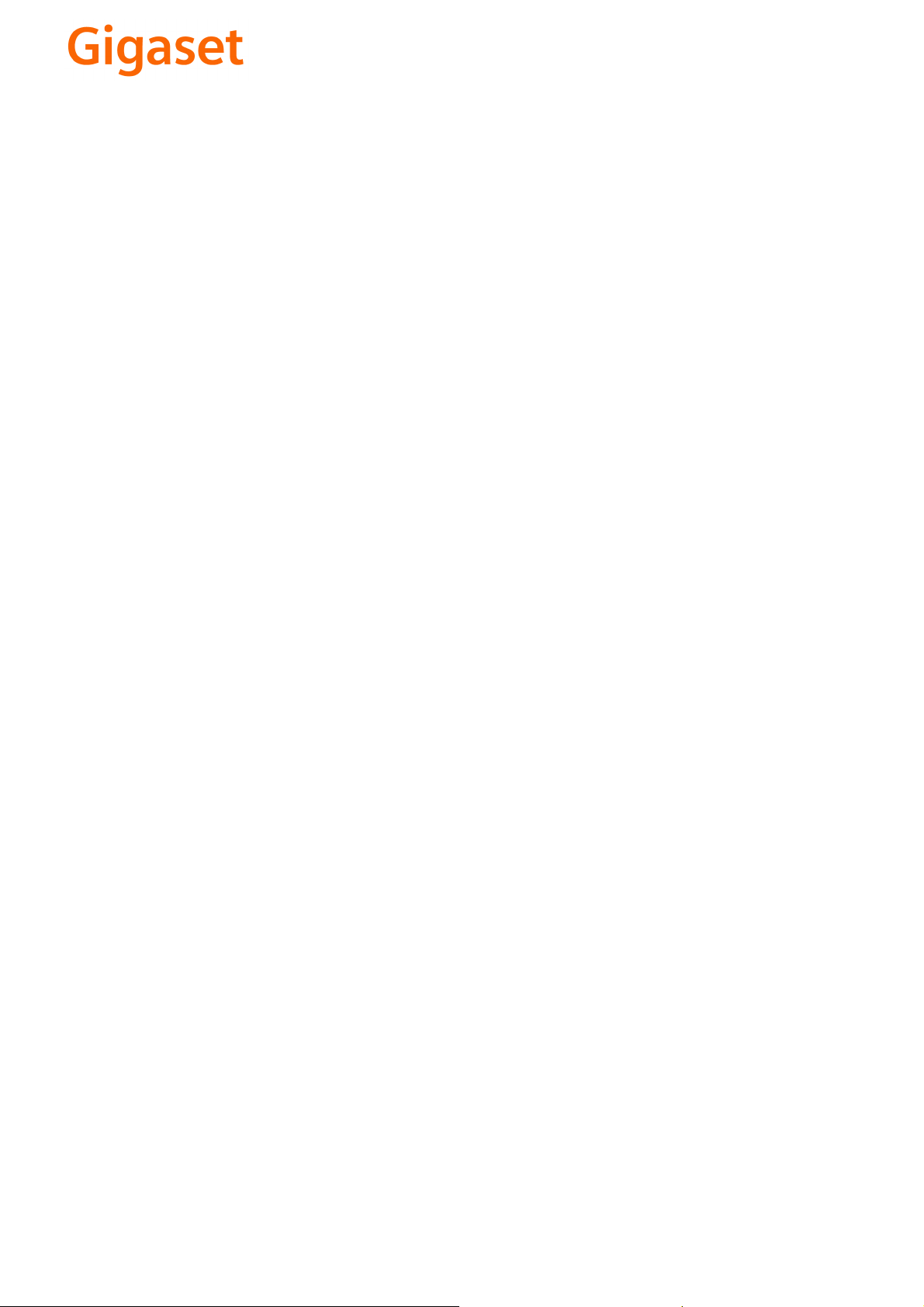
CS Vážení zákazníci,
společnost Gigaset Communications GmbH je právním
nástupcem společnosti Siemens Home and Office
Communication Devices GmbH & Co. KG (SHC), která dále
přejala segment produktů Gigaset společnosti Siemens AG.
Jakékoli prohlášení společnosti Siemens AG nebo SHC, které
naleznete v uživatelských příručkách, je třeba považovat za
prohlášení společnosti Gigaset Communications GmbH.
Doufáme, že jste s produkty Gigaset spokojeni.
SK Vážený zákazník,
Spoločnosť Gigaset Communications GmbH je právnym
nástupcom spoločnosti Siemens Home and Office
Communication Devices GmbH & Co. KG (SHC), ktorá zasa
pokračovala v činnosti divízie Gigaset spoločnosti Siemens
AG. Z tohto dôvodu je potrebné všetky vyhlásenia
spoločnosti Siemens AG alebo SHC, ktoré sa nachádzajú v
používateľských príručkách, chápať ako vyhlásenia
spoločnosti Gigaset Communications GmbH.
Veríme, že budete so zariadením Gigaset spokojní.
PL Szanowny Kliencie,
Firma Gigaset Communications GmbH jest spadkobiercą
prawnym firmy Siemens Home and Office Communication
Devices GmbH & Co. KG (SHC), która z kolei przejęła
segment produktów Gigaset od firmy Siemens AG. Wszelkie
oświadczenia firm Siemens AG i SHC, które można znaleźć
w instrukcjach obsługi, należy traktować jako oświadczenia
firmy Gigaset Communications GmbH.
Życzymy wiele przyjemności z korzystania z produktów
Gigaset.
TR Sayın Müşterimiz,
Gigaset Communications GmbH, Siemens AG'nin Gigaset
işletmesini yürüten Siemens Home and Office
Communication Devices GmbH & Co. KG (SHC)'nin yasal
halefidir. Kullanma kılavuzlarında bulunan ve Siemens AG
veya SHC tarafından yapılan bildiriler Gigaset
Communications GmbH tarafından yapılmış bildiriler olarak
algılanmalıdır.
Gigaset'ten memnun kalmanızı ümit ediyoruz.
RO Stimate client,
Gigaset Communications GmbH este succesorul legal al
companiei Siemens Home and Office Communication
Devices GmbH & Co. KG (SHC), care, la rândul său, a
continuat activitatea companiei Gigaset a Siemens AG.
Orice afirmaţii efectuate de Siemens AG sau SHC şi incluse
în ghidurile de utilizare vor fi, prin urmare, considerate a
aparţine Gigaset Communications GmbH.
Sperăm ca produsele Gigaset să fie la înălţimea dorinţelor
dvs.
SR Poštovani potrošaču,
Gigaset Communications GmbH je pravni naslednik
kompanije Siemens Home and Office Communication
Devices GmbH & Co. KG (SHC), kroz koju je nastavljeno
poslovanje kompanije Gigaset kao dela Siemens AG. Stoga
sve izjave od strane Siemens AG ili SHC koje se mogu naći u
korisničkim uputstvima treba tuma
Gigaset Communications GmbH.
Nadamo se da ćete uživati u korišćenju svog Gigaset
uređaja.
BG Уважаеми потребители,
Gigaset Communications GmbH е правоприемникът на
Siemens Home and Office Communication Devices GmbH
& Co. KG (SHC), която на свой ред продължи бизнеса на
подразделението Siemens AG. По тази причина
всякакви изложения, направени от Siemens AG или
SHC, които се намират в ръководствата за
потребителя, следва да се разбират като изложения на
Gigaset Communications GmbH.
Надяваме се да ползвате с удоволствие вашия Gigaset.
izjave kompanije
čiti kao
RU Уважаемыи покупатель!
Компания Gigaset Communications GmbH является
правопреемником компании Siemens Home and Office
Communication Devices GmbH & Co. KG (SHC), которая,
ою очередь, приняла подразделение Gigaset в свое
в св
управление от компании Siemens AG. Поэтому любые
заявления, сделанные от имени компании Siemens AG
или SHC и встречающиеся в руководствах
пользователя, должны восприниматься как заявления
компании Gigaset Communications GmbH.
Мы надеемся, что продукты Gigaset удовлетворяют
вашим требованиям.
HU T
isztelt Vásárló!
A Siemens Home and Communication Devices GmbH & Co.
KG (SHC) törvényes jogutódja a Gigaset Communications
GmbH, amely a Siemens AG Gigaset üzletágának utódja.
Ebből következően a Siemens AG vagy az SHC felhasználói
kézikönyveiben található bármely kijelentést a Gigaset
Communications GmbH kijelentésének kell tekinteni.
Reméljük, megelégedéssel használja Gigaset készülékét.
Issued by
Gigaset Communications GmbH
Schlavenhorst 66, D-46395 Bocholt
Gigaset Communications GmbH is a trademark
licensee of Siemens AG
© Gigaset Communications GmbH 2008
All rights reserved.
Subject to availability. Rights of modifications
reserved.
www.gigaset.com
Page 3

s
Be inspired
Operating Instructions
!
and safety precaution
ENGLISH
Page 4

Brief overview
s
s
s
The display is protected by a plastic film.
Remove the plastic film.
Status LED
Lights up during a call;
flashes for:
– incoming calls
– new messages
– alarm calls, appoint-
ments, anniversaries
Signal strength
Tal k k ey
– Accept
call
– Dial
number
Handsfree key
Switch from
handset to
handsfree talking
Control key
Open directory
Key 1
Hold down
to select answering
machine/mailbox
Ringer on/off
Hold down
Keypad protection
on/off
Hold down
Microphone
Ñe
19. 07.01 13: 13
{ ¨
1
4
7
Charging status
=
U
flashes: Caution
Annabelle
INT
DEF
ABC
3
2
MNOGHI
JKL
6
5
WXYZPQRS
TUV
9
8
0
Sel Services key
Open network access list
flat
full V 2/3
e
1/3
Display keys
The display key
give you acces
to the function
shown in the
display.
End call and
On/Off key
– End
call
– Cancel
function
– Back one
menu level
(press
briefly)
– Return to
idle status
(hold down)
– On/off in idle
status (hold
down)
Caller list/
message list
Control key and display keys
The right display key lets
Display keys
Control key
2
INT
you perform functions,
some of which can also
be controlled with the
control key.
The Control is shown as
follows in the operating instructions:
/ G (left/right)
F
/ D (up/down)
E
Press down on the side
with the arrow filled in.
Page 5
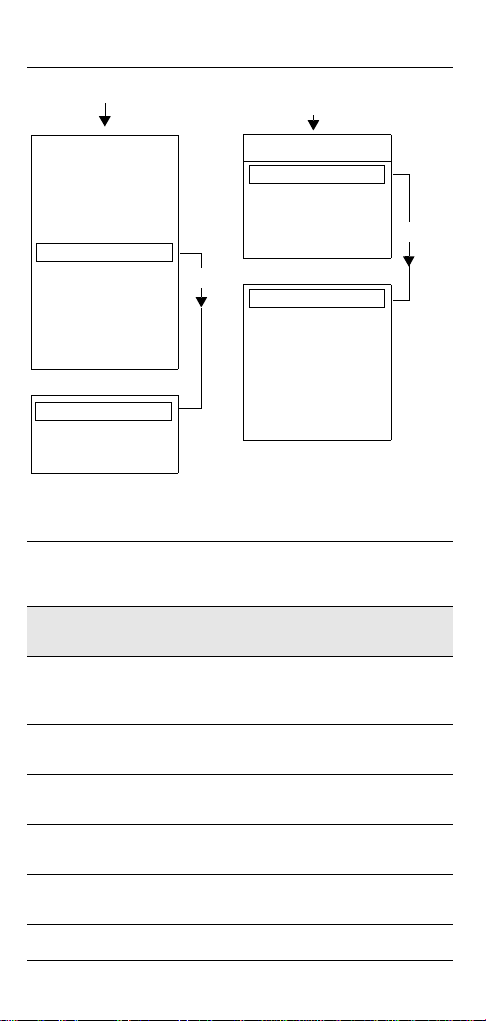
Important menus
©
Text Message*
Select Services
Add. Features
Calendar/Clock
Sound Settings
Call Charges
H/Set Settings
Base Settings
Voice Mail
Handset Volume
Ringer Settings
Advisory Tones
OKƒ
D
New Entry
Anne
Barbara
Chris
:
Display Number
Delete Entry
Copy Entry
Delete List
Send List
Available Memory
Display symbols
The following symbols appear above the display keys
depending on the situation:
Display
keys
¨
Z
W
{
I
Í
Meaning
Menu key: Activates the main menu when the
phone is idle. During a call, it activates a menu
for the particular situation.
Selects and confirms the menu function.
Ends and saves an entry.
Delete key (Backspace): Deletes characters
from right to left.
Automatic redial key: Opens a list of the last
five numbers dialled.
Displayed if SMS*, answering machine, mail
service box or caller list is active
One menu level back, cancel
©
* Not available in all countries
3
Page 6
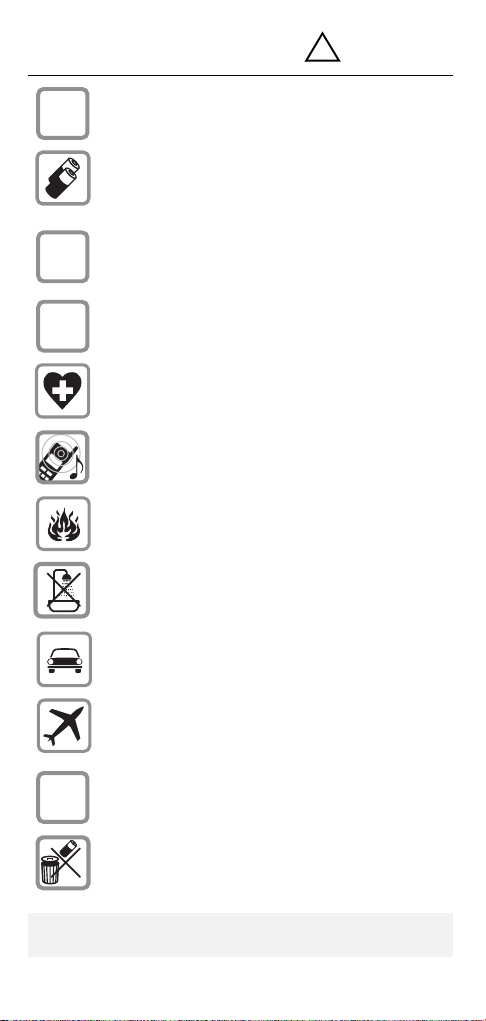
Safety precautions
Only use the power supply unit supplied as
$
indicated on the underside of the device.
Only insert approved rechargeable batteries
of the same type. Never use ordinary (nonrechargeable) batteries as they may pose a
health hazard or cause injury.
!
‹
Œ
ƒ
Make sure the rechargeable batteries are
inserted the right way round (as indicated in the
battery compartment),
Use the batteries specified in these operating
instructions (as indicated in the battery compartment)
The phone may affect medical equipment so
always switch your phone off before entering
hospitals or doctors’ practices.
The handset may cause an unpleasant humming noise in hearing aids.
Do not operate the phone in places where
there is a risk of explosion (such as paint workshops).
The handset is not splash-proof.
Drivers must not use the phone while driving
(including the walkie-talkie function).
The phone must be switched off at all times in
an aircraft (including the walkie-talkie function).
Make sure it cannot be switched on accidentally.
If you give your Gigaset to someone else you
should also give them the operating instructions.
Dispose of batteries and the phone carefully.
Do not pollute the environment.
Not all the functions described in these operating instructions are available in all countries.
4
Page 7

Contents
Brief overview . . . . . . . . . . . . . . . . . . . . . . . . . . . . 2
Control key and display keys . . . . . . . . . . . . . . . . . . 2
Important menus . . . . . . . . . . . . . . . . . . . . . . . . . . . 3
Display symbols . . . . . . . . . . . . . . . . . . . . . . . . . . . . 3
Safety precautions . . . . . . . . . . . . . . . . . . . . . . . . 4
Preparing the handset . . . . . . . . . . . . . . . . . . . . . . 6
Delivery package. . . . . . . . . . . . . . . . . . . . . . . . . . . . 6
Inserting the batteries (automatic registration) . . . . . 6
Charging the batteries. . . . . . . . . . . . . . . . . . . . . . . . 6
Attaching the belt clip . . . . . . . . . . . . . . . . . . . . . . . . 7
Switching the handset on and off . . . . . . . . . . . . . . . 7
Setting the date and time . . . . . . . . . . . . . . . . . . . . . 8
Activating/deactivating the keypad lock . . . . . . . . . . 9
Changing the display language . . . . . . . . . . . . . . . . . 9
Registering the handset. . . . . . . . . . . . . . . . . . . . 10
Making calls . . . . . . . . . . . . . . . . . . . . . . . . . . . . . 11
Making an external call . . . . . . . . . . . . . . . . . . . . . . 11
Making internal calls . . . . . . . . . . . . . . . . . . . . . . . . 11
Answering a call . . . . . . . . . . . . . . . . . . . . . . . . . . . 12
Open caller list/message list . . . . . . . . . . . . . . . . . . 12
Handsfree talking . . . . . . . . . . . . . . . . . . . . . . . . . . 12
Forwarding an external call, enquiry call . . . . . . . . . 13
Automatic redial . . . . . . . . . . . . . . . . . . . . . . . . . . 13
Directory and network
access list . . . . . . . . . . . . . . . . . . . . . . . . . . . . . . . 15
Speed dialling from the network access list . . . . . . 16
Dialling with speed dialling . . . . . . . . . . . . . . . . . . . 16
Settings . . . . . . . . . . . . . . . . . . . . . . . . . . . . . . . . . 21
Setting the alarm clock . . . . . . . . . . . . . . . . . . . . . . 21
Activating the alarm clock . . . . . . . . . . . . . . . . . . . . 21
Deactivating the alarm clock . . . . . . . . . . . . . . . . . . 21
Turning off the alarm call. . . . . . . . . . . . . . . . . . . . . 22
Setting an appointment. . . . . . . . . . . . . . . . . . . . . . 22
Handset and loudspeaker volume. . . . . . . . . . . . . . 23
Activating/deactivating warning and signal tones . . 25
Auto talk feature on/off . . . . . . . . . . . . . . . . . . . . . . 25
Resetting to the factory defaults. . . . . . . . . . . . . . . 26
Room monitoring (babyphone). . . . . . . . . . . . . . 26
Setting the room monitor . . . . . . . . . . . . . . . . . . . . 27
Walk and Talk mode. . . . . . . . . . . . . . . . . . . . . . . 28
Appendix . . . . . . . . . . . . . . . . . . . . . . . . . . . . . . . . 29
Operating on base stations in the Gigaset family . . 29
Range . . . . . . . . . . . . . . . . . . . . . . . . . . . . . . . . . . . 30
Guarantee . . . . . . . . . . . . . . . . . . . . . . . . . . . . . . . . 31
Customer Care . . . . . . . . . . . . . . . . . . . . . . . . . . . . 32
5
Page 8

Preparing the handset
Delivery package
Gigaset 4000 Comfort handset, two batteries, charging unit, belt clip, operating instructions.
Inserting the batteries (automatic registration)
+
–
–
+
Make sure you insert the batteries the right way
●
round – see diagram on the left.
●
Replace the cover and push gently upwards until it
clicks into place.
●
To open press the grooved area on the cover and
slide back.
Before activating your handset, place
k
Ö
If registration is successful you will hear a confirmation tone (rising sequence).
it in the Gigaset 4010/4015 Comfort
base station with the display facing
upwards. The handset is automatically registered; this is shown on the
display (e.g. INT1)
Charging the batteries
Leave the handset for approx. five hours in
the base station/charging unit to charge the
5 h
batteries, as they are not charged when
they leave the factory. The charging status
icon flashes on the handset to indicate that
the batteries are being charged:
Batt. flat
=
(battery symbol flashes)
e
Batteries 1/3 charged
6
V
Batteries 2/3 charged
Batteries full
U
Page 9

See the appendix for a list of recommended batteries.
Once the initial charging process is completed you
●
can replace your handset in the base station/
charging unit after each call. Charging is controlled
electronically. This ensures optimum charging and
prolongs battery life.
The batteries heat up during charging. This is nor-
●
mal and not dangerous.
Opening the battery compartment unnecessarily
●
may cause the wrong charging status to be displayed.
Attaching the belt clip
Push the belt clip onto the back of the handset until
the lugs at the side click into place.
Switching the handset on and off
a
The handset is switched on as soon as you insert the
batteries and place the handset in the base station/
charging unit.
To switch the handset on and off,
hold down the end call key until
you hear a confirmation beep (rising tone sequence).
7
Page 10

Setting the date and time
You need to set the date and time so that the time that
messages and calls are received is shown correctly.
©
D
Calendar/Clock
D
Date/Time
D
D
Save
Save
SaveSave
Open the menu.
Select and confirm.
[
Select and confirm.
[
The current setting is shown.
Enter the date
Enter the day/month/year.
In this case 20.05.2001.
ŸÞÞ¢Þ]
e. g.
Go down one line.
Enter the time
Enter hours and minutes.
In this case 19:05
e. g.
] ¬ Þ ¢
Go down one line.
Select the display mode
use the left side of the control
key to select the 12-hour mode
(am or pm) or the 24-hour mode
(default).
Save the settings.
8
Page 11

Activating/deactivating the keypad lock
You can disable the handset keypad. If there is an incoming call, the key lock is automatically deactivated
and re-activated after the call has ended.
ª
Accepting a call: Press the talk key
To activate/deactivate, hold
down key
.
c
Changing the display language
©
D
H/Set Settings
D
Language
D[
You will find a table on the last page of this booklet.
Open the menu.
Confirm the function.
[
The current language is marked
[
with a ✓.
Select the language you want
and confirm.
Dialling an emergency number
You can dial the emergency numbers saved in the
base station even if the telephone lock is activated.
Please refer to the operating instructions for your base
station.
9
Page 12

Registering the handset
To make calls with your handset, you must “intro-
duce” it to its base station (registering)
if your handset has already been registered at a dif-
●
ferent base station (steps 1, 2 and 3) or
if you want to register the handset as a new hand-
●
set at a Gigaset base station of an older Gigaset
range (steps 1 and 3).
Step 1: On the base station or on the base station
telephone:
Gigaset On the base station or base telephone
4010/4015 Hold down the key on the underside of
3010/3015
3020/25
3030/35
4030/35
3070/75
4070/75
Non-Siemens base
stations
Step 2: On the handset:
©
D
H/Set Settings
D
Register H/Set
D[
Step 3: On the handset:
the base station.
Hold down the paging-keyy on the base
station until you hear signal tones.
settings, system settings
Select
handset
in the menu at the base station
telephone and confirm with
OK
and
.
register
Press the LED – it will flash during registration.
To register at “GAP base stations”, follow
the relevant operating instructions
(steps 2 and 3).
Press the display key.
Select and confirm.
[
Select and confirm.
[
Select the base station.
o
[
Enter the system PIN and confirm (factory setting 0000) – e.g.
Regstr.Procedure Base 1
is displayed.
Your handset is now ready for operation!
Your handset can be registered at up to four base stations.
10
Page 13

Making calls
Making an external call
o Enter the telephone number. If
c
a
You can also press the talk key
●
enter the telephone number - each digit will be dialled immediately.
You can cancel the dialling operation by pressing
●
the end call key a.
You can insert a pause: After entering the prefix,
●
open the menu using the display key
“insert pause”.
you make a mistake use the
key to correct individual digits.
Press the talk key.
Press the end call key to end the
call.
c
first and then
©
Making internal calls
F
D
or
or
or
a
E
e. g.
Call All
«
c
Enter the internal number of the
Ÿ
c
Open the list of internal users.
Your own handset is identified
by “<".
Select the handset you want and
press the talk key.
handset.
All handsets are called.
Press the end call key to end
the call.
X
and select
11
Page 14

Answering a call
Your telephone will ring (ringing tone) and the status
LED will flash.
c
/ u
ÖÄk
or
Press the talk key or handsfree
key.
Simply remove the handset from
the base station/charging unit
(factory setting: “Auto talk”).
Open caller list/message list*
A message appears in the display and the status LED
flashes to indicate that there are new calls/messages.
?
Press
Handsfree talking
Handsfree talking offers the following advantages:
Before dialling, you can hear the dial tone without
●
having to lift the handset to your ear.
Other people can listen in and join in the call.
●
You can place the handset on any convenient sur-
●
face or replace it in the base station/charging unit
with the handsfree key pressed.
Handsfree talking when dialling
o Dial the telephone number.
u
When handsfree talking is activated, the handsfree
key u and the status LED are lit.
* Not available in all countries
12
Press the handsfree key.
Page 15

Handsfree talking during a call
u
F G
Save
c
a
Activate handsfree talking.
To set the volume:
Press the handsfree key u
once more.
Raise or lower the volume.
Save the volume level.
Change from handsfree talking to
the handset
End the call.
Forwarding an external call, enquiry call
You can forward an external call to another handset or
make an internal enquiry call.
F
c
E D
If the internal user answers:
●
To forward the call: Press the end call key
To end the enquiry call: Use
●
waiting party.
Open the list of internal users.
Select the internal user and call.
a
.
to return to the
End
Automatic redial
Manual redial
You have access to the last five telephone numbers dialled.
z D
c
Display and select the telephone
number.
Press the talk key.
13
Page 16

Automatic redial
This function is not available in all countries.
The handsfree key flashes and open listening is activated. The function is deactivated after ten unsuc-
cessful call attempts or if a call was made in the
meantime.
Off
Press
able.
z
©
or any key if the person you called is not avail-
D
Display and select the telephone
number.
Open the menu.
Activate.
Automatic Redial
[
c
If the other person answers press
the talk key.
Deleting a number from the redialling list
z D
©
D
Delete Entry
Display and select the telephone
number.
Open the menu.
The telephone number is
[
deleted.
Copying a telephone number to the directory
zD
©
D
Copy to Directory
o If you like you can change the
©
Save Entry
Display and select the telephone
number.
Open the menu.
The telephone number is
[
entered.
number and enter a name (you
can also enter an anniversary
s. page 20).
For notes on how to enter letters
and characters s. page 17.
Open the menu.
Save the entry.
[
14
Page 17

Directory and network access list
With the
phone numbers and then dial them at the push of a
button.
You can save the prefixes (Call-by-Call)
companies in the network access list
tory and network access list are used in exactly the
same way.
D
directory
you can store up to 200 tele-
*
of telephone
C
. The direc-
Storing an entry
D / C
New Entry
o Enter the telephone number
o Scroll to the name field and enter
D
©
Save Entry
Open the directory/network
access list.
Select the menu item and con-
[
firm.
(no more than 32 digits).
the name. You can also enter an
anniversary in the directory, see
also page 20.
Open the menu.
Store the entry
[
Dialling with the directory
D
^^ Enter the first letter of the name.
e. g.
c
Open the directory.
For example for “E” press
the ^ key twice or scroll
with the
Press the talk key.
D
key.
After selecting the name you can also open the menu,
select , extend/change the number
and dial with the talk key
* Not available in all countries
Display Number
c
.
15
Page 18

Dialling with the network access list
(Call-by-Call)
C
D©
Display Number
o Enter the telephone number of
or
[
DD
c
Open the network access list.
Select call-by-call number and
open the menu.
Select the menu item and
[
confirm.
the person you want to call.
Select the telephone number in
directory and confirm.
Press the talk key. The telephone
number is dialled.
Speed dialling from the network
access list
You can store 8 speed dialling numbers in the network
access list. Enter a speed dialling number (2–9) before
the name.
Example: Press speed dial key 2 and then enter the
network provider's name.
Dialling with speed dialling
Ÿ
e. g.
o Enter the telephone number
e. g.
or
DD [
c
16
Hold down the key:
The stored network provider's
name is displayed.
Select an entry from the directory
and confirm.
Press.
Page 19

Character map
Press the relevant key repeatedly or hold down:
1 x 2 x 3 x 4 x 5 x 6 x 7 x 8 x 9 x 10 x
blank
]
a b c 2 ä á à â ã ç
Ÿ
def 3ëéèê
^
g h i 4 ï í ì î
¡
jkl5
¢
m n o 6 ö ñ ó ò ô õ
£
pqr s7ß
¤
t u v 8 ü ú ù û
¥
wx y z 9 яэжше
¬
a→→→→A
«
. , ? ! 0 + - : ¿
Þ
# @ \ & §
ª
*
Other characters on this key:
The first letter of the name is automatically written
in uppercase and the rest in lowercase.
To c h an ge one letter from uppercase to lowercase or
vice versa press «
Control the cursor with
ters with
Letters are always inserted to the left of the cursor.
Inserting a blank before a name takes that name to
the top of the directory (for example “
â
1
/ ( ) <=>%
*
£$¥¤
“,‘,;,_
.
X
.
F G E D
. Delete charac-
Karla”).
¡
*
Sort sequence:
1. Blank
2.
Digits (0-9)
3.
Letters (alphabetical)
4.
Other characters
17
Page 20

Displaying, changing or deleting an entry
D/C
D
View
Change
o Change the number if necessary.
o
D
©
Save Entry
or
Open the directory/network
access list.
Select the entry you want.
View all the information for the
entry.
Open the input field and make
the necessary changes.
Go to the name field and change
the name.
For notes on entering letters and
characters s. page 17.
For the directory enter an anniversary if necessary s. page 20.
Open the menu.
Confirm the changes.
[
D/C
Open the directory/network
access list.
D
©
D
Delete Entry
Select the relevant entry.
Open the menu.
You will hear a confirmation tone.
[
The entry has been deleted.
Copying an entry to another handset
You can copy an entry to another Comfort handset.
D/C
D
©
Delete Entry
D
[
D
18
Open the directory/network
access list.
Select the required entry.
Open the menu.
Select the menu item and
[
confirm.
Select the internal user (receiving
handset) and confirm.
Page 21

Copying a further entry:
YES
D
Copy
Press.
Select the required number.
Initiate the copy process.
Copying the directory/network access list
You can copy the entire directory/network access list
to another Comfort handset.
See “Copying an entry to another handset”.
Transmission is interrupted:
if the memory of the receiving handset is full (the
●
last entry is displayed on the sending handset).
if you receive a call.
●
Copying of an entry is terminated.
Deleting the directory/network access list
D/C
D
©
D
Delete List
YES
Open the directory/network
access list.
Select the required entry.
Open the menu.
Select the menu item and
[
confirm.
Confirm delete all entries.
19
Page 22

Entering anniversaries (birthdays and so on)
You can store the date and time of anniversaries so
you can be reminded of them.
D
View
D
Change
D
Open the directory.
Select and display the entry.
Open the input field.
Move the cursor into the birth-
day/anniversary field.
Change
Confirm.
o Enter or change the date (day/
month).
o Scroll forward one line and enter
D
the time.
D
F G
Scroll forward one line.
Choose the indicator for the
alarm.
[
Use the display key
Store entries.
to delete the anniversary
Delete
alarm.
20
Page 23

Settings
Setting the alarm clock
You can use your handset as an alarm clock.
Activating the alarm clock
If activated, the alarm clock (¼ icon) on your handset
will ring every day at the time entered.
With the handset idle:
©
D
Calendar/Clock
D
Alarm Clock
F G
Select
D
Þ £Þ Þ
D
F G
Save
Open the menu.
Select the menu item and
[
confirm.
Select the menu item and
[
confirm.
The current setting is displayed.
On
.
Scroll forward one line.
Enter the hours/minutes.
The example here is 06.00.
Scroll forward one line.
Choose the ringer melody for the
alarm call.
Save the settings.
An alarm call will not be made if room monitoring (babyphone) is activated or during automatic redialling.
Deactivating the alarm clock
The alarm clock is set but you do not want it to ring.
©
D
Calendar/Clock
D
Alarm Clock
F G
Save
Open the menu.
Select the menu item and
[
confirm.
Select the menu item and
[
confirm.
Select .
Off
Save the settings.
21
Page 24

Turning off the alarm call
An alarm call is signalled like an incoming call. Press
any key to turn it off.
Setting an appointment
Your handset is able to remind you of one appoint-
ment. If you have set an appointment, this is indicated
by the ¼ icon in the display.
With the handset idle.
©
D
Calendar/Clock
Set Appoi nts.
F G
D
Ÿ Þ Þ ¢
D
Þ ¬ ^ Þ
D
F G
Save
Open the menu.
Select the menu item and
[
confirm.
Select the menu item and
[
confirm.
On
Select
appointment alarm.
Scroll forward one line.
Enter the day/month.
The example here is 20th May.
Scroll forward one line.
Enter the hours/minutes.
The example here is: 9.30.
Scroll forward one line.
Choosing the ringer melody for
the appointment alarm.
Save the settings.
to activate the
An appointment alarm will only ring when the handset
is idle. An appointment alarm is not made when room
monitoring is activated or during automatic redial.
Turning off the appointment alarm
An appointment alarm is signalled in the same way as
an incoming call; press any key to turn it off.
22
Page 25

Missed appointments and anniversaries
An appointment and anniversaries that have been signalled on the handset but not been accepted are
saved in a list.
A new missed appointment/anniversary is indicated
by
Events list. Then select [.
Missed Appoint.
¼
. Press the right display key to display the list
Appt.
If you want to view your appointment again, proceed
as follows:
©
D
Calendar/Clock
Open the menu.
Select the menu item and
[
confirm.
Select the menu item and
D
Missed Dates
[
confirm.
D
[
Select a missed appointment
¼
or anniversary ‚ Information on
this entry is displayed.
Use the display key
Delete
to delete the appointment/
anniversary.
Handset and loudspeaker volume
You can set the handset volume to one of three levels,
and the loudspeaker for handsfree talking to one of
five levels – even during a call.
©
D
Sound Settings
Handset Volume
F G
D
F G
Save
Open the menu.
Select the submenu.
[
You will hear the current handset
[
volume.
Set the required handsfree talking volume.
Scroll forward one line.
Select the required level for the
handset volume and confirm.
23
Page 26

Setting the ringer volume/melody
You can choose from five ringer volumes, “crescen-
do” ring (increasing volume), ringer off and any of
ten ringer melodies:
©
D
Sound Settings
Open the menu.
Select the menu item and
[
confirm.
You will hear the current
D
Ringer Settin gs
[
ringer volume and its level will
be displayed.
F G
D
F G
Save
Select the ringer volume.
Scroll forward one line.
Select the required ringer mel-
ody (1–10) and confirm.
Time control for ringer volume
You can set a different ringer volume for a particular
time of day.
©
D
Sound Settings
D
Ringer Settin gs
Time C.
F G
o Enter the period for the different
D
]]ÞÞ
e. g.
]¢ÞÞ
F G
D
Save Entry
Save
a
or
Open the menu.
Select the menu item and
[
confirm.
You will hear the current ringer
[
volume and its level will be displayed.
Press.
Activate/deactivate time control.
ringer
from 11:00 to 15:00.
Scroll forward one line and select
the ringer volume
Save the settings.
Press.
24
Page 27

Activating/deactivating warning and signal tones
●
Key beeps: Every keystroke is confirmed.
●
Confirmation beeps: Confirmation beep (a rising
tone sequence) when you make entries/settings
and when you replace the handset in the base sta-
tion.
●
Battery low beep: The battery must be recharged.
©
D
Sound Settings
Open the menu.
Select the menu item and
[
confirm.
Select the menu item and
D
Advisory Tones
[
confirm.
D
F G
Select the required function.
On Off In Call
, or select
(battery low beep in the call).
Save
Save the settings.
Auto talk feature on/off
When this function is activated you can remove the
handset from the charging unit without pressing the
c
key to accept a call (factory setting).
©
D
x
H/Set Settings
Auto Answer
Open the menu.
Select the menu item and
[
confirm.
Activate/deactivate with
[
(✓= function on).
[
25
Page 28

Resetting to the factory defaults
The directory, the network access list and the caller
list are not deleted when you reset the handset. Registration at the base station is not affected.
©
D
H/Set Settings
D
Reset Handset
YES
Function Factory setting
Handset volume 1
Ringer volume (“ring tone”,) 5
Ringer melody 1
Auto talk On
Battery low beep On
Handsfree volume 3
Room monitor level high
Time control off
Display language local
Open the menu.
Select the menu item and
[
confirm.
Select the menu item and
[
confirm.
Confirm.
Room monitoring (babyphone)
You can use your handset as a baby monitor.
The handset should be placed at least 1 to 2 meters
away from your baby. If a certain noise level is reached
(for example if your baby is crying) the handset will automatically dial the number you stored (internal or ex-
ternal). When the room monitor is active, incoming calls
are merely displayed.
26
Page 29

Setting the room monitor
©
D
Add. Features
Open the menu.
Select the menu item and
[
confirm.
Select the menu item and
D
Room Monitor.
[
confirm.
F G
D
Change
Select or .
Scroll forward one line.
Open the entry field for the tele-
On Off
phone number.
Delete an existing external num-
.
ber with
X
Delete an existing internal num-
YES
ber with
(you will be asked
to confirm).
o Open the list of internal users
F
and select the internal number.
[
Save the number.
or
D
D
[
©
Save Entry
D
F G
Save
Open the directory.
Select an external user.
Open the menu.
Confirm the setting.
[
Go down one line.
Set sensitivity to “high” or “low”.
Save the setting.
Room monitoring can be deactivated with the display
Off
key .
You can deactivate the room monitor from an exter-
nal number (from your mobile phone for example).
Answer a call made from the room monitor.
Deactivate with
»
.
The room monitor is now deactivated. The room monitor will no longer call.
27
Page 30

Walk and Talk mode
This function enables handsets (Gigaset 4000 Comfort only) to communicate free of charge outside the
range of the base station. In Walk and Talk mode,
handsets are not available for incoming calls.
Requirements:
The handsets must have the same base settings (e.g.
best base station) or they must not be registered at
any base station. (Walk and Talk mode reduces the
handset's talk time considerably).
Activating Walk and Talk mode on the handset
©
D
Add. Features
D
Walk and Talk
Walk and Talk mode can be deactivated with the
display key .
Off
Using Walk and Talk mode
Two handsets are in Walk and Talk mode:
Calling handset:
Call
Called handset:
The call is indicated by a message on the display.
Open the menu.
Select the function.
[
Activate Walk and Talk mode.
[
Press.
Silent
c
a
28
Press.
Press.
The two handsets are connected
to one another.
Press. The call is ended.
Page 31

Appendix
Operating on base stations in the Gigaset family
Gigaset 1000/2000/3000
The following functions on your 4000 Comfort handset are not supported by base stations in this Gigaset
family:
Setting the time (the time is not transferred after
●
the handset has been switched off)
Changing the display language
●
Room monitoring (cannot be switched off
●
externally)
SMS transfer (SMS-compatible base stations only)*
●
Gigaset 4010/4015 Classic
The following functions on your 4000 Comfort handset are not supported by the above-mentioned base
stations:
Changing the display language
●
SMS transfer*
●
Setting authorisation stages
●
* Not available in all countries
29
Page 32

Looking after your phone
Wipe the base station and handset with a damp cloth
or an antistatic wipe. Never use a dry cloth as this can
cause static discharge.
Recommended batteries:
Nickel cadmium (NiCd) Nickel metal hydride (NiMH)
Sanyo N-3U (700 mAh) Saft RH 6 NiMH 1300
Mobile Power 700
(700 mAh)
Panasonic 600 DT
(600 mAh)
Emmerich 700 (700mAh) Sanyo HR-3U (1600 mAh)
(1300 mAh)
Panasonic HHR-110 AA
(1100 mAh)
Panasonic Pro+ 1500
(1500 mAh)
GP GP 130 AAHC (1300 mAh)
Varta Phone Power (1300 mAh)
Emmerich 1300 (1300 mAh)
Always replace both batteries at the same time and
only use batteries of the same type/manufacturer.
Operating times/charging time of the handset:
Capacity
(mAh)
700 up to 180 more than 10 about 5.5
120 0 up to 300 more than 17 about 11
1600 up to 400 more than 23 about 14
Standby time
(hours)
Ta l k t im e
(hours)
Charging
time (hours)
The charge capacity of the battery reduces after a
number of years. This is quite normal.
Range
The handset will operate away from the base station
up to about 300 m outdoors and up to 50 m indoors.
30
Page 33

Guarantee
Scope
● This equipment guarantee applies to end users (“customers”). This
guarantee does not in any way affect the customer's statutory rights.
● The guarantee applies to the supplied devices and all their components
but not to their installation or configuration or to the services provided
by the dealer. Manuals and any software supplied on a separate data
medium are excluded from the guarantee. This guarantee does not apply to decorative covers or any other personalised parts or software not
included in the scope of supply. The guarantee also does not apply to
decorative top or bottom shells for special editions.
The guarantee provides for devices or components that, despite proper
●
care and use, have demonstrably developed defects due to faulty workmanship and/or faulty materials to be replaced or repaired at our discretion free of charge. The guarantee does not cover normal wear and tear.
Alternatively, we reserve the right to replace the defective device with
a successor model or reimburse the original purchase price on return of
the defective device. Our decision is final. Any legal claims are excluded.
● Claims under the guarantee cannot be made if
– the defect or damage was caused by improper care or use. Improper
care or use includes the following:
– Opening the device (this is classed as third-party intervention)
– Manipulating components on the printed circuit board
– Manipulating the software
– Defects or damage caused by dropping, breaking, lightning or ingress
of moisture. This also applies if defects or damage was caused by mechanical, chemical, radio interference or thermal factors (e.g. microwave, sauna, etc.).
– Repairs or other work done by persons not authorised by us.
– Devices fitted with accessories not authorised by Siemens.
Any further claims due to damage are excluded, such as damage arising
●
outside the device, provided this was not due to gross negligence and/
or intent on our part.
● Claims under the guarantee must be made as soon as the defect is noticed.
● A till receipt showing the date of purchase must be presented as proof.
Each claim under the guarantee is accepted with the express reservation that subsequent investigations confirm the validity of the claim.
Any devices or components that are replaced become our property.
●
● The costs of materials and labour will be borne by us, but not the costs
of transport, postage or freight.
● We are entitled, at our discretion, to make technical changes (such as
firmware updates) beyond repair or replacement in order to up grade the
device to the latest state of the art. There is no additional charge to the
customer for this work. Our decision is final. Any legal claims are excluded.
The guarantee is valid in the country of purchase. It applies only if the
●
device is operated in the relevant geographical area in accordance with
the information on the packaging and in the operating instructions.
Any further claims are excluded. Siemens is not liable in any circum-
●
stances for downtime, loss of profits, loss of data or loss of any other
information. The customer alone is responsible for safeguarding such
data and information.
● Changes to this guarantee require prior approval by Siemens in writing.
31
Page 34

Guarantee period
The guarantee applies in countries in the EU from 1 January 2002 for a
●
period of 24 months.
● In all other countries the guarantee period shall be the relevant minimum statutory guarantee period, but no longer than 24 months.
The guarantee period starts on the day of purchase by the customer.
●
● A successful claim under the guarantee does not extend the guarantee
period.
● Work under the guarantee is handled by our Customer Care Centers.
● The guarantor is Siemens Aktiengesellschaft Deutschland, Schlaven-
horst 88, D-46395 Bocholt.
To redeem the guarantee please co ntact your local Customer
½
Care Center (see back cover)
Customer Care
You can get assistance easily when you have technical
questions or questions about how to use your device
by using our online support service on the Internet at:
www.my-siemens.com/customercare
If the device needs to be repaired, please contact one
of our Customer Care Centers.
Service telephone number see back cover.
The CE symbol indicates that the telephone complies
with the essential requirements of the R&TTE directive.
The 4000 Comfort handset is approved for use in
Switzerland and throughout the EU.
32
Page 35

A31008- G4000- B002-3- PM19
Issued by
Information and Communication mobile
Haidenauplatz 1
D-81667 München
© Siemens AG 2002
All rights reserved. Subject to availability.
Right of modification reserved.
Printed in Germany. (03/2002)
Siemens Aktiengesellschaft
http://www.my-siemens.com
Best.-Nr.: A31008-G4000-B002-3-PM19
