Siemens GIGASET 3070, GIGASET 3075 Operating Manual
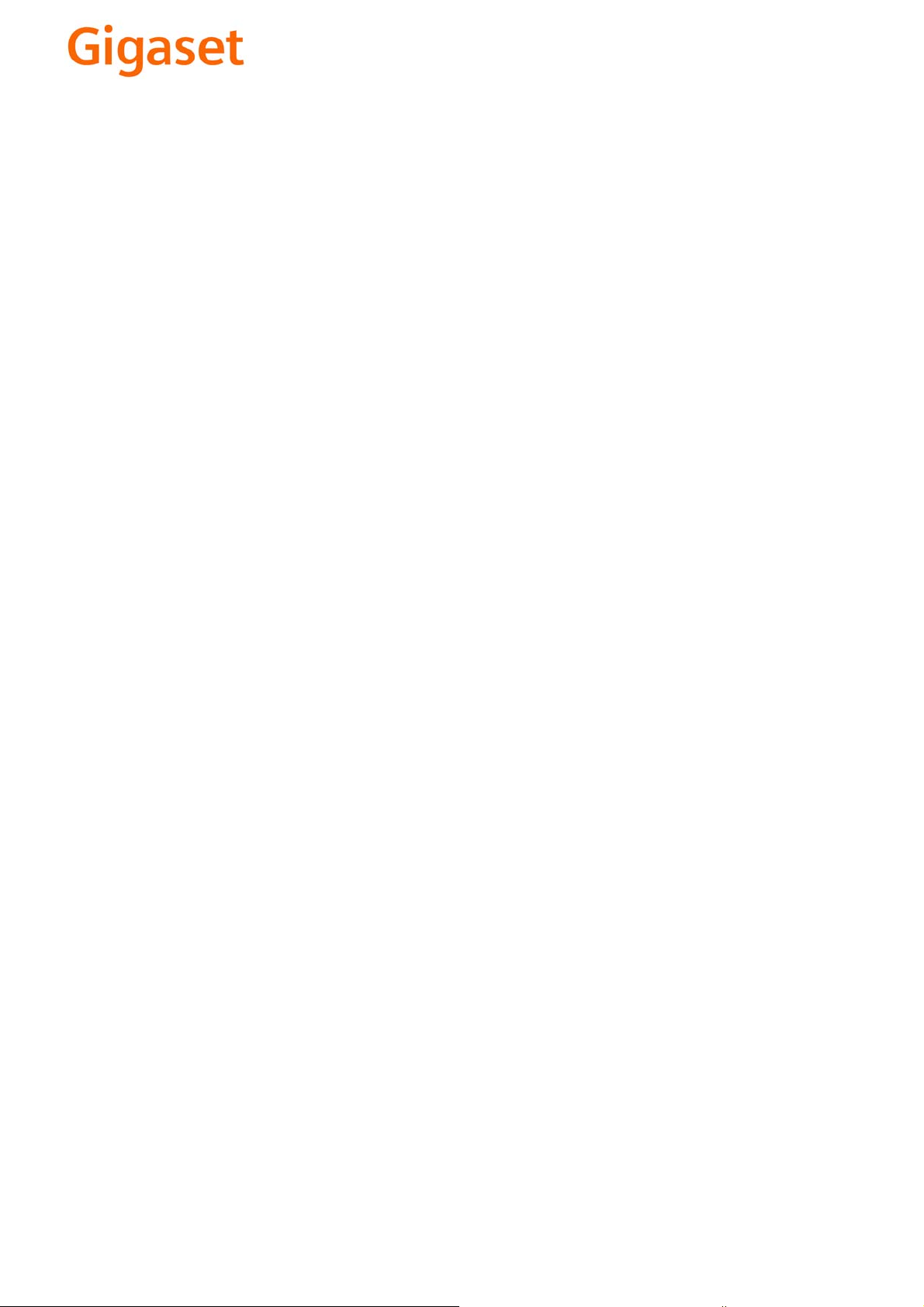
EN Dear Customer,
Gigaset Communications GmbH is the legal successor to
Siemens Home and Office Communication Devices GmbH &
Co. KG (SHC), which in turn continued the Gigaset business
of Siemens AG. Any statements made by Siemens AG or
SHC that are found in the user guides should therefore be
understood as statements of Gigaset Communications
.
GmbH
We hope you enjoy your Gigaset.
DE Sehr geehrte Kundin, sehr geehrter Kunde,
FR Chère Cliente, Cher Client,
IT Gentile cliente,
NL Geachte klant,
ES Estimado cliente,
PT SCaros clientes,
die Gigaset Communications GmbH ist Rechtsnachfolgerin
der Siemens Home and Office Communication Devices
GmbH & Co. KG (SHC), die ihrerseits das Gigaset-Geschäft
der Siemens AG fortführte. Etwaige Erklärungen der
Siemens AG oder der SHC in den Bedienungsanleitungen
sind daher als Erklärungen der Gigaset Communications
GmbH zu verstehen.
Wir wünschen Ihnen viel Freude mit Ihrem Gigaset.
la société Gigaset Communications GmbH succède en droit
à Siemens Home and Office Communication Devices GmbH
& Co. KG (SHC) qui poursuivait elle-même les activités Gigaset de Siemens AG. Donc les éventuelles explications de Siemens AG ou de SHC figurant dans les modes d’emploi
doivent être comprises comme des explications de Gigaset
Communications GmbH.
Nous vous souhaitons beaucoup d’agrément avec votre
Gigaset.
la Gigaset Communications GmbH è successore della Siemens Home and Office Communication Devices GmbH &
Co. KG (SHC) che a sua volta ha proseguito l’attività della
Siemens AG. Eventuali dichiarazioni della Siemens AG o
della SHC nei manuali d’istruzione, vanno pertanto intese
come dichiarazioni della Gigaset Communications GmbH.
Le auguriamo tanta soddisfazione con il vostro Gigaset.
Gigaset Communications GmbH is de rechtsopvolger van
Siemens Home and Office Communication Devices GmbH &
Co. KG (SHC), de onderneming die de Gigaset-activiteiten
van Siemens AG heeft overgenomen. Eventuele uitspraken
of mededelingen van Siemens AG of SHC in de gebruiksaanwijzingen dienen daarom als mededelingen van Gigaset
Communications GmbH te worden gezien.
Wij wensen u veel plezier met uw Gigaset
la Gigaset Communications GmbH es derechohabiente de la
Siemens Home and Office Communication Devices GmbH &
Co. KG (SHC) que por su parte continuó el negocio Gigaset
de la Siemens AG. Las posibles declaraciones de la
Siemens AG o de la SHC en las instrucciones de uso se
deben entender por lo tanto como declaraciones de la Gigaset Communications GmbH.
Le deseamos que disfrute con su Gigaset.
Gigaset Communications GmbH é a sucessora legal da Siemens Home and Office Communication Devices GmbH &
Co. KG (SHC), que, por sua vez, deu continuidade ao sector
de negócios Gigaset, da Siemens AG. Quaisquer declarações por parte da Siemens AG ou da SHC encontradas nos
manuais de utilização deverão, portanto, ser consideradas
como declarações da Gigaset Communications GmbH.
Desejamos que tenham bons momentos com o seu Gigaset.
DA Kære Kunde,
FI Arvoisa asiakkaamme,
SV Kära kund,
NO Kjære kunde,
EL Αγ α πητή πελάτισσα, αγαπητέ πελάτη,
HR Poštovani korisnici,
.
SL Spoštovani kupec!
Gigaset Communications GmbH er retlig efterfølger til Siemens Home and Office Communication Devices GmbH &
Co. KG (SHC), som fra deres side videreførte Siemens AGs
Gigaset-forretninger. Siemens AGs eller SHCs eventuelle
forklaringer i betjeningsvejledningerne skal derfor forstås
som Gigaset Communications GmbHs forklaringer.
Vi håber, du får meget glæde af din Gigaset.
Gigaset Communications GmbH on Siemens Home and
Office Communication Devices GmbH & Co. KG (SHC)-yri-
tyksen oikeudenomistaja, joka jatkoi puolestaan Siemens
AG:n Gigaset-liiketoimintaa. Käyttöoppaissa mahdollisesti
esiintyvät Siemens AG:n tai SHC:n selosteet on tämän
vuoksi ymmärrettävä Gigaset Communications GmbH:n
selosteina.
Toivotamme Teille paljon iloa Gigaset-laitteestanne.
Gigaset Communications GmbH övertar rättigheterna från
Siemens Home and Office Communication Devices GmbH &
Co. KG (SHC), som bedrev Gigaset-verksamheten efter Siemens AG. Alla förklaringar från Siemens AG eller SHC i
användarhandboken gäller därför som förklaringar från
Gigaset Communications GmbH.
Vi önskar dig mycket nöje med din Gigaset.
Gigaset Communications GmbH er rettslig etterfølger etter
Siemens Home and Office Communication Devices GmbH &
Co. KG (SHC), som i sin tur videreførte Gigaset-geskjeften i
Siemens AG. Eventuelle meddelelser fra Siemens AG eller
SHC i bruksanvisningene er derfor å forstå som meddelelser
fra Gigaset Communications GmbH.
Vi håper du får stor glede av din Gigaset-enhet.
η Gigaset Communications GmbH είναι η νομική διάδοχος της
Siemens Home and Office Communication Devices GmbH &
Co. KG (SHC), η οποία έχει αναλάβει την εμπορική
δραστηριότητα Gigaset της Siemens AG. Οι δηλώσεις της
Siemens AG ή της SHC στις
επομένως δηλώσεις της Gigaset Communications GmbH.
Σας ευχόμαστε καλή διασκέδαση με τη συσκευή σας Gigaset.
Gigaset Communications GmbH pravni je sljednik tvrtke
Siemens Home and Office Communication Devices GmbH &
Co. KG (SHC), koji je nastavio Gigaset poslovanje tvrtke
Siemens AG. Zato sve izjave tvrtke Siemens AG ili SHC koje
se nalaze u uputama za upotrebu treba tumačiti kao izjave
tvrtke Gigaset Communications GmbH.
Nadamo se da sa zadovoljstvom koristite svoj Gigaset
uređaj.
Podjetje Gigaset Communications GmbH je pravni naslednik
podjetja Siemens Home and Office Communication Devices
GmbH & Co. KG (SHC), ki nadaljuje dejavnost znamke
Gigaset podjetja Siemens AG. Vse izjave podjetja Siemens
AG ali SHC v priročnikih za uporabnike torej veljajo kot izjave
podjetja Gigaset Communications GmbH.
Želimo vam veliko užitkov ob uporabi naprave Gigaset.
οδηγίες χρήσ
ης αποτ
ελούν
Issued by
Gigaset Communications GmbH
Schlavenhorst 66, D-46395 Bocholt
Gigaset Communications GmbH is a trademark
licensee of Siemens AG
© Gigaset Communications GmbH 2008
All rights reserved.
Subject to availability. Rights of modifications
reserved.
www.gigaset.com
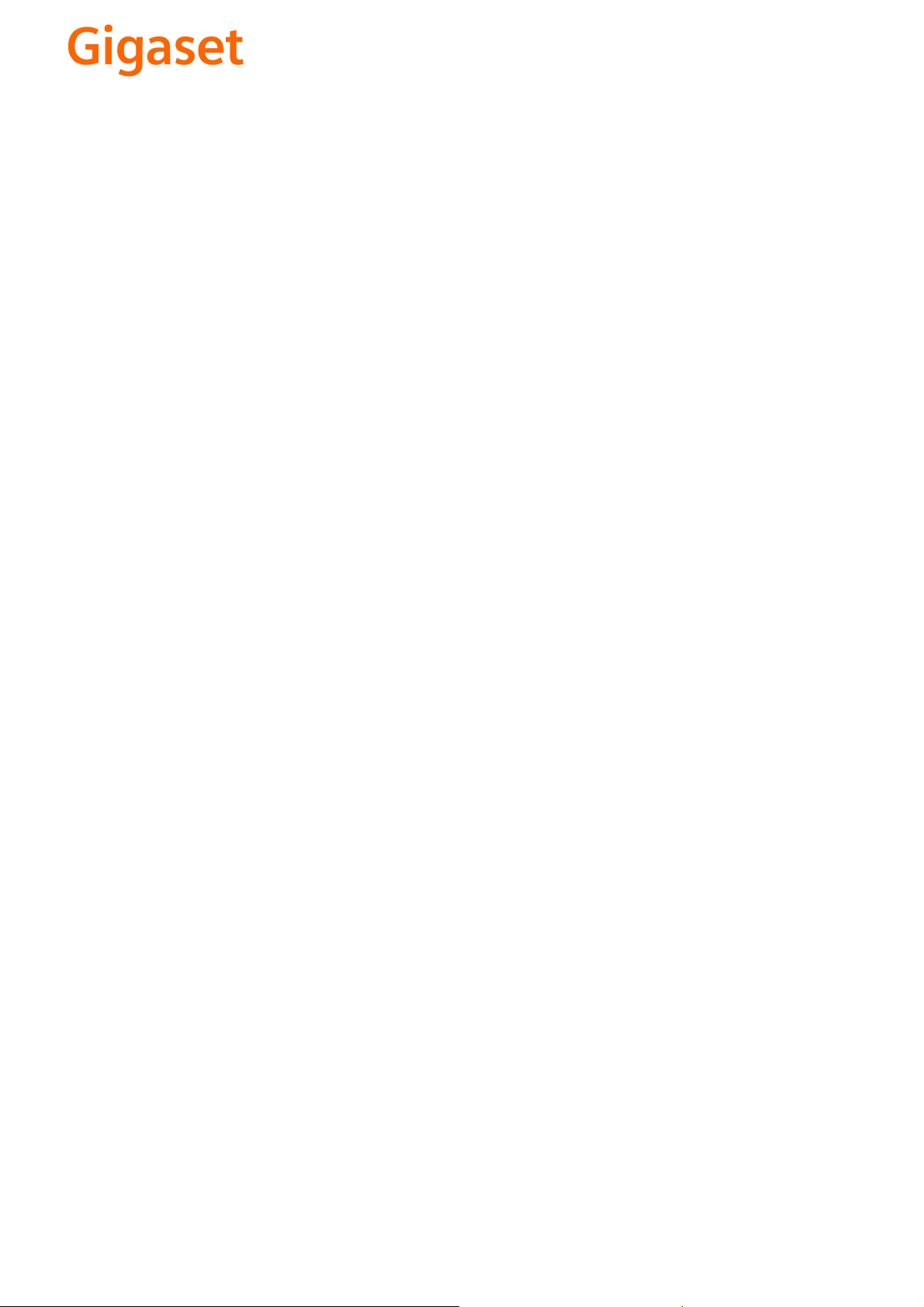
CS Vážení zákazníci,
společnost Gigaset Communications GmbH je právním
nástupcem společnosti Siemens Home and Office
Communication Devices GmbH & Co. KG (SHC), která dále
přejala segment produktů Gigaset společnosti Siemens AG.
Jakékoli prohlášení společnosti Siemens AG nebo SHC, které
naleznete v uživatelských příručkách, je třeba považovat za
prohlášení společnosti Gigaset Communications GmbH.
Doufáme, že jste s produkty Gigaset spokojeni.
SK Vážený zákazník,
Spoločnosť Gigaset Communications GmbH je právnym
nástupcom spoločnosti Siemens Home and Office
Communication Devices GmbH & Co. KG (SHC), ktorá zasa
pokračovala v činnosti divízie Gigaset spoločnosti Siemens
AG. Z tohto dôvodu je potrebné všetky vyhlásenia
spoločnosti Siemens AG alebo SHC, ktoré sa nachádzajú v
používateľských príručkách, chápať ako vyhlásenia
spoločnosti Gigaset Communications GmbH.
Veríme, že budete so zariadením Gigaset spokojní.
PL Szanowny Kliencie,
Firma Gigaset Communications GmbH jest spadkobiercą
prawnym firmy Siemens Home and Office Communication
Devices GmbH & Co. KG (SHC), która z kolei przejęła
segment produktów Gigaset od firmy Siemens AG. Wszelkie
oświadczenia firm Siemens AG i SHC, które można znaleźć
w instrukcjach obsługi, należy traktować jako oświadczenia
firmy Gigaset Communications GmbH.
Życzymy wiele przyjemności z korzystania z produktów
Gigaset.
TR Sayın Müşterimiz,
Gigaset Communications GmbH, Siemens AG'nin Gigaset
işletmesini yürüten Siemens Home and Office
Communication Devices GmbH & Co. KG (SHC)'nin yasal
halefidir. Kullanma kılavuzlarında bulunan ve Siemens AG
veya SHC tarafından yapılan bildiriler Gigaset
Communications GmbH tarafından yapılmış bildiriler olarak
algılanmalıdır.
Gigaset'ten memnun kalmanızı ümit ediyoruz.
RO Stimate client,
Gigaset Communications GmbH este succesorul legal al
companiei Siemens Home and Office Communication
Devices GmbH & Co. KG (SHC), care, la rândul său, a
continuat activitatea companiei Gigaset a Siemens AG.
Orice afirmaţii efectuate de Siemens AG sau SHC şi incluse
în ghidurile de utilizare vor fi, prin urmare, considerate a
aparţine Gigaset Communications GmbH.
Sperăm ca produsele Gigaset să fie la înălţimea dorinţelor
dvs.
SR Poštovani potrošaču,
Gigaset Communications GmbH je pravni naslednik
kompanije Siemens Home and Office Communication
Devices GmbH & Co. KG (SHC), kroz koju je nastavljeno
poslovanje kompanije Gigaset kao dela Siemens AG. Stoga
sve izjave od strane Siemens AG ili SHC koje se mogu naći u
korisničkim uputstvima treba tuma
Gigaset Communications GmbH.
Nadamo se da ćete uživati u korišćenju svog Gigaset
uređaja.
BG Уважаеми потребители,
Gigaset Communications GmbH е правоприемникът на
Siemens Home and Office Communication Devices GmbH
& Co. KG (SHC), която на свой ред продължи бизнеса на
подразделението Siemens AG. По тази причина
всякакви изложения, направени от Siemens AG или
SHC, които се намират в ръководствата за
потребителя, следва да се разбират като изложения на
Gigaset Communications GmbH.
Надяваме се да ползвате с удоволствие вашия Gigaset.
izjave kompanije
čiti kao
RU Уважаемыи покупатель!
Компания Gigaset Communications GmbH является
правопреемником компании Siemens Home and Office
Communication Devices GmbH & Co. KG (SHC), которая,
ою очередь, приняла подразделение Gigaset в свое
в св
управление от компании Siemens AG. Поэтому любые
заявления, сделанные от имени компании Siemens AG
или SHC и встречающиеся в руководствах
пользователя, должны восприниматься как заявления
компании Gigaset Communications GmbH.
Мы надеемся, что продукты Gigaset удовлетворяют
вашим требованиям.
HU T
isztelt Vásárló!
A Siemens Home and Communication Devices GmbH & Co.
KG (SHC) törvényes jogutódja a Gigaset Communications
GmbH, amely a Siemens AG Gigaset üzletágának utódja.
Ebből következően a Siemens AG vagy az SHC felhasználói
kézikönyveiben található bármely kijelentést a Gigaset
Communications GmbH kijelentésének kell tekinteni.
Reméljük, megelégedéssel használja Gigaset készülékét.
Issued by
Gigaset Communications GmbH
Schlavenhorst 66, D-46395 Bocholt
Gigaset Communications GmbH is a trademark
licensee of Siemens AG
© Gigaset Communications GmbH 2008
All rights reserved.
Subject to availability. Rights of modifications
reserved.
www.gigaset.com
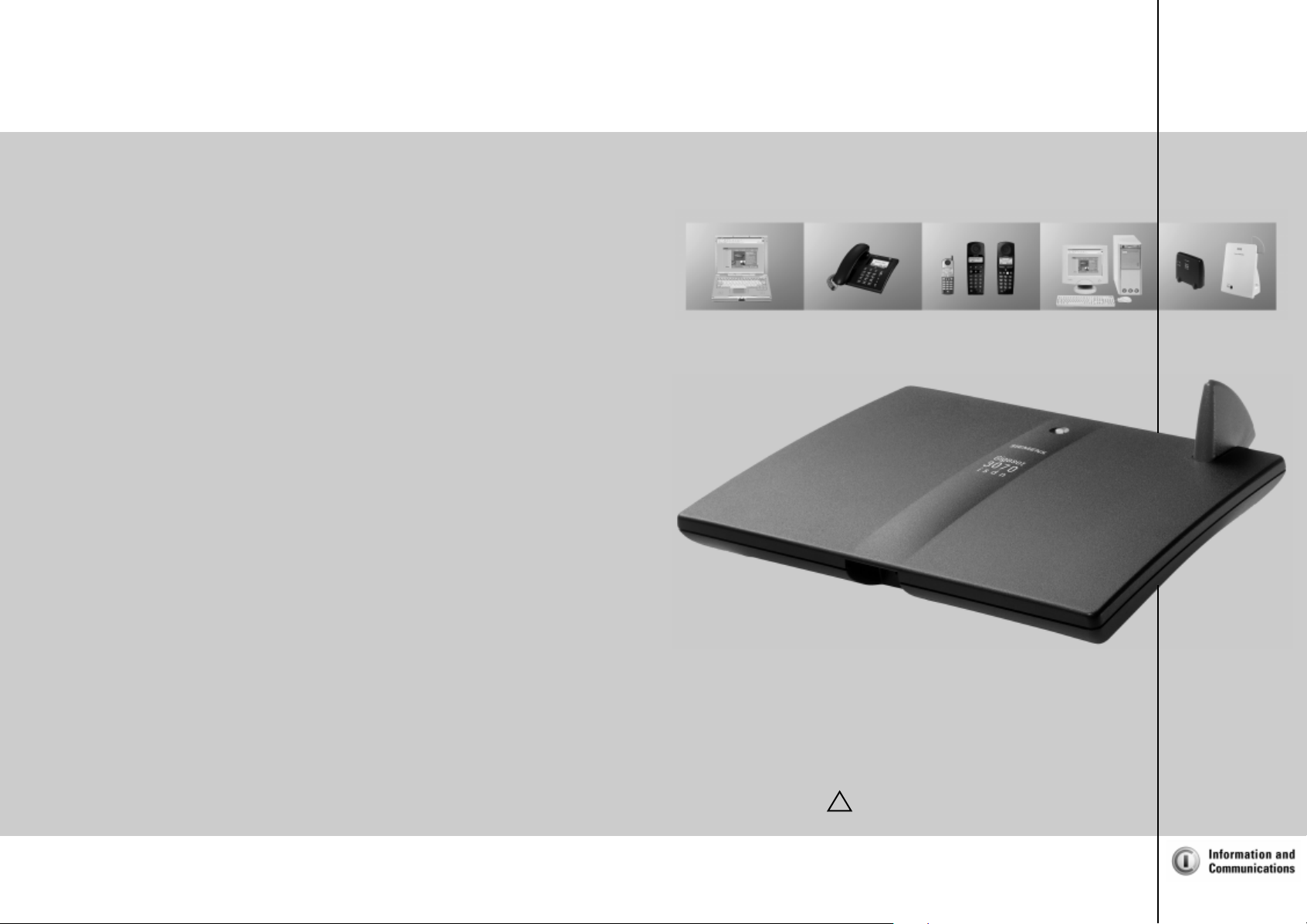
s
!
*LJDVHW
3070/75
LVGQ
Published by
Information and Communication Mobile Group
Hofmannstr. 51
D-81359 München
© Siemens AG 2001
All rights reserved. Subject to availability.
Right of modification reserved.
Printed in Germany (01/01).
Siemens Aktiengesellschaft
http://www.siemens.com/gigaset
Order. no.: A31008-G3070-B100-3-7619
User Guide
and Safety Precautions
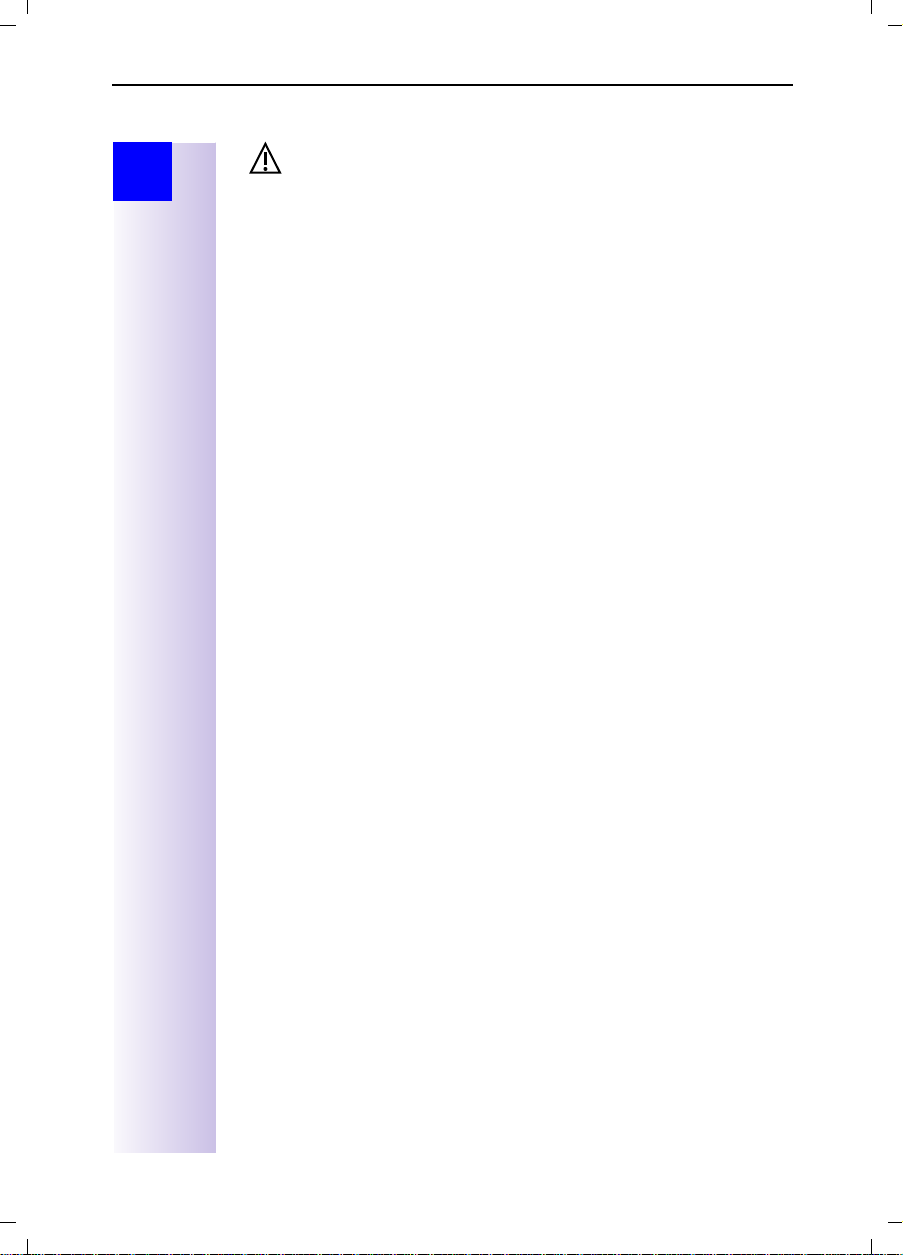
Gigaset 3070isdn, GB, A31008-G3070-B100-3-7619
Safety precautions
Sicherheitshinweise
09.01.01
Step
by
Step
Safety precautions
● Install only in covered areas with a temperature range of +5°C to +45°C.
● Do not install in bathrooms or shower rooms.
● Sensitive electronic equipment may be affected.
● When disposing of the base station, the relevant environmental protection
guidelines must be observed.
● This Gigaset device should only be passed on to third parties complete with
the operating instructions.
● Only the plug-in power supply unit provided should be used (see under-
side of base station).
● Do not use the base station or handsets in environments where there is a
risk of explosion (e.g. paint shops).
Installation notes
● A 220/230V~ mains socket and an ISDN telephone socket must be available
at the installation site.
● Install in a central location, e.g. in a hallway.
● The installation site should not be located in the immediate vicinity of other
devices such as stereo systems, televisions, office equipment or microwaves, as this could result in interference.
● The base station is suitable for wall installation. The holes are 91.2 mm apart
and approx. 45 mm from the top. The device is attached using two 5 mm
screws which are not screwed in fully. The base station is then hung onto
these screws.
● The outdoor range between the base station and the handset is
max. 300 m. An indoor range of max. 50 m is supported.
● If wall mounting is not required, simply stand the base station on a level,
non-slip surface. The device feet do not normally leave marks on the installation surface. However, due to the variety of varnishes and polishes in use,
marks could be left at the points of contact.
Contents of packaging
● 1 base station
● 1 mains connection cable with a plug-in power supply unit
● 1 ISDN connection cable
● 1 USB cable
● 1 set of operating instructions
● 1 CD-ROM "talk & surf"
● 1 set of "talk & surf" installation instructions
Gigaset 3075isdn Comfort also includes:
● 1 Gigaset 3000 Comfort telephone
● 1 Gigaset 3000 L telephone charger
II
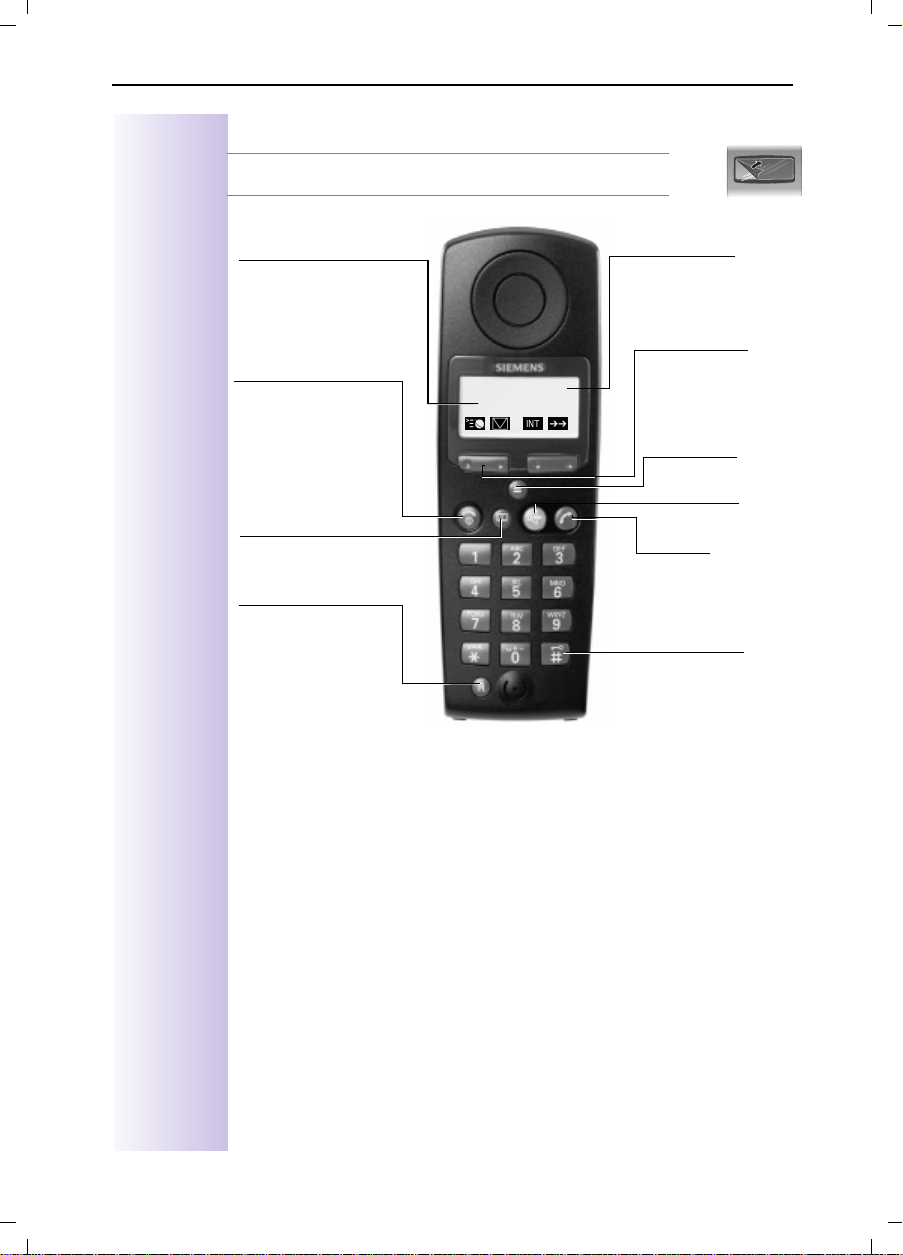
Gigaset 3070isdn, GB, A31008-G3070-B100-3-7619
Brief overview - Gigaset 3000 Comfort handset
The display is protected by a plastic film.
£
This protective film should be removed before use.
Übersicht_U3.fm
09.01.01
Base name
Constant:
–
dial/receive call
Flashing:
–
with base station
End call key
–End call
– Abort function
Handset on/off:
–
Long press
Directory
Call up
Recall key
– For PABXs and Select
Services
– Insert pause:
Long press
ready to
no contact
8
2QcU!
M, +[
Battery level
7
full
empty
Softkeys
See below
Activate menu
Speakerphone
Ta l k k e y
– Accept call
– Dial call number
Keypad protection
On/off:
Long press
3
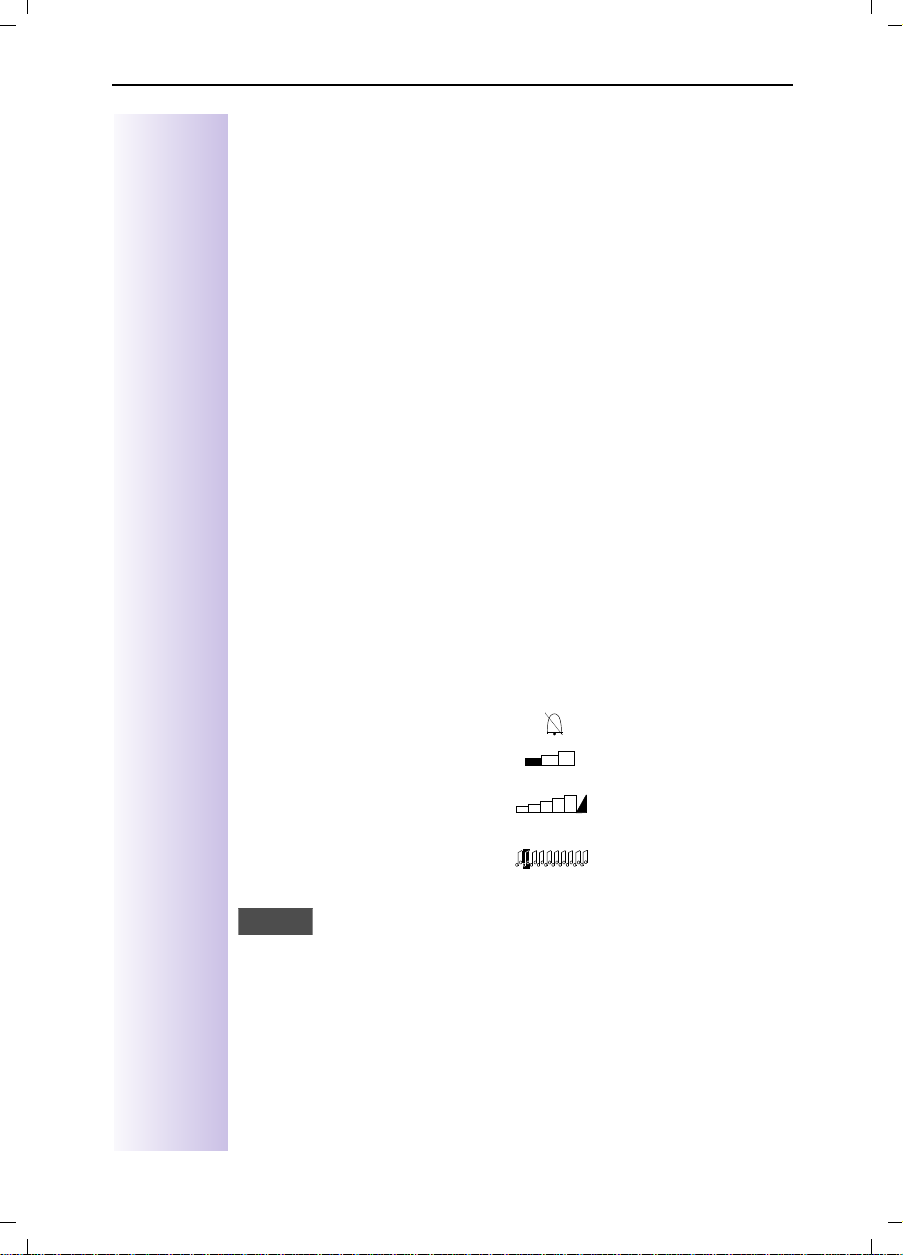
Gigaset 3070isdn, GB, A31008-G3070-B100-3-7619
Softkeys and symbols of the Gigaset 3000 Comfort and
Gigaset 3000 Classic
Softkeys Symbols
- Make an internal call
+
-Hold call
Open redial list
[
1. This symbol appears if
,
<
;
\
=
:
the missed calls list contains new messages or
entries.
2. Press the softkey to call
up new messages or the
missed calls list.
Go to the next menu line or
to the last line
Go to the previous menu
line or to the first line
Return to the previous
menu
- Call a menu command
- Confirm and save entries/
settings
Backspace
Übersicht_U3.fm
Battery run down + warning
µ
tone
Battery charged to 1/3.
Flashes during the charging process.
Battery charged to 2/3.
Flashes during the charging process.
Battery fully charged
Signal quality: none or poor
Signal quality: average
Signal quality: good
³
Lock symbol
09.01.01
Move the cursor to the left No dial tone
Move the cursor to the right Volume setting (e.g. 1)
N
_ _ _ _ _
7*/*(9
%$&.
M
Call up supplementary
menu: this contains important additional functions.
1. Close menu
2. Return to previous menu
Text for function
Move up one menu level
Call up list of network pro-
viders
Ring tone crescendo
Volume of melody
4
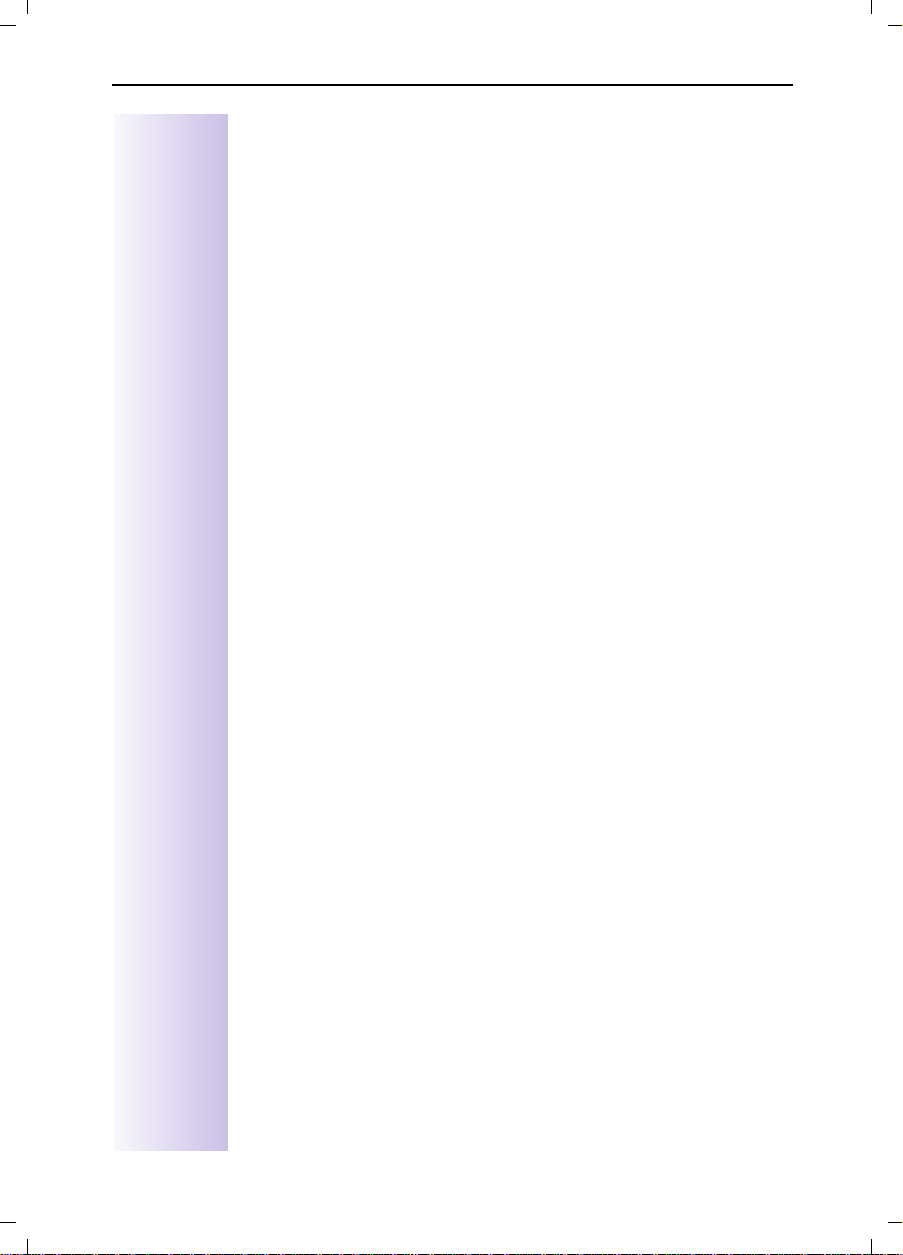
Gigaset 3070isdn, GB, A31008-G3070-B100-3-7619
giga3070IVZ.fm
09.01.01
Contents
Contents
Safety precautions
Brief overview - Gigaset 3000 Comfort handset . . . . . . . . . . . . . 3
. . . . . . . . . . . . . . . . . . . . . . . . . . . II
Contents. . . . . . . . . . . . . . . . . . . . . . . . . . . . . . . . . . . 1
Getting started
Connecting the base station . . . . . . . . . . . . . . . . . . . . . . . . . . . . 5
Connecting supplementary devices. . . . . . . . . . . . . . . . . . . . . . . 6
Registering handsets . . . . . . . . . . . . . . . . . . . . . . . . . . . . . . . . . . 6
Deregistering devices . . . . . . . . . . . . . . . . . . . . . . . . . . . . . . . . . 7
Connecting a PC to the base station
Representation of file names in Windows Explorer. . . . . . . . . . 11
Updating Gigaset 3070/3075isdn. . . . . . . . . . . . . . . . . . . . . . . . 12
Assigning the COM ports to the devices. . . . . . . . . . . . . . . . . . 13
Operating Gigaset talk&surf with a wireless data device . . . . . 13
Getting into the ISDN world is easy
What is an MSN. . . . . . . . . . . . . . . . . . . . . . . . . . . . . . . . . . . . . 17
Configuring Gigaset 3070/3075isdn and MSNs. . . . . . . . . . . . . 17
Ring delay per MSN. . . . . . . . . . . . . . . . . . . . . . . . . . . . . . . . . . 18
Allocating numbers . . . . . . . . . . . . . . . . . . . . . . . . . . . . . . . . . . 18
. . . . . . . . . . . . . . . . . . . . . . . . . . . . . . 5
. . . . . . . . . . . . . 8
. . . . . . . . . . . . . 17
The Installation Assistant (Comfort handsets only)
Starting the Installation Assistant . . . . . . . . . . . . . . . . . . . . . . . 19
Configuring ISDN call numbers (MSNs)
Other options for configuring MSNs . . . . . . . . . . . . . . . . . . . . . 21
Answering machine (only 3075isdn) . . . . . . . . . . . . . . . . . . . . . 22
Locking/unlocking ISDN features
Conducting a call externally or via a second B-channel . . . . . . . 23
Transferring calls - activating/deactivating ECT
(Explicit Call Transfer) . . . . . . . . . . . . . . . . . . . . . . . . . . . . . . . . 23
Call waiting - activating/deactivating CW . . . . . . . . . . . . . . . . . . 23
Busy on Busy (busy signal when MSN is engaged) . . . . . . . . . 23
Setting external/internal enquiry calls . . . . . . . . . . . . . . . . . . . . 24
Answering machine - activating/deactivating direct call pickup . 24
Rejecting calls for all MSN groups. . . . . . . . . . . . . . . . . . . . . . . 24
. . . . . . . . . 21
. . . . . . . . . . . . . . 23
. 19
1
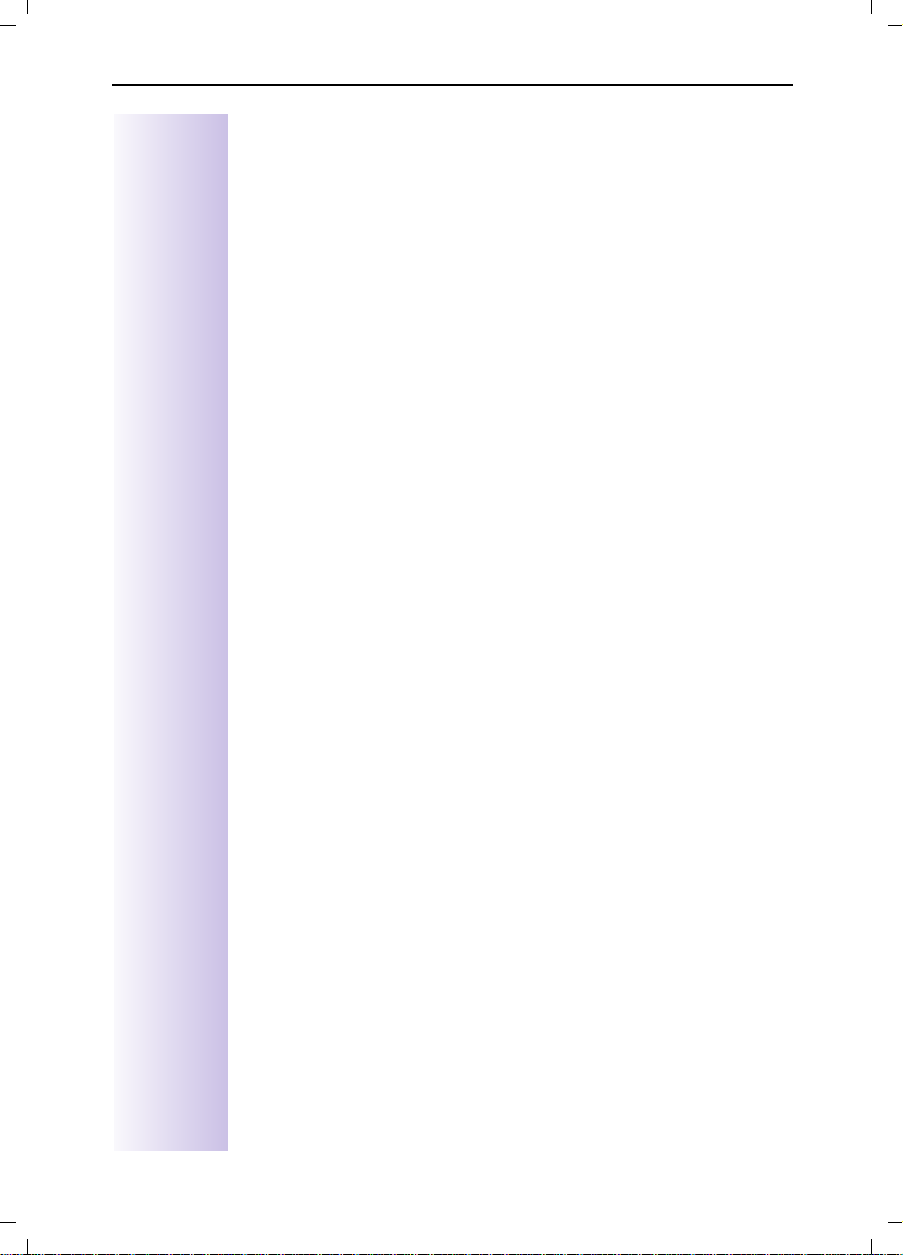
Gigaset 3070isdn, GB, A31008-G3070-B100-3-7619
Contents
giga3070IVZ.fm
09.01.01
System settings
Configuring music-on-hold. . . . . . . . . . . . . . . . . . . . . . . . . . . . . 25
Audio settings . . . . . . . . . . . . . . . . . . . . . . . . . . . . . . . . . . . . . . 25
Entering long-distance codes . . . . . . . . . . . . . . . . . . . . . . . . . . 26
Restoring the factory setting . . . . . . . . . . . . . . . . . . . . . . . . . . . 26
Querying the status . . . . . . . . . . . . . . . . . . . . . . . . . . . . . . . . . . 26
Making comfort calls
Making internal calls free of charge. . . . . . . . . . . . . . . . . . . . . . 27
Collective call/Group call . . . . . . . . . . . . . . . . . . . . . . . . . . . . . . 27
Ring delay . . . . . . . . . . . . . . . . . . . . . . . . . . . . . . . . . . . . . . . . . 28
Conducting calls with more than one subscriber. . . . . . . . . . . . 28
Entering numbers in the telephone directory . . . . . . . . . . . . . . 30
Picking up a call while the answering machine is operating . . . 30
Rejecting calls for all MSN groups. . . . . . . . . . . . . . . . . . . . . . . 30
Missed calls. . . . . . . . . . . . . . . . . . . . . . . . . . . . . . . . . . . . . . . . 31
Internal call forwarding . . . . . . . . . . . . . . . . . . . . . . . . . . . . . . . 32
External call forwarding - CF . . . . . . . . . . . . . . . . . . . . . . . . . . . 32
Switching internal/external call forwarding . . . . . . . . . . . . . . . . 33
Transferring incoming calls - CD (Call Deflection) . . . . . . . . . . . 33
Automatic external callback on busy CCBS. . . . . . . . . . . . . . . . 34
Call waiting - CW . . . . . . . . . . . . . . . . . . . . . . . . . . . . . . . . . . . . 34
Holding calls . . . . . . . . . . . . . . . . . . . . . . . . . . . . . . . . . . . . . . . 35
Parking/continuing calls ("unpark") . . . . . . . . . . . . . . . . . . . . . . . 35
Calling line identification restriction (CLIR) . . . . . . . . . . . . . . . . 36
Automatic call forwarding due to inaccessible handset. . . . . . . 36
Tracing switch . . . . . . . . . . . . . . . . . . . . . . . . . . . . . . . . . . . . . . 37
. . . . . . . . . . . . . . . . . . . . . . . . . . . . . 25
. . . . . . . . . . . . . . . . . . . . . . . . 27
System functions
Missed calls list . . . . . . . . . . . . . . . . . . . . . . . . . . . . . . . . . . . . . 38
Configuring an external destination call number for the room
monitor . . . . . . . . . . . . . . . . . . . . . . . . . . . . . . . . . . . . . . . . . . . 39
Night service . . . . . . . . . . . . . . . . . . . . . . . . . . . . . . . . . . . . . . . 39
Entrance telephone . . . . . . . . . . . . . . . . . . . . . . . . . . . . . . . . . . 40
Displaying call charge and call duration . . . . . . . . . . . . . . . . . . . 40
Call by Call . . . . . . . . . . . . . . . . . . . . . . . . . . . . . . . . . . . . . . . . . 42
Answering machine (3075isdn only)
Access options for the answering machine. . . . . . . . . . . . . . . . 43
Selecting an answering machine. . . . . . . . . . . . . . . . . . . . . . . . 43
Activating/deactivating the answering machine . . . . . . . . . . . . 43
Activating an announcement . . . . . . . . . . . . . . . . . . . . . . . . . . . 43
Recording/modifying announcements. . . . . . . . . . . . . . . . . . . . 44
Playing back/deleting announcements . . . . . . . . . . . . . . . . . . . 44
2
. . . . . . . . . . . . . . . . . . . . . . . . . . . . 38
. . . . . . . . . . . . . . 43
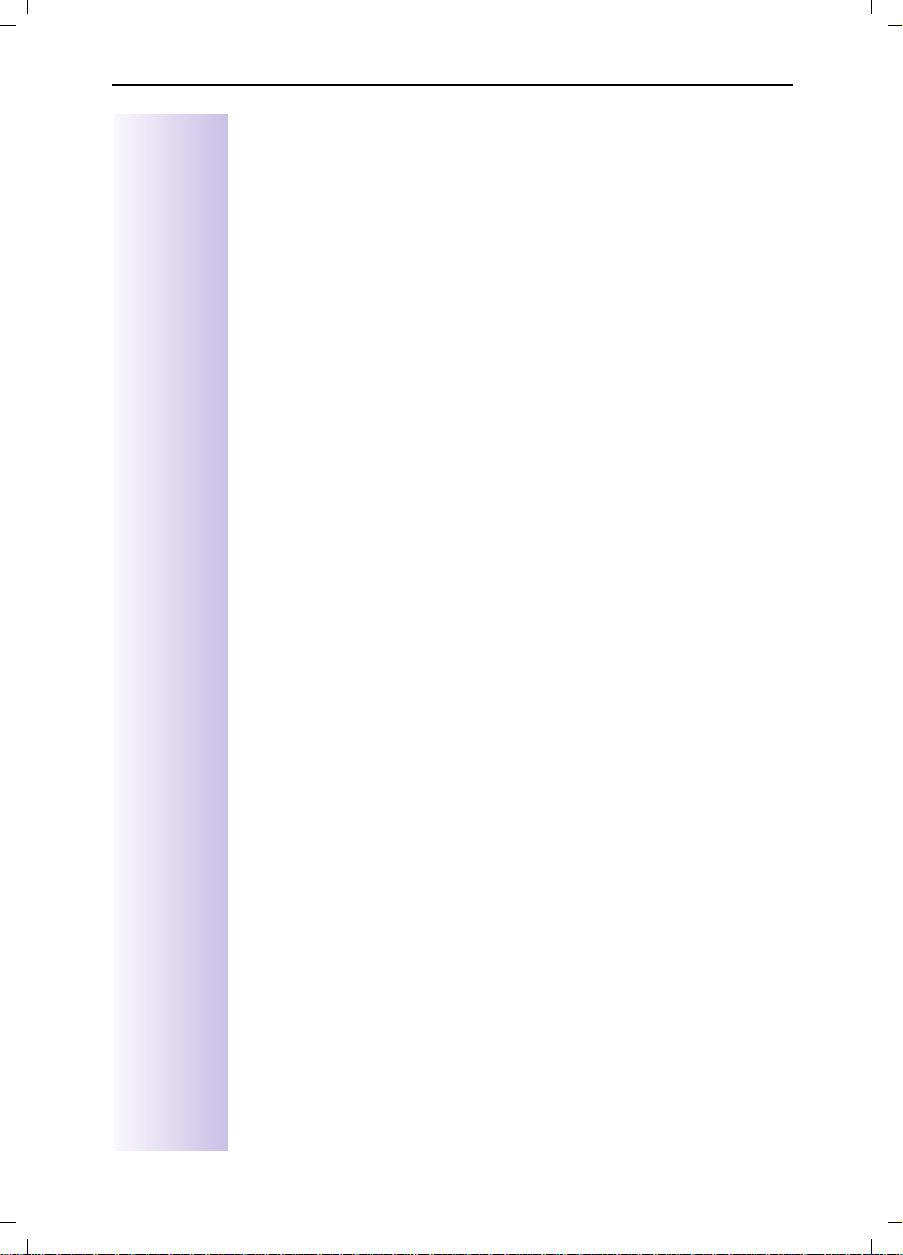
Gigaset 3070isdn, GB, A31008-G3070-B100-3-7619
Recording memos . . . . . . . . . . . . . . . . . . . . . . . . . . . . . . . . . . . 44
Listening to messages. . . . . . . . . . . . . . . . . . . . . . . . . . . . . . . . 45
Listening to memos . . . . . . . . . . . . . . . . . . . . . . . . . . . . . . . . . . 45
Deleting messages and memos . . . . . . . . . . . . . . . . . . . . . . . . 45
Modifying settings . . . . . . . . . . . . . . . . . . . . . . . . . . . . . . . . . . . 46
Remote control . . . . . . . . . . . . . . . . . . . . . . . . . . . . . . . . . . . . . 46
Activating an announcement . . . . . . . . . . . . . . . . . . . . . . . . . . . 47
Locking the answering machine . . . . . . . . . . . . . . . . . . . . . . . . 47
Setting a timer . . . . . . . . . . . . . . . . . . . . . . . . . . . . . . . . . . . . . . 48
Picking up a call from an answering machine . . . . . . . . . . . . . . 48
Remote control of the answering machine . . . . . . . . . . . . . . . . 49
giga3070IVZ.fm
09.01.01
Contents
Security settings
Change system PIN . . . . . . . . . . . . . . . . . . . . . . . . . . . . . . . . . . 52
Base lock . . . . . . . . . . . . . . . . . . . . . . . . . . . . . . . . . . . . . . . . . . 52
Accesses . . . . . . . . . . . . . . . . . . . . . . . . . . . . . . . . . . . . . . . . . . 52
Emergency numbers . . . . . . . . . . . . . . . . . . . . . . . . . . . . . . . . . 53
Restoring the factory setting . . . . . . . . . . . . . . . . . . . . . . . . . . . 53
Appendix
Centrex features . . . . . . . . . . . . . . . . . . . . . . . . . . . . . . . . . . . . 54
In conjunction with a PABX . . . . . . . . . . . . . . . . . . . . . . . . . . . . 54
Reserving a line . . . . . . . . . . . . . . . . . . . . . . . . . . . . . . . . . . . . . 55
Dialling procedures. . . . . . . . . . . . . . . . . . . . . . . . . . . . . . . . . . . 55
. . . . . . . . . . . . . . . . . . . . . . . . . . . . . . . . . 54
Operation with other devices
Registering a Gigaset 3000 Classic handset . . . . . . . . . . . . . . . 57
Registering the Gigaset 2000S handset. . . . . . . . . . . . . . . . . . . 57
Normal telephone (POT). . . . . . . . . . . . . . . . . . . . . . . . . . . . . . . 57
Registering third-party GAP handsets . . . . . . . . . . . . . . . . . . . . 57
Activating and deactivating the repeater capability . . . . . . . . . . 57
Registering cordless Gigaset 1000TAE . . . . . . . . . . . . . . . . . . . 58
Registering the Gigaset M101 Data and M105 Data modules . 59
Making calls . . . . . . . . . . . . . . . . . . . . . . . . . . . . . . . . . . . . . . . . 60
Making calls with a corded telephone at the TAE connection . . 62
Operation with the entrance telephone
Configuring the entrance telephone. . . . . . . . . . . . . . . . . . . . . . 66
. . . . . . . . . . . . . . . . . . . . . . . . . . . 52
. . . . . . . . . . . . . . . . . 57
. . . . . . . . . . 66
About your system
Troubleshooting . . . . . . . . . . . . . . . . . . . . . . . . . . . . . . . . . . . . . 69
Technical data . . . . . . . . . . . . . . . . . . . . . . . . . . . . . . . . . . . . . . 69
Contact. . . . . . . . . . . . . . . . . . . . . . . . . . . . . . . . . . . . . . . . . . . . 70
Approval . . . . . . . . . . . . . . . . . . . . . . . . . . . . . . . . . . . . . . . . . . . 70
. . . . . . . . . . . . . . . . . . . . . . . . . . 68
3
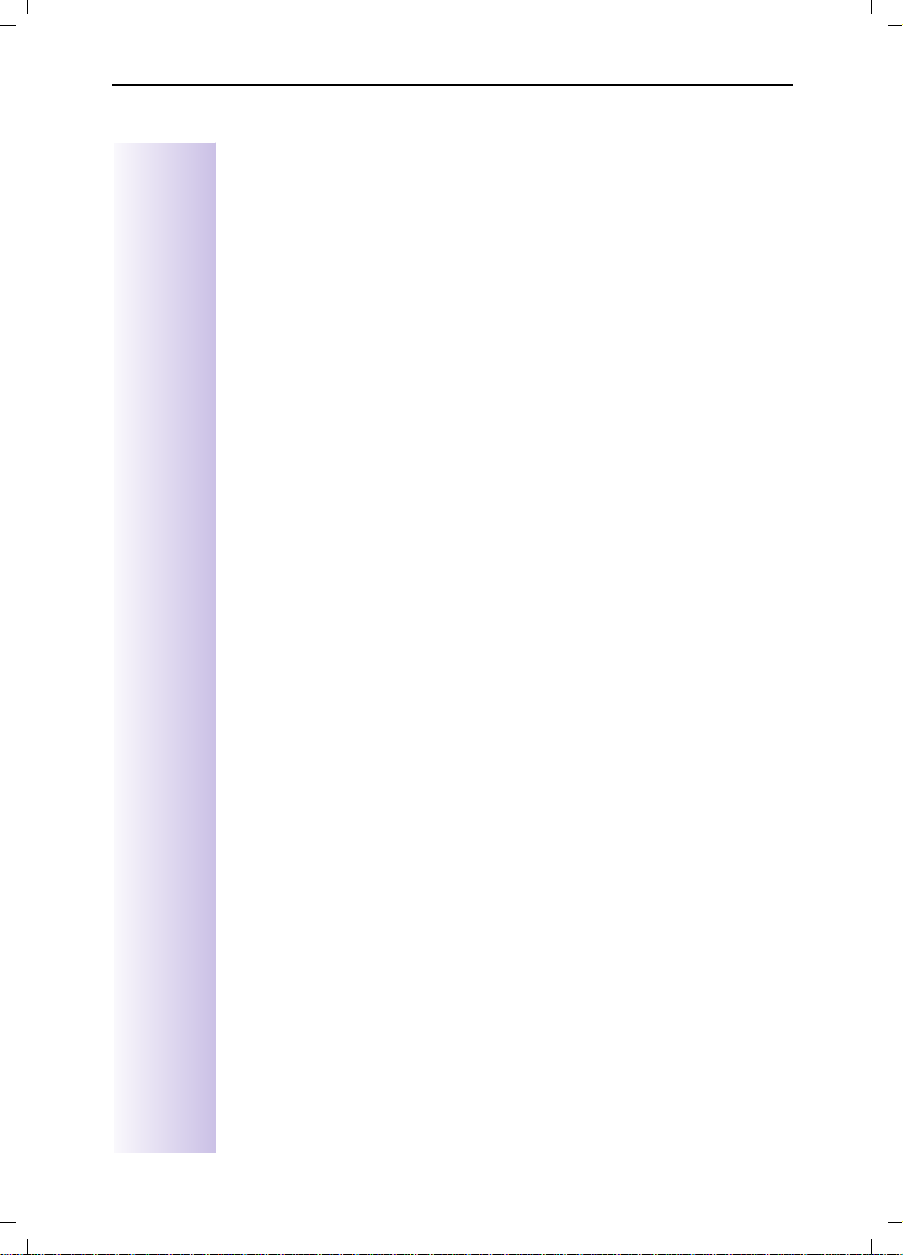
Gigaset 3070isdn, GB, A31008-G3070-B100-3-7619
Contents
giga3070IVZ.fm
09.01.01
Menu Displays
Comfort handset menu . . . . . . . . . . . . . . . . . . . . . . . . . . . . . . . 71
. . . . . . . . . . . . . . . . . . . . . . . . . . . . . 71
Index. . . . . . . . . . . . . . . . . . . . . . . . . . . . . . . . . . . . . 77
4
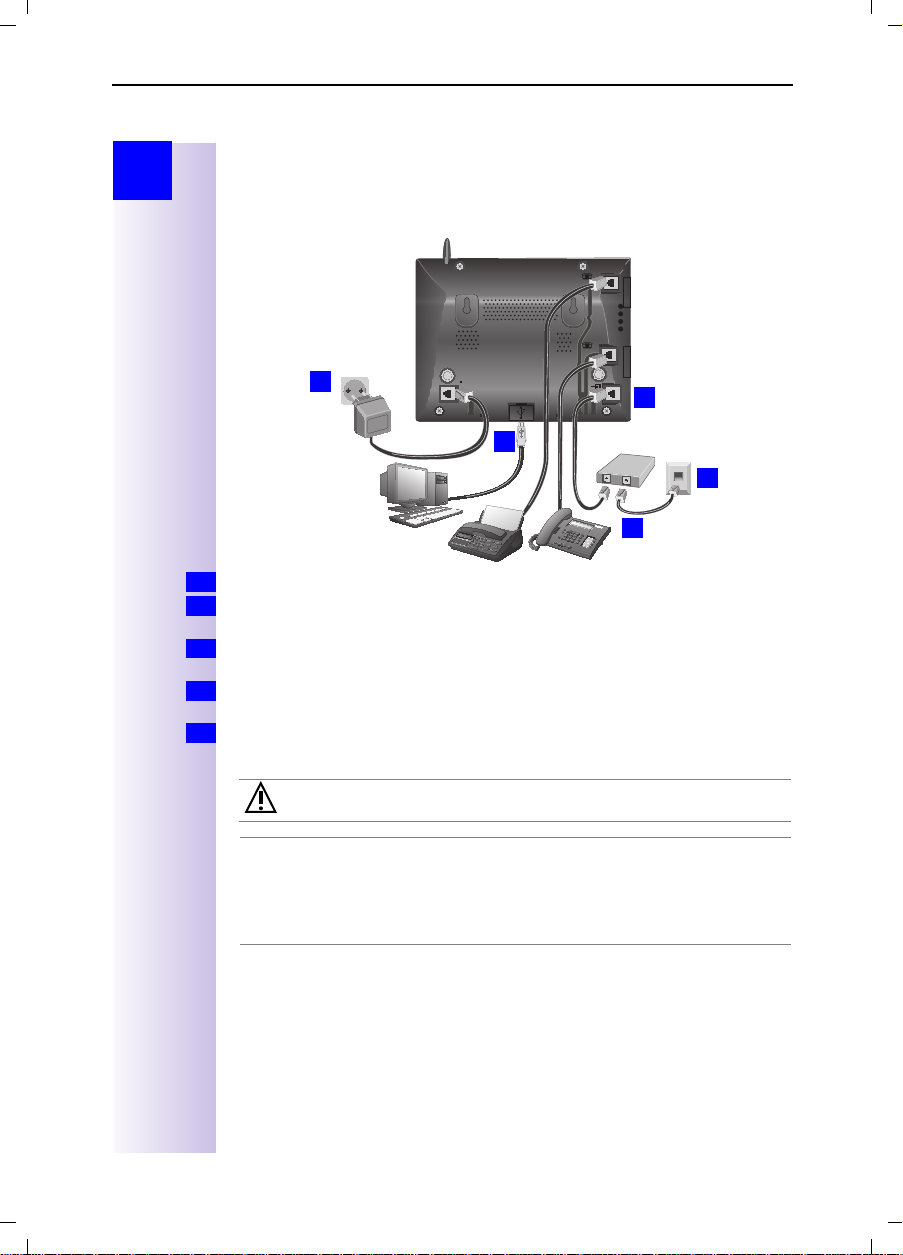
Gigaset 3070/3075isdn, GB, A31008-G3070-B100-3-7619
giga3070KAP.fm
09.01.01
Getting started
Step
by
Step
Getting started
Connecting the base station
21
22
4.
5.
V socket: insert in the ISDN connection cable until the plug locks into place.
1.
Insert in the ISDN connection cable in the ISDN socket until the plug locks into
2.
place.
In the case of NTBA with self-assembly, insert the cable between the NTBA
3.
and the TAE (old telephone socket) until both plugs lock into place.
4.
5.
socket: insert the mains connection cable securely into the plug and insert
the plug into the socket.
If required, connect the PC via USB cable to the USB bus (only supported with
Windows 98).
1.
2.
3.
Only the plug-in power supply unit provided should be used (see underside of base station).
Power failure:
£
In the event of a power failure, your base station, the handsets which
are registered at it and any corded terminals are not operational. All settings and saved information (messages, directory entries) are retained
for an unlimited period.
Profiset talk&surf:
It is not possible to install Profiset talk&surf and Gigaset talk&surf simultaneously on the same PC. Otherwise, problems will occur as both programs attempt to access the same interface. You must therefore choose either Gigaset
talk&surf or Profiset Talk&surf. When upgrading, the old program version must
first be deinstalled.
5
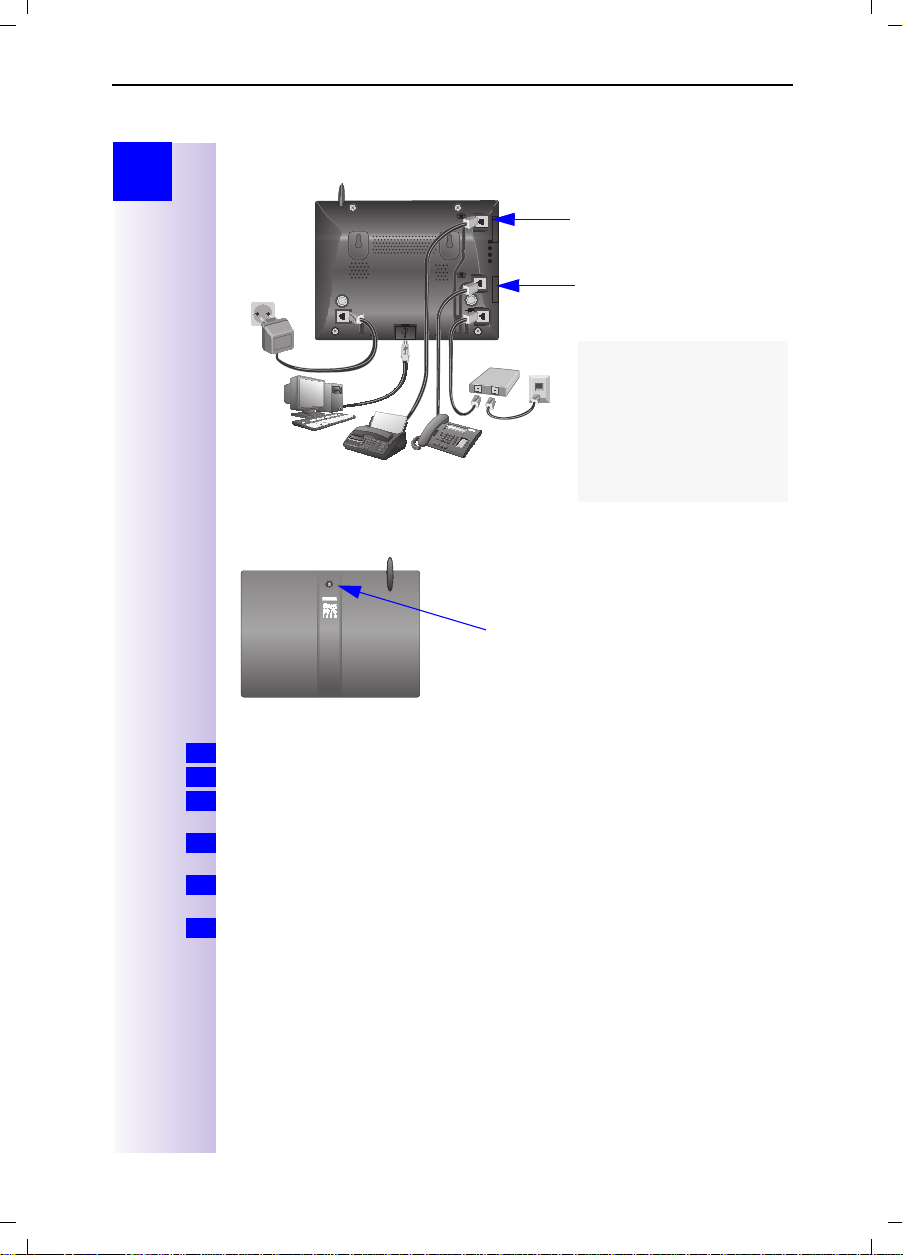
Gigaset 3070/3075isdn, GB, A31008-G3070-B100-3-7619
Getting started
giga3070KAP.fm
09.01.01
Step
by
Step
Connecting supplementary devices
Registering handsets
Registering the new Gigaset 3000 Comfort handset
Switch on the handset with a long press on the¯key.
1.
Confirm "Register?" new handset with [YES] on the handset.
2.
or Existing handset: press →
2.
and select → Register. Confirm with [OK] on the handset.
Enter the system PIN of the base station (factory setting: 0000) and confirm
3.
with [OK].
Press the green illuminated key on the base station, the key flashes steadily.
4.
The base station is only ready for registration as long as the key flashes.
Select an unassigned internal call number (11 - 18) with [
5.
[OK].
Successful registration is confirmed on the display.
Schematic diagram
→ Stations → Station 1 - 4, select a free station
21
Connection for the
corded terminal
with the internal number 21
22
Connection for the
corded terminal
with the internal number 22
The connections are designed for use with most
commercial terminals.
Press this green illuminated key
] and confirm with
6

Gigaset 3070/3075isdn, GB, A31008-G3070-B100-3-7619
giga3070KAP.fm
09.01.01
Getting started
Step
by
Step
Registering the Gigaset 3000 Classic handset
Switch on the handset with a long press on the¯key.
1.
Press
2.
3.
4.
5.
6.
® x {
Enter the base station number, generally 1, and confirm with
symbol initially flashes, but then remains steadily lit when the connec-
The
tion to the base station has been established.
Enter the base station PIN (factory setting: 0000) and confirm with [OK].
Press the green illuminated key on the base station, the key flashes steadily.
Select an unassigned internal call number (11 - 18). The handset is then suc-
cessfully registered (the symbol indicating readiness for registration stops
flashing).
in sequence.
1
.
Registering other devices
If you would also like to register other handsets (e.g. Gigaset 2000S, GAP handsets) or cordless devices (e.g. Gigaset 1000 TAE, STA), please select the internal numbers 11 - 15. These devices are not called at the numbers 16 - 18!
It is possible to register a maximum of 8 cordless devices (Gigaset handsets in
the 3000 and 2000 series, Gigaset 1000 TAE, Gigaset M101 Data, Gigaset
M105 Data and GAP handsets from other manufacturers). A Gigaset 1000C behaves at a Gigaset 3070/3075isdn in the same way as a GAP handset.
Please refer to the relevant operating instructions for information on the registration procedures.
A Gigaset repeater for increasing the range of the handsets does not require a
free registration location. You can register up to 6 Gigaset repeaters at a single
base station.
Deregistering devices
When deregistering devices, unlike when registering devices, no further steps
are required on the base station. All devices that remain registered retain their
previous internal call numbers.
A handset/data module can be deregistered from any registered Gigaset 3000
Comfort, as can the Gigaset M101 Data and Gigaset 105 Data.
Press
1.
Select using [
2.
device
This opens a list of internal numbers.
3.
Select using [
Press [OK] to deregister the device with the chosen internal number.
4.
for selection menus.
] and [OK]:
.
]
(desired internal number)
Service Set up
→
.
Settings
→
Set up user → De-reg.
7
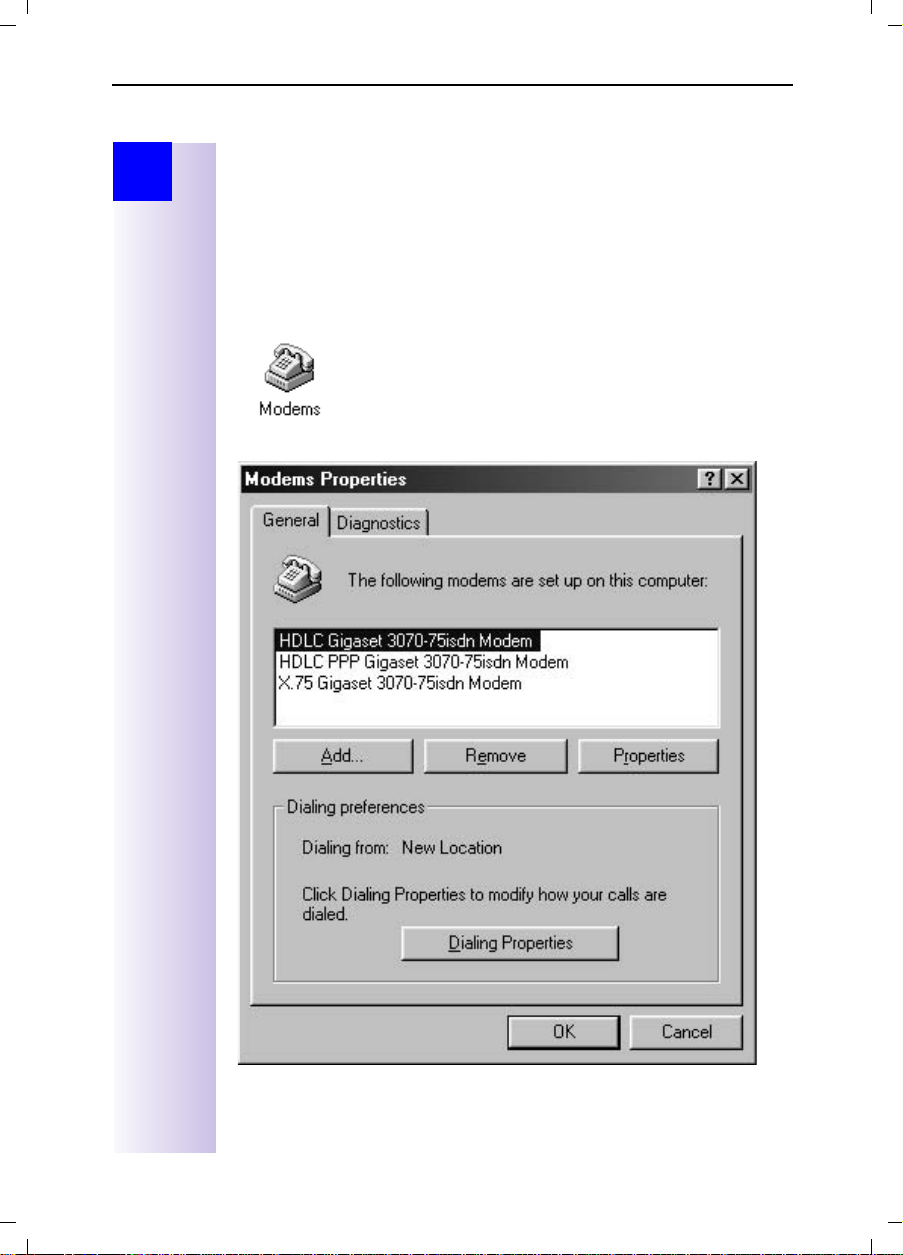
Gigaset 3070/3075isdn, GB, A31008-G3070-B100-3-7619
Connecting a PC to the base station
giga3070KAP.fm
09.01.01
Step
by
Step
Connecting a PC
to the base station
Gigaset talk&surf is a driver software which prepares your PC for Internet access via Gigaset 3070/75isdn. More information is contained on the CD provided with the program. Gigaset talk&surf requires Windows 98 or higher as its
operating system.
You may be required to make certain settings in the Control
Panel of the operating system in order to adapt the modem
driver. The Modems icon is located under Start > Settings >
Control Panel. The following property settings can be defined
here:
8
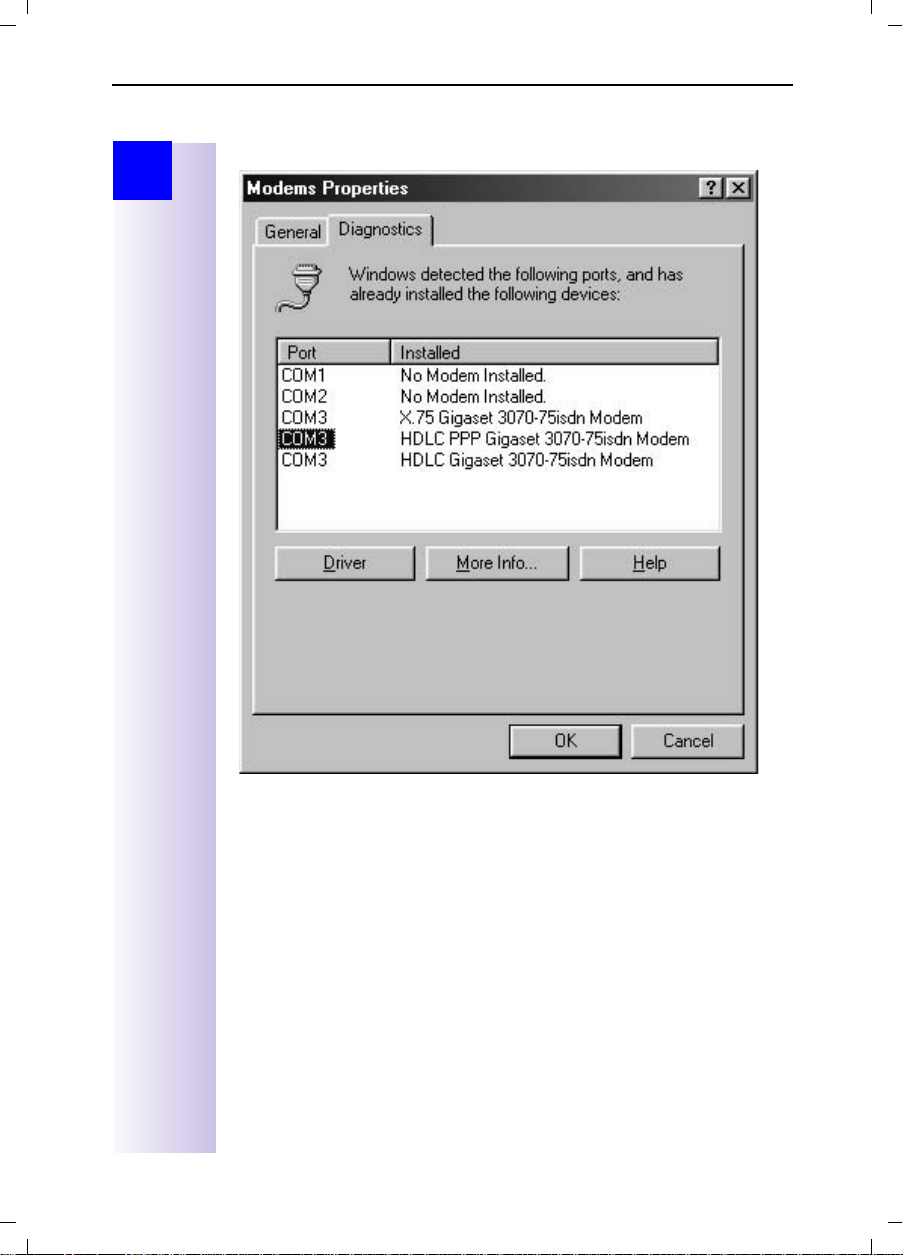
Gigaset 3070/3075isdn, GB, A31008-G3070-B100-3-7619
Connecting a PC to the base station
giga3070KAP.fm
09.01.01
Step
by
Step
Under Diagnosis you can view the driver assignment to the COM port.
9
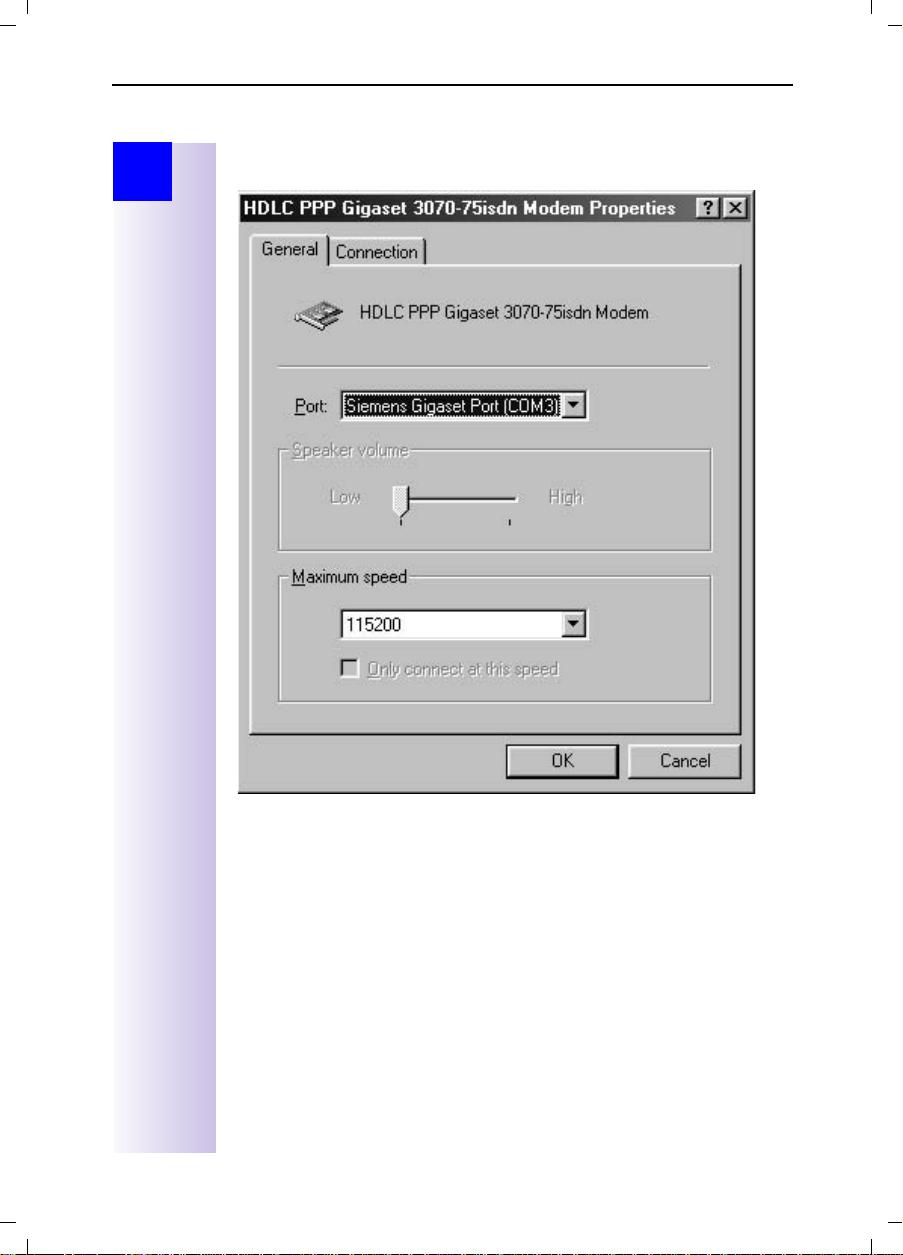
Gigaset 3070/3075isdn, GB, A31008-G3070-B100-3-7619
Connecting a PC to the base station
giga3070KAP.fm
09.01.01
Step
by
Step
Via the "General" tab and Properties, you can view the default settings for the
COM port.
10
USB function
To connect a PC via the USB interface, you will need Windows 98 or later
or Windows ME. Windows 95 and Windows NT 4.0 do not support USB.
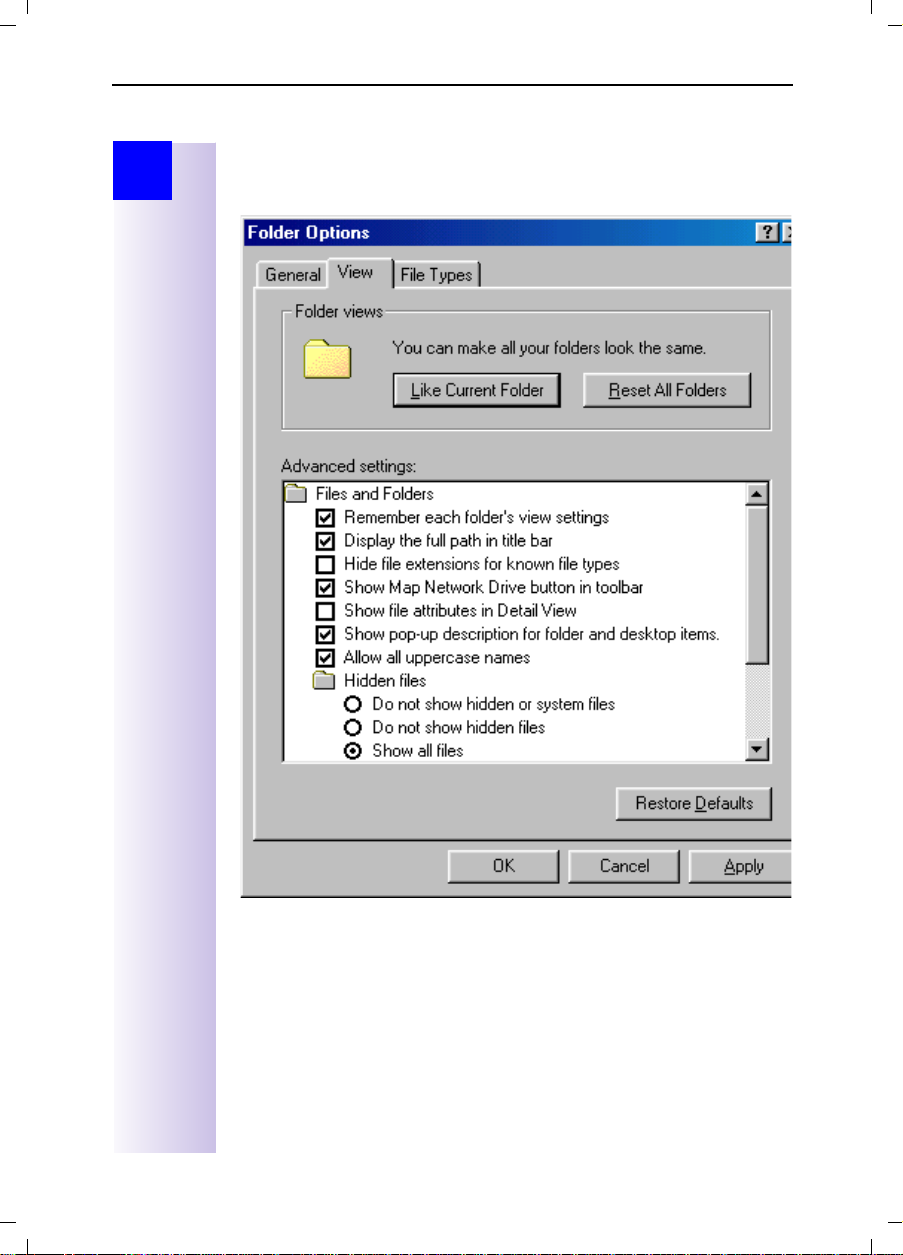
Gigaset 3070/3075isdn, GB, A31008-G3070-B100-3-7619
Connecting a PC to the base station
giga3070KAP.fm
09.01.01
Step
by
Step
Representation of file names in Windows Explorer
In Explorer you can define the format for displaying files under
> View > Options
.
In these operating instructions it is assumed that a full path name is used, i.e.
with a different configuration, the extension after the dot is not included:
update.exe becomes update.
11
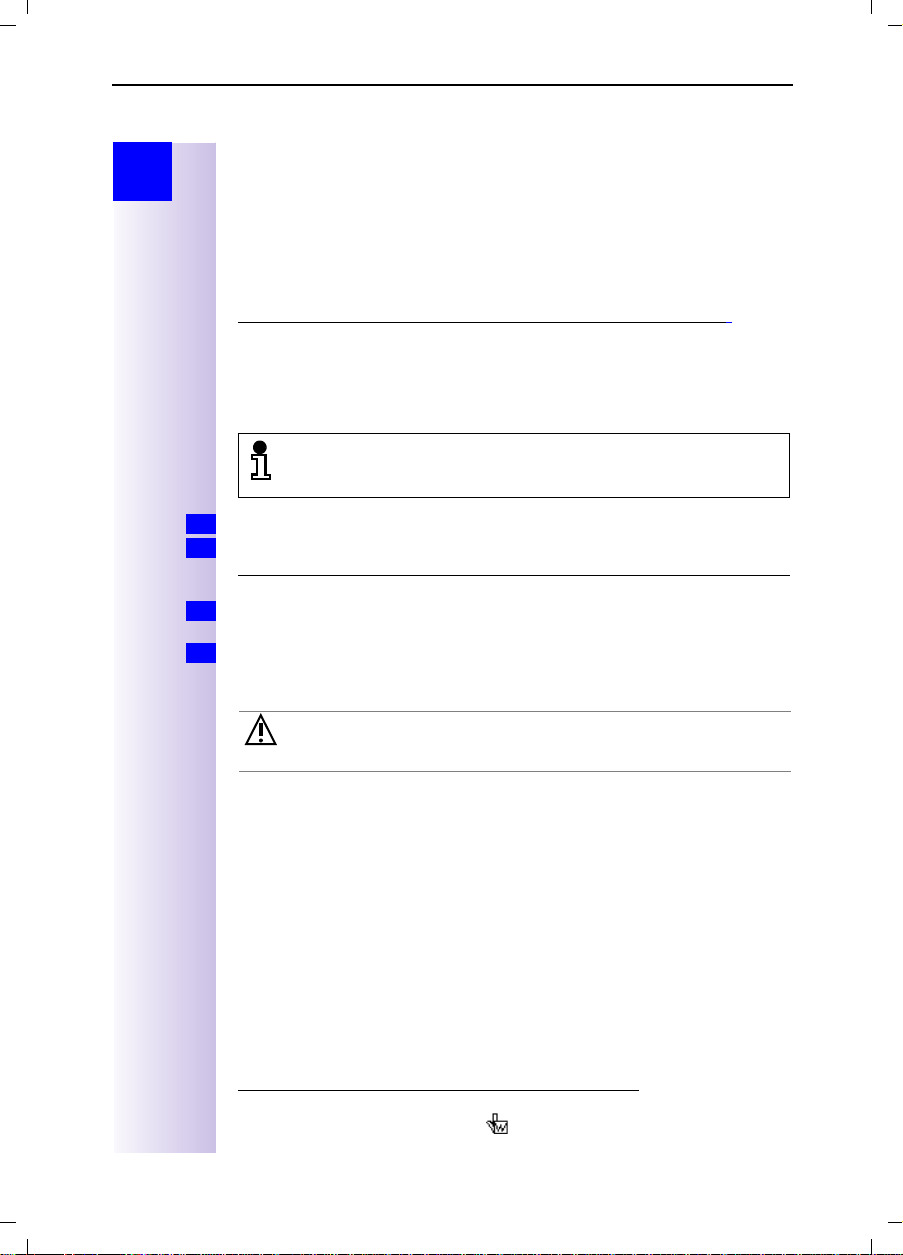
Gigaset 3070/3075isdn, GB, A31008-G3070-B100-3-7619
Connecting a PC to the base station
giga3070KAP.fm
09.01.01
Step
by
Step
Updating Gigaset 3070/3075isdn
This section tells you how to download a new version of the firmware for your
Gigaset 3070/75isdn from the Internet and then how to install it in the base station. You can use this function to install new features on your base station as
soon as they become available in the Internet.
Downloading software files from the Siemens Server
The following is the URL for the Siemens Server for the Gigaset product family:
http://www.ic.siemens.com/mySiemens/full/1,1860,3_GIGASET3070ISDN.html
These pages will provide you with the latest information on the Gigaset product
family. You can also find out when a new version of the firmware for
Gigaset 3070/75isdn will be ready to download.
In order to be able to download files from the Siemens Server you will require
an Internet browser and Internet access.
Please note that new versions of the firmware can only be transferred
to the base station via the USB interface and thus with Windows 98
and later.
Start your Internet browser.
1.
Call up the following address
2.
http://www.ic.siemens.com/mySiemens/full/1,1860,3_GIGASET3070ISDN_5_1_0,00.html
and move to the download area on the page for Gigaset 3070/75isdn.
Save the new version of the firmware for Gigaset 3070/75isdn to your hard
3.
disk.
Start the EXE file (which unzips automatically) and then follow the instructions
4.
in the readme.txt file.
Once the update.exe program has started, do not abort it as it involves
transferring sensitive files. An abort could restrict the functionality of
your Gigaset 3070/3075isdn.
*
12
*. If you are following the online instructions (provided on the CD-ROM, file with the ex-
tension PDF) and you see this hand next to an HTML address, simply click your
mouse to go directly to that address. If the address has been changed and a new position created, the system automatically follows the set link. For this purpose, you will
need a browser installed on your system and access to the Internet.
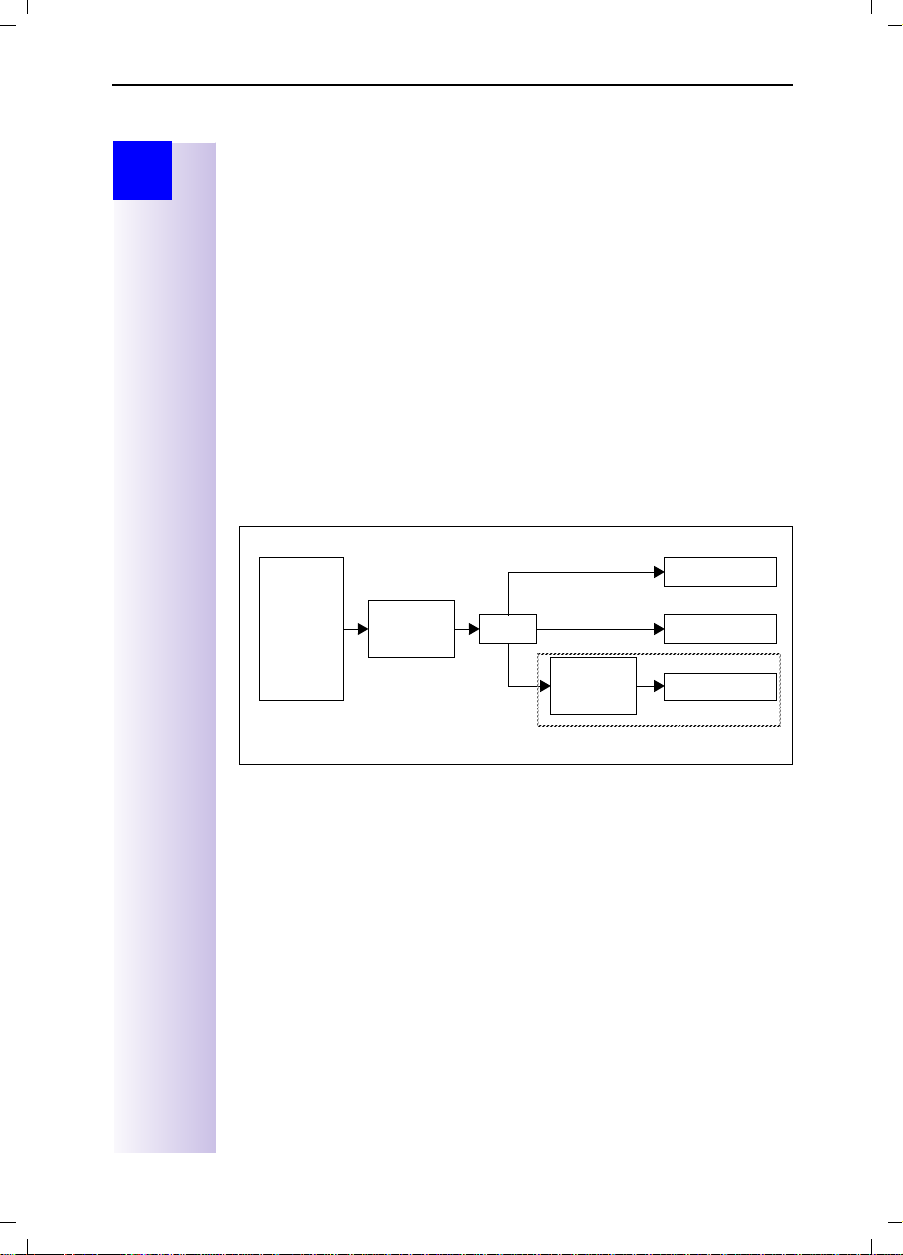
Gigaset 3070/3075isdn, GB, A31008-G3070-B100-3-7619
Connecting a PC to the base station
giga3070KAP.fm
09.01.01
Step
by
Step
Assigning the COM ports to the devices
A PC is equipped with a number of different ports to enable it to communicate
with other devices. The most common ports are the following:
The USB port
COM 1 - 2, on the hardware side
COM 3 - etc. virtual, i.e. only on the software side
The port layout is described briefly below:
Since there are three different ways in which the connected PC can access
Gigaset 3070/3075isdn (via Gigaset M101 Data, Gigaset M105 Data and the
USB cable), there are also three different configurations. Data from the Internet
(AOL, T-Online, RDT, PPP, X.75) or from another PC is preprocessed by the PC
itself over the relevant drivers and a virtual COM port (3 and higher) and sent
to the TAPI Service Provider (TAPI = Telephony Application Interface). The TAPI
interface then accesses the port that has been appropriately configured. With
a connection via USB cable, this is the USB port itself; with Gigaset M101 Data,
this is COM port 1 or 2 and with Gigaset 105 Data this is a virtual COM port,
which is routed via the USB port.
Overview:
AOL
T-Online
RDT
PPP
X.75
Virtual
COM port
TAP I
Virtual
COM port
COM1 at M101
USB at G3075
USB at M105
Since a virtual COM port is upstream of the Gigaset M105 Data, the port must
be configured as a serial port in this case and not as a USB.
Operating Gigaset talk&surf with a wireless data device
If it is not possible to use the USB port of Gigaset 3070/3075isdn (lengthy or
complex cabling etc.), wireless PC operation at Gigaset 3070/3075isdn devices
is also possible.
For this purpose, you will need either
● Gigaset M101 Data with connection via COM port, or
● Gigaset M105 Data with connection via USB and virtual COM port.
13
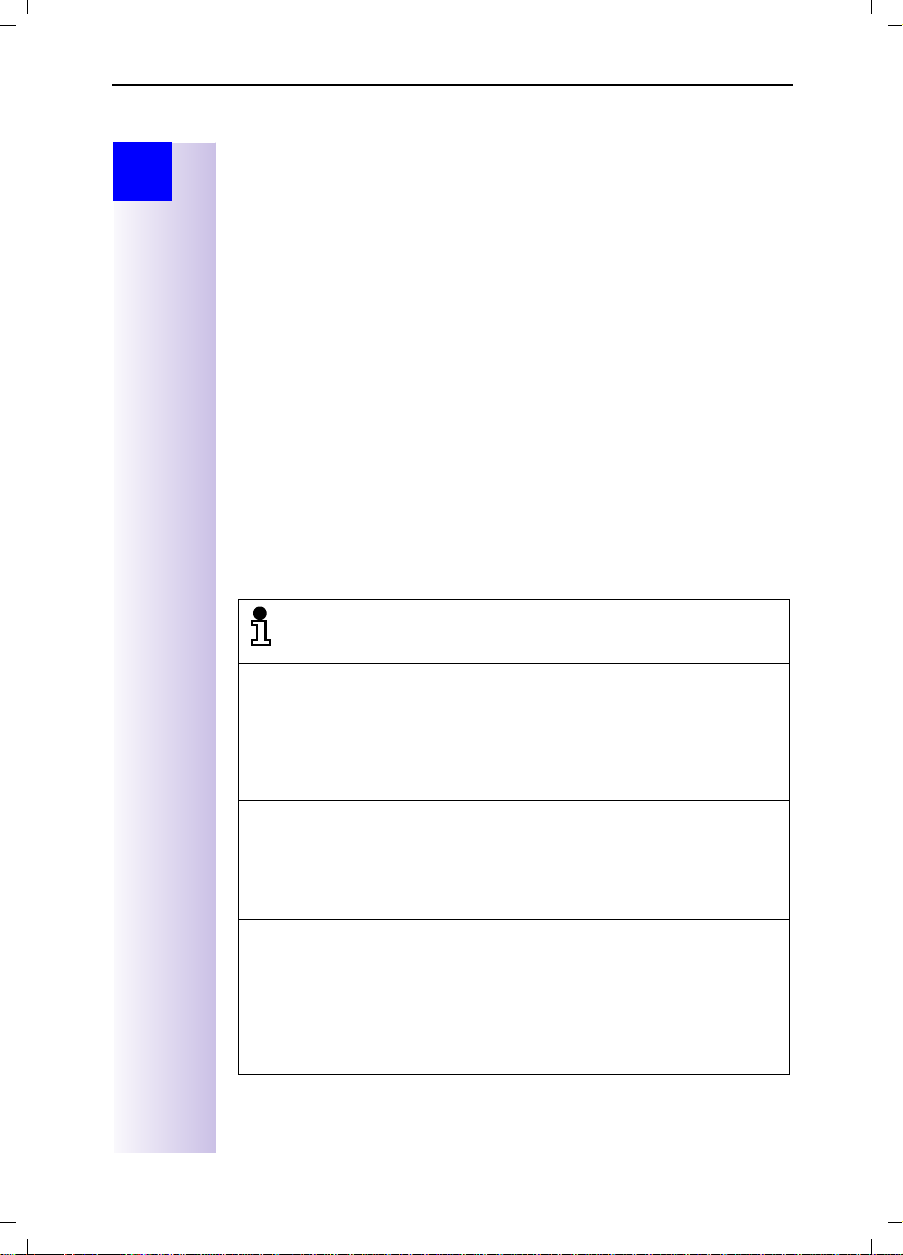
Gigaset 3070/3075isdn, GB, A31008-G3070-B100-3-7619
Connecting a PC to the base station
giga3070KAP.fm
09.01.01
Step
by
Step
Operating Gigaset talk&surf with Windows 98, Win ME
Registering Gigaset M105 Data at Gigaset 3070/3075isdn
Proceed as follows:
1. Install Gigaset M105 Data
2. Start the Gigaset M105 Data configuration program via
>Gigaset M100 Data >Gigaset Setup
3. Select the window "
4. Check that your Gigaset M105 Data has been set to the type
(default).
5. Set the Gigaset 3070/3075isdn to registration mode (press LED).
6. Click the
0000).
7. Click
Register
OK
. The registration procedure starts and the message "
Local adapter
button and enter the PIN of the partner station (default
.
“, a free registration location is selected.
quired base is ready for registration, the local adapter logs on. Check that
the base is ready for registration.
The two devices are automatically synchronised. An entry now appears in
Registered adapter
the
8. Close the program with
9. Restart your computer.
Once Gigaset M105 Data has been installed, the telephony driver for
your Gigaset 3070/3075isdn has to be updated. You have three options here:
1. You have not yet operated your Gigaset 3070/3075isdn on your PC via
the USB cable:
You must follow the instructions in the sections "PC connection via
USB" and "Installing Talk&surf Software" in the PC installation instructions provided with Gigaset 3070/3075isdn. When asked which port
is to be used for accessing Gigaset 3070/3075isdn, specify the virtual
COM port for Gigaset M105 Data.
2. You have operated Gigaset 3070/3075isdn on your PC via the USB cable before:
Install the talk&surf software again. Start the installation procedure for
the talk&surf software and when asked which port is to be used for
accessing Gigaset 3070/3075isdn, specify the virtual COM port for Gigaset M105 Data
3. You have operated your Gigaset 3070/3075 isdn on your PC via the
USB cable before and you are an experienced PC user:
Reset the telephony driver by selecting the following:
list.
OK
*
and continue with the installation.
tings > Control Panel > Telephony
here. Then select the
Configure
port for Gigaset M105 Data (see footnote on page 15). Confirm twice
with
OK
and then
. Click on
Port
Close
" appears on the screen.
.
. Select the
DECT/ISDN TAPI Service Provider
, then on
.
Serial
and select the virtual COM
> Start > Programs
Portable part
If the re-
> Start > Set-
Telephony Drivers
and click on
tab
14
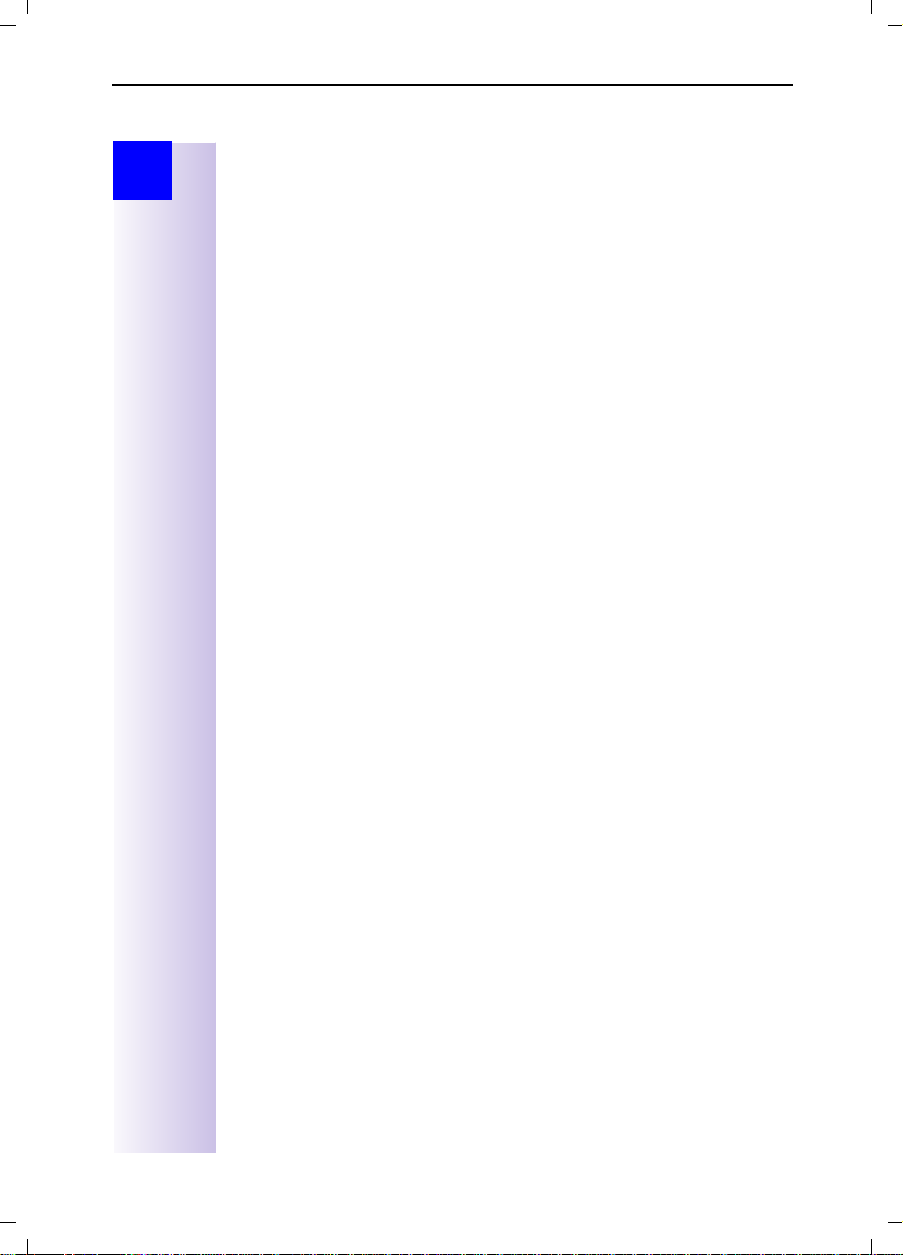
Gigaset 3070/3075isdn, GB, A31008-G3070-B100-3-7619
Connecting a PC to the base station
giga3070KAP.fm
09.01.01
Step
by
Step
* You can find out which is the virtual COM port for Gigaset M105 Data either by starting
the program
a few seconds for this to be displayed correctly) or you could select
> Control Panel > System,
there (COM and LPT). A list of installed ports is displayed. You will recognise the virtual
COM port for Gigaset M105 Data by its name:
Gigaset Setup
and view the COM port in the
then click on the
Device Manager
DECT USB serial Port
Connection
tab. (It may take
> Start > Settings
tab and select the ports
(COM x).
Operating Gigaset talk&surf with Windows 95/NT
Gigaset M101 Data allows for access using Windows 95/NT via the V.24 interface (COM port). If you wish to use this functionality, proceed as follows:
Registering Gigaset M101 Data at Gigaset 3070isdn/3075isdn
Proceed as follows:
1. Gigaset 3070/3075isdn and Gigaset M101 Data are installed.
2. Start the configuration program for Gigaset M101 Data via
> Start > Programs > Gigaset M100 Data > Gigaset Setup
Select the window "Local adapter", a free registration location is selected.
Check that your Gigaset M101 Data has been set to the type
(default). (If it has not, please refer to the electronic operating instructions
on the CD-ROM for information on how to change the station type
> CD-ROM-drive:\M101Data\config\german\M10x.pdf)
3. Switch Gigaset 3070/3075isdn to registration mode (press LED).
Register
4. Click the
button and enter the PIN of the partner station (default:
0000).
OK
5. Click
. The registration procedure starts and the message "
required base is ready for registration, the local adapter logs on. Check
that the base is ready for registration.
“
The two devices are automatically synchronised. An entry now appears in
the
Registered adapter
list.
.
Portable part
.
If the
15
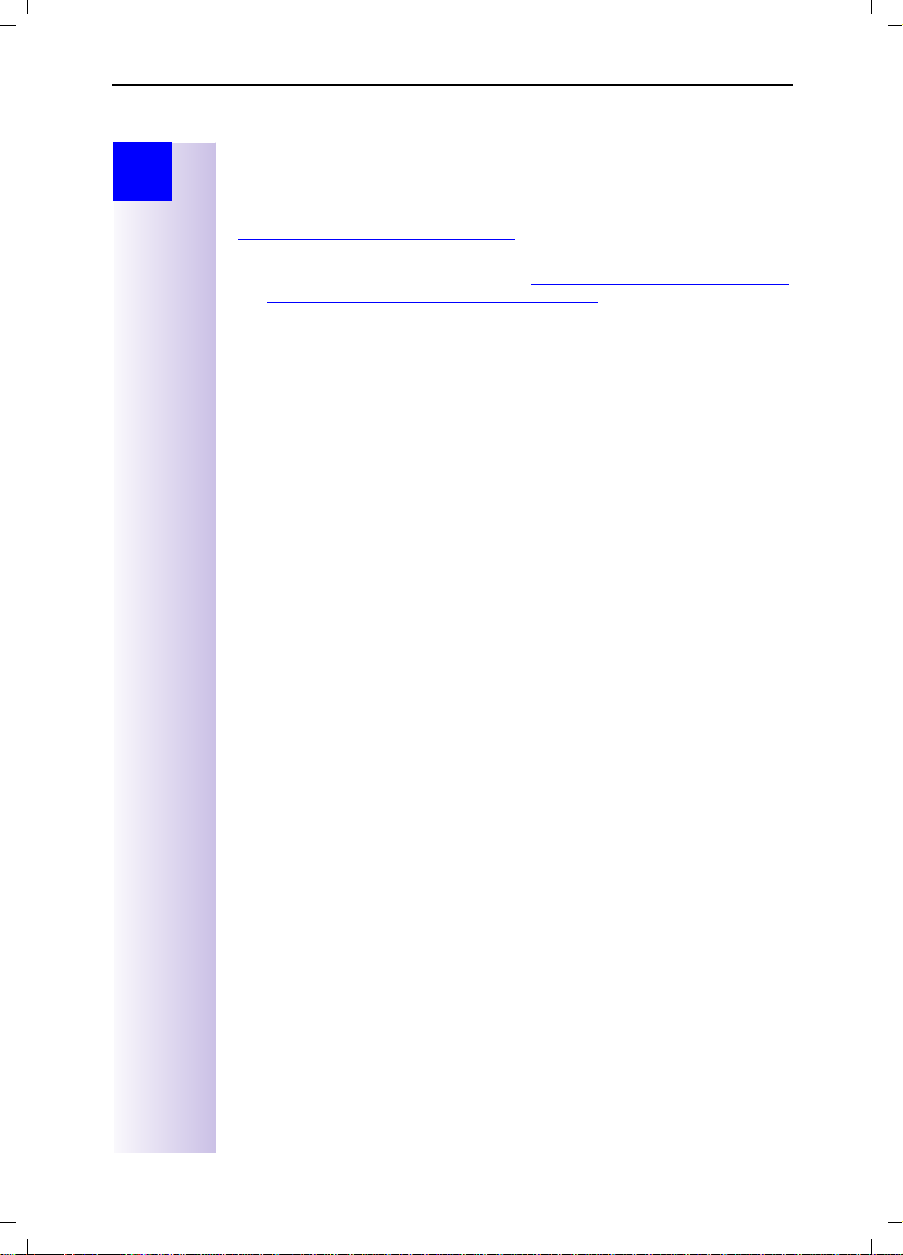
Gigaset 3070/3075isdn, GB, A31008-G3070-B100-3-7619
Connecting a PC to the base station
giga3070KAP.fm
09.01.01
Step
by
Step
Updating Gigaset M101 Data for operation with Gigaset 3070/3075
Before you begin, make sure Gigaset M101 is already connected to the PC,
the configuration program is loaded, and the COM port is set correctly.
The firmware version must be ≥ 2.048. This soft ware can be downloaded from
http://www.ic.siemens.com/mySiemens/full/
which appears by pressing the [Firmware Update] button. Proceed as follows:
1. Open the browser, enter the address
lowres/1,1899,3_GIGASETM101DATA_5_0_61,00.html
file onto your hard disk.
2. Start the Explorer and select the directory to which the update file was
downloaded (m101data_xyyy_.exe), where xyyy stands for the version
number.
3. Navigate to m101data_xyyy_.exe under the selected path M101Data and
launch the program by double-clicking on it.
4. Under the new path, open the readme.txt file and read the instructions provided there. Then launch setup.exe by double-clicking on it.
5. In the dialog which appears, start the firmware update by pressing the
[Firmware Update] button.
6. The old and new firmware versions are displayed.
7. A message is output indicating when the update process is complete. If
you wish, you can repeat this procedure for other Gigaset M101 devices. If
two Gigaset M101 devices are interconnected, they must both have either
software version 1.yyy or 2.yyy. Ideally, all Gigaset M101 Data devices
should be updated with the latest software version.
8. When updating from version 1.yyy to 2.yyy, the registration procedure
must be repeated for Gigaset M101 Data on Gigaset M101 Data and the
lines configured accordingly.
. Start the firmware update in the dialog
http://www.ic.siemens.com/mySiemens/
and download the update
16
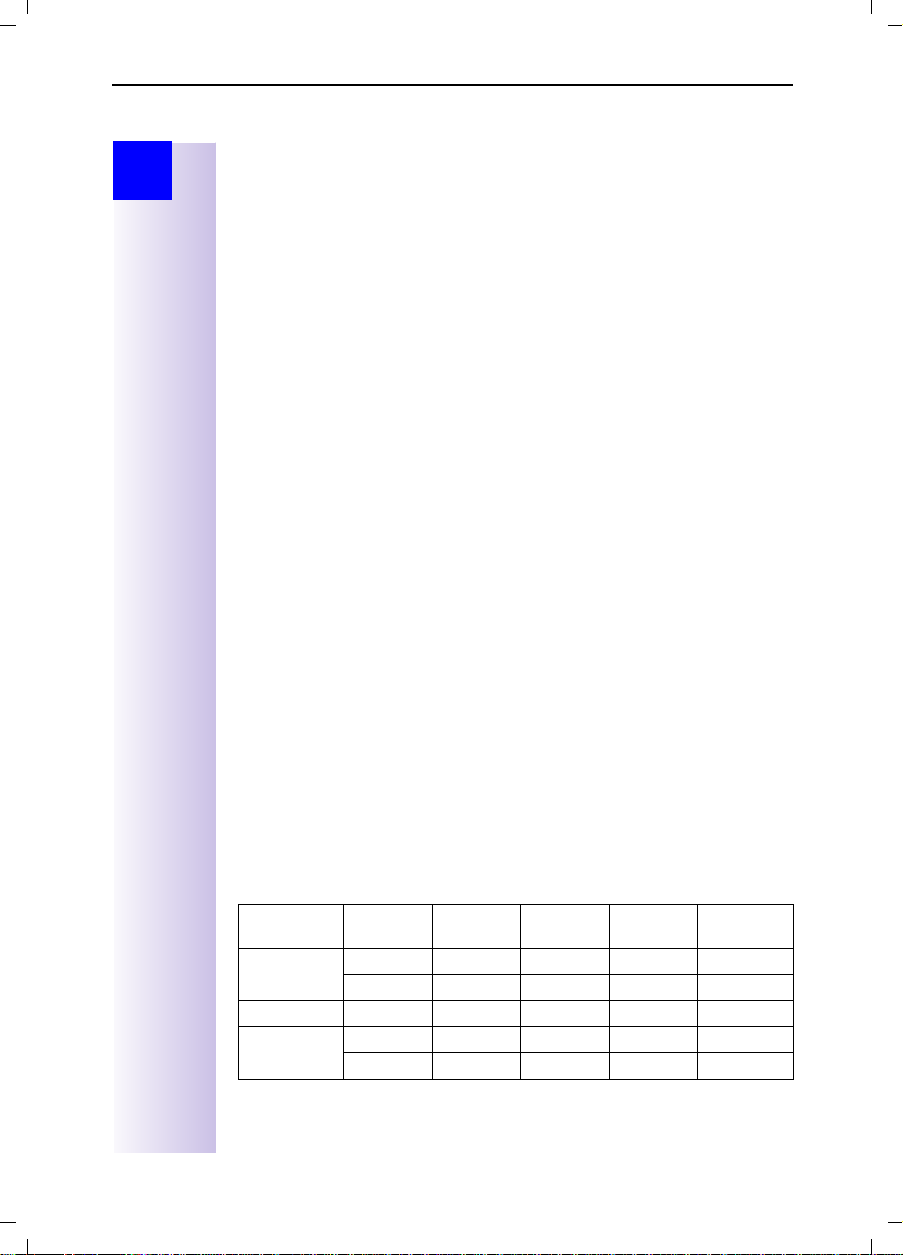
Gigaset 3070/3075isdn, GB, A31008-G3070-B100-3-7619
Getting into the ISDN world is easy
giga3070KAP.fm
09.01.01
Step
by
Step
Getting into the ISDN world is
easy
Programming the various MSNs (your telephone numbers) for your Gigaset
3070/3075isdn is easy.
What is an MSN
MSN stands for multiple subscriber number. You can apply for a maximum of
ten different telephone numbers for the ISDN multiple device connection. An
MSN is one of the telephone numbers assigned to you without the area code;
it consists of a maximum of 8 digits.
Configuring Gigaset 3070/3075isdn and MSNs
Your telephone system in the Gigaset 3070/3075isdn uses the MSN specifically according to your requirements. In this regard, the following distinctions are
made:
– Incoming MSN. This is the number that can also be answered by one of the
three answering machines in the case of incoming calls to specific internal
numbers or in the case of Gigaset 3075isdn.
– Outgoing MSN. This is the number an internal subscriber places before the
number he is dialling when making outgoing calls; it is then also used by the
network provider to calculate charges.
– In addition to the above options you can also set the required MSN for the
next outgoing call on the handset.
Possible internal subscribers are:
11- 18 H a nd s et s
21, 22 Corded analog devices
40
41-48
91-93 Integrated answering machine (AM) 91 = AM 1, 92 = AM 2, 93 =
* The numbers 40 - 48 are assigned automatically
PC via USB port
Cordless PC via Gigaset M101 Data or 105 Data
AM 3 (Gigaset 3075isdn only)
*
*
An example: five MSNs were applied for; two for business use, a fax number
and two for personal use.
Use Incoming
MSN
Bu s in e s s 11111 11,12 , 9 1 1 11111 2 2 22 2
22 2 22 11,12, 91 1 11111 22 2 22
Fax 33333 21 - 33333 --Personal 44444 13, 92 2 44444 ---
55555 14, 92 2 55555 ---
Where
does it ring
Answering
machine
Outgoing
MSN
MSN next
call
17
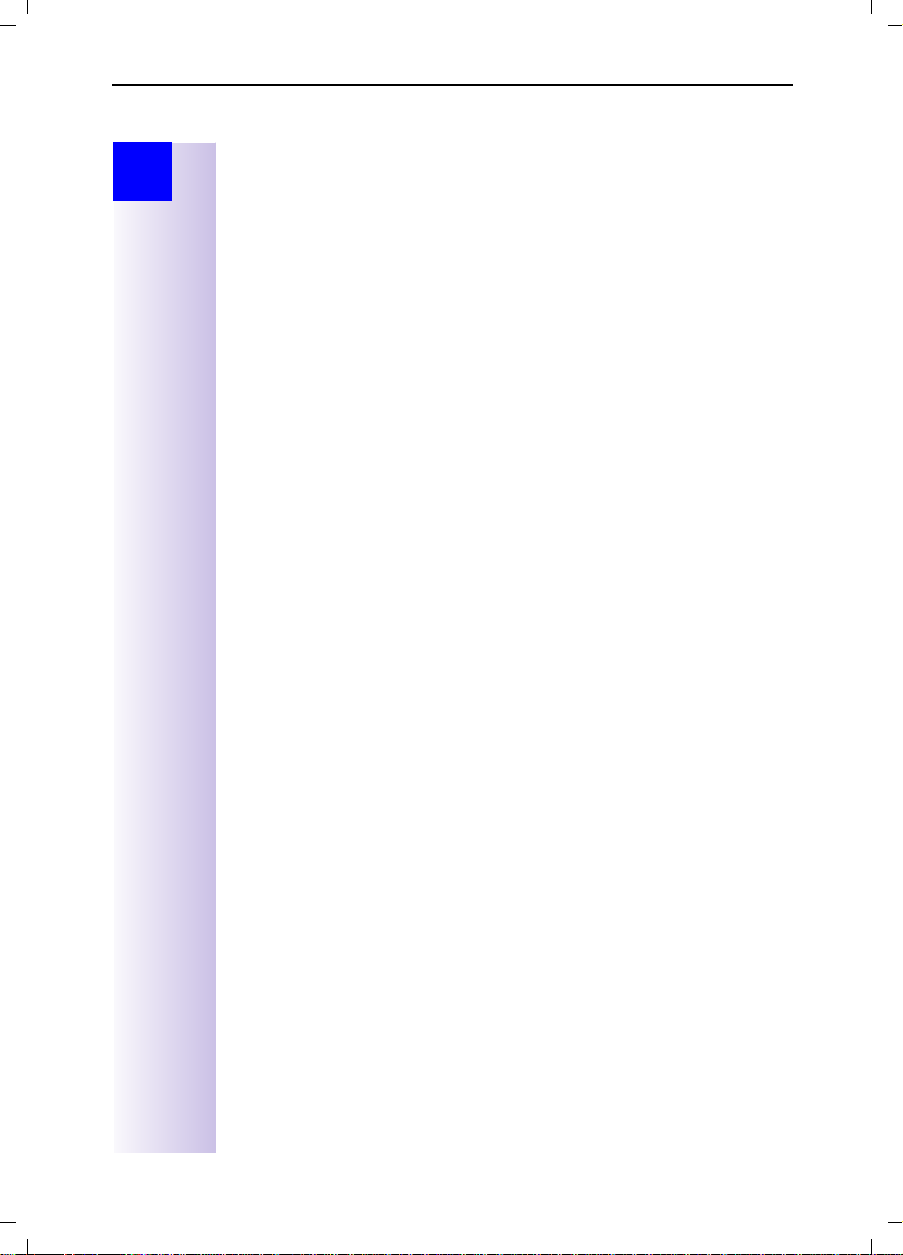
Gigaset 3070/3075isdn, GB, A31008-G3070-B100-3-7619
Getting into the ISDN world is easy
giga3070KAP.fm
09.01.01
Step
by
Step
You can use the
11 and 12 and switch to the MSN 22222 for this dialling procedure in the process. This is not possible for handsets 13 and 14 as an alternative MSN was not
set up.
Answering machine (AM) 1 was allocated to business use and AM 2 to personal use.
MSN next call
feature by allocating two MSNs to the handsets
Ring delay per MSN
Using the ring delay feature you can configure a handset for each individual
MSN to delay response to the call signal. However, during this ring delay time
the handset can accept the call using the "call pickup" function without a call
signal queuing. When this feature is being configured, the time allowed by the
answering machine for recording a message (default: Automatic 2/4) must be
taken into account. When the ring delay that has been set is higher than the
setting on the active AM, there is no call signal as the answering machine accepts the call beforehand. For information on setting the ring delay, please refer
to "Setting ring delay" on page 28
Allocating numbers
When you switch on the device for the first time, the Installation Assistant is
displayed immediately after the handsets have been registered and the service
program has been started. The Assistant makes it very easy to perform the initial configuration. After initial installation you can call up the Installation Assistant again at any time; to skip programming of the feature use the [NO] key and
the next feature will be displayed.
18
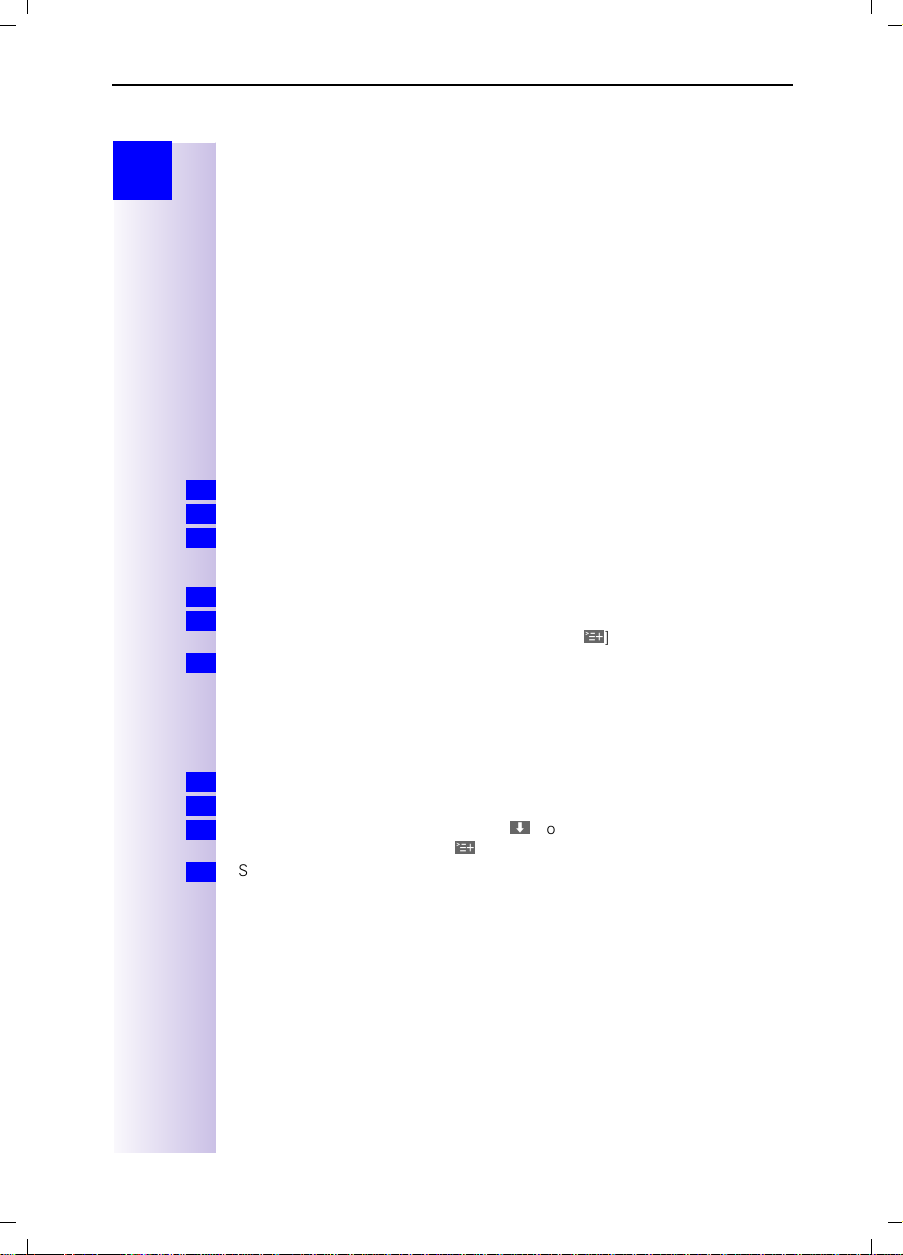
Gigaset 3070/3075isdn, GB, A31008-G3070-B100-3-7619
The Installation Assistant (Comfort handsets only)
giga3070KAP.fm
09.01.01
Step
by
Step
The Installation Assistant
(Comfort handsets only)
The Installation Assistant can be called up any time to help you set the most
important functions. The following settings can be completed in sequence:
● Date and time
● Own call number (MSN)
● Device type (e.g. telephone, fax)
● Incoming MSN, internal call allocation to MSN (for possible subscriber num-
bers, see page 27) and outgoing MSN (the telephone number assigned to
external calls)
● Exchange code (with installation behind a PABX)
Starting the Installation Assistant
Press for selection menus.
1.
.
<
.
→
Installation
move to
.
9
].
Change call number, Enter
Select using [
2.
Confirm the prompt for starting the Installation Assistant with [YES].
3.
] and [OK]:
Service Set up
Entering the date and time
Confirm the prompt for entering the time with [YES].
1.
Enter the date in the format " - - . - - . - - " (day, month, year) and the time in the
2.
format " - - : - - " (hour, minute) and confirm with [
Select using [
3.
] and [OK]:
Save entry
Programming own call numbers (MSNs)
The MSN supplied by your provider can be programmed here. The first time it
is switched on, the base station attempts independently to determine the
MSNs itself. The result is displayed. You can save up to 10 call numbers.
Confirm the prompt for entering the call number with [YES].
1.
Confirm the prompt for entering the first MSN with [YES].
2.
Enter the name and number and with
3.
call number
Select using [
4.
and confirm with [9].
] and [OK]:
Save entry
19
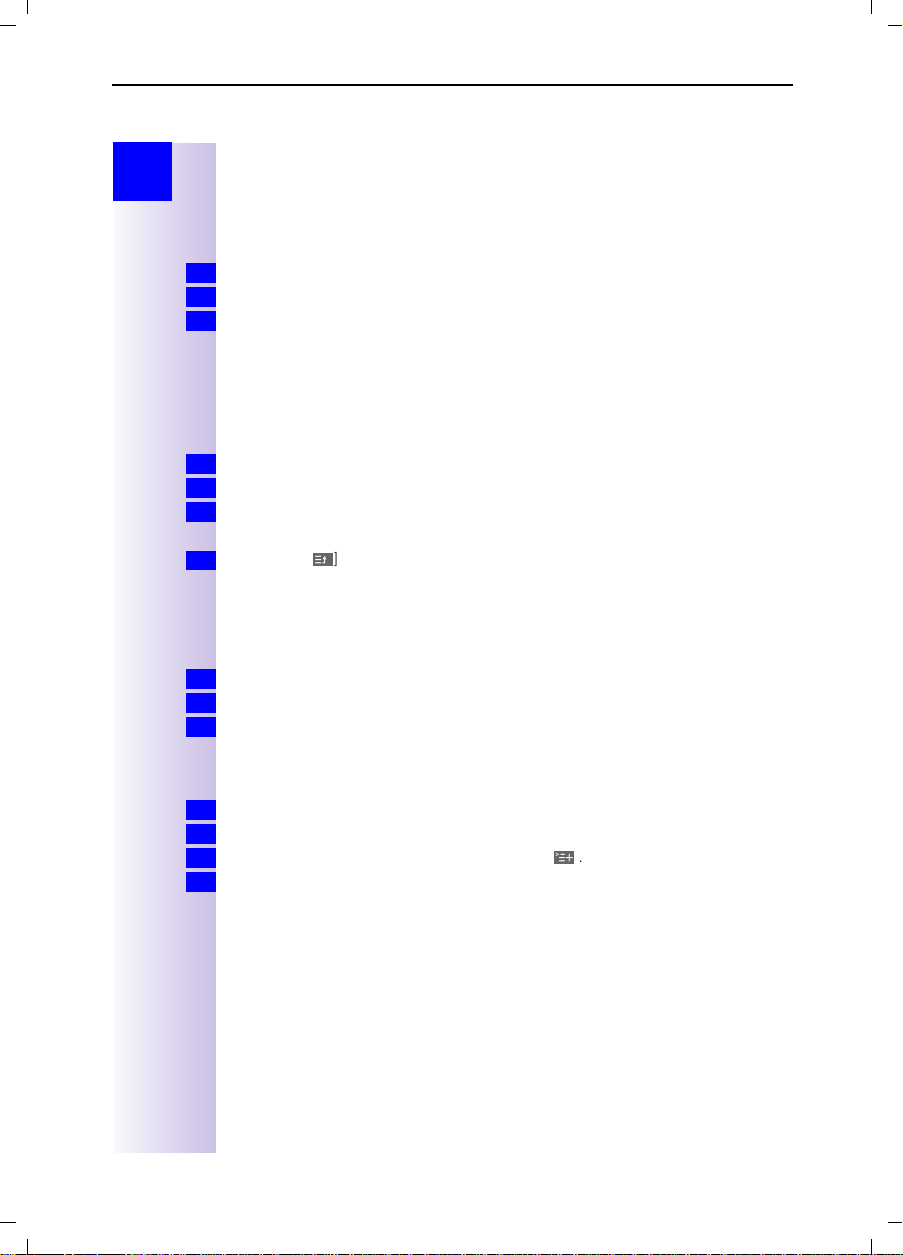
Gigaset 3070/3075isdn, GB, A31008-G3070-B100-3-7619
The Installation Assistant (Comfort handsets only)
giga3070KAP.fm
09.01.01
Step
by
Step
Setting the device type
[ Telephone ] is preset for the analog connections Internal 21 and Internal 22.
You can make and receive calls once a telephone is connected. If you connect
an additional corded device (e.g. fax), the device type must be modified again
accordingly. The entry "No function" blocks any additional input for this device
in the case of MSN and answering machine configurations.
Confirm the prompt for setting the device type for subscribers with [YES].
1.
Confirm the prompt for assignment with [YES].
2.
] and [OK]:
Select using [
3.
The assignments for additional internal subscribers are offered.
(required device)
.
Selecting the incoming MSN
This is the call number used to contact your handset. You can select several
MSNs and corded terminals can also be set via the handset. For possible subscriber numbers see page 27.
Confirm the prompt for incoming MSN references with [YES].
1.
Confirm the prompt for assignment with [YES].
2.
Select using [
3.
The selection is confirmed with .
Quit with [\].
4.
] and [OK]:
(one or more MSN)
.
Selecting the outgoing MSN
You are conducting an outgoing call via this call number. This call number is
transmitted to the called party. The provider calculates the call charges incurred
using this MSN. You can only select one outgoing MSN.
Confirm the prompt for outgoing MSN references with [YES].
1.
Confirm the prompt for assignment with [YES].
2.
Select using [
3.
] and [OK]:
(one MSN)
.
Connecting to a PABX
If you require a PABX connection:
Answer the prompt for the PABX with [YES].
1.
Confirm the prompt for the prefix (exchange code) with [YES].
2.
Enter the exchange code and confirm with [
3.
Select using [
4.
The installation is terminated with the aid of the Installation Assistant.
] and [OK]:
Save entry
9
].
.
20
