Page 1

s
mobile
Issued by
Information and Communication mobile
Haidenauplatz 1
D-81667 Munich
© Siemens AG 2004
All rights reserved. Subject to availability.
Rights of modification reserved.
Siemens Aktiengesellschaft
www.siemens-mobile.com/a65
s
mobile
A65
Page 2
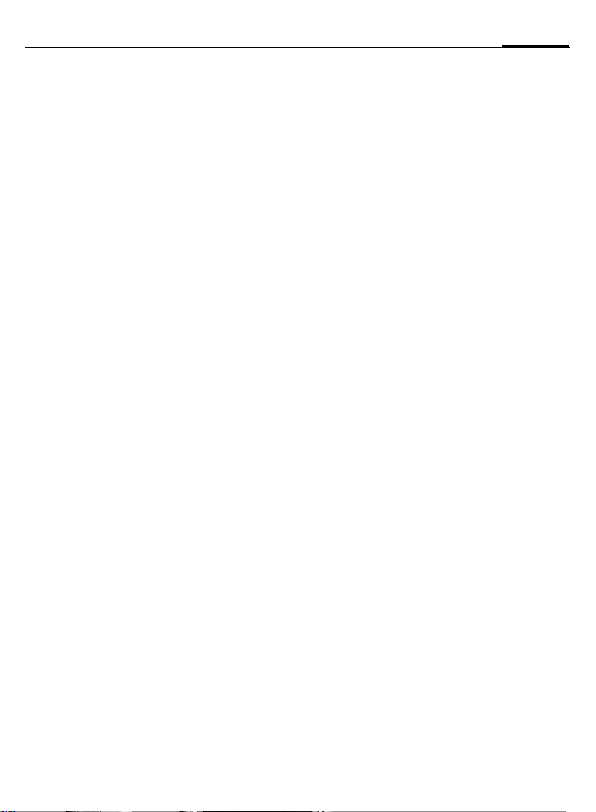
Table of Contents 1
Legal notices ......................................2
Safety precautions ............................. 4
Phone overview ..................................5
Display symbols (selection) ................7
Getting started ...................................8
Using the SIM card/battery ...............8
Charging the battery ........................8
Switching on/off, PIN ..........................9
Enter PIN .........................................9
Strong reception signal ....................9
Emergency number (SOS) ..............10
Without a SIM card ........................10
General information ......................... 10
User guide .....................................10
Menu control .................................10
Standby mode ...............................10
Security ............................................10
Codes ............................................10
Clear SIM card barring ....................11
Making a phone call .........................11
Text entry .........................................12
Text entry without T9 ....................12
Text entry with T9 ..........................13
Predef. texts ..................................14
Phonebook .......................................14
<New entry> ..................................14
Call (search for an entry) ................ 14
Edit entry .......................................14
Assign picture ................................15
Groups ..........................................15
Call log ..............................................15
Durat/charges ...................................15
Camera ............................................. 16
Voicemail/CB services .......................16
SMS ...................................................17
MMS ................................................. 18
Message lists/
Message settings .............................19
Surf & fun ......................................... 19
Internet browser (WAP) ................. 19
Games & more .............................. 20
Setup ................................................ 21
Profiles .......................................... 21
Display .......................................... 21
Call setup ...................................... 22
Clock ............................................. 23
Connectivity .................................. 23
Security ......................................... 23
Network ........................................ 24
Accessories ................................... 24
Ringtones ......................................... 25
Extras ............................................... 25
Alarm clock ................................... 25
Calculator ...................................... 25
Stopwatch ..................................... 25
SIM services (optional) .................. 26
Fast access ....................................... 26
Own stuff ......................................... 26
Questions & Answers ....................... 27
Customer Care ................................. 30
Care and maintenance ..................... 31
Product data ..................................... 32
U.S. FDA ........................................... 33
FCC/Industry Canada Notice ............ 39
Ten driving safety tips ..................... 40
Intellectual property ........................ 42
Accessories ...................................... 43
SAR (A65) ......................................... 44
End user license agreement ............ 46
Menu tree ........................................ 51
Index ................................................ 55
See also Index at the end of this User Guide
Page 3
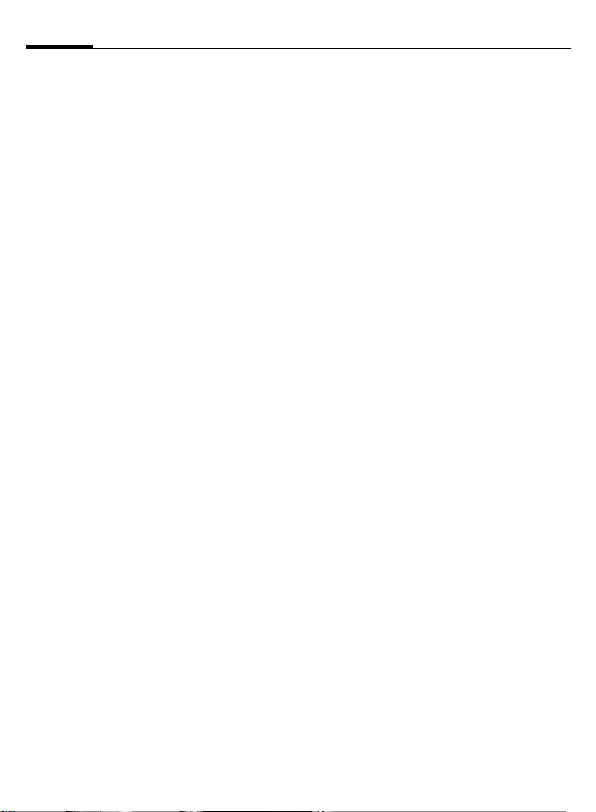
Legal notices2
Legal notices
The mobile phone described in this guide is approved for use on the GSM and
GPRS networks operating on the GSM 900, 1800 (DCS/PCN) and 1900 (PCS)
bands. It is approved for use in the country where it was originally sold and
may be approved for use in other countries.
© 2004 Siemens Information and Communication Mobile, LLC.
All rights reserved.
Siemens and the A65 model phone
are trademarks or registered trademarks of Siemens AG and/or its affiliates in the United States and/or
other countries.
T9® is a registered trademark of
America Online, Inc. in the United
States. Java and all Java-based trademarks and logos are trademarks or
registered trademarks of Sun Microsystems, Inc. in the U.S and other
countries. The names of actual companies and products mentioned
herein may be the trademarks of
their respective owners.
Disclaimer
THE INFORMATION CONTAINED IN
THE USER GUIDE IS WRITTEN FOR
THE A65 PHONE. SIEMENS RESERVES
THE RIGHT TO MAKE CHANGES AND
IMPROVEMENTS TO THE PRODUCTS
AND ANY OF THE FEATURES OF THE
PRODUCTS DESCRIBED IN THIS DOCUMENT WITHOUT PRIOR NOTICE.
THE CONTENTS OF THE USER GUIDE
ARE PROVIDED "AS IS". EXCEPT AS
REQUIRED BY APPLICABLE LAW, NO
WARRANTIES OF ANY KIND, EITHER
EXPRESS OR IMPLIED, INCLUDING,
BUT NOT LIMITED TO, THE IMPLIED
WARRANTIES OF MERCHANTABILITY
AND FITNESS FOR A PARTICULAR
PURPOSE, ARE MADE IN RELATION
TO THE ACCURACY, RELIABILITY OR
CONTENTS OF THIS DOCUMENT.
SIEMENS RESERVES THE RIGHT TO
REVISE THE USER GUIDE OR WITHDRAW IT AT ANY TIME WITHOUT
PRIOR NOTICE. UNDER NO CIRCUMSTANCES SHALL SIEMENS BE
RESPONSIBLE FOR ANY LOSS OF
DATA OR INCOME OR ANY SPECIAL,
INCIDENTAL, CONSEQUENTIAL OR
INDIRECT DAMAGES HOWSOEVER
CAUSED.
Export Information
The mobile phone may be subject to
export regulation of the United
States and other countries. Diversion
contrary to law is prohibited. You
must comply with all applicable
export laws, restrictions and regulations of the United States foreign
Page 4
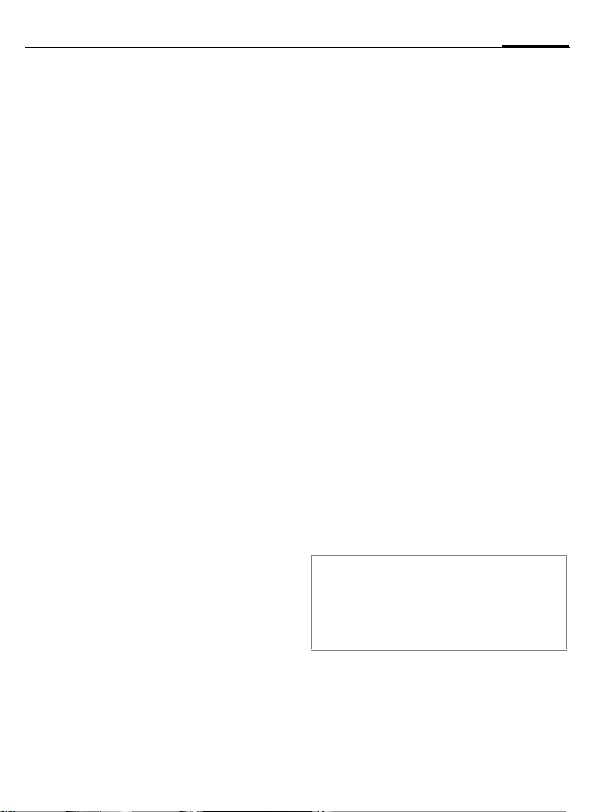
3Legal notices
agencies or authorities, and may not
export, or transfer for the purpose of
re-export, the mobile phone or any
part of the phone in violation of any
applicable restrictions, laws or regulations, or without all necessary
approvals.
Network Services
A number of features included in this
guide are called Network Services.
They are special services provided by
wireless service providers. In order
to use any of these Network Services, you must subscribe to these
service(s) from your service provider
and obtain instructions for their use.
Some of these Network Services may
not be available when roaming on a
network other than your home network.
Standby and Talk Time Information
The mobile phone incorporates features that are new to the mobile
phone world. These may include
color displays and lighting, graphic
games, music reproduction and
browsing the Internet. The way you
use the display and the features will
affect the performance of the battery and how long it lasts between
charge cycles. The quoted standby
times and talk times show the minimum and maximum performance
that can be expected from the battery under normal network conditions and with the default settings as
set by the factory. However, playing
games (particularly with the backlight continuously switched on) and
listening to music will shorten the
time available for standby and to
make and receive telephone calls.
Operation times also vary depending
on network conditions, SIM settings,
charging and battery condition, how
you use your phone and other factors.
Memory
The mobile phone contains an internal memory device that stores the
software required to operate the
mobile phone, communicate with
the GSM/GPRS network and provide
the user interface. Some features in
the internal memory run additional
devices and some additional games
and utilities. The amount of memory
available in the mobile phone is
finite and may be insufficient to
store large numbers of applications
and files.
Warning!
Remember to back up your data and to do
so frequently. Always back up all data and
programs before sending the mobile phone
in for repair.
Page 5
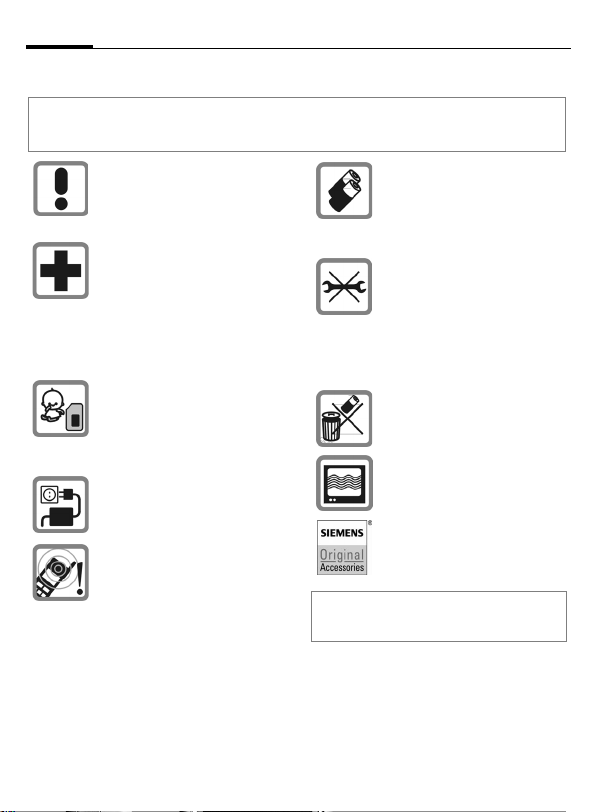
Safety precautions4
Safety precautions
Information for parents
Please read the operating instructions and safety precautions carefully before use.
Explain the content and the hazards associated with using the phone to your children.
Remember to comply with legal requirements and local restrictions
when using the phone. For example
in aeroplanes, petrol stations, hospitals or while driving.
Mobile phones can interfere with the
functioning of medical devices such
as hearing aids or pacemakers.
Keep at least 20 cm/9 inches between phone and pacemaker. When
using the mobile phone hold it to the
ear which is further away from the
pacemaker. For more information
consult your doctor.
Small parts such as the SIM card,
sealing stop, lens ring and lens cap
can be dismantled and swallowed
by small children. The phone must
therefore be stored out of the reach
of small children.
The mains voltage specified on the
power supply unit (Volt) must not be
exceeded. Otherwise the charging
device may be destroyed.
The ringtone (S. 25), info tones and
handsfree talking are reproduced
through the loudspeaker. Do not
hold the phone to your ear when it
rings or when you have switched on
the handsfree function (S. 12). Otherwise you risk serious permanent
damage to your hearing.
Important:
Improper use will invalidate the guarantee! These
safety instructions also apply to Siemens original
accessories.
Only use original Siemens batteries
(100 % mercury-free) and – charging devices. Otherwise you risk serious damage to health and property.
The battery could explode, for
instance.
You may only open the phone to replace the battery (100 % mercuryfree) or SIM card. You must not
open the battery under any
circumstances. All other changes to
this device are strictly prohibited and
will invalidate the operating licence.
Please dispose of unwanted batteries and phones as permitted by the
laws in your country.
The phone may cause interference
in the vicinity of TV sets, radios and
PCs.
Use only Siemens original accessories. This will avoid potential risks to
health or property and ensure compliance with all relevant regulations.
Page 6
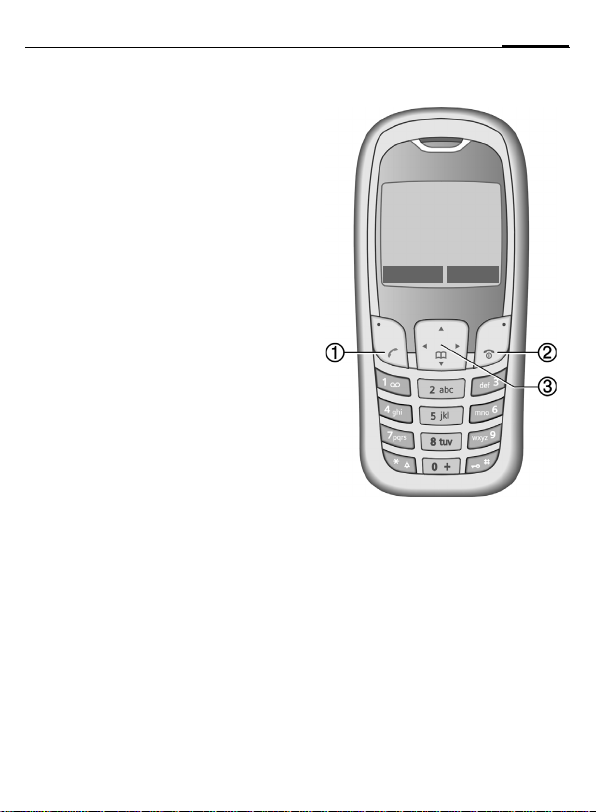
Phone overview
A
1
Call key (press lower part of button)
Dial phone number /name displayed, take
calls. Show last phone numbers dialed in
standby mode.
B
2
On/Off/End key
(press lower part of button)
• Switched off: press and hold to
switch on.
• During a call or in use: press briefly
to finish.
• In menus: press briefly: one level back.
Press and hold: return to standby mode.
• In standby mode: Press and hold to
switch off phone.
3 Control key
In lists and menus:
G Scroll up and down.
D
C
During a call:
D
In standby mode:
F
D
C
Select function.
Back a menu level.
Open call menu.
Open Phonebook.
Open menu.
GPRS info.
5Phone overview
_ªg
Service provider
01.10.2004 10:10
NewMMS Menu
Page 7
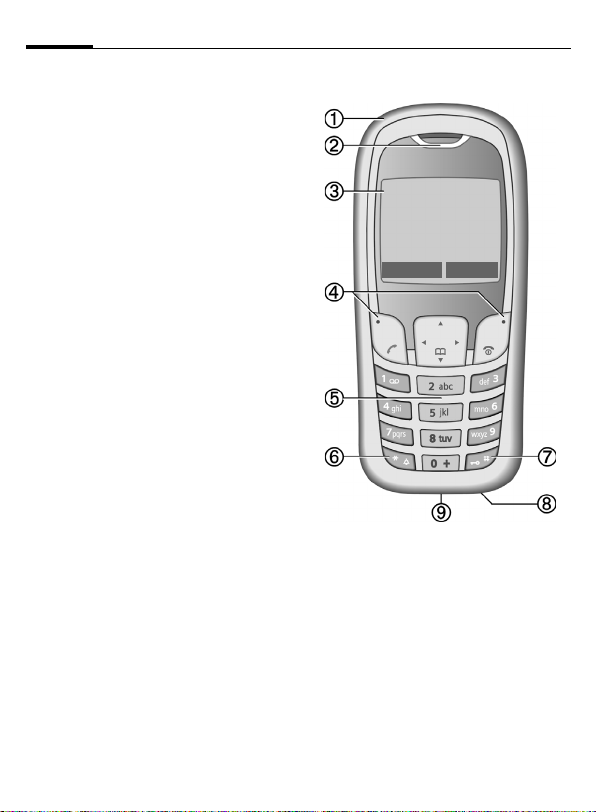
Phone overview6
1 Integrated antenna
Do not interfere unnecessarily with the
phone above the battery cover. This reduces reception quality.
2 Loudspeaker
3 Display symbols
Signal strength/GPRS available/battery
level.
4 Display keys (press upper part of button)
The current functions of these keys are
shown in the bottom line of the display
as
§text§/symbol (e. g. d).
5 Input keys
Numbers, letters.
6
Press and hold
*
• In standby mode: switch on/off all signal tones (except alarm).
• For incoming calls: switch off ring
tones only.
7
Press and hold
In standby mode: switch key lock on/off.
8 Microphone
9 Plug socket
Connection for charger, headset,
camera etc.
_ªg
Service provider
01.10.2004 10:10
NewMMS Menu
Page 8
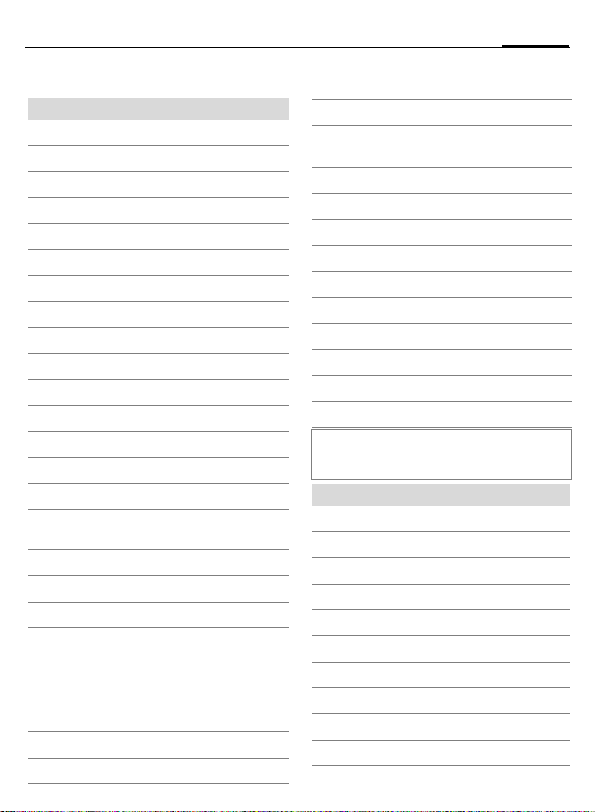
Display symbols (selection)
Display symbols
Signal strength.
_
Charging.
h
Battery charging status, e.g., 50%.
d
Phonebook
è
Call log
Z
Surf & fun
É
Ringtones
ç
Messages
]
Camera
Extras
y
Own stuff
Ñ
Setup
m
All calls are diverted.
n
Ringer off.
j
Short ring (beep) only.
k
Ring only if the caller is stored in the
l
Phonebook.
Ø
Alarm set.
Alarm clock active.
Ö
µ
Key lock active.
Phone numbers/names:
On the SIM card
¢
¡
On the SIM card (PIN 2 protected).
In the phone memory.
v
²
No network access.
p,o
Function activated/deactivated.
Soft keys
Phonebook.
N
ABC/
Indicates whether upper- or lower case
letters are active.
Abc/abc
™
Text input with T9.
«
Activated and available.
ª
Registered.
Temporarily interrupted.
©
GPRS download.
WAP Online.
Ê
WAP via GPRS online.
Ë
WAP No network.
Ì
Headset active.
±
Auto answer feature on.
Depending on your service provider, some of the
symbols displayed here may differ from those on
the phone.
…
Message received.
MMS received.
MMS notification.
Voice mail
\
—
–
·
received.
Data received.
Picture received.
Melody received.
Unanswered call.
Store in Phonebook.
Retrieve from Phonebook.
7Display symbols (selection)
Page 9
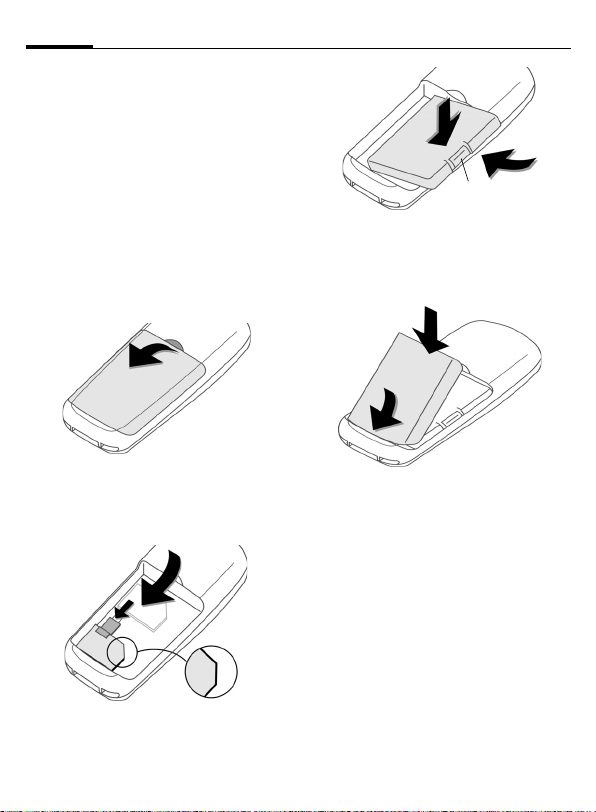
Getting started8
Getting started
Using the SIM card/battery
Your phone's display is delivered with a
protective film. Remove this film before get-
ting started. To avoid damage to the display, the phone should not be used without the front cover. The service provider
supplies you with a SIM card on which all
the important data for your account is
stored. If the SIM card is credit card-sized,
snap out the smaller segment and trim
any rough edges.
Remove the battery cover upwards
1
Insert SIM card
the locating slot (make sure the angled
corner is in the correct position
push the retaining catch over the top of
the SIM card
2 and push it fully into
4.
2
4
Insert the battery sideways into the
5, then press downwards 6
phone
until it engages.
1.
3). Then
3
6
5
7
To remove, press the retaining tab
then lift the battery out.
Insert the battery cover by the tabs at the
8, then press downwards 9,
bottom
until it engages.
7
9
8
Always switch off phone before removing
the battery!
Only 3V SIM cards are supported. Please
contact your service provider if you have
an older card.
Functions without SIM card p. 10.
Charging the battery
The battery is not supplied fully charged.
Plug the charger cable into the bottom of
the phone, plug the power supply unit
into a mains power socket and charge for
at least two hours. The power supply unit
will become hot after extended use. This
is normal and is not dangerous.
Page 10
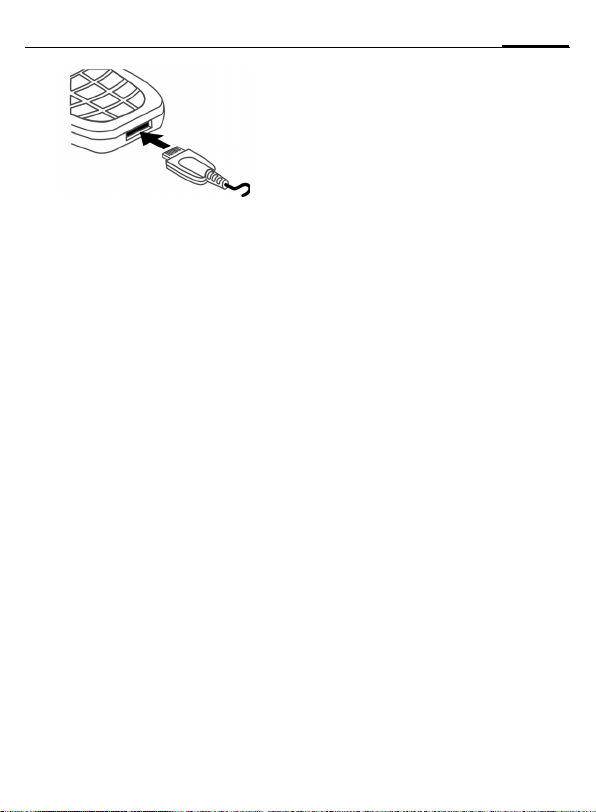
Display when charging is in progress
h
Charging time
An empty battery is fully charged after
about 2 hours. Charging is only possible
within a temperature range of +5 °C to
+40 °C. If the temperature rises/falls 5 °C
above/below this, the charge symbol flashes a warning. The voltage specified on the
power supply unit must not be exceeded.
Charge icon not visible
If the battery was fully discharged, the
charging symbol will not be immediately
visible on connection to the power supply
unit. It will appear after up to two hours.
In this case the battery is fully charged after 3 - 4 hours.
Only use the power supply unit provided!
Display while in service
Charge level display during operation
(empty-full):
adg
A beep sounds when the battery is nearly
empty. The charge level of the battery is
displayed correctly only after uninterrupted charging/discharging. You should
therefore not remove the battery unnecessar-
ily and where possible not interrupt charging prematurely.
Switching on/off, PIN
Turning the phone on/off
Press and hold the On/Off/End key B to
switch on or off.
Enter PIN
The SIM card can be protected with a 4- to
8-digit PIN.
Enter the PIN using the number keys. The
characters
can read your PIN on the display. Correct
errors with
Confirm your input with
to the network will take a few seconds.
Switching on your phone for the
first time
Time/date
The clock must be set to the right time
once at start-up.
§Yes§. First enter the date (day/month/
Press
year), then the time (24 hours, including
seconds). Press
are updated.
If the battery is removed for longer than
30 seconds, the clock must be reset.
Time zones
Specify your current time zone.
Select the desired time zone from the list
with
F. Apply it with §Set§.
Strong reception signal
_ Strong receive signal.
^ A weak signal reduces the call-
appear to ensure nobody
****
Clear§
§
.
§OK§. Logging on
§OK§. The time and date
quality and may lead to loss of
the connection. Change your
location.
9Switching on/off, PIN
Page 11
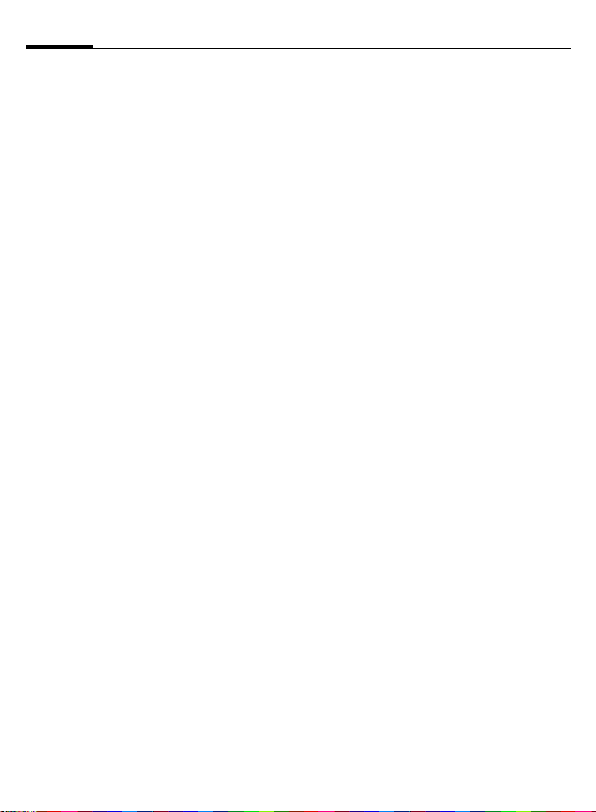
General information10
Emergency number (SOS)
Use only in real emergencies!
By pressing the soft key
make an emergency call on any network
without a SIM card and without entering a
PIN (not available in all countries).
§SOS§ you can
Without a SIM card
If you switch on the phone without a
SIM card you can still use some phone
functions.
Press
§Menu§. The functions are displayed
(f.e. Emergency, SOS).
General information
User guide
The following symbols are used to explain
operation:
J
Enter numbers or letters
On/Off/End key
B
Call key
A
Press the control key on the side
D
indicated
< Soft key left
> Soft key right
§Menu§ Displays a soft-key function
Function depends on the service
L
provider, special registration
may be necessary
Menu control
The steps needed to reach a function are
shown in concise form in this user guide.
E. g. to display call list for missed calls:
§Menu§ ¢
press
This corresponds to:
Open the main menu, select the Call log
¢ Calls missed
Z
menu, then select the function Calls
missed. You have to confirm with
§Select§.
Standby mode
When the name of the service provider
appears on the display, the phone is in
standby mode and ready for use.
The left soft key may have different functions pre-assigned to it.
Press and hold the On/Off/End key
return to standby mode from any menu
option.
B to
Security
Codes
The phone and SIM card are protected
against misuse by several security codes.
Keep these confidential numbers in a safe
place where you can access them again if
required.
§Menu§ ¢ m ¢ Security ¢ Codes
¢ Select a function
PIN control
The PIN is usually requested each time
the phone is switched on. You can deactivate this feature but you risk unauthorised use of the phone. Some service providers do not permit deactivating the
control.
Change PIN
You can change the PIN to any 4-8 digit
number you may find easier to
remember.
Change PIN2
(Display only if PIN 2 is available). Proceed
as with Change PIN.
Page 12
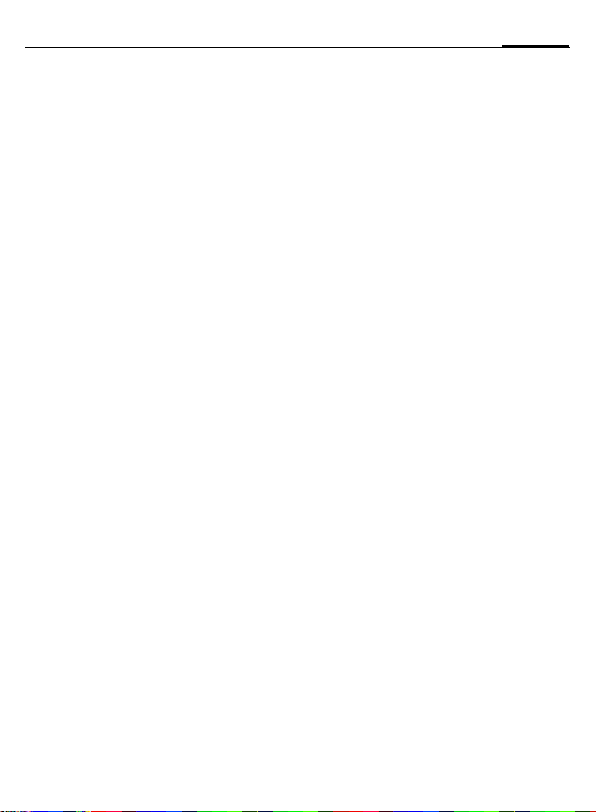
11Making a phone call
Change phonecode
You define the phone code (4 to 8 digits)
when calling up a phone-code protected
function for the first time. It is then valid
for all phone-code protected functions.
Following the third unsuccessful attempt,
access to the phone code and the functions that use it is denied. In such an instance contact Siemens Service (p. 30).
Clear SIM card barring
If the PIN is entered incorrectly three
times, the SIM card is barred. Enter the
PUK (MASTER PIN), provided by your service provider with the SIM card, according
to instructions. If the PUK (MASTER PIN)
has been lost, please contact your service
provider.
Preventing accidental activation
Even if PIN entry is deactivated (p. 10)
confirmation is required to switch on
phone.
This prevents accidental activation of the
phone, e.g. when you are carrying it in
a bag or when you are travelling in an
aircraft.
After long press of the On/Off/End key
to switch on the phone or abort the
B
operation with
§Cancel§.
Making a phone call
Dialing with number keys
The phone must be switched on (standby
mode). Dial number (always with area
code, if necessary with international dialing code). To dial International dialing
codes press and hold
played. Press
0 until a "+"-is dis-
§+List§ and select country.
Short press
long press clears the entire phone
number. To dial press the
§Clear§ to clear the last digit, a
A key.
End call
Press the End key B briefly. Press this
key even if the person on the other end of
the line has hung up first.
Set volume
Use the control key E to start adjusting
the volume during conversation. Set volume with
If a Car Kit is used, its volume setting will
not affect the usual setting on the phone.
G and confirm with §OK§.
Redial previous numbers
For redialing previously dialed numbers
press the Call key
required phone number from the list
G, then press A again.
with
A once, pick out the
If number busy
Press §Auto dial§ for automatically dialing
the phone number ten times at increasing time intervalls or press
for phone ringing when the busy number
is free. Press
mind you to redial the dispayed phone
number after 15 minutes.
§Prompt§ and a beep will re-
§Call back§ (
L
Accept call
The phone must be switched on (standby
mode). An incoming call will interrupt
any other use of the phone. Press
A.
or
Please make sure you have accepted the call
before holding the phone to your ear. This will
prevent a loud ring tone from damaging your
hearing!
§Answer§
)
Page 13
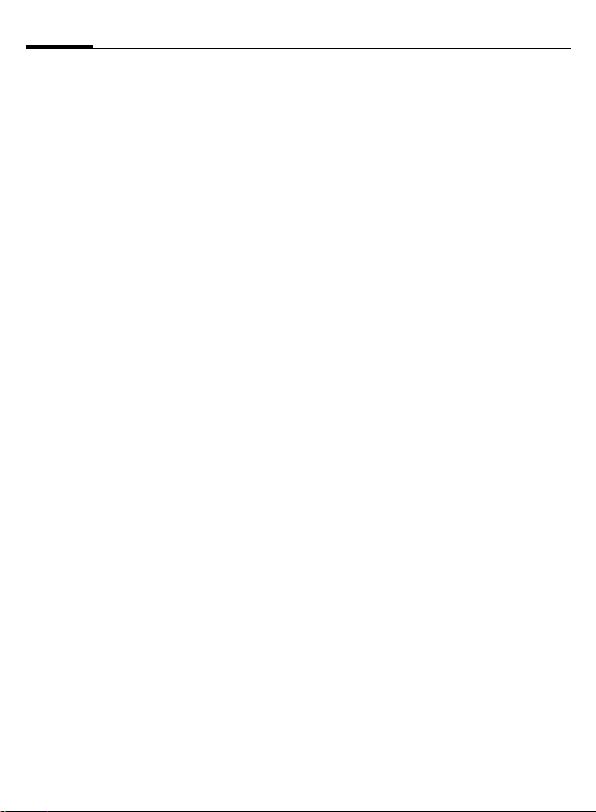
Text entry12
If the phone number has been transmitted by the network, it is displayed. If the
caller's name also appears in the Phonebook, this will appear instead of the
number. If set, a picture can be displayed
instead of the bell icon.
Reject call
§Reject§ or B press briefly.
Speakerphone
You can put the phone down during a
call. You can then hear the caller via the
loudspeaker.
Activate handsfree function with
and switch on with
Adjust the volume with
§Speaker.§ switches off "handsfree talking".
Always switch off "handsfree talking" before
holding the phone to your ear! This will avoid
damage to your hearing!
§Yes§.
G
§Speaker.§
. Pressing
Swapping between 2 calls
Make a new connection during a call with
y menu§ ¢ Hold ¢
number). With
swap back and forth between both calls.
If you are called during a phone call and
you can hear the "call waiting tone"
(p. 22), you can accept the waiting call
§Swap§,putting the current call on
with
hold to do so. Swap back and forth between the calls as previously described or
end the current call with
the new call with
J
(dial a new phone
y menu§ ¢ Swap you can
Band accept
§Answer§.
Multi Party
Make a new connection during a call with
y menu§ ¢ Hold ¢
number). With
can join the held call.
J
(dial a new phone
y menu§ ¢ Multi Party you
Repeat this procedure until all participants
are linked together (up to 5 participants).
All calls in the conference are ended simultaneously when the End key
pressed.
B is
Text entry
Text entry without T9
Press number key repeatedly until the required letter appears. The cursor advances after a short delay. Example:
Pressing briefly once types the
2
letter a, twice the letter b, etc.
Press and hold to write the
number.
Ä,ä,1-9 Umlauts and numbers are dis-
played after the relevant letters.
§Clear§ Press briefly to delete the letter
before the cursor, press and hold
to erase the whole word.
Move the cursor
H
(forwards/back).
Press briefly: Switch between abc,
Abc, ABC, T9abc, T9Abc, T9ABC,
123. Status indicator in the top
line of the display.
Press and hold: All input modes
are displayed.
Press briefly: Special characters
*
are shown.
Press and hold: Open input
menu.
Press once/repeatedly:
0
. , ? ! ’ " 0 - ( ) @ / : _
Press and hold: Writes 0.
Writes blank. Press twice = skip
1
line.
Page 14
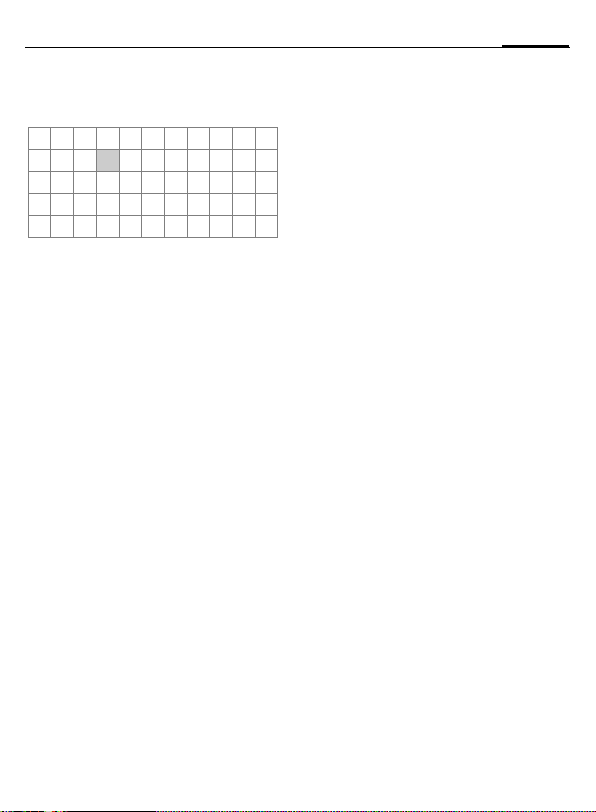
13Text entry
Special characters
Press briefly *. The character map is
displayed:
1
) ¿¡_;.,?!+-
"’ :
€@\ &#[] { } %~
<=> | ^ § Γ ∆ Θ Λ Ξ
Π Σ Φ Ψ Ω
1
) Line skip
Navigate to characters with
press
* /()
§Select§.
$
¤¥
G,Hand
£
Input menu
Press and hold * with text input.
The input menu ist displayed:
Text format (SMS only)
Input language
Mark text
Copy/Add
Text entry with T9
T9 deduces the correct word from the individual key entries by making comparisons with an extensive dictionary.
Activate, deactivate T9
§Options§ ¢T9 input ¢ T9 preferred
¢ §Change§ (activate or deactivate T9)
Select Input language
Select the language in which you want to
compose your message.
§Options§ ¢T9 input ¢ Input language
¢ §Select§ (the new language can be se-
lected) or
lected language will be deleted).
Type a word using T9
The display changes as you proceed.
Therefore, it is best if you finish a word
without looking at the display.
§Delete§ (T9 dictionary for the se-
Simply press the keys once only where the
relevant letter is located. For "hotel", for
example:
Press briefly
46835
word).
Do not use special characters such as Ä
but rather use the standard characters,
e.g. A; T9 will do the rest for you.
Additional notes
0
D
*
for T9Abc then
and 1 (the blank ends a
Setting a full stop. Word is ended
when followed by a blank space.
Within a word, a full stop represents an apostrophe or hyphen:
e.g.
§provider.s§ = provider’s.
Move to the right. Ends a word.
Press briefly: Swap between: abc,
Abc, T9abc, T9Abc, 123. Status in-
dicator in the top line of the display.
Press and hold: All input modes
are displayed.
Press briefly: Select special characters.
Press and hold: Open input
menu.
T9 word suggestions
If several options are found in the dictionary for a key sequence (a word), the most
probable is displayed first. The word must
be highlighted as
press
»
placed with a different word. If this is also
incorrect, repeat until the correct word is
displayed.
To add a word to the dictionary,
§Spell§. Now write the word without
select
T9-support and accept with
dictionary.
§inverted§. Then
. The displayed word is re-
§Save§ into the
Page 15
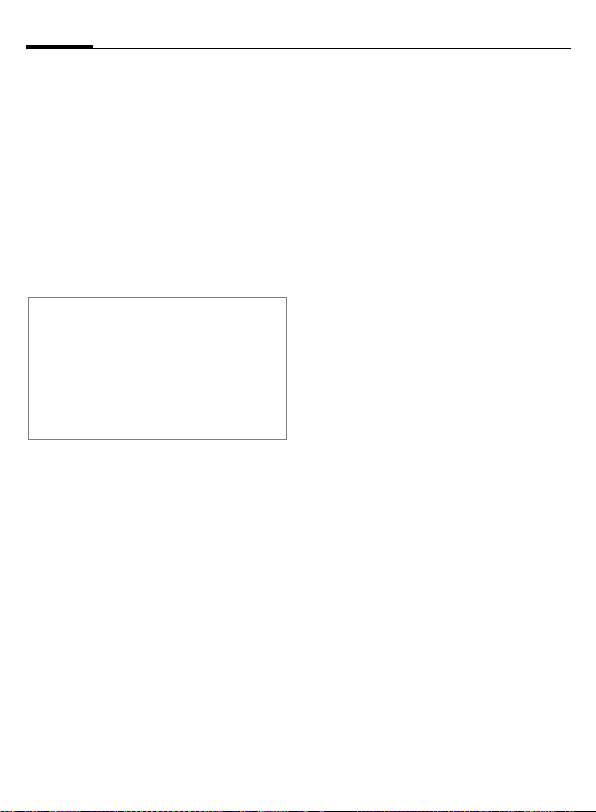
Phonebook14
Correct a word
Words written with T9:
With
H move left or right, word by
word, until the required word is
With
suggestions again.
acter to the left of the cursor and displays
a new possible word!
Words not created using T9:
With
left/right.
left of the cursor. New characters are inserted at the cursor position.
T9
the following: U.S. Pat. Nos. 5,818,437,
5,953,541, 5,187,480, 5,945,928, and 6,011,554;
Canadian Pat. No. 1,331,057; United Kingdom
Pat. No. 2238414B; Hong Kong Standard Pat.
No. HK0940329; Republic of Singapore Pat.
No. 51383; Euro.Pat. No. 0 842 463 (96927260.8)
DE/DK, FI, FR, IT, NL, PT, ES, SE, GB; and additional patents are pending worldwide.
scroll through the T9 word
»
H
move letter by letter to the
®
Text Input is licensed under one or more of
§Clear§ deletes the char-
§Clear§ deletes the letter to the
§inverted§.
Predef. texts
The phone contains predefined texts that
you can add to your messages (SMS,
MMS). You can also create and store up to
5 personal stored texts. Each stored text
can contain up to 32 characters.
Unlike personal stored texts, predefined
texts cannot be changed or deleted.
Write personal stored texts
§Menu§ ¢ ] ¢ Predef. texts ¢§Options§
¢ <New entry> ¢
stored text)
¢ §Save§
J
(write personal
Use predefined texts
J (write message text) ¢ §Options§
¢ Insert text ¢ G (select predefined
text from the list)
¢ §Select§
The predefined text is inserted into the
text to the left of the cursor.
Phonebook
Enter frequently used phone numbers in
the Phonebook with a special name. To
dial them, simply highlight the name. If a
phone number is stored with a name, it
appears on the display when you are
called. Important numbers can be assigned to different groups.
<New entry>
Open Addressbook (in standby mode)
G
¢ §Select§ ¢ Select entry fields
Number: Always enter phone number with
prefix.
Name: Enter first name or surname.
E-mail: Enter email address for MMS
(max. for 50 addresses).
Group: Organise entries in groups, select
§Change§.
with
Location: Select location: Mobile, SIM or
Protected SIM.
Record no.: This is automatically assigned
to the entry.
Press
§Save§ to store the new entry.
Call (search for an entry)
Open phonebook F, select name and
select phone number with
Edit entry
F ¢ Select entry ¢ §Options§ ¢ Edit
¢ Make changes ¢ §Save§.
A.
Page 16
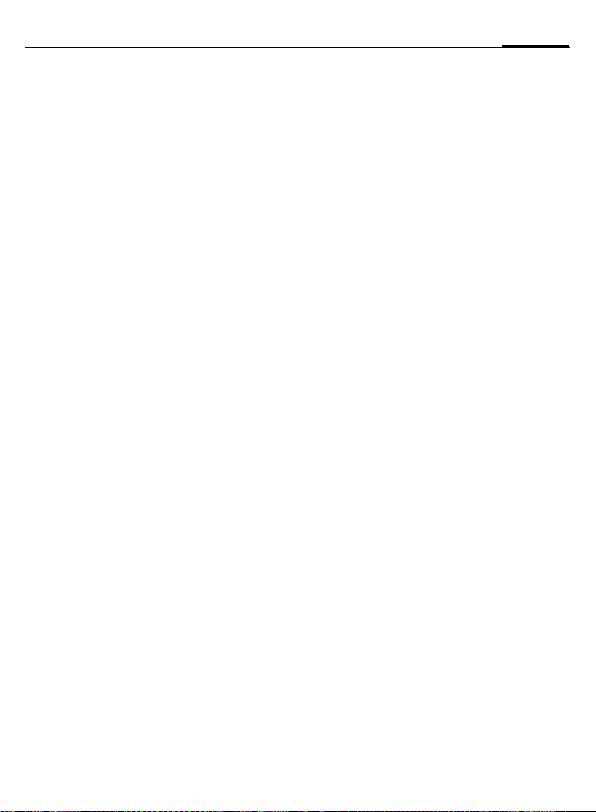
15Call log
Assign picture
Assign a maximum of 50 phone numbers
to an individual picture. This picture will
appear in the display when there is a call
from this number.
F ¢Select entr y ¢§Options§ ¢ Picture
¢ Select picture ¢ §Open§ (the picture is
displayed)
The picture is assigned to the
phone number and it appears with
a
Delete/change image
If a picture is assigned to a
phone number, it can be deleted
or replaced.
G
¢ §Select§
› symbol in the Phonebook.
¢ Select entry with picture›
¢ §Options§ ¢ §Select§ ¢ p Picture
¢ §Delete§
Groups
Four groups are specified in your phone
to enable you to arrange your Phonebook
entries clearly. You can rename these
groups.
Open Addressbook (in standby mode)
G
¢ <Groups> (the number of entries
is listed behind the group name)
¢ Select a group ¢ §Select§ (open group)
or
§Rename§ (give group a name)
Ring tone for group
If you assign a ring tone to a group, it
sounds when one of the group members
rings.
§Menu§ ¢ ç ¢ Group calls
¢ Select a group ¢ §Select§
¢ Select ring tone ¢ §Select§
Call log
Your phone stores the phone numbers of
calls for convenient redialing.
§Menu§ ¢
¢ §Select§
Z
¢ Select call record ¢ §Select§
¢ Select phone number ¢A
Calls missed b
The phone numbers of calls that you have
not accepted are stored for call-back purposes, if the network supports the "Caller
Identity" feature.
Symbol for acc. call.
Calls received b
Accepted calls are listed, if the network
supports the "Caller Identity" feature.
Calls dialed
In standby mode you have access to the
last numbers dialed with
Delete calls
The records are deleted.
Call list menu
§Options§ ¢ Edit entries.
A.
Durat/charges
You can display the charges and the duration of a call and set a unit limit for outgoing calls.
§Menu§ ¢
Select a function: Last call, All outgoing,
All incoming, Remain. units
§Select§ Display data.
§Reset§ Clear display.
§OK§ End display.
¢ Durat/charges ¢
Z
Page 17
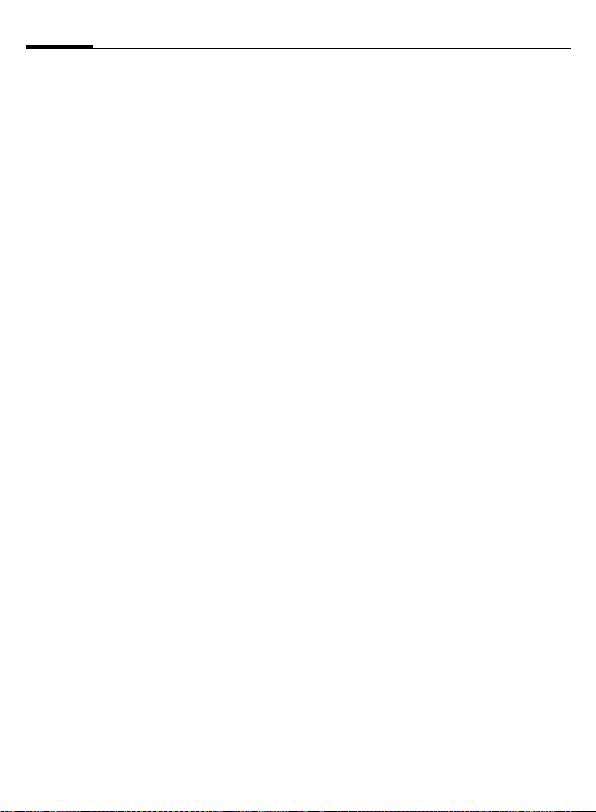
Camera16
Charge sett.
Z
§Menu§ ¢
¢ Charge sett.
¢ Durat/charges
Currency b
(PIN 2 prompt)
Currency for charge display.
Personal rate b
(PIN 2 prompt)
Charges per unit/period.
A/c limit b
(PIN 2 prompt)
Fix a credit/usage period on a special
SIM card.
Auto display
Call duration and call charges are
automatically displayed for each call.
Camera
You can use the phone to immediately
view, save and send photos you have taken with the "QuickPic Camera". Pictures
can be taken in two different formats:
• Low resolution:
QQVGA 160x120 pixels, memory size
up to 6 KB for sending as an MMS image (p. 18).
• High resolution:
VGA 640x480 pixels, memory size of
one picture up to 40 KB – e.g. for further editing on PC. To allow the picture
to be viewed on the phone display, a
QQVGA picture is created for every
VGA picture.
In standby mode press
or
First the number of shots still available is
shown (depends on resolution chosen).
Confirm with
§Menu§ ¢
§Camera§
§OK§ (the last picture taken is
shown) and scroll through photos
G
.
with
Picture
A picture requires a few seconds to be
processed.
§Take§. You will hear an advisory tone
Press
when the exposure time has expired. The
photo is shown on the display and saved
automatically.
Flashlight
In the option menu the flashlight function can be switched on/off.
If the flash is switched on, a command is
given to charge the flashlight before taking a picture:
Press
§Load§ briefly. The flashlight is charged
(battery capacity at least approx. 30%).
§Take§ and the photo is taken.
Press
Sending a photo by MMS
You can easily send a photo as an MMS
immediately after taking it.
§Options§ ¢ Send via MMS ¢ §Select§
(select the desired resolution)
(skip recording a melody, p. 18)
¢ §Skip§
Voicemail/CB services
Voice mail/mailbox
§Menu§ ¢ ] ¢ Msg. setup
¢ Voice message
Most service providers offer you an external answering service. In this mailbox, a
caller may leave a voice message for you
• if your phone is switched off or not
ready to receive,
• if you do not want to answer,
• or if you are making a phone call.
Page 18
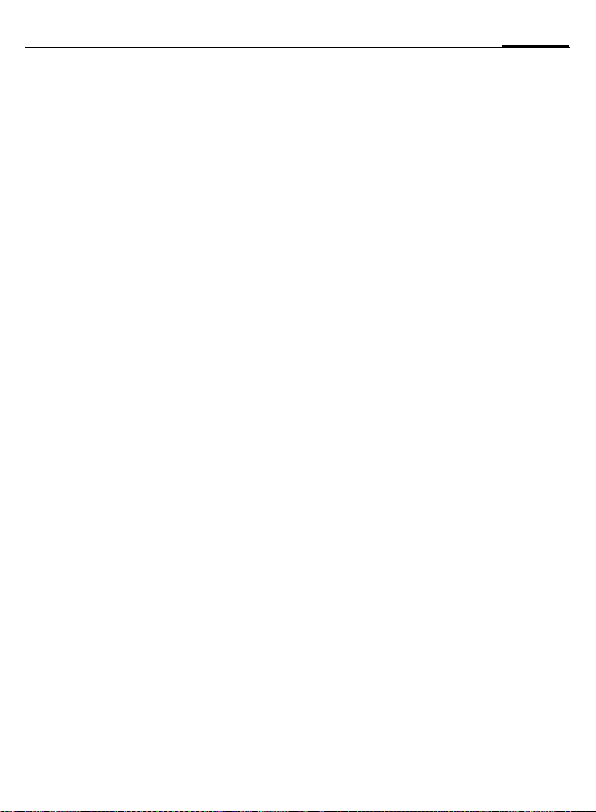
17SMS
You may have to register for this service
with your service provider and perform
some manual settings.
Settings: b
Your service provider supplies you with
two phone numbers:
Save mailbox number
You call this phone number to listen to
the voice mails left for you.
]
§Menu§ ¢
¢ Voice message
Enter mailbox phone number and
confirm with
Save call divert number
Calls are diverted to this phone number.
§Menu§ ¢
¢ e. g. Unanswered ¢Set
Enter call divert number and log on
network. Divert will be confirmed after a
few seconds (see also p. 22).
¢Msg. setup
§OK§.
m
¢Call setup
§OK§ to
Play back messages b
A new voice mail can be announced as
follows:
A
\ symbol with beep or
indicates a new voice mail or that you are
receiving an automatic announcement.
Dial into your mailbox and listen to your
message(s).
Press and hold
box number once only). Confirm with
§Mailbox§ depending on your service
and
provider.
(if necessary enter mail-
1
]
an SMS
§OK§
CB services
§Menu§ ¢ ] ¢ Msg. setup
¢ CB services
Some service providers offer information
services (info channels,). If reception is
activated, your Topic list will supply you
with messages on the activated topics.
SMS
You can transmit and receive very long
messages (up to 760 characters) on your
phone. They are automatically composed
of several "normal" SMS messages (note
higher charges).
Additionally you can insert pictures and
sounds in an SMS.
Writing/sending SMS messages
§Menu§ ¢ ] ¢ New SMS ¢
text)
¢ A ¢ · /
number or select from Phonebook)
¢ §OK§
The SMS is sent to the service centre for
transmission.
Receiving SMS
An arrival of a new SMS is announced on
with…. To read the SMS, press
display
left soft key.
G you scroll through message line
With
by line. Select
SMS archive
§Menu§ ¢ ] ¢ SMS archive
The list of SMS messages stored in the
phone is displayed.
Special functions
SMS to group
Send SMS as a "circular" to a group.
§Options§ ¢ Send ¢ §Group§ ¢ Select
group members and send SMS.
Picture&Sound
Insert pictures and sounds into message.
§Options§ ¢ Picture&Sound select.
The menu contains:
Fix animations, Fix sounds, Own animat.,
Own pictures, Own sounds
§Reply§ for a direct reply.
(enter phone
J
J
(write
Page 19

MMS18
MMS
The Multimedia Messaging Service enables you to send texts, pictures (also photos) and sounds in a combined message
to another mobile phone or to an e-mail
address. All elements of an MMS message
are merged to form a "slide show".
Depending on your phone's settings, you
will receive either the complete message
automatically or notification that an MMS
has been saved in the network, giving
sender and size details. You may then
download it to your phone to read it.
Ask your service provider whether this
service is available. You may need to register for this service separately.
Writing/sending MMS messages
An MMS consists of the address header
and the content.
§Menu§ ¢ ] ¢New MMS
Input fields:
· /
To:
e-mail address of recipient/s.
Subject: Enter MMS heading (up to
40 characters)
§Insert§. The picture list is opened
Picture:
for selection.
Additional information
You can also easily send an image by
MMS immediately after taking it with the
QuickPic Camera (p. 16).
§Edit§. Write text with the help
Text:
of T9.
Tones/Alerts:
record a new melody.
Slide duration:
Enter length of display for individual pages
(minimum 0.1 seconds).
Phone number/
J
§Insert§. Select a melody or
Record new melody (ring tone) for MMS
If you press
when completing the input fields, you
have the option of recording a new melody for sending messages by MMS.
Press
maximum available time and recording
duration are displayed. To end recording,
press
Insert additional pages
§Options§ Open menu.
New slide Select.
Send MMS
§Options§ Open menu.
Send Select.
§Insert§ in the Tones/Alerts: field
§Record§. Recording starts, and the
§Stop§.
Receive/read MMS b
/Indicates reception or notifica-
tion of an MMS.
Depending on the profile setting (p. 19):
• Receive complete MMS
• Open the message. Press
order to receive the complete MMS,
§Play§ automatic MMS presenta-
with
tion. Cancel with any key.
Functions for editing MMS can be found
§Options§.
under
§Receiving§ , in
Page 20

19Message lists/ Message settings
Message lists/ Message settings
All SMS/MMS messages are stored in one
of the following lists according to status.
Inbox
§Menu§ ¢ ] ¢Inbox ¢ SMS/MMS
The list of received SMS or MMS messages is displayed.
Draft
§Menu§ ¢ ] ¢Draft ¢SMS /MMS
The list of unsent SMS or MMS messages
is displayed.
Unsent
§Menu§ ¢ ] ¢Unsent ¢SMS /MMS
The list of SMS or MMS messages not yet
successfully sent is displayed.
Sent
§Menu§ ¢ ] ¢Sent ¢SMS /MMS
The list of sent SMS or MMS messages is
displayed.
T9 settings
§Menu§ ¢ ] ¢Msg. setup
¢ Select a function
T9 preferred
Activate/deactivate intelligent text entry
(see also p. 13).
Input language
Select language for text entry. Languages
with T9 support are marked by the
T9 symbol.
SMS profiles, MMS profiles
§Menu§ ¢ ] ¢Msg. setup
¢ SMS profiles/MMS profiles
Profiles have to be created for SMS and
MMS. The transmission characteristics are
defined in these. The data for these may
already have been entered. If not, your
service provider will supply you with the
relevant information. Additional information is available in the comprehensive operating instructions on the Internet at:
www.siemens-mobile.com/a65
Surf & fun
Internet browser (WAP)
É
§Menu§ ¢
Get the latest information from the Internet that is specifically adapted to the display options of your phone. Internet access may required registration with your
service provider.
Home b
A connection is established with the Internet provider’s portal (may be specified/configured by default by your service
provider).
Bookmarks
List of URLs for fast access.
Internet b
The browser is activated as soon as you
call up the function. The functions of the
soft keys vary, depending on the internet
page, for example "link" or "menu". The
contents of the option menus are also
variable. If necessary set how the Internet
access should be made. To this end open
the browser menu with
Setup/Start with... .
¢ Select a function
A and select
Page 21

Surf & fun20
Additional notes
Browser menu.
Í
É Offline.
Ê
Online.
Ë
GPRS online.
No network.
Ì
Select special characters, such as
*
@, ~, \ , see p. 13 or
press repeatedly for:
0
. , ? ! ’ " 0 - ( ) @ / : _
End connection
Press and hold B to end the connection
and close the browser.
WAP profiles
É
§Menu§ ¢
Preparation of the phone for WAP Internet
access depends on your service provider.
If these settings have already been applied by the service provider, select and
activate profile. If you have to configure
the access profile manually, consult your
service provider if necessary.
Activate WAP profile
You can change the active profile each
time before you access the Internet (if the
profile has been set already). For this,
select profile, then
WAP profile setting
Up to 5 WAP profiles can be configured
(may be limited by the service provider).
The specifications may vary according to
service provider. Select profile, then
and fill in the data fields.
Select the connection profile: see p. 23.
¢ Internet ¢Profiles
§Select§.
§Edit§
Games & more
Download games and other applications.
You are advised about relevant applications on the Internet. Once you have selected a game or application you can start
to download it immediately. Then you
can use the application. Most applications
include instructions. Applications and
games can be found at:
wap.siemens-mobile.com or on the Internet
at www.siemens-mobile.com
Additional information
To download applications, the WAP profile, HTTP profile and access must be configured (p. 23).
Depending on the service provider, the
access and functionality could differ from
the present description.
Games and applications
Applications and links that are already
stored on the phone are found under:
É
§Menu§ ¢
Different functions are available
depending on which entry is highlighted:
Download new
§Internet§ The selected Internet page is
§
§Select§ Loadable application can be
¦ Load game/application online
§Select§ Only description file, application
You will find special instructions or information for each game in the option
menu.
¢ Games & more
loaded.
Carry out game/application offline
started immediately.
has still to be loaded.
Page 22

21Setup
Key control
The following key control is used for
many games (virtual joystick):
13
function
depends on
the game
or use the key
I.
2
4
7
6
5
9
8
Setup
Profiles
§Menu§ ¢ m ¢Profiles
Several settings can be stored in a phone
profile in order, for example, to adapt the
phone to the surrounding level of noise.
• Five profiles are standard with default
settings, they can be changed however: Normal envi., Quiet environ.,
Noisy environ., Car Kit, Headset
• You can set two personal profiles
(<No Title>).
• The special profile Aircraft mode cannot
be changed.
Activate
Select default profile or personal profile
¢ §Activate§.
Setup
Select profile ¢ §Options§ ¢ Change sett.
The list of available functions is displayed.
Car Kit
The profile is only activated automatically
as soon as the phone is inserted into the
cradle if a Siemens original Car Kit is used.
Headset
The profile is only activated automatically
if used with an original Siemens headset.
Aircraft mode
The alarm tone is deactivated. An alarm is
only shown on the display. It is not possible
to modify this profile. The phone will automatically switch off if you select this
profile.
Normal mode
The next time you switch on the phone
and return to normal operation the default profile will be activated.
Display
§Menu§ ¢ m ¢ Display
¢ Select a function
Language
Set the language of the display text. "Automatic" will set the language of your
home service provider. Reset to this language in standby status:
# 0 0 0 0 #
*
Background
Logo
Color scheme
Own greeting
Big letters
Illumination
Contrast
Screensaver
The screensaver shows a picture on the
display as soon as a period that can be set
by you has elapsed. The function is ended
by an incoming call or by pressing
any key.
Page 23

Setup22
Call setup
§Menu§ ¢ m ¢Call setup
¢ Select a function
Hide ID b
When switched on, the display of the calling party shows your phone number (dependent on service provider).
Call waiting b
If you are registered for this service, you
can check whether it is set and you can
activate/deactivate it with Call waiting.
Call Forward
You can set the conditions for which calls
are diverted to your mailbox or other
numbers.
Set up call divert (example):
• All calls
All calls are diverted.
top line of the display in standby mode.
•Unanswered
Includes Unanswered, Not reachable,
No reply, Busy.
§Select§ ¢ Set ¢ J (Enter the phone
number, to which the call should be
diverted)
¢ §OK§
After a short pause, the setting is confirmed by the network.
Other divert options: Not reachable,
No reply, Busy
• Status check
After a short pause the current information is shown.
p Condition set.
o Not set.
Display if status is unknown
s
(e. g. with a new SIM card).
• Clear all
All set diversions are cleared.
n is shown in the
Any to answer
Incoming calls can be accepted by pressing any key
(except for
B
).
Minute beep
During the call, you will hear a beep after
each minute as a reminder of the time
elapsed. The recipient does not hear this
beep.
Page 24

23Setup
Clock
§Menu§ ¢m ¢Clock ¢ Select a function
Time/date
§Change§ ¢ Enter the date first, then the
time.
Time format:
Select Format 24h or Format 12h.
Time zones
Specify your current time zone.
Format date
DD.MM.YYYY or MM/DD/YYYY or
MM-DD-YYYY
Show clock
Switch on/off time display.
Buddhist year
Change to Buddhist date (not available in
all phones).
Connectivity
§Menu§ ¢ m ¢Connectivity
¢ Select a function
GPRS b
§Yes§ / §No§ Switch GPRS on /off.
Data counter
Display connection information.
Data services
§Menu§ ¢m ¢ Connectivity ¢Connection
¢ Select function
profiles
For the MMS, Wap and Java application at
least one connection profile must be set
up and activated. If necessary enter CSD
settings and GPRS settings (your service
provider will supply you with information
on this or www.siemens-mobile.com/
mobilescustomercare under "FAQ").
§Options§ ¢ Change sett. ¢ §Edit§
¢ Enter data ¢ §Save§
HTTP profile
Select profile with G. Enter or modify
settings. If necessary, check with your
service provider for details.
Authentication
§Menu§ ¢ m ¢ Connectivity
¢ Authentication ¢ §Change§
¢ Activate encrypted WAP dial-up
Security
§Menu§ ¢ m ¢ Security
¢ Select function
Auto key lock
If activated, the keypad is locked automatically if no key has been pressed for
one minute in standby mode. This prevents the phone from being used accidentally. However, you can still be called
and you can still make an emergency call.
Direct call
Only one phone number can be dialed.
To do so press and hold the right soft key.
Only ‚ b
Restrict calls to SIM-protected numbers in
the Phonebook.
Last 10 only b
Limit calls tocall list of "dialed numbers"
(p. 15).
Codes
(see p. 10)
This SIM only b
Your phone is prevented from being used
with a different SIM card.
§Menu§ ¢ m ¢ Security
¢ Select a function
Page 25

Setup24
Barrings
Network barring restricts the use of your
SIM card.
All outgoing: Outgoing calls, except emer-
gency 999 calls, are blocked.
Outgo internat: Only domestic calls are
possible.
Outgo internat. x home barred: International
calls are not permitted, ecept for calls to
your home country.
All incoming calls: The phone is blocked
from receiving all incoming calls.
When roaming: You do not receive any calls
outside your home network.
Status check: Query the status of your
barrings.
Clear all: Remove all barrings.
b
Phone identity
Display the phone identity number (IMEI)
and software version.
Filesystem clean up
(Phone code is protected)
The file system is defragmented.
Master reset
Rest phone to standard values
(factory setting).
Network
§Menu§ ¢ m ¢Network
¢ Select a function
Line b
Two independent phone numbers have to
be registered.
Network info
The list of GSM networks currently available is displayed.
Auto network
If activated, the next network is dialed in
the order of your "preferred networks".
Choose network
The network search is restarted.
Preferred network
Set the service providers you prefer when
you leave your home network.
Fast search
When this function is active, network reconnection is speeded up (standby time is
reduced).
Accessories
§Menu§ ¢ m ¢ Accessories
¢ Select a function
Car Kit
Only in combination with an original
Siemens handsfree Car Kit. If an original
Siemens Car Kit Portable is used the profile is activated automatically as soon as
the phone is inserted into the cradle.
Auto answer
Calls are accepted automatically after a
few seconds. Eavesdropping is possible!
Headset
Only in conjunction with an original
Siemens headset. If an original Siemens
Headset is used the profile is automatically activated when the headset is plugged
in. Accept call with the Call key when the
key lock is activated.
Auto answer
Calls are accepted automatically after a
few seconds. Eavesdropping is possible!
If you do not notice that your phone has accepted a call, there is the danger that the caller
may eavesdrop.
Page 26

25Ringtones
/
Ringtones
§Menu§ ¢ ç ¢Select function
You can set the tones to match your
needs.
Ringer setting
Activate/deactivate the ringer or reduce it
to a short beep.
Vibrating alert
Activate/deactivate the silent alert (functions in addition to ringer).
Vol ume
Set the same volume for all ring tones.
d Calls, Group calls, Other calls:, Alarm
clock, Messages
The ring tones for the stated types of
call/functions can be set separately.
More tones...
§Menu§ ¢ ç ¢More tones...
¢ Select a function
Call screening b
Only calls from numbers that are in the
Phonebook or in a predefined group are
signalled audibly or by silent alert. Other
calls are only displayed.
Key tones
Set acoustic key acknowledge: Click or
Tone or Silent
Minute beep
During the call, you will hear a beep once
a minute as a reminder.
Info tones
Set service and alarm tones.
Extras
§Menu§ ¢ y ¢ Select function
Alarm clock
The alarm will ring at the time set by you,
even when the phone is switched off.
§On/off§ Switch on/off.
Setting
Set the time for the alarm call (hh:mm),
§OK§.
then
Calculator
Enter number (maximum of
J
8characters).
—
J
§.§=§+§-§*§/§ Press the right display key re-
± Toggle between "+" and "–".
% Convert to percent.
Ï
, ÐSave, recall number.
e Exponent (maximum of
Special keys:
*
0
Stopwatch
Two intermediate times can be recorded
and saved.
§Reset§ Reset to zero.
*
Select calculate function.
I
+
x
Repeat procedure with other
numbers.
Result is displayed.
peatedly.
two digits).
Set decimal point.
Add (press and hold).
Start/stop.
Intermediate time.
Page 27

Fast access26
SIM services (optional) b
Your service provider may offer special
applications such as mobile banking,
share prices, etc. via the SIM card. If you
have such a SIM card, the SIM services
will appear in the main menu under
"Extras" or directly above the control key
(on the left) with symbol
With the SIM services menu, your phone
is ready to support future additions in
your service provider's user package. For
further information, please contact your
service provider.
}
.
Fast access
The left soft key and the number
keys 2 to 9 (speed dialing numbers) can
each be assigned an important phone
number or a function. The phone number
can then be dialed or the function can be
started at the touch of a button.
Left soft key
Assign an Assign function/phone number
to this key.
Change (example)
§Internet§ ¢ §Change§
¢ Search for application, e.g. New SMS,
Phone number
Apply (example)
Key assigned with Phone number/name.
Press and hold
Speed dialing keys
Only possible for keys 2 to 9. Key 1 is
reserved for the mailbox.
Change (example)
¢ §Set§ ¢ Select application, e.g. New
3
SMS, Phone number
¢ §Select§
§Carol§.
¢ §Select§
Apply (example)
Press and hold key
.
3
Own stuff
The following folders are provided for organizing your photos: Pictures, Animations,
Sounds.
§Menu§ ¢ Ñ
Files and folders are displayed.
You can scroll through these lists
using
and
To open a folder or execute a file using
related application press
Index structure
Special folders are provided in the file
system for the different data types.
The following folders are also included in
these main folders:
(to scroll up and down)
G
(to jump back from a folder).
C
§Open§.
Folders Contents Format
Pictures Images *.bmp
Camera Own Photos (p. 16) *.png
Anima-
tions
Sounds
Download
new
EMS Files that can be received per
Animations *.bmx
Ring tones, melodies,
sounds
This enables you to download new
files from the Internet.
SMS/MMS.
*.gif
*.jpg
*.jpeg
*.gif
*.mid
Page 28

Questions & Answers
If you have any questions regarding the use of your phone, you can contact us at
www.siemens-mobile.com/mobilescustomercare at any time. In addition to this we have listed some
frequently asked questions and answers below.
Question Possible causes Possible solution
Phone cannot be
switched on.
Insufficient standby
time.
Charging error (charge
icon not displayed).
SIM error. SIM card not correctly inserted. Check that the SIM card is inserted correctly
No connection to
network.
Phone loses network. Signal too weak. Reconnection to another service provider is
On/Off key not pressed long
enough.
Flat battery. Charge battery. Check charging indicator in
Speed search active. Deactivate speed search (p. 24).
Display illumination switched on. Switch off display illumination (p. 21).
Battery totally discharged. 1) Plug in charger cable, battery is on charge.
Contact problem. Check power supply and connection to the
No mains voltage. Use different mains power socket, check
Wrong charger. Only use original Siemens accessories.
Battery faulty. Replace battery.
SIM card contacts dirty. Use a dry cloth to clean the SIM card.
SIM card with wrong voltage. Use 3 V SIM cards only.
SIM card damaged (e.g. broken). Visually inspect the damage. Have SIM card
Weak signal. Move to higher location, to a window or open
Outside GSM range. Check coverage area of service provider.
SIM card not valid. Contact the service provider.
New network not authorised. Try manual selection or select a different net-
Network barring is set. Check barrings (p. 24).
Network overloaded. Try again later.
Press On/Off key for at least two seconds.
the display.
2) Charge icon appears after approx. 2 hours.
3) Charge battery.
phone. Check battery contacts and device
plug socket, clean them if necessary, then insert battery again.
mains voltage.
(p. 8).
replaced by service provider.
space.
work (p. 24).
automatic (p. 24). Switching the phone off and
on may speed this up.
27Questions & Answers
Page 29

Questions & Answers28
Question Possible causes Possible solution
Calls not possible. 2nd line set. Set first line ‘ (p. 24).
New SIM card inserted. Check for new restrictions.
Charge limit reached. Reset limit with PIN 2 (p. 16).
Credit used up. Load credit.
Certain uses of the
phone not possible.
No entries possible in
Phonebook.
Voice mail does not
work
SMS (text message)
T
flashing.
Function cannot be
set.
Memory problems for,
e.g. messages, ring
tones, pictures.
No WAP access, no
download possible.
Message cannot be
sent.
EMS pictures and
sounds not displayed
at destination phone.
No Internet access
possible.
PIN error/
PIN2 error.
Call restrictions are set. Barrings may be set by your service provider.
Phonebook is full. Delete entries in Phonebook.
Call divert to the mailbox not set. Set call divert to the mailbox (p. 22).
SMS memory full. To free up capacity, delete or file messages
Not supported by service provider
or registration required.
Phone memory full. Delete files in the applicable areas and un-
Profile not activated, profile settings wrong/incomplete.
Service provider does not support
this service.
Phone number of the service centre is not set or is wrong.
SIM card contract does not support this service.
Service centre too busy. Repeat message.
Recipient does not have a com-
patible phone.
Recipient's phone does not sup-
port EMS standard.
Wrong WAP profile set or settings
wrong, incomplete.
Three wrong entries. Enter the PUK (MASTER PIN) supplied with
Check barrings (p. 24).
(SMS).
Contact your service provider.
needed T9 dictionaries.
Activate WAP profile (p. 20), set (p. 20). If necessary ask your service provider.
Check with your service provider.
Set service centre (p. 19).
Contact your service provider.
Check.
Check settings, speak to service provider if
necessary.
the SIM card according to the instructions. If
the PUK (MASTER PIN) has been lost, please
contact your service provider.
Page 30

Question Possible causes Possible solution
Phone code error. Three wrong entries. Contact Siemens Service (p. 30).
Service provider code
error.
Too few/too many
menu entries.
Charge counter does
not work.
Damage
Severe shock. Remove battery and SIM and insert them again. Do not dismantle phone!
Phone became wet. Remove battery and SIM. Dry immediately with a cloth, but do not app ly heat. Dry
Reset settings to factory default (see also p. 24):
No authorisation for this service. Contact your service provider.
Functions may have been added
or removed by your service provider via the SIM card.
Charge pulse is not transmitted. Contact your service provider.
connector contacts thoroughly. Set phone to vertical position in air flow. Do not dismantle phone!
Check with your service provider.
# 9 9 9 9 # A
*
29Questions & Answers
Page 31

Customer Care30
Customer Care
We offer fast, individual advice! You have
several options:
Our online support on the Internet:
www.siemens-mobile.com/customercare
We can be reached any time, any place.
You are given 24 hour support on all aspects of our products. Here you will find an
interactive fault-finding system, a compilation of the most frequently asked questions and answers, plus user guides and
current software updates to download.
You will also find the most frequently
asked questions and answers in the section entitled "Questions and answers" in
this user guide.
Qualified Siemens employees are waiting to
offer you expert information about our products and installation.
In some countries repair and replace services are impossible where the products are
not sold through our authorised dealers.
When calling customer service, please have
ready your receipt and the phone identity
number (IMEI, to display press
software version (to display, press
then info) and if available, your Siemens
Service customer number.
Note
Only qualified service personnel must
repair equipment.
# 0 6 #), the
*
# 0 6 #,
*
If repair work is necessary, please contact one of
our service centres:
Abu Dhabi .........................................0 26 42 38 00
Argentina .....................................0 80 08 88 98 78
Australia..........................................13 00 66 53 66
Austria.............................................05 17 07 50 04
Bahrain .................................................... 40 42 34
Bangladesh.......................................0 17 52 74 47
Belgium.............................................0 78 15 22 21
Bolivia ...............................................0 21 21 41 14
Bosnia Herzegovina..........................0 33 27 66 49
Brazil............................................0 80 07 07 12 48
Brunei ................................................. 02 43 08 01
Bulgaria............................................... 02 73 94 88
Cambodia ........................................... 12 80 05 00
Canada ........................................1 88 87 77 02 11
China ...........................................0 21 38 98 47 77
Croatia ..............................................0 16 10 53 81
Czech Republic.................................2 33 03 27 27
Denmark ............................................. 35 25 86 00
Dubai ................................................0 43 96 64 33
Egypt.................................................0 23 33 41 11
Estonia................................................ 06 30 47 97
Finland ............................................09 22 94 37 00
France.............................................01 56 38 42 00
Germany ......................................0 18 05 33 32 26
Greece ............................................80 11 11 11 16
Hong Kong.......................................... 28 61 11 18
Hungary ..........................................06 14 71 24 44
Iceland .................................................. 5 11 30 00
India.............................22 24 98 70 00 Extn: 70 40
Indonesia .....................................0 21 46 82 60 81
Ireland.............................................18 50 77 72 77
Italy .................................................02 24 36 44 00
Ivory Coast.......................................... 05 02 02 59
Jordan...............................................0 64 39 86 42
Kenya.................................................... 2 72 37 17
Kuwait ................................................... 2 45 41 78
Latvia .................................................... 7 50 11 18
Lebanon.............................................. 01 44 30 43
Libya ...............................................02 13 50 28 82
Lithuania ...........................................8 52 74 20 10
Luxembourg........................................ 43 84 33 99
Macedonia .......................................... 02 13 14 84
Malaysia....................................+ 6 03 77 12 43 04
Page 32

31Care and maintenance
Malta.......................................+ 35 32 14 94 06 32
Mauritius ................................................2 11 62 13
Mexico .......................................01 80 07 11 00 03
Morocco...............................................22 66 92 09
Netherlands .................................0 90 03 33 31 00
New Zealand...................................08 00 57 43 63
Nigeria ..............................................0 14 50 05 00
Norway.................................................22 70 84 00
Oman....................................................... 79 10 12
Pakistan..........................................02 15 66 22 00
Paraguay ..........................................8 00 10 20 04
Philippines ........................................0 27 57 11 18
Poland.............................................08 01 30 00 30
Portugal ............................................8 08 20 15 21
Qatar....................................................04 32 20 10
Romania .........................................02 12 04 60 00
Russia..........................................8 80 02 00 10 10
Saudi Arabia .....................................0 22 26 00 43
Serbia .............................................01 13 07 00 80
Singapore ............................................62 27 11 18
Slovak Republic ..............................02 59 68 22 66
Slovenia............................................0 14 74 63 36
South Africa ....................................08 60 10 11 57
Spain.................................................9 02 11 50 61
Sweden.............................................0 87 50 99 11
Switzerland .....................................08 48 21 20 00
Taiwan ............................................02 23 96 10 06
Thailand............................................0 27 22 11 18
Tunisia .................................................71 86 19 02
Turkey..........................................0 21 65 79 71 00
Ukraine ........................................8 80 05 01 00 00
United Arab Emirates........................0 43 66 03 86
United Kingdom ...........................0 87 05 33 44 11
USA .............................................1 88 87 77 02 11
Vietnam...........................................84 89 20 24 64
Zimbabwe ............................................04 36 94 24
Care and maintenance
Your phone has been designed and manufactured to the highest of standards and
should be treated with great care. The
suggestions below will help you to enjoy
your phone for many years.
• Protect your phone from moisture and
humidity! Precipitation, humidity and
liquids contain minerals that will corrode electronic circuits. Should your
phone nonetheless become wet, disconnect it immediately from any power
supply, remove the battery and leave
the open phone to dry at room temperature!
• Do not use or store the phone in dusty,
dirty areas. Its moving parts may become damaged.
• Do not store your phone in hot areas.
High temperatures can shorten the life
of electronic devices, damage batteries
and warp or melt certain plastics.
• Do not store your phone in cold areas.
When the phone warms up again (to its
normal ambient temperature), moisture can form inside the phone, which
may damage electronic circuit boards.
• Do not drop, knock or shake your
phone. Rough handling can damage internal circuit boards!
• Do not use harsh chemicals, cleaning
solvents, or strong detergents to clean
the phone!
The suggestions given above apply equally to your phone, battery, charger and all
accessories. If any of these parts are not
working properly, take them to your nearest qualified service outlet. The personnel
there will assist you and, if necessary,
repair the device.
Page 33

Product data32
Product data
Declaration of conformity
Siemens Information and Communication
mobile hereby declares that the phone
described in this user guide is in compliance with the essential requirements and
other relevant provisions of European
Directive 1999/5/EC (R&TTE).
The declaration of conformity (DoC) concerned has been signed. Please call the
company hotline if you require a copy of
the original, or:
www.siemens-mobile.com/conformity.
Technical data
GSM class: 4 (2 watt)
Frequency range: 880 - 960 MHz
GSM class: 1 (1 watt)
Frequency range: 1,710 - 1,880 MHz
GSM class: 1 (1 watt)
Frequency range: 1,850 - 1,990 MHz
Weight: 85 g
Size: 100.7 x 44.7 x 19.3 mm
Li-Poly battery: 700 mAh
Operating temperature: –10 °C to 55 °C
SIM card: 3.0 V
Operating time
A full battery will deliver 60 to 250 hours
of standby time or 100 to 300 minutes of
talktime.
(78 ccm)
(14 °F to 130 °F)
The operating time depends upon the
use:
Action taken Time
Making a phone call 1 30 - 90 minutes
Light * 1 40 minutes
Network search 1 5 - 10 minutes
* Keypad entry, games etc.
Extreme temperatures reduce the phone's
standby time considerably. You should
therefore avoid the leaving the phone in
the sun or on a radiator.
Phone ID
You will need the following details if you lose your
phone or SIM card. Please enter here:
the number of the SIM card (on the card):
..............................................................
the 15-digit serial number of the phone (under the
battery):
..............................................................
the service provider’s Customer Service number:
..............................................................
Lost phone
If you lose your phone or SIM card contact your
service provider immediately to prevent misuse.
(min)
Reduces standby time by
Page 34

The U.S. Food and Drug
Administration's (FDA) Center
for Devices and Radiological
Health Consumer Update on
Mobile Phones
FDA has been receiving inquiries
about the safety of mobile phones,
including cellular phones and PCS
phones. The following summarizes
what is know – and what remains
unknown – about whether these
products can pose a hazard to
health, and what can be done to
minimize any potential risk. This information may be used to respond
to questions.
Why the concern?
Mobile phones emit low levels of radio frequency energy (i.e., radio frequency radiation) in the microwave
range while being used. They also
emit very low levels of radio frequency energy (RF), considered non-significant, when in the stand-by mode.
It is well known that high levels of RF
can produce biological damage
through heating effects (this is how
your microwave oven is able to cook
food). However, it is not known
whether, to what extent, or through
what mechanism, lower levels of RF
might cause adverse health effects
as well. Although some research has
33U.S. FDA
been done to address these questions, no clear picture of the biological effects of this type of radiation
has emerged to date. Thus, the available science does not allow us to
conclude that mobile phones are absolutely safe, or that they are unsafe.
However, the available scientific evidence does not demonstrate adverse health effects associated with
the use of mobile phones.
What kinds of phones are in question?
Questions have been raised about
hand-held mobile phones, the kind
that have a built-in antenna that is
positioned close to the user's head
during normal telephone conversation. These types of mobile phones
are of concern because of the short
distance between the phone's antenna – the primary source of the
RF – and the person's head. The exposure to RF from mobile phones in
which the antenna is located at
greater distances from the user (on
the outside of a car, for example) is
drastically lower than that from
hand-held phones, because a person's RF exposure decreases rapidly
with distance from the source. The
safety of so-called "cordless phones",
which have a base unit connected to
the telephone wiring in a house and
which operate at far lower power
levels and frequencies, has not been
questioned.
Page 35

U.S. FDA34
How much evidence is there that handheld mobile phones might be harmful?
Briefly, there is not enough evidence
to know for sure, either way; however, research efforts are on-going.
The existing scientific evidence is
conflicting and many of the studies
that have been done to date have
suffered from flaws in their research
methods. Animal experiments investigating the effects of RF exposures
characteristic of mobile phones have
yielded conflicting results. A few animal studies, however, have suggested that low levels of RF could accelerate the development of cancer in
laboratory animals. In one study,
mice genetically altered to be predisposed to developing one type of cancer developed more than twice as
many such cancers when they were
exposed to RF energy compared to
controls. There is much uncertainty
among scientists about whether results obtained from animal studies
apply to the use of mobile phones.
First, it is uncertain how to apply the
results obtained in rats and mice to
humans. Second, many of the studies showed increased tumor development used animals that had already been treated with cancercausing chemicals, and other studies
exposed the animals to the RF virtually continuously – up to 22 hours
per day.
For the past five years in the United
States, the mobile phone industry
has supported research into the safe-
ty of mobile phones. This research
has resulted in two findings in particular that merit additional study:
1. In a hospital-based, case-control
study, researchers looked for an association between mobile phone use
and either glioma (a type of brain
cancer) or acoustic neuroma (a benign tumor of the nerve sheath). No
statistically significant association
was found between mobile phone
use and acoustic neuroma. There
was also no association between
mobile phone use and gliomas when
all types of gliomas were considered
together. It should be noted that the
average length of mobile phone exposure in this study was less than
three years.
When 20 types of glioma were considered separately, however, an association was found between mobile
phone use and one rare type of glioma, neuroepithelliomatous tumors.
It is possible with multiple comparisons of the same sample that this association occurred by chance. Moreover, the risk did not increase with
how often the mobile phone was
used, or the length of the calls. In
fact, the risk actually decreased with
cumulative hours of mobile phone
use. Most cancer causing agents increase risk with increased exposure.
An ongoing study of brain cancers by
the National Cancer Institute is expected to bear on the accuracy and
repeatability of these results.
1
Page 36

35U.S. FDA
2. Researchers conducted a large
battery of laboratory tests to assess
the effects of exposure to mobile
phone RF on genetic material. These
included tests for several kinds of abnormalities, including mutations,
chromosomal aberrations, DNA
strand breaks, and structural changes in the genetic material of blood
cells called lymphocytes. None of
the tests showed any effect of the RF
except for the micronucleus assay,
which detects structural effects on
the genetic material. The cells in this
assay showed changes after exposure to simulated cell phone radiation, but only after 24 hours of exposure. It is possible that exposing the
test cells to radiation for this long resulted in heating. Since this assay is
known to be sensitive to heating,
heat alone could have caused the abnormalities to occur. The data already in the literature on the response of the micronucleus assay to
RF are conflicting. Thus follow-up research is necessary.
2
FDA is currently working with government, industry, and academic
groups to ensure the proper followup to these industry-funded research
findings. Collaboration with the Cellular Telecommunications Industry
Association (CTIA) in particular is expected to lead to FDA providing research recommendations and scientific oversight of new CTIA-funded
research based on such recommendations.
Two other studies of interest have
been reported recently in the literature:
• Two groups of 18 people were exposed to simulated mobile phone
signals under laboratory conditions while they performed cognitive function tests. There were no
changes in the subjects' ability to
recall words, numbers, or pictures, or in their spatial memory,
but they were able to make choices more quickly in one visual test
when they were exposed to simulated mobile phone signals. This
was the only change noted among
more than 20 variables com-
3
pared.
• In a study of 209 brain tumor cases and 425 matched controls,
there was no increased risk of
brain tumors associated with mobile phone use. When tumors did
exist in certain locations, however, they were more likely to be on
the side of the head where the
mobile phone was used. Because
this occurred in only a small number of cases, the increased likelihood was too small to be
statistically significant.
4
In summary, we do not have enough
information at this point to assure
the public that there are, or are not,
any low incident health problems associated with use of mobile phones.
FDA continues to work with all parties, including other federal agencies
Page 37

U.S. FDA36
and industry, to assure that research
is undertaken to provide the necessary answers to the outstanding
questions about the safety of mobile
phones.
What is known about cases of human
cancer that have been reported in users
of hand-held mobile phones?
Some people who have used mobile
phones have been diagnosed with
brain cancer. But it is important to
understand that this type of cancer
also occurs among people who have
not used mobile phones. In fact,
brain cancer occurs in the U.S. population at a rate of about 6 new cases
per 100,000 people each year. At
that rate, assuming 80 million users
of mobile phones (a number increasing at a rate of about 1 million per
month), about 4800 cases of brain
cancer would be expected each year
among those 80 million people,
whether or not they used their
phones. Thus it is not possible to tell
whether any individual's cancer
arose because of the phone, or
whether it would have happened
anyway. A key question is whether
the risk of getting a particular form
of cancer is greater among people
who use mobile phones than among
the rest of the population. One way
to answer that question is to compare the usage of mobile phones
among people with brain cancer
with the use of mobile phones
among appropriately matched people without brain cancer. This is
called a case-control study. The current case-control study of brain cancers by the National Cancer Institute,
as well as the follow-up research to
be sponsored by industry, will begin
to generate this type of information.
What is FDA's role concerning the safety
of mobile phones?
Under the law, FDA does not review
the safety of radiation emitting consumer products such as mobile
phones before marketing, as it does
with new drugs or medical devices.
However, the agency has authority
to take action if mobile phones are
shown to emit radiation at a level
that is hazardous to the user. In such
a case, FDA could require the manufacturers of mobile phones to notify
users of the health hazard and to repair, replace or recall the phones so
that the hazard no longer exists.
Although the existing scientific data
do not justify FDA regulatory actions
at this time, FDA has urged the mobile phone industry to take a number
of steps to assure public safety. The
agency has recommended that the
industry:
• Support needed research into possible biological effects of RF of the
type emitted by mobile phones;
• Design mobile phones in a way
that minimizes any RF exposure to
the user that is not necessary for
device function; and
Page 38

37U.S. FDA
• Cooperate in providing mobile
phone users with the best possible
information on what is known
about possible effects of mobile
phone use on human health.
At the same time, FDA belongs to an
interagency working group of the
federal agencies that have responsibility for different aspects of mobile
phone safety to ensure a coordinated effort at the federal level. These
agencies are:
• National Institute for Occupational Safety and Health
• Environmental Protection Agency
• Federal Communications Commission
• Occupational Health and Safety
Administration
• National Te lecommunications and
Information Administration
The National Institutes of Health also
participates in this group.
In the absence of conclusive information
about any possible risk, what can concerned individuals do?
If there is a risk from these products
– and at this point we do not know
that there is – it is probably very
small. But if people are concerned
about avoiding even potential risks,
there are simple steps they can take
to do so. For example, time is a key
factor in how much exposure a person receives. Those persons who
spend long periods of time on their
hand-held mobile phones could consider holding lengthy conversations
on conventional phones and reserving the hand-held models for shorter
conversations or for situations when
other types of phones are not available.
People who must conduct extended
conversations in their cars every day
could switch to a type of mobile
phone that places more distance between their bodies and the source of
the RF, since the exposure level
drops off dramatically with distance.
For example, they could switch to:
• a mobile phone in which the antenna is located outside the vehicle,
• a hand-held phone with a built-in
antenna connected to a different
antenna mounted on the outside
of the car or built into a separate
package, or
• a headset with a remote antenna
to a mobile phone carried at the
waist.
Where can I find additional information?
For additional information, see the
following websites:
• Federal Communications Commission (FCC) RF Safety Program
(select "Information on Human Exposure to RF Fields from Cellular
and PCS Radio Transmitters"):
http://www.fcc.gov/oet/rfsafety
Page 39

U.S. FDA38
• World Health Organization (WHO)
International Commission on
Non-Ionizing Radiation Protection
(select Qs & As):
http://www.who.int/emf
• United Kingdom, National Radiological Protection Board:
http://www.nrpb.org.uk
• Cellular Telecommunications Industry Association (CTIA):
http://www.wow-com.com
• U.S. Food and Drug Administration (FDA) Center for devices and
Radiological Health:
http://www.fda.gov/cdhr/consumer/
1
Muscat et al. Epidemiological Study of
Cellular Telephone Use and Malignant Brain
Tumors. In: State of the Science Symposium; 1999 June 20; Long Beach, California.
2
Tice et al. Tests of mobile phone signals for
activity in genotoxicity and other laboratory
assays. In: Annual Meeting of the Environmental Mutagen Society; March 29, 1999,
Washington, DC; and personal communication, unpublished results.
3
Preece, AW, Iwi, G, Davies-Smith, A,
Wesnes, K, Butler, S, Lim, E, and Varey, A.
Effect of a 915- MHz simulated mobile
phone signal on cognitive function in man.
Int. J. Radiat. Biol., April 8, 1999.
4
Hardell, L, Nasman, A, Pahlson, A,
Hallquist, A and Mild, KH. Use of cellular
telephones and the risk for brain tumors;
a case-control study. Int. J. Oncol,
15: 113–116, 1999.
Page 40

Your phone may cause TV or radio interference (for example, when using
a telephone in close proximity to receiving equipment). The FCC or Industry Canada can require you to
stop using your telephone if such interference cannot be eliminated. If
you require assistance, please contact your local service facility.
39FCC/Industry Canada Notice
Page 41

Ten driving safety tips40
Your Siemens wireless phone gives
you the power to communicate by
voice – almost anywhere, anytime.
But an important responsibility accompanies the benefits of wireless
phones, one that every user must
uphold.
When driving a car, driving is your
first responsibility. When using your
wireless phone behind the wheel of
a car, practice good common sense
and remember the following tips:
Get to know your phone and its features
such as speed dial and redial.
Carefully read your instruction manual and learn to take advantage of
valuable features most phones offer
including, automatic redial and
memory dial – most phones can
store up to 99 numbers in memory
dial. Also, work to memorize the
phone keypad so you can use the
speed dial function without taking
your attention off the road.
When available, use a hands-free device.
A number of hands-free wireless
phone accessories are readily available today. Whether you choose an
installed mounted device for your
phone or a speaker phone accessory,
take advantage of these devices if
they are available to you.
Position your phone within easy reach.
Make sure you place your wireless
phone within easy reach and where
you can grab it without removing
your eyes from the road. If you get
an incoming call at an inconvenient
time, let your voicemail answer it for
you.
Suspend conversations during hazardous driving conditions or situations.
Let the person you are speaking to
know you are driving; if necessary,
suspend the call in heavy traffic or
hazardous weather conditions. Rain,
sleet, snow and ice can be hazardous, but so is heavy traffic. As a driver, your first responsibility is to pay
attention to the road.
Do not take notes or look up phone numbers while driving.
If you are reading an address book or
business card while driving a car, or
writing a "to do" list, then you are not
watching where you are going. It’s
common sense. Don’t get caught in a
dangerous situation because you are
reading or writing and not paying attention to the road or nearby vehicles.
Page 42

41Ten driving safety tips
Dial sensibly and assess the traffic.
If possible, place calls when you are
not moving or before pulling into
traffic. Try to plan your calls before
you begin your trip, or attempt to coincide your calls with times you may
be stopped at a stop sign, red light or
otherwise stationary. But if you need
to dial while driving, follow this simple tip – dial only a few numbers,
check the road and your mirrors,
then continue.
Do not engage in stressful or emotional
conversations that may be distracting.
Stressful or emotional conversations
and driving do not mix – they are distracting and even dangerous when
you are behind the wheel. Make people you are talking with aware you
are driving and if necessary, suspend
phone conversations that have the
potential to divert your attention
from the road.
Use your phone to call for help.
Your wireless phone is one of the
greatest tools you can own to protect yourself and your family in dangerous situations – with your phone
at your side, help is only three numbers away. Dial 9-1-1 in the case of
fire, traffic accident, road hazard, or
medical emergency. Remember, it is
a free call on your wireless phone.
Use your phone to help others
in emergencies.
Your wireless phone provides you a
perfect opportunity to be a "good
Samaritan" in your community. If
you see an auto accident, crime in
progress or other serious emergencies where lives are in danger, call
9-1-1, as you would want others to
do for you.
Call roadside assistance or a special
wireless non-emergency assistance
number when necessary.
Certain situations you encounter
while driving may require attention,
but are not urgent enough to merit a
call to 9-1-1. But you can still use
your wireless phone to lend a hand.
If you see a broken-down vehicle
posing no serious hazard, a broken
traffic signal, a minor traffic accident
where no one appears injured, or a
vehicle you know to be stolen, call
roadside assistance or other special
non-emergency wireless numbers.
"The wireless industry reminds you to
use your phone safely when driving."
For more information, please call
1 (888) 901-SAFE, or visit our Web site
at: www.wow-com.com
Provided by the Cellular Telecommunications Industry Association (CTIA)
Page 43

Intellectual property42
Intellectual Property Restrictions
All Intellectual Property, as defined
below, which is owned by or otherwise the property of Siemens Information and Communications Mobile, LLC ("Siemens"), its affiliates,
partners or suppliers, relating to the
Phone, including but not limited to
accessories, parts or software relating thereto (the "Phone System"), is
proprietary under federal laws, state
laws and International treaty provisions. Intellectual Property includes,
but is not limited to, inventions (patentable or unpatentable), patents,
trade secrets, copyrights, software,
computer programs, and related
documentation and other works of
authorship. You may not infringe or
otherwise violate the rights secured
by the Intellectual Property. Moreover, you agree that you will not
(and will not attempt to) disassemble, decompile, reverse engineer,
prepare derivative works from, modify or make any other effort to create
source code from the software. No
title to ownership in the Intellectual
Property is transferred to you
through purchase or possession of
the Phone or its components. All applicable rights of the Intellectual
Property shall remain with Siemens,
its affiliates, partners or suppliers.
Siemens will have no liability with respect to any claim of patent infringement which is based upon the combination of the Product or parts
furnished hereunder with software,
apparatus or devices not furnished
by Siemens, nor will Siemens have
any liability for the use of ancillary
equipment or software not furnished by Siemens which is attached
to or used in connection with the
Product, The foregoing states the entire liability of Siemens with respect
to infringement of patents by the
Product or any parts thereof.
Laws in the United States and other
countries preserve for Siemens certain exclusive rights for copyrighted
Siemens software, such as the exclusive rights to reproduce and distribute copies of such Siemens software.
Siemens software may be used only
in the Product in which the software
was originally embodied when purchased, and such software in such
Product may not be replaced, copied, distributed. modified in any
way, or used to produce any derivative thereof. No other use including,
without limitation, alteration, modification, reproduction, distribution.
or reverse engineering of such
Siemens software or exercise of
rights in such Siemens software is
permitted. No license is granted by
implication, estoppel or otherwise
under Siemens patent rights or
copyrights.
Page 44

Accessories
Multitainment
Fashion &
Carry
Energy
Handsfree
Portable
Office
Car
Solutions
Products can be obtained in specialist shops or you
can visit the Siemens Mobile Store online:
QuickPic Camera IQP-500
Tour Case FCT-650
Belt Case FCL-600
Li-Ion Battery EBA-510
Travel Charger ETC-500 (EU)
Travel Charger ETC-510 (UK)
Travel Charger ETC-520 (USA)
Car Charger Plus ECC-600
Desktop Charger EDC-510
Headset Basic HHS-500
Headset HHS-510
Headset Purestyle HHS-610
Data Cable DCA-500
Data Cable USB DCA-510
Car Kit Portable HKP-500
Original Siemens Accessories
www.siemens-mobile.com/shop
43Accessories
Page 45

SAR (A65)44
SAR (A65)
RF EXPOSURE/SPECIFIC ABSORPTION
RATE (SAR) INFORMATION
THIS SIEMENS A65 PHONE MEETS
THE GOVERNMENT'S
REQUIREMENTS FOR EXPOSURE TO
ELECTROMAGNETIC FIELDS.
Your cell phone is a radio transmitter
and receiver. It is designed and manufactured not to exceed the emission
limits for exposure to radio frequency (RF) energy established by the
Federal Communications Commission (FCC) of the U.S. Government
and by Health Canada. These limits
are part of comprehensive guidelines and establish permitted levels
of RF energy for the general population. The guidelines were developed
and confirmed by independent scientific organizations through periodic and thorough evaluation of scientific studies*. The limits include a
substantial safety margin designed
to assure the safety of all persons, regardless of age and health.
The exposure standard for cell
phones employs a unit of measurement known as the Specific Absorption Rate, or SAR. The SAR limit established by the FCC and by Health
Canada is 1.6 W/kg**. Tests for SAR
are conducted using standard operating positions accepted by the FCC
and by Industry Canada with the
phone transmitting at its highest certified power level in all tested frequency bands. Although the SAR is
determined at the highest certified
power level, the actual SAR level of
the phone while operating can be
well below the maximum value. This
is because the phone is designed to
operate at multiple power levels so
as to use only the power required to
reach the network. In general, the
closer you are to a wireless base station, the lower the power output.
Before a phone model is available for
sale to the public, it must be tested
and the manufacturer must certify to
the FCC and Industry Canada that it
does not exceed the limit established by each government for safe
exposure. The tests are performed in
positions and locations (e.g., at the
ear and worn on the body), reported
to the FCC and available for review
by Industry Canada. The highest SAR
value for this Siemens A65 when
tested for use at the ear is
and when worn on the body
Additional information on Specific
Absorption Rates (SAR) can be found
on the Cellular Telecommunications
Internet Association (CTIA) web-site
at www.phonefacts.net or the Canadian Wireless Telecommunications Association (CWTA) website
www.cwta.ca
SAR information on this Siemens
A65 phone is on file with the FCC
and can be found under the Display
0.438 W/kg***
0.507 W/kg***
+
is
Page 46

45SAR (A65)
Grant section of
http://www.fcc.gov/oet/fccid
after searching on FCC ID PWX-A65.
While there may be differences
between the SAR levels of various
phones and at various positions, all
Siemens products meet the
governmental requirements for safe
RF exposure.
+
This cell phone has been tested
for body worn operation and
meets FCC RF exposure guidelines when used with a Siemens
accessory designated for this
product, where available, or
when used with a carry accessory that contains no metal and
that positions the handset at
least 10 mm/0.39 in is the correct testing distance from the
body. Use of other carry accessories may not ensure compliance
with FCC RF exposure guidelines.
*The World Health Organization
(WHO, CH-1211 Geneva 27,
Switzerland), on the basis of the
current knowledge, does not see
any necessity for special
precautionary measures when
using cell phones.
Further information:
www.who.int/peh-emf,
www.mmfai.org,
www.siemens-mobile.com.
** averaged over 1 g of tissue.
***SAR values may vary depending
on national requirements and
network bands. SAR information
for different regions can be
found at www.siemens-mobile.com
Page 47

End user license agreement46
End user license agreement
This Software License Agreement
("Agreement") is between You and
Siemens Information and Communication Mobile, LLC and/or one of its
affiliates ("Licensor"). The Agreement authorizes You to use the Software specified in Clause 1 below,
which may be included on Your
phone, stored on a CD-ROM, sent to
You by electronic mail, downloaded
from Licensor's Web pages or servers
or from other sources under the
terms and conditions set forth below. This is an agreement on end
user rights and not an agreement for
sale. Licensor continues to own the
copy of the Software and any other
copy that You are authorized to
make pursuant to this Agreement.
Read this Agreement carefully before installing, downloading or using
the Software. Further, by installing,
downloading and/or using the Software, You agree to the terms and
conditions of this Agreement.
1. Software.
As used in this Agreement, the term
"Software" means, collectively: (i) all
the software in Your phone, all of
the contents of the disk(s), CDROM(s), electronic mail and its file
attachments, or other media with
which this Agreement is provided;
(ii) related Licensor or third party
software; (iii) digital images, stock
photographs, clip art or other artistic
works ("Stock Files") (iv) related explanatory written materials
("Documentation"); (v) fonts (vi) upgrades, modified versions, updates,
additions and copies of the Software, if any, licensed to You by Licensor (collectively "Updates") and
(vii) any other possible documentation related thereto.
2. End user rights and use.
Licensor grants to You a non-exclusive, non-transferable end user right
to install the Software or use the
Software installed on the phone. The
Software is licensed with the phone
as a single integrated product and
may be used with the phone only as
set forth in these licensing terms.
3. Limitations on end user rights.
(a) You may not copy, distribute, or
make derivative works of the Software.
(b) You may not use, modify, translate, reproduce or transfer the right
to use the Software or copy the Software except as expressly provided in
this Agreement.
(c) You may not resell, sublicense,
rent, lease or lend the Software; except You may permanently transfer
all of Your rights as set forth in the
Agreement only as part of a permanent sale or transfer of the phone,
provided the recipient agrees to the
terms of this Agreement.
Page 48

47End user license agreement
(d) You may not reverse engineer,
reverse compile, disassemble or otherwise attempt to discover the
source code of the Software (except
to the extent that this restriction is
expressly prohibited by law) or create derivative works based on the
Software.
(e) You shall not display, modify, reproduce or distribute any of the
Stock Files included with the Software.
(f) You shall not display, modify, reproduce or distribute any of the preloaded content included with the
software unless permitted as stated
in the User Guide or in the prompts
in the Software. In the event that
You are allowed to display, modify,
reproduce or distribute certain parts
of the pre-loaded content, You shall
review the "Readme" files associated
with the pre-loaded content (contained on the CD) to ascertain what
rights You have with respect to such
materials. Pre-loaded content may
not be used in the production of libelous, defamatory, fraudulent, infringing, lewd, obscene or
pornographic material or in any otherwise illegal manner. You agree
that You shall only use the pre-loaded content in a manner that complies with all applicable laws,
including, but not limited to, applicable restrictions concerning copyright
and other intellectual property
rights. You may not register or claim
any rights in the pre-loaded content
or derivative works thereof.
(g) You agree that You shall only use
the Software in a manner that complies with all applicable laws in the
jurisdiction in which You use the
Software, including, but not limited
to, applicable restrictions concerning copyright and other intellectual
property rights.
4. Copyright.
Licensor and/or its software suppliers and their respective affiliates
own the Software and all rights, including without limitation including
proprietary rights therein, are protected by international treaty provisions and other applicable national
laws of the country in which it is being used. The structure, organization
and code of the Software are the
valuable trade secrets and confidential information.
5. Multiple copies/updates.
If the Software supports multiple
platforms or languages, if You receive the Software on multiple media, of if You otherwise receive
multiple copies of the Software, the
number of phones on which all versions of the Software are installed
shall be one phone. If the Software is
an Update to a previous version of
the Software, You must possess a
valid end user right to such previous
Page 49

End user license agreement48
version in order to use the Update
and You may use the previous version for ninety (90) days after You
receive the Update in order to assist
You in the transition to the Update.
After such time You no longer have a
right to use the previous version, except for the sole purpose of enabling
You to install the Update.
6. Commencement & termination.
This Agreement is effective from the
first date You use or install the Software. Your end user rights automatically and immediately terminate
without notice from Licensor if You
fail to comply with any provision of
this Agreement. In such event, You
must immediately delete, destroy or
return at Your own cost and expense, and without entitlement to
any refund of the purchase price, the
phone and the Software, and all related material to Licensor.
7. EXCEPT AS EXPRESSLY PROVIDED
IN THE LIMITED WARRANTY FOR THE
PHONE, YOU ACKNOWLEDGE THE
SOFTWARE IS PROVIDED "AS IS"
WITHOUT WARRANTY OF ANY KIND
EXPRESS OR IMPLIED. TO THE MAXIMUM EXTENT PERMITTED BY APPLICABLE LAW NEITHER LICENSOR,
LICENSOR'S SOFTWARE SUPPLIERS
OR THEIR RESPECTIVE AFFILIATES,
NOR THE COPYRIGHT HOLDERS
MAKE ANY REPRESENTATIONS OR
WARRANTIES, EXPRESS OR IMPLIED,
INCLUDING BUT NOT LIMITED TO
THE WARRANTIES OF MERCHANT-
ABILITY OR FITNESS FOR A PARTICULAR PURPOSE OR THAT THE
SOFTWARE WILL NOT INFRINGE ANY
THIRD PARTY PATENTS, COPYRIGHTS, TRADEMARKS OR OTHER
RIGHTS. THERE IS NO WARRANTY BY
LICENSOR OR BY ANY OTHER PARTY
THAT THE FUNCTIONS CONTAINED
IN THE SOFTWARE WILL MEET YOUR
REQUIREMENTS OR THAT THE OPERATION OF THE SOFTWARE WILL BE
UNINTERRUPTED OR ERROR FREE.
8. NOT FAULT TOLERANT. THE SOFTWARE MAY CONTAIN TECHNOLOY
THAT IS NOT FAULT TOLERANT AND
IS NOT DESIGNED, MANUFACTURED,
OR INTENDED FOR USE IN ENVIRONMENTS OR APPLICATIONS IN WHICH
THE FAILURE OF THE LICENSED
SOFTWARE COULD LEAD DIRECLTY
TO DEATH, PERSONAL INJURY, OR
SEVERE PHYSICAL OR ENVIRONMENTAL DAMAGE OR FINANCIAL LOSS.
9. Limitation of liability.
TO THE MAXIMUM EXTENT PERMITTED BY APPLICABLE LAW, IN NO
EVENT SHALL LICENSOR OR LICENSOR'S SOFTWARE SUPPLIERS OR
THEIR RESPECITVE AFFILIATES AND
EMPLOYEES BE LIABLE FOR ANY
LOST PROFITS, REVENUE, SALES,
DATA OR COSTS OF PROCUREMENT
OF SUBSTITUTE GOODS OR SERVICES, PROPERTY DAMAGE, PERSONAL
INJURY, INTERRUPTION OF BUSINESS, LOSS OF BUSINESS INFORMATION OR FOR ANY SPECIAL, DIRECT,
INDIRECT, INCIDENTAL, ECONOMIC,
Page 50

49End user license agreement
COVER, PUNITIVE, SPECIAL OR CONSEQUENTIAL DAMAGES, HOWEVER
CAUSED AND WHETHER ARISING UNDER CONTRACT, TORT, NEGLIGENCE,
OR OTHER THEORY OF LIABILITY
ARISING OUT OF THE USE OF OR INABILITY TO USE THE SOFTWARE,
EVEN IF LICENSOR OR ITS SOFTWARE
SUPPLIERS ARE ADVISED OF THE
POSSIBILITY OF SUCH DAMAGES. BECAUSE SOME COUNTRIES/STATES/JURISDICTIONS DO
NOT ALLOW THE EXCLUSION OR LIMITATION OF LIABILITY, BUT MAY ALLOW LIABILITY TO BE LIMITED, IN
SUCH CASES, THE LIABILITY OF LICENSOR, ITS SOFTWARE SUPPLIERS
AND THEIR RESPECTIVE AFFILIATES
AND EMPLOYEES SHALL BE LIMITED
TO, AT LICENSOR'S OPTION, EITHER
(A) RETURN OF THE PRICE PAID LESS
A REASONABLE AMOUNT FOR USAGE, OR (B) REPAIR OR REPLACMENT
OF THE SOFTWARE THAT DOES NOT
MEET THE LIMITED WARRANTY PROVIDED WITH THE PHONE AND WHICH
IS RETURNED IN ACCORDANCE WITH
THE REQUIREMENTS OF THE LIMITED
WARRANTY.
Nothing contained in this Agreement shall prejudice the statutory
rights of any party dealing as a consumer. Nothing contained in this
Agreement limits Licensor's liability
to You in the event of death or personal injury resulting from Licensor's
negligence if law prohibits such a
limitation. Licensor is acting on behalf of its software suppliers and
their respective employees and affiliates for the purpose of disclaiming,
excluding and/or restricting obligations, warranties and liability as provided in this clause 9, but in no other
respects and for no other purpose.
10. Technical support.
Licensor has no obligation to furnish
You with technical support except as
agreed in writing between You and
Licensor in the Limited Warranty provided with the phone.
11. Export control.
The Software may be subject to export regulations of the United States
and other countries. You agree that
You shall comply with all applicable
export laws, restrictions and regulations of the United States or foreign
agencies or authorities, and shall not
export, or transfer for the purpose of
re-export, any Software, product or
technical data received under this
Agreement or any Software or product produced by use of such technical data, including processes and
services, in violation of any applicable restrictions, laws or regulations,
or without all necessary approvals.
Page 51

End user license agreement50
12. Applicable law & general provisions.
This Agreement shall be governed by
and construed in accordance with
the laws of the State of California
without regard to its conflicts of laws
rules. This is the entire agreement
between Licensor and You relating
to the Software and it supersedes
any prior representations, discussions, undertakings, end user agreements, communications or
advertising relating to the Software.
Page 52

Menu tree
Phonebook
è
>
<New entry>
<Special books>
<Groups>
51Menu tree
Call log
Z
É
Surf & fun
ç Ringtones
] Messages
>
Calls missed
Calls received
Calls dialed
Delete calls
Durat/charges
>
Homepage All incoming
Bookmarks Remain. units
Internet Charge sett.
Games Personal rate
>
Ringer setting Auto display
Vibrating alert
Volume
d Calls
Group calls
Other calls:
Alarm clock
Messages
More tones...
>
New SMS Minute beep
New MMS Info tones
Predef. texts
Inbox
Draft
>
Last call
All outgoing
>
Call screening
Key tones
>
Conv.
A/c limit
Page 53

Menu tree52
] Messages
Camera
Extras
y
Ñ Own stuff
m Setup
>
Unsent
Sent
SMS archive
Setup
>
SIM services SMS profiles
Alarm clock MMS profiles
Calculator Voice message
Stopwatch CB services
>
Profiles
Display
>
T9 preferred
Input language
>
Language
Background
Logo
Color scheme
Own greeting
Big letters
Illumination
Contrast
>
Broadcast
Topic list
Screensaver
>
Enable
Style
Preview
Timeout
Security
Page 54

53Menu tree
m Setup
>
Call setup
Clock
Connectivity
>
Hide ID
Call waiting
Call Forward
Any to answer Unanswered
Minute beep Not reachable
Car Kit No reply
Headset Busy
>
Time/date Clear all
Time format:
Time zones
Format date
Buddhist year
Show clock
>
GPRS
Data counter
Connection profiles
Authentication
>
All calls
Status check
Page 55

Menu tree54
m Setup
>
Security
Network
Accessories
>
Auto key lock
Direct call
Only ‚
Last 10 only
Codes
This SIM only
Barrings
Phone identity Outgoing int.
Filesystem clean up Out.int.x home
Master reset All incoming
>
Line
Network info Block line
Auto network
Choose network
Pref. network
Fast search
>
Car Kit
Headset
>
PIN control
Change PIN
Change PIN2
Chg.phonecode
>
All outgoing
When roaming
Status check
Clear all
>
Select
Page 56

Index
A
Accessories.........................................43
Account limit ......................................16
Alarm clock.........................................25
Alarm tones........................................25
All calls (call time/charge) ...................15
All calls (diversion)..............................22
All incoming (Barrings)........................24
Answering service
(in the network)..................................16
Any key answer (answer call) ..............22
Application (download)....................... 20
Archive (SMS).....................................17
Authentication....................................23
Auto display
Clock..............................................23
Duration/charges............................16
Automobile accessories.......................43
B
Battery
charge..............................................8
insert................................................8
operating time................................32
Battery operating time ........................32
Bookmarks (WAP) ...............................19
Busy number ......................................11
C
Calculator...........................................25
Calculator functions............................25
Call
accept/end .....................................11
barred ............................................24
charges .......................................... 15
conference .....................................12
divert .......................................22
End ................................................11
reject..............................................12
Call records.........................................15
Calls dialed (call list)............................15
Calls received (call list)........................ 15
Camera...............................................16
Car Kit
Accessories.....................................43
Setting ...........................................22
Care of phone.....................................31
CB services..........................................17
, 53
Cell Broadcast (CB) ............................. 17
Charge battery ..................................... 9
Charge rate ........................................ 16
charges .............................................. 15
Clock.................................................. 23
Colour schemes.................................. 21
conference......................................... 12
Connection profile.............................. 23
Contrast (message on display) ............ 21
CSD settings....................................... 23
Customer care.................................... 30
D
Data exchange (settings).................... 23
Data service........................................ 23
Date format........................................ 23
Dialing with number keys ................... 11
Dial-up access (connection)................ 23
Directory (own files)........................... 26
Display
Colour schemes.............................. 21
contrast ......................................... 21
illumination ................................... 21
Symbols........................................... 7
Upper-case letters .......................... 21
Display (settings)................................ 21
Divert................................................. 22
Driving safety..................................... 40
Duration/charges................................ 15
E
Emergency number ............................ 10
End user license agreement................ 46
Entry no. (phonebook) ....................... 14
Extras................................................. 25
F
Factory settings.................................. 24
Fast access ......................................... 26
Fast search......................................... 24
Filter
Incoming calls................................ 25
Flashlight ........................................... 16
G
Games & More.................................... 20
Games (download)............................. 20
Getting started ..................................... 8
55Index
Page 57

Index56
Group................................................. 15
SMS to group..................................17
H
Handsfree function .............................12
Headset
Accessories.....................................43
Setting ...........................................24
Headset volume..................................11
Hide ID ...............................................22
Hotline ............................................... 30
HTTP profile........................................23
I
Identity number (IMEI)........................ 24
Illumination (display) ..........................21
IMEI number.......................................24
Inbox
SMS................................................19
Information services (CB)....................17
Input language (T9) ............................13
International dialing code ...................11
Internet ..............................................19
J
Java....................................................23
L
Last 10 only........................................23
Legal notices.........................................2
Limit (call time/charge) .......................16
Logo, provider logo.............................21
Loss of phone, SIM card ......................32
M
Mailbox ........................................16, 17
Maintenance of phone........................31
Menu
control ...........................................10
Menu tree...........................................51
Message
CB ..................................................17
MMS ..............................................18
Setup .............................................19
SMS................................................17
Minute beep .................................22
Missed calls (call list)...........................15
MMS
Profiles...........................................19
receive ........................................... 18
write ..............................................18
, 25
N
Network
barrings ......................................... 24
connection..................................... 24
Setup............................................. 24
O
Only ‚ ............................................. 23
Only this SIM...................................... 23
Own files............................................ 26
Own greeting..................................... 21
P
Phone (settings)................................. 22
Phone data......................................... 32
Phone identity number (IMEI) ............. 24
Phone number transfer on/off............. 22
Phonebook
call an entry ................................... 14
new entry ...................................... 14
Picture in Phonebook.......................... 15
Pictures & sounds (SMS) ..................... 17
PIN
Change .......................................... 10
control........................................... 10
enter................................................ 9
error .............................................. 28
Pocket calculator ................................ 25
Predefined text................................... 14
Prefix ................................................. 11
Preventing accidental activation ......... 11
Product data....................................... 32
Profiles
Connection profile ......................... 23
HTTP .............................................. 23
MMS .............................................. 19
phone............................................ 21
SMS ............................................... 19
WAP............................................... 20
Provider logo...................................... 21
Q
Questions & Answers.......................... 27
R
Redial previous numbers..................... 11
Ring tones.......................................... 25
Ringer setting..................................... 25
Page 58

57Index
S
Safety precautions ................................ 4
Screensaver ........................................21
Second phone number........................24
Security ........................................10
Security codes.....................................10
Service tones ......................................25
Setup
Clock..............................................23
Data connection .............................23
display............................................21
Divert .............................................22
MMS ..............................................19
Network .........................................24
phone ............................................22
Security..........................................23
SMS................................................19
Short message (SMS)..........................17
Signal strength .....................................9
Silent alert ..........................................25
SIM card
clear barring...................................11
insert................................................8
problems........................................27
SIM services (optional)........................ 26
SMS
Archive........................................... 17
lists ................................................19
Picture & sounds.............................17
Profiles...........................................19
read ...............................................17
T9 input .........................................13
to group .........................................17
write ..............................................17
SOS ....................................................10
Special characters ...............................13
Speech time (battery) .........................32
Speed dialing keys ..............................26
Standard values ..................................24
Standby mode ....................................10
Standby time ......................................32
Stopwatch ..........................................25
Surf & Fun ..........................................19
Switch on .............................................9
Symbols................................................7
, 23
T
T9
Text entry ...................................... 13
word suggestions........................... 13
Technical data.................................... 32
Text entry with T9 .............................. 13
Text entry without T9 ......................... 12
Time zones..................................... 9
Time/Date setting ............................... 23
, 23
U
Unanswered....................................... 22
Upper, lowercase letters ..................... 12
Upper-case letters
(message on display).......................... 21
V
Voice message (mailbox).................... 16
Volume, handset
Headset volume ............................. 11
Profiles........................................... 21
Ring tone ....................................... 25
W
Wallpaper........................................... 21
