Siemens a580 User Guide

s
Issued by
Siemens Home and Offi ce Communication Devices GmbH & Co. KG
Schlavenhorst 66
D-46395 Bocholt
© Siemens Home and Offi ce Communication Devices GmbH & Co. KG 2008
All rights reserved. Subject to availability.
Rights of modifi cation reserved.
www.siemens.com/gigaset
Gigaset A580
Gigaset

The handset at a glance
The handset at a glance
15
14
13
12
11
10
9
8
ÐV
01.10.08 07:15
Þ Menu
1 Display in idle status (example)
2 Charge status of the batteries(
3 Display keys (
4 Message key (
Access to calls and message lists;
Flashes: new message or new call
5 End call key, On/Off key
End call, cancel function, go back one menu
level (press briefly), back to idle status (press
and hold), activate/deactivate handset
(press and hold in idle status)
1
2
3
4
5
6
7
6 Hash key
Keypad lock on/off (press and hold in
idle status);
toggle between upper/lower case and digits
7 Internal key
Make an internal call (
8 Microphone
9 Recall key (
- Recall (flash)
- Insert a dialling pause (press and hold)
10 Star key
Ringer tones on/off (press and hold),
With an existing connection:
Switch between dial pulsing/touch tone
dialling (press briefly)
11 Key 1 (
Dial network mailbox (press and hold)
12 Tal k key
Answer a call, open last number redial list
(press briefly), start dialling (press and hold)
When writing an SMS: send SMS
13 Handsfree key
Switch between earpiece and handsfree
mode;
Lights up: handsfree activated
Flashes: incoming call
14 Control key (
15 (Signal strength (
¢ page 14)
¢ page 24)
¢ page 34)
¢ page 39)
¢ page 31)
¢ page 14)
¢ page 9)
¢ page 9)
The base station at a glance
Registration/
Paging key
¢ page 34)
(
1
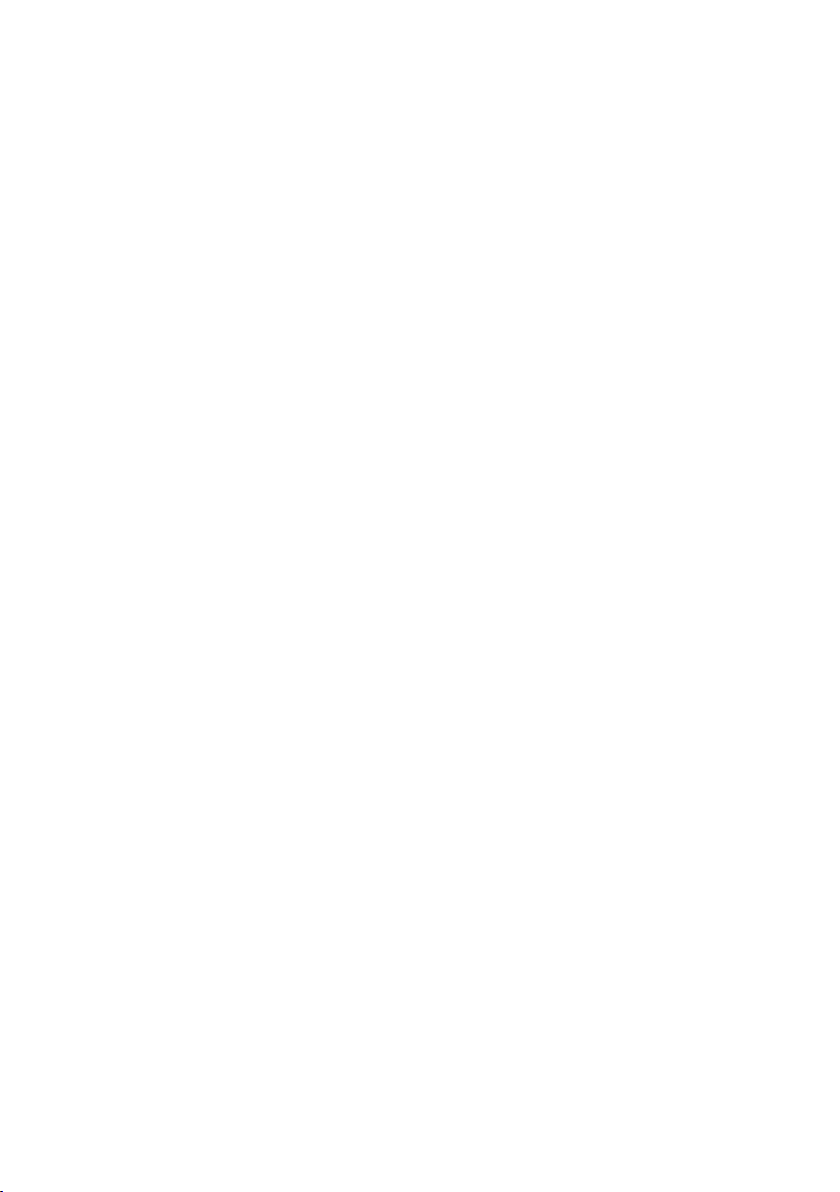
Contents
Contents
The handset at a glance . . . . . . . . . . . . . . . . . . . . . . . . . . . . . . . . . . 1
The base station at a glance . . . . . . . . . . . . . . . . . . . . . . . . . . . . . . . 1
Safety precautions . . . . . . . . . . . . . . . . . . . . . . . . . . . . . . . . . . . . . . 4
First steps . . . . . . . . . . . . . . . . . . . . . . . . . . . . . . . . . . . . . . . . . . . . . 5
Check the package contents . . . . . . . . . . . . . . . . . . . . . . . . . . . . . . . . . . . . . . 5
Setting up the base station and charging cradle (if included) . . . . . . . . . . . . 6
Connecting the base station . . . . . . . . . . . . . . . . . . . . . . . . . . . . . . . . . . . . . . 6
Connecting the charging cradle (if included) . . . . . . . . . . . . . . . . . . . . . . . . 7
Setting up the handset for use . . . . . . . . . . . . . . . . . . . . . . . . . . . . . . . . . . . . 8
What would you like to do next? . . . . . . . . . . . . . . . . . . . . . . . . . . . . . . . . . . 13
Using the phone . . . . . . . . . . . . . . . . . . . . . . . . . . . . . . . . . . . . . . . 14
Control key . . . . . . . . . . . . . . . . . . . . . . . . . . . . . . . . . . . . . . . . . . . . . . . . . . . 14
Display keys . . . . . . . . . . . . . . . . . . . . . . . . . . . . . . . . . . . . . . . . . . . . . . . . . . 14
Keys on the keypad . . . . . . . . . . . . . . . . . . . . . . . . . . . . . . . . . . . . . . . . . . . . 15
Correcting incorrect entries . . . . . . . . . . . . . . . . . . . . . . . . . . . . . . . . . . . . . . 15
Menu guidance . . . . . . . . . . . . . . . . . . . . . . . . . . . . . . . . . . . . . . . . . . . . . . . 15
Activating/deactivating the handset . . . . . . . . . . . . . . . . . . . . . . . . . . . . . . . 16
Activating/deactivating the keypad lock . . . . . . . . . . . . . . . . . . . . . . . . . . . . 16
Illustration of operating steps in the user guide . . . . . . . . . . . . . . . . . . . . . . 17
Menu tree . . . . . . . . . . . . . . . . . . . . . . . . . . . . . . . . . . . . . . . . . . . . 18
Making calls . . . . . . . . . . . . . . . . . . . . . . . . . . . . . . . . . . . . . . . . . . 20
Making an external call . . . . . . . . . . . . . . . . . . . . . . . . . . . . . . . . . . . . . . . . . 20
Ending a call . . . . . . . . . . . . . . . . . . . . . . . . . . . . . . . . . . . . . . . . . . . . . . . . . 20
Answering a call . . . . . . . . . . . . . . . . . . . . . . . . . . . . . . . . . . . . . . . . . . . . . . 20
Calling Line Identification . . . . . . . . . . . . . . . . . . . . . . . . . . . . . . . . . . . . . . . 20
Handsfree talking . . . . . . . . . . . . . . . . . . . . . . . . . . . . . . . . . . . . . . . . . . . . . 21
Muting . . . . . . . . . . . . . . . . . . . . . . . . . . . . . . . . . . . . . . . . . . . . . . . . . . . . . . 21
Using the directory and lists . . . . . . . . . . . . . . . . . . . . . . . . . . . . . 22
Directory . . . . . . . . . . . . . . . . . . . . . . . . . . . . . . . . . . . . . . . . . . . . . . . . . . . . 22
Last number redial list . . . . . . . . . . . . . . . . . . . . . . . . . . . . . . . . . . . . . . . . . . 24
Opening lists with the message key . . . . . . . . . . . . . . . . . . . . . . . . . . . . . . . 24
Making cost-effective calls . . . . . . . . . . . . . . . . . . . . . . . . . . . . . . 25
Automatic network provider code (preselection) . . . . . . . . . . . . . . . . . . . . . 25
Displaying the call duration . . . . . . . . . . . . . . . . . . . . . . . . . . . . . . . . . . . . . . 26
SMS (text messages) . . . . . . . . . . . . . . . . . . . . . . . . . . . . . . . . . . . 27
Writing/sending an SMS . . . . . . . . . . . . . . . . . . . . . . . . . . . . . . . . . . . . . . . . 27
Receiving an SMS . . . . . . . . . . . . . . . . . . . . . . . . . . . . . . . . . . . . . . . . . . . . . 28
Setting SMS centres . . . . . . . . . . . . . . . . . . . . . . . . . . . . . . . . . . . . . . . . . . . . 29
SMS on a PABX . . . . . . . . . . . . . . . . . . . . . . . . . . . . . . . . . . . . . . . . . . . . . . . . 29
Activating/deactivating SMS function . . . . . . . . . . . . . . . . . . . . . . . . . . . . . . 30
SMS troubleshooting . . . . . . . . . . . . . . . . . . . . . . . . . . . . . . . . . . . . . . . . . . . 30
2
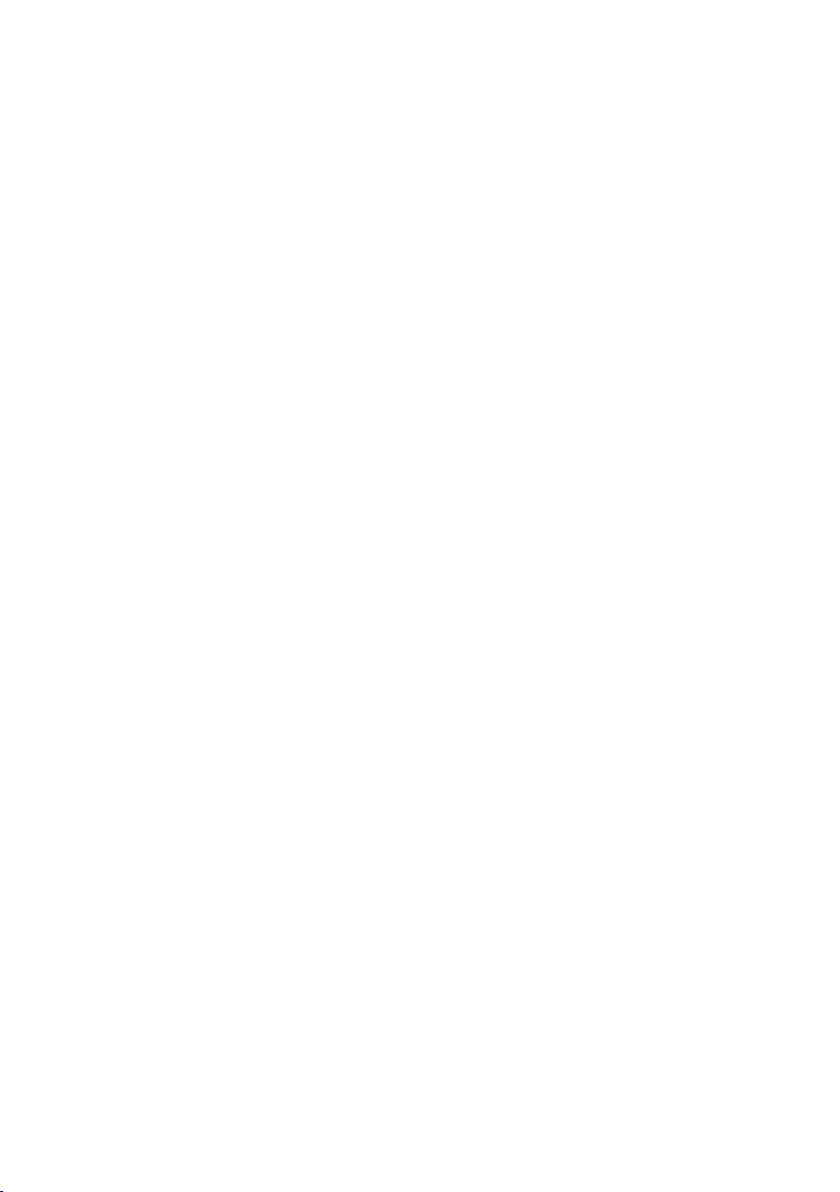
Contents
Using the network mailbox . . . . . . . . . . . . . . . . . . . . . . . . . . . . . . 31
Configuring fast access for the network mailbox . . . . . . . . . . . . . . . . . . . . . 31
Viewing the network mailbox report . . . . . . . . . . . . . . . . . . . . . . . . . . . . . . 31
ECO DECT . . . . . . . . . . . . . . . . . . . . . . . . . . . . . . . . . . . . . . . . . . . . . 32
Setting the alarm clock . . . . . . . . . . . . . . . . . . . . . . . . . . . . . . . . . 33
Using several handsets . . . . . . . . . . . . . . . . . . . . . . . . . . . . . . . . . 33
Registering handsets . . . . . . . . . . . . . . . . . . . . . . . . . . . . . . . . . . . . . . . . . . . 33
De-registering handsets . . . . . . . . . . . . . . . . . . . . . . . . . . . . . . . . . . . . . . . . 34
Locating a handset ("paging") . . . . . . . . . . . . . . . . . . . . . . . . . . . . . . . . . . . . 34
Making internal calls . . . . . . . . . . . . . . . . . . . . . . . . . . . . . . . . . . . . . . . . . . . 34
Listening in to an external call (conference) . . . . . . . . . . . . . . . . . . . . . . . . . 35
Handset settings . . . . . . . . . . . . . . . . . . . . . . . . . . . . . . . . . . . . . . 35
Changing date and time . . . . . . . . . . . . . . . . . . . . . . . . . . . . . . . . . . . . . . . . 35
Changing the display language . . . . . . . . . . . . . . . . . . . . . . . . . . . . . . . . . . . 35
Setting the display . . . . . . . . . . . . . . . . . . . . . . . . . . . . . . . . . . . . . . . . . . . . . 36
Activating/deactivating auto answer . . . . . . . . . . . . . . . . . . . . . . . . . . . . . . . 36
Changing the handsfree/earpiece volume . . . . . . . . . . . . . . . . . . . . . . . . . . 36
Changing ringer tones . . . . . . . . . . . . . . . . . . . . . . . . . . . . . . . . . . . . . . . . . . 36
Advisory tones . . . . . . . . . . . . . . . . . . . . . . . . . . . . . . . . . . . . . . . . . . . . . . . . 37
Restoring the handset to the factory settings . . . . . . . . . . . . . . . . . . . . . . . . 37
Base station settings . . . . . . . . . . . . . . . . . . . . . . . . . . . . . . . . . . . 38
Protecting against unauthorised access . . . . . . . . . . . . . . . . . . . . . . . . . . . . 38
Repeater support . . . . . . . . . . . . . . . . . . . . . . . . . . . . . . . . . . . . . . . . . . . . . . 38
Restoring the base station to the factory settings . . . . . . . . . . . . . . . . . . . . 38
Connecting the phone to a PABX . . . . . . . . . . . . . . . . . . . . . . . . . 39
Dialling modes and recall . . . . . . . . . . . . . . . . . . . . . . . . . . . . . . . . . . . . . . . 39
Setting pauses . . . . . . . . . . . . . . . . . . . . . . . . . . . . . . . . . . . . . . . . . . . . . . . . 39
Switching temporarily to touch tone dialling (DTMF) . . . . . . . . . . . . . . . . . . 39
Service (Customer Care) . . . . . . . . . . . . . . . . . . . . . . . . . . . . . . . . . 40
Questions and answers . . . . . . . . . . . . . . . . . . . . . . . . . . . . . . . . . . . . . . . . . 41
Authorisation . . . . . . . . . . . . . . . . . . . . . . . . . . . . . . . . . . . . . . . . . . . . . . . . . 41
Environment . . . . . . . . . . . . . . . . . . . . . . . . . . . . . . . . . . . . . . . . . . 42
Appendix . . . . . . . . . . . . . . . . . . . . . . . . . . . . . . . . . . . . . . . . . . . . . 43
Care . . . . . . . . . . . . . . . . . . . . . . . . . . . . . . . . . . . . . . . . . . . . . . . . . . . . . . . . 43
Contact with liquid . . . . . . . . . . . . . . . . . . . . . . . . . . . . . . . . . . . . . . . . . . . . 43
Specifications . . . . . . . . . . . . . . . . . . . . . . . . . . . . . . . . . . . . . . . . . . . . . . . . . 43
Writing and editing text . . . . . . . . . . . . . . . . . . . . . . . . . . . . . . . . . . . . . . . . . 44
Accessories . . . . . . . . . . . . . . . . . . . . . . . . . . . . . . . . . . . . . . . . . . . 45
Mounting the base station to the wall . . . . . . . . . . . . . . . . . . . . 48
Mounting the charging cradle to the wall . . . . . . . . . . . . . . . . . . 48
Index . . . . . . . . . . . . . . . . . . . . . . . . . . . . . . . . . . . . . . . . . . . . . . . . . 49
3
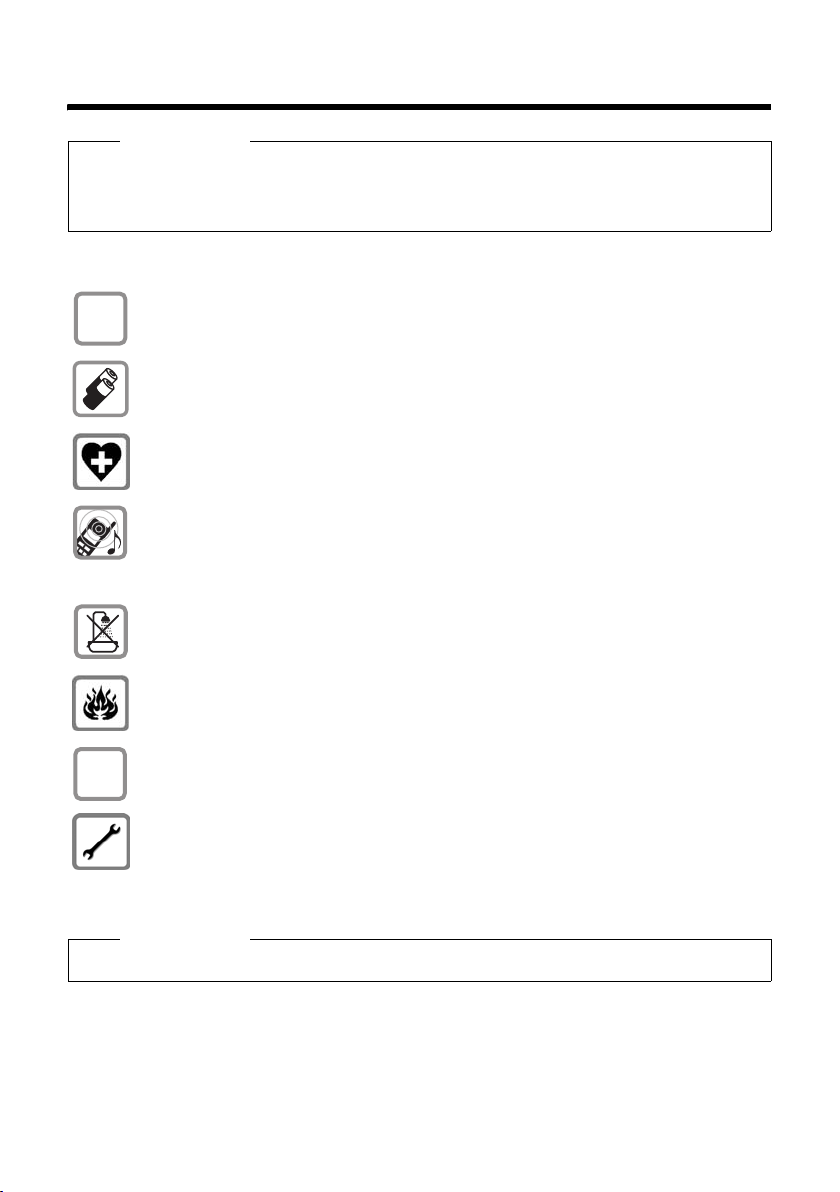
Safety precautions
Safety precautions
Warning
Read the safety precautions and the user guide before use.
Explain their contents and the potential hazards associated with using the telephone to
your children.
Only use the mains adapter supplied, as indicated on the underside of the base
$
station or charging cradle.
¢ page 43), i.e. never
¢ page 43).
ƒ
Only use the recommended, rechargeable batteries (
use a conventional (non-rechargeable) battery or other battery types as this
could result in significant health risks and personal injury.
The operation of medical appliances may be affected. Be aware of the technical
conditions in your particular environment, e.g. doctor's surgery.
Do not hold the rear of the handset to your ear when it is ringing or when
the handsfree function is activated. Otherwise you risk serious and permanent
damage to your hearing.
The handset may cause an unpleasant humming noise in hearing aids.
Do not install the base station or charging cradle in bathrooms or shower rooms.
The base station and charging cradle are not splash proof (
Do not use your phone in environments with a potential explosion hazard
(e.g. paint shops).
If you give your Gigaset to someone else, make sure you also give them the
user guide.
Please remove faulty base stations from use or have them repaired by Siemens
Service, as they could interfere with other wireless services.
Please note
Not all of the functions described in this user guide are available in all countries.
4
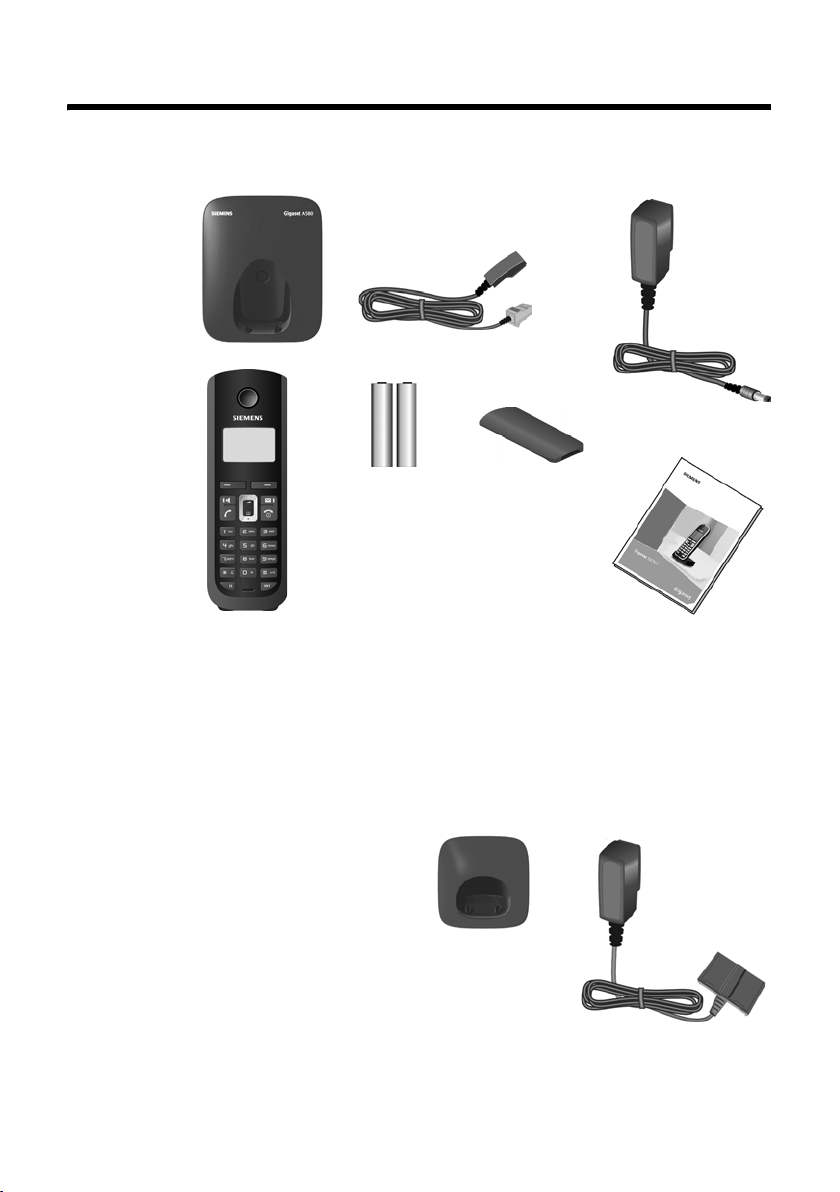
First steps
Check the package contents
First steps
1
4
3
1one Gigaset A580 base station,
2one mains adapter,
3one Gigaset A58H handset,
4one phone cord,
5two batteries,
6one battery cover,
7one user guide.
5
2
6
7
If you have purchased a
model with multiple
handsets the package
should contain two batteries, a battery cover and a
charging cradle
mains adapter
additional handset.
8 with
9 for each
89
5

First steps
Setting up the base station and charging cradle (if included)
The base station and charging cradle are designed for use in enclosed dry
rooms with a temperature range of +5 °C to +45 °C.
¤ Set up the base station and charging cradles at a central location on a flat,
non-slip surface in your house or apartment.
Please note
Pay attention to the range of the base station.
This is up to 300 m in unobstructed outdoor areas and up to 50 m inside
buildings. The range is reduced when Eco Mode (
The phone's feet do not usually leave any marks on surfaces. However, due to
the multitude of different varnishes and polishes used on today's furnishings,
the occurrence of marks on the surfaces cannot be completely ruled out.
Instructions on how to mount the base station and charging cradle to a wall,
¢ page 48.
see
Please note:
u Never expose the telephone to the influence of heat sources, direct sunlight
or other electrical devices.
u Protect your Gigaset from moisture, dust, corrosive liquids and vapours.
Connecting the base station
¢ page 32) is activated.
¤ First connect the
mains adapter 1.
¤ Then connect the
telephone jack 2
and insert the cables
into the cableducts.
2
1
1
1
1
2
Please note:
u The mains adapter
must always be connected, as the phone
will not operate without mains connection.
u Only use the mains adapter and phone cord supplied. Pin connections on
telephone cables can vary (pin connections
6
¢ page 44).
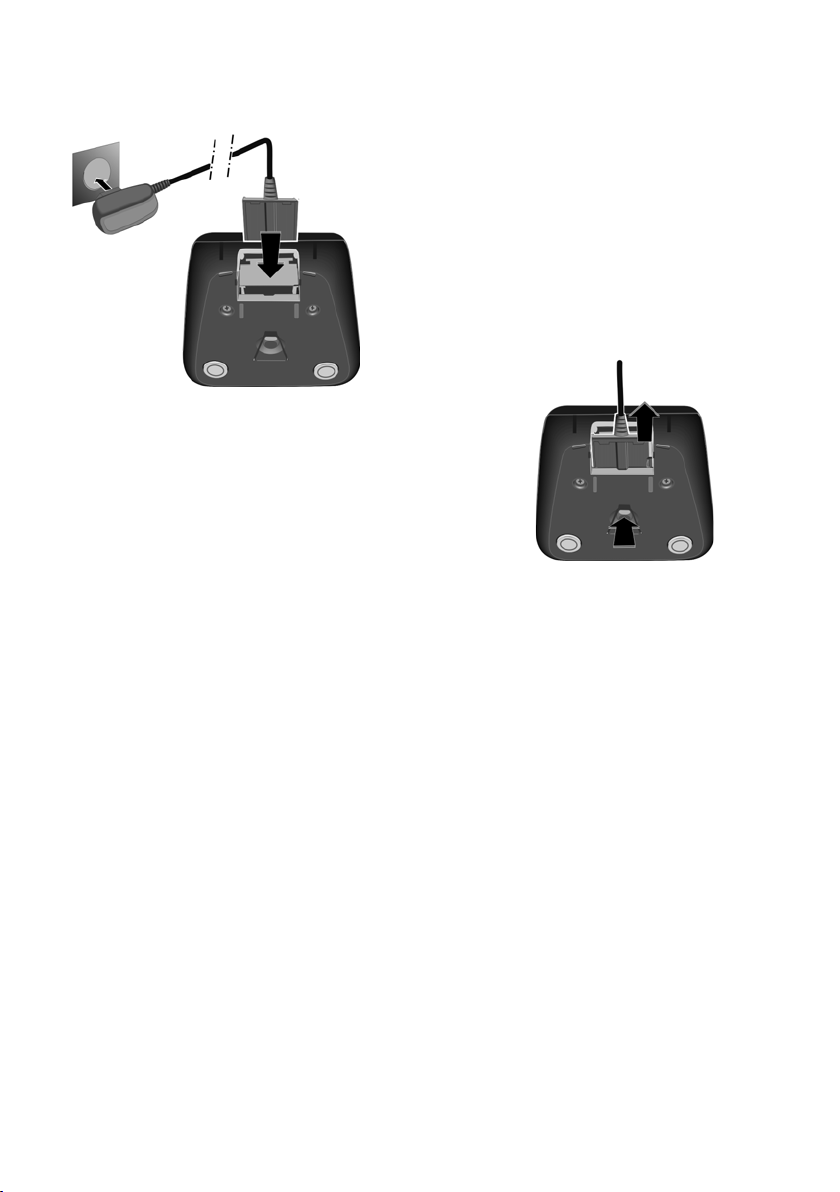
Connecting the charging cradle (if included)
2
1
¤ Connect the flat plug of the mains
adapter 1.
¤ Plug the mains adapter into the plug
socket 2.
If you need to disconnect the plug from the
charging cradle, press the release button 1
and disconnect the plug 2.
First steps
2
1
7
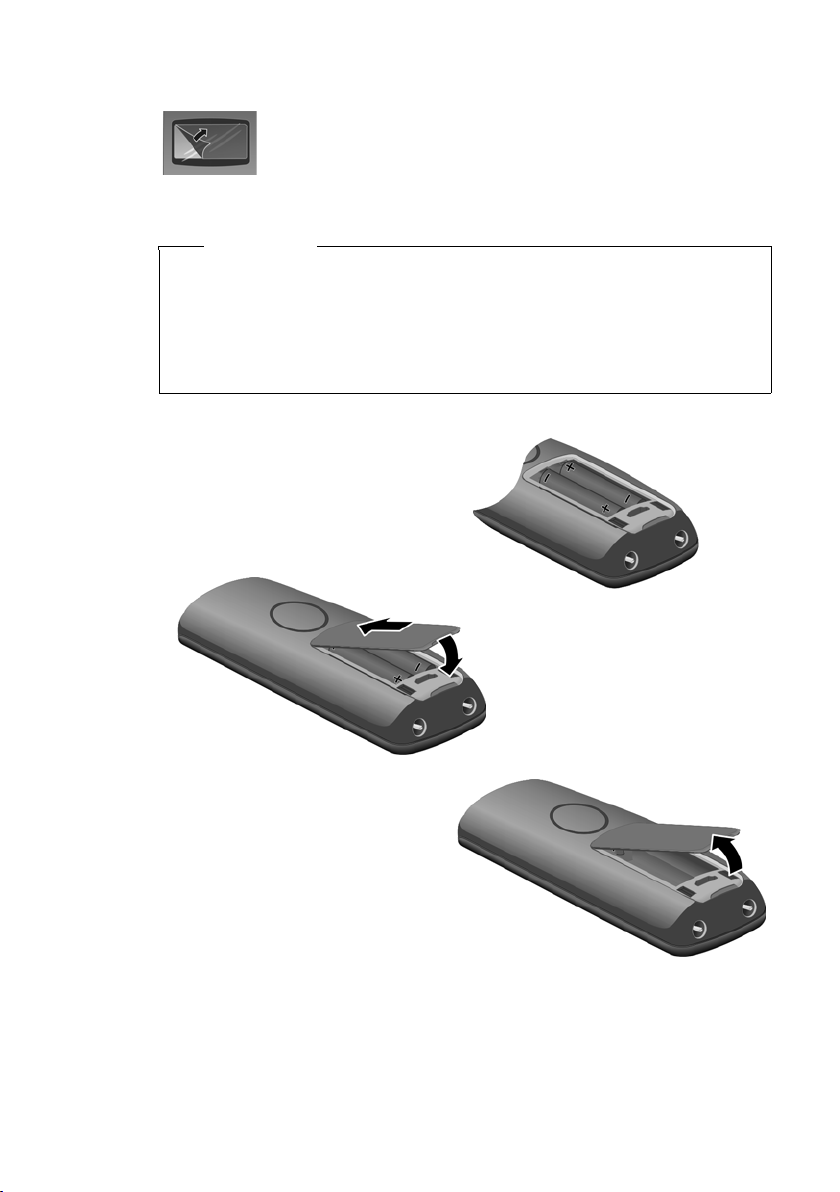
First steps
Setting up the handset for use
The display is protected by a plastic film. Please remove the
protective film!
Inserting the batteries and closing the battery cover
Warning
Use only the rechargeable batteries recommended by Siemens
¢ page 43). Never use a conventional (non-rechargeable) battery or
(
other battery types as this could result in significant health risks and personal injury. For example, the batteries could explode. The phone could also
malfunction or be damaged as a result of using batteries that are not of the
recommended type.
¤ Insert the batteries the right
way round.
The polarity is indicated in/on
the battery compartment.
a
¤ First insert the battery cover
b
at the top a.
¤ Then press the cover b
until it clicks into place.
If you need to open the battery
cover, for instance to replace the
batteries, place your fingertip in
the cavity on the casing and pull
the battery cover upwards.
8
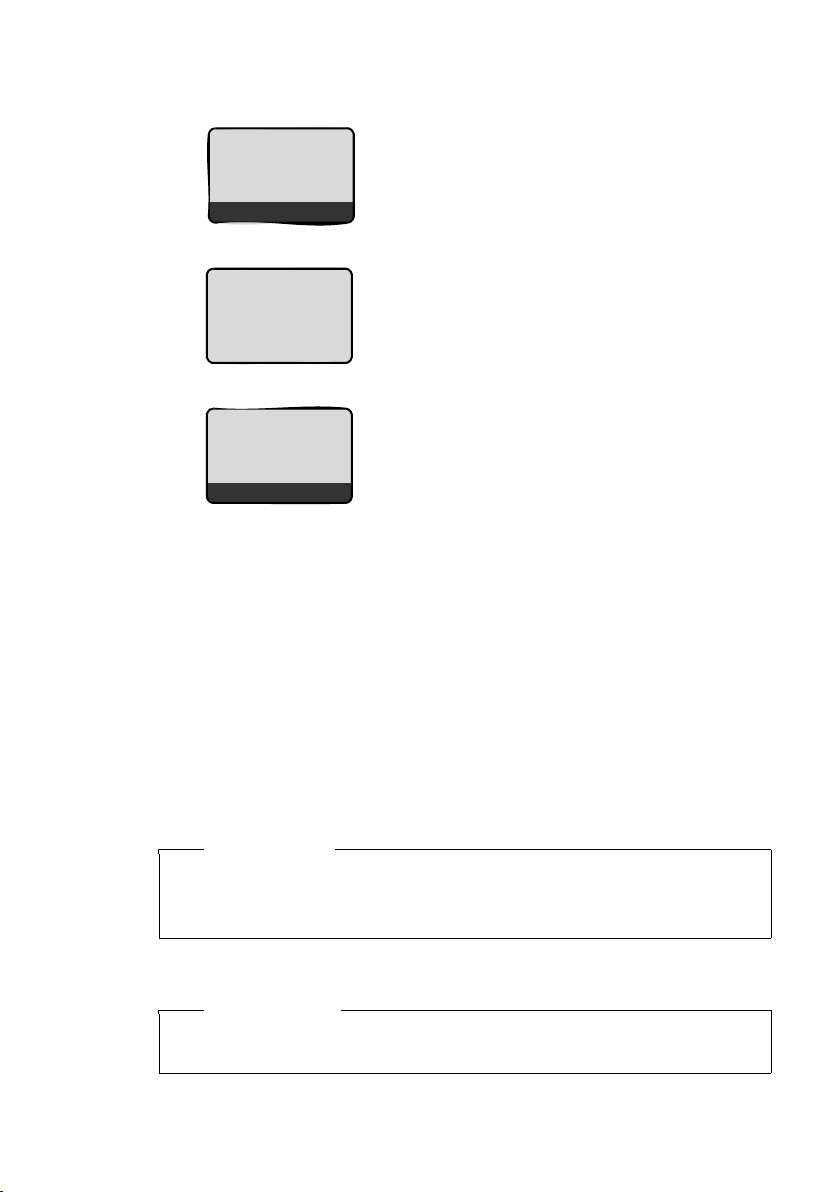
Placing the handset in the base station and registering
Before you can use the phone, you must
Place handset
into base
Menu
Handset is
registering
ë
first register the handset to the base station.
¤ Place the handset with the display
facing up in the base station.
The handset registers automatically.
Registration can take up to 5 minutes.
Do not remove the handset from the
base station during this time.
First steps
ÐV
Þ
If you have purchased a model with multiple handsets, repeat the registration process for each handset. Handsets are assigned the lowest available internal number (1-4). If more than one handset is registered to the base station the
internal handset number appears on the display, e.g. INT 2. If the internal numbers 1–4 are already assigned to other devices, the number 4 will be overwritten.
Menu
The following is displayed after successful
registration:
u the strength of the reception signal
between base station and handset:
– good to poor: ÐiÑÒ
–no reception: | flashes
u battery charge status:
– = e V U (flat to full)
– = flashes: batteries almost flat
– e V U flashes: charging proce-
dure
Please note
u Each key press interrupts the automatic registration.
u If automatic registration does not work, the handset will have to be
registered manually (
To charge the batteries, leave the handset in the charging cradle.
¢ page 33).
Please note
Only place the handset in the base station or charging cradle that is
intended for it.
Should you have any questions and problems
¢ page 41.
9
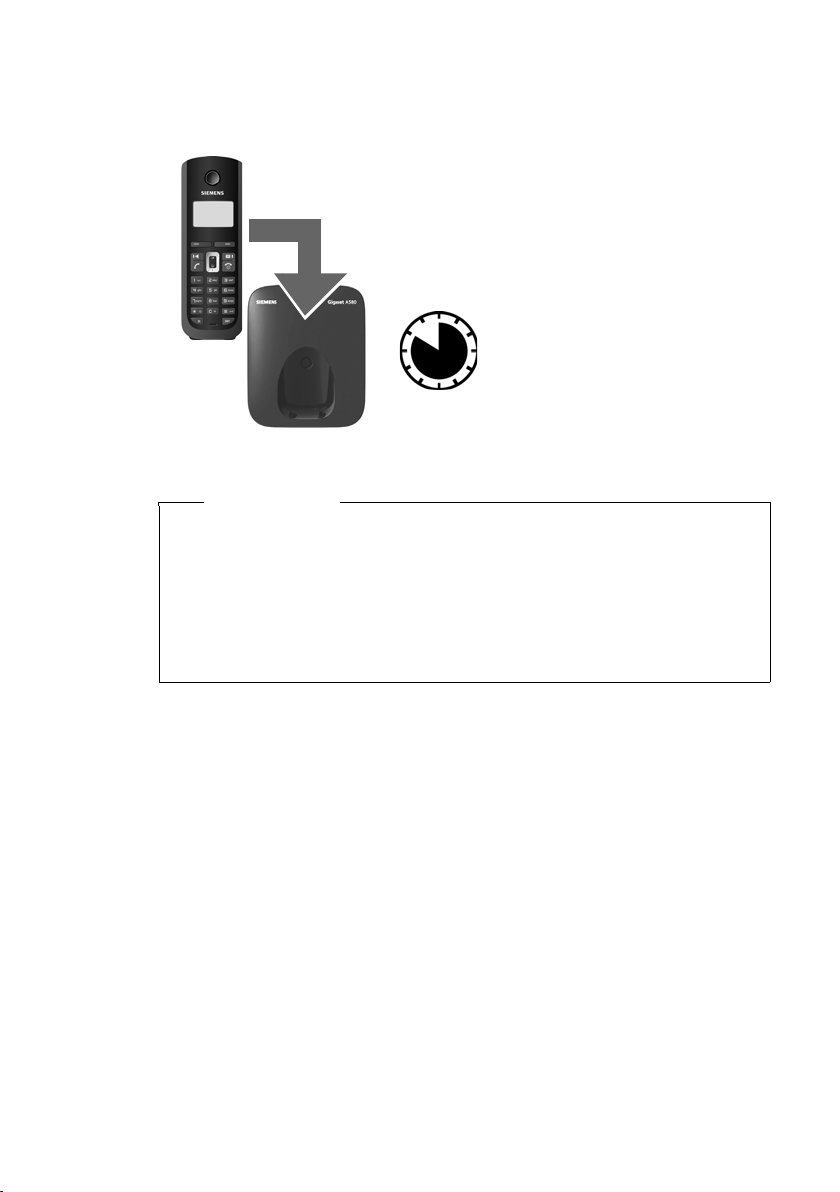
First steps
Initial charging and discharging of batteries
The correct charge level can only be displayed if the batteries are first fully
charged and discharged.
¤ Place the handset in the base station or
charging cradle for ten hours.
¤ Then remove the handset
10 h
Please note
u After the first battery charge and discharge you may replace your hand-
set in its base station or charging cradle after every call.
u Always repeat the charging and discharging procedure if you remove the
batteries from the handset and reinsert them.
u The batteries may warm up during charging. This is not dangerous.
u After a while, the charge capacity of the batteries will decrease for
technical reasons.
from the base station or
charging cradle and do not
replace it until the batteries
are completely discharged.
10
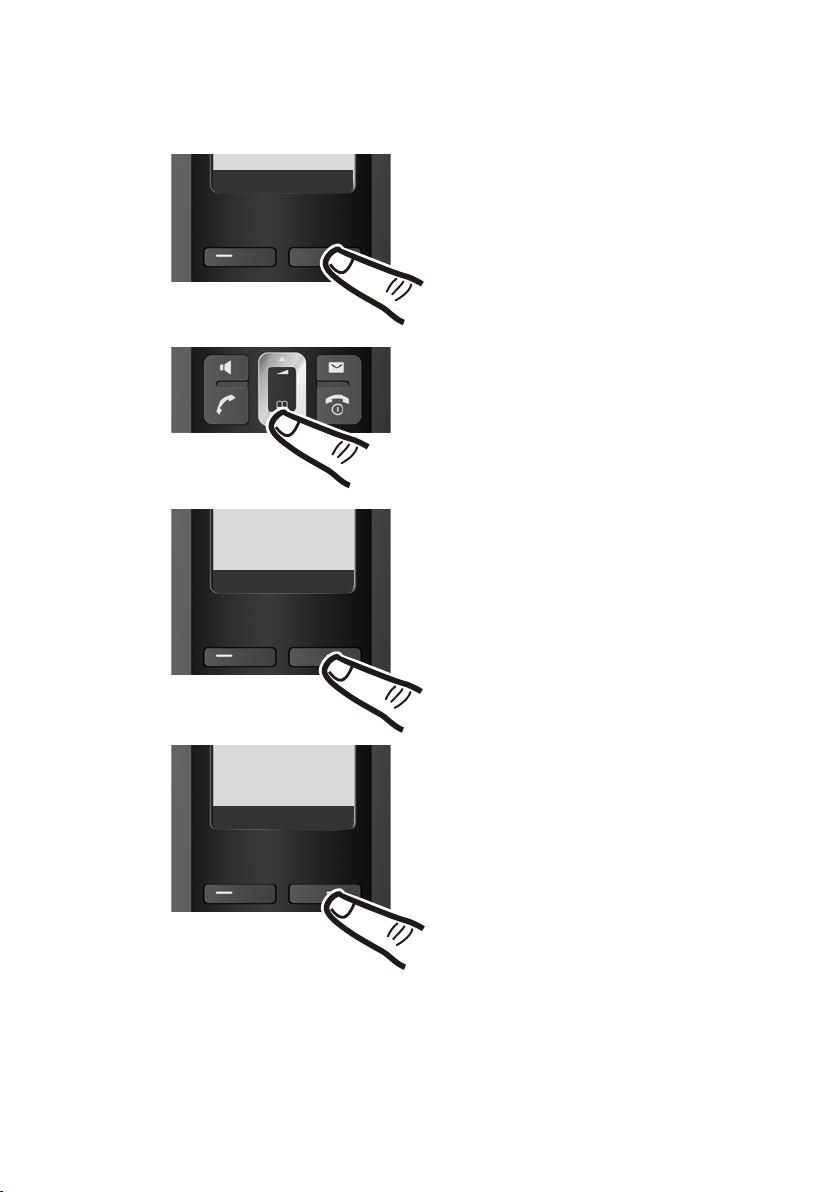
First steps
Setting the date and time
Set the date and time so that the correct date and time can be assigned to
incoming calls, and so that the alarm can be used.
Þ
Ç
Settings
U OK
Menu
¤ Press the key below §Menu§ on the
display screen to open the main
menu.
¤ Press the bottom of the control
key ...
... until the Settings menu item
appears.
¤ Press the key below §OK§ on the
display screen to confirm your
selection.
Date/Time
Ç
The Date/Time menu item appears
on the display.
U OK
¤ Press the key below §OK§ on the
display screen to open the input
field.
11
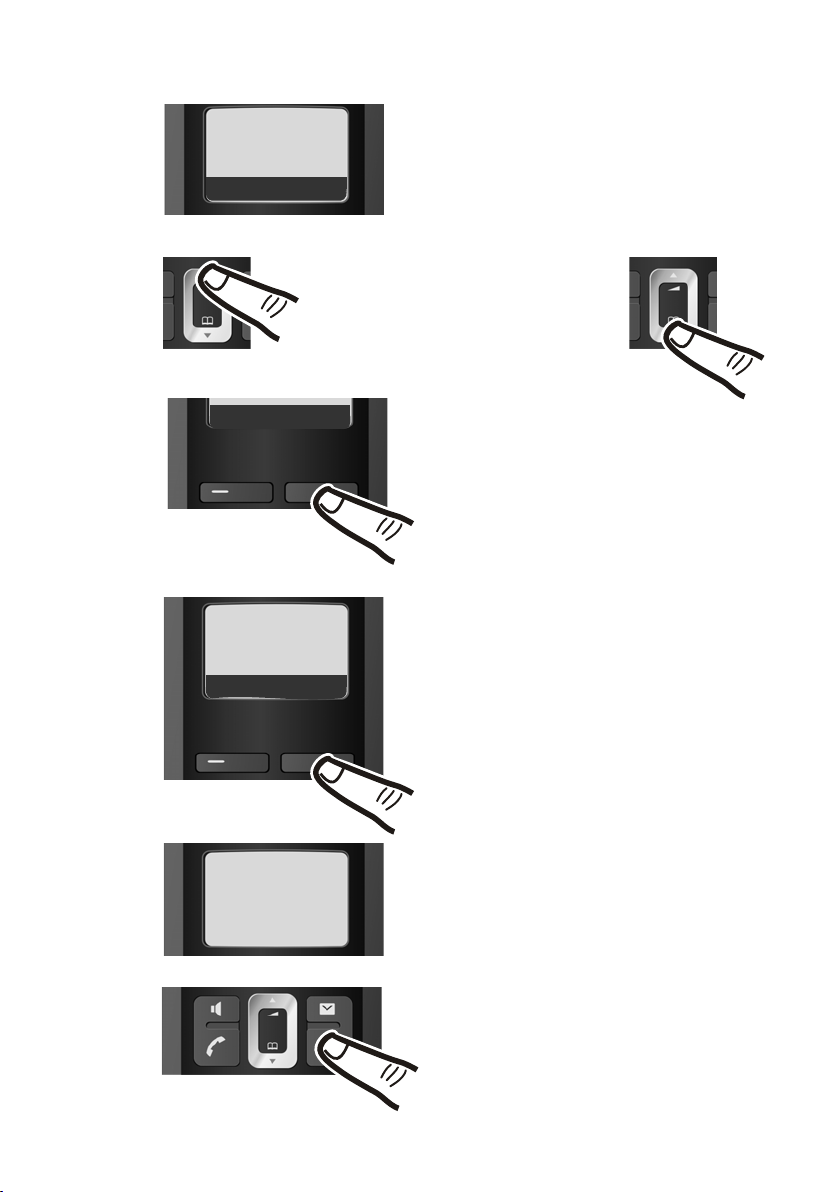
First steps
Enter Date:
[01.10.2008]
Ç
T OK
Ç
T OK
Enter Time:
[07:15]
Ç
T OK
¤ The active line is marked [...].
Enter day, month and year as an 8-digit
number via the handset, e.g. Q
Q2QQNfor 01/10/08.
If you want to correct an entry, press
the top or bottom of the control key
to toggle between fields.
¤ Press the key below §OK§ on the display
screen to confirm your selection.
¤ Enter the hours and minutes as
four digit numbers via the handset
e.g. QM5for 7:15 hours.
If necessary, use the control key to
toggle between fields.
12
Saved
¤ Press the key below §OK§ on the display
screen to confirm your selection.
The display shows Saved. You will
hear a confirmation tone.
¤ Press and hold the end call key a to
return to the idle status.
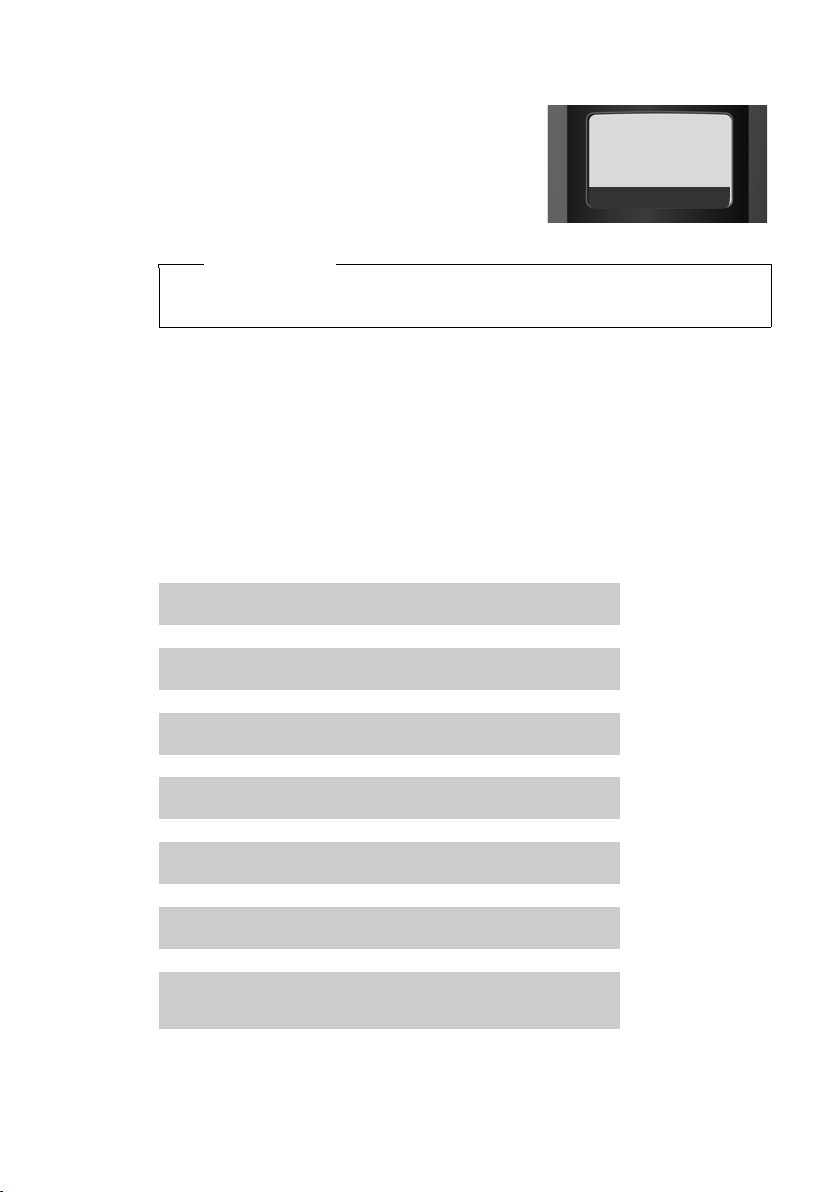
Display in idle status
Once the phone is registered and the time
set, the idle display is shown as in this example
Your phone is now ready for use.
Please note
The range icon is only displayed in idle status if Eco Mode+ (¢ page 32) is
deactivated.
What would you like to do next?
Now you have successfully started your Gigaset you will probably want to adapt
it to your personal requirements. Use the following guide to quickly locate the
most important subjects.
If you are unfamiliar with menu-driven devices such as other Gigaset telephones you should first read the section entitled "Using the phone"
¢ page 14.
Information on ... ... is located here.
First steps
ÐV
01.10.08 07:15
Þ
Menu
Setting the ringer tone melody and volume page 36
Setting the handset volume page 36
Setting Eco Mode / Eco Mode+ page 32
Preparing the telephone for SMS reception page 27
Operating the telephone on a PABX page 39
Registering existing Gigaset handsets to a base station page 33
Transferring directory entries from existing
Gigaset handsets to the new handset(s)
If you have any questions about using your phone, please read the tips on
troubleshooting (
¢ page 41) or contact our Customer Care team (¢ page 40).
g
g
g
g
g
g
g
page 23
13
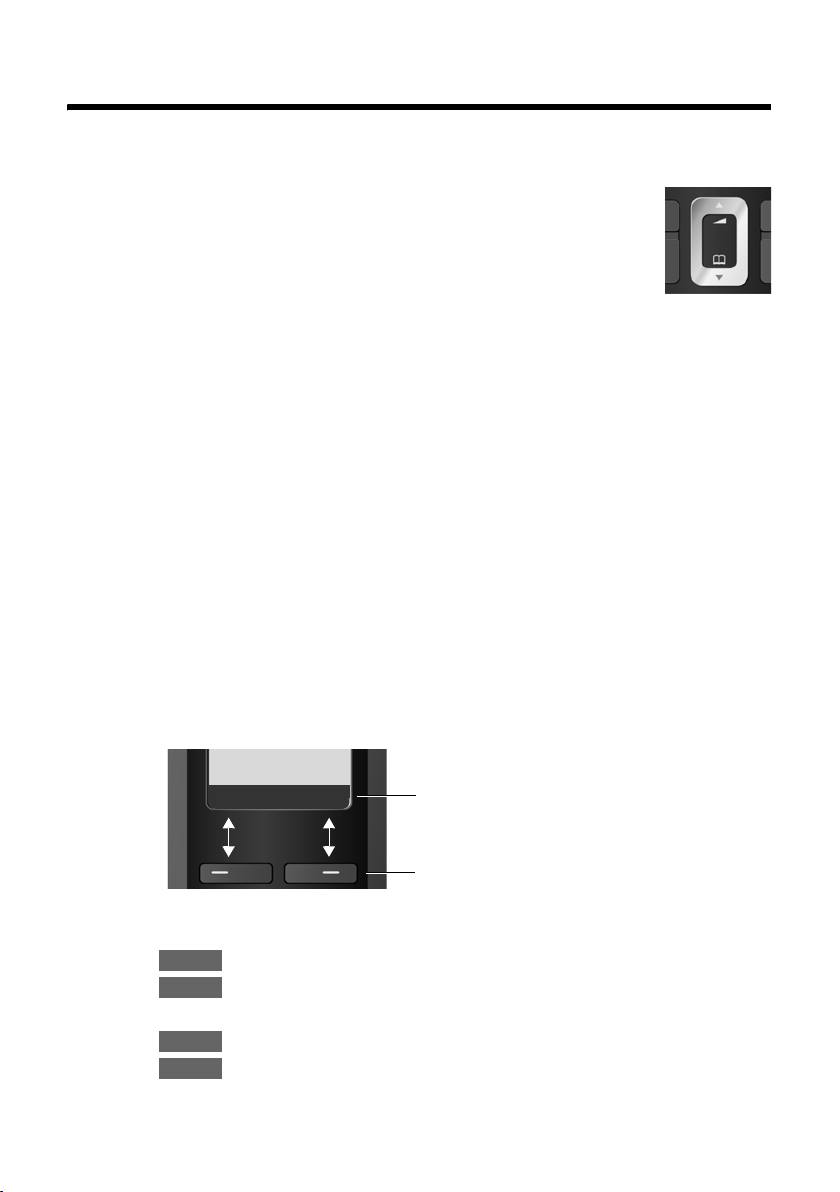
Using the phone
Using the phone
Control key
In the following description the side of the control key you need
to press for each operation is indicated accordingly, e.g.
"press the top of the control key".
The control key has a number of different functions:
When the handset is in idle status
s Open the directory.
t Call up the menu for setting the handset's call volume
In the main menu, in submenus and lists
t / s Scroll up/down line by line.
In input fields
Use the control key to move the cursor to the left t or right s.
During an external call
s Open the directory.
t Adjust the loudspeaker volume for earpiece and handsfree mode.
for
t
¢ page 36), ringer tones (¢ page 36) and advisory tones
(
¢ page 37).
(
Display keys
The function of the display keys changes depending on the particular operating
situation. Example:
Important display keys:
Menu
OK
W Delete key: deletes one character at a time from right to left.
Þ
14
Ç
Ç
U OK
Open a context-dependent menu.
Confirm selection.
Go back one menu level or cancel operation.
Open the last number redial list.
Current display key functions are shown in
the bottom display line.
Display keys
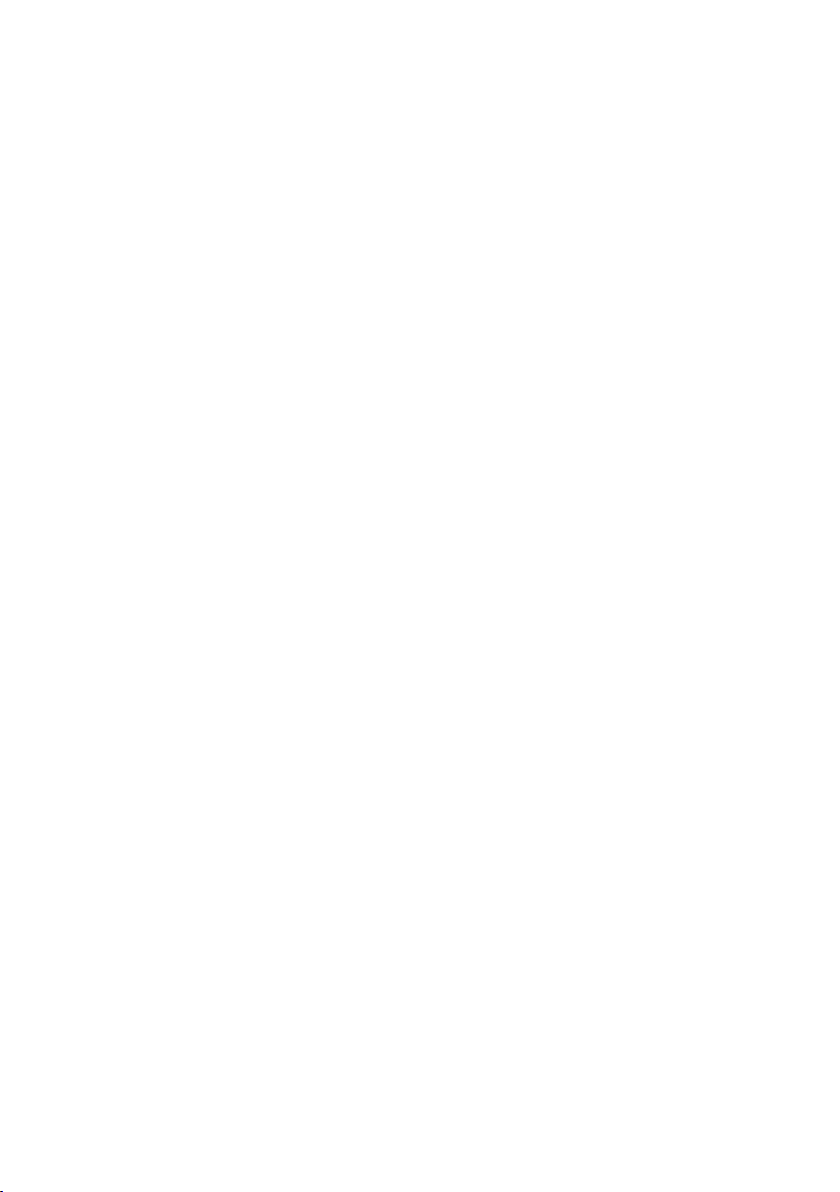
Keys on the keypad
c / Q / * etc.
Press the matching key on the handset.
~ Enter digits or letters.
Correcting incorrect entries
You can correct incorrect characters in the text by navigating to the incorrect
entry using the control key. You can then:
u press X to delete the character to the left of the cursor,
u insert characters to the left of the cursor,
u overwrite the character (flashing) when entering the time and date etc.
Menu guidance
Your telephone's functions are accessed using a menu that has a number of levels.
Main menu (first menu level)
¤ When the handset is in idle status, press §Menu§to open the main menu
The main menu functions are shown on the display as a list with name and
icon.
To access a function, i.e. to open the corresponding submenu (next menu
level):
¤ Navigate to the function using the control key q. Press the display key §OK§.
Using the phone
Submenus
The functions in the submenus are displayed as lists.
To access a function:
¤ Scroll to the function with the control key q and press §OK§.
Or:
¤ Enter the corresponding digit combination (¢ page 18).
Briefly press the end call key a once to return to the previous menu level/
cancel the operation.
Reverting to idle status
You can revert to idle status from anywhere in the menu as follows:
¤ Press and hold the end call key a.
Or:
¤ Do not press any key: after 2 minutes the display will automatically revert
to idle status.
Any settings you have not confirmed by pressing
An example of the display in idle status is shown on ¢ page 13.
§OK§ will be discarded.
15
