Page 1
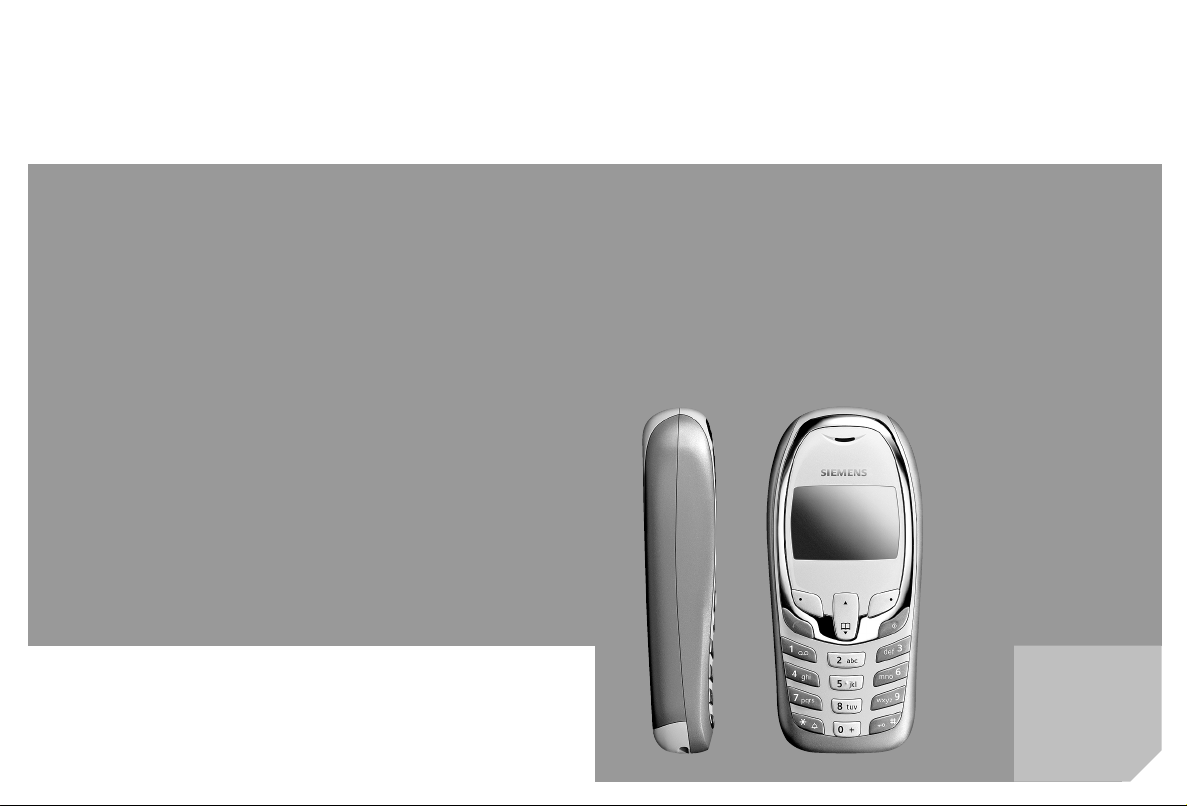
s
mobile
Issued by
Information and Communication mobile
Haidenauplatz 1
D-81667 Munich
© Siemens AG 2004
All rights reserved. Subject to availability.
Rights of modification reserved.
Siemens Aktiengesellschaft
www.siemens-mobile.com
s
mobile
A57
Page 2
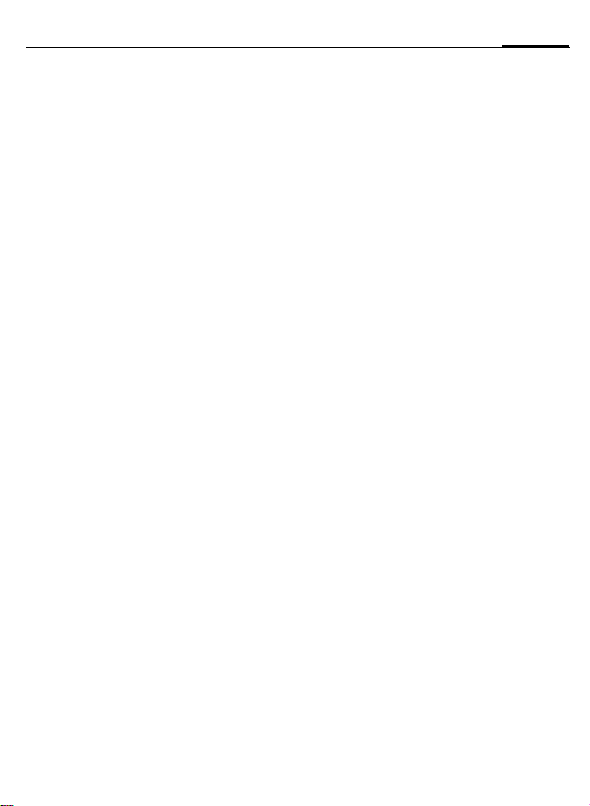
Contents
1
Safety precautions .............................2
Overview of the phone ......................3
Display symbols (selection) ................5
Getting Started ................................... 6
Insert SIM card/battery .....................7
Charge battery .................................7
Switch on/off, PIN entry ..................... 8
General information ........................... 8
User Guide ....................................... 8
Menu Control ..................................8
Security ..............................................9
Making a phone call ...........................9
Phonebook .......................................11
<New entry> .................................. 11
Text entry ......................................11
Call/search for an entry ..................12
Call with record no. ........................12
Edit entry ....................................... 12
Assign animation ........................... 12
Groups ..........................................12
Call records / Duration/charges ......... 13
Voicemail/CB services .......................14
Voice message/Mailbox ..................14
Messages (SMS) ............................... 15
Read messages ..............................15
Inbox/outbox .................................15
Compose a message ......................16
Text entry with T9 ..........................16
SMS to group .................................17
Picture & sound .............................17
SMS profiles ...................................17
Surf & fun ......................................... 18
Internet browser (WAP) ..................18
Games ...........................................18
Own pictures/Own animations ....... 19
Own sounds ..................................19
Calculator ......................................19
Currency converter ........................19
Profiles ............................................. 20
Setup ................................................ 20
Display .......................................... 20
Language ...................................... 20
Screensaver ................................... 20
Call setup ...................................... 20
Divert ............................................ 21
Clock ............................................. 21
Security ......................................... 22
Network ........................................ 22
Master reset .................................. 23
Ring tones ........................................ 23
Alarm clock ...................................... 23
SIM services (opt.) ........................... 23
Fast access key ................................. 24
Key lock ............................................ 24
Control codes (DTMF) ...................... 24
Emergency number (SOS) ................ 24
Questions & Answers ....................... 25
Customer Care ................................. 27
Care and maintenance ..................... 28
Product data ..................................... 28
Technical data ............................... 28
Battery quality statement ................ 29
Guarantee certificate (UK) ............... 29
Guarantee certificate (IRL) ............... 30
Accessories ...................................... 31
Energy .......................................... 31
Headset Basic ................................ 31
Fashion & Carry ............................. 31
Car Solutions ................................. 31
SAR – European Union (RTTE) .......... 32
SAR – International (ICNIRP) ............ 33
Index ................................................ 34
This is a short version of the operating instructions.
You can download the detailed version from the Internet at:
www.siemens-mobile.com/a57
Page 3
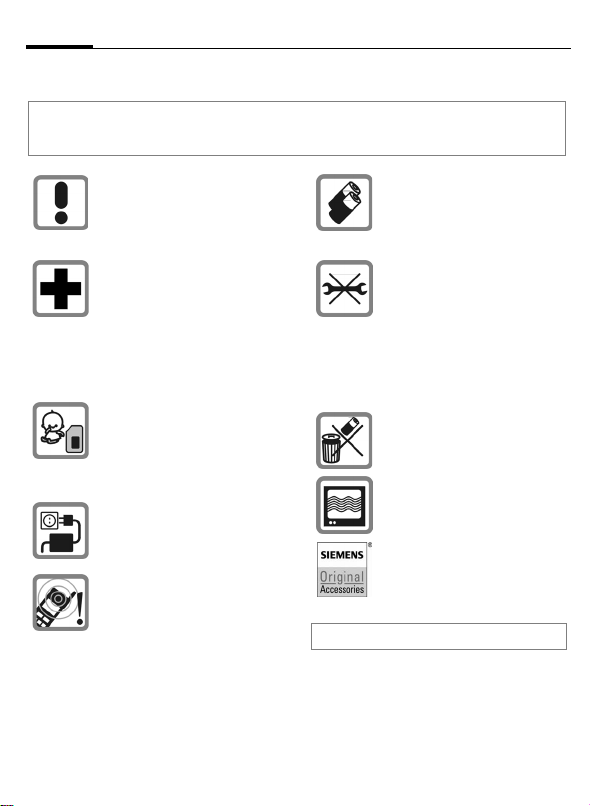
2
Safety precautions
Safety precautions
Information for parents
Please read the operating instructions and safety precautions carefully before use.
Explain the content and the hazards associated with using the phone to your children.
Remember to comply with legal requirements and local restrictions
when using the phone. For example
in aeroplanes, petrol stations, hospitals or while driving.
Mobile phones can interfere with the
functioning of medical devices such
as hearing aids or pacemakers.
Keep at least 20 cm/9 inches between phone and pacemaker. When
using the mobile phone hold it to the
ear which is further away from the
pacemaker. For more information
consult your doctor.
Small parts such as the SIM card,
sealing stop, lens ring and lens cap
can be dismantled and swallowed by
small children. The phone must
therefore be stored out of the reach
of small children.
The mains voltage specified on the
power supply unit (V) must not be exceeded. Otherwise the charging device may be destroyed.
The ringtone (p. 23), info tones
(p. 23) and handsfree talking are reproduced through the loudspeaker.
Do not hold the phone to your ear
when it rings or when you have
switched on the handsfree function
(p. 10). Otherwise you risk serious
permanent damage to your hearing.
Only use original Siemens batteries
(100 % mercury-free) and – charging
devices. Otherwise you risk serious
damage to health and property. The
battery could explode, for instance.
You may only open the phone to replace the battery (100 % mercuryfree), faceplate, keypad or SIM card.
You must not open the battery under
any circumstances. All other changes to this device are strictly prohibited and will invalidate the guarantee.
Important:
Please dispose of unwanted batteries and phones as permitted by the
laws in your country.
The phone may cause interference
in the vicinity of TV sets, radios and
PCs.
Use only Siemens original accessories. This will avoid potential risks to
health or property and ensure compliance with all relevant regulations.
Improper use will invalidate the guarantee!
Page 4
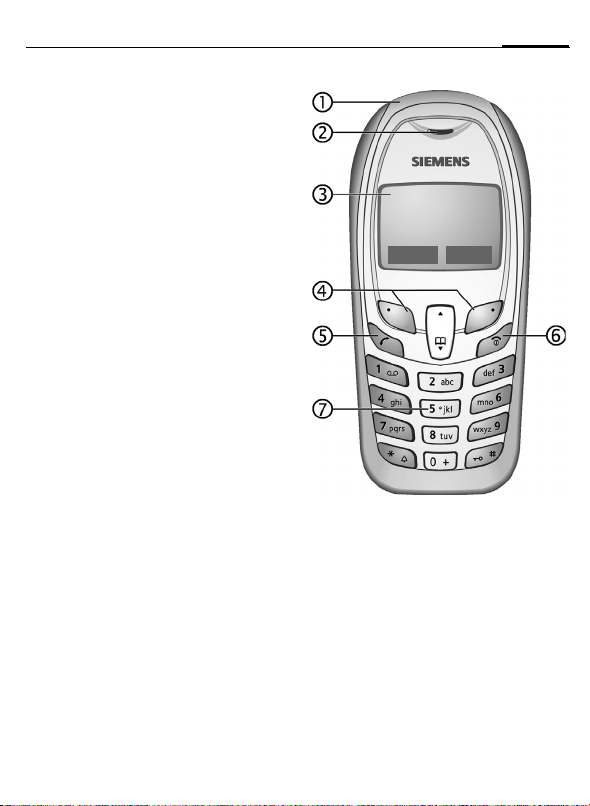
Overview of the phone
Integrated antenna
1
Do not interfere with the phone above
the battery cover unnecessarily. This reduces the signal strength.
Loudspeaker
2
Display indicators
3
Signal strength/battery level.
Soft keys
4
Press the soft key to call up the function
that is displayed as
grey fields above the key (see also p. 24).
These are in standby mode (factory default):
§New SMS§ or e.g.
(SIM services) and
}
§Menu§ (main menu).
A
Call key
5
Dial displayed phone number or name,
accept calls. In standby mode: Display the
last calls.
B
On/Off/End key
6
• Switched off: press and hold to switch
on.
• During a conversation or in an application: press briefly to finish.
• In menus: press briefly to go back a
level. Press an hold to return to standby
mode.
• In standby mode: press and hold to
switch off phone.
Input keys
7
Numbers, letters.
§Text§ or icon on the
Overview of the phone
_ g
Service provider
17.02.2003 09:15
New SMS Menu
3
Page 5
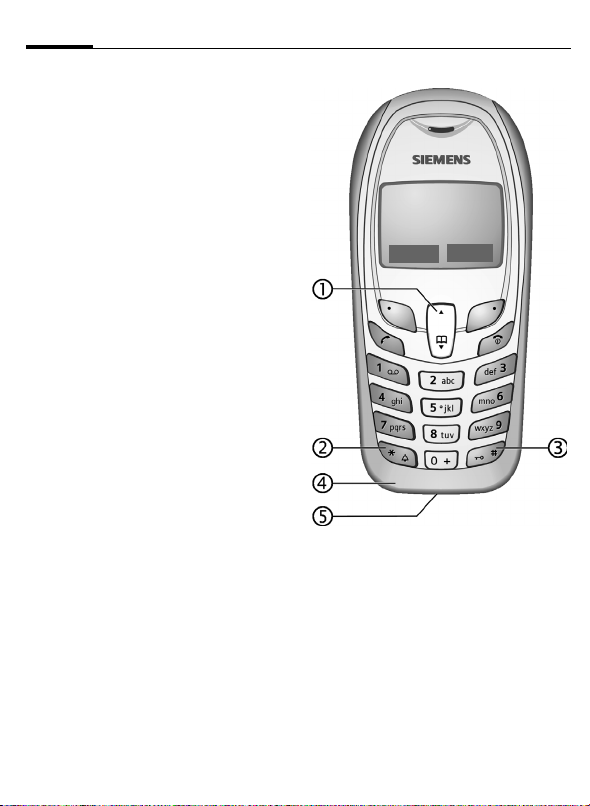
4
1
In lists and menus:
G
During a call:
G
In standby mode:
E
F
Edit Text:
G
G
Read Text (e.g. SMS):
G
2
• In standby mode: switch on/off all sig-
• For incoming calls: only sw itch off rin g-
3
In standby mode: switch key lock on/off.
4
5
Connection for charger, headset etc.
Overview of the phone
Scroll key
Scroll up and down.
Volume adjustment.
Press at the top: read new
message.
Press at the bottom: open
Phonebook.
Short press at top or bottom:
Move cursor character by
character.
Long press at top or bottom:
Move cursor word by word.
Scroll line by line.
Press and hold
*
nal tones (except alarm).
tones.
Press and hold
Microphone
Device interface
_ g
Service provider
17.02.2003 09:15
New SMS Menu
Page 6
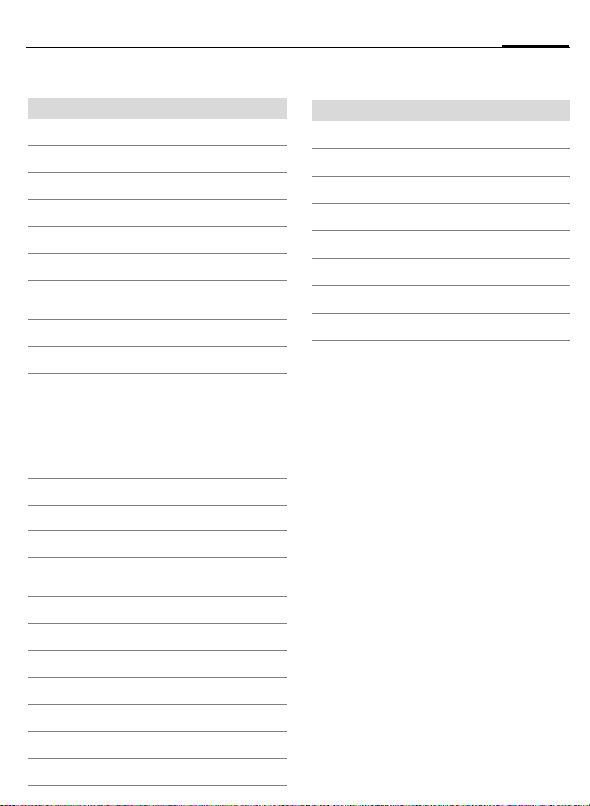
Display symbols (selection)
Display indicators
_
Signal strength.
Charging.
h
Battery level.
d
All calls are diverted.
n
Ringer off.
j
Short ringer (beep) only.
k
Ringer only, if the caller is stored in
l
the Phonebook.
Alarm clock active.
y
µ
Key lock active.
Phone numbers/names:
On the SIM card
¢
¡
On the SIM card (PIN 2 protected).
In the phone memory.
v
No network access.
²
p,o
Function activated/deactivated.
Phonebook.
Q
ABC/Abc/
Indicates whether upper- or lower
case letters are active.
abc
Text input with T9.
™
WAP Online.
Ê
WAP No network.
Ì
Loudspeaker Car Kit.
Car Kit active.
³
Headset active.
±
Auto answer feature on.
Left and right soft key
Display symbols (selection)
Message received.
]
Voice mail received.
\
Unanswered call.
SIM memory full.
T
SIM services.
}
Store in Phonebook.
Retrieve from Phonebook.
·
T9 word selection.
»
5
Page 7
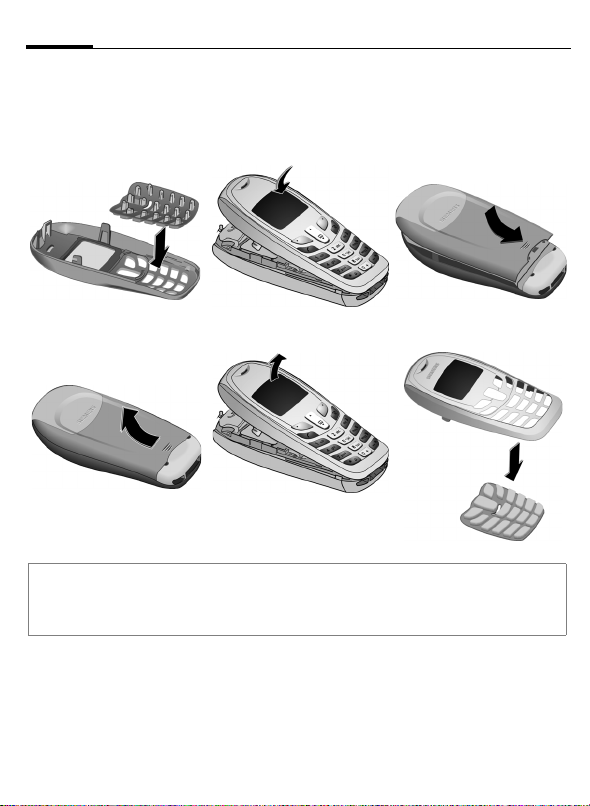
6
Getting Started
Getting Started
The front and back covers of the phone and the keypad (CLIPit™ Covers, my-CLIPit™: p. 31)
can be changed in seconds – no tools required. Please switch the phone off first.
To attach
12 3
To remove
45 6
Additonal notes
Your phone's display and the display on the top shell are delivered with a protective film. Remove this film
before getting started.
To avoid damage to the display, the phone should not be used without the front cover.
Page 8
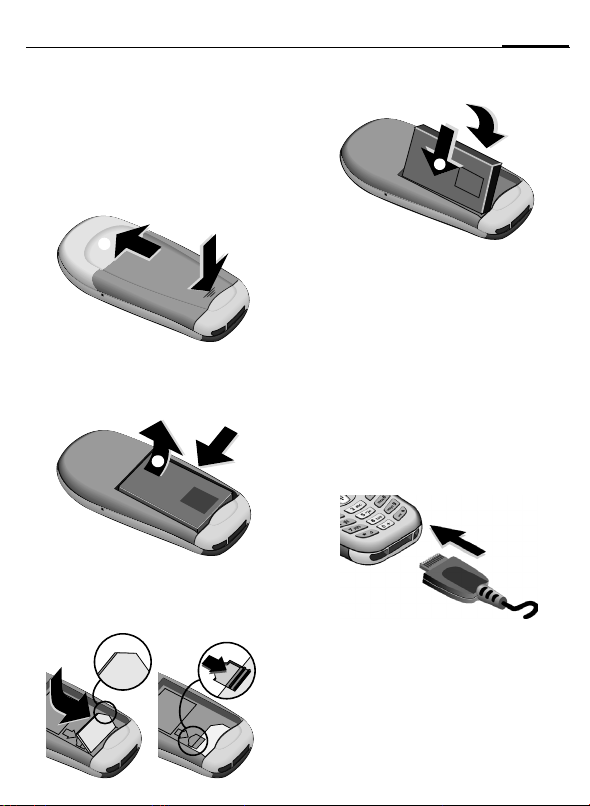
Insert SIM card/battery
LITHIUM ION
The service provider supplies you with a
SIM card on which all the important data
for your account is stored. If the SIM card
is credit-card sized, snap out the smaller
segment and trimm any rough edges.
Press grooved area
the direction indicated by the arrow
o
s
Press latch in the direction indicated by
the arrow
the side of the phone, then tilt upwards
and remove
Insert SIM card in the opening, contacts
pointing downwards (make sure the angled corner is in correct position
Push gently until it engages
p
, then lift cover in
n
o
n
, lift battery at the cutout on
.
q
q
r
LITHIUM ION
s
p
).
r
.
s
.
Getting Started
Insert battery in the phone sideways
then press downwards until it engages.
t
t
LITHIUM ION
Replace cover and press downwards until
it engages.
Always switch off phone before removing
the battery!
Only 3V SIM cards are supported. Please
contact your service provider if you have
an older card.
Charge battery
The battery is not fully charged when delivered. Plug in the charger cable at the
bottom of the phone, plug in the power
supply unit to the mains power socket
and charge for least two hours.
Display when charging is in progress
h
Charging time
An empty battery is fully charged after
about 2 hours. Charging is only possible
in an ambient temperature of 5°C to 40°C
(the charge icon flashes as a warning
when the temperature is 5°C above/below
7
,
Page 9
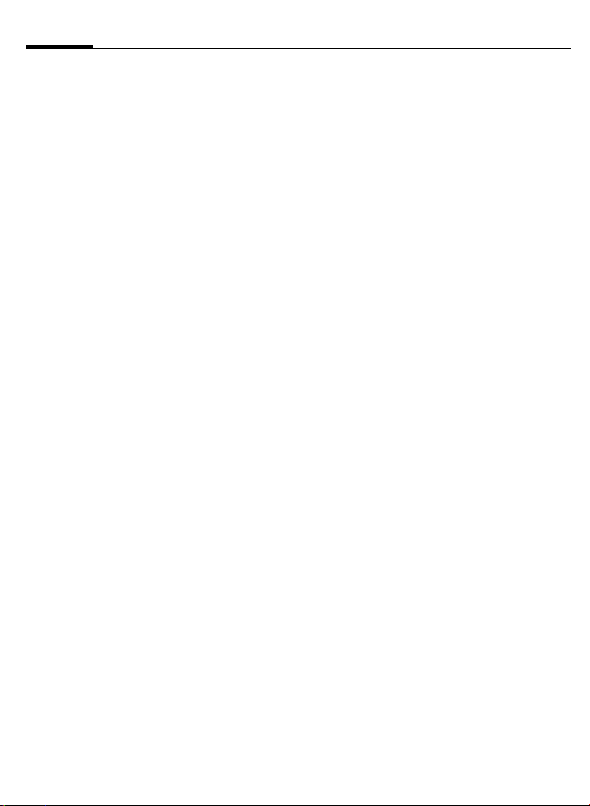
8
Switch on/off, PIN entry
this range). The voltage specified on the
power supply unit must not be exceeded.
To use the full performance of the battery, the battery must be fully charged
and discharged at least five times.
Charge icon not visible
If the battery is totally discharged no
charge icon is displayed when the charger
is plugged in. It is displayed after 2 hours
at most. In this case the battery is fully
charged after 3– 4 hours.
Only use the charger provided!
Display while in service
Charge level display during operation
(empty-full):
adg
A beep sounds when the battery is nearly
empty. The charge level of the battery is
displayed correctly only after uninterrupted charging/discharging. You should not
remove the battery unnecessarily and if possible not end charging prematurely.
The charger heats up when used for long
periods. This is normal and not dangerous.
Switch on/off, PIN entry
Switch on/off
Press and hold On/Off/End key B to
switch on or off.
Enter PIN
The SIM card can be protected with a 4– 8
digit PIN.
Enter the PIN code using the number keys
(the display shows a series of asterisks, if
you make a mistake press
Confirm your input with
to the network will take a few seconds.
§Clear§).
§OK§. Logging on
First time switching on phone, the time
and date must be set (p. 21).
Standby mode
When the name of the service provider/
logo appears on the display, the phone is
in standby mode and ready for use.
Press and hold the On/Off/End key
return to standby mode from any menu
option.
B to
General information
User Guide
The following symbols are used to explain
operation:
Enter numbers or letters
J
On/Off/End key
B
Call key
A
Press scroll key at the top/at the
G
bottom to scroll up and down
< Soft key left
> Soft key right
Displays a function
§Menu§
Function depends on the service
L
provider, special registration
may be necessary
Menu Control
Steps for calling a function are shown in
a condensed form in this user guide, e.g. to
display the call list for missed calls:
§Menu§ ¢ Call records ¢ Missed calls
This corresponds to:
Open the main menu, select the Call
records menu, then select Missed calls.
You have to confirm with
§Select§.
Page 10
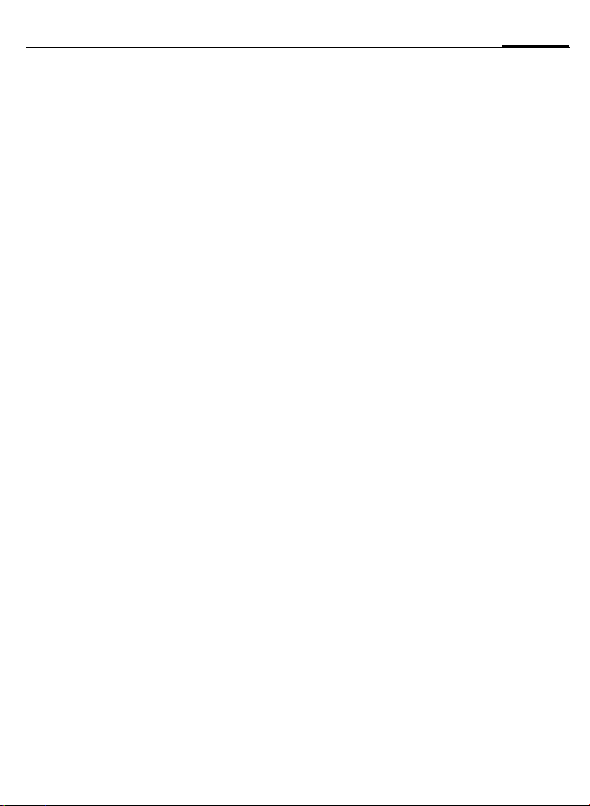
Security
9
Security
The phone and SIM card are protected
against misuse by several security codes.
Keep these confidential numbers in a safe
place where you can access them again if
required.
§Menu§ ¢ Setup ¢ Security ¢ Select a
function:
PIN control
The PIN is usually requested each time
the phone is switched on. You can deactivate this feature but you risk unauthorised use of the phone. Some service providers do not permit deactivation of the
control.
Change PIN
You can change the PIN to any 4–8 digit
number you may find easier to remember.
Change PIN 2
(Displayed only if PIN 2 is available). Proceed as with Change PIN.
Change phonecode
You define and enter the phone code
(4– 8 digits) when calling a phone code
protected function (e.g. Direct call, p. 11)
for the first time. It is then valid for all
protected functions. If it is entered incorrectly three times the phone is locked.
Contact the Siemens Service (p. 27).
Clear SIM card barring
If the PIN is entered incorrectly three
times, the SIM card is barred. Enter the
PUK (MASTER PIN) provided by your service provider with the SIM card. If the PUK
(MASTER PIN) has been lost, please contact your service provider.
Prevent accidental activation
Even if PIN use is deactivated (p. 9) confirmation is required to switch on the
phone.
This prevents accidental activation of the
phone, e.g. when you are carrying it in a
bag or when you are travelling in an aircraft.
After pressing and holding the On/Off/End
select §OK§ to switch on the phone
key
B
or abort the operation with
§Cancel§.
Making a phone call
Dialling with number keys
The phone must be switched on (standby
mode). Enter the number (always with
prefix, if necessary with the international
dialling code). Press
digit, press and hold to clear the entire
phone number. To dial press the
End call
Press the End key B briefly. Press this
key even if the person on the other end of
the line has hung up first.
Set volume
Use the scroll keyEto start adjusting
the volume during conversation. Set vol-
G.
ume with
If a car kit is used, its volume setting will
not affect the usual setting on the phone.
Redial previous numbers
To redial the phone number last called,
press the Call key
numbers that were dialled previously,
pick out the required phone number from
the list with
§Clear§ to clear the last
Akey.
A twice. To redial other
G, then press A to dial.
Page 11
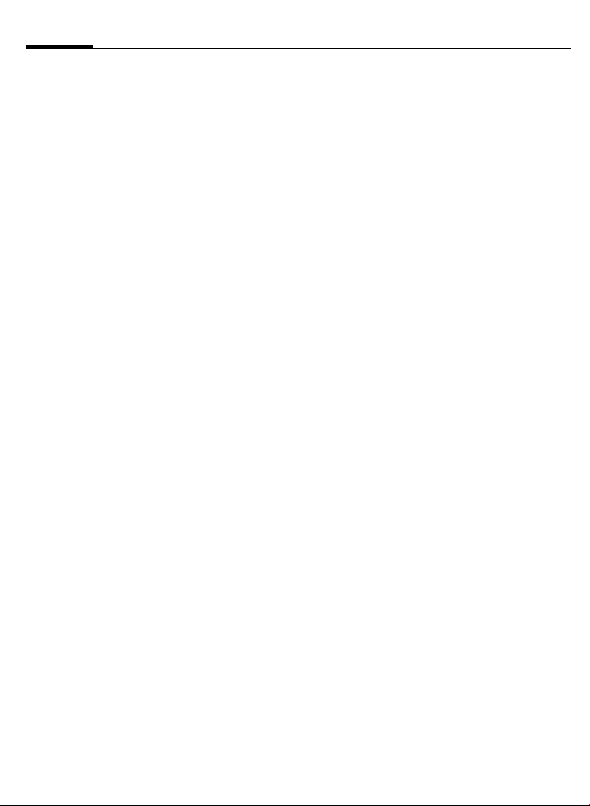
10
Making a phone call
When a number is busy
For automatically dialling the phone
number for up to 15 minutes at increasing intervals, press
ringing when the busy number is free,
§Call back§ (
press
beep will remind you to redial the dispayed phone number after 15 minutes.
§Auto dial§. For phone
). Press §Prompt§ and a
L
Accept call
The phone must be switched on (standby
mode). An incoming call will interrupt
any other use of the phone. Press
A.
If the phone number has been transmitted
by the network, it is displayed. If the number
and the name are stored in the Phonebook,
the corresponding name is displayed instead. If set, an animation can be displayed instead of the bell icon (p. 12).
§Reply§ or
Reject call
§Reject§ or B press briefly.
Handsfree
You can put the phone aside during a call.
You can then hear the caller via the loudspeaker.
Activate handsfree function with
and switch on with
Adjust the volume with
§Handsfr.§ switches off "handsfree talking".
Always switch off "handsfree talking"
before holding the phone to your ear!
This will avoid damage to your hearing!
§Yes§.
G
§Handsfr.§
. Pressing
Held call
Make a new connection during a call with
y menu§ ¢ Hold ¢
number, also from Phonebook:
(dial new phone
J
F
). With
y menu§ ¢ Swap you can swap back and
forth between both calls.
Additional costs will be incurred for the
2nd phone connection.
Call waiting/Swap b
You may need to register for this function
with the service provider and set your
phone accordingly (p. 21).
During a call, you may be advised that
there is another call waiting. You will hear
a special tone during the call. You have
the following options:
Accept the waiting call
Accept the waiting call with §Swap§ and
place the current call on hold. To swap
between the two calls, proceed as above.
B to end the current call. The fol-
Press
lowing query is displayed: "Return to the
call on hold?" Return to the held call with
§Yes§ or end the held call with §No§.
Reject waiting call
Reject the waiting call with §Reject§. The
caller hears the busy tone. Set
vert the waiting call to the mailbox for example (setting, p. 21).
§Divert§ to di-
End current call
Press B to end the current call and accept the new call with
§Reply§.
Conference b
Make a new connection during a call with
y menu§ ¢ Hold ¢
number).
y menu§ ¢ Conference you can join
With
the held call. Repeat this procedure until
all participants are linked together (up to
5participants).
(dial a new phone
J
Page 12
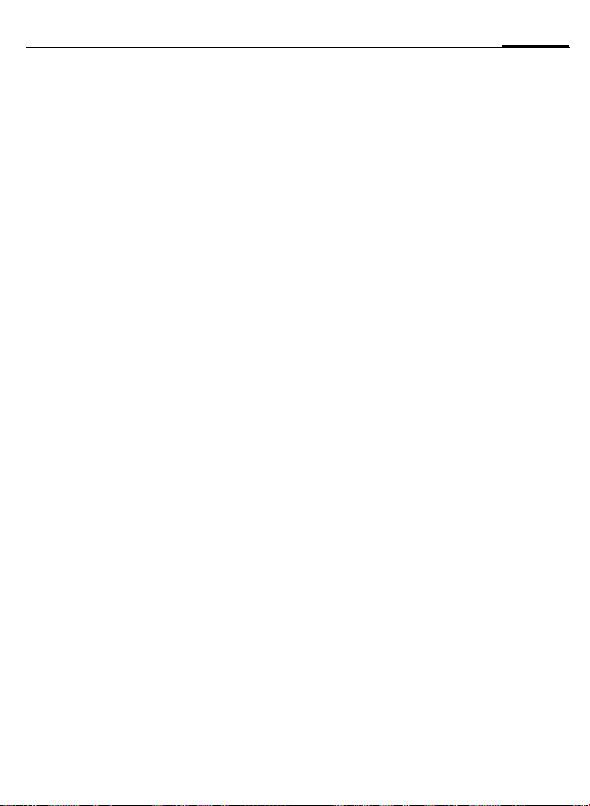
Phonebook
11
All calls in the conference are ended simultaneously when the End key
pressed.
Additional costs will be incurred for
every additional phone connection.
B is
Call menu
Several functions are only available during a call:
y menu§ ¢ Select a function
Direct call
The phone can be locked, so it's only possible to dial a defined number.
Switch on
§Menu§ ¢ Setup ¢ Code protect. ¢ Direct
call
§Select§ and enter phone code. When
Press
first prompted you define and enter the
phone code (4– 8 digits). Please do not for-
get this code! Confirm input with
press
§Change§. Select phone number from
the Phonebook (p. 11) or enter a new
one. With
§OK§ confirm On.
§OK§ and
Use
Press and hold the right soft key > to
dial.
Switch off
Press and hold and enter phone code.
Confirm input with
§OK§ confirm Off.
With
§OK§ and press §Change§.
Phonebook
Enter frequently used phone numbers in
the Phonebook with a special name. To
dial them, simply highlight the name.
If a phone number is stored with a name,
it appears on the display when you are
called. Entries that belong together can
be combined to form a group.
<New entry>
Open Phonebook (in standby mode)
F (select <New entry>) ¢ §Select§
¢ Activate input fields
Number: Always enter phone number with
an area dialling code.
Name: Enter first name or surname.
Group: Organise entries in groups, select
§Change§.
with
Location: Select location: SIM, Mobile or
Protected SIM.
Record no.: This is automatically assigned
to the entry. Change with
§Save§ to store the new entry.
Press
§Change§.
Text entry
Press number key repeatedly until the required letter appears. The cursor advances after a short delay. Example:
Press once for a, twice for b etc.
2
Press and hold to write the
number.
Ä,ä,1-9 Umlauts and numbers are dis-
played after the relevant letters.
§Clear Press briefly to delete the letter
before the cursor, press and hold
to delete the whole word.
G
Move the cursor (forwards/back).
Press briefly: Switch between:
abc, Abc, ABC, T9abc, T9Abc,
T9ABC, 123. Status indicator in
the top line of the display.
Press and hold: All input modes
are displayed.
Press briefly: Select special char-
*
acters.
Press and hold: Open input menu.
Press once/repeatedly:
0
. , ? ! ’ “ 0 - ( ) @ / : _ + ~ &
Press and hold: Writes 0.
Page 13

12
1
Phonebook
Writes blank. Press twice = skip
line.
Call/search for an entry
Open PhonebookF, select name by typ-
ing first letter or scroll and dial with
A
Call with record no.
A record number is automatically assigned
to every new entry in the Phonebook.
J Enter record number (in standby
¢ ¢ A
mode)
Edit entry
G ¢ Select entry ¢ §Options§ ¢ Edit
¢ G (select required input field)
¢ Make changes ¢ §Save§.
Location:
An entry can be moved to different storage locations in the Phonebook (change
entry, p. 12).
SIM (standard)
Entries that are stored in the Phonebook
on the SIM card can also be used on a different GSM phone.
Mobile
Phonebook entries are stored in the
memory of the mobile phone when the
memory of the SIM card is full.
Protected SIM
Phone numbers can be stored in protected locations on a special SIM card. A PIN 2
is needed for editing (p. 9).
¢
v
¡ b
Assign animation
Assign an individual animation to phone
numbers. This animation will appear in
the display when there is a call from this
number.
.
F
¢ Select entry ¢ §Options§ ¢ §Select§
o
¢
Animation ¢ Select Own animations
or Own pictures
¢ §Show§ (the animation is displayed)
¢ §Select§
The animation is assigned to the phone
number. It appears with a
the Phonebook.
¢ G(select Animation)
Delete/change animation
If an animation is assigned to a phone
number, it can be deleted or replaced.
G
¢ Select entry with animation in
the Phonebook
¢ p Animation ¢ §Delete§ (to clear the
assignment) or
current animation)
¢ §Options§ ¢ §Select§
¢ §Select§ (to display the
Groups
If there are many Phonebook entries it is
best to assign them to a group, e.g.: Fami-
ly, Friends, VIP, Others
A special ringtone can sound (p. 13) and/or
a symbol can be displayed if the phone
number of a call is registered in a group.
Select a group
§Menu§ ¢ Phonebook ¢ <Groups>
¢ G(select a group) ¢ §View§
All entries of the selected group are displayed.
› symbol in
Page 14
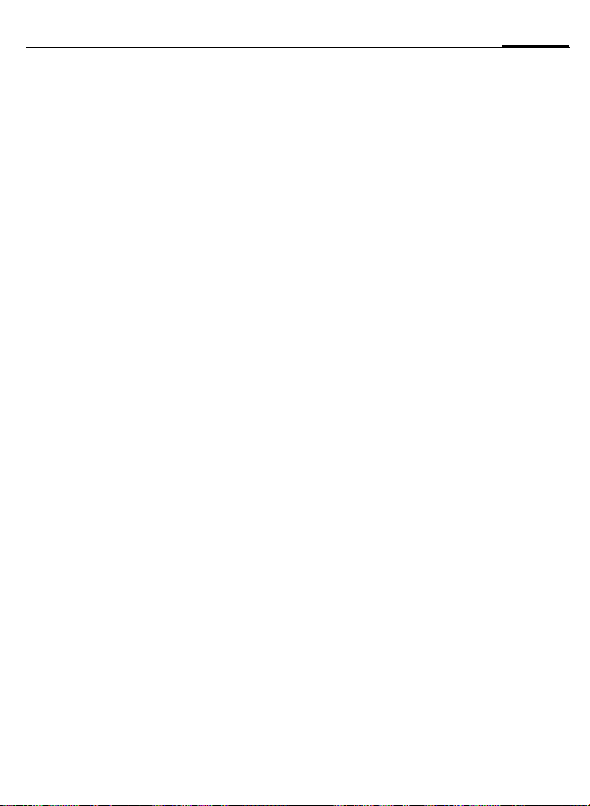
Call records / Duration/charges
13
Change group assignment
You can assign a Phonebook entry to a
group when you enter it (p. 11).
F
¢ Select entry ¢ §View§ ¢ §Edit§
¢ G(scroll to group) ¢ §Change§
¢ Select a new goup ¢ §Save§
SMS to group
A memo (SMS) can be sent as a "circular"
to all members of a group. Each SMS is
charged separately!
Open <Groups> in Phonebook menu and
scroll to a group.
§Options§ ¢ SMS to group ¢ §Select§
¢ Compose message ¢ A(the group
is displayed)
The SMS is sent to the first recipient. Pres-
Aagain to start the next send opera-
s
tion. Each send operation must be confirmed. Individual recipients may be
skipped.
Call to group b
You can call up to 5 group members one
by one and link them together in a conference (function may need to be enabled
by the service provider).
Open <Groups> in Phonebook menu and
scroll to a group.
§Select§ ¢ Select the entries ¢ §Change§
(mark/unmark entry)
The first entry is dialled and the call is put
on hold. Proceed
entry until all marked entries are called.
With
in a conference.
Group call tones
You can assign different ringtones to
groups.
§Menu§ ¢ Ring tones ¢ Group calls
¢ Select a group ¢ §Select§
¢ Select ring tone ¢ §Select§
¢ §OK§ ¢ A
¢ §OK§
Aby calling the next
§Options§ you can link the calls on hold
Call records /
Duration/charges
Your phone stores the phone numbers of
calls for convenient redialling.
§Menu§ ¢ Call records ¢ §Select§
¢ Select call record ¢ §Select§ ¢ Select
phone number
Missed calls b
The phone numbers of the last 10 calls
that you have not accepted are stored for
call-back purposes, if the network supports the "Caller Identity" feature.
Calls received b
The last ten accepted calls are listed.
Requirement: The network supports the
"Caller Identity" feature.
Calls dialled
In standby mode you have access to the
last numbers dialled with
Erase records
The contents of all call lists are deleted.
Call list menu
§Options§ ¢ Edit entries.
Duration/charges b
You can display the charge details and the
duration of calls as you speak as well as
setting a unit limit for outgoing calls.
§Menu§ ¢ Call records ¢ Duration/charges
Select a function:
Last call, All outgoing calls, All incoming calls,
Remaining units
§Select§ Display the data.
§Reset§ Reset display.
§OK§ End display.
¢ A
Icon in standby mode for missed
call.
A.
Page 15
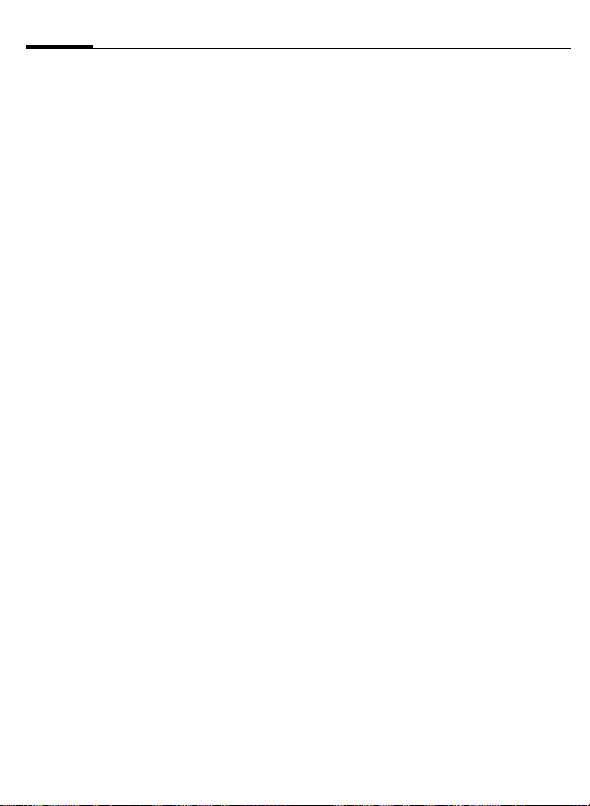
14
Voicemail/CB services
Charge settings
§Menu§ ¢ Call records ¢ Duration/charges
¢ Charge settings
Currency b
(PIN 2 query)
Currency for charge display.
Personal rate b
(PIN 2 query)
Charges per unit/period.
A/c limit b
(PIN 2 query)
Fix a credit/usage period on a special SIM
card.
§Select§ ¢ Setup (enter PIN 2) ¢ A/c limit
¢ enter number of units ¢ §OK§
Confirm the credit or reset the counter.
Automatic Display
Call duration and call charges are automatically displayed after each call.
Voicemail/CB services
Voice message/Mailbox
§Menu§ ¢ Messages ¢ Voice message
Most service providers offer you an external answering service. In this mailbox, a
caller may leave a voice message for you
• if your phone is switched off or not
ready to receive,
• if you do not want to answer calls,
• if you are making a phone call (and if
Call waiting is not active, p. 21).
You may have to register for this service
with your service provider and perform
some manual settings.
Settings: b
Your service provider supplies you with
two phone numbers:
Mailbox number
You call this phone number to listen to
the voice mails left for you. To set it up:
§Menu§ ¢ Messages ¢ Voice message
Select phone number from Phonebook or
dial/change it and confirm with
Call divert
Calls are diverted to this phone number.
To set it up:
§Menu§ ¢ Setup ¢ Divert ¢ e.g.
Unanswered
Enter call divert number and log on
network. Divert will be confirmed after a
few seconds (see also p. 21).
¢ Set
§OK§.
§OK§ to
Play back messages b
A new voice mail can be announced as
follows:
A
\ symbol with beep or
message indicates a new voice mail or
that you are receiving an automatic announcement. Dial into your mailbox and
listen to your message(s).
Press and hold
box number once only). Confirm with
§Mailbox§ depending on your service
and
provider.
(if necessary enter mail-
1
]
a text
§OK§
Cell broadcast services
Some service providers offer information
services (info channels). If reception is activated, you receive messages on the activated topics in your "Topic list".
§Menu§ ¢ Messages ¢ Cell broadcast
services
Page 16

Messages (SMS)
15
Receive CB b
You can activate and deactivate the CB
service. If activated, the standby time of
the phone will be reduced.
Read new CB
All unread CB messages are displayed.
Topic list
You can add an unrestricted number of
topics to this personal list from the topic
index (Topic index). You can preset 10 entries with their channel numbers (ID) and,
if applicable, with their names.
New topic
Select <New Topic>.
• If no topic index (Topic index) is available enter a topic with its channel
number and confirm with
• If the topic index has already been
transmitted select a topic and confirm
§OK§.
with
Selection from a list
§Options§ Open list menu.
If a topic is selected in the list you can
have a look at it, activate, deactivate, edit
or delete it.
§OK§.
Auto display
CB messages are displayed in standby
mode, longer messages are automatically
scrolled. This display can be activated/
deactivated for all or only new messages.
to switch to "full page view", then
Press
§View CB§.
press
Topic index b
The list of topics is displayed for you to
choose from. If none are displayed, you
must enter the channel numbers (ID)
manually (Topic list). Please contact your
service provider for details.
CB languages
You may define whether you want to receive Cell Broadcast messages in a specific language only or in all languages.
Displays
, pTopic activated/deactivated.
o
…
New messages received.
ƒ Messages already read.
Messages (SMS)
You may transmit and receive very long
messages (up to 760 characters) on your
phone. They are automatically composed
of several "normal" SMS messages (note
higher charges).
Depending on the service provider, e-mails
and faxes can also be sent or e-mails can
be received via SMS (change setting if
necessary).
Additionally you can insert pictures and
sounds in an SMS (p. 17).
Read messages
A new message is indicated on the display
. Press the control key on the left
with
]
to read the message. Scroll through the
message line by line with
Reply menu
§Reply§ Open the reply menu.
Inbox/outbox
§Menu§ ¢ Messages ¢ Inbox / or Outbox /
The list of saved messages is shown.
G.
Page 17

16
Messages (SMS)
Compose a message
§Menu§ ¢ Messages ¢ New SMS ¢ write
text
A
¢
or select from Phonebook)
number
¢
§OK§
The SMS is sent to the service centre for
transmission.
Text menu
§Options§ Open the text menu.
Write text fragments
§Menu§ ¢ Messages ¢ Predefined text
¢ <New entry> ¢
fragment)
Use text fragments
J
(write message text) ¢ §Options§
¢ Insert text ¢ G (select text
fragment from the list)
The text fragment is inserted into the text
to the left of the cursor.
¢
Q
¢§Save§
/
J
J
(write text
¢ §Select§
(enter phone
Text entry with T9
T9 deduces the correct word from the individual key entries by making comparisons with an extensive dictionary.
Setup
§Menu§ ¢ Messages ¢ Text input
Activate, deactivate T9
§Menu§ ¢ Messages ¢ Text input ¢ T9
¢ §Change§ (activate or
preferred
deactivate T9)
Select input language
Select the language in which you want to
compose your message.
§Menu§ ¢ Messages ¢ Text input ¢ Input
¢ §Select§ (the new language can
language
be selected)
Create a word using T9
The display changes as you proceed.
Therefore, it is best if you finish a word
without looking at the display.
Simply press the keys once only where the
relevant letter is located. For "hotel", for
example:
Press briefly
for T9Abc then
4 6 8 3 5 and 1 (the blank ends a word).
Do not use special characters such as Ä
but rather use the standard characters,
e.g. A; T9 will do the rest for you.
Additional notes
Setting a full stop. Word is ended
0
when followed by a blank space.
Within a word, a full stop represents an apostrophe or hyphen:
e.g.
§provider.s§ = provider’s.
Press scroll key at the bottom to
F
end a word.
Press briefly: Switch between:
abc, Abc,T9abc, T9Abc, T9ABC, 123.
Status indicator in the top line of
the display.
Press and hold: All input modes
are displayed.
Press briefly: Select special char-
*
acters (p. 17).
Press and hold: Open the input
menu (p. 17).
T9 word suggestions
If several options are found in the dictionary for a key sequence (a word), the most
probable is displayed first. The word must
§highlighted§. Then press
be
played word is replaced with a different
word. If this word is also incorrect, repeat
until the correct word is displayed.
To add a word to the dictionary, select
§Spell§. Now write the word without
T9-support and accept with
dictionary.
. The dis-
»
§Save§ into the
Page 18

Messages (SMS)
17
Correct a word
Words created using T9:
G
With
move left or right, word by
word, until the required word is
»
With
suggestions again.
acter to the left of the cursor and displays
a new possible word!
Words not created using T9:
With
left/right.
left of the cursor. New characters are inserted at the cursor position.
T9
the following: U.S. Pat. Nos. 5,818,437,
5,953,541, 5,187,480, 5,945,928 and 6 ,011,554;
Canadian Pat. No. 1,331,057;
United Kingdom Pat. No. 2238414B;
Hong Kong Standard Pat. No. HK0940329;
Republic of Singapore Pat. No. 51383;
Euro.Pat. No. 0 842 463 (96927260.8)
DE/DK, FI, FR, IT, NL, PT, ES, SE, GB;
and additional patents are pending worldwide.
scroll through the T9 word
§Clear§ deletes the char-
Gmove letter by letter to the
§Clear§ deletes the letter to the
®
Text Input is licensed under one or more of
§inverted§.
Special characters
Press briefly *. The character map is dis-
played:
1
) ¿¡_;! ? , .+-
"’:()/
€&#\ @[ ] { } %~
<=>l ^§Γ∆ΘΛΞ
ΠΣ ΦΨΩ
1
) Line skip
Navigate to characters with
keys and press
*
§Select§.
$
¤¥
£
Gor the soft
Input menu
Press and hold
menu is displayed:
Format
Input language
Mark text
with text input. The input
*
Predefined text
The phone contains predefined text fragments that you can add to your messages. You can also create and store up to 5
additional text fragments.
SMS to group
You can send messages (SMS messages)
as "circulars" to all members of a group
(p. 12).
Picture & sound
Insert pictures and sounds in the message.
Compose message
¢ Select range of Picture & sound
¢ §Select§ ¢ G(to scroll to the required
¢ §Select§ (to include picture/
entry)
animation into message)
In Input mode sounds are displayed by a
wildcard.
supporting this function.
The menu contains:
Fix animations, Fix sounds, Own animations,
Own pictures, Own sounds
¢ §Options§ ¢ G
§Playback§ only occurs on phones
SMS profiles
§Menu§ ¢ Messages ¢ SMS profiles
Activate SMS profile
You can change the current profile. Select
a profile with
vate.
Set SMS profiles
A maximum of 3 SMS profiles can be set.
The presetting depends on the SIM card
inserted.
To set a new profile, select profile with
G, open §Options§ menu, select Change
settings and confirm.
Gand press §Select§ to acti-
Page 19

18
Surf & fun
Surf & fun
Internet browser (WAP)
§Menu§ ¢ Surf & fun ¢ Select a function.
Get the latest WAP information from the
Internet that is specifically adapted to the
display options of your phone. In addition, you can download sounds, pictures
and animations to your phone via WAP.
Internet access may require registration
with the service provider.
Internet b
If necessary, set how the Internet access
should be made. For this, open the
browser menu with
Start with... .
Additional notes
Browser menu.
Í
É Offline.
Ê
Online.
No network.
Ì
Select special characters, such as
*
@, ~, \ , see p. 17
or
Press repeatedly for:
0
. , ? ! ’ " 0 - ( ) @ / : _
Browser menu
If the browser is active, the menu can be
activated with
End connection
Press and hold B to end the connection
and close the browser.
WAP profiles b
§Menu§ ¢ Surf & fun ¢ Internet
¢ WAP profiles ¢ §Select§
Preparation of the phone for WAP Internet access depends on your service provider. If these settings have already been
A and select Setup/
Aor
.
E
applied by the service provider, select and
activate profile. If you have to configure
the access profile manually, consult your
service provider if necessary.
Activate WAP profiles
You can change the active profile each
time before you access the Internet (if the
profile has been set already). For this, select profile, then
WAP profile settings
Up to 10 WAP profiles can be set (may be
barred by the service provider). The entries may vary depending on your service
provider. To set a new profile, select profile, then
The entry card is displayed with
If necessary, check with your service provider for details.
Your Internet browser is licensed by:
§Select§.
§Edit§ and fill in the data fields.
§Edit§.
b
Games
§Menu§ ¢ Surf & fun ¢ Games
¢ Choose game
Game instructions
You will find special instructions for each
game in the option menu.
Key control
The following key control is used for
many games (virtual joystick):
13
2
4
7
function
depends on the game
or use the scroll key and the soft keys.
6
5
9
8
Page 20
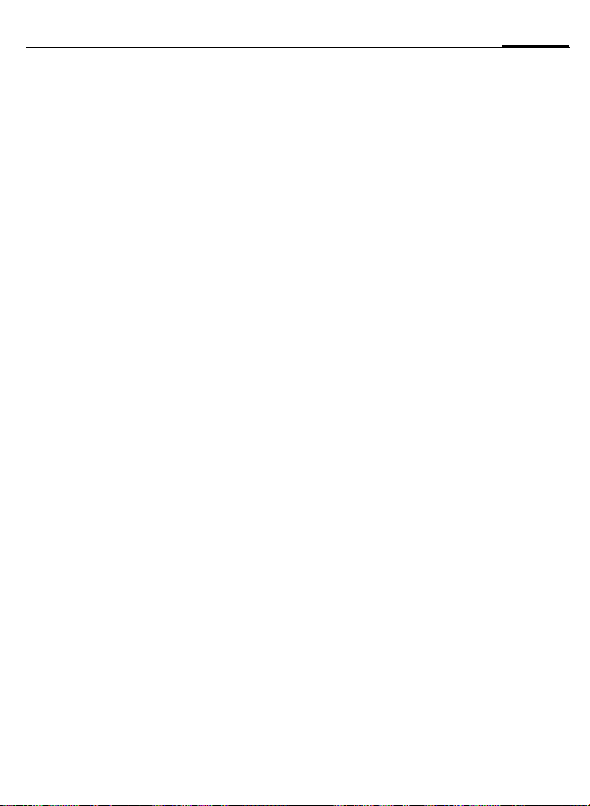
Surf & fun
19
Setup
§Menu§ ¢ Surf & fun ¢ Games ¢ Setup
You can activate and deactivate the following functions for the games:
Sounds, Illumination, Silent alert
Own pictures/Own animations
§Menu§ ¢ Surf & fun ¢ Own animations or
¢ Own pictures
Set animations, logos and screensavers as
required in your phone. Different lists are
offered depending on the entry selected:
Animation 1 ... Animation n or
Picture 1 ... Picture n
Select animation/picture withGand display it with
§Show§.
Download new
A list of the available Internet addresses is
displayed.
Select URL with
É and load with §Internet§.
Screensaver/Logo
See picture menu §Options§.
List menu
§Options§ Open menu.
Own sounds
§Menu§ ¢ Surf & fun ¢ Own sounds
A list of the stored ringtones/melodies is
displayed. You can play and manage the
stored ringtones/melodies. If you have
stored URLs (links), they will lead directly
to Internet addresses from where you can
download further ringtones.
Playback
Select sound and play it continuously
§Play§. §Stop§ ends playback.
with
Download new
Go to the link(s), surf online to download
ringtones/sounds.
Ringtone menu
§Options§ Open menu.
Different functions are available depending on which entry is highlighted.
Receive sound
If sounds have been received via SMS the
] appears in the display. Press
symbol
the left soft key to play.
When downloading via WAP, the ringtones menu automatically opens as soon
as the process is comleted (WAP profile,
p. 18).
Calculator
§Menu§ ¢ Surf & fun ¢ Calculator
Currency converter
§Menu§ ¢ Surf & fun ¢ Currency converter
You may calculate the exchange rates between three different currencies.
Enter the currency
If no currency has been entered yet, press
§OK§ for the first input. To enter a currency,
§Options§ menu, select New entry and
open
set your currencies.
Convert
Any combination of calculations may be
made between the entered currencies.
G
(select a combination of currencies
from the list
amount
The result is displayed. Select §Repeat§ to repeat conversion with other data.
¢ §Select§ ¢
¢
J
(enter
Page 21
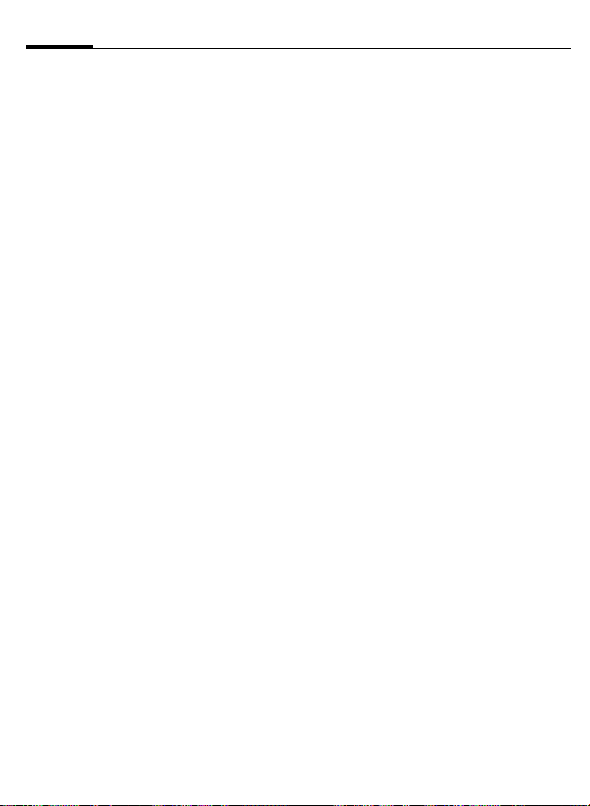
20
Profiles
Profiles
§Menu§ ¢ Profiles
Several settings can be stored in a phone
profile in order, for example, to adapt the
phone to the surrounding level of noise.
• Five profiles are standard with default
settings, they can be changed however: Normal environment, Quiet environ-
ment, Noisy environment, Car Kit, Headset
• You can set two personal profiles
(<Name>).
• The special profile Aircraft mode cannot
be changed.
Activate
Select default profile or personal profile
¢ §Select§.
Change setting
Select profile ¢ §Options§ ¢ Change
settings
The list of available functions is displayed.
Car Kit
The profile is only activated automatically
as soon as the phone is inserted into the
cradle if a Siemens original Car Kit is used.
Headset
The profile is only activated automatically
if used with an original Siemens headset.
Aircraft mode
The alarm tone is deactivated. An alarm is
only shown on the display. It is not possible
to modify this profile. The phone will automatically switch off if you select this profile.
Normal operation
The next time you switch on the phone
and return to normal operation the default profile will be activated.
Setup
Display
§Menu§ ¢ Setup ¢ Display
¢ Select a function
Bitmap style
Own greeting
Big letters
Illumination
Contrast
Logo (provider logo)
Language
§Menu§ ¢ Setup ¢ Language
Set the language of the display text. "Automatic" will set the language of your
home service provider. Reset to this language in standby status:
# 0 0 0 0 #
*
Screensaver
The screensaver shows a picture on the
display as soon as a period that can be set
by you has elapsed. The function is ended
by an incoming call or by pressing any key.
Call setup
§Menu§ ¢ Setup ¢ Call setup
¢ Select a function
Hide ID b
When switched on, the display of the calling party shows your phone number (dependent on service provider). To suppress
this display, you can activate the "Hide ID"
mode.
A
Page 22

Setup
21
Call waiting b
If you are registered for this service, you
can check whether it is set and you can
activate/deactivate it with Call waiting.
Minute beep
During the call, you will hear a beep after
each minute as a reminder of the time
elapsed.
§Menu§ ¢ Setup ¢ Call setup
¢ Select a function
Car Kit
Only in combination with an original
Siemens handsfree Car Kit. If an original
Siemens Car Kit Portable is used the profile is activated automatically as soon as
the phone is inserted into the cradle.
Auto answer
Calls are accepted automatically after a
few seconds.
Headset
Only in conjunction with an original Siemens headset. If this headset is used the
profile is automatically activated when
the headset is plugged in.
Accept call with the Call key or PTT key
(Push To Talk) when the key lock is activated.
Auto answer
Calls are accepted automatically after a
few seconds. Eavesdropping is possible!
If you do not notice that your phone has
accepted a call, there is the danger that
the caller may eavesdrop.
Divert
You can set the conditions for which calls
are diverted to your mailbox or other
numbers.
§Menu§ ¢ Setup ¢ Divert
¢ Select a function
Set up call divert (example):
Unanswered calls b
Includes Unanswered, Not reachable, No re-
ply, Busy.
§Select§ ¢ Set ¢ J (Enter the phone
number, to which the call should be di-
¢ §OK§
verted)
After a short pause, the setting is con-
firmed by the network.
All calls b
All calls are diverted. n is shown in the
top line of the display in standby mode.
Status check
After a short pause the current information is shown.
p Condition set.
o Not set.
Display, if status is unknown
(e.g. on a new SIM card).
Clear all b
All set diversions are cleared.
Clock
§Menu§ ¢ Setup ¢ Clock
¢ Select a function.
Time/date
§Change§ ¢ Enter the date first, then the
time.
Format time
24 hours or am/pm
Format date
DD.MM.YYYY or MM/DD/YYYY
Show clock
Switch on/off time display.
Auto switch off
The phone switches off each day at the
set time.
Page 23

22
Setup
Buddhist year
Switch to the Buddhist calendar (not
available in all models).
Security
§Menu§ ¢ Setup ¢ Security
¢ Select a function.
Direct call
Only one phone number can be dialled.
Press and hold control key on the right.
This SIM only b
Your phone is prevented from being used
with a different SIM card.
Barrings b
Network barring restricts the use of your
SIM card.
All outgoing calls: Outgoing calls, except
emergency 999 calls, are blocked.
Outgo internat: Only national calls can be
made.
Out.int.x home: International calls are not
permitted, except for calls to your home
country.
All incom. calls: The phone is blocked from
receiving all incoming calls.
When roaming: You do not receive any calls
outside your home network.
Status check: Query the status of your barrings.
Clear all: Clear all barrings. Password protected!
Phone identity
Display the phone identity number (IMEI)
is displayed.
Network
§Menu§ ¢ Setup ¢ Network
¢ Select a function.
Line b
Two independent phone numbers have to
be registered on the phone.
Network info
The list of GSM networks currently available is displayed.
Choose network
The network search is restarted.
Auto network
If activated, the next network is dialled in
the order of your "preferred networks".
Net operator
A list of all known GSM network providers
worldwide is displayed with the current
codes.
Preferred network
Set the service providers you prefer when
you leave your home network.
Band selection b
Select either GSM 900 or GSM 1800.
Fast search
Speed up network reconnection.
User group b
§Menu§ ¢ Setup ¢ Network
¢ User group ¢ Select a function.
If offered by the service provider, this
service enables groups to be formed.
Active: Activate/deactivate function. "User
group" must be deactivated for normal
phone use.
Select group: You may select or add groups
other than the preferred groups.
Outgoing access: Set whether outgoing
calls outside the group are permitted.
Preferred group: If activated, only calls
within this standard user group can be
made.
Page 24

Ring tones
23
Master reset
§Menu§ ¢ Setup ¢ Master reset
The phone is reset to the default values
(does not apply to SIM card and network
settings).
Alternative input in standby mode:
# 9 9 9 9 #
*
A
Ring tones
§Menu§ ¢ Ring tones ¢ Select a function.
You can set the tones to match your
needs.
Ringer setting
Activate/deactivate the ringer or reduce it
to a short beep.
Silent alert
Activate/deactivate the silent alert (functions in addition to ringer).
Vol ume
Set the same volume for all ring tones.
G Set volume.
§OK§ Confirm.
d Call tone, Group call tones, Other call
tone, Alarm tone, Message tone
The ring tones for the stated types of
call/functions can be set separately.
More Tones
Call screening b
Only calls from numbers that are in the
Phonebook or in a predefined group are
signalled audibly or by silent alert. Other
calls are only displayed.
Key tones
Set acoustic key acknowledge: Click or
Tone or Silent
Minute beep
During the call, you will hear a beep once
a minute as a reminder.
Information tones
Set service and alarm tones.
Alarm clock
Activate/deactivate
§Menu§ ¢ Alarm clock
The alarm will ring at the time set by you,
even when the phone is switched off.
§On§ / §Off§ Activate/deactivate the alarm.
Setting
Set the time for the alarm call (hh:mm),
§OK§.
then
SIM services (opt.) b
Your service provider may offer special
applications such as mobile banking,
stock market etc. via the SIM card. If you
have such a SIM card the SIM services will
appear at the top of the main menu or directly above the control key (on the left)
with symbol
With the SIM services menu, your phone
is ready to support future additions in
your service provider's user package. For
further information, please contact your
service provider.
}
.
Page 25

24
Fast access key
Fast access key
You can program an important phone
number or a function on the left soft key.
You can program an important phone
number on the number keys 2 to 9 (speed
dialling numbers). The phone number
can then be dialled or the function can be
started at the touch of a button.
Left soft key
Assign a function/phone number to this
key.
Change (example)
§Internet§ ¢ §Change§ ¢ Search for
application, e.g. SMS, Phone number
¢ §Select§
Apply (example)
Key assigned with Phone number/name.
Press and hold
§Carol§.
Speed dialling keys
Only possible for keys 2 to 9. Key 1 is reserved for the mailbox (p. 14).
Change (example)
¢ §Change§ ¢ Select application, e.g.
3
SMS, Phone number
Apply (example)
Press and hold key
¢ §Select§
.
3
Key lock
The key lock prevents the phone from
being used accidentally. However you can
still be called and you can still make an
emergency call.
Press and hold
and unlock the keypad.
in standby mode to lock
Control codes (DTMF)
Send control code
y menu§ ¢ Send DTMF tones
You can enter control codes (digits) during a call so that an answering machine
can be controlled remotely. These digits
are directly transmitted as DTMF tones
(control codes). The sounds can also be
heard when the microphone is switched
off.
Use the Phonebook
Store phone numbers and control codes
(DTMF tones) in the Phonebook like a normal entry:
J (Enter phone number) ¢
until a "+" appears)
¢
signals)
necessary)
¢ §Save§
You can also store the DTMF tones (digits)
without a phone number and send them
during a call.
¢ J (enter DTMF
(enter further pauses if
0
¢ J (enter a name)
(press
0
Emergency number (SOS)
By pressing the control key §SOS§, you can
make an emergency call on any network
without a SIM card and without entering
a PIN (not available in all countries).
This must only be used in real emergencies!
Page 26

Questions & Answers
Questions & Answers
If you have any questions about using your phone, visit us at www.siemens-mobile.com/customercare
anytime. In addition we have listed some frequently asked questions and answers below.
Question Possible causes Possible solution
Phone cannot
be switched on.
Standby time
is too short.
Charging error (charge
icon not displayed).
SIM error. SIM card not correctly inserted. Make sure that the SIM card is correctly inserted (p. 6).
No connection to
network.
Phone loses
network.
Calls not possible.
Certain uses
of the phone
not possible.
On/Off key not pressed long enough. Press On/ Off key for at least two seconds.
Flat battery. Charge battery. Check charging indicator in the display.
Speed search active. Deactivate speed search (p. 22).
Display illumination on. Switch off display illumination (p. 20).
Battery totally discharged. 1) Plug in charger cable.
Contact problem. Check power supply and connection to the phone.
No mains voltage. Use different mains power socket, check mains voltage.
Wrong charger. Only use original Siemens accessories.
Battery faulty. Replace battery.
SIM card contacts dirty. Clean the SIM card with a dry cloth.
SIM card with wrong voltage. Use 3 V SIM cards only.
SIM card damaged (e.g. broken). Inspect the damage. Return the SIM card to service
Signal weak. Move higher, to a window or open space.
Outside GSM range. Check service provider coverage map.
SIM card not valid. Contact the service provider.
New network not authorised. Try manual selection or select a different network (p. 22).
Network barring is set. Check barrings (p. 22).
Network overloaded. Try again later.
Signal too weak. Reconnection to another service provider is automatic
2nd line set. Set line 1
New SIM card inserted. Check for new restrictions.
Charge limit reached. Reset limit with PIN 2 (p. 14).
Credit used up. Load credit.
Call restrictions are set. Barrings may be set by your service provider. Check
2) Charge icon appears after approx. 2 hours.
3) Charge battery as usual.
Check battery contacts and device interface and clean
them if necessary.
provider.
(p. 22). Switching the phone off and on may speed this up.
(p. 22).
barrings (p. 22).
25
Page 27

26
Question Possible causes Possible solution
No entries possible in Phonebook.
Voice mail does not work Call divert to the mailbox not set. Set call divert to the mailbox (p. 14).
SMS (text message)
flashes.
Function cannot be set. Not supported by service provider
Memory problems with ringtones, pictures, SMS.
No WAP access, no download possible.
Message cannot be sent. Some service providers do not
EMS pictures and sounds not
displayed at destination phone.
No Internet access possible. Wrong WAP profile set or settings
PIN error / PIN2 error. Three wrong entries. Enter the PUK (MASTER PIN) provided
Phone code error. Three wrong entries. Contact Siemens Service (p. 27).
Service provider code error. No authorisation for this service. Contact your service provider.
Too few/too many menu en-
tries.
Charge counter does not work. Charge pulse not trans mitted. Contact your servic e provider.
Damage
Severe shock. Remove battery and SIM and insert them again. Do not dismantle phone!
Phone became wet. Remove battery and SIM. Dry immediately with a cloth, but do not apply heat.
Reset settings to the factory default (p. 23):
Questions & Answers
Phonebook is full. Delete entries in Phonebook.
SMS memory full. Delete messages (SMS) to make room.
T
or registration required.
Phone memory full. Delete files where necessary.
Profile not activated, profile settings wrong/incomplete.
support this service.
Phone number of the service cen-
tre is not set or is wrong.
SIM card contract does not sup-
port this service.
Service centre overloaded. Repeat message.
Recipient does not have a com-
patible phone.
The destination phone does not
support the EMS standard.
wrong, incomplete.
Functions may have been added
or removed by your service provider via the SIM card.
Dry connector contacts thoroughly. Set phone to vertical position in air flow.
Do not dismantle phone!
# 9 9 9 9 # A
*
Contact your service provider.
Activate WAP profile (p. 18), check settings.
If necessary consult your service provider.
Check with your service provider.
Set service centre (p. 17).
Contact your service provider.
Check.
Check settings, if necessary consult your
service provider.
with the SIM card according to the instructions. If the PUK (MASTER PIN) has
been lost, contact your service provider.
Check with your service provider.
Page 28

Customer Care
27
Customer Care
We offer fast, individual advice! You have several
options:
Our online support on the Internet:
www.siemens-mobile.com/customercare
We can be reached any time, any place. You are
given 24 hour support on all aspects of our products. Here you will find an interactive fault-finding
system, a compilation of the most frequently
asked questions and answers, plus user guides
and current software updates to download.
You will also find the most frequently asked
questions and answers on p. 25 in this user guide.
You can also get personal advice about our range
of products on our Premium Hotline:
United Kingdom ............................ 0906 9597500
(£0.75 per minute)
Qualified Siemens employees are waiting to offer
you expert information about our products and installation.
In some countries repair and replace services are
impossible where the products are not sold through
our authorised dealers.
When calling customer service, please have ready
your receipt and the phone identity number (IMEI,
to display press * # 0 6 #), the software version (to
display, press * # 0 6 #, then info) and if available,
your Siemens Service customer number.
If repair work is necessary, please contact one of
our service centres:
Abu Dhabi .........................................0 26 42 38 00
Argentina .....................................0 80 08 88 98 78
Australia..........................................13 00 66 53 66
Austria.............................................05 17 07 50 04
Bahrain .................................................... 40 42 34
Bangladesh.......................................0 17 52 74 47
Belgium.............................................0 78 15 22 21
Bolivia ...............................................0 21 21 41 14
Bosnia Herzegovina..........................0 33 27 66 49
Brazil............................................0 80 07 07 12 48
Brunei ..................................................02 43 08 01
Bulgaria............................................... 02 73 94 88
Cambodia ........................................... 12 80 05 00
Canada ........................................1 88 87 77 02 11
China ...........................................0 21 38 98 47 77
Croatia ..............................................0 16 10 53 81
Czech Republic.................................2 33 03 27 27
Denmark ............................................. 35 25 86 00
Dubai ................................................0 43 96 64 33
Egypt.................................................0 23 33 41 11
Estonia................................................ 06 30 47 97
Finland ............................................09 22 94 37 00
France.............................................01 56 38 42 00
Germany ......................................0 18 05 33 32 26
Greece .........................................0 80 11 11 11 16
Hong Kong.......................................... 28 61 11 18
Hungary ..........................................06 14 71 24 44
Iceland .................................................. 5 11 30 00
India.............................22 24 98 70 00 Extn: 70 40
Indonesia .....................................0 21 46 82 60 81
Ireland.............................................18 50 77 72 77
Italy .................................................02 24 36 44 00
Ivory Coast.......................................... 05 02 02 59
Jordan...............................................0 64 39 86 42
Kenya.................................................... 2 72 37 17
Kuwait ................................................... 2 45 41 78
Latvia .................................................... 7 50 11 18
Lebanon.............................................. 01 44 30 43
Libya ...............................................02 13 50 28 82
Lithuania ...........................................8 52 74 20 10
Luxembourg........................................ 43 84 33 99
Macedonia .......................................... 02 13 14 84
Malaysia....................................+ 6 03 77 12 43 04
Malta .......................................+ 35 32 14 94 06 32
Mauritius ............................................... 2 11 62 13
Mexico .......................................01 80 07 11 00 03
Morocco .............................................. 22 66 92 09
Netherlands .................................0 90 03 33 31 00
New Zealand...................................08 00 27 43 63
Nigeria ..............................................0 14 50 05 00
Norway................................................ 22 70 84 00
Oman ....................................................... 79 10 12
Pakistan ..........................................02 15 66 22 00
Paraguay ..........................................8 00 10 20 04
Philippines ........................................0 27 57 11 18
Poland.............................................08 01 30 00 30
Portugal ............................................8 08 20 15 21
Qatar................................................... 04 32 20 10
Page 29

28
Care and maintenance
Romania .........................................02 12 04 60 00
Russia..........................................8 80 02 00 10 10
Saudi Arabia .....................................0 22 26 00 43
Serbia .............................................01 13 80 95 50
Singapore ............................................62 27 11 18
Slovak Republic ..............................02 59 68 22 66
Slovenia............................................0 14 74 63 36
South Africa ....................................08 60 10 11 57
Spain.................................................9 02 11 50 61
Sweden.............................................0 87 50 99 11
Switzerland .....................................08 48 21 20 00
Taiwan ............................................02 23 96 10 06
Thailand............................................0 27 22 11 18
Tunisia .................................................71 86 19 02
Turkey..........................................0 21 65 79 71 00
Ukraine ........................................8 80 05 01 00 00
United Arab Emirates........................0 43 66 03 86
United Kingdom ...........................0 87 05 33 44 11
USA .............................................1 88 87 77 02 11
Vietnam...........................................84 89 30 01 21
Zimbabwe ............................................04 36 94 24
Care and maintenance
Your phone has been designed and manufactured
to the highest of standards and should be treated
with great care. The suggestions below will help you
to enjoy your phone for many years.
• Protect you r phone from moisture and humidity!
Precipitation, humidity and liquids contain minerals that will corrode electronic circuits. Should
your phone nonetheless become wet, disconnect it immediately from any power supply, remove the battery and leave the open phone to
dry at room temperature!
• Do not use or store the phone in dusty, dirty areas. Its moving parts may become damaged.
• Do not store your phone in hot areas. High temperatures can shorten the life of electronic
devices, damage batteries and warp or melt
certain plastics.
• Do not store your phone in cold areas. When the
phone warms up again (to its normal ambient
temperature), moisture can form inside the phone,
which may damage electronic circuit boards.
• Do not drop, knock or shake your phone. Rough
handling can damage internal circuit boards!
• Do not use harsh chemicals, cleaning solvents,
or strong detergents to clean the phone!
The suggestions given above apply equally to your
phone, battery, charger and all accessories. If any
of these parts are not working properly, take them
to your nearest qualified service outlet. The personnel there will assist you and, if necessary, repair the device.
Product data
Declaration of conformity
Siemens Information and Communication
mobile hereby declares that the phone
described in this user guide is in compliance with the essential requirements and
other relevant provisions of European Directive 1999/5/EC (R&TTE).
The declaration of conformity (DoC) concerned has been signed. Please call the
company hotline if you require a copy of
the original, or go to:
www.siemens-mobile.com/conformity
Technical data
GSM class: 4 (2 watt)
Frequency range: 880–960 MHz
GSM class: 1 (1 watt)
Frequency range: 1.710–1.880 MHz
Weight: 84 g
Dimensions: 103x46 x21.5 mm
Li-Ion battery: 700 mAh
Operating temperature: –10 °C to 55 °C
Standby time: 60 h– 250 h
Talk time: 90 min– 300 min
SIM card: 3.0 V
Page 30

Battery quality statement
29
Battery quality
statement
The capacity of your mobile phone battery will reduce each time it is charged/
emptied. Storage at too high or low temperatures will also result in a gradual capacity loss. As a result the operating time
of your mobile phone may be considerably reduced, evan after a rull recharge of
the battery.
Regardless of this, the battery has been
designed and manufactured so that it can
be recharged and used for six months after the purchase of your mobile phone.
After six months, if the battery is clearly
suffering from loss of performance, we
recommend that your replace it. Please
buy only Siemens original batteries.
Guarantee certificate (UK)
Without prejudice to any claim the user (customer)
may have in relation to the dealer or retailer, the
customer shall be granted a manufacturer's Guarantee under the conditions set out below:
• In the case of new devices and their components exhibiting defects resulting from manufacturing and/or material faults within 24
months of purchase, Siemens shall, at its own
option and free of charge, either replace the device with another device reflecting the current
state of the art, or repair the said device. In respect of parts subject to wear and tear (including but not limited to, batteries, keypads,
casings, small parts on casings, protective coverings where included in the scope of delivery),
this warranty shall be valid for six months from
the date of purchase.
• This Guarantee shall be invalid if the device defect is attributable to improper treatment and/or
failure to comply with information contained in
the user manuals.
• This Guarantee shall not apply to or extend to
services performed by the authorised dealer or
the customer themselves (e.g. installation, configuration, software downloads). User manuals
and any software supplied on a separate data
medium shall be excluded from the Guarantee.
• The purchase receipt, together with the date of
purchase, shall be required as evidence for invoking the Guarantee. Claims under the Guarantee must be submitted within two months of
the Guarantee default becoming evident.
• Ownership of devices or components replaced
by and returned to Siemens shall vest in Siemens.
• This Guarantee shall apply to new devices purchased in the European Union. For Products
sold in the United Kingdom the Guarantee is issued by Siemens plc, Siemens House, Oldbury,
Bracknell, Berkshire, RG12 8FZ.
• Any other claims resulting out of or in connection with the device shall be excluded from this
Guarantee. Nothing in this Guarantee shall attempt to limit or exclude a Customers Statutory
Rights, nor the manufacturer's liability for death
or personal injury resulting from its negligence.
• The duration of the Guarantee shall not be extended by services rendered under the terms of
the Guarantee.
• Insofar as no Guarantee default exists, Siemens reserves the right to charge the customer
for replacement or repair.
• The above provisions does not imply a change
in the burden of proof to the detriment of the
customer.
To invoke this Guarantee, please contact the Siemens telephone service. The relevant number is to
be found in the accompanying user guide.
Page 31

30
Guarantee certificate (IRL)
Guarantee certificate
(IRL)
Without prejudice to any claim the user (customer)
may have in relation to the dealer or retailer, the
customer shall be granted a manufacturer’s Guarantee under the conditions set out below:
• In the case of new devices and their components
exhibiting defects resulting from manufacturing
and/or material faults within 24 months of purchase, Siemens shall, at its own option and free
of charge, either replace the device with another
device reflecting the current state of the art, or repair the said device. In respect of parts subject to
wear and tear (including but not limited to, batteries, keypads, casings, small parts on casings,
protective coverings where included in the scope
of delivery), this warranty shall be valid for six
months from the date of purchase.
• This Guarantee shall be invalid if the device defect is attributable to improper care or use
and/or failure to comply with information contained in the user manuals. In particular claims
under the Guarantee cannot be made if:
• The device is opened (this is classed as third
party intervention)
• Repairs or other work done by persons not authorised by Siemens.
• Components on the printed circuit board are
manipulated
• The software is manipulated
• Defects or damage caused by dropping, breaking, lightning or ingress of moisture. This also
applies if defects or damage was caused by
mechanical, chemical, radio interference or
thermal factors (e.g.: microwave, sauna etc.)
• Devices fitted with accessories not authorised
by Siemens
• This Guarantee shall not apply to or extend to
services performed by the authorised dealer or
the customer themselves (e.g. installation, con-
figuration, software downloads). User manuals
and any software supplied on a separate data
medium shall be excluded from the Guarantee.
• The purchase receipt, together with the date of
purchase, shall be required as evidence for invoking the Guarantee. Claims under the Guarantee must be submitted within two months of
the Guarantee default becoming evident.
• Ownership of devices or components replaced
by and returned to Siemens shall vest in Siemens.
• This Guarantee shall apply to new devices purchased in the European Union. For Products
sold in the Republic of Ireland the Guarantee is
issued by Siemens Ireland Limited, Ballymoss
Road, Sandyford Industrial Estate, Dublin 18 The Republic of Ireland.
• Any other claims resulting out of or in connection with the device shall be excluded from this
Guarantee. Nothing in this Guarantee shall attempt to limit or exclude a Customers Statutory
Rights, nor the manufacturer’s liability for death
or personal injury resulting from its negligence.
• The duration of the Guarantee shall not be extended by services rendered under the terms of
the Guarantee.
• Insofar as no Guarantee default exists, Siemens reserves the right to charge the customer
for replacement or repair.
• The above provisions does not imply a change
in the burden of proof to the detriment of the
customer.
To invoke this Guarantee, please contact the Siemens helpdesk on 1850 777 277. This number is
also to be found in the accompanying user guide.
Page 32

Accessories
31
Accessories
Energy
Li-Ion Battery (700 mAh) EBA-510
Spare battery for additonal standby and talk time.
Travel Charger
Travel Charger ETC-500 (EU)
Travel Charger ETC-510 (UK)
Travel charger with an extended input voltage
range of 100– 240V for international use.
Car Charger Plus ECC-600
Charger for the cigarette lighter socket in the car
with additional headset connector.
Desk Top Charger EDC-510
The desktop charger enables convenient charging
of the mobile phone and an additional battery.
Headset Basic
HHS-500
Headset for hands-free talking in full-duplex digital
voice quality.
Headset HHS-510
Headset for hands-free talking in full-duplex digital
voice quality. With PTT button for answering and
ending calls.
Headset Purestyle HHS-610
Headset with a high-value design for hands-free
talking in full-duplex digital voice quality. Optim ised
wearing comfort by holder and earpiece hinge.
With PTT button for answering and ending calls.
Automatic call acceptance support (via the mobile
phone).
Fashion & Carry
CLIPit Covers
Exchangeable top and bottom covers can be obtained from your mobile retailer or visit our online
shop.
Carrying Cases
A range of cases can be obtained from your specialist shop or visit our online shop.
Car Solutions
Car Kit Portable HKP-500
Plug & play handsfree kit with integrated loudspeaker. Hands-free talking with high speech quality by simply connecting it to the cigarette lighter
socket. Ideal for easy transfer between vehicles.
Products can be obtained in specialist shops or you
can visit the Siemens Mobile Store online:
Siemens Original Accessories
www.siemens.com/shop
Page 33

32
SAR – European Union (RTTE)
SAR – European Union
(RTTE)
INFORMATION ON RF EXPOSURE/SPECIFIC
ABSORPTION RATE (SAR)
THIS MOBILE PHONE MEETS THE LIMITS
SET BY THE EU (1999/519/EC) FOR PROTECTION OF THE HEALTH OF THE PUBLIC
FROM THE EFFECTS OF EXPOSURE TO
ELECTROMAGNETIC FIELDS
These limits are part of comprehensive
recommendations for the protection of
the public. The recommendations were
developed and confirmed by independent
scientific organisations through periodic
and thorough evaluation of scientific
studies*. The limits include a substantial
safety margin designed to assure the
safety of all persons, regardless of age
and health.
Before radio equipment may be placed on
the market, compliance with the European laws and the respective technical limit
requirements must be demonstrated.
Only then the CE mark may be affixed**.
The limit for mobile phones recommended by the Council of the European Union
employs a unit of measurement known as
the Specific Absorption Rate, or SAR. This
SAR limit is 2.0 W/kg***. This corresponds with the requirements of the International Commission for Non-Ionizing
Radiation Protection ICNIRP and was
adopted into the European Norm for Mobile Radio Equipment EN 50360. The SAR
of mobile phones is determined in accordance with the European Norm EN
50361. This involves measuring the maximum value in all frequency bands of the
mobile phone with the phone transmitting at its highest power level. The actual
SAR level of the phone during normal op-
eration may be well below the maximum
value. This is because the phone is designed to operate at multiple power levels
so as to use only the power required to
reach the network. In general, the closer
you are to a base station, the lower the
power output.
The highest SAR value for this model
phone when tested for compliance
against the norm is
0.46 W/kg****.
The SAR information can also be found
on the Siemens web site at
www.siemens-mobile.com
While there may be differences between
the SAR levels of various phones and at
various positions, all Siemens products
meet the legal requirements.
* The World Health Organization (WHO,
CH-1211 Geneva 27, Switzerland) states
that present scientific information does
not indicate the need for any special precautions for use of mobile phones.
Further information:
www.who.int/peh-emf, www.mmfai.org,
www.siemens-mobile.com
** The CE mark confirms that the product
is in compliance with the legal requirements of the European Union as a prerequisite for the placing on the market and
the free movement of goods within the
European internal market.
*** averaged over 10g body tissue.
**** SAR values may vary depending on
national requirements and frequency
bands. SAR information for different
regions can be found at
www.siemens-mobile.com
Page 34
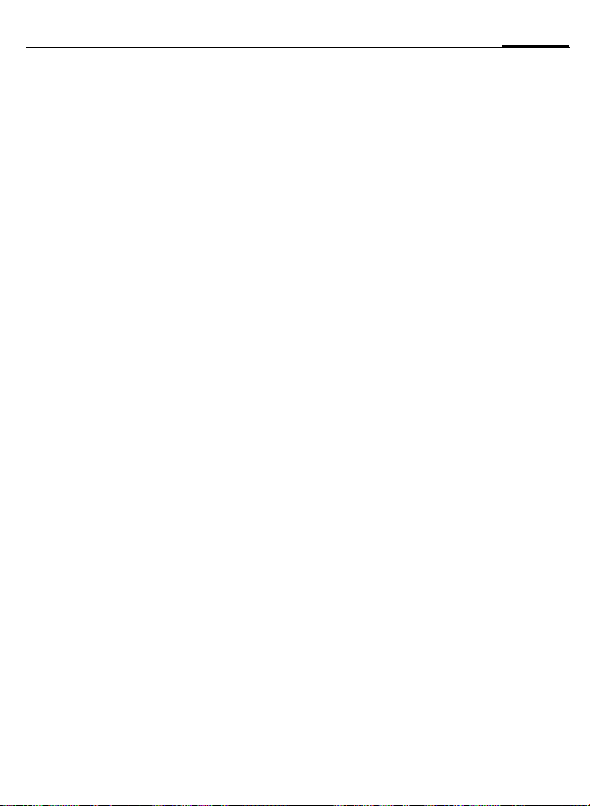
SAR – International (ICNIRP)
33
SAR – International
(ICNIRP)
INFORMATION ON RF EXPOSURE/SPECIFIC
ABSORPTION RATE (SAR)
THIS MOBILE PHONE MEETS THE LIMITS
FOR PROTECTION OF THE HEALTH OF THE
PUBLIC FROM THE EFFECTS OF EXPOSURE
TO ELECTROMAGNETIC FIELDS
Your mobile phone is a radio transmitter
and receiver. It is designed and manufactured not to exceed the limits for exposure to radio frequency (RF) energy recommended by international guidelines
from the International Commission on
Non-Ionizing Radiation Protection (ICNIRP). These limits are part of comprehensive guidelines for the protection of
the public and establish permitted levels
of RF energy for the population. The
guidelines were confirmed by independent scientific organisations through periodic and thorough evaluation of scientific
studies*. The limits include a substantial
safety margin designed to assure the
safety of all persons, regardless of age
and health.
The exposure limit for mobile phones employs a unit of measurement known as
the Specific Absorption Rate, or SAR. The
SAR limit stated in the international
guidelines is 2.0 W/kg**. Tests for SAR are
conducted in all frequency bands using
standard operating positions with the
phone transmitting at its highest power
level. The actual SAR level of the phone
during operation can be well below the
maximum value. This is because the
phone is designed to operate at multiple
power levels so as to use only the power
required to reach the network. In general,
the closer you are to a base station, the
lower the power output.
The highest SAR value for this model
phone when tested for use at the ear is
0.46 W/kg***.
SAR information can also be found at
www.siemens-mobile.com
While there may be differences between
the SAR levels of various phones and at
various positions, they all meet the international guidelines for safe RF exposure.
* The World Health Organization (WHO,
CH-1211 Geneva 27, Switzerland) states
that present scientific information does
not indicate the need for any special precautions for use of mobile phones.
Further information:
www.who.int/peh-emf, www.mmfai.org,
www.siemens-mobile.com
** averaged over 10g of tissue.
*** SAR values may vary depending on
national requirements and frequency
bands. information for different regions
can be found at
www.siemens-mobile.com
Page 35

34
Index
Index
A
Accepted calls, call list......................... 13
Accessories.........................................31
Account limit ......................................14
Aircraft mode, profile..........................20
Alarm clock.........................................23
Alarm tones........................................23
All calls, divert ....................................21
All calls, duration/charges ...................13
All incoming, network barring............. 22
Animation
download.......................................19
Phonebook.....................................12
Answering service (external)............... 14
Auto display
call duration/charges ......................14
CB ..................................................15
clock ..............................................21
Auto redial previous numbers .............10
B
Band selection ....................................22
Battery
charge..............................................7
insert................................................7
quality declaration.......................... 29
Battery (Accessoires)...........................31
Big letters ........................................... 20
Bitmap style........................................20
Bitmaps .............................................. 19
Browser, WAP .....................................18
Busy number ......................................10
C
Call
accept/end ..................................... 10
barrings.......................................... 22
charges ..........................................13
conference .....................................10
divert .............................................21
end ..................................................9
held ...............................................10
menu .............................................11
reject..............................................10
several simultaneously....................10
swap (toggling) .............................. 10
to group .........................................13
Call back.............................................10
Call divert........................................... 21
Call records ........................................ 13
Call waiting ........................................ 10
Car accessories................................... 31
Car Kit...........................................21, 31
Care of phone .................................... 28
Cell Broadcast (CB) ............................. 14
Charge battery ..................................... 7
Charger (Accessoires) ......................... 31
Charges.............................................. 13
Clock.................................................. 21
Code protection.................................. 22
Conference ........................................ 10
Contrast, display................................. 20
Control codes (DTMF)......................... 24
Currency converter............................. 19
Customer care.................................... 27
D
Date format........................................ 21
Dialled numbers, call list ..................... 13
Dialling with number keys .................... 9
Direct Call........................................... 11
Display
big letters....................................... 20
bitmap style ................................... 20
contrast ......................................... 20
illumination ................................... 20
language........................................ 20
provider logo ................................. 20
screensaver.................................... 20
symbols ........................................... 5
Divert................................................. 21
Download
pictures/animations........................ 19
sounds........................................... 19
DTMF tones (control codes)................ 24
Duration/charges................................ 13
E
Emergency number ............................ 24
EMS ................................................... 17
Energy (Accessoires)........................... 31
F
Factory settings.................................. 23
Fashion & Carry (Accessories) ............. 31
Fast access ......................................... 24
Fast search......................................... 22
Filter for calls...................................... 23
Frequency range ................................ 22
Page 36

Index
35
G
Games................................................ 18
Getting Started .....................................6
Group
call to group ................................... 13
SMS to group.................................. 13
Guarantee certificate ..........................29
H
Handsfree function ............................. 10
Headset........................................ 21, 31
Headset volume....................................9
Held call .............................................10
Hide ID ............................................... 20
Hotline ...............................................27
I
Illumination, display............................20
IMEI number.......................................22
Inbox, SMS .........................................15
Input language, T9.............................. 16
Internet (WAP)....................................18
K
Key lock..............................................24
Key tones............................................23
L
Letter writing......................................11
Limit, duration/charges .......................14
Line selection, connection...................22
Logo (provider logo) ..................... 19, 20
M
Mailbox .............................................. 14
Maintenance of phone........................28
Master reset........................................23
Menu control........................................8
Message (SMS) ...................................15
Minute beep .................................21, 23
Missed calls, call list ............................13
Muting, microphone........................... 11
N
Network
barrings.......................................... 22
connection ..................................... 22
setup.............................................. 22
New SMS, read ...................................15
Notes A-Z............................................24
O
Only this SIM...................................... 22
Own animations................................. 19
Own greeting..................................... 20
Own pictures...................................... 19
Own sounds....................................... 19
P
Phone barrings................................... 22
Phone identity number (IMEI) ............. 22
Phone memory................................... 12
Phone number transfer on/off............. 20
Phone reset........................................ 23
Phonebook
assign animation............................ 12
call an entry ................................... 12
new entry ...................................... 11
store control code (DTMF).............. 24
text entry....................................... 11
Picture ............................................... 19
download....................................... 19
in SMS ......................................15, 17
PIN
change............................................. 9
control............................................. 9
enter................................................ 8
error .............................................. 26
Predefined text..............................16, 17
Prefix ................................................... 9
Prevent accidental activation................ 9
Profiles............................................... 20
phone............................................ 20
SMS ............................................... 17
WAP............................................... 18
Provider logo.................................19, 20
Q
Questions & Answers.......................... 25
R
Record No., Phonebook ...................... 12
Redial previous numbers....................... 9
Reminder ........................................... 10
Reset Phone ....................................... 23
Ring tones, sounds ........................19, 23
Ringer setting..................................... 23
S
Safety precautions................................ 2
Screensaver........................................ 20
Second call......................................... 10
Second phone number ....................... 22
Security...........................................9, 22
Page 37

36
Index
Security codes.......................................9
Service tones ...................................... 23
Setup
call .................................................20
Car Kit ............................................ 21
clock ..............................................21
display............................................20
divert .............................................21
games ............................................19
headset .......................................... 21
language........................................20
network..........................................22
ring tones.......................................23
security ..........................................22
Short message (SMS).......................... 15
Silent alert ..........................................23
SIM card
clear barring.....................................9
insert................................................6
problems........................................25
SMS
Inbox/Outbox .................................15
insert pictures and sounds .............. 17
profiles...........................................17
read ...............................................15
text entry with “T9”......................... 16
to group .........................................13
write ..............................................16
SOS .................................................... 24
Sound.................................................19
download.......................................19
in SMS......................................15, 17
Special characters ............................... 17
Specification................................. 28, 31
Speed dialling keys ............................. 24
Standby mode ......................................8
Storage location number.....................12
Surf & Fun ..........................................18
Swap ..................................................10
Switch off phone
auto switch off ...............................21
manually ..........................................8
Switch on phone...................................8
Symbols................................................5
T
T9
activate/deactivate ......................... 16
word suggestions........................... 16
Technical data.................................... 28
text entry ........................................... 11
Text entry with T9 .............................. 16
Text message (SMS) ........................... 15
Text, predefined............................16, 17
Time/Date setting ............................... 21
Top cover, my-CLIPit™ ........................ 31
U
Unanswered calls ............................... 21
Upper, lowercase letters ................11, 16
User group ......................................... 22
V
Voice message (mailbox).................... 14
Volume, handset .................................. 9
Volume, profiles ................................. 20
Volume, ringer ................................... 23
W
WAP
browser ......................................... 18
