Page 1
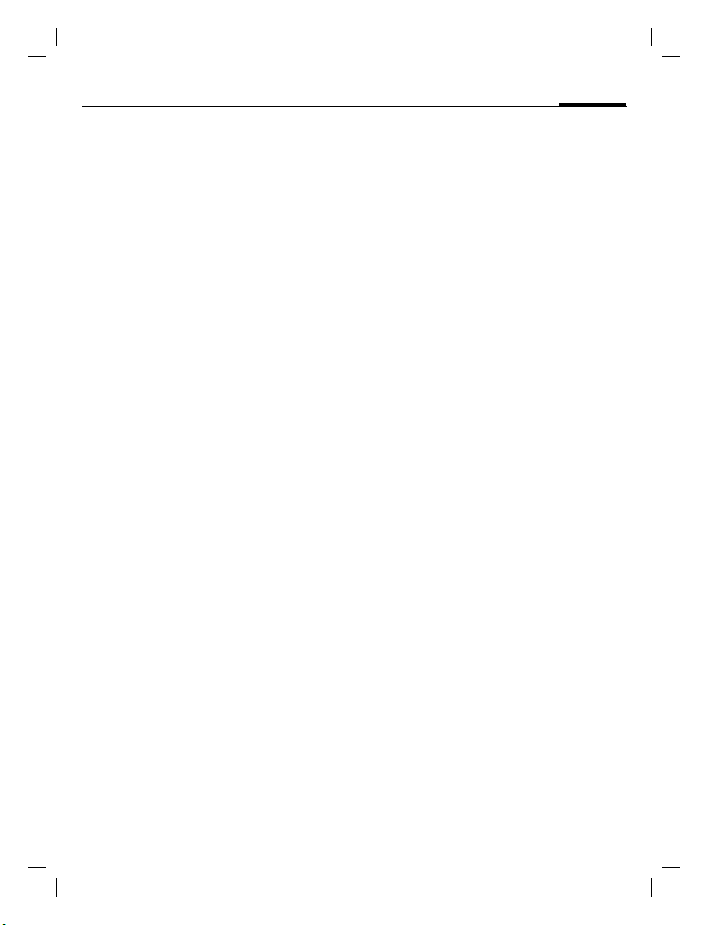
A56 AE, A31008-H5320-A100-1-4A19 (31. October 2002, 18:19)
Contents
See also Index at the
end of this
User Guide
Contents
Safety precautions ..................... 3
Safety Information ..................... 4
Antenna care ........................... 4
Phone operation ...................... 4
Electronic devices ..................... 5
SAR (Specific Absorption Rate) .. 8
Overview of the phone ............ 10
Getting Started ........................ 11
Insert SIM card/battery ........... 12
Charge battery ....................... 13
General Instructions ................. 14
User Guide ............................. 14
Control key ............................ 14
Switch on, off / PIN entry ......... 16
Security .................................... 17
Codes .................................... 17
My phone ................................. 19
Making a phone call ................. 20
Dialing with number keys ....... 20
End call .................................. 20
Set volume ............................. 20
Redial previous numbers ........ 20
When a number is busy .......... 21
Accept call ............................. 21
Reject call .............................. 21
Held call ................................. 22
Call waiting/Swap ................... 22
Multi party ............................. 23
Call menu .............................. 23
Phonebook ............................... 24
<New entry> .......................... 24
Call/search for an entry ........... 25
See also Index at the end of this User Guide
1
Call with Record no. ............... 25
Edit entry ...............................25
Location: ...............................26
Assign animation .................... 27
Groups ................................................... 28
SMS to group ..........................28
Group setup ...........................29
Call log ...................................... 30
Messages (SMS) ........................31
Read messages ......................31
Inbox/outbox .........................32
Archive ...................................32
Compose a message ...............33
Predefined text .......................34
SMS to group ..........................34
Picture & Sound ......................35
Surf & fun .................................36
Internet (WAP) ........................36
Games ....................................39
Bitmap viewer ........................40
Sound manager ......................41
Organizer .................................. 44
Alarm clock ............................ 44
Calculator ...............................44
Voice message/Mailbox ............ 45
CB services ................................46
Profiles ...................................... 47
Setup .....................................47
Car Kit ...................................48
Headset ..................................48
Aircraft mode ......................... 48
Favorites ................................... 49
© Siemens AG 2001, S:\Mobil\A56\am\ohne_Balken\A56IVZ.fm
Page 2
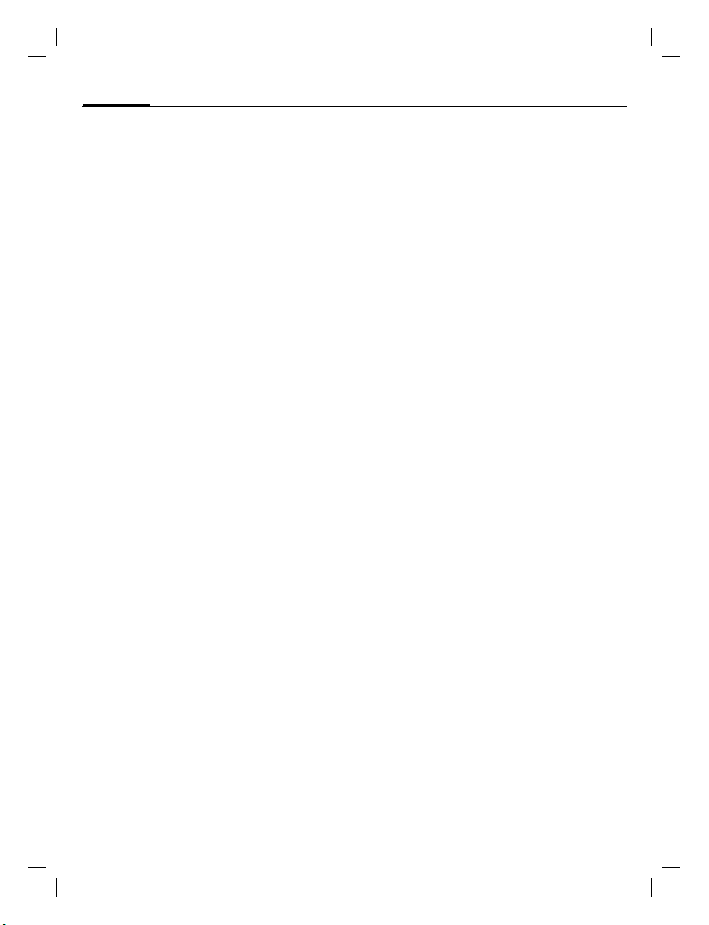
A56 AE, A31008-H5320-A100-1-4A19 (31. October 2002, 18:19)
2
Fast access key ......................... 50
Control key (on the left) ......... 50
Speed dialing keys .................. 51
Setup ........................................ 52
Display ................................... 52
Audio ..................................... 53
Keys ....................................... 55
Phone setup ........................... 55
Clock ..................................... 58
Connectivity ........................... 59
Security ................................. 62
Network ................................. 63
Accessories ............................ 65
Text entry with "T9" .................. 66
Setup ..................................... 66
Create a word using T9 ........... 66
Display symbols (selection) ..... 68
Notes A-Z .................................. 69
Questions&Answers ................. 77
Siemens Service ....................... 80
Specifications ........................... 81
Exposure to radiofrequency sig-
nals ........................................ 81
Technical data ....................... 81
Trademarks ............................ 81
Maintenance ............................ 82
Accessories ............................... 83
Basics ..................................... 83
Car Solutions ......................... 83
U.S. FDA .................................... 84
FCC/Industry Canada Notice ..... 90
Contents
Ten Driving Safety Tips .............91
Intellectual Property ................. 93
Index ......................................... 94
See also Index at the end of this User Guide
© Siemens AG 2001, S:\Mobil\A56\am\ohne_Balken\A56IVZ.fm
Page 3
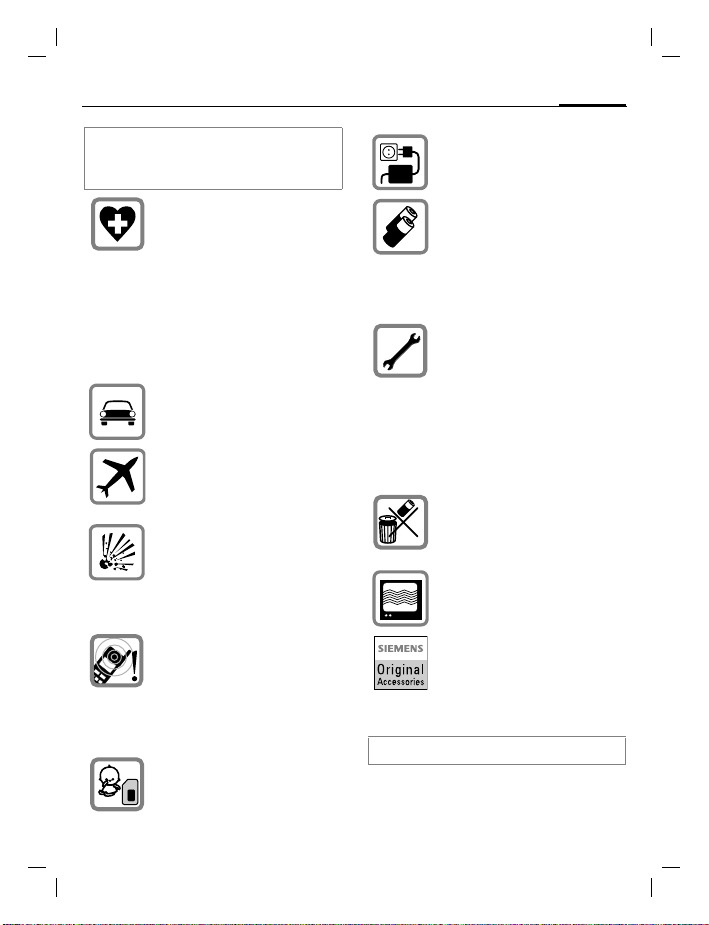
A56 AE, A31008-H5320-A100-1-4A19 (31. October 2002, 18:19)
Safety precautions
Safety precautions
NOTE:
Review these operating instructions and
safety precautions carefully before use.
Do not use mobile phone in hospitals or in the vicin ity of medical
devices, such as pace makers or
hearing aids. Mobile phones
may interfere with the operation
of these devices. Keep a minimum distance of 8" between
pacemaker and mobile phone.
When using the mobile phone
hold it to the ear farthest from
the pacemaker.
Always use the handsfree kit to
make calls while driving (p. 83).
Turn off mobile phone while
aboard any aircraft. To prevent
accidental activation, see
(p. 48).
Do not use mobile phone near
gas stations, fuel depots, chemical plants or blasting operations. Mobile phone s may cause
interference with the operation
of technical installations.
The ring tone and the info tones
are amplified through the earpiece. Never hold the mobile
phone to your ear when it is ringing. Serious and permanent
damage could occur to your
hearing!
Caution! SIM card may be removed. Small parts could be
swallowed by children.
Do not exceed the mains voltage (V) specified on the power
supply unit.
Only use original Siemens batteries (100% mercury-free) and
charging devices. Use of nonSiemens batteries and/or charging devices may cause explosion resulting in serious injury or
property damage.
It is recommended that you
open the phone only to replace
the battery (100% mercury-free)
or SIM card. Do not open the
battery under any circumstances. Any other changes to this
device may invalidate the FCC
authorization required for operation of the unit, and are strictly
prohibited.
Dispose of used batteries and
phones in accordance with applicable laws and safety regulations.
Mobile phones may interfere
with the operation of nearby
TVs, radios or PCs.
Only use original Siemens accessories in order to avoid possible injury and property
damage and to ensure compliance with applicable laws and
regulations.
Improper use invalidates the warranty!
3
© Siemens AG 2001, S:\Mobil\A56\am\ohne_Balken\A56_Security.fm
Page 4
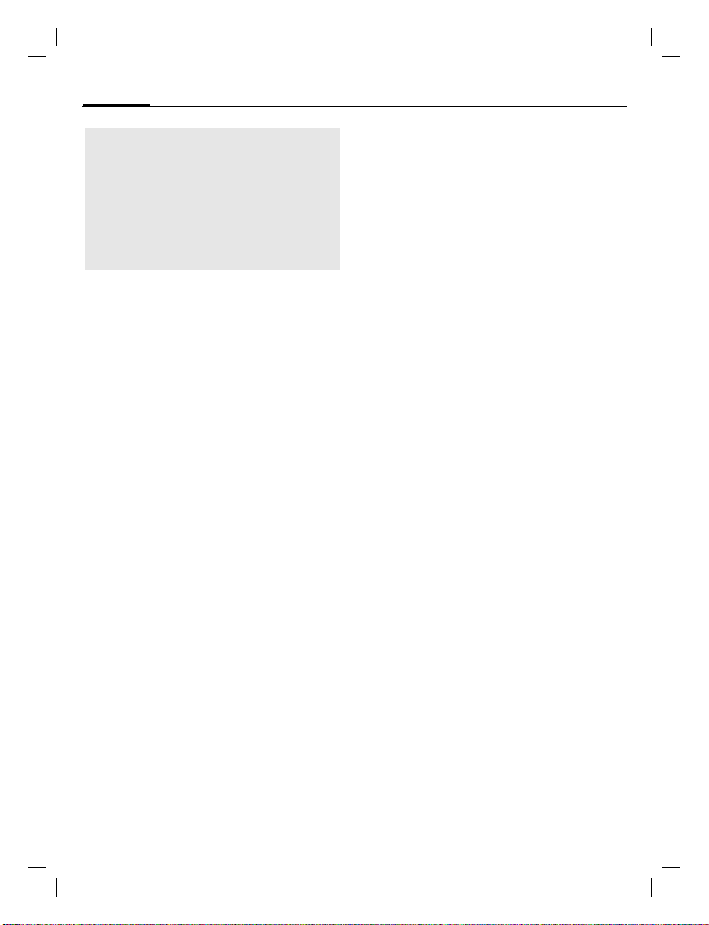
A56 AE, A31008-H5320-A100-1-4A19 (31. October 2002, 18:19)
Safety Information
4
Important
Read this information before using
your wireless handheld phone.
As this mobile phone is equipped
with a fixed (non-retractable) antenna, some paragraphs in the below text may not be applicable.
Safety Information
Antenna care
Use only the supplied or an approved
replacement antenna. Unauthorized
antennas, modifications, or attachments could damage the phone and
may violate FCC regulations.
Phone operation
Normal position
Hold the phone as you would any
other telephone with the antenna
pointed up and over your shoulder.
Tips on efficient operation
For your phone to operate most effi-
ciently:
• Extend your antenna fully (if applicable).
• Do not touch the antenna unnecessarily when the phone is in use.
Contact with the antenna affects
call quality and may cause the
phone to operate at a higher power level than otherwise needed.
Driving
Laws pertaining to the use of mobile
phones while driving vary significantly from state-to-state and sometimes even from locality-to-locality
within states. For example, some areas may allow persons to use their
mobile phones only if they employ a
hands-free device, and some areas
may prohibit the use of mobile
phones entirely. Accordingly, Siemens recommends that persons
check the laws for the areas in which
they drive or will be driving. For areas where the use of mobile phones
while driving is permitted, Siemens
encourages persons to use their
phones responsibly and to employ
hands-free devices. Also, if using
your phone while driving, please:
• Give full attention to driving –
driving safely is your first responsibility;
• Use hands-free operation, if available;
• Pull off the road and park before
making or answering a call, if driving conditions so require.
© Siemens AG 2001, S:\Mobil\A56\am\ohne_Balken\A56_Security.fm
Page 5

A56 AE, A31008-H5320-A100-1-4A19 (31. October 2002, 18:19)
For vehicles equipped with Air Bags
An air bag inflates with great force.
DO NOT place objects, including either installed or portable wireless
equipment, in the area over the air
bag or in the air bag deployment area. If in-vehicle wireless equipment
is improperly installed and the air
bag inflates, serious injury could result.
Electronic devices
Most modern electronic equipment
is shielded from radiofrequency (RF)
signals. However, certain electronic
equipment may not be shielded
against the RF signals from your
wireless phone.
Pacemakers
The Health Industry Manufacturer’s
Association recommends that a minimum separation of six inches (6”) be
maintained between a handheld
wireless phone and a pacemaker to
avoid potential interference with the
pacemaker. These recommendations are consistent with the independent research by and recommendations of Wireless Technology
Research.
© Siemens AG 2001, S:\Mobil\A56\am\ohne_Balken\A56_Security.fm
Safety Information
Persons with pacemakers:
• should ALWAYS keep the phone
more than six inches from their
pacemaker when the phone is
turned ON;
• should not carry the phone in a
breast pocket;
• should use the ear opposite the
pacemaker to minimize the potential for interference;
• should turn the phone OFF immediately if there is any reason to
suspect that interference is taking
place.
Hearing Aids
Some digital wireless phones may interfere with some hearing aids. In
the event of such interference, you
may want to consult your service
provider or your hearing aid manufacturer to discuss alternatives.
Other Medical Devices
If you use any other personal medical devices, consult the manufacturers of your devices to determine if
they are adequately shielded from
external RF energy. Your physician
may be able to assist you in obtaining this information.
Turn your phone OFF in health care
facilities when any regulations posted in these areas instruct you to do
so. Hospitals or health care facilities
may be using equipment that could
be sensitive to external RF energy.
5
Page 6
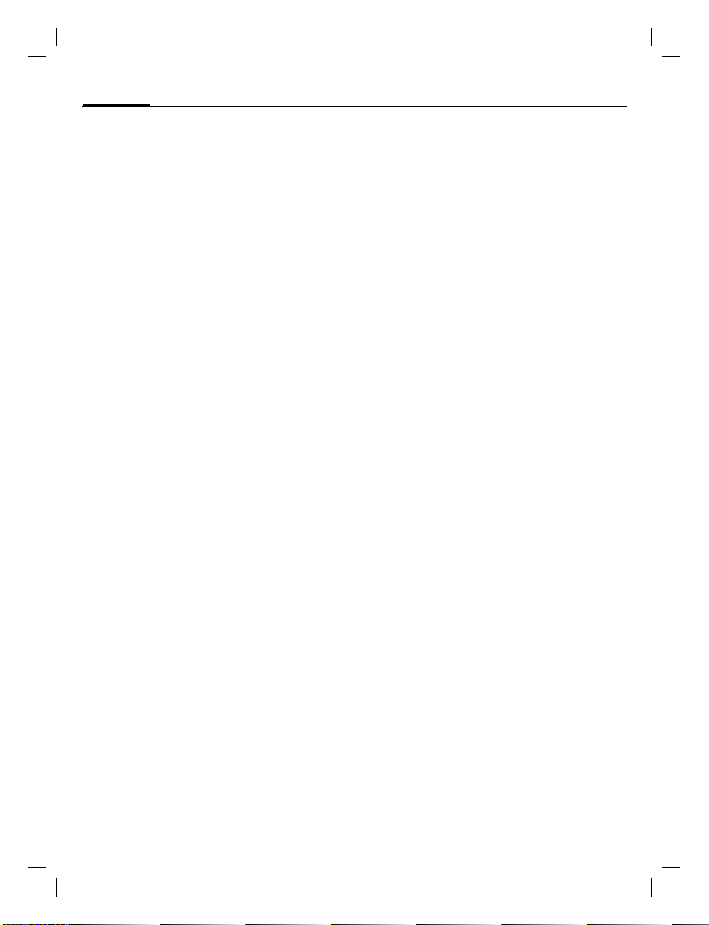
A56 AE, A31008-H5320-A100-1-4A19 (31. October 2002, 18:19)
6
Vehicles
RF signals may affect improperly installed or inadequately shielded
electronic systems in motor vehicles.
Check with the manufacturer or its
representative regarding your vehicle. You should also consult the
manufacturer of any equipment that
has been added to your vehicle.
Posted Facilities
Turn your phone OFF in any facility
where posted notices so require.
Airplanes
FCC and Airline Regulations prohibit
using your phone while in the air.
Turn your phone OFF before boarding an airplane.
Check and comply with the policy of
your airline reg arding the use of your
phone while the airplane is on the
ground.
Blasting areas
To avoid interfering with blasting operations, turn your phone OFF when
in a “blasting area” or in areas posted: “Turn off two-way radio.” Obey
all signs and instructions.
Potentially explosive atmospheres
Turn your phone OFF when in any area with a potentially explosive atmosphere and obey all signs and instructions. Sparks in such areas
© Siemens AG 2001, S:\Mobil\A56\am\ohne_Balken\A56_Security.fm
Safety Information
could cause an explosion or fire resulting in bodily injury or even
death.
Areas with a potentially explosive atmosphere are often but not always
clearly marked. They include: fueling
areas such as gasoline stations; below deck on boats; fuel or chemical
transfer or storage facilities; vehicles
using liquefied petroleum gas (such
as propane or butane); areas where
the air contains chemicals or particles, such as grain, dust or metal
powders; and any other area where
you would normally be advised to
turn off your vehicle engine.
Emergency calls (SOS)
Your wireless phone can be used to
make emergency calls. You can
make an emergency call from the
main display screen. Enter the local
emergency number such as 911 and
then press the
This phone, like any wireless phone,
operates using radio signals, wireless and landline networks, and userprogrammed functions. Because of
this, connections in all conditions
cannot be guaranteed. Therefore,
you should never rely solely on any
wireless phone for essential communications (for example, medical
emergencies). Remember - to make
or receive any calls, the phone must
be switched on and be used in a service area that has adequate signal
strength. Emergency calls might not
A
key
Page 7
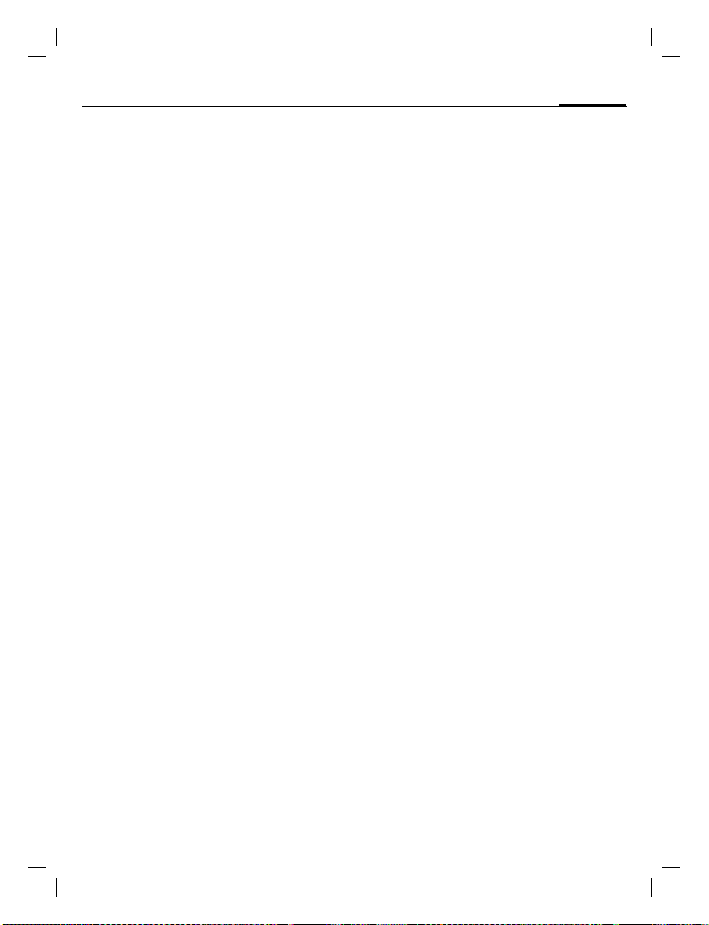
A56 AE, A31008-H5320-A100-1-4A19 (31. October 2002, 18:19)
Safety Information
be possible on all wireless phone
networks or when certain network
services or phone features are in use.
Check with local service providers regarding their network features.
Always make certain that your
phone is properly charged before attempting any emergency calls. If
you allow your battery to discharge,
y ou wi ll be un ab le to r ec ei ve or ma ke
calls, including emergency calls. You
must then wait a few minutes after
the charging begins to place any
emergency calls.
When making an emergency call, remember to give all of the necessary
information as accurately as possible. Remember that your wireless
phone might be the only means of
communication at the scene of an
accident, therefore you should not
terminate the call until given permission to do so.
7
© Siemens AG 2001, S:\Mobil\A56\am\ohne_Balken\A56_Security.fm
Page 8
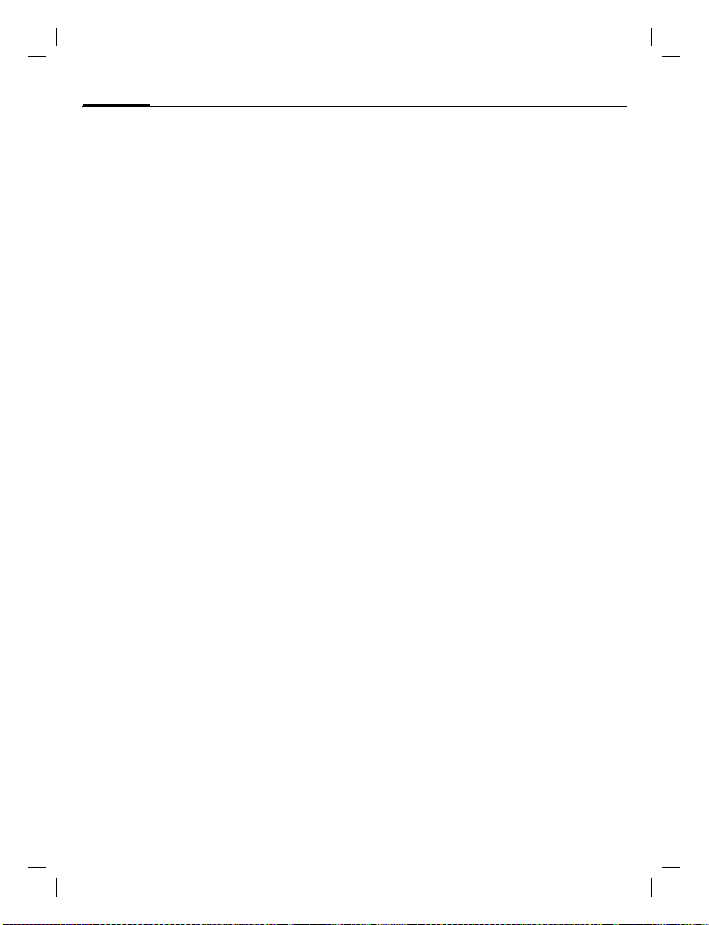
A56 AE, A31008-H5320-A100-1-4A19 (31. October 2002, 18:19)
SAR (Specific Absorption Rate)
© Siemens AG 2001, S:\Mobil\A56\am\ohne_Balken\A56_SAR.fm
8
THIS SIEMENS A56 PHONE
MEETS THE GOVERNMENT’S REQUIREMENTS FOR EXPOSURE
TO RADIO WAVES
Your wireless Siemens A56 phone is
a radio transmitter and receiver. It is
designed and manufactured not to
exceed the emission limits for exposure to radiofrequency (RF) energy
set by the Federal Communications
Commission of the U.S. Government. These limits are part of comprehensive guidelines and establish
permitted levels of RF energy for the
general population. The guidelines
are based on standards that were developed by independent scientific
organizations through periodic and
thorough evaluation of scientific
studies. The standards include a substantial safety margin designed to
assure the safety of all persons, regardless of age and health.
The exposure standard for wireless
mobile phones employs a unit of
measurement known as the Specific
Absorption Rate, or SAR. The SAR
limit set by the FCC is 1.6 W/kg.*
Tests for SAR are conducted using
standard operating positions specified by the FCC with the phone transmitting at its highest certified power
level in all tested frequency bands.
Although the SAR is determined at
the highest certified power level, the
actual SAR level of the phone while
operating can be well below the
maximum value. This is because the
phone is designed to operate at mul-
SAR (Specific Absorption Rate)
.
tiple power levels so as to use only
the power required to reach the network. In general, the closer you are
to a wireless base station antenna,
the lower the power output.
Before a phone model is available for
sale to the public, it must be tested
and certified to the FCC that it does
not exceed the limit established by
the government-adopted requirement for safe exposure. The tests are
performed in positions and locations
(for example, at the ear and worn on
the body) as required by the FCC for
each model. The highest SAR value
for this Siemens A56 phone when
tested for use at the ear is 0.76 W/kg,
and when worn on the body, as described in this user guide, is
0.46 W/kg. (Body-worn measure-
ments differ among phone models,
depending upon available accessories and FCC requirements.) While
there may be differences between
the SAR levels of various phones and
at various positions, they all meet
the government requirement for
safe exposure.
The FCC has granted an Equipment
Authorization for this Siemens A56
phone with all reported SAR levels
evaluated as in compliance with the
FCC RF emission guidelines. SAR information on this Siemens A56
phone is on file with the FCC and can
be found under the Display Grant
section of
http://www.fcc.gov/oet/fccid
after searching on FCC ID PWX-A56.
Page 9
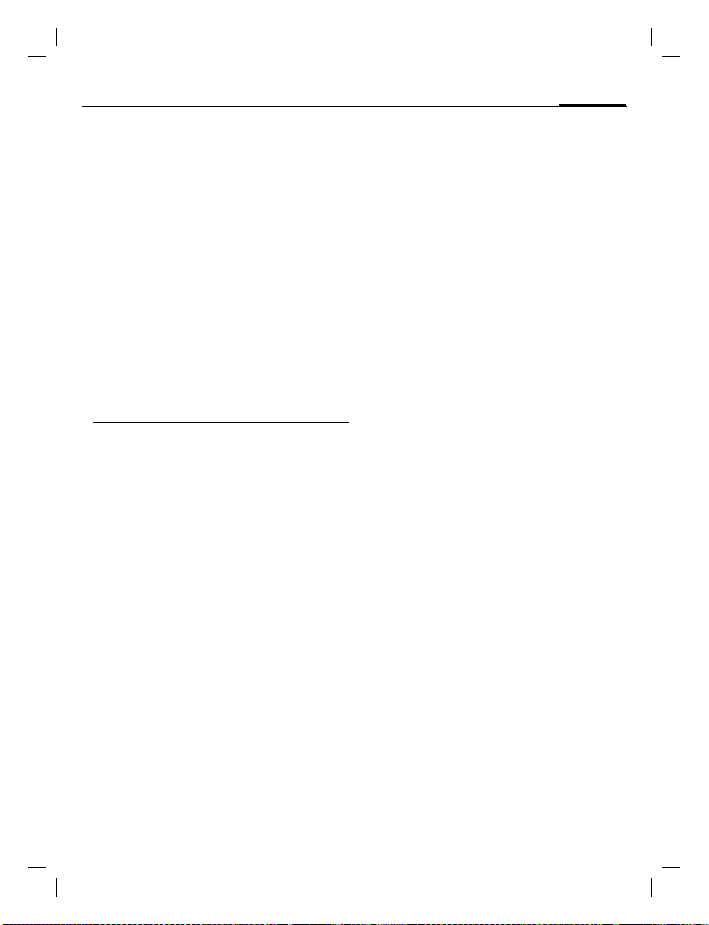
A56 AE, A31008-H5320-A100-1-4A19 (31. October 2002, 18:19)
SAR (Specific Absorption Rate)
For body worn operation, to maintain compliance with FCC RF exposure guidelines, use only Siemens
approved accessories. When carrying the phone while it is on, use the
specific Siemens belt clip that has
been tested for compliance.
Use of non-Siemens-approved accessories may violate FCC RF exposure
guidelines and should be avoided.
* In the United States and Canada, the SAR
limit for mobile phones used by the public is
1.6 watts/kg (W/kg) av eraged over one gram
of tissue. The standard incorporates a substantial margin of safety to give additional
protection for the public and to account for
any variations in measurements.
Additional information on Specific Absorption Rates (SAR) can be found on the Cellular Telecommunications Industry
Association (CTIA) web-site at:
http://www.wow-com.com
For SAR information in other regions please
look under product information at:
www.my-siemens.com
9
© Siemens AG 2001, S:\Mobil\A56\am\ohne_Balken\A56_SAR.fm
Page 10

A56 AE, A31008-H5320-A100-1-4A19 (31. October 2002, 18:19)
Overview of the phone
© Siemens AG 2001, S:\Mobil\A56\am\ohne_Balken\A56_Overview.fm
10
Overview of the phone
Speaker
Display indicators
Signal strength/
battery level.
A
Call key
Dial displayed phone
number or name, accept
calls.
In standby mode:
Display the last calls.
*
Hold down
In standby mode:
Switch signal tones on and
off (see also p. 74).
Microphone
On the underside.
Device interface
Connection for charger,
headset etc.
Control key at the top/at the
bottom
Press at the bottom: Open
Phonebook (in standby mode).
Hold down at the top: Show profiles (in standby mode).
Press at the top: Start volume adjustment (during a call). Then
press at the top/at the bottom to
make your setting.
Scroll up and down in menus and
lists.
GPRS
_ g
Dienstanbieter
Service provider
01.10.2002 12:30
01.10.2002 12:30
Games Menu
NeueSMS
1
4
ghi
7
pqrs
Menü
abc
2
jkl
5
9
tuv
8
0
_ g
Service provider
01.10.2002 12:30
Games Menu
Integrated antenna
Do not interfere with the
phone above the battery
cover unnecessarily. This
reduces the signal strength.
On/Off/End key
B
Press briefly:
End call/function or return
to standby mode. In menus:
one menu level back.
Hold down:
Switch phone on/off.
def
6
3
mno
wxyz
From menus: Return to the
standby mode.
#
In standby mode: Switch
key lock on and off.
Control key on the left/on
the right
Press the control key on the outside left or right, to call up the
function that is displayed as text
or icon on the grey fields above
the key. These are in standby
mode (factory default):
§Games§ or e.g.
(SIM services) and
}
§Menu§ (main menu).
Hold down
Page 11
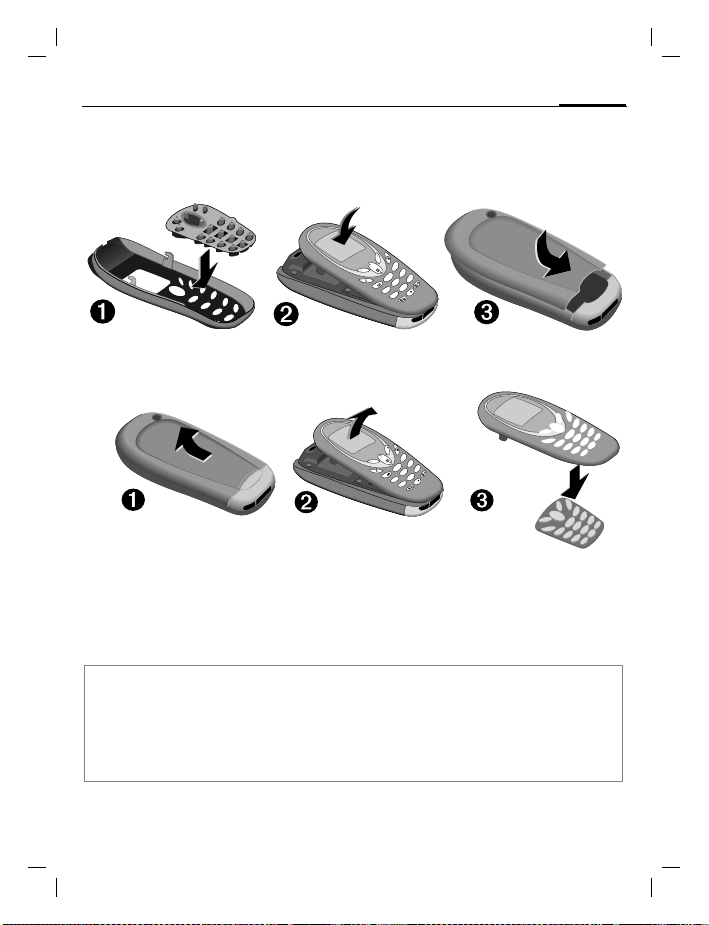
A56 AE, A31008-H5320-A100-1-4A19 (31. October 2002, 18:19)
pqrs
tuv
wxyz
jkl
abc
def
ghi
mno
1
4
7
8
5
2
3
6
9
0
pqrs
tuv
wxyz
jkl
abc
def
ghi
mno
tuv
wxyz
jkl
abc
def
mno
tuv
wxyz
jkl
abc
def
mno
pqrs
tuv
wxyz
jkl
abc
def
ghi
mno
1
4
7
8
5
2
3
6
9
0
Getting Started
Getting Started
11
The front and back covers of the casing (CLIPit™ Covers, my-CLIPit™: p. 83) as
well as the keypad can be changed in a matter of seconds - no tools required:
To attach
def
3
no
m
6
abc
wxyz
2
9
jkl
5
1
tuv
8
ghi
4
0
pqrs
7
To remove
f
e
d
o
3
n
m
6
xyz
c
w
b
a
9
l
2
k
j
v
5
u
t
8
i
1
h
g
0
s
r
4
q
p
f
e
d
3
o
n
m
c
6
b
xyz
a
w
2
l
9
jk
5
v
1
tu
i
h
8
g
4
rs
0
q
p
7
7
f
e
f
e
d
d
o
3
o
n
3
n
m
m
6
xyz
6
c
xyz
w
c
b
w
a
b
9
a
9
l
2
k
l
2
j
k
j
v
5
v
u
5
t
u
t
8
i
8
1
i
h
1
h
g
0
s
g
0
r
4
s
r
q
4
q
p
p
7
7
Note
Your phone's display and the display cover of the top shell are deli vered with a protective film.
Remove this film before getting started.
In rare cases the static discharge may cause discolouration at the edges of the display. However this will disappear within 10 minutes.
To avoid damage to the display, the phone should not be used without the upper shell.
© Siemens AG 2001, S:\Mobil\A56\am\ohne_Balken\A56_Startup.fm
Page 12
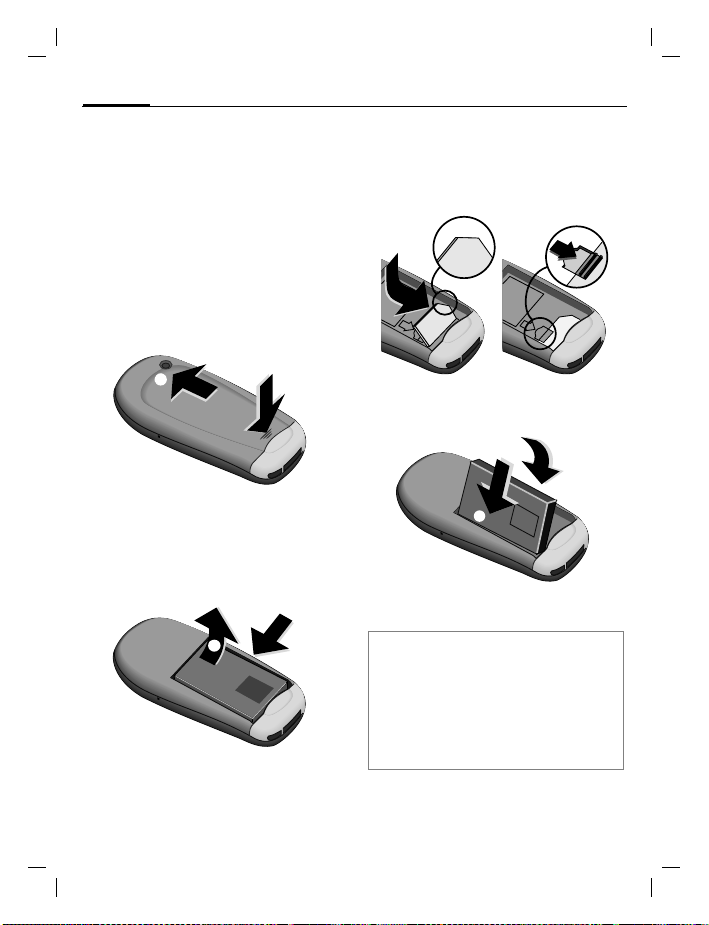
A56 AE, A31008-H5320-A100-1-4A19 (31. October 2002, 18:19)
12
Getting Started
Insert SIM card/battery
The service provider supplies you
with a SIM card on which all the important data for your line is stored. If
the SIM card has been delivered in
credit card size, snap the smaller
segment out and remove any rough
edges.
n
• Press grooved area
cover in the direction indicated by
o
s
o
.
the arrow
• Press latch in the direction indicated by the arrow
the cutout on the side of the
phone, then tilt upwards and re-
.
move
q
, then lift
, lift battery at
p
q
N
IO
M
IU
H
LIT
n
p
• Insert SIM card in the opening,
contacts pointing downwards
(make sure the angled corner is in
correct position
until it engages
). Push gently
r
.
s
s
r
• Insert battery in the phone side-
, then press downwards
ways
t
until it engages
u
.
u
N
IO
M
IU
t
H
IT
L
• Replace cover and press downwards until it engages.
Note
Always switch off phone before removing
the battery!
Only 3-Volt SIM cards are supported.
Please contact your service provider if you
have an older card.
Functions without SIM card............... p. 76
© Siemens AG 2001, S:\Mobil\A56\am\ohne_Balken\A56_Startup.fm
Page 13
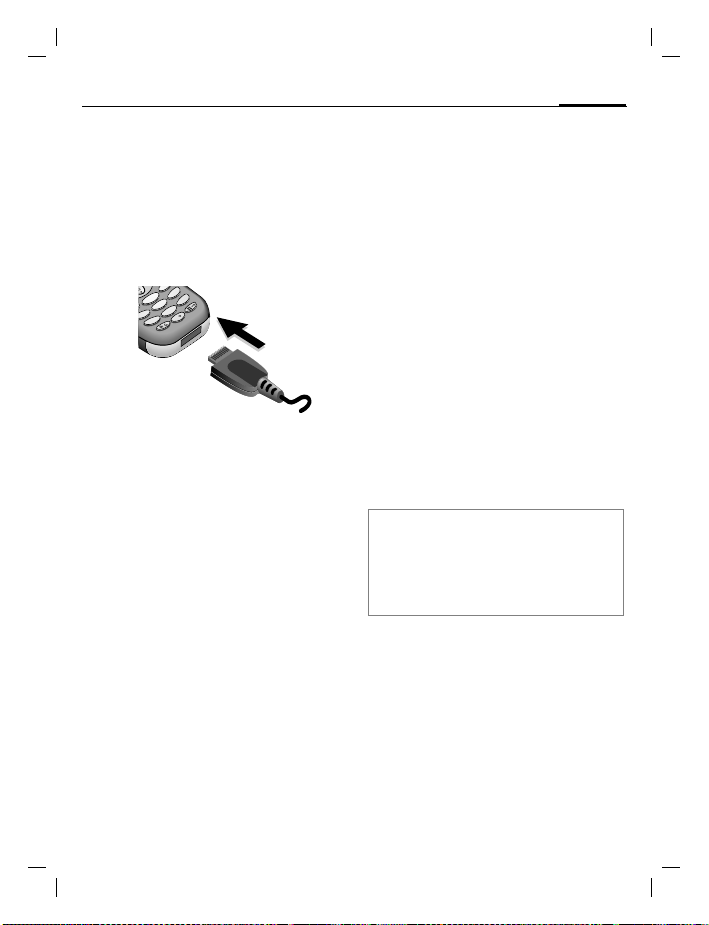
A56 AE, A31008-H5320-A100-1-4A19 (31. October 2002, 18:19)
4
3
Getting Started
Charge battery
The battery is not fully charged
when delivered. Plug in the charger
cable at the bottom of the phone,
plug in the power supply unit to the
main power socket and charge for at
least two hours.
o
n
m
c
6
b
xyz
a
w
2
l
9
jk
5
v
tu
i
h
8
g
rs
0
q
p
7
h
Charging time
An empty battery is fully charged after about 2 hours. Charging is only
possible in an ambient temperature
of 41°F to 104°F (the charge icon
flashes as a warning when the temperature is 5°C above/below this
range). The voltage specified on the
power supply unit must not be exceeded.
To use the full performance of the
battery, the battery must be fully
charged and discharged at least five
times.
Display when charging is
in progress
13
Charge icon not visible
If the battery is totally discharged no
charge icon is displayed when the
charger is plugged in. It is displayed
after 2 hours at most. In this case
the battery is fully charged after
3-4 hours.
Only use the charger provided!
Display while in service
Charge level display during operation (empty-full):
adg
A beep sounds when the battery is
nearly empty. The charge level of the
battery is displayed correctly only after uninterrupted charging/discharging. You should not remove the battery unnecessarily nor end charging
prematurely, if possible.
Note
The charger heats up when used for long
periods. This is normal and not dangerous.
Operating times .................................p. 72
Quality declaration for the battery..... p. 72
© Siemens AG 2001, S:\Mobil\A56\am\ohne_Balken\A56_Startup.fm
Page 14
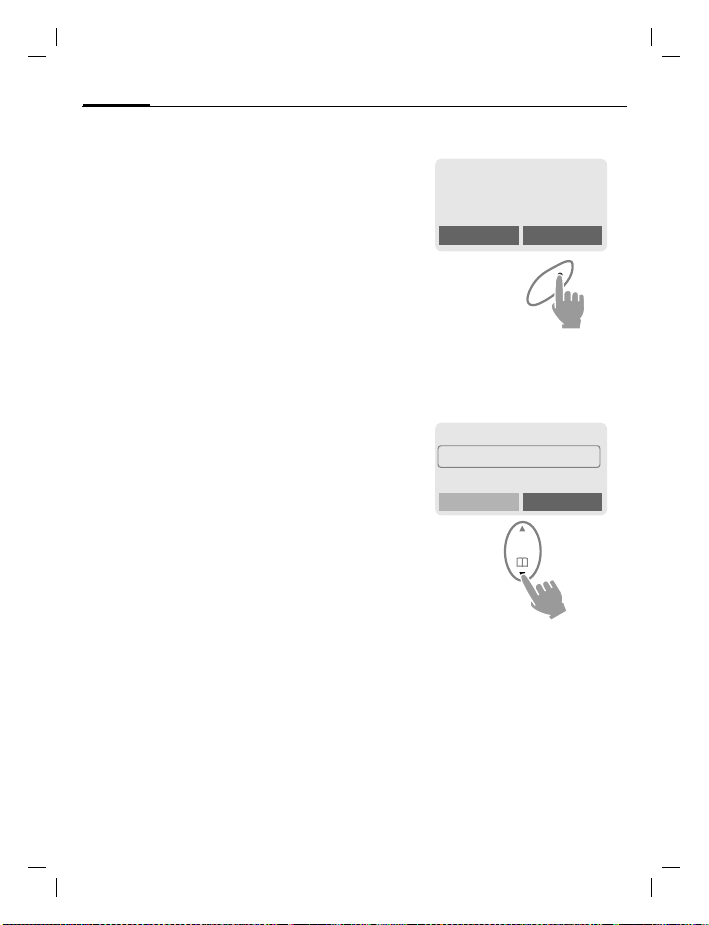
A56 AE, A31008-H5320-A100-1-4A19 (31. October 2002, 18:19)
General Instructions
14
General Instructions
User Guide
The following symbols are used to
explain operation:
J
B
A
G
§Menu
L
Enter numbers or letters.
On/Off/End key.
Call key.
Press control key at the top/
at the bottom to scroll up
and down.
Press control key on the
left/on the right to call a
function.
Displays a function.
Function depends on the
service provider or phone
model. Special registration
for functions like Internet
may be necessary.
Control key
Steps for calling a function are
shown in a condensed form in this user guide, e.g.: to display the call list
for missed calls:
Call logKMissed calls
K
§Menu§
This corresponds to:
n
§Menu§ Open menu.
o
F
_ g
Service provider
01.10.2002 12:30
Games
From standby mode: Press
control key on the right.
Phonebook
]
Messages
Call log
Scroll to Call log.
Press control key at the bottom to scroll downwards.
Menu
Select
© Siemens AG 2001, S:\Mobil\A56\am\ohne_Balken\A56_Startup.fm
Page 15
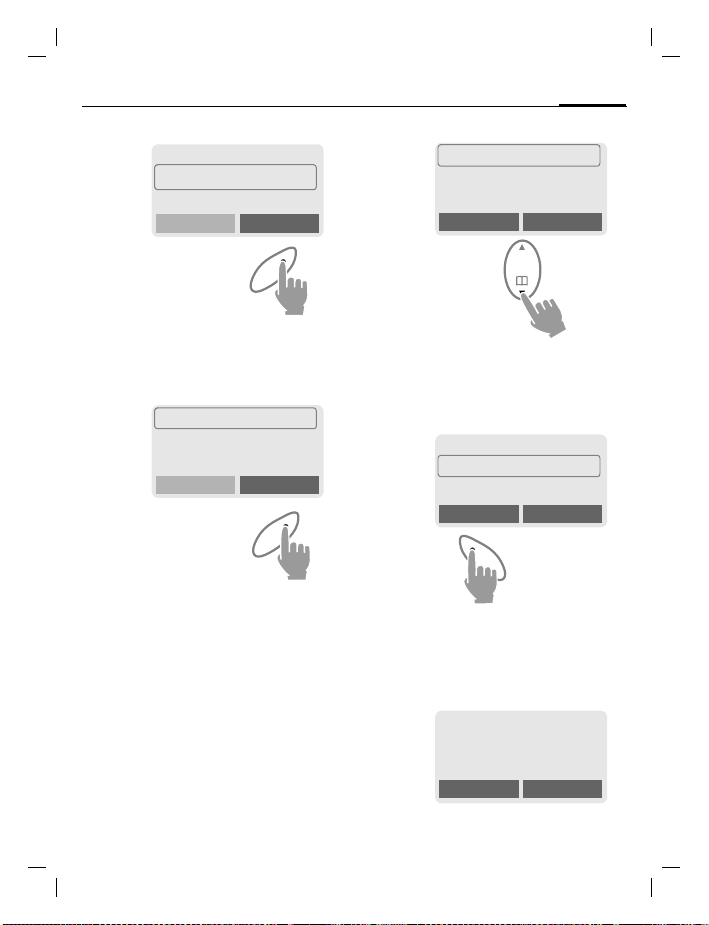
A56 AE, A31008-H5320-A100-1-4A19 (31. October 2002, 18:19)
p
§Select§ Press.
q
§Select§ Press.
Z Call log
Press control key on the right
to open the Call log submenu.
Missed calls
Received calls
Dialed calls
Press control key on the right
to open the list of Missed calls.
General Instructions
Messages
Groups
Select
r
F
s
Select
§View§ Press.
15
+18001234567
Office
Carol
View Options
Scroll to the required
entry.
Press control key at the bottom to scroll downwards.
+49892325678
Office
Carol
View Options
Press control key on the left to
display the phone number with
date and time.
© Siemens AG 2001, S:\Mobil\A56\am\ohne_Balken\A56_Startup.fm
t
Office
+49322325774
01.10.2002 12:30
Call OK
Page 16
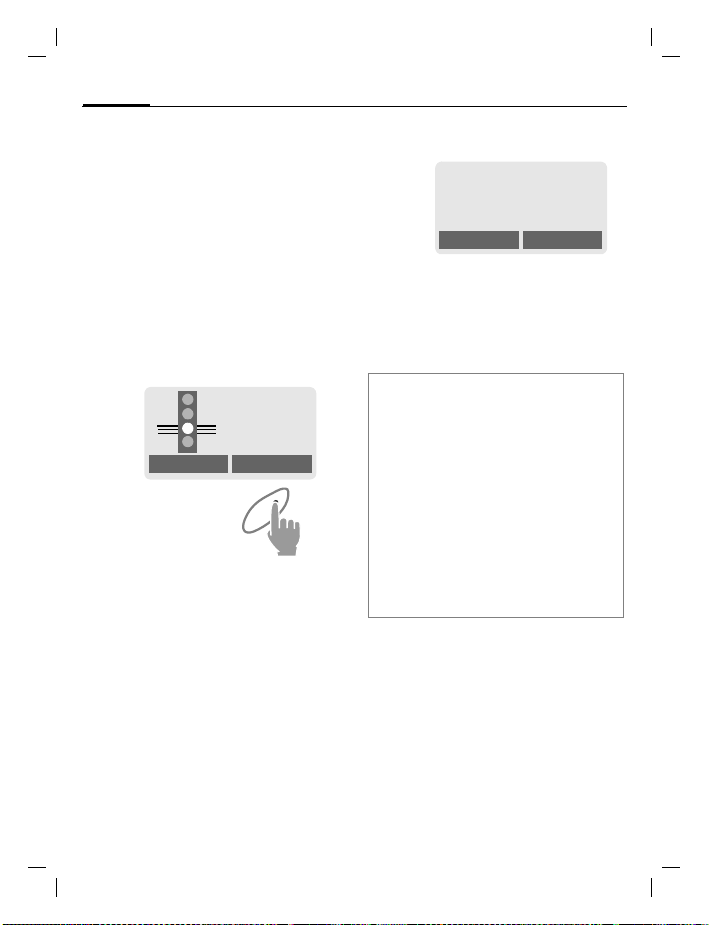
A56 AE, A31008-H5320-A100-1-4A19 (31. October 2002, 18:19)
Switch on, off / PIN entry
16
Switch on, off / PIN entry
Switch on/off
B
Hold down On/Off/End key
to switch on or off.
Enter PIN
The SIM card can be protected with a
4-8 digit PIN.
J
§OK§ Press the control key on
Enter the PIN code using
the number keys (the display shows a series of asterisks, if you make a
mistake press §Clear§).
Enter PIN:
* * * *
Clear OK
the right to confirm the in-
put.
Logging on to the net-
work will take a few seconds.
Standby mode
_ g
Service provider
01.10.2002 12:30
Games
When the name of the service provider/wallpaper appears on the display, the phone is in standby mode
and ready for use.
Note
_
Signal strength ....................p. 73
SIM services............................p. 73
}
§SOS§.................................................p. 69
Change PIN.......................................p. 17
SIM card problems ............................ p. 73
Clear SIM card barring ......................p. 18
Other network....................................p. 63
Deactivate/activate screensaver .......p. 52
Set display contrast...........................p. 53
Set time ............................................. p. 58
Menu
© Siemens AG 2001, S:\Mobil\A56\am\ohne_Balken\A56_Startup.fm
Page 17
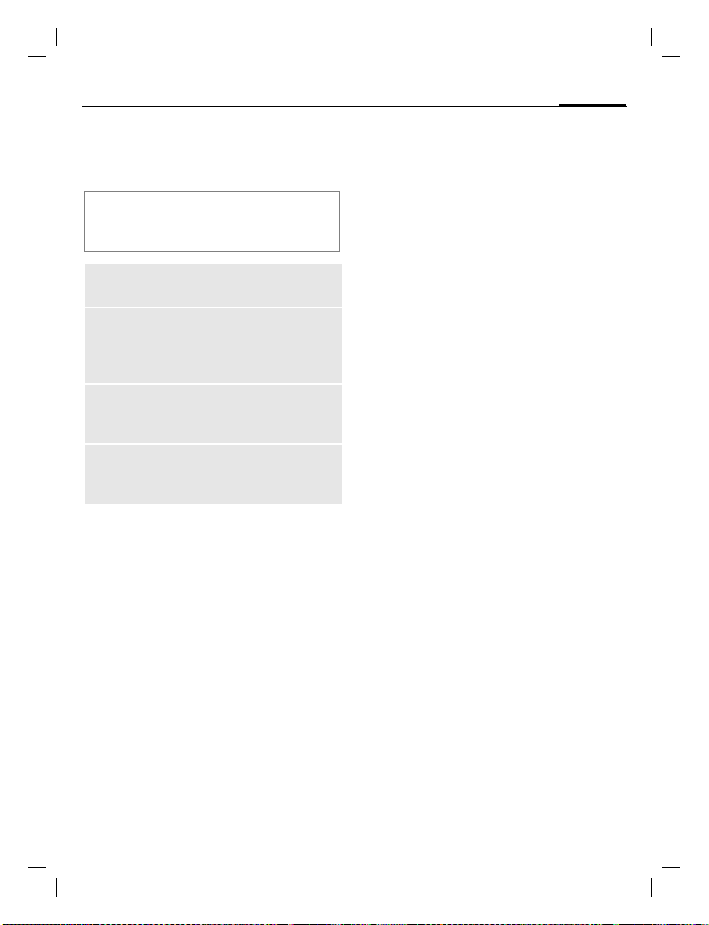
A56 AE, A31008-H5320-A100-1-4A19 (31. October 2002, 18:19)
Security
Security The phone and SIM card are protect-
ed against misuse by several security
codes.
Keep these confidential numbers in a
safe place where you can access them
again if required.
PIN
PIN2
PUK
PUK2
Phone
code
§Menu§
Protects your S IM card (personal identification number).
This is needed to set the charg e
detail display and to access additional functions on special
SIM cards.
Key code. Used to unlock SIM
cards after the wrong PIN has
been entered.
Protects some func tions of your
phone. Must be defined at the
first security setting.
SetupKSecurity
K
K
then select function
Codes
PIN control
The PIN is usually requested each
time the phone is switched on. You
can deactivate this feature but you
risk unauthorised use of the phone.
Some service providers do not permit deactivation of the control.
17
§Select§ Press.
J Enter PIN.
§OK§ Confirm input.
§Change§ Press.
§OK§ Confirm.
Change PIN
You can change the PIN to any
4-8 digit number you may find
easier to remember.
J
§OK§ Press.
J
J
Change PIN 2
(displayed only if PIN 2 is available).
Proceed as with Change PIN.
Enter old PIN.
§OK§ Enter new PIN.
,
§OK§ Repeat new PIN.
,
© Siemens AG 2001, S:\Mobil\A56\am\ohne_Balken\A56_Startup.fm
Page 18
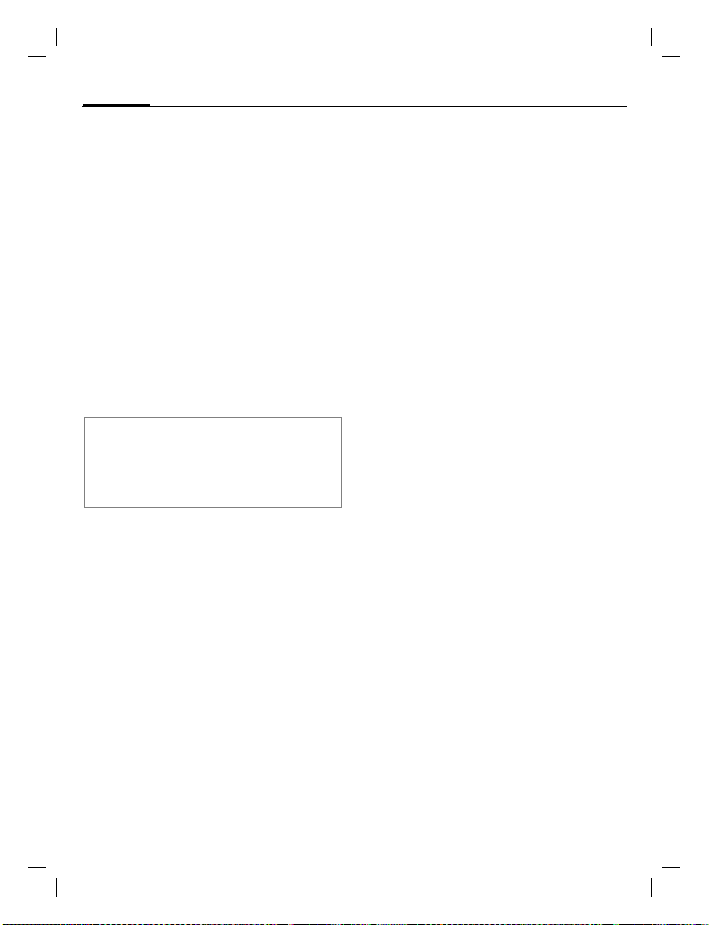
A56 AE, A31008-H5320-A100-1-4A19 (31. October 2002, 18:19)
18
Security
Change Phonecode
You define and enter the phone
code (4 - 8 digits) when calling up a
phone code protected function for
the first time. It is then valid for all
protected functions.
Clear SIM card barring
If the PIN is entered incorrectly three
times, the SIM card is barred. Enter
the PUK (MASTER PIN) provided by
your service provider with the SIM
card, according to instructions. If the
PUK (MASTER PIN) has been lost,
please contact your service provider.
Note
Screensaver...................................... p. 52
Auto key lock..................................... p. 55
Further security settings.................... p. 62
© Siemens AG 2001, S:\Mobil\A56\am\ohne_Balken\A56_Startup.fm
Page 19
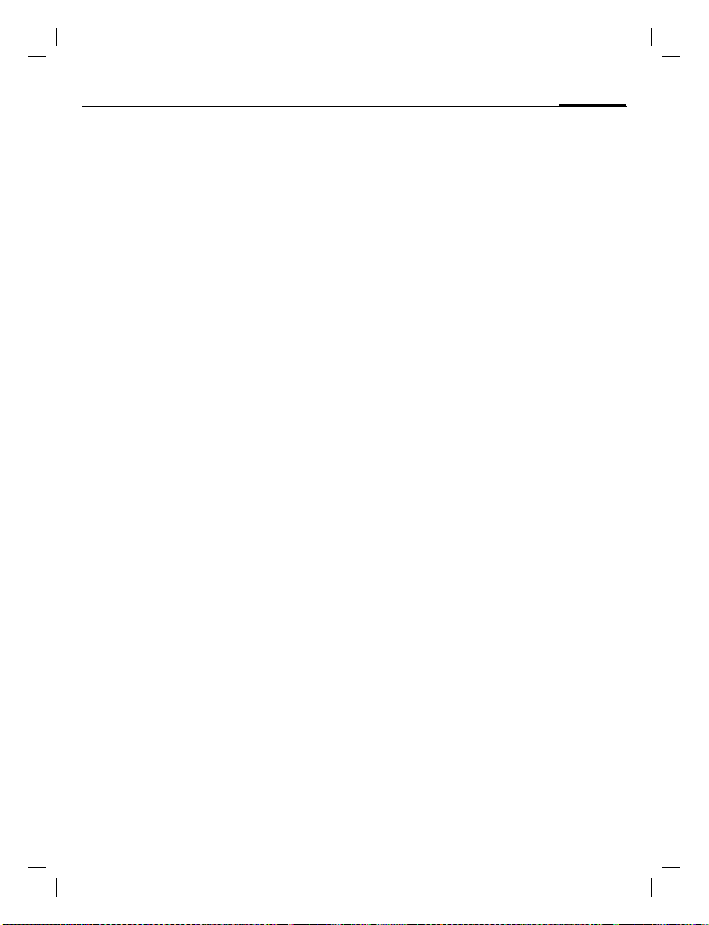
A56 AE, A31008-H5320-A100-1-4A19 (31. October 2002, 18:19)
My phone
My phone Your phone offers a number of func-
tions so that you can adapt it to meet
your personal requirements.
Ring tones
Assign individual ring tones to caller
groups (p. 54).
The sound manager is available for
managing the ring tones (p. 41).
Wallpaper, Screensaver, Animation
Adjust your phone according to your
own wishes in the following ways to
give it a personal touch:
To switch on
Select a bitmap style and a greeting
(p. 52) that you create yourself.
Screensaver
You can set an analog clock, an individual picture or an animation as
screensaver (p. 52).
(Provider) wallpaper
Select an individual picture to replace the network provider’s wallpaper/name (p. 52).
19
Favorites
Create your own menu with frequently used functions, phone numbers or WAP pages (p. 49).
© Siemens AG 2001, S:\Mobil\A56\am\ohne_Balken\A56_MyPhone.fm
Page 20
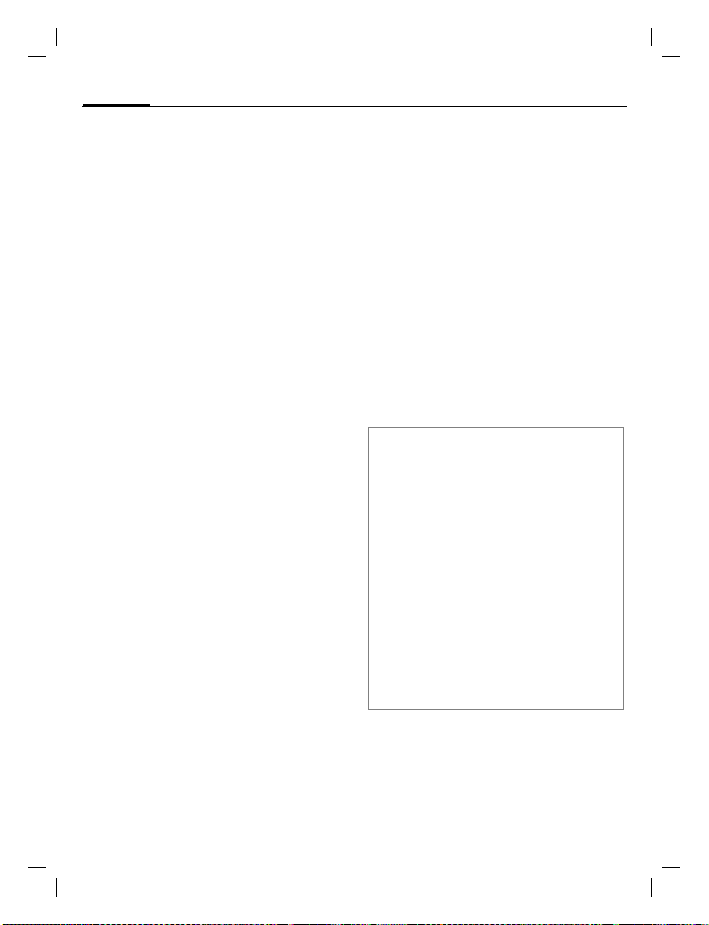
A56 AE, A31008-H5320-A100-1-4A19 (31. October 2002, 18:19)
Making a phone call
20
Making a phone call
Dialing with number keys
The phone must be switched on
(standby mode).
J
A
Enter the number (always
with prefix, if necessary
with the international dialing code).
§Clear§ A short press clears
the last digit, a long press
clears the entire number.
Press the Call key. The
phone number displayed
is dialed.
End call
B
Press the End key briefly.
The call is ended. Press
this key even if the person
on the other end of the
line has hung up first.
Set volume
E
G
If a Car kit is used, its volume setting
does not affect the usual setting on
the phone.
You can activate adjustment of the handset volume with the control key
(at the top), but only during a call.
Set volume.
Redial previous numbers
To redial the phone number last
called:
A
To redial other numbers that were
dialed previously:
A
G
A
Note
§Options§ Call lists.............................p. 30
§Hold§ Swap/Multi party .....................p. 22
y menu§ Call menu ..........................p. 23
§Call fwd.§ Call forward set ................p. 55
International dialing codes................ p. 71
Auto key lock .....................................p. 55
Phone number memo........................p. 72
Mute .................................................. p. 23
Phone number transmission off/on
(Hide ID)............................................p. 55
Control codes (DTMF) .......................p. 69
Press the Call key twice.
Press the Call key once.
Pick out the required
phone number from the
list, then press...
... to dial.
Store number .........................p. 24
© Siemens AG 2001, S:\Mobil\A56\am\ohne_Balken\A56_Phone.fm
Page 21
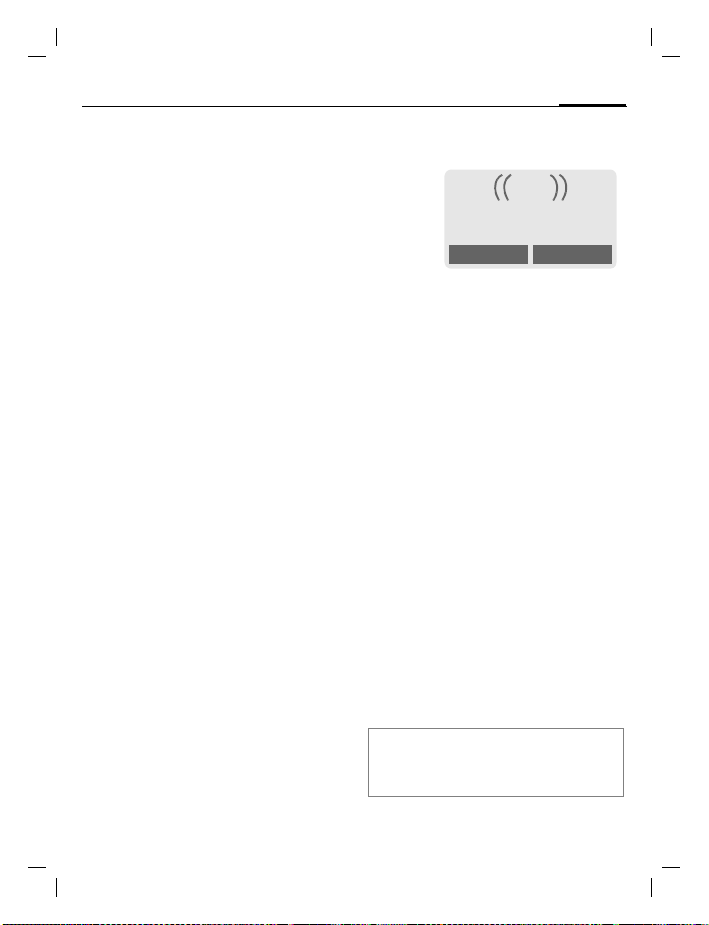
A56 AE, A31008-H5320-A100-1-4A19 (31. October 2002, 18:19)
Making a phone call
When a number is busy
If the called number is busy or cannot be reached because of network
problems several options are available (depending on the service provider). An incoming call or any other
use of the phone interrupts these
functions.
Either
Auto redial previous numbers
§Auto dial§ Press. The number is auto-
Or
Call back
§Call back§ Press. Your phone rings
Or
Reminder
§Prompt§ Press. A beep reminds you
matically dialed for up to
15 minutes at increasing
intervals. End with:
B
End key.
L
when the busy number is
free. Press the Call key to
dial the number.
to redial the displayed
phone number after
15 minutes.
21
Accept call
i
+18001234567
Answer Reject
The phone must be switched on
(standby mode). An incoming call
will interrupt any other use of the
phone.
§Answer§ Press.
Or
Press.
A
If the phone number has been transmitted by the network, it is displayed. If the number and the name
are stored in the Phonebook, the corresponding name is displayed instead. If set, a picture or an animation can be displayed instead of the
bell icon (p. 27).
Reject call
§Reject§ Press.
Or
B
Note
Accept call using any key ..................p. 55
Press briefly.
Missed calls ...............................p. 30
© Siemens AG 2001, S:\Mobil\A56\am\ohne_Balken\A56_Phone.fm
Page 22
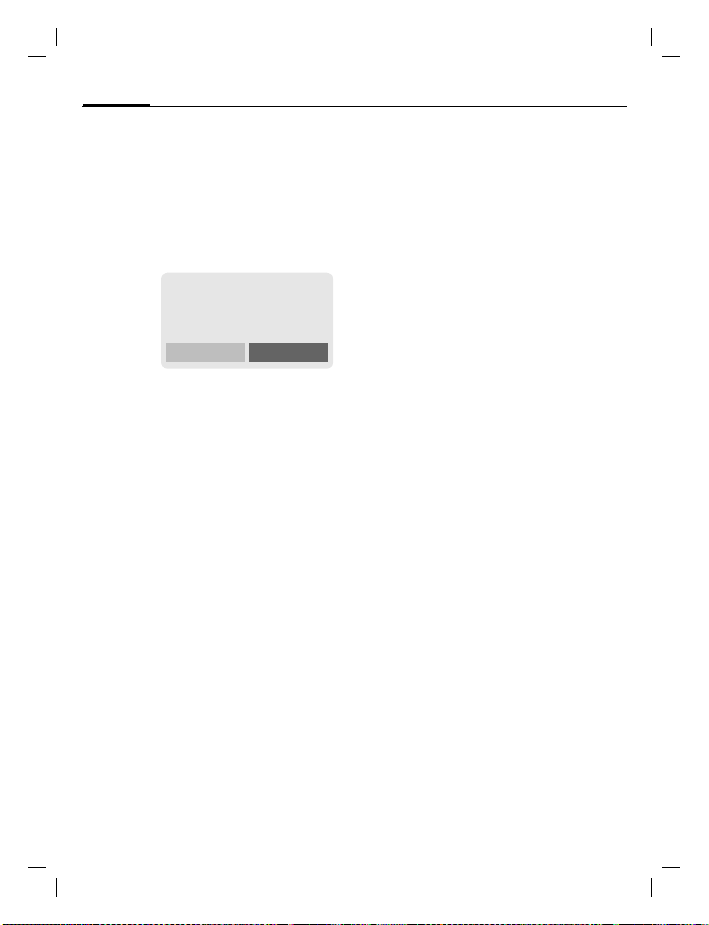
A56 AE, A31008-H5320-A100-1-4A19 (31. October 2002, 18:19)
22
Making a phone call
Held call
You can call another number during
a call.
y menu§ Open call menu.
Hold The current call is put on
Now dial the new phone number
(also from Phonebook:
When the new connection is established:
y menu§ Open call menu
Swap Swap back and forth be-
Call waiting/Swap
You may need to register for this
function with the service provider
and set your phone accordingly
(p. 55).
During a call, you may be advised
that there is another call waiting.
You will hear a special tone during
the call. You have the following options:
hold.
_ g
Call held
Return
).
F
tween both calls.
L
Accept the waiting call
§Swap§ Accept the waiting call
End the current call:
B
§Yes§ Return to the held call.
Or
§No§ The held call is ended.
and place the current call
on hold. To swap between the two calls, proceed as above.
Press. The following query is displayed: "Return to
the call on hold?"
Reject waiting call
§Reject§ Reject the waiting call.
Or
§Call fwd.§ If this is set, the waiting
The caller hears the busy
tone.
call will be forwarded to
the voicemail for example
(setting, p. 55).
End current call
B
§Answer§ Accept the new call.
End the current call.
© Siemens AG 2001, S:\Mobil\A56\am\ohne_Balken\A56_Phone.fm
Page 23
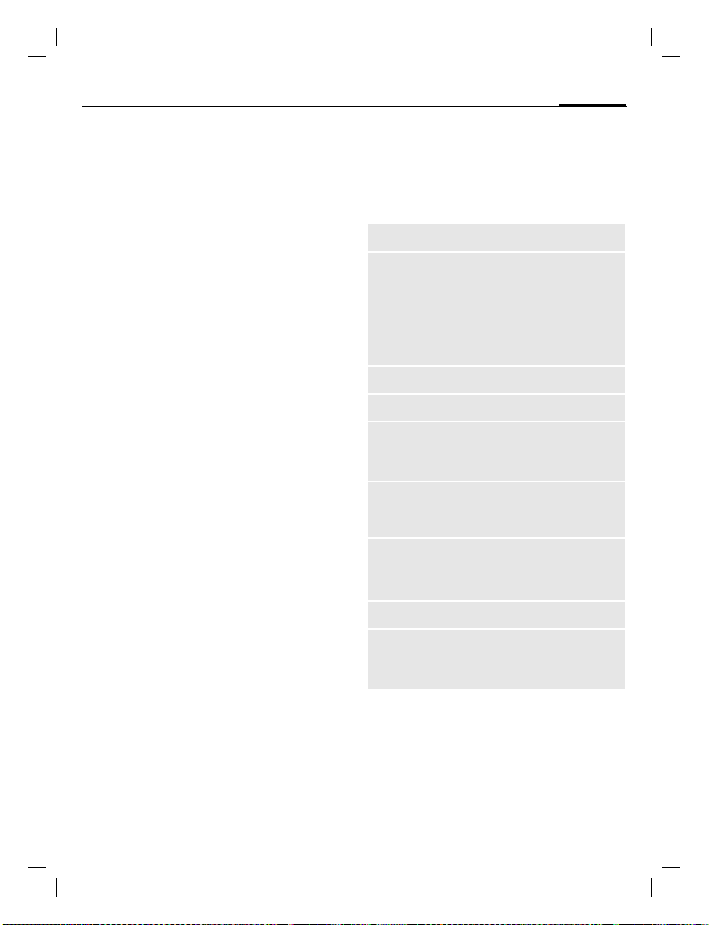
A56 AE, A31008-H5320-A100-1-4A19 (31. October 2002, 18:19)
Making a phone call
Multi party
Call up to 5 parties one by one and
link them together in a phone conference. Some of the functions described may not be supported by
your service provider or may have to
be enabled specially.
You have established a connection:
y menu§ Open menu and select
y menu§ ... open menu and select
Repeat procedure until all participants are linked together (up to
5participants).
End
B
Hold. The current call is
put on hold. Now dial a
new number by using the
number keys or the
phonebook key (p. 25).
When the new connection is established ...
Multi party. The held call is
joined.
All calls in the conference
are ended simultaneously
when the End key is
pressed.
L
Call menu
The following functions are only
available during a call:
y menu§ Open menu.
Hold
Mute
Volume
Multi party
Time
Send
DTMF
tones
Call
transfer
L
Main menu
Call status
(p. 22)
Switch mute on/off. If
switched on, the person on
the other end of the line cannot hear you (muting).
Hold
Alternatively:
down.
Adjust handset volume.
(p. 23)
While the connection continues, the call duration is displayed.
(p. 69)
The original call is joined to
the second one. For you,
both calls are now ended.
Access to the main menu.
List all held and active calls
(e.g. participants in a conference).
*
23
© Siemens AG 2001, S:\Mobil\A56\am\ohne_Balken\A56_Phone.fm
Page 24
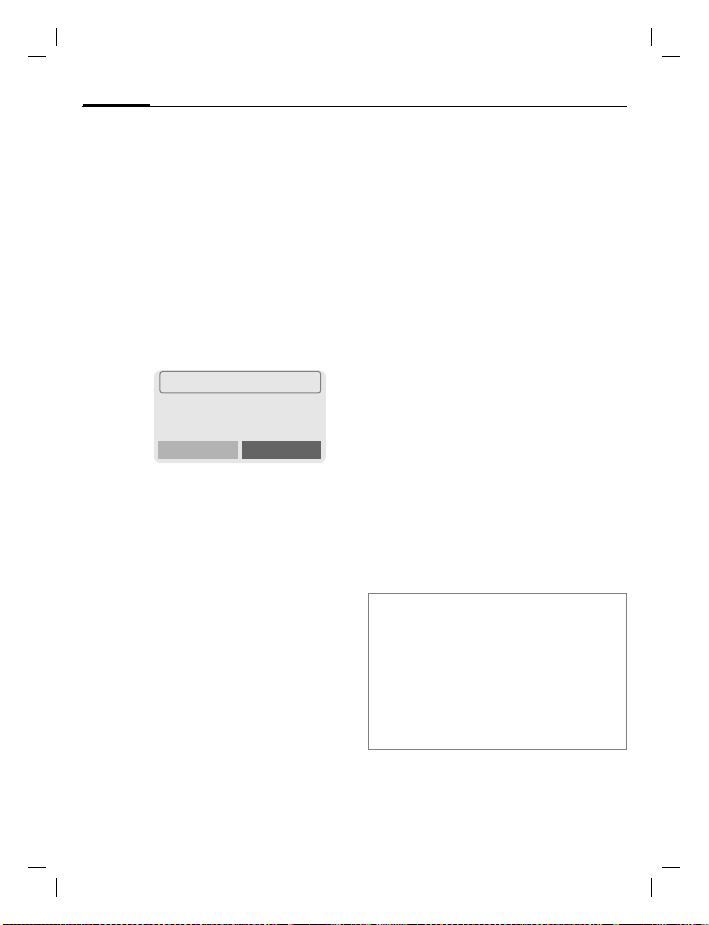
A56 AE, A31008-H5320-A100-1-4A19 (31. October 2002, 18:19)
24
Phonebook Enter frequently used phone num-
bers in the Phonebook with a special
name. To dial them, simply highlight
the name. If a phone number is
stored with a name, it appears on
the display when you are called. Entries that belong together can be
combined to form a group.
Phonebook
<New entry>
F
G
J
Number:
Enter phone number always with
prefix.
Open Phonebook (in
standby mode).
<Own numbers>
<Service numb.>
<New entry>
Select
Select <New entry>.
Activate input fields.
Make the following entries. The maximum
number of characters
available is shown at the
top of the display.
Group:
Default: No group
§Change§ Entries can be organised
by groups (p. 28) for
example:
VIP, Friends, Business,
Family
Location:
Default: SIM
§Change§ Select a storage location:
SIM, Protected SIM or Mobile
(p. 26).
Record no.:
Each entry is automatically assigned
a number under which it can also be
selected (p. 25).
§Change§ Press to change the entry
number.
§Save§ Press to store the new
entry.
Note
<Group> ...........................................p. 29
<Own numbers> ..............................p. 72
§+List International dialing code .......p. 71
Assign animation ...............................p. 27
Service numbers ...............................p. 73
Store control codes ...........................p. 69
Name:
Enter (Text entry, p. 25).
© Siemens AG 2001, S:\Mobil\A56\am\ohne_Balken\A56_Phonebook.fm
Page 25
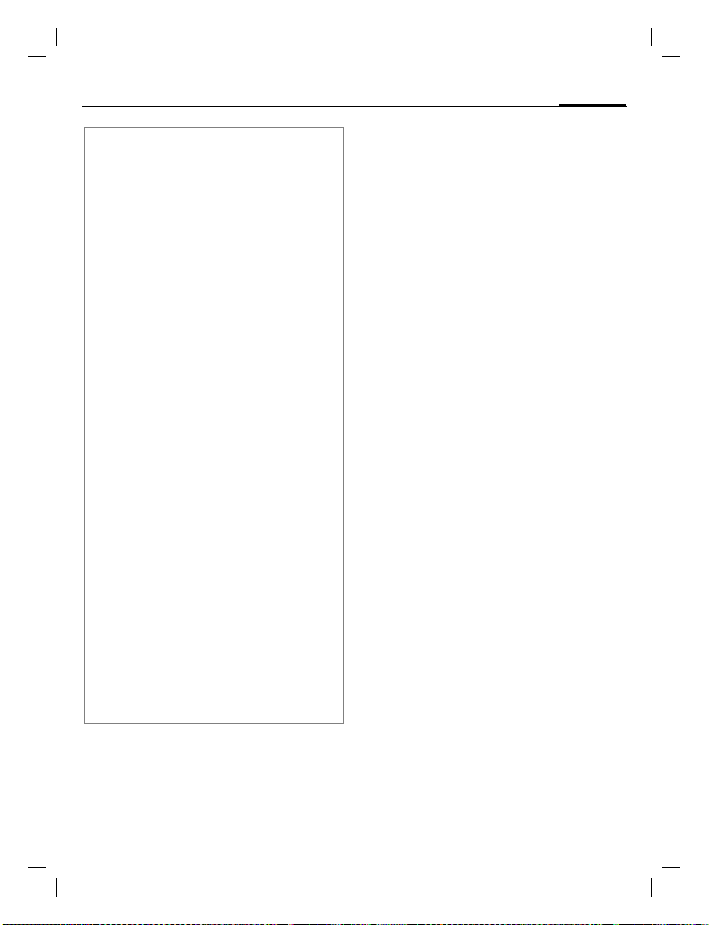
A56 AE, A31008-H5320-A100-1-4A19 (31. October 2002, 18:19)
Phonebook
Text entry
Press number key repeatedly until the required letter is displayed. The cursor advances after a short delay.
2
Ä, ä /1-9 Umlauts and numbers are dis-
§Clear Press briefly to delete the let-
G
#
*
0
1
Press once for a, twice for b
etc. The first let ter of a name is
automatically written in UPPERCASE.
Hold down: Writes the digit.
played after the relevant letters.
ter before the cursor.
Hold down to delete th e whole
name.
Move the cursor (forward/
back).
Press briefly: Switch between: abc, Abc,T9abc,
T9
Abc, 123. Status indicator in
the top line of the display.
Hold down: All input modes
are displayed.
Press briefly: Select special
characters (p. 70).
Hold down: Open input menu
(p. 71).
Press once/repeatedly:
. , ? ! @ / & ~ + - :
Hold down: Write 0
Space. Only with T9: Press
twice = skip line.
25
Call/search for an entry
F
J
A
Open Phonebook.
/
Select a name with the
G
first letter and/or scroll.
Dial number.
Call with Record no.
A record number is automatically assigned to every new entry in the
Phonebook.
J
#
A
Enter record number (in
standby mode).
Press.
Press.
Edit entry
G
§Options§ Press and select Edit.
G
J
§Save§ Press.
Select entry in the Phone-
book.
Select required input
field.
Make your changes.
© Siemens AG 2001, S:\Mobil\A56\am\ohne_Balken\A56_Phonebook.fm
Page 26
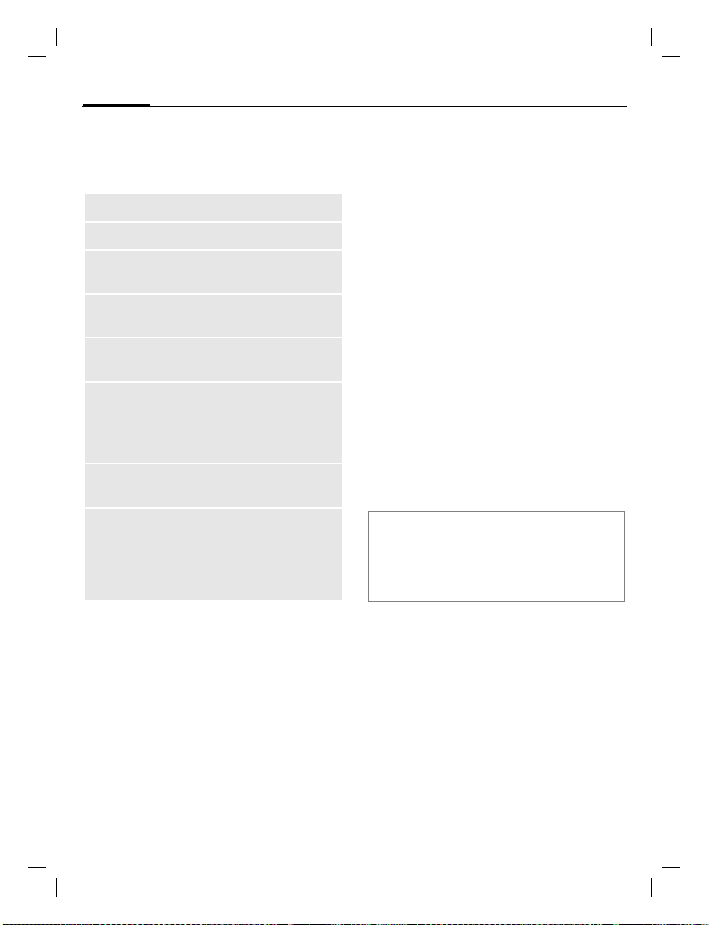
A56 AE, A31008-H5320-A100-1-4A19 (31. October 2002, 18:19)
26
Phonebook menu
§Options
View
Edit
New
entry
Delete
Delete all
Send
SMS...
Animation
Capacity
Open menu.
Display entry.
Display entry for changes.
Create a new Phonebook
entry.
Delete entry from the Phonebook.
Select storage lo cation. Delete
all entries after confirmation.
as entry: Send Phonebook
entry as vCard to recipient.
as text: Send entry as text of
an SMS message.
Assign an individual animation
to the phone number (p. 27).
Display the maximum memory
and the available capacity for
SIM, Protected SIM, phone
memory, animations and
voice dialing.
Phonebook
Location:
An entry can be moved to different
storage locations in the Phonebook
(change entry, p. 25).
SIM (standard)
Entries that are stored in the Phonebook on the SIM card can also be
used on a different GSM Phone.
Protected SIM
Phone numbers can be stored in protected locations on a special SIM
card. A PIN 2 is needed for editing
(p. 17).
Mobile
Phonebook entries are stored in the
memory of the mobile phone when
the memory of the SIM card is full.
Symbols in the opened entry
¡,v
¢,
›
Å,t,Ä,
¢
¡
v
Storage location (p. 26)
Picture (p. 27)
Ç Groups (p. 28)
L
© Siemens AG 2001, S:\Mobil\A56\am\ohne_Balken\A56_Phonebook.fm
Page 27
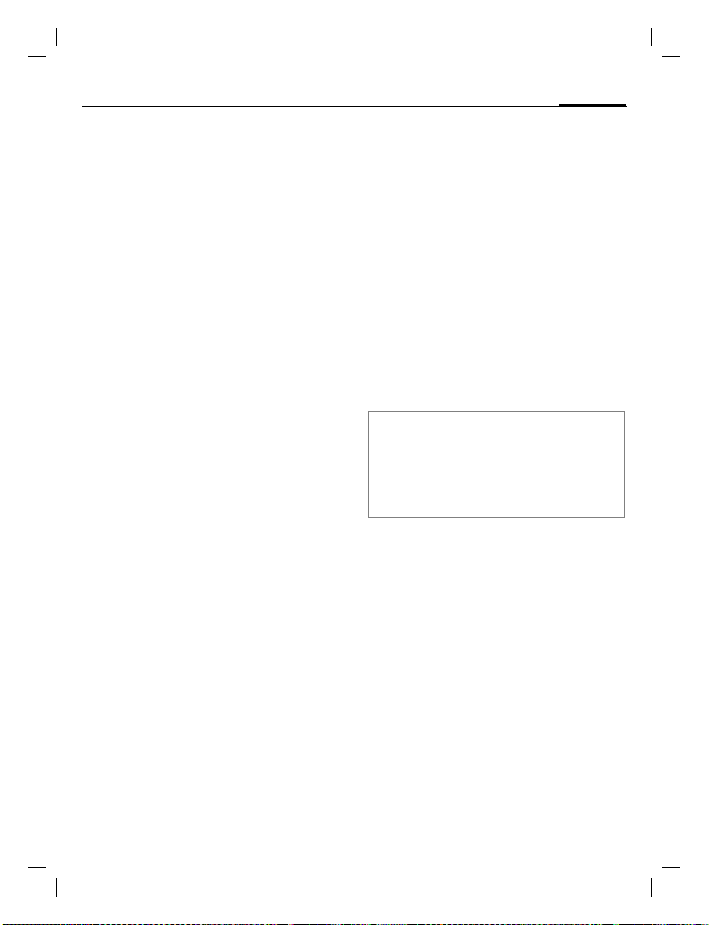
A56 AE, A31008-H5320-A100-1-4A19 (31. October 2002, 18:19)
Phonebook
Assign animation
Assign an individual animation to
phone numbers. This animation will
appear in the display when there is a
call from this number.
Assign animation
F
G
§Options Open menu.
§Select§ Select
G
§Load§ The preview p. 40 is
§Select§ The animation is assigned
Open Phonebook.
Select entry.
o Animation.
Select Own animat. or
Own pictures.
Select Animation.
opened and the animation is displayed.
to the phone number. It
appears with a
the Phonebook.
symbol in
27
Delete/change animation
If an animation is assigned to a
phone number, it can be deleted or
replaced.
G
§Options§ Press.
§Select§ Select
§Delete The assignment is cleared
Or
§Select§ The current animation is
Note
Animations can simply be pictures.
An animation can be assigned to several
phone numbers.
Add pictures/animations....................p. 40
Select entry with anima-
in the Phonebook.
tion
p
Animation.
after confirmation.
displayed.
© Siemens AG 2001, S:\Mobil\A56\am\ohne_Balken\A56_Phonebook.fm
Page 28
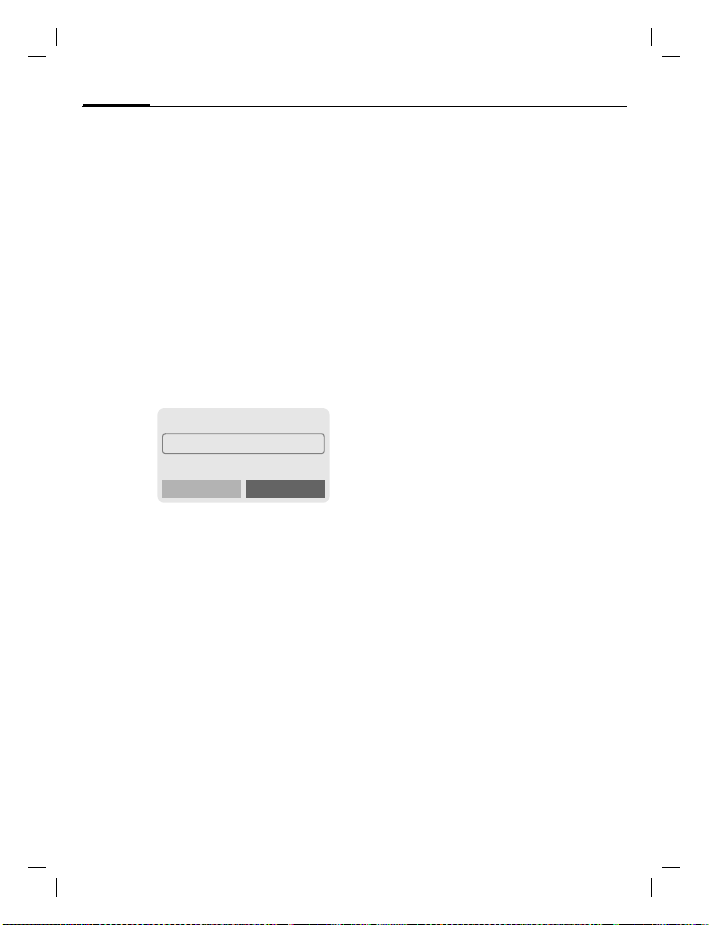
A56 AE, A31008-H5320-A100-1-4A19 (31. October 2002, 18:19)
28
Groups If there are many Phonebook entries
it is best to assign them to a group,
e.g.: VIP, Friends, Business, Family
§Menu§
K
Groups
Select function:
K
Groups
SMS to group
A memo (SMS) can be sent as a "circular" to all members of a group.
Each SMS is charged separately!
G
§Select§ Press. The group is con-
J
A
A
Select a group
(the number of the entries is listed behind the
group name).
Å VIP (6)
t Friends (9)
Business (12)
Ä
Select
firmed and the editor is
opened.
Compose message.
Press. The first recipient is
displayed.
Press. The SMS is sent.
Each send operation must be confirmed. It is possible to skip individual recipients.
© Siemens AG 2001, S:\Mobil\A56\am\ohne_Balken\A56_Groups.fm
Page 29
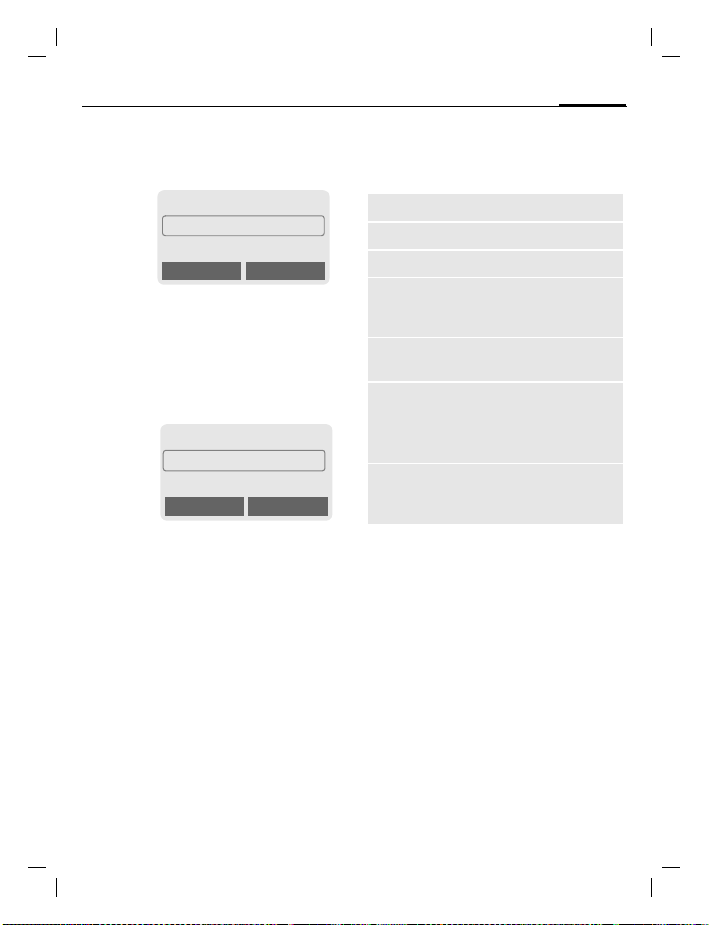
A56 AE, A31008-H5320-A100-1-4A19 (31. October 2002, 18:19)
Groups
Group setup
K
§Menu§
G
§Rename§ Change group name.
§Select§ Display members of the
<New entry>
§View§ Display entry.
§Options See below.
GroupsKGroup setup
Å VIP (6)
t Friends (9)
Business (12)
Ä
Rename Select
Select a group.
group.
<New entry>
Barbara
Carol
View Options
Make your entries as in
Phonebook (p. 24).
Group entry menu
§Options
View
Edit
New entry
Remove
Remove all
Send SMS...
Animation
Open menu.
Display entry.
Open entry for changes.
Enter new member.
Remove entry only from the
group. It is still available in
the Phonebook.
Remove all entrie s from the
group.
as entry: Send Phon ebook
entry to recipient.
as text: Send entry as text
of an SMS message.
Assign an individual animation to the phone number
(p. 27).
29
© Siemens AG 2001, S:\Mobil\A56\am\ohne_Balken\A56_Groups.fm
Page 30
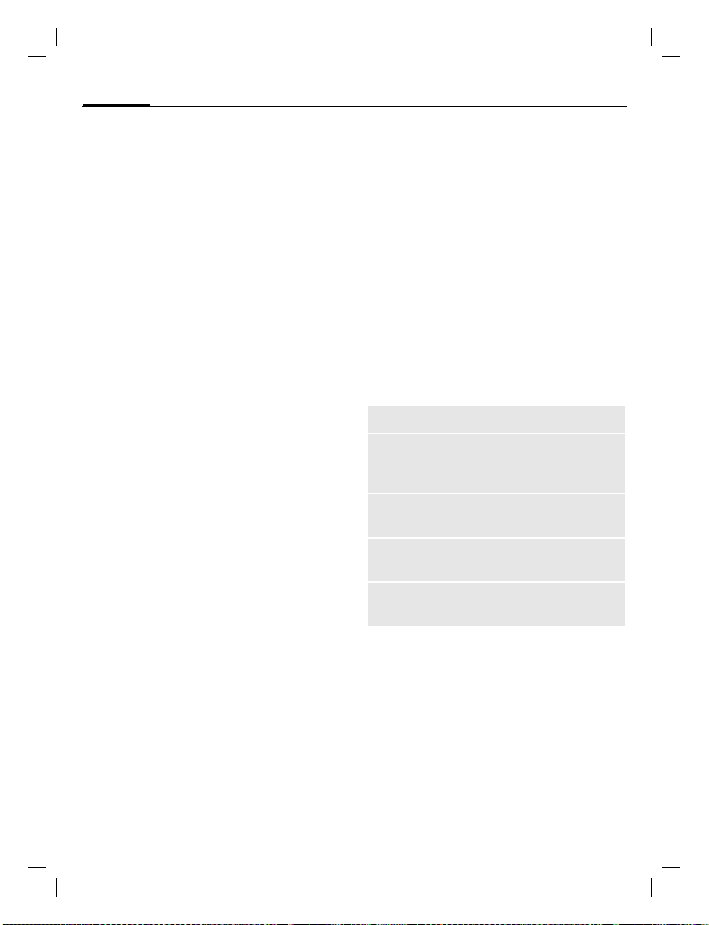
A56 AE, A31008-H5320-A100-1-4A19 (31. October 2002, 18:19)
30
Call log Your phone stores the phone num-
bers of calls for convenient redialing.
§Menu§
§Select§ Press.
G
§Select§ Press.
G
A
Or
§View§ Display information on
The following call lists are available:
Missed calls
The phone numbers of calls
that you have received but not answered are stored for call back purposes.
Requirement: The network supports
the "Caller Identity" feature.
Received calls
All accepted calls are listed. Requirement:
The network supports the "Caller
Identity" feature.
© Siemens AG 2001, S:\Mobil\A56\am\ohne_Balken\A56_Records.fm
Call log
K
Choose call list.
Select phone number.
Dial phone number.
the phone number.
Icon in standby mode for
missed call. When you
press the control key (on
the left), the phone
number is displayed.
Call log
L
L
Dialed calls
Access to the last ten numbers you
dialed.
A
Erase records
The contents of all call lists are
deleted.
Call list menu
The call list menu can be called up if
an entry is highlighted.
§Options§ Open call list menu.
View
Correct no.
Save no. to
d
Delete
Delete all
Fast access in standby
mode.
View entry.
Load number into display
and correct it there if
necessary.
Store entry in the
Phonebook.
Delete entry after
confirmation.
Delete all entries of the call
list after confirmation.
Page 31

A56 AE, A31008-H5320-A100-1-4A19 (31. October 2002, 18:19)
Messages (SMS)
Messages (SMS)
You may transmit and receive very
long messages (up to 760 characters) on your phone, which are automatically composed from several
"normal" SMS messages (note the
accruing charges).
Read messages
]
Press the control key on the left to
read the message.
Date/time
No./sender
Message
G
§Reply§ Reply menu shown
§Options§ Inbox/outbox menu
Display indicates a new
message
Scroll through the message line by line.
below.
(p. 32).
.
_ g
Service provider
01.10.2002 23:45
]
01.10.2002 23:45
017198987676
Do we meet tomorrow?
Reply Options
Menu
31
Pictures and sounds in SMS
Pictures or sounds can be part of mes-
sages you receive.
Pictures are shown in the message,
sounds are indicated as notes. If a
note is reached when scrolling
through the message, the corresponding sound is played (to send
pictures and sounds see p. 35).
Note
Message storage full ................p. 71
T
Use §highlighted§ phone no./URL .....p. 72
Reply menu
§Reply§ Open the reply menu.
Write message
Edit
Answer is YES
Answer is NO
Call back
Delay
Thanks
When the message has been edited
in the editor, it can be stored or sent
with §Options§.
Create a new reply
text.
Edit message receiv ed
or assign a new text
to it.
Add YES to the
message.
Add NO to the
message.
Append a standard
text to the message as
a reply.
© Siemens AG 2001, S:\Mobil\A56\am\ohne_Balken\A56_Messages.fm
Page 32

A56 AE, A31008-H5320-A100-1-4A19 (31. October 2002, 18:19)
32
Messages (SMS)
Inbox/outbox
K
K
Symbol
ƒ
…
View
Reply
Send
Edit
Delete
Delete all
Messages
Inbox / or Outbox /
Barbara
ƒ
Carol
…
023598765432
…
View Options
Inbox /
Read
Unread
Read entry.
Directly answer incoming
SMS messages.
Dial number or select from
the Phonebook, then send.
Open editor for changes.
Delete selected message.
Delete all entries after
confirmation.
Outbox /
Not sent
Sent
§Menu§
The list of saved messages is shown.
§Options§ See below.
Inbox/outbox menu
Different functions are available depending on the context:
§Options§ Open menu.
Picture &
Sound
(p. 35)
Capacity
Status report
Mark as
unread
Save no. to
d
Move to
archive
Send with...
List pictures and sounds included in the message.
Display maximum and
available capacity.
(Outbox list only) Request
delivery confirmation for
L
messages sent.
Mark the message as
unread.
Copy a selected phone
number to the Phonebook.
Move message to the archive.
Change SMS profile before
sending (p. 61).
Archive
K
§Menu§
The list of the messages recorded in
the archive is shown. Different functions are available depending on the
context.
MessagesKArchive
© Siemens AG 2001, S:\Mobil\A56\am\ohne_Balken\A56_Messages.fm
Page 33

A56 AE, A31008-H5320-A100-1-4A19 (31. October 2002, 18:19)
Messages (SMS)
Archive menu
§Options§ Open menu.
View
Mark
Delete
Delete all
Rename
Sort
Attributes
Capacity
Compose a message
§Menu§
J
Read entry.
Highlight text to be edited.
Delete selected message.
Delete all saved messages
after confirmation.
Rename the entry.
Set sort criteria (alphabetical, time).
Display name, size and
date.
Display maximum and
available capacity for SMS
archive, special graphics
etc.
MessagesKNew SMS
K
Text input using "T9" (p. 66)
allows you to quickly create long SMS messages
using just a few key entries.
§Delete§ Press briefly to de-
lete letter by letter, hold
down to delete the entire
word.
A
Q
§OK§ Confirm. The message is
§OK§ Return to the message.
§Options§ Open menu and select
Display in the uppermost line:
™
abc/Abc/
T9
T9
SMS Display title.
1 Number of the required SMS
739 Number of characters still
Note
Insert pictures&sounds into text ........p. 35
If Message type, Validity period, Service
center are requested ....................... p. 61
Transmit ring tones............................p. 41
T9 information .................................. p. 66
Enter special characters....................p. 70
SMS status report..............................p. 74
Press.
/
Dial number or pick out
J
from the Phonebook.
sent to the service center
for transmission.
Save to store the message.
™™™™
SMS 1 739
We start at 8 a.m.
Example for T9 active.
abc/
Abc/123
Lowercase/uppercase letters
and digits.
messages.
available.
33
© Siemens AG 2001, S:\Mobil\A56\am\ohne_Balken\A56_Messages.fm
Page 34

A56 AE, A31008-H5320-A100-1-4A19 (31. October 2002, 18:19)
34
Messages (SMS)
Text menu
§Options§ Open the text menu.
Send
Save
Picture &
Sound
Format Line feed
Clear text
Insert text
Insert from
d
Insert URL
Text input
Send
with...
Dial the number or select
from Phonebook, then send.
Save SMS in the outbox list.
Add pictures and sounds to
SMS (p. 35)
Small font, Medium font,
Large font
Underline
Left, Right, Center (align)
Mark text (highlight text with
the scroll key)
Delete the whole text.
Insert predefined text fragment.
Open Phonebook and copy
phone number into the message.
Insert URL from the WAP
bookmarks in the text.
T9 preferred: Activate/de-
activate T9 input (p. 66).
Input language: Select the
language in which the message is to be composed
(p. 66).
Change SMS profile before
sending (p. 61).
Predefined text
Standard text fragments which can
be added to messages are stored in
the phone. You can also create five
additional text fragments yourself.
Write text fragments
K
§Menu§
G
J
§Save§ Press.
MessagesKPredefined text
Select <New entry>.
Write text fragment.
Use text fragments
J
§Options§ Open the text menu.
G
G
§Select§ Confirm. The text frag-
Compose message.
Select Insert text.
Select text fragment from
the list.
ment is inserted in the
message at the cursor
position.
SMS to group
You can send messages (SMS messages) as "circulars" to all members
of a group (p. 28).
© Siemens AG 2001, S:\Mobil\A56\am\ohne_Balken\A56_Messages.fm
Page 35

A56 AE, A31008-H5320-A100-1-4A19 (31. October 2002, 18:19)
Messages (SMS)
Picture & Sound
Insert pictures and sounds in the
message (EMS, p. 70).
J
§Options§ Open the text menu at the
G
G
§Select§ Confirm.
G
§Select§ The picture/the animation
Compose the message.
end of a word.
Select Picture & Sound.
The Pictures&Sound
menu opens:
Fix animations
Fix sounds
Select range.
The first entry of the selected range is displayed.
Scroll in the list to the required entry.
is inserted in the message. Sounds are indicated by a musical note.
35
Note
Playback only occurs on phones that support this function.
In input mode a musical note is shown instead of the sound.
Sending simultaneou s multiple ring tones is
not possible.
Bitmap viewer ..................................p. 40.
Activate SMS profile
You can change the current profile
(change settings, p. 61).
K
§Menu§
G
§Select§ Press to activate. The cur-
Irrespective of this setting, you may
always decide before sending an
SMS which profile you want to use
(see text menu §Options§
with..., p. 34).
MessagesKSMS profiles
Select a profile.
rent profile is selected.
K
Send
© Siemens AG 2001, S:\Mobil\A56\am\ohne_Balken\A56_Messages.fm
Page 36

A56 AE, A31008-H5320-A100-1-4A19 (31. October 2002, 18:19)
Surf & fun
36
Surf & fun
Internet (WAP)
Get the latest WAP information from
the Internet that is specifically adapted to the display options of your
phone. In addition, you can download ringertones and logos to your
phone via WAP. Internet access may
require registration with the service
provider.
Internet access
Surf & funKInternet
K
§Menu§
The browser is activated as soon as
you call up the function. If necessary, set how the Internet access
should be made (see in the browser
menu Setup
The start menu appears, for
example:
G
§Select§ Confirm.
You can now surf the Internet. For
further instructions see p. 75.
Start with..., p. 37).
K
Í
Start menu
1 Homepage
2 Bookmarks
Resume
3
Select required function.
L
É
Select
Start menu
Homepage
Bookmarks
Resume
Profiles
Inbox
Exit browser
The connection to the Internet provider's portal is
established (may be set/
preset by the service provider).
Display up to 10 URLs
L
stored in the phone for fast
access.
Call up recently visited
pages that are still in the
memory.
Set up to 5 access profiles
(p. 59).
Inbox for messages from
the WAP server.
Close the browser and
clear down the connection.
End connection
B
Hold down to end the
connection.
© Siemens AG 2001, S:\Mobil\A56\am\ohne_Balken\A56_Surf&Fun.fm
Page 37

A56 AE, A31008-H5320-A100-1-4A19 (31. October 2002, 18:19)
Surf & fun
Browser menu
If the browser is active, the menu
can be activated as follows:
A
or
E
Homepage
Bookmarks
Resume
Go to
URL
Show URL
Reload
Disconnect
More ...
Exit browser
Press
confirm
The first WAP Internet
page that is displayed after connection is established (may have been
set/preset by the service
provider).
Display up to 10 URLs
L
stored in the phone for
fast access.
Call up recently visited
pages that are still in the
memory.
Enter URL for directly ac-
L
cessing an Internet address, e.g.
wap.my-siemens.com
Show the Internet address of the current page.
The page is reloaded.
End connection.
See below.
Close the browser and
clear down the connection.
Í.
More ...
Profiles
Reset
Setup Font size
Inbox
About
Openwave
Set up to 5 access profiles
(p. 59).
Delete the pages last
visited (cache).
L
Protocol parameters
•Push
• Push can force online
• Timeout for unanswered
network requests
Security
• Connection prompt
• Secure prompt
• Current certificate
• CA certificates
• Private Key PINs
• Encryption
Start with...
•Start menu
• Browser menu
• Homepage
• Resume
• Bookmarks
Inbox for messages from
the WAP server.
Display the browser
version.
37
© Siemens AG 2001, S:\Mobil\A56\am\ohne_Balken\A56_Surf&Fun.fm
Page 38

A56 AE, A31008-H5320-A100-1-4A19 (31. October 2002, 18:19)
38
Note
Homepage: The control key (left/right) may
be assigned functions that are controlled
online from the homepage of your service
provider such as "link" or "menu". The contents of the option menus are also variable.
Displays:
Í Browser menu
É
Ê
Ì No network
Enter special characters:
0
Offline
Online
Press repeatedly for:
. , ? ! @ / & ~ + - :
Surf & fun
WAP profiles
Preparation of the phone for Internet
access depends on the service provider currently used:
• If the settings have already beenmade by your service provider you
may begin immediately.
• If access profiles have been assigned by your service provider select a profile and activate it.
• The access profile must be set
manually (p. 59).
WAP profiles may be barred from
manual setting by your service provider. If necessary, check with your
service provider for details.
Activate WAP profiles
You can change the current profile
each time before accessing the Internet.
Setup
K
§Menu§
G
§Select§ Press to activate. The cur-
Connectivity
K
K
WAP profiles
Select a profile.
rent profile is selected.
Your Internet browser is licensed by:
Activate HTTP profile
§Menu§
G
§Select§ Press to activate.
Setup
K
Connectivity
K
K
HTTP profiles
Select a profile.
L
L
© Siemens AG 2001, S:\Mobil\A56\am\ohne_Balken\A56_Surf&Fun.fm
Page 39

A56 AE, A31008-H5320-A100-1-4A19 (31. October 2002, 18:19)
Surf & fun
Games
KKKK
§Menu§
Select a game from the list and have
fun!
Surf & fun
You will find the games “Stack Attack” and
“Balloon Shooter” on your mobile phone.
Game instructions
You will find special instructions for
each game in the option menu.
§Options§ Provides tips on how to
§Start§ Start game.
Key control
1 3
4
7
function depends
on the game
or
use the keys
KKKK
Games
play the game, shows the
saved scores and allows
you to set the level of difficulty.
2
6
5
9
8
39
K
§Menu§
Setup
You can activate and deactivate the
following functions for the games:
Sounds
You can switch the sounds for the
games on and off.
Illumination
You can switch off the display illumination to increase standby time.
Vibration
Phone vibrates for special game effects.
Surf & fun
GamesKSetup
K
© Siemens AG 2001, S:\Mobil\A56\am\ohne_Balken\A56_Surf&Fun.fm
Page 40

A56 AE, A31008-H5320-A100-1-4A19 (31. October 2002, 18:19)
40
Surf & fun
Bitmap viewer
Set animations, wallpapers and
screensaver as required in your
phone.
Start bitmap viewer
You will find animations/pictures
and links stored in the phone under:
K
§Menu§
G
Different functions are available depending on which entry is
highlighted:
Own animations/Own pictures
G
§Select§ Press.
G
§Load§ The animation/picture is
URL
Go to the link and surf online
§Internet§ The selected Internet
Screensaver/Wallpaper
See picture menu §Options§ p. 41.
Surf & funKBitmap viewer
Select storage location or
link:
Own animations
Own pictures
URL
Select folder.
Select animation/picture.
displayed.
L
L
page is loaded.
Receive pictures
_ g
01.10.2002 12:30
—
If a picture (graphic/screensaver) has
been received via SMS the
bol appears in the display. By pressing the control key (on the left), the
bitmap viewer is started and the picture is displayed.
When downloading via WAP, the bitmap viewer opens automatically.
Note
Pictures in the content of an SMS .....p. 31
Menu
— sym-
Bitmapviewer menu
§Options§ Open menu.
Load ...
Mark
Delete
Delete all
Rename
Load new picture to the bitmap viewer.
Select the pictures/animations to be deleted.
Delete selected/highlighted
picture(s)/animation(s).
Delete all pictures/
animations.
Rename picture/animation.
© Siemens AG 2001, S:\Mobil\A56\am\ohne_Balken\A56_Surf&Fun.fm
Page 41

A56 AE, A31008-H5320-A100-1-4A19 (31. October 2002, 18:19)
Sort
Attributes
Capacity
Set sort criteria.
Display name and size in
kByte.
Display available capacity
(in kByte) for sound manager, bitmap viewer and SMS
archive.
Picture menu
§Options§ Open menu.
Load ...
As screensaver
Use as
wallpaper
Delete
Load new picture to the bitmap viewer.
Use current graphic as
screensaver.
Use current graphic as (provider) wallpaper (see also
p. 52).
Delete selected picture.
Surf & fun
Sound manager
You can use the sound manager to
play and manage sounds, ring tones
and melodies.
Optional: If you wish, you can also
download further ring tones from
the Internet if you have stored URLs
(links).
§Menu§
A list of the stored ring tones/melodies is displayed:
%
$
i
É
Load via HTTP :
É
K
Surf & funKSound manager
Ring tones/melodies that
have been received via
SMS or downloaded by
WAP/HTTP.
Ring tones/melodies that
you have stored from the
content of an SMS.
Unmodifiable ring tones
stored in the phone.
URL : Surf online to
download ring
tones/melodies.
§Internet§ The selected
Internet page is loaded.
§Internet§ Enter Internet
address (URL). You can
start downloading with
§OK§.
41
L
L
© Siemens AG 2001, S:\Mobil\A56\am\ohne_Balken\A56_Surf&Fun.fm
Page 42

A56 AE, A31008-H5320-A100-1-4A19 (31. October 2002, 18:19)
42
Surf & fun
Sound manager menu
Different functions are available depending on which entry is highlighted.
§Options§ Open menu.
Play
Ring tone
for...
Volume
Delete
Rename
Attributes
Capacity
Play sound.
Assign a function/an anniversary to the ring tone.
Set the playback volume.
Delete sound.
Rename sound.
Display name, size and recording time.
Display available capacity
(in kByte) for sound manager, bitmap viewer and
SMS archive.
Receive melody
_ g
01.10.2002 12:30
–
If a melody has been received via
SMS a note
Press the control key (on the left), to
start the sound manager.
When downloading via WAP/
HTTP , the sound manager automatically opens as soon as the
process is completed (WAP-Profil,
p. 38; HTTP profile, p. 38).
appears in the display.
Menu
L
© Siemens AG 2001, S:\Mobil\A56\am\ohne_Balken\A56_Surf&Fun.fm
Page 43

A56 AE, A31008-H5320-A100-1-4A19 (31. October 2002, 18:19)
Surf & fun
Ring tone for...
You can choose a special melody for
the call types/functions listed below.
Surf & funKSound manager
K
§Menu§
§Options§ Open menu.
G
G
§Select§ Confirm.
G
§Select§ Confirm.
Note
For Other calls, a special ring tone can be
assigned to each of two phone numbers,
depending on your network provider.
Select Ring tone for....
Select call type/function:
d Calls
Group calls
Other calls
Alarms
Messages
Cell broadcast
Choose a melody from
the list.
43
© Siemens AG 2001, S:\Mobil\A56\am\ohne_Balken\A56_Surf&Fun.fm
Page 44

A56 AE, A31008-H5320-A100-1-4A19 (31. October 2002, 18:19)
Organizer
44
Organizer
Alarm clock
K
§Menu§
Use this function to set a single time
for the alarm call. The alarm sounds
even when the phone is switched
off.
§On§ / §Off§ Activate/deactivate the
Setting
§Change§ Display the set time and
G
§Change§ Set the days for the alarm
§OK§ Confirm settings.
OrganizerKAlarm clock
Mo Tu We Th Fr Sa Su
alarm.
dates for the alarm calls.
Set the time for the alarm
call (hh:mm).
Navigate to the days.
call.
Note
y
y
z
Alarm clock switched on.
Alarm clock active (display in
standby mode).
Alarm clock switched off.
z 07:30
Change On
Calculator
K
§Menu§
J
G
Or
§. =+ - * /§ Press control key repeat-
J
#
OrganizerKCalculator
Enter number
(up to 8 digits).
Function "+" or "-".
edly on the right.
Repeat procedure with
other numbers.
Result is displayed.
Calculator functions
§. =+ - * /§ Press control key repeatedly
.
= Result.
+
*
/
± Toggle between "+" and "-".
% Convert to percentage.
Ï
Ð
e Exponent (maximum of two
Special keys:
*
0
on the right:
Set decimal point.
Addition.
Subtraction.
Multiplication.
Division.
Save the number displayed.
Retrieve the number saved.
digits).
Set decimal point.
Add (hold down).
© Siemens AG 2001, S:\Mobil\A56\am\ohne_Balken\A56_Organizer.fm
Page 45

A56 AE, A31008-H5320-A100-1-4A19 (31. October 2002, 18:19)
Voice message/ Mailbox
Voice message/Mailbox
Most service providers offer you an
external answering service. In this
voicemail, a caller may leave a voice
message for you
• if your phone is switched off or
not ready to receive,
• if you do not want to answer calls,
• if you are making a phone call
(and if Call waiting is not active,
p. 55).
If the voicemail service is not part of
your service provider's user package,
you will need to register for it and
the settings must be made manually.
The procedure described below may
vary slightly depending on the service provider.
Settings
Your service provider supplies you
with two phone numbers:
Voicemail number
You call this phone number to listen
to the voice mails left for you. To set
it up:
K
§Menu§
Select phone number from Phonebook or dial/change it and confirm
with §OK§.
Call forward
Calls are forwarded to this phone
number. To set it up:
MessagesKVoice message
L
45
K
§Menu§
J
§OK§ Registration at the net-
For further information on call forward, see p. 55.
Play back messages
A new voicemail can be announced
as follows:
Or
…
Or
You receive a call with an automatic
announcement.
Call your voicemail and play the message(s) back.
1
Outside your home network, you
may need to dial a different voicemail number and enter a password
to access your voicemail.
SetupKPhone setup
Call forward
K
\
Dial the number of the
voicemail.
work will be confirmed
after a few seconds.
L
Icon including beep.
A text message announces a new voicemail.
Hold down (if necessary
enter voicemail number
once only).
Confirm with §OK§ or
§Mailbox§ depending on
your service provider.
© Siemens AG 2001, S:\Mobil\A56\am\ohne_Balken\A56_VoiceMessage.fm
Page 46

A56 AE, A31008-H5320-A100-1-4A19 (31. October 2002, 18:19)
46
CB services Some service providers offer infor-
mation services (info channels). If reception is activated, you receive
messages on the activated topics in
your "Topic list".
MessagesKCell broadcast
K
§Menu§
Reception
You can activate and deactivate the
CB service. If the CB service is activated, the standby time of the phone
will be reduced.
CB services
L
Read new CB
All unread CB messages are
displayed.
Topic list
You can add an unrestricted number
of topics to this personal list from the
topic index (Topic index). You can
preset 10 entries with their channel
numbers (ID) and, if applicable, with
their names.
New topic
Select New topic.
• If no topic index (Topic index) is
available enter a topic with its
channel number and confirm
with §OK§.
• If the topic index has already been
transmitted select a topic and confirm with §OK§.
Selection from a list
§Options§ Open list menu.
If a topic is selected in the list you
can have a look at it, activate, deactivate, edit or delete it.
Auto display
CB messages are displayed in standby mode, longer messages are automatically scrolled. This display can
be activated/deactivated for all or
only new messages.
To switch to "full page view":
#
, then press §View CB§.
Topic index
The list of topics is displayed for you
to choose from. If none are displayed, you must enter the channel
numbers (ID) manually (Topic list).
Please contact your service provider
for details.
L
CB languages
You may define whether you want to
receive Cell Broadcast messages in a
specific language only or in all languages.
Displays
,
o
…
ƒ
Topic activated/deactivated.
p
New messages received on
the topic.
Messages already read.
© Siemens AG 2001, S:\Mobil\A56\am\ohne_Balken\A56_CB.fm
Page 47

A56 AE, A31008-H5320-A100-1-4A19 (31. October 2002, 18:19)
Profiles
Profiles If a profile is used, several settings
are made with one function.
• Five profiles are standard with default settings, they can be
changed however:
Normal envi.
Quiet environ.
Noisy environ.
Car Kit
Headset
• You can set one personal profiles
(<Empty>).
• The special profile Aircraft mode is
fixed and cannot be changed
(p. 48).
If the phone is used by several people, they can each activate their own
settings by selecting their individual
profile.
Activate
Profiles
K
§Menu§
G
§Select§ Activate the profile.
Select default profile or
personal profile.
Normal envi.
¾
Quiet environ.
½
Noisy environ.
¾
Options Select
½
Active profile.
47
Setup
Edit a default profile or create a new
personal profile:
G
§Options§ Open menu.
Change settings Select.
The list of available functions is
displayed:
Ringer setting ...................................p. 53
Volume .............................................p. 53
Call screening ...................................p. 54
Vibra. alert ........................................p. 53
Key tones .........................................p. 54
Info tones ..........................................p. 54
Illumination .......................................p. 53
Big letters ..........................................p. 53
Appearance.......................................p. 52
When you have finished setting a
function, you return to the profile
menu where you can change a further setting.
Select profile.
© Siemens AG 2001, S:\Mobil\A56\am\ohne_Balken\A56_Profile.fm
Page 48

A56 AE, A31008-H5320-A100-1-4A19 (31. October 2002, 18:19)
48
Profiles
Profile menu
§Options§ Open menu.
Change settings
Copy from
Rename
Change profile
settings.
Copy settings from
another profile.
Rename personal
profile.
Car Kit
If an original Siemens Car Kit is used
(p. 83) the profile is activated automatically as soon as the phone is inserted into the cradle (p. 65).
Headset
If an original Siemens headset is
used (p. 83), the profile is activated
automatically as soon as the headset
is plugged in (p. 65).
Aircraft mode
All alarms (alarm clock) are deactivated. It is not possible to modify this
profile. When you select this profile,
the phone is switched off after a
prompt.
Activate
G
§Select§ Activate the profile.
Normal operation
The next time you switch on the
phone and return to normal operation the default profile Normal envi.
will be activated.
Scroll to Aircraft mode.
A security prompt mu st be
confirmed.
The phone switches itself
off automatically.
© Siemens AG 2001, S:\Mobil\A56\am\ohne_Balken\A56_Profile.fm
Page 49

A56 AE, A31008-H5320-A100-1-4A19 (31. October 2002, 18:19)
Favorites §Menu§KFavorites
Create your own menu with frequently used functions, phone numbers or WAP pages.
The list of 10 entries available is preset. However you can change it according to your wishes.
Activate
G
§Select§ Press.
Or
A
Select the required entry.
If the selected entry is a
phone number, you can
also call it with the
Call key.
Favorites
Change settings
You can replace any preset entry (1-
10) with another entry from the selection list of Favorites.
G
§Options§ Press.
Change settings
§Select§ Press.
G
§Select§ Press.
If you have selected a phone number
or a WAP favourite as a new entry,
the relevant application opens for
you to choose from.
Reset all
After confirmation and after entering the phone code, the default entries are set.
49
Select the required entry.
Select the new entry in the
selection list.
© Siemens AG 2001, S:\Mobil\A56\am\ohne_Balken\A56_MyMenu.fm
Page 50

A56 AE, A31008-H5320-A100-1-4A19 (31. October 2002, 18:19)
Fast access key
50
You can program an important
phone number or a function on the
control key (on the left) and the
number keys 2 to 9 (speed dialing
numbers). The phone number can
then be dialed or the function can be
started at the touch of a button.
Note
The control key (on the left) may already
have been preset by the service provider
(e.g. access to "
not be possible to modify this key assignment.
The soft key may sometimes be replaced
automatically by
message for example.
Available key assignments:
Games .............................................. p. 39
Internet (WAP) ..................................p. 36
Phone number .................................. p. 50
Bitmap viewer ................................... p. 40
Sound manager ................................ p. 41
New SMS .......................................... p. 33
Inbox (SMS) ......................................p. 32
Outbox (SMS) ...................................p. 32
Missed calls ...................................... p. 30
Calls received ................................... p. 30
SMS to group ....................................p. 28
Alarm clock .......................................p. 44
Calculator.......................................... p. 44
Screensaver...................................... p. 52
Illumination........................................ p. 53
} SIM-services "). It may
]/\
Fast access key
to access a new
Control key (on the left)
A function/number can be programmed on the control key (on the
left) for fast access.
Change
_ g
Service provider
01.10.2002 11:45p
Internet Menu
§Internet§ Press briefly.
§Change§ Scroll to the application in
the list.
• Assign a new application (e.g. New
SMS) to the control key (on the
left).
• Special case Phone number. Select a
name (e.g. "Carol") from the
Phonebook for assignment to th e
control key (on the left).
§Select§ Confirm setting.
Apply
The setting "Carol" is used here only
as an example.
§Carol§ Hold down.
© Siemens AG 2001, S:\Mobil\A56\am\ohne_Balken\A56_MyMenu.fm
Page 51

A56 AE, A31008-H5320-A100-1-4A19 (31. October 2002, 18:19)
Fast access key
Speed dialing keys
Number keys 2 to 9 can be used as
speed dialing numbers for fast access. For available key assignments
see p. 50. Number key 1 is reserved
for the voicemail number (p. 45).
Change
In standby mode:
J
§Set§ Press.
Or
§New SMS§ Press briefly (if set with
§Change§ Scroll to the application in
§Select§ Confirm setting.
Press number key (2 - 9).
If the key is not assigned:
New SMS for example).
the list.
Special case Phone num-
ber. Pick out a name for
assignment to the key
from the Phonebook.
Special case Book-
marks . Select a URL
for assignment of the key
from the bookmark list.
L
51
Apply
Select a stored phone number or
start a stored application (e.g. New
SMS).
In standby mode e.g.:
3
The assignment of the number key 3
is displayed above the control key
(on the right) e.g.:
§New SMS§ Hold down.
Or simply
3
Press.
Hold down.
© Siemens AG 2001, S:\Mobil\A56\am\ohne_Balken\A56_MyMenu.fm
Page 52

A56 AE, A31008-H5320-A100-1-4A19 (31. October 2002, 18:19)
Setup
52
Setup
Display
K
§Menu§
Language
Set the language of the display text.
When "automatic" is set, the language of your home service provider
is us ed. If a lang ua ge t ha t yo u d o n ot
understand happens to be set, the
phone can be reset to the language
of your home service provider with
the following input:
*
Text input
T9 preferred
Activate/deactivate intelligent text
entry.
Input language
Select language in which the message is to be composed. Languages
with T9 support are marked by the
T9 symbol.
Screensaver
The screensaver shows a picture on
the display as soon as a period that
can be set by you has elapsed. The
function is ended by an incoming
call or by pressing any key. You can
also receive and store screensavers
via SMS/WAP.
SetupKDisplay
Select a function
K
# 0 0 0 0 #
A
Screensaver menu
§Select§ Open menu.
Enable
Style
Animation
Preview
Timeout
Code protect.
Activate screensaver.
Analog clock or Bitmap/
Animation.
Assign a Bitmap/Animati-
on to the screensaver. The
screensaver is activated
automatically.
Display the screensaver.
Set period after which the
screensaver starts.
Phone code protected termination of the screensaver.
Wallpaper (provider wallpaper)
Select a picture.
Appearance
You can select between two animations which are shown for example
when entering a PIN.
Own greeting
Your own greeting is displayed instead of an animation when you
switch on the phone.
§Change§ On/Off.
J
§OK§ Confirm change.
Delete old message and
create new message.
© Siemens AG 2001, S:\Mobil\A56\am\ohne_Balken\A56_Setup.fm
Page 53

A56 AE, A31008-H5320-A100-1-4A19 (31. October 2002, 18:19)
Setup
Big letters
You can choose between two font
sizes for the display.
Illumination
Can be switched on and off
(switching it off increases the
standby time).
Contrast
You can set the display contrast.
G
Audio
§Menu§
You can set the tones that sound in
specific situations to suit your particular tastes.
Ringer setting
On/Off Activate/deactivate all
Beep Reduce ringer to a short
Note
k
j Display: Ringer off.
Switch off ringer ................................ p. 74
Press control key at the
top/at the bottom repeatedly to set the display
contrast.
K
SetupKAudio
K
Select a function.
ring tones.
beep.
Display: Beep.
53
Vibra. alert
To avoid being disturbed by the ringer, you can activate the vibrating
alert instead. The vibrating alert can
also be activated in addition to the
ringer (e.g. in a noisy environment).
This function is deactivated when
the battery is being charged.
Volume
You can set the volume separately
for the following call types/functions.
G
§Select§ Press.
Select:
d Calls
Group calls
Other calls
Alarms
Messages
Cell broadcast
Set volume.
G
§Select§ Confirm.
Note
Displays rising volume.
If two independent phone numbers are
registered for your phone, you can set different volumes for them (p. 63).
© Siemens AG 2001, S:\Mobil\A56\am\ohne_Balken\A56_Setup.fm
Page 54

A56 AE, A31008-H5320-A100-1-4A19 (31. October 2002, 18:19)
54
Setup
Ring tones
You can assign special ring tones to
the call types/functions listed below .
G
§Select§ Press.
G
§Select§ Confirm.
Note
Sound manager ................................ p. 41
You can receive individ ual ring tones
via SMS (p. 31) or download them
via WAP and HTTP (p. 41).
Select:
d Calls
Group calls
Other calls
Alarms
Messages
Cell broadcast
Choose ring tone.
L
Call screening
Only calls from numbers that are in
the Phonebook or in a predefined
group are signalled audibly or by vibrating alert. Other calls are only displayed.
If you do not accept these calls, they
are forwarded to your voicemail
(ifset,p.45).
Note
l
Display:
when call screening is
activated.
L
Key tones
You can set the acoustic key tone:
Click or Tone or Silent
Minute beep
During the call, you hear a beep after
every minute as a reminder of the
time elapsed.
Info tones
Set service and alarm tones:
On/Off Activate/deactivate alarm
Extended If activated, service tones
tones.
are reproduced for an
extended range of
functions.
© Siemens AG 2001, S:\Mobil\A56\am\ohne_Balken\A56_Setup.fm
Page 55

A56 AE, A31008-H5320-A100-1-4A19 (31. October 2002, 18:19)
Setup
Keys
K
§Menu§
Any to answer
Use any key to accept incoming calls
(except
Auto key lock
If Auto key lock is activated, the keypad is locked automatically if no key
has been pressed for one minute in
standby mode. This prevents the
phone from being used accidentally.
However you can still be called and
you can still make an emergency
call.
The keypad can also be directly
locked and unlocked as follows.
#
Key tones
You can set the type of acoustic key
tone:
Click or Tone or Silent
SetupK Keys
Select a function.
K
).
B
Hold down
.
55
Phone setup
K
§Menu§
Call waiting
If you are registered for this service,
you can check whether it is set and
you can activate/deactivate it
(p. 22).
Hide ID
When you make a call, your phone
number can be displayed on the recipient's display (depending on the
service providers).
To suppress this display, you can activate the "Hide ID" mode for the
next call or for all subsequent calls.
You may need to register separately
with your service provider for these
functions.
Call forward
You can set the conditions for which
calls are forwarded to your voicemail
or other numbers.
Set forward:
The most common condition for call
forward is:
SetupKPhone setup
Select a function.
K
L
L
© Siemens AG 2001, S:\Mobil\A56\am\ohne_Balken\A56_Setup.fm
Page 56

A56 AE, A31008-H5320-A100-1-4A19 (31. October 2002, 18:19)
56
Unanswered calls
G
§Select§ Press.
Set Select.
J
or
·
§OK§ Confirm. After a short
All calls
All calls are forwarded.
n
Select Unanswered.
(covers the Not reachable,
No reply, Busy conditions,
see right)
Enter the phone number
to which the caller will
be forwarded (if not done
already)
select this phone number
from the Phonebook or
via §Mailbox§.
pause, the setting is confirmed by the network.
Symbol in the top line of
the display in standby
mode.
Setup
L
L
Spec. forward
Not reachable
Forward if the phone is switched off
or out of range.
No reply
A call is only forwarded after a delay
(depends on the network). The
period can be set to a maximum of
30 seconds in 5 second intervals.
Busy
Forward if a call is in progress. If Call
waiting is activated (p. 22), you will
hear the call waiting tone during
acall.
Status check
You can check the current call forwarding status for all conditions.
L
© Siemens AG 2001, S:\Mobil\A56\am\ohne_Balken\A56_Setup.fm
Page 57

A56 AE, A31008-H5320-A100-1-4A19 (31. October 2002, 18:19)
Setup
After a short pause, the current situation is transmitted by the network
and displayed.
p Condition set.
o Not set.
Clear all
All set forwardings are cleared.
Note
Note that the call forward is stored in the
network and not in the phone (when the SIM
card is changed for example).
Check condition or delete it
First select the condition.
§Select§ Press.
Check status Select
or
Delete Select.
Reactivate call forward
The last call forward has been stored. Proceed as with "Set forward". The stored
phone number is displayed. Confirm
number.
Edit phone number
Proceed as with "Set forward". When the
stored number is displayed:
§Delete§ Press. The phone number is
Enter new number and confirm.
Display, if status is unknown (e.g. on a new
SIM card).
L
deleted.
57
K
§Menu§
Fact. settings
The phone is reset to the default values (factory setting) (does not apply
to SIM card and network settings).
Alternative input in standby mode:
*
Phone identity
The phone ID (IMEI) is displayed. Th is
information may be useful for customer service.
Alternatively enter in standby mode:
*
SetupKPhone setup
K
Select a function.
# 9 9 9 9 #
# 0 6 #
A
© Siemens AG 2001, S:\Mobil\A56\am\ohne_Balken\A56_Setup.fm
Page 58

A56 AE, A31008-H5320-A100-1-4A19 (31. October 2002, 18:19)
58
Setup
Clock
K
§Menu§
Time/date
The clock must be set correctly once
at start-up.
§Edit§ Press.
J
Format date
DD.MM.YYYY or MM.DD.YYYY
Auto display
The time display in standby mode
can be switched on and off.
SetupKClock
Select a function.
K
First enter the date (day/
month/year), then the
time (24 hours, including
seconds).
Note
If the battery is removed for more than
about 30 seconds, the clock must be reset.
Setting of the date format to:
DD: Day (2-digit)
MM: Month (2-digit)
YYYY: Year (4 digit)
Auto off
The phone switches off each day at
the set time.
Activate:
§Time§ Press.
J
§OK§ Confirm.
Deactivate:
§Manual§ Press.
§OK§ Confirm.
Auto timezone
If this feature is activated, you
will be asked if you want to change
the time whenever you cross into a
new time zone (if this feature is supported by the network with which
you are registering).
Enter time (24 h clock).
L
© Siemens AG 2001, S:\Mobil\A56\am\ohne_Balken\A56_Setup.fm
Page 59

A56 AE, A31008-H5320-A100-1-4A19 (31. October 2002, 18:19)
Setup
Connectivity
K
§Menu§
WAP profile settings
Up to 5 WAP profiles can be set (may
be barred by the service provider).
The entries may vary depending on
your service provider. To set a new
profile:
G
§Edit§ Open menu.
G
§Edit§ The entry card is dis-
SetupKConnectivity
Select a function.
K
Select profile.
Select profile range and
make your settings/entries field by field.
played.
L
59
If necessary, check with your service
provider for details:
Profile
name:
WAP Parameters
L
CSD settings
(Circuit
Switched
Data)
Enter/change name.
IP address: * Enter IP
address.
Port: * Enter port number.
Homepage: Enter homepage
(p. 3 6), if not set by the service
provider.
Linger time: Enter time in
seconds after which a connection should be ended if no input or data exchange takes
place.
*) depends on the service
provider, if necessary enter
2nd IP address and 2nd
port.
Dial-up no.: Enter ISP
number.
Call type: Select ISDN or
Analogue.
Login name: Enter login
name.
Password: Enter password
(shown as a series of
asterisks).
© Siemens AG 2001, S:\Mobil\A56\am\ohne_Balken\A56_Setup.fm
§Save§ The settings are stored
and the profile list is
shown.
Activate the set WAP
profile (p. 38).
Page 60

A56 AE, A31008-H5320-A100-1-4A19 (31. October 2002, 18:19)
60
Set HTTP profiles
Up to 5 profiles can be defined (may
have been barred by the service provider). The settings have normally
been carried out by the service provider in advance. To set a new profile:
G
§Options§ Open menu.
Change settings
G
§Edit§ The entry card is
If necessary, check with your service
provider for details:
HTTP parameters
CSD settings
(Circuit
Switched
Data)
Select profile.
Select and confirm.
Select profile range and
make your settings/entries field by field.
displayed.
Linger time: Enter time in sec-
onds after which a connection
should be terminated if no input or data exchange takes
place.
Dial-up no.: Enter ISP
number.
Call type: Select ISDN or An-
alogue.
Login name: Enter login
name.
Password: Enter password
(shown as a series of asterisks).
Setup
L
§Save§ The settings are stored
and the profile list is
shown.
Activate the set HTTP profile (p. 38).
© Siemens AG 2001, S:\Mobil\A56\am\ohne_Balken\A56_Setup.fm
Page 61

A56 AE, A31008-H5320-A100-1-4A19 (31. October 2002, 18:19)
Setup
Set SMS profiles
§Menu§
A maximum of 5 SMS profiles can be
set. They define the transmission
characteristics for an SMS. The presetting depends on the SIM card inserted.
To set a new profile:
G
§Options§ Open menu.
Change settings Select and confirm.
SetupKConnectivity
K
K
Select a function.
Service
centre
Recipient
Message
L
type
Select profile.
Enter or change the phone
numbers of the service center
as supplied by the service provider.
Enter the standard recipient
for this transmission profile or
select from the Phonebook.
Manual
The message type is requested for each message.
Standard text
Normal SMS message.
Fax
Transmission via SMS.
E-mail
Transmission via SMS.
New
You may need to obtain the
required code number from
your service provider.
Va-
L
lidity period
Status
report
L
Direct
L
reply
Select the period in which the
service center tries to deliver
the message:
Manual, 1 hour, 3 hours, 6
hours, 12 hours, 1 day, 1
week, Maximum*
*) Maximum period that the
service provider permits.
You are given confirmation of
the successful or unsuccessful delivery of a sent message.
This service may be subje ct to
a charge.
The reply to your message is
handled via your service center when Direct Answer is activated (for information please
contact your service provider).
61
© Siemens AG 2001, S:\Mobil\A56\am\ohne_Balken\A56_Setup.fm
Page 62

A56 AE, A31008-H5320-A100-1-4A19 (31. October 2002, 18:19)
62
Security
K
§Menu§
The phone and SIM card are protected against misuse by several security
codes.
Codes
PIN control, Change PIN, Change PIN 2,
Chg.phonecode, see p. 17.
Only
(PIN 2 protected)
The dialing options are restricted to
SIM protected numbers in the
Phonebook. If only area codes are
entered, the relevant phone numbers can be added to these manually
before dialing.
Last 10 only
(Phone code protected)
Calls are limited to the call list of "di-
aled numbers" (p. 30). This list can
be filled with phone numbers specifically for this purpose:
First delete the call list, then create
"new entries" by dialing phone numbers and cancelling before the connection is established.
This SIM only
(Phone code protected)
Your phone is prevented from being
used with a different SIM card.
© Siemens AG 2001, S:\Mobil\A56\am\ohne_Balken\A56_Setup.fm
SetupKSecurity
Select a function.
K
‚
Setup
L
L
L
Barrings
Barring restricts the use of your SIM
card (not supported by all service
providers). You need a 4 digit password which your service provider
will give you. You may need to be
registered separately for each
barring.
All outgoing
All outgoing calls except emergency
number 112 and 911 are barred.
Outgo internat
Only national calls can be made.
Out.int.x home
International calls are not permitted.
However you can make calls to your
home country when abroad.
All incoming
The phone is barred for all incoming
calls (the forwarding of all calls to
the voicemail offers a similar effect).
When roaming
You do not receive calls when you
are outside your home network. This
means that no charges are incurred
for incoming calls.
Status check
The status information is displayed
after a status check (barring set, no
barrings set or status unknown).
Clear all
All barrings are cleared. A password
which the service provider will give
you is necessary for this function.
L
Page 63

A56 AE, A31008-H5320-A100-1-4A19 (31. October 2002, 18:19)
Setup
Network
K
§Menu§
Line
This function is only displayed if it is
supported by the service provider.
Two independent phone numbers
must be registered on the phone.
Select
Select the currently used phone
number.
Lock line
(Phone code protected)
You may limit usage to one phone
number.
Network info
The list of GSM networks currently
available is displayed.
²
SetupKNetwork
Select a function.
K
L
Display the current phone
number.
Note
Settings for phone numbers.............. p. 75
Indicates forbidden service providers (depending
on SIM card).
63
Choose network
The network search is restarted. This
is useful if you are not on your home
network or want to register on a dif-
ferent network. The network info list
is rebuilt when Auto networkis set.
Auto network
Activate/deactivate, see also "Choose
network" above. If "Automatic net-
work" is activated, the next network
is dialed in the order of your "preferred networks". Otherwise a different network can be selected manually from the list of the available GSM
networks.
Net operator
A list of all known GSM network providers worldwide is displayed with
the current codes.
Pref. network
The service providers you prefer
when you leave your home network
can be entered here (e.g. if there are
several networks that differ in price).
Note
If the field strength of the preferred network
is not strong enough when you switch the
phone on, the mob ile phone may register in
a different network. This can change when
the telephone is next switched on or if you
manually select another network.
© Siemens AG 2001, S:\Mobil\A56\am\ohne_Balken\A56_Setup.fm
Page 64

A56 AE, A31008-H5320-A100-1-4A19 (31. October 2002, 18:19)
64
Your service provider is displayed:
§List§ Display list of preferred
Create new entry :
• Select empty line, press §Entry§,
Change/delete entry :
• Select entry, press §Change§, then
Fast search
When this function is active, network reconnection is speeded up
(standby time is reduced).
networks.
L
then select another entry from the
list of service providers and confirm.
L
select a different entry from the
list of service providers and confirm it or press §Clear§.
Setup
User group
§Menu§
If offered by the service provider,
this service enables groups to be
formed. These have access for example to internal (company) information or special tariffs apply to them.
Check with your service provider for
details.
Active
Activate/deactivate function. "User
group" must be deactivated for normal phone use (phone code, p. 17).
Select group
You may select or add groups other
than the preferred groups (see below). The service provider supplies
you with code numbers for the
groups.
Outgo. access
In addition to network control for a
user group, it is possible to set
whether outgoing calls outside the
group are permitted. If the function
is deactivated, only calls within the
group are permitted.
Preferred grp
If activated, only calls within this
standard user group can be made
(depending on the network configuration).
SetupKNetwork
K
K
Select a function.
L
© Siemens AG 2001, S:\Mobil\A56\am\ohne_Balken\A56_Setup.fm
Page 65

A56 AE, A31008-H5320-A100-1-4A19 (31. October 2002, 18:19)
Setup
Accessories
K
§Menu§
Car Kit
If an original Siemens Car Kit is used
(p. 83) the profile is activated automatically as soon as the phone is inserted into the cradle.
User-definable settings
Auto answer
(factory default: off)
Calls are accepted automatically after a few seconds. Eavesdropping is
possible!
±
Auto off
(factory default: 2 hours)
The phone is powered by the car's
power supply. The time between
switching off the ignition and deactivation of the phone can be adjusted.
SetupKAccessories
Select a function.
K
Indication on the display.
Switch between the
phone and Car Kit Portable during a call.
65
Automatic settings:
• Permanent illumination:
switched on.
• Auto key lock: switched off.
• Charging the phone battery.
• Automatic activation of the Car Kit
profile (p. 48) when the phone is
inserted.
Headset
If an original Siemens Headset is
used (p. 83) the profile is automatically activated when the headset is
plugged in.
User-definable settings
Auto answer
(factory default: off)
Calls are accepted automatically after a few seconds (except where the
ringer is switched off or set to beep).
You should therefore be wearing the
headset.
Eavesdropping is possible!
Automatic setting
Accept call with the Call key or PTT
key (Push To Talk) when the key lock
is activated.
Auto answer
If you fail to notice an incoming call there is
a risk that it may be overheard by others.
© Siemens AG 2001, S:\Mobil\A56\am\ohne_Balken\A56_Setup.fm
Page 66

A56 AE, A31008-H5320-A100-1-4A19 (31. October 2002, 18:19)
Text entry with "T9"
66
"T9" deduces the correct word from
the individual key entries by making
comparisons with an extensive dictionary.
Text entry with "T9"
Setup
K
§Menu§
SetupKDisplayKText input
Activate, deactivate T9
T9 preferred Select.
p
§Change§ Confirm.
Activate T9.
™
on the display indicates for example whether lowercase/uppercase is
active.
Select input language
Select the language in which you
want to compose your message.
Input language Select.
§Select§ Confirm, the new lan-
guage is set.
Languages with T9 sup-
port are marked by the
T9 symbol.
Create a word using T9
Since the display changes as you
proceed
it is best if you finish a word without looking at the display.
You simply press the keys where the
relevant letter is located once only.
For "hotel", for example:
T9
#
Press briefly for
Abc then
4 6 8 3 5
1
Do not use special characters such as
Ä but write the standard character,
e.g. A, T9 will do the rest for you.
Note
0
F
#
*
T9 dictionaries for other languages can be
found at: www.my-siemens.com/t9
Press. A blank ends a
word.
Full stop. Ends a word when a
blank follows. Acts as a wildcard character for an apostrophe/hyphen in the word:
e. g. §provider.s = provider’s.
Press control key at the bot tom
to end a word.
Press briefly: Switch be-
tween: abc, Abc,
T9
Abc, 123. Status indicator in
the top line of the display.
Hold down: All input modes
are displayed.
Press briefly: Write special
characters (p. 70).
Hold down to open the input
menu (p. 71).
T9
abc,
© Siemens AG 2001, S:\Mobil\A56\am\ohne_Balken\A56_T9.fm
Page 67

A56 AE, A31008-H5320-A100-1-4A19 (31. October 2002, 18:19)
Text entry with "T9"
T9 word suggestions
If several options are found in the
dictionary for a key sequence (a
word), the most probable is displayed first. If the word you want has
not been recognised, the next suggestion from T9 may be correct.
The word must be §highlighted§.
Then press
»
»
If the word you want is not in the dictionary, it may be written without
T9.
To add a word to the dictionary:
§Spell§ Select.
The last suggestion is deleted and
the word may now be entered without T9 support. Press §Save§ to add it
automatically to the dictionary.
The displayed word is replaced with a different
word. If this word is also
incorrect,
press again. Repeat until
the correct word is displayed.
™
SMS 1 748
At 8 h we are ___
Spell
»
Correct a word
Words created using T9:
G
»
§Clear§ Deletes the character to
Words not created using T9:
G
§Clear§ Deletes the character to
J
Note
Within a "T9 word", individual letters may
not be edited without removing T9 first. In
most cases it is better to rewrite the complete word.
T9® Text Input is licensed under one or more of
the following: U.S. Pat. Nos. 5, 818, 437, 5, 953,
541, 5, 187, 480, 5, 945, 928, and 6, 011, 554; Canadian Pat. No. 1,331,057; United Kingdom Pat.
No. 2238414B; Hong Kong Standard Pat. No.
HK0940329; Republic of Singapore Pat. No.
51383; Euro. Pat. No. 0 842 463 (96927260 .8) DE/
DK, FI, FR, IT, NL, PT, ES, SE, GB; and additional
patents are pending worldwide.
M ov e w or d b y w or d t o t he
left/right until the required word is highlighted.
Scroll through the T9
word suggestions again.
the left of the cursor and
displays a new possible
word!
Move character by character to the left/right.
the left of the cursor.
Characters are inserted at
the cursor position.
67
© Siemens AG 2001, S:\Mobil\A56\am\ohne_Balken\A56_T9.fm
Page 68

A56 AE, A31008-H5320-A100-1-4A19 (31. October 2002, 18:19)
Display symbols (selection)
© Siemens AG 2001, S:\Mobil\A56\am\ohne_Balken\A56_DisplaySymbols.fm
68
Display indicators
Signal strength.
_
h
Charging.
d
Battery level.
All calls are forwarded.
n
Ringer off.
j
Short ringer (beep) only.
k
Ringer only, if the caller is stored
l
in the Phonebook.
i
Alarm set.
Alarm clock active.
y
µ
Key lock active.
Phone numbers/names:
On the SIM card
¢
¡
On the SIM card (PIN 2
protected).
In the phone memory.
v
No network access.
²
p,o
Function activated/deactivated.
Phonebook.
Q
ABC/
Abc/abc
Indicates whether upper- or lowercase letters are active.
Text input with T9.
™
É
WAP Online.
WAP No network.
Ì
Headset mode.
Display symbols (selection)
Loudspeaker Car Kit.
Additional handset mode.
œ
Car Kit active.
³
Auto answer feature on.
±
Control key (on the left/on the right)
]
Message received.
Voicemail received
\
Unanswered call.
Picture received.
—
Meldody/ring tone received.
–
SIM memory full.
T
SIM services.
}
Store in Phonebook.
Retrieve from Phonebook.
·
T9 word selection.
»
.
Page 69

A56 AE, A31008-H5320-A100-1-4A19 (31. October 2002, 18:19)
Notes A-Z
Notes A-Z
Control codes (DTMF)
Send control code
You can enter control codes (digits)
during a call so that an answering
machine can be controlled remotely.
These digits are directly transmitted
as DTMF tones (control codes). The
sounds can also be heard when the
microphone is switched off.
y menu§ Open call menu.
Send DTMF tones Select.
Use the Phonebook
Store phone numbers and control
codes ( DTMF tones) in the Phonebook like a normal entry.
J
0
J
0
J
§ Save § Press.
You can also store the DTMF tones
(digits) without a phone number and
send them during a call.
Enter phone number.
Press until a "+" appears
on the display (pause for
connection setup).
Enter DTMF signals
(digits).
If necessary enter further
pauses of three seconds
each to ensure correct
processing at the destination.
Enter a name.
69
CSD
(Circuit Switched Data)
Data transfer is made via a data connection to a default IP address of
your network provider or service provider. This connection can be used
for the exchange of data (e.g. for acces to the Internet or for downloading ringertones and logos as well as
for using WAP services).
As long as this connection is established in order to use services or to
download ringertones or logos from
the Internet, charges for connection
accrue according to the price list of
your network provider or service
provider.
Call forward set
§Call fwd.§
Forwards the caller to the voicemail,
for example, if Busy (p. 55 ) is s et and
the Call waiting (p. 55) function is
activated.
Emergency number(SOS)
By pressing the control key §SOS , you
can make an emergency call on any
network without a SIM card and
without entering a PIN (not available
in all countries).
This must only be used in real emergencies!
© Siemens AG 2001, S:\Mobil\A56\am\ohne_Balken\A56_A-Z.fm
Page 70

A56 AE, A31008-H5320-A100-1-4A19 (31. October 2002, 18:19)
70
Notes A-Z
EMS
(Enhanced Messaging Service)
Besides (formatted) texts, you can
also send
• pictures (bitmaps),
•sounds,
• animations (sequence of 4 pictures)
using the EMS.
The segments specified above can
be together or transmitted individually on an SMS. With EMS, pictures
and sounds can also be sent (e.g. as
ring tones and screensavers). This
can cause messages that exceed the
length of a single SMS. In this case a
concatenation of individual segments to a single message is made.
Enter special characters
*
¿¡ _; . , ?! +- :
%~ " ’
¥
1) Line skip
G
§Select§ Select character.
Press briefly. The character
map is displayed:
* / ( ) <=>
$£#@\&§
Navigate to character.
1)
¤
Extending numbers in the Phonebook
When entering a phone number in
the Phonebook, digits can be replaced by a question mark "?":
* Hold down.
These wildcards must be completed
for the call.
Select the phone number in the
Phonebook to call:
A
J
A
Press.
Replace "?" with digits.
Press to dial phone
number.
© Siemens AG 2001, S:\Mobil\A56\am\ohne_Balken\A56_A-Z.fm
Page 71

A56 AE, A31008-H5320-A100-1-4A19 (31. October 2002, 18:19)
Notes A-Z
HTTP
(Hypertext Transfer Protocol)
HTTP is the name for the protocol
that controls transmission of data in
the Internet. Via HTTP connections,
you can download applications,
games and ring tones (sound manager, p. 41) for several voices (polyphone ring tones) from the Internet.
For informa tion on the configurati on
of the HTTP connection using HTTP
profiles see (p. 38).
Input menu
During text input:
*
Hold down. The input
menu is displayed:
Format
Mark text
Copy/Add
Input language
L
71
International dialing codes
Many international dialing codes are
stored in your phone.
is not neces-
In standby mode (
sary when dialing from the Phonebook):
0
§ +List § Press.
Select the required country. The international dialing code is displayed.
Now add the national number (in
many countries without the first digit) and press the Call key.
T Message store full
The SIM memory is full when the
message symbol flashes. No more
SMS messages can be received. Delete or save messages (p. 32).
0
Hold down until a "+" is displayed. This replaces the
first two digits of the international dialing code.
© Siemens AG 2001, S:\Mobil\A56\am\ohne_Balken\A56_A-Z.fm
Page 72

A56 AE, A31008-H5320-A100-1-4A19 (31. October 2002, 18:19)
72
Operating times
The operating times depend on the
operating conditions:
Operation
carried out
Calling 1 30 to 60 minutes
Display back
light *
Network
search
* key input, games, organizer etc.
If the phone is exposed to heat the
standby time is considerably reduced. Avoid exposing the phone to
direct sunlight or placing it on a radiator.
Outside the home network
If you are outside your "home network" your phone automatically selects a different GSM network
(p. 63).
Own numbers
You can enter your "own numbers"
in the Phonebook (e.g. fax) for information. These numbers can be
changed or deleted and also sent as
an SMS.
© Siemens AG 2001, S:\Mobil\A56\am\ohne_Balken\A56_A-Z.fm
Time
Decrease in the
(min)
standby time by
130 minutes
1 5 to 10 minutes
Notes A-Z
Phone number memo
If you enter a number with the keypad during a call, the person on the
other end of the line can hear the
numbers being entered. It can be
stored or dialed after the current call
has ended.
Phone number/URL in SMS
Numbers §highlighted§ in the message
can be dialed (press
be stored in the Phonebook (p. 24).
URLs (Internet addresses) and the
HTTP download (optional) can be accessed directly (press
your WAP (p. 38) and HTTP settings
(optional) (p. 38)!
Quality declaration for battery
The capacity of your mobile phone
battery is reduced each time you
charge/discharge it. Storing the battery at temperatures that are too
high or too low also causes a gradual
loss of capacity. This can cause the
operating times of your mobile
phone to reduce significantly per usage cycle.
The battery is, however, designed to
be charged and fully discharged
within a period of six months from
when the mobile phone was purchased. Following this six-month period, we recommend replacing your
battery if you experience a significant drop in performance. Only purchase original Siemens batteries.
A) or they can
A). Check
Page 73

A56 AE, A31008-H5320-A100-1-4A19 (31. October 2002, 18:19)
Notes A-Z
Quick menu selection
All menu functions are numbered internally. By entering these numbers
one after the other the function may
be started at once.
For example, to compose a new
SMS:
§ Menu § Press.
1
1
If your service provider offers additional functions (SIM services) in the
menu system, the numerical order
may change.
Service numbers
Numbers that you are offered by
your service provider may be stored
in the Phonebook. You can call local
or nationwide information services
or use services of the service provider.
Signal strength
_
^
for Messages
for New SMS
Strong signal.
A weak signal reduces the
call quality and may lead
to loss of the connection.
Change your location.
73
SIM card problems
You have inserted y our SIM card, b ut
the following message appears:
Please insert SIM card
Please ensure that the card is correctly inserted and the contacts are
clean; if necessary, clean them with
a dry cloth. If the card is damaged,
please contact your service provider.
See also "Questions & Answers",
p. 77.
SIM services
Your service provider may offer special applications such as mobile
banking, stock market etc. via the
SIM card.
If you have such a SIM card the SIM
services will appear at the top of the
main menu or directly above the
control key (on the left).
}
If there is more than one application
they are displayed in the "SIM services" menu.
§Menu§
With the SIM services menu, your
phone is ready for the future and will
support additions to your service
provider's user package. For further
information, please contact your
service provider.
Symbol of the SIM
services.
SIM serv
K
L
© Siemens AG 2001, S:\Mobil\A56\am\ohne_Balken\A56_A-Z.fm
Page 74

A56 AE, A31008-H5320-A100-1-4A19 (31. October 2002, 18:19)
74
Notes A-Z
SMS status report
If the phone was unable to send the
message to the service center a retry
option is available. If this attempt
also fails, contact your service
provider.
The message sent! text only indicates
that the message has been transmitted to the service center which now
tries to deliver the message within a
certain period.
See also "Validity", p. 61.
SMS Push
Th i s f un ct io n a ll ow s y ou to c al l u p a n
Internet address (URL) directly from
an SMS you received. After selecting
it, the URL is highlighted. By pressing
the Call key
automatically started and the highlighted Internet address is called up.
Athe WAP browser is
Software version
To display the software version of
your phone in standby mode enter:
# 0 6 #, then press §Info§.
*
Switch off ringer
Switch off the ringer only for the
current call/alarm (not if "Any key answer" p. 55, is active):
*
The call is still displayed. When you
now accept or reject the call or
switch the phone off and on again,
this function is ended.
Hold down.
Switch on/off all sounds
All signal tones (also the ringer) can
be deactivated and activated in
standby mode:
*
A call is still displayed. Vibrating alert
remains active if it has been activated previously. The audio settings are
not affected. By switching the phone
off and on again, this function is also
ended (see also p. 74).
Hold down.
© Siemens AG 2001, S:\Mobil\A56\am\ohne_Balken\A56_A-Z.fm
Page 75

A56 AE, A31008-H5320-A100-1-4A19 (31. October 2002, 18:19)
Notes A-Z
Two phone numbers
Special settings can be made for
each phone number (e.g. melody,
call forward etc.). Switch to the required number first.
To switch the phone number/line in
standby mode:
0
§Line 1§ Press.
Press.
WAP
(Wireless Application Protocol)
A technical standard that is the basis
of the connection between mobile
radio networks and the Internet.
WAP enables mobile surfing using
the mobile phone in the Internet,
downloading of ringertones and logos and the use of WAP services such
as news, stock exchanges or
information.
L
WAP usage
Start with...
You can set which functions are to
be displayed after Internet access:
A
More ... Select.
Setup Select.
Start with...
Enter the Internet address (URL)
A WAP page must be shown on the
display (online or offline). Then:
A
Go to URL Select.
J
Special characters for WAP usage:
0
Open the browser menu.
Select, then select from
the list:
Start menu
Browser menu
Homepage
Resume
Bookmarks
Open the browser menu.
Enter URL and confirm.
The connection is established.
Press repeatedly for:
. , ? ! @ / & ~ + - :
75
© Siemens AG 2001, S:\Mobil\A56\am\ohne_Balken\A56_A-Z.fm
Page 76

A56 AE, A31008-H5320-A100-1-4A19 (31. October 2002, 18:19)
76
Bookmarks (URL)
You can store a list of your favourite Internet addresses (URL)
in the phone (available offline and
online, depending on the service
provider):
Save:
A
Bookmarks Select.
Add bookmark
(Empty) Select.
§Menu§ Open menu.
§Edit§ Select, enter name/head-
Save§ Press.
A
Bookmarks Select.
G
§Go§ The selected call is set up.
Open the browser menu.
Online (save):
The current WAP address
is added as a bookmark.
Offline (save):
er and URL and confirm.
Apply:
Open the browser menu.
Select entry.
Notes A-Z
L
Changing the home page
The address of the homepage is entered in the (access) profile (p. 61).
You can change it in standby mode
(if permitted by the service
provider!):
K
§Menu§
Select the profile for example:
e-Commerce Select.
§Edit§ The entry card is dis-
WAP Parameters, then select
J
§Save§ Press.
Setup
K
Connectivity
K
WAP profiles
played.
Homepage.
Enter new address. Go to
the end of the entry card.
L
Without SIM card
If you switch on the phone without
SIM card, you can use a few functions of the phone.
§ Menu § Press control key (on the
§ SOS § Emergency number, SOS
right). The functions are
displayed.
© Siemens AG 2001, S:\Mobil\A56\am\ohne_Balken\A56_A-Z.fm
Page 77

A56 AE, A31008-H5320-A100-1-4A19 (31. October 2002, 18:19)
Questions&A nswers
© Siemens AG 2001, S:\Mobil\A56\am\ohne_Balken\A56_FAQ.fm
Questions&Answers
If you have any questions about using your phone, visit us at
www.my-siemens.com/customercare anytime. In addition we have listed some freq uently
asked questions and answers below.
Question Possible causes Possible solution
Phone cannot
be switched on.
Standby time is
too short.
Charging error
(charge icon
not displayed).
SIM error. SIM card not correctly inserted. Make sure that the SIM card is correctly
On/Off key not pressed long
enough.
Flat battery. Charge battery. Check charging indicator in the
Battery contact s dirty. Clean contacts.
See also below under:
"Charging error".
Frequent use of the organizer and
games.
Speed search active. Deactivate speed search (p. 64).
Display illumination on. Switch off display illumination (p. 53).
Unintentional keystrokes
(illumination!).
Battery totally discharged. 1) Plug in charger cable.
Temperature out of range:
41° F to 104 °F.
Contact problem. Check power supply and connection to the phone.
No mains voltage. Use different mains power socket, check mains
Wrong charger. Only use original Siemens accessories.
Battery faulty. Replace battery.
SIM card contacts dirty. Clean the SIM card with a dry cloth.
SIM card with wrong voltage. Use 3 V SIM cards only.
SIM card damaged (e.g. broken). Inspect the damage. Return the SIM card to service
Press On/Off key for at least two seconds.
display.
Restrict use if necessary.
Activate key lock (p. 55).
2)Wait up to 2 hours until the charge icon is displayed.
3) Charge battery as usual.
Make sure the ambient temperature is right, wait a
while, then recharge.
Check battery contacts and device interface, clean
them if necessary, then insert battery again.
voltage.
inserted (p. 11).
provider.
77
Page 78

A56 AE, A31008-H5320-A100-1-4A19 (31. October 2002, 18:19)
78
Questions&Answers
Question Possible causes Possible solution
No connection to
network.
Phone loses
network.
Calls not possible. 2nd line set. Set line 1
Certain uses of the
phone not possible.
No entries possible
in Phonebook.
Voicemail does not
work
SMS (message)
flashes.
T
Function cannot
be set.
Memory problems
with games, ring
tones, pictures,
SMS archive.
No WAP access, no
HTTP download
possible.
Signal weak. Move higher, to a window or open space.
Outside GSM ra nge. Check service provider coverage map.
SIM card not valid. Contact the service provider.
New network not authorised. Try manual selection or select a different network
Network barring is set. Check barrings (p. 62).
Network overloaded. Try again later.
Signal too weak. Reconnection to another service provider is automatic
(p. 63).
(p. 63). Switching the phone off and on may speed
this up.
New SIM card inserted. Check for new restrictions.
Charge limit reached. Reset limit with PIN 2 (p. 31).
Credit used up. Load credit.
Call restrictions are set. Barrings may be set by your service provider. Check
Phonebook is full. Delete entries in Phonebook (p. 26).
Call forward to the voicemail
not set.
SMS memory full. Delete messages (SMS), (p. 32) or store them in the
Not supported by service
provider or registration
required.
Phone memory full. Delete files where necessary.
Profile not activated, profile
settings wrong/incomplete.
barrings (p. 62).
Set call forward to the voicemail (p. 55).
archive (p. 33) to make room.
Contact your service provider.
Activate WAP profile (p. 38), check settings (p. 59)
and activate H TTP profile (optional ) (p. 38) , check settings (p. 60).If necessary consult your service provider.
(p. 63).
© Siemens AG 2001, S:\Mobil\A56\am\ohne_Balken\A56_FAQ.fm
Page 79

A56 AE, A31008-H5320-A100-1-4A19 (31. October 2002, 18:19)
Questions&Answers
Question Possible causes Possible solution
Message cannot
be sent.
EMS pictures&sounds are not
displayed at the destination phone
No Internet access
possible.
PIN error / PIN2 error. Three wrong entries. Enter the PUK (MASTER PIN) provided
Service provider code
error.
Too few/too many
menu entries.
Charge counter does
not work.
Damage
Severe shock. Remove bat tery and SIM and insert them again. Do not dismantle phone!
Phone became wet. Remove battery and SIM card. Dry immediately with cloth, do not heat. Dry con-
Reset settings to the factory default (p. 57): * # 9 9 9 9 #
Some service providers do not support this service.
Phone number of the service center
is not set or is wrong.
SIM card contract does not support
this service.
Service center overloaded. Repeat message.
Recipient does not have a compatible phone.
The destination phone does not support the EMS standard.
Wrong WAP profile set or settings
wrong, incomplete.
No authorization for this service. Contact your service provider.
Functions may have been added or
removed by y our service provide r via
the SIM card.
Charge pulse not transmitted. Contact your service provider.
nector contacts thoroughly. Stand unit upright in an air current. Do not dismantle
phone!
Check with your service provider.
Set service center (p. 61).
Contact your service provider.
Check.
Check settings, if necessary consult your
service provider.
with the SIM card according to the instructions. If the PUK (MASTER PIN) has been
lost, contact your service provider.
Check with your service provider.
A
79
© Siemens AG 2001, S:\Mobil\A56\am\ohne_Balken\A56_FAQ.fm
Page 80

A56 AE, A31008-H5320-A100-1-4A19 (31. October 2002, 18:19)
Siemens Service
© Siemens AG 2001, S:\Mobil\A56\am\ohne_Balken\A56_Hotline.fm
80
Simple, straightforward support for technical and operational queries is available
Siemens Service
from our online support service on the Internet:
www.my-siemens.com/customercare
or in the "Questions&Answers" section
(p. 77).
If repair work is necessary please contact one of
our service centers:
Abu Dhabi ......................................... 0 26 42 38 00
Argentina ............ .........................0 80 08 88 98 78
Australia..........................................18 00 62 24 14
Austria............................................. 05 17 07 50 04
Bahrain ..................................... ................40 42 34
Bangladesh.......................................0 17 52 74 47
Belgium.............................................0 78 15 22 21
Bosnia Herzegovina.......................... 0 33 27 66 49
Brazil............................................0 80 07 07 12 48
Brunei ..................................................02 43 08 01
Bulgaria................................................ 02 73 94 88
Cambodia .................. ..........................12 80 05 00
Canada .......................... ..............1 88 87 77 02 11
China ...................... .....................0 21 50 31 81 49
Croatia ..............................................0 16 10 53 81
Czech Republic ............................... 02 33 03 27 27
Denmark ..............................................35 25 86 00
Dubai ................................................0 43 96 64 33
Egypt................................................. 0 23 33 41 11
Estonia.................................................06 30 47 97
Finland .................................. ..........09 22 94 37 00
France.............. ............................... 01 56 38 42 00
Germany (0,12 Euro/Minute) ....... 0 18 05 33 32 26
Greece .........................................0 80 11 11 11 16
Hong Kong ...........................................28 61 11 18
Hungary ......................... .................06 14 71 24 44
Iceland ........................... ........................5 11 30 00
India .........................................01 13 73 85 89 - 98
Indonesia ..................................... 0 21 46 82 60 81
Ireland... ..........................................18 50 77 72 77
Italy ............................ .....................02 66 76 44 00
Ivory Coast........................................... 80 00 03 33
Jordan...............................................0 64 39 86 42
Kenya..................................................... 2 72 37 17
Kuwait ....................................................2 45 41 78
Latvia .....................................................7 50 11 14
Lebanon...............................................01 44 30 43
Libya ...............................................02 13 50 28 82
Lithuania ........................................... 8 22 74 20 10
Luxembourg ........................................ 43 84 33 99
Macedonia ...........................................02 13 14 84
Malaysia........ .................................. 03 21 63 11 18
Malta ..................................... 00 35 32 14 94 06 32
Mauritius ........................................... .....2 11 62 13
Mexico .......................................01 80 07 11 00 03
Morocco ................................. ..............22 66 92 09
Netherlands .................................0 90 03 33 31 00
New Zealand................................... 08 00 27 43 63
Norway................................................. 22 70 84 00
Oman ....................................................... 79 10 12
Pakistan ..........................................02 15 66 22 00
Philippines ........................................0 27 57 11 18
Poland............................................. 08 01 30 00 30
Portugal ........... .................................8 00 85 32 04
Qatar....................................................04 32 20 10
Romania .........................................02 12 04 60 00
Russia.............................................09 57 37 29 52
Saudi Arabia .....................................0 22 26 00 43
Serbia .................................... .........01 13 22 84 85
Singapore ............................................62 27 11 18
Slovak Republic .............................. 02 59 68 22 66
Slovenia ............................................0 14 74 63 36
South Africa ....................................08 60 10 11 57
Spain................................................. 9 02 11 50 61
Sweden.............................................0 87 50 99 11
Switzerland ..................................... 08 48 21 20 00
Taiwan ........................ ....................02 25 18 65 04
Thailand ............................................0 22 68 11 18
Tunisia ........................ ......................0 71 86 19 02
Turkey..........................................0 21 65 79 71 00
Ukraine ........................................8 80 05 01 00 00
United Arab Emirates........................ 0 43 31 95 78
United Kingdom ........................... 0 87 05 33 44 11
USA ............................................... 1888 777 0211
Vietnam......... ....................................... 45 63 22 44
Zimbabwe ....................... .....................04 36 94 24
Note
When calling custome r service, please have
ready your receipt and the phone identity
number (IMEI, to display press
software version (to display press *#06#,
#06#), the
*
then §Info§) and if necessary your Siemens
Service customer number.
Page 81

A56 AE, A31008-H5320-A100-1-4A19 (31. October 2002, 18:19)
Specifications
Specifications
Exposure to radiofrequency signals
Your wireless handheld portable
telephone is a low power radio transmitter and receiver. When it is ON, it
receives and also sends out radiofrequency (RF) signals.
In August 1996, The Federal Communications Commission (FCC)
adopted RF exposure guidelines with
safety levels for hand-held wireless
phones. Those guidelines are consistent with the safety standards previously set by both U.S. and international standards bodies:
• American National Standards Institute (ANSI) C95.1 (1992)
• National Council of Radiation Protection and Measurement (NCRP)
Report 86 (1986)
• International Commission of NonIonizing Radiation Protection (ICNIRP) 1996
• Ministry of Health (Canada) Safety
Code 6
Those standards were based on comprehensive and periodic evaluations
of the relevant scientific literature.
For example, over 120 scientists, engineers, and physicians from universities, government health agencies,
and industry reviewed the available
body of research to develop the ANSI
standard (C95.1).
81
The design of your phone complies
with the FCC guidelines (and those
standards). For additional information concerning exposure to radio
frequency signal, see the statement
by the FDA at the end of this user
guide.
Technical data
GSM class: 4 (33 dBm - 850 MHz)
1 (30 dBm 1900 MHz)
Frequency range: 824 - 894 MHz
1850 - 1990 MHz
Weight: 83 g / 2.96 oz.
Dimensions: 101x44/41 x21 mm
LiIon battery: 700 mAh
Operating temperature:
SIM card: plug-in 3 V / 1.8 V
Standby Time: up to 250 hours
Talk Time: up to 5 hours
3.98x1.73/
1.61x0.83 in
(69 ccm)
14 °F to 131 °F
Trademarks
CPS is a trademark of Cambridge
Positioning Systems Limited.
© Siemens AG 2001, S:\Mobil\A56\am\ohne_Balken\A56_Accessory.fm
Page 82

A56 AE, A31008-H5320-A100-1-4A19 (31. October 2002, 18:19)
Maintenance
82
Maintenance
Maintenance tips
• The SIM card should be treated
with the same care as a cheque
guarantee card. Do not bend or
scratch it or expose it to static
electricity.
• Clean the card with a damp cloth
or an antistatic wipe without
chemical cleaning agents.
• Protect the phone from moisture
and shocks. Do not expose your
phone to direct sunlight.
• Remove the battery if you are not
going to use the phone for extended periods of time (more than
one month).
Phone ID
You will need the following details if you
lose your phone or SIM card. Please enter
here
the number of the SIM card (on the card):
..............................................................
15-digit serial number of the phone (under
the battery):
..............................................................
Customer Service number of the service
provider:
..............................................................
Lost phone
If you lose your phone or SIM card contact
your service provider immediately to prevent misuse.
© Siemens AG 2001, S:\Mobil\A56\am\ohne_Balken\A56_Accessory.fm
Page 83

A56 AE, A31008-H5320-A100-1-4A19 (31. October 2002, 18:19)
Accessories
Accessories
Basics
Li-Ion Battery (700 mAh)
Spare battery.
Travel Charger
Travel charger with an extended input voltage rate of 100-240V.
Desk Top Charger
The desktop charger enables convenient
charging of the mobile phone and an additional battery.
Headset PTT
Headset with PTT key for accepting and
ending calls.
Carry Set
Features a belt clip and a retaining clip for
discretely fastening the mobile phone to
clothes or in bags.
CLIPit™ Covers
Exchangeable top and bottom covers can be
obtained in specialist shops. Visit our online
shop.
Carrying Cases
Several carrier bags can be obtained in specialist shops. Visit our online shop under:
Original Siemens Accessories
www.siemens.com/
mobilestore
83
Car Solutions
Car Charger
Charger for the cigarette lighter socket in
your car.
Car Kit Portable
Handsfree kit with integrated loudspeaker
and microphone and auto answer feature.
Simply plug into the cigarette lighter socket.
Ideal for mobility between vehicles.
Mobile Holder
Cradle without antenna port.
Car Kit Comfort
Handsfree kit with first-class digital call quality and utmost ease o f use. External antenna
required - not included. Professional installation of antenna required.
Products can be obtained in specialist
shops. Visit our online shop under:
Original Siemens Accessories
www.siemens.com/
mobilestore
© Siemens AG 2001, S:\Mobil\A56\am\ohne_Balken\A56_Accessory.fm
Page 84

A56 AE, A31008-H5320-A100-1-4A19 (31. October 2002, 18:19)
U.S. FDA
© Siemens AG 2001, S:\Mobil\A56\am\ohne_Balken\A56_FDA.FM
84
U.S. FDA
The U.S. Food and Drug
Administration's (FDA) Center
for Devices and Radiological
Health Consumer Update on
Mobile Phones
FDA has been receiving inquiries
about the safety of mobile phones,
including cellular phones and PCS
phones. The following summarizes
what is know — and what remains
unknown — about whether these
products can pose a hazard to
health, and what can be done to
minimize any potential risk. This information may be used to respond
to questions.
Why the concern?
Mobile phones emit low levels of radio frequency energy (i.e., radio frequency radiation) in the microwave
range while being used. They also
emit very low levels of radio frequency energy (RF), considered non-significant, when in the stand-by mode.
It is well known that high levels of RF
can produce biological damage
through heating effects (this is how
your microwave oven is able to cook
food). However, it is not known
whether, to what extent, or through
what mechanism, lower levels of RF
might cause adverse health effects
as well. Although some research has
been done to address these questions, no clear picture of the biological effects of this type of radiation
has emerged to date. Thus, the available science does not allow us to
conclude that mobile phones are absolutely safe, or that they are unsafe.
However, the available scientific evidence does not demonstrate adverse health effects associated with
the use of mobile phones.
What kinds of phones are in question?
Questions have been raised about
hand-held mobile phones, the kind
that have a built-in antenna that is
positioned close to the user's head
during normal telephone conversation. These types of mobile phones
are of concern because of the short
distance between the phone's antenna — the primary source of the
RF — and the person's head. The exposure to RF from mobile phones in
which the antenna is located at
greater distances from the user (on
the outside of a car, for example) is
drastically lower than that from
hand-held phones, because a person's RF exposure decreases rapidly
with distance from the source. The
safety of so-called “cordless phones,”
which have a base unit connected to
the telephone wiring in a house and
which operate at far lower power
levels and frequencies, has not been
questioned.
Page 85

A56 AE, A31008-H5320-A100-1-4A19 (31. October 2002, 18:19)
How much evidence is there that handheld mobile phones might be harmful?
Briefly, there is not enough evidence
to know for sure, either way; however, research efforts are on-going.
The existing scientific evidence is
conflicting and many of the studies
that have been done to date have
suffered from flaws in their research
methods. Animal experiments investigating the effects of RF exposures
characteristic of mobile phones have
yielded conflicting results. A few animal studies, however, have suggested that low levels of RF could accelerate the development of cancer in
laboratory animals. In one study,
mice genetically altered to be predisposed to developing one type of cancer developed more than twice as
many such cancers when they were
exposed to RF energy compared to
controls. There is much uncertainty
among scientists about whether results obtained from animal studies
apply to the use of mobile phones.
First, it is uncertain how to apply the
results obtained in rats and mice to
humans. Second, many of the studies showed increased tumor development used animals that had already been treated with cancercausing chemicals, and other studies
exposed the animals to the RF virtually continuously — up to 22 hours
per day.
For the past five years in the United
States, the mobile phone industry
has supported research into the safe-
© Siemens AG 2001, S:\Mobil\A56\am\ohne_Balken\A56_FDA.FM
U.S. FDA
ty of mobile phones. This research
has resulted in two findings in particular that merit additional study:
1. In a hospital-based, case-control
study, researchers looked for an association between mobile pho ne use
and either glioma (a type of brain
cancer) or acoustic neuroma (a benign tumor of the nerve sheath). No
statistically significant association
was found between mobile phone
use and acoustic neuroma. There
was also no association between
mobile phone use and gliomas when
all types of gliomas were considered
together. It should be noted that the
average length of mobile phone exposure in this study was less than
three years.
When 20 types of glioma were considered separately, however, an association was found between mobi le
phone use and one rare type of glioma, neuroepithelliomatous tumors.
It is possible with multiple comparisons of the same sample that this association occurred by chance. Moreover, the risk did not increase with
how often the mobile phone was
used, or the length of the calls. In
fact, the risk actually decreased with
cumulative hours of mobile phone
use. Most cancer causing agents increase risk with increased exposure.
An ongoing study of brain cancers by
the National Cancer Institute is expected to bear on the accuracy and
repeatability of these results.
85
1
Page 86

A56 AE, A31008-H5320-A100-1-4A19 (31. October 2002, 18:19)
86
2. Researchers conducted a large
battery of laboratory tests to assess
the effects of exposure to mobile
phone RF on genetic material. These
included tests for several kinds of abnormalities, including mutations,
chromosomal aberrations, DNA
strand breaks, and structural changes in the genetic material of blood
cells called lymphocytes. None of
the tests showed any effect of the RF
except for the micronucleus assay,
which detects structural effects on
the genetic material. The cells in this
assay showed changes after exposure to simulated cell phone radiation, but only after 24 hours of exposure. It is possible that exposing the
test cells to radiation for this long resulted in heating. Since this assay is
known to be sensitive to heating,
heat alone could have caused the abnormalities to occur. The data already in the literature on the response of the micronucleus assay to
RF are conflicting. Thus follow-up research is necessary.
FDA is currently working with
government, industry, and academic
groups to ensure the proper followup to these industry-funded
research findings. Collaboration with
the Cellular Telecommunications
Industry Association (CTIA) in
particular is expected to lead to FDA
providing research
recommendations and scientific
oversight of new CTIA-funded
research based on such
© Siemens AG 2001, S:\Mobil\A56\am\ohne_Balken\A56_FDA.FM
2
U.S. FDA
recommendations.
Two other studies of interest have
been reported recently in the literature:
• Two groups of 18 people were exposed to simulated mobile phone
signals under laboratory conditions while they performed cognitive function tests. There were no
changes in the subjects' ability to
recall words, numbers, or pictures, or in their spatial memory,
but they were able to make choices more quickly in one visual test
when they were exposed to simulated mobile phone signals. This
was the only change noted among
more than 20 variables compared.
• In a study of 209 brain tumor cases and 425 matched controls,
there was no increased risk of
brain tumors associated with mobile phone use. When tumors did
exist in certain locations, however, they were more likely to be on
the side of the head where the
mobile phone was used. Because
this occurred in only a small
number of cases, the increased
likelihood was too small to be statistically significant.
In summary, we do not have enough
information at this point to assure
the public that there are, or are not,
any low incident health problems associated with use of mobile phones.
FDA continues to work with all par-
3
4
Page 87

A56 AE, A31008-H5320-A100-1-4A19 (31. October 2002, 18:19)
ties, including other federal agencies
and industry, to assure that research
is undertaken to provide the necessary answers to the outstanding
questions about the safety of mobile
phones.
What is known about cases of human
cancer that have been reported in users
of hand-held mobile phones?
Some people who have used mobile
phones have been diagnosed with
brain cancer. But it is important to
understand that this type of cancer
also occurs among people who have
not used mobile phones. In fact,
brain cancer occurs in the U.S. population at a rate of about 6 new cases
per 100,000 people each year. At
that rate, assuming 80 million users
of mobile phones (a number increasing at a rate of about 1 million per
month), about 4800 cases of brain
cancer would be expected each year
among those 80 million people,
whether or not they used their
phones. Thus it is not possible to tell
whether any individual's cancer
arose because of the phone, or
whether it would have happened anyway. A key question is whether the
risk of getting a particular form of
cancer is greater among people who
use mobile phones than among the
rest of the population. One way to
answer that question is to compare
the usage of mobile phones among
people with brain cancer with the
use of mobile phones among appropriately matched people without
© Siemens AG 2001, S:\Mobil\A56\am\ohne_Balken\A56_FDA.FM
U.S. FDA
brain cancer. This is called a casecontrol study. The current case-control study of brain cancers by the National Cancer Institute, as well as the
follow-up research to be sponsored
by industry, will begin to generate
this type of information.
What is FDA's role concerning the safety
of mobile phones?
Under the law, FDA does not review
the safety of radiation emitting consumer products such as mobile
phones before marketing, as it does
with new drugs or medical devices.
However, the agency has authority
to take action if mobile phones are
shown to emit radiation at a level
that is hazardous to the user. In such
a case, FDA could require the manufacturers of mobile phones to notify
users of the health hazard and to repair, replace or recall the phones so
that the hazard no longer exists.
Although the existing scientific data
do not justify FDA regulatory actions
at this time, FDA has urged the mobile phone industry to take a nu mber
of steps to assure public safety. The
agency has recommended that the
industry:
• Support needed research into possible biological effects of RF of the
type emitted by mobile phones;
• Design mobile phones in a way
that minimizes any RF exposure to
the user that is not necessary for
device function; and
87
Page 88

A56 AE, A31008-H5320-A100-1-4A19 (31. October 2002, 18:19)
88
• Cooperate in providing mobile
phone users with the best possible
information on what is known
about possible effects of mobile
phone use on human health.
At the same time, FDA belongs to an
interagency working group of the
federal agencies that have responsibility for different aspects of mobile
phone safety to ensure a coordinated effort at the federal level. These
agencies are:
• National Institute for Occupational Safety and Health
• Environmental Protection Agency
• Federal Communications Commission
• Occupational Health and Safety
Administration
• National Telecommunications and
Information Administration
The National Institutes of Health also
participates in this group.
In the absence of conclusive information
about any possible risk, what can concerned individuals do?
If there is a risk from these products
— and at this point we do not know
that there is — it is probably very
small. But if people are concerned
about avoiding even potential risks,
there are simple steps they can take
to do so. For example, time is a key
factor in how much exposure a person receives. Those persons who
spend long periods of time on their
© Siemens AG 2001, S:\Mobil\A56\am\ohne_Balken\A56_FDA.FM
U.S. FDA
hand-held mobile phones could consider holding lengthy conversations
on conventional phones and reserving the hand-held models for shorter
conversations or for situations when
other types of phones are not available.
People who must conduct extended
conversations in their cars every day
could switch to a type of mobile
phone that places more distance between their bodies and the source of
the RF, since the exposure level
drops off dramatically with distance.
For example, they could switch to:
• a mobile phone in which the antenna is located outside the vehicle,
• a hand-held phone with a built-in
antenna connected to a different
antenna mounted on the outside
of the car or built into a separate
package, or
• a headset with a remote antenna
to a mobile phone carried at the
waist.
Where can I find additional information?
For additional information, see the
following websites:
• Federal Communications Commission (FCC) RF Safety Program
(select “Information on Human Exposure to RF Fields from Cellular
and PCS Radio Transmitters”):
http://www.fcc.gov/oet/rfsafety.
Page 89

A56 AE, A31008-H5320-A100-1-4A19 (31. October 2002, 18:19)
U.S. FDA
• World Health Organization (WHO)
International Commission on
Non-Ionizing Radiation Protection
(select Qs & As):
http://www.who.int/emf
• United Kingdom, National Radiological Protection Board:
http://www.nrpb.org.uk
• Cellular Telecommunications Industry Association (CTIA):
http://www.wow-com.com
• U.S. Food and Drug Administration (FDA) Center for devices and
Radiological Health:
http://www.fda.gov/cdhr/
consumer/
1
Muscat et al. Epidemiological Study of Cellular Telephone Use and Malignant Brain
Tumors. In: State of the Science Symposium; 1999 June 20; Long Beach, California.
2
Tice et al. Tests of mobile pho ne signals for
activity in genotoxicity and other laboratory
assays. In: Annual Meeting of the Environmental Mutagen Society; March 29, 1999,
Washington, DC; and personal communication, unpublished results.
3
Preece, AW, Iwi, G, Davies-Smith, A,
Wesnes, K, Butler, S, Lim, E, and Varey, A.
Effect of a 915- MHz simulated mobile
phone signal on cognitive function in man.
Int. J. Radiat. Biol., April 8, 1999.
4
Hardell, L, Nasman, A, Pahlson, A, Hallquist, A and Mild, KH. Use of cellular telephones and the risk for brain tumors; a casecontrol study. Int. J. Oncol, 15: 113-116,
1999.
89
© Siemens AG 2001, S:\Mobil\A56\am\ohne_Balken\A56_FDA.FM
Page 90

A56 AE, A31008-H5320-A100-1-4A19 (31. October 2002, 18:19)
FCC/Industry Canada Notice
90
Your phone may cause TV or radio interference (for example, when using
a telephone in close proximity to receiving equipment). The FCC or Industry Canada can require you to
stop using your telephone if such interference cannot be eliminated. If
you require assistance, please contact your local service facility.
This device complies with part 15 of
the FCC rules. Operation is subject
to the condition that this device
does not cause harmful interference.
FCC/Industry Canada Notice
© Siemens AG 2001, S:\Mobil\A56\am\ohne_Balken\A56_FDA.FM
Page 91

A56 AE, A31008-H5320-A100-1-4A19 (31. October 2002, 18:19)
Ten Driving Safety Tips
© Siemens AG 2001, S:\Mobil\A56\am\ohne_Balken\A56_Driving_Tips.fm
Ten Driving Safety Tips
Your Siemens wireless phone gives
you the power to communicate by
voice — almost anywhere, anytime.
But an important responsibility accompanies the benefits of wireless
phones, one that every user must
uphold.
When driving a car, driving is your
first responsibility. When using your
wireless phone behind the wheel of
a car, practice good common sense
and remember the following tips:
Get to know your phone and its features
such as speed dial and redial.
Carefully read your instruction manual and learn to take advantage of
valuable features most phones offer
including, automatic redial and
memory dial — most phones can
store up to 99 numbers in memory
dial. Also, work to memorize the
phone keypad so you can use the
speed dial function without taking
your attention off the road.
91
When available, use a hands-free device.
A number of hands-free wireless
phone accessories are readily available today. Whether you choose an
installed mounted device for your
phone or a speaker phone accessory,
take advantage of these devices if
they are available to you.
Position your phone within easy reach.
Make sure you place your wireless
phone within easy reach and where
you can grab it without removing
your eyes from the road. If you get
an incoming call at an inconvenient
time, let your voicemail answer it for
you.
Suspend conversations during hazardous driving conditions or situations.
Let the person you are speaking to
know you are driving; if necessary,
suspend the call in heavy traffic or
hazardous weather conditions. Rain,
sleet, snow and ice can be hazardous, but so is heavy traffic. As a driver, your first responsibility is to pay
attention to the road.
Do not take notes or look up phone numbers while driving.
If you are reading an address book or
business card while driving a car, or
writing a “to do” list, then you are not
watching where you are going. It’s
common sense. Don’t get caught in a
dangerous situation because you are
reading or writing and not paying attention to the road or nearby vehicles.
Page 92

A56 AE, A31008-H5320-A100-1-4A19 (31. October 2002, 18:19)
92
Dial sensibly and assess the traffic.
If possible, place calls when you are
not moving or before pulling into
traffic. Try to plan your calls before
you begin your trip, or attempt to coincide your calls with times you may
be stopped at a stop sign, red light or
otherwise stationary. But if you need
to dial while driving, follow this simple tip — dial only a few numbers,
check the road and your mirrors,
then continue.
Do not engage in stressful or emotional
conversations that may be distracting.
Stressful or emotional conversations
and driving do not mix — they are
distracting and even dangerous
when you are behind the wheel.
Make people you are talking with
aware you are driving and if necessary, suspend phone conversations
that have the potential to divert your
attention from the road.
Use your phone to call for help.
Your wireless phone is one of the
greatest tools you can own to protect yourself and your family in dangerous situations — with your
phone at your side, help is only three
numbers away. Dial 9-1-1 in the case
of fire, traffic accident, road hazard,
or medical emergency. Remember, it
is a free call on your wireless phone.
Ten Driving Safety Tips
Use your phone to help others in emergencies.
Your wireless phone provides you a
perfect opportunity to be a “good
Samaritan” in your community. If
you see an auto accident, crime in
progress or other serious emergencies where lives are in danger, call 91-1, as you would want others to do
for you.
Call roadside assistance or a special
wireless non-emergency assistance
number when necessary.
Certain situations you encounter
while driving may require attention,
but are not urgent enough to merit a
call to 9-1-1. But you can still use
your wireless phone to lend a hand.
If you see a broken-down vehicle
posing no serious hazard, a broken
traffic signal, a minor traffic accident
where no one appears injured, or a
vehicle you know to be stolen, call
roadside assistance or other special
non-emergency wireless numbers.
“The wireless industry reminds you to
use your phone safely when driving.”
For more information, please call
1 (888) 901-SAFE, or visit our Web site
at: www.wow-com.com
Provided by the Cellular Telecommunications Industry Association (CTIA)
© Siemens AG 2001, S:\Mobil\A56\am\ohne_Balken\A56_Driving_Tips.fm
Page 93

A56 AE, A31008-H5320-A100-1-4A19 (31. October 2002, 18:19)
Intellectual Property
© Siemens AG 2001, S:\Mobil\A56\am\ohne_Balken\A56_intellectual_property.fm
Intellectual Property
Intellectual Property Restrictions
All Intellectual Property, as defined
below, which is owned by or otherwise the property of Siemens Information and Communications Mobile, LLC (“Siemens”), its affiliates,
partners or suppliers, relating to the
Phone, including but not limited to
accessories, parts or software relating thereto (the “Phone System”), is
proprietary under federal laws, state
laws and International treaty provisions. Intellectual Property includes,
but is not limited to, inventions (patentable or unpatentable), patents,
trade secrets, copyrights, software,
computer programs, and related
documentation and other works of
authorship. You may not infringe or
otherwise violate the rights secured
by the Intellectual Property. Moreover, you agree that you will not (and
will not attempt to) disassemble, decompile, reverse engineer, prepare
derivative works from, modify or
make any other effort to create
source code from the software. No
title to ownership in the Intellectual
Property is transferred to you
through purchase or possession of
the Phone or its components. All applicable rights of the Intellectual
Property shall remain with Siemens,
its affiliates, partners or suppliers.
Siemens will have no liability with respect to any claim of patent infringement which is based upon the combination of the Product or parts
furnished hereunder with software,
93
apparatus or devices not furnished
by Siemens, nor will Siemens have
any liability for the use of ancillary
equipment or software not furnished by Siemens which is attached
to or used in connection with the
Product, The foregoing states the entire liability of Siemens with respect
to infringement of patents by the
Product or any parts thereof.
Laws in the United States and other
countries preserve for Siemens certain exclusive rights for copyrighted
Siemens software, such as the exclusive rights to reproduce and distribute copies of such Siemens software.
Siemens software may be used only
in the Product in which the software
was originally embodied when purchased, and such software in such
Product may not be replaced, copied, distributed. modified in any
way, or used to produce any derivative thereof. No other use including,
without limitation, alteration, modification, reproduction, distribution.
or reverse engineering of such Siemens software or exercise of rights
in such Siemens software is permitted. No license is granted by implication, estoppel or otherwise under
Siemens patent rights or copyrights.
Page 94

A56 AE, A31008-H5320-A100-1-4A19 (31. October 2002, 18:19)
Index A
© Siemens AG 2001, S:\Mobil\A56\am\ohne_Balken\A56SIX.fm
94
Accepted calls, call list
....................30
Index
Accessories ......................................83
Activate
HTTP profile
.................................38
phone profile............................... 47
Aircraft mode, profile.....................48
Alarm clock ......................................44
Alarm tones
All calls, forward
All incoming, network barring
Answering service (external)
Any key to answer
Appearance
Archive, SMS
Audio
.....................................54
..............................56
......62
.........45
........................... 55
......................................52
....................................32
................................................53
Auto display
.................................................. 46
CB
.............................................58
clock
Auto redial previous numbers
Auto timezone
.................................58
.......21
B
Balloon Shooter
...............................39
Battery
..........................................13
charge
insert ............................................12
operating times...........................72
quality declaration ......................72
Big letters.........................................53
Bitmap viewer..................................40
Bookmarks, WAP .............................36
Browser, WAP.................................. 37
Busy number....................................21
C
Calculator functions
........................ 44
Call
accept/end
...................................21
barrings........................................62
............................................... 20
end
forward ........................................ 55
held .............................................. 22
menu............................................ 23
multi party
................................... 23
reject ............................................ 21
several simultaneously .............. 22
swap (toggling) .......................... 22
Call back
Call forward
Call transfer
Call transfer (incoming call)
Call waiting
Car accessories
Car Kit
Cell Broadcast (CB)
Charge battery
Clock
Contrast, display
Control codes (DTMF)
CSD
........................................... 21
..................................... 55
..................................... 23
.......... 23
...................................... 22
................................ 83
......................................... 65, 83
......................... 46
................................ 13
................................................. 58
............................. 53
.................... 69
................................................... 69
D
Date format
..................................... 58
Dialed numbers, call list................. 30
Dialing with number keys.............. 20
Display.............................................. 52
big letters .................................... 53
contrast........................................ 53
illumination................................. 53
Driving safety.................................. 91
DTMF tones (control codes).......... 69
E
Emergency number
............................................35, 70
EMS
........................ 69
F
Factory settings
Fast access
Fast search
.............................. 57
....................................... 50
....................................... 64
Page 95

A56 AE, A31008-H5320-A100-1-4A19 (31. October 2002, 18:19)
Favorites
...........................................49
Frequency range.............................81
G
Getting Started
................................11
Group
.............................................29
setup
SMS to group...............................28
H
......................................65, 83
Headset
Headset volume
Held call
..............................................55
Hide ID
Home network
Hotline Siemens
HTTP (optional)
..............................20
............................................22
................................63
..............................80
...............................71
HTTP profiles (optional)
I
Illumination, display
IMEI number
Inbox, SMS
Input language, T9
....................................57
.......................................32
.......................... 66
International dialing codes
K
............................................55
Key lock
Key tones .........................................55
Keys ..................................................55
L
Letter writing
...................................25
Line selection, connection............. 63
Lost phone, SIM card
M
Maintenance tips
............................ 82
Menu
..........................................14
© Siemens AG 2001, S:\Mobil\A56\am\ohne_Balken\A56SIX.fm
control
favorites
Message (SMS)
.......................................49
................................31
Index
.................60
.......................53
............71
......................82
95
Message store
Microphone on/off ......................... 23
Minute beep.................................... 54
Missed calls, call list ....................... 30
Multi party
Muting, microphone...................... 23
My phone ........................................ 19
N
Network
barrings
connection .................................. 63
setup ............................................ 63
New SMS.......................................... 31
read .............................................. 31
News (CB)........................................ 46
Notes A-Z ......................................... 69
O
‚
Only
Only last ten
Only this SIM
Operating times of the battery
Own (phone) numbers
Own greeting
P
Phone barrings
Phone code
Phone ID (IMEI)
Phone identity number (IMEI)
Phone memory
Phone number transfer on/off
Phonebook
assign animation
call an entry
new entry
store control code (DTMF)
text entry
Pictures
in SMS
................................. 71
....................................... 23
........................................ 62
........................................... 62
.................................... 62
................................... 62
..... 72
.................. 72
.................................. 52
................................ 62
...................................... 17
............................... 57
....... 57
............................... 26
...... 55
........................ 27
................................ 25
.................................... 24
........ 69
..................................... 25
.......................................... 31
Page 96

A56 AE, A31008-H5320-A100-1-4A19 (31. October 2002, 18:19)
96
receive/send
Pictures & Sounds (EMS)................ 35
PIN
change
control
enter.............................................16
error..............................................79
PIN 2 .................................................17
.................................................20
Prefix
Profiles
HTTP (optional)
phone
SMS
WAP
Provider wallpaper
PUK, PUK2
Q
Questions & Answers
Quick menu selection.....................73
R
Record No., Phonebook
Redial previous numbers
Reminder
Ring tones, melodies
assign
load
Ringer setting
S
Safety precautions
Screensaver
Second call
Second phone number
Security
Security codes
Service numbers (Siemens)
Service tones
Setup
© Siemens AG 2001, S:\Mobil\A56\am\ohne_Balken\A56SIX.fm
audio
................................40
.........................................17
..........................................17
..............................................47
........................... 60
...........................................47
...............................................61
..............................................59
....................40, 52
........................................17
..........................................21
...........................................43
...............................................41
..................................53
............................3
...............................40, 52
.......................................22
......................................17, 62
.................................17
...................................54
............................................53
Index
......................77
..................25
................20
...................63
...........80
call forward
................................. 55
clock............................................. 58
data exchange ............................ 59
display.......................................... 52
........................................... 29
group
keys.............................................. 55
phone........................................... 55
security ........................................ 62
Setup (games)
Short message (SMS)
Signal strength
................................. 39
..................... 31
................................ 73
SIM card
clear barring
insert
problems
SIM services
................................ 18
............................................ 11
............................... 73, 77
..................................... 73
SMS
......................................... 32
archive
........................................... 32
delete
Inbox/Outbox
insert pictures and sounds
.............................................. 31
read
set profiles
text entry with T9
to group
............................................. 33
write
Software version
...............................................6, 69
SOS
Sound Manager
Sounds in SMS
Special characters
Speed dialing keys
Standby mode
Standby time
Start menu WAP
Status report, SMS
Storage location number
Surf&Fun
................................................. 22
Swap
.............................. 32
........ 35
................................... 61
....................... 66
....................................... 28
............................. 74
.............................. 41
................................ 31
........................... 70
.......................... 51
................................. 16
................................... 72
.............................. 36
.......................... 32
......... 24, 25
.......................................... 36
Page 97

A56 AE, A31008-H5320-A100-1-4A19 (31. October 2002, 18:19)
Index
Switch off phone
auto phone off
manually......................................16
Switch on phone.............................16
............................................68
Symbols
T
T9
activate/deactivate
word suggestions .......................67
Technical data ................................. 81
Text entry.........................................25
Text entry with T9...........................66
Text message (SMS) .......................31
Time/Date setting............................ 58
Top cover, my-CLIPit™ ....................83
U
Unanswered calls
Upper-, lowercase letters
URL display, WAP
User group
V
Validity, SMS
Vibrating alert
Voice message
Voicemail
Volume, handset
Volume, profiles
Volume, ringer
W
Wallpaper (provider wallpaper)
52
WAP
browser
information.................................. 75
parameters ..................................59
............................ 58
.....................66
............................ 56
.........25, 66
.............................37
.......................................64
....................................61
..................................53
.................................45
.........................................45
.............................20
..............................47
................................53
....40,
........................................36
97
© Siemens AG 2001, S:\Mobil\A56\am\ohne_Balken\A56SIX.fm
