Page 1
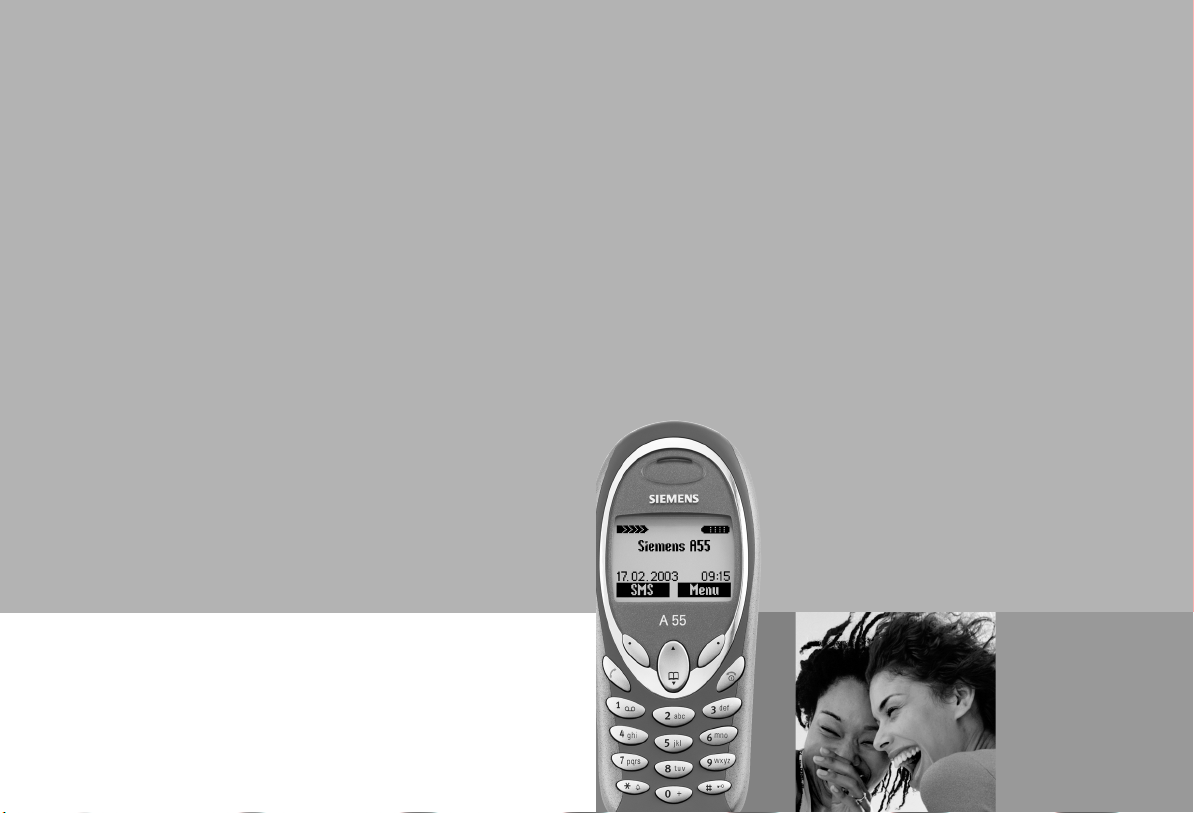
Issued by
Information and Communication mobile
Haidenauplatz 1
D-81667 Munich
© Siemens AG 2002
All rights reserved. Subject to availability.
Rights of modification reserved.
Siemens Aktiengesellschaft
www.my-siemens.com
s
Be inspired
A55
Page 2
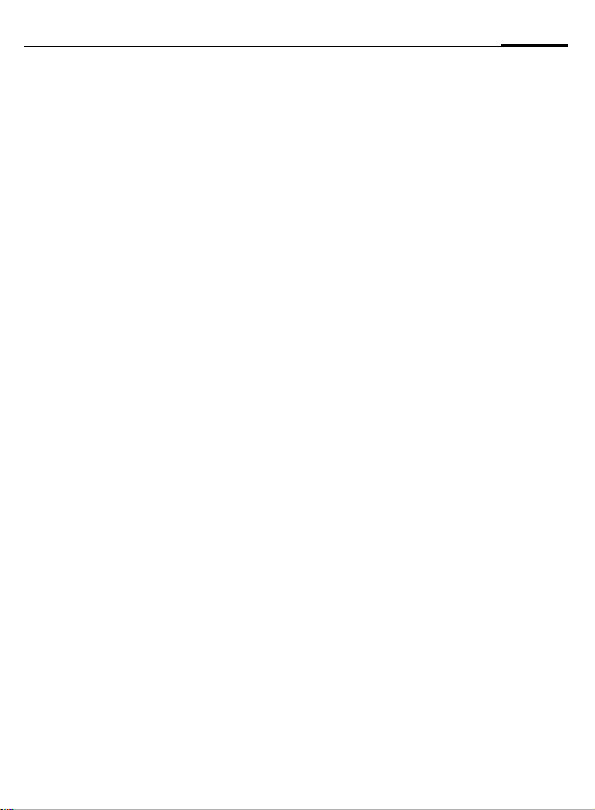
Contents
1
Safety precautions ..................... 3
Overview of the phone .............. 5
Display symbols (selection) ....... 7
Getting Started .......................... 8
Insert SIM card/battery ............. 9
Charge battery ....................... 10
Switch on, off / PIN entry ......... 11
General Instructions ................. 12
User Guide ............................. 12
Menu Control ......................... 12
Security .................................... 14
My phone ................................. 16
Making a phone call ................. 17
Dialling with number keys ...... 17
End call .................................. 17
Set volume ............................. 17
Redial previous numbers ........ 17
When a number is busy .......... 18
Accept call ............................. 18
Reject call .............................. 19
Handsfree .............................. 19
Held call ................................. 19
Call waiting/Swap ................... 20
Conference ............................ 21
Call menu .............................. 21
Direct call ............................... 22
Phonebook ................................23
<New entry> .......................... 23
Call/search for an entry ...........24
Call with record no. ............... 24
Edit entry ...............................24
Location: ...............................25
Assign animation .................... 26
Groups ...................................27
Call records ...............................31
Duration/ charges .....................32
Voice message/Mailbox ............33
Messages (SMS) ........................ 34
Read messages .......................34
Inbox/outbox .........................35
Compose a message ...............36
Predefined text .......................37
Text entry with T9 .................. 37
SMS to group .......................... 39
Picture & sound ......................39
SMS profiles ........................... 40
Cell broadcast services .............42
Surf & fun .................................43
Internet (WAP) ........................43
Games ....................................47
Own pictures/
Own animations .....................48
Own sounds ...........................49
Calculator ...............................51
Currency converter .................51
See also Index at the end of this User Guide
Page 3
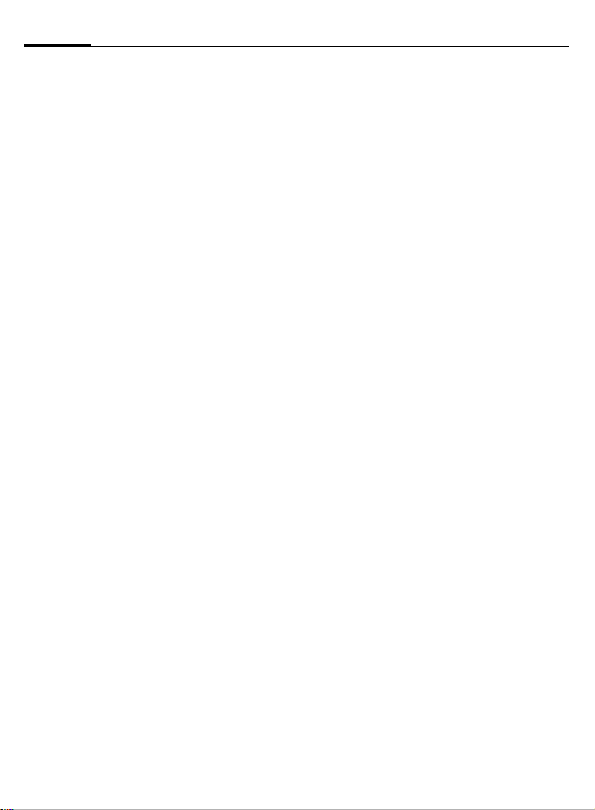
2
Contents
Ring tones ................................ 53
Setup ........................................ 56
Language ............................... 56
Display ................................... 56
Screensaver ........................... 57
Call setup ............................... 57
Divert ..................................... 59
Clock ..................................... 60
Security ................................. 61
Network ................................. 62
Master reset ........................... 64
Profiles ..................................... 65
Change setting ....................... 65
Car Kit ................................... 66
Headset ................................. 66
Aircraft mode ......................... 66
Alarm clock .............................. 67
Fast access key ......................... 68
Left soft key ........................... 68
Speed dialling keys ................. 69
Notes A-Z ..................................70
Questions & Answers ................77
Customer Care ..........................80
Specifications/maintenance .....82
Accessories ...............................83
Basics .....................................83
Car Solutions .........................83
Quality declaration for battery ...84
Guarantee certificate (UK) .......85
Guarantee certificate (IRL) .......87
SAR - European Union (RTTE) ...89
SAR - International (ICNIRP) ...... 91
Index ......................................... 92
See also Index at the end of this User Guide
Page 4
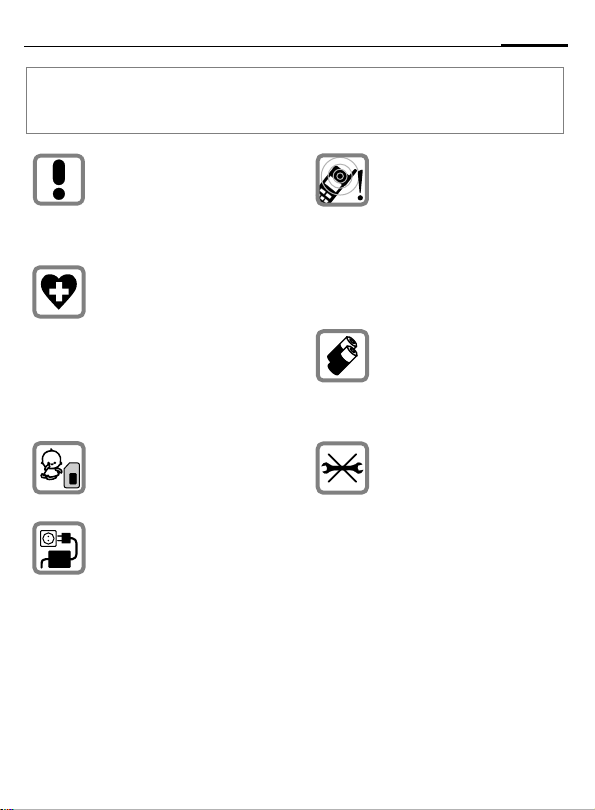
Safety precautions
Information for parents
Please read the operating instructions and safety precautions carefully before use.
Explain the content and the hazards associated with using the phone to your children.
3
Remember to comply with legal
requirements and local restrictions when using the phone. For
example in aeroplanes, petrol
stations, hospitals or while driving.
Mobile phones can interfere
with the functioning of medical
devices such as hearing aids or
pacemakers. Keep at least
20 cm/9 inches between phone
and pacemaker. When using
the mobile phone hold it to the
ear which is further away from
the pacemaker. For more information consult your doctor.
The SIM card may be removed.
Caution! Small parts like this
could be swallowed by young
children.
The mains voltage specified on
the power supply unit (V) must
not be exceeded. Otherwise the
charging device may be destroyed.
The ringtone (p. 53), info tones
(p. 55) and handsfree talking
are reproduced through the
loudspeaker. Do not hold the
phone to your ear when it rings
or when you have switched on
the handsfree function (p. 19).
Otherwise you risk serious permanent damage to your hearing.
Only use original Siemens batteries (100 % mercury-free) and
– charging devices. Otherwise
you risk serious damage to
health and property. The battery
could explode, for instance.
You may only open the phone
tore place the battery (100 %
mercury-free) or SIM card. You
must not open the battery under
any circumstances. All other
changes to this device are strictly prohibited and will invalidate
the guarantee.
Page 5
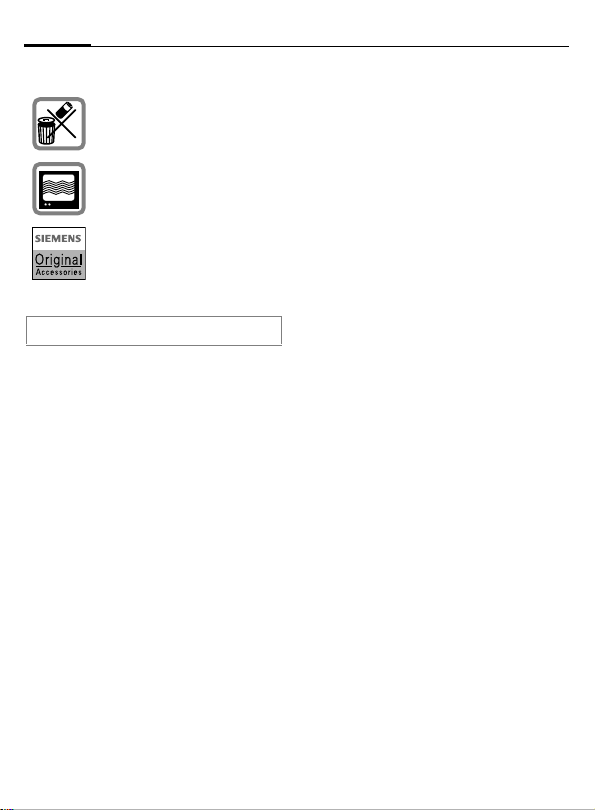
4
Important:
Please dispose of unwanted
batteries and phones as permitted by the laws in your country.
The phone may cause interference in the vicinity of TV sets,
radios and PCs.
Use only Siemens original accessories. This will avoid potential risks to health or property
and ensure compliance with all
relevant regulations.
Improper use will invalidate the guarantee!
Safety precautions
Page 6
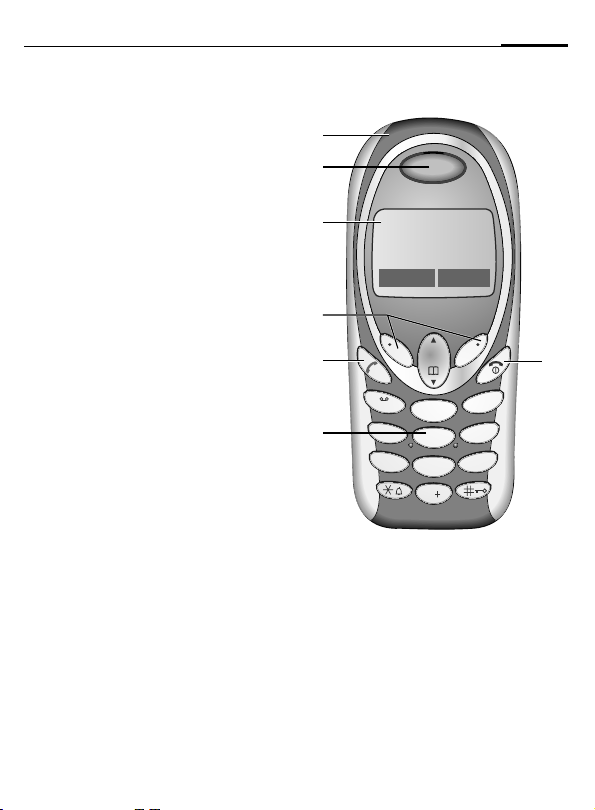
Overview of the phone
cccc Integrated antenna
Do not interfere with the phone above the
battery cover unnecessarily. This reduces
the signal strength.
dddd Loudspeaker
eeee Display indicators
Signal strength/battery level.
ffff Soft keys
Press the soft key to call up the function that is
displayed as §Text§ or icon on the grey fields
above the key (see also p. 68). These are in
standby mode (factory default):
§New SMS§ or e.g.
} (SIM services) and
§Menu§ (main menu).
A
gggg
Dial displayed phone number or name, accept
calls. In standby mode: Display the last calls.
hhhh
• Switched off: hold down, to switch on.
• During a conversation or in an application:
• In menus: press briefly to go back a level.
• In standby mode: hold down, to switch off
iiii Input keys
Numbers, letters.
Call key
B
On/Off/End key
press briefly to finish.
Hold down, return to the standby mode.
phone.
s
s
_ g
Service provider
17.02.2003 09:15
New SMS Menu
1
abc
2
ghi
4
pqrs
7
6
jkl
5
9
tuv
8
0
3
mno
wxyz
5
def
Page 7
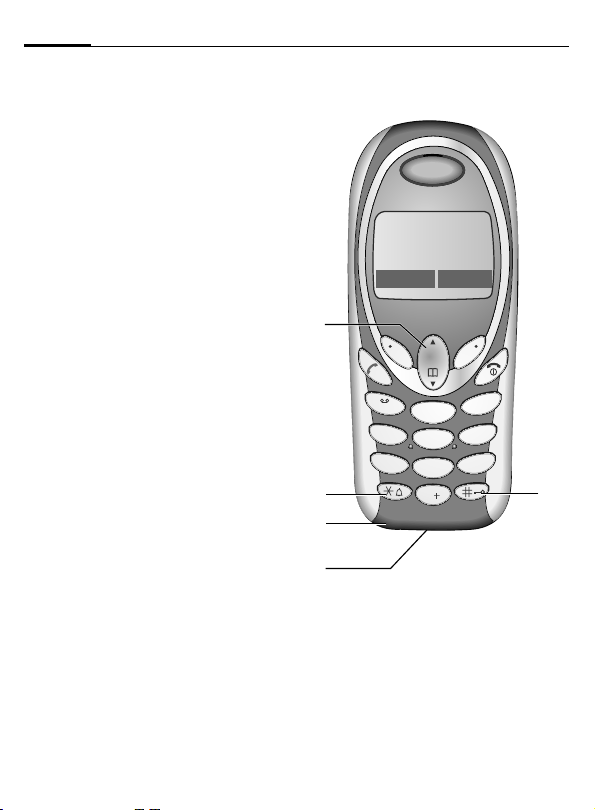
6
Overview of the phone
cccc Scroll key
In lists and menus:
G
During a call:
G
In standby mode:
E
F
Edit Text:
G
G
Read Text (e.g. SMS):
G
dddd
• In standby mode: switch on/off all signal
tones (except alarm).
• For incoming calls: only switch off ringtones.
eeee
In standby mode: switch key lock on/off.
Scroll up and down.
Volume adjustment.
Press at the top: read new
message.
Press at the bottom: open
Phonebook.
Short press at top or bottom:
Move cursor character by character.
Long press at top or bottom:
Move cursor word by word.
Scroll line by line.
*
Hold down
#
Hold down
ffff Microphone
s
s
_ g
Service provider
17.02.2003 09:15
New SMS Menu
1
abc
2
ghi
4
pqrs
7
6
jkl
5
9
tuv
8
0
3
mno
wxyz
def
gggg Device interface
Connection for charger, headset etc.
Page 8
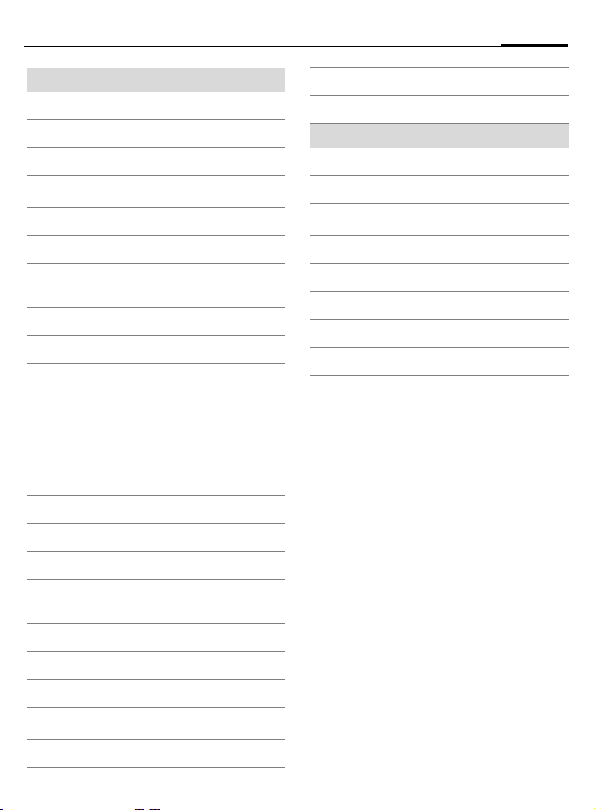
Display indicators
Signal strength.
_
h
Charging.
d
Battery level.
All calls are diverted.
n
Ringer off.
j
Short ringer (beep) only.
k
Ringer only, if the caller is stored
l
in the Phonebook.
Alarm clock active.
y
µ
Key lock active.
Phone numbers/names:
On the SIM card
¢
¡
On the SIM card (PIN 2
protected).
In the phone memory.
v
No network access.
²
p,o
Function activated/deactivated.
Phonebook.
Q
ABC/
Abc/abc
Indicates whether upper- or
lower case letters are active.
™
Text input with T9.
WAP Online.
Ê
WAP No network.
Ì
Loudspeaker Car Kit.
Car Kit active.
³
Display symbols (selection)
Headset active.
Auto answer feature on.
±
Left and right soft key
]
Message received.
Voice mail
\
Unanswered call.
T
SIM memory full.
SIM services.
}
Store in Phonebook.
Retrieve from Phonebook.
·
T9 word selection.
»
received.
7
Page 9

pqrs
tuv
jkl
abc
def
ghi
mno
pqrs
tuv
jkl
abc
def
ghi
mno
pqrs
tuv
wxyz
jkl
abc
def
ghi
mno
p
q
rs
pqrs
tuvtuv
wxyz
jkljkl
a
b
c
abc
d
e
f
def
g
h
i
ghi
m
n
o
mno
1
4
7
8
5
2
3
6
9
0
wxyz
l
a
b
c
abc
d
e
f
def
m
n
o
mno
2
3
6
9
8
Getting Started
The front and back covers of the casing (CLIPit™ Covers, my-CLIPit™: p. 16 and
p. 83) as well as the keypad can be changed in a matter of seconds - no tools
required. Please switch the phone off first.
To attach
s
f
e
d
3
o
n
m
c
6
b
z
a
y
x
2
w
l
9
jk
5
1
v
i
tu
h
g
8
4
rs
q
0
p
7
s
To remove
s
s
s
def
3
mno
6
abc
2
wxyz
9
jkl
5
1
tuv
ghi
8
4
0
pqrs
7
Note
Your phone's display and the display on the top shell are delivered with a protective film. Re-
move this film before getting started.
In rare cases the static discharge may cause discolouration at the edges of the display. However this will disappear within 10 minutes.
To avoid damage to the display, the phone should not be used without the top shell.
f
e
d
o
3
n
m
6
c
wxyz
b
a
9
l
2
jk
v
5
tu
8
i
1
h
g
0
rs
4
q
p
7
f
f
e
e
d
d
o
3
o
n
3
n
m
m
6
6
c
wxyz
c
b
wxyz
b
a
9
a
9
l
2
l
2
jk
jk
v
5
v
5
tu
tu
8
i
8
1
i
h
1
h
g
0
g
0
rs
4
rs
4
q
q
p
p
7
7
Page 10
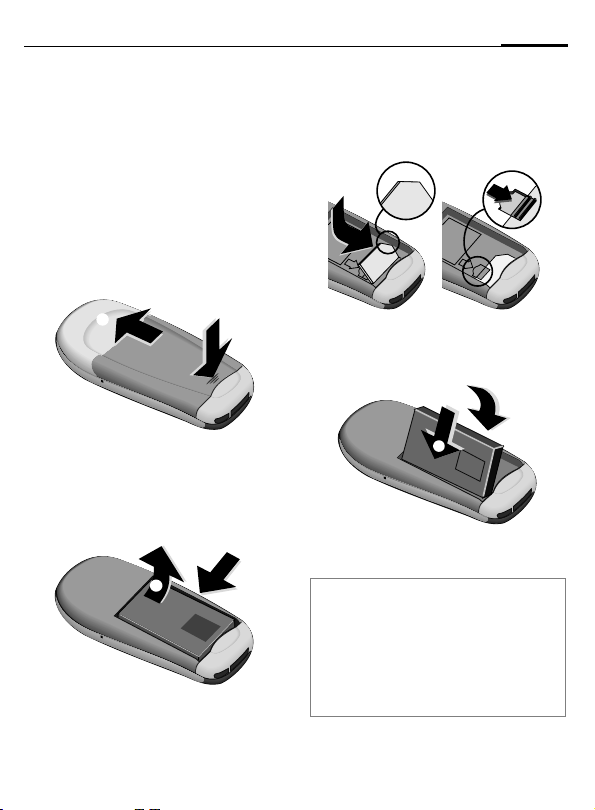
Getting Started
LITHIUM ION
9
Insert SIM card/battery
The service provider supplies you
with a SIM card on which all the important data for your subscription is
stored. If the SIM card has been delivered in credit-card size, snap the
smaller segment out and remove
any rough edges.
• Press grooved area
cover in the direction indicated by
the arrow
• Press latch in the direction indicated by the arrow
the cutout on the side of the
phone, then tilt upwards and
remove
o
s
q
o
.
.
p
q
LITHIUM
n, then lift
n
, lift battery at
p
ION
• Insert SIM card in the opening,
contacts pointing downwards
(make sure the angled corner is in
correct position
until it engages
• Insert battery in the phone sideways
, then press downwards
t
until it engages
r
). Push gently
r
.
s
s
u.
u
t
LITHIUM ION
• Replace cover and press downwards until it engages.
Note
Always switch off phone before removing
the battery!
Only 3-volt-SIM cards are supported.
Please contact your service provider if you
have an older card.
Functions without SIM card...............p. 76
Page 11

10
4
3
Getting Started
Charge battery
The battery is not fully charged
when delivered. Plug in the charger
cable at the bottom of the phone,
plug in the power supply unit to the
mains power socket and charge for
least two hours.
o
n
m
z
c
6
y
b
x
a
w
2
l
9
jk
5
v
tu
i
h
8
g
rs
0
q
p
7
h Display when charging is
Charging time
An empty battery is fully charged after about 2 hours. Charging is only
possible in an ambient temperature
of 5°C to 40°C (the charge icon flashes as a warning when the temperature is 5°C above/below this range).
The voltage specified on the power
supply unit must not be exceeded.
To use the full performance of the
battery, the battery must be fully
charged and discharged at least five
times.
in progress
Charge icon not visible
If the battery is totally discharged no
charge icon is displayed when the
charger is plugged in. It is displayed
after 2 hours at most. In this case
the battery is fully charged after
3-4 hours.
Only use the charger provided!
Display while in service
Charge level display during operation (empty-full):
adg
A beep sounds when the battery is
nearly empty. The charge level of the
battery is displayed correctly only
after uninterrupted charging/discharging. You should not remove
the battery unnecessarily and if possible not end charging prematurely.
Note
The charger heats up when used for long
periods. This is normal and not dangerous.
Operating times .................................p. 72
Quality declaration for the battery..... p. 84
Page 12
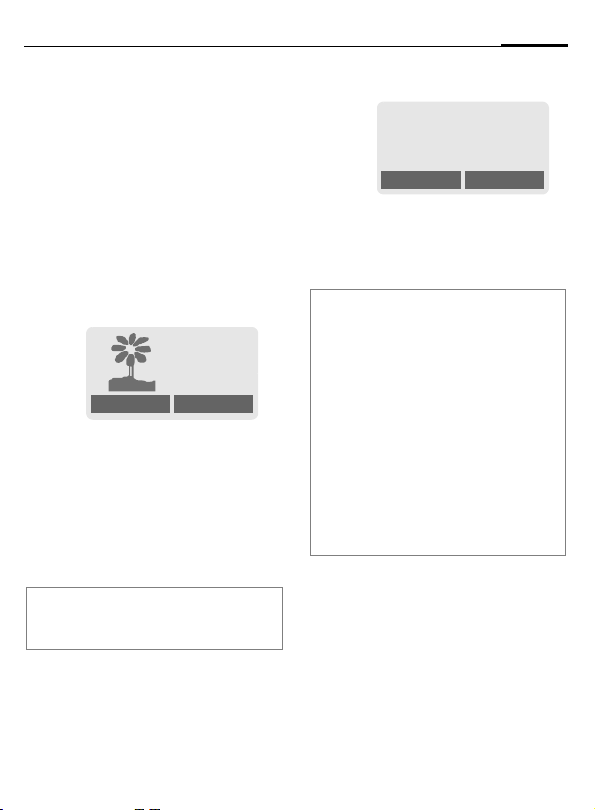
Switch on, off / PIN entry
11
Switch on/off
B
Hold down On/Off/End key
to switch on or off.
Enter PIN
The SIM card can be protected with a
4-8 digit PIN.
J
Enter the PIN code using
the number keys (the display shows a series of asterisks, if you make a
mistake press §Clear§).
Please enter
your PIN:
* * * *
Clear OK
§OK§ Press the right soft key to
Note
First time switching on phone, the time and
date must be set.
confirm the input.
Logging on to the net-
work will take a few seconds.
Standby mode
_g
Service provider
17.02.2003 09:15
New SMS Menu
When the name of the service provider/logo appears on the display,
the phone is in standby mode and
ready for use.
Note
_
Signal strength ........................ p. 73
SIM services (optional)............p. 74
}
§New SMS§.........................................p. 36
§SOS§.................................................p. 70
Change PIN.......................................p. 14
SIM card problems ............................ p. 73
Clear SIM card barring ...................... p. 15
Other network.................................... p. 63
Deactivate/activate screensaver .......p. 57
Set display contrast ...........................p. 56
Set time ............................................. p. 60
Page 13
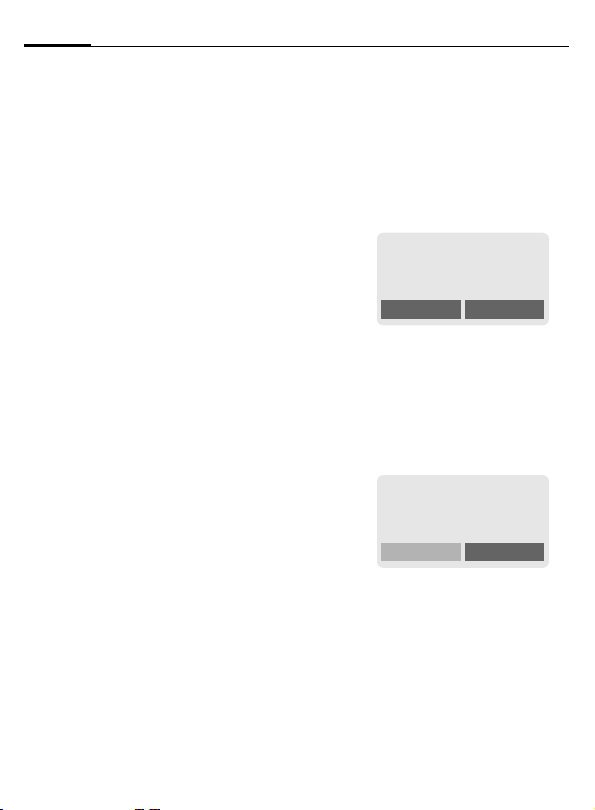
12
General Instructions
User Guide
The following symbols are used to
explain operation:
Enter numbers or letters.
J
B
A
G
§Menu
L
On/Off/End key.
Call key.
Press scroll key at the top/
at the bottom to scroll up
and down.
Press the left or right soft
key to call a function.
Displays a function.
Function depends on the
service provider, special
registration may be necessary.
Menu Control
Steps for calling a function are
shown in a condensed form in this
user guide, e.g. to display the call list
for missed calls:
§Menu§
KCall recordsKMissed calls
This corresponds to:
n
_g
Service Provider
17.02.2003 09:15
New SMS Menu
§Menu§ Open menu.
From standby mode: Press
right soft key.
o
F
Scroll to Call records.
Press scroll key at the bottom
to scroll downwards.
]
Messages
Select
F
Page 14
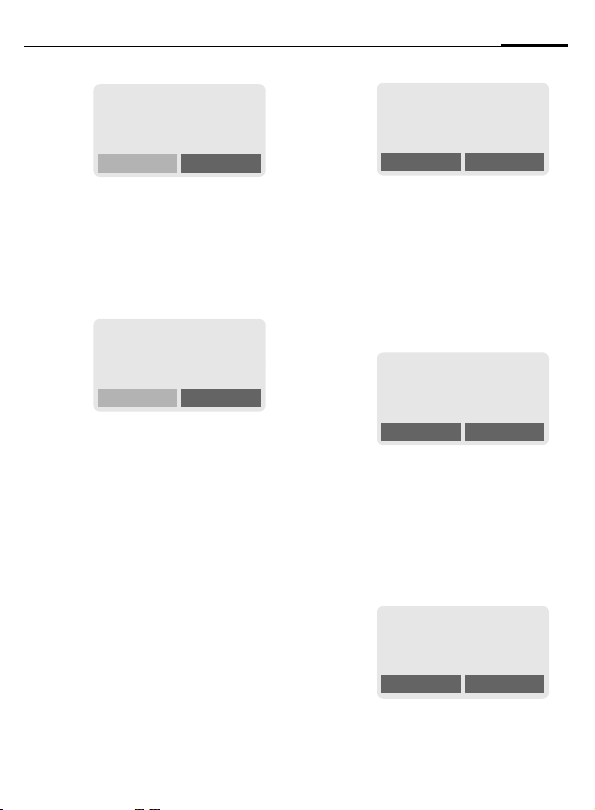
General Instructions
13
p
§Select§ Press.
Press right soft key to open the
Call records submenu.
q
§Select§ Press.
Press right soft key to open the
list of Missed calls.
Z
Call records
Select
Missed calls
Select
r
F
The last call is displayed.
Scroll to the required
entry.
Press scroll key at the bottom
to scroll downwards.
s
§View§ Press.
Press left soft key to display the
phone number with date and
time.
t
17.02.2003 09:15
Office
View Options
F
Carol
View Options
Carol
+441224256178
Call OK
Page 15
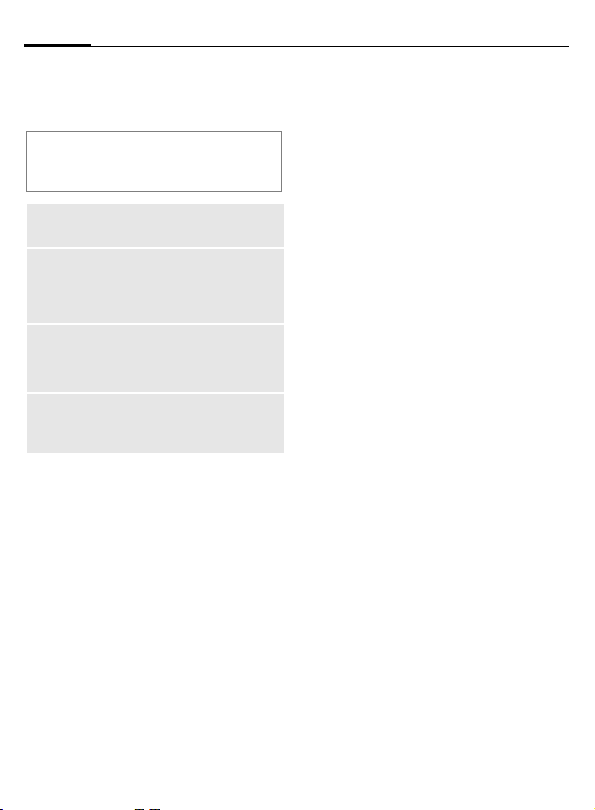
14
Security
ed against misuse by several security
codes.
Keep these confidential numbers in a
safe place where you can access them
again if required.
PIN
PIN2
PUK
PUK2
Phone
code
§Menu§
Protects your SIM card (personal identification number).
This is needed to set the charge
detail display and to access
L
additional functions on special
SIM cards.
Key code. Used to unlock SIM
cards after the wrong PIN has
been entered.
L
Protects some functions of your
phone. Must be defined at the
first security setting.
KSetupKSecurity
Kthen select function
PIN control
The PIN is usually requested each
time the phone is switched on. You
can deactivate this feature but you
risk unauthorised use of the phone.
Some service providers do not permit deactivation of the control.
§Select§ Press.
J Enter PIN.
§OK§ Confirm input.
§Change§ Press.
§OK§ Confirm.
Change PIN
You can change the PIN to any
4-8 digit number you may find
easier to remember.
J Enter old PIN.
§OK§ Press.
§OK§ Enter new PIN.
J
,
§OK§ Repeat new PIN.
J
,
Change PIN 2
(displayed only if PIN 2 is available).
Proceed as with Change PIN.
L
Page 16
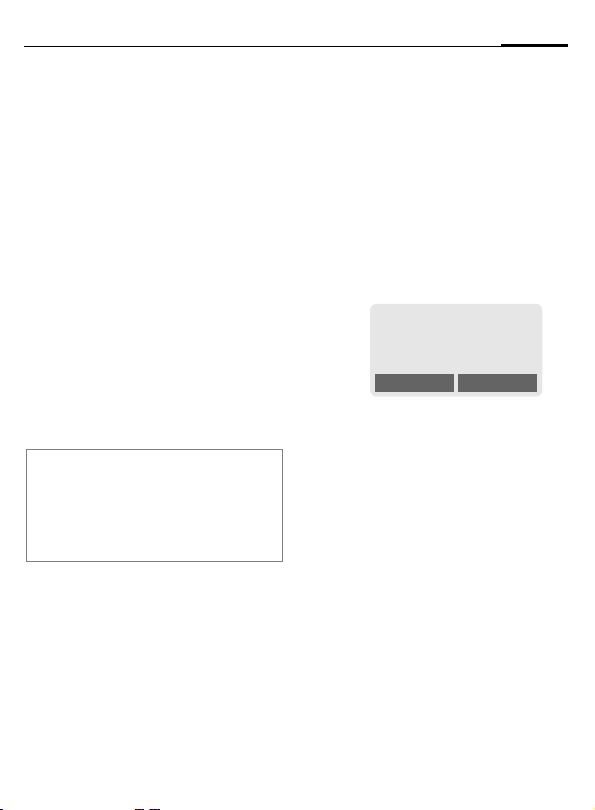
Security
15
Change phonecode
You define and enter the phone
code (4 - 8 digits) when calling a
phone code protected function
(e.g. Direct call, p. 22) for the first
time. It is then valid for all protected
functions.
If it is entered incorrectly three times
the phone is locked. Contact the
Siemens Service (p. 80).
Clear SIM card barring
If the PIN is entered incorrectly three
times, the SIM card is barred. Enter
the PUK (MASTER PIN) provided by
your service provider with the SIM
card, according to instructions. If the
PUK (MASTER PIN) has been lost,
please contact your service provider.
Note
Direct call .......................................... p. 22
Screensaver......................................p. 57
Key lock ............................................ p. 72
Further security settings ....................p. 61
Prevent accidental
activation
Even if PIN use is deactivated (p. 14)
confirmation is required to switch on
the phone.
This prevents accidental activation
of the phone, e.g. when you are
carrying it in a bag or when you are
travelling in an aircraft.
B
§OK
§Cancel§ Press (or no further input)
Hold down.
Please confirm switch on
OK Cancel
Press to switch on the
phone.
to stop switch-on procedure. The phone does not
switch on.
Page 17
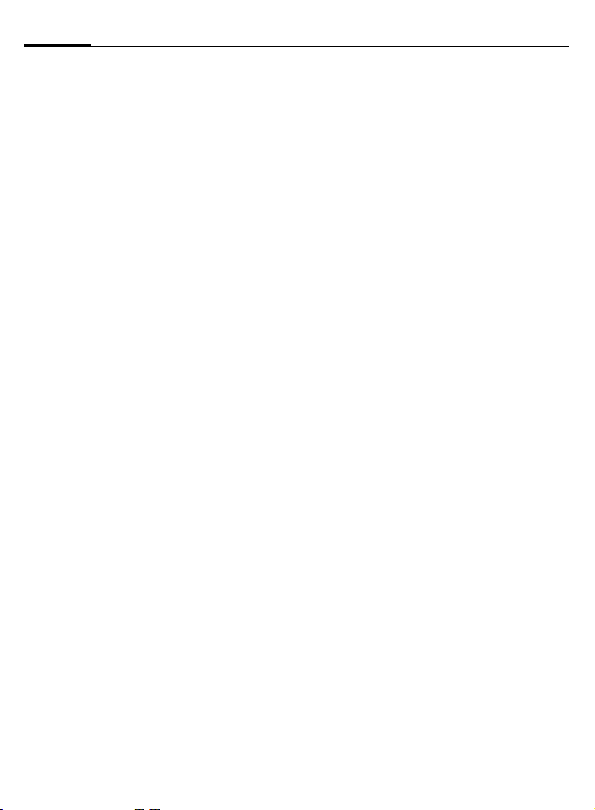
16
My phone
tions so that you can adapt it to meet
your personal requirements.
Ring tones
Assign individual ringtones to caller
groups (page 49, page 54).
Logo, Screensaver, Animation
Adjust your phone according to your
own wishes in the following ways to
give it a personal touch:
To switch on
Select a bitmap style and a greeting
(p. 56) that you create yourself.
Screensaver
You can set an analogue clock, an
animation or an individual picture as
screensaver (p. 57). The screensaver's appearance can change automatically at various times set by you.
(Provider) Logo
Select an individual picture to replace the network provider’s logo/
name (p. 56).
Where do I get what?
You can order additional ringtones,
logos and screensavers on the Internet and receive them via SMS:
www.my-siemens.com/ringtones
www.my-siemens.com/logos
www.my-siemens.com/screensaver
Or you can download them directly
via WAP:
wap.my-siemens.com
Siemens City Portal
Further services for your mobile
phone such as a Photo Logo Composer to create personal pictures for
your Phonebook can be found on
page 26:
www.my-siemens.com/city
The Siemens City Portal also offers a
list of countries in which these services are available.
CLIPit™ Covers
Select different colours for the top
and bottom covers from the Siemens
City Portal. Or use a personal photo
to make your phone unique:
www.my-siemens.com/my-clipit
Page 18
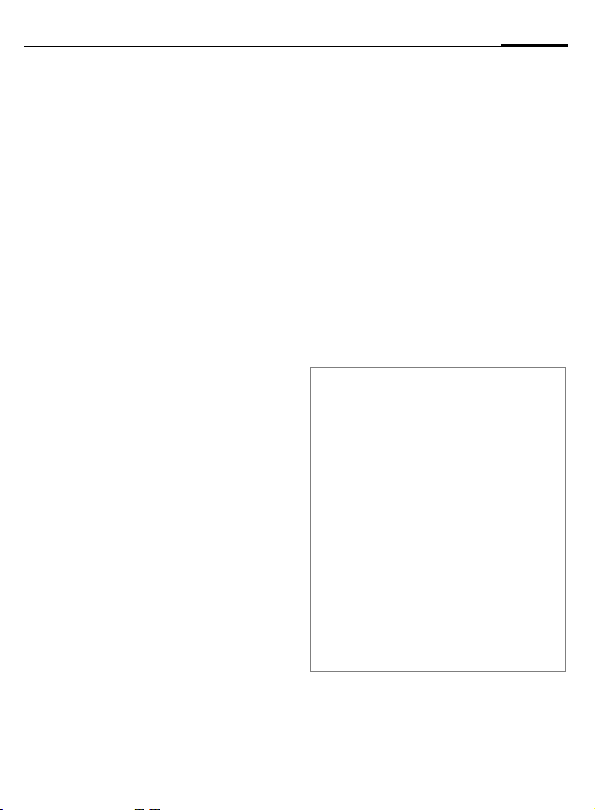
Making a phone call
17
Dialling with number keys
The phone must be switched on
(standby mode).
J
A
Enter the number (always
with prefix, if necessary
with the international
dialling code).
§Clear§ A short press clears
the last digit, a long press
clears the entire number.
Press the Call key. The
phone number displayed
is dialled.
End call
B
Press the End key briefly.
The call is ended. Press
this key even if the person
on the other end of the
line has hung up first.
Set volume
You can activate adjust-
E
ment of the handset volume with the scroll key (at
the top), but only during a
call.
G Set volume.
If a car kit is used, its volume setting
will not affect the usual setting on
the phone.
Redial previous numbers
To redial the phone number last
called:
A
To redial other numbers that were
dialled previously:
A
G
A
Note
Store number .........................p. 23
§Options§ Call lists............................. p. 31
§Hold§ Swap/conference ....................p. 20
y menu§ Call menu ..........................p. 21
§Divert§ Divert set ..............................p. 59
§Handsfr.§ Handsfree.........................p. 19
International dialling codes............... p. 72
Key lock.............................................p. 72
Phone number memo........................ p. 73
Microphone off ..................................p. 21
Phone number transmission off/on
(Hide ID)............................................ p. 57
Control codes (DTMF).......................p. 70
Press the Call key twice.
Press the Call key once.
Pick out the required
phone number from the
list, then press...
... to dial.
Page 19
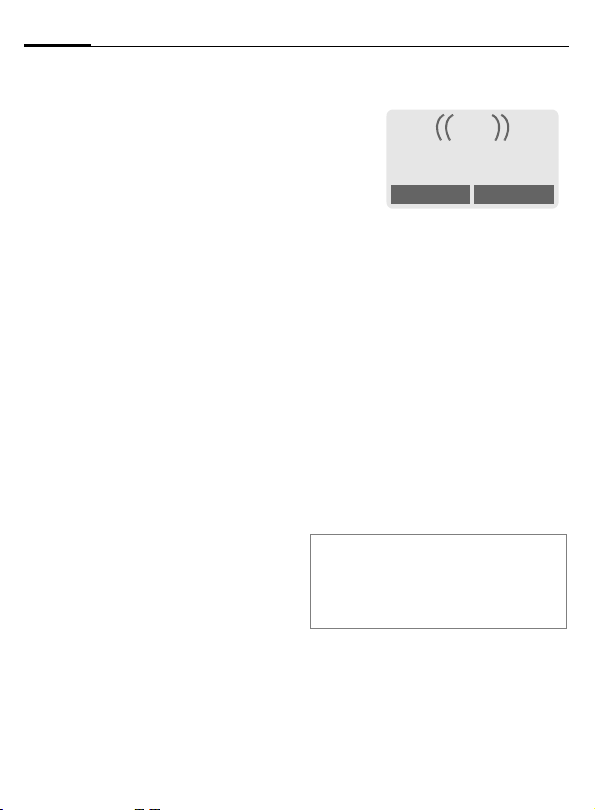
18
Making a phone call
When a number is busy
If the called number is busy or cannot be reached because of network
problems several options are available (depending on the service provider). An incoming call or any other
use of the phone interrupts these
functions.
Either
Auto redial previous numbers
§Auto dial§ Press. The number is auto-
Or
Call back
§Call back§ Press. Your phone rings
Or
Reminder
§Prompt§ Press. A beep reminds you
matically dialled for up to
15 minutes at increasing
intervals. End with:
B End key.
L
when the busy number is
free. Press the Call key to
dial the number.
to redial the displayed
phone number after
15 minutes.
Accept call
i
+498912345
Reply Reject
The phone must be switched on
(standby mode). An incoming call
will interrupt any other use of the
phone.
§Reply§ Press.
Or
Press.
A
If the phone number has been transmitted by the network, it is displayed. If the number and the name
are stored in the Phonebook, the
corresponding name is displayed instead. If set, an animation can be displayed instead of the bell icon
(p. 26).
Note
Please make sure you have accepted the
call before holding the phone to your ear.
This will avoid possible damage to your
hearing by a loud ringtone.
Page 20
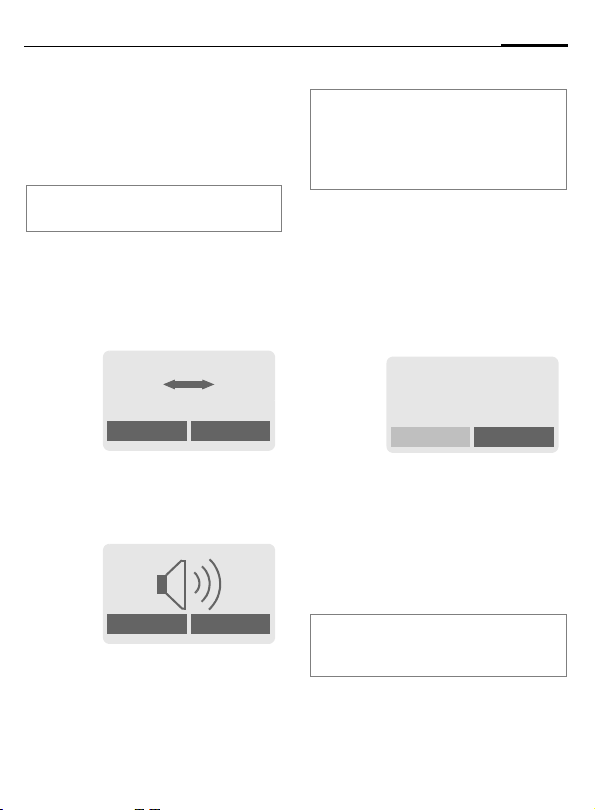
Making a phone call
Reject call
§Reject§ Press.
Or
B
Note
Missed calls............................... p. 31
Handsfree
You can put the phone aside during
a call. You can then hear the caller
via the loudspeaker.
Press briefly.
_g
vv
Carol
Handsfr.
< menu
19
Note
Always deactivate "handsfree talking"
before holding the phone to your ear. This
will avoid damage to your hearing.
y menu§ Call menu ..........................p. 21
Held call
You can call another number during
a call.
y menu§ Open call menu.
Hold The current call is put on
hold.
_g
Call held
Back
§Handsfr.§ Activate handsfree
§Yes§ Activate.
function.
_g
Handsfr.
< menu
G Control volume.
§Handsfr.§ Deactivate.
Now dial the new phone number
(also from Phonebook: F).
When the new connection is established:
y menu§ Open call menu
Swap Swap back and forth be-
tween both calls.
Note
Additional costs will be incurred for the 2nd
phone connection.
Page 21
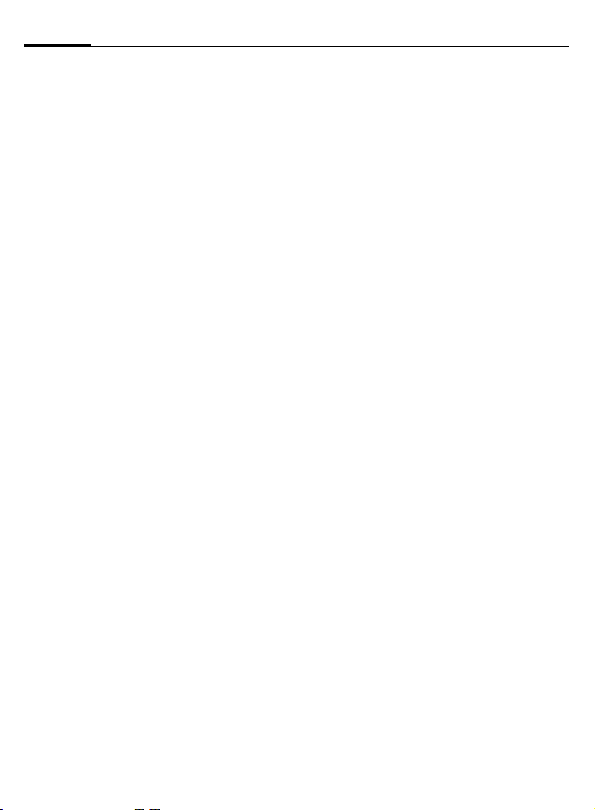
20
Making a phone call
Call waiting/Swap
You may need to register for this
function with the service provider
and set your phone accordingly
(p. 57).
During a call, you may be advised
that there is another call waiting.
You will hear a special tone during
the call. You have the following options:
L
Accept the waiting call
§Swap§ Accept the waiting call
End the current call:
B
§Yes§ Return to the held call.
Or
§No§ The held call is ended.
and place the current call
on hold. To swap between the two calls, proceed as above.
Press. The following query is displayed: "Return to
the call on hold?"
Reject waiting call
§Reject§ Reject the waiting call.
Or
§Divert§ If this is set, the waiting
The caller hears the busy
tone.
call will be diverted to the
mailbox for example
(setting, p. 59).
End current call
B
§Reply§ Accept the new call.
End the current call.
Page 22
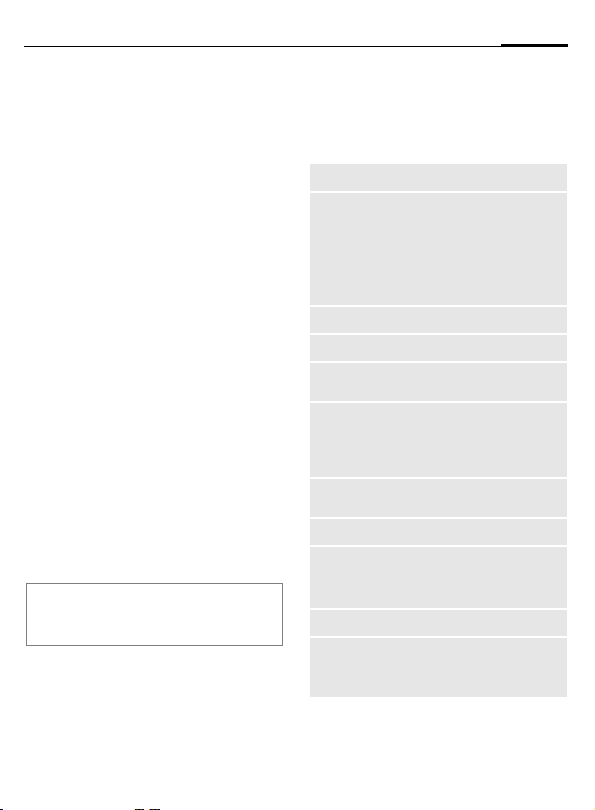
Making a phone call
21
Conference
Call up to 5 parties one by one and
link them together in a phone conference. Some of the functions described may not be supported by
your service provider or may have to
be enabled specially.
You have established a connection:
y menu§ Open menu and select
Hold. The current call is
put on hold. Now dial a
new number. When the
new connection is established ...
y menu§ ... open menu and select
Conference. The held call is
joined.
Repeat procedure until all participants are linked together (up to
5participants).
L
End
B
Note
Additional costs will be incurred for every
additional phone connection.
All calls in the conference
are ended simultaneously
when the End key is
pressed.
Call menu
The following functions are only
available during a call:
y menu§ Open menu.
Hold
Micro-
phone on
Handsfree
Volume
Confe-
rence
Time/cost
Send
DTMF
Swap
Call
transfer
L
Main menu
Call status
(p. 20)
Switch microphone on/off. If
switched off, the person on
the other end of the line cannot hear you (muting).
Alternatively: * Hold
down.
(p. 19)
Adjust handset volume.
(p. 21)
While the connection continues, the call duration and (if
set, p. 32) the charge details
are displayed.
(p. 70)
(p. 20)
The original call is joined to
the second one. For you,
both calls are now ended.
Access to the main menu.
List all held and active calls
(e.g. participants in a conference).
Page 23
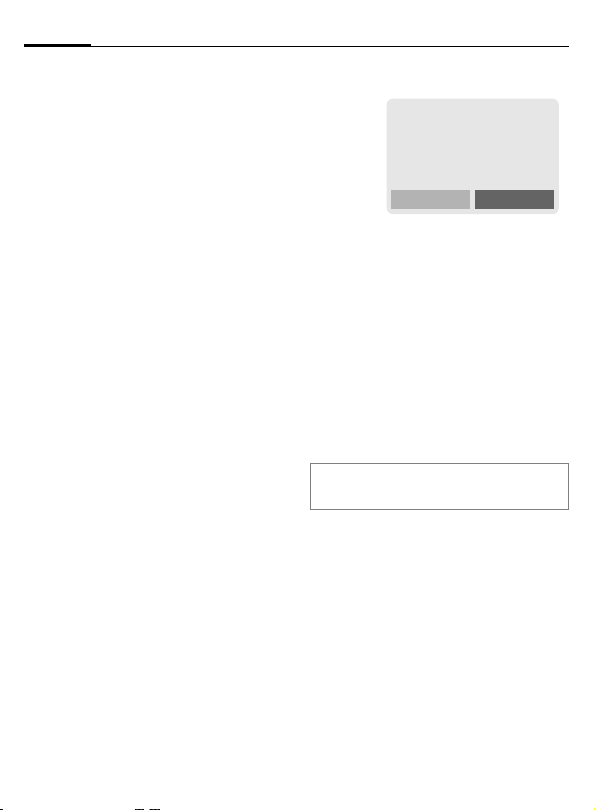
22
Making a phone call
Direct call
The phone can be locked, so it's only
possible to dial a defined number,
for e.g. your babysitter and your
child at school.
Switch on
§Menu§KSetupKCode protect.
KDirect call
§Select§ Press.
J
When first prompted you define and
enter the phone code (4 - 8 digits).
Please do not forget this code!
§OK§ Confirm input.
§Change§ Press.
Q / J Select phone number
§OK§ Confirm On.
Enter phone code:
from the Phonebook
(p. 23) or enter a new
one.
Use
_g
Service provider
17.02.2003 09:15
Carol
Hold down the right soft
key to dial (e.g. Carol's
phone number).
Switch off
#
Hold down.
J Enter phone code.
§OK§ Confirm input.
§Change§ Press.
§OK§ Confirm Off.
Note
Change phone code..........................p. 15
Page 24
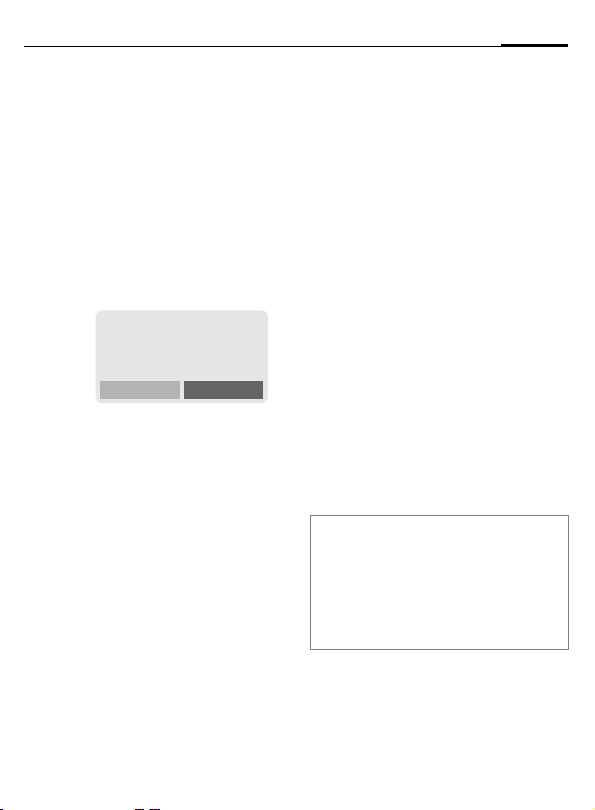
Phonebook
23
bers in the Phonebook with a special
name. To dial them, simply highlight
the name. If a phone number is
stored with a name, it appears on
the display when you are called.
Entries that belong together can be
combined to form a group.
<New entry>
Open Phonebook (in
F
F
§Select§ Press.
G
J
Number:
Always enter phone number with an
area dialling code.
standby mode).
<Own
number>
Select
Select <New entry>.
Activate input fields.
Make the following entries. The maximum
number of characters
available is shown at the
top of the display.
Group:
Default: No group
§Change§ Entries can be organised
by groups (p. 27) for
example:
Family, Friends, VIP, Others
Location:
Default: SIM
§Change§ Select a storage location:
SIM, Mobile or Protected SIM
(p. 25).
Record no.:
Each entry is automatically assigned
a number under which it can also be
selected (p. 24).
§Change§ Press to change the entry
number.
§Save§ Press to store the new
entry.
Note
<Groups> ....................................... p. 27
<Own number> ................................p. 73
§+List International dialling code ......p. 72
Service numbers ............................... p. 73
Store control codes ...........................p. 70
Name:
Enter (Text entry, p. 24).
Page 25
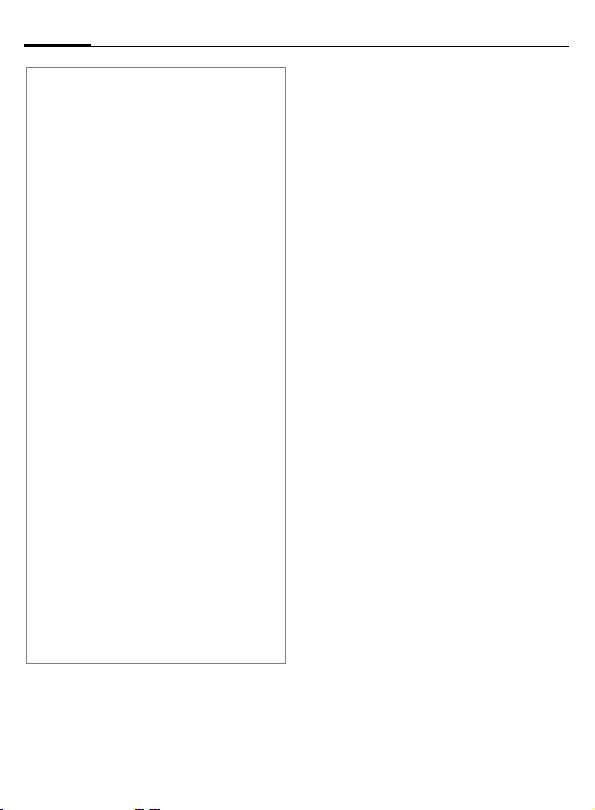
24
Phonebook
Text entry
Press number key repeatedly until the required letter is displayed. The cursor advances after a short delay.
2
Ä, ä /1-9 Umlauts and numbers are dis-
§Clear Press briefly to delete the let-
G
# Press briefly: Switch be-
*
0
1
Press once for a, twice for b
etc. The first letter of a name is
automatically written in
UPPER CASE.
Hold down: Writes the digit.
played after the relevant letters.
ter before the cursor.
Hold down to delete the whole
name.
Move the cursor (forward/
back).
tween: abc, Abc, ABC, T9abc,
T9
Abc, T9ABC, 123. Status in-
dicator in the top line of the display.
Hold down: All input modes
are displayed.
Press briefly: Select special
characters (p. 71).
Hold down: Open input menu
(p. 72).
Press once/repeatedly:
. , ? ! ’ “ 0 - ( ) @ / : _ + ~ &
Hold down: Write 0
Space. Press twice = skip line.
Call/search for an entry
F
J
A
Open Phonebook.
/
Select a name with the
G
first letter and/or scroll.
Dial number.
Call with record no.
A record number is automatically
assigned to every new entry in the
Phonebook.
J
Enter record number (in
standby mode).
# Press.
A
Dial number.
Edit entry
G
§Options§ Press and select Edit.
G
J
§Save§ Press.
Select entry in the Phone-
book.
Select required input
field.
Make your changes.
Page 26
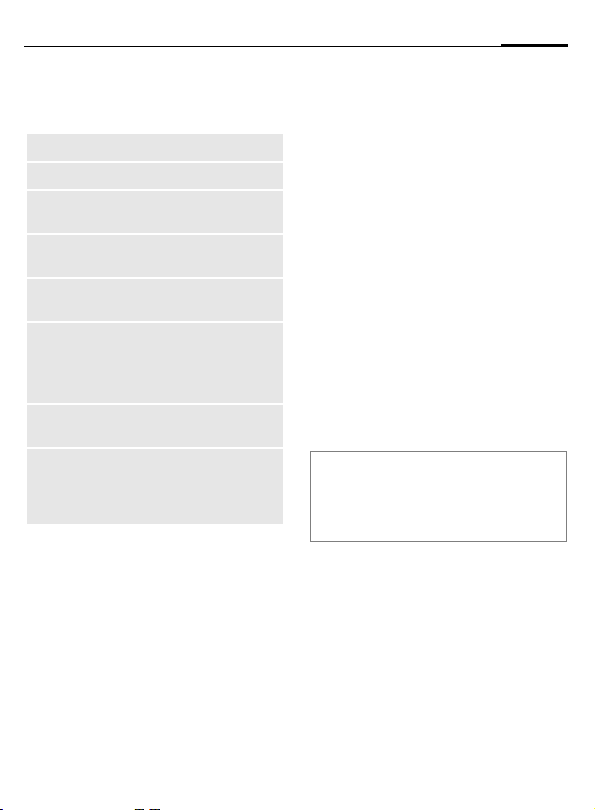
Phonebook
25
Phonebook menu
§Options
View
Edit
New
entry
Delete
Delete all
Send
SMS...
Animation
Capacity
Open menu.
Display entry.
Open entry for editing.
Create a new Phonebook
entry.
Delete entry from the Phonebook.
Select storage location. Dele te
all entries after confirmation.
as entry: Send Phonebook
entry as vCard to recipient.
as text: Send entry as text of
an SMS message.
Assign an individual animation
to the phone number (p. 26).
Display the maximum memory
and the available capacity for
SIM, Protected SIM, phone
memory and animations.
Location:
An entry can be moved to different
storage locations in the Phonebook
(change entry, p. 24).
SIM (standard)
Entries that are stored in the Phonebook on the SIM card can also be
used on a different GSM phone.
Mobile v
Phonebook entries are stored in the
memory of the mobile phone when
the memory of the SIM card is full.
Protected SIM ¡
Phone numbers can be stored in protected locations on a special SIM
card. A PIN 2 is needed for editing
(p. 14).
Symbols in the opened entry
¢,¡,
›
Å,Ã,Æ,Ç Groups (p. 27)
¢
L
v Storage location (p. 25)
Animation (p. 26)
Page 27
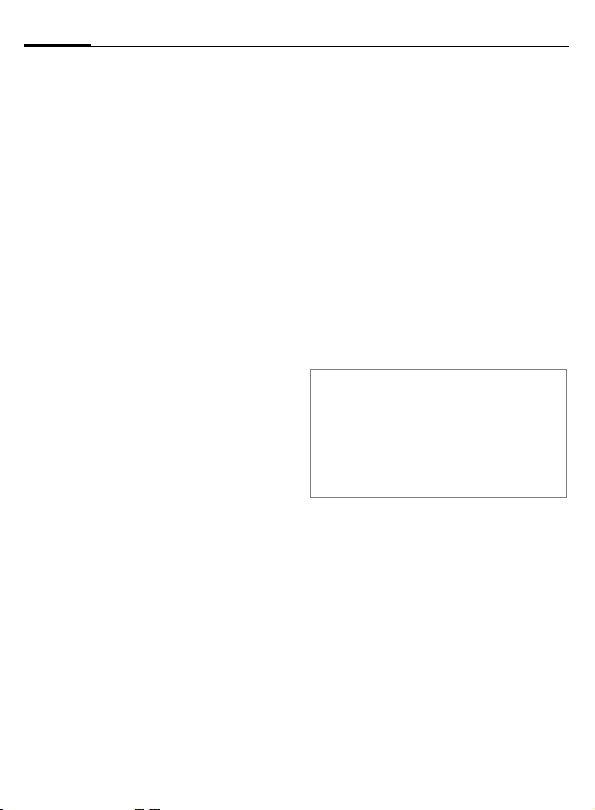
26
Phonebook
Assign animation
Assign an individual animation to
phone numbers. This animation will
appear in the display when there is a
call from this number.
Assign animation
F
G
§Options Open menu.
§Select§ Select o Animation.
G
§Show§ The preview (p. 48) is
§Select§ The animation is assigned
Open Phonebook.
Select entry.
Select Own animations or
Own pictures.
Select Animation.
opened and the animation is displayed.
to the phone number. It
appears with a
in the Phonebook.
› symbol
Delete/change animation
If an animation is assigned to a
phone number, it can be deleted or
replaced.
Select entry with anima-
G
§Options§ Press.
§Select§ Select
§Delete The assignment is cleared
Or
§Select§ The current animation is
Note
Animations can simply be pictures.
An animation can be assigned to several
phone numbers.
Add pictures/animations ....................p. 48
Siemens City Portal...........................p. 16
›
tion
in the Phone-
book.
p Animation.
after confirmation.
displayed.
Page 28
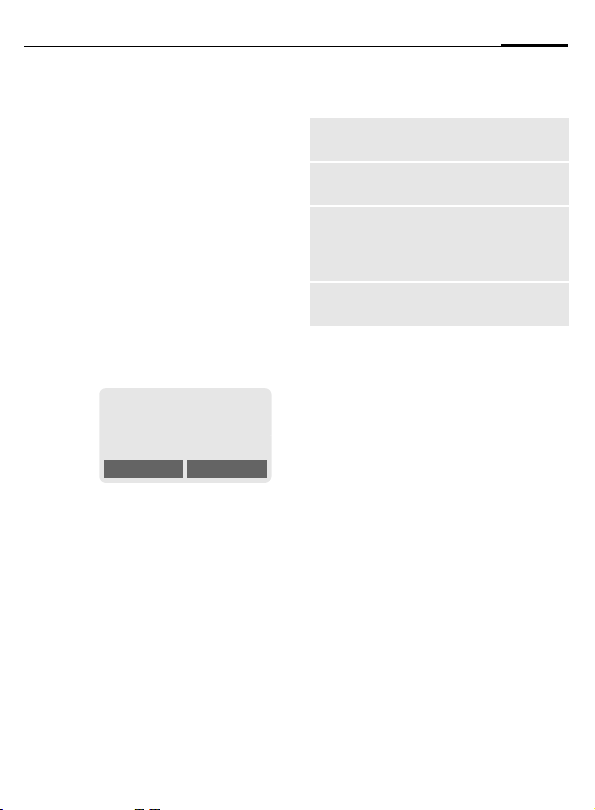
Phonebook
27
Groups
If there are many Phonebook entries
it is best to assign them to a group,
e.g.: Family, Friends, VIP, Others
A special ringtone can sound (p. 54)
and/or a symbol can be displayed if
the phone number of a call is registered in a group.
Select a group
§Menu§KPhonebookK<Groups>
G
Select a group
(the number of the entries is listed behind the
group name).
Ã
Friends (9)
View Options
§View§ Press. All entries of the
The following functions are applied
to the group or all entries of a group:
selected group are displayed.
Groups menu
§§Options
View members
Rename
group
Call to
group
SMS to
group
Open menu.
Display all entries assigned
to the group.
Change the current name of
the group.
Call up to 5 members of a
L
group one by one and link
them together in a conference (p. 29).
Send an SMS to all members of a group (p. 28).
Change group assignment
You can assign a Phonebook entry to
a group when you enter it (p. 23).
To change the group assignment or
to assign to a group later:
When the Phonebook is open:
Select entry.
G
View§ Press.
§Edit§ Press.
Scroll to Group.
G
§Change§ Press and select a new
§Save§ Confirm assignment.
group.
Page 29
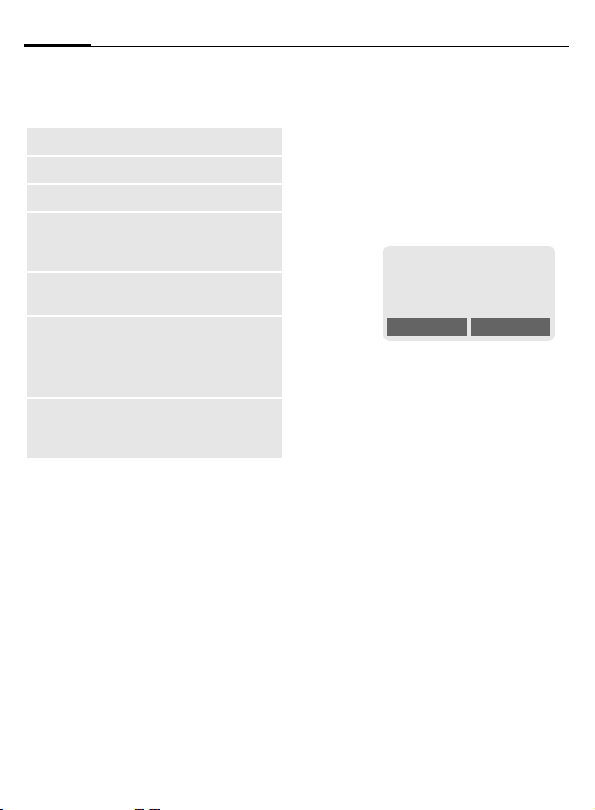
28
Phonebook
Group entry menu
§Options
View
Edit
New entry
Remove
Remove all
Send SMS...
Animation
Open menu.
Display entry.
Open entry for editing.
Enter new member.
Remove entry only from the
group. It is still available in
the Phonebook.
Remove all entries from the
group.
as entry: Send Phonebook
entry to recipient.
as text: Send entry as text
of an SMS message.
Assign an individual animation to the phone number
(p. 26).
SMS to group
A memo (SMS) can be sent as a "circular" to all members of a group.
Each SMS is charged separately!
G
Select a group
(the number of the entries is listed behind the
group name).
Ã
Friends (9)
View Options
§Options Press and select SMS to
§Select§ Press. The editor is
J
A
§OK§ Press. The first recipient is
A
A
Each send operation must be confirmed. Individual recipients may be
skipped.
group.
opened.
Compose message.
Press. The Group is displayed.
displayed.
Press. The SMS is sent to
the first recipient.
Press to start the next
send operation.
Page 30
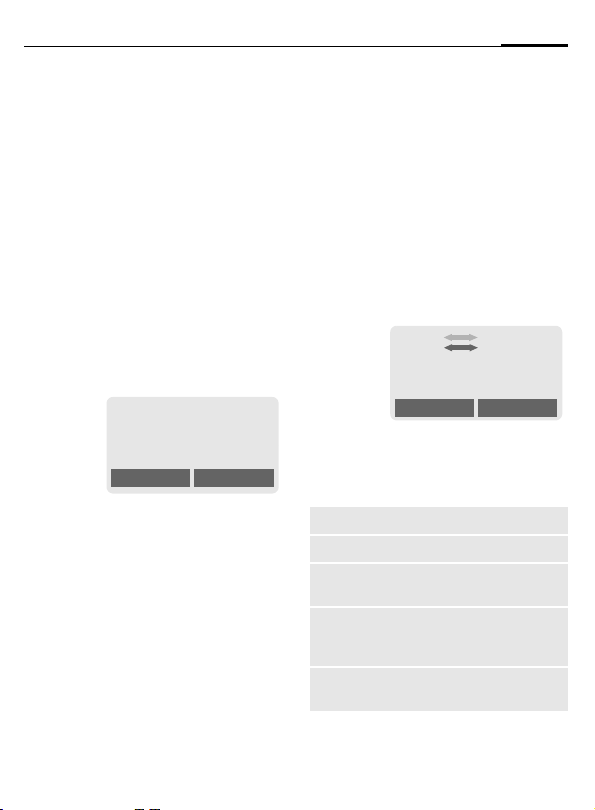
Phonebook
29
Call to group
You can call up to 5 group members
one by one and link them together in
a conference (function may need to
be enabled by the service provider).
G
§Select§ Press. The members of
G
§Change§ Press. Mark entry/unmark
Select a group.
the group are listed.
Select the entries you
want to call.
entry.
L
p
Barbara
Change OK
§OK§ Confirm selection. The
A
§Options
Call to group menu
§Options
Dial
Skip
Conference
Swap
Hold
first entry is dialled. When
the connection has been
established, the call is put
on hold.
Proceed by calling the
next entry until all marked
entries are called (up to 5,
depending on the service
provider).
Open menu e.g. to link
the calls on hold in a con-
.
ference
v
Open menu.
Dial current entry.
Skip next number.
Link all calls on hold in a
conference (p. 21).
Accept the waiting call and
put the current call on hold
(p. 20).
Put call on hold to call another entry.
Æ (2)
Barbara
Next: Carol
Dial Options
Page 31

30
Phonebook
Microphone
Handsfree
Volume
Time/cost
Send DTMF
Call trans-
fer L
Main menu
Call status
Switch the microphone on
or off. If it is switched off, the
person on the other end of
the line cannot hear you
(muting).
Alternatively:
* Hold down.
Call via the loudspeaker.
Adjust handset volume.
While the connection continues, the call cost and (if
set, p. 32) the call time/cost
are displayed.
(p. 70)
The original call is joined to
the second one. For you,
both calls are now ended.
Direct access to the main
menu.
List all held and active calls
(e.g. participants in a conference).
Page 32

Call records
31
bers of calls for convenient redialling.
§Menu§
KCall records
§Select§ Press.
G
§Select§ Press.
G
A
Or
§View§ Display information on
The following call lists are available:
Missed calls
The phone numbers of the last ten
calls that you have received but not
answered are stored for call back
purposes.
Requirement: The network supports
the "Caller Identity" feature.
Choose call list.
Select phone number.
Dial phone number.
the phone number.
L
Icon in standby mode for
missed call. When you
press the control key (on
the left), the phone
number is displayed.
Calls received
The last ten accepted calls are listed.
Requirement: The network supports
the "Caller Identity" feature.
L
Calls dialled
Access to the last ten numbers you
dialled.
A
Fast access in standby
mode.
Erase records
The contents of all call lists are
deleted.
Call list menu
The call list menu can be called up if
an entry is highlighted.
§Options§ Open call list menu.
View
Correct no.
Save no. to
d
Delete
Delete all
View entry.
Load number into display
and correct it there if
necessary.
Store entry in the
Phonebook.
Delete entry after
confirmation.
Delete all entries of the call
list after confirmation.
Page 33

32
Duration/ charges
You can display the charge details
and the duration of calls as you
speak as well as setting a unit limit
for outgoing calls.
§Menu§
KCall records
KDuration/ charges
After you have made the charge detail settings, you can display the call
duration/charges for the various call
types or you can display the credit
balance.
Select a function:
Last call
All outgoing calls
All incoming calls
Remaining units
Charge settings
§Select§ Display the data.
When displayed, you can:
§Reset§ Reset display.
§OK§ End display.
Charge settings
§Menu§KCall records
KDuration/ charges
KCharge settings
Currency
(PIN 2 query)
Enter the currency in which the
charge details are to be shown.
Personal rate
(PIN 2 query)
Enter the charges per unit/period.
A/c limit
(PIN 2 query)
Special SIM cards allow you or the
service provider to define a credit or
period after which the phone is
barred for outgoing calls.
§Select§ Press, enter PIN 2.
A/c limit Activate.
L
L
L
J Enter the number of the
units and ...
§OK§ confirm.
Then confirm the credit or reset the
counter. The display of the credit
balance of prepaid cards may vary
depending on the service provider.
Automatic Display
Call duration and charges of the last
call are automatically displayed after
each call.
Page 34

Voice message/Mailbox
33
Most service providers offer you an
external answering service. In this
mailbox, a caller may leave a voice
message for you
• if your phone is switched off or
not ready to receive,
• if you do not want to answer calls,
• if you are making a phone call
(and if Call waiting is not active,
p. 57).
If the voice mail service is not part of
your service provider's user package,
you will need to register for it and
the settings must be made manually.
The procedure described below may
vary slightly depending on the service provider.
Settings
Your service provider supplies you
with two phone numbers:
Mailbox number
You call this phone number to listen
to the voice mails left for you. To set
it up:
§Menu§
KMessagesKVoice message
Select phone number from Phonebook or dial/change it and confirm
with §OK§.
Call divert
Calls are diverted to this phone
number. To set it up:
L
§Menu§
KSetupKDivert
Ke.g. UnansweredKSet
J
§OK§ Registration at the net-
For further information on call divert, see p. 59.
Play back messages
A new voice mail can be announced
as follows:
\
Or
…
Or
You receive a call with an automatic
announcement.
Call your mailbox and play the message(s) back.
1
Outside your home network, you
may need to dial a different mailbox
number and enter a password to access your mailbox.
Dial the number of the
mailbox.
work will be confirmed
after a few seconds.
L
Icon including beep.
A text message announces a new voice mail.
Hold down (if necessary
enter mailbox number
once only).
Confirm with §OK§ or §Mail-
box§ depending on your
service provider.
Page 35

34
Messages (SMS)
You may transmit and receive very
long messages (up to 760 characters) on your phone, which are automatically composed from several
"normal" SMS messages (note the
accruing charges).
Depending on the service provider,
e-mails and faxes can also be sent or
e-mails can be received via SMS
(change setting if necessary, p. 40).
Read messages
Display indicates a new
]
Press the control key on the left to
read the message.
Date/time
No./sender
Message
G
§Reply§ Reply menu shown
§Options§ Inbox/outbox menu
message
.
_g
Service provider
17.02.2003 09:15
] Menu
17.02.2003 23:45
017198987676
Do we meet tomorrow?
Reply Options
Scroll through the message line by line.
below.
(p. 35).
Pictures and sounds in SMS
Pictures or sounds can be part of
messages you receive.
Pictures are shown in the message,
sounds are indicated as notes. If a
note is reached when scrolling
through the message, the corresponding sound is played (to send
pictures and sounds see p. 39).
Note
T Message store full....................p. 72
Use §highlighted§ phone no./URL.....p. 73
Reply menu
§Reply§ Open the reply menu.
Write message
Edit
Answer is YES
Answer is NO
Call back
Delay
Thanks
When the message has been edited
in the editor, it can be stored or sent
with §Options§.
Create a new reply
text.
Edit message received
or assign a new text
to it.
Add YES to the
message.
Add NO to the
message.
Append a standard
text to the message as
a reply.
Page 36

Messages (SMS)
35
Inbox/outbox
§Menu§KMessages
KInbox / or Outbox /
The list of saved messages is shown.
ƒ Barbara
… Carol
… 023598765432
View Options
§Options§ See below.
Symbol
ƒ
…
Inbox /
Read
Unread
Outbox /
Not sent
Sent
Inbox/outbox menu
Different functions are available depending on the context:
§Options§ Open menu.
View
Reply
(Inbox only)
Delete
Delete all
Send
Edit
Picture &
sound
(p. 39)
Capacity
Status report
Mark as
unread
(Inbox only)
Save no. to
d
Send with...
Read entry.
Directly answer incoming
SMS messages.
Delete selected message.
Delete all entries after
confirmation.
Dial number or select from
the Phonebook, then send.
Open editor for editing.
List pictures and sounds included in the message.
Display maximum and
available capacity.
(Outbox list only) Request
delivery confirmation for
L
messages sent.
Mark the message as
unread.
Copy a selected phone
number to the Phonebook.
Change SMS profile before
sending (p. 40).
Page 37

36
Messages (SMS)
Compose a message
§Menu§KMessagesKNew SMS
J
Text entry with T9, p. 37
allows you to create long
text messages quickly
using just a few key entries.
§Clear§ Press briefly to de-
lete letter by letter, hold
down to delete the entire
word.
A Press.
/
Dial number or pick out
J
Q
§OK§ Confirm. The message is
§OK§ Return to the message.
§Options§ Open menu and select
Display in the uppermost line:
™
abc/Abc/ABC/
T9
T9
SMS Display title.
1 Number of the required
739 Number of characters still
from the Phonebook.
sent to the service centre
for transmission.
Save to store the message.
™
SMS 1 739
We start at 8 a.m.
Example for T9 active.
abc/T9Abc/
ABC/123
Lowercase/uppercase letters and digits.
SMS messages.
available.
Note
Insert pictures & sounds into text ......p. 39
If Message type, Validity period, Service
centre are requested ....................... p. 40
T9 information ..................................p. 37
Enter special characters ....................p. 71
SMS status report..............................p. 74
Text menu
§Options§ Open the text menu.
Send
Save
Picture &
sound
Format Line feed
Clear text
Insert text
Insert from
d
Insert URL
Dial the number or select
from Phonebook, then send.
Save SMS in the outbox list.
Add pictures and sounds to
SMS (p. 39)
Small font, Medium font,
Large font
Underline
Left, Right, Center (align)
Mark text (highlight text with
the scroll key)
Delete the whole text.
Insert predefined text fragment.
Open Phonebook and copy
phone number into the message.
Insert URL from the WAP
bookmarks in the text.
Page 38

Messages (SMS)
37
Text input
Send
with...
T9 preferred: Activate/de-
activate T9 input (p. 37).
Input language: Select the
language in which the message is to be composed
(p. 37).
Change SMS profile before
sending (p. 40).
Predefined text
Standard text fragments which can
be added to messages are stored in
the phone. You can also create five
additional text fragments yourself.
Write text fragments
§Menu§KMessagesKPredefined text
G
J
§Save§ Press.
Use text fragments
J
§Options§ Open the text menu.
G
G
Select <New entry>.
Write text fragment.
Compose message.
Select Insert text.
Select text fragment from
the list.
§Select§ Confirm. The text frag-
ment is inserted in the
message at the cursor
position.
Text entry with T9
T9 deduces the correct word from
the individual key entries by making
comparisons with an extensive dictionary.
Setup
§Menu§KMessagesKText input
Activate, deactivate T9
T9 preferred Select.
p
§Change§ Confirm.
Select input language
Select the language in which you
want to compose your message.
Input language Select.
§Select§ Confirm, the new lan-
Activate T9.
™
on the display indicates for example whether lower case/upper
case is active.
guage is set.
Languages with T9 sup-
port are marked by the
T9 symbol.
Page 39

38
Messages (SMS)
Create a word using T9
Since the display changes as you
proceed it is best if you finish a word
without looking at the display.
You simply press the keys where the
relevant letter is located once only.
For "hotel", for example:
Press briefly for T9Abc then
#
46835
1
Do not use special characters such as
Ä but write the standard character,
e.g. A, T9 will do the rest for you.
Note
0
F
#
*
Press. A blank ends a
word.
Full stop. Ends a word when a
blank follows. Acts as a wildcard character for an apostrophe/hyphen in the word:
e. g. §provider.s = provider’s.
Press control key at the bottom
to end a word.
Press briefly: Switch be-
tween: abc, Abc,
T9
Abc, T9ABC, 123. Status in-
dicator in the top line of the display.
Hold down: All input modes
are displayed.
Press briefly: Write special
characters (p. 71).
Hold down to open the input
menu (p. 72).
T9
abc,
T9 word suggestions
If several options are found in the
dictionary for a key sequence (a
word), the most probable is displ ay ed fi rst. If th e w ord y ou wa nt ha s
not been recognised, the next suggestion from T9 may be correct.
The word must be §highlighted§.
Then press
»
»
If the word you want is not in the dictionary, it may be written without
T9.
To add a word to the dictionary:
§Spell§ Select.
The last suggestion is deleted and
the word may now be entered without T9 support. Press §Save§ to add it
automatically to the dictionary.
The displayed word is replaced with a different
word. If this word is also
incorrect,
press again. Repeat until
the correct word is displayed.
™
SMS 1 748
At 8 h we are ___
Spell
»
Page 40

Messages (SMS)
39
Correct a word
Words created using T9:
G
»
§Clear§ Deletes the character to
Words not created using T9:
G
§Clear§ Deletes the character to
J
Note
Within a "T9 word", individual letters may
not be edited without removing T9 first. In
most cases it is better to rewrite the complete word.
T9® Text Input is licensed under one or more of
the following: U.S. Pat. Nos. 5, 818, 437, 5, 953,
541, 5, 187, 480, 5, 945, 928, and 6, 011, 554; Canadian Pat. No. 1,331,057; United Kingdom Pat.
No. 2238414B; Hong Kong Standard Pat. No.
HK0940329; Republic of Singapore Pat. No.
51383; Euro.Pat. No. 0 842 463 (96927260.8) DE/
DK, FI, FR, IT, NL, PT, ES, SE, GB; and additional
patents are pending worldwide.
Move word by word to the
left/right until the required word is highlighted.
Scroll through the T9
word suggestions again.
the left of the cursor and
displays a new possible
word!
Move character by character to the left/right.
the left of the cursor.
Characters are inserted at
the cursor position.
SMS to group
You can send messages (SMS messages) as "circulars" to all members of
a group (p. 27).
Picture & sound
Insert pictures and sounds in the
message (EMS, p. 71).
J
§Options§ Open the text menu at the
G
G
§Select§ Confirm.
G
§Select§ The picture/the animation
Compose the message.
end of a word.
Select Picture & sound.
The Pictures & Sound
menu opens:
Fix animations u
Fix sounds
Own animations u
Own pictures —
Own sounds –
Select range.
The first entry of the selected range is displayed.
Scroll in the list to the required entry.
is inserted in the message. Sounds are indicated
by a wildcard.
–
Page 41

40
Messages (SMS)
§Show§ To select from Own
pictures/Own animations,
you must open the preview first.
Note
Playback only occurs on phones that support this function.
In input mode a wildcard is shown instead
of the sound.
Own pictures/Own animations ........p. 48.
SMS profiles
§Menu§KMessagesKSMS profiles
Activate SMS profile
You can change the current profile.
G
§Select§ Press to activate. The cur-
Irrespective of this setting, you may
always decide before sending an
SMS which profile you want to use
(see text menu §Options§
with..., p. 36).
Set SMS profiles
A maximum of 3 SMS profiles can be
set. They define the transmission
characteristics for an SMS. The presetting depends on the SIM card inserted.
Select a profile.
rent profile is selected.
KSend
To set a new profile:
G
§Options§ Open menu.
Change settings Select and confirm.
Service
centre
Recipient
Message
type
Select profile.
Enter or change the phone
numbers of the service centre
as supplied by the service provider.
Enter the standard recipient
for this transmission profile or
select from the Phonebook.
Manual
The message type is requested for each message.
Standard text
Normal SMS message.
Fax
Transmission via SMS.
E-mail
Transmission via SMS.
New
You may need to obtain the
required code number from
your service provider.
Page 42

Messages (SMS)
41
Validity
period
Status
report
L
Direct
reply
L
Select the period in which the
service centre tries to deliver
the message:
Manual, 1 hour, 3 hours,
6 hours, 12 hours, 1 day,
1 week, Maximum*
* Maximum period that the
service provider permits.
You are given confirmation of
the successful or unsuccessful delivery of a sent message.
This service may be subject to
a charge.
The reply to your message is
handled via your service centre when Direct Answer is
activated (for information
please contact your service
provider).
Page 43

42
Cell broadcast services
Some service providers offer information services (info channels). If reception is activated, you receive
messages on the activated topics in
your "Topic list".
§Menu§
KMessages
KCell broadcast services
Receive CB
You can activate and deactivate the
CB service. If the CB service is activated, the standby time of the phone
will be reduced.
L
Read new CB
All unread CB messages are
displayed.
Topic list
You can add an unrestricted number
of topics to this personal list from the
topic index (Topic index). You can
preset 10 entries with their channel
numbers (ID) and, if applicable, with
their names.
New topic
Select <New Topic>.
• If no topic index (Topic index) is
available enter a topic with its
channel number and confirm
with §OK§.
• If the topic index has already been
transmitted select a topic and confirm with §OK§.
Selection from a list
§Options§ Open list menu.
If a topic is selected in the list you
can have a look at it, activate, deactivate, edit or delete it.
Auto display
CB messages are displayed in standby mode, longer messages are automatically scrolled. This display can
be activated/deactivated for all or
only new messages.
To switch to "full page view":
#, then press §View CB§.
Topic index
The list of topics is displayed for you
to choose from. If none are displayed, you must enter the channel
numbers (ID) manually (Topic list).
Please contact your service provider
for details.
L
CB languages
You may define whether you want to
receive Cell Broadcast messages in a
specific language only or in all languages.
Displays
o,
…
Topic activated/deactivated.
p
New messages received on
the topic.
ƒ Messages already read.
Page 44

Surf & fun
43
Internet (WAP)
Get the latest WAP information from
the Internet that is specifically adapted to the display options of your
phone. In addition, you can download sounds, pictures and animations to your phone via WAP. Internet access may require registration
with the service provider.
Internet access
§Menu§KSurf & funKInternet
The browser is activated as soon as
you call up the function. If necessary, set how the Internet access
should be made (see in the browser
menu Setup
The start menu appears, for
example:
G
§Select§ Confirm.
You can now surf the Internet. For
further instructions see p. 75.
KStart with..., p. 44).
Í Start menu É
1 Homepage
2 Bookmarks
3
Resume
Select required function.
L
Select
Start menu
Homepage
Bookmarks
Resume
Profiles
Inbox
Exit browser
The connection to the Internet provider's portal is
established (may be set/
preset by the service provider).
Display up to 9 URLs
stored in the phone for fast
access.
Call up recently visited
pages that are still in the
memory.
Set up to 10 access profiles (p. 46).
Inbox for messages from
the WAP server.
Close the browser and
clear down the connection.
End connection
B
Hold down to end the
connection.
Page 45

44
Surf & fun
Browser menu
If the browser is active, the menu
can be activated as follows:
A
or
E
Homepage
Bookmarks
Resume
Go to URL
Show URL
Reload
Disconnect
More ...
Exit browser
Press
Í confirm.
The first WAP Internet
page that is displayed
after connection is established (may have been
set/preset by the service
provider).
Display up to 9 URLs
stored in the phone for
fast access.
Call up recently visited
pages that are still in the
memory.
Enter URL for directly
accessing an Internet
address, e.g.
wap.my-siemens.com
Show Internet address of
the current page.
The page is reloaded.
End connection.
See below.
Close the browser and
clear down the connection.
More ...
Profiles
Reset
Setup Font size
Inbox
About
Openwave
Set up to 10 access profiles
(p. 46).
Delete the pages last visited (cache).
Protocol parameters
•Push
• Push can force online
• Timeout for unanswered
network requests
Security
• Connection prompt
• Secure prompt
• Current certificate
• CA certificates
• Private Key PINs
• Encryption
Start with...
• Start menu
• Browser menu
• Homepage
• Resume
• Bookmarks
Inbox for messages from
the WAP server.
Display the browser
version.
Page 46

Surf & fun
45
Note
Homepage: The control key (left/right) may
be assigned functions that are controlled
online from the homepage of your service
provider such as "link" or "menu". The contents of the option menus are also variable.
Displays:
Í Browser menu
É Offline
Ê Online
Ì No network
Enter special characters:
0 Press repeatedly for:
. , ? ! ’ “ 0 - ( ) @ / : _ + ~ &
WAP profiles
Preparation of the phone for Internet
access depends on the service provider currently used:
• If the settings have already beenmade by your service provider you
may begin immediately.
• If access profiles have been
assigned by your service provider
select a profile and activate it.
• The access profile must be set
manually.
WAP profiles may be barred from
manual setting by your service provider. If necessary, check with your
service provider for details.
Activate WAP profiles
You can change the current profile
each time before accessing the Internet.
§Menu§
KSurf & funKInternet
KWAP profiles
G
§Select§ Press to activate. The cur-
Select a profile.
rent profile is selected.
Page 47

46
Surf & fun
WAP profile settings
Up to 10 WAP profiles can be set
(may be barred by the service provider). The entries may vary depending
on your service provider. To set a
new profile:
G
§Edit§ Open menu.
G
§Edit§ The entry card is dis-
If necessary, check with your service
provider for details:
Profile
name:
WAP parameters
L
Select profile.
Select profile range and
make your settings/entries field by field.
played.
Enter/change name.
IP address: * Enter IP
address.
Port: * Enter port number.
Homepage: Enter homepage
(p. 43), if not set by the service
provider.
Linger time: Enter time in
seconds after which a connection should be ended if no input or data exchange takes
place.
* depends on the service
provider, if necessary enter
2nd IP address and 2nd
port.
CSD settings
(Circuit
Switched
Data)
§Save§ The settings are stored
Your Internet browser is licensed by:
Dial-up no.: Enter ISP
number.
Call type: Select ISDN or
Analogue.
Login name: Enter login
name.
Password: Enter password
(shown as a series of
asterisks).
and the profile list is
shown.
Page 48

Surf & fun
47
Games
§Menu§KSurf & funKGames
KChoose game
Select a game from the list and have
fun!
Game instructions
You will find special instructions for
each game in the option menu.
§Options§ Provides tips on how to
§Start§ Start game.
Key control
function depends
on the game
play the game, shows the
saved scores and allows
you to set the level of difficulty.
13
2
5
8
6
9
4
7
or
use the keys
§Menu§KSurf & funKGames
KSetup
Setup
You can activate and deactivate the
following functions for the games:
Sounds
You can switch the sounds for the
games on and off.
Illumination
You can switch off the display illumination to increase standby time.
Silent alert
You can switch the silent alert for the
games on and off.
Note
You will find the games "Stack Attack",
"Move the box", "Wacko" and "Balloon
Shooter" on your mobile phone.
English language instructions for
"Stack Attack" and "Balloon Shooter" can
be found at
www.my-siemens.com/a55
G
and
Page 49

48
Surf & fun
Own pictures/Own animations
Set animations, logos and screensavers as required in your phone.
You will find animations/pictures
and links stored in the phone under:
KSurf & funKOwn animations
§Menu§
KOwn pictures
or
Different lists are offered depending
on the entry selected:
Animation 1 ... Animation n or
Picture 1 ... Picture n
G
§Show§ The animation/picture is
Select animation/picture.
displayed.
Download new
A list of the available Internet
addresses is displayed.
É Select URL.
§Internet§ The selected Internet
Screensaver/Logo
See picture menu §Options§.
page is loaded.
List menu
§Options§ Open menu.
Show
Delete
Delete all
Rename
Attributes
Capacity
Show animation or picture.
Delete selected picture/animation.
Delete all pictures/
animations.
Rename picture/animation.
Display name and size in
kByte.
Display available capacity
(in kByte) for ringtones/
melodies, bitmap viewer
and SMS archive.
Animation or picture
§Options§ Open menu.
Show
As screen-
saver
Use as
logo
Delete
Show animation or picture.
Use current animation or picture as screensaver.
Use current picture as (provider) logo (see also p. 56).
Delete selected picture/animation.
Page 50

Surf & fun
49
Receive pictures
_g
17.02.2003 09:15
] Menu
If a picture (graphic/screensaver) has
been received via SMS the ] symbol appears in the display. By pressing the left soft key, the bitmap viewer is started and the picture is
displayed.
When downloading via WAP, the bitmap viewer opens automatically. For
Internet addresses see p. 16.
Note
Pictures in the content of an SMS..... p. 34
Own sounds
You can play and manage stored
ringtones/melodies. If you have
stored URLs (links), they will lead
directly to Internet addresses from
where you can download further
ringtones.
§Menu§
KSurf & funKOwn sounds
A list of the stored ringtones/melodies is displayed:
%
Ringtones/melodies that have been
received via SMS or have been
downloaded by WAP.
$
Ringtones/melodies that you have
stored from the content of a SMS.
You also can send these via SMS/
EMS.
i
Unmodifiable ringtones stored in the
phone.
Page 51

50
Surf & fun
Playback
G
§Play§ The selected sound is
§Stop§ End playback.
Note
The sound is converted into a device-specific format only when it is played for the
first time. A short delay may occur.
Select sound.
played continuously.
Download new
Go to the link(s) and surf online to
download ringtones/sounds.
É
§Internet§ The selected Internet
Select URL.
page is loaded.
Ringtone menu
Different functions are available depending on which entry is highlighted.
§Options§ Open menu.
Play
Ring tone
for...
Delete
Rename
Attributes
Capacity
Play sound.
Assign a function to the
ringtone (p. 53).
Delete sound.
Rename sound.
Display name, size and recording time.
Display available capacity
(in kByte) for ringtones/
melodies, bitmap viewer
and SMS archive.
Receive sound
_g
17.02.2003 09:15
] Menu
If sounds have been received via SMS
the symbol
play. Press the left soft key to play.
When downloading via WAP, the
ringtones menu automatically opens
as soon as the process is comleted
(Internet addresses, p. 16; WAP profile, p. 45).
] appears in the dis-
Page 52

Surf & fun
51
Calculator
§Menu§KSurf & funKCalculator
J
G
Or
§. = + - * /§ Press soft key repeatedly
J
#
Calculator functions
§. = + - * /§ Press soft key repeatedly on
.
= Result.
+
*
/
± Toggle between "+" and "-".
% Convert to percentage.
e Exponent (maximum of two
Special keys:
* Set decimal point.
0 Add (hold down).
Enter number
(up to 8 digits).
Function "+" or "-".
on the right.
Repeat procedure with
other numbers.
Result is displayed.
the right:
Set decimal point.
Addition.
Subtraction.
Multiplication.
Division.
Save the number displayed.
Retrieve the number saved.
digits).
Currency converter
§Menu§KSurf & fun
KCurrency converter
You may calculate the exchange
rates between three different currencies.
Enter the currency
If no currency has been entered yet,
press §OK§ for the first input.
Otherwise:
§Options§
New entry Select, then if:
§List§ Press and select 1st Euro
§Select§ Confirm.
F
§List§ Press and select 2nd Euro
§Select§ Confirm.
§OK§ Confirm.
J
§OK§ Confirm.
J
Open menu
Only Euro currencies:
currency.
Select second field.
currency.
Euro currencies and/or other
currencies:
Enter symbols for the
currencies.
Enter exchange rates.
Store with §Options
and §OK§.
Page 53

52
Surf & fun
Currency converter functions
Press soft key repeatedly on the right:
.
= Calculator result.
Set decimal point.
Retrieve a saved number from
the calculator.
Convert
Any combination of calculations
may be made between the entered
currencies.
G
§Select§ Confirm.
J
#
Select a combination of
currencies from the list.
Enter amount
(up to 12 digits).
The result is displayed.
§Repeat§ Repeat conversion
with other data.
Currency converter menu
§Options§
New entry
Change
Delete
Delete all
Open menu.
Enter two new currencies.
Change the two currencies.
Delete the two currencies.
Delete all currency
combinations.
Page 54

Ring tones
53
specific situations to suit your particular tastes.
§Menu§
KRing tones
KSelect a function.
Ringer setting
On/Off Activate/deactivate all
Beep Reduce ringer to a short
Note
k
j Display: Ringer off.
ringtones.
beep.
Display: Beep.
Silent alert
To avoid being disturbed by the ringer, you can activate the silent alert
instead. The silent alert can also be
activated in addition to the ringer
(e.g. in a noisy environment). This
function is deactivated when the
battery is being charged.
Volume
You can set the volume for all tones.
G
§§OK§§ Confirm.
Note
Please make sure you have accepted the
call before holding the phone to your ear.
This will avoid your hearing possibly being
damaged by a loud ringtone.
If two independent phone numbers are registered for your phone, you can set different
volumes for them (p. 62).
Set volume.
Display for rising
volume.
Page 55

54
Ring tones
d Call tone
You can assign a ringtone to callers
entered in the Phonebook.
§Select§ Press.
G
§Select§ Confirm.
Choose ringtone.
Group call tones
You can assign different ringtones to
groups.
G
§Select§ Press.
G
§Select§ Confirm.
Choose:
Ç Family
à Friends
Å
VIP
Æ
Others
Choose ringtone.
Other call tone, Alarm
tone, Message tone
§Select§ Press.
G
§Select§ Confirm.
Note
Own sounds ......................................p. 49
Groups ..............................................p. 27
For Other call tone, a special ringtone can
be assigned to each of two phone numbers,
depending on your network provider.
You can receive individual ringtones via
SMS (p. 34) or download them via WAP
(p. 49).
Choose ringtone.
Page 56

More Tones
Ring tones
55
Call screening
Only calls from numbers that are in
the Phonebook or in a predefined
group are signalled audibly or by
silent alert. Other calls are only displayed.
If you do not accept these calls, they
are diverted to your mailbox
(ifset,p.33).
Note
l
Display:
when call screening is
activated.
L
Key tones
You can set the acoustic key tone:
Click or Tone or Silent
Minute beep
During the call, you will hear a beep
after each minute as a reminder of
the time elapsed.
Information tones
Set service and alarm tones:
On/Off Activate/deactivate serv-
ice and alarm tones.
Page 57

56
Setup
Language
Menu§KSetupKLanguage
Set the language of the display text.
When "automatic" is set, the language of your home service provider
is used. If a language that you do not
understand happens to be set, the
phone can be reset to the language
of your home service provider with
the following input:
# 0 0 0 0 #
*
A
Display
§Menu§KSetupKDisplay
KSelect a function
Bitmap style
You can select between two animations which are shown for example
when entering a PIN.
Own greeting
Your own greeting is displayed instead of an animation when you
switch on the phone.
§Edit§ On/Off.
J
§OK§ Confirm change.
Delete old greeting and
create new greeting.
Big letters
You can choose between two font
sizes for the display.
Illumination
Can be switched on and off
(switching it off increases the
standby time).
Contrast
You can set the display contrast.
G
Press scroll key at the top/
at the bottom repeatedly
to set the display contrast.
Logo (provider logo)
Select a picture.
Page 58

Setup
57
Screensaver
The screensaver shows a picture on
the display as soon as a period that
can be set by you has elapsed. The
function is ended by an incoming
call or by pressing any key. You can
also receive and store screensavers
via SMS/WAP.
§Menu§
KSetupKScreensaver
KSelect a function.
Enable
Style
Preview
Timeout
Code protection
Activate screensaver.
Analog clock,Picture,
Animation or Daytime
dep. (Assign a picture or
animation depending on
daytime).
Display the screensaver.
Set period after which the
screensaver starts.
Phone code protected termination of the screensaver.
Call setup
§Menu§KSetupKCall setup
KSelect a function
Hide ID
When you make a call, your phone
number can be displayed on the recipient's display (depending on the
service providers).
To suppress this display, you can
activate the "Hide ID" mode for the
next call or for all subsequent calls.
You may need to register separately
with your service provider for these
functions.
Call waiting
If you are registered for this service,
you can check whether it is set and
you can activate/deactivate it
(p. 20).
Minute beep
During the call, you will hear a beep
after each minute as a reminder of
the time elapsed.
L
L
Page 59

58
Setup
Car Kit
If an original Siemens Car Kit Portable is used (p. 83) the profile is activated automatically as soon as the
phone is inserted into the cradle.
User-definable settings
Auto answer
(factory default: off)
Calls are accepted automatically
after a few seconds.
±
Automatic settings:
• Permanent illumination:
• Charging the phone battery.
• Automatic activation of the Car Kit
Indication on the display.
Switch between the
phone and Car Kit Portable during a call.
switched on.
Portable profile (p. 66) when the
phone is inserted.
Headset
If an original Siemens Headset is
used (p. 83) the profile is automatically activated when the headset is
plugged in.
User-definable settings
Auto answer
(factory default: off)
Calls are accepted automatically after a few seconds (except where the
ring er is s witch ed off or set to be ep).
You should therefore be wearing the
headset.
Automatic setting
Accept call with the Call key or PTT
key (Push To Talk) when the key lock
is activated.
Auto answer
If you fail to notice an incoming call there is
a risk that it may be overheard by others.
Page 60

Setup
59
Divert
You can set the conditions for which
calls are diverted to your mailbox or
other numbers.
KSetupKDivert
§Menu§
KSelect a function
Set divert:
The most common condition for
divert is:
Unanswered calls
G
§Select§ Press.
Set Select.
J
or
Select Unanswered.
(covers the Not reachable,
No reply, Busy conditions,
see right)
Enter the phone number
to which the caller will
be diverted (if not done
already)
· select this phone number
from the Phonebook or
via §Mailbox§.
§OK§ Confirm. After a short
pause, the setting is confirmed by the network.
L
All calls
All calls are diverted.
L
n Symbol in the top line of
the display in standby
mode.
Status check
You can check the current divert status for all conditions.
After a short pause, the current situation is transmitted by the network
and displayed.
p Condition set.
o Not set.
Display, if status is unknown (e.g. on a new
SIM card).
Page 61

60
Setup
Clear all
All set diversions are cleared.
Note
Note that the divert is stored in the network
and not in the phone (when the SIM card is
changed for example).
Check condition or delete it
First select the condition.
§Select§ Press.
Check status Select
or
Delete Select.
Reactivate divert
The last divert has been stored. Proceed as
with "Set divert". The stored phone number
is displayed. Confirm number.
Edit phone number
Proceed as with "Set divert". When the
stored number is displayed:
§Delete§ Press. The phone number is
Enter new number and confirm.
deleted.
L
Clock
§Menu§KSetupKClock
KSelect a function.
Time/date
The clock must be set correctly once
at start-up.
§Change§ Press.
J
§OK§ Confirm.
Note
If the battery is removed for more than
about 30 seconds, the clock must be reset.
Format time
24 hours or am/pm
Format date
DD.MM.YYYY or MM/DD/YYYY
Setting of the date format to:
DD: Day (2-digit)
MM: Month (2-digit)
YYYY: Year (4-digit)
First enter the time
(24 hours, including seconds), then the date (day/
month/year).
Page 62

Setup
61
Show clock
The time display in standby mode
can be switched on and off.
Auto switch off
The phone switches off each day at
the set time.
Activate:
J
§OK§ Confirm.
Deactivate:
§Change§ Press.
Enter time.
Buddhist year
Switch to the Buddhist calendar (not
available in all models).
Security
§Menu§KSetupKSecurity
KSelect a function.
The phone and SIM card are protected against misuse by several security
codes.
PIN control, Change PIN, Change PIN 2,
ChangePhonecode, see p. 14.
Direct call
(Phone code protected)
Only one phone number can be
dialled. Hold down control key on the
right (p. 22).
This SIM only
(Phone code protected)
Your phone is prevented from being
used with a different SIM card.
Barrings
Barring restricts the use of your SIM
card (not supported by all service
providers). You need a 4 digit password which your service provider
will give you. You may need to be
registered separately for each
barring.
All outgoing calls
All outgoing calls except emergency
number 112 and 999 are barred.
L
L
Page 63

62
Setup
Outgo internat
Only national calls can be made.
Out.int.x home
International calls are not permitted.
However you can make calls to your
home country when abroad.
All incom. calls
The phone is barred for all incoming
calls (the forwarding of all calls to
the mailbox offers a similar effect).
When roaming
You do not receive calls when you
are outside your home network. This
means that no charges are incurred
for incoming calls.
Status check
The following information can be
displayed after a status check:
p Barring set.
o Barring not set.
Clear all
All barrings are cleared. A password
which the service provider will give
you is necessary for this function.
Phone identity
The phone ID (IMEI) is displayed. This
information may be useful for customer service.
Alternatively enter in standby mode:
# 0 6 #
*
Status unknown
(e.g. new SIM card).
Network
§Menu§KSetupKNetwork
KSelect a function.
Line
This function is only displayed if it is
supported by the service provider.
Two independent phone numbers
must be registered on the phone.
Select
Select the currently used phone
number.
Note
Settings for phone numbers ..............p. 74
Lock line
(Phone code protected)
You may limit usage to one phone
number.
Display the current phone
number.
Network info
The list of GSM networks currently
available is displayed.
²
Indicates forbidden service providers (depending
on SIM card).
L
Page 64

Setup
63
Choose network
The network search is restarted. This
is useful if you are not on your home
network or want to register on a dif-
ferent network. The network info list
is rebuilt when Auto network is set.
Auto network
Activate/deactivate, see also "Choose
network" above. If "Automatic net-
work" is activated, the next network
is dialled in the order of your "preferred networks". Otherwise a different network can be selected manually from the list of the available GSM
networks.
Net operator
A list of all known GSM network providers worldwide is displayed with
the current codes.
Preferred network
The service providers you prefer
when you leave your home network
can be entered here (e.g. if there are
several networks that differ in price).
Note
If the field strength of the preferred network
is not strong enough when you switch the
phone on, the mobile phone may register
with a different network. This can change
when the telephone is next switched on or if
you manually select another network.
Your service provider is displayed:
§List§ Display list of preferred
Create new entry:
• Select empty line, press §Entry§,
Change/delete entry:
• Select entry, press §Change§, then
Band selection
Select either GSM 900 or GSM 1800.
networks.
then select another entry from the
list of service providers and confirm.
select a different entry from the
list of service providers and confirm it or press §
Delete
§.
L
Fast search
When this function is active, network reconnection is speeded up
(standby time is reduced).
Page 65

64
Setup
User group
§Menu§KSetupKNetwork
KUser group
L
KSelect a function.
If offered by the service provider,
this service enables groups to be
formed. These have access for example to internal (company) information or special tariffs apply to them.
Check with your service provider for
details.
Active
Activate/deactivate function. "User
group" must be deactivated for normal phone use (phone code, p. 14).
Select group
You may select or add groups other
than the preferred groups (see below). The service provider supplies
you with code numbers for the
groups.
Outgoing access
In addition to network control for a
user group, it is possible to set
whether outgoing calls outside the
group are permitted. If the function
is deactivated, only calls within the
group are permitted.
Preferred group
If activated, only calls within this
standard user group can be made
(depending on the network configuration).
Master reset
§Menu§KSetupKMaster reset
The phone is reset to the default values (factory setting) (does not apply
to SIM card and network settings).
Alternative input in standby mode:
# 9 9 9 9 #
*
A
Page 66

Profiles
65
are made with one function.
• Five profiles are standard with default settings, they can be
changed however:
Normal environment
Quiet environment
Noisy environment
Car Kit
Headset
• You can set two personal profiles
(<Name>).
• The special profile Aircraft mode is
fixed and cannot be changed
(p. 66).
If the phone is used by several people, they can each activate their own
settings by selecting their individual
profile.
KProfiles
§Menu§
Activate
Select default profile or
G
§Select§ Activate the profile.
personal profile.
½
Normal environment
Options Select
Change setting
Edit a default profile or create a new
personal profile:
G
§Options§ Open menu.
Change settings Select.
The list of available functions is
displayed:
Ringer setting ...................................p. 53
Silent alert ........................................ p. 53
Volume .............................................p. 53
Call screening ...................................p. 55
Key tones ......................................... p. 55
Information tones ..............................p. 55
Illumination .......................................p. 56
Big letters ..........................................p. 56
Bitmap style.......................................p. 56
When you have finished setting a
function, you return to the profile
menu where you can change a further setting.
Select profile.
½ Active profile.
Page 67

66
Profiles
Profile menu
§Options§ Open menu.
Activate
Change settings
Copy from
Activate profile.
Change profile
settings.
Copy settings from
another profile.
Car Kit
If an original Siemens Car Kit Portable is used (p. 83) the profile is activated automatically as soon as the
phone is inserted into the cradle
(p. 58).
Headset
If an original Siemens headset is
used (p. 83), the profile is activated
automatically as soon as the headset
is plugged in (p. 58).
Aircraft mode
All alarms (appointments, alarm
clock) are deactivated. It is not poss-
ible to modify this profile. When you
select this profile, the phone is
switched off after a prompt.
Activate
G
§Select§ Activate the profile.
Normal operation
The next time you switch on the
phone and return to normal operation the default profile Normal envi.
will be activated.
Scroll to Aircraft mode.
A security prompt must be
confirmed.
The phone switches itself
off automatically.
Page 68

Alarm clock
67
Activate/deactivate
§Menu§KAlarm clock
Use this function to set a single time
for the alarm call. The alarm sounds
even when the phone is switched
off.
z 07:30
Mo Tu We Th Fr Sa Su
Change On
§On§ / §Off§ Activate/deactivate the
alarm.
Setting
§Change§ Display the set time and
G
§Change§ Set the days for the alarm
§OK§ Confirm settings.
Note
y Alarm clock switched on.
y
z Alarm clock switched off.
dates for the alarm calls.
Set the time for the alarm
call (hh:mm).
Navigate to the days.
call.
Alarm clock active (display in
standby mode).
Page 69

68
Fast access key
You can program an important
phone number or a function on the
left soft key. You can program an important phone number on the
number keys 2 to 9 (speed dialling
numbers). The phone number can
then be dialled or the function can
be started at the touch of a button.
Note
The left soft key may already have been
preset by the service provider (e.g. access
to "} SIM-services "). It may not be possible to modify this key assignment.
The left soft key may sometimes be replaced automatic ally by
a new message for example.
Available key assignments:
Internet (WAP) .................................. p. 43
Games ..............................................p. 47
Alarm clock ....................................... p. 67
SMS .................................................. p. 36
Inbox (SMS) ...................................... p. 35
Outbox (SMS) ................................... p. 35
Screensaver...................................... p. 57
]/\ to access
Left soft key
A function/number can be programmed on the control key (on the
left) for fast access.
Change
_g
Service provider
17.02.2003 09:15
Internet Menu
§Internet§ Press briefly.
§Change§ Scroll to the application in
the list.
• Assign a new application
(e.g. SMS) to the control key (on
the left).
• Special case Phone number. Select a
name (e.g. "Carol") from the
Phonebook for assignment to the
control key (on the left).
§Select§ Confirm setting.
Apply
The setting "Carol" is used here only
as an example.
§Carol§ Hold down.
Page 70

Fast access key
69
Speed dialling keys
Number keys 2 to 9 can be used as
speed dialling numbers for fast
access. The number key 1 is reserved
for the mailbox number (p. 33).
Set
In standby mode:
J
G
§Select§ Press.
G
§Select§ Confirm setting.
Change
§Carol§ Press briefly (if set with a
§Change§ Press.
G
§Select§ Confirm setting.
Press number key (2 - 9).
Select Phone number.
Pick out a name for assignment to the key from
the Phonebook.
name (e.g. "Carol") from
the Phonebook).
Pick out a new name for
assignment to the key
from the Phonebook.
Apply
In standby mode e.g.:
3
The assignment of the number key 3
is displayed above the soft key (on
the right).
Or simply
3
Press.
Hold down.
Hold down.
Page 71

70
Notes A-Z
Control codes (DTMF)
Send control code
You can enter control codes (digits)
during a call so that an answering
machine can be controlled remotely.
These digits are directly transmitted
as DTMF tones (control codes). The
sounds can also be heard when the
microphone is switched off.
y menu§ Open call menu.
Send DTMF tones Select.
Use the Phonebook
Store phone numbers and control
codes ( DTMF tones) in the Phonebook like a normal entry.
J
0
J
0
J
§ Save § Press.
You can also store the DTMF tones
(digits) without a phone number and
send them during a call.
Enter phone number.
Press until a "+" appears
on the display (pause for
connection setup).
Enter DTMF signals
(digits).
If necessary enter further
pauses of three seconds
each to ensure correct
processing at the destination.
Enter a name.
CSD
(Circuit Switched Data)
Data transfer is made via a data connection to a default IP address of
your network provider or service provider. This connection can be used
for the exchange of data (e.g. for
access to the Internet or for downloading games and applications as
well as for using WAP services).
As long as this connection is established in order to use data services or
to download applications from the
Internet, charges for connection will
accrue in line with your network or
service provider’s price list.
Emergency number (SOS)
By pressing the control key §SOS , you
can make an emergency call on any
network without a SIM card and
without entering a PIN (not available
in all countries).
This must only be used in real emergencies!
Page 72

Notes A-Z
71
EMS
(Enhanced Messaging Service)
Besides (formatted) texts, you can
also send
• pictures (bitmaps),
•sounds,
• animations (sequence of 4 pictures)
using the EMS.
The segments specified above can
be together or transmitted individually in an SMS. With EMS, pictures
and sounds can also be sent (e.g. as
screensavers and ringtones). This
can cause messages that exceed the
length of a single SMS. In this case a
single message is made up of a
number of concatenated SMS messages.
Enter special characters
*
1)
"’:()/
€&#\ @[ ] { }%~
<=>l ^§Γ∆ΘΛΞ
ΠΣ ΦΨΩ
1) Line skip
G
Or
Press briefly. The character
map is displayed:
¿¡_; !? , .+-
*
Navigate up/down .
¤¥
$
£
Navigate left.
§Select§ Select character.
Extending numbers in the Phonebook
When entering a phone number in
the Phonebook, digits can be replaced by a question mark "?":
# Hold down.
These wildcards must be completed
for the call.
Select the phone number in the
Phonebook to call:
A Press.
J
A
Replace "?" with digits.
Press to dial phone
number.
Page 73

72
Notes A-Z
Input menu
During text input:
* Hold down. The input
menu is displayed:
Format
Input language
Mark text
International dialling codes
Many international dialling codes
are stored in your phone.
In standby mode (
sary when dialling from the Phonebook):
0
§ +List § Press.
Select the required country. The international dialling code is displayed. Now add the national
number (in many countries without
the first digit) and press the Call key.
Hold down until a "+" is displayed. This replaces the
first two digits of the international dialling code.
is not neces-
0
Key lock
The key lock prevents the phone
from being used accidentally. However you can still be called and you
can still make an emergency call.
The keypad can be locked and unlocked in standby mode as follows.
# Hold down.
T Message store full
The SIM memory is full when the
message symbol flashes. No more
SMS messages can be received. Delete or save messages (p. 35).
Operating times
A fully charged battery provides 60
to 300 hours of standby time or 90
to 360 minutes of talk time. The
standby times/talk times are average
values and depend on the operating
conditions (see table):
Operation
carried out
Calling 1 30 to 60 minutes
Display back
light *
Network
search
* key input, games etc.
If the phone is exposed to heat the
standby time is considerably reduced. Avoid exposing the phone to
direct sunlight or placing it on a radiator.
Time
Decrease in the
(min)
standby time by
1 30 minutes
1 5 to 10 minutes
Outside the home network
If you are outside your "home network" your phone automatically dials a different GSM network (p. 63).
Page 74

Notes A-Z
73
Own numbers
You can enter your "own numbers"
in the Phonebook (e.g. fax) for information. These numbers can be
changed or deleted and also sent as
an SMS.
Phone number memo
If you enter a number with the keypad during a call, the person on the
other end of the line can hear the
numbers being entered. It can be
stored or dialled after the current call
has ended.
Phone number/URL in SMS
Numbers §highlighted§ in the message
can be dialled (press A) or they can
be stored in the Phonebook (p. 23).
URLs (Internet addresses) and the
download can be accessed directly
(press A). Check your WAP (p. 46)
settings!
Quick menu selection
All menu functions are numbered internally. By entering these numbers
one after the other the function may
be started at once.
For example, to compose a new
SMS:
§ Menu § Press.
1
1
for Messages
for New SMS
If your service provider offers additional functions (SIM services) in the
menu system, the numerical order
may change.
Service numbers
Numbers that you are offered by
your service provider may be stored
in the Phonebook. You can call local
or nationwide information services
or use services of the service
provider.
Signal strength
_
Strong signal.
^ A weak signal reduces the
call quality and may lead
to loss of the connection.
Change your location.
SIM card problems
You have inserted your SIM card, but
the following message appears:
Please insert SIM card
Please ensure that the card is correctly inserted and the contacts are
clean; if necessary, clean them with
a dry cloth. If the card is damaged,
please contact your service provider.
See also "Questions & Answers",
p. 77.
Page 75

74
Notes A-Z
SIM services (optional)
Your service provider may offer special applications such as mobile
banking, stock market etc. via the
SIM card.
If you have such a SIM card the SIM
services will appear at the top of the
main menu or directly above the
control key (on the left).
}
If there is more than one application
they are displayed in the "SIM services" menu.
§Menu§
With the SIM services menu, your
phone is ready for the future and will
support additions to your service
provider's user package. For further
information, please contact your
service provider.
Symbol of the SIM
services.
KSIM serv
L
SMS status report
If the phone was unable to send the
message to the service centre a retry
option is available. If this attempt
also fails, contact your service
provider.
The message sent! text only indicates
that the message has been transmitted to the service centre which now
tries to deliver the message within a
certain period.
See also "Validity", p. 40.
SMS Push
This function allows you to call up an
Internet address (URL) directly from
an SMS you received. After selecting
it, the URL is highlighted. By pressing
the Call key Athe WAP browser is
automatically started and the highlighted Internet address is called up.
Software version
To display the software version of
your phone in standby mode enter:
# 0 6 #, then press §Info§.
*
Two phone numbers
Special settings can be made for
each phone number (e.g. ringtone,
call divert etc.). Switch to the required number first.
To switch the phone number/line in
standby mode:
0
§Line 1§ Press.
Press.
L
WAP
(Wireless Application Protocol)
A technical standard that is the basis
of the connection between mobile
radio networks and the Internet.
WAP enables mobile surfing using
the mobile phone in the Internet,
downloading of sounds, pictures
and animations and the use of WAP
services such as news, share prices
or information.
Page 76

Notes A-Z
75
WAP usage
Start with...
You can set which functions are to
be displayed after Internet access:
A
More ... Select.
Setup Select.
Start with...
Enter the Internet address (URL)
A WAP page must be shown on the
display (online or offline). Then:
A
Go to URL Select.
J
Special characters for WAP usage:
Open the browser menu.
Select, then select from
the list:
Start menu
Browser menu
Homepage
Resume
Bookmarks
Open the browser menu.
Enter URL and confirm.
The connection is established.
0 Press repeatedly for:
. , ? ! ’ “ 0 - ( ) @ / : _ + ~ &
Bookmarks (URL)
You can store a list of your
favourite Internet addresses (URL)
in the phone (available offline and
online, depending on the service
provider):
Save:
A
Bookmarks Select.
Add bookmark
(Empty) Select.
§Menu§ Open menu.
§Edit§ Select, enter name/head-
Save§ Press.
A
Bookmarks Select.
G
§Go§ The selected call is set up.
Open the browser menu.
Online (save):
The current WAP address
is added as a bookmark.
Offline (save):
er and URL and confirm.
Apply:
Open the browser menu.
Select entry.
L
Page 77

76
Changing the home page
The address of the homepage is entered in the (access) profile (p. 40).
You can change it in standby mode
(if permitted by the service
provider!):
§Menu§
KSurf & fun
KInternet
KWAP profiles
Select the profile for example:
e-Commerce Select.
§Edit§ The entry card is dis-
WAP parameters, then select
J
§Save§ Press.
played.
Homepage.
Enter new address. Go to
the end of the entry card.
Notes A-Z
Without SIM card
If you switch on the phone without
SIM card, you can use a few functions of the phone.
§ Menu § Press control key (on the
§ SOS § Emergency number, SOS
right). The functions are
displayed.
Page 78

Questions & Answers
If you have any questions about using your phone, visit us at
www.my-siemens.com/customercare anytime. In addition we have listed some frequently asked questions and answers below.
Question Possible causes Possible solution
Phone cannot
be switched on.
Standby time is
too short.
Charging error
(charge icon
not displayed).
SIM error. SIM card not correctly inserted. Make sure that the SIM card is correctly
On/Off key not pressed long
enough.
Flat battery. Charge battery. Check charging indicator in the
Battery contacts dirty. Clean contacts.
See also below under:
"Charging error".
Frequent use of the games. Restrict use if necessary.
Speed search active. Deactivate speed search (p. 63).
Display illumination on. Switch off display illumination (p. 56).
Unintentional keystrokes
(illumination!).
Battery totally discharged. 1) Plug in charger cable.
Temperature out of range:
5° C to 40 °C.
Contact problem. Check power supply and connection to the phone.
No mains voltage. Use different mains power socket, check mains
Wrong charger. Only use original Siemens accessories.
Battery faulty. Replace battery.
SIM card contacts dirty. Clean the SIM card with a dry cloth.
SIM card with wrong voltage. Use 3 V SIM cards only.
SIM card damaged (e.g. broken). Inspect the damage. Return the SIM card to service
Press On/Off key for at least two seconds.
display.
Activate key lock (p. 72).
2) Wait up to 2 hours until the charge icon is displayed.
3) Charge battery as usual.
Make sure the ambient temperature is right, wait a
while, then recharge.
Check battery contacts and device interface, clean
them if necessary, then insert battery again.
voltage.
inserted (p. 8).
provider.
77
Page 79

78
Questions & Answers
Question Possible causes Possible solution
No connection to
network.
Phone loses
network.
Calls not possible. 2nd line set. Set line 1
Certain uses of the
phone not possible.
No entries possible
in Phonebook.
Voice mail does not
work
SMS (message)
T flashes.
Function cannot
be set.
Memory problems
with ringtones, pictures, SMS.
No WAP access, no
download possible.
Signal weak. Move higher, to a window or open space.
Outside GSM range. Check service provider coverage map.
SIM card not valid. Contact the service provider.
New network not authorised. Try manual selection or select a different network
Network barring is set. Check barrings (p. 61).
Network overloaded. Try again later.
Signal too weak. Reconnection to another service provider is automatic
(p. 63).
(p. 62). Switching the phone off and on may speed
this up.
(p. 62).
New SIM card inserted. Check for new restrictions.
Charge limit reached. Reset limit with PIN 2 (p. 32).
Credit used up. Load credit.
Call restrictions are set. Barrings may be set by your service provider. Check
Phonebook is full. Delete entries in Phonebook (p. 25).
Call divert to the mailbox
not set.
SMS memory full. Delete messages (SMS), (p. 35) to make room.
Not supported by service
provider or registration
required.
Phone memory full. Delete files where necessary.
Profile not activated, profile
settings wrong/incomplete.
barrings (p. 61).
Set call divert to the mailbox (p. 59).
Contact your service provider.
Activate WAP profile (p. 46), check settings.
If necessary consult your service provider.
Page 80

Questions & Answers
Question Possible causes Possible solution
Message cannot
be sent.
EMS pictures &
sounds are not displayed at the destination phone
No Internet access
possible.
PIN error / PIN2 error. Three wrong entries. Enter the PUK (MASTER PIN) provided
Phone code error. Three wrong entries. Contact Siemens Service (p. 80).
Service provider code
error.
Too few/too many
menu entries.
Charge counter does
not work.
Damage
Severe shock. Remove battery and SIM and insert them again. Do not dismantle phone!
Phone became wet. Remove battery and SIM card. Dry immediately with cloth, do not heat. Dry con-
Reset settings to the factory default (p. 64):
Some service providers do not support this service.
Phone number of the service centre
is not set or is wrong.
SIM card contract does not support
this service.
Service centre overloaded. Repeat message.
Recipient does not have a compatible phone.
The destination phone does not support the EMS standard.
Wrong WAP profile set or settings
wrong, incomplete.
No authorisation for this service. Contact your service provider.
Functions may have been added or
removed by your service provider via
the SIM card.
Charge pulse not transmitted. Contact your service provider.
nector contacts thoroughly. Stand unit upright in an air current. Do not dismantle
phone!
Check with your service provider.
Set service centre (p. 40).
Contact your service provider.
Check.
Check settings, if necessary consult your
service provider.
with the SIM card according to the instructions. If the PUK (MASTER PIN) has been
lost, contact your service provider.
Check with your service provider.
# 9 9 9 9 # A
*
79
Page 81

80
Simple, straightforward support for technical and operational queries is available from our
online support service on the Internet: www.my-siemens.com/customercare
You can also look up the most frequently asked questions and answers in this user guide in
the "Questions & Answers" section, S. 77.
Customer Care
When calling customer service, please have ready your receipt and the phone identity
number (IMEI, to display press
then §Info§) and if necessary your Siemens Service customer number.
#06#), the software version (to display press *#06#,
*
In some countries repair and replace services are impossible where the products are not
sold through our authorised dealers.
If repair work is necessary please contact one of our service centres:
Abu Dhabi .........................................0 26 42 38 00
Argentina .....................................0 80 08 88 98 78
Australia..........................................13 00 66 53 66
Austria.............................................05 17 07 50 04
Bahrain .....................................................40 42 34
Bangladesh.......................................0 17 52 74 47
Belgium.............................................0 78 15 22 21
Bolivia ...............................................0 21 21 41 14
Bosnia Herzegovina..........................0 33 27 66 49
Brazil............................................0 80 07 07 12 48
Brunei ..................................................02 43 08 01
Bulgaria................................................02 73 94 88
Cambodia ............................................12 80 05 00
Canada ........................................1 88 87 77 02 11
China ...........................................0 21 50 31 81 49
Croatia ..............................................0 16 10 53 81
Czech Republic...............................02 33 03 27 27
Denmark ..............................................35 25 86 00
Dubai ................................................0 43 96 64 33
Egypt.................................................0 23 33 41 11
Estonia.................................................06 30 47 97
Finland............................................09 22 94 37 00
France.............................................01 56 38 42 00
Germany *....................................0 18 05 33 32 26
Greece.........................................0 80 11 11 11 16
Hong Kong...........................................28 61 11 18
Hungary ..........................................06 14 71 24 44
Iceland ...................................................5 11 30 00
India.........................................01 13 73 85 89 - 98
Indonesia .....................................0 21 46 82 60 81
Ireland.............................................18 50 77 72 77
Italy .................................................02 24 36 44 00
Ivory Coast...........................................21 35 02 35
Jordan...............................................0 64 39 86 42
Kenya.....................................................2 72 37 17
Kuwait....................................................2 45 41 78
Latvia .....................................................7 50 11 18
Lebanon...............................................01 44 30 43
Libya ...............................................02 13 50 28 82
Lithuania ...........................................8 52 74 20 10
Luxembourg........................................ 43 84 33 99
Macedonia ...........................................02 13 14 84
Malaysia..........................................03 21 63 11 18
Malta.....................................00 35 32 14 94 06 32
Mauritius ................................................2 11 62 13
Mexico .......................................01 80 07 11 00 03
Morocco...............................................22 66 92 09
Netherlands .................................0 90 03 33 31 00
New Zealand...................................08 00 27 43 63
Nigeria ..............................................0 14 50 05 00
Norway.................................................22 70 84 00
Oman ....................................................... 79 10 12
Pakistan..........................................02 15 66 22 00
Paraguay ..........................................8 00 10 20 04
Philippines ........................................0 27 57 11 18
Poland.............................................08 01 30 00 30
Portugal ............................................8 08 20 15 21
Qatar....................................................04 32 20 10
Romania .........................................02 12 04 60 00
Russia..........................................8 80 02 00 10 10
Saudi Arabia .....................................0 22 26 00 43
Serbia .............................................01 13 22 84 85
Singapore ............................................62 27 11 18
Slovak Republic ..............................02 59 68 22 66
Slovenia............................................0 14 74 63 36
South Africa ....................................08 60 10 11 57
* 0.12 euros/minute
Page 82

Customer Care
Spain.................................................9 02 11 50 61
Sweden.............................................0 87 50 99 11
Switzerland .....................................08 48 21 20 00
Taiwan ............................................02 23 96 10 06
Thailand............................................0 22 68 11 18
Tunisia .................................................71 86 19 02
Turkey..........................................0 21 65 79 71 00
Ukraine ........................................8 80 05 01 00 00
United Arab Emirates........................0 43 31 95 78
United Kingdom ...........................0 87 05 33 44 11
USA .............................................1 88 87 77 02 11
Vietnam................................................45 63 22 44
Zimbabwe ............................................04 36 94 24
81
Page 83

82
Specifications/maintenance
Declaration of conformity
Siemens Information and Communication mobile hereby declares that
the phone described in this user
guide is in compliance with the
essential requirements and other
relevant provisions of European
Directive 1999/5/EC (R&TTE).
The declaration of conformity (DoC)
concerned has been signed. Please
call the company hotline if you require a copy of the original.
Technical data
GSM class 4 (2 Watt)
Frequency range: 880-960 MHz
GSM class: 1 (1 Watt)
Frequency range: 1,710-1,880 MHz
Weight: 84 g
Dimensions: 103x46x21.5 mm
Li-Ion battery: 700 mAh
Operating temperature:
Standby time: 60 h - 300 h
Talk time: 90 min - 360 min
SIM card: 3.0 V
SAR: 0.56 W/kg *
(75 ccm)
-10 °C to 55 °C
Maintenance tips
• The SIM card should be treated
with the same care as a debit card.
Do not bend or scratch it or expose it to static electricity.
• Clean the card with a damp cloth
or an antistatic wipe without
chemical cleaning agents.
• Protect the phone from moisture
and shocks. Do not expose your
phone to direct sunlight.
• Remove the battery if you are not
going to use the phone for extended periods of time (more than
one month).
Phone ID
You will need the following details if you
lose your phone or SIM card. Please enter
here
the number of the SIM card (on the card):
..............................................................
15-digit serial number of the phone
(under the battery):
..............................................................
Customer Service number of the service
provider:
..............................................................
Lost phone
If you lose your phone or SIM card contact
your service provider immediately to prevent misuse.
* This applies to the phone together with the
front and back covers and keypad supplied
with the phone.
Page 84

Accessories
83
Basics
Li-Ion Battery (700 mAh) EBA-510
Spare battery.
Travel Charger
Travel Charger ETC-500 (EU)
Travel Charger ETC-510 (UK)
Travel charger with an extended input volt-
age rate of 100-240V.
Desk Top Charger EDC-510
The desktop charger enables convenient
charging of the mobile phone and an additional battery.
Headset PTT HHS-510
Headset with PTT key for accepting and
ending calls.
CLIPit Covers
Exchangeable top and bottom covers can be
obtained from your mobile retailer or visit our
online shop.
Carrying Cases
A range of cases can be obtained from your
mobile retailer or visit our online shop.
Car Solutions
Car Charger ECC-500
Charger for the cigarette lighter socket in
your car.
Car Kit Portable HKP-500
Handsfree kit with integrated loudspeaker
and microphone and auto answer feature.
Simply plug into the cigarette lighter socket.
Ideal for mobility between vehicles.
Basic Car Pack HKB-500
Allows handsfree talking and simultaneously
charges the mobile phone in the car. Features a Car Charger, a Headset PTT and a
Y- Adapter.
Products can be obtained in specialist
shops. Visit our online shop under:
Original Siemens Accessories
www.siemens.com/
mobilestore
Page 85

84
The capacity of your mobile phone
battery is reduced each time you
charge/discharge it. Storing the battery at temperatures that are too
high or too low also causes a gradual
loss of capacity. This can cause the
operating times of your mobile
phone to reduce significantly per
usage cycle.
The battery is, however, designed to
be charged and fully discharged
within a period of six months from
when the mobile phone was purchased. Following this six-month period, we recommend replacing your
battery if you experience a significant drop in performance. Only purchase original Siemens batteries.
Quality declaration for battery
Page 86

Guarantee certificate (UK)
85
Without prejudice to any claim the
user (customer) may have in relation
to the dealer or retailer, the customer shall be granted a manufacturer's
Guarantee under the conditions set
out below:
• In the case of new devices and
their components exhibiting defects resulting from manufacturing and/or material faults within
24 months of purchase, Siemens
shall, at its own option and free of
charge, either replace the device
with another device reflecting the
current state of the art, or repair
the said device. In respect of parts
subject to wear and tear (including but not limited to, batteries,
keypads, casing), this warranty
shall be valid for six months from
the date of purchase.
• This Guarantee shall be invalid if
the device defect is attributable to
improper treatment and/or failure
to comply with information contained in the user manuals.
• This Guarantee shall not apply to
or extend to services performed
by the authorised dealer or the
customer themselves (e.g. installation, configuration, software
downloads). User manuals and
any software supplied on a separate data medium shall be excluded from the Guarantee.
• The purchase receipt, together
with the date of purchase, shall be
required as evidence for invoking
the Guarantee. Claims under the
Guarantee must be submitted
within two months of the Guarantee default becoming evident.
• Ownership of devices or components replaced by and returned to
Siemens shall vest in Siemens.
• This Guarantee shall apply to new
devices purchased in the European Union. For Products sold in the
United Kingdom the Guarantee is
issued by Siemens plc, Siemens
House, Oldbury, Bracknell, Berkshire, RG12 8FZ.
• Any other claims resulting out of
or in connection with the device
shall be excluded from this Guarantee. Nothing in this Guarantee
shall attempt to limit or exclude a
Customers Statutory Rights, nor
the manufacturer's liability for
death or personal injury resulting
from its negligence.
• The duration of the Guarantee
shall not be extended by services
rendered under the terms of the
Guarantee.
• Insofar as no Guarantee default
exists, Siemens reserves the right
to charge the customer for replacement or repair.
• The above provisions does not imply a change in the burden of
proof to the detriment of the customer.
Page 87

86
To invoke this Guarantee, please
contact the Siemens telephone service. The relevant number is to be
found in the accompanying user
guide.
Guarantee certificate (UK)
Page 88

Guarantee certificate (IRL)
87
Without prejudice to any claim the
user (customer) may have in relation
to the dealer or retailer, the customer shall be granted a manufacturer’s
Guarantee under the conditions set
out below:
• In the case of new devices and
their components exhibiting defects resulting from manufacturing and/or material faults within
24 months of purchase, Siemens
shall, at its own option and free of
charge, either replace the device
with another device reflecting the
current state of the art, or repair
the said device. In respect of parts
subject to wear and tear (including but not limited to, batteries,
keypads, casing), this warranty
shall be valid for six months from
the date of purchase.
• This Guarantee shall be invalid if
the device defect is attributable to
improper care or use and/or failure to comply with information
contained in the user manuals. In
particular claims under the Guarantee cannot be made if:
• The device is opened (this is
classed as third party intervention)
• Repairs or other work done by
persons not authorised by Siemens.
• Components on the printed circuit board are manipulated
• The software is manipulated
• Defects or damage caused by
dropping, breaking, lightning
or ingress of moisture. This also
applies if defects or damage
was caused by mechanical,
chemical, radio interference or
thermal factors (e.g.: microwave, sauna etc.)
• Devices fitted with accessories
not authorised by Siemens
• This Guarantee shall not apply to
or extend to services performed
by the authorised dealer or the
customer themselves (e.g. installation, configuration, software
downloads). User manuals and
any software supplied on a separate data medium shall be excluded from the Guarantee.
• The purchase receipt, together
with the date of purchase, shall be
required as evidence for invoking
the Guarantee. Claims under the
Guarantee must be submitted
within two months of the Guarantee default becoming evident.
• Ownership of devices or components replaced by and returned to
Siemens shall vest in Siemens.
• This Guarantee shall apply to new
devices purchased in the European Union. For Products sold in the
Republic of Ireland the Guarantee
is issued by Siemens Ireland Limited, Ballymoss Road, Sandyford Industrial Estate, Dublin 18 - The
Republic of Ireland.
Page 89

88
• Any other claims resulting out of
or in connection with the device
shall be excluded from this Guarantee. Nothing in this Guarantee
shall attempt to limit or exclude a
Customers Statutory Rights, nor
the manufacturer’s liability for
death or personal injury resulting
from its negligence.
• The duration of the Guarantee
shall not be extended by services
rendered under the terms of the
Guarantee.
• Insofar as no Guarantee default
exists, Siemens reserves the right
to charge the customer for replacement or repair.
• The above provisions does not imply a change in the burden of
proof to the detriment of the customer.
To invoke this Guarantee, please
contact the Siemens helpdesk on
1850 777 277. This number is also to
be found in the accompanying user
guide.
Guarantee certificate (IRL)
Page 90

SAR - European Union (RTTE)
89
INFORMATION ON RF EXPOSURE /
SPECIFIC ABSORPTION RATE (SAR)
THIS MOBILE PHONE MEETS THE LIMITS SET BY THE EU (1999/519/EC)
FOR PROTECTION OF THE HEALTH
OF THE PUBLIC FROM THE EFFECTS
OF EXPOSURE TO ELECTROMAGNETIC FIELDS
These limits are part of comprehensive recommendations for the protection of the public. The recommendations were developed and
confirmed by independent scientific
organisations through periodic and
thorough evaluation of scientific studies*. The limits include a substantial safety margin designed to assure
the safety of all persons, regardless
of age and health.
Before a radio equipment may be
placed on the market, compliance
with the European laws and the respective technical limit requirements must be demonstrated. Only
then the CE mark may be affixed**.
The limit for mobile phones recommended by the Council of the European Union employs a unit of
measurement known as the Specific
Absorption Rate, or SAR. This SAR limit is 2.0 W/kg***. This corresponds
with the requirements of the International Commission for Non-Ionizing Radiation Protection ICNIRP and
was adopted into the European
Norm for Mobile Radio Equipment
EN 50360. The SAR of mobile phones is determined in accordance
with the European Norm EN 50361.
This involves measuring the maximum value in all frequency bands of
the mobile phone with the phone
transmitting at its highest power level. The actual SAR level of the phone during normal operation may be
well below the maximum value. This
is because the phone is designed to
operate at multiple power levels so
as to use only the power required to
reach the network. In general, the
closer you are to a base station, the
lower the power output.
The highest SAR value for this model
phone when tested for compliance
against the norm is
0.56 W/kg****.
The SAR information can also be
found on the Siemens web site at
www.my-siemens.com
While there may be differences
between the SAR levels of various
phones and at various positions, all
Siemens products meet the legal
requirements.
* The World Health Organization
(WHO, CH-1211 Geneva 27, Switzerland) states that present scientific information does not indicate the
need for any special precautions for
use of mobile phones.
Further information:
www.who.int/peh-emf, www.mmfai.org,
www.my-siemens.com
Page 91

90
** The CE mark confirms that the
product is in compliance with the legal requirements of the European
Union as a prerequisite for the placing on the market and the free movement of goods within the European internal market.
*** averaged over 10g body tissue.
**** SAR values may vary depen-
ding on national requirements and
frequency bands. SAR information
for different regions can be found at
www.my-siemens.com
SAR - European Union (RTTE)
Page 92

SAR - International (ICNIRP)
91
INFORMATION ON RF EXPOSURE /
SPECIFIC ABSORPTION RATE (SAR)
THIS MOBILE PHONE MEETS THE LIMITS FOR PROTECTION OF THE
HEALTH OF THE PUBLIC FROM THE
EFFECTS OF EXPOSURE TO ELECTROMAGNETIC FIELDS
Your mobile phone is a radio transmitter and receiver. It is designed
and manufactured not to exceed the
limits for exposure to radio frequency (RF) energy recommended by international guidelines from the International Commission on NonIonizing Radiation Protection (ICNIRP). These limits are part of comprehensive guidelines for the protection of the public and establish
permitted levels of RF energy for the
population. The guidelines were
confirmed by independent scientific
organisations through periodic and
thorough evaluation of scientific studies*. The limits include a substantial safety margin designed to assure
the safety of all persons, regardless
of age and health.
The exposure limit for mobile phones employs a unit of measurement
known as the Specific Absorption Rate, or SAR. The SAR limit stated in the
international guidelines is 2.0 W/
kg**. Tests for SAR are conducted in
all frequency bands using standard
operating positions with the phone
transmitting at its highest power level. The actual SAR level of the phone during operation can be well be-
low the maximum value. This is
because the phone is designed to
operate at multiple power levels so
as to use only the power required to
reach the network. In general, the
closer you are to a base station, the
lower the power output.
The highest SAR value for this model
phone when tested for use at the ear
is
0.56 W/kg***.
SAR information can also be found at
www.my-siemens.com
While there may be differences between the SAR levels of various phones and at various positions, they all
meet the international guidelines for
safe RF exposure.
* The World Health Organization
(WHO, CH-1211 Geneva 27, Switzerland) states that present scientific information does not indicate the
need for any special precautions for
use of mobile phones.
Further information:
www.who.int/peh-emf, www.mmfai.org,
www.my-siemens.com
** averaged over 10g of tissue.
*** SAR values may vary depending
on national requirements and frequency bands. information for different regions can be found at
www.my-siemens.com
Page 93

92
Accepted calls, call list ................ 31
Accessories................................. 83
Account limit .............................. 32
Aircraft mode, profile.................. 66
Alarm clock................................. 67
Alarm tones................................ 55
All calls, divert ............................ 59
All calls, duration/charges ........... 32
All incoming, network barring..... 62
Animation
download ............................... 48
Phonebook ............................. 26
Answering service (external)....... 33
Auto display
call duration/charges............... 32
CB........................................... 42
clock....................................... 61
Auto redial previous numbers ..... 18
B
Balloon Shooter (Game).............. 47
Band selection ............................ 63
Battery
charge .................................... 10
insert........................................ 9
operating times ...................... 72
quality declaration .................. 84
Big letters ................................... 56
Bitmap style................................ 56
Bitmaps ...................................... 48
Bookmarks, WAP......................... 43
Bottom cover, my-CLIPit™ ........... 16
Browser, WAP ............................. 44
Busy number .............................. 18
Index
C
Calculator functions ....................51
Call
accept/end ..............................18
barrings ..................................62
charges ...................................32
conference..............................21
divert ...................................... 59
end ......................................... 17
held ........................................19
menu ......................................21
reject ......................................19
several simultaneously ............20
swap (toggling) .......................20
to group..................................29
Call back ..................................... 18
Call divert ................................... 59
Call transfer ................................21
Call transfer (incoming call)...21, 30
Call waiting.................................20
Car accessories............................83
Car Kit................................... 58, 83
Cell Broadcast (CB) ......................42
Charge battery ............................10
Charges ......................................32
CLIPit™ Cover .............................. 16
Clock .......................................... 60
Code protection ..........................61
Conference .................................21
Contrast, display ......................... 56
Control codes (DTMF)..................70
Covers, my-CLIPit™......................16
CSD.............................................70
settings ................................... 46
Currency converter......................51
Customer Care ............................80
Page 94

Index
93
D
Date format................................ 60
Dialled numbers, call list ............. 31
Dialling with number keys........... 17
Direct Call................................... 22
Display
big letters ............................... 56
bitmap style............................ 56
contrast .................................. 56
illumination ............................ 56
language ................................ 56
provider logo .......................... 56
screensaver............................. 57
symbols .................................... 7
Divert ......................................... 59
Download
pictures/animations ................ 48
sounds.................................... 50
DTMF tones (control codes) ........ 70
Duration/charges ........................ 32
E
Emergency number .................... 70
EMS...................................... 39, 71
F
Factory settings .......................... 64
Fast access ................................. 68
Fast search ................................. 63
Filter for calls.............................. 55
Frequency range......................... 63
G
Games........................................ 47
Getting Started ............................. 8
Group
call to group ........................... 29
setup ...................................... 29
SMS to group .................... 27, 28
Guarantee certificate .................. 85
H
Handsfree function ..................... 19
Headset ................................ 58, 83
Headset volume ..........................17
Held call......................................19
Hide ID........................................ 57
Home network ............................63
Hotline Siemens ..........................80
I
Illumination, display ....................56
IMEI number ...............................62
Inbox, SMS..................................35
Input language, T9 ......................37
International dialling codes .........72
Internet (WAP) ............................43
K
Key lock ......................................72
Key tones....................................55
L
Letter writing ..............................24
Limit, duration/charges ............... 32
Line selection, connection ...........62
Logo (provider logo) .............48, 56
Lost phone, SIM card...................82
M
Mailbox.......................................33
Maintenance tips ........................82
Master reset................................64
Menu control ..............................12
Message (SMS) ...........................34
Message store.............................72
Microphone on/off ......................21
Minute beep ......................... 55, 57
Missed calls, call list ....................31
Muting, microphone ...................21
My phone ...................................16
my-CLIPit™..................................16
Page 95

94
Index
N
Network
barrings .................................. 61
connection ............................. 62
setup ...................................... 62
New SMS, read ........................... 34
Notes A-Z ................................... 70
O
Only this SIM .............................. 61
Operating times (battery) ........... 72
Outside the home network ......... 72
Own (phone) numbers ............... 73
Own animations ......................... 48
Own greeting ............................. 56
Own pictures .............................. 48
Own sounds ............................... 49
P
Phone barrings ........................... 61
Phone code ................................ 14
Phone ID (IMEI)........................... 62
Phone identity number (IMEI) ..... 62
Phone memory ........................... 25
Phone number transfer on/off..... 57
Phone reset ................................ 64
Phonebook
assign animation..................... 26
call an entry............................ 24
new entry ............................... 23
store control code (DTMF)....... 70
text entry................................ 24
Picture........................................ 48
download ............................... 48
in SMS .............................. 34, 39
receive.................................... 49
PIN
change....................................14
control ....................................14
enter.......................................11
error........................................79
PIN 2...........................................14
Predefined text ...........................37
Prefix ..........................................17
Prevent accidental activation .......15
Profiles ....................................... 65
phone ..................................... 65
SMS ........................................40
WAP ..................................45, 46
Provider logo.........................48, 56
PUK, PUK2................................... 14
Q
Questions & Answers .................. 77
Quick menu selection.................. 73
R
Record No., Phonebook ...............24
Redial previous numbers .............17
Reminder ....................................18
Reset Phone ................................64
Ring tones, sounds ................49, 54
Ringer setting..............................53
S
Safety precautions ........................3
Screensaver ................................57
Second call..................................20
Second phone number ................62
Security ................................14, 61
Security codes.............................14
Service numbers (Siemens) .........80
Service tones ..............................55
Page 96

Index
95
Setup
call ......................................... 57
Car Kit..................................... 58
clock....................................... 60
display .................................... 56
divert...................................... 59
games .................................... 47
group ..................................... 29
headset .................................. 58
language ................................ 56
network.................................. 62
ring tones ............................... 53
security................................... 61
Short message (SMS).................. 34
Siemens City Portal ..................... 16
Signal strength ........................... 73
Silent alert.................................. 53
SIM card
clear barring ........................... 15
insert........................................ 8
problems .......................... 73, 77
SIM services................................ 74
SMS
delete ..................................... 35
Inbox/Outbox.......................... 35
insert pictures and sounds....... 39
predefined text ....................... 37
profiles ................................... 40
read........................................ 34
text entry with “T9” ................. 37
to group ........................... 27, 28
write....................................... 36
Software version......................... 74
SOS ............................................ 70
Sound ........................................ 49
download ............................... 50
in SMS .............................. 34, 39
Special characters ....................... 71
Specification............................... 82
Speed dialling keys...................... 69
Stack Attack (Game)....................47
Standby mode.............................11
Standby time ..............................72
Start menu WAP ..........................43
Status report, SMS.......................35
Storage location number .......23, 24
Surf & Fun...................................43
Swap ..........................................20
Switch off phone
auto switch off ........................61
manually.................................11
Switch on phone .........................11
Symbols........................................7
T
T9
activate/deactivate .................. 37
word suggestions ....................38
Talk time (battery).......................72
Technical data.............................82
Text entry ...................................24
Text entry with T9 .......................37
Text message (SMS) ....................34
Text, predefined.......................... 37
Time/Date setting........................ 60
Top cover, my-CLIPit™ ...........16, 83
Two phone numbers ...................74
U
Unanswered calls ........................59
Upper, lowercase letters........24, 38
URL display, WAP.........................44
User group..................................64
V
Validity, SMS ............................... 41
Voice message (mailbox).............33
Volume, handset.........................17
Volume, profiles.......................... 65
Volume, ringer............................53
Page 97

96
W
WAP
browser .................................. 43
information ............................ 74
parameters ............................. 46
usage ..................................... 75
Index
