
Issued by
Information and Communication mobile
Haidenauplatz 1
D-81667 Munich
© Siemens AG 2003
All rights reserved. Subject to availability.
Rights of modification reserved.
Siemens Aktiengesellschaft
www.my-siemens.com
Be inspired
A52
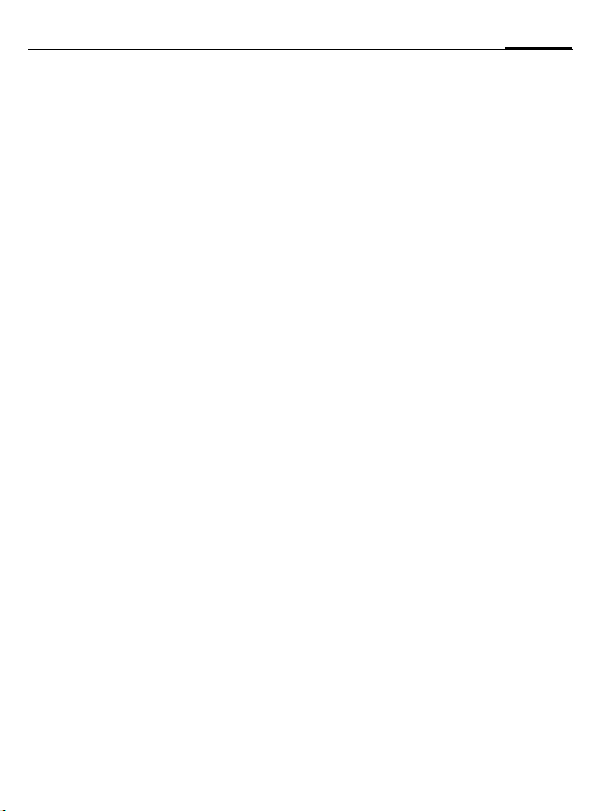
Contents
1
Safety precautions ..................... 3
Overview of the phone .............. 4
Display symbols (selection) ....... 6
Getting Started .......................... 7
Insert SIM card/battery ............. 8
Charge battery ......................... 9
Switch on, off / PIN entry ......... 10
General Instructions ................. 11
User Guide ............................. 11
Menu Control ......................... 11
Security .................................... 13
My phone ................................. 15
Making a phone call ................. 16
Dialling with number keys ...... 16
End call .................................. 16
Set volume ............................. 16
Redial previous numbers ........ 16
When a number is busy .......... 17
Accept call ............................. 17
Reject call .............................. 18
Held call ................................. 18
Call waiting/Swap ................... 18
Conference ............................ 19
Call menu .............................. 20
Direct call ............................... 20
Phonebook ............................... 22
<New entry> .......................... 22
Call/search for an entry ........... 23
Call with record no. ................ 23
Edit entry ............................... 23
Location ................................. 24
Assign picture .........................25
Groups ...................................26
Call records ...............................28
Duration/ charges .....................29
Voice message/Mailbox ............30
Messages ..................................31
Read messages .......................31
Inbox/outbox ..........................32
Compose a message ...............33
Predefined texts ..................... 34
Text entry with T9 .................. 34
SMS to group .......................... 36
Picture & sound ......................36
SMS profiles ........................... 37
Cell broadcast services ............ 38
Extras ....................................... 39
Games ....................................39
Own pictures/Own animations 40
Own sounds ...........................41
Calculator ...............................42
Ring tones ................................. 43
Setup ........................................45
Language ...............................45
Display ...................................45
Screensaver ............................ 46
Call setup ...............................46
Divert .....................................48
Clock ......................................49
Security ..................................50
Network ................................. 51
See also Index at the end of this User Guide
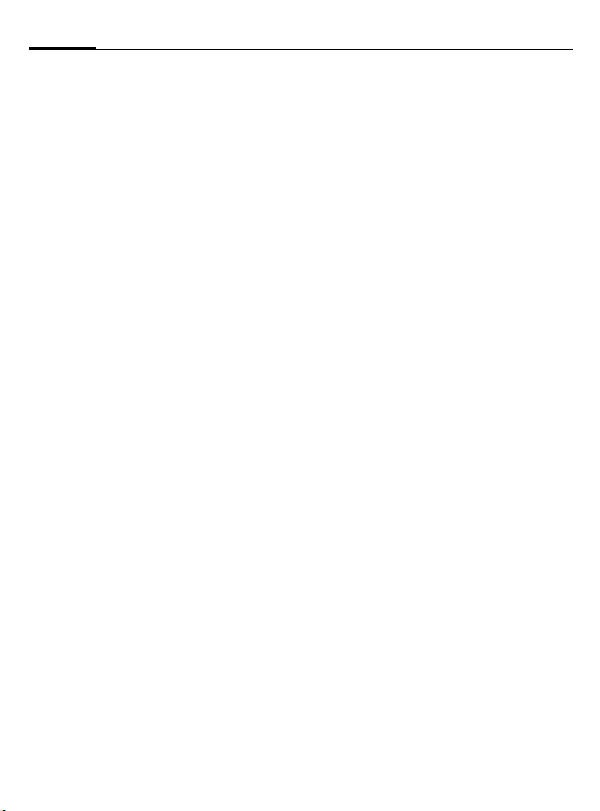
2
Profiles ..................................... 53
Change setting ....................... 53
Headset ................................. 54
Aircraft mode ......................... 54
Alarm clock .............................. 55
Fast access key ......................... 56
Left soft key ........................... 56
Speed dialling keys ................. 57
Notes A-Z .................................. 58
Questions&Answers ................. 63
Customer Care .......................... 66
Care and maintenance ............. 68
Specifications ........................... 69
SAR - European Union (RTTE) ... 70
SAR - International (ICNIRP) ..... 72
Accessories ............................... 73
Quality declaration for battery 74
Guarantee certificate (UK) ....... 75
Guarantee certificate (IRL) ....... 76
Index ........................................ 77
Contents
See also Index at the end of this User Guide
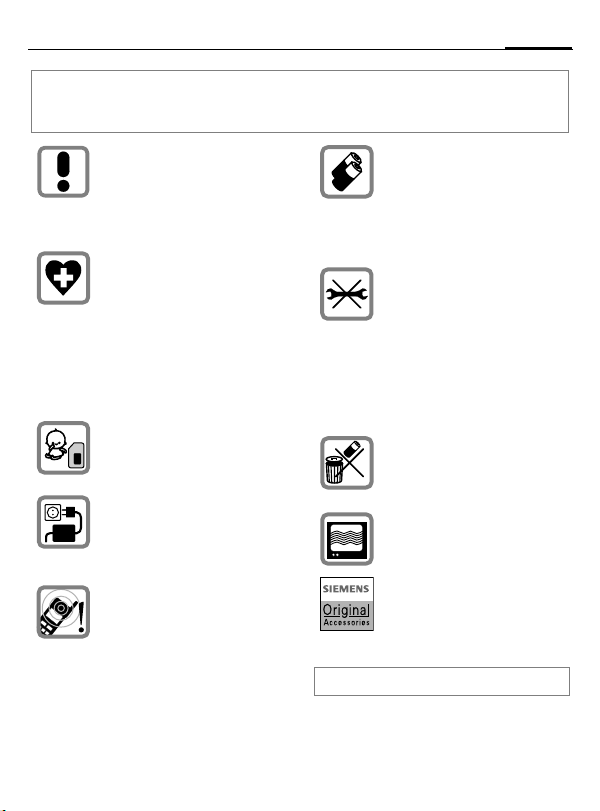
Safety precautions
Information for parents
Please read the operating instructions and safety precautions carefully before use.
Explain the content and the hazards associated with using the phone to your children.
Remember to comply with legal
requirements and local
restrictions when using the
phone. For example in
aeroplanes, petrol stations,
hospitals or while driving.
Mobile phones can interfere
with the functioning of medical
devices such as hearing aids or
pacemakers. Keep at least
20 cm/9 inches between phone
and pacemaker. When using
the mobile phone hold it to the
ear which is further away from
the pacemaker. For more information consult your doctor.
The SIM card may be removed.
Caution! Small parts like this
could be swallowed by young
children.
The mains voltage specified on
the power supply unit (V) must
not be exceeded. Otherwise the
charging device may be
destroyed.
The ringtone (p. 43), info tones
(p. 44) and handsfree talking
are reproduced through the
loudspeaker. Do not hold the
phone to your ear when it rings.
Otherwise you risk serious
permanent damage to your
hearing.
Important:
Improper use will invalidate the guarantee!
Only use original Siemens
batteries (100 % mercury-free)
and – charging devices.
Otherwise you risk serious
damage to health and property.
The battery could explode, for
instance.
You may only open the phone
tore place the battery (100 %
mercury-free) or SIM card. You
must not open the battery under
any circumstances. All other
changes to this device are
strictly prohibited and will
invalidate the guarantee.
Please dispose of unwanted
batteries and phones as
permitted by the laws in your
country.
The phone may cause
interference in the vicinity of TV
sets, radios and PCs.
Use only Siemens original
accessories. This will avoid
potential risks to health or
property and ensure compliance
with all relevant regulations.
3
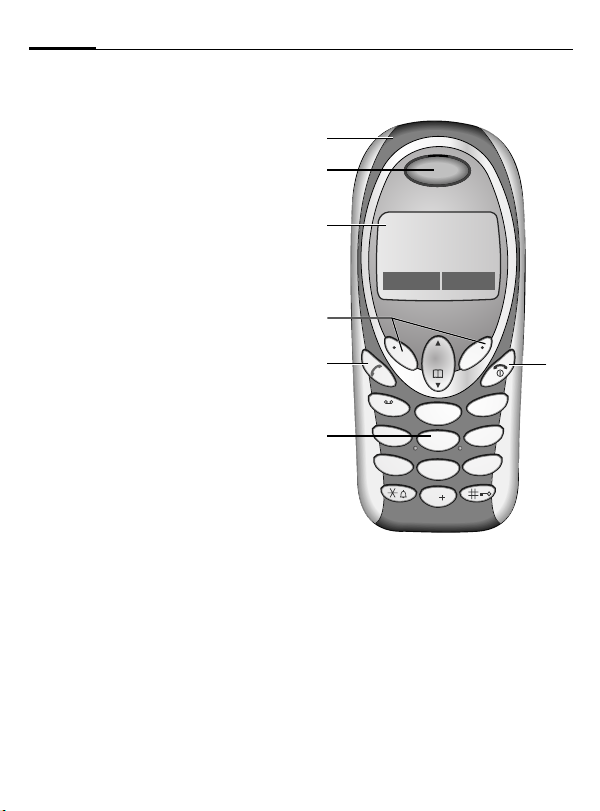
4
Overview of the phone
c Integrated antenna
Do not interfere with the phone above the
battery cover unnecessarily. This reduces
the signal strength.
d Loudspeaker
e Display indicators
Signal strength/battery level.
f Soft keys
Press the soft key to call up the function that is
displayed as §Text§ or icon on the grey fields
above the key (see also p. 56). These are in
standby mode (factory default):
§New SMS§ or e.g.
} (SIM services) and
§Menu§ (main menu).
A
g
Dial displayed phone number or name, accept
calls. In standby mode: Display the last calls.
h
• Switched off: hold down, to switch on.
• During a conversation or in an application:
• In menus: press briefly to go back a level.
• In standby mode: hold down, to switch off
Call key
B
On/Off/End key
press briefly to finish.
Hold down, return to the standby mode.
phone.
i Input keys
Numbers, letters.
s
s
_ g
Service provider
17.09.2003 09:15
New SMS Menu
1
abc
2
ghi
4
pqrs
7
6
jkl
5
9
tuv
8
0
3
mno
wxyz
def
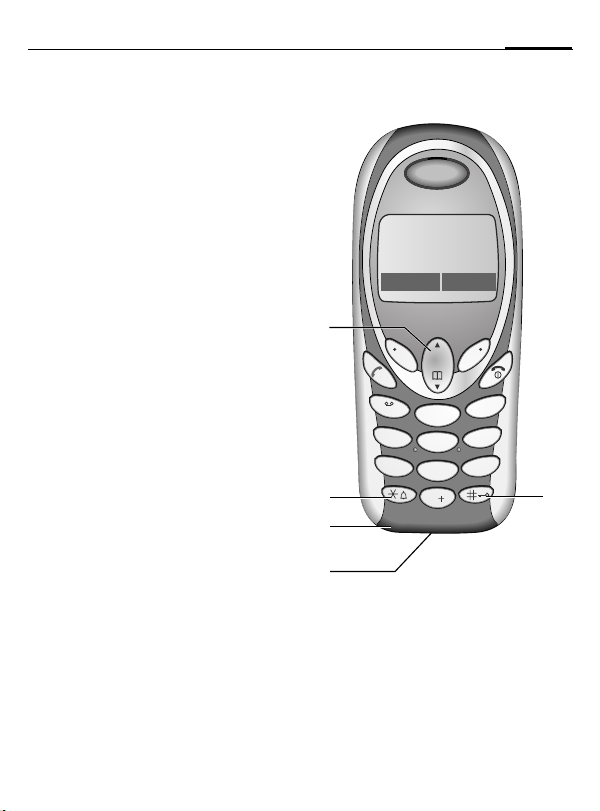
c Scroll key
In lists and menus:
G
During a call:
E
In standby mode:
E
Scroll up and down.
Up: volume adjustment.
Down: open Phonebook.
Up: read new message.
Overview of the phone
s
s
_ g
Service provider
17.09.2003 09:15
New SMS Menu
5
F
Edit Text:
G
G
Read Text (e.g. SMS):
G
d
• In standby mode: switch on/off all signal
tones (except alarm).
• For incoming calls: only switch off ringtones.
e
In standby mode: switch key lock on/off.
Down: open Phonebook.
Short press at top or bottom:
move cursor character by character.
Long press at top or bottom:
move cursor word by word.
Scroll line by line.
*
Hold down
#
Hold down
f Microphone
g Device interface
Connection for charger, headset etc.
1
ghi
4
pqrs
7
def
3
abc
2
mno
6
jkl
5
wxyz
9
tuv
8
0
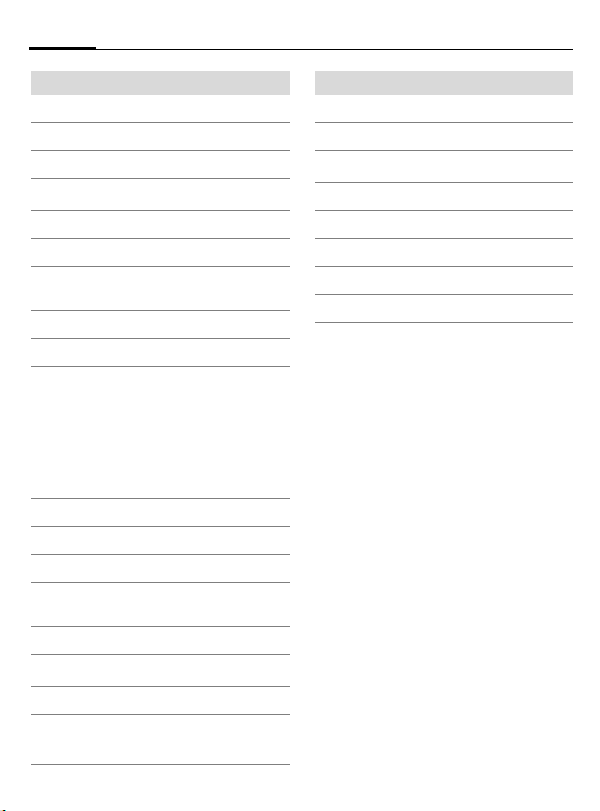
6
Display indicators
Signal strength.
_
h
Charging.
d
Battery level.
All calls are diverted.
n
Ringer off.
j
Short ringer (beep) only.
k
Ringer only, if the caller is stored
l
in the Phonebook.
Alarm clock active.
y
µ
Key lock active.
Phone numbers/names:
On the SIM card
¢
On the SIM card (PIN 2
¡
protected).
In the phone memory.
v
No network access.
²
p,o
Function activated/deactivated.
Phonebook.
Q
ABC/
Abc/abc
Indicates whether upper- or
lower case letters are active.
™
Text input with T9.
Loudspeaker Car Kit.
Headset active.
Auto answer feature on.
±
Display symbols (selection)
Left and right soft key
]
Message received.
Voice mail
\
Unanswered call.
T
SIM memory full.
SIM services.
}
Store in Phonebook.
Retrieve from Phonebook.
·
T9 word selection.
»
received.
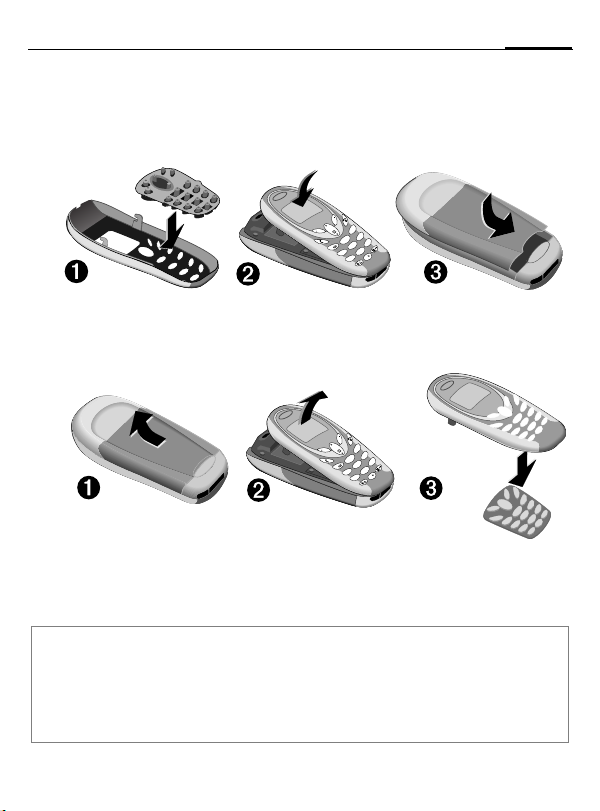
Getting Started
pqrs
tuv
jkl
abc
def
ghi
mno
pqrs
tuv
jkl
abc
def
ghi
mno
pqrs
tuv
wxyz
jkl
abc
def
ghi
mno
p
q
rs
pqrs
tuvtuv
wxyz
jkljkl
a
b
c
abc
d
e
f
def
g
h
i
ghi
m
n
o
mno
1
4
7
8
5
2
3
6
9
0
wxyz
l
a
b
c
abc
d
e
f
def
m
n
o
mno
2
3
6
9
The front and back covers of the casing (CLIPit™ Covers, my-CLIPit™: p. 15 and
p. 73) as well as the keypad can be changed in a matter of seconds - no tools
required. Please switch the phone off first.
To attach
7
s
f
e
d
3
o
n
m
c
6
b
z
a
y
x
2
w
l
9
jk
5
1
v
i
tu
h
g
8
4
rs
q
0
p
7
s
To remove
s
c
b
a
s
s
def
3
mno
6
abc
2
wxyz
9
jkl
5
1
tuv
ghi
8
4
0
pqrs
7
Note
Your phone's display and the display on the top shell are delivered with a protective film.
Remove this film before getting started.
In rare cases the static discharge may cause discolouration at the edges of the display.
However this will disappear within 10 minutes.
To avoid damage to the display, the phone should not be used without the top shell.
2
i
1
h
g
4
c
c
b
a
b
a
2
2
i
1
i
h
1
h
g
g
4
4
f
e
d
o
3
n
m
6
wxyz
9
l
jk
v
5
tu
8
0
rs
q
p
7
f
e
f
e
d
d
o
3
o
n
3
n
m
m
6
6
wxyz
wxyz
9
9
l
l
jk
jk
v
5
v
5
tu
tu
8
8
0
0
rs
rs
q
q
p
p
7
7
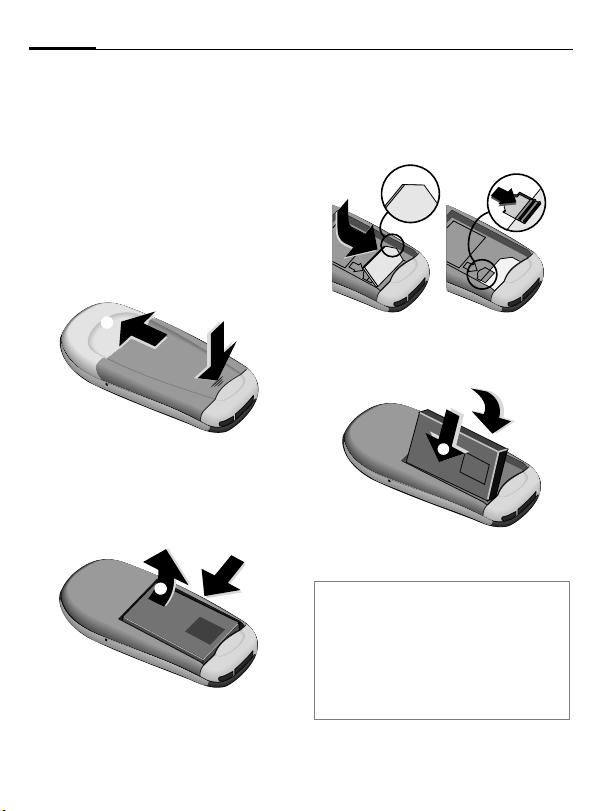
8
LITHIUM ION
Getting Started
Insert SIM card/battery
The service provider supplies you
with a SIM card on which all the important data for your subscription is
stored. If the SIM card has been delivered in credit-card size, snap the
smaller segment out and remove
any rough edges.
• Press grooved area
cover in the direction indicated by
the arrow
• Press latch in the direction indicated by the arrow
the cutout on the side of the
phone, then tilt upwards and
remove
o
s
q
o
.
.
p
q
LITHIUM
n, then lift
n
, lift battery at
p
ION
• Insert SIM card in the opening,
contacts pointing downwards
(make sure the angled corner is in
correct position
until it engages
• Insert battery in the phone sideways
, then press downwards
t
until it engages
r
). Push gently
r
.
s
s
u.
u
t
LITHIUM ION
• Replace cover and press downwards until it engages.
Note
Always switch off phone before removing
the battery!
Only 3-volt-SIM cards are supported.
Please contact your service provider if you
have an older card.
Functions without SIM card...............p. 62
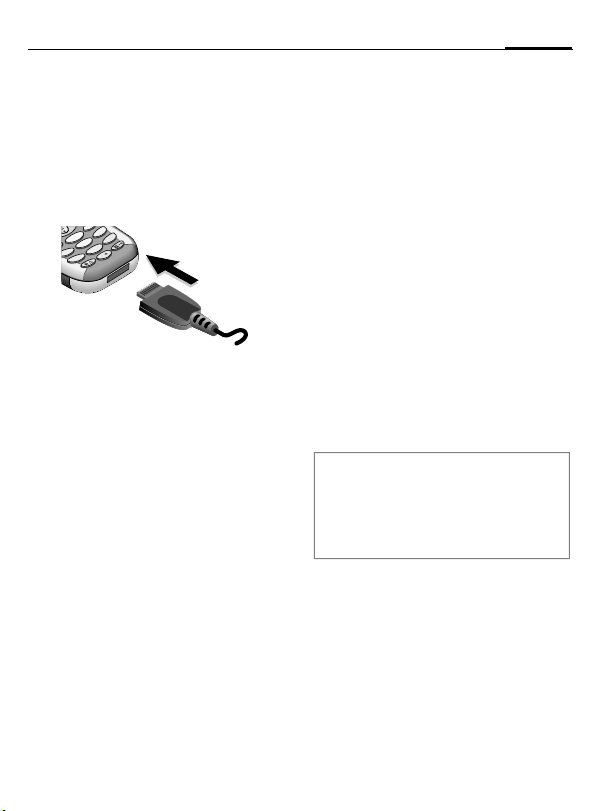
Getting Started
4
3
9
Charge battery
The battery is not fully charged
when delivered. Plug in the charger
cable at the bottom of the phone,
plug in the power supply unit to the
mains power socket and charge for
at least two hours.
o
n
m
z
c
6
y
b
x
a
w
2
l
9
jk
5
v
tu
i
h
8
g
rs
0
q
p
7
h Display when charging is
Charging time
An empty battery is fully charged
after about 2 hours. Charging is only
possible in an ambient temperature
of 5 °C to 40 °C (the charge icon
flashes as a warning when the temperature is 5 °C above/below this
range). The voltage specified on the
power supply unit must not be exceeded.
To use the full performance of the
battery, the battery must be fully
charged and discharged at least
five times.
in progress
Charge icon not visible
If the battery is totally discharged no
charge icon is displayed when the
charger is plugged in. It is displayed
after 2 hours at most. In this case
the battery is fully charged after
3-4 hours.
Only use the charger provided!
Display while in service
Charge level display during operation (empty-full):
adg
A beep sounds when the battery is
nearly empty. The charge level of the
battery is displayed correctly only
after uninterrupted charging/discharging. You should not remove
the battery unnecessarily and if possible not end charging prematurely.
Note
The charger heats up when used for long
periods. This is normal and not dangerous.
Operating times .................................p. 60
Quality declaration for the battery..... p. 74
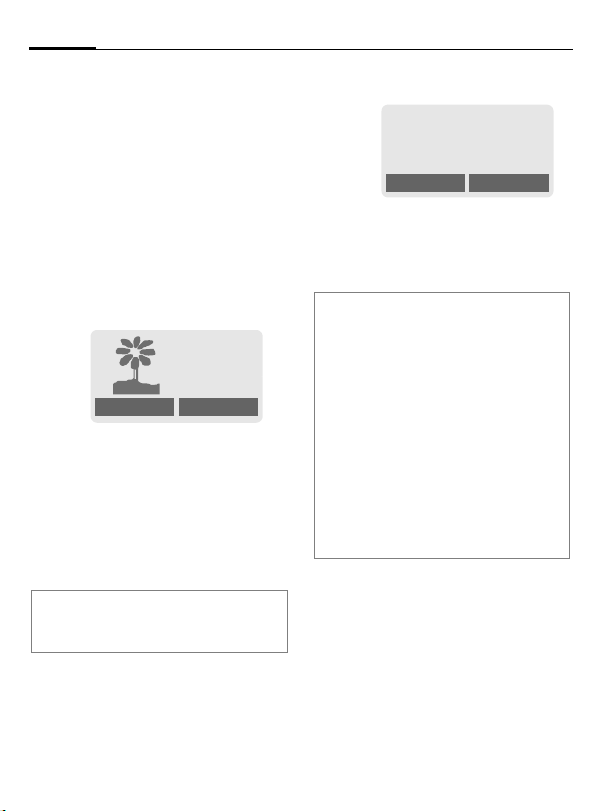
10
Switch on, off / PIN entry
Switch on/off
B
Hold down On/Off/End key
to switch on or off.
Enter PIN
The SIM card can be protected with a
4-8 digit PIN.
J
Enter the PIN code using
the number keys (the display shows a series of
asterisks, if you make a
mistake press §Clear§).
Please enter
your PIN:
* * * *
Clear OK
§OK§ Press the right soft key to
Note
First time switching on phone, the time and
date must be set.
confirm the input.
Logging on to the net-
work will take a few
seconds.
Standby mode
_g
Service provider
17.09.2003 09:15
New SMS Menu
When the name of the service provider/logo appears on the display,
the phone is in standby mode and
ready for use.
Note
_
Signal strength ........................ p. 61
SIM services (optional)............p. 61
}
§New SMS§.........................................p. 33
§SOS§.................................................p. 14
Change PIN.......................................p. 13
SIM card problems ............................ p. 61
Clear SIM card barring ...................... p. 14
Other network.................................... p. 52
Deactivate/activate screensaver .......p. 46
Set display contrast ...........................p. 45
Set time ............................................. p. 49
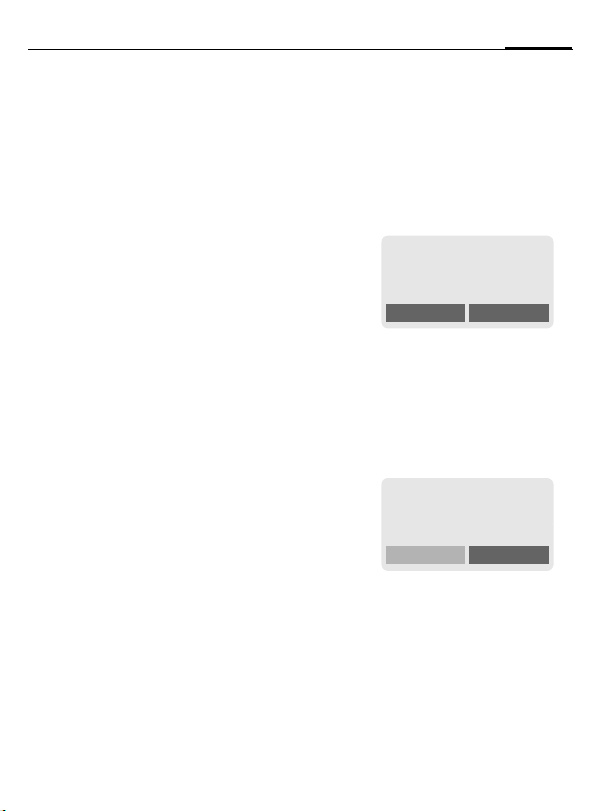
General Instructions
11
User Guide
The following symbols are used to
explain operation:
Enter numbers or letters.
J
B
A
G
§Menu
L
On/Off/End key.
Call key.
Press scroll key at the top/
at the bottom to scroll up
and down.
Press the left or right soft
key to call a function.
Displays a function.
Function depends on the
service provider, special
registration may be
necessary.
Menu Control
Steps for calling a function are
shown in a condensed form in this
user guide, e.g. to display the call list
for missed calls:
§Menu§
KCall recordsKMissed calls
This corresponds to:
n
_g
Service Provider
17.09.2003 09:15
New SMS Menu
§Menu§ Open menu.
From standby mode: Press
right soft key.
o
F
Scroll to Call records.
Press scroll key at the bottom
to scroll downwards.
]
Messages
Select
F

12
General Instructions
p
§Select§ Press.
Press right soft key to open the
Call records submenu.
q
§Select§ Press.
Press right soft key to open the
list of Missed calls.
Z
Call records
Select
Calls missed
Select
r
F
The last call is displayed.
Scroll to the required
entry.
Press scroll key at the bottom
to scroll downwards.
s
§View§ Press.
Press left soft key to display the
phone number with date and
time.
t
17.09.2003 09:15
Office
View Options
F
Carol
View Options
Carol
+441224256178
Call OK

Security
13
ed against misuse by several security
codes.
Keep these confidential numbers in a
safe place where you can access them
again if required.
PIN
PIN2
PUK
PUK2
Phone
code
§Menu§
Protects your SIM card (personal identification number).
This is needed to set the charge
detail display and to access
L
additional functions on special
SIM cards.
Key code. Used to unlock SIM
cards after the wrong PIN has
been entered.
L
Protects some functions of your
phone. Must be defined at the
first security setting.
KSetupKSecurityKCodes
Kthen select function
PIN control
The PIN is usually requested each
time the phone is switched on. You
can deactivate this feature but you
risk unauthorised use of the phone.
Some service providers do not permit deactivation of the control.
§Select§ Press.
J Enter PIN.
§OK§ Confirm input.
§Change§ Press.
§OK§ Confirm.
Change PIN
You can change the PIN to any
4-8 digit number you may find
easier to remember.
J Enter old PIN.
§OK§ Press.
§OK§ Enter new PIN.
J
,
§OK§ Repeat new PIN.
J
,
Change PIN 2
(displayed only if PIN 2 is available).
Proceed as with Change PIN.
L

14
Security
Change phonecode
You define and enter the phone
code (4 - 8 digits) when calling a
phone code protected function
(e.g. Direct call, p. 20) for the first
time. It is then valid for all protected
functions.
If it is entered incorrectly three times
the phone is locked. Contact the
Siemens Service (p. 66).
Clear SIM card barring
If the PIN is entered incorrectly three
times, the SIM card is barred. Enter
the PUK (MASTER PIN) provided by
your service provider with the SIM
card, according to instructions. If the
PUK (MASTER PIN) has been lost,
please contact your service provider.
Note
Direct call .......................................... p. 20
Screensaver......................................p. 46
Key lock ............................................ p. 60
Further security settings ....................p. 50
Prevent accidental
activation
Even if PIN use is deactivated (p. 13)
confirmation is required to switch on
the phone.
This prevents accidental activation
of the phone, e.g. when you are
carrying it in a bag or when you are
travelling in an aircraft.
B
§OK§
§Cancel§ Press (or no further input)
Emergency number (SOS)
By pressing the soft key §SOS§, you
can make an emergency call on any
network without a SIM card and
without entering a PIN (not available
in all countries).
This must only be used in real emergencies!
Hold down.
Please confirm switch on
OK Cancel
Press to switch on the
phone.
to stop switch-on procedure. The phone does not
switch on.

My phone
15
tions so that you can adapt it to meet
your personal requirements.
Ring tones
Assign individual ringtones to caller
groups (page 41, page 43).
Animation style, Screensaver,
Logo
Adjust your phone according to your
own wishes in the following ways to
give it a personal touch:
To switch on
Select a picture style and a greeting
(p. 45) that you create yourself.
Screensaver
You can set an individual picture as
screensaver (p. 46).
(Provider) Logo
Select an individual picture to replace the network provider’s logo/
name (p. 45).
Where do I get what?
You can order additional ringtones,
logos and screensavers on the Internet and receive them via SMS:
www.my-siemens.com/ringtones
www.my-siemens.com/logos
www.my-siemens.com/screensaver
Siemens City Portal
Further services for your mobile
phone such as a Photo Logo Composer to create personal pictures for
your Phonebook (p. 25) can be
found on:
www.my-siemens.com/city
The Siemens City Portal also offers
a list of countries in which these
services are available.
CLIPit™ Covers
Select different colours for the top
and bottom covers from the Siemens
City Portal. Or use a personal photo
to make your phone unique:
www.my-siemens.com/my-clipit

16
eto
Making a phone call
Dialling with number
keys
The phone must be switched on
(standby mode).
J
A
Enter the number (always
with prefix, if necessary
with the international
dialling code).
§Clear§ A short press clears
the last digit, a long press
clears the entire number.
Press the Call key. The
phone number displayed
is dialled.
End call
B
Press the End key briefly.
The call is ended. Press
this key even if the person
on the other end of the
line has hung up first.
Set volume
You can activate adjust-
E
ment of the handset volume with the scroll key (at
the top), but only during a
call.
G Set volume.
If a car kit is used, its volume setting
will not affect the usual setting on
the phone.
Redial previous numbers
To redial the phone number last
called:
A
To redial other numbers that were
dialled previously:
A
G
A
Note
Store number .........................p. 22
§Options§ Call lists............................. p. 28
§Hold§ Swap/conference ....................p. 18
y menu§ Call menu ..........................p. 20
§Divert§ Divert set ..............................p. 48
International dialling codes ................p. 59
Key lock.............................................p. 60
Phone number memo........................ p. 60
Microphone off ..................................p. 20
Phone number transmission off/on
(Hide ID)............................................ p. 46
Control codes (DTMF).......................p. 58
Press the Call key twice.
Press the Call key once.
Pick out the required
phone number from the
list, then press ...
... to dial.

Making a phone call
17
When a number is busy
If the called number is busy or cannot be reached because of network
problems several options are available (depending on the service provider). An incoming call or any other
use of the phone interrupts these
functions.
Either
Auto redial previous numbers
§Auto dial§ Press. The number is auto-
Or
Call back
§Call back§ Press. Your phone rings
Or
Reminder
§Prompt§ Press. A beep reminds you
matically dialled for up to
15 minutes at increasing
intervals. End with:
B End key.
L
when the busy number is
free. Press the Call key to
dial the number.
to redial the displayed
phone number after
15 minutes.
Accept call
i
+498912345
Reply Reject
The phone must be switched on
(standby mode). An incoming call
will interrupt any other use of the
phone.
§Reply§ Press.
Or
A
If the phone number has been
transmitted by the network, it is displayed. If the number and the name
are stored in the Phonebook, the
corresponding name is displayed
instead. If set, a picture can be displayed instead of the bell icon
(p. 25).
Note
Please make sure you have accepted the
call before holding the phone to your ear.
This will avoid possible damage to your
hearing by a loud ringtone.
Press.

18
Making a phone call
Reject call
§Reject§ Press.
Or
B
Note
Press briefly.
Missed calls............................... p. 28
Held call
You can call another number during
a call.
y menu§ Open call menu.
Hold The current call is put on
Now dial the new phone number
(also from Phonebook: F).
When the new connection is established:
y menu§ Open call menu
Swap Swap back and forth
Note
Additional costs will be incurred for the 2nd
phone connection.
hold.
_g
Call held
Back
between both calls.
Call waiting/Swap
You may need to register for this
function with the service provider
and set your phone accordingly
(p. 46).
During a call, you may be advised
that there is another call waiting.
You will hear a special tone during
the call. You have the following
options:
L
Accept the waiting call
§Swap§ Accept the waiting call
End the current call:
B
§Yes§ Return to the held call.
Or
§No§ The held call is ended.
and place the current call
on hold. To swap
between the two calls,
proceed as above.
Press. The following
query is displayed:
"Return to the call on
hold?"

Making a phone call
19
Reject waiting call
§Reject§ Reject the waiting call.
The caller hears the busy
tone.
Or
§Divert§ If this is set, the waiting
call will be diverted to the
mailbox for example
(setting, p. 48).
End current call
B End the current call.
§Reply§ Accept the new call.
Conference
Call up to 5 parties one by one and
link them together in a phone conference. Some of the functions described may not be supported by
your service provider or may have
to be enabled specially.
You have established a connection:
y menu§ Open menu and select
Hold. The current call is
put on hold. Now dial a
new number. When the
new connection is
established ...
y menu§ ... open menu and select
Conference. The held call is
joined.
Repeat procedure until all participants are linked together (up to
5participants).
L
End
B
Note
Additional costs will be incurred for every
additional phone connection.
All calls in the conference
are ended simultaneously
when the End key is
pressed.

20
Making a phone call
Call menu
The following functions are only
available during a call:
y menu§ Open menu.
Hold
Micro-
phone on
Volume
Confe-
rence
Time/cost
Send
DTMF
Swap
Call
transfer
L
Main menu
Call status
(p. 18)
Switch microphone on/off. If
switched off, the person on
the other end of the line cannot hear you (muting).
Alternatively: * Hold
down.
Adjust handset volume.
(p. 19)
While the connection continues, the call duration and
(if set, p. 29) the charge
details are displayed.
(p. 58)
(p. 18)
The original call is joined to
the second one. For you,
both calls are now ended.
Access to the main menu.
List all held and active calls
(e.g. participants in a
conference).
Direct call
The phone can be locked, so it's only
possible to dial a defined number,
for e.g. your babysitter and your
child at school.
Switch on
§Menu§KSetupKSecurity
KDirect call
§Select§ Press.
J
When first prompted you define and
enter the phone code (4 - 8 digits).
Please do not forget this code!
§OK§ Confirm input.
§Change§ Press.
Q / J Select phone number
§OK§ Confirm On.
Enter phone code:
from the Phonebook
(p. 22) or enter a new
one.

Use
Making a phone call
_g
Service provider
17.09.2003 09:15
Carol
21
Hold down the right soft
key to dial (e.g. Carol's
phone number).
Switch off
#
Hold down.
J Enter phone code.
§OK§ Confirm input.
§Change§ Press.
§OK§ Confirm Off.
Note
Change phone code..........................p. 14

22
Phonebook
bers in the Phonebook with a special
name. To dial them, simply highlight
the name. If a phone number is
stored with a name, it appears on
the display when you are called.
Entries that belong together can
be combined to form a group.
<New entry>
Open Phonebook (in
F
§Select§ Press.
G
J
Number:
Always enter phone number with an
area dialling code.
standby mode).
<New entry>
Select
Activate input fields.
Complete the following
entries. The maximum
number of characters
available is shown at the
top of the display.
Group:
Default: No group
§Change§ Entries can be organised
by groups (p. 26) for
example:
Family, Friends, VIP, Others
Location:
Default: SIM
§Change§ Select a storage location:
SIM, Mobile or Protected SIM
(p. 24).
Record no.:
Each entry is automatically assigned
a number under which it can also be
selected (p. 23).
§Change§ Press to change the entry
number.
§Save§ Press to store the new
entry.
Note
<Groups>......................................... p. 26
<Own number>................................p. 60
§+List§ International dialling code.......p. 59
Service numbers ............................... p. 61
Store control codes ...........................p. 58
Name:
Enter (Text entry, p. 23).

Phonebook
23
Text entry
Press number key repeatedly until the
required letter is displayed. The cursor
advances after a short delay.
2
Ä, ä /1-9 Umlauts and numbers are dis-
§Clear§ Press briefly to delete the let-
G
# Press briefly: Switch be-
*
0
1
Press once for a, twice for b
etc. The first letter of a name is
automatically written in
UPPER CASE.
Hold down: Writes the digit.
played after the relevant letters.
ter before the cursor.
Hold down to delete the whole
name.
Move the cursor (forward/
back).
tween: abc, Abc, ABC, T9abc,
T9
Abc, T9ABC, 123. Status
indicator in the top line of the
display.
Hold down: All input modes
are displayed.
Press briefly: Select special
characters (p. 59).
Hold down: Open input menu
(p. 59).
Press once/repeatedly:
. , ? ! ’ “ 0 - ( ) @ / : _ + ~ &
Hold down: Write 0
Space. Press twice = skip line.
Call/search for an entry
F
J
A
Open Phonebook.
/
Select a name with the
G
first letter and/or scroll.
Dial number.
Call with record no.
A record number is automatically
assigned to every new entry in the
Phonebook.
J
Enter record number
(in standby mode).
# Press.
A
Dial number.
Edit entry
G
§Options§ Press and select Edit.
G
J
§Save§ Press.
Select entry in the Phone-
book.
Select required input
field.
Make your changes.

24
Phonebook
Phonebook menu
§Options§
View
Edit
New
entry
Delete
Delete all
Send
SMS...
Picture
Capacity
Open menu.
Display entry.
Open entry for editing.
Create a new Phonebook
entry.
Delete entry from the Phonebook.
Select storage location. Dele te
all entries after confirmation.
as entry: Send Phonebook
entry as vCard to recipient.
as text: Send entry as text of
an SMS message.
Assign an individual picture to
the phone number (p. 25).
Display the maximum memory
and the available capacity for
SIM, Protected SIM, phone
memory and pictures.
Location:
An entry can be moved to different
storage locations in the Phonebook
(change entry, p. 23).
SIM (standard)
Entries that are stored in the Phonebook on the SIM card can also be
used on a different GSM phone.
Mobile v
Phonebook entries are stored in the
memory of the mobile phone when
the memory of the SIM card is full.
Protected SIM ¡
Phone numbers can be stored in protected locations on a special SIM
card. A PIN 2 is needed for editing
(p. 13).
Symbols in the opened entry
¢,¡,
›
Å,Ã,Æ,Ç Groups (p. 26)
¢
L
v Storage location (p. 24)
Picture (p. 25)

Phonebook
25
Assign picture
Assign an individual picture to
phone numbers. This picture will appear in the display when there is a
call from this number.
F
G
§Options§ Open menu.
§Select§ Select Picture. The picture
G
§Show§ The picture is displayed.
§Select§ The picture is assigned to
Open Phonebook.
Select entry.
list is displayed.
Select a picture.
the phone number. It appears with a
the Phonebook.
› symbol in
Delete/change picture
If a picture is assigned to a phone
number, it can be deleted or
replaced.
Select entry with picture
G
§Options§ Press.
§Select§ Select Picture.
§Delete§ The assignment is cleared
Or
§Select§ The current picture is
Note
A picture can be assigned to several phone
numbers.
Add pictures ......................................p. 40
Siemens City Portal...........................p. 15
›
in the Phonebook.
after confirmation.
displayed.

26
Phonebook
Groups
If there are many Phonebook entries
it is best to assign them to a group,
e.g.: Family, Friends, VIP, Others
A special ringtone can sound (p. 44)
and a symbol will be displayed if the
phone number of a call is registered
in a group.
Select a group
§Menu§KPhonebookK<Groups>
G
Select a group
(the number of the entries is listed behind the
group name).
Ã
Friends (9)
View Options
§View§ Press. All entries of the
The following functions are applied
to the group or all entries of a group:
selected group are displayed.
Groups menu
§Options§
View
members
Rename
group
SMS to
group
Open menu.
Display all entries assigned
to the group.
Change the current name of
the group.
Send an SMS to all members of a group (p. 27).
Change group assignment
You can assign a Phonebook entry to
a group when you enter it (p. 22).
To change the group assignment or
to assign to a group later:
When the Phonebook is open:
Select entry.
G
§View§ Press.
§Edit§ Press.
Scroll to Group.
G
§Change§ Press and select a new
§Save§ Confirm assignment.
group.

Phonebook
27
Group entry menu
§Options§
View
Edit
New entry
Remove
Remove all
Send SMS...
Picture
Open menu.
Display entry.
Open entry for editing.
Enter new member.
Remove entry only from the
group. It is still available in
the Phonebook.
Remove all entries from the
group.
as entry: Send Phonebook
entry to recipient.
as text: Send entry as text
of an SMS message.
Assign an individual picture
to the phone number
(p. 25).
SMS to group
A memo (SMS) can be sent as a
"circular" to all members of a group.
Each SMS is charged separately!
G
Select a group
(the number of the
entries is listed behind the
group name).
Ã
Friends (9)
View Options
§Options§ Press and select SMS to
§Select§ Press. The editor is
J
A
§OK§ Press. The first recipient is
A
A
Each send operation must be confirmed. Individual recipients may be
skipped.
group.
opened.
Compose message.
Press. The Group is displayed.
displayed.
Press. The SMS is sent to
the first recipient.
Press to start the next
send operation.

28
Call records
bers of calls for convenient redialling.
§Menu§
KCall records
§Select§ Press.
G
§Select§ Press.
G
A
Or
§View§ Display information on
The following call lists are available:
Missed calls
The phone numbers of the last ten
calls that you have received but not
answered are stored for call back
purposes.
Requirement: The network supports
the "Caller Identity" feature.
Choose call list.
Select phone number.
Dial phone number.
the phone number.
L
Icon in standby mode for
missed call. When you
press the left soft key, the
phone number is displayed.
Calls received
The last ten accepted calls are listed.
Requirement: The network supports
the "Caller Identity" feature.
L
Calls dialled
Access to the last ten numbers you
dialled.
A
Fast access in standby
mode.
Erase records
The contents of all call lists are
deleted.
Call list menu
The call list menu can be called up if
an entry is highlighted.
§Options§ Open call list menu.
View
Correct no.
Save no. to
d
Delete
Delete all
View entry.
Load number into display
and correct it there if
necessary.
Store entry in the
Phonebook.
Delete entry after
confirmation.
Delete all entries of the call
list after confirmation.

Duration/ charges
29
You can display the charge details
and the duration of calls as you
speak as well as setting a unit limit
for outgoing calls.
§Menu§
KCall records
KDuration/ charges
After you have made the charge detail settings, you can display the call
duration/charges for the various call
types or you can display the credit
balance.
Select a function:
Last call
All outgoing calls
All incoming calls
Remaining units
Charge settings
§Select§ Display the data.
When displayed, you can:
§Reset§ Reset display.
§OK§ End display.
Charge settings
§Menu§KCall records
KDuration/ charges
KCharge settings
Currency
(PIN 2 query)
Enter the currency in which the
charge details are to be shown.
Personal rate
(PIN 2 query)
Enter the charges per unit/period.
A/c limit
(PIN 2 query)
Special SIM cards allow you or the
service provider to define a credit or
period after which the phone is
barred for outgoing calls.
§Select§ Press, enter PIN 2.
A/c limit Activate.
L
L
L
J Enter the number of the
units and ...
§OK§ confirm.
Then confirm the credit or reset the
counter. The display of the credit
balance of prepaid cards may vary
depending on the service provider.
Automatic Display
Call duration and charges of the last
call are automatically displayed after
each call.

30
Voice message/Mailbox
Most service providers offer you an
external answering service. In this
mailbox, a caller may leave a voice
message for you
• if your phone is switched off or
not ready to receive,
• if you do not want to answer calls,
• if you are making a phone call
(and if Call waiting is not active,
p. 46).
If the voice mail service is not part of
your service provider's user package,
you will need to register for it and
the settings must be made manually.
The procedure described below may
vary slightly depending on the service provider.
Settings
Your service provider supplies you
with two phone numbers:
Mailbox number
You call this phone number to listen
to the voice mails left for you. To set
it up:
§Menu§
KMessagesKVoice message
Select phone number from Phonebook or dial/change it and confirm
with §OK§.
Call divert
Calls are diverted to this phone
number. To set it up:
L
§Menu§
KSetupKDivert
Ke.g. UnansweredKSet
J
§OK§ Registration at the net-
For further information on call
divert, see p. 48.
Play back messages
A new voice mail can be announced
as follows:
\
Or
]
Or
You receive a call with an automatic
announcement.
Call your mailbox and play the message(s) back.
1
Outside your home network, you
may need to dial a different mailbox
number and enter a password to access your mailbox.
Dial the number of the
mailbox.
work will be confirmed
after a few seconds.
L
Icon including beep.
A text message announces a new voice mail.
Hold down (if necessary
enter mailbox number
once only).
Confirm with §OK§ or §Mail-
box§ depending on your
service provider.

Messages
31
long messages (up to 760 characters) on your phone, which are automatically composed from several
"normal" SMS messages (note the
accruing charges).
Depending on the service provider,
e-mails and faxes can also be sent or
e-mails can be received via SMS
(change setting if necessary, p. 37).
Read messages
]
Press the left soft key to read the
message.
Date/time
No./sender
Message
G
§Reply§ Reply menu shown
§Options§ Inbox/outbox menu
Display indicates a new
message
.
_g
Service provider
17.09.2003 09:15
] Menu
17.09.2003 23:45
017198987676§
Do we meet tomorrow?
Reply Options
Scroll through the message line by line.
below.
(p. 32).
Pictures and sounds in SMS
Pictures or sounds can be part of
messages you receive.
Pictures are shown in the message,
sounds are indicated as notes. If a
note is reached when scrolling
through the message, the corresponding sound is played (to send
pictures and sounds see p. 36).
Note
T Message store full....................p. 60
Use §highlighted§ phone no. .............p. 60
Reply menu
§Reply§ Open the reply menu.
Write message
Edit
Answer is YES
Answer is NO
Call back
Delay
Thanks
When the message has been edited
in the editor, it can be stored or sent
with §Options§.
Create a new reply
text.
Edit message received
or assign a new text
to it.
Add YES to the
message.
Add NO to the
message.
Append a standard
text to the message as
a reply.
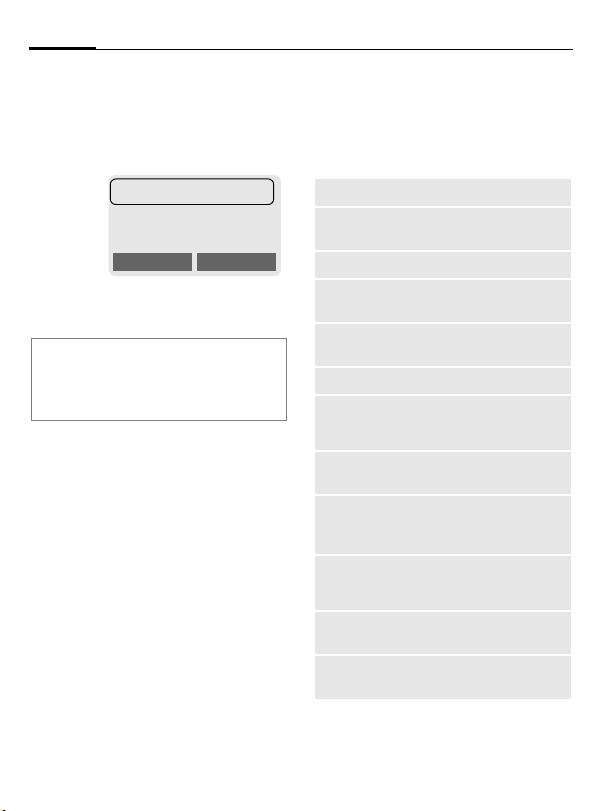
32
Messages
Inbox/outbox
§Menu§KMessages
KInbox / or Outbox /
The list of saved messages is shown.
ƒ Barbara
… Carol
… 023598765432
View Options
§Options§ See below.
Symbol
ƒ
…
Inbox /
Read
Unread
Outbox /
Not sent
Sent
Inbox/outbox menu
Different functions are available depending on the context:
§Options§ Open menu.
View
Reply
(Inbox only)
Delete
Delete all
Send
Edit
Picture &
sound
(p. 36)
Capacity
Status
report
Mark as
unread
(Inbox only)
Save no. to
d
Send with...
Read entry.
Directly answer incoming
SMS messages.
Delete selected message.
Delete all entries after
confirmation.
Dial number or select from
the Phonebook, then send.
Open editor for editing.
List pictures and sounds included in the message.
Display maximum and
available capacity.
(Outbox list only) Request
delivery confirmation for
L
messages sent.
Mark the message as
unread.
Copy a selected phone
number to the Phonebook.
Change SMS profile before
sending (p. 37).

Messages
33
Compose a message
§Menu§KMessagesKNew SMS
J
Text entry with T9, p. 34
allows you to create long
text messages quickly
using just a few key
entries.
§Clear§ Press briefly to de-
lete letter by letter, hold
down to delete the entire
word.
A Press.
/
§OK§ Confirm. The message is
§OK§ Return to the message.
§Options§ Open menu and select
Display in the uppermost line:
™
abc/Abc/ABC/
T9
T9
SMS Display title.
1 Number of the required
739 Number of characters still
Dial number or pick out
J
from the Phonebook.
sent to the service centre
for transmission.
Save to store the message.
™
SMS 1 739
We start at 8 a.m.
Example for T9 active.
abc/T9Abc/
ABC/123
Lowercase/uppercase
letters and digits
SMS messages.
available.
Note
Insert pictures & sounds into text ......p. 36
If Message type, Validity period, Service
centre are requested ....................... p. 37
T9 information ...................................p. 34
Enter special characters ....................p. 59
SMS status report..............................p. 62
Text menu
§Options§ Open the text menu.
Send
Save
Picture &
sound
Format Line feed
Clear text
Insert text
Insert from
d
Dial the number or select
from Phonebook, then send.
Save SMS in the outbox list.
Add pictures and sounds to
SMS (p. 36)
Small font, Medium font,
Large font
Underline
Left, Right, Center (align)
Mark text (highlight text with
the scroll key)
Delete the whole text.
Insert predefined text
fragment (p. 34).
Open Phonebook and copy
phone number into the
message.

34
Messages
Text input
Send
with...
T9 preferred: Activate/de-
activate T9 input (p. 34).
Input language: Select the
language in which the message is to be composed
(p. 34).
Change SMS profile before
sending (p. 37).
Predefined texts
You can create five text fragments
yourself.
Write text fragments
§Menu§KMessagesKPredefined texts
G
J
§Save§ Press.
Use text fragments
J
§Options§ Open the text menu.
G
G
Select <New entry>.
Write text fragment.
Compose message.
Select Insert text.
Select text fragment from
the list.
§Select§ Confirm. The text frag-
ment is inserted in the
message at the cursor
position.
Text entry with T9
T9 deduces the correct word from
the individual key entries by making
comparisons with an extensive dictionary.
Setup
§Menu§KMessagesKText input
Activate, deactivate T9
T9 preferred
p
§Change§ Confirm.
Select input language
Select the language in which you
want to compose your message.
Input language
§Select§ Confirm, the new
Select.
Activate T9.
™
on the display
indicates for example
whether lower case/upper
case is active.
Select.
language is set.
Languages with T9 sup-
port are marked by the
T9 symbol.

Messages
35
Create a word using T9
Since the display changes as you
proceed it is best if you finish a word
without looking at the display.
You simply press the keys where the
relevant letter is located once only.
For "hotel", for example:
#
Press briefly for T9Abc then
46835
1
Do not use special characters such as
Ä but write the standard character,
e.g. A, T9 will do the rest for you.
Note
0
F
#
*
Press. A blank ends a
word.
Full stop. Ends a word when a
blank follows. Acts as a wildcard character for an apostrophe/hyphen in the word:
e. g. §provider.s§ = provider’s.
Press scroll key at the bottom
to end a word.
Press briefly: Switch be-
tween: abc, Abc,
T9
Abc, T9ABC, 123. Status
indicator in the top line of the
display.
Hold down: All input modes
are displayed.
Press briefly: Write special
characters (p. 59).
Hold down to open the input
menu (p. 59).
T9
abc,
T9 word suggestions
If several options are found in the
dictionary for a key sequence
(a word), the most probable is
displayed first. If the word you want
has not been recognised, the next
suggestion from T9 may be correct.
The word must be §highlighted§.
Then press
»
»
If the word you want is not in
the dictionary, it may be written
without T9.
To add a word to the dictionary:
§Spell§ Select.
The last suggestion is deleted and
the word may now be entered without T9 support. Press §Save§ to add it
automatically to the dictionary.
The displayed word is
replaced with a different
word. If this word is also
incorrect,
press again. Repeat until
the correct word is displayed.
™
SMS 1 748
At 8 h we are ___
Spell
»

36
Messages
Correct a word
Words created using T9:
G
»
§Clear§ Deletes the character to
Words not created using T9:
G
§Clear§ Deletes the character to
J
Note
Within a "T9 word", individual letters may
not be edited without removing T9 first. In
most cases it is better to rewrite the complete word.
T9® Text Input is licensed under one or more of
the following: U.S. Pat. Nos. 5,818,437,
5,953,541, 5,187,480, 5,945,928 and 6,011,554;
Canadian Pat. No. 1,331,057; United Kingdom
Pat. No. 2238414B; Hong Kong Standard Pat. No.
HK0940329; Republic of Singapore Pat. No.
51383; Euro.Pat. No. 0 842 463 (96927260.8) DE/
DK, FI, FR, IT, NL, PT, ES, SE, GB; and additional
patents are pending worldwide.
Move word by word to
the left/right until the
required word is highlighted.
Scroll through the T9
word suggestions again.
the left of the cursor and
displays a new possible
word!
Move character by character to the left/right.
the left of the cursor.
Characters are inserted at
the cursor position.
SMS to group
You can send messages (SMS messages) as "circulars" to all members of
a group (p. 26).
Picture & sound
Insert pictures and sounds in the
message (EMS, p. 58).
J
§Options§ Open the text menu at the
G
G
§Select§ Confirm.
G
§Select§ The picture/animation is
Compose the message.
end of a word.
Select Picture & sound.
The Pictures & Sound
menu opens:
Fix animations u
Fix sounds
Own animations u
Own pictures —
Own sounds –
Select range.
The first entry of the selected range is displayed.
Scroll in the list to the
required entry.
inserted in the message.
Sounds are indicated by a
wildcard.
–

Messages
37
§Show§ To select from Own
pictures/Own animations,
you must open the
preview first.
Note
Playback only occurs on phones that support this function.
In input mode a wildcard is shown instead
of the sound.
Own pictures/Own animations .........p. 40.
SMS profiles
§Menu§KMessagesKSMS profiles
Activate SMS profile
You can change the current profile.
G
§Select§ Press to activate. The cur-
Irrespective of this setting, you may
always decide before sending an
SMS which profile you want to use
(see text menu §Options§
with..., p. 33).
Set SMS profiles
A maximum of 3 SMS profiles can be
set. They define the transmission
characteristics for an SMS. The presetting depends on the SIM card
inserted.
Select a profile.
rent profile is selected.
KSend
To set a new profile:
G
§Options§ Open menu.
Change settings
Service
centre
Recipient
Message
type
Select profile.
Select and confirm.
Enter or change the phone
numbers of the service centre
as supplied by the service
provider.
Enter the standard recipient
for this transmission profile or
select from the Phonebook.
Manual
The message type is requested for each message.
Standard text
Normal SMS message.
Fax
Transmission via SMS.
E-mail
Transmission via SMS.
New
You may need to obtain the
required code number from
your service provider.

38
Messages
Validity
period
Status
report
L
Direct
reply
Select the period in which the
service centre tries to deliver
the message:
Manual, 1 hour, 3 hours,
6 hours, 12 hours, 1 day,
1 week, Maximum*
* Maximum period that the
service provider permits.
You are given confirmation of
the successful or unsuccessful delivery of a sent message.
This service may be subject to
a charge.
The reply to your message is
L
handled via your service centre when Direct Answer is
activated (for information
please contact your service
provider).
Cell broadcast services
Some service providers offer information services (info channels). If
reception is activated, you receive
messages on the activated topics in
your "Topic list".
§Menu§
KMessages
KCell broadcast services
Receive CB
You can activate and deactivate the
CB service. If the CB service is activated, the standby time of the phone
will be reduced.
L
Topic list
You can add your topics to this personal list.
Select <New Topic>.
• Enter a topic with its channel
number and confirm with §OK§.
§Options§ Open list menu.
If a topic is selected in the list you
can have a look at it, activate, deactivate, edit or delete it.
Note
To switch to "full page view":
#, then press §View CB§.
Displays:
o,
…
Topic activated/deactivated.
p
New messages received on
the topic.
ƒ Messages already read.

Extras
39
Games
§Menu§KExtrasKGames
KChoose game
Select a game from the list and have
fun!
Game instructions
You will find special instructions for
each game in the option menu.
§Options§ Provides tips on how to
§Start§ Start game.
Key control
function depends
on the game
play the game, shows the
saved scores and allows
you to set the level of
difficulty.
13
2
64
5
8
9
7
Setup
You can activate and deactivate the
following functions for the games:
Sounds
You can switch the sounds for the
games on and off.
Illumination
You can switch off the display illumination to increase standby time.
Silent alert
You can switch the silent alert for the
games on and off.
Note
You will find the games "Stack Attack" and
"Wacko" on your mobile phone.
The English language instruction for
"Stack Attack" can be found at
www.my-siemens.com/a52
