Page 1
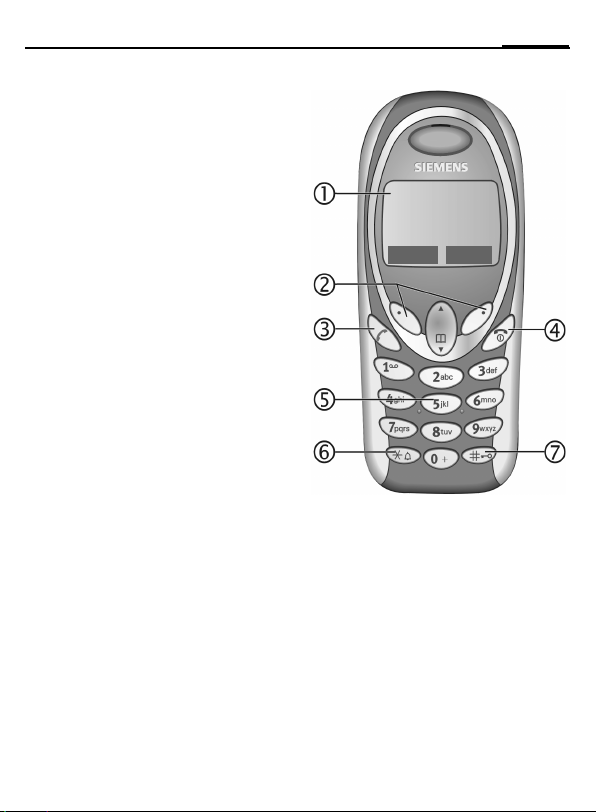
Overview of the phone
Display indicators
1
Signal strength/battery level.
Soft keys
2
Press the soft key to call up the function
that is displayed as
grey fields above the key.
A
Call key
3
Dial displayed phone number or name,
accept calls. In standby mode: Display the
last calls.
B
On/Off/End key
4
• Switched off: press and hold to
switch on.
• During a conversation or in an
application: press briefly to finish.
• In menus: press briefly to go back a
level. Press and hold to return to
standby mode.
•In standby mode: press and hold to
switch off phone.
Input keys
5
Numbers, letters.
Press and hold
6
*
• In standby mode: switch on/off all signal tones (except alarm).
• For incoming calls: only switch off ring
tones.
Press and hold
7
In standby mode: switch key lock on/off.
§Text§ or icon on the
Overview of the phone
_ g
Service provider
17.02.2003 09:15
New SMS Menu
1
Page 2
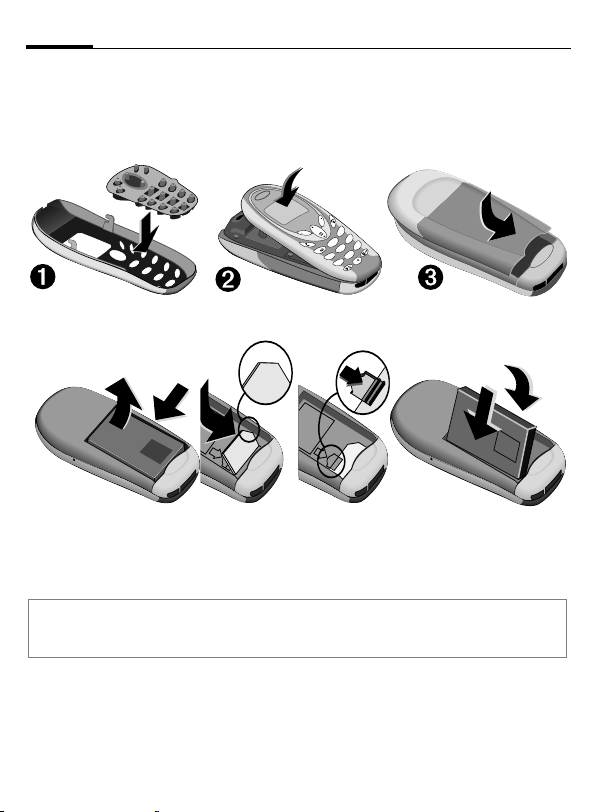
2
LITHIUM ION
Getting Started
Getting Started
The front and back covers of the phone and the keypad (CLIPit™ Covers, my-CLIPit™)
can be changed in seconds – no tools required. Please switch the phone off first.
To assemble the phone
s
def
3
mno
6
abc
2
wxyz
9
jkl
5
1
tuv
ghi
8
4
0
pqrs
7
s
To insert the SIM card
LITHIUM ION
q
Insert SIM card in the opening, contacts pointing downwards (make sure the angled corner is in correct position
r
). Push gently until it engages
r
s
s
.
Additonal notes
Your phone's display is delivered with a protective film. Remove this film before getting started.
To avoid damage to the display, the phone should not be used without the front cover.
LITHIUM ION
Page 3
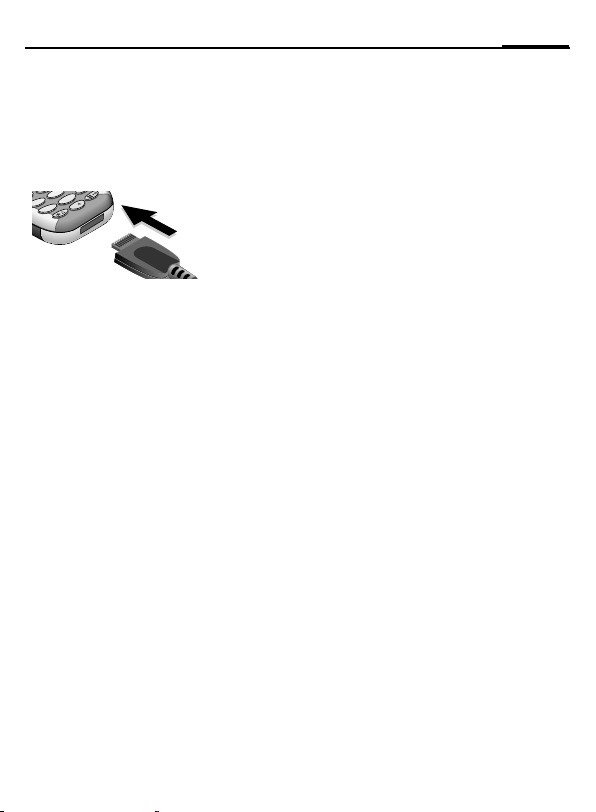
Switch on/off, PIN entry
kl
4
9
3
Charge battery
The battery is not fully charged when delivered. Plug in the charger cable at the
bottom of the phone, plug in the power
supply unit to the mains power socket
and charge for at least two hours.
j
5
tuv
8
ghi
0
pqrs
7
Charging time
The charging time is 2 hours. Ambient
temperature of 5 °C to 40 °C (icon flashes
as a warning when 5 °C above/below this).
Switch on/off, PIN entry
Switch on/off
Press and hold On/Off/End keyBto
switch on or off.
Enter PIN
The SIM card can be protected with a
4– 8 digit PIN. Enter the PIN code using
the number keys (the display shows a series of asterisks, if you make a mistake
Clear§
press
§
Logging on to the network will take a few
seconds.
First time switching on phone, the time
and date must be set.
Standby mode
When the name of the service provider/
logo appears on the display, the phone is
in standby mode and ready for use.
Press and hold the On/Off/End key
return to standby mode from any menu
option.
). Confirm your input with §OK§.
Bto
Security
The phone and SIM card are protected
against misuse by several security codes.
Keep these confidential numbers in a safe
place where you can access them again if
required.
§Menu§ ¢ Setup ¢ Security ¢ Codes
¢ Select a function.
PIN control
The PIN is usually requested each time
the phone is switched on. You can deactivate this feature but you risk unauthorised use of the phone. Some service providers do not permit deactivation of the
control.
Change PIN
You can change the PIN to any 4–8 digit
number you may find easier to remember.
Change PIN 2
(Displayed only if PIN 2 is available.)
Proceed as with Change PIN.
Change phonecode
You define and enter the phone code
(4– 8 digits) when calling a phone code
protected function (e.g. Direct call, p. 5)
for the first time. It is then valid for all
protected functions. If it is entered incorrectly three times the phone is locked.
Contact the Siemens Service.
Clear SIM card barring
If the PIN is entered incorrectly three
times, the SIM card is barred. Enter the
PUK (MASTER PIN) provided by your service provider with the SIM card. If the PUK
(MASTER PIN) has been lost, please contact your service provider.
Page 4
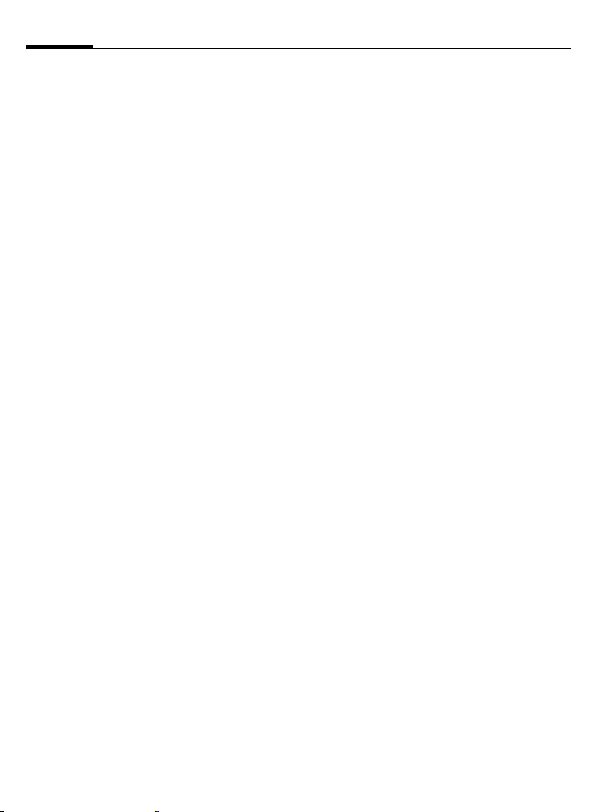
4
Making a phone call
Prevent accidental activation
Even if PIN use is deactivated (p. 3) confirmation is required to switch on the
phone.
This prevents accidental activation of the
phone, e.g. when you are carrying it in a
bag or when you are travelling in an aircraft.
After pressing and holding the On/Off/End
key
select §OK§ to switch on the phone
B
or abort the operation with
§Cancel§.
Making a phone call
Dialling with number keys
The phone must be switched on (standby
mode). Enter the number (always with
prefix, if necessary with the international
dialling code). Press
digit, press and hold to clear the entire
phone number. To dial press the
End call
Press the End keyBbriefly. Press this key
even if the person on the other end of the
line has hung up first.
Set volume
Use the scroll keyEto start adjusting
the volume during conversation. Set volume with
G.
Redial previous numbers
To redial the phone number last called,
press the Call key
numbers that were dialled previously,
pick out the required phone number from
the list with
G, then pressAto dial.
§Clear§
to clear the last
Akey.
Atwice. To redial other
When a number is busy
For automatically dialling the phone
number for up to 15 minutes at increasing intervals, press
ringing when the busy number is free,
press
§Call back§ (
beep will remind you to redial the dispayed phone number after 15 minutes.
§Auto dial§. For phone
). Press §Prompt§ and a
L
Accept call
The phone must be switched on (standby
mode). An incoming call will interrupt
any other use of the phone.
Press
§Reply§ orA.
If the phone number has been transmitted
by the network, it is displayed. If the number
and the name are stored in the Phonebook,
the corresponding name is displayed instead. If set, an animation can be displayed instead of the bell icon.
Reject call
§Reject§ or B press briefly.
Held call
Make a new connection during a call with
y menu§ ¢ Hold ¢
number, also from Phonebook:
§Swap§ you can swap back and forth be-
tween both calls.
Additional costs will be incurred for the
2nd phone connection.
(dial new phone
J
F
). With
Conference b
Make a new connection during a call with
y menu§ ¢ Hold ¢
number).
With
y menu§ ¢ Conference you can join
the held call. Repeat this procedure until
all participants are linked together (up to
5participants).
(dial a new phone
J
Page 5
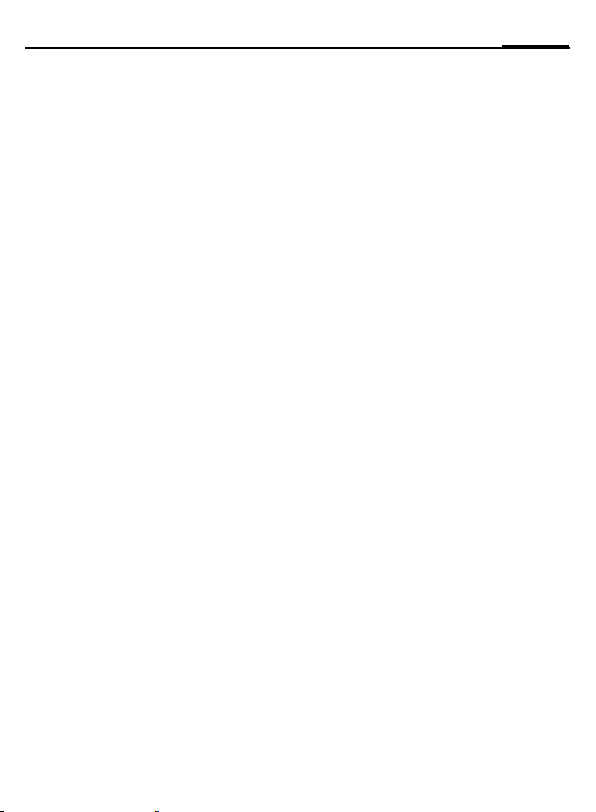
Phonebook
5
All calls in the conference are ended simultaneously when the End key
pressed.
Additional costs will be incurred for every
additional phone connection.
Bis
Call menu
Several functions are only available during a call:
y menu§ ¢ Select a function.
Direct call
The phone can be locked, so it's only possible to dial a defined number.
Switch on
§Menu§ ¢ Setup ¢ Security ¢ Direct call
§Select§ and enter phone code. When
Press
first prompted you define and enter the
phone code (4– 8 digits). Please do not for-
get this code! Confirm input with
press
§Change§. Select phone number from
the Phonebook (p. 5) or enter a new one.
With
§OK§ confirm On.
Use
Press and hold the right soft key>to
dial.
Switch off
Press and hold and enter phone code.
Confirm input with
With
§OK§ confirm Off.
§OK§ and press §Change§.
§OK§ and
Phonebook
New entry
Open Phonebook (in standby mode)
F (select <New entry>) ¢ §Select§
¢ Activate input fields.
Number: Always enter phone number with
an area dialling code.
Name: Enter first name or surname.
Group: Organise entries in groups, select
with §Change§.
Location: Select location: SIM, Mobile or
Protected SIM.
Record no.: This is automatically assigned
to the entry. Change with
§Save§ to store the new entry.
Press
Text entry
Press number key repeatedly until the required letter appears. The cursor advances after a short delay. Example:
Press once for a, twice for b etc.
2
Press and hold to write the
number.
Ä, ä, 1–9 Umlauts and numbers are dis-
played after the relevant letters.
§Clear§ Press briefly to delete the letter
before the cursor, press and hold
to delete the whole word.
G
Move the cursor (forwards/back).
Press briefly: Switch between:
abc, Abc, ABC,
123. Status indicator in the top
line of the display.
Press and hold: All input modes
are displayed.
Press briefly: Select special char-
*
acters.
Press and hold: Open input menu.
§Change§.
T9
abc, T9Abc, T9ABC,
Page 6

6
0
1
Phonebook
Press once/repeatedly:
. , ? ! ’ “ 0 - ( ) @ / : _ + ~ &
Press and hold: Writes 0.
Writes blank. Press twice = skip
line.
Call/search for an entry
Open PhonebookF, select name by typing first letter or scroll and dial with
A
Call with record no.
A record number is automatically assigned
to every new entry in the Phonebook.
J Enter record number (in standby
mode)
¢ ¢ A
Edit entry
G ¢ Select entry ¢ §Options§ ¢ Edit
¢ G (select required input field)
¢ Make changes ¢ §Save§
Location
An entry can be moved to different storage locations in the Phonebook.
SIM (standard)
Entries that are stored in the Phonebook
on the SIM card can also be used on a different GSM phone.
Mobile
Phonebook entries are stored in the
memory of the mobile phone when the
memory of the SIM card is full.
Protected SIM
Phone numbers can be stored in protected locations on a special SIM card. A PIN 2
is needed for editing (p. 3).
¢
v
¡ b
Groups
If there are many Phonebook entries it is
best to assign them to a group, e.g.:
Family, Friends, VIP, Others
A special ring tone can sound and/or a symbol can be displayed if the phone number
of a call is registered in a group.
Select a group
.
§Menu§ ¢ Phonebook ¢ <Groups>
¢ G(select a group) ¢ §View§
All entries of the selected group are
displayed.
Change group assignment
You can assign a Phonebook entry to a
group when you enter it (p. 5).
F
¢ Select entry ¢ §View§ ¢ §Edit§
¢ G(scroll to group) ¢ §Change§
¢ Select a new goup ¢ §Save§
SMS to group
A memo (SMS) can be sent as a "circular"
to all members of a group. Each SMS is
charged separately!
Open <Groups> in Phonebook menu and
scroll to a group.
§Options§ ¢ SMS to group ¢ §Select§
¢ Compose message ¢ A(the group is
displayed)
The SMS is sent to the first recipient.
Press
ation. Each send operation must be confirmed. Individual recipients may be
skipped.
Call to group b
You can call up to 5 group members one
by one and link them together in a conference (function may need to be enabled
by the service provider).
Open <Groups> in Phonebook menu and
scroll to a group.
¢ §OK§ ¢ A
Aagain to start the next send oper-
Page 7

Messages (SMS)
7
§Select§ ¢ Select the entries ¢ §Change§
(mark/unmark entry)
The first entry is dialled and the call is put
on hold. Proceed
entry until all marked entries are called.
With
§Options§ you can link the calls on hold
in a conference.
¢ §OK§
Aby calling the next
Group call tones
You can assign different ringtones to
groups.
§Menu§ ¢ Ring tones ¢ Group calls
¢ Select a group ¢ §Select§
¢ Select ring tone ¢ §Select§
Messages (SMS)
Read messages
A new message is indicated on the display
with
. Press the control key on the left
]
to read the message. Scroll through the
message line by line with
Reply menu
§Reply§ Open the reply menu.
Inbox/outbox
§Menu§ ¢ Messages ¢ Inbox or Outbox
The list of saved messages is shown.
Compose a message
§Menu§ ¢ Messages ¢ New SMS
¢ Write text ¢
¢
/
J
Q
or select from Phonebook)
The SMS is sent to the service centre for
transmission.
Text menu
§Options§ Open the text menu.
G.
A
(enter phone number
¢ §OK§
Write text fragments
§Menu§ ¢ Messages ¢ Predefined texts
¢ <New entry>
J
¢
(write text fragment)
¢ §Save§
Use text fragments
J
(write message text) ¢ §Options§
¢ Insert text ¢ G (select text fragment
from the list)
The text fragment is inserted into the text
to the left of the cursor.
¢ §Select§
Text entry with T9
T9 deduces the correct word from the individual key entries by making comparisons with an extensive dictionary. Write a
word and finish it without looking at the
display. Simply press the keys where the
relevant letter is located once. If several
options are found in the dictionary the
most probably is displayed first. For further options please press the right
softkey.
®
T9
Text Input is licensed under one or more
of the following:
U.S. Pat. Nos. 5,818,437, 5,953,541, 5,187,480,
5,945,928 and 6,011,554;
Canadian Pat. No. 1,331,057;
United Kingdom Pat. No. 2238414B;
Hong Kong Standard Pat. No. HK0940329;
Republic of Singapore Pat. No. 51383;
Euro.Pat. No. 0 842 463 (96927260.8)
DE/DK, FI, FR, IT, NL, PT, ES, SE, GB;
and additional patents are pending worldwide.
Page 8

8
Profiles
Profiles
§Menu§ ¢ Profiles
Three profiles are standard with default
settings, they can be changed however:
Normal environment, Quiet environment,
Noisy environment
You can set two personal profiles
(<Name>).
The special profile Aircraft mode cannot be
changed.
Activate
Select default profile or personal profile
¢ §Select§.
Change setting
Select profile ¢ §Options§ ¢ Change settings
The list of available functions is displayed.
Aircraft mode
The phone will automatically switch off if
you select this profile. Even the alarm
tone is deactivated. An alarm is only
shown on the display. It is not possible to
modify this profile.
Normal operation
The next time you switch on the phone
and return to normal operation the default profile will be activated.
Setup
Display
§Menu§ ¢ Setup ¢ Display
¢ Select a function.
Language
§Menu§ ¢ Setup ¢ Language
Set the language of the display text.
"Automatic" will set the language of your
home service provider. Reset to this language in standby status:
# 0 0 0 0 #
*
Screensaver
The screensaver shows a picture on the
display as soon as a period that can be set
by you has elapsed. The function is ended
by an incoming call or by pressing any key.
Call setup
§Menu§ ¢ Setup ¢ Call setup
Hide ID b
When switched off, the display of the calling party shows your phone number (dependent on service provider). To suppress
this display, you can activate the "Hide ID"
mode.
Call waiting b
If you are registered for this service, you
can check whether it is set and you can
activate/deactivate it with Call waiting.
Minute beep
During the call, you will hear a beep after
each minute as a reminder of the time
elapsed.
A
¢ Select a function.
Page 9

Setup
9
Divert
You can set the conditions for which calls
are diverted to your mailbox or other
numbers.
§Menu§ ¢ Setup ¢ Divert
¢ Select a function.
Set up call divert (example)
All calls b
All calls are diverted. n is shown in the
top line of the display in standby mode.
Unanswered calls b
Includes Unanswered, Not reachable,
No reply, Busy.
§Select§ ¢ Set ¢ J (Enter the phone
number to which the call should be
diverted)
¢ §OK§
After a short pause, the setting is confirmed by the network.
Status check
After a short pause the current information is shown.
p Condition set.
o Not set.
Display, if status is unknown
(e.g. on a new SIM card).
Clear all b
All set diversions are cleared.
Clock
§Menu§ ¢ Setup ¢ Clock
¢ Select a function.
Security
§Menu§ ¢ Setup ¢ Security
¢ Select a function.
Direct call
Only one phone number can be dialled.
Press and hold control key on the right (p. 5).
This SIM only b
Your phone is prevented from being used
with a different SIM card.
Barrings b
Network barring restricts the use of your
SIM card.
All outgoing calls: Outgoing calls, except
emergency 999 calls, are blocked.
Outgo internat: Only national calls can be
made.
Out.int.x home: International calls are not
permitted, except for calls to your home
country.
All incom. calls: The phone is blocked from
receiving all incoming calls.
When roaming: You do not receive any calls
outside your home network.
Status check: Query the status of your barrings.
Clear all: Clear all barrings. Password protected!
Phone identity
The phone identity number (IMEI) is displayed.
Master reset
The phone is reset to the default values
(does not apply to SIM card and network
settings).
Alternative input in standby mode:
# 9 9 9 9 #
*
A
Page 10

10
Ring tones
Network
§Menu§ ¢ Setup ¢ Network
¢ Select a function.
Network info
The list of GSM networks currently available is displayed.
Auto network selection
If activated, the next network is dialled in
the order of your "preferred networks".
Choose network
The network search is restarted.
Preferred network
Set the service providers you prefer when
you leave your home network.
Fast search
Speed up network reconnection.
Ring tones
§Menu§ ¢ Ring tones ¢ Select a function.
Set the tones to match your needs.
Ringer setting
Activate/deactivate the ring tone or reduce it to a short beep.
Vol ume
Set the same volume for all ring tones.
G Set volume.
§OK§ Confirm.
d Call tone, Group call tones, Other call
tone, Alarm tone, Message tone
The ring tones for the stated types of
call/functions can be set separately.
More Tones
Call screening b
Only calls from numbers that are in the
Phonebook or in a predefined group are
signalled audibly or by silent alert. Other
calls are only displayed.
Key tones
Set acoustic key acknowledge:
Click or Tone or Silent
Minute beep
During the call, you will hear a beep once
a minute as a reminder.
Information tones
Set service and alarm tones.
Alarm clock
Activate/deactivate
§Menu§ ¢ Alarm clock
The alarm will ring at the time set by you,
even when the phone is switched off.
§On§/ §Off§ Activate/deactivate the alarm.
Setting
Set time for alarm call (hh:mm), then §OK§.
Page 11

Customer Care
11
Customer Care
We offer fast, individual advice! You have several options:
Our online support on the Internet:
www.siemens-mobile.com/
mobilescustomercare
We can be reached any time, any place. You are
given 24 hour support on all aspects of our products. Here you will find an interactive fault-finding
system, a compilation of the most frequently
asked questions and answers, plus user guides
and current software updates to download.
When calling customer service, please have
ready your receipt and the phone identity
number (IMEI, to display press
ware version (to display, press *#06#, then
§More§) and if available, your Siemens Service
customer number.
You can also get personal advice about our range
of products on our Premium Hotline:
United Kingdom ............................ 0906 9597500
(0.75 £ per minute)
Qualified Siemens employees are waiting to offer
you expert information about our products and
installation.
In some countries repair and replace services are
impossible where the products are not sold through
our authorised dealers.
If repair work is necessary, please contact one of
our service centres:
Abu Dhabi .........................................0 26 42 38 00
Argentina .....................................0 80 08 88 98 78
Australia..........................................13 00 66 53 66
Austria.............................................05 17 07 50 04
Bahrain .................................................... 40 42 34
Bangladesh....................................... 0 17 52 74 47
Belgium.............................................0 78 15 22 21
Bolivia ...............................................0 21 21 41 14
Bosnia Herzegovina..........................0 33 27 66 49
Brazil............................................ 0 80 07 07 12 48
Brunei ..................................................02 43 08 01
Bulgaria................................................02 73 94 88
Cambodia ............................................12 80 05 00
Canada ........................................1 88 87 77 02 11
* 0,12 Euro/min.
#06#), the soft-
*
China ...........................................0 21 38 98 47 77
Croatia ..............................................0 16 10 53 81
Czech Republic.................................2 33 03 27 27
Denmark ............................................. 35 25 86 00
Dubai ................................................0 43 96 64 33
Egypt.................................................0 23 33 41 11
Estonia................................................ 06 30 47 97
Finland ............................................09 22 94 37 00
France.............................................01 56 38 42 00
Germany *.................................... 0 18 05 33 32 26
Greece ............................................80 11 11 11 16
Hong Kong.......................................... 28 61 11 18
Hungary ..........................................06 14 71 24 44
Iceland .................................................. 5 11 30 00
India .............................22 24 98 70 00 Extn: 70 40
Indonesia .....................................0 21 46 82 60 81
Ireland.............................................18 50 77 72 77
Italy .................................................02 24 36 44 00
Ivory Coast.......................................... 05 02 02 59
Jordan...............................................0 64 39 86 42
Kenya.................................................... 2 72 37 17
Kuwait ................................................... 2 45 41 78
Latvia .................................................... 7 50 11 18
Lebanon.............................................. 01 44 30 43
Libya ...............................................02 13 50 28 82
Lithuania ...........................................8 52 74 20 10
Luxembourg........................................ 43 84 33 99
Macedonia .......................................... 02 13 14 84
Malaysia....................................+ 6 03 77 12 43 04
Malta .......................................+ 35 32 14 94 06 32
Mauritius ............................................... 2 11 62 13
Mexico .......................................01 80 07 11 00 03
Morocco .............................................. 22 66 92 09
Netherlands .................................0 90 03 33 31 00
New Zealand...................................08 00 57 43 63
Nigeria ..............................................0 14 50 05 00
Norway................................................ 22 70 84 00
Oman ....................................................... 79 10 12
Pakistan ..........................................02 15 66 22 00
Paraguay ..........................................8 00 10 20 04
Philippines ........................................0 27 57 11 18
Poland.............................................08 01 30 00 30
Portugal ............................................8 08 20 15 21
Qatar................................................... 04 32 20 10
Romania .........................................02 12 04 60 00
Russia.......................................... 8 80 02 00 10 10
Saudi Arabia .....................................0 22 26 00 43
Serbia .............................................01 13 07 00 80
Page 12

12
Product data
Singapore ............................................62 27 11 18
Slovak Republic ..............................02 59 68 22 66
Slovenia............................................0 14 74 63 36
South Africa ....................................08 60 10 11 57
Spain.................................................9 02 11 50 61
Sweden............................................. 0 87 50 99 11
Switzerland .....................................08 48 21 20 00
Taiwan ............................................02 23 96 10 06
Thailand............................................0 27 22 11 18
Tunisia .................................................71 86 19 02
Turkey.......................................... 0 21 65 79 71 00
Ukraine ........................................8 80 05 01 00 00
United Arab Emirates........................ 0 43 66 03 86
United Kingdom ...........................0 87 05 33 44 11
USA .............................................1 88 87 77 02 11
Vietnam...........................................84 89 20 24 64
Zimbabwe ............................................04 36 94 24
Product data
Declaration of conformity
Siemens Information and Communication mobile
hereby declares that the phone described in this
user guide is in compliance with the essential requirements and other relevant provisions of European Directive 1999/5/EC (R&TTE).
The declaration of conformity (DoC) concerned
has been signed. Please call the company hotline if
you require a copy of the original, or go to:
www.siemens-mobile.com/conformity
Technical data
GSM class: 4 (2 watt)
Frequency range: 880–960 MHz
GSM class: 1 (1 watt)
Frequency range: 1.710–1.880 MHz
Weight: 84 g
Dimensions: 103× 46× 21.5 mm
Li-Ion battery: 700 mAh
Operating temperature: –10 °C to 55 °C
Standby time: 60 h– 250 h
Talk time: 90 min– 300 min
SIM card: 3.0 V
Battery quality statement
The capacity of your mobile phone battery will reduce each time it is charged/emptied. Storage at
too high or low temperatures will also result in a
gradual capacity loss. As a result the operating
time of your mobile phone may be considerably reduced, even after a full recharge of the battery.
Regardless of this, the battery has been designed
and manufactured so that it can be recharged and
used for six months after the purchase of your mobile phone. After six months, if the battery is clearly
suffering from loss of performance, we recommend
that your replace it. Please buy only Siemens original batteries.
Care and maintenance
Your phone has been designed and manufactured
to the highest of standards and should be treated
with great care. The suggestions below will help you
to enjoy your phone for many years.
• Protect your phone from moisture and humidity!
Precipitation, humidity and liquids contain minerals that will corrode electronic circuits. Should
your phone nonetheless become wet, disconnect it immediately from any power supply, remove the battery and leave the open phone to
dry at room temperature!
• Do not use or store the phone in dusty, dirty areas. Its moving parts may become damaged.
• Do not store your phone in hot areas. High temperatures can shorten the life of electronic
devices, damage batteries and warp or melt
certain plastics.
• Do not store your phone in cold areas. When the
phone warms up again (to its normal ambient
temperature), moisture can form inside the phone,
which may damage electronic circuit boards.
Page 13

Guarantee certificate
13
• Do not drop, knock or shake your phone. Rough
handling can damage internal circuit boards!
• Do not use harsh chemicals, cleaning solvents,
or strong detergents to clean the phone!
The suggestions given above apply equally to your
phone, battery, charger and all accessories. If any
of these parts are not working properly, take them
to your nearest qualified service outlet. The personnel there will assist you and, if necessary, repair the device.
Guarantee certificate
United Kingdom
Without prejudice to any claim the user (customer)
may have in relation to the dealer or retailer, the
customer shall be granted a manufacturer's Guarantee under the conditions set out below:
• In the case of new devices and their components exhibiting defects resulting from manufacturing and/or material faults within 24
months of purchase, Siemens shall, at its own
option and free of charge, either replace the device with another device reflecting the current
state of the art, or repair the said device. In respect of parts subject to wear and tear (including but not limited to, batteries, keypads,
casings, small parts on casings, protective coverings where included in the scope of delivery),
this warranty shall be valid for six months from
the date of purchase.
• This Guarantee shall be invalid if the device defect is attributable to improper treatment and/or
failure to comply with information contained in
the user manuals.
• This Guarantee shall not apply to or extend to
services performed by the authorised dealer or
the customer themselves (e.g. installation, configuration, software downloads). User manuals
and any software supplied on a separate data
medium shall be excluded from the Guarantee.
• The purchase receipt, together with the date of
purchase, shall be required as evidence for invoking the Guarantee. Claims under the Guarantee must be submitted within two months of
the Guarantee default becoming evident.
• Ownership of devices or components replaced
by and returned to Siemens shall vest in Siemens.
• This Guarantee shall apply to new devices purchased in the European Union. For Products
sold in the United Kingdom the Guarantee is issued by Siemens plc, Siemens House, Oldbury,
Bracknell, Berkshire, RG12 8FZ.
• Any other claims resulting out of or in connection with the device shall be excluded from this
Guarantee. Nothing in this Guarantee shall attempt to limit or exclude a Customers Statutory
Rights, nor the manufacturer's liability for death
or personal injury resulting from its negligence.
• The duration of the Guarantee shall not be extended by services rendered under the terms of
the Guarantee.
• Insofar as no Guarantee default exists, Siemens reserves the right to charge the customer
for replacement or repair.
• The above provisions does not imply a change
in the burden of proof to the detriment of the
customer.
To invoke this Guarant ee, please contact the Siemens telephone service. The relevant number is to
be found in the accompanying user guide.
Ireland
Without prejudice to any claim the user (customer)
may have in relation to the dealer or retailer, the
customer shall be granted a manufacturer’s Guarantee under the conditions set out below:
• In th e case of new devices and their components
exhibiting defects resulting from manufacturing
and/or material faults within 24 months of purchase, Siemens shall, at its own option and free
of charge, either replace the device with another
device reflecting the current state of the art, or repair the said device. In respect of parts subject to
wear and tear (including but not limited to, batteries, keypads, casings, small parts on casings,
protective coverings where included in the scope
of delivery), this warranty shall be valid for six
months from the date of purchase.
• The device is opened (this is classed as third
party intervention)
Page 14

14
SAR
• This Guarantee shall be invalid if the device defect is attributable to improper care or use
and/or failure to comply with information contained in the user manuals. In particular claims
under the Guarantee cannot be made if:
• Repairs or other work done by persons not authorised by Siemens.
• Components on the printed circuit board are
manipulated
• The software is manipulated
• Defects or damage caused by dropping, breaking, lightning or ingress of moisture. This also
applies if defects or damage was caused by
mechanical, chemical, radio interference or
thermal factors (e.g.: microwave, sauna etc.)
• Devices fitted with accessories not authorised
by Siemens
• This Guarantee shall not apply to or extend to
services performed by the authorised dealer or
the customer themselves (e.g. installation, configuration, software downloads). User manuals
and any software supplied on a separate data
medium shall be excluded from the Guarantee.
• The purchase receipt, together with the date of
purchase, shall be required as evidence for invoking the Guarantee. Claims under the Guarantee must be submitted within two months of
the Guarantee default becoming evident.
• Ownership of devices or components replaced
by and returned to Siemens shall vest in Siemens.
• This Guarantee shall apply to new devices purchased in the European Union. For Products
sold in the Republic of Ireland the Guarantee is
issued by Siemens Ireland Limited, Ballymoss
Road, Sandyford Industrial Estate, Dublin 18 The Republic of Ireland.
• Any other claims resulting out of or in connection with the device shall be excluded from this
Guarantee. Nothing in this Guarantee shall attempt to limit or exclude a Customers Statutory
Rights, nor the manufacturer’s liability for death
or personal injury resulting from its negligence.
• The duration of the Guarantee shall not be extended by services rendered under the terms of
the Guarantee.
• Insofar as no Guarantee default exists, Siemens reserves the right to charge the customer
for replacement or repair.
• The above provisions does not imply a change
in the burden of proof to the detriment of the
customer.
To invoke this Guarant ee, please contact the Siemens helpdesk on 1850 777 277. This number is
also to be found in the accompanying user guide.
SAR
European Union (RTTE)
INFORMATION ON RF EXPOSURE/SPECIFIC
ABSORPTION RATE (SAR)
THIS MOBILE PHONE MEETS THE LIMITS SET
BY THE EU (1999/519/EC) FOR PROTECTION
OF THE HEALTH OF THE PUBLIC FROM THE
EFFECTS OF EXPOSURE TO ELECTROMAGNETIC FIELDS
These limits are part of comprehensive recommendations for the protection of the public. The recommendations were developed and confirmed by
independent scientific organisations through periodic and thorough evaluation of scientific studies*.
The limits include a substantial safety margin designed to assure the safety of all persons, regardless of age and health.
Before radio equipment may be placed on the market, compliance with the European laws and the respective technical limit requirements must be
demonstrated. Only then the CE mark may be affixed**. The limit for mobile phones recommended
by the Council of the European Union employs a
unit of measurement known as the Specific Absorption Rate, or SAR. This SAR limit is
2.0 W/kg***. This corresponds with the require-
ments of the International Commission for NonIonizing Radiation Protection ICNIRP and was
adopted into the European Norm for Mobile Radio
Equipment EN 50360. The SAR of mobile phones
is determined in accordance with the European
Norm EN 50361. This involves measuring the maximum value in all frequency bands of the mobile
phone with the phone transmitting at its highest
power level. The actual SAR level of the phone dur-
Page 15

SAR
15
ing normal operation may be well below the maximum value. This is because the phone is designed
to operate at multiple power levels so as to use only the power required to reach the network. In general, the closer you are to a base station, the lower
the power output.
The highest SAR value for this model phone when
tested for compliance against the norm is
0.56 W/kg****.
The SAR information can also be found on the Sie-
mens web site at
www.siemens-mobile.com
While there may be differences between the SAR
levels of various phones and at various positions,
all Siemens products meet the legal requirements.
* The World Health Organization (WHO, CH-1211
Geneva 27, Switzerland) states that present scientific information does not indicate the need for any
special precautions for use of mobile phones.
Further information:
www.who.int/peh-emf, www.mmfai.org,
www.siemens-mobile.com
** The CE mark confirms that the product is in compliance with the legal requirements of the European Union as a prerequisite for the placing on the
market and the free movement of goods within the
European internal market.
*** averaged over 10 g body tissue.
**** SAR values may vary depending on national
requirements and frequency bands. SAR information for different regions can be found at
www.siemens-mobile.com
International (ICNIRP)
INFORMATION ON RF EXPOSURE/SPECIFIC
ABSORPTION RATE (SAR)
THIS MOBILE PHONE MEETS THE LIMITS FOR
PROTECTION OF THE HEALTH OF THE PUBLIC
FROM THE EFFECTS OF EXPOSURE TO ELECTROMAGNETIC FIELDS
Your mobile phone is a radio transmitter and receiver. It is designed and manufactured not to exceed the limits for exposure to radio frequency (RF)
energy recommended by international guidelines
from the International Commission on Non-Ionizing
Radiation Protection (ICNIRP). These limits are
part of comprehensive guidelines for the protection
of the public and establish permitted levels of RF
energy for the population. The guidelines were
confirmed by independent scientific organisations
through periodic and thorough evaluation of scientific studies*. The limits include a substantial safety
margin designed to assure the safety of all persons, regardless of age and health.
The exposure limit for mobile phones employs a
unit of measurement known as the Specific Absorption Rate, or SAR. The SAR limit stated in the
international guidelines is 2.0 W/kg**. Tests for
SAR are conducted in all frequency bands using
standard operating positions with the phone transmitting at its highest power level. The actual SAR
level of the phone during operation can be well below the maximum value. This is because the phone
is designed to operate at multiple power levels so
as to use only the power required to reach the network. In general, the closer you are to a base station, the lower the power output.
The highest SAR value for this model phone
when tested for use at the ear is
0.56 W/kg***.
SAR information can also be found at
www.siemens-mobile.com
While there may be differences between the SAR
levels of various phones and at various positions,
they all meet the international guidelines for safe
RF exposure.
* The World Health Organization (WHO, CH-1211
Geneva 27, Switzerland) states that present scientific information does not indicate the need for any
special precautions for use of mobile phones.
Further information:
www.who.int/peh-emf, www.mmfai.org,
www.siemens-mobile.com
** averaged over 10 g of tissue.
*** SAR values may vary depending on national re-
quirements and frequency bands. information for
different regions can be found at
www.siemens-mobile.com
Page 16

16
Safety precautions
Safety precautions
Information for parents
Please read the operating instructions and safety precautions carefully before use.
Explain the content and the hazards associated with using the phone to your children.
Remember to comply with legal requirements and local restrictions
when using the phone. For example
in aeroplanes, petrol stations, hospitals or while driving.
Mobile phones can interfere with the
functioning of medical devices such
as hearing aids or pacemakers.
Keep at least 20 cm/9 inches between phone and pacemaker. When
using the mobile phone hold it to the
ear which is further away from the
pacemaker. For more information
consult your doctor.
Small parts such as the SIM card,
sealing stop, lens ring and lens cap
can be dismantled and swallowed by
small children. The phone must
therefore be stored out of the reach
of small children.
The mains voltage specified on the
power supply unit (V) must not be exceeded. Otherwise the charging device may be destroyed.
The power supply must be plugged
into an easily accessible AC mains
power socket when charging the battery. The only way to turn off the
charging device after charging the
battery is to unplug it.
Only use original Siemens batteries
(100 % mercury-free) and – charging
devices. Otherwise you risk serious
damage to health and property. The
battery could explode, for instance.
Ref.No.: A31008-H6210-A1-1-7619
Important
Improper use will invalidate the guarantee!
These safety instructions also apply to Siemens
original accessories.
The ringtone, info tones and handsfree talking are reproduced through
the loudspeaker. Do not hold the
phone to your ear when it rings or
when you have switched on the
handsfree function. Otherwise you
risk serious permanent damage to
your hearing.
You may only open the phone to replace the battery (100 % mercuryfree), faceplate, keypad or SIM card.
You must not open the battery under
any circumstances. All other changes to this device are strictly prohibited and will invalidate the guarantee.
Please dispose of unwanted batteries and phones as permitted by the
laws in your country.
The phone may cause interference
in the vicinity of TV sets, radios and
PCs.
Use only Siemens original accessories. This will avoid potential risks to
health or property and ensure compliance with all relevant regulations.
*A5B00075376092*
