Page 1
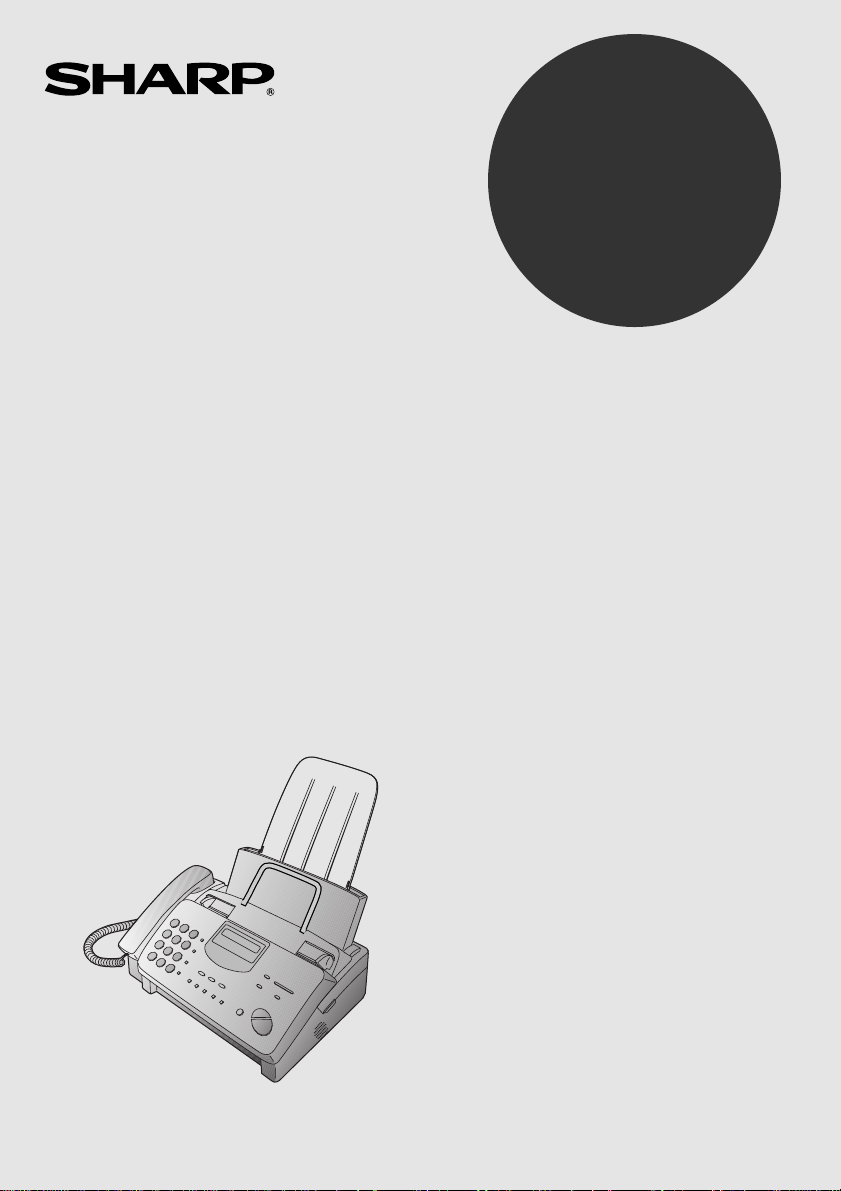
MODEL
UX-305
FACSIMILE
OPERATION MANUAL
1. Installation
2. Sending Documents
3. Receiving Documents
4. Making Copies
5. Making Telephone Calls
6. Answering Machine Hookup
7. Special Functions
8. Option Settings
9. Printing Reports and Lists
10. Maintenance
11. Troubleshooting
Page 2
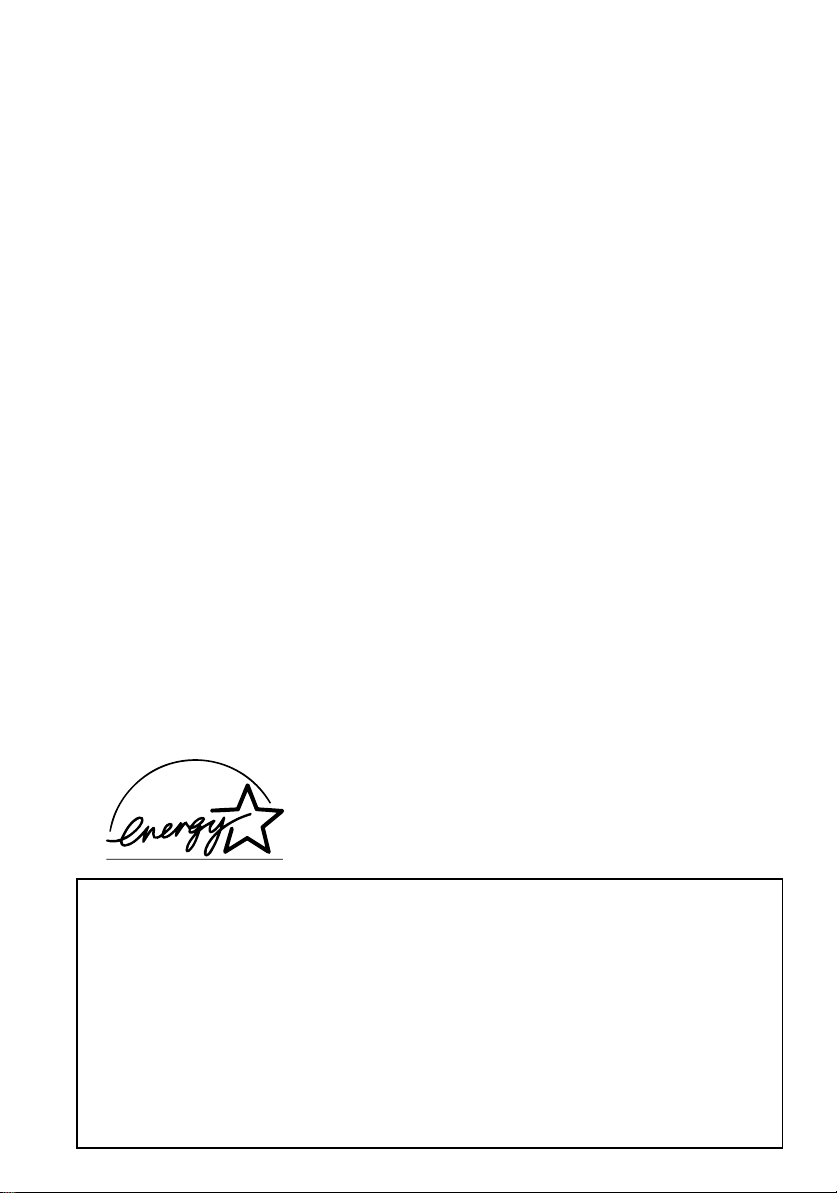
WARNING FCC Regulations state that any unauthorized changes or modifications to this equipment
not expressly approved by the manufacturer could void the user’s authority to operate this
equipment.
Note: This equipment has been teste d and found to comply with the limits for a Class B digital device,
pursuant to Part 15 of the FCC Rules.
These limits a re designed to provid e reasonable pro tection against harm ful interference in a residential
inst allation .
This equipment genera tes, uses and ca n radiate radio frequ ency energy and, if not installed and use d in
accordance with the instructions, may cause harmful interference to radio communications. However, there
is no guarantee that interference will not occur in a particular installation. If this equipment does cause harmful
interference to radio or television reception, which can be determined by turning the equipment off and on,
the user is encouraged to try to correct the interference by one or more of the following measu res:
Reorient or relocate the receiving antenna.
Increase the separation between the equipment and the receiver.
Connect the equipment into an outlet on a circuit different from that to which the receiver is connected.
Consult the dealer or an experienced radio/TV technician for help.
ABOUT THE TELEPHONE CONSUMER PROTECTION ACT OF 1991
"The Teleph one Con su mer Pro te ction Act o f 1 991 make s it u nlawful for any p erson to use a com p uter o r
other electronic device to send any message via a telephone facsimile machine unless such message clearly
contains in a ma rgi n at the top or bo tto m o f each tra nsmi tted page or on the fir st pag e of th e tran smi s sion
the following information:
(1) The date and time of transm i ssion .
(2) Identification of either the business, business entity or individual sending the message.
(3) Telephone nu mber of eit he r the sendi ng machin e, busine ss, busine ss enti t y or indivi dual.
In order to program this information into your facsimile machine, please refer to the appropriate instructions
in the operation manua l."
As an ENERGY STAR
mined th at t his pr odu ct me ets th e
guidelines for energy efficiency.
®
partner, SHARP has deter-
ENERGY STAR
®
FOR YOUR RECORDS
Please record the model number and serial number below, for easy reference, in case of loss
or theft. These numb ers are locate d on the rear side of the unit .
Space is also provided for other relevant information.
Model Number___ ____ ____ ________ ____ ____ ________ ____ ________ ____ ____ ______
Serial Number _____________________________________________________________
Date of Purchase__ __ ____ ____ ____ __ ____ ____ ____ __ ____ ____ ____ __ ____ ____ ____ _
Place of Purchase__________________ ________ ____ ____ ____ ________ ____ ____ ____
Page 3

Introduction
Welcome, and thank you for
choosing a Sharp facsimile!
The features and
specifications of your new
Sharp fax are shown below.
Automa tic dialing Rapid Key Dialing: 8 numbers
Speed Dia li ng: 80 num be rs
Imagi ng fi lm
Initial starter roll (included with fax ma chi ne ):
32 ft. (10 m) roll (approx. 30 letter-size pages)
Replacement roll:
UX-3CR 98 ft. (30 m) roll (two rolls in
package, one roll yields ap prox . 100 lett er size pages)
Automatic document
feeder
Memor y siz e* : 512 KB (approx. 30 average page s)
Modem speed 9600 bps with automatic fallback to 7200, 4800,
Transmissi on time * Approx. 15 seco nds (Sha rp speci al mode)
Reception mode s TEL/FAX/A.M. (Note: A.M. mode is for c onnect-
Resolutio n
10 sheets m ax .
or 2400 bps
ing an answering m achin e)
Horizontal:
203 pels/inch (8 pels/m m )
Vertical:
Standard: 98 lines/inch (3.85 li nes/mm )
Fine /Halftone:
196 lines/inch (7 .7 lines/mm)
Super fine : 391 lines/i nch (15.4 line s/mm)
Note: The facsimile machine is Year 2000 compliant .
* Based on ITU-T Te st Char t #1 at standa rd resolut ion i n Shar p speci a l mod e,
excluding time for protocol signals (i.e., ITU-T phase C time only).
1
Page 4
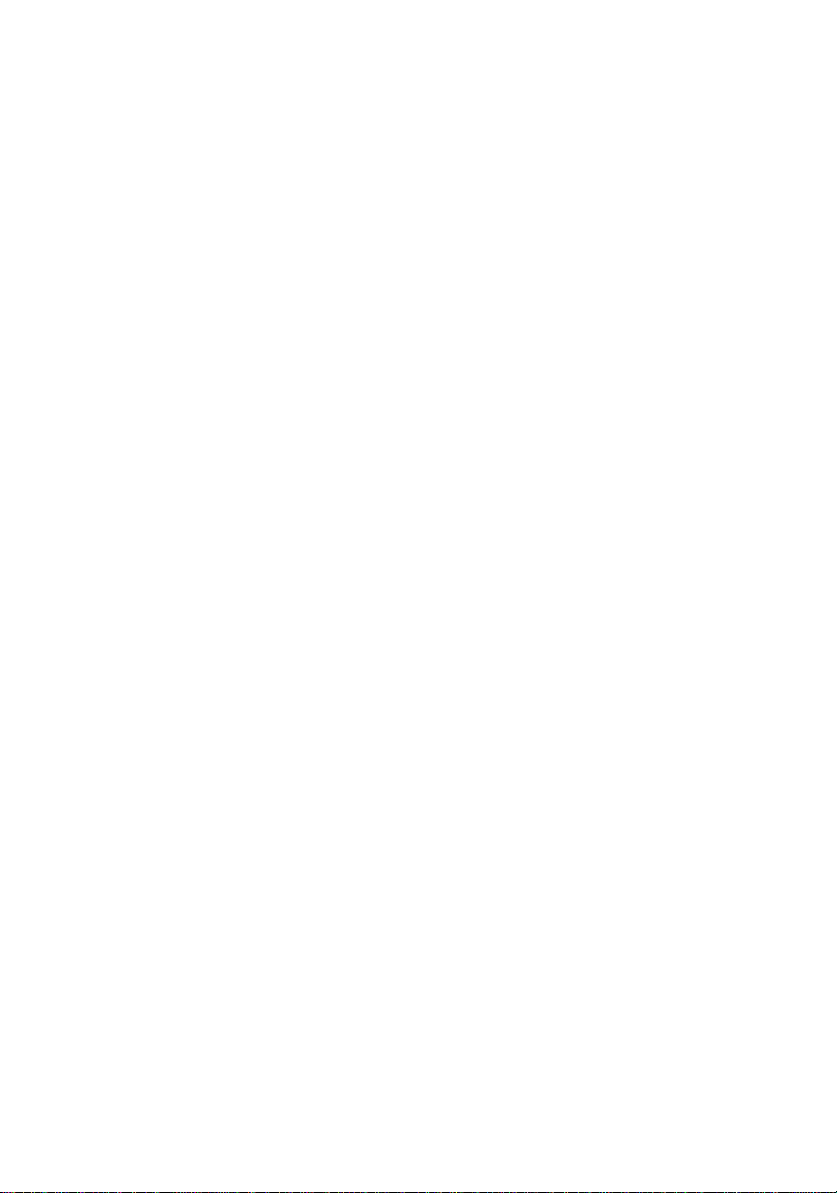
Display 16-digit LCD displa y
Recording syste m Thermal transfer recordi ng
Paper tray capacity
(16- to 20-lb. paper)
Lett er: 60 s heet s
Legal: 30 sheets
Halftone (g ray scale) 64 levels
Applicable telephone line Public switched telephon e networ k
Compatibility IT U-T (CCIT T ) G3 mode
Compression sche me MH, MR, Sharp
Scanning method Sheet-feeder CIS (Co ntact Im age Sensor)
Effective pri nting width 8.3" (208 mm) max.
Input document size
Automatic feeding:
Width: 5. 8 to 8. 5" ( 1 48 to 216 m m)
Length: 5.5 to 11" (140 to 279 mm)
Manual feeding:
Width: 5. 8 to 8. 5" ( 1 48 to 216 m m)
Length: 5.5 to 23.6" (140 to 600 mm)
Effective scanni ng width 8.3" (210 mm) max.
Contrast control Automatic/Dar k sel ectable
Copy function Standard
Telephone function Standard (cann ot be used if power fail s)
Power requirements 120 V AC, 60 Hz
Operating temperature 41 to 95°F (5 to 35°C)
Humidity Maximum : 85 %
Power consumption Stand-b y: 4.2 W
Maximum: 100 W
Dimensions Width: 13.5 " (343 m m )
Depth: 10.1" (256 mm)
Height: 7.2" (18 2 mm)
Weight Approx. 7.3 lbs. (3.3 kg)
As a part of our pol i cy of continuous improvement, SHARP re se r ves th e r ig ht to make
design and specification changes for product improvement without prior notice. The
performance specification figures indicated are nominal values of production units.
There may be some deviations from these values in individual units.
2
Page 5
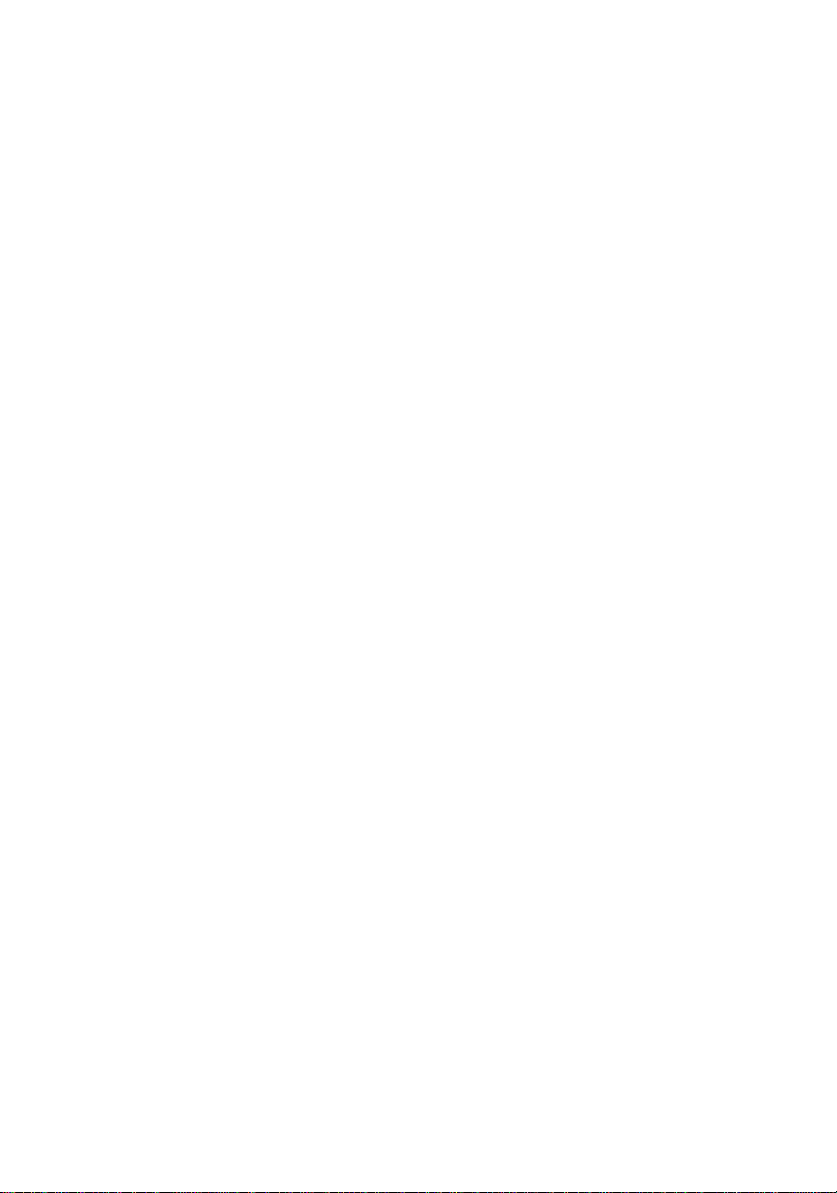
Important safety information
• Do not disassemble this machine or att empt any procedures not described
in this manual. Refer all servicing to qualified service personnel.
• This machine must only be c onnected to a 120 V, 60 Hz, grounded
(3-prong) outlet. Connecting it to any other kind of outlet will damage
the machine and invalidate the warranty.
• Do not install or use the machine near water, or when you are wet. Take
care not to spill any liqui ds on t he ma chine.
• Unplug the machine from the power outlet and telephone jack and consult
a qualified se rvice representative if an y of the followi ng situati ons occur:
- Liquid has been spilled into the machi ne or the machine has been
exposed to rain or water.
- The machine produces odors, smoke, or unusual noi ses.
- The power cord is frayed or damaged.
- The machine has been dropped or the housing damaged.
• Do not allow anything to rest on the power cord, and do not install the
machine where people may walk on the power cord.
• Never insert objects of any kind into slots or openings on the machine.
This could create a risk of fire or electric shock. If an object falls into the
machine that you cannot remove, unplug the machine and consult a
qualified service representati ve.
• Do not place this ma chine on an unstabl e cart, stand or t able. The machine
could be seriously damaged if it falls.
• Never install telephone wiri ng duri ng a lig htn ing storm .
• Never install telephone jacks in wet locations unless the jack is specifi-
cally design ed for wet locat ion s.
• Never touch bare telephone wires or terminals unless the telephone line
has been disconnected at the network inte rface.
3
Page 6
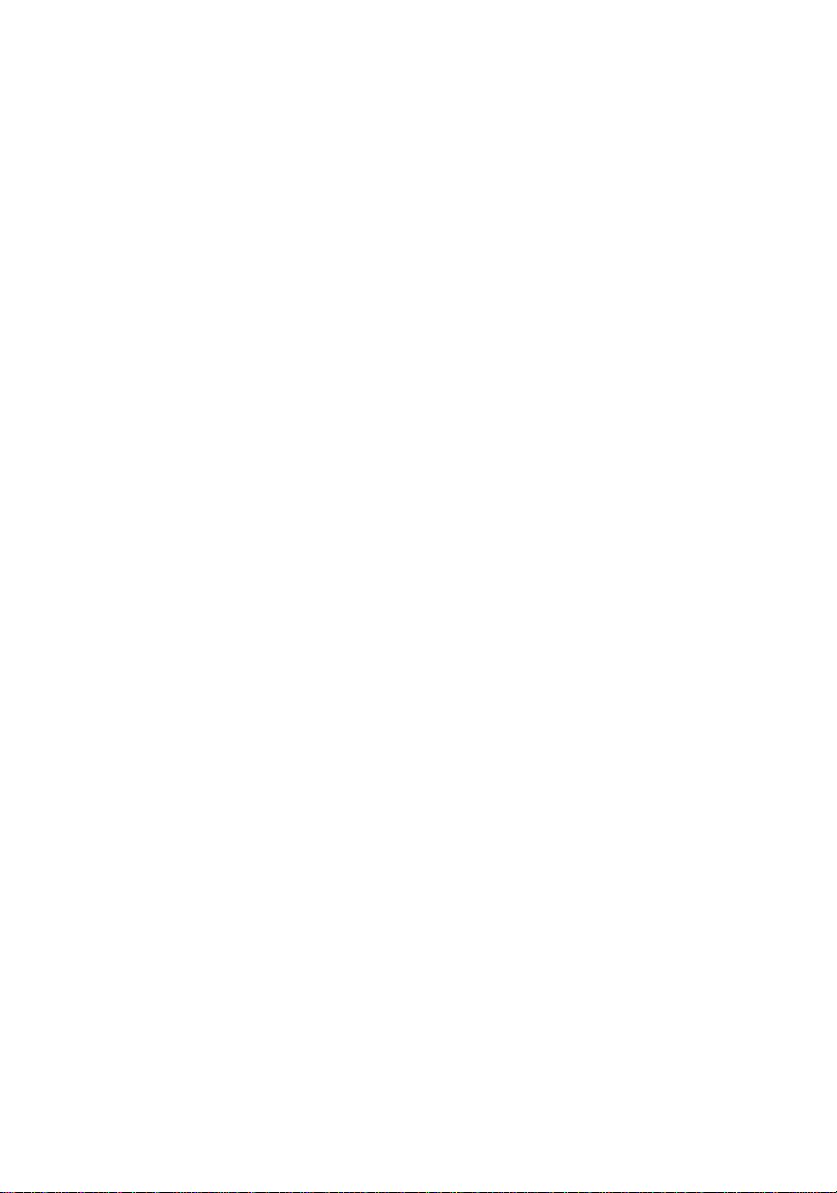
• Use caution when installing or modifying telephone lines.
• Avoid using a telephone (other th an a cordless ty pe) duri ng an electri cal
storm. There may be a remote risk of electric shock from lightning .
• Do not use a telephone to report a gas leak in the vicinity of the leak.
• The power outlet must be installed near the equipment and must be easily
accessible.
Important:
•• This fac sim i le ma chi ne is not desi gne d for use on a line which ha s cal l
waiting, call forwa rdi ng, or cert ain oth er special servic es offere d by your
telephone comp any . If you attem pt to use t he fax mac hin e in conj unc tion
with any of these servi ce s, you may ex per ience err ors dur ing transm issi on
and reception of facsimile messages.
•• This facsimile machine is not compatible with digital telephone systems.
4
Page 7
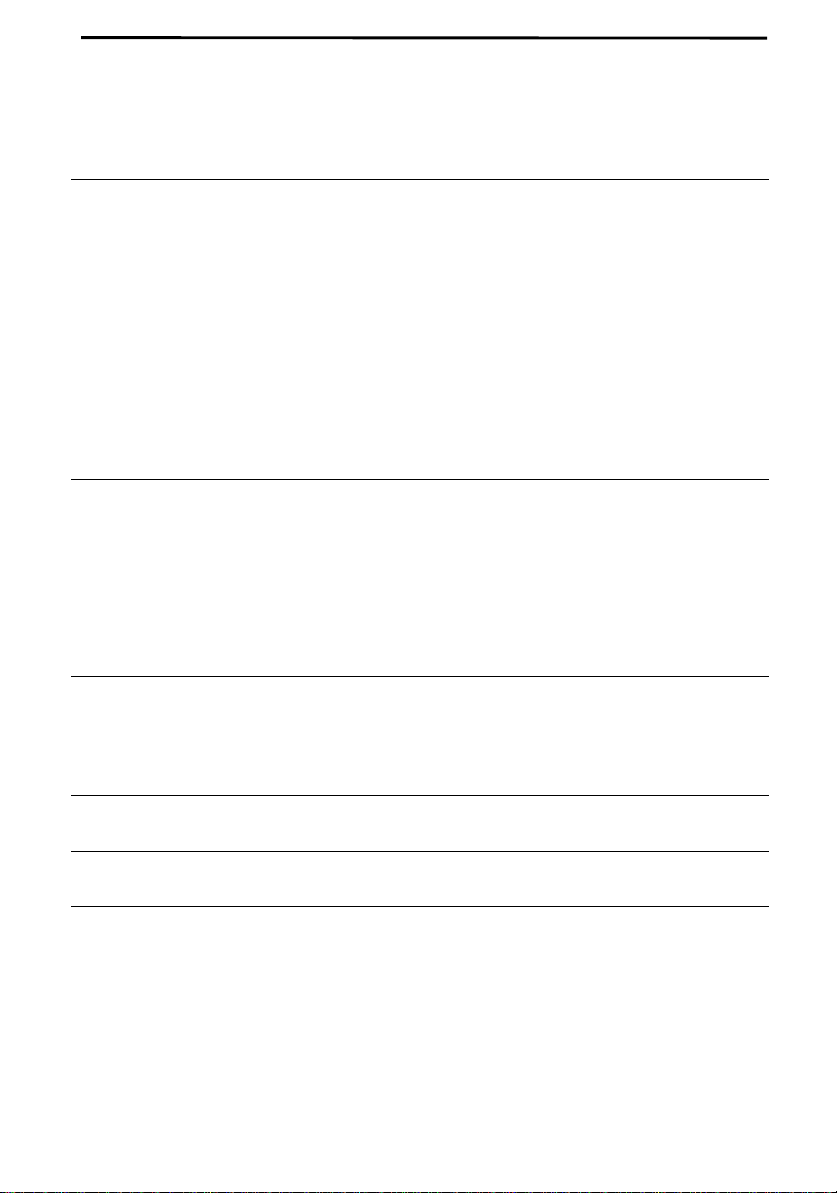
Table of Contents
1 Installation 7
Unpacking Checklist. . . . . . . . . . . . . . . . . . . . . . . . . . . . . . . . . . . . . . . . 7
A Look at the Operation Panel . . . . . . . . . . . . . . . . . . . . . . . . . . . . . . . . 8
Connections. . . . . . . . . . . . . . . . . . . . . . . . . . . . . . . . . . . . . . . . . . . . . . 10
Loading the Imaging Film . . . . . . . . . . . . . . . . . . . . . . . . . . . . . . . . . . 16
Loading Printing Paper . . . . . . . . . . . . . . . . . . . . . . . . . . . . . . . . . . . . . 21
Entering Your Name and Fax Num ber. . . . . . . . . . . . . . . . . . . . . . . . . 24
Setting the Date and Tim e. . . . . . . . . . . . . . . . . . . . . . . . . . . . . . . . . . . 27
Selecting the Recepti on Mode . . . . . . . . . . . . . . . . . . . . . . . . . . . . . . . 30
Volume Adjust ment . . . . . . . . . . . . . . . . . . . . . . . . . . . . . . . . . . . . . . . 31
2 Sending Documents 33
Transmittable Documents. . . . . . . . . . . . . . . . . . . . . . . . . . . . . . . . . . . 33
Loading the Document . . . . . . . . . . . . . . . . . . . . . . . . . . . . . . . . . . . . . 35
Resolution and Contrast . . . . . . . . . . . . . . . . . . . . . . . . . . . . . . . . . . . . 37
Sending a Fax by Normal Dialing. . . . . . . . . . . . . . . . . . . . . . . . . . . . . 39
Sending a Fax by Automat ic Diali ng . . . . . . . . . . . . . . . . . . . . . . . . . . 41
3 Receiving Documents 50
Using FAX Mode . . . . . . . . . . . . . . . . . . . . . . . . . . . . . . . . . . . . . . . . . 50
Using TEL Mode. . . . . . . . . . . . . . . . . . . . . . . . . . . . . . . . . . . . . . . . . . 51
4 Making Copies 56
5 Making Telephone Calls 59
6 Answering Machine Hookup 62
Connecting an Answering Machine . . . . . . . . . . . . . . . . . . . . . . . . . . . 62
Activating the Answering Machi ne Hookup . . . . . . . . . . . . . . . . . . . . 63
5
Page 8
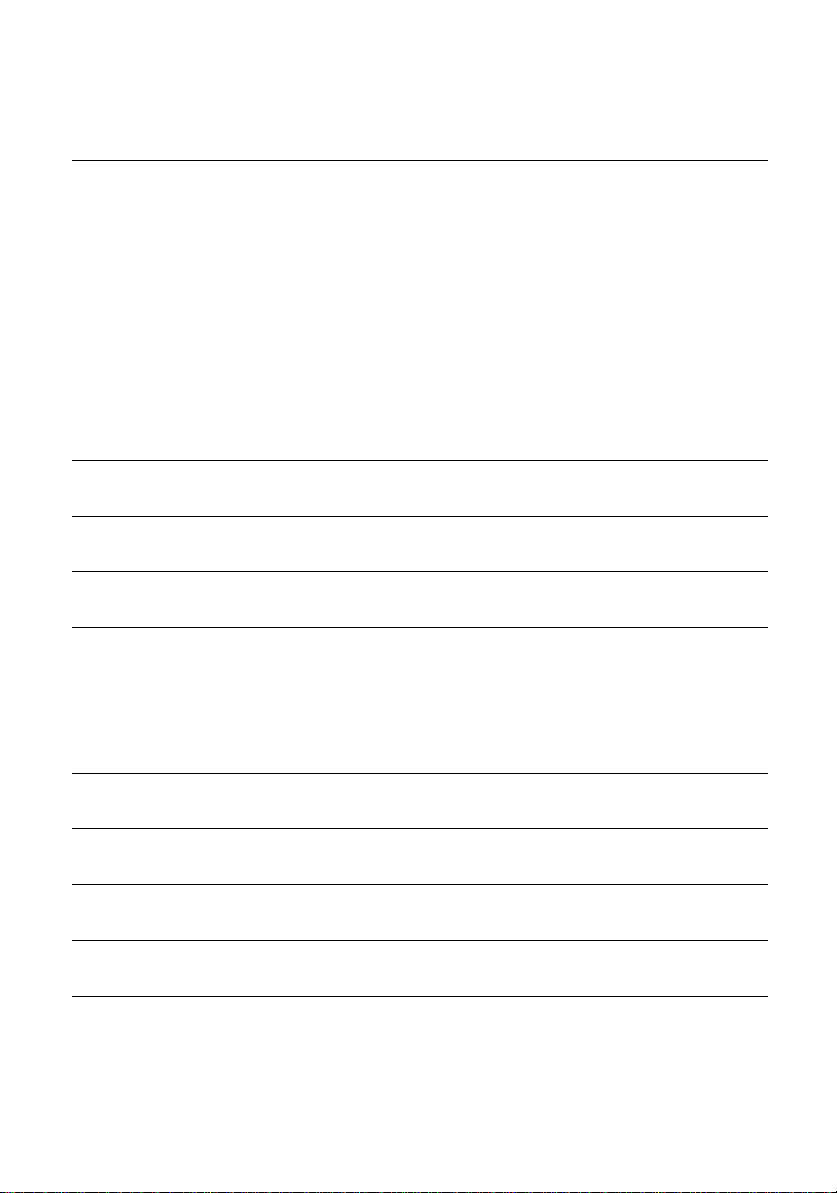
7 Special Functions 65
Caller ID . . . . . . . . . . . . . . . . . . . . . . . . . . . . . . . . . . . . . . . . . . . . . . . . 65
Distinctive Ring . . . . . . . . . . . . . . . . . . . . . . . . . . . . . . . . . . . . . . . . . . 70
Broadcasting . . . . . . . . . . . . . . . . . . . . . . . . . . . . . . . . . . . . . . . . . . . . . 72
Cover Sheet. . . . . . . . . . . . . . . . . . . . . . . . . . . . . . . . . . . . . . . . . . . . . . 74
Batch Page Numbering. . . . . . . . . . . . . . . . . . . . . . . . . . . . . . . . . . . . . 77
Blocking Reception of Unwanted Faxes . . . . . . . . . . . . . . . . . . . . . . . 79
Sending Docu ments From Memory . . . . . . . . . . . . . . . . . . . . . . . . . . . 81
Polling (Req uesti ng a Fax Transm iss ion ). . . . . . . . . . . . . . . . . . . . . . . 83
Timer Operations . . . . . . . . . . . . . . . . . . . . . . . . . . . . . . . . . . . . . . . . . 86
8 Option Settings 88
9 Printing Reports and Lists 96
10 Maintenance 102
11 Troubleshooting 106
Problems and Sol utions. . . . . . . . . . . . . . . . . . . . . . . . . . . . . . . . . . . . 106
Messages and Signals . . . . . . . . . . . . . . . . . . . . . . . . . . . . . . . . . . . . . 111
Clearing Paper Jams . . . . . . . . . . . . . . . . . . . . . . . . . . . . . . . . . . . . . . 114
Ordering parts 117
FCC Regulatory Information 118
Quick Reference Guide 119
Guia de Consulta Rapid a 121
Index 123
6
Page 9
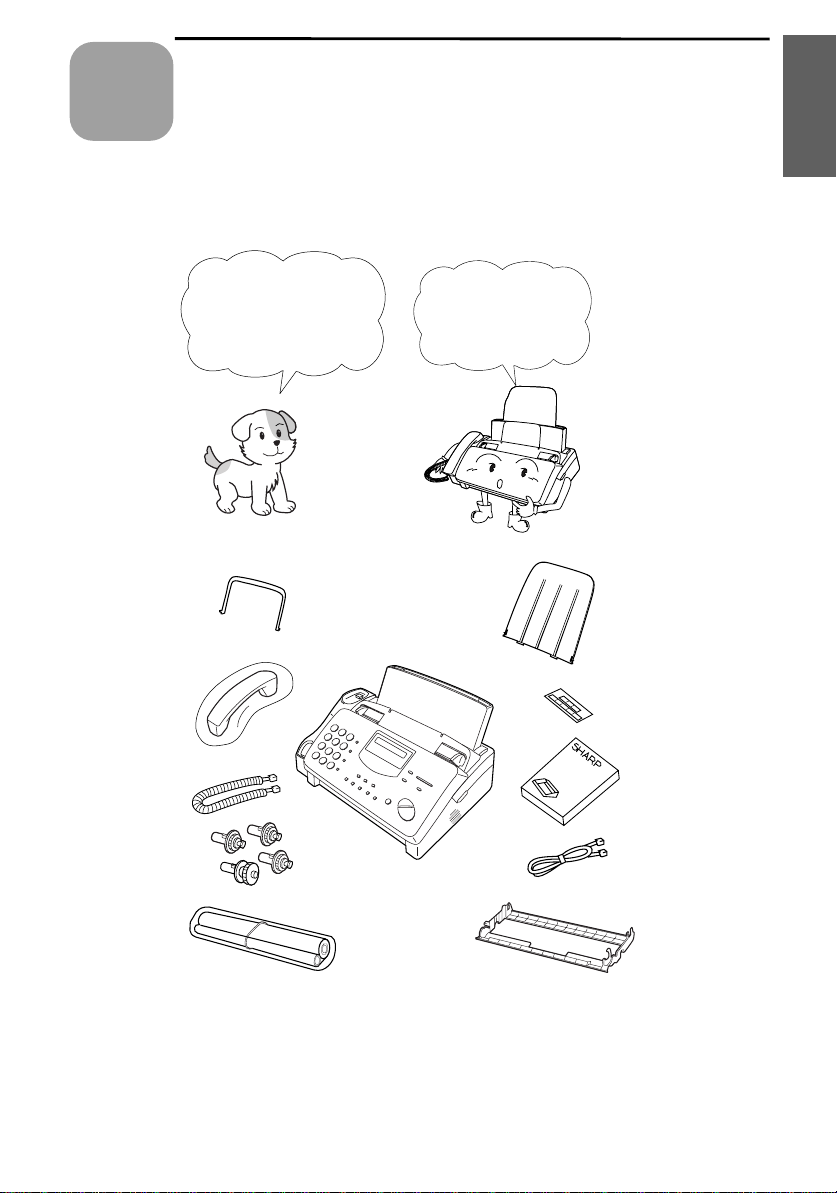
1
Chapter
Installation
Unpacking Checklist
1. Installation
Original
document
support
Handset
Handset
cord
Gears (4)
Before setting up,
make sure you have
all of the following
items.
If any are missing,
contact your d ealer
or retailer.
Paper tray
extension
Rapid key
labels
Operation
manual
Telephone
line cord
Imaging film
(initial
starter roll)
Imaging
film
cartridge
7
Page 10
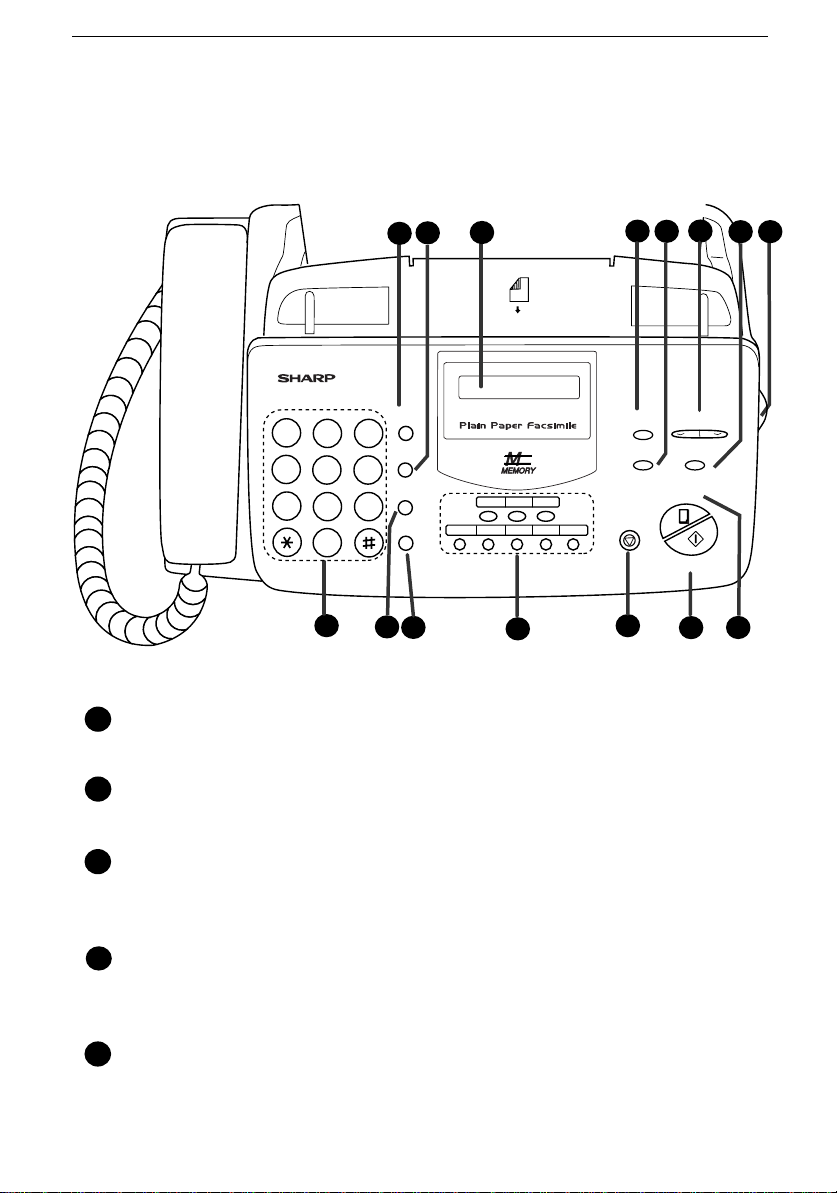
A Look at the Operation Panel
A Look at the Operation Panel
3
2
1
TEL FAX
A.M.
030201
08/POLL07060504
1212
1
SPEED DIAL key
GHI
PQRS
DEF
MNO
WXYZ
SPEED
DIAL
3
REDIAL
6
HOLD/
SEARCH
9
SPEAKER
10
11
ABC
1
2
JKL
4
5
TUV
7
8
0
9
Press this key to dial a 2-digi t Sp eed Dial num ber.
2
REDIAL key
Press this key to automati c ally redial the last num ber dialed.
4
5
VOLUME
RECEPTION
DOWN UP
MODE
RESOLUTION FUNCTION
COPY/HELP
STOP
START/MEMORY
13
14
6
8
7
15
3
Display
This displays mes sages and promp ts during op erati on and
programming.
4
RECEPTION MO DE ke y
Press this key to select the reception mode. An arrow in the displ ay
will point to the currently selected reception mode.
5
RESOLUTI ON k ey
Press this key to adjust the resolution and contrast before sendin g or
copying a document.
8
Page 11
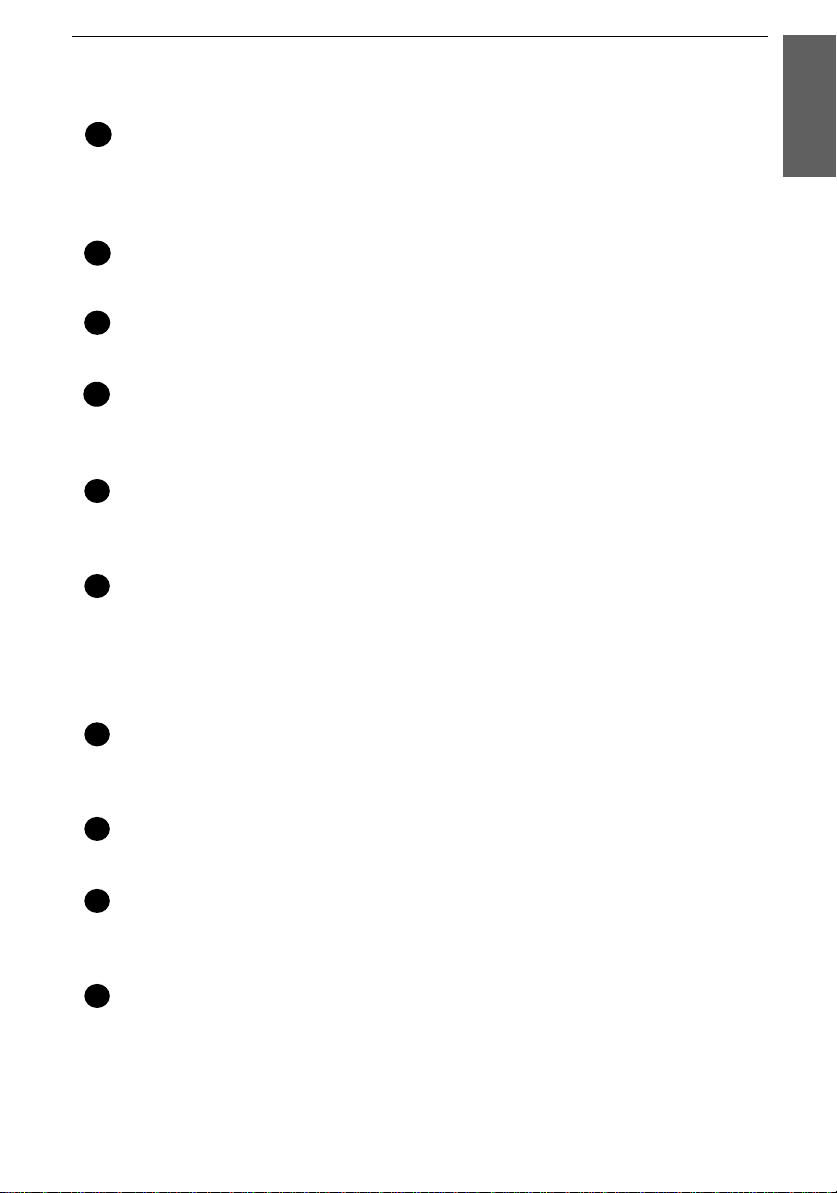
A Look at the Operation Panel
VOLUME keys
6
Press these keys to adjust the volume of the hands et when the hands et
is lifted, th e vo lume of the spe aker when the SPEAKER key has been
pressed, or the volume of the ringer at all other tim es.
FUNCTION key
7
Press this key to select various special functions.
8
Panel rel ease
Grasp this finger hold and pull toward you to open the operation panel.
9
Number keys
Use these keys to dial numbers, and enter n umb ers and letters duri ng
number/name storing procedures.
10
HOLD/SEARCH ke y
Press this key to search for an automatic dialing number, or, during a
phone conversation, press this key to put the othe r party on hold.
11
SPEAKER ke y
Press this key to hear the line and fax tones through the speaker when
sending a document.
Note: This i s no t a sp ea k e rp h on e . You must pick up the handset to
talk with the other party.
1. Installation
12
Rapid Dial keys
Press one of these keys to dial a fax or voice number automatically.
(Note that you must atta ch the Rapi d Key labels.)
13
STOP key
Press this key to cancel operat ion s befo re they are completed.
14
START/MEMORY key
Press this key to send or receive a document, or to scan a document
into memory befo re sending i t.
15
COPY/HELP key
When a document is in the feeder, press this key to make a copy. At
any other time, pr ess this key to print out the Help List , a quick
reference guide to the operation of your fax.
9
Page 12
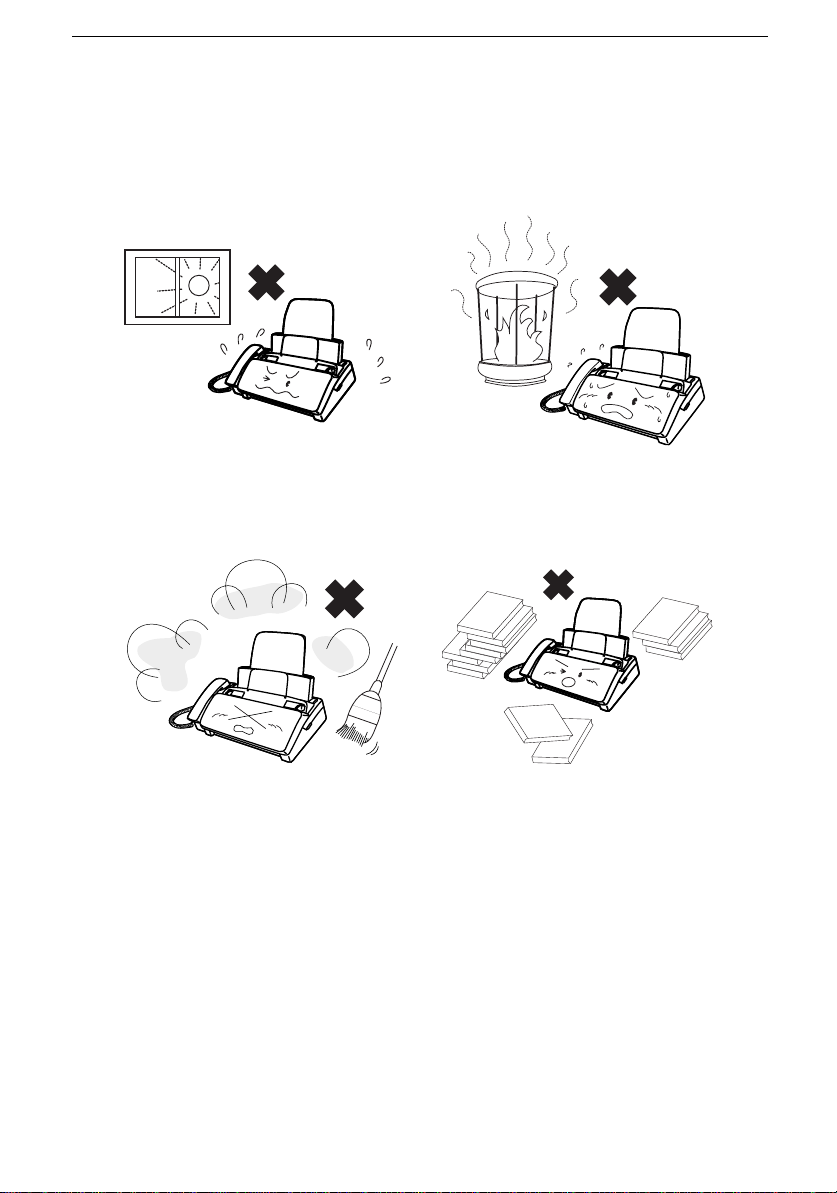
Connections
Connections
Points to keep in mind w hen setting u p
Do not place the machine in
direct sunlight.
Keep dust away from the
machine.
Do not place the machine near
heaters or air conditioners.
Keep the area around the
machine clear.
About condensation
If the machine is moved from a cold to a warm place, it is possibl e that
condensation may form on the scann ing glass, preventi ng prop er
scanning of documents for transmission . To remove the condensation,
turn on the power and wait approximately two hours before usin g the
machine.
10
Page 13
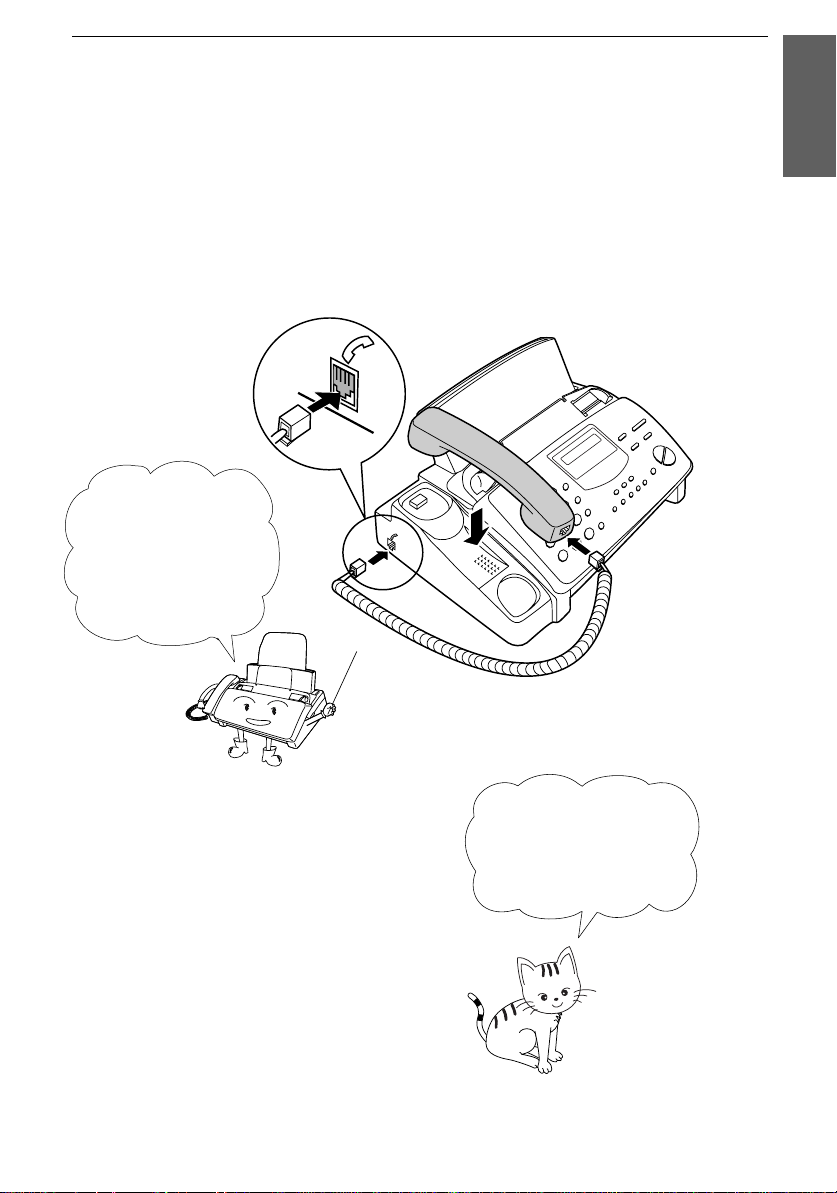
Handset
Connect the handset as shown and pla ce it on th e handset r est.
♦ The ends of the handset cord are identical, so they will go into
either jack.
Make sure the
handset cord goes
into the jack marked
with a handset
symbol on the side
of the machine!
Connections
1. Installation
Use the handset to
make ordinary phone
calls, or to transmit
and receive
documents manually.
11
Page 14
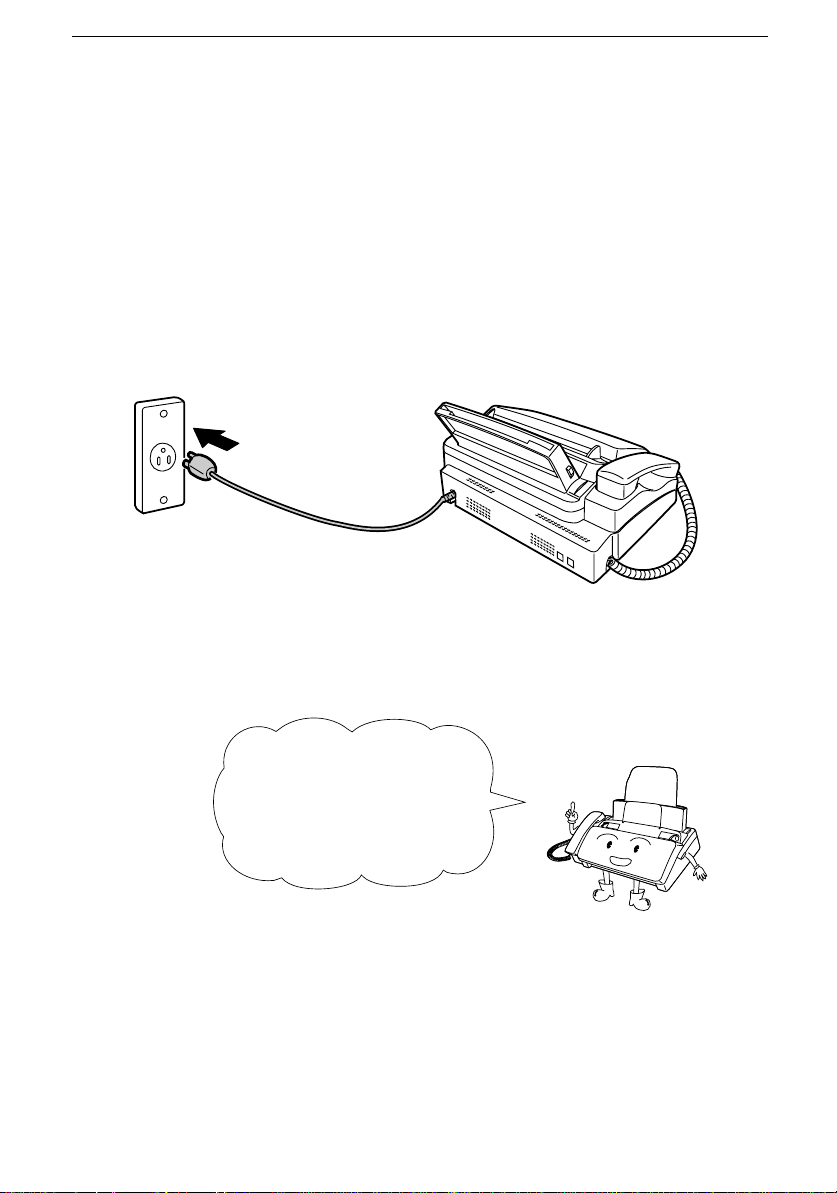
Connections
Power c or d
Plug the power cord into a 120 V, 60 Hz, grounded (3-prong) AC
outlet.
Caution!
Do not plug the power cord into any other kind of outlet. This will
damage the machine and is not covered under the warranty .
The machine does not
have a power on/off switch,
so the power is turned on
and off by simply plugging
in or unplugging the power
cord.
Note: If your area experien ces a high incidence of lightning or power
surges, we recommend that you install surge protectors for the power and
telephone lines. Surge protectors can be purchased at most telephone
specialty stores.
12
Page 15

Telephone li ne c ord
Insert one end of the line cord into the jack on the back of the machine
marked TEL. LINE. Insert the other end into a standard (RJ11C)
single-line wall tel ephone jack.
TEL.
SET
TEL.
LINE
Connections
1. Installation
Be sure to insert the
telephone line cord into
the
TEL. LINE jack.
Do not insert it into the
TEL. SET jack!
Comments:
•• Your fa x is set for t ouc h-t one dia li ng. If you are on a pulse di al (rot ar y) li ne ,
you must set the fax for pulse dia ling by cha ngi ng Opt ion Sett in g 8. This
procedure is desc ri bed in Cha pt er 8, Option Settings.
•• If you inte nd t o use a com put er fax mode m on the sam e phone lin e, you m ust
reset Optio n Setti ng 12 (Fa x Sig nal Rec ei ve ) to NO in orde r to preve nt
transmission a nd rece ption e rror s. Thi s proc edu re is desc rib ed in Cha pte r 8,
Option Settings.
13
Page 16
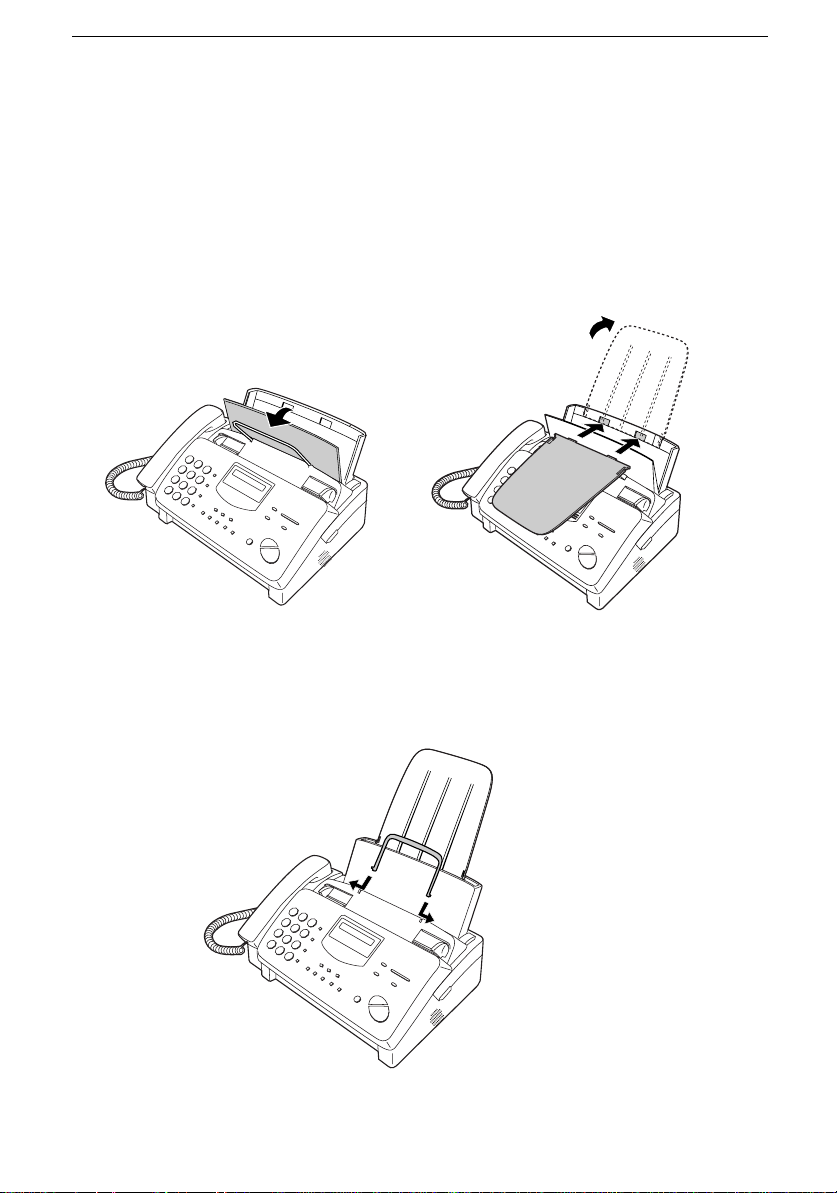
Connections
Trays
Attach the paper tray extension.
♦ Pull the paper release plate forward. Insert the paper tray
extension horizontally into the notches in the paper tray. Rotate
the paper tray extension up until it snaps into place.
Attach the ori ginal document sup port.
14
Note: The original
document support
has a top side and a
bottom side. If you
cannot insert the tabs
on the support into
the holes, turn the
support over.
Page 17
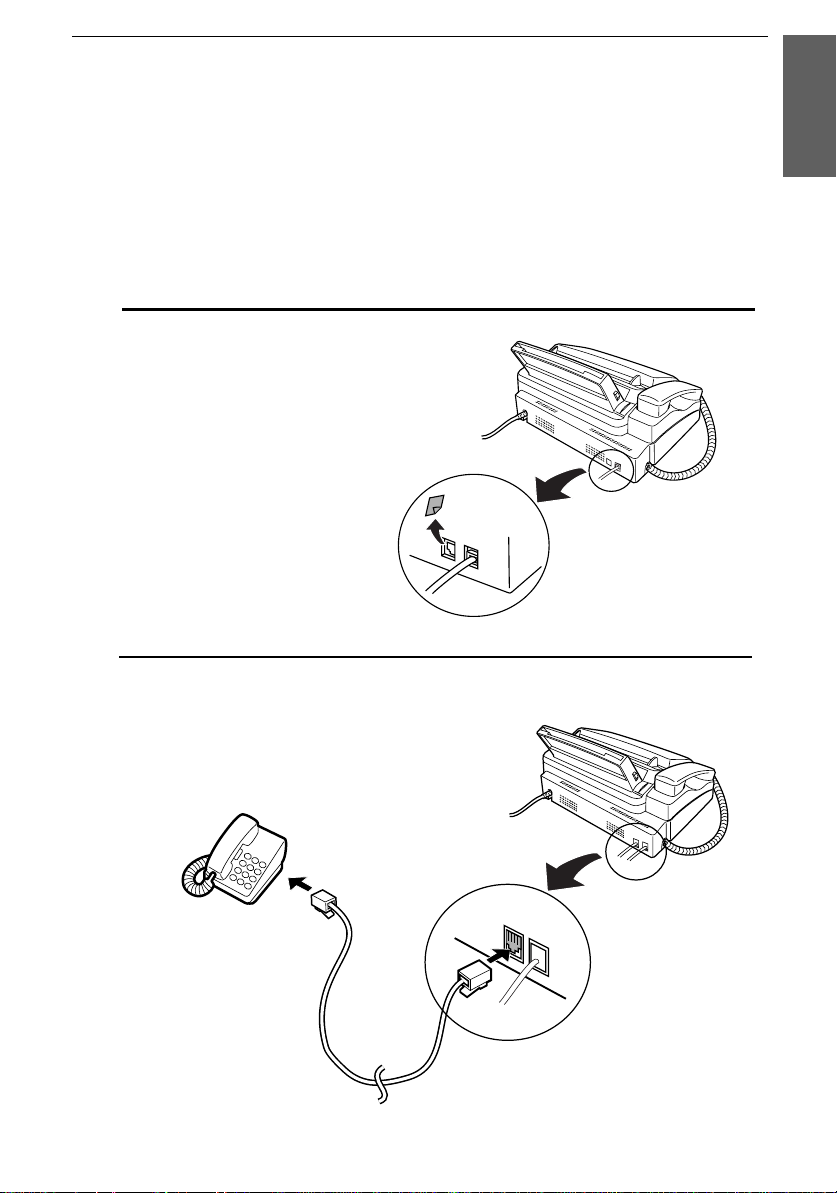
Connections
Extension phone (optional)
If desired, you can connect an extension ph one to the TEL. SET jack
on the fax.
♦ To connect an answering machine to your fax, see Chapter 6,
Answering Machine Hookup.
1
Remove the seal covering the TEL.
SET jack.
2
Connect the extension p hone line to
the TEL. SET jack.
1. Installation
TEL.
SET
TEL.
LINE
15
Page 18
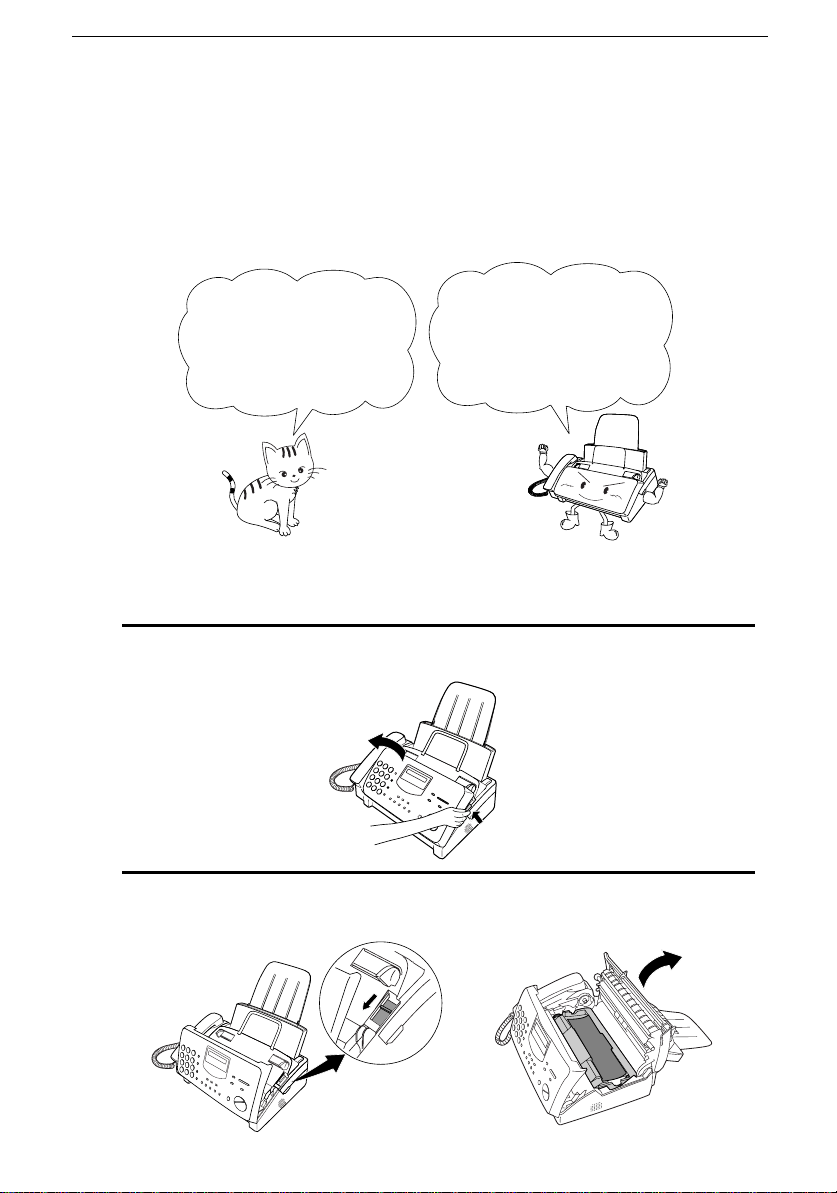
Loading the Imaging Film
Loading the Imaging Film
Your fax uses a roll of imaging film to create printed text and images.
The print head in the fax applies heat to the imaging film to transfer
ink to the paper. Follow the steps below to load or replace the film.
The initial starter roll
of imaging film
included with your fax
can print about 30
letter-size pages.
Note: If there is paper in the paper tray, pull the paper release plate forward
and remove the paper before loading the imaging film.
1
Open the operation panel by gra sping the finger hold and pulling up.
When replacing the
film, use a roll of Sharp
UX-3CR imaging film.
One roll can print about
100 letter-size pages.
2
Pull the green rele ase on the right side of the machine forward, and
open the print compartment cover.
16
Page 19
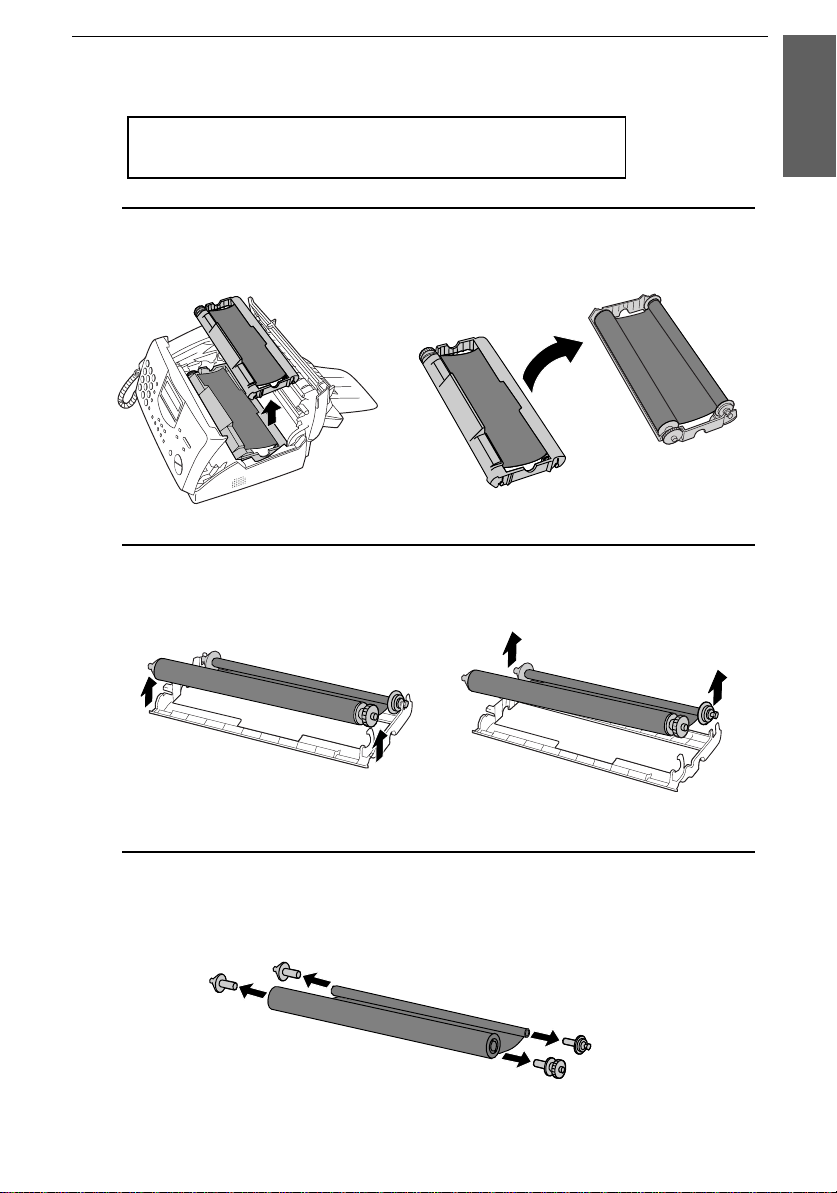
Loading the Imaging Film
If you are installi ng the imaging film for t he first
time, go to Step 6.
3
Remove the imaging film cartridge from the print compartment
(grasp the handle at the front of th e cartridge) and turn it over.
4
Remove the used film from the cartridge.
1. Installation
5
Remove the four green gears from the used film.
DO NOT DISCARD THE FOUR GR EEN GEARS!
17
Page 20

Loading the Imaging Film
6
Remove the new roll of imaging film from its packaging.
•• Do not yet remove the band that holds the rolls together.
7
Insert the large gear into the green end of the empty spool. Make
sure the two protrusions on the large gear fit firmly into the slots in
the end of the spool.
Insert the remaining three gears into the spools, making sure the
protrusion on each gear fits firmly into one of the slots in the end of
each spool.
•• If needed, pull the spools apart slightly to allow the gears to fit (the
band will stre tch).
Slot
Large gear
18
Protrusion
Page 21
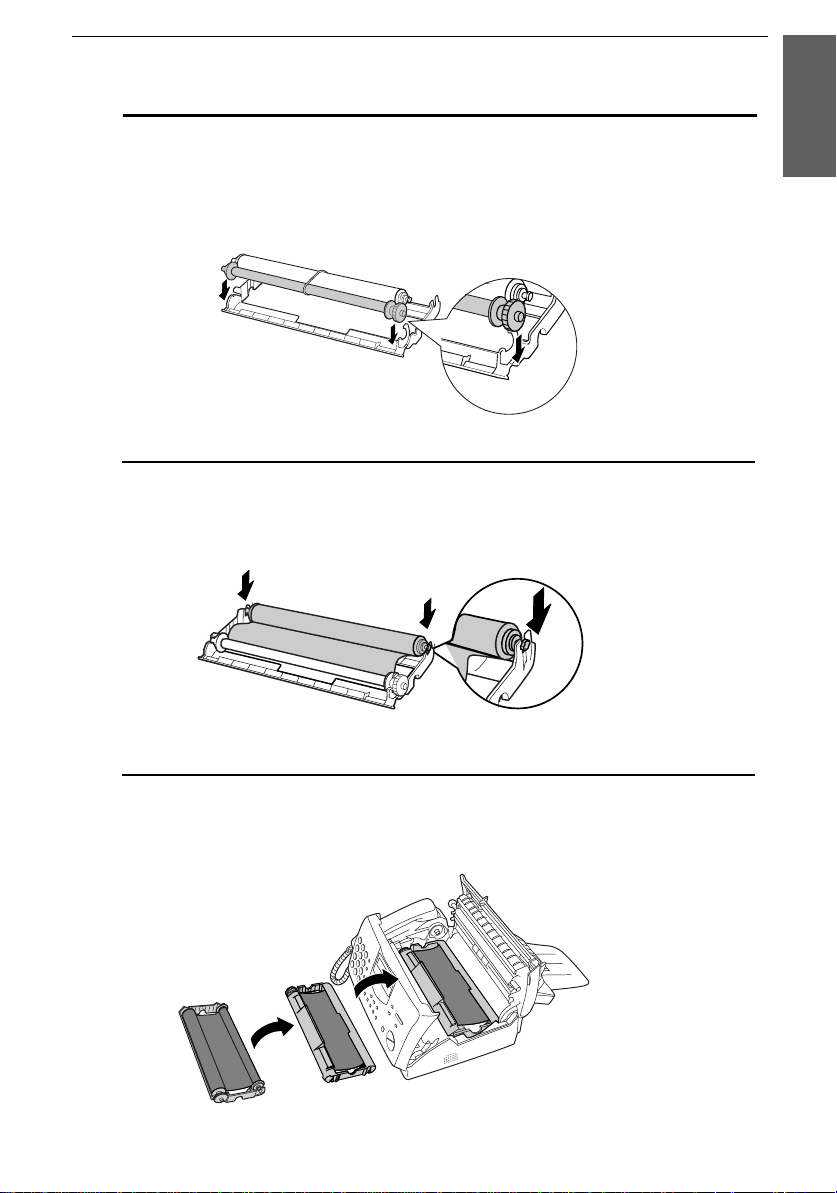
Loading the Imaging Film
8
Insert the la rge gear into the large holder on the imaging film
cartridge (make sure i t clicks into place) , and then insert the small
gear on the other end of the spool into its holder.
9
Cut the band that holds the two spools together. Unroll the film
slightly and insert the small gears into their holders.
1. Installation
10
Turn the cartridge over, grasp the handle, and insert the cartridge
into the print compartment.
19
Page 22
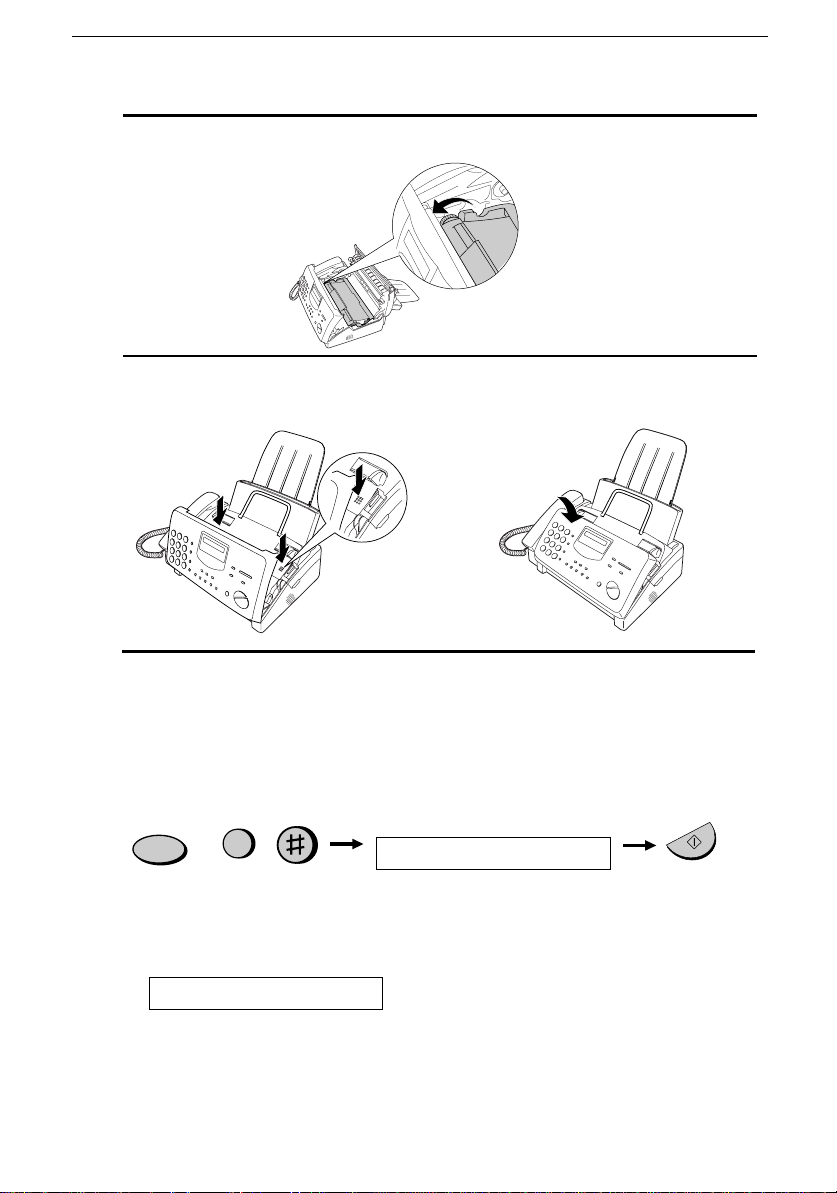
Loading the Imaging Film
11
Rotate the large gear toward you until the film is taut.
12
Close the print compartment c over (press down on both sides to
make sure it clicks into place), and then close the operation panel.
Click!
13
Load paper in the paper tray and then press the following keys to
initialize the film.
Note: Paper must be loaded before the film can be initialized. To load
paper, see the following section, Loading the Printing Paper.
FUNCTION
6
Display shows:
INITIALIZE FILM
When to replace the ima ging film
Replace the imaging film when the display sh ows:
FILM END
Use the following imagi ng film, whi ch is available from your dealer or
retailer:
Sharp UX-3CR Imaging Film
20
START/MEMORY
Page 23
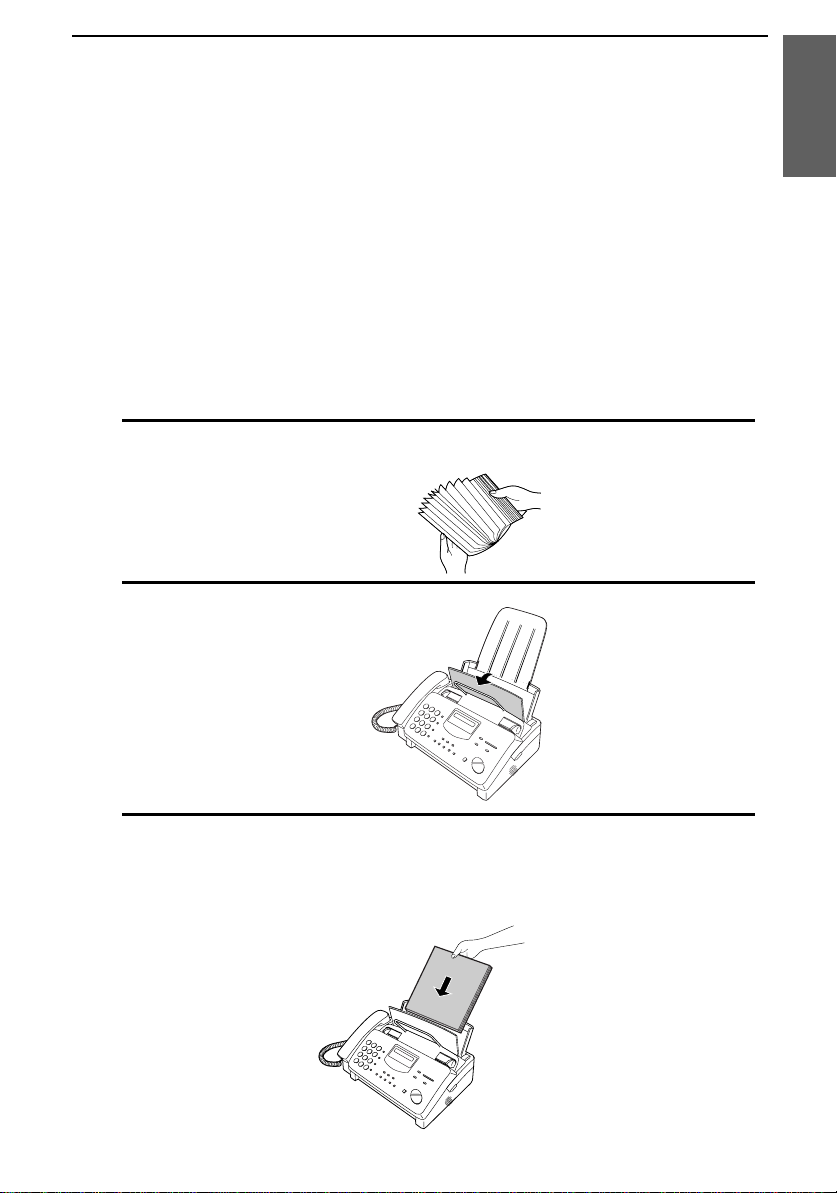
Loading Printing Paper
Loading Printing Paper
You can load letter or legal size paper in the paper tray. The maximum
number of sheets depends on the weight and siz e of the paper you are
loading.
♦ Paper from 16 to 20 lbs. (6 0 to 75 g/m
Letter siz e : 60 shee ts Legal size: 30 sheet s
♦ Paper from 20 to 24 lbs. (7 5 to 90 g/m
Letter siz e : 50 shee ts Legal size: 25 sheet s
1
Fan the paper, and then tap the edge against a flat surface to even the
stack.
2
Pull the paper release plate toward you.
2
):
2
):
1. Installation
3
Insert the sta ck of paper into the tray, pri nt side down.
•• If paper remains in the tray, take it out and combine it into a single
stack with the new paper before adding the new paper.
Be sure to load the
paper so that
printing takes place
on the
the paper. Printing
on the reverse side
may result in poor
print quality.
print side of
21
Page 24
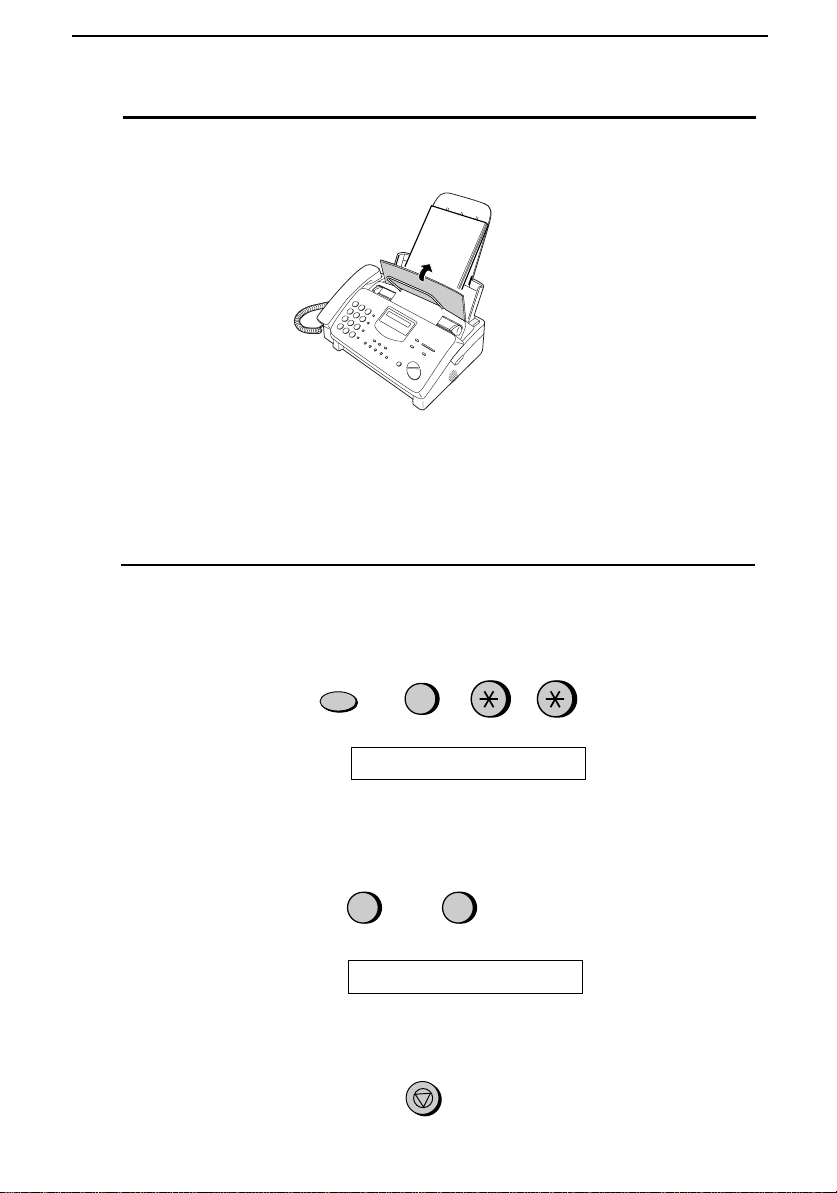
Loading Printing Paper
4
Push the paper release plate back down.
If the paper release
plate is not pushed
down, paper feed
errors will result.
Note: When receiving faxes or copying documents, do not allow a
large number of pages to accumul ate in th e outpu t tray. This may
obstruct the outlet and cause paper jams.
5
The fax has been se t at the factory to scale the size of received faxes
to letter size paper. If you have loaded legal paper, you must change
the paper size setting to legal. Press these keys:
FUNCTION
6
The display will show:
PAPER SIZE SET
Press 1 to select LETTER or 2 to select LEGAL.
LETTER LEGAL
1 2
or
The display will show:
COPY CUT -O FF
Press the STOP key to return to the date and time display.
STOP
22
Page 25
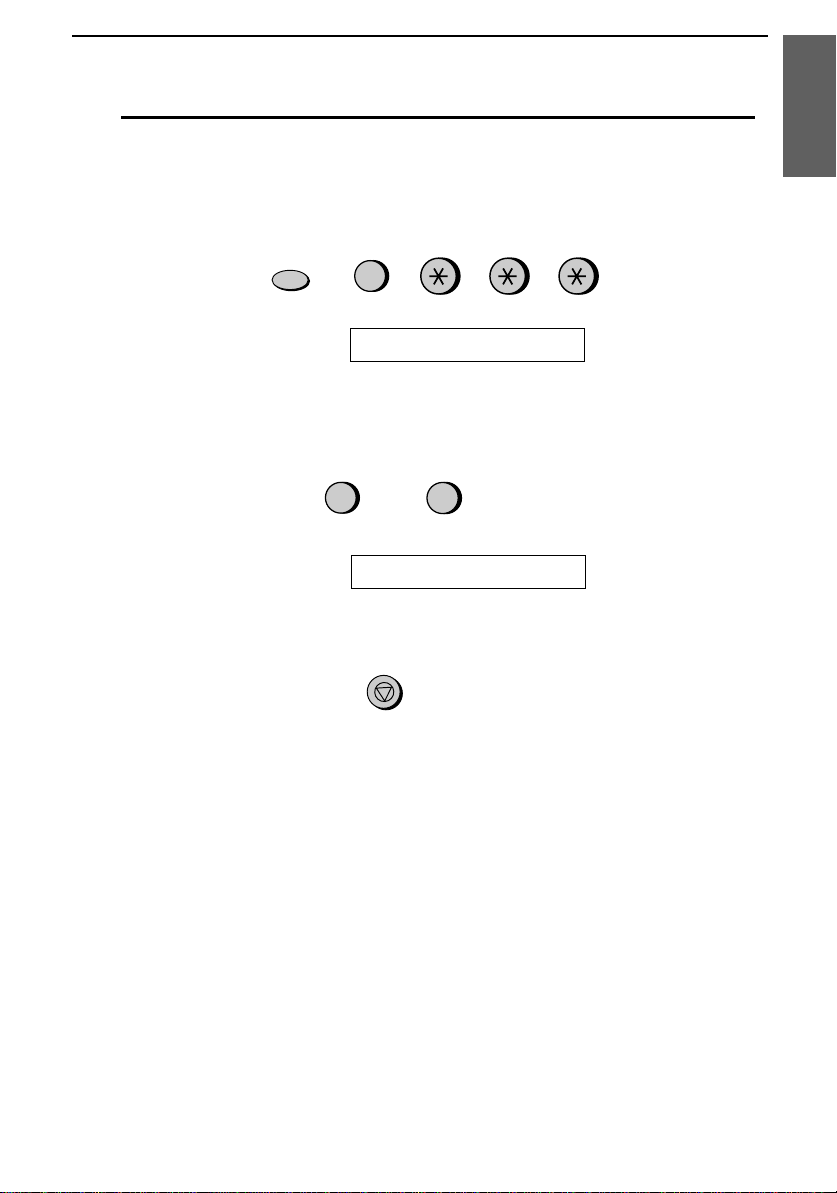
Loading Printing Paper
6
Your fax has been set at the factory to print at normal contrast.
Depending o n the type of paper you have loa ded, you may find that
you obtain better print quality by changing the setting to LIGHT.
Press these keys:
1. Installation
FUNCTION
6
The display will show:
PRINT CONTRAST
Press 1 to select NORMAL or 2 to select LIGHT .
NORMAL LIGHT
or
The display will show:
1
PAPER SIZE SET
2
Press the STOP key to return to the date and time display.
STOP
23
Page 26

Entering Your Name and Fax Number
Entering Your Name and Fax Number
Before you can begin using
your fax, you need to enter
your name and the
telephone number of your
fax. You also need to set
Once you enter this
information, it will
automatically appear
at the top of each fax
page you send.
the date and time.
Important!
The law requires that your name, telephone/fax number, and the date and
time appear on each fax message you send. Enter your name and fax
number here and set the date and time as explained in the following section
to have your fax include this information automatically at the top of your
fax messages.
3 key
213
4
5 6
7
9
8
0
FUNCTION key
START/MEMORY
key
# key
STOP key
Note: The imaging film and printing paper must be loaded before your
name and fax number can be entered.
1
Press these keys:
The display will show:
FUNCTION
3
ENTRY MODE
24
Page 27
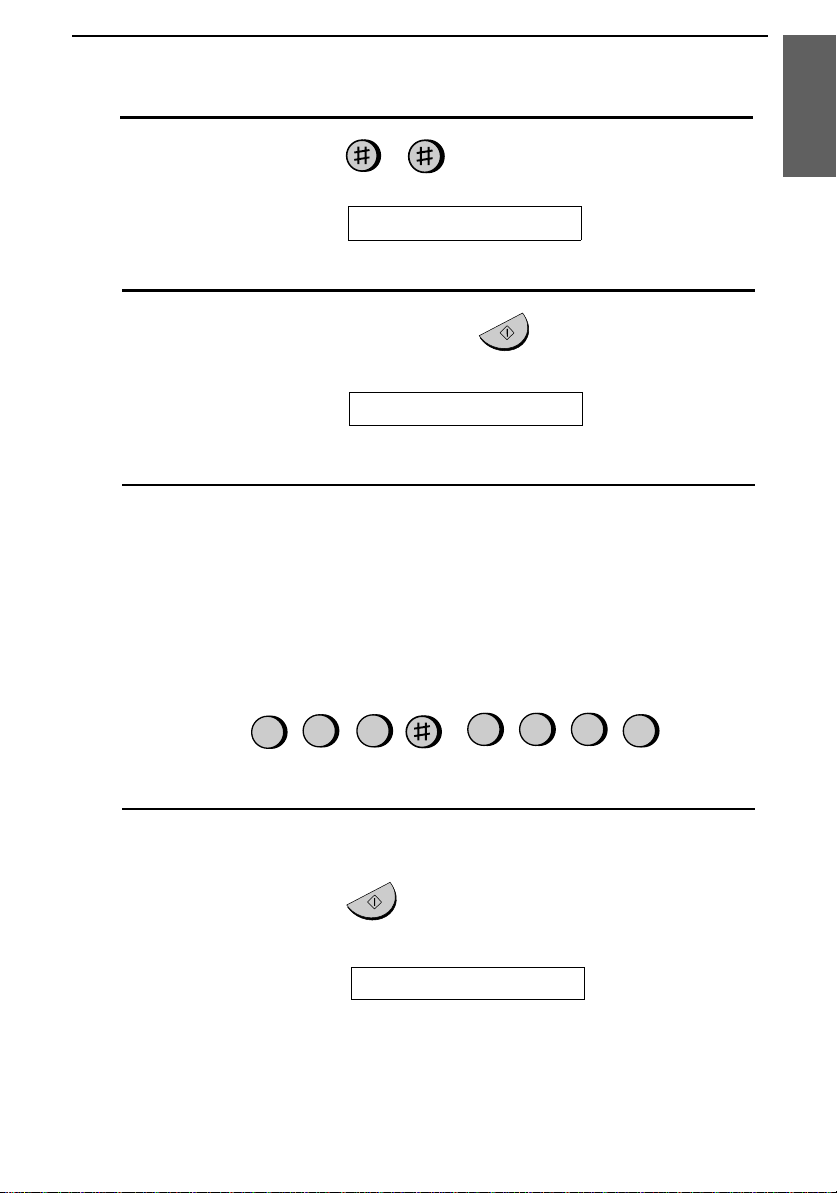
2
Press the # key twice:
Entering Your Name and Fax Number
1. Installation
The display will show:
3
Press the START/MEMORY key.
The display will show:
4
Enter your fax number by pressing the number keys. Up to 20 digits
OWN NUMBER SET
START/MEMORY
ENTER FAX #
can be entered.
•• To insert a space be twe en digits, press the # key.
•• If you make a mistake, press the HOLD/SEARCH key to mov e
the cursor back to the mistake and then enter the correct number.
The new numb er will replace the old number.
Example:
5
55
21
3
4
5
Press the START/MEMORY key to enter the fax number in
memory.
START/MEMORY
The display will show: ENTER YOUR NAME
Cursor: A dark square mark in the display that indicates where a
number or lette r will be entered.
25
Page 28

Entering Your Name and Fax Number
6
Enter your name by pressing the number keys as shown in the chart
below. Up to 24 characters can be entered.
•• To enter two letters in succession that require the same k ey, press
the SPEAKER key after entering the first letter.
Example: SHARP = 7 7 7 7 7 4 4 4 2 2 7 7 7 7 7 7
SPEAKER
A =
B =
C =
D =
E =
F =
G =
H =
I =
GHI
PQRS
ABC
JKL
TUV
OPER
DEF
MNO
WXYZ
J =
K =
L =
M =
N =
O =
P =
Q =
R =
SPEED DIAL
REDIAL
HOLD/SEARCH
SPEAKER
Press either key repeatedly to select
one of the following symbols:
./!"#$%&’()++,-:;<=>?@[ ¥]^_p{|}→←
S =
T =
U =
V =
W =
X =
Y =
Z =
SPACE =
Press this key to delete the letter
highlighted by the cursor.
Press this key to change case.
Press this key to move
the cursor to the left.
Press this key to move
the cursor to the right.
7
Press the START/MEMORY key to save your name in memory.
The display will show:
8
Press the STOP key to return to the date and time display.
SECURITY SELECT
26
START/MEMORY
STOP
Page 29
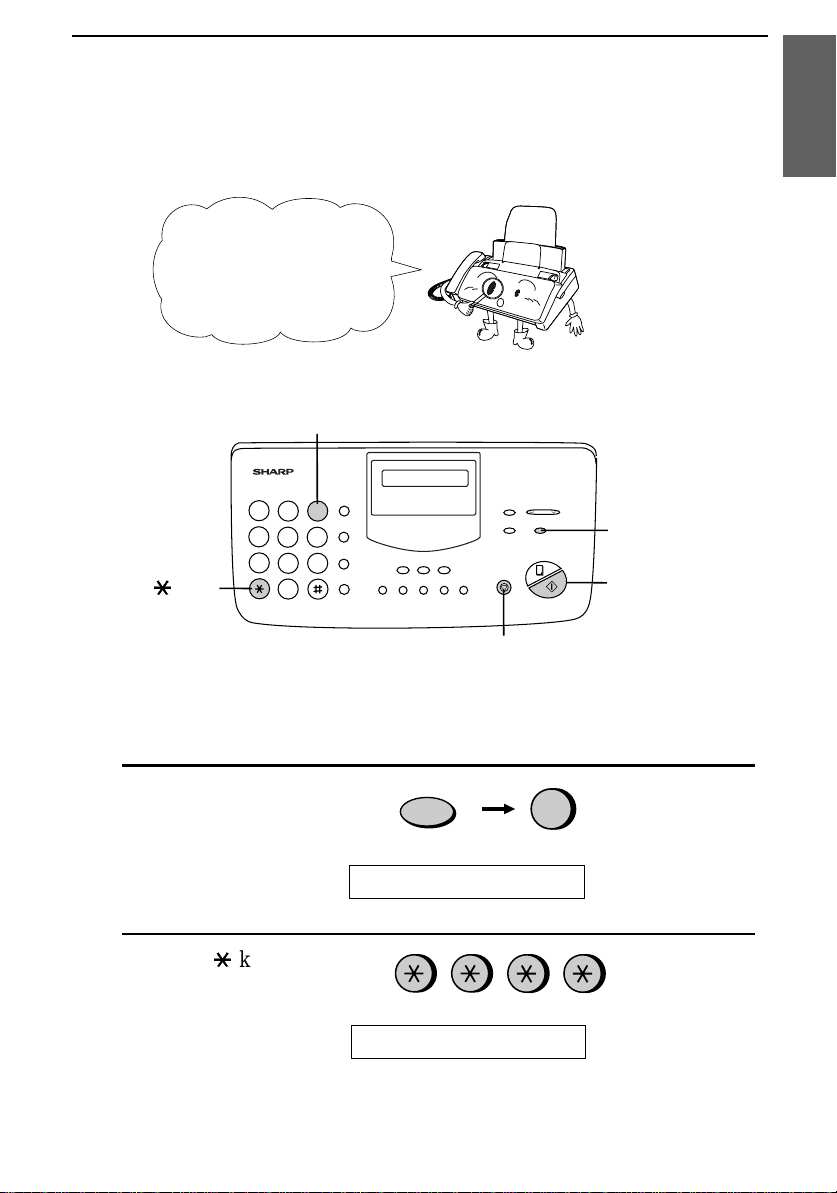
Setting the Date and Time
Setting the Date and Time
The date and time
appear in the display
and reports, and are
printed at the top of
every page you fax.
3 key
213
4
5 6
7
9
8
*
key
Note: The imaging film and printing paper must be loaded before the date
and time can be set.
0
STOP key
1. Installation
FUNCTION key
START/MEMORY
key
1
Press these keys:
The display will show:
2
Press the * key four times.
The display will show:
ENTRY MODE
DATE & TIME SET
Note: The fax is Year 2000 compliant.
FUNCTION
3
27
Page 30

Setting the Date and Time
3
Press the START/MEMORY key.
START/MEMORY
•• The currently set date will appear in the display.
4
Enter a two-digit number for the month ("01" for January, "02" for
February, "12" for December, etc.).
•• To correct a mista ke, press the SPEED DIAL key to move the
cursor back to the mistake, and then enter the correct number.
Example: January
5
Enter a two-digit number for the day ("01" to "31").
Example: the 5th
6
Enter the year (four digits).
Example: 1999
7
Enter a two-digit number for the hour ("01" to "12") and a two-digit
number for the minute ("00" to "59").
Example: 9:25
8
Press the * key to select A.M. or the # key to select P.M .
0
0
0
1
5
9 91
9
9
2
5
28
A.M. P.M.
or
Page 31

9
Press the START/MEMORY key to start the clock.
Setting the Date and Time
1. Installation
START/MEMORY
The display will show:
10
Press the STOP key to return to the date and time display.
DAY LIGHT SAVING
STOP
Daylight Saving Time
If desired, you can have the clock move forward and backward
automaticall y at th e beginni ng and end of Dayli ght Savi ng Ti me. To
turn on this funct io n, press the panel keys as foll ows:
1
Press these keys:
The display will show:
2
Press the * key three times.
ENTRY MODE
FUNCTION
3
The display will show:
3
Press 1 to turn on the Daylight Saving Time function, or 2 to turn it
off.
The display will show:
4
Press the STOP key to return to the date and time display.
DAY LIGHT SAVI NG
YES
or
1
STORE JUNK #
NO
2
STOP
29
Page 32

Selecting the Reception Mode
Selecting the Reception Mode
Your fax has three modes for receiving incomin g calls and faxes:
TEL mode:
Select this mode when you want to receive both phone calls and faxes
on the line connected to the fax machine. All calls, including faxes,
must be answered by pickin g up the fax machi ne’s han ds et or an
extension phone connected to the same line.
FAX mode:
Select this mode when you only want to receive faxes on your line.
The fax machine will automatically answer all calls on four rings and
receive incoming faxes.
A.M. mode:
Use this mode only if you have connected an answering machine to
the fax (see Chapter 6). Select thi s mode when you go out to receiv e
voice messages in your answering machine and faxes on your fax
machine.
Setting the reception mode
Press the RECEPTION MODE key until the arrow in the display
points to the desired mode.
RECEPTION MODE key
213
4
5 6
7
9
8
0
RECEPTION
MODE
FEB 1 10:30
FEB 1 10:30
FEB 1 10:30
For more informati on on r e ceivin g faxes in TEL and FAX modes, see
Chapter 3, Receiving Documents. For more inform ati on on us ing A.M .
mode, see Chapter 6, Answeri ng Machine Hookup.
30
FAX
TEL
A.M.
FAX
TEL
A.M.
FAX
TEL
A.M.
Page 33

Volume Adjustment
Volume Adjustment
4
7
Speaker
1
Press the SPEAKER key.
213
5 6
8
0
You can adjust the
volume of the speaker,
handset, and ringer
using the
UP and
DOWN keys.
DOWN key
9
1. Installation
UP key
SPEAKER
2
Press the UP or DOWN key.
DOWN
3
When the display shows the desired
or
volume level , press the SPEAKER
key to turn off the speaker.
Display:
SPEAKER: HIG H
UP
SPEAKER: MIDDLE
SPEAKER: LO W
SPEAKER
31
Page 34

Volume Adjustment
Handset
1
Lift the handset.
2
Press the UP or DOWN key.
DOWN
3
When the display shows the desired
or
volume level, replace the handset.
UP
Display:
RECEIVER: HIG H
RECEIVER: MIDDLE
Ringer
1
Press the UP or DOWN key. (Mak e
sure the SPEAKER key ha s not been
pressed and the h an dset is not lifted.)
•• The ringer will ring once at the
selected level, then the date and
time will reappe ar in the display.
DOWN
2
If you selected RINGER OFF: OK?,
or
press the START/MEMORY key.
32
UP
Display:
RINGER: HIG H
RINGER: MIDDLE
RINGER: LO W
RINGER OFF: OK?
START/MEMOR Y
Page 35

Sending
2
Chapter
Transmittable Documents
Size and weight
Documents
The size and weight of documents that you can load in the documen t
feeder depend on whether you load one page at a time or several pages
at once.
Loading one page at a tim e:
216 mm
Minimum
size
Minimum
weight
148 mm
140 mm
52 g/m²
Maximum
size
600 mm
Maximum
weight
157 g/m²
Loading several pages at once:
Minimum
size
148 mm
140 mm
Maximum
size
216 mm
279 mm
2. Sending
Documents
Minimum
weight
52 g/m²
Maximum
weight
80 g/m²
33
Page 36

Transmittable Document s
Note: Letters or graphics on the edges of a document will not be
scanned.
0.2"(5 mm)
Letters in the
shaded area will
not be scanned.
0.16"(4 mm)
0.2"(5 mm)
0.16"(4 mm)
Other restrictions
♦ The scanner cannot recognize yellow, greenish yellow, or light
blue ink.
♦ Ink, glue, and correcting fluid on documents must be dry before
they pass through the document feeder.
♦ All clips, staples, and pins must be removed from documents
before loading in the feeder . If these are not removed , they may
damage the machine.
♦ Documents which are patched, taped, torn, smaller than the
minimum size, car bon backed, or easily smudged s hould be
photocopied, and the copy loaded in the feeder.
34
Page 37

Loading the Document
Loading the Document
Up to 10 pages can be placed in the feeder at one time. The pages will
automaticall y feed into the machine sta rting from the botto m page.
♦ If you need to send or copy more than 10 pages, place the
additional pages gently and carefully in the feeder just before the
last page is scanned. Do not try to force them in, as this may cause
double-feeding or jamming.
♦ If your document consists of several large or thick pages which
must be loaded one at a time, insert each page into the feeder as
the previous page is being scanned. Insert gently to prevent
double-feeding.
1
Adjust the document guides to the
width of your document.
2. Sending
Documents
2
Place the document face down and
push it gently into the document
feeder. The top edge of the document
should enter the machine first.
•• The feeder will draw the leading
edge of the document into the
machine. The display will show :
READY TO SEND
3
Adjust the resolution and/or contrast
setting (if desired) as explained in the
section Resolution and Contras t, then
dial the receiving machine as explained
in Sending a Fax by Normal Dialing.
RESOLUTION
35
Page 38

Loading the Document
Removi ng a document from the feede r
If you need to
remove a document
from the feeder, open
the operation panel.
Important:
Do not try to remove a document without opening the operation
panel. This may damage the feeder mechanism.
1
Open the operation panel by gra sping
the finger hold and pulling up.
2
Remove the document.
3
Close the operation panel, making sure
it clicks into place.
36
Click!
Page 39

Resolution and Contrast
Resolution and Contrast
If desired, you can adjust the resolution and contrast before sending a
document.
The default resolution
setting is STANDARD
and the default
contrast setting is
AUTO.
Note: The resolution and contrast settings are only effective for
transmitting a document. They are not effective for receiving a document.
You must adjust the
settings each time
you don’t want to use
the default settings.
Resolution settings
STANDARD: Use STANDARD f or ordina ry docume n ts. This
setting gives you the fastest and most economical
transmission.
FINE: Use FINE for documents containing small letters
or fine drawings.
SUPER FINE: Use SUPER FINE for documents containing very
small letters or very fine drawings .
2. Sending
Documents
HALF TONE: Use HALF TONE for ph otographs and
illustrations. The original will be reproduced in 64
shades of gray.
Contrast settings
AUTO Use AUTO for normal documents.
DARK Use DARK for faint documents.
37
Page 40

Resolution and Contrast
1
Load the document(s).
•• The document must be loaded
before the resolution and contrast
can be adjusted.
2
Press the RESOLUTION key one or
more times until the desired resolution
and contrast settings appear in the
display.
•• The first time you move through the
list of resolution settings, the
contrast setting AUTO will appear
next to each resolution setting. The
second time yo u move through th e
list, the contrast setting DARK will
appear.
RESOLUTION
Display:
STANDARD :AUTO
FINE :AUTO
SUPER FINE :AUTO
HALF TONE :AUTO
STANDARD :DARK
FINE :DARK
SUPER FINE :DARK
HALF TONE :DARK
Note: In order to trans mit in SUPER FINE resolution, the receiving fax
machine must also have that resolution. If it doesn’t, your machine will
automatically step down to the next best available setting.
38
Page 41

Sending a Fax by Norm al Dialing
Sending a Fax by Normal Dialing
With Normal Dialing , you pick up the handset (or press the
SPEAKER key) and dial by pressing the number keys.
♦ If a person answers, you can talk with them through the handset
before sen ding the fax. (If you presse d the SPEAKER key, you
must pick up the handset to talk.)
♦ Normal Dialing allows you to listen to the line and make sure the
other fax machine is responding.
1
Load the document(s).
The display will show:
READY TO SEND
Set the resolution and/or contrast if
••
desired.
RESOLUTION
2. Sending
Documents
2
Pick up the handset or press the
SPEAKER key. Listen for the dial
tone.
3
Dial the number of the receiving
machine by pressing the number keys.
GHI
PQRS
SPEAKER
or
ABC
DEF
3
2
1
JKL
MNO
4
7
6
5
TUV
WXYZ
9
8
39
Page 42

Sending a Fax by Normal Dialing
4
Wait for the connection. Depending on
the setting of the receiving machine,
you will either hear a facsimile
reception tone or the other person will
answer.
•• If the other party answers, ask them
to press their Start key (if you
pressed the SPEAKER key, pick up
the handse t to speak with them).
This causes the receiving machine
to issue a rec eption tone.
5
When you hear the reception tone,
press the START/MEMORY key.
Replace the handset if you used it.
•• When transmission is completed,
the fax will beep once.
Beep
START/MEMORY
Using the REDIAL ke y
You can press the REDIAL key to redi al the last number dialed. To
send a document, proceed from Step 4 of Normal Dialing. Note that
the speaker will be automatically activated when you press the
REDIAL key.
Facsimile reception tone: This is a pronounced, high-p itched tone
that the receiving machine sends to the transmitti ng machine to
indicate that it is ready to receive.
40
Page 43

Sending a Fax by Automatic Dialing
Sending a Fax by Automatic Dialing
You can dial a fax or telephone num ber by simply pressing a Rapid
Key, or by pressing the SPEED DIAL key and entering a two-di gi t
number.
♦ To use Automatic Dialing, you must first store the full fax or
telephone number in your fax machine.
♦ When you store a fax or telephone number, you select a two-digit
Speed Dial number for it. 88 Speed Dial numbe rs are av ailable.
Speed Dial numbers
01 through 08 are for
Rapid Key
(one-touch) Dialing.
Speed Dial numbers
09 through 88 are for
dialing with the
01
SPEED DIAL
1 1
SPEED DIAL key.
SPEED DIAL key
213
4
Attach the strip
of Rapid Key
labels above the
5 6
7
9
8
0
Rapid Keys.
START/MEMORY
2. Sending
Documents
Rapid keys
When you store a
number in a Rapid
Key, write the name
of the party on the
label.
41
Page 44

Sending a Fax by Automatic Dialing
Storing fax and telephone numbers for Automatic Dialing
1
Press these keys:
The display will show:
2
Press 1 to select SET.
The display will show:
3
Enter a two-digit Speed Dial number by pr essing the number keys
FUNCTION
3
FAX/TEL # MODE
1
FAX/TEL # SET
ENTER SPEED #
(01 to 08 for Ra pid Key Dialing, 09 to 88 for Speed Dialing).
0
4
Enter the fax or voice number by pressing the number keys (max. of
1
(Example)
32 digits including pauses).
•• Press the SPEED DIAL key to clear a mistake.
•• If a pause is required bet ween any of the digits to access a speci al
service or an outside line, press the REDIAL key (two seconds
per pause). The pause will appear as a hyphen. Several pauses can
be entered in a row.
•• Press the HOLD/SEARCH key to enter a space between digits.
5
5
Press the START/MEMORY key.
42
1
5
5
2
START/MEMORY
3
4
(Example)
Page 45

Sending a Fax by Automatic Dialing
6
Enter the name of the party by pressing the number keys as shown in
the chart below. Up to 20 characters can be entered.
•• If you don’t want to enter a name, skip this step.
•• To enter two letters in succession that require the same key, press
the SPEAKER key after entering the first letter.
Example: SHARP = 7 7 7 7 7 4 4 4 2 2 7 7 7 7 7 7
SPEAKER
2. Sending
Documents
A =
B =
C =
D =
E =
F =
G =
H =
I =
7
Press the START/MEMORY key.
8
Return to Step 3 to store another number, or press STOP to exit. If
J =
K =
L =
M =
N =
O =
P =
Q =
R =
S =
T =
U =
V =
W =
X =
Y =
Z =
SPACE =
START/MEMORY
the number will be used for Rapid Key Dialing, you can write the
name on the appropriate Rapid Key labe l.
STOP
Step 3 or
Storing area codes and a cc es s codes
You can also store an area code or access code in a Rapid Key or
Speed Dial number. To use thi s number to di al, see Chain Dialing in
Chapter 5, Making Telephone Calls.
Note: An area code or access code stored in a Rapid Key or Speed Dial
number can only be used if the handset is lifted or the SPEAKER key
pressed before dialing.
43
Page 46

Sending a Fax by Automatic Dialing
Clearing numbe rs
1
Press these keys:
The display will show:
2
Press 2 to select CLEAR.
3
Enter the Speed Dial number that you wa nt to clear by pre ssing the
FUNCTION
3
FAX/TEL # MODE
2
number keys.
0
1
4
Press the START/MEMORY key.
START/MEMOR Y
5
Return to Step 3 to clear another number, or press STOP to exit.
STOP
Step 3 or
(Example)
Making change s
To make changes in a number previously stored, repeat the storing
procedure. Select the Speed Dial num be r for which you want to make
changes in Step 3, and then change the number and/or name when they
appear in the display (St eps 4 and 6, respect ivel y).
♦ A lithium battery keeps automati c dialing numbe rs i n memor y
The machine uses a lithium bat tery t o kee p automa ti c di aling number s and
other program me d data in memory when the power i s turn ed off. Batte ry
power is consumed prima rily when the powe r is off. With the power kept
continuou sly of f, the life of t he batt er y is about 5 years. If the batte ry di es,
have your dealer or retail er replace it. Do not try to rep lace it yourself.
44
Page 47

Sending a Fax by Automatic Dialing
Rapid Key Dialing
If the number you want to dial has been stored for Automati c Dial in g
as a Speed Dial number from 01 to 08, you can dial it by pressing the
corresponding Rapid Key.
1
Load the document(s).
The display will show:
READY TO SEND
••
Set the resolution and/or contrast if
desired.
2
Press the Rapid Key corresponding to
RESOLUTION
the desired Speed Dial number.
•• The name of the receiving party will
appear in the display. If no name
was stored, the fax number will
appear. (If the name or number is
incorrect, press the STOP key.)
2. Sending
Documents
030201
•• The docume nt will be automatically
transmitted once the connection is
made.
Example: To dial Speed
Dial number 01, press
Rapid Key 01.
45
Page 48

Sending a Fax by Automatic Dialing
Speed Dialing
Speed Dialing can be used to dial any number that has been st ored for
Automatic Dial ing .
1
Load the document(s).
The display will show:
READY TO SEND
Set the resolution and/or contrast if
••
desired.
2
Press the SPEED DIAL key and then
enter the two digits of the Speed Dial
RESOLUTION
SPEED DIAL
number by pressing the number keys.
•• To enter numbe rs 1 through 9, first
enter 0 and then the number.
2
0
(Example)
3
Check the display. If the name or
number shown is correct, press the
START/MEMORY key. (If not,
press the STOP key and then repeat
Step 2.)
46
START/MEMOR Y
Page 49

Sending a Fax by Automatic Dialing
Direct Keypad Dialing
You can also enter a full number with th e number keys and th en press
the START/MEMORY key to begin di ali ng. You c an use thi s
method to dial a full number when you don’t need to speak to the
other party before faxing.
1
Load the document(s).
The display will show:
READY TO SEND
••
Set the resolution and/or contrast if
RESOLUTION
desired.
2. Sending
Documents
2
Enter the number of the receiving
machine by pressing the number keys.
•• If a pause is required between any
of the digits to access a special
service or an outside line, press the
REDIAL key (two seconds per
pause). The pause will appear as a
hyphen. Several pauses can be
entered in a row.
3
Check the display. If the number of the
receiving machine shown is correct,
press the START/MEMORY key.
•• If it is not correct, press the STOP
key to backspace and clear one digit
at a time, and then re-enter th e
correct digit(s).
1
GHI
4
PQRS
7
START/MEMOR Y
ABC
JKL
TUV
DEF
3
2
MNO
6
5
WXYZ
9
8
47
Page 50

Sending a Fax by Automatic Dialing
Using the HOLD/SEARCH ke y
If you don’t remember the Rapid Key or Speed Dial number in whic h
you have stored a particular fax number, you can se arch for the
number by followi ng th e steps below. Once you have found the
number, you can dial i t and transmit the load ed document by simpl y
pressing the START/MEMORY key.
1
Load the document(s).
The display will show:
READY TO SEND
••
Set the resolution and/or contrast if
desired.
2
Press the HOLD/SEARCH key and
then the 1 key.
3
Enter the first letter of the stored name
by pressing the appropriate number
key (the key below the marked letter)
one or more times until the letter
appears in the display. If the name
begins with a special character or
number, press 1.
•• If you don’t remember the first
letter, go to Step 4 (you will scroll
through the list from the beginning).
•• If a name wasn’t stored for the
number, press 0. This will ca use
numbers, not names, to appear when
you scroll.
RESOLUTION
HOLD/SEARCH
1
GHI
4
PQRS
7
ABC
JKL
TUV
1
DEF
3
2
MNO
6
5
WXYZ
9
8
48
Page 51

4
Press the # key or the * key to scroll
through the names (numbers if you
pressed 0). Stop when the desired
name appears in the display.
•• If no names ha ve been stored that
begin with the entered letter, you
will scroll from the next name, in
alphabetical order, in the list. If no
names/numbers have been stored a t
all, NO DATA will appear.
5
Press the START/MEMORY key.
The document will be automatically
transmitted once the connection is
made.
Sending a Fax by Automatic Dialing
or
START/MEMORY
2. Sending
Documents
Automatic rediali ng
If you use automatic diali ng (in cludi ng Di rect Keypad Di alin g) and
the line is busy, the machine wil l aut omat icall y redial th e number. The
machine has been set at the factory to make 2 redialing attemp ts at
intervals of 5 minutes.
♦ To stop automatic redialing, press the STOP key.
♦ If desired, you can change the number of times the machine
redials with Optio n Setting 4, and the interval at which redialing
takes place with Option Setting 3. See Chapter 8, Option Settings.
49
Page 52

Receiving
3
Chapter
Using FAX Mode
Documents
Press the
RECEPTION MODE
key until the arrow in
the display points to
FAX.
RECEPTION
MODE
When the reception mode is set to FAX, the machine wil l
automaticall y answer all calls on four rings and re ceive incom ing
faxes.
4 rings Fax reception
♦
You can change the number of rings on which the machine
answers calls by changing Option Setting 2. (See Chapter 8,
Option Settings.)
♦ If you pick up the handset before the machine answ ers, you can
talk to the other party and/or receive a document as described in
Using TEL mode.
TEL
FAX
A.M.
Note: If you are using distinctive ring, the machine will answer incoming
calls after two rings regardless of the setting of Option Setting 2.
50
Page 53

Using TEL Mode
Receiving Documents
Press the
RECEPTION MODE
key until the arrow in
the display points to
TEL.
RECEPTION
MODE
TEL
FAX
A.M.
When the reception mode is set to TEL, you must answer all calls
using the fax machine’s hands et or an extensio n phon e connected to
the same line.
Answer ing wi th the fax’ s ha ndse t
1
Pick up the handset when the machine rings.
2
If you hear a fax tone, wait until the display shows RECEIVING and
then replace the handset.
Beep
RECEIVING
Documents
3. Receiving
Note: If you have set Option
Setting 12 (Fax signal receive) to
NO, press the
START/MEM ORY
key to begin reception.
51
Page 54

Receiving Documents
3
If the other party first talks and then wants to send a fax, press the
START/MEMORY key after speaking (press your
START/MEMORY key before the sender presses their Start key).
•• Make sure that the display shows RECEIVING, then replace the
handset.
START/MEMORY
RECEIVING
Answering wi th an extens ion phone
1
Answer the extension phone when it rings.
2
If you hear a soft fax tone, wait until your fax responds (the
extension phone will go dead if it is connected to your fax, or you
will hear pronounced, high-pitched tones if the phone is connected to
a separate wall jack), then hang up.
Beep
Phone goes dead
or pronounced,
high-pitched tones
3
If the fax doesn’t respond, or if the other party first talks to you and
then wants to send a fax, pre ss 5, *, and * on the extension phone
(only on a tone dial phone). This signals the fax to begin reception.
Hang up.
5
52
Page 55

Comments:
Receiving Documents
•• Your fax will not accept the signa l to beg in rece pt ion (5
loaded in its feed er.
**
) if a document is
•• If you have set Option Set ti ng 12 to NO and hear a fax tone when you a nswer
the extension phone, you must press 5, *, and * if you are on a touch-tone
phone, or walk ov er to the fax , pick up the handset , and press th e
START/MEMORY key if you ar e on a pulse dia l phone.
•• The code used to activ ate fax rec ep tion fro m a touc h-t one exten sion phone
(5**) can be changed if de sir ed. See Opti on Se tt ing 5 (Tel/ Fax Remot e
Number) in Chapter 8, O p ti on Setting s.
2 in 1 Print
To save paper, you can have the size of your incoming faxes reduced
by 55%. This will allow you to receive, for example, a 2-page
document on one page (note that th is may not be possib le if the
document pages are longer than you r printi ng paper). To turn on th is
function, foll ow the st ep s below.
1
Press these keys:
FUNCTION
6
Documents
3. Receiving
The display will show:
2
Press 1 to turn on the function, or 2 to turn it off.
The display will show:
3
Press the STOP key.
2 IN 1 PRINT
YES NO
or
1 2
PRINT CONTRAST
STOP
53
Page 56

Receiving Documents
Reception Ratio
The fax has been set at the factory to automaticall y r educ e the size of
received documents to fit the size of the printing paper. This ensures
that data on the edges of the document are not cut off. If desired, you
can turn this function off and have received documents printed at full
size.
Note: If a document is too long to fit on the printing paper, the remainder
will be printed on a second page. In this case, the cut-off point may occur
in the middle of a line.
Note: A utomatic reduction may not be possible if the received document is
too large, contains too many fine graphics or images, or is sent at high
resolution. In this case , the remainder of the document will be printed on a
second page.
1
Press these keys:
FUNCTION
6
The display will show:
2
Press 1 to turn automatic reduction on, or 2 to turn it off.
RECEPTION RATIO
AUTO 100%
or
1 2
If you selected AUTO, go to Step 3. If you selected 100%, go to Step
4.
3
If you selected AUTO, select the reception ra tio to be used in the
event that the memory becomes full (automatic reduction is not
possible when the memory is full). Press 1 for 93% or 2 for 100%.
93% 100%
or
1 2
54
Page 57

Receiving Documents
4
Press the STOP key.
STOP
Substitute Reception to Memory
In situations where printing is not possi bl e, such as when your fax runs
out of paper, the imaging film needs replacement, or the paper jams,
incoming faxes will be received to memory.
When you have received a document in memory, FAX RX IN
MEMORY will appear in the display, alte rnatin g wit h OUT OF
PAPER, FILM END, or PAPER JAM. When you add paper, repl ace
the imaging film, or clear the jam, the stored documents will
automatically prin t out.
♦ If you received documents in memor y because the fax ran out of
paper, be sure to add pa per which is the same size as the paper
previously used. If not, the document print-out size may not match
the size of the printing paper.
Documents
3. Receiving
Caution!
•• When documents ar e stored in mem ory , do not turn t he po wer of f. This wil l
erase all of the con te nts.
•• If docum ent s rec ei ve d in mem or y are lost due to a power fa il ure or ot her
interruptio n in the power sup ply , a CLEAR RE PORT wil l be printe d out
when the power is restore d. This gi ves i nfor ma tion a bout the recep ti ons lo st,
includin g the fax num ber s o f the transmitting m ac hi nes i f the y ar e av aila ble.
55
Page 58

Making
4
Chapter
Your fax can also be used to make copies. Single and multipl e copies
(up to 99 per original) can be made, enabling your fax to double as a
convenience office copier.
1
Load the document(s) face down.
(Maximum of 10 pa ges.)
The display will sho w:
Copies
READY TO SEND
•• Set the resolution and/or contrast if
desired. (The default setting for
copying is SUPER FINE.)
2
Press the COPY/HELP key.
The display will show:
COPY MOD E
1: MULTI COPY
2: SORT COPY
START: COPY
♦ If you are only making one copy of the original (or of each
original) and don’ t want to make a reduction or enlargement
setting, press the START/MEMORY key twice. Copying will
begin.
♦ If you are only making one copy of the original (or of each
original) and want to make an enlargement or reduction setting,
press the START/MEMORY ke y and go to Step 5.
RESOLUTION
COPY/HELP
56
Page 59

3
Press 1 (MULTI COPY) if you do not
want the copies sorted. Press 2 (SORT
COPY) if you want the co pies sorted .
Example of three
copies each of three
originals
Making Copies
or
SORT
2
MULTI
1
Originals
C
B
A
Sorted
(SORT COPY)
C
B
A
The display will show:
4
If you are making one copy per
C
C
B
B
A
A
ENTER # (01-99)
original, pre ss the START/MEMORY
key. If you are making multiple copies
per original, enter the number of copies
per origina l (if the number is less than
10, enter a "0" before the number).
The display will show:
5
Set the amount of reduction or
COPY RATIO
enlargement by entering a number
from 1 to 5 as shown below (or press
the START/MEMORY key to
automatically select 100%). Copying
will begin.
1: AUTO (automatic size a djustment to
match the size of the printing paper)
2: 50%
3: 100% (no reduction or enlargement)
4: 125%
5: 135%
Not sorted
A
A
B
A
B
(MULTI COPY)
B
C
C
C
0
9
Example: Nine
copies per original
2
Example: 50%
4. Making
Copies
57
Page 60

Making Copies
Note: If you place a large number of originals in the feeder, the memory
may become full before all of them can be scanned (MEMORY IS FULL
will appear in the display). If this happ ens, press the START/MEMORY
key to copy the originals which have been scanned, and then repeat the
copy procedure for the remaining originals, including the original which
was being scanned when the memory became full.
Copy Cut-off
When making a copy of a document that is longer than the printi ng
paper, use the copy cut-off sett ing to select whether the remaini ng part
of the document will be cut off or printed on a second page. The intial
setting is YES (cut off the r emaind er). To change the setti ng, follo w
the steps below.
1
Press these keys:
FUNCTION
6
The display will show:
COPY CUT -O FF
2
Press 1 to set copy cut-off to YES (the
remaining part of the document will
not be printed), or 2 to set copy cut-off
to NO (the remaining part will be
printed on a second page).
The display will show:
INITIALIZE FILM
3
Press the STOP k ey to return to the
date and time display.
58
YES
1
STOP
NO
or
2
Page 61

Making
5
Chapter
Your fax can be used like a regular telephone to make and receive
voice calls.
♦ To make or receive a phone call, the power must be on.
1
Pick up the handset or press the
SPEAKER key. Listen for the dial
tone.
2
Dial the number using one of the
following methods:
•• Normal Dialing: Enter the full
•• Rapid Key Dialing: Press the
•• Speed Dialing: Press the SPEED
Telephone Calls
telephone number with the numeric
keys.
appropriate Rapid Key.
DIAL key, and enter the 2-digit
Speed Dial number with the
numeric keys.
GHI
PQRS
or
ABC
2
1
JKL
4
5
TUV
7
8
SPEAKER
DEF
3
MNO
6
WXYZ
9
5. Making
Phone Calls
3
Speak with the other party when they
answer.
•• If you pressed the SPEAKER key,
pick up the handset to talk.
59
Page 62

Making Telephone Calls
Comments:
•• While the handset of the fax is lifted (off hook), an exten sion phone
connect ed dire ctly to the fax cannot be used to spea k wit h the other pa rt y.
•• The fax may interru pt a voice call rece ived on a n exten sion phone if the
recept ion mod e is set to A.M. and there i s a period of silence du rin g the
conversa ti on. If you are on a touch -to ne ph one , you can pre ven t th is by
pressing an y three keys on the phone imm edi atel y afte r you answer . (Note :
Do not enter the code to activate fax reception: 5, *, *.)
Chain Diali ng
After lifting the handset, you can dial any comb inat ion of Normal
Dialing, Rapid Key Dialing and Speed Dialing numb ers. For example,
if you have stored an area code or an access code for a special service
in a Rapid Key, you can press the Rapid Key for that area code or
access code, then dial the remainder of the number by pressing a
Rapid Key, pressing numb er keys, or pr essin g the SPEED DIAL key
and entering a two-digit Speed Dial number.
Using the HOLD/SEARCH k ey
You can use the HOLD/SEARCH key to search for a Rapid Key or
Speed Dial number. F irst search for the numb er as described in Usin g
the HOLD/SEARCH key in Sending a Fax by Automat ic Dia ling in
Chapter 2, then pick up the handset or press the SPEAKE R key. The
number will be dialed automat icall y (do not press the
START/MEMOR Y key).
Redial
The last number called can be redialed by pressing the REDIAL key
(it is not necessary to pick up the handset or press the SPEAKER
key). When the other party answers, pick up the han dset t o talk.
60
Page 63

Making Telephone Calls
Hold
You can put the other party on hold during a conversation by pressing
the HOLD/SEARCH key. When this is done, they cannot hear you.
You can put the handset back in the cradle without breaking the
connection. When you are ready to speak with them again, pi ck up the
handset. If you did not put the handset back in the cradle, press t h e
HOLD/SEARCH key again to resume conversation.
61
5. Making
Phone Calls
Page 64

Answering
6
Chapter
Connecting an Answering Machine
If desired, you can connect an answering machine to your fax
machine’s TEL. SET jack. This will allow you to receive both voice
messages and faxes when you are out.
1
Remove the seal covering the TEL. SET jack.
2
Connect the answering machine’s telephone line jack to the TEL.
SET jack.
Machine Hookup
•• If desired, you can connect an extension phone to your answering
machine’s exte nsion phone jack.
TEL.
SET
TEL.
LINE
To answering
machine’s
telephone line jack
62
Make sure the
TEL. LINE jack
is connected to
the wall jack.
Page 65

Activating the Answering Machine Hookup
Changing the outgoing message
The outgoing message (OGM) of your answering machi ne shoul d be
changed to inform callers who want to send a fax to press their Start
key. For exampl e, your message mig ht go as follows :
"Hello. You’ve reached the ABC company. No one is availabl e to take
your call right now. Please le ave a message after the beep or press
your facsimile Start key to send a fax. Thank you for calling."
Comments:
•• Try to keep the leng th of the message unde r 10 secon ds. If it is too long, you
may have difficult y rec ei vi ng fa xes se nt by aut om at ic diali ng.
•• If your outgoin g messag e must be lon ger than 10 second s, l eave a pause of
about four second s at the begi nni ng of the messa ge . Thi s will giv e your fax a
chance to detec t fa x ton es sen t whe n aut om at ic dia ling i s u sed.
Activating the Answering Machine Hookup
Before you go out, activate the answering machine hoo kup as foll ows:
1
Set the reception mode to A.M.
RECEPTION
MODE
2
Set your answ ering machine to auto answer.
•• Your answering machine must be set to a nswer on a max imum of
TEL
FAX
A.M.
two rings. If not, you may not be able to receive faxes sent by
automatic dialing.
•• If your answering machine has a toll saver f unction, make sure that
it will answer by the fourth ring.
Machine
6. Answering
63
Page 66

Activating the Answering Machine Hookup
How the hookup operates
While you are out, all of your incoming call s will be answered by your
answering machine and its outgoing message will play. Voic e callers
can leave a message. During this time, your fax will qui etly moni to r
the line. If your fax detects a fax tone or a duration of silence greater
than four seconds, it will take over the line and begin receptio n.
When you return and
turn off your answering
machine, be sure to
change the reception
mode back to FAX or
TEL!
64
Page 67

Special
7
Chapter
Caller ID
If you subscribe to a caller identification service from your telephone
company, you can set your fax to display t he name and numb er of the
caller while the fax rings.
Important:
•• To use this function, you must subs cribe to a calle r identificati on
•• Your fax may not be compatible with some caller iden tific atio n
Functions
service from your telephone company.
services.
1
Press these keys:
The display will show:
2
Press the * key three times.
The display will show:
3
Press 1 to turn on Caller ID, or 2 to turn
it off. (If you selected 2 (NO), go to
Step 7.)
FUNCTION
OPTION SETTING
CALLER-ID
YES
1
If you selected 1 (YES), the display
will show:
AREA CODE # MODE
or
NO
2
4
Functions
7. Special
65
Page 68

Caller ID
4
Press 1 to select SET. (To clear a
previously programmed area code,
press 2 and go to Step 7.)
SET
1
or
CLEAR
2
The display will show:
5
Enter the three digits of your area code.
6
Press the START/MEMORY key to
store your area code.
The display will show:
7
Press the STOP key to return to the
date and time display.
ENTER AREA CODE
START/MEMORY
COVER SHEET
2
STOP
0
How Caller ID oper ate s
When you receive a call, the name and phone number of the caller will
alternately appear in the display, beginnin g just before the second ring.
The information wi ll conti nue to be displ ay ed unti l you pick up the
handset, or unt il the fax answers automatic ally if it is in FAX mode.
5
(Example)
Note: Some caller ID services may not provide the name of the caller. In
this case, only the phone number will app ear.
Display example:
DOE JOHN 444-555-6666
Caller’s name Caller’s number
66
Page 69

Displ ay messages
One of the following messages will appear while the fax rings if caller
information is not available.
NO SERVICE No calle r information was received from your
telephone company. Make sure that the telephone
company has activated your service.
Caller ID
CALLER-ID
ERROR
Noise on the telephone line prevented reception
of caller information.
OUT OF AREA The call was made from an area which does not
have a caller identification service, or the caller’s
service is not compatible with that of your local
phone company.
PRIVATE CALL Caller information was not provided by the
telephone company at the caller’s request.
Viewing the Call er ID list
If you subscribe to a Caller ID service and have turned on the Caller
ID function, your fax machine will keep information on the most
recent 20 calls and faxes you have received. You can view this
information, which consi st s of the name and numbe r of each caller, in
the Caller ID List.
♦ After you have received 20 calls, each new call will delete the
oldest call.
Follow the step s below to view th e Caller ID List in the di spl ay . If
desired, you can immediately di al a numb er when it app ears.
To print out the list, see Chapter 9, Printi ng Report s and Lists .
1
Press these keys:
The display will show:
HOLD/SEARCH
2
REVIEWING CALLS
67
Functions
7. Special
Page 70

Caller ID
2
Press the * key to scroll through the
list from the most recent call, or the #
key to scroll through the list from the
oldest call.
3
If you want to dial one of the numbers
in the list, scroll through the list until
the number appears in the display.
•• If you want to send a fax, load the
document and then press t he
START/MEMORY key.
•• If you want to make a voice call,
pick up the handset or press the
SPEAKER key. Dialing will begin
automatically. (If you pressed the
SPEAKER key, pick up the handset
when the other party answers.)
or
START/MEMORY
4
Press the STOP key when you have
STOP
finished viewing the list.
To delete calls from the Ca ll er ID lis t
If you want to delete a single call from the caller list, press the 0 key
while the call appears in the display. If you want to delete all calls
from the list, hold the 0 key down for at least 3 seconds while you are
viewing any number in the list .
Priority Cal l
If desired, you can set your fax to make a special ringing sound when
you receive a call from a designated pho ne numb er. This lets yo u
know immediatel y who is callin g wit hout having to look at t he disp lay.
To use this function, enter the desi red phone num b er by follo wing the
steps below (only one phone number can be entered).
68
Page 71

1
Press the keys shown at right.
PRIORITY CALL # will appear in the
display.
2
Press 1 to enter a number, or 2 to clear
a number. (If you pressed 2, go to Step
4.)
3
Enter the phone number, including the
area code, by pressing the nu mber keys
(max. of 20 digits).
4
Press the START/MEMORY key and
then the STOP key.
FUNCTION
1
5
5 5 1
START/MEMORY
or
3
2
2
(Example)
STOP
Caller ID
3 5
Blocking voice calls
With Caller ID turned on, you can use the Ant i Junk Fax funct ion
described in Blocking Reception of Unwanted Faxes in this chapter to
block voice calls as well as fax receptions (th e Anti Junk Fax functio n
normally only bl ocks f axes).
In this case, when a voice call or a fax transmission comes in from a
number you hav e speci fied as a "Junk Num ber", your f ax will br eak
the connection as soon as it receives the calling pho ne numb er from
the caller ID service (before the second ring).
To use this function, set Opt ion Settin g 13 to YES as described in
Chapter 8, Option Setti ngs, and then ente r the number in the Anti Junk
Number List as explain ed in Blocking Reception of Unwanted Faxes
in this chapter.
Note: This function canno t be used if you are using the Distinctive Ring
function.
69
Functions
7. Special
Page 72

Distinctive Ring
Distinctive Ring
Important:
•• To use distinctive ring, you mus t subscrib e to a distin ctive ring
service from your local phone company. Do not turn on this
function if you do not subscribe to a distin ctive ring service.
•• Your fax may not be compatible wit h some dist inct ive ring servic es.
Distinctiv e ring is a service offered by some local telephone
companies whereby they assign an additional second nu mber to your
regular single line. The second number rings differently from your
normal number.
If you subscribe to a distinctive ring servic e, you can set the fax
machine to automatically answer when your second number is called.
This allows you to use the second num ber as an exclusive f ax numb er.
To have your fax automatically answer when your second number is
called, follow the st eps below:
1
Press these keys:
The display will show:
2
Press these keys:
The display will show:
70
FUNCTION
4
OPTION SETTING
DISTINCTIVE RING
Page 73

Distinctive Ring
3
Press a number from 1 to 3 to select the ring pattern below that
matches your second number’s ring pattern. Or, press 4 to have your
fax automatically answer your normal telephone number. Press 5 to
turn off the distinctive ring function.
RING PATTERN 1: Two short rings.
1
RING PATTERN 2: One short, one long, and one short ring.
2
RING PATTERN 3: Two short rings and one long ring.
3
STANDARD RING: Your standard (normal) ring pattern.
4
OFF SETTING: Turn distinctive ring off.
5
The display will show:
4
Press the STOP key.
5
Set the reception mode to FAX.
RECEPTION
MODE
FAX SIGNAL RX
STOP
TEL
FAX
A.M.
When using distinctiv e ring, you must set the reception mode of your
fax to FAX. When your designated fax numb er is dialed, you r fax will
automaticall y answer and begin receptio n after two rings. Not e that
other devices on the same line will also ring until yo ur fax answers. If
one of your other numbers is dialed, the fax will ring; however, it will
not answer.
Note: If you are using an answering machine with your distinctive ring
service, the answering machine must be connected to a separate wall jack.
Do not connect it directly to your fax.
Functions
7. Special
71
Page 74

Broadcasting
Broadcasting
This function allo ws you t o send th e same docu ment to as many as 20
different locations with just one operation. First sto re the document in
memory, then enter the numbers of the receiving machines. The
document will be transmitted t o each location .
♦ You can only use Rapid Keys or Speed Dial numbers to dial the
numbers of the receiving machines.
1
Load the document(s).
The display will show:
READY TO SEND
2
Press the START/MEMORY key and
then 2.
START/MEMORY
2
3
Dial the receiving machines
(maximum of 20) using one or both of
the following methods:
•• Enter one or more Speed Dial
numbers by pressing the number
keys.
•• Press one or more Rapid Keys.
4
Press the START/MEMORY key.
••
Set the resolution and/or contrast if
desired.
72
2
01 02 03
START/MEMORY
RESOLUTION
2
(Example)
Page 75

5
Press the START/MEMORY key.
Transmission will begin.
Broadcasting
•• A Transaction Re port is
automatica lly printed out after
Broadcasting is completed. Check
the "Note" column of the r eport to
see if any of the locations are
marked "Busy" or have a
communication error code. If so,
send the document to those locations
again.
START/MEMORY
73
Functions
7. Special
Page 76

Cover Sheet
Cover Sheet
You can have the fax generate a cover sheet and send it as the last
page of each of your fax transmis sions.
You can select a
message.
For the recipient’s name
to appear, you must dial
using a Speed Dial or
Rapid Key number with
the name programmed.
Your name and number
must be programmed as
explained in Chapter 1.
Follow the steps below to turn on the cover sheet function . Once the
cover sheet function is turned on, cover sheets will be included wit h all
tranmissi ons until you turn it off.
1
Press these keys:
FUNCTION
4
The display will show:
OPTION SETTING
2
Press these keys:
The display will show:
COVER SHEET
74
Page 77

3
Press 1 (YES) to turn on the cover
sheet function, or 2 (NO) to turn it off.
The display will show:
AUTO PRINT OUT
YES NO
or
1
2
Cover Sheet
4
Press the STOP key to return to the
date and time display.
STOP
Selecting a header message (optional)
When the cover sheet function is turned on, you can also select a
message which will appear as a header at the top of the cover sheet.
Note that the message selection is onl y effective for one transmission .
1
Load the document(s).
•• The document must be loaded
before a message can be selected.
•• The cover sheet function must be
turned on.
2
Press these keys:
The display will show:
COVER SHEET HEAD
FUNCTION
5
Functions
7. Special
75
Page 78

Cover Sheet
3
Select a message by entering a number
from 1 to 4:
1: URGENT
2: IMPORTANT
3: CONFIDENTIAL
4: PLS. DISTRIBUTE
4
Dial the receiving machine and
transmit the document.
Note: To cancel a cover sheet header setting, press the STOP key or
remove the document from the feeder.
1
(Example)
76
Page 79

Batch Page Numbering
Batch Page Numbering
You can change the page numbering of the transmit ted docum ent from
simple numbering ("P.0 1", "P.02" , etc.) to batch numberi ng, which
means that a slash and the total number of pages being sent are added
after each page number (for example, "P. 01/ 05" , "P.02 /05 ", etc.). This
allows the receiver to check for missing pages.
1
Load the document(s).
•• The document must be loaded
before batch page numbering can be
set.
2
Press these keys:
The display will show:
FUNCTION
PAGE COUNTER SET
3
Enter the total number of pages ("01"
to "99") by pressing the number keys.
•• If you are sending a cover sheet, do
not include it in the total number of
pages (the number will be adjusted
automatically).
4
Dial the receiving machine and
transmit the document.
0
8
Example:
Eight pages
77
Functions
7. Special
Page 80

Batch Page Numbering
Comments:
•• If you nee d to cancel a batc h num ber entry, re mo ve t he d o cum e nt from the
feeder or press th e STOP key.
•• If the number of pages actually transmitted does not coincide with the batch
number entered, the alarm will sound and PAGE COUNT ERROR will
appear in the display . PAGE E. will also appe ar in the NOTE colum n of the
Transac ti on Re port if it ha s bee n set to print out.
78
Page 81

Blocking Reception of Unwanted Faxes
Blocking Reception of Unwanted Faxes
The Anti Junk Fax function all ows you to block recepti on of faxes
from parties which you speci fy . This saves paper by not printing out
unwanted "junk" faxes.
To use this function, first turn it on by set ti ng Opt ion Settin g 13 to
YES as explained in Chapter 8, and then ent er the fax numb ers from
which you do not want to receive faxes as shown below. If you are
using the Caller ID function, you can also enter voice num bers.
Comments:
•• Up to 5 numbers can be entered in the Anti Junk Num be r List .
•• The Anti Junk function will not operate for a number which has also been
stored as a Priori ty Ca ll num be r.
•• To clear a number from the Anti Junk Number List , you need to know the
1-digit numb er which identifi es it . If you have forgo tten t his nu mber, print
out the Anti Junk Numbe r L ist as expla ined in Chap ter 9.
1
Press the keys shown at right.
STORE JUNK # will appear in the
display.
2
Press 1 to store a number in the Anti
Junk Numbe r List, or 2 to clear a
number from the list.
3
Storing: Enter a 1-digit number from
1 to 5. This number identifies the
fax/voice number you will store in the
next st e p.
Clearing: Enter the number which
identifies the fax/voice number you
want to clear, and go to Step 5.
FUNCTION
SET CLEAR
1
1
3
or
2
(Example)
79
Functions
7. Special
Page 82

Blocking Reception of Unwanted Faxes
4
Enter the full number you want to
block (max. of 20 digits).
5
Press the START/MEMORY key.
5
5
5
START/MEMORY
21
3
(Example)
4
6
Return to Step 3 to enter (or clear)
another number, or press STOP to ex it.
STOP
Step 3 or
80
Page 83

Sending Documents From Memory
Sending Documents From Memory
With this function, the original document is scanned immediatel y,
stored in memory, and then transmit ted once the connecti on to the
receiving machine is made. This is convenient when transmittin g to
places where the line is often busy, as it saves you from waiting to
pick up the original document and frees the feeder for other
operations. After transmission, the document will be cleared from
memory.
♦ Only one memory transmission can be set at a time.
♦ The amount of memory currently occupied appears as a
percentage in the display while the document is being scanned.
1
Load the document(s).
The display will show:
READY TO SEND
••
Set the resolution and/or contrast if
desired.
2
Press the START/MEMORY key and
then 1.
The display will sho w:
ENTER STATION #
RESOLUTION
START/MEMORY
1
Functions
7. Special
81
Page 84

Sending Documents From Memory
3
Enter the number of the receiving
machine using one of the following
methods:
01 02 03
•• Press a Rapid Key.
•• Press the SPEED DIAL key and
enter a Speed Dial number.
•• Enter a full telephone number by
pressing the number keys.
4
Press the START/MEMORY key if
you entered a Speed Dial number or a
full number.
•• The document will be scanned and
START/MEMOR Y
stored in memory. Your fax will
then dial the receiving machine and
transmit the document (redialling
will be done automatically if
necessary).
If the memory becomes full...
If the memory becomes full while the docum en t is being scanned,
MEMORY IS FULL will app ear in the dis play.
(Example)
♦ Press the START/MEMORY key if you want to transmit the
pages which have been stored up to that point in memory. The
remaining pages will be ejected from the feeder. After
transmission, the memory will be cleared and you can transmit the
remaining pages. You will also nee d to transmit the page which
was being scanned when the memory filled up.
♦ Press the STOP key if you want to cancel the entire transmission.
82
Page 85

Polling (Requesting a Fax Trans mission)
Polling (Requesting a Fax Transmission)
Polling allows you to call anoth er fax machine and have it send a
document (previously loaded in its feeder) to your machine without
operator assistance. In other words, the receiving fax machine, not the
transmitting fax machine, initiates th e trans mission. You can use your
machine to both poll and be polled by ot hers.
To use the polling function , you mus t first set Rapi d Key 08/POLL fo r
use as a polling key. This is done by ch angin g Opti on S ett ing 14, as
described in Chapter 8, Option Settings.
Requesting transm iss ion
Note: Rapid Dial Keys cannot be used for polling. To dial a Rapid Dial
location, press the SPEED DIAL key and then enter the 2-digit number
corresponding to the Rapid Key.
1
Dial the fax machine you want to poll
using one of the following methods:
•• Pick up the handset (or press the
SPEAKER key) and dial the full
number. Wait for the fax
answerback tone.
•• Press the SPEED DIAL key and
enter a 2-digit Speed Dial number.
(Example)
PQRS
ABC
DEF
3
2
1
JKL
MNO
GHI
4
6
5
TUV
WXYZ
9
7
8
•• Enter the full number using the
numeric ke ys.
2
Press Rapid Key 08/POLL.
•• If you used the handset, replace it
when POLLING appears in the
display. Reception will begin.
08/POLL
83
Functions
7. Special
Page 86

Polling (Requesting a Fax Transmission)
Being polled (polling standby)
To let another fax machine poll your machine, si mp ly set the reception
mode to FAX, and load the docum ent(s) to be sent .
Transmission will take place when the other fax machine calls your
machine and activates polling. Aut omat ic reception is poss ible while
your machine is on polling standb y.
Polling security
Polling Security allo ws you t o preven t unauthori zed po ll ing of your
machine. When this function is turned on, polling will only take place
when the fax number of the polling fax machine has been entered in
your machine’s list of permitted fax num bers (called "passcode
numbers"). The number of the pol li ng fax must also be programmed
in itself for identification .
To use Polling Security, follo w the steps below to turn the function
on, and then enter permitt ed numbers as sho wn on th e followi ng page.
1
Press the keys shown at right.
ENTRY MODE will appear in the
display.
2
Press the # key three times .
SECURITY SELECT will appear in
the display.
3
Press 1 to turn polling secu rity on, or 2
to turn it off.
4
Press the START/MEMORY key and
then the STOP key.
84
FUNCTION
1
START/MEMORY
or
3
2
STOP
Page 87

Polling (Requesting a Fax Trans mission)
Storing and clearing fax numbers for polling permission
You can store up to 10 fax numbers in your machine’s l ist of permit ted
numbers.
1
Press the keys shown at right.
ENTRY MODE will appear in the
display.
2
Press the # key four times.
PASSCODE # MODE will appear in
the display.
3
Press 1 to store a number, or 2 to clear
a number.
4
Storing: Enter a 2-digit number from
01 to 10. This number identifies the
fax number you will store in the next
step.
Clearing: Enter the number which
identifies the fax number you want to
clear, and go to Ste p 6.
FUNCTION
1
0
3
or
1
(Example)
2
5
Enter the fax number (max. of 20
digits).
6
Press the START/MEMORY key.
7
Return to Step 4 to enter (or clear)
another number, or press STOP to ex it.
0
6 2 1 3
START/MEMORY
Step 4 or
(Example)
STOP
3
7
Functions
7. Special
85
Page 88

P
001
Timer Operations
Timer Operations
The Timer function allows you to set a transmiss ion and/or pol li ng
operation to be performed automatically at a time you specify. One
transmission ope ration and one polling operation can be set at any one
time, and the times th ey will be performed can be specified up to 24
hours in advance.
As an example, you can use this function t o take advantage of lower
nighttime telephone rates without having to be there when the
operation is performed.
Note: Only a Speed Dial number can be used to dial the receiving machine.
Setting a timer operation
1
Press the keys shown at right.
TIMER MODE w ill appear in the
display.
FUNCTION
1
2
Press # to set a transmission operation
(SEND MODE), or * to set a polling
operation (POLLING MODE).
3
Press 1 to select SET.
or
1
4
Enter the time at which you want the
operation to take place (2 digits for the
hour and 2 digits for the minute).
5
Press the * key to select A.M. or the #
key to select P.M.
6
Press the START/MEMORY key.
86
0
START/MEMORY
9
or
2
Example: 9:25
5
Page 89

P
002
7
Enter the Speed Dial number of the
receiving fax machine.
Timer Operations
0
5
•• If this is a polling operation, go to
Step 10.
8
Press the START/MEMORY key.
9
Adjust the resolution and/or contrast if
START/MEMORY
RESOLUTION
(Example)
desired (skip to the next step if you
don’t want to change settings).
10
Press the START/MEMORY key and
then the STOP key. If this is a
START/MEMORY
transmission operation, load the
document in the feeder sometime
before the specified time of
transmission.
To cancel an operation
If you need to cancel an operation after it has been set, follow the steps
below.
1
Press the keys shown at right.
FUNCTION
TIMER MODE w ill appear in the
display.
STOP
1
2
Press # to cancel a transmission
operation, or * to cancel a polling
or
operation.
Functions
3
Press 2 to select CLEAR.
4
Press the START/MEMORY key and
then the STOP key.
2
STOP
START/MEMORY
87
7. Special
Page 90

Option
8
Chapter
The option setti ngs let you custom ize your fax t o better suit yo ur needs.
An initial sett in g has been made for each option at th e factory. You can
change a setting by following th e steps described for each option below.
Settings
FUNCTION
4
or
First press FUNCTION
and 4, then press # or
*
to scroll through the
options.
Setting 1: FINE RESOLUT IO N PRIORIT Y
This option sets the default resolution (the resolut ion used if a setting is
not made with the RESOLUTION key) for transmitt ing documents.
Press 1 (YES) to set the default resolutio n to FINE, or 2 (NO) to set it to
STANDARD.
• Initial setting: 2
FUNCTION
4
Display
will show:
FINE PRIORITY
88
YES
1
or
NO
2
STOP
NUMBER OF RINGS
Page 91

Option Settings
Setting 2: NUMBER OF RINGS TO ANSWER
This option sets the numb er of rings the fax machine wait s be fore
answering an incomin g call in FAX reception mode. Enter any numb er
from 1 to 5 rings.
• Initial setting: 4
FUNCTION
4
Press
until
display
NUMBER OF RINGS
shows:
Enter a number
from
1 to 5
RECALL INTERVAL
STOP
Setting 3: RECALL INTE RVAL
This sets the amount of time your fax will wait betw een autom atic
redials when the line is busy. Enter 01 for 1 minute, 02 for 2 minutes,
etc., up to a maximu m of 15 minutes.
• Initial setting: 05
FUNCTION
Enter a number
from
01 to 15
4
Press
RECALL TIMES
until
display
shows:
RECALL INTERVAL
STOP
Settings
8. Option
Setting 4: RECALL TIME S
This sets the maximu m number of times your fax will autom at icall y
redial if the line is busy. Enter any numbe r from 00 to 10.
• Initial setting: 02
FUNCTION
Enter a number
from
00 to 10
4
Press
TEL/FAX REMOTE #
until
display
shows:
RECALL TI MES
STOP
89
Page 92

Option Settings
Setting 5: TEL/FAX REMOTE NUMBER
If you hear a fax tone when you answer a call on a touch-tone extension
phone connected to the same line as the fax, you can make the fax begin
reception by pressing 5, *, and * on the phone. Use t hi s setting if you
want to use a number other than 5 to begin fax reception. You can enter
any number from 0 to 9.
• Initial setting: 5
FUNCTION
4
Press
until
display
TEL/FAX R EM OT E #
shows:
Enter a number
from
0 to 9
REMOTE RECEPTION
STOP
Setting 6: REMOTE RECEPT ION S ELECT
If you don’t intend to use the above TEL/FAX REMOTE NUMBER,
you can turn detection of the number off. This wil l ensure th at the fax
never mistakenly attempts to begin reception if it detects a signal similar
to the TEL/FAX REMOTE NUMBER while you are talking on an
extension phone. Press 1 to turn detection on , or 2 to turn detection off.
• Initial setting: 1
FUNCTION
4
YES NO
or
21
Press
TRANSACTION LIST
until
display
shows:
REMOTE RECEPTION
STOP
90
Page 93

Option Settings
Setting 7: TRANS ACTIO N REPORT PRINT SELECT
This sets the condition for print in g out a Transactio n Report . Enter a
number from 1 to 5 as follows:
1 (ALWAYS PRINT): A report will be printed after each
transmission, reception, or error.
2 (ERR/TIMER/MEM):A report will be printed after an error, timer
operation, or memory operation.
3 (SEND ONLY): A report will be printed only after a
transmission.
4 (NEVER PRINT): A report will never be printed.
5 (ERROR ONLY): A report will be printed only after an error
occurs.
• Initial setting: 5
FUNCTION
Enter a number
from
1 to 5
4
Press
DIAL MODE
until
display
shows:
TRANSACTION LIST
STOP
Settings
8. Option
Setting 8: DIAL MODE
This sets the mode of dialing. P ress 1 if you are on a touch -t one line, or
2 if you are on a pulse dial line. (If you don’t kn ow which t ype of lin e
you have, try making phone cal ls with bo th setti ngs and see which on e
works.)
• Initial setting: 1
FUNCTION
TONE PULSE
4
or
21
Press
QUIET DETECT TM.
until
display
shows:
DIAL MODE
STOP
91
Page 94

Option Settings
Setting 9: QUIET DETECT TIME
When an answering machine is connected to the fax, the fax will take
over the line and begin reception if it detects a certain duration of
silence after the answering machine answers a call. This sets the
duration of silence (in seconds). Enter a number from 01 to 10, or enter
00 to turn off the function.
(Note: We recommend that you do not set Quiet Detect Ti me below 3
seconds.)
• Initial setting: 04
FUNCTION
4
Press
until
display
QUIET DETECT TM.
shows:
Enter a number
from
00 to 10
FAX RX TAD FAILS
STOP
Setting 10: FAX RECEPTIO N WHE N TAD FAIL S
Press 1 (YES) to have the fax answer a call if an answering machine
connected to the fax does not answer within 5 rings. Press 2 (NO) to
turn the function off.
• Initial setting: 2
FUNCTION
4
YES NO
or
1
2
Press
DISTINCTIVE RING
until
display
shows:
FAX RX TAD FAILS
STOP
92
Page 95

Option Settings
Setting 11: DISTINCTIVE RING
This sets the ring pattern to which your fax will answer if you subscribe
to a distinctive ring service. Enter a number from 1 to 5 to select a
pattern. See Dis ti ncti ve Ring in Chapter 7 for more details.
• Initial setting: 5
FUNCTION
4
Press
until
display
DISTINCTIVE RING
shows:
Enter a number
from
1 to 5
FAX SIGNAL RX
STOP
Setting 12: FAX SIGNAL RECEIVE
Your fax will automatically begin reception if you hear a high-pit ched
fax tone after answering a call on your fax or an extension phone. If you
use a computer fax modem to send document s on the same line, you
must turn this function off in order to prevent your fax from mistaken ly
attempting to receive documents from the computer fax modem. Press 1
to turn the function on, or 2 to turn it off.
• Initial setting: 1
FUNCTION
4
YES NO
or
1
2
Press
JUNK # CHECK
until
display
shows:
FAX SIGNAL RX
STOP
Settings
8. Option
Setting 13: JUNK FAX NUMBER CHECK
Press 1 to prevent reception from fax numbers entered in the Anti Junk
Fax List. P ress 2 to allow reception from all num bers.
• Initial setting: 2
FUNCTION
YES NO
4
or
1
2
Press
POLLING
until
display
shows:
JUNK # CHECK
STOP
93
Page 96

Option Settings
Settin g 14: POLLING
Press 1 if you want to use Rapid Key 08/POLL as a polli ng key. Press 2
if you want to use it as a regular Rapid Key.
• Initial setting: 2
FUNCTION
4
Press
until
display
POLLING
shows:
YES NO
or
21
CALLER-ID
STOP
Setting 15: CALLER ID
If you subscribe to a caller ID service and want to use the Caller ID
function, press 1 twice, enter your 3-digit area code by pressing the
number keys, and then press the START /MEMORY key. To turn
Caller ID off, press 2. (Caller ID is explained in more detail in Caller ID
in Chapter 7.)
• Initial setting: 2
FUNCTION
4
YES NO
or
21
until
display
shows:
1
If
selected
CALLER-ID
AREA CODE # MODE
94
SET CLEAR
or
Enter your
area code
STOP
21
1
If
selected
START/MEMORY
ENTER AREA CODE
COVER SHEET
Page 97

Option Settings
Setting 16: AUTO COVER SHEE T
Press 1 (YES) to have the fax automatically generate a cover sheet and
send it as the last page of each transmissi on. Press 2 (NO) t o tu rn the
function off.
• Initial setting: 2
FUNCTION
4
Press
until
display
COVER SHEET
shows:
YES NO
or
21
AUTO PRINT OUT
STOP
Setting 17: ACTIVITY REPORT AUTO PRINT OUT
Press 1 to have your fax automatically print out an Activity Report once
every 30 operations. (The list can stil l be printed out on demand when
desired.) Press 2 to turn automati c pri nt -out off.
• Initial setting: 2
FUNCTION
4
Display
will show:
AUTO PRINT OUT
Settings
8. Option
YES NO
or
21
STOP
FINE PRIORITY
95
Page 98

P
001
9
Printing
Chapter
You can print out lists showing setti ngs and information entered in the
fax. You can also have the fax automatically print out a report on
transactions after they are made. The lists and the report are described
below.
Printing a list
1
Press these keys:
Reports and Lists
FUNCTION
2
The display will show:
2
Press the # key or the * key until the desired list appears in the
display.
3
Press the START/MEMORY key.
Activi ty Repor t
This report shows informati on on your most recently performed send
and receive operations (a combined maximum of 30 operations can
appear). The report is divi ded in to two pa rts: the TRANSMIS S IONS
ACTIVITY REPORT, which sho ws inform ation on transm issio ns, and
the RECEPTIONS ACTIVITY REPORT, which sh ows in formati on
on receptions.
LISTING MODE
or
START/MEMORY
96
Page 99

P
002
Printing Reports and Lists
If Option Setting 1 7 (Auto Print Out) is set to YES, a report will
♦
be automatically printed out whenever information on 30
operations has accumulated. (A report can still be printed on
demand at an y time.)
♦ All information is erased after a report is printed out. If automatic
print-out is turned off and print-out has not been done manually
for 30 operations, the information on the oldest operation will be
overwritten each time a new operation is performed.
9. Printing Lists
Explanation of headin gs
SENDER/
RECEIVER
PAGES Number of pages tran smi tt ed or rec ei ve d.
NOTE OK - Transmissi on/ rec ep tion was no rm al.
The fax number of the other machine involved in the transaction. If
this mach ine does not have an ID function, the comm unicati on mode
will appear (for ex ampl e, "G3").
P.FAIL - A power failure occurred. If you have power and the
problem persists, try a different outlet. If necessary, have an
electric ia n che ck your po wer l ine s.
JAM - A problem with the paper or original document occurred.
Make sure the paper or document is loaded prop erly. Make sure the
operation pa nel is shut sec ure ly.
NO PAPER - You ran out of paper during re ce pti on.
97
Page 100

P
003
Printing Reports and Lists
COM.E-0 to COM.E-7 - A telephone line error prevented the
transaction . See Line Error in Cha pte r 11.
CANCEL - Transmission was canc elled because the STOP key was
pressed, no document was in the feeder, or the other machine
requested transmission using a function which your fax does not
have. If you were attempting to fax, make sure a document is in the
feeder. If you we re receiving, cont act the faxing pa rty to see how they
are trying to send to you.
Timer List
This list shows the timer operations that are currently set.
Telephone Numbe r Lis t
This list shows the fax and voice num be rs that have been stored for
automati c di aling.
98
