Page 1
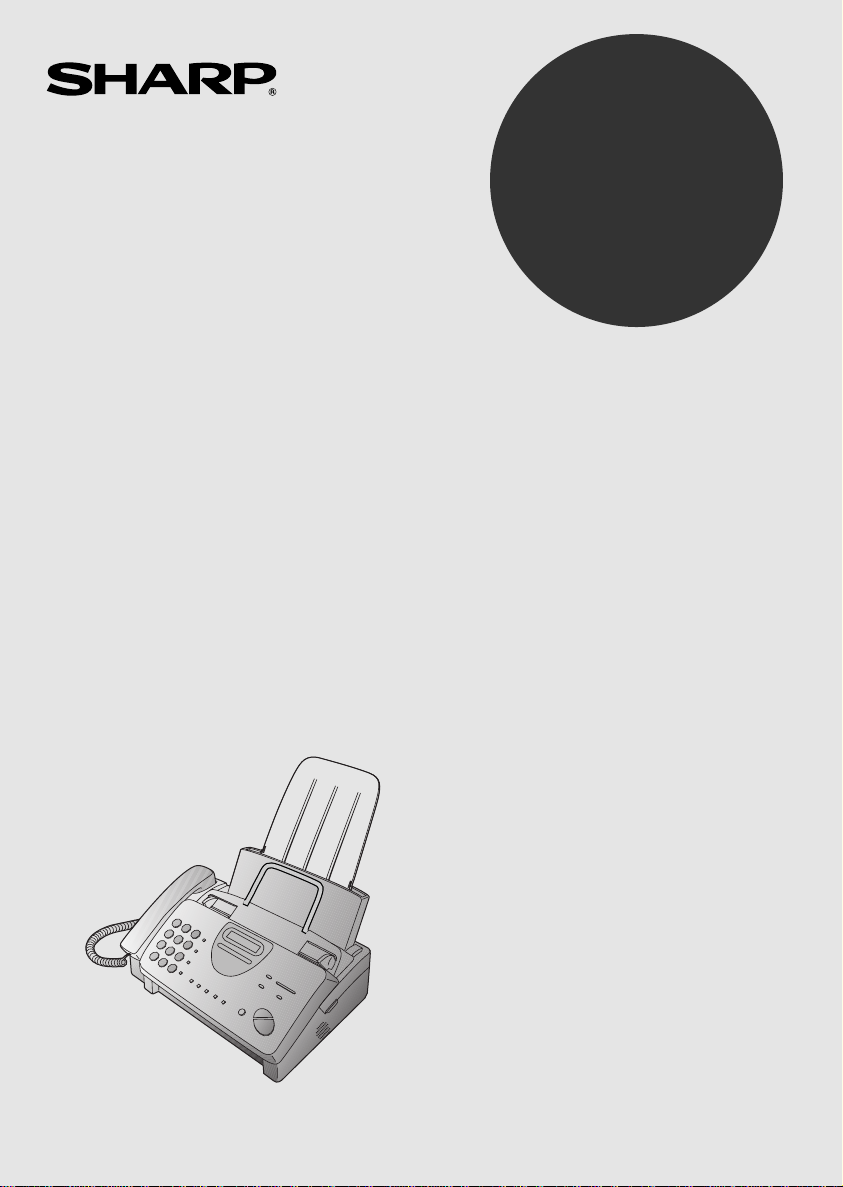
MODEL
UX-300
FACSIMILE
OPERATION MANUAL
1. Installation
2. Sending Documents
3. Receiving Documents
4. Making Copies
5. Making Telephone Calls
6. Answering Machine Hookup
7. Special Functions
8. Option Settings
9. Printing Reports and Lists
10. Maintenance
11. Troubleshooting
Page 2
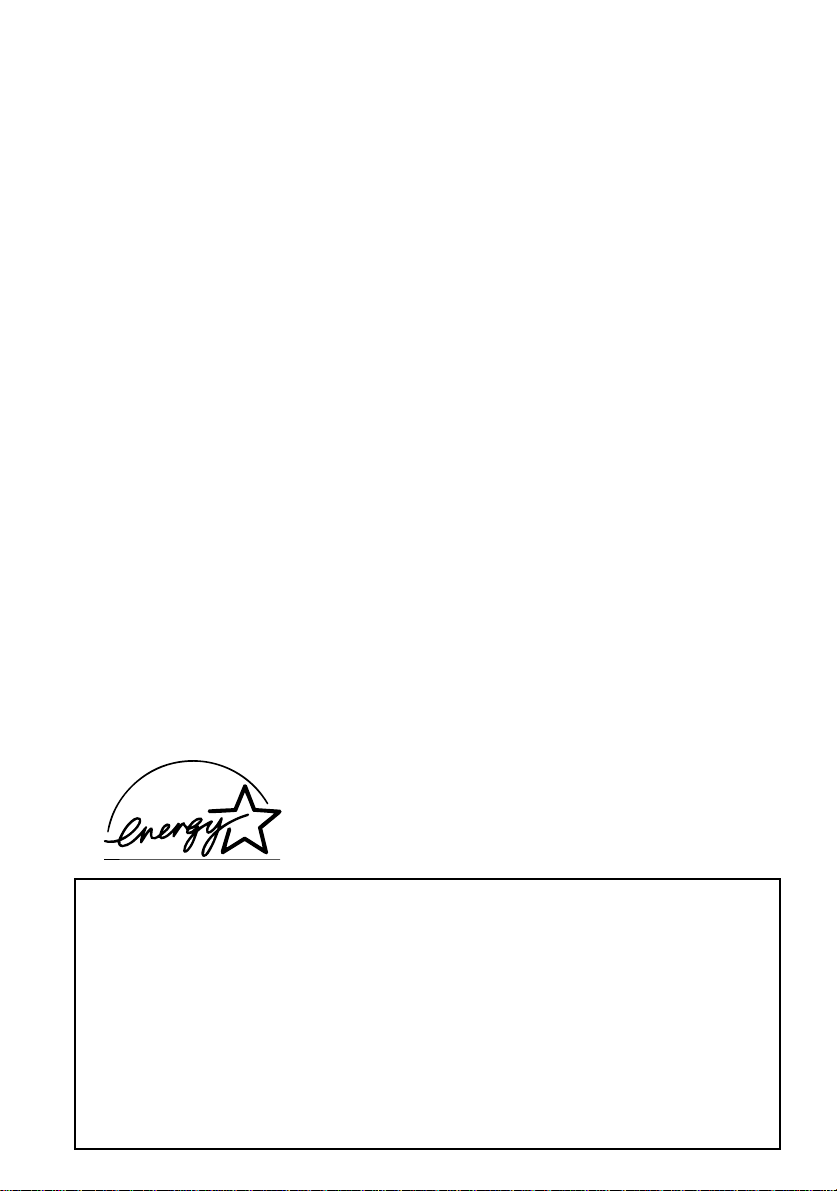
WARNING
Note:
pursuant to Part 15 of the FCC Rules.
These limits are designed to provide reasonable protection against harm ful interference in a residential
installation.
This equipment generates, uses and can radiate radio frequency energy and, if not installed and used in
accordance with the instructions, may cause harmful interference to radio communications. However, there
is no guarantee that interference will not occur in a particular installation. If this equipment does cause harmful
interference to radio or television reception, which can be determined by turning the equipment off and on,
the user is encouraged to try to correct the interference by one or more of the following measures:
FCC Regulations state that any unauthorized changes or modifications to this equipment
not expressly approved by the manufacturer could void the user’s authority to operate this
equipment.
This equipment has been tested and found to comply with the limits for a Class B digital device,
Reorient or relocate the receiving antenna.
Increase the separation between the equipment and the receiver.
Connect the equipment into an outlet on a circuit different from that to which the receiver is connected.
Consult the dealer or an experienced radio/TV technician for help.
ABOUT THE TELEPHONE CONSUMER PROTECTION ACT OF 1991
"The Telephone Consumer Protection Act of 1991 makes it unlawful for any person to use a computer or
other electronic device to send any message via a telephone facsimile machine unless such message clearly
contains in a margin at the top or bottom of each transmitted page or on the first page of the transmission
the following information:
(1) The date and time of transmission.
(2) Identification of either the business, business entity or individual sending the message.
(3) Telephone number of either the sending machine, business, business entity or individual.
In order to program this information into your facsimile machine, please refer to the appropriate instructions
in the operation manual."
As an ENERGY STAR® partner, SHARP has deter-
E
mined that this product meets the
guidelines for energy efficiency.
NERGY STAR
®
FOR YOUR RECORDS
Please record the model number and serial number below, for easy reference, in case of loss
or theft. These numbers are located on the rear side of the unit.
Space is also provided for other relevant information.
Model Number_____________________________________________________________
Serial Number _____________________________________________________________
Date of Purchase___________________________________________________________
Place of Purchase __________________________________________________________
Page 3
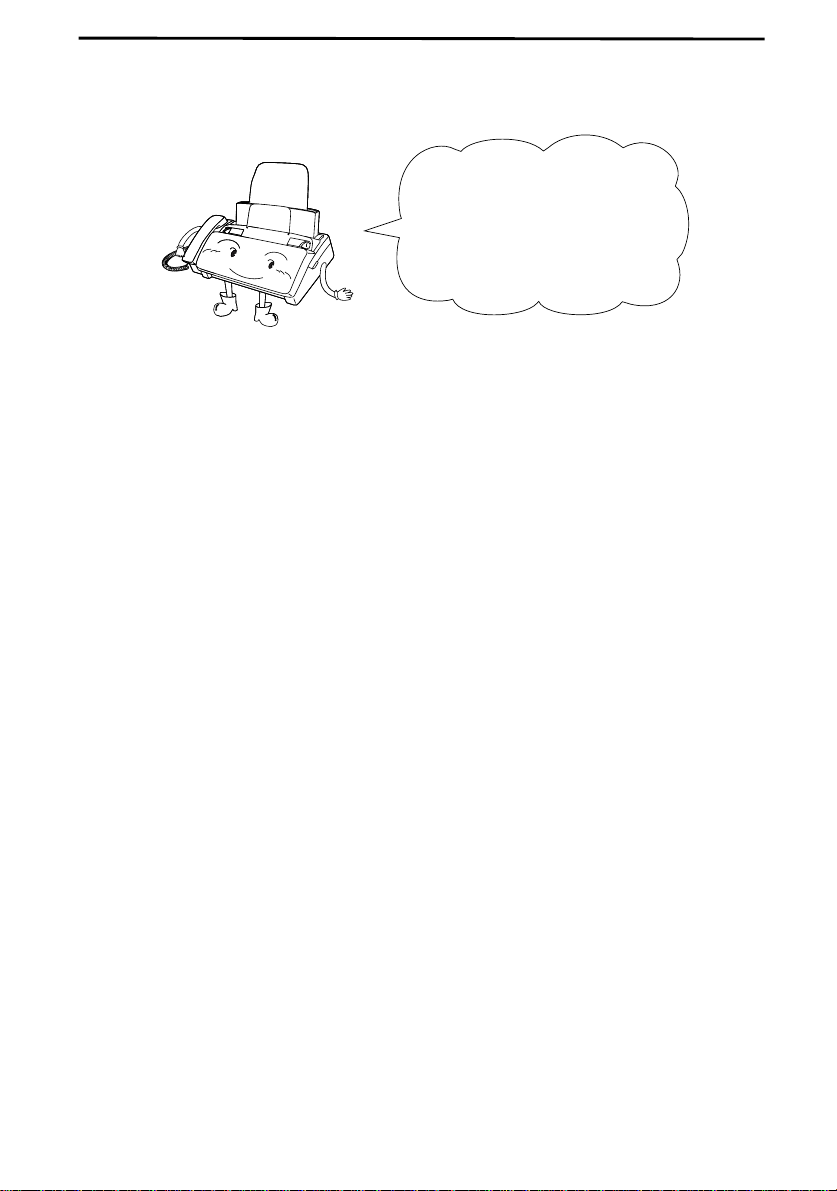
Introduction
Welcome, and thank you for
choosing a Sharp facsimile!
The features and
specifications of your new
Sharp fax are shown below.
Automatic dialing Rapid Key Dialing: 5 numb ers
Speed Dialing: 40 numbers
Imaging film
Initial starter roll
32 ft. (10 m) roll (approx. 30 letter-size pages)
Replacement roll
UX-3CR
package, one roll yields approx. 100 letter size pages)
Automatic document
feeder
Memory size*: 512 KB (approx. 30 average pages)
Modem speed 9600 bps with automatic fallback to 7200, 4800,
Transmission time* Approx. 15 seconds (Sharp special mode)
Reception modes TEL/FAX/A.M. (Note: A.M. mode is for connect-
Resolution
10 sheets max.
or 2400 bps
ing an answering machine)
Horizontal:
203 pels/inch (8 pels/mm)
(included with fax machine):
:
98 ft. (30 m) roll (two rolls in
Vertical:
Standard: 98 lines/inch (3.85 lines/mm)
Fine /Halftone:
196 lines/inch (7.7 lines/mm)
Super fine: 391 lines/inch (15.4 lines/mm)
Note: The facsimile machine is Year 2000 compliant.
* Based on ITU-T Test Chart #1 at standard resolution in Sharp special mode,
excluding time for protocol signals (i.e., ITU-T phase C time only).
1
Page 4
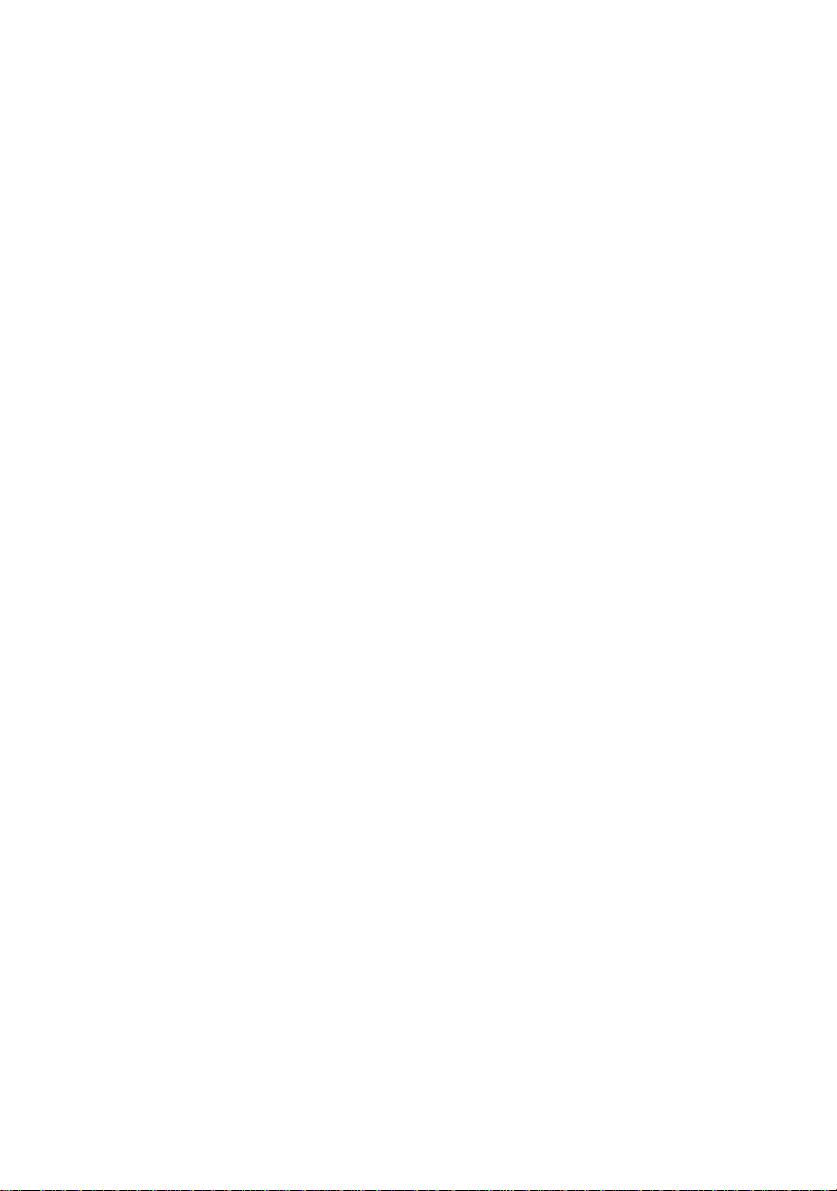
Display 16-digit LCD display
Recording system Thermal transfer recording
Paper tray capacity
(16- to 20-lb. paper)
Letter: 60 sheets
Legal: 30 sheets
Halftone (grayscale) 64 levels
Applicable telephone line Public switched telephone network
Compatibility ITU-T (CCITT ) G3 mo de
Compression scheme MH, MR, Sharp
Scanning method Sheet-feeder CIS (Contact Image Sensor)
Effective printing width 8.3" (208 mm) max.
Input document size
Automatic feeding:
Width: 5.8 to 8.5" (148 to 216 mm)
Length: 5.5 to 11" (140 to 279 mm )
Manual feeding:
Width: 5.8 to 8.5" (148 to 216 mm)
Length: 5.5 to 23.6" (140 to 60 0 mm )
Effective scanning width 8.3" (210 mm) max.
Contrast control Automatic/Dark selectable
Copy function Standard
Telephone function Standard (cannot be used if power fails)
Power requirements 120 V AC, 60 Hz
Operating temperature 41 to 95°F (5 to 35°C)
Humidity Maximum: 85 %
Power consumption Stand-by: 4.2 W
Maximum: 100 W
Dimensions Width: 13.5" (343 mm)
Depth: 10.1" (256 mm)
Height: 7.2" (182 mm)
Weight Approx. 7.3 lbs. (3.3 kg)
As a part of our policy of continuous improvement, SHARP reserves the right to make
design and specification changes for product improvement without prior notice. The
performance specification figures indicated are nominal values of production units.
There may be som e de v ia tions from thes e va lu e s i n in di vidual units.
2
Page 5

Important safety information
•
Do not disassemble this machine or attempt any procedures not described
in this manual. Refer all servicing to qualified service personnel.
•
This machine must only be connected to a 120 V, 60 Hz, grounded
(3-prong) outlet. Con necting it to any other kind of outlet will damage
the machine and invalidate the warranty.
•
Do not install or use the machine near water, or when you are wet. Take
care not to spill any liquids on the machine.
•
Unplug the machine from the power outlet and telephone jack and consult
a qualified service representative if any of the following situations occur:
- Liquid has been spilled into the machine or the machine has been
exposed to rain or water.
- The machine produces odors, smoke, or unusual noises.
- The power cord is frayed or damaged.
- The machine has been dropped or the housing damaged.
•
Do not allow anything to rest o n the power cord, an d do not install the
machine where people may walk on the power cord.
•
Never insert ob jects of any kind into slots or openings on the mac hine.
This could create a risk of fire or electric shock. If an object falls into the
machine that you cannot remove, unplug the machine and consult a
qualified service representative.
•
Do not place this machine on an unstable cart, stand or table. The machine
could be seriously damaged if it falls.
•
Never install telephone wiring during a lightning storm.
•
Never install telephone jacks in wet locations unless the jack is sp ecifically designed for wet locations.
•
Never touch bare telephone wires or terminals unless the telephone line
has been discon ne cte d at th e n etw o rk int er face .
3
Page 6
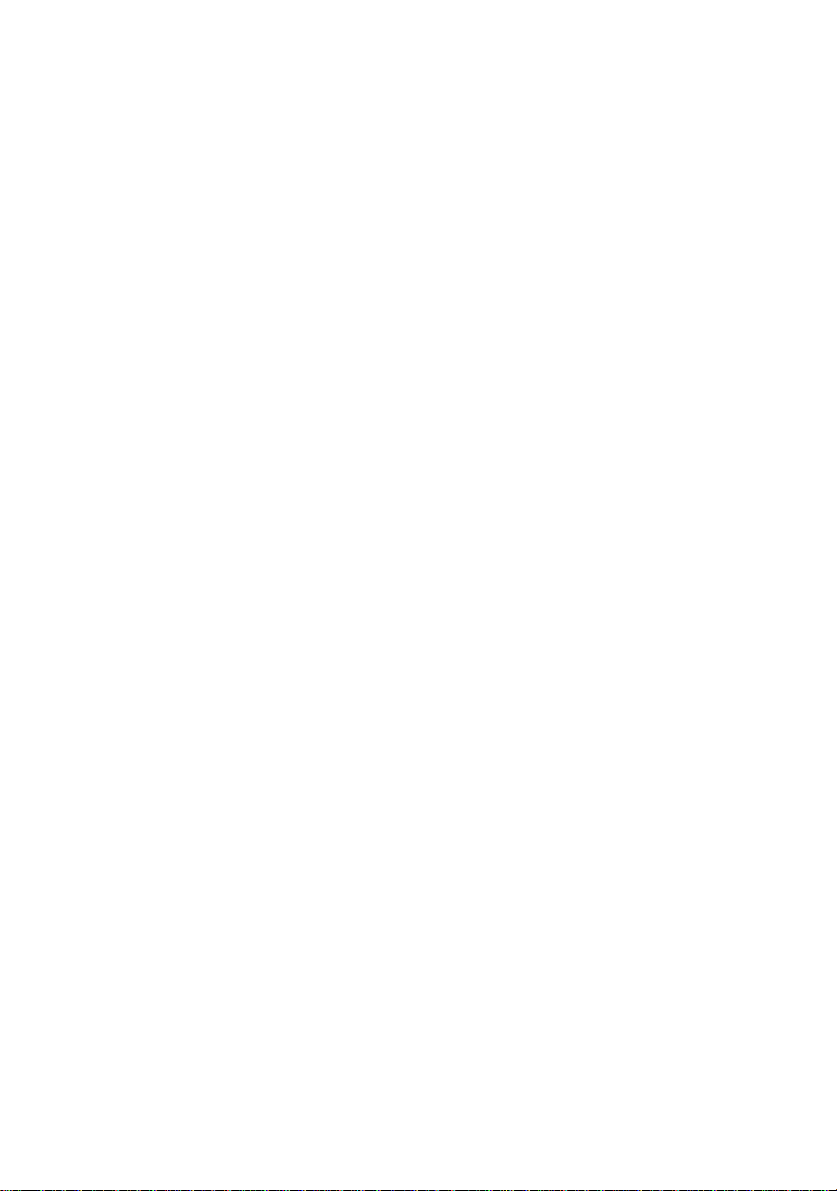
•
Use caution when installing or modifying telephone lines.
•
Avoid using a telephone (other than a cordless type) during an electrical
storm. There may be a remote risk of electric shock from lightning.
•
Do not use a telephone to report a gas leak in the vicinity of the leak.
•
The power outlet must be installed near the equipment and must be easily
accessible .
Important:
This facsimile machine is not designed for use on a line which has call
••••
waiting, call forwarding, or certain other special services offered by your
telephone company. If you attempt to use the fax machine in conjunction
with any of these services, you may experience errors during transmission
and reception of facsimile messages.
This facsimile machine is not compatible with digital telephone systems.
••••
4
Page 7
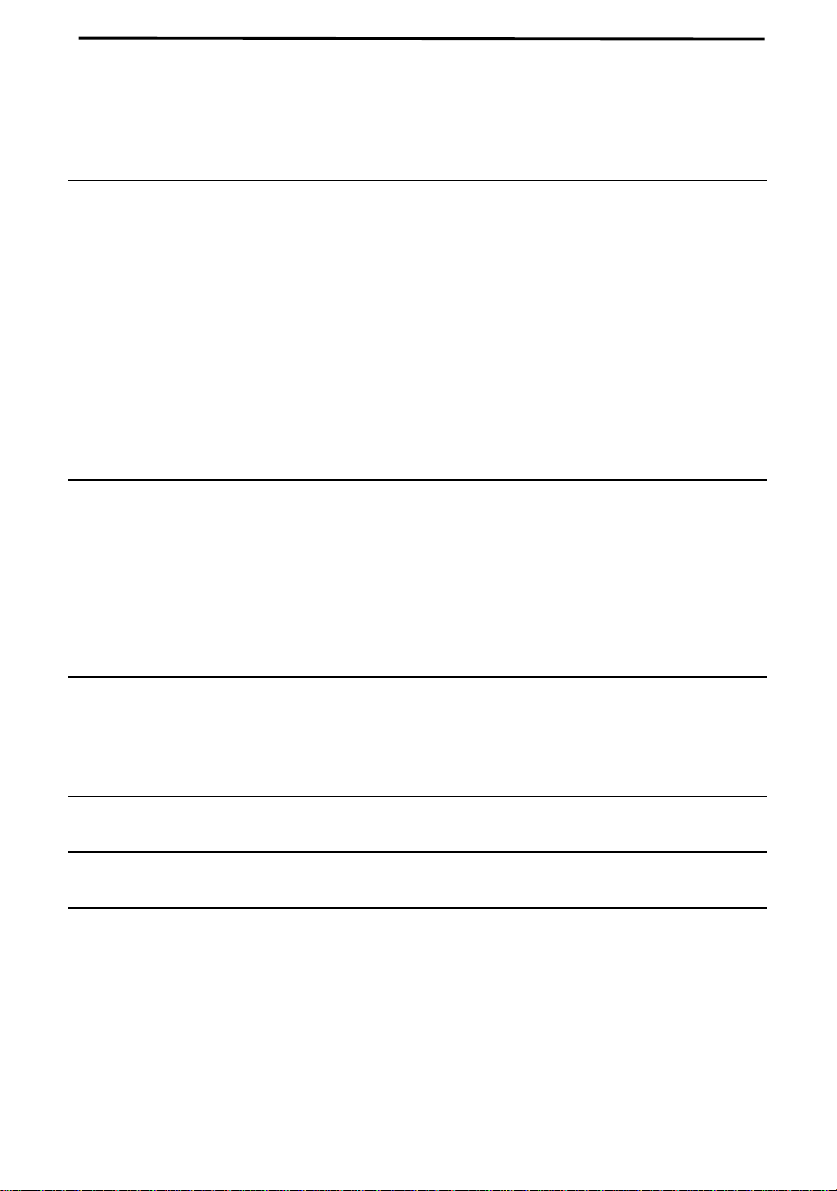
Table of Contents
1 Installation 7
Unpacking Checklist . . . . . . . . . . . . . . . . . . . . . . . . . . . . . . . . . . . . . . . . 7
A Look at the Operation Panel . . . . . . . . . . . . . . . . . . . . . . . . . . . . . . . . 8
Connections . . . . . . . . . . . . . . . . . . . . . . . . . . . . . . . . . . . . . . . . . . . . . . 10
Loading the Imaging Film . . . . . . . . . . . . . . . . . . . . . . . . . . . . . . . . . . 16
Loading Printing Paper . . . . . . . . . . . . . . . . . . . . . . . . . . . . . . . . . . . . . 21
Entering Your Name and Fax Number . . . . . . . . . . . . . . . . . . . . . . . . . 24
Setting the Date and Time. . . . . . . . . . . . . . . . . . . . . . . . . . . . . . . . . . . 27
Selecting the Reception Mode . . . . . . . . . . . . . . . . . . . . . . . . . . . . . . . 30
Volume Adjustment . . . . . . . . . . . . . . . . . . . . . . . . . . . . . . . . . . . . . . . 31
2 Sending Documents 33
Transmittable Documents . . . . . . . . . . . . . . . . . . . . . . . . . . . . . . . . . . . 33
Loading the Document . . . . . . . . . . . . . . . . . . . . . . . . . . . . . . . . . . . . . 35
Resolution and Contrast . . . . . . . . . . . . . . . . . . . . . . . . . . . . . . . . . . . . 37
Sending a Fax by Normal Dialing. . . . . . . . . . . . . . . . . . . . . . . . . . . . . 39
Sending a Fax by Automatic Dialing . . . . . . . . . . . . . . . . . . . . . . . . . . 41
3 Receiving Documents 50
Using FAX Mode . . . . . . . . . . . . . . . . . . . . . . . . . . . . . . . . . . . . . . . . . 50
Using TEL Mode. . . . . . . . . . . . . . . . . . . . . . . . . . . . . . . . . . . . . . . . . . 51
4 Making Copies 56
5 Making Telephone Calls 59
6 Answering Machine Hookup 62
Connecting an Answering Machine . . . . . . . . . . . . . . . . . . . . . . . . . . . 62
Activating the Answering Machine Hookup . . . . . . . . . . . . . . . . . . . . 63
5
Page 8
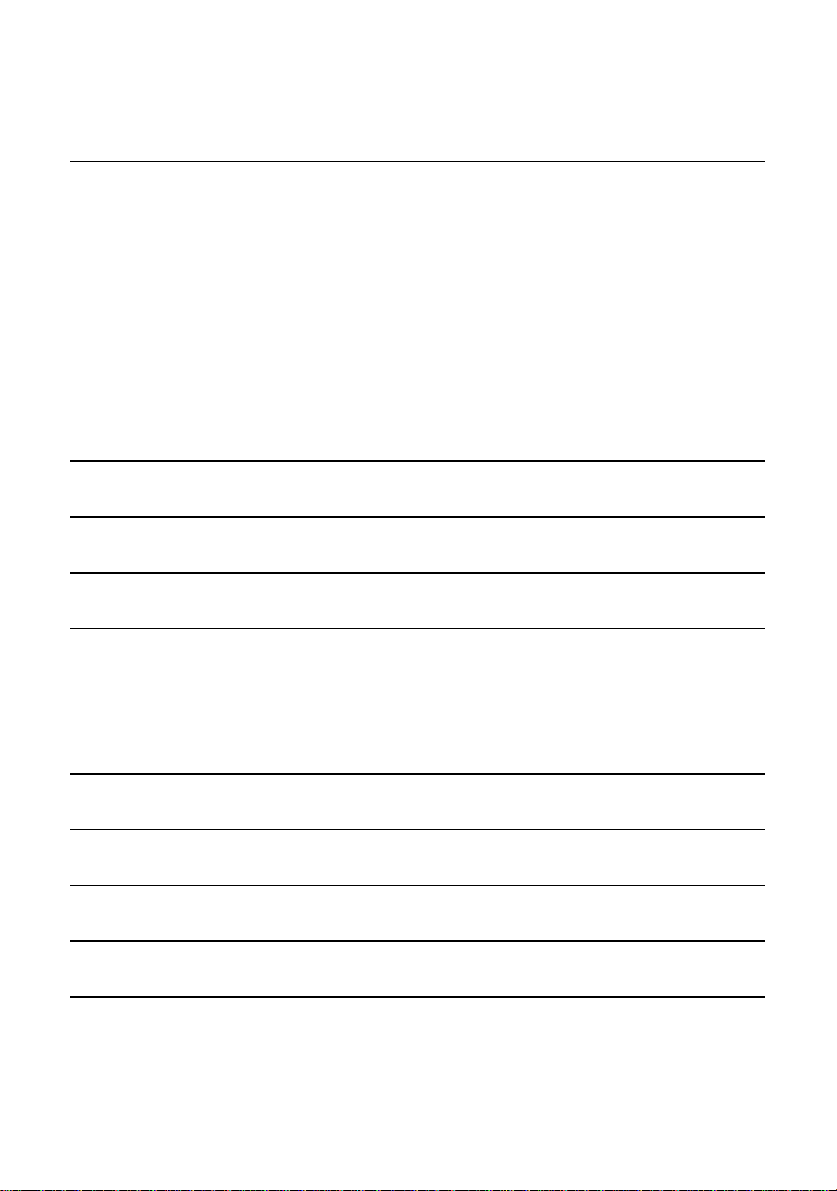
7 Special Functions 65
Caller ID . . . . . . . . . . . . . . . . . . . . . . . . . . . . . . . . . . . . . . . . . . . . . . . . 65
Distinctive Ring . . . . . . . . . . . . . . . . . . . . . . . . . . . . . . . . . . . . . . . . . . 70
Broadcasting . . . . . . . . . . . . . . . . . . . . . . . . . . . . . . . . . . . . . . . . . . . . . 72
Cover Sheet . . . . . . . . . . . . . . . . . . . . . . . . . . . . . . . . . . . . . . . . . . . . . . 74
Batch Page Numbering . . . . . . . . . . . . . . . . . . . . . . . . . . . . . . . . . . . . . 77
Blocking Reception of Unwanted Faxes . . . . . . . . . . . . . . . . . . . . . . . 79
Sending Documents From Memory . . . . . . . . . . . . . . . . . . . . . . . . . . . 81
Polling (Requesting a Fax Transmission). . . . . . . . . . . . . . . . . . . . . . . 83
Timer Operations . . . . . . . . . . . . . . . . . . . . . . . . . . . . . . . . . . . . . . . . . 86
8 Option Settings 88
9 Printing Reports and Lists 96
10 Maintenance 102
11 Troubleshooting 106
Problems and Solutions. . . . . . . . . . . . . . . . . . . . . . . . . . . . . . . . . . . . 106
Messages and Signals . . . . . . . . . . . . . . . . . . . . . . . . . . . . . . . . . . . . . 111
Clearing Paper Jams . . . . . . . . . . . . . . . . . . . . . . . . . . . . . . . . . . . . . . 114
Ordering parts 117
FCC Regulatory Information 118
Quick Reference Guide 119
Guia de Consulta Rapida 121
Index 123
6
Page 9
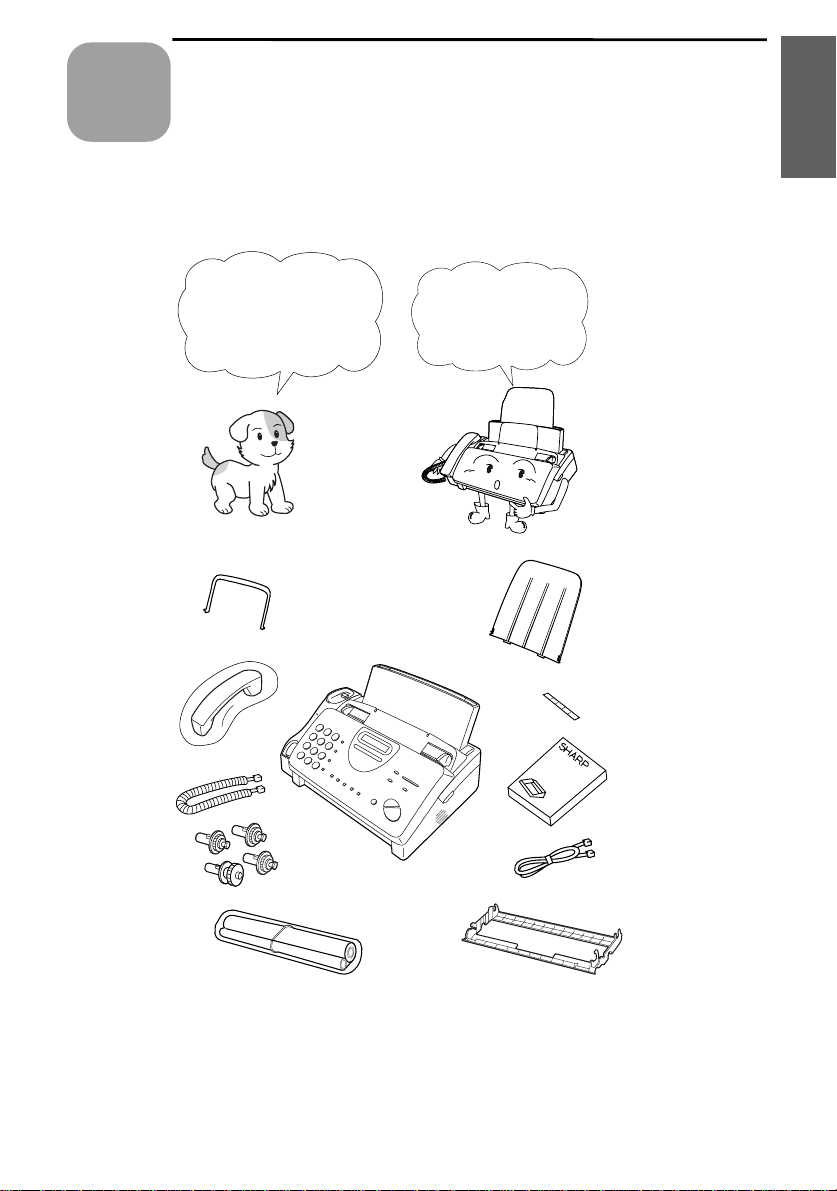
1
Chapter
Installation
Unpacking Checklist
1. Installation
Original
document
support
Handset
Handset
cord
Gears (4)
Before setting up,
make sure you have
all of the following
items.
If any are missing,
contact your dealer
or retailer.
Paper tray
extension
Rapid key
labels
Operation
manual
Telephone
line cord
Imaging film
(initial starter
roll)
Imaging
film
cartridge
7
Page 10
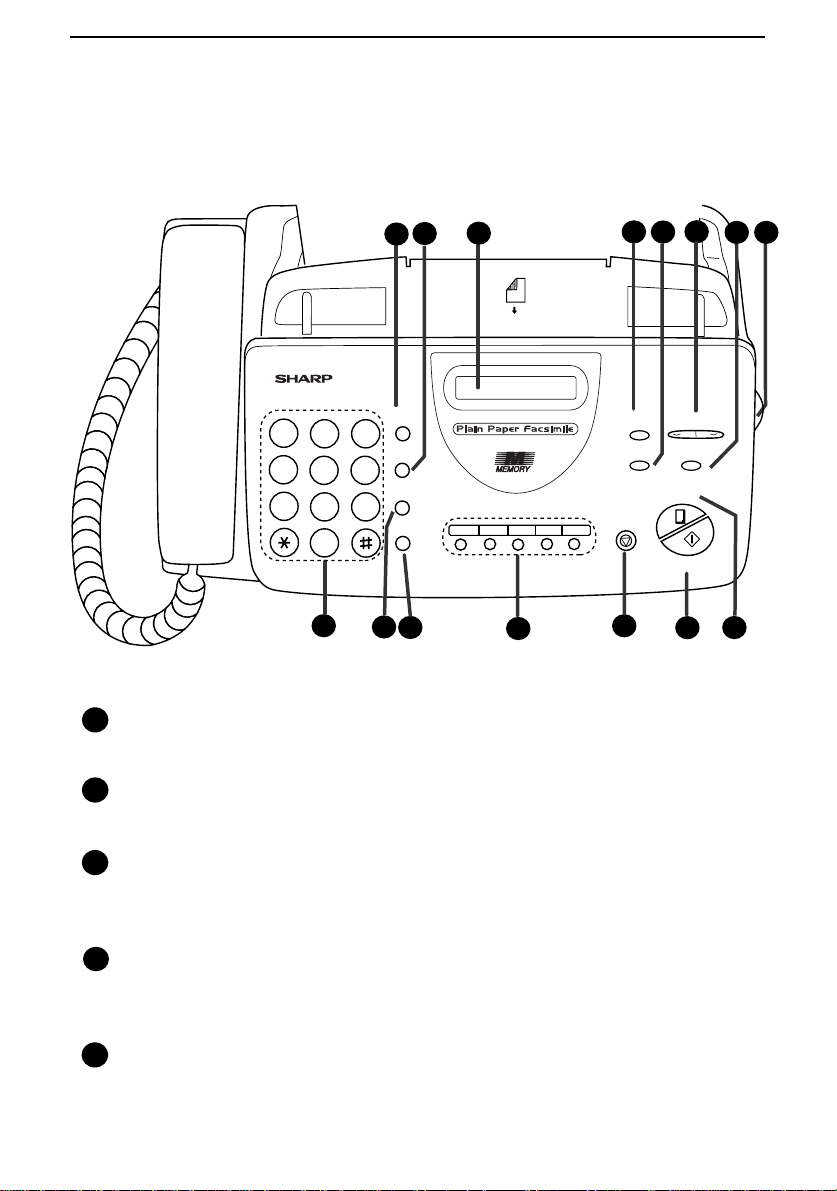
A Look at the Operation Panel
A Look at the Operation Panel
3
2
1
TEL FAX
A.M.
05/POLL04030201
12
1
SPEED DIAL key
GHI
PQRS
DEF
MNO
WXYZ
SPEED
DIAL
3
REDIAL
6
HOLD/
SEARCH
9
SPEAKER
10
11
ABC
1
2
JKL
4
5
TUV
7
8
0
9
Press this key to dial a 2-digit Speed Dial number.
2
REDIAL key
Press this key to automatically redial the last number dialed.
4
5
VOLUME
RECEPTION
DOWN UP
MODE
RESOLUTION FUNCTION
COPY/HELP
STOP
START/MEMORY
13
14
6
8
7
15
3
Display
This displays messages and prompts during operation and
programming.
4
RECEPTION MODE key
Press this key to select the reception mode. An arrow in the display
will point to the currently selected reception mode.
5
RESOLUTION key
Press this key to adjust the resolution and contrast before sending or
copying a docu m en t.
8
Page 11
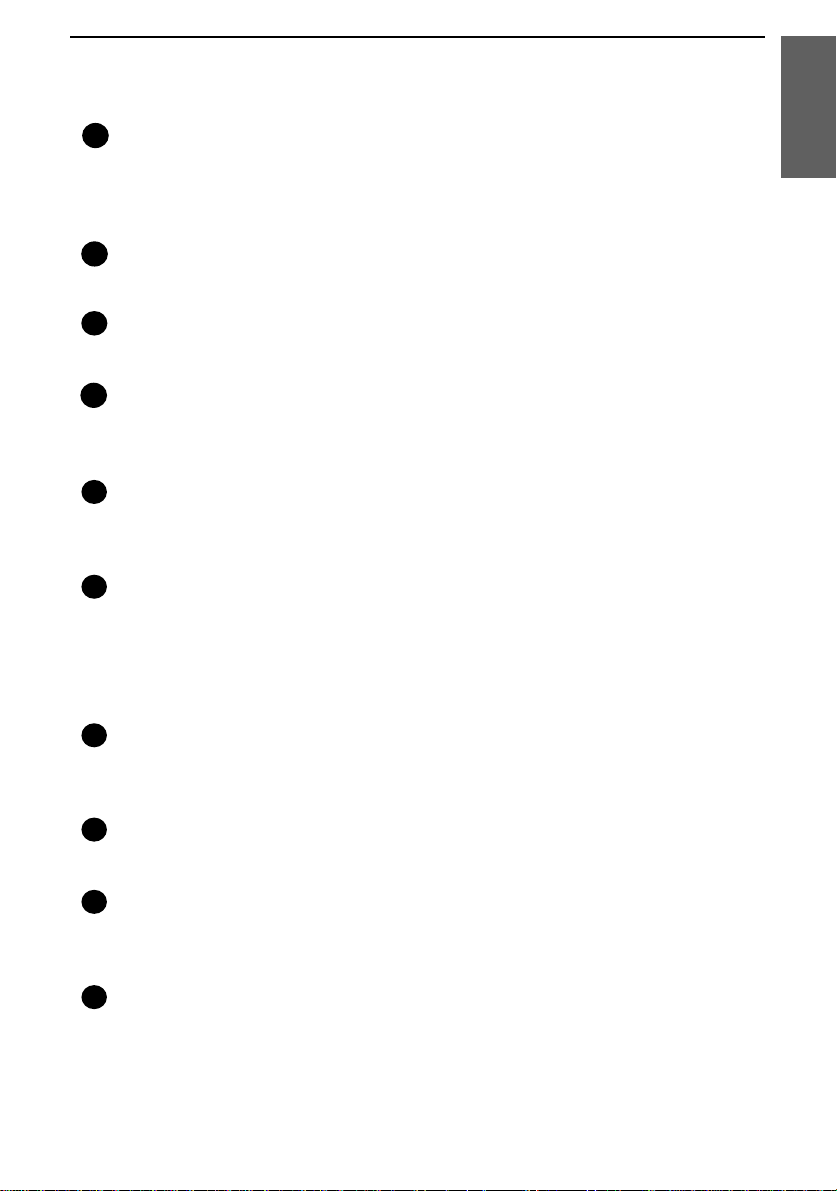
A Look at the Operation Panel
VOLUME keys
6
Press these keys to adjust the volume of the handset when the handset
is lifted, the volume of the speaker when the SPEAKER key has been
pressed, or the volume of the ringer at all other times.
FUNCTION key
7
Press this key to select various special functions.
8
Panel release
Grasp this finger hold and pull toward you to open the operation panel.
9
Number keys
Use these keys to dial numbers, and enter numbers and letters during
number/nam e st o rin g pr oc ed ur es.
10
HOLD/SEARCH key
Press this key to search for an automatic dialing number, or, during a
phone conversation, press this key to put the other party on hold.
11
SPEAKER key
Press this key to hear the line and fax tones through the speaker when
sending a docu m en t.
Note: This is not a speakerphone. You must pick up the handset to
talk with the other party.
1. Installation
12
Rapid Dial keys
Press one of these keys to dial a fax or voice number automatically.
(Note that you must attach the Rapid Key labels.)
13
STOP key
Press this key to cancel operations before they are completed.
14
START/MEMORY key
Press this key to send or receive a document, or to scan a document
into memory before sending it.
15
COPY/HELP key
When a document is in the feeder, press this key to make a copy. At
any other time, press this key to print out the Help List, a quick
reference guide to the operation of your fax.
9
Page 12
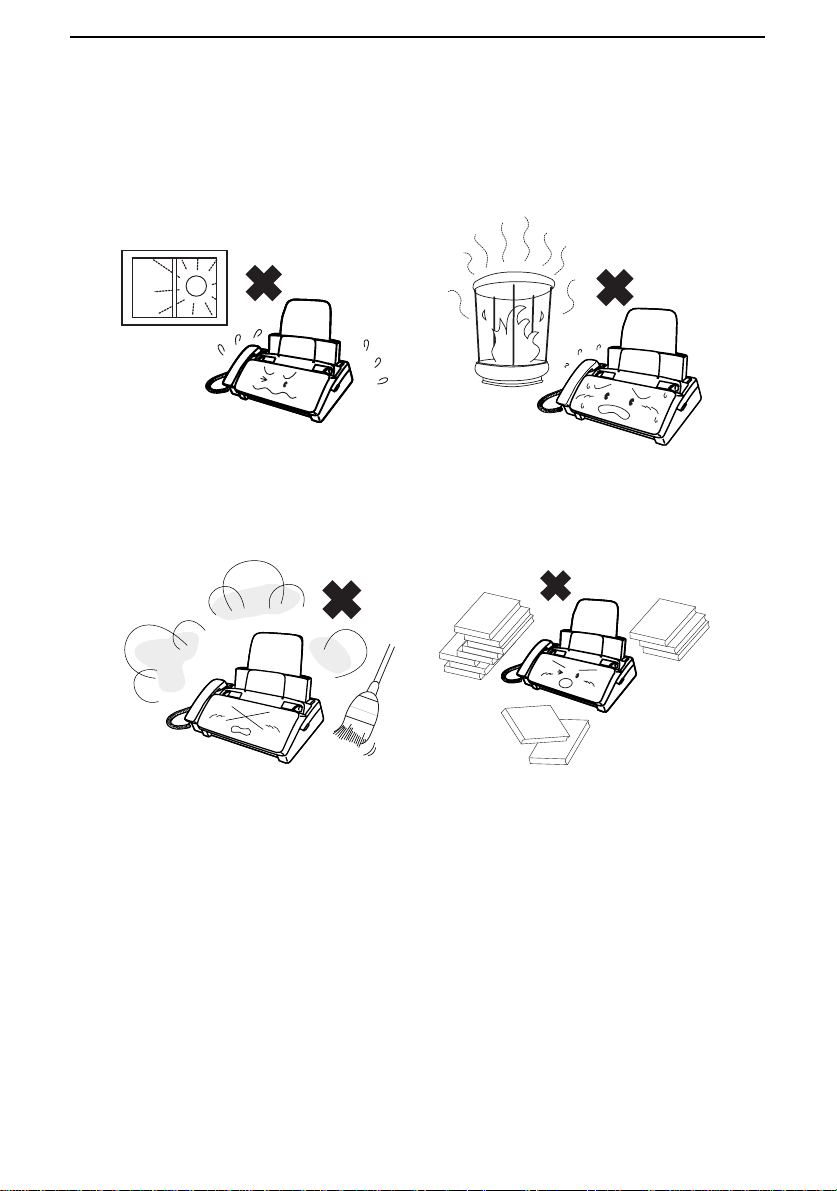
Connections
Connections
Points to keep in mind when setting up
Do not place the machine in
direct sunlight.
Keep dust away from the
machine.
Do not place the machine near
heaters or air conditioners.
Keep the area around the
machine clear.
About condensation
If the machine is moved from a cold to a warm place, it is possible that
condensatio n may fo rm on th e sc an nin g gla ss , pr ev en t ing pro pe r
scanning of documents for transmission. To remove the condensation,
turn on the power and wait approximately two hours before using the
machine.
10
Page 13
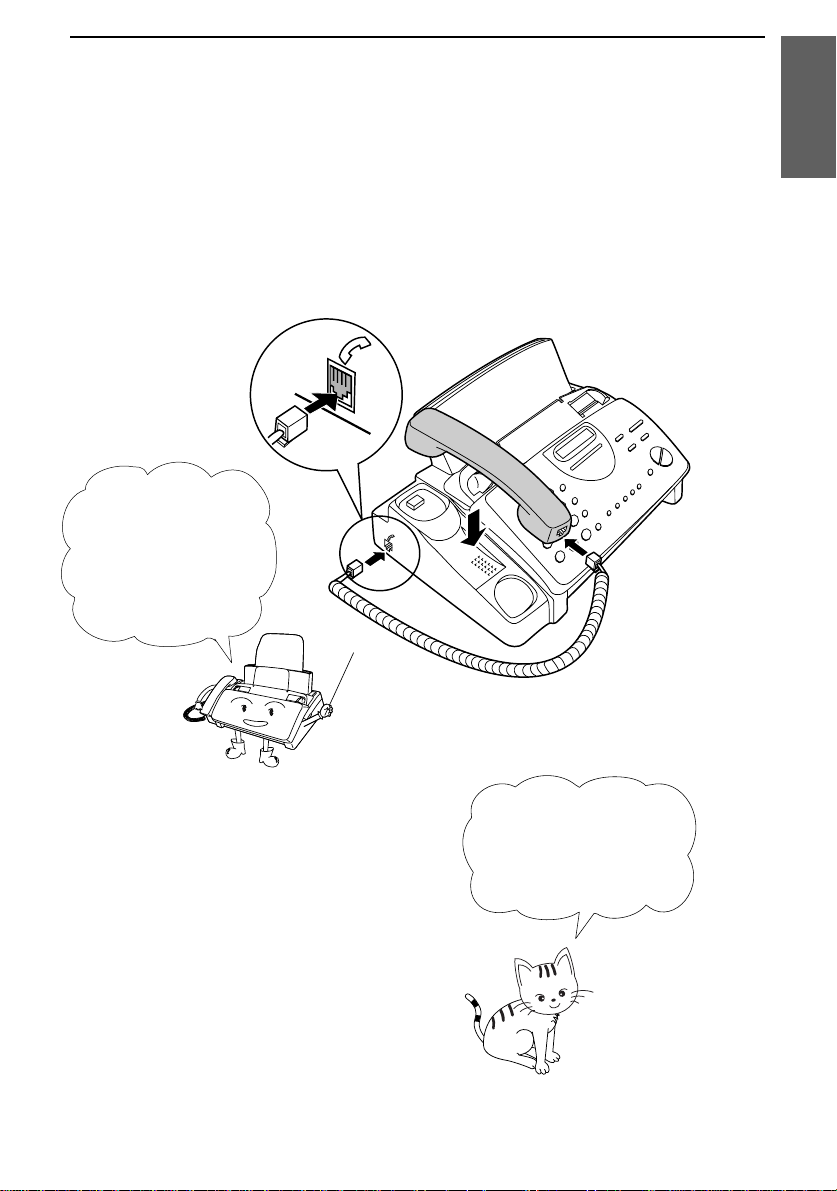
Handset
Connect the handset as shown and place it on the handset rest.
♦ The ends of the ha ndse t cor d ar e ide ntical, so the y will go into
either jack.
Make sure the
handset cord goes
into the jack marked
with a handset
symbol on the side
of the machine!
Connections
1. Installati on
Use the handset to
make ordinary phone
calls, or to transmit
and receive
documents manually.
11
Page 14
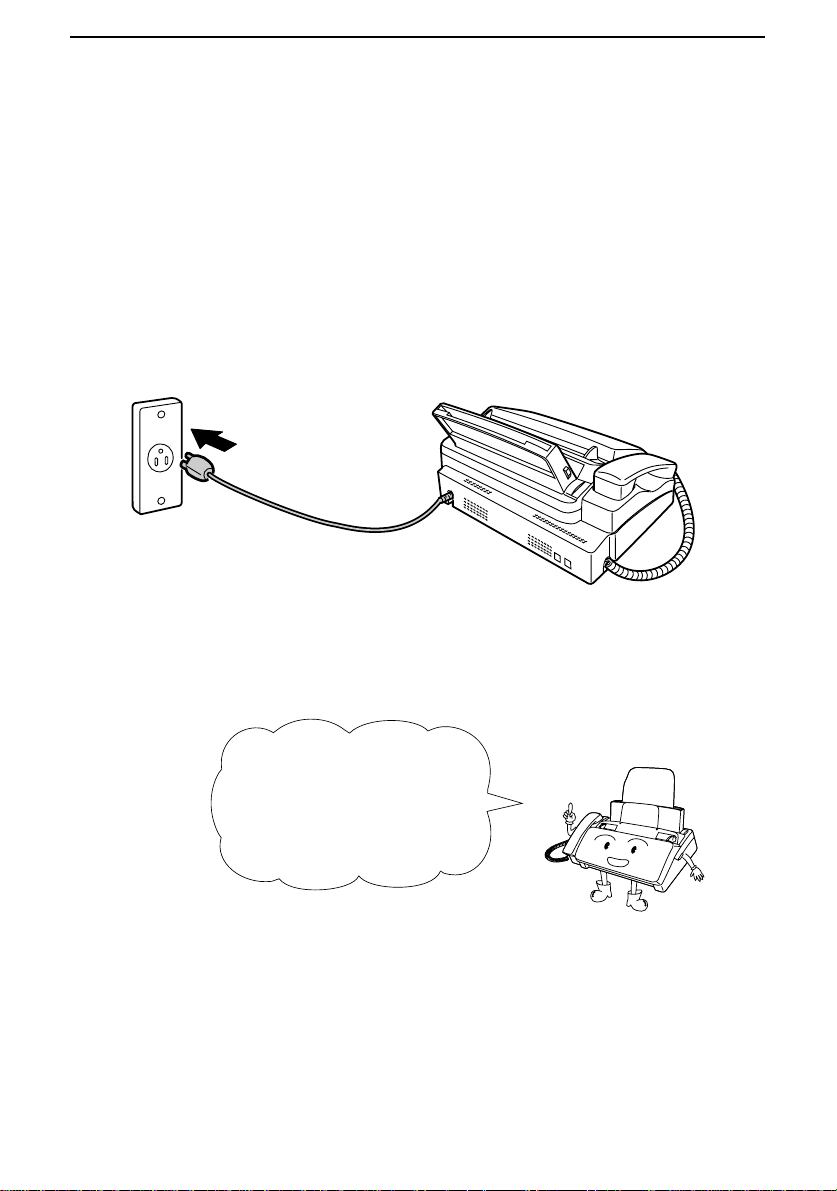
Connections
Power cord
Plug the power cord into a 120 V, 60 Hz, grounded (3-prong) AC
outlet.
Caution!
Do not plug the power cord into any other kind of ou tlet. This will
damage the machine and is not cover ed under the war ra nty.
The machine does not
have a power on/off switch,
so the power is turned on
and off by simply plugging
in or unplugging the power
cord.
Note:
If your area experiences a high incidence of lightning or power
surges, we recommend that you install surge protectors for the power and
telephone lines. Surge protectors can be purchased at most telephone
specialty stores.
12
Page 15
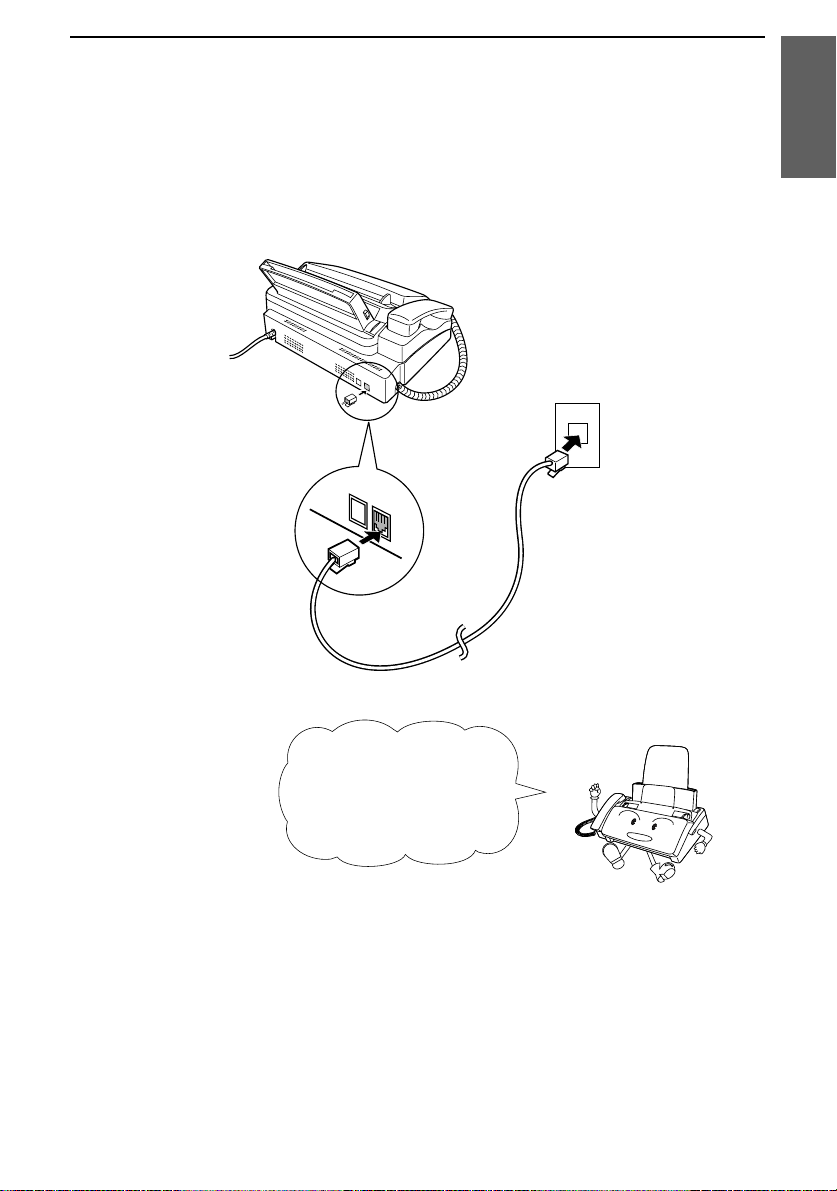
Telephone line cord
Insert one end of the line cord into the jack on the back of the machine
marked TEL. LINE. Insert the other end into a standard (RJ11C)
single-line wall telephone jack.
TEL.
SET
TEL.
LINE
Connections
1. Installati on
Be sure to insert the
telephone line cord into
TEL. LINE
the
Do not
insert it into the
TEL. SET
jack.
jack!
Comments:
Your fax is set for touch-to ne di ali n g. If yo u are on a pulse dial (rotary) line,
••••
you must set the fax for pulse dialing by changing Option Setting 8. This
procedure is described in Chapter 8,
If you intend to use a computer fax modem on the same ph one line, you must
••••
Option Settings
.
reset Option Setting 12 (Fax Signal Receive) to NO in order to prevent
transmission and reception errors. This procedure is described in Chapter 8,
Option Settings
.
13
Page 16
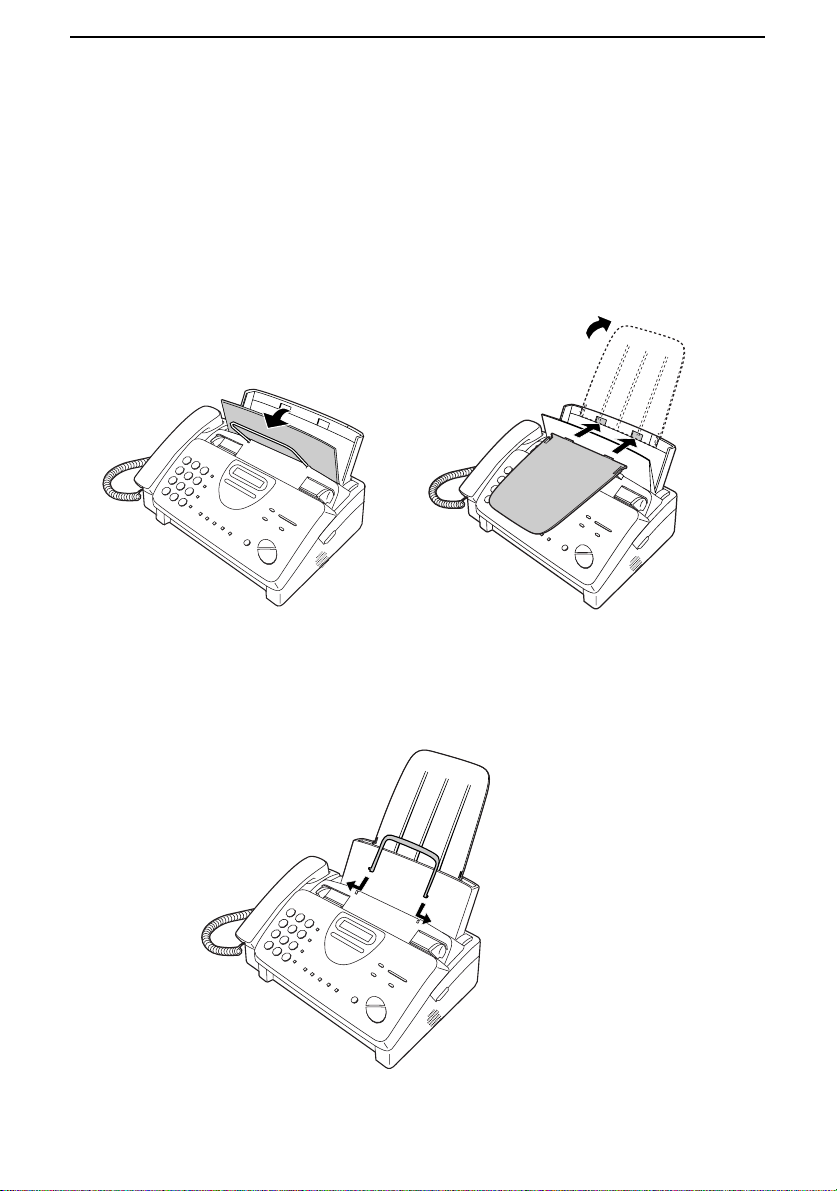
Connections
Trays
Attach the paper tray extension.
♦ Pull the paper release plate forward. Insert the paper tray
extension horizontally into the notche s in the paper tray . Rota te
the paper tray extension up until it snaps into place.
Attach the original document support.
14
Note: The original
document support
has a top side and a
bottom side. If you
cannot insert the tabs
on the support into
the holes, turn the
support over.
Page 17
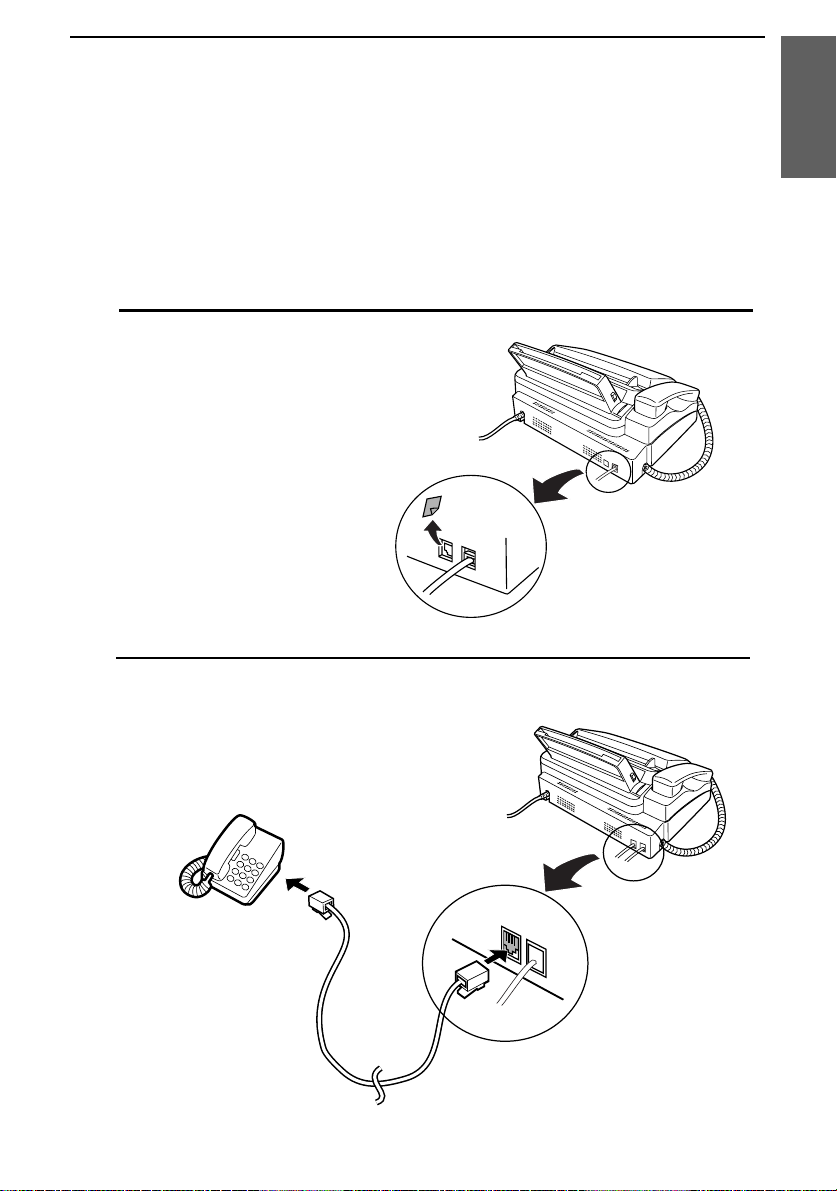
Connections
Extension phone (optional)
If desired, you can connect an extension phone to the TEL. SET jack
on the fax.
♦ To connect an answering machine to your fax, see Chapter 6,
Answering Machine Hookup.
Remove the seal covering the TEL.
1
SET jack.
Connect the extension phone line to
2
the TEL. SET jack.
1. Installati on
TEL.
SET
TEL.
LINE
15
Page 18
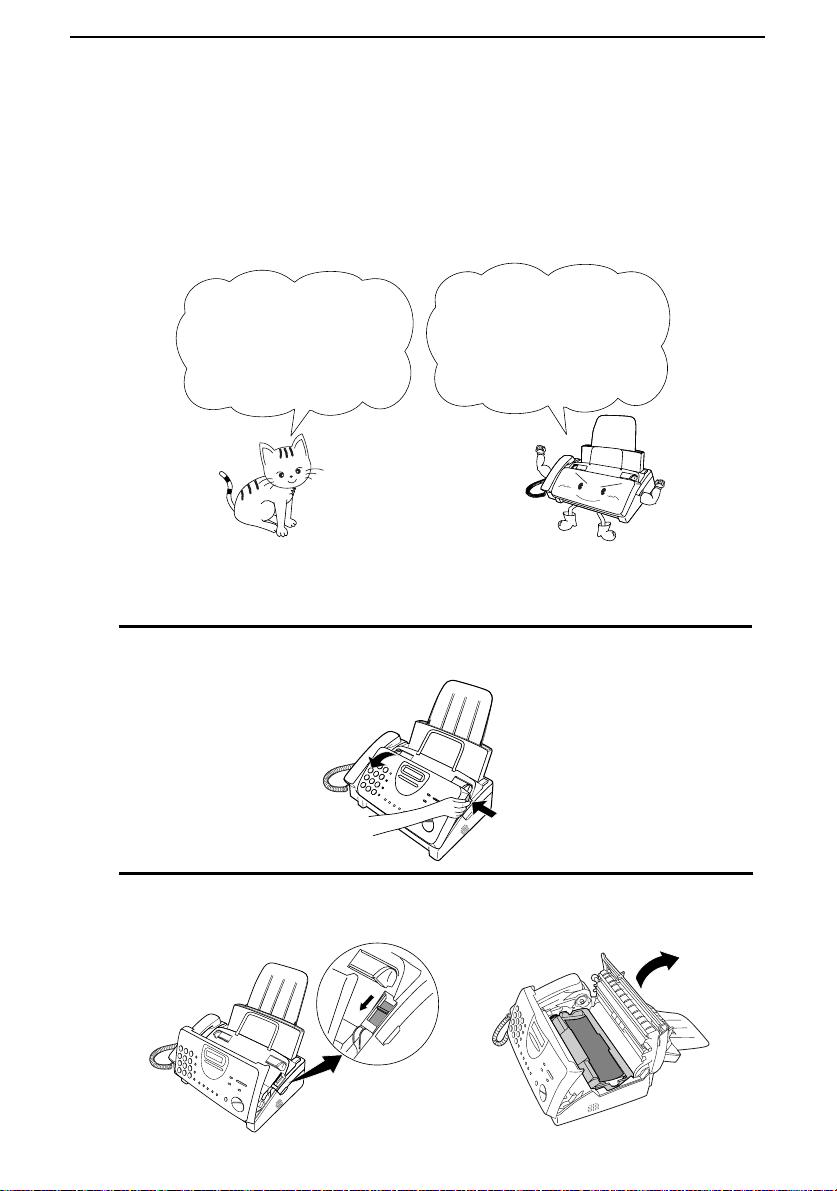
Loading the Imaging Film
Loading the Imaging Film
Your fax uses a roll of imaging film to create printed text and images.
The print head in the fax applies heat to the imaging film to transfer
ink to the paper. Follow the steps below to load or replace the film.
The initial starter roll
of imaging film
included with your fax
can print about 30
letter-size pages.
If there is paper in the paper tray, pull the paper release plate forward
Note:
and remove the paper before load ing the imaging film.
Open the operation panel by grasping the finger hold and pulling up.
1
When replacing the
film, use a roll of Sharp
UX-3CR imaging film.
One roll can print about
100 letter-size pages.
Pull the green release on the right side of the machine forward, and
2
open the print compartment cover.
16
Page 19
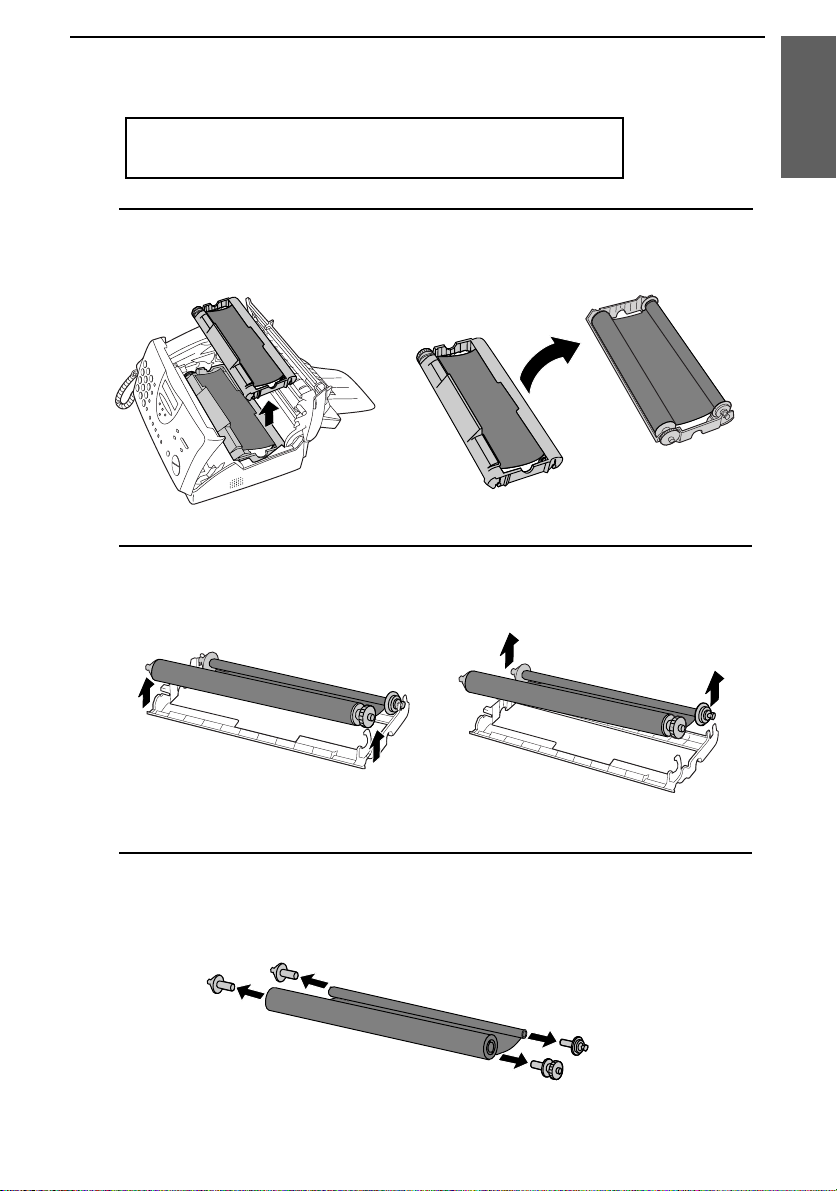
Loading the Imaging Film
If you are installing the imaging film for the first
time, go to Step 6.
Remove the imaging film cartridge fr om the print compar tmen t
3
(grasp the handle at the fron t of the car trid ge) an d tur n it over.
Remove the used film from the cartridge .
4
1. Installati on
Remove the four green ge ar s fr om the use d film.
5
DO NOT DISCARD THE FOUR GREEN GEARS!
17
Page 20
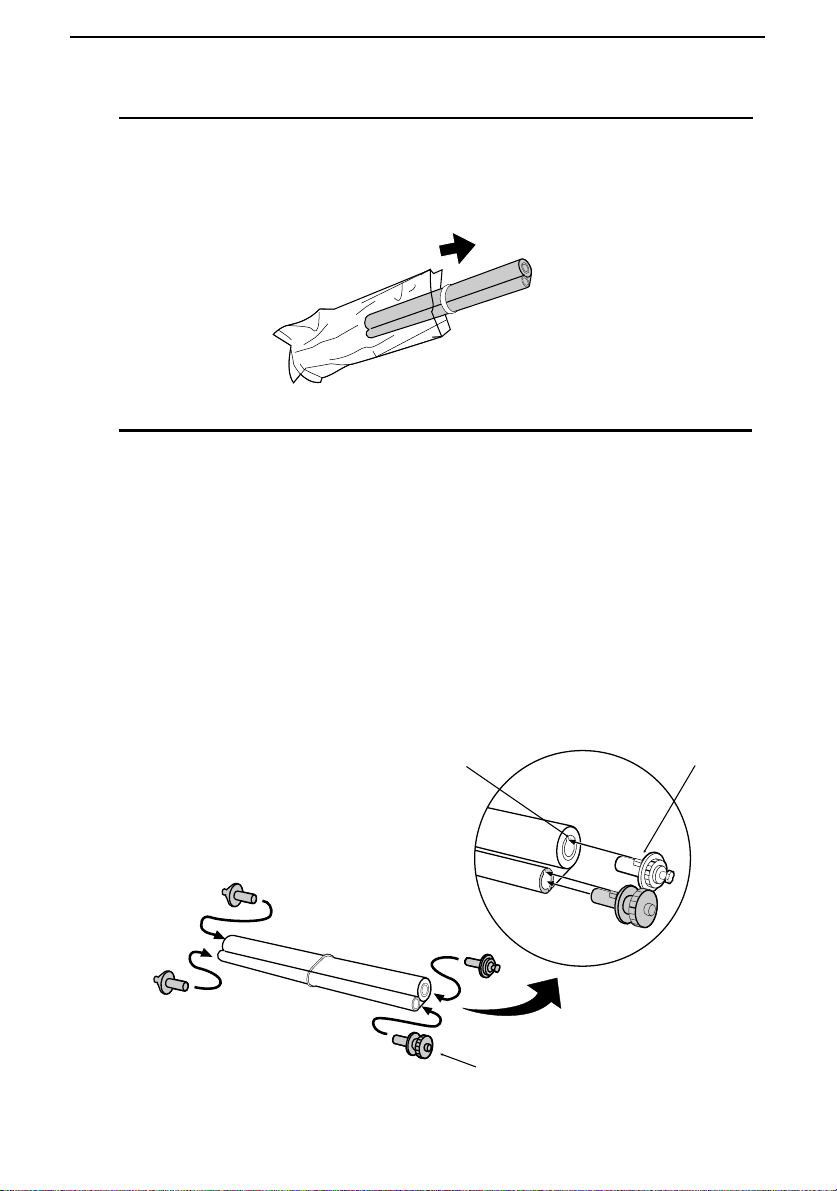
Loading the Imaging Film
Remove the new roll of imaging film from its packaging.
6
•••• Do not yet remove the band that holds the rolls together.
Insert the large gear into the green end of the empty spool. Make
7
sure the two protrusions on the larg e ge ar fit f irmly into the slots in
the end of the spool.
Insert the remaining three gears into the spools, making sure the
protrusion on each ge ar f its fir mly into one of the slots in the en d of
each spool.
•••• If ne ed ed , pull the sp ools ap ar t sligh tly to allo w the gear s to fit (th e
band will stretch).
Slot
Large gear
18
Protrusion
Page 21
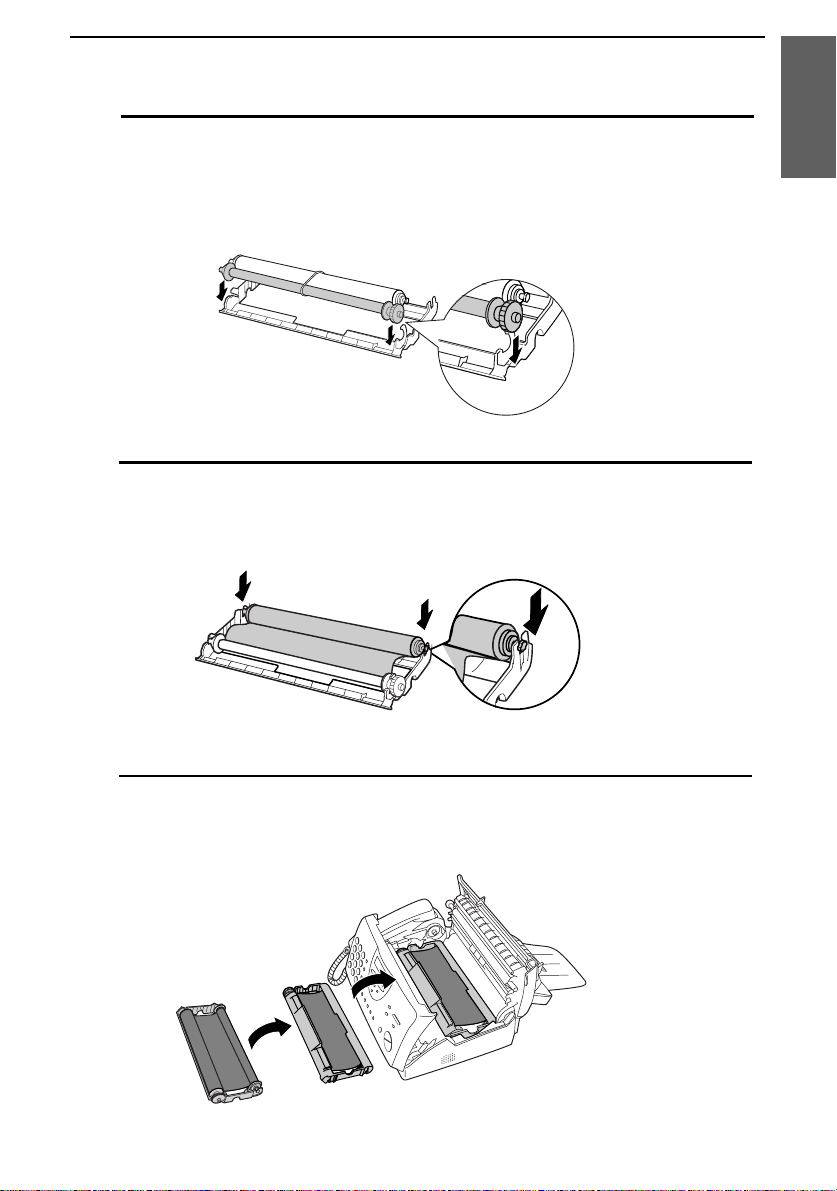
Loading the Imaging Film
Insert the large gear into the lar ge holder on the imaging film
8
cartridge (make sure it clicks into place), and then insert the small
gear on the other end of the spool into its holder .
Cut the band that holds the two spools together. Unroll the film
9
slightly and insert the small gea rs into their ho lde rs .
1. Installati on
Turn the cartridge over, grasp the handle, and insert the cartridge
10
into the print compartment.
19
Page 22
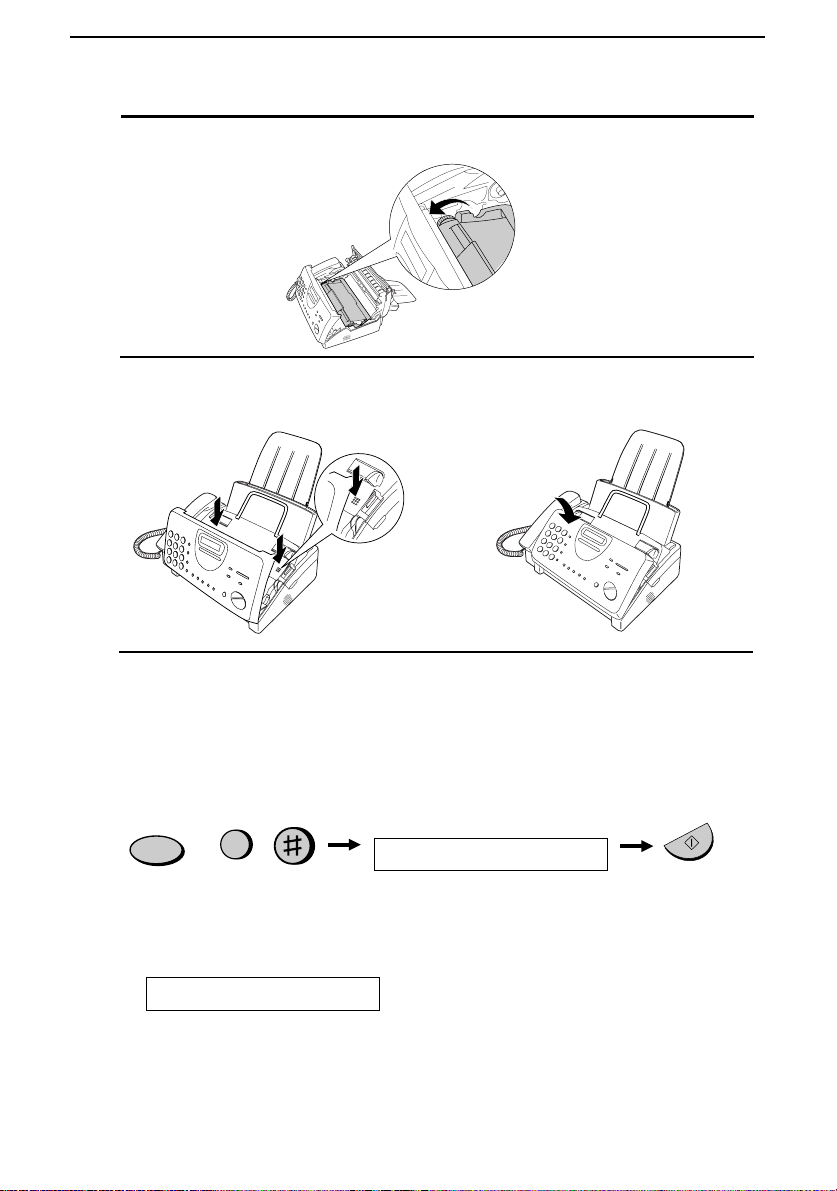
Loading the Imaging Film
Rotate the large gear toward you until the film is taut.
11
Close the print compartment co ve r (pre ss down on bo th sides to
12
make sure it clicks into place), and then close the operation panel.
Click!
Load paper in the paper tray and then pre ss the followin g ke ys to
13
initialize the film.
Paper must be loaded before the film can be initialized. To load
Note:
paper, see the following section,
FUNCTION
6
Loading the Printing Paper
Display shows:
INITIALIZE FILM
When to replace the imaging film
Replace the imaging film when the display shows:
FILM END
Use the following imaging film, which is available from your dealer or
retailer:
Sharp UX-3CR Imaging Film
20
.
START/MEMORY
Page 23
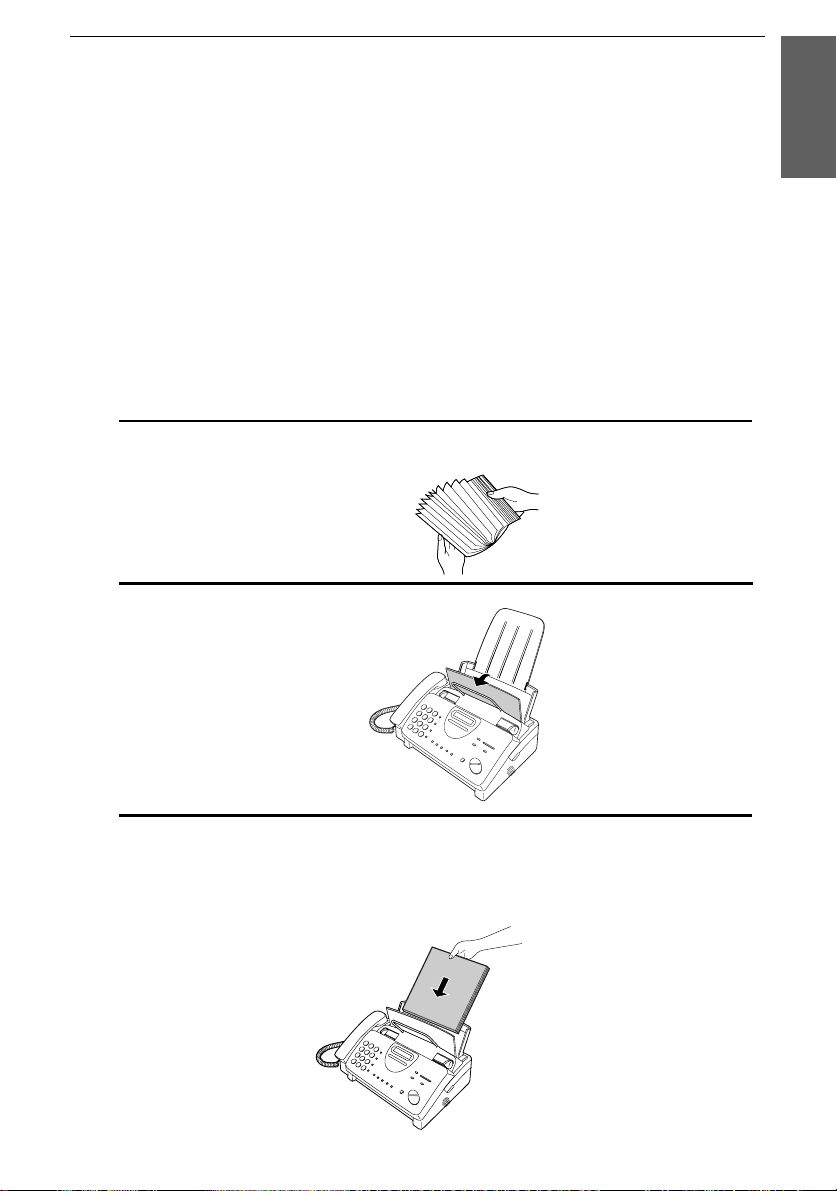
Loading Printing Paper
Loading Printing Paper
You can load letter or legal size paper in the paper tray. The maximum
number of sheets depends on the weight and size of the paper you are
loading.
♦ Paper from 16 to 20 lbs. (60 to 75 g/m
Letter size: 60 sheets Legal size: 30 sheets
♦ Paper from 20 to 24 lbs. (75 to 90 g/m
Letter size: 50 sheets Legal size: 25 sheets
Fan the paper, and then tap the edge against a flat surface to even the
1
stack.
Pull the paper release plate towa rd you.
2
2
):
2
):
1. Installati on
Insert the stack of pape r into the tray, print side down.
3
•••• If pa pe r re main s in the tray, tak e it out and co mbin e it into a single
stack with the new paper before adding the new paper.
Be sure to load the
paper so that
printing takes place
on the
the paper. Printing
on the reverse side
may result in poor
print quality.
print
side of
21
Page 24

Loading Printing Paper
Push the paper release plate back down.
4
If the paper release
plate is not pushed
down, paper feed
errors will result.
Note: When receiving faxes or copying documents, do not allow a
large number of pages to accumulate in the output tray. This may
obstruct the outlet and cause paper jams.
The fax has been set at the factory to scale the size of received faxes
5
to letter size paper. If you have loaded legal paper, you must change
the paper size setting to legal. Press these keys:
FUNCTION
6
The display will show:
PAPER SIZE SET
Press 1 to select LETTER or 2 to select LEGAL.
LETTER LEGAL
1 2
or
The display will show:
COPY CUT-OFF
Press the STOP key to return to the date and time display .
STOP
22
Page 25
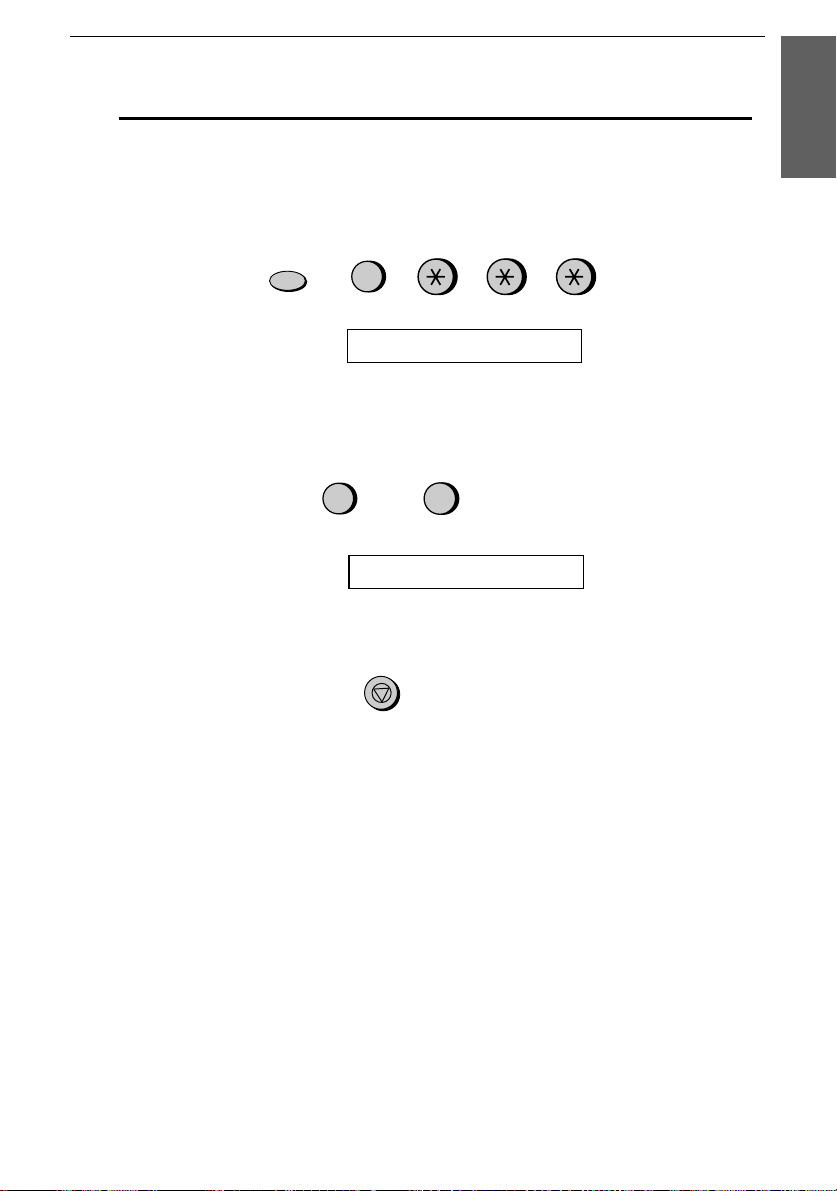
Loading Printing Paper
Your fax has been set at the factory to print at normal contrast.
6
Depending on the type of paper you have loaded, you may find that
you obtain better print quality by chan gin g the setting to LIGHT.
Press these key s:
1. Installati on
FUNCTION
6
The display will show:
PRINT CONTRAST
Press 1 to select NORMAL or 2 to select LIGHT.
NORMAL LIGHT
or
The display will show:
1
PAPER SIZE SET
2
Press the STOP key to return to the date and time display .
STOP
23
Page 26
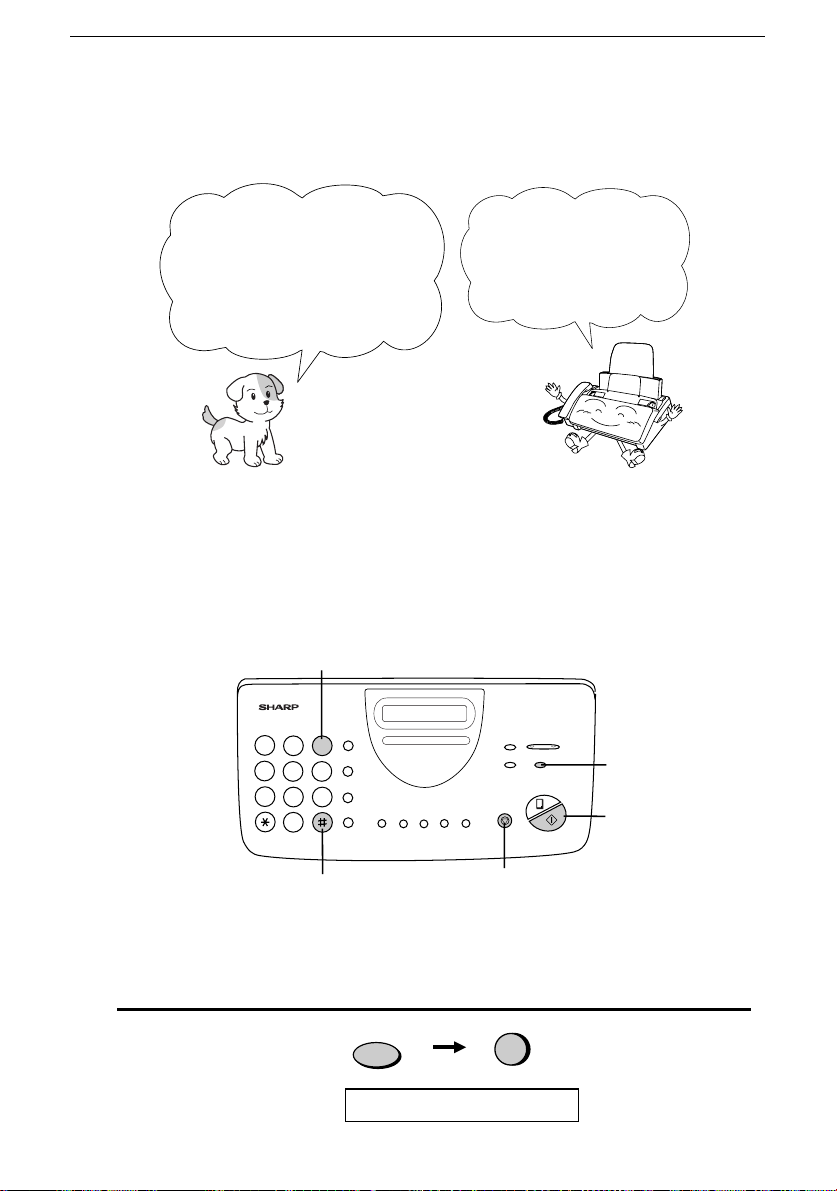
Entering Your Name and Fax Number
Entering Your Name and Fax Number
Before you can begin using
your fax, you need to enter
your name and the
telephone number of your
fax. You also need to set
Once you enter this
information, it will
automatically appear
at the top of each fax
page you send.
the date and time.
Important!
The law requires that your name, telephone/fax number, and the date and
time appear on each fax message you send. Enter your name and fax
number here and set the date and time as explained in the following section
to have your fax include this information automatically at the top of your
fax messages.
3 key
213
4
5 6
7
9
8
0
FUNCTION key
START/MEMORY
key
# key
STOP key
Note: The imaging film and printing paper must be loaded before your
name and fax number can be entered.
Press these keys:
1
The display will show:
FUNCTION
3
ENTRY MODE
24
Page 27
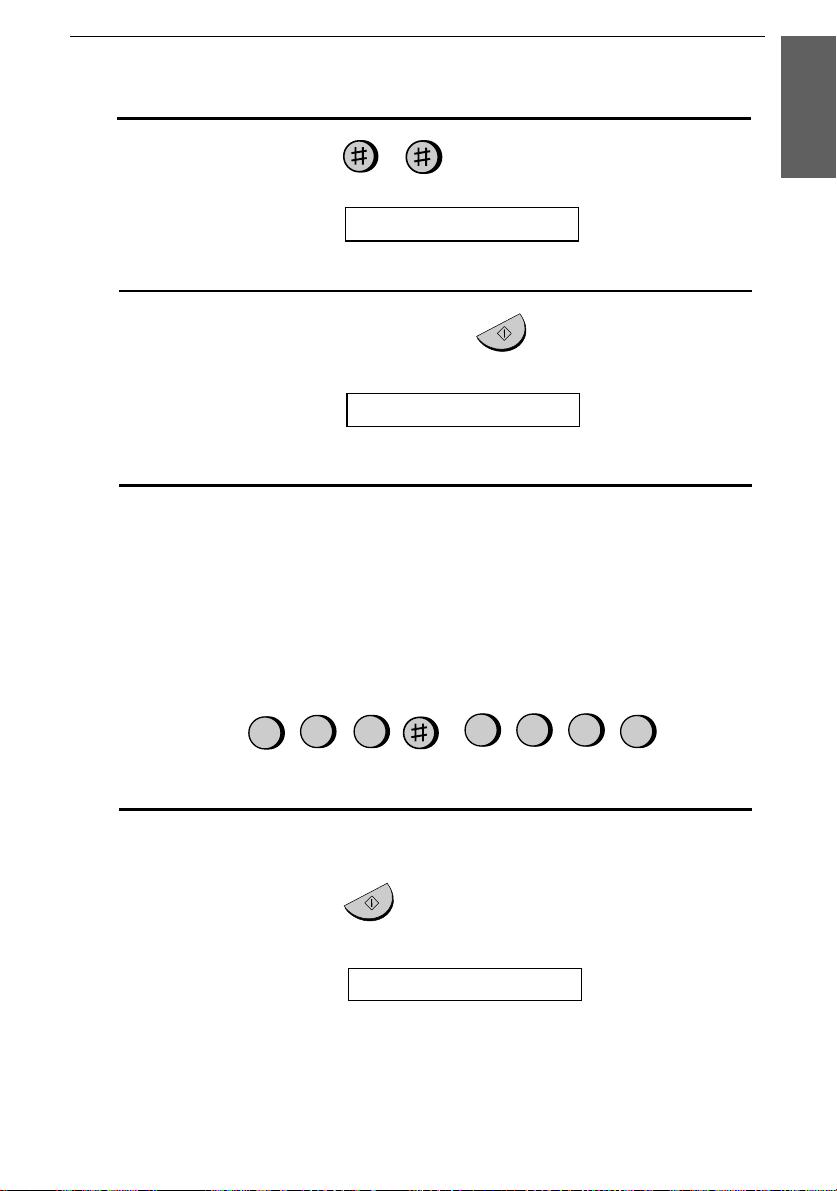
Press the # key twice:
2
Entering Your Name and Fax Number
1. Installati on
The display will show:
3
Press the
START/MEMORY
The display will show:
Enter your fax number by pressing the number keys. Up to 20 digits
4
OWN NUMBER SET
key.
START/MEMORY
ENTER FAX #
can be entered.
••••
To insert a space between dig its, pre ss the # key.
••••
If you make a mistake, pr es s the
HOLD/SEARCH
key to move
the cursor back to the mistake and then enter the correct number.
The new number will replace the old nu mbe r.
2
Example:
5
55
1
3
4
5
Press the
START/MEMORY
memory.
The display will show:
Cursor:
A dark square mark in the display that indicates where a
number or letter will be entered.
key to enter the fax number in
START/MEMORY
ENTER YOUR NAME
25
Page 28
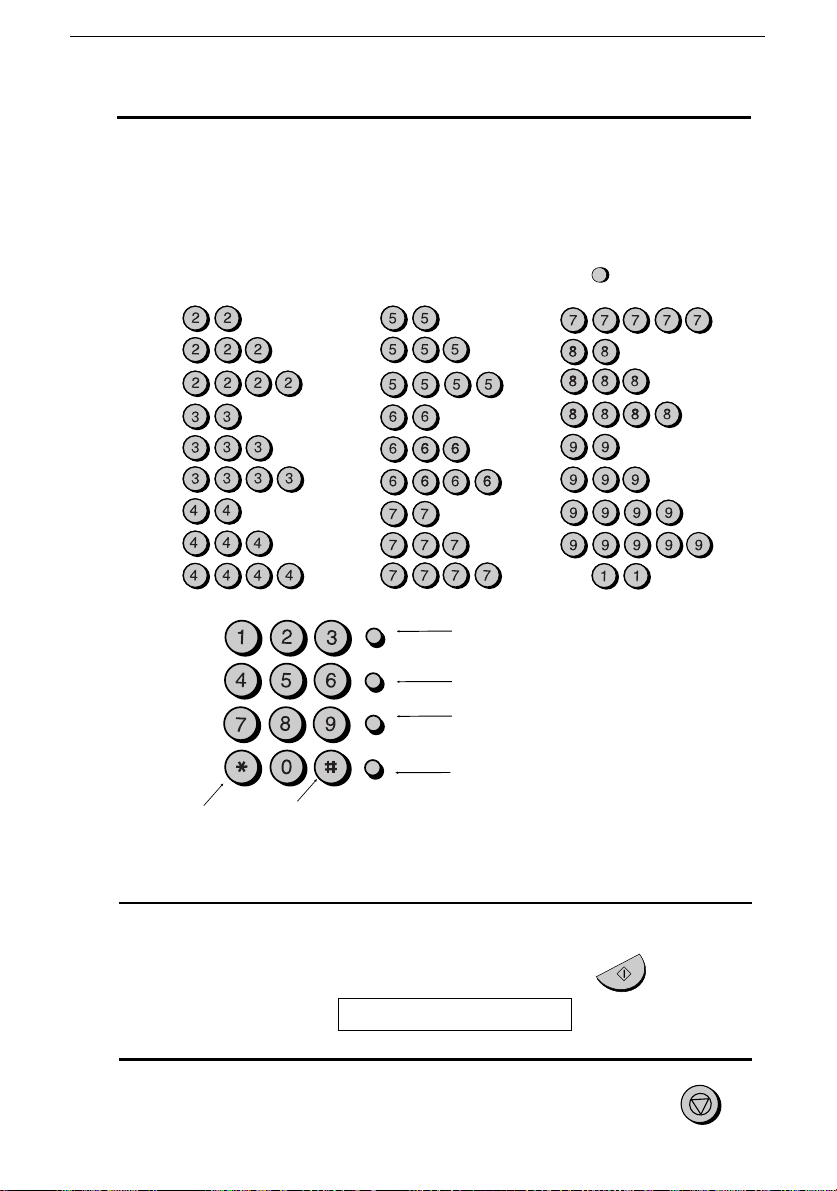
Entering Your Name and Fax Number
Enter your name by pressing the number keys as shown in the chart
6
below. Up to 24 characters can be entered.
••••
To enter two letters in succession that require the same key, press
the
SPEAKER
Example: SHARP = 7 7 7 7 7 4 4 4 2 2 7 7 7 7 7 7
key after entering the first letter.
SPEAKER
A =
B =
C =
D =
E =
F =
G =
H =
I =
GHI
PQRS
ABC
JKL
TUV
OPER
DEF
MNO
WXYZ
J =
K =
L =
M =
N =
O =
P =
Q =
R =
SPEED DIAL
REDIAL
HOLD/SEARCH
SPEAKER
Press either key repeatedly to select
one of the following symbols:
./!"#$%&’()++,-:;<=>?@[ ¥]^_p{|}
→←
S =
T =
U =
V =
W =
X =
Y =
Z =
SPACE =
Press this key to delete the letter
highlighted by the cursor.
Press this key to change case.
Press this key to move
the cursor to the left.
Press this key to move
the cursor to the right.
Press the
7
The display will show:
Press the
8
26
START/MEMORY
key to save your name in memory .
SECURITY SELECT
key to return to the date and time display .
STOP
START/MEMORY
STOP
Page 29
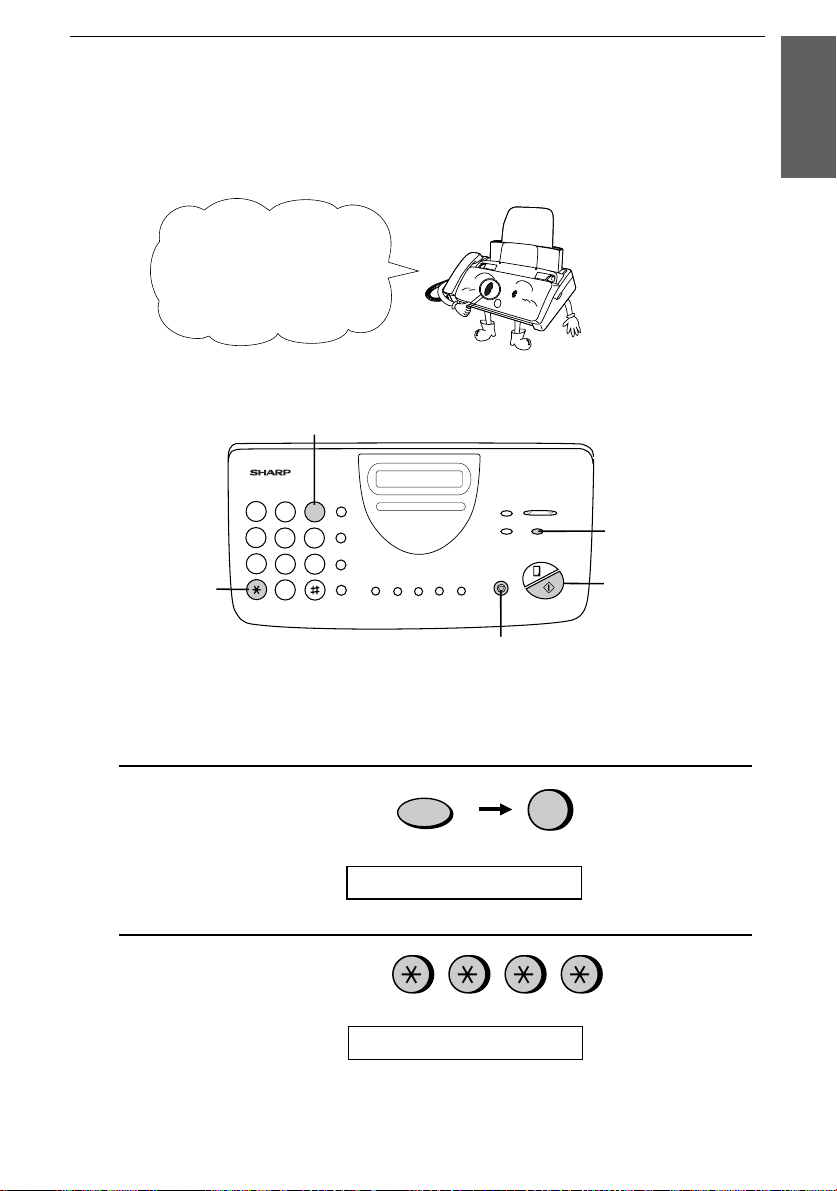
Setting the Date and Time
Setting the Date and Time
The date and time
appear in the display
and reports, and are
printed at the top of
every page you fax.
3 key
213
4
5 6
7
9
8
key
*
Note: The imaging film and printing paper must be loaded before the date
and time can be set.
0
STOP key
1. Installati on
FUNCTION key
START/MEMORY
key
Press these keys:
1
The display will show:
Press the * key four times.
2
The display will show:
ENTRY MODE
DATE & TIME SET
Note: The fax is Year 2000 compliant.
FUNCTION
3
27
Page 30
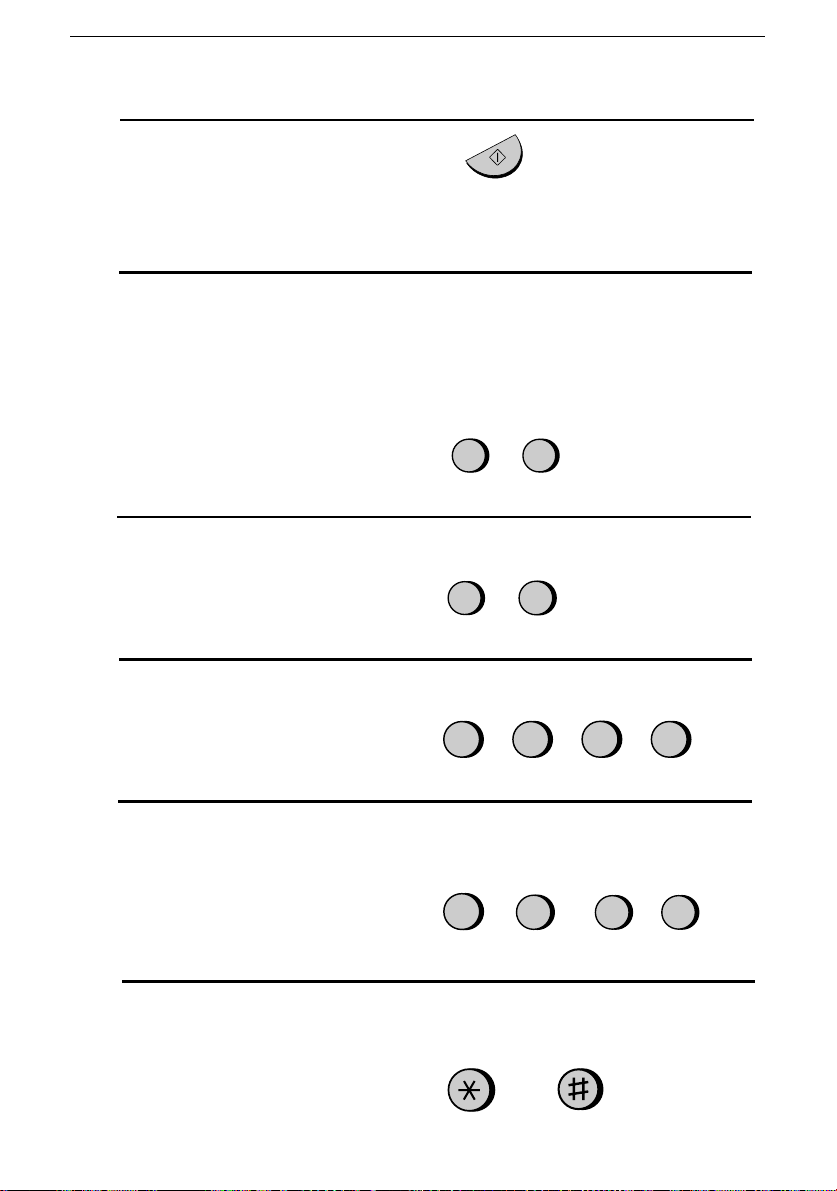
Setting the Date and Time
Press the
3
••••
The currently set date will appear in the display.
Enter a two-digit number for the month ("01" for January, "02" for
4
February, "12" for December, etc.).
••••
To correct a mistake, press the
cursor back to the mistake, and then enter the correct number.
Enter a two-digit number for the da y ("01" to "31 ").
5
Enter the year (four digits) .
6
START/MEMORY
Example: January
Example: the 5th
key.
START/MEMORY
SPEED DIAL
0
0
key to move the
1
5
Example: 1999
Enter a two-digit number for the hour ("01" to "12") and a two-digit
7
number for the minute ("00" to "59").
Example: 9:25
Press the * key to select A.M. or the # key to select P.M.
8
28
0
A.M. P.M.
9 91
9
or
9
2
5
Page 31

Setting the Date and Time
Press the
9
The display will show:
Press the
10
START/MEMORY
key to return to the date and time display .
STOP
key to start the clock.
DAY LIGHT SAVING
STOP
Daylight Saving Time
If desired, you can have the clock move forward and backward
automatically at the beginning and end of Daylight Saving Time. To
turn on this function, press the panel keys as follows:
Press these keys:
1
The display will show:
ENTRY MODE
FUNCTION
3
1. Installati on
START/MEMORY
Press the * key three times.
2
The display will show:
Press 1 to turn on the Daylight Saving Time function, or 2 to turn it
3
off.
The display will show:
4
Press the
key to return to the date and time display .
STOP
DAY LIGHT SAVING
YES
or
1
STORE JUNK #
NO
2
STOP
29
Page 32

Selecting the Reception Mode
Selecting the Reception Mode
Your fax has three modes for receiving incoming calls and faxes:
TEL mode:
Select this mode when you want to receive both phone calls and faxes
on the line connected to the fax machine. All calls, including faxes,
must be answe red by pi ck i ng up th e fa x m ac hi n e’ s ha nd se t or an
extension phone connected to the same line.
FAX mode:
Select this mode when you only want to receive faxes on your line.
The fax machine will automatically answer all calls on four rings and
receive incoming faxes.
A.M. mode:
Use this mode only if you have connected an answering machine to
the fax (see Chapter 6). Select this mode when you go out to receive
voice messages in your answering machine and faxes on your fax
machine.
Setting the reception mode
Press the RECEPTION MODE key until the arrow in the display
points to the desired mode.
RECEPTION MODE key
213
4
5 6
7
9
8
0
RECEPTION
MODE
FEB 1 10:30
FEB 1 10:30
FEB 1 10:30
For more information on receiving faxes in TEL and FAX modes, see
Chapter 3, Receivin g Doc ument s . For more information on using A.M.
mode, see Chapter 6, Answering Machine Hookup.
30
FAX
TEL
A.M.
FAX
TEL
A.M.
FAX
TEL
A.M.
Page 33

Volume Adjustment
Volume Adjustment
4
5 6
7
Speaker
Press the SPEAKER key.
1
213
8
0
You can adjust the
volume of the speaker,
handset, and ringer
using the
DOWN
UP
keys.
DOWN key
9
1. Installati on
and
UP key
SPEAKER
Press the UP or DOWN key.
2
DOWN
When the display shows the desired
3
or
volume level, press the SPEAKER
key to turn off the speaker.
UP
Display:
SPEAKER: HIGH
SPEAKER: MIDDLE
SPEAKER: LOW
SPEAKER
31
Page 34

Volume Adjustment
Handset
Lift the handset.
1
Press the UP or DOWN key.
2
DOWN
When the display shows the desired
3
or
volume level, replace the han dset.
UP
Display:
RECEIVER: HIGH
RECEIVER: MIDDLE
Ringer
Press the UP or DOWN key. (Make
1
sure the SPEAKER key has not been
pressed and the handset is not lifted.)
•••• The ringe r will ring onc e at the
selected level, then the date and
time will reappear in the display.
DOWN
If you selected RINGER OFF: OK?,
2
or
press the START/MEMORY key.
32
UP
Display:
RINGER: HIGH
RINGER: MIDDLE
RINGER: LOW
RINGER OFF: OK?
START/MEMORY
Page 35

Sending
2
Chapter
Transmittable Documents
Size and weight
Documents
The size and weight of documents that you can load in the document
feeder depend on whether you load one page at a time or several pages
at once.
Loading one page at a time:
8.5"
Minimum
size
Minimum
weight
5.8"
(148 mm)
14 lbs.
(52 g/m²)
5.5"
(140 mm)
Maximum
size
Maximum
weight
(216 mm)
36 lbs.
(157 g/m²)
23.6"
(600 mm)
Loading several pages at once:
Minimum
size
5.8"
(148 mm)
5.5"
(140 mm)
Maximum
size
8.5"
(216 mm)
14"
(279 mm)
2. Sending
Documents
Minimum
weight
14 lbs.
(52 g/m²)
Maximum
weight
20 lbs.
(80 g/m²)
33
Page 36

Transmittable Documents
Note: Letters or graphics on the edges of a document will not be
scanned.
0.2"(5 mm)
Letters in the
shaded area will
not be scanned.
0.16"(4 mm)
0.2"(5 mm)
0.16"(4 mm)
Other restrictions
♦
The scanner cannot recognize yellow, greenish yellow, or light
blue ink.
♦
Ink, glue, and correcting fluid on documents must be dry before
they pass through the document feeder.
♦ All clips, staples, and pins must be removed from documents
before loading in the feeder. If these are not removed, they may
damage the machine.
♦ Docu men ts whic h ar e pa tch ed, tap ed, tor n, smalle r tha n the
minimum size, carbon backed, easily smudged, or have a slippery
coated surface shou ld be pho toc op ied , and the cop y loa de d in the
feeder.
34
Page 37

Loading the Document
Loading the Document
Up to 10 pages can be placed in the feeder at one time. The pages will
automatically feed into the machine starting from the bottom page.
♦ If you need to send or copy more than 10 pages, place the
additional pages gently and ca re fully in the fee de r jus t bef or e the
last page is scanned. Do not try to force them in, as this may cause
double-feeding or jamming.
♦ If your document consists of several large or thick pages which
must be loaded one at a time, insert each page into the feed er as
the previous page is being scanned. Insert gently to prevent
double-feeding.
Adjust the document guides to the
1
width of your document.
2. Sending
Documents
Place the document face down and
2
push it gently into the document
feeder. The top edge of the document
should enter the machine first.
•••• The fe eder will dr aw the lead ing
edge of the document into the
machine. The display will show:
READY TO SEND
Adjust the resolution and/or contrast
3
setting (if desired) as ex pla ine d in the
section Resolution and Contrast, then
dial the receiving machine as explained
in Sending a Fax by Normal Dialing.
RESOLUTION
35
Page 38

Loading the Document
Removing a document from the feeder
If you need to
remove a document
from the feeder, open
the operation panel.
Important:
Do not try to remove a document without opening the operation
panel. This may damage the feeder mech an ism.
Open the operation panel by grasping
1
the finger hold and pulling up.
Remove the document.
2
Close the operation panel, making sure
3
it clicks into place.
36
Click!
Page 39

Resolution and Contrast
Resolution and Contrast
If desired, you can adjust the resolution and contrast before sending a
document.
The default resolution
setting is STANDARD
and the default
contrast setting is
AUTO.
The resolution and contrast settings are only effective for
Note:
transmitting a document. They are not effective for receiving a document.
You must adjust the
settings each time
you don’t want to use
the default settings.
Resolution settings
STANDARD: Use STANDARD for ordinary documents. This
setting gives you the fastest and mos t econo mical
transmission.
FINE: Use FINE for documents containing small letters
or fine drawings.
SUPER FINE: Use SUPER FINE for documents containing very
small letters or very fine drawings.
2. Sending
Documents
HALF TONE: Use HALF TONE for photographs and
illustrations. The origina l will be rep rodu ce d in 64
shades of gray.
Contrast settings
AUTO Use AUTO for normal documents.
DARK Use DARK for faint documents.
37
Page 40

Resolution and Contrast
Load the document(s).
1
•••• The document must be loaded
before the resolution and contrast
can be adjusted.
2
Press the
RESOLUTION
key one or
more times until the desired resolution
and contrast settings appear in the
display.
•••• The fir st time you mov e thr ough the
list of resolution settings, the
contrast setting AUTO will appear
next to each resolution setting. The
second time you move through the
list, the contrast setting DARK will
appear.
RESOLUTION
Display:
STANDARD :AUTO
FINE :AUTO
SUPER FINE :AUTO
HALF TONE :AUTO
STANDARD :DARK
FINE :DARK
SUPER FINE :DARK
HALF TONE :DARK
In order to transmit in SUPER FINE resolution, the receiving fax
Note:
machine must also have that resolution . If it doesn’t, your machine will
automatically step down to the next best available setting.
38
Page 41

Sending a Fax by Normal Dialing
Sending a Fax by Normal Dialing
With Normal Dialing, you pick up the handset (or press the
SPEAKER key) and dial by pressing the number keys.
♦ If a person answers, you can talk with them through the handset
before sending the fax. (If you pressed the SPEAKER key, you
must pick up the handset to talk.)
♦ Nor mal Dialin g allows yo u to liste n to the line and mak e su re the
other fax machine is resp ondin g.
Load the document(s).
1
The display will show:
READY TO SEND
••••
Set the resolution and/or contrast if
desired.
RESOLUTION
2. Sending
Documents
Pick up the handset or press the
2
SPEAKER key. Listen for the dial
tone.
Dial the number of the receiving
3
machine by pressing the number keys.
GHI
PQRS
SPEAKER
or
ABC
DEF
3
2
1
JKL
MNO
4
7
6
5
TUV
WXYZ
9
8
39
Page 42

Sending a Fax by Normal Dialing
Wait for the connection. Depen ding on
4
the setting of the receiving mac hine,
you will either hear a facsimile
reception tone or the other person will
answer.
•••• If the other party answers, ask them
to press their Start key (if you
pressed the SPEAKER key, pick up
the handset to speak with them).
This causes the receiving machine
to issue a reception tone.
When you hear the reception tone,
5
press the START/MEMORY key.
Replace the handset if you used it.
•••• When tr ansmis sio n is comple ted ,
the fax will beep once.
Beep
START/MEMORY
Using the REDIAL key
You can press the REDIAL key to redial the last number dialed. To
send a document, proceed from Step 4 of Normal Dialing. Note that
the speaker will be automatically activated when you press the
REDIAL key.
Facsimile reception tone: This is a pronounced, high-pitched tone
that the receiving machine sends to the transmitting machine to
indicate that it is ready to receive.
40
Page 43

Sending a Fax by Automatic Dialing
Sending a Fax by Automatic Dialing
You can dial a fax or telephone number by simply pressing a Rapid
Key, or by pressing the SPEED DIAL key and entering a two-digit
number.
♦ To use Automatic Dialing, you must first store the full fax or
telephone number in your fax mac hine.
♦ When you store a fax or telephone number, you select a two-digit
Speed Dial number for it. 45 Speed Dial numbers are available.
Speed Dial numbers
01 through 05 are for
Rapid Key
(one-touch) Dialing.
Speed Dial numbers
06 through 45 are for
dialing with the
SPEED DIAL
Attach the strip
of Rapid Key
labels above the
Rapid Keys.
key.
4
7
SPEED DIAL key
213
5 6
9
8
0
01
SPEED DIAL
1 1
START/MEMORY
2. Sending
Documents
Rapid keys
When you store a
number in a Rapid
Key, write the name
of the party on the
label.
41
Page 44

Sending a Fax by Automatic Dialing
Storing fax and telephone numbers for Automatic Dialing
Press these key s:
1
The display will show:
Press 1 to select SET.
2
The display will show:
Enter a two-digit Speed Dial number by pressing the number keys
3
FUNCTION
3
FAX/TEL. # MODE
1
FAX/TEL. # SET
ENTER SPEED #
(01 to 05 for Rapid Key Dialing, 06 to 45 for Speed Dialing).
0
Enter the fax or voice number by pressing the number keys (max. of
4
1
(Example)
32 digits including pauses). (Note: A space cannot be entered.)
•••• Press the SPEED DIAL key to clear a mistake.
•••• If a pause is required between any of the digits to access a special
service or an outside line, pre ss the REDIAL key (two seconds
per pause). The pau se will appe ar as a hy phen . Se ve ra l pau se s ca n
be entered in a row.
5
Press the START/MEMORY key.
5
42
1
5
5
2
START/MEMORY
3
4
(Example)
Page 45

Sending a Fax by Automatic Dialing
Enter the name of the party by pressing the number keys as shown in
6
the chart below. Up to 20 characters can be entered.
•••• If you don’ t want to ente r a na me, skip this step.
•••• To enter two letter s in succ es sio n that requir e the same key, pr es s
the SPEAKER ke y af ter ente ring the firs t letter .
Example: SHARP = 7 7 7 7 7 4 4 4 2 2 7 7 7 7 7 7
SPEAKER
2. Sending
Documents
A =
B =
C =
D =
E =
F =
G =
H =
I =
Press the START/MEMORY key.
7
Return to Step 3 to store another number, or press STOP to exit. If
8
J =
K =
L =
M =
N =
O =
P =
Q =
R =
S =
T =
U =
V =
W =
X =
Y =
Z =
SPACE =
START/MEMORY
the number will be used for Rapid Key Dialing, you can write the
name on the appropriate Rapid Key label.
STOP
Step 3 or
Storing area codes and acce ss codes
You can also store an area code or access code in a Rapid Key or
Speed Dial number. To use this number to dial, see Chain Diali ng in
Chapter 5, Making Telephone Calls.
Note:
An area code or access code stored in a Rapid Key or Speed Dial
number can only be used if the handset is lifted or the
pressed before dialing.
SPEAKER
key
43
Page 46

Sending a Fax by Automatic Dialing
Clearing numbers
Press these key s:
1
The display will show:
Press 2 to select CLEAR.
2
Enter the Speed Dial number that you want to clear by pressing the
3
FUNCTION
3
FAX/TEL. # MODE
2
number keys.
0
1
Press the START/MEMORY key.
4
START/MEMORY
Return to Step 3 to clear another number, or press STOP to exit.
5
STOP
Step 3 or
(Example)
Making changes
To make changes in a number previously stored, repeat the storing
procedure. Select the Speed Dial number for which you want to make
changes in Step 3, and then change the number and/or name when they
appear in the display (Steps 4 and 6, respectively).
A lithium battery keeps automatic dialing numbers in memory
♦
The machine uses a lithium battery to keep automatic dialing numbers and
other programmed data in memory when the power is turned off. Battery
power is consumed primarily when the power is off. With the power kept
continuously off, the life of the battery is about 5 years. If the battery dies,
have your dealer or retailer replace it. Do not try to replace it yourself.
44
Page 47

Sending a Fax by Automatic Dialing
Rapid Key Dialing
If the number you want to dial has been stored for Automatic Dialing
as a Speed Dial number from 01 to 05, you can dial it by pressing the
corresponding Rapid Key.
Load the document(s).
1
The display will show:
READY TO SEND
••••
Set the resolution and/or contrast if
desired.
Press the Rapid Key corresponding to
2
RESOLUTION
the desired Speed Dial number.
•••• The name of the receiv ing par ty will
01 02 03
appear in the display. If no name
was stored, the fax number will
appear. (If the name or number is
incorrect, pres s the STOP key.)
2. Sending
Documents
•••• The document will be automatically
transmitted once the conn ection is
made.
Example:
Dial number 01, press
Rapid Key 01.
To dial Speed
45
Page 48

Sending a Fax by Automatic Dialing
Speed Dialing
Speed Dialing can be used to dial any number that has been stored for
Automatic Dialing.
Load the document(s).
1
The display will show:
READY TO SEND
••••
Set the resolution and/or contrast if
desired.
Press the SPEED DIAL key and then
2
enter the two digits of the Speed Dial
RESOLUTION
SPEED DIAL
number by pressing the number keys.
•••• To enter numbers 1 through 9, first
enter 0 and then the number.
2
0
(Example)
Check the display. If the name or
3
number shown is correct, press the
START/MEMORY key. (If not,
press the STOP key and then repeat
Step 2.)
46
START/MEMORY
Page 49

Sending a Fax by Automatic Dialing
Direct Keypad Dialing
You can also enter a full number with the number keys and then press
the START/MEMORY key to begin dialing. You can use this
method to dial a full number when you don’t need to speak to the
other party before faxing.
Load the document(s).
1
The display will show:
READY TO SEND
••••
Set the resolution and/or contrast if
RESOLUTION
desired.
2. Sending
Documents
Enter the number of the receiving
2
machine by pressing the number keys.
•••• If a pause is required between any
of the digits to access a special
service or an outside line, press the
REDIAL key (two seconds per
pause). The pause will appea r as a
hyphen. Several pauses can be
entered in a row.
Check the display. If the number of the
3
receiving machine shown is correct,
press the START/MEMORY key.
•••• If it is not correct, press the STOP
key to backspace and clear one digit
at a time, and then re-enter the
correct digit(s).
1
GHI
4
PQRS
7
START/MEMORY
ABC
JKL
TUV
DEF
3
2
MNO
6
5
WXYZ
9
8
47
Page 50

Sending a Fax by Automatic Dialing
Using the HOLD/SEARCH key
If you don’t remember the Rapid Key or Speed Dial number in which
you have stored a particular fax number, you can search for the
number by following the steps below. Once you have found the
number, you can dial it and transmit the loaded document by simply
pressing the START/MEMORY key.
Load the document(s).
1
The display will show:
READY TO SEND
••••
Set the resolution and/or contrast if
desired.
Press the HOLD/SEARCH key and
2
then the 1 key.
Enter the first letter of the stored name
3
by pressing the appropriate number
key (the key below the marked letter)
one or more times until the letter
appears in the display . If the na me
begins with a special charac ter or
number, press 1.
•••• If you don’t remember the first
letter, go to Step 4 (you will scroll
through the list from the beginning).
••••
If a name wasn’t stored for the
number, press 0. This will cause
numbers, not names, to ap pe ar when
you scroll.
RESOLUTION
HOLD/SEARCH
1
GHI
4
PQRS
7
ABC
JKL
TUV
1
DEF
3
2
MNO
6
5
WXYZ
9
8
48
Page 51

Press the # key or the * key to scroll
4
through the names (numbers if you
pressed 0). Stop when the desired
name appears in the disp lay .
•••• If no names have been stored that
begin with the entered letter, you
will scroll from the next name, in
alphabetical order, in the list. If no
names/numbers have been stored at
all, NO DATA will appear.
Press the START/MEMORY key.
5
The document will be automatically
transmitted once the connection is
made.
Sending a Fax by Automatic Dialing
or
START/MEMORY
2. Sending
Documents
Automatic redialing
If you use automatic dialing (including Direct Keypad Dialing) and
the line is busy, the machine will automatically redial the number. The
machine has been set at the factory to make 2 redialing attempts at
intervals of 5 minutes.
♦ To stop au toma tic re dia ling, pr es s the STOP key.
♦ If desired, you can change the number of times the machine
redials with Option Setting 4, and the interval at which redialing
takes place with Option Setting 3. See Chapter 8, Option Settings.
49
Page 52

Receiving
3
Chapter
Using FAX Mode
Documents
Press the
RECEPTION MODE
key until the arrow in
the display points to
FAX.
RECEPTION
MODE
When the reception mode is set to FAX, the machine will
automatically answer all calls on four rings and receive incoming
faxes.
4 rings Fax reception
You can change the number of rings on which the machine
♦
answers calls by changing Option Setting 2. (See Chapter 8,
Option Settings.)
♦ If you pick up the handset before the machine answers, you can
talk to the other party and/or receive a document as described in
Using TEL mode.
TEL
FAX
A.M.
If you are using distinctive ring, the machine will answer incoming
Note:
calls after two rings regardless of the setting of Option Setting 2.
50
Page 53

Using TEL Mode
Receiving Documents
Press the
RECEPTION MODE
key until the arrow in
the display points to
TEL.
RECEPTION
MODE
TEL
FAX
A.M.
When the reception mode is set to TEL, you must answer all ca lls
using the fax machine’s handset or an extension phone connected to
the same line.
Answering with the fax’s handset
1
Pick up the handset when the machine ring s.
2
If you hear a fax tone, wait un til the dis play sh ows RECEIVING an d
then replace the handset.
Beep
RECEIVING
Documents
3. Receiving
Note:
If you have set Option
Setting 12 (Fax signal receive) to
NO, press the
START/MEMORY
key to begin reception.
51
Page 54

Receiving Documents
3
If the other party first talk s an d the n wan ts to se nd a fax , pr es s the
START/MEMORY
START/MEMORY
•••• Make sure that the display shows RECE IVI NG, the n repla ce the
key after speaking (press your
key before the sender presses their Start key).
handset.
START/MEMORY
RECEIVING
Answering with an extension phone
1
Answer the extension phone when it rings.
2
If you hear a soft fax tone, wait un til you r fa x re sp on ds (the
extension phone will go dead if it is connected to your fax, or you
will hear pronounced, high-pitched tones if the phone is connected to
a separate wall jack), then hang up.
Beep
Phone goes dead
or pronounced,
high-pitched tones
3
If the fax doesn’t respond, or if the other party first talks to you and
then wants to send a fax, press 5, *, and * on the extension phone
(only on a tone dial phone). This signals the fax to begin reception.
Hang up.
5
52
Page 55

Comments:
Receiving Documents
Your fax will not accept the signal to begin reception (
••••
loaded in its feeder.
If you have set Option Setting 12 to NO and hear a fax tone when you answer
••••
the extension phone, yo u must press 5, *, and * if you are on a touch-tone
phone, or walk over to the fax, pick up the handset, and press the
START/MEMORY
The code used to activate fax reception from a touch- ton e extensio n ph on e
••••
) can be changed if desired. See Option Setting 5 (Tel/Fax Remote
(5
**
Number) in Chapter 8,
key if you are on a pulse dial phone.
Option Settings
.
5
**
2 in 1 Print
To save paper, you can have the size of your incoming faxes reduced
by 55%. This will allow you to receive, for example, a 2-page
document on one page (note that this may not be possible if the
document pages are longer than your printing paper). To turn on this
function, follow the steps below.
1
Press these key s:
The display will show:
FUNCTION
6
2 IN 1 PRINT
) if a document is
Documents
3. Receiving
2
Press 1 to turn on the function, or 2 to turn it off.
YES NO
or
1 2
The display will show:
3
Press the
STOP
key.
PRINT CONTRAST
STOP
53
Page 56

Receiving Documents
Reception Ratio
The fax has been set at the factory to automatically reduce the size of
received documents to fit the size of the printing paper. This ensures
that data on the edges of the document are not cut off. If desired, you
can turn this function off and have received documents printed at full
size.
If a document is too long to fit on the printing paper, the remainder
Note:
will be printed on a second pag e . In this case, the cut-off point may occur
in the middle of a line.
Automatic reduction may not be possible if the received document is
Note:
too large, contains too many fine graphics or images, or is sent at high
resolution. In this case, the remainder of the document will be printed on a
second page.
1
Press these key s:
FUNCTION
6
The display will show:
2
Press 1 to turn automatic reduction on, or 2 to turn it off.
RECEPTION RATIO
AUTO 100%
1 2
or
If you selected AUTO, go to Step 3. If you selected 100%, go to Step
4.
3
If you selected AUTO, select the reception ratio to be used in the
event that the memory becomes full (automatic reduction is not
possible when the memory is full). Press 1 for 93% or 2 for 100%.
93% 100%
1 2
or
54
Page 57

Receiving Documents
4
Press the
STOP
key.
STOP
Substitute Reception to Memory
In situations where printing is not possible, such as when your fax runs
out of paper, the imaging film needs replacement, or the paper jams,
incoming faxes will be received to memory.
When you have received a document in memory, FAX RX IN
MEMORY will appear in the display, alternating with OUT OF
PAPER, FILM END, or PAPER JAM. When you add paper, replace
the imaging film, or clear the jam, the stored documents will
automatically print out.
♦ I f yo u re ce ive d docu men ts in memo ry bec au se the fax ra n ou t of
paper, be sure to add paper which is the same size as the paper
previously used. If not, the document print-out size may not match
the size of the printing paper.
Documents
3. Receiving
Caution!
When documents are stored in memory, do not turn the power off. This will
••••
erase all of the contents.
If documents received in memory are lost due to a power failure or other
••••
interruption in the power supply, a CLEAR REPORT will be printed out
when the power is restored. This gives information about the receptions lost,
including the fax numbers of the transmitting machines if they are available.
55
Page 58

Making
4
Chapter
Your fax can also be used to make copies. Single and multiple copies
(up to 99 per original) can be made, enabling your fax to double as a
convenience office copier.
1
Load the document(s) face down.
(Maximum of 10 pages.)
The display will show:
Copies
READY TO SEND
••••
Set the resolution and/or contrast if
desired. (The default se tting f or
copying is SUPER FINE.)
2
Press the COPY/HELP key.
The display will show:
COPY MODE
1: MULTI COPY
2: SORT COPY
START: COPY
♦ If you are only making one copy of the original (or of each
original) and don’t want to make a reduction or enlargement
setting, press the START/MEMORY key twice. Copying will
begin.
♦ If you are only making one copy of the original (or of each
original) and want to make an enlargement or reduction setting,
press the START/MEMORY key and go to Step 5.
RESOLUTION
COPY/HELP
56
Page 59

3
Press 1 (MULTI COPY) if you do not
want the copies sorted. Press 2 (SORT
COPY) if you want the copies sorted.
Example of three
copies each of three
originals
Making Copies
or
SORT
2
MULTI
1
Originals
C
B
A
(SORT COPY)
Sorted
C
B
A
The display will show:
4
If you are making one copy per
C
C
B
B
A
A
ENTER # (01-99)
original, press the START/MEMORY
key. If you are making multiple copies
per original, enter the nu mbe r of copi es
per original (if the number is less than
10, enter a "0" before the numbe r) .
The display will show:
5
Set the amount of reduction or
COPY RATIO
enlargement by entering a number
from 1 to 5 as shown below (or press
the START/MEMORY key to
automatically select 100%). Copying
will begin.
1: AUTO (automatic size adjustment to
match the size of the printing paper)
2: 50%
3: 100% (no reduction or enlargement)
4: 125%
5: 135%
Not sorted
A
A
B
A
B
(MULTI COPY)
B
C
C
C
0
9
Example: Nine
copies per original
2
Example: 50%
Copies
4. Making
57
Page 60

Making Copies
Note:
If you place a large number of originals in the feeder, the memory
may become full before all of them can be scanned (MEMORY IS FULL
will appear in the display). If this happens, press the
key to copy the originals which have been scanned, and then repeat the
copy procedure for the remaining originals, including the original which
was being scanned when the memory became full.
START/MEMORY
Copy Cut-off
When making a copy of a document that is longer than the printing
paper, use the copy cut-off setting to select whether the remaining part
of the document will be cut off or printed on a second page. The intial
setting is YES (cut off the remainder). To change the setting, follow
the steps below.
1
Press these keys:
FUNCTION
6
The display will show:
COPY CUT-OFF
2
Press 1 to set copy cut-off to YES (the
remaining part of the document will
not be printed), or 2 to set copy cut-off
to NO (the remaining part will be
printed on a second page).
The display will show:
INITIALIZE FILM
3
Press the STOP key to return to the
date and time display.
58
YES
1
STOP
or
NO
2
Page 61

Making
5
Chapter
Your fax can be used like a regular telephone to make and receive
voice calls.
♦ To make or receive a phone call, the powe r mus t be on .
1
Pick up the handset or press the
SPEAKER key. Listen for the dial
tone.
2
Dial the number using one of the
following methods:
•••• Normal Dialing: Enter the full
•••• Rapid Key Dialing: Press the
•••• Speed Dialing: Press the SPEED
Telephone Calls
telephone number with the numeric
keys.
appropriate Rap id K ey .
DIAL key, and enter the 2-digit
Speed Dial number with the
numeric keys.
GHI
PQRS
or
ABC
2
1
JKL
4
5
TUV
7
8
SPEAKER
DEF
3
MNO
6
WXYZ
9
5. Making
Phone Calls
3
Speak with the other party when they
answer.
••••
If you presse d the SPEAKER key,
pick up the handset to talk.
59
Page 62

Making Telephone Calls
Comments:
While the handset of the fax is lifted (off hook), an extension phone
••••
connected directly to the fax cannot be used to speak with the other party.
The fax may interrupt a voice call received on an extension phone if the
••••
reception mode is set to A.M. and there is a period of silence during the
conversation. If you are on a touch-tone phone, you can prevent this by
pressing any three keys on the phone immediately after you answer. (Note:
Do not enter the code to activate fax reception: 5, *, *.)
Chain Dialing
After lifting the handset, you can dial any combination of Normal
Dialing, Rapid Key Dialing and Speed Dialing numbers. For example,
if you have stored an area code or an access code for a special service
in a Rapid Key, you can press the Rapid Key for that area code or
access code, then dial the remainder of the number by pressing a
Rapid Key, pressing number keys, or pressing the SPEED DIAL key
and entering a two-digit Speed Dial number.
Using the HOLD/SEARCH key
You can use the HOLD/SEARCH key to search for a Rapid Key or
Speed Dial number. First search for the number as described in Using
the HOLD/SEARCH key in Sending a Fax by Automatic Dialing in
Chapter 2, then pick up the handset or press the SPEAKER key. The
number will be dialed automatically (do not press the
START/MEMORY key).
Redial
The last number called can be redialed by pressing the REDIAL key
(it is not necessary to pick up the handset or press the SPEAKER
key). When the other party answers, pick up the handset to talk.
60
Page 63

Making Telephone Calls
Hold
You can put the other party on hold during a conversation by pressing
the HOLD/SEARCH key. When this is done , t he y ca nn ot he ar yo u .
You can put the handset back in the cradle without breaking the
connection. When you are ready to speak with them again, pick up the
handset. If you did not put the handset back in the cradle, press the
HOLD/SEARCH key again to resume conversation.
61
5. Making
Phone Calls
Page 64

Answering
6
Chapter
Connecting an Answering Machine
If desired, you can connect an answering machine to your fax
machine’s TEL. SET jack. This will allow you to receive both voice
messages and faxes when you are out.
1
Remove the seal covering the TEL. SET jack.
2
Connect the answering machine’s telephone line jack to the TEL.
SET jack.
Machine Hookup
•••• If desired, you can connect an extension phone to your answering
machine’s extension ph on e jac k.
TEL.
SET
TEL.
LINE
To answering
machine’s
telephone line jack
62
Make sure the
TEL. LINE
is connected to
the wall jack.
jack
Page 65

Activating the Answering Machine Hookup
Changing the outgoing message
The outgoing message (OGM) of your answering machine should be
changed to inform callers who want to send a fax to press their Start
key. For example, your message might go as follows:
"Hello. You’ve reached the ABC company. No one is available to take
your call right now. Please leave a message after the beep or press
your facsimile Start key to send a fax. Thank you for calling."
Comments:
Try to keep the length of the message under 10 seconds. If it is too long, you
••••
may have difficulty receiving faxes sent by automatic dialing.
If your outgoing message must be longer than 10 seconds, leave a pause of
••••
about four seconds at the beginning of the message. This will give your fax a
chance to detect fax tones sent when automatic dialing is used.
Activating the Answering Machine Hookup
Before you go out, activate the answering machine hookup as follows:
1
Set the reception mode to A.M.
RECEPTION
MODE
2
Set your answering machine to auto answer.
•••• Your answering machine must be set to answer on a maximum of
TEL
FAX
A.M.
two rings. If not, you may not be able to receive faxes sent by
automatic dialing.
•••• If your answering machine has a toll saver function, make sure that
it will answer by the fourth ring.
Machine
6. Answering
63
Page 66

Activating the Answering Machine Hookup
How the hookup operates
While you are out, all of your incoming calls will be answered by your
answering machine and its outgoing message will play. Voice callers
can leave a message. During this time, your fax will quietly monitor
the line. If your fax detects a fax tone or a duration of silence greater
than four seconds, it will take over the line and begin reception.
When you return and
turn off your answering
machine, be sure to
change the reception
mode back to FAX or
TEL!
64
Page 67

Special
7
Chapter
Caller ID
If you subscribe to a caller identification service from your telephone
company, you can set your fax to display the name and number of the
caller while the fax rings.
Important:
•••• To use this function, you must subscribe to a caller identification
•••• Your fax may not be compatible with some caller identification
Functions
service from your telephone company.
services.
1
Press these keys:
The display will show:
2
Press the * key three times.
The display will show:
3
Press 1 to turn on Caller ID, or 2 to turn
it off. (If you selected 2 (NO), go to
Step 7.)
FUNCTION
OPTION SETTING
CALLER-ID
YES
1
If you selected 1 (YES), the display
will show:
AREA CODE # MODE
or
NO
2
4
Functions
7. Special
65
Page 68

Caller ID
4
Press 1 to select SET. (To clear a
previously programmed area code,
press 2 and go to Step 7.)
SET
1
or
CLEAR
2
The display will show:
5
Enter the three digits of your ar ea code.
6
Press the START/MEMORY key to
store your area code.
The display will show:
7
Press the STOP key to return to the
date and time display.
ENTER AREA CODE
START/MEMORY
COVER SHEET
2
STOP
0
(Example)
•••• Set Option Setting 2 (Number of Rings to Answer) to 2 or more rings
(see Chapter 8).
How Caller ID operates
When you receive a call, the name and phone number of the caller will
alternately appear in the display, beginning just before the second ring.
The information will continue to be displayed until you pick up the
handset, or until the fax answers automatically if it is in FAX mode.
5
Note:
Some caller ID services may not provide the name of the caller. In
this case, only the phone number will appear.
Display example:
DOE JOHN 444-555-6666
Caller’s name Caller’s number
66
Page 69

Display messages
One of the following messages will appear while the fax rings if caller
information is not available.
NO SERVICE No caller information was rece ived fr om yo ur
telephone company. Make su re that the telep hone
company has activated your service.
Caller ID
CALLER-ID
ERROR
Noise on the telephone line prevented reception
of caller information.
OUT OF AREA The call was made from an area which does not
have a caller identification service, or the caller’s
service is not compatible with that of your local
phone company.
PRIVATE CALL Caller information was not provided by the
telephone company at the caller’s request.
Viewing the Caller ID list
If you subscribe to a Caller ID service and have turned on the Caller
ID function, your fax machine will keep information on the most
recent 20 calls and faxes you have received. You can view this
information, which consists of the name and number of each caller, in
the Caller ID List.
♦
After you have received 20 calls, eac h new call will dele te the
oldest call.
Follow the steps below to view the Caller ID List in the display. If
desired, you can immediately dial a number when it appears.
To print out the list, see Chapter 9, Printing Report s an d Lis ts.
1
Press these key s:
The display will show:
HOLD/SEARCH
2
REVIEWING CALLS
67
Functions
7. Special
Page 70

Caller ID
2
Press the * key to scroll through the
list from the most recent call, or the #
key to scroll through the list from the
oldest call.
3
If you want to dial one of the numbers
in the list, scroll through the list until
the number appears in the display.
••••
If you want to send a fax, load the
document and then pres s the
START/MEMORY key.
••••
If you want to make a voice call,
pick up the handset or press the
SPEAKER key. Dialing will begin
automatically. (If you pr es se d the
SPEAKER key, pick up the handset
when the other party answers.)
or
START/MEMORY
4
Press the STOP key when you have
STOP
finished viewing the list.
To delete calls from the Caller ID list
If you want to delete a single call from the caller list, press the 0 key
while the call appears in the display. If you want to delete all calls
from the list, hold the 0 key down for at least 3 seco nd s whil e you are
viewing any number in the list.
Priority Call
If desired, you ca n se t yo u r fax t o m ak e a sp ec ial rin g in g so un d whe n
you receive a call from a designated phone number. This lets you
know immediately who is calling without having to look at the display.
To use this function, enter the desired phone number by following the
steps below (only one phone number can be entered).
68
Page 71

1
Press the keys shown at right.
PRIORITY CALL # will appear in the
display.
2
Press 1 to enter a number, or 2 to clear
a number. (If you pressed 2, go to Step
4.)
3
Enter the phone number, includ ing the
area code, by pressing the number keys
(max. of 20 digits).
4
Press the START/MEMORY key and
then the STOP key.
FUNCTION
1
5
5 5 1
START/MEMORY
or
3
2
2 3
(Example)
STOP
Caller ID
5
Blocking voice calls
With Caller ID turned on, you can use the Anti Junk Fax function
described in Blocking Reception of Unwanted Faxes in this chapter to
block voice calls as well as fax receptions (the Anti Junk Fax function
normally onl y blocks faxes).
In this case, when a voice call or a fax transmission comes in from a
number you have specified as a "Junk Number", your fax will break
the connection as soon as it receives the calling phone number from
the caller ID service (before the second ring).
To use this function, set Option Setting 13 to YES as described in
Chapter 8, Option Settings, and then enter the number in the Anti Junk
Number List as explained in Blocking Reception of Unwanted Faxes
in this chapter.
Note:
This function cannot be used if you are using the Distinctive Ring
function.
69
Functions
7. Special
Page 72

Distinctive Ring
Distinctive Ring
Important:
•••• To use distinctive ring, you must subscribe to a distinctive ring
service from your local phone company. Do not turn on this
function if yo u do not sub sc ri b e to a di st in c tiv e ri n g se rv i ce.
•••• Your fax may not be compatible with some distinctive ring services.
Distinctive ring is a service offered by some local telephone
companies whereby they assign an additional second number to your
regular single line. The second number rings differently from your
normal number.
If you subscribe to a distinctive ring service, you can set the fax
machine to automatically answer when your second number is called.
This allows you to use the second number as an exclusive fax number.
To have your fax automatically answer when your second number is
called, follow the steps below:
Press these keys:
1
The display will show:
Press these keys:
2
The display will show:
70
FUNCTION
4
OPTION SETTING
DISTINCTIVE RING
Page 73

Distinctive Ring
Press a number from 1 to 3 to se lec t the ring pa tter n be low tha t
3
matches your second number’s ring pattern. Or, press 4 to have your
fax automatically answer your normal telephone number. Press 5 to
turn off the distinctive ring func tion .
RING PATTERN 1:
1
RING PATTERN 2:
2
RING PATTERN 3:
3
STANDARD RING:
4
OFF SETTING:
5
The display will show:
Press the STOP key.
4
Set the reception mode to FAX.
5
RECEPTION
MODE
Two short rings.
One short, one long, and one short ring.
Two short rings and one long ring.
Your standard (normal) ring pattern.
Turn distinctive ring off.
FAX SIGNAL RX
STOP
FAX
TEL
A.M.
When using distinctive ring, you must set the reception mode of your
fax to FAX. When your designated fax number is dialed, your fax will
automatically answer and begin reception after two rings. Note that
other devices on the same line will also ring until your fax answers. If
one of your other numbers is dialed, the fax will ring; however, it will
not answer.
Note:
If you are using an answering machine with your distinctive ring
service, the answering machine must be connected to a separate wall jack.
Do not connect it directly to your fax.
71
Functions
7. Special
Page 74

Broadcasting
Broadcasting
This function allows you to send the same document to as many as 20
different locations with just one operation. First store the document in
memory, then enter the numbers of the receiving machines. The
document will be transmitted to each location.
♦ You can only use Rapid Keys or Speed Dial numbers to dial the
numbers of the receiving machines.
Load the document(s).
1
The display will show:
READY TO SEND
Press the START/MEMORY key and
2
then 2.
START/MEMORY
2
Dial the receiving machines
3
(maximum of 20) using one or both of
the following methods:
•••• Enter one or more Speed Dial
numbers by pressing the number
keys.
•••• Press one or more Rapid Keys.
Press the START/MEMORY key.
4
••••
Set the resolution and/or contrast if
desired.
72
2
01 02 03
START/MEMORY
RESOLUTION
2
(Example)
Page 75

Press the START/MEMORY key.
5
Transmission will begin.
Broadcasting
•••• A Transaction Report is
automatically printed out after
Broadcasting is completed. Check
the "Note" column of the report to
see if any of the locations are
marked "Busy" or have a
communication error code. If so,
send the document to those location s
again.
START/MEMORY
73
Functions
7. Special
Page 76

Cover Sheet
Cover Sheet
You can have the fax generate a cover sheet and send it as the last
page of each of your fax transmissions.
You can select a
message.
For the recipient’s name
to appear, you must dial
using a Speed Dial or
Rapid Key number with
the name programmed.
Your name and number
must be programmed as
explained in Chapter 1.
Follow the steps below to turn on the cover sheet function. Once the
cover sheet function is turned on, cover sheets will be included with all
tranmissions until you turn it off.
Press these keys:
1
FUNCTION
4
The display will show:
OPTION SETTING
Press these keys:
2
The display will show:
COVER SHEET
74
Page 77

Press 1 (YES) to turn on the cove r
3
sheet function, or 2 (NO) to turn it off.
The display will show:
AUTO PRINT OUT
YES NO
or
1 2
Cover Sheet
Press the STOP key to return to the
4
STOP
date and time display.
Selecting a header message (optional)
When the cover sheet function is turned on, you can also select a
message which will appear as a header at the top of the cover sheet.
Note that the message selection is only effective for one transmission.
Load the document(s).
1
•••• The document must be loaded
before a message can be selected.
••••
The cover sheet fun ctio n mus t be
turned on.
Press these keys:
2
The display will show:
COVER SHEET HEAD
FUNCTION
5
Functions
7. Special
75
Page 78

Cover Sheet
Select a message by entering a number
3
from 1 to 4:
1: URGENT
2: IMPORTANT
3: CONFIDENTIAL
4: PLS. DISTRIBUTE
Dial the receiving machine and
4
transmit the document.
1
(Example)
Note:
To cancel a cover sheet header setting, press the
remove the document from the feeder.
STOP
key or
76
Page 79

Batch Page Numbering
Batch Page Numbering
You can change the page numbering of the transmitted document from
simple numbering ("P.01", "P.02", etc.) to batch numbering, which
means that a slash and the total number of pages being sent are added
after each page number (for example, "P. 01/05", "P.02/05", etc.). This
allows the receiver to check for missing pages.
Load the document(s).
1
•••• The document must be loaded
before batch page numbering can be
set.
Press these keys:
2
The display will show:
FUNCTION
PAGE COUNTER SET
Enter the total number of pages ("0 1"
3
to "99") by pressing the number keys.
••••
If you are sending a cover sheet, do
not include it in the total number of
pages (the number will be adjus t ed
automatically).
Dial the receiving machine and
4
transmit the document.
0
8
Example:
Eight pages
77
Functions
7. Special
Page 80

Batch Page Numbering
Comments:
If you need to cancel a batch number entry, remove the document from the
••••
feeder or press the
If the number of pages actually transmitted does not coincide with the batch
••••
number entered, the alarm will sound and PAGE COUNT ERROR will
appear in the display. PAGE E. will also appear in the NOTE column of the
Transaction Report if it has been set to print out.
STOP
key.
78
Page 81

Blocking Reception of Unwanted Faxes
Blocking Reception of Unwanted Faxes
The Anti Junk Fax function allows you to block reception of faxes
from parties which you specify. This saves paper by not printing out
unwanted "junk" faxes.
To use this function, first turn it on by setting Option Setting 13 to
YES as explained in Chapter 8, and then enter the fax numbers from
which you do not want to receive faxes as shown below. If you are
using the Caller ID function, you can also enter voice numbers.
Comments:
Up to 5 numbers can be entered in the Anti Junk Number List.
••••
The Anti Junk function will not operate for a number which has also been
••••
stored as a Priority Call number.
To clear a number from the Anti Junk Number List, you need to know the
••••
1-digit number which identifies it. If you have forgotten this number, print
out the Anti Junk Number List as explained in Chapter 9.
Press the keys shown at right.
1
STORE JUNK # will appear in the
display.
Press 1 to store a number in the Anti
2
Junk Number List, or 2 to clear a
number from the list.
3
Storing:
Enter a 1-digit number from
1 to 5. This number identifies the
fax/voice number you will st or e in the
next step.
Clearing:
Enter the number which
identifies the fax/voice number you
want to clear, and go to Step 5.
FUNCTION
SET
1
1
3
CLEAR
or
2
(Example)
79
Functions
7. Special
Page 82

Blocking Reception of Unwanted Faxes
Enter the full number you want to
4
block (max. of 20 digits).
5
5
5
1
(Example)
2
3
4
Press the
5
Return to Step 3 to enter (or clear)
6
START/MEMORY
another number, or press
STOP
key.
to exit.
START/MEMORY
STOP
Step 3 or
80
Page 83

Sending Documents From Memory
Sending Documents From Memory
With this function, the original document is scanned immediately,
stored in memory, and then transmitted once the connection to the
receiving machine is made. This is convenient when transmitting to
places where the line is often busy, as it saves you from waiting to
pick up the original document and frees the feeder for other
operations. After transmission, the document will be cleared from
memory.
♦ Only one memory transmission can be set at a time.
♦ The amount of memory currently occupied appears as a
percentage in the display while the document is being scanned.
Load the document(s).
1
The display will show:
READY TO SEND
Set the resolution and/or contrast if
••••
desired.
Press the START/MEMORY key and
2
then 1.
The display will show:
ENTER STATION #
RESOLUTION
START/MEMORY
1
Functions
7. Special
81
Page 84

Sending Documents From Memory
Enter the number of the receiving
3
machine using one of the following
methods:
01 02 03
•••• Pres s a Rap id Key .
•••• Pres s the SPEED DIAL key and
enter a Speed Dial number .
•••• Enter a full telep hone number by
pressing the number keys.
Press the START/MEMORY key if
4
you entered a Speed Dial number or a
full number.
•••• The docume nt will be scan ne d an d
START/MEMORY
stored in memory. Your fax will
then dial the receiving machine and
transmit the document (redialling
will be done automatically if
necessary).
If the memory becomes full...
If the memory becomes full while the document is being scanned,
MEMORY IS FULL will appear in the display.
(Example)
82
♦
Press the START/MEMORY key if you want to transmit the
pages which have been stored up to that point in memory. The
remaining pages will be ejected from the feeder. After
transmission, the memory will be cleared and you can transmit the
remaining pages. You will also need to transmit the page which
was being scanned when the memor y fille d up .
♦
Press the STOP key if you want to cancel the entire transmission.
Page 85

Polling (Requesting a Fax Transmission)
Polling (Requesting a Fax Transmission)
Polling allows you to call another fax machine and have it send a
document (previously loaded in its feeder) to your machine without
operator assistance. In other words, the receiving fax machine, not the
transmitting fax machine, initiates the transmission. You can use your
machine to both poll and be polled by others.
To use the polling function, you must first set Rapid Key 05/POLL for
use as a polling key. This is done by changing Option Setting 14, as
described in Chapte r 8, Option Settings.
Requesting transmission
Rapid Dial Keys cannot be used for polling. To dial a Rapid Dial
Note:
location, press the
SPEED DIAL
corresponding to the Rapid Key.
Dial the fax machine you want to poll
1
using one of the following methods:
•••• Pick up the handset (or press the
SPEAKER
key) and dial the full
number. Wait for the fax
answerback tone.
•••• Pres s the
SPEED DIAL
enter a 2-digit Speed Dial number.
key and then enter the 2-digit number
key and
(Example)
PQRS
ABC
DEF
3
2
1
JKL
MNO
GHI
4
7
6
5
TUV
WXYZ
9
8
•••• Enter the full number using the
numeric keys.
Press Rapid Key 05/POLL.
2
•••• If you used the handset, replace it
when POLLING appears in the
display. Reception will begin.
05/POLL
83
Functions
7. Special
Page 86

Polling (Requesting a Fax Transmission)
Being polled (polling standby)
To let another fax machine poll your machine, simply set the reception
mode to FAX, and load the document(s) to be sent.
Transmission will take place when the other fax machine calls your
machine and activates polling. Automatic reception is possible while
your machine is on polling standby.
Polling security
Polling Security allows you to prevent unauthorized polling of your
machine. When this function is turned on, polling will only take place
when the fax number of the polling fax machine has been entered in
your machine’s list of permitted fax numbers (called "passcode
numbers"). The number of the polling fax must also be programmed
in itself for identification.
To use Polling Security, follow the steps below to turn the function
on, and then enter permitted numbers as shown on the following page.
Press the keys shown at right.
1
ENTRY MODE will appear in the
display.
Press the # key three times.
2
SECURITY SELECT will appear in
the display.
Press 1 to turn polling security on, or
3
to turn it off.
84
4
Press the
then the
START/MEMORY
key.
STOP
key and
2
FUNCTION
1
START/MEMORY
or
3
2
STOP
Page 87

Polling (Requesting a Fax Transmission)
Storing and clearing fax numbers for polling per m ission
You can store up to 10 fax numbers in your machine’s list of permitted
numbers.
Press the keys shown at right.
1
ENTRY MODE will appear in the
FUNCTION
3
display.
Press the # key four times.
2
PASSCODE # MODE will appear in
the display.
Press 1 to store a number, or 2 to clear
3
a number.
or
1
2
4
Storing:
Enter a 2-digit number from
01 to 10. This number identifies the
fax number you will store in the nex t
step.
Clearing:
Enter the number which
identifies the fax number you want to
clear, and go to Step 6.
Enter the fax number (max. of 20
5
digits).
Press the
6
Return to Step 4 to enter (or clear)
7
another number, or press
START/MEMORY
STOP
key.
to exit.
0
0
6 2 1 3
START/MEMORY
Step 4 or
1
(Example)
(Example)
STOP
3
7
Functions
7. Special
85
Page 88

Timer Operations
Timer Operations
The Timer function allows you to set a transmission and/or polling
operation to be performed automatically at a time you specify. One
transmission operation and one polling operation can be set at any one
time, and the times they will be performed can be specified up to 24
hours in advance.
As an example, you can use this function to take advantage of lower
nighttime telephone rates without having to be there when the
operation is performed.
Only a Speed Dial number can be used to dial the receiving machine.
Note:
Setting a timer operation
Press the keys shown at right.
1
TIMER MODE will appear in the
display.
FUNCTION
1
Press # to set a transmission operatio n
2
(SEND MODE), or * to set a polling
operation (POLLING MODE).
Press 1 to select SET.
3
Enter the time at which you want the
4
operation to take place (2 digits fo r the
hour and 2 di gits for the minute).
Press the * key to select A.M. or the
5
key to select P.M.
86
6
Press the
START/MEMORY
key.
#
1
0
START/MEMORY
or
9
or
2
Example: 9:25
5
Page 89

Enter the Speed Dial number of the
7
receiving fax machine.
Timer Operations
0
5
•••• If this is a po lling ope ra tion, go to
Step 10.
Press the
8
Adjust the resolution and/or con tra st if
9
START/MEMORY
key.
START/MEMORY
RESOLUTION
(Example)
desired (skip to the next step if you
don’t want to change settings ).
10
Press the
then the
START/MEMORY
key. If this is a
STOP
key and
START/MEMORY
transmission operation, loa d the
document in the feeder sometime
before the specified time of
transmission.
To cancel an operation
If you need to cancel an operation after it has been set, follow the steps
below.
Press the keys shown at right.
1
FUNCTION
TIMER MODE will appear in the
display.
STOP
1
Press # to cancel a transmission
2
operation, or * to cancel a polling
operation.
Press 2 to select CLEAR.
3
4
Press the
then the
START/MEMORY
key.
STOP
key and
2
START/MEMORY
or
STOP
87
Functions
7. Special
Page 90

Option
8
Chapter
The option settings let you customize your fax to better suit your needs.
An initial setting has been made for each option at the factory. You can
change a setting by following the steps described for each option below.
Settings
FUNCTION
4
or
First press
and 4, then press # or
*
to scroll through the
options.
FUNCTION
Setting 1: FINE RESOLUTION PRIORITY
This option sets the default resolution (the resolution used if a setting is
not made with the RESOLUTION key) for transmitting documents.
Press 1 (YES) to set the default resolution to FINE, or 2 (NO) to set it to
STANDARD.
• Initial setting: 2
FUNCTION
4
Display
will show:
FINE PRIORITY
88
YES
1
or
NO
2
STOP
NUMBER OF RINGS
Page 91

Option Settings
Setting 2: NUMBER OF RINGS TO ANSWER
This option sets the number of rings the fax machine waits before
answering an incoming call in FAX reception mode. Enter any number
from 1 to 5 rings.
• Initial setting: 4
FUNCTION
4
Press
until
display
NUMBER OF RINGS
shows:
Enter a number
1
5
to
from
RECALL INTERVAL
STOP
Setting 3: RECALL INTERVAL
This sets the amount of time your fax will wait between automatic
redials when the line is busy. Enter 01 for 1 minute, 02 for 2 minutes,
etc., up to a maximum of 15 minutes.
• Initial setting: 05
FUNCTION
Enter a number
01
from
4
to
15
Press
RECALL TIMES
until
display
shows:
RECALL INTERVAL
STOP
Settings
8. Option
Setting 4: RECALL TIMES
This sets the maximum number of times your fax will automatically
redial if the line is busy. Enter any number from 00 to 10.
• Initial setting: 02
FUNCTION
Enter a number
00
from
4
to
10
Press
TEL/FAX REMOTE #
until
display
shows:
RECALL TIMES
STOP
89
Page 92

Option Settings
Setting 5: TEL/FAX REMOTE NUMBER
If you hear a fax tone when you answer a call on a touch-tone extension
phone connected to the same line as the fax, you can make the fax begin
reception by pressing 5, *, and * on the phone. Use this setting if you
want to use a number oth er than 5 to begin fax reception. You can enter
any number from 0 to 9.
• Initial setting: 5
FUNCTION
4
Press
until
display
TEL/FAX REMOTE #
shows:
Enter a number
0
9
to
from
REMOTE RECEPTION
STOP
Setting 6: REMOTE RECEPTION SELECT
If you don’t intend to use the above TEL/FAX REMOTE NUMBER,
you can turn detection of the number off. This will ensure that the fax
never mistakenly attempts to begin reception if it detects a signal similar
to the TEL/FAX REMOTE NUMBER while you are talking on an
extension phone. Press 1 to turn detection on, or 2 to turn detection off.
• Initial setting: 1
FUNCTION
4
YES NO
or
1
2
Press
TRANSACTION LIST
until
display
shows:
REMOTE RECEPTION
STOP
90
Page 93

Option Settings
Setting 7: TRANSACTION REPORT PRINT SELECT
This sets the condition for printing out a Transaction Report. Enter a
number from 1 to 5 as follows:
1 (ALWAYS PRINT): A report will be printed after eac h
transmission, reception , or err or .
2 (ERR/TIMER/MEM):A report will be pr inted after an error, timer
operation, or memory operation.
3 (SEND ONLY): A report will be printed only after a
transmission.
4 (NEVER PRINT): A re po rt will never be pr inte d.
5 (ERROR ONLY): A report will be printed only after an error
occurs.
• Initial setting: 5
FUNCTION
Enter a number
1
to
from
4
5
Press
DIAL MODE
until
display
shows:
TRANSACTION LIST
STOP
Settings
8. Option
Setting 8: DIAL MODE
This sets the mode of dialing. Press 1 if you are on a touch-tone line, or
2 if you are on a pulse dial line. (If you don’t know which type of line
you have, try making phone calls with both settings and see which one
works.)
• Initial setting: 1
FUNCTION
TONE PULSE
1
4
or
2
Press
QUIET DETECT TM.
until
display
shows:
DIAL MODE
STOP
91
Page 94

Option Settings
Setting 9: QUIET DETECT TIME
When an answering machine is connected to the fax, the fax will take
over the line and begin reception if it detects a certain duration of
silence after the answering machine answers a call. This sets the
duration of silence (in seconds). Enter a number from 01 to 10, or enter
00 to turn off the function.
(Note: We recommend that you do not set Quiet Detect Time below 3
seconds.)
• Initial setting: 04
FUNCTION
4
Press
until
display
QUIET DETECT TM.
shows:
Enter a number
00
10
from
to
FAX RX TAD FAILS
STOP
Setting 10: FAX RECEPTION WHEN TAD FAILS
Press 1 (YES) to have the fax answer a call if an answering machine
connected to the fax does not answer within 5 rings. Press 2 (NO) to
turn the function off.
• Initial setting: 2
FUNCTION
4
YES NO
or
1
2
Press
DISTINCTIVE RING
until
display
shows:
FAX RX TAD FAILS
STOP
92
Page 95

Option Settings
Setting 11: DISTINCTIVE RING
This sets the ring pattern to which your fax will answer if you subscribe
to a distinctive ring service. Enter a number from 1 to 5 to select a
pattern. See Distinctive Ring in Chapter 7 for more details.
• Initial setting: 5
FUNCTION
4
Press
until
display
DISTINCTIVE RING
shows:
Enter a number
1
5
to
from
FAX SIGNAL RX
STOP
Setting 12: FAX SIGNAL RECEIVE
Your fax will automatically begin reception if you hear a high-pitched
fax tone after answering a call on your fax or an extension phone. If you
use a computer fax modem to send documents on the same line, you
must turn this function off in order to prevent your fax from mistakenly
attempting to receive documents from the computer fax modem. Press 1
to turn the function on, or 2 to turn it off.
• Initial setting: 1
FUNCTION
4
YES NO
or
1
2
Press
JUNK # CHECK
until
display
shows:
FAX SIGNAL RX
STOP
Settings
8. Option
Setting 13: JUNK FAX NUMBER CHECK
Press 1 to prevent reception from fax numbers entered in the Anti Junk
Fax List. Press 2 to allow reception from all numbers.
• Initial setting: 2
FUNCTION
4
YES NO
2
or
1
Press
POLLING
until
display
shows:
JUNK # CHECK
STOP
93
Page 96

Option Settings
Setting 14: POLLING
Press 1 if you want to use Rapid Key 05/POLL as a polling key. Press 2
if you want to use it as a regular Rapid Key.
• Initial setting: 2
FUNCTION
4
Press
until
display
POLLING
shows:
YES NO
or
1
2
CALLER-ID
STOP
Setting 15: CALLER ID
If you subscribe to a caller ID service and want to use the Caller ID
function, pr es s 1 twice, enter your 3-digit area code by pressing the
number keys, and t he n pr es s the START/MEMORY key. To turn
Caller ID off, p re ss 2. (Caller ID is explained in more detail in Caller ID
in Chapter 7.)
• Initial setting: 2
FUNCTION
4
YES NO
or
21
until
display
shows:
1
If
selected
CALLER-ID
AREA CODE # MODE
94
SET CLEAR
or
Enter your
area code
STOP
21
1
If
selected
START/MEMORY
ENTER AREA CODE
COVER SHEET
Page 97

Option Settings
Setting 16: AUTO COVER SHEET
Press 1 (YES) to have the fax automatically generate a cover sheet and
send it as the last page of each transmission. Press 2 (NO) to turn the
function off.
• Initial setting: 2
FUNCTION
4
Press
until
display
COVER SHEET
shows:
YES NO
or
1
2
AUTO PRINT OUT
STOP
Setting 17: ACTIVITY REPORT AUTO PRINT OUT
Press 1 to have your fax automatically print out an Activity Report once
every 30 operations. (The list can still be printed out on demand when
desired.) Pr es s 2 to turn automatic print-out off.
• Initial setting: 2
FUNCTION
4
Display
will show:
AUTO PRINT OUT
Settings
8. Option
YES NO
or
1
2
STOP
FINE PRIORITY
95
Page 98

9
Printing
Chapter
You can print out lists showing settings and information entered in the
fax. You can also have the fax automatically print out a report on
transactio ns aft e r t he y ar e m ad e. The l i sts and the report are de sc ribed
below.
Printing a list
1
Press these key s:
Reports and Lists
FUNCTION
2
The display will show:
2
Press the # key or the * key until the desired list appears in the
display.
3
Press the START/MEMORY key.
Activity Report
This report shows information on your most recently performed send
and receive operations (a combined maximum of 30 operations can
appear). The report is divided into two parts: the TRANSMISSIONS
ACTIVITY REPORT, which shows information on transmissions, and
the RECEPTIONS ACTIVITY REPORT, which shows information
on receptions.
LISTING MODE
or
START/MEMORY
96
Page 99

Printing Reports and Lists
If Option Setting 17 (Auto Print Out) is set to YES, a report will
♦
be automatically printed ou t whenev er info rma tion on 30
operations has accu mulated . (A re po rt can still be prin ted on
demand at any time.)
♦ All informa tion is era sed af ter a repor t is printed out. If automa tic
print-out is turned off and pr int- ou t has not been done man ually
for 30 operations, the informa tion on the olde st op er atio n will be
overwritten each time a new operation is performed.
9. Printing Lists
Explanation of headings
SENDER/
RECEIVER
PAGES
NOTE
The fax number of the other machine involved in the transaction. If
this machine does not have an ID function, the communication mode
will appear (for example, "G3").
Number of pages transmitted or received.
OK
- Transmission/reception was normal.
P.FAIL
problem persists, try a different outlet. If necessary, have an
electrician check your power lines.
JAM
Make sure the paper or document is loaded properly. Make sure the
operation panel is shut securely.
NO PAPER
- A power failure occurred. If you have power and the
- A problem with the pa per or original document occurred.
- You ran out of paper during reception.
97
Page 100

Printing Reports and Lists
COM.E-0
transaction. See
CANCEL
pressed, no document was in the feeder, or the other machine
requested transmission using a function which your fax does not
have. If you were attempting to fax, make sure a document is in the
feeder. If you were receiving, contact the faxing party to see how they
are trying to send to you.
COM.E-7
to
Line Error
- Transmission was cancelled because the
- A telephone line error prevented the
in Chapter 11.
Timer List
This list shows the timer operations that are currently set.
STOP
key was
Telephone Number List
This list shows the fax and voice numbers that have been stored for
automatic dialing.
98
