Page 1
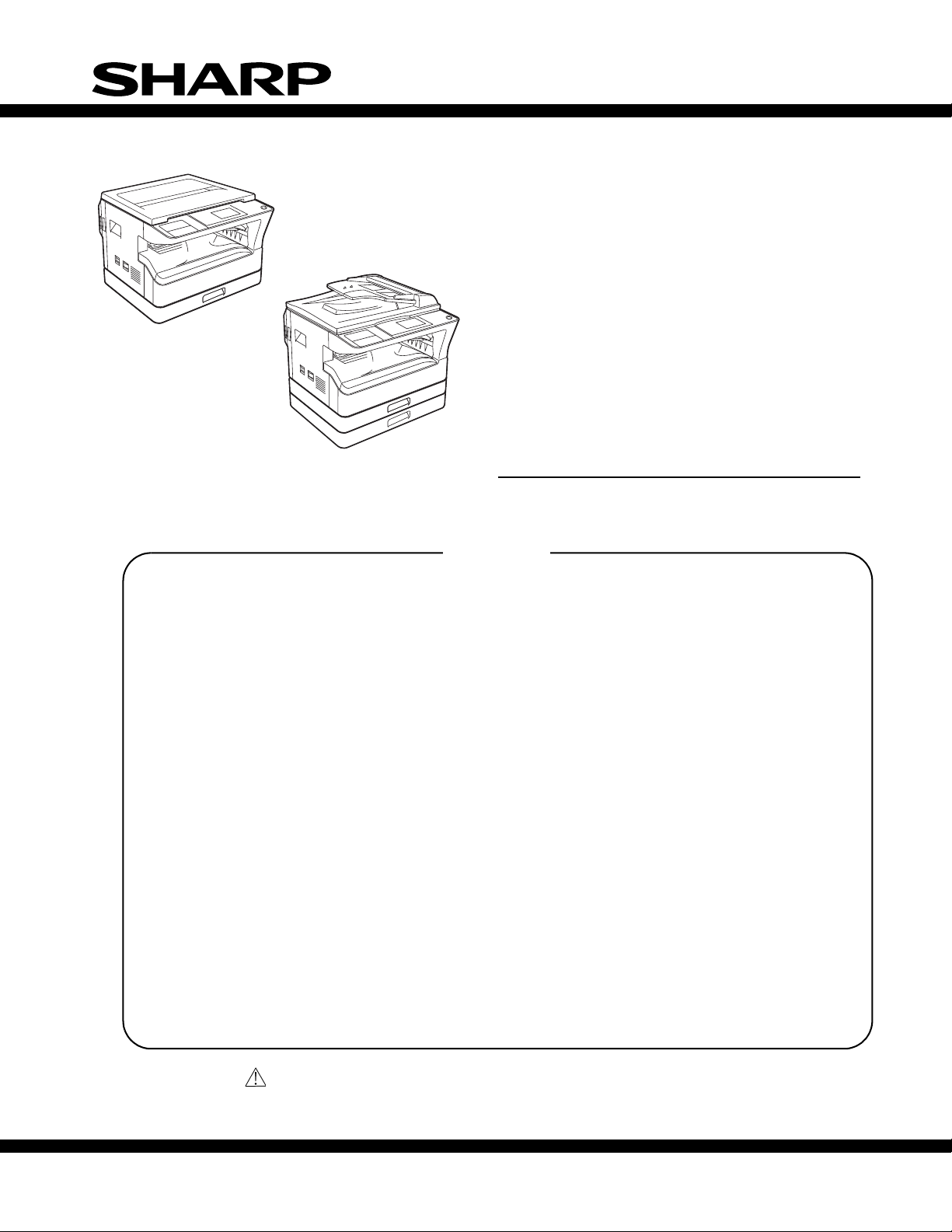
SERVICE MANUAL
CODE : 00ZMXM200DS1E
DIGITAL
MULTIFUNCTIONAL
SYSTEM
MX-M200D
MX-M160D
MX-M160
MX-M200DK
MX-M160D
MX-M160DK
MX-M200D
CONTENTS
[ 1 ] GENERAL . . . . . . . . . . . . . . . . . . . . . . . . . . . . . . . . . . . . . . . . . 1 - 1
[ 2 ] CONFIGURATION. . . . . . . . . . . . . . . . . . . . . . . . . . . . . . . . . . . 2 - 1
[ 3 ] SPECIFICATIONS. . . . . . . . . . . . . . . . . . . . . . . . . . . . . . . . . . . 3 - 1
[ 4 ] CONSUMABLE PARTS. . . . . . . . . . . . . . . . . . . . . . . . . . . . . . . 4 - 1
[ 5 ] EXTERNAL VIEWS AND INTERNAL STRUCTURES . . . . . . . 5 - 1
[ 6 ] ADJUSTMENTS . . . . . . . . . . . . . . . . . . . . . . . . . . . . . . . . . . . . 6 - 1
MODEL
As for the content of the MX-M200DK/MX-M160DK, refer to the
content of the MX-M200D/MX-M160D as long as there is no
proviso.
MX-M160
[ 7 ] SIMULATIONS . . . . . . . . . . . . . . . . . . . . . . . . . . . . . . . . . . . . . 7 - 1
[ 8 ] USER PROGRAMS . . . . . . . . . . . . . . . . . . . . . . . . . . . . . . . . . 8 - 1
[ 9 ] TROUBLE CODE LIST . . . . . . . . . . . . . . . . . . . . . . . . . . . . . . . 9 - 1
[10] MAINTENANCE . . . . . . . . . . . . . . . . . . . . . . . . . . . . . . . . . . . 10 - 1
[11] DISASSEMBLY AND ASSEMBLY. . . . . . . . . . . . . . . . . . . . . . 11 - 1
[12] FLASH ROM VERSION UP PROCEDURE . . . . . . . . . . . . . . 12 - 1
[13] ELECTRICAL SECTION . . . . . . . . . . . . . . . . . . . . . . . . . . . . . 13 - 1
Parts marked with “ “ are important for maintaining the safety of the set.
Be sure to replace these parts with specified ones for maintaining the safety and performance of the set.
This document has been published to be used for
SHARP CORPORATION
after sales service only.
The contents are subject to change without notice.
Page 2
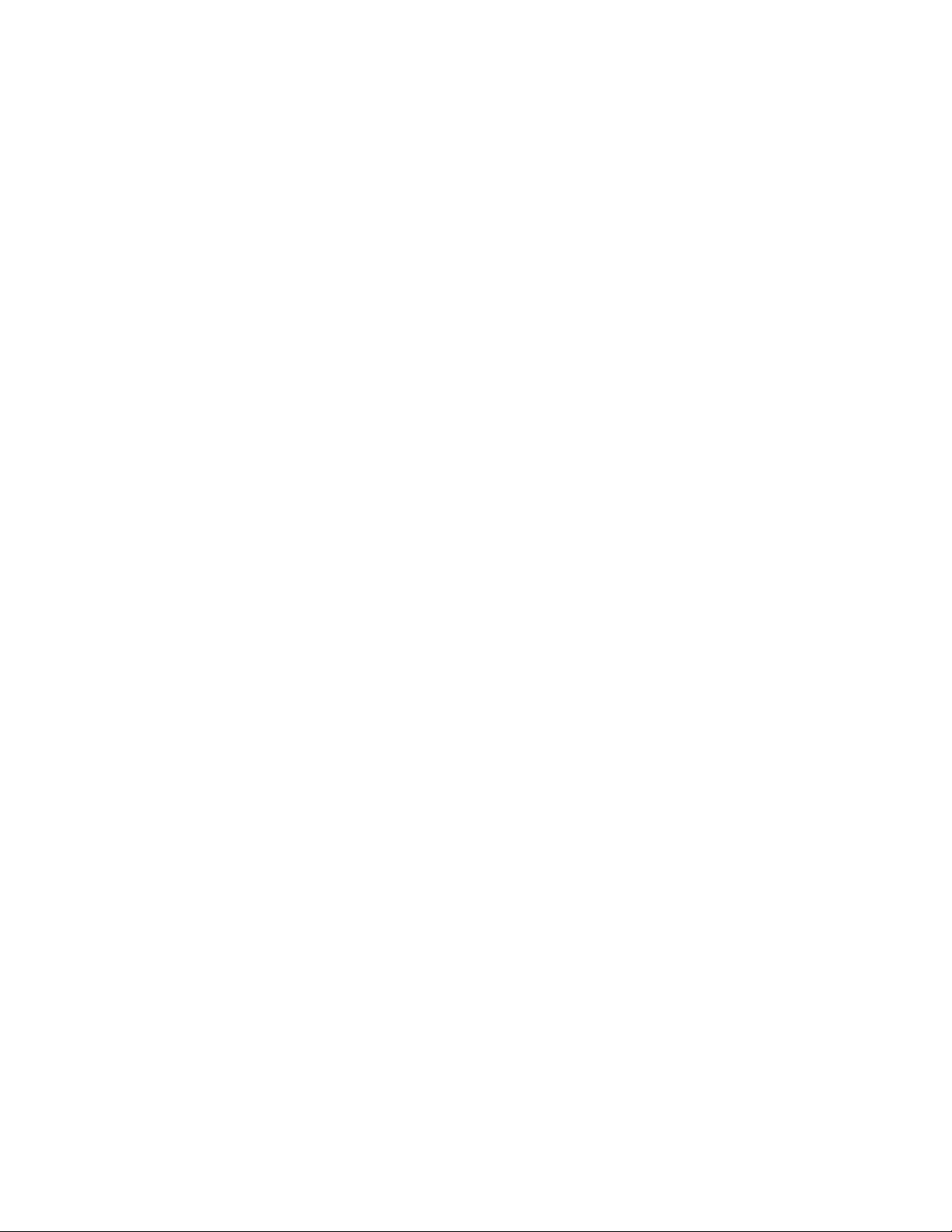
CONTENTS
[1] GENERAL
1. Note for servicing . . . . . . . . . . . . . . . . . . . . . . . . . . 1-1
[2] CONFIGURATION
1. System Configurations . . . . . . . . . . . . . . . . . . . . . . 2-1
2. Machine configuration . . . . . . . . . . . . . . . . . . . . . . . 2-1
3. Option list . . . . . . . . . . . . . . . . . . . . . . . . . . . . . . . . 2-2
[3] SPECIFICATIONS
1. Copy mode . . . . . . . . . . . . . . . . . . . . . . . . . . . . . . . 3-1
[4] CONSUMABLE PARTS
1, Supply system table . . . . . . . . . . . . . . . . . . . . . . . . 4-1
2. Environmental conditions . . . . . . . . . . . . . . . . . . . . 4-2
3. Production number identification . . . . . . . . . . . . . . . 4-2
[5] EXTERNAL VIEWS AND INTERNAL STRUCTURES
1. Appearance . . . . . . . . . . . . . . . . . . . . . . . . . . . . . . . 5-1
2. Internal . . . . . . . . . . . . . . . . . . . . . . . . . . . . . . . . . . 5-2
3. Operation Section . . . . . . . . . . . . . . . . . . . . . . . . . . 5-3
4. Motor, solenoid, clutch. . . . . . . . . . . . . . . . . . . . . . . 5-4
5. Sensor, switch . . . . . . . . . . . . . . . . . . . . . . . . . . . . . 5-5
6. PWB unit . . . . . . . . . . . . . . . . . . . . . . . . . . . . . . . . . 5-6
7. Cross sectional view . . . . . . . . . . . . . . . . . . . . . . . . 5-7
[6] ADJUSTMENTS
1. Adjustment item list . . . . . . . . . . . . . . . . . . . . . . . . . 6-1
2. Copier adjustment . . . . . . . . . . . . . . . . . . . . . . . . . . 6-1
[7] SIMULATIONS
1. Entering the simulation mode . . . . . . . . . . . . . . . . . 7-1
2. Canceling the simulation mode . . . . . . . . . . . . . . . . 7-1
3. List of simulations . . . . . . . . . . . . . . . . . . . . . . . . . . 7-1
4. Contents of simulations . . . . . . . . . . . . . . . . . . . . . . 7-3
[8] SYSTEM SETTINGS
1. List of user programs. . . . . . . . . . . . . . . . . . . . . . . . 8-1
2. Using the system settings . . . . . . . . . . . . . . . . . . . . 8-2
[9] TROUBLE CODE LIST
1. Trouble code list . . . . . . . . . . . . . . . . . . . . . . . . . . . 9-1
2. Details of trouble codes. . . . . . . . . . . . . . . . . . . . . . 9-1
[10] MAINTENANCE
1. Maintenance table. . . . . . . . . . . . . . . . . . . . . . . . . 10-1
2. Maintenance display system . . . . . . . . . . . . . . . . . 10-2
3. Note for replacement of consumable parts . . . . . . 10-2
[11] DISASSEMBLY AND ASSEMBLY
1. High voltage section/Duplex transport section . . . 11-1
2. Optical section. . . . . . . . . . . . . . . . . . . . . . . . . . . . 11-2
3. Fusing section . . . . . . . . . . . . . . . . . . . . . . . . . . . . 11-4
4. Paper exit section . . . . . . . . . . . . . . . . . . . . . . . . . 11-6
5. MCU . . . . . . . . . . . . . . . . . . . . . . . . . . . . . . . . . . . 11-8
6. Optical frame unit . . . . . . . . . . . . . . . . . . . . . . . . . 11-9
7. LSU . . . . . . . . . . . . . . . . . . . . . . . . . . . . . . . . . . . . 11-9
8. Tray paper feed section/Paper transport section. . 11-9
9. Bypass tray section . . . . . . . . . . . . . . . . . . . . . . 11-11
10.Power section . . . . . . . . . . . . . . . . . . . . . . . . . . . 11-13
11.Developing section . . . . . . . . . . . . . . . . . . . . . . . 11-14
12.Process section . . . . . . . . . . . . . . . . . . . . . . . . . . 11-15
13.Others . . . . . . . . . . . . . . . . . . . . . . . . . . . . . . . . . 11-15
[12] FLASH ROM VERSION UP PROCEDURE
1. Preparation. . . . . . . . . . . . . . . . . . . . . . . . . . . . . . .12-1
2. Installation procedure . . . . . . . . . . . . . . . . . . . . . .12-1
3. Firmware update procedure . . . . . . . . . . . . . . . . . .12-2
[13] ELECTRICAL SECTION
1. Block diagram. . . . . . . . . . . . . . . . . . . . . . . . . . . . .13-1
2, Actual wiring diagram . . . . . . . . . . . . . . . . . . . . . . .13-2
3. Signal name list . . . . . . . . . . . . . . . . . . . . . . . . . . .13-9
LEAD-FREE SOLDER
Page 3
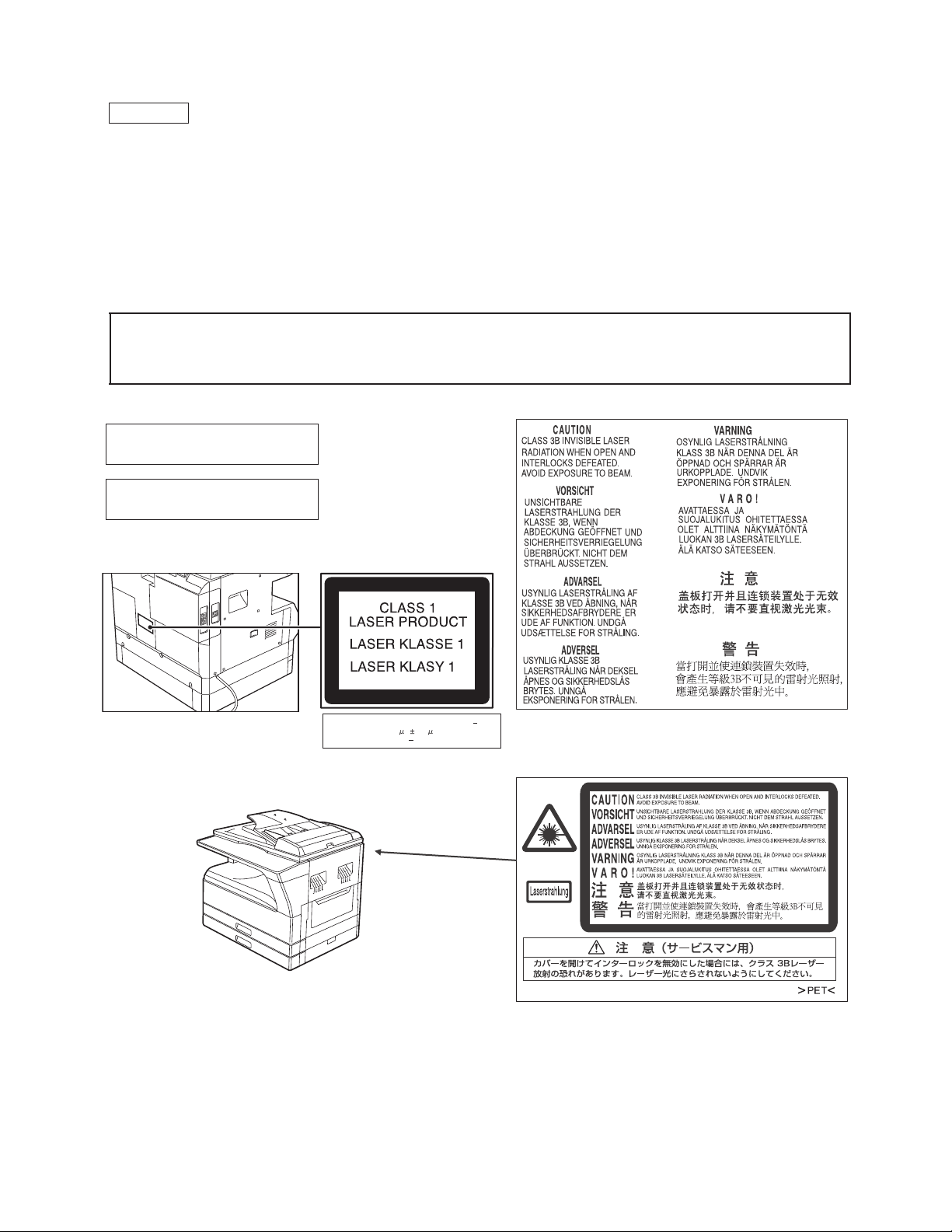
This product is a class 1 laser product that complies with 21CFR 1040.10 and 1040.11 of the CDRH standard and IEC60825-1 Edition 1.2-2001.
1) When a problem in the laser optical unit has occurred, the whole optical unit must be exchanged as a unit, not as individual parts.
3)
2) Do not look into the machine with the main switch turned on after removing the developer unit, toner cartridge, and drum cartridge.
Do not look into the laser beam exposure slit of the laser optical unit with the connector connected when removing and installing the optical
system.
4)
The middle frame contains the safety interlock switch.
Do not defeat the safety interlock by inserting wedges or other items into the switch slot.
The following cautions must be observed to avoid exposure of the laser beam to your eyes at the time of servicing.
This laser radiation is not a danger to the skin, but when an exact focusing of the laser beam is achieved on the eye's retina, there is the danger of
spot damage to the retina.
This means that this machine does not produce hazardous laser radiation. The use of controls, adjustments or performance of procedures other
than those specified herein may result in hazardous radiation exposure.
CAUTION
Warning:
This is a Cla
Disconnect the AC cord before servicing the unit.
LASER WAVE - LENGTH: 785 nm + 10 nm/ 15 nm
Pulse times : (8.141 s 0.1 s/7 mm
Output power : 0.14 mW 0.22 mW
ss A product. In a domestic environment this product may cause radio interference in which case
the user may be required to take adequate measures.
LUOKAN 1 LASERLAITE
KLASS 1 LASERAPPARAT
Page 4
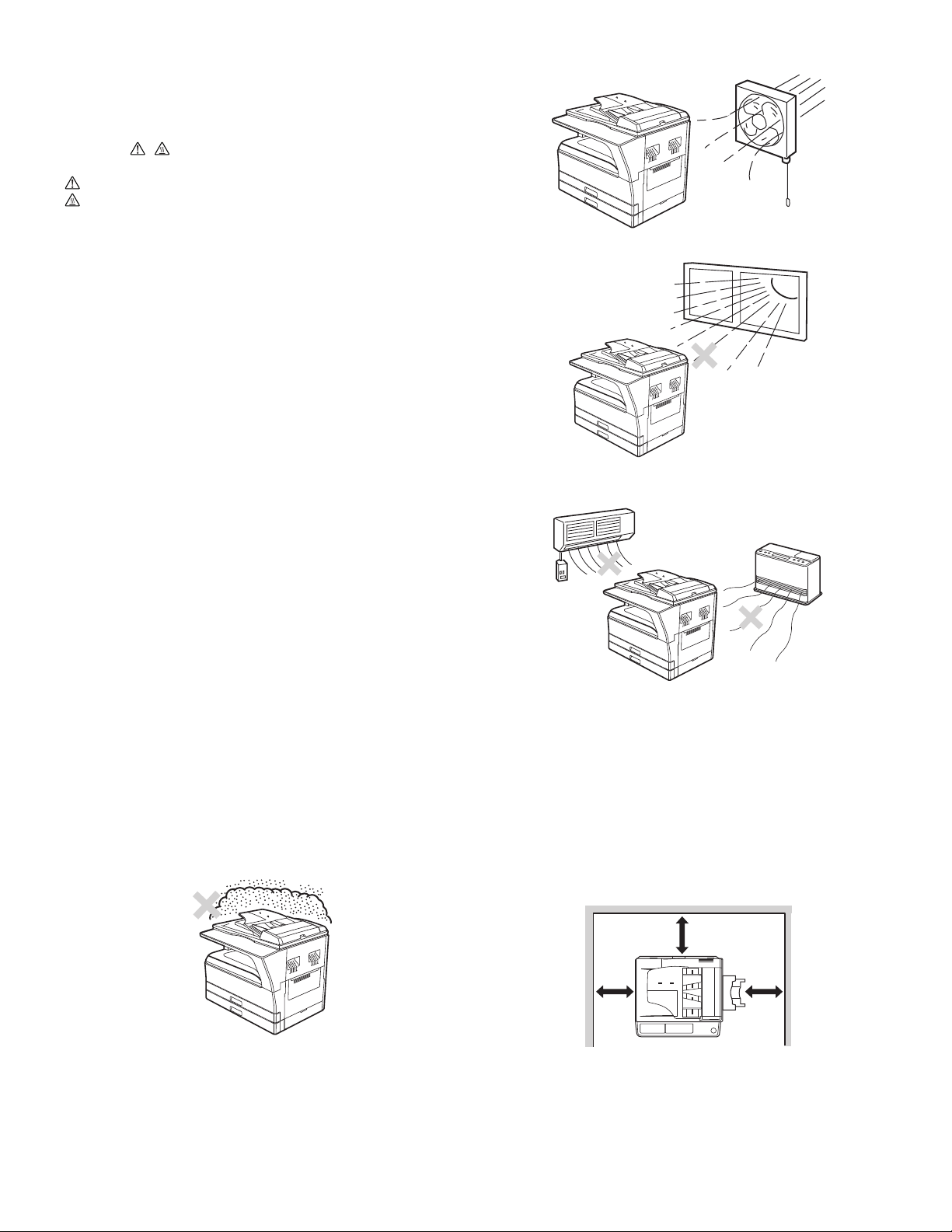
[1] GENERAL
1. Note for servicing
Pictogram
The label ( ) in the fusing area of the machine indicates the
following:
: Caution, risk of danger
: Caution, hot surface
•poorly ventilated
A. Warning for servicing
•The fusing area is hot. Exercise care in this area when removing misfed
paper.
•Do not look directly at the light source. Doing so may damage your eyes.
B. Cautions for servicing
•Do not switch the machine rapidly on and off. After turning the machine
off, wait 10 to 15 seconds before turning it back on.
•Machine power must be turned off before installing any supplies.
•Place the machine on a firm, level surface.
•Do not install the machine in a humid or dusty location.
•When the machine is not used for a long time, for example, during
prolonged holidays, turn the power switch off and remove the power
cord from the outlet.
•When moving the machine, be sure to turn the power switch off and
remove the power cord from the outlet.
•Do not cover the machine with a dust cover, cloth or plastic film while the
power is on. Doing so may prevent heat dissipation, damaging the
machine.
•Use of controls or adjustments or performance of procedures other than
those specified herein may result in hazardous laser radiation
exposure.
•The socket-outlet shall be installed near the machine and shall be easily
accessible.
C. Note for installation place
Improper installation may damage the machine. Please note the
following during initial installation and whenever the machine is moved.
Caution : If the machine is moved from a cool place to a warm place,
condensation may form inside the machine. Operation in this
condition will cause poor copy quality and malfunctions. Leave
the machine at room temperature for at least 2 hours before
use.
Do not install your machine in areas that are:
•damp, humid, or very dusty
•exposed to direct sunlight
•subject to extreme temperature or humidity changes, e.g., near an air
conditioner or heater.
The machine should be installed near an accessible power outlet for
easy connection and disconnection.
Be sure to connect the power cord only to a power outlet that meets the
specified voltage and current requirements. Also make certain the outlet
is properly grounded.
Note : Connect the machine to a power outlet which is not used for other
electric appliances. If a lighting fixture is connected to the same
outlet, the light may flicker.
Be sure to allow the required space around the machine for servicing
and proper ventilation.
20 cm (8
"
)
MX-M160 GENERAL 1-1
20 cm
"
)
(8
20 cm
(8
"
)
Page 5
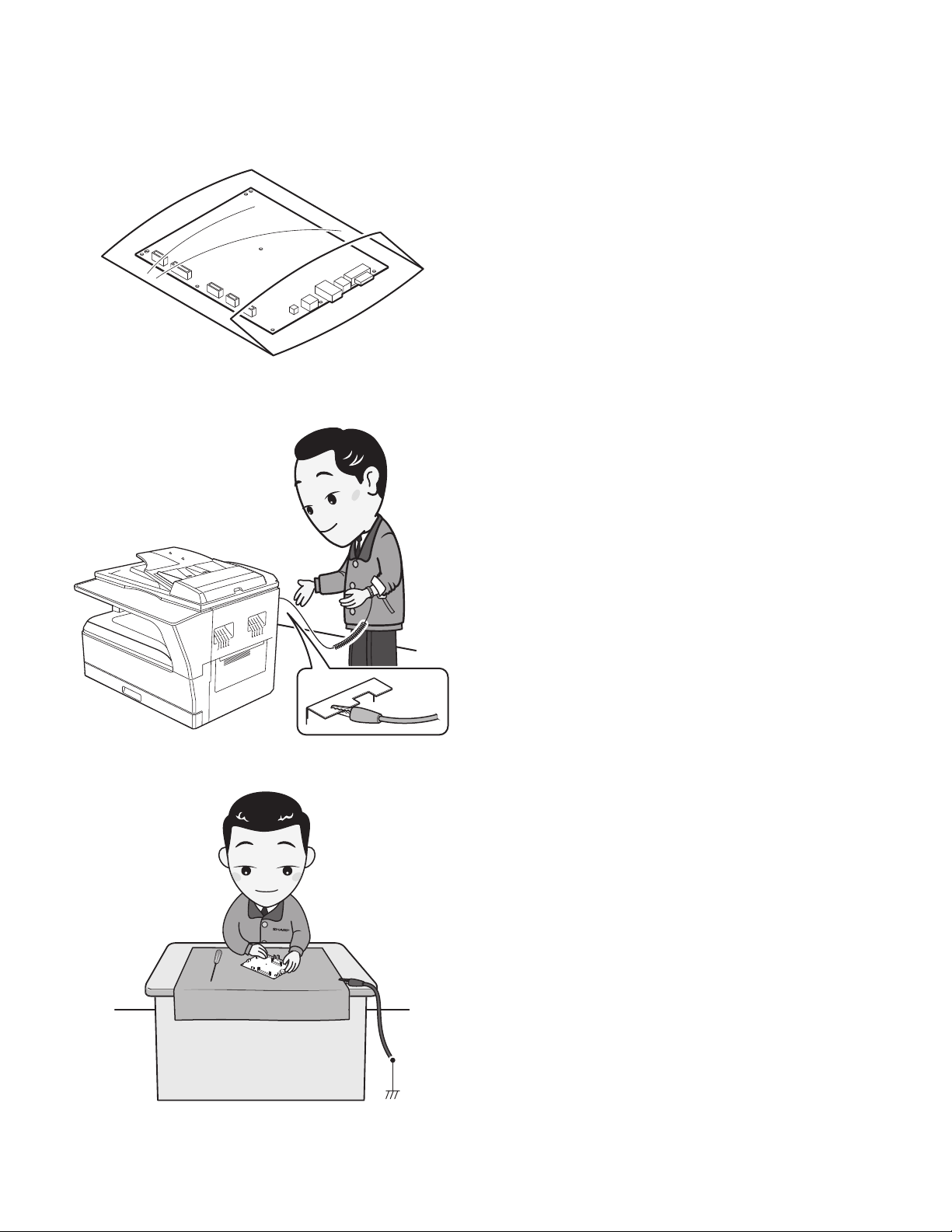
D. Note for handling PWB and electronic parts
When handling the PWB and the electronic parts, be sure to observe the
following precautions in order to prevent against damage by static
electricity.
1) When in transit or storing, put the parts in an anti-static bag or an
anti-static case and do not touch them with bare hands.
2) When and after removing the parts from an anti-static bag (case), use
an earth band as shown below:
• Put an earth band to your arm, and connect it to the machine.
3) When repairing or replacing an electronic part, perform the procedure
on an anti-static mat.
MX-M160 GENERAL 1-2
Page 6
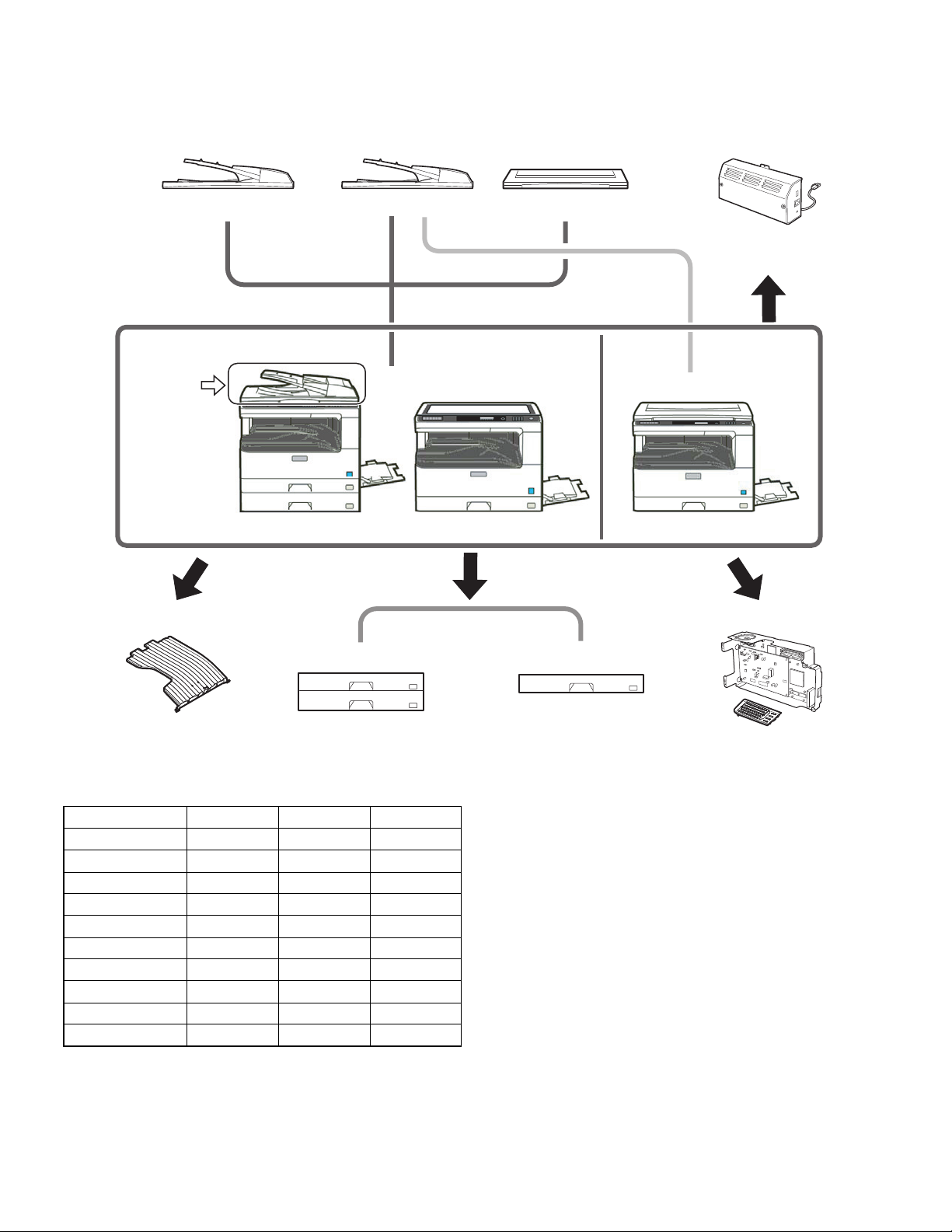
[2] CONFIGURATION
1. System Configurations
[AR-RP10]
(REVERSING SINGLE PASS FEEDER)
Standard for North America only
AR-RP10
[MX-M200D] [MX-M160D]
[AR-SP10] [AR-VR7] [MX-NB10]
(SINGLE PASS FEEDER) (DOCUMENT COVER)
(NEWORK PRINTING /
SCANNING
EXPANSION KIT)
[MX-M160]
[MX-TR10]
[AR-D35] [AR-D34]
(JOB SEPARATOR)
(2 x 250-sheet paper
feed unit)
2. Machine configuration
MX-M200D MX-M160D MX-M160
Copy STD STD STD
Color scanner STD STD STD
SPLC printer STD STD STD
PCL printer OPT OPT OPT
Fax OPT OPT OPT
Network OPT OPT OPT
Duplex STD STD N/A
Sort STD STD STD
Shifter ∗1STDSTDSTD
Paper tray 2-stage 1-stage 1-stage
[MX-FX10]
(250-sheet paper
feed unit)
(FACSIMILE
EXPANSION KIT)
∗1: Except for North America
MX-M200D CONFIGURATION 2-1
Page 7
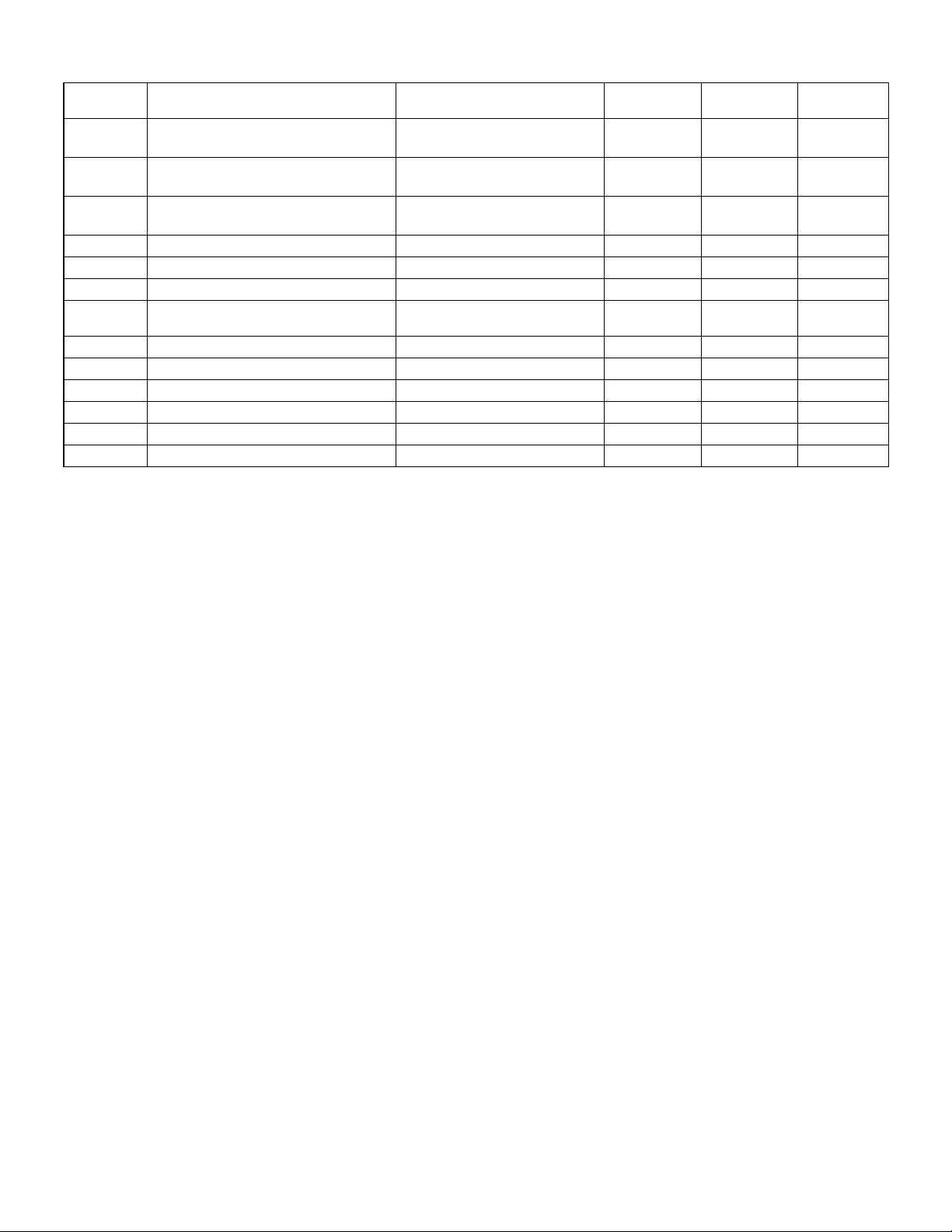
3. Option list
Model name Name MX-M200D MX-M160D MX-M160
AR-RP10 REVERSING SINGLE PASS FEEDER North/South America: STD
Europe, Australia, Agency: OPT
AR-SP10 SINGLE PASS FEEDER North/South America: N/A
Europe, Australia, Agency: OPT
AR-VR7 DOCUMENT COVER North/South America:N/A
Europe, Australia, Agency: OPT
AR-D34 250-SHEET PAPER FEED UNIT OPT OPT OPT —
AR-D35 2X250-SHEET PAPER FEED UNIT OPT OPT OPT —
MX-TR10 JOB SEPARATOR TRAY KIT OPT OPT OPT —
MX-NB10 NEWORK PRINTING / SCANNING
MX-FX10 FACSIMILE EXPANSION KIT OPT OPT OPT —
AR-SM5 256MB EXPANTION MEMORY BOARD OPT OPT OPT —
AR-MM9 FAX EXPANTION MEMORY BOARD OPT OPT OPT —
AR-PF1 BARCODE FONT KIT OPT OPT OPT —
MX-PK10 PS3 EXPANSION KIT OPT OPT OPT Yes
AR-PF2 MACRO FONT FLASH ROM KIT OPT OPT OPT —
O
: Option installation enable
EXPANSION KIT
X
: Option installation disable
OPT OPT OPT —
OPT N/A —
OPT OPT —
OPT STD —
Product key
target
MX-M200D CONFIGURATION 2-2
Page 8
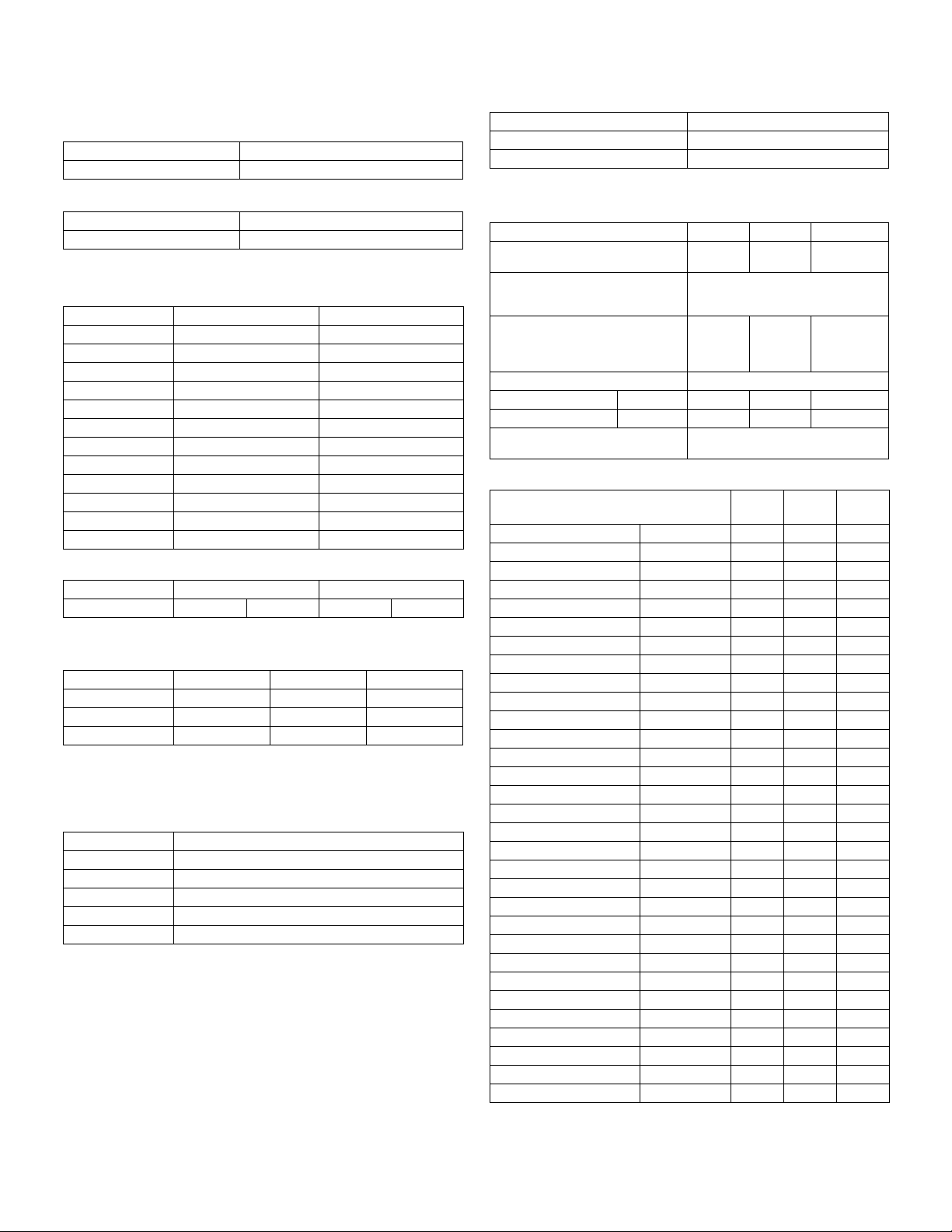
[3] SPECIFICATIONS
1. Copy mode
A. Type
Ty p e Desk-top
Paper exit center tray / internal
B. Machine composition
MX-M160D/MX-M160 16-CPM multi function model
MX-M200D 20-CPM multi function model
C. Copy speed
(1) Engine speed (ppm)
Paper size MX-M200D MX-M160D/MX-M160
A4/ 8.5”x11” 20ppm 16ppm
A4R 14ppm 12ppm
8.5”x11”R 15ppm 12ppm
A5/ 5.5”x8.5” 20ppm 16ppm
B5/ 16K 20ppm 16ppm
B5R 16ppm 14ppm
16KR 15ppm 14ppm
8.5x13” 12ppm 11ppm
B4/ 8.5”x14 12ppm 10ppm
A3 11ppm 9ppm
11”x17” 10ppm 9ppm
8K 11ppm 10ppm
(2) Document replacement speed (Copy mode)
Copy mode MX-M200D MX-M160D/MX-M160
S to S 20cpm (100%) 16cpm (100%)
S to S : Tray1 A4/8.5”X11” document 11 sheets (11 pages), copy 1 set
(3) Job efficiency
Copy mode MX-M200D MX-M160D MX-M160
S to S 18cpm (90%) 15cpm (49%) 15cpm (94%)
S to D 10cpm (50%) 10cpm (63%) —
D to D 10cpm (50%) 10cpm (63%) —
S to S : Tray1 A4/8.5”X11” document 10 sheets (10 pages), copy 5 sets
S to D : Tray1 A4/8.5”X11” document 10 sheets (10 pages), copy 5 sets
D to D : Tray1 A4/8.5”X11” document 10 sheets (20 pages), copy 5 sets
(4) First copy time
Tr ay Content
1st tray 7.2 sec or less
2nd tray 8.5 sec or less
3rd tray 9.5 sec or less
4th tray 10.5 sec or less
Bypass tray 7.5 sec or less
600x300dpi, AE mode, A4/Letter, single surface copy with OC, in polygon
ready state
D. Document
Max. document size A3, 11" X 17"
Document reference position Left bottom reference
Detection (Platen) Ye s
E. Paper feed
(1) Paper feed section details
Item 1st tray 2nd tray
Paper capacity 250
Paper size detection No
Paper type setting No No No
Paper size changing method The paper guide is set by the user.
Paper when shipping AB series A4 A4 Size setting Inch series
Remaining paper quantity
detection
sheets
8 1/2” x11” 8 1/2” x11”
Only empty detection available
250
sheets
(Paper size is set with
the system setting.)
(2) Feedable paper
Paper size 1st tray 2nd tray
A3 297x420 Ye s Ye s Yes
B4 257x364 Ye s Ye s Yes
A4 297x210 Ye s Ye s Yes
A4-R 210x297 Ye s Ye s Yes
B5 257x182 Ye s Ye s Yes
B5R 182x257 Ye s Ye s Yes
A5 210x148.5 Ye s N/A Ye s
A5R 148.5x210 N/A N/A Ye s
A6R 105x148.5 N/A N/A Ye s
B6R 128.5x182 N/A N/A Ye s
Ledger 11 x 17 in 279.4x431.8 Ye s Ye s Ye s
Legal 8.5x14in. 215.9x355.6 Ye s Ye s Ye s
Foolscap 8.5 x 13 in 215.9x330.2 Ye s Ye s Ye s
Letter 11x8.5in 279.4x215.9 Ye s Ye s Ye s
Letter-R 8.5x11in 215.9x279.4 Ye s Ye s Ye s
Executive-R 7.25x10.5in. 184.2x266.7 N/A N/A Ye s
Invoice 8.5x5.5 in. 215.9x139.7 Ye s N/A Ye s
Invoice-R 5.5x8.5 in 139.7x215.9 N/A N/A Ye s
8K 270x390 Ye s Ye s Ye s
16K 270x195 Ye s Ye s Ye s
16KR 195x270 Ye s Ye s Ye s
COM10 104.8x241.3 N/A N/A Ye s
COM9 98.4x225.4 N/A N/A Ye s
C5 162x229 N/A N/A Ye s
DL 110x220 N/A N/A Ye s
Postcard 100x148 N/A N/A Ye s
Return postcard 200x148 N/A N/A Ye s
Long format No. 3 120.1x235 N/A N/A Ye s
Monarch 98.4x190.5 N/A N/A Ye s
Western format No. 2 114x162 N/A N/A Ye s
Western format No. 4 105x235 N/A N/A Ye s
Bypass tray
100 sheets
(Heavy
paper setting
is enabled.)
-
Bypass
tray
MX-M200D SPECIFICATIONS 3-1
Page 9
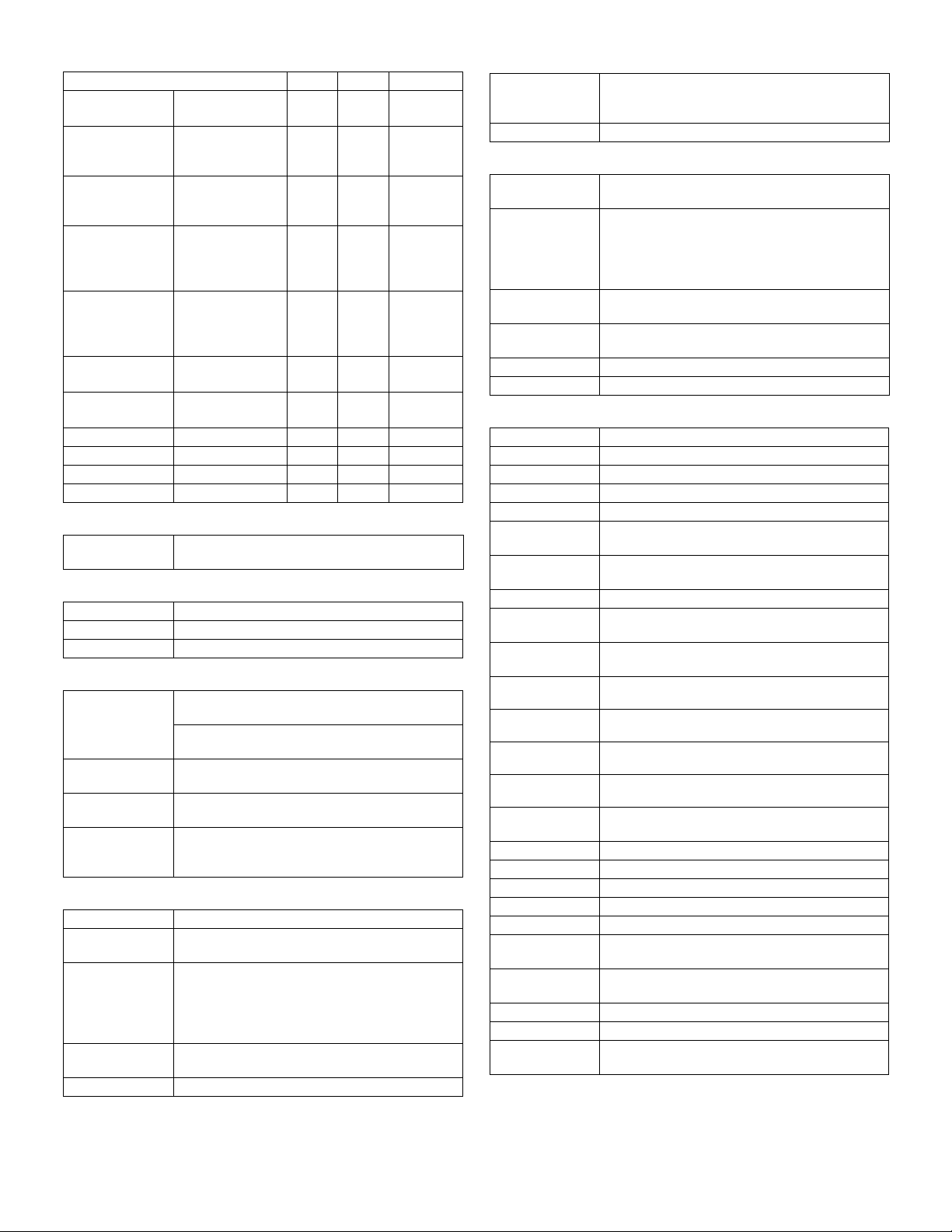
(3)Types of feedable paper
Types of paper 1st tray 2nd tray Bypass tray
Thin paper
Plain paper
Heavy paper
Heavy paper
Heavy paper
Heavy paper
Envelope
Postcard N/A N/A Ye s
OHP film N/A N/A Ye s
Label sheet N/A N/A Ye s
Tab paper 20 N/A N/A No
56-59g/m
15-15.9lbs
60-90g/m
16-24lbs
91-105g/m
16-24lbs
106-128g/m
24.1-33.5lbs
129-200g/m
33.6-53.2lbs
201-256g/m
53.3-68lbs
75-90g/m
20-24lbs
2
2
2
2
2
2
2
Ye s Ye s Ye s
Ye s Ye s
N/A N/A
N/A N/A
N/A N/A
N/A N/A N/A
N/A N/A Ye s
(Multi paper
feed enable)
(Multi paper
feed enable)
(A4 or less)
(Multi paper
feed enable)
(A4 or less)
(Only single
paper feed)
F. Multi copy
Max. number of
multi copy
999 sheets
G. Warm-up time
Warm-up time 45 seconds or less
Pre-heat Available
Jam recovery Within 45 sec
H. Copy magnification ratio
Fixed
magnification
ratio
Zooming 25 ~ 400%
Independent
zooming(vertical)
Independent
zooming
(horizontal)
AB system:
400, 200, 141, 122, 115, 100, 86, 81, 70, 50, 25%
Inch system:
400, 200, 141, 129, 121, 100, 95, 77, 64, 50, 25%
SPF/RSPF(50 ~ 200%)
Available (25 ~ 400%)
SPF/RSPF(50 ~ 200%)
Available (25 ~ 400%)
SPF/RSPF(50 ~ 200%)
I. Print density
Density mode Auto / Text / Photo
No. of manual
adjustment
Resolution Writing: 600 x 600dpi
Gradation Reading: 256 gradations
Toner save mode Set by the user program
5 steps (Text / Photo)
Reading: 600 (main) x 600 (sub) (PHOTO mode)
600 (main) x 300 (sub) (AUTO exposure
mode)
600 (main) x 300 (sub) dpi (TEXT mode)
Writing: Binary
Ye s
Ye s
Ye s
Ye s
J. Void width
Void area Lead edge 1 ~ 4mm,
rear edge 4mm or less,
Total of both sides: 6mm or less
Image loss 4.0mm or less
K. Paper exit / finishing
Paper exit section
capacity
Full detection Detection of 250 sheets count is for only copy mode
Finishing Shifter (Standard except for North America)
Electronic sort
capacity
Offset function Yes (Except for North America)
Staple function None
Face down 250 sheets
When the job separator is installed, only detection
is available
Upper stage: 100 sheets or 10.6mm or less
Lower stage: 150 sheets
Job separator (Option)
A4/ 8.5" x 11" standard document (6% coverage)
160 sheets
L. Additional functions
APS O
AMS O
Auto tray switching O
Memory copy O
Rotation copy O
E-sort
(Sorting function)
E-sort (Grouping
function)
Rotation sort X
Prevention of sky
shot
Independent
zooming
1 set 2 copy O SPF: Disable
Binding margin O
Edge erase O
Center erase O
Black/white
reverse
Multi shot O
Offset X
Preheating O The conditions are set by the user program.
Auto shut-off O The conditions are set by the user program.
User programming O
Total counter O Supports Total counter and Copy counter and
Coin vendor
support
Auditor support O (Supports I/F only.)
Toner save O (Set according to the destination)
Department
management
O : Available X : Not available
O Single surface, A4, Max. 80 sheets
O
X
O
OC: Enlargement is disable.
Default AB series: 10mm (5, 10, 15, 20mm)
Inch series: 1/2 inch (1/4, 1/2, 3/4, 1 inch)
Default AB series: 10mm (5, 10, 15, 20mm)
Inch series: 1/2 inch (1/4, 1/2, 3/4, 2 inch)
Default AB series: 10mm (5, 10, 15, 20mm)
Inch series: 1/2 inch (1/4, 1/2, 3/4, 3 inch)
X
Scanner counter.
O (Supports I/F only.)
O (Total of copy, printer, and scanner: 50 Dept.,
Fax: 50 Dept.)
MX-M200D SPECIFICATIONS 3-2
Page 10
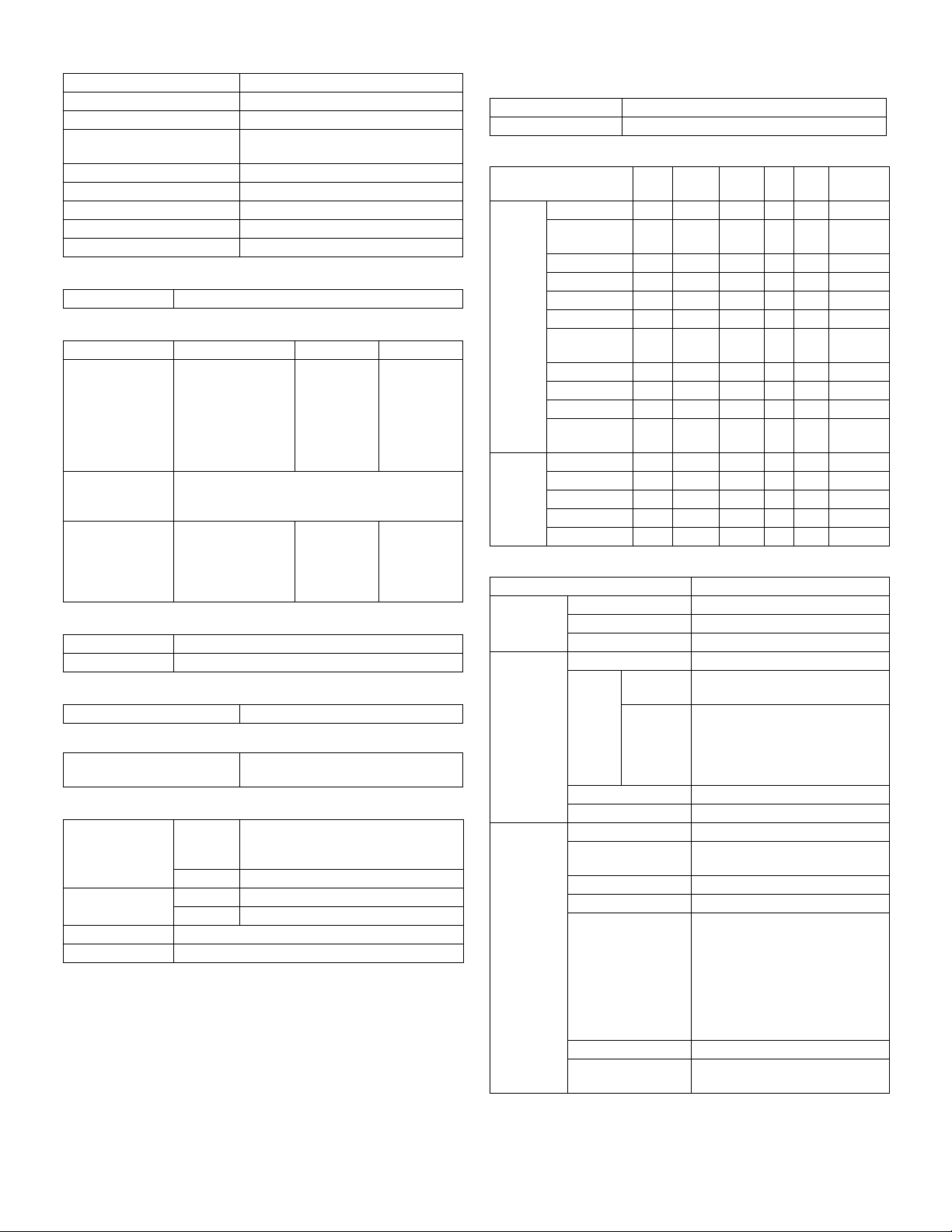
M. Other specifications
Photoconductor type OPC (Organic Photo Conductor)
Photoconductor drum dia. 30mm
Copy lamp Cold cathode fluorescent lamp (CCFL)
Developing system Dry 2-component magnetic brush
development
Charging system Saw teeth charging
Transfer system (+) DC corotron
Separation system (-) DC corotron
Fusing system Heat roller
Cleaning system Contact blade
N. Package form
Body Body / Accessories
O. External view
MX-M200D MX-M160D MX-M160
External
dimensions
(With the bypass
tray closed)
Occupying area
(With the bypass
tray opened)
Weight
(Excluding
developer)
590 mm(W) x
574 mm(D) x
522 mm(H)
(Except for North
America)
651 mm(H)
(For North America)
883mm(W) x 574mm(D)
33.0Kg
(Except for North
America)
38.3Kg
(For North America)
590 mm (W) x
574 mm (D) x
437 mm (H)
28.1Kg 29.7Kg
590 mm (W) x
574 mm (D) x
470 mm (H)
P. Power source
Vol ta ge 100 - 127V 220 - 240V
Frequency 50/60Hz common
Q. Power consumption
Max. power consumption 1200W
* EnergyStar conformity
Power consumption when
standby
10W (Not including option)
R. Digital performance
Resolution Reading 600 x 600dpi (PHOTO mode)
Writing 600 x 600dpi
Gradation Reading 256 gradations
Writing Binary
Memory 64MB
Hard disk None
600 x 300dpi (AUTO exposure mode)
600 (main) x 600 (sub) dpi (TEXT mode)
S. Printing function
(1) Platform
Item Content
Support platform IBM PC/AT compatible machine
(2) Support OS
PCL6
OS SPLC
Windows 98/Me No No No No No
NT 4.0 SP5 or
later
2000 Ye s Ye s Ye s Ye s Ye s CD-ROM
XP Ye s Ye s Ye s Ye s Ye s CD-ROM
XP x64 Ye s Ye s No Ye s Ye s Web
Server 2003 No Ye s Ye s Ye s Ye s CD-ROM
Server 2003
x64
Vista Ye s Ye s Ye s Ye s Ye s CD-ROM
Vista x64 Ye s Ye s No Ye s Ye s Web
Server 2008 No Ye s No Ye s Ye s CD-ROM
Server 2008
x64
Mac 9.0-9.2.2 No No No No Ye s CD -ROM
X 10.2.8 No No No No Ye s CD-ROM
X 10.3.9 No No No No Ye s CD-ROM
X 10.4.11 No No No No Ye s CD-ROM
X 10.5-10.5.6 No No No No Ye s CD-ROM
SPDL2
No No No No No
No Ye s No Ye s Ye s Web
No Ye s No Ye s Ye s Web
PCL5e PS PPD
(3) Printer driver function (SPLC)
Item SPLC
Common Custom settings Ye s
Reset to default Ye s
MIMIC Ye s
Configuration
Main Number of copies 1-999
Paper feed option Tray1/ Tray2/ Tray3/ Tray4
Tr ay
Settings
Status window Ye s
Version information Ye s
Print in the unit of
copies
N-UP printing 1/ 2/ 4 /6 up
frame line On/ Off
Order From left to right */ From right to
Print direction Vertical/Horizontal
Print after rotating
180
Paper tray Tray1/ Tray2/ Tray3/ Tray4/
Set Paper
size
°C
Manual paper feed
Not set/ A3/ A4-R/ A5-R/ A6/ B4/
B5-R/ B6/ Ledger/ Letter-R/ Legal/
Executive/ Invoice-R/ Foolscap/
Folio/ Com10/ DL/ C5/ 8k/ 16k-R/
Custom paper
On/ Off
left */ From top to bottom */ From
top right to downward **/ From top
left to right **/ From top right to left
**/ From top right to downward **
(“*” is displayed for 2UP only.
“**” is displayed except for 1UP
and 2UP.)
Ye s
Rerease
method
MX-M200D SPECIFICATIONS 3-3
Page 11
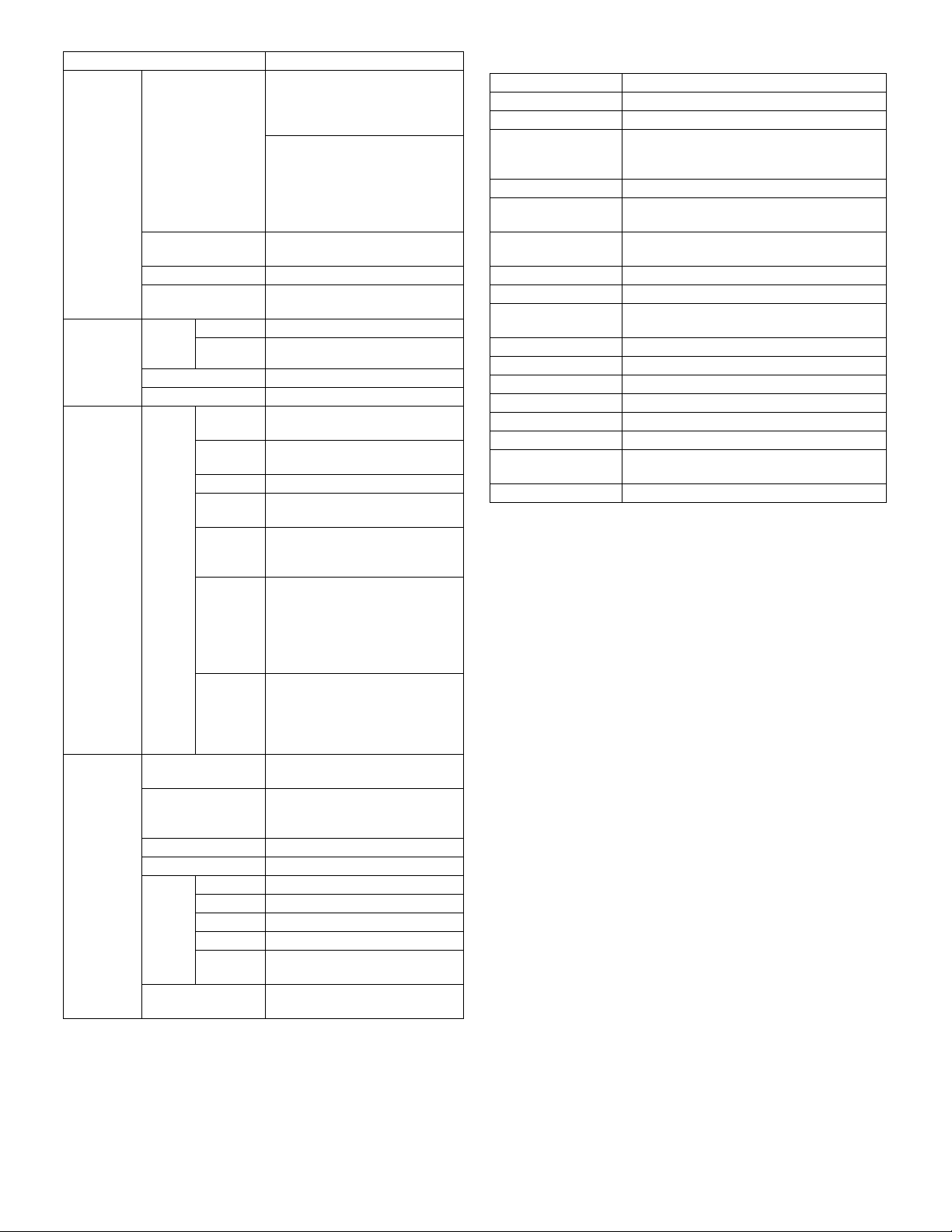
Item SPLC
Paper Paper size A3/ A4/ A5/ A6/ B4/ B5/ B6/
Ledger/ Letter/ Legal/ Executive/
Invoice/ Foolscap/ Folio/ Com10/
DL/ C5/ 8k/ 16k/ Custom page
- Custom paper:
Width [100.0] -[297.0]
[3.94”] -[11.69”]
Length [148.0] -[431.8]
[5.83”] - [17.00”]
- Milimeters/ Inches
Setting for zoom None/ Fit page printing/ zoom
(“24” - “400”)
Setting Ye s
Paper feed system Auto paper feed/ manual feed/
Tray1/ Tray2/ Tray3/ Tray4
Advanced
setting
Advanced
setting
Watermark Watermark Top secret/ Confidential/ Draft/
Image
adjustment
Print text in black On/ Off
Print line in black On/ Off
Compati
-bility
Position X: [-50] - [50]
Size “6” - “300”
Angle “-90” - “90”
Edit Font name
Print the first page
only
brightness “0” - “100”
Contrast “0” - “100”
Input
resolution
Hatching
pattern
Spool type RAW/ EMF
Reduction
system
Print
density
adjustment
Priority on
the driver
setting Print in the
unit of
copies
Priority on
the driver
setting Duplex
print
Bold text On/ Off
Italic face On/ Off
Text s e t It depends on the font name.
Color
density
300dpi/ 600dpi
Standard/Fine
Standard/Unit of page/Unit of object
“1” - “5”
On/ Off
On/ Off
Original/ Copy
Y: [-50] - [50]
Sets to the center position.
“0” - “255”
On/ Off
T. Scanner function
Ty pe Flat bed scanner
Scan system Document table/document feed unit
Light source White CCFL
Resolution Color: 600 x 600dpi
B/W: 600 x 300dpi (Default)
600 x 600dpi
Document Sheet/Book
Effective scan range OC/SPF/RSPF:
about 297(length) x 431(width) mm
Scan speed OC/SPF/R-SPF:
0.962msec/line(300 dpi)
Input data 1bit or 12bit
Output data 1bit or 8bit
Scan color B/W(Simple binary) / B/W(error diffusion) /
Gray scale / Full color
Protocol TWAIN/WIA(XP,Vista)/STI
Interface USB2
Scanner utility Button Manager/Sharpdesk
Drop-out color Yes (Red/Green/Blue/White)
Scanner button Provided (6)
Supported OS Windows 2000/XP/VISTA
Void area Lead edge/rear edge (2.5mm) on the driver
side Left/right: 3.0mm
WHQL support Support by running change
MX-M200D SPECIFICATIONS 3-4
Page 12
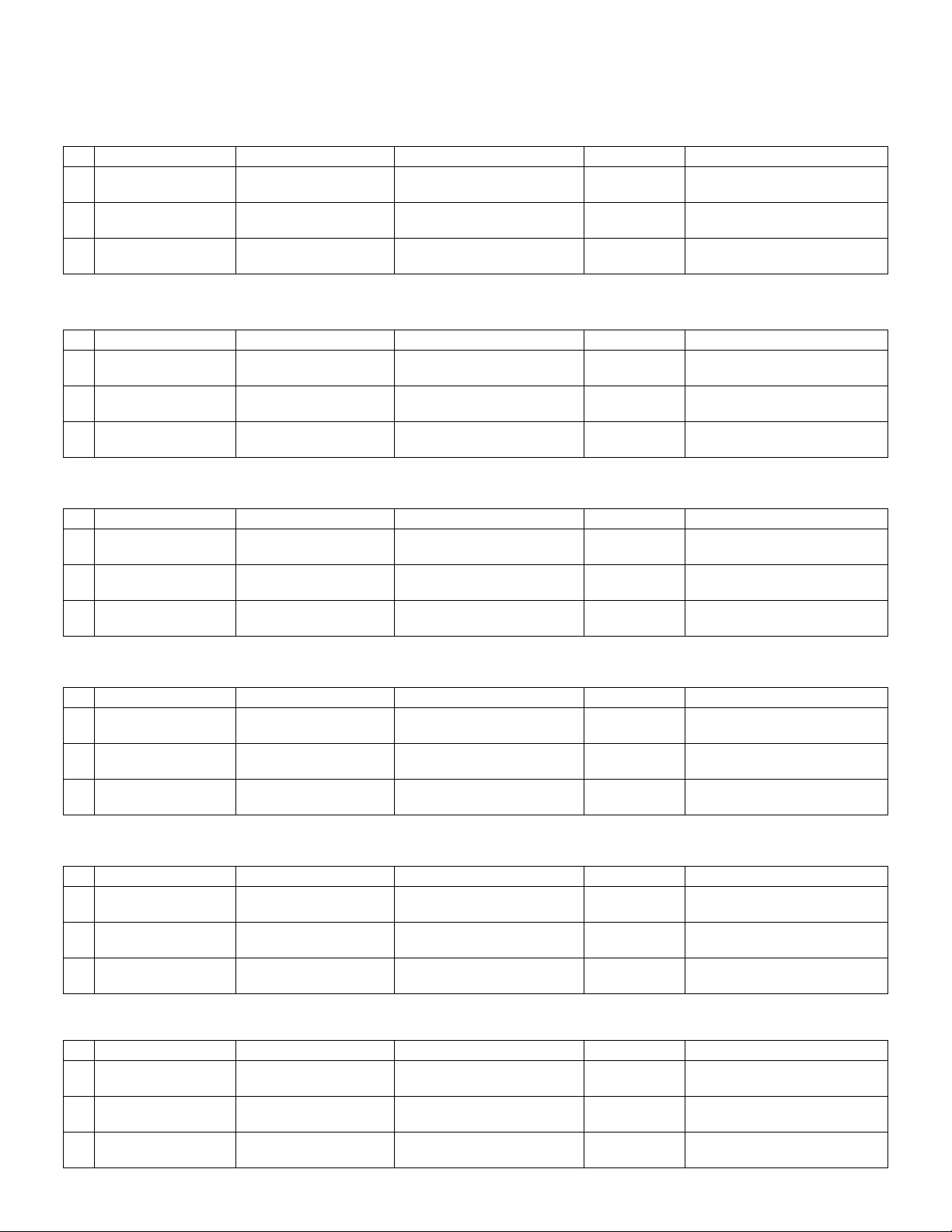
[4] CONSUMABLE PARTS
1.Supply system table
A. USA/Canada
MX-M200D
No. Name Product name Content Life Remark
1 Toner cartridge MX-206NT Toner cartridge
(Toner:Net 547g With IC)
2 Developer AR-205MD Developer
(Net 300g)
3 Drum KIT AR-205DR Drum
Drum fixing plate
B. South and Central America (200V series)
MX-M160/MX-M160D/MX-M200D
No. Name Product name Content Life Remark
1 Toner cartridge MX-206GT Toner cartridge
(Toner:Net 547g With IC)
2 Developer AR-205LD Developer
(Net 300g)
3 Drum KIT AR-205DM Drum
Drum fixing plate
C. Europe
MX-M160D/MX-M200D
No. Name Product name Content Life Remark
1 Toner cartridge MX-206GT Toner cartridge
(Toner:Net 547g With IC)
2 Developer AR-205LD Developer
(Net 300g)
3 Drum KIT AR-205DM Drum
Drum fixing plate
x1 16K Life setting by A4 6% document
x10 500K
(50x10)
x1
x1
x1 19K Life setting by A4 6% document
x10 500K
x1
x1
x1 16K Life setting by A4 6% document
x10 500K
x1
x1
50K
(In a toner save mode)
(50x10)
50K
(50x10)
50K
D. Australia/New Zealand
MX-M160/MX-M160D/MX-M200D
No. Name Product name Content Life Remark
1 Toner cartridge MX-206GT Toner cartridge
(Toner:Net 547g With IC)
2 Developer AR-205LD Developer
(Net 300g)
3 Drum KIT AR-205DM Drum
Drum fixing plate
x1 16K Life setting by A4 6% document
x10 500K
(50x10)
x1
x1
50K
E. Middle East/Africa/Israel/Palestine/Philippine/Taiwan
MX-M160/MX-M160D/MX-M200D
No. Name Product name Content Life
1 Toner cartridge MX-206FT Toner cartridge
(Toner:Net 547g With IC)
2 Developer AR-205CD Developer
(Net 300g)
3 Drum KIT AR-205DR Drum
Drum fixing plate
x1 16K Life setting by A4 6% document
x10 500K
(50x10)
x1
x1
50K
F. Asia (Except the above)
MX-M160/MX-M160D/MX-M200D
No. Name Product name Content Life Remark
1 Toner cartridge MX-206AT Toner cartridge
(Toner:Net 547g With IC)
2 Developer AR-205CD Developer
(Net 300g)
3 Drum KIT AR-205DR Drum
Drum fixing plate
x1 16K Life setting by A4 6% document
x10 500K
(50x10)
x1
x1
50K
MX-M200D CONSUMABLE PARTS 4-1
Page 13
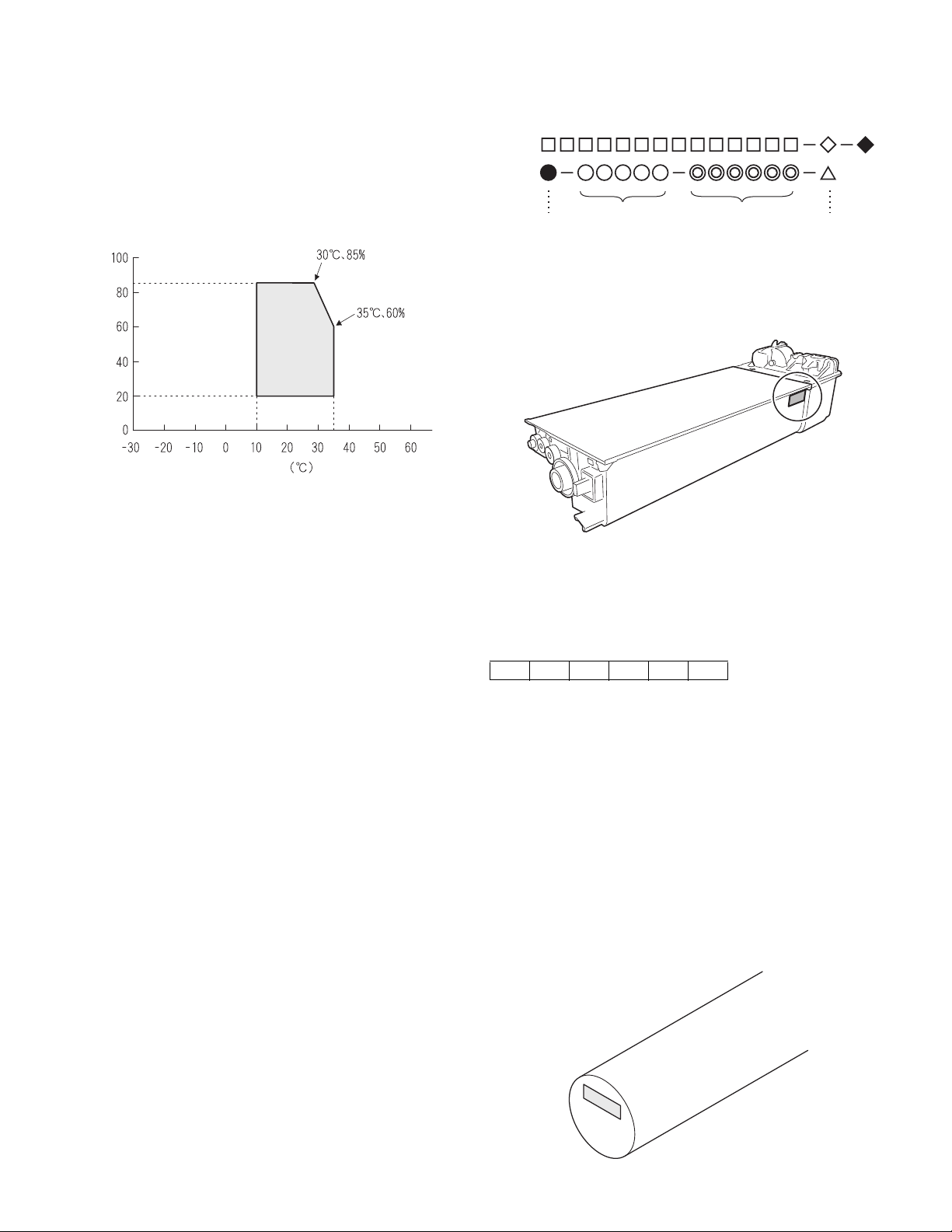
2. Environmental conditions
Humidity (%)
Temperature
Use environment
conditions
A. Transport conditions
(1) Transport conditions
-20°C - 45°C (No condensation)
(2) Storage conditions
-10°C - 40°C (Unopened, No condensation)
3. Production number identification
<Toner cartridge>
The label on the toner cartridge shows the date of production.
B. Use conditions
C. Life(packed conditions)
Photoconductor drum (36 months from the production month)
Developer, toner (24 months from the production month)
Ver.No.Production
place
Serial
number
Year/
Month/
Day
<Drum cartridge>
The lot number, printed on the front side flange, is composed of 6 digits,
each digit showing the following content:
1 2 3 4 5 6
1 Alphabet
Indicates the model conformity code. A for this model.
2 Number
Indicates the end digit of the production year.
3 Number or X, Y, Z
Indicates the month of packing.
X stands for October, Y November, and Z December.
4/5 Number
Indicates the day of the month of packing.
6 Alphabet
Indicates the production factory. "A" for Nara Plant, “C“ for
SOCC
MX-M200D CONSUMABLE PARTS 4-2
Page 14

[5] EXTERNAL VIEWS AND INTERNAL STRUCTURES
1. Appearance
3
9
8
7
1
4
5
2
6
12
1 USB 2.0 port
Connect to your computer to this port to use the printer and scanner
functions.
2 Charger cleaner
Use to clean the transfer charger.
3 Glass cleaner
Use to clean the original scanning glass.
4 Document glass
Place an original that you wish to scan face down here.
5 Handles
Use to move the machine.
6 Power sw it ch
Press to turn the machine power on and off.
7 Center tray
Copies and printed pages are output to this tray.
8 Top t r a y
(when the job separator tray kit is installed)
Received faxes (when the fax option is installed) and print jobs are
delivered to this tray.
9 Operation panel
Contains operation keys and indicator lights.
5
13
10
14
171615
11
10 Front cover
Open to remove paper misfeeds or replace the toner cartridge.
11 Tray 1
Tray 1 can hold approximately 250 sheets of copy paper (20 lbs. (80
2
g/m
)).
12 Tray 2
Tray 2 can hold approximately 250 sheets of copy paper (20 lbs. (80
2
g/m
)).
13 Side cover
Open to remove misfed paper.
14 Side cover handle
Pull to open the side cover.
15 Bypass tray guides
Adjust to the width of the paper when using the bypass tray.
16 Bypass tray
Special paper (heavy paper or transparency film) can be fed from
the bypass tray.
17 Bypass tray extension
Pull out when feeding large paper such as 11" x 17" and 8-1/2" x 14"
(A3 and B4).
MX-M200D EXTERNAL VIEWS AND INTERNAL STRUCTURES 5-1
Page 15
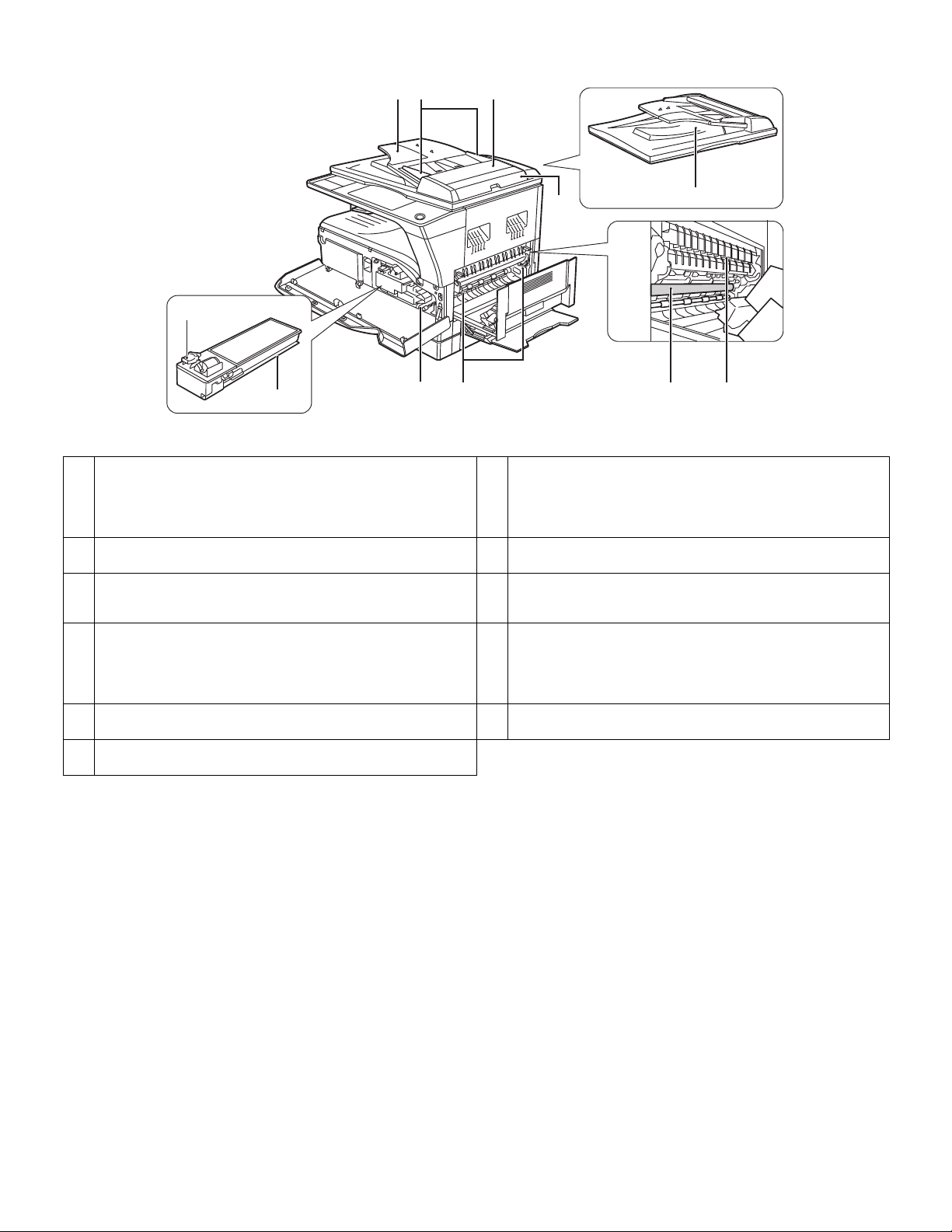
2. Internal
18
19
20 21
22
23
26
2425 2827
18 Toner cartridge lock release lever
To replace the toner cartridge, pull out the toner cartridge while
pushing on this lever.
19 Toner cartridge
Contains toner..
20 Document feeder tray
Place the original(s) that you wish to scan face up here. Up to 40
sheets can be placed.
21 Original guides
Adjust to the size of the originals.
22 Feeding roller cover
Open to remove misfed originals.
23 Right side cover
Open to remove misfed originals.
24 Fusing unit release levers
To remove the paper misfed in the fusing unit, push down on these
levers and remove the paper.
* The fusing unit is hot. Do not touch the fusing unit when removing misfed
paper. Doing so may cause a burn or injury.
25 Roller rotating knob
Rotate to remove misfed paper.
26 Exit area
Originals exit the machine here after copying/scanning when the
SPF is used.
27 Photoconductive drum
Images are formed on the photoconductive drum.
* Do not touch the photoconductive drum (green portion) when removing the
misfed paper. Doing so may damage the drum and cause smudges on copies.
28 Fusing unit paper guide
Open to remove misfed paper.
MX-M200D EXTERNAL VIEWS AND INTERNAL STRUCTURES 5-2
Page 16
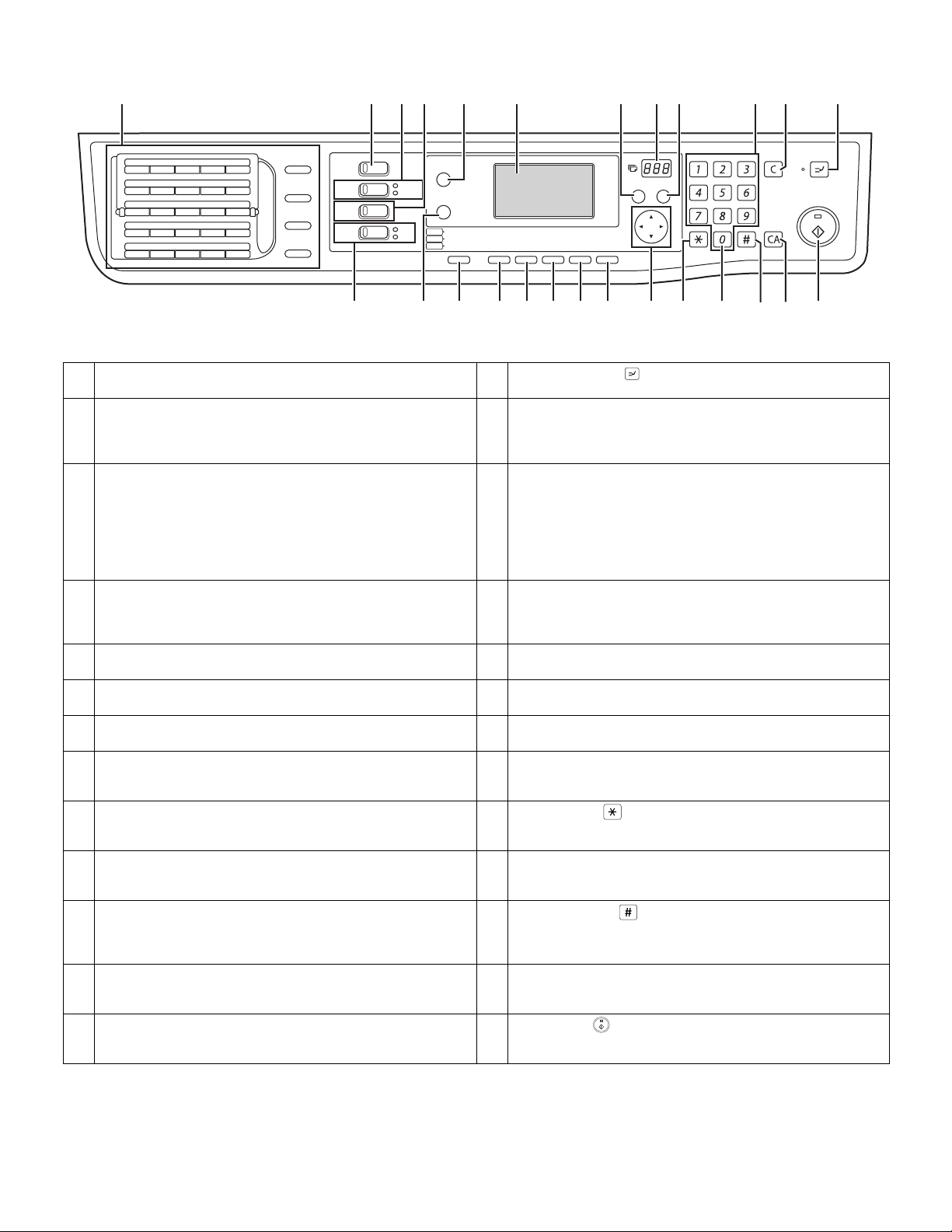
3. Operation Section
1
01 02 03 04 05
06 07 08 09 10
11 12 13 14 15
16 17 18 19 20
21 22 23 24 25
SPEAKER
SHIFT
REDIAL/PAUSE
SPEED
SYMBOL
COMM. SETTING
SPACE/–
COPY
PRINT
SCAN
FAX
32 64
ON LINE
DATA
LINE
DATA
5157
1 Keys for fax function (when the fax option is installed)
These are used in fax mode.
2 [COPY] key / indicator
Press to select copy mode.
If pressed when "Ready to copy." appears or during warm-up, the
total number of sheets used appears while the key is pressed.
3 [PRINT] key / indicator
Press to select print mode.
n ONLINE indicator
Print jobs can be received when this indicator is lit.
n DATA indicator
This lights steadily when there is a print job in memory that has not been
printed, and blinks during printing.
4 [SCAN] key / indicator
Press to select scan mode. (To connect a computer to the USB port
on the machine and use the scanner function. To use the machine
as a network scanner.)
5 [FAX] key / indicator (when the fax option is installed)
LINE indicator, DATA indicator This key is used in fax mode.
6 [FAX STATUS] key (when the fax option is installed)
This key is used in fax mode.
7 [SPECIAL FUNCTION] key
Press to select special functions.
8 Display
Shows various messages.
9 Copy number display
The selected number of copies appears. During copying, this shows
the remaining number of copies.
10 [BACK] key
Press to return the display to the previous screen.
11 [OK] key
Press to enter the selected setting.
12 Numeric keys
Use to select the number of copies.
13 [C] key
Press to clear the set number of copies or stop a copy run.
FAX STATUS
SPECIAL
FUNCTION
EXPOSURE
COPY
SCAN
COLOR MODE
PROGRAM
FAX
8 910 11 1412
BACK
OK
PAPER
RESOLUTION
RESOLUTION
ZOOM
ADDRESS
ADDRESS
AUTO%
FORMAT
BROADCAST
OUTPUT
ORIGINAL SIZE
ORIGINAL SIZE
DUPLEX
DUPLEX SCAN
DUPLEX SCAN
ACC. #-C
ABC DEF
JKLGHI MNO
TUVPQRS WXYZ
_
@.-
READ-END
13
INTERRUPT
16 17 18 19 20 21 22 262523 24
14 [INTERRUPT] key ( ) / INTERRUPT indicator
Interrupts a copy run to allow an interrupt copy job to be performed.
15 [EXPOSURE] key
Use to select the exposure mode. "AUTO", "TEXT", or "PHOTO" can
be selected.
16 [PAPER] key
Use to manually select a paper tray.
17 [ZOOM] key
Press to select a reduction or enlargement copy ratio.
18 [AUTO%] key
Press to have the copy ratio selected automatically.
19 [OUTPUT] key
Use to select the sort function.
20 [DUPLEX] key (only on models that support two-sided printing)
Select the two-sided copying mode.
21 Arrow keys
Press to move the highlighting (which indicates that an item is
selected) in the display.
22 [ACC.#-C] key ( )
Press the end the use of an account and return the display to the
account number entry screen.
23 [0] key
Press during a continuous copy run to display the number of copies
completed.
24 [READ-END] key ( )
When copying in sort mode from the document glass, press this key
when you have finished scanning the original pages and are ready to
start copying.
25 [CA] key
Clears all selected settings and returns the machine to the default
settings.
26 [START] key ( ) / indicator
Copying is possible when this indicator is on. Press the key to start
copying.
MX-M200D EXTERNAL VIEWS AND INTERNAL STRUCTURES 5-3
Page 17
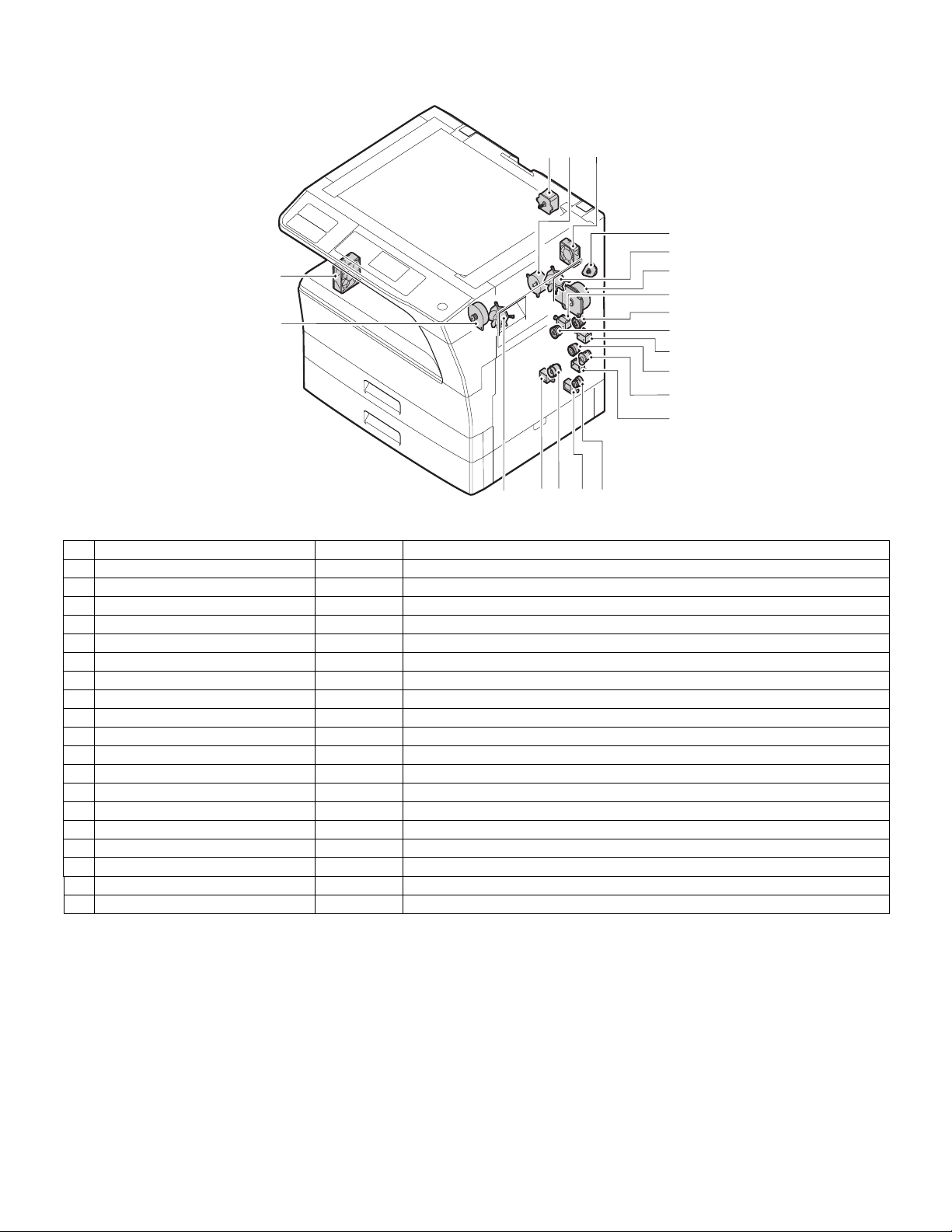
4. Motor, solenoid, clutch
17
19
1
18
2
3
4
5
6
7
8
9
10
11
12
15
14
16
4
13
No.
1 Mirror motor MRM Drives the optical mirror base (scanner unit).
2 Toner motor TM Toner supply
3 Duplex motor DPX Switchback operation and paper exit motor in duplex. (Only for MX-M160D/MX-M200D)
4 Cooling fan motor CFM Cools the inside of the machine.
5 Main motor MM Drives the machine.
6 1st tray paper feed clutch CPFC1 Drive the pick up roller
7 PS clutch RRC Drives the resist roller
8 Paper feed solenoid CPSOL1 Solenoid for paper feed from tray
9 Resist roller solenoid RRS Resist roller rotation control solenoid
10 Bypass tray paper transport clutch MPTC Drives the bypass tray paper transport roller.
11 Bypass tray paper feed clutch MPFC Drives the bypass tray paper feed roller.
12 Bypass tray paper feed solenoid MPFS Bypass tray paper feed solenoid
13 2nd tray transport clutch CPFC2 Drives the 2nd tray transport roller.
14 2nd tray transport solenoid FSOL1 2nd tray transport solenoid
15 2nd tray paper feed clutch CPFC1 Drives the 2nd tray paper feed roller.
16 2nd tray paper feed solenoid PSOL2 2nd tray transport solenoid
17 Exhaust fan motor VFM Cools the inside of the machine.
18 Cooling fan motor CFM Cools the inside of the machine.
19 Job separator motor Job separator tray up/down
Name
Code
Function operation
MX-M200D EXTERNAL VIEWS AND INTERNAL STRUCTURES 5-4
Page 18
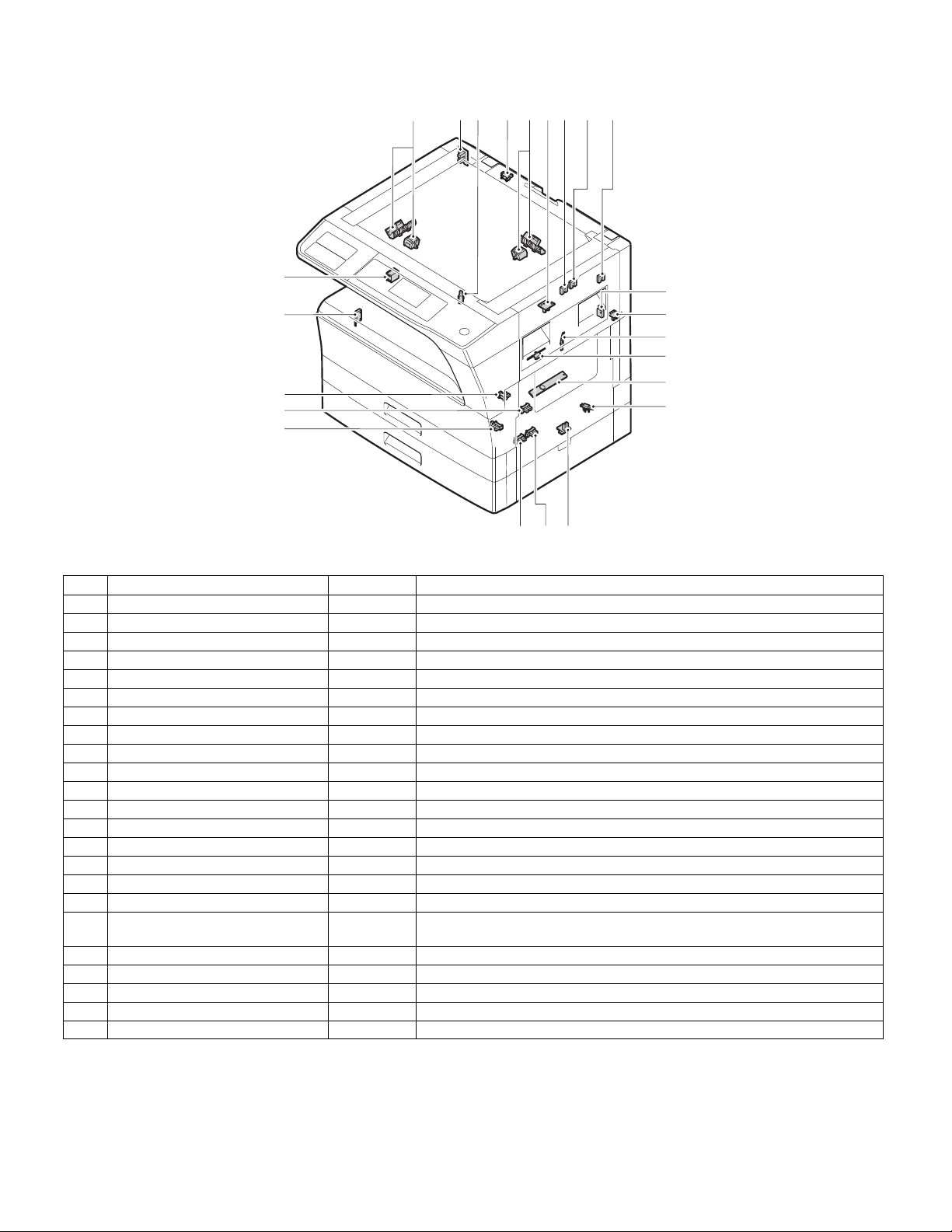
5. Sensor, switch
1 22 24 18 19 2023
23
(AB)
(INCH)
(AB)
(INCH)
16
21
15
4
5
6
14
13
7
8
12
9
10
11
No. Name Code Function operation
1 Mirror home position sensor MHPS Detects the mirror (scanner unit) home position.
2 Side door switch DSWR Side door open detection
3 Paper exit sensor (paper exit side) POD1 Detects paper exit.
4 Paper exit sensor (DUP side) PDPX Paper transport detection
5 Thermistor RTH Fusing section temperature detection
6 Thermostat RDTCT Fusing section abnormally high temperature detection
7 Toner density sensor TCS Detects the toner density in the developing unit.
8 2nd tray detection switch CSD2 2nd tray detection
9 Bypass tray sensor MPED Bypass tray transport detection
10 2nd tray door open/close sensor DRS2 2nd tray door open/close detection
11 2nd tray door paper pass sensor PPD2 2nd tray paper entry detection
12 2nd tray paper empty sensor CSS2 2nd tray paper empty detection
13 Paper in sensor PIN Paper transport detection
14 Tray empty CSS1 Tray paper entry detection
15 Front cover SW DSWF Front cover open detection
16 Power switch MAIN SW Turns ON/OFF the main power source.
18 Tray full sensor TRAY-D Tray full detection
19 Job separator paper presence/empty
sensor
20 Job separator HP sensor LFT UP Job separator HP detection
21 Lower limit switch / JOBS_DLD Job separator tray lower limit position detection
22 OC sensor OCSW Original cover and SPF open/close detection
23 Original size sensor(Main Scaning) DSIN0 Original size detection
24 Original size sensor(Sub Scaning) DSIN1 Original size detection
TRAY-FULL Job separator tray paper presence/empty detection
MX-M200D EXTERNAL VIEWS AND INTERNAL STRUCTURES 5-5
Page 19
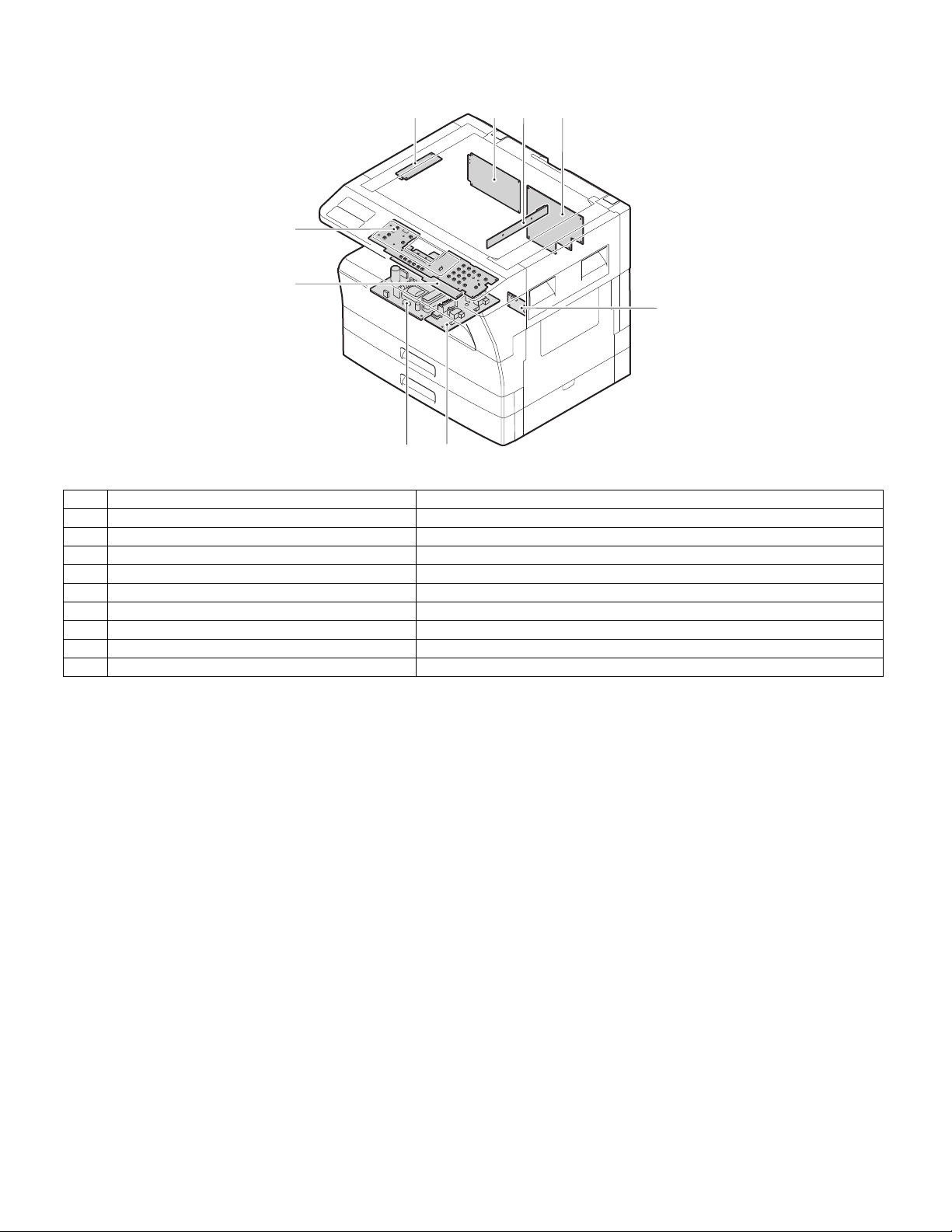
6. PWB unit
110
7
9
6
5
No. Name Function operation
1 Copy lamp Inverter PWB Copy lamp control
2 CCD sensor PWB Image scanning
3 Main control PWB Main control PWB
4 2nd tray PWB 2nd tray control
5 High voltage PWB High voltage control
6 Power PWB AC power input/DC power control
7 Operation main PWB Operation panel input/Display, operation panel section control
9 LCD OPE PWB Display and operation panel control
10 IMC2 PWB Electronic sort, USB2.0
2
3
4
MX-M200D EXTERNAL VIEWS AND INTERNAL STRUCTURES 5-6
Page 20
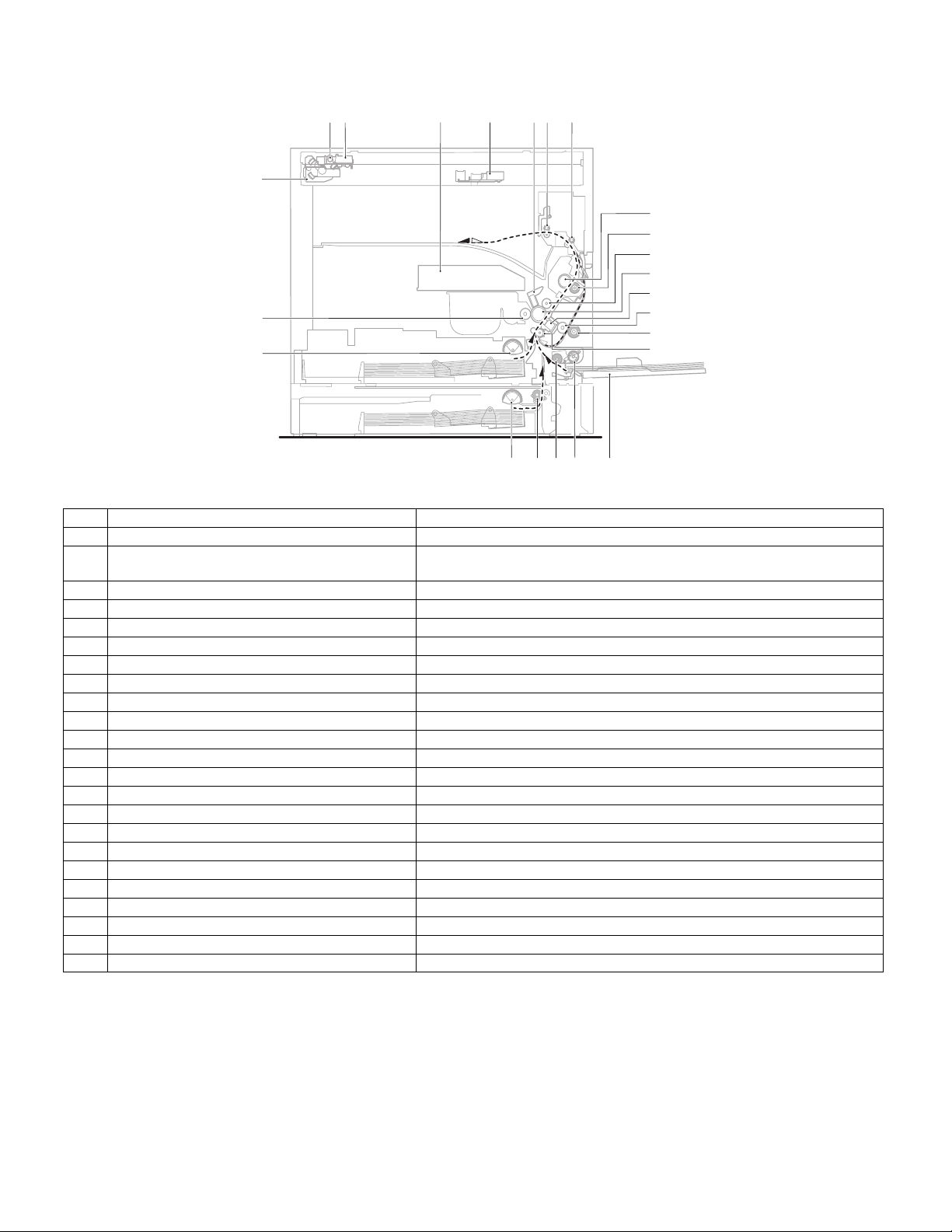
7. Cross sectional view
2
146
53
7
18
8
9
10
11
12
23
13
14
22
15
1617192021
No. Name Function/Operation
1 Copy lamp Image radiation lamp
2 Copy lamp unit Operates in synchronization with No. 2/3 mirror unit to radiate documents
3 LSU unit Converts image signals into laser beams to write on the drum.
4 Lens unit Reads images with the lens and the CCD.
5 MC holder unit Supplies negative charges evenly on the drum.
6 Paper exit roller Used to discharge paper.
7 Transport roller Used to transport paper.
8 Upper heat roller Fuses toner on paper (with the teflon roller).
9 Lower heat roller Fuses toner on paper (with the silicon rubber roller).
10 Waste toner transport roller Transports waste toner to the waste toner box.
11 Drum unit Forms images.
12 Transfer charger unit Transfer images (on the drum) onto paper.
13 DUP follower roller Transports paper for duplex.
14 Duplex transport roller Transports paper for duplex .
15 Resist roller Takes synchronization between the paper lead edge and the image lead edge.
16 Bypass tray Bypass tray
17 Bypass tray paper pick up roller Picks up paper in bypass tray.
18 No. 2/3 mirror unit Reflects the images from the copy lamp unit to the lens unit.
19 Bypass tray transport roller Transports paper from the bypass tray.
20 2nd tray paper transport roller Transports paper from the 2nd tray. (MX-M200D only)
21 2nd tray paper pick up roller Picks up paper from the 2nd tray. (MX-M200D only)
22 1st tray paper feed roller Picks up paper from the 1st tray.
23 MG roller Puts toner on the OPC drum.
sequentially.
MX-M200D EXTERNAL VIEWS AND INTERNAL STRUCTURES 5-7
Page 21
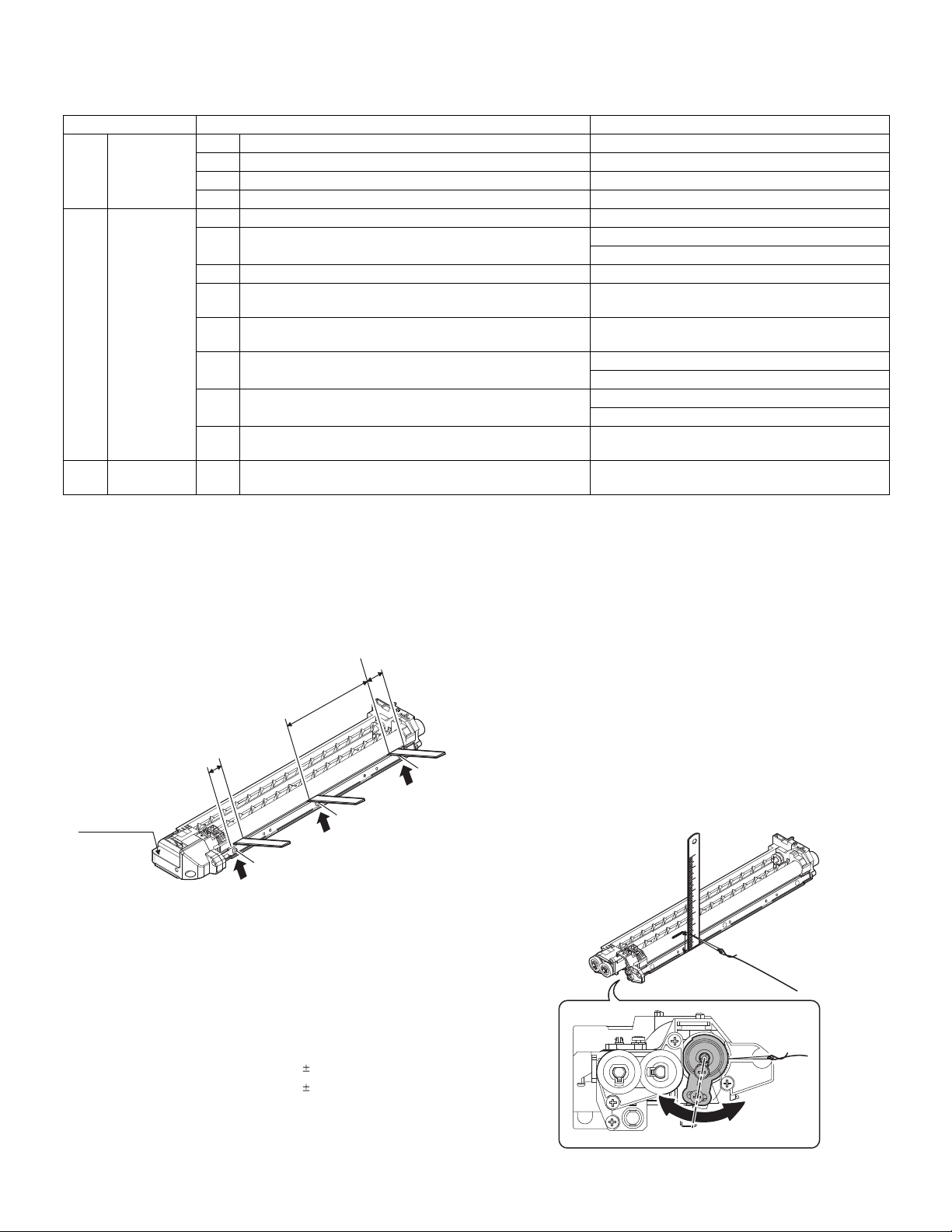
[6]ADJUSTMENTS
2
Developing doctor gap
Both ends (20mm from the both ends) :
C (Center) (150mm from the both ends) :
1.5 0.1mm
1.5 0.1mm
1.Adjustment item list
Section Adjustment item Adjustment procedure/SIM No.
A Process
section
B Mechanism
section
C Image density
adjustment
(1) Developing doctor gap adjustment Developing doctor gap adjustment
(2) MG roller main pole position adjustment MG roller main pole position adjustment
(3) Developing bias voltage check
(4) Main charger voltage check
(1) Image position adjustment SIM-50
(2) Main scanning direction (FR direction) distortion balance
adjustment
(3) Main scanning direction (FR direction) distortion adjustment Rail height adjustment
(4) Sub scanning direction (scanning direction) distortion
adjustment
(5) Main scanning direction (FR direction) magnification ratio
adjustment
(6) Sub scanning direction (scanning direction) magnification ratio
adjustment
(7) Off center adjustment OC mode (SIM 50-12)
(8) SPF white correction pixel position adjustment
(
required in an SPF model when replacing the lens unit)
(1) Copy mode SIM 46-1
No. 2/3 mirror base unit installing position adjustment
Copy lamp unit installing position adjustment
Winding pulley position adjustment
SIM 48-1
OC mode in copying (SIM 48-1)
SPF mode in copying (SIM 48-5)
SPF mode (SIM 50-12)
SIM63-7
2.Copier adjustment
A.Process section
(1) Developing doctor gap adjustment
1) Loosen the developing doctor fixing screw A.
2) Insert a thickness gauge of 1.5mm to the three positions at 20mm
and 150mm from the both ends of the developing doctor as shown.
20mm
150mm
20mm
DV front cover
A
3) Push the developing doctor in the arrow direction, and tighten the fixing
screws of the developing doctor in the sequence of 1
4) Check the clearance of the developing doctor. If it is within the
specified range, then fix the doctor fixing screw with screw lock.
* When inserting a thickness gauge, be careful not to scratch the
developing doctor and the MG roller.
A
3
3233.
A
1
(2) MG roller main pole position adjustment
1) Remove the DV front cover, and put the developing tank on a flat
surface.
2) Tie a string to a needle or a pin.
3) Hold the string and bring the needle close to the MG roller
horizontally. (Do not use paper clip, which is too heavy to make a
correct adjustment.) (Put the developing unit horizontally for this
adjustment.)
4) Do not bring the needle into contact with the MG roller, but bring it to
a position 2 or 3mm apart from the MG roller. Mark the point on the
MG roller which is on the extension line from the needle tip.
5) Measure the distance from the marking position to the top of the
doctor plate of the developing unit to insure that it is 18mm.
If the distance is not within the specified range, loosen the fixing
screw A of the main pole adjustment plate, and move the adjustment
plate in the arrow direction to adjust.
<Adjustment specification>
MX-M200D ADJUSTMENT 6-1
Page 22
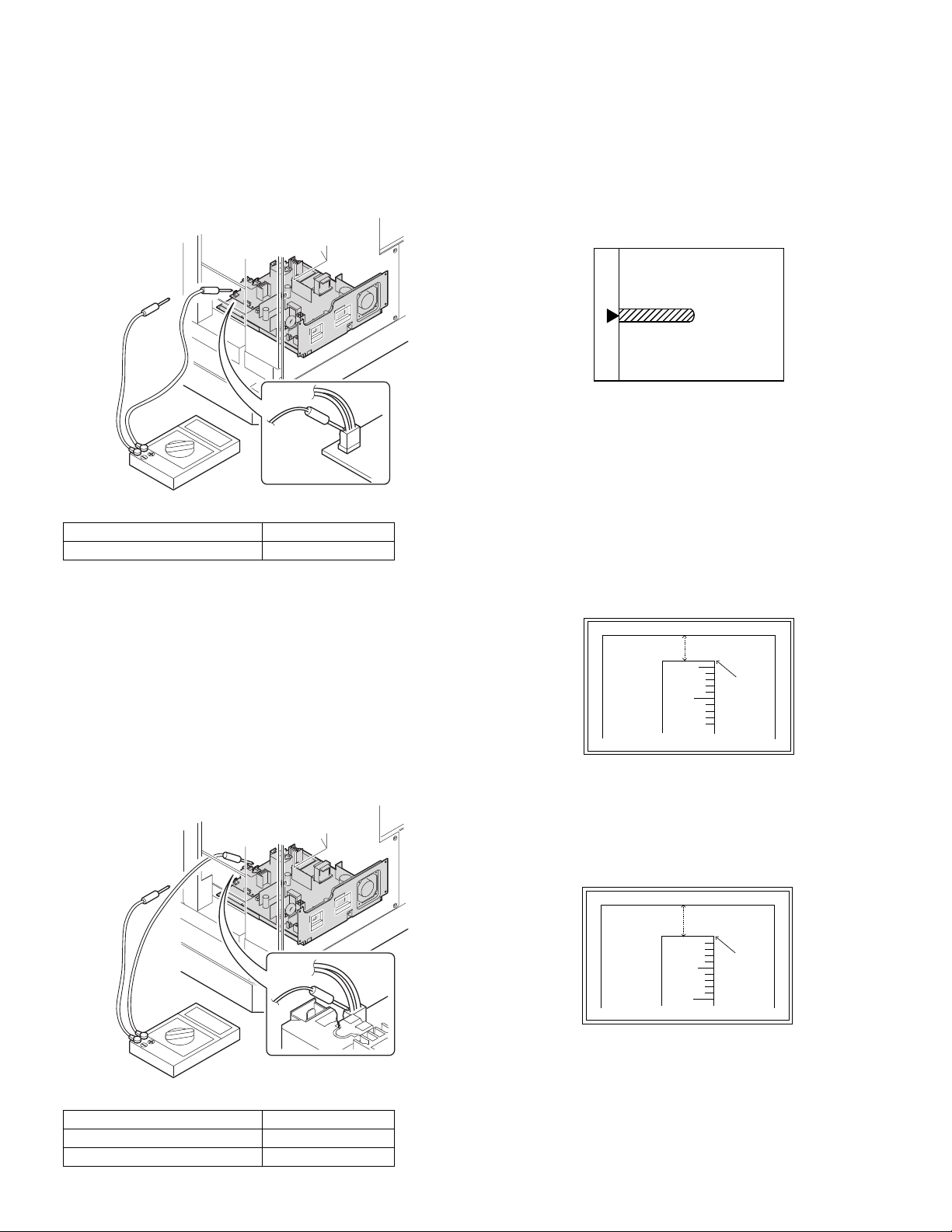
(3)Developing bias voltage check
5
10
5mm
4mm
*The dimension varies depending on the model.
10
5mm
0mm
5
* The scanning edge is set.
(A line may be printed by scanning the document edge.)
Note:Use a digital multi-meter with an internal resistance of 10MΩ or
more.
1) Set the digital multi-meter range above 500 Vdc.
2) Put the test rod of the digital multi-meter on the developing bias
voltage output check pin.
3) Turn on the power, execute SIM25-1.
<Specification>
Mode Specification
Developing bias voltage DC - 400±10V
(4) Grid bias voltage check
Note:Use a digital multi-meter with an internal resistance of 10MΩ or
more.
B.Mechanism section
Note: If a jam error or paper empty occurs during copying in the
adjustment by the simulation, the image data is not saved, and
therefore recopying is required.
(1) Image position adjustment
a.OC image lead edge position adjustment (SIM 50-1)
Note:In advance to this adjustment, the sub scanning magnification ratio
adjustment must be performed.
1) Set a scale on the OC table as shown below.
2) Make a copy.
3) Check the copy output. If necessary, perform the following
adjustment procedures.
4) Execute SIM 50-1.
5) Set the OC lead edge position set value (PHOTO indicator ON) to [1]
The OC image scanning start position is shifted inside the document
edge.
6) Set the 1st tray lead edge void adjustment value (TEXT indicator
ON) * to [1]
The lead edge void becomes the minimum.
7) Set the 1st tray print start position value (AUTO, 1st tray indicator
ON) to [1] and make a copy.
The print start position is shifted inside the document edge.
1) Set the digital multi-meter range above 600 Vdc.
2) Put the test rod of the digital multi-meter on the grid bias voltage
output check pin.
3) Turn on the power.
(The voltage is outputted in the grid bias High output mode during
warming up, and in the grid bias Low output mode when warming up
is completed.)
<Specification>
Mode Specification
Grid bias LOW DC - 380±8V
Grid bias HIGH DC - 525±10V
8) Measure the image loss R of the copied image. Enter the set value of
the image scanning lead edge position (PHOTO indicator ON) again.
•1 step of the set value corresponds to about 0.1mm shift.
•Calculate the set value from the formula below.
R/0.1(mm) = Image loss set value
<R: Image loss measurement value (mm)>
Example: 4/0.1 = 40 = about 40
Note:If the set value is not obtained from the above formula, perform the
fine adjustment.
MX-M200D ADJUSTMENT 6-2
Page 23
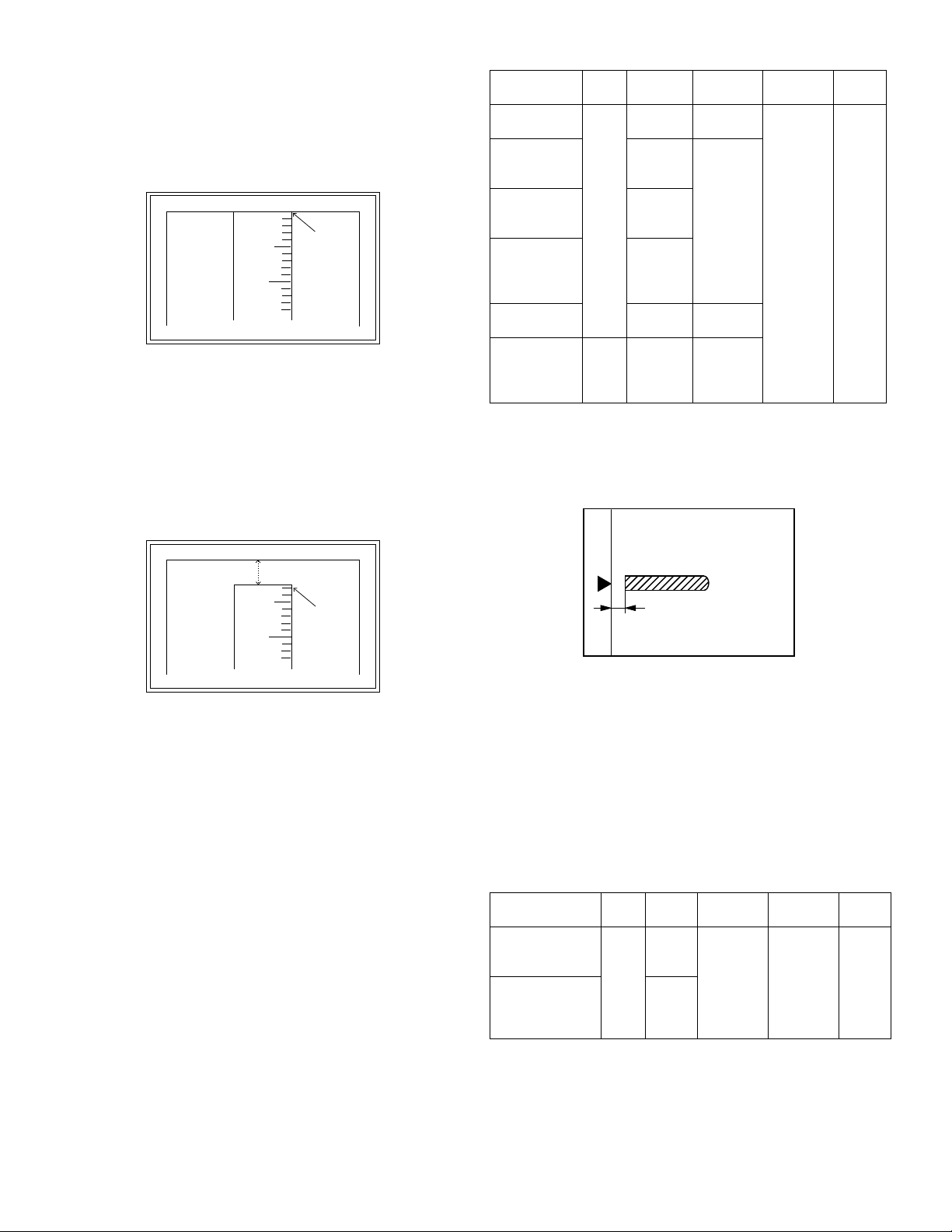
9) Measure the distance H between the paper lead edge and the image
5
10
0mm
0mm
*Fit the print edge with the paper edge, and perform the
lead edge adjustment.
5
10
2.5mm
2.5mm
print start position. Set the image print start position set value
(AUTO, 1st tray indicator ON) again.
•1 step of the set value corresponds to about 0.1mm shift.
•Calculate the set value from the formula below.
H/0.1(mm) = Image print start position set value
<H: Print start position measurement value (mm)>
<Adjustment specification>
Adjustment
mode
OC image lead
edge position
1st tray print
start position
SIM LED Set
value
SIM
PHOTO R/0.1 Lead edge
50-1
AUTO
B/0.1
+
1st tray
2nd tray print
start position
Bypass tray
print start
position
AUTO
+
2nd
tray
AUTO
+
Bypass
tray
Lead edge void TEXT B/0.05
Spec
value
void:
1 - 4mm
Image loss:
3mm or
less
Set
range
1 ~ 99
Example: 5/0.1 = 50 = about 50
Note:If the set value is not obtained from the above formula, perform the
fine adjustment.
10) Set the lead edge void adjustment value (TEXT indicator ON)* again.
•1 step of the set value corresponds to about 0.1mm shift.
•Calculate the set value from the formula below.
B/0.05 (mm) = Lead edge void adjustment value
<B: Lead edge void (mm)>
Example: When setting the lead edge void to 2.5mm
:2.5 /0.05 = about 50
Note:If the set value is not obtained from the above formula, perform the
fine adjustment.
* 2nd tray lead edge void adjustment: Exposure display <<AUTO +
TEXT + PHOTO>>
Bypass tray lead edge void adjustment: (TEXT indicator and PHOTO
indicator ON)
<Duplex mode adjustment>
OC 2nd print surface (Auto duplex) lead edge position adjustment:
SIM50-19 <<PHOTO>>
* For the adjustment procedure, set to S → D mode before execution.
Note:Before performing the 2nd print surface lead edge position
adjustment and the lead edge void adjustment, be sure to perform
the 1st print surface lead edge position adjustment in advance, and
be sure to perform the 2nd print surface lead edge position
adjustment and then the lead edge void adjustment in this
sequence.
OC 2nd print
surface lead
SIM
50-19*
PHOTO 1 step:
0.1mm shift
edge position
adjustment
* (Set to S → D mode for before execution)
b.SPF image lead edge position adjustment (SIM50-6)
1) Set a scale on the OC table as shown below.
Note:Since the printed copy is used as a test chart, put the scale in
paralled with the edge lines.
2) Make a copy, Then use the copy output as an original to make an
SPF copy again.
3) Check the copy output. If necessary, perform the following
adjustment procedures.
4) Execute SIM 50-6.
5) Set the SPF lead edge position set value (AUTO indicator ON) so
that the same image is obtained as that obtained in the previous OC
image lead edge position adjustment.
<Adjustment specification>
Adjustment mode SIM LED Set value Spec value Set
range
SPF image lead
edge position
(1st print surface)
(2nd print surface) TEXT
SIM
50-6
AUTO 1 step:
0.1mm shift
Lead edge
void:
1 - 4mm
Image loss:
1 ~ 99
3mm or
less
MX-M200D ADJUSTMENT 6-3
Page 24
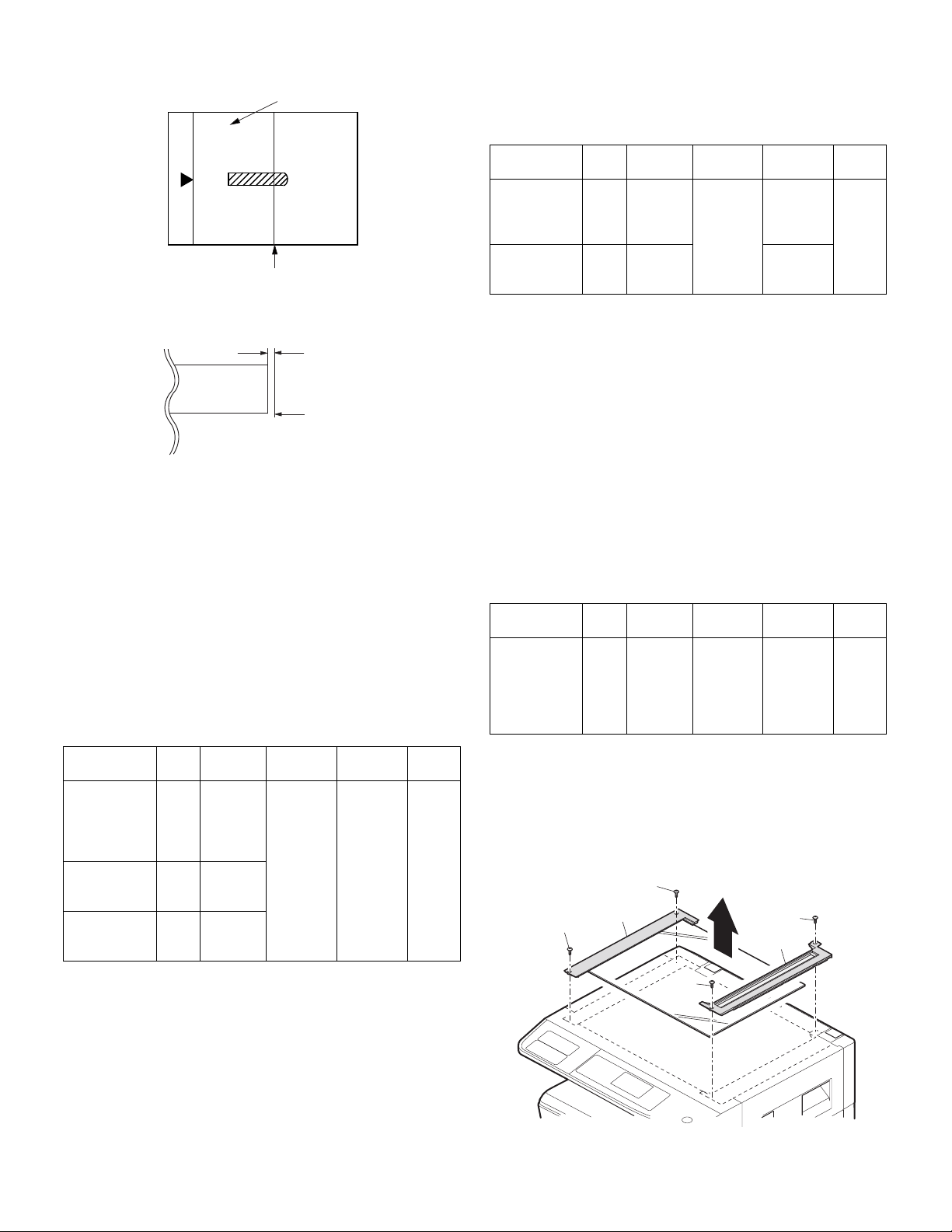
c.Rear edge void adjustment (SIM50-1, SIM50-19)
A4(8.5" x 11")
Paper rear edge
Scale image
Paper rear edge
Void amount (Standard value: 4mm or less)
1) Set a scale as shown in the figure below.
2) Set the document size to A4 (8.5" x 11"), and make a copy at 100%.
3) If necessary, perform the following adjustment procedure.
4) Execute SIM 50-1 and set the density mode to AUTO + TEXT +
PHOTO (Rear edge void).The currently set adjustment value is
displayed.
5) Enter the set value and press the [START] key. The correction value
is stored and a copy is made.
<Duplex mode adjustment>
* 1st print surface (auto duplex) rear edge void adjustment:
SIM50-19 <<AUTO>>
* 2nd print surface (auto duplex) rear edge void adjustment:
SIM50-19<<TEXT>>
* Set to S → D mode before execution.
Note:Before performing the 2nd print surface rear edge void adjustment,
be sure to perform the 2nd print surface lead edge position
adjustment. Never reverse the sequence.
<Adjustment specification>
Mode SIM LED Set value Specifi-
Rear edge void SIM
50-1
AUTO
+
1 step:
0.1mm shift
cation
4mm or
less
Set
range
1 ~ 99
TEXT
+
PHOTO
1st print
surface rear
SIM
50-19*
AUTO
edge void
2nd print
surface rear
SIM
50-19*
TEXT
edge void
* Set to S → D mode before execution
<Duplex mode adjustment>
* 2nd print surface (auto duplex) off-center adjustment:
SIM50-10 (TEXT, 1st tray indicator)
<Adjustment specification>
Mode SIM LED Set value Specifi-
cation
Paper off
center
SIM
50-10
AUTO
+
Selected
Add 1:
0.1mm shift
to R side.
Single:
Center
±2.0mm
Set
range
1 ~ 99
tray ON
+
Reduce 1:
0.1mm shift
to L side.
Duplex:
Center
±2.5mm
2nd print
surface off-
center
SIM
50-10
TEXT
1st tray
e.Side edge void area adjustment (SIM26-43)
Note:Before performing this adjustment, be sure to check that the paper
off center adjustment (SIM 50-10) is completed.
1) Set a test chart (UKOG-0089CSZZ) on the document table.
2) Select a paper feed port and make two copies. Compare the 2nd
copy and the test chart. If necessary, perform the following
adjustment procedure.
* The 1st copy does not show the void. Be sure to check the 2nd copy.
3) Execute SIM 26-43 and set the density mode to AUTO(right edge
void) + TEXT (Left edge void).
The currently set adjustment value is displayed.
4) Enter the set value and press the [START] key. The correction value
is stored.
<Adjustment specification>
ode SIM LED Set value Specifi-
Left edge void SIM
26-43
AUTO
(right
1 step:
0.5mm shift
cation
0 ~ 10mm 0 ~ 10
Set
range
edge)
+
TEXT
(left edge)
* The void adjustment values on the right and the left must be the
same.
(2) Main scanning direction(FR direction) distortion balance
adjustment
1) Remove the OC glass and the right cabinet.
(1)
(1)
(2)
(3)
(3)
(4)
d. Paper off center adjustment (SIM50-10)
1) Set a test chart (UKOG-0089CSZZ) on the document table.
2) Select a paper feed port and make a copy. Compare the copy and
the test chart. If necessary, perform the following adjustment
procedure.
3) Execute SIM 50-10. After completion of warm-up, shading is
performed and the currently set off center adjustment value of each
paper feed port is displayed.
4) Enter the set value and press the [START] key. The correction value
is stored and a copy is made.
MX-M200D ADJUSTMENT 6-4
Page 25
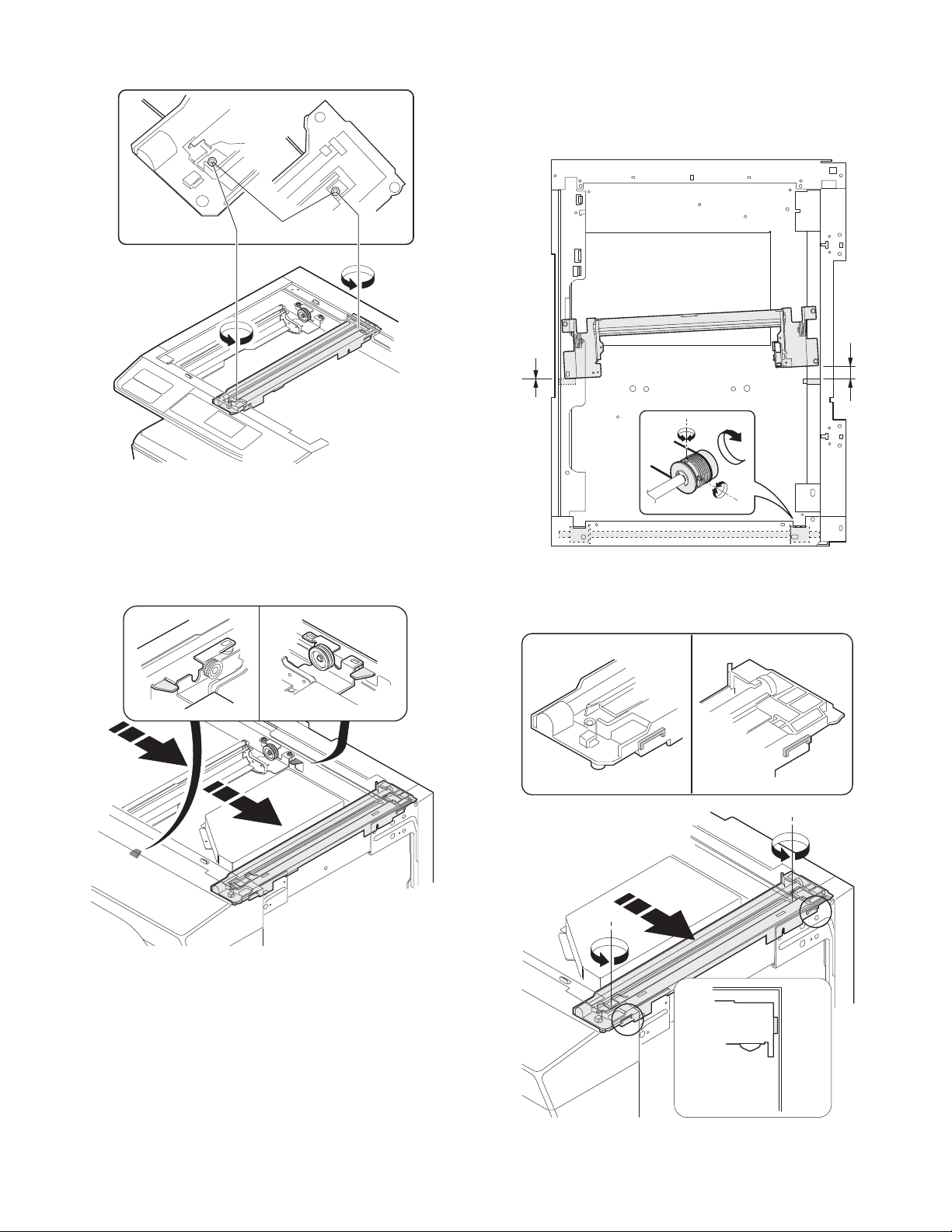
2) Loosen the copy lamp unit wire fixing screw.
Wire fixing screw
3) Manually turn the mirror base drive pulley and bring No. 2/3 mirror
base unit into contact with the positioning plate. At that time, if the
front frame side and the rear frame side of No. 2/3 mirror base unit
are brought into contact with the positioning plate at the same time,
the mirror base unit parallelism is proper. If one of them is in contact
with the positioning plate, perform the adjustment of 4).
4) Loosen the set screw of the scanner drive pulley which is not in
contact with No. 2/3 mirror base unit positioning plate.
5) Without moving the scanner drive pulley shaft, manually turn the
scanner drive pulley until the positioning plate is brought into contact
with No. 2/3 mirror base unit, then fix the scanner drive pulley.
6) Put No. 2/3 mirror base unit on the positioning plate again, push the
projections on the front frame side and the rear frame side of the
copy lamp unit to the corner frame, and tighten the wire fixing screw.
MX-M200D ADJUSTMENT 6-5
Page 26
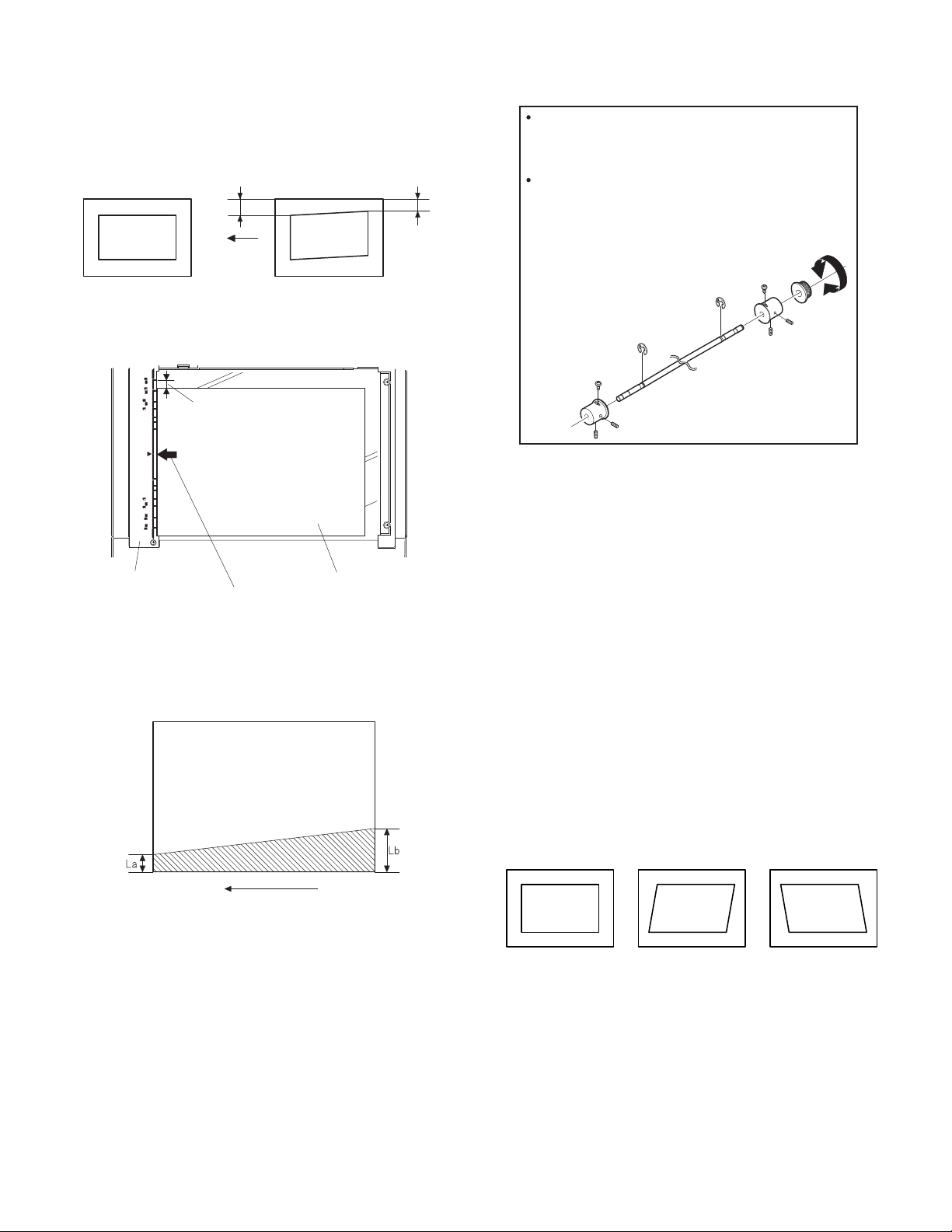
(3)Main scanning direction (FR direction) distortion
Lb
La
Original
Copy
Paper exit
direction
Fit the paper edge and
the glass holding plate edge.
A3 (11" x 17") white paper
Glass holding plate
Allow a little space.
Paper exit direction
La: Lead edge black background width
Lb: Rear edge black background width
A
B
Rear side
Front side
When La < Lb
Turn the mirror base drive pulley on the front frame side in the
arrow direction A.
(Do not move the mirror base drive pulley shaft.)
When La > Lb
Turn the mirror base drive pulley on the front frame side in the
arrow direction A.
(Do not move the mirror base drive pulley shaft.)
Original
Copy A Copy B
adjustment
This adjustment must be performed in the following cases:
•When the mirror base drive wire is replaced.
•When the lamp unit, or No. 2/3 mirror holder is replaced.
•When a copy as shown is made.
1) Set A3 (11" x 17") white paper on the original table as shown below.
4) Loosen the mirror base drive pulley fixing screw on the front frame
side or on the rear frame side.
5)Tighten the mirror base drive pulley fixing screw.
2) Open the original cover and make a normal (100%) copy.
3) Measure the width of the black background at the lead edge and at
the rear edge.
If the width (La) of the black background at the lead edge is equal that
(Lb) at the rear edge, there is no need to execute the following
procedures of 4) ~ 7).
<Adjustment specification>
La = Lb
6) Execute the main scanning direction (FR) distartion balance
adjustment previously described in 2) again.
(4) Sub scanning direction (scanning direction) distortion
adjustment
When there is no skew copy in the mirror base scanning direction and
there is no horizontal error (right angle to the scanning direction), the
adjustment can be made by adjusting the No. 2/3 mirror base unit rail
height.
Before performing this adjustment, be sure to perform the horizontal
image distortion adjustment in the laser scanner section.
This adjustment must be performed in the following cases:
•When the mirror base wire is replaced.
•When the copy lamp unit or No. 2/3 mirror unit is replaced.
•When the mirror unit rail is replaced or moved.
•When a following copy is made.
MX-M200D ADJUSTMENT 6-6
Page 27
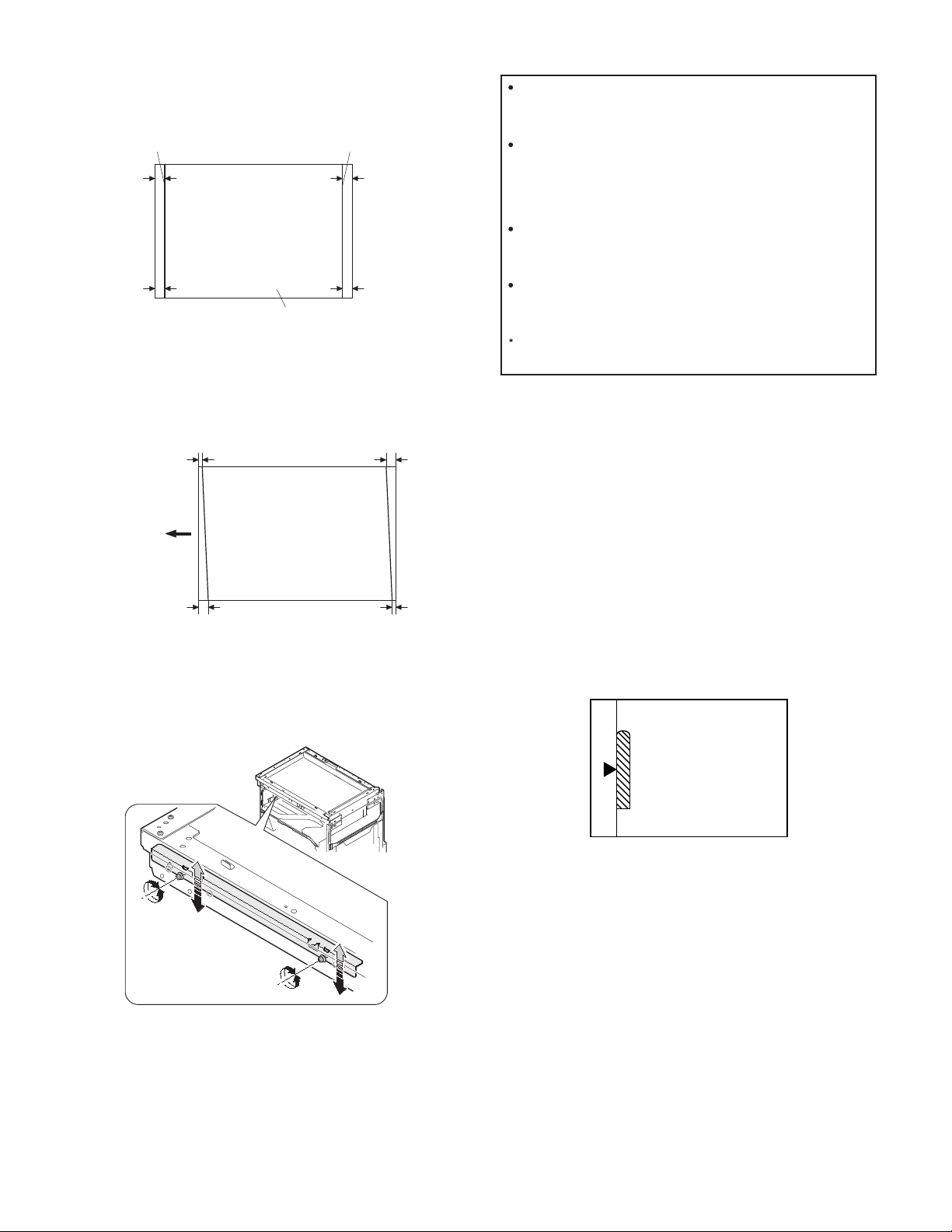
1) Making of a test sheet
10mm
10mm
10mm
10mm
Parallel line
White paper
Parallel line
La
Lb Ld
Lc
Paper exit
direction
When La > Lb
Shift the mirror base B rail upward by the half of the
difference of La - Lb.
When La < Lb
Shift the mirror base B rail downward by the half of the
difference of Lb - La.
Example: When La = 12mm and Lb = 9mm, shift the mirror
base B rail upward by 1.5mm.
When Lc > Ld
Shift the mirror base B rail downward by the half of the
difference of Lc - Ld.
When Lc < Ld
Shift the mirror base B rail downward by the half of the
difference of Ld - Lc.
When moving the mirror base rail, hold the mirror base rail
with your hand.
Make test sheet by drawing parallel lines at 10mm from the both
ends of A3 (11" x 17") white paper as shown below. (These lines
must be correctly parallel to each other.)
2) Make a normal (100%) copy of the test sheet on A3 (11" x 17")
paper. (Fit the paper edge with the glass holding plate edge.)
3) Measure the distances (La, Lb, Lc, Ld) at the four corners as shown
below.
<Adjustment specification>
La = Lb, Lc = Ld
5) After completion of adjustment, manually turn the mirror base drive
pulley, scan the mirror base A and mirror base B fully, and check that
the mirror bases are not in contact with each other.
* If the mirror base rail is adjusted to extreme, the mirror base may
contact the frame or original glass. Be careful to avoid this.
When La = Lb and Lc = Ld, no need to perform the procedures 4) and 5).
4) Move the mirror base F rail position up and down (in the arrow
direction) to adjust.
Note:Do not adjust the rail on the rear side.
If the rail on the rear side is adjusted, an error may occur.
Only the rail on the front side can be adjusted.
(5) Main scanning direction (FR direction) magnification
ratio adjustment (SIM 48-1)
Note:Before performing this adjustment, be sure the CCD unit is within
specification.
1) Put a scale on the original table as shown below.
2) Execute SIM 48-1.
3) After warm-up, shading is performed and the current set value of the
main scanning direction magnification ratio is displayed on the
display section in 2 digits.
4) Select the mode and press the [START] key again.
5) Manual correction mode (TEXT indicator ON)
Enter the set value and press the [START] key.
The set value is stored and a copy is made.
MX-M200D ADJUSTMENT 6-7
Page 28
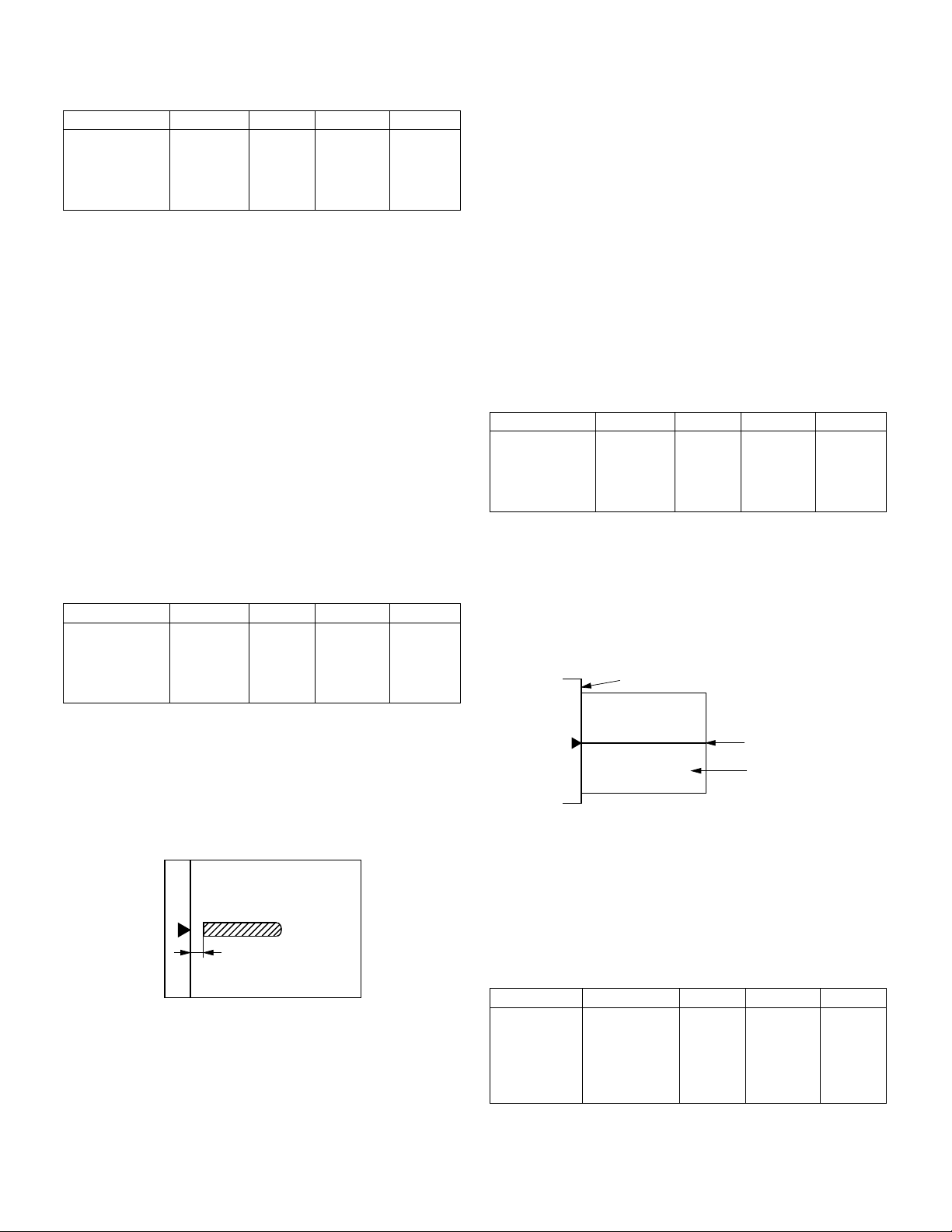
<Adjustment specification>
Center
Original guide
Copy paper
(A3 or 17" x 11")
Note: A judgment must be made with 200mm width, and must not be
made with 100mm width.
Mode Specification SIM Set value Set range
Main scanning
direction
magnification
ratio
At normal:
±1.0%
SIM 48-1 Add 1:0.1%
increase
Reduce 1:
0.1%
1 ~ 99
decrease
(6) Sub scanning direction (scanning direction)
magnification ratio adjustment (SIM 48-1, SIM 48-5)
a. OC mode in copying (SIM48-1)
Note:Before performing this adjustment, be sure the CCD unit is within
specification.
1) Put a scale on the original table as shown below, and make a normal
(100%) copy.
2) Compare the scale image and the actual image. If necessary,
perform the following adjustment procedures.
3) Execute SIM 48-1.<<PHOTO>>
4) After warm-up, shading is performed and the current set value of the
main scanning direction magnification ratio is displayed on the
display section in 2 digits.
5) When the photo indicator is lighted by pressing the AUTO/TEXT/
PHOTO key, the current magnification ratio correction value in the
sub scanning direction is displayed in lower 2 digits of the display
section.
6) Enter the set value and press the [START] key.
The set value is stored and a copy is made.
<Adjustment specification>
Mode Specification SIM Set value Set range
Sub scanning
direction
magnification
ratio
(OC mode)
b. RSPF sub scanning direction magnification ratio (SIM48-5)
Note:
•Before performing this adjustment, be sure the CCD unit is within
specification.
•Before performing this adjustment, the OC mode adjustment in copying
must be completed.
1) Put a scale on the original table as shown below, and make a normal
(100%) copy to make a test chart.
Normal
±1.0%
SIM 48-1
(PHOTO)
Add 1:0.1%
increase
Reduce 1:
0.1%
decrease
1 ~ 99
Note:Since the printed copy is used as a test chart, put the scale in
parallel with the edge lines.
2) Set the test chart on the SPF and make a normal (100%) copy.
3) Compare the scale image and the actual image. If necessary,
perform the following adjustment procedures.
4) Execute SIM 48-5.
5) After warm-up, shading is performed.
The AUTO indicator lights up and the current front surface sub
scanning direction magnification ratio correction value is displayed in
two digits on the display section.
6) Enter the set value and press the [START] key.
The set value is stored and a copy is made.
7) Change the mode from the duplex original mode to the simplex
original mode.
TEXT indicator lights up and the current back surface sub scanning
direction magnification ratio is displayed in two digits on the display
section.
8) Enter the set value and press the [START] key.
The set value is stored and a copy is made.
<Adjustment specification>
Mode Specification SIM Set value Set range
Sub scanning
direction
magnification
ratio
(SPF mode)
Normal
±1.0%
SIM 48-5 Add 1:0.1%
increase
Reduce 1:
0.1%
decrease
1 ~ 99
(7) Off center adjustment (SIM 50-12)
a. OC mode (SIM50-12)
1) Make a test chart as shown below and set it so that its center line is
fit with the original guide center mark.
* To make a test chart, draw a line on A3 or 11" x 17" paper at the
center in the paper transport direction.
2) Make a normal copy from the bypass tray, and compare the copy and
the test chart.
If necessary, perform the following adjustment procedures.
3) Execute SIM 50-12.
4) After warm-up, shading is performed and the current set value of the
off center adjustment is displayed on the display section in 2 digits.
5) Enter the set value and press the [START] key.
The set value is stored and a copy is made.
<Adjustment specification>
Mode Specification SIM Set value Set range
Original off
center mode
(OC mode)
MX-M200D ADJUSTMENT 6-8
Single:
Center ±2.0mm
SIM 50-12
(AUTO
indicator
ON)
Add 1:
0.1mm shift
to R side
Reduce 1:
0.1mm shift
to L side
1 ~ 99
Page 29
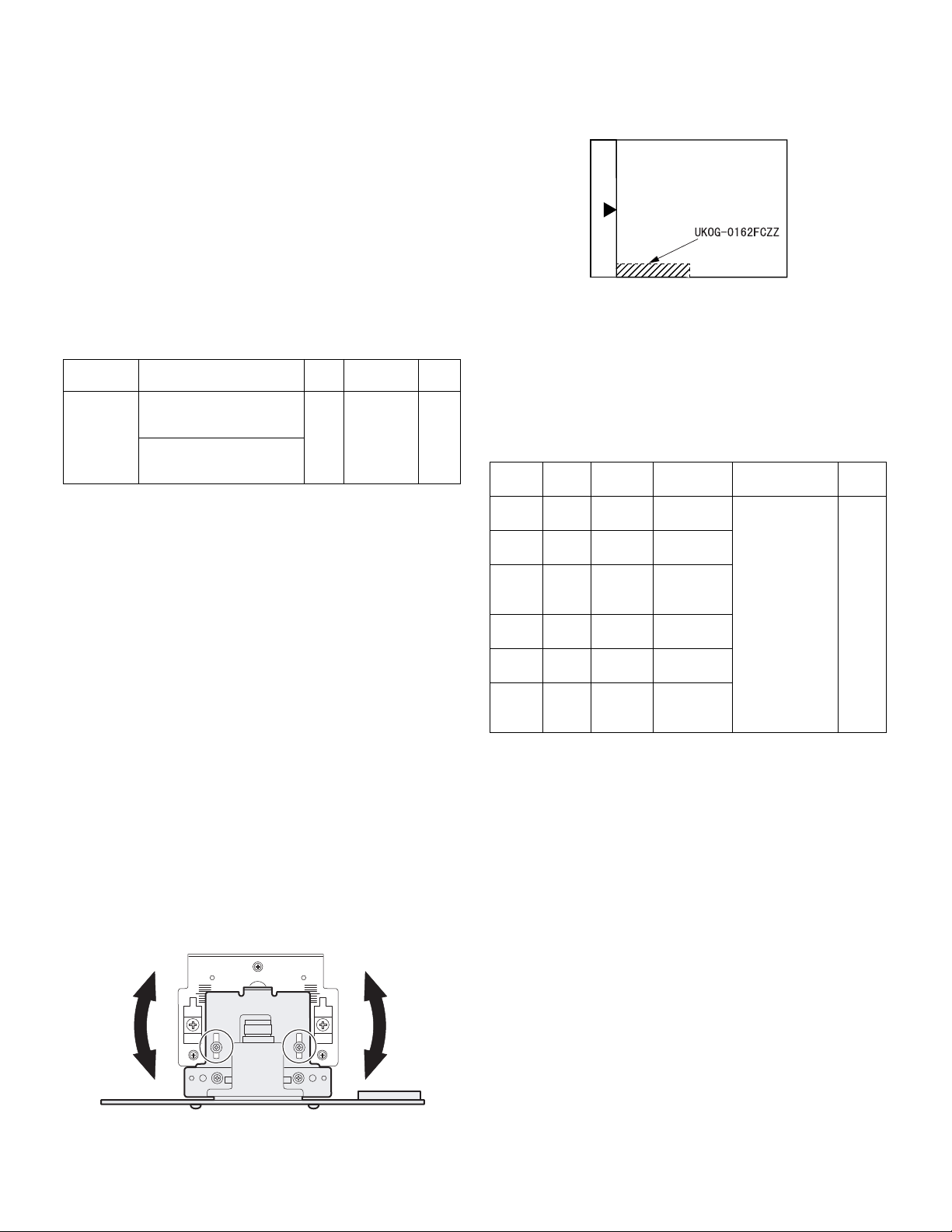
b. SPF original off-center adjustment (SIM50-12)
R
F
Note:Before performing this adjustment, be sure to check that the paper
off center is properly adjusted.
1) Make a test chart for the center position adjustment and set it on the
SPF.
<Adjustment specification>
Draw a line on a paper in the scanning direction.
2) Make a normal copy from the bypass tray, and compare the copy and
the original test chart.
If necessary, perform the following adjustment procedures.
3) Execute SIM 50-12.
4) After warm-up, shading is performed and the current set value of the
off center adjustment at each paper feed port is displayed on the
display section in 2 digits.
5) Enter the set value and press the [START] key.
The set value is stored and a copy is made.
<Adjustment specification>
Mode Specification SIM Set value Set
Original off
center
mode
(SPF mode)
Single:
Center ±3.0mm(TEXT
indicator)
Duplex:
Center ±3.5mm(
indicator)
PHOTO
SIM
50-12
Add 1:
0.1mm shift
to R side
Reduce 1:
0.1mm shift
to L side
range
1 ~ 99
(8) SPF white correction pixel position adjustment(SIM63-7)
(required in an SPF model when replacing the lens unit)
1) Fully open the SPF.
2) Execute SIM 63-7.
If the value is 93 - 229, it is displayed on the display and written into
the EEPROM.
If the value is 0 - 92 or 230 - 999, it is displayed on the display but not
written into the EEPROM.
If the value is 1000 or above, “--” is displayed on the display and it is
not written into the EEPROM.
•When the display is 0:
Check that the SPF is open.
Check that the lamp is ON.(If the lamp is OFF,check the MCU
connector.)
Check that the CCD harness is properly inserted into the MCU
connector.
•When the display is 281 or above:
1) Remove the table glass.
2) Remove the dark box.
3) Slide the lens unit toward the front side and attach it,then execute
SIM.
•When the display is 143 or below:
1) Remove the table glass.
2) Remove the dark box.
3) Slide the lens unit toward the rear side and attach it,then execute
SIM.
C.Image density adjustment
(1)Copy mode (SIM 46-1)
1)Set a test chart (UKOG-0162FCZZ) on the OC table as shown below.
2) Put several sheets of A3 or 11" x 17" white paper on the test chart.
3) Execute SIM 46-1.
4) After warm-up, shading is performed and the current set value of the
density level is displayed on the display section in 2 digits.
For mode selection, use the AUTO/TEXT/PHOTO key.
5) Change the set value with the numeric keys to adjust the copy image
density.
6) Make a copy and check that the specification below is satisfied.
<Adjustment specification>
Density
mode
Auto Auto - "2" is slightly
Te xt Te x t 3 "3" is slightly
Photo
(Error
diffusion)
Toner
save
Toner
save
Photo
(Dither)
LED Exposure
level
Photo 3 "2" is slightly
Auto/
Photo
Te xt /
Photo
Auto/
Te xt /
Photo
Sharp Gray
Chart output
copied.
copied.
copied.
- "2" is slightly
copied
3 "3" is slightly
copied
3 "2" is slightly
copied
Set value Set
The greater the
set value is the
greater the
density is The
smaller the set
value is the
smaller the
density is.
range
1 ~ 99
* When the lens unit is moved,execute the OC main scanning
magnification ratio auto adjustment,SIM 48-1-1,SIM48-3 and the PF
original off-center adjustment.
* This adjustment is basically O.K.with SIM 63-7.
MX-M200D ADJUSTMENT 6-9
Page 30
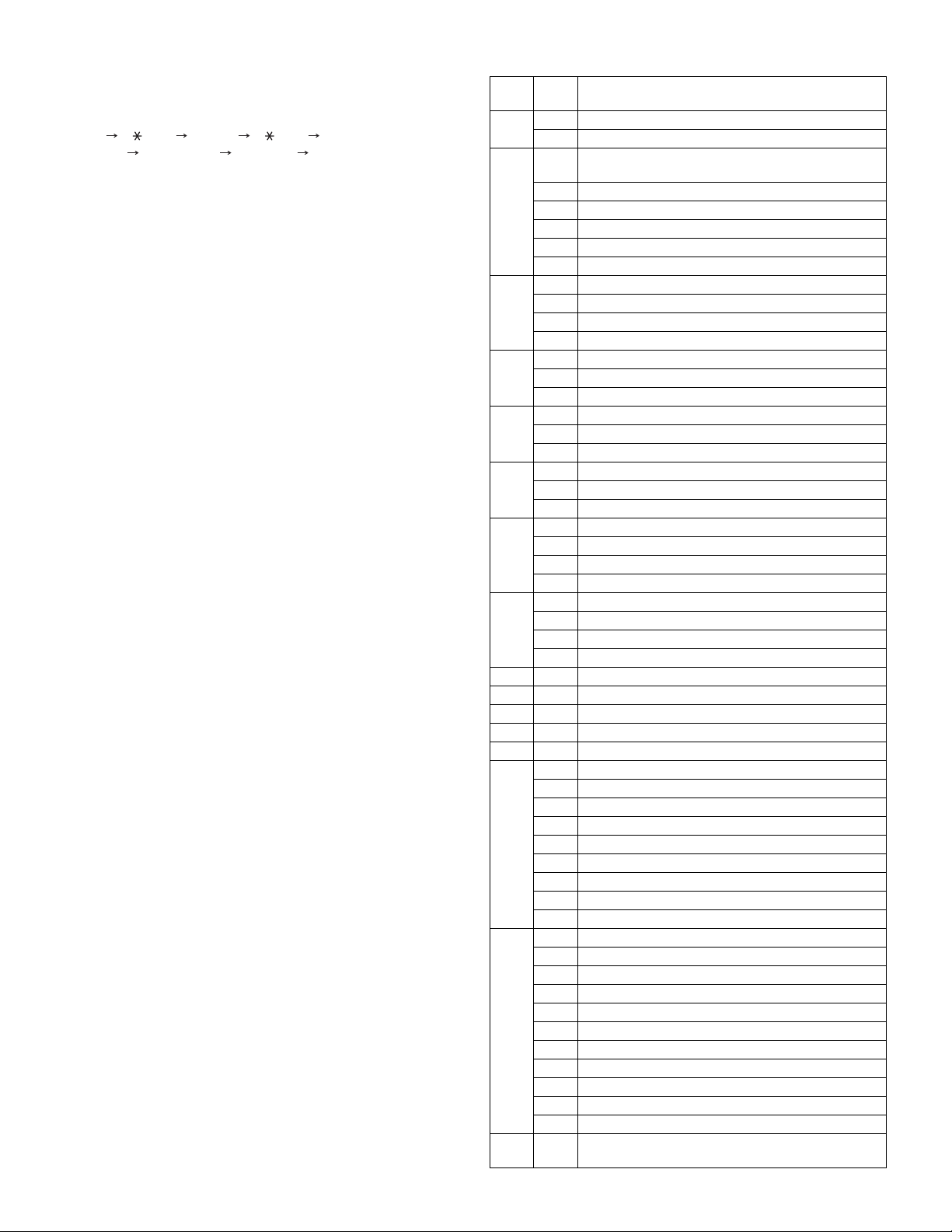
[7] SIMULATIONS
1. Entering the simulation mode
Perform the following procedure to enter the simulation mode.
[#] key [ ] key [C] key [ ] key
Main code [START] key Sub code [START] key
2. Canceling the simulation mode
When the clear all key is pressed, the simulation mode is cancelled.
When the interruption key is pressed, the process is interrupted and the
screen returns to the sub code entering display.
* After canceling the simulation mode, be sure to turn OFF/ON the
power and check the operation.
Note: If the machine is terminated by a jam error or paper empty during
copying in the adjustment by the simulation, recopying is required.
Note:The values in the simulation columns are not default values but
sample values.
3. List of simulations
Main
Sub
code
code
01 01 Mirror scanning operation
02 Mirror home position sensor (MHPS) status display
02 01 Single paper feeder (SPF)/Reversing single pass
feeder(RSPF) aging *2
02 SPF/RSPF sensor status display *2
03 SPF/RSPF motor operation check *2
08 SPF/RSPF paper feed solenoid operation check *2
09 RSPF reverse solenoid operation check *2 *3
11 SPF/RSPF PS release solenoid operation check *2
03 02 Shifter/job separator sensor status display
03 Shifter operation check
04 Job separator operation check *4
11 Shifter home position check
05 01 Operation panel display check
02 Fusing lamp and cooling fan operation check
03 Copy lamp lighting check
06 01 Paper feed/transport solenoid operation check
02 Resist roller solenoid (RRS) operation check
10 Main cassette pickup roller cleaning
07 01 Warm-up display and aging with jam detection
06 Intermittent aging
08 Shifting with warm-up display
08 01 Developing bias output
02 Main charger output (Grid = HIGH)
03 Main charger output (Grid = LOW)
06 Transfer charger output
09 01 Duplex motor forward rotation check *6
02 Duplex motor reverse rotation check *6
04 Duplex motor RPM adjustment *6
05 Duplex motor switchback time adjustment
10 - Toner motor operation
14 - Trouble cancel (except for U2)
16 - U2 trouble cancel
20 01 Maintenance counter clear
21 01 Maintenance cycle setting
22 01 Counters display
03 Jam memory display
04 Jam total counter display
07 Key operator code display
09 Paper feed counter display
13 CRUM destination display *5
14 P-ROM version display
15 Trouble memory display
22 SPF/RSPF jam counter display *2
24 01 Jam total counter clear
02 Trouble memory clear
04 SPF/RSPF counter clear *2
05 Duplex print counter clear *6
06 Paper feed counter clear
07 Drum counter clear
08 Copy counter clear
09 Printer counter clear
13 Scanner counter clear
14 SPF/RSPF jam total counter clear *2
15 Scanner mode counter clear
25 01 Main motor operation check (Cooling fan motor rotation
check)
Contents
MX-M200D SIMULATIONS 7-1
Page 31

Main
code
Sub
code
25 02 Toner density reference control level setting (automatic
development adjustment)
10 Polygon motor operation check
26 01 Job separator setting
02 Size setting
03 Auditor setting
04 Copier duplex setting
05 Count mode setting
06 Destination setting
07 Machine condition check
18 Toner save mode setting
20 Job separator paper exit mode setting
22 Language setting clear
30 CE mark conformity control ON/OFF
31 Auditor mode exclusive setup
36 Cancel of stop at maintenance life over
37 Cancel of stop at developer life over
38 Cancel of stop at drum life over
39 Memory capacity check
42 Transfer ON/OFF timing control setting
43 Side void amount setting
51 Copy temporary stop function setting
54 LCD contrast PWM duty setting
56 Life correction ON/OFF setting
60 [FAX] key Enable/Disable setting
73 Toner save setting display/non-display
74 Total counter display change setting
30 01 Paper sensor status display
41 01 Document size detection photo sensor check
02 Document size detection photo sensor detection level
adjustment
03 Document size detection photo sensor light receiving/
detection level check
04 Detection level adjustment when the document size is
settled(15degrees - 20degrees)
42 01 Developing counter clear
43 01 Fusing temperature setting (Normal copy)
12 Standby mode fusing fan rotation setting
13 Paper interval control allow/inhibit setting
44 01 Enable/Disable setting of toner density control
correction
16 Toner density control data check and toner density
correction quantity display
34 Transfer current setting
46 01 Copy density adjustment (300dpi)
02 Copy density adjustment (600dpi)
09 Copy exposure level adjustment, individual setting
(Text) 300dpi
10 Copy exposure level adjustment, individual setting
(Text) 600dpi
11 Copy exposure level adjustment, individual setting
(Photo) 600dpi
18 Image contrast adjustment (300dpi)
19 Exposure mode setting
(Gamma table setting/AE operation mode setting/
Photo image process setting)
20 SPF/RSPF exposure correction *2
29 Image contrast adjustment (600dpi)
30 AE limit setting
46 31 Image sharpness adjustment
Contents
Main
Sub
code
code
48 01 Main/sub scanning magnification ratio adjustment
05 SPF/RSPF mode sub scanning magnification ratio
adjustment in copying *2
49 01 Flash ROM program writing mode
50 01 Image lead edge adjustment
06 Copy lead edge position adjustment (SPF/RSPF) *2
10 Paper off-center adjustment
12 Document off-center adjustment
18 Memory reverse position adjustment in duplex copy *1
19 Rear edge void adjustment in duplex copy *6
51 02 Resist amount adjustment
53 08 SPF/RSPF scanning position automatic adjustment *2
10 SPF/RSPF scanning position setting
61 02 Laser power correction ON/OFF
03 HSYNC output check
63 01 Shading check
07 SPF/RSPF automatic correction *2
64 01 Self print
65 10 Key reception time setting display/non-display setting
11 Info lamp setting
67 50 USB reception speed adjustment
<Execution inhibit conditions>
*1) Execution is inhibited when the duplex setup is OFF and other than
RSPF is set.
*2) Execution is inhibited when OC.
*3) Execution is inhibited when SPF. (Not RSPF)
*4) Execution is inhibited when the job separator is not installed.
*5) Execution is inhibited when the model is not provided with the
CRUM.
*6) Execution is inhibited when the duplex setup is OFF.
Contents
MX-M200D SIMULATIONS 7-2
Page 32

4. Contents of simulations
Sim1-1 SCAN CHECK
MHPS
[OK] key or [START] Key
MHPS sensor status
Scan counter
(Scan number input window)
(Execution
window)
Highlighted during execution
ZOOM 100% 5
123
Sim1-1 SCAN CHECK
ZOOM 100% EXEC
123
MHPS
Set the scan magnification ration.
This magnification ratio accords with the scan speed
in actual copying. The setting range is 25% - 400%.
Specify the scan number to be performed.
The setting range is 0 - 999. When 0 is set,
the number is unlimited.
115%
100%
86%
115%
100%
86%
Sim1-2 SENSOR CHECK
MHPS
MHPS(MIRROR HOME POSITION SENSOR)
ON :Highlight display
OFF :Normal display
Main
code
01 01 Mirror scanning operation
Sub
code
Used to check the operations of the scanner unit and its control circuit.
Enter the number of times and the magnification ratio, and press [OK] key to operate the scanner unit. The
speed is variable according to the specified magnification ratio. The number of scanning can be specified by
entering a value to the right lower section of the LCD.
•Setting range of magnification ratio: 25%-400%
•Setting range of the number of scanning: 0-999 (When 0 is set, it means unlimited. )
Contents Remark
Used to display the status (ON/OFF) of the mirror HP sensor on the LCD during scanning. (Highlighted at
ON)
"EXEC" is displayed to indicate execution is in process. The scan counter is displayed above "EXEC." This
counter is counted up even in simulation.
The copy lamp is lighted during scanning.
[CA] key: Exits the simulation mode.
[INTERRUPT] key: Returns to the sub code input window.
[C] key: Input value clear
Numeric keys: Input of the number of scanning
02 Mirror home positions sensor (MHPS) status display
Used to monitor the mirror home position sensor and display the ON/OF status of the sensor on the LCD.
[CA] key: Exits the simulation mode.
[INTERRUPT] key: Returns to the sub code input window.
MX-M200D SIMULATIONS 7-3
Page 33

Main
Sim2-1 SPF AGING
115%
100%
86%
1SIDE
2SIDE
[OK] key or [START] Key
(Magnification ratio selection window)
ZOOM 100% EXEC
Sim2-1 SPF AGING
115%
100%
86%
1SIDE
2SIDE
(Execution
window)
ZOOM 100% EXEC
Select the scan magnification ratio (drive speed).
This also accords with the magnification ratio and
the speed in copying similarly to the OC.
The setting range is 50% - 200%.
"EXEC" is highlighted during execution.
Sim2-2 SENSOR CHECK
SPFP
OCCV
POUT
SPFC
L1
L2
W0
W1
W2
W3
Displayed name : Sensor name
SPFP :SPF document transportation sensor
OCCV :SPF unit (OC cover) open/close sensor
POUT :SPF paper exit sensor
SPFC :SPF paper feed cover open/close sensor
L1 :SPF paper length sensor 1
L2 :SPF paper length sensor 2
W0 :SPF document set sensor
W1 :SPF paper width sensor (small)
W2 :SPF paper width sensor (middle)
W3 :SPF paper width sensor (large)
Sim2-3 OUTPUT CHECK
Sim2-3 OUTPUT CHECK
115%
100%
86%
[OK] key or [START] Key
(Initial window = Magnification ratio selection window)
ZOOM 100% EXEC
115%
100%
86%
ZOOM 100% EXEC
(Execution
window)
Select the scan magnification ratio (drive speed).
This also accords with the magnification ratio and
the speed in copying.
The setting range is 50% - 200%.
"EXEC" is highlighted during execution.
code
Sub
code
Contents Remark
02 01 Single Paper Feeder(SPF)/Reversing single pass feeder(RSPF)aging
Used to check the operations of the SPF/RSPF unit and its control circuit.
Enter the magnification ratio and press[OK] key or [START] key to drive the SPF/RSPF unit at the speed
corresponding to the setting.
* When [INTERRUPT] key is press, the simulation is terminated and the machine returns to the sub code
input window.
* When [CA] key is pressed, the simulation is terminated and the machine exits the simulation mode.
02 SPF/RSPF sensor status display
Used to display the sensor status in the SPF/RSPF section. An active sensor is highlighted.
Only when the SPF/
RSPF is installed.
[CA] key: Exits the simulation mode.
[INTERRUPT] key: Returns to the sub code input window.
03 SPF/RSPF motor operation check
Used to check the operation of the SPF/RSPF motor and its control circuit. When this simulation is
executed, the initial menu shown below is displayed. Select the magnification ratio to drive the motor.
[CA] key: The SPF/RSPF motor is stopped, and the machine exits the simulation mode.
[INTERRUPT] key: The SPF/RSPF motor is stopped, and the machine returns to the sub code input window.
Only when the SPF/
RSPF is installed.
MX-M200D SIMULATIONS 7-4
Page 34
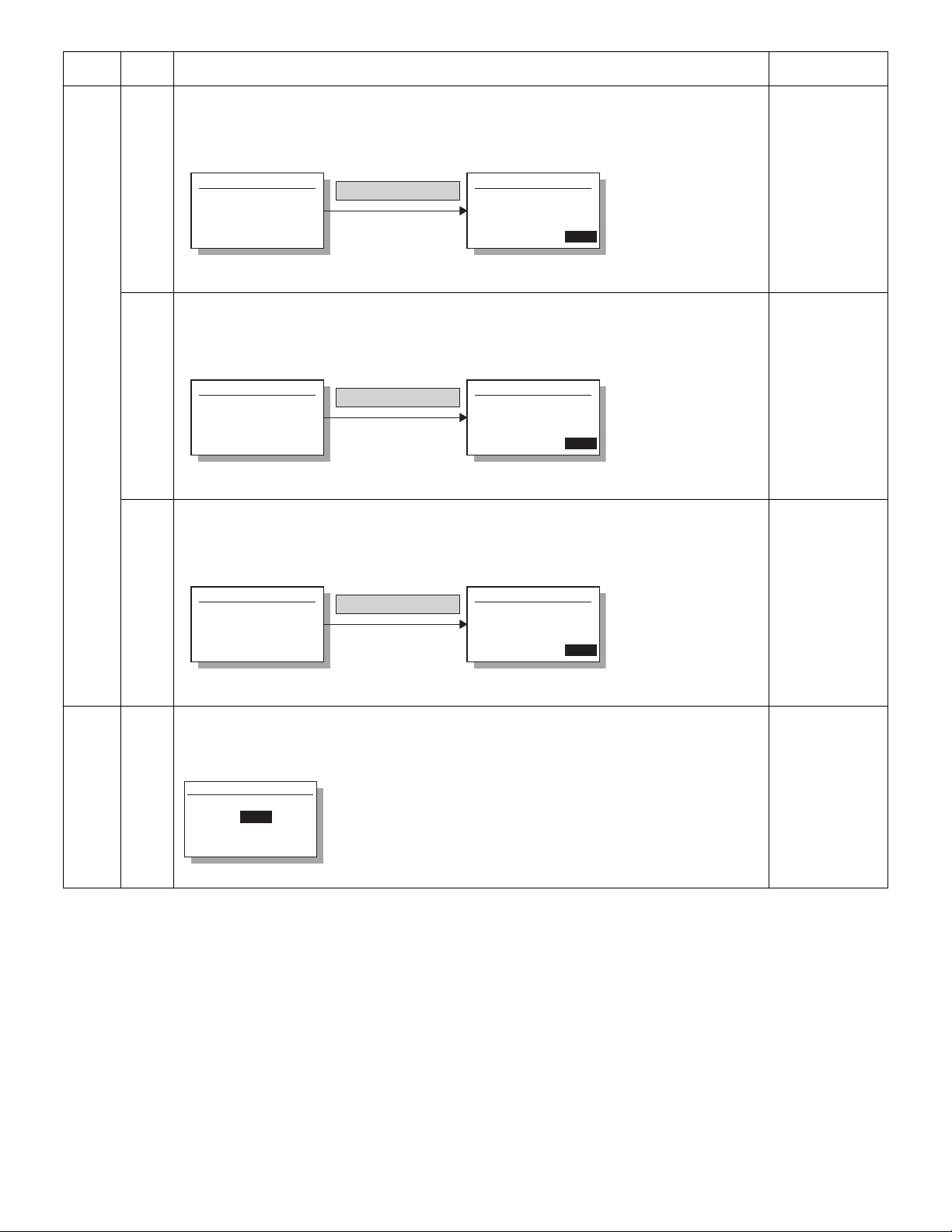
Main
Sim2-8 SPUS CHECK
PRESS OK KEY EXEC
Sim2-8 SPUS CHECK
EXEC
[OK] key or [START] Key
(Initial window) (Execution window)
Sim2-9 SPFS CHECK
PRESS OK KEY EXEC
Sim2-9 SPFS CHECK
EXEC
[OK] key or [START] Key
(Initial window) (Execution window)
Sim2-11 CLH CHECK
PRESS OK KEY EXEC
Sim2-11 CLH CHECK
EXEC
[OK] key or [START] Key
(Initial window) (Execution window)
Sim3-2 SENSOR
SFTHP
TRYF
JSUP
TRYD
JSDL
Displayed name :Sensor name
SFTHP :Shifter home position sensor
JSUP :Job separator upper limit sensor
JSDL :Job separator lower limit sensor
TRYF :Tray full sensor
TRYD : Paper exit sensor
code
Sub
code
02 08 SPF/RSPF paper feed solenoid operation check
Used to drive the SPF/RSPF paper feed solenoid (PSOL) 20 times in the cycle of 500msec of "ON" and
500msec of "OFF." After completion of the process, the machine returns to the sub code input window.
When [INTERRUPT] key is pressed, the machine returns to the sub code input window.
When [CA] key is pressed, the machine exits the simulation mode.
09 RSPF reverse solenoid operation check
Used to drive the RSPF reverse solenoid (RSOL) 20 times in the cycle of 500msec of "ON" and 500msec of
"OFF." After completion of the process, the machine returns to the sub code input window.
When [INTERRUPT] key is pressed, the machine returns to the sub code input window.
When [CA] key is pressed, the machine exits the simulation mode.
11 SPF/RSPF PS release solenoid operation check
Used to drive the SPF/RSPF PS release solenoid (CLH) 20 times in the cycle of 500msec of "ON" and
500msec of "OFF." After completion of the process, the machine returns to the sub code input window.
Contents Remark
(Only when the
SPF/RSPF is
installed.}
(Only when the
RSPF is installed.)
(Only when the
SPF/RSPF is
installed.)
When [INTERRUPT] key is pressed, the machine returns to the sub code input window.
When [CA] key is pressed, the machine exits the simulation mode.
03 02 Shifter/job separator sensor status display
Used to monitor the sensors related to the shifter and the job separator and display the sensor status on the
LCD. An active sensor is highlighted.
* Displayed only when the job separator is installed except for SFTH.
(Sensor of shifter is
Japan only)
(Only when the job
separator is
installed.)
MX-M200D SIMULATIONS 7-5
Page 35

Main
Sim3-3 SHIFTER CHK
PRESS OK KEY EXEC
Sim3-3 SHIFTER CHK
EXEC
SFTHP
[OK] key or [START] Key
(Initial window) (Execution window)
Sim3-4 JOBSEPA CHK
PRESS OK KEY EXEC
Sim3-4 JOBSEPA CHK
EXEC
JSDL
JSUP
[OK] key or [START] Key
(Initial window) (Execution window)
Display
name
JSUP Job separator
upper limit sensor
JSDL Job separator
lower limit sensor
Sensor
name
Sim3-11 SHIFTER CHK
SFTHP
(Initial window)
[ ]:R [ ]:HP [ ]:F
code
Sub
code
03 03 Shifter operation check
Used to reciprocate the shifter 4 times.
During execution, the status of the shifter HP sensor is displayed on the right upper section of the screen.
(When the sensor is detected, the display is highlighted.)
[CA] key: Exits the simulation mode.
[INTERRUPT] key: Returns to the sub code input window.
* When the above [CA] key or [INTERRUPT] key is pressed during operation of the shifter, the shifter is
returned to the home position before terminating the operations.
Contents Remark
Japan only
04 Job separator operation check
Used to operate the job separator up and down for 30sec.
During operation, the status of the upper limit sensor and the lower limit sensor is displayed on the right
upper section of the display.
[CA] key: Exits the simulation mode.
[INTERRUPT] key: Returns to the sub code input window.
When the operation is interrupted, the job separator is shifted to the home position before terminating the
simulation similarly to the shifter.
11 Shifter home position check
Used to check the operations of the shifter HP sensor and the shifter. When this simulation is executed, the
initial menu is displayed. By the following key operations, the left operation and the right operation of the
home position sensor and the shifter can be executed separately.
[ ] key: Shifts to R side by the specified steps.
[ ] key: Shifts to F side by the specified steps.
[ ] key: Shift to the home position.
[SFTHP] is highlighted when the HP sensor is detected.
(Only when the job
separator is
installed.)
Japan only
[CA] key: Exits the simulation mode.
[INTERRUPT] key: Returns to the sub code input window.
MX-M200D SIMULATIONS 7-6
Page 36

Main
Sim5-1 LCD/LED CHK.
Normal
Sim5-1 LCD/LED CHK.
Dark
Sim5-1 LCD/LED CHK.
Light
Sim5-1 LCD/LED CHK.
Normal
Dark
Sim5-1 LCD/LED CHK.
Light
Sim5-1 LCD/LED CHK.
Sim5-1 LCD/LED CHK.
Off
Sub code input standby window
Sim5-1 LCD/LED CHK.
0
(Initial window)
code
Sub
code
05 01 Operation panel display check
<LED/LCD check mode>
Used to check the operations (ON, display) of the LED and the LCD on the operation panel.
When this simulation is executed, all LED's on the operation panel (including 7SEG) are lighted and
checking LCD is started.
For the operation check of LCD, the area is divided into two sections; upper section and lower section, and
the display cycle of Normal
2sec.
Contents Remark
Dark Light Off is repeated in each section. Each display period is
When [INTERRUPT] key is pressed in the LED check mode, the machine returns to the sub code input
window.
When [CA] key is pressed, the machine exits the simulation mode.
When [START] key is pressed during LCD display, the machine goes to the key input check mode.
<Key input check mode>
Used to check that the keys on the operation panel are properly detected.
When the machine enters the key input check mode, the initial menu is displayed.
When any key is pressed, the value on the right lower side is counted up.
If a key is pressed once, it is not counted again.
When [CA] key is pressed for the first time, it is counted. When it is pressed for the second time, the
simulation mode is terminated.
When [INTERRUPT] key is pressed for the first time, it is counted. When it is pressed for the second time,
the window returns to the sub code input standby window.
* Note for the key input check mode
[START] key must be pressed at the end. If it is pressed midway, the simulation judges that the last key is
pressed and terminates the check mode. Multi input of tow or more keys is ignored.
MX-M200D SIMULATIONS 7-7
Page 37

Main
Sim5-2 HT LAMP
PRESS OK KEY EXEC
Sim5-2 HT LAMP
EXEC
[OK] key or [START] Key
(Initial window) (Execution window)
Sim5-3 COPY LAMP
PRESS OK KEY EXEC
Sim5-3 COPY LAMP
EXEC
[OK] key or [START] Key
(Initial window) (Execution window)
Sim6-1 OUTPUT CHECK
Sim6-1 OUTPUT CHECK
Sim6-1 OUTPUT CHECK
1:CPSOL
2:PSOL1
3:PSOL2
4:PSOL3
5:HPSOL
6:FSOL2
EXEC1/2 1
(Load selection window)
1:CPSOL
2:PSOL1
3:PSOL2
4:PSOL3
5:HPSOL
6:FSOL2
EXEC1/2 2
1:CPSOL
2:PSOL1
3:PSOL2
4:PSOL3
5:HPSOL
6:FSOL2
EXEC1/2 2
(Load selection window)
Numeric keys
After completion
of execution
[OK] key or [START] Key
1: CPSOL :Cassette 1 paper feed solenoid
2: PSOL1 :Cassette 2 paper feed solenoid (*)
3: PSOL2 :Cassette 2 paper feed solenoid (*)
4: PSOL3 :Cassette 3 paper feed solenoid (*)
5: HPSOL :Manual feed tray paper feed solenoid
6: FSOL2 :Cassette 2 transport solenoid (*)
7: FSOL3 :Cassette 3 transport solenoid (*)
(*) Supported only for the model with the option installed.
Skipped for the other models without installation.
During execution, the selected solenoid repeats
ON/OFF 20 times for every 500ms.
(Execution window)
Sim6-2 RRS CHECK
PRESS OK KEY EXEC
Sim6-2 RRS CHECK
EXEC
[OK] key or [START] Key
(Execution start window) (Execution window)
code
Sub
code
05 02 Fusing lamp and cooling fan operation check
Used to check the operations of the heater lamp and the cooling fan and the peripheral circuits.
When this simulation is executed, the following initial menu is displayed.
When this simulation is executed, the fusing lamp repeats ON/OFF 5 times in the cycle of 500ms.
The cooling fan motor is rotated during that period. (The cooling fan, however, is rotated for about 8sec.)
After completion of the operation, the machine returns to the sub code input window.
03 Copy lamp lighting check
Used to check the operations of the copy lamp and its peripheral circuit.
When this simulation is executed, the following initial menu is displayed.
When [OK] key or [START] key is pressed, the copy lamp is lighted for about 5sec.
After passing for 5sec, the machine returns to the sub code input window.
06 01 Paper feed/transport solenoid operation check
Contents Remark
When this simulation is executed, the names of the solenoids which can be operated are displayed. Select a
load to be operated with the numeric keys.
02 Resist roller solenoid (RRS) operation check
When this simulation is executed, the machine goes to the execution start window. When [OK] key or
[START] key is pressed, the resist roller solenoid (RRS) repeats ON of 500ms and OFF of 500ms 20 times.
When the operation is completed, the machine returns to the sub code input window.
When [INTERRUPT] key is pressed, the machine returns to the sub code input window. When [CA] key is
pressed, the machine exits the simulation mode.
MX-M200D SIMULATIONS 7-8
Page 38

Main
Sim6-10 ROLLER CLN
1:TRAY1
2:TRAY2
3:TRAY3
4:TRAY4
Numeric
keys
[OK] key or
[START] Key
EXEC 0
Sim6-10 ROLLER CLN
1:TRAY1
2:TRAY2
3:TRAY3
4:TRAY4
EXEC1/2 2
Sim6-10 ROLLER CLN
1:TRAY1
2:TRAY2
3:TRAY3
4:TRAY4
EXEC 2
(Load selection window) (Execution window)
Sim7-1 W-UP C-MODE
WARMING UP.
[CA] key
1
(Warming up window)
Sim7-1 W-UP C-MODE
WARM UP COMPLETED.
10
(Warming up completion window)
Ready to copy.
S
100%
8 1/2
11
(Copy window)
Sim7-6 INTERVAL SET
AER YOU SURE? EXEC
AGING INTERVAL
(Execution start window)
Ready to copy.
S
100%
8 1/2
11
(Copy window)
code
Sub
code
06 10 Main cassette pickup roller cleaning
Before execution of this simulation, remove the developing cartridges. When this simulation is executed, the
load select menu is displayed as shown below. Select a roller cassette to be cleaned with the numeric keys.
When [OK] key or [START] key is pressed, the paper feed roller of the specified cassette is rotated halfway
round and stopped with the roller facing downward.
When [INTERRUPT] key is pressed after cleaning, the machine returns to the sub code input window and
the paper feed roller returns to the original position.
* When TRAY2 - TRAY4 are not installed, they are not displayed.
* When another cassette roller is cleaned continuously, press [INTERRUPT] key to return the roller to the
original position and restart the simulation.
* When the simulation mode is terminated by pressing [CA] key, the roller returns to the original position by
the initializing operation.
07 01 Warm-up display and aging with jam detection
Used to measure the warm-up time and execute aging with jam detection.
When this simulation is executed, the following warm-up window is displayed.
The time required for starting the warm-up and completing the initializing operation and shifting to the standby state is displayed.
After completion of warm-up, press [CA] key to exit the simulation mode, allowing normal copy operations.
The copy mode at that time is the aging mode with 0sec of intermittent aging.
Contents Remark
Canceled by turning off the power or executing a simulation which makes the hardware reset. When the
interruption is pressed to shift to the input standby window, the machine does not enter the aging mode.
06 Intermittent aging
Used to execute intermittent aging of 3sec. The set quantity and the mode are optionally selected.
When this simulation is executed, the following execution start window is displayed.
When [OK] key or [START] key is pressed, the machine exits the simulation mode.
Enter a desired coy mode and a desired copy quantity.
Press [START] key, and intermittent aging will be started.
It is canceled by turning off the power or executing a simulation with the hard reset.
MX-M200D SIMULATIONS 7-9
Page 39

Main
Sim7-8 W-UP C-MODE
WARMING UP.
1
(Warming up window)
Sim7-8 W-UP C-MODE
WARM UP COMPLETED.
10
(Warming up completion window)
Sim8-1 DV BIAS
PRESS OK KEY EXEC
Sim8-1 DV BIAS
EXEC
[OK] key or [START] Key
(Execution start window) (Execution window)
Sim8-2 MHV(H)
PRESS OK KEY EXEC
Sim8-2 MHV(H)
EXEC
[OK] key or [START] Key
(Execution start window) (Execution window)
Sim8-3 MHV(L)
PRESS OK KEY EXEC
Sim8-3 MHV(L)
EXEC
[OK] key or [START] Key
(Execution start window) (Execution window)
code
Sub
code
07 08 Shifting with warm-up display
Used to measure the warm-up time.
When this simulation is executed, the following warm-up window is displayed.
The time required for starting the warm-up and completing the initializing operation and shifting to the standby state is displayed.
* Though [CA] key is pressed, the machine does not enter the aging mode of intermission 0 sec.
Press [CA] key to exit the simulation mode.
(The aging function is omitted from SIM 07-01.)
Note: Toner supply operation is not performed during this simulation.
08 01 Developing bias output
Used to check the developing bias output.
When this simulation is executed, the following execution start window is displayed.
When [OK] key or [START] key is pressed, the developing bias signal is turned ON for 30sec. When
measuring the actual output value, however, use SIM 25-01.
After completion of the process, the machine returns to the sub code input window.
Contents Remark
[CA] key: Exits the simulation mode.
[INTERRUPT] key: Interrupts output operation and shifts to the sib code input window.
02 Main charger output (Grid = HIGH)
Used to check the main charger output.
When this simulation is executed, the following execution start window is displayed.
When [OK] key or [START] key is pressed, the main charger is turned on for 30 sec in the grid voltage HIGH
mode.
After completion of the process, the machine returns to the sub code input window.
[CA] key: Exits the simulation mode.
[INTERRUPT] key: Interrupts output operation and shifts to the sub code input window.
03 Main charger output (Grid = LOW)
Used to check the main charger output.
When this simulation is executed, the following execution start window is displayed.
When [OK] key or [START] key is pressed, the main charger is turned on for 30 sec in the grid voltage LOW
mode.
After completion of the process, the machine returns to the sub code input window.
[CA] key: Exits the simulation mode.
[INTERRUPT] key: Interrupts output operation and shifts to the sub code input window.
MX-M200D SIMULATIONS 7-10
Page 40

Main
Sim8-6 TC OUTPUT
1:NML_A
2:NML_B
3:SML_A
4:SML_B
5:BYPASS
2
(Mode selection window)
Sim8-6 TC OUTPUT
1:NML_A
2:NML_B
3:SML_A
4:SML_B
5:BYPASS
2
EXEC
(Execution window)
[OK] key or [START] Key
EXEC
Window display Output mode
1:NML_A Normal size width (front)
2:NML_B Normal size width (back)
3:SML_A Small size width (front)
4:SML_B Small size width (back)
Sim9-1 DMF CHECK
PRESS OK KEY EXEC
Sim9-1 DMF CHECK
EXEC
[OK] key or [START] Key
(Execution start window) (Execution window)
Sim9-2 DMR CHECK
PRESS OK KEY EXEC
Sim9-2 DMR CHECK
EXEC
[OK] key or [START] Key
(Execution start window) (Execution window)
code
Sub
code
08 06 Transfer charger output
When this simulation is executed, the machine shifts to the following mode select window, and the list of the
modes to be outputted is displayed.
Select an output mode with numeric keys and press [OK] key or [START] key, and the transfer charger
output is made for about 30sec in the specified mode.
* The items of (back) is not displayed when DUPLEX setting is OFF or when MX-M160.
* Small size paper is Letter R (A4R) width or below. When an output is completed, the machine shifts to the
mode select window.
[CA] key: Exits the simulation mode.
[INTERRUPT] key: Interrupts the output operation, and shifts to the sub code input window.
09 01 Duplex motor forward rotation check
Used to check the duplex motor rotation.
The duplex motor is rotated in the normal direction (paper exit direction) for 30sec.
After completion of the process, the machine shifts to the sub code input window.
Contents Remark
(MX-M200D/MXM160D only)
(Execution is not
allowed when
DUPLEX setting is
OFF.)
[CA] key: Exits the simulation mode.
[INTERRUPT] key: Interrupts the output operation, and shifts to the sub code input window.
02 Duplex motor reverse rotation check
Used to check the duplex motor reverse rotation.
The duplex motor is rotated in the reverse direction for 30sec.
After completion of the process, the machine shifts to the sub code input window.
[CA] key: Exits the simulation mode.
[INTERRUPT] key: Interrupts the output operation, and shifts to the sub code input window.
(MX-M200D/MXM160D only)
(Execution is not
allowed when
DUPLEX setting is
OFF.)
MX-M200D SIMULATIONS 7-11
Page 41

Main
Sim9-4 MOTOR SPEED
4
4[ 1-13]
1:MOTOR SPEED
(Setting window)
Set value : Speed (PPS)
01 : 637.2PPS(Slow)
02 : 640.4PPS
03 : 643.6PPS
04 : 646.9PPS(Default)
05 : 650.1PPS
06 : 653.3PPS
07 : 656.5PPS
08 : 659.8PPS
09 : 662.9PPS
10 : 666.2PPS
11 : 669.4PPS
12 : 672.6PPS
13 : 675.8PPS(Fast)
Sim9-5 SW BACK TIME
50
50[ 50-76]
1:SW BACK TIME
Sim10 TONER MOTOR
PRESS OK KEY EXEC
Sim10 TONER MOTOR
EXEC
[OK] key or [START] Key
(Execution start window) (Execution window)
Sim14 TROUBLE CLEAR
AER YOU SURE? EXEC
TROUBLE CLEAR
(WITHOUT U2)
(Execution start window)
code
Sub
code
09 04 Duplex motor RPM adjustment
Used to adjust the duplex motor rotation speed.
When this simulation is executed, the following setting window is displayed. Enter an input value with
numeric keys and press [OK] key or [START] key.
The setting range is in 1-13 steps.
When a value outside the setting range is inputted, it is ignored.
[CA] key: Exits the simulation mode.
[INTERRUPT] key: Shift to the sub code input window.
05 Duplex motor switchback time adjustment
Used to adjust the duplex motor switchback time when the motor reverse rotation is controlled.
When this simulation is executed, the following setting window is displayed. Enter an input value with
numeric keys and press [OK] key or [START] key.
The setting range is 50-76.
When the adjustment value is increased by 1, the distance up to reverse start is increased by 3 steps in 1-2
phase excitement.
Contents Remark
(MX-M200D/MXM160D only)
(Execution is not
allowed when
DUPLEX setting is
OFF.)
Default:
4
(MX-M200D/MXM160D only)
(Execution is not
allowed when
DUPLEX setting is
OFF.)
Default:
50
When a value outside the setting range is inputted, it is ignored.
[CA] key: Exits the simulation mode.
[INTERRUPT] key: Shift to the sub code input window.
10 - Toner motor operation
Used to check the operation of the toner motor.
When this simulation is executed, the following execution start window is displayed. Press [OK] key or
[START] key, and the toner motor is rotated for about 30sec.
After completion of the process, the machine shifts to the sub code input window.
[CA] key: Exits the simulation mode.
[INTERRUPT] key: Interrupts the output operation, and shifts to the sub code input window.
14 - Trouble cancel (except for U2)
* Used to cancel EEPROM writing troubles such as H trouble and execute the hard reset.
When this simulation is executed, the following execution start window is displayed. Press [OK] key or
[START] key to clear the trouble other than U2.
MX-M200D SIMULATIONS 7-12
Page 42

Main
Sim16 TROUBLE CLEAR
AER YOU SURE? EXEC
U2 TROUBLE CLEAR
(Execution start window)
Sim20-1 COUNTER CLR
AER YOU SURE? EXEC
MAINTENANCE COUNTER
CLEAR
Sim21-1 CYCLE SET.
4
4[ 0- 5]
1:MAINTE CYCLE
0: 5K (5,000 sheets)
1: 7.5K (7,500 sheets)
2: 10K (10,000 sheets)
3: 25K (25,000 sheets)
4: 50K (50,000 sheets)
5: FREE (999,999 sheets)
(Setting range: 0 - 5)
Sim22-1 COUNTER 1/4
TOTAL :nnnnnnn
MAINTE :nnnnnnn
DEV :nnnnnnn(*)
MIN_MNT :nnnnnnn(*)
DRUM :nnnnnnn
Sim22-1 COUNTER 2/4
key key
CPY JOB : nnnnnnn
PRT JOB : nnnnnnn
SCN JOB : nnnnnnn
OC SCN : nnnnnnn
Sim22-1 COUNTER 3/4
SPF : nnnnnnn
DUPLEX : nnnnnnn
OTHERS : nnnnnnn
MNTCYC : nnnnnnn
Sim22-1 COUNTER 4/4
DRM TTL : nnnnnnn
MMTCYC : nnnnnnn
Counter display
TOTAL : Total counter
MAINTE : Maintenance counter
DEV : Development counter
DRUM : Drum counter
CPY JOB : Copy job counter
PRT JOB : Print job counter
SCN JOB : Scan job counter
OC SCN : OC scan counter
SPF : SPF/RSPF counter
DUPLEX : DUPLEX counter
OTHERS : Other counter
MNTCYC : Maintenance cycle
DRM TTL :Drum rotation accumulated time
key key
key key
code
Sub
code
16 - U2 trouble cancel
* Used to cancel the U2 trouble and execute the hard reset.
When this simulation is executed, the following execution start window is displayed. Press [OK] key or
[START] key to clear the U2 trouble.
20 01 Maintenance counter clear
Used to clear the maintenance counter.
Press [OK] key or [START] key on the following window, the maintenance counter is cleared and the
machine returns to the sub code input window.
Contents Remark
21 01 Maintenance cycle setting
22 01 Counters display
Default:
4
Used to set the maintenance cycle. When this simulation is executed, the current set value is displayed.
Enter a desired code with numeric keys and press [START] key. The set value is saved in the EEPROM and
the machine returns to the sub code input window.
[CA] key: Exits the simulation mode.
[INTERRUPT] key: Returns to the sub code input window.
Though SIM26-74 is set to “1: Scan counter is added,” the count is not added to SIM22-01 total counter
display. The setting affects only the total counter display in the system settings.
MX-M200D SIMULATIONS 7-13
Page 43

Main
Sim22-3 JAM HIS. 1/4
XXXXXXX XXXXXXX
XXXXXXX XXXXXXX
XXXXXXX XXXXXXX
XXXXXXX XXXXXXX
Sim22-3 JAM HIS. 2/4
XXXXXXX XXXXXXX
XXXXXXX XXXXXXX
XXXXXXX XXXXXXX
XXXXXXX XXXXXXX
Kinds of jams and display contents
SPPD_ON : SPF paper entry sensor (Not reached)
SPPD_OFF : SPF paper entry sensor (Remaining)
SOUT_ON : SPF paper exit sensor (Not reached)
SOUT_OFF : SPF paper exit sensor (Remaining)
POUT_ON : Paper exit sensor (Not reached)
POUT_OFF : Paper exit sensor (Remaining)
DPX_ON : DUP sensor (Not reached)
DPX_OFF : DUP sensor (Remaining)
PIN_ON : Paper feed sensor (Not reached)
PIN_OFF : Paper feed sensor (Remaining)
PIN2_ON : Cassette 2 paper feed sensor (Not reached)
PIN3_ON : Cassette 3 paper feed sensor (Not reached)
PIN4_ON : Cassette 4 paper feed sensor (Not reached)
key key
Sim22-4 COUNTER
JAM : nnnnnn
Sim22-7 KEY OPE
KEY CODE: nnnnn
Sim22-9 COUNTER 1/2
BYPASS : nnnnnnn
TRAY1 : nnnnnnn
TRAY2 : nnnnnnn
TRAY3 : nnnnnnn
Sim22-9 COUNTER 2/2
TRAY4 : nnnnnnn
key
key
code
Sub
code
22 03 Jam memory display
Used to check the jam kind occurred in the main unit and the SPF/RSPF.
The kinds of jams up to 30 items are displayed sequentially from the latest one. (The oldest one is deleted
sequentially.) This display is used for troubleshooting. (If there are extremely many troubles in a position, it
may be judged that a repair must be executed.)
The kinds and contents of jams to be displayed are as follows.
[CA] key: Exits the simulation mode.
[INTERRUPT] key: Shifts to the sub code input window.
key, key: Switches to another page.
04 Jam total counter display
Used to display the jam total counter.
Contents Remark
07 Key operator code display
Used to display the key operator code.
09 Paper feed counter display
Used to display the paper feed quantity of each paper feed tray. This simulation shows the use frequency of
each paper feed section.
[CA] key: Exits the simulation mode.
[INTERRUPT] key: Shifts to the sub code input window.
key, key: Switches to another page.
* TRAY2-TRAY4 are displayed only when they are installed.
MX-M200D SIMULATIONS 7-14
Page 44

Main
Sim22-13 CRUM
CRUM TYPE nn
Number : Setting (Destination)
00 : Not set.
04 : CHN-A
05 : JPN-A
07 : BTA-A
08 : BTA-B
09 : BTA-C
99 : Conversion
Sim22-14 ROM VER1/2
S/N : ----------MCU : --.-IMC : --.-PNL : --.--
Sim22-14 ROM VER2/2
FAX : --.--
S/N :Production serial number
MCU :Main unit program version
IMC :IMC program version
PNL :Panel program version
FAX :FAX program version
Sim22-15 TROUBLE 1/2 Sim22-15 TROUBLE 2/2
XX-XX XX-XX XX-XX
XX-XX XX-XX XX-XX
XX-XX XX-XX XX-XX
XX-XX XX-XX XX-XX
XX-XX XX-XX XX-XX
XX-XX XX-XX XX-XX
XX-XX XX-XX
key
key
Sim22-15 TROUBLE 1/2
1
2
3
4
5
6
7
8
9
10
11
12
Sim22-22 JAM CNT
SPF : nnnnnnn
Sim24-1 COUNTER CLR
AER YOU SURE? EXEC
JAM COUNTER CLEAR
code
Sub
code
22 13 CRUM destination display
Used to display the CRUM chip destination code saved in the EEPROM. If the display does not match the
destination code saved in the CRUM chip, it is judged as an error.
* This simulation is valid only for the model with the CRUM chip.
14 P-ROM version display
The version of the option board which is not installed is not displayed.
15 Trouble memory display
The latest 20 troubles are displayed. (The oldest one is overwritten sequentially.)
[CA] key: Exits the simulation mode.
[INTERRUPT] key: Shifts to the sub code input window.
key, key: Switches to another page.
Contents Remark
The display sequence is as shown below.
In this case, (1) is the latest one and (12) is the oldest.
22 SPF/RSPF jam counter display
Used to display the SPF/RSPF JAM counter.
When [INTERRUPT] key is pressed, the machine goes to the sub code input window. When [CA] key is
pressed, the machine exits the simulation mode.
24 01 Jam total counter clear
When this simulation is executed, the clear confirmation window is displayed as shown below.
When [OK] key or [START] key is pressed, the jam total count and the jam memory are cleared and the
machine shifts to the sub code input window.
(Only when the
SPF/RSPF is
installed.)
MX-M200D SIMULATIONS 7-15
Page 45

Main
Sim24-2 COUNTER CLR
AER YOU SURE? EXEC
TROUBLE
COUNTER
CLEAR
Sim24-4 COUNTER CLR
AER YOU SURE? EXEC
SPF
COUNTER
CLEAR
Sim24-5 COUNTER CLR
AER YOU SURE? EXEC
DUPLEX
COUNTER
CLEAR
Sim24-6 COUNTER CLR Sim24-6 COUNTER CLR Sim24-6 COUNTER CLR
Numeric
Key
1:BYPASS
2:TRAY1
3:TRAY2
4:TRAY3
5:TRAY4
0
1:BYPASS
2:TRAY1
3:TRAY2
4:TRAY3
5:TRAY4
2
1:BYPASS
2:TRAY1
3:TRAY2
ARE YOU SURE?
4:TRAY3
5:TRAY4
2
[C] Key
[OK] key or
[START] key
[OK] key or
[START] key
Return
(Initial window (Counter selection window) (Confirmation window)
Sim24-7 COUNTER CLR
AER YOU SURE? EXEC
DRUM
COUNTER
CLEAR
code
Sub
code
24 02 Trouble memory clear
Used to clear the trouble memory and the trouble history data in the EEPROM.
When [INTERRUPT] key is pressed, the machine shifts to the sub code input window. When [CA] key is
pressed, the machine exits the simulation mode.
04 SPF/RSPF counter clear
Used to clear the SPF/RSPF paper feed counter.
[CA] key: Exits the simulation mode.
[INTERRUPT] key: Shifts to the sub code input window.
05 Duplex print counter clear
Used to clear the duplex print counter.
Contents Remark
(Only when the
SPF/RSPF is
installed.)
(MX-M200D/MXM160D only)
(Execution is not
allowed when
DUPLEX setting is
OFF.)
[CA] key: Exits the simulation mode.
[INTERRUPT] key: Shifts to the sub code input window.
06 Paper feed counter clear
Used to clear the paper feed counter data in each paper feed section.
* TRAY2-TRAY4 are displayed only when they are installed.
[CA] key: Exits the simulation mode.
[INTERRUPT] key: Shifts to the sub code input window.
07 Drum counter clear
Used to clear the drum counter and the drum rotating time.
[CA] key: Exits the simulation mode.
[INTERRUPT] key: Shifts to the sub code input window.
MX-M200D SIMULATIONS 7-16
Page 46

Main
Sim24-8 COUNTER CLR
AER YOU SURE? EXEC
COPIES
COUNTER
CLEAR
Sim24-9 COUNTER CLR Sim24-9 COUNTER CLR
1:PRINT
2:OTHER
[OK] key or
[START] key
[OK] key or [START] key (Counter clear)
[BACK] key
Numeric key input
1
1:PRINT
2:OTHER
1ARE YOU SURE?
Sim24-13 COUNTER CLR
AER YOU SURE? EXEC
SCAN
COUNTER
CLEAR
Sim24-14 COUNTER CLR
AER YOU SURE? EXEC
SPF JAM
COUNTER
CLEAR
Sim24-15 COUNTER CLR
AER YOU SURE? EXEC
SCANNER MODE
COUNTER
CLEAR
code
Sub
code
24 08 Copy counter clear
Used to clear the copy counter.
[OK] key or [START] key: Clears the copy counter and shifts to the sub code input window.
[CA] key: Exits the simulation mode.
[INTERRUPT] key: Shifts to the sub code input window.
09 Printer counter clear
Used to clear the printer counter and other counters.
Select a counter to be cleared and press [OK] key or [START] key. The confirmation window is displayed.
Press [OK] key or [START] key again, and the specified counter is cleared and the machine returns to the
initial window.
Contents Remark
[CA] key: Exits the simulation mode.
[INTERRUPT] key: Shifts to the sub code input window.
13 Scanner counter clear
Used to clear the scanner counter.
[OK] key or [START] key: Clears the scanner counter and shifts to the sub code input window.
[CA] key: Exits the simulation mode.
[INTERRUPT] key: Shifts to the sub code input window.
14 SPF/RSPF jam total counter clear
Used to clear the SPF/RSPF jam total counter.
[OK] key or [START] key: Clears the SPF/RSPF jam total counter and shifts to the sub code input window.
[CA] key: Exits the simulation mode.
[INTERRUPT] key: Shifts to the sub code input window.
15 Scanner mode counter clear
Used to clear the scanner mode counter.
(Only when the
SPF/RSPF is
installed.)
[OK] key or [START] key: Clears the scanner mode counter and shifts to the sub code input window.
[CA] key: Exits the simulation mode.
[INTERRUPT] key: Shifts to the sub code input window.
MX-M200D SIMULATIONS 7-17
Page 47

Main
Sim25-1 MAIN MOTOR
PRESS OK KEY EXEC
Sim25-1 MAIN MOTOR
EXEC
[OK] key or [START] Key
(Execution start window) (Execution window)
[OK] key or [START] Key
(Execution start)
(Normally completed) (EL error) (EU error)
(Executing)
Sim25-2 AutoDv ADJ.
DEVELOPER ADJUST
[nnn]
Sim25-2 AutoDv ADJ.
DEVELOPER ADJUST
PRESS OK KEY EXEC
EXEC
Sim25-2 AutoDv ADJ.
DEVELOPER ADJUST
COMPLETE
[nnn]
Sim25-2 AutoDv ADJ.
DEVELOPER ADJUST
EU trouble
[nnn]
Sim25-2 AutoDv ADJ.
DEVELOPER ADJUST
EL trouble
[nnn]
code
Sub
code
Contents Remark
25 01 Main motor operation check (Cooling fan motor rotation check)
When [OK] key or [START] key is pressed, the main motor (as well as the duplex motor in the case of the
duplex model) is rotated for 30 sec.
If the developing unit is installed to save toner consumption at that time, the developing bias, the main
charger, and the grid are also outputted.
In addition, since laser discharge is required when the motor is stopped, the polygon motor is also operated.
Check if the developing unit is installed or not. If it is not installed, the previous high voltage is not outputted
and only the motor is rotated.
After completion of 30sec operation, the machine shifts to the sub code input window.
* This simulation must not be executed with the door open/close switch forcibly turned ON.
After completion of the process, the machine shifts to the sub code input window.
[CA] key: Exits the simulation mode.
[INTERRUPT] key: Interrupts the output operation, and shifts to the sub code input window.
02 Toner density reference control level setting (automatic development adjustment)
To execute this simulation, perform the following procedures.
[Procedures]
1) Check to confirm that the machine power is turned OFF. Install the DV unit.
2) With the cover open, turn ON the machine power.
3) The machine goes to the SIM25-02 mode. ("Cover open MSG" is displayed. Start LED: OFF.)
4) Close the side cover. (Start LED:ON)
5) Press [OK] key or [START] key.
When [OK] key or [START] key is pressed, the main motor rotates for 3 minutes to determine the toner
sensor reference value and clear the developer rotation time, in addition, the developer counter is cleared.
When the procedures are completed normally, the ATC sensor reference value is displayed on the value
display section. In case of an error, the following screen is displayed.
Note:
When the machine is not in the simulation mode, if the front cover is closed and the machine power is turned
ON, toner may be supplied from the toner cartridge to the developer cartridge.
Under this state, the toner density reference control level adjustment cannot be performed properly.
If, therefore, the front cover is closed and the machine power is turned ON when the machine is not in the
simulation mode, dispose developer, supply new developer, and adjust the toner density reference level.
It takes about 3 minutes to complete the SIM25-02. Never open the front cover or turn OFF the machine
power during execution of this simulation.
MX-M200D SIMULATIONS 7-18
Page 48

Main
Sim25-10 LSU CHECK
PRESS OK KEY EXEC
Sim25-10 LSU CHECK
EXEC
[OK] key or [START] Key
(Execution start window) (Execution window)
Sim26-1 JBS SET
1:JOB SEPARATOR
0=NONE
1=SEPARATOR
[ 0-1]
0 : No job separator
1 : Job separator provided
0
0
Unit to be
used
Destination Document size Set value
0(Disable) 1(Enable)
Document SPF/
RSPF
EX Japan AB
series(FC)
FC(8.5"x13") B4 FC(8.5"x13")
B4 B4 FC(8.5"x13")
Inch
series(FC)
FC(8.5"x13") LG(8.5"x14") FC(8.5"x13")
LG(8.5"x14") LG(8.5"x14") FC(8.5"x13")
Sim26-2 SIZE SET
1:B4/LG,FC
0=B4/LG
1=FC
[ 0-1]
Code: Setting
0 : Detection disabled
1 : FC detection enabled
0
0
Sim26-3 AUDITOR SET
1:AUDITOR
0=P10 1=VENDOR
2=OTHER
[ 0-2]
Code: Mode
0 : Built-in auditor mode
1 : Coin vendor
2 : Other
0
0
code
Sub
code
25 10 Polygon motor operation check
When [OK] key or [START] is pressed, the polygon motor is rotated for 30sec.
After completion of the process, the machine shifts to the sub code input window.
[CA] key: Exits the simulation mode.
[INTERRUPT] key: Interrupts the output operation, and shifts to the sub code input window.
26 01 Job separator setting
Used to set YES/NO of installation of the hob separator.
After installation of the job separator, setting must be manually set to YES.
[CA] key: Exits the simulation mode. (When setting is changed, the machine exits the simulation mode and
performs the hard reset.)
[INTERRUPT] key: Shifts to the sub code input window. (When setting is changed, it is invalid.)
[START] key: Setting contents are saved in the EEPROM and the machine shifts to the code input window.
(When setting is changed, the machine does not shift to the code input window.)
02 Size setting
Used to set Enable/Disable of FC (8.5" x 13") size detection.
Detection size when FC (8.5" x 13") size document is used.
Contents Remark
Default:
0: (Default for
destinations other
than below
1: Australia,
New Zealand,
Philippines
)
* For destinations other than the above, this setting is invalid.
03 Auditor setting
Used to set the auditor.
* When the coin vendor mode is selected:
1. Sort auto select is OFF.
2. For Japan, the duplex copy use inhibition setting is ON (inhibited).
3. When the auditor mode exclusive-setting is ON (manual paper feed inhibited) and the standard tray is set
to the manual feed tray, the standard tray setting is set to the main tray.
MX-M200D SIMULATIONS 7-19
Default:
0
Page 49

Main
Sim26-4 DUPLEX SET
1:DUPLEX
0=OFF 1=ON
[ 0-1]
Code: Duplex setting
0 : OFF
1 : ON
0
0
Sim26-5 COUNT MODE
1:COUNT MODE
[ 0-3]
1
1
Setting Total/Developer Maintenance
0+2+2
1+1+2
2+2+1
3+1+1
Sim26-6 DESTINATION
1:DESTINATION
0=JAPAN
[ 0-6]
Code :Setting
0=JAPAN : Japan AB series
1=INCH : Inch series
2=AB : Ex Japan AB series
3=INCH(FC) : Ex Japan inch series (FC)
4=AB(FC) : Ex Japan AB series (FC)
5=CHINESE : China (EX Japan AB series + Chinese paper support)
6=TAIPEI : Taiwan (EX Japan AB series + Chinese paper support)
(Setting range 0 - 6)
0
0
code
Sub
code
26 04 Copier duplex setting
Used to set YES/NO of duplex setting.
This must be set to ON when the duplex unit is installed. If this setting is set to OFF on the duplex machine,
the duplex motor dose not rotate and paper is not discharged normally, resulting in a paper jam.
Contents Remark
Default:
0: MX-M160
1: MX-M160D
/MX-M200D
05 Count mode setting
Used to set the count-up number of the total counter, the developer counter, and the maintenance counter
individually when a special paper (A3/WLT/8K) is passed.
When this simulation is executed, the current set value is displayed.
[1]-[3] (Default:[0])
Enter a value with numeric keys, and press [OK] key or [START] key to save the current adjustment value to
the EEPROM. The machine returns to the sub code input window.
06 Destination setting
Used to set the destination of the main unit.
When this simulation is executed, the code number of currently set destination is displayed.
Default:
0
Default:
Differs depending
on each destination.
[0] - [6] (Default: Depends on the model.)
Enter a value with numeric keys, and press [OK] key or [START] key, and the current adjustment value is
saved in the EEPROM.
[CA] key: Exits the simulation mode. (When setting is changed, the machine exits the simulation mode and
performs the hard reset.)
[INTERRUPT] key: Shifts to the sub code input window. (When setting is changed, it is invalid.)
[START] key: Setting contents are saved in the EEPROM and the machine shifts to the code input window.
(When setting is changed, the machine does not shift to the code input window.)
* When this setting is changed, the following adjustment values and the set values are automatically
changed according to the set destination.
O SIM46-19 ( table setting)
O SIM46-30 (AE limit setting)
O Paper size (A4 for AB series, LT for inch series)
O Maintenance cycle (Returns to the default (Japan/Ex Japan). )
O Mini maintenance cycle (Only when setting is changed to Japan.)
MX-M200D SIMULATIONS 7-20
Page 50

Main
Sim26-7 CPM CHECK
16CPM
Displayed CPM list
14CPM
16CPM
20CPM
Sim26-18 TONER SAVE
1:TONER SV MODE
0=OFF 1=ON
[ 0-1]
Code: Setting
0: Toner save OFF
1: Toner save ON
0
0
Sim26-20 JOBSEP OUT
1:JOBSEP OUT
0=OFF 1=ON
[ 0-1]
Code: Setting
0: Lower tray
1: Upper tray
0
0
Sim26-22 LANGUAGE
AER YOU SURE? EXEC
LANGUAGE SETTING
CLEAR
[OK] key or [START] Key
(Execution is started)
After completion of counter clear
and shifting to the lock position.
(Intial display)
Sim26-22 LANGUAGE
LANGUAGE SETTING
CLEAR
EXEC
Sim26-22 LANGUAGE
PLEASE SHUT OFF
THE POWER.
code
Sub
code
26 07 Machine condition check
When this simulation is executed, the copy speed of the machine is displayed.
[CA] key: Exits the simulation mode.
[INTERRUPT] key: Shifts to the sub code input window.
18 Toner save mode setting
Used to switch ON/OFF of the toner save mode.
When this simulation is executed, the current set value is displayed. Enter a set value with numeric keys and
press [OK] key or [START] key. The set value is saved in the EEPROM.
* When this setting is changed, the toner save setting of the system settings is also changed accordingly.
[CA] key: Exits the simulation mode.
[INTERRUPT] key: Shifts to the sub code input window.
20 Job separator paper exit mode setting
Used to set the paper exit mode of the job separator.
* The purpose is to allow the simplified check when the job separator option is installed. It is valid only
during the adjustment simulation. Without installing a printer or a FAX machine, paper is discharged to the
upper stage to check if there is no problem or not.
If SIM26-01 is set to "Job separator not installed," paper is discharged to the lower stage regardless of
this setting.
Contents Remark
Default:
0
Default:
0
[CA] key: Exits the simulation mode.
[INTERRUPT] key: Shifts to the sub code input window.
22 Language setting clear
Used to clear the language setting. The scanner head is shifted to the fixing lock position.
MX-M200D SIMULATIONS 7-21
Page 51

Main
Sim26-30 CE MARK
1:CE MARK CTRL
0=OFF 1=ON
[ 0-1]
Code: Setting
0 : CE mark support control OFF
1 : CE mark support control ON
0
0
Sim26-31 AUDITOR
1:AUDITOR
[ 0-2]
Code: Setting
0 : Exclusive setting OFF (Manual paper feed enable)
1 : Exclusive setting ON (Manual paper feed disable)
2 : Exclusive setting OFF (Manual paper feed enable) + A3/WLT charge
1
1
Sim26-36 MAINTESTOP
1:MAINTE OVER
[ 0-1]
Code: Setting
0 : Stop
1 : Cancel of stop
1
1
Code: Setting
0 : Stop
1 : Cancel of stop
Sim26-37 DEVE STOP
1:DEV LIFE OVER
[ 0 - 1]11
Code: Setting
0 : Stop
1 : Cancel of stop
Sim26-37 DEVE STOP
1:DRM LIFE OVER
[ 0-1 ]11
code
Sub
code
26 30 CE mark conformity control ON/OFF
Used to set Yes/No of CE mark conformity.
When this simulation is executed, the current set value is displayed. Enter a value with numeric keys and
press [OK] key or [START] key. The set value is saved to EEPROM and the machine returns to the sub code
input window.
[CA] key: Exits the simulation mode.
[INTERRUPT] key: Shifts to the sub code input window.
31 Auditor mode exclusive setup
Used to set whether paper feed is allowed from the manual paper feed tray of not when the auditor is set to
the coin vendor mode.
* When this setting is set to ON, if the auditor mode is the coin vendor mode and the standard tray setting is
set to the manual paper feed tray, the standard tray setting is set to the main tray.
Contents Remark
Default:
0: 100V series
1: 200V series
Default:
1
[CA] key: Exits the simulation mode.
[INTERRUPT] key: Shifts to the sub code input window.
36 Cancel of stop at maintenance life over
"Stop" or "Cancel of stop" can be selected when the maintenance counter reaches the life over.
[CA] key: Exits the simulation mode.
[INTERRUPT] key: Shifts to the sub code entry menu.
37 Cancel of stop at developer life over
"Stop" or "Cancel of stop" can be selected when the developer counter reaches the life over..
[CA] key: Exits the simulation mode.
[INTERRUPT] key: Shifts to the sub code entry menu.
38 Cancel of stop at drum life over
"Stop" or "Cancel of stop" can be selected when the drum counter reaches the life over.
Default:
1
Default:
1
Default:
1
[CA] key: Exits the simulation mode.
[INTERRUPT] key: Shifts to the sub code entry menu.
MX-M200D SIMULATIONS 7-22
Page 52

Main
Sim26-39 MEMORY CHK
MCU : 32Mbyte
IMC : 16Mbyte
(Item selection)
Sim26-42 TC TIMING Sim26-42 TC TIMING Sim26-42 TC TIMING
2
1:TC(ON)
2:TC(OFF)
[ 1- 99]
38
50
50
1:TC(ON)
2:TC(OFF)
[ 1- 99]
38
50
60
1:TC(ON)
2:TC(OFF)
[ 1- 99]
60
50
60
(Value input) (Settlement)
[OK] key or [START] Key
Numeric Key
Key, Key
1:TC(ON) 2:TC(OFF)
PS release TC ON PIN OFF TC OFF
Set value Time (ms) Difference (ms) Set value Time (ms) Difference (ms)
99 442 +122 99 402 +98
• • • • • • • • • • • • • • • • • •
50 344 +24 51 306 +2
• • • • • • • • • 50 304 0
38 320 0 49 302 -2
• • • • • • • • • • • • • • • • • •
1 246 -74 1 206 -98
code
Sub
code
26 39 Memory capacity check
Used to check the capacity of the image memory (SDRAM) installed to the MCU PWB and the capacity of
the IMC compression memory.
There are two kinds of the displayed image memory capacity: 16MB and 32MB.
The standard capacity of the IMC compression memory is 16B.
* It is not displayed when IMC is not installed.
[CA] key: Exits the simulation mode.
[INTERRUPT] key: Shifts to the sub code input window.
42 Transfer ON/OFF timing control setting
Used to set the ON/OF timing of the transfer charger (TC) individually. Select an item to be changed with the
arrow keys, and change the set value to a desired value, and press [OK] key or [START] key. The entered
value is saved to the EEPROM and the machine shifts to the sub code input window.
Contents Remark
Default:
38 (TC ON)
50 (TC OFF)
Variation in the adjustment value
* Setting range is 1 - 99.
When the set value is increased by 1, the timing is increased by 2ms.
* The default (38) of transfer ON timing means 320ms from PS release.
The default (50) of the transfer OFF timing means304ms from P-IN OFF.
[CA] key: Exits the simulation mode.
[INTERRUPT] key: Shifts to the sub code input window.
MX-M200D SIMULATIONS 7-23
Page 53

Main
(Item selection)
Sim26-43 SIDE VOID Sim26-43 SIDE VOID Sim26-43 SIDE VOID
2
1:SIDE VOID(L)
2:SIDE VOID(R)
[ 0- 10]
3
3
3
1:SIDE VOID(L)
2:SIDE VOID(R)
[ 0- 10]
3
3
4
1:SIDE VOID(L)
2:SIDE VOID(R)
[ 0- 10]
4
3
4
(Value input) (Settlement)
[OK] key or [START] Key
Numeric Key
Key, Key
Sim26-51 COPY STOP
1:COPIES STOP
0=NON STOP
1=STOP
[ 0-1]01
Display: Setting
0 : Temporary stop cancel
1 : Temporary stop
Sim26-54 LCD DUTY
1:LCD PWM DUTY
[ 30- 70]5050
code
Sub
code
26 43 Side void amount setting
Used to set the left and right side void amounts. The left side void amount and the right side void amount
can be set individually. Select an item to be changed with the arrow keys and change the set value to a
desired value. The setting range is 0-10. When the value is increased by 1, the void amount is increased by
0.5mm. The default is 5 (= 2.5mm).
Display: Set item
1:SIDE BOID(L) : Left side void amount setting
2:SIDE VOID(R) : Right side void amount setting
[CA] key: Exits the simulation mode.
[INTERRUPT] key: Shifts to the sub code input window.
51 Copy temporary stop function setting
Used to set whether copying is stopped temporarily when the paper exit tray full is detected. When the
electronic sort function is used, paper exit of 250 sheets (*1) or more can be used for one copy job. If, at that
time, copying (paper discharge) is continued with the tray full, a paper exit jam may occur. To avoid this,
copying is temporarily stopped by this setting.
Contents Remark
Default:
5 (Voide amount:
2.5mm)
Default:
1
(*1) 150 sheets when the job separator is installed.
[CA] key: Exits the simulation mode.
[INTERRUPT] key: Shifts to the sub code input window.
54 LCD contrast PWM duty setting
Used to set the PWM duty (brightness) at the center value of LCD contrast.
* Setting range: 30-70
* When [OK] key or [START] key is pressed, the set value of LCD contrast is immediately reflected.
[CA] key: Exits the simulation mode.
[INTERRUPT] key: Shifts to the sub code input window.
Default:
50
MX-M200D SIMULATIONS 7-24
Page 54

Main
Sim26-56 LIFE SET
1:AE1
2:AE2
3:TEXT
1/3 [ 0- 1]
1
1
1
1
Sim26-56 LIFE SET
4:PHOTO 1
5:PHOTO 2
6:AE(TS)1
2/3 [ 0- 1]
1
1
1
1
Sim26-56 LIFE SET
7:AE(TS)2
8:TEXT(TS)
3/3 [ 0- 1]
1
1
1
1
Screen display : adjustment mode
1: AE1
2: AE2
3: TEXT
4: PHOTO 1
: AE1 life correction
: AE2 life correction
: TEXT life correction
: PHOTO (Error diffusion) life correction
Screen display : Adjustment mode
5:PHOTO 2
6:AE(TS)1
7:AE(TS)2
8:TEXT
(TS)
: PHOTO(Dither) life correction
: TSAE1 life correction
: TSAE2 life correction
: TSTEXT life correction
Sim26-60 FAX KEY
1:FAX KEY MODE
[ 0- 1]00
FAX PWB
Setting Yes No
0 (Enable) FAX window display FAX not-installed display
1 (Disable) FAX window display Error beep sound
Sim26-73 TS ENABLE
1:TS ENABLE
[ 0- 1]00
Display: Setting
0 : Disable
1 : Enable
Sim26-74 ADD COUNT
1:ADD SCAN CNT
[ 0- 1]00
0 : Scan counter not added
1 : Scan counter added
code
Sub
code
26 56 Life correction ON/OFF setting
The image correction ON/OFF setting is made according to the usage level (life) of developer.
When this simulation is executed, the list of the modes and the current set value are displayed on the LCD.
Select an item to be changed with the arrow keys, and change the set value to the required value.
(1=ON [Enable], 0=OFF [Disable])
When [OK] key or [START] key is pressed, the setting is saved to the EEPROM.
[CA] key: Exits the simulation mode.
[INTERRUPT] key: Shifts to the sub code input window.
60 [FAX] key Enable/Disable setting
Used to set Enable/Disable of the [FAX] key when the FAX PWB is not installed.
Though this setting is set to Enable, if the FAX PWB is not installed, a message of "FAX PWB is not
installed" is displayed.
* When the FAX PWB is installed, the display shifts to the FAX window regardless of this setting.
Contents Remark
Default:
1: 0
2: 0
3: 0
4: 0
5: 0
6: 0
7: 0
8: 0
Default:
0
[CA] key: Exits the simulation mode.
[INTERRUPT] key: Shifts to the sub code input window.
73 Toner save setting display/non-display
Used to set Enable/Disable of the toner save setting in the system settings. If this setting is set to Enable (1),
the toner save setting appears in the system settings to allow setting.
[CA] key: Exits the simulation mode.
[INTERRUPT] key: Shifts to the sub code input window.
74 Total counter display change setting
Used to set whether the scanner counter value is added to the total counter display in the system settings.
[CA] key: Exits the simulation mode.
[INTERRUPT] key: Shifts to the sub code input window.
MX-M200D SIMULATIONS 7-25
Default:
0
Default:
0
Page 55

Main
Display : Corresponding sensor
POUT : Paper exit sensor
DPX : DUPLEX sensor
PIN : Paper entry sensor
MBEMP : Manual feed paper sensor
C1EMP : No. 1 tray paper sensor
C2EMP : No. 2 tray paper sensor
C3EMP : No. 3 tray paper sensor
C4EMP : No. 4 tray paper sensor
C2PSS : No. 2 tray paper feed sensor
C3PSS : No. 3 tray paper feed sensor
C4PSS : No. 4 tray paper feed sensor
Sim30-1 SENSOR
POUT DPX PIN
MBEMP C1EMP C2EMP
C3EMP C4EMP C2PSS
C3PSS C4PSS DRST
Sim41-1 PD SENSOR
OCSW PD1 PD2
PD3 PD4 PD5
OC cover open/close sensor status Document sensor status
OCSW Open Close PD1 - PD5 Document NO Document
YES
Highlighted Normal display Normal display Highlighted
Execution window Sensor position for AB series Sensor position for Inch series
Sim41-2 PD SENSOR
OCS
1[128] 200
3[128] 200
5[128] 200
2[128] 200
4[128] 200
1
2
3
54
1
2
43
OCSW Original cover status
Open: Highlighted
Close: Normal display
1 - 5 PD sensor detection level
code
Sub
code
30 01 Paper sensor status display
Used to display the list of paper sensor status on the LCD. An active sensor is highlighted.
The display items and corresponding sensors are shown below.
When a multi-stage cassette is not installed as an option, the corresponding sensor name is not displayed.
41 01 Document size detection photo sensor check
Used to check the operation of the document sensor.
When this simulation is executed, the status of the document sensor is displayed.
An active sensor display is highlighted.
Contents Remark
* For AB series, PD1-PD5; for inch series, PD1 - PD4.
02 Document size detection photo sensor detection level adjustment
When this simulation is executed, the detection level of the OC document size detection sensor is displayed.
(Real time display)
Place white paper of A3 or WLT on the document table and press [OK] key or [START] key with the OC
cover open.
When [START] key is pressed, "EXEC" is highlighted and the document detection level at that moment is
saved in the EEPROM. (The saved value is used as the reference for the following document size detection
control.)
The values are displayed in the range of 0 - 255.
0 (Black) - 255 (White)
The value in [ ] indicates the adjustment threshold value. "EXEC" is highlighted during execution.
MX-M200D SIMULATIONS 7-26
Page 56

Main
Sim41-3 PD SENSOR
OCS
1[000] 200
3[000] 200
5[050] 200
2[000] 200
4[050] 200
1 Initial window
Sim41-4 20 SENSOR
PRESS OK KEY EXEC
Sim41-4 20 SENSOR
OCS
1[000] 163
3[001] 167
5[197] 179
2[000] 148
4[0C6] 180
2 After-execution window
Sim42-1 COUNTER CLR
DEVELOPER COUNTER
CLEAR
ARE YOU SURE? EXEC
Sim43-1 FUSER TEMP.
1:FUSER TEMP
[160- 200]
170
170
0 : 160 C
1 : 165 C
2 : 170 C
3 : 175 C
4 : 180 C
5 : 185 C
6 : 190 C
7 : 195 C
8 : 200 C
code
Sub
code
Contents Remark
41 03 Document size detection photo sensor light receiving/detection level check
When this simulation is executed, the light receiving level of the document detection photo sensor is
displayed. (Real time display)
The values in parentheses of sensor 4 and 5 are the threshold values of adjustment at SIM41-04. Since
sensors 1 and 3 are not provide with the threshold value of detection at SIM41-04, "0" is always displayed.
04 Detection level adjustment when the document size is settled (15 degrees - 20 degrees)
Set the OC cover to the document size settled state (15 degrees - 20 degrees), and press [OK] key.
The detection level under the document size settled state is saved in the EEPROM, and the value is
displayed in [ ].
* The document size settled state means the point when the open/close sensor (OCSW) is switched from
ON (highlighted) to OFF (normal display).
42 01 Developing counter clear
Used to clear the developing counter. When this simulation is executed, the confirmation window is
displayed to confirm to clear or not. To clear, press [OK] key or [START] key. Not to clear, press
[INTERRUPT] key or [CA] key to exit the simulation mode.
[CA] key: Exits the simulation mode.
[INTERRUPT] key: Shifts to the sub code input window.
43 01 Fusing temperature setting (Normal copy)
Used to set the fusing temperature in normal copy.
When this simulation is executed, the current set value is displayed.
Every time when [ ] key is pressed, the set value is increased by 5°C from the current display temperature.
Every time when [ ] key is pressed, the set value is decreased by 5°C from the current display temperature.
Enter a desired set value (temperature), and press [OK] key or [START] key. The set value is caved in the
EEPROM.
Setting can be made in the range of 160°C to 200°C in the increment of 5°C.
Default:
2
[CA] key: Exits the simulation mode.
[INTERRUPT] key: Shifts to the sub code input window.
MX-M200D SIMULATIONS 7-27
Page 57

Main
Sim43-12 FAN SPEED
1:LOW
2:HIGH
[ 0-1]
0
1
0
FAN rotation speed
0 : Low speed rotation
1 : High speed rotation
Setting mode
LOW Setting in normal temperature adjustment (190°C or below) Default = 0 (Low speed rotation)
HIGH When the fusing temperature is 190°C or above,Default = 1 (High speed rotation)
Sim43-13 PICK INTVL
1:PICK INTVL
[ 0-1]00
Code: Setting
0: Disable (Default)
1: Enable
Sim44-1 TONER CONT
1:COV
2:LIFE
3:DRIP
1/2 [ 0- 1]
0
0
0
Sim44-1 TONER CONT
4:BETA
5:UNCONDITIONAL
2/2 [ 0- 1]
0
0
0
0
Display mode : Setting mode Display : Setting
COV
LIFE
DRIP
BETA
UNCONDITIONAL
: Print ratio correction
: Life correction
: Drip supply
: Purge process
: Unconditional toner supply
0 : Disable
1 : Enable
code
Sub
code
43 12 Standby mode fusing fan rotation setting
When this simulation is executed, the currently set code number is displayed.
Select a mode to be changed with the arrow keys and enter a set value with numeric keys.
Enter the mode number to be selected with numeric keys and press [OK] key or [START] key. The set value
is saved in the EEPROM.
Contents Remark
Default:
LOW:0
HIGH:1
13 Paper interval control allow/inhibit setting
Used to change the paper feed timing of 21st sheet or later to A3 or WLT (depending on the destination
setting) when in multi copy/print of narrow width sheets.
When this simulation is executed, the current set number is displayed. Enter a code number and press
[START] key. The entered number is saved in the EEPROM and the machine returns to the sub code input
window.
<Applicable paper>
1) Cassette paper feed: A4R,B5R,8-1/2"x14",8-1/2"x13",8-1/2"x11",A5,INV
2) Manual paper feed: A4R,B5R,8-1/2"x14",8-1/2"x13",8-1/2"x11",A5,INV,16KRÅ
* A5 is applicable to manual paper fed only in EX Japan AB series.
44 1 Enable/Disable setting of toner density control correction
Enable/Disable of toner density control correction is set.
When this simulation is executed, the list of the modes and the current set value are displayed on the LCD.
"Select an item to be changed with the cross key, and change the set value to the required value.
(1=ON [Enable], 0=OFF [Disable])"
When [OK] key or [START] key is pressed, the setting is saved to the EEPROM.
0
Default:
0
Default:
COV: 1
LIFE: 0
DRIP: 0
BETA: 0
UNCONDITIONAL:
1
<Descriptions of each correction>
Print ratio correction
In this correction, the toner supply interval is determined according to the print ratio to prevent against overtoner.
Note for corrections marked with
Since "Drip supply" and "Purge process" are simulations for analysis, do not set them to "1" [Enable].
If they are set to "1" [Enable], the toner density rises or falls abnormally and developer failure or toner
dispersion occurs.
If they are set to "1" [Enable] erroneously, developer must be replaced, and the inside of the machine and
the process unit must be cleaned.
Unconditional toner supply
When the developing unit and the drum unit are rotating, a small quantity of toner is consumed. For assuring
this operation, toner is supplied according to the rotation time of the developing unit.
MX-M200D SIMULATIONS 7-28
Page 58

Main
Name
TONER DEN_LT
TONER DEN_ST
:Display content
:Current ATC sensor value
:ATC reference value with life correction
quantity added
Sim44-16 TONER DISP
1:TONER DEN_LT
nnn
2:TONER DEN_ST
nnn
Sim44-34 TC ADJ.
1:NML F
2:NML R
3:SML F
1/2 [ 9- 36]
22
21
22
22
Sim44-34 TC ADJ.
4:SML R
5:BYPASS
2/2 [ 9- 36]
21
22
22
Display mode : Setting mode
NML F : Normal size paper (Front)
NML R : Normal size paper (Back)
SML F : Small size paper (Front)
SML R : Small size paper (Back)
BYPASS : Manual paper pass
Sim46-1 EXP LEVEL
1:AE
2:TEXT
3:PHOTO 1
1/2 [ 1- 99]
50
50
50
50
Sim46-1 EXP LEVEL
4:PHOTO 2
5:TEXT(TS)
6:AE(TS)
2/2 [ 1- 99]
50
50
50
50
Window display : Adjustment mode
1:AE : AE MODE (300dpi)
2:TEXT : TEXT MODE (300dpi)
3:PHOTO 1 : PHOTO MODE (Error diffusion)
4:PHOTO 2 : PHOTO MODE (Dither)
5:TEXT (TS) : TS MODE (TEXT) (300dpi)
6:AE (TS) : TS MODE (AE) (300dpi)
code
Sub
code
Contents Remark
44 16 Toner density control data check and toner density correction quantity display
The output value of the ATC sensor is checked, and the toner density control correction quantity is displayed
on the LCD.
[CA] key: Exits the simulation mode.
[INTERRUPT] key: Shifts to the sub code input window.
34 Transfer current setting
Used to set the transfer current value. When this simulation is executed, the list of modes and the current set
value are displayed on the LCD.
Select a set item with the arrow keys and enter a set value with numeric keys. Press [OK] key or [START]
key, and the set value is saved in the EEPROM.
The setting range is 90µA - 360µA. The calculation formula is "Set value x 10 (µA)."
For example, in order to set the transfer current value to 200µA, set the adjustment value to "20."
Default:
NML F: 22
NML R: 21
SML F: 22
SML R: 21
BYPASS: 22
* Small size paper means A4R (Letter R) width or less.
* When selecting the special size of tray, the normal size width setting is made.
46 01 Copy density adjustment(300dpi)
Used to set the copy density foe each exposure mode.
When this simulation is executed, the list of the setting items and the current set value are displayed.
Select an item to be changed with [ ] key and [ ] key and enter the adjustment value with numeric keys.
The setting range is 1 - 99.
When [ ] key or [ ] key is pressed, the page is changed.
Enter the adjustment value with numeric keys and press [OK] key. The entered value is saved in the
EEPROM and the machine shifts to the copy window.
Sample copying can be performed during the simulation
MX-M200D SIMULATIONS 7-29
Page 59

Main
Sim46-2 EXP. LEVEL
1:AE
2:TEXT
3:PHOTO 1
1/2 [ 1- 99]
50
50
50
50
Sim46-2 EXP. LEVEL
4:PHOTO 2
5:TEXT(TS)
6:AE(TS)
2/2 [ 1- 99]
50
50
50
50
Window display : Adjustment mode
1:AE : AE MODE (600dpi)
2:TEXT : TEXT MODE (300dpi)
3:PHOTO 1 : PHOTO MODE (Error diffusion)
4:PHOTO 2 : PHOTO MODE (Dither)
5:TEXT (TS) : TS MODE (TEXT) (600dpi)
6:AE (TS) : TS MODE (AE) (600dpi)
Sim46-9 TEXT 300
19:TS 5.0(SHIFT)
20:TS 5.0(GAMMA)
7/7 [ 1- 99]
50
50
50
Sim46-9 TEXT 300
10:5.0(GAMMA)
11:TS 1.0(SHIFT)
12:TS 1.0(GAMMA)
4/7 [ 1- 99]
50
50
50
50
Sim46-9 TEXT 300
4:2.0(GAMMA)
5:3.0(SHIFT)
6:3.0(GAMMA)
2/7 [ 1- 99]
50
50
50
50
Sim46-9 TEXT 300
13:TS 2.0(SHIFT)
14:TS 2.0(GAMMA)
15:TS 3.0(SHIFT)
5/7 [ 1- 99]
50
50
50
50
Sim46-9 TEXT 300
7:4.0(SHIFT)
8:4.0(GAMMA)
9:5.0(SHIFT)
3/7 [ 1- 99]
50
50
50
50
Sim46-9 TEXT 300
1:1.0(SHIFT)
2:1.0(GAMMA)
3:2.0(SHIFT)
1/7 [ 1- 99]
50
50
50
50
Sim46-9 TEXT 300
16:TS 3.0(GAMMA)
17:TS 4.0(SHIFT)
18:TS 4.0(GAMMA)
6/7 [ 1- 99]
50
50
50
50
code
Sub
code
46 02 Copy density adjustment (600dpi)
Used to set the copy density for each mode.
Used to set the copy density for each mode.
When this simulation is executed, the list of the setting items and the current set value are displayed.
Select an item to be changed with [ ] key and [ ] key and enter the adjustment value with numeric keys.
The setting range is 1 - 99.
When [ ] key or [ ] key is pressed, the page is changed.
Enter the adjustment value with numeric keys and press [OK] key. The entered value is saved in the
EEPROM and the machine shifts to the copy window.
Sample copying can be performed during the simulation.
09 Copy exposure level adjustment, individual setting (Text) 300dpi
Used to adjust the shift amount and the slanting value for each density level of 1-5 when the exposure mode
is TEXT (including TS).
Contents Remark
The value on the
example (50) is not
the default value.
• For the shift amount, the gamma (gradation) is common. The whole sections are made brighter or darker.
When the shift amount is increased, the brightness is decreased. When the shift amount is decreased,
the brightness is increased.
• The slanting value changes the gamma (gradation).
When the set value is increased, the gamma is increased to provide a higher contrast. (Clear black and
white)
When the set value is decreased, the gamma is decreased to provide a lower contrast. (Higher gradation)
Select an adjustment mode with the arrow keys, and enter the set value with numeric keys. The adjustment
range is 1 - 99. When [
] key or [ ] key is pressed, the page is changed.
The shift amount and the slanting value can be individually set for each of five levels of density for each of
TEXT/TS and TEXT. Therefore, there are 20 patterns of adjustment modes.
MX-M200D SIMULATIONS 7-30
Page 60

Main
1 1.0(SHIFT) TEXT density 1 shift amount
2 1.0(GAMMA) TEXT density 1 gamma value
3 2.0(SHIFT) TEXT density 2 shift amount
4 2.0(GAMMA) TEXT density 2 gamma value
5 3.0(SHIFT) TEXT density 3 shift amount
6 3.0(GAMMA) TEXT density 3 gamma value
7 4.0(SHIFT) TEXT density 4 shift amount
8 4.0(GAMMA) TEXT density 4 gamma value
9 5.0(SHIFT) TEXT density 5 shift amount
10 5.0(GAMMA) TEXT density 5 gamma value
11 TS 1.0(SHIFT) TS TEXT density 1 shift amount
12 TS 1.0(GAMMA) TS TEXT density 1 gamma value
13 TS 2.0(SHIFT) TS TEXT density 2 shift amount
14 TS 2.0(GAMMA) TS TEXT density 2 gamma value
15 TS 3.0(SHIFT) TS TEXT density 3 shift amount
16 TS 3.0(GAMMA) TS TEXT density 3 gamma value
17 TS 4.0(SHIFT) TS TEXT density 4 shift amount
18 TS 4.0(GAMMA) TS TEXT density 4 gamma value
19 TS 5.0(SHIFT) TS TEXT density 5 shift amount
20 TS 5.0(GAMMA) TS TEXT density 5 gamma value
Sim46-10 TEXT 600
19:TS 5.0(SHIFT)
20:TS 5.0(GAMMA)
7/7 [ 1- 99]
50
50
50
Sim46-10 TEXT 600
10:5.0(GAMMA)
11:TS 1.0(SHIFT)
12:TS 1.0(GAMMA)
4/7 [ 1- 99]
50
50
50
50
Sim46-10 TEXT 600
4:2.0(GAMMA)
5:3.0(SHIFT)
6:3.0(GAMMA)
2/7 [ 1- 99]
50
50
50
50
Sim46-10 TEXT 600
13:TS 2.0(SHIFT)
14:TS 2.0(GAMMA)
15:TS 3.0(SHIFT)
5/7 [ 1- 99]
50
50
50
50
Sim46-10 TEXT 600
7:4.0(SHIFT)
8:4.0(GAMMA)
9:5.0(SHIFT)
3/7 [ 1- 99]
50
50
50
50
Sim46-10 TEXT 600
1:1.0(SHIFT)
2:1.0(GAMMA)
3:2.0(SHIFT)
1/7 [ 1- 99]
50
50
50
50
Sim46-10 TEXT 600
16:TS 3.0(GAMMA)
17:TS 4.0(SHIFT)
18:TS 4.0(GAMMA)
6/7 [ 1- 99]
50
50
50
50
code
46 09
Sub
code
Contents Remark
Select an item to be changed and set a desired adjustment value. Press [OK] key, and the machine shifts to
the copy window.
When [START] key is pressed at that time, copying is performed with the previous adjustment value and the
result can be checked.
10 Copy exposure level adjustment, individual setting (Text) 600dpi
Used to adjust the shift amount and the slanting value for each density level (1-5) when the exposure model
is TEXT (including TS).
• For the shift amount, the gamma (gradation) is common. The whole sections are made brighter or darker.
When the shift amount is increased, the brightness is decreased. When the shift amount is decreased,
the brightness is increased.
• The slanting value changes the gamma (gradation).
When the set value is increased, the gamma is increased to provide a higher contrast. (Clear black and
white)
When the set value is decreased, the gamma is decreased to provide a lower contrast. (Higher gradation)
Select an adjustment mode with the arrow keys, and enter the set value with numeric keys.
The adjustment range is 1 - 99. When [ ] key or [ ] key is pressed, the page is changed.
The shift amount and the slanting value can be individually set for each of five levels of density for each of
TEXT/TS and TEXT. Therefore, there are 20 patterns of adjustment modes.
MX-M200D SIMULATIONS 7-31
The value on the
example (50) is not
the default value.
Page 61

Main
1 1.0(SHIFT) TEXT density 1 shift amount
2 1.0(GAMMA) TEXT density 1 gamma value
3 2.0(SHIFT) TEXT density 2 shift amount
4 2.0(GAMMA) TEXT density 2 gamma value
5 3.0(SHIFT) TEXT density 3 shift amount
6 3.0(GAMMA) TEXT density 3 gamma value
7 4.0(SHIFT) TEXT density 4 shift amount
8 4.0(GAMMA) TEXT density 4 gamma value
9 5.0(SHIFT) TEXT density 5 shift amount
10 5.0(GAMMA) TEXT density 5 gamma value
11 TS 1.0(SHIFT) TS TEXT density 1 shift amount
12 TS 1.0(GAMMA) TS TEXT density 1 gamma value
13 TS 2.0(SHIFT) TS TEXT density 2 shift amount
14 TS 2.0(GAMMA) TS TEXT density 2 gamma value
15 TS 3.0(SHIFT) TS TEXT density 3 shift amount
16 TS 3.0(GAMMA) TS TEXT density 3 gamma value
17 TS 4.0(SHIFT) TS TEXT density 4 shift amount
18 TS 4.0(GAMMA) TS TEXT density 4 gamma value
19 TS 5.0(SHIFT) TS TEXT density 5 shift amount
20 TS 5.0(GAMMA) TS TEXT density 5 gamma value
code
46 10
Sub
code
Contents Remark
Select an item to be changed and set a desired adjustment value. Press [OK] key, and the machine shifts to
the copy window.
When [START] key is pressed at that time, copying is performed with the previous adjustment value and the
result can be checked.
11 Copy exposure level adjustment, individual setting (Photo) 600dpi
Used to adjust the shift amount and the slanting value for each density level (1-5) when the exposure model
is PHOTO (error diffusion and dither).
• For the shift amount, the gamma (gradation) is common. The whole sections are made brighter or darker.
When the shift amount is increased, the brightness is decreased. When the shift amount is decreased,
the brightness is increased.
• The slanting value changes the gamma (gradation).
When the set value is increased, the gamma is increased to provide a higher contrast. (Clear black and
white)
When the set value is decreased, the gamma is decreased to provide a lower contrast. (Higher gradation)
Select an adjustment mode with the arrow keys, and enter the set value with numeric keys.
The adjustment range is 1 - 99. When [ ] key or [ ] key is pressed, the page is changed.
The shift amount and the slanting value can be individually set for each of five levels of density for each of
PHOTO mode (error diffusion and dither). Therefore, there are 20 patterns of adjustment modes.
The value on the
example (50) is not
the default value.
MX-M200D SIMULATIONS 7-32
Page 62

Main
1 ED 1.0(SHIFT) PHOTO (Error diffusion) density 1 shift amount
2 1.0(GAMMA) PHOTO (Error diffusion) density 1 gamma value
3 ED 2.0(SHIFT) PHOTO (Error diffusion) density 2 shift amount
4 ED 2.0(GAMMA) PHOTO (Error diffusion) density 2 gamma value
5 ED 3.0(SHIFT) PHOTO (Error diffusion) density 3 shift amount
6 ED 3.0(GAMMA) PHOTO (Error diffusion) density 3 gamma value
7 ED 4.0(SHIFT) PHOTO (Error diffusion) density 4 shift amount
8 ED 4.0(GAMMA) PHOTO (Error diffusion) density 4 gamma value
9 ED 5.0(SHIFT) PHOTO (Error diffusion) density 5 shift amount
10 ED 5.0(GAMMA) PHOTO (Error diffusion) density 5 gamma value
11 DI 1.0(SHIFT) PHOTO (Dither) density 1 shift amount
12 DI 1.0(GAMMA) PHOTO (Dither) density 1 gamma value
13 DI 2.0(SHIFT) PHOTO (Dither) density 2 shift amount
14 DI 2.0(GAMMA) PHOTO (Dither) density 2 gamma value
15 DI 3.0(SHIFT) PHOTO (Dither) density 3 shift amount
16 DI 3.0(GAMMA) PHOTO (Dither) density 3 gamma value
17 DI 4.0(SHIFT) PHOTO (Dither) density 4 shift amount
18 DI 4.0(GAMMA) PHOTO (Dither) density 4 gamma value
19 DI 5.0(SHIFT) PHOTO (Dither) density 5 shift amount
20 DI 5.0(GAMMA) HOTO (Dither) density 5 gamma value
Sim46-11 PHOTO 600
19:DI 5.0(SHIFT)
20:DI 5.0(GAMMA)
7/7 [ 1- 99]
50
50
50
Sim46-11 PHOTO 600
10:ED 5.0(GAMMA)
11:DI 1.0(SHIFT)
12:DI 1.0(GAMMA)
4/7 [ 1- 99]
50
50
50
50
Sim46-11 PHOTO 600
4:ED 2.0(GAMMA)
5:ED 3.0(SHIFT)
6:ED 3.0(GAMMA)
2/7 [ 1- 99]
50
50
50
50
Sim46-11 PHOTO 600
13:DI 2.0(SHIFT)
14:DI 2.0(GAMMA)
15:DI 3.0(SHIFT)
5/7 [ 1- 99]
50
50
50
50
Sim46-11 PHOTO 600
7:ED 4.0(SHIFT)
8:ED 4.0(GAMMA)
9:ED 5.0(SHIFT)
3/7 [ 1- 99]
50
50
50
50
Sim46-11 PHOTO 600
1:ED 1.0(SHIFT)
2:ED 1.0(GAMMA)
3:ED 2.0(SHIFT)
1/7 [ 1- 99]
50
50
50
50
Sim46-11 PHOTO 600
16:DI 3.0(GAMMA)
17:DI 4.0(SHIFT)
18:DI 4.0(GAMMA)
6/7 [ 1- 99]
50
50
50
50
Window display : Adjustment mode
1:AE : AE MODE (300dpi)
2:TEXT : TEXT MODE (300dpi)
3:PHOTO 1 : PHOTO MODE (Error diffusion)
4:PHOTO 2 : PHOTO MODE (Dither)
5:TEXT (TS) : TS MODE (TEXT) (300dpi)
6:AE (TS) : TS MODE (AE) (300dpi)
Sim46-18 GAMMA SET.
1:AE
2:TEXT
3:PHOTO 1
1/2 [ 1- 99]
50
50
50
50
Sim46-18 GAMMA SET.
4:PHOTO 2
5:TEXT(TS)
6:AE(TS)
2/2 [ 1- 99]
50
50
50
50
code
46 11
Sub
code
Contents Remark
Select an item to be changed and set a desired adjustment value. Press [OK] key, and the machine shifts to
the copy window.
When [START] key is pressed at that time, copying is performed with the previous adjustment value and the
result can be checked.
18 Image contrast adjustment (300dpi)
Used to set the contrast for each mode.
When this simulation is executed, the list of the setting items and the current set value are displayed.
Select an item to be changed with [ ] key and [ ] key, and enter an adjustment value with numeric keys.
The setting range is 1 - 99. When [ ] key or [ ] key is pressed, the page can be changed.
When the set value is increased, the contrast becomes higher. When the set value is decreased, the
contrast becomes lower. Though copying is made only at density 3, the contrast levels at density 1 from
density 5 are also changed accordingly.
Enter an adjustment value and press [OK] key. The entered value is saved to the EEPROM and the machine
shifts to the copy window.
Sample copying can be performed during this simulation.
MX-M200D SIMULATIONS 7-33
Page 63

Main
Sim46-19 AE MODE
1:AE MODE
2:AE STOP
3:PHOTO
[ 1- 2]
1
0
1
1
Code number table setting
1 Priority on image quality
2 Priority on toner consumption
Code number AE operation mode
0 Lead edge stop
1 Real time process (All areas)
Code number Image process mode
1 Error diffusion process
2 Dither process
Sim46-20 SPF EXP.
1:SPF EXPOSURE
[ 1- 99]5050
code
Sub
code
Contents Remark
46 19 Exposure mode setting ( table setting/AE operation mode setting/Photo image process setting)
Used to set the following three items. Select an item with the [ ] key or [ ] key and enter a set value with
numeric keys.
(1) : table setting
(2) : AE operation mode
(3) : PHOTO image process setting
When this simulation is executed, the current set code number of the above three modes are displayed.
(1) AE MODE( table setting)
Used to set the priority operation mode of the AE mode. When the image takes priority regardless of the
toner consumption, set to 1. When the toner consumption must be suppressed regardless of image quality,
set to 2.
* If this setting is changed, SIM 46-30 returns to the default.
(2) AE STOP (AE operation mode)
Used to set the area for automatic exposure correction in image process.
Default:
2
Default:
0
(3) PHOTO (PHOTO image process setting)
Used to set the image process when the PHOTO mode is selected. Selection is available in the following
two modes:
20 SPF/RSPF exposure correction
Used to set the exposure correction amount in the SPF/RSPF mode. (Since a slightly darker image is
outputted in the SPF/RSPF mode compares to the OC mode, the difference from the OC mode is corrected
with this simulation. When, therefore, the exposure in the OC mode is corrected, the SPF/RSPF exposure is
also changed accordingly.)
Enter a correction value with numeric keys and press [OK] key. The adjustment value is saved in the
EEPROM and the machine shifts to the adjustment copy window. Since this simulation is used to make up
for the exposure difference from the OC mode regardless of the exposure mode, the adjustment is fixed to
TEXT mode and the exposure mode cannot be changed. After completion of copying for check, the machine
returns to the setting window.
The adjustment value is in the range of 1 - 99.
Adjustment value (Image change) 99 (Dark) • • • 50 (Default) • • • 1 (Light)
Default:
2
(Only when the
SPF/RSPF is
installed.)
Default:
50
MX-M200D SIMULATIONS 7-34
Page 64

Main
Sim46-29 GAMMA SET Ready to copy.
1:AE
2:TEXT
3:PHOTO 1
1/2 [ 1-99]
50
50
50
50
S
100%
8 1/2
11
(Adjustment item selection window) (Copy start window)
Copies in progress.
S
100%
8 1/2
11
(Copy execution window)
Display text Copy mode
1:AE AE mode (600dpi)
2:TEXT TEXT mode (600dpi)
3:PHOTO 1 PHOTO mode (Error diffusion)
4:PHOTO 2 PHOTO mode (Dither)
5:TEXT (TS) TONER SAVE mode (TEXT)(600dpi)
6:AE (TS) TONER SAVE mode (AE)(600dpi)
Adjustment
item selection
window
Copy start
window
Copy execution
window
[BACK] key
[START] key
[START] key
End of copy execution
[OK] key
Sim46-30 AE LIMIT
1:AE
2:AE(TS)
[ 0- 31]
0
0
0
(Adjustment item selection window)
Window display : Mode
1: AE : AE limit value
2: AE (TS) : AE (Toner save) limit value
code
Sub
code
46 29 Image contrast adjustment (600dpi)
Used to adjust the image contrast for each mode.
When this simulation is executed, the current set value of each mode is displayed in two digits. (Default: 50)
Select an adjustment item (mode) with the arrow keys and enter a desired value with numeric keys.
When [OK] key is pressed, the entered value is saved to the EEPROM and the machine shifts to the copy
execution window.
After completion of copying, the machine returns to the adjustment value input window.
When [START] key is pressed instead of [OK] key, the machine shifts to the copy execution window and
performs copying.
Contents Remark
Default:
AE: 50
TEXT: 50
PHOTO1: 50
PHOTO2: 50
TEXT (TS): 50
AE (TS): 50
30 AE limit setting
Used to set the limit value in AE and AE (toner save) mode.
When this simulation is executed, the selection window of the adjustment items and the current set value
are displayed.
Select an item to be changed with [ ] key and [ ] key and enter a desired value with numeric keys. The
entered value is saved to the EEPROM.
The adjustment value is in the range of 0 - 31.
* Note: When SIM26 - 06 (Destination setting) and SIM46 - 19 (Auto exposure mode) are changed, this
setting returns to the default accordingly.
MX-M200D SIMULATIONS 7-35
Default:
0
Page 65

Main
(Adjustment item selection window)
Sim46-31 SHARPNESS
1:AE
2:TEXT
3:PHOTO 1
1/2 [ 0- 2]
1
1
1
1
Sim46-31 SHARPNESS
4:PHOTO 2
5:TEXT(TS)
6:AE(TS)
2/2 [ 0- 2]
1
1
1
1
Display text Copy mode
1:AE AE mode
2:TEXT TEXT mode
3:PHOTO 1 PHOTO mode (Error diffusion)
4:PHOTO 2 PHOTO mode (Dither)
5:TEXT (TS) TONER SAVE mode
6:AE (TS) TONER SAVE mode
Set value Image quality
0 Shading
1 Standard
2 Sharpening
Ready to copy.
S
100%
8 1/2
11
(Copy start window)
Copies in progress.
S
100%
8 1/2
11
(Copy execution window)
Adjustment
item selection
window
Copy start
window
Copy execution
window
End of copy execution
[BACK] key
[START] key
[START] key
[OK] key
code
Sub
code
46 31 Image sharpness adjustment
Used to adjust sharpening/shading of image for each mode. When this simulation is executed, the selection
window of the adjustment items and the current set value are displayed.
Contents Remark
Default:
AE: 1
TEXT: 1
PHOTO1: 1
PHOTO2: 1
TEXT (TS): 1
AE (TS): 1
The adjustment range is in the range of 0 - 2.
Select an adjustment item (mode) with the arrow keys and enter a desired value with numeric keys.
When [OK] key is pressed, the entered value is saved to the EEPROM and the machine shifts to the copy
execution window.
After completion of copying, the machine returns to the adjustment value input window.
When [START] key is pressed instead of [OK] key, the machine shifts to the copy execution window and
performs copying.
MX-M200D SIMULATIONS 7-36
Page 66

Main
Sim48-1 COPY MAG.
1:F-R
2:SCAN
[ 1- 99]
50
50
50
(Adjustment item selection window)
Display text array : Adjustment mode
1: F-R : Main scan direction magnification ratio (OC/SPF/RSPF)
2: SCAN : Sub scan direction magnification ratio (OC)
Ready to copy.
S
100%
8 1/2
11
(Copy start window)
Copies in progress.
S
100%
8 1/2
11
(Copy execution window)
Adjustment
item selection
window
Copy start
window
Copy execution
window
End of copy execution
[BACK] key
[START] key
[START] key
[OK] key
Sim48-5 (R)SPF ZOOM
1:RSPF(SIDE1)
2:RSPF(SIDE2)
[ 1- 99]
50
50
50
(Adjustment item selection window)
Display text array : Adjustment mode
1: RSPF (SIDE1) : SPF/RSPF sub scan direction magnification
ratio adjustment on the front of document
2: RSPF (SIDE2) : RSPF sub scan direction magnification ratio
setting on the back of document
Ready to copy.
S
100%
8 1/2
11
(Copy start window)
Copies in progress.
S
100%
8 1/2
11
(Copy execution window)
Adjustment
item selection
window
Copy start
window
Copy execution
window
End of copy execution
[BACK] key
[START] key
[START] key
[OK] key
code
Sub
code
Contents Remark
48 01 Main/sub scanning magnification ratio adjustment
Used to adjust the magnification ratio in the main scanning (front/rear) direction and the sub scanning
direction.
When this simulation is executed, the selection window of the adjustment items and the current set value
are displayed
The adjustment value is in the range of 1 - 99.
When the adjustment value is increased by 1, the ratio is increased by 0.1%.
Select an adjustment item (mode) with the arrow keys and enter a desired value with numeric keys.
When [OK] key is pressed, the entered value is saved to the EEPROM and the machine shifts to the copy
execution window.
After completion of copying, the machine returns to the adjustment value input window.
When [START] key is pressed instead of [OK] key, the machine shifts to the copy execution window and
performs copying.
Default:
F-R: 50
SCAN: 50
05 SPF/RSPF mode sub scanning magnification ratio adjustment in copying
Used to adjust the sub scanning magnification ratio in the SPF/RSPF mode.
When this simulation is executed, the selection window of the adjustment items and the current set value
are displayed.
The adjustment value is in the range of 1 - 99. When the adjustment value is increased by 1, the ratio is
increased by 0.1%.
Select an adjustment item (mode) with the arrow keys and enter a desired value with numeric keys.
When [OK] key is pressed, the entered value is saved to the EEPROM and the machine shifts to the copy
execution window.
After completion of copying, the machine returns to the adjustment value input window.
When [START] key is pressed instead of [OK] key, the machine shifts to the copy execution window and
performs copying.
To adjust the sub scanning magnification ratio on the back of the document, shift the window to the copy
start window and select "Duplex
* The exposure mode is fixed to "TEXT" with density 3, and cannot be changed.
* For the model without RSPF, the adjustment item of document back is not displayed.
Simplex" or "Duplex Duplex" mode with the [DUPLEX] key.
MX-M200D SIMULATIONS 7-37
(Only when the
SPF/RSPF is
installed.)
Default:
RSPF(SIDE1): 50
RSPF(SIDE2): 50
Page 67

Main
(When entering the download mode)
Connect the main unit and the
download PC with a USB cable, and
start downloading with the
maintenance tool.
When downloading is started, the
display is changed as follows:
(Receiving download data)
(Processing download data)
(When downloading is completed)
(When an error occurs)
Download Mode.
Download Data
Receiving.
Do not turn the
power off.
Processing finished.
Turn off the power.
Error.
MCU : -IMC : -FAX : --
PNL : --
Used to display an error
code at the error position in
downloading of MCU/IMC/
FAX/PANEL.
The error codes to be
displayed are shown below.
MCU IMC PANEL
0xFF No process No process No process
0x00 OK OK OK
0x01 Data receive error (Protocol error 1) IMC sum check error Flash Rom delete error
0x02 Data receive error (Command error) IMC verify error Flash Rom write error Boot
0x03 Data receive error (Protocol error 2) Flash Rom write error
(Program section)
0x04 Loader transfer error Flash Rom write error
(Common window data)
0x05 Flash Rom delete error (Boot) Flash Rom write error
(Copy window data)
0x06 Flash Rom delete error (Program) Flash Rom write error
(Scan window data)
0x07 Flash Rom write error (Boot) Flash Rom write error
(Print window data)
0x08 Flash Rom write error (Program) Flash Rom write error
(Fax window data)
0x09 Flash Rom LOCK error (Boot)
0x0A Flash Rom LOCK error (Program) Data writing start address illegal
error
0x0B Sum check error (Loader) FROM size error
0x0C Sum check error (Boot) Destination error
0x0D Sum check error (Program) Download file structure error
0x0E Sum check error (EEPROM)
0x0F EEPROM read error
0x10 EEPROM write error Sum check error
(Boot not-written)
0x11 EEPROM verify error Sum check error (Loader)
0x12 Download data length error Sum check error
(After Boot writing)
0x13 IMC communication error
(Message test send error)
Sum check error (Program)
0x14 IMC communication error
(Message test send error)
Sum check error (Common
window data)
0x15 IMC communication error
(Download request send error)
Sum check error
(Copy window data)
0x16 IMC communication error
(Download request parameter send error)
Sum check error
(Scan window data)
0x17 MCU receive error
(Overrun, Fleming, parity)
Sum check error
(Print window data)
0x18 MCU receive time-out Sum check error
(Fax window data)
0x19 FAX communication error Panel-MCU communication error
0x1A PANEL communication error
0x1B Download file error Download file error
code
Sub
code
49 01 Flash Rom program writing mode
Used to download the programs and data sections of the main unit MCU/IMC board, the FAX board, and the
operation panel.
When this simulation is executed, the machine immediately shifts to the download mode and the following
display is shown.
Contents Remark
MX-M200D SIMULATIONS 7-38
Page 68

Main
FAX
0xFF No process 0x44 FONT Flash write error
0x00 OK 0x45 FONT Flash sum check error
0x01 Download impossible 0x52 Registration data work sum check error
0x02 Total data size error 0x56 Registration data format error
0x03 LOADER no file 0x57 Registration data items insufficient error
0x04 DWLD no file 0x58 Registration data items overlap error
0x05 BOOT no file 0x61 BOOT data size error
0x06 MAIN no file 0x62 BOOT work sum check error
0x07 FONT download impossible 0x63 BOOT Flash erase error
0x08 Option FLASH connection error 0x64 BOOT Flash write error
0x09 Option FLASH no match 0x65 BOOT Flash sum check error
0x11 LOADER data size error 0x71 MAIN data size error
0x12 LOADER work sum check error 0x72 MAIN work sum check error
0x21 BOOT data size error 0x73 MAIN Flash erase error
0x22 BOOT work sum check error 0x74 MAIN Flash write error
0x23 BOOT Flash erase error 0x75 MAIN Flash sum check error
0x24 BOOT Flash write error 0x81 FONT data size error
0x25 BOOT Flash sum check error 0x82 FONT work sum check error
0x31 MAIN data size error 0x83 FONT Flash erase error
0x32 MAIN work sum check error 0x84 FONT Flash write error
0x33 MAIN Flash erase error 0x85 FONT Flash sum check error
0x34 MAIN Flash write error 0x91 DWLD data size error
0x35 MAIN Flash sum check error 0x92 DWLD work sum check error
0x41 FONT data size error 0x93 DWLD Flash erase error
0x42 FONT work sum check error 0x94 DWLD Flash write error
0x43 FONT Flash erase error 0x95 DWLD Flash sum check error
(Adjustment item selection window)
Sim50-1 LEAD EDGE
1:TRAY1
2:TRAY2
3:MFT
1/2 [ 1- 99]
50
50
50
50
Sim50-1 LEAD EDGE
4:DEN-A
5:RRC-A
6:DEN-B
2/2 [ 1- 99]
50
50
50
50
Display text :Adjustment mode
1:TRAY1 :Print start position (TRAY1)
2:TRAY2 (*) :Print start position (TRAY2 - TRAY4)
3:MFT :Print start position (MULTI BYPASS)
4:DEN-A :Image lead edge void amount
5:RRC-A :Document scanning start position
6:DEN-B :Image rear edge void amount
code
49 01
Sub
code
Contents Remark
50 01 Image lead edge adjustment
Used to adjust the following items related to the lead edge adjustment.
1.Print start position (Offset between output image and paper Adjusted for each tray.)
2.Image lead edge void (Margin on the output image lead edge)
3.Document scanning start position (Image scanning start position in the sub scanning direction)
When this simulation is executed, the selection window of the adjustment items and the set value are
displayed.
Note 1: Items marked with (*) are displayed when TRAY2 and following options are not installed.
Note 2: When executing an adjustment copy from the manual paper feed tray, set the following paper.
AB series A3 paper
Inch series Double Letter paper
Note 3: When the adjustment value of the print start position adjustment is increased by 1, the ON timing of
the resist roller is delayed and the print result is shifted to the lead edge by 0.1mm.
Note 4: When the adjustment value of the image scanning start position is increased by 1, the scanning
start position is shifted to the home position by about 0.1mm, increasing the image loss amount.
Note 5: When the print start position (TRAY1) is changed, the print start positions (TRAY2 - TRAY4) and the
print start position (MULTI BYPASS) are also changed accordingly.
MX-M200D SIMULATIONS 7-39
Default:
TRAY1: 50
TRAY2: 50
MFT: 50
DEN-A: 50
RRC-A: 50
DEN-B: 50
Page 69

Main
Ready to copy.
S
100%
8 1/2
11
(Copy start window)
Copies in progress.
S
100%
8 1/2
11
(Copy execution window)
Adjustment
item selection
window
Copy start
window
Copy execution
window
End of copy execution
[BACK] key
[START] key
[START] key
[OK] key
Copy output result
Distance between the
paper lead edge to the
image lead edge
H=5.0mm
Paper lead edge
Scale image loss
amount
R=4.0mm
code
Sub
code
50 01 The adjustment value is in the range of 1 - 99.
Select an adjustment item (mode) with the arrow keys, and enter the set value with numeric keys.
When [OK] key is pressed, the entered value is saved to the EEPROM and the machine shifts to the copy
execution window.
After completion of copying, the machine returns to the adjustment value input window.
When [START] key is pressed instead of [OK] key, the machine shifts to the copy execution window and
performs copying.
(Adjustment procedure)
(1) Set the print start position (1: TRAY1), the lead edge void amount (4: DEN - A), and the scanning start
position (5: RRC - A) to "1" and make a copy of 100%.
(2) Measure the image loss amount (R mm) of the scale.
Set [5:RRC - A] = 10xR(mm). (Example. Set 40.)
When the value of [5: RRC - A] is increased by 10, the image loss is decreased by1mm.
(3) Measure the distance (H mm) from the paper lead edge to the image print start position.
Set [1:TRAY1] = 10xH(mm). (Example: Set 50.)
When the value of [1:TRAY1] is increased by 10, the image lead edge shifts to the paper lead edge by
1mm.
(4) Set the lead edge void amount to B = 50(2.5mm).
When the value of [4:DEN - A] is increased by 10, the void amount is increased by about 1mm. (For 25
or less, the void amount is zero.)
Contents Remark
[Example]
MX-M200D SIMULATIONS 7-40
Page 70
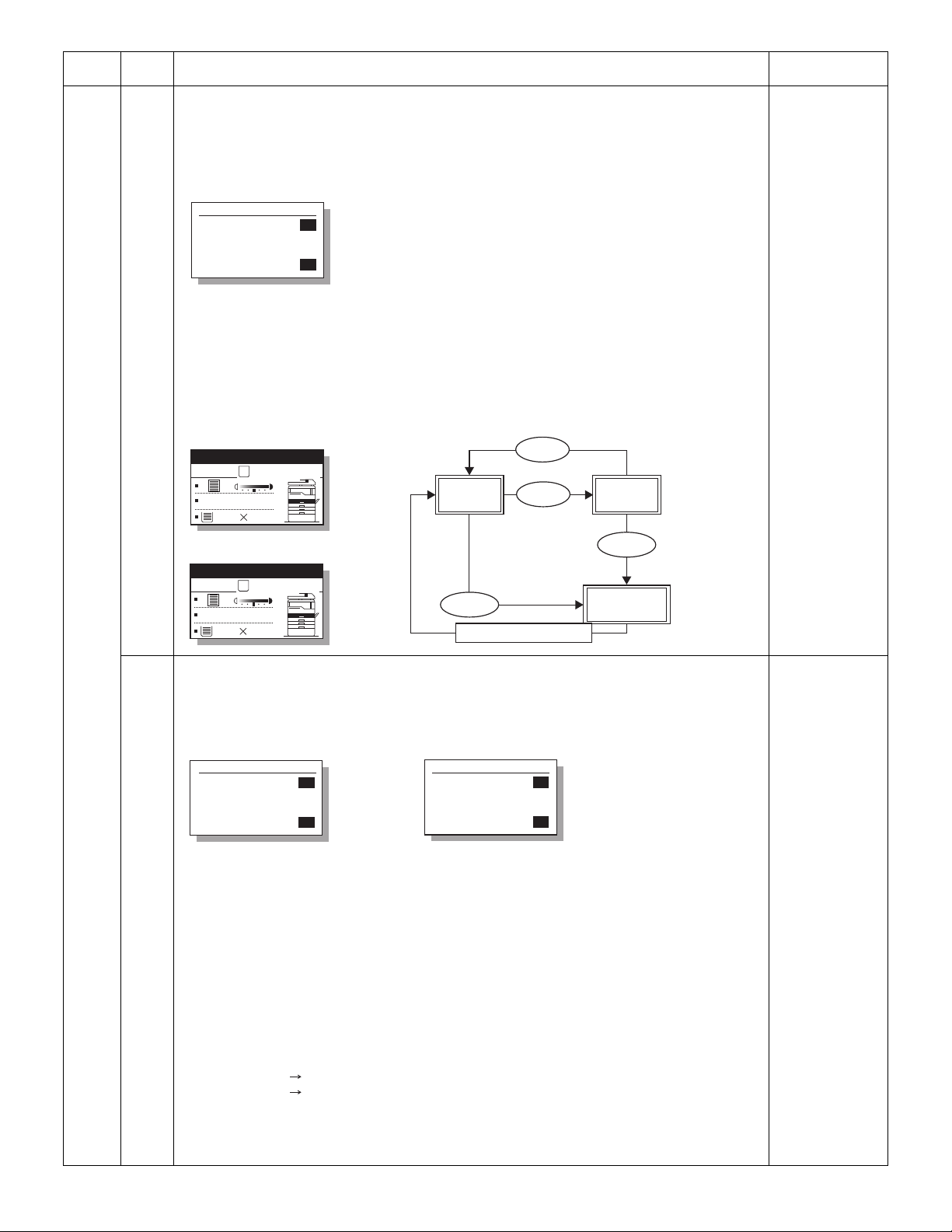
Main
Sim50-6 SPF EDGE
1:SIDE1
2:SIDE2
3:END EDGE
[ 1- 99]
50
50
50
50
(Adjustment item selection window)
Display text array : Adjustment mode
1: SIDE1 : Document (front) scan start position adjustment
2: SIDE2 : Document (back) scan start position adjustment
3: END EDGE : Document rear edge image loss adjustment
Ready to copy.
S
100%
8 1/2
11
(Copy start window)
Copies in progress.
S
100%
8 1/2
11
(Copy execution window)
Adjustment
item selection
window
Copy start
window
Copy execution
window
End of copy execution
[BACK] key
[START] key
[START] key
[OK] key
(Adjustment item selection window)
Sim50-10
PRT. CENTER
1:TRAY1
2:TRAY2
3:TRAY3
1/2 [ 1- 99]
50
50
50
50
Sim50-10
PRT. CENTER
4:TRAY4
5:BYPASS
6:DUPLEX
2/2 [ 1- 99]
50
50
50
50
Display text :Adjustment mode
1:TRAY1 :Print center offset (TRAY1)
2:TRAY2 (*) :Print center offset (TRAY2)
3:TRAY3 (*) :Print center offset (TRAY3)
4:TRAY4 (*) :Print center offset (TRAY4)
5:BYPASS :Print center offset (BYPASS)
6:DUPLEX (*) :Print center offset (DUPLEX 2nd print surface)
code
Sub
code
50 06 Copy lead edge position adjustment (SPF/RSPF)
Used to perform the image lead edge adjustment in the SPF/RSPF copy.
When this simulation is executed, the selection window of the adjustment items and the current set value
are displayed.
The adjustment value is in the range of 1 - 99. When the adjustment value of the document scanning start
position is increased by 1, the scanning timing is advanced, resulting in a smaller image loss.
Select an adjustment item (mode) with the arrow keys and enter a desired value with numeric keys.
When [OK] key is pressed, the entered value is saved to the EEPROM and the machine shifts to the copy
execution window.
After completion of copying, the machine returns to the adjustment value input window.
When [START] key is pressed instead of [OK] key, the machine shifts to the copy execution window and
performs copying.
Contents Remark
(Only when the
SPF/RSPF is
installed.)
Default:
SIDE1: 50
SIDE2: 50
END EDGE: 50
10 Paper off-center adjustment
Used to adjust the output area (main scanning direction) of scanned image data on paper.
When this simulation is executed, the selection window of the adjustment items and the current set value
are displayed.
Note 1: Items marked with (*) are displayed when TRAY2 and following options are not installed.
Note 2: When executing an adjustment copy from the manual paper feed (BYPASS) tray, set the following
paper according to the destination specification.
AB series A3 paper
Inch series Double Letter paper
The adjustment value is in the range of 1 - 99.
When the adjustment value is increased, the output image is shifted to the right. When the adjustment value
is increased by 1, the image is shifted to the right by about 0.1mm.
Select an adjustment item (mode) with the arrow keys, and enter the set value with numeric keys.
MX-M200D SIMULATIONS 7-41
Default:
TRAY1: 50
TRAY2: 50
TRAY3: 50
TRAY4: 50
BYPASS: 50
DUPLEX: 50
Page 71

Main
Ready to copy.
S
100%
8 1/2
11
(Copy start window)
Copies in progress.
S
100%
8 1/2
11
(Copy execution window)
Adjustment
item selection
window
Copy start
window
Copy execution
window
End of copy execution
[BACK] key
[START] key
[START] key
[OK] key
Sim50-12
ORG. CENTER
1:OC
2:SPF(SIDE1)
3:SPF(SIDE2)
[ 1- 99]
50
50
50
50
(Adjustment item selection window)
Display text array : Adjustment mode
1: OC : OC document off-center adjustment
2: SPF (SIDE1) : SPF/RSPF document (front) off-center adjustment
3: SPF (SIDE2) : RSPF document (back) off-center adjustment
Ready to copy.
S
100%
8 1/2
11
(Copy start window)
Copies in progress.
S
100%
8 1/2
11
(Copy execution window)
Adjustment
item selection
window
Copy start
window
Copy execution
window
End of copy execution
[BACK] key
[START] key
[START] key
[OK] key
code
Sub
code
Contents Remark
50 10 When [OK] key is pressed, the entered value is saved to the EEPROM and the machine shifts to the copy
execution window.
After completion of copying, the machine returns to the adjustment value input window.
When [START] key is pressed instead of [OK] key, the machine shifts to the copy execution window and
performs copying.
12 Document off-center adjustment
Used to adjust the scanning start position in the main scanning direction of the document.
When this simulation is executed, the selection window of the adjustment items and the current set value
are displayed.
(Note) 2:SPF(SIDE1) is available only for the model with the SPF/RSPF.
(Note) 3:SPF(SIDE2) is available only for the model with RSPF.
The adjustment value is in the range of 1 - 99.
When the adjustment value is increased, the document scanning position is shifted to the right and the
image is shifted to the left as a result.
When the adjustment value is increased by 1, the scanning area is shifted by 0.1mm.
Select an adjustment item (mode) with the arrow keys, and enter the set value with numeric keys.
When [OK] key is pressed, the entered value is saved to the EEPROM and the machine shifts to the copy
execution window.
After completion of copying, the machine returns to the adjustment value input window.
When [START] key is pressed instead of [OK] key, the machine shifts to the copy execution window and
performs copying.
Default:
OC: 50
SPF(SIDE1): 50
SPF(SIDE2): 50
MX-M200D SIMULATIONS 7-42
Page 72

Main
Sim50-18 DUP REV.
1:OC
2:SPF
[ 1- 99]
50
50
50
(Adjustment item selection window)
Display text array : Adjustment mode
1: OC : OC memory reverse output position
2: SPF : RSPF memory reverse output position
Scan end position
(Default: Void (1) is not scanned.)
Scan direction Scan rear edge
Scan lead edge
Document transport
direction
Print lead edge
Lead edge void (1
Print start position
Rear edge void
Print rear edge
Paper transport
direction
Ready to copy.
S
100%
8 1/2
11
(Copy start window)
Copies in progress.
S
100%
8 1/2
11
(Copy execution window)
Adjustment
item selection
window
Copy start
window
Copy execution
window
End of copy execution
[BACK] key
[START] key
[START] key
[OK] key
code
Sub
code
Contents Remark
50 18 Memory reverse position adjustment in duplex copy
Used to adjust the reverse point (scanning end position) on the reversed surface in duplex copy.
When this simulation is executed, the selection window of the adjustment items and the current set value
are displayed
The adjustment value is in the range of 1 - 99.
Front surface print in S-D mode and even page print in D-S mode are reverse memory copy operations from
the document rear edge.
When, therefore, the print start position adjustment of the output image is required, adjust as follows:
The image in the reverse memory copy is printed from the scanning rear edge when the document scanning
direction is in the arrow direction as shown below.
If, therefore, the print lead edge is shifted, set the reference chart with the rear edge on the reference
position, and adjust the simulation set value with this simulation so that the print image lead edge matches.
Since printing is started at the print start position from the last memory image data to the head data, the end
data position saved in the memory is changed by changing the scanning end position with the simulation,
adjusting the image lead edge position.
(MX-M200D/MXM160D only)
(Execution is
allowed when
DUPLEX setting is
ON, and RSPF is
installed.)
Default:
OC: 50
SPF: 50
Select an adjustment item (mode) with the arrow keys, and enter the set value with numeric keys.
When [OK] key is pressed, the entered value is saved to the EEPROM and the machine shifts to the copy
execution window.
After completion of copying, the machine returns to the adjustment value input window.
When [START] key is pressed instead of [OK] key, the machine shifts to the copy execution window and
performs copying.
MX-M200D SIMULATIONS 7-43
Page 73

Main
Sim50-19 DUP R VOID
1:PRV(SIDE1)
2:PRV(SIDE2)
3:RRC-D
[ 1- 99]
50
50
50
50
(Adjustment item selection window)
Display text array : Adjustment mode
1: PRV (SIDE1) : Paper rear edge void amount (1st print surface)
2: PRV (SIDE2) : Paper rear edge void amount (2nd print surface)
3: RRC-D : Print start position (2nd print surface)
Ready to copy.
S
100%
8 1/2
11
(Copy start window)
Copies in progress.
S
100%
8 1/2
11
(Copy execution window)
Adjustment
item selection
window
Copy start
window
Copy execution
window
End of copy execution
[BACK] key
[START] key
[START] key
[OK] key
(Adjustment item selection window)
Sim51-2 RESIST ADJ. Sim51-2 RESIST ADJ. Sim51-2 RESIST ADJ.
2
1:TRAY1
2:TRAY2
3:TRAY3
1/4 [ 1- 99]
50
50
50
50
4:TRAY4
5:BYPASS
6:RSPF(SIDE1)
2/4 [ 1- 99]
50
50
50
50
7:RSPF(SIDE2)
8:RSPF A5
9:DUPLEX
3/4 [ 1- 99]
50
50
50
50
Sim51-2 RESIST ADJ.
10:PRE FEED
4/4 [ 1- 99]5050
Display text :Adjustment mode
1:TRAY1 :Resist amount in paper feed from TRAY1
2:TRAY2 :Resist amount in paper feed from TRAY2 (*1)
3:TRAY3 :Resist amount in paper feed from TRAY3 (*1)
4:TRAY4 :Resist amount in paper feed from TRAY4 (*1)
5:BYPASS :Resist amount in paper feed from manual tray
6:RSPF(SIDE1) :Resist amount on SPF/RSPF document surface (*1)
7:RSPF(SIDE2) :resist amount on RSPF document back (*1)
8:RSPF A5 :Document resist amount in A5 document back transport (*1)
9:DUPLEX :Resist amount in DUPLEX print (Second print surface) (*1)
10: PRE FEED :Pre-feed time of the manual feed tray paper feed. (*2)
code
Sub
code
50 19 Rear edge void adjustment in duplex copy
Used to adjust the rear edge void amount in duplex copy.
When this simulation is executed, the selection window of the adjustment items and the current set value
are displayed.
The adjustment value is in the range of 1 - 99.
When the adjustment value is increased by 1, the rear edge void amount is increased by about 0.1mm.
Select an adjustment item (mode) with the arrow keys, and enter the set value with numeric keys.
When [OK] key is pressed, the entered value is saved to the EEPROM and the machine shifts to the copy
execution window.
After completion of copying, the machine returns to the adjustment value input window.
When [START] key is pressed instead of [OK] key, the machine shifts to the copy execution window and
performs copying
Contents Remark
(MX-M200D/MXM160D only)
(Execution is
allowed when
DUPLEX setting is
ON, and RSPF is
installed.)
Default:
PRV(SIDE1): 50
PRV(SIDE2): 50
RRC-D: 50
51 02 Resist amount adjustment
Used to adjust the contact pressure (warp amount) of paper against the resist roller of the main unit resist
roller and the SPF/RSPF.
When this simulation is executed, the selection window of the adjustment items and the current set value
are displayed.
MX-M200D SIMULATIONS 7-44
Default:
TRAY1: 50
TRAY2: 50
TRAY3: 50
TRAY4: 50
BYPASS: 50
RSPF(SIDE1): 50
RSPF(SIDE2): 50
RSPF A5: 50
DUPLEX: 50
PRE FEED: 32
Page 74

Main
Ready to copy.
S
100%
8 1/2
11
(Copy start window)
Copies in progress.
S
100%
8 1/2
11
(Copy execution window)
Adjustment
item selection
window
Copy start
window
Copy execution
window
End of copy execution
[BACK] key
[START] key
[START] key
[OK] key
(Automatic adjustment window)
(Manual adjustment window)
Sim53-8 SPF AUTO
PRESS OK KEY
EXEC 50
Sim53-8 SPF AUTO
50
[START] Key
Key
Key
An optional value can
be entered manually.
When [OK] key or [START] key
is pressed, the entered value
is saved in the EEPROM.
When [START] key is
pressed, the window
shifts to the sub code
input standby window.
When, however, [OK] key
is pressed, the window
does not shift.
[OK] key or [START] Key
Sim53-8 SPF AUTO
EXEC
Sim53-8 SPF AUTO
adjustment
NG
Sub code input standby window
adjustment
OK
[OK] key or [START] Key
When the automatic adjustment result is NG,
"ERR" is displayed on the value display.
50
PRESS OK KEY
EXEC ERR
code
Sub
code
Contents Remark
51 02 (*1) Valid only when an option is installed. (If an option is not installed, it is not displayed on the adjustment
window.)
(*2) When heavy paper slips in manual feed copy, or when a paper jam occurs in thin paper copy, adjust this
set value to remove the problem.
•Heavy paper slips. Increase the set value.
• Thin paper jams. Decrease the set value.
The adjustment range is 1 - 99.
Select an adjustment item (mode) with the arrow keys, and enter the set value with numeric keys.
When [OK] key is pressed, the entered value is saved to the EEPROM and the machine shifts to the copy
execution window.
After completion of copying, the machine returns to the adjustment value input window.
When [START] key is pressed instead of [OK] key, the machine shifts to the copy execution window and
performs copying.
53 08 SPF/RSPF scanning position automatic adjustment
Used to adjust the SPF/RSPF stop position of the mirror unit in the SPF/RSPF copy.
The scanning position is basically determined by the automatic adjustment. It can be also adjusted
manually.
MX-M200D SIMULATIONS 7-45
Default:
50
Page 75

Main
Setting value: Adjustment mode
0: SPF/RSPF scan position setup for model
which is not provided with dirt prevention
1: Scan position setting for dirt prevention
SPF/RSPF
(Adjustment item selection window)
Sim53-10 SPF RD POS
1:SPF RD POS
[ 0- 1]
1
0
Code number : Mode
0 : Correction Enable
1 : Correction Disable
Sim61-2 LASER PWR
1:LASER POWER
[ 0 - 1]
1
Sim61-3 LSU CHECK
EXEC
[OK] key or [START] key
Sim61-3 LSU CHECK
PRESS OK KEY EXEC
Initial window
HSYNC
(Execution window)
Sim63-1 SHADING
061
[OK] key or [START] key
Sim63-1 SHADING
PRESS OK KEY EXEC
code
Sub
code
53 10 SPF/RSPF scanning position setting
Used to change setting depending on whether the SPF/RSPF unit and the SPF/RSPF document glass
holder section are anti-dirt glass or not.
When this simulation is executed, the selection window of the adjustment items and the current set value
are displayed.
Though this setting is changed, the other adjustment values are not changed.
When replacing or installing the SPF/RSPF unit, use this simulation to set the position and perform the
scanning position automatic adjustment.
61 02 Laser power correction ON/OFF
Enable/Disable of the LSU laser power correction during the operation is set.
When [START] key is pressed, the entered set value is saved and the machine enters the sub code input
standby mode.
1
Contents Remark
Default:
1
Default:
1
03 HSYNC output check
When this simulation is executed, the polygon motor is rotated for 30sec together with the LEND signal.
"EXEC" (indicating execution) and "HSYNC" (HSYNC sensor detecting status) are displayed.
Every time when the HSYNC signal is detected, "HSYNC" display is highlighted for 100ms.
63 01 Shading check
Used to display the detection level when the lamp of the white plate for shading correction is lighted.
When the simulation code is entered, the initial window is displayed to urge execution. Press [OK] key or
[START] key to start the simulation. The contents of the operations are as follows:
1. The mirror base unit is shifted to the white plate for shading correction.
2. The copy lamp is lighted.
3. "0" is displayed until the copy lamp light quantity is stabilized.
4. When the light quantity is stabilized, the level of 1 pixel on the CCD center which is not corrected is
displayed in hexadecimal.
* The white level is displayed for about 10sec. The data update cycle is about 1sec.
5. After passing 10sec, the machine returns to the sub code input window.
MX-M200D SIMULATIONS 7-46
Page 76

Main
Sim63-7 SPF ADJ.
WHITE ADJUST
PRESS OK KEY EXEC
Sim63-7 SPF ADJ.
WHITE ADJUST
EXEC
(Initial window)
[OK] key or [START] key
Sim63-7 SPF ADJ.
Sim63-7 SPF ADJ.
Failure
Success
WHITE ADJUST
ERROR
[---]
PRESS OK KEY EXEC
WHITE ADJUST
COMPLETE
[160]
PRESS OK KEY EXEC
(Execution window)
7SEG LED Print pattern
0 1BY2 mode (*1)
1 Grid pattern (*2)
2 White paper
3 Black background
Ready to copy.
S
100%
8 1/2
11
(Initial window)
Copies in progress.
S
100%
8 1/2
11
[OK] Key or
[START] Key
After completion of printing one sheet
1
7SEG LED
code
Sub
code
63 07 SPF/RSPF automatic correction
Used to adjust the SPF/RSPF white correction start pixel position.
When the carriage or the platen glass is replace, this simulation must be executed.
When this simulation is executed, the initial window as shown below is displayed.
When [OK] key or [START] key is pressed with the OC cover open, the automatic adjustment is executed
and the position (which pixel from the CCD edge) of the exposure correction sheet (white Mylar) in the SPF/
RSPF position is displayed.
After completion of adjustment, the result is saved to the EEPROM.
When the result is in the range of 93 - 299, it is judged as a success. If not, it is judged as an error. In case
of an error, the result is not saved to the EEPROM.
Contents Remark
(Only when the
SPF/RSPF is
installed.)
* Since this simulation detects the border line between the white Mylar (white) edge and the sky-shot
(black), if the simulation is executed with the SPF/RSPF unit (OC cover) open, it is judged as an error.
* Since the adjustment value is the position of the border line, in order to execute white correction in an
actual SPF/RSPF copy, the point is "Adjustment value - 34th pixel."
64 01 Self print
Used to perform printing of one page disregarding the optical system status. Also when the print command
is issued from the host, printing is performed.
When this simulation is executed, warm-up is performed and the ready lamp is lighted. (Since, however, the
optical system is invalid, initializing is not performed.)
There are following four self-printable patterns.Use numeric keys to select a pattern.
The selected pattern is displayed on 7-segment LED.
(4 - 99: Input invalid)
(*1) After outputting 1 line black data, white data of 2 line is outputted.
(*2) The grid pattern of about 1cm square is outputted.
(*3) Data are always made for A3 size. If printing is made on paper smaller than A3, the remaining data are
not outputted. (Images are not formed on the drum.)
MX-M200D SIMULATIONS 7-47
Page 77

Main
Sim65-10 KEY TIME
1:KEY ACK TIME
[ 0- 1]11
Display: Setting
0: Disable
1: Enable
Sim65-11 INFO LAMP
1:PWM DUTY
2:BLINK TYPE
[ 1- 5]
1
1
1
Lamp brightness
1: 100%
2: 80%
3: 60%
4: 40%
5: 20%
Kind of flashing
1: Flashing
2: Flashing 10 times, and lighting thereafter.
3: Lighting
Sim67-50 USB SPEED
1:FULL SPEED
2
2
Display : Setting
1 : FAST
2 : NORMAL 1
3 : NORMAL 2
4 : SAFE
[ 1- 4]
Slow
Fast
code
Sub
code
Contents Remark
65 10 Key reception time setting display/non-display setting
Used to set Enable/Disable of the key reception time setting in the system settings. When this setting is set
to Enable (1), the key reception time is displayed in the system settings, allowing setting.
[CA] key: Exit the simulation mode.
[INTERRUPT] key: Shifts to the sub code input window.
11 Info lamp setting
Used to set the Info lamp brightness (PWM duty) and the kind of flashing.
During this simulation, Info lamp is lighted to allow checking of the brightness.
[CA] key: Exit the simulation mode.
[INTERRUPT] key: Shifts to the sub code input window.
67 50 USB reception speed adjustment
Used to set an limitation on the print data reception speed when the USB transfer speed is at full speed.
Default:
1
Default:
Lamp brightness: 1
Kind of flashing: 1
Default:
3
* When images are disturbed in printing through USB, change the setting and try again.
[CA] key: Exits from the simulation mode.
[INTERRUPT] key: Shifts to the sub code entry window.
MX-M200D SIMULATIONS 7-48
Page 78

[8] SYSTEM SETTINGS
The user programs allow the parameters of certain functions to be set, changed, or canceled as desired.
1. List of user programs
This copier has the following user programs.
Custom setting
SYSTEM SETTINGS Set value(Default) Remark
ADMINISTRATOR
PASSWORD
CHANGE
ACCOUNT
CONTROL
DEVICE
CONTROL
OPERATION
SETTINGS
ENERGY SAVE AUTO POWER SHUT-OFF On (Check box is checked)
COPY SETTING EXPOSURE ADJUST Original glass,
ADMINISTRATOR PASSWORD
CHANGE
AUDITING MODE Copy, Printer and
Scanner
TOTAL/ACCOUNT
RESET ACCOUNT Reset 1 Account,
Reset All Account
ACCOUNT NUMBER CONTROL Enter, Delete, Change
Account Number
ACCOUNT LIMIT Single Account Limit,
All Account Limit
ACCOUNT NUMBER SECURITY No (No warning)
CANCEL JOBS OF INVALID ACCOUNT Cancel (Not inhibited)
WAITING COPY LAMP SETTING ON*/OFF
OFFSET FUNCTION UPPER TRAY,
CENTER TRAY
MEMORY FOR PRINTER 30, 40, 50*, 60, 70%
USB2.0 MODE Full speed mode*/High speed mode
RETURN FROM COPY MODE TIMING 0, 10, 30*, 60sec
AUTO CLEAR 0, 10, 20, 60*, 90, 120sec
DISABLE DISPLAY TIMEOUT Unchecked
LANGUAGE SETTING
MESSAGE TIME Short (3sec), Normal (6sec)*, Long (9sec)
KEY TOUCH SOUND Low*, High, Off
KEY TOUCH SOUND AT INITIAL POINT Off (Check box unchecked)
KEY PRESS TIME Minimum* 0.5, 1.0, 1.5, 2.0sec
DISABLE AUTO KEY REPEAT OFF (The auto repeat functions.)
DISABLE PAPER SIZE SET OFF (Paper size setting can be made.)
AUTO POWER SHUT-OFF TIMER 5*, 30, 60, 120, 240min
PREHEAT MODE 1*, 5, 30, 60, 120, 240min
TONER SAVE MODE excluding U.K
Document feeder
MARGIN DEFAULT AB system: 0, 5, 10*, 15, 20mm
ERASE ADJUST AB system: 0, 5, 10*, 15, 20mm
CARD SHOT DEFAULT AB system Y: 54mm, X: 86mm
DEFAULT TRAY SET Tray 1*, 2, 3, 4, BYPASS TRAY
DEFAULT EXPOSURE Auto*, TEXT, PHOTO
STREAM FEEDING Check box unchecked
ROTATION COPY Check box checked
SORT AUTO SELECT No sort, Sort*
RESOLUTION IN AUTO/TEXT MODE 300*, 600dpi
PHOTO MODE DEFAULT Pattern 1*, 2
LIMIT OF COPIES 99, 999*copies
DISABLE AUTO PAPER SELECTION Check box unchecked
DISABLE 2-SIDED COPY Check box unchecked
00000
Enable (The function works.)
Level 1, 2, 3*, 4, 5
Inch system: 0, 1/4, 1/2*, 3/4, 1inch
Inch system: 0, 1/4, 1/2*, 3/4, 1inch
Inch system Y: 2 1/8inch, X: 3 3/8inch
MX-M200D SYSTEM SETTINGS 8-1
Page 79
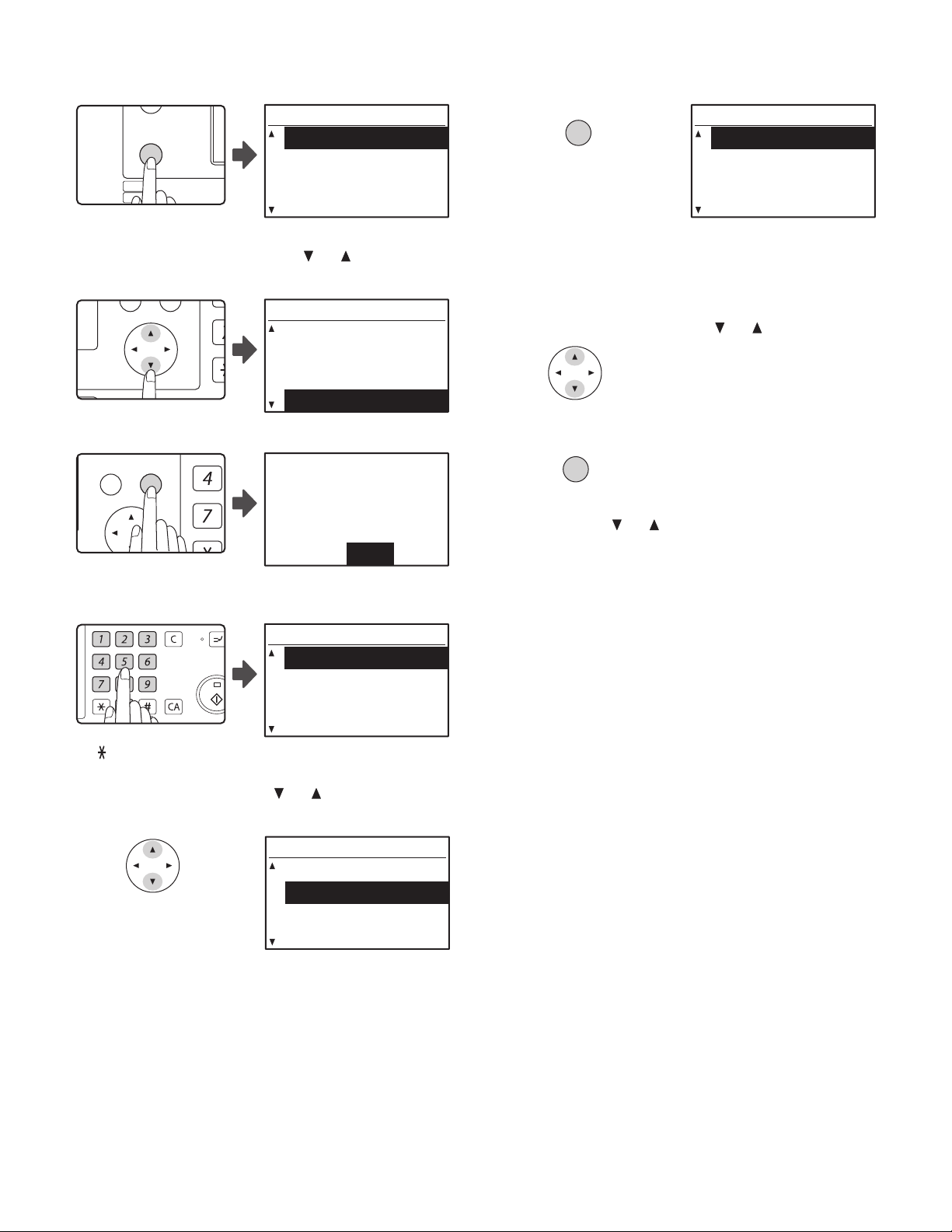
2. Using the system settings
EXPOSURE
COLOR MODE
PAPE
RESOLUT
COPY
SCAN
SPECIAL
FUNCTION
LINE
DATA
DATA
ON LINE
PQ
ACC
GHI
PQRS
BACK
OK
ABC DEF
JKLGHI MNO
TUVPQRS WXYZ
@.-
_
READ-END
ACC. #-C
INTERRU
MODE SELECT
CHANGE ADMIN PW
COPIER
PRINTER
SCANNER
1) Press the [SPECIAL FUNCTION] key.
6) Press the [OK] key.
SPECIAL FUNCTION
SPECIAL MODES
ORIG. SIZE ENTER
PAPER SIZE SET
DISPLAY CONTRAST
The special function screen will appear.
2) Select "SYSTEM SETTINGS" with the [ ] or [ ] key.
SPECIAL FUNCTION
PAPER SIZE SET
DISPLAY CONTRAST
TOTAL COUNT
SYSTEM SETTINGS
3) Press the [OK] key.
Enter admin
password.
ADMIN PASSWORD:
-----
The administrator password entry screen appears.
4) Enter the administrator password with the numeric keys.
OK
COPIER
EXPOSURE ADJUST
MARGIN DEFAULT
ERASE ADJUST
CARD SHOT
The settings of the selected mode appear.
Several programs will have checkboxes in front of them. To enable a
function (make a checkmark appear), press the [OK] key. To disable
the function, press the [OK] once again to remove the checkmark. To
configure a program that has a checkbox, go to step 9.
7) Select the desired program with the [ ] or [ ] key.
8) Press the [OK] key and follow the instructions in the program screen.
OK
9) To use another program for the same mode, select the desired
program with the [
To use a program for a different mode, press the [BACK] key and
select the desired mode. To exit the system settings, press the [CA]
key.
] or [ ] key.
MODE SELECT
CHANGE ADMIN PW
COPIER
PRINTER
SCANNER
•“ ” appears for each digit that you enter.
• The mode selection screen appears.
5) Select the desired mode with the [ ] or [ ] key.
Example: The screen when “COPIER” is selected.
MX-M200D SYSTEM SETTINGS 8-2
Page 80

[9] TROUBLE CODE LIST
1. Trouble code list
Main
code
Sub
code
E1 00 IMC PWB communication trouble
10 IMC PWB trouble
11 IMC ASIC error
13 IMC PWB flash ROM error
16 IMC PWB DIMM memory read/write check error
81 Interface error in communication with IMC PWB (Parity)
82 Interface error in communication with IMC PWB
(Overrun)
84 Interface error in communication with IMC PWB
(Framing)
E7 01 Duplex model memory error
02 LSU trouble
10 Shading trouble (Black correction)
11 Shading trouble (White correction)
12 Shading trouble
16 Abnormal laser output
F2 02 Toner supply abnormality
04 Improper cartridge (destination error, life cycle error)
40 ATC sensor abnormality
F5 02 Copy lamp lighting abnormality
F6 00 FAX board communication trouble
10 FAX board trouble
80 FAX board communication trouble (Protocol)
81 FAX board communication trouble (Parity)
82 FAX board communication trouble (Overrun)
84 FAX board communication trouble (Framing)
88 FAX board communication trouble (Time out)
99 Machine - FAX language error
F9 00 MX-NB10 communication trouble
H2 00 Thermistor open
H3 00 Heat roller high temperature detection
H4 00 Heat roller low temperature detection
H5 01 5-time continuous detections of POUT not-reached jam
L1 00 Scanner feed trouble
L3 00 Scanner return trouble
L4 01 Main motor lock detection
11 Shifter motor trouble
L6 10 Polygon motor lock detection
L8 01 No full wave signal
U1 03 FAX board battery error
U2 04 EEPROM read/write error (serial communication error)
11 Counter check sum error (EEPROM)
40 CRUM chip communication error
U9 00 Panel board communication trouble
80 Panel board communication trouble (Protocol)
81 Panel board communication trouble (Parity)
82 Panel board communication trouble (Overrun)
84 Panel board communication trouble (Framing)
88 Panel board communication trouble (Time out)
99 Panel language error
-- Auditor NOT READY
CH ONNone Door open
Content
2. Details of trouble codes
Main
Sub
code
code
E1 00 Content IMC PWB communication trouble.
Detail An abnormality occurs in communication
between the MCU PWB and the IMC PWB.
Cause IMC PWB-MCU PWB harness abnormality.
MCU PWB connector disconnection.
IMC PWB ROM defect/data abnormality.
Check
and
remedy
10 Content IMC PWB trouble.
Detail An abnormality occurs in the IMC PWB.
Cause USB chip error/CODEC error on the IMC PWB.
Check
and
remedy
11 Content IMC ASIC error.
Detail An abnormality occurs in the IMC PWB.
Cause Abnormality in ASIC on the IMC PWB.
Check
and
remedy
13 Content IMC PWB flash ROM error.
Detail An abnormality occurs in the IMC flash ROM.
Cause IMC PWB abnormality.
Check
and
remedy
16 Content IMC PWB DIMM memory read/write check
Detail An installation error occurs in the IMC
Cause Improper installation of the IMC expansion
Check
and
remedy
81 Content Interface error in communication with IMC
Detail A parity error occurs in communication
Cause IMC PWB-MCU PWB harness defect.
Check
and
remedy
Check connection of the connector and the
harness between the IMC PWB and the MCU
PWB.
Check the ROM of the IMC PWB.
Replace the IMC PWB with a new one.
Replace the IMC PWB with a new one.
Replace the IMC PWB with a new one.
If downloading of the program is abnormally
terminated, it may cause an error.
Download the program again to avoid this.
error.
expansion compression memory module.
An error occurs during access to the IMC
expansion compression memory.
memory module.
IMC expansion memory module abnormality.
IMC expansion memory contact abnormality.
IMC PWB abnormality.
Check installation of the expansion memory
module.
Replace the expansion memory module.
Replace the IMC PWB with a new one.
PWB (Parity).
between the MCU PWB and the IMC PWB.
Improper connection of the MCU PWB
connector.
IMC PWB ROM defect/data abnormality.
Check connection of the connector/harness
between the IMC PWB and the MCU PWB.
Check the ROM of the IMC PWB.
Details of trouble
CH
None Developing cartridge installed
Blink
MX-M200D TROUBLE CODE LIST 9-1
Page 81

Main
Sub
code
code
E1 82 Content Interface error in communication with IMC
PWB (Overrun).
Detail An overrun error occurs in communication
between the MCU PWB and the IMC PWB.
Cause IMC PWB-MCU PWB harness defect.
Improper connection of the MCU PWB
connector.
IMC PWB ROM defect/data abnormality.
Check
and
remedy
84 Content Interface error in communication with IMC
Detail A framing error occurs in communication
Cause IMC PWB-MCU PWB harness defect.
Check
and
remedy
E7 01 Content Duplex model memory error.
Detail The memory capacity for the duplex model
Cause The memory capacity of the MCU PWB is
Check
and
remedy
02 Content LSU trouble.
Detail The BD signal from the LSU cannot be
Cause LSU connector or LSU harness defect or
Check
and
remedy
10 Content Shading trouble (Black correction).
Detail The CCD black scan level is abnormal when
Cause Improper connection of the CCD unit flat cable
Check
and
remedy
Check connection of the connector/harness
between the IMC PWB and the MCU PWB.
Check the ROM of the IMC PWB.
PWB (Framing).
between the MCU PWB and the IMC PWB.
Improper connection of the MCU PWB
connector.
IMC PWB ROM defect/data abnormality.
Check connection of the connector/harness
between the IMC PWB and the MCU PWB.
Check the ROM of the IMC PWB.
machine is improper.
Insufficient memory capacity.
improper.
Use SIM 26-39 to check that the memory
capacity is 32MB. If it is not 32MB, replace the
MCU PWB with a suitable one.
detected in a certain cycle. (Always OFF or
always ON)
disconnection.
Polygon motor rotation abnormality.
Laser beams are not generated.
MCU PWB abnormality.
Check connection of the LSU connector.
Execute SIM 61-03 to check the LSU
operations.
Check that the polygon motor rotates normally.
Check that the laser emitting diode generates
laser beams.
Replace the LSU unit.
Replace the MCU PWB.
the shading.
CCD unit abnormality.
MCU PWB abnormality.
Check connection of the CCD unit flat cable.
Check the CCD unit.
Details of trouble
Main
Sub
code
code
E7 11 Content Shading trouble (White correction).
Detail The CCD white scan level is abnormal when
the shading.
Cause Improper connection of the CCD unit flat cable
Dirt on the mirror, the lens, and the reference
white plate.
Copy lamp lighting abnormality.
CCD unit abnormality.
MCU PWB abnormality(When occurred in the
SPF scan position).
Improper installation of the mirror unit.
Check
and
remedy
12 Content Shading trouble.
Detail White correction is not completed in the
Cause CCD unit flat cable connection failure.
Check
and
remedy
16 Content Abnormal laser output.
Detail When the laser output is stopped, HSYNC is
Cause Laser abnormality.
Check
and
remedy
F2 02 Content Toner supply abnormality
Detail When toner near end is detected with the toner
Cause ATC sensor abnormality
Check
and
remedy
Clean the mirror, lens, and the reference white
plate.
Check the light quantity and lighting status of
the copy lamp (SIM 05-03).
Check the MCU PWB.
specified number of operations.
Dirt on mirrors, lenses, and the reference white
plate.
Copy lamp lighting abnormality.
CCD unit abnormality.
MCU PWB abnormality .
Clean mirrors, lenses, and the reference white
plate.
Check the copy lamp light quantity (SIM 05-03)
and lighting.
Check the CCD unit.
Check the MCU PWB.
detected.
MCU PWB abnormality.
Check the laser emitting diode operation.
Replace the MCU PWB.
supply time of 50% or less.
When the toner supply time exceeds 300%.
Toner supply abnormality
Replace the toner cartridge.
Replace the developing unit.
Details of trouble
MX-M200D TROUBLE CODE LIST 9-2
Page 82

Main
Sub
code
code
F2 04 Content Improper cartridge (destination error, life cycle
error)
Detail The destination of the machine differs from that
of the CRUM.
The life cycle information is other than "Not
used (FFh)".
Cause CRUM chip defect.
Improper developing unit .
Check
and
remedy
Identificat
ion error
Model
error
Type
error
Destinatio
n error
Data
abnormali
ty
Misc error When the Misc information is other than "Not
40 Content ATC sensor abnormality
Detail ATC sensor value abnormality
Cause Connector connection trouble
Check
and
remedy
F5 02 Content Copy lamp lighting abnormality.
Detail The copy lamp does not turn on.
Cause Copy lamp abnormality.
Check
and
remedy
F6 00 Content FAX board communication trouble.
Detail FAX board communication error.
Cause No command can be sent from the MCU to the
Check
and
remedy
10 Content FAX board trouble.
Detail FAX board abnormality detection.
Cause FAX controller and FAX board memory
Check
and
remedy
Replace the CRUM chip.
Replace the developing unit.
The trade mark code of the CRUM differs.
The company code of the CRUM differs.
The boot program model code does not
coincide with the CRUM model code.
When the CRUM type is other than genuine/
conversion/production rotation.
The machine destination differs from the
CRUM destination.
When an error value is included in the initial
check information. When the max. toner supply
time is 00.
When the print hard stop is 00.
used (FFh)".
Toner cartridge installation trouble
Sensor breakdown
Connect the connector again.
Install the developing unit again.
Replace the developing unit with a normal one.
Copy lamp harness abnormality.
CCD PWB harness abnormality.
Use SIM 5-3 to check the copy lamp
operations.
When the copy lamp lights up.
Check the harness and the connector between
the CCD unit and the MCU PWB.
When the copy lamp does not light up.
Check the harness and the connector between
the copy lamp unit and the MCU PWB.
Replace the copy lamp unit.
Replace the MCU PWB.
FAX .
Check connection of the FAX board.
Replace the FAX board.
abnormality.
Replace the FAX board.
Details of trouble
Main
Sub
code
code
F6 80 Content FAX board communication trouble (Protocol).
Detail A break error occurs in communication
between the MCU and the FAX board.
Cause MCU PWB connector connection failure/
Garbled data.
Check
and
remedy
81 Content FAX board communication trouble (Parity).
Detail A parity error occurs in communication.
Cause MCU PWB connector connection failure/
Check
and
remedy
82 Content FAX board communication trouble (Overrun).
Detail An overrun error occurs in communication
Cause MCU PWB connector connection failure/
Check
and
remedy
84 Content FAX board communication trouble (Framing).
Detail A framing error occurs in communication
Cause MCU PWB connector connection failure/
Check
and
remedy
88 Content FAX board communication trouble (Time out).
Detail FAX board communication error.
Cause There is no respond command from the FAX
Check
and
remedy
97 Content Combination error between the FAX unit and
Detail Combination error between the FAX unit and
Cause When this fax unit is installed to the machine
Check
and
remedy
99 Content Machine - FAX language error.
Detail Discrepancy of the destination of the machine
Cause The destination of the machine differs from that
Check
and
remedy
F9 00 Content MX-NB10 board communication trouble.
Detail MX-NB10 print data reception error.
Cause Print data cannot be received from the MX-
Check
and
remedy
Check connection of the FAX board.
Replace the FAX board.
Reset the machine (Power OFF/ON).
between the MCU and the FAX board.
Garbled data.
Check connection of the FAX board.
Replace the FAX board.
Reset the machine (Power OFF/ON).
between the MCU and the FAX board.
Garbled data
Check connection of the FAX board.
Replace the FAX board.
Reset the machine. (Power OFF/ON).
between the MCU and the FAX board.
Garbled data.
Check connection of the FAX board.
Replace the FAX board.
Reset the machine (Power OFF/ON).
for 30sec or more.
Check connection of the FAX board.
Replace the FAX board.
Reset the machine (Power OFF/ON).
the main unit
the main unit
that can not install this.
Check the model name of the main unit
and the FAX board.
of the FAX board.
When installing to the machine that can install
only AR-FX11.
Change the destination setting with SIM26-6.
Replace the FAX board with one which.
conforms to the destination of the machine.
NB10 for 3 min or more.
Reset the machine (Power OFF/ON).
Details of trouble
MX-M200D TROUBLE CODE LIST 9-3
Page 83

Main
Sub
code
code
H2 00 Content Thermistor open.
Detail The thermistor is open.
The fusing unit is not installed.
Cause Thermistor abnormality.
Control PWB abnormality.
Fusing section connector disconnection.
The fusing unit is not installed.
Check
and
remedy
H3 00 Content Heat roller high temperature detection.
Detail The fusing temperature exceeds 240C°.
Cause Thermistor abnormality.
Check
and
remedy
H4 00 Content Heat roller low temperature detection.
Detail When the fusing temperature is lower than
Cause Thermistor abnormality.
Check
and
remedy
H5 01 Content 5-time continuous detections of POUT not-
Detail Paper not-reached jams are detected 5 times
Cause A fusing jam is not canceled completely. (A jam
Check
and
remedy
Check the harness and the connector between
the thermistor and the PWB.
Use SIM 14 to clear the self diagnostic display.
Control PWB abnormality.
Fusing section connector disconnection.
Use SIM 5-02 to check the heater lamp blinking
operation.
When the lamp blinks normally.
Check the thermistor and its harness.
Check the thermistor input circuit on the control
PWB.
When the lamp keeps ON.
Check the power PWB and the lamp control
circuit on the MCU PWB.
Use SIM 14 to clear the self diagnostic display.
150C° after 55sec from the start of warming
up.
When the warming up complete temperature is
not reached in 30sec from reaching 150C°.
When the fusing temperature is lower than
100C° after 20sec from ready start.
When the fusing temperature is lower than
145C° when printing.
Heater lamp abnormality.
Thermostat abnormality.
Control PWB abnormality.
Use SIM 5-02 to check the heater lamp blinking
operation.
When the lamp blinks normally.
Check the thermistor and its harness.
Check the thermistor input circuit on the control
PWB.
When the lamp does not light up.
Check for disconnection of the heater lamp and
the thermostat. Check the interlock switch.
Check the power PWB and the lamp control
circuit on the MCU PWB.
Use SIM 14 to clear the self diagnostic display.
reached jam.
or more continuously by the paper exit sensor
(POUT). The jam counter is backed up and
used for jobs after turning on the power.
paper remains in the machine.)
Paper exit sensor trouble or harness
connection trouble
Defective installation of the fusing unit.
Check the fusing section jam (for winding, etc.).
Check the POUT sensor harness. Check
installation of the fusing unit.
Use SIM14 to clear the self diag display.
Details of trouble
Main
Sub
code
code
L1 00 Content Scanner feed trouble.
Detail The scanner does not complete feeding in the
specified time.
Cause Mirror unit abnormality.
The scanner wire is disconnected.
The origin detection sensor abnormality.
Mirror motor harness abnormality.
Check
and
remedy
L3 00 Content Scanner return trouble.
Detail The scanner does not complete returning in
Cause Mirror unit abnormality.
Check
and
remedy
L4 01 Content Main motor lock detection.
Detail The main motor does not rotate.
Cause Main motor unit abnormality.
Check
and
remedy
11 Content Shifter motor trouble.
Detail The shifter home position detection signal is
Cause Shifter motor abnormality, improper connection
Check
and
remedy
Use SIM 1-1 to check the mirror reciprocating
operations.
When the mirror does not feed.
Check for disconnection of the scanner wire.
Check the harness and the connector between
the mirror motor and the MCU PWB.
Replace the mirror unit.
Replace the MCU PWB.
When the mirror does feed.
Use SIM 1-2 to check the mirror home position
sensor.
the specified time.
The mirror is not in the home position when OC
copying is started with the mirror standby in the
home position.
Scanner wire disconnection.
Origin detection sensor abnormality.
Mirror motor harness abnormality.
Use SIM 1-1 to check the mirror reciprocating
operations.
When the mirror does not return.
Check for disconnection of the scanner wire.
Check the harness and the connector between
the mirror motor and the MCU PWB.
Replace the mirror unit.
Replace the MCU PWB.
When the mirror does feed.
Use SIM 1-2 to check the mirror home position
sensor.
The motor lock signal is detected for 1sec or
more after rotation of the main motor.
The motor lock signal is detected for 1sec
during rotation of the main motor.
Improper connection or disconnection the main
motor and the harness.
MCU PWB abnormality.
Use SIM 25-01 to check the main motor
operations.
Check connection of the main motor harness/
connector.
Replace the main motor.
Replace the MCU PWB.
not detected when initializing the shifter.
or disconnection of the harness, shifter home
position sensor abnormality.
Use SIM 03-11 to check the shifter motor
operations.
Check connection of the harness/connector of
the shifter motor.
Replace the shifter motor.
Replace the MCU PWB.
Details of trouble
MX-M200D TROUBLE CODE LIST 9-4
Page 84

Main
Sub
code
code
L6 10 Content Polygon motor lock detection.
Detail The polygon motor does not rotate.
The motor lock signal is detected for 6sec after
rotation of the polygon motor. The motor lock
signal is detected for 1sec during rotation of
the polygon motor.
Cause Polygon motor unit abnormality.
Improper connection or disconnection of the
polygon motor and the harness.
MCU PWB abnormality.
Check
and
remedy
L8 01 Content No full wave signal.
Detail The zero cross signal is not detected.
Cause Power unit abnormality.
Check
and
remedy
U1 03 Content FAX board battery error.
Detail FAX board backup battery error.
Cause The voltage of the backup battery of SRAM
Check
and
remedy
U2 04 Content EEPROM read/write error (serial
Detail EEPROM access process error.
Cause EEPROM abnormality.
Check
and
remedy
11 Content Counter check sum error (EEPROM).
Detail Check sum error of the counter area in the
Cause EEPROM abnormality.
Check
and
remedy
40 Content CRUM chip communication error.
Detail An error occurs during communication
Cause CRUM chip abnormality.
Check
and
remedy
Use SIM 61-1 to check the polygon motor
operations.
Check connection of the polygon motor
harness/connector.
Replace the polygon motor.
Replace the MCU PWB.
MCU PWB abnormality.
Check connection of the harness and
connectors.
Replace the MCU PWB.
Replace the power unit.
which is installed to the FAX board falls below a
certain level.
Replace the battery.
communication error).
Check that the EEPROM is properly set.
Use SIM 16 to cancel the trouble.
Replace the MCU PWB.
EEPROM.
Check that the EEPROM is properly set.
Use SIM 16 to cancel the trouble.
Replace the MCU PWB.
between the MCU and the CRUM chip.
Developing unit disconnection.
MCU PWB abnormality.
Replace the chip.
Check installation of the developing unit.
Use SIM 16 to cancel the trouble.
Replace the MCU PWB.
Details of trouble
Main
Sub
code
code
U9 00 Content Panel board communication trouble.
Detail Communication trouble with the panel board.
Cause No command can be sent from the MCU to the
Check
and
remedy
80 Content Panel board communication trouble (Protocol).
Detail An error occurs in communication between
Cause MCU PWB - Panel PWB harness trouble/
Check
and
remedy
81 Content Panel board communication trouble (Parity).
Detail A parity error occurs in communication
Cause MCU PWB - Panel PWB harness trouble/
Check
and
remedy
82 Content Panel board communication trouble (Overrun).
Detail An overrun error occurs in communication
Cause MCU PWB - Panel PWB harness trouble/
Check
and
remedy
84 Content Panel board communication trouble (Framing).
Detail A framing error occurs in communication
Cause MCU PWB - Panel PWB harness trouble/
Check
and
remedy
88 Content Panel board communication trouble (Time out).
Detail A time-out error occurs in communication
Cause A command is completely sent from the MCU
Check
and
remedy
99 Content Panel language error.
Detail Language discrepancy error.
Cause Discrepancy between the machine language
Check
and
remedy
panel.
MCU PWB - Panel PWB harness trouble.
Replace the panel or the MCU PWB.
Machine reset (Power OFF/ON).
MCU -Panel PWB.
Garbled data.
MCU PWB - Panel PWB harness trouble.
Replace the panel or the MCU PWB.
Machine reset (Power OFF/ON).
between the MCU and the Panel PWB.
Garbled data.
MCU PWB - Panel PWB harness trouble.
Replace the panel or the MCU PWB.
Machine reset (Power OFF/ON).
between the MCU and the panel board.
Garbled data.
MCU PWB - Panel PWB harness trouble.
Replace the panel or the MCU PWB.
Machine reset (Power OFF/ON).
between the MCU and the Panel PWB.
Garbled data.
MCU PWB - Panel PWB harness trouble.
Replace the panel or the MCU PWB.
Machine reset (Power OFF/ON).
between the MCU and the Panel PWB.
to the panel.
MCU PWB - Panel PWB harness trouble.
Replace the panel or the MCU PWB.
Machine reset (Power OFF/ON).
and the panel language.
Replace the panel or the MCU PWB.
Reset the machine. (Power OFF/ON).
Details of trouble
MX-M200D TROUBLE CODE LIST 9-5
Page 85

[10] MAINTENANCE
1. Maintenance table
X:Check(Clean, adjust, or replace when required.) O:Clean :Replace :Adjust :Lubricate
Unit name Part name
Drum
peripheral
Developing
section
Optical section Lamp unit Reflector O O O O
LSU Dust-proof glass O O O O
Paper feed
section
Paper transport
section
Fusing section Upper heat roller X O O
Drive section Gears - X X X
Paper exit
section
*1:Recommendable replacement time:50K(A4/Letter,6%print)
OPC drum Cleaning blade Side seal F/R X X X X
MC unit X
(MC charging electrode) - ( ) ( ) ( )
(MC grid) - ( ) ( ) ( )
(MC case) - ( ) ( ) ( )
Transfer wire O O O O
Transfer paper guide O O O O
MC guide sheet (Cleaning blade attached) Drum fixing plate B X
Separation pawl
Star ring N2
Star ring φ 5
Pawl holder
Process frame unit X X X
Discharge holder O O O O
Developer X
DV seal X X X
Toner density sensor X X X X Check the sensor head surface.
DV side sheet X X X X
Mirror - O O O
No.2/3 mirror
unit
CCD peripheral Lens - O O O
Glass Table glass O O O O
Other Drive wire - X X X
Multi paper feed
section
PS roller O O O O
Transport (paper exit) rollers O O O O
Spring clutch O O O O
Pressure roller X O O O
Pressure roller bearing - X X O
Upper separation pawl X X X O
Lower separation pawl X X X O
Cleaning pad X X X
Belts - X X O
VOC filter
Mirror - O O O
Pulley - X X X
White Plate O O O O
Rail - X X X
Document cover O O O O
Take-up roller(manual / SPF) O O O O
Paper feed roller O O O
Spring clutch - O O O
When
calling
X
-
50K 100K 150K Remark
*1
MX-M200D MAINTENANCE 10-1
Page 86

2. Maintenance display system
Toner Life, 16K
Remaining
quantity
check *1
Remaining
quantity
LED ON Flash
Machine Operation allowed Stop
Developer Life 50K
LED ON at 50K of the
Machine Selection is available between Not Stop
Maintenance LED Selection is available among 50K, 25K,
Machine Not stop
*1: Installation of a new toner cartridge allows to display the remaining
quantity.
a. Press and hold the [Light] keys ([Light
and Dark] keys) for more than 5 sec, and
the machine will enter the user program
mode.
b. Press and hold the [%] key for more
than 5 sec, and the remaining quantity
will be displayed on the copy quantity
display in one of the following levels:
(Remaining quantity display levels:
100%, 75%, 50%, 25%, 10%, LO)
c. Press the [Light] keys ([Light and Dark]
keys) to cancel.
NEAR EMPTY
EMPTY
Approx. 50 sheets at
Area Coverage 6%
developer count
and Stop by Service Simulation (SIM 26-
37) Setup.
(If Stop is selected, the LED will flash and
stop at 50K.)
* Default: Not Stop
* Clear: SIM 42-1
10K, 7.5K, 5K, and free (no lighting) with
SIM 21-1.
* Default: 50K
* Clear: SIM 20-1
C. DV seal attachment procedure
When viewed from the front When viewed from the front
Clearance with the
molt edge.
Must not be covered.
0
Molt edge
reference
Rib
0.3
0.5
Side molt F
DV Side
sheet F
0
Attach with the
projection (rib)
reference
Side molt R
DV Side
sheet R
Attach with the
line (mark-off line)
reference.
Clearance with the
molt edge.
Must not be covered.
0
0
0.3
0.5
Molt edge
reference
3. Note for replacement of consumable parts
A. Toner cartridge
When a waste toner cartridge is removed from the machine, it must be
put in a polyethylene bag to avoid scattering of toner.
B. DV cartridge
Do not shake or put up the developer cartridge. Otherwise developer
may scatter.
MX-M200D MAINTENANCE 10-2
Page 87

[11]DISASSEMBLY AND ASSEMBLY
(3)
(1)
(2)
(1)
(1)
(2)
(3)
(3)
(3)
(5)
(4)
(2)
(3)
(2)
(1)
(1)
(1)
(2)
(3)
(3)
(4)
(3)
(3)
(1)
(1)
(2)
WARNING Before performing the disassembly procedure, be sure to
remove the power cord to prevent against an electric shock.
No. Item
1 High voltage section/Duplex transport section
2 Optical section
3 Fusing section
4 Paper exit section
5 MCU
6 Optical frame unit
7 LSU
8 Tray paper feed section/Paper transport section
9 Bypass tray section
10 Power section
11 Developing section
12 Process section
13 Others
1. High voltage section/Duplex transport section
No. Content
A Transfer charger unit
B Charger wire
C Duplex transport section
B.Charger wire
Installation: The spring tip must be between two reference ribs.
•The charger wire must be free from twists or bending.
•Be sure to put the charger wire in the V groove.
A.Transfer charger unit
C.Duplex transport section
MX-M200D DISASSEMBLY AND ASSEMBLY 11-1
Page 88

2.Optical section
(1)
(1)
(2)
(3)
(3)
(4)
(4)
(4)
(1)
(1)
(2)
(1)
(1)
(2)
(3)
(1)
(2)
Note: When disassembling or assembling the optical unit, be careful not
to touch the mirror and the reflector.
No. Content
A Table glass
B Copy lamp unit
C Inverter PWB for copy lamp
D Copy lamp
E Lens unit
F Wire
G Document detection
A.Table glass
C.Inverter PWB for copy lamp
B.Copy lamp unit
Disassembly: Be sure to put No. 2/3 mirror unit to the positioning plate
(A).
Assembly: Put the notched surface of wire holder (3) downward,
tighten temporarily, and install.
Adjustment: Main scanning direction distortion balance adjustment
(3)
(2)
(3)
(1)
(A)
(1)
(3)
(2)
(A)
D.Copy lamp
MX-M200D DISASSEMBLY AND ASSEMBLY 11-2
Page 89
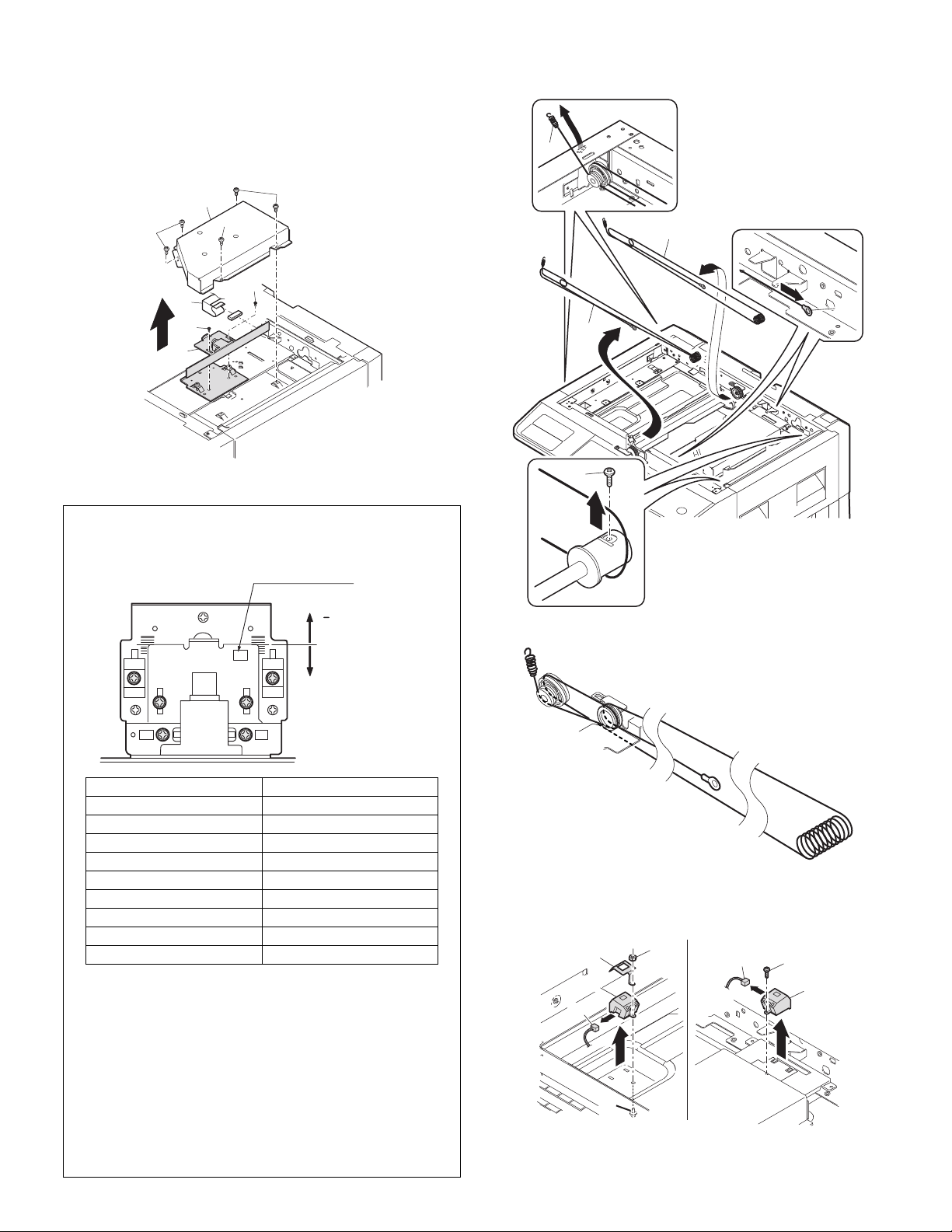
E.Lens unit
(1)
(1)
(2)
(2)
(1)
(3)
(3)
(4)
Reference line (0)
(+) direction
(
) direction
One division: 1.4mm
Lens unit number
Note:Do not remove screws which are not indicated in the figure. If the
height of the base plate is changed, it cannot be adjusted in the
market.
Note:The CCD/lens unit is factory-adjusted before shipping.
Since these adjustments cannot be performed in the market.
Never touch the screws other than screw 2) of the CCD/lens unit.
Lens unit attachment
<1>Attach the lens unit so that the lens unit number on the
lens adjustment plate is aligned with the scribe line on the
base plate.
F.W ir e
(1)
(4)
(3)
(4)
(2)
CCD adjustment value
+4 scales 5.0~
+3 scales 3.6~4.9
+2 scales 2.2~3.5
+1 scale 0.8~2.1
Reference -0.6~0.7
-1 scale -2.0~ -0.7
-2 scales -3.4~ -2.1
-3 scales -4.8~ -3.5
-4 scales ~ -4.9
<2>Make a sample copy at the above position, and measure
<3>Change the installing position in the horizontal direction to
the magnification ratio.
G. Document detection
• For inch series
(3)
(4)
(1)
(2)
(1)
(2)
(3)
adjust the magnification ratio.
•When the copy image is longer than the original, shift to
the positive (+) direction.
•When the copy image is shorter than the original, shift to
the negative (-) direction.
* 1 scale of the scribed line corresponds to 0.34% of
magnification ratio.
* If this adjustment is not satisfactory, make a fine adjustment
with SIM 48-2.
(2)
MX-M200D DISASSEMBLY AND ASSEMBLY 11-3
Page 90

• For AB series
(2)
(2)
(2)
(3)
(1)
(1)
(3)
(4)
(3)
(2)
M3×12
(2)
M3×8
(2)
M4×8
(1)
(1)
B.Thermostat
(1)
(2)
3.Fusing section
No. Contents
A Fusing unit
B Thermostat
C Thermistor
D Heater lamp
E Upper heat roller
F Separation pawl
G Lower heat roller
H Separation pawl
A.Fusing unit removal
(2)
(3)
C.Thermistor
Installation: Install in direction that the sponge side (A) of the thermistor
comes in contact with heat roller.
Check that the thermistor is in contact with the upper heat
roller.
(1)
(A)
(2)
MX-M200D DISASSEMBLY AND ASSEMBLY 11-4
Page 91
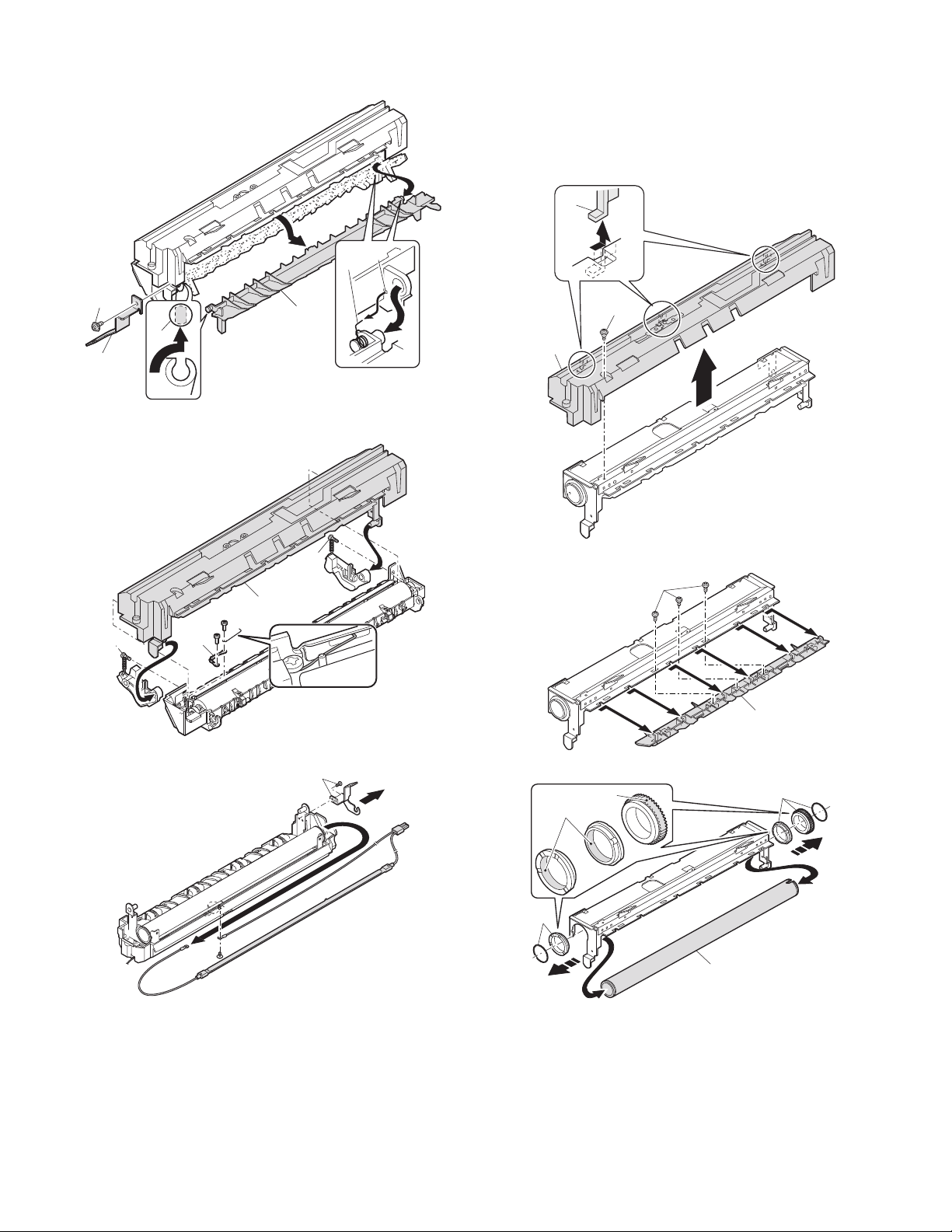
D.Heater lamp
(1)
(2)
(1)
(3)
(2)
(1)
(2)
Assembly: Insert the spring (A) into the hole (B) in the fusing frame.
(B)
(A)
E.Upper heat roller
Disassembly: There are three pawls on the fusing cover. Remove the
screws and slide the fusing cover to the right to remove.
The heater lamp is fixed on the fusing cover with a
screw. Slide the fusing cover to the front and remove the
screw, then remove the heater lamp.
(2)
(1)
(2)
(3)
(3)
(1)
(3)
Assembly: Put the fusing harness (A) on the heater lamp (B) as shown
in the figure and fix them together.
Place the fusing harness inside the rib (C).
MX-M200D DISASSEMBLY AND ASSEMBLY 11-5
Floil(GU2)
Grease(JFE552)
(1)
(1)
(2)
Page 92

F.Separation pawl
(2)
(2)
(1)
(3)
(3)
(1)
(1)
(3)
(2)
(2)
(A)
(4)
Grease
(JFE552)
(C)
(B)
For Taiwan
Except for
Taiwan
(1)
(1)
(2)
(1)
(1)
(1)
(1)
(2)
(2)
G.Lower heat roller
Assembly: When assembling the fusing front paper guide (3),
temporarily fix the paper guide fixing plate with the screw
so that the paper guide fixing plate (2) is in contact with the
fusing lower frame bottom (A).
For Taiwan:
Align the edge (B) of the fusing front paper guide (3) and
the top (C) of the rib on a line, and tighten the screw firmly.
Except for Taiwan:
Lower the fusing front paper guide to the bottom of the
adjustment width, and tighten the screw firmly.
H.Separation pawl
4.Paper exit section
No. Content
A Ozone filter
B Cooling fan
C Paper exit unit
D Paper exit sensor / duplex sensor
E Transport roller
F Paper exit roller
G Paper exit interface PWB
A.Ozone filter
MX-M200D DISASSEMBLY AND ASSEMBLY 11-6
Page 93
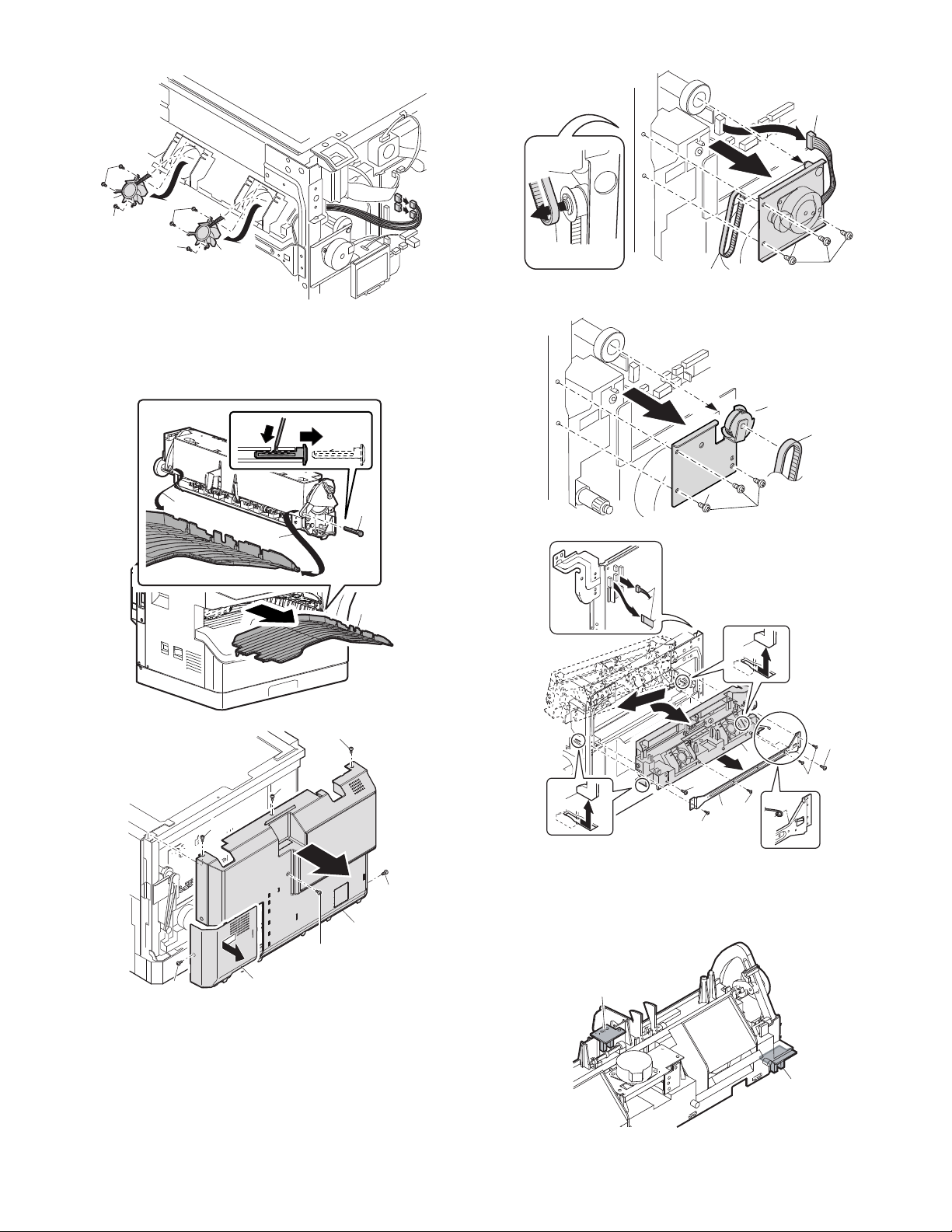
B.Cooling fan
(2)
(2)
(2)
(3)
(3
)
(2)
(1)
(2)
(2)
(3)
(1)
(2)
(3)
(3)
(1)
(3)
(2)
(A)
(B)
C.Paper exit unit
MX-M160D/M200D
MX-M160
(3)
(5)
(2)
(6)
(2)
(5)
(2)
(4)
(2)
(1)
(1)
(4)
(1)
D.Paper exit sensor / duplex sensor
(2)
(4)
*(2)
(1)
(3)
(A)Exit sensor
(B)Duplex sensor
MX-M200D DISASSEMBLY AND ASSEMBLY 11-7
Page 94

E.Transport roller
(1)
(2)
(1)
(1)
(2)
(3)
(4)
(5)
(3)
(1)
(1)
(2)
(A)
(B)
(D)
(C)
(C)
(1)
(1)
(2)
(2)
(3)
(3)
(3)
(3)
(4)
(1)
(2)
(1)
(1)
(2)
(1)
(3)
(1)
(1)
(1)
(1)
(1)
(1)
(1)
(2)
(1)
(1)
(2)
(2)
(3)
(3)
(3)
(3)
(3)
(3)
(3)
(4)
G.Paper exit interface PWB
F.Paper exit roller
Assembly: Insert the spring pin so that the waveform (A) of the spring
pin faces in the longitudinal direction of the paper exit
MX-M200D DISASSEMBLY AND ASSEMBLY 11-8
drive gear long hole (B).
Be sure to insert two ribs (C) into the groove (D).
5.MCU
No. Content
A MCU
A.MCU disassembly
Note:When replacing the MCU PWB, be sure to replace the EEPROM of
the MCU PWB to be replaced.
Page 95

6.Optical frame unit
(2)
(1)
(1)
(1)
(1)
(1)
(1)
(1)
(1)
(3)
(3)
(1)
(4)
(2)
(1)
(1)
(2)
(2)
No. Content
A Optical frame unit
A.Optical frame unit
Installation: Install the optical unit in the sequence shown above.
7. LSU
No. Content
A LSU unit
A. LSU unit
(2)
(2)
(2)
(1)
(3)
Note:Do not disassemble the LSU.
Note:When replacing the LSU, be careful not to touch the dust-shield
glass.
Adjustment:
•Image lead edge position adjustment
•Image left edge position adjustment
•Paper off-center adjustment
8. Tray paper feed section/Paper transport section
No. Content
A Middle frame unit
B Drive unit
C Solenoid (paper feed solenoid,, resist roller solenoid)
D Resist roller clutch / Resist roller
E Paper feed clutch/Paper feed roller
A. Middle frame unit
(2)
(2)
(2)
(4)
*(2)
(1)
(3)
MX-M200D DISASSEMBLY AND ASSEMBLY 11-9
Page 96

Assembly: Do not miss the door lock pawl.
(2)
(1)
(1)
(1)
(1)
(2)
Grease G-484
Moricote X56020
(1)
(2)
(2)
(3)
B. Drive unit
Assembly: Move down the clutch pawl as shown below, and avoid the
clutch and install.
C. Solenoid
(paper feed solenoid, resist roller solenoid)
D. Resist roller clutch/Resist roller
Apply grease (FG-40H)
to the gray area
(UKOG-0004QSZZ).
(1)
(2)
(3)
(3)
(4)
E. Paper feed clutch/Paper feed roller
(3)
(1)
(2)
Apply grease (FG-40H)
to the gray area
(UKOG-0004QSZZ).
MX-M200D DISASSEMBLY AND ASSEMBLY 11-10
Page 97

9.Bypass tray section
A
A
A
(3)
(4)
(5)
(2)
(1)
(2)
(3)
(4)
(5)
(1)
O
R
I
G
I
N
(6)
(7)
No. Content
A Bypass tray transport roller/Bypass tray paper feed roller
B Bypass tray paper feed
C Bypass tray solenoid
D Bypass tray transport clutch
E Pressure plate unit
F Bypass tray paper feed clutch
A. Bypass tray transport roller/Bypass tray paper feed
roller
Note:Push the lever at the right edge of the multi frame cover to the right
upper side and remove it.
B. Bypass tray paper feed
(3)
(4)
(2)
A
A
A
(5)
(3)
(1)
(2)
(4)
C. Bypass tray solenoid
(1)
(B)
(2)
(2)
When installing the solenoid, shift it in the arrow direction and install.
(A)
Installation: Be careful of the installing direction of the bypass tray
transport roller (6)
MX-M200D DISASSEMBLY AND ASSEMBLY 11-11
Page 98

D. Bypass tray transport clutch
(1)
(2)
(3)
(4)
(5)
Apply grease (FG-40H)
to the gray area
(UKOG-0004QSZZ).
(1)
(1)
(2)
A
A
A
(2)
(2)
(3)
(1)
F. Bypass tray paper feed clutch
Note: Push the lever at the right edge of the multi frame cover to the
right upper side and remove it.
Apply grease (FG-40H) (UKOG-0004QSZZ).
E.Pressure plate unit
(3)
(2)
(2)
(2)
(1)
(3)
(1)
(2)
(4)
Apply grease (FG-40H)
to the gray area
(UKOG-0004QSZZ).
(3)
(1)
MX-M200D DISASSEMBLY AND ASSEMBLY 11-12
Page 99

10.Power section
(1)
(1)
(1)
(1)
(2)
(1)
(1)
(1)
(3)
(2)(2)
(2)
(2)(2)
(2)(2)
(2)(2)
(2)(2)
(2)(2)
(1)
(2)
No. Content
A Power unit
B Power fan
C High voltage P.W.B.
D Power P.W.B.
E Power switch
A.Power unit
C. High voltage P.W.B.
D. Power P.W.B.
B. Power fan
(3)
(2)
(1)
E. Power switch
(2)
(1)
(2)
(3)
(2)
(1)
(1)
(1)
(2)
MX-M200D DISASSEMBLY AND ASSEMBLY 11-13
Page 100

11.Developing section
(2)
(3)
(3)
(3)
(4)
(1)
(1)
0
0.5
0
0.5
Attaching
reference
DV blade
Mark-off line
Mark-off line
reference
The DV blade surface must be free
from foreign materials.
Do not touch the DV blade tip.
It must be free from deflection.
No. Contents
A Developing box
B Developing doctor
C MG roller
A.Developing box
C.MG roller
(5)
(4)
(3)
B.Developing doctor
Adjustment: Developing doctor gap adjustment
(2)
(3)
Adjustment: MG roller main pole position adjustment
Note:Attach it to fit with the attachment reference when replacing the DV
blade.
MX-M200D DISASSEMBLY AND ASSEMBLY 11-14
