Page 1
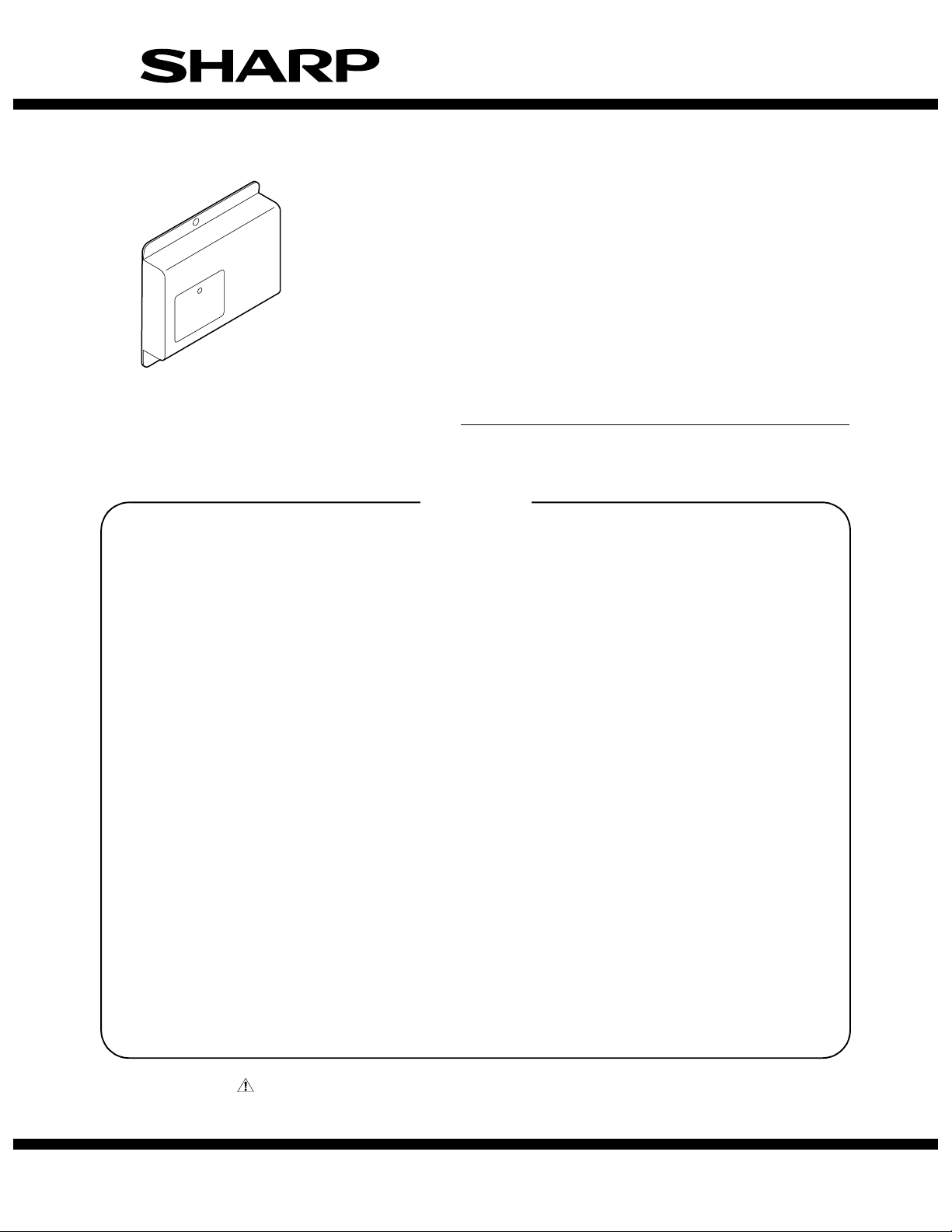
SERVICE MANUAL
CODE: 00ZMXFXX1/S1E
DIGITAL FULL COLOR
MULTIFUNCTIONAL SYSTEM OPTION
FACSIMILE EXPANSION KIT
MODEL
CONTENTS
[1] PRODUCT OUTLINE . . . . . . . . . . . . . . . . . . . . . . . . . . . . . . . . . . . 1-1
[2] SPECIFICATIONS. . . . . . . . . . . . . . . . . . . . . . . . . . . . . . . . . . . . . . 2-1
[3] UNPACKING AND INSTALLATION
* For how to unpacking and installation, refer to the installation manual (00ZMX2700/I1E).
[4] EXTERNAL VIEWS AND INTERNAL STRUCTURES . . . . . . . . . . 4-1
[5] SIMULATIONS, FAX SOFTWARE SWITCH . . . . . . . . . . . . . . . . . . 5-1
[6] TROUBLE CODE . . . . . . . . . . . . . . . . . . . . . . . . . . . . . . . . . . . . . . 6-1
MX-FXX1
[7] MACHINE OPERATION . . . . . . . . . . . . . . . . . . . . . . . . . . . . . . . . . 7-1
[8] ELECTRICAL SECTION . . . . . . . . . . . . . . . . . . . . . . . . . . . . . . . . . 8-1
Parts marked with " " are important for maintaining the safety of the set. Be sure to replace these parts with
specified ones for maintaining the safety and performance of the set.
This document has been published to be used
SHARP CORPORATION
for after sales service only.
The contents are subject to change without notice.
Page 2
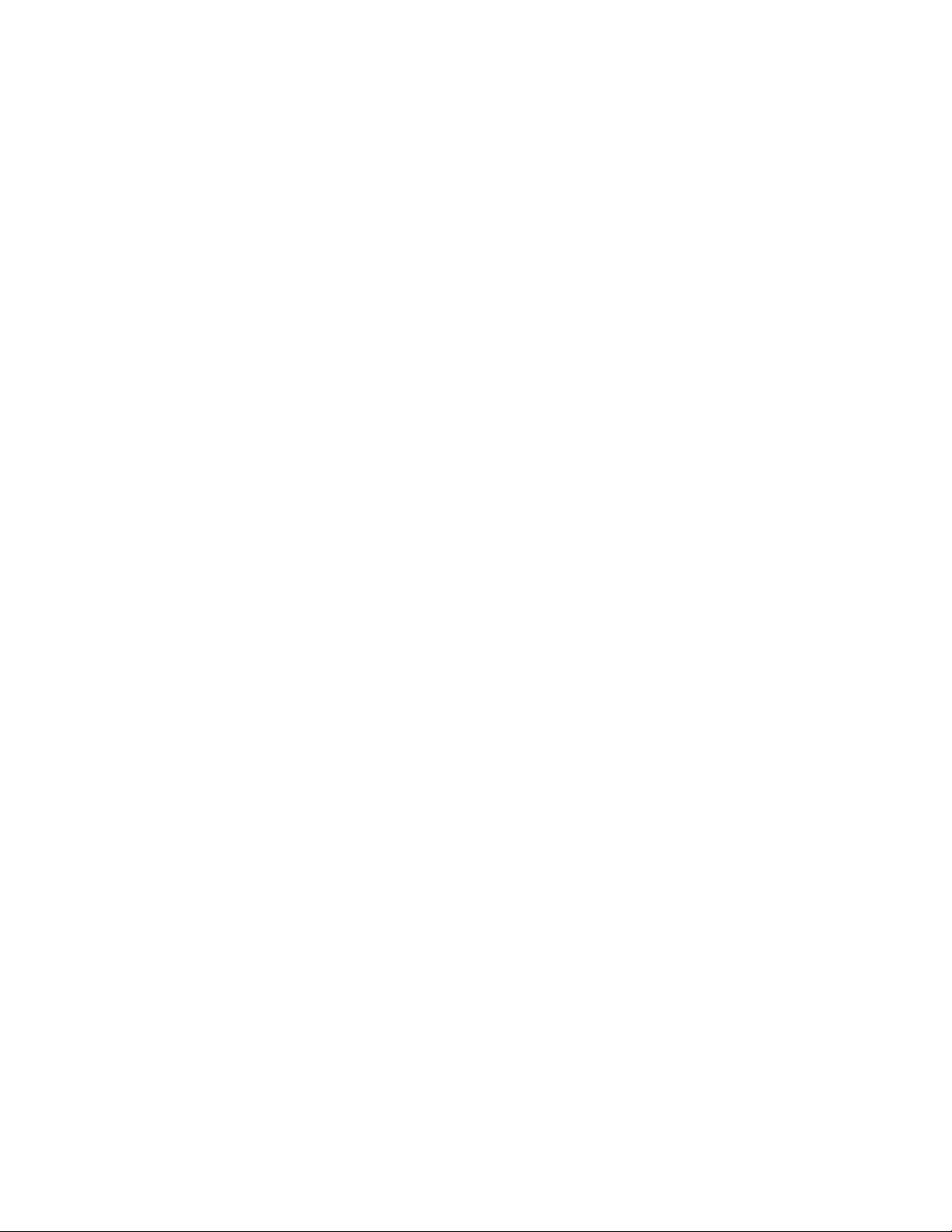
CONTENTS
[1] PRODUCT OUTLINE
1. Configuration . . . . . . . . . . . . . . . . . . . . . .1-1
[2] SPECIFICATIONS
1. FAX function . . . . . . . . . . . . . . . . . . . . . .2-1
2. Image send function . . . . . . . . . . . . . . . .2-2
[3] UNPACKING AND INSTALLATION
* For how to unpacking and installation, refer to the
installation manual (00ZMX2700/I1E).
[4] EXTERNAL VIEWS AND INTERNAL
STRUCTURES
1. Operation panel . . . . . . . . . . . . . . . . . . . .4-1
2. Touch panel of FAX mode . . . . . . . . . . . .4-1
[5] SIMULATIONS, FAX SOFTWARE SWITCH
1. Simulation . . . . . . . . . . . . . . . . . . . . . . . .5-1
2. FAX software switch . . . . . . . . . . . . . . .5-19
[6] TROUBLE CODE
1. Trouble code list . . . . . . . . . . . . . . . . . . . 6-1
2. Details of trouble code . . . . . . . . . . . . . . 6-1
3. Communication report codes . . . . . . . . . 6-2
4. Dial tone . . . . . . . . . . . . . . . . . . . . . . . . . 6-5
[7] MACHINE OPERATION
1. System settings list. . . . . . . . . . . . . . . . . 7-1
2. Transmittable original sizes . . . . . . . . . . 7-3
3. Automatic reduction of the transmitted
image . . . . . . . . . . . . . . . . . . . . . . . . . . . 7-3
4. Adding your sender information to
faxes (Own number sending) . . . . . . . . . 7-3
[8] ELECTRICAL SECTION
1. Block diagram. . . . . . . . . . . . . . . . . . . . . 8-1
2. Actual wiring chart . . . . . . . . . . . . . . . . . 8-2
Page 3
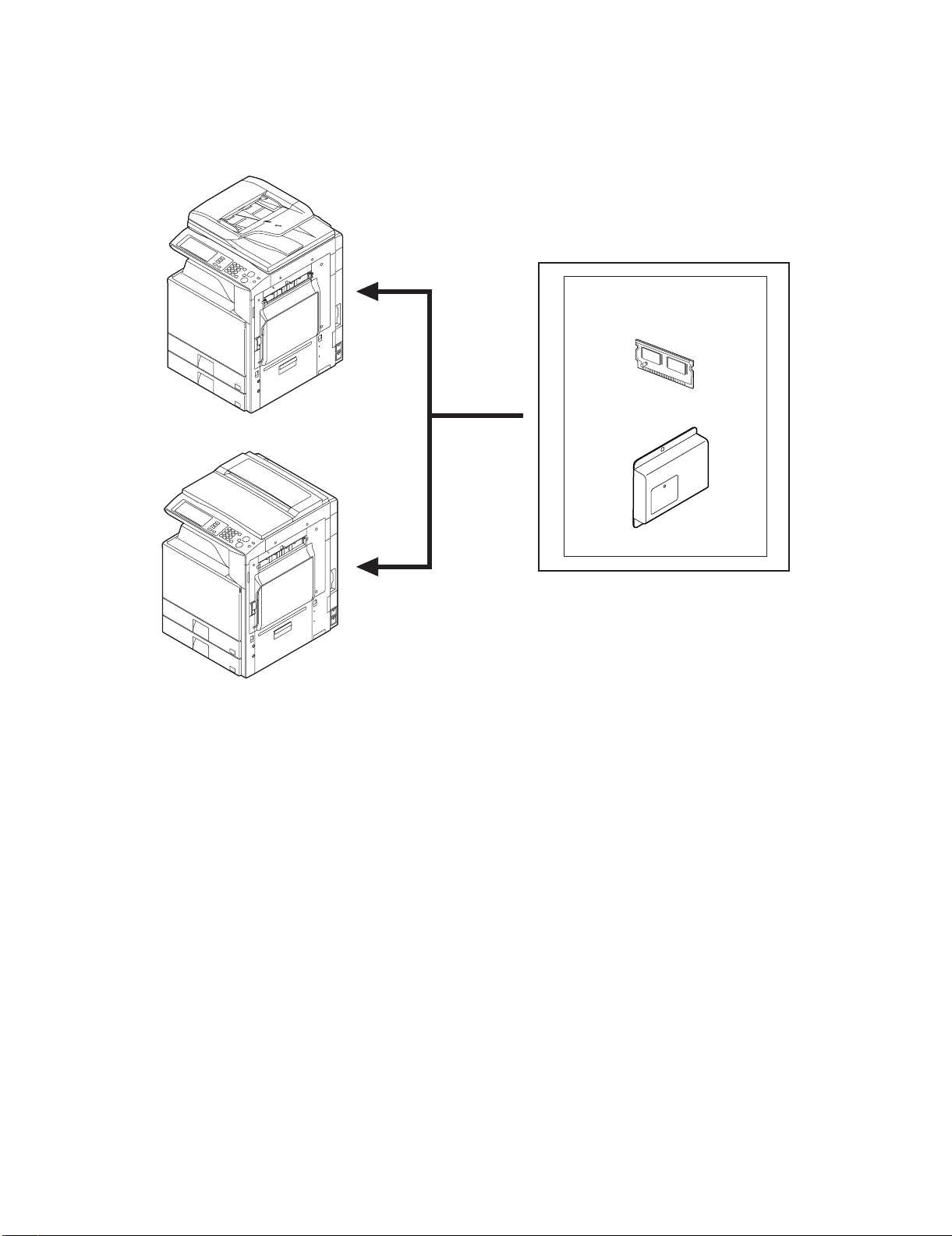
MXFXX1
[1] PRODUCT OUTLINE
This unit provides the FAX function and the PC-FAX function when
installed to the following machines:
1. Configuration
Service Manual
Facsimile expansion kit
FAX memory
FAX-BOX unit
<MX-FXX1>
MX-FXX1 PRODUCT OUTLINE 1 – 1
Page 4
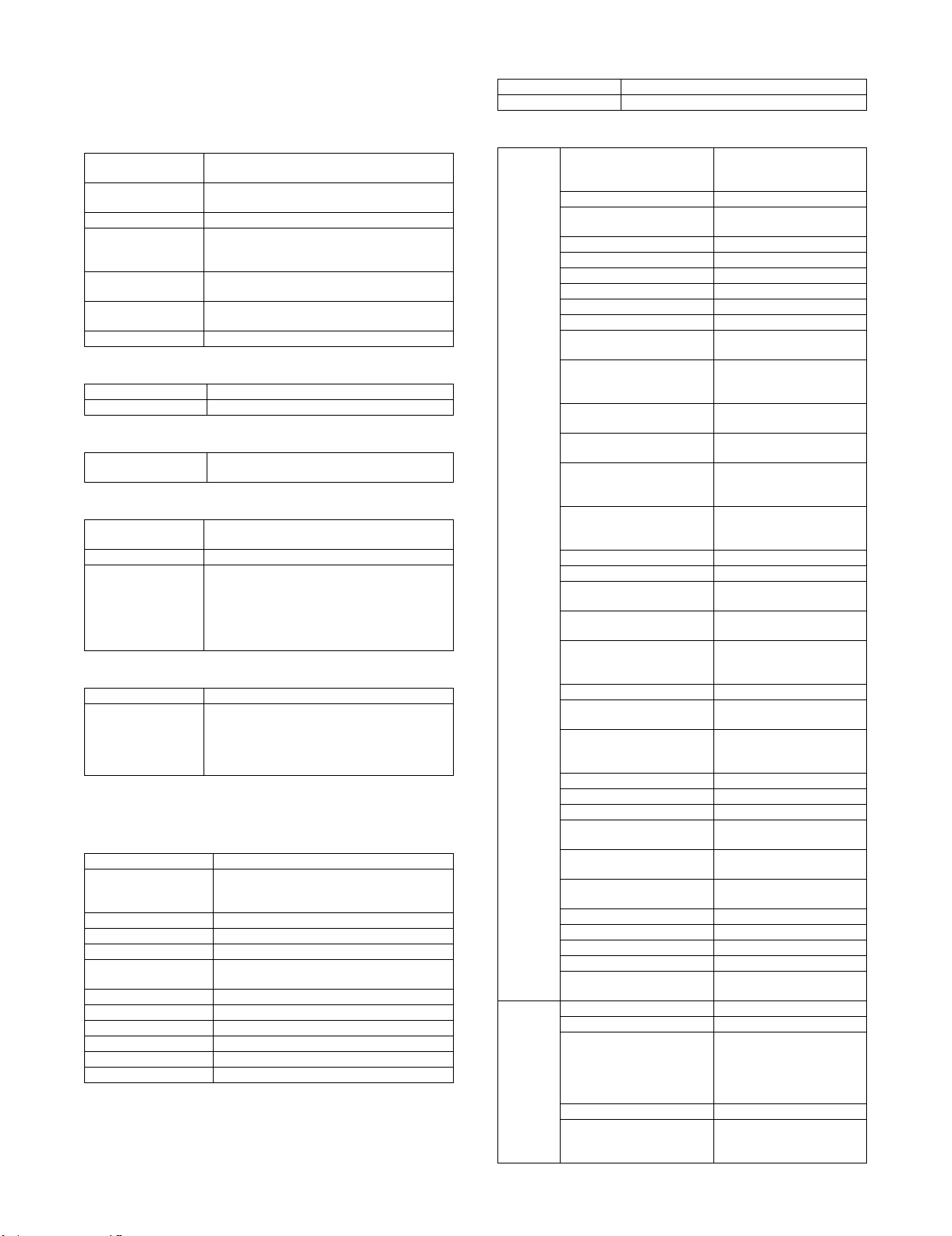
MXFXX1
[2] SPECIFICATIONS
1. FAX function
A. Transmission method
Transmission time Less than 3 sec (Super G3)
Compression/
expansion system
Modem speed 33.6kbps → 2.4kbps automatic fallback
Resolution 8 x 3.85 line/mm, 8 x 7.7 line/mm,
Intercommunication G3/Super G3: Standard (V.34, V.17, V.33, V.29,
Communication line General telephone line (PSTN), ISDN (When TA
ECM Yes
B. Number of Support Line
Standard 1 line
Expansion Not provided
C. Transmission Mode
RSPF/OC
transmission switching
D. Image Quality/Image Process
Half tone reproduction Equivalent to 256 levels (Valid only when
Exposure adjustment Auto / Manual (5 steps)
FAX quality selection Standard (8 x 3.85 lines/mm (203.2 x 97.8dpi))
E. Record Size
Max. record width 293mm
Record size (AB series)
* If the document length exceeds A3 size, it is divided and printed.
* For printing the list, A5R and 8.5 x 5.5R cannot be used.
F. D ia l
Manual dialing To be entered by 10-key, # key, * key
Re-dialing The previous 8 items (max.) can be saved, and
One-touch dialing 999 items including the group dialing items
Group dialing 999 items including the one-touch dialing items
Program dialing Max. 48 items
Chain dialing Max. 64 digits including one-touch dialing, 10-
Dial search Alphabet order search, User index groups
Quick search Yes
LDAP search Yes
Sub address Yes
Password Yes
Memory box registration Yes
* LDAP: Lightweight Directory Access protocol
Less than 7 sec (G3 ECM)
MH, MR, MMR, JBIG
(Fixed to ECM for MMR or JBIG.)
8.15.4 line/mm, 16 x 15.4 line/mm (Standard
memory is used for transmit/receive.)
V.2 7t er )
is installed.) Private Branch Exchange (PBX)
Yes (Switching during the reading is not feasible)
monochrome document is scanned.)
Fine (8 x 7.7 lines/mm (203.2 x 195.6dpi))
Super Fine (8 x 15.4 lines/mm (203.2 x 391dpi))
Ultra Fine (16 x 15.4 lines/mm (406.4 x 391dpi))
Half-tone (Combination with normal character is
invalid.)
A3, B4, A4, A4R, B5, B5R, A5R
(Inch series)
11 x 17, 8.5 x 13, 8.5 x 14, 8.5 x 11, 8.5 x 11R,
8.5 x 5.5R
one of them can be selected.
One-touch call is available.
key dialing, and pause.
G. Memory for Transmit/Receive
Service Manual
Standard 8M or 16M standard memory
Memory extended 8MB memory included in the package
H. Function
Transmit
function
Receive
function
Calling function Yes
PBX function Germany, France only
Memory transmit Yes (Definable destinations :
On-hook Yes
Quick online transmit Yes
Direct transmit Yes
Manual transmit Yes
Auto re-call mode Yes
Time indication function Yes
Sequential broadcasting
function
F code interface
broadcasting indication
function
F code interface
broadcasting function
F code confidential send
function
Polling Yes
Sequential polling function Yes
F-code polling Yes
Bulletin board Yes
F code bulletin board
function
Auto reduction transmit Yes
Rotation transmit Yes
Duplex transmit Yes
Document transmit from OC
function
Long length original transmit Only when RSPF is used.
Mixed documents function Only when RSPF is used.
Zoom transmit Yes
2 in 1 transmit Yes
Card shot transmit Only when transmitting from
Thin paper scan function Available except for duplex
Edge erase transmit function Yes
Job build Yes
Page division transmit Yes
Cover No
Index No
Transmit message adding
function
Auto receive Yes
Manual receive Yes
DRD call function Distinctive Ring Detection
Memory receive Yes
Transfer function Yes
Requires the frequency
setting for each destination.
94 destinations)
Ye s
Ye s
Only one interface station
can be specified.
Ye s
Ye s
Even with another company
machine
Even with another company
machine
Ye s
A3 → B4, A3 → A4, B4 → A4
Counterclockwise rotation of
90 degrees
Ye s
Transmission is enable up to
800mm.
OC
scan
Only for the fixed sizes
No
North America: Standard,
Pattern 1 – 5
Australia/New Zealand/Hong
Kong: ON/OFF (TEL/FAX)
Number of registration: 1
item
MX-FXX1 SPECIFICATIONS 2 – 1
Page 5
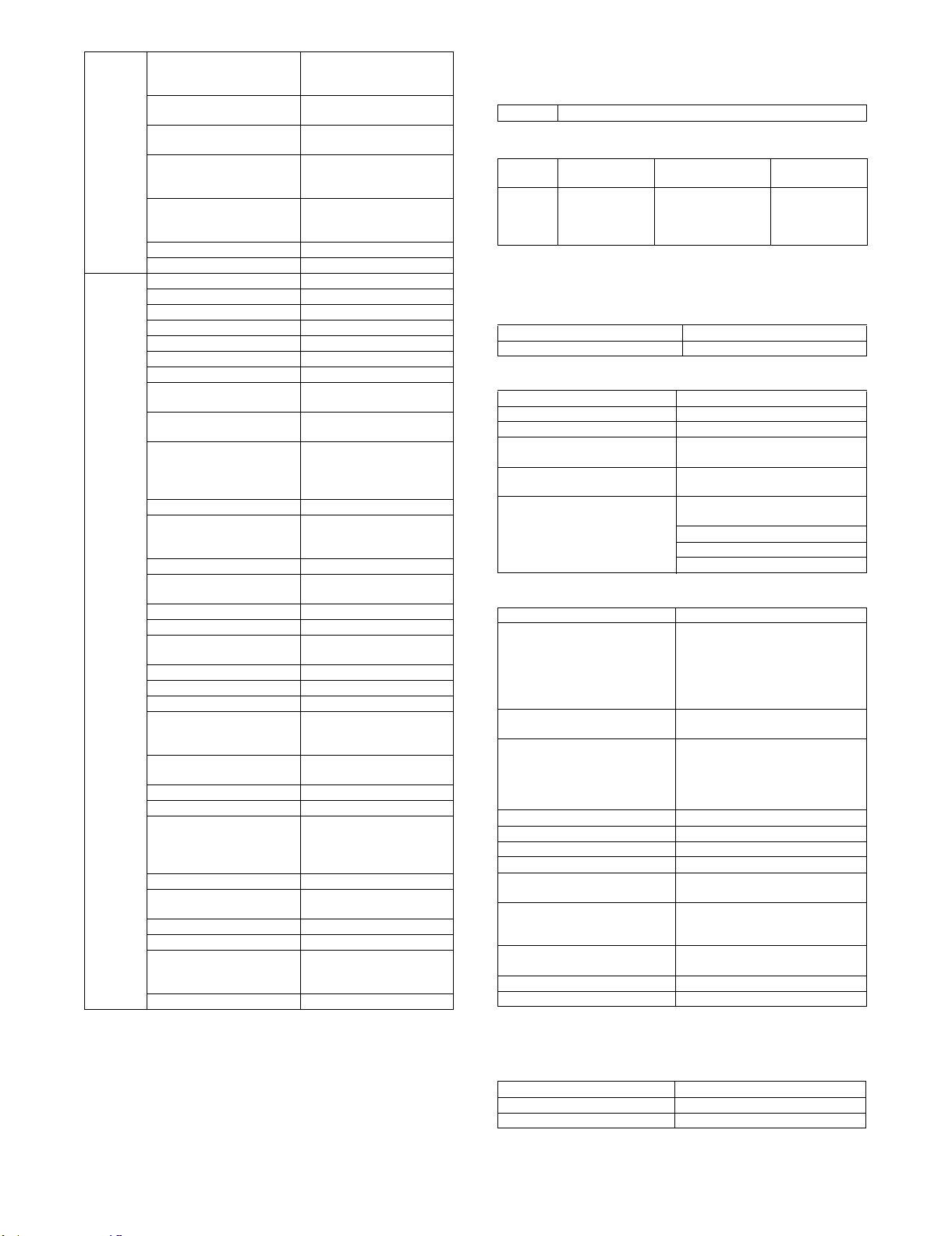
Receive
function
Special
function
Specified receive function Yes (Number of registration)
Receive data print condition
function
Receive data staple setting/
Copy number setting
Rotation receive Yes
Divided receive Yes
Duplex receive Yes
F-code confidential receive Yes
Print hold Yes
Document Admin Yes
Inbound Routing Yes
Sender registration function Yes
Sender print function Yes
On-hook dialing function Yes
Retransmit function Yes
Pause function Yes
Sound volume setting
function
Tone pulse select function 10PPS, 20PPS, Tone, Auto
External phone connection Yes
Memory remaining capacity
check function
Back up Yes
Registered data read/write
function
Report/List Yes
Destination check function Yes
Broadcasting destination
display function
Transmit job change function Yes
Save-energy function Yes
Line monitor display function Yes
FAST Yes
Time adjust function Yes
PC-FAX Yes
Color mode No
Sender registration function Yes
Default destination setting No
Unauthorized scan
prevention function
Filing-each-page function No
Re-operation function Yes
User account function Yes
Counter function Yes
Rejection numbers: Max.50
items
Yes
Yes
Output by clockwise rotation
of 90 degrees
Divided print is not made in
duplex mode.
Pause time is 1 – 15 sec.
Yes
(North America/Taiwan)
* For the other destinations,
set with the soft switch.
Yes
Only the integral part is
displayed.
Yes
Yes
Facsimile Automated Service
Technology
Summer time ON/OFF
Number of registration: 1 for
standard sender, Max. 200
for other users
Yes
Max. 200 items additionally
to the default
2. Image send function
A. Mode
FAX FAX to e-mail/FTP
B. System environment
Copier memory
(Local memory)
Fax 768MB
(Standard)
C. Image send function (Push send from the main
unit)
(1) Support image
Mode FAX
Compression method MH, MR, MMR, JBIG
(2) Image processing
Mode FAX
Original scanning color B/W
Halftone reproduction Equivalent of 256 steps
Density adjustment Auto + 5 steps
Selection of image quality Half tone (Black-white only) ON/OFF
Resolution (depends on file
format/transmission method)
(3) Specification of Addresses
Mode FAX
Address specification Specification by one-touch/group/
Number of One-touch address key
registration
Number of Group (1 key) address
registtation
Program 48
Direct entry of addresses Entry by 10-key, # key
Chain dial Yes (pause key)
Resend Call up nearest 8 addresses. *1
Shortcut for address selection
(quick key)
Sender name ---
Disable direct entry transmission *2Ye s
Disable PC- Fax sending Yes
Disable Internet Fax sending Yes
*1: Except for FTP, Desktop, SMB, USB memory, Broadcast.
*2: When disabled, the address registration is not allowed either.
(4) Specification of Multiple Addresses
Printer memory
(System Memory)
384MB (Standard)
(G model)
640MB (Standard)
(N model)
Standard character (203.2 x 97.8dpi)
(half tone not allowed)
Fine (203.2 x 195.6dpi)
Super fine (203.2 x 391dpi)
Ultra fine (406.4 x 391dpi)
direct address entry.
Entry from soft keyboard. (Scanner/
Internet Fax)
Entry from 10-key. (Fax)
Selection from LDAP server
Total (number of key): Maximum 999
Number of Group (1 key) address
registration : maximum 500
Number of Group key registration :
5000 (Total address number included
in /999 key)
Use the 10-key to call up registered
numbers of addresses.
(Selection from the list of default + 18
addresses as sender name)
Data saving
destination
8MB
Broadcast Yes (500 destinations)
Request of serial transmission Yes
* Broadcast transmission is allowed. (Monochrome only)
MX-FXX1 SPECIFICATIONS 2 – 2
Mode FAX
Page 6
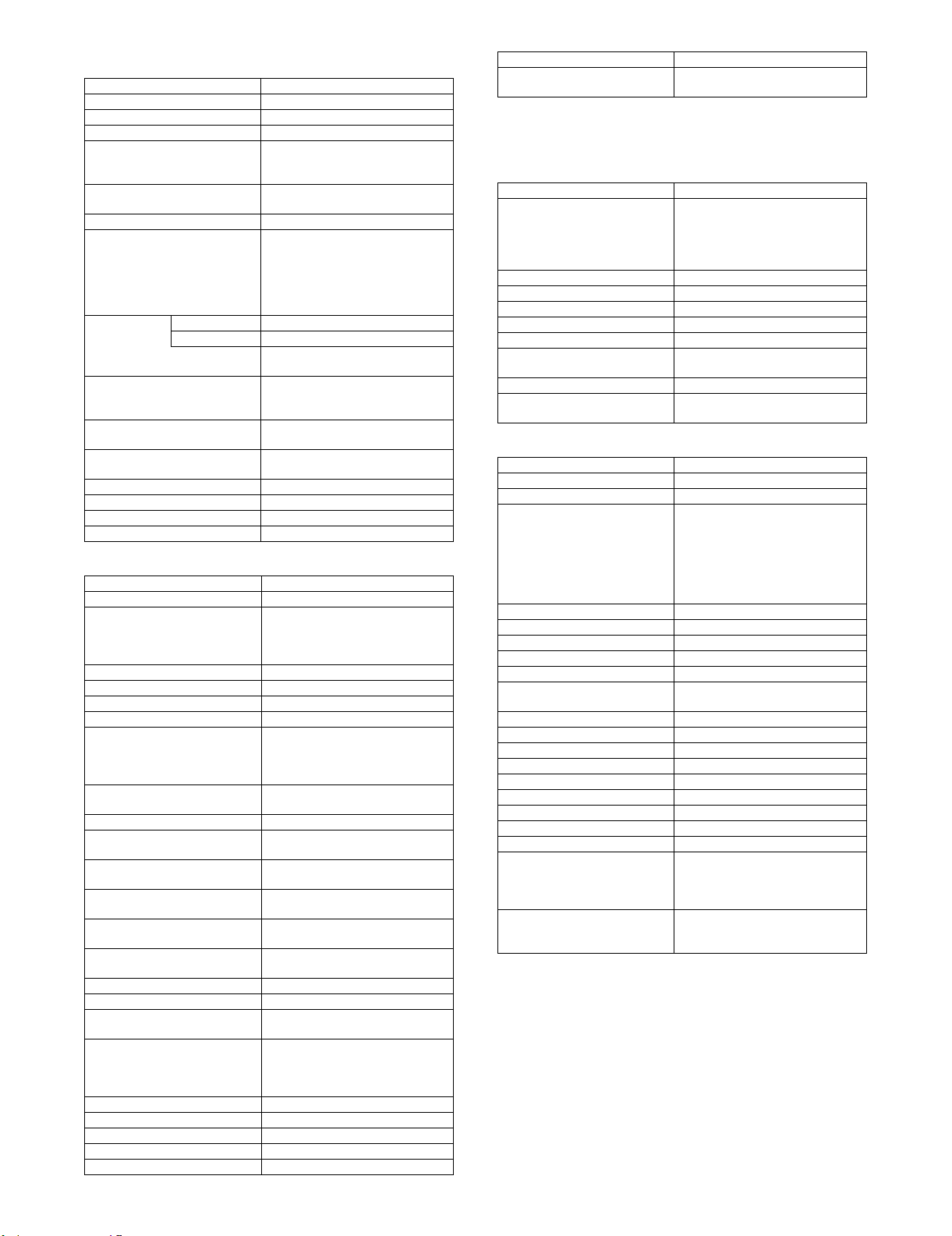
(5) Transmission function
Memory transmission 94 destinations in all
On-hook Yes
Quick online transmission Yes
Direct transmission Yes
Automatically-reduced
transmission
Rotated transmission Yes
Scaled transmission Yes
Recall mode Error Yes
Busy Yes
Long original transmission Yes
Confidential transmission (Sharp
mode)
Relay broadcast transmission
(Sharp mode)
Large capacity original mode Yes
Scanning of thin paper Yes
Mixed originals feeder Yes (Random + MIX)
Default date sender transmission Yes (ON only)
(Switching: Memory transmission ↔
Direct transmission)
Yes
Enlargement/reduction is allowed
only from a fixed size to another.
Reduction may be done on the
receiver side with Fax/Internet Fax
sending.
Number/time to be set up through
system setup
Maximum of 800mm (single side
only/black-white 2 values only)
No
No
FAX
(6) Reception function
FAX
Automatic reception Yes
Manual reception No
Memory reception Yes
Fixed size reduced reception Yes
Specified size scaled reception No
Rotated reception Yes
Setting of received data print
condition
2-sided reception Condition setting through system
2-in-1 reception No
Automatic reduction setting upon
receiving A3
Automatic reduction setting upon
receiving letter
Reception from a specific number
not allowed. (To be rejected)
External phone connection
remote
Confidential reception (Sharp
mode)
Received data bypass output Yes
Index printing No
Transfer function upon disabling
of output.
Internet Fax/Fax to e-mail
(Transfer of Internet Fax/Fax
reception data to e-mail, inbound
routing)
Exit tray setting Yes
Insertion of job separator sheet No
Staple function of received data Yes
Auto wake up print Yes
Received data print hold *1 Yes
Switching from manual reception to
automatic reception. (Allowed only
for SEF and Japan)
Equal size print (partition not
allowed)
Equal size print (partition allowed)
Equal or reduced size print
setting
Yes
Yes
Specified numbers only (50 numbers
/20 digits)
Yes
No
Yes (1 receiver (of transfer)
registration)
Yes
Color toner print when black toner
runs out.
No
FAX
*1: This function saves all received data in memory and starts out
put after password entry. (Confidential reception is excluded.)
Setting only on the reciver side.
(7) Report/list function
FAX
Image sending activity report Yes
Transaction report Yes
Address/phone number table Yes
Group table Yes
Program table Yes
Memory box table (F code) Yes
Communication original contents
print
List of rejected reception numbers Yes
Table of control record for each
account
Time-specified output
Output with memory full
* Maximum of 200 times including
both transmission and reception
Always print/Upon error/no print
No
(8) Other Functions
Time specification Yes
Polling reception Yes
Bulletin board transmission Yes
Cover sheet function No
Transmission message No
Sender print Yes
Sender selection Yes
Page number print Yes
Date print Yes (Date can be expressed
Polling protection function Yes
Page partition transmission Yes
Page connection No
Confidential (receiver unit) Yes (F code method)
Relay broadcast instructions Yes (F code method)
Fax to e-mail (F code) * Yes
Edge erase Yes
Center erase Yes
2 in 1 Yes
Card shot Yes (Equivalent or enlargement up to
Forward data transmission/
reception (Document Admin)
Up to 100 registrations allowed with
bulletin board, confidential and relay
broadcast all combined. (Free area :
1 registration)
Setting of the number of
transmission: 1/no limit.
alternatively)
the paper width. The maximum
enlargement is not allowed to exceed
400%)
Yes
Data transmission by PC-Fax/PCInternet Fax is allowed, too.
* This function means that e-mail address setteing on F code relay
broadcast allowed.
FAX
MX-FXX1 SPECIFICATIONS 2 – 3
Page 7
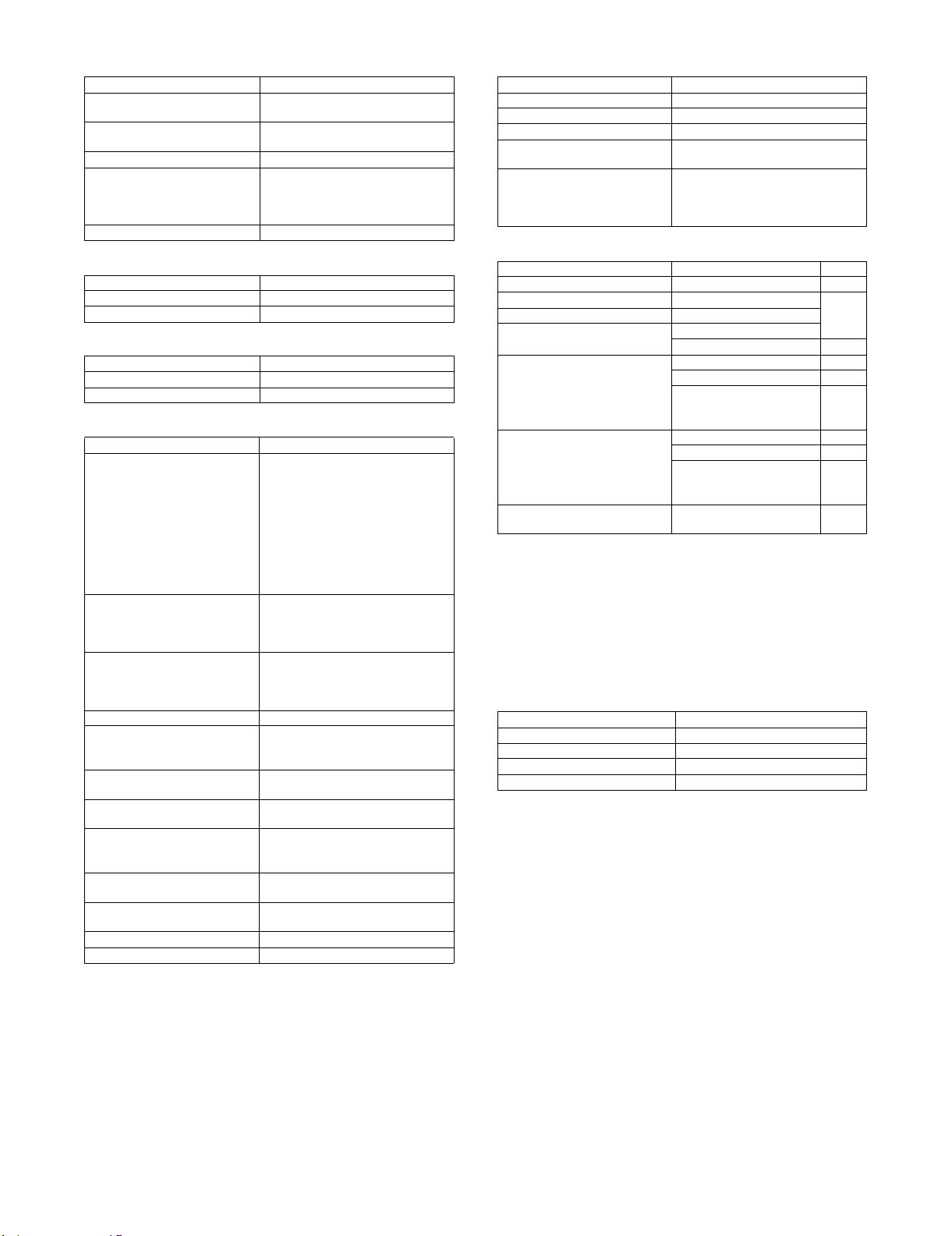
(9) Transmission Method
(13) Telephone functions
Mode FAX
Transmission time 2 seconds level (super G3/JBIG), 6
Modem speed Automatic fall-back : 33.6kbps →
Intercommunication Super G3/G3
Communication line General membership telephone line
ECM Yes
seconds level (G3 ECM)
2.4kbps
(PSTN), independent business line
(PBX), F net.
(R-key for PBX setting: SEGA/SEF)
(10) Record Size
Maximum record width 293mm
Record size A3 – A5/11 x 17 – 5.5 x 8.5
Mode FAX
(11) F code communication
Sub-address Yes (20 digits)
Password Yes (20 digits)
Mode FAX
(12) Registration-related settings
Mode FAX
One-touch/group *1
E-mail
FTP
Desktop
SMB
FAX
Program Registration of addresses (groups),
Number of memory boxes Registration of bulletin board/
Number of sender registration 1 (default) with 20 characters
Number of sender selection
registration
Registration of polling approval
number
Registration of Fax system
number (Sharp mode)
Registration of Fax polling
approval ID number (Sharp
mode)
Fax relay ID registration (Sharp
mode)
Quick key (short cut registration) *2Yes (001 – 999)
999 destinations
Use of LDAP allowed
Up to 500 registered addresses for
each group dial.
Registered name in 18 full-size
character (36 half-size characters)
One-touch dial receiver number
registration: within 64 digits for
receiver number + sub-address +
passcode (including "/").
settings (density, image quality) and
special functions in one set is
allowed. (48 of them)
confidential/relay broadcast is
allowed up to 100.
Registration name: 18 characters
Total: 18 registrations (20 characters)
(Sender selection: In addition to
default, 18 registrations allowed)
10 numbers/20 digits
No
No
No
Mode FAX
On-hook function Yes
Hold No
Setting of pause time Yes (1 – 15 seconds)
Telephone transmission during
power outage
Tone pulse switching 10PPS, 20PPS, Tone, Auto (North
No (External telephone transmission
allowed)
America/Taiwan)
* For the other destinations, set with
the soft switch.
(14) Sound settings
On-hook sound Sound volume setting Yes *1
Sound volume for calling Sound volume setting Yes *2
Line monitor sound Sound volume setting
Reception sound Sound volume setting
Transmission success sound Sound volume setting Yes *2
Transmission and reception error
sound
Sound setting for end of original
reading (image send)
*1: Large/middle/small. Setup by system setting.
*2: Large/middle/small/no sound. Setup by system setting.
*3: PATTERN 1/2/3/4. Setup by system setting. Different sound
should be selectable for each of reception/transmission
success/transmission and reception error.
*4: Setup by system setting. 5 steps of 2.0 – 4.0 seconds.
*5: Setup by system setting. 2-steps setting for every 0.3 or
0.7 second.
Mode Item FAX
Sound pattern Yes *3
Sound pattern Yes *3
Time setting for
communication ending
sound
Sound volume setting Yes *2
Sound pattern Yes *3
Time setting for
communication ending
sound
Sound volume setting Yes *1
Yes *4
Yes *5
(15) Others
PC-FAX Yes
FAST Yes (SEC only)
Network FAST No
Distinctive ring detection Setting for each destination
Mode FAX
Import/export of address book Yes (By storage backup)
Black list (for SEF) No
*1: Since scan/Internet Fax/Fax uses the common address book,
the number of addresses allowed for registration is the sum
total of all modes.
*2: Quick key is the function to select an address based on the
registered number of each address within the book for address
selection. Users should be able to select a quick key number.
MX-FXX1 SPECIFICATIONS 2 – 4
Page 8
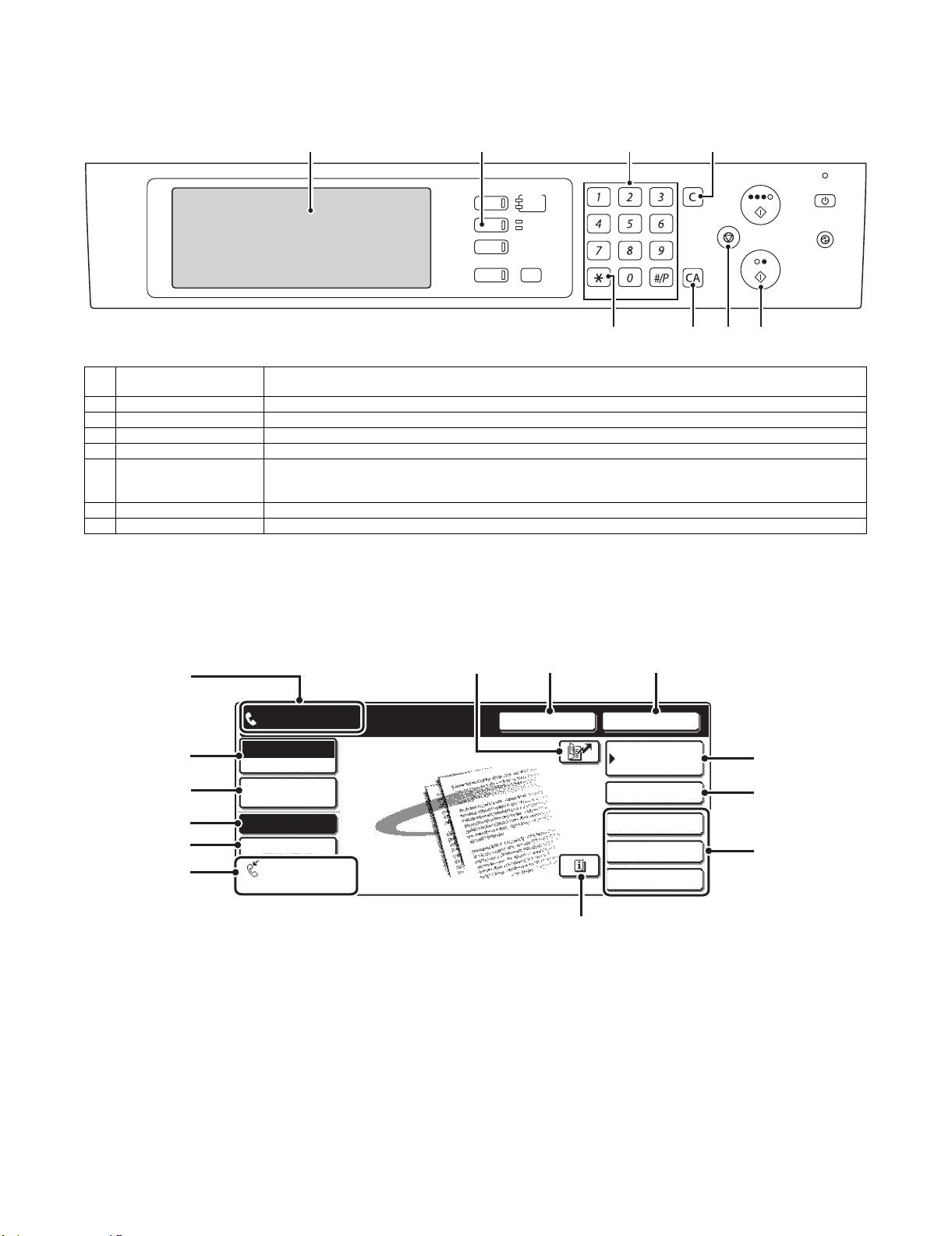
MXFXX1
[4] EXTERNAL VIEWS AND INTERNAL STRUCTURES
Service Manual
1. Operation panel
3421
DOCUMENT
FILING
IMAGE SEND
COPY
JOB STATUS
1 Touch panel A message or a key is displayed on the LCD screen. Touch the displayed key with your finger to perform various
2 [IMAGE SEND] key Press to switch to fax mode.
3 Numeric keys Use to enter fax numbers and numerical settings.
4 [C] key (clear key) Use to clear a mistake when entering fax numbers and numerical settings. One digit is cleared each time you press the key.
5[∗] key This is used to produce tone signals when you are on a pulse dial line.
6 [CA] key (clear all key) Use to cancel a transmission or programming operation. When this key is pressed, the operation is cancelled and you
7 [STOP] key Press this key to stop scanning of an original.
8 [BLACK COPY START] key Press to begin scanning an original for fax transmission.
operations. When the displayed key is touched, a sound is generated and the selected item is highlighted to confirm.
return to the initial screen described on the following page.
This key is also used to cancel a resolution, paper size, or special function setting that was selected when sending a fax.
PRINT
READY
DAT A
LINE
DAT A
SYSTEM
SETTINGS
LOGOUT
5
6 87
2. Touch panel of FAX mode
A. Base screen of FAX mode
This screen is used to select settings and operations in fax mode.
1
987
Ready to send.
2
3
4
5
6
Fax
Mode Switch
Image
Settings
Memory TX
Direct TX
Auto Reception
Fax Memory:100%
Speaker
Resend
Address
Book
Sub Address
Special Modes
File
Quick File
10
11
12
13
MX-FXX1 EXTERNAL VIEWS AND INTERNAL STRUCTURES 4 – 1
Page 9
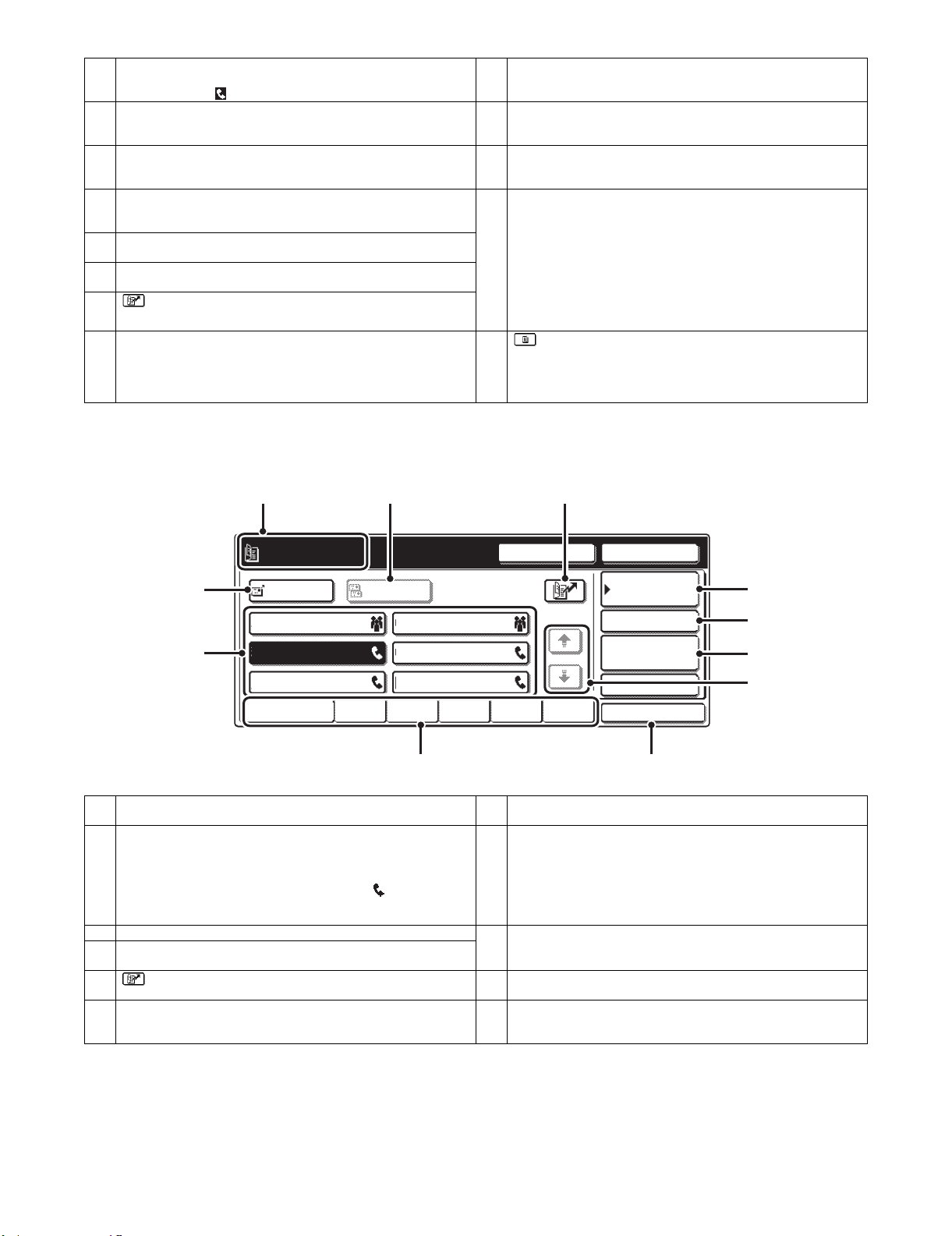
1 This shows various messages and the destinations that have been
entered.
The icon at the left indicates fax mode.
2 [Mode Switch] key
Use these keys to change the mode of the image send function.
3 [Image Settings] key
Touch this key to select image settings (exposure, resolution, original
size, and two-sided original).
4 [Memory TX] key
This key is highlighted when a normal transmission (memory
transmission mode) is performed.
5 [Direct TX] key
Touch this key to send a fax by direct transmission.
6 This shows the currently selected fax reception mode and the
amount of free memory remaining.
7 key
Touch this key to use a speed dial number.
8 [Speaker] key
Touch this key to dial using the speaker.
When entering a fax number to be dialed, the key changes to the
[Pause] key. When entering a sub-address, the key changes to the
[Space] key.
9 [Resend] key
10 [Address Book] key
11 [Sub Address] key
12 Customized keys
13 key
B. Address book screen
This screen is used to select a destination from the list of stored destinations.
34 5
Touch this key to redial a fax number. When entering a fax number to be
dialed, this key changes to the [Next Address] key.
Touch this key to dial using a one-touch key or group key. The Address
Book screen appears when the key is touched.
Touch this key to enter a sub-address and passcode for F-code
transmission.
These three keys can be changed to show any three settings or
functions that you like. The keys are changed in "Customize Key
Setting" in the system settings for Fax (administrator). Normally the
following keys appear:
• [Special Modes] key
Touch this key to use a convenient special mode.
• [File] key, [Quick File] key
Touch either key to use the File function or Quick File function of
document filing mode.
This key appears when one or more special modes have been selected.
Touch the key to display the selected special modes.
CCC CCC
0123456789
1
AAA AAA
2
CCC CCC
EEE EEE
Frequent Use
CcTo
BBB BBB
DDD DDD
FFF FFF
ABCD EFGHI JKLMN
Pause
OPQRST
1/1
UVWXYZ
10 11
1 [To] key
Touch this key to enter the selected destination (one-touch key).
2 One-touch key display
This shows the one-touch keys of the destinations that have been stored
in the Address Book. This manual refers to keys in which destinations
and groups are stored as one touch keys.
Keys that have fax numbers stored are indicated by .
The number of one-touch keys displayed in one screen can be changed
in the system settings.
3 This shows the destination that has been selected. 9 Page change keys
4 [Cc] key
Not used in fax mode.
5 key
Touch this key to use a speed dial number.
6 [Condition Settings] key
Touch this key to select transmission settings and operations. When the
key is touched, the base screen appears.
7 [Address Review] key
Touch this key to view a list of the selected destinations.
8 [Global Address Search] key
Touch this key to obtain a fax number from a global address book (LDAP
server).
Use these keys to change pages when more one-touch keys have been
stored than can be displayed on one page.
10 Index tab
Touch this to change indexes of the one-touch key display.
11 [Sort Address] key
Touch this key to change the method of displaying the Address Book
screen.
Next Address
Condition
Settings
Address Review
Global
Address Search
Sub Address
Sort Address
6
7
8
9
MX-FXX1 EXTERNAL VIEWS AND INTERNAL STRUCTURES 4 – 2
Page 10
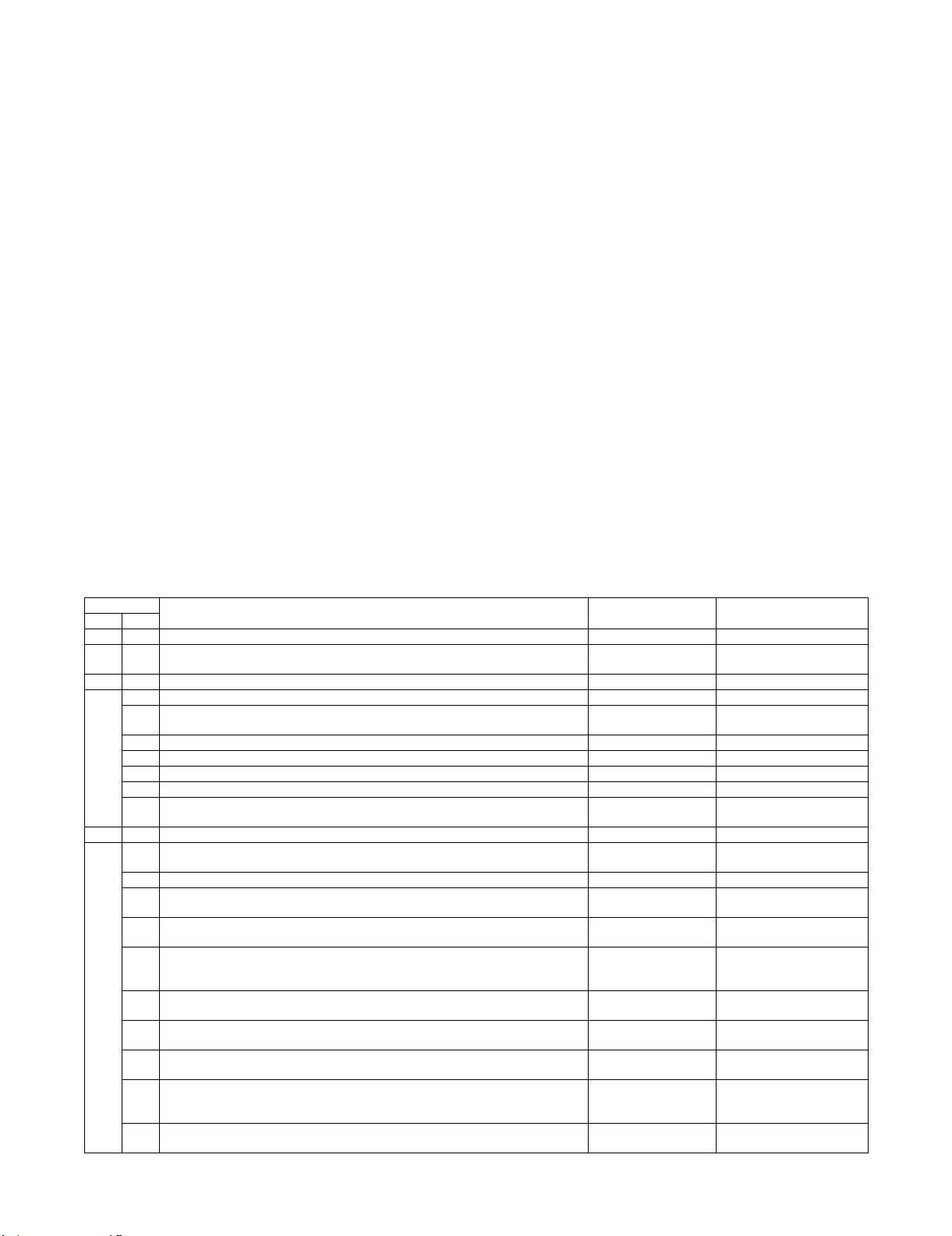
MXFXX1
[5] SIMULATIONS, FAX SOFTWARE SWITCH
Service Manual
1. Simulation
A. General
There are the following simulation functions for grasping the
machine operating conditions, troubleshooting, early detection of
trouble causes, speedy setting and adjustments, and improvements in servicing.
1) Various adjustments
2) Setting of the specifications and functions
3) Canceling troubles
4) Operation check
5) Counters check, setting, clear
6) Machine operating conditions (operation hysteresis), data
check, clear
7) Various (adjustments, setting, operation, counters, etc.) data
transfer
The operating procedures and displays depend on the form of the
operation panel of the machine.
(1) Basic operation
a. Starting the simulation
* Entering the simulation mode
1) Copy mode key ON → Program key ON → Asterisk (*) key
ON → CLEAR key ON → Asterisk (*) key ON → Ready for
input of a main code of simulation
2) Entering a main code with the 10-key → START key ON
3) Entering a sub code with the 10-key → START key ON
4) Select an item with the scroll key and the item key.
5) The machine enters the mode corresponding to the selected
item.
Press START key or EXECUTE key to start the simulation
operation.
To cancel the current simulation mode or to change the main
code and the sub code, press the user setup key.
* Canceling the simulation mode to return to the normal mode
1) Press CA key.
(Note for the simulation mode)
Do not turn OFF the power switch on the operation panel when the
machine is in the simulation mode.
If the power switch should be turned OFF in the simulation mode, a
malfunction may be resulted. In this case, turn OFF/ON the main
power source.
B. List of simulation codes
Code
Main Sub
13 -- Used to cancel the self-diag "U1" trouble. FAX Clear/cancel (Trouble etc.)
22 11 Used to check the use frequency (send/receive) of FAX. FAX Adjustment/Setup/Operation
24 10 Used to clear the FAX counter. – Data clear
46 39 Used to execute the image send sharpness adjustment. FAX Adjustment
40 Used to execute the FAX exposure adjustment. (Collective adjustment of all the
modes).
41 Used to execute the FAX exposure adjustment (Normal). MFP/FAX Adjustment
42 Used to execute the FAX exposure adjustment (Fine text). MFP/FAX Adjustment
43 Used to execute the FAX exposure adjustment (Super Fine). MFP/FAX Adjustment
44 Used to execute the FAX exposure adjustment (Ultra Fine). MFP/FAX Adjustment
45 Used to execute the FAX exposure level adjustment and the individual setting
(600DPI).
50 27 Used to adjust the image loss of scanned image in the FAX/Scanner mode. FAX/Scanner Adjustment
66 1 Used to display the FAX-related soft SW on the LCD to allow changing the soft SW
while checking with the LCD.
2 Used to enter a country code and set the default value for the country code. Setting FAX
3 Used to execute the read/write check of EEPROM on the MODEM controller, SDRAM,
SRAM on the MFP controller, and flash ROM, and to display the results.
4 Used to send the selected signals to the line and the main unit speaker. (Send level:
max.)
5 Used to send the selected signal to the line and the main unit speaker. (Send level:
Soft SW setting) (For the kinds of send signals, refer to PART1 and PART2 of SIM66-
04.)
6 Used to print the confidential registration check table (BOX NO., BOX name,
passcode. (If there is no confidential registration, no print is made.)
7 Used to output all image data saved in the image memory. (Confidential data are also
outputted.)
8 Used to send the selected sound messages to the line and the speaker. (Send level:
Max.)
9 Used to send the selected sound message to the line and the speaker. (Send level:
max.)
* For details of sound messages, refer to the sound message table of SIM66-08.
10 Used to clear all image data saved in the FAX image memory. (The confidential data
are also cleared.)
Function (Purpose) Section Purpose
data check
MFP/FAX Adjustment
FAX Adjustment
Setting FAX
Operation test/Check FAX
Operation test/Check FAX
Operation test/Check FAX
Data output/Check FAX
Data output/Check FAX
Operation test/Check FAX
Operation test/Check FAX
Data clear FAX
MX-FXX1 SIMULATIONS, FAX SOFTWARE SWITCH 5 – 1
Page 11
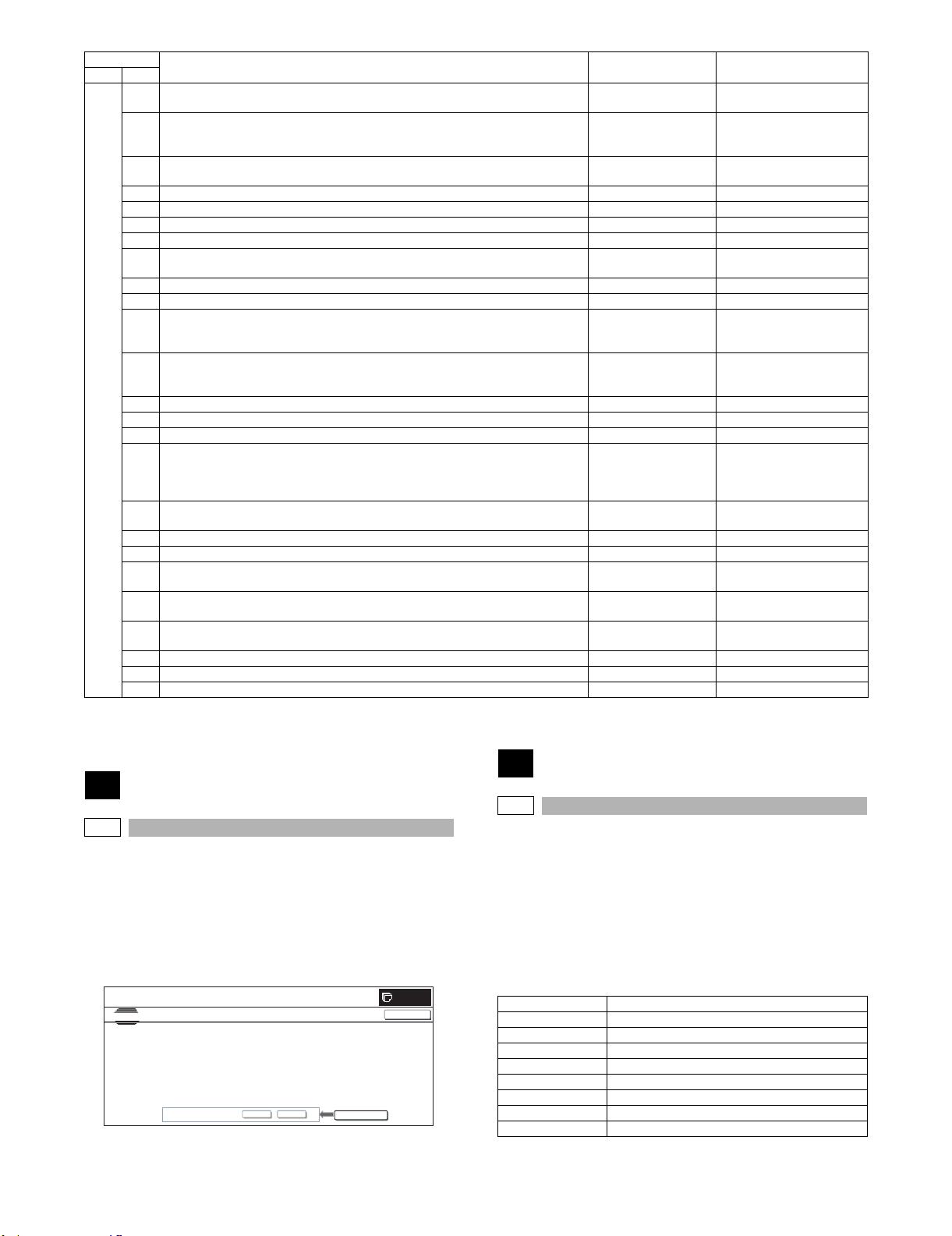
Code
Main Sub
66 11 Used to send the selected signal at 300bps to the line and the speaker. (Send level:
Max.)
12 Used to send the selected signal at 300bps to the line and the speaker. (Send level:
Soft SW setting)
* For the kings of send signals at 300bps, refer to SIM66-11, 300bps send signal table.
13 Used to register dial numbers for SIM66-14/15/16, Dial test. (Up to 20 digits can be
registered.)
14 Used to execute the dial pulse (10PPS) send test and to adjust the make time. Adjustment FAX
15 Used to execute the dial pulse (20PPS) send test and to adjust the make time. Adjustment FAX
16 Used to execute the DTFM signal send test and to adjust the send level. Adjustment FAX
17 Used to send the DTMF signal to the line and the speaker. (Send level: Max.) Operation test/Check FAX
18 Used to send the DTMF signal to the line and the speaker. (Send level: Soft SW
setting)
19 Used to write the telephone book data stored in HD into the FLASH ROM. Backup FAX
20 Used to write the telephone book data stored in the FLASH ROM into HD. Backup FAX
21 Used to print the selected items (various registration information, communication
management information, file management information, system error, protocol
monitor).
22 Used to set the handset sound volume. (This simulation can be executed even though
the handset setting is set to NO. When, however, the handset is not installed, the
sound volume cannot be checked.) (Japan model only)
24 Used to clear the FAST save data. Data clear FAX
25 Used to register the FAX number for MODEM dial-in. Setting FAX
26 Used to register external telephone numbers for MODEM dial-in. Setting FAX
29 Used to initialize the telephone book data (the one-touch registration table, the FTP/
Desktop expansion table, the group expansion table, the program registration table,
the interface memory box table, the meta data, InboundRouting, and the
DocumentAdmin table).
30 Used to display the TEL/LIU status change, The display is highlighted by status
change.
31 Used to set ON/OFF the port for output to TEL/LIU. Setting FAX
32 Used to check the fixed data received from the line and to display the result. Operation test/Check FAX
33 Used to execute detection of various signals with the line connected and to display the
detection result. When a signal is detected, the display is highlighted.
34 Used to execute the send test and display the time required for sending image data in
the test. Used to execute send test and display. (Unit: ms)
36 Used to check send and receive data from the MODEM controller to the MFP controller
or the data line or the command line individually.
39 Used to check and change the destination setting saved in EEPROM of the FAX BOX. Setting FAX
42 Used to rewrite the program to power control installed in the FAX BOX. Setting –
43 Used to write the adjustment value into the power control installed in the FAX BOX. Setting FAX
Function (Purpose) Section Purpose
Operation test/Check FAX
Operation test/Check FAX
Setting FAX
Operation test/Check FAX
Check FAX
Setting FAX
Clear FAX
Operation test/Check FAX
Operation test/Check FAX
Operation test/Check FAX
Operation test/Check FAX
C. Details of simulation
13
13--
Purpose : Clear/cancel (Trouble etc.)
Function (Purpose) : Used to cancel the self-diag "U1" trouble.
Section :FAX
Item : Trouble
Operation/Procedure
1) Press [EXECUTE] button.
2) Press [YES] button to execute cancellation of the trouble.
SIMULATIONNO.13
TEST
U1 TROUBLE CANCELLATION
ARE YOU SURE?
YES NO
EXECUTE
0
CLOSE
22
22-11
Purpose : Adjustment/Setup/Operation data check
Function (Purpose) : Used to check the use frequency (send/
receive) of FAX.
Section :FAX
Item : Counter
Operation/Procedure
The values of the FAX send counter and the FAX receive counter
are displayed.
Press [COLOR] or [BLACK] button to print.
FAX OUTPUT FAX print quantity counter (for line 1)
FAX OUTPUT_L2 FAX print quantity counter (for line 2)
FAX SEND FAX send counter
FAX RECEIVED FAX receive counter
SEND IMAGES FAX send quantity counter (for line 1)
SEND IMAGES_L2 FAX send quantity counter (for line 2)
SEND TIME FAX send time
RECEIVED TIME FAX receive time
ACR SEND Number of carrier prefix adding communications
MX-FXX1 SIMULATIONS, FAX SOFTWARE SWITCH 5 – 2
Page 12
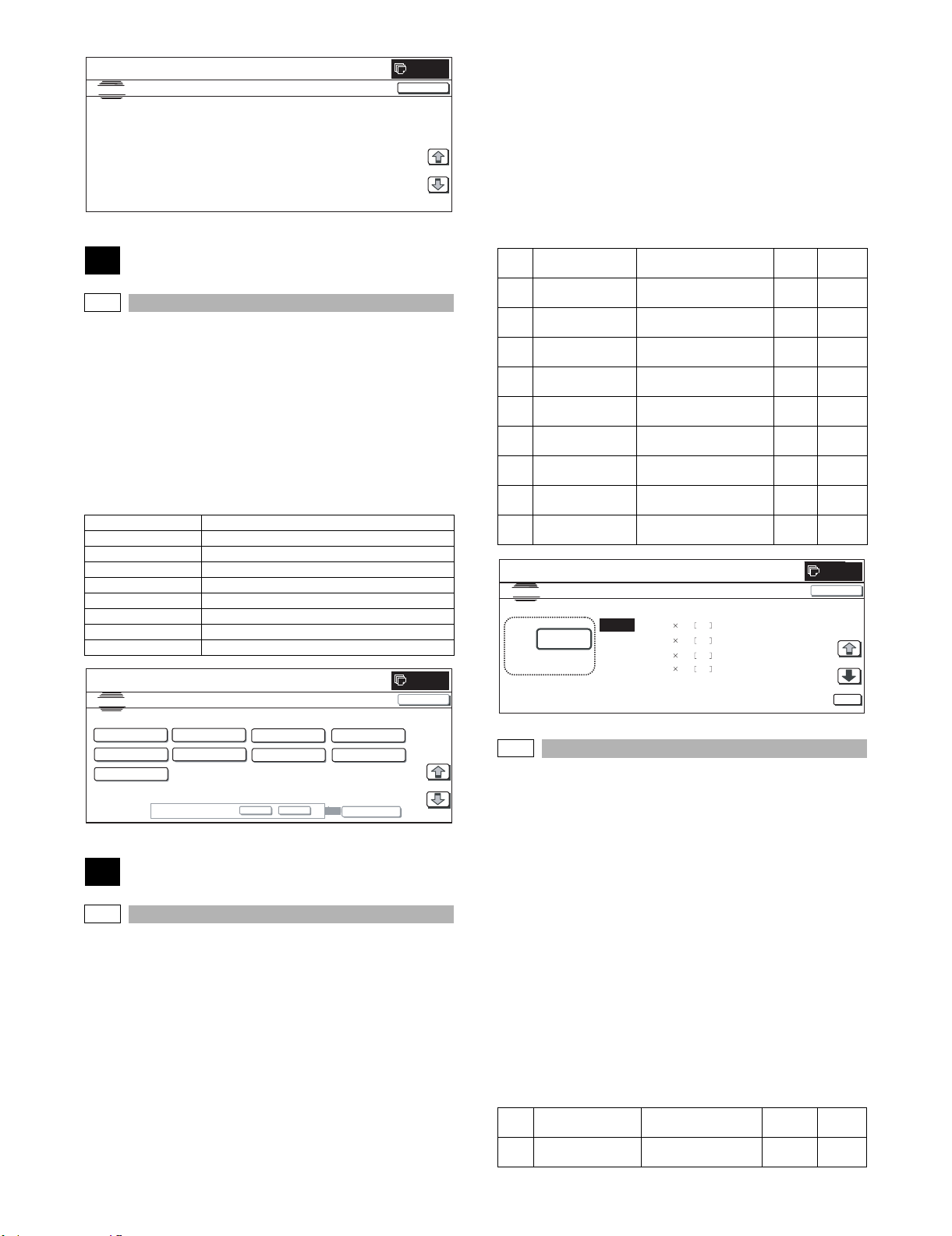
A
0
A
A
SIMULATI O NNO.2211
TEST
FAX CO UNTER DISPLAY
㧦 SEND IMAGES_L2
FAX O UT PU T
FAX O UT PU T_ L2
FAX SE N D
FAX RECEIVED
SEND IMAGES 00000000
00000000
㧦
00000000
00000000
㧦
00000000
㧦
㧦
SEND TIME
RECEIVED TIME
CR SEND
㧦
000000 00
㧦
00000000:00:0 0
㧦
000000 00:00:0 0
000000 00
㧦
CLOSE
1/1
24
24-10
Purpose : Data clear
Function (Purpose) : Used to clear the FAX counter.
Section :—
Item : Counter
Operation/Procedure
1) Select the item to be cleared with the buttons on the touch
panel.
2) Press [EXECUTE] button.
3) Press [YES] button.
The target counter is cleared.
FAX OUTPUT Print quantity counter (for line 1)
FAX OUTPUT_L2 Print quantity counter (for line 2)
FAX SEND Send counter
FAX RECEIVED FAX receive counter
SEND IMAGES FAX send quantity counter (for line 1)
SEND IMAGES_L2 FAX send quantity counter (for line 2)
SEND TIME FAX send time
RECEIVED TIME FAX receive time
ACR SEND Number of carrier prefix attached communications
0
SIMULATIONNO.2410
TEST
FAX COUNTER DATA CLEAR
FAX
OUTPUT
SEND IMAGES
ACRSEND
FAX O UT P U T _ L2
SEND IMAGES_L2
RE YOU SURE?
FAX SEND FAX RECEIVED
SEND TIME RECEIVED TIME
YES NO
EXECUTE
CLOSE
1/1
46
46-39
Purpose : Adjustment
Function (Purpose) : Used to execute the image send sharpness
Section :FAX
Item : Image quality
Operation/Procedure
1) Select the set item with [↑] and [↓] buttons.
The highlighted set value is switched and the value is displayed in the setting area.
* If there is any item over [↑], an active display is made and
item is shifted.
If there is no item over [↑], the display grays out and the
operation is invalid.
adjustment.
If there is any item under [↓], an active display is made and
item is shifted.
If there is no item over [↓], the display grays out and the
operation is invalid.
2) Enter the set value with 10-key.
* Press [C] key to clear the entered values.
3) When [OK] button is pressed, the current entered value is
saved to EEPROM and RAM.
* When [↑], [↓] button, [COLOR], or [BLACK] key is pressed, the
current set values are saved to EEPROM and RAM.
<Set range and default value of each setup>
Set
Item Display Content
A 200 x 100[DPI]
OFF
B 200 x 200[DPI]
OFF
200 x 100[DPI] half tone
OFF
200 x 200[DPI] half tone
OFF
Default
range
value
0 to 2 1
0 to 2 1
C 200 x 200[DPI] ON 200 x 200[DPI] half tone ON0 to 2 1
D 200 x 400[DPI]
OFF
200 x 400[DPI] half tone
OFF
0 to 2 1
E 200 x 400[DPI] ON 200 x 400[DPI] half tone ON0 to 2 1
F 400 x 400[DPI]
OFF
400 x 400[DPI] half tone
OFF
0 to 2 1
G 400 x 400[DPI] ON 400 x 400[DPI] half tone ON0 to 2 1
H 600 x 600[DPI]
OFF
600 x 600[DPI] half tone
OFF
0 to 2 1
I 600 x 600[DPI] ON 600 x 600[DPI] half tone ON0 to 2 1
0
SIMULATIONNO.46-39
TEST
IMAGE SEND SHARPNES S ADJUSTMENT
:
㨇 0㨪2 㨉
A㧦 1
B㧦 1
0
C: 1
D: 1
200
㧧
㧧
200
㧧
200
㧧
200
100 DPI OFF
200 DPI OFF
200 DPI ON
400 DPI OFF
46-40
Purpose : Adjustment
Function (Purpose) : Used to execute the FAX exposure adjust-
ment. (Collective adjustment of all the
modes).
Section :MFP/FAX
Item : Image quality
Operation/Procedure
1) Enter the set value with 10-key.
* When [C] key is pressed, the entered value is cleared.
2) When [EXECUTE] button is pressed, it is highlighted and the
current set value is saved to EEPROM and RAM. Printing for
the adjustment is started.
After completion of printing, [EXECUTE] button returns to the
normal display.
* When [OK] button, [COLOR], or [BLACK] key is pressed, the
data are saved to EEPROM and RAM.
* When [C], [CA], [SYSTEM SETTINGS], or [EXECUTE] button is
pressed during printing, the operation is interrupted.
<Set range and default value of each setup>
Display item &
Item
Detail of display
A EXPOSURELEVEL
(ALL)
Content
Exposure data value
(Collective)
1 to 99 50
Set
range
CLOSE
OK
Default
value
MX-FXX1 SIMULATIONS, FAX SOFTWARE SWITCH 5 – 3
Page 13
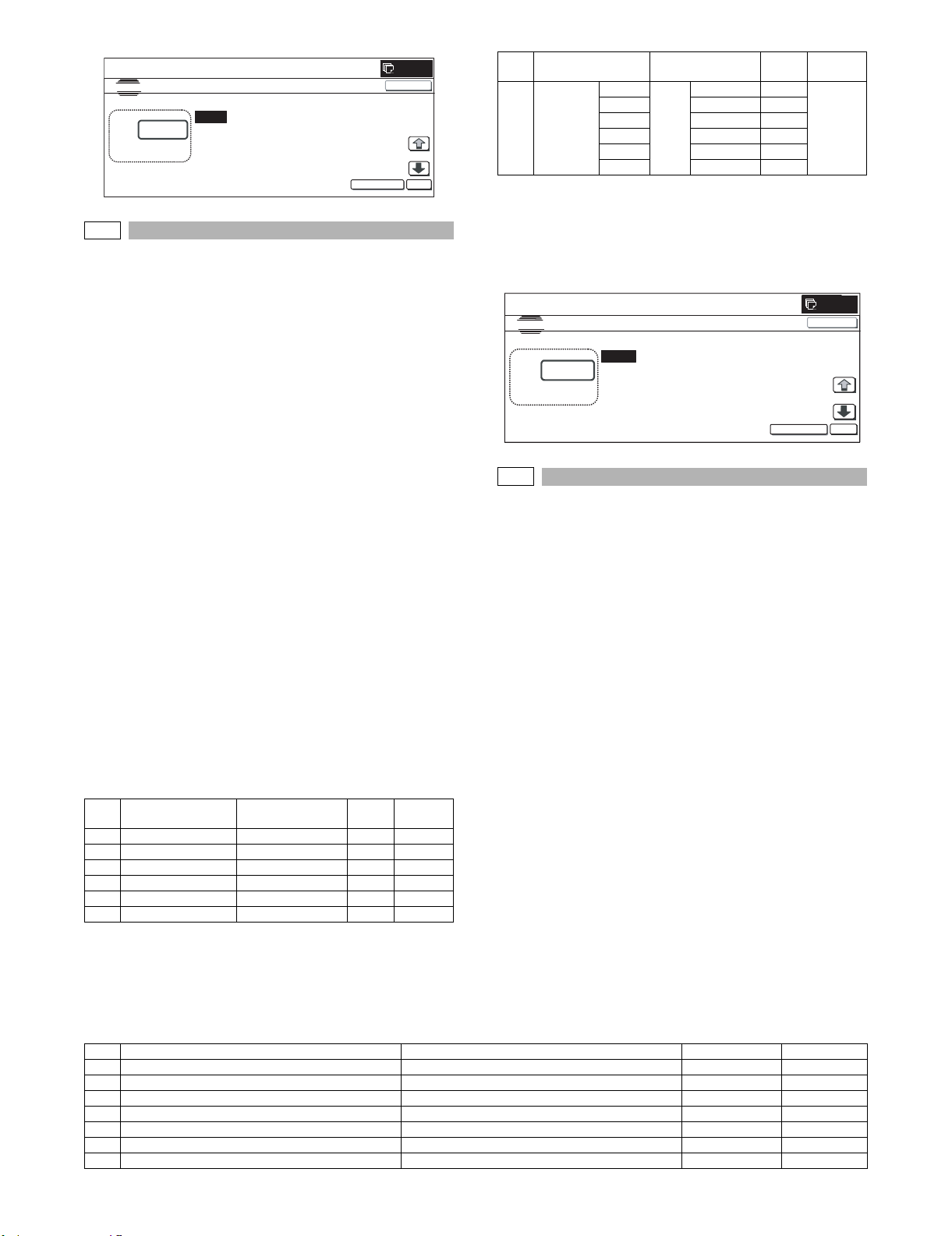
SIMULATIONNO.46-40
0
A:
A㧦 50
㧧 AUTO
B㧦 50 㧧 EXPOSURE1
SIMULATION NO.46-41
EXPOSURE ADJUSTMENT(FAX㧦NORMAL)
50
㨇 1㨪 99㨉
OK
TEST
EXECUTE
CLOSE
C㧦 50 㧧 EXPOSUR E2
D㧦 50 㧧 EXPOSURE3
TEST
EXPOSURE ADJUSTMENT(FAX㧦ALL)
A:
50
㨇 1㨪 99㨉
A㧦 50
㧧 E XPOSURE LEVEL(ALL)
EXECUTE
CLOSE
OK
46-41
Purpose : Adjustment
Function (Purpose) : Used to execute the FAX exposure adjust-
ment (Normal).
Section :MFP/FAX
Item : Image quality
Operation/Procedure
1) Select the set item with [↑] and [↓] buttons.
The highlighted set value is switched and the value is displayed in the setting area.
If there is no item over [↓], the display grays out and the operation is invalid.
* If there is any item over [↑], an active display is made and
item is shifted.
If there is no item over [↑], the display grays out and the
operation is invalid.
If there is any item under [↓], an active display is made and
item is shifted.
If there is no item over [↓], the display grays out and the
operation is invalid.
2) Enter the set value with 10-key.
* When [C] key is pressed, the entered value is cleared.
3) When [EXECUTE] button is pressed, it is highlighted and the
current set value is saved to EEPROM and RAM. Printing for
the adjustment is started.
After completion of printing, [EXECUTE] button returns to the
normal display.
* When [↑], [↓], [OK] button, [COLOR], or [BLACK] key is
pressed, the data are saved to EEPROM and RAM.
* When [C], [CA], [SYSTEM SETTINGS], or [EXECUTE] button is
pressed during printing, the operation is interrupted.
<Set range and default value of each setup>
0
Item
Display item &
Detail of display
A AUTO Auto 1 to 99 50
B EXPOSURE1 Exposure 1 1 to 99 50
C EXPOSURE2 Exposure 2 1 to 99 50
D EXPOSURE3 Exposure 3 1 to 99 50
E EXPOSURE4 Exposure 4 1 to 99 50
F EXPOSURE5 Exposure 5 1 to 99 50
Content
Set
range
Default
value
Item
Display item &
Detail of display
G EXECUTE
MODE
Content
AUTO Print
EXP1 Exposure 1 2
EXP2 Exposure 2 3
EXP3 Exposure 3 4
EXP4 Exposure 4 5
EXP5 Exposure 5 6
Auto 1 1 (AUTO)
mode
Set
range
Default
value
* Items G are displayed as "Display item: Detail of display."
Example: EXECUTE MODE: AUTO
<Reflection to item G after settlement of values>
When [EXECUTE] key is pressed after changing and settlement of
exposure adjustment values A to F, the data are saved to EEPROM
and RAM and set to item G at the same time.
46-42
Purpose : Adjustment
Function (Purpose) : Used to execute the FAX exposure adjust-
ment (Fine text).
Section :MFP/FAX
Item : Image quality
Operation/Procedure
1) Select the set item with [↑] and [↓] buttons.
The highlighted set value is switched and the value is displayed in the setting area.
* If there is any item over [↑], an active display is made and
item is shifted.
If there is no item over [↑], the display grays out and the
operation is invalid.
If there is any item under [↓], an active display is made and
item is shifted.
If there is no item over [↓], the display grays out and the
operation is invalid.
2) Enter the set value with 10-key.
* When [C] key is pressed, the entered value is cleared.
3) When [EXECUTE] button is pressed, it is highlighted and the
current set value is saved to EEPROM and RAM. Printing for
the adjustment is started.
After completion of printing, [EXECUTE] button returns to the
normal display.
* When [↑], [↓], [OK] button, [COLOR], or [BLACK] key is
pressed, the data are saved to EEPROM and RAM.
* When [C], [CA], [SYSTEM SETTINGS], or [EXECUTE] but-
ton is pressed during printing, the operation is interrupted.
<Set range and default value of each setup>
Item Display item & Detail of display Content Set range Default value
A AUTO Fine/Auto 1 to 99 50
B EXPOSURE1 Fine/Exposure 1 1 to 99 50
C EXPOSURE2 Fine/Exposure 2 1 to 99 50
D EXPOSURE3 Fine/Exposure 3 1 to 99 50
E EXPOSURE4 Fine/Exposure 4 1 to 99 50
F EXPOSURE5 Fine/Exposure 5 1 to 99 50
G AUTO H_TONE Fine/Auto/Half tone 1 to 99 50
MX-FXX1 SIMULATIONS, FAX SOFTWARE SWITCH 5 – 4
Page 14
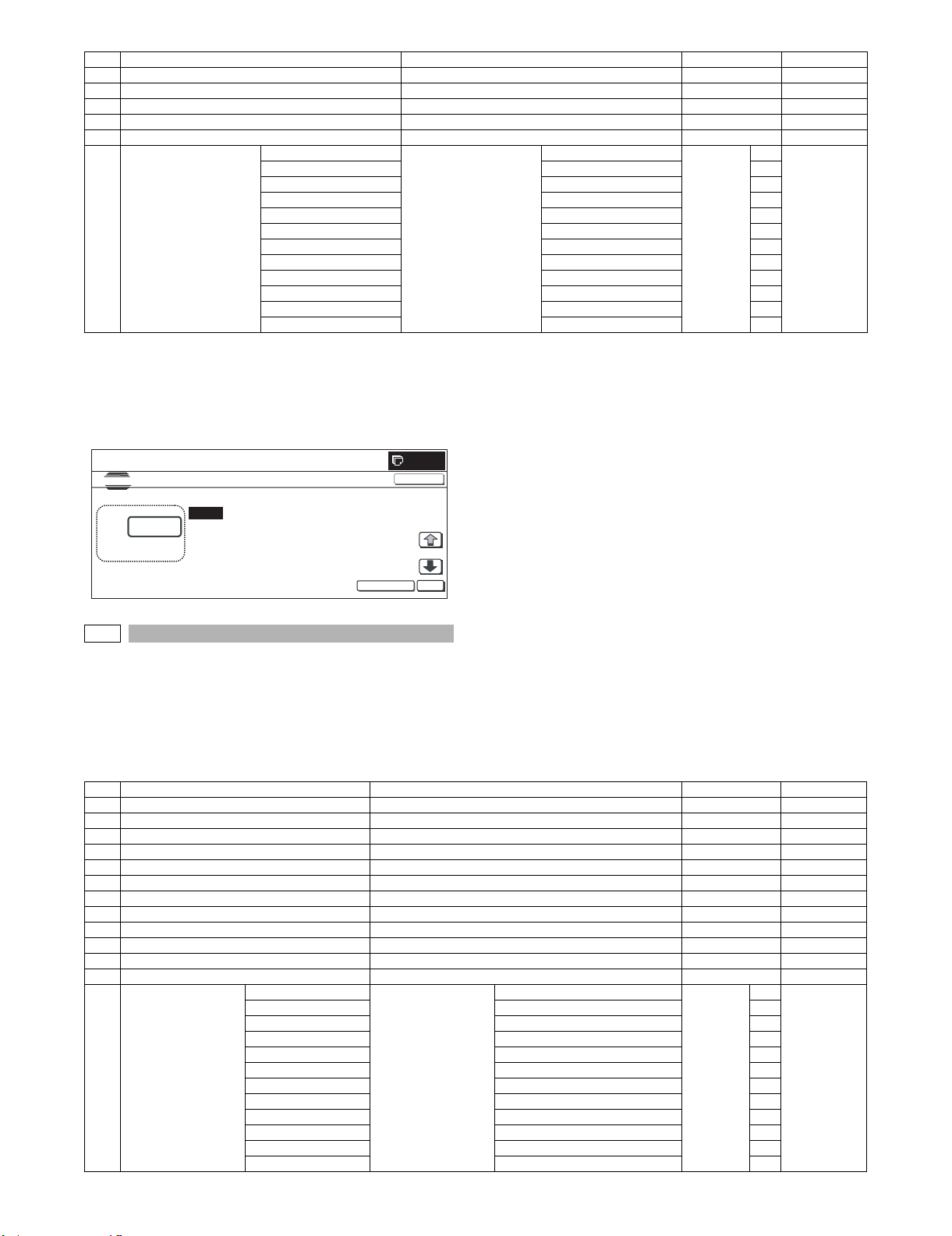
Item Display item & Detail of display Content Set range Default value
H EXPOSURE1 H_TONE Fine/Exposure 1/Half tone 1 to 99 50
I EXPOSURE2 H_TONE Fine/Exposure 2/Half tone 1 to 99 50
J EXPOSURE3 H_TONE Fine/Exposure 3/Half tone 1 to 99 50
K EXPOSURE4 H_TONE Fine/Exposure 4/Half tone 1 to 99 50
L EXPOSURE5 H_TONE Fine/Exposure 5/Half tone 1 to 99 50
M EXECUTE MODE AUTO Print mode Fine/Auto 1 to 12 1 1 (AUTO)
EXP1 Fine/Exposure 1 2
EXP2 Fine/Exposure 2 3
EXP3 Fine/Exposure 3 4
EXP4 Fine/Exposure 4 5
EXP5 Fine/Exposure 5 6
AUTO H_TONE Fine/Auto/Half tone 7
EXP1 H_TONE Fine/Exposure 1/Half tone 8
EXP2 H_TONE Fine/Exposure 2/Half tone 9
EXP3 H_TONE Fine/Exposure 3/Half tone 10
EXP4 H_TONE Fine/Exposure 4/Half tone 11
EXP5 H_TONE Fine/Exposure 5/Half tone 12
* Items M are displayed as "Display item : Detail of display."
Example: EXECUTE MODE: AUTO
<Reflection to item M after settlement of the values>
When [EXECUTE] button is pressed after changing and settlement
of the exposure adjustment values A to L, the data are saved to
EEPROM and RAM and reflected to item M at the same time.
0
SIMULATION NO.46-42
TEST
EXPOSURE ADJUSTMENT(FAX : FFINE)
A:
[1~99]
A:50
50
B:50 EXPOSURE1
C:50 EXPOSURE2
D:50 EXPOSURE3
AUTO
46-43
Purpose : Adjustment
Function (Purpose) : Used to execute the FAX exposure adjust-
ment (Super Fine).
Section :MFP/FAX
Item : Image quality
EXECUTE
CLOSE
OK
Operation/Procedure
1) Select the set item with [↑] and [↓] buttons.
The highlighted set value is switched and the value is displayed in the setting area.
* If there is any item over [↑], an active display is made and
item is shifted.
If there is no item over [↑], the display grays out and the
operation is invalid.
If there is any item under [↓], an active display is made and
item is shifted.
If there is no item over [↓], the display grays out and the
operation is invalid.
2) Enter the set value with 10-key.
* When [C] key is pressed, the entered value is cleared.
3) When [EXECUTE] button is pressed, it is highlighted and the
current set value is saved to EEPROM and RAM. Printing for
the adjustment is started.
After completion of printing, [EXECUTE] button returns to the
normal display.
* When [↑], [↓], [OK] button, [COLOR], or [BLACK] key is
pressed, the data are saved to EEPROM and RAM.
* When [C], [CA], [SYSTEM SETTINGS], or [EXECUTE] but-
ton is pressed during printing, the operation is interrupted.
<Set range and default value of each setup>
Item Display item & Detail of display Content Set range Default value
A AUTO Super Fine/Auto 1 to 99 50
B EXPOSURE1 Super Fine/Exposure 1 1 to 99 50
C EXPOSURE2 Super Fine/Exposure 2 1 to 99 50
D EXPOSURE3 Super Fine/Exposure 3 1 to 99 50
E EXPOSURE4 Super Fine/Exposure 4 1 to 99 50
F EXPOSURE5 Super Fine/Exposure 5 1 to 99 50
G AUTO H_TONE Super Fine/Auto/Half tone 1 to 99 50
H EXPOSURE1 H_TONE Super Fine/Exposure 1/Half tone 1 to 99 50
I EXPOSURE2 H_TONE Super Fine/Exposure 2/Half tone 1 to 99 50
J EXPOSURE3 H_TONE Super Fine/Exposure 3/Half tone 1 to 99 50
K EXPOSURE4 H_TONE Super Fine/Exposure 4/Half tone 1 to 99 50
L EXPOSURE5 H_TONE Super Fine/Exposure 5/Half tone 1 to 99 50
M EXE-CUTE MODE AUTO Print mode Super Fine/Auto 1 to 12 1 1 (AUTO)
EXP1 Super Fine/Exposure 1 2
EXP2 Super Fine/Exposure 2 3
EXP3 Super Fine/Exposure 3 4
EXP4 Super Fine/Exposure 4 5
EXP5 Super Fine/Exposure 5 6
AUTO H_TONE Super Fine/Auto/Half tone 7
EXP1 H_TONE Super Fine/Exposure 1/Half tone 8
EXP2 H_TONE Super Fine/Exposure 2/Half tone 9
EXP3 H_TONE Super Fine/Exposure 3/Half tone 10
EXP4 H_TONE Super Fine/Exposure 4/Half tone 11
EXP5 H_TONE Super Fine/Exposure 5/Half tone 12
MX-FXX1 SIMULATIONS, FAX SOFTWARE SWITCH 5 – 5
Page 15
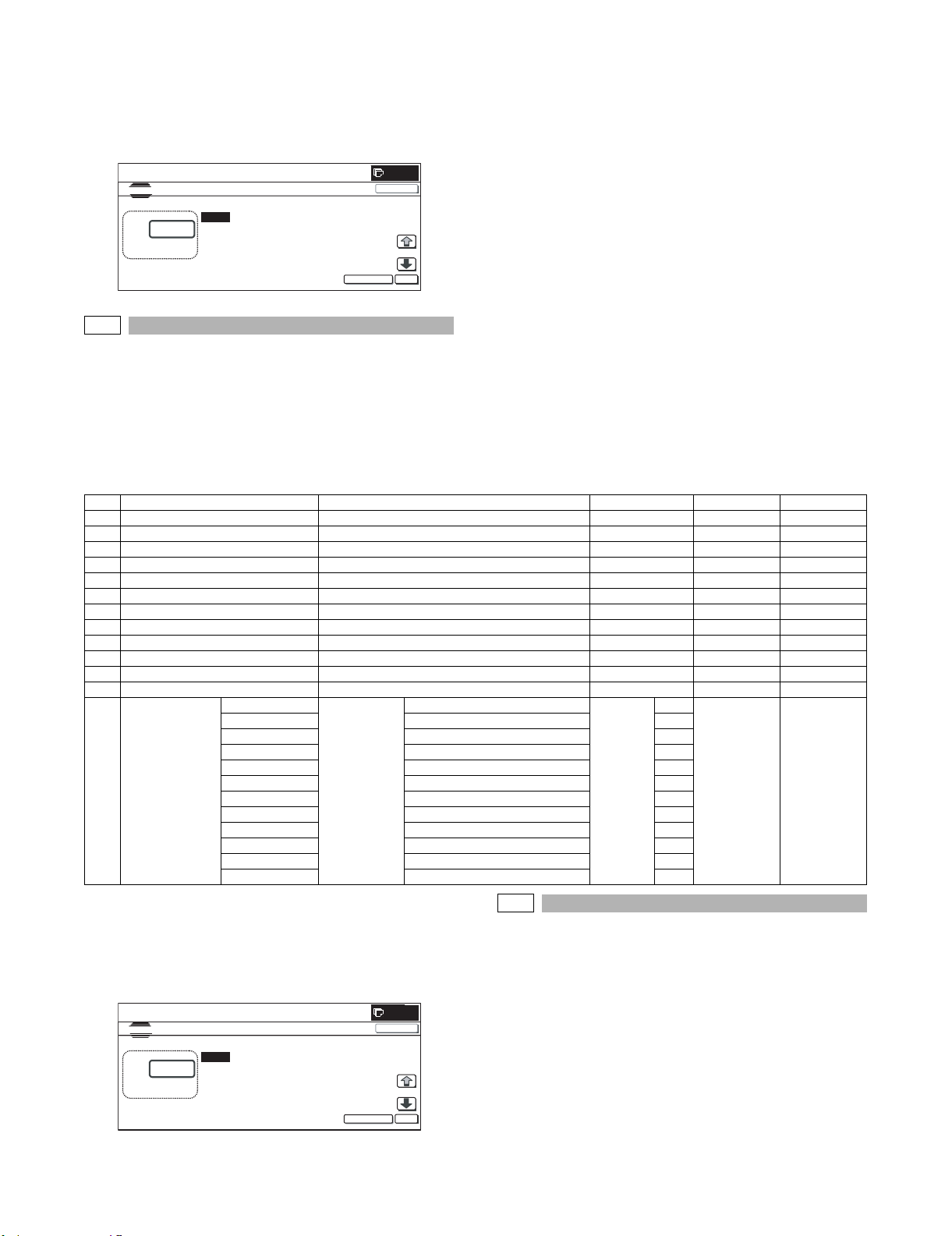
* Items M are displayed as "Display item: Detail of display."
Example: EXECUTE MODE: AUTO
<Reflection to item M after settlement of the values>
When [EXECUTE] button is pressed after changing and settlement
of the exposure adjustment values A to L, the data are saved to
EEPROM and RAM and reflected to item M at the same time.
0
SIMULATION NO.46-43
TEST
EXPOSURE ADJUSTMENT(FAX : SUPER FINE)
50
A:
[ 1~ 99]
A: 50
;AUTO
B : 50 ; EXPOSURE1
C : 50 ; EXPOSURE2
D : 50 ; EXPOSURE3
EXECUTE
CLOSE
OK
46-44
Purpose : Adjustment
Function (Purpose) : Used to execute the FAX exposure adjust-
ment (Ultra Fine).
Section :MFP/FAX
Item : Image quality
Operation/Procedure
1) Select the set item with [↑] and [↓] buttons.
The highlighted set value is switched and the value is displayed in the setting area.
* If there is any item over [↑], an active display is made and
item is shifted.
If there is no item over [↑], the display grays out and the
operation is invalid.
If there is any item under [↓], an active display is made and
item is shifted.
If there is no item over [↓], the display grays out and the
operation is invalid.
2) Enter the set value with 10-key.
* When [C] key is pressed, the entered value is cleared.
3) When [EXECUTE] button is pressed, it is highlighted and the
current set value is saved to EEPROM and RAM. Printing for
the adjustment is started.
After completion of printing, [EXECUTE] button returns to the
normal display.
* When [↑], [↓], [OK] button, [COLOR], or [BLACK] key is
pressed, the data are saved to EEPROM and RAM.
* When [C], [CA], [SYSTEM SETTINGS], or [EXECUTE] but-
ton is pressed during printing, the operation is interrupted.
<Set range and default value of each setup>
Item Display item & Detail of display Content Default value Default value Writing
A AUTO Ultra Fine/Auto 1 to 99 50 YES
B EXPOSURE1 Ultra Fine/Exposure 1 1 to 99 50 YES
C EXPOSURE2 Ultra Fine/Exposure 2 1 to 99 50 YES
D EXPOSURE3 Ultra Fine/Exposure 3 1 to 99 50 YES
E EXPOSURE4 Ultra Fine/Exposure 4 1 to 99 50 YES
F EXPOSURE5 Ultra Fine/Exposure 5 1 to 99 50 YES
G AUTO H_TONE Ultra Fine/Auto/Half tone 1 to 99 50 YES
H EXPOSURE1 H_TONE Ultra Fine/Exposure 1/Half tone 1 to 99 50 YES
I EXPOSURE2 H_TONE Ultra Fine/Exposure 2/Half tone 1 to 99 50 YES
J EXPOSURE3 H_TONE Ultra Fine/Exposure 3/Half tone 1 to 99 50 YES
K EXPOSURE4 H_TONE Ultra Fine/Exposure 4/Half tone 1 to 99 50 YES
L EXPOSURE5 H_TONE Ultra Fine/Exposure 5/Half tone 1 to 99 50 YES
M EXECUTE MODE AUTO Print mode Ultra Fine/Auto 1 to 12 1 1 (AUTO) NO
EXP1 Ultra Fine/Exposure 1 2
EXP2 Ultra Fine/Exposure 2 3
EXP3 Ultra Fine/Exposure 3 4
EXP4 Ultra Fine/Exposure 4 5
EXP5 Ultra Fine/Exposure 5 6
AUTO H_TONE Ultra Fine/Auto/Half tone 7
EXP1 H_TONE Ultra Fine/Exposure 1/Half tone 8
EXP2 H_TONE Ultra Fine/Exposure 2/Half tone 9
EXP3 H_TONE Ultra Fine/Exposure 3/Half tone 10
EXP4 H_TONE Ultra Fine/Exposure 4/Half tone 11
EXP5 H_TONE Ultra Fine/Exposure 5/Half tone 12
* Items M are displayed as "Display item: Detail of display."
Example: EXECUTE MODE: AUTO
<Reflection to item M after settlement of values>
When [EXECUTE] key is pressed after changing and settlement of
exposure adjustment values A to L, the data are saved to EEPROM
and RAM and set to item M at the same time.
46-45
Purpose : Adjustment
Function (Purpose) : Used to execute the FAX exposure level
adjustment and the individual setting
(600DPI).
Section :FAX
SIMULATION NO.46-44
TEST
EXPOSURE ADJUSTMENT(FAX : ULTRA FINE)
A:
[ 1~ 99]
A: 50
50
B : 50 ; EXPOSURE1
C : 50 ; EXPOSURE2
D : 50 ; EXPOSURE3
;AUTO
EXECUTE
0
CLOSE
OK
Item : Image quality
Operation/Procedure
1) Select the set item with [↑] and [↓] buttons.
The highlighted set value is switched and the value is displayed in the setting area.
* If there is any item over [↑], an active display is made and
item is shifted.
If there is no item over [↑], the display grays out and the
operation is invalid.
MX-FXX1 SIMULATIONS, FAX SOFTWARE SWITCH 5 – 6
Page 16
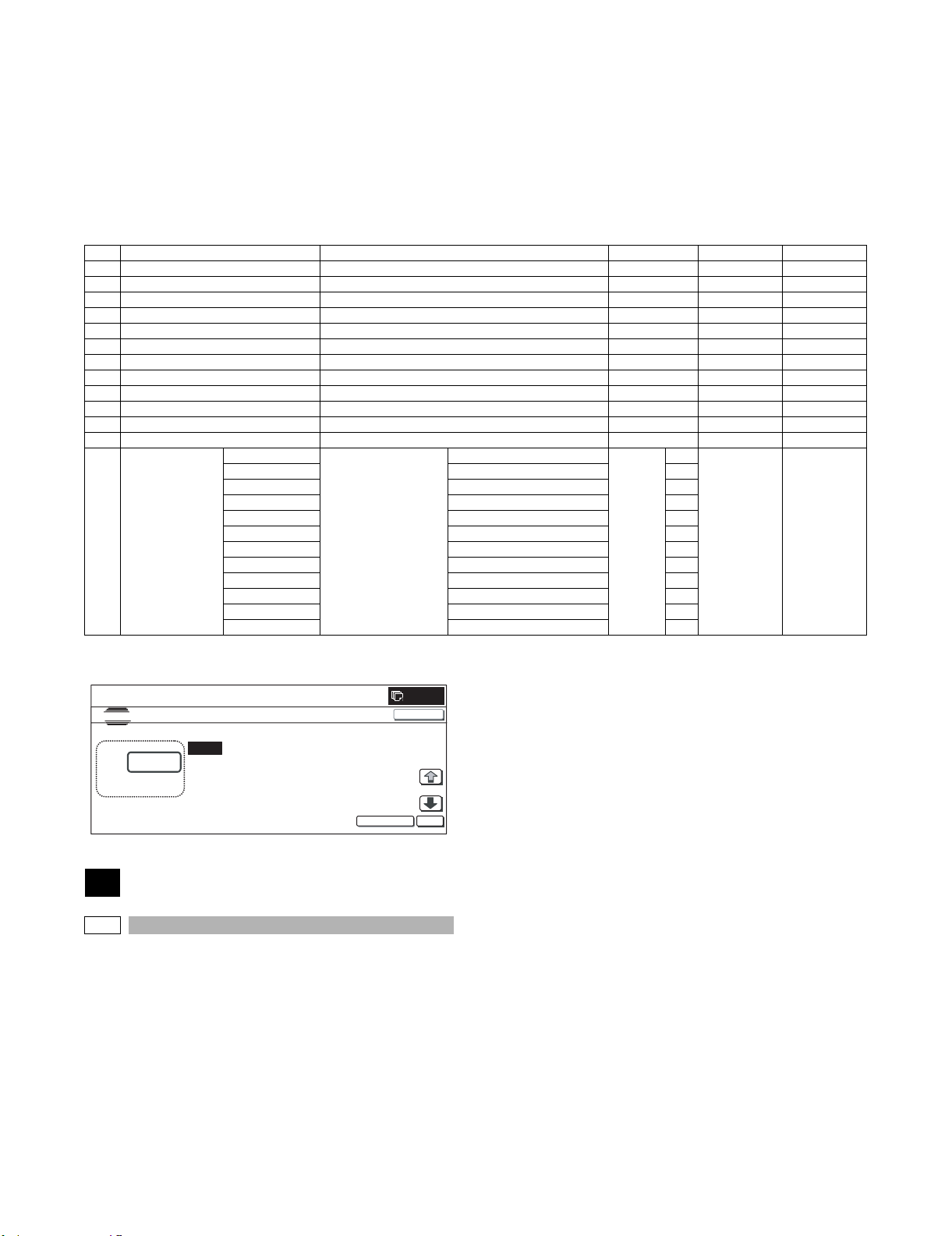
If there is any item under [↓], an active display is made and
item is shifted.
If there is no item over [↓], the display grays out and the
operation is invalid.
2) Enter the set value with 10-key.
* When [C] key is pressed, the entered value is cleared.
3) When [EXECUTE] button is pressed, it is highlighted and the
current set value is saved to EEPROM and RAM. Printing for
the adjustment is started.
After completion of printing, [EXECUTE] button returns to the
normal display.
* When [↑], [↓], [OK] button, [COLOR], or [BLACK] key is pressed,
the data are saved to EEPROM and RAM.
* When [C], [CA], [SYSTEM SETTINGS], or [EXECUTE] button
is pressed during printing, the operation is interrupted.
<Set range and default value of each setup>
Item Display item & Detail of display Content Set range Default value Writing
A AUTO 600dpi/Auto 1 to 99 50 YES
B EXPOSURE1 600dpi/Exposure 1 1 to 99 50 YES
C EXPOSURE2 600dpi/Exposure 2 1 to 99 50 YES
D EXPOSURE3 600dpi/Exposure 3 1 to 99 50 YES
E EXPOSURE4 600dpi/Exposure 4 1 to 99 50 YES
F EXPOSURE5 600dpi/Exposure 5 1 to 99 50 YES
G AUTO H_TONE 600dpi/Auto/Half tone 1 to 99 50 YES
H EXPOSURE1 H_TONE 600dpi/Exposure 1/Half tone 1 to 99 50 YES
I EXPOSURE2 H_TONE 600dpi/Exposure 2/Half tone 1 to 99 50 YES
J EXPOSURE3 H_TONE 600dpi/Exposure 3/Half tone 1 to 99 50 YES
K EXPOSURE4 H_TONE 600dpi/Exposure 4/Half tone 1 to 99 50 YES
L EXPOSURE5 H_TONE 600dpi/Exposure 5/Half tone 1 to 99 50 YES
M EXECUTE MODE AUTO Print mode 600dpi/Auto 1 to 12 1 1 (AUTO) NO
* Items M are displayed as "Display item: Detail of display."
Example: EXECUTE MODE: AUTO
SIMULATIONNO.46-45
TEST
EXPOSURE ADJUSTMENT(FAX㧦600DPI)
A:
㨇 1㨪 99㨉
50
EXP1 600dpi/Exposure 1 2
EXP2 600dpi/Exposure 2 3
EXP3 600dpi/Exposure 3 4
EXP4 600dpi/Exposure 4 5
EXP5 600dpi/Exposure 5 6
AUTO H_TONE 600dpi/Auto/Half tone 7
EXP1 H_TONE 600dpi/Exposure 1/Half tone 8
EXP2 H_TONE 600dpi/Exposure 2/Half tone 9
EXP3 H_TONE 600dpi/Exposure 3/Half tone 10
EXP4 H_TONE 600dpi/Exposure 4/Half tone 11
EXP5 H_TONE 600dpi/Exposure 5/Half tone 12
Operation/Procedure
1) Use [FAX] button and [SCANNER] button to select the mode.
2) Select the set item with [↑] and [↓] buttons.
The highlighted section of the set value is switched and displayed on the set setting area.
* If there is any item over [↑], an active display is made and
item is shifted.
If there is no item over [↑], the display grays out and the
operation is invalid.
If there is any item under [↓], an active display is made and
item is shifted.
A㧦 50
㧧 AUTO
B㧦 50 㧧 EXPOSURE1
C㧦 50 㧧 EXPOSURE2
D㧦 50 㧧 EXPOSURE3
EXECUTE
0
CLOSE
OK
If there is no item over [↓], the display grays out and the
50
50-27
Purpose : Adjustment
Function (Purpose) : Used to adjust the image loss of scanned
image in the FAX/Scanner mode.
Section : FAX/Scanner
Item : Image quality
operation is invalid.
3) Enter the set value with 10-key.
* Press [C] key to clear the entered values.
4) When [OK] button is pressed, the current entered value is
saved to EEPROM and RAM.
* When [↑], [↓] button, [COLOR], or [BLACK] key is pressed,
the data are saved to EEPROM and RAM.
* When [CLOSE] button is pressed, the display is shifted to the
copy basic screen of simulation.
* Copying can be performed also by pressing [COLOR]/[BLACK]
key.
MX-FXX1 SIMULATIONS, FAX SOFTWARE SWITCH 5 – 7
Page 17
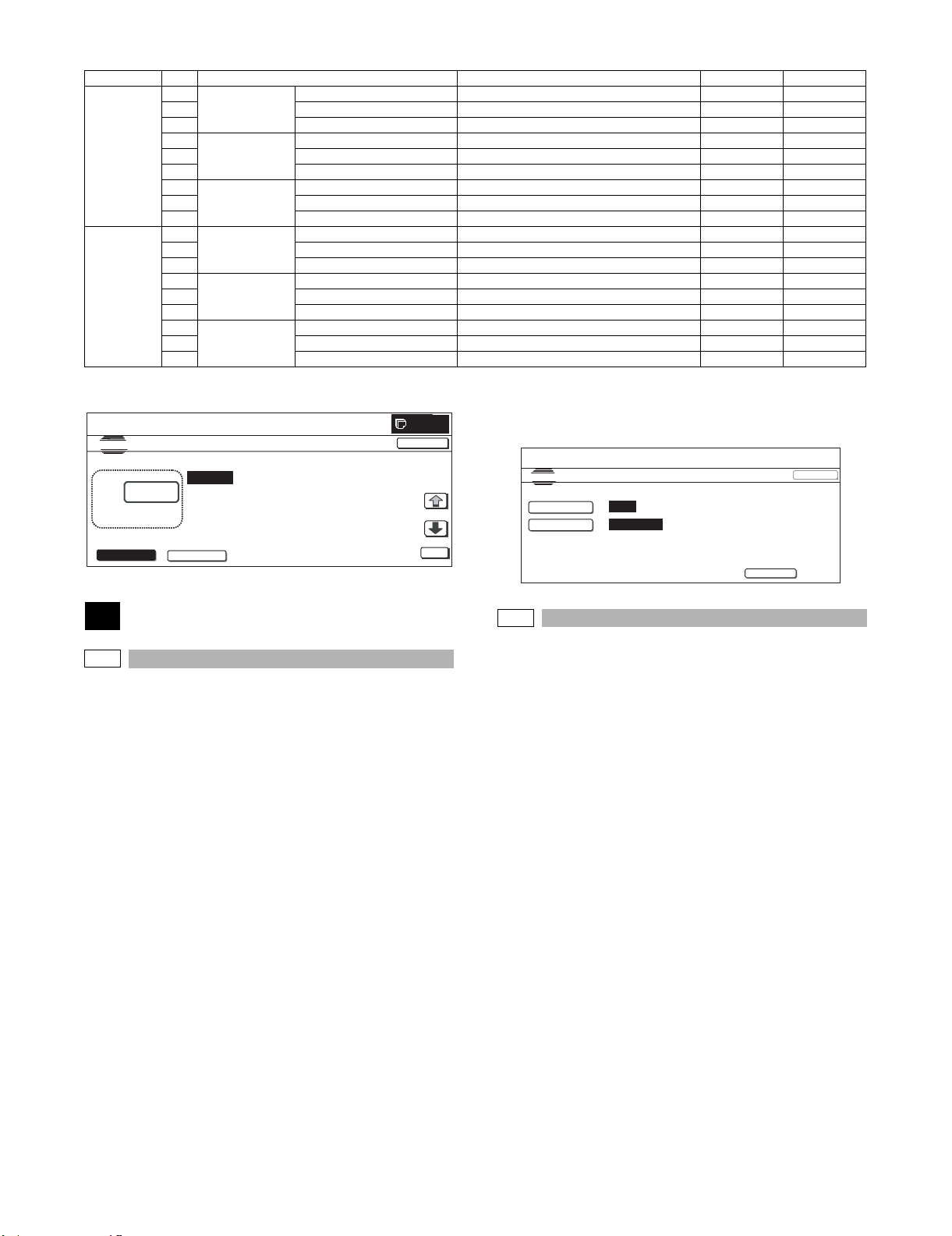
<Set range and default value of each setup>
A
K
FAX send A Image loss
SCANNER
mode (FAX,
other than
COPY)
Item Display item Description Set range Default value
setting OC
B FRONT_REAR (OC) OC side image loss setting 0 to 100 20 (2mm)
C TRAIL_EDGE (OC) OC rear edge image loss setting 0 to 100 20 (2mm)
DImage loss
setting SPF
E FRONT_REAR (SPF_SIDE1) Front surface side image loss setting 0 to 100 20 (2mm)
SIDE1
F TRAIL_EDGE (SPF_SIDE1) Front surface rear edge image loss setting 0 to 100 30 (3mm)
GImage loss
setting SPF
H FRONT_REAR (SPF_SIDE2) Back surface side image loss setting 0 to 100 20 (2mm)
SIDE2
I TRAIL_EDGE (SPF_SIDE2) Back surface rear edge image loss setting 0 to 100 30 (3mm)
AImage loss
setting OC
B FRONT_REAR(OC) OC side image loss setting 0 to 100 0 (0mm)
C TRAIL_EDGE(OC) OC rear edge image loss setting 0 to 100 0 (0mm)
DImage loss
setting SPF
E FRONT_REAR(SPF_SIDE1) Front surface side image loss setting 0 to 100 0 (0mm)
SIDE1
F TRAIL_EDGE(SPF_SIDE1) Front surface rear edge image loss setting 0 to 100 0 (0mm)
GImage loss
setting
H FRONT_REAR(SPF_SIDE2) Back surface side image loss setting 0 to 100 0 (0mm)
SPFSIDE2
I TRAIL_EDGE(SPF_SIDE2) Back surface rear edge image loss setting 0 to 100 0 (0mm)
LEAD_EDGE (OC) OC lead edge image loss setting 0 to 100 30 (3mm)
LEAD_EDGE (SPF_SIDE1) Front surface lead edge image loss setting 0 to 100 20 (2mm)
LEAD_EDGE (SPF_SIDE2) Back surface lead edge image loss setting 0 to 100 20 (2mm)
LEAD_EDGE(OC) OC lead edge image loss setting 0 to 100 0 (0mm)
LEAD_EDGE(SPF_SIDE1) Front surface lead edge image loss setting 0 to 100 0 (0mm)
LEAD_EDGE(SPF_SIDE2) Back surface lead edge image loss setting 0 to 100 0 (0mm)
* A to I: The greater the adjustment value is, the greater the image
loss is. 1step=0.1mm
0
SIMULATI O N NO.50㧙27
TEST
SCANNER/FAX-SEND ALL EDGE ADJUSTMENT VALUE
:
㨇 0㨪 100 㨉
FAX SCANNER
A㧦 30
30
㧧 LEAD_EDGE(OC)
B㧦 20 㧧 FR ONT_REAR(OC)
C㧦 20 㧧 TRAIL_EDGE(OC)
D㧦 30 㧧 LEAD_EDGE(SPF_SIDE1)
CLOSE
O
66
66-1
Purpose : Setting
Function (Purpose) : Used to display the FAX-related soft SW on
Section :FAX
Item : Setting
Operation/Procedure
1) When the machine enters Simulation 66-01, the screen on the
right is displayed.
2) When [SW NO] is entered with 10-key, "6" is displayed in the
column of [SW NO].
* (In this example, "6" is entered.)
* (The range of value to be entered is 2 to 170.)
* When [C] key is pressed, the entered value of [SW NO] is
cleared.
3) When [DATA] button is pressed, the data of soft SW No. 6 are
displayed.
* When [SW NO] button is pressed, the display returns to the
initial screen.
4) The data of soft SW can be changed with 10-key.
* When 10-key corresponding to the bit is pressed, the bit
data are displayed as follows:
[1] → [0]
[0] → [1]
* When [SW NO] button is pressed, the display returns to the
initial screen.
the LCD to allow changing the soft SW
while checking with the LCD.
5) When [EXECUTE] button is pressed, it is highlighted and the
setting is saved.
After saving the setting, [EXECUTE] button returns to the normal display.
TEST
FAX SOFT SW.SETTING.
SW No.
DATA
SIMLATION NO.66-01
㧦
㧦
12345678
(SW No.2-170)
EXECUTE
CLOSE
66-2
Purpose :Setting
Function (Purpose) : Used to enter a country code and set the
default value for the country code.
Section :FAX
Item :Setting
Operation/Procedure
1) When the machine enters Simulation 66-02, the following
screen is displayed.
* When [DEST CODE] button is pressed, the display is shifted
to the country code list screen.
* The country code shift screen is shown on the next page.
* The currently set country code is displayed in the column of
"PRESENT:".
2) Enter the country code (8 digits) with 10-key([0]/[1]). The
entered country code is displayed in the column of "NEW:" and
[SET] key becomes active.
* When [C] key is pressed, the column of “NEW:” is cleared.
3) When [SET] button is pressed after entering the country code,
[EXECUTE] button becomes active. The country code is displayed in the column of "PRESENT:", and the column of
"NEW:" is cleared.
* When [C] key is pressed, the display returns to the initial set-
ting screen.
4) When [EXECUTE] button is pressed, it is highlighted and
[YES] and [NO] buttons become active. The country name is
displayed on the tile line.
* When [NO] button is pressed, [EXECUTE] button returns to
the normal display and [YES] and [NO] buttons become
inactive.
MX-FXX1 SIMULATIONS, FAX SOFTWARE SWITCH 5 – 8
Page 18
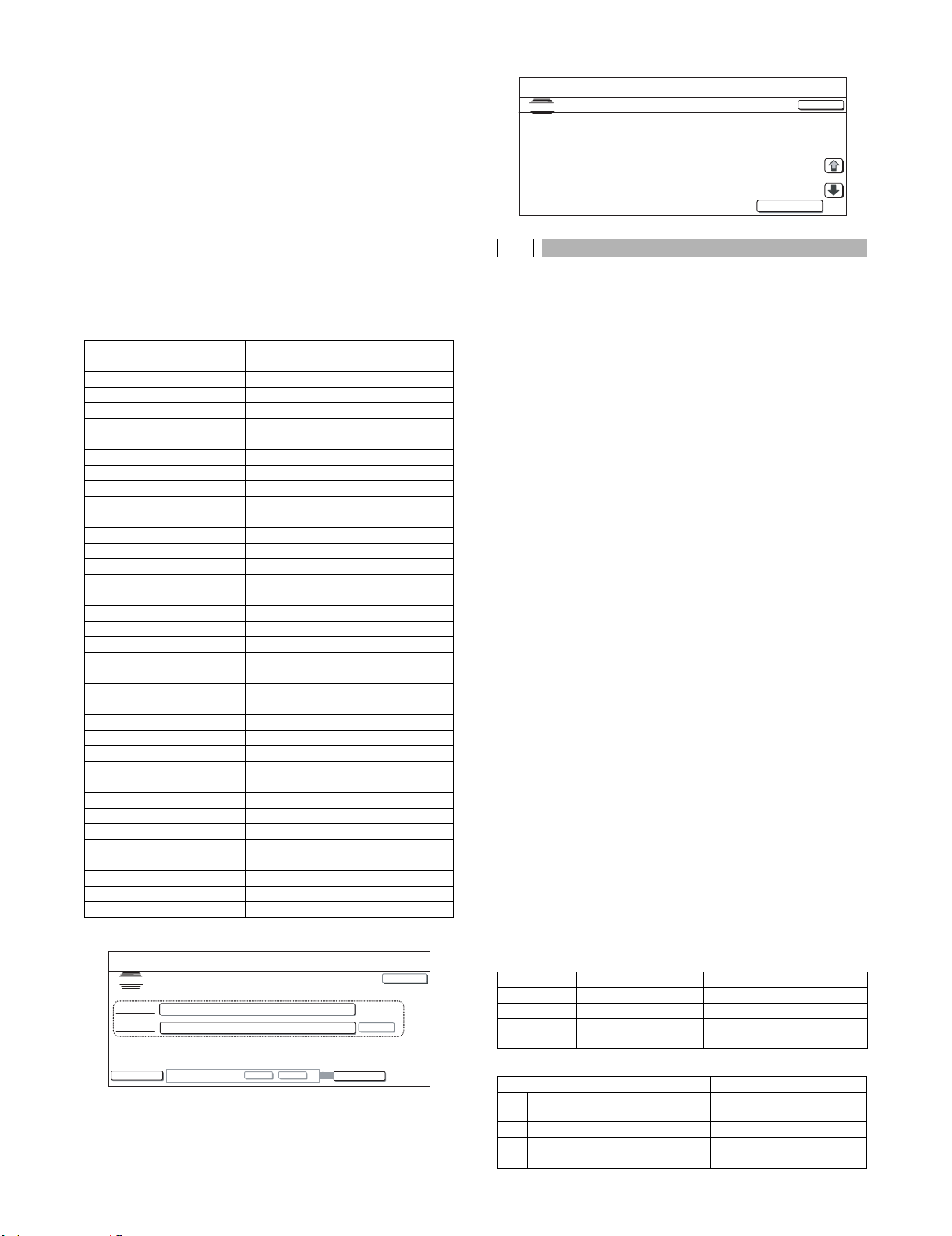
5) When [YES] button is pressed, it is highlighted and the soft SW
corresponding to the country code is initialized.
* During clearing the FAX-related soft SW, [EXECUTE] and
[YES] buttons are highlighted.
6) After completion of initialization of the soft SW, [EXECUTE],
[YES], and [NO] buttons become inactive.
* When [CA] key is pressed after completion of initialization of
the soft SW, the whole machine is reset.
Operation/Procedure (Shifting to the country page)
* When [DEST CODE] button is pressed on the initial screen, the
display is shifted to the country code list screen.
Use [↑] [↓] buttons to select the country select page.
When the table item is the top (last)item, [↑] [↓] buttons gray out.
When [↑] [↓] buttons gray out, they are disabled.
* Press [BACK] button to return to the entry screen.
<Country code list>
JAPAN 00000000
U.S.A. 10110101
AUSTRALIA 00001001
U.K. 10110100
FRANCE 00111101
GERMANY 00000100
SWEDEN 10100101
NE WZE AL AND 0 1111110
CHINA 00100110
SINGAPORE 10011100
TW 11111110
OT HER1 111111 01
OT HER2 111111 00
OT HER3 11111 011
FINLAND 00111100
NORWAY 10000010
DENMARK 00110001
NE THE RL AND S 011110 11
ITALY 01011001
SWITZERLAND 10100110
AUSTRIA 00001010
INDONESIA 01010100
THAILAND 10101001
MALAYSIA 01101100
INDIA 01010011
PHILIPPINES 10001001
HONGKONG 01010000
RUSSIA 10111000
SO UTHA FRI CA 10 011111
SPAIN 10100000
PORTUGUESE 10001011
LUXEMBURG 01101001
BE LGI UM 0 0001111
CZECH 00101110
HUNGARY 01010001
GREECE 01000110
POLAND 10001010
Initial screen
SIMULATIONNO.66-02
TEST
FAX SOFT SW.CLEAR(WITH ADJUSTMENT VALUE). CHINA
PRESENT 00000000
㧦
㧦
NEW
㧦
DESTCODE
ARE YOU SURE?
YES NO
EXECUTE
CLOSE
SET
Country code list screen
SIMULATION NO.66-02
TEST
FAX SOFT SWITCH CLEAR
JAPAN :00000000 U.S.A :10110101 AUSTRALIA :00001001
U.K :10110100 FRANCE :00111101 GERMANY :00000100
SWEDEN :10100101 NEWZELAND :01111110 CHINA :00100110
SINGAPORE :10011100 TW :11111110 OTHER1 :11111101
CLOSE
BACK
66-3
Purpose : Operation test/Check
Function (Purpose) : Used to execute the read/write check of
EEPROM on the MODEM controller,
SDRAM, SRAM on the MFP controller, and
flash ROM, and to display the results.
Section :FAX
Item : Operation
Operation/Procedure
1) When the machine enters Simulation 66-03, the following
screen is displayed.
*Use [↑] [↓] buttons to select the country select page. (The
highlighted section of the set value is switched and displayed on the set setting area.)
When [↑] [↓] buttons gray out, they are disabled.
2) When the memory check item button is selected, the display is
shifted to the memory check screen.
* Only one memory check item can be selected.
3) When [EXECUTE] button is pressed, it is highlighted and the
memory check of the selected item is started.
* When [EXECUTE] button is pressed again during memory
check, the operation is interrupted. (The display shows the
status immediately before pressing [EXECUTE] button.)
When [EXECUTE] button is pressed after interrupting the
operation, memory check is resumed.
4) After completion of memory check, [EXECUTE] button returns
to the normal display and the result of memory check is displayed.
* For the memory which is not installed, [NO CHECK] is dis-
played.
* In the case of [REPEAT] check, the following display is made for
every execution.
CHECKING 0001
CHECKING 0002
CHECKING 0003
:
:
The number of times is displayed in 4-digit decimal numbers.
When the number exceeds 9999, it becomes 0000
Check is repeated until [EXECUTE] is pressed or [NG] occurs.
Memory check status
NO CHECK No check
CHECKING During checking
OK Check complete OK
NG A## Check complete NG Error occurring address or data
line is displayed for each item.
Check item
Check memory item Remark
1 All Memory Device Check (Once) All the items are checked
2 MFP SRAM (Once) Check only once
3 MFP SRAM (Repeat) Repeat check
4 MFP FLASH + OP.FLASH (Once) Check only once
once.
MX-FXX1 SIMULATIONS, FAX SOFTWARE SWITCH 5 – 9
Page 19

Check memory item Remark
5 MFP FLASH + OP.FLASH (Repeat) Repeat check
6 MODEM EEPROM <1> (Once) Check only once in LINE1
7 MODEM EEPROM <1> (Repeat) Repeat check in LINE1
8 MODEM SDRAM <1> (Once) Check only once in LINE1
9 MODEM SDRAM<1>(Repeat) Repeat check in LINE1
The number in < > indicates the line.
SIMULATION NO.66-03
TEST
FAX PWB MEMORY CHECK
All Memory Device Check (once)
MFP SRAM (repeat)
MFP FLASH + OP.FLASH (repeat)
MODEM EEPROM<1> (repeat)
MFP SRAM (once)
MFP FLASH + OP.FLASH (once)
MODEM EEPROM<1> (once)
MODEM SDRAM<1> (once)
CLOSE
66-4
Purpose : Operation test/Check
Function (Purpose) : Used to send the selected signals to the
line and the main unit speaker. (Send level:
max.)
Section :FAX
Item : Operation
Operation/Procedure
1) When the machine enters Simulation 66-04, the screen on the
right is displayed. (Default, left upper selected.)
* Use [↑] [↓] buttons to switch the send mode select page.
When the selected item is the top (last)item, [↑] [↓] buttons
gray out. (The highlighted section of the set value is
switched and displayed on the set setting area.)
When [↑] [↓] buttons gray out, they are disabled.
2) When a button of a signal to be sent is selected, it is highlighted and the previously set button is shifted to the normal
display.
* Only one signal to be sent can be selected.
3) When [EXECUTE] button is pressed, it is highlighted and signals are sent.
4) To end signal send:
When [EXECUTE] button is pressed, it is highlighted and signal send is interrupted.
<Signal send table>
Page1
NOSIGNAL 33.6 V34 31.2 V34 28.8 V34
26.4 V34 24.0 V34 21.6 V34 19.2 V34
16.8 V34 14.4 V34 12.0 V34 9.6 V34
7.2 V34 4.8 V34 2.4 V34 14.4 V33
Page2
12.0 V33 14.4 V17 12.0 V17 9.6 V17
7.2 V17 9.6 V29 7.2 V29 4.8 V27t
2.4 V27t 0.3 FLG CED 2100 CNG 1100
0.3 V21 ANSam RINGER No RBT
Page3
DP MAKE DP BRK NO MSG
66-5
Purpose : Operation test/Check
Function (Purpose) : Used to send the selected signal to the line
and the main unit speaker. (Send level: Soft
SW setting) (For the kinds of send signals,
refer to PART1 and PART2 of SIM66-04.)
Section :FAX
Item : Operation
Operation/Procedure
1) When the machine enters Simulation 66-05, the following
screen is displayed. (Default, left upper selected)
*Use [↑] [↓] buttons to switch the send mode select page.
When the selected item is the top (last)item, [↑] [↓] buttons
gray out. (The highlighted section of the set value is
switched and displayed on the set setting area.)
When [↑] [↓] buttons gray out, they are disabled.
2) When a button of a signal to be sent is selected, it is highlighted and the previously set button is shifted to the normal
display.
* Only one signal to be sent can be selected.
3) When [EXECUTE] button is pressed, it is highlighted and signals are sent.
4) To end signal send:
* When [EXECUTE] button is pressed, it is highlighted and
signal send is interrupted.
TEST
SIGNAL OUTPUT CHECK. (SOFT SW)
26.4 V34
16.8 V 34
7.2 V34
33.6 V34NOSIGNAL
24.0 V 34
14.4 V 34
4.8 V 34
31.2 V34
21.6 V 34
12.0 V 34
2.4 V 34
28.8 V34
19.2 V34
9.6 V 34
14.4 V33
EXECUTE
CLOSESIMULATION NO.66-05
66-6
Purpose : Data output/Check
Function (Purpose) : Used to print the confidential registration
check table (BOX NO., BOX name, passcode. (If there is no confidential registration, no print is made.)
Section :FAX
Item : Data (Confidential passcode)
Operation/Procedure
1) When [EXECUTE] button is pressed, it is highlighted and the
confidential checkable is printed.
* If there is no confidential registration, no print is made even
though [EXECUTE] key is pressed.
2) After completion of printing, [EXECUTE] button returns to the
normal display.
* When [C], [CA], [SYSTEM SETTINGS], or [EXECUTE] key is
pressed during printing, the operation is interrupted.
SIMULATIONNO.66-04
TEST
SIGNAL OUTPUT CHECK. (LEVEL MAX)
26.4 V34
16.8 V 34
7.2 V34
33.6 V34NOSIGNAL
24.0 V 34
14.4 V 34
4.8 V3 4
CLOSE
31.2 V34
21.6 V 34
12.0 V 34
2.4 V3 4
28.8V34
19.2 V34
9.6 V 34
14.4 V33
EXECUTE
MX-FXX1 SIMULATIONS, FAX SOFTWARE SWITCH 5 – 10
Page 20
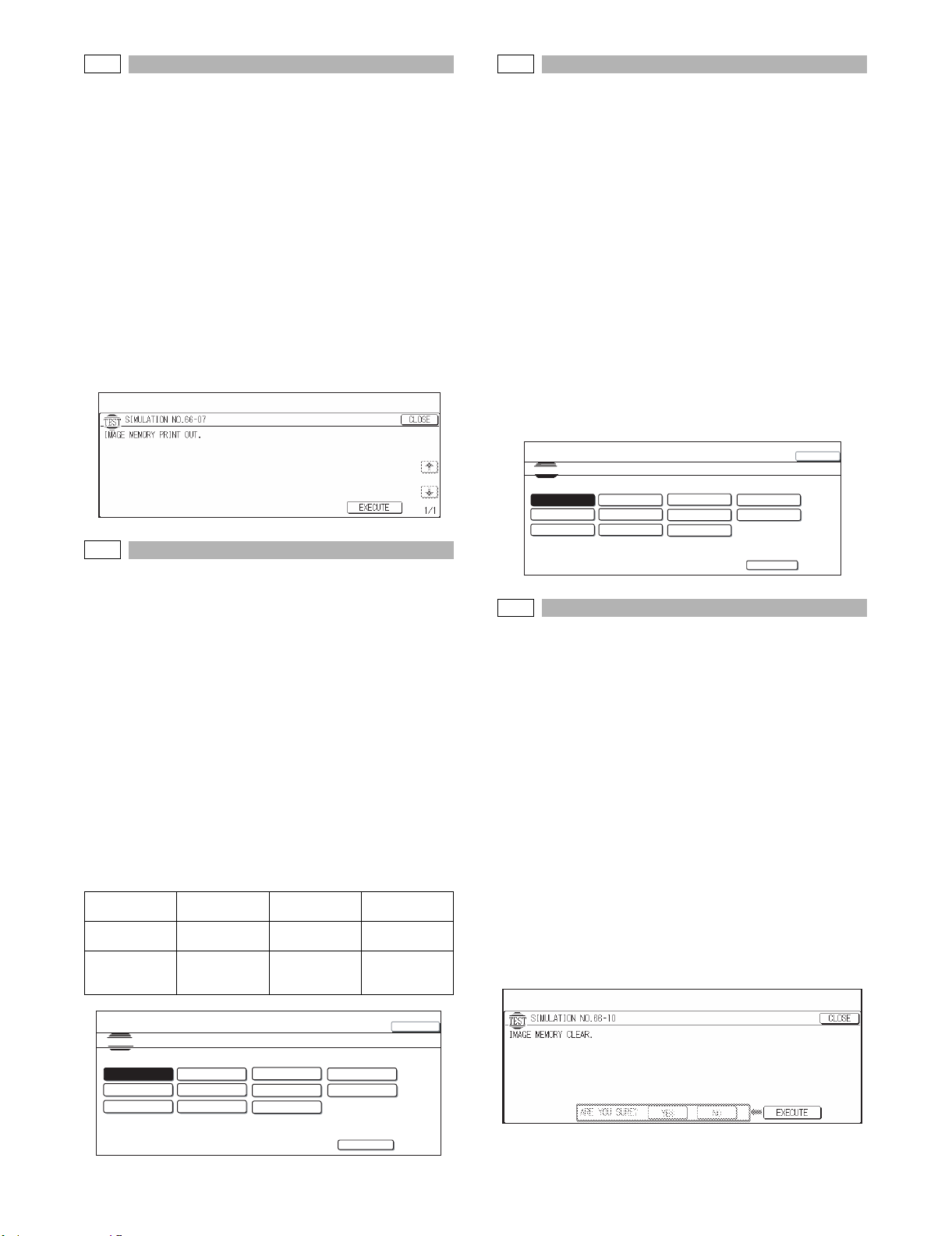
66-7
Purpose : Data output/Check
Function (Purpose) : Used to output all image data saved in the
image memory. (Confidential data are also
outputted.)
Section :FAX
Item : Data (Image data)
Operation/Procedure
1) When [EXECUTE] button is pressed, it is highlighted and all
image data saved in the image memory are outputted.
* The confidential data are also outputted.
After completion of printing, the image data are not cleared.
* If there is no image memory, no print is made though [EXE-
CUTE] button is pressed.
2) After completion of printing, [EXECUTE] button returns to the
normal display.
* When [C], [CA], [SYSTEM SETTINGS], or [EXECUTE] key is
pressed during printing, the operation is interrupted.
66-9
Purpose : Operation test/Check
Function (Purpose) : Used to send the selected sound message
to the line and the speaker. (Send level:
max.)
* For details of sound messages, refer to
the sound message table of SIM66-08.
Section :FAX
Item : Operation
Operation/Procedure
1) When the machine enters Simulation 66-09, the following
screen is displayed. (Default, left upper setting)
2) When a button of a sound message to be sent is selected, it is
highlighted and the previously set button returns to the normal
display.
* Only one sound message to be sent can be selected.
3) When [EXECUTE] button is pressed, it is highlighted and a
sound message is sent.
4) To end signal send:
When [EXECUTE] button is pressed, it is highlighted and signal send is interrupted.
66-8
Purpose : Operation test/Check
Function (Purpose) : Used to send the selected sound mes-
sages to the line and the speaker. (Send
level: Max.)
Section :FAX
Item : Operation
Operation/Procedure
1) When the machine enters Simulation 66-08, the following
screen is displayed. (Default, left upper selected)
2) When the sound message button to be sent is selected, it is
highlighted and the previously set button returns to the normal
display.
* Only one sound message to be sent can be selected.
* When [EXECUTE] button is pressed, it is highlighted and a
sound message is sent.
* When [EXECUTE] button is pressed, it is returns to the nor-
mal display and sending a sound message is interrupted.
<Sound message table>
NONE (Mute) PAUSE (Pause
melody)
MESSAGE3
(Message 3)
MESSAGE4
(Message 4)
ALARM (Alarm) RINGER
(Ringing sound
(Speaker))
MESSAGE1
(Message 1)
MESSAGE5
(Massage 5)
EXT.TEL.RING
ER (External
telephone call)
MESSAGE2
(Message 2)
MESSAGE6
(Message 6)
SIMULATIONNO.66-09
TEST
MESSAGE OUTPUT CHECK.(SOFT SW.)
NONE
MESSAGE3
ALARM
PAUS E
MESSAGE4
RINGER
MESSAGE1
MESSAGE5
EXT.TEL.RINGER
MESSAGE2
MESSAGE6
EXECUTE
CLOSE
66-10
Purpose : Data clear
Function (Purpose) : Used to clear all image data saved in the
FAX image memory. (The confidential data
are also cleared.)
Section :FAX
Item : Clear (Image data)
Operation/Procedure
1) Press [EXECUTE] button.
[EXECUTE] button is highlighted and [YES] and [NO] buttons
become active.
2) Press [YES] button.
The image memory is cleared. [YES] button is highlighted.
* When [NO] button is pressed, [EXECUTE] button returns to
the normal display and [YES] and [NO] buttons gray out.
* During clearing the image memory, [EXECUTE] and [YES]
buttons are highlighted.
The image memory can be cleared even if there is no image
data.
3) After completion of clearing, press [CA] key to reboot the
machine.
SIMULATION NO.66-08
TEST
MESSAGE OUTPUT CHECK. (LEVEL MAX)
NONE
MESSAGE3
ALARM
PAUSE
MESSAGE4
RINGER
CLOSE
MESSAGE1
MESSAGE5
EXT.TEL.RINGER
MESSAGE2
MESSAGE6
EXECUTE
MX-FXX1 SIMULATIONS, FAX SOFTWARE SWITCH 5 – 11
Page 21
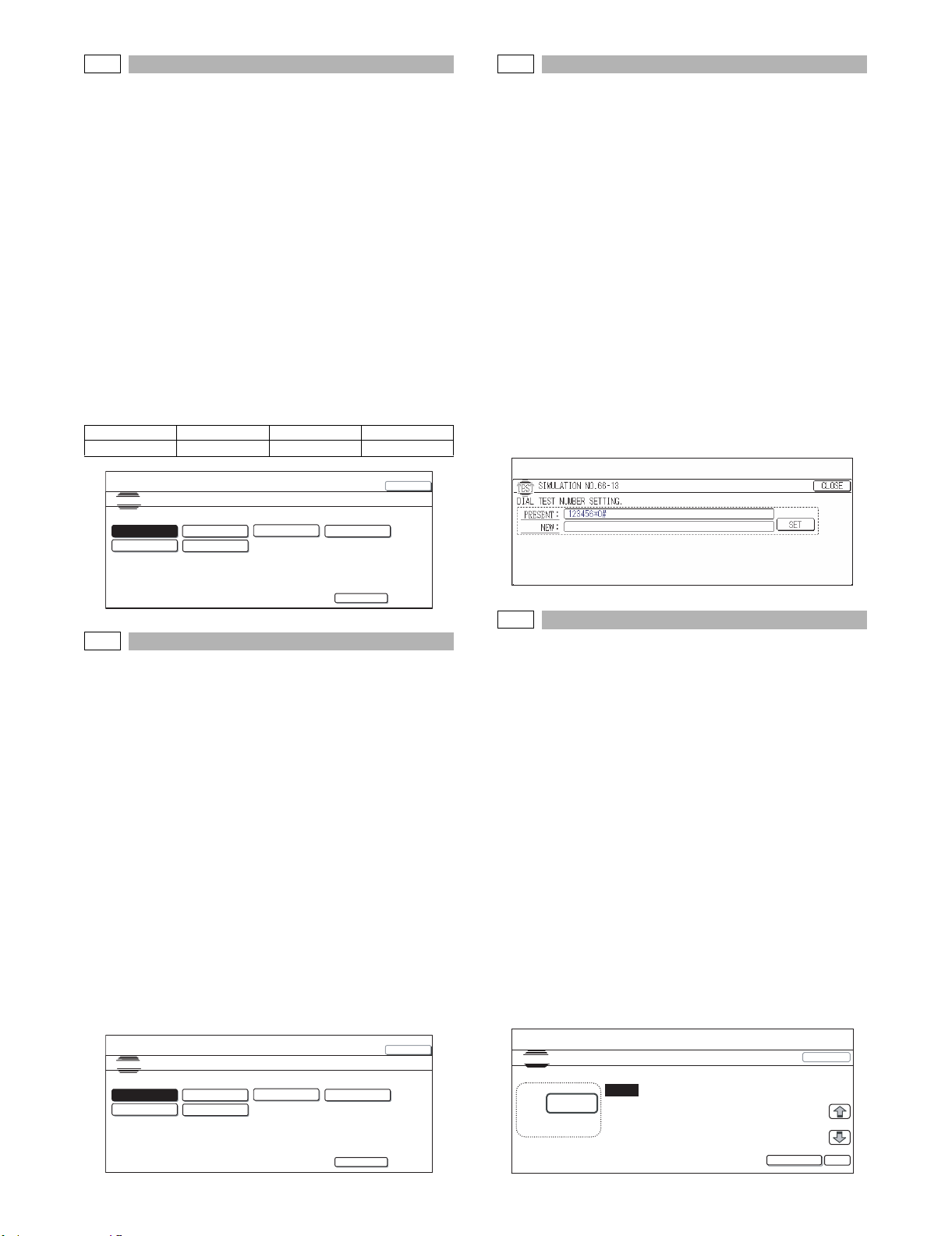
66-11
Purpose : Operation test/Check
Function (Purpose) : Used to send the selected signal at 300bps
to the line and the speaker. (Send level:
Max.)
Section :FAX
Item : Operation
Operation/Procedure
1) When the machine enters Simulation 66-11, the following
screen is displayed. (Default, left upper setting)
2) When a button of a sound message to be sent is selected, it is
highlighted and the previously set button returns to the normal
display.
* Only one sound message to be sent can be selected.
3) When [EXECUTE] button is pressed, it is highlighted and a
sound message is sent.
4) To end signal send:
When [EXECUTE] button is pressed, it is highlighted and signal send is interrupted.
<300bps send signal table>
NO S IG N AL 11111 11110 0 00 0 0
010101 00001
66-13
Purpose :Setting
Function (Purpose) : Used to register dial numbers for SIM66-
14/15/16, Dial test. (Up to 20 digits can be
registered.)
Section :FAX
Item : Data (Registration)
Operation/Procedure
1) When the machine enters Simulation 66-13, the following
screen is displayed.
* The number saved in the memory is displayed in the column
of [PRESENT:]. (If there is no data, [-------] is displayed.)
2) Enter a number with 10-key.
The entered number is displayed in the column of [NEW:].
After entering 20 digits, 10-key is disabled (no response). Only
[C] key is enabled. (10-key [0] to [9], [*], [#], [C] key (back by
one digit))
3) When [SET] key is pressed after completion of entry, the
entered number is displayed (registered) in the column of
[PRESENT:]. The column of [NEW:] becomes blank.
* If the "NEW:" column is blank, SET is inactive. When a value
is entered to the "NEW:" column, it becomes active.
SIMULATIONNO.66-11
TEST
300bps SIGNAL OOUTPUT. (LEVEL MAX.)
NO SIG NAL
010101
11111
00001
11110
00000
EXECUTE
CLOSE
66-12
Purpose : Operation test/Check
Function (Purpose) : Used to send the selected signal at 300bps
to the line and the speaker. (Send level:
Soft SW setting)
* For the kings of send signals at 300bps,
refer to SIM66-11, 300bps send signal
table.
Section :FAX
Item : Operation
Operation/Procedure
1) When the machine enters Simulation 66-12, the following
screen is displayed. (Default, left upper setting)
2) When a button of a sound message to be sent is selected, it is
highlighted and the previously set button returns to the normal
display.
* Only one sound message to be sent can be selected.
3) When [EXECUTE] button is pressed, it is highlighted and a
sound message is sent.
4) To end signal send:
When [EXECUTE] button is pressed, it is highlighted and signal send is interrupted.
66-14
Purpose : Adjustment
Function (Purpose) : Used to execute the dial pulse (10PPS)
send test and to adjust the make time.
Section :FAX
Item : Operation
Operation/Procedure
1) When the machine enters Simulation 66-14, the following
screen is displayed.
* Enter the make time (0 to 15) with 10-key and press [OK]
button, and the entered make time is temporality saved.
* Enter the make time (0 to 15) with 10-key and press [EXE-
CUTE] button instead of [OK] button, and [EXECUTE] button is highlighted and the dial pulse is sent from the line in
the set make time.
2) When [EXECUTE] button is pressed, it is highlighted and the
dial pulse is sent from the line in the set make time.
* The dial pulse in this example is up to 20 digits registered
with SIM66-13.
3) To end the dial test, press [EXCUTE] button again. The button
returns to the normal display and the test is terminated.
Also when dialing the number is completed, [EXECUTE] button returns to the normal display and the test is terminated.
SIMULATIONNO.66-12
TEST
300bps SIG NAL OOUTP UT. (SOFT SW.)
NO SIG NAL
010101
11111
00001
11110
CLOSE
00000
EXECUTE
TEST
DIAL TEST(10PPS)
A:
㨇 0㨪 15㨉
MX-FXX1 SIMULATIONS, FAX SOFTWARE SWITCH 5 – 12
SIMULATION NO.66-14
A㧦 4
4
㧧 MAKE TIME [+29ms]
EXECUTE
CLOSE
OK
Page 22
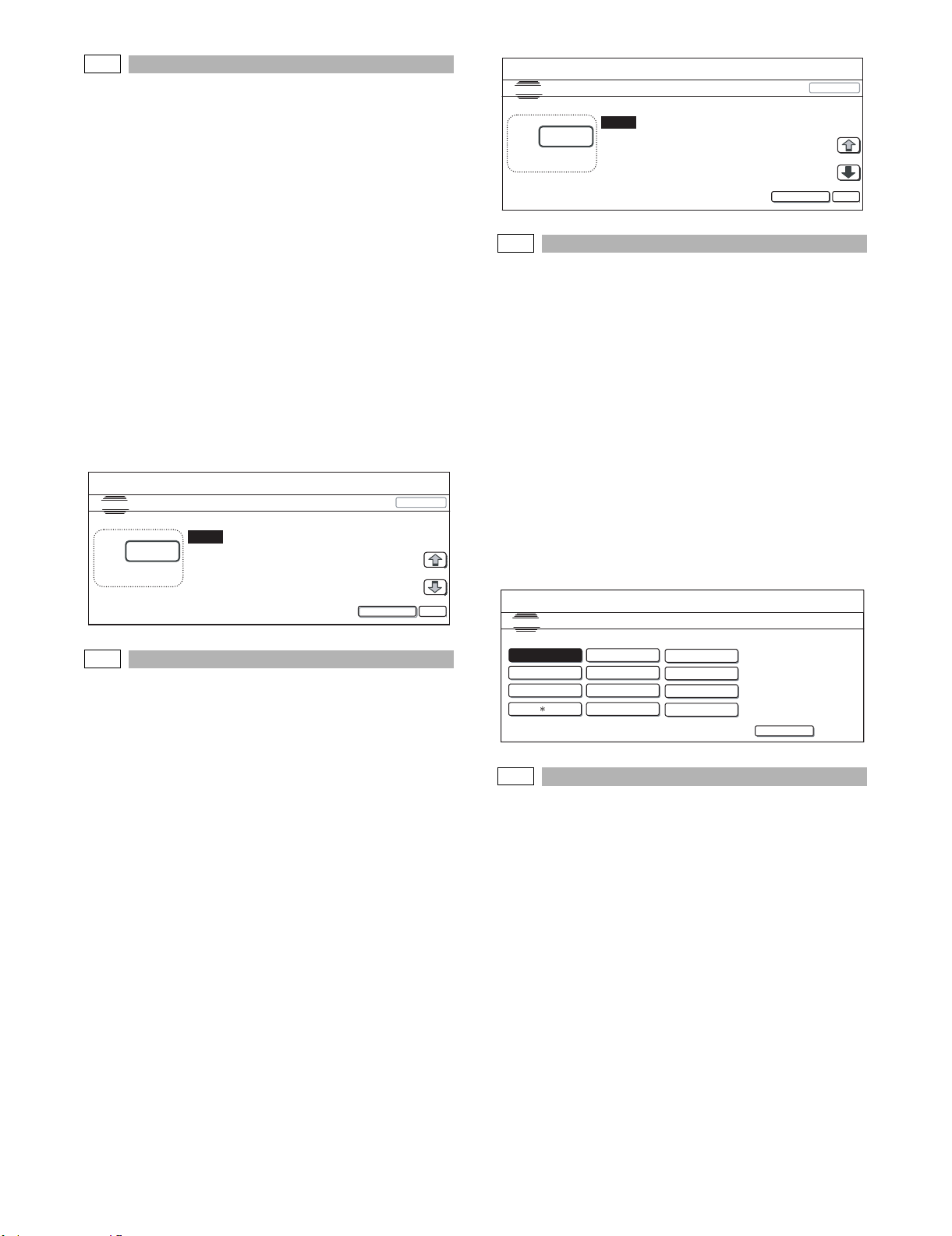
A
K
A
:
A㧦 4
B㧦 4
㧧 HIGH(dB)
㧧 HIGH-LOW
SIMULATIONNO.66-16
DIAL TEST(DTMF)
4
㨇 0㨪 15㨉
O
K
TEST
CLOSE
EXECUTE
SIMULATION NO.66-17
TEST
DTMF SIGNAL OUTPUT.(LEVEL MAX)
EXECUTE
1
2
3
4
6
7
9
#
5
8
0
66-15
Purpose : Adjustment
Function (Purpose) : Used to execute the dial pulse (20PPS)
send test and to adjust the make time.
Section :FAX
Item : Operation
Operation/Procedure
1) When the machine enters Simulation 66-15, the following
screen is displayed.
* Enter the make time (0 to 15) with 10-key and press [OK]
button, and the entered make time is temporality saved.
* Enter the make time (0 to 15) with 10-key and press [EXE-
CUTE] button instead of [OK] button, and [EXECUTE] button is highlighted and the dial pulse is sent from the line in
the set make time.
2) When [EXECUTE] button is pressed, it is highlighted and the
dial pulse is sent from the line in the set make time.
* The dial pulse in this example is up to 20 digits registered
with SIM66-13.
3) To end the dial test, press [EXCUTE] button again. The button
returns to the normal display and the test is terminated.
Also when dialing the number is completed, [EXECUTE] button returns to the normal display and the test is terminated.
SIMULATION NO.66-15
TEST
DIAL TEST(20PPS)
:
㨇 0㨪 15㨉
A㧦 4
㧧 MAKE TIME [+9m s]
4
CLOSE
66-17
Purpose : Operation test/Check
Function (Purpose) : Used to send the DTMF signal to the line
and the speaker. (Send level: Max.)
Section :FAX
Item : Operation
Operation/Procedure
1) When the machine enters Simulation 66-17, the following
screen is displayed. (Default, left upper selected)
2) When a button of a send signal is selected, it is highlighted and
the previously set button returns to the normal display.
* Only one kind of signal to be sent can be selected.
3) When [EXECUTE] button is pressed, it is highlighted and signals are sent.
* When another signal send button is pressed during sending
signals, the send signal can be changed.
4) To stop signal sending:
When [EXECUTE] button is pressed, it returns to the normal
display and signal sending is interrupted.
66-16
Purpose : Adjustment
Function (Purpose) : Used to execute the DTFM signal send test
Section :FAX
Item : Operation
Operation/Procedure
1) When the machine enters Simulation 66-16, the following
screen is displayed.
* Item A (High group frequency) and item B (High-Low group
frequency) are selected with [↑] [↓] buttons. When the
selected item is the top (last) item, [↑] [↓] buttons gray out.
(The highlighted section of the set value is switched and displayed on the set setting area.)
When [↑] [↓] buttons gray out, they are disabled.
* Enter the High group or High - Low group (0 to 15) with 10-
key and press [OK] button. The set sign send level is temporality saved.
* Enter the single send level (0 to 15) with 10-key and press
[EXECUTE] button instead of [OK] button, and [EXECUTE]
button is highlighted and the dial pulse is sent from the line
by the setting of high group or low group.
2) When [EXECUTE] button is pressed, it is highlighted and the
dial pulse signal is sent from the line by the setting of high/low
group of the signal send level.
3) To terminate the dial test, press [EXECUTE] button. The button
returns to the normal display and the test is terminated.
When dialing the dial number is completed, [EXECUTE] button
returns to the normal display and the test is terminated.
and to adjust the send level.
MX-FXX1 SIMULATIONS, FAX SOFTWARE SWITCH 5 – 13
EXECUTE
O
66-18
Purpose : Operation test/Check
Function (Purpose) : Used to send the DTMF signal to the line
and the speaker. (Send level: Soft SW setting)
Section :FAX
Item : Operation
Operation/Procedure
1) When the machine enters Simulation 66-18, the following
screen is displayed.
2) When a button of a send signal is selected, it is highlighted and
the previously set button returns to the normal display.
3) When [EXECUTE] button is pressed, it is highlighted and signals are sent.
* When another signal send button is pressed during sending
signals, the send signal can be changed.
4) To stop signal sending:
When [EXECUTE] button is pressed, it returns to the normal
display and signal sending is interrupted.
Page 23
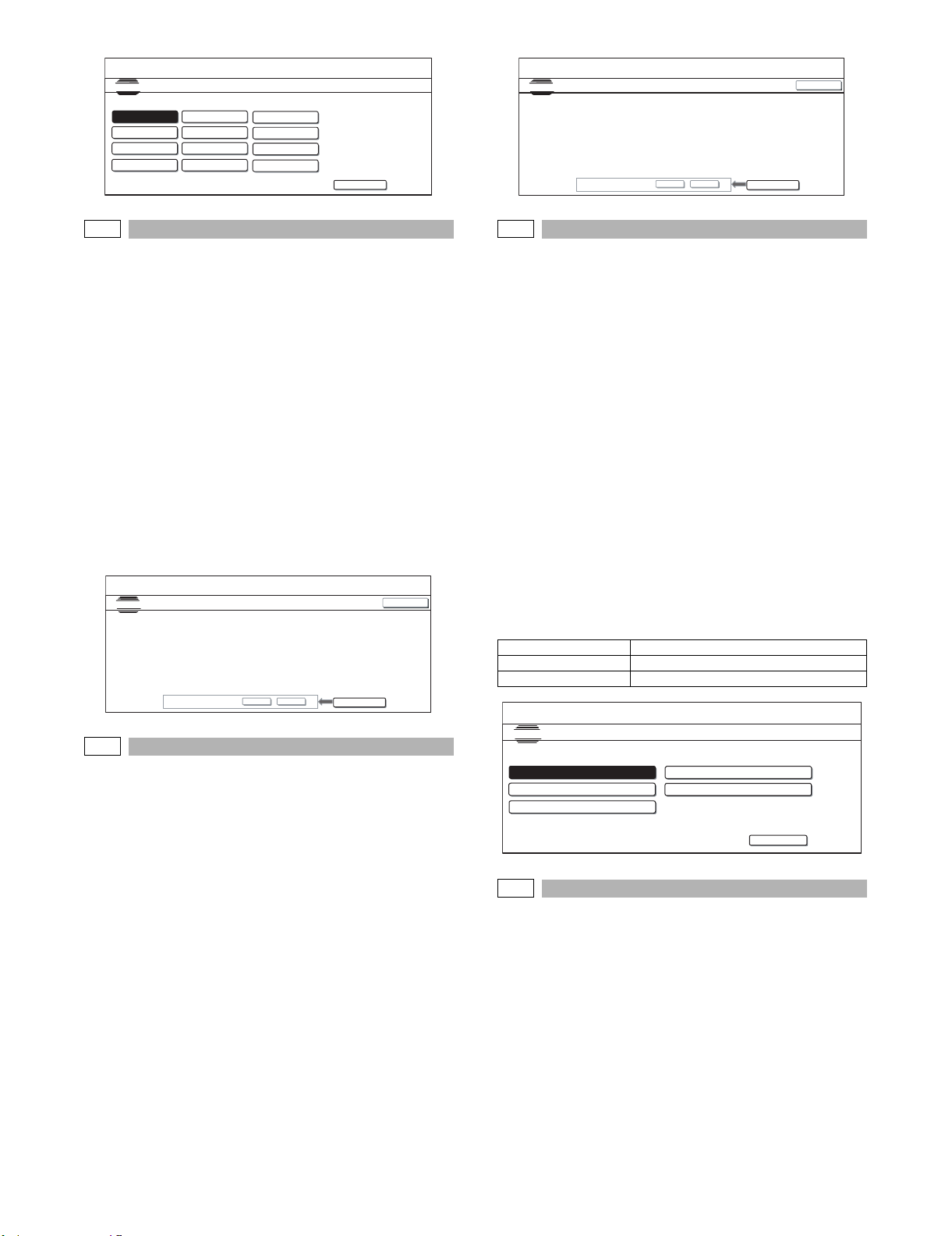
SIMULATIONNO.66-18
TEST
DTMF SIGNAL O UTPUT.(SOFT SW)
1
4
7
㧖
2
5
8
0
SIMULATIONNO.66-20
TEST
3
6
9
#
EXECUTE
ADDRESS DATA BACK UP. (READ FROM FLASH ROM)
ARE YOU SURE?
YES NO
EXECUTE
CLOSE
66-19
Purpose : Backup
Function (Purpose) : Used to write the telephone book data
stored in HD into the FLASH ROM.
Section :FAX
Item :Data
Operation/Procedure
1) Press [EXECUTE] button.
[EXECUTE] button is highlighted and [YES] and [NO] buttons
become active.
2) Press [YES] button.
The telephone book data stored in HD are written into the
FLASH ROM. [YES] button is highlighted.
* When [NO] button is pressed, [EXECUTE] button returns to
the normal display and [YES] and [NO] buttons gray out.
* During execution of backup, [EXECUTE] and [YES] buttons
are highlighted.
3) After completion of memory writing, [EXECUTE] button returns
to the normal display and [YES] and [NO] buttons gray out.
SIMULATIONNO.66-19
TEST
ADDRESS DATA BACK UP. (WRITE TO FLASH ROM)
ARE YOU SURE?
YES NO
EXECUTE
CLOSE
66-21
Purpose : Check
Function (Purpose) : Used to print the selected items (various
registration information, communication
management information, file management
information, system error, protocol monitor).
Section :FAX
Item :Data
Operation/Procedure
1) When an item button to be printed is selected, it is highlighted
and the previously set button returns to the normal display.
(Default select: Left upper)
* Only one item can be selected.
2) Press [EXECUTE] button.
[EXECUTE] button is highlighted and printing is started.
* During printing an item, [EXECUTE] and the print item but-
ton are highlighted.
3) After completion of printing, [EXECUTE] button returns to the
normal display.
* When [C], [CA], [SYSTEM SETTINGS], or [EXECUTE] key is
pressed during printing, the operation is interrupted.
<FAX information print content table>
REGISTERED MANAGEMENT
FILE MANAGEMENT SYSTEM ERROR LINE 1
PROTOCOL LINE 1
66-20
Purpose : Backup
Function (Purpose) : Used to write the telephone book data
stored in the FLASH ROM into HD.
Section :FAX
Item :Data
Operation/Procedure
1) Press [EXECUTE] button.
[EXECUTE] button is highlighted and [YES] and [NO] buttons
become active.
2) Press [YES] button.
The telephone book data stored in the FLASH ROM are written into HD. [YES] button is highlighted.
* When [NO] button is pressed, [EXECUTE] button returns to
the normal display and [YES] and [NO] buttons gray out.
* During execution of read/write, [EXECUTE] and [YES] but-
tons are highlighted.
3) After completion of memory writing, [EXECUTE] button returns
to the normal display and [YES] and [NO] buttons gray out.
SIMULATION NO.66-21
TEST
FAX INFORMATION PRINT OUT.
REGISTERED
FILE MANAGEMENT
PROTOCOL LINE 1
MANAGEMENT
SYSTEM ERROR LINE 1
EXECUTE
66-22
Purpose :Setting
Function (Purpose) : Used to set the handset sound volume.
(This simulation can be executed even
though the handset setting is set to NO.
When, however, the handset is not
installed, the sound volume cannot be
checked.) (Japan model only)
Section :FAX
Item : Operation
Operation/Procedure
1) When the machine enters the simulation, the number of the set
sound volume is displayed. (In this example, MIDDLE is set as
the default sound volume.)
MX-FXX1 SIMULATIONS, FAX SOFTWARE SWITCH 5 – 14
Page 24
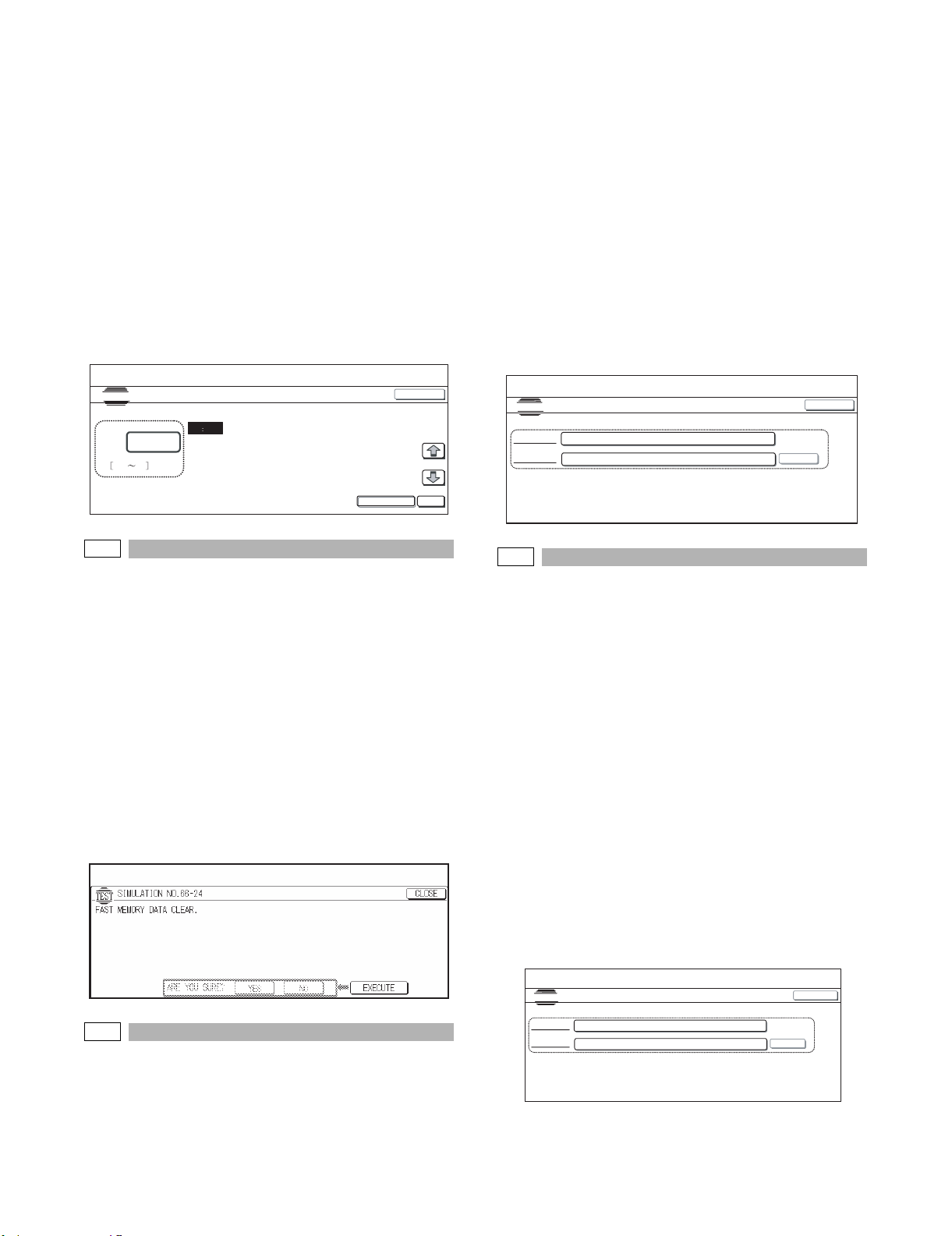
2) Use 10-key to set the handset sound volume. (0: MIN 1:MID-
SIMULATION NO.66-25
TEST
M-D-IN FAX NUMBER SETTING. 0-9[0-9].*:[*]:#:[#]
PRESENT
---------------------
NEW
:
:
SET
CLOSE
DLE 2:MAX)
* Enter the sound volume (0 to 2) with 10-key and press [OK]
button. The set sound volume is saved.
* Enter the sound volume (0 to 2) with 10-key and press [EXE-
CUTE] key instead of [OK] key. [EXECUTE] key is highlighted and the set sound volume is saved. The on-hold tone
is delivered in the set sound volume.
3) Press [EXECUTE] button to deliver the selected on-hold tone.
* The sound message is outputted to the handset and an
external telephone. The speaker, however, is muted.
* Even during sending the on-hold tone ([EXECUTE] button is
highlighted), the sound volume can be changed by switching
the sound volume button.
* If, however, the handset is not installed, the sound volume
cannot be checked. Execution is possible.
4) When [EXECUTE] button is pressed, it is highlighted and delivery of the on-hold tone is stopped.
Operation/Procedure
1) When the machine enters Simulation 66-25, the following
screen is displayed.
* The stored number is displayed in the column of
"PRESENT:". (If there is no data, [-------] is displayed.)
2) Enter a number with 10-key.
Entry can be made up to 20 digits.
After entering 20 digits. 10-key is disabled. Only [C] key is
enabled.
The entered number is displayed in the column of "NEW:".
(10-key [0] to [9], [*], [#], [C] key (back by one digit))
3) When [SET] button is pressed after completion of entering a
number, the entered umber is displayed (registered) in the column of "PREZENT:".
The column of "NEW:" becomes blank.
* When the column of "NEW:" is blank, [SET] becomes inac-
tive. When a number is entered to "NEW:", [SET] becomes
active.
SIMULATION NO.66-22
TEST
HANDSET VOLUME SETTING
A:
1
0 2
A 1
(0:MIN 1:MIDDLE 2:MAX)
EXECUTE
CLOSE
OK
66-24
Purpose : Data clear
Function (Purpose) : Used to clear the FAST save data.
Section :FAX
Item : Data clear
Operation/Procedure
1) Press [EXECUTE] button.
[EXECUTE] button is highlighted and [YES] and [NO] buttons
become active.
2) Press [YES] button.
The FAST save data are cleared. [YES] button is highlighted.
* When [NO] button is pressed, [EXECUTE] button returns to
the normal display and [YES] and {NO} buttons gray out.
* During execution of the FAST save data clear, [EXECUTE]
and [YES] buttons are highlighted.
3) After completion of memory clear, [EXECUTE] button returns
to the normal display and [YES] and {NO} buttons gray out.
66-26
Purpose :Setting
Function (Purpose) : Used to register external telephone num-
bers for MODEM dial-in.
Section :FAX
Item : Data (Registration)
Operation/Procedure
1) When the machine enters Simulation 66-26, the screen on the
right is displayed.
* The stored number is displayed in the column of
"PRESENT:". (If there data, [-------] is displayed.)
2) Enter a number with 10-key. Entry can be made up to 20 digits.
After entering 20 digits. 10-key is disabled. Only [C] key is
enabled.
The entered number is displayed in the column of "NEW:". (10key [0] to [9], [*], [#], [C] key (back by one digit))
3) When [SET] button is pressed after completion of entering a
number, the entered umber is displayed (registered) in the column of "PRESENT:".
The column of "NEW:" becomes blank.
* When the column of "NEW:" is blank, [SET] becomes inac-
tive. When a number is entered to "NEW:", [SET] becomes
active.
66-25
Purpose : Setting
Function (Purpose) : Used to register the FAX number for
Section :FAX
Item : Data clear
MODEM dial-in.
SIMULATION NO.66-26
TEST
M-D-IN EXTEL NUMBER SETTING. 0-9[0-9]*:[*]:#:[#]
PRESENT:
NEW:
-----------------
㧦
MX-FXX1 SIMULATIONS, FAX SOFTWARE SWITCH 5 – 15
CLOSE
SET
Page 25

66-29
Purpose : Clear
Function (Purpose) : Used to initialize the telephone book data
(the one-touch registration table, the FTP/
Desktop expansion table, the group expansion table, the program registration table,
the interface memory box table, the meta
data, InboundRouting, and the DocumentAdmin table).
Section :FAX
Item : Data (Initializing)
Operation/Procedure
1) Press [EXECUTE] button.
[EXECUTE] button is highlighted and [YES] and [NO] buttons
become active.
2) Press [YES] button.
The telephone book data area cleared. [YES] button is highlighted.
* When [NO] button is pressed, [EXECUTE] button returns to
the normal display and [YES] and [NO] buttons gray out.
* During the telephone book data clear, [EXECUTE] and
[YES] buttons are highlighted.
3) After completion of memory clear, [EXECUTE] button returns
to the normal display and [YES] and [NO] buttons gray out.
66-31
Purpose :Setting
Function (Purpose) : Used to set ON/OFF the port for output to
TEL/LIU.
Section :FAX
Item : Operation
Operation/Procedure
1) When the machine enters Simulation 66-31, the following
screen is displayed.
* When starting execution of the simulation, the current set-
ting is displayed.
2) Change the port setting.
When a port is set to ON, the port display is highlighted. Two or
more ports can be selected.
* At that time, the actual port output is not reflected.
3) When [EXECUTE] button is pressed, the changed setting is
reflected to the port which outputs to TEL/LIU.
4) To terminate the process, press [EXECUTE] button again.
[EXECUTE] button returns to the normal display.
<Port which outputs to TEL/LIU>
CION MR EC S.
SIMULATIONNO.66-31
TEST
TEL/LIU SETTING.
CION
MR
EC
CLOSE
S.
66-30
Purpose : Operation test/Check
Function (Purpose) : Used to display the TEL/LIU status change,
The display is highlighted by status change.
Section :FAX
Item : Operation
Operation/Procedure
1) When the machine enters Simulation 66-30, the following
screen is displayed.
2) HS1, HS2, RHS, and EXHS are highlighted when the signal is
detected, and displayed normally when the signal is not
detected.
<TEL/LIU status change item description>
HS1 Polarity inversion signal
HS2 Polarity inversion signal
RHS Handset hook SW
EXHS External telephone hook SW
SIMULATIONNO.66-30
TEST
TEL/LIU SENSOR CHECK
HS1
HS2
RHS
EXHS
CLOSE
EXECUTE
66-32
Purpose : Operation test/Check
Function (Purpose) : Used to check the fixed data received from
the line and to display the result.
Section :FAX
Item : Operation
Operation/Procedure
1) Press [EXECUTE] button to check the fixed data received from
the line. At that time, [EXECUTE] button is highlighted.
* Fixed data check procedure
• The data received from the line is checked of the following
fixed data status for minutes, then if they are in accord with
“OK” is displayed on LCD, if not “NG” is displayed.
• The judgment is made in 2 minutes.
Receive speed: 300BPS
Receive data: 00H
Judgment data: 100byte
2) After completion of check, [EXECUTE] button returns to the
normal display. The result is displayed as "OK" or "NG."
* To check the fixed data again, press [EXECUTE] button, and
check of the fixed data can be made again.
SIMULATIONNO.66-32
TEST
RECEIVED DATA CHECK
CHECKING
CLOSE
MX-FXX1 SIMULATIONS, FAX SOFTWARE SWITCH 5 – 16
EXECUTE
Page 26

66-33
Purpose : Operation test/Check
Function (Purpose) : Used to execute detection of various sig-
nals with the line connected and to display
the detection result. When a signal is
detected, the display is highlighted.
Section :FAX
Item : Operation
Operation/Procedure
1) When the machine enters Simulation 66-33, the following
screen is displayed.
2) When a signal is detected, "FNET" and"BUSY TONE CNG
CED DTMF"are highlighted. When a signal is not detected,
they are normally displayed.
<Signal used for signal detection check>
(When "FNET" is selected)
FNET
(When "BT/CNG/CED/DTMF" is selected)
BUSY TONE CNG CED DTMF
SIMULATION NO.66-33
TEST
SIGNAL DETECT CHECK.
FNET
BT/CNG/CED/DTMF
CLOSE
66-34
Purpose : Operation test/Check
Function (Purpose) : Used to execute the send test and display
the time required for sending image data in
the test. Used to execute send test and display. (Unit: ms)
Section :FAX
Item : Operation
Operation/Procedure
1) When the machine enters Simulation 66-34, the following
screen is displayed.
2) When image data are actually sent, the time required for sending the image data is displayed on the LCD.
Operation/Procedure
1) When the machine enters Simulation 66-36, the following
screen is displayed. (Default: left upper selected)
2) Operation check
Select an item to be checked on the screen.
* When an item to be checked is selected, it is highlighted.
3.1. When "Operation check once" is selected:
● When (once) is selected:
When [EXECUTE] button is pressed under this state, [EXECUTE]
button is highlighted and the operation check is started.
After completion of the operation check, [EXECUTE] button returns
to the normal display and the check result is displayed.
When the check is normally completed, "OK" is displayed. In case
of an error, [NG" is displayed.
3.2. When "Operation check repeat" is selected:
● When [repeat] is selected:
When [EXECUTE] button is pressed under this state, [EXECUTE]
button is highlighted and the operation check is started.
* In the case of [Repeat] check, the title display is changed as fol-
lows for every execution of check.
"MFP-MDMC I/F CHECK.- *"
"MFP-MDMC I/F CHECK.- **"
"MFP-MDMC I/F CHECK.- ***"
"MFP-MDMC I/F CHECK.- ****"
"MFP-MDMC I/F CHECK.- *****"
Check is repeated until [EXECUTE] button is pressed or "NG"
occurs.
To stop the operation check, press [EXECUTE] button, and
[EXEUTE] button returns to the normal display and the operation
check is terminated.
* When an abnormality occurs during check, "NG" is displayed
and the operation is terminated.
<MFP controller I/F check item table>
MFP ← MDMC (DATA once) MFP → MDMC (DATA once)
Data line Once Data line Once
MFP ← MDMC (DATA repeat) MFP → MDMC (DATA repeat)
Data line Repeat Data line Repeat
MFP ← MDMC (CMD once) MFP → MDMC (CMD once)
Command line Once Command line Once
MFP ← MDMC (CMD repeat) MFP → MDMC (CMD repeat)
Command line Repeat Command line Repeat
SIMULATION NO.6636
TEST
MFP-MDMC I/F CHECK.
MFP<-MDMC (DATA once)
MFP<-MDMC(DATA repeat)
MFP<-MDMC (CMD once)
MFP<-MDMC (CMD repeat)
MFP->MDMC (DATA once)
MFP->MDMC(DATA repeat)
MFP>MDMC (CMD once)
MFP->MDMC (CMD repeat)
EXECUTE
CLOSE
* #### : Time
66-36
Purpose : Operation test/Check
Function (Purpose) : Used to check send and receive data from
the MODEM controller to the MFP controller or the data line or the command line
individually.
Section :FAX
Item : Operation
MX-FXX1 SIMULATIONS, FAX SOFTWARE SWITCH 5 – 17
66-39
Purpose :Setting
Function (Purpose) : Used to check and change the destination
setting saved in EEPROM of the FAX BOX.
Section :FAX
Item : Specifications
Operation/Procedure
1) When the machine enters the simulation, the currently set destination button is highlighted. (In the default state, JAPAN is set
as the destination.)
Page 27

2) Select a destination button to set the destination. (In this
example, USA/CANADA is selected.) The selected button is
highlighted and the previously selected button returns to the
normal display.
* When the destination button is changed, the new destination
setting is saved to EEPROM of the FAX BOX.
* When, however, there is no destination setting in EERPOM
of the FAX BOX, "NO DESTINATION" is displayed on the
title line and all the destination buttons are normally displayed.
<Destination setting table>
JAPAN U.S.A/CANADA EUROPE AUSTRALIA
CHINA ASIA&OTHERS
TEST
FAX DESTINATION SETUP
JAPAN
CHINA
SIMULATION NO.66-39
U.S,A/CANADA
ASIA&OTHERS
EUROPE
AUSTRALIA
CLOSE
66-42
Purpose : Setting
Function (Purpose) : Used to rewrite the program to power con-
trol installed in the FAX BOX.
Section :—
Item :—
Operation/Procedure
1) Press [EXECUTE] button.[EXECUTE] button is highlighted
and YES] and [NO] buttons become active.
2) Press [YES] button.
The power control program is rewritten.
* During rewriting the power control program, [EXECUTE] and
[YES] buttons are highlighted.
* When [NO] button or [EXECUTE] button is pressed, [EXE-
CUTE] button returns to the normal display, and [YES] and
[NO] buttons gray out.
3) When rewriting of the power control program is normally completed, "OK" is displayed and [EXECUTE] button returns to the
normal display, and [YES] and [NO] buttons gray out.
* When rewriting of the power control program is failed, the
error message of "NG"is displayed and [EXECUTE] button
returns to the normal display, and [YES] and [NO] buttons
gray out.
SIMULATION NO.66-42
TEST
POWER CONTROL PROGRAM RELOAD
CLOSE
66-43
Purpose :Setting
Function (Purpose) : Used to write the adjustment value into the
power control installed in the FAX BOX.
Section :FAX
Item :Setting
Operation/Procedure
1) When the machine enters Simulation 66-43, the following
screen is displayed. (Default: left upper selected)
*Use [↑] [↓] buttons to select the select item of the power
control adjustment value. Selection is made in Item A to H.
When the selected item is the top (last) item, [↑] [↓] buttons
gray out. (The highlighted section of the set value is
switched and the new value is displayed on the setting
area.)
When [↑] [↓] buttons gray out, they are disabled.
* Enter the power control adjustment value with 10-key and
press [OK] button ([↑] [↓] buttons). The set power control
adjustment value is saved to the primary memory area.
* The set data are saved in the primary memory area. There-
fore, the setting is reflected only when [EXECUTE] button is
pressed to execute.
* For the range of the power control adjustment value and
each value, refer to the table.
2) When [EXECUTE] key is pressed, it is highlighted and writing
to the power control is executed. When writing is normally
completed, "OK" is displayed. When it is failed, "NG" is displayed.
3) After completion of writing, [EXECUTE] key returns to the normal display.
<Set range and default value of each set value>
A CI_LEVEL_JUDGE 2 to 15 2
B CI_CYCLE_MIN 1 to 254 10
C CI_CYCLE_MAX 2 to 255 110
D CI_COUNT 2 to 15 3
E POFF_LEVEL_JUDGE 2 to 15 15
F EXHS_LEVEL_JUDGE 2 to 15 10
G RHS_LEVEL_JUDGE 2 to 15 2
H SON_TIMEOUT 1 to 127 20
TEST
PIC ADJUSTMENT VALUE WRITING.
A:
㨇 2㨪 15 㨉
Item Set range Default value
SIMULATION NO.66-43
A: 2
CI_LEVEL_JUDGE
B:10
C:110
D: 3
CI_CYCLE_MIN
CI_CYCLE_MAX
CI_COUNT
EXECUTE
2
CLOSE
OK
ARE YOU SURE?
YES NO
EXECUTE
MX-FXX1 SIMULATIONS, FAX SOFTWARE SWITCH 5 – 18
Page 28

2. FAX software switch
A. FAX Soft SW List
SW
Bit
No.
No.
1 1-8 Country code Control is performed according to the set country code.
2 1 Change from the
2-5 Image quality priority
6 Image quality setting
7-8 Not used 0
3 1 Received data printing
2-3 Tone/Pulse initial
4 Auto startup mode In the case where FAX or Internet FAX is received during nighttime
5-8 Pause time setting
4 1-2 Speaker volume when
Item SW selection and function Initial value
The destination setting that is set in SIM66-2 as the image send
function is reflected.
The country code setting cannot be directly made from this SW.
image send screen to
the copy screen
selection (standard
image quality setting)
when saving (FAX)
hold (FAX/Internet
FAX)
setting (Dial call signal
setting)
(between dials)
on-hook (Speaker
volume during DTMF
sending)
Setting to determine whether or not to automatically change from the
image send screen to the copy screen.
When changing over, if no keys are operated for 20 seconds after
pushing the final key in the image send mode, the copy mode will be
automatically switched to.
If there is no changeover, the machine will remain in the image send
mode and not switch to the copy mode.
"1": Change over
"0": Do not change over
Setting to determine the initial setting for image quality selection when
reading documents on the FAX.
"0000": Ordinary lettering
"0001": Small lettering
"0010": Fine
"0011": Very fine
"0101": Small lettering, medium tone
"0110": Fine, medium tone
"0111": Very fine, medium tone
"Ordinary lettering" (initial value) is reverted to if a value outside of the
setting range is set.
Setting to determine whether or not to make filed image quality valid
(initial setting for image quality selection when transmitting filed
document files by FAX)
"1": Apply
"0": Do not apply
Setting to determine whether or not to store data received by FAX/
Internet FAX in the memory without outputting it.
"0": Do not hold
"1": Hold
This is set according to dial type.
"00": 10PPS (pulse)
"01": 20PPS
"10": TONE
"11": TONE
If "20pps" is set, adopt the initial TONE.
mode or simulated mode, if this setting is ON, the received document
will be outputted when the machine becomes able to output. When
OFF, the machine will receive the data by proxy without outputting the
document, but it will output the received document when the panel
power SW is ON.
"0": Setting (setting for automatically starting up the main unit and
outputting)
"1": Release (setting for storing in the memory without starting up the
main unit)
This sets the time per pause inputted during dialling.
The pause time can be set from 1 to 15 seconds in 1-second
increments by binary inputting N over the range of 0 to 15 (1 second x
N).
If a value outside the setting range (or "0000") is set, the initial value of
2 seconds is reverted to.
This sets speaker volume for when the on-hook button is pushed.
Volume is available in three types.
"00": Medium
"01": Small
"10": Medium
"11": Large
If a setting outside the setting range is set, the initial value of Medium is
reverted to.
System
settings
1 North America
* For codes of the other
0
countries, refer to the
1
page of SIM 66-2
1
setting.
0
1
0
1
1 Change over
(North America)
0 Do not change over
(Other country)
0 Ordinary lettering Operation
0
0
0
0 Do not apply. Operation
0
0 Do not hold Operation
1 TONE FAX initial
0
0 Setting FAX initial
0 "0010": 2 seconds
(Other country)
0
"0100": 4 seconds
1
(South Africa)
0
1 Medium FAX initial
0
Operation
settings
settings
settings
settings
setting
setting
FAX initial
setting
setting
MX-FXX1 SIMULATIONS, FAX SOFTWARE SWITCH 5 – 19
Page 29

SW
Bit
No.
No.
4 3-4 Call sound volume Irrespective of whether there is a handset, this sets the volume of the
5-6 Line monitor volume
7-8 Volume of the
5 1-2 Volume of the
3-4 Volume of the
5-6 Tone of the successful
7-8 Tone of the
6 1-2 Tone of the reception
3-5 Setting of the
6-8 Setting of the reception
Item SW selection and function Initial value
call sound that is sounded when a signal arrives.
Volume is available in four types as follows.
"00": No sound
"01": Small
"10": Medium
"11": Large
setting
transmission
completion sound
(Volume of the
successful
transmission sound)
communication error
completion sound.
(Volume of the
transmission and
reception error sound)
reception completion
sound (Volume of the
reception completion
sound)
transmission sound
transmission error
sound
sound
successful
transmission sound
time
sound time
Set the speaker volume during line monitoring.
Volume is available in four types as follows.
"00": No sound
"01": Small
"10": Medium
"11": Large
Set the volume of the completion sound outputted from the speaker
upon completion of FAX transmission.
Volume is available in four types as follows.
"00": No sound
"01": Small
"10": Medium
"11": Large
This sets the volume of the completion sound outputted from the
speaker upon completion of FAX communication error.
Volume is available in four types as follows.
"00": No sound
"01": Small
"10": Medium
"11": Large
This sets the volume of the completion sound outputted from the
speaker upon completion of FAX reception.
Volume is available in four types as follows.
"00": No sound
"01": Small
"10": Medium
"11": Large
This sets the tone sounded when transmission is successful.
"00": Pattern 1 (550Hz)
"01": Pattern 2 (750Hz)
"10": Pattern 3 (1000Hz)
"11": Pattern 4 (1700Hz)
This sets the tone sounded when there is a transmission error.
"00": Pattern 1 (550Hz)
"01": Pattern 2 (750Hz)
"10": Pattern 3 (1000Hz)
"11": Pattern 4 (1700Hz)
This sets the tone sounded upon completion of reception.
"00": Pattern 1 (550Hz)
"01": Pattern 2 (750Hz)
"10": Pattern 3 (1000Hz)
"11": Pattern 4 (1700Hz)
This sets the time the tone is sounded when transmission is successful.
"000": 2.0 seconds
"001": 2.5 seconds
"010": 3.0 seconds
"011": 3.5 seconds
"100": 4.0 seconds
The initial value is reverted to if a value outside of the setting range is
set.
This sets the time the tone is sounded upon completion of reception.
"000": 2.0 seconds
"001": 2.5 seconds
"010": 3.0 seconds
"011": 3.5 seconds
"100": 4.0 seconds
The initial value is reverted to if a value outside of the setting range is
set.
System
1 Medium FAX initial
0
1 Medium (North America/
Australia/Sweden/Finland/
0
Norway/Denmark/
Netherlands/Italy/
Switcherland/Austria/New
Zealand/China/Singapore/
Indonesia/Thailand/
Malaysia/India/Philippine/
Hong Kong/Taiwan/Middle
East/Slovakia/Other3/
South Africa/Spain/
Portuguese/Luxemburg/
Belgium/Czech/Hungary/
Greece/Poland)
0 No sound (U.K./France/
Germany/Rusia)
0
1 Medium FAX initial
0
1 Medium FAX initial
0
1 Medium FAX initial
0
1 Pattern 3 (1000Hz) FAX initial
0
1 Pattern 3 (1000Hz) FAX initial
0
1 Pattern 3 (1000Hz) FAX initial
0
0 3.0 seconds FAX initial
1
0
0 3.0 seconds FAX initial
1
0
settings
setting
FAX initial
setting
setting
setting
setting
setting
setting
setting
setting
setting
MX-FXX1 SIMULATIONS, FAX SOFTWARE SWITCH 5 – 20
Page 30

SW
Bit
No.
No.
7 1 Setting of the time of
2-3 Communication results
4-5 Setting of the
6-7 Communication results
8 Report output (when
8 1-2 Print document
3 Automatic printing of
4-8 Printing of the
9 1-6 Printing of the
7 Printing of the
8 ECM (valid except
Item SW selection and function Initial value
the transmission/
reception error sound
sheet print settings (for
ordinary transmission)
<FAX only>
communication results
sheet printing (at times
of broadcast
transmission)
sheet print setting
(when receiving)
<FAX only>
receiving confidential
communications)
<FAX only>
contents when
transmitting (results
sheet)
<FAX only>
the record sheet when
memory is full.
communication record
sheet at a designated
time (hours)
communication record
sheet at a designated
time (minutes)
communication record
sheet at a designated
time
during V.34: reflected
in the V.21 DIS/DCS/
DTC)
Transmission error sound sounding interval
"0": Every 0.3 seconds
"1": Every 0.7 seconds
Sounding time and paper feeding time are the same.
This sets outputting of the communication results sheet following
transmission (excluding successive broadcast, successive polling and
relay broadcast transmission).
"00": Do not print
"01": Always print
"10": At times of transmission failure
The initial value is reverted to if a value outside of the setting range is
set.
This sets outputting of the communication results sheet at times of
successive broadcast, successive polling and relay broadcast
transmission.
"00": Do not print
"01": Always print
"10": Failed transmission address
The initial value is reverted to if a value outside of the setting range is
set.
This sets outputting of the communication results sheet for when
communications are received (excluding confidential communications).
"00": Do not print
"01": Always print
"10": At times of error
The initial value is reverted to if a value outside of the setting range is
set.
Setting to determine whether or not to output the communication results
sheet (receiving) when confidential communications are received.
"1": Print
"0": Do not print
This only functions when the communication results sheet print setting
(receiving) is set to be outputted.
Setting to determine whether or not to print part of the transmitted
document on the communication results sheet (transmission) when
FAX transmission error occurs.
"00": Do not print
"01": Always print
"10": At times of error
The initial value is reverted to if a value outside of the setting range is
set.
This functions when the communication results sheet print setting
(ordinary transmission) (broadcast transmission) is set to be outputted.
Setting to determine whether or not to automatically output the
communication record sheet when transmitted and received data on the
FAX/Internet FAX communication record sheet reach 200 entries.
"0": No (do not output)
"1": Yes (automatically output)
If the data are not outputted, then new data are written over the
previous data starting from the oldest of the 200 entries.
Trigger printing of 200 entries.
Set the hours part of the designated time (hours and minutes) for
outputting the communication record sheet.
Setting can be made over the range of 0 to 23 (hours) in 1-hour
increments by binary inputting. The initial value of 0 hour is reverted to if
a value outside of the setting range is set.
Set the minutes part of the designated time (hours and minutes) for
outputting the communication record sheet.
Setting can be made over the range of 0 to 59 (minutes) in 1-minute
increments by binary inputting. The initial value of 0 minute is reverted
to if a value outside of the setting range is set.
Setting to determine whether or not to output the communication record
sheet at a designated time.
"1": Output the communication record sheet at a designated time
"0": Do not output the communication record sheet at a designated
time. Even if designated time printing is set, do not output when the
designated time coincides with the nighttime FAX mode.
Setting to determine whether or not to execute the error re-send mode.
However, this is only valid when communication is other than V.34.
"1": No. Set with no ECM function.
"0": Yes. Set with ECM function.
ECM is on during communication in the V.34 mode.
System
0 Every 0.3 seconds FAX initial
1 At times of transmission
failure
0
0 Always print FAX initial
1
0 Do not print FAX initial
0
0 Print FAX initial
1 At times of error FAX initial
0
0 No FAX initial
0 0 hour FAX initial
0
0
0
0
0 0 minute FAX initial
0
0
0
0
0
0 Do not output FAX initial
0 Yes FAX initial
settings
setting
FAX initial
setting
setting
setting
setting
setting
setting
setting
setting
setting
setting
MX-FXX1 SIMULATIONS, FAX SOFTWARE SWITCH 5 – 21
Page 31

SW
Bit
No.
No.
10 1-8 Remote changeover
11 1-4 Distinctive ring (DRD
5-8 Not used 0
12 1-2 Not used 0
3-4 PBX setting Setting to determine whether or not to send out ID or Flash before
5-8 ID (number) setting
13 1-4 ID (number) setting 2
5-8 ID (number) setting 3
14 1 External telephone
2-8 Not used 0
Item SW selection and function Initial value
number setting
setting)
<Input the 1st digit
when dial inputting and
dialing>
<Input the 2nd digit
when dial inputting and
dialing>
<Input the 3rd digit
when dial inputting and
dialing>
connection
Set by binary inputting the number for receiving remote changeover
from external telephones.
However, the remote changeover number is "XX*" with * fixed.
Adopt * when "A" is inputted.
Adopt # when "B" is inputted.
For bits 1-4, fix the upper digit of the remote changeover number. (0-F)
For bits 5-8, fix the second lowest digit of the remote changeover
number. (0-F)
When C-F are set, the initial value is reverted to.
Setting to determine whether or not to execute FAX arrival call by the
distinctive ring.
Even if a call signal other than the set pattern is detected, there will be
no automatic arrival call.
"0000": OFF
"0001": STANDARD
"1000": Pattern 1
"0100": Pattern 2
"1100": Pattern 3
"0010": Pattern 4
"1010": Pattern 5
"0110": ON (Australia)
"1110": ON (New Zealand)
"1001": ON (Hong Kong)
When contents other than the above are set, the initial value is reverted
to.
dialing.
Functions only in Germany and France.
In other countries, this setting is fixed to "OFF".
"00": OFF
"01": Flash
"10": ID
The setting other than the above would be granted as the default.
Conduct ID No. setting when the PBX function is valid.
Valid when ID is set using SW12-3, 12-4.
The initial value of 0 is reverted to if a value outside of the setting range
(10-15) is set.
Conduct ID No. setting when the PBX function is valid.
Valid when ID is set using SW12-3, 12-4.
When 10-12, 14, 15 are designated, do not use numbers with those
digits.
"-" when 13 is set.
Conduct ID No. setting when the PBX function is valid.
Valid when ID is set using SW12-3, 12-4.
When 10-12, 14, 15 are designated, do not use numbers with those
digits.
"-" when 13 is set.
Setting to determine whether or not to use an external telephone.
If "Yes" is not set using this switch, an external telephone cannot be
used.
"0": No (invalid)
"1": Yes (valid)
The user cannot set without an external telephone.
System
0 5* FAX initial
1
0
1
1
0
1
0
0 OFF FAX initial
0
0
0
1
1
0
0
0 No (invalid) FAX initial
0
0 FAX initial
0
0
0
1 FAX initial
1
0
1
1 FAX initial
1
0
1
1 Yes FAX initial
1
0
0
0
0
0
settings
setting
setting
setting
setting
setting
setting
setting
MX-FXX1 SIMULATIONS, FAX SOFTWARE SWITCH 5 – 22
Page 32

SW
Bit
No.
No.
15 1-8 Signal sending level Set the level adjustment for sending signals from the modem. Setting
16 1-8 Not used 0 Refer to "SW16, 1-8 Initial
17 1 Automatic reduced
2 Rotated transmission
3 Rotated transmission
4 Rotated transmission
5 Rotated transmission
6 Rotated transmission
7 Rotated transmission
Item SW selection and function Initial value
0 "00001010": -10dBm
0
0
0
1
0
1
0
0 Transmit in reduced size. FAX
0 Rotate FAX
0 Rotate FAX
0 Rotate FAX
0 Rotate FAX
0 Rotate FAX
0 Rotate FAX
transmission
selection (A4 → A4R)
selection (B5R → B5)
selection (A5R → A5)
selection
(8.5 x 11 → 8.5 x 11R)
selection
(16K → 16KR)
selection (5.5 x 8.5R →
5.5 x 8.5)
can be made over the range of 0 to 26 in 1dBm increments by binary
inputting.
Since the maximum level differs according to country, if a value above
the maximum level is set, the maximum value for the present country
code will be adopted.
In cases where the transmitted document size (width) is larger than the
FAX paper size (width) of the other party’s machine, this setting
determines whether to reduce the transmitted document or to cut off
both edges.
"0": Transmit in reduced size
"1": Do not transmit in reduced size
Rotated transmission or not depending on orientation of the document.
When transmitting A4 document, this setting determines whether to
transmit as A3 width (A4) or to rotate the read image and transmit as A4
width (A4R).
"0": Rotate
"1": Do not rotate
Rotated transmission or not depending on orientation of the document.
When transmitting B5R document, this setting determines whether to
transmit as A4 width (B5R) or to rotate the read image and transmit as
B4 width (B5).
"0": Rotate
"1": Do not rotate
Rotated transmission or not depending on orientation of the document.
When transmitting A5R document, this setting determines whether to
transmit as A4 width (A5R) or to rotate the read image and transmit as
A4 width (A5).
"0": Rotate
"1": Do not rotate
Rotated transmission or not depending on orientation of the document.
When transmitting 8.5 x 11 (LTR) document, this setting determines
whether to transmit as A3 width (8.5 x 11) or to rotate the read image
and transmit as A4 width (8.5 x 11R).
"0": Rotate
"1": Do not rotate
Rotated transmission or not depending on orientation of the document
(16K A4).
When transmitting 16K document, this setting determines whether to
transmit as A3 width (16K) or to rotate the read image and transmit as
A4 width (16KR).
"0": Rotate
"1": Do not rotate
Rotated transmission or not depending on orientation of the document
(INVOICE A5).
When transmitting 5.5 x 8.5R (INVOICE-R) document, this setting
determines whether to transmit as A4 width (5.5 x 8.5R) or to rotate the
read image and transmit as A4 width (5.5 x 8.5).
"0": Rotate
"1": Do not rotate
(North America/China/
Singapore/Thailand/
Malaysia/Philippine/Hong
Kong/Middle East/Other3)
"00001001": -9dBm (U.K./
France/Germany/Sweden/
Finland/Norway/Denmark/
Netherlands/Italy/
Switcherland/Austria/
Indonesia/Slovakia/South
Africa/Spain/Portuguese/
Luxemburg/Belgium/
Czech/Hungary/Greece/
Poland)
"00001011": -11dBm
(Australia/New Zealand/
India/Taiwan/Rusia)
value"
System
settings
Adjustment
value
transmission
setting
transmission
setting
transmission
setting
transmission
setting
transmission
setting
transmission
setting
transmission
setting
SW16, 1-8 Initial value
"00000000": North America/Taiwan/Middle East/Other3
"00010000": China/Hong Kong
"00110000": India
"01010000": Indonesia/Thailand/Malaysia/Philippine
"01100000": Singapore/South Africa
"10000000": U.K./France/Germany/Sweden/Finland/Norway/Denmark/Netherlands/Italy/Switcherland/Austria/New Zealand/Slovakia/Spain/Portuguese/
Luxemburg/Belgium/Czech/Hungary/Greece/Poland
"10100000": Australia/Rusia
MX-FXX1 SIMULATIONS, FAX SOFTWARE SWITCH 5 – 23
Page 33

SW
Bit
No.
No.
17 8 Page number printing Setting to determine whether or not to apply the page number (page
18 1 Designation of date
2 Quick online/Memory
3 Designation of date
4 Re-call permitted when
5-8 Number of re-calls
19 1-4 Interval between re-
5-8 Number of re-calls at
Item SW selection and function Initial value
number/total pages in cases of memory transmission) in the area for
printing date and source.
"0": Apply
"1": Do not apply
and source printing
position
transmission
changeover (quick
online transmission)
and source printing
busy
when busy
calls when busy
times of
communication error
Set the position for applying the date and transmission source on the
top of the document when transmitting it.
"0": Outside the document
"1": Within the document
Setting to determine whether to put transmission into the quick online
transmission mode or the memory transmission mode.
"0": Quick online transmission
"1": Memory transmission
Set whether or not to apply the date and transmission source on the top
of the document when transmitting it.
"0": Apply
"1": Not apply
Not functionable in North America (always applied).
Set to re-call when the other party of a transmission is busy or does not
call in.
"0": Prohibited
"1": Permitted
Set the number of re-calls to be made when the other party of a
transmission is busy or does not call in.
This can be set from 1 to 14 times by binary inputting. If 0 is set, the
initial value of 2 times is adopted.
Number of recalls: Setting x once
The initial value is reverted to if a value outside of the setting range is
set.
Set the interval until the next re-call when the line is busy during
transmission.
This can be set from 0 to 15 minutes in 1-minute increments by binary
inputting. If 0 is set, the initial value of 3 minutes is adopted.
Re-call interval: Set value x 1 minute
The initial value is reverted to if a value outside of the setting range is
set.
Set the number of re-calls to be made when a communication error
occurs during transmission.
This can be set from 1 time by binary inputting. If 0 is set, the initial
value of 1 time is adopted.
Number of recalls: Setting x once
The initial value is reverted to if a value outside of the setting range is
set.
settings
0 Apply FAX
0 Outside the document FAX
0 Quick online transmission FAX
0 Apply FAX
1 Permitted FAX
0 2 times FAX
0
1
0
0 3 minutes (North America/
Australia/U.K./France/
0
Germany/Sweden/
1
Finland/Norway/Denmark/
1
Netherlands/Italy/
Switcherland/Austria/New
Zealand/China/Singapore/
Thailand/Malaysia/India/
Philippine/Hong Kong/
Middle East/Slovakia/
Other3/Rusia/South
Africa/Spain/Portuguese/
Luxemburg/Belgium/
Czech/Hungary/Greece/
Poland)
0 4 minutes (Indonesia/
Taiwan)
1
0
0
0 1 time (North America/
Australia/U.K./France/
0
Germany/Sweden/
0
Finland/Norway/Denmark/
1
Netherlands/Italy/
Switcherland/Austria/New
Zealand/Middle East/
Slovakia/Other3/Rusia/
South Africa/Spain/
Portuguese/Luxemburg/
Belgium/Czech/Hungary/
Greece/Poland)
0 2 times (China/Singapore/
Indonesia/Thailand/
0
Malaysia/India/Philippine/
1
Hong Kong/Taiwan)
0
transmission
setting
transmission
setting
transmission
setting
transmission
setting
transmission
setting
transmission
setting
FAX
transmission
setting
FAX
transmission
setting
System
MX-FXX1 SIMULATIONS, FAX SOFTWARE SWITCH 5 – 24
Page 34

SW
Bit
No.
No.
20 1-4 Re-call interval at
5 Re-call permitted at
6 Automatic reduced
7 Setting to reduce and
8 Reduced print setting
21 1-4 Setting of the number
5 Double-faced printing
6-7 Setting of received
8 Designated number
22 1 FAX delivery tray
2 Not used 0
Item SW selection and function Initial value
times of
communication error
times of
communication error
printing to fixed sizes
discard when printing
A3-11 x 17 (reduced
printing setting when
receiving A3)
when receiving letters.
of automatic reception
calls
of received data
(double-faced
reception setting)
data print conditions
reception refusal
setting (FAX)
setting
Set the interval until the next re-call when communication error occurs.
This can be set from 1 to 15 minutes in 1-minute increments by binary
inputting.
Number of recalls: Setting x once
The setting is from 1 to 15.
The initial value is reverted to if a value outside of the setting range is
set.
Set whether or not to re-call when a communication error occurs during
transmission.
"0": Prohibited
"1": Permitted
If a size in excess of the valid printing area is received, this setting
determines whether or not to automatically reduce size. If size is not
reduced, the excessive area is discarded without being printed.
"0": Reduce
"1": Do not reduce (discard)
The reduction factor is set using the separate SW (Automatic reduction
factor setting).
Setting to determine whether to reduce to 11 x 17 inch size sheet or to
print without reducing in cases of receiving A3 wide document when 11
x 17 inch size sheet is set.
"0": Reduce
"1": Do not reduce (discard)
When not reducing, the area that cannot be printed is scrapped.
When set to "Reduce," the overall data are reduced to 94%.
Setting to determine whether to reduce to A4 size sheet or to print
without reducing in cases of receiving 8.5 x 11 (LTR) when A4 size
sheet is set.
"0": Reduce
"1": Do not reduce (discard)
When not reducing, the area that cannot be printed is scrapped.
When set to "Reduce," the overall data are reduced to 94%.
Set the number of call sounds until the start of receiving (holding of the
line) when automatic reception is set.
This can be set from 0 to 15 times by binary inputting.
If 0 is set, the call sound will not be sounded. (However, this does not
include the nighttime FAX mode.)
Setting to determine whether received data are printed on both sides.
"1": Double-faced printing permitted
"0": Double-faced printing prohibited
Setting for selecting the optimum sheet when printing data received by
FAX.
"00": Equal magnification/Reduction permitted
"01": Equal magnification (division/reduction prohibited)
"10": Equal magnification/Division permitted
The initial value is reverted to if a value outside of the setting range is
set.
Setting for selecting the optimum sheet when printing data received.
Setting to determine whether or not to validate refusal of reception from
designated numbers (FAX). However, only valid during automatic
reception.
"0": Receipt of designated number is not refused (invalid)
"1": Receipt of designated number is refused (valid)
However, implement using a separate SW (setting to refuse reception
at times of manual reception) when receiving manually.
Set the delivery tray at the destination of FAX data output.
"1": Right tray (without finisher attached)
"0": Center tray (without finisher attached)
"1": Right tray (with finisher attached)
"0": Finisher tray (with finisher attached)
settings
0 "0011": 3 minutes (North
America/Australia/New
0
Zealand)
1
"0001": 1 minute (U.K./
1
France/Germany/Sweden/
Finland/Norway/Denmark/
Netherlands/Italy/
Switcherland/Austria/
China/Singapore/
Thailand/Malaysia/India/
Philippine/Hong Kong/
Taiwan/Middle East/
Slovakia/Other3/Rusia/
South Africa/Spain/
Portuguese/Luxemburg/
Belgium/Czech/Hungary/
Greece/Poland)
"0100": 4 minutes
(Indonesia)
1 Permitted FAX
0 Reduction FAX
1 Do not reduce (discard) FAX
1 Do not reduce (discard) FAX
0 2 times FAX
0
1
0
0 Double-faced printing
prohibited
0 Equal magnification/
Reduction permitted
0
0 Receipt of designated
number is not refused
(invalid)
0 Center tray (without
finisher attached)
Finisher tray (with finisher
attached)
FAX
transmission
setting
transmission
setting
reception
setting
reception
setting
reception
setting
reception
setting
FAX
reception
setting
FAX
reception
setting
FAX
reception
setting
FAX
reception
setting
System
MX-FXX1 SIMULATIONS, FAX SOFTWARE SWITCH 5 – 25
Page 35

SW
Bit
No.
No.
22 3 Staple setting Set to determine whether or not to staple when outputting received FAX
4-5 Staple position setting With the finisher attached, set the staple position for when conducting
6-7 Selection of delivered
8 Valid/Invalid setting of
23 1 Setting for changing
2-6 Setting of the number
7 Polling protection Set to determine whether or not to execute protection when the other
8 Switch to sorting in
24 1 External telephone off-
2-5 Not used 1
Item SW selection and function Initial value
data.
"0": No
"1": Yes
stable output of FAX printed data.
"00": Rear 1 point
"01": Front 1 point
"10": Center 2 points
"11": Same action as initial value
The initial value is reverted to if a value outside of the setting range is
set.
sheet size
FAX A4, 8.5 x 11
threshold
over to automatic
reception during
manual reception
of calls for changing
over from manual to
automatic reception
order of numbers on
the address list
hook warning
Sheet size setting when conducting stable output of FAX/Internet FAX
printed data with the finisher attached.
"00": A4 or A3 (8.5 x 11 or 11 x 17)
"01": B5 or B4 (8.5 x 11 or 8.5 x 14)
"10": A4 (8.5 x 11)
"11": A4R (8.5 x 11R)
When printing received FAX data with A4 and 8.5 x 11 paper in the tray,
this setting determines whether to make threshold values in paper
selection valid or invalid. If made valid, it becomes easier to select
letters.
"0": Valid
"1": Invalid
When printing received Internet FAX data, conduct setting using the
separate SW (Valid/Invalid setting of Internet FAX A4, 8.5 x 11
threshold).
Setting to determine whether or not to initiate automatic reception after
the ringer sounds a certain number of times when manual reception is
set.
"0": Prohibited (do not changeover)
"1": Permitted (changeover)
Set the number of calls before changing over to automatic reception
when in the manual reception mode.
This functions when the "Setting for changing over to automatic
reception during manual reception" (SW23-1) is valid.
Setting can be made over the range of 1 to 32 times by binary inputting.
party requests polling.
"0": Protect
"1": Do not protect
When the protection setting is selected and a request for polling is
received from the other party’s machine, bulletin board transmission is
conducted if the source number of the other party coincides with the
number permitted for polling.
When the setting not to protect is selected, bulletin board transmission
is executed regardless of the source number of the other party.
Set to choose between the registered order or the search number order
when neither upward nor downward selection is selected on the
address book screen and address list.
"0": Search number order
"1": Registered number order
This sets whether or not to alarm the external telephone off-hook at the
end of a transmission.
"0": No alarm
"1": Alarm
This switch does not function in North America.
Hand-set always makes the off-hook alarm.
Functions of external telephone depends on TEL/LIU.
System
0No Device
0 Rear 1 point Device
0
0A4 or A3
(8.5 x 11 or 11 x 17)
0
0Valid
0Prohibited FAX
0 9 times FAX
1
0
0
0
0 Protect Polling
0 Search number order
0 No alarm (North America/
Australia/New Zealand/
China/Singapore/
Indonesia/Thailand/
Malaysia/India/Philippine/
Hong Kong/Taiwan/Middle
East/Other3)
1 Alarm (U.K./France/
Germany/Sweden/
Finland/Norway/Denmark/
Netherlands/Italy/
Switcherland/Austria/
Slovakia/Rusia/South
Africa/Spain/Portuguese/
Luxemburg/Belgium/
Czech/Hungary/Greece/
Poland)
0
0
0
settings
setting
setting
FAX
reception
setting
reception
setting
reception
setting
protection
setting
MX-FXX1 SIMULATIONS, FAX SOFTWARE SWITCH 5 – 26
Page 36

SW
Bit
No.
No.
24 6 Scope of line sound
7-8 Volume setting of call
25 1-2 Volume setting of call
3-4 Volume setting of call
5-6 Volume setting of line
7-8 Volume setting of line
26 1-2 Volume setting of line
3 Not used 0
4 Remote changeover
5-7 Setting of call time (TO
8 External telephone
Item SW selection and function Initial value
monitor
sound (large)
sound (medium)
sound (small)
monitor sound (large)
monitor sound
(medium)
monitor sound (small)
permitted
timer setting) in
automatic transmission
setting when no sound
is set
Setting to determine the scope of monitoring when the line monitor
function is used
When "Until NSF signal send/receive" is set, monitoring is conducted
until the DCS or NSF signal is received. When "All" is set, everything is
monitored until the line is disconnected.
"0": Until NSF signal send/receive
"1": All
Setting of line monitor sound ON/OFF is done by a separate SW.
This sets the large (system setting) volume level of the call sound
outputted from the speaker. This includes volume of BZ-related sounds
(communication completion sound, communication error sound).
"00": Volume level 9
"01": Volume level 11
"10": Volume level 13
"11": Volume level 15
This sets the medium (system setting) volume level of the call sound
outputted from the speaker. This includes volume of BZ-related
(communication completion sound, communication error sound) and
on-hook sounds.
"00": Volume level 3
"01": Volume level 5
"10": Volume level 7
"11": Volume level 9
This sets the small (system setting) volume level of the call sound
outputted from the speaker. This includes volume of BZ-related
(communication completion sound, communication error sound) and
on-hook sounds.
"00": Volume level 0 (no sound)
"01": Volume level 1
"10": Volume level 2
"11": Volume level 3
This sets the large (system setting) volume level of the line monitor
sound outputted from the speaker.
"00": Volume level 9
"01": Volume level 11
"10": Volume level 13
"11": Volume level 15
This sets the medium (system setting) volume level of the line monitor
sound outputted from the speaker.
"00": Volume level 5
"01": Volume level 7
"10": Volume level 9
"11": Volume level11
This sets the small (system setting) volume level of the line monitor
sound outputted from the speaker.
"00": Volume level 1
"01": Volume level 3
"10": Volume level 5
"11": Volume level 7
Setting to determine whether to make only call arrival by remote
changeover from an external telephone valid or to make both call
transmission and arrival valid.
"0": Only call arrival
"1": Call transmission and arrival
Setting to determine how many seconds to call when the other party
doesn’t respond at times of automatic transmission.
Setting can be made over the range of 30 seconds to 60 seconds in 15second increments by binary inputting N ((15 seconds x N) + 30
seconds).
The initial value is reverted to if a value outside of the setting range is
set.
Setting to determine whether or not to use external telephone when no
sound is set.
When the no sound priority setting is made, reception operation is
soundless but communications cannot be sent to and from an external
telephone.
When the external telephone priority setting is made, communications
can be sent to and from an external telephone, but reception operation
sounds once.
"0": External telephone priority
"1": No sound priority
System
settings
0 Until NSF signal send/
receive
1 Volume level 13
0
0 Volume level 5
1
1 Volume level 2
0
1 Volume level 15
1
1 Volume level 11
1
1 Volume level 7
1
0 Only call arrival
0 45 seconds
0
1
0 External telephone priority
MX-FXX1 SIMULATIONS, FAX SOFTWARE SWITCH 5 – 27
Page 37

SW
Bit
No.
No.
27 1-8 External telephone off-
28 1-8 Not used 0
29 1-8 Not used 0
30 1-8 Not used 0
31 1-4 Not used 0 Refer to "SW31, 1-4 Initial
5 Document content print
6-8 Not used 1
32 1-4 T1 timer setting Setting to determine how many seconds the line is connected when the
5-8 Not used 0
33 1-2 T4 timer setting
3 Not used 0
4 Selection of date and
Item SW selection and function Initial value
hook detection time
when sending (PC-Fax
(Internet Fax) report
table)
Timer during automatic
operation (+1.5
seconds at times of
manual operation)
transmission source
print language
<Format>
Set the time for detecting and confirming external telephone off-hook.
Setting can be made over the range of 0ms to 2550ms in 10ms
increments by binary inputting.
Setting to print images or not on the report table when sending PC-Fax
(Internet Fax).
"0": Not print
"1": Print
When the system setting is set so that images are added in the
communication report table, if the destination is a PC-Fax (Internet
Fax), the document contents are printed by this setting.
other party’s machine doesn’t respond to FAX communication.
Setting can be made over the range of 30 to 105 seconds in 5-second
increments by binary inputting ((5 seconds x N) + 30 seconds).
T1 timer is the timer used from the point where the other party’s
machine recognizes (CED or DCS) as FAX following line connection.
35±5 seconds according to the ITU-T standard.
This sets the timer for up until reception of the response.
+1.5 seconds at times of manual operation
"00": 3 seconds
"01": 4 seconds
"10": 5 seconds
"11": 6 seconds
This is the timer for up until reception of the response to the DCS
signal, etc. 3 seconds ±15% under the ITU-T standard.
Setting to determine the format of the date and transmission source
attached when transmitting FAX.
"0": Date format
"1": North American format
0 300ms
0
0
1
1
1
1
0
1
0
1
1
0
1
0
0
0
0
0
0
1
0
0
0
0
0 Not print
0
1
0 40 seconds
0
1
0
0
0
0
0 3 seconds
0
0 Date format
value"
System
settings
SW31, 1-4 Initial value
"0000": North America/Australia/U.K./Sweden/Finland/Norway/Denmark/Netherlands/Italy/Switcherland/Austria/New Zealand/China/Singapore/Indonesia/
Thailand/Malaysia/India/Philippine/Hong Kong/Taiwan/Middle East/Slovakia/Other3/Rusia/South Africa/Spain/Portuguese/Luxemburg/Belgium/Czech/
Hungary/Greece/Poland
"1100": France/Germany
MX-FXX1 SIMULATIONS, FAX SOFTWARE SWITCH 5 – 28
Page 38

SW
Bit
No.
No.
33 5 EOL detection timer Setting to determine how many seconds to set the detection timer for
6-8 Not used 0 Refer to "SW33, 6-8 Initial
34 1-2 Not used 0
3-6 Modem transmission
Item SW selection and function Initial value
0 13 seconds
1
0
0
1 V.17 14400bps
0
0
0
speed (Other than
V.34) (DCS)
EOL (EndOfLine) during Phase-C reception in G3.
"1": Setting to 25 seconds
"0": Setting to 13 seconds
When error occurs in EOL detection, treat as non-detection of EOL.
This sets the initial speed (upper limit) in transmission of other than
V.34. Reflect in DCS.
When the default setting is made, V.17 14400bps is notified to the other
party’s machine.
Communication does not always happen at this speed.
value"
"0000": V.27ter 2400bps "1000": V.17 14400bps
"0001": V.29 9600bps "1001": V.17 9600bps
"0010": V.27ter 4800bps "1010": V.17 12000bps
"0011": V.29 7200bps "1011": V.17 7200bps
"0100": V.33 14400bps "1100": V.17 14400bps
"0101": V.17 14400bps "1101": V.17 14400bps
"0110": V.33 12000bps "1110": V.17 14400bps
"0111": V.17 14400bps "1111": V.17 14400bps
7-8 Fixing of modem
speed during reception
(Other than V.34) (DIS)
35 1-2 [Line1] Coding
capacity during
transmission and
reception (V.34
communication)
(reflected in DIS/DCS/
DTC)
3-4 [Line1] Coding
capacity during
transmission and
reception (other than
V.34 communication)
(reflected in DIS/DCS/
DTC)
5-6 Not used 1
7-8 Image capacity when
polling (Reflected in
DTC)
36 1-7 Not used 0
This sets the initial speed (upper limit) in transmission of other than
V.3 4.
When the default setting is made, V.17 14400bps is notified to the other
party’s machine.
Communication does not always happen at this speed.
"00": Not fixed
"01": V.29-9600bps
"10": V.27ter-4800bps
"11": V.17-14400bps
This sets the coding capacity that is communicated to the other party’s
machine in V.34 communication.
"00": JBIG/MMR/MR/MH
"01": MMR/MR/MH
"10": MR/MH
"11": MH
This sets the coding capacity that is communicated to the other party’s
machine in communication other than V.34.
"00": JBIG/MMR/MR/MH
"01": MMR/MR/MH
"10": MR/MH
"11": MH
This sets the image capacity of the machine when polling.
Reflect in DTC.
"00": Very fine
"01": Fine
"10": Small letters
"11": Ordinary lettering
Control the image capacity when receiving by means of "Image
capacity when receiving."
For 600dpi, set by means of "600dpi resolution capacity setting
(reflected in DTC)."
0 Not fixed
0
0 JBIG/MMR/MR/MH
0
0 JBIG/MMR/MR/MH
0
1
0Very fine
0
0
0
0
0
1
0
System
settings
SW33, 6-8 Initial value
"010": North America
"001": Australia/U.K./France/Germany/Sweden/Finland/Norway/Denmark/Netherlands/Italy/Switcherland/Austria/New Zealand/China/Singapore/Indonesia/
Malaysia/India/Philippine/Hong Kong/Middle East/Slovakia/Other3/Spain/Portuguese/Luxemburg/Belgium/Czech/Hungary/Greece/Poland
"011": Taiwan
"100": Thailand/Rusia/South Africa
MX-FXX1 SIMULATIONS, FAX SOFTWARE SWITCH 5 – 29
Page 39

SW
Bit
No.
No.
36 8 Confirmation of DIS
37 1-8 Not used 0
38 1-2 Protocol monitor Setting to determine whether or not the protocol monitor (recognized by
3 Line monitor display Setting to determine whether or not the communication speed during
4 EEPROM access
5 Not used 0
6 SDT signal detection Setting to determine whether or not to detect the SDT signal, which is
7-8 Timer setting (V.21-
39 1 Echo countermeasure
2 Echo countermeasure
3-6 Not used 0
7-8 RTN sending line error
Item SW selection and function Initial value
reception when
sending
prohibited
FSK) between flagadrs
(CED tone sending
interval) when
receiving
(setting of hold time
between DIS reception
and sending of signal)
when transmitting.
rate
Setting to determine how to confirm DIS reception when transmitting.
"0": Setting to confirm that reception occurs once when receiving NSF/
DIS and twice when there is no NSF.
"1": Setting to confirm DIS is always received twice.
Valid apart from V.34
the FAX) for 1 communication is printed.
"00": No (do not print)
"01": No (do not print)
"10": Print (always)
"11": Only at times of error (print)
When a new communication occurs before the protocol monitor is
printed, delete the old protocol data (overwrite).
communication and reception level during reception are displayed on
the LCD.
"0": Do not display on LCD
"1": Display on LCD
When access to EEPROM in the modem controller is poor (F6-01/F7-
01), since the FAX cannot be operated, this setting is put to "Prohibited"
in order to enable FAX operation.
EEPROM contains the modem controller adjustment value (part of the
soft switch) in its memory.
Setting to determine permission or prohibition of EEPROM access.
"0": EEPROM access permitted
"1": EEPROM access prohibited
the second dial tone when transmitting to the F-net.
When the SDT signal is not detected, ordinary dialling is conducted
even after 16X dialling.
"0": Do not detect
"1": Detect
This sets the timer between Flag-adrs when receiving FSK signals in
communications of other than V.34.
Reception of V.34 FSK signals does not correspond to this soft switch.
"00": 6 seconds
"01": 20 seconds
"10": 30 seconds
"11": 120 seconds
Valid apart from V.34
Setting to determine how many seconds the interval is from sending
CED or ANSam to sending the DIS FSK signal.
"0": 75msec
"1": 500msec
Setting to determine how many seconds the interval is from receiving
DIS to sending the DCS signal. This is only valid for communications of
other than V.34.
"0": 500msec
"1": 800msec
Valid apart from V.34
This sets the threshold value for determining RTN sending during V.17
reception. The threshold value is converted to STD. RTP sending is
deemed to occur at 1/2 of this value.
"00": 6line
"01": 12line
"10": 60line
"11": 120line
For example, at times of FINE reception, the threshold value is 2 times.
At times of SFINE and UFINE, the threshold value is 4 times.
Number of error lines in the STD standard
System
settings
0 Confirm that reception
occurs once when
receiving NSF/DIS and
twice when there is no
NSF.
1
0
1
1
0
0
0
0 No (do not print)
0
0 Do not display on LCD
0 Access permitted
0 Do not detect
0 20 seconds
1
0 75msec
0 500msec
0
0
1
1 60 line
0
MX-FXX1 SIMULATIONS, FAX SOFTWARE SWITCH 5 – 30
Page 40

SW
Bit
No.
No.
40 1 CSI sending Setting to determine whether or not to send the CSI signal.
2-3 CED signal sending
4 CED/ANSam detection
5-6 Waiting time for start of
7-8 Not used 0
41 1-2 Start of CNG sending This sets the waiting time up until line connection and sending of the
3 Time between DCS-
4-8 Not used 0
42 1-2 RCP sending count Setting to determine the number of RCP frames sent during Phase-C
3 RTC EOL sending
4 F.A.S.T function This sets the management function performed in the FAX
5-8 Not used 0
Item SW selection and function Initial value
The CSI signal contains the transmission source number.
"0": Yes (send the CSI signal)
"1": No (do not send the CSI signal)
time
time
CED/ANSam sending
TCF
count
This sets the time over which the CED signal is sent.
"00": 3 seconds
"01": 4 seconds
"10": 5 seconds
"11": No
Setting for the ANSam signal is performed using a separate SW “51-7,
8” (V.8 mode ANSam signal sending time).
This sets the time up until determination of the signal when detecting
CED/ANSam signals.
"0": 500ms
"1": 1000ms
This sets the waiting time from the start of FAX reception status to
sending of the CED/ANSam signal over the line.
"00": 2.25 seconds
"01": 3 seconds
"10": 4 seconds
The initial value is reverted to if a value outside of the setting range is
set.
CNG signal over the line.
"00": 0.5 seconds
"01": 1 second
"10": 1.5 seconds
"11": 2.0 seconds
Setting to determine how many seconds in the interval between DCS
transmission and sending of the TCF signal.
"0": 75msec
"1": 150msec
75±20ms in the ITU-T standard.
sending in the ECM system.
"00": 3 times
"01": 6 times
"10": 9 times
"11": 12 times
In cases where the other party’s machine cannot detect RCP frames,
RCP detection becomes easier.
Setting to determine the number of EOL frames sent as RTC during
Phase-C sending.
"1": 12 times
"0": 6 times
In cases where the other party’s machine cannot detect RTC frames,
RTC detection becomes easier.
communication procedure through the telephone line.
"0": No
"1": Yes
Valid only in North America.
0Yes
0 3 seconds
0
0 500ms
0 2.25 seconds
0
0
1 2.0 seconds
(North America/Taiwan/
1
Middle East/Other3/Rusia)
0 0.5 seconds (Australia/
U.K./France/Germany/
0
Sweden/Finland/Norway/
Denmark/Netherlands/
Italy/Switcherland/Austria/
New Zealand/China/
Singapore/Indonesia/
Thailand/Malaysia/India/
Philippine/Hong Kong/
Slovakia/South Africa/
Spain/Portuguese/
Luxemburg/Belgium/
Czech/Hungary/Greece/
Poland)
0 75ms
1
0
0
0
0 3 times
0
0 6 times
0No
1
1
1
System
settings
MX-FXX1 SIMULATIONS, FAX SOFTWARE SWITCH 5 – 31
Page 41

SW
Bit
No.
No.
43 1 V.34 mode function
2 V.34 mode function (on
3 V.34 mode function at
4 Primary channel return
5-6 External telephone off-
7 Reversion from the
8 Not used 0
44 1 Echo suppressor tone
2 Echo suppressor tone
3 Echo suppressor tone
4 Echo suppressor tone
5-8 Not used 0
45 1 Error handling when
2 Reception gain
3-4 Transmission cable
5-8 Not used 0
Item SW selection and function Initial value
(including polling when
calling)
call arrival)
times of manual
communication
mode setting
hook detection time
when simulated
voltage is applied
energy saving state
(excluding preheat)
when the external
telephone is off-hook
setting No. 1
setting No. 2
setting No. 3
setting No. 4
transmission and
receiving RTN
changeover when
receiving
amplitude equalizer
Setting to determine whether or not to make the V.34 mode valid as
machine capacity when transmitting (calling and polling).
"0": V.34 valid
"1": V.34 invalid
Setting to determine whether or not to make the V.34 mode valid as
machine capacity when receiving (on call arrival).
"0": V.34 valid
"1": V.34 invalid
Setting to determine whether or not to make the V.34 mode valid at
times of manual communication (transmitting and receiving).
"0": V.34 valid
"1": V.34 invalid
However, in cases where the V.34 mode function (including polling
when calling) is set at 1: V.34 invalid, the V.34 mode will be rendered
invalid even if this SW is set to 0: valid.
This sets the next state advanced to after completion of the primary
channel phase.
"0": Sh signal transmission sequence
"1": PPh signal transmission sequence
This sets the minimum time for determining external telephone off-hook
detection when simulated voltage is applied to the external telephone.
"00": 48ms
"01": 96ms
"10": 200ms
"11": 300ms
Setting to determine whether or not to revert from energy saving with
the external telephone off the hook in the energy saving state
(excluding preheat).
"0": Do not revert
"1": Revert
Setting to determine whether or not to have the echo suppressor tone in
the high-speed modulation mode.
"0": With V33
"1": Without V33
Setting to determine whether or not to have the echo suppressor tone in
the high-speed modulation mode.
"0": With V17
"1": Without V17
Setting to determine whether or not to have the echo suppressor tone in
the high-speed modulation mode.
"0": With V29
"1": Without V29
Setting to determine whether or not to have the echo suppressor tone in
the high-speed modulation mode.
"0": With V27
"1": Without V27
Setting to determine whether or not to recognize communication errors
when receiving RTN signals (only in the V.17 mode).
"0": Recognize errors during RTN reception
"1": Do not recognize error during RTN reception
Setting to determine the FTT determination method when confirming
TCF reception.
"0": Judge the EQM value to determine if the received data is 0
"1": Only judge from the EQM value. Accordingly, TCF confirmation
becomes loose
When sending FAX signals, apply different gain from the frequency to
the data signals between the modem and line. Setting to determine how
high to make the 4000Hz gain compared to 0Hz.
"00": 0dB
"01": 4dB
"10": 8dB
"11": 12dB
Indispensable in Australia
System
settings
0 V.34 valid
0 V.34 valid
0 V.34 valid
1PPh
0 96ms
1
1Revert
0 With V.33
0 With V.17
1 Without V.29
0 With V.27
1
1
1
0 Recognize errors
0 "0" receiving & EYE-Q
0 0dB
0
0
0
0
MX-FXX1 SIMULATIONS, FAX SOFTWARE SWITCH 5 – 32
Page 42

SW
Bit
No.
No.
46 1-4 V.34 mode
5-8 V.34 mode receiving
47 1 3429 symbol rate
2 Symbol rate 3200 high
3 Symbol rate 3200 low
4 Symbol rate 3000 high
5 Symbol rate 3000 low
6 Not used 1
7 Symbol rate 2800
8 Symbol rate 2743
Item SW selection and function Initial value
transmission speed
speed
transmission enable
during V.34
transmission.
carrier transmission
enable during V.34
transmission
carrier transmission
enable during V.34
transmission
carrier transmission
enable during V.34
transmission
carrier transmission
enable during V.34
transmission
enable during V.34
transmission
enable during V.34
transmission
This sets the communication speed (capacity) during transmission in
the V.34 mode.
Setting can be made over the range of 2400bps to 33600bps in
2400bps increments by binary inputting of N (2400(bps) x N).
Communication is conducted at 2400bps when "0000" is set for N, and
33 600b ps w hen " 1111" i s se t .
However, when the setting is at 2400bps, it is necessary to disable
"3429 symbol speed transmission enable during V.34 transmission/
symbol speed 3200 high carrier transmission enable during V.34
transmission/symbol speed 3200 low carrier transmission enable
during V.34 transmission/symbol speed 3000 high carrier transmission
enable during V.34 transmission/symbol speed 3000 low carrier
transmission enable during V.34 transmission."
Moreover, when the setting is at 33600bps, it is necessary to enable
"3429 symbol speed during V.34 transmission."
This sets the communication speed (capacity) during transmission in
the V.34 mode.
Setting can be made over the range of 2400bps to 33600bps in
2400bps increments by binary inputting of N (2400(bps) x N).
Communication is conducted at 2400bps when "0000" is set for N, and
33 600b ps w hen " 1111" i s se t .
However, when the setting is at 2400bps, it is necessary to disable
"3429 symbol speed transmission enable during V.34 transmission/
symbol speed 3200 high carrier transmission enable during V.34
transmission/symbol speed 3200 low carrier transmission enable
during V.34 transmission/symbol speed 3000 high carrier transmission
enable during V.34 transmission/symbol speed 3000 low carrier
transmission enable during V.34 transmission."
Moreover, when the setting is at 33600bps, it is necessary to enable
"3429 symbol speed during V.34 transmission."
Setting to determine whether or not to enable 3429Hz as the symbol
rate for V.34.
When this is at "disable," 3429Hz is not selected.
However, only valid during transmission.
"1": enable
"0": disable
When 3200Hz is selected as the V.34 symbol rate, there are Low/High
carriers, but this setting determines whether or not both can be used.
When this is at "disable," 3200 High is not selected.
However, only valid during transmission.
When both Low/High are at "disable," SymbolRate=3200Hz is not
selected.
"1": enable
"0": disable
When 3200Hz is selected as the V.34 symbol rate, there are Low/High
carriers, but this setting determines whether or not both can be used.
When this is at "disable," 3200 Low is not selected.
However, only valid during transmission.
"1": enable
"0": disable
When 3000Hz is selected as the V.34 symbol rate, there are Low/High
carriers, but this setting determines whether or not both can be used.
When this is at "disable," 3000 High is not selected.
However, only valid during transmission.
When both Low/High are at "disable," SymbolRate=3000Hz is not
selected.
"1": enable
"0": disable
When 3000Hz is selected as the V.34 symbol rate, there are Low/High
carriers, but this setting determines whether or not both can be used.
When this is at "disable," 3000 Low is not selected.
However, only valid during transmission.
"1": enable
"0": disable
Setting to determine whether or not to enable 2800Hz as the symbol
rate for V.34.
When this is at "disable," 2800Hz is not selected.
"1": enable
"0": disable
Setting to determine whether or not to enable 2743Hz as the symbol
rate for V.34.
When this is at "disable," 2743Hz is not selected.
"1": enable
"0": disable
System
settings
1 33600bps
1
1
0
1 33600bps
1
1
0
1 enable
1 enable
1 enable
1 enable
1 enable
1 enable
1 enable
MX-FXX1 SIMULATIONS, FAX SOFTWARE SWITCH 5 – 33
Page 43

SW
Bit
No.
No.
48 1-4 V.34 Symbol Rate
5-8 Not used 0
49 1-5 Not used 0
6 PIN code
7-8 Dial call waiting time This sets the waiting time from the end of line connection to the start of
50 1-7 Not used 1
8 Dial tone ON detection
51 1-4 Time for prohibition of
5-6 Not used 0
7-8 V.8 mode ANSam
Item SW selection and function Initial value
Mask (when receiving)
correspondence
time (during
continuous detection)
waiting at both speeds
after sending CFR/
MCF
signal sending time
This sets the symbol rate when receiving in the V.34 mode.
"0000": 2400
"0001": 2400
"0010": 2800/2400
"0011": 3000/2800/2400
"0100": 3200/3000/2800/2400
"0101": 3429/3200/3000/2800/2400
When set at a value other than those shown above, the initial value of
"0101" is activated.
Setting to determine whether or not to limit FAX dial number display to
16 digits. When this is set to "1: Correspond," FAX number display
based on the resend key and the other party’s number on the job status
completion screen are displayed from the start to the 16th digit. When
this SW is set as valid, it is also reflected in report contents.
"0": Do not correspond
"1": Correspond
FAX address display limit (displayed up to the 16th digit from the front)
dial call at times of automatic dial calling.
"00": 3.5 seconds
"01": 4 seconds
"10": 5 seconds
"11": 6 seconds
This only functions when dial tone detection is OFF.
This sets the waiting time from the end of line connection to the start of
dial call at times of automatic dial calling.
"00": 3.5 seconds
"01": 4 seconds
"10": 5 seconds
"11": 6 seconds
This only functions when dial tone detection is OFF.
Setting to determine how many seconds to prohibit waiting at both
speeds (slow and fast) after sending the CFR signal from the machine.
Binary inputting 200ms intervals
Setting range 200 - 2800ms
1600ms when "0000" is set.
0m s whe n "1111 " is s e t.
This sets the ANSam signal sending time when the ANSam signal is
sent in the V.8 mode.
"00": 3 seconds
"01": 4 seconds
"10": 5 seconds
"11": 6 seconds
0 3429/3200/3000/2800/
2400
1
0
1
1
0
0
1
0
1
0
0 Do not correspond
0 3.5 seconds (North
America/Australia/France/
0
Germany/Sweden/
Switcherland/Austria/
China/Singapore/
Indonesia/Thailand/
Malaysia/India/Philippine/
Hong Kong/Taiwan/Middle
East/Other3/Rusia)
0 4 seconds (U.K./Finland/
Norway/Denmark/
1
Netherlands/Italy/New
Zealand/Slovakia/South
Africa/Spain/Portuguese/
Luxemburg/Belgium/
Czech/Hungary/Greece/
Poland)
0
1
0
0
1
1
0 1.5 seconds
0 1600ms
0
0
0
0
0 4 seconds
1
System
settings
MX-FXX1 SIMULATIONS, FAX SOFTWARE SWITCH 5 – 34
Page 44

SW
Bit
No.
No.
52 1-4 Lower limit of dial tone
5-8 Upper limit of dial tone
53 1-2 Not used 0
3 Line current detection
4 Dial tone detection When the setting is "Yes," the dial is sent following confirmation of
Item SW selection and function Initial value
ON/OFF detection time
(during intermittent
detection)
ON/OFF detection time
(during intermittent
detection)
at times of dial calling
This sets the lower limit time for detection of dial tone ON/OFF time.
Setting can be made over the range of 40ms to 490ms in 30ms
increments by binary inputting.
(N x 30ms) + 40ms
This is only valid during intermittent DT detection.
This sets the upper limit time for detection of dial tone ON/OFF time.
Setting can be made over the range of 400ms to 1900ms in 100ms
increments by binary inputting.
(N x 100ms) + 400ms
This is only valid during intermittent DT detection.
Setting to determine whether or not to call dial following detection of line
current during line connection at times of automatic dial calling.
"1": No
"0": Yes
In cases where the setting is "Yes" but no line current can be detected,
dial is not called but the busy re-call procedure is followed.
detection of the dial tone when the line is captured; and when the
setting is "No," dial is sent without a dial tone because no confirmation
of dial tone detection is carried out after line capture.
"1": Yes
"0": No
0 100ms (North America/
Australia/New Zealand/
0
China/Singapore/
1
Indonesia/Thailand/
0
Malaysia/India/Philippine/
Hong Kong/Taiwan/Middle
East/Other3)
0 70ms (U.K./France/
Germany/Sweden/
0
Finland/Norway/Denmark/
0
Netherlands/Italy/
1
Switcherland/Austria/
Slovakia/Rusia/South
Africa/Spain/Portuguese/
Luxemburg/Belgium/
Czech/Hungary/Greece/
Poland)
0 700ms (North America/
Australia/New Zealand/
0
China/Singapore/
1
Indonesia/Thailand/
1
Malaysia/India/Philippine/
Hong Kong/Taiwan/Middle
East/Other3)
1 1200ms (U.K./France/
Germany/Sweden/
0
Finland/Norway/Denmark/
0
Netherlands/Italy/
0
Switcherland/Austria/
Slovakia/Rusia/South
Africa/Spain/Portuguese/
Luxemburg/Belgium/
Czech/Hungary/Greece/
Poland)
0
1 No (North America/
Taiwan/Middle East/
Other3/Rusia)
0 Yes (Australia/U.K./
France/Germany/Sweden/
Finland/Norway/Denmark/
Netherlands/Italy/
Switcherland/Austria/New
Zealand/China/Singapore/
Indonesia/Thailand/
Malaysia/India/Philippine/
Hong Kong/Slovakia/
South Africa/Spain/
Portuguese/Luxemburg/
Belgium/Czech/Hungary/
Greece/Poland)
1 Yes (North America/U.K./
France/Germany/Sweden/
Finland/Norway/Denmark/
Netherlands/Switcherland/
Singapore/Slovakia/South
Africa/Spain/Portuguese/
Luxemburg/Belgium/
Czech/Hungary/Greece/
Poland)
0 No (Australia/Italy/Austria/
New Zealand/China/
Indonesia/Thailand/
Malaysia/India/Philippine/
Hong Kong/Taiwan/Middle
East/Other3/Rusia)
System
settings
MX-FXX1 SIMULATIONS, FAX SOFTWARE SWITCH 5 – 35
Page 45

SW
Bit
No.
No.
53 5 Dial tone monitoring
6 CNG detection when
7-8 DT/BT detection level This sets the minimum detection level for determining that dial tone and
54 1-2 DT/BT detection
3 Busy tone detection Setting to determine whether or not to detect the busy tone signal
4-5 Busy tone detection
Item SW selection and function Initial value
time
calling FAX
frequency range
setting
interval
This sets the time it is deemed that the dial tone has been detected.
"1": 17 seconds
"0": 10 seconds
Setting to determine whether or not to detect CNG from the other
party’s machine when calling FAX.
When CNG is detected with CNG detection ON, this is deemed as
busy.
"1": CNG detection ON
"0": CNG detection OFF
For collision aversion
busy tone have been detected. Signal levels not larger than this setting
are ignored.
"00": -43dB
"01": -35dB
"10": -33dB
"11": -30dB
DT, BT common
This sets the detection frequency range when detecting dial tone and
busy tone.
Change the setting if dial tone and busy tone are erroneously detected.
"00": modem fixed
"01": 420Hz - 680Hz
"10": 360Hz - 440Hz
"11": 245Hz - 650Hz
For CTR21: 245Hz - 650Hz
during automatic dial calling and when the external telephone simulated
call sound is ringing.
"0": Detect
"1": Do not detect
This sets the number of pulses for determining that the busy tone signal
has been detected.
"00": 2 pulse
"01": 3 pulse
"10": 4 pulse
"11": 6 pulse
0 10 seconds (North
America/Australia/U.K./
France/Sweden/Finland/
Norway/Denmark/
Netherlands/Italy/New
Zealand/China/Singapore/
Indonesia/Thailand/
Malaysia/India/Philippine/
Hong Kong/Taiwan/Middle
East/Slovakia/Other3/
Rusia/South Africa/Spain/
Portuguese/Luxemburg/
Belgium/Czech/Hungary/
Greece/Poland)
1 17 seconds (Germany/
Switcherland/Austria)
0 CNG detection OFF
0 -43dB
0
1 "11": 245Hz - 650Hz
(North America/Australia/
1
U.K./France/Germany/
Sweden/Finland/Norway/
Denmark/Netherlands/
Italy/Switcherland/Austria/
New Zealand/Singapore/
Philippine/Hong Kong/
Taiwan/Slovakia/South
Africa/Spain/Portuguese/
Luxemburg/Belgium/
Czech/Hungary/Greece/
Poland)
"00": modem fixed
(Thailand/India)
"01": 420Hz - 680Hz
(China)
"10": 360Hz - 440Hz
(Indonesia/Malaysia/
Middle East/Other3/Rusia)
0Detect
0 2 pulse (North America/
Australia/New Zealand/
0
China/Singapore/
Indonesia/Thailand/
Malaysia/India/Philippine/
Hong Kong/Taiwan/Middle
East/Other3)
0 3 pulse (U.K./France/
Germany/Sweden/
1
Finland/Norway/Denmark/
Netherlands/Italy/
Switcherland/Austria/
Slovakia/Rusia/South
Africa/Spain/Portuguese/
Luxemburg/Belgium/
Czech/Hungary/Greece/
Poland)
System
settings
MX-FXX1 SIMULATIONS, FAX SOFTWARE SWITCH 5 – 36
Page 46

SW
Bit
No.
No.
54 6-7 DP dial pulse count
8 Not used 0
55 1-8 Not used 0
56 1-4 Make time (10PPS)
5-8 Break time setting
57 1-4 Minimum pause time
5-8 Minimum pause time
Item SW selection and function Initial value
handling
setting
(10PPS)
(10PPS) setting
(20PPS) setting
This sets the number of pulses when sending the dial pulse.
Since the pulse count varies according to country, change the setting as
required.
"00": NORMAL (Pulse=DIAL, 10=0)
"01": EXTEND (Pulse=DIAL+1)
"10": REVERSE (Pulse=10 - DIAL)
The initial value is reverted to if a value outside of the setting range is
set.
Setting of make time when dialling at 10PPS.
Make time can be set from 29 to 44ms in 1ms increments by binary
inputting N over the range of 0 to 15 (N + 29ms).
Setting of break time when dialling at 10PPS.
Break time can be set from 56 to 71ms by in 1ms increments binary
inputting N over the range of 0 to 15 (N + 56ms).
Setting of minimum pause time when dialling at 10PPS.
Minimum pause time can be set from 800 to 950ms in 10ms increments
by binary inputting N over the range of 0 to 15 (N x 10ms + 800ms).
Setting of minimum pause time when dialling at 20PPS.
Minimum pause time can be set from 450 to 600ms in 10ms increments
by binary inputting N over the range of 0 to 15 (N x 10ms + 450ms).
Functions only in China and Thailand.
System
0 "00": NORMAL (North
America/Australia/U.K./
0
France/Germany/Finland/
Norway/Denmark/
Netherlands/Italy/
Switcherland/Austria/
China/Singapore/
Indonesia/Thailand/
Malaysia/India/Philippine/
Hong Kong/Taiwan/Middle
East/Slovakia/Other3/
Rusia/South Africa/Spain/
Portuguese/Luxemburg/
Belgium/Czech/Hungary/
Greece/Poland)
"01": EXTEND (Sweden)
"10": REVERSE
(New Zealand)
1 "1011": 40ms (North
America/U.K./France/
0
Germany/Sweden/
1
Finland/Norway/Denmark/
1
Netherlands/Italy/
Switcherland/Austria/
Indonesia/Philippine/
Middle East/Slovakia/
Other3/Rusia/Spain/
Portuguese/Luxemburg/
Belgium/Czech/Hungary/
Greece/Poland)
"0100": 33ms (Malaysia/
Taiwan/South Africa)
"0110": 35ms
(New Zealand/India)
"1000": 37ms (Australia)
"1001": 38ms
(China/Singapore/
Thailand/Hong Kong)
0 "0100": 60ms (North
America/U.K./France/
1
Germany/Sweden/
0
Finland/Norway/Denmark/
0
Netherlands/Italy/
Switcherland/Austria/
Indonesia/Philippine/
Middle East/Slovakia/
Other3/Rusia/Spain/
Portuguese/Luxemburg/
Belgium/Czech/Hungary/
Greece/Poland)
"0110": 62ms
(China/Singapore/
Thailand/Hong Kong)
"0111": 63ms (Australia)
"1001": 65ms
(New Zealand/India)
"1011": 67ms (Malaysia/
Taiwan/South Africa)
0 "0000": 800ms
(Other country)
0
"0001": 810ms (France)
0
0
0 450ms Adjustment
0
0
0
settings
Adjustment
value
Adjustment
value
Adjustment
value
value
MX-FXX1 SIMULATIONS, FAX SOFTWARE SWITCH 5 – 37
Page 47

SW
Bit
No.
No.
58 1-4 Make time (20PPS)
5-8 Break time setting
59 1-4 Setting of DTMF send
5-8 Setting of DTMF send
60 1-8 Not used 0
Item SW selection and function Initial value
setting
(20PPS)
level (high group)
level (low group)
High group - Low
group: level difference
Setting of make time when dialing at 20PPS.
Make time can be set from 9 to 24ms by binary inputting N over the
range of 0 to 15 (N + 9ms).
Functions only in China and Thailand.
Setting of break time when dialing at 20PPS.
Break time can be set from 26 to 41ms by binary inputting N over the
range of 0 to 15 (N + 26ms).
Functions only in China and Thailand.
This sets the send level of high area and low area DTMF signals in
units of 1dB.
Setting can be made over the range of 0dB to 15dB in 1dB increments
by binary inputting.
This sets the difference between the DTMF signal high area level and
low area level in units of 0.5dB.
Setting can be made over the range of -2.0dB to 5.5dB in 0.5dB
increments by binary inputting.
High group - Low group
"0 0 0 0": -2.0dB "1 0 0 0": 2.0dB
"0 0 0 1": -1.5dB "1 0 0 1": 2.5dB
"0 0 1 0": -1.0dB "1 0 1 0": 3.0dB
"0 0 1 1": -0.5dB "1 0 1 1": 3.5dB
"0 1 0 0": 0.0dB "1 1 0 0": 4.0dB
"0 1 0 1": 0.5dB "1 1 0 1": 4.5dB
"0 1 1 0": 1.0dB "1 1 1 0": 5.0dB
"0 1 1 1": 1.5dB "1 1 1 1": 5.5dB
1 "1000": 17ms
(North America/Australia/
0
U.K./France/Germany/
0
Sweden/Finland/Norway/
0
Denmark/Netherlands/
Italy/Switcherland/Austria/
New Zealand/Singapore/
Indonesia/Malaysia/India/
Philippine/Taiwan/Middle
East/Slovakia/Other3/
Rusia/South Africa/Spain/
Portuguese/Luxemburg/
Belgium/Czech/Hungary/
Greece/Poland)
"1010": 19ms (China/
Thailand/Hong Kong)
0 "0111": 33ms (North
America/Australia/U.K./
1
France/Germany/Sweden/
1
Finland/Norway/Denmark/
1
Netherlands/Italy/
Switcherland/Austria/New
Zealand/Singapore/
Indonesia/Malaysia/India/
Philippine/Taiwan/Middle
East/Slovakia/Other3/
Rusia/South Africa/Spain/
Portuguese/Luxemburg/
Belgium/Czech/Hungary/
Greece/Poland)
"0101": 31ms (China/
Thailand/Hong Kong)
0 "0101": 5dB
(North America/Slovakia)
1
"0011": 3dB
0
(Other3/Rusia)
1
"0110": 6dB (New
Zealand/China/Singapore/
Thailand/Philippine)
"0111": 7dB (U.K./France/
Germany/Sweden/
Finland/Norway/Denmark/
Netherlands/Italy/
Switcherland/Austria/
Malaysia/Taiwan/Spain/
Portuguese/Luxemburg/
Belgium/Czech/Hungary/
Greece/Poland)
"1000": 8dB (Australia/
Indonesia/Hong Kong/
Middle East/South Africa)
"1001": 9dB (India)
1 "1001": 2.5dB
(North America/Slovakia/
0
Spain/Portuguese/
0
Luxemburg/Belgium/
1
Czech/Hungary/Greece/
Poland)
"1000": 2.0dB (New
Zealand/China/Singapore/
Indonesia/Thailand/
Malaysia/India/Philippine/
Hong Kong/Taiwan/Middle
East/Other3/Rusia/South
Africa)
"1010": 3.0dB (Australia/
U.K./France/Germany/
Sweden/Finland/Norway/
Denmark/Netherlands/
Italy/Switcherland/Austria)
System
settings
Adjustment
value
Adjustment
value
Adjustment
value
Adjustment
value
MX-FXX1 SIMULATIONS, FAX SOFTWARE SWITCH 5 – 38
Page 48

SW
Bit
No.
No.
61 1-8 Setting of DTMF
62 1-5 DTMF signal send time This sets the time that DTMF signals are sent when sending DTMF
6 Not used 0 Refer to "SW62, 6 Initial
7 DPMUTE control This sets whether or not to control the ports when sending the dial
8 Busy tone OFF non-
63 1-2 Lower limit of busy
3-4 Upper limit of busy
Item SW selection and function Initial value
minimum pause time
detection time
tone ON detection time
tone ON detection time
This sets the minimum pause time between DTMF signals when
sending DTMF signals.
Minimum pause time can be set by binary inputting N over the range of
0 to 255 (1ms x N).
Setting can be made over the range of 50ms to 255ms in 1ms
increments by binary inputting.
The initial value is reverted to if a value outside of the setting range is
set.
signals.
Send time can be set over the rage of 70 to 310ms in 10ms increments
by binary inputting N from 0 to 31 (110ms x N).
The initial value is reverted to if a value outside of the setting range is
set.
pulse.
If the dial pulse dialing meets the difficulties, the setting must be
changed.
Functions only in Australia, New Zealand, U.K., France, Germany,
Sweden.
"0": OFF
"1": ON
This sets the non-detection time on the busy tone OFF section.
Change the setting in cases where noise, etc. on the busy tone ON
section adversely affects the ON section.
"0": 100ms
"1": 300ms
* Make shorter than the "busy tone OFF detection time."
This sets the lower limit time of the ON section when detecting
frequency of the busy tone signal.
If busy tone signals are not detected in excess of this time, do not count
as 1 pulse.
"00": 250ms
"01": 140ms
"10": 450ms
"11": 350ms
This sets the upper limit time of the ON section when detecting
frequency of the busy tone signal.
If busy tone signal is detected in excess of this time, do not count as 1
pulse.
"00": 750ms
"01": 650ms
"10": 1000ms
"11": 2850ms
0 120ms Adjustment
1
1
1
1
0
0
0
0110ms
1
0
1
1
0OFF
0 100ms
0 250ms (North America/
0
0 140ms (U.K./France/
1
0 "00": 750ms
0
value"
Australia/New Zealand/
China/Singapore/
Indonesia/Thailand/
Malaysia/India/Philippine/
Hong Kong/Taiwan/Middle
East/Other3/South Africa)
Germany/Sweden/
Finland/Norway/Denmark/
Netherlands/Italy/
Switcherland/Austria/
Slovakia/Rusia/Spain/
Portuguese/Luxemburg/
Belgium/Czech/Hungary/
Greece/Poland)
(North America/U.K./
France/Germany/Sweden/
Finland/Norway/Denmark/
Netherlands/Italy/
Switcherland/Austria/New
Zealand/China/Indonesia/
Thailand/Malaysia/
Philippine/Hong Kong/
Taiwan/Middle East/
Slovakia/Other3/Rusia/
Spain/Portuguese/
Luxemburg/Belgium/
Czech/Hungary/Greece/
Poland)
"10": 1000ms
(Australia/India)
"11": 2850ms
(Singapore/South Africa)
System
settings
value
SW62, 6 Initial value
"0": North America/Australia/China/Singapore/Indonesia/Thailand/Malaysia/India/Philippine/Hong Kong/Taiwan/Middle East/Other3/Rusia
"1": U.K./France/Germany/Sweden/Finland/Norway/Denmark/Netherlands/Italy/Switcherland/Austria/New Zealand/Slovakia/South Africa/Spain/Portuguese/
Luxemburg/Belgium/Czech/Hungary/Greece/Poland
MX-FXX1 SIMULATIONS, FAX SOFTWARE SWITCH 5 – 39
Page 49

SW
Bit
No.
No.
63 5-6 Lower limit of busy
7-8 Upper limit of busy
64 1-4 Not used 0
5-8 Call signal OFF non-
65 1-4 Lower limit of call
5-8 Upper limit of call
66 1-4 Lower limit of call
Item SW selection and function Initial value
tone OFF detection
time
tone OFF detection
time
detection time
signal ON time
signal ON time
signal OFF time
This sets the lower limit time of the OFF section when detecting
frequency of the busy tone signal.
If busy tone OFF signals are not detected in excess of this time, do not
count as 1 pulse.
"00": 250ms
"01": 140ms
"10": 450ms
"11": 350ms
This sets the upper limit time of the OFF section when detecting
frequency of the busy tone signal.
If busy tone signal is detected in excess of this time, do not count as 1
pulse.
"00": 750ms
"01": 650ms
"10": 1000ms
"11": 2850ms
This sets the time for ignoring OFF signals and regarding ON time to be
continuous following ON detection of the call signal (CI).
This is intended to treat the PBX call signal "ring-ring" as a single call
signal.
Setting can be made over the range of 0ms to 1500ms in 100ms
increments by binary inputting.
This sets the minimum ON time for detecting call signal (CI) pulses
(number of pulses). 1 pulse is counted if the CI signal remains ON for
the set ON time or longer.
Setting can be made over the range of 150ms to 300ms in 10ms
increments by binary inputting.
This sets the maximum ON time for detecting call signal (CI) pulses
(number of pulses). Disregard and do not count as 1 pulse if the CI
signal remains ON for the set ON time or longer.
Setting can be made over the range of 3000ms to 4500ms in 100ms
increments by binary inputting.
This sets the minimum OFF time for detecting call signal (CI) pulses
(number of pulses). 1 pulse is counted if the CI signal remains OFF for
the set OFF time or longer.
Setting can be made over the range of 100ms to 1500ms in 100ms
increments by binary inputting.
Setting range
When 0 is set, initial value 700ms operation takes place.
0 250ms (North America/
Australia/New Zealand/
0
China/Singapore/
Indonesia/Thailand/
Malaysia/India/Philippine/
Hong Kong/Taiwan/Middle
East/Other3/South Africa)
0 140ms (U.K./France/
Germany/Sweden/
1
Finland/Norway/Denmark/
Netherlands/Italy/
Switcherland/Austria/
Slovakia/Rusia/Spain/
Portuguese/Luxemburg/
Belgium/Czech/Hungary/
Greece/Poland)
0 750ms (North America/
Australia/U.K./France/
0
Germany/Sweden/
Finland/Norway/Denmark/
Netherlands/Italy/
Switcherland/Austria/New
Zealand/China/Indonesia/
Thailand/Malaysia/
Philippine/Hong Kong/
Taiwan/Middle East/
Slovakia/Other3/Rusia/
Spain/Portuguese/
Luxemburg/Belgium/
Czech/Hungary/Greece/
Poland)
1 1000ms (Singapore/India/
South Africa)
0
0
0
0
0 "0110": 600ms (North
America/Australia/Taiwan/
1
Middle East/Other3/Rusia)
1
"0100": 400ms (U.K./
0
France/Germany/Sweden/
Finland/Norway/Denmark/
Netherlands/Italy/
Switcherland/Austria/
China/Singapore/
Indonesia/Thailand/
Malaysia/India/Philippine/
Hong Kong/Slovakia/
South Africa/Spain/
Portuguese/Luxemburg/
Belgium/Czech/Hungary/
Greece/Poland)
"1010": 1000ms
(New Zealand)
0 "0000": 150ms
(Other country)
0
"0010": 170ms (Australia)
0
0
0 3000ms
0
0
0
0 700ms
1
1
1
System
settings
MX-FXX1 SIMULATIONS, FAX SOFTWARE SWITCH 5 – 40
Page 50

SW
Bit
No.
No.
66 5-6 Upper limit of call
7-8 Not used 0
67 1-8 Not used 0
68 1-8 Not used 0
69 1-8 Not used 0
70 1-4 Not used 0
5 Manual calibration
6 Manual calibration
7-8 Not used 0
71 1-2 Reception mode
Item SW selection and function Initial value
signal OFF time
setting when sending
setting when a signal
arrives
setting
This sets the maximum waiting time from detection of the call signal
(CI) pulse (number of pulses) to detection of the next CI signal pulse.
Accordingly, if the next CI signal pulse is not detected within this time,
the number of calls up to now is cleared.
"00": 6.5 seconds
"01": 10 seconds
"10": 15 seconds
"11": 20 seconds
Setting to execute the manual calibration or not when sending.
In case of an abnormal current waveform, the auto calibration fails and
the DTFM signal is deformed. This setting provides the
countermeasure against that problem.
"0": Execute
"1": Not execute
Setting to execute the manual calibration or not when a signal arrives.
In case of an abnormal current waveform, the auto calibration fails and
the transmission is affected. This setting provides the countermeasure
against that problem.
"0": Execute
"1": Not execute
Setting to determine whether to put the reception mode into automatic
or manual.
(Do not set manual reception when the handset or external telephone
are not connected. However, setting is possible and reception can be
performed by means of the on-hook key).
In the manual reception mode, when the nighttime FAX mode is ON,
the machine is activated but no calls arrive.
Even if the external telephone setting is not made, answerphone
connection can be set from the soft SW.
"00": Automatic reception
"01": Manual reception
"10": Answerphone connection
The initial value is reverted to if a value outside of the setting range is
set.
Setting can be made even without the external telephone and handset.
System
0 6.5 seconds
(North America/Australia/
0
U.K./France/Germany/
Finland/Norway/Denmark/
Netherlands/Italy/
Switcherland/Austria/New
Zealand/China/Singapore/
Thailand/Malaysia/India/
Philippine/Hong Kong/
Taiwan/Middle East/
Slovakia/Other3/Rusia/
South Africa/Spain/
Portuguese/Luxemburg/
Belgium/Czech/Hungary/
Greece/Poland)
0 10 seconds (Sweden/
Indonesia)
1
0
1
0
1
0
1
1
0
0
0
0
1
1
0
1
0
0
0
0 Execute
0 Execute
0
0 Automatic reception Reception/
0
settings
forwarding
setting
MX-FXX1 SIMULATIONS, FAX SOFTWARE SWITCH 5 – 41
Page 51

SW
Bit
No.
No.
71 3-4 Image capacity when
5-6 Designation of
7-8 Not used 0
72 1 Report output (when
2 Report output (when
3 Printing of transmitted
4 Not used 0
5 Designation of rotation
6 Selection of error page
7 Selection of re-send
Item SW selection and function Initial value
receiving
(Reflect in DIS, Do not
reflect in DTC.)
reception size
(indicating the width of
reception capacity)
cancelled)
refusing reception)
<FAX only>
document contents at
times of F code
communication
<FAX only>
direction when printing
on both sides and the
rear side.
output when error
occurs during FAX
reception.
page at times of error
This sets the reception resolution capacity when FAX calls arrive (when
sending DIS).
Reflect in DIS, Do not reflect in DTC.
"00": Very fine
"01": Fine
"10": When small
"11": Ordinary lettering
This sets this machine’s receivable document width that is notified to
the other party’s machine when receiving.
"00": By loaded cassette
"01": A4 width
"10": B4 (A4, B4) width
"11": A3 (A3, B4, A4) width
When using the loaded cassette, width is as follows depending on the
maximum cassette size.
A5/5.5x8.5R size: A4 width
B5 size: B4 width
A4/8.5x11 size: A3 width
8.5x13/8.5x14: A3 width
B4 size: B4 width
11x17: B4/A3 width (changeover by means of the FAX soft SW)
A3 size: A3 width
A3 width is adopted in cases where a tray capable of receiving and
printing facsimiles is not set and cases where all cassettes are open.
Setting to determine whether or not to output the communication results
sheet in cases where document transmission is cancelled while in
progress.
"1": Output the communication results sheet.
"0": Do not output the communication results sheet.
Setting to determine whether or not to output the communication results
sheet when reception is refused in FAX reception. However, other than
not printing is set by means of the report output (when receiving)
setting.
"0": Do not output
"1": Output
Internet FAX is set by means of SW155-8.
Irrespective of "Always print" and "Error," the results sheet is not
printed.
Setting to determine whether or not to print part of the transmitted
document on the communication results sheet at times of F code
communication. However, only when the "Document contents printing
at times of transmission" setting is valid.
"0": Do not print
"1": Print
The "Document contents printing (results sheet) at times of
transmission" setting takes priority.
Setting to determine whether to adopt vertical binding or horizontal
binding when printing on both sides.
When horizontal binding is selected, the header position on both sides
(front and rear) is printed in the same direction.
When vertical binding is selected, since the image rotates by 180
degrees, the header position is reversed.
"0": Horizontal binding
"1": Vertical binding
Setting to determine whether to output the error page or to not output it
and discard it in cases where communication errors occur during FAX
reception.
"0": Output the error page
"1": Do not output the error page
However, in cases where errors occur during F code relay-instructed
reception or F code confidential reception, the error page is not
outputted irrespective of this SW setting.
Select the page to be re-sent when errors occur during transmissions
that do not contain F code.
"0": Error page and onwards (re-send from the pages that have not
been transmitted to the other party’s machine).
"1": All pages (re-send from the first page including pages that have
been transmitted to the other party’s machine).
When transmitting in F code, all pages are re-transmitted irrespective of
this setting.
System
settings
0Very fine
0
0 By loaded cassette
0
0
0 Do not output
0 Do not output
0 Do not print
0 Horizontal binding
0 Output the error page
0 Error page and onwards
MX-FXX1 SIMULATIONS, FAX SOFTWARE SWITCH 5 – 42
Page 52

SW
Bit
No.
No.
72 8 Relay data output Setting to determine whether or not to output documents received from
73 1 Not used 0
2 F code communication
3 F code password
4 Remaining receivable
5 Setting of received
6-7 Not used 0
8 Rotated printing Setting to determine whether or not to rotate and output received data
74 1-4 Magnification setting in
5 Determination of sub-
6-8 Not used 0
75 1-8 Not used 0
76 1-8 Not used 0
77 1 Setting of the reception
2 Not used 0
Item SW selection and function Initial value
the relay command station when F code relay broadcast instructions
are received.
"0": Output
"1": Do not output
error handling
transmission setting
when the other party’s
machine has no
password capacity
memory
document output when
receiving
automatic reduction
scan length
(determination setting
when selecting the
page)
width of 11x17 sheet
Setting to determine whether or not to re-send at times of F code
communication.
"0": Re-send
"1": Do not re-send
However, do not re-call in cases where the "Re-call permission at times
of communication error" setting is at "0: Prohibited."
Do not re-send when the other party’s machine does not have F code
functions.
Setting to determine the communication procedure in cases where the
other party’s machine has no F code password capacity when
conducting F code communication.
"0": Disconnect with DCN
"1": Send with password
Setting to determine whether to issue a call when remaining memory
reaches 64KB or less or 128KB or less.
"0": 128KB
"1": 64KB
Setting to determine whether to output data received in FAX, Internet
FAX communications en masse or to output 1 page at a time as it is
received.
"0": Save and output en masse following completion of reception
"1": Output 1 page at a time
when this is possible at times of receiving and printing FAX and Internet
FAX data.
"0": Permitted (rotate and print)
"1": Prohibited (do not rotate and print)
Setting to determine the page length for reduced printing of documents
received when automatic reduced printing is set at permitted.
Percentage threshold that can be reduced (excluding reduction
between fixed page sizes)
Setting can be made over the range of 85% to 100% in 1% increments
by binary inputting (N x 1% + 85%).
The initial value of 90% is reverted to if a value outside of the setting
range is set.
Setting to determine whether to give priority to width or length when
selecting the optimum sheet when printing received data.
"0": Priority to data length
"1": Priority to data width
This sets the receivable document width in cases where "11 x 17 sheet"
is selected as the FAX printing paper.
"1": B4 (B4, A4) width
"0": A3 (A3, B4, A4) width
System
settings
0 Output
0 Re-send
0 Disconnect with DCN
0 128KB
0 Save and output en
masse following
completion of reception
0
0 Permitted
0 90%
1
0
1
0 Priority to data length
0
0
0
0
0
1
0
1
0
0 A3 width
MX-FXX1 SIMULATIONS, FAX SOFTWARE SWITCH 5 – 43
Page 53

SW
Bit
No.
No.
77 3 Saving the setting
4 Setting of
5 Re-transmission at
6-8 Not used 0
78 1 Setting to refuse
2 TSI judgment setting
3 TSI judgment setting
4 Not used 0
5-6 Number of dial call
7 Paper selection when
8 Not used 0
79
1-8 Not used 0
|
80
Item SW selection and function Initial value
contents for a certain
period after completion
of scanning
communication error
sound when there is no
response from the
other party in FAX
reception
times of no response
from the other party
reception at times of
manual reception
(FAX)
(no signal or all space)
when refusing
reception from
designated numbers
(No numbers and no
space can be used.)
pages at times of quick
online transmission
reception printing
(LTR/A4)
Setting to determine whether the set values of the destination and
various functions are saved without returning to the default values or
not when reservation is completed on the image send screen.
"0": The set values are not saved.
"1": The set values are saved.
Setting to determine whether or not to sound the speaker according to
the communication error sound setting in cases where the FAX signal
from the other party’s machine cannot be received at times of FAX
reception (call issue) (i.e. cases where the other party doesn’t respond
or the other party is a telephone).
"0": No error sound
"1": Error sound
Valid in cases except when the communication error completion sound
setting is OFF.
Setting to determine whether or not to re-call as an error in cases where
transmission can’t be performed due to no response from the other
party.
"0": Re-call
"1": Do not re-call
No response from the other party occurs in cases where dial is
completed and the other party’s machine is a telephone.
Setting to determine whether or not to validate refusal of reception of
designated numbers. However, only at times of manual reception.
"0": Receipt of designated number is not refused (invalid)
"1": Receipt of designated number is refused (valid)
However, at times of automatic reception, perform using a separate SW
(Setting to refuse reception at times of automatic reception).
Only valid in cases where the designated number reception refusal
setting (FAX) is refused.
Setting to determine whether to refuse or permit reception when there
are no TSI signals from the other party’s machine or signals are all
spaced in cases where the refusal of designated number reception set
by system setting is valid.
"0": Reception will be permitted.
"1": Reception will be refused.
Only valid in cases where the designated number reception refusal
setting (FAX) is refused.
Setting to determine whether to refuse or permit reception when TSI
signals from the other party’s machine are no numbers and no space
can be used reception set by system setting is valid.
"0": Reception will be permitted.
"1": Reception will be refused.
Only valid in cases where the designated number reception refusal
setting (FAX) is refused.
This sets the number of pages for reading the timing to call dial at times
of quick online transmission.
This can be set from 1 to 3 pages in 1-page increments by binary
inputting. (00, 01=1 page, 10=2 pages, 11=3 pages)
The initial value is reverted to if a value outside of the setting range is
set.
Used to set whether LTR is confirmed first of all in selection of paper for
reception printing or paper that provides smaller reduction rate of A4
and LTR is selected.
"0": Priority on LTR/A4 reduction rate
"1": Priority on LTR
0 The set values are not
saved. (North America/
China/Singapore/
Indonesia/Thailand/
Malaysia/India/Philippine/
Hong Kong/Taiwan/Middle
East/Other3/Rusia/South
Africa)
1 The set values are saved.
(Australia/U.K./France/
Germany/Sweden/
Finland/Norway/Denmark/
Netherlands/Italy/
Switcherland/Austria/New
Zealand/Slovakia/Spain/
Portuguese/Luxemburg/
Belgium/Czech/Hungary/
Greece/Poland)
0 No error sound
0Re-call
0
0
0 Do not refuse reception of
designated numbers
(invalid)
0 Reception will be
permitted.
0 Reception will be
permitted.
0 1 page
0
0 Priority on LTR/A4
reduction rate
System
settings
Operation
settings
MX-FXX1 SIMULATIONS, FAX SOFTWARE SWITCH 5 – 44
Page 54

SW
Bit
No.
No.
81 1-8 Not used 0
82 1-8 Not used 0 Refer to "SW82, 1-8 Initial
83 1-8 Not used 0 Refer to "SW83, 1-8 Initial
84 1-8 Not used 0
85 1-5 Reception gain
6-8 Not used 0
86 1-4 Not used 0
5-8 Flag detection byte
87 1-2 Minimum flag count
3 Not used 0
4 Ring detection signal
5 V.17 carrier frequency Set during configuration of the V.17 mode. Carrier frequency in the V.17
Item SW selection and function Initial value
0
0
0
0
0
1
1
0
0
0
0
1
0
0
0
0
0
0
0
1
0
00.0dBm
1
1
0
0
0
0
0
0
0
0 4bytes
1
0
0
02-flag
0
0 Ring detection circuit
0 1800Hz
correction
count
between frames
select
Corrected value of reception gain between line and modem.
Setting can be made over the range of 0 (+6.0dBm) to 24 (-6.0dBm) in
-0.5dBm increments by binary inputting.
Set in the HDLC mode (TONAL5-ANS mode).
The number of bytes the modem deems to be flag detected.
Setting can be made from 0 to 15 bytes by binary inputting in 1-byte
increments.
Initial value is reverted to when 0 is set.
Set when initializing the modem in the FAX mode. Minimum flag count
between frames when transmitting continuous frames.
"00": 2-flag
"01": 3-flag
"10": 4-flag
"11": 5-flag
Set which signal is monitored and processed when detecting CI signals.
"0": Ring detection circuit
"1": Silicon DAA-RGDT signal
mode.
"0": 1800Hz
"1": 1700Hz
value"
value"
System
settings
SW82, 1-8 Initial value
"00000100": North America/China/Thailand/Malaysia/Philippine/Taiwan/Rusia
"00001000": Singapore/Indonesia/India/Hong Kong/Middle East
"00100100": Other3
"00101000": New Zealand/South Africa
"00101100": U.K./France/Germany/Sweden/Finland/Norway/Denmark/Netherlands/Italy/Switcherland/Austria/Slovakia/Spain/Portuguese/Luxemburg/
Belgium/Czech/Hungary/Greece/Poland
"01100100": Australia
SW83, 1-8 Initial value
"00000000": North America/Australia/New Zealand/China/Singapore/Indonesia/Thailand/Malaysia/India/Philippine/Hong Kong/Taiwan/Middle East/Rusia/
South Africa
"00010000": U.K./France/Germany/Sweden/Finland/Norway/Denmark/Netherlands/Italy/Switcherland/Austria/Slovakia/Other3/Spain/Portuguese/Luxemburg/
Belgium/Czech/Hungary/Greece/Poland
MX-FXX1 SIMULATIONS, FAX SOFTWARE SWITCH 5 – 45
Page 55

SW
Bit
No.
No.
87 6 V.33 carrier frequency Set during configuration of the V.33 mode. Carrier frequency in the V.33
7-8 V17/V33/V29/
88 1-2 Primary channel foul
3-8 Not used 1
89 1-4 Symbol speed
5-8 Symbol speed
90 1-4 Primary channel
5-8 High speed CD OFF
91 1-2 LVCS monitoring cycle This is the cycle over which the resistor LVCS, which displays the line
Item SW selection and function Initial value
mode.
"0": 1800Hz
"1": 1700Hz
V27terTCF reception
judgment EQM
threshold values
back EQM threshold
value at times of V.34
reception
selection threshold 1
(Allowable range for
telephone line
characteristics
distortion level)
selection threshold 2
(Minimum S/N
allowable range level)
communication speed
selection threshold
value
fixing time
Threshold value for returning FTT or CFR; return FTT when the setting
here is exceeded.
"00": 0x20
"01": 0x40
"10": 0x58
"11": 0x7f
If the set value in this setting is exceeded, the speed in the following
phase C is decreased.
"00": 0x20
"01": 0x40
"10": 0x58
"11": 0x7f
This factor determines which symbol rate is selected with respect to the
line distortion measured in line probing.
The characteristic is such that the smaller the value is, the lower the
symbol rate is set.
Setting can be made over the range of 0 (-6dB) to 15 (+6dB) in -1dB
increments by binary inputting (see below).
1: -6dBm, 2: -6dBm
3 - 14: -5dBm - 4dBm (1dBm increments)
13: 5dBm
14: 6dBm, 15: 6dBm
This factor determines which symbol rate is selected with respect to the
S/N measured in line probing.
The characteristic is such that the larger the value is, the lower the
symbol rate is set
Setting can be made over the range of 0 (-6dBm) to 15 (+6dBm) in
-1dBm increments by binary inputting (see below).
1: -6dBm, 2: -6dBm
3 - 14: -5dBm - 4dBm (1dBm increments)
13: 5dBm
14: 6dBm, 15: 6dBm
This sets the standard for determining speed in Phase-C by line probing
in Phase 2. -8dBm: Judgment becomes loose (easy to select high
speed), +7dBm: Judgment becomes harsh (difficult to select high
speed).
Setting can be made over the range of 0 (-8dBm) to 15 (+7dBm) in
1dBm increments by binary inputting.
This is used for looping when it is not possible to detect the end of RCP
and other high-speed signals during high-speed reception in the V.34
ECM mode.
Setting can be made over the range of 0 (150ms) to 15 (1650ms) in
100ms increments by binary inputting.
current, is monitored.
When LVCS=0, the speaker is muted to prevent the abnormal sound.
"00": Do not monitor
"01": 10ms
"10": 20ms
"11": 30ms
0 1800Hz
1 0x58
0
1 0x58
0
1
0
1
0
0
0 -3.0dBm
1
0
1
10.0dBm
0
0
0
10.0dBm
0
0
0
0 150ms (North America/
Australia/Norway/
0
Switcherland/Austria/New
0
Zealand/China/Singapore/
0
Indonesia/Thailand/
Malaysia/India/Philippine/
Hong Kong/Taiwan/Middle
East/Other3)
0 350ms (U.K./France/
Germany/Sweden/
0
Finland/Denmark/
1
Netherlands/Italy/
0
Slovakia/Rusia/South
Africa/Spain/Portuguese/
Luxemburg/Belgium/
Czech/Hungary/Greece/
Poland)
1 20ms
0
System
settings
MX-FXX1 SIMULATIONS, FAX SOFTWARE SWITCH 5 – 46
Page 56

SW
Bit
No.
No.
91 3-8 Not used 0
92 1-4 External connection
5-8 Not used 0
93
1-8 Not used 0
|
94
95 1-8 Not used 1
96 1-8 Not used 0
97 1-8 Not used 0
98 1-5 Not used 1
6 Setting of timeout
7-8 Modem lightning
99 1-8 Not used 0
100 1-8 CNG detection
Item SW selection and function Initial value
volume
monitoring between
frames
protection measures
completion time
Tone setting at times of remote changeover.
Setting range
0 - 8: -3.0dBm increments
8 - 12: -4.0dBm increments
12 - 14: -8.0dBm increments
15: ∞ (mute)
Setting to determine whether or not to monitor between frames during
high-speed reception in the ECM mode other than V.34.
"1": Do not monitor
"0": Monitor
When monitoring, run timeout if 15 seconds opens between frames.
Function that corresponds to IEC lightning surge requirements as
prescribed in the European CE standard.
In cases where the machine cannot shift from CFR or MCF to highspeed signals (image signals) due to lightning interference, this extends
the MPS waiting time.
(Usually, communication error occurs at 4 seconds according to the T2
timer).
"00": 0 second
"01": 20 seconds
"10": 30 seconds
"11": 40 seconds
This sets the CNG detection time when the answerphone connection
setting is made.
Setting can be made over the range of 0 second to 255 seconds in
1-second increments by binary inputting.
Unlimited when 0 is set.
0
0
0
0
0
0 -12dB
1
0
0
0
0
0
0
1
0
1
1
0
1
1
0
1
1
0
0
0
1
0
1
0
0Monitor
0 0 second (North America/
New Zealand/China/
0
Singapore/Indonesia/
Thailand/Malaysia/India/
Philippine/Hong Kong/
Taiwan/Middle East/
Other3/Rusia)
0 20 second (Australia/U.K./
France/Germany/Sweden/
1
Finland/Norway/Denmark/
Netherlands/Italy/
Switcherland/Austria/
Slovakia/South Africa/
Spain/Portuguese/
Luxemburg/Belgium/
Czech/Hungary/Greece/
Poland)
0 45 seconds
0
1
0
1
1
0
1
System
settings
MX-FXX1 SIMULATIONS, FAX SOFTWARE SWITCH 5 – 47
Page 57

SW
Bit
No.
No.
101
1-8 Not used 0
|
108
109 1-8 Not used 1 Refer to "SW109, 1-8
110 1- 8 No t u s ed 0
111 1-8 Not used 1
112 1- 8 No t u s ed 0
113 1- 8 No t u s ed 1
114 1- 8 No t u s ed 0
115 1- 8 No t u s ed 1 Refer to "SW115, 1-8
116 1- 8 No t u s ed 0
Item SW selection and function Initial value
Initial value"
0
1
0
1
0
1
0
0
0
1
0
0
1
0
0
1
0
1
0
1
0
0
0
0
0
1
0
1
0
0
1
0
1
1
0
Initial value"
0
0
0
1
0
0
0
0
1
0
0
0
0
0
System
settings
SW109, 1-8 Initial value
"10101010": North America/Australia/Sweden/Finland/Norway/Denmark/Netherlands/Italy/Switcherland/Austria/New Zealand/China/Singapore/Indonesia/
Thailand/Malaysia/India/Philippine/Hong Kong/Taiwan/Middle East/Slovakia/Other3/South Africa/Spain/Portuguese/Luxemburg/Belgium/Czech/Hungary/
Greece/Poland
"10001010": U.K./France/Germany/Rusia
SW115, 1-8 Initial value
"10001000": Other country
"10010000": South Africa
MX-FXX1 SIMULATIONS, FAX SOFTWARE SWITCH 5 – 48
Page 58

SW
Bit
No.
No.
117 1- 8 No t u s ed 0 Refer to "SW117, 1-8
118 1- 8 No t u s ed 0 Refer to "SW118, 1-8
119 1- 8 No t u s ed 0 Refer to "SW119, 1-8
120 1-8 Not used 0
121 1-8 Not used 0 Refer to "SW121, 1-8
Item SW selection and function Initial value
Initial value"
0
0
0
1
0
1
0
Initial value"
0
0
0
0
0
1
0
Initial value"
0
0
0
1
0
1
1
1
1
1
1
0
0
0
Initial value"
1
0
1
1
0
0
1
System
settings
SW117, 1-8 Initial value
"00001010": North America/China/Singapore/Thailand/Malaysia/Philippine/Hong Kong/Middle East/Other3
"00001001": U.K./France/Germany/Sweden/Finland/Norway/Denmark/Netherlands/Italy/Switcherland/Austria/Indonesia/Slovakia/South Africa/Spain/
Portuguese/Luxemburg/Belgium/Czech/Hungary/Greece/Poland
"00001011": Australia/New Zealand/India/Taiwan/Rusia
SW118, 1-8 Initial value
"00000010": North America/Taiwan/Middle East/Other3
"00010010": China/Hong Kong
"00110010": India
"01100010": Singapore/South Africa
"01010010": Indonesia/Thailand/Malaysia/Philippine
"10000010": U.K./France/Germany/Sweden/Finland/Norway/Denmark/Netherlands/Italy/Switcherland/Austria/New Zealand/Slovakia/Spain/Portuguese/
Luxemburg/Belgium/Czech/Hungary/Greece/Poland
"10100010": Australia/Rusia
SW119, 1-8 Initial value
"00001011": North America/Indonesia/Philippine/Taiwan/Middle East/Other3/Rusia
"00101011": Australia/New Zealand/China/Singapore/Thailand/Malaysia/India/Hong Kong
"01001011": U.K./France/Germany/Sweden/Finland/Norway/Denmark/Netherlands/Italy/Switcherland/Austria/Slovakia/South Africa/Spain/Portuguese/
Luxemburg/Belgium/Czech/Hungary/Greece/Poland
SW121, 1-8 Initial value
"01011001": North America/Slovakia
"00111000": Other3/Rusia
"01101000": New Zealand/China/Singapore/Thailand/Philippine
"0 111100 0 ": M ala y si a /Ta iwa n
"0 111100 1 ": Sp ain / Por t ug u es e /Lu x em b urg /Be l gi u m/C zec h /H u nga ry/ G re ece /Po lan d
"0 111101 0 ": U .K. / Fr a nce /Ge r man y/S w ed e n/ Fin la n d/N orw a y/ D enm a rk / Net h er lan d s/Italy/Switcherland/Austria
"10001000": Indonesia/Hong Kong/Middle East/South Africa
"10001010": Australia
"10011000": India
MX-FXX1 SIMULATIONS, FAX SOFTWARE SWITCH 5 – 49
Page 59

SW
Bit
No.
No.
122 1-8 Not used 1 Refer to "SW122, 1-8
123 1-8 Not used 0 Refer to "SW123, 1-8
124 1-8 Not used 1 Refer to "SW124, 1-8
125 1-8 Not used 0
126 1-8 Not used 0 Refer to "SW126, 1-8
127 1-8 Not used 0 Refer to "SW127, 1-8
128 1-8 Not used 0 Refer to "SW128, 1-8
Item SW selection and function Initial value
Initial value"
0
1
1
0
1
0
0
Initial value"
Initial value"
0
0
0
0
1
1
1
Initial value"
Initial value"
0
0
0
0
1
1
0
Initial value"
System
settings
SW122, 1-8 Initial value
"10110100": North America/U.K./France/Germany/Sweden/Finland/Norway/Denmark/Netherlands/Italy/Switcherland/Austria/Indonesia/Philippine/Middle
East/Slovakia/Other3/Rusia/Spain/Portuguese/Luxemburg/Belgium/Czech/Hungary/Greece/Poland
"01001011": Malaysia/Taiwan/South Africa
"01101001": New Zealand/India
"10000111": Australia
"10010110": China/Singapore/Thailand/Hong Kong
SW123, 1-8 Initial value
"00000000": Other country
"00010000": France
SW124, 1-8 Initial value
"10000111": North America/Australia/U.K./France/Germany/Sweden/Finland/Norway/Denmark/Netherlands/Italy/Switcherland/Austria/New Zealand/
Singapore/Indonesia/Malaysia/India/Philippine/Taiwan/Middle East/Slovakia/Other3/Rusia/South Africa/Spain/Portuguese/Luxemburg/Belgium/Czech/
Hungary/Greece/Poland
"10100101": China/Thailand/Hong Kong
SW126, 1-8 Initial value
"00000000": North America/New Zealand/China/Indonesia/Thailand/Malaysia/Philippine/Hong Kong/Taiwan/Middle East/Other3
"00000010": India
"00000011": Australia/Singapore/South Africa
"00000100": U.K./France/Germany/Sweden/Finland/Norway/Denmark/Netherlands/Italy/Switcherland/Austria/Slovakia/Rusia/Spain/Portuguese/Luxemburg/
Belgium/Czech/Hungary/Greece/Poland
SW127, 1-8 Initial value
"00000110": North America/Australia/Taiwan/Middle East/Other3
"00000100": China/Indonesia/Thailand/Malaysia/Philippine/Hong Kong
"00001010": New Zealand
"00100100": Singapore/India/South Africa
"01000100": U.K./France/Germany/Sweden/Finland/Norway/Denmark/Netherlands/Italy/Switcherland/Austria/Slovakia/Spain/Portuguese/Luxemburg/
Belgium/Czech/Hungary/Greece/Poland
"01000110": Rusia
SW128, 1-8 Initial value
"00000000": Other country
"00100000": Australia
MX-FXX1 SIMULATIONS, FAX SOFTWARE SWITCH 5 – 50
Page 60

SW
Bit
No.
No.
129 1-8 Not used 0 Refer to "SW129, 1-8
130 1-8 Not used 0 Refer to "SW130, 1-8
131 1-8 Not used 0 Refer to "SW131, 1-8
132 1-8 Not used 0
133 1-8 Not used 0 Refer to "SW133, 1-8
Item SW selection and function Initial value
Initial value"
1
1
1
0
0
0
0
Initial value"
0
0
1
0
0
0
0
Initial value"
0
1
0
0
0
1
1
0
0
0
0
0
1
1
Initial value"
0
0
0
0
1
0
0
System
settings
SW129, 1-8 Initial value
"01110000": North America/Australia/U.K./France/Germany/Finland/Norway/Denmark/Netherlands/Italy/Switcherland/Austria/New Zealand/China/Singapore/
Thailand/Malaysia/India/Philippine/Hong Kong/Taiwan/Middle East/Slovakia/Other3/Rusia/South Africa/Spain/Portuguese/Luxemburg/Belgium/Czech/
Hungary/Greece/Poland
"01110100": Sweden/Indonesia
SW130, 1-8 Initial value
"00010000": North America/Singapore
"00000000": Australia/China/Indonesia/Thailand/Malaysia/India/Philippine/Hong Kong/Taiwan/Middle East/Other3
"00000010": Italy/Austria/Rusia
"00010010": U.K./France/Germany/Finland/Norway/Denmark/Netherlands/Switcherland/Slovakia/South Africa/Spain/Portuguese/Luxemburg/Belgium/Czech/
Hungary/Greece/Poland
"00110010": Sweden
"01000000": New Zealand
SW131, 1-8 Initial value
"00100011": North America/Australia/New Zealand/China/Singapore/Indonesia/Thailand/Malaysia/India/Philippine/Hong Kong/Taiwan/Middle East/Other3
"00011000": U.K./France/Germany/Sweden/Finland/Norway/Denmark/Netherlands/Italy/Switcherland/Austria/Slovakia/Rusia/South Africa/Spain/Portuguese/
Luxemburg/Belgium/Czech/Hungary/Greece/Poland
SW133, 1-8 Initial value
"00000100": North America/China/Thailand/Malaysia/Philippine/Taiwan/Rusia
"00001000": Singapore/Indonesia/India/Hong Kong/Middle East
"00100100": Other3
"00101000": New Zealand/South Africa
"00101100": U.K./France/Germany/Sweden/Finland/Norway/Denmark/Netherlands/Italy/Switcherland/Austria/Slovakia/Spain/Portuguese/Luxemburg/
Belgium/Czech/Hungary/Greece/Poland
"01100100": Australia
MX-FXX1 SIMULATIONS, FAX SOFTWARE SWITCH 5 – 51
Page 61

SW
Bit
No.
No.
134 1-8 Not used 0 Refer to "SW134, 1-8
135 1-8 Not used 0
136 1-8 Not used 0
137 1-8 Not used 0
138 1-8 Not used 0
139 1-8 Not used 1
140 1-8 Not used 0
141 1-8 Not used 1 Refer to "SW141, 1-8
Item SW selection and function Initial value
Initial value"
0
0
0
0
0
1
0
1
1
0
0
1
1
1
0
0
0
0
1
0
0
0
0
0
0
0
1
0
0
1
1
0
1
0
0
1
0
1
1
0
0
0
Initial value"
0
0
0
0
0
0
0
System
settings
SW134, 1-8 Initial value
"00000000": North America/Australia/New Zealand/China/Singapore/Indonesia/Thailand/Malaysia/India/Philippine/Hong Kong/Taiwan/Middle East/Rusia/
South Africa
"00010000": U.K./France/Germany/Sweden/Finland/Norway/Denmark/Netherlands/Italy/Switcherland/Austria/Slovakia/Other3/Spain/Portuguese/Luxemburg/
Belgium/Czech/Hungary/Greece/Poland
SW141, 1-8 Initial value
"10000000": North America/Australia/Norway/Switcherland/Austria/New Zealand/China/Singapore/Indonesia/Thailand/Malaysia/India/Philippine/Hong Kong/
Taiwan/Middle East/Other3
"10000010": U.K./France/Germany/Sweden/Finland/Denmark/Netherlands/Italy/Slovakia/Rusia/South Africa/Spain/Portuguese/Luxemburg/Belgium/Czech/
Hungary/Greece/Poland
MX-FXX1 SIMULATIONS, FAX SOFTWARE SWITCH 5 – 52
Page 62

SW
Bit
No.
No.
142 1-8 Not used 1
143
1-8 Not used 0
|
144
145 1-8 Not used 1
146
1-8 Not used 0
|
153
154 1 Addition of Content-X-
2 Nighttime FAX mode
3 Pseudo-nighttime
4 Processing at times of
5 Setting of reduced
6 Setting of reduced
7 Setting of text printing
8 Resolution type of
Item SW selection and function Initial value
CIAJWNETFAX field
(in internet FAX send)
setting <when Internet
FAX reception is not
set>
mode setting <when
Internet FAX reception
is set>
mail reception (when
the Content-XCIAJWNETFAX field is
not yet received)
printing when receiving
A3 by Internet FAX
printing when receiving
letters by Internet FAX
when receiving mails
without attached files
internet FAX
Setting to determine whether or not "CONtent-X-CIAJWNETFAX" is
added to the mail field in Internet FAX send. By adding this field,
printing of the mail text on the Internet FAX receiving side can be
inhibited (however, this function is only valid when the Internet FAX
receiving side supports this field).
"0": Do not add field
"1": Add IGNORE
Setting to determine whether or not to enter the minimum power
consumption mode when the panel power SW is turned OFF.
However, this function is only valid when Internet FAX reception is not
set.
"0": Enter the nighttime FAX mode
"1": Do not enter the nighttime FAX mode
Setting to determine whether or not to enter the minimum power
consumption mode when the panel power SW is turned OFF.
However, this function is only valid when Internet FAX reception is set.
"0": Enter the pseudo-nighttime FAX mode (do not enter the nighttime
mode)
"1": Do not enter the pseudo-nighttime FAX mode (enter the nighttime
mode)
Setting to determine whether or not to print the mail text in cases where
there is no "CONtent-X-CIAJWNETFAX" in the mail field when mail is
received by Internet FAX.
"0": Do not print mail letters
"1": Print the main text of mails
Exclude confirmed sent mails
Setting to determine whether or not to print reduced to 11 x 17 inch
sheet size when receiving A3 width documents when 11 x 17 inch size
sheet is set in Internet FAX reception.
"0": Reduce
"1": Do not reduce (discard)
When not reducing, the area that cannot be printed is scrapped.
Reduce the overall document to 94% when conducting reduced
printing.
Setting to determine whether or not to print reduced to A4 size sheet
when receiving 8.5 x 11 (letter) size documents when A4 size sheet is
set in Internet FAX reception.
"0": Reduce
"1": Do not reduce (discard)
Reduce the overall document to 94% when conducting reduced
printing.
Setting to determine whether or not to print mail texts when incoming
mails do not have attached files.
"0": Do not print mail letters
"1": Print the main text of mails
(Communication results error)
This sets the type of reading resolution when sending Internet FAX.
"0": inch type
"1": mm type
System
settings
0
0
0
0
0
0
0
0
1
0
1
1
0
1
0 Do not add
0 Enter the nighttime FAX
mode
0 Enter the pseudo-
nighttime mode
0 Do not print. Internet FAX
reception
setting
1 Discard Internet FAX
reception
setting
1 Discard Internet FAX
reception
setting
0 Do not print.
0 inch type
MX-FXX1 SIMULATIONS, FAX SOFTWARE SWITCH 5 – 53
Page 63

SW
Bit
No.
No.
155 1-6 Not used 1
7 Selection of the
8 Report output (when
156 1 Display setting at times
2 Job log memory at
3 Valid/Invalid setting of
4-7 Not used 0
8 Setting of mail
157 1-5 Not used 0
6 Setting of transmitted
7-8 Transmitted data upper
158 1-8 Not used 0
Item SW selection and function Initial value
Internet FAX date and
transmission source
print language
<format>
reception is refused)
<Internet FAX only>
of NW trouble
times of successive
communication
Internet FAX A4, 8.5 x
11 threshold
reception method
data upper limit value
(FTP/desktop/shared
folder)
limit (FTP/desktop/
shared folder)
Setting to determine the format of the date and transmission source
attached when transmitting Internet FAX.
"0": Date format
"1": North American format
Setting to determine whether or not to output the communication results
sheet when reception is refused in Internet FAX reception. However,
other than not printing is set by means of the report output (when
receiving Internet FAX) setting.
"0": Do not output
"1": Output
FAX is set at "Report output (when reception is refused) <FAX only>."
Irrespective of "Always print" and "Error," the results sheet is not
printed.
Setting to determine whether or not to display on the operation panel
when network trouble occurs while the NIC card is loaded.
"0": Display trouble
"1": Do not display trouble (do not display "CE-00" and "CE-01")
Setting to determine whether successive communications in the job log
are treated as 1 communication at a time or as 1 successive
communication.
"0": Treat as 1 successive communication
"1": Treat each communication as 1
When printing received Internet FAX data with A4 and 8.5 x 11 paper in
the tray, this setting determines whether to make threshold values in
paper selection valid or invalid.
"0": Valid
"1": Invalid
Setting of FAX received data is performed by means of a separate SW.
Setting to determine whether to receive mail in the mail server as SMTP
or POP3.
"0": POP3
"1": SMTP
When transmitting to FTP, desktop or a shared folder, this setting
determines whether or not to stop transmission of data as over the
upper limit if the image data size of 1 job is found to be in excess of the
value set for the "transmitted data upper limit (FTP/desktop/shared
folder)."
"0": OFF
"1": ON
This sets the upper limit for image data size in 1 job in cases where the
transmitted data upper limit (FTP/desktop/shared folder) is set at "ON."
"00": 50Mbyte
"01": 150Mbyte
"10": 300Mbyte
The initial value is reverted to if a value outside of the setting range is
set.
System
settings
1
0
0
1
0
0 Date format
0 Do not output
0 Display trouble
0 Treat each communication
as 1
1 Invalid
0
1
0
0POP3
0
0
0
0
0OFF
0 150MByte
1
0
0
0
0
0
1
0
MX-FXX1 SIMULATIONS, FAX SOFTWARE SWITCH 5 – 54
Page 64

SW
Bit
No.
No.
159 1 Not used 0
2 Received data E-mail
3 Prohibition of
4 Prohibition of
5 Prohibition of
6 Received data print
7 Not used 0
8 Received data print
160
1-8 Not used 0
|
170
Item SW selection and function Initial value
forwarding
forwarded table
registration
forwarded table
correction
forwarding permission
revision
conditions in user
transfer
conditions at
Administrator
transmission
Setting to determine whether to make the "Received data E-mail
forwarding" function that can be registered from the Web valid or
invalid.
"0": Invalid
"1": Valid
Setting to determine whether to make the "Prohibition of forwarded
table registration" function that can be registered from the Web valid or
invalid.
"0": Permitted
"1": Prohibited
Setting to determine whether to make the "Prohibition of forwarded
table correction" function that can be registered from the Web valid or
invalid.
"0": Permitted
"1": Prohibited
Setting to determine whether to make the "Prohibition of forwarding
permission revision" function that can be registered from the Web valid
or invalid.
"0": Permitted
"1": Prohibited
Setting to determine whether to make the "Received data print
conditions" function that can be registered from the Web valid or invalid.
"0": Always print
"1": Error
Setting to determine whether or not to print the received data in main
unit at the administrator transmission.
"0": Always print
"1": Print on error
System
settings
0 Invalid (WEB)
Control
setting
0 Permitted (WEB)
Control
setting
0 Permitted (WEB)
Control
setting
0 Permitted (WEB)
Control
setting
1 Error (WEB)
Control
setting
1 In case of an error
MX-FXX1 SIMULATIONS, FAX SOFTWARE SWITCH 5 – 55
Page 65

MXFXX1
[6] TROUBLE CODE
1. Trouble code list
Service Manual
Trouble code
Main
Sub
code
code
F6 00 Communication trouble between the MFP and the FAX MFP ●
01 FAX board EEPROM read/write error FAX ●
04 FAX MODEM operation trouble FAX ●
21 Combination error between the TEL/LIU PWB and the FAX soft switch FAX ●
30 Access error to power controller on the FAX board (FAX detection) FAX ●
97 FAX PWB incompatibility trouble FAX ●
98 Combination error between the FAX-BOX PWB destination information
and the machine destination information.
U1 01 Battery trouble MFP ●
Trouble code content
2. Details of trouble code
A. Details of trouble code
F6-00 MFP-FAX communication trouble
(MFP detection)
Trouble content Communication establishment error/Framing/Parity/
Section MFP
Case 1 Cause FAX unit PWB connector connection error
Check
and
remedy
Case 2 Cause FAX unit PWB - MFPcnt PWB harness trouble
Check
and
remedy
Case 3 Cause FAX unit PWB mother board connector pin breakage
Check
and
remedy
Case 4 Cause FAX unit ROM trouble/No ROM/Improper insertion of
Check
and
remedy
F6-01 FAX board EEPROM read/write error
Trouble content EEPROM access error (read/write)
Section FAX
Case 1 Cause EEPROM trouble
Check
and
remedy
Case 2 Cause FAX PWB EEPROM access circuit trouble
Check
and
remedy
F6-04 FAX MODEM operation trouble
Trouble content FAX PWB MODEM chip operation trouble
Section FAX
Case 1 Cause FAX PWB MODEM chip operation trouble
Check
and
remedy
Case 2 Cause The FAX PWB MODEM chip cannot be accessed.
Check
and
remedy
Protocol error
Check the connector connection between the FAX unit
PWB and the MFPcnt PWB.
Check the connector harness between the FAX unit
PWB and the MFPcnt PWB.
Check the machine grounding.
ROM/ROM pin breakage
Check the FAX unit PWB ROM.
Check that no trouble occurs after replacement of
EEPROM. Execute the memory check of SIM66-3 to
insure that EEPROM can be accessed.
Replace the PWB. In this case, not need to execute
the simulation.
Replace the FAX PWB MODEM chip.
Replace the FAX PWB.
Trouble
detection
FAX ●
Mechanism Option Electricity FAX Supply
F6-21 Combination error between the
TEL/LIU PWB and the FAX soft switch
Trouble content Combination error between the TEL/LIU PWB and the
Section FAX
Case 1 Cause The destination of the installed TEL/LIU PWB differs.
Check
and
remedy
Case 2 Cause The FAX PWB information (soft switch) differs.
Check
and
remedy
Case 3 Cause TEL/LIU PWB trouble
Check
and
remedy
FAX PWB information (soft switch)
Check the destination of the installed TEL/LIU PWB.
Check the FAX PWB information (soft switch).
Replace the TEL/LIU PWB.
F6-30 Access error to 1-chip microproces-
sor on the FAX board (FAX detection)
Trouble content Access error (read/write) to 1-chip microprocessor on
Section FAX
Case 1 Cause Program writing error (or no writing) to the 1-chip
Check
and
remedy
Case 2 Cause 1-chip microprocessor trouble
Check
and
remedy
Case 3 Cause FAX PWB 1-chip microprocessor access circuit
Check
and
remedy
the FAX board
microprocessor
Use SIM66-24 to rewrite the 1-chip microprocessor
program.
Replace the 1-chip microprocessor chip. When
replacing, use SIM66-42 to rewrite the 1-chip
microprocessor program.
trouble
Replace the FAX PWB.
F6-97 The FAX PWB does not match with the
machine model.
Trouble content The FAX PWB identification model does not match
Section FAX
Case 1 Cause An improper type of FAX PWB is installed to the
Check
and
remedy
with the machine model.
machine.
Replace the FAX PWB with a proper one.
MXFXX1 TROUBLE CODE 6 – 1
Page 66

F6-98 Combination error between the FAX
PWB destination information and the
machine destination information.
Trouble content Combination error between the FAX PWB destination
Section FAX
Case 1 Cause Combination error between the destination
Check
and
remedy
information and the machine destination information.
information written in EEPROM on the FAX PWB and
the destination information of the machine (set with
SIM26-6).
1) Check the destination of the FAX PWB.
2) Check the destination of the machine. (SIM26-6)
3) Use a proper combination of the machine and
the FAX PWB.
U1-01 Battery trouble
Trouble content Backup SRAM battery voltage fall
Section MFP
Case 1 Cause 1) Battery life
Check
and
remedy
2) Battery circuit abnormality
Check that the battery voltage is about 2.5V or above.
3. Communication report codes
After completion of communication, the communication report
table, the communication management table, and the protocol are
described on the communication report column.
The communication report code is composed as follows:
Communication report: XX (XXXX)
The upper 2 digits of the communication report code:
Communication report code of 00 – 99 (Refer to the list of the communication report codes.)
The lower 4 digits of the communication report code:
Used by the serviceman.
The upper 2 digits: Communication report sub code 1 (Refer to the
list of the communication sub code 1.)
The lower 2 digits: Communication report sub code 2 (Refer to the
list of the communication sub code 2.)
NOTE: • The communication report sub code 1 and sub code 2
are in hexadecimal notation. (The others are in decimal
notation.)
• The communication report sub code 1 is not used in the
MX-2300/2700 series.
A. Communication report code list
Report
code
NOTE: For report codes 16 – 31, V.34 MODE COMMUNICATION.
Final receive signal
(Send side)
0 Abnormal signal Abnormal signal
1 NSF, DIS (SID), (SUB), NSS, DCS
2 CFR (PWD), (SEP), NSC, DTC
3 FTT EOP
4MCF EOM
5 PIP, PIN MPS
6RTN, RTP PRI-Q
7 No signal, DCN DCN
8 PPR PPS-EOP
9 PPS-EOM
10 PPS-MPS, PPS-NULL
11 R NR RR
12 CTR CTC
13 ERR EOR-Q
14 PPS-PRI-Q
16 Abnormal signal Abnormal signal
17 NSF, DIS SID, SUB, NSS, DCS
18 CFR PWD, SEP, NSC, DTC
19 FTT PPS-EOP
20 MCF PPS-EOM
21 PIP, PIN PPS-MPS, PPS-NULL
22 RTN, RTP PRI-Q
23 No signal, DCN DCN
24 PPR
25 RNR RR
26 CTR CTC
27 ERR EOR-Q
28 PPS-PRI-Q
29 V.8 Phase-1 V.8 Phase-1
30 V.8 Phase-2 V.8 Phase-2
31 V.8 Phase-3 V.8 Phase-3
Final receive signal (Receive side)
Report code
(Communication
result)
0 – 31 Refer to “previous table”. Depends on the point of communication interruption. For 16 or later, V.34 mode communication.
33 BUSY The calling side cannot establish connection with the remote party.
34 CANCEL A communication interruption command is made during sending/receiving. The interruption key is pressed for
35 NG35 XXXX Power is failed during sending/receiving. <Send/Receive/Polling/Bulletin board>
36 (No record paper)
37 (Record paper jam)
38 MEM. FULL Memory over during reception. <Receive/Polling>
39 (Number of paper
40 (Relay not received)
41 LENGTH OVER The send data length of one page exceeds the limit (2m) in sending. <Send/Bulletin board>
42 LENGTH OVER The receive data length of one page exceeds the limit. <Receive/Polling>
43 (Communication) (OK) Speaking before data transmission
44 ORIGINAL ERROR A document jam occurs in direct sending. <Send>
45 (Picture quality error)
46 NO RESPONSE The FAX signal from the remote party is not detected within T1 time. <Send/Polling>
47 TX DECODE ERROR A decode error occurs in the FAX board. <Send/Bulletin board>
48 OK Normal end of communication
49 NO RX POLL The called side does not have polling function in polling reception. <Polling>
50 RX POLL FAIL In polling reception, DCN is received for DTC. <Polling>
Display in the column of
result
interruption of input. <Send/Receive/Polling/Bulletin board>
Print is not made during reception in acting reception inhibit. <Receive/Polling>
unmatched)
OK REPLY RECEIVE OK in Internet FAX send with reception confirmation.
The called side has no data to send. <Polling>
In polling sending, there is no send data. <Bulletin board>
Content of communication interruption
MXFXX1 TROUBLE CODE 6 – 2
Page 67

Report code
(Communication
result)
51 PASS # NG In poling sending, the allow number is not matched. <Bulletin board>
52 (No confidential function in
53 (Confidential not received) 1) In confidential sending, DCN is received for NSS. <Send>
54 (Confidential BOX NO NG) 1) In confidential reception, a confidential box number which is not registered is specified.
55 (No relay function in
56 NO REL RX 1) In relay command sending, DCN is received for NSS. <Send>
57 (Relay ID unmatched) 1) In relay command reception, the relay ID does not match. <Receive>
58 REJECTED In reception, data are sent from a remote machine of receive inhibit number. <Receive>
59 RX NO F-CODE POLL In F code polling (calling), the remote machine has no DIS bit 47 (polling function). <Polling>
60 NO F-CODE POLL In F code polling (calling), DCN is received for SEP. <Polling>
61 RX POLL # NG In bulletin board, the sub address (bulletin board number (SEP)) is not matched. <Bulletin board>
62 F POLL PASS # NG In bulleting board, the pass code (PWD) is not matched. <Bulletin board>
63 NO F FUNC In F code sending, the remote machine has no DIS bit 49 (sub address function). <Send>
64 NO F-CODE In F code sending : <Send>
Display in the column of
result
remote party)
remote party)
Content of communication interruption
In polling sending, the system number is not matched. <Bulletin board>
In confidential sending, the remote party does not have confidential function. <Send>
(Including other company's machines)
1) The NSF signal has not "Confidential function" bit.
2) The NSF is not a Sharp machine.
In relay command sending, the remote machine has no relay function. <Send>
(Including other company's machine)
1) The NSF signal has not "Confidential function" bit.
2) The NSF is not a Sharp machine.
2) In relay command reception, a remote station number which is not registered is specified. <Receive>
3) In F code relay broadcasting, an F code relay command is received.<Receive>
(Not rejected in the bulletin board send or the F code bulletin board send.)
In F code polling (calling), the called side has no send data. (DIS bit 9 is 0.)<Polling>
In bulletin board, there is no send data for SEP. <Bulletin board>
(Check that the remote machine conforms to F code.)
1) DCN is received for SUB. --- Check the box number.
2) DCN is received for SID. --- Check the box number and pass code.
In F code receiving : <Receive>
67 F PASS # NG In F code receiving, the pass code (SID) is not matched. <Receive>
68 BOX NO. NG In F code reception, a box number which is not registered is specified. (SUB is not matched.) <Receive>
69 MEMORY OVER Memory over in quick online sending <Send>
70 (JOB MEMORY OVER) In PC-FAX reservation, the number of remote parties is exceeded. <Send>
71 NG71 XXXX *1 In PC-FAX reservation, data sent from PC includes some errors. <Send>
72 (NG72 XXXX) *1 In department management setting on the machine side:
73 NG73 XXXX *1 In reservation from PC-FAX or PC-Internet FAX, the use quantity limit is exceeded. <Send>
74 NG74 XXXX *1 When reserving specified filing in document filing in PC-FAX or PC-Internet FAX;
75 NG75 XXXX *1 • Reservation cannot be made due to machine busy. (Reservation of PC-FAX cannot be accepted.)
76 NG76 XXXX *1 Reserved with receive confirmation request in PC-Internet FAX, but the Internet FAX sender is not registered
77 NG77 XXXX *1 In reserving specified filing in PC-FAX or PC-Internet FAX, the machine has no filing function.
78 NG78 XXXX *1 The filing function is inhibited on the machine side when filing specification is reserved by PC-FAX or PC-
79 NG79 XXXX *1 An authentication error occurs when PC-FAX or PC-Internet FAX is reserved.
80 NG80 XXXX *1 NIC connect failure (network abnormality)
81 NG REPORT In Internet FAX send, reply of receive confirmation of the remote machine is not normal. (Including PC-Internet
82 NO REPORT In Internet FAX send, time-out occurs in waiting for receive confirmation from the remote machine. (Including
83 NG LIMIT In E-mail/FTP, Internet FAX send, the send data size exceeds the upper limit of send data.
84 REJECTED In e-mail receive, a sender is registered in receive reject address/domain. <Receive>
"F code relay broadcasting" or "F code confidential reception" is "Inhibited with soft SW."
• In reservation from PC-FAX or PC-Internet FAX, a department number which is not registered on the
machine side is specified. <Send>
• In reservation from PC-FAX or PC-Internet FAX, the department number is not specified. <Send>
• The pass-code for the folder is set on the machine side and the pass-code from PC-XXX does not match
with it. <Send>
• The pass-code for the folder is set on the machine side and no pass-code is specified by PC-XXX. <Send>
• When "PC-FAX or PC-internet FAX send inhibit" is set on the machine side.
on the machine side. <Send>
Internet FAX.
• Check for disconnection of cables.
• A network trouble (CE-XX) occurs.
• The port is set to DISABLE.
• Authentication of the POP server is failed when POP before SMTP is enabled.
FAX).
• Error of the disposition-modifier.
• The disposition modifier is not in an error, and the disposition type is other than displayed, dispatched, or
processed.
PC-Internet FAX).
• In a case where send confirmation wait time-out time is other than 0, when send confirmation reply from an
Internet FAX destination is not received.
• Recalls of the set number of recalls are performed, but send confirmation reply from an internet AFX
destination is not received.
MXFXX1 TROUBLE CODE 6 – 3
Page 68

Report code
(Communication
result)
85 NG85 XXXX *1 In e-mail receive, an error occurs in communication with POP3 server.
86 RECEIVED In e-mail receive, an unsupported attached file is received.
87 NG87 XXXX *1 In e-mail receive, an attached file cannot be stored in memory.
88 NG88 XXXX *1 In SMTP e-mail receive, an attached file cannot be stored in memory.
89 NG89 XXXX *1 In SMTP e-mail receive, an error occurs in communication with the mail server.
90 NG90 XXXX *1 After reservation by re-operation of document filing, conversion for image send cannot be made.
91 NG91 XXXX *1 *2 Data cannot be written to the memory device when Scan To USB is executed.
92 NG92 XXXX *1 *2 The USB device memory overflows during writing data into the memory device when "Scan to USB" is
98 NG98 XXXX *1 The copy inhibit pattern is detected when scanning a document.
99 NG99 XXXX *1 A document which is inhibited to be copied such as a banknote is scanned.
Display in the column of
result
Content of communication interruption
• Header acquisition error.
• Time-out during mail receive
Only the TIFF-F type is supported for attached files.
• The TIFF-F type of the attached file cannot be recognized.
• There is no attached file.
• Memory over
• Cannot be stored in memory.
• The number of items of acting receive data is the maximum, and an additional data cannot be stored.
• Time-out occurs during e-mail receive.
• The memory device is disconnected during writing to the memory device.
• An error occurs due to a memory device trouble.
executed.
*1: For a job status result in "Display in the column of result," "NG UU XXXX" is displayed. "UU" is the code number.
For a communication result, "Communication error UU (XXXX)" is displayed.
*2: The error code of Scan To USB is specified only in the job log.
• When the communication result is OK, the communication sub code 1 and the communication sub code 2 are "0000."
• Errors in ( ) are not used.
B. Communication report sub code 1
The communication report sub code 1 (upper 2 digits) are always indicated as "00."
C. Communication report sub code 2
Report code 2 Content of communication interruption Send/Receive
1 Send length over Send
2 EOL time up Receive
3 Carrier detection time up Receive
4 Not used —
5 Time up in phase C (8 min) Send
6 Memory image decode error Receive
7 Memory image decode error Send
8 Time up between frames in phase C (Report code is 0 or 16.) Send/Receive
9 Not used —
10 Not used —
11 Polarity reversion detection Receive
12 Invalid command reception Receive
13 Time up (1-minute timer/6-second time) Receive
14 PUT error Receive
15 In V.34 mode, time up is generated when shifting from Primary to Control. Receive
16 In V.34 mode, time up is generated when shifting from Control to Primary. Receive
17 Command receive time-up from MFP controller Receive
18 Not used —
19 Not used —
20 Polarity reversion detection Send
21 Invalid command reception Send
22 Fallback retry number over Send
23 Command retry number resend over Send
24 Time up (T5 timer) Send
25 Time up (T5 timer) in V.34 mode Send
26 In V.34 mode, time up is generated when shifting from Primary to Control. Send
27 In V.34 mode, time up is generated when shifting from Control to Primary. Send
28 Not used —
29 Not used —
30 A communication error is generated between MFP controller and Modem controller. (Report code is 0 or 16.) —
31 DC current not detected (busy) Send
32 Dial tone not detected (busy) Send
33 Busy tone detection (busy) Send
34 T0 time up (Remote machine not responding) Send
35 T1 time up (Remote machine not responding) Send
36 In dialing, polarity reversion detection (Remote machine not responding) Send
MXFXX1 TROUBLE CODE 6 – 4
Page 69

Report code 2 Content of communication interruption Send/Receive
37 Calling is not made (busy)<Collision detected (including CNG detection)> Send
38 Not used —
60 In resend of document filed data, an error occurs in decoding or coding. Resend
61 In resend of document filed data, setting to inhibit resolution conversion is made. (The resolution after resend is set to be
Enlarged.)
62 In resend of document filed data, rotation setting is made for data which cannot be rotated. Resend
63 In resend of document filed data, data cannot be stored in HD after conversion of resolution for resend. Resend
70 E-mail header acquisition error E-mail receive
71 Time out occurs during e-mail receive. E-mail receive
72 Receive reject occurs during e-mail receive. E-mail receive
73 Network communication cannot be made due to port disable. Network send
74 An authentication of the POP server is failed when POP before SMTP is enabled. Network send
80 There is no attached file in received e-mail. E-mail receive
81 The attached file of received e-mail is not of TIFF type which is supported. E-mail receive
82 The TIFF type of the attached file in received e-mail cannot be recognized.
ID error
83 The TIFF type of the attached file in received e-mail cannot be recognized.
Endian error
84 The TIFF type of the attached file in received e-mail cannot be recognized.
Version error
85 The TIFF type of the attached file in received e-mail cannot be recognized.
Tag data error
86 The TIFF type of the attached file in received e-mail cannot be recognized.
Tag parameter error
87 The TIFF type of the attached file in received e-mail cannot be recognized.
Header size error
88 The TIFF type of the attached file in received e-mail cannot be recognized.
Data error
90 In e-mail receive, an attached file cannot be stored in memory.
Memory over.
Cannot be stored in memory.
91 In e-mail receive, an attached file cannot be stored in memory.
The file size is too great to be stored in memory.
92 In SMTP e-mail receive, an attached file cannot be stored in memory.
Cannot be stored in memory.
Resend
E-mail receive
E-mail receive
E-mail receive
E-mail receive
E-mail receive
E-mail receive
E-mail receive
E-mail receive
E-mail receive
E-mail receive
When the sub code 2 is "08" or "30" and the communication report is "OK," the report code is "00" or "16."
4. Dial tone
When shipping from the factory, the dial tone detection when sending is set to Enable (changed from OFF to ON). When installing this
machine, be sure to check and confirm that the dial tone is properly
detected and the auto dial sending is enabled.
A. Check procedure
1) Check to confirm that the continuous buzzer sound is heard
when the on-hook key is pressed. (Press the on-hook key
again to cancel the buzzer sound.)
2) Change the mode to the direct send, set a sheet of send document, enter the destination number, and start sending. Before
the destination is connected, scanning the document is
started. (The send document is not scanned if the destination
is erroneously entered or the line is busy.)
If the continuous buzzer sound is not heard and the send document is not scanned when the on-hook key is pressed,
change the setting of the following soft SW.
SW53-4 (Dial tone detection): 1 (Yes) → 0 (No)
If facsimile communication cannot be executed normally through
the IP telephone line, try the general telephone line.
MXFXX1 TROUBLE CODE 6 – 5
Page 70

MXFXX1
[7] MACHINE OPERATION
1. System settings list
A. System settings (general) list
When the system settings are accessed with general rights, the following items appear. The factory default settings for each item are
also shown. For items that can only be accessed with administrator
rights.
NOTE: Depending on the machine specifications and peripheral
devices installed, it may not be possible to use some settings.
■ List Print (User)
● Sending Address List
■ Address Control
● Direct Address/Program
● F-Code Memory Box
● Custom Index
Item Factory default setting
X Individual List —
X Group List —
X Program List —
X Memory Box List —
X All Sending Address List —
X Individual
◆ Fax
• Search Number —
• Name —
• Initial —
• Index —
• Fax No. —
• Key Name —
• Mode Transmission Speed: 33.6 kbps
International Correspondence
Mode: None
X Group
◆ Search Number —
◆ Group Name —
◆ Initial —
◆ Index —
◆ Address —
◆ Key Name —
X Program
◆ Program Name —
◆ Settings
• Address —
• Resolution —
• Exposure —
• Special Modes —
X Modify / Delete —
X Store
◆ Polling Memory
• Box Name —
• Sub Address —
◆ Confidential
• Box Name —
• Sub Address —
• Print PIN —
◆ Relay Broadcast
• Box Name —
• Sub Address —
• Recipients —
X Modify/Delete
◆ Polling Memory —
◆ Confidential —
◆ Relay Broadcast —
X User 1 —
Service Manual
■ Fax Data Receive/Forward
● Receive Mode Auto Reception
● Fax Data Forward —
Item Factory default setting
X User 2 —
X User 3 —
X User 4 —
X User 5 —
X User 6 —
B. System settings (administrator) list
When the system settings are accessed with administrator rights,
the following items appear. The factory default setting for each item
is also shown.
NOTE: Depending on the machine specifications and peripheral
devices installed, it may not be possible to use some settings.
Item Factory default setting
■ Operation Settings
● Keys Touch Sound
X Keys Touch Sound Medium
X Keys Touch Sound at
Initial Point
● Auto Clear Setting 60 sec.
X Cancel Auto Clear Timer Disable
● Message Time Setting 6 sec.
● Display Language Setting American English
● Disabling of Job Priority
Operation
● Disabling of Bypass Printing Disable
● Key Operation Setting 0.0 sec.
X Disable Auto Key Repeat Disable
● Disabling of Clock
Adjustment
● Disabling of Covers/Inserts
Mode
● Customize Key Setting
X Fax
◆ Customize 1 Special Modes
◆ Customize 2 File
◆ Customize 3 Quick File
● Stop Key Operation
X Operations Stopped Copy and Document Filling Print
X Immediate Halt without
Message
■ Device Control
● Original Size Detector Setting
X Original Detection Size
Combination
X Cancel Detection at
Document Glass
● Disabling of Document
Feeder
● Original Feeding Mode All Disable
● Disabling of Duplex Disable
● Disabling of Large Capacity
Cassette *1
■ Image Send Settings
● Operation Settings
X Default Display Settings
◆ Mode Fax
◆ Switch Automatically
to Copy Mode
Screen
X Initial Resolution Setting
◆ Apply the Resolution
Set when Stored
◆ Scanner 200 x 200 dpi
◆ Internet Fax *2 200 x 100 dpi
Disable
Disable
Disable
Disable
Disable
Inch-1
Disable
Disable
Disable
Enable
Disable
MX-FXX1 MACHINE OPERATION 7 – 1
Page 71

Item Factory default setting
◆ Fax Standard
X Default Exposure Settings
◆ Exposure Auto
◆ Original Image Type Text
◆ Moiré Reduction Disable
X Must Input Next Address
Key at Broadcast Setting
X Scan Complete Sound
Setting
X The Number of File
Name/Subject/Body
Keys Displayed Setting
X The Number of Direct
Address Keys Displayed
Setting
X Disable Switching of
Display Order
X Hold Setting for Received Data Print
◆ Received Data Hold Disable
◆ Password Setting —
X Settings to Disable the Registration of Destination
◆ Disable Registering Destination from Operation Panel
• Group Disable
• E-mail Disable
• Internet Fax *2 Disable
◆ Disable Registering Destination on Web Page
• Group Disable
• E-mail Disable
• FTP Disable
• Desktop Disable
• Network Folder Disable
• Internet Fax *2 Disable
• Fax Disable
◆ Disable Registration
Using Network Scan
To ol s
X Settings to Disable Transmission
◆ Disable [Resend] on
Fax/Image Send
Mode
◆ Disable selection from the Address Book
• E-mail Disable
• FTP Disable
• Desktop Disable
• Network Folder Disable
• Internet Fax *2 Disable
• Fax Disable
◆ Disable Direct Entry
• E-mail Disable
• Internet Fax *2 Disable
• Fax Disable
◆ Disable PC-Internet
FAX Transmission *2
◆ Disable PC-Fax
Transmission *2
■ Image Send Settings
● Fax Settings
X Fax Default Settings
◆ Fax Own Name and
Number Set
◆ Dial Mode Setting Tone
◆ Auto Wake Up Print Enable
◆ Pause Time Setting 2 sec.
◆ Speaker Settings
• Speaker Medium
• Ringer Volume Medium
• Line Monitor Medium
• Fax Receive
Complete Signal
Disable
Medium
6
6
Disable
—
—
Disable
Disable
—
Volume: Medium; Tone Pattern: 3
Transmission Complete Sound
Time Setting: 3 sec.
Item Factory default setting
• Fax Send
Complete Signal
• Fax
Communication
Error Signal
◆ Remote Reception
Number Setting
◆ Original Print on
Transaction Report
◆ Transaction Report Print Select Setting
• Single Sending Print Out Error Report Only
• Broadcasting Print Out All Report
• Receiving No Printed Report
• Confidential
Reception
◆ Activity Report Print Select Setting
• Auto Print at
Memory Full
• Print Daily at
Designated Time
◆ ECM Enable
◆ Distinctive Ring
Detection
X Fax Send Settings
◆ Auto Reduction
Sending Setting
◆ Rotation Sending
Setting
◆ Quick On Line
Sending
◆ Printing Page
Number at Receiver
◆ Date/Own Number
Print Position Setting
◆ Registration of Own
Name Select
◆ Recall in Case of
Line Busy
◆ Recall in Case of
Communication Error
X Fax Receive Settings
◆ Number of Calls in
Auto Reception
◆ Duplex Reception
Setting
◆ Auto Receive
Reduce Setting
◆ Print Style Setting Auto Size Select
◆ Set the Telephone
Number for Data
Forwarding
◆ A3 RX Reduce Disable
◆ Anti Junk Fax Setting —
◆ Fax Output Settings Varies depending on the machine
X Fax Polling Security
◆ Polling Security
Setting
◆ Passcode Number
Setting
■ List Print (Administrator)
● Administrator Settings List
X Copy —
X Print —
X Image Send —
X Document Filing —
X Security —
X Common —
X All Administrator Settings
List
● Image Sending Activity Report *2
Volume: Medium; Tone Pattern: 3
Transmission Complete Sound
Time Setting: 3 sec.
Volume: Medium; Tone Pattern: 3
Transmission Complete Sound
Time Setting: Every 0.3 seconds
5
Print at Error
Print Out Notice Page
Disable
Disable
Off
Enable
All Enable
Enable
Enable
Outside the Original Image
—
Recall, Number of Times: 2,
Interval: 3 min.
Recall, Number of Times: 1,
Interval: 3 min.
2
Disable
Enable
—
configuration
Enable
—
—
MX-FXX1 MACHINE OPERATION 7 – 2
Page 72

Item Factory default setting
X Image Sending Activity
Report (Scanner)
X Image Sending Activity
Report (Internet Fax)
X Image Sending Activity
Report (Fax)
● Anti Junk Fax Number List —
● Anti Junk Mail/Domain Name
List *2
● Forward Table List *2 —
● Web Setting List —
● Metada ta Set List —
■ Enable/Disable Settings
● Image Send Settings
X Disable Switching of
Display Order
X Disable Scan Function Disable
• PC Scan Disable
• USB Memory
Scan
X Settings to Disable the Registration of Destination
◆ Disable Registering Destination from Operation Panel
• Group Disable
• E-mail Disable
• Internet Fax Disable
◆ Disable Registering Destination on Web Page
• Group Disable
• E-mail Disable
• FTP Disable
• Desktop Disable
• Network Folder Disable
• Internet Fax Disable
• Fax Disable
◆ Disable Registration
Using Network Scan
To ol s
X Settings to Disable Transmission
◆ Disable [Resend] on
Fax/Image Send
Mode
◆ Disable selection from the Address Book
• E-mail Disable
• FTP Disable
• Desktop Disable
• Network Folder Disable
• Internet Fax Disable
• Fax Disable
◆ Disable Direct Entry
• E-mail Disable
• Internet Fax Disable
• Fax Disable
◆ Disable PC-Internet
FAX Transmission *2
◆ Disable PC-Fax
Transmission *2
—
—
—
—
Disable
Disable
—
—
Disable
Disable
*1: When a large capacity tray is installed.
*2: When the internet fax Expansion Kit is installed.
2. Transmittable original sizes
The following original sizes can be transmitted.
Using the
automatic
document
feeder
Using the
document
glass
Minimum original size Maximum original size
5-5/32 (width) x
5-1/2" (width)
131mm (width) x
140mm (length)
2-1/2 (width) x
2-1/2" (width)
64mm (width) x
64mm (length)
11-11/16" (width) x 31-1/2"*
(length) (297 mm (width) x
800 mm* (length))
* Long originals can be
transmitted.
11-11/16" (width) x 17"
(length)
(297 mm (width) x 432 mm
(length))
3. Automatic reduction of the transmitted image
If the width of the transmitted image is larger than the width of the
paper in the receiving machine, the image will be automatically
reduced to fit the receiving machine's paper width.
Example: Reduced sizes and reduction ratios
Transmitted
image width
A3 B4 B4 1: 0.84
11" x 17" (A3)
B4 A4 A4R 1: 0.84
Receiving
machine's paper
width
8-1/2" x 14",
8-1/2" x 11" (A4)
Reduced size Ratio
8-1/2" x 14",
8-1/2" x 11"R (A4R)
1: 0.71
4. Adding your sender information to faxes (Own number sending)
You can have your sender information (date, time, sender name,
sender fax number, number of pages) automatically added to the
top center of each fax page you transmit.
JUL/11/2005/Mon 3:00 PM AAAAA FAX No. 0123456789 P.001/001
(1) (2) (3)
1) Date, time: The date and time of transmission.
2) Sender name: The sender name programmed in the machine.
3) Sender fax number: The sender fax number programmed in
the machine.
4) Page numbers: Page number / total pages
Information programmed in Own Number Sending
Date, time: Set or check the date and time in "Clock Adjust" in the
system settings.
Sender name, sender fax number:
Program the sender name and fax number in "Fax Own Name and
Number Set" in the system settings for fax.
Page numbers:
Select whether or not to include page numbers in "Printing Page
Number at Receiver" in the system settings for fax (administrator).
Page numbers appear in the format "page number / total pages".
Only the page number is printed when manual transmission or
quick online transmission is used.
(4)
MX-FXX1 MACHINE OPERATION 7 – 3
Page 73

System Settings for Fax (Administrator): Date/Own Number
Sender information
Original
Print Position Setting
This is used to set the position where the sender information is
printed. The sender information can be printed outside the scanned
original image or inside the scanned original image.
Outside scanned image (factory
default setting)
The transmitted image length will
be: length of sender information +
length of original image. When the
fax is printed by the receiving
machine, it may be reduced or
divided onto two pages.
Inside scanned image
Sender information
Original
The sender information is printed
inside the original image, and thus
the transmitted image length is the
length of the original. Note that the
sender information will overlap part
of the original image (that part of the
original image will not appear).
MX-FXX1 MACHINE OPERATION 7 – 4
Page 74

MXFXX1
[8] ELECTRICAL SECTION
1. Block diagram
POWER LED
FAX MAIN PWB
FLASH ROM PWB
16bit
8Mb x 2
PROGRAM
FLASH ROM
32bit
STATUS LED
32bit
WORK
MEMORY
SDRAM
64Mbit x 2
RESET IC
(PST591IMT)
RESET- +3.3V
FAX IMAGE
Not install
MEMORY
FLASH ROM
16bit
16bit
+12V
16Mbit
+5V
+5V2
+3.3V
E2PROM
(CAT24W02)
I2C
Service Manual
RES_FAX-
FAX_RXD(D)+
FAX_TXD(D)+
FAX_TXD(D)-
FAX_RXD(D)-
FAX_RTS(D)-
FAX_CTS(D)-
FAX_RXD(CS)+
FAX_TXD(CS)+
FAX_TXD(CS)-
FAX_RXD(CS)-
IF
MFP
FAX_RTS(CS)-
FAX_CTS(CS)-
connector
RES_MFP-
FFVPP
32bit
CNCT_FAX-
MSW_MON-
JTAG
JTAG
Debug
connector
CPU
Voltage
1.9V
SH7706
UART
Debug
Regulator
connector
UART
X'TAL
14.7456MHz
Spred
Spectrum
PLED
WUP_FAX-
TE/LIU
connector
Silicon DAA
AFE_CLK
Si3044 CHIP SET
AFE_ASPCLK
AFE_RES-
AFE_ABITCLK
AFE_ARXD
AFE_ATXD
Si3021
Si3015
MODEM
(MN195006E)
2bit
connector
EYE pattern
X'TAL
24.576MHz
SPK(Analog)
BZ
Speaker
Speaker
EN_BZON-
EN_SPKON-
circuit
connect
Speaker
VOLA
Input select
VOLB
or
VOLC
Sound
volume
VOLD
Detection
SPMUTE-
RGDT-
(CI detection)
CI-
CI
Detection
circuit
HS1-
HS2-
NEW ASIC
CID-
Download
+5V2
PIC
(PIC16F627A)
Microcomputer
EXHKD-
SON1
SON2
TELID
voltage level
Operation in 1W,7W
Energy saving mode
LIU EX PWB
MJ1
Polarity
(LINE)
reversal
detection
Polarity
reversal
circuit
Besides U.S.A.
MX-FXX1 ELECTRICAL SECTION 8 – 1
S relay
+5V2
MJ2
Externally
connected
(TEL)
hook
detection circuit
U.S.A. only
Page 75

2. Actual wiring chart
3 3.3V
4 3.3V
1 D-GND
2 D-GND
n CNCT_FAX
n MSW_MON
FAX_TXD(D)_P
FAX_TXD(D)_N
7
8
5
6
FAX_RXD(D)_N
FAX_TXD(CS)_N
FAX_TXD(CS)_P
9
13
11
12 D-GND
10 n RES_FAX
PWB
MOTHER
n WU_FAX
FAX_RXD(CS)_P
n RES_MPFC_FAX
FAX_RXD(D)_P
17
18 n PLED
15
16
14
n FAX_CTS(D)
n FAX_RTS(D)
FAX_RXD(CS)_N
23
21
22 D-GND
19
20 D-GND
n FAX_RTS(CS)
25
26 5VO
24 FLVPP
n FAX_CTS(CS)
29 3.3V
30 3.3V
27
28 12V
P-GND32
D-GND31
1234567
3.3V
3.3V
D-GND
D-GND
B3P-PH-K-S
1 SP-
2 SP+
3NC
CN2 CN3 CN8
8
9
FAX_RXD(D)-
FAX_RXD(D)+
CNCT_FAX-
MSW_MON-
FAX_RXD(CS)+
112V
2 P-GND
312V
BOARD)
(BOARD TO
123456789
131415
101112
D-GND
RES_FAX-
FAX_TXD(D)-
FAX_RXD(CS)-
4 P-GND
5 150VON
6CION
7 48VON
31
32
29
16
RES_MPF-
FAX_WUP-
FAX_TXD(D)+
212223
171819
20
PLED-
D-GND
FAX_TXD(CS)-
FAX_TXD(CS)+
FAX_CTS(D)-
24
FLVPP
D-GND
FAX_RTS(D)-
252627
FAX_CTS(CS)-
28
12V
5VO
FAX_RTS(CS)-
3.3V
30
3.3V
P-GND
D-GND
S32B-PHDSS-B B32B-PHDSS-B
FAXMAINPWB
8 HS1-
9 HS2-
10 CI-
11 EXHS-
12 SON1
13 SON2
14 ECON
15 MRON
16 TELID
17 NC
18 NC
19 NC
20 NC
21 GND
22 3.3V
23 GND
24 5VS
25 GND
26 SI3_RES-
27 SPK
28 ATXD
29 ARXD
30 ABITCLK
31 ASPCLK
32 RGDT-
33 MDM_CLK
34 AFE_RES-
35 BBITCLK
10111213141516171819202122232425262728293031323334353637383940
36 BSPCLK
37 BTXD
38 BRXD
39 HDMUTE-
40 RHS-
SPEAKER
AG
AG
12V
12V
1NC
2NCNC6NC
3L1
4L2
MJ1 CN2 CN7
TO LINE
CION
150VON
5
CI-
HS1-
HS2-
48VON
MJ-62J-RD315
SON1
EXHS-
1BT1
MJ2
SON2
ECON
MRON
TEL1
4 TEL2
2LT1
3
TO EX TEL
NCNCNC
TELID
MJ-66J-RD315
5LT2
6BT2
NC
DG
3.3V
CN1
MX-FXX1 ELECTRICAL SECTION 8 – 2
DG
TX+
1
DG
5VS
RX-
2 RX+
3
TO HANDSET
SPK
SI3_RES-
MDM_ATXD
DG
TX-
5
4
6 RHS-
(JAPAN ONLY)
MDM_ASPCLK
MDM_ABITCLK
MDM_ARXD
RGDT-
MDM_CLK
TEL LIU PWB
BBITCLK
AFERES-
BRXD
BSPCLK
BTXD
HDMUTE-
RHS-
TX24-40R-10ST-H1 TX25-40P-8ST-H1
Page 76

Memo
Page 77

Memo
Page 78

LEAD-FREE SOLDER
The PWB’s of this model employs lead-free solder. The “LF” marks indicated on the PWB’s and the Service Manual mean “Lead-Free” solder.
The alphabet following the LF mark shows the kind of lead-free solder.
Example:
<Solder composition code of lead-free solder>
Solder composition
Sn-Ag-Cu
Sn-Ag-Bi
Sn-Ag-Bi-Cu
Sn-Zn-Bi
Sn-In-Ag-Bi
Sn-Cu-Ni
Sn-Ag-Sb
Bi-Sn-Ag-P
Bi-Sn-Ag
5mm
Lead-Free
Solder composition
code (Refer to the
table at the right.)
a
(1) NOTE FOR THE USE OF LEAD-FREE SOLDER THREAD
When repairing a lead-free solder PWB, use lead-free solder thread.
Never use conventional lead solder thread, which may cause a breakdown or an accident.
Since the melting point of lead-free solder thread is about 40°C higher than that of conventional lead solder thread, the use of the
exclusive-use soldering iron is recommendable.
Solder composition code
a
b
z
i
n
s
p
(2) NOTE FOR SOLDERING WORK
Since the melting point of lead-free solder is about 220°C, which is about 40°C higher than that of conventional lead solder, and its soldering
capacity is inferior to conventional one, it is apt to keep the soldering iron in contact with the PWB for longer time. This may cause land
separation or may exceed the heat-resistive temperature of components. Use enough care to separate the soldering iron from the PWB when
completion of soldering is confirmed.
Since lead-free solder includes a greater quantity of tin, the iron tip may corrode easily. Turn ON/OFF the soldering iron power frequently.
If different-kind solder remains on the soldering iron tip, it is melted together with lead-free solder. To avoid this, clean the soldering iron
tip after completion of soldering work.
If the soldering iron tip is discolored black during soldering work, clean and file the tip with steel wool or a fine filer.
COPYRIGHT©XXXX BYSHARP CORPORATION
ALL RIGHTS RESERVED.
No part of this publication may be reproduced,
stored in a retrieval system, or transmitted in
any form or by any means, electronic, mechanical,
photocopying, recording, or otherwise, without
prior written permission of the publisher.
Page 79

CAUTION FOR BATTERY REPLACEMENT
(Danish) ADVARSEL !
Lithiumbatteri – Eksplosionsfare ved fejlagtig håndtering.
(English) Caution !
Dispose of used batteries according to manufacturer’s instructions.
(Finnish) VAROITUS
Paristo voi räjähtää, jos se on virheellisesti asennettu.
Vaihda paristo ainoastaan laitevalmistajan suosittelemaan
(French) ATTENTION
Il y a danger d’explosion s’ il y a remplacement incorrect
de la batterie. Remplacer uniquement avec une batterie du
Mettre au rebut les batteries usagées conformément aux
(Swedish) VARNING
(German) Achtung
Explosionsgefahr bei Verwendung inkorrekter Batterien.
Als Ersatzbatterien dürfen nur Batterien vom gleichen Typ oder
vom Hersteller empfohlene Batterien verwendet werden.
Entsorgung der gebrauchten Batterien nur nach den vom
Udskiftning må kun ske med batteri
af samme fabrikat og type.
Levér det brugte batteri tilbage til leverandoren.
Danger of explosion if battery is incorrectly replaced.
Replace only with the same or equivalent type
recommended by the manufacturer.
tyyppiin. Hävitä käytetty paristo valmistajan ohjeiden
mukaisesti.
même type ou d’un type équivalent recommandé par
le constructeur.
instructions du fabricant.
Explosionsfara vid felaktigt batteribyte.
Använd samma batterityp eller en ekvivalent
typ som rekommenderas av apparattillverkaren.
Kassera använt batteri enligt fabrikantens
instruktion.
Hersteller angegebenen Anweisungen.
CAUTION FOR BATTERY DISPOSAL
(For USA, CANADA)
THIS PRODUCT CONTAINS A LITHIUM PRIMARY
(MANGANESS DIOXIDE) MEMORY BACK-UP BATTERY
THAT MUST BE DISPOSED OF PROPERLY. REMOVE THE
BATTERY FROM THE PRODUCT AND CONTACT YOUR
LOCAL ENVIRONMENTAL AGENCIES FOR INFORMATION
ON RECYCLING AND DISPOSAL OPTIONS.
CE PRODUIT CONTIENT UNE PILE DE SAUVEGARDE DE
MÉMOIRE LITHIUM PRIMAIRE (DIOXYDE DE MANGANÈSE)
QUI DOIT ÊTRE TRAITÉE CORRECTEMENT. ENLEVEZ LA
PILE DU PRODUIT ET PRENEZ CONTACT AVEC VOTRE
AGENCE ENVIRONNEMENTALE LOCALE POUR DES
INFORMATIONS SUR LES MÉTHODES DE RECYCLAGE ET
“BATTERY DISPOSAL”
“TRAITEMENT DES PILES USAGÉES”
DE TRAITEMENT.
Page 80

COPYRIGHT © 2006 BY SHARP CORPORATION
All rights reserved.
Printed in Japan.
No part of this publication may be reproduced,
stored in a retrieval system, or transmitted,
in any form or by any means,
electronic; mechanical; photocopying; recording or otherwise
without prior written permission of the publisher.
Trademark acknowledgements
• Microsoft®Windows®operating system is a trademark or copyright of Microsoft
Corporation in the U.S.A. and other countries.
• Windows
Windows
Internet Explorer
U.S.A. and other countries.
• IBM and PC/AT are trademarks of International Business Machines Corporation.
• Acrobat
reserved. Adobe, the Adobe logo, Acrobat, and the Acrobat logo are trademarks of
Adobe Systems Incorporated.
• All other trademarks and copyrights are the property of their respective owners.
®
95, Windows®98, Windows®Me, Windows NT®4.0, Windows®2000,
®
XP, Windows®2000 Server, Windows®Server 2003 and
®
are trademarks or copyrights of Microsoft Corporation in the
®
Reader Copyright®1987- 2002 Adobe Systems Incorporated. All rights
SHARP CORPORATION
Digital Document System Group
CS Promotion Center
Yamatokoriyama, Nara 639-1186, Japan
2006 January Printed in Japan
