Page 1
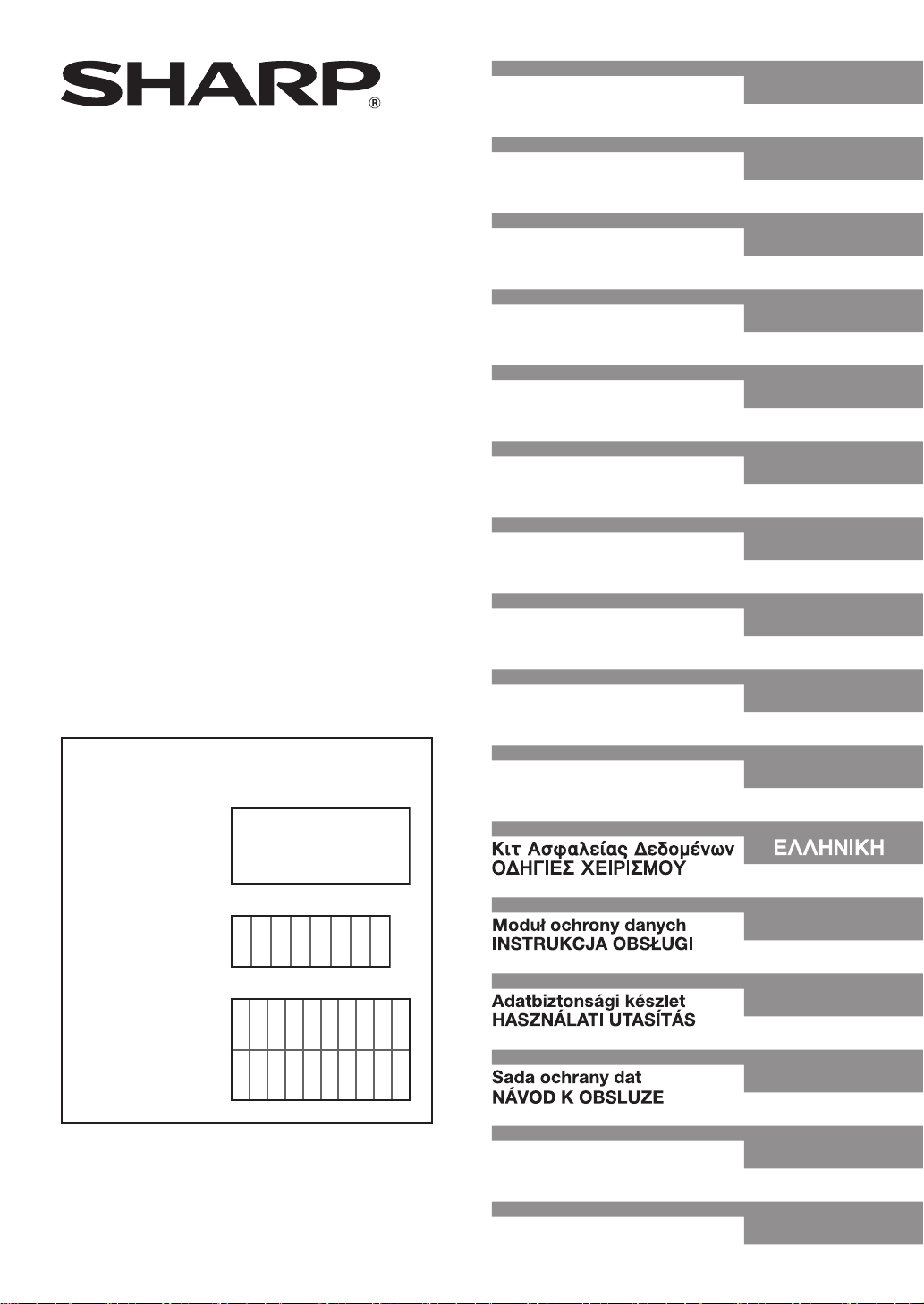
Data Security Kit
OPERATION MANUAL
ENGLISH
MX-FRX7U
This manual contains very important
information. Please keep the manual in a
safe place where it will not be lost.
Kit de seguridad de datos
MANUAL DE INSTRUCCIONES
Kit de sécurité des données
MANUEL D'UTILISATION
Daten-Sicherheitspaket
BEDIENUNGSHANDBUCH
Kit di protezione dei dati
MANUALE DI ISTRUZIONI
Gegevensbeveiligingskit
GEBRUIKSAANWIJZING
Datasäkerhetsprogram
ANVÄNDARMANUAL
Datasikkerhetsprogram
GENERELL BRUKERVEILEDNING
Tietoturvan ylläpitotyökalut
KÄYTTÖOPAS
ESPAÑOL
FRANÇAIS
DEUTSCH
ITALIANO
NEDERLANDS
SVENSKA
NORSK
SUOMI
MX-FRX7U
APPLICATION
NUMBER
MACHINE SERIAL
NUMBER
PRODUCT KEY
Data sikkerhedssæt
BETJENINGSVEJLEDNING
DANSK
POLSKI
MAGYAR
ČEŠTINA
‚Н¬УП ЩНЫКЪ˜ Н˝˝˜‰
—Œ¤”Х”’Г◊Х” ’‘„ –”‘¿Ÿ”Хœ◊›‘„
Kit de segurança de dados
MANUAL DE OPERAÇÃO
—ŒÃäÀ⁄
PORTUGUÊS
Page 2
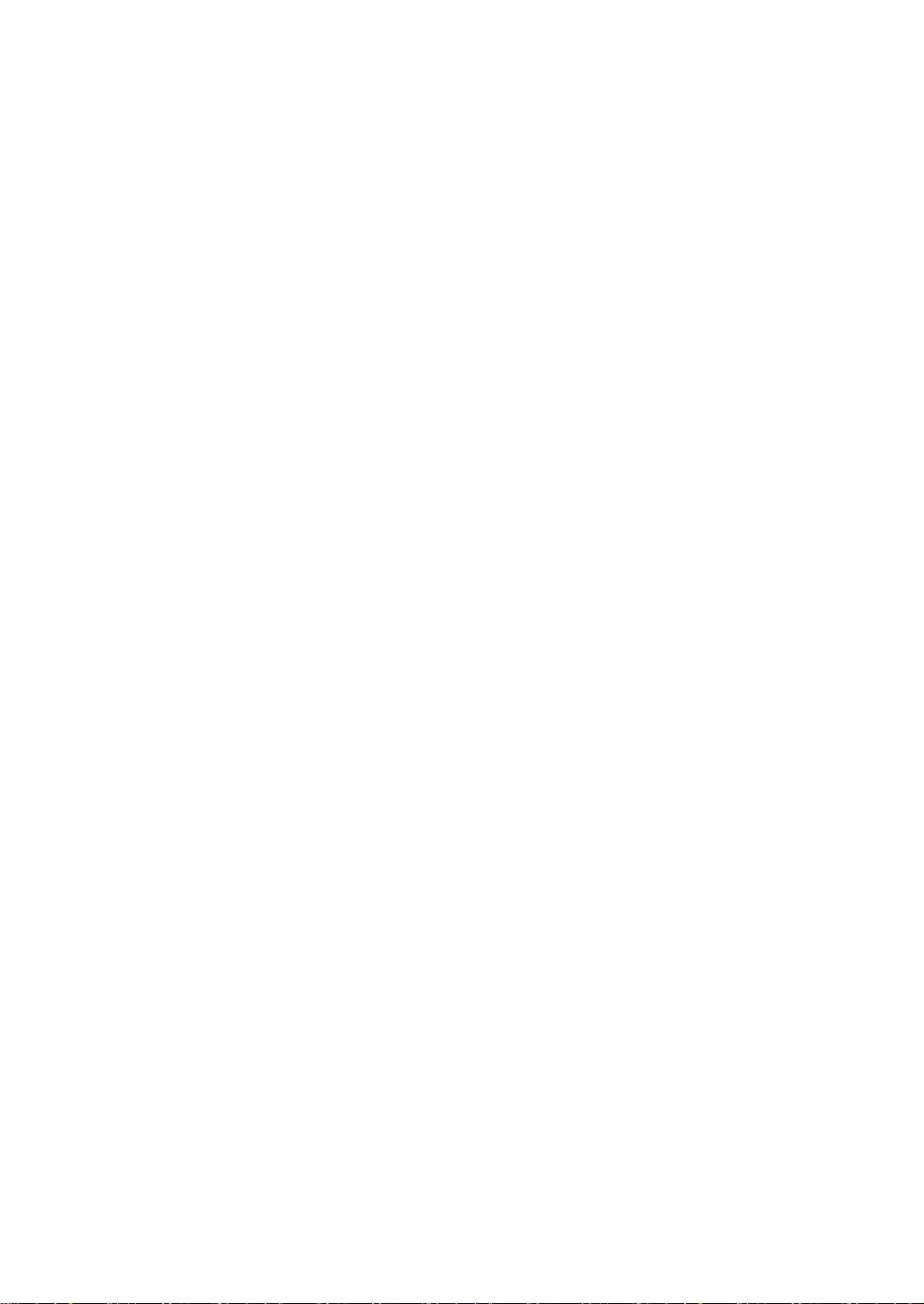
Page 3
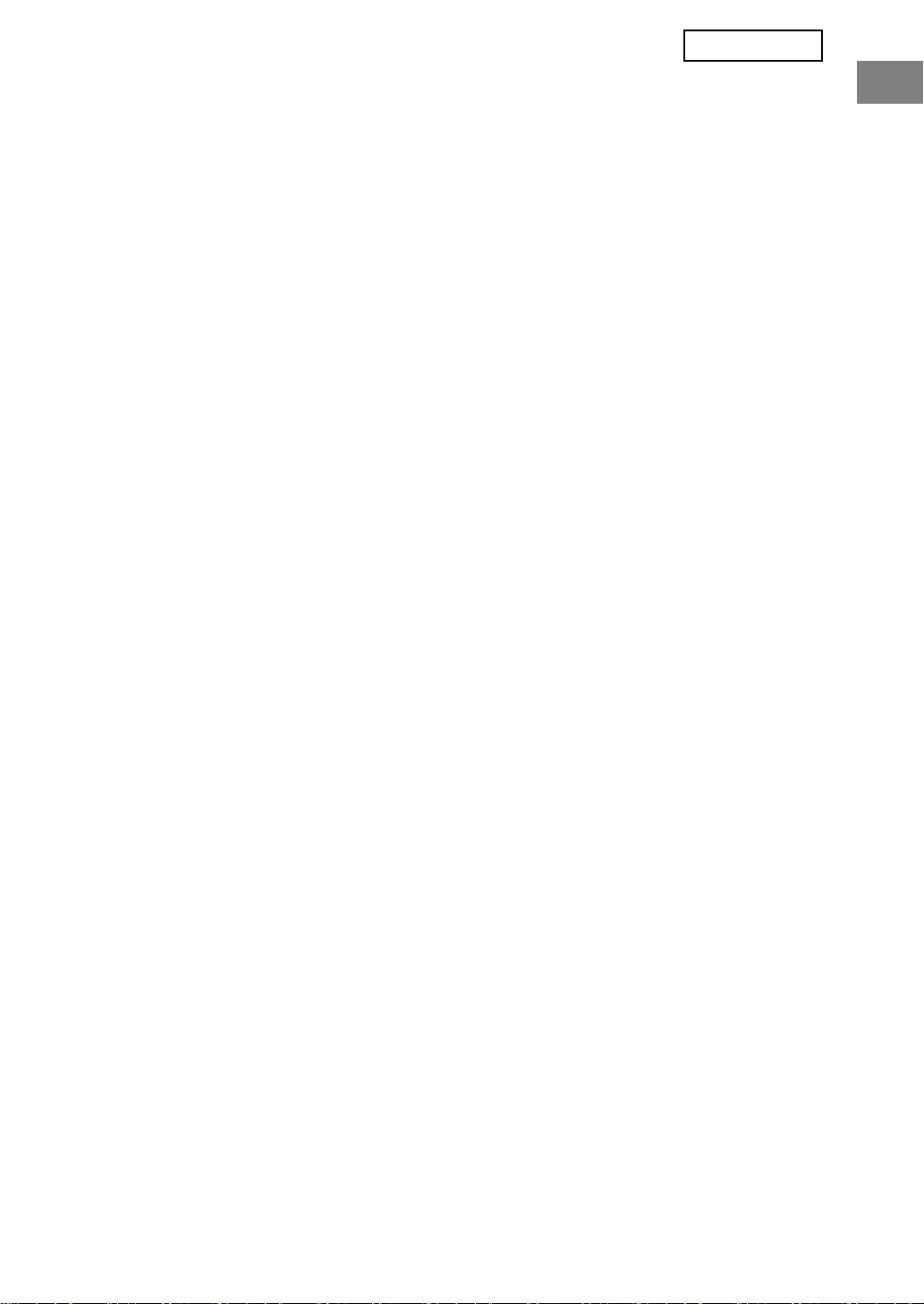
ENGLISH
Contents
Introduction ...........................................................................................................................1
When the data security kit is installed...................................................................................3
● Restrictions on tandem copying and tandem printing......................................................3
● Security settings in the Web page ...................................................................................4
ADMINISTRATOR SETTINGS ..............................................................................................5
● ADMINISTRATOR SETTINGS LIST................................................................................5
● Using the administrator settings ......................................................................................5
● SECURITY SETTINGS ...................................................................................................5
● PRODUCT KEY.............................................................................................................11
Introduction
The MX-FRX7U adds a security function to the SHARP Digital Multifunctional System.
When the copy function, printer function, network scanner function, or fax function of a
SHARP Digital Multifunctional System with the security function is used, the image data that
is generated for the job is encrypted, and when the job is finished, the encrypted data is
immediately erased from memory.
Note:
To ensure that the data security function of the data security kit provides maximum security,
please observe the following:
●
The administrator plays an important role in maintaining security. Exercise appropriate care
in selecting the person that will assume the job of administrator for the data security kit.
● Be sure to change the administrator password immediately each time a new person takes
over as administrator.
● Change the administrator password on a regular basis (at least once every 60 days).
● During the procedure for changing the administrator password, the current administrator
password and new administrator password appear in the display. Be sure to complete the
procedure promptly.
● Do not select a number for the administrator password that can be easily guessed.
● The administrator settings are very important for security management. If it becomes
necessary to leave the machine during use of the administrator settings, be sure to press
the [CA] key to exit the administrator settings. The administrator of the machine should
inform users that they are not to access the administrator settings without permission.
● The customer bears responsibility for control of documents copied and faxes received
using the data security kit.
● Even when the data security kit is installed, note that fax data in the public memory box
used by the facsimile expansion kit (AR-FX12) can be read.
1
Page 4
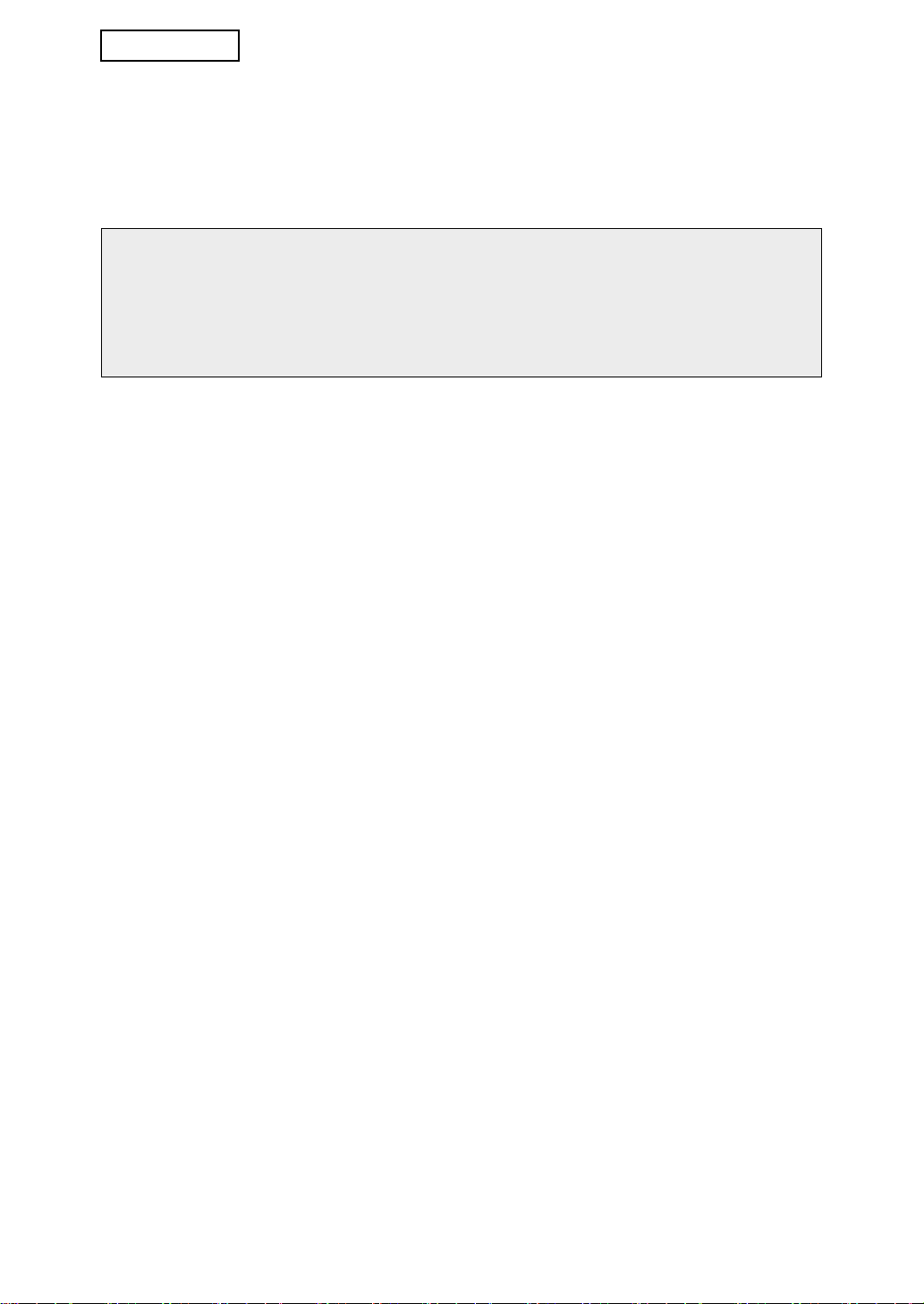
ENGLISH
■ About passwords for the Web page
If incorrect "user" and/or "admin" passwords are entered a total of three times in a row
when attempting to access the Web pages of a machine that has the data security kit
installed, access to pages that require entry of the "user" or "admin" password will be
prohibited for 5 minutes.
NOTE
Some of the procedures for operating the machine change when the data security kit is
installed. The "OPERATION MANUAL (for general information and copier operation)"
explains the procedures for operating the machine when the data security kit is not
installed. This manual explains the changes to those procedures when the data security
kit is installed.
2
Page 5
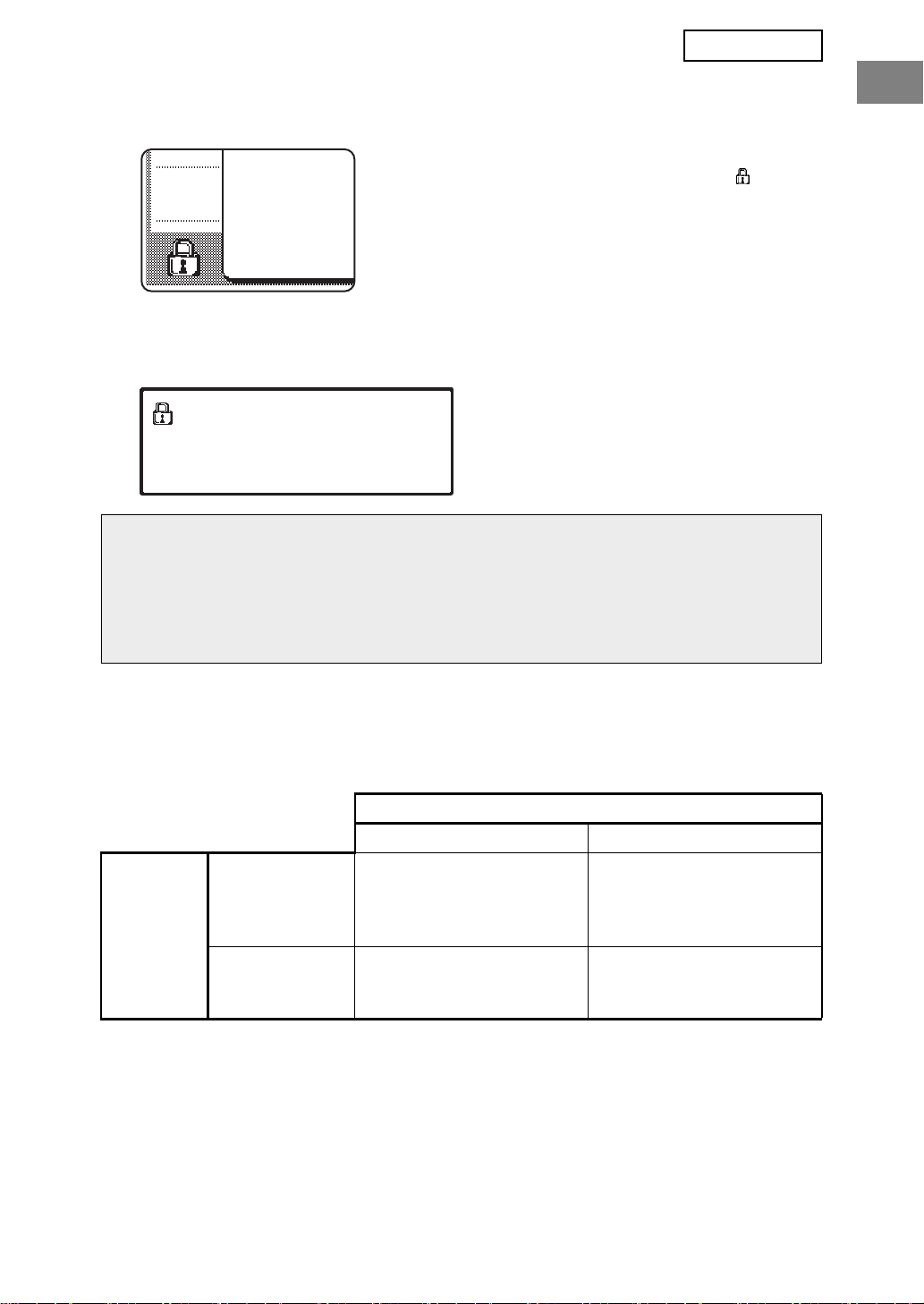
ENGLISH
When the data security kit is installed
When the data security kit is installed, the following icon
appears on the touch panel. Touch the icon ( ) to view
information on the data security kit version.
When the data security kit is installed, data remaining in the machine is automatically
erased after each copy and fax job.
When data clearing begins, the following message appears for 6 seconds*.
DATA IS BEING CLEARED.
NOTE
If the machine power is turned off before jobs are finished, the data may not be
completely erased. If you do not wish to leave partially cleared data when the power is
turned off, it is recommended that you use the administrator setting, "CLEAR ALL
MEMORY" (page 6 of this manual), to complete data clearing before turning off the
power.
* The duration of the message display can
be changed with the administrator setting,
"MESSAGE TIME SETTING". (See page
10 of the administrator settings guide.)
Restrictions on tandem copying and tandem printing
Tandem copying and tandem printing operate as shown below based on the configuration of
the server machine and client machine (whether or not the data security kit is installed).
Client machine
Data security kit: Yes Data security kit: No
The tandem function
cannot be used.
The regular tandem
function can be used.
Server
machine
Data security kit:
Ye s
Data security kit:NoThe tandem function can
The tandem function can
be used. Data is cleared
from both the server and
client machines.
be used. Data is cleared
from the client machine.
3
Page 6
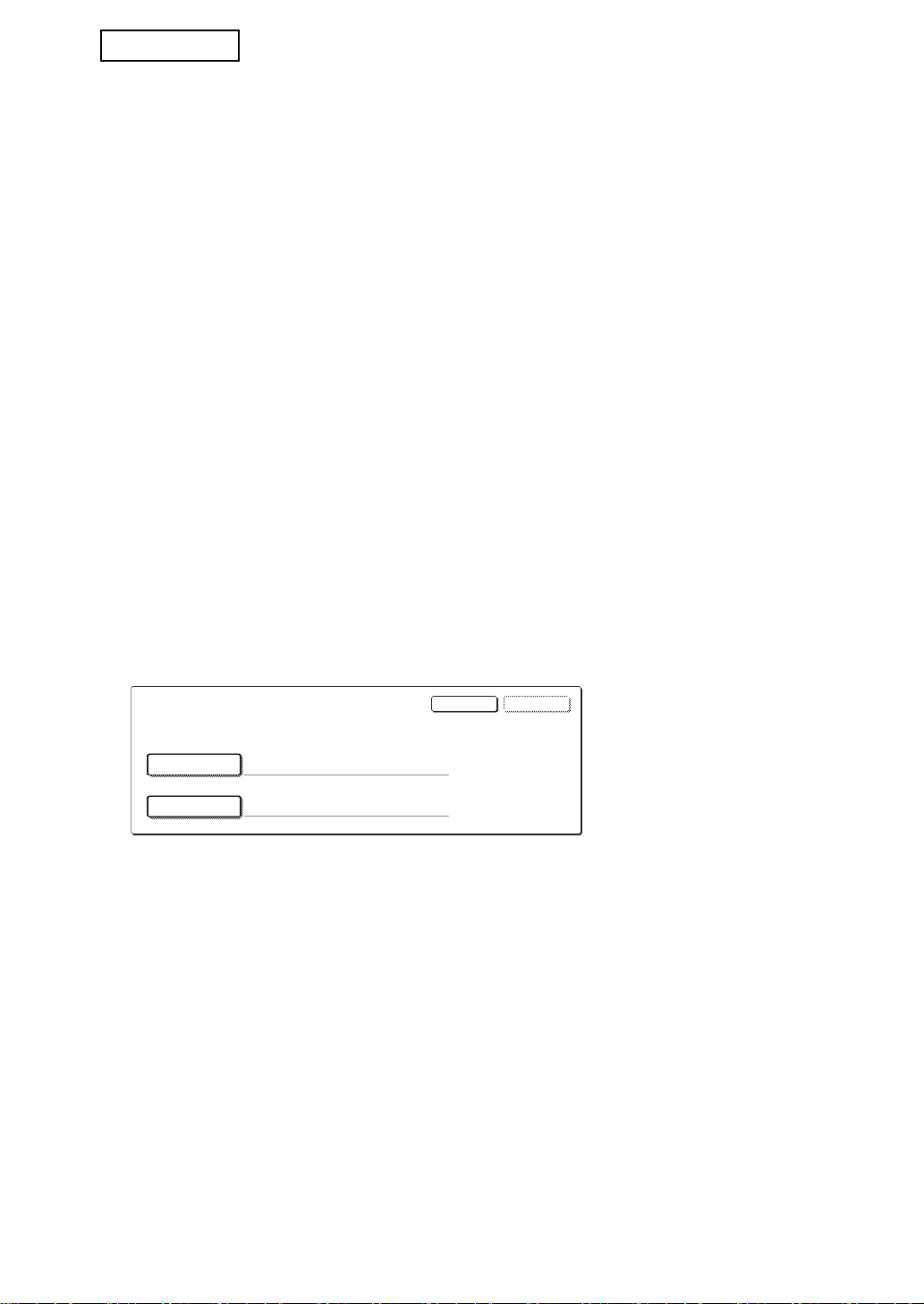
ENGLISH
USER NAME
PASSWORD
OKCANCEL
ENTER THE USER NAME AND PASSWORD FOR FTP SERVER.
Security settings in the Web page
When the machine is used as a network printer and the Pull Print function is used, the data
security kit enables authentication of the user by means of a "USER NAME" and
"PASSWORD". (The Pull Print function allows a file on a previously stored FTP server to be
printed directly from the operation panel of the machine without using the printer driver; see
"Directly printing a file on an FTP server" on page 5-7 of the "OPERATION MANUAL (for
printer)".)
User authentication is enabled by selecting the "Enable User Authentication" checkbox in
the machine's Web page for Pull Print function settings. (This checkbox appears when the
data security kit is installed, and is initially selected (a checkmark appears)).
System requirements and the procedure for accessing the Web page containing this
checkbox are explained in "REMOTE OPERATION VIA A NETWORK" on page 5-2 of the
"OPERATION MANUAL (for printer)". The checkbox appears in the screen shown in step 2
of "■ Storing an FTP server" on page 5-7 of the "OPERATION MANUAL (for printer)".
■ Procedure for directly printing a file on an FTP server when
user authentication is enabled
Your user name and password must be entered following selection of the FTP server
that contains the file to be printed from the touch panel of the machine.
When the FTP server is selected in step 3 of "■ Printing a file on an FTP server from the
operation panel of the machine" on page 5-7 of the "OPERATION MANUAL (for printer)",
a screen will appear prompting you to enter your user name and password for the FTP
server.
Press the [USER NAME] key to enter your user name and the [PASSWORD] key to
enter your password. A letter entry screen will appear in each case. When you have
finished entering your user name/password, touch the [OK] key.
After entering your user name and password, continue from step 4 on page 5-8 of the
"OPERATION MANUAL (for printer)".
4
Page 7

ENGLISH
ADMINISTRATOR SETTINGS
Among the administrator settings used by the administrator for the data security kit, this
section explains the settings that are related to the security function.
The following explanations assume that the machine has the printer, fax, and network
scanner functions.
ADMINISTRATOR SETTINGS LIST
Setting name
SECURITY SETTINGS
CLEAR ALL MEMORY 6
CLEAR ALL DATA IN JOB STATUS
JOBS COMPLETED LIST
CLEAR ADDRESS BOOK DATA/
IMAGE SEND REGISTERED DATA
NUMBER OF TIMES DATA
CLEAR IS REPEATED
POWER UP AUTO CLEAR 8
NUMBER OF TIMES POWER UP
AUTO CLEAR PROGRAM IS
REPEATED
NUMBER OF TIMES AUTO
CLEAR AT JOB END PROGRAM
IS REPEATED
Page
7 DISABLING OF LIST PRINT 10
7
8 DISABLING RESEND KEY 11
8
9 DATA SECURITY KIT 11
Setting name
SETTING FOR PRINT-HOLD
DISABLING
JOB STATUS JOBS COMPLETED
LIST DISPLAY SETTINGS
RELEASE THE LOCK ON PRINTHOLD DATA MANIPULATION
PRODUCT KEY
Page
9
10
11
Using the administrator settings
Follow the procedure on pages 4 and 5 of the administrator settings guide to configure the
settings in the administrator settings.
When the data security kit is installed, entry of the administrator password will be prohibited
for 5 minutes if an incorrect administrator password is entered 3 times in a row.
For explanations of each of the settings, see the following pages.
SECURITY SETTINGS
When the data security kit is installed, settings related to security (with the exception of
[SSL SETTINGS] and [ENABLE IPsec]) are added to the settings that appear when the
[SECURITY SETTINGS] key is touched.
SYSTEM SETTINGS
SECURITY SETTINGS
SSL SETTINGS
ENABLE IPsec
CLEAR ALL MEMORY
The security settings menu consists of several screens.
Touch the key in the lower right corner of the screen to move to the next screen.
OK
5
Page 8
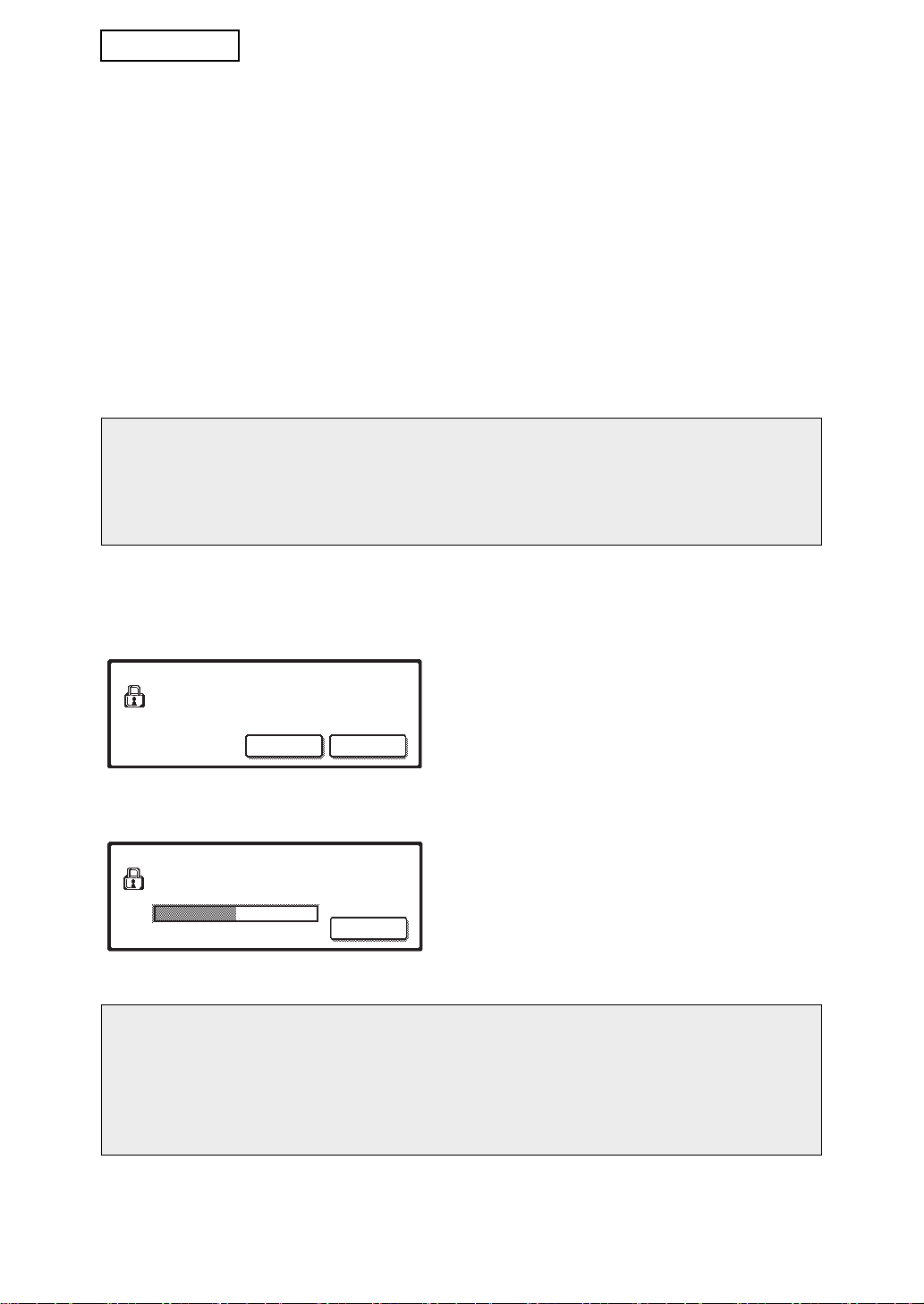
ENGLISH
CLEAR ALL MEMORY
This setting is used to manually clear all data from the memory of the machine.
Note, however, that the following types of data are not cleared with this setting. Use the
"CLEAR ADDRESS BOOK DATA/IMAGE SEND REGISTERED DATA" setting on page 7 to
clear the following types of data
● INDIVIDUAL/GROUP/PROGRAM/RELAY BROADCAST MEMORY BOX*
● SENDER CONTROL LIST
● POLLING MEMORY/CONFIDENTIAL MEMORY BOX*
● SENDER DATA
●
ALLOW/REJECT RECEPTION SETTING DATA (INCLUDING POLLING PASSCODE NUMBER)
● FORWARD INFORMATION
* The image data stored in the MEMORY BOX is cleared to execute this setting (CLEAR
ALL MEMORY).
NOTE
In the event that the data security kit or the machine with the data security kit installed
will be disposed of or ownership will change, the administrator should be sure to run this
setting. When running the setting, the administrator should not leave the machine until it
has been verified that data clearing has been completed.
Touch the [CLEAR ALL MEMORY] key. The following screen appears asking you to confirm
your selection ("YES" or "NO").
[Clear screen 1]
CLEAR ALL MEMORY.
(EXCLUSIVE OF ADDRESS BOOK/
SENDER LIST DATA.)
NO YES
● To return to the "SECURITY SETTINGS"
menu screen, touch the [NO] key.
● To clear all memory, press the [YES] key.
"PLEASE WAIT." appears, and then the
following screen is displayed.
[Clear screen 2]
● While data clearing takes place, the
CLEARING ALL MEMORY. AUTO REBOOT IS
IMPLEMENTED AFTER CLEARING.
(50.0%) (1/1 time)
CANCEL
100%50%0%
percentage of data cleared and the number of
repetitions is displayed.
● When the data has been cleared, the power
briefly turns off and then automatically turns
on again.
If you wish to cancel after data clearing has begun
Touch the [CANCEL] key. The administrator password entry screen will appear. Enter
the administrator password with the numeric keys. As soon as the correct administrator
password is entered, data clearing will stop and the power will turn off briefly and then
turn back on automatically. Note that any data cleared prior to entry of the administrator
password will not be restored (this data is lost).
6
Page 9
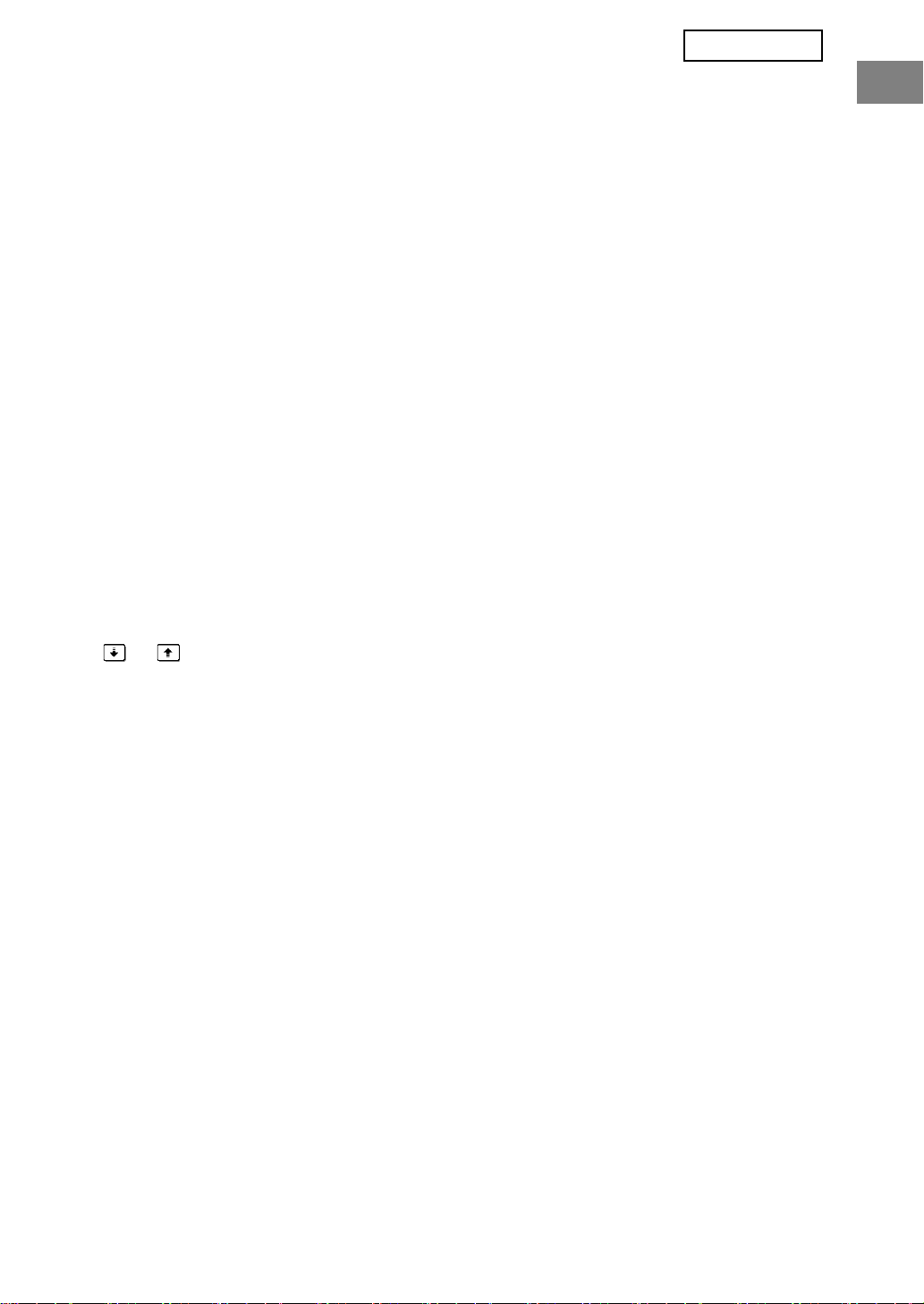
ENGLISH
CLEAR ALL DATA IN JOB STATUS JOBS COMPLETED LIST
This setting is used to clear all data (printer user names, fax/image send destinations,
received fax sender information) from the list that appears when "COMPLETE" is selected
in the job status screen (page 1-15 of the "OPERATION MANUAL (for general information
and copier operation)"). To clear the data, touch the [CLEAR ALL DATA IN JOB STATUS
JOBS COMPLETED LIST] key. A message asking you to confirm the clear ("YES" or "NO")
will appear. Touch the [YES] key to begin clearing the selected data. During clearing,
progress will be shown as a percentage together with the number of repetitions. When data
clearing is finished, the power of the machine will turn off temporarily and then turn on again
automatically.
CLEAR ADDRESS BOOK DATA/IMAGE SEND REGISTERED DATA
This setting is used to clear the items indicated below, which cannot be cleared or initialized
using the "CLEAR ALL MEMORY" setting (page 6) or "RESTORE FACTORY DEFAULTS"
(page 15 of the "ADMINISTRATOR SETTINGS GUIDE") setting.
● INDIVIDUAL/GROUP/PROGRAM/RELAY BROADCAST MEMORY BOX
● SENDER CONTROL LIST
● POLLING MEMORY/CONFIDENTIAL MEMORY BOX
● SENDER DATA
● ALLOW/REJECT RECEPTION SETTING DATA (INCLUDING POLLING PASSCODE
NUMBER)
● FORWARD INFORMATION
Select the checkboxes of the items that you wish to clear. (There are two screens. Touch the
or key to move between the screens.) To clear the data, touch the [CLEAR] key. A
message asking you to confirm the clear ("YES" or "NO") will appear. Touch the [YES] key
to begin clearing the selected data. During clearing, progress will be shown as a percentage
together with the number of repetitions. When data clearing is finished, the power of the
machine will turn off temporarily and then turn on again automatically.
7
Page 10
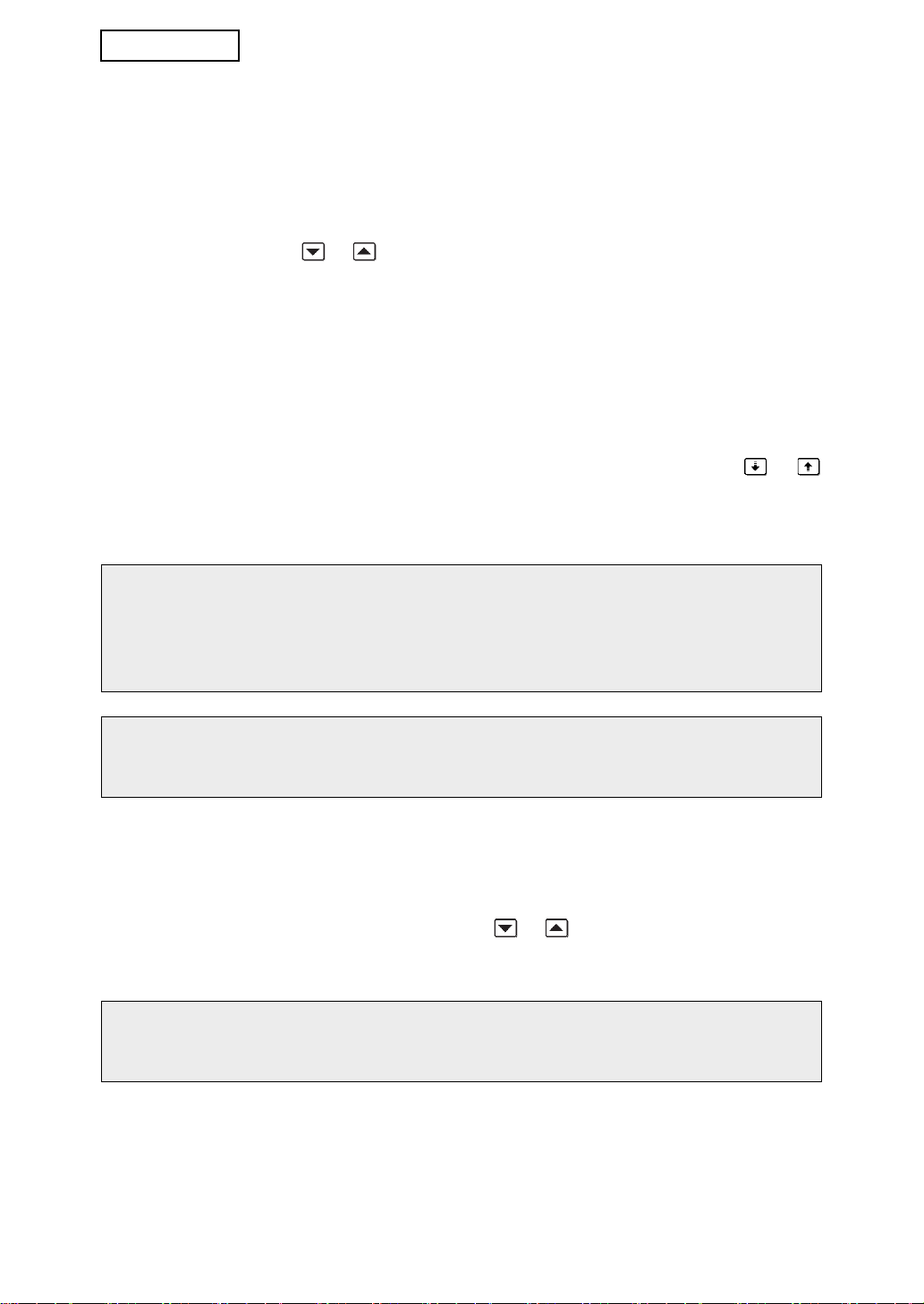
ENGLISH
NUMBER OF TIMES DATA CLEAR IS REPEATED
This setting is used to enhance the security function. The number of times data clearing is
repeated when "CLEAR ALL MEMORY", "CLEAR ALL DATA IN JOB STATUS JOBS
COMPLETED LIST", or "CLEAR ADDRESS BOOK DATA/IMAGE SEND REGISTERED
DATA" is executed can be set to any number from 1 to 7. The factory setting is 1.
Touch the [NUMBER OF TIMES DATA CLEAR IS REPEATED] key, and set the desired
number of times with the or key.
When finished, touch the [OK] key.
(See "About the repeat setting" on page 9 of this manual.)
POWER UP AUTO CLEAR
This setting is used to automatically clear all data in the machine when the power switch is
turned on. The following selections are available for the data to be cleared: "DATA AREA
FOR JOB PROCESSING (INCLUDING HOLD PRINT DATA)", "JOB STATUS JOBS
COMPLETED LIST". Select the checkboxes of the data that you wish to have automatically
cleared when the power switch is turned on. (There are two screens. Touch the or
key to move between the screens.) After selecting the data to be cleared, touch the [OK]
key.
No checkboxes are initially selected.
NOTE
When there is a stored image send job (fax, or network scanner)*, automatic clearing
will not take place when the power is turned on.
* This includes received faxes that have not yet been printed; however, it does not
include data in a fax memory box (except confidential memory box).
If you wish to cancel after data clearing has begun
See the explanations in "Clear screen 2" and "If you wish to cancel after data clearing
has begun" in "CLEAR ALL MEMORY" on page 6 of this manual.
NUMBER OF TIMES POWER UP AUTO CLEAR PROGRAM IS REPEATED
This setting is used to enhance the security function. The number of times "POWER UP
AUTO CLEAR" is repeated can be set to any number from 1 to 7. The factory setting is 1.
Touch the [NUMBER OF TIMES POWER UP AUTO CLEAR PROGRAM IS REPEATED]
key, and set the desired number of times with the or key.
When finished, touch the [OK] key.
(See "About the repeat setting" on page 9 of this manual.)
NOTE
This setting is only enabled when the "POWER UP AUTO CLEAR" checkbox is
selected.
8
Page 11

ENGLISH
NUMBER OF TIMES AUTO CLEAR AT JOB END PROGRAM IS
REPEATED
This setting is used to enhance the security function. The number of times auto clear is
repeated after each job is printed or transmitted can be set to any number from 1 to 7. The
factory setting is 1.
Touch the [NUMBER OF TIMES AUTO CLEAR AT JOB END PROGRAM IS REPEATED]
key, and set the desired number of times with the or key.
When finished, touch the [OK] key.
About the repeat setting
When the repeat setting (number of repetitions) is increased to enhance the security
function, the time required for data clearing increases. It is recommended that you
select repeat settings for "NUMBER OF TIMES DATA CLEAR IS REPEATED",
"NUMBER OF TIMES POWER UP AUTO CLEAR PROGRAM IS REPEATED", and
"NUMBER OF TIMES AUTO CLEAR AT JOB END PROGRAM IS REPEATED" that are
suitable for your security needs and conditions of use.
SETTING FOR PRINT-HOLD DISABLING
This program can be used to prohibit the storage of print jobs that are not protected by a
pass code when the print hold job function of print mode is used. The program can also be
used to prohibit the printing of print jobs that do not use the print hold job function.
• [FILES WITHOUT PASS CODE ARE NOT ALLOWED FOR STORE JOBS]
To prohibit the storage of print jobs that are not protected by a pass code, touch the
[FILES WITHOUT PASS CODE ARE NOT ALLOWED FOR STORE JOBS] checkbox so
that a checkmark appears.
When this function is enabled, print hold jobs that do not have a pass code will not be
stored in the machine. To use the print hold job function, configure the [Pass Code]
setting in the [Retention Settings] of the printer driver (page 4-20 of the OPERATION
MANUAL (for printer)).
The factory default setting is enabled (a checkmark appears).
• [DISABLING OF PRINT JOBS OTHER THAN PRINT-HOLD JOB]
If a printed document is left on an output tray after being printed in printer mode, it is
possible that another person might take the document and leak sensitive information.
This program is used to disable all print jobs other than print jobs that require printing to
be initiated from the operation panel of the machine. To prohibit jobs that are not print
hold jobs, touch the [DISABLING OF PRINT JOBS OTHER THAN PRINT-HOLD JOB]
checkbox so that a checkmark appears. To print a job when this program is enabled,
select "Hold Only" in the "Retention" field of the printer driver and then execute the print
command. To print a print job that is held using this setting, call up the stored job from
the operation panel of the machine and perform the "HOLD JOB LIST" procedure of the
print hold job function (page 7-2 of the OPERATION MANUAL (for printer)). When
printing is performed using the "Hold After Print" or "Sample Print" setting, the job will
not be printed. Instead it will be held and can be printed using the same method as
when "Hold Only" is selected.
The factory default setting is disabled (a checkmark does not appear).
9
Page 12
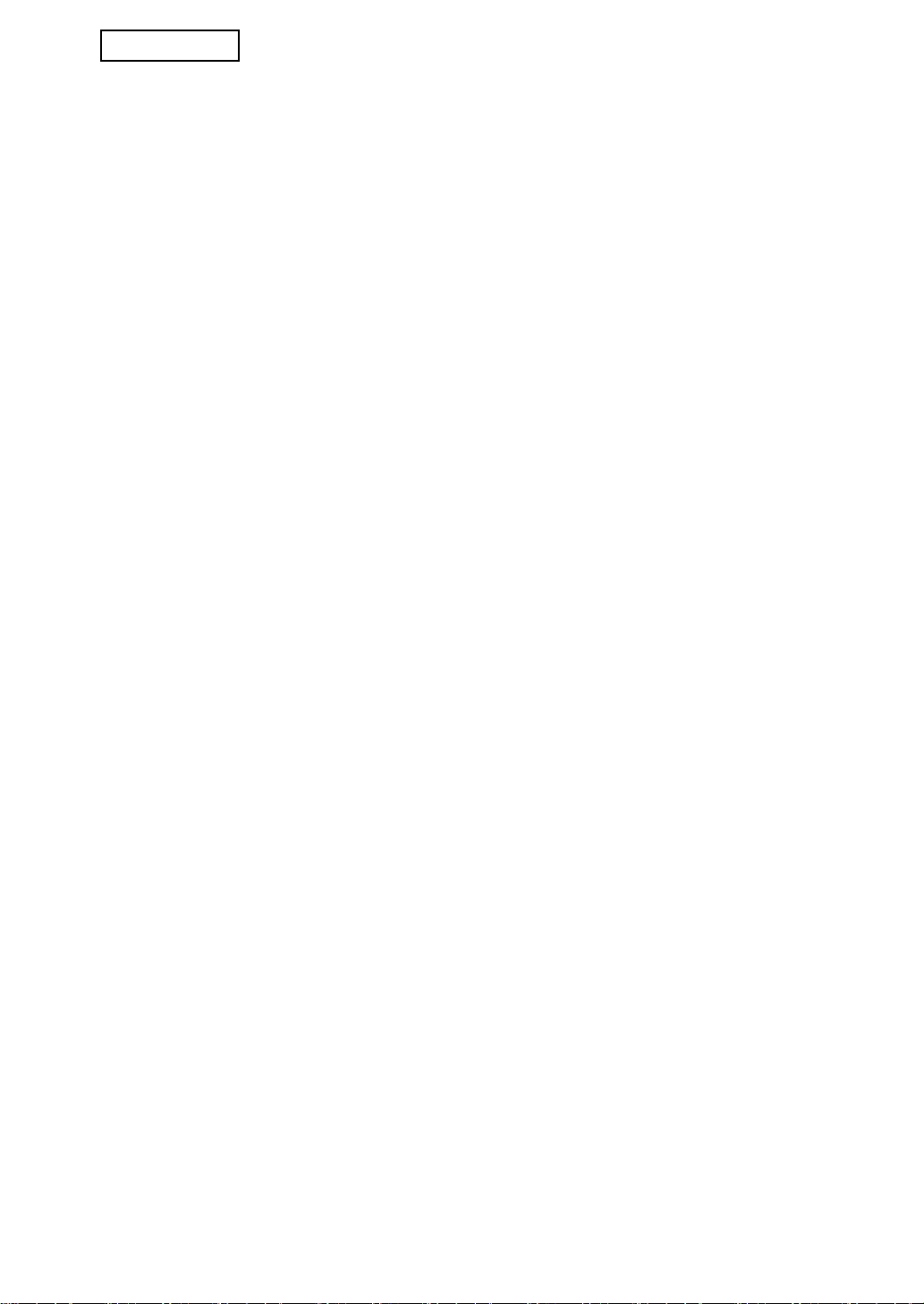
ENGLISH
DISABLING OF LIST PRINT
This setting is used to disable printing of any of the following lists that are printed using
"LIST PRINT" in the system settings (page 2-14 of "OPERATION MANUAL (for general
information and copier operation)").
"ALL CUSTOM SETTING LIST", "SENDING ADDRESS LIST", "SENDER CONTROL LIST"
Select the checkboxes of the lists for which you wish to disable printing and then touch the
[OK] key.
JOB STATUS JOBS COMPLETED LIST DISPLAY SETTINGS
This setting is used to select whether or not the job list that appears when "COMPLETE" is
selected in the job status screen is displayed (page 1-15 of the "OPERATION MANUAL (for
general information and copier operation)"). (The setting can be selected separately for
"PRINT JOB", "SCAN TO", and "FAX JOB" modes.) The JOBS COMPLETED list stores and
displays printer mode user names, fax/image send destinations, and received fax sender
information. If you do not wish to display this information for security reasons, use this
setting to disable display of the list.
For each of the modes, if you do not wish to display the "COMPLETE" key that is used to
display the JOBS COMPLETED list, remove the checkmark. To have the key displayed,
make sure a checkmark appears. When finished, touch the [OK] key.
10
Page 13
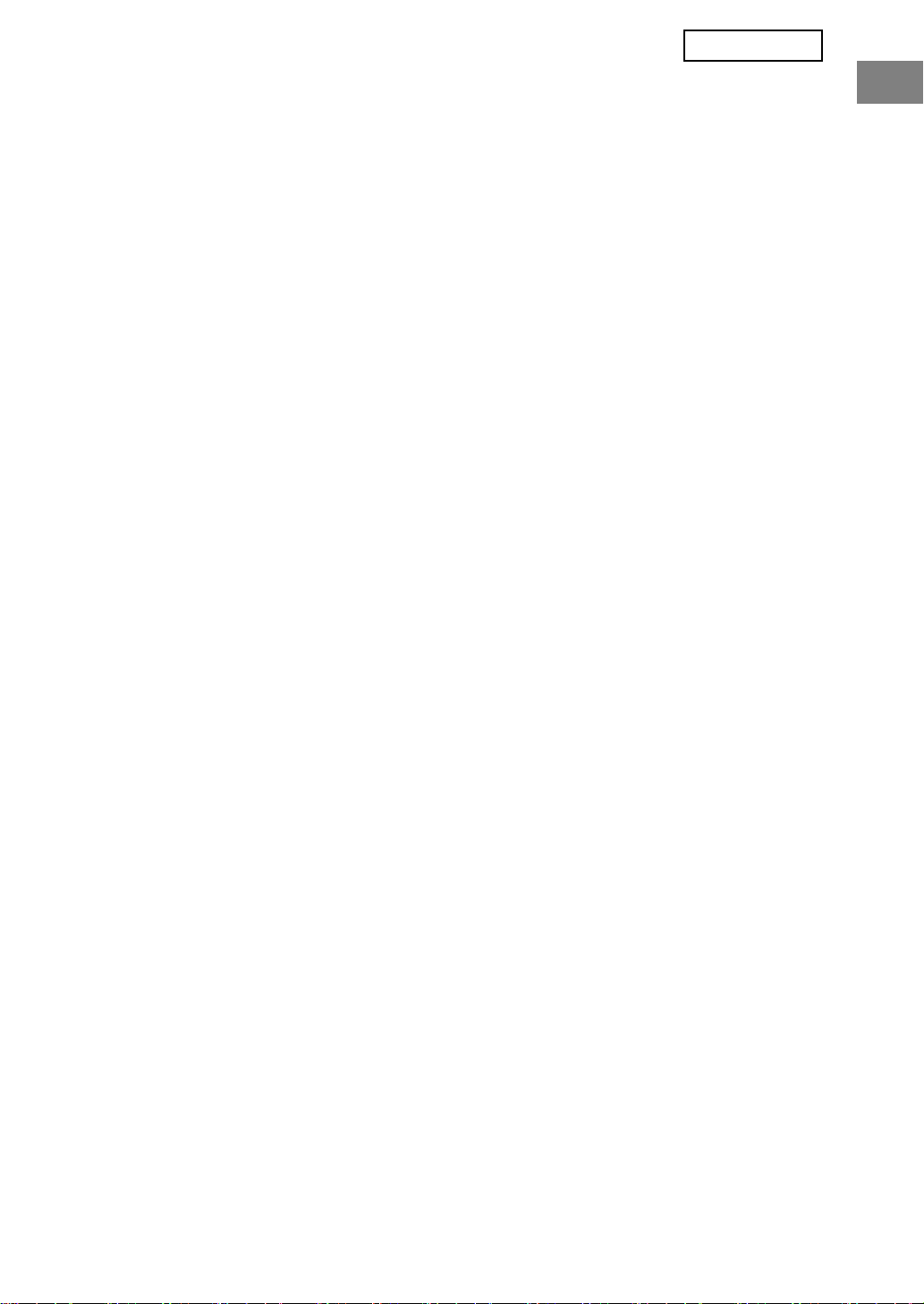
ENGLISH
DISABLING RESEND KEY
This setting is used to disable display of the [RESEND] key, which is used to transmit to the
last destination transmitted to. To disable display of the [RESEND] key, touch the checkbox
so that a checkmark appears. When the [RESEND] key is disabled, it will not appear in the
main screens of fax mode and scanner mode (page 1-4 of the Facsimile Expansion Kit ARFX12 manual and page 1-11 of the "OPERATION MANUAL (for image send)"). (Normally
the key appears in these screens.)
This function is initially disabled.
RELEASE THE LOCK ON PRINT-HOLD DATA MANIPULATION
This program can only be used when there are print hold jobs that are locked because an
incorrect pass code was entered. To release all locked print hold jobs, touch the [RELEASE]
key in the "RELEASE THE LOCK ON PRINT-HOLD DATA MANIPULATION" screen. When
there are no locked jobs, the [RELEASE THE LOCK ON PRINT-HOLD DATA
MANIPULATION] key in the "SECURITY SETTINGS" menu screen is grayed out.
PRODUCT KEY
To initially enable the security function, you must use a administrator setting to enter the
product key (password). The name of the administrator setting used for this purpose is
"DATA SECURITY KIT". Please ask your dealer for the product key.
Touch the [DATA SECURITY KIT] key, enter the product key with the numeric keys, and then
touch the [ENTER] key.
● If an incorrect number is entered...
A message will appear instructing you to check the product key number again.
● If the correct number is entered...
A message will appear instructing you to turn the power off and then on. Touch the [OK]
key when you have finished reading the message. Turn first the power switch off. The
security function will be enabled when the power is turned on again.
Once the security function is enabled, the [DATA SECURITY KIT] key will no longer
appear in the product key entry screen.
11
Page 14
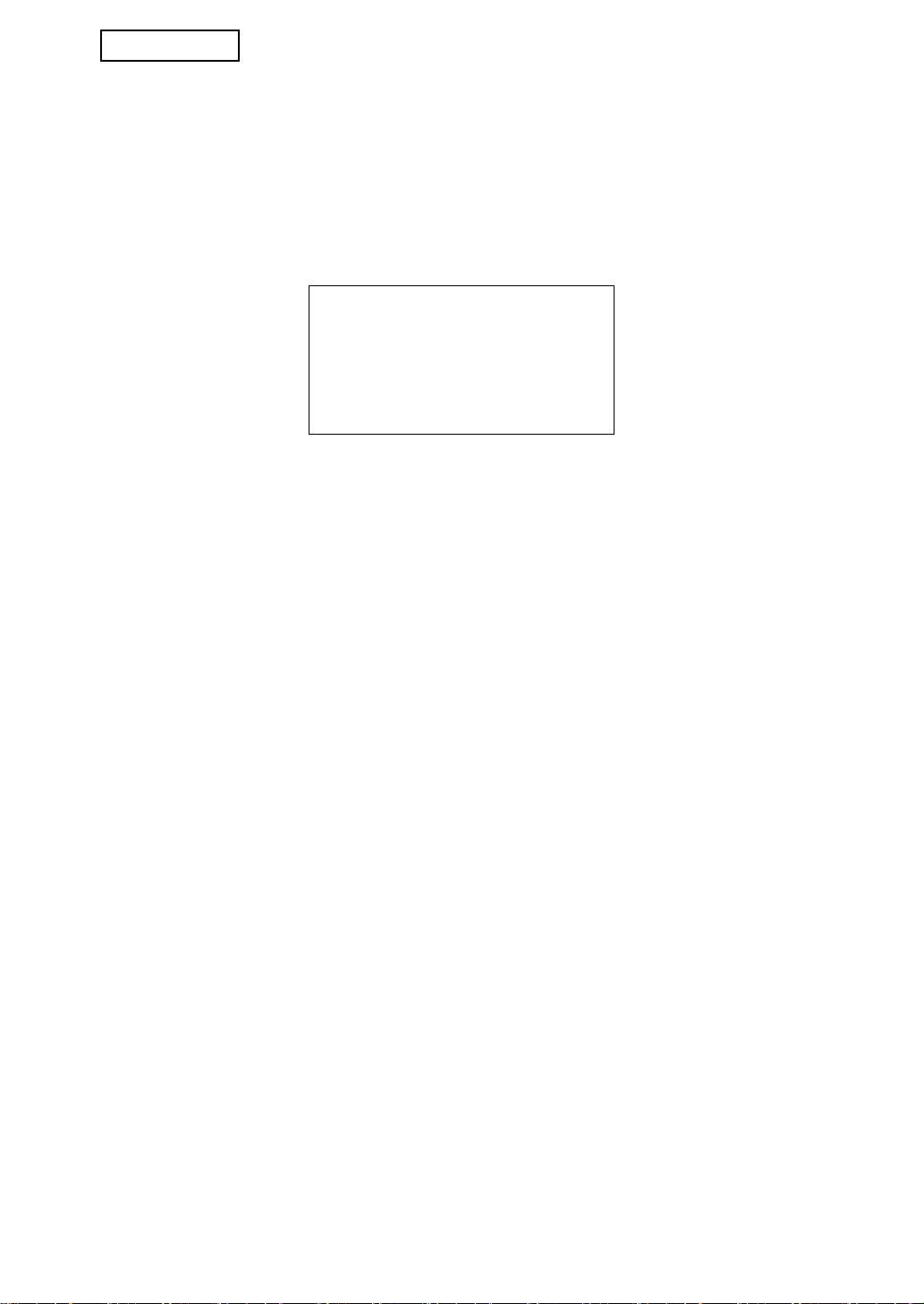
ENGLISH
Warning
This is a Class A product. In a domestic
environment this product may cause
radio interference in which case the
user may be required to take adequate
measures.
12
Page 15
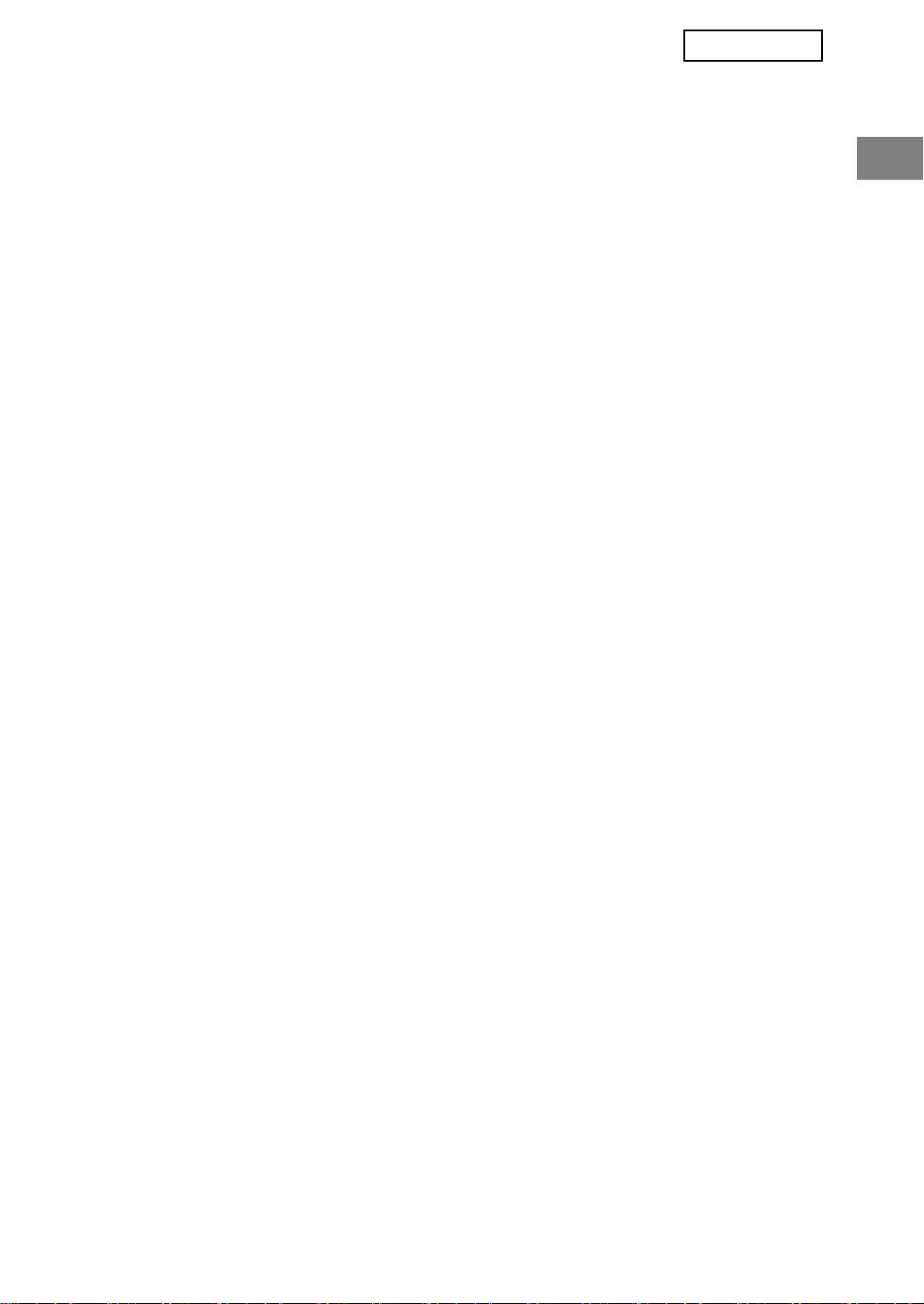
ESPAÑOL
Contenido
Introducción...........................................................................................................................1
Si el kit de seguridad de datos está instalado.......................................................................3
● Restricciones en el copiado en tándem y la impresión en tándem .................................3
● Configuración de seguridad en la página Web................................................................4
AJUSTES DEL ADMINISTRADOR.......................................................................................5
● LISTA DE AJUSTES DEL ADMINISTRADOR.................................................................5
● Uso de los ajustes del administrador...............................................................................5
● CONFIGURACION DE SEGURIDAD..............................................................................5
● CLAVE DE PRODUCTO................................................................................................11
Introducción
El MX-FRX7U incorpora una función de seguridad al Sistema multifuncional digital SHARP.
Cuando se emplea la función de copiadora, de impresora, de escáner de red o de fax de
sistema multifuncional digital SHARP con la función de seguridad, los datos de imagen
generados para el trabajo se cifran y, una vez finalizado el trabajo, los datos cifrados se
borran inmediatamente de la memoria.
Nota:
Para garantizar que la función de seguridad de datos del kit de seguridad de datos ofrece la
máxima seguridad, siga las siguientes indicaciones:
● El administrador desempeña un papel muy importante en el mantenimiento de la
seguridad. Tenga máxima precaución a la hora de escoger a la persona que asumirá la
tarea de administrador para el kit de seguridad de datos.
● Asegúrese de cambiar la contraseña de administrador inmediatamente cada vez que una
persona nueva pase a ocupar esta función.
● Modifique la contraseña de administrador periódicamente (al menos una vez cada 60
días).
● Durante el proceso de modificación de la contraseña de administrador, la actual y la
nuevo aparecen en la pantalla. Complete el procedimiento con rapidez.
● No defina una contraseña de administrador que pueda adivinarse fácilmente.
● Los ajustes del administrador son fundamentales para la administración de la seguridad.
Si resulta necesario abandonar la máquina durante la realización de los ajustes del
administrador, no olvide pulsar la tecla [CA] para salir de los ajustes del administrador. El
administrador de la máquina debe indicar a los usuarios que no accedan a los ajustes del
administrador sin permiso.
● El cliente asume la responsabilidad del control de los documentos copiados y de los
faxes recibidos utilizando el kit de seguridad de datos.
●
Aunque esté instalado el kit de seguridad de datos, observe que los datos de fax de la placa
de memoria pública utilizada por el kit de expansión de facsímil (AR-FX12) pueden leerse.
1
Page 16
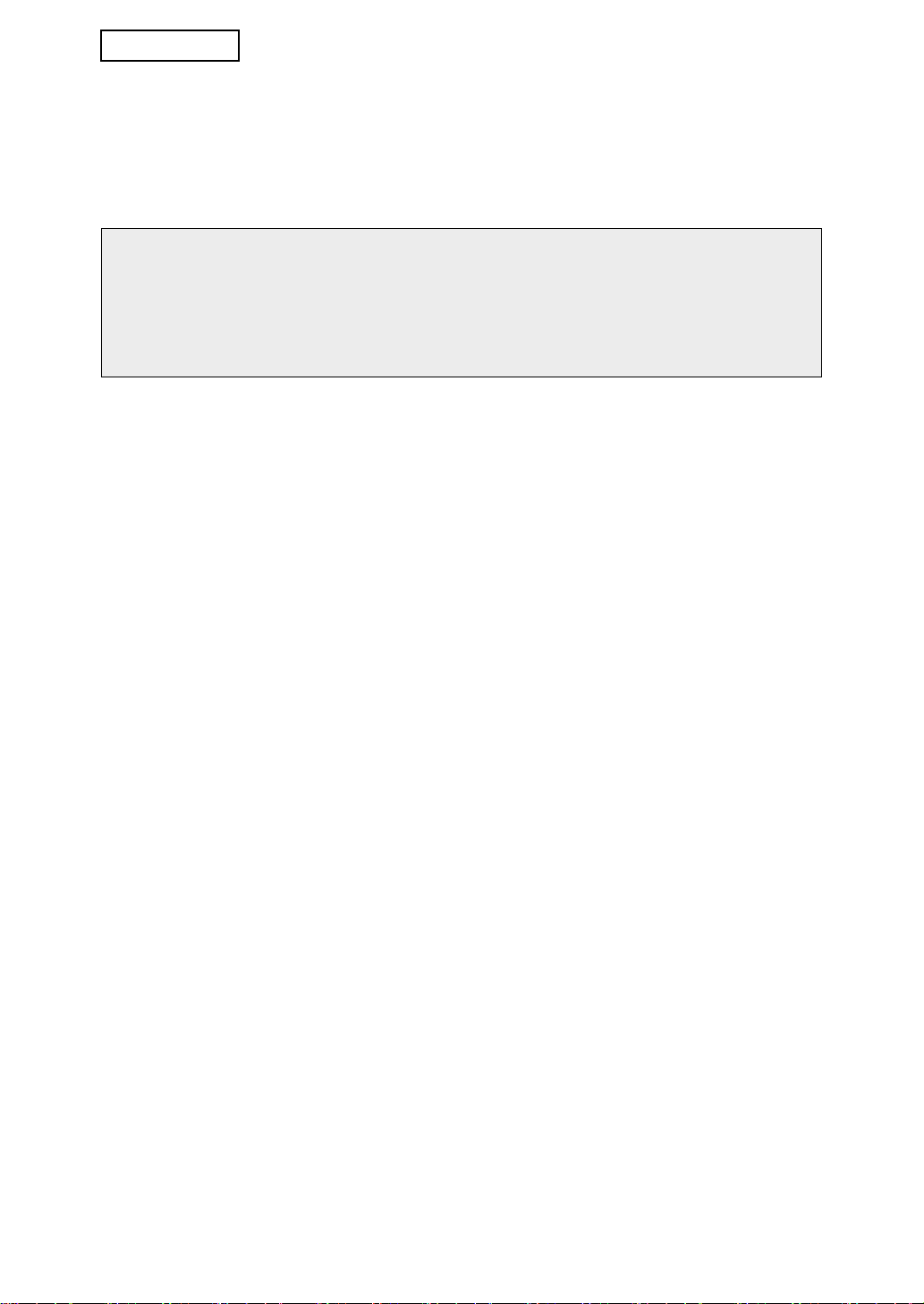
ESPAÑOL
■ Acerca de las contraseñas para la página Web
Si introduce una contraseña incorrecta de "user" o "admin" tres veces consecutivas al
intentar acceder a las páginas Web de una máquina que tiene instalado el kit de
seguridad de datos, el acceso a las páginas que requieran la introducción de una
contraseña de "user" o "admin" quedará prohibido durante 5 minutos.
NOTA
Algunos de los procedimientos para utilizar la máquina cambian cuando está instalado
el kit de seguridad de datos. El "MANUAL DE INSTRUCCIONES (información general y
funcionamiento de la copiadora)" detalla los procedimientos de funcionamiento de la
máquina cuando el kit de seguridad de datos no está instalado. Este manual describe
los cambios en los procedimientos cuando el kit de seguridad de datos está instalado.
2
Page 17
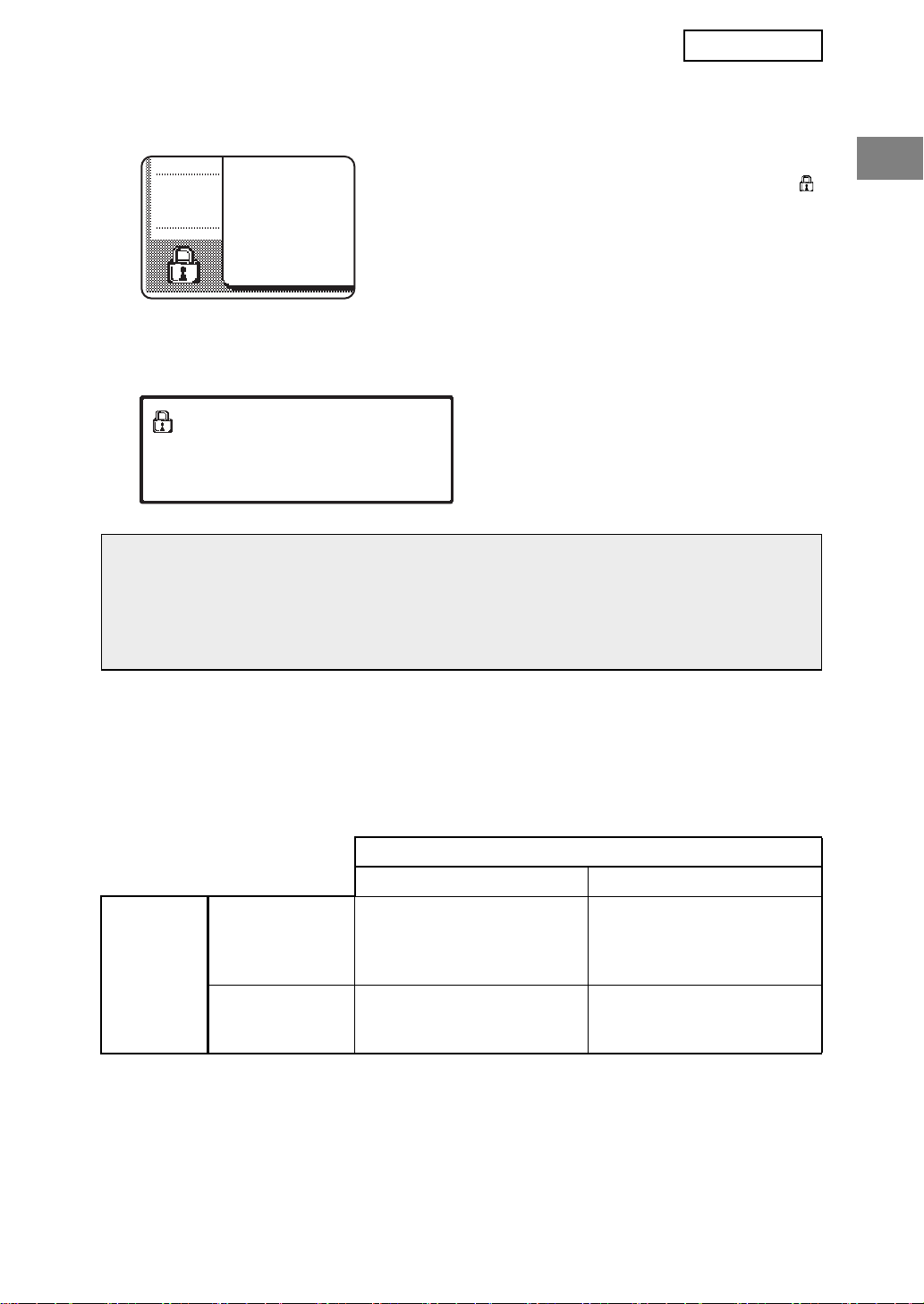
ESPAÑOL
Si el kit de seguridad de datos está instalado
Si el kit de seguridad de datos está instalado, se mostrará
el siguiente icono en el panel táctil. Pulse el icono ( )
para ver la información sobre la versión del kit de
seguridad de datos.
Si el kit de seguridad de datos está instalado, los datos presentes en la máquina se
borran automáticamente tras cada trabajo de copia y fax.
Cuando comienza el borrado de los datos, aparece el siguiente mensaje durante 6
segundos*.
LOS DATOS SE ESTAN BORRANDO
NOTA
Si la máquina se desconecta antes de que se finalicen los trabajos, los datos no se
borrarán por completo. Si no desea que los datos queden parcialmente borrados
cuando se desconecta la alimentación, se recomienda utilizar el ajuste del
administrador "BORRAR TODA LA MEMORIA" (página 6 de este manual), para
completar el borrado de datos antes de desconectar la alimentación.
* La duración del mensaje que aparece en
pantalla puede modificarse mediante el
ajuste del administrador,
"CONFIGURACIÓN DE LA DURACIÓN
DEL MENSAJE". (Vea la página 10 del
Guía de ajustes del administrador.)
Restricciones en el copiado en tándem y la
impresión en tándem
El copiado y la impresión en tándem funcionan según se describe a continuación de
acuerdo con la configuración del equipo servidor y el equipo cliente (tanto si está instalado
el kit de seguridad de datos como si no).
Máquina del cliente
Equipo
servidor
Kit de seguridad
de datos: Sí
Kit de seguridad
de datos: No
Kit de seguridad de datos: Sí
Puede utilizarse la función
tándem. Los datos se
borran en los equipos
servidor y cliente.
Puede utilizarse la función
tándem. Los datos se
borran del equipo cliente.
Kit de seguridad de datos: No
No puede utilizarse la
función tándem.
Puede utilizarse la función
tándem regular.
3
Page 18
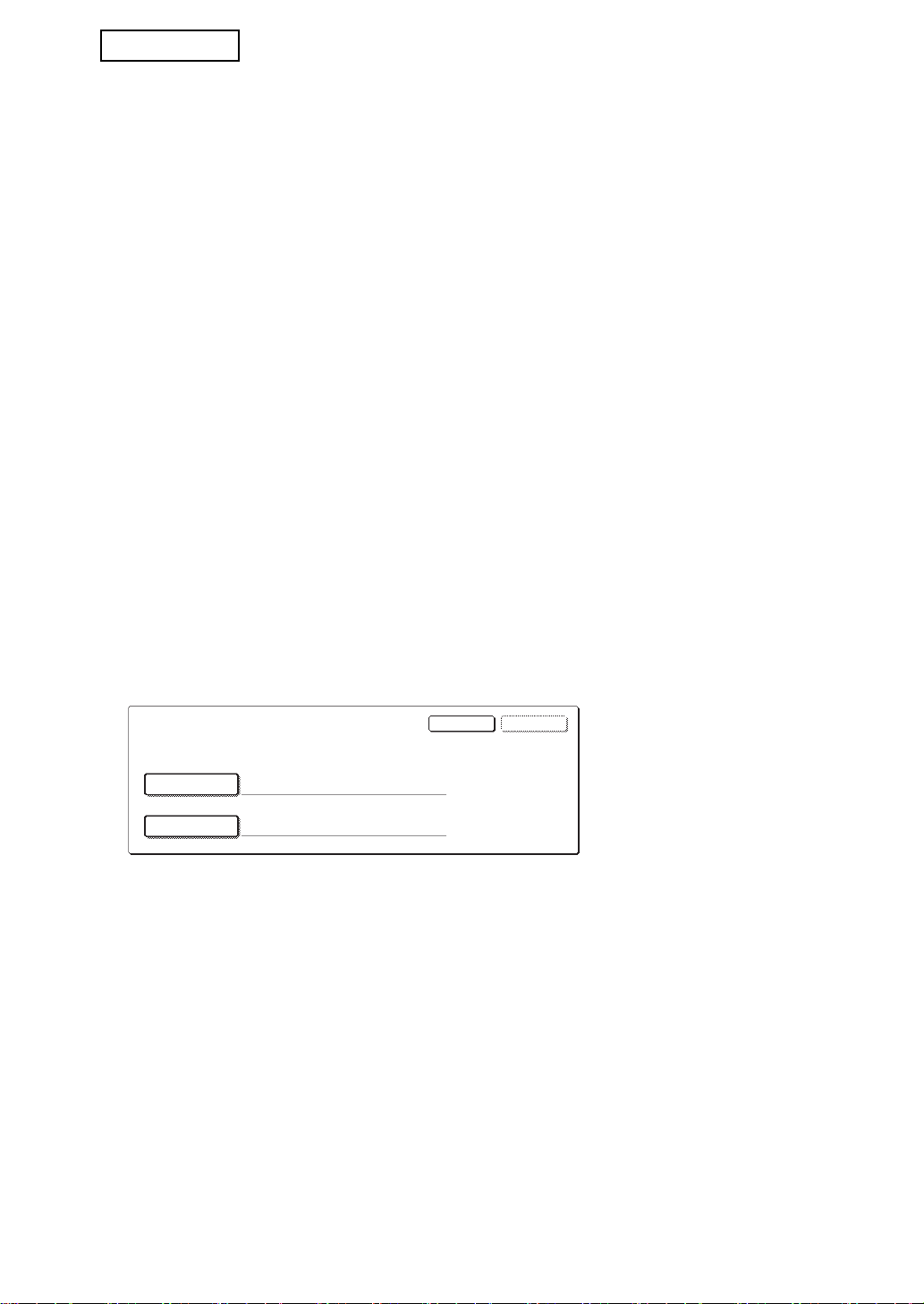
ESPAÑOL
NOMBRE USUARIO
CONTRASEÑA
OKCANCELAR
INTRODUCIR EL NOMBRE DE USUARIO Y LA CONTRASEÑA PARA EL SERVIDOR FTP.
Configuración de seguridad en la página Web
Cuando la máquina se utiliza como una impresora de red y se emplea la función Activar
impresión, el kit de seguridad de datos habilita la autenticación de usuario mediante un
"NOMBRE DE USUARIO" y una "CONTRASEÑA". (La función Activar impresión permite
imprimir directamente un archivo de un servidor FTP almacenado previamente desde el
panel operativo de la máquina sin utilizar el controlador de la impresora; consulte "Imprimir
directamente un archivo de un servidor FTP" en las páginas 5-7 del "MANUAL DE
INSTRUCCIONES (para la impresora)").
La autenticación de usuario se habilita activando la casilla de verificación "Habilitar
autenticación de usuario" en la página Web de la máquina para las opciones de la función
Activar impresión. (Esta casilla de verificación aparece cuando el kit de seguridad de datos
está instalado, y está activada de manera predeterminada).
Los requisitos del sistema y el procedimiento para acceder a la página Web que contiene
esta casilla de verificación se explican en el apartado "CONFIGURACIÓN DE LA
IMPRESORA EN RED" en las páginas 5-2 del "MANUAL DE INSTRUCCIONES (para la
impresora)". La casilla de verificación aparece en la pantalla mostrada en el paso 2 del
apartado "■ Registrar un servidor FTP" en las páginas 5-7 del "MANUAL DE
INSTRUCCIONES (para la impresora)".
■
Procedimiento para imprimir directamente un archivo de un
servidor FTP cuando la autenticación de usuario está habilitada
El nombre de usuario y la contraseña deben introducirse tras seleccionar el servidor
FTP que contiene el archivo que va a imprimirse desde el panel táctil de la máquina.
Cuando se selecciona el servidor FTP en el paso 3 del apartado "■ Imprimir un archivo
de un servidor FTP desde el panel de control de la impresora" en las páginas 5-7 del
"MANUAL DE INSTRUCCIONES (para la impresora)", aparecerá una pantalla que le
solicitará que introduzca el nombre de usuario y la contraseña para el servidor FTP.
Pulse la tecla [NOMBRE USUARIO] para introducir el nombre de usuario y la tecla
[CONTRASEÑA] para introducir la contraseña. Aparecerá una pantalla de introducción
de caracteres en cada caso. Una vez haya introducido el nombre de usuario/contraseña,
pulse la tecla [OK].
Una vez introducido el nombre de usuario y la contraseña, continúe en el paso 4 en las
páginas 5-8 del "MANUAL DE INSTRUCCIONES (para la impresora)".
4
Page 19
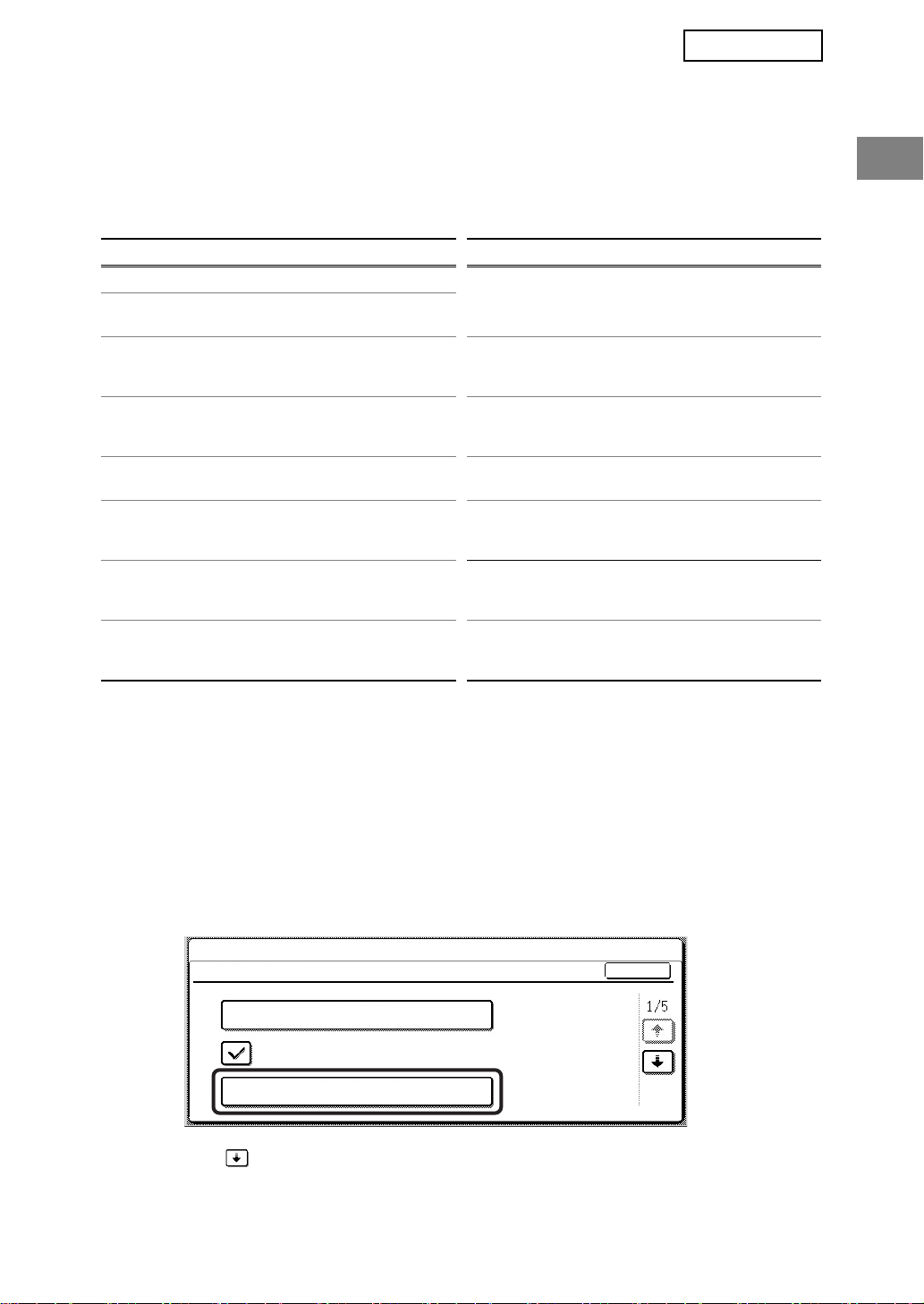
ESPAÑOL
AJUSTES DEL ADMINISTRADOR
Entre los ajustes del administrador definidos por el administrador para el kit de seguridad
de datos, esta sección explica los ajustes relacionados con la función de seguridad.
En las siguientes explicaciones se presupone que la máquina posee las funciones de
impresora, fax y escáner de red.
LISTA DE AJUSTES DEL ADMINISTRADOR
Nombre del ajuste
CONFIGURACION DE SEGURIDAD
BORRAR TODA LA MEMORIA 6
BORRAR TODOS LOS DATOS
DE LA LISTA DE ESTADO DE
TRABAJOS TERMINADOS
BORRRAR DATOS LIBRETA DE
DIRECC./DATOS REGIST.
ENVIADOS
NÚMERO DE VECES QUE SE
REPITE EL BORRADO DE DATOS
BORRADO AUTOMATICO AL
ENCENDER
No. VECES QUE REPITE
PROGRAMA DE BORRADO
AUTOM. AL ENCENDER
No VECES QUE REPITE
BORRADO AUTOM. AL
FINALIZAR TRABAJO
Página
7
7
8
8
8
9 KIT DE SEGURIDAD DE DATOS 11
Nombre del ajuste
AJUSTE PARA DESACTIVAR LA
IMPRESIÓN EN ESPERA
DESACTIVAR LA IMPRESIÓN
DEL LISTADOS
AJUSTES DE PANTALLA DE LA
LISTA ESTADO DE TRAB.
TERMINADOS
DESACTIVAR LA TECLA DE
REENVÍO
DESACTIVAR EL BLOQUEO
PARA MANIPULAR DATOS DE
IMPRESIÓN EN ESPERA
CLAVE DE PRODUCTO
Página
9
10
10
11
11
Uso de los ajustes del administrador
Siga el procedimiento de las páginas 4 y 5 de la Guía de ajustes del administrador para
configurar las opciones de los ajustes del administrador.
Cuando el kit de seguridad de datos está instalado, si se introduce una contraseña de
administrador incorrecta 3 veces consecutivas, la introducción del contraseña de
administrador no estará permitida durante 5 minutos.
Para obtener una descripción de cada una de las opciones, consulte las páginas siguientes.
CONFIGURACION DE SEGURIDAD
Cuando está instalado el kit de seguridad de datos, los ajustes relacionados con la
seguridad, (salvo [CONFIGURACIÓN SSL] y [ACTIVAR IPsec]) se agregan a los ajustes
mostrados cuando se toca la tecla [CONFIGURACION DE SEGURIDAD].
CONFIGURACIONES DEL SISTEMA
CONFIGURACION DE SEGURIDAD
CONFIGURACIÓN SSL
ACTIVAR IPsec
BORRAR TODA LA MEMORIA
El menú de configuración de seguridad consta de varias pantallas.
Pulse la tecla en la esquina inferior derecha de la pantalla para desplazarse a la
siguiente pantalla.
OK
5
Page 20

ESPAÑOL
BORRAR TODA LA MEMORIA
Este ajuste se utiliza para borrar manualmente todos los datos de la memoria de la
máquina.
No obstante, observe que los siguientes tipos de datos no se borran con este programa.
Utilice el programa "BORRRAR DATOS LIBRETA DE DIRECC./DATOS REGIST.
ENVIADOS" de la página 7 para borrar los siguientes tipos de datos
● BUZÓN DE EMISIÓN RELÉ INDIVIDUAL/GRUPO/PROGRAMA*
● LISTA DE CONTROL DE REMITENTES
● MEMORIA POLLING/BUZÓN CONFIDENCIAL*
● DATOS DEL REMITENTE
● PERMITIR/RECHAZAR RECEPCIÓN DE DATOS DE AJUSTE (INCLUYENDO EL
NÚMERO DEL CÓDIGO DE ACCESO DE SOLICITUD DE IMPRESORA)
● REENVÍO DE INFORMACIÓN
* Los datos de imagen almacenados en la PLACA DE LA MEMORIA se borran para
ejecutar este programa (BORRAR TODA LA MEMORIA).
NOTA
En caso de que el kit de seguridad de datos o la máquina en la que está instalado el kit
de seguridad de datos se venda o cambie de propietario, el administrador deberá definir
este ajuste. Cuando lo haga, el administrador no debe abandonar la máquina hasta
haber comprobado que la eliminación de datos ha finalizado.
Pulse la tecla [BORRAR TODA LA MEMORIA]. Aparecerá la siguiente pantalla solicitando
que confirme la selección ("SÍ" o "NO").
[Pantalla de borrado 1]
BORRAR TODA LA MEMORIA.
(EXCLUSIVO DE DATOS DE LIBRETA DE
DIRECCIONES/LISTA DE REMITENTES)
NO SÍ
[Pantalla de borrado 2]
BORRADO TOTAL DE MEMORIA.EJECUTANDO
REINICIO AUTOM. DESPUÉS DEL BORRADO
(50.0%) (1/1 tiempo)
CANCELAR
100%50%0%
● Para regresar a la pantalla del menú
"CONFIGURACION DE SEGURIDAD", pulse
la tecla [NO].
● Para borrar toda la memoria, pulse la tecla
[SÍ]. Aparecerá el mensaje "ESPERE POR
FAVOR." y, a continuación, se mostrará la
siguiente pantalla.
● Mientras se efectúa el borrado de datos, se
muestra el porcentaje de datos borrados y el
número de repeticiones.
●
Cuando se hayan borrado los datos, la
alimentación se desconectará brevemente y
luego se volverá a conectar automáticamente.
Si desea cancelar después de que se haya iniciado el borrado de datos
Pulse la tecla [CANCELAR]. Aparecerá la pantalla de entrada de la contraseña de
administrador. Introduzca la contraseña de administrador con el teclado numérico.
Nada más hacerlo, la eliminación de datos se detendrá, se cortará brevemente la
alimentación eléctrica y se volverá a reanudar automáticamente. Tenga en cuenta que
cualquier dato borrado antes de introducir la contraseña de administrador no podrá
restaurarse (esos datos se habrán perdido).
6
Page 21

ESPAÑOL
BORRAR TODOS LOS DATOS DE LA LISTA DE ESTADO DE
TRABAJOS TERMINADOS
Este ajuste se utiliza para borrar todos los datos (nombres de usuario de la impresora,
destinos de envío de fax/imágenes, información del remitente de faxes recibidos) de la lista
"COMPLETO" en la pantalla de estado de trabajos (páginas 1-15 del "MANUAL DE
INSTRUCCIONES (información general y funcionamiento de la copiadora)"). Para borrar
los datos, pulse la tecla [BORRAR TODOS LOS DATOS DE LA LISTA DE ESTADO DE
TRABAJOS TERMINADOS]. Se mostrará un mensaje solicitando que confirme el borrado
de los datos ("SÍ" o "NO"). Pulse la tecla [SÍ] para iniciar el borrado de los datos
seleccionados. El progreso de la operación de borrado se mostrará mediante un porcentaje
junto con el número de repeticiones. Una vez finalizado el borrado de los datos, la máquina
se apagará unos instantes y, a continuación, se reiniciará.
BORRRAR DATOS LIBRETA DE DIRECC./DATOS REGIST. ENVIADOS
Este programa se emplea para borrar los elementos indicados a continuación, que no
pueden borrarse o inicializarse mediante el programa "
(página
la "GUÍA DE AJUSTES DEL ADMINISTRADOR").
● BUZÓN DE EMISIÓN RELÉ INDIVIDUAL/GRUPO/PROGRAMA
● LISTA DE CONTROL DE REMITENTES
● MEMORIA POLLING/BUZÓN CONFIDENCIAL
● DATOS DEL REMITENTE
● PERMITIR/RECHAZAR RECEPCIÓN DE DATOS DE AJUSTE (INCLUYENDO EL
● REENVÍO DE INFORMACIÓN
Active las casillas de verificación de los elementos que desea borrar. (Existen dos
pantallas. Pulse las teclas o para desplazarse por las pantallas.) Para borrar los
datos, pulse la tecla [BORRAR]. Se mostrará un mensaje solicitando que confirme el
borrado de los datos ("SÍ" o "NO"). Pulse la tecla [SÍ] para iniciar el borrado de los datos
seleccionados. El progreso de la operación de borrado se mostrará mediante un porcentaje
junto con el número de repeticiones. Una vez finalizado el borrado de los datos, la máquina
se apagará unos instantes y, a continuación, se reiniciará.
6
) o "RESTAURAR VALORES PREDETERMINADOS DE FÁBRICA" (página 15 de
NÚMERO DEL CÓDIGO DE ACCESO DE SOLICITUD DE IMPRESORA)
BORRAR TODA LA MEMORIA
"
7
Page 22
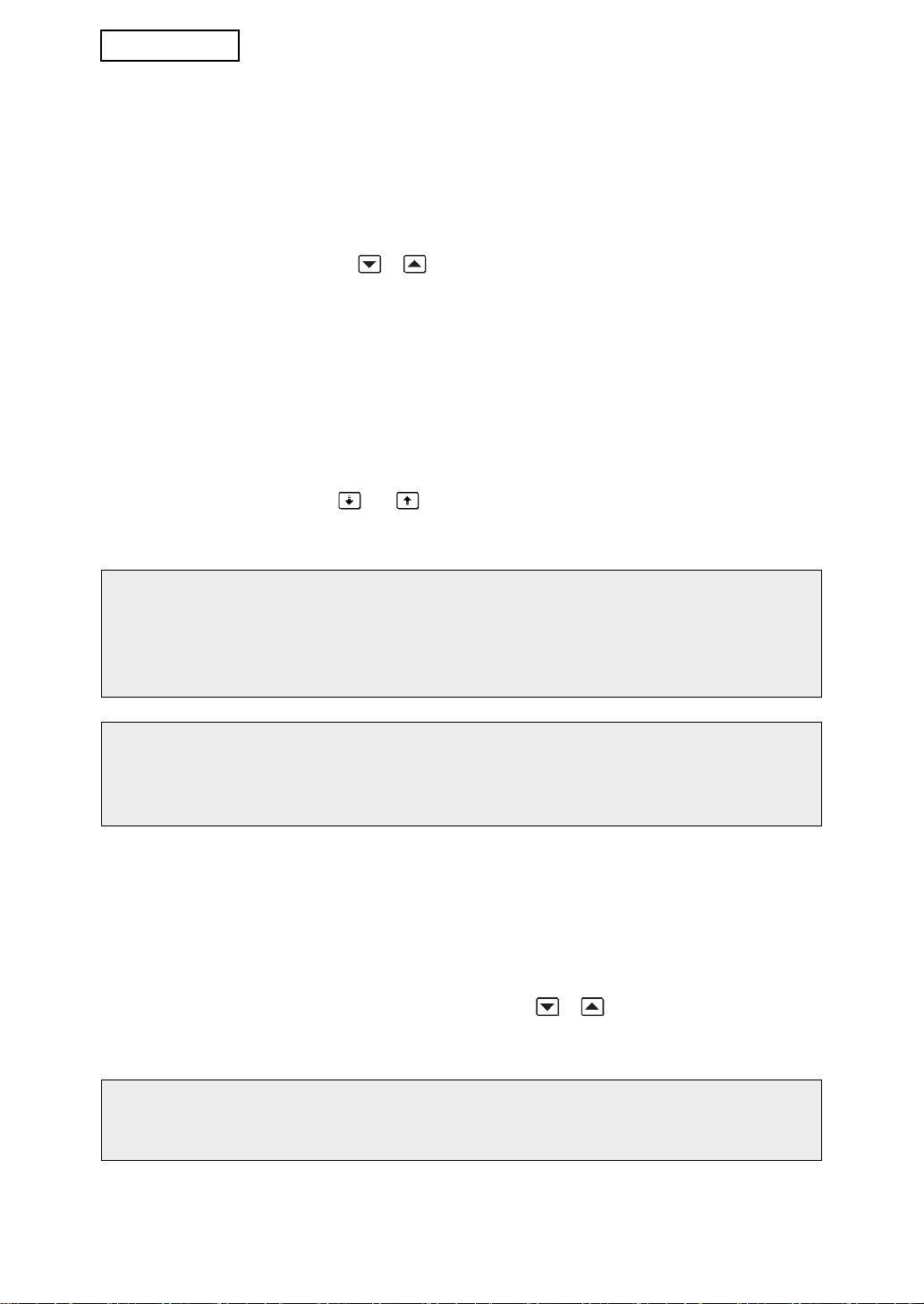
ESPAÑOL
NÚMERO DE VECES QUE SE REPITE EL BORRADO DE DATOS
Este programa se utiliza para optimizar la función de seguridad. El número de veces que se
repite el borrado de datos cuando se ejecuta "BORRAR TODA LA MEMORIA", "BORRAR
TODOS LOS DATOS DE LA LISTA DE ESTADO DE TRABAJOS TERMINADOS", o bien
"BORRRAR DATOS LIBRETA DE DIRECC./DATOS REGIST. ENVIADOS" puede definirse
a cualquier número entre 1 y 7. El ajuste de fábrica es 1.
Pulse la tecla [NÚMERO DE VECES QUE SE REPITE EL BORRADO DE DATOS] y defina
el número de veces con la tecla o .
Cuando finalice, pulse la tecla [OK].
(Vea "Acerca del ajuste de repetición" en la página 9 de este manual).
BORRADO AUTOMATICO AL ENCENDER
Este programa se utiliza para borrar automáticamente todos los datos de la máquina
cuando el interruptor de encendido se activa. Las siguientes selecciones se encuentran
disponibles para el borrado de datos: "ÁREA DE DATOS PARA PROCESAR TRABAJOS
(INCLUYENDO LOS DATOS DE LA IMPRESIÓN EN ESPERA)", "LISTA DE ESTADO DE
TRABAJOS TERMINADOS". Active las casillas de verificación de los datos que desee que
se borren automáticamente cuando se active el interruptor de encendido. (Existen dos
pantallas. Pulse las teclas o para desplazarse por las pantallas.) Una vez
seleccionados los datos que desea borrar, pulse la tecla [OK].
No hay ninguna casilla de verificación activada de manera predeterminada.
NOTA
Si hay un trabajo de envío de imagen almacenado (fax, escáner de red)*, el borrado
automático no se efectuará cuando se active la alimentación.
* Esto incluye faxes recibidos que todavía no se han imprimido; no obstante, no incluye
los datos de la placa de memoria de fax (excepto buzón confidencial).
Si desea cancelar después de que se haya iniciado el borrado de datos
Consulte las explicaciones en el apartado "Pantalla de borrado 2" y "Si desea cancelar
después de que se haya iniciado el borrado de datos" en "
MEMORIA
" en la página 6 de este manual.
BORRAR TODA LA
No. VECES QUE REPITE PROGRAMA DE BORRADO AUTOM. AL
ENCENDER
Este programa se utiliza para optimizar la función de seguridad. El número de veces que se
repite "BORRADO AUTOMATICO AL ENCENDER" puede definirse a cualquier número
entre 1 y 7. El ajuste de fábrica es 1.
Pulse la tecla [No. VECES QUE REPITE PROGRAMA DE BORRADO AUTOM. AL
ENCENDER] y defina el número de veces con la tecla o .
Cuando finalice, pulse la tecla [OK].
(Vea "Acerca del ajuste de repetición" en la página 9 de este manual).
NOTA
Este programa solamente se habilita con la casilla de verificación "BORRADO
AUTOMATICO AL ENCENDER" activada.
8
Page 23
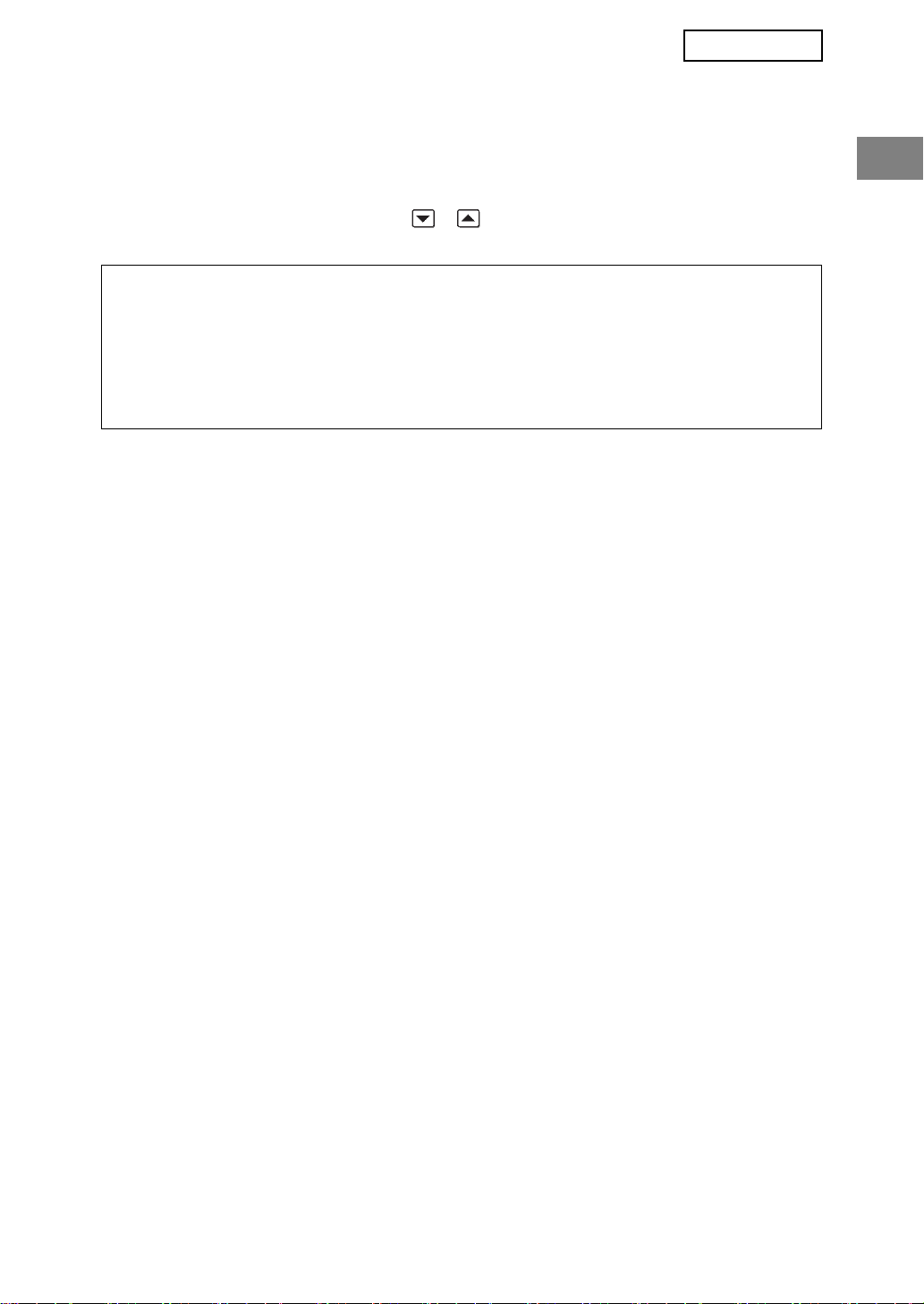
ESPAÑOL
No VECES QUE REPITE BORRADO AUTOM. AL FINALIZAR TRABAJO
Este programa se utiliza para optimizar la función de seguridad. El número de veces que se
repite el borrado automático al encender después de imprimir o transmitir cada trabajo
puede definirse en cualquier número de 1 a 7. El ajuste de fábrica es 1.
Pulse la tecla [No VECES QUE REPITE BORRADO AUTOM. AL FINALIZAR TRABAJO] y
defina el número de veces con la tecla o .
Cuando finalice, pulse la tecla [OK].
Acerca del ajuste de repetición
Cuando el ajuste de repetición (número de repeticiones) se incrementa para optimizar la
función de seguridad, el tiempo necesario para el borrado de datos es superior. Es
recomendable que seleccione las opciones de repetición "NÚMERO DE VECES QUE SE
REPITE EL BORRADO DE DATOS", "No. VECES QUE REPITE PROGRAMA DE BORRADO
AUTOM. AL ENCENDER" y "No VECES QUE REPITE BORRADO AUTOM. AL FINALIZAR
TRABAJO" que son adecuadas para las necesidades de seguridad y las condiciones de uso.
AJUSTE PARA DESACTIVAR LA IMPRESIÓN EN ESPERA
Este programa se puede utilizar para impedir el almacenamiento de trabajos de impresión
que no estén protegidos por un código de paso cuando se utiliza la función de impresión en
cola del modo de impresora. Este programa también se puede utilizar para impedir la
impresión de trabajos de impresión que no utilicen la función de impresión en cola.
• [LOS ARCHIVOS SIN CÓDIGO DE PASO NO ESTAN PERMITIDOS PARA
ALMACENAR TRABAJOS]
Para impedir el almacenamiento de trabajos de impresión que no estén protegidos por un código
de paso, active la casilla de verificación [LOS ARCHIVOS SIN CÓDIGO DE PASO NO ESTAN
PERMITIDOS PARA ALMACENAR TRABAJOS] para que aparezca una marca de verificación.
Cuando esta función esté habilitada, los trabajos de impresión en cola que no tengan un
código de paso no se almacenarán en el equipo. Para utilizar la función de impresión en
cola, configure los parámetros de [Código de acceso] en [Ajustes Retención] del controlador
de la impresora (página 4-20 del MANUAL DE INSTRUCCIONES (para la impresora)).
La configuración predeterminada de fábrica está habilitada (aparece una marca de verificación).
• [DESACTIVAR LOS TRABAJOS DE IMPRESIÓN SALVO TRABAJOS DE
IMPRESIÓN EN ESPERA]
Si un documento impreso se deja en una bandeja de salida tras imprimirse en modo de
impresora, es posible que otra persona recoja el documento y tenga acceso a información
confidencial. Este programa se utiliza para deshabilitar todos los trabajos de impresión excepto
aquellos que requieren que la impresión se inicie desde el panel operativo de la máquina. Para
evitar trabajos de impresión distintos a la impresión en cola, active la casilla de verificación
[DESACTIVAR LOS TRABAJOS DE IMPRESIÓN SALVO TRABAJOS DE IMPRESIÓN EN
ESPERA] para que aparezca una marca de verificación. Para imprimir un trabajo cuando el
programa está habilitado, seleccione "Sólo retener" en el campo "Retención" del controlador de
la impresora y, a continuación, ejecute el comando de impresión. Para imprimir un trabajo de
impresión que está en espera utilizando esta configuración, recupere el trabajo almacenado del
panel de manejo del equipo y realice el procedimiento "LISTA DE TRABAJOS EN COLA" de la
función de impresión en cola (página 7-2 del MANUAL DE INSTRUCCIONES (para la
impresora)). Cuando la impresión se realiza utilizando la configuración "Retener tras imprimir"
o "Impresión de prueba", el trabajo no se imprimirá, sino que permanecerá en espera y se
podrá imprimir utilizando el mismo método que cuando se selecciona "Sólo retener".
La configuración predefinida de fábrica está deshabilitada (no aparece una marca de verificación).
9
Page 24
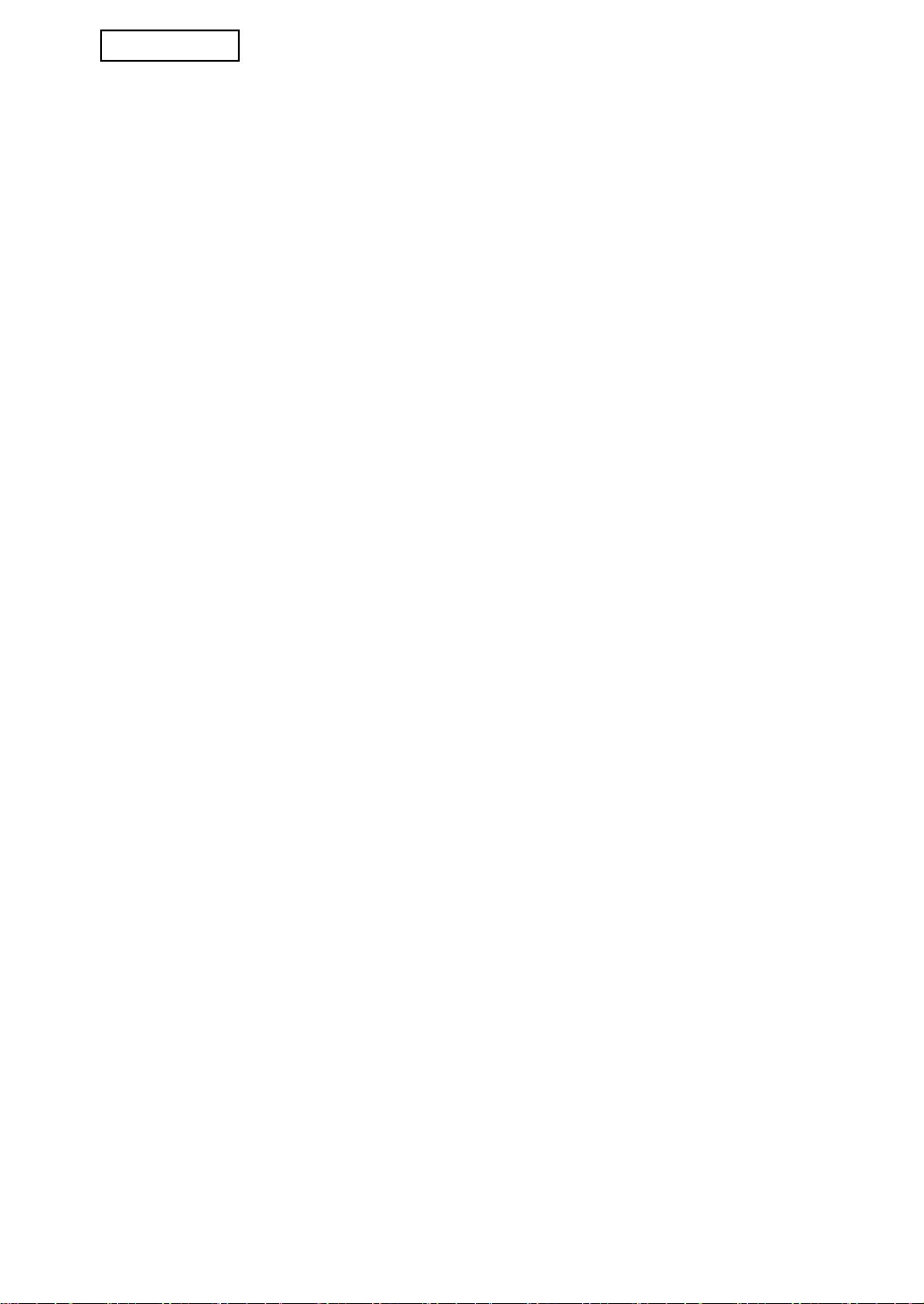
ESPAÑOL
DESACTIVAR LA IMPRESIÓN DEL LISTADOS
Este programa se utiliza para deshabilitar la impresión de cualquiera de las siguientes listas
que se imprimen utilizando "IMPRESIÓN DE LISTADOS" en los ajustes personalizados
(páginas 2-14 del "MANUAL DE INSTRUCCIONES (información general y funcionamiento
de la copiadora)").
"LISTADO DE TODOS LOS VALORES PERSONALIZADOS", "LISTADO DE
DIRECCIONES DE ENVÍO", "LISTA DE CONTROL DE REMITENTES"
Active las casillas de verificación de las listas donde desea deshabilitar la impresión y pulse
la tecla [OK].
AJUSTES DE PANTALLA DE LA LISTA ESTADO DE TRAB.
TERMINADOS
Este ajuste sirve para seleccionar si la lista de trabajos que aparece cuando se elige
"COMPLETO" en la pantalla de estado de trabajos (páginas 1-15 del "MANUAL DE
INSTRUCCIONES (información general y funcionamiento de la copiadora)"). (El ajuste
puede seleccionarse por separado para los modos "IMPR. TRAB.", "ESCANEAR A" y
"ENVIAR FAX".) La lista TRABAJOS TERMINADOS almacena y muestra los nombres de
usuario del modo de impresora, los destinos de envío de fax/imagen y la información del
remitente del fax recibido. Si no desea que se muestre esta información por motivos de
seguridad, utilice este programa para deshabilitar la visualización de la lista.
En cualquiera de los modos, si no desea mostrar la tecla "COMPLETO" empleada para
mostrar la lista TRABAJOS TERMINADOS, suprima la marca de la casilla de verificación.
Para mostrar la tecla, marque la casilla. y, a continuación, pulse la tecla [OK].
10
Page 25
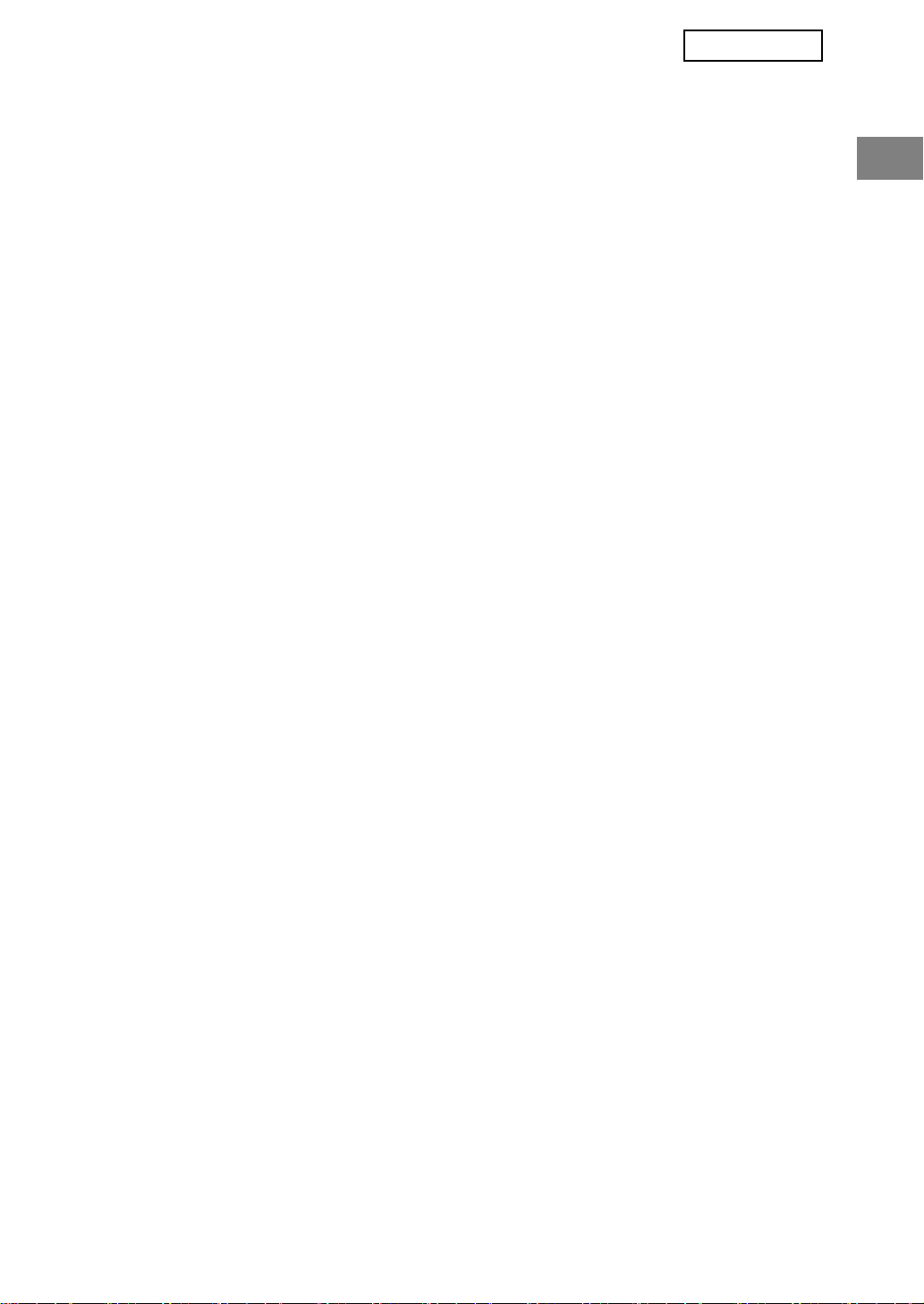
ESPAÑOL
DESACTIVAR LA TECLA DE REENVÍO
Este ajuste sirve para deshabilitar la visualización de la tecla [REENVIAR], que se emplea
para transmitir al último destino que se ha transmitido. Para deshabilitar la tecla
[REENVIAR], active la casilla de verificación. Si se deshabilita la tecla [REENVIAR], ésta
no aparecerá en la pantalla principal del modo de fax ni el modo de escáner (páginas 1-4
del Manual del kit de expansión de facsímil AR-FX12 y la página 1-11 del "Manual de
Instrucciones (para el envío de imágenes)"). (Normalmente, la tecla aparece en estas
pantallas).
Esta función se encuentra inicialmente deshabilitada.
DESACTIVAR EL BLOQUEO PARA MANIPULAR DATOS DE IMPRESIÓN
EN ESPERA
Este programa sólo se puede utilizar cuando existen trabajos de impresión en cola
bloqueados porque se ha introducido un código de paso incorrecto. Para liberar todos los
trabajos de impresión en cola bloqueados, pulse la tecla [LIBERAR] en la pantalla
"DESACTIVAR EL BLOQUEO PARA MANIPULAR DATOS DE IMPRESIÓN EN ESPERA".
Cuando no hay trabajos bloqueados, la tecla [DESACTIVAR EL BLOQUEO PARA
MANIPULAR DATOS DE IMPRESIÓN EN ESPERA] en el menú "CONFIGURACION DE
SEGURIDAD" se muestra en gris.
CLAVE DE PRODUCTO
Para habilitar inicialmente la función de seguridad, deberá definir un ajuste del
administrador e introducir la clave del producto (contraseña). El ajuste del administrador
utilizado con esta finalidad se denomina "KIT DE SEGURIDAD DE DATOS". Solicite a su
distribuidor la clave del producto.
Pulse la tecla [KIT DE SEGURIDAD DE DATOS], introduzca la clave del producto con las
teclas numéricas y pulse la tecla [ENTRAR].
● Si introduce un número incorrecto...
Aparecerá un mensaje indicándole que compruebe de nuevo la clave del producto.
● Si introduce el número correcto...
Aparecerá un mensaje indicándole que apague la máquina y la vuelva a encender. Pulse
la tecla [OK] cuando haya terminado de leer el mensaje. Primero apague el interruptor de
alimentación. La función de seguridad estará habilitada cuando vuelva a encender la
máquina.
Una vez esté habilitada la función de seguridad, la tecla [KIT DE SEGURIDAD DE
DATOS] ya no aparecerá en la pantalla de introducción de la clave del producto.
11
Page 26
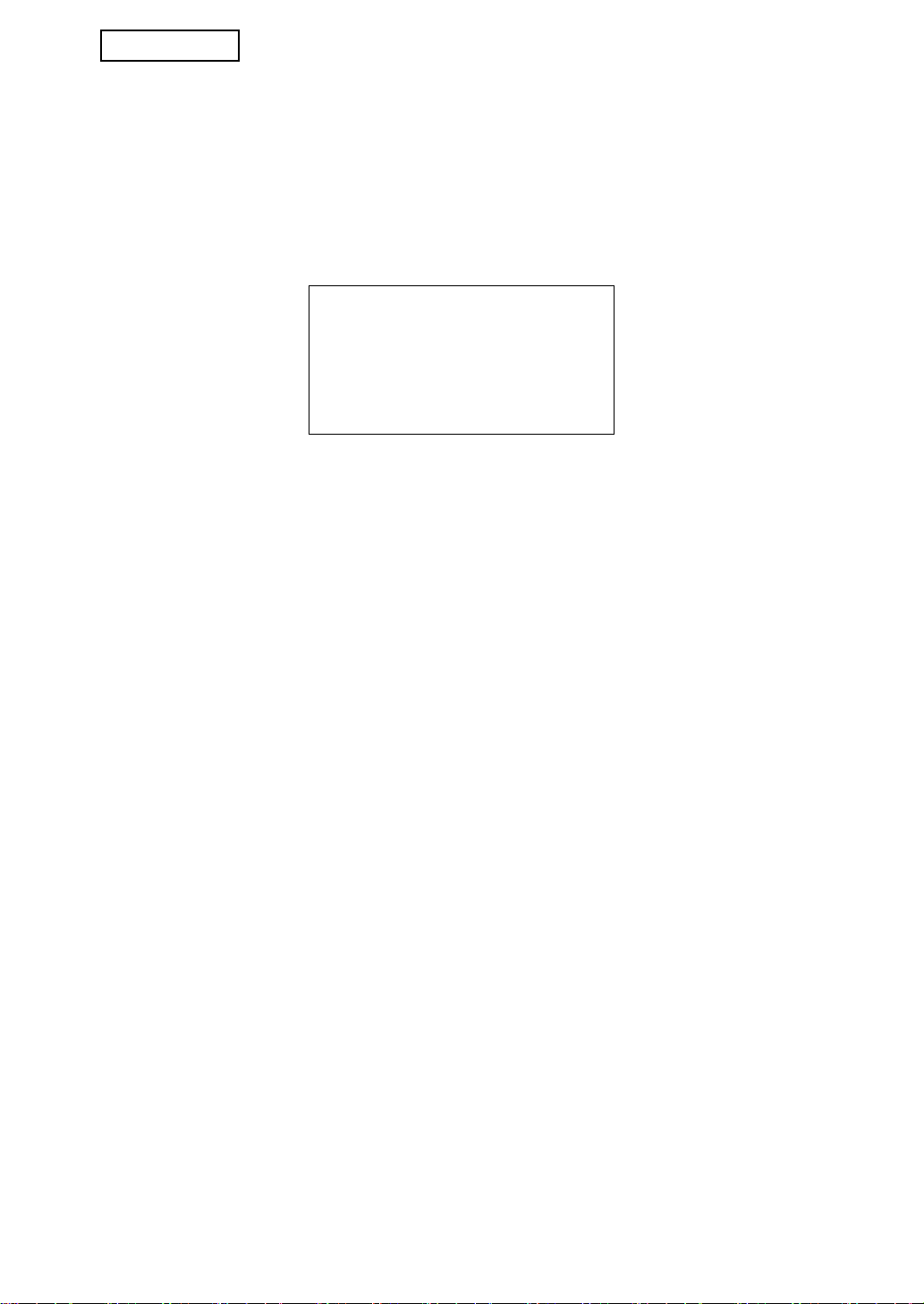
ESPAÑOL
Advertencia
Este es un producto Clase A. En un
entorno doméstico este producto
puede causar radiointerferencias, en
cuyo caso el usuario debe tomar las
medidas oportunas.
12
Page 27
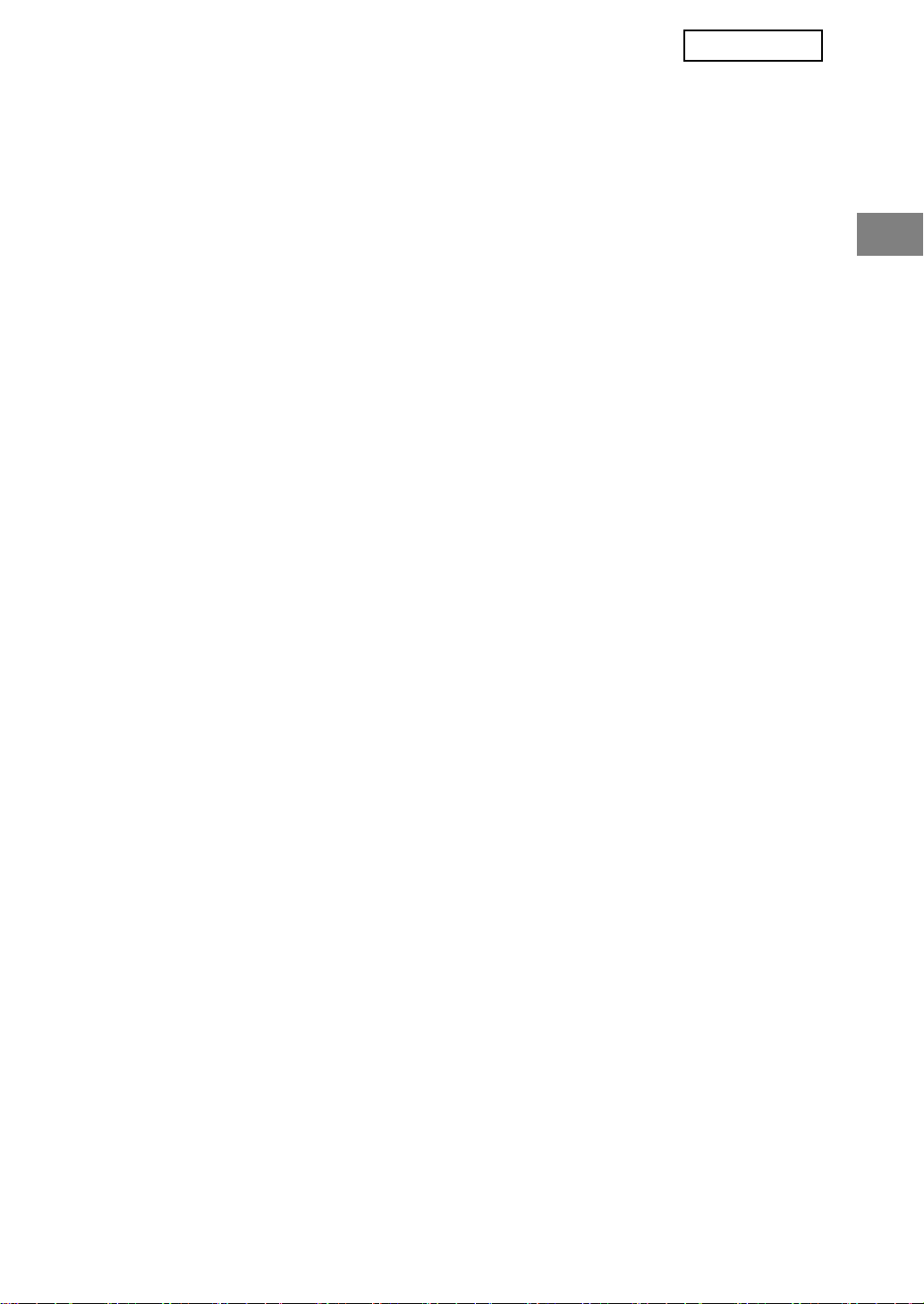
FRANÇAIS
Table des matières
Introduction ...........................................................................................................................1
Lorsque le kit de sécurité des données est installé ..............................................................3
● Restrictions concernant la copie et l'impression en tandem ...........................................3
● Réglages de sécurité de la page Web.............................................................................4
REGLAGES ADMINISTRATEUR ..........................................................................................5
● LISTE DES REGLAGES ADMINISTRATEUR .................................................................5
● Utilisation des réglages administrateur............................................................................5
● REGLAGES DE SECURITE............................................................................................5
● CLES PRODUIT............................................................................................................11
Introduction
Le kit MX-FRX7U propose en plus une fonction de sécurité au système multifonction
numérique SHARP. Lors de l'utilisation de la fonction copieur, imprimante scanner réseau
ou fax du système multifonction numérique SHARP avec la fonction de sécurité, les
données d'image générées pour le travail correspondant sont codées et une fois le travail
terminé, ces données codées sont immédiatement effacées de la mémoire.
Remarque :
Afin de vous assurer que la fonction de sécurité du kit de sécurité des données offre le
maximum de sécurité, veuillez s'il vous plaît, respecter ce qui suit :
● L'administrateur joue un rôle majeur dans le maintien d'une sécurité constante : Apportez
un soin particulier quant aux choix de la personne qui assumera le rôle d'administrateur
pour ce kit de sécurité des données.
● Veillez à changer le mot de passe administrateur chaque fois qu'une nouvelle personne
est nommée en tant qu'administrateur.
● Modifiez régulièrement le mot de passe administrateur (au moins tous les 60 jours).
● Pendant la procédure de changement du mot de passe administrateur, le nouveau ainsi
que l'ancien mot de passe administrateur s'affichent, aussi devez-vous modifier le mot de
passe rapidement.
● Ne choisissez pas un mot de passe administrateur qui puisse facilement être deviné.
● Les réglages administrateur occupent une place importante dans la gestion de la
sécurité. S'il s'avère nécessaire de laisser la machine sans surveillance pendant
l'utilisation des réglages administrateur, assurez-vous que la touche [CA] a été activée
afin de quitter les réglages administrateur. L'administrateur de la machine doit signifier
aux utilisateurs qu'il ne leur est pas permis d'accéder aux réglages administrateur sans
autorisation.
● Le client est considéré comme responsable du contrôle des copies de documents
effectuées avec la machine ainsi que des fax reçus en utilisant le kit de sécurité des
données.
● Même une fois le kit de sécurité des données installé, les données fax contenues dans la
boîte mémoire publique utilisées par le kit d'extension télécopieur (AR-FX12) peuvent être
lues.
1
Page 28
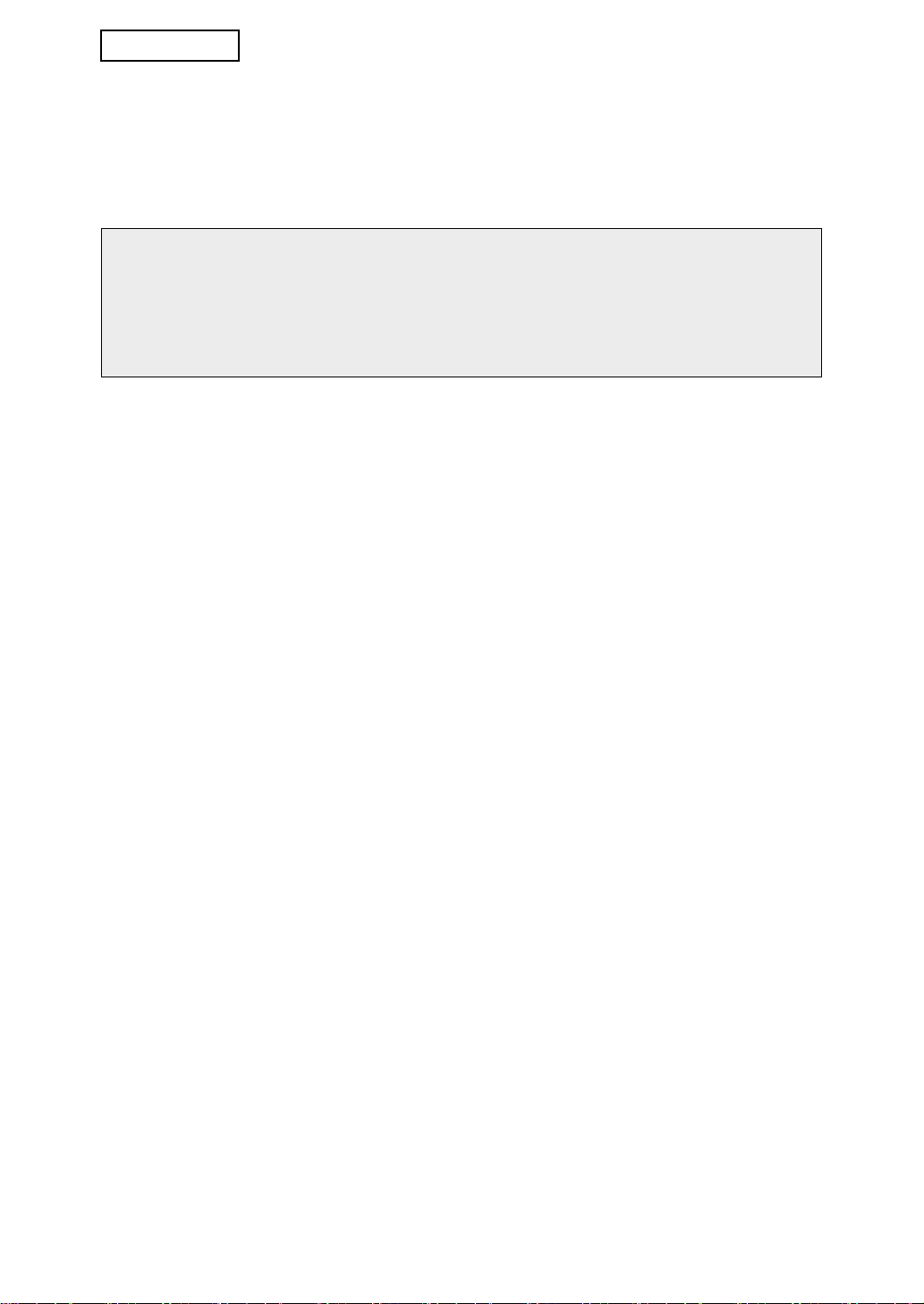
FRANÇAIS
■ A propos des mots de passe pour la page Web
Si les mots de passe "user" et/ou "admin" incorrects sont entrés au maximum trois fois
de suite lorsque vous essayez d'accéder aux pages Web de la machine équipée d'un kit
de sécurité des données, alors l'accès aux pages nécessitant la saisie d'un mot de
passe "user" ou "admin" sera interdite pendant 5 minutes.
REMARQUE
Certaines procédures d'utilisation de la machine sont différentes une fois le kit de
sécurité des données installé. Le "MANUEL D'UTILISATION (informations générales et
fonctionnement du copieur)" décrit les procédures d'utilisation de la machine avant
installation du kit de sécurité des données. Ce manuel décrit les modifications des dites
procédures après installation du kit de sécurité des données.
2
Page 29
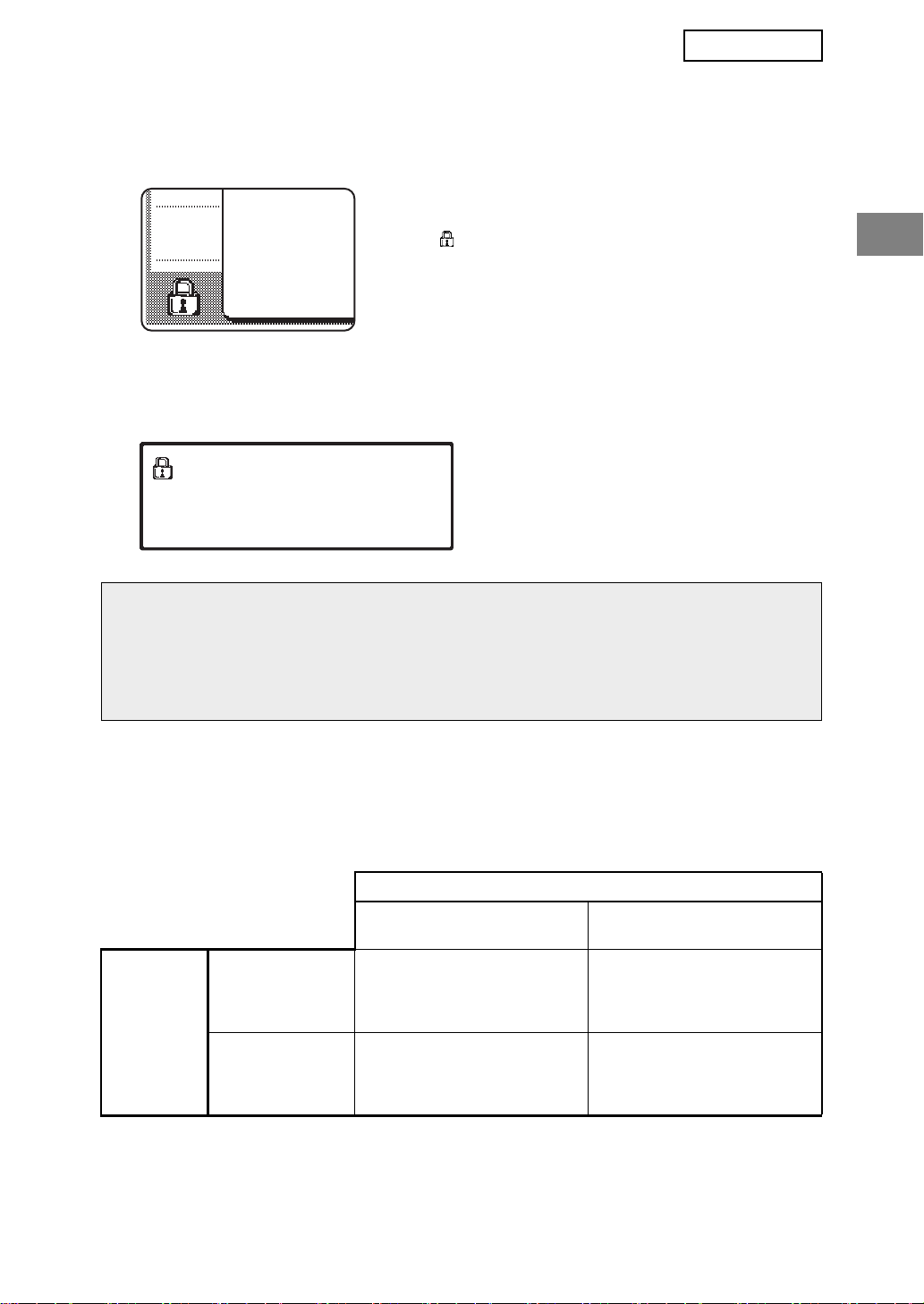
FRANÇAIS
Lorsque le kit de sécurité des données est
installé
Une fois le kit de sécurité des données installé, l'icône
suivante apparaît sur l'écran tactile. Le fait d'appuyer sur
l'icône ( ) vous permet d'afficher les informations
concernant la version du kit de sécurité des données.
Une fois le kit de sécurité des données installé, les données conservées dans la
machine sont automatiquement effacées après chaque travail de copie ou fax.
Lors de la suppression de ces données, le message suivant apparaît à l'écran pendant
6 secondes*.
LES DONNEES SONT EFFACEES.
REMARQUE
Si la machine est mise hors tension avant que les travaux en cours soient terminés, il
est possible que les données ne soient pas totalement effacées. Si vous ne souhaitez
pas que les données ne soient que partiellement effacées, il est conseillé d'utiliser le
réglage administrateur, "EFFACER TOUTE LA MEMOIRE" (page 6 de ce manuel) afin
que les données soient intégralement supprimées avant la mise hors tension.
* Il est possible de modifier la durée
d'affichage du message à l'aide des
réglages administrateur, "REGLAGE DE
LA DUREE DES MESSAGES". (Voir page
10 du Guide des réglages Administrateur.)
Restrictions concernant la copie et l'impression en tandem
La copie et l'impression en tandem fonctionnent de la manière suivante selon la
configuration de la machine serveur et de la machine client (que le kit de sécurité des
données soit installé ou non).
Machine client
Machine
serveur
Kit de sécurité
des données :
Oui
Kit de sécurité
des données :
Non
Kit de sécurité des données :
Oui
La fonction tandem peut
être utilisée. Les données
sont supprimées des
machines serveur et client.
La fonction tandem peut
être utilisée. Les données
sont supprimées de la
machine client.
Kit de sécurité des données :
Non
La fonction tandem ne peut
pas être utilisée.
La fonction tandem de base
peut être utilisée.
3
Page 30
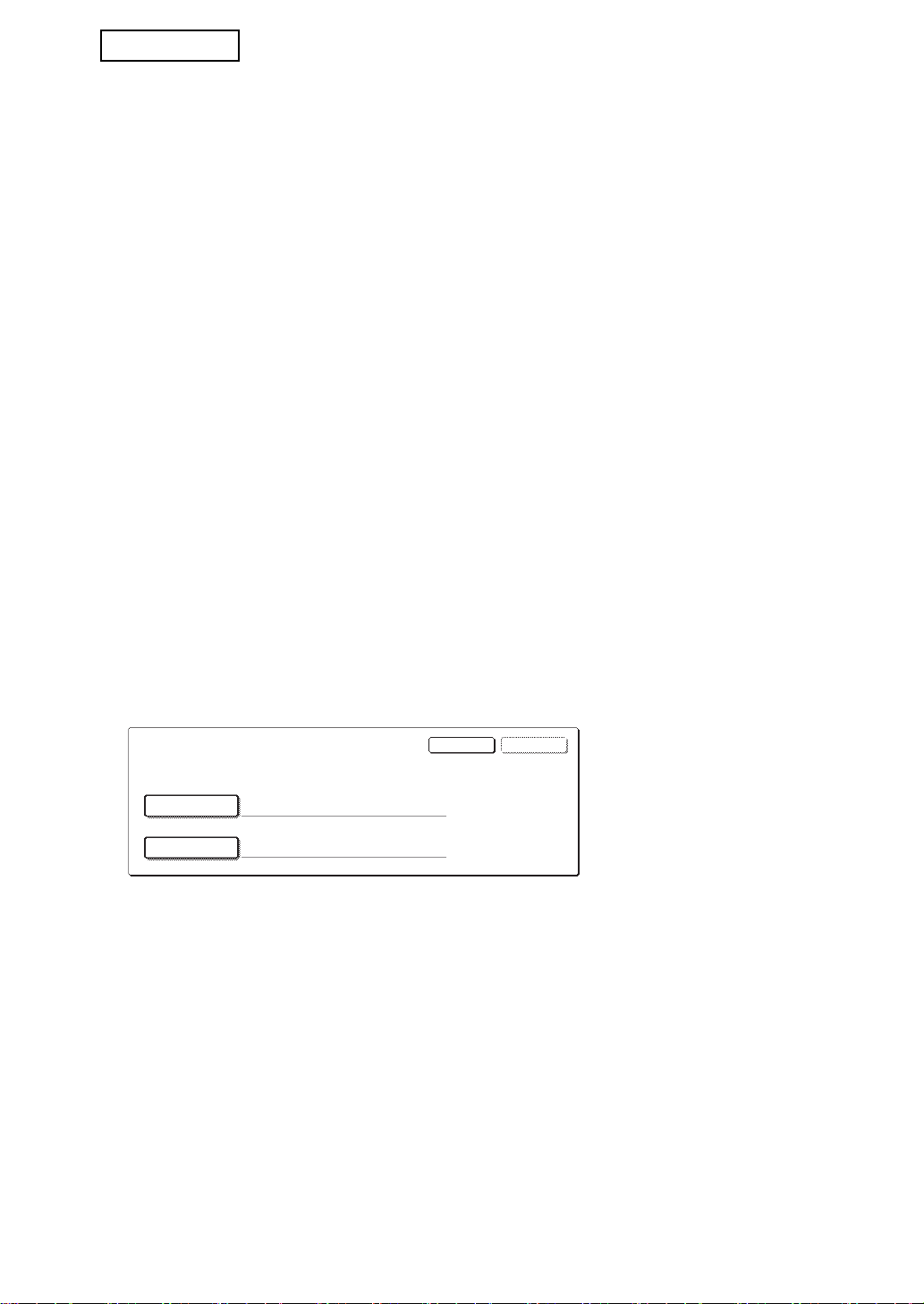
FRANÇAIS
NOM D'UTIL.
MOT DE PASSE
OKANNULER
ENTRER LE NOM ET LE MOT DE PASSE POUR LE SERVEUR FTP.
Réglages de sécurité de la page Web
Lors de l'utilisation de la machine en tant qu'imprimante réseau ainsi que de la fonction
Impression FTP, le kit de sécurité des données permet à l'utilisateur de s'identifier à l'aide
d'un "NOM D'UTILISATEUR" et d'un "MOT DE PASSE" (la fonction Impression FTP permet
d'imprimer directement un fichier préalablement enregistré sur un serveur FTP à partir du
tableau de bord de la machine sans utiliser le pilote d'imprimante ; reportez-vous à
"Imprimer un fichier d'un serveur FTP", page 5-7 du "MANUEL D'UTILISATION (pour
imprimante)").
L'authentification de l'utilisateur se fait en sélectionnant la case à cocher "Activer
l'authentification de l'utilisateur" de la page Web de la machine afin d'effectuer des réglages
de la fonction Impression FTP (cette case à cocher, qui s'affiche lorsque le kit de sécurité
des données est installé, est cochée par défaut (présence d'une coche)).
La configuration système requise ainsi que la procédure d'accès à la page Web dans
laquelle figure cette case à cocher sont décrites dans "CONFIGURATION DE
L'IMPRIMANTE PAR LE RESEAU", page 5-2 du "MANUEL D'UTILISATION (pour
imprimante)". La case à cocher s'affiche à l'écran qui figure à l'étape 2 de "■ Enregistrer un
serveur FTP", page 5-7 du "MANUEL D'UTILISATION (pour imprimante)".
■ Procédure d'impression directe d'un fichier depuis un serveur
FTP une fois l'authentification activée.
Après sélection du serveur FTP contenant le fichier à imprimer à partir de l'écran tactile
de la machine, vous devez entrer votre nom d'utilisateur ainsi que votre mot de passe.
Une fois le serveur FTP sélectionné à l'étape 3 de "■ Imprimer un fichier d'un serveur
FTP à partir du panneau de commande de l'imprimante", page 5-7 du "MANUEL
D'UTILISATION (pour imprimante)", un écran vous propose d'entrer vos nom
d'utilisateur et mot de passe pour le serveur FTP concerné.
Appuyez sur la touche [NOM D'UTIL.] afin d'entrer ce dernier puis sur la touche [MOT
DE PASSE] pour entrer votre mot de passe. Un écran de saisie s'affiche à chaque fois.
Une fois votre nom d'utilisateur et votre mot de passe entrés, appuyez sur la touche
[OK].
Une fois le nom d'utilisateur ainsi que le mot de passe entrés, passez à l'étape 4, page
5-8 du "MANUEL D'UTILISATION (pour imprimante)".
4
Page 31
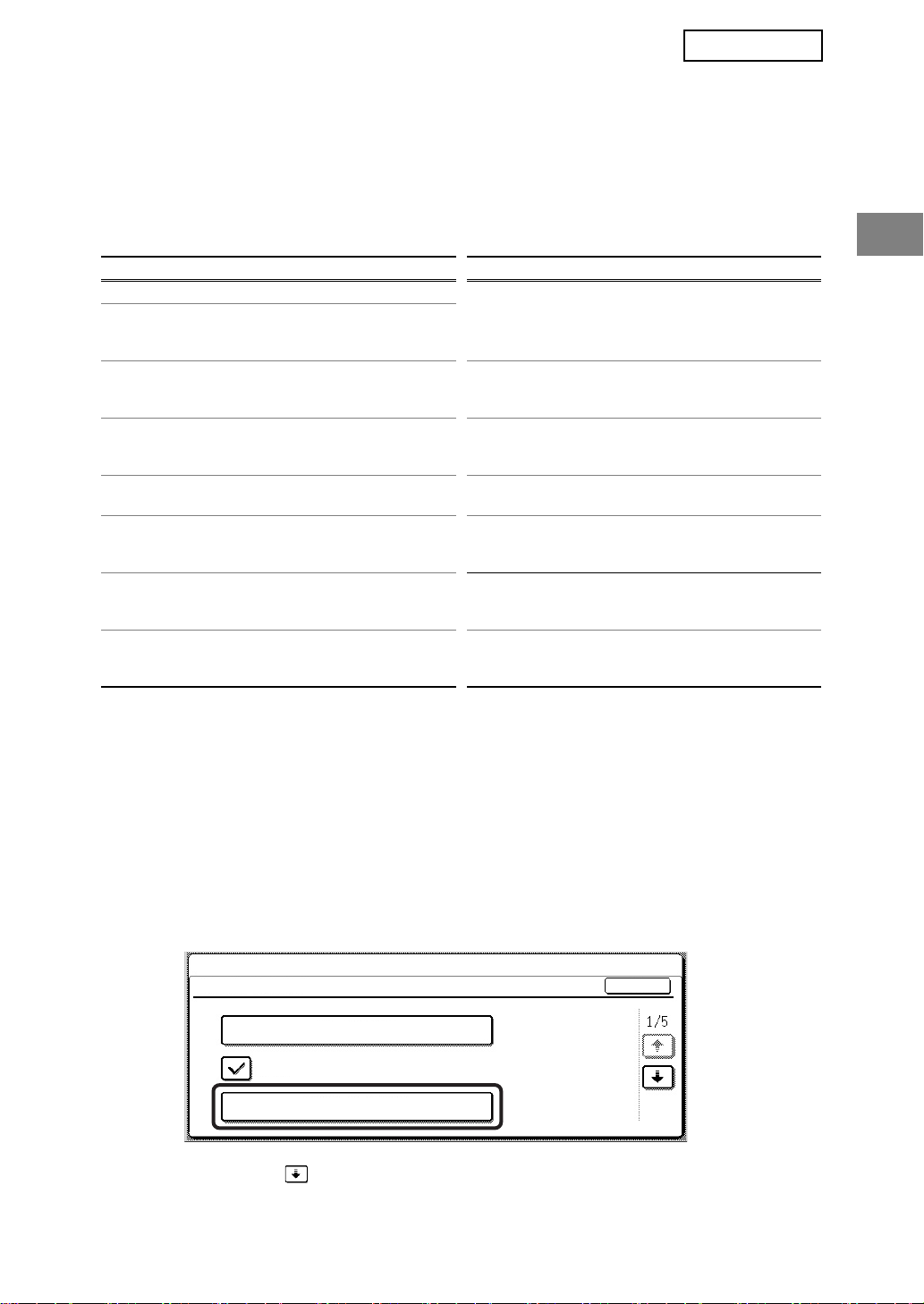
FRANÇAIS
REGLAGES ADMINISTRATEUR
Parmi les réglages administrateur utilisés par l'administrateur du kit de sécurité des
données, cette section décrit les réglages relatifs à la fonction de sécurité.
Dans les explications qui suivent, on considère que la machine dispose des fonctions
d'impression, fax et scanner réseau.
LISTE DES REGLAGES ADMINISTRATEUR
Nom de réglage
REGLAGES DE SECURITE
EFFACER TOUTE LA MEMOIRE 6
EFFACER TOUTES LES
DONNEES DE LA LISTE D'ETAT
DES TRAVAUX TERMINES
EFFACER CARNET ADRESSE/
DONNEES D'IMAGE ENVOYEE
ENREGISTREES
NOMBRE DE REPETITION DE
L'EFFACEMENT DES DONNEES
RETOUR A L'ETAT INITIAL A LA
MISE SOUS TENSION
NOMBRE DE REPET. DU PROG
D'EFFACEMENT AUTO AU
DEMARRAGE
NOMBRE DE REPET. DU PROG.
D'EFFACEMENT AUTO EN FIN
DE TACHE
Page
7
7
8
8
8
9
Nom de réglage
REGLAGE D'ANNULATION DE
LA FILE D'ATTENTE
D'IMPRESSION
DESACTIVER L'IMPRESSION DE
LISTE
REGLAGES D'AFFICHAGE DE
LA LISTE D'ETAT DES TRAVAUX
TERMINES
DESACTIVER LA TOUCHE
RENVOYER
DEVEROUILLAGE DE LA
MANIPULATION DES DONNEES
EN ATTENTE D'IMPRESSION
CLES PRODUIT
KIT DE SECURITE DES
DONNEES
Page
9
10
10
11
11
11
Utilisation des réglages administrateur
Suivez les procédures des pages 4 et 5 du guide des réglages administrateur afin de
configurer les réglages administrateur.
Avec le kit de sécurité des données installé, l'entrée du mot de passe administrateur sera interdite
pendant 5 minutes si un mot de passe administrateur incorrect a été saisi 3 fois de suite.
Pour plus d'informations concernant chaque réglage, reportez-vous aux pages suivantes.
REGLAGES DE SECURITE
Lorsque le kit de sécurité des données est installé, les réglages relatifs à la sécurité
(excepté les [REGLAGES SSL] et [ACTIVER IPsec]) viennent s'ajouter aux réglages qui
apparaissent lorsque vous appuyez sur la touche [REGLAGES DE SECURITE].
REGLAGES SYSTEME
REGLAGES DE SECURITE
REGLAGES SSL
ACTIVER IPsec
EFFACER TOUTE LA MEMOIRE
Le menu des réglages de sécurité est composé de plusieurs écrans.
Appuyez sur la touche située dans le coin inférieur droit pour passer à l'écran suivant.
OK
5
Page 32

FRANÇAIS
EFFACER TOUTE LA MEMOIRE
Ce programme sert à supprimer manuellement toutes les données de la mémoire de la
machine.
Cependant, avec ce programme, les types de données suivants ne sont pas supprimés.
Utilisez le programme "EFFACER CARNET ADRESSE/DONNEES D'IMAGE ENVOYEE
ENREGISTREES", page 7 pour supprimer les types de données suivants
● BOITE MEMOIRE D'EMISSION RELAIS INDIVIDUEL/GROUPE/PROGRAMME*
● LISTE DE CONTROLE EXPEDITEURS
● BOITE MEMOIRE RELEVE/BOITE MEMOIRE CONFIDENTIELLE*
● DONNEES EMETTEUR
● PERMETTRE/REJETER LES DONNEES DE REGLAGE DE RECEPTION (Y-COMPRIS
NUMERO DE MOT DE PASSE D'INVITATION A EMETTRE)
● FAIRE SUIVRE L'INFORMATION
* Pour exécuter ce programme, les données d'image enregistrées dans la BOITE
MEMOIRE sont supprimées (EFFACER TOUTE LA MEMOIRE).
REMARQUE
Dans le cas où le kit de sécurité des données ou la machine équipée du kit de sécurité
des données serait mis au rebut ou changerait de propriétaire, l'administrateur devra
exécuter ce programme. Lors de l'exécution du programme, l'administrateur ne devra
pas quitter la machine tant que l'effacement des données n'a pas été terminé et vérifié.
Appuyez sur la touche [EFFACER TOUTE LA MEMOIRE]. L'écran suivant, vous
demandant de confirmer la sélection, s'affiche ("OUI" ou "NON").
[Ecran d'effacement 1]
●
EFFACER TOUTE LA MEMOIRE.
(SAUF CARNET ADDRESSE/DONNEES
LISTE EMETTEUR.)
NON OUI
Pour revenir à l'écran du menu "REGLAGES
DE SECURITE", appuyez sur la touche [NON].
● Pour effacer toute la mémoire, appuyez sur
[OUI]. Le message "VEUILLEZ PATIENTER."
puis l'écran suivant s'affichent.
[Ecran d'effacement 2]
● Lors de l'effacement des données, le
EFFACER TOUTE LA MEMOIRE.
REINIT. AUTO. APRES EFFACEMENT.
(50.0%) (temps 1/1)
ANNULER
100%50%0%
pourcentage de données effacées ainsi que le
nombre de répétitions s'affichent.
● Une fois les données effacées, la machine est
mise brièvement hors tension, puis remise
sous tension.
Si vous souhaitez annuler alors que l'effacement des données a déjà commencé
Appuyez sur la touche [ANNULER]. L'écran de saisie du mot de passe administrateur
s'affiche. Dès que le mot de passe administrateur correct a été entré, l'effacement des
données s'arrêtera et la machine sera mise brièvement hors tension, puis remise sous
tension. L'effacement des données s'arrête dès que le mot de passe administrateur
approprié est entré. Les données effacées avant la saisie du mot de passe
administrateur ne peuvent toutefois pas être récupérées (elles sont perdues).
6
Page 33

FRANÇAIS
EFFACER TOUTES LES DONNEES DE LA LISTE D'ETAT DES TRAVAUX
TERMINES
Ce réglage sert à effacer les données (noms d'utilisateurs de l'imprimante, destinations de
numérisations et fax envoyées, informations relatives aux expéditeurs des fax reçus) de la
liste qui s'affiche quand "TERMINE" est sélectionné dans l'écran d'état des travaux, (page
1-15 du "MANUEL D'UTILISATION (informations générales et fonctionnement du
copieur)"). Pour effacer les données, appuyez sur la touche [EFFACER TOUTES LES
DONNEES DE LA LISTE D'ETAT DES TRAVAUX TERMINES]. Un message vous
demandant de confirmer l'opération s'affiche ("OUI" ou "NON"). Appuyez sur la touche
"OUI" pour lancer la suppression des données. L'avancement de la suppression est
représenté par un pourcentage ainsi que le nombre de répétitions. Une fois toutes les
données effacées, la machine est mise hors tension temporairement puis se rallume
automatiquement.
EFFACER CARNET ADRESSE/DONNEES D'IMAGE ENVOYEE
ENREGISTREES
Ce programme sert à effacer les éléments ci-dessous, ne pouvant pas être effacés ou
initialisés avec le programme "EFFACER TOUTE LA MEMOIRE" (page 6) ou "RETABLIR
LES REGLAGES PAR DEFAUT" (page 15 du "Guide des réglages Administrateur").
● BOITE MEMOIRE D'EMISSION RELAIS INDIVIDUEL/GROUPE/PROGRAMME
● LISTE DE CONTROLE EXPEDITEURS
● BOITE MEMOIRE RELEVE/BOITE MEMOIRE CONFIDENTIELLE
● DONNEES EMETTEUR
● PERMETTRE/REJETER LES DONNEES DE REGLAGE DE RECEPTION (Y-COMPRIS
NUMERO DE MOT DE PASSE D'INVITATION A EMETTRE)
● FAIRE SUIVRE L'INFORMATION
Sélectionnez les cases à cocher des éléments à effacer. Il y a deux écrans. Appuyez sur la
touche ou pour passer de l'un à l'autre. Pour effacer les données, appuyez sur la
touche [EFFACER]. Un message vous demandant de confirmer l'opération s'affiche ("OUI"
ou "NON"). Appuyez sur la touche "OUI" pour lancer la suppression des données.
L'avancement de la suppression est représenté par un pourcentage ainsi que le nombre de
répétitions. Une fois toutes les données effacées, la machine est mise hors tension
temporairement puis se rallume automatiquement.
7
Page 34

FRANÇAIS
NOMBRE DE REPETITION DE L'EFFACEMENT DES DONNEES
Ce programme sert à augmenter la fonction de sécurité. Le nombre de répétitions de
l'effacement des données lors de l'exécution de "EFFACER TOUTE LA MEMOIRE",
"EFFACER TOUTES LES DONNEES DE LA LISTE D'ETAT DES TRAVAUX TERMINES"
ou "EFFACER CARNET ADRESSE/DONNEES D'IMAGE ENVOYEE ENREGISTREES"
peut varier de 1 à 7. Le réglage par défaut est 1.
Appuyez sur la touche [NOMBRE DE REPETITION DE L'EFFACEMENT DES DONNEES]
puis définissez le nombre de répétitions souhaité à l'aide des touches ou .
Une fois terminé, appuyez sur la touche [OK].
(Voir "A propos du réglage de répétition", page 9 de ce manuel.)
RETOUR A L'ETAT INITIAL A LA MISE SOUS TENSION
Ce programme sert à effacer automatiquement toutes les données de la machine lors de la
mise sous tension. Lors de l'effacement, il est possible d'effectuer les sélections suivantes :
"ZONE DE DONNEES POUR LE TRAITEMENT DU TRAVAIL (Y COMPRIS LES
DONNEES EN ATTENTE D'IMPRESSION)", "LISTE D'ETAT DES TRAVAUX TERMINES".
Sélectionnez les cases à cocher des données à effacer automatiquement lors de la mise
sous tension. Il y a deux écrans. Appuyez sur la touche ou pour passer de l'un à
l'autre. Une fois les données à effacer sélectionnées, appuyez sur la touche [OK].
Aucune case à cocher n'est sélectionnée par défaut.
REMARQUE
Lorsqu'un travail d'envoi d'image est enregistré (fax, ou scanner réseau)*, l'effacement
ne se produit pas automatiquement lors de la mise sous tension.
* Cela inclut les fax reçus, qui n'ont pas encore été imprimés, mais pas les données
d'une boîte mémoire de fax (sauf boîte mémoire confidentielle).
Si vous souhaitez annuler alors que l'effacement des données a déjà commencé
Reportez-vous aux explications de "Ecran d'effacement 2" et "Si vous souhaitez annuler
alors que l'effacement des données a déjà commencé" de "EFFACER TOUTE LA
MEMOIRE", page 6 de ce manuel.
NOMBRE DE REPET. DU PROG D'EFFACEMENT AUTO AU DEMARRAGE
Ce programme sert à augmenter la fonction de sécurité. Le nombre de répétitions de
"RETOUR A L'ETAT INITIAL A LA MISE SOUS TENSION" peut être défini de 1 à 7. Le
réglage par défaut est 1.
Appuyez sur la touche [NOMBRE DE REPET. DU PROG D'EFFACEMENT AUTO AU
DEMARRAGE] puis définissez le nombre de répétitions souhaité à l'aide des touches
ou .
Une fois terminé, appuyez sur la touche [OK].
(Voir "A propos du réglage de répétition", page 9 de ce manuel.)
REMARQUE
Ce programme est actif uniquement lorsque la case à cocher "RETOUR A L'ETAT
INITIAL A LA MISE SOUS TENSION" est sélectionnée.
8
Page 35

FRANÇAIS
NOMBRE DE REPET. DU PROG. D'EFFACEMENT AUTO EN FIN DE TACHE
Ce programme sert à augmenter la fonction de sécurité. Le nombre de répétitions de
l'effacement automatique après chaque travail d'impression ou de transmission peut être
défini de 1 à 7. Le réglage par défaut est 1.
Appuyez sur la touche [NOMBRE DE REPET. DU PROG. D'EFF. AUTO EN FIN DE TACHE]
puis définissez le nombre de répétitions souhaité à l'aide des touches ou .
Une fois terminé, appuyez sur la touche [OK].
A propos du réglage de répétition
Lorsque le réglage de répétition (nombre de répétitions) est augmenté afin d'accroître la
fonction de sécurité, le temps nécessaire à l'effacement des données augmente. Il est
conseillé de sélectionner des réglages de répétition pour "NOMBRE DE REPETITION DE
L'EFFACEMENT DES DONNEES", "NOMBRE DE REPET. DU PROG D'EFFACEMENT
AUTO AU DEMARRAGE" et "NOMBRE DE REPET. DU PROG. D'EFFACEMENT AUTO
EN FIN DE TACHE" adaptés à vos besoins de sécurité et conditions d'utilisation.
REGLAGE D'ANNULATION DE LA FILE D'ATTENTE D'IMPRESSION
Ce programme peut être utilisé pour interdire l'enregistrement des travaux d'impression qui
ne sont pas protégés par un code d'accès, lorsque la fonction de maintien des travaux
d'impression est utilisée en mode imprimante. Le programme peut également être utilisé
pour interdire l'impression des travaux qui n'utilisent pas la fonction de maintien.
• [LES FICHIERS SANS CODE D'ACCES NE PEUVENT PAS ETRE ENREGISTRES]
Pour interdire l'enregistrement des travaux d'impression qui ne sont pas protégés par un
code d'accès, appuyez sur la case [LES FICHIERS SANS CODE D'ACCES NE
PEUVENT PAS ETRE ENREGISTRES] pour la cocher.
Lorsque cette fonction est activée, les travaux d'impression en file d'attente qui n'ont
pas de code d'accès ne sont pas enregistrés dans la machine. Pour utiliser la fonction
de maintien des travaux d'impression, configurez le réglage [Mot de passe] dans
[Réglages de Rétention] du pilote de l'imprimante (page 4-20 du "MANUEL
D'UTILISATION (pour imprimante)").
Le réglage par défaut de sortie d'usine est activé (une coche apparaît).
• [ANNULATION DES TRAVAUX D'IMPRESSION AUTRES QUE CEUX EN FILE D'ATTENTE]
S'il reste un document imprimé en mode imprimante sur un plateau de sortie, n'importe qui
peut le prendre et divulguer des informations importantes. Ce programme sert à désactiver
tous les travaux d'impression autres que ceux devant être effectués à partir du tableau de
bord de la machine. Pour interdire les travaux autres que les travaux maintenus, appuyez
sur la case [ANNULATION DES TRAVAUX D'IMPRESSION AUTRES QUE CEUX EN FILE
D'ATTENTE] pour la cocher. Pour imprimer un travail lorsque cette fonction est activée,
sélectionnez "Maintien uniquement" dans le champ "Rétention" du pilote d'imprimante puis
exécutez l'impression. Pour imprimer un travail qui est maintenu grâce à ce réglage,
rappelez le travail enregistré à partir du panneau de commande de la machine, puis suivez
la procédure "LISTE DE MAINTIEN DE TRAVAUX" de la fonction de maintien des travaux
d'impression (page 7-2 du "MANUEL D'UTILISATION (pour imprimante)"). Lorsque
l'impression est effectuée avec les réglages "Maintien après impression" ou "Impression de
contrôle", le travail n'est pas imprimé. Par contre, il est maintenu et peut être imprimé par la
même méthode que lorsque "Maintien uniquement" est sélectionné.
Le réglage par défaut de sortie d'usine est désactivé (pas de coche).
9
Page 36

FRANÇAIS
DESACTIVER L'IMPRESSION DE LISTE
Ce programme sert à désactiver l'impression des listes suivantes imprimées à l'aide de
"IMPRESSION DE LISTES" des réglages personnalisés (page 2-14 du "MANUEL
D'UTILISATION (informations générales et fonctionnement du copieur)").
"LISTE DES REGLAGES PERSONNALISES", "LISTE DES ADRESSES D'ENVOI", "LISTE
DE CONTROLE EXPEDITEURS"
Sélectionnez les cases à cocher des listes dont vous souhaitez désactiver l'impression puis
appuyez sur la touche [OK].
REGLAGES D'AFFICHAGE DE LA LISTE D'ETAT DES TRAVAUX
TERMINES
Ce réglage sert à sélectionner si la liste des travaux qui apparaît lorsque "TERMINE" est
sélectionné dans l'écran d'état des travaux s'affiche ou non (page 1-15 du "MANUEL
D'UTILISATION" (informations générales et fonctionnement du copieur)"). (Le réglage peut
être sélectionné individuellement pour les modes "IMPR. /COPIE", "NUM. VERS", et
"TRAVAIL FAX".) La liste TRAVAUX TERMINES enregistre et affiche les noms des
utilisateurs du mode imprimante, les destinations fax et images reçues, et les informations
relatives aux expéditeurs des fax reçus. Utilisez ce programme pour désactiver l'affichage
de la liste, si, pour des raisons de sécurité, vous ne souhaitez pas que ces informations
apparaissent à l'écran.
Pour chacun des modes, si vous ne souhaitez pas afficher la touche "TERMINE" utilisée
pour afficher la liste des TRAVAUX TERMINES, décochez la case correspondante. Pour
afficher celle-ci, assurez-vous que la case est cochée. Lorsque vous avez terminé, appuyez
sur la touche [OK].
10
Page 37

FRANÇAIS
DESACTIVER LA TOUCHE RENVOYER
Ce réglage permet de désactiver l'affichage de la touche [RENVOYER] qui sert à effectuer
une transmission vers la dernière destination. Pour désactiver la touche [RENVOYER],
appuyez sur la case pour la cocher. Une fois la touche [RENVOYER] désactivée, elle
n'apparaît pas dans l'écran principal du mode fax et scanner (page 1-4 du manuel AR-FX12
du kit d'extension télécopieur et page 1-11 du "Manuel d'utilisation (pour l'envoi d'images)").
(Normalement, la touche figure dans ces écrans).
Cette fonction est initialement désactivée.
DEVEROUILLAGE DE LA MANIPULATION DES DONNEES EN ATTENTE
D'IMPRESSION
Ce programme peut être utilisé uniquement si des travaux maintenus sont bloqués parce
qu'un code d'accès erroné a été saisi. Pour libérer tous les travaux maintenus qui sont
bloqués, appuyez sur la touche [DEVEROUILLER] de l'écran "DEVEROUILLAGE DE LA
MANIPULATION DES DONNEES EN ATTENTE D'IMPRESSION". Lorsqu'il n'y a aucun
travail bloqué, la touche [DEVEROUILLAGE DE LA MANIPULATION DES DONNEES EN
ATTENTE D'IMPRESSION] dans l'écran du menu "REGLAGES DE SECURITE" est grisée.
CLES PRODUIT
Pour activer la fonction de sécurité des données, vous devez utiliser un réglage
administrateur afin d'entrer la clé produit (mot de passe). Le réglage administrateur
correspondant s'appelle "KIT DE SECURITE DES DONNEES". Veuillez demander la clé
produit à votre revendeur.
Appuyez sur la touche [KIT DE SECURITE DES DONNEES], entrez la clé produit en
utilisant les touches numériques et appuyez ensuite sur la touche [ENTRER].
● Si un numéro incorrect a été entré...
Un message s'affichera vous demandant de vérifier à nouveau le numéro de la clé
produit.
● Si un numéro correct a été entré...
Un message s'affichera vous demandant d'arrêter et de remettre en route la machine.
Appuyez sur la touche [OK] lorsque vous avez fini de lire ce message. Arrêtez tout
d'abord l'interrupteur général. La fonction de sécurité sera activée lorsque la machine est
remise sous tension.
Une fois la fonction de sécurité activée, la touche [KIT DE SECURITE DES DONNEES]
n'apparaîtra plus sur l'écran d'entrée de clé produit.
11
Page 38

FRANÇAIS
Avertissement
Il s'agit d'un produit de classe A qui
risque de provoquer des interférences
radio locales. L'utilisateur doit prendre
les mesures appropriées pour limiter
ces interférences.
12
Page 39
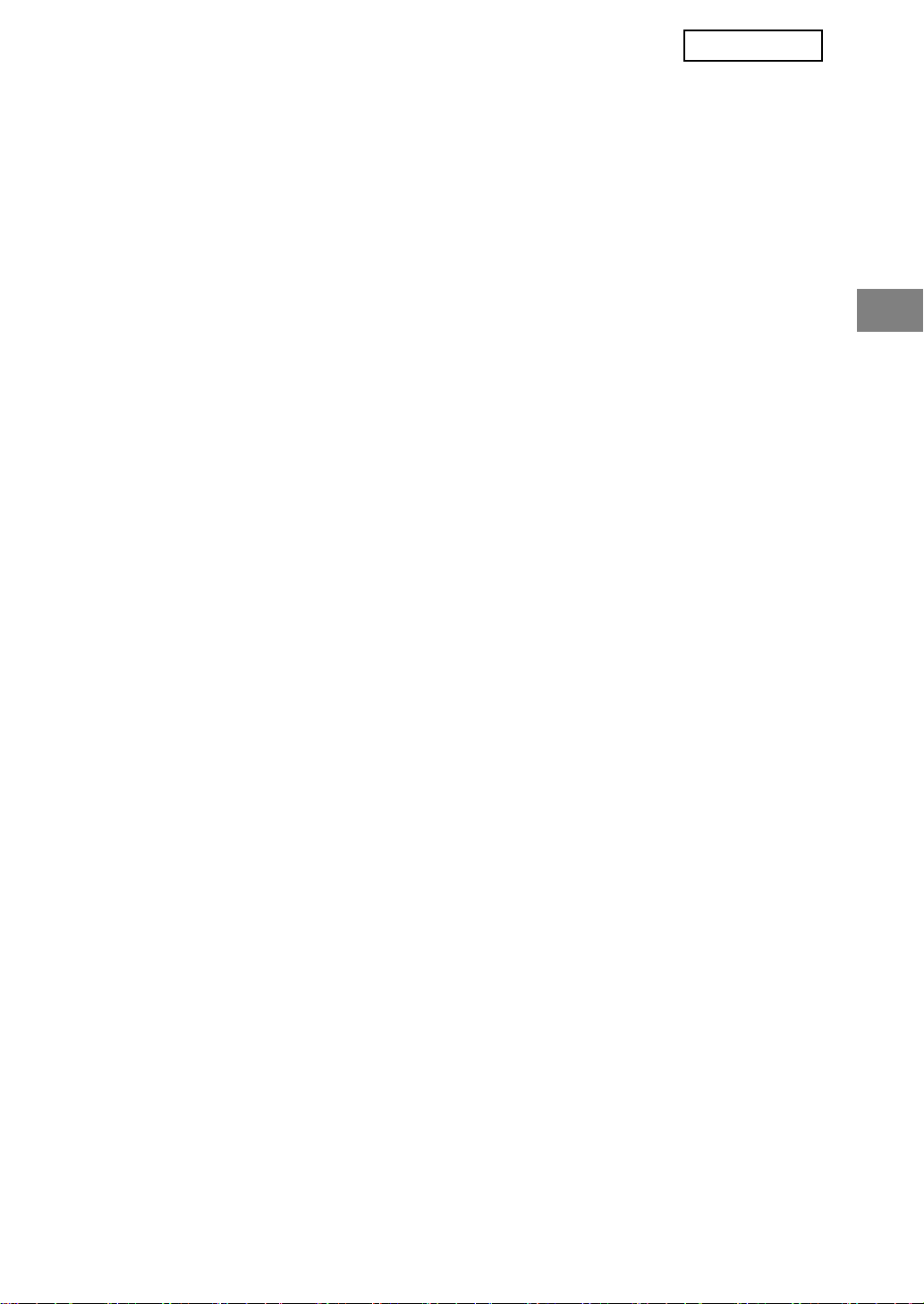
DEUTSCHDEUTSCH
Inhalt
Einführung.............................................................................................................................1
Bei installiertem Daten-Sicherheitspaket ..............................................................................3
● Einschränkungen bei Tandem-Kopier und -Druckaufträgen ............................................3
● Sicherheitseinstellungen auf der Webseite .....................................................................4
ADMINISTRATORENEINSTELLUNGEN ..............................................................................5
● LISTE DER ADMINISTRATORENEINSTELLUNGEN.....................................................5
● Verwendung der Administratoreneinstellungen ...............................................................5
● SICHERHEITSEINSTELLUNGEN ..................................................................................5
● PRODUKTSCHLÜSSEL................................................................................................11
Einführung
MX-FRX7U erweitert das SHARP Digitale Multifunktionssystem um eine
Sicherheitsfunktion. Bei Verwendung der Funktionen Kopieren, Drucken, NetzwerkScannen oder Faxen des SHARP Digitalen Multifunktionssystems mit Sicherheitsfunktion
werden die erzeugten Bilddaten verschlüsselt. Nach Fertigstellung des Auftrags werden die
verschlüsselten Daten sofort aus dem Speicher gelöscht.
Hinweis:
Beachten Sie folgendes, um sicherzustellen, dass die Datensicherheitsfunktion des DatenSicherheitspaketes maximale Sicherheit bietet:
● Der Administrator spielt bei der Aufrechterhaltung der Sicherheit eine entscheidende
Rolle. Wählen Sie die Person, welche die Aufgabe des Administrators für das DatenSicherheitspaket übernimmt, mit besonderer Umsicht aus.
● Das Administratorpasswort muss sofort geändert werden, wenn eine andere Person als
Administrator eingesetzt wird.
● Ändern Sie regelmäßig das Administratorpasswort (mindestens alle 60 Tage einmal).
● Während des Vorgangs zur Änderung des Administratorpassworts werden das
gegenwärtige Administratorpasswort und das neue Administratorpasswort im Display
angezeigt. Schließen Sie den Vorgang zügig ab.
● Verwenden Sie für das Administratorpasswort keine leicht zu erratende
Zahlenkombination.
● Die Administratoreneinstellungen sind für die Sicherheitsverwaltung sehr wichtig. Falls es
notwendig werden sollte, das Gerät während der Verwendung der
Administratoreneinstellungen zu verlassen, drücken Sie unbedingt die Taste [CA] zum
Verlassen der Administratoreneinstellungen. Der Administrator sollte die Anwender
anweisen, die Administratoreneinstellungen nicht ohne vorherige Zustimmung zu
verwenden.
● Der Kunde trägt die Verantwortung für die Kontrolle der mit dem Daten-Sicherheitspaket
kopierten Dokumente und erhaltenen Faxe.
● Beachten Sie, dass die im öffentlich zugänglichen Speicher des Fax-Moduls (AR-FX12)
enthaltenen Faxdaten auch bei installiertem Daten-Sicherheitspaket gelesen werden
können.
1
Page 40

DEUTSCH
■ Über Passwörter für die Webseite
Wenn beim Versuch des Zugriffs auf die Webseiten eines Gerätes mit installiertem
Daten-Sicherheitspaket die falschen "user" und/oder "admin" Passwörter mehr als
dreimal hintereinander falsch eingegeben werden, wird der Zugriff auf Seiten, bei denen
die Passwörter für "user" oder "admin" erforderlich sind, für 5 Minuten gesperrt.
HINWEIS
Einige Bedienfunktionen des Gerätes ändern sich bei installiertem DatenSicherheitspaket. Informationen hierzu finden Sie im "BEDIENUNGSHANDBUCH
(allgemeine Hinweise und Kopierbetrieb). Das Handbuch beschreibt die bei installiertem
Daten-Sicherheitspaket geänderten Bedienfunktionen.
2
Page 41
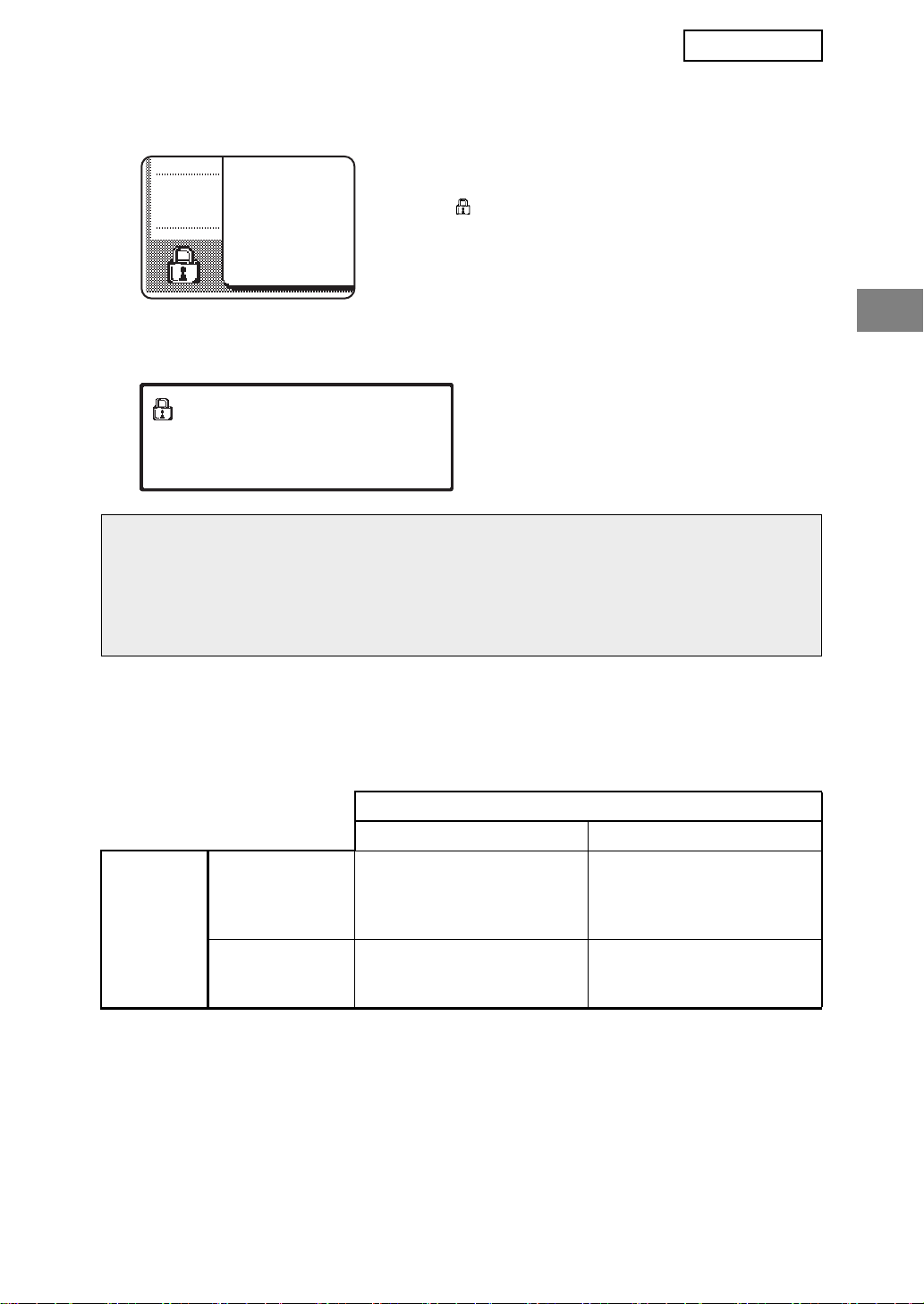
DEUTSCHDEUTSCH
Bei installiertem Daten-Sicherheitspaket
Bei installiertem Daten-Sicherheitspaket wird das folgende
Symbol im Bedienfeld angezeigt. Durch Berühren des
Symbols ( ) werden die Versionsinformationen zum
Daten-Sicherheitspaket aufgerufen.
Bei installiertem Daten-Sicherheitspaket werden die im Gerät gespeicherten Daten
nach jedem Kopier- und Faxauftrag automatisch gelöscht.
Beim Löschen der Daten erscheint die folgende Anzeige für 6 Sekunden*.
DATEN SIND GELÖSCHT.
HINWEIS
Wird das Gerät ausgeschaltet, bevor der Auftrag beendet wurde, werden die Daten
unter Umständen nicht vollständig gelöscht. Um zu verhindern, dass nach dem
Ausschalten des Geräts Daten erhalten bleiben, empfehlen wir, die
Administratoreneinstellung "GESAMTSPEICHER LÖSCHEN" (Seite 6 in diesem
Handbuch) auszuführen, um die Daten vor dem Ausschalten vollständig zu löschen.
* Die Dauer der angezeigten Meldung kann
mit der Administratoreneinstellung
"MELDUNGSZEITDAUER EINSTELLEN"
geändert werden. (Siehe Handbuch für die
Administratoreneinstellungen, Seite 10.)
Einschränkungen bei Tandem-Kopier und -Druckaufträgen
Die Funktionen Tandem-Kopieren und Tandem-Drucken werden je nach Konfiguration von
Server und Client wie unten gezeigt ausgeführt (Daten-Sicherheitspaket installiert/nicht
installiert).
Client
Server
DatenSicherheitspaket
: Ja
DatenSicherheitspaket
: Nein
Daten-Sicherheitspaket: Ja
Tandemfunktion ist
verwendbar. Daten werden
von Server und Client
gelöscht.
Tandemfunktion ist
verwendbar. Daten werden
vom Client gelöscht.
Daten-Sicherheitspaket: Nein
Tandemfunktion ist nicht
verwendbar.
Normale Tandemfunktion
ist verwendbar.
3
Page 42
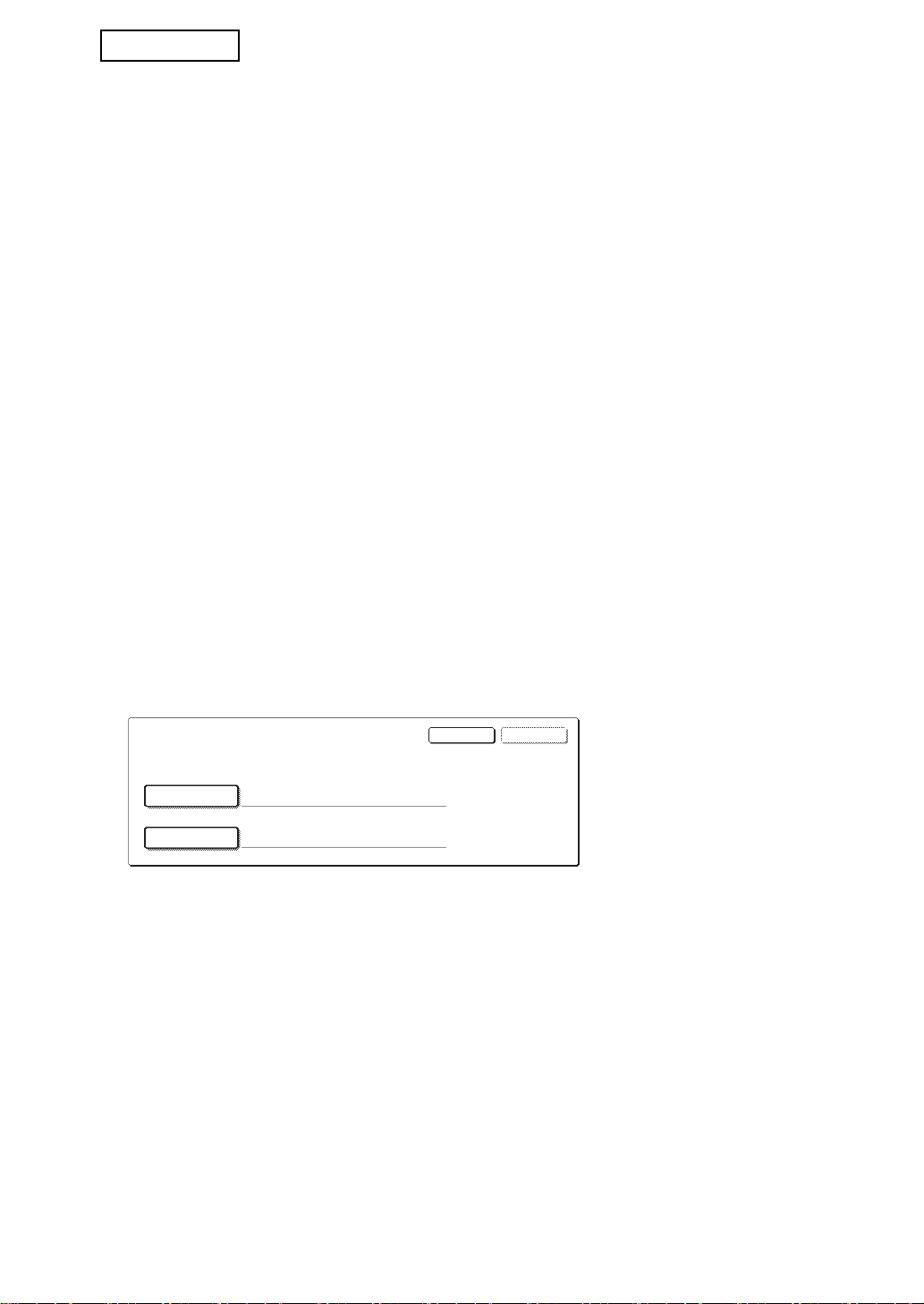
DEUTSCH
BENUTZERNAME
KENNWORT
OKABBRECHEN
BENUTZERNAME UND PASSWORT FÜR FTP-SERVER EINGEBEN.
Sicherheitseinstellungen auf der Webseite
Bei Einsatz des Geräts als Netzwerkdrucker und Verwendung der Direkt-Druckfunktion
("Pull Print") aktiviert das Daten-Sicherheitspaket die Benutzer-Authentifizierung zur
Eingabe von "BENUTZERNAME" und "KENNWORT" (die Direkt-Druckfunktion ermöglicht
den direkten Ausdruck von auf einem FTP-Server gespeicherten Daten vom Bedienfeld
ohne Verwendung des Druckertreibers. Siehe auch "Direktes Ausdrucken einer auf einem
FTP-Server gespeicherten Datei" auf Seite 5-7 im "BEDIENUNGSHANDBUCH (für den
Drucker)").
Schalten Sie die Benutzer-Authentifizierung ein, indem Sie die Option "BenutzerAuthentifizierung aktivieren" in den Einstellungen für den Direkt-Druck auf der Webseite des
Geräts aktivieren (diese Option wird bei installiertem Daten-Sicherheitspaket angezeigt und
ist standardmäßig bereits aktiviert (Häkchen)).
Die Sicherheitsanforderungen und die Vorgehensweise für den Zugriff auf die diese Option
enthaltenen Webseiten werden unter "FERNSTEUERUNG ÜBER EIN NETZWERK" auf
Seite 5-2 im "BEDIENUNGSHANDBUCH (für den Drucker)" beschrieben. Die Option
erscheint in dem Bildschirm, der in Schritt 2 unter "
FTP-Servers" auf Seite 5-7 im "BEDIENUNGSHANDBUCH (für den Drucker)" abgebildet ist.
■ So drucken Sie eine Datei direkt von einem FTP-Server bei
aktivierter Benutzer-Authentifizierung
Wählen Sie im Bedienfeld des Geräts den FTP-Server aus, der die zu druckende Datei
enthält und geben Sie anschließend den Benutzernamen und das Kennwort ein.
Erfolgt die Auswahl des FTP-Servers in Schritt 3 unter "■ Ausdrucken einer Datei auf
einem FTP-Server vom Bedienfeld des Geräts aus" auf Seite 5-7 im
"BEDIENUNGSHANDBUCH (für den Drucker)", werden Sie in einem Fenster
aufgefordert, Ihren Benutzernamen und Ihr Kennwort für den FTP-Server einzugeben.
■
Speichern der Internet-Adresse eines
Drücken Sie auf [BENUTZERNAME] zur Eingabe des Benutzernamens, und
anschließend auf [KENNWORT], um das Kennwort einzugeben. In beiden Fällen wird
ein Fenster zur Eingabe der Buchstaben angezeigt. Drücken Sie nach der Eingabe von
Benutzernamen und Kennwort die Taste [OK].
Fahren Sie nach der Eingabe von Benutzernamen und Kennwort mit Schritt 4 auf Seite
5-8 im "BEDIENUNGSHANDBUCH (für den Drucker)" fort.
4
Page 43
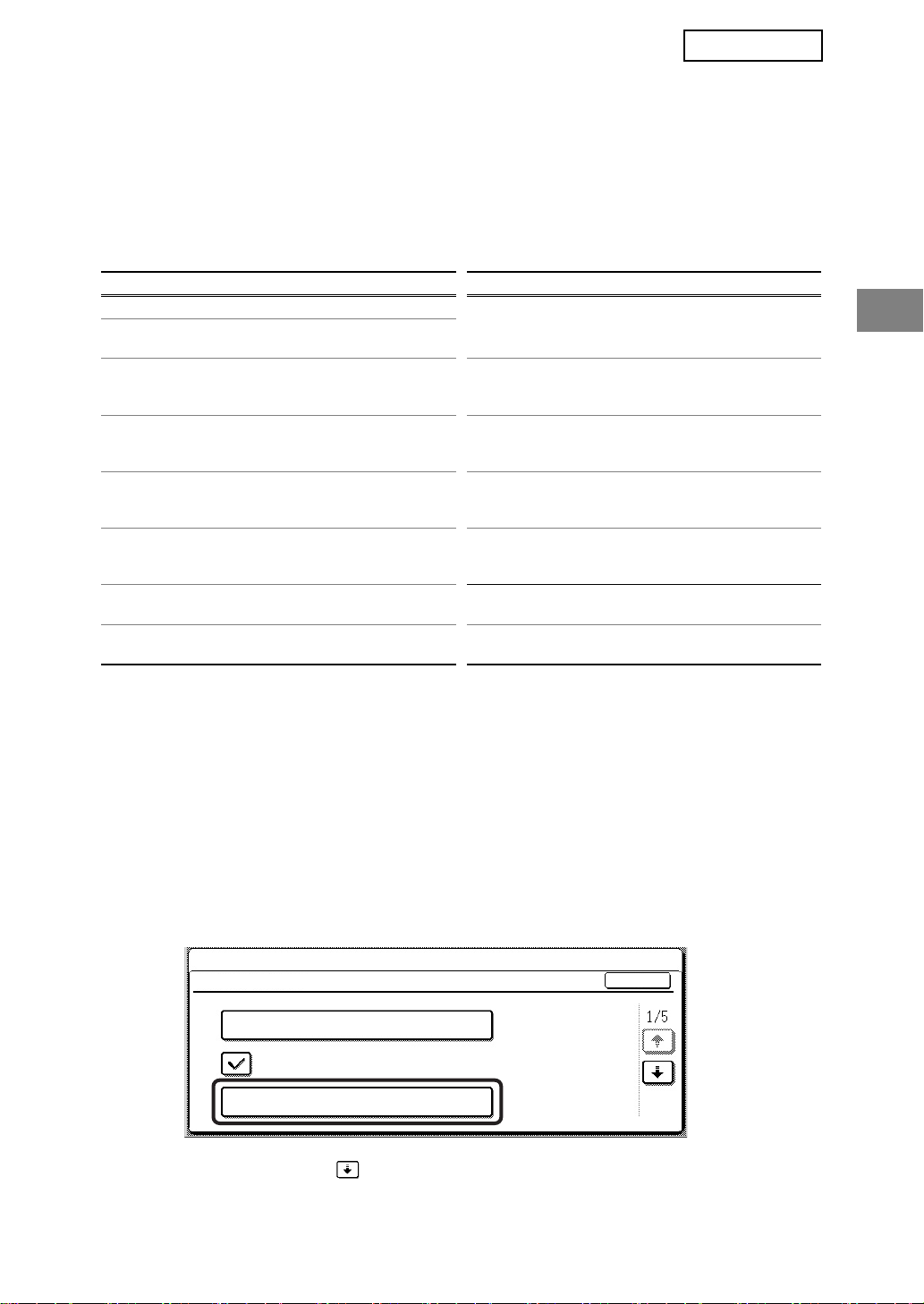
DEUTSCHDEUTSCH
ADMINISTRATORENEINSTELLUNGEN
Für die vom Administrator für das Daten-Sicherheitspaket verwendeten
Administratoreneinstellungen erläutert dieser Abschnitt die auf die Sicherheitsfunktion
bezogenen Einstellungen.
Bei den folgenden Beschreibungen wird davon ausgegangen, dass das Gerät über
Drucker-, Fax- und Netzwerk-Scan-Funktionen verfügt.
LISTE DER ADMINISTRATORENEINSTELLUNGEN
Einstellungsname Seite Einstellungsname Seite
SICHERHEITSEINSTELLUNGEN
GESAMTSPEICHER LÖSCHEN 6
LÖSCHEN ALLER DATEN IN
DER JOBSTATUS - JOBS
ABGESCHLOSSEN-LISTE
ADRESSBUCHDATEN/BILD
VERSENDETREGISTRIERUNGSDATEN LÖSCHEN
ANZAHL DER
DATENLÖSCHUNGSWIEDERHOLUNGEN
RÜCKSTELLAUTOMATIK BEIM
EINSCHALTEN
ANZAHL DER WIEDERHOLUNGEN DER
RÜCKSTELLAUTOMATIK B. EINSCH.
ANZAHL DER WIEDERHOLUNGEN DER
RÜCKSTELLAUTOMATIK B. JOBENDE
EINSTELLUNG ZUM SPERREN
DES HALTEMODUS
7
7
8
8
8
9 DATEN-SICHERHEITSPAKET 11
DEAKTIVIERUNG DES
LISTENDRUCKS
JOBSTATUS - JOBS
ABGESCHLOSSEN-LISTENANZEIGEEINSTELLUNGEN
DEAKTIVIERUNG DER ERNEUT
VERSENDEN-TASTE
VERRIEGELUNG DER
DATENMANIPULATION IM
HALTEMODUS FREIGEBEN
PRODUKTSCHLÜSSEL
9
10
10
11
11
Verwendung der Administratoreneinstellungen
Befolgen Sie die Anweisungen auf den Seiten 4 und 5 im Handbuch für die
Administratoreneinstellungen, um die Einstellungen in den Administratoreneinstellungen durchzuführen.
Wenn das Daten-Sicherheitspaket installiert ist, wird die Eingabe des
Administratorpassworts für 5 Minuten unmöglich gemacht, wenn dreimal hintereinander ein
falsches Administratorpasswort eingegeben wird.
Erläuterungen zu den einzelnen Einstellungen finden Sie auf den folgenden Seiten.
SICHERHEITSEINSTELLUNGEN
Nach der Installation des Daten-Sicherheitspakets werden Einstellungen, die mit der
Sicherheit zusammenhängen (mit Ausnahme von [SSL EINSTELLUNGEN] und [IPsec
AKTIVIEREN]), zu den Einstellungen hinzugefügt, die bei Berühren der Taste
[SICHERHEITSEINSTELLUNGEN] angezeigt werden.
SYSTEMEINSTELLUNGEN
SICHERHEITSEINSTELLUNGEN
SSL EINSTELLUNGEN
IPsec AKTIVIEREN
GESAMTSPEICHER LÖSCHEN
Das Menü für die Sicherheitseinstellungen enthält mehrere Funktionstasten.
Drücken Sie auf die Pfeiltaste rechts unten, um die weiteren Funktionstasten anzuzeigen.
OK
5
Page 44

DEUTSCH
GESAMTSPEICHER LÖSCHEN
Mit diesem Programm können sämtliche Daten aus dem Speicher des Geräts gelöscht
werden.
Beachten Sie aber, dass die folgenden Daten mit diesem Programm nicht gelöscht werden.
Verwenden Sie zum Löschen der folgenden Daten das Programm "ADRESSBUCHDATEN/
BILD VERSENDET-REGISTRIERUNGSDATEN LÖSCHEN" auf Seite 7 :
● EINZEL-/GRUPPEN-/PROGRAMM-/VERZÖGERUNGS-SENDESPEICHERBOX*
● ABSENDER-STEUERUNGSLISTE
● ABRUFSPEICHER-/VERTRAULICH-SPEICHERBOX*
● ABSENDERDATEN
● EMPFANGSEINSTELLUNGSDATEN ZULASSEN/ABLEHNEN (EINSCHLIESSLICH
ABFRAGE-PASSCODENUMMER)
● WEITERE INFORMATIONEN
* die in der SPEICHERBOX abgelegten Bilddaten werden gelöscht, um dieses Programm
auszuführen (GESAMTPSPEICHER LÖSCHEN).
HINWEIS
Für den Fall, dass das Daten-Sicherheitspaket oder das Gerät, auf dem das DatenSicherheitspaket installiert ist, entsorgt wird oder den Besitzer wechselt, muss der
Administrator diese Einstellung ausführen. Während der Ausführung der Einstellung
darf der Administrator das Gerät nicht verlassen, bis festgestellt wurde, dass die
Datenlöschung abgeschlossen ist.
Drücken Sie die Taste [GESAMTSPEICHER LÖSCHEN]. Im folgenden Fenster werden Sie
aufgefordert, den Befehl zu bestätigen ("JA" oder "NEIN").
[Löschbildschirm 1]
GESAMTSPEICHER LÖSCHEN
(AUSSER ADRESSBUCH-/
ABSENDERLISTEN-DATEN).
NEIN JA
● Drücken Sie auf [NEIN], um zum Menü für die
"SICHERHEITSEINSTELLUNGEN"
zurückzukehren.
● Drücken Sie auf [JA], um den gesamten
Speicher zu löschen. "BITTE WARTEN."
erscheint. Anschließend wird das folgende
Fenster angezeigt.
[Löchbildschirm 2]
● Während die Daten gelöscht werden, wird der
GESAMTSPEICHER W. GELÖSCHT. NACH
LÖSCHEN AUTOM. HOCHFAHREN.
(50.0%) (1/1 Mal)
ABBRECHEN
100%50%0%
Prozentsatz bereits gelöschter Daten und die
Anzahl der Wiederholungen angezeigt.
● Nach dem Löschen der Daten wird die
Stromversorgung kurzzeitig aus- und danach
automatisch wieder eingeschaltet.
Wenn der Vorgang nach Beginn des Datenlöschens abgebrochen werden soll
Drücken Sie die Taste [ABBRECHEN]. Das Fenster zur Eingabe des Administratorpassworts
erscheint. Geben Sie das Administratorpasswort mithilfe der Zifferntasten ein. Sobald das
richtige Administratorpasswort eingegeben wird, endet die Datenlöschung; die Stromzufuhr wird
kurz aus- und dann wieder eingeschaltet. Hinweis: Vor der Eingabe des Administratorpassworts
gelöschte Daten können nicht wiederhergestellt werden (und sind somit verloren).
6
Page 45

DEUTSCHDEUTSCH
LÖSCHEN ALLER DATEN IN DER JOBSTATUS - JOBS
ABGESCHLOSSEN-LISTE
Diese Einstellung löscht alle Daten (Druckerbenutzernamen, Fax-/Bild-Zieladressen,
Absenderinformationen empfangener Faxe) aus der Liste, die bei der Auswahl von
"ABGESCHL." im Auftragsstatus-Bildschirm angezeigt wird (Seite 1-15 im
"BEDIENUNGSHANDBUCH (allgemeine Hinweise und Kopierbetrieb)"). Drücken Sie auf
[LÖSCHEN ALLER DATEN IN DER JOBSTATUS - JOBS ABGESCHLOSSEN-LISTE], um
die Daten zu löschen. Sie werden aufgefordert, den Löschvorgang zu bestätigen ("JA" oder
"NEIN"). Drücken Sie [JA], um die ausgewählten Daten zu löschen. Während des
Löschvorgangs wird der Fortschritt in Prozent und die Anzahl Wiederholungen angezeigt.
Nach dem Löschen der Daten wird das Gerät kurzzeitig aus- und anschließend automatisch
wieder eingeschaltet.
ADRESSBUCHDATEN/BILD VERSENDET-REGISTRIERUNGSDATEN
LÖSCHEN
Dieses Programm löscht alle unten genannten Daten, die weder mit dem Programm
"GESAMTSPEICHER LÖSCHEN" (Seite 6) noch mit dem Programm
"WERKSEINSTELLUNGEN WIEDERHERSTELLEN" (Seite 15 im "HANDBUCH FÜR DIE
ADMINISTRATORENEINSTELLUNGEN") gelöscht oder initialisiert werden können.
● EINZEL-/GRUPPEN-/PROGRAMM-/VERZÖGERUNGS-SENDESPEICHERBOX
● ABSENDER-STEUERUNGSLISTE
● ABRUFSPEICHER-/VERTRAULICH-SPEICHERBOX
● ABSENDERDATEN
● EMPFANGSEINSTELLUNGSDATEN ZULASSEN/ABLEHNEN (EINSCHLIESSLICH
ABFRAGE-PASSCODENUMMER)
● WEITERE INFORMATIONEN
Aktivieren Sie die Kontrollkästchen für die Daten, die gelöscht werden sollen (es gibt zwei
Fenster. Drücken Sie oder , um zwischen den Fenstern zu wechseln). Drücken Sie
auf [LÖSCHEN], um die Daten zu löschen. Sie werden aufgefordert, den Löschvorgang zu
bestätigen ("JA" oder "NEIN"). Drücken Sie [JA], um die ausgewählten Daten zu löschen.
Während des Löschvorgangs wird der Fortschritt in Prozent und die Anzahl
Wiederholungen angezeigt. Nach dem Löschen der Daten wird das Gerät kurzzeitig ausund anschließend automatisch wieder eingeschaltet.
7
Page 46

DEUTSCH
ANZAHL DER DATENLÖSCHUNGS-WIEDERHOLUNGEN
Dieses Programm erweitert die Sicherheitsfunktionen. Sie können hier festlegen, wie oft
das Löschen der Daten wiederholt werden soll (1 bis 7), wenn die Funktionen
"GESAMTSPEICHER LÖSCHEN", "LÖSCHEN ALLER DATEN IN DER JOBSTATUS JOBS ABGESCHLOSSEN-LISTE" oder "ADRESSBUCHDATEN/BILD VERSENDETREGISTRIERUNGSDATEN LÖSCHEN" ausgeführt werden. Werksseitig ist der Wert 1
eingestellt.
Drücken Sie die Taste [ANZAHL DER DATENLÖSCHUNGSWIEDERHOLUNGEN] und
wählen Sie den gewünschten Wert mit den Tasten oder aus.
Drücken Sie abschließend [OK].
(siehe "Über die Einstellung der Wiederholungen" auf Seite 9 in diesem Handbuch).
RÜCKSTELLAUTOMATIK BEIM EINSCHALTEN
Dieses Programm löscht automatisch alle im Gerät gespeicherten Daten, wenn das Gerät
eingeschaltet wird. Folgende Daten können zum Löschen ausgewählt werden:
"DATENBEREICH FÜR DIE AUFTRAGSVERARBEITUNG (EINSCHLIESSLICH DER
HALTEMODUSDATEN)", "JOBSTATUS - JOBS ABGESCHLOSSEN-LISTE". Wählen Sie
die Daten aus, die nach dem Einschalten des Geräts automatisch gelöscht werden sollen
(es gibt zwei Fenster. Drücken Sie oder , um zwischen den Fenstern zu wechseln).
Drücken Sie nach Auswahl der zu löschenden Daten die Taste [OK].
Keines der Kontrollkästchen ist vorausgewählt.
HINWEIS
Existieren Aufträge zum Versenden von Bilddaten (Fax oder Netzwerk-Scanner)*, wird
der automatische Löschvorgang beim Einschalten nicht ausgeführt.
* Dazu zählen empfangene Faxe, die noch nicht ausgedruckt wurden, jedoch nicht
Daten in einer Fax-Speicherbox (außer Vertraulich-Speicherbox).
Wenn der Vorgang nach Beginn des Datenlöschens abgebrochen werden soll
Siehe die Beschreibungen unter "Löschbildschirm 2" und "Wenn der Vorgang nach
Beginn des Datenlöschens abgebrochen werden soll" unter "GESAMTSPEICHER
LÖSCHEN" auf Seite 6 in diesem Handbuch.
ANZAHL DER WIEDERHOLUNGEN DER RÜCKSTELLAUTOMATIK B.
EINSCH.
Dieses Programm erweitert die Sicherheitsfunktionen. Die Anzahl der Wiederholungen für
"RÜCKSTELLAUTOMATIK BEIM EINSCHALTEN" kann auf einen Wert zwischen 1 und 7
gesetzt werden. Voreingestellt ist der Wert 1.
Drücken Sie auf [ANZAHL DER WIEDERHOLUNGEN DER RÜCKSTELLAUTOMATIK B.
EINSCH.] und stellen Sie den gewünschten Wert mit den Tasten oder ein.
Drücken Sie abschließend [OK].
(siehe "Über die Einstellung der Wiederholungen" auf Seite 9 in diesem Handbuch).
HINWEIS
Dieses Programm ist nur aktiv, wenn das Kontrollkästchen für
"RÜCKSTELLAUTOMATIK BEIM EINSCHALTEN" markiert wurde.
8
Page 47

DEUTSCHDEUTSCH
ANZAHL DER WIEDERHOLUNGEN DER RÜCKSTELLAUTOMATIK B.
JOBENDE
Dieses Programm erweitert die Sicherheitsfunktionen. Die Anzahl der automatischen
Datenlöschungen nach einem Druck- oder Übertragungsauftrag kann auf einen Wert
zwischen 1 und 7 gesetzt werden. Voreingestellt ist der Wert 1.
Drücken Sie auf [ANZAHL DER WIEDERHOLUNGEN DER RÜCKSTELLAUTOMATIK B.
JOBENDE] und stellen Sie den gewünschten Wert mit den Tasten oder ein.
Drücken Sie abschließend [OK].
Über die Einstellung der Wiederholungen
Wird der Wiederholungswert (Anzahl Wiederholungen) aus Sicherheitsgründen höher
eingestellt, verlängert sich der Löschvorgang entsprechend. Wir empfehlen, die
Wiederholungswerte für "ANZAHL DER DATENLÖSCHUNGS-WIEDERHOLUNGEN",
"ANZAHL DER WIEDERHOLUNGEN DER RÜCKSTELLAUTOMATIK B. EINSCH." und
"ANZAHL DER WIEDERHOLUNGEN DER RÜCKSTELLAUTOMATIK B. JOBENDE"
entsprechend den Sicherheitsanforderungen und Einsatzbedingungen zu wählen.
EINSTELLUNG ZUM SPERREN DES HALTEMODUS
Dieses Programm kann verwendet werden, um das Speichern von Druckaufträgen, die nicht
durch einen Zugangscode geschützt sind, zu verhindern, wenn die Druckhaltefunktion für den
Druckermodus benutzt wird. Das Programm kann ebenfalls zum Sperren des Ausdruckens
von Druckaufträgen, die die Druckhaltefunktion nicht verwenden, benutzt werden.
• [KEINE ZUORDNUNG VON DATEIEN OHNE ZUGANGSCODE ZU
GESPEICHERTEN AUFTRÄGEN MÖGLICH]
Um das Speichern von Druckaufträgen, die nicht durch einen Zugangscode geschützt
sind, zu verhindern, berühren Sie das Kontrollkästchen [KEINE ZUORDNUNG VON
DATEIEN OHNE ZUGANGSCODE ZU GESPEICHERTEN AUFTRÄGEN MÖGLICH],
so dass ein Häkchen erscheint.
Wenn diese Funktion aktiviert ist, werden Druckhalteaufträge, die keinen Zugangscode
haben, nicht im Gerät gespeichert. Zur Verwendung der Druckauftragshaltefunktion
konfigurieren Sie die Einstellung [PIN] unter [Speicherung Einstellungen] des
Druckertreibers (Seite 4-20 im BEDIENUNGSHANDBUCH (für den Drucker)).
Die werksseitige Standardeinstellung ist aktiviert (ein Häkchen erscheint).
• [SPERREN VON DRUCKAUFTRÄGEN OHNE HALTEMODUS]
Lassen Sie keine Ausdrucke im Ausgabefach liegen, da sonst unbefugte Personen in
den Besitz wichtiger Informationen gelangen können. Mit diesem Programm können
alle Druckaufträge deaktiviert werden, die nicht vom Bedienfeld des Geräts gestartet
werden müssen. Um Aufträge zu sperren, die keine Druckhalteaufträge sind, berühren
Sie das Kontrollkästchen [SPERREN VON DRUCKAUFTRÄGEN OHNE
HALTEMODUS], so dass ein Häkchen erscheint. Um einen Auftrag zu drucken, wenn
dieses Programm aktiviert ist, müssen Sie "Nur halten" im Feld "Speicherung" des
Druckertreibers wählen und dann den Druckbefehl ausführen. Um einen Druckauftrag
zu drucken, der unter Verwendung dieser Einstellung gespeichert wurde, rufen Sie den
gespeicherten Auftrag über das Bedienfeld des Geräts auf und führen das Verfahren
"AUFTRAGSERHALTUNGSLISTE" der Druckauftragshaltefunktion (Seite 7-2 im
BEDIENUNGSHANDBUCH (für den Drucker)) aus. Beim Drucken unter Verwendung
der Einstellung "Nach Druck speichern" oder "Beispieldruck" wird der Auftrag nicht
gedruckt. Er wird stattdessen gespeichert und kann unter Verwendung derselben
Methode wie bei Auswahl von "Nur halten" gedruckt werden.
Die werksseitige Standardeinstellung ist deaktiviert (es erscheint kein Häkchen).
9
Page 48

DEUTSCH
DEAKTIVIERUNG DES LISTENDRUCKS
Mit diesem Programm kann der Ausdruck einer der folgenden Listen deaktiviert werden, die
mit der Option "LISTENDRUCK" in den anwenderspezifischen Einstellungen gedruckt wird
(Seite 2-14 im "BEDIENUNGSHANDBUCH (allgemeine Hinweise und Kopierbetrieb)").
"LISTE ALLER ANWENDER SPEZIFISCHEN EINSTELLUNGEN", "ADRESSLISTE
SENDEN", "ABSENDER-STEUERUNGSLISTE"
Markieren Sie die Kontrollkästchen der Listen, für die Sie den Druck deaktivieren möchten
und drücken Sie anschließend [OK].
JOBSTATUS - JOBS ABGESCHLOSSEN-LISTEN-ANZEIGEEINSTELLUNGEN
Mit dieser Einstellung legen Sie fest, ob die Auftragsliste, die bei der Auswahl von
"ABGESCHL." im Auftragsstatus-Bildschirm erscheint, angezeigt werden soll (Seite 1-15 im
"BEDIENUNGSHANDBUCH (allgemeine Hinweise und Kopierbetrieb)"). (Diese Einstellung
kann getrennt für die Modi "DRUCKJOB", "SCAN AN" und "FAXVORGANG" ausgewählt
werden.) Die Liste JOBS ABGESCHLOSSEN speichert Daten wie DruckermodusBenutzernamen, Fax-/Bild-Zieladressen und Absenderinformationen empfangener Faxe
und zeigt diese an. Deaktivieren Sie die Anzeige dieser Liste, wenn Sie aus
Sicherheitsgründen nicht möchten, dass diese Informationen angezeigt werden.
Deaktivieren Sie das Kontrollkästchen für jeden einzelnen Modus, wenn die für das
Anzeigen der Liste JOBS ABGESCHLOSSEN verwendete "ABGESCHL."-Taste nicht
angezeigt werden soll. Wenn Sie möchten, dass die Taste angezeigt wird, müssen Sie das
Kontrollkästchen mit einem Häkchen versehen. Berühren Sie abschließend die [OK]-Taste.
10
Page 49

DEUTSCHDEUTSCH
DEAKTIVIERUNG DER ERNEUT VERSENDEN-TASTE
Mit Hilfe dieser Einstellung kann die Taste [ERNEUT SENDEN] deaktiviert werden, um zu
verhindern, dass eine Übertragung an die zuletzt aufgerufene Zielwahlnummer wiederholt
werden kann. Markieren Sie das Kontrollkästchen, um die Anzeige der Taste [ERNEUT
SENDEN] zu deaktivieren. Wurde die Taste [ERNEUT SENDEN] deaktiviert, wird sie in den
Hauptbildschirmen der Modi Fax und Scanner nicht angezeigt (Seite 1-4 im
Bedienungshandbuch Fax-Modul AR-FX12 und Seite 1-11 im "BEDIENUNGSHANDBUCH
(für das Senden von Dokumenten)"). (Taste wird in diesen Bildschirmen normalerweise
angezeigt).
Diese Funktion ist ursprünglich deaktiviert.
VERRIEGELUNG DER DATENMANIPULATION IM HALTEMODUS
FREIGEBEN
Dieses Programm kann nur verwendet werden, wenn gespeicherte Druckaufträge
vorhanden sind, die gesperrt wurden, weil ein inkorrekter Zugangscode eingegeben wurde.
Zur Freigabe aller gespeicherten Druckaufträge, die gesperrt sind, berühren Sie die Taste
[FREIGABE] im Bildschirm "VERRIEGELUNG DER DATENMANIPULATION IM
HALTEMODUS FREIGEBEN". Wenn keine gesperrten Aufträge vorhanden sind, wird die
Taste [VERRIEGELUNG DER DATENMANIPULATION IM HALTEMODUS FREIGEBEN] im
Menübildschirm "SICHERHEITSEINSTELLUNGEN" grau angezeigt.
PRODUKTSCHLÜSSEL
Zur erstmaligen Aktivierung der Sicherheitsfunktion müssen Sie über eine
Administratoreneinstellung den Produktschlüssel (Passwort) eingeben. Der Name der für
diese Zwecke verwendeten Administratoreneinstellung lautet "DATENSICHERHEITSPAKET". Fragen Sie Ihren Händler nach dem Produktschlüssel.
Berühren Sie die Taste [DATEN-SICHERHEITSPAKET], geben Sie den Produktschlüssel
mit der Zifferntastatur ein und berühren Sie dann die Taste [EINGABE].
● Bei Eingabe der falschen Nummer...
Es wird eine Meldung angezeigt, die Sie dazu auffordert, den Produktschlüssel zu prüfen.
● Bei Eingabe der richtigen Nummer...
Es wird eine Meldung angezeigt, die Sie dazu auffordert, das Gerät aus- und wieder
einzuschalten. Sobald Sie diese Meldung gelesen haben, berühren Sie die [OK]-Taste.
Schalten Sie zuerst den Netzschalter aus. Nach dem Wiedereinschalten wird die
Sicherheitsfunktion wieder aktiviert.
Sobald die Sicherheitsfunktion aktiviert ist, wird der Schlüssel [DATENSICHERHEITSPAKET] nicht länger im Bildschirm zur Produktschlüsseleingabe
angezeigt.
11
Page 50

DEUTSCH
Warnung
Dieses Gerät ist ein Klasse A Produkt.
Beim Einsatz in Wohnbereichen
können Funkstörungen auftreten, die
nur durch geeignete Maßnahmen
beseitigt werden können.
12
Page 51

ITALIANO
Indice
Introduzione ..........................................................................................................................1
Quando il kit di protezione dei dati è installato......................................................................3
● Restrizioni per la copia tandem e la stampa tandem ......................................................3
● Impostazioni di protezione nella pagina Web..................................................................4
IMPOSTAZIONI AMMINISTRATORE....................................................................................5
● ELENCO DELLE IMPOSTAZIONI AMMINISTRATORE..................................................5
● Uso delle impostazioni amministratore............................................................................5
● IMPOSTAZIONI DI SICUREZZA .....................................................................................5
● CHIAVE PRODOTTO ....................................................................................................11
Introduzione
Il dispositivo MX-FRX7U prevede una funzione di protezione aggiuntiva al sistema
multifunzionale digitale SHARP. Quando si utilizza la funzione copia, stampante, scanner di
rete o fax di un sistema multifunzionale digitale SHARP con la funzione di protezione
attivata, i dati di immagine generati per il lavoro vengono crittografati. Alla fine del lavoro, i
dati crittografati vengono cancellati immediatamente dalla memoria.
Nota:
Per assicurare un funzionamento ottimale del kit di protezione dei dati, attenersi alle
seguenti raccomandazioni:
● L'amministratore svolge un ruolo essenziale per il mantenimento di tale protezione.
Selezionare con cura la persona che svolgerà la funzione di amministratore per il kit di
protezione dei dati.
● Non dimenticare di modificare la password dell'amministratore non appena questo
compito venga affidato a un'altra persona.
● Modificare regolarmente la password amministratore (almeno una volta ogni 60 giorni).
● Durante la procedura di modifica della password amministratore, sul display vengono
visualizzate la password attuale e quella nuova. Completare rapidamente la procedura.
● Per la password amministratore, non scegliere un numero facile da indovinare.
● Le impostazioni amministratore sono molto importanti per la gestione della protezione.
Nel caso in cui fosse necessario abbandonare l'apparecchio durante l'uso delle
impostazioni amministratore, ricordarsi di premere il tasto [CA] per uscire dalle
impostazioni amministratore. L'amministratore della macchina deve avvertire gli utenti che
non devono accedere alle impostazioni amministratore senza autorizzazione.
● Il cliente è responsabile del controllo delle copie dei documenti e dei fax ricevuti usando il
kit di protezione dei dati.
● Anche in caso di installazione del kit di protezione dei dati, si noti che è possibile leggere
i dati dei fax nella casella di memoria visibile utilizzata dal kit espansione fax (AR-FX12).
1
Page 52

ITALIANO
■ Informazioni sulle password per la pagina Web
Nel caso in cui una password "user" e/o "admin" non corretta venga inserita per tre volte
di seguito durante un tentativo di accesso alle pagine Web di una macchina nella quale
è stato installato il kit di protezione dei dati, l'accesso alle pagine che richiedono
l'immissione della password "user" o "admin" sarà vietato per 5 minuti.
NOTA
Alcune delle procedure di funzionamento della macchina variano nel caso in cui si sia
installato il kit di protezione dei dati. Il "MANUALE DI ISTRUZIONI (informazioni
generali e uso della copiatrice)" illustra le procedure per il funzionamento della
macchina quando il kit di protezione dei dati non è installato. Il presente manuale illustra
le modifiche a tali procedure quando il kit di protezione dei dati è installato.
2
Page 53

ITALIANO
Quando il kit di protezione dei dati è installato
Quando il kit di protezione dei dati è installato, sul
pannello a sfioramento viene visualizzata questa icona.
Sfiorare l'icona ( ) per visualizzare informazioni sulla
versione del kit di protezione dei dati.
Quando il kit di protezione dei dati è installato, i dati rimasti nell'unità vengono
cancellati automaticamente dopo ogni processo di copia o trasmissione fax.
All'avvio della cancellazione dei dati, viene visualizzato il messaggio seguente per 6
secondi*.
I DATI VENGONO CANCELLATI.
NOTA
In caso di spegnimento della macchina prima del completamento di un lavoro, i dati
potrebbero non venir cancellati completamente. Se non si desidera lasciare dati
cancellati parzialmente quando si spegne la macchina, si consiglia di utilizzare
l'impostazione amministratore "CANCELLAZIONE COMPLETA DELLA MEMORIA"
(pagina 6 del presente manuale), in modo da completare la cancellazione dei dati prima
di spegnere l'unità.
* La durata della visualizzazione del
messaggio può essere modificata per
mezzo dell'impostazione amministratore
"IMPOSTAZIONE DEL TEMPO DEL
MESSAGGIO". (Consultare la pagina 10
della guida alle impostazioni
dell'amministratore.)
Restrizioni per la copia tandem e la stampa tandem
La copia tandem e la stampa tandem funzionano come illustrato di seguito a seconda della
configurazione della macchina server e della macchina client (indipendentemente
dall'installazione del kit di protezione dei dati).
Macchina client
Macchina
server
Kit di protezione
dei dati: Sì
Kit di protezione
dei dati: No
Kit di protezione dei dati: Sì
È possibile utilizzare la
funzione tandem. I dati
vengono cancellati sia dalla
macchina server che da
quella client.
È possibile utilizzare la
funzione tandem. I dati
vengono cancellati dalla
macchina client.
Kit di protezione dei dati: No
Non è possibile utilizzare la
funzione tandem.
È possibile utilizzare la
funzione tandem standard.
3
Page 54

ITALIANO
NOME UTENTE
PASSWORD
OKCANCELLA
INS. NOME UTENTE E PASSWORD
PER SERVER FTP
Impostazioni di protezione nella pagina Web
Quando la macchina viene utilizzata come stampante di rete e si usa la funzione di stampa
diretta ("Pull Print"), il kit di protezione dei dati consente l'autenticazione dell'utente per
mezzo di un "NOME UTENTE" e di una "PASSWORD". (La funzione "Pull Print" consente di
stampare un file archiviato precedentemente nel server FTP direttamente dal pannello
operativo della macchina senza dover utilizzare il driver della stampante; si veda "Stampare
un file direttamente da un Server FTP" a pagina 5-7 del "MANUALE DI ISTRUZIONI (per la
stampante)".)
L'autenticazione dell'utente viene abilitata selezionando la casella "Abilita autenticazione
utente" nella pagina Web della macchina per le impostazioni della funzione "Pull Print".
(Questa casella, visualizzata quando si installa il kit di protezione dei dati, è inizialmente
selezionata (appare un segno di spunta)).
I requisiti di sistema e la procedura di accesso alla pagina Web contenente questa casella
sono illustrati nella sezione "ATTIVAZIONE REMOTA TRAMITE NETWORK" a pagina 5-2
del "MANUALE DI ISTRUZIONI (per la stampante)". La casella viene visualizzata nella
schermata riportata al punto 2 della sezione "■ Memorizzare un Server FTP" a pagina 5-7
del "MANUALE DI ISTRUZIONI (per la stampante)".
■ Procedura per la stampa diretta di un file contenuto in un
server FTP quando l'autenticazione utente è abilitata
Il nome utente e la password vanno immessi dopo aver selezionato il server FTP
contenente il file da stampare per mezzo del pannello a sfioramento della macchina.
Quanso si seleziona il server FTP al punto 3 della procedura "■ Stampare un file su un
Server FTP dal pannello di controllo della stampante" descritta a pagina 5-7 del
"MANUALE DI ISTRUZIONI (per la stampante)", viene visualizzata una schermata che
chiede di inserire nome utente e password per il server FTP.
Premere il tasto [NOME UTENTE] per immettere il nome utente; premere il tasto
[PASSWORD] per immettere la password. In entrambi i casi viene visualizzata una
schermata per l'immissione delle lettere. Dopo aver terminato la digitazione di nome
utente/password, selezionare il tasto [OK].
Dopo aver immesso il nome utente e la password, proseguire dal punto 4 della pagina 58 del "MANUALE DI ISTRUZIONI (per la stampante)".
4
Page 55
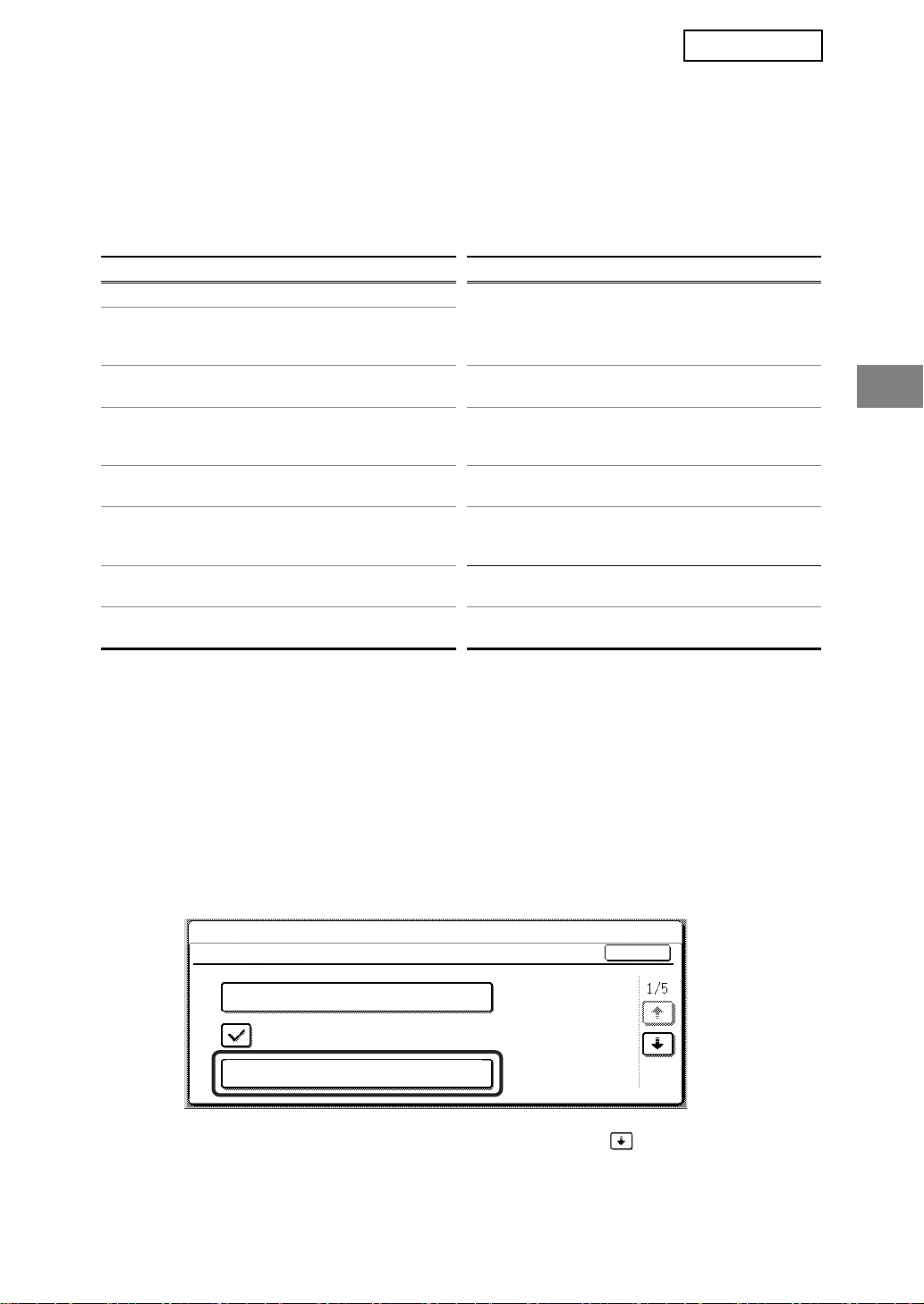
ITALIANO
IMPOSTAZIONI AMMINISTRATORE
Tra le varie impostazioni amministratore usate dall'amministratore per il kit di protezione dei
dati, questa sezione illustra quelle relative alla funzione di protezione.
Le spiegazioni che seguono presuppongono che la macchina sia dotata delle funzioni di
stampante, fax e scanner di rete.
ELENCO DELLE IMPOSTAZIONI AMMINISTRATORE
Nome impostazione
IMPOSTAZIONI DI SICUREZZA
CANCELLAZIONE COMPLETA
DELLA MEMORIA
CANC. TUTTI I DATI STATO
LAVORO LISTA COMPLETA
CANC. DATI RUBRICA/
SPEDIZ.DATI IMMAGINE
REGISTRATI
NUMERO VOLTE CANC. DATI
E'STATO ESEGUITO
AVVIO CANCELLAZIONE
AUTOMATICA
N.RIPET. DEL PROGR. DI CANC.
AUTOM. ALL'AVVIO
N.RIPET. DEL PROG. DI CANC.
AUTOM. A FINE LAVORO
Pagina
6
7 DISATTIVAZIONE STAMPA LISTA 10
7
8
8
8
9 KIT DI PROTEZIONE DEI DATI 11
Nome impostazione
IMPOSTAZIONE PER
DISATTIVAZIONE
MEMORIZZAZIONE STAMPA
LISTA STATO LAVORI
COMPLETATI SETTAGGIO
DISPLAY
DISATT. CHIAVE
RITRASSMISSIONE
TOGLI BLOCCO SU
MANIPOLAZIONE DATI DI
MEMORIZZAZIONE STAMPA
CHIAVE PRODOTTO
Pagina
9
10
11
11
Uso delle impostazioni amministratore
Seguire la procedura riportata alle pagine 4 e 5 della guida alle impostazioni
dell'amministratore per configurare le impostazioni relative a quelle dell'amministratore.
Nel caso in cui si inserisca una password amministratore non corretta per 3 volte di fila
quando nella macchina è installato il kit di protezione dei dati, l'immissione della password
sarà vietata per 5 minuti.
Si vedano le pagine seguenti per spiegazioni relative a ciascuna impostazione.
IMPOSTAZIONI DI SICUREZZA
Quando il kit di protezione dei dati è installato, le impostazioni relative alla sicurezza (a
eccezione di [IMPOSTAZIONI SSL] e [ABILITA IPsec]) vengono aggiunte alle impostazioni
che appaiono quando si preme il tasto [IMPOSTAZIONI DI SICUREZZA].
IMPOSTAZIONI DI SISTEMA
IMPOSTAZIONI DI SICUREZZA
IMPOSTAZIONI SSL
ABILITA IPsec
CANCELLAZIONE COMPLETA DELLA
Il menu Impostazioni di sicurezza è costituito da varie schermate.
Per portarsi sulla schermata successiva, selezionare il tasto nell'angolo in basso a
destra della schermata.
MEMORIA
OK
5
Page 56

ITALIANO
CANCELLAZIONE COMPLETA DELLA MEMORIA
Questa impostazione è utilizzata per cancellare manualmente tutti i dati dalla memoria della
macchina.
Si noti, tuttavia, che questo programma non cancella i tipi di dati elencati di seguito. Per
cancellare i tipi di dati elencati di seguito, utilizzare il programma "CANC. DATI RUBRICA/
SPEDIZ.DATI IMMAGINE REGISTRATI" a pagina 7.
● INDIVIDUALE/GRUPPO/PROGRAMMA CASELLA SERIALE RILANCIATA*
● LISTA DI CONTROLLO MITTENTE
● MEMORIA POLLING/CONFIDENZIALE CASELLA MEMORIA*
● DATI MITTENTE
● PERMETTERE/RIFIUTARE DATI IMPOSTAZIONE (NUMERO CODICE LISTA
CHIAMATA INCLUSO)
● INOLTRA INFORMAZIONI
* I dati di immagine memorizzati nella CASELLA MEMORIA vengono cancellati per
eseguire questo programma (CANCELLAZIONE COMPLETA DELLA MEMORIA).
NOTA
Nel caso in cui il kit di protezione dei dati, oppure la macchina in cui il kit di protezione
dei dati è installato, venga eliminato, oppure in caso di cambio di proprietà,
l'amministratore dovrà eseguire questa impostazione. Durante l'esecuzione
dell'impostazione, l'amministratore non dovrà abbandonare la macchina prima di
essersi accertato che tutti i dati siano stati cancellati.
Selezionare il tasto [CANCELLAZIONE COMPLETA DELLA MEMORIA]. Viene visualizzata
la schermata seguente per la conferma della selezione ("SÌ" oppure "NO").
[Schermata di cancellazione 1]
CANC. TUTTA MEM.
(ESCL. RUBRICA/DATI
LISTA MITTENTI)
NO SI
● Per ritornare alla schermata del menu
"IMPOSTAZIONI DI SICUREZZA",
selezionare il tasto [NO].
● Per cancellare tutta la memoria, premere il
tasto [SÌ]. Viene visualizzata la scritta
"ATTENDERE.", seguita dalla seguente
schermata.
[Schermata di cancellazione 2]
● Durante la cancellazione dei dati, viene
CANC. TUTTA MEM. RIPRISTINO
AUTOM. E' IMPL. DOPO CANC.
(50.0%) (1/1 volte)
CANCELLA
100%50%0%
visualizzata la percentuale di dati cancellati e
il numero di ripetizioni.
● Al termine della cancellazione dei dati, la
macchina si spegne per qualche secondo per
poi riaccendersi automaticamente.
Per annullare l'operazione dopo l'inizio della cancellazione dei dati:
Selezionare il tasto [CANCELLA]. Viene visualizzata la schermata per l'immissione della
password amministratore. Immettere la password amministratore mediante i tasti
numerici. Non appena viene immessa la password amministratore corretta, la
cancellazione dei dati si interrompe e la macchina si spegne per breve tempo per poi
riaccendersi automaticamente. Si noti che i dati cancellati prima dell'immissione della
password amministratore non verranno ripristinati (tali dati sono andati perduti).
6
Page 57
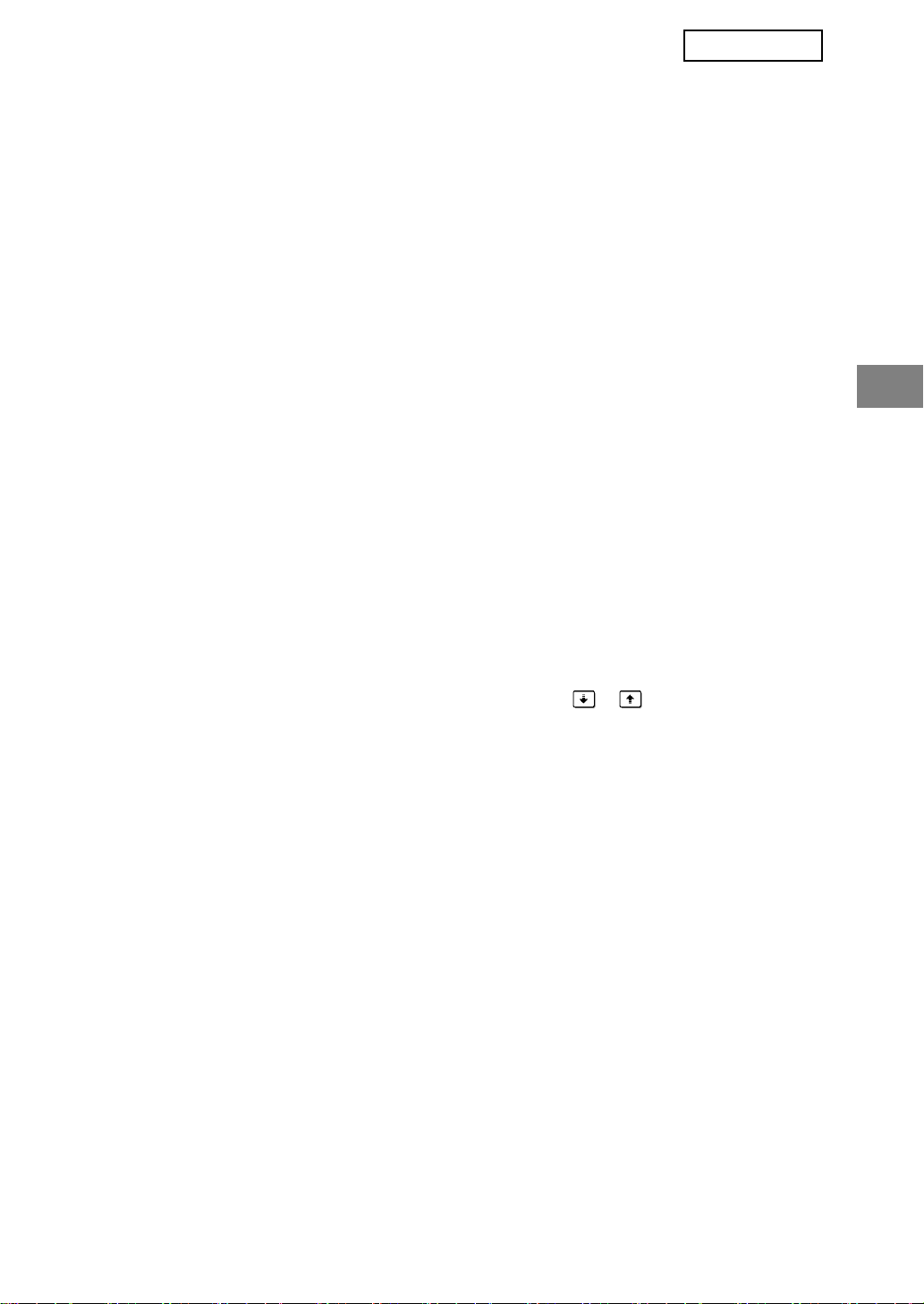
ITALIANO
CANC. TUTTI I DATI STATO LAVORO LISTA COMPLETA
Questa impostazione viene utilizzata per cancellare tutti i dati memorizzati (nomi utente
della stampante, destinazioni per l'invio di fax o immagini, informazioni sui mittenti dei fax
ricevuti) visualizzati nell'elenco che appare quando si seleziona il tasto "COMPLETO" nella
schermata di stato dei lavori (pagina 1-15 del "MANUALE DI ISTRUZIONI (informazioni
generali e uso della copiatrice)"). Per cancellare i dati, selezionare il tasto [CANC. TUTTI I
DATI STATO LAVORO LISTA COMPLETA]. Verrà visualizzato un messaggio di conferma
della cancellazione ("SÌ" o "NO"). Selezionare il tasto [SÌ] per avviare la cancellazione dei
dati selezionati. Durante la cancellazione, l'avanzamento della procedura verrà visualizzato
sotto forma di percentuale insieme al numero di ripetizioni. Al termine della cancellazione
dei dati, la macchina si spegne temporaneamente per poi riaccendersi automaticamente.
CANC. DATI RUBRICA/ SPEDIZ.DATI IMMAGINE REGISTRATI
Questo programma viene utilizzato per cancellare le voci indicate di seguito, che non
possono essere cancellate o inizializzate per mezzo dei programmi "CANCELLAZIONE
COMPLETA DELLA MEMORIA" (pagina 6) oppure "RIPRISTINA VALORI DEFAULT"
(pagina 15 della "GUIDA ALLE IMPOSTAZIONI DELL'AMMINISTRATORE").
● INDIVIDUALE/GRUPPO/PROGRAMMA CASELLA SERIALE RILANCIATA
● LISTA DI CONTROLLO MITTENTE
● MEMORIA POLLING/CONFIDENZIALE CASELLA MEMORIA
● DATI MITTENTE
● PERMETTERE/RIFIUTARE DATI IMPOSTAZIONE (NUMERO CODICE LISTA
CHIAMATA INCLUSO)
● INOLTRA INFORMAZIONI
Selezionare le caselle corrispondenti agli elementi da cancellare. (Esistono due schermate.
Per passare da una schermata all'altra, selezionare il tasto o .) Per cancellare i dati,
selezionare il tasto [CANCELLARE]. Verrà visualizzato un messaggio di conferma della
cancellazione ("SÌ" o "NO"). Selezionare il tasto [SÌ] per avviare la cancellazione dei dati
selezionati. Durante la cancellazione, l'avanzamento della procedura verrà visualizzato
sotto forma di percentuale insieme al numero di ripetizioni. Al termine della cancellazione
dei dati, la macchina si spegne temporaneamente per poi riaccendersi automaticamente.
7
Page 58
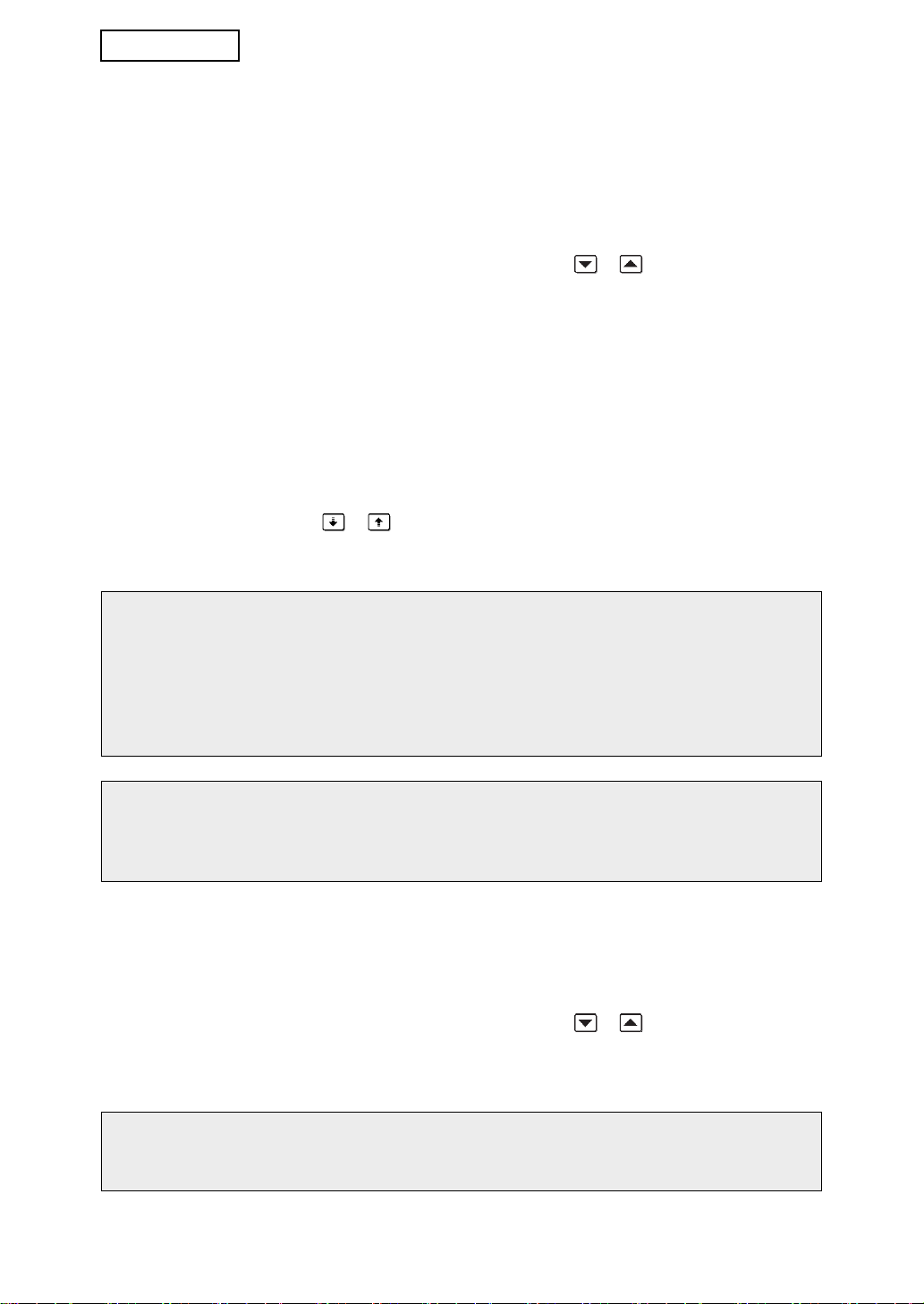
ITALIANO
NUMERO VOLTE CANC. DATI E'STATO ESEGUITO
Questo programma serve per potenziare la funzione di protezione. Quando si esegue uno
dei programmi "CANCELLAZIONE COMPLETA DELLA MEMORIA", "CANC. TUTTI I DATI
STATO LAVORO LISTA COMPLETA", o "CANC. DATI RUBRICA/ SPEDIZ.DATI IMMAGINE
REGISTRATI", è possibile scegliere di ripetere la cancellazione dei tasti impostando
l'opzione su qualunque numero compreso fra 1 e 7. L'impostazione predefinita è 1.
Selezionare il tasto [NUMERO VOLTE CANC. DATI E'STATO ESEGUITO], quindi
impostare il numero di volte desiderato per mezzo del tasto o .
Al termine, selezionare il tasto [OK].
(Vedere la sezione "Informazioni sull'impostazione del numero di ripetizioni" a pagina 9 del
presente manuale.)
AVVIO CANCELLAZIONE AUTOMATICA
Questo programma viene utilizzato per cancellare automaticamente tutti i dati presenti nella
macchina quando si preme l'interruttore di accensione. Per i dati da cancellare sono
disponibili le seguenti opzioni: "AREA DATI PER ELABORAZIONE LAVORO (COMPRESI
DATI DI MEMORIZZAZIONE STAMPA)", "LISTA STATO LAVORO COMPLETATI".
Selezionare le caselle corrispondenti ai dati da cancellare automaticamente quando si
preme l'interruttore di accensione (Esistono due schermate. Per passare da una schermata
all'altra, selezionare il tasto o .) Dopo aver selezionato i dati da cancellare, sfiorare il
tasto [OK].
Inizialmente le caselle sono tutte deselezionate.
NOTA
Nel caso in cui sia stato memorizzato un processo di invio di immagini (tramite fax o
scanner di rete)*, la cancellazione automatica non avrà luogo quando si accende la
macchina.
* Questa limitazione comprende i fax ricevuti che non sono stati ancora stampati, ma
non include i dati contenuti in una casella di memoria fax (a eccezione della casella di
memoria confidenziale).
Per annullare l'operazione dopo l'inizio della cancellazione dei dati:
Si vedano le spiegazioni riportate in "Schermata di cancellazione 2" e in "Per annullare
l'operazione dopo l'inizio della cancellazione dei dati:" della sezione "CANCELLAZIONE
COMPLETA DELLA MEMORIA" a pagina 6 del presente manuale.
N.RIPET. DEL PROGR. DI CANC. AUTOM. ALL'AVVIO
Questo programma serve per potenziare la funzione di protezione. Il numero di ripetizioni
del comando "AVVIO CANCELLAZIONE AUTOMATICA" può essere impostato su un
valore compreso fra 1 e 7. L'impostazione predefinita è 1.
Selezionare il tasto [N.RIPET. DEL PROGR. DI CANC. AUTOMATICO ALL'AVVIO] e
impostare il numero di volte desiderato per mezzo del tasto o .
Al termine, selezionare il tasto [OK].
(Vedere la sezione "Informazioni sull'impostazione del numero di ripetizioni" a pagina 9 del
presente manuale.)
NOTA
Questo programma è abilitato solo quando si seleziona la casella "AVVIO
CANCELLAZIONE AUTOMATICA".
8
Page 59
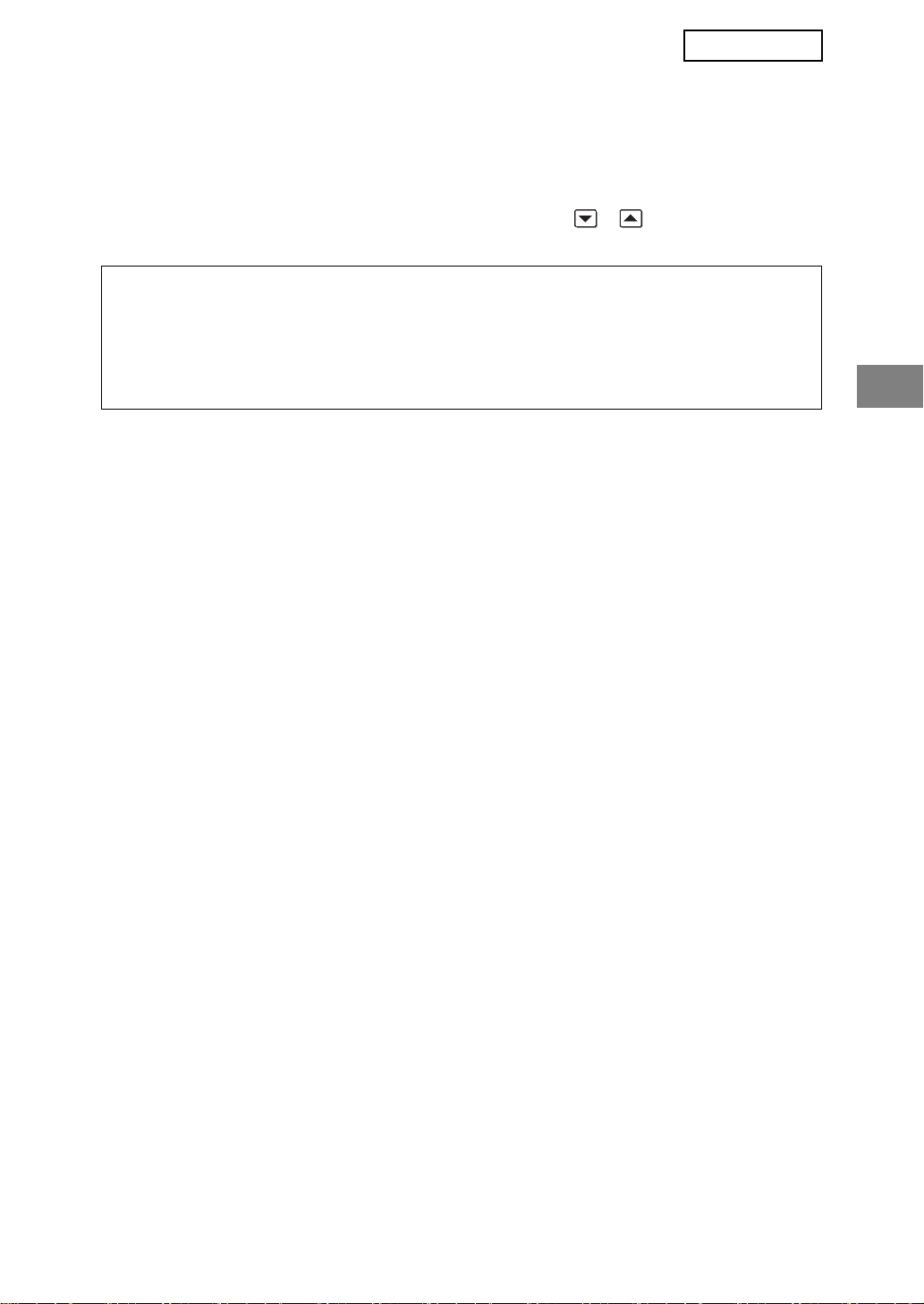
ITALIANO
N.RIPET. DEL PROG. DI CANC. AUTOM. A FINE LAVORO
Questo programma serve per potenziare la funzione di protezione. Il numero di ripetizioni
della cancellazione automatica dopo la stampa o la trasmissione può essere impostato su
un valore compreso fra 1 e 7. L'impostazione predefinita è 1.
Selezionare il tasto [N.RIPET. DEL PROG. DI CANC. AUTOM. A FINE LAVORO], quindi
impostare il numero di volte desiderato per mezzo del tasto o .
Al termine, selezionare il tasto [OK].
Informazioni sull'impostazione del numero di ripetizioni
Quando si aumenta il numero di ripetizioni per potenziare la funzione di protezione, il tempo
richiesto per la cancellazione dei dati aumenta. Si consiglia di selezionare l'impostazione più
adatta per i comandi "NUMERO VOLTE CANC. DATI E'STATO ESEGUITO", "N.RIPET. DEL
PROGR. DI CANC. AUTOM. ALL'AVVIO" e "N.RIPET. DEL PROG. DI CANC. AUTOM. A
FINE LAVORO" in base alle proprie esigenze di protezione e alle condizioni di utilizzo.
IMPOSTAZIONE PER DISATTIVAZIONE MEMORIZZAZIONE STAMPA
Questo programma può essere utilizzato per vietare la memorizzazione dei lavori di stampa
non protetti da codice accesso quando si utilizza la funzione di memorizzazione dei lavori
per la stampa della modalità di stampa. Il programma può essere utilizzato anche per
vietare la stampa di lavori che non utilizzano la funzione di memorizzazione per la stampa.
• [I FILE SENZA CODICE ACCESSO NON SONO CONSENTITI PER
MEMORIZZAZIONE LAVORI]
Per vietare la memorizzazione di lavori per la stampa non protetti da codice accesso, sfiorare
la casella [I FILE SENZA CODICE ACCESSO NON SONO CONSENTITI PER
MEMORIZZAZIONE LAVORI] in modo da visualizzare un segno di spunta nella casella.
Quando questa funzione è abilitata, non è possibile memorizzare nella macchina i lavori in
attesa privi di codice accesso. Per utilizzare la funzione di stampa in attesa, configurare
l'impostazione [Codice di accesso] nella sezione [Impostazioni Gestione] del driver della
stampante (pagina 4-20 del MANUALE DI ISTRUZIONI (per la stampante)).
Viene attivata l'impostazione predefinita in fabbrica (come indicato dal segno di spunta).
• [DISATTIVAZIONE DI STAMPA LAVORI DIVERSI DA LAVORI CON
MEMORIZZAZIONE STAMPA]
Se un documento stampato viene lasciato in un vassoio in uscita dopo esser stato
stampato nella modalità stampante, è possibile che un'altra persona prenda il documento e
acceda a informazioni riservate. Questo programma viene utilizzato per disabilitare tutti i
lavori di stampa ad eccezione di quelli che richiedono l'avvio della stampa dal pannello di
controllo della macchina. Per vietare lavori diversi da quelli di stampa in attesa, sfiorare la
casella [DISATTIVAZIONE DI STAMPA LAVORI DIVERSI DA LAVORI CON
MEMORIZZAZIONE STAMPA] in modo che venga selezionata (come indicato dal segno di
spunta). Per stampare un lavoro quando questo programma è abilitato, selezionare "Solo in
attesa" nel campo "Gestione" del driver della stampante, quindi eseguire il comando di
stampa. Per stampare un lavoro di stampa memorizzato per mezzo di questa impostazione,
richiamare il lavoro memorizzato dal pannello operativo della macchina ed eseguire la
procedura "ELENCO DEI LAVORI IN ATTESA" della funzione di memorizzazione dei lavori
per la stampa (pagina 7-2 del MANUALE DI ISTRUZIONI (per la stampante)). Quando la
stampa viene eseguita utilizzando l'impostazione "Memor. dopo stampa" oppure "Stampa di
prova", il lavoro non verrà stampato. Il lavoro verrà invece memorizzato e potrà essere
stampato con lo stesso metodo utilizzato quando si seleziona l'opzione "Solo in attesa".
L'impostazione predefinita in fabbrica è disattivata (senza segno di spunta).
9
Page 60

ITALIANO
DISATTIVAZIONE STAMPA LISTA
Questo programma viene utilizzato per disabilitare la stampa di qualsiasi elenco stampato
utilizzando il comando "STAMPA ELENCO" delle impostazioni personalizzate (pagina 2-14
del "MANUALE DI ISTRUZIONI (informazioni generali e uso della copiatrice)").
"ELENCO PERSONALIZZAZIONI", "INVIO ELENCO INDIRIZZI", "LISTA DI CONTROLLO
MITTENTE"
Selezionare le caselle corrispondenti agli elenchi per i quali si desidera disabilitare la
stampa, quindi sfiorare il tasto [OK].
LISTA STATO LAVORI COMPLETATI SETTAGGIO DISPLAY
Questa impostazione serve per selezionare se visualizzare o meno la lista di lavori che
appare quando è selezionato il tasto "COMPLETO" nella schermata di stato del lavoro
(pagina 1-15 del "MANUALE DI ISTRUZIONI (informazioni generali e uso della
copiatrice)"). (Questa impostazione può essere selezionata separatamente per le modalità
"LAVORO ST.", "SCANS. SU" e "LAVORO FAX".) La lista LAVORI COMPLETATI
memorizza e visualizza i nomi utente della modalità stampante, le destinazioni per l'invio di
fax e immagini, nonché le informazioni sui mittenti dei fax ricevuti. Se per motivi di sicurezza
non si desidera visualizzare tali informazioni, utilizzare questo programma per disabilitare la
visualizzazione della lista.
Per ogni modalità, eliminare il segno di spunta, se non si desidera visualizzare il tasto
"COMPLETO" utilizzato per visualizzare la lista LAVORI COMPLETATI. Per visualizzare il
tasto, assicurarsi che appaia il segno di spunta. Al termine, selezionare il tasto [OK].
10
Page 61

ITALIANO
DISATT. CHIAVE RITRASSMISSIONE
Questa impostazione serve per disabilitare la visualizzazione del tasto [RINVIA], utilizzato
per trasmettere al numero di fax di destinazione attivato per ultimo. Per disabilitare la
visualizzazione del tasto [RINVIA], selezionare la casella fino alla comparsa del segno di
spunta. Quando il tasto [RINVIA] è disabilitato, non apparirà nelle schermate principali delle
modalità fax e scanner (pagina 1-4 del kit di espansione fax AR-FX12 e pagina 1-11 del
"MANUALE DI ISTRUZIONI (per l'invio di immagini)"). (Di norma, il tasto compare in tali
schermate.)
Questa funzione è inizialmente disabilitata.
TOGLI BLOCCO SU MANIPOLAZIONE DATI DI MEMORIZZAZIONE
STAMPA
Questo programma può essere utilizzato solo in presenza di lavori memorizzati per la
stampa precedentemente bloccati a causa dell'immissione di un codice accesso errato. Per
rilasciare tutti i lavori bloccati, sfiorare il tasto [RILASCIA] nella schermata "TOGLI BLOCCO
SU MANIPOLAZIONE DATI DI MEMORIZZAZIONE STAMPA". In assenza di lavori bloccati,
il tasto [TOGLI BLOCCO SU MANIPOLAZIONE DATI DI MEMORIZZAZIONE STAMPA]
della schermata del menu "IMPOSTAZIONI DI SICUREZZA" è oscurato.
CHIAVE PRODOTTO
Per attivare inizialmente la funzione di protezione, è necessario utilizzare un'impostazione
amministratore per immettere la chiave prodotto (password). Il nome dell'impostazione da
utilizzare a questo scopo è "KIT DI PROTEZIONE DATI". Richiedere la chiave prodotto al
rivenditore di fiducia.
Sfiorare il tasto [KIT DI PROTEZIONE DEI DATI], immettere la chiave prodotto servendosi
dei tasti numerici, quindi sfiorare il tasto [IMMETTERE].
● Se il numero immesso non è corretto...
Verrà visualizzato un messaggio che chiede di controllare di nuovo il numero della chiave
prodotto.
● Se il numero immesso è corretto...
Verrà visualizzato un messaggio che invita l'operatore a spegnere e riaccendere la
macchina. Al termine della lettura del messaggio, premere il tasto [OK]. Spegnere per
prima cosa l'interruttore. La funzione di protezione sarà attivata dopo la riaccensione.
Una volta attivata la funzione di protezione, il tasto [KIT DI PROTEZIONE DEI DATI] non
apparirà più nella schermata di immissione della chiave prodotto.
11
Page 62
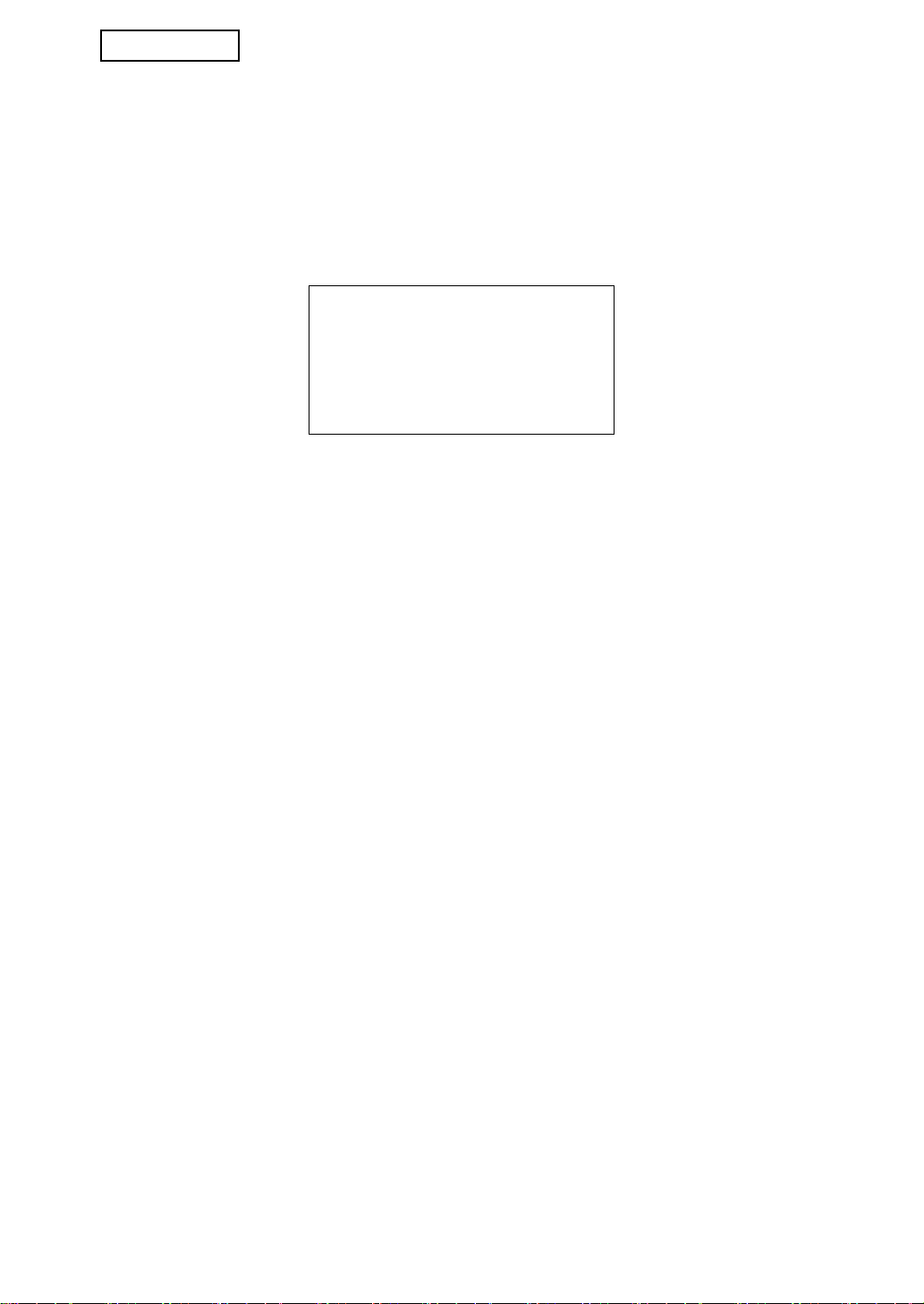
ITALIANO
Avvertenza
Prodotto di Classe A. Negli ambienti
domestici, questo prodotto può
causare interferenze radio; in tal caso,
l'utente dovrà adottare adeguati
provvedimenti.
12
Page 63
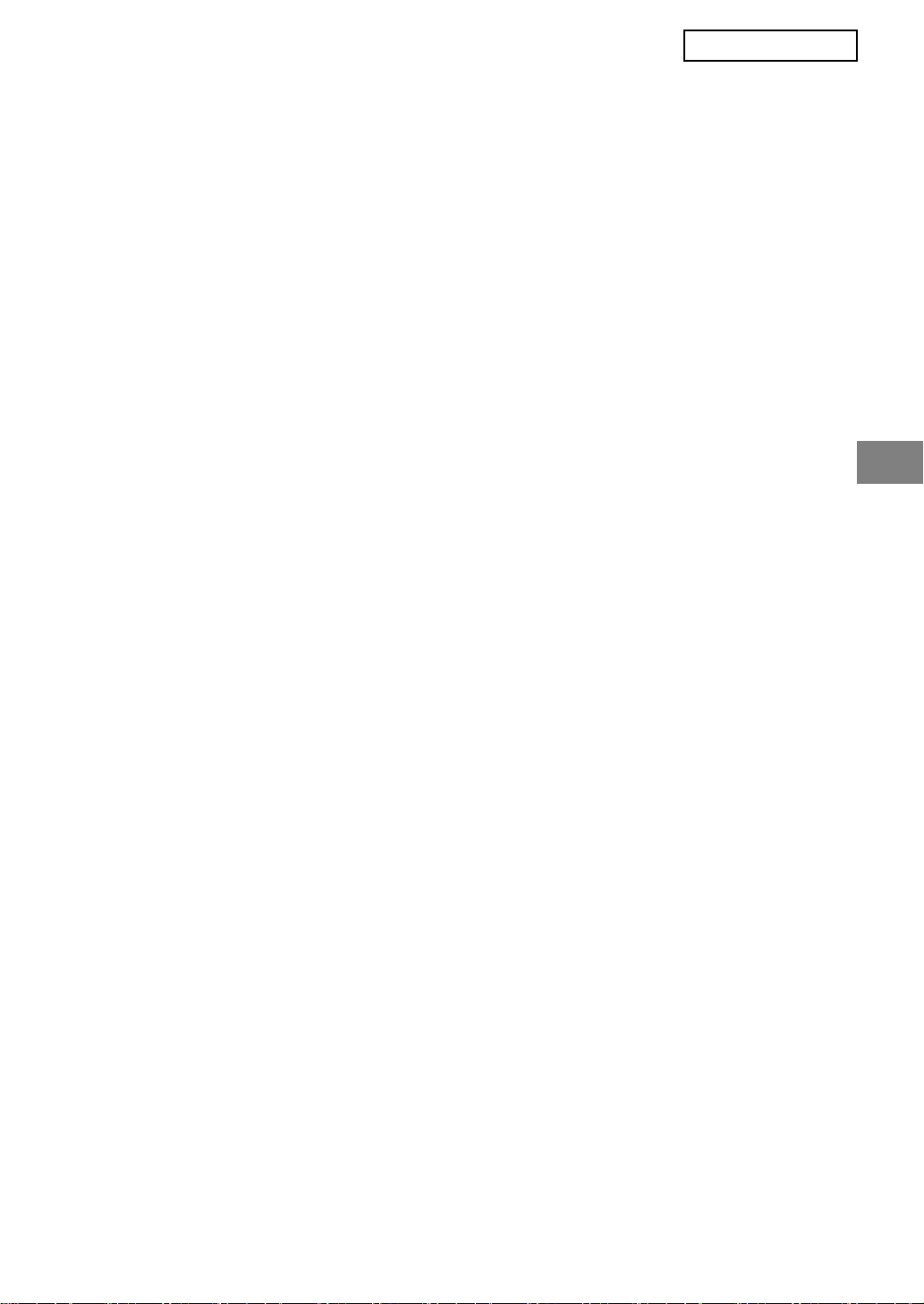
NEDERLANDS
Inhoud
Introductie .............................................................................................................................1
Wanneer de gegevensbeveiligingskit is geïnstalleerd...........................................................3
● Beperkingen op tandemkopiëren en tandemafdrukken...................................................3
● Beveiligingsinstellingen op de webpagina .......................................................................4
BEHEERDERSINSTELLINGEN ...........................................................................................5
● LIJST BEHEERDERSINSTELLINGEN ...........................................................................5
● Werken met de beheerdersinstellingen...........................................................................5
● BEVEILIGINGSINSTELLINGEN .....................................................................................5
● PRODUCTCODE .......................................................................................................... 11
Introductie
MX-FRX7U voegt een beveiligingsfunctie toe aan het SHARP Digitaal Multifunctioneel
Systeem. Wanneer u de kopieer-, printer-, netwerkscanner- of faxfunctie van een SHARP
Digitaal Multifunctioneel Systeem met beveiligingsfunctie gebruikt, worden de
afbeeldingsgegevens die worden gegenereerd voor de taak versleuteld. Wanneer de taak is
beëindigd worden de versleutelde gegevens onmiddellijk verwijderd uit het geheugen.
Opmerking:
Neem de volgende maatregel om de gegevensbeveiligingsfunctie van de
gegevensbeveiligingskit optimaal te benutten.
● De beheerder speelt een belangrijke rol in de beveiliging. Wees zorgvuldig in de selectie
van de beheerder voor de gegevensbeveiligingskit.
● Wijzig het beheerderswachtwoord telkens wanneer iemand anders de functie van
beheerder op zich neemt.
● Wijzig het beheerderswachtwoord regelmatig (ten minste eens in de 60 dagen).
● Tijdens de procedure voor het wijzigen van het beheerderswachtwoord verschijnt zowel
het huidige als het nieuwe beheerderswachtwoord op het scherm. Zorg dat u de
procedure direct uitvoert.
● Kies als beheerderswachtwoord geen waarde die gemakkelijk te raden is.
● De beheerdersinstellingen zijn uiterst belangrijk voor het beveiligingsbeheer. Als u moet
weggaan van de machine wanneer de beheerdersinstellingen worden gebruikt, moet u op
de toets [CA] drukken om de beheerdersinstellingen te beëindigen. De beheerder van de
machine moet de gebruikers laten weten dat ze zonder toestemming geen toegang
hebben tot de beheerdersinstellingen.
● De klant is verantwoordelijk voor de controle van de kopieën die van de documenten
worden gemaakt en de faxen die worden ontvangen op de machine waarop de
gegevensbeveiligingskit wordt gebruikt.
● Ook als de gegevensbeveiligingskit is geïnstalleerd, kan men de faxgegevens in de
openbare geheugenbox die wordt gebruikt door de faxapparaat uitbreidingskit (AR-FX12)
lezen.
1
Page 64

NEDERLANDS
■ Informatie over wachtwoorden voor de webpagina
Als driemaal achtereen onjuiste wachtwoorden worden ingevoerd voor "user" en/of
"admin" om toegang te krijgen tot de webpagina van een machine waarop de
gegevensbeveiligingskit is geïnstalleerd, is toegang tot pagina's waarvoor het
wachtwoord voor "user" of "admin" is vereist, gedurende 5 minuten niet mogelijk.
OPMERKING
Enkele bedieningsprocedures voor het apparaat veranderen wanneer u de
gegevensbeveiligingskit installeert. In de "GEBRUIKSAANWIJZING (algemene
informatie en werking van kopieerder)" wordt uitgelegd hoe u de machine bedient
wanneer de gegevensbeveiligingskit niet is geïnstalleerd. In de onderhavige handleiding
wordt uitgelegd wat er verandert aan de procedures wanneer u de
gegevensbeveiligingskit hebt geïnstalleerd.
2
Page 65

NEDERLANDS
Wanneer de gegevensbeveiligingskit is
geïnstalleerd
Wanneer de gegevensbeveiligingskit is geïnstalleerd,
verschijnt het volgende pictogram op het touchscreen.
Druk op het pictogram ( ) om informatie over de versie
met gegevensbeveiligingskit weer te geven.
Wanneer de gegevensbeveiligingskit is geïnstalleerd, worden de gegevens in de
machine automatisch gewist na elke kopieer- en faxtaak.
Wanneer het wissen van de gegevens begint, verschijnt 6 seconden lang het volgende
bericht*.
GEGEVENS WORDEN GEWIST.
OPMERKING
Als u de machine uitschakelt voordat een taak is beëindigd, worden de gegevens
mogelijk niet volledig gewist. Als u wilt voorkomen dat gedeeltelijk gewiste gegevens
achterblijven, kunt u met de beheerdersinstelling "VOLL. GEHEUGEN WISSEN"
(pagina 6 van deze handleiding) zorgen dat de gegevens volledig worden gewist voordat
u de machine uitschakelt.
* U kunt de duur van de berichtweergave
wijzigen met de beheerdersinstelling,
"MEDEDELINGENTIJD INSTELLEN".
(Zie pagina 10 van de
beheerdersinstellingenhandleiding.)
Beperkingen op tandemkopiëren en tandemafdrukken
Tandemkopiëren en tandemafdrukken werkt als hieronder aangegeven op basis van de
configuratie van de servermachine en de clientmachine (of de gegevensbeveiligingskit nu is
ingeschakeld of niet).
Clientmachine
Servermachine
Gegevensbeveiligingskit
: Ja
Gegevensbeveiligingskit
: Nee
Gegevensbeveiligingskit
: Ja
U kunt de tandemfunctie
gebruiken. De gegevens
worden gewist van de
server- en de
clientmachine.
U kunt de tandemfunctie
gebruiken. De gegevens
worden gewist van de
clientmachine.
Gegevensbeveiligingskit
: Nee
U kunt de
tandemfunctie niet
gebruiken.
U kunt de normale
tandemfunctie
gebruiken.
3
Page 66
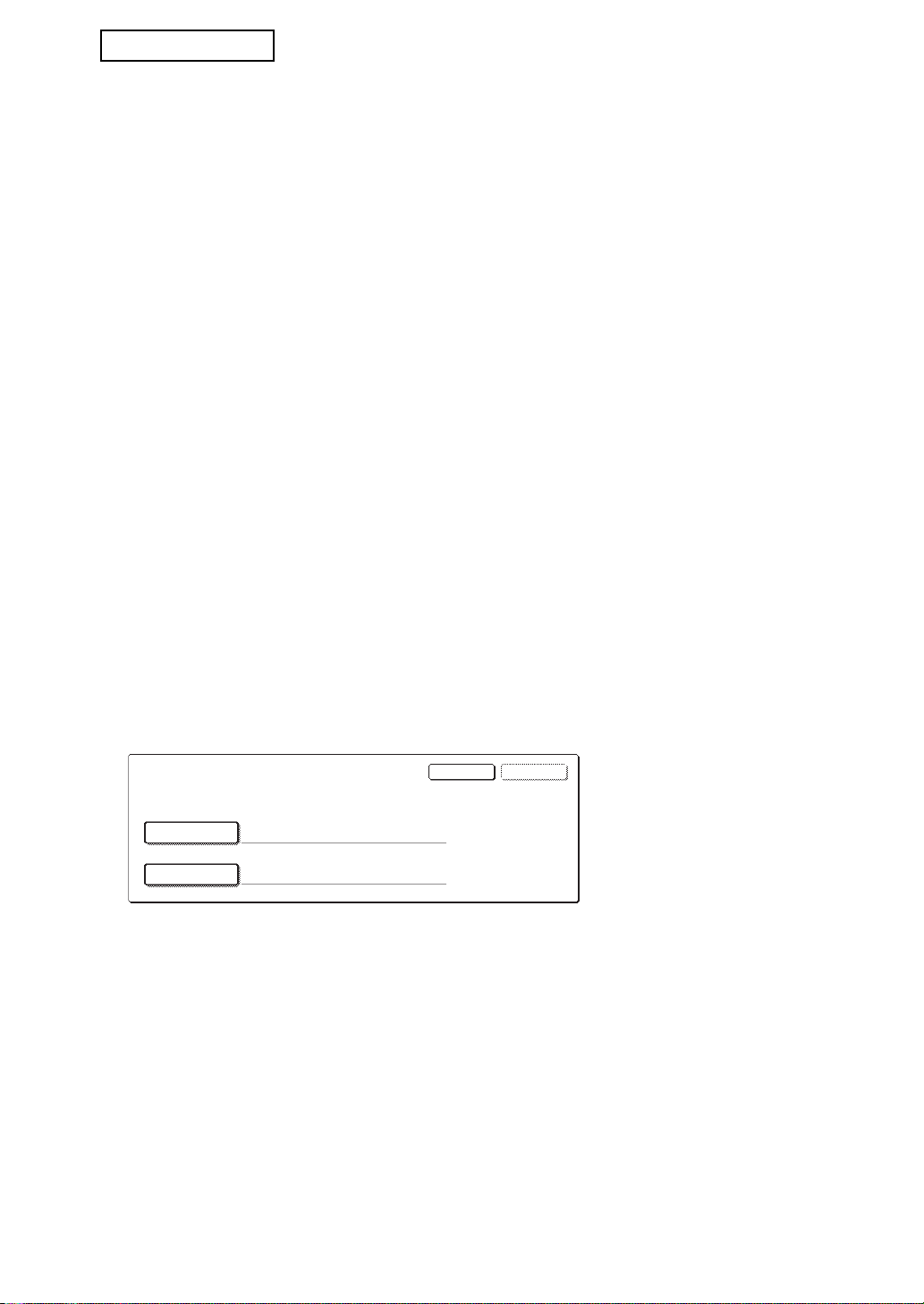
NEDERLANDS
GEBRUIK.NAAM
WACHTWOORD
OKANNULEREN
VOER DE GEBRUIKERSNAAM EN HET WACHTWOORD VOOR DE FTP-SERVER IN.
Beveiligingsinstellingen op de webpagina
Wanneer het apparaat wordt gebruikt als netwerkprinter en de functie Pull Print wordt
gebruikt, schakelt de gegevensbeveiligingskit de gebruikersauthenticatie in door middel van
een "GEBRUIKERSNAAM" en een "WACHTWOORD". (Met de functie Pull Print kunt u een
bestand dat is opgeslagen op een FTP-server direct vanaf het bedieningspaneel van het
apparaat afdrukken zonder het printerstuurprogramma te gebruiken. Zie "Direct een
bestand afdrukken van een FTP-server" op pagina 5-7 van de "GEBRUIKSAANWIJZING
(voor printer)".)
U kunt gebruikersauthenticatie inschakelen door het selectievakje "Gebruikersauthenticatie
inschakelen" te selecteren op webpagina voor instellingen van de functie Pull Print van de
machine. (Dit selectievakje verschijnt wanneer de gegevensbeveiligingskit wordt
geïnstalleerd en is aanvankelijk geselecteerd (u ziet een vinkje)).
De systeemvereisten en de procedure om de webpagina met dit selectievakje te benaderen
worden uitgelegd in "BEDIENING VIA EEN NETWERK" op pagina 5-2 van de
"GEBRUIKSAANWIJZING (voor printer)". Het selectievakje verschijnt in het scherm in stap 2
"
■
Een FTP-server opslaan" op pagina 5-7 van de "GEBRUIKSAANWIJZING (voor printer)".
■ De procedure om een bestand direct vanaf een FTP-server af te
drukken wanneer de gebruikersauthenticatie is ingeschakeld
U moet uw gebruikersnaam en wachtwoord opgeven nadat u vanaf het touchscreen van
de machine de FTP-server waarop het af te drukken bestand zich bevindt, hebt
geselecteerd.
Wanneer u de FTP-server hebt geselecteerd in stap 3 van "■ Een bestand op een FTPserver afdrukken vanaf het bedieningspaneel van de machine" op pagina 5-7 van de
"GEBRUIKSAANWIJZING (voor printer)", verschijnt een scherm met het verzoek om uw
gebruikersnaam en wachtwoord voor de FTP-server op te geven.
Druk op de toets [GEBRUIK.NAAM] om uw gebruikersnaam in te voeren en op de toets
[WACHTWOORD] om het wachtwoord op te geven. In beide gevallen verschijnt een
scherm om letters in te voeren. Wanneer u klaar bent met het invoeren van uw
gebruikersnaam/wachtwoord, drukt u op de toets [OK].
Nadat u uw gebruikersnaam en wachtwoord hebt opgegeven gaat u door met stap 4 op
pagina 5-8 van de "GEBRUIKSAANWIJZING (voor printer)".
4
Page 67

NEDERLANDS
BEHEERDERSINSTELLINGEN
In dit gedeelte worden de beheerdersinstellingen betreffende de beveiligingsfunctie
uitgelegd, die de beheerder gebruikt voor de gegevensbeveiligingskit.
In de volgende uitleg is ervan uitgegaan dat de machine de printer-, fax- en
netwerkscannerfunctie heeft.
LIJST BEHEERDERSINSTELLINGEN
Naam instelling
BEVEILIGINGSINSTELLINGEN
VOLL. GEHEUGEN WISSEN 6
WIS ALLE GEGEVENS IN DE
TAAKSTATUS LIJST VAN
UITGEVOERDE TAKEN
WIS ALLE ADRESBOEKGEGEVENS/
GEGEVENS VAN VERZONDEN AFB.
AANTAL KEREN DAT HET WISSEN
VAN GEGEVENS WORDT HERHAALD
AUTOM. WISSEN OPSTART 8
AANTAL HERH. PROGRAMMA
AUTOM. WISSEN BIJ OPSTART
AANTAL HERHALINGEN PROGR.
AUTOM. WISSEN BIJ JOBEINDE
Pagina
7
7
8
8
9 GEGEVENSBEVEILIGINGSKIT 11
Naam instelling
INSTELLING VOOR UITSCHAKELEN
VAN AFDRUKKEN VASTHOUDEN
DEACTIVEREN VAN
LIJSTAFDRUK
TAAKSTATUS LIJST VAN
UITGEVOERDE TAKEN DISPLAYINSTELLINGEN
DEACTIVEREN VAN DE
OPNIEUW VERZENDEN-TOETS
VERGRENDELING
MANIPULEREN VASTGEHOUDEN
AFDRUKGEG. VRIJGEVEN
PRODUCTCODE
Pagina
9
10
10
11
11
Werken met de beheerdersinstellingen
Volg de procedure op pagina 4 en 5 van de beheerdersinstellingenhandleiding om de
beheerdersinstellingen te configureren.
Wanneer de gegevensbeveiligingskit is geïnstalleerd, is het gedurende 5 minuten niet
mogelijk het beheerderswachtwoord in te voeren als driemaal achtereen een onjuist
beheerderswachtwoord is ingevoerd.
Een uitleg van deze instellingen vindt u op de volgende pagina's.
BEVEILIGINGSINSTELLINGEN
Wanneer de gegevensbeveiligingskit is geïnstalleerd, worden beveiligingsinstellingen (met
uitzondering van [SSL-INSTELLINGEN] en [IPsec INSCHAKELEN] toegevoegd aan de
instellingen die verschijnen als op de toets [BEVEILIGINGSINSTELLINGEN] wordt gedrukt.
SYSTEEMINSTELLINGEN
BEVEILIGINGSINSTELLINGEN
SSL-INSTELLINGEN
IPsec INSCHAKELEN
VOLL. GEHEUGEN WISSEN
Het menu beveiligingsinstellingen bestaat uit enkele schermen.
Druk op de toets rechts onder in het scherm om naar het volgende scherm te gaan.
OK
5
Page 68

NEDERLANDS
VOLL. GEHEUGEN WISSEN
Met dit programma kunt u alle gegevens wissen uit het geheugen van de machine.
Bedenk wel dat de volgende soorten gegevens met dit programma niet worden gewist. Met
het programma "WIS ALLE ADRESBOEKGEGEVENS/GEGEVENS VAN VERZONDEN
AFB." op pagina 7 wist u de volgende soorten gegevens
● INDIVISUEEL/GROEP/PROGRAMMA/RELAISVERZENDING GEHEUGENBOX*
● AFZENDERBEHEERLIJST
● AFROEPGEHEUGEN/VERTROUWELIJK GEHEUGENBOX*
● AFZENDERGEGEVENS
● GEGEVENS VOOR INSTELLEN VAN ONTVANGST TOESTAAN/WEIGEREN
(INCLUSIEF WACHTWOORD VOOR FAXAFROEP)
● INFORMATIE DOORSTUREN
* De afbeeldingsgevens die zijn opgeslagen in de GEHEUGENBOX worden gewist om dit
programma uit te voeren (VOLL. GEHEUGEN WISSEN).
OPMERKING
Als de gegevensbeveiligingskit of de machine waarop deze is geïnstalleerd, wordt
afgevoerd of een andere eigenaar krijgt, moet de beheerder deze instelling uitvoeren.
Tijdens de uitvoering van de instelling mag de beheerder pas weggaan van de machine
als het zeker is dat alle gegevens zijn gewist.
Druk op de toets [VOLL. GEHEUGEN WISSEN]. Het volgende scherm verschijnt met het
verzoek om uw selectie te bevestigen ("JA" of "NEE").
[SCHERM 1 WISSEN]
GEHEUGEN VOLLEDIG WISSEN.
(EXCLUSIEF ADRESBOEK/LIJST
VAN AFZENDERS.)
NEE JA
● U gaat terug naar het menuscherm
"BEVEILIGINGSINSTELLINGEN" wanneer u
op de toets [NEE] drukt.
● Als het geheugen volledig wilt wissen, drukt u
op de toets [JA]. "WACHTEN A.U.B."
verschijnt en daarna het volgende scherm.
[SCHERM 2 WISSEN]
● Tijdens het wissen van de gegevens
VOLLEDIG GEHEUGEN WORDT GEWIST.
NA HET WISSEN VOLGT EEN HERSTART.
(50.0%) (1/1 keer)
ANNULEREN
100%50%0%
verschijnt het percentage gewiste gegevens
en het aantal herhalingen.
● Wanneer de gegevens zijn gewist, wordt de
machine even uitgeschakeld en automatisch
weer ingeschakeld.
Mocht u het wissen willen onderbreken terwijl dit plaatsvindt
Druk op de toets [ANNULEREN]. Het invoerscherm voor het beheerderswachtwoord
verschijnt. Voer het beheerderswachtwoord in met de numerieke toetsen. Het wissen
van de gegevens stopt zodra u het juiste beheerderswachtwoord hebt opgegeven. De
stroom wordt voor korte tijd uitgeschakeld en vervolgens automatisch weer
ingeschakeld. Alle gegevens die zijn gewist voordat u het beheerderswachtwoord hebt
opgegeven, worden niet hersteld (deze gegevens gaan verloren).
6
Page 69

NEDERLANDS
WIS ALLE GEGEVENS IN DE TAAKSTATUS LIJST VAN UITGEVOERDE
TAKEN
Met dit programma wist u alle gegevens (namen printergebruikers, fax/
beeldverzendgegevens, afzenderinformatie ontvangen faxen) van de lijst die verschijnt
wanneer "VOLTOOID" wordt geselecteerd in het taakstatusscherm (pagina 1-15 van de
"GEBRUIKSAANWIJZING (algemene informatie en werking van kopieerder)"). U wist de
gegevens door te drukken op de toets [WIS ALLE GEGEVENS IN DE TAAKSTATUS LIJST
VAN UITGEVOERDE TAKEN]. Er verschijnt een bericht met het verzoek het wissen te
bevestigen ("JA" of "NEE"). Druk op de toets [JA] als u het wissen van de geselecteerde
gegevens wilt starten. Tijdens het wissen wordt de vooruitgang weergegeven als
percentage, evenals het aantal herhalingen. Wanneer het wissen van de gegevens
beëindigd is, wordt de machine tijdelijk uitgeschakeld en vervolgens weer automatisch
ingeschakeld.
WIS ALLE ADRESBOEKGEGEVENS/GEGEVENS VAN VERZONDEN AFB.
Met dit programma kunt u de hieronder aangegeven items wissen. Deze kunnen niet
worden gewist of geïnitialiseerd met het programma "VOLL. GEHEUGEN WISSEN" (pagina
6) of het programma "FABRIEKSINSTELLINGEN HERSTELLEN" (pagina 15 van de
"BEHEERDERSINSTELLINGENHANDLEIDING").
● INDIVISUEEL/GROEP/PROGRAMMA/RELAISVERZENDING GEHEUGENBOX
● AFZENDERBEHEERLIJST
● AFROEPGEHEUGEN/VERTROUWELIJK GEHEUGENBOX
● AFZENDERGEGEVENS
● GEGEVENS VOOR INSTELLEN VAN ONTVANGST TOESTAAN/WEIGEREN
(INCLUSIEF WACHTWOORD VOOR FAXAFROEP)
● INFORMATIE DOORSTUREN
Selecteer de selectievakjes van de items die u wilt wissen. (Er zijn twee schermen. Druk op
de toets of om van het ene scherm naar het andere te gaan.) Als u de gegevens wilt
wissen, drukt u op de toets [WISSEN]. Er verschijnt een bericht met het verzoek het wissen
te bevestigen ("JA" of "NEE"). Druk op de toets [JA] als u het wissen van de geselecteerde
gegevens wilt starten. Tijdens het wissen wordt de vooruitgang weergegeven als
percentage, en ook het aantal herhalingen. Wanneer het wissen van de gegevens
beëindigd is, wordt de machine tijdelijk uitgeschakeld en vervolgens weer automatisch
ingeschakeld.
7
Page 70

NEDERLANDS
AANTAL KEREN DAT HET WISSEN VAN GEGEVENS WORDT HERHAALD
Dit programma dient om de beveiligingsfunctie te verbeteren. U kunt een nummer tussen 1
en 7 opgeven voor het aantal malen dat het wissen van de gegevens wordt herhaald
wanneer u "VOLL. GEHEUGEN WISSEN", "WIS ALLE GEGEVENS IN DE TAAKSTATUS
LIJST VAN UITGEVOERDE TAKEN", of "WIS ALLE ADRESBOEKGEGEVENS/
GEGEVENS VAN VERZONDEN AFB." uitvoert. De fabrieksinstelling is 1.
Druk op de toets [AANTAL KEREN DAT HET WISSEN VAN GEGEVENS WORDT
HERHAALD] en stel de gewenste waarde in met de toets of .
Wanneer u klaar bent, drukt u op de toets [OK].
(Zie "Over de instelling van het aantal herhalingen" op pagina 9 van deze handleiding.)
AUTOM. WISSEN OPSTART
Met dit programma worden automatisch alle gegevens in de machine gewist wanneer u de
hoofdschakelaar inschakelt. U kunt de volgende mogelijkheden selecteren om gegevens te
wissen: "DATAGEBIED VOOR VERWERKING VAN OPDRACHTEN (INCLUSIEF
VASTGEHOUDEN AFDRUKGEGEVENS)", "TAAKSTATUS LIJST VAN UITGEVOERDE
TAKEN". Selecteer de selectievakjes van de gegevens die u automatisch wilt laten wissen
wanneer de hoofdschakelaar wordt aangezet. (Er zijn twee schermen. Druk op de toets
of om van het ene scherm naar het andere te gaan.) Nadat u de te wissen gegevens
hebt geselecteerd, drukt u op de toets [OK].
Aanvankelijk zijn geen selectievakjes geselecteerd.
OPMERKING
Wanneer er een beeldverzendtaak is opgeslagen (fax of netwerkscanner)*, wordt deze
niet automatisch gewist wanneer de machine wordt ingeschakeld.
* Dit geldt ook voor ontvangen faxen die nog niet zijn afgedrukt. Het geldt echter niet
voor de gegevens in een faxgeheugenbox (behalve vertrouwelijk geheugenbox).
Mocht u het wissen willen onderbreken terwijl dit plaatsvindt
Zie de uitleg in "SCHERM 2 WISSEN" en "Mocht u het wissen willen onderbreken terwijl
dit plaatsvindt" in "VOLL. GEHEUGEN WISSEN" op pagina 6 van deze handleiding.
AANTAL HERH. PROGRAMMA AUTOM. WISSEN BIJ OPSTART
Dit programma dient om de beveiligingsfunctie te verbeteren. Hoe vaak "AUTOM. WISSEN
OPSTART" wordt herhaald kunt u instellen op een waarde van 1 tot 7. De fabrieksinstelling is 1.
Druk op de toets [AANTAL HERH. PROGRAMMA AUTOM. WISSEN BIJ OPSTART] en
stel de gewenste waarde in met de toets of .
Wanneer u klaar bent, drukt u op de toets [OK].
(Zie "Over de instelling van het aantal herhalingen" op pagina 9 van deze handleiding.)
OPMERKING
Dit programma wordt alleen ingeschakeld wanneer het selectievakje "AUTOM. WISSEN
OPSTART" is geselecteerd.
8
Page 71

NEDERLANDS
AANTAL HERHALINGEN PROGR. AUTOM. WISSEN BIJ JOBEINDE
Dit programma dient om de beveiligingsfunctie te verbeteren. Hoe vaak het automatisch
wissen wordt herhaald na het afdrukken of verzenden van elke taak kunt u instellen op een
waarde van 1 tot 7. De fabrieksinstelling is 1.
Druk op de toets [AANTAL HERHALINGEN PROGR. AUTOM. WISSEN BIJ JOBEINDE] en
stel de gewenste waarde in met de toets of .
Wanneer u klaar bent, drukt u op de toets [OK].
Over de instelling van het aantal herhalingen
Wanneer u het aantal herhalingen verhoogt om de beveiliging te verbeteren duurt het langer
om de gegevens te wissen. Het is raadzaam herhalingsinstellingen te kiezen voor "AANTAL
KEREN DAT HET WISSEN VAN GEGEVENS WORDT HERHAALD", "AANTAL HERH.
PROGRAMMA AUTOM. WISSEN BIJ OPSTART" en "AANTAL HERHALINGEN PROGR.
AUTOM. WISSEN BIJ JOBEINDE" die geschikt zijn voor uw beveiligingsbehoefte en gebruik.
INSTELLING VOOR UITSCHAKELEN VAN AFDRUKKEN VASTHOUDEN
Met dit programma kan het opslaan van afdrukopdrachten die niet zijn beveiligd met een
pascode worden verhinderd bij het gebruik van vastgehouden afdrukopdrachten in de
afdrukmodus. Het programma kan ook worden gebruikt om te verhinderen dat afdrukopdrachten
worden afgedrukt die de functie afdrukopdrachten vasthouden niet gebruiken.
• [BESTANDEN ZONDER PASWOORD ZIJN NIET TOEGESTAAN VOOR
OPGESLAGEN OPDRACHTEN]
Druk op het selectievakje [BESTANDEN ZONDER PASWOORD ZIJN NIET TOEGESTAAN
VOOR OPGESLAGEN OPDRACHTEN] zodat een vinkje verschijnt, om te voorkomen dat
afdrukopdrachten die niet met een pascode zijn beveiligd, worden opgeslagen.
Als deze functie is geactiveerd, worden vastgehouden afdrukopdrachten zonder
pascode niet op de machine opgeslagen. Om afdrukken vasthouden te gebruiken, de
instelling [Wachtwoord] configureren bij [Vasthouden instellingen] van het
printerstuurprogramma (pagina 4-20 van de "GEBRUIKSAANWIJZING (voor printer)").
De fabrieksinstelling is ingeschakeld (er verschijnt een vinkje).
• [UITSCHAKELEN VAN AFDRUKOPDRACHTEN BEHALVE VASTGEHOUDEN
AFDRUKOPDRACHTEN]
Als u een afgedrukt document laat liggen in de uitvoerlade, nadat dit is afgedrukt in de
printermodus, kan iemand anders het document meenemen en vertrouwelijke
informatie onthullen. Met dit programma schakelt u alle afdruktaken uit behalve de
afdruktaken die u initieert vanaf het bedieningspaneel van de machine. Om opdrachten
te verbieden die geen vastgehouden afdrukopdrachten zijn, drukt u op het selectievakje
[UITSCHAKELEN VAN AFDRUKOPDRACHTEN BEHALVE VASTGEHOUDEN
AFDRUKOPDRACHTEN], zodat een vinkje verschijnt. Als u een taak wilt afdrukken
wanneer dit programma is ingeschakeld, selecteert u "Alleen vasthouden" in het veld
"Vasthouden" van het printerstuurprogramma en vervolgens voert u het
afdrukcommando uit. Om een afdrukopdracht die is vastgehouden met deze instelling
af te drukken, de opgeslagen opdracht oproepen via het bedieningspaneel van de
machine en de procedure "LIJST VAN VASTGEHOUDEN TAKEN" uitvoeren van de
functie afdrukken vasthouden (pagina 7-2 van de "GEBRUIKSAANWIJZING (voor
printer)"). Als het afdrukken wordt uitgevoerd met de instelling "Vasthouden na afdr." of
"Voorbeeldafdruk", wordt de opdracht niet afgedrukt. In plaats daarvan wordt hij
vastgehouden en kan op dezelfde manier worden afgedrukt als wanneer "Alleen
vasthouden" geselecteerd is.
De fabrieksinstelling is uitgeschakeld (er verschijnt geen vinkje).
9
Page 72

NEDERLANDS
DEACTIVEREN VAN LIJSTAFDRUK
Met dit programma schakelt u het afdrukken uit voor de volgende lijsten die worden
afgedrukt met "LIJST AFDRUKKEN" in de gebruikersinstellingen (pagina 2-14 van de
"GEBRUIKSAANWIJZING (algemene informatie en werking van kopieerder)").
"LIJST ALLE GEBRUIKERSINSTELLINGEN", "ADRESLIJST WORDT VERZONDEN",
"AFZENDERBEHEERLIJST"
Selecteer de selectievakjes van de lijsten waarvoor u het afdrukken wilt uitschakelen en
druk vervolgens op de toets [OK].
TAAKSTATUS LIJST VAN UITGEVOERDE TAKEN DISPLAYINSTELLINGEN
Met deze instelling selecteert u of de lijst met taken die verschijnt wanneer "VOLTOOID"
wordt geselecteerd in het taakstatusscherm wordt weergegeven (pagina 1-15 van de
"GEBRUIKSAANWIJZING (algemene informatie en werking van kopieerder)"). (U kunt de
instelling afzonderlijk selecteren voor de modi "AFDRUKOPDR.", "SCAN NAAR" en
"FAXOPDRACHT"*.) Op de LIJST VAN UITGEVOERDE TAKEN worden gebruikersnamen
van printermodus, fax/beeldverzendbestemmingen en afzenderinformatie ontvangen faxen
opgeslagen. Als u deze informatie uit beveiligingsoverwegingen niet wilt weergeven,
schakelt u met dit programma de weergave van deze lijst uit.
Voor elk van de modi geldt dat als u de toets "VOLTOOID", waarmee de LIJST VAN
UITGEVOERDE TAKEN wordt opgeroepen, niet wilt weergeven, u het vinkje weghaalt. Wilt
u de toets wel weergeven, zorg dan dat een vinkje verschijnt. Bent u klaar, druk dan op de
toets [OK].
10
Page 73

NEDERLANDS
DEACTIVEREN VAN DE OPNIEUW VERZENDEN-TOETS
Deze instelling wordt gebruikt om de weergave van de toets [OPN. VERZENDEN] uit te
schakelen. Deze toets wordt gebruikt om te verzenden naar de laatst gebruikte
bestemming. Als u de weergave van de toets [OPN. VERZENDEN] wilt uitschakelen, drukt
u op het selectievakje, zodat een vinkje verschijnt. Wanneer de toets [OPN. VERZENDEN]
is uitgeschakeld, verschijnt deze niet in de hoofdschermen van de faxmodus en de
scannermodus (pagina 1-4 van Faxapparaat uitbreidingskit AR-FX12 gebruiksaanwijzing
en pagina 1-11 van de "Gebruiksaanwijzing (om afbeeldingen te verzenden)"). (Normaliter
verschijnt de toets wel in deze schermen.)
Deze functie staat aanvankelijk uit.
VERGRENDELING MANIPULEREN VASTGEHOUDEN AFDRUKGEG.
VRIJGEVEN
Dit programma kan alleen gebruikt worden als er vastgehouden afdrukopdrachten zijn die
worden vergrendeld omdat een onjuiste pascode werd ingevoerd. Geef alle vergrendelde
vastgehouden afdrukopdrachten vrij door te drukken op de toets [OPHEFFEN] in het
scherm "VERGRENDELING MANIPULEREN VASTGEHOUDEN AFDRUKGEG.
VRIJGEVEN". Zijn er geen vergrendelde opdrachten, dan wordt de toets
[VERGRENDELING MANIPULEREN VASTGEHOUDEN AFDRUKGEG. VRIJGEVEN] op
het menuscherm "BEVEILIGINGSINSTELLINGEN" grijs weergegeven.
PRODUCTCODE
Als u de beveiligingsfunctie aanvankelijk wilt inschakelen, moet u met een
beheerderswachtwoord de productsleutel (wachtwoord) invoeren. De beheerdersinstelling
die u hiervoor gebruikt heet "GEGEVENSBEVEILIGINGSKIT". Vraag uw dealer om de
productsleutel.
Druk op de toets [GEGEVENSBEVEILIGINGSKIT], voer het productnummer in met de
cijfertoetsen en druk vervolgens op de toets [INVOEREN].
● Als een onjuist nummer is ingevoerd…
Verschijnt een bericht waarin u wordt gevraagd het productnummer nogmaals te
controleren.
● Als een juist nummer is ingevoerd…
Verschijnt een bericht waarin u wordt gevraagd de stroom eerst uit en dan weer in te
schakelen. Druk op de toets [OK] wanneer u het bericht hebt gelezen. Zet eerst de
stroomschakelaar uit. De beveiligingsfunctie wordt geactiveerd wanneer de stroom weer
is ingeschakeld.
Zodra de beveiligingsfunctie is geactiveerd, is de toets [GEGEVENSBEVEILIGINGSKIT]
niet meer zichtbaar in het invoerscherm voor het productnummer.
11
Page 74
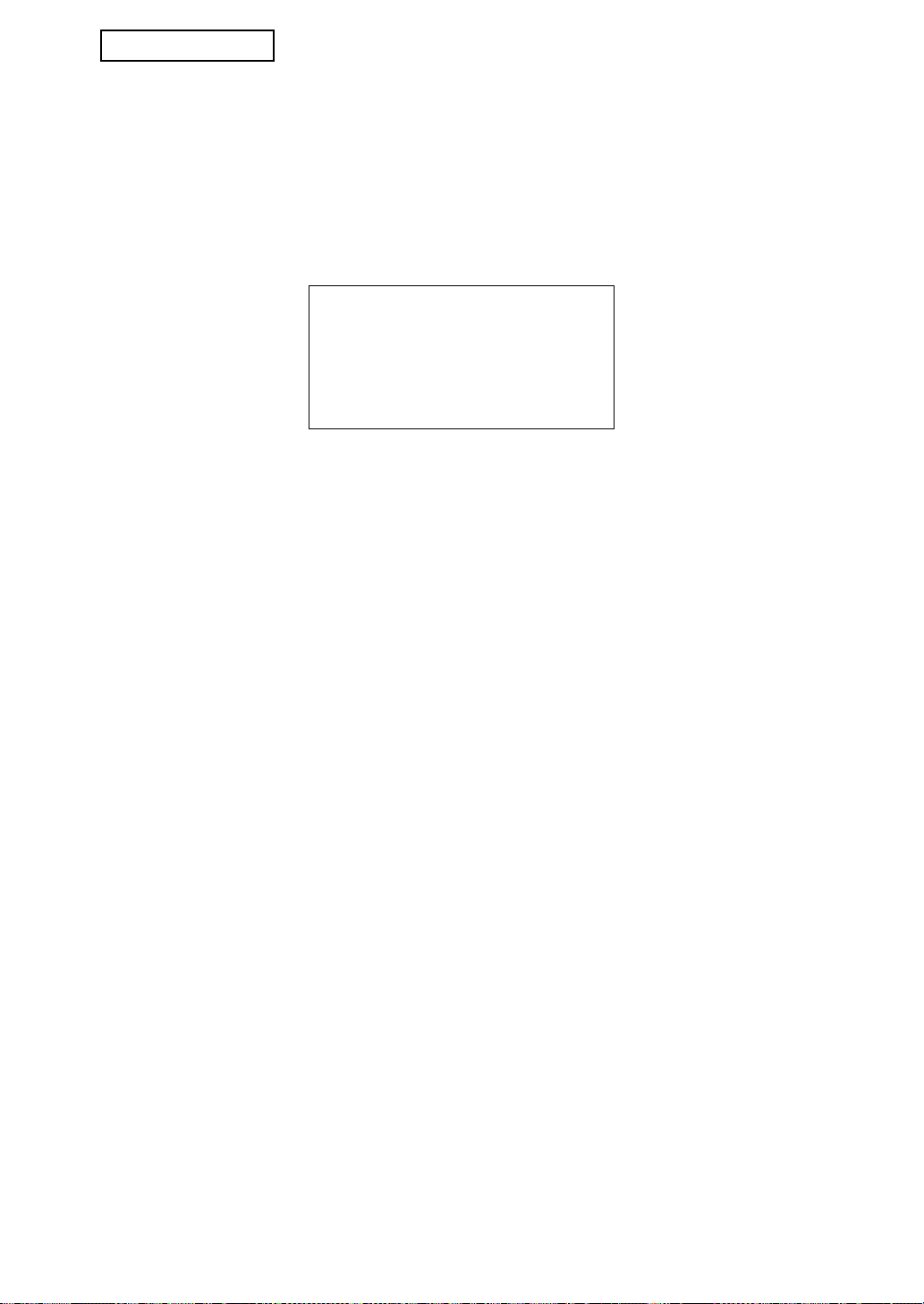
NEDERLANDS
Waarschuwing
Dit is een Class A-product. In een
huiselijke omgeving is het mogelijk dat
dit product radiostoring veroorzaakt. In
dat geval dient u passende
maatregelen te nemen.
12
Page 75
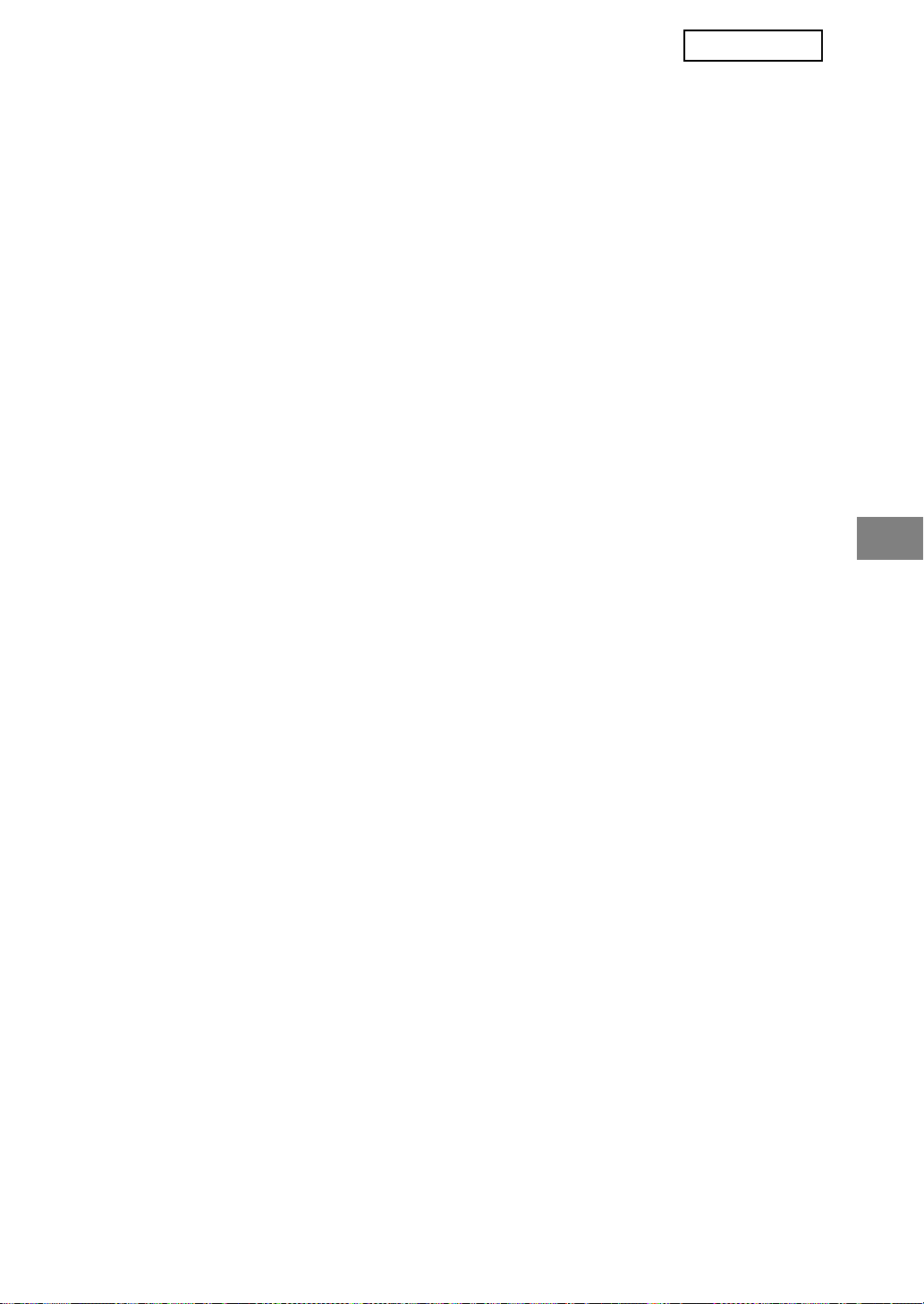
SVENSKA
Innehåll
Inledning ...............................................................................................................................1
När datasäkerhetsprogrammet installerats ...........................................................................3
● Restriktioner angående tandemkopiering och tandemutskrift .........................................3
● Säkerhetsinställningar på webbsidan ..............................................................................4
ADMINISTRATÖRSINSTÄLLNINGAR ..................................................................................5
● LISTA ÖVER ADMINISTRATÖRSINSTÄLLNINGAR .......................................................5
● Använda administratörsinställningarna............................................................................5
● SÄKERHETSINSTÄLLNINGAR.......................................................................................5
● PRODUKTNYCKEL.......................................................................................................11
Inledning
MX-FRX7U lägger till en säkerhetsfunktion till SHARP digitala multifunktionella system. När
man använder kopieringsfunktionen, skrivarfunktionen, nätverksscannerfunktionen, eller
faxfunktionen på ett SHARP digitalt multifunktionellt system med säkerhetsfunktion
krypteras den bilddata som skapas för att skriva ut jobb, och när jobbet är klart raderas
omedelbart denna krypterad data från minnet.
Obs:
För att garantera att datasäkerhetsprogrammet ger största möjliga säkerhet ska man
observera följande:
● Administratören spelar en viktig roll när det gäller att upprätthålla säkerheten. Var
noggrann vid val av administratören som ska arbeta med datasäkerhetsprogrammet.
● Var noga med att alltid byta administratörslösenord omedelbart varje gång en ny person
tar över ansvaret som administratör.
● Ändra administratörslösenordet ofta (minst en gång varje 60 dagars period).
● När administratörslösenordet ändras visas det nuvarande administratörslösenordet och
det nya administratörslösenordet på displayskärmen. Var noga med att genomföra denna
procedur regelbundet.
● Välj inte ett administratörslösenord som man lätt kan gissa sig till.
● Administratörsinställningarna är mycket viktiga för att hantera säkerheten. Om man måste
lämna maskinen medan man använder administratörsinställningarna ska man komma
ihåg att trycka på [CA]-knappen och avsluta administratörsinställningarna. Maskinens
administratör ska informera användare om att de inte får använda
administratörsinställningarna utan tillåtelse.
● Kunden ansvarar för kontrollen av alla dokument som kopieras och fax som tas emot med
hjälp av datasäkerhetsprogrammet.
● Det är viktigt att observera att även när datasäkerhetsprogrammet är installerat så kan
man fortfarande läsa av faxdata i den allmänna minnesboxen som används av
expansionssatsen för fax (AR-FX12).
1
Page 76

SVENSKA
■ Lösenord till webbsidan
Om man skriver in fel lösenord för "user" och/eller "admin" tre gånger i rad när man
loggar in på någon av maskinens webssidor med datasäkerhetsprogrammet installerat,
nekas man tillgång till webbsidorna som kräver "user"- eller "admin"-lösenord under 5
minuter.
OBS
En del av rutinerna för hur man använder maskinen ändras efter
datasäkerhetsprogrammet installerats. "ANVÄNDARMANUAL (för allmän information
och användning av kopieraren)" förklarar rutinerna för hur man använder maskinen när
datasäkerhetsprogrammet inte är installerat. Den här manualen förklarar hur dessa
rutiner ändras när datasäkerhetsprogrammet har installerats.
2
Page 77
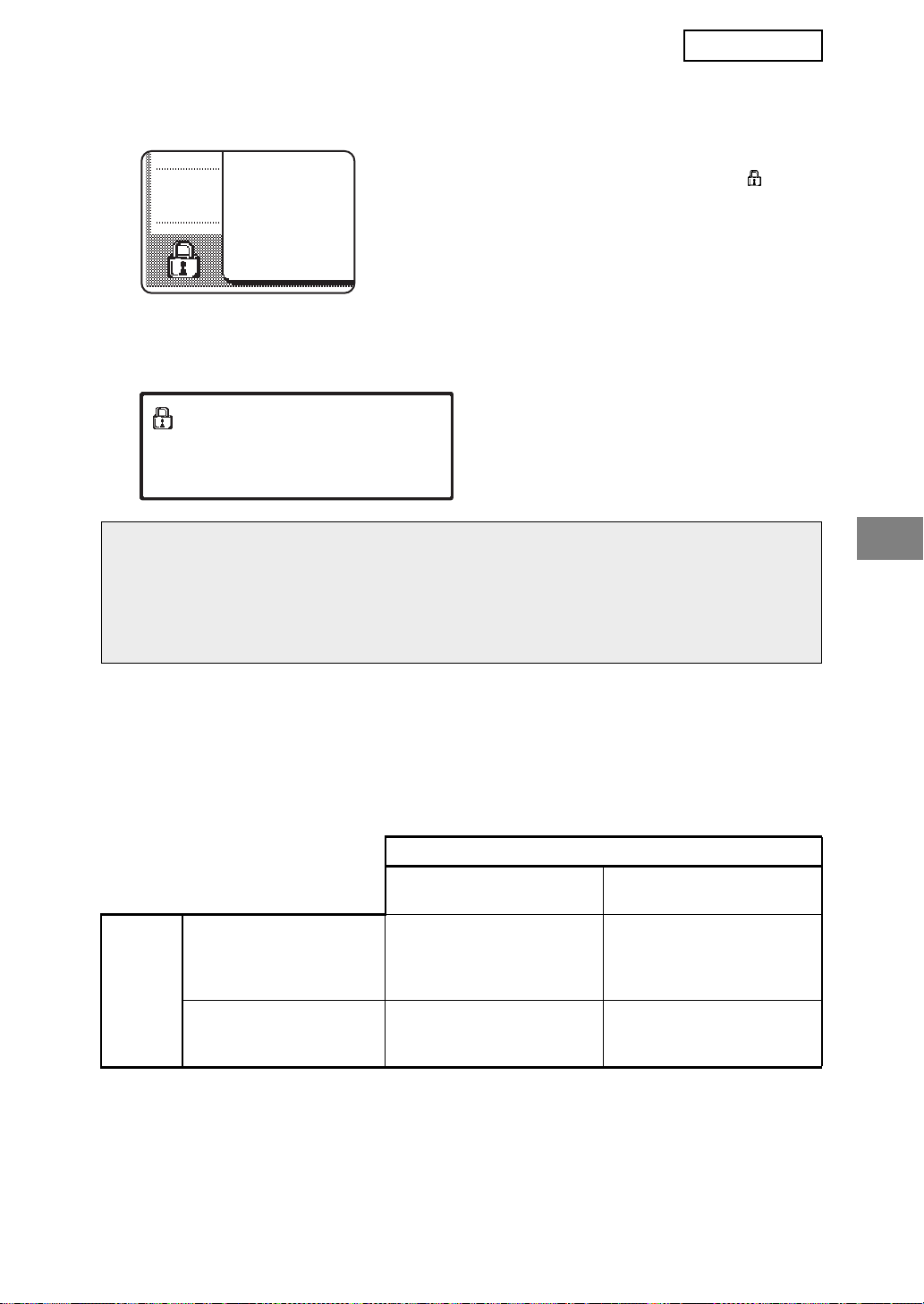
SVENSKA
När datasäkerhetsprogrammet installerats
När datasäkerhetsprogrammet har installerats visas
följande ikon på touchpanelen. Rör vid ikonen ( ) för att
se information om datasäkerhetsprogrammets version.
Med datasäkerhetsprogrammet installerat raderas automatiskt all kvarvarande data
efter varje kopiering och faxning.
När raderingen av data påbörjas visas följande meddelande i 6 sekunder*.
DATA RADERAS.
OBS
Om maskinen stängs av innan ett jobb är färdigt kan det hända att all data inte raderas
helt. Om du inte vill lämna kvar delvis raderad data när maskinen stängs av
rekommenderar vi att du använder administratörsinställningen, "RADERA HELA
MINNET" (sidan 6 in denna manual), för att slutföra dataraderingen innan maskinen
stängs av.
* Hur lång tid meddelandet visas kan
ändras med administratörsinställningen
"INSTÄLLNING AV MEDDELANDETID".
(Se sid. 10 i Administratörsinställningar.)
Restriktioner angående tandemkopiering och
tandemutskrift
Tandemkopiering och tandemutskrift fungerar enligt tabellen nedan, och baseras
konfigureringen av servern och kundens maskin (om datasäkerhetsprogrammet är
installerat eller inte).
Kundmaskin
Datasäkerhetsprogram: JaDatasäkerhetsprogram:
Nej
Server
Datasäkerhetsprogram:JaTandemfunktionen kan
användas. Data raderas
både från servern och
kundens maskiner.
Datasäkerhetsprogram:
Nej
Tandemfunktionen kan
användas. Data raderas
från kundens maskin.
Tandemfunktionen kan
inte användas.
Den vanliga
tandemfunktionen kan
användas.
3
Page 78
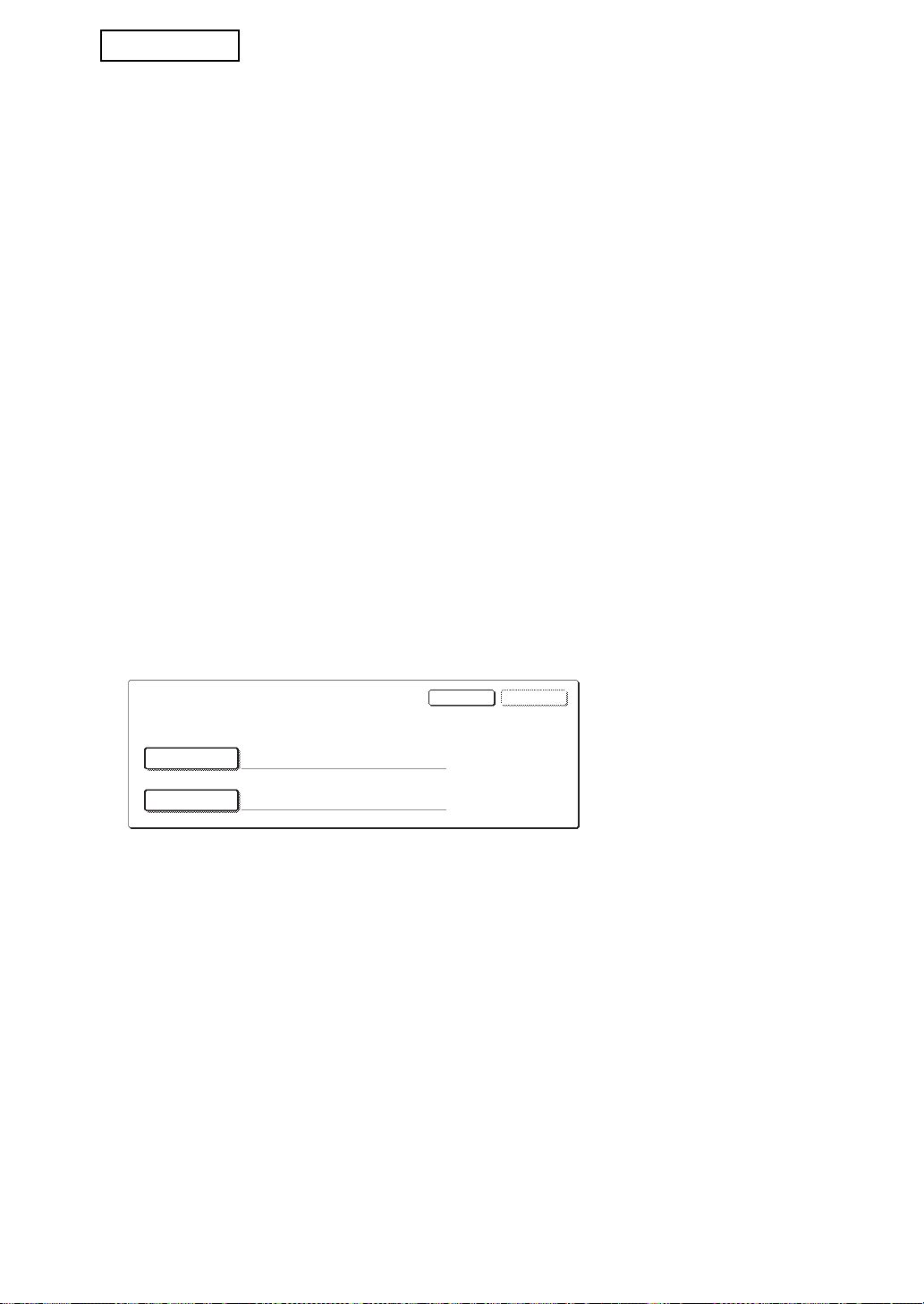
SVENSKA
ANVÄNDARNAMN
LÖSENORD
OKÅNGRA
ANGE ANVÄNDARNAMN OCH LÖSENORD FÖR FTP-SERVERN.
Säkerhetsinställningar på webbsidan
När maskinen används som nätverksskrivare och funktionen Hämta utskrift används, gör
datasäkerhetsprogrammet det möjligt att identifiera användaren med "ANVÄNDARNAMN"
och "LÖSENORD". (Med funktionen Hämta utskrift kan man skriva ut en fil från en redan
lagrad FTP-server direkt via maskinens manöverpanel utan att använda skrivardrivrutinen,
se "Direktutskrift av en fil i en FTP-server" på sid. 5-7 i "ANVÄNDARMANUAL (för
skrivare)".)
Användarautentisering aktiveras genom att markera kryssrutan "Aktivera
användarautentisering" på maskinens webbsida under inställningarna för Hämta utskrift.
(Kryssrutan visas när datasäkerhetsprogrammet installerats, och är förvalt från början (en
bock visas)).
Alla systemkrav och hur man når webbsidan där denna kryssruta finns förklaras i
"FJÄRRKONFIGURERING VIA ETT NÄTVERK" på sid. 5-2 i "ANVÄNDARMANUAL (för
skrivare)". Kryssrutan visas i fönstret som visades i steg 2 i "■ Lagra en FTP-server" på sid.
5-7 i "ANVÄNDARMANUAL (för skrivare)".
■ Hur man skriver ut en fil direkt från en FTP-server när
användarautentisering är aktiverad
Du måste ange ditt användarnamn och lösenord efter att du valt FTP-servern med den fil
som ska skrivas ut via maskinens touchpanel.
När du har valt FTP-server i steg 3 av "■ Skriva ut en fil i en FTP-server från maskinens
manöverpanel" på sid. 5-7 i "ANVÄNDARMANUAL (för skrivare)", visas ett fönster som
ber dig ange ditt användarnamn och lösenord till FTP-servern.
Tryck på knappen [ANVÄNDARNAMN] för att ange ditt användarnamn och knappen
[LÖSENORD] för att ange ditt lösenord. Båda gånger visas ett fönster för
bokstavsinmatning. Tryck på [OK] knappen när du har angett ditt användarnamn/
lösenord.
När du har angett ditt användarnamn/lösenord ska du fortsätta med steg 4 på sid. 5-8 i
"ANVÄNDARMANUAL (för skrivare)".
4
Page 79
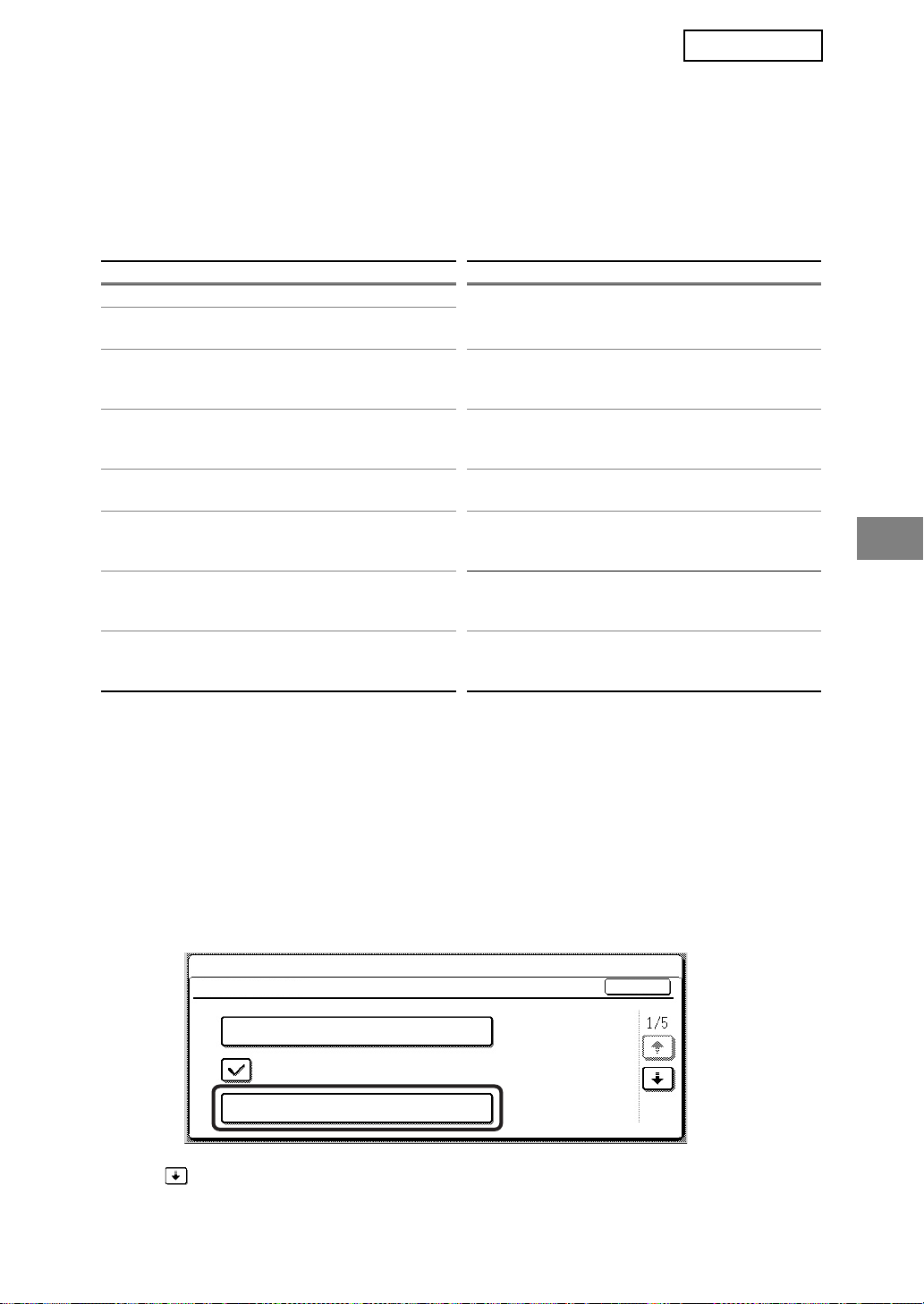
SVENSKA
ADMINISTRATÖRSINSTÄLLNINGAR
Bland administratörsinställningarna som administratören använder till datasäkerhetsprogrammet
beskriver detta avsnitt de inställningar som är anslutna till säkerhetsfunktionen.
Följande förklaringar antar att maskinen är utrustad med skrivar-, fax- och
nätverksscannerfunktionerna.
LISTA ÖVER ADMINISTRATÖRSINSTÄLLNINGAR
Inställningsnamn Sidan Inställningsnamn Sidan
SÄKERHETSINSTÄLLNINGAR
RADERA HELA MINNET 6
RENSA ALLA DATA I
JOBBSTATUSENS LISTA ÖVER
AVSLUTADE JOBB
RENSA ADRESSBOKSDATA/
REGISTRERAD DATA FÖR
BILDSÄNDNING
ANTAL GÅNGER RENSNING AV
DATA UPPREPAS
AUTOMATISK ÅTERSTÄLLNING
VID START
ANTAL GÅNGER AUTO
ÅTERSTÄLLN. VID START
UPPREPAS
ANTAL GGR AUTO
ÅTERSTÄLLNING UPPREPAS
VID JOBBSLUT
7
7
8
8
8
9 DATASÄKERHETSPROGRAM 11
INSTÄLLNING FÖR INAKTIVERING
AV LAGRA UTSKRIFT
AVAKTIVERING AV
LISTUTSKRIFT
VISNINGSINST. FÖR
JOBBSTATUSENS LISTA ÖVER
AVSLUTADE JOBB
AVAKTIVERING AV
ÅTERSÄNDNINGSTANGENTEN
TA BORT SPÄRREN FÖR
HANTERING AV LAGRAD
UTSKRIFT
PRODUKTNYCKEL
9
10
10
11
11
Använda administratörsinställningarna
Följ anvisningarna på sidorna 4 och 5 i Administratörsinställningar för att konfigurera
inställningarna i administratörsinställningarna.
Om datasäkerhetsprogrammet är installerat och man skriver in fel administratörslösenord 3
gånger i rad får man inte skriva in administratörslösenordet igen förrän efter 5 minuter.
För förklaringar till varje inställning, se följande sidor.
SÄKERHETSINSTÄLLNINGAR
När datasäkerhetsprogrammet är installerat, läggs inställningar som gäller säkerhet till i
inställningarna som visas när du trycker på knappen [SÄKERHETSINSTÄLLNINGAR]
(utom [SSL-INSTÄLLNINGAR] och [AKTIVERA IPsec]).
SYSTEMINSTÄLLNINGAR
SÄKERHETSINSTÄLLNINGAR
SSL-INSTÄLLNINGAR
AKTIVERA IPsec
RADERA HELA MINNET
Menyn för säkerhetsinställningar består av flera fönster.
Rör vid knappen i det nedre högra hörnet på skärmen för att flytta till nästa fönster.
OK
5
Page 80

SVENSKA
RADERA HELA MINNET
Detta program används för att manuellt radera all data från maskinens minne.
Men observera att följande sorters data inte raderas med detta program. Använd "RENSA
ADRESSBOKSDATA/REGISTRERAD DATA FÖR BILDSÄNDNING" programmet på sidan
7 för att radera följande sorters data
● MINNESRUTA FÖR INDIVIDUELL-/GRUPP-/PROGRAM-/RELÄSÄNDNING*
● AVSÄNDARKONTROLLISTA
● POLLINGMINNE/KONFIDENTIELL BOX*
● AVSÄNDARDATA
● TILLÅT/REFUSERA INSTÄLLNINGSDATA FÖR MOTTAGNING (INKLUSIVE HÄMTA
PASSERKOD)
● VIDARESKICKAR INFORMATIONEN
* Bilddata som lagrats i MINNESBOXEN raderas för att utföra detta program (RENSA HELA
MINNET).
OBS
Om man ska slänga eller byta ägare av ett datasäkerhetsprogram eller en maskin med
ett datasäkerhetsprogram installerat måste administratören komma ihåg att köra
inställningen. När inställningen körs får inte administratören gå ifrån maskinen förrän
dataraderingen är klar och har bekräftats.
Rör vid knappen [RENSA HELA MINNET]. Följande fönster frågar om du vid godkänna ditt
val ("JA" eller "NEJ").
[Radera skärm 1]
RENSA HELA MINNET.
(FÖRUTOM ADRESSBOK/
SÄNDNINGSDATALISTA.)
NEJ JA
● För att återvända till fönstret med menyn för
"SÄKERHETSINSTÄLLNINGAR" rör vid
[NEJ] knappen.
● För att rensa hela minnet trycker du på [JA]
knappen. "VÄNTA." visas, och sedan visas
följande fönster.
[Radera skärm 2]
● Medan data rensas visas procentantalet för
RENSAR HELA MINNET. OMSTART SKER
AUTOMATISKT EFTER RENSNINGEN.
(50.0%) (1/1 gånger)
ÅNGRA
100%50%0%
hur mycket data som rensats bort och antalet
repetitioner.
● När rensningen av data är klar stängs
maskinen automatiskt av och sedan på igen.
Om du vill ångra efter att raderingen av data har påbörjats
Rör vid [ÅNGRA] knappen. Skärmen för att ange administratörslösenord visas. Ange
administratörslösenordet med sifferknapparna. När rätt administratörslösenord har
angetts upphör datarensningen och sedan stängs strömmen automatiskt av och sedan
på igen. Observera att all data som raderats innan administratörslösenordet angetts inte
kan återställas (denna data har gått förlorad).
6
Page 81
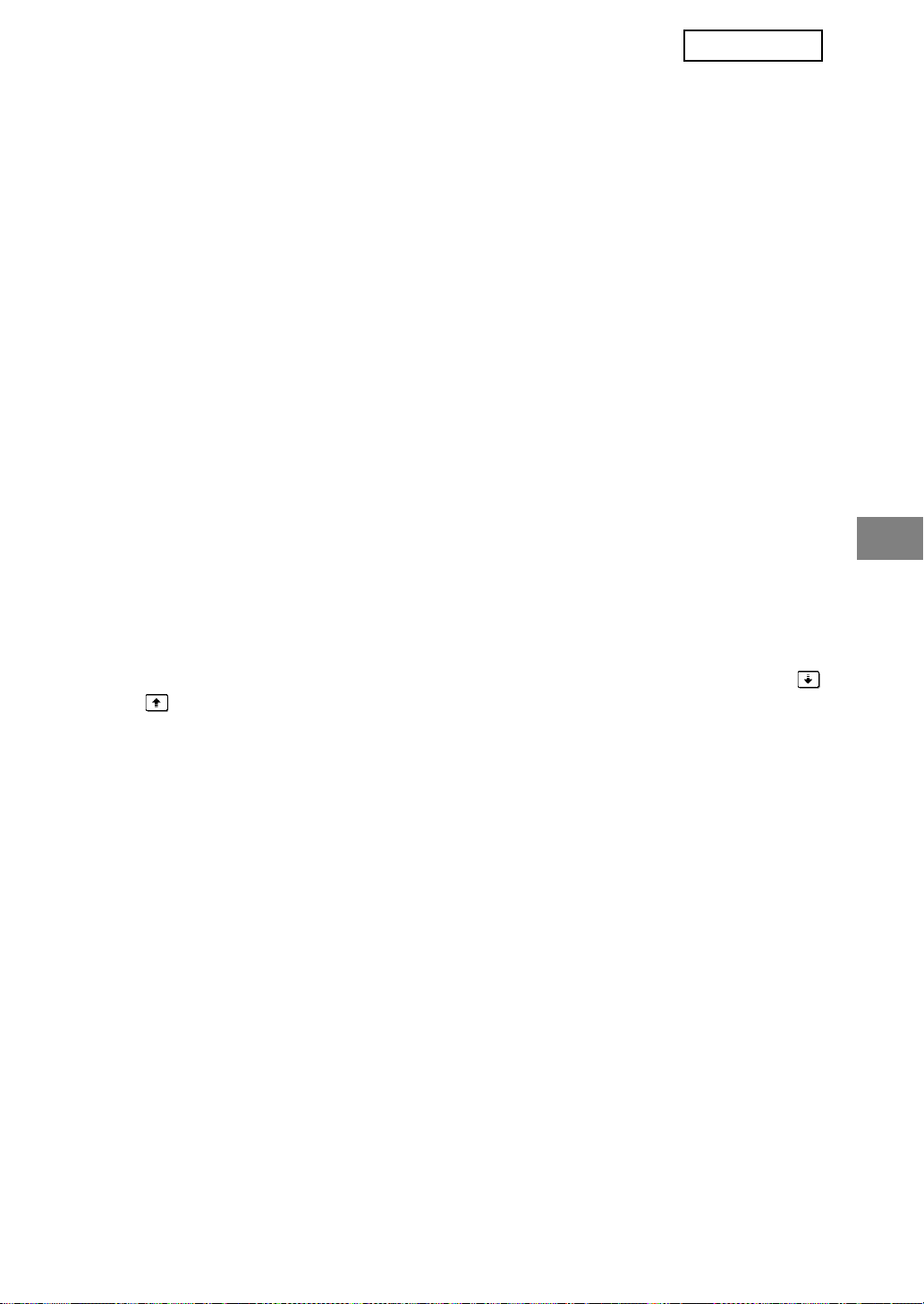
SVENSKA
RENSA ALLA DATA I JOBBSTATUSENS LISTA ÖVER AVSLUTADE
JOBB
Den här inställningen används för att radera all data (användarnamn till skrivare,
destinationer dit fax/bilder skickats, information om mottagna fax) i listan som visas när
"SLUTFÖRT" är valt i jobbstatusfönstret (sidan 1-15 i "ANVÄNDARMANUAL (för allmän
information och användning av kopieraren)"). För att radera all data, tryck på knappen
[RENSA ALLA DATA I JOBBSTATUSENS LISTA ÖVER AVSLUTADE JOB]. Ett meddelande
visas och ber dig godkänna rensningen ("JA" eller "NEJ"). Rör vid [JA] knappen för att börja
rensa bort all markerad data. Under pågående rensning visas förloppet med ett
procentantal och antalet repetitioner. När all data har rensats bort stängs maskinen av
automatiskt och startar sedan igen.
RENSA ADRESSBOKSDATA/REGISTRERAD DATA FÖR BILDSÄNDNING
Det här programmet används för att radera posterna som visas här nedan, som inte kan
raderas eller påbörjas med hjälp av "RADERA HELA MINNET" programmet (sidan 6) eller
"ÅTERSTÄLL FABRIKSINSTÄLLNINGAR" (sidan 15 i "Administratörsinställningar")
programmet.
● MINNESRUTA FÖR INDIVIDUELL-/GRUPP-/PROGRAM-/RELÄSÄNDNING
● AVSÄNDARKONTROLLISTA
● POLLINGMINNE/KONFIDENTIELL BOX
● AVSÄNDARDATA
● TILLÅT/REFUSERA INSTÄLLNINGSDATA FÖR MOTTAGNING (INKLUSIVE HÄMTA
PASSERKOD)
● VIDARESKICKAR INFORMATIONEN
Markera kryssrutorna till de poster som du vill radera. (Det finns två fönster. Rör vid
eller knappen för att bläddra mellan fönster.) För att radera data tryck på [RENSA]
knappen. Ett meddelande visas och ber dig godkänna rensningen ("JA" eller "NEJ"). Rör
vid [JA] knappen för att börja rensa bort all markerad data. Under pågående rensning visas
förloppet med ett procentantal och antalet repetitioner. När all data har rensats bort stängs
maskinen av automatiskt och startar sedan igen.
7
Page 82

SVENSKA
ANTAL GÅNGER RENSNING AV DATA UPPREPAS
Det här programmet används för att förbättra säkerhetsfunktionen. Antalet gånger som
dataraderingen upprepas när "RADERA HELA MINNET", "RENSA ALLA DATA I
JOBBSTATUSENS LISTA ÖVER AVSLUTADE JOBB", eller "RENSA ADRESSBOKSDATA/
REGISTRERAD DATA FÖR BILDSÄNDNING" utförs kan ställas in på 1-7 gånger. Fabrikens
inställning är 1.
Rör vid knappen [ANTAL GÅNGER RENSNING AV DATA UPPREPAS], och ställ in önskat
antal gånger med eller knappen.
När det är klart, rör vid [OK] knappen.
(Se "Om inställningen för upprepning" på sidan 9 i den här manualen.)
AUTOMATISK ÅTERSTÄLLNING VID START
Det här programmet används för att automatiskt rensa all data i maskinen när man trycker
på strömbrytaren. I följande sektioner kan man radera data: "DATAUTRYMME FÖR
JOBBEHANDLING (INKLUDERAR LAGRAD UTSKRIFTSDATA)", "JOBBSTATUSENS
LISTA ÖVER AVSLUTADE JOBB". Markera kryssrutorna för den data som du vill
automatiskt ska raderas när man trycker på strömbrytaren. (Det finns två fönster. Rör vid
eller knappen för att bläddra mellan fönster.) När du har valt den data som ska
rensas bort, rör vid [OK] knappen.
Från början är inga kryssrutor markerade.
OBS
Om det gäller ett lagrat bildjobb som ska skickas (fax eller nätverksscanner)*, utförs inte
den automatiska raderingen när man trycker på strömbrytaren.
* Detta inkluderar mottagna fax som ännu inte skrivits ut, emellertid inkluderar det inte
data som finns i en faxminnesbox (utom konfidentiell box).
Om du vill ångra efter att raderingen av data har påbörjats
Se förklaringarna i "Radera skärm 2" och "Om du vill ångra efter att raderingen av data
har påbörjats" i "RADERA HELA MINNET" på sidan 6 av denna manual.
ANTAL GÅNGER AUTO ÅTERSTÄLLN. VID START UPPREPAS
Det här programmet används för att förbättra säkerhetsfunktionen. Antalet gånger som
"AUTOMATISK ÅTERSTÄLLNING VID START" upprepas kan ställas in från allt mellan 1 till
7 gånger. Fabriksinställningen är 1.
Rör vid knappen [ANTAL GÅNGER AUTO ÅTERSTÄLLN. VID START UPPREPAS], och
ställ in önskat antal gånger med eller knappen.
När det är klart, rör vid [OK] knappen.
(Se "Om inställningen för upprepning" på sidan 9 i den här manualen.)
OBS
Detta program är endast aktivt när kryssrutan för "AUTOMATISK ÅTERSTÄLLNING
VID START" har markerats.
8
Page 83

SVENSKA
ANTAL GGR AUTO ÅTERSTÄLLNING UPPREPAS VID JOBBSLUT
Det här programmet används för att förbättra säkerhetsfunktionen. Antalet gånger som den
automatiska återställningen upprepas efter varje utskriftsjobb eller sändning kan ställas in
att vara mellan 1 till 7 gånger. Fabriksinställningen är 1 gång.
Rör vid knappen [ANTAL GGR AUTO ÅTERSTÄLLNING UPPREPAS VID JOBBSLUT] och
ställ in önskat antal gånger med eller knappen.
När det är klart, rör vid [OK] knappen.
Om inställningen för upprepning
När inställningen för upprepningar (antal upprepningar) höjs för att förhöja säkerheten
ökar även tiden som krävs för att radera data. Rekommendationen är att du väljer den
inställning för "ANTAL GÅNGER RENSNING AV DATA UPPREPAS", "ANTAL
GÅNGER AUTO ÅTERSTÄLLN. VID START UPPREPAS" , och "ANTAL GGR AUTO
ÅTERSTÄLLNING UPPREPAS VID JOBBSLUT" upprepningar som passar dina
säkerhets- och användningsbehov.
INSTÄLLNING FÖR INAKTIVERING AV LAGRA UTSKRIFT
Det här programmet kan användas för att förhindra lagring av utskrifter som inte är kodade
vid användning av funktionen lagra utskriftsjobb i utskriftsläget. Programmet kan även
användas för att förhindra utskrift av utskriftsjobb som inte använder funktionen lagra
utskriftsjobb.
• [FILER UTAN KOD ÄR INTE TILLÅTNA FÖR ATT LAGRA JOBB]
För att förhindra lagring av utskriftsjobb som inte är kodade markerar du kryssrutan för
[FILER UTAN KOD ÄR INTE TILLÅTNA FÖR ATT LAGRA JOBB].
När den här funktionen är aktiverad kan inga lagrade utskriftsjobb utan kod lagras i
maskinen. För att använda funktionen lagra utskriftsjobb konfigurerar man inställningen
för [Kod] i skrivardrivrutinens [Behålla utskrift inställningar] (sidan 4-20 i
ANVÄNDARMANUAL (för skrivare)).
Fabrikens standardinställning är aktiverad (en markering visas).
• [INAKTIVERING AV UTSKRIFTSJOBB ANDRA ÄN LAGRA UTSKRIFTSJOBB]
Om en utskrift lämnas i utmatningsfacket efter att det skrivits ut med skrivarläget finns
det risk för att någon annan tar dokumentet och släpper ut konfidentiella uppgifter. Det
här programmet används för att inaktivera alla utskriftsjobb, förutom de utskrifter som
kräver att utskriften startas via maskinens manöverpanel. För att förhindra utskrifter
som inte är lagrade utskriftsjobb kan man markera kryssrutan [INAKTIVERING AV
UTSKRIFTSJOBB ANDRA ÄN LAGRA UTSKRIFTSJOBB]. För att skriva ut ett jobb när
detta program är aktiverat ska man välja "Endast lagring" i fältet "Behålla utskrift" i
skrivardrivrutinen och sedan starta utskriften. För att skriva ut en utskrift som lagrats
med denna inställning kan man ta upp den lagrade utskriften via manöverpanelen på
maskinen och följa funktionens lagra utskriftsjobb procedur för "JOBBLAGRINGSLISTA"
(sidan 7-2 i ANVÄNDARMANUAL (för skrivare)). Om utskrift görs med hjälp av
inställningarna "Lagra efter utskrift" eller "Testutskrift" kommer ingen utskrift att göras.
Istället lagras utskriften och den kan skrivas ut med hjälp av samma metod som när
"Endast lagring" har valts.
Fabrikens standardinställning är inaktiverad (ingen markering visas).
9
Page 84

SVENSKA
AVAKTIVERING AV LISTUTSKRIFT
Det här programmet används för att inaktivera utskrift av någon av följande listor som skrivs
ut med hjälp av "SKRIV UT LISTA" under användarinställningar (sid. 2-14 i
"ANVÄNDARMANUAL (för allmän information och användning av kopieraren)").
"LISTA ÖVER ALLA ANVÄNDARINSTÄLLNINGAR", "SKICKAR ADRESSLISTA",
"AVSÄNDARKONTROLLISTA"
Markera kryssrutorna för de listor som du vill inaktivera utskrift av och rör sedan vid [OK]
knappen.
VISNINGSINST. FÖR JOBBSTATUSENS LISTA ÖVER AVSLUTADE
JOBB
Den här inställningen används för att välja om jobblistan som visas när "SLUTFÖRT" är valt
i fönstret för jobbstatus på touchpanelen (sid. 1-15 i "ANVÄNDARMANUAL (för allmän
information och användning av kopieraren)"). (Inställningen kan göras separat för läge
"UTSKRIFT", "SCANNA TILL" och "FAXARB.".) Listan med AVSLUTADE JOBB lagrar och
visar skrivarlägets användarnamn, fax/bild destinationer, och information om de som skickat
fax. Om du inte vill att denna information ska visas av säkerhetsskäl, använd då detta
program för att inaktivera att listan visas.
Ta bort kryssmarkeringen om du inte vill visa knappen "SLUTFÖRT" som används för att
visa listan AVSLUTADE JOBB i ett läge. Markera kryssrutan om du vill att knappen ska
visas. Tryck på [OK]-knappen när du är klar.
10
Page 85

SVENSKA
AVAKTIVERING AV ÅTERSÄNDNINGSTANGENTEN
Den här inställningen används för att förhindra att knappen [SÄND IGEN] visas. Knappen
används för att skicka till den senas använda destinationen. För att förhindra att [SÄND
IGEN] knappen visas ska man markera kryssrutan så att en bock visas. När knappen för
[SÄND IGEN] är inaktiverad visas den inte heller i huvudfönstret för faxläget och
scannerläget (sid. 1-4 i Expansionssats för fax AR-FX12 manualen och sid. 1-11 i
"ANVÄNDARMANUAL (för sändning av bilder)"). (Normalt sett visas knappen i dessa
fönster.)
Denna funktion är urkopplad från början.
TA BORT SPÄRREN FÖR HANTERING AV LAGRAD UTSKRIFT
Det här programmet kan bara användas när det finns lagrade utskriftsjobb som är låsta på
grund av att felaktig kod har angetts. För att låsa upp alla låsta lagrade utskriftsjobb trycker
man på knappen [FRIGÖR] i fönstret "TA BORT SPÄRREN FÖR HANTERING AV LAGRAD
UTSKRIFT". Om det inte finns några låsta jobb är knappen [TA BORT SPÄRREN FÖR
HANTERING AV LAGRAD UTSKRIFT] på menyn "SÄKERHETSINSTÄLLNINGAR" grå och
kan inte användas.
PRODUKTNYCKEL
För att aktivera säkerhetsfunktionen för första gången måste man använda en
administratörsinställning för att ange produktnyckeln (lösenordet).
Administratörsinställningen som används till detta heter "DATASÄKERHETSPROGRAM".
Fråga din leverantör för att få produktnyckeln.
Tryck på [DATASÄKERHETSPROGRAM]-knappen, skriv in produktnyckeln med de
numeriska knapparna och tryck sedan på [ENTER]-knappen.
● Om fel nummer anges...
Ett meddelande visas som ber dig kontrollera produktnyckeln igen.
● Om rätt nummer anges...
Ett meddelande visas som ber dig stänga av och sedan på strömmen igen. Tryck på [OK]knappen när du har läst meddelandet. Stäng först av strömbrytaren. Säkerhetsfunktionen
aktiveras så snart strömmen slagits på igen.
När säkerhetsfunktionen väl är aktiverad visas inte längre knappen för
[DATASÄKERHETSPROGRAM] på skärmen där man anger produktnyckeln.
11
Page 86

SVENSKA
Varning
Detta är en Klass A produkt. I
hemmiljöer kan denna produkt orsaka
radiostörningar. Om detta sker kan det
hända att användaren måste vidta
nödvändiga åtgärder.
12
Page 87

NORSK
Innhold
Innledning .............................................................................................................................1
Når datasikkerhetsprogrammet er installert ..........................................................................3
● Begrensninger for tandemkopierng og tandemutskrift.....................................................3
● Sikkerhetsinnstillinger på nettsiden .................................................................................4
ADMINISTRATORINNSTILLINGER......................................................................................5
● LISTE OVER ADMINISTRATORINNSTILLINGER ..........................................................5
● Bruke administratorinnstillingene.....................................................................................5
● SIKKERHETSINNSTILLINGER.......................................................................................5
● PRODUKT NØKKEL .....................................................................................................11
Innledning
MX-FRX7U legger til sikkerhetsfunksjon til SHARP digitalt flerfunksjonssystem. Når
kopifunksjonen, skriverfunksjonen, nettverksskannerfunksjonen eller faksfunksjonen til et
SHARP digitalt flerfunksjonssystem med sikkerhetsfunksjonen brukes, krypteres
bildedataene som ble generert for jobben, og når jobben er ferdig, slettes de krypterte
umiddelbart i minnet.
Merk:
For å sikre datasikkerhetsfunksjonen til datasikkerhetsprogrammet gir maksimal sikkerhet,
bør du passe på følgende:
● Administratoren spiller en viktig rolle når det gjelder å opprettholde sikkerheten. Det er
viktig å være nøye med hvem som utpekes til administrator for
datasikkerhetsprogrammet.
● Sørg for at administrator-passordet skiftes umiddelbart hver gang det utpekes en ny
administrator.
● Endre administrator-passordet med jevne mellomrom (minst hver 60. dag).
● Under prosedyren for endring av administrator-passordet vises gjeldende administrator-
passord og nytt administrator-passord på skjermen. Sørg for å bli raskt ferdig med
prosedyren.
● Administrator-passordet må ikke være et tall det er enkelt å gjette seg fram til.
● Administratorinnstillingene er svært viktige for sikkerhetsbehandlingen. Hvis det er
nødvendig å forlate maskinen under bruk av administratorinnstillingene, må du trykke på
[CA]-tasten for å avslutte administratorinnstillingene. Maskinansvarlig bør informere
brukerne om at de ikke skal åpne administratorinnstillingene uten tillatelse.
● Kunden er ansvarlig for kontroll av dokumentene som kopieres og fakser maskinen
mottar ved hjelp av datasikkerhetsprogrammet.
● Også når datasikkerhetsprogrammet er installert bør du være klar over at faksdataene i
den felles minneboksen som brukes av utvidelsessettet for faks (AR-FX12), kan leses.
1
Page 88

NORSK
■ Om passord for nettsiden
Hvis du oppgir ukorrekt passord for "user" og/eller "admin" til sammen tre ganger på rad
når du forsøker å få tilgang til nettsidene til en maskin der datasikkerhetsprogrammet er
installert, blir du nektet tilgang til sider som krever at du oppgir passord for "user" eller
"admin" i fem minutter.
MERK:
Enkelte av fremgangsmåtene for bruken av maskinen endres når
datasikkerhetsprogrammet blir installert. I "GENERELL BRUKERVEILEDNING (for
generell informasjon og daglig bruk av kopimaskinen)" forklarer fremgangsmåtene for
bruken av maskinen endres når datasikkerhetsprogrammet blir installert. I denne
håndboken forklares endringene i disse fremgangsmåtene når
datasikkerhetsprogrammet blir installert.
2
Page 89

NORSK
Når datasikkerhetsprogrammet er installert
Når datasikkerhetsprogrammet er installert, vises
følgende ikon på berøringspanelet. Berør ikonet ( ) hvis
du vil vise informasjon om hvilken versjon av
datasikkerhetsprogrammet du har.
Når datasikkerhetsprogrammet er installert, blir gjenværende data i maskinen
automatisk slettet etter hver kopierings- og faksjobb.
Når dataopprenskingen begynner, vises følgende melding i 6 sekunder*.
DATA SLETTES
MERK:
Hvis strømmen til maskinen blir slått av før en jobb er ferdig, kan det hende at dataene
ikke slettes fullstendig. Hvis du ikke vil etterlate delvis slettede data når strømmen slås
av, bør du bruke administratorinnstillingen "SLETT ALT MINNE" (side 6 i denne
bruksanvisningen) til å fullføre dataslettingen før strømmen slås av.
* Meldingens varighet kan endres med
administratorinnstillingen "TIDSOPPSETT
FOR MELDING". (Se side 10 i Veiledning
til administratorinnstillinger.)
Begrensninger for tandemkopierng og tandemutskrift
Tandemkopiering og tandemutskrift fungerer som vist nedenfor, avhengig av
konfigurasjonen til servermaskinen og klientmaskinen (altså om datasikkerhetsprogrammet
er installert eller ikke).
Klientmaskin
Servermaskin
Datasikkerhetsprogram
: Ja
Datasikkerhetsprogram
: Nei
Datasikkerhetsprogram
: Ja
Tandemfunksjonen kan
brukes. Data slettes fra
både server- og
klientmaskin.
Tandemfunksjonen kan
brukes. Data slettes fra
klientmaskinen.
Datasikkerhetsprogram
: Nei
Tandemfunksjonen kan
ikke brukes.
Vanlig tandemfunksjon
kan brukes.
3
Page 90
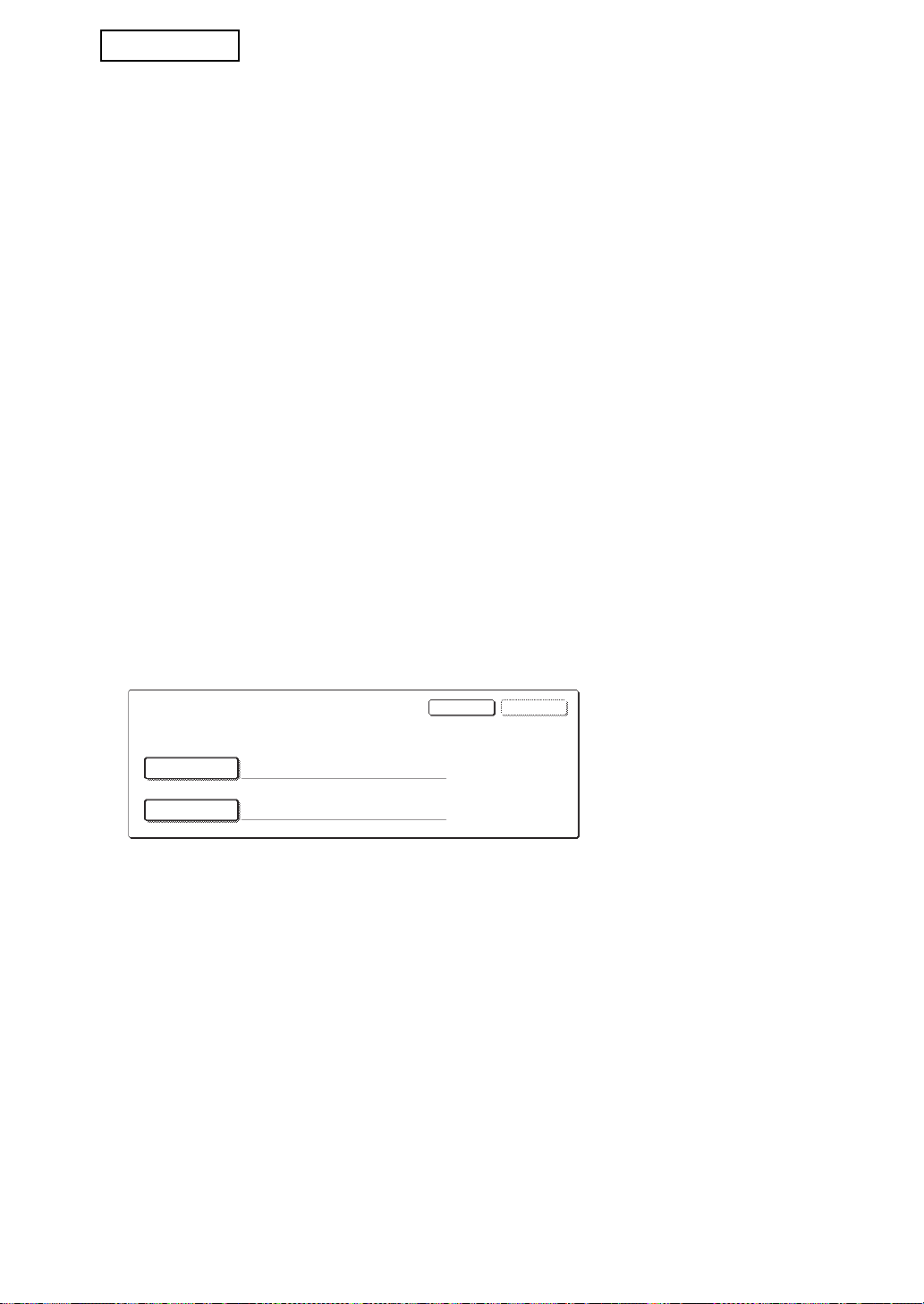
NORSK
BRUKERNAVN
PASSORD
OKAVBRYT
SKRIV INN BRUKERNAVN OG PASSORD
FOR FTP-SERVER
Sikkerhetsinnstillinger på nettsiden
Når maskinen brukes som nettverksskriver og Pull Print-funksjonen brukes, aktiverer
datasikkerhetsprogrammet brukerautentisering ved hjelp av et "BRUKERNAVN" og
"PASSORD". (Med Pull Print-funksjonen kan en fil på en tidligere lagret FTP-server skrives
ut direkte fra maskinens kontrollpanel uten bruk av skriverdriveren. Se "Direkte utskrift av
en fil på en FTP-server" på side 5-7 i "GENERELL BRUKERVEILEDNING (for skriver)".)
Brukerautentisering aktiveres ved å merke av for "Aktiver brukerautentisering" i maskinens
nettside for innstillinger av Pull Print-funksjonen. (Denne avmerkingsboksen vises når
datasikkerhetsprogrammet er installert, og standard er at det er avmerket (et merke vises)).
Systemkravene og fremgangsmåten for tilgang til nettsiden med denne avkrysningsboksen
er beskrevet i "FJERNKONTROLLOPERASJONER VIA NETTVERK" på side 5-2 i
"GENERELL BRUKERVEILEDNING (for skriver)". Avmerkingsboksen vises i skjermbildet
som vises i trinn 2 av "■ Lagring av en FTP-server" på side 5-7 i "GENERELL
BRUKERVEILEDNING (for skriver)".
■ Fremgangsmåte for direkte utskrift av en fil på en FTP-server
når brukerautentisering er aktivert
Du må oppgi brukernavn og passord etter at du har valgt FTP-serveren som inneholder
filen som skal skrives ut, på maskinens berøringspanel.
Når en FTP-server er valgt i trinn 3 av "■ Utskrift av fil på en FTP-server fra
kontrollpanelet på maskinen" på side 5-7 i "GENERELL BRUKERVEILEDNING (for
skriver)", vises et skjermbilde der du blir bedt om å oppgi brukernavn og passord for
FTP-serveren.
Trykk på tasten [BRUKERNAVN] og oppgi brukernavnet og tasten [PASSORD] for å
oppgi passordet. I begge tilfeller vises et skjermbilde der du kan skrive inn bokstaver.
Når du har oppgitt brukernavn/passord, berører du [OK]-tasten.
Når du har oppgitt brukernavn og passord, går du videre fra trinn 4 på side 5-8 i
"GENERELL BRUKERVEILEDNING (for skriver)".
4
Page 91
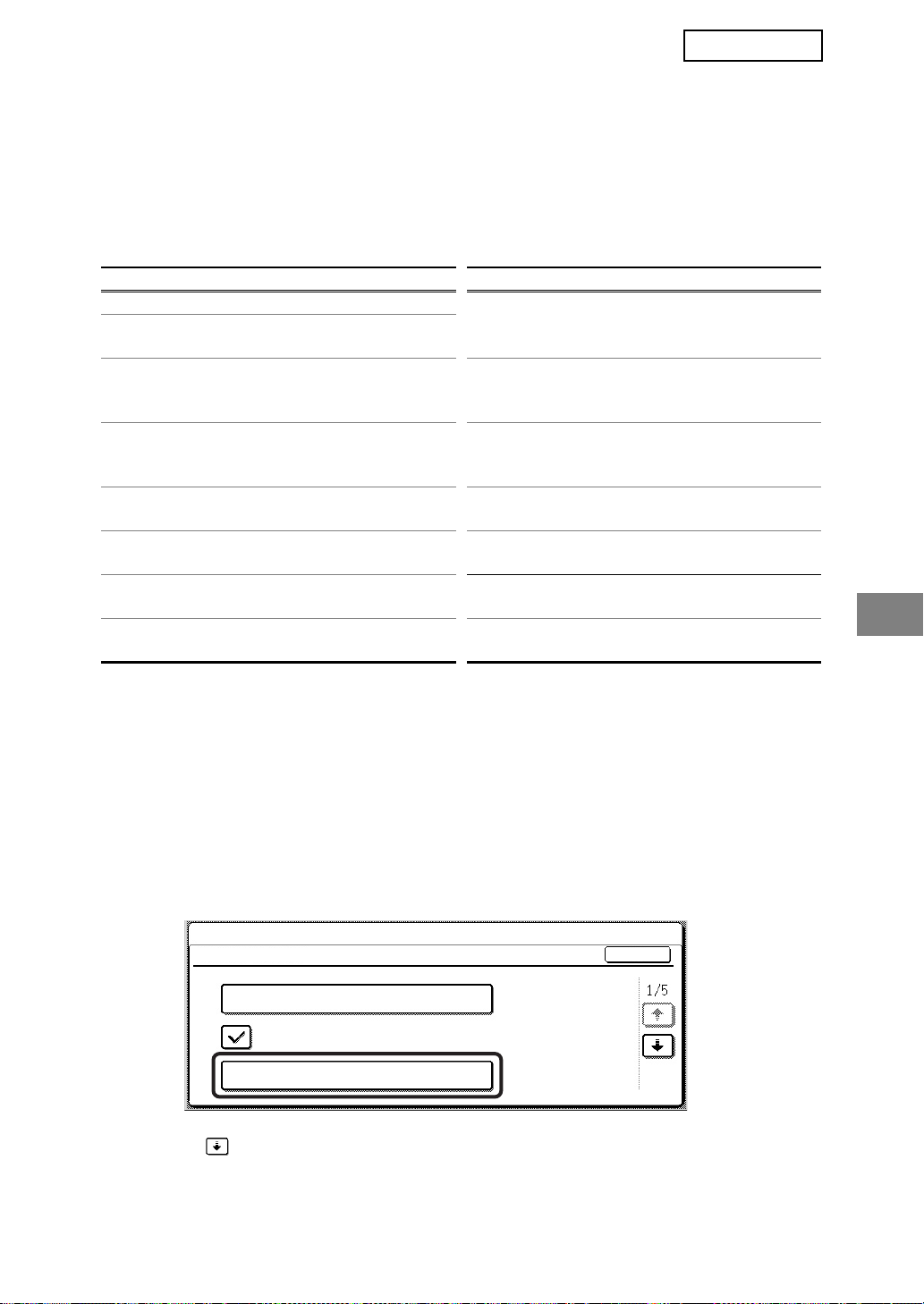
NORSK
ADMINISTRATORINNSTILLINGER
Blant administratorinnstillingene som administratoren bruker for datasikkerhetsprogrammet,
forklarer dette avsnittet de innstillingene som er relatert til sikkerhetsfunksjonen.
Beskrivelsene nedenfor tar utgangspunkt i at maskinen har skriver-, faks- og
nettverksskannerfunksjoner.
LISTE OVER ADMINISTRATORINNSTILLINGER
Navn på innstilling Side Navn på innstilling Side
SIKKERHETSINNSTILLINGER
SLETT ALT MINNE 6
SLETT ALLE DATA I
JOBBSTATUS LISTE OVER
FERDIGE JOBBER
SLETTE ADRESSEBOKDATA/
BILDESEND REGISTRERTE
DATA
ANTALL GANGER
DATASLETTING GJENTAS
AUTO. SLETTING VED START 8
ANTALL GANGER AUTO.
SLETTING VED START GJENTAS
ANTALL GANGER AUTO. SLETTING
VED JOBBSLUTT GJENTAS
7 DEAKTIVERE LISTEUTSRKIFT 10
7
8
8
9 DATASIKKERHETSPROGRAM 11
OPPSETT FOR DEAKTIVERING
AV LAGRE UTSKRIFT
JOBBSTATUS LISTE OVER
FERDIGE JOBBER
VISNINGSINNSTILLINGER
DEAKTIVERE
OMSENDINGSTAST
LÅS OPP LAGREUTSKRIFTS
DATAMANIPULERING
PRODUKT NØKKEL
9
10
11
11
Bruke administratorinnstillingene
Følg fremgangsmåten på side 4 og 5 i Veiledning til administratorinnstillinger når du skal
konfigurere innstillingene i administratorinnstillingene.
Når datasikkerhetsprogrammet er installert, sperres adgangen til å angi administratorpassord i fem minutter hvis du angir et feil administrator-passord tre ganger på rad.
Forklaringer på de enkelte innstillingene får du på de følgende sidene.
SIKKERHETSINNSTILLINGER
Når datasikkerhetsprogrammet er installert, vil innstillinger relatert til sikkerhet (med unntak
av [SSL-INNSTILLINGER] og [AKTIVER IPsec]) legges til innstillingene som vises når det
trykkes på [SIKKERHETSINNSTILLINGER]-tasten.
SYSTEMINNSTILLINGER
SIKKERHETSINNSTILLINGER
SSL-INNSTILLINGER
AKTIVER IPsec
SLETT ALT MINNE
Menyen for sikkerhetsinnstillinger består av flere skjermbilder.
Berør tasten i nedre høyre hjørne av skjermbildet når du vil gå til neste skjermbilde.
OK
5
Page 92

NORSK
SLETT ALT MINNE
Dette programmet brukes til manuell sletting av alle data i minnet på maskinen.
Du bør imidlertid merke deg at følgende datatyper ikke slettes med dette programmet. Bruk
programmet "SLETTE ADRESSEBOKDATA/BILDESEND REGISTRERTE DATA" på side 7
hvis du vil slette følgende datatyper
● INDIVIDUELL/GRUPPE/PROGRAM//RELE KRINGKASTING MINNEBOKS*
● AVSENDERKONTROLLISTE
● AVSPØRRINGSMINNE/KONFIDENSIELL MINNEBOKS*
● AVSENDERDATA
● TILLAT/AVSLÅ MOTTAKSINNSTILLINGSDATA (INKLUSIVE AVSPØRRING AV
PASSKODENUMMER)
● VIDRESENDINGS INFORMASJON
* Bildedataene som er lagret i MINNWBOKSEN slettes for utføring av dette programmet
(SLETT ALT MINNE).
MERK:
Hvis datasikkerhetsprogrammet eller maskinen der datasikkerhetsprogrammet er
installert, skal kasseres eller skifte eier, bør administratoren sørge for å kjøre denne
innstillingen. Når denne innstillingen kjøres, bør ikke administratoren forlate maskinen
før det er bekreftet at dataslettingen er fullført.
Berør tasten [SLETT ALT MINNE]. Følgende skjermbilde vises og ber deg om å bekrefte
valget ("JA" eller "NEI").
[Sletteskjermbilde 1]
SLETT ALT MINNE. (EKSKLUSIVE
ADRESSEBOK/AVSENDERLISTE DATA.)
● Hvis du vil gå tilbake til menyskjermbildet
"SIKKERHETSINNSTILLINGER", berører du
[NEI]-tasten.
NEI JA
● Hvis du vil slette alt minne, trykker du på [JA]-
tasten. "VENNLIGST VENT." vises, og
deretter vises følgende skjermbilde.
[Sletteskjermbilde 2]
● Under dataslettingen vises prosentandelen
SLETTER ALT MINNE. AUTO OMSTART
IMPLEMENTERES ETTER SLETTING.
(50.0%) (1/1 tid)
AVBRYT
100%50%0%
data som slettes og antallet gjentakelser.
● Når dataene er slettet, blir strømmen slått av
et øyeblikk, men slås automatisk på igjen.
Hvis du vil avbryte etter at dataslettingen har begynt
Berør [AVBRYT]-tasten. Skjermbildet for administrator-passord vises. Angi
administrator-passordet ved hjelp av talltastene. Så snart det korrekte administratorpassordet er angitt, stanses dataslettingen og maskinen slås av en kort stund før den
slås på igjen automatisk. Vær oppmerksom på at alle data som slettes før administratorpassordet angis, ikke vil bli gjenopprettet (disse dataene går tapt).
6
Page 93
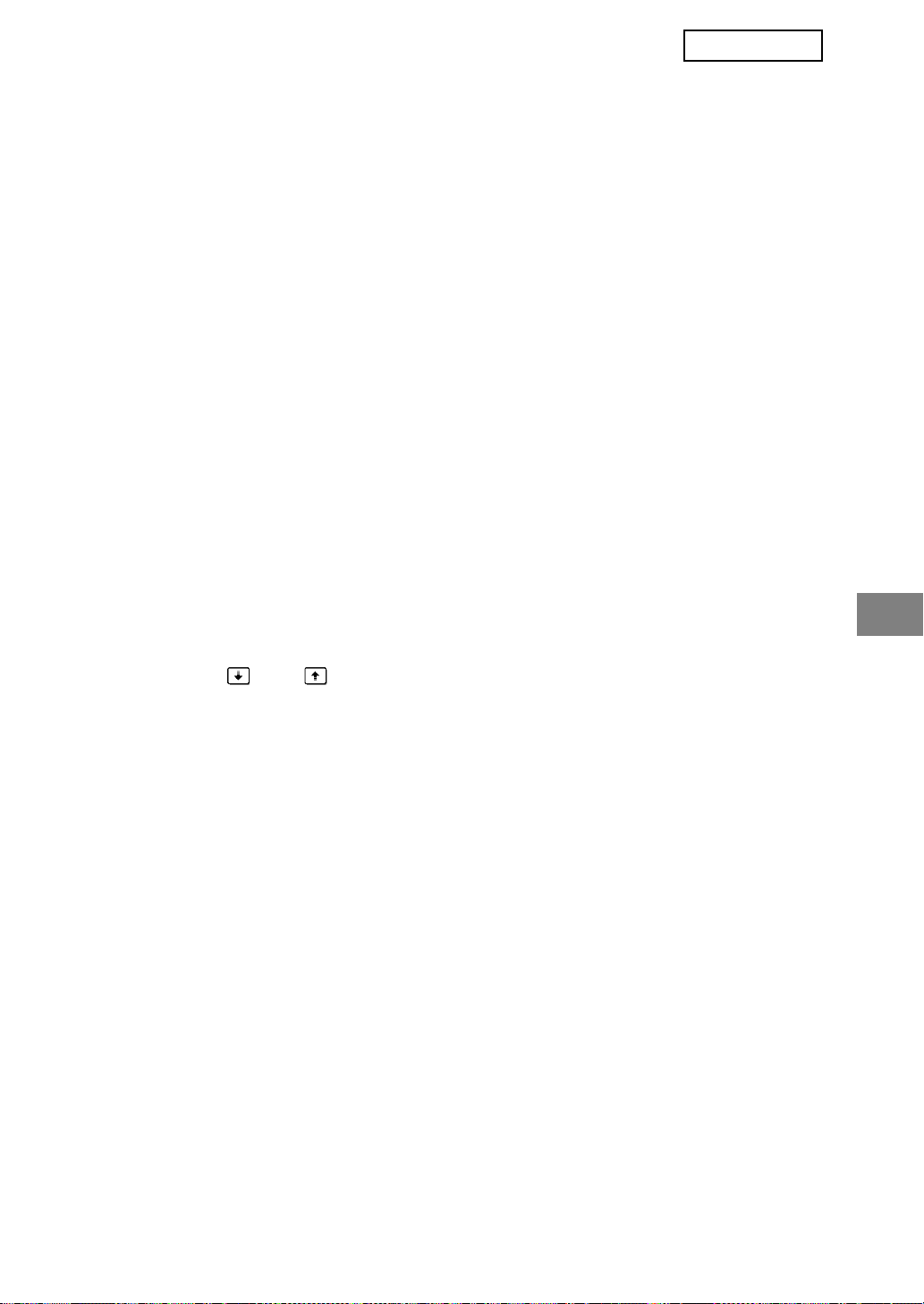
NORSK
SLETT ALLE DATA I JOBBSTATUS LISTE OVER FERDIGE JOBBER
Denne innstillingen brukes til å slette alle data (brukernavn for skriver, adresse for sending
av faks/bilde, senderinformasjon for mottatte fakser) fra listen som vises når "FULLFØRT"
velges i jobbstatusskjermen (side 1-15 i "GENERELL BRUKERVEILEDNING (for generell
informasjon og daglig bruk av kopimaskinen)"). Hvis du vil slette dataene, berører du tasten
[SLETT ALLE DATA I JOBBSTATUS LISTE OVER FERDIGE JOBBER]. Det vises en
melding som ber deg om å bekrefte valget ("JA" eller "NEI"). Du berører [JA]-tasten hvis du
vil sette i gang slettingen av merkede data. I løpet av slettingen vises fremdriften som
prosent, sammen med antall gjentakelser. Når dataslettingen er fullført, slås maskinen av
midlertidig og starter igjen automatisk.
SLETTE ADRESSEBOKDATA/BILDESEND REGISTRERTE DATA
Dette programmet brukes til å slette elementene som er indikert nedenfor, og som ikke kan
slettes eller initialiseres ved hjelp av programmet "SLETT ALT MINNE" (side 6) eller
programmet "GJENOPPRETTE FABRIKKSTANDARDER" (side 15 i "VEILEDNING TIL
ADMINISTRATORINNSTILLINGER").
● INDIVIDUELL/GRUPPE/PROGRAM//RELE KRINGKASTING MINNEBOKS
● AVSENDERKONTROLLISTE
● AVSPØRRINGSMINNE/KONFIDENSIELL MINNEBOKS
● AVSENDERDATA
● TILLAT/AVSLÅ MOTTAKSINNSTILLINGSDATA (INKLUSIVE AVSPØRRING AV
PASSKODENUMMER)
● VIDRESENDINGS INFORMASJON
Merk av i avmerkingsboksene til de elementene du vil slette. (Det er to skjermbilder. Du
berører tasten eller når du vil veksle mellom skjermbildene.) Hvis du vil slette
dataene, trykker du på [SLETT]-tasten. Det vises en melding som ber deg om å bekrefte
valget ("JA" eller "NEI"). Du berører [JA]-tasten hvis du vil sette i gang slettingen av
merkede data. I løpet av slettingen vises fremdriften som prosent, sammen med antall
gjentakelser. Når dataslettingen er fullført, slås maskinen av midlertidig og starter igjen
automatisk.
7
Page 94
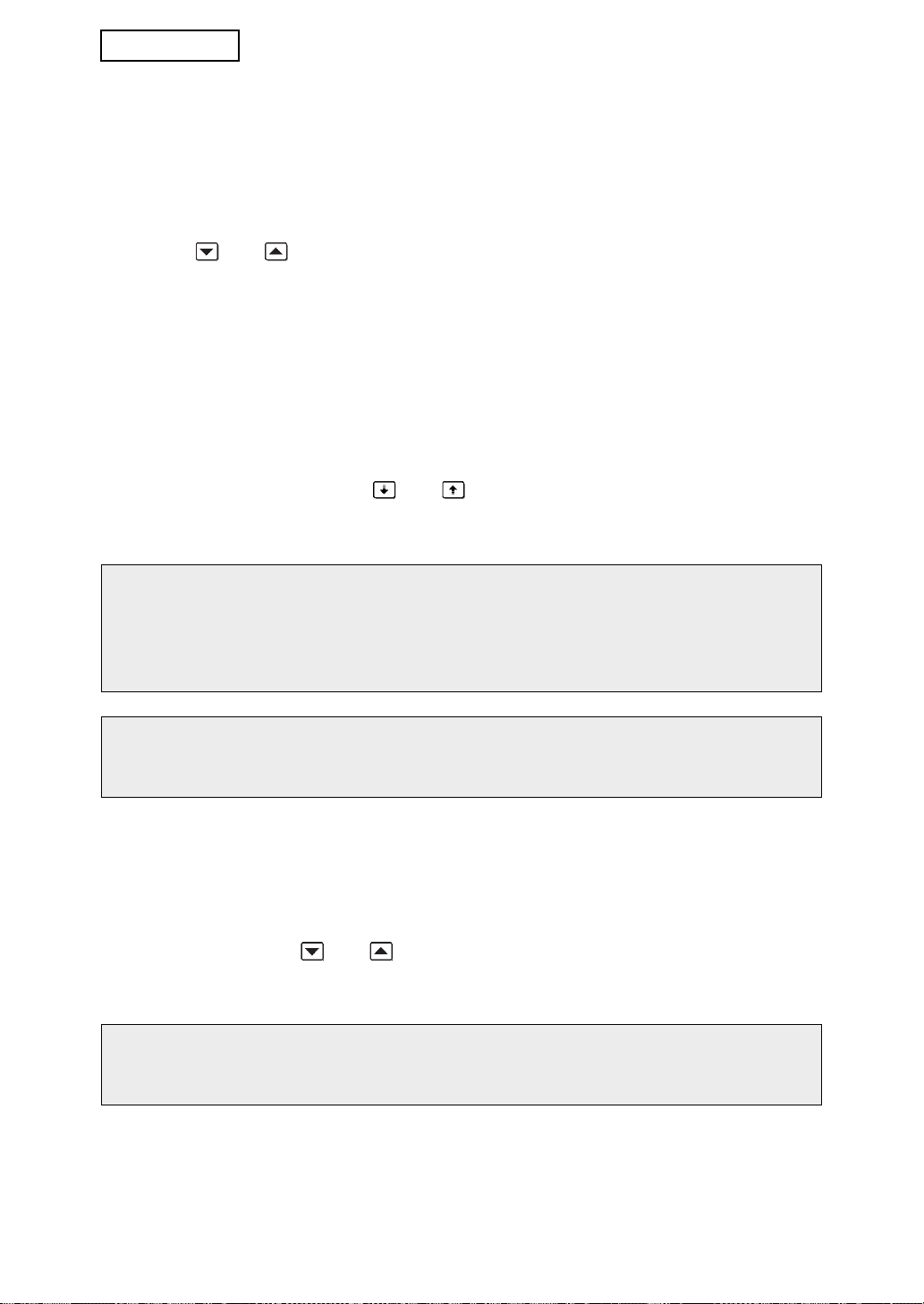
NORSK
ANTALL GANGER DATASLETTING GJENTAS
Dette programmet brukes til å forbedre sikkerhetsfunksjonen. Antall ganger datasletting blir
gjentatt når "SLETT ALT MINNE", "SLETT ALLE DATA I JOBBSTATUS LISTE OVER
FERDIGE JOBBER" eller "SLETTE ADRESSEBOKDATA/BILDESEND REGISTRERTE
DATA" utføres, kan settes til et tall mellom 1 og 7. Fabrikkinnstillingen er 1.
Berør tasten [ANTALL GANGER DATASLETTING GJENTAS] og angi ønsket antall ganger
med tasten eller .
Når du er ferdig, berører du [OK]-tasten.
(Se "Om innstilling av antall gjentakelser" på side 9 i denne bruksanvisningen.)
AUTO. SLETTING VED START
Dette programmet brukes til automatisk sletting av alle data i maskinen når strømbryteren
blir slått på. Følgende alternativer er tilgjengelige for dataene som skal slettes:
"DATAOMRÅDE FOR OPPGAVEPROSESSERING (INKLUDERT DATA OM LAGRE
UTSKRIFT)", "JOBBSTATUS LISTE OVER FERDIGE JOBBER". Merk av i
avmerkingsboksene for dataene du vil slette automatisk når strømbryteren slås på. (Det er
to skjermbilder. Du berører tasten eller når du vil veksle mellom skjermbildene.) Når
du har merket data som skal slettes, berører du [OK]-tasten.
Det er i utgangspunktet ikke merket av i noen av avmerkingsboksene.
MERK:
Når det er en lagret bildesendingsjobb (faks eller nettverksskanner)*, vil ikke automatisk
sletting bli utført når strømmen slås på.
* Dette omfatter mottatte fakser som ennå ikke er skrevet ut. Imidlertid omfatter det ikke
data i en faksminneboks (unntatt konfidensiell minneboks).
Hvis du vil avbryte etter at dataslettingen har begynt
Se forklaringene i "Sletteskjermbilde 2" og "Hvis du vil avbryte etter at dataslettingen har
begynt" i "SLETT ALT MINNE" på side 6 i denne bruksanvisningen.
ANTALL GANGER AUTO. SLETTING VED START GJENTAS
Dette programmet brukes til å forbedre sikkerhetsfunksjonen. Antall ganger "AUTO.
SLETTING VED START" blir gjentatt, kan settes til et tall mellom 1 og 7.
Fabrikkinnstillingen er 1.
Berør tasten [ANTALL GANGER AUTO. SLETTING VED START GJENTAS] og angi
ønsket antall med tasten eller .
Når du er ferdig, berører du [OK]-tasten.
(Se "Om innstilling av antall gjentakelser" på side 9 i denne bruksanvisningen.)
MERK:
Dette programmet er bare aktivert når det er merket av for "AUTO. SLETTING VED
START".
8
Page 95
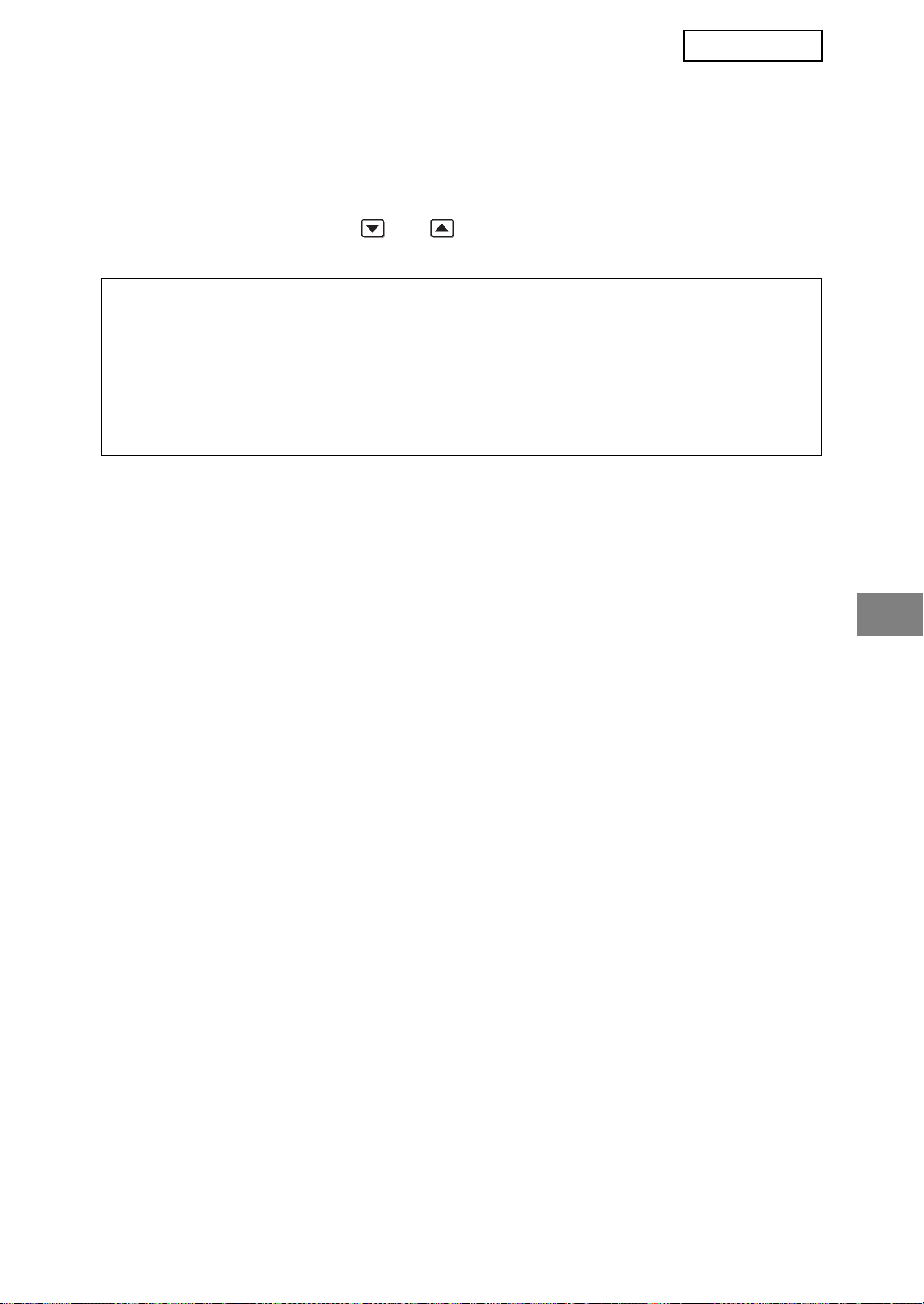
NORSK
ANTALL GANGER AUTO. SLETTING VED JOBBSLUTT GJENTAS
Dette programmet brukes til å forbedre sikkerhetsfunksjonen. Antall ganger automatisk
sletting blir gjentatt etter hver jobb er skrevet ut eller overført, kan settes til et tall mellom 1
og 7. Fabrikkinnstillingen er 1.
Berør tasten [ANTALL GANGER AUTO. SLETTING VED JOBBSLUTT GJENTAS] og angi
ønsket antall ganger med tasten eller .
Når du er ferdig, berører du [OK]-tasten.
Om innstilling av antall gjentakelser
Når innstillingen for gjentakelser (antall gjentakelser) økes for å forbedre
sikkerhetsfunksjonen, forlenges også tiden dataslettingen tar. Det anbefales at du
velger å angi gjentakelser for "ANTALL GANGER DATASLETTING GJENTAS",
"ANTALL GANGER AUTO. SLETTING VED START GJENTAS" og "ANTALL GANGER
AUTO. SLETTING VED JOBBSLUTT GJENTAS" som passer til dine sikkerhetsbehov
og bruksvilkår.
OPPSETT FOR DEAKTIVERING AV LAGRE UTSKRIFT
Dette programmet kan brukes til å hindre lagring av utskriftsjobber som ikke er beskyttet med
kode når funksjonen for ventende utskrift i utskriftsmodus brukes. Programmet kan også
brukes til å hindre utskrift av utskriftsjobber som ikke bruker funksjonen for ventende utskrift.
• [FIL UTEN KODE ER IKKE TILLATT FOR LAGRET JOBB]
Hvis du vil hindre lagring av utskriftsjobber som ikke er beskyttet av kode, berører du
avmerkingsboksen [FIL UTEN KODE ER IKKE TILLATT FOR LAGRET JOBB], slik at
det vises et merke.
Når denne funksjonen er aktivert, blir ventende utskriftsjobber som ikke har kode ikke
lagret i maskinen. Hvis du vil bruke funksjonen for ventende utskrift, konfigurerer du
[Passkode]-innstillingen i skriverdriverens [Oppbevaring Innstillinger] (side 4-20 i
GENERELL BRUKERVEILEDNING (for skriver)).
Fabrikkinnstillingen for er aktivert (et avkrysningsmerke vises).
• [DEAKTIVERING AV UTSKRIFTSJOBB UTENOM LAGRE UTSKRIFT]
Hvis et utskrevet dokument blir liggende i en utboks etter at det er skrevet ut i
skrivermodus, kan det hende at noen andre tar dokumentet, og sensitiv informasjon kan
komme på avveie. Dette programmet brukes til å deaktivere alle andre utskriftsjobber
enn de utskriftsjobbene som krever at utskriften settes i gang fra maskinens
kontrollpanel. Hvis du vil hindre jobber som ikke er ventende, berører du
avmerkingsboksen [DEAKTIVERING AV UTSKRIFTSJOBB UTENOM LAGRE
UTSKRIFT], slik at det vises et merke. Hvis du vil skrive ut en jobb når dette
programmet er aktivert, velger du "Bare hold" i "Oppbevaring"-feltet til skriverdriveren og
utfører utskriftskommandoen. Hvis du vil skrive ut en ventende utskriftsjobb ved hjelp av
denne innstillingen, henter du opp den lagrede jobben fra kontrollpanelet på maskinen
og gjennomfører prosedyren "BEVARE JOBBLISTE" i funksjonen for ventende utskrift
(side 7-2 i GENERELL BRUKERVEILEDNING (for skriver)). Når det skrives ut ved hjelp
av innstilling "Hold etter utskrift" eller "Prøveutskrift", blir ikke jobben skrevet ut. I stedet
it blir den satt på venting og kan skrives ut på samme måte som når "Bare hold" er valgt.
Fabrikkinnstillingen er at dette er deaktivert (ikke avmerket).
9
Page 96

NORSK
DEAKTIVERE LISTEUTSRKIFT
Dette programmet brukes til å deaktivere utskrift av en av de etterfølgende listene som
skrives ut ved hjelp av "LISTEUTSKRIFT" i spesialfunksjoner (side 2-14 i "GENERELL
BRUKERVEILEDNING (for generell informasjon og daglig bruk av kopimaskinen)").
"LISTE OVER SPESIALFUNKSJONER", "SENDER ADRESSELISTE",
"AVSENDERKONTROLLISTE"
Merk av i avmerkingsboksene til listene du vil deaktivere utskrift for, og berør deretter [OK]tasten.
JOBBSTATUS LISTE OVER FERDIGE JOBBER
VISNINGSINNSTILLINGER
Denne innstillingen brukes til å velge om jobblisten som vises når "FULLFØRT" velges i
jobbstatusskjermen, skal vises eller ikke (side 1-15 i "GENERELL BRUKERVEILEDNING
(for generell informasjon og daglig bruk av kopimaskinen)"). (Innstillingen kan velges
separat for modiene "UTSKR.JOBB", "SKANNE TIL" og "FAKSJOBB".) I listen FERDIGE
JOBBER lagres og vises brukernavn for skriver, adresse for sending av faks/bilde og
senderinformasjon for mottatte fakser. Hvis du av sikkerhetshensyn ikke vil visse denne
informasjonen, bruker du dette programmet til å deaktivere visning av listen.
Hvis du ikke vil vise "FULLFØRT"-tasten som brukes til å vise listen FERDIGE JOBBER i de
ulike modiene, fjerner du avmerkingen. Hvis du vil at tasten skal vises, må du sørge for at
boksen er avmerket. Når du er ferdig, trykker du på [OK]-tasten.
10
Page 97

NORSK
DEAKTIVERE OMSENDINGSTAST
Denne innstillingen brukes til å deaktivere visning av [RE-SEND]-tasten, som brukes for
overføring til mottakeren det sist ble sendt til. Hvis du vil deaktivere visningen av [RE-SEND]tasten, berører du avmerkingsboksen, slik at et merke vises. Når [RE-SEND]-tasten er
deaktivert, vises den ikke i hovedskjermbildene for faksmodus og skannermodus (side 1-4 i
Utvidelsessett for faks brukerveiledning AR-FX12 og side 1-11 i "BRUKERVEILEDNING (for
bildesending)"). (Normalt vises tasten på disse skjermbildene.)
Denne funksjonen er deaktivert i utgangspunktet.
LÅS OPP LAGREUTSKRIFTS DATAMANIPULERING
Dette programmet kan bare brukes når det finnes ventende utskriftsjobber som er låst på
fordi feil kode ble oppgitt. Hvis du vil frigjøre alle låste utskriftsjobber, berører du [FRIGI]tasten i skjermbildet "LÅS OPP LAGREUTSKRIFTS DATAMANIPULERING". Når det ikke
finnes noen låste jobber, er tasten [LÅS OPP LAGREUTSKRIFTS DATAMANIPULERING] i
"SIKKERHETSINNSTILLINGER" nedtonet.
PRODUKT NØKKEL
Når du vil aktivere sikkerhetsfunksjonen for første gang, må du bruke en
administratorinnstilling til å angi produktnøkkelen (passord). Navnet på
administratorinnstillingen som brukes til dette, er "DATASIKKERHETSPROGRAM". Be
forhandleren om å oppgi produktnøkkelen.
Berør [DATASIKKERHETSPROGRAM]-tasten, oppgi produktnøkkelen med talltastene og
berør [SETTE]-tasten.
● Hvis du oppgir et ukorrekt tall...
Da vises en melding som ber deg om å kontrollere produktnøkkelnummeret på nytt.
● Hvis du taster inn riktig tall...
Da vises en melding som ber deg om å slå strømmen av og deretter på igjen. Berør [OK]tasten når du er ferdig med å lese meldingen. Slå først av strømbryteren.
Sikkerhetsfunksjonen aktiveres når strømmen slås på igjen.
Når sikkerhetsfunksjonen er aktivert, vises [DATASIKKERHETSPROGRAM]-tasten ikke
lenger på produktnøkkelskjermbildet.
11
Page 98

NORSK
Varsel
Dette er et klasse A produkt. I et
hjemmemiljø kan produktet komme til å
være årsak til radioforstyrrelser som
kan kreve at brukeren tar nødvendige
tiltak.
12
Page 99

SUOMI
Sisältö
Johdanto ...............................................................................................................................1
Kun tietoturvan ylläpitotyökalut on asennettu........................................................................3
● Rajoitukset koskien tandem kopiointia ja tandem tulostusta ...........................................3
● Turvallisuusasetukset internet-sivulla ..............................................................................4
PÄÄKÄYTTÄJÄN ASETUKSET.............................................................................................5
● PÄÄKÄYTTÄJÄN ASETUSLISTA.....................................................................................5
● Pääkäyttäjän asetusten käyttö.........................................................................................5
● TIETOTURVA-ASETUKSET ............................................................................................5
● TUOTEKOODI ...............................................................................................................11
Johdanto
MX-FRX7U lisää turvallisuustoiminnon SHARP digitaaliseen monitoimijärjestelmään. Kun
turvallisuustoiminnon sisältävää SHARP digitaalisen monitoimijärjestelmän
kopiointitoimintoa, verkkoskanneritoimintoa tai faksitoimintoa käytetään, työlle luotavat
kuvatiedot salataan. Työn ollessa valmis salattu tieto poistuu automaattisesti muistista.
Huomio:
Varmistaaksesi, että tietoturvan ylläpitotyökalujen tietoturvatoiminto antaa suurimman
mahdollisen turvallisuuden, huomioi seuraavat seikat:
● Pääkäyttäjällä on tärkeä rooli turvallisuuden ylläpitämisessä. Valitse asianmukaisella
huolellisuudella henkilö, joka ottaa tietoturvan ylläpitotyökalujen pääkäyttäjän tehtävän
vastaan.
● Pidä huoli, että vaihdat pääkäyttäjän salasanan joka kerta, kun uusi henkilö aloittaa
pääkäyttäjänä.
● Muuta pääkäyttäjän salasanaa säännöllisin väliajoin (vähintään 60 päivän välein).
● Pääkäyttäjän salasanan vaihdon aikana pääkäyttäjän vanha ja pääkäyttäjän uusi
salasana näkyvät näytöllä. Varmista, että lopetat toimintosarjan kunnolla.
● Älä valitse pääkäyttäjän salasanaksi numeroa, joka on helppo arvata.
● Pääkäyttäjän asetukset ovat hyvin tärkeät turvallisuuden hallinnalle. Jos koneelta
poistuminen on välttämätöntä pääkäyttäjän asetusten käytön aikana, paina [CA]näppäintä pääkäyttäjän asetuksista poistumiseksi. Laitteen pääkäyttäjän tulee ilmoittaa
käyttäjille, että heillä ei ole pääsyä pääkäyttäjän asetuksiin ilman lupaa.
● Asiakas on vastuussa asiakirjakopioiden ja faksien tarkastamisesta, jotka on
vastaanotettu käyttäen tietoturvan ylläpitotyökaluja.
● Vaikka tietoturvan ylläpitotyökalut on asennettu, huomaa, että faksin laajennuspaketin
(AR-FX12) käyttämässä yleisessä muistissa olevat faksitiedot ovat luettavissa.
1
Page 100
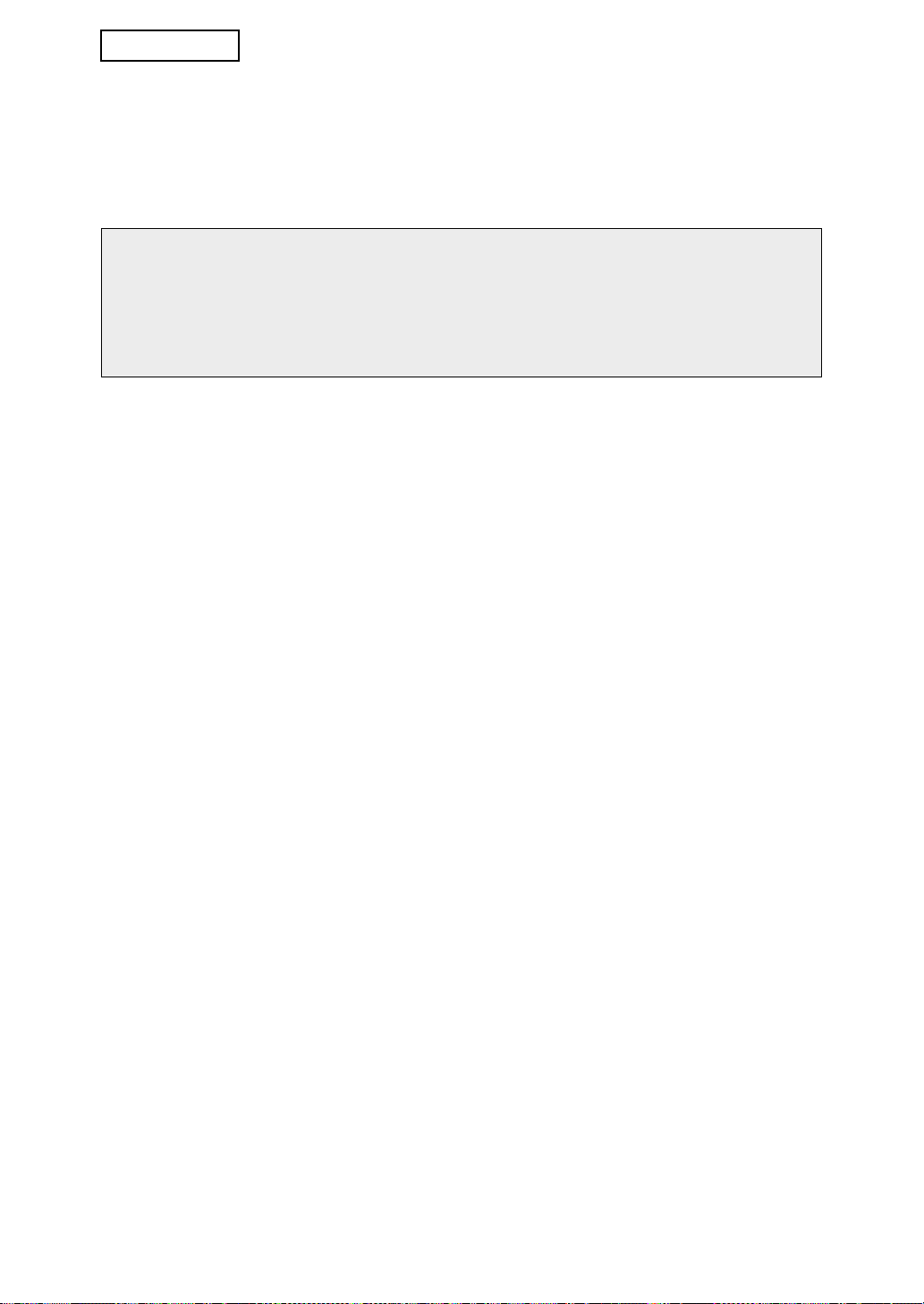
SUOMI
■ Internet-sivuston tunnussanoista
Jos syötät kolme kertaa peräkkäin väärät tunnussanat "user"- ja/tai "admin"-kohtiin
yrittäessäsi päästä sellaisen koneen internet-sivustolle, jolle on asennettu tietoturvan
ylläpitotyökalut, pääsy evätään 5 minuutin ajaksi sivuille, joille vaaditaan "user"- tai
"admin"-tunnussana.
HUOMIOI
Jotkut laitteen käyttöön liittyvät toiminnot muuttuvat tietoturvan ylläpitotyökalujen
asennuksen jälkeen. "KÄYTTÖOPAS (yleistiedoksi ja kopiokoneen käyttöä varten)"
selittää laitteen käyttöön liittyvät toiminnot silloin, kun tietoturvan ylläpitotyökaluja ei ole
asennettu. Tämä käyttöopas kertoo näiden toimintojen muutoksista silloin, kun
tietoturvan ylläpitotyökalut on asennettu.
2
