Page 1
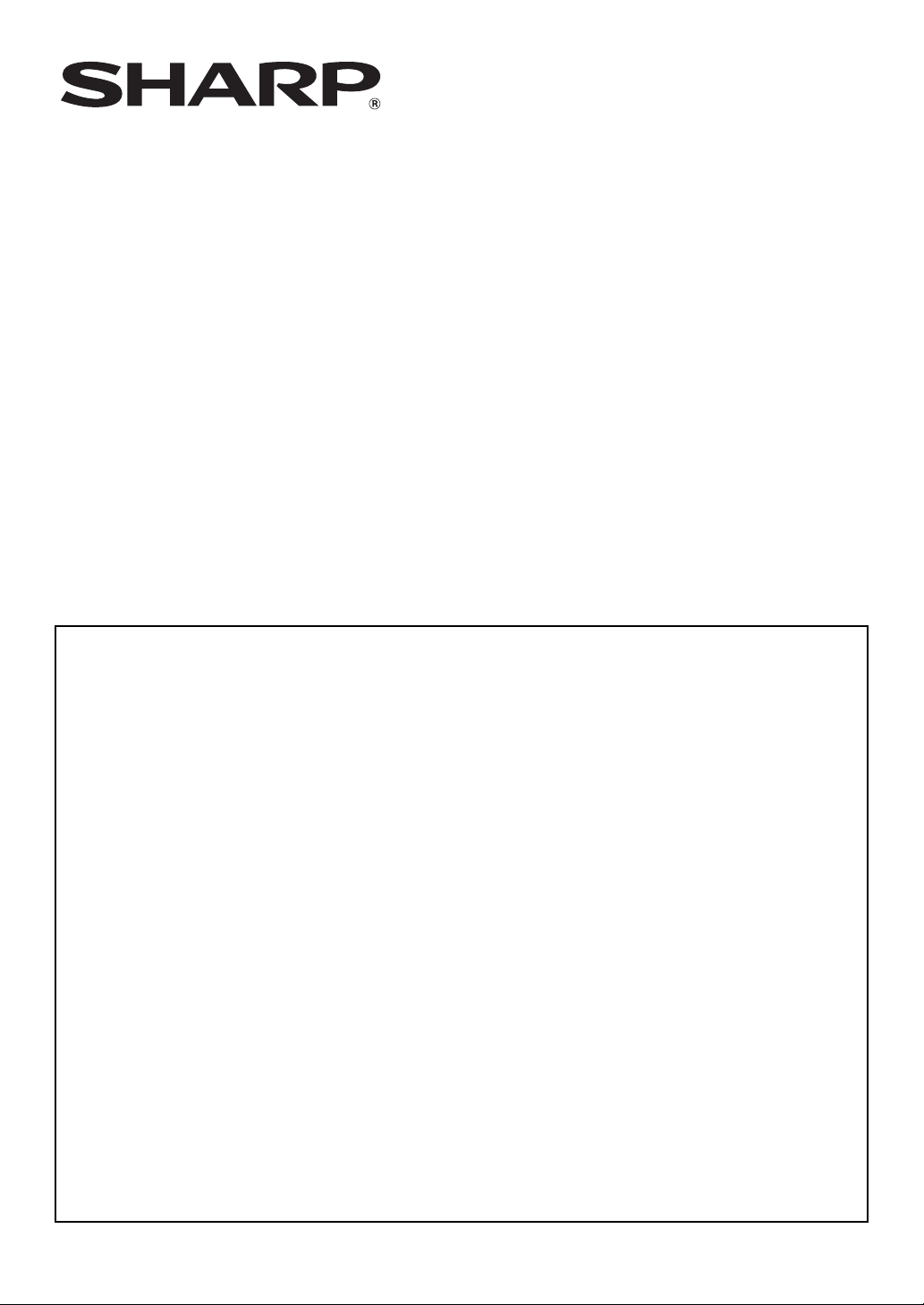
MX-FR20U
MX-FR21U
Data Security Kit
Operation Guide
Contents
Introduction....................................................................................................................................2
When the data security kit is installed ...........................................................................................4
● System settings of the data security kit ...................................................................................4
● Document control function .......................................................................................................4
● Print hold..................................................................................................................................4
● Authority group registration screen ..........................................................................................5
● Protecting passwords...............................................................................................................5
● Security Settings in the Web pages.........................................................................................7
● Transferring copied data ..........................................................................................................8
System settings .............................................................................................................................9
● Using the System Settings (Administrator) ..............................................................................9
● System settings for security .....................................................................................................9
● Data Clearance Settings ........................................................................................................11
● Enable/Disable Settings.........................................................................................................16
● Jobs Completed List Display Setting .....................................................................................17
● Job Status Display Setting.....................................................................................................18
● Release Lock on Print-Hold Data Manipulation .....................................................................18
● Product Key ...........................................................................................................................18
Document Control Setting ...........................................................................................................19
● Document control...................................................................................................................19
● Enabling the document control function.................................................................................20
● Using the document control function .....................................................................................23
Page 2
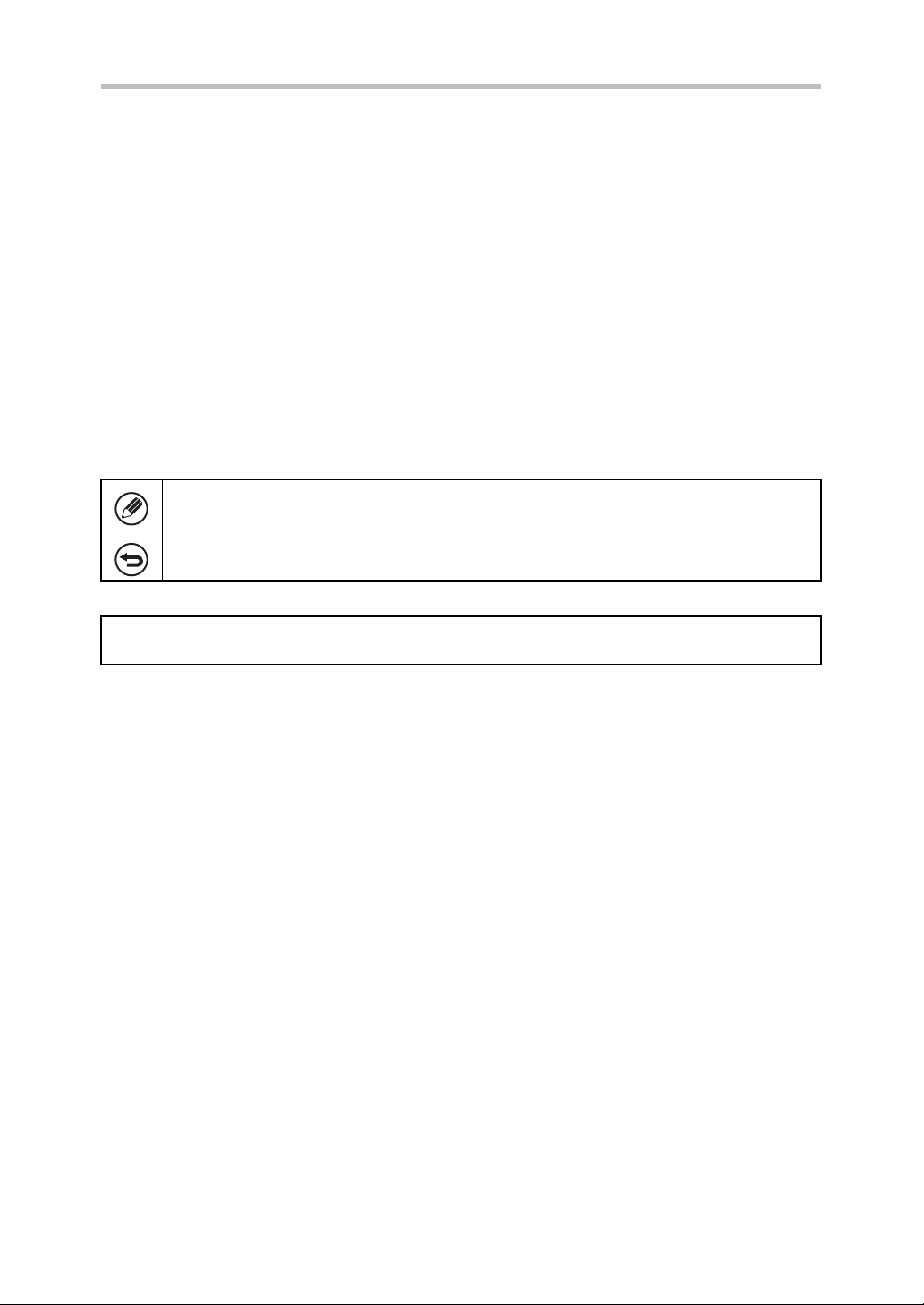
Warranty
While every effort has been made to make this document as accurate and helpful as
possible, SHARP Corporation makes no warranty of any kind with regard to its content. All
information included herein is subject to change without notice. SHARP is not responsible
for any loss or damages, direct or indirect, arising from or related to the use of this operation
manual.
© Copyright SHARP Corporation 2010. All rights reserved. Reproduction, adaptation or
translation without prior written permission is prohibited, except as allowed under copyright
laws.
Note:
"System Settings (Administrator)" in this manual refers to the system settings that require
logging in with administrator rights, and "System Settings (General)" refers to the system
settings that can be configured by general users (including the administrator).
Icons used in the manuals
The icons in this manual indicate the following types of information:
This provides a supplemental explanation of a function or procedure.
This explains how to cancel or correct an operation.
The "machine" described in this manual refers to the printer.
The display screens, messages, and key names shown in the manual may differ from
those on the actual machine due to product improvements and modifications.
1
Page 3

Introduction
The data security kit adds a security function to the SHARP Digital Full Color Printer/
SHARP Laser Printer.
When the printer function of a SHARP Digital Full
security function is used, the image data that is generated for the job is encrypted, and when the
job is finished, the encrypted data is immediately erased from memory and the hard disk.
■ Note:
To ensure that the data security function of the machine provides maximum security,
observe the following:
● The administrator plays an important role in maintaining security. Exercise appropriate
care in selecting the person that will assume the job of administrator.
● Be sure to change the administrator password immediately each time a new person
takes over as administrator.
● Change the administrator
● Do not select a password that can be easily guessed for the administrator
● The system settings (administrator) are very important for security management. If
you leave the machine when using the system settings (administrator), be sure to
press the [Logout] key ( ) to quit the system settings (administrator). The
administrator of the machine should inform users that they are not to access the
system settings (administrator) without permission.
● The customer bears responsibility for control of documents printed on the machine.
password
Color
Printer/SHARP Laser Printer with the
on a regular basis (at least once every 60 days).
password
.
■ Backing up and clearing data stored with the print hold
function
When the data security kit is installed, data previously stored in the machine with the
print hold function is cleared. For this reason, any data that you need to keep is copied to
a computer before the data security kit is installed, and then returned to the machine
after installation and clearing of the previous data. (This work is normally performed at
the time of installation of the data security kit.)
Only confidential files can be used to return data from a computer to the machine after
installation of the data security kit. For the procedure for storing data on a computer and
returning data from a computer to the machine, see help in the Web pages of the
machine.
2
Page 4
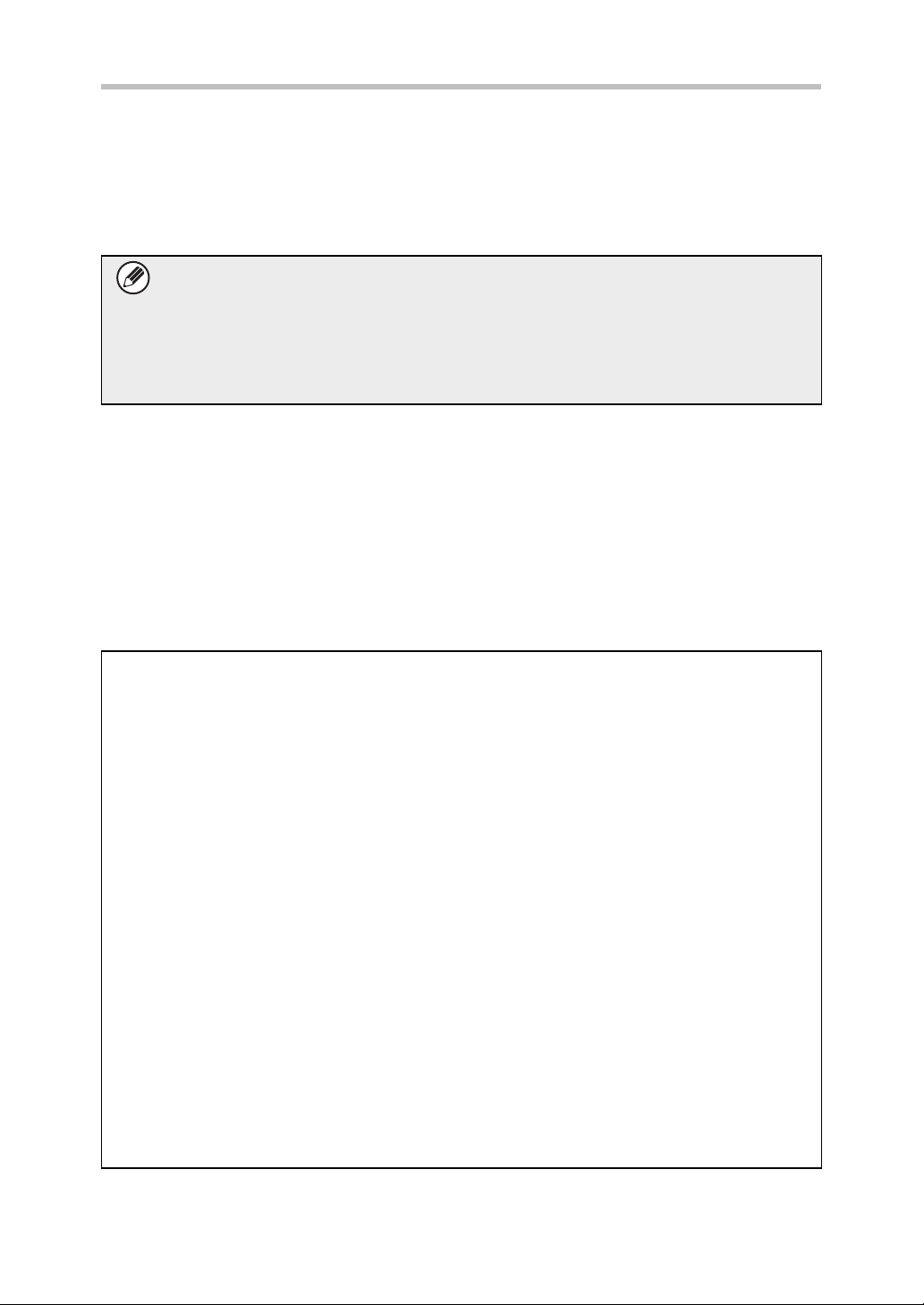
■ About passwords for the Web page
If an incorrect "users" or "admin" password is entered 3 times in a row when attempting
to access the Web pages of a machine that has the data security kit installed, access to
pages that require entry of the "users" or "admin" password will be prohibited for 5
minutes.
Some of the procedures for operating the machine change when the data
security kit is installed. The manuals for the machine ( "OPERATION
MANUALS AND HOW TO USE THEM" in the Quick Start Guide) explain the
procedures for operating the machine when data security kit is not installed. This
manual explains the changes to those procedures when the data security kit is
installed.
☞
■ Export restrictions
The USB memory contains software to which export restrictions apply.
The license for the software is stated below. By using this software, you agree to
comply with the contents of this license.
● This software (and associated technical data) is subject to regulations based on
U.S. and Japanese laws related to export control, including the Foreign Exchange
and Foreign Trade Control Law and U.S. Export Administration Regulations. The
software and technical data may also be subject to export and import regulations of
other countries. The user agrees to strictly obey all applicable regulations and to
obtain related licenses prior to export, re-export, or import of the software. Export,
re-export, or downloading of this software to Cuba, Iran, North Korea, Sudan,
Syria, or other countries subject to export restriction by the U.S.A, or to the citizens
and residents of those countries, is prohibited. In addition, export or re-export of
this software to persons appearing in export prohibition lists published by the
governments of Japan, the U.S, and other countries is prohibited.
■ USB memory storage
This USB memory may be necessary for recovery in the event that the machine fails.
Store the USB memory in a safe location.
3
Page 5
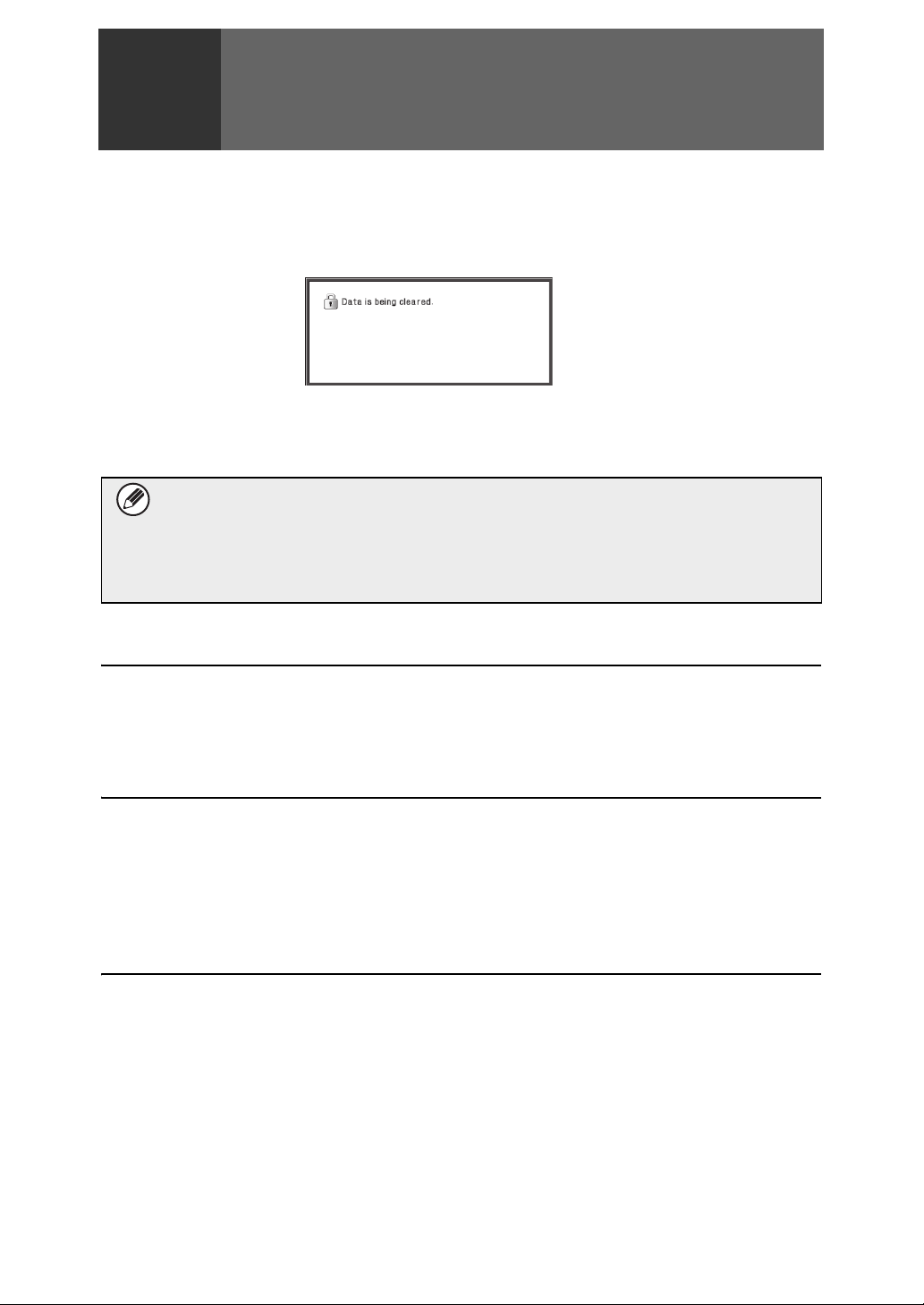
When the data security kit is
1
When the data security kit is installed, the icon appears on the display. When the data
security kit is installed, data remaining in the machine is automatically erased after
each job.
When data clearing begins, the following message appears for 6 seconds
* The duration of the message display can be changed with "Message Time Setting" in
the system settings (administrator).
(➞ Web page (Administrator) > "Operation Settings" > "Message Time Setting")
installed
*
.
If the machine power is turned off while image data is being cleared from the
hard disk drive or before a job is finished, the data may not be completely
erased. If you do not wish to leave partially cleared data when the power is
turned off, it is recommended that you use the program "Clear All Memory"
(page 11 of this manual), to complete data clearing before turning off the power.
System settings of the data security kit
When the data security kit is installed, settings to enhance security can be added to the
system settings (administrator) of the machine. See "System settings" (page 9 of this
manual) for details.
Document control function
The document control function is used to embed a document control pattern on the paper
when print jobs are printed.
The embedded document control pattern prevents secondary copying, faxing and other
operations of a printed document. For more information, see "Document Control Setting"
(page 19 of this manual).
Print hold
To use the print hold function to store jobs in the machine when the data security kit is
installed, enter a password in the printer driver settings (when the factory default setting is in
effect).
Files whose property is set to "Sharing" cannot be stored.
4
Page 6
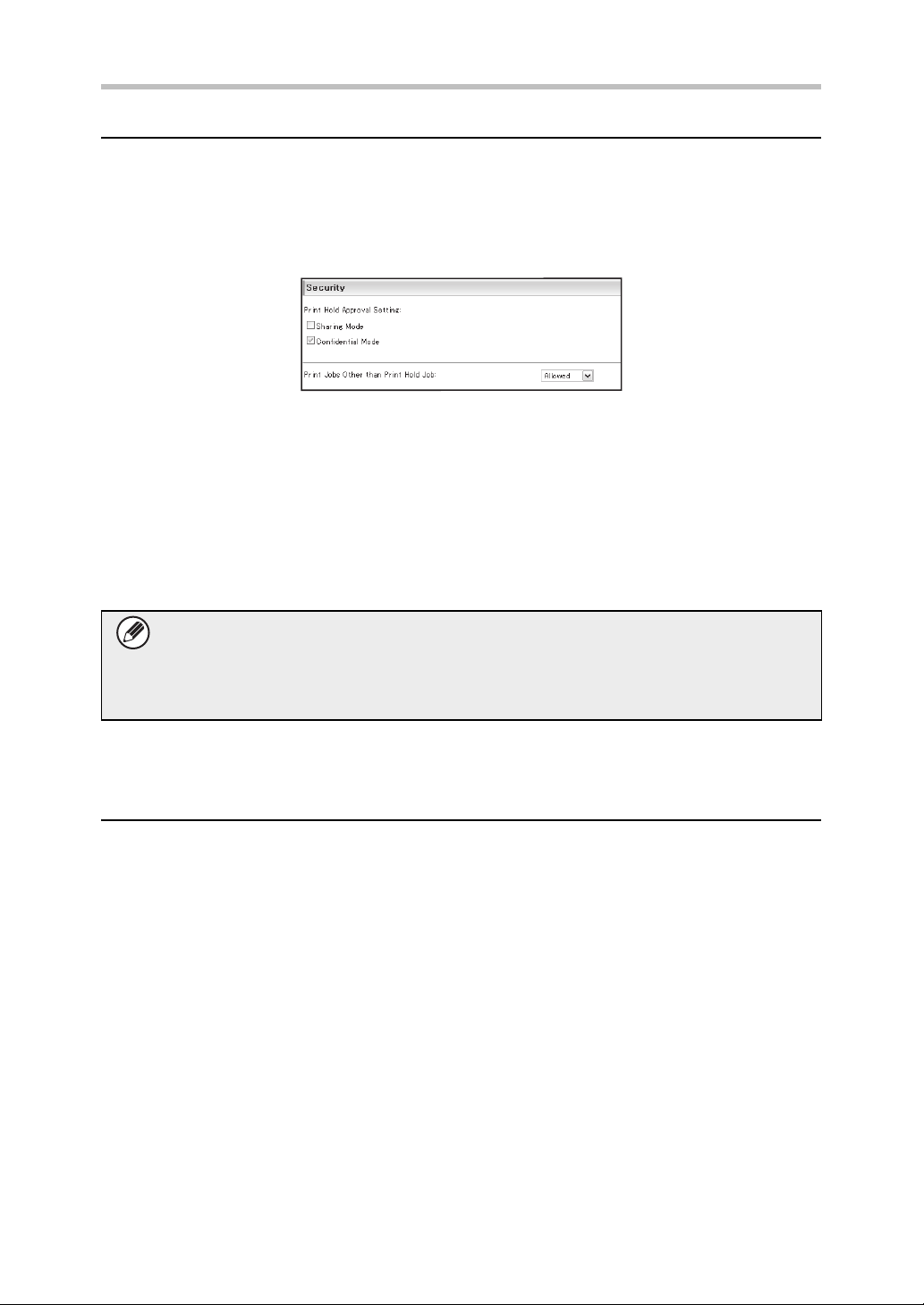
When the data security kit is installed
Authority group registration screen
When the data security kit is installed, [Security] is added to the "Authority Group
Registration" menu screen in the Web page (administrator). This screen is displayed by
selecting "User Control" > "Authority Group List".
When this item is selected, the following screen appears.
● Print Hold Approval Setting
When storing an authority group for user authentication, select whether or not print hold
is allowed.
To enable a filing mode, select the checkbox of the mode.
● Print Jobs Other than Print Hold Job
When [Allowed] is selected, print jobs other than hold jobs are allowed in authority
group registration when user authentication is enabled.
Print hold must be allowed in the following settings.
By default, print hold is only allowed in confidential mode.
● Allow print hold in authority group registration (this setting)
● Setting for Print-Hold Disabling in the system settings (page 16 of this manual)
Protecting passwords
When the data security kit is installed, passwords entered from the operation panel of the
machine or the Web pages can be protected.
■ Administrator Password/User Password
When the data security kit is installed, password entry will be locked for 5 minutes if an
incorrect administrator password is entered 3 times in a row when the user
authentication function is not enabled, or if an incorrect user password is entered 3 times
in a row when the user authentication function is enabled.
5
Page 7
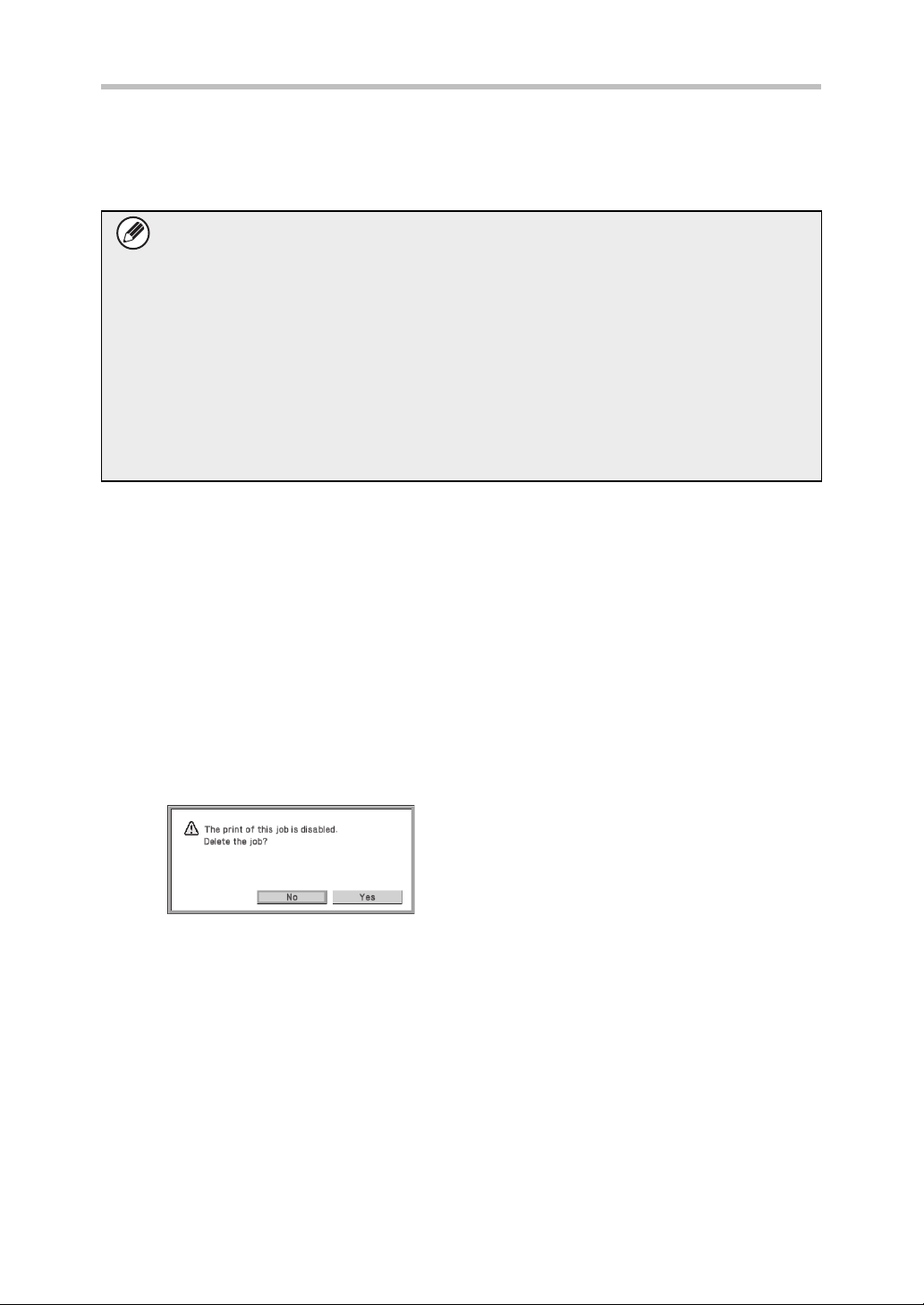
When the data security kit is installed
■ Confidential files of the print hold function
If an incorrect password is entered 3 times in a row for a specific confidential file, the file
will be locked. To unlock the file, use "Release Lock on Print-Hold Data Manipulation"
(page 18 of this manual).
● All files with the same user name and password can be printed at once using
the Batch Print feature of the print hold function ( Operation Guide
"BATCH PRINTING" in "2. PRINTING".)
Files that have a password different from the password that was entered at the
time of the search will be treated as files for which an incorrect password was
entered. For this reason, it is recommended that you avoid executing searches
using [All Users] and [User Unknown] as much as possible.
● When the use of a file is prohibited, the following will apply when the print hold
function is used:
● When batch print is performed, a prohibited file will not be printed even if it
matches the search conditions.
☞
■ File search screen of print hold
When the data security kit is installed, the password entry setting will not appear in the
print hold search screen.
■ Encrypt PDF
When a job is printed by encrypted PDF direct printing, the job will appear in the spool
queue of the job status screen and a password must be entered to begin printing.
If an incorrect password is entered 3 times in a row when the data security kit installed,
the message "Operation is disabled. Please see your administrator for your assistance."
will be displayed for 6 seconds and printing will be locked.
If you select a file in the spool screen for which an incorrect password was entered 3
times, the following screen will appear.
●
Select the [Yes] key to delete the print job.
● Select the [No] key to cancel deletion of the
job.
To unlock the print job, use "
manual).
Release Lock on Print-Hold Data Manipulation
" (page 18 of this
6
Page 8
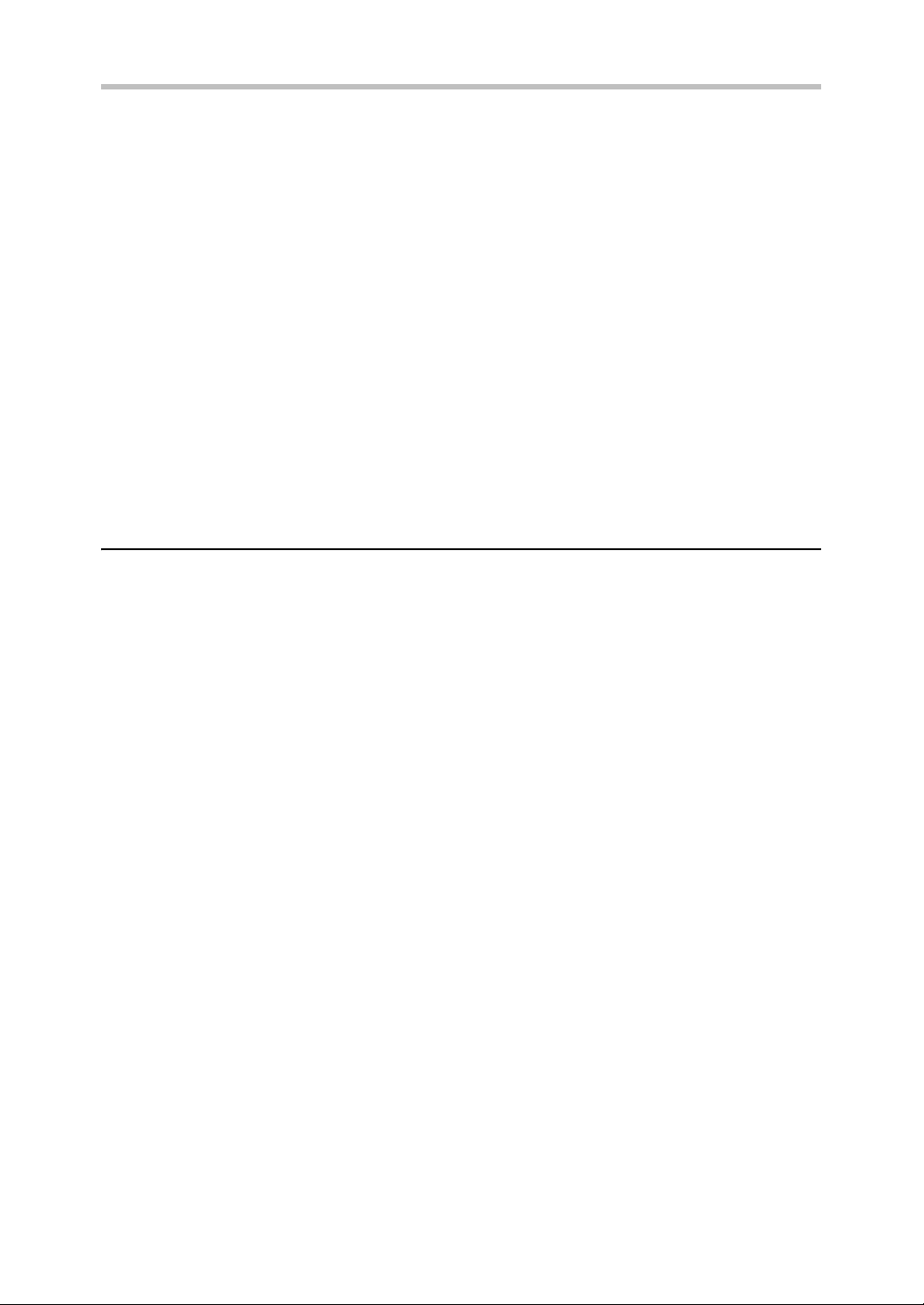
When the data security kit is installed
■ FTP Pull Print
When the FTP Pull Print function is used to directly print a file on an FTP server, a "User
Name" and "Password" must be entered when the FTP server is selected. When the
data security kit is installed, entry will be locked for 5 minutes if an incorrect "User Name"
or "Password" is entered 3 times in a row.
■ Login when user authentication is enabled
When "User Authentication Settings" in the Web page (administrator) ( "USER
AUTHENTICATION" in the Quick Start Guide) is enabled, login is required in the login
screen before the machine can be used. When "A Warning when Login Fails" is enabled
in the Web page (administrator), the machine will lock for 5 minutes if login fails 3 times
in a row.
The "A Warning when Login Fails" setting is always enabled when the data security kit
installed.
☞
Security Settings in the Web pages
When the machine is used as a network printer and the FTP Pull Print function is used, the
data security kit enables authentication of the user by means of a "User Name" and
"Password" for the FTP server. (The Pull Print function allows a file on a previously stored
FTP server to be printed directly from the operation panel of the machine without using the
printer driver; see Operation Guide "DIRECTLY PRINTING A FILE ON AN FTP SERVER" in
"2. PRINTING".)
User authentication is enabled by selecting the [Enable User Authentication] checkbox on
the machine's Web page for configuring FTP Pull Print settings. This checkbox appears
when the data security kit is installed, and is initially selected (a checkmark appears).
System requirements and the procedure for accessing the Web pages are explained in
"ACCESSING THE WEB SERVER IN THE MACHINE" in the Quick Start Guide.
7
Page 9

When the data security kit is installed
■ Procedure for directly printing a file on an FTP server (when
user authentication is enabled)
Your user name and password must be entered following selection of the FTP server that
contains the file to be printed from the display of the machine.
When the FTP server is selected in step 2 of "DIRECTLY PRINTING A FILE ON AN FTP
SERVER" in "2. PRINTING" in the Operation Guide, a screen will appear prompting you
to enter your user name and password for the FTP server.
Select the [User Name] key to enter your user name and the [Password] key to enter
your password. A letter entry screen will appear in each case.
When you have finished entering your user name/password, select the [OK] key.
After entering your user name and password, continue from step 3 of "DIRECTLY
PRINTING A FILE ON AN FTP SERVER" in "2. PRINTING" in the Operation Guide.
Transferring copied data
When the data security kit is installed and the Web pages are used to copy data stored with
the print hold function to a computer, the copied data can only be transferred back to the
original machine from which it was copied.
The data cannot be transferred to another machine even if the machine conditions are the
same.
8
Page 10

System settings
2
This section explains system settings that are related to the security function.
Using the System Settings (Administrator)
Follow the procedure in "SYSTEM SETTINGS (ADMINISTRATOR)" in "3. SYSTEM
SETTINGS" of the Operation Guide to configure the settings in the system settings
(administrator).
For explanations of each of the settings, see the following pages.
If an incorrect administrator password is entered 3 times in a row on a machine
that has the data security kit installed, entry of the administrator password will be
locked for 5 minutes.
System settings for security
When the data security kit is installed, settings related to security (with the exception of [SSL
Settings]) are added to the settings that appear when the [Security Settings] key is selected.
Setting
Data Clearance Settings
Clear All Memory
Clear Print Hold Data
Clear All Data in Jobs Completed List
Clear User List Data
Power Up Auto Clear
Clearance Time Settings 15
● Number of Times Data Clear is
Repeated
●
Number of Times Power Up Auto
Clear Program is Repeated
●
Number of Times Auto Clear at
Job End Program is Repeated
*1
*1
*1
*1
*1
*1
*1
*1
Page
11
12
12
13
14
15
15
15
Explanation
Select data clear items and the
number of data clear times. Use this
to manually clear stored data from
each area of the machine's memory
and hard drive.
9
Page 11
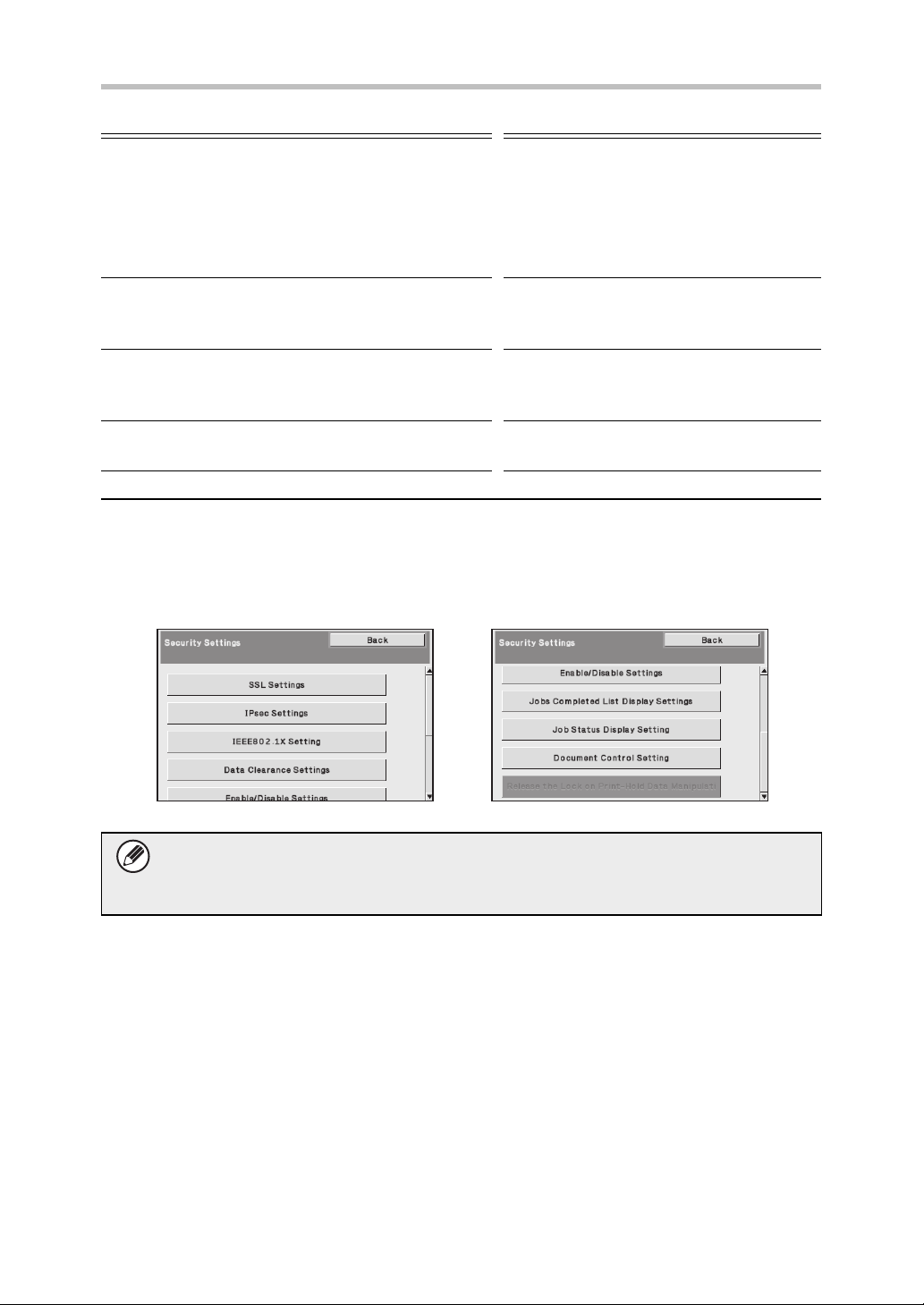
System settings
Setting
Enable/Disable Settings
Setting for Print-Hold Disabling 16
Disabling of List Print 16
Disabling of Print Jobs Other
Than Print Hold Job
Jobs Completed List Display
Setting
Job Status Display Setting 18 Use this to select whether or not
Release Lock on Print-Hold Data
Manipulation
Product Key
*1
When user authentication is enabled, a user cannot configure this setting even when the
authority group gives the user the authority to configure security settings.
(This operation can only be performed by an administrator.)
*2
This will not appear when the product key is entered and the security function is enabled.
*2
Page
17
17 Use this to select whether or not the
18 Use this to release locked files.
18 Register the product key.
Explanation
Set the items that you wish to
disable. Use this to disable specific
operations to prevent the output of
sensitive document data.
job status completed job screen is
displayed.
filenames of print jobs are displayed
in the job status screen.
10
The above system settings can also be configured in the Web page of the
machine. However, the product key for the data security kit cannot be entered in
the Web page. Use the display of the machine to enter the product key.
Page 12

System settings
Data Clearance Settings
■ Clear All Memory
This program is used to manually clear all data from the memory and hard disk of the
machine.
Note, however, that the certain types of data are not cleared with this setting. Use "Clear
User List Data" (page 13 of this manual) to clear the following types of data.
● User Information
In the event that the data security kit or a machine with the data security kit
installed will be disposed of or ownership will change, the administrator should
be sure to execute this function. When executing the function, the administrator
should not leave the machine until it has been verified that data clearing has
been completed.
When the [Clear All Memory] key is selected, a confirmation screen will appear as shown
below.
[Clear screen 1]
The confirmation message "Clear all memory. (Exclusive of user list data.)" will appear.
● To return to the previous menu screen, select the [No] key.
● To clear all memory, select the [Yes] key. "Please wait." appears, and then the following
screen is displayed.
If a print job is in progress when "Clear All Memory" is executed, the print job will
be canceled. Print jobs in progress and in the job queue are also erased.
[Clear screen 2]
The message "Clearing all memory." will appear.
● During clearing, progress will be shown as a percentage together with the number of
repetitions.
● When clearing is completed, the following screen will appear for confirmation.
11
Page 13

System settings
If you wish to cancel data clearing...
Select the [Cancel] key. The administrator password entry screen will appear.
Enter the administrator password. As soon as the correct password is entered,
data clearing will stop and the power will turn off briefly and then turn back on
automatically. Note that any data cleared prior to entry of the password will not
be restored.
[Clear screen 3]
The confirmation message "Clearing memory has been completed. Reboot is
implemented." will appear.
Select the [OK] key to restart the machine.
■ Clear Print Hold Data
This function is used to clear data stored using the print hold function.
Data whose property is set to "Protect" or "Confidential" is also cleared.
Step 1: Select the [Clear Print Hold Data] key.
A confirmation message prompting you to select "Yes" or "No" will appear.
Step 2: Select the [Yes] key.
The clearing is executed.
(Operation during clearing is the same as when "Clear All Memory" (page 11 of this
manual) is performed.)
■ Clear All Data in Jobs Completed List
Use this function when you wish to clear all printer user names that appear in the Job
Status/Jobs Completed screen.
(The Job Status/Jobs Completed screen appears when the [Complete] key (job status
screen selector key) of the job status screen is selected.)
Step 1: Select the [Clear All Data in Jobs Completed List] key.
A confirmation message prompting you to select "Yes" or "No" will appear.
Step 2: Select the [Yes] key.
Data clearing is executed.
(Operation during clearing is the same as "Clear All Memory" (page 11 of this manual).
However, it is not possible to cancel during clearing.)
12
Page 14
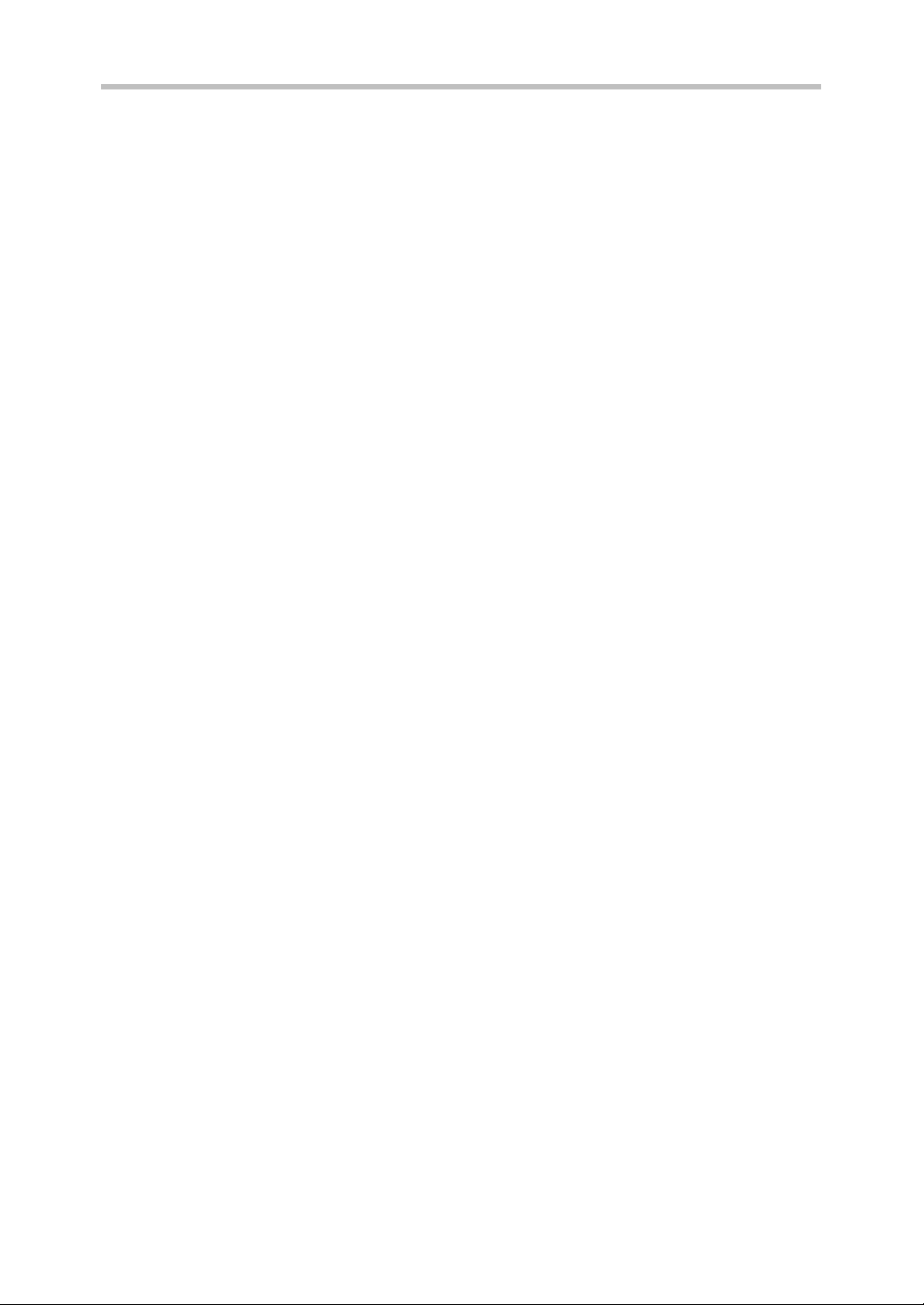
System settings
■ Clear User List Data
This function is used to clear User Information, which cannot be cleared or initialized
using "Clear All Memory" (page 11 of this manual) or "Restore Factory Defaults"
(
➞
System Settings (Administrator) > "Storing/Calling of System Settings" > "Restore
Factory Defaults").
Step 1: Select the checkbox of each item by placing a check mark.
Step 2: Select the [Clear User List Data] key.
A confirmation message prompting you to select "Yes" or "No" will appear.
Step 3: Select the [Yes] key.
The clearing is executed.
(Operation during clearing is the same as "Clear All Memory" (page 11 of this manual).
However, it is not possible to cancel during clearing.)
13
Page 15

System settings
■ Power Up Auto Clear
This function is used to automatically clear all data in the machine when the power
switch is turned on.
The following types of data can be cleared.
● All Memory
● Print Hold Data(Including protected/confidential files)
● Job Status Jobs Completed List
Select the checkboxes of the data to be automatically cleared when the power switch is
switched on. When you have finished selecting the checkboxes, select the [OK] key.
No checkboxes are initially selected.
If you wish to cancel data clearing...
See the explanations in "Clear screen 2" and "If you wish to cancel data
clearing..." in "Clear All Memory" on page 11 of this manual.
14
Page 16

System settings
■ Clearance Time Settings
To further strengthen the security settings, you can have data clearing repeated a set
number of times in each area.
Select the select box of each item and select the number of times that you wish data
clearing to be repeated. When finished, select the [OK] key.
● Number of Times Data Clear is Repeated
The number of times data clearing is repeated when "Clear All Memory", "Clear Print
Hold Data", "Clear All Data in Jobs Completed List", or "Clear User List Data" is
executed can be set to any number from 1 to 7. The factory setting is 1.
● Number of Times Power Up Auto Clear Program is Repeated
The number of times "Power Up Auto Clear" is repeated can be set to any number
from 1 to 7. The factory setting is 1.
This setting is only enabled when the [Power Up Auto Clear] checkbox is
selected.
● Number of Times Auto Clear at Job End Program is Repeated
The number of times auto clear is repeated after each job is completed can be set to
any number from 1 to 7. The factory setting is 1.
About the repeat setting
When the repeat setting (number of repetitions) is increased to enhance the security
function, the time required for data clearing increases.
It is recommended that you select repeat settings for "Number of Times Data Clear is
Repeated", "Number of Times Power Up Auto Clear Program is Repeated", and
"Number of Times Auto Clear at Job End Program is Repeated" that are suitable for
your security needs and conditions of use.
15
Page 17

System settings
Enable/Disable Settings
■ Setting for Print-Hold Disabling
This program is used to restrict the filing modes of the print hold function.
● Select the checkboxes of filing modes that you wish to disable. When you have
finished selecting the checkboxes, select the [OK] key.
● The property of a file that is already stored cannot be changed to a disabled filing
mode in the Web page.
If a certain property is disabled in "Setting for Print-Hold Disabling" and a file
exists that was previously stored with this property, the property of the stored file
can be changed to another property.
When printing, even formats for storing files that have been disabled with this program
will appear in the Job Handling screen of the printer driver ( Operation Guide
"SAVING PRINT FILES (Retention)" in "2. PRINTING"). However, if a disabled file format
is selected when printing a file, the file will not be stored (only printing will take place).
☞
■ Disabling of List Print
This program is used to disable printing of "All Custom Setting List" that are printed using
"List Print (User)" in the system settings (general).
After selecting the checkbox, select the [OK] key.
16
Page 18

System settings
■ Disabling of Print Jobs Other Than Print Hold Job
Printing in print mode other than from the operation panel of the machine can be
prohibited. This setting can be used to prevent sensitive documents left on the output tray
from being taken by a third party, which could result in the leaking of sensitive information.
● To prohibit printing other than from the operation panel, select the checkbox. To print
when the prohibit setting has been selected, follow the steps below.
Step 1: Set the " Retention " setting in the printer driver to [Hold Only] and select
the print command.
The print job will appear on the operation panel of the machine.
Step 2: Select your print job and execute printing. ( Operation Guide
"PRINTING A STORED FILE" in "2. PRINTING")
If "Hold After Print" or "Sample Print" is selected before the print command is
executed, printing will not take place. However, the job will be held in the
machine and can be printed from the operation panel using the print hold
function in the same way as a "Hold Only" job.
☞
Jobs Completed List Display Setting
You can select whether or not the Job Status/Jobs Completed screen (job status screen
selector key) is displayed.
If you prefer not to have the information that is stored and shown in the job status completed
jobs screen be displayed for security reasons, use this setting to hide the screen.
● To hide the Job Status/Jobs Completed screen, remove the checkmarks.
When finished, select the [OK] key.
17
Page 19

System settings
Job Status Display Setting
You can select whether or not filenames of print jobs are displayed in the job status screen
of the display. If you do not want to display this information, select the appropriate
checkboxes.
Release Lock on Print-Hold Data Manipulation
This function is used to release print hold files and encrypted PDF files, that are locked due
to the entry of an incorrect password.
Select the [Release Lock on Print-Hold Data Manipulation] key and then the [Release] key
to release all locked items. After this is done, the items can be manipulated. When no items
are locked, the [Release Lock on Print-Hold Data Manipulation] key is grayed out.
Product Key
To initially enable the security function, you must use system settings (administrator) to
enter the product key (password). The name of the system setting used for this purpose is
"DATA SECURITY KIT". Please ask your dealer for the product key.
To register the product key, select the inside of the frame below the data security kit display,
press the numeric keys to enter the product key number, and select the [Submit] key.
● If an incorrect number is entered...
A message will appear instructing you to check the product key number again.
● If the correct number is entered...
A message will appear instructing you to turn the power off and then on. Select the [OK]
key when you have finished reading the message.
Turn off the power key first and then turn off the main power switch. The security function
will be enabled when the power is turned on again.
Once the security function is enabled, the "Data Security Kit" will no longer appear in the
product key entry screen.
After the product key is entered, it will not be possible to perform the following operations
until the machine is restarted.
● All access from the network is prohibited.
● Keys that change the screen display cannot be used.
● The [Back] key of [Product Key] in the system settings will be grayed out to prevent
switching to other screens.
18
Page 20

Document Control Setting
3
Document control
The document control function is used to embed a document control pattern on the paper
when print job is printed.
If a person attempts to scan a document with an embedded document control pattern on a
SHARP machine that has the document control function enabled, the message "Document
control pattern is detected. This job is canceled." will appear and an e-mail will be sent to
the administrator.
This prevents secondary copying and faxing of sensitive documents.
Document control may not be effective when certain paper sizes or types, or
certain settings are used.
To enable effective operation of the document control function, observe the
following points.
● Color of document control pattern (MX-FR20U only)
● Select a color in a color family that is different from the paper color.
(MX-FR20U only)
● Paper on which the document control pattern is printed
● To allow selection of the colors black, cyan, and yellow, use Sharp
recommended paper. (MX-FR20U only)
● White paper is recommended. If paper other than white paper is used, the
document control pattern may not be detected and the function may not
operate correctly.
● Use B5 or larger size paper.
The following paper sizes can be used:
A4, B5, 8-1/2" x 11", 7-1/4" x 10-1/2"R, 16K
Disclaimer
Sharp does not guarantee that the document control function will always operate
effectively. There may be some instances in which the document control function does
not operate effectively.
19
Page 21

Document Control Setting
Enabling the document control function
To enable the document control function, follow these steps.
Press the [SYSTEM SETTINGS] key, then select the [Security Settings] key, and the
[Document Control Setting] key to display the document control settings screen, and
configure the settings. When finished, select the [OK] key.
■ Settings for printing files stored by print hold
These settings are for printing the data that have been stored on the machine's hard
drive using the print hold function. To have a document control pattern always printed
when a stored file is printed if a document control pattern was printed when the job was
originally executed, select the [Always Add the Pattern if You Print with it at Stored]
checkbox .
20
Page 22

Document Control Setting
■ Settings related to Print
Settings related to print mode can be configured in the "Print" field of the document
control setting screen.
● Document Control Print Select (Select the printing method)
Select the select box to display the list of items, and then select one of the items.
Not Printing:
The document control pattern is not printed.
Always Print:
The document control pattern is always printed.
Allow User to Select:
The user can select whether or not the document control pattern is printed each time the
user sets up a print job.
● Print Pattern Setting (Select the pattern to be printed)
"Always Print" or "Allow User to Select" can be selected in "Document Control Print Select"
to select a pattern setting.
To select one of patterns 1 to 5, select the select box . Select one of the items.
If you find that the document control function cannot be used for a particular printed image,
try changing the pattern setting (patterns 1 to 5). (Factory default setting: Pattern 1)
● Print Color Setting (Select the color) (MX-FR20U only)
"Always Print" or "Allow User to Select" can be selected in "Document Control Print Select"
to select print color settings.
To select the print color, select the select box . Select one of the items.
[Bk(Black)] :
The document control pattern is always printed in black.
[C(Cyan)] :
The document control pattern is always printed in cyan (Only when color mode is selected).
[Y(Yellow)] :
The document control pattern is always printed in yellow (Only when color mode is selected).
[Allow User to Select the Print Color] checkbox:
When this checkbox is selected ( ), the color selected here will be the initially
selected default color for the document control pattern. The user can change the color
each time the user executes a print job.
21
Page 23
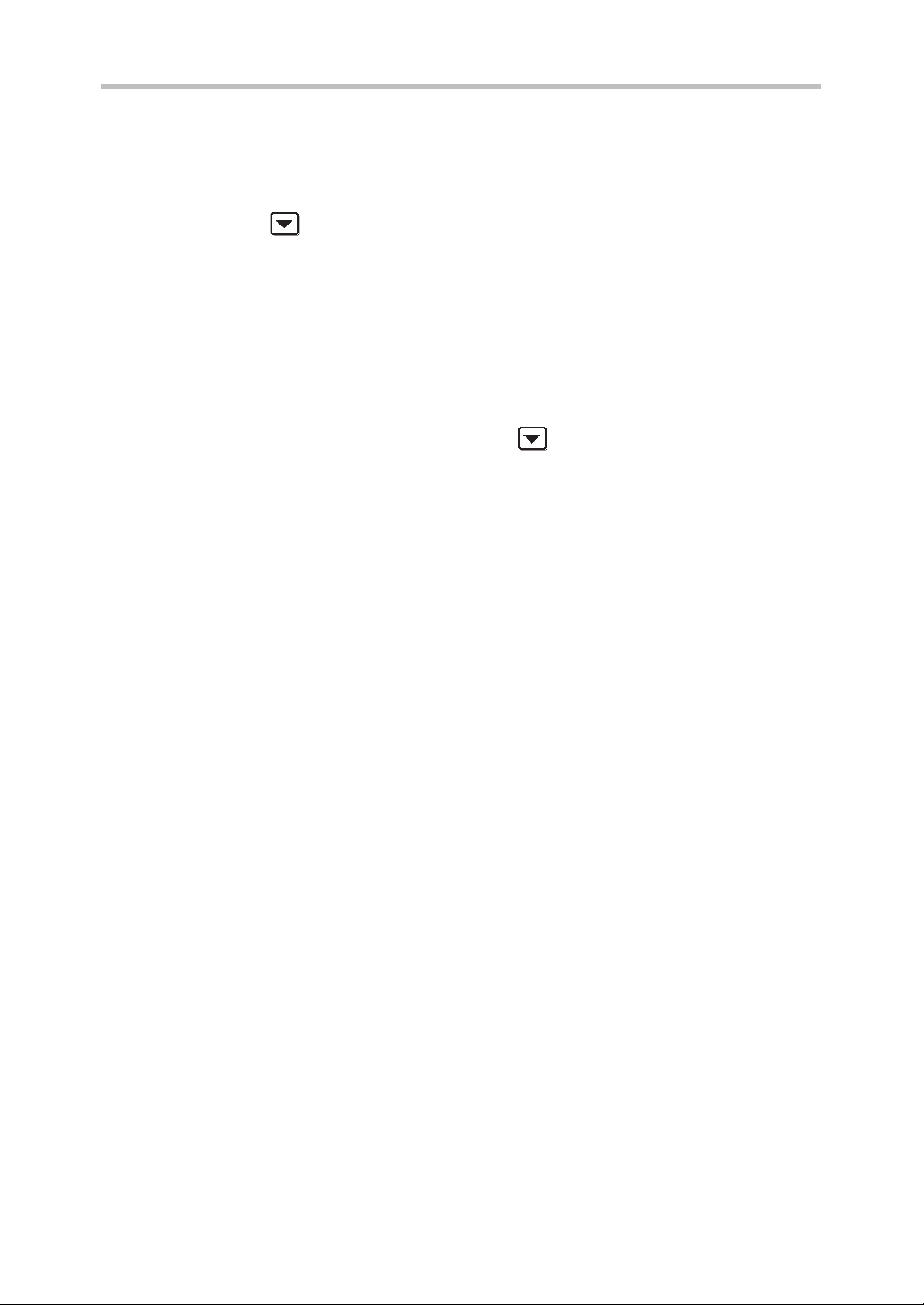
Document Control Setting
■ Settings related to List Print mode
Settings related to list print mode can be configured in the "List Print" field of the
document control setting screen.
● Document Control Print Select (Select the printing method)
Select the select box to display the list of items, and then select one of the items.
Not Printing:
The document control pattern is not printed.
Always Print:
The document control pattern is always printed.
● Print Pattern Setting (Select the pattern to be printed)
If "Always Print" is selected in "Document Control Print Select", a pattern setting can be
selected.
To select one of patterns 1 to 5, select the select box . Select one of the items.
If you find that the document control function cannot be used for a particular printed image,
try changing the pattern setting (patterns 1 to 5). (Factory default setting: Pattern 1)
22
Page 24

Document Control Setting
Using the document control function
When the document control function is used, a document control pattern is printed on the
paper on which print jobs are printed.
■
Pages on which a document control pattern is printed
●
The document control pattern is printed on all pages output by a Sharp machine that has the
document control function, including the back side of pages printed by 2-sided printing.
● When a blank page is output because an odd number of pages were printed by 2-sided
printing, a document control pattern will not be printed on the blank page.
After enabling the document control function in the system settings, follow these steps to
use the function.
■ Using the document control function
● When [Always Print] is enabled in [Document Control Print Select] in the system
settings, a document control pattern is always printed.
●
If [Allow User to Select] is enabled, follow the procedure below to print a document control
pattern.
Step 1: Select the [Data Security Kit] checkbox in the initial settings screen
(properties screen) of the printer driver.
See the Software Setup Guide for detailed information on the initial settings of the printer driver.
Step 2: Before executing printing, click the [Advanced] tab of the printer driver
properties window and click the [Document Control] button.
See "2. PRINTING" in the Operation Guide for detailed information on printing.
Step 3: Select the [Document Control] checkbox and select [Black], [Cyan], or
[Yellow] from [Print Color]. (MX-FR20U only)
■ Using the document control function when printing a stored
file or for directly printing
When [Allow User to Select] is enabled in [Document Control Print Select] in the system
settings, enable the document control function in the print condition screen (2nd screen)
in each procedure, and then print the desired file.
For the procedures for printing a stored file and for directly printing, see "PRINTING A
STORED FILE" and "PRINTING WITHOUT THE PRINTER DRIVER" in "2. PRINTING"
in the Operation Guide.
23
Page 25

Document Control Setting
■ Using the document control function in List Print mode
No special operation is required. When printing takes place, a black and white document
control pattern is embedded according to the document control function settings in the
system settings.
■ Body text commands for E-mail Direct Print
The command below can be entered in the body text of a direct print e-mail to specify
whether or not a document control pattern is to be printed.
Function Command name Val ue Entry example
Pattern printing
ON/OFF
DOCUMENTCONTROL ON
OFF
DOCUMENTCONTROL=ON
24
Page 26

EX1
