Sharp MX-C310, MX-C380, MX-C381, MX-C400 Maintenance & Safety Guide Maintenance & Safety Guide aintenance & Safety Guide [ja]
Page 1
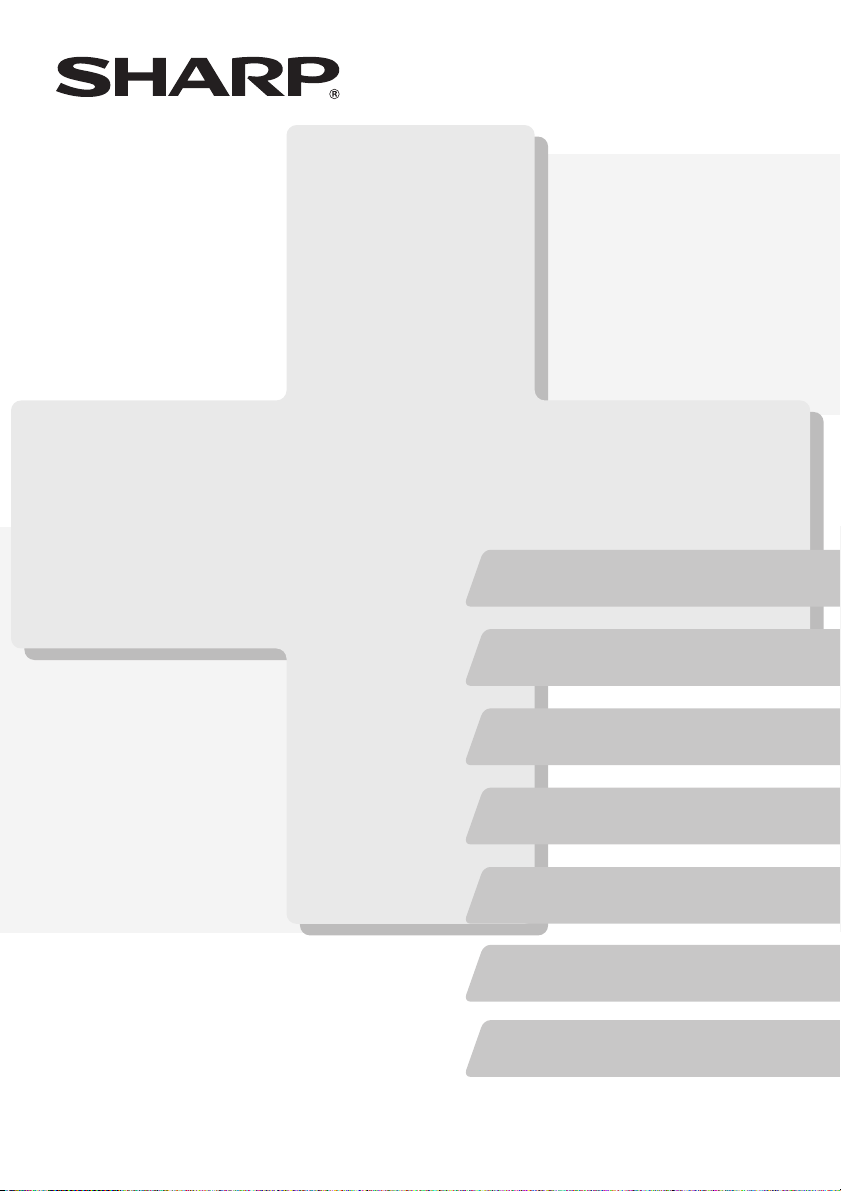
MODEL:
MX-C310
MX-C311
MX-C380
MX-C381
MX-C400
DIGITAL FULL COLOUR MULTIFUNCTIONAL SYSTEM
Maintenance & Safety GuideMaintenance & Safety GuideMaintenance & Safety Guide
Please read first
Please read this guide first to ensure safe
use of the machine.
Before installing this product, be sure to
read the "TO ENSURE SAFE USE OF THE
MACHINE" and "INSTALLATION
REQUIREMENTS" sections.
TO ENSURE SAFE USE
OF THE MACHINE
INSTALLATION
REQUIREMENTS
Keep this manual close at hand
for reference whenever needed.
SUPPLIES
REPLACING SUPPLIES AND
MAINTENANCE
SPECIFICATIONS
INFORMATION ON DISPOSAL
TO THE ADMINISTRATOR
OF THE MACHINE
Page 2
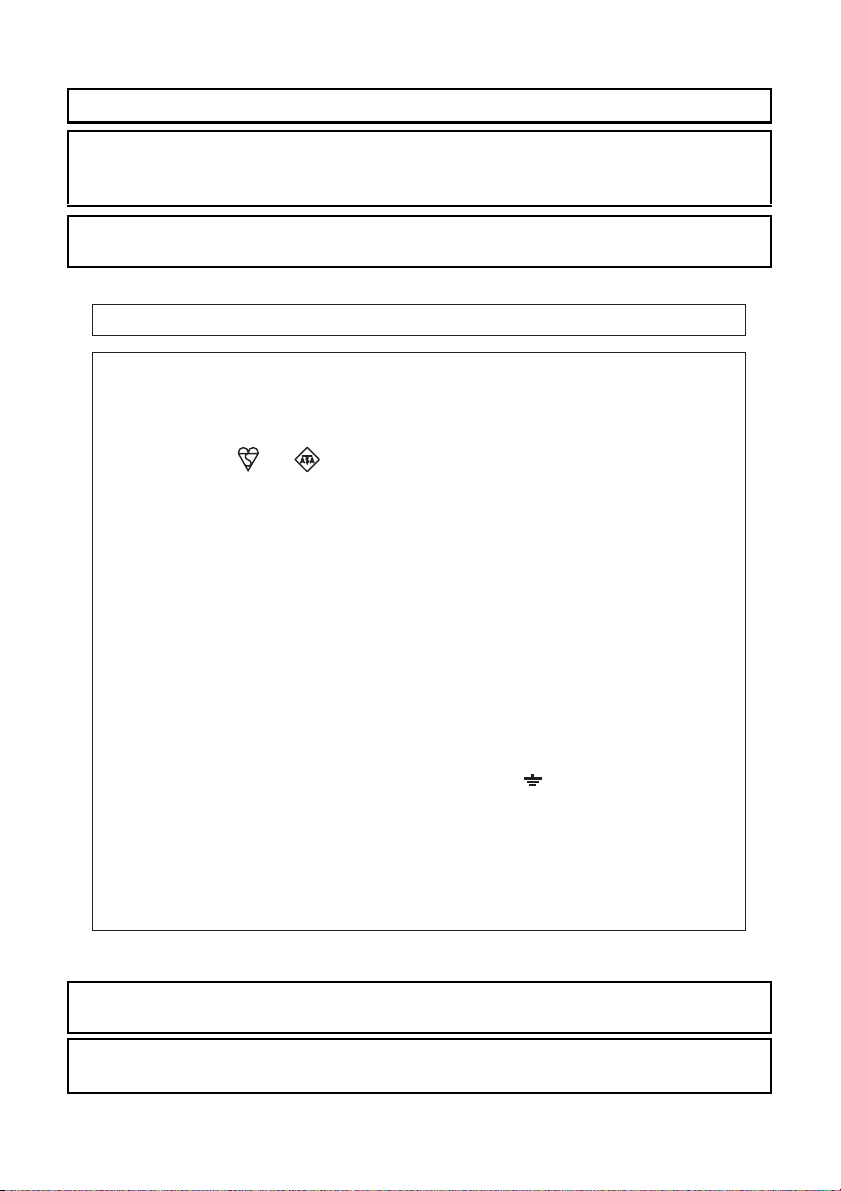
Each instruction also covers the optional units used with these products.
Caution!
For complete electrical disconnection, pull out the main plug.
The socket-outlet shall be installed near the equipment and shall be easily accessible.
Shielded interface cables must be used with this equipment to maintain compliance
with EMC regulations.
➢➢➣➢➣➢➣➢➣➢➣➢➣➢➣➢➣➢➣➢➣➢➣➢➣➢➣➢➣➢➣➢➣➢➣➢➣➢➣➢➣➢➣➢➣➢➣➢➣➢➣➢➣➢➣
The equipment should be installed near an accessible socket outlet for easy disconnection.
Notice for users in the UK
MAINS
The mains lead of this equipment is already fitted with a mains plug which is either a non-rewireable
(moulded) or a rewireable type. Should the fuse need to be replaced, a BSI or ASTA approved fuse
to BS1362 marked or and of the same rating as the one removed from the plug must
be used.
Always refit the fuse cover after replacing the fuse on the moulded plug. Never use the plug without
the fuse cover fitted.
In the unlikely event of the socket outlet in your home not being compatible with the plug supplied
either cut-off the moulded plug (if this type is fitted) or remove by undoing the screws if a rewireable
plug is fitted and fit an appropriate type observing the wiring code below.
DANGER: The fuse should be removed from the cut-off plug and the plug destroyed immediately
and disposed of in a safe manner. Under no circumstances should the cut-off plug be inserted
elsewhere into a 13A socket outlet as a serious electric shock may occur.
To fit an appropriate plug to the mains lead, follow the instructions below:
IMPORTANT: The wires in this mains lead are coloured in accordance with the following code:
As the colours of the wires in this mains lead may not correspond with coloured markings
identifying the terminals in your plug, proceed as follows:
The wire which is coloured GREEN-AND-YELLOW must be connected to the terminal in the plug
which is marked with the letter E, or by the safety earth symbol Å@, or coloured green or greenand-yellow.
The wire which is coloured BLUE must be connected to the terminal which is marked with the letter
N or coloured black.
The wire which is coloured BROWN must be connected to the terminal which is marked with the
letter L or coloured red.
If you have any doubt, consult a qualified electrician.
WARNING: THIS APPARATUS MUST BE EARTHED.
➣➢➣➢➣➢➣➢➣➢➣➢➣➢➣➢➣➢➣➢➣➢➣➢➣➢➣➢➣➢➣➢➣➢➣➢➣➢➣➢➣➢➣➢➣➢➣➢➣➢
PLUG WIRING INSTRUCTIONS
GREEN-AND-YELLOW: Earth
BLUE: Neutral
BROWN: Live
➢➣➢➣➢➣➢➣➢➣➢➣➢➣➢➣➢➣➢➣➢➣➢➣➢➣➢➣➢➣➢➣➢➣➢➣➢➣➢➣➢➣➢➣➢➣➢➣➢➣➢➣➢➣
➢➣➢➣➢➣➢➣➢➣➢➣➢➣➢➣➢➣➢➣➢➣➢➣➢➣➢➣➢➣➢➣➢➣➢➣➢➣➢➣➢➣➢➣➢➣➢➣➢➣➢➣➢➣➢
This machine contains the software having modules developed by Independent JPEG
Group.
This product includes Adobe
®
Flash® technology of Adobe Systems Incorporated.
Copyright© 1995-2007 Adobe Macromedia Software LLC. All rights reserved.
Page 3
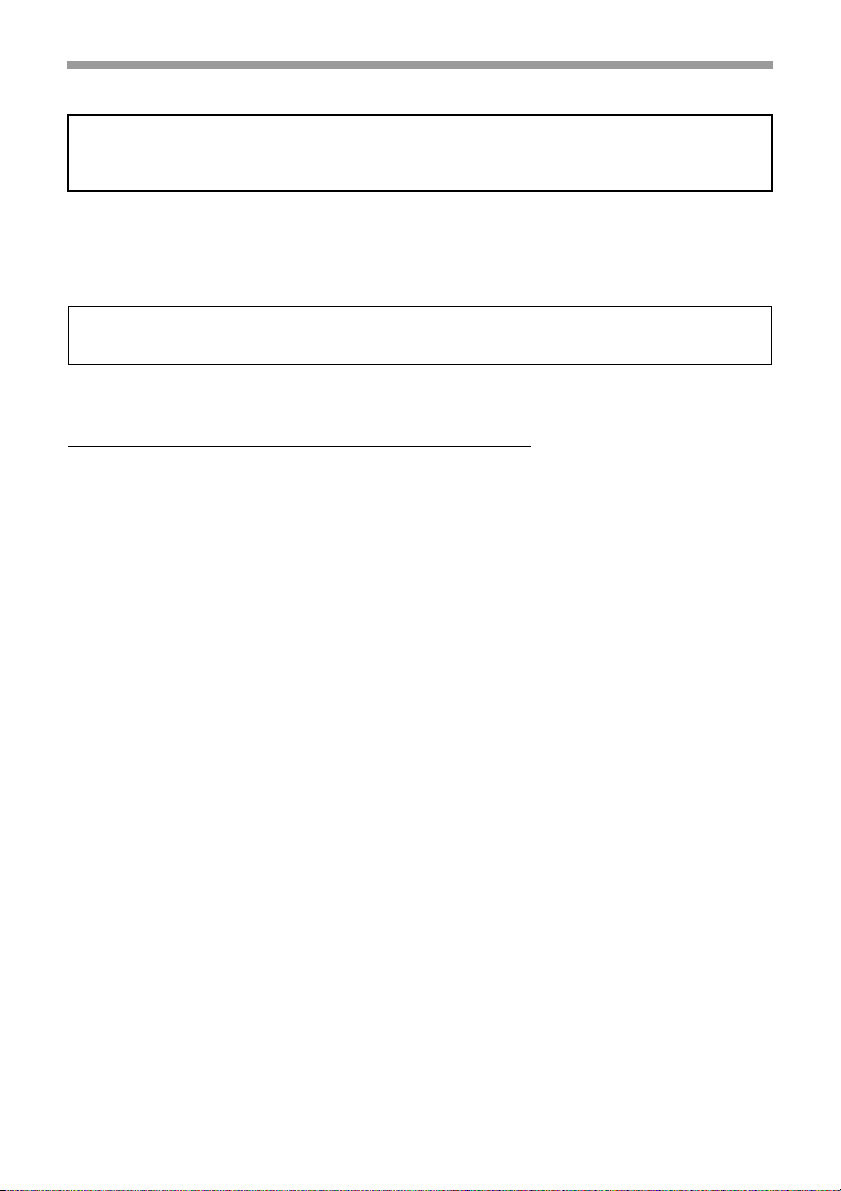
EMC (this machine and peripheral devices)
Warning:
This is a Class A product. In a domestic environment this product may cause radio
interference in which case the user may be required to take adequate measures.
For the users of the fax function
FAX interface cable and Line cable:
These special accessories must be used with the device.
The Declaration of Conformity can be viewed at the following URL address.
http://www.sharp.de/doc/MX-FXX3.pdf
MATERIAL SAFETY DATA SHEET
The MSDS (Material Safety Data Sheet) can be viewed at the following URL address:
http://www.sharp-world.com/corporate/info/index.html
1
Page 4
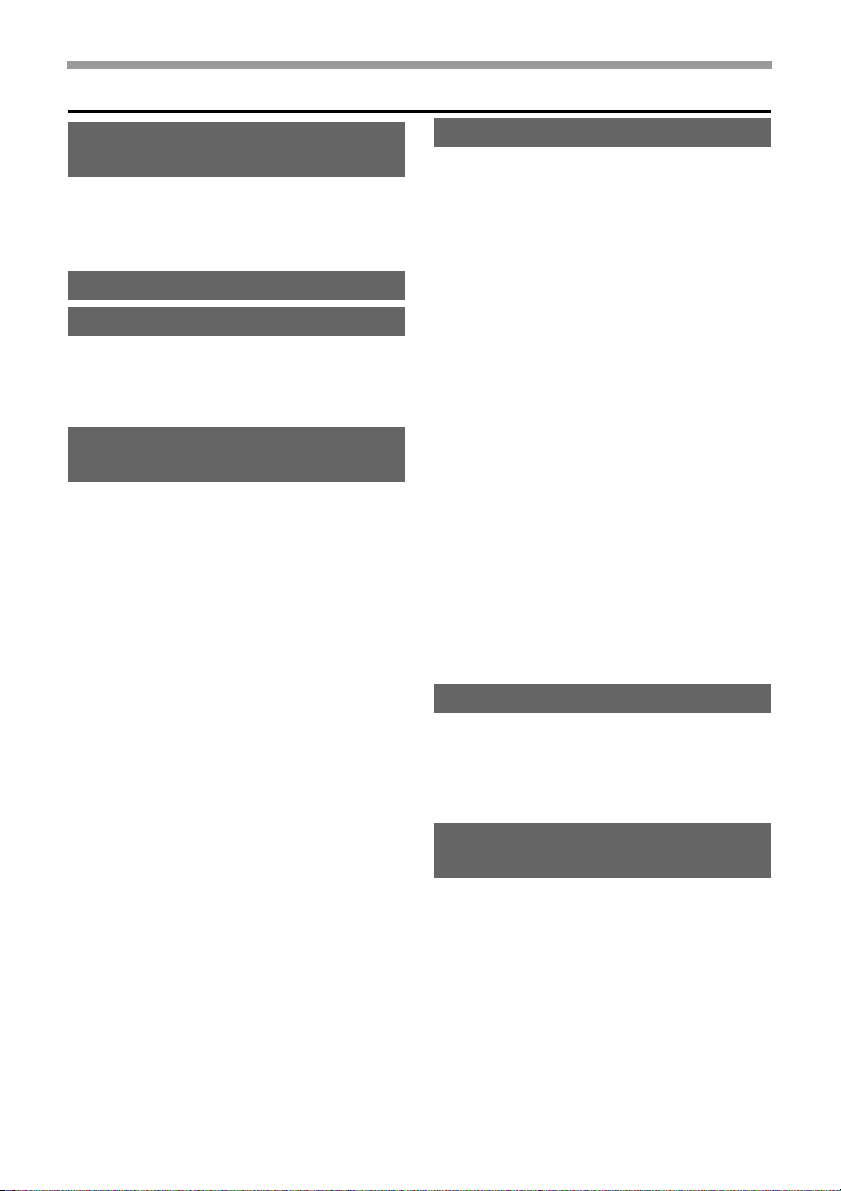
Contents
TO ENSURE SAFE USE OF THE
MACHINE . . . . . . . . . . . . . . . . . . 4
Cautions . . . . . . . . . . . . . . . . . . . 4
Warnings . . . . . . . . . . . . . . . . . . 5
Laser information . . . . . . . . . . . . 7
INSTALLATION REQUIREMENTS . . .
SUPPLIES. . . . . . . . . . . . . . . . . 10
Storage of supplies. . . . . . . . . . 10
Supply of spare parts and
consumables . . . . . . . . . . . . . . 10
REPLACING SUPPLIES AND
MAINTENANCE . . . . . . . . . . . . 11
Replacing the toner cartridges . 11
Replacing the toner collection
container. . . . . . . . . . . . . . . . . . 16
Replacing the developer
cartridge / drum cartridge . . . . . 19
Replacing the developer cartridge. . .
Replacing the drum cartridge . . 27
Replacing the staple cartridge
in the finisher . . . . . . . . . . . . . . 29
Regular maintenance . . . . . . . . 32
Cleaning the document glass and
automatic document feeder. . . . . .
Cleaning the main charger of the
photoconductive drum . . . . . . . . .
Cleaning the bypass tray rollers 38
Cleaning the automatic document
feeder rollers . . . . . . . . . . . . . . 41
Cleaning the laser unit . . . . . . . 44
Cleaning the PT charger of the
primary transfer belt unit. . . . . . 51
19
32
33
SPECIFICATIONS . . . . . . . . . . 54
Machine specifications / copier
specifications . . . . . . . . . . . . . . 54
Continuous copying speeds . . . 58
Ambient environment . . . . . . . . 58
8
Acoustic noise emission
(measurement according to
ISO7779) . . . . . . . . . . . . . . . . . 59
Automatic document feeder
specifications . . . . . . . . . . . . . . 60
Business card feeder specifications. . .
500-sheet paper feed unit
specifications . . . . . . . . . . . . . . 62
Finisher specifications . . . . . . . 63
Printer specifications . . . . . . . . 65
Network scanner / Internet Fax
specifications . . . . . . . . . . . . . . 66
Pull scan function (TWAIN)
specifications . . . . . . . . . . . . . . 67
Facsimile specifications . . . . . . 68
INFORMATION ON DISPOSAL 70
A. Information on Disposal for
Users (private households). . . 70
B. Information on Disposal for
Business Users. . . . . . . . . . . . 70
TO THE ADMINISTRATOR OF
THE MACHINE . . . . . . . . . . . . . 72
Factory default passwords . . . . 72
Forwarding all transmitted and
received data to the administrator
(document administration function)
For the users of the fax function . . .
Trademark acknowledgments . 74
61
. . 72
73
2
Page 5
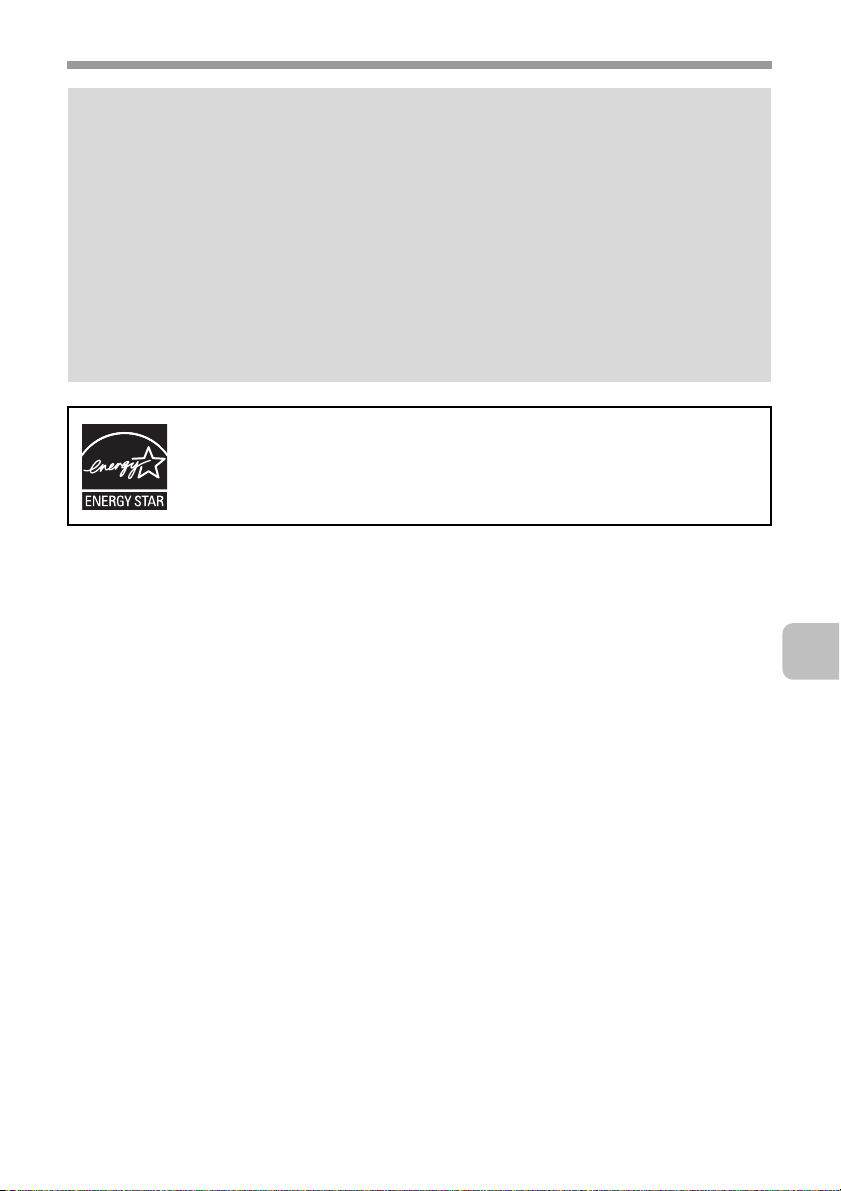
Note:
• Considerable care has been taken in preparing this manual. If you have any
comments or concerns about the manual, please contact your dealer or nearest
authorised service representative.
• This product has undergone strict quality control and inspection procedures. In the
unlikely event that a defect or other problem is discovered, please contact your
dealer or nearest authorised service representative.
• Aside from instances provided for by law, SHARP is not responsible for failures
occurring during the use of the product or its options, or failures due to incorrect
operation of the product and its options, or other failures, or for any damage that
occurs due to use of the product.
• This manual contains references to the fax function. However, please note that the
fax function is not available in some countries and regions.
Products that have earned the ENERGY STAR® are designed to
protect the environment through superior energy efficiency.
The products that meet the ENERGY STAR® guidelines carry the logo shown above.
The products without the logo may not meet the ENERGY STAR® guidelines.
Warranty
While every effort has been made to make this document as accurate and helpful as
possible, SHARP Corporation makes no warranty of any kind with regard to its content.
All information included herein is subject to change without notice. SHARP is not
responsible for any loss or damages, direct or indirect, arising from or related to the use
of this operation manual.
©Copyright SHARP Corporation 2008. All rights reserved. Reproduction, adaptation or
translation without prior written permission is prohibited, except as allowed under
copyright laws.
3
Page 6
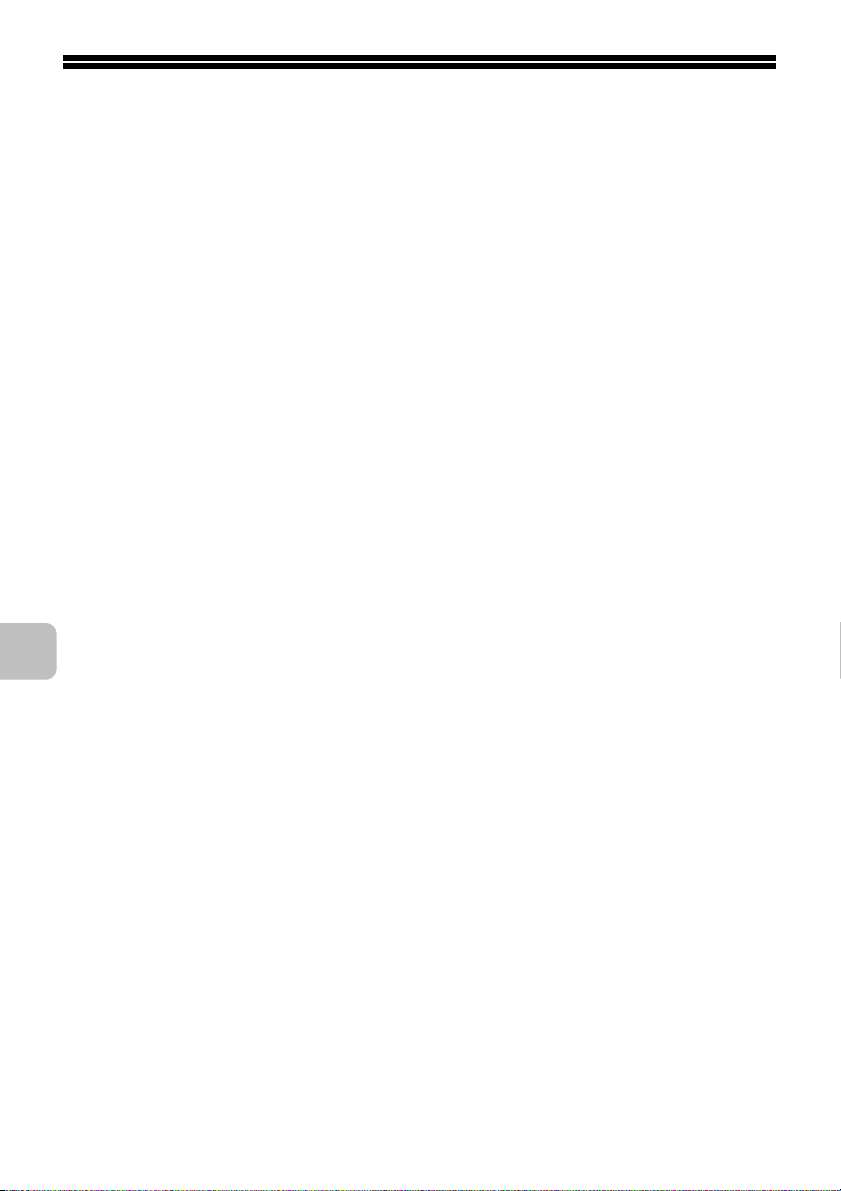
TO ENSURE SAFE USE OF THE MACHINE
Cautions
• Do not make any modifications to this machine. Doing so may result in
personal injury or damage to the machine.
• Do not make copies of anything which is prohibited from copying by law. The
following items are normally prohibited from printing by national law. Other
items may be prohibited by local law.
●
Money ● Stamps ● Bonds ● Stocks
●
Bank drafts ● Checks ● Passports ● Driver's licences
• Do not use a flammable spray to clean the machine. If gas from the spray
comes in contact with hot electrical components or the fusing unit inside the
machine, fire or electrical shock may result.
• Do not place a vessel that contains water or other liquid on the machine. Do
not place metal objects on the machine that may fall into the machine.
• In the event that a metal object falls or liquid spills into the machine, first turn
off the machine's main power switch and then unplug the power cord.
• If a thunderstorm begins, turn off the machine's main power switch and
unplug the power cord in order to prevent electrical shock and fire due to a
lightning strike.
• If you find that condensation has formed on the surface of the machine or the
display, open the right cover and check for condensation inside the machine.
If condensation has formed inside the machine, turn off the main power.
Turning on the main power when condensation has formed inside the
machine may cause a failure. Leave the right cover open until the
condensation evaporates naturally. To keep foreign matter from getting on
the primary transfer belt unit or secondary transfer roller unit while the right
cover is open, place a cover over the opening.
• Do not plug in or unplug the power cord with a wet hand.
4
Page 7
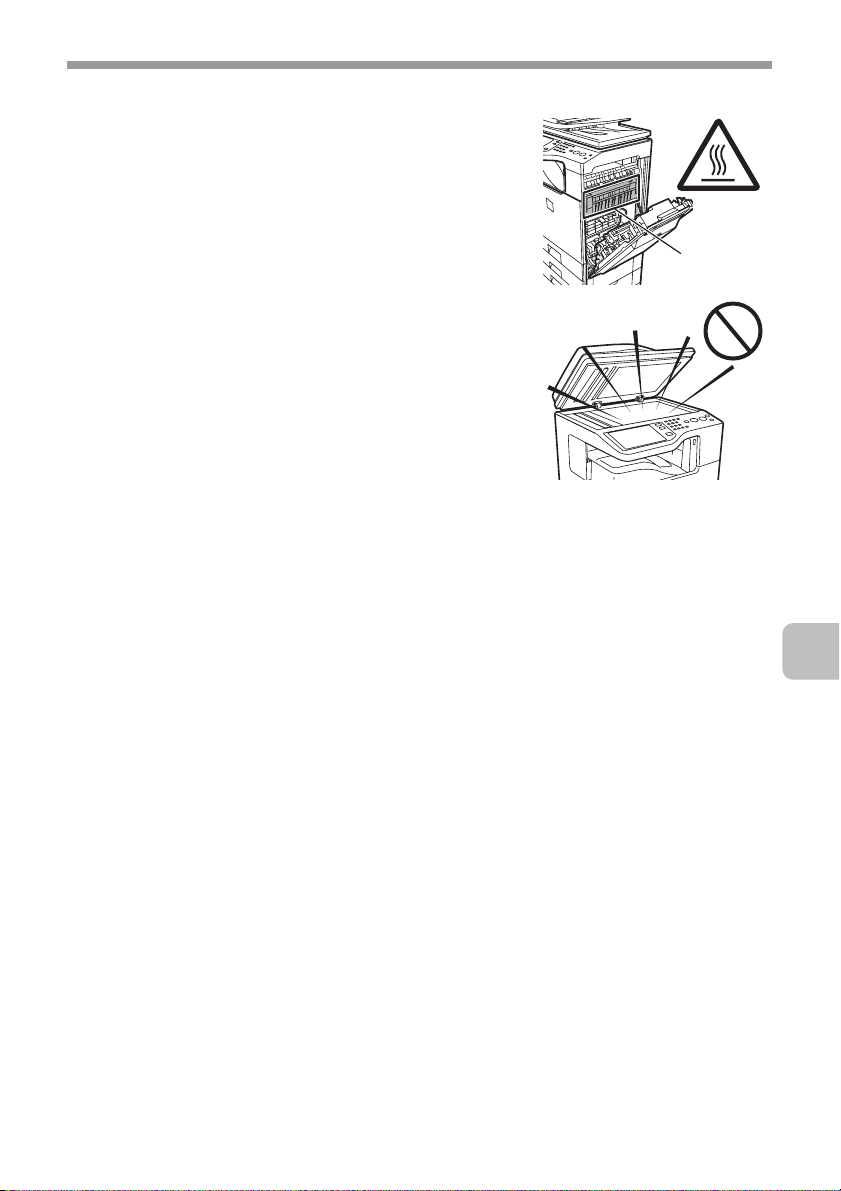
TO ENSURE SAFE USE OF THE MACHINE
Warnings
• Do not touch the transfer belt and the transfer
roller. Scratches or smudges on the transfer belt
or transfer roller will cause dirty prints.
• The fusing unit is extremely hot. Exercise care in
this area.
• Do not look directly at the light source. Doing so
may damage your eyes.
• The machine is heavy. To prevent injury when
moving the machine, it is recommended that it be
moved by four or more persons.
• Do not throw toner, a toner container (toner
cartridge), or a toner collection container into a
fire. Toner may fly and cause burns.
• Store toner, toner containers (toner cartridges),
and toner collection containers out of the reach of
children.
• Do not place the machine on a wobbly, slanted,
or unstable surface. Install the machine only on a surface that can withstand
the weight of the machine.
• When unplugging the power cord, do not grasp and pull on the cord.
Fusing unit
5
Page 8
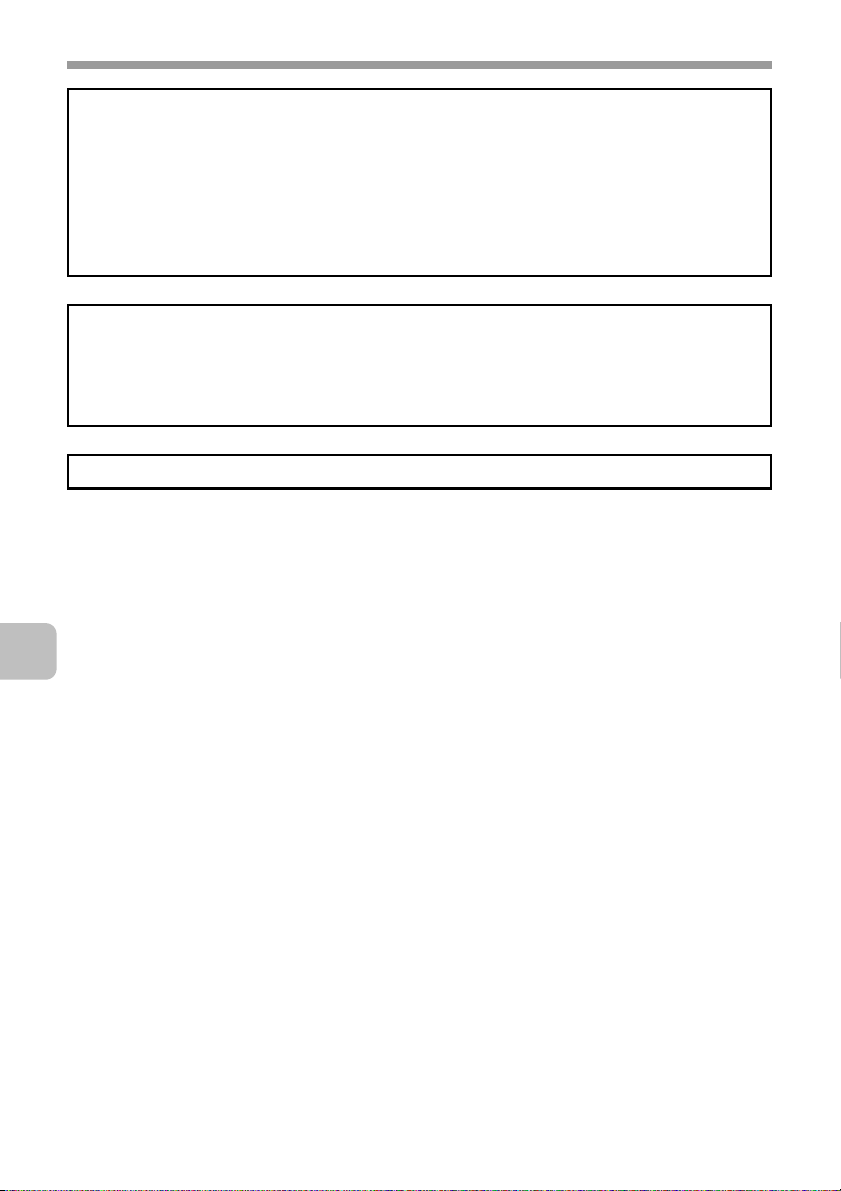
TO ENSURE SAFE USE OF THE MACHINE
The machine includes the document filing function, which stores document image data
on the machine's hard drive. Stored documents can be called up and printed or
transmitted as needed. If a hard drive failure occurs, it will no longer be possible to call
up the stored document data. To prevent the loss of important documents in the
unlikely event of a hard drive failure, keep the originals of important documents or store
the original data elsewhere.
With the exception of instances provided for by law, Sharp Corporation bears no
responsibility for any damages or loss due to the loss of stored document data.
"BATTERY DISPOSAL"
THIS PRODUCT CONTAINS A LITHIUM PRIMARY MEMORY BACK-UP BATTERY
THAT MUST BE DISPOSED OF PROPERLY. PLEASE CONTACT YOUR LOCAL
SHARP DEALER OR AUTHORISED SERVICE REPRESENTATIVE FOR
ASSISTANCE IN DISPOSING OF THIS BATTERY.
Each instruction also covers the optional units used with these products.
6
Page 9
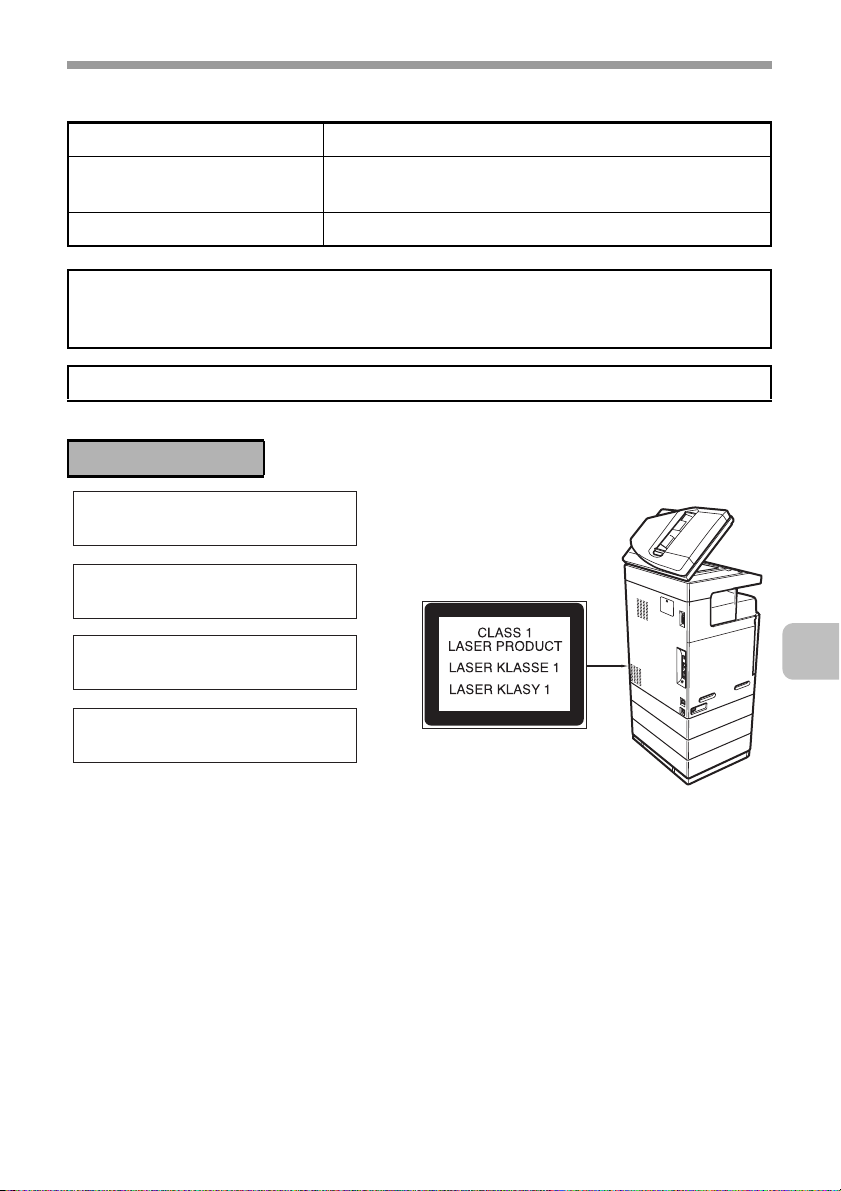
Laser information
Wave length 790 nm ±10 nm
TO ENSURE SAFE USE OF THE MACHINE
Pulse times
(North America and Europe)
Output power Max 0.6 mW (LD1+ LD2)
Caution
Use of controls or adjustments or performance of procedures other than those specified
herein may result in hazardous radiation exposure.
This Digital Equipment is CLASS 1 LASER PRODUCT (IEC 60825-1 Edition 1.2-2001)
4.1 µs ±4.1 ns /7 mm
For Europe:
CLASS 1 LASER PRODUCT
LASER KLASSE 1
LUOKAN 1 LASERLAITE
KLASS 1 LASERAPPARAT
7
Page 10
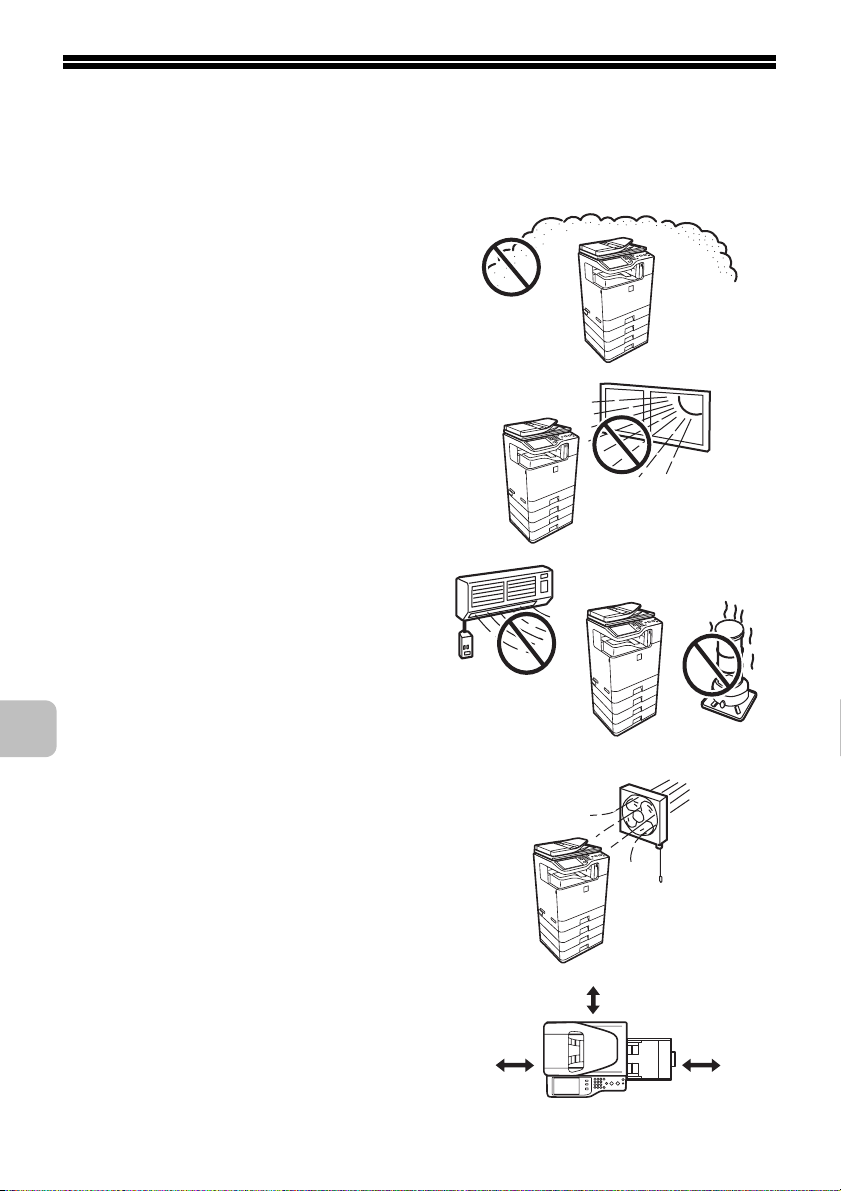
INSTALLATION REQUIREMENTS
Improper installation may damage this product. Please note the following during
initial installation and whenever the machine is moved.
1. The machine should be installed
near an accessible power outlet for
easy connection.
2. Be sure to connect the power cord
only to a power outlet that meets
the specified voltage and current
requirements. Also make certain
the outlet is properly grounded.
• For the power supply
requirements, see the name plate
in the lower left corner of the left
side of the machine.
Connect the machine to a power
outlet which is not used for other
electric appliances. If a lighting
fixture is connected to the same
outlet, the light may flicker.
3. Do not install the machine in areas
that are:
• damp, humid, or very dusty
• exposed to direct sunlight
• subject to extreme temperature
or humidity changes, e.g., near
an air conditioner or heater
• poorly ventilated.
4. Be sure to allow the required space
around the machine for servicing
and proper ventilation.
5. The machine includes a built-in
hard drive. Do not subject the
machine to shock or vibration. In
particular, never move the machine
while the power is on.
30 cm
(11-13/16")
30 cm
(11-13/16")
45 cm
(17-23/32")
8
Page 11
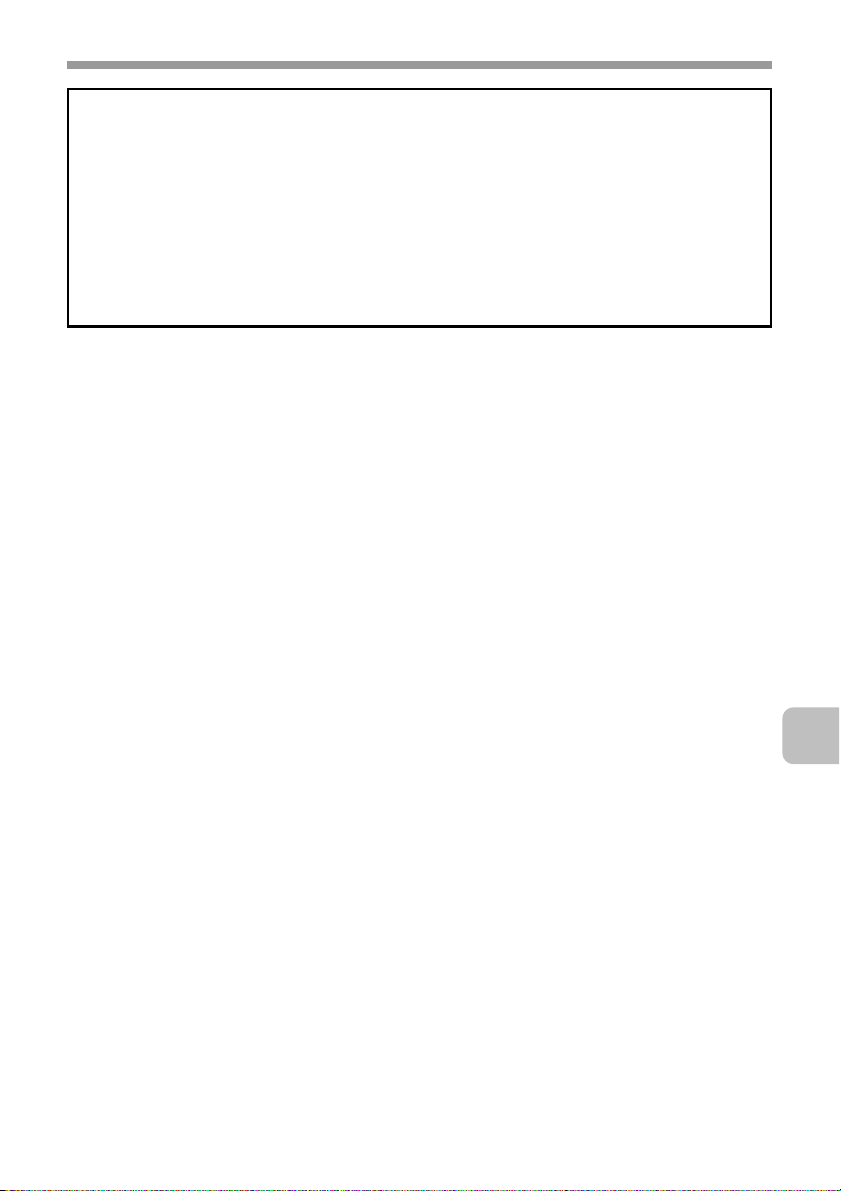
INSTALLATION REQUIREMENTS
CAUTION:
Do not install the machine in a location with poor air circulation.
A small amount of ozone is created inside the machine during printing. The amount of
ozone created is not sufficient to be harmful; however, an unpleasant odor may be
noticed during large copy runs, and thus the machine should be installed in a room with
a ventilation fan or windows that provide sufficient air circulation. (The odor may
occasionally cause headaches.)
* Install the machine so that people are not directly exposed to exhaust from the
machine. If installed near a window, ensure that the machine is not exposed to direct
sunlight.
9
Page 12
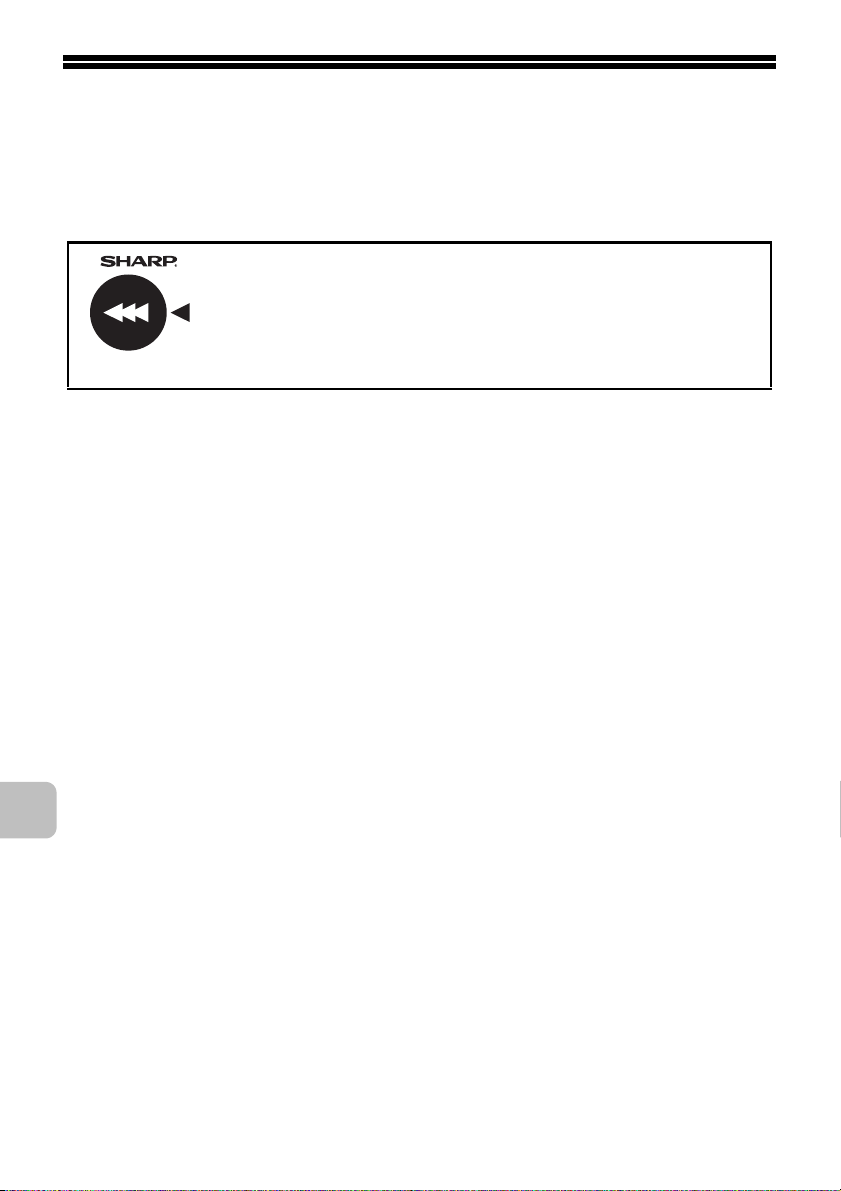
SUPPLIES
Standard supplies for this product that can be replaced by the user include
paper, toner cartridges, and staple cartridges for the finisher.
Be sure to use only SHARP-specified products for the toner cartridges, finisher
staple cartridge, and transparency film.
For best copying results, be sure to use only Sharp Genuine
Supplies which are designed, engineered, and tested to
maximize the life and performance of Sharp products. Look for
the Genuine Supplies label on the toner package.
GENUINE SUPPLIES
Storage of supplies
Proper storage
1. Store the supplies in a location that is:
• clean and dry
• at normal temperature with minimal temperature fluctuations
• not exposed to direct sunlight
2. Store paper in the wrapper and lying flat.
3. Paper stored in packages standing up or out of the wrapper may curl or
become damp, resulting in paper misfeeds.
Storing toner cartridges
Store the box that contains the toner cartridge horizontally; do not store it
standing up. If the toner cartridge is stored standing up, the toner may solidify
inside the cartridge.
Store the toner in a location that is cooler than 40°C (104°F). Storage in a hot
location may cause the toner in the cartridge to solidify.
Staple cartridge
The finisher requires the following staple cartridge:
MX-SCX1 (for finisher)
Approx. 5000 per cartridge x 3 cartridges
Supply of spare parts and consumables
The supply of spare parts for repair of the machine is guaranteed for at least 7
years following the termination of production. Spare parts are those parts of the
machine which may break down within the scope of the ordinary use of the
product, whereas those parts which normally exceed the life of the product are
not to be considered as spare parts. Consumables too, are available for 7 years
following the termination of production.
10
Page 13
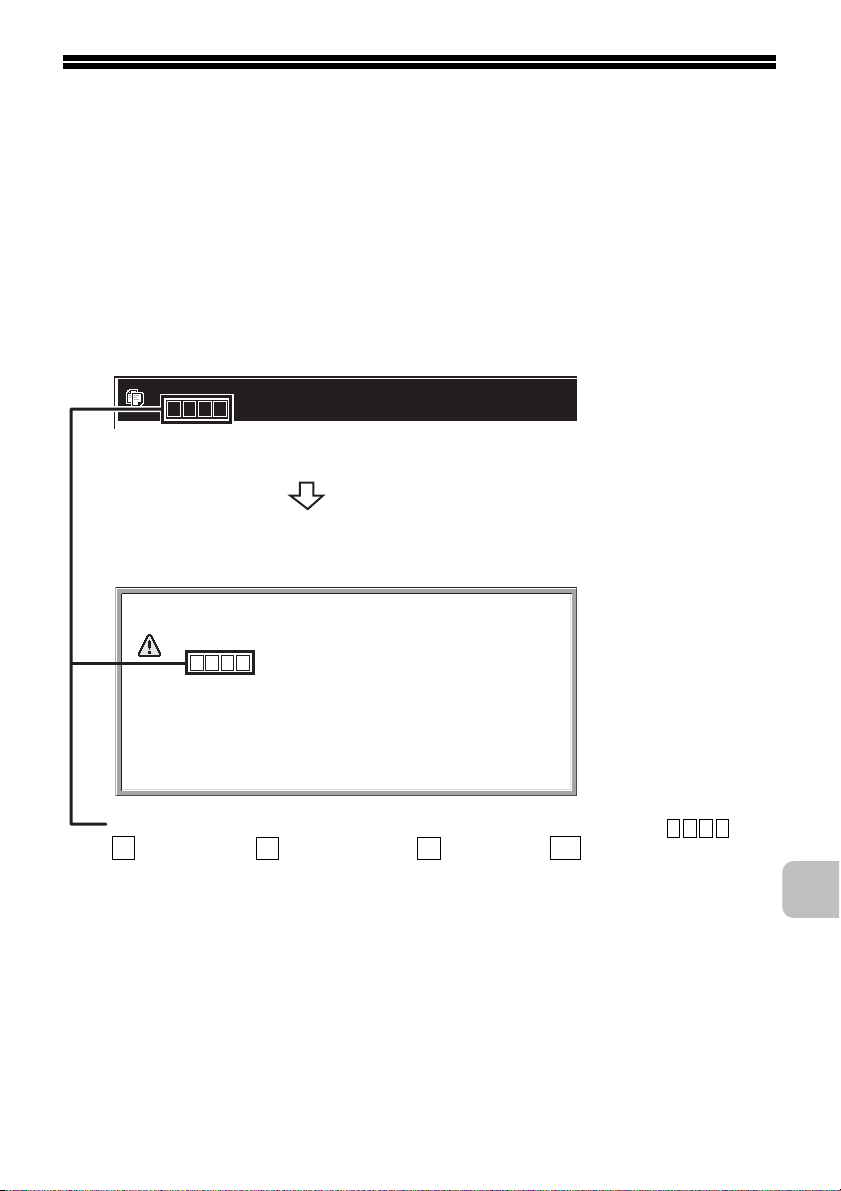
REPLACING SUPPLIES AND
MAINTENANCE
This section explains the procedures for replacing supplies such as toner and
staple cartridges and routine maintenance.
Replacing the toner cartridges
Be sure to replace the toner cartridge when the message "Change the toner
cartridge." appears.
In copy mode
Ready to scan for copy.
( Change the toner cartridge.)
When the message appears in the message display, replace
the toner cartridge for the indicated colour.
If you continue to use the machine without replacing the
cartridge, the following message will appear when the toner
runs out.
Change the toner cartridge.
( )
OK
Colours that are running low or have run out of toner are indicated in ( ).
Y
: Yellow toner, : Magenta toner, : Cyan toner, : Black toner
Replace the toner cartridges of the indicated colours.
M C
Bk
11
Page 14
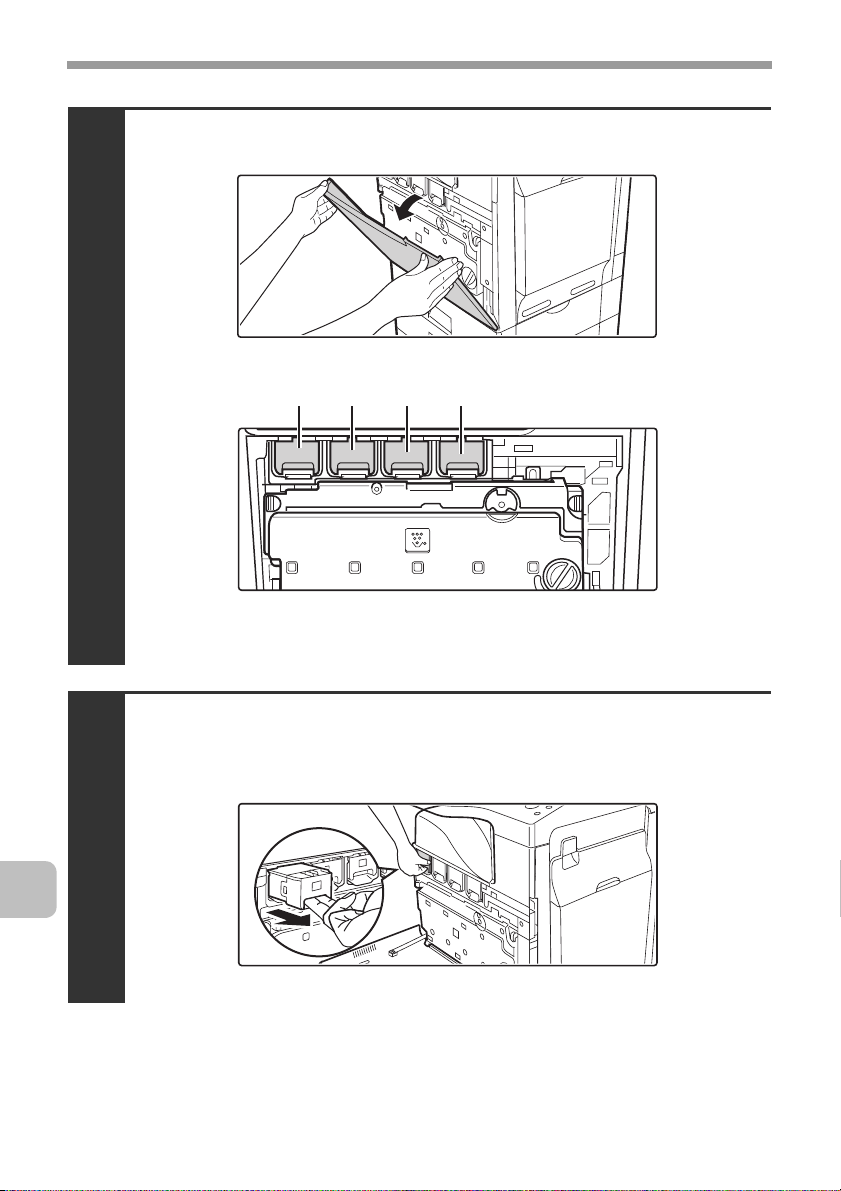
REPLACING SUPPLIES AND MAINTENANCE
Open the front cover.
Locations of colour toner cartridges
1
(Y): Yellow (M): Magenta
(C): Cyan (Bk): Black
(M)(Y) (C) (Bk)
Pull the toner cartridge toward you.
Example: Replacing the yellow toner cartridge
2
12
Page 15
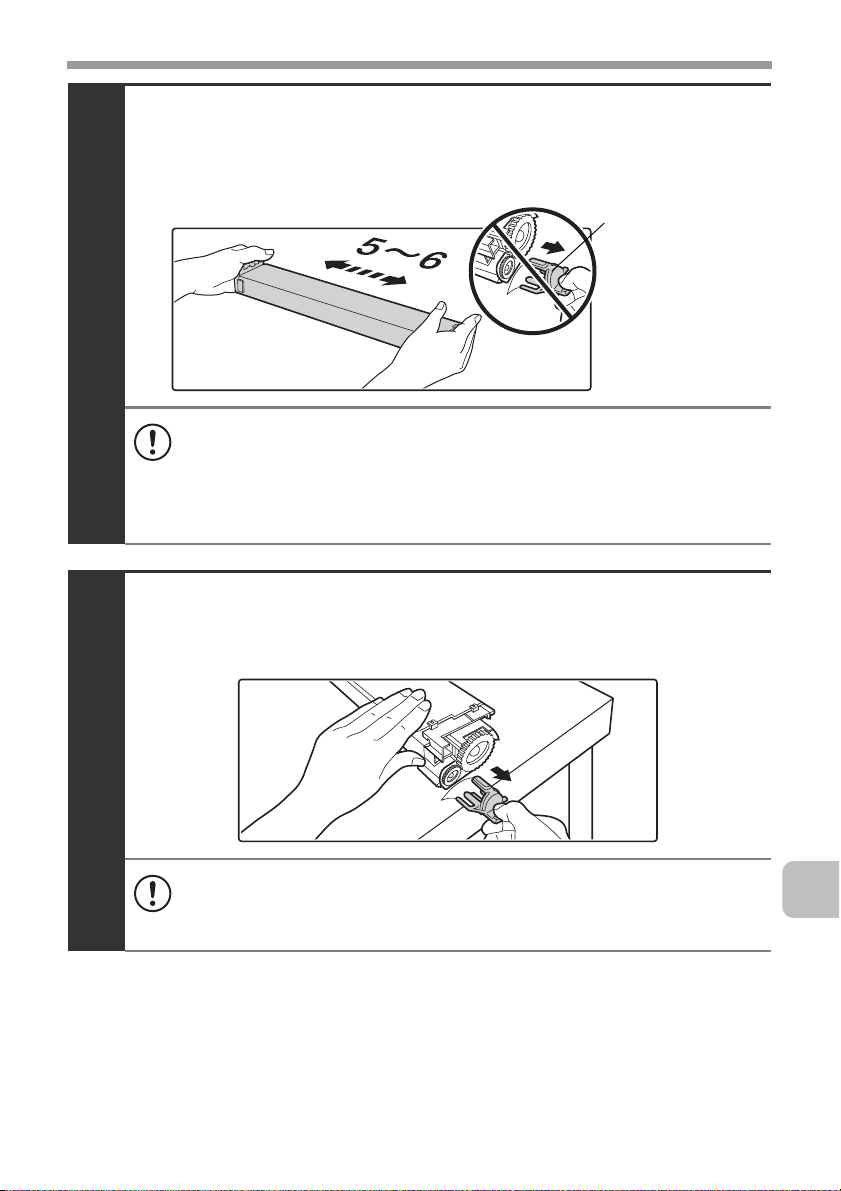
REPLACING SUPPLIES AND MAINTENANCE
Take out the new toner cartridge, hold it with both
hands, and shake 5 or 6 times horizontally.
Protective
material
3
• When shaking the toner cartridge, be sure to shake with the protective
material inserted in the cartridge. If you shake the cartridge after
removing the protective material, toner may spill out.
• Shake the toner cartridge only in the horizontal direction. If shaken in
any other direction, toner may collect in one part of the cartridge.
Remove the protective material from the new toner
cartridge.
4
• Hold the toner cartridge firmly while removing the protective material.
• After the protective material has been removed, do not point the toner
cartridge down or shake it. Toner may spill out.
13
Page 16
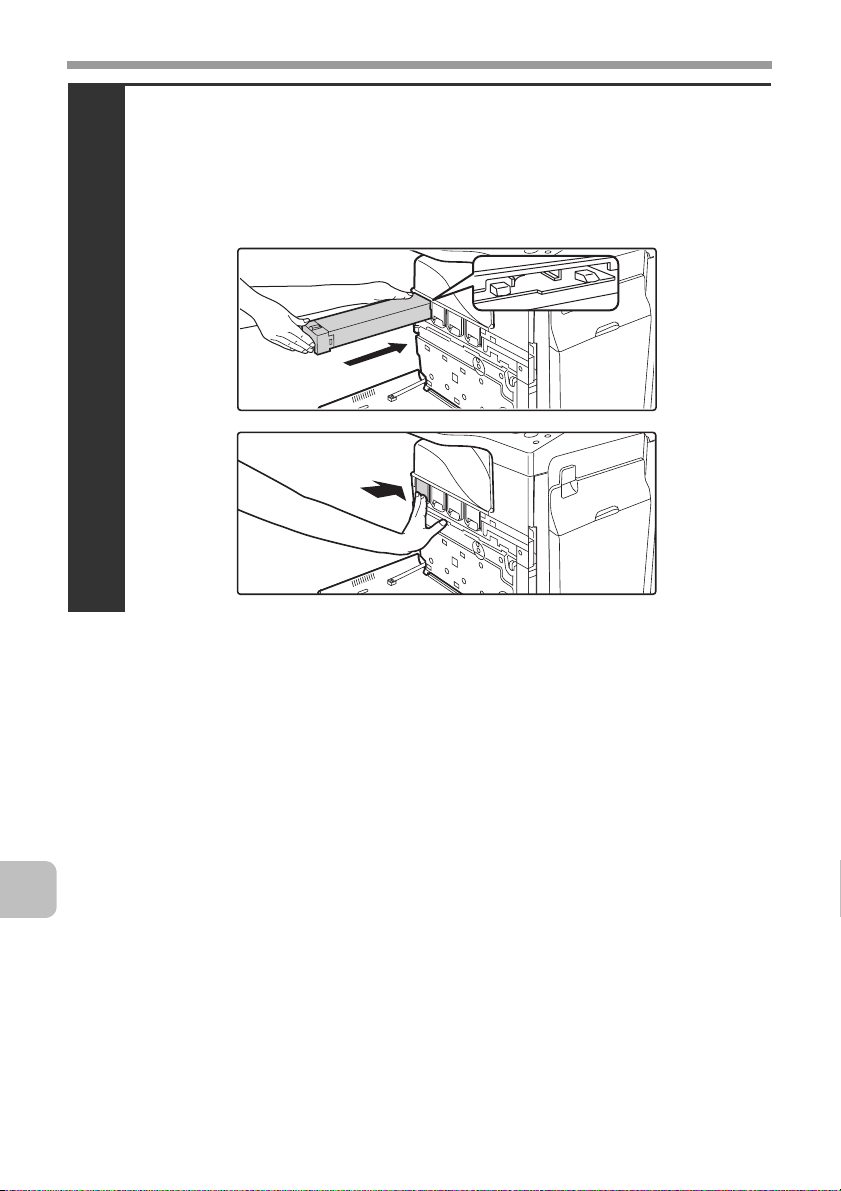
REPLACING SUPPLIES AND MAINTENANCE
Insert the new toner cartridge horizontally and
push it firmly in.
The shape of the toner cartridge varies by colour. Insert in the same location as
the toner cartridge that was removed.
5
14
Page 17
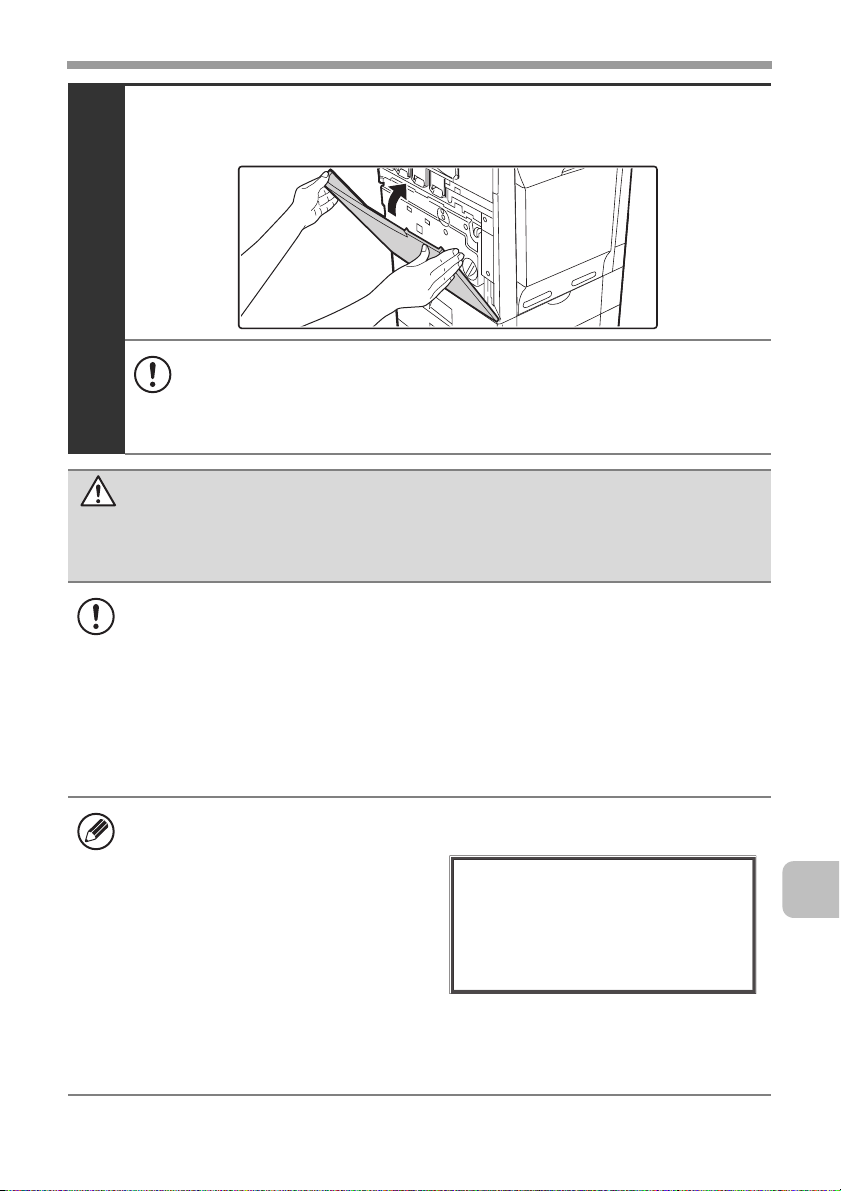
REPLACING SUPPLIES AND MAINTENANCE
Close the front cover.
6
• After the toner cartridge is replaced, the machine automatically enters
image adjustment mode. Image adjustment will not take place if the
cover is not closed.
• Take care that your fingers are not pinched when closing the cover.
Caution
• Do not throw a toner cartridge into a fire. Toner may fly and cause burns.
• Store toner cartridges out of the reach of small children.
• Store the box that contains the toner cartridge horizontally; do not store it
standing up. If the toner cartridge is stored standing up, the toner may solidify
inside the cartridge.
Store the toner in a location that is cooler than 40°C (104°F). Storage in a hot
location may cause the toner in the cartridge to solidify.
• If a toner cartridge other than a SHARP-recommended toner cartridge is
used, the machine may not attain full quality and performance and there is a
risk of damage to the machine. Be sure to use a SHARP-recommended
toner cartridge.
• Keep the used toner cartridge in a plastic bag (do not discard it). Your service
technician will collect the used toner cartridge.
• To view the approximate amount of
toner remaining, continually touch
the [COPY] key during printing or
when the machine is idle. The
percentage of toner remaining will
appear in the display while the key
Total Count B/W:00,000,000
Full Colour:00,000,000
2-colour:00,000,000
Single colour:00,000,000
Toner Quantity [Bk]:100-75%
[C]:100-75%
[M]:100-75%
[Y]:100-75%
is touched. When the percentage
falls to "25-0%", obtain a new toner
cartridge and keep it ready for replacement. When the remaining toner falls
to "25-0%", colours in the output may be faint or partially missing when an
original or image with dark colours is copied or printed.
15
Page 18
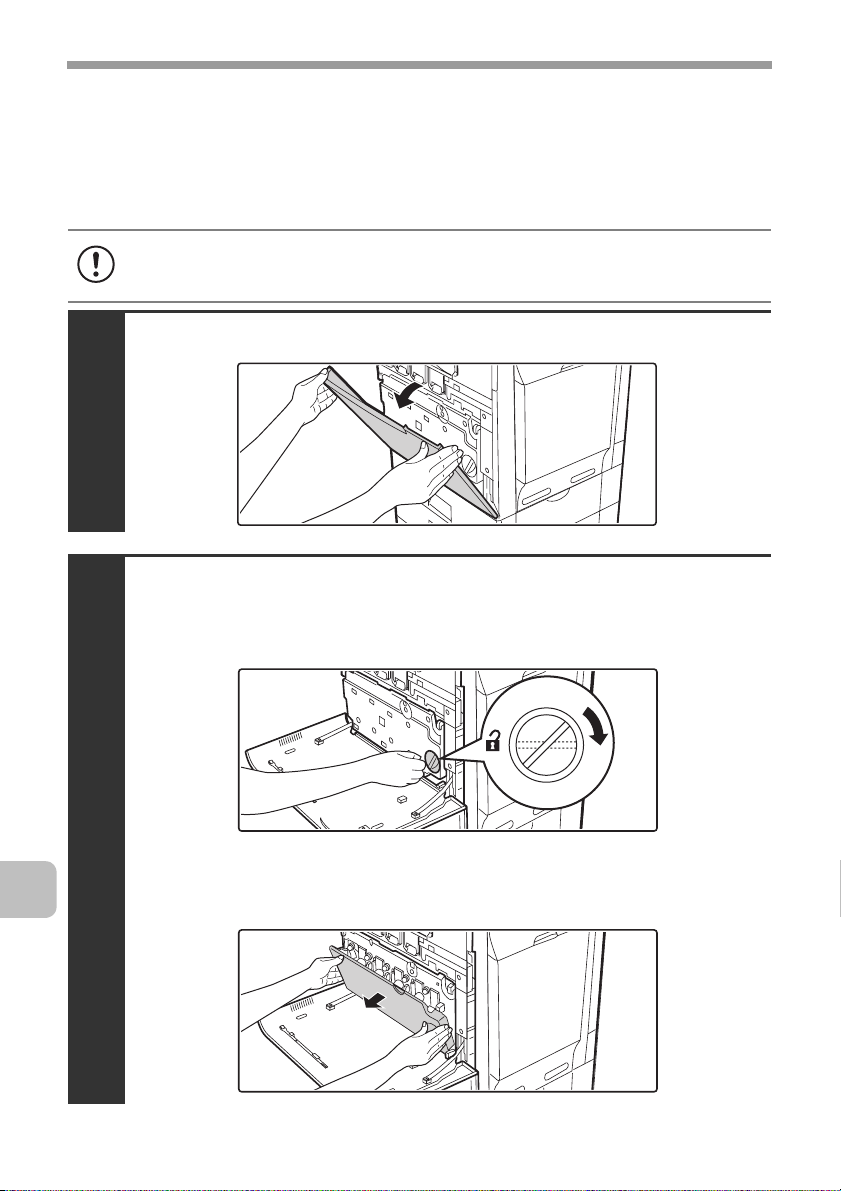
REPLACING SUPPLIES AND MAINTENANCE
Replacing the toner collection container
The toner collection container collects excess toner that is produced during printing.
When the toner collection container becomes full, "Replace used toner container."
will appear. Follow the procedure below to replace the toner collection container.
It is also necessary to remove the toner collection container in order to replace the transfer unit. Refer
to the procedure below to remove the toner collection container when replacing the transfer unit.
Toner may spill when the toner collection container is replaced. Before
replacing the toner collection container, take measures such as placing covers
on and around the machine to prevent soiling.
Open the front cover.
1
Release the used toner collection container.
(1) Turn the toner collection container lock lever to the
right until it is horizontal.
16
2
(2) Tip the toner collection container forward.
Grasp the top right of the toner collection container with your right hand and
support the bottom left with your left hand, and slowly tip the container toward you.
Page 19
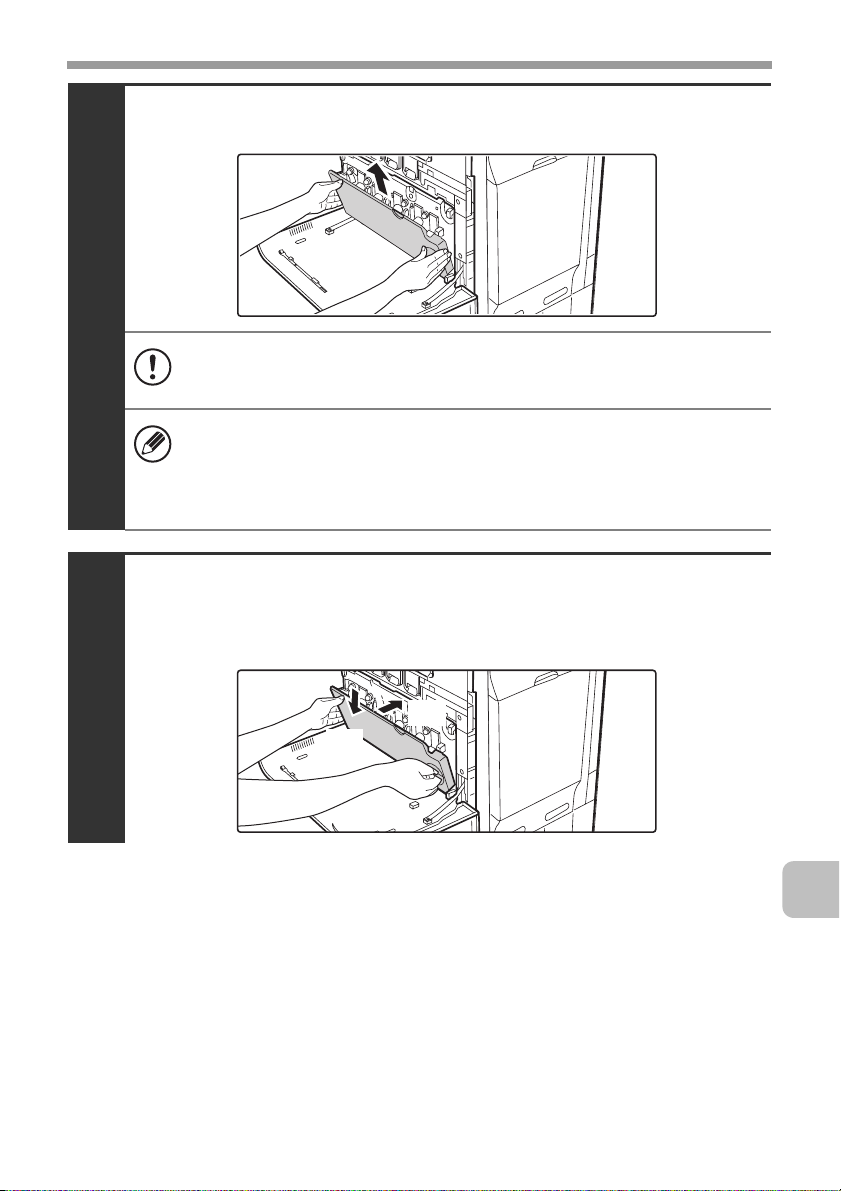
REPLACING SUPPLIES AND MAINTENANCE
Remove the toner collection container.
3
• If the toner collection container is tipped forward too far, it will not be
possible to remove it.
• Do not point the holes down as used toner will spill out.
• Hold the container by both hands and lift it up slowly.
• Do not discard the toner collection container. Place it in a plastic bag
and keep it until your service technician comes to perform
maintenance. Your service technician will collect the toner collection
container.
Install the new toner collection container.
Insert the container from above at a slant. (The direction opposite to when you
removed it.)
4
(2)
(1)
17
Page 20
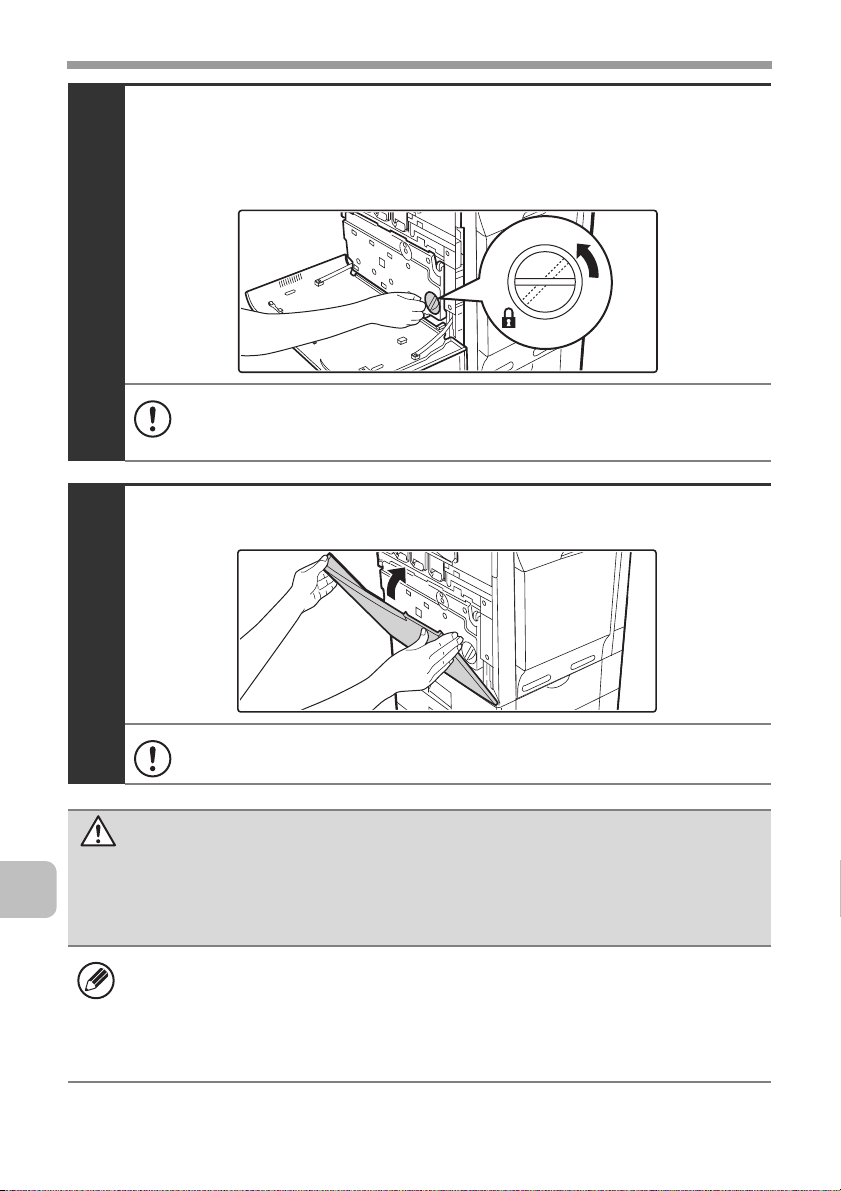
REPLACING SUPPLIES AND MAINTENANCE
Turn the lock lever on the toner collection
container to the left.
Turn the lock lever to the left until it stops.
5
If the lock lever does not turn, check if the toner collection container is
installed correctly. In particular, make sure that the top left corner of the
toner collection container is correctly in place.
Close the front cover.
6
Take care that your fingers are not pinched when closing the cover.
Caution
• Do not throw the toner collection container into a fire. Toner may fly and
cause burns.
• Store the toner collection container out of the reach of small children.
• Toner may spill when the toner collection container is replaced. Take
measures so that there will be no problem if toner spills on the machine,
around the machine, or on your clothes.
• Do not touch the part soiled with toner of the removed toner collection
container. If you accidentally touch the toner, immediately wash your hands.
18
Page 21
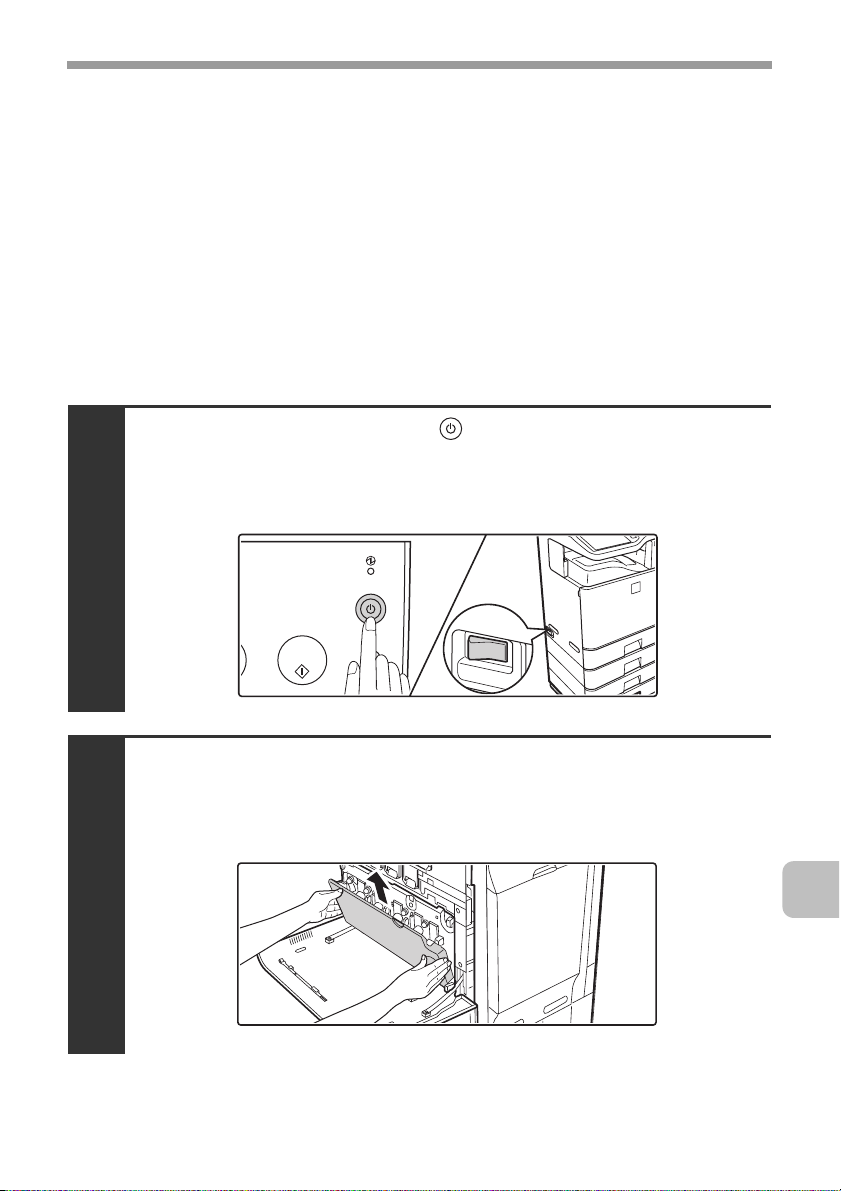
REPLACING SUPPLIES AND MAINTENANCE
Replacing the developer cartridge / drum cartridge
Before replacing the developer cartridge or drum cartridge, turn off the main power
of the machine and wait briefly.
Replacing the developer cartridge
Your service technician will replace the developer cartridge. Only replace the
cartridge as explained below if your service technician instructs you to. Follow
the instructions carefully.
It is also necessary to remove the developer cartridge in order to replace the
drum cartridge. Refer to the procedure below to remove the developer cartridge
when replacing the drum cartridge.
Press the [POWER] key ( ) on the operation panel
to turn off the panel power, and then switch the
main power switch to the off position.
1
Open the front cover and remove the toner
collection container.
☞ Replacing the toner collection container (page 16)
2
19
Page 22
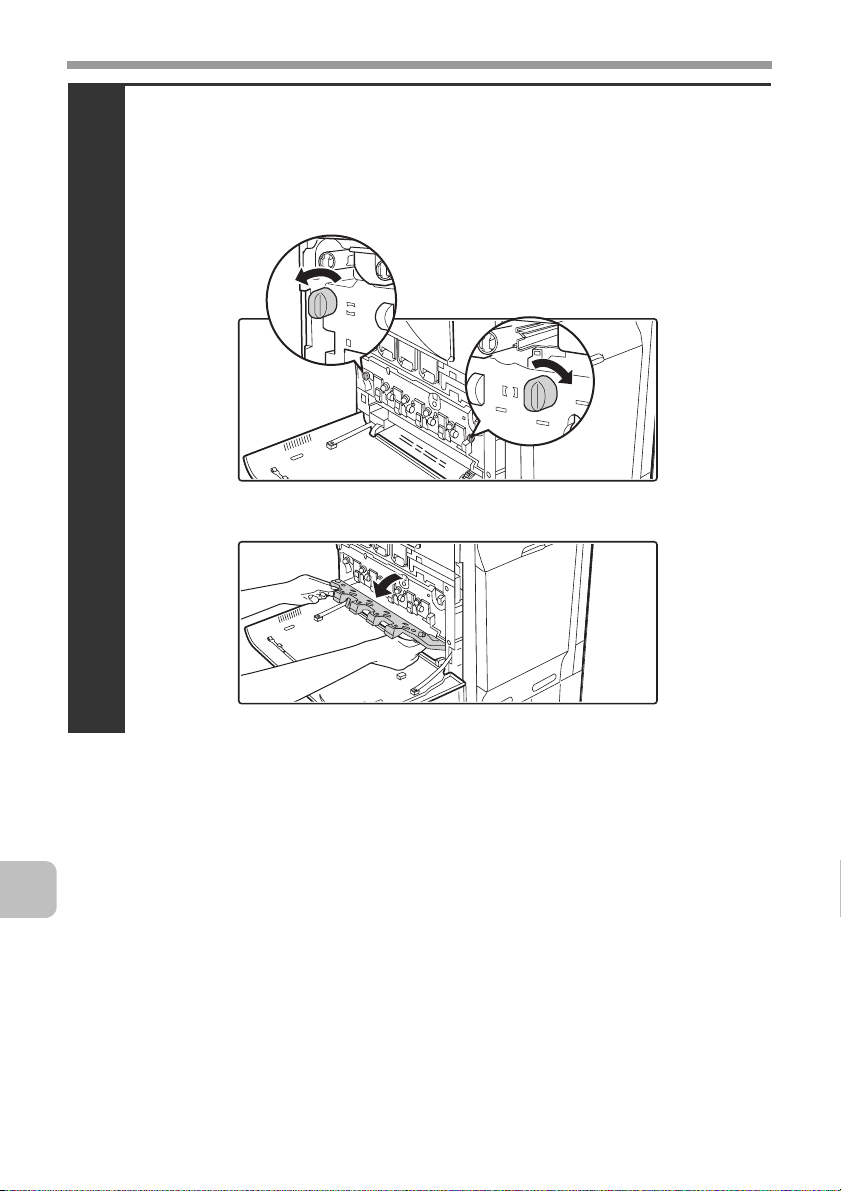
REPLACING SUPPLIES AND MAINTENANCE
Open the main charger cover.
(1) Turn the main charger cover lock levers in the direction
of an arrow below.
When the lock levers are horizontal, the lock is released.
3
(2) Grasp the lock levers and tip the cover forward.
20
Page 23
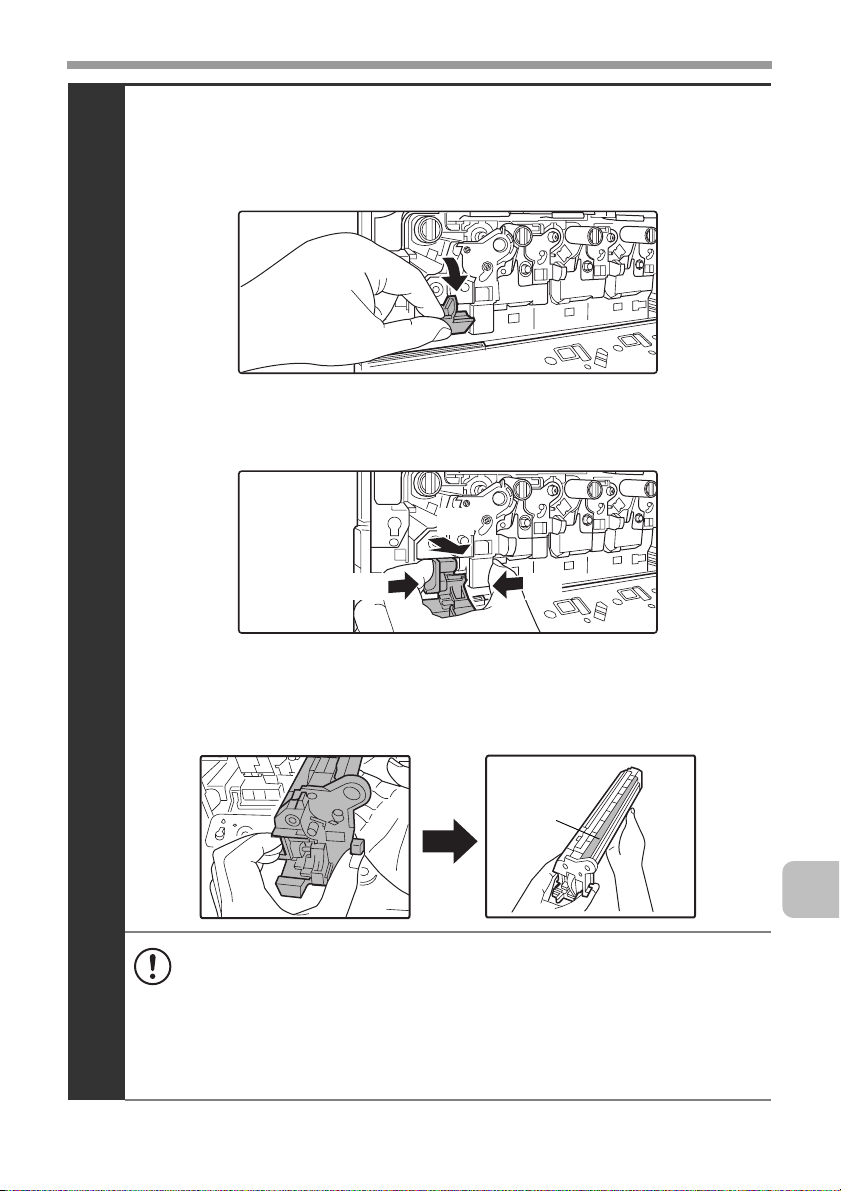
REPLACING SUPPLIES AND MAINTENANCE
Remove the developer cartridge.
(1) Grasp the developer cartridge lock and pull it forward
and down.
(2) Squeeze the lever on the developer cartridge.
(3) Pull the developer cartridge out horizontally.
(3)
4
(2) (2)
(4) Support the developer cartridge near the middle with
your hand and completely remove the developer
cartridge.
Roller
• When removing the developer cartridge, grasp it with both hands at
the middle.
• Try to keep the developer cartridge horizontal as you remove it. If
tipped during removal, developer may spill out.
• There will be toner on the roller area of the removed developer
cartridge. Do not touch the roller area. If you accidentally touch the
toner, immediately wash your hands.
21
Page 24
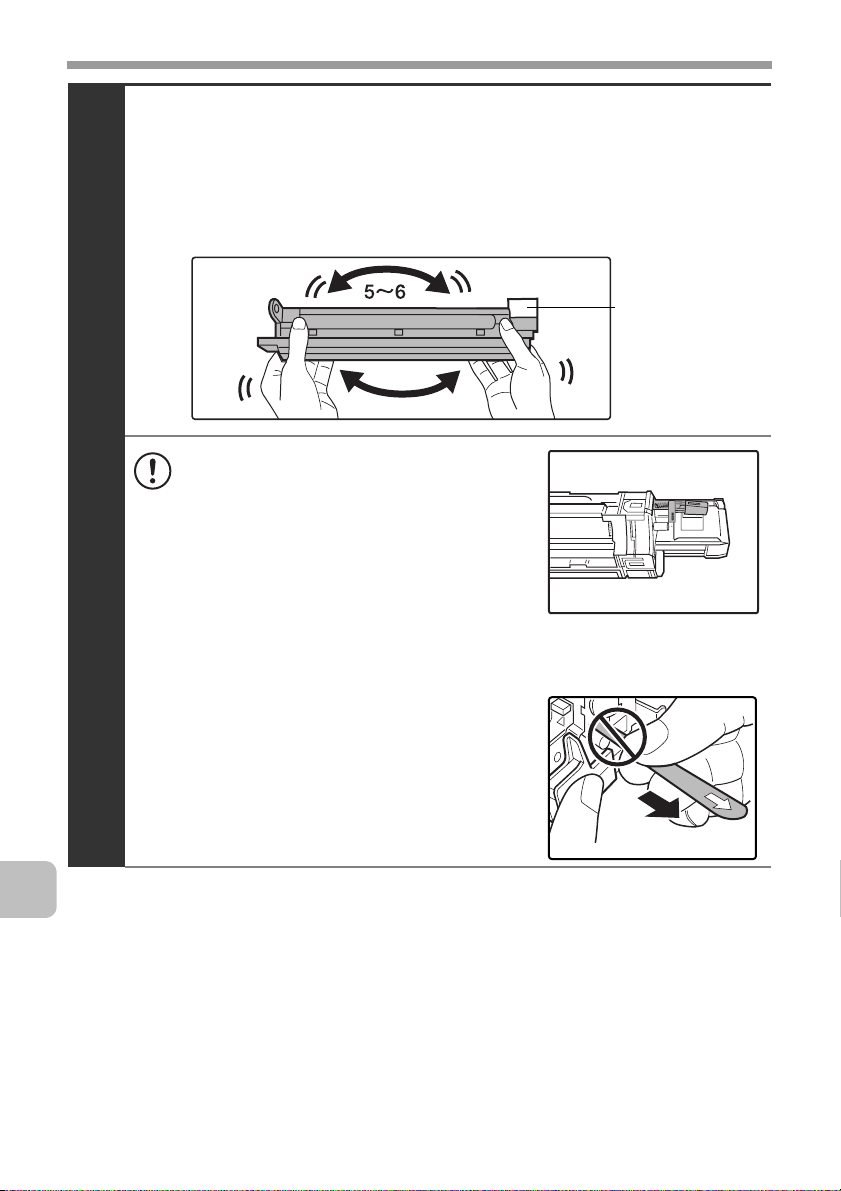
REPLACING SUPPLIES AND MAINTENANCE
Shake the new developer cartridge 5 or 6 times as
shown.
Hold the developer cartridge firmly as shown below and shake forward and
back, left and right.
Remove the protective material after shaking the developer cartridge.
• The part of the developer cartridge
5
shown in the next illustration is easily
deformed or damaged. Do not touch
this part when handling the cartridge.
• Do not touch the roller in the
developer cartridge. If the roller is
accidentally touched, image
problems may result. In that case,
replace the developer cartridge with a new cartridge.
Protective
material
22
• The seal must not be removed when
shaking the new developer cartridge.
• Take care not to damage the developer
cartridge when shaking it. If damaged,
the developer in the cartridge may leak
out.
Page 25

REPLACING SUPPLIES AND MAINTENANCE
Insert the new developer cartridge horizontally.
Insert the new developer cartridge in the same location as the cartridge that
was removed.
6
• Do not tilt the developer cartridge or insert it in the wrong direction or
orientation. This may damage the developer cartridge or drum
cartridge and cause failure.
• When inserting the developer cartridge, grasp it with both hands at
the middle.
• Do not remove the seal from the developer cartridge until the
cartridge is installed in the machine. If the seal is removed when the
cartridge is not locked, the cartridge may fall out of the machine.
Insert with the arrow on the cartridge aligned with the arrow on the
machine.
Grasp the developer cartridge lock and replace it
on the machine.
7
23
Page 26

REPLACING SUPPLIES AND MAINTENANCE
Hold the developer cartridge with one hand and
slowly remove the seal with the other hand.
Slowly pull the seal straight and horizontally out.
8
If excessive force is used or the seal is pulled out diagonally, it may tear.
There is a mark (red belt) on the end of the seal. After removing the
seal, be sure to verify that the mark (red belt) is on the end of the seal.
If the seal has been cut on the developer cartridge, the cartridge cannot
be used. Replace with a new developer cartridge.
Close the main charger cover and rotate the lock
levers in the direction of the arrows to lock the cover.
When the lock levers are vertical, the cover is locked.
24
9
Page 27

REPLACING SUPPLIES AND MAINTENANCE
Install the toner collection container.
☞ Replacing the toner collection container (page 16)
10
Close the front cover.
11
Take care that your fingers are not pinched when closing the cover.
(2)
(1)
25
Page 28

REPLACING SUPPLIES AND MAINTENANCE
Turn on the power.
Switch the main power switch "ON" and press the [POWER] key ( ) on the
operation panel to turn on the operation panel power.
12
Caution
• Do not throw the developer cartridge into a fire. Toner may fly and cause
burns.
• Store the developer cartridge out of the reach of small children.
• When replacing the developer cartridge, be aware that it may soil your
clothes or the immediate surroundings.
• Do not touch the part soiled with toner of the removed toner collection
container. If you accidentally touch the toner, immediately wash your hands.
26
Page 29

REPLACING SUPPLIES AND MAINTENANCE
Replacing the drum cartridge
Your service technician will replace the drum cartridge. Only replace the
cartridge as explained below if your service technician instructs you to. Follow
the instructions carefully.
• Do not leave the drum cartridge outside of its package for a long time, and do
not remove cartridge from its package in a location where there is bright
sunlight or bright light. This may cause a failure.
• When you remove a drum cartridge, place it in a dark location and do not
allow light to shine on the cartridge.
Turn off the power and remove the developer
cartridge.
For the procedure for removing the developer cartridge, see steps 1 to 4 of
"Replacing the developer cartridge" (page 19).
To remove the drum cartridge, the developer cartridge must first be
removed.
1
Drum cartridge
Developer cartridge
Hold down the lever on the drum cartridge with
your finger and pull the drum cartridge toward you.
Place one hand at the middle of the drum cartridge and pull out with both hands.
2
Do not touch toner on the old drum cartridge. If you accidentally touch
the toner, immediately wash your hands.
27
Page 30

REPLACING SUPPLIES AND MAINTENANCE
Remove the protective material from the drum
cartridge and slowly insert the drum cartridge
along the guides.
Make sure that the mark on the drum cartridge is aligned with the mark
on the machine as you insert the drum cartridge.
3
• To remove the protective material, slowly pull it straight out so that it
does not tear.
• When installing the drum cartridge, do not touch or damage the drum.
This may cause a failure.
• After removing the protective material, immediately insert the drum
cartridge in the machine. Do not allow the drum cartridge to be directly
exposed to sunlight or electric light.
• Do not tilt the drum cartridge or insert it in the wrong direction or
orientation. This may damage the drum cartridge or cause a failure.
Drum
28
Make sure that the colours on the new drum cartridge and the insertion
label match.
Replace the developer cartridge and toner
collection container, close the front cover of the
machine, and turn on the power.
4
For the procedure for replacing the developer cartridge and toner collection
container, see steps 7 to 8 and steps 10 to 11 of "Replacing the developer
cartridge" (page 19).
Page 31

REPLACING SUPPLIES AND MAINTENANCE
Replacing the staple cartridge in the finisher
When the staple cartridge runs out of staples, a message will appear in the
operation panel. Follow the procedure below to replace the staple cartridge.
Open the cover.
1
While pressing the lever over to the left, slide the
finisher to the left until it stops.
Gently slide the finisher until it stops
2
Lower the staple case release lever and remove
the staple case.
Pull the staple case out to the right.
3
29
Page 32

REPLACING SUPPLIES AND MAINTENANCE
Remove the empty staple cartridge from the staple case.
Gently grasp the right side of the staple cartridge as shown and lift to the left
and up. The lock will release easily. After the lock releases, continue lifting the
staple cartridge to the left and up to remove it.
4
• Even when a message appears in the operation panel, staples may
occasionally remain in the staple cartridge.
• If staples remain, the lock will not release easily. Forcing the lock to
release may deform the staple case and staple cartridge, causing
failure.
Insert a new staple cartridge into the staple case
as shown.
Push the staple cartridge in until it clicks into place.
30
5
Page 33

REPLACING SUPPLIES AND MAINTENANCE
Replace the staple case.
Push the staple case in until it clicks into place.
6
Slide the finisher back to the right.
Gently slide the finisher back to the right until it locks into its original position.
7
Close the cover.
8
Take care that your fingers are not pinched when closing the cover.
Make a test print or copy in staple sort mode to verify that stapling takes place
correctly.
31
Page 34

REPLACING SUPPLIES AND MAINTENANCE
Regular maintenance
To ensure that the machine continues to provide top quality performance,
periodically clean the machine.
Warning
Do not use a flammable spray to clean the machine. If gas from the spray comes
in contact with hot electrical components or the fusing unit inside the machine,
fire or electrical shock may result.
• Do not use thinner, benzene, or similar volatile cleaning agents to clean the
machine. These may degrade or discolour the housing.
• When using the MX-C311/MX-C381,
use a soft cloth to gently wipe off dirt
from the area on the operation panel
with a mirror-like finish (shown at
right). If you use a stiff cloth or rub
hard, the surface may be damaged.
The area with a mirror-like finish is
the area that is .
Cleaning the document glass and automatic
document feeder
If the document glass or document backplate sheet becomes dirty, the dirt will
appear as dirty spots, coloured lines, or white lines in the scanned image. Always
keep these parts clean.
Wipe the parts with a clean, soft cloth.
If necessary, moisten the cloth with water or a small amount of neutral detergent.
After wiping with the moistened cloth, wipe the parts dry with a clean dry cloth.
Document glass Document backplate sheet
32
When wiping dirt off the machine, do not press down hard on the machine. This
may damage or deform the machine.
Page 35

REPLACING SUPPLIES AND MAINTENANCE
Scanning area
If coloured lines or white lines appear in images scanned using the automatic
document feeder, clean the scanning area (the thin long glass next to the
document glass).
Cleaning the main charger of the photoconductive drum
If black lines or coloured lines appear even after you have cleaned the document glass
and automatic document feeder, use the charger cleaner to clean the main charger.
Press the [POWER] key ( ) on the operation panel
to turn off the panel power, and then switch the
main power switch to the off position.
1
Open the front cover and remove the toner collection
container.
☞ Replacing the toner collection container (page 16)
2
33
Page 36

REPLACING SUPPLIES AND MAINTENANCE
Release the lock levers and open the main charger
cover.
☞ Replacing the developer cartridge (page 19)
3
Remove the charger cleaner.
(1) Flip down the charger cleaner lock (A) in the direction of
the arrow, and lift the left end of the charger cleaner.
(1)
34
4
(A)
(2) Move the charger cleaner to the left and pull it out.
(2)
Page 37

REPLACING SUPPLIES AND MAINTENANCE
Clean the main charger.
(1) Gently push the charger cleaner all the way in.
(2) Gently pull the charger cleaner out.
(3) Repeat the above (1) to (2) three times.
• Take care not to let the tip of the charger cleaner become soiled by
5
toner.
• Clean with the mark ( ) on the charger cleaner facing down.
• Holes to be cleaned by the charger cleaner are indicated by labels
similar to (A).
(A)
Position of mark
• Do not use the charger cleaner for any purpose other than cleaning
the main charger.
35
Page 38

REPLACING SUPPLIES AND MAINTENANCE
Repeat step 5 with each of the other main chargers.
6
Main charger
There are a total of 4 places to be cleaned in the machine as shown.
Replace the charger cleaner in its original position.
Insert the tip of the charger cleaner in toward the right and then press down on
the end of the charger cleaner. The charger cleaner will lock into place.
36
7
(2)
(1)
Close the main charger cover and rotate the lock
levers in the direction of the arrows to lock the cover.
☞ Replacing the developer cartridge (page 19)
8
Page 39

REPLACING SUPPLIES AND MAINTENANCE
Install the toner collection container.
☞ Replacing the toner collection container (page 16)
9
(1)
(2)
Close the front cover.
10
Take care that your fingers are not pinched when closing the cover.
Turn on the power.
Switch the main power switch "ON" and press the [POWER] key ( ) on the
operation panel to turn on the operation panel power.
11
37
Page 40

REPLACING SUPPLIES AND MAINTENANCE
Cleaning the bypass tray rollers
If you find that paper fed from the bypass tray misfeeds or is soiled by the roller,
remove and clean the roller. If misfeeds or soiling continue to occur, replace the
roller.
Before starting, remove the paper from the bypass tray.
Press the [POWER] key ( ) on the operation panel
to turn off the panel power, and then switch the
main power switch to the off position.
1
Remove the roller cover from the bypass tray.
Please your fingers behind the marks on the roller cover and pull straight
toward you.
38
2
Marks
Page 41

REPLACING SUPPLIES AND MAINTENANCE
To clean the rollers, wipe the roller with a clean
cloth.
3
Caution
When cleaning the rollers, be careful not to injure your hands.
Do not touch the surface of the roller if your hands are dirty.
If the dirt is difficult to remove, moisten the cloth with a small amount of
water or neutral detergent, and then wipe with a clean, dry cloth until no
moisture remains.
Attach the roller cover on the bypass tray.
(1) Tilt the front of the cover slightly to attach it.
(2) Press the cover onto the bypass tray so that it locks
into place.
4
(1)
(2)
39
Page 42

REPLACING SUPPLIES AND MAINTENANCE
Turn on the power.
Switch the main power switch "ON" and press the [POWER] key ( ) on the
operation panel to turn on the operation panel power.
5
40
Page 43

REPLACING SUPPLIES AND MAINTENANCE
Cleaning the automatic document feeder rollers
If you find that originals fed through the automatic document feeder misfeed or
are soiled by the rollers, remove the rollers and clean them. If misfeeds or
soiling continue to occur, replace the rollers.
Before starting, remove any originals from the automatic document feeder.
Press the [POWER] key ( ) on the operation panel
to turn off the panel power, and then switch the
main power switch to the off position.
1
Open the document conveyor cover on the
automatic document feeder.
2
41
Page 44

REPLACING SUPPLIES AND MAINTENANCE
To clean the rollers, wipe each roller with a clean
cloth.
3
Caution
When cleaning the rollers, be careful not to injure your hands.
Do not touch the surface of the roller if your hands are dirty.
If the dirt is difficult to remove, moisten the cloth with water or a neutral
detergent. After wiping, wipe the roller dry with a clean cloth.
42
Close the document conveyor cover on the
automatic document feeder.
4
Take care that your fingers are not pinched when closing the cover.
Page 45

REPLACING SUPPLIES AND MAINTENANCE
Turn on the power.
Switch the main power switch "ON" and press the [POWER] key ( ) on the
operation panel to turn on the operation panel power.
5
After turning on the power, make sure that an error message regarding
replacement of the roller does not appear.
43
Page 46

REPLACING SUPPLIES AND MAINTENANCE
Cleaning the laser unit
When the laser unit inside the machine becomes dirty, line patterns (coloured
lines) may form in the printed image. Follow the steps below to clean the laser
unit.
Identifying lines (coloured lines) caused by a dirty laser unit
• Coloured lines always appear in the same place. (The lines are never black.)
• The coloured lines are parallel to the direction of paper feeding.
Direction of
paper feeding
Coloured line
• Coloured lines appear not only on copies but also on print jobs from a
computer. (The same lines appear on both copies and print jobs.)
Press the [POWER] key ( ) on the operation panel
to turn off the panel power, and then switch the
main power switch to the off position.
44
1
Page 47

REPLACING SUPPLIES AND MAINTENANCE
Open the front cover and remove the toner
collection container.
☞ Replacing the toner collection container (page 16)
2
Remove the cleaning tool for the writing unit from
the front cover.
3
45
Page 48

REPLACING SUPPLIES AND MAINTENANCE
Make sure that the cleaner at the tip of the cleaning
tool is not dirty.
4
If the cleaner is dirty, remove the cleaner and replace it with a clean
one. For the procedure for replacing the cleaner, see steps 5 through 7.
If the cleaner is not dirty, go to step 8.
Cleaner
Pull out the replacement cleaner from the toner
collection container.
5
46
Page 49

REPLACING SUPPLIES AND MAINTENANCE
Remove the dirty cleaner.
Firmly grasp the tool close to where the cleaner is attached.
Use your other hand to press down on the hook that secures the cleaner and
remove the cleaner.
6
Return the removed cleaner to the toner collection container.
Attach the new cleaner to the cleaning tool.
Firmly grasp the tool close to where the cleaner is attached.
Use your other hand to press down on the hook that secures the cleaner and
remove the cleaner.
7
Make sure that the cleaner is firmly attached to the cleaning tool.
47
Page 50

REPLACING SUPPLIES AND MAINTENANCE
Clean the laser unit.
(1) Point the cleaner down and slowly insert the tool into
the hole that you wish to clean.
The parts of the writing unit that require cleaning are indicated by labels
similar to (A).
(2) Insert the cleaning tool all the way into the hole and
then pull it back out.
8
Pull the cleaning tool out until you feel the tip of the tool leave the
cleaning surface of the laser unit.
(A)
48
(3) Repeat step (2) two or three times and then remove the
cleaning tool.
Page 51

REPLACING SUPPLIES AND MAINTENANCE
Repeat step 8 to clean all holes in the laser unit.
9
Holes to be cleaned
There are a total of 4 holes to be cleaned in the laser unit.
If the cleaner becomes dirty during cleaning, replace with a new
cleaner. For the procedure for replacing the cleaner, see steps 5 to 7.
Replace the cleaning tool.
10
Install the toner collection container.
☞ Replacing the toner collection container (page 16)
11
(1)
(2)
49
Page 52

REPLACING SUPPLIES AND MAINTENANCE
Close the front cover.
12
Take care that your fingers are not pinched when closing the cover.
Turn on the power.
Switch the main power switch "ON" and press the [POWER] key ( ) on the
operation panel to turn on the operation panel power.
13
50
Page 53

REPLACING SUPPLIES AND MAINTENANCE
Cleaning the PT charger of the primary transfer belt unit
If black or coloured lines still remain after the document glass / automatic
document feeder and main charger have been cleaned, use the PT charger
cleaner to clean the PT charger.
Press the [POWER] key ( ) on the operation panel
to turn off the panel power, and then switch the
main power switch to the off position.
1
Open the front cover and remove the toner
collection container.
☞ Replacing the toner collection container (page 16)
2
51
Page 54

REPLACING SUPPLIES AND MAINTENANCE
Clean the PT charger.
(1) Slowly pull the PT charger cleaner out until you feel a
slight resistance.
3
(2) Slowly push the PT charger cleaner back in.
(3) Repeat the above (1) to (2) three times.
52
Install the toner collection container.
☞ Replacing the toner collection container (page 16)
4
(1)
(2)
Page 55

REPLACING SUPPLIES AND MAINTENANCE
Close the front cover.
5
Take care that your fingers are not pinched when closing the cover.
Turn on the power.
Switch the main power switch "ON" and press the [POWER] key ( ) on the
operation panel to turn on the operation panel power.
6
53
Page 56

SPECIFICATIONS
Machine specifications / copier specifications
Name
Type
Display
Photoconductive type
Printing method
Developer system
Fusing system
Scanning resolution
Printing resolution
Scanning gradation
Printing gradation
Original sizes / types
Copy sizes
Print margins
Digital Full Colour Multifunctional System
MX-C310/MX-C311/MX-C380/MX-C381/MX-C400
Desktop
MX-C310/MX-C380/MX-C400: 4.3 inch colour LCD
MX-C311/MX-C381: 8.5 inch colour touch panel LCD
OPC drum
Electrophotographic system (laser)
Dry-type two-component magnetic brush development
Heat rollers
Black and white scanning: 600 x 300 dpi
600 x 600 dpi
(factory default
Document
glass
Reversing
single pass
feeder
(automatic
document
feeder)
600 x 600 dpi
256 levels
Equivalent to 256 levels
Max. A4 (8-1/2" x 11") / sheets, bound documents
Maximum: A4 (8-1/2" x 11") Minimum: A5
(5-1/4" x 5-3/4")
Leading edge / trailing edge: total 8 mm (21/64") or less,
near edge / far edge: total 8 mm (21/64") or less
Colour scanning: 600 x 300 dpi,
Black and white scanning: 600 x 300 dpi
Colour scanning: 600 x 300 dpi,
values),
600 x 600 dpi
(factory default
values)
(factory default
values),
600 x 600 dpi
(factory default
values)
600 x 600 dpi
54
Page 57

SPECIFICATIONS
Machine specifications / copier specifications
(Continued)
Warm-up time
First-copy time
Copy ratios
Continuous copy
Automatic document
feeder
Tray 1
90 seconds or less
(This may vary depending on the ambient conditions.)
Colour copy time:8.9 seconds or less
Black and white copy time: 8.0 seconds or less
(This may vary depending on the status of the machine.)
Variable: 50% to 200% in increments of 1%, total 151
increments
Fixed presets: 50%, 70%, 81%, 86%, 100%, 115%,
122%, 141% and 200% for AB sizes.
50%, 64%, 77%, 100%, 129% and 200%
for inch sizes;
Two reduction ratios and two enlargement ratios can be
stored.
999 copies
See "Automatic document feeder specifications".
Paper sizes: A4, B5, A5, 8-1/2" x 14",
8-1/2" x 13-1/2", 8-1/2" x 13-2/5",
8-1/2" x 13", 8-1/2" x 11",
7-1/4" x 10-1/2", 5-1/2" x 8-1/2", 16K
Paper weight: Plain paper (60 g/m
(16 lbs. to 28 lbs.))
Paper capacity: Plain paper (80 g/m2 (21 lbs.)) 500
sheets
Paper types: SHARP-recommended plain paper,
recycled paper and coloured paper
2
to 105 g/m2
55
Page 58

SPECIFICATIONS
Machine specifications / copier specifications
(Continued)
Paper sizes: A4, B5, A5, 8-1/2" x 14", 8-1/2" x 13-1/2",
8-1/2" x 13-2/5", 8-1/2" x 13", 8-1/2" x 11",
7-1/4" x 10-1/2", 5-1/2" x 8-1/2",
envelopes, 16K (Includes automatic paper
size detection function. Paper sizes from
100 mm x 148 mm (3-15/16" x 5-53/64") to
216 mm x 356 mm (8-33/64" x 14-1/64")
can be entered.)
Bypass tray
Duplex module
Output tray (Centre tray)
Paper weights:
Thin paper (55 g/m2 to 59 g/m2 (15 lbs. to 16 lbs.)), plain
paper (60 g/m
paper (106 g/m2 to 209 g/m2 (28 lbs. bond to
110 lbs. index)).
Paper capacity: Standard paper 100 sheets
Paper types:
SHARP-recommended plain paper, recycled paper,
coloured paper, heavy paper, thin paper, transparency
film, and envelopes (Monarch, Com-10, DL, C5)
Paper sizes: A4, B5, A5, 8-1/2" x 14",
Paper weight: Plain paper (60 g/m2 to 105 g/m2 (16 lbs.
Paper types: SHARP-recommended plain paper,
Output method: Face-down output
Output capacity: 250 sheets (using SHARP-recommended
(The maximum number of sheets that can be held varies
depending on ambient conditions in the installation
location, the type of paper, and the storage conditions of
the paper.)
Tray full sensor: Yes
2
to 105 g/m2 (16 lbs. to 28 lbs.)), heavy
8-1/2" x 13-1/2",
8-1/2" x 13-2/5",
5-1/2" x 8-1/2", 16K
to 28 lbs.))
recycled paper, and coloured paper
A4 or 8-1/2" x 11" paper)
8-1/2" x 13", 8-1/2" x 11",
56
Page 59

SPECIFICATIONS
Machine specifications / copier specifications
(Continued)
LAN connectivity: 10Base-T / 100Base-TX /
1000Base-T
USB connectivity: Type A connector supports USB 2.0
(Hi speed)*
Interface port
Local voltage ±10% (For the power supply
Required power supply
Power consumption
Dimensions
Weight
Overall dimensions
* Type A connectors are located on the front and back right of the machine (two
connectors); however, the connectors cannot be used simultaneously. The connector
on the back of the machine is not initially available for use. If you wish to use the
connector, contact your service technician.
requirements, see the name plate in the lower corner of
the left side of the machine.)
1.84 kW (220-240 V) / 1.44 kW (100-127 V)
MX-C310/MX-C380/MX-C400:
560 mm (W) x 438 mm (D) x 714 mm (H)
(22-3/64" (W) x 17-1/4" (D) x 28-7/64" (H))
MX-C311/MX-C381:
560 mm (W) x 493 mm (D) x 714 mm (H)
(22-3/64" (W) x 19-13/32" (D) x 28-7/64" (H))
Approx. 46 kg (101.4 lbs.)
MX-C310/MX-C380/MX-C400:
868 mm (W) x 438 mm (D) (34-11/64" (W) x 17-1/4" (D))
(when bypass tray is extended)
MX-C311/MX-C381:
868 mm (W) x 493 mm (D) (34-11/64" (W) x 19-13/32" (D))
(when bypass tray is extended)
Compatibility requirements of USB 2.0
Memory Capacity: Max. 32 GB
Disk Format: FAT32 only
Type B connector supports USB 2.0
(Hi speed)
57
Page 60

SPECIFICATIONS
Continuous copying speeds*
Model
Copy ratio
Copy mode
A4
B5, 8-1/2" x 11",
7-1/4" x 10-1/2", 16K
* Copy speed during output of the second copy and following copies when performing
continuous one-sided copying of the same page (excluding offset output) using plain
one-sided paper from a tray other than the bypass tray.
MX-C310/
MX-C311
100% / Reduced / Enlarged
Colour B/W Colour B/W Colour B/W
31
copies/
min.
31
copies/
min.
31
copies/
min.
31
copies/
min.
MX-C380/
MX-C381
38
copies/
min.
40
copies/
min.
38
copies/
min.
40
copies/
min.
MX-C400
38
copies/
min.
40
copies/
min.
38
copies/
min.
40
copies/
min.
Ambient environment
(Humidity)
85%
60%
20%
58
10˚C
(54˚F)
30˚C
35˚C (Temperature)
(86˚F)
(91˚F)
Page 61

SPECIFICATIONS
Acoustic noise emission (measurement according to
ISO7779)
Model
Sound power level LwA
Printing mode
(continuous printing)
Standby mode
Sound pressure level LpA (actual measurement)
Bystander
Printing
mode
positions
Operator
positions
Bystander
Standby
mode
positions
Operator
MX-C310/
MX-C311
Colour : 6.9 B
B/W : 6.9 B
5.3 B 5.3 B 5.3 B
Colour : 53 dB (A)
B/W : 53 dB (A)
Colour : 54 dB (A)
B/W : 53 dB (A)
37 dB (A) 38 dB (A) 38 dB (A)
37 dB (A) 38 dB (A) 38 dB (A)
positions
MX-C380/
MX-C381
Colour : 7.0 B
B/W : 7.1 B
Colour : 55 dB (A)
B/W : 55 dB (A)
Colour: 57 dB (A)
B/W : 57 dB (A)
MX-C400
Colour : 7.0 B
B/W : 7.1 B
Colour : 55 dB (A)
B/W : 55 dB (A)
Colour : 57 dB (A)
B/W : 57 dB (A)
59
Page 62

SPECIFICATIONS
Automatic document feeder specifications
A4 to A5, 8-1/2" x 14" to 5-1/2" x 8-1/2", long paper
Original sizes
Original weight
Capacity
* Scanning in mono 2 mode of one side only is possible in fax and scan send modes.
(max. width 216 mm (8-1/2") x max. length 500 mm* (19-5/8"),
scanning in mono 2 mode of one side only is possible in fax and
image scan modes)
One-sided 35g/m2 to 128g/m2 (9 lbs. to 32 lbs.) (Paper weights
from 35g/m2 (9 lbs.) to 49g/m2 (13 lbs.) require the use of slow
scan mode.)
g
Two-sided 50
50 sheets (80 g/m2 (21 lbs.)) Maximum stack height of 6.5 mm
(1/4")
/m2 to 105g/m2 (13 lbs. to 28 lbs.)
60
Page 63

Business card feeder specifications
SPECIFICATIONS
Model
Sizes
Business card*
Thickness
Scanning
Capacity
Dimensions
Weight
* Device may be unable to correctly feed and scan the business card depending on the
business card's condition, material, form, and fabrication method.
MX-BTX1
51 mm x 89 mm to 55 mm x 91 mm
(2-1/64" x 3-33/64" to 2-11/64" x 3-19/32")
0.1 mm to 0.2 mm (0.004" to 0.008")
Single-sided (face-up)
Stack height 3.5 mm (9/64") maximum
115 mm (W) x 88 mm (D) x 25 mm (H)
(4-17/32" (W) x 3-15/32" (D) x 63/64" (H))
Approx. 40 g (0.09 lbs.)
61
Page 64

SPECIFICATIONS
500-sheet paper feed unit specifications
Model
Paper sizes
Paper weight
Paper capacity
Paper types
Automatic paper
size detection
Power supply
Dimensions
Weight
* Only MX-CSX1 can be used.
MX-CSX1 (tray 2) MX-CSX2 (tray 3, tray 4)
A4, B5, A5*, 8-1/2" x 14", 8-1/2" x 13-1/2", 8-1/2" x 13-2/5",
8-1/2" x 13", 8-1/2" x 11", 7-1/4" x 10-1/2", 5-1/2" x 8-1/2"*, 16K
Plain paper (60 g/m2 to 105 g/m2 (16 lbs. to 28 lbs.))
500 sheets (80 g/m2 (21 lbs.)) x 1 tray
SHARP-recommended plain paper, recycled paper, and coloured
paper
When "Auto-AB" detection is selected:
A4, B5, A5*, 216 mm x 330 mm (8-1/2" x 13")
When "Auto-Inch" detection is selected:
8-1/2" x 14", 8-1/2" x 11", 7-1/4" x 10-1/2", 5-1/2" x 8-1/2"*
Supplied from the machine
535 mm (W) x 438 mm (D) x 112 mm (H)
(21-1/16" (W) x 17-1/4" (D) x 4-13/32" (H))
(not including adjuster)
Approx. 6.8 kg (15 lbs.) Approx. 5.6 kg (12.3 lbs.)
535 mm (W) x 438 mm (D) x 110 mm (H)
(21-1/16" (W) x 17-1/4" (D) x 4-21/64" (H))
(not including adjuster)
62
Page 65

Finisher specifications
SPECIFICATIONS
Model
Paper sizes
Paper weight
Modes
Allowed paper
sizes for offset
Offset distance
Tray capacity*
Power supply
MX-FN12
A4, B5, A5, 8-1/2" x 14", 8-1/2" x 13-1/2", 8-1/2" x 13-2/5",
8-1/2" x 13", 8-1/2" x 11", 7-1/4" x 10-1/2", 5-1/2" x 8-1/2",
envelopes, 16K
Thin paper (55g/m2 to 59g/m2 (15 lbs. to 16 lbs.)) plain paper
(60g/m2 to 105g/m2 (16 lbs. to 28 lbs.)) heavy paper (106g/m2 to
209g/m2 (28 lbs. bond to 110 lbs. index))
Non-sort, offset sort, staple sort
A4, B5, 8-1/2" x 14", 8-1/2" x 13-1/2", 8-1/2" x 13-2/5",
8-1/2" x 13", 8-1/2" x 11", 7-1/4" x 10-1/2", 16K
25 mm (1")
Non-stapling*2:
280 sheets
(20 lbs. to 24 lbs.))
8-1/2" x 14", 8-1/2" x 13-1/2",
8-1/2" x 13-2/5", 8-1/2" x 13",
1
8-1/2" x 11", 7-1/4" x 10-1/2",
16K)
150 sheets (75 g/m2 to 90 g/m2
(20 lbs. to 24 lbs.)) (A5, 5-1/2" x
8-1/2")
Supplied from the machine
(75g/m2 to 90g/m2
(A4, B5,
Stapling*3:
2 to 10 sheets per set: 30 sets
11 to 30 sheets per set: 10 sets
A4, B5, 8-1/2" x 14",
(
8-1/2" x 13-1/2", 8-1/2" x 13-2/5",
8-1/2" x 13", 8-1/2" x 11",
7-1/4" x 10-1/2", 16K
)
Dimensions
Weight
Stapler section
Allowed paper
sizes for
stapling
When tray is folded up:
475 mm (W) x 333 mm (D) x 158 mm (H)
(18-45/64" (W) x 13-7/64" (D) x 6-7/32" (H))
When tray is extended:
523 mm (W) x 333 mm (D) x 158 mm (H)
(20-19/32" (W) x 13-7/64" (D) x 6-7/32" (H))
Approx. 9 kg (19.8 lbs.)
A4, B5, 8-1/2" x 14", 8-1/2" x 13-1/2", 8-1/2" x 13-2/5",
8-1/2" x 13", 8-1/2" x 11", 7-1/4" x 10-1/2", 16K
(Stapling at one position at front of paper.)
63
Page 66

SPECIFICATIONS
Finisher specifications (Continued)
Maximum
30 sheets
number of
sheets for
stapling*
*1 The maximum number of sheets that can be held varies depending on ambient
conditions in the installation location, the type of paper, and the storage conditions of
the paper.
*2 Up to 20 envelopes can be output.
*3 The maximum number of sheets for stapling assumes a paper weight of 90 g/m
(24 lbs.) and includes two cover sheets of 106 g/m
110 lbs. index).
Note:
Special media such as transparency film and label sheets cannot be stapled.
3
2
to 209 g/m2 (28 lbs. bond to
2
64
Page 67

Printer specifications
SPECIFICATIONS
Type
Continuous
printing speed
Printing
Built-in
Same as continuous copying speed (When printing same
document continuously on A4 (8-1/2" x 11") plain paper in
non-offset mode, excluding processing time.)
600 x 600 dpi / 1200 x 1200 dpi
resolution
Printer driver
PCL5c, PCL6, PostScript 3 compatible*1, XPS*
2
type
Supported
TCP/IP, IPX/SPX, NetBEUI, EtherTalk
protocols
Supported client
PC operating
See "VERIFYING SYSTEM REQUIREMENTS" in the Software
Setup Guide.
systems
PCL5c, PCL6
80 European fonts, 28 barcode fonts*
bitmap font
Fonts
PostScript 3
compatible*
Interface port
Memory
Print area
*1 When the machine is used as a PostScript printer. (When MX-C310/MX-C380/
MX-C400 are used, the PS3 expansion kit is required.)
*2 When the XPS expansion kit is installed.
*3 Barcode font kit is required.
*4 Supported operating systems are Windows 2000 / Server 2003 / XP / Vista /
Server 2008.
*5 To install the XPS expansion kit, an expansion memory board is required.
LAN connectivity: 10Base-T / 100Base-TX / 1000Base-T
USB connectivity: Supports USB 2.0 (Hi speed)*
Standard system
memory
Expansion memory 1 GB*
Entire page excluding margin of 4.2 mm (11/64") at each edge.
The actual print area may vary depending on the printer driver and
the software application.
1
136 European fonts
4
MX-C310/MX-C311: 512 MB
MX-C380/MX-C381/MX-C400: 1 GB
5
3
, 1
65
Page 68

SPECIFICATIONS
Network scanner / Internet Fax*1 specifications
Type
Scanning
resolution (dpi)
Scanning speed
Interface port
Supported
Built-in
100 x 100, 200 x 200, 300 x 300, 400 x 400, 600 x 600
Internet Fax: 200 x 100, 200 x 200, 200 x 400, 400 x 400,
600 x 600 (200 x 100, 200 x 200 when file type is TIFF-S) Halftone
can be selected for resolutions other than 200 x 100 dpi.
Color (200 x 200 dpi) One-sided : 35 pages/min. (8-1/2" x 11"),
33 pages/min. (A4)
Two-sided : 12 pages/min. (A4/8-1/2" x 11")
Black and white (200 x 200 dpi) One-sided : 35 pages/min. (8-1/2" x 11"),
33 pages/min. (A4)
Two-sided : 12 pages/min.
(A4/8-1/2" x 11")
LAN connectivity: 10Base-T / 100Base-TX / 1000Base-T
TCP/IP (IPv4)
protocols
File types: TIFF, JPEG, PDF, Encrypted
Colour
(including greyscale)
File formats
Remarks
*1 Internet fax expansion kit is required.
*2 Total number of all destinations (Scan to E-mail, Scan to FTP, Scan to Desktop, Scan
to Network folder, Internet Fax, Fax, and Group)
Black and white
Internet Fax
(black and white only)
Number of one-touch
keys for storing
destinations*
Number of destinations
that can be stored in a
group (1 key)*
Scan destinations
2
2
Compression ratio: High / Medium /
File types: TIFF, PDF, Encrypted PDF,
Compression modes: None / Medium
File types: TIFF-FX (TIFF-F, TIFF-S)
Compression modes: Medium (G3) /
Maximum number of keys: 999
Maximum number of destinations in one
group (1 key): 500
Scan to E-mail / Scan to FTP / Scan to
Desktop / Scan to Network Folder
PDF, XPS
Low
XPS
(G3) / High (G4)
High (G4)
66
Page 69

Pull scan function (TWAIN) specifications
SPECIFICATIONS
Supported
protocol
Supported client
PC operating
systems
Colour modes
Resolution
settings
Scanning area
TCP/IP (IPv4)
Windows 98 / Me / 2000 / XP / Server 2003 / Vista / Server 2008
Full Colour, Greyscale, Mono Diffusion, Mono 2 gradation
75 dpi, 100 dpi, 150 dpi, 200 dpi, 300 dpi, 400 dpi, 600 dpi
(The resolution can be specified by entering a numerical value
from 50 to 9600 dpi. However, when a high resolution is specified,
it is necessary to reduce the scanning area.)
Document glass Maximum: A4 (8-1/2" x 11")
Reversing single pass feeder
(automatic document feeder)
Maximum: A4 (8-1/2" x 14")
67
Page 70

SPECIFICATIONS
Facsimile specifications
Model
Applicable
telephone line
Scanning
resolution
(supports ITU-T
standards)
Transmission
speed
Compression
method
Transmission
modes
Input document
size
Paper sizes
MX-FXX3
Public switched telephone network, PBX
8 x 3.85 lines/mm (Standard), 8 x 7.7 lines/mm (Fine,
Fine-Halftone), 8 x 15.4 lines/mm (Super Fine, Super Fine Halftone), 16 x 15.4 lines/mm (Ultra Fine, Ultra Fine - Halftone)
33.6 kbps down to 2.4 kbps Automatic fallback
MH / MR / MMR / JBIG
Super G3, G3 (the machine can only send faxes to and receive
faxes from machines that support G3 or Super G3)
AB sizes: A4, B5, A5, 216 mm x 330 mm, 216 mm x 340 mm,
216 mm x 343 mm, 16K
Inch sizes: 8-1/2" x 14", 8-1/2" x 13-2/5", 8-1/2" x 13",
8-1/2" x 11", 5-1/2" x 8-1/2"
Long originals (max. width 216 mm (8-1/2") x max. length 500 mm
(19-5/8") can be transmitted using the automatic document feeder.
Scanning one side is possible.)
A4, B5, A5 (8-1/2" x 14", 8-1/2" x 13-2/5", 8-1/2" x 13",
8-1/2" x 11", 5-1/2" x 8-1/2")
Transmission
1
time *
Power supply
Dimensions
Weight
68
Approx. 2 seconds (Super G3 mode/33.6 kbps, JBIG)
Approx. 6 seconds (G3 ECM mode/14.4 kbps)
Supplied from the machine
192 mm (W) x 52 mm (D) x 215 mm (H)
(7-9/16" (W) x 2-3/64" (D) x 8-15/32" (H) )
Approx. 1.0 kg (2.2 lbs.)
Page 71

Facsimile specifications (Contimued)
SPECIFICATIONS
Extension telephone
connection
Number of one-touch keys for
storing destinations*
Number of destinations that
can be stored in a group (1
2
key)*
Remarks
*1 Transmission speed is for an A4 or 8-1/2" x 11" document with approximately 700
characters at standard resolution (8 x 3.85 lines/mm) sent in high speed mode (33.6
kbps (JBIG) or 14.4 kbps). This is only the time required to transmit the image
information; the time required to send protocol signals is not included. Actual
transmission times will vary depending on the contents of the document, the receiving
machine type, and telephone line conditions.
*2 Total number of all destinations (Scan to E-mail, Scan to FTP, Scan to Desktop, Scan
to Network folder, Internet Fax, Fax and Group)
Timer transmission Yes
Program function Yes (48 programs)
F-code transmission Supported (SUB/SEP
Image memory 8 MB standard
2
Possible (1 telephone)
Maximum number of keys: 999
Maximum number of destinations
in one group
(1 key): 500
(sub-address) and SID/PWD
(passcode) signals can be
transmitted / received)
69
Page 72

INFORMATION ON DISPOSAL
A. Information on Disposal for Users (private households)
1. In the European Union
Attention: If you want to dispose of this equipment,
please do not use the ordinary dust bin!
Used electrical and electronic equipment must be treated
separately and in accordance with legislation that
requires proper treatment, recovery and recycling of used
electrical and electronic equipment.
Following the implementation by member states, private
households within the EU states may return their used
electrical and electronic equipment to designated
collection facilities free of charge*. In some countries*
your local retailer may also take back your old product
free of charge if you purchase a similar new one.
*) Please contact your local authority for further details.
If your used electrical or electronic equipment has
batteries or accumulators, please dispose of these
separately beforehand according to local requirements.
By disposing of this product correctly you will help ensure that the waste undergoes the
necessary treatment, recovery and recycling and thus prevent potential negative effects on
the environment and human health which could otherwise arise due to inappropriate waste
handling.
2. In other Countries outside the EU
If you wish to discard this product, please contact your local authorities and ask for the
correct method of disposal.
For Switzerland: Used electrical or electronic equipment can be returned free of charge
to the dealer, even if you don't purchase a new product. Further collection facilities are
listed on the homepage of www.swico.ch or www.sens.ch.
Attention: Your product is
marked with this symbol. It
means that used electrical
and electronic products
should not be mixed with
general household waste.
There is a separate collection
system for these products.
B. Information on Disposal for Business Users.
1. In the European Union
If the product is used for business purposes and you want to discard it:
Please contact your SHARP dealer who will inform you about the take-back of the
product. You might be charged for the costs arising from take-back and recycling. Small
products (and small amounts) might be taken back by your local collection facilities.
For Spain: Please contact the established collection system or your local authority for
take-back of your used products.
2. In other Countries outside the EU
If you wish to discard of this product, please contact your local authorities and
ask for the correct method of disposal.
70
Page 73

Information that the administrator of the
machine requires is printed on the back of
this page.
✂
Administrator Name: Contact at:
(Separate this page from the manual and
keep it in a safe place. In addition, fill in the
name of the administrator and the
administrator's contact information in the
left hand margin.)
71
Page 74

TO THE ADMINISTRATOR OF
THE MACHINE
(Separate this page from the manual and keep it in a safe place.)
Factory default passwords
When accessing the system settings, the administrator password is required to log
in with administrator rights. The system settings can be configured in the Web
pages as well as on the operation panel. To access the system settings using the
Web pages, a password is also required.
Factory default administrator password
Factory default setting: admin
Store a new administrator password as soon as the machine is installed.
Once the administrator password has been changed, the new password is required to
restore the factory default password. Take care to remember the new password.
Factory default passwords (Web pages)
There are two factory default accounts: "Administrator" and "User". A person who logs
in as an "Administrator" can configure all settings in the Web pages. In addition, an
administrator can restrict access to other settings by enabling "User" accounts.
The factory default passwords are shown below.
Factory default account
User users users
Administrator admin admin
Factory default password
Forwarding all transmitted and received data to the
administrator (document administration function)
This function is used to forward all data transmitted and received by the machine to a
specified destination (Scan to E-mail address, Scan to FTP destination, Scan to
Network Folder destination, or Scan to Desktop destination).
This function can be used by the administrator of the machine to archive all transmitted
and received data.
To configure the document administration settings, click [Application Settings]
and then [Document Administration Function] in the Web page menu.
(Administrator rights are required.)
Note:
• The format, exposure, and resolution settings of transmitted and received
data remain in effect when the data is forwarded.
• When forwarding is enabled for data sent in fax mode,
• The [Direct TX] key does not appear in the touch panel.
•
Quick online transmission and dialling using the speaker cannot be used.
72
✂
Page 75

TO THE ADMINISTRATOR OF THE MACHINE
For the users of the fax function
Important safety instructions
• If any of your telephone equipment is not operating properly, you should immediately
remove it from your telephone line, as it may cause harm to the telephone network.
• The AC power outlet shall be installed near the equipment and shall be easily
accessible.
• Never install telephone wiring during a lightning storm.
• Never install telephone jacks in wet locations unless the jack is specifically designed
for wet locations.
• Never touch uninsulated telephone wires or terminals unless the telephone line has
been disconnected at the network interface.
• Use caution when installing or modifying telephone lines.
• Avoid using a telephone (other than a cordless type) during an electrical storm. There
may be a remote risk of electric shock from lightning.
• Do not use a telephone to report a gas leak in the vicinity of the leak.
• Do not install or use the machine near water, or when you are wet. Take care not to
spill any liquids on the machine.
• Save these instructions.
73
Page 76

TO THE ADMINISTRATOR OF THE MACHINE
Trademark acknowledgments
The following trademarks and registered trademarks are used in conjunction with the
machine and its peripheral devices and accessories.
•
Microsoft®, Windows®, Windows® 98, Windows® Me, Windows NT® 4.0, Windows® 2000,
Windows
Explorer
other countries.
• PostScript is a registered trademark of Adobe Systems Incorporated.
• Adobe and Flash are registered trademarks or trademarks of Adobe Systems Incorporated in
the United States and other countries.
• Adobe, the Adobe logo, Acrobat, the Adobe PDF logo, and Reader are registered trademarks
or trademarks of Adobe Systems Incorporated in the United States and other countries.
•
Macintosh, Mac OS, AppleTalk, EtherTalk and LaserWriter are trademarks of Apple Inc.,
registered in the U.S. and other countries.
• Netscape Navigator is a trademark of Netscape Communications Corporation.
• Mozilla
the U.S.A. and other countries.
• PCL is a registered trademark of the Hewlett-Packard Company.
• IBM, PC/AT, and PowerPC are trademarks of International Business Machines Corporation.
• Sharpdesk is a trademark of Sharp Corporation.
• Sharp OSA is a trademark of Sharp Corporation.
• RealVNC is a trademark of RealVNC Limited.
• All other trademarks and copyrights are the property of their respective owners.
Candid and Taffy are trademarks of Monotype Imaging, Inc. registered in the United States
Patent and Trademark Office and may be registered in certain jurisdictions. CG Omega, CG
Times, Garamond Antiqua, Garamond Halbfett, Garamond Kursiv, Garamond and Halbfett
Kursiv are trademarks of Monotype Imaging, Inc. and may be registered in certain jurisdictions.
Albertus, Arial, Coronet, Gill Sans, Joanna and Times New Roman are trademarks of The
Monotype Corporation registered in the United States Patent and Trademark Office and may be
registered in certain jurisdictions. Avant Garde, ITC Bookman, Lubalin Graph, Mona Lisa, Zapf
Chancery and Zapf Dingbats are trademarks of International Typeface Corporation registered in
the United States Patent and Trademark Office and may be registered in certain jurisdictions.
Clarendon, Eurostile, Helvetica, Optima, Palatino, Stempel Garamond, Times and Univers are
trademarks of Heidelberger Druckmaschinen AG, which may be registered in certain
jurisdictions, exclusively licensed through Linotype Library GmbH, a wholly owned subsidiary of
Heidelberger Druckmaschinen AG. Apple Chancery, Chicago, Geneva, Monaco and New York
are trademarks of Apple Computer Inc. and may be registered in certain jurisdictions.
HGGothicB, HGMinchoL, HGPGothicB and HGPMinchoL are trademarks of Ricoh Company,
Ltd. and may be registered in some jurisdictions. Wingdings is a registered trademark of
Microsoft Corporation in the United States and other countries. Marigold and Oxford are
trademarks of Arthur Baker and may be registered in some jurisdictions. Antique Olive is a
trademark of Marcel Olive and may be registered in certain jurisdictions. Hoefler Text is a
trademark of Johnathan Hoefler and may be registered in some jurisdictions. ITC is a
trademark of International Typeface Corporation registered in the United States Patent and
Trademark Office and may be registered in certain jurisdictions. Agfa is a trademark of the
Agfa-Gevaert Group and may be registered in certain jurisdictions. Intellifont, MicroType and
UFST are trademarks of Monotype Imaging, Inc. registered in the United States Patent and
Trademark Office and may be registered in certain jurisdictions. Macintosh and TrueType are
trademarks of Apple Computer Inc. registered in the United States Patent and Trademark Office
and other countries. PostScript is a trademark of Adobe Systems Incorporated and may be
registered in some jurisdictions. HP, PCL, FontSmart and LaserJet are trademarks of
Hewlett-Packard Company and may be registered in some jurisdictions. The Type 1 processor
resident in Monotype Imaging's UFST product is under license from Electronics For Imaging,
Inc. All other trademarks are the property of their respective owners.
®
XP, Windows Server® 2003, Windows Vista®, Windows Server® 2008 and Internet
®
are registered trademarks or trademarks of Microsoft Corporation in the U.S.A. and
®
and Firefox® are registered trademarks or trademarks of the Mozilla Foundation in
74
Page 77

Page 78

Page 79

SHARP ELECTRONICS (Europe) GmbH
Sonninstraße 3, D-20097 Hamburg
Page 80

MX-C310/MX-C311/MX-C380/MX-C381/MX-C400 Maintenance & Safety Guide
PRINTED IN FRANCE
TINSE4108GHZ2
