Sharp LC-60E77UN Owner’s Manual
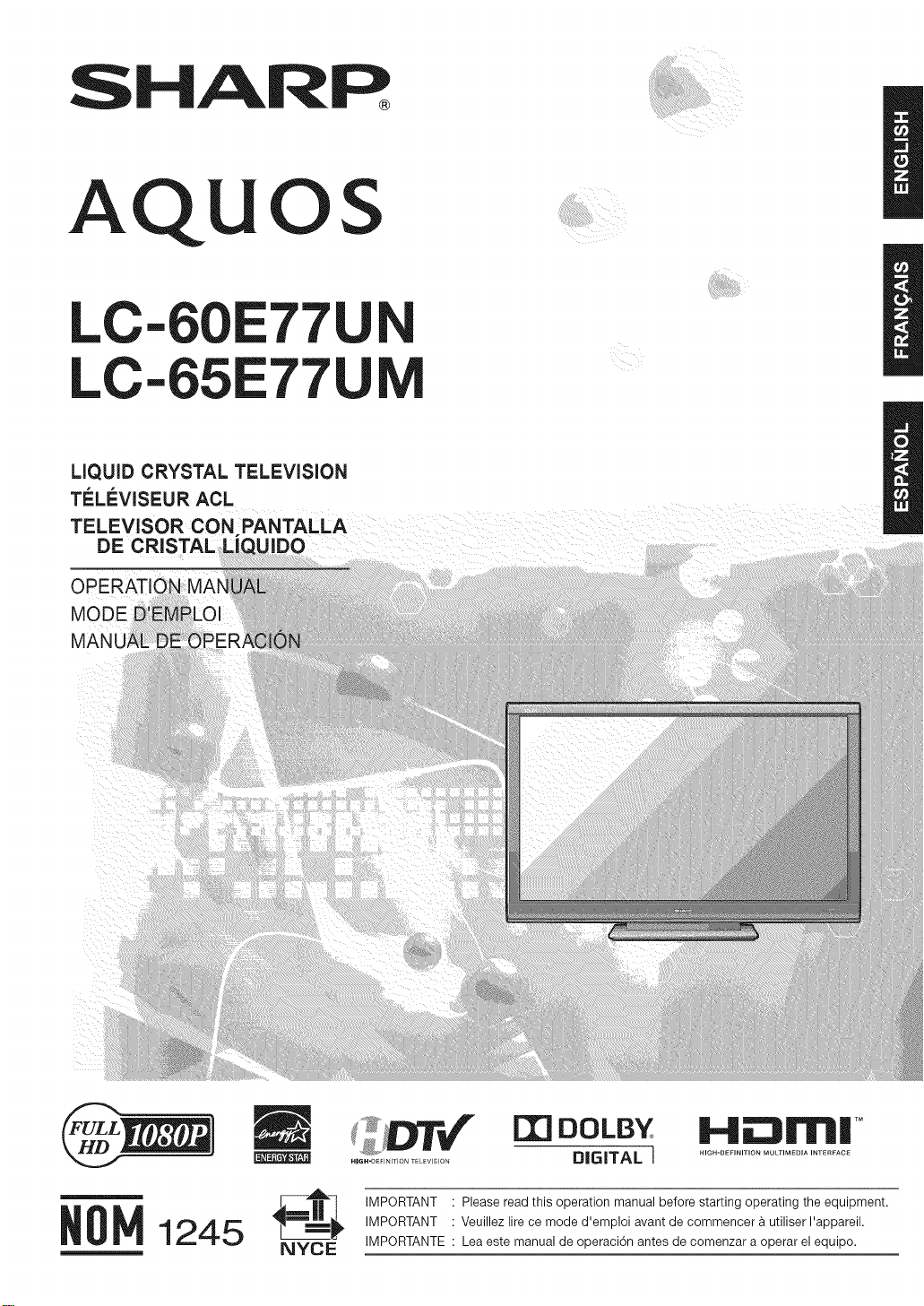
SHARR
AQUOS
U
LC- 1::77
LC-65E77
LIQUID CRYSTAL TELEVISION
Ti_=Li'_VISEURACL
TELEVISOR CON PANTALLA
DE CRISTAL LiQUIDO
OPERATI(
MODE
MANI
n
m
NYCE
If]DOLBY
DIGITAL ]
IMPORTANT • Please read this operation manual before starting operating the equipment.
IMPORTANT • Veuillez lire ce mode d'emploi avant de commencer b.utiliser I'appareil.
IMPORTANTE • Lea este manual de operaci6n antes de comenzar a operar el equipo.
1.41||11TM
HIGH-DEFINITION MULTIMEDIA INTERFACE
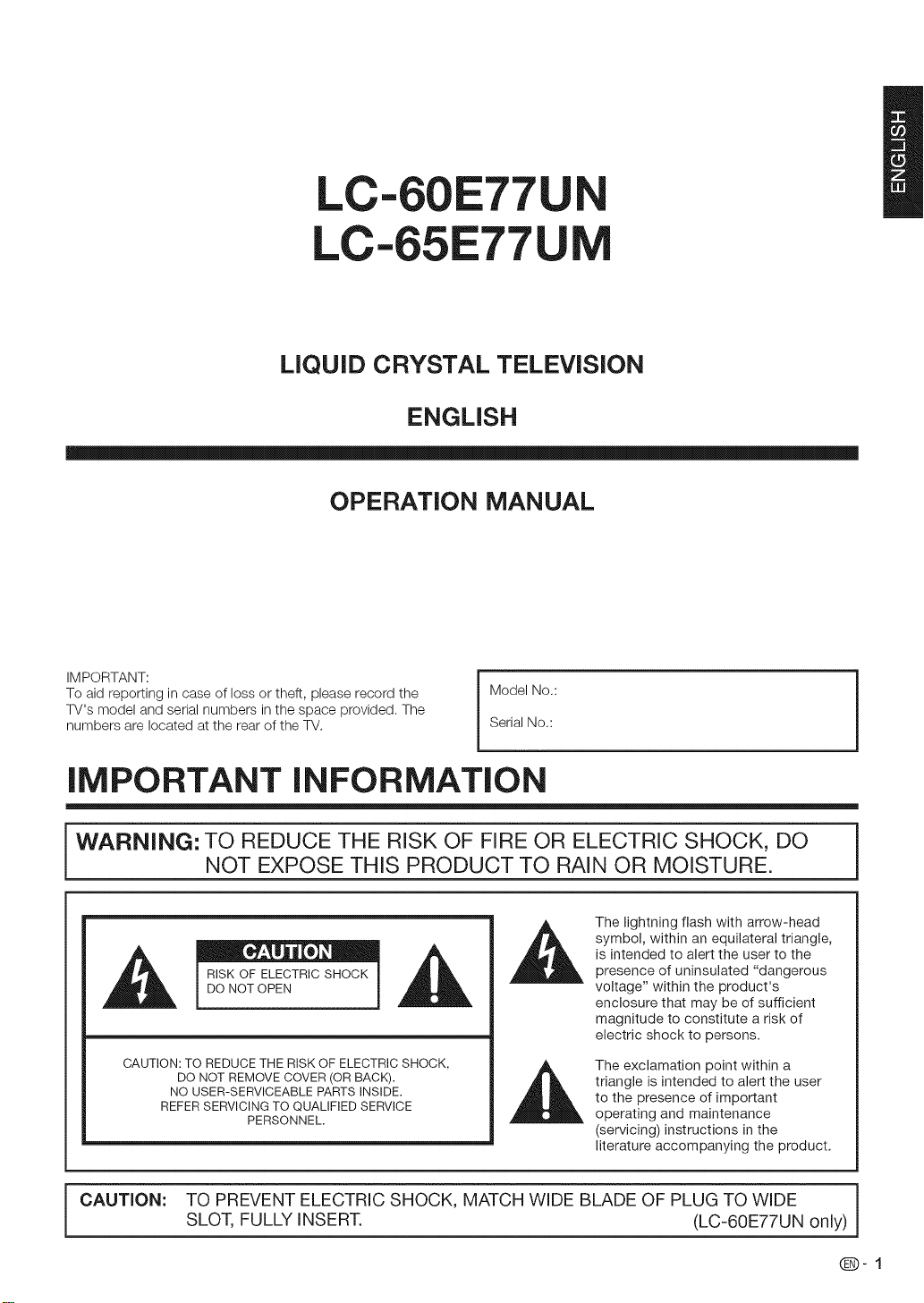
LC-60E77U
LC-65E77U
LiQUiD CRYSTAL TELEViSiON
ENGLISH
OPERATION MANUAL
IMPORTANT:
To aid reporting in case of loss or theft, please record the
TV's model and serial numbers in the space provided. The
numbers are located at the rear of the TV.
Model No.:
Serial No.:
iMPORTANT INFORMATION
WARNING: TO REDUCE THE RISK OF FIRE OR ELECTRIC SHOCK, DO
NOT EXPOSE THIS PRODUCT TO RAIN OR MOISTURE.
The lightning flash with arrow-head
symbol, within an equilateral triangle,
is intended to alert the user to the
RISK OF ELECTRICSHOCK
DO NOT OPEN
CAUTION: TO REDUCE THE RISK OF ELECTRIC SHOCK,
DO NOT REMOVE COVER (OR BACK).
NO USER-SERVICEABLE PARTS INSIDE.
REFER SERVICING TO QUALIFIED SERVICE
PERSONNEL.
presence of uninsulated "dangerous
voltage" within the product's
enclosure that may be of sufficient
magnitude to constitute a risk of
electric shock to persons.
The exclamation point within a
triangle is intended to alert the user
to the presence of important
operating and maintenance
(servicing) instructions in the
literature accompanying the product.
CAUTION: TO PREVENT ELECTRIC SHOCK, MATCH WIDE BLADE OF PLUG TO WIDE
SLOT, FULLY INSERT. (LC-60E77UN only)
Q-1
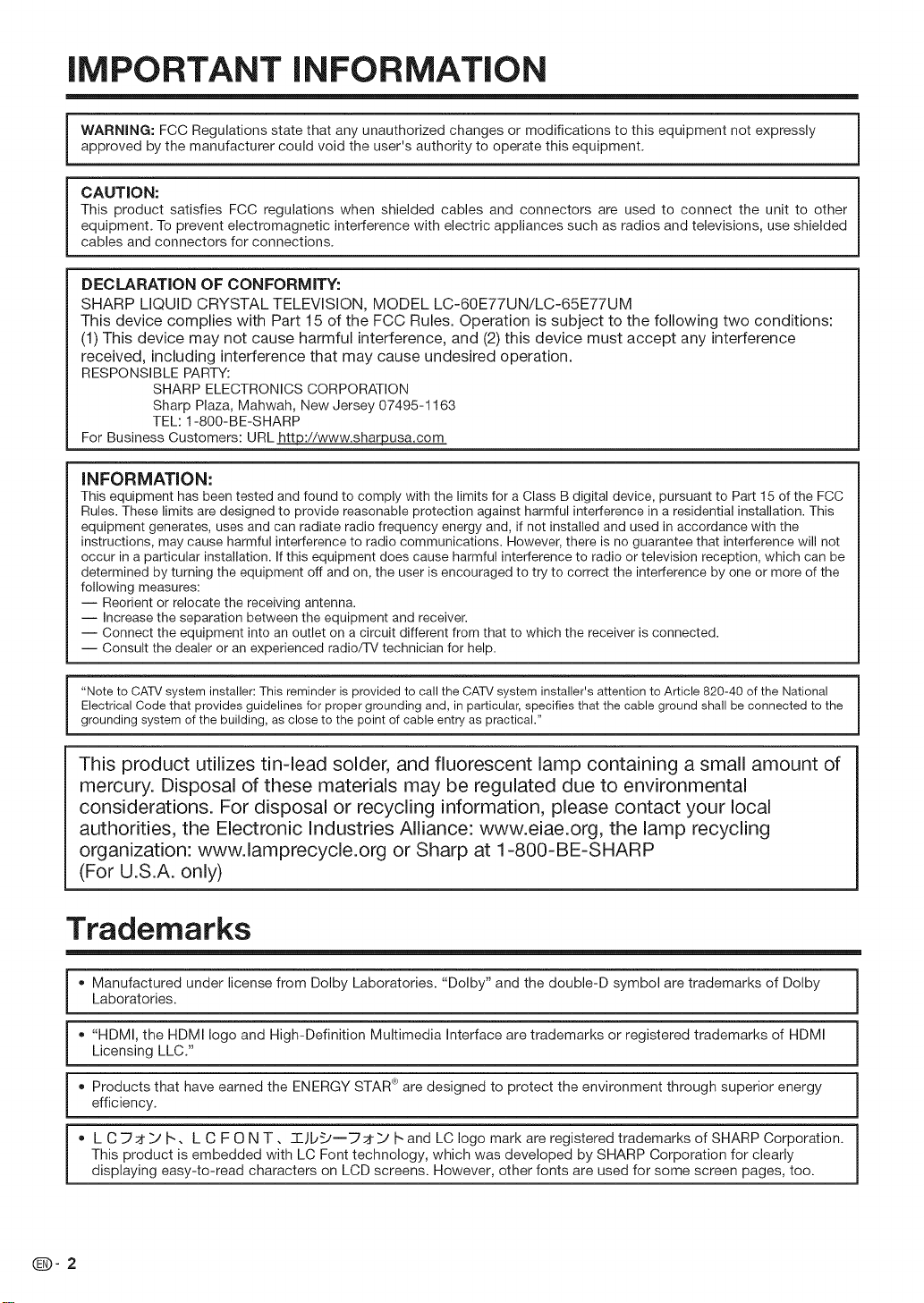
iMPORTANT iNFORMATiON
WARNING: FCC Regulations state that any unauthorized changes or modifications to this equipment not expressly
approved by the manufacturer could void the user's authority to operate this equipment.
CAUTION:
This product satisfies FCC regulations when shielded cables and connectors are used to connect the unit to other
equipment. To prevent electromagnetic interference with electric appliances such as radios and televisions, use shielded
cables and connectors for connections.
DECLARATION OF CONFORMITY:
SHARP MQUID CRYSTAL TELEVISION, MODEL LC-60E77UN/LC-65E77UM
This device complies with Part 15 of the FCC Rules. Operation is subject to the following two conditions:
(1) This device may not cause harmful interference, and (2) this device must accept any interference
received, including interference that may cause undesired operation.
RESPONSIBLEPARTY:
For BusinessCustomers: URLhttp://www.sharpusa.com
INFORMATION:
This equipment has been tested and found to comply with the limits for a Class B digital device, pursuant to Part 15 of the FCC
Rules. These limits are designed to provide reasonable protection against harmful interference in a residential installation. This
equipment generates, uses and can radiate radio frequency energy and, if not installed and used in accordance with the
instructions, may cause harmful interference to radio communications. However, there is no guarantee that interference will not
occur in a particular installation. If this equipment does cause harmful interference to radio or television reception, which can be
determined by turning the equipment off and on, the user is encouraged to try to correct the interference by one or more of the
following measures:
-- Reorient or relocate the receiving antenna.
-- Increase the separation between the equipment and receiver.
i Connect the equipment into an outlet on a circuit different from that to which the receiver is connected.
i Consult the dealer or an experienced radio/TV technician for help.
SHARPELECTRONICSCORPORATION
Sharp Plaza, Mahwah, New Jersey 07495-1163
TEL: 1-800-BE-SHARP
"Note to CATV system installer: This reminder is provided to call the CATV system installer's attention to Article 820-40 of the National
Electrical Code that provides guidelines for proper grounding and, in particular, specifies that the cable ground shall be connected to the
grounding system of the building, as close to the point of cable entry as practical."
This product utilizes tin-lead solder, and fluorescent lamp containing a small amount of
mercury. Disposal of these materials may be regulated due to environmental
considerations. For disposal or recycling information, please contact your local
authorities, the Electronic Industries Alliance: www.eiae.org, the lamp recycling
organization: www.lamprecycle.org or Sharp at 1-800-BE-SHARP
(For U.S.A. only)
Trademarks
Manufactured under license from Dolby Laboratories. "Dolby" and the double-D symbol are trademarks of Dolby
Laboratories.
"HDMI, the HDMI logo and High-Definition Multimedia Interface are trademarks or registered trademarks of HDMI
Licensing LLC."
Products that have earned the ENERGY STAR _>are designed to protect the environment through superior energy
efficiency.
L C F_ _/I'-, L C F O N T, -T--)b_'--_ ;t _ t'-and LC logo mark are registered trademarks of SHARP Corporation.
This product is embedded with LC Font technology, which was developed by SHARP Corporation for clearly
displaying easy-to-read characters on LCD screens. However, other fonts are used for some screen pages, too.
Q-2
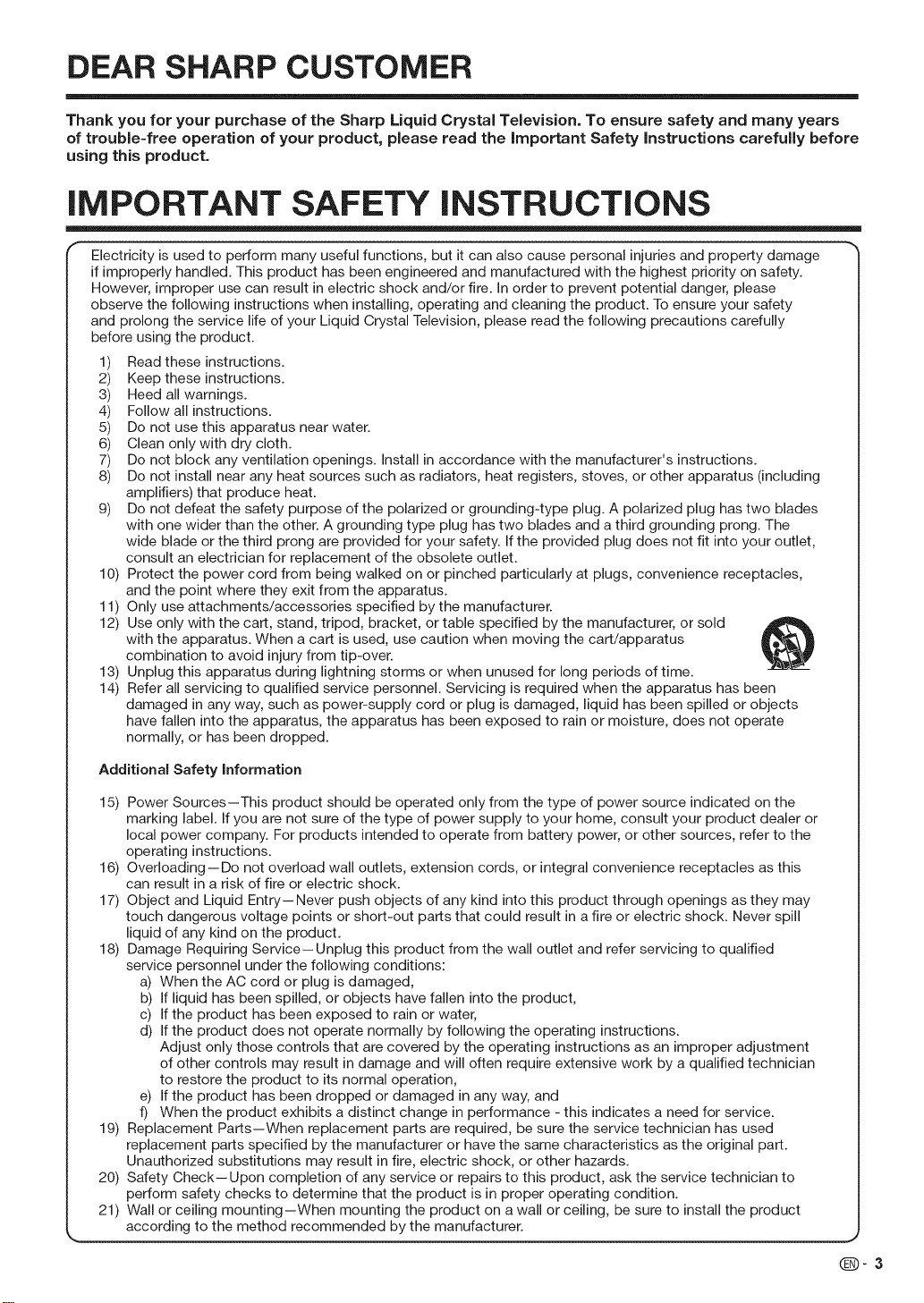
DEAR SHARP CUSTOMER
Thank you for your purchase of the Sharp Liquid Crystal Television. To ensure safety and many years
of trouble-free operation of your product, please read the important Safety instructions carefully before
using this product.
iMPORTANT SAFETY iNSTRUCTiONS
Electricity is used to perform many useful functions, but it can also cause personal injuries and property damage
if improperly handled. This product has been engineered and manufactured with the highest priority on safety.
However, improper use can result in electric shock and/or fire. In order to prevent potential danger, please
observe the following instructions when installing, operating and cleaning the product. To ensure your safety
and prolong the service life of your Liquid Crystal Television, please read the following precautions carefully
before using the product.
Read these instructions.
1)
2)
Keep these instructions.
3)
Heed all warnings.
Follow all instructions.
4)
5)
Do not use this apparatus near water.
6)
Clean only with dry cloth.
7)
Do not block any ventilation openings. Install in accordance with the manufacturer's instructions.
8)
Do not install near any heat sources such as radiators, heat registers, stoves, or other apparatus (including
amplifiers) that produce heat.
9)
Do not defeat the safety purpose of the polarized or grounding-type plug. A polarized plug has two blades
with one wider than the other. A grounding type plug has two blades and a third grounding prong. The
wide blade or the third prong are provided for your safety. If the provided plug does not fit into your outlet,
consult an electrician for replacement of the obsolete outlet.
lo)
Protect the power cord from being walked on or pinched particularly at plugs, convenience receptacles,
and the point where they exit from the apparatus.
11)
Only use attachments/accessories specified by the manufacturer.
12)
Use only with the cart, stand, tripod, bracket, or table specified by the manufacturer, or sold
with the apparatus. When a cart is used, use caution when moving the cart/apparatus
combination to avoid injury from tip-over.
13)
Unplug this apparatus during lightning storms or when unused for long periods of time.
14)
Refer all servicing to qualified service personnel. Servicing is required when the apparatus has been
damaged in any way, such as power-supply cord or plug is damaged, liquid has been spilled or objects
have fallen into the apparatus, the apparatus has been exposed to rain or moisture, does not operate
normally, or has been dropped.
Additional Safety Information
15) Power Sources-This product should be operated only from the type of power source indicated on the
marking label. If you are not sure of the type of power supply to your home, consult your product dealer or
local power company. For products intended to operate from battery power, or other sources, refer to the
operating instructions.
16) Overloading- Do not overload wall outlets, extension cords, or integral convenience receptacles as this
can result in a risk of fire or electric shock.
17) Object and Liquid Entry- Never push objects of any kind into this product through openings as they may
touch dangerous voltage points or short-out parts that could result in a fire or electric shock. Never spill
liquid of any kind on the product.
18) Damage Requiring Service-Unplug this product from the wall outlet and refer servicing to qualified
service personnel under the following conditions:
a) When the AC cord or plug is damaged,
b) If liquid has been spilled, or objects have fallen into the product,
c) If the product has been exposed to rain or water,
d) If the product does not operate normally by following the operating instructions.
Adjust only those controls that are covered by the operating instructions as an improper adjustment
of other controls may result in damage and will often require extensive work by a qualified technician
to restore the product to its normal operation,
e) If the product has been dropped or damaged in any way, and
f) When the product exhibits a distinct change in performance -this indicates a need for service.
19) Replacement Parts-When replacement parts are required, be sure the service technician has used
replacement parts specified by the manufacturer or have the same characteristics as the original part.
Unauthorized substitutions may result in fire, electric shock, or other hazards.
20) Safety Check-Upon completion of any service or repairs to this product, ask the service technician to
perform safety checks to determine that the product is in proper operating condition.
21) Wall or ceiling mounting-When mounting the product on a wall or ceiling, be sure to install the product
according to the method recommended by the manufacturer.
Q-3
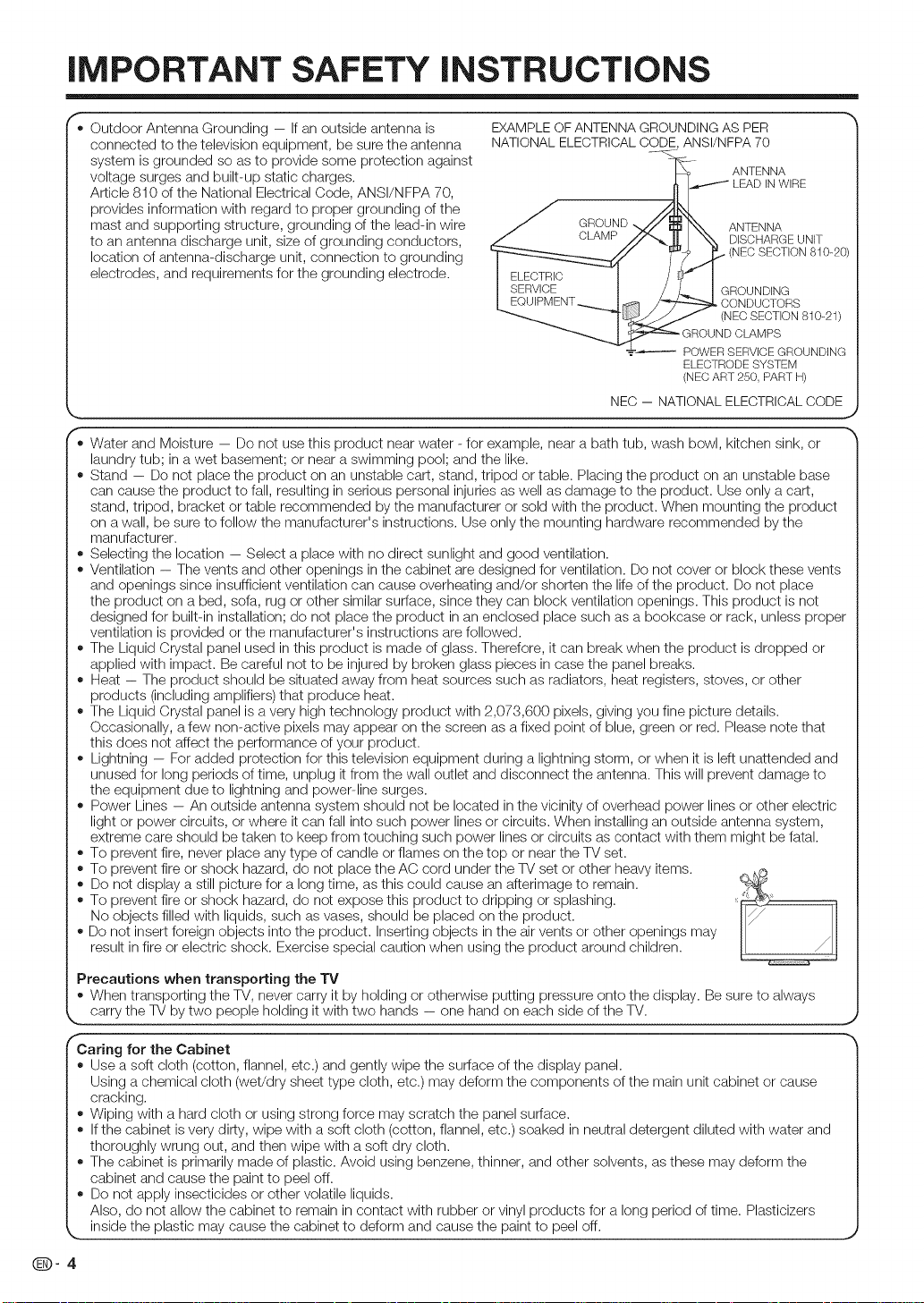
iMPORTANT SAFETY iNSTRUCTiONS
Outdoor Antenna Grounding - If an outside antenna is
connected to the television equipment, be sure the antenna
system is grounded so as to provide some protection against
voltage surges and built-up static charges.
Article 810 of the National Electrical Code, ANSI/NFPA 70,
provides information with regard to proper grounding of the
mast and supporting structure, grounding of the lead-in wire
to an antenna discharge unit, size of grounding conductors,
location of antenna-discharge unit, connection to grounding
electrodes, and requirements for the grounding electrode.
EXAMPLE OFANTENNA GROUNDING AS PER
NATIONAL ELECTRICAL CODE ANSI/NFPA 70
_- ANTENNA
LEADINWIRE
ANTENNA
/"_ [1, _ DISCHARGE UNIT
_J_...X¢-/NECSECTION810-20/
7"IGRO ND,NG
7ONDUCTORS
POWER SERVICE GROUNDING
ELECTRODE SYSTEM
(NEC ART 250, PART H)
NEC -- NATIONAL ELECTRICAL CODE
• Water and Moisture -- Do not use this product near water - for example, near a bath tub, wash bowl, kitchen sink, or
laundry tub; in a wet basement; or near a swimming pool; and the like.
Stand -- Do not place the product on an unstable cart, stand, tripod or table. Placing the product on an unstable base
can cause the product to fall, resulting in serious personal injuries as well as damage to the product. Use only a cart,
stand, tripod, bracket or table recommended by the manufacturer or sold with the product. When mounting the product
on a wall, be sure to follow the manufacturer's instructions. Use only the mounting hardware recommended by the
manufacturer.
Selecting the location -- Select a place with no direct sunlight and good ventilation.
Ventilation -- The vents and other openings in the cabinet are designed for ventilation. Do not cover or block these vents
and openings since insufficient ventilation can cause overheating and/or shorten the life of the product. Do not place
the product on a bed, sofa, rug or other similar surface, since they can block ventilation openings. This product is not
designed for built-in installation; do not place the product in an enclosed place such as a bookcase or rack, unless proper
ventilation is provided or the manufacturer's instructions are followed.
The Liquid Crystal panel used in this product is made of glass. Therefore, it can break when the product is dropped or
applied with impact. Be careful not to be injured by broken glass pieces in case the panel breaks.
Heat - The product should be situated away from heat sources such as radiators, heat registers, stoves, or other
products (including amplifiers) that produce heat.
The Liquid Crystal panel is a very high technology product with 2,073,600 pixels, giving you fine picture details.
Occasionally, a few non-active pixels may appear on the screen as a fixed point of blue, green or red. Please note that
this does not affect the performance of your product.
Lightning - For added protection for this television equipment during a lightning store% or when it is left unattended and
unused for long periods of time, unplug it from the wall outlet and disconnect the antenna. This will prevent damage to
the equipment due to lightning and power-line surges.
Power Lines - An outside antenna system should not be located in the vicinity of overhead power lines or other electric
light or power circuits, or where it can fall into such power lines or circuits. When installing an outside antenna system,
extreme care should be taken to keep from touching such power lines or circuits as contact with them might be fatal.
To prevent fire, never place any type of candle or flames on the top or near the TV set.
To prevent fire or shock hazard, do not place the AC cord under the TV set or other heavy items.
Do not display a still picture for a long time, as this could cause an afterimage to remain.
To prevent fire or shock hazard, do not expose this product to dripping or splashing.
No objects filled with liquids, such as vases, should be placed on the product.
Do not insert foreign objects into the product. Inserting objects in the air vents or other openings may
result infire or electric shock. Exercise special caution when using the product around children.
Precautions when transporting the TV
• When transporting the TV, never carry it by holding or otherwise putting pressure onto the display. Be sure to always
carry the TV by two people holding it with two hands - one hand on each side of the TV. J
Caring for the Cabinet
Use a soft cloth (cotton, flannel, etc.) and gently wipe the surface of the display panel.
Using a chemical cloth (wet/dry sheet type cloth, etc.) may deform the components of the main unit cabinet or cause
cracking.
Wiping with a hard cloth or using strong force may scratch the panel surface.
Ifthe cabinet is very dirty, wipe with a soft cloth (cotton, flannel, etc.) soaked in neutral detergent diluted with water and
thoroughly wrung out, and then wipe with a soft dry cloth.
The cabinet is primarily made of plastic. Avoid using benzene, thinner, and other solvents, as these may deform the
cabinet and cause the paint to peel off.
Do not apply insecticides or other volatile liquids.
Also, do not allow the cabinet to remain in contact with rubber or vinyl products for a long period of time. Plasticizers
-_ !nside !he p!ast!c may causethe cab!net !o defo!m and cause !he pa!ntto late! off: j
@-4
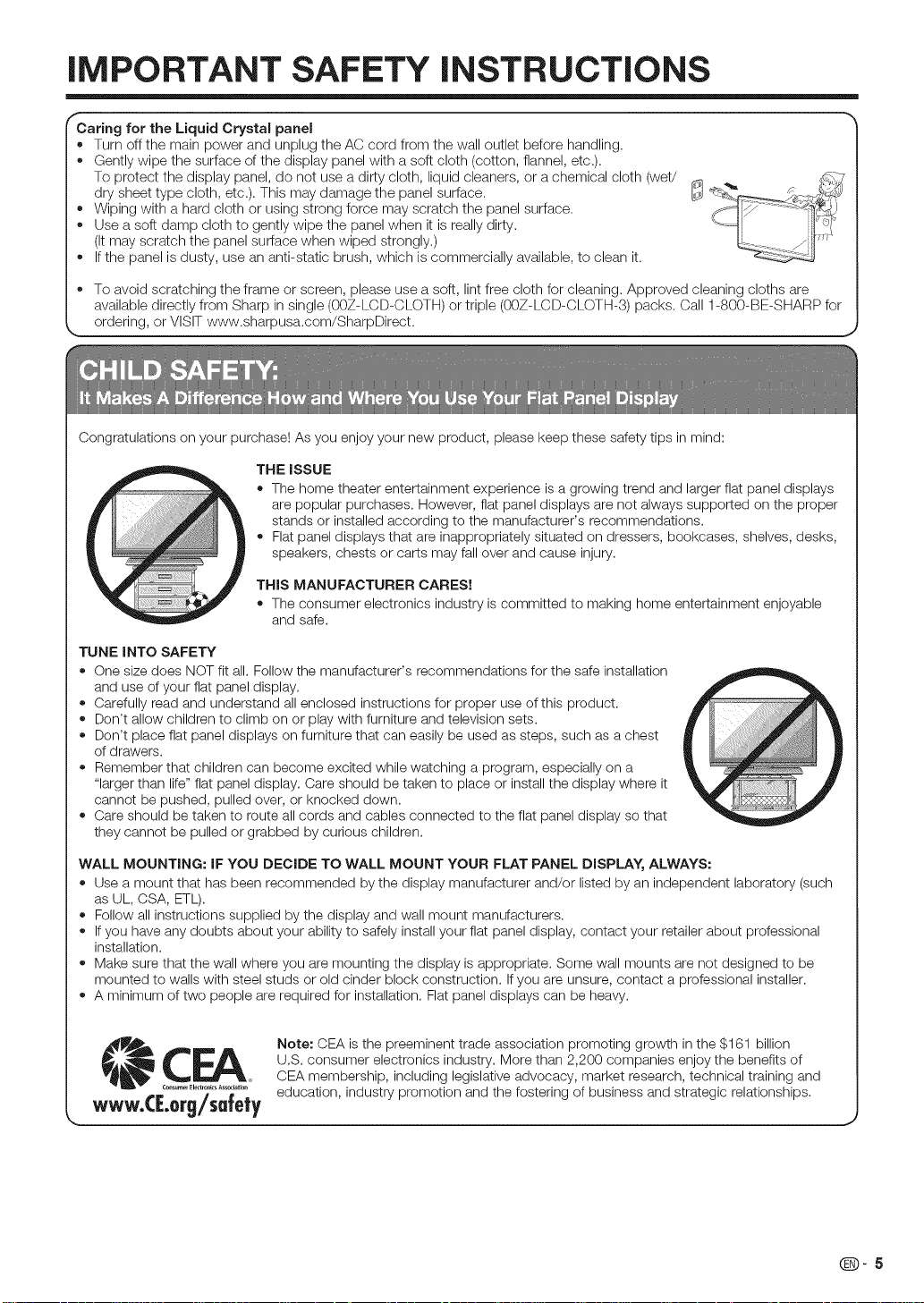
iMPORTANT SAFETY iNSTRUCTiONS
r
Caring for the Liquid Crystal panel
• Turn off the main power and unplug the AC cord from the wall outlet before handling.
Gently wipe the surface of the display panel with a soft cloth (cotton, flannel, etc.).
To protect the display panel, do not use a dirty cloth, liquid cleaners, or a chemical cloth (wet/
dry sheet type cloth, etc.). This may damage the panel surface.
Wiping with a hard cloth or using strong force may scratch the panel surface.
Use a soft damp cloth to gently wipe the panel when it is really dirty.
(It may scratch the panel surface when wiped strongly.)
Ifthe panel is dusty, use an anti-static brush, which is commercially available, to clean it.
To avoid scratching the frame or screen, please use a soft, lint free cloth for cleaning. Approved cleaning cloths are
available directly from Sharp in single (00Z-LCD-CLOTH) or triple (00Z-LCD-CLOTH-3) packs. Call 1-800-BE-SHARP for
_, ordering, orVISIT www.sharpusa.com/SharpDirect.
Congratulations on your purchase! As you enjoy your new product, please keep these safety tips in mind:
THE iSSUE
o The home theater entertainment experience is a growing trend and larger flat panel displays
are popular purchases. However, flat panel displays are not always supported on the proper
stands or installed according to the manufacturer's recommendations.
o Flat panel displays that are inappropriately situated on dressers, bookcases, shelves, desks,
speakers, chests or carts may fall over and cause injury.
THIS MANUFACTURER CARES!
o The consumer electronics industry is committed to making home entertainment enjoyable
and safe.
TUNE INTO SAFETY
o One size does NOT fit all. Follow the manufacturer's recommendations for the safe installation
and use of your flat panel display.
o Carefully read and understand all enclosed instructions for proper use of this product.
o Don't allow children to climb on or play with furniture and television sets.
o Don't place flat panel displays on furniture that can easily be used as steps, such as a chest
of drawers.
o Remember that children can become excited while watching a program, especially on a
"larger than life" flat panel display. Care should be taken to place or install the display where it
cannot be pushed, pulled over, or knocked down.
o Care should be taken to route all cords and cables connected to the flat panel display so that
they cannot be pulled or grabbed by curious children.
WALL MOUNTING: IF YOU DECIDE TO WALL MOUNT YOUR FLAT PANEL DISPLAY, ALWAYS:
o Use a mount that has been recommended by the display manufacturer and/or listed by an independent laboratory (such
as UL, CSA, ETL).
o Follow all instructions supplied by the display and wall mount manufacturers.
o Ifyou have any doubts about your ability to safely install your flat panel display, contact your retailer about professional
installation.
o Make sure that the wall where you are mounting the display isappropriate. Some wall mounts are not designed to be
mounted to walls with steel studs or old cinder block construction. If you are unsure, contact a professional installer.
o A minimum of two people are required for installation. Flat panel displays can be heavy.
Note: CEA is the preeminent trade association promoting growth in the $161 billion
CF_ U.S. consumer electronics industry. More than 2,200 companies enjoy the benefits of
Consumer Electro_ Association
WWW, C[.Org/$afe|y education, industry promotion and the fostering of business and strategic relationships.
._ CEA membership, including legislative advocacy, market research, technical training and
Q-5
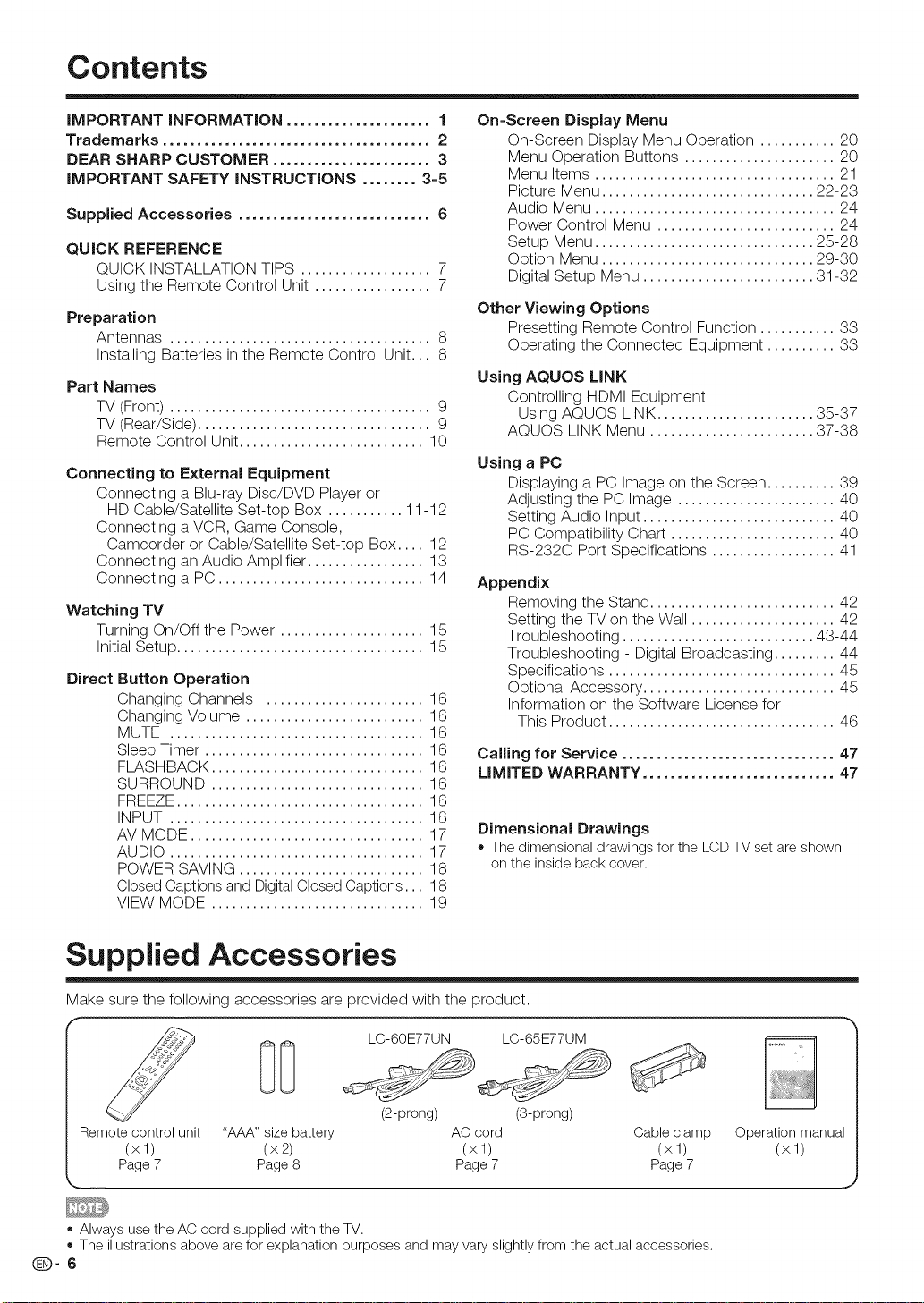
Contents
iMPORTANT iNFORMATiON ..................... 1
Trademarks ....................................... 2
DEAR SHARP CUSTOMER ....................... 3
iMPORTANT SAFETY iNSTRUCTiONS ........ 3-5
Supplied Accessories ............................ 6
QUICK REFERENCE
QUICK INSTALLATION TIPS ................... 7
Using the Remote Control Unit ................. 7
Preparation
Antennas ....................................... 8
Installing Batteries in the Remote Control Unit... 8
Part Names
TV (Front) ...................................... 9
TV (Rear/Side) .................................. 9
Remote Control Unit ........................... 10
Connecting to External Equipment
Connecting a Blu-ray Disc/DVD Player or
HD Cable/Satellite Set-top Box ........... 11-12
Connecting a VCR, Game Console,
Camcorder or Cable/Satellite Set-top Box .... 12
Connecting an Audio Amplifier ................. 13
Connecting a PC .............................. 14
Watching TV
Turning On/Off the Power ..................... 15
Initial Setup .................................... 15
Direct
Button Operation
Changing Channels ....................... 16
Changing Volume .......................... 16
MUTE ...................................... 16
Sleep Timer ................................ 16
FLASHBACK ............................... 16
SURROUND ............................... 16
FREEZE.................................... 16
INPUT...................................... 16
AV MODE .................................. 17
AUDIO ..................................... 17
POWER SAVING ........................... 18
Closed Captions and Digital ClosedCaptions... 18
VIEW MODE ............................... 19
On=Screen Display Menu
On-Screen Display Menu Operation ........... 20
Menu Operation Buttons ...................... 20
Menu Items ................................... 21
Picture Menu ............................... 22-23
Audio Menu ................................... 24
Power Control Menu .......................... 24
Setup Menu ................................ 25-28
Option Menu ............................... 29-30
Digital Setup Menu ......................... 31-32
Other Viewing Options
Presetting Remote Control Function ........... 33
Operating the Connected Equipment .......... 33
Using AQUOS LiNK
Controlling HDMI Equipment
Using AQUOS LINK ....................... 35-37
AQUOS LINK Menu ........................ 37-38
Using a PC
Displaying a PC Image on the Screen .......... 39
Adjusting the PC Image ....................... 40
Setting Audio Input ............................ 40
PC Compatibility Chart ........................ 40
RS-232C Port Specifications .................. 41
Appendix
Removing the Stand ........................... 42
Setting the TV on the Wall ..................... 42
Troubleshooting ............................ 43-44
Troubleshooting - Digital Broadcasting ......... 44
Specifications ................................. 45
Optional Accessory ............................ 45
Information on the Software License for
This Product ................................. 46
Calling for Service ............................... 47
LIMITED WARRANTY ............................ 47
Dimensional Drawings
o The dimensional drawings for the LCD TV set are shown
on the inside back cover.
Supplied Accessories
Make sure tile following accessories are provided with tile product.
r
Remotecontrol unit "AAA" sizebattery AC cord Cableclamp Operation manual
(x 1) (x 2) (x 1) (x 1) (x 1)
Page7 Page8 Page7 Page7
• Always usethe AC cord supplied with theTV.
• The illustrationsabove are for explanationpurposes and mayvaryslightly from theactual accessories.
Q-6
LC-60E77UN LC-65E77UM
(2-prong) (3-prong)
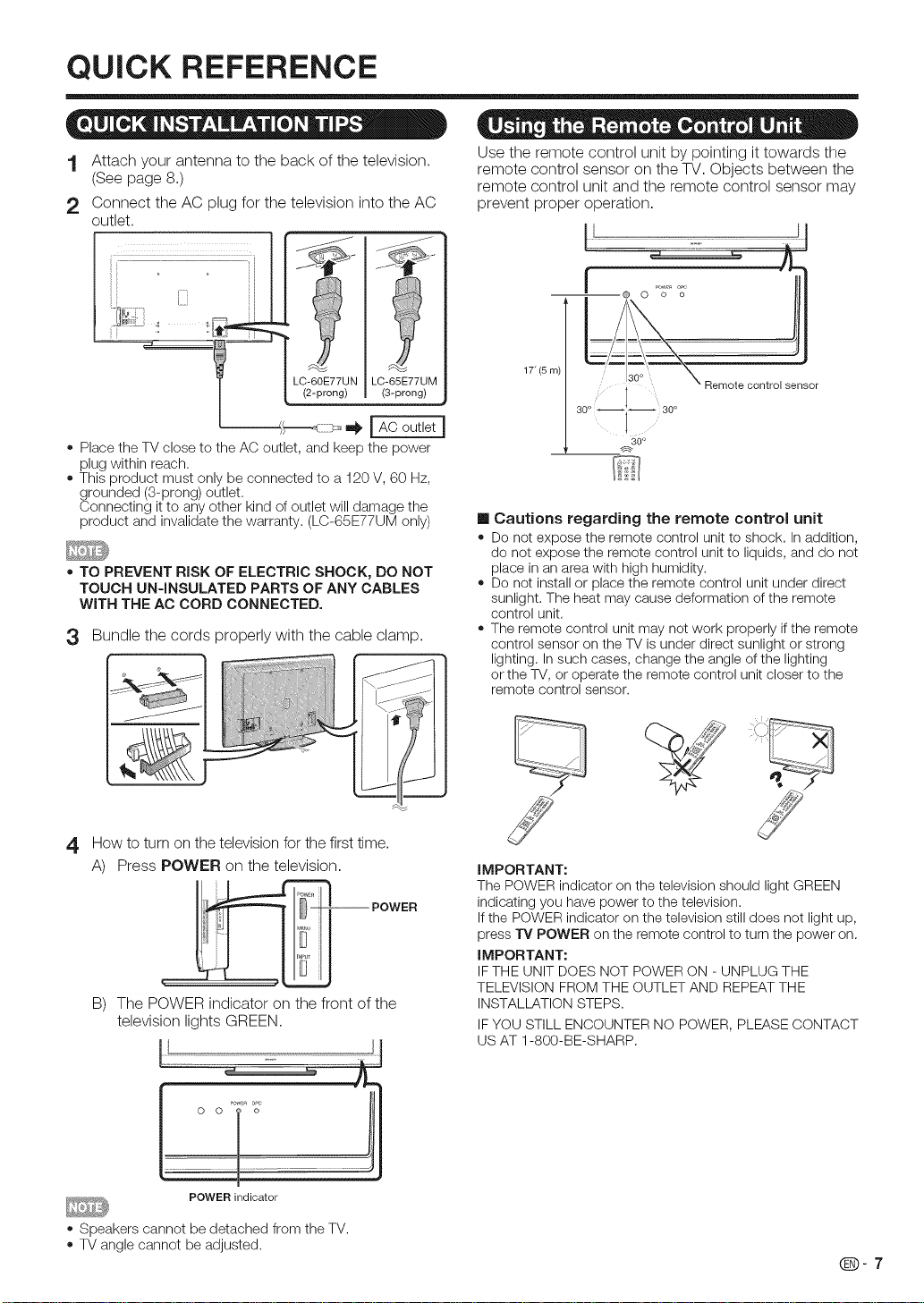
QUICK REFERENCE
1 Attach your antenna to the back of the television.
(See page 8.)
2 Connect the AC plug for the television into the AC
outlet.
LC-60E77UN LC-65E77UM
(2-prong) (3-prong)
Place the TV close to the AC outlet, and keep the power
plug within reach.
This product must only be connected to a 120 V, 60 Hz,
grounded (3-prong) outlet.
Connecting itto any other kind of outlet will damage the
product and invalidate the warranty. (LC-65E77UM only)
TO PREVENT RiSK OF ELECTRIC SHOCK, DO NOT
TOUCH UNqNSULATED PARTS OF ANY CABLES
WiTH THE AC CORD CONNECTED.
3 Bundle the cords properly with the cable clamp.
Use the remote control unit by pointing it towards the
remote control sensor on the TV. Objects between the
remote control unit and the remote control sensor may
prevent proper operation.
1T(5 m)
30° 30°
30 °
Cautions regarding the remote control unit
o Do not expose the remote control unit to shock. In addition,
do not expose the remote control unit to liquids, and do not
place in an area with high humidity.
o Do not install or place the remote control unit under direct
sunlight. The heat may cause deformation of the remote
control unit.
The remote control unit may not work properly ifthe remote
control sensor on the TV is under direct sunlight or strong
lighting. In such cases, change the angle of the lighting
or the TV, or operate the remote control unit closer to the
remote control sensor.
How to turn on the television for the first time.
4
A) Press POWER on the television.
B) The POWER indicator on the front of the
television lights GREEN.
POWER indicator
Speakers cannot be detached from the TV.
TV angle cannot be adjusted.
iMPORTANT:
The POWER indicator on the television should light GREEN
indicating you have power to the television.
Ifthe POWER indicator on the television still does not light up,
press TV POWER on the remote control to turn the power on.
iMPORTANT:
IFTHE UNIT DOES NOT POWER ON - UNPLUG THE
TELEVISION FROM THE OUTLET AND REPEAT THE
INSTALLATION STEPS.
IFYOU STILL ENCOUNTER NO POWER, PLEASE CONTACT
US AT 1-800-BE-SHARP.
Q-7
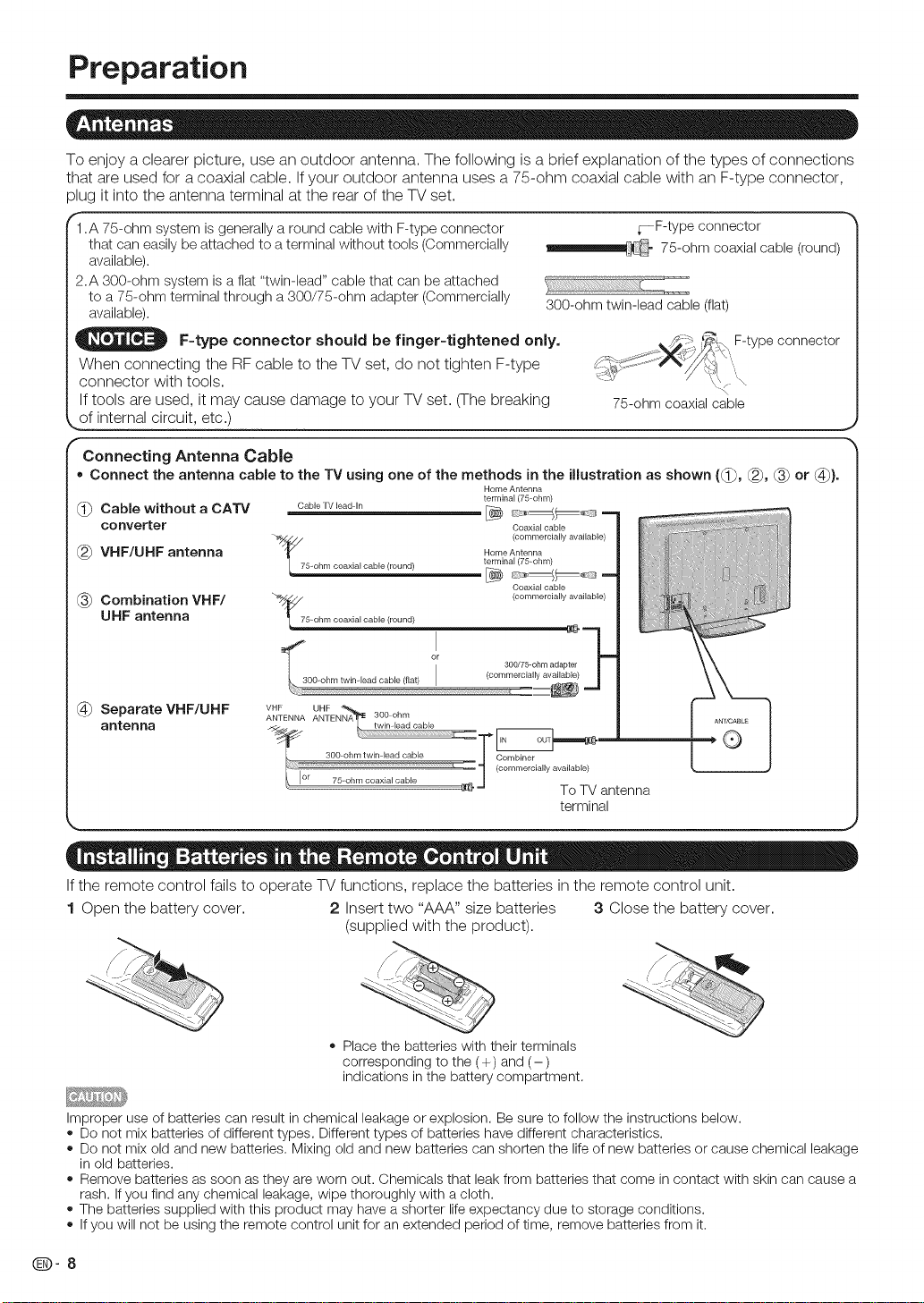
Preparation
To enjoy a clearer picture, use an outdoor antenna. The following is a brief explanation of the types of connections
that are used for a coaxial cable. If your outdoor antenna uses a 75-ohm coaxial cable with an F-type connector,
plug it into the antenna terminal at the rear of the TV set.
f
1.A 75-ohm system is generally a round cable with F-type connector
that can easily be attached to a terminal without tools (Commercially
available).
2.A 300-ohm system is a flat "twin-lead" cable that can be attached
to a 75-ohm terminal through a 300/75-ohm adapter (Commercially
available).
300-ohm twin-lead cable (flat)
F=type connector should be finger=tightened only. ,,_,_:/_ '_.?\_\F-type connector
When connecting the RF cable to the TV set, do not tighten F-type ._,_j_. _ q_, .'\
connector with tools. .<
If tools are used, it may cause damage to your TV set. (The breaking 75-ohm coaxial cable
of internal circuit, etc.) j
Connecting Antenna Cable
• Connect the antenna cable to the TV using one of the methods in the illustration as shown ((_, (_, (_ or (_).
(_ Cable without a CATV CableWleadIn _ _-;_,_C =
converter Coaxial cable
(_) VHF/UHF antenna HomeAnt ....
_7 (commercially available)
5-ohm coaxial cable (round) terminal (75-ohm)
Home Antenna
terminal (75 ohm)
Coaxial cable
(_ Combination VHF/ _ (.......... iallyavailable)
UHF antenna t 75_ohm coaxial cable (round)
_ F-type connector
75-ohm coaxial cable (round)
(_ Separate VHF/UHF
antenna
L :.Q
To TV antenna
terminal
If the remote control fails to operate TV functions, replace the batteries in the remote control unit.
1 Open the battery cover. 2 Insert two "AAA" size batteries 3 Close the battery cover.
(supplied with the product).
= Place the batteries with their terminals
corresponding to the (+) and (-)
indications in the battery compartment.
Improper use of batteries can result in chemical leakage or explosion. Be sure to follow the instructions below.
= Do not mix batteries of different types. Different types of batteries have different characteristics.
= Do not mix old and new batteries. Mixing old and new batteries can shorten the life of new batteries or cause chemical leakage
in old batteries.
= Remove batteries as soon as they are worn out. Chemicals that leak from batteries that come in contact with skin can cause a
rash. If you find any chemical leakage, wipe thoroughly with a cloth.
= The batteries supplied with this product may have a shorter life expectancy due to storage conditions.
= Ifyou will not be using the remote control unit for an extended period of time, remove batteries from it.
Q-8
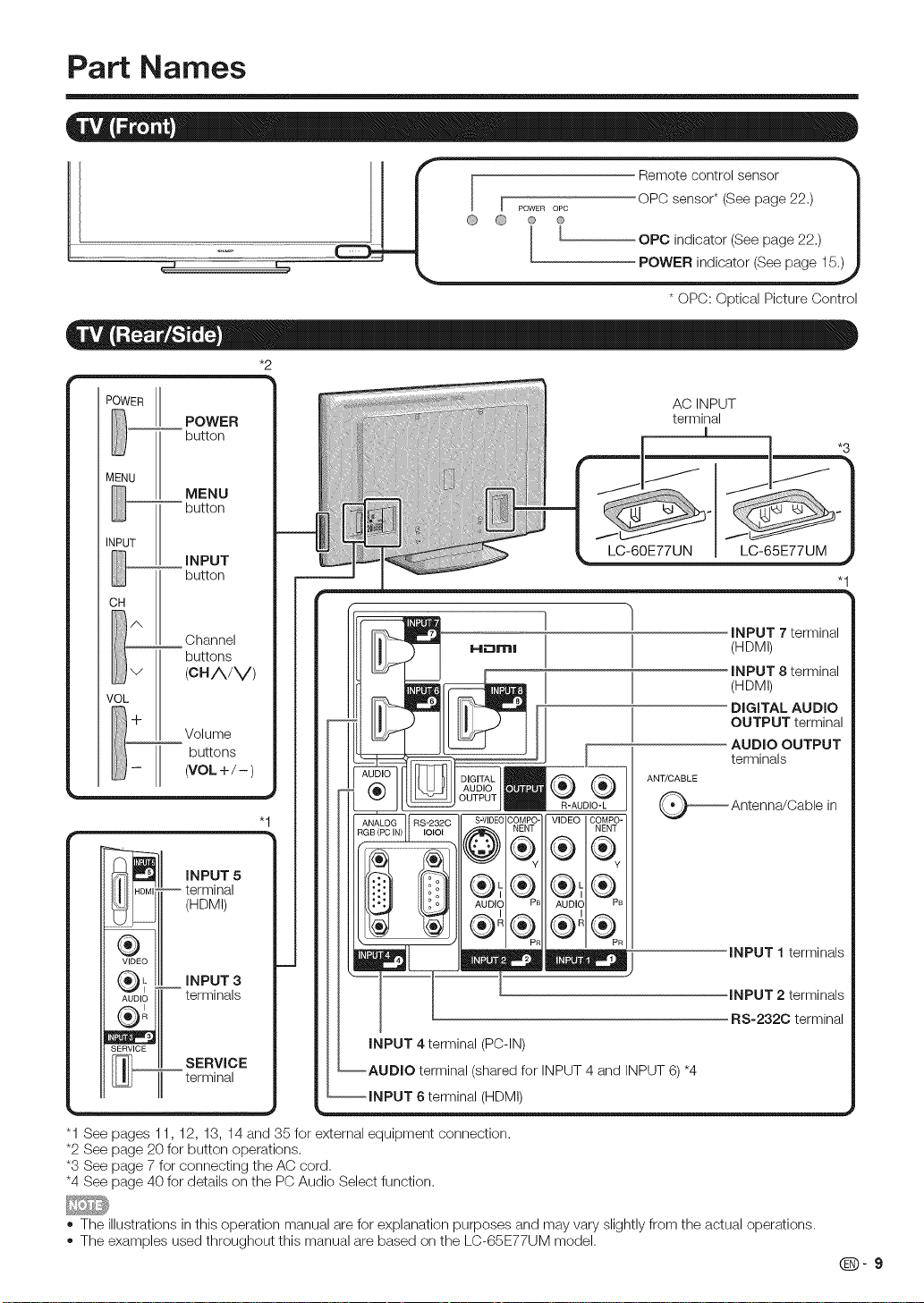
Part Names
.............-- .............._ _t oPc,nd,eator(Seepage22.//
r mot cont o,s nso
II / _ r ........ oPosensor*(Seepage22.) |
* OPC: Optical Picture Control
*2
POWER
POWER
button
MENU
.......... button
INPUT
CH
/N
_::::_'_ buttons
MENU
iNPUT
button
Channel
v (CH/VV)
VOL
I_1+
II1_ (VOL+/-)
Volume
buttons
iNPUT 5
(HDMI)
AC INPUT
terminal
l
LC-60E77UN LC-65E77UM
iNPUT 7 terminal
(HDMI)
iNPUT 8 terminal
(HDMI)
DIGITAL AUDIO
OUTPUT terminal
AUDIO OUTPUT
terminals
®®
"1
S-VIDEOICOMPO- VIDEO COMPO-
R-AUDIO-L
(',e;)
ANT/CABLE
_ Antenna!Cable in
NENT
iNPUT 1 terminals
iNPUT 3
terminals
INPUT 4 terminal (P©-IN)
SERVICE
terminal
6 terminal (HDMI)
"1 See pages 11, 12, 13, 14 and 35 for external equipment connection.
*2 See page 20 for button operations.
*3 See page 7 for connecting the AC cord.
*4 See page 40 for details on the PC Audio Select function.
The illustrations in this operation manual are for explanation purposes and may vary slightly from the actual operations.
The examples used throughout this manual are based on the LC-65E77UM model.
(shared for INPUT 4 and INPUT 6) *4
iNPUT 2 terminals
RS-232C terminal
@-9
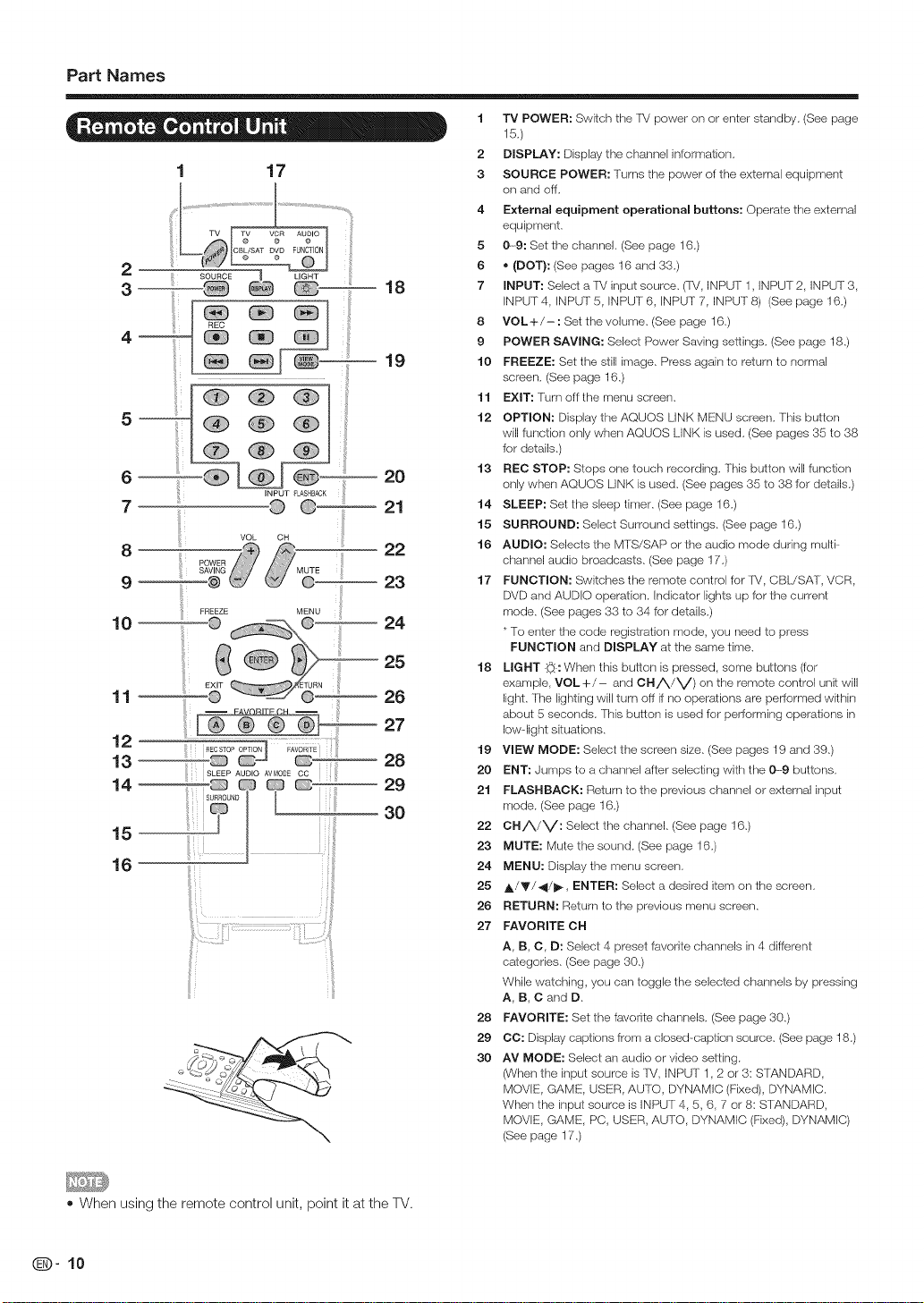
Part Names
5 _
7 _
8 sP°wERG , i i iiiiiiiii "i
9 @ _
12
13
14
15
16
1 17
_I_Tv,Tvo,sA_ovoV°R°F0,0T,0,A0°'O°_
_ LIGHT
T .... .....T
• 29
iii_
18
20
21
22
23
24
25
26
27
28
3O
1 "IV POWER: Switch the TM power on or enter standby. (See page
15.)
2 DISPLAY: Display the channel inlermation.
3 SOURCE POWER: Turns the power of the external equipment
on and off.
4 External equipment operational buttons: Operate the external
equipment.
5 0-9: Set the channel. (See page 16.)
6 • (DOT}: (See pages 16 and 33.)
7 INPUT: Select a TM input source. (l_/, INPUT 1, INPUT 2, INPUT 3,
INPUT 4, INPUT 5, INPUT 6, INPUT 7, INPUT 8) (See page 16.)
8 VOL+/-: Set the volume. (See page 16.)
9 POWER SAVING: Select Power Saving settings. (See page 18.)
10 FREEZE: Set the still irrlage. Press again te return to normal
screen. (See page 16.)
11 EXIT: Turn off the menu screen.
12 OPTION: Display the AQUOS LiNK MENU screen. This butten
will functk)n only when AQUOS LINK is used• (See pages 35 to 38
for details.)
13 REC STOP: Stops one touch recording. This button will function
only when AQUOS LINK is used. (See pages 35 te 38 for details.)
14 SLEEP: Set the sleep timer. (See page 16.)
15 SURROUND: Select Surround settings. (See page 16•)
16 AUDIO: Selects the MTS/SAP or the audio mode during multi-
channel audio broadcasts. (See page 17.)
17 FUNCTION: Switches the remote control for R/, CBL/SAT, VCR,
DVD and AUDIO operation. Indicator lights up for the current
mode. (See pages 33 to 34 for details.)
• To enter the code registration mode, you need to press
FUNCTION and DISPLAY at the same time.
18 LIGHT i_: When this button is pressed, some buttons (for
example, VOL+/- and CHA/V) on the remote control unit will
light. The lighting will turn off if no operalions are performed within
about 5 seconds. This button is used for performing operations in
low-light situations.
19 VIEW MODE: Select the screen size. (See pages 19 and 39.)
20 ENT: Jumps to a channel after selecting with the 0---9 buttons.
21 FLASHBACK: Return to the previous channel or external input
mode. (See page 16.)
22 CHA/V: Select the channel. (See page 16.)
23 MUTE: Mute the sound. (See page 16.)
24 MENU: Display the menu screen.
25 J,/V/_I/I_, ENTER: Select a desired item on the screen•
26 RETURN: Return to the previous menu screen.
27 FAVORITE CH
A, B, C, D: Select 4 preset favorite channels in 4 diffgrent
categories. (See page 30.)
While watching, you can toggle the selected channels by pressing
A, B,C and D,
28 FAVORITE: Set the favorite channels. (See page 30.)
29 CC: Display captiens from a closed-caption source. (See page 18.)
30 AV MODE: Select an audio or video setting.
(When the input source is T_/, INPUT 1, 2 or 3: STANDARD,
MOVIE, GAME, USER, AUTO, DYNAMIC (Fixed), DYNAMIC.
When the input source is INPUT 4, 5, 6, 7 or 8: STANDARD,
MOVIE, GAME, PC, USER, AUTO, DYNAMIC (Fixed), DYNAMIC)
(See page 17.)
• When using the remote control unit, point it at the TV.
Q-10
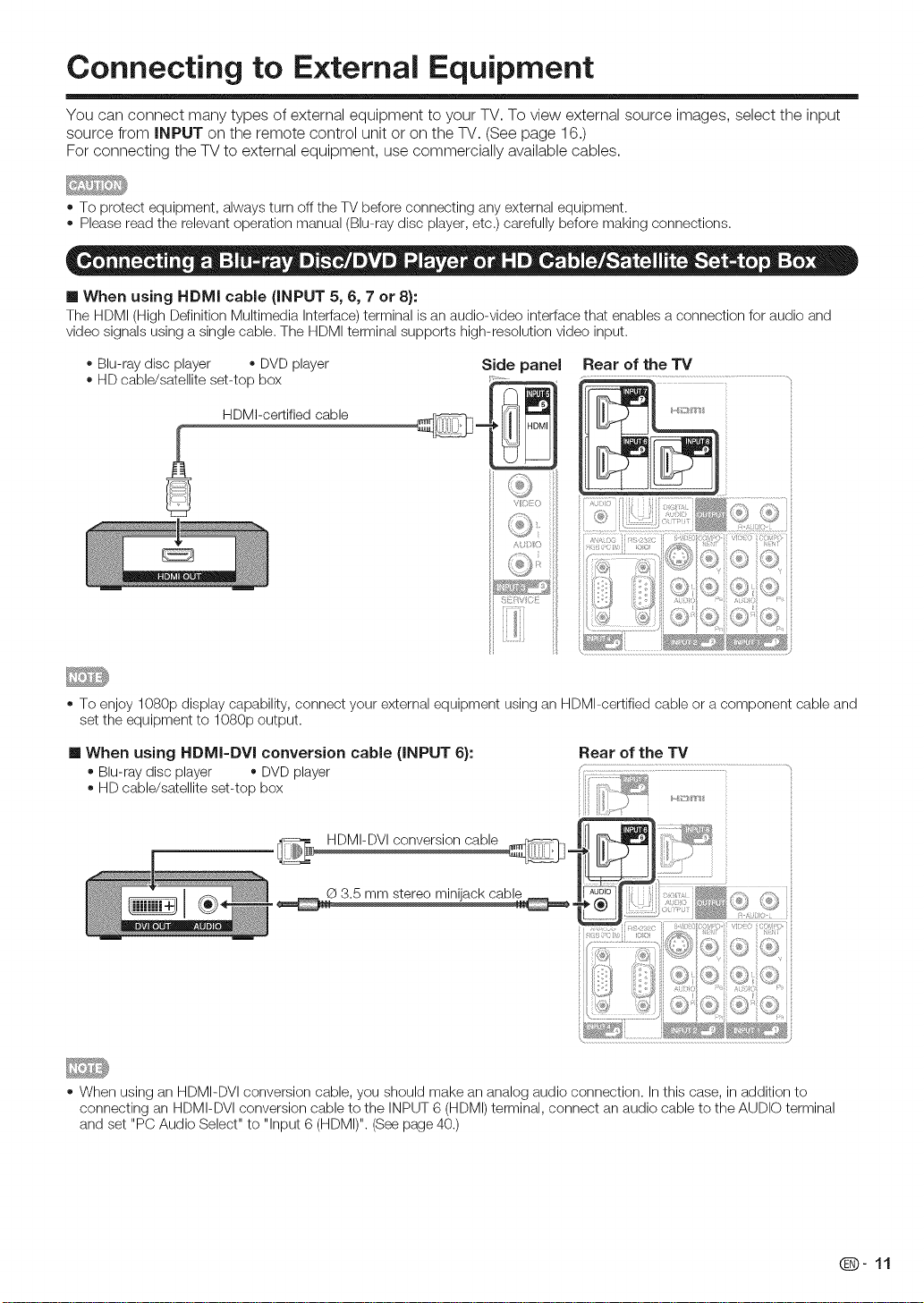
Connecting to External Equipment
You can connect many types of external equipment to your TV. To view external source images, select the input
source from INPUT on the remote control unit or on the TV. (See page 16.)
For connecting the TV to external equipment, use commercially available cables.
To protect equipment, always turn off the TV before connecting any external equipment.
Please read the relevant operation manual (Blu-ray disc player, etc.) carefully before making connections.
When using HDMI cable (INPUT 5, 6, 7 or 8):
The HDMI (High Definition Multimedia Interface) terminal is an audio-video interface that enables a connection for audio and
video signals using a single cable. The HDMI terminal supports high-resolution video input.
Blu-ray disc player • DVD player
HD cable/satellite set-top box
HDMI-certified cable
Side panel
_?;22
?
<_i[J
i["
To enjoy 1080p display capability, connect your external equipment using an HDMI-certified cable or a component cable and
set the equipment to 1080p output.
m When using HDMI=DVI conversion cable (INPUT 6):
Blu-ray disc player • DVD player
HD cable/satellite set-top box
HDMI-DVl conversion cable
Rear of the TV
When using an HDMI-DVl conversion cable, you should make an analog audio connection. In this case, in addition to
connecting an HDMI-DVl conversion cable to the INPUT 6 (HDMI) tern_inal, connect an audio cable to the AUDIO terminal
and set "PC Audio Select" to "Input 6 (HDMI)". (See page 40.)
Q-11
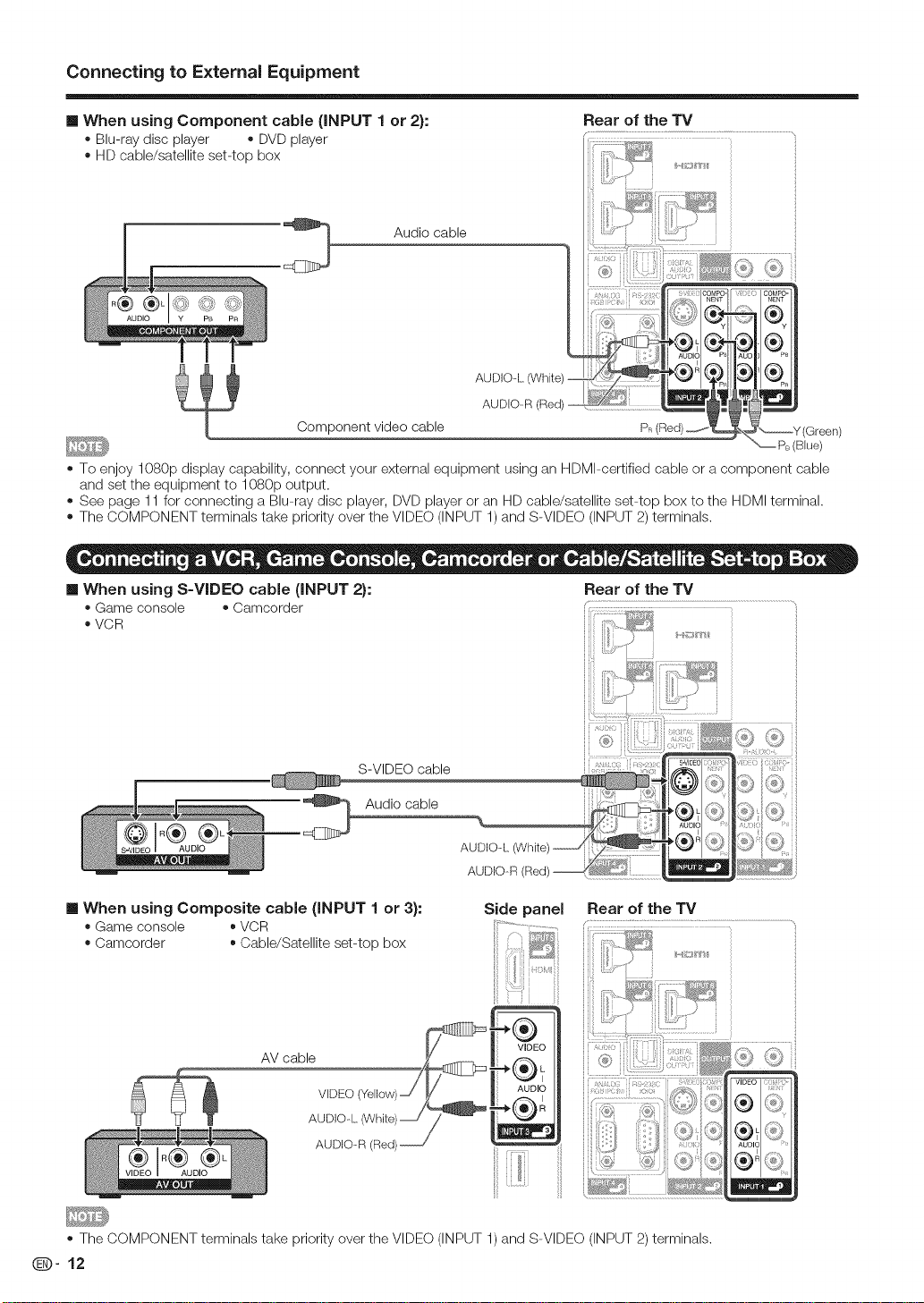
Connecting to External Equipment
When using Component cable (INPUT 1 or 2}: Rear of the TV
BID-ray disc player • DVD player
HD cable/satellite set-top box
Audio cable
? /" _ a NENT NENT
I ;:;: .....oo_Po-, co_oco_o-ll
" AUDIO a AU{
.........II •
: ..............
Component video cable
To enjoy 1080p display capability, connect your external equipment using an HDMI-certified cable or a component cable
and set the equipment to 1080p output•
See page 11 for connecting a BID-ray disc player, DVD player or an HD cable/satellite set-top box to the HDMI terminal.
The COMPONENT terminals take priority over the VIDEO (INPUT 1) and S-VIDEO (INPUT 2) terminals.
m When using S-VIDEO cable (INPUT 2}: Rear of the TV
= Game console = Can]corder ...........................................................................................
• VCR
iiii
S-VIDEO cable
Audio cable
AUDIO-L
AUDIO-R I
m When using Composite cable (iNPUT 1 or 3}:
• Game console • VCR
Camcorder • Cable/Satellite set-top box
Side panel Rear of the TV
PR(Bed)_._..€ _Y(Green)
PB (Blue)
AV cable
VIDEO(Yellow)J /
AUDIO-L(White)_/_
AUDIO-R(Red)_
The COMPONENT terminals take priority over the VIDEO (INPUT 1) and S-VIDEO (INPUT 2) terminals.
i ,oll
Q-12
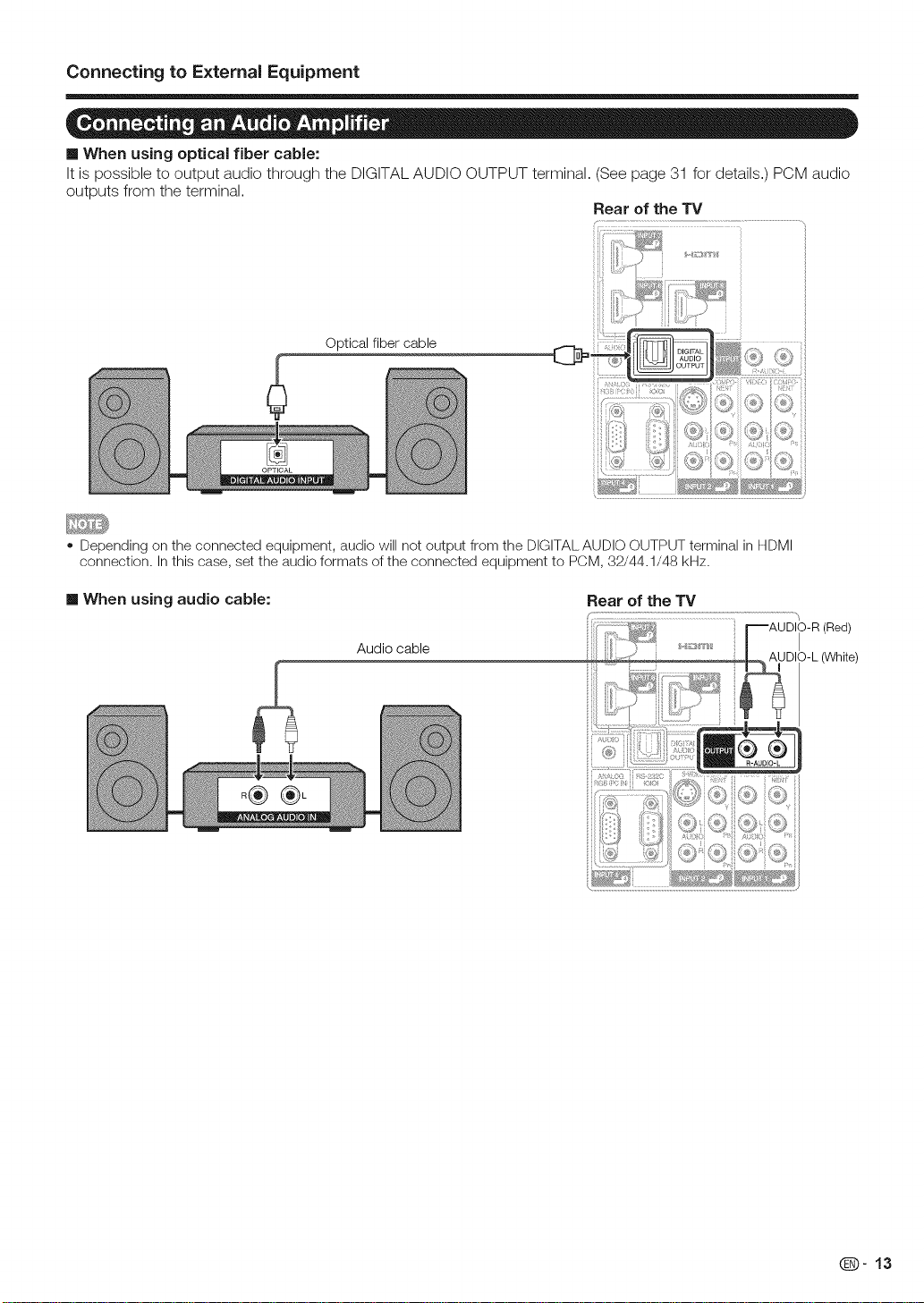
Connecting to External Equipment
m When using optical fiber cable:
It is possible to output audio through the DIGITAL AUDIO OUTPUT terminal. (See page 31 for details.) PCM audio
outputs from the terminal.
Rear of the TV
Optical fiber cable
Depending on the connected equipment, audio will not output from the DIGITAL AUDIO OUTPUT terminal in HDMI
connection. In this case, set the audio formats of the connected equipment to PCM, 32/44.1/48 kHz.
When using audio cable:
Audio cable
Rear of the TV
(Red)
31 b-L (White)
Q-13

Connecting to Externa( Equipment
Refer to page 40 for a list of PC signals compatible with the TV.
When using HDMI cable (iNPUT 5, 6, 7 or 8}: Side panel
HDMI-certified cable
V_D_O i
AUE _
Depending on the board, only video signals may be output. In this case, in addition to connecting an HDMI-certified cable to the
INPUT6 (HDMI) terminal, connect an audio cable to the AUDIO terminal and set "PO Audio Select" to "Input 6 (HDMI)". (See page 40.)
• The HDMI terminals only support digital signal.
m When using HDMI-DVI conversion cable (iNPUT 6):
Rear of the TV
Rear of the TV
HDMI-DVI conversion cable
® 3.5 mm stereo minijack cable
When using an HDMI-DVl conversion cable, you should make an analog audio connection. In this case, in addition to
connecting an HDMI-DVl conversion cable to the INPUT 6 (HDMI) terminal, connect an audio cable to the AUDIO terminal
and set "PC Audio Select" to "Input 6 (HDMI)". (See page 40.)
m When using analog RGB cable (iNPUT 4}:
,_... ® 3.5 mm stereo minijack cable
Rear of the TV
ii
I _]_ RGBcable _]_.
When using an analog RGB cable, input the audio signal to the AUDIO terminal of INPUT 4.
When connecting a PC to the INPUT 4, set "PC Audio Select" to "Input 4 (PC)". (See page 40.)
Q-14
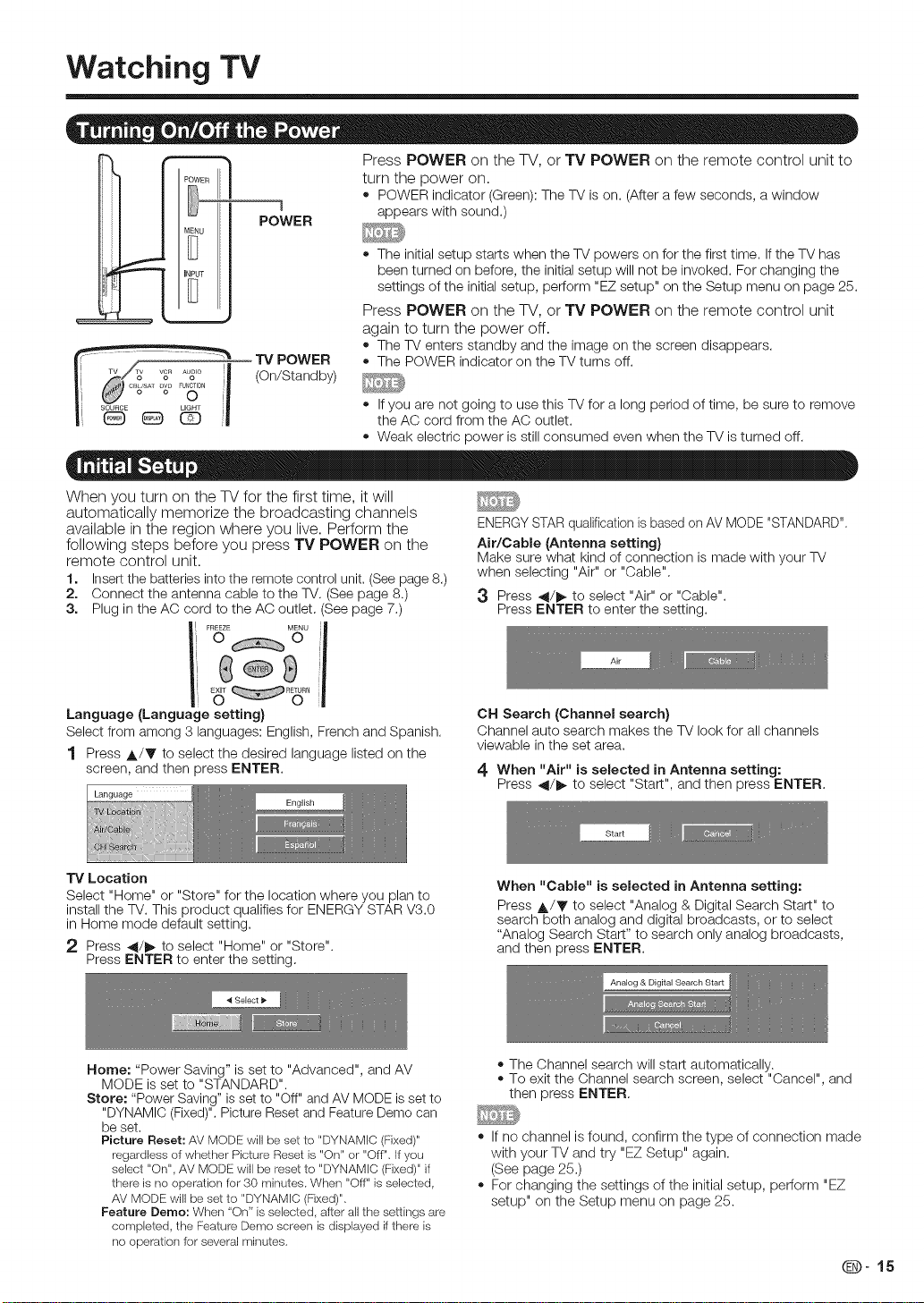
Watching TV
turn the power on.
1 appears with sound.)
POWER
"P,/POWER
..... o o o
(On/Standby)
_:_j o o
i SOURCE _,GHT
When you turn on the TV for the first time, it will
automatically memorize the broadcasting channels
available in the region where you live. Perform the
following steps before you press TV POWER on the
remote control unit.
1. Insert the batteries intothe remote control unit. (See page 8.)
2. Connect the antenna cable to the TV. (See page 8.)
3. Plug in the AC cord to the AC outlet. (See page 7.)
FREEZE MENU
o POWER indicator (Green): The TV is on. (After a few seconds, a window
Press POWER on the TV, or TV POWER on the remote control unit to
o The initial setup starts when the TV powers on for the first time. Ifthe TV has
been turned on before, the initial setup will not be invoked. For changing the
settings of the initial setup, perform "EZ setup" on the Setup menu on page 25.
Press POWER on the TV, or TV POWER on the remote control unit
again to turn the power off.
o The TV enters standby and the image on the screen disappears.
o The POWER indicator on the TV turns off.
o Ifyou are not going to use this TV for a long period of time, be sure to remove
the AC cord from the AC outlet.
o Weak electric power is still consumed even when the TV is turned off.
ENERGYSTAR qualification is based on AV MODE "STANDARD"
Air/Cable (Antenna setting}
Make sure what kind of connection is made with your TV
when selecting "Air" or "Cable".
3 Press _1/_ to select "Air" or "Cable".
Press ENTER to enter the setting.
Language (Language setting)
Select from among 3 languages: English, French and Spanish.
1 Press A/V to select the desired language listed on the
screen, and then press ENTER.
language
TV Location
Select "Home" or "Store" for the location where you plan to
install the TV. This product qualifies for ENERGY STAR V3.0
in Home mode default setting,
2 Press _/_ to select "Home" or "Store".
Press ENTER to enter the setting.
Home: "Power Saving" is set to "Advanced", and AV
MODE is set to "STANDARD".
Store: "Power Saving" is set to "Off" and AV MODE is set to
"DYNAMIC (Fixed)", Picture Reset and Feature Demo can
be set,
Picture Reset: AV MODE will be set to "DYNAMIC (Fixed)"
regardless of whether Picture Reset is "On" or "Off", If you
select "On", AV MODE will be reset to "DYNAMIC (Fixed)" if
there is no operation for 30 minutes. When "Off" is selected,
AV MODE will be set to "DYNAMIC (Fixed)",
Feature Demo: When "On" is selected, after all the settings are
completed, the Fealure Demo screen is displayed if there is
no operation for several minutes,
CH Search (Channel search)
Channel auto search makes the TV look for all channels
viewable in the set area.
4 When "Air" is selected in Antenna setting:
Press 41/_ to select "Start", and then press ENTER.
When "Cable" is selected in Antenna setting:
Press A/Y to select "Analog & Digital Search Start" to
search both analog and digital broadcasts, or to select
"Analog Search Start" to search only analog broadcasts,
and then press ENTER.
,, The Channel search will start automatically.
,, To exit the Channel search screen, select "Cancel", and
then press ENTER.
o If no channel is found, confirm the type of connection made
with your TV and try "EZ Setup" again.
(See page 25.)
For changing the settings of the initial setup, perform "EZ
setup" on the Setup menu on page 25.
(D-15
