Page 1
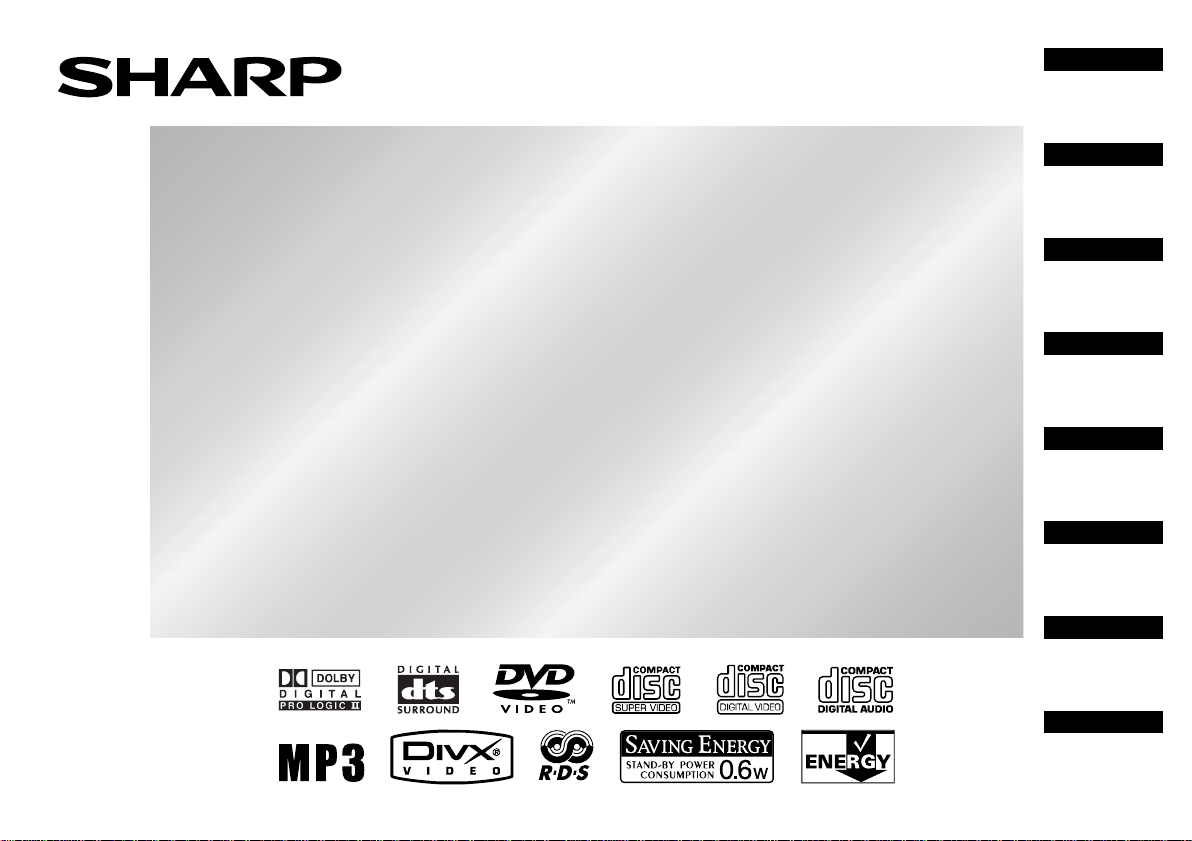
HEIMKINO MIT DVD
HOME CINEMA AVEC DVD
HOME CINEMA CON DVD
HEMBIOGRAF MED DVD
HOME CINEMA CON DVD
THUIS-BIOSCOOP MET DVD
CINEMA DOMÉSTICO COM DVD
HOME CINEMA WITH DVD
DEUTSCH
Siehe Seiten i
bis x und D-1
bis D-68.
FRANÇAIS
Se reporter aux
pages i à x et
F-1 à F-68.
ESPAÑOL
Consulte las
páginas i a x y
S-1 a S-68.
MODELL
MODÈLE
MODELO
MODELL
MODELLO
MODEL
MODELO
MODEL
HT-M750H
BEDIENUNGSANLEITUNG
MODE D’EMPLOI
MANUAL DE MANEJO
BRUKSANVISNING
MANUALE DI ISTRUZIONI
GEBRUIKSAANWIJZING
MANUAL DE OPERAÇÃO
OPERATION MANUAL
SVENSKA
Hänvisa till
sidorna i till x
och V-1 till V-68.
ITALIANO
Leggere le
pagine i a x e
I-1 a I-68.
NEDERLANDS
Raadpleeg de
bladzijden i t/m
x en N-1 t/m N-68.
PORTUGUÊS
Favor consultar as páginas i
a x e P-1 a P-68.
ENGLISH
Please refer to
pages i to x and
E-1 to E-68.
Page 2
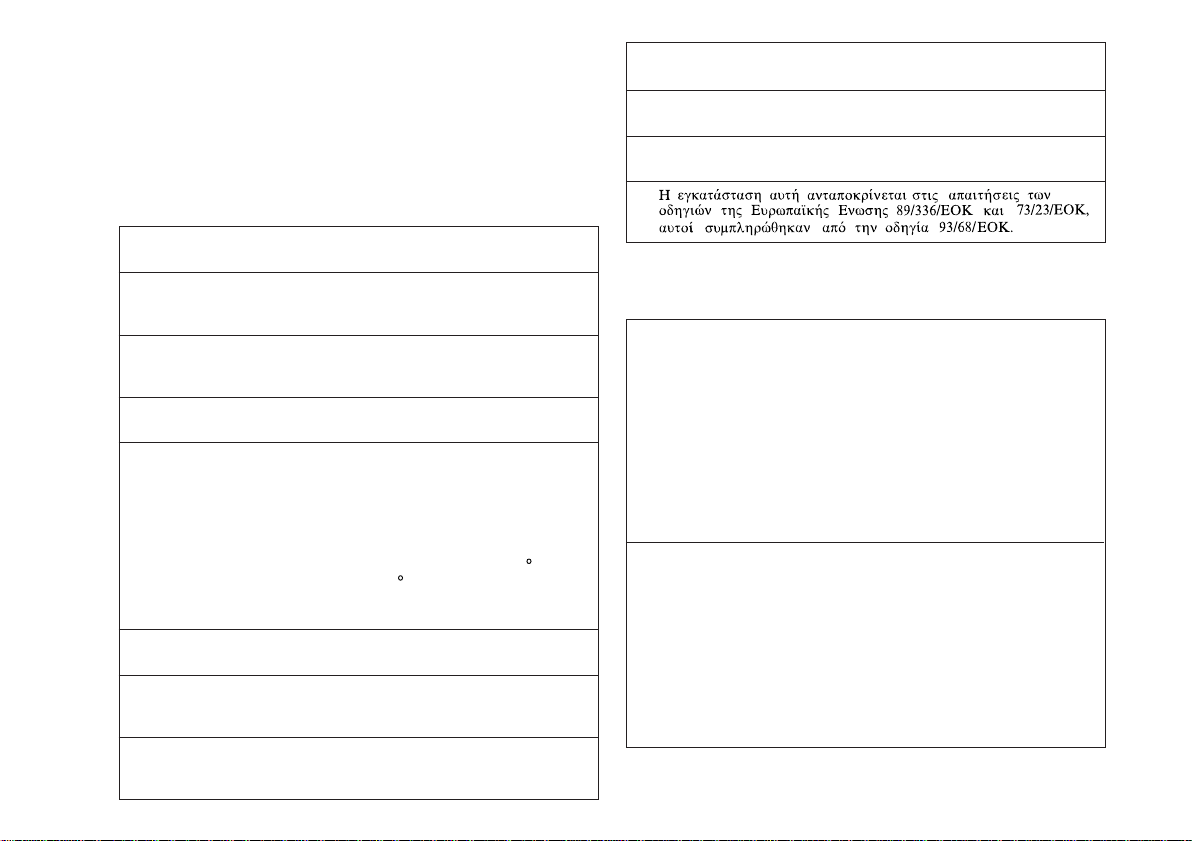
HT-M750H
HT-M750H
i
BESONDERE ANMERKUNGEN
REMARQUES SPÉCIALES
NOTAS ESPECIALES
SÄRSKILDA ANMÄRKNINGAR
NOTE PARTICOLARI
BIJZONDERE OPMERKINGEN
NOTAS ESPECIAIS
SPECIAL NOTES
● Dieses Gerät entspricht den Anf orderungen der EG-Richtlinien
89/336/EWG und 73/23/EWG mit Änderung 93/68/EWG.
● Ce matériel répond aux exigences contenues dans les directives 89/336/CEE et 73/23/CEE modifiées par la directive 93/
68/CEE.
● Este aparato satisface las exigencias de las Directivas
89/336/CEE y 73/23/CEE, modificadas por medio de la 93/
68/CEE.
● Denna utrustning uppfyller kraven enligt riktlinjerna 89/336/
EEC och 73/23/EEC så som kompletteras av 93/68/EEC.
● Quest’apparecchio è conforme ai requisiti delle direttive 89/
336/EEC e 73/23/EEC, come emendata dalla direttiva 93/68/
EEC.
● Dichiarazione di conformità
La società SHARP ELECTRONICS EUROPE GmbH dichiara
che il prodotto SHARP
è costruito in conformità alle prescrizioni del D.M.n 548 del
28/8/95, pubblicato sulla G.U.n 301 del 28/12/95 ed in
particolare è conforme a quanto indicato nell’art. 2, comma 1
dello stesso decreto.
● Dit apparaat voldoet aan de eisen van de richtlijnen 89/336/
EEG en 73/23/EEG, gewijzigd door 93/68/EEG.
● Este equipamento obedece às exigências das directivas 89/
336/CEE e 73/23/CEE, na sua versão corrigida pela directiva
93/68/CEE.
● This equipment complies with the requirements of Directives 89/336/EEC and 73/23/EEC as amended by 93/68/
EEC.
HOME CINEMA CON DVD HT-M750H
● Dette udstyr overholder kravene i direktiv nr. 89/336/EEC og
73/23/EEC med tillaeg nr. 93/68/EEC.
● Dette produktet oppfyller betingelsene i direktivene 89/336/
EEC og 73/23/EEC i endringen 93/68/EEC.
● Tämä laite täyttää direktiivien 89/336/EEC ja 73/23/EEC
vaatimukset, joita on muutettu direktiivillä 93/68/EEC.
●
● Bei Einstellung der ON/STAND-BY-Taste auf STAND-BY ist
die Netzspannung immer noch im Gerät vorhanden.
Wenn die ON/STAND-BY-Taste auf STAND-BY eingestellt
wird, kann das Gerät unter Verwendung der Fernbedienung
in Betrieb gesetzt werden.
Warnung:
In diesem Gerät sind keine vom Benutzer wartbaren Teile
vorhanden. Niemals Abdeckungen entfernen, außer wenn Sie
dafür qualifiziert sind. In diesem Gerät sind gefährliche
Spannungen vorhanden. Vor Ausführung von irgendwelchen
Kundendienstarbeiten oder bei längerer Nichtv erwendung des
Gerätes stets den Netzstecker aus der Netzsteckdose ziehen.
● Lorsque la touche ON/STAND-BY est mise en STAND-BY,
l’appareil est toujours sous tension.
Lorsque la touche ON/STAND-BY se trouve sur la position
STAND-BY, l’appareil est prêt à fonctionner par la
télécommande.
Avertissement:
Cet appareil contient des pièces non réparables par
l’utilisateur. Personne non qualifiée n’enlèvera jamais les
couvercles. L’appareil contenant des organes portés à haute
tension, débrancher l’appareil avant toute réparation ou en
période de non-utilisation.
SEEG_A5_Special_i_0510.eps
Page 3
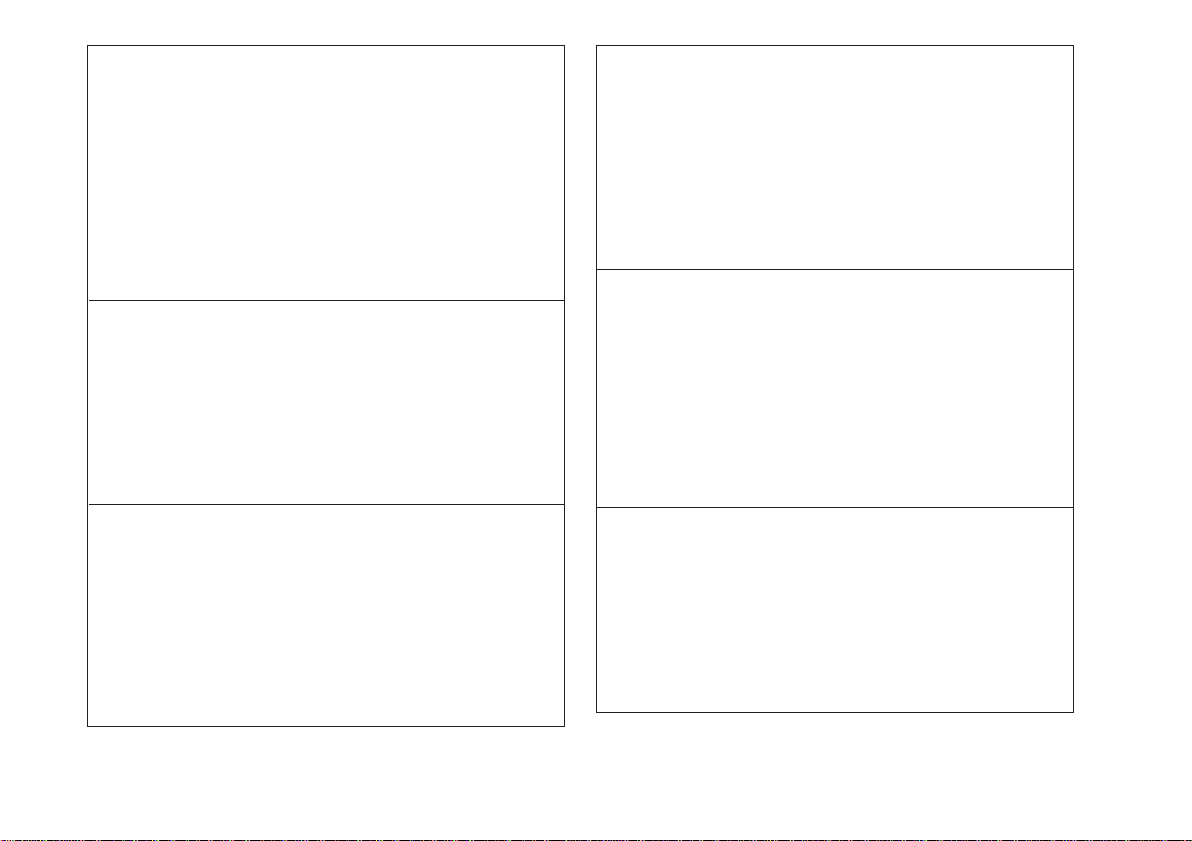
● Cuando el botón ON/STAND-BY está puesto en la posición
STAND-BY, todavía hay tensión dentro del aparato.
Cuando el botón ON/STAND-BY está puesto en la posición
STAND-BY, el aparato puede ponerse en funcionamiento
utilizando el controlador remoto.
Advertencia:
Tenga en cuenta que dentro de este aparato no hay piezas
que pueda reparar. No quite nunca las tapas a menos que se
esté cualificado para hacerlo. Este aparato tiene en su interior tensiones peligrosas.
Desenchufe siempre la clavija de la red del tomacorriente
antes de realizar cualquier servicio de mantenimiento y
cuando no se use el aparato durante un largo período de
tiempo.
● När ON/STAND-BY knappen är i läge STAND-BY, finns
nätspänning i apparaten.
Med ON/STAND-BY knappen i läge ST AND-BY kan apparaten
startas med fjärrkontrollen.
Varning:
Apparaten innehåller inga delar som kan åtgärdas av kunden.
Höljet får endast öppnas av kvalificerad personal. Apparaten
innehåller farliga spänningar.
Stickkontakten ska därför dras ut från nätuttaget före
reparationsarbeten och bör dras ut om apparaten inte ska
användas på mycket länge.
● Quando il tasto ON/STAND-BY si trova in posizione STANDBY, all’interno dell’apparecchio c’è ancora la corrente.
Se il tasto ON/STAND-BY si trova nella posizione STANDBY, l’unità può essere accesa con il telecomando.
Avvertenza:
L’apparecchio non contiene parti riparabili dall’utente.
Non togliere mai i coperchi, a meno di non essere qualificati
per farlo. All’interno dell’apparecchio ci sono tensioni
pericolose, per cui si deve sempre staccare la spina del cavo
d’alimentazione dalla presa di corrente prima di qualsiasi
intervento di manutenzione e quando non si usa l’apparecchio
per un lungo periodo di tempo.
● Wanneer de ON/STAND-BY toets in de STAND-BY stand
staat, loopt er nog steeds stroom (netspanning) in het toestel.
Wanneer de ON/STAND-BY toets in de STAND-BY stand
staat, kan het toestel ingeschakeld worden via de
afstandsbediening.
Waarschuwing:
Dit toestel bevat geen door de gebruiker te repareren
onderdelen. Verwijder de behuizing nooit tenzij u deskundig
bent op dit gebied. In het toestel loopt een gevaarlijke spanning; haal de stekker altijd uit het stopcontact alvorens
onderhoud uit te voeren of wanneer het toestel voor langere
tijd niet gebruikt wordt.
● Quando o botão ON/STAND-BY estiver ajustado na posição
STAND-BY, a voltagem de alimentação ainda se encontra
presente dentro do aparelho.
Quando o botão ON/STAND-BY estiver ajustado na posição
STAND-BY, o aparelho pode ser colocado em operação
através do controle remoto.
Advertência:
Neste aparelho não há partes que podem ser consertadas
pelo usuário. Nunca retire a tampa, a menos que você tenha
qualificação para tal. Este aparelho contém voltagens
perigosas. Remova sempre o cabo de alimentação da tomada
antes de efetuar qualquer conserto ou quando deixar o
aparelho muito tempo fora de uso.
● When the ON/STAND-BY button is set at STAND-BY position, mains voltage is still present inside the unit.
When the ON/STAND-BY button is set at STAND-BY position, the unit may be brought into operation by the remote
control.
Warning:
This unit contains no user serviceable parts. Never remove
covers unless qualified to do so. This unit contains dangerous voltages, always remove mains plug from the socket before any service operation and when not in use for a long
period.
0408_A5
HT-M750H
HT-M750H
ii
Page 4
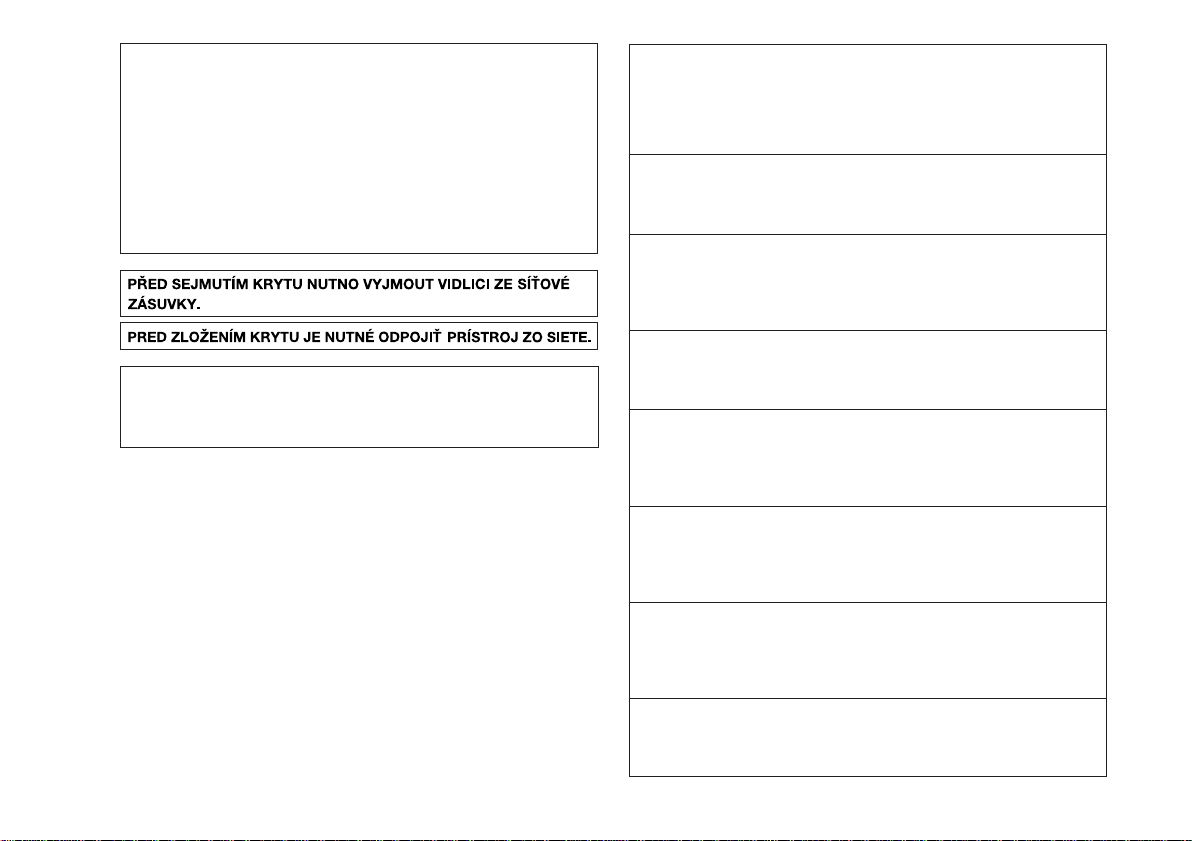
HT-M750H
HT-M750H
● Når ON/STAND-BY-knappen er sat i STAND-BY positionen,
er der stadig netspaending til stede i apparatet.
Når ON/STAND-BY-knappen er sat i STAND-BY position,
kan apparatet startes v.hj.a. fjernbetjeningen.
Advarsel:
Apparatet indeholder ingen dele, der kan repareres af
brugeren selv. Fjern aldrig kabinettet med mindre De er
kvalificeret hertil. Apparatet indeholder farlig
strømspaending. Traek altid stikket ud af stikkontakten før
der foretages reparationer, eller hvis apparatet ikke er i
brug i laengere tid.
DENNA APPARAT ÄR ANSLUTEN TILL 230 V
VÄXELSTRÖM NÄR STICKPROPPEN ÄR INSKJUTEN I
VÄGGUTTAGET. FÖR ATT FULLSTÄNDIGT KOPPLA IFRÅN
APPARATEN, V.G. DRAG UT STICKPROPPEN.
● Vorsicht:
Das Gerät weder Tropf- noch Spritzwasser aussetzen.
Ansonsten besteht die Gefahr eines Brandes oder
elektrischen Schlages. Es dürfen keine mit Flüssigkeiten
gefüllten Gegenstände wie Vasen auf dem Gerät abgestellt
werden.
● Attention:
Pour éviter un incendie ou une secousse électrique, mettre
l’appareil à l’abri de l’eau (éclaboussure, goutte). Ne pas poser
sur l’appareil un récipient contenant du liquide.
● Advertencia:
Para evitar incendios y descargas eléctricas, no exponga
el aparato a goteo o salpicadura de líquidos. No deberán
ponerse encima del aparato objetos que estén llenos de
líquido, como por ejemplo un florero.
● Varning:
Utsätt inte enheten för dropp eller stänk för att förhindra
brand eller elektriska stötar. Inga vätskefyllda föremål
såsom vaser får placeras på enheten.
● Attenzione:
Per prevenire incendi o scosse elettriche, non fare
gocciolare nessun liquido sull’apparecchio e non bagnarlo.
Non collocarvi sopra nessun oggetto riempito d’acqua,
come per esempio vasi.
● Waarschuwing:
Stel het toestel niet bloot aan druipend of spattend water
om brand en elektrische schokken te voorkomen. Met
vloeistoffen gevulde voorwerpen, zoals vazen, mogen niet
op het toestel geplaatst worden.
● Cuidado:
Para evitar incêndio ou choque elétrico, não exponha este
aparelho a gotejamento ou salpicamento de água. Não
coloque objetos com água como, por exemplo, um vaso de
flores, em cima do aparelho.
● Warning:
To prevent fire or shock hazard, do not expose this appliance to dripping or splashing. No objects filled with liquids,
such as vases, shall be placed on the apparatus.
iii
Page 5
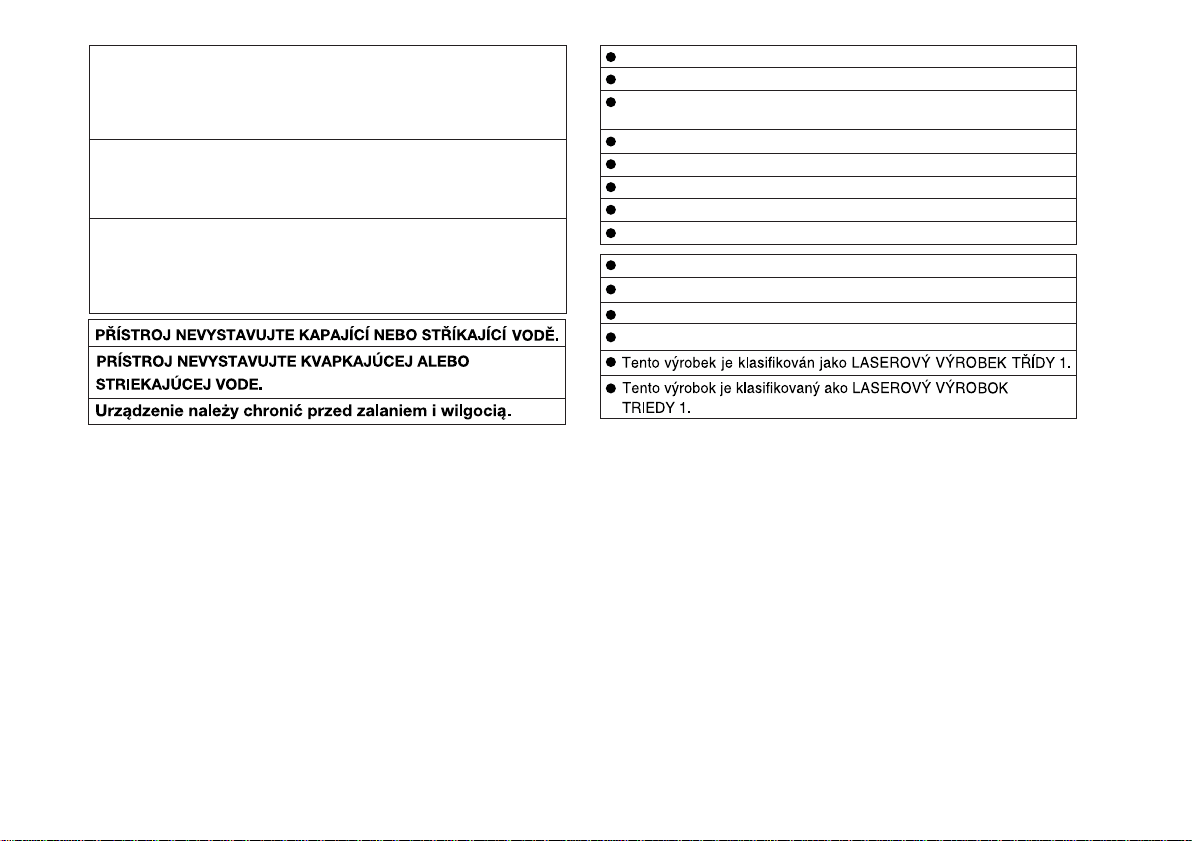
● Advarsel:
Til at forbygge ild og stød risiko, lad vaere med at undsaette
denne indretning for drypning eller overstaenkning. Der må
ikke anbringes nogen genstande fyldt med vand, som for
eksempel vaser, på dette apparat.
● Advarsel:
For å unngå brann eller kortslutning, utsett ikke produktet for
vann eller fuktighet. Gjenstander som inneholder vaeske, feks.
en blomstervase, må ikke plasseres oppå apparatet.
● Varoitus:
Älä vie laitetta sateeseen tai kosteisiin tiloihin. Jos laite on
kostunut, anna sen kuivua ennen kuin käytät sitä
verkkovirralla. Nestettä sisältäviä astioita kuten esim.
kukkamaljakoita ei saa asettaa laitteen päälle.
Dieses Produkt ist ein Laserprodukt der Klasse 1.
Ce produit est classifié comme étant un LASER DE CLASSE 1.
Este producto está clasificado como un PRODUCTO LÁSER DE
CLASE 1.
Denna produkt klassificeras som KLASS 1 LASERPRODUKT.
Questo prodotto è classificato come CLASS 1 LASER PRODUCT.
Dit product is geclassificeerd als een KLASSE 1 LASER PRODUCT.
Este produto é classificado como PRODUTO LASER DE CLASSE 1.
This product is classified as a CLASS 1 LASER PRODUCT.
Dette produktet er klassifisert som et KLASSE 1 LASERPRODUKT.
Dette produkt er klassificeret som et KLASSE 1 LASERPRODUKT.
Tämä laite on luokiteltu LUOKAN 1 LASERLAITTEEKSI.
Denna produkt klassificeras som KLASS 1 LASERAPPARAT.
0402_A5_2
HT-M750H
HT-M750H
iv
Page 6
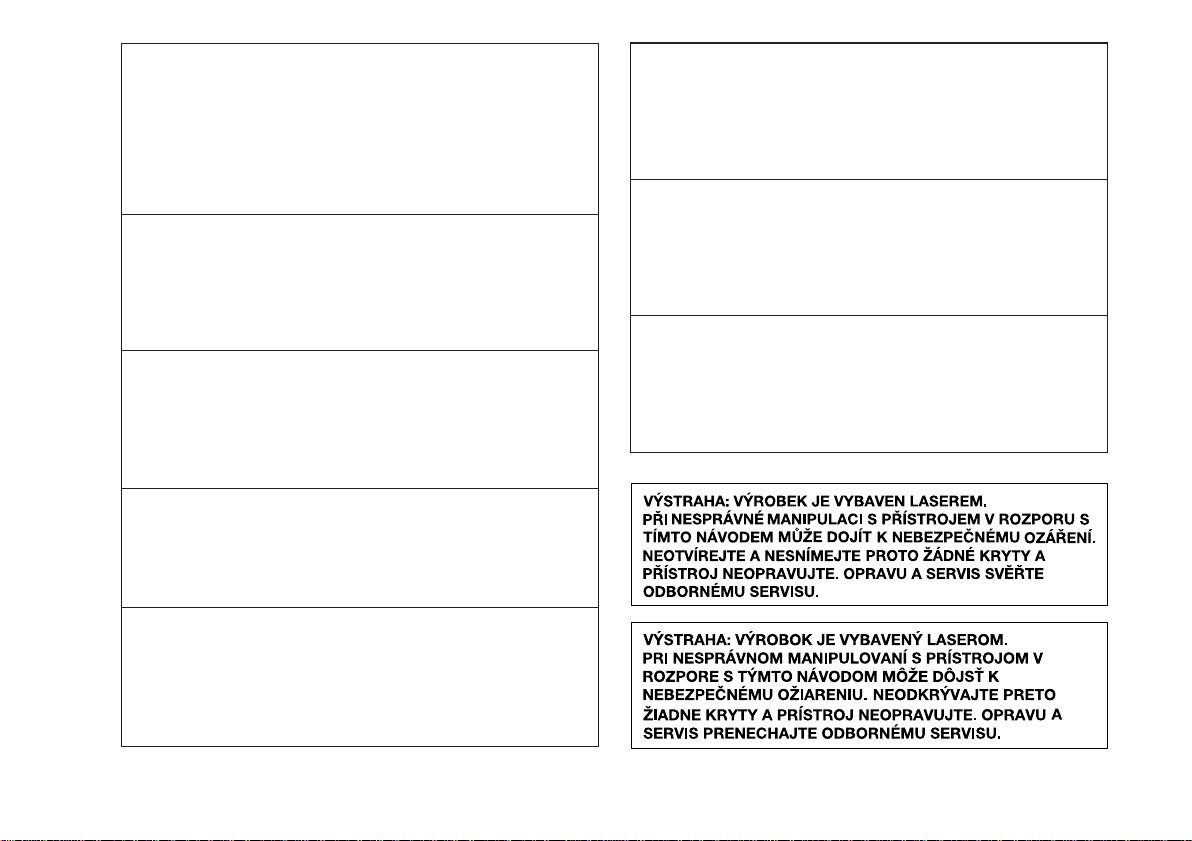
HT-M750H
HT-M750H
● VORSICHT
Verwendung von Regelungen oder Einstellungen bzw.
Durchführung von anderen Verfahren als die hierin
angegebenen kann zum Aussetzen gefährlicher Strahlung
führen.
Da der in diesem Gerät verwendete Laserstrahl für die Augen
schädlich ist, ist das Gehäuse unter keinen Umständen zu
zerlegen. Wenden Sie sich für Wartungsarbeiten nur an
berechtigten Fachhändler.
● ATTENTION
Respecter les indications données relatives à la manipulation, au réglage et au fonctionnement. En cas de non-respect,
on s’exposera à une radiation dangereuse.
Éviter absolument de démonter l’appareil, qui utilise un rayon
laser nuisible aux yeux. Pour toute réparation, s’adresser à
une personne qualifiée.
● PRECAUCIÓN
El uso de los controles, ajustes o ejecución de procedimientos
distintos de los especificados podría causar la exposición a
radiación peligrosa.
No intente desmontar la caja ya que el haz de láser usado en
este aparato es perjudicial para los ojos. Para el servicio de
reparación, consulte a una persona cualificada.
● OBSERVERA
Användning av reglage eller justeringar eller handhavande
på annat sätt än som anges kan leda till farlig bestrålning.
Försök inte ta isär höljet eftersom enhetens laserstråle är
skadlig för ögonen. Överlåt service endast till kvalificerad
personal.
● ATTENZIONE
L’uso dei comandi e l’effettuazione di regolazioni e
procedimenti diversi da quelli specificati nel manuale possono
provocare una pericolosa esposizione alle radiazioni.
Poiché il raggio laser usato in questo apparecchio può
danneggiare gli occhi, non smontare l’apparecchio. Per le
riparazioni rivolgersi a personale specializzato.
● LET OP
Gebruik van regelaars, het maken van instellingen, gebruik
of handelingen anders dan in deze gebruiksaanwijzing
vermeld, kan gevaarlijke straling blootleggen.
De laserstraal in dit toestel kan de ogen beschadigen,
Probeer derhalve de ombouw niet te verwijderen. Laat
reparaties alleen over aan erkend onderhoudspersoneel.
● CUIDADO
O uso de controles, ajustes ou a execução de procedimentos
além daqueles especificados aqui pode resultar em perigosa
exposição à radiação.
Como os raios laser usados nesta unidade são perigosos para
os olhos, não tente desmontar o aparelho. Solicite o
conserto somente para pessoas especializadas.
● CAUTION
Use of controls, adjustments or performance of procedures
other than those specified herein may result in hazardous radiation exposure.
As the laser beam used in this unit is harmful to the eyes, do
not attempt to disassemble the cabinet. Refer servicing to
qualified personnel only.
0403
v
Page 7
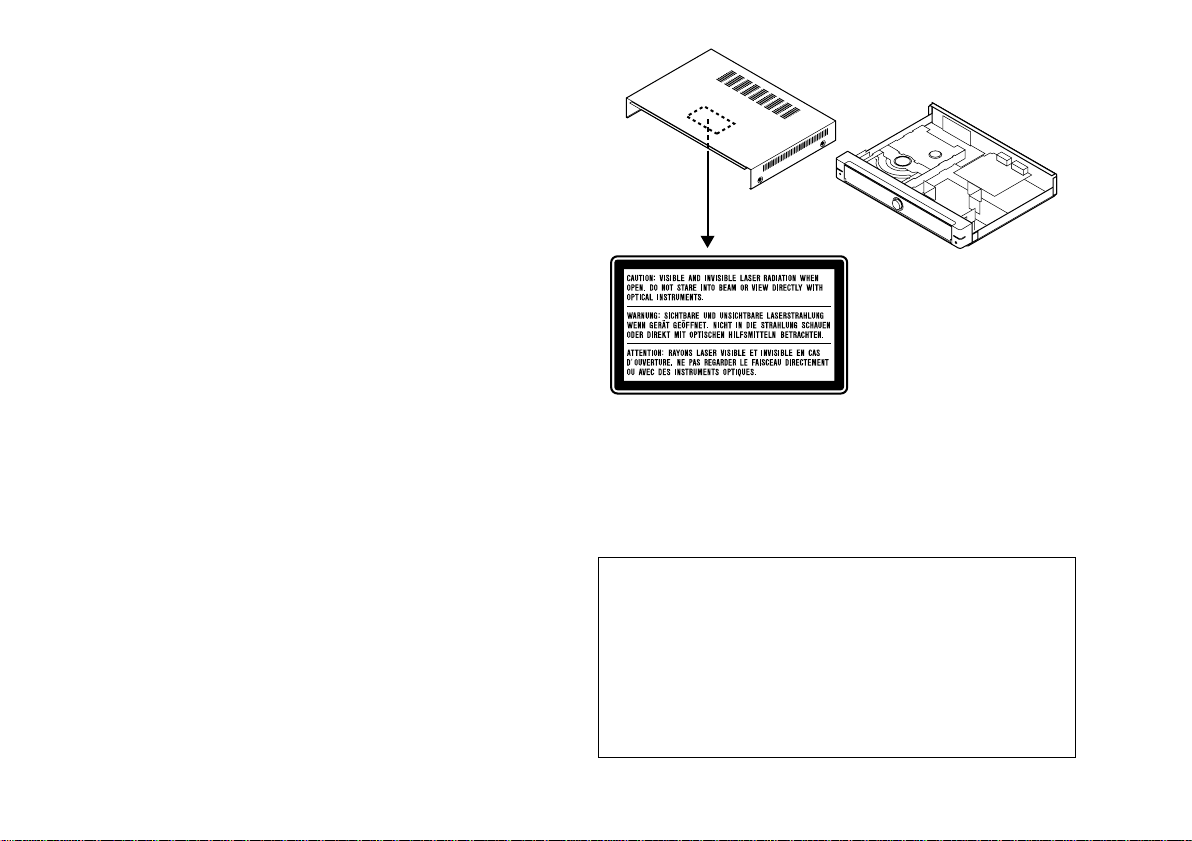
Eigenschaften der Laserdiode
Material: AIGaAs/AIGaInP
Wellenlänge: 785 nm/650 nm
Emissionsdauer: kontinuierlich
Laser-Ausgang: max. 0,6 mW
Caractéristiques de la diode laser
Matière: AIGaAs/AIGaInP
Longueur d’onde: 785 nm/650 nm
Durée d’émission: ininterrompue
Puissance de sortie
laser maximale: 0,6 mW
Características del diodo láser
Material: AIGaAs/AIGaInP
Longitud de onda: 785 nm/650 nm
Duración de emisión : continua
Salida de láser: máx. 0,6 mW
Laserdiodens egenskaper
Material: AIGaAs/AIGaInP
Våglängd: 785 nm/650 nm
Utstrålningsvaraktighet: kontinuerlig
Lasereffekt: max. 0,6 mW
Proprietà del diodo laser
Materiale: AIGaAs/AIGaInP
Lunghezza d’onda: 785 nm/650 nm
Durata di emissione: continua
Uscita massima del laser: 0,6 mW
Laser diode specificaties
Materiaal: AIGaAs/AIGaInP
Golflengte: 785 nm/650 nm
Stralingsduur: doorlopend
Laseruitgang: max. 0,6 mW
Propriedades do diodo de laser
Material: AlGaAs/AlGaInP
Comprimento de onda: 785 nm/650 nm
Duração da emissão: contínua
Saída de laser: máx. 0,6 mW
Laser Diode Properties
Material: AIGaAs/AIGaInP
Wavelength: 785 nm/650 nm
Emission Duration: continuous
Laser Output: max. 0.6 mW
0403
ADVERSEL-SYNLIG OG USYNLIG LASERSTRÅLING VED ÅBNING.
SE IKKE IND I STRÅLEN-HELLER IKKE MED OPTISKE INSTRUMENTER.
VARO! AVATTAESSA OLET ALTTIINA NÄKYVÄLLE JA NÄKYMÄTTÖMÄLLE
LASERSÄTEILYLLE ÄLÄ TUIJOTA SÄTEESEEN ÄLÄKÄ KATSO SITÄ
OPTISEN LAITTEEN LÄPI.
VARNING-SYNLIG OCH OSYNLIG LASERSTRÅLNING NÄR DENNA
DEL ÄR ÖPPNAD. STIRRA EJ IN I STRÅLEN OCH BETRAKTA EJ
STRÅLEN GENOM OPTISKT INSTRUMENT.
VAROITUS! LAITTEEN KÄYTTÄMINEN MUULLA KUIN TÄSSÄ
KÄYTTÖOHJEESSA MAINITULLA TAVALLA SAATTAA
ALTISTAA KÄYTTÄJÄN TURVALLISUUSLUOKAN 1
YLITTÄVÄLLE NÄKYVÄLLE JANÄKYMÄTTÖMÄLLE
LASERSÄTEILYLLE.
VARNING - OM APPARATEN ANVÄNDS PÅ ANNAT SÄTT ÄN
I DENNA BRUKSANVISNING SPECIFICERAS. KAN
ANVÄNDAREN UTSÄTTAS FÖR SYNLIG OCH OSYNLIG
LASERSTRÅLNING, SOM ÖVERSKRIDER GRÄNSEN FÖR
LASERKLASS 1.
0408_A5 (3A_DVD+CD)
HT-M750H
HT-M750H
vi
Page 8
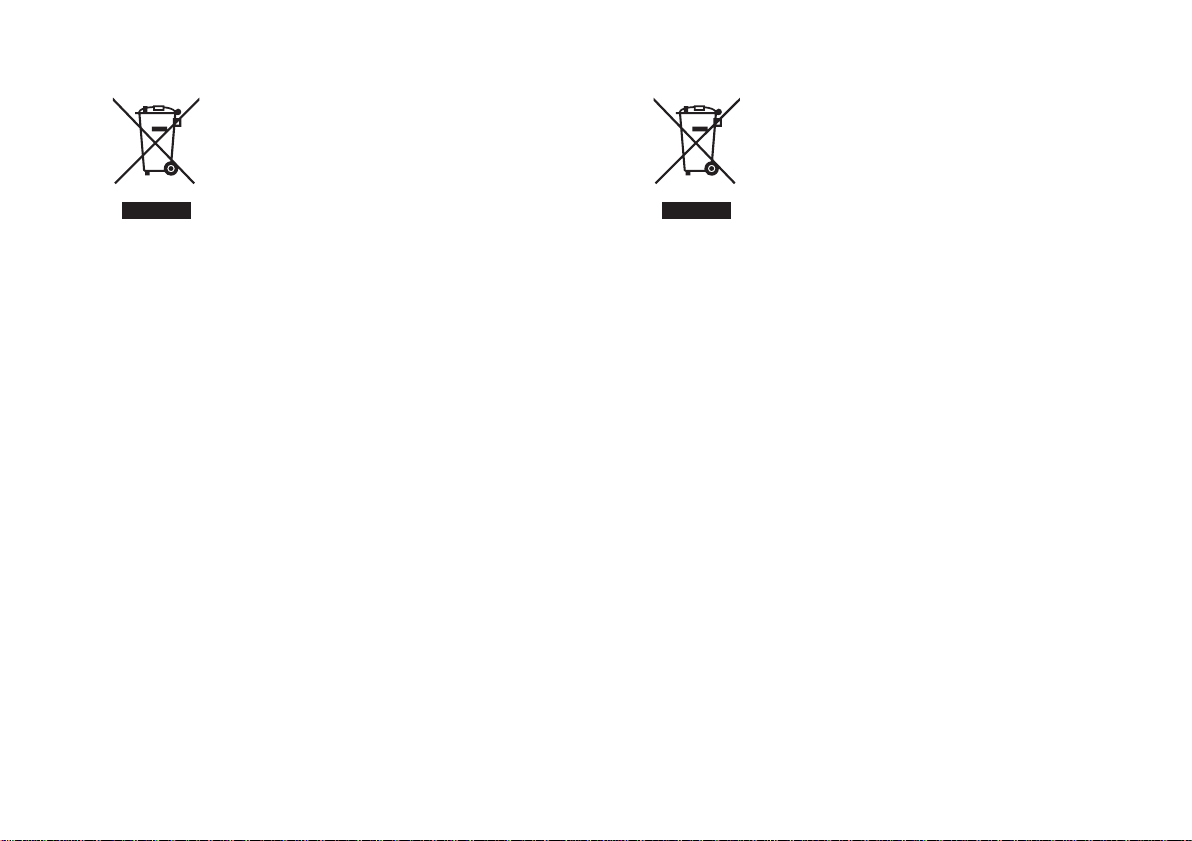
HT-M750H
vii
Entsorgungsinformationen
A. Entsorgungsinformationen für Benutzer aus
Privathaushalten
1. In der Europäischen Union
Achtung: Werfen Sie dieses Gerät zur Entsorgung bitte
nicht in den normalen Hausmüll !
Gemäß einer neuen EU-Richtlinie, die die ordnungsgemäße
Rücknahme, Behandlung und Verwertung von gebrauchten
Elektro- und Elektronikgeräten vorschreibt, müssen
elektrische und elektronische Altgeräte getrennt entsorgt
werden.
Nach der Einführung der Richtlinie in den EU-Mitgliedstaaten
können Privathaushalte ihre gebrauchten Elektro- und
Achtung: Ihr Produkt
trägt dieses Symbol.
Es besagt, dass
Elektro- und Elektronikgeräte nicht mit
dem Haushaltsmüll
entsorgt, sondern
einem getrennten
Rücknahmesystem
zugeführt werden
sollten.
Elektronikgeräte nun kostenlos an ausgewiesenen
Rücknahmestellen abgeben*.
In einigen Ländern* können Sie Altgeräte u.U. auch
kostenlos bei Ihrem Fachhändler abgeben, wenn Sie ein
vergleichbares neues Gerät kaufen.
Weitere Einzelheiten erhalten Sie von Ihrer
*)
Gemeindeverwaltung.
Wenn Ihre gebrauchten Elektro- und Elektronikgeräte
Batterien oder Akkus enthalten, sollten diese vorher
entnommen und gemäß örtlich geltenden Regelungen
getrennt entsorgt werden.
Durch die ordnungsgemäße Entsorgung tragen Sie dazu
bei, dass Altgeräte angemessen gesammelt, behandelt
und verwendet werden. Dies verhindert mögliche
schädliche Auswirkungen auf Umwelt und Gesundheit
durch eine unsachgemäße Entsorgung.
2. In anderen Ländern außerhalb der EU
Bitte erkundigen Sie sich bei Ihrer Gemeindeverwaltung
nach dem ordnungsgemäßen Verfahren zur Entsorgung
dieses Geräts.
Für die Schweiz: Gebrauchte Elektro- und Elektronikgeräte
können kostenlos beim Händler abgegeben werden, auch
wenn Sie kein neues Produkt kaufen. Weitere
Rücknahmesysteme finden Sie auf der Homepage von
www.swico.ch oder www.sens.ch.
B. Entsorgungsinformationen für gewerbliche
Nutzer
1. In der Europäischen Union
Wenn Sie dieses Produkt für gewerbliche Zwecke
genutzt haben und nun entsorgen möchten:
Bitte wenden Sie sich an Ihren SHARP Fachhändler, der
Sie über die Rücknahme des Produkts informieren kann.
Möglicherweise müssen Sie die Kosten für die
Rücknahme und Verwertung tragen. Kleine Produkte
(und kleine Mengen) können möglicherweise bei Ihrer
örtlichen Rücknahmestelle abgegeben werden.
Für Spanien: Bitte wenden Sie sich an das vorhandene
Rücknahmesystem oder Ihre Gemeindeverwaltung, wenn
Sie Fragen zur Rücknahme Ihrer Altgeräte haben.
2. In anderen Ländern außerhalb der EU
Bitte erkundigen Sie sich bei Ihrer Gemeindeverwaltung
nach dem ordnungsgemäßen Verfahren zur Entsorgung
dieses Geräts.
WEEE_0502_D
Informations sur la mise au rebut correcte
A. Informations sur la mise au rebut à l'intention
des utilisateurs privés (ménages)
1. Au sein de l'Union européenne
Attention : si vous souhaitez mettre cet appareil au rebut,
ne le jetez pas dans une poubelle ordinaire !
Les appareils électriques et électroniques usagés doivent
être traités séparément et conformément aux lois en
vigueur en matière de traitement, de récupération et de
recyclage adéquats de ces appareils.
Suite à la mise en oeuvre de ces dispositions dans les
Etats membres, les ménages résidant au sein de l'Union
européenne peuvent désormais ramener gratuitement*
Attention : votre produit comporte ce
symbole. Il signifie
que les produits
électriques et électroniques usagés ne
doivent pas être
mélangés avec les
déchets ménagers
généraux. Un
système de collecte
séparé est prévu
pour ces produits.
leurs appareils électriques et électroniques usagés sur
des sites de collecte désignés.
Dans certains pays*, votre détaillant reprendra
également gratuitement votre ancien produit si vous
achetez un produit neuf similaire.
*) Veuillez contacter votre administration locale pour plus
de renseignements.
Si votre appareil électrique ou électronique usagé
comporte des piles ou des accumulateurs, veuillez les
mettre séparément et préalablement au rebut
conformément à la législation locale en vigueur.
En veillant à la mise au rebut correcte de ce produit, vous
contribuerez à assurer le traitement, la récupération et le
recyclage nécessaires de ces déchets, et préviendrez
ainsi les effets néfastes potentiels de leur mauvaise
gestion sur l'environnement et la santé humaine.
2. Pays hors de l'Union européenne
Si vous souhaitez mettre ce produit au rebut, veuillez
contacter votre administration locale qui vous renseignera
sur la méthode d'élimination correcte de cet appareil.
Suisse : les équipements électriques ou électroniques
usagés peuvent être ramenés gratuitement au détaillant,
même si vous n'achetez pas un nouvel appareil. Pour obtenir
la liste des autres sites de collecte, veuillez vous reporter à
la page d'accueil du site www.swico.ch ou www.sens.ch .
B. Informations sur la mise au rebut à l'intention
des entreprises
1. Au sein de l'Union européenne
Si ce produit est utilisé dans le cadre des activités de
votre entreprise et que vous souhaitiez le mettre au rebut :
Veuillez contacter votre revendeur SHARP qui vous
informera des conditions de reprise du produit. Les frais
de reprise et de recyclage pourront vous être facturés. Les
produits de petite taille (et en petites quantités) pourront
être repris par vos organisations de collecte locales.
Espagne : veuillez contacter l'organisation de collecte
existante ou votre administration locale pour les
modalités de reprise de vos produits usagés.
2. Pays hors de l'Union européenne
Si vous souhaitez mettre ce produit au rebut, veuillez
contacter votre administration locale qui vous renseignera
sur la méthode d'élimination correcte de cet appareil.
WEEE_0502_F
Page 9
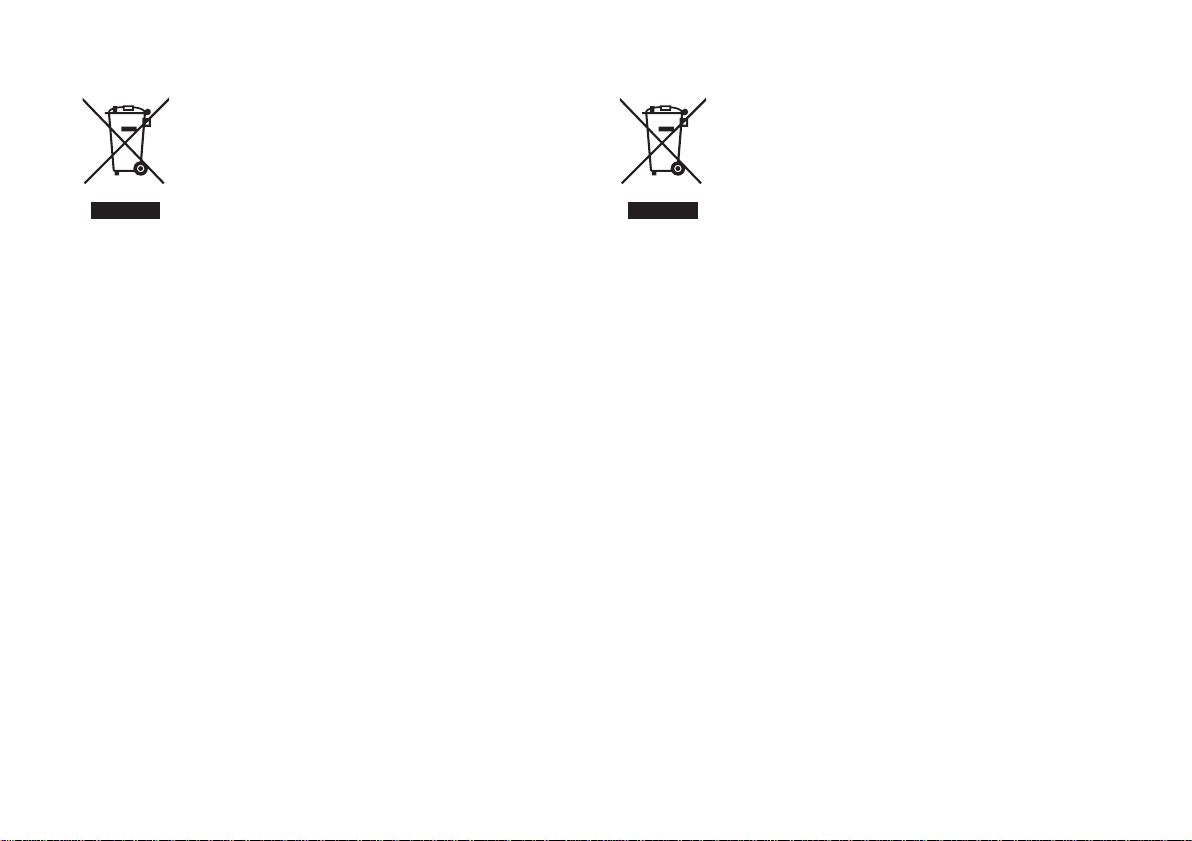
Información sobre la eliminación
A. Información sobre eliminación para usuarios
particulares
1. En la Unión Europea
Atención: si quiere desechar este equipo, ¡por favor no
utilice el cubo de la basura habitual!
Los equipos eléctricos y electrónicos usados deberían
tratarse por separado de acuerdo con la legislación que
requiere un tratamiento, una recuperación y un reciclaje
adecuados de los equipos eléctricos y electrónicos usados.
Tras la puesta en práctica por parte de los estados
miembros, los hogares de particulares dentro de los
estados de la Unión Europea pueden devolver sus
Atención: su producto está marcado
con este símbolo.
Significa que los
productos eléctricos
y electrónicos usados no deberían
mezclarse con los
residuos domésticos generales. Existe un sistema de
recogida independiente para estos
productos.
equipos eléctricos y electrónicos a los centros de
recogida designados sin coste alguno *.
En algunos países* es posible que también su vendedor
local se lleve su viejo producto sin coste alguno si Ud.
compra uno nuevo similar.
*) Por favor, póngase en contacto con su autoridad local
para obtener más detalles.
Si sus equipos eléctricos o electrónicos usados tienen
pilas o acumuladores, por favor deséchelos por separado
con antelación según los requisitos locales.
Al desechar este producto correctamente, ayudará a
asegurar que los residuos reciban el tratamiento, la
recuperación y el reciclaje necesarios, previniendo de esta
forma posibles efectos negativos en el medio ambiente y
la salud humana que de otra forma podrían producirse
debido a una manipulación de residuos inapropiada.
2. En otros países fuera de la Unión Europea
Si desea desechar este producto, por favor póngase en
contacto con las autoridades locales y pregunte por el
método de eliminación correcto.
Para Suiza: Los equipos eléctricos o electrónicos pueden
devolverse al vendedor sin coste alguno, incluso si no
compra ningún nuevo producto. Se puede encontrar una
lista de otros centros de recogida en la página principal
de www.swico.ch o www.sens.ch.
B. Información sobre Eliminación para
empresas usuarias
1. En la Unión Europea
Si el producto se utiliza en una empresa y quiere desecharlo:
Por favor póngase en contacto con su distribuidor
SHARP, quien le informará sobre la recogida del
producto. Puede ser que le cobren los costes de
recogida y reciclaje. Puede ser que los productos de
tamaño pequeño (y las cantidades pequeñas) sean
recogidos por sus centros de recogida locales.
Para España: por favor, póngase en contacto con el
sistema de recogida establecido o con las autoridades
locales para la recogida de los productos usados.
2. En otros países fuera de la Unión Europea
Si desea desechar este producto, por favor póngase en
contacto con sus autoridades locales y pregunte por el
método de eliminación correcto.
WEEE_0502_S
Information om återvinning
A. Information om återvinning av elektrisk
utrustning för hushåll
1. EU-länder
OBS! Kasta inte denna produkt i soporna!
Förbrukad elektrisk utrustning måste hanteras i enlighet
med gällande miljölagstiftning och återvinningsföreskrifter.
I enlighet med gällande EU-regler ska hushåll ha
möjlighet att lämna in elektrisk utrustning till
återvinningsstationer utan kostnad.* I vissa länder* kan
OBS! Produkten är
märkt med symbolen ovan. Denna
symbol indikerar att
elektroniska produkter inte ska kastas i det vanliga
hushållsavfallet eftersom det finns ett
separat avfallshanteringssystem för
dem.
det även hända att man gratis kan lämna in gamla
produkter till återförsäljaren när man köper en ny
liknande enhet.
*) Kontakta kommunen för vidare information.
Om utrustningen innehåller batterier eller ackumulatorer
ska dessa först avlägsnas och hanteras separat i enlighet
med gällande miljöföreskrifter.
Genom att hantera produkten i enlighet med dessa
föreskrifter kommer den att tas om hand och återvinnas
på tillämpligt sätt, vilket förhindrar potentiella negativa
hälso- och miljöeffekter.
2. Länder utanför EU
Kontakta de lokala myndigheterna och ta reda på
gällande sorterings- och återvinningsföreskrifter om du
behöver göra dig av med denna produkt.
B. Information om återvinning för företag
1. EU-länder
Gör så här om produkten ska kasseras:
Kontakta SHARPs återförsäljare för information om hur
man går till väga för att lämna tillbaka produkten. Det kan
hända att en avgift för transport och återvinning
tillkommer. Mindre skrymmande produkter (om det rör sig
om ett fåtal) kan eventuellt återlämnas till lokala
återvinningsstationer.
2. Länder utanför EU
Kontakta de lokala myndigheterna och ta reda på
gällande sorterings- och återvinningsföreskrifter om du
behöver göra dig av med denna produkt.
WEEE_0502_V
HT-M750H
viii
Page 10
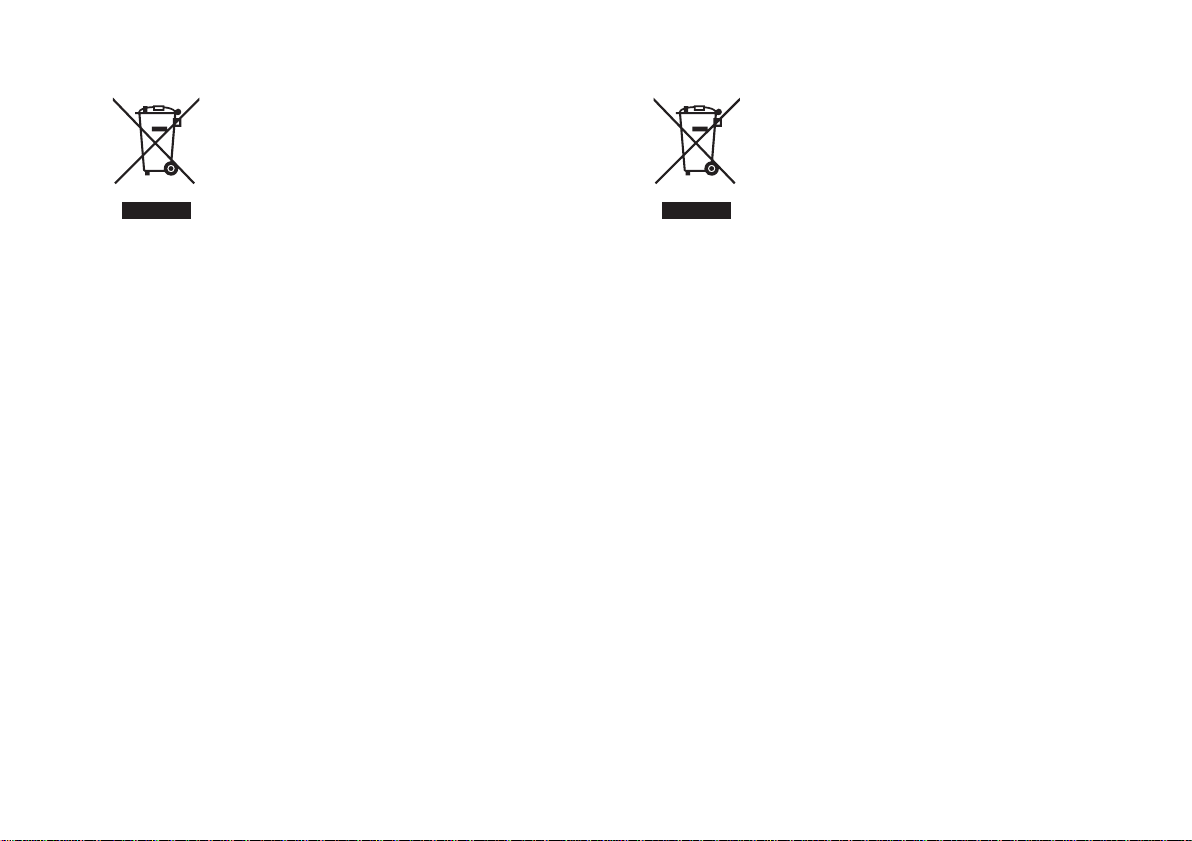
HT-M750H
ix
Informazioni per un corretto smaltimento
A. Informazioni sullo smaltimento per gli utenti
(privati)
1. Nell'Unione europea
Attenzione: Per smaltire il presente dispositivo, non
utilizzare il normale bidone della spazzatura!
Le apparecchiature elettriche ed elettroniche usate
devono essere gestite a parte e in conformità alla
legislazione che richiede il trattamento, il recupero e il
riciclaggio adeguato dei suddetti prodotti.
In seguito alle disposizioni attuate dagli Stati membri, i
privati residenti nella UE possono conferire gratuitamente
Attenzione: Il dispositivo è contrassegnato da questo simbolo, che segnala di
non smaltire le apparecchiature elettriche ed elettroniche insieme ai
normali rifiuti domestici. Per tali prodotti è previsto un
sistema di raccolta
a parte.
le apparecchiature elettriche ed elettroniche usate a
centri di raccolta designati*.
In alcuni paesi*, anche il rivenditore locale può ritirare
gratuitamente il vecchio prodotto se l'utente acquista un
altro nuovo di tipologia simile.
*) Per maggiori informazioni si prega di contattare
l'autorità locale competente.
Se le apparecchiature elettriche o elettroniche usate
hanno batterie o accumulatori, l'utente dovrà smaltirli a
parte preventivamente in conformità alle disposizioni locali.
Lo smaltimento corretto del presente prodotto contribuirà
a garantire che i rifiuti siano sottoposti al trattamento, al
recupero e al riciclaggio necessari prevenendone il
potenziale impatto negativo sull'ambiente e sulla salute
umana, che potrebbe derivare da un'inadeguata gestione
dei rifiuti.
2. In paesi che non fanno parte dell'UE
Se si desidera eliminare il presente prodotto, contattare
le autorità locali e informarsi sul metodo di smaltimento
corretto.
Per la Svizzera: Le apparecchiature elettriche o
elettroniche usate possono essere restituite
gratuitamente al rivenditore, anche se non si acquista un
prodotto nuovo. Altr i centri di raccolta sono elencati sulle
homepage di www.swico.ch o di www.sens.ch.
B. Informazioni sullo smaltimento per gli utenti
commerciali
1. Nell'Unione europea
Se il prodotto è impiegato a scopi commerciali,
procedere come segue per eliminarlo.
Contattare il proprio rivenditore SHARP che fornirà
informazioni circa il ritiro del prodotto. Potrebbero essere
addebitate le spese di ritiro e riciclaggio. Prodotti piccoli
(e quantitativi ridotti) potranno essere ritirati anche dai
centri di raccolta locali.
Per la Spagna: Contattare il sistema di raccolta ufficiale o
l'ente locale preposto al ritiro dei prodotti usati.
2. In paesi che non fanno parte dell'UE
Se si desidera eliminare il presente prodotto, contattare
le autorità locali e informarsi sul metodo di smaltimento
corretto.
WEEE_0502_I
Informatie over verantwoorde verwijdering
A. Informatie over afvalverwijdering voor
gebruikers (particuliere huishoudens)
1. In de Europese Unie
Let op: Deze apparatuur niet samen met het normale
huisafval weggooien!
Afgedankte elektrische en elektronische apparatuur moet
gescheiden worden ingezameld conform de wetgeving inzake
de verantwoorde verwerking, terugwinning en recycling van
afgedankte elektrische en elektronische apparatuur.
Na de invoering van de wet door de lidstaten mogen
particuliere huishoudens in de lidstaten van de Europese
Unie hun afgedankte elektrische en elektronische
Let op: Uw product
is van dit merkteken
voorzien. Dit betekent dat afgedankte
elektrische en elektronische apparatuur niet samen met
het normale huisafval mogen worden
weggegooid. Er
bestaat een afzonderlijk inzamelingssysteem voor deze
producten.
apparatuur kosteloos* naar hiertoe aangewezen
inzamelingsinrichtingen brengen*.
In sommige landen* kunt u bij de aanschaf van een
nieuw apparaat het oude product kosteloos bij uw lokale
distributeur inleveren.
*) Neem contact op met de plaatselijke autoriteiten voor
verdere informatie.
Als uw elektrische of elektronische apparatuur batterijen
of accumulatoren bevat dan moet u deze afzonderlijk
conform de plaatselijke voorschriften weggooien.
Door dit product op een verantwoorde manier weg te
gooien, zorgt u ervoor dat het afval de juiste verwerking,
terugwinning en recycling ondergaat en potentiële
negatieve effecten op het milieu en de menselijke
gezondheid worden voorkomen die anders zouden
ontstaan door het verkeerd verwerken van het afval.
2. In andere landen buiten de Europese Unie
Als u dit product wilt weggooien, neem dan contact op
met de plaatselijke autoriteiten voor informatie omtrent
de juiste verwijderingsprocedure.
Voor Zwitserland: U kunt afgedankte elektrische en
elektronische apparatuur kosteloos bij de distributeur
inleveren, zelfs als u geen nieuw product koopt.
Aanvullende inzamelingsinrichtingen zijn vermeld op de
startpagina van www.swico.ch of www.sens.ch.
B. Informatie over afvalverwijdering voor
bedrijven
1. In de Europese Unie
Als u het product voor zakelijke doeleinden heeft gebruikt
en als u dit wilt weggooien:
Neem contact op met uw SHARP distributeur die u
inlichtingen verschaft over de terugname van het product.
Het kan zijn dat u een afvalverwijderingsbijdrage voor de
terugname en recycling moet betalen. Kleine producten
(en kleine hoeveelheden) kunnen door de lokale
inzamelingsinrichtingen worden verwerkt.
Voor Spanje: Neem contact op met de inzamelingsinrichting
of de lokale autoriteiten voor de terugname van uw
afgedankte producten.
2. In andere landen buiten de Europese Unie
Als u dit product wilt weggooien, neem dan contact op
met de plaatselijke autoriteiten voor informatie omtrent
de juiste verwijderingsprocedure.
WEEE_0502_N
Page 11
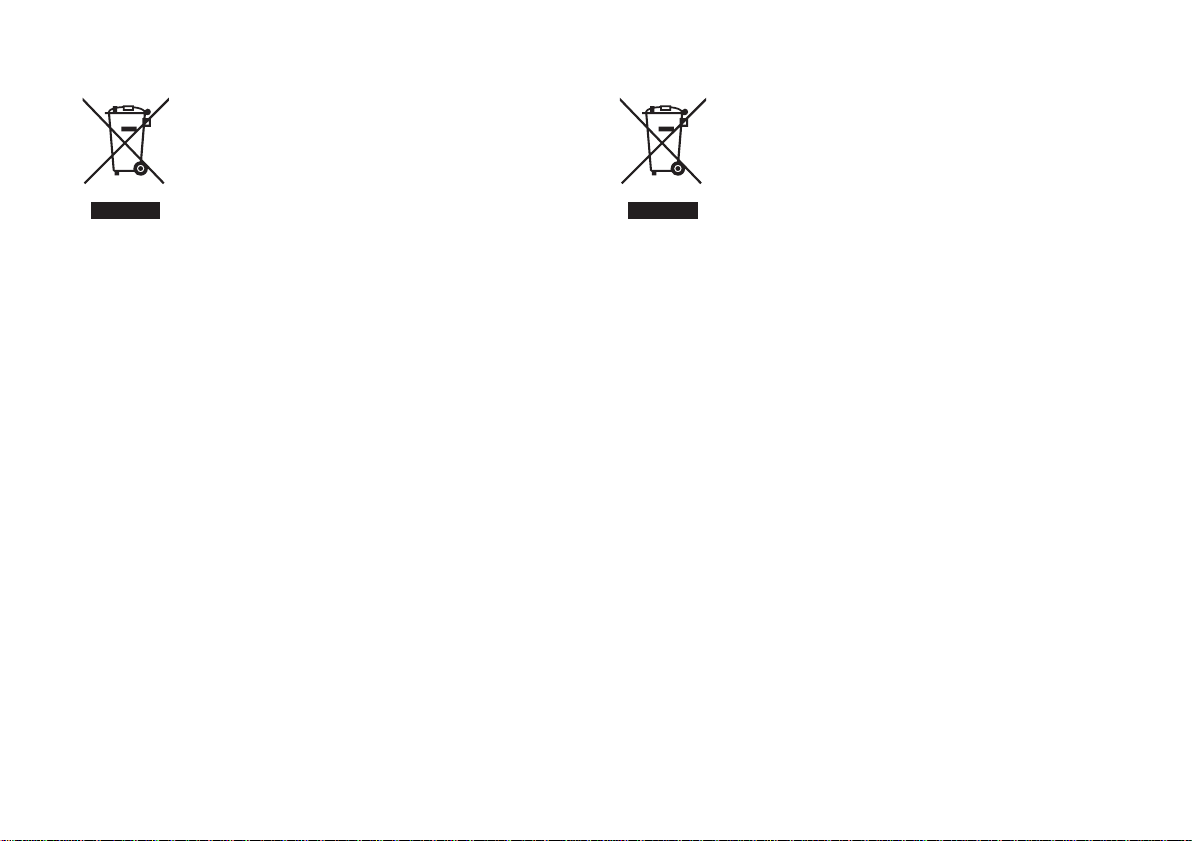
Informação sobre Eliminação de Produtos
A. Informações sobre a Eliminação de Produtos
para os Utilizadores (particulares)
1. Na União Europeia
Atenção: Se quiser eliminar este equipamento, não o
deve fazer juntamente com o lixo doméstico comum!
O equipamento eléctrico e electrónico deve ser tratado
separadamente e ao abrigo da legislação aplicável que obriga
a um tratamento, recuperação e reciclagem adequados de
equipamentos eléctricos e electrónicos usados.
Após a implementação desta legislação por parte dos
Estados-membros, todos os cidadãos residentes na
União Europeia poderão entregar o seu equipamento
Atenção: O seu produto está identificado com este símbolo. Significa que
os produtos eléctricos e electrónicos
não devem ser misturados com o lixo
doméstico comum.
Existe um sistema
de recolhas específi-
para estes pro-
co
dutos.
eléctrico e electrónico usado em estações de recolha
específicas a título gratuito*.
Em alguns países* o seu revendedor local também pode
recolher o seu equipamento usado a título gratuito na
compra de um novo equipamento.
*) Contacte as entidades locais para mais informações.
Se o seu equipamento eléctrico e electrónico usado
funcionar a pilhas ou baterias, deverá eliminá-las em
separado, conforme a legislação local, e antes de
entregar o seu equipamento.
Ao eliminar este produto correctamente estará a contribuir
para que o lixo seja submetido aos processos de tratamento,
recuperação e reciclagem adequados. Desta forma é possível
evitar os efeitos nocivos que o tratamento inadequado do lixo
poderia provocar no ambiente e na saúde.
2. Em outros Países fora da UE
Se quiser eliminar este produto, contacte as entidades
locais e informe-se sobre o método correcto para
proceder à sua eliminação.
Na Suíça: O equipamento eléctrico e electrónico é aceite,
a título gratuito, em qualquer revendedor, mesmo que
não tenha adquirido um novo produto. Poderá encontrar
uma lista das estações de recolha destes equipamentos
na página da Web www.swicho.ch ou www.sens.ch.
B. Informações sobre a Eliminação de Produtos
para Utilizadores-Empresas
1. Na União Europeia
Se o produto for usado para fins comerciais e quiser
eliminá-lo:
Contacte o seu revendedor SHARP que irá informá-lo
sobre a melhor forma de eliminar o produto. Poderá ter de
pagar as despesas resultantes da recolha e reciclagem do
produto. Alguns produtos mais pequenos (e em pequenas
quantidades) poderão ser recolhidos pelas estações locais.
Na Espanha: Contacte o sistema de recolhas público ou
as entidades locais para mais informações sobre a
recolha de produtos usados.
2. Em outros Países fora da UE
Se quiser eliminar este produto, contacte as entidades
locais e informe-se sobre o método correcto para
proceder à sua eliminação.
WEEE_0502_P
Information on Proper Disposal
A. Information on Disposal for Users (private
households)
1. In the European Union
Attention: If you want to dispose of this equipment,
please do not use the ordinary dust bin!
Used electrical and electronic equipment must be treated
separately and in accordance with legislation that
requires proper treatment, recovery and recycling of used
electrical and electronic equipment.
Following the implementation by member states, private
households within the EU states may return their used
Attention: Y our product is marked with
this symbol. It
means that used
electrical and electronic products
should not be mixed
with general household waste. There is
a separate collection system for
these products.
electrical and electronic equipment to designated
collection facilities free of charge*. In some countries*
your local retailer may also take back your old product
free of charge if you purchase a similar new one.
*) Please contact your local authority for further details.
If your used electrical or electronic equipment has
batteries or accumulators, please dispose of these
separately beforehand according to local requirements.
By disposing of this product correctly you will help ensure
that the waste undergoes the necessary treatment,
recovery and recycling and thus prevent potential
negative effects on the environment and human health
which could otherwise arise due to inappropriate waste
handling.
2. In other Countries outside the EU
If you wish to discard this product, please contact your
local authorities and ask for the correct method of
disposal.
For Switzerland: Used electrical or electronic equipment
can be returned free of charge to the dealer, even if you
don't purchase a new product. Further collection facilities
are listed on the homepage of www.swico.ch or
www.sens.ch.
B. Information on Disposal for Business Users
1. In the European Union
If the product is used for business purposes and you
want to discard it:
Please contact your SHARP dealer who will inform you
about the take-back of the product. You might be charged
for the costs arising from take-back and recycling. Small
products (and small amounts) might be taken back by
your local collection facilities.
For Spain: Please contact the established collection
system or your local authority for take-back of your used
products.
2. In other Countries outside the EU
If you wish to discard of this product, please contact your
local authorities and ask for the correct method of
disposal.
WEEE_0502_E
HT-M750H
x
Page 12
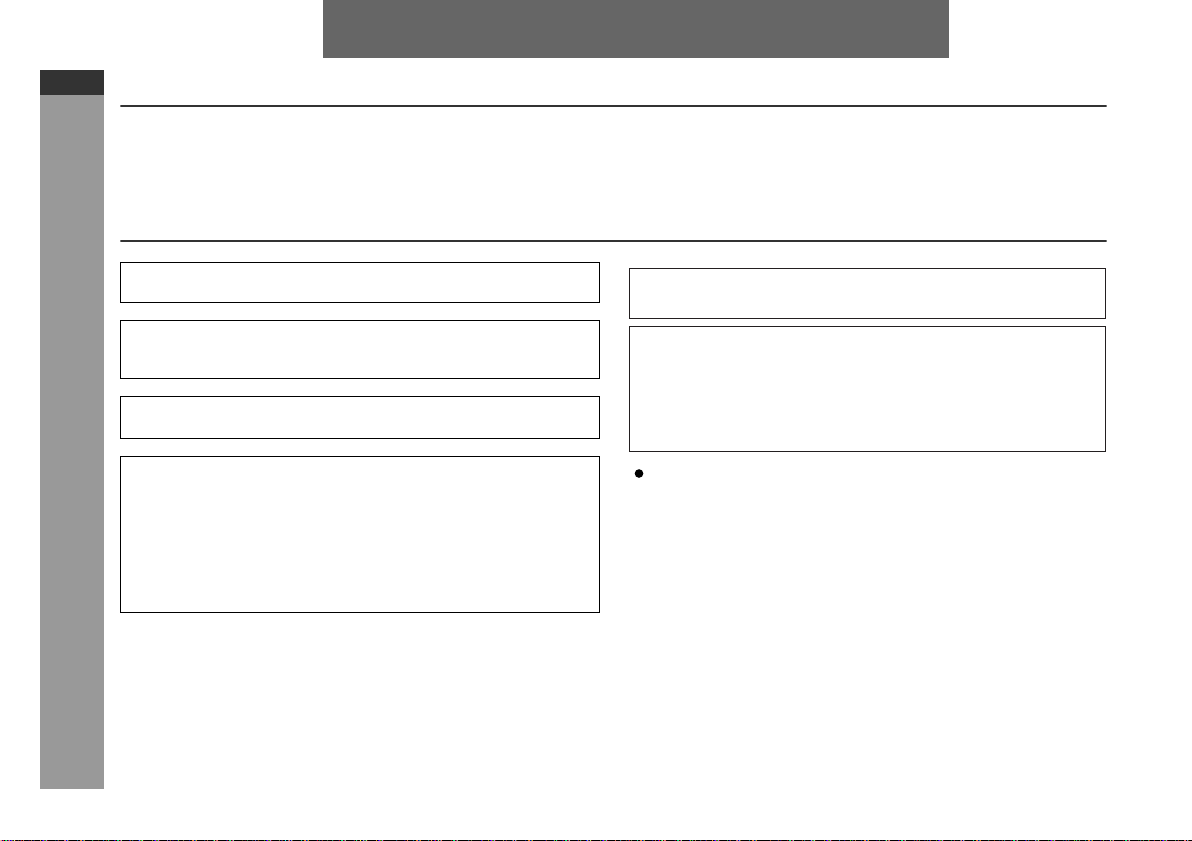
HT-M750H
ENGLISH
ENGLISH
Introduction
Thank you for purchasing this SHARP product. To obtain the
best performance from this product, please read this manual
carefully. It will guide you in operating your SHARP product.
Special notes
"DTS" and "DTS Digital Surround" are registered trademarks of
Digital Theater Systems, Inc.
Manufactured under license from Dolby Laboratories.
"Dolby", "Pro Logic" and the double-D symbol are trademarks of
Dolby Laboratories.
DivX, DivX Certified, and associated logos are trademarks of
DivXNetworks, Inc. and are used under license.
Copyright Information:
Unauthorised copying, broadcast, public display, transmission,
z
public performance and rental (regardless of whether or not
such activities are for profit) of disc contents are prohibited by
General Information
law.
This system is equipped with copy protection technology that
z
causes substantial degradation of images when the contents of
a disc are copied to a videotape.
Copy Protection:
This unit supports Macrovision copy protection.
On DVD discs that include a copy protection code, if the contents of
the DVD disc are copied using a VCR, the copy protection code prevents the videotape copy from playing normally.
HT-M750H Home Cinema with DVD consisting of HT-M750H (main
unit), CP-M750HF (front speakers), CP-M750HC (centre speaker),
CP-M750HS (surround speakers) and CP-M750HSW (subwoofer).
U.S. Patent Nos. 4,631,603; 4,819,098; 4,907,093; 5,315,448;
and 6,516,132.
This product incorporates copyright protection technology that is
protected by U.S. patents and other intellectual proper ty rights.
Use of this copyright protection technology must be authorized
by Macrovision, and is intended for home and other limited
viewing uses only unless otherwise authorized by Macrovision.
Reverse engineering or disassembly is prohibited.
When attempting to record copy protected material on a VCR
or other recording device, the copy protection will activate and
the protected material will not be recorded correctly. In
addition, attempting to display copy protected material on a
monitor connected via a VCR, whether for the purpose of
viewing or not, will cause an inferior quality picture to be
displayed. This is not a fault of the equipment. Please view
copy protected material by connecting the product directly to
the monitor.
SEEG_A5_MacroVision_E_0510.eps
E-1
Page 13
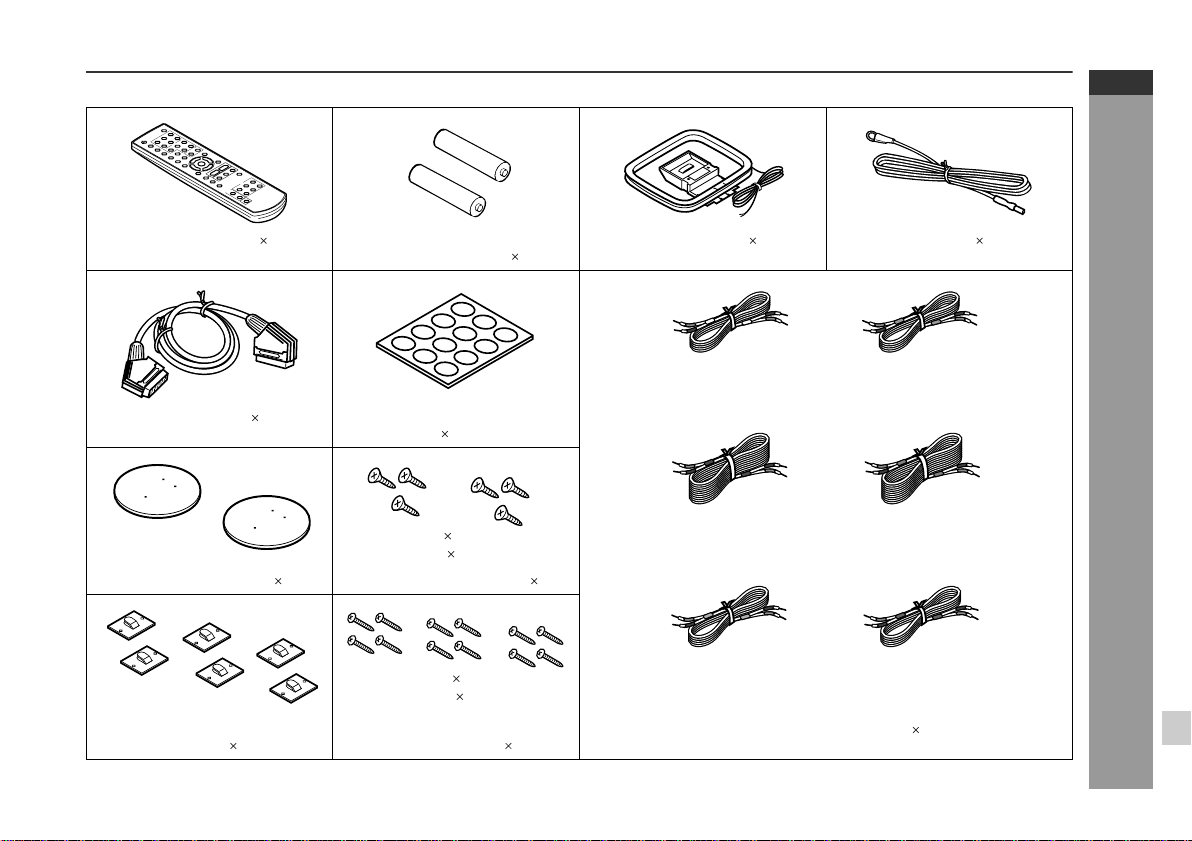
Accessories
Please confirm that the following accessories are included.
HT-M750H
ENGLISH
Remote control 1 "AAA" size battery (UM-4, R03,
SCART cable 1 Non-slip sheet for speakers
Front speaker base 2 Base mounting screw 6
Surround/centre speaker wall
bracket 6
Note:
Only the above accessories are included.
HP-16 or similar) 2
12
3 mm 16 mm
(1/8" 5/8")
3 mm 18 mm
(1/8" 3/4")
Surround/centre speaker
mounting screw 12
AM loop aerial 1 FM aerial 1
White
(for left front
speaker)
approx. 5 m (16 feet)
Blue
(for left surround
speaker)
approx. 15 m (49 feet)
Green
(for centre speaker)
approx. 5 m (16 feet)
Speaker connection lead 6
approx. 15 m (49 feet)
approx. 5 m (16 feet)
Red
(for right front
speaker)
approx. 5 m (16 feet)
Grey
(for right surround
speaker)
Purple
(for subwoofer)
General Information
E-2
Page 14
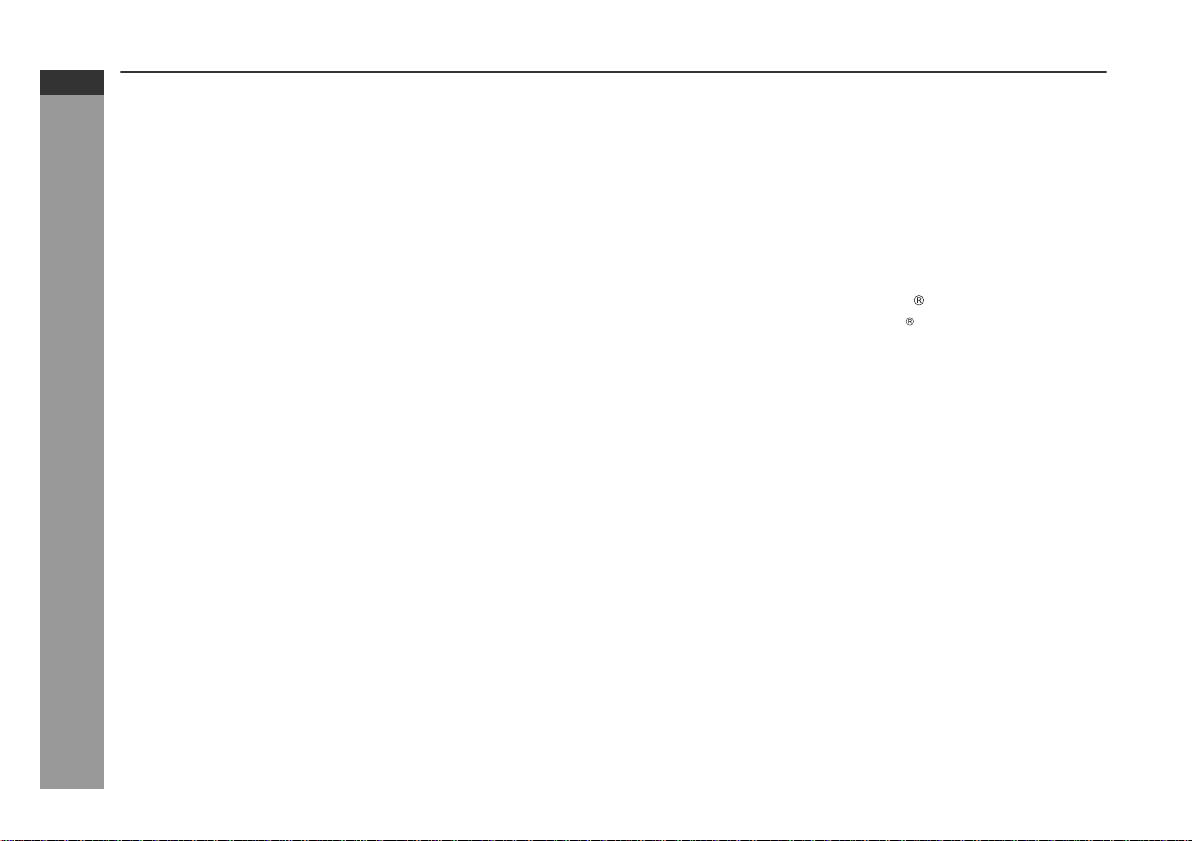
HT-M750H
ENGLISH
Contents
Page
General Information
Precautions . . . . . . . . . . . . . . . . . . . . . . . . . . . . . . . . . . . . . . . . . . 4
Controls and indicators . . . . . . . . . . . . . . . . . . . . . . . . . . . . 5 - 10
Description of discs . . . . . . . . . . . . . . . . . . . . . . . . . . . . . . 11 - 13
Page
Audio CD Operation
Playing an audio CD
To play in random order (random play) . . . . . . . . . . . . . . . . . . 37
To start playback from the desired point (direct play) . . . . . . 38
E-3
Preparation for Use
System installation . . . . . . . . . . . . . . . . . . . . . . . . . . . . . . . . . . 14
Speaker preparation . . . . . . . . . . . . . . . . . . . . . . . . . . . . . . . . . 15
System connections . . . . . . . . . . . . . . . . . . . . . . . . . . . . . 16 - 20
Remote control . . . . . . . . . . . . . . . . . . . . . . . . . . . . . . . . . . . . . . 21
General control . . . . . . . . . . . . . . . . . . . . . . . . . . . . . . . . . . . . . . 2 2
DVD Operation
Playing a disc . . . . . . . . . . . . . . . . . . . . . . . . . . . . . . . . . . . 23 - 25
Basic operation
To locate the beginning of a chapter/track (skip) . . . . . . . . . . 26
Fast forward/Fast reverse (search) . . . . . . . . . . . . . . . . . . . . . 26
To start playback from the desired point (direct play) . . . . . . 27
Useful operation
To change the subtitle la n gua ge . . . . . . . . . . . . . . . . . . . . . . . 28
To change the audio language (audio output) . . . . . . . . . . . . 29
To brighten an ima ge . . . . . . . . . . . . . . . . . . . . . . . . . . . . . . . . . 29
General Information
To improve the ima ge q ua li t y . . . . . . . . . . . . . . . . . . . . . . . . . . 30
To select a title from the top menu of the disc . . . . . . . . . . . . 31
To select a subtitle or audio language from the disc menu . . 31
Still picture/Frame advance . . . . . . . . . . . . . . . . . . . . . . . . . . . 31
Slow-motion play . . . . . . . . . . . . . . . . . . . . . . . . . . . . . . . . . . . . 31
To change the angle . . . . . . . . . . . . . . . . . . . . . . . . . . . . . . . . . 32
To zoom in on an image (zoom) . . . . . . . . . . . . . . . . . . . . . . . . 32
To play in the desired order (programmed playback) . . . . . . 33
To play repeatedl y (r e pe a t pla y ) . . . . . . . . . . . . . . . . . . . . . . . . 34
To play the contents between the specified points repeatedly
(A-B repeat) . . . . . . . . . . . . . . . . . . . . . . . . . . . . . . . . . . . . . . . . . 35
To change the display on the unit . . . . . . . . . . . . . . . . . . . . . . 35
To change the disp la y on TV screen . . . . . . . . . . . . . . . . . . . . 3 6
Super Video CD/Video CD Operation
Playing a super video CD or video CD
Playing a super video CD or video CD with P. B. C.
(playback control) . . . . . . . . . . . . . . . . . . . . . . . . . . . . . . . . . . . 39
MP3, WMA, JPEG and DivX Disc Operation
Playing an MP3, WMA, JPEG or DivX disc . . . . . . . . . . . 40, 41
Radio
Listening to the radio . . . . . . . . . . . . . . . . . . . . . . . . . . . . . . 42, 43
Using the Radio Da t a Sy s t e m (RDS) . . . . . . . . . . . . . . . . 44 - 48
Advanced Features
Enjoying surround sound (sound mode) . . . . . . . . . . . . . 49 - 51
Changing the default setting of the amplifier . . . . . . . . . 52 - 54
Changing th e init ial setting of DVD . . . . . . . . . . . . . . . . . 55 - 58
Language code list for disc language . . . . . . . . . . . . . . . . . . . 59
Sleep operation . . . . . . . . . . . . . . . . . . . . . . . . . . . . . . . . . . . . . 60
Audio connec tion to other equipment . . . . . . . . . . . . . . . . 61, 62
To install the surround or centre speaker on the wall . . . . . . 63
References
Troubleshooting chart . . . . . . . . . . . . . . . . . . . . . . . . . . . . . 64, 65
Maintenance . . . . . . . . . . . . . . . . . . . . . . . . . . . . . . . . . . . . . . . . 66
Error indicators and warnings . . . . . . . . . . . . . . . . . . . . . . . . . 66
Specifications . . . . . . . . . . . . . . . . . . . . . . . . . . . . . . . . . . . . 67, 68
Page 15
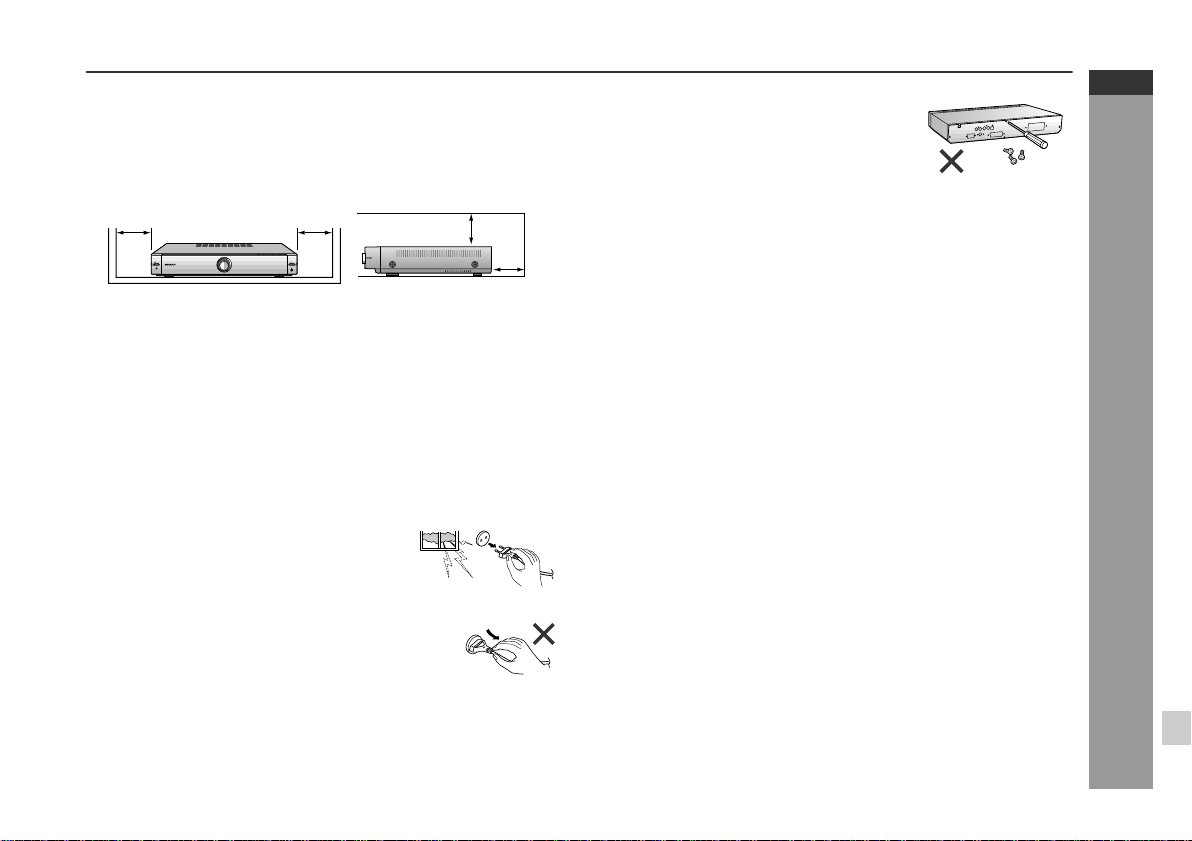
Precautions
General
Please ensure that the equipment is posi tioned in a well venti-
z
lated area and that there is at least 10 cm (4") of free space along
the sides and back. There must also be a mi nimum of 15 cm (6")
of free space on the top of the unit.
10 cm (4") 10 cm (4")
Use the unit on a firm, level surface free from vibration.
z
Keep the unit away from direct sunl ight, strong magnetic fields,
z
excessive dust, humidity and electronic/electrical equipment
(home computers, facsimiles, etc.) which generate electrical
noise.
Do not place anything on top of the unit.
z
Do not expose the unit to moisture, to temperatures higher than
z
60°C (140°F) or to extremely low temperatures.
If your system does not work proper ly, disconnec t the AC power
z
lead from the wall socket. Plug the AC power lead back in, and
then turn on your system.
In case of an electrical storm, unplug the
z
unit for safety .
Hold the AC power plug by the head when
z
removing it from the wall socket, as pulling
the lead can damage internal wires.
15 cm (6")
10 cm (4")
z
Do not remove the outer cover, as this
may result in electric shock. Refer internal service to your local SHARP service
facility.
The ventilation should not be impeded by covering the ventilation
z
openings with items, such as newspapers, t ablecloths, curtains,
etc.
No naked flame sources, such as lighted candles, should be
z
placed on the apparatus.
Attention should be drawn to the environmental aspects of bat-
z
tery disposal.
The apparatus is designed for use in moderate climate.
z
This unit should only be used within the range of 5°C - 35°C
z
(41°F - 95°F).
Warning:
The voltage used must be the same as that specified on this unit .
Using this product with a higher voltage other than that which is
specified is dangerous and may result in a fire or other type of accident causing damage. SHARP will not be held responsible for any
damage resulting from use of this unit with a voltage other than that
which is specified.
Volume control
The sound level at a given volume setting depends on speaker ef ficiency, location, and various other factors. It is advisable to avoid
exposure to high volume levels. Do not turn the volume on to full at
switch on and listen to music at moderate levels.
HT-M750H
ENGLISH
General Information
E-4
Page 16
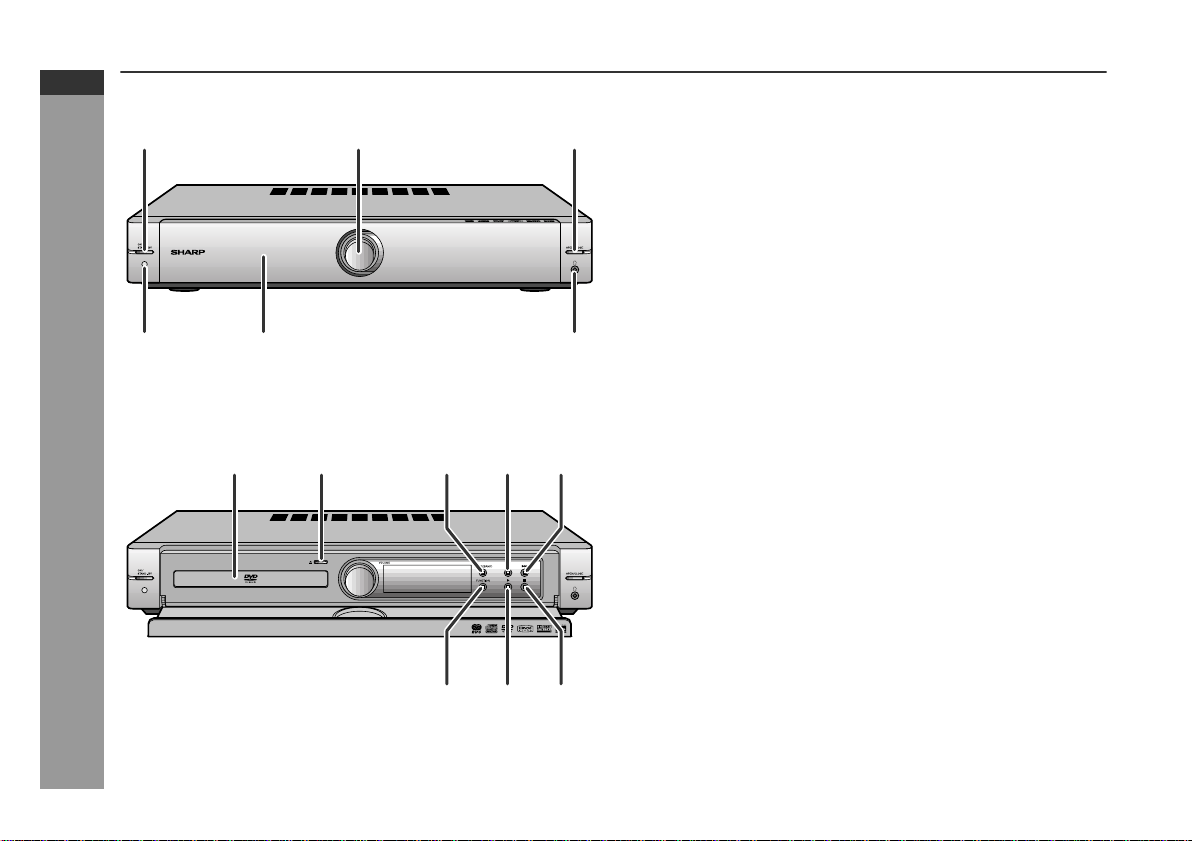
HT-M750H
ENGLISH
General Information
Controls and indicators
1 2 3
4
7 8 109 11
Front panel
1.On/Stand-by Butt on . . . . . . . . . . . . . . . . . . . . . . . . . . . . . . . 20
2.Volume Control . . . . . . . . . . . . . . . . . . . . . . . . . . . . . . . . . . . 22
3.Front Panel Open/Close Button . . . . . . . . . . . . . . . . . . . . . . 6
4.Remote Sensor . . . . . . . . . . . . . . . . . . . . . . . . . . . . . . . . . . . 21
5.Motorised Front Pa nel . . . . . . . . . . . . . . . . . . . . . . . . . . . . . . 6
6.Headphone Socket . . . . . . . . . . . . . . . . . . . . . . . . . . . . . . . . 62
65
7.Disc Compartment . . . . . . . . . . . . . . . . . . . . . . . . . . . . . . . . 2 3
8.Disc Tray Open/Close Button . . . . . . . . . . . . . . . . . . . . . . . 23
9.Tuner (Band) Button . . . . . . . . . . . . . . . . . . . . . . . . . . . . . . 42
10.Chapter (Track) Skip Down or Fast Reverse Button . . . . . 26
11.Chapter (Track) Skip Up or Fast Forward Button . . . . . . . 26
12.Function Selecto r Butto n . . . . . . . . . . . . . . . . . . . . . . . . . . 49
13.Play Button . . . . . . . . . . . . . . . . . . . . . . . . . . . . . . . . . . . . . . 24
14.Stop Button . . . . . . . . . . . . . . . . . . . . . . . . . . . . . . . . . . . 23, 24
Reference page
E-5
1312 14
Page 17
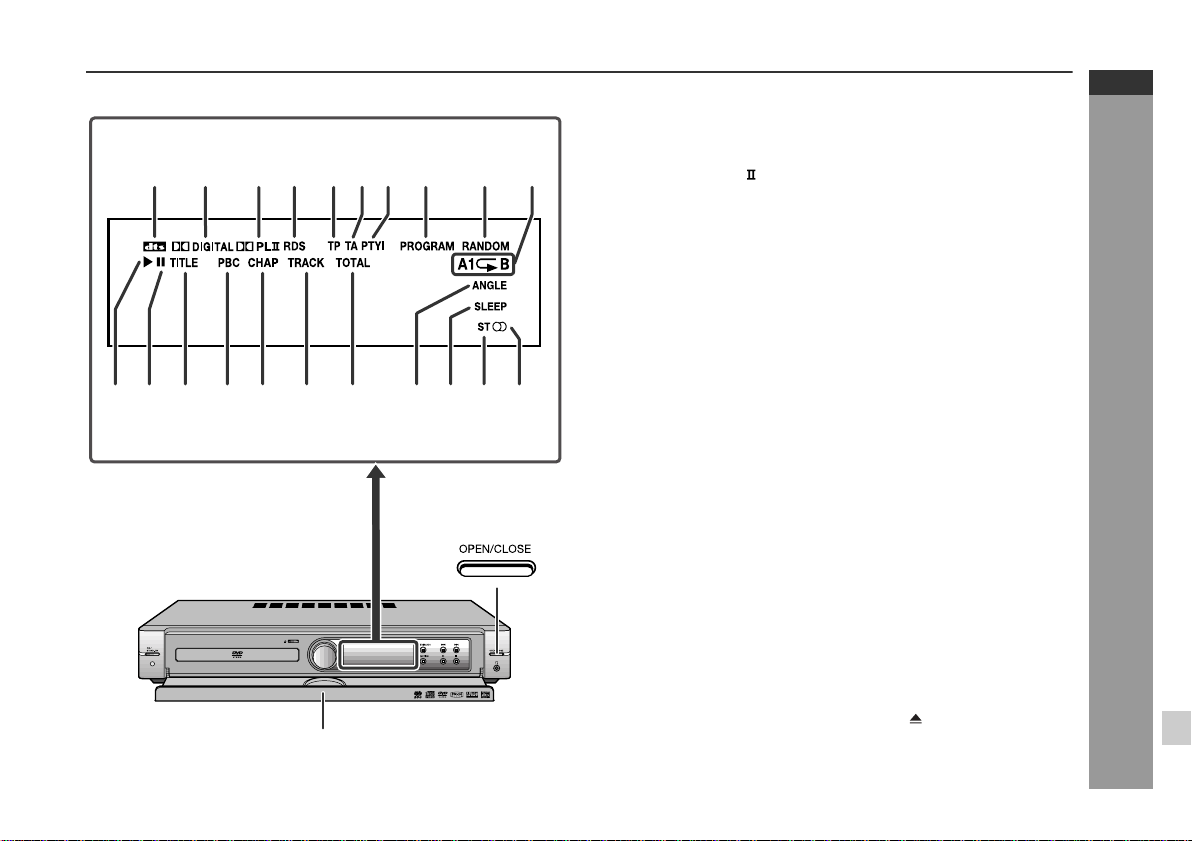
1112 3 4 5 76 108 9
16 17 20 2112
18 1913 14 15
Display
1.DTS Signal Indicator . . . . . . . . . . . . . . . . . . . . . . . . . . . . . . 49
2.Dolby Digital Signal Indicator . . . . . . . . . . . . . . . . . . . . . . . 49
3.Dolby Pro Logic Indicator . . . . . . . . . . . . . . . . . . . . . . . . 49
4.RDS Indicator . . . . . . . . . . . . . . . . . . . . . . . . . . . . . . . . . . . . 46
5.Traffic Programme Indicator . . . . . . . . . . . . . . . . . . . . . . . . 44
6.Traffic Announcement Indicator . . . . . . . . . . . . . . . . . . . . . 44
7.Dynamic PTY Indicator . . . . . . . . . . . . . . . . . . . . . . . . . . . . 44
8.Programme Indicator . . . . . . . . . . . . . . . . . . . . . . . . . . . 33, 43
9.Random Play Indicator . . . . . . . . . . . . . . . . . . . . . . . . . . . . 37
10.Repeat/One Track Repeat/A - B Repeat Indicators . . . 34, 35
11.Play Indicator . . . . . . . . . . . . . . . . . . . . . . . . . . . . . . . . . . . . 24
12.Pause Indicator . . . . . . . . . . . . . . . . . . . . . . . . . . . . . . . . . . 24
13.Title Indicator . . . . . . . . . . . . . . . . . . . . . . . . . . . . . . . . . . . . 35
14.Video CD Playback Control Indicator . . . . . . . . . . . . . . . . 39
15.Chapter Indicator . . . . . . . . . . . . . . . . . . . . . . . . . . . . . . . . . 35
16.Track Indicator . . . . . . . . . . . . . . . . . . . . . . . . . . . . . . . . . . . 35
17.Total Indicator . . . . . . . . . . . . . . . . . . . . . . . . . . . . . . . . . . . 35
18.Angle Indicator . . . . . . . . . . . . . . . . . . . . . . . . . . . . . . . . . . . 32
19.Sleep Indicator . . . . . . . . . . . . . . . . . . . . . . . . . . . . . . . . . . . 60
20.FM Stereo Mode Indicator . . . . . . . . . . . . . . . . . . . . . . . . . . 42
21.FM Stereo Receiving Indicator . . . . . . . . . . . . . . . . . . . . . . 42
Opening the front panel
Opening:
Press the OPEN/CLOSE button to open the front panel.
Closing:
With the panel open, press the OPEN/CLOSE button.
Reference page
HT-M750H
ENGLISH
General Information
Front panel
Notes:
Do not force the front panel open by hand. Damage may result.
z
When you press the DISC OPEN/CLOSE button on the remote
z
control, the front panel and the disc tray open.
E-6
Page 18
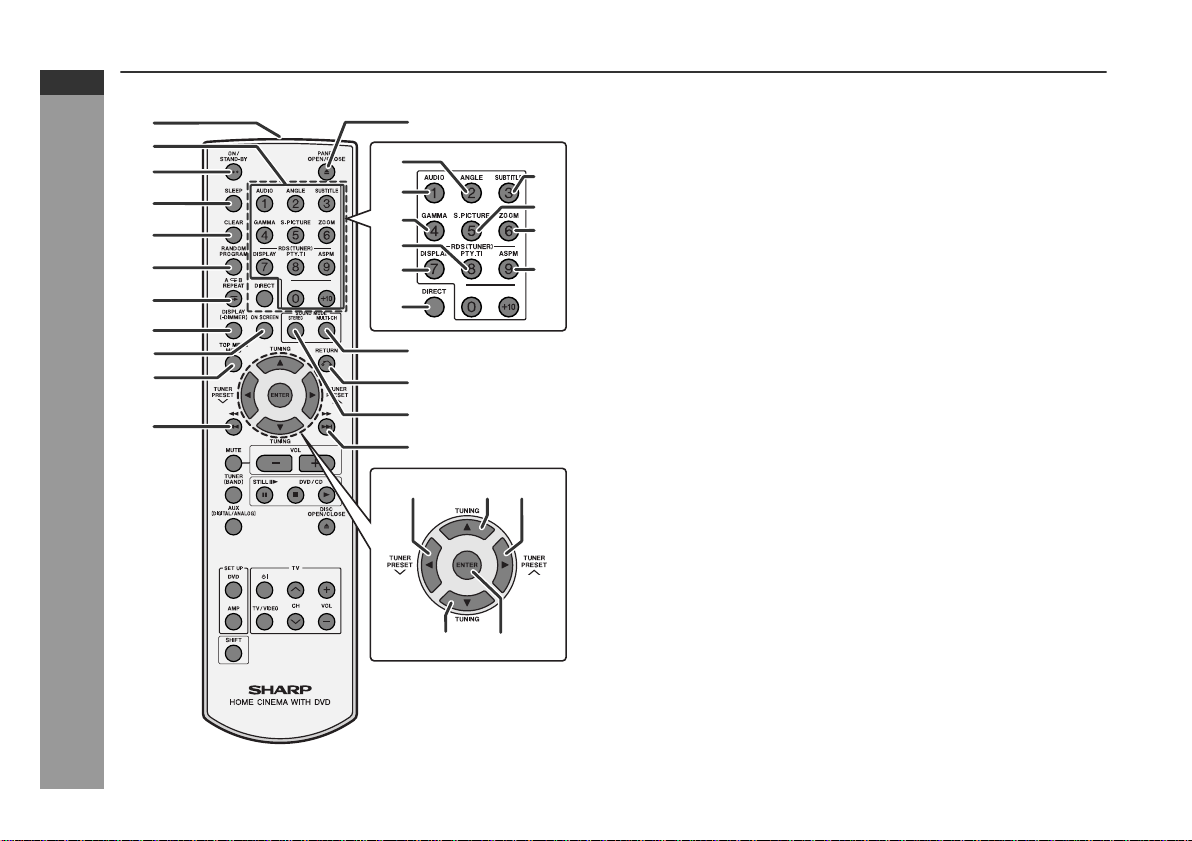
HT-M750H
ENGLISH
General Information
Controls and indicators (continued)
1
2
3
4
5
6
7
8
9
10
11
17
18
19
20
21
22
12
13
14
15
16
30 31
23
24
25
26
29
2827
Remote control
1.Remote Control Transmitter . . . . . . . . . . . . . . . . . . . . . . . . 21
2.Direct Number Butto ns . . . . . . . . . . . . . . . . . . . . . . . . . . . . 2 7
3.On/Stand-by Butt on . . . . . . . . . . . . . . . . . . . . . . . . . . . . . . . 21
4.Sleep Button . . . . . . . . . . . . . . . . . . . . . . . . . . . . . . . . . . . . . 60
5.Clear Button . . . . . . . . . . . . . . . . . . . . . . . . . . . . . . . . . . . . . 33
6.Random or Programme Button . . . . . . . . . . . . . . . . . . . 33, 37
7.A - B Repeat or Repeat Button . . . . . . . . . . . . . . . . . . . 34, 35
8.Unit Display Select or Dimmer B u t t on . . . . . . . . . . . . . 22, 35
9.On Screen Display On/Off Bu t t on . . . . . . . . . . . . . . . . . . . . 36
10.Top Menu or Menu Button . . . . . . . . . . . . . . . . . . . . . . . . . . 31
11.Chapter (Track) Skip Down or Fast Reverse Button . . . . . 26
12.Front Panel Open/Close Button . . . . . . . . . . . . . . . . . . . . . 23
13.Multi Channel Se le c t Button . . . . . . . . . . . . . . . . . . . . . . . . 51
14.Return Button . . . . . . . . . . . . . . . . . . . . . . . . . . . . . . . . . 52, 55
15.Stereo (2 channel) Select Button . . . . . . . . . . . . . . . . . . . . 50
16.Chapter (Track) Skip Up or Fast Forward Button . . . . . . . 26
17.Angle Button . . . . . . . . . . . . . . . . . . . . . . . . . . . . . . . . . . . . . 32
18.DVD Audio Language Select or
CD Audio Output Select Button . . . . . . . . . . . . . . . . . . . . . 29
19.Gamma Button . . . . . . . . . . . . . . . . . . . . . . . . . . . . . . . . . . . 29
20. RDS Programme Type/
Traffic Infor m a ti on Se a rc h Button . . . . . . . . . . . . . . . . . . . 48
21.RDS Display Mode Select Button . . . . . . . . . . . . . . . . . . . . 44
22.Direct Button . . . . . . . . . . . . . . . . . . . . . . . . . . . . . . . . . . . . . 27
23.Subtitle Button . . . . . . . . . . . . . . . . . . . . . . . . . . . . . . . . . . . 28
24.Super Picture Bu tton . . . . . . . . . . . . . . . . . . . . . . . . . . . . . . 30
25.Zoom Button . . . . . . . . . . . . . . . . . . . . . . . . . . . . . . . . . . . . . 32
26.RDS ASPM (Auto Station Programme Memory) Button . . 46
27.Tuner Preset Down or Cursor Button . . . . . . . . . . . . . . 32, 43
28.Tuning Up or Cursor Button . . . . . . . . . . . . . . . . . . . . . 32, 42
29.Tuner Preset Up or Cursor Button . . . . . . . . . . . . . . . . 32, 43
30.Tuning Down or Cursor Button . . . . . . . . . . . . . . . . . . . 32, 42
31.Enter Button . . . . . . . . . . . . . . . . . . . . . . . . . . . . . . . . . . . . . 27
Reference page
E-7
Page 19
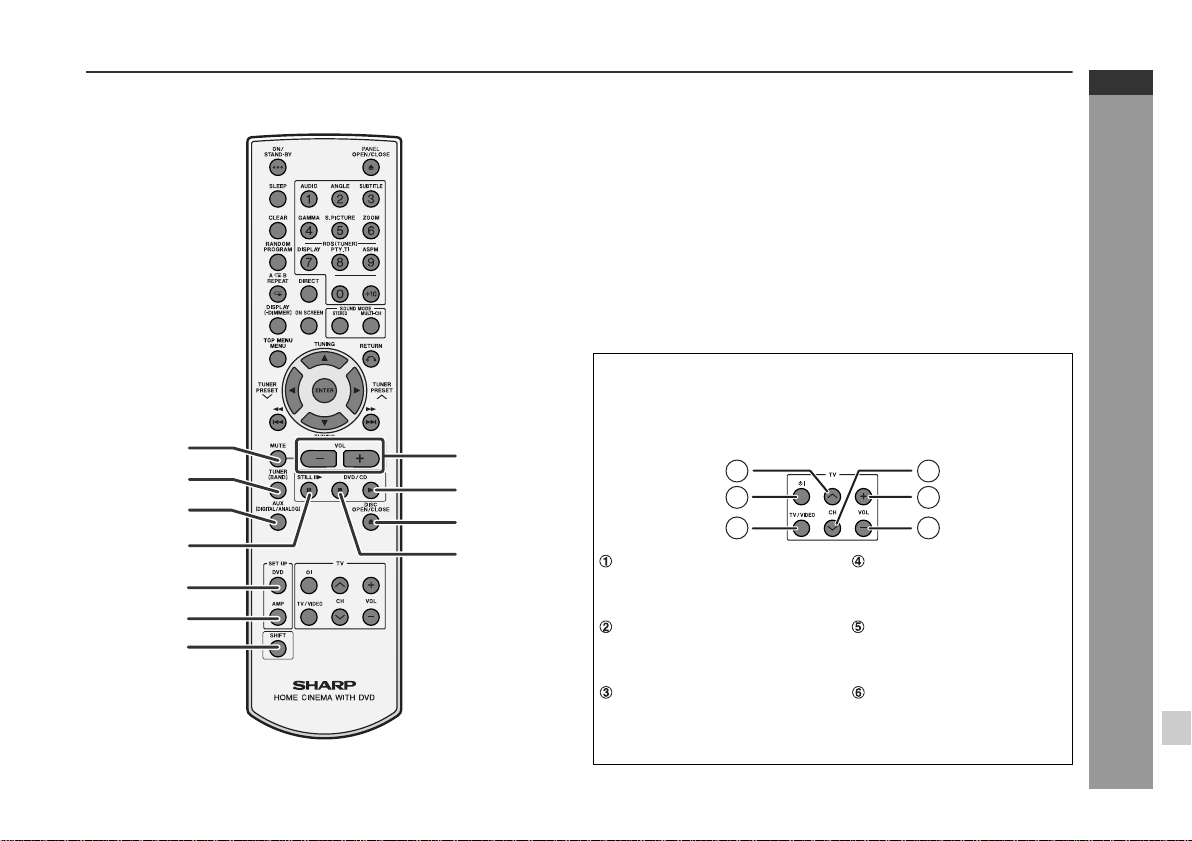
Remote control
1.Mute Button . . . . . . . . . . . . . . . . . . . . . . . . . . . . . . . . . . . . . 22
2.Tuner (Band) Button . . . . . . . . . . . . . . . . . . . . . . . . . . . . . . 42
3.Auxiliary Button . . . . . . . . . . . . . . . . . . . . . . . . . . . . . . . . . . 61
4.Frame Advance or Pause Button . . . . . . . . . . . . . . . . . 24, 31
5.DVD Initial Setting Button . . . . . . . . . . . . . . . . . . . . . . . . . . 55
6.Amplifier Initial Setting Button . . . . . . . . . . . . . . . . . . . . . . 53
7.Shift Button . . . . . . . . . . . . . . . . . . . . . . . . . . . . . . . . . . . . . 28
8.Volume Up and Down Buttons . . . . . . . . . . . . . . . . . . . . . . 22
9.Play Button . . . . . . . . . . . . . . . . . . . . . . . . . . . . . . . . . . . . . . 24
10.Disc Tray Open/Close Button . . . . . . . . . . . . . . . . . . . . . . . 23
11.Stop Button . . . . . . . . . . . . . . . . . . . . . . . . . . . . . . . . . . 23, 24
TV Operation Buttons
You can operate some functions of SHARP' TVs with the remote
control of this system.
However, some models cannot be operated.
1
2
3
4
5
6
7
8
9
10
11
1
2
3
TV Channel Up Button TV Channel Down Button
Switches the TV channel
up.
TV On/Stand-by Button TV Volume Up Button
Sets the TV power to "ON"
or "STAND-BY".
TV/VCR Input Sele ct B u t ton
Switches the input to TV or
VCR.
Switches the TV channel
down.
Turns up the TV volume.
TV Volume Down Bu tton
Turns down the TV volume.
Reference page
4
5
6
HT-M750H
ENGLISH
General Information
E-8
Page 20
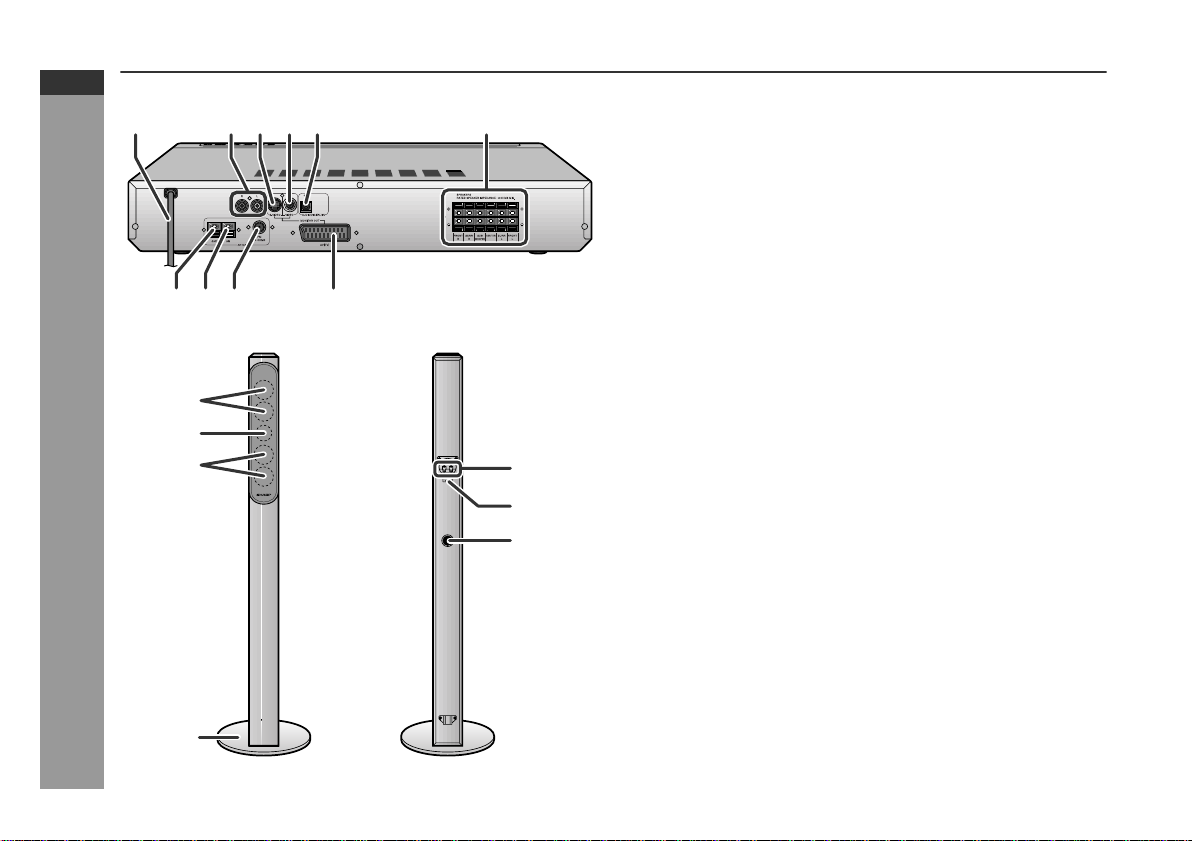
HT-M750H
ENGLISH
General Information
Controls and indicators (continued)
1 2
789 10
1
2
1
3 5 64
4
5
6
Rear panel
1.AC Power Lead . . . . . . . . . . . . . . . . . . . . . . . . . . . . . . . . . . . 20
2.Auxiliary (Audio Signal) Input Sockets. . . . . . . . . . . . . . . . 61
3.S-video Output Socket . . . . . . . . . . . . . . . . . . . . . . . . . . . . . 19
4.Video Output Socket . . . . . . . . . . . . . . . . . . . . . . . . . . . . . . 20
5.Optical Digital Audio Input Socket . . . . . . . . . . . . . . . . . . . 62
6.Speaker Terminals . . . . . . . . . . . . . . . . . . . . . . . . . . . . . 16, 18
7.Aerial Earth Terminal . . . . . . . . . . . . . . . . . . . . . . . . . . . 16, 17
8.AM Aerial Terminal . . . . . . . . . . . . . . . . . . . . . . . . . . . . . 16, 17
9.FM 75 Ohm Aerial Socket . . . . . . . . . . . . . . . . . . . . . . . 16, 17
10.SCART Output Socket . . . . . . . . . . . . . . . . . . . . . . . . . . . . . 19
Front speakers
1.Woofers
2.Tweeter
3.Front Speaker Base . . . . . . . . . . . . . . . . . . . . . . . . . . . . . . . 15
4.Speaker Terminals . . . . . . . . . . . . . . . . . . . . . . . . . . . . . 16, 18
5.Colour Label
White ... Left Front Speaker
Red ... Right Front Speake r
6.Bass Reflex Duct
Note:
To mount the front speaker base, see page 15.
Reference page
Reference page
E-9
3
Page 21
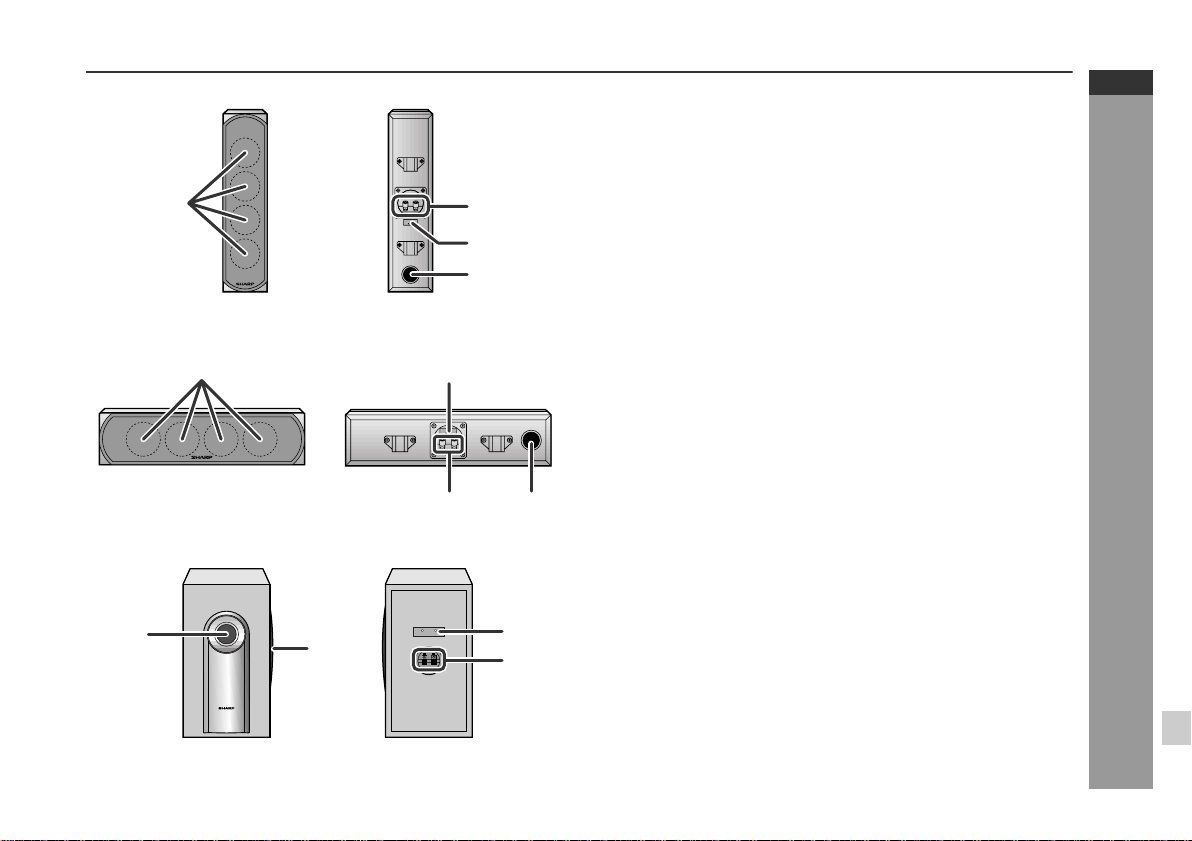
Surround speakers
1.Woofers
2.Speaker Terminals . . . . . . . . . . . . . . . . . . . . . . . . . . . . . 16, 18
3.Colour Label
1
2
3
4
1
1
2
2
3
4
3
4
Blue ... Left Surround Speaker
Grey ... Right Surround Speaker
4.Bass Reflex Duct
Centre speaker
1.Woofers
2.Colour Label: Green
3.Speaker Terminals . . . . . . . . . . . . . . . . . . . . . . . . . . . . . 16, 18
4.Bass Reflex Duct
Subwoofer
1.Bass Reflex Duct
2.Woofer
3.Colour Label: Purple
4.Speaker Terminals . . . . . . . . . . . . . . . . . . . . . . . . . . . . . 16, 18
Reference page
Reference page
Reference page
HT-M750H
ENGLISH
General Information
E-10
Page 22

HT-M750H
ENGLISH
Description of discs
Types of playable discs
The unit can play back discs bearing any of the following marks:
DVD
DVD-Video Disc DVD-R DVD-RW DVD+R DVD+RW
CD
Audio CD Audio CD-R Audio CD-RW
E-11
4.7
Recorded in the video mode (*1) (*2)
(*1) Some discs may not play properly due to the status of the
equipment used for recording, characteristics of the discs,
scratches, dirt, or dirty optical pickup lens.
(*2) DVD-RW discs recorded in VR mode (Video Recording format)
cannot be played back.
Some DVD may not function as described in the manual. See
the disc jacket for restrictions.
Video CD
Super video CD Video CD
Recorded in the video
mode (*1)
General Information
Or CDV (*1) CD-R/RW recorded in MP3/WMA/JPEG/
(*1) Only the audio on the CDV can be played.
(*2) Some discs may not play properly due to the status of the
equipment used for recording, characteristics of the discs,
scratches, dirt, or dirty optical pickup lens.
For unplayable discs, see page 13.
z
Icons used in this operation manual
Some functions may not be available depending on discs. The following icons indicate the discs that can be used in the section.
... Indicates DVDs.
... Indicates super video CDs.
... Indicates video CDs.
... Indicates audio CDs.
... Indicates CD-R/RW with MP3 recording.
... Indicates CD-R/RW with WMA recording.
... Indicates CD-R/RW with JPEG recording.
... Indicates CD-R/RW with DivX recording.
Some operations may not be performed depending on discs
z
even if they are described in this manual.
During operation, " " may be displayed on the screen. This
z
means that the operations described in this manual are prohibited by the disc.
DivX format (*2)
Page 23
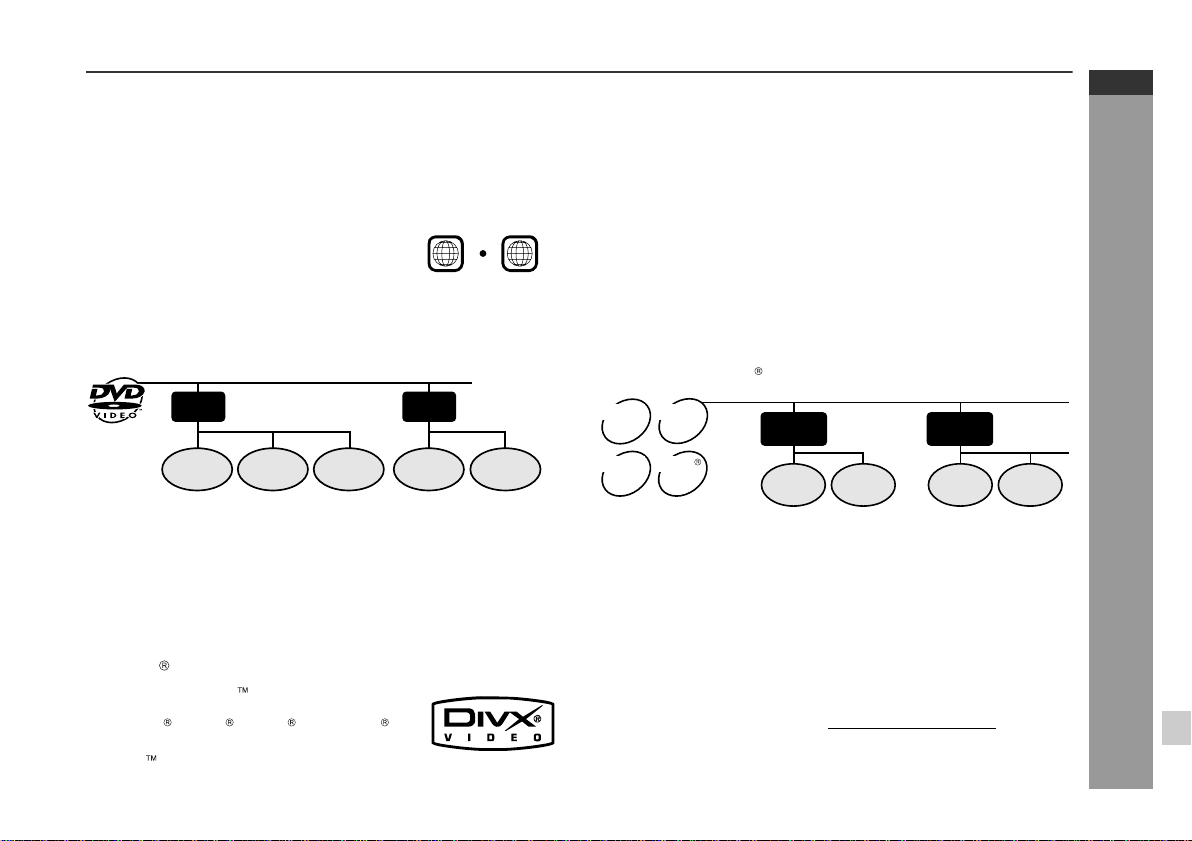
DVD-Video
A popular type of DVD disc of the same size as a CD, mainly containing video images.
Region number
DVD discs are programmed with region
numbers indicating countries in which
they can be played. This system can
play discs with region number "2" or
"ALL".
Title and chapter
DVD-Video discs are divided into "title s" and "chapters". If the dis c
has more than one movie on it, each movie is a separate "title".
"Chapters" are subdivisions of titles.
Region number
(playable area number)
2
ALL
HT-M750H
ENGLISH
MP3/WMA/JPEG format on CD-R/CD-RW
An MP3 file is audio data compr essed i n the MPE G 1 audi o layer 3
format. MP3 files have the extension ".mp3". (Files with the ext ension ".mp3" may not play, or noise may occur during playback if not
recorded in the MP3 format.)
WMA is an audio file format developed by Microsoft with the ".wma"
extension. This type of audio file is rec orded through Microsoft Windows operating system.
A JPEG file is still image data compressed in the JPEG (Joint Photographic Experts Group) format. JPEG files have the extension
".jpg".
Folder and file
MP3/WMA/JPEG/DivX discs consist of "folders" and "files".
Title 1 Title 2
Chapter 1
Chapter 2 Chapter 3 Chapter 1 Chapter 2
DVD-R/DVD-RW/DVD+R/DVD+RW
You can play DVD-R/DVD-RW/DVD+R/DVD+RW discs recorded
z
in the video mode.
Before playing DVD-R/DVD-RW/DVD+R/DVD+RW discs with
z
this unit, finalize them with the equipment used for recording.
DivX file
Official DivX Certified product
Plays DivX 5, DivX 4, DivX 3, and DivX
VOD video content (in compliance with DivX
Certified technical requirements).
WMA
MP3
disc
disc
JPEG
DivX
disc
disc
NOTE
Supply of this product does not convey a licens e nor imply any right
to distribute content created with this product in revenue-generating
broadcast systems (terrestrial, satellite, cable and/or other distribution channels), revenue-generating streaming applications (via
Internet, intranets and/or other networks), other revenue-generating
content distribution systems (pay-audi o or audio-on-demand applications and the like) or on revenue-generating physical media (compact discs, digital versatile discs, s emiconductor chi ps, hard dri ves,
memory cards and the like). An independent license for such use is
required. For details, please visit http://mp3licensing.com
MPEG Layer-3 audio coding technology licensed from Fraunhofer
IIS and Thomson.
Folder 1
File 1
Folder 2
File 2 File 1
File 2
.
General Information
E-12
Page 24
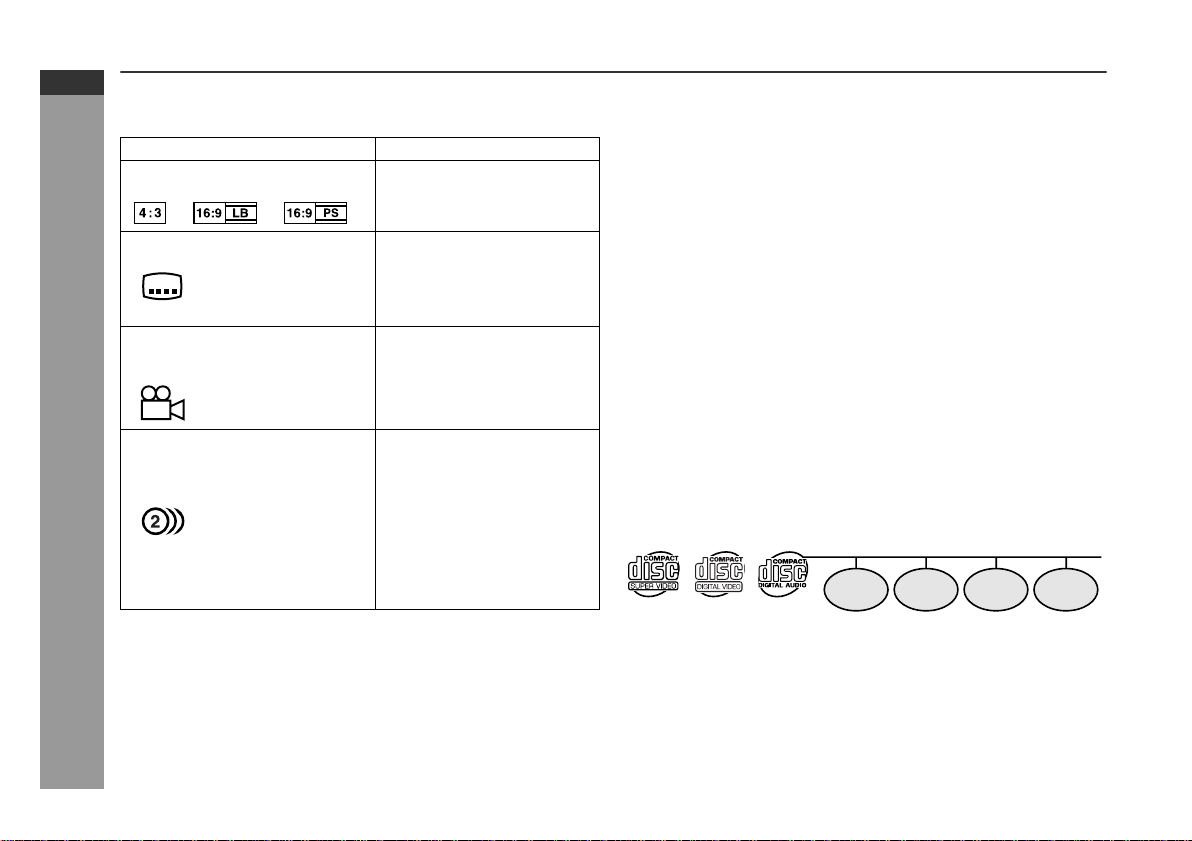
HT-M750H
ENGLISH
General Information
Description of discs (continued)
Icons used on DVD discs
Check the icons of the DVD jacket before playing your discs.
Display Description
Format recorded on the DVD Select a type according to the
Type of subtitles recorded Recorded subtitle languages.
Example: You can select a subtitle lan-
2
1. English
2. German
Number of camera angles Number of angles recorded on
2
Number of audio tracks and audio recording systems
Example:
1: Original <English>
(Dolby Digital 5.1 Surround)
2. German (Dolby Digital 2 ch)
connected TV type.
guage.
the DVD.
You can view scenes from dif-
ferent angles.
The number of audio tracks
and audio recording systems
are indicated.
You can change the audio
z
language.
Audio and recording sys-
z
tem vary depending on the
DVD. Check them in the
DVD's manual.
Discs that cannot be played
DVDs without the region num-
z
ber "2" or "ALL".
DVDs with SECAM system
z
DVDs with MPEG sound
z
DVD-ROM
z
DVD-RAM
z
Notes:
The discs above cannot be played at all, or no sound is heard
z
although images appear on the screen or vice versa.
Faulty playback may damage the speakers and can have an
z
adverse effect on your hearing when played at high volume settings.
You cannot play illegally produced discs.
z
A disc with scratches or fingerprints may not play properly. Refer
z
to "Care of discs" (page 66) and clean the disc.
DVD-Audio
z
CDG
z
Photo CD
z
CD-ROM
z
SACD
z
Discs recorded in special for-
z
mats, etc.
Super video CD/video CD/audio CD
Track
Super video CD, video CD and audio CD are composed of "tracks".
Tracks are equivalent to songs on a CD.
Track 1 Track 2 Track 3 Track 4
E-13
Page 25

System installation
Installation image:
Front
speaker
(left)
Surround
speaker
(left)
Subwoofer
Centre
speaker
Unit
Front
speaker
(right)
Surround
speaker
(right)
Placi ng the sp eak er syste m
The best surround effect will be achieved by placing each
speaker at the same distance from the listening position.
It is recommended to arrange the speakers as shown below.
Centre
Front speaker (left)
Subwoofer
Surround
speaker (left)
speaker
Front speaker (right)
Default setting:
2 m (6 feet)
Surround
speaker (right)
HT-M750H
ENGLISH
Magnetically shielded speakers
The front and centre speakers may be placed beside or near the TV
as they are magnetically shielded. However, colour variation may
occur, depending on the type of the TV.
If colour variation occurs...
Turn off the TV (from the power switch).
After 15 - 30 minutes, turn the TV on again.
If the colour variation is still present...
Move the speakers further away from the TV.
Refer to the user's manual of the TV for details.
Note:
The surround speakers and subwoofer are not magnetically
shielded.
Notes:
The default distance is set to 2 m (6 feet). If speakers cannot be
z
placed at equal distances, refer to "Speaker delay setti ng" (see
page 53).
Place the TV halfway between the front speakers.
z
It is recommended that the centre speaker be placed near the
z
television.
Place the surround speakers at a position just above the height of
z
your ears.
You can place the subwoofer anywhere you like. As it vibrates
z
whilst reproducing bass, place it on a stable, sturdy surface.
Same distance
Front speaker
(left)
Centre speaker
Front speaker
(right)
Preparation for Use
E-14
Page 26

HT-M750H
ENGLISH
Preparation for Use
Speaker preparation
Mounting the base to the front speakers
Mount the base to the front speakers with 3 mounting screws.
Place the front speaker with
the net facing up.
Front speaker base
Base mounting screw
Notes:
Do not push or bend the speaker net.
z
Place the front speaker on a flat surface, on a sof t cloth to avoid
z
damages. Tighten the screws securely.
Fall prevention
The front speakers may fa ll, causing damage or injury. It is r ecommended to fix them with commercially available fall-prevention wires.
Bracket (commercially available)
Screw
(commercially
available)
Fall-prevention wire
(commercially available)
Note:
The wall should support at least 20.0 kg (44.0 lbs.). In case of doubt,
contact a construction agent or other services.
Bracket
(commercially available)
Screw
(commercially
available)
Non-slip sheet for speakers
Attach the sheets to the bottom of the speaker to preve nt it from
sliding.
Surround speaker
Centre speaker
E-15
Non-slip sheet for speakers Non-slip sheet for speakers
Page 27

System connections
Make sure to unplug the AC power lead before making any
connections.
Aerial connection
(see page 17)
HT-M750H
ENGLISH
TV connection
(see pages 19, 20)
AM loop aerial
FM aerial
Connecting the
AC power lead
(see page 20)
Front speaker (right)
Red
speaker (right)
Purple
Grey
Red White
Speaker connection
Green
(see page 18)
Centre speaker
Surround
Green
Subwoofer
Purple
Blue
Surround
speaker (left)
Front speaker (left)
Preparation for Use
White
BlueGrey
E-16
Page 28

HT-M750H
ENGLISH
System connections (continued)
Aerial connection
Supplied FM aerial:
Connect the FM aerial wire to the FM 75 OHMS socket and position
the FM aerial wire in the direction where the strongest signal can be
received.
Supplied AM loop aer i a l:
Connect the AM loop aerial wire to the AM and GND terminals.
Position the AM loop aerial for opti mum reception. Place the AM
loop aerial on a shelf, etc., or attach it to a stand or a wall with
screws (not supplied).
Note:
Placing the aerial on the unit or near the AC power lead may cause
noise pickup. Place the aerial away from the unit for better reception.
Installing the AM loop aerial:
< Assembling > < Attaching to the wall >
Wall Screws (not supplied)
External FM or AM aerial:
Use an external FM or AM aerial if you require better reception.
Consult your dealer.
When using an external AM aerial, be sur e to keep the wire of the
AM loop aerial connected.
E-17
Preparation for Use
AM loop aerial
FM aerial
AM loop aerial
External
FM aerial
Earth wire
External AM aerial
15 m (49 feet)
7.5 m
(25 feet)
Earth rod
Page 29

Speaker connection
Make sure to leave the AC power lead disconnected when connecting the speakers.
To prevent accidental short circuits between and terminals,
connect the speaker wires to the speakers first and then to the
unit.
When connecting speakers, match the colours of the back
label, tube for the speaker wire, and speaker terminal of the
unit.
Caution:
The supplied speakers are exclusively for the HT-M750H. Do
z
not connect them to other equipment, and do not connect
other speakers to the HT-M750H. It may cause malfunction.
Do not mistake the an d , and right and left term inals of the
z
speaker leads. (The right speaker is placed on the right when you
face the unit.)
Do not stand or sit on the speakers. You may be injured.
z
Do not allow any objects to fall into or to be placed in the bass
z
reflex ducts.
Do not short-circuit the speaker wire. If it
z
happens with the power on, the protection
circuit is activated and the unit enters the
stand-by mode. In this case, check that
the speaker wire is connected correctly
before turning on the power again.
To remove speaker grilles (except for the subwoofer):
Make sure nothing comes into contact with the
speaker diaphragm when you remove the speaker
grilles.
1 Route the speaker wires through the holder.
Example: To connect the right front speaker.
Holder
2 Connect the wires to the speakers.
1
Loosen the screws.
2
Insert the wires and tighten the screws.
Red
Tube (red)
Label (red)
Black
3 Connect the other end to the
main unit.
Speaker terminal
(red)
Tube (red)
Red
Black
HT-M750H
ENGLISH
Preparation for Use
E-18
Page 30

HT-M750H
ENGLISH
System connections (continued)
TV connection
Three types of sockets [AV (TV), S-VIDEO and VIDEO] are available for connection of a TV and the main unit. Connect according to
your TV.
Connecting to a TV with SCART socket:
You can enjoy DVD images by connecting your TV and the main
unit with the supplied SCART cable.
Set the video output mode to "SCART" (default setting). For the
procedure, refer to "Changing the initial setting of DVD" on pages
55, 56.
Connecting to a TV with an S-video input socket:
If your TV is equipped with an S-video input socket, you can enjoy
higher quality images by connecti ng it with an S-video cable (not
supplied).
Set the video output mode to "S-Video". For the procedure, refer to
"Changing the initial setting of DVD" on pages 55, 56.
To S-video
output socket
Video signal
E-19
Preparation for Use
To SCART
[AV (TV)]
output socket
TV
Video/audio signal
SCART cable (supplied)
To SCART input
socket
S-video cable
(commercially available)
TV
To S-video
input socket
Note:
When the video and S-video cables are both connected, the images
from the S-video input socket appears on your TV.
Page 31

Connecting to a TV with a video input socket:
If your TV is equipped only with a video input socket (without
SCART), connect a video cable (not supplied) to enjoy images.
Set the video output mode to "S-Video". For the procedure, refer to
"Changing the initial setting of DVD" on pages 55, 56.
To video
output socket
TV
Video signal
Video cable
(commercially available)
To video
input socket
HT-M750H
ENGLISH
Connecting the AC power lead
After checking all the connections have been made correctly, plug
the AC power lead of this unit into the wall socket.
Wall socket
(AC 230 V, 50 Hz)
Note:
Unplug the AC power lead from the wall socket if the unit wi ll not be
in use for a prolonged period of time.
To turn the power on
Preparation for Use
Notes:
Change the TV input in accordance with the connected socket.
z
Do not connect other equipment (VCR, etc.) between the TV and
z
the main unit. Images may be distorted.
Refer to the operation manual of the equipment to be connected.
z
Insert the plugs fully to avoid fuzzy pictures or noise.
z
Press the ON/STAND-BY button.
If the power does not turn on, check if the AC power lead is plugged
in properly.
To set the unit to stand-by mode:
Press the ON/STAND-BY button again.
E-20
Page 32

HT-M750H
ENGLISH
Preparation for Use
Remote control
Battery in stalla ti on
Use 2 "AAA" size batteries (UM-4, R03, HP-16 or similar).
1 Remove the battery cover.
2 Insert the batteries according to the direction indicated in
the battery compartment.
When inserting or removing the batteries, push them toward the
battery terminals.
3 Replace the cover.
Precautions for battery use:
Replace all old batteries with new ones at the same time.
z
Do not mix old and new batteries.
z
Remove the batteries if the unit is not to be used for long peri ods
z
of time. This will prevent potential damage due to battery leakage.
Notes concerning use:
Replace the batteries if the operating distance is reduced or if the
z
operation becomes erratic.
Periodically clean the transmitte r on the remote control and the
z
sensor on the unit with a soft cloth.
Exposing the sensor on the unit to strong light may i nterfere wit h
z
operation. Change the lighting or the direction of the unit if this
occurs.
Keep the remote control away from moisture, heat, shoc k, and
z
vibrations.
Test of the remote control
Check the remote control after checking all the connections.
Point the remote control directly at the remote sensor on the unit.
The remote control can be used within the range shown below:
Press the ON/STAND-BY button. Does the power turn on? Now,
you can enjoy music.
Remote sensor
0.2 m - 6 m
(8" - 20')
E-21
Caution:
Do not use rechargeable batteries (nickel-cadmium battery, etc.).
z
Installing the batteries inc orrectly may caus e the uni t t o malfunc-
z
tion.
Battery removal:
Remove the battery cover. Push each battery toward the batt ery
terminal and take them out.
Page 33

General control
Volume control
Main unit operation:
When the VOLUME control is turned
clockwise, the volume will increase.
When it is turned anti-clockwise, the
volume will decrease.
Remote control operation:
Press the VOL (+ or -) button to increase or decrease the volume.
0 1 10
......
39 40 (MAXIMUM)
Muting
The volume is muted temporarily
when pressing the MUTE button.
Press again to restore the vol-
z
ume.
The mute status is cancelled
z
when you adjust the volume.
To change the display brightness (2 levels)
Hold the DISPLAY/(-DIMMER) button down for 3 seconds or more.
Each time you press, brightness changes.
Dimmed
(*)
Brightened
HT-M750H
ENGLISH
Preparation for Use
(*) After approx. 5 seconds of DVD playback, the display dims and
the original brightness returns when you stop playback. The
brightness remains unchanged during playback of other media.
E-22
Page 34

HT-M750H
ENGLISH
Playing a dis c
Turn on the TV, and switch the input to the "VIDEO 1" or "VIDEO 2",
etc. accordingly.
1
Press the ON/STAND-BY button to turn the power on.
2
Press the button to set the input to "DVD".
3
Press the OPEN/CLOSE (PANEL OPEN/CLOSE ) button
to open the front panel.
4
Press the (DISC OPEN/CLOSE ) button to open the disc
tray.
5
Place the disc on the disc tray, label side up.
No Disc
DVD
VideoCD
CD
Audio Visual
Entertainment
E-23
12 cm (5")
8 cm (3")
DVD Operation
Be sure to place 8 cm (3") discs in the middle of the disc positions.
6
Press the (DISC OPEN/CLOSE ) button to close the disc
tray.
Some discs play automatically.
Page 35

7
If playback does not start, press the (DVD/CD ) button.
To remove the disc:
Press the (DISC OPEN/CLOSE ) button.
HT-M750H
ENGLISH
Play indicator
The sound mode in use appears during DVD playback.
Playing time
When the menu appears on the TV screen:
On DVD, select an item by using the cursor ( , , or ) button
and press the ENTER button.
On super video CD or video CD, select an item by using the direct number buttons.
To interrupt playback:
Press the STILL button on the remote control.
To resume playback from the same point, press
the DVD/CD button.
To stop playback:
DVD:
Press the button twice.
SVCD/VCD/CD/MP3/WMA/JPEG/DivX :
Press the button.
Caution:
Do not place two discs in one disc tray.
z
Do not play discs with special shapes (heart or octagon s haped)
z
as it may cause malfunctions.
Do not push the disc tray whilst it is moving.
z
If the power fails whilst the tray is open, wait until the power is
z
restored.
If a disc is damaged, dirty, or loaded upside down, the disc will
z
skip or not play.
Subjecting the unit to shock or vibration may cause mistracking.
z
If TV or radio interference occurs during disc operation, move the
z
unit away from it.
DVD Operation
E-24
Page 36

HT-M750H
ENGLISH
DVD Operation
Playing a disc (continued)
Notes:
When you turn on the power or switch t he input to "DVD" i nitiali-
z
sation starts and operation is not possible for a few seconds.
Stop positions may be recorded on some discs. When you play
z
such a disc, playback stops there.
During an operation, " " may appear indicating that the opera-
z
tion is disabled by the disc.
Some DVD may not function as described in the manual. See the
z
disc jacket for restrictions.
Some CD-R/CD-RW may not play properly due to the stat us of
z
the disc or equipment used for record ing. Change the recording
speed or disc. For more details, see the manual for the equipment.
Sound may skip at high volume depending on the disc. In this
z
case, turn down the volume.
Caution:
A disc does not play if damaged, dirty or loaded upside down.
z
Make sure to remove the disc before transporting the unit. Other-
z
wise the disc inside may cause malfunction.
When attempting to play discs with scr atches or of a different
z
region number, or unplayable or restricted (*1) discs, an error
message will appear on the TV display and the disc will not play.
(*1)Viewing is prohibited on some DVDs according to the audi-
ence age.
To resume playback after stopping (resume
play)
You can resume playback from the point playback is stopped.
1
Whilst the disc is playing, press
the button.
The system stores the point you stopped.
2
To restart play, press the
(DVD/CD ) button.
Playback resumes from the point you left off.
To cancel resume play:
Press the button again.
Notes:
The resume play feature is disabled on some discs.
z
Depending on the disc, playback may resume slight ly before the
z
position where it was stopped.
Pre-Stop
Play
Stop
E-25
Page 37

Basic operation
Fast forward/Fast reverse (search)
You can search the desired point as you play the disc.
1
Whilst a disc is playing, hold
down the or button for 2
seconds or more.
The scanning speed will change as follows at each press of the
button.
The speed changes as follows on DVD/super video CD/video
CD/audio CD/DivX disc:
Fast Forward 2x
HT-M750H
ENGLISH
To locate the beginning of a chapter/track
(skip)
You can skip the current chapter (track) to the next or previous.
Whilst a disc is playing, press the
or button.
Press the button to skip to the next
chapter (track).
On DVD/Super Video CD/Video CD/Audi o C D:
Press the button to skip to the beginning of the current
chapter (track). Press the button again to skip to the beginning of the previous chapter (track).
On MP3/WMA/JPEG/DivX discs:
Press the button to skip to the beginning of the previous
track (not the current one).
Notes:
Some discs do not display the chapter (track) and the skip f ea-
z
ture is disabled.
On a DVD, you cannot skip across titles.
z
When operating super video CD or video CD with the P.B.C.
z
function, set the P.B.C. to off (see page 39).
Next
Fast Reverse 2x
Fast Reverse 8x
Fast Reverse 30x
Play
The disc is forwarded by the button and reversed by the
z
button.
The speed cannot be changed on MP3 and WMA discs.
z
2
Press the (DVD/CD ) button to return to the normal
playback.
Notes:
On some discs, the search function is disabled.
z
On DVD, search does not operate across titles.
z
On MP3, WMA and DivX , search does not operate across files.
z
Whilst searching on a DVD, super video CD or video CD, the
z
sound is not heard and the subtitles will not appear.
Audio CD or MP3/WMA/DivX disc sounds will break up during
z
search. This is not a malfunction.
When search is performed during the playback, pictures may not
z
be forwarded or reversed in the search speed specif ied in this
manual, depending on the disc or the scene being played.
Fast Forward 2x
/
Fast Forward 8x
/
Fast Forward 30x
/
Play
/
DVD Operation
E-26
Page 38

HT-M750H
ENGLISH
DVD Operation
Basic operation (continued)
To start playback from the desired point (direct
play)
To select and play the desired title:
Playback starts from chapter 1 of the selected title.
1
In the stop mode or during playback, press the DIRECT
button.
2
Within 10 seconds, select the title by pressing the cursor
( or ) button.
3
Enter the desired title number by using
the direct number buttons.
4
Within 10 seconds, press the ENTER button.
To select and play the desired chapter:
1
Perform steps 1 - 3 of "To select and play the desired title"
above.
2
Within 10 seconds, select the chapter by pressing the cursor ( or ) button.
3
Enter the desired chapter number by
using the direct number buttons.
Title number
/ 0801
Chapter number
--:--:--001 / 010
Entering title or chapter numbers using the direct number buttons:
If the number is 2 digits or more, press "+10" and enter the number.
Example:
To select chapter 1, press "1".
To select chapter 12, press "+10" and "2".
To select chapter 22, press "+10", "+10" and "2".
To select chapter 112, press "+10" eleven times and press "2".
To play by specifying time (time search):
1
Whilst a disc is playing, press the DIRECT button.
2
Within 10 seconds, select the time by
pressing the cursor ( or ) button.
3
Specify the time by using the direct number buttons.
To specify 1 hour 23 minutes and 40 seconds, enter
z
"012340".
If you enter the wrong number, start over from step 1.
z
4
Within 10 seconds, press the ENTER button.
Notes:
Some discs cannot play from the specified point.
z
Time search feature is disabled on some discs.
z
Time
001 / 010 --:--:--
E-27
4
Within 10 seconds, press the ENTER button.
Notes:
Direct play feature is disabled on some discs.
z
Some discs may not display the chapter number.
z
Page 39

Useful operat ion
The subtitle language and the audio language you select during
playback are reset each time you set this unit t o the stan d-by mode
or change the disc. To keep your preferred languages, set them in
the initial setting screen (see page 55).
To change the subtitle language
You can change the subtitle language or hide subtitles during playback.
1
Whilst a disc is playing, press
the SHIFT button and then the
SUBTITLE button.
2
Repeat step 1 to select the desired subtitle language.
English French Spanish Subtitle Off
You can select one from the subtitle languages that are re-
z
corded on a DVD.
To hide subtitles on the screen, select "Subtitle Off".
z
Notes:
Some DVDs prohibit changing the subtitle language.
z
If no subtitles are recorded on the disc, " " is displayed.
z
It may take a little time to switch the subtitle language to the
z
selected one.
When you set the unit to the stand-by mode or replace t he disc,
z
settings return to the default.
Subtitle 01/09: English
Subtitle 02/09: Spanish
HT-M750H
ENGLISH
DVD Operation
E-28
Page 40

HT-M750H
ENGLISH
Useful operation (continued)
To change the audio language (audio output)
During playback, you can change t he audio language (audio output).
1
Whilst a disc is playing, press
the SHIFT button and then the
AUDIO button.
2
Repeat step 1 to select the desired audio number.
Audio language information
Audio 1/3: AC-3 5.1 English
To brighten an image
1
During playback, press the
SHIFT button and then the GAMMA button to select "ON".
"ON" and "OFF" will be switched by each press of these buttons.
2
Within 10 seconds, press the
cursor ( or ) button to set the
level.
OFF
G
ON
G
E-29
When playing DVD, the language changes as follows:
Audio 1/3: AC-3 5.1 English
Audio 2/3: AC-3 2CH English
When playing super video CD, video CD, audio CD, MP3, WMA
and DivX , the sound changes as follows:
DVD Operation
Mono Left
Mono Right
Stereo
Notes:
The audio language on some DVDs may not be changed.
z
For audio language and audio system, refer to the manual of th e
z
disc.
When you set the unit to the stand-by mode or replace the disc,
z
settings return to the default.
The audio language of DivX files can be switched as MP3 files.
z
However, it may change like DVD ("Audio 1/3", "Audio 2/3",
"Audio 3/3"...) depending on the recording method.
1: Original <English>
(Dolby Digital 5.1
2: English
(Dolby Digital 2 ch Surround)
ch
Surround)
Level Setting Level Setting
OFF Normal image ON Brighter
ON Slightly brighter ON A lot brighter
To restore the original brightness:
In step 1, select "OFF".
Page 41

HT-M750H
ENGLISH
To improve the image quality
1
During playback, press the
SHIFT button and then the
S.PICTURE button to select
"ON".
"ON" and "OFF" will be switched by each press of these buttons.
2
Within 10 seconds, press the
cursor ( or ) button to set the
level.
Level Setting Level Setting
OFF Normal ON Clearer
ON Slightly clearer ON A lot clearer
To restore the original image quality:
In step 1, select "OFF".
OFF
S
ON
S
DVD Operation
E-30
Page 42

HT-M750H
ENGLISH
DVD Operation
E-31
Useful operation (continued)
To select a title from the top menu of the disc
On a DVD with multiple titles, you can sel ect a title from the top
menu.
1
In the stop mode or during playback, press the SHIFT button
and then the TOP MENU/MENU
button.
2
Press the cursor ( , , or ) button to change the setting
and press the ENTER button.
The selected title is played.
z
You can also use the direct number buttons for some discs.
z
Note:
The procedure shown here provides only general steps. The actual
procedure for using the disc menu depends on the disc you are
using. See the disc jacket for details.
To select a subtitle or audio language from the
disc menu
You can select the desired subtitle/audio language and sound system
(5.1 ch Dolby Digital or DTS sound) on your DVD if it has a disc menu.
1
In the stop mode or during playback, press the TOP MENU/
MENU button.
2
Press the cursor ( , , or ) button to change the setting
and press the ENTER button.
You can also use the direct number buttons for some discs.
Note:
The procedure shown here provides only general steps. The actual
procedure for using the disc menu depends on the disc you are
using. See the disc jacket for details.
Example
21 Drama Action
43SF
Example
1. Highlights
2. Start Movie
Comedy
Still picture/Frame advance
You can freeze the image and advance frame by frame.
1
Whilst a disc is playing, press
the STILL button.
2
Each press of the STILL button advances the frame in
the still mode.
3
Press the (DVD/CD ) button to return to the normal
playback.
Note:
Still picture and frame advance features are disabled on some
discs.
Pause
Slow-motion play
You can slow down the playback speed.
1
Whilst a disc is playing, press
the STILL button.
2
Hold down the or button
for 2 seconds or more.
3
Press the (DVD/CD ) button to return to the normal
playback.
Note:
On some discs, slow-motion play functions are disabled.
Pause
Slow Forward
Slow ForwardSlow Backward /
Page 43

To change the angle
You can change the angle of view when playing a DVD video disc
that contains scenes recorded from multiple angles.
1
When " " appears on the TV during playback, press the
SHIFT button and then the ANGLE button.
TV screen Unit display
1
2
Repeat step 1 to select the desired angle number.
Notes:
Some DVDs prohibit changing the angle.
z
The angle number is not displayed if there is no other angle
z
recorded. " " is displayed instead.
Refer to the manual of the disc as the operation may vary
z
depending on the disc.
To zoom in on an image (zoom)
You can magnify images during playback.
1
Whilst a disc is playing, press the
SHIFT button and then the ZOOM button.
2
Repeat step 1 to select the desired zoom setting.
Zoom x 1.5 Zoom x 2 Zoom x 3 Zoom off
3
To shift the view and display the desired part of a zoomed
image, press the cursor ( , , or ) button repeatedly.
To return to normal view:
Press the SHIFT button and then the ZOOM button. Repeat this to
select "Zoom off".
When you cancel the zoom function, you cannot shift the view.
Notes:
An image may become distorted when zoomed.
z
Subtitles cannot be zoomed.
z
The position of the current part is indicated in the lower left of the
z
screen.
Only "Zoom 2" is available for DivX files.
z
Zoom x 1.5
HT-M750H
ENGLISH
DVD Operation
E-32
Page 44

HT-M750H
ENGLISH
DVD Operation
E-33
Useful operation (continued)
To play in the desired order (programmed play-
back)
You can play back the desired chapters, tracks or files in the
sequence you want.
Maximum of 40 numbers can be programmed.
1
In the stop mode, press the RANDOM/PROGRAM button.
The programming screen appears.
2
Press the cursor ( or ) button
to select "Add" and press the
ENTER button.
When programming for discs other
than DVD, go to step 4.
3
Press the cursor ( or ) button
to select a title number and
press the ENTER button.
The chapter selection screen appears.
4
Press the cursor ( or ) button
to select a number and press the
ENTER button.
5
Repeat steps 3 - 4 to programme
more. Up to 40 chapters, tracks
or files can be programmed.
Program List
No. Program Info.
Program List
No. Program Info. Select
1 T - ? --:--
Program List
No. Program Info. Select
1 T - 1 C - ? --:--
Program List
No. Program Info. Select
1 T - 1 C - 1 06:03
2 T - 3 C - 5 05:06
3 T - 5 C - ? --:--
Add
Insert
Modify
Delete
Clear All
Exit
Title 1
Title 2
Title 3
Title 4
Title 5
Chapter 1
Chapter 2
Chapter 3
Chapter 4
Chapter 5
Chapter 1
Chapter 2
Chapter 3
Chapter 4
Chapter 5
Menu
Menu
Menu
Menu
6
Press the cursor ( ) button to
finish programming.
To delete the wrong number, press
the cursor ( or ) button to select
it and press the CLEAR button.
7
Use the cursor ( or ) button to
select a number to start with,
and press the (DVD/CD )
button.
Playback starts from the select-
z
Program List
No. Program Info. Select
1 T - 1 C - 1 06:03
2 T - 3 C - 5 05:06
3 T - 5 C - 7
Program List
No. Program Info. Select
1 T - 1 C - 1 06:03
2 T - 3 C - 5 05:06
3 T - 5 C - 7
04:53
04:53
Chapter 1
Chapter 2
Chapter 3
Chapter 4
Chapter 5
Chapter 1
Chapter 2
Chapter 3
Chapter 4
Chapter 5
Menu
Menu
ed number and ends after the
last number in the programme.
"PROGRAM" lights up on the
z
main unit during programmed
play.
Programmed numbers are
z
stored until a disc is removed or
you turn the power off.
To change the programmed contents:
1 Whilst stopped, press the RANDOM/PROGRAM button to show
the programming screen.
2 Press the TOP MENU/MENU button to show the menu list.
3 Use the cursor ( or ) button to select the desired menu item and
then press the ENTER button.
"Add" Adds a chapter, track or file to the programme.
"Insert" Inserts a chapter, track or file above (before) the se-
lected number of a programme.
"Modify" Modifies the programme.
"Delete" Deletes the selected number.
"Clear All" Deletes the programme.
"Exit" Turn off the programming screen.
Notes:
Titles cannot be programmed.
z
Programming cannot be performed whilst paused or in the pl ay-
z
back mode.
On some discs, programmed play does not work.
z
Page 45

To play repeatedly (repeat play)
You can play a chapter (track) or a title repeatedly by s pecifying it
during playback.
1
Whilst the disc is playing, press the A B REPEAT/ button.
Each time the button is pressed, the repeat play mode changes
in the following order.
TV screen Unit display
For DVD, the mode changes as follows:
Chapter Repeat on
Title Repeat on
Repeat off
For super video CD/video CD/audio CD, the mode changes as follows:
Track Repeat on
Disc Repeat on
Repeat off
For MP3/WMA/JPEG/DivX discs, the mode changes as follows:
File Rep
Folder Rep
Disc Rep
Rep off
1
Disappear
1
Disappear
1
Disappear
Repeats the chapter
currently playing.
Repeats the title
currently playing.
The normal playback.
Repeats the track
currently playing.
Repeat play of all
of the tracks.
The normal playback.
Repeats the file currently
playing.
Repeats the folder
(directory) currently playing.
Repeat play of all
of the files.
The normal playback.
2
Select "Repeat off (Rep off)" by p ressing the A B REPEAT/ button repeatedly to return to the normal play-
back.
Caution:
After performing repeat play, be sure to press the button. Otherwise, the disc will play continuously.
Notes:
Repeat play is not available on some discs.
z
Repeat play is not possible during random play.
z
When operating super video CD or video CD with the P.B.C.
z
function, set the P.B.C. to off (see page 39).
HT-M750H
ENGLISH
DVD Operation
E-34
Page 46

HT-M750H
ENGLISH
Useful operation (continued)
To play the contents between the specified
points repeatedly (A-B repeat)
You can play the desired portion repeatedly by specifying it during
playback.
1
Whilst a disc is playing, press the SHIFT button and then
the A B REPEAT/ button.
TV screen Unit display
A-B Set A
To change the display on the unit
During playback, press the DISPLAY/(-DIMMER) button.
Each time you press the button, the display changes as follows:
DVD:
Title elapsed time Title/
Chapter number
Chapter elapsed time
E-35
This registers the start point (A).
2
Press the SHIFT button and then the A B REPEAT/ button again to enter the end point (B).
A-B Repeat on
A-B repeat plays from the start point (A) to the end point (B).
3
Press the SHIFT button and then the A B REPEAT/ but-
DVD Operation
ton to return to the normal playback.
Notes:
A-B repeat play is disabled on some discs.
z
Some scenes in DVD may not allow A-B repeat play.
z
A-B repeat play for DVD is possible only within a title.
z
A-B repeat play for super video CD, video CD, audio CD and
z
DivX disc is possible only within a track.
When you press the button, the current A-B repeat play is can-
z
celled. (For DVD, press the button twice.)
SVCD/VCD/CD:
Track elapsed time Tot al elapsed tim e
Notes:
Title/chapter numbers or elapsed time may not appear depend-
z
ing on the disc.
The playing time of the disc specified on the jacket, etc. may not
z
include silence between tracks, and may differ from that dis-
played on the unit.
Elapsed time on the display does not indicate the actual time.
z
When operating super video CD or video CD with the P.B.C.
z
function, set the P.B.C. to off (see page 39).
Page 47

To change the display on TV screen
You can display or hide the operation indicators on the TV screen.
Whilst the disc is playing, press the ON SCREEN button. (The
display is changed at each press of this button.)
When playing DVD, the display changes as follows:
When playing a super video CD, video CD or audio CD, the di splay
changes as follows:
1 / 19 01:02
L
R
Track playing time
Repeat mode information
PBC information (VCD)
Audio information
HT-M750H
ENGLISH
1 / 8 2 / 10 00:38:58
Title playing time
Total number of chapters
Current chapter number
Total number of titles
Current title number
Disc type
1 / 8 2 / 10 -01:09:50
Remaining playing time of
the current title
1 / 8 2 / 10 00:07:43
1 / 8 2 / 10 -00:02:38
Chapter playing time
Remaining playing time of
the current chapter
DEF 1/9 DEF 1/3 1 / 3
Angle information
Repeat mode information
Audio language information
Subtitle information
No display
When playing a DivX disc, the display changes as follows:
1 / 13 00:00:01
Elapsed playback time for the
current title
1 / 13 -00:03:14
Remaining playback time for
the current title
No display
1 / 19 -03:14
1 / 19 20:00
1 / 19 -40:37
L
R
L
R
L
R
Remaining track playing time
Elapsed total playing time
Remaining total playing time
No display
Note:
On super video CD or video CD, elapsed total playing time or remaining total playing time appears when P.B.C is off (see page 39).
DVD Operation
E-36
Page 48

HT-M750H
ENGLISH
Audio CD Operation
Playing an audio CD
The following playback functions are the same as DVD operations.
Page
Playing a disc . . . . . . . . . . . . . . . . . . . . . . . . . . . . . . . . . . . 23 - 25
To locate the beginning of a chapter/track (skip) . . . . . . . . . . 26
Fast forward/Fast reverse (search) . . . . . . . . . . . . . . . . . . . . . 26
To change the audio language (audio output) . . . . . . . . . . . . 29
To play in the desired order (programmed playback) . . . . . . 33
To play repeatedl y (r e pe a t pla y ) . . . . . . . . . . . . . . . . . . . . . . . . 34
To play the contents between the specified points repeatedly
(A-B repeat) . . . . . . . . . . . . . . . . . . . . . . . . . . . . . . . . . . . . . . . . . 35
To change the display on the unit . . . . . . . . . . . . . . . . . . . . . . 35
To change the disp la y on TV screen . . . . . . . . . . . . . . . . . . . . 3 6
To play in random order (random play)
The tracks on the disc can be played in random order automatically.
In the stop mode, press the SHIFT button and then the RANDOM/PROGRAM button.
All tracks play in random order.
TV screen Unit display
SVCD/VCD/CD:
RandomPlay
MP3/WMA/JPEG/DivX :
Random
To cancel random play:
Press the button.
Notes:
On some discs, this function cannot be used.
z
You cannot set the random play whilst in the playback or pause
z
mode.
Random play is not allowed during programmed playback.
z
In random play, the unit will select and play tracks automatically.
z
(You cannot select the order of the tracks.)
Repeat play is not possible during random play.
z
When operating super video CD or video CD with the P.B.C.
z
function, set the P.B.C. to off (see page 39).
E-37
Page 49

To start playback from the desired point (direct
play)
To select and play the desired track:
Whilst in the stop or playback mode, press the direct number
buttons to select the track number.
TV screen Unit display
Select: 14
If the track number is 2 digits or more, press "+ 10" and enter the
number.
Example:
To select track 14, press "+10" and "4".
To select track 24, press "+10", "+10" and "4".
To select track 112, press "+10" eleven times and press "2".
Notes:
Direct play feature is disabled on some discs.
z
When operating super video CD or video CD with the P.B.C.
z
function, set the P.B.C. to off (see page 39).
To play by specifying time (time search):
You can play tracks from the desired time point during playback.
1
Whilst the disc is playing, press the DIRECT button.
Time Time
SVCD/VCD/CD:
--:--
1 / 19 MAX [04:56]
2
Specify the time with the direct number buttons.
Enter minutes and seconds.
z
To specify 1 hour 13 minutes and 40 seconds, enter "7340".
z
If you enter the wrong number, start over from step 1.
z
3
Within 10 seconds, press the ENTER button.
Note:
Time search feature is disabled on some discs.
DivX :
1 / 13
--:--:--
HT-M750H
ENGLISH
Audio CD Operation
E-38
Page 50

HT-M750H
ENGLISH
Super Video CD/Video CD Operation
E-39
Playing a super video CD or video CD
The following playback functions are the same as DVD or CD operations.
Page
Playing a disc . . . . . . . . . . . . . . . . . . . . . . . . . . . . . . . . . . . 23 - 25
To locate the beginning of a chapter/track (skip) . . . . . . . . . . 26
Fast forward/Fast reverse (search) . . . . . . . . . . . . . . . . . . . . . 26
To change the audio language (audio output) . . . . . . . . . . . . 29
To brighten an ima ge . . . . . . . . . . . . . . . . . . . . . . . . . . . . . . . . . 29
To improve the ima ge q ua li t y . . . . . . . . . . . . . . . . . . . . . . . . . . 30
Still picture/Frame advance . . . . . . . . . . . . . . . . . . . . . . . . . . . 31
Slow-motion play . . . . . . . . . . . . . . . . . . . . . . . . . . . . . . . . . . . . 31
To zoom in on an image (zoom) . . . . . . . . . . . . . . . . . . . . . . . . 32
To play in the desired order (programmed playback) . . . . . . 33
To play repeatedl y (r e pe a t pla y ) . . . . . . . . . . . . . . . . . . . . . . . . 34
To play the contents between the specified points repeatedly
(A-B repeat) . . . . . . . . . . . . . . . . . . . . . . . . . . . . . . . . . . . . . . . . . 35
To change the display on the unit . . . . . . . . . . . . . . . . . . . . . . 35
To change the disp la y on TV screen . . . . . . . . . . . . . . . . . . . . 3 6
To play in random ord e r (random play) . . . . . . . . . . . . . . . . . . 37
To start playback from the desired point (direct play) . . . . . . 38
Playing a super video CD or video CD with P. B.
C. (playback control)
1
2
To scroll the menu screen (menu screen with more than 1
page):
Press the or button.
To stop playback:
Press the button.
To play without activating the playback control function:
You can play a super video CD/video CD wi th P.B.C. without activating the playback control function.
In this case, the menu screen will not appear, and the disc will play
in the same way as a super video CD/video CD without P.B.C.
Press the TOP MENU/MENU button to
cancel the P.B.C. mode.
Each time you press the button, the setting switches on and off.
Notes:
Some super video CDs/video CDs with P.B.C. cannot be played
z
back when the P.B.C. mode is off.
If the P.B.C. mode is cancelled with the menu on the TV, play-
z
back starts automatically.
1
2
3
Example
PBC offPlay
Insert a super video CD/video
CD with P.B.C. The menu will appear on the TV and playback will
be paused.
Select the desired menu number by using the direct number buttons (0 - +10).
Example:
To select track 14, press "+10" and "4".
Playback starts.
z
After playback stops, the menu will reappear, then select the
z
menu number you want to play.
Page 51

Playing an MP3, WMA, JPEG or DivX disc
The following playback functions are the same as DVD or CD oper ations.
Page
Playing a disc . . . . . . . . . . . . . . . . . . . . . . . . . . . . . . . . . . . .23 - 25
To locate the beginnin g of a chapter/track (skip ) . . . . . . . . . . 26
Fast forward/Fast reverse (search) . . . . . . . . . . . . . . . . . . . . . 26
To change the audio language (audio ou tput) . . . . . . . . . . . . 29
To brighten an ima ge . . . . . . . . . . . . . . . . . . . . . . . . . . . . . . . . . 29
To improve the image quality . . . . . . . . . . . . . . . . . . . . . . . . . . 30
Still picture/F r a me a dva nce . . . . . . . . . . . . . . . . . . . . . . . . . . . 31
To zoom in on an image (zoom) . . . . . . . . . . . . . . . . . . . . . . . . 32
To play in the desired order (programmed playback) . . . . . . 33
To play repeate dly (repeat play) . . . . . . . . . . . . . . . . . . . . . . . . 34
To play the contents between the specified points repeatedly
(A-B repeat) . . . . . . . . . . . . . . . . . . . . . . . . . . . . . . . . . . . . . . . . 35
To change the display on TV screen . . . . . . . . . . . . . . . . . . . . 36
To play in random or der (random play) . . . . . . . . . . . . . . . . . . 37
To start playback from the desired point (direct play) . . . . . . 38
You can play CD-R/RW recorded in the MP3, WMA, JPEG and
DivX formats.
Insert a disc containing MP3, WMA,
JPEG and DivX files.
A menu screen appears and playback
starts automatically.
Example of playback sequence
Playback is performed in the
z
order of 1 to 11 in this example.
Files on some discs cannot
z
be played in order.
When playing JPEG files
Playback skips to the next file approx. every 5 seconds.
z
To return to the menu screen, press the button.
z
Selecting a folder/file on the menu screen:
Whilst in the stop mode, press the cursor ( or ) button to select a
folder/file and press the ENTER button.
Caution:
If you convert MP3 data to "audio CD" data whe n recording on a
CD-R/RW, play it as an audio CD. The MP3 operation cannot be
performed.
Notes:
Up to 20 characters can be displayed for a folder name and a file
z
name. Underlines, asterisks, and spaces may not be displayed.
Due to the structure of the disc information, it takes longer to read
z
an MP3, WMA, JPEG or DivX disc than a normal CD.
Folder
MP3 file
WMA file
JPEG file
DivX file
ROOT
Playback
1/19 00:00:00Stereo
ROOT
ALBUM01
ALBUM02
ALBUM03
ALBUM04
ALBUM05
ALBUM06
ALBUM07
sequence
3
4
5
1
6
2
7
Folder
File
10
11
HT-M750H
ENGLISH
8
9
MP3, WMA, JPEG and DivX Disc Operation
E-40
Page 52

HT-M750H
ENGLISH
Playing an MP3, WMA, JPEG or DivX disc (continued)
Zoom function
1
Whilst a disc is playing, press
the SHIFT button and then the
ZOOM button.
2
Hold down the or button
for 2 seconds or more.
Use the or button to switch the zoom setting as follows:
Zoom 025 Pct Zoom 050 Pct Zoom 100 Pct Zoom 150 Pct
3
To shift the view and display the desired part of a zoomed
image, press the cursor ( , , or ) button repeatedly.
Zoom on
Zoom 150 Pct
Rotating a picture
After pressing the STILL button, press the cursor ( , ,
or ) button.
The image rotates as shown below.
button: 90° rotation in a clockwise direction.
button: 90° rotation in an anti-clockwise direction.
MP3, WMA, JPEG and DivX Disc Operation
E-41
Press the button.
Press the button.
To return to normal view:
Press the SHIFT button and then the ZOOM button again, "Zoom
off" will show on the screen.
Press the button.
Press the button.
button: Vertical mirror image.
button: Horizontal mirror image.
Note:
Some images may not be zoomed or rotated (" " appears).
Page 53

Listening to the radio
Tuning
1
Press the ON/STAND-BY button to turn the power on.
2
Press the TUNER (BAND) button repeatedly to sel ect the
desired frequency band (FM or AM).
3
Press the TUNING ( or ) button to tune in to the desired
station.
Manual tuning:
Press the TUNING button as many times as required to tune in
to the desired station.
Auto tuning:
When the TUNING button is pressed for more than 0.5 seconds, scanning will start automatically and the tuner will stop at
the first receivable broadcast station.
Notes:
When radio interference occurs, auto scan tuning may stop auto-
z
matically at that point.
Auto scan tuning will skip weak signal stations.
z
To stop the auto tuning, press the TUNING button again.
z
When an RDS (Radio Data System) sta tion is tuned in, the fre-
z
quency will be displayed first, and then the RDS indicator will
light. Finally, the station name will appear.
Full auto tuning can be achieved for RDS stations "ASPM", see
z
page 46.
To receive an FM stereo transmission:
Press the TUNER (BAND) button to display the "ST" indicator.
" " will appear when an FM broadcast is in stereo.
z
If the FM reception is weak, p ress the TUNER (B AND) button to
z
extinguish the "ST" indicator. The reception changes to monaural, and the sound becomes clearer.
FM stereo mode indicator
FM stereo receiving indicator
HT-M750H
ENGLISH
Radio
E-42
Page 54

HT-M750H
ENGLISH
Radio
Listening to the radio (continued)
Memorising a station
You can store 40 AM and FM stations in memory and recall them at
the push of a button. (Preset tuning)
1
Perform steps 1 - 3 in "Tuning" on page 42.
2
Press the ENTER button to enter the preset tuning saving
mode.
3
Within 5 seconds, press the TUNER PRESET ( or ) button to select the preset channel number.
Store the stations in memory, in order, starting with preset
channel 1.
4
Within 5 seconds, press the ENTER button to store that
station in memory.
If the "PROGRAM" and preset number indicators go out before
the station is memorised, repeat the operation from step 2.
5
Repeat steps 1 - 4 to set other stations, or to change a preset station.
When a new station is stored in memory, the station previously
memorised will be erased.
Note:
The backup function protects the memorised stations for a few
hours should there be a power failure or the AC power lead get disconnected.
To recall a memorised station
Press the TUNER PRESET ( or ) button for less than 0.5 seconds to select the desired station.
To select a preset station with the direct number buttons:
1 Press the corresponding number ("0" - "9").
2 Press the ENTER button.
Example:
To select 28, press "2", "8" and "ENTER".
To scan the preset stations
The stations saved in memory can be scanned automati cally. (Preset memory scan)
1 Press the TUNER PRESET ( or ) button for more than 0.5
seconds.
The preset number will flash and the programmed stations will be
tuned in sequentially, for 5 seconds each.
2 Press the TUNER PRESET ( or ) button again when the de-
sired station is located.
To erase entire preset memory
1 Hold the CLEAR button down for 4 seconds or more.
2 Within 10 seconds, press the ENTER button.
E-43
Page 55

Using the Radio Data System (RDS)
RDS is a broadcasting service which a growing number of FM
stations provide. These FM stations send additional signals
along with their regular programme signals. They send their
station names, and information about the type of programme
such as sport, music, etc.
When tuned to an RDS station, "RDS" and the station name will be
displayed.
"TP" (Traffic Programme) will appear on the display when the
received broadcast carries traffic information, and "TA" (Traffic
Announcement) will appear whilst a traffic information is on air.
"PTYI" (Dynamic PTY Indicator) will appear whilst the Dynamic PTY
station is received.
You can control the RDS by using the remote control only.
Information provided by RDS
Press the SHIFT button and then the DISPLAY button. The display changes as follows each time they are pressed.
When you are tuning in to a station other than an RDS station or to
an RDS station which sends weak signal, the display will change in
the following order:
HT-M750H
ENGLISH
Station name (PS) Programme type (PTY)
Frequency
Radio
NO PS NO PTY
FM 98.80 MHz
E-44
Page 56

HT-M750H
ENGLISH
Radio
Using the Radio Data System (RDS) (continued)
Descriptions of the PTY (Programme Type) codes, TP (Traffic
Programme) and TA (Traffic Announcement).
You can search for and receive the following PTY, TP and TA s ignals.
NEWS Short accounts of facts, events and publicly ex-
pressed views, reportage and actuality.
AFFAIRS Topical programme expanding or enlarging upon
the news, generally in different presentation style or
concept, including debate, or analysis.
INFO Programmes whose purpose is to impart advice in
the widest sense.
SPORT Programme concerned with any aspect of sport.
EDUCATE Programme intended primarily to educate, of which
the formal element is fundamental.
DRAMA All radio plays and serials.
CULTURE Programmes concerned with any aspect of national
or regional culture, including language, theatre, etc.
SCIENCE Programmes about the natural sciences and tech-
nology.
VARIED Used for mainly speech-based programmes usually
of light-entertainment nature, not covered by other
categories. Examples include: quizzes, panel
games, personality interviews.
POP M Commercial music, which would generally be con-
sidered to be of current popular appeal, often featuring in current or recent record sales charts.
ROCK M Contemporary modern music, usually written and
performed by young musicians.
EASY M Current contemporary music considered to be
"easy-listening", as opposed to Pop, Rock or Classical, or one of the specialised music styles, Jazz,
Folk or Country. Music in this category is often but
not always, vocal, and usually of short duration.
LIGHT M Classical music for general, rat her than specia l i st
CLASSICS Performances of major orchestral works, sympho-
OTHER M Musical styles not fitting into any of the other cate-
WEATHER Weather reports and forecasts and meteorological
FINANCE Stock Market reports, commerce, trading, etc.
CHILDREN For programmes targeted at a young audience, pri-
SOCIAL Programmes about people and things that influence
RELIGION Any aspect of beliefs and faiths, involving a God or
PHONE IN Involving members of the public expressing their
TRAVEL Features and programmes concerned with travel to
LEISURE Programmes concerned with recreational activities
JAZZ Polyphonic, syncopated music characterised by im-
appreciation. Examples of music in this category
are instrumental music, and vocal or choral works.
nies, chamber music, etc., and including Grand Opera.
gories. Particularly used for specialist music of
which Rhythm & Blues and Reggae are examples.
information.
marily for entertainment and interest, rather than
where the objective is to educate.
them individually or in groups. Includes: sociology,
history, geography, psychology and society.
Gods, the nature of existence and ethics.
views either by phone or at a public forum.
near and far destinations, package tours and travel
ideas and opportunities. Not for use for announcements about problems, delays, or roadworks affecting immediate travel where TP/TA should be used.
in which the listener might participate. Examples include, Gardening, Fishing, Antique collecting,
Cooking, Food & Wine, etc.
provisation.
E-45
Page 57

COUNTRY Songs which originate from, or continue the musical
tradition of the American Southern States. Characterised by a straightforward melody and narrative
story line.
NATION M Current Popular Music of the Nation or Region in
that country's language, as opposed to International 'Pop' which is usually US or UK inspired and in
English.
OLDIES Music from the so-called "golden age" of popular
music.
FOLK M Music which has its roots in the musical culture of a
particular nation, usually played on acoustic instruments. The narrative or story may be based on historical events or people.
DOCUMENT Programme concerned with factual matters, pre-
sented in an investigative style.
TEST Broadcast when testing emergency broadcast
equipment or receivers.
ALARM Emergency announcement made under exception-
al circumstances to give warning of events causing
danger of a general nature.
TP Broadcasts which carry traffic announcements.
TA Traffic announcements are being broadcast.
Using the Auto Station Programme Memory
(ASPM)
Whilst in the ASPM operation mode, the tuner will automatically
search for new RDS stations. Up to 40 stations can be stored.
If you have already stored some stations in memory, the number of
new stations you can store will be less.
1
Press the TUNER (BAND) button
to select the FM band.
2
Press the SHIFT button, and
then hold down the ASPM button for at least 3 seconds.
1 After "ASPM" has flashed for about 4 seconds, scanning will
start (87.50 - 108.00 MHz).
2 When an RDS station is found, "RDS" will appear first, and
then "PROGRAM" and the preset channel number will flash
for 2 seconds. Finally the station will be stored in memory.
HT-M750H
ENGLISH
Radio
3 After scanning, the number of stations stored in memory will
be displayed for 4 seconds, and then "END" will appear for 4
seconds.
E-46
Page 58

HT-M750H
ENGLISH
Radio
Using the Radio Data System (RDS) (continued)
To stop the ASPM operation before it is complete:
Press the ASPM button whilst it is scanning for stations.
The stations which are already stored in memory will be kept there.
Notes:
If the same station is broadcasting on different f requencies, the
z
strongest frequency will be stored in memory.
Any station which has the same frequency as one stored in mem-
z
ory will not be stored.
If 40 stations have already been stored in memory, the scan will
z
be aborted. If you want to redo the ASPM operation, erase the
preset memory.
If no stations have been stored in memory, "END" will appear for
z
about 4 seconds.
If the RDS signals are very weak, station names may not be
z
stored in memory.
To erase all of the contents of preset memory:
1 Hold the CLEAR button down for 4 seconds or more.
2 Within 10 seconds, press the ENTER button.
After performing this operation, all of the preset memory informa-
z
tion will be erased.
To store a station name again if the wrong name was stored in
memory:
It may be impossible to store st ation names in memory using the
ASPM function if there is lots of noise or if the signal is too weak. In
this case, perform as fo llows.
1 Press the TUNER PRESET ( or ) button to check whether the
names are correct.
2 If you find a wrong name during receiving the station, wait until the
correct name will be displayed. And then press the ENTER button.
3 Within 5 seconds, press the ENTER button whilst the preset chan-
nel number is flashing.
The new station name has been stored in memory correctly.
z
Notes:
The same station name can be stored in different channels.
z
In a certain area or during certain time periods, the station names
z
may temporarily be different.
Notes for RDS operation
If any of the following events occur, it does not mean that the
unit is faul t y :
"PS", "NO PS" and a station name appear alternately, and the
z
unit does not operate properly.
If a particular station is not broadcast ing properly or a station is
z
conducting tests, the RD S reception function may not work properly.
When you receive an RDS station whose signal is too weak,
z
information like the station name may not be displayed.
"NO PS" or "NO PTY" will flash for about 5 seconds, and then the
z
frequency will be displayed.
E-47
Page 59

To recall stations in memory
To specify programme types and select stations (PTY search):
You can search a station by s pecifying th e programme type (news,
sports, traffic programme, etc. .. . see pages 45 - 46) from the sta-
tions in memory.
1
Press the TUNER (BAND) button to select the FM.
2
Press the SHIFT button and press the PTY.TI button.
"PTY TI" will flash for about 6 seconds.
3
Within 6 seconds, press the TUNER PRESET ( or ) button to select the programme type.
Each time the button is pressed, the programme type will appear. If the button is held down for more than 0.5 seconds, the
programme type will appear continuously.
4
Whilst the selected programme type is flashing (within 4
seconds), press the SHIFT button and then the PTY.TI bu tton.
Notes:
If the display has stopped flashin g, st art again f rom s tep 2. If the
z
unit finds a desired programme type, the corresponding channel
number will flash for about 4 seconds, and then the st ation name
will flash for 7 seconds, which will remain lit.
If you want to listen to the same programme type of another sta-
z
tion, press the PTY.TI button whilst the channel number or station name is flashing . Th e u n it w ill lo o k for th e nex t station.
If no station can be found, "NOTFOUND" will appear for 4 s ec-
z
onds.
If you select the traffic programme:
If you select the traffic programme (TP) in step 3, "TP" will appear.
(This does not mean that you can listen to the traffic information at
that time.)
When the traffic information is broadcast, "TA" will appear.
To specify station names and select stations manually:
You can select a station by specifying the name (BBC R1, BBC R2,
etc.) from the stations stored in memory.
Before starting this operation, you must store one or more station
names in memory.
1 Press the TUNER (BAND) button to select the FM band.
2 Press the TUNER PRESET ( or ) button to select a desired
station.
3 The station name will be displayed for 6 seconds. Then the dis-
play will change.
HT-M750H
ENGLISH
Radio
After the selected programme type has been lit for 2 seconds,
"SEARCH" will appear, and the search operation will start.
E-48
Page 60

HT-M750H
ENGLISH
Enjoying surround sound (sound mode)
Dolby Digital
Unit display
Disc with this trademark
CD, VCR etc.
Unit display
E-49
A 5.1 surround sound decoding used for home theater surround
sound. You can enjoy the stereophonic effect in the home theater
system.
When you set the audio output to Dolby Digital for a disc recorded
in Dolby Digital, the DIGITAL indicator lights up.
DTS (Digital Theater Systems)
Unit display
Disc with this trademark
A 5.1 surround sound decoding used for home theater surround
sound. As the sound quality is emphasised, you can enjoy the re-
Advanced Features
alistic sound effect in the home theater system.
When you set the audio output to DTS for a disc recorded in DTS,
the indicator lights up.
Dolby Pro Logic
Stereo-recorded discs and videotapes
Dolby Pro Logic decodes 2 channel stereo sound from discs, videotapes, etc. to reproduce 5.1 channel surround sound. You can
enjoy a three-dimensional sound field.
When Dolby Pro Logic is activated, the PL indicator lights
up.
Notes:
You can switch the audio output when the disc contains sound s
z
of multiple audio formats (Dolby Digital, DTS, etc.). See page 29.
Sound may not be produced from the subwoofer depending on
z
the disc.
You cannot change the multi channel mode or stereo mode
z
whilst listening to the radio.
If sound is unpleasant to listen to, change the multi channel mode
z
or stereo mode.
Settings for the multi channel mode and stereo mode are
z
retained by input (DVD, AUX DIGITAL and AUX ANALOG).
Page 61

You can enjoy spacious sound recorded in Dolby Digital or DTS.
Also, Dolby Pro Logic allows you to enjoy spacious 2 channel stereo sound.
HT-M750H
ENGLISH
Listening to 2 channel stereo sounds
Whilst the disc is playing, press the STEREO button.
Example: DTS format
You can enjoy 2 channel stereo sound.
When you press once, the last used setting appears. To change it,
press the button repeatedly within 3 seconds.
STEREO VIRTUAL (*)
STEREO: You can enjoy the great acoustic effects of the
VIRTUAL (*): Although the surround speaker does not work, you
(*) For CD playbac k, "SURROUND" appears instead of "VIRTU-
AL" (effects are the same).
Notes:
When the surround mode is set to "STEREO" or "VIRTUAL
z
(SURROUND)", the same monaural sound is reproduced in the
both of the right and left channels.
Some discs are recorded at 96 kHz (sampling frequency). When
z
this type of disc is played on a compatible player and signals are
digitally [AUDIO (DIGITAL) IN] sent to thi s unit, the sound mode
is changed to "STEREO" automatically. The sound mode cann ot
be changed during playback.
front speakers and subwoofer.
can enjoy spacious surround effects.
It sounds as if speakers are also placed in .
Advanced Features
E-50
Page 62

HT-M750H
ENGLISH
Advanced Features
E-51
Enjoying surround sound (sound mode) (continued)
Listening to sounds in the multi channel mode
(5.1 ch, etc.)
DVD (Dolby Digital or DTS)
Whilst the disc is playing, press the MULTI-CH button.
Example: DTS format
A maximum of 5.1-ch surround
sound is reproduced to provide
three-dimensional effect.
When you press once, the last used setting appears. To change it,
press the button repeatedly within 3 seconds.
STANDARD MOVIE
MUSICNIGHT
STANDARD: You can enjoy the original sound as it is.
MOVIE: The bass level is increased for powerful sound ef-
fect.
MUSIC: You can enjoy lively sound by producing the artic-
ulate sound.
NIGHT: The dynamic range control (compressi on) i s acti-
vated automatically and you can enjoy clear sound
even at low volumes.
Note:
When listening to Dolby Digital or DTS sound, you cannot select
"STADIUM" and "HALL".
Whilst the disc is playing, press the MULTI-CH button.
Example: 2-ch stereo sound
Dolby Pro Logic converts 2
channel stereo sound of
CDs, etc. to 5.1 channel.
When you press once, the last used setting appears. To change it,
press the button repeatedly within 3 seconds.
STANDARD: You can enjoy the original sound as it is.
MOVIE: The bass level is increased for powerful sound ef-
MUSIC: You can enjoy lively sound by producing the artic-
NIGHT: Soft but powerful sound is achieved even at low
STADIUM: You feel like one of the audience in a stadium.
HALL: A concert hall atmosphere is created.
Notes:
z
z
2 channel stereo sound (CD, videotapes, etc.)
STANDARD MOVIE MUSIC
fect.
ulate sound.
volumes.
When monaural signals are received in the multi channel mode,
only the centre speaker and subwoof er pr oduce sound. If played
in the stereo mode, the same sound is reproduced from the right
and left speakers.
When you play Dolby Digital or DTS sound with "STADIUM" or
"HALL" set, surround is automatically set to "STANDARD".
NIGHTSTADIUMHALL
Page 63

Changing the default setting of the amplifier
Change settings according to the connected speakers.
HT-M750H
ENGLISH
Speaker delay setting (See page 53.)
Speaker level setting (See page 54.)
Test tone (See page 54.)
Example:
If the right surround speaker is 3. 3 m (10 feet) away from the listening position, change settings as shown below (adjust the SR).
FL
CT
SW
SL
Default setting: 2 m (6 feet)
FR
SR
FL
SW
SL
CT
3.3 m
(10 feet)
FR
SR
1 In "Speaker delay setting", set the right surround speaker (SR)
to 3.3 m (10 feet).
2 In "Speaker level setting", slightly increase the level of the right
surround speaker as it is a little farther than others (see page
54).
3 In "Test tone", check the sound from each speaker (see page
54).
If you press during
the operation, you
can go back one step.
Speaker type Delay range Level range
FL Front speaker (Left) 0.1 to 9.0 m - 6 dB to + 6 dB
CT Centre speaker 0.1 to 9.0 m - 6 dB to + 6 dB
FR Front speaker (Right) 0.1 to 9.0 m - 6 dB to + 6 dB
SR Surround speaker (Right) 0.1 to 9.0 m - 6 dB to + 6 dB
SL Surround speaker (Left) 0.1 to 9.0 m - 6 dB to + 6 dB
SW Subwoofer
- 10 dB to + 10 dB
Default settings:
Delay - - - 2 m (6 feet)
Level - - - 0 dB (FL, CT, FR, SR, SL), + 5 dB (SW)
Advanced Features
E-52
Page 64

HT-M750H
ENGLISH
Advanced Features
Changing the default setting of the amplifier (continued)
In the stop mode, you can change the amplifier settings on the
TV screen.
1
Press the SET UP AMP button.
The amplifier setting screen
appears.
2
Press the or button to select the menu and press the
Amplifier Setup
Speaker Delay
Speaker Level
Test Tone
ENTER
Select Enter Return
ENTER button.
3
Press the , , or button
to change the setting.
Speaker Delay
Front
Center
Front
Surround
Surround L
Select
L
R
R
Change
2.0 M
2.0 M
2.0 M
2.0 M
2.0 M
Return
Repeat the operation as instructed.
(The number of repetitions depends on the setting item.)
To change other settings, begin from step 2.
4
Press the RETURN button twice.
The setting is complete.
Notes:
You cannot change the amplifier settings unl ess the input source
z
is set to DVD/CD.
The amplifier settings cannot be changed in t he tuner mode an d
z
do not affect the tuner sound.
Speaker delay setting
When some of the speakers are at a different distance fr om the listening point, you can select the speaker delay to m ake it seem as
though the speaker distances are the same.
1
Press the SET UP AMP button.
2
Within 10 seconds, press the or
button to select "SP DELAY",
and then press the ENTER button.
3
Within 10 seconds, press the or
button to select the desired
speaker.
The indicator of the selected speaker
flashes.
4
Within 10 seconds, press the or
button to select the distance.
You can change the distance in
z
0.1 m steps.
To set the distance of other speak-
z
ers, repeat the operation from step
3.
5
Press the RETURN but ton twice.
The setting is complete.
Note:
The speaker delay setting is not available when the surround is
"STEREO" or "VIRTUAL (SURROUND)".
Amplifier Setup
Speaker Delay
Speaker Level
Test Tone
ENTER
Select Enter Return
Speaker Delay
Front
L
R
R
L
R
R
Change
Change
2.0 M
2.0 M
2.0 M
2.0 M
2.0 M
2.0 M
2.0 M
2.0 M
3.3 M
2.0 M
Center
Front
Surround
Surround L
Select
Speaker Delay
Front
Center
Front
Surround
Surround L
Select
Return
Return
E-53
Page 65

Speaker level setting
If sounds from the speakers are uneven, you ca n equalise them by
adjusting the speaker levels.
1
Press the SET UP AMP button.
2
Within 10 seconds, press the or
button to select "SP LEVEL",
and then press the ENTER button.
Amplifier Setup
Speaker Delay
Speaker Level
Test Tone
Test tone
You can check each speaker sound by a test tone. Readjust the volume set in "Speaker level setting".
1
Press the SET UP AMP button.
2
Within 10 seconds, press the or
button to select "TONE", and
press the ENTER button.
Amplifier Setup
Speaker Delay
Speaker Level
Test Tone
HT-M750H
ENGLISH
ENTER
Select Enter Return
3
Within 10 seconds, press the or
button to select the desired
speaker.
The indicator of the selected speaker
flashes.
4
Within 10 seconds, press the or
button to adjust the level.
You can adjust the level at 1 dB in-
z
tervals.
To set the distance of other speak-
z
ers, repeat the operation from step
Speaker Level
Front
Center
Front
Surround
Surround
Sub Woofer
Select
Speaker Level
Front
Center
Front
Surround
Surround
Sub Woofer
Select
L
0 dB
0 dB
0 dB
R
R
0 dB
0 dB
L
0 dB
Change
L
0 dB
0 dB
0 dB
R
+3 dB
R
0 dB
L
0 dB
Change
Return
3.
5
Press the RETURN but ton twice.
The setting is complete.
Notes:
The speaker level setting is only available f or the front speakers
z
and subwoofer when the surround is "STEREO" or "VIRTUAL
(SURROUND)".
If subwoofer sound is distorted, lower the subwoofer level.
z
Return
ENTER
Select Enter Return
The test tone will be heard from each speaker in order, at about
2-second intervals.
Test Tone
Front
L
Center
Front
Surround
Surround
Sub Woofer
Select
0 dB
0 dB
0 dB
R
+3 dB
R
0 dB
L
0 dB
Change
Return
To adjust speaker levels
Whilst the test tone is heard:
Adjust the level with the or button.
Press the or to select a speaker.
3
Press the RETURN button twice.
The setting is complete.
Note:
The test tone is produced only from the front speakers and subwoofer when the surround is "STEREO" or "VIRTUAL (SURROUND)".
Advanced Features
E-54
Page 66

HT-M750H
ENGLISH
Advanced Features
Changing the initial setting of DVD
1
After pressing the button, press the SET UP DVD button.
2
Press the cursor ( or )
button to select the main
menu and press the ENTER
button.
3
Press the cursor ( or )
button to select the sub-
menu and press the ENTER
button.
To return to the previous
z
display, press the RETURN
DVD Setup
Language Setup
Video Setup
Display Setup
System Setup
ENTER
Select Enter Return
Language Setup
OSD Language English
Audio
Subtitle
Disc menu
English
English
English
button.
For details on submenu
z
items, see pages 56, 57.
ENTER
Select Enter Return
Submenu
4
Press the cursor ( or ) button to change the setting and
press the ENTER button.
To return to the previous display, press the RETURN but-
z
ton.
To change other settings, begin from step 2.
z
5
Press the SET UP DVD button.
The new setting is memorised.
Note:
Settings are retained even if the unit is set to the stand-by mode.
E-55
Page 67

Setting Selectable parameters
Lan-
guage
Setup
Video
Setup
(* indicates initial settings.)
OSD
Language
Audio English*
Subtitle English*
Disc menu English*
TV screen 4:3 PS
TV type PAL*
Video output S-Video
English*
Svenska
Other
Other
Off
Other
4:3 LB*
16:9
NTSC
Auto
SCART*
Description Refer-
A language for screen display can be set, such as for initial settings or messages.
A language for audio can be set.
You can specify a language for conversation and narration.
A language for subtitle can be set.
The subtitles are displayed in a specified language.
A language for disc menus can be set.
Menu screens are displayed in a specified language.
The screen mode should be set according to the connected TV type.
4:3 PS When playing a wide image (16:9) disc, the left and right sides of the im-
4:3 LB
16:9 A wide image (16:9) is displayed when playing a wide image (16:9) disc.
Selects the correct colour system (TV standard).
PAL: Select this mode for the PAL TV.
NTSC: Select this mode for the NTSC TV.
Auto: Select this mode for the multi-system TV.
The video output mode should be set according to the connected TV type. P. 19, 20
S-Video:
SCART: Select this when the unit is connected to a TV with a SCART cable.
age are cut (pan scan) to display a natural-looking 4:3 size image.
A 4:3 disc is played in 4:3.
When playing a wide image (16:9) disc, black bands are inserted at the top
and bottom and you can enjoy full wide images (16:9) on a 4:3 size TV.
A 4:3 disc is played in 4:3.
When playing a 4:3 image disc, the image size depends on the setting
z
of the connected TV.
If you play back a wide image (16:9) disc with the unit connected to a
z
4:3 TV, images appear stretched vertically.
Select thi s when th e unit i s connect ed to a TV with an S-vide o or vid eo cable .
ence
page
HT-M750H
ENGLISH
Advanced Features
E-56
Page 68

HT-M750H
ENGLISH
Advanced Features
Changing the initial setting of DVD (continued)
Setting Selectable parameters
Video
Setup
Display
Setup
System
Setup
(* indicates initial set-
tings.)
Picture
mode
Angle mark On*
Screen
saver
Parental
setting
Please enter a 4-digit
password.
(Default
setting:
6629)
Password
Edit
Restore
Info
DivX
Registration
Code
Auto
Film
Video
Smart*
Off
On
Off*
Level: Sets a restriction level for DVD viewing. P. 58
1
8
No Limit*
Code: Set a country code according to a parental control level of discs.
Germany*
---------- Password setting. P. 58
---------- This resets all settings to the factory defaults. P. 58
---------- DivX Registration Code.
Select a mode to optimise DVD, super video CD or video CD images on a TV.
Auto: Images are automatically optimised according to the video source.
Film: Suitable for progressive video output. Select for DVD movies, etc.
Video: Suitable for interlaced video output. Select for DVD karaoke, super video
CD, video CD, etc.
Smart: Optimise special effects for progressive video output.
Select whether to display " " (On) or not (Off). P. 32
Select whether to use a screen saver (On) or not (Off).
On: Press the button. After 5 minutes or more of inactivity, a screen saver ap-
pears.
To turn off the screen saver on the screen, press any button on the unit or
remote control.
Off: Cancel the screen saver setting.
Level 1 - 8: The level 1 is the least strict, and the level 8 is the strictest (restriction differs
depending on the country).
No Limit: Parental level control is cancelled.
Description Refer-
ence
page
E-57
Page 69

Other language settings
You can set the "Other" language for audio, subtitle, and disc menu.
(Refer to "Language code list for disc language" on page 59.)
Example: To select HU (Hungarian) as a disc menu
1
On the initial setting screen, select "Language Setup" (see
steps 1 - 2 on page 55), and select "Disc menu" and press
the ENTER button.
2
Press the cursor ( or ) button
to select "Other" and press the
ENTER butt on.
3
Press the or button to select
"H" for the first letter.
Language Setup
OSD Language
Audio
Subtitle
Disc menu
Language Setup
OSD Language
Audio
Subtitle
Disc menu
Swedish
Portuguese
Chinese
Japanese
Other [ A A ]
Other
Hausa
AH
Parental level setting
1
Select " System Setup" on th e setup menu screen ( see
steps 1 - 2 on page 55).
2
Select "Parental se tting" in step 3 o n page 55.
3
Press the cur sor ( or ) butt on to select "Lev el" and
press the ENTER button.
4
Enter a 4-digit password with the direct number buttons.
(Default setting: 6629)
5
Set the parental level (see page 57) and press the
ENTER button.
6
Press the SET UP DVD button.
Note:
Whilst playing a disc with parental lock, the display may appear
requesting a password in order to w atch some res tricted scenes . In
such a case, enter the password to tem porarily change the parental
level.
HT-M750H
ENGLISH
4
Press the or button to move
cursor for entering the second
letter.
5
Press the or button to select
"U" for the second letter.
6
Press the ENTER button.
7
Press the RETURN but ton twice.
The new setting is memorised.
Language Setup
OSD Language
Audio
Subtitle
Disc menu
Language Setup
OSD Language
Audio
Subtitle
Disc menu
Other
Other
Hungarian
Hausa
To change the password:
1 Select "System Setup" on the setup menu screen (see steps 1 -
AH
2 on page 55).
2 Select "Password Edit" in step 3 on page 55.
3 Enter a 4-digit old password with the direct number buttons. (De-
Advanced Features
fault setting: 6629)
4 Enter a 4-digit new password with the direct number buttons.
5 Enter the new password again for confirmation.
6 Press the SET UP DVD button.
UH
When you forget your password:
1 Select "System Setup" on the setup menu screen (see steps 1 -
2 on page 55).
2 Select "Restore Info" in step 3 on page 55.
3 Enter 2486 with the direct number buttons.
When reset is done according to this method, all settings will be
reset to the factory defaults.
E-58
Page 70

HT-M750H
ENGLISH
Advanced Features
E-59
Language code list for disc language
Code Language name Code Language name
AA Afar FY Frisian
AB Abkhazian GA Irish
AF Afrikaans GD Scots Gaelic
AM Amharic GL Galician
AR Arabic GN Guarani
AS Assamese GU Gujarati
AY Aymara HA Hausa
AZ Azerbaijani HI Hindi
BA Bashkir HR Croatian
BE Byelorussian HU Hungarian
BG Bulgarian HY Armenian
BH Bihari IA Interlingua
BI Bislama IE Interlingue
BN Bengali; IK Inupiak
Bangla IN Indonesian
BO Tibetan IS Icelandic
BR Breton IT Italian
CA Catalan IW Hebrew
CO Corsican JA Japanese
CS Czech JI Yiddish
CY Welsh JW Javanese
DA Danish KA Georgian
DE German KK Kazakh
DZ Bhutani KL Greenlandic
EL G reek KM Cambodian
EN English KN Kannada
EO Esperanto KO Korean
ES Spanish KS Kashmiri
ET Estonian KU Kurdish
EU Basque KY Kirghiz
FA Persian LA Latin
FI Finnish LN Lingala
FJ Fiji LO Laothian
FO Faroese LT Lithuanian
FR French LV Latvian, Lettish
Code Language name Code Language name
MG Malagasy SN Shona
MI Maori SO Somali
MK Macedonian SQ Albanian
ML Malayalam SR Serbian
MN Mongolian SS Siswati
MO Moldavian ST Sesotho
MR Marathi SU Sundanese
MS Malay SV Swedish
MT Maltese SW Swahili
MY Burmese TA Tamil
NA Nauru TE Telugu
NE Nepali TG Tajik
NL Dutch TH Thai
NO Norwegian TI Tigrinya
OC Occitan TK Turkmen
OM (Afan) Oromo TL Tagalog
OR Oriya TN Setswana
PA Panjabi TO Tonga
PL Polish TR Turkish
PS Pashto, Pushto TS Tsonga
PT Portuguese TT Tatar
QU Quechua TW Twi
RM Rhaeto-Romance UK Ukrainian
RN Kirundi UR Urdu
RO Romanian UZ Uzbek
RU Russian VI Vietnamese
RW Kinyarwanda VO Volapuk
SA Sanskrit WO Wolof
SD Sindhi XH Xhosa
SG Sango YO Yoruba
SH Serbo-Croatian ZH Chinese
SI Singhalese ZU Zulu
SK Slovak
SL Slovenian
SM Samoan
Page 71

Sleep operation
You can set the unit to the po wer stand-by mode at the specified
time.
1
Play back the desired sound source.
2
Press the SLEEP button and within 8 seconds, press the
ENTER button.
To change the sleep time:
Whilst the sleep time is displayed, press the or button.
(Maximum: 3 hours - Minimum: 5 minutes)
3:00 2:00 1:30 1:00
(cancel) 0:05 0:10 0:15 0:30
3
Within 30 seconds, press the ENTER button.
4
The system will enter the power stand-by mode automatically after the preset time has elapsed.
The volume will turn down 30 seconds before the sleep operation finishes.
To confirm the remaining sleep time:
Press the SLEEP button whilst the sleep timer is set.
The remaining sleep time is displayed for about 8 seconds.
To cancel the sleep operation:
Press the ON/STAND-BY button whilst the sleep timer is set.
HT-M750H
ENGLISH
Advanced Features
E-60
Page 72

HT-M750H
ENGLISH
Advanced Features
Audio connection to other equipment
You can hear the sound of other equipment via this product. Connect the DVD player, VCR or digital tuner to a TV directly to receive
the images (refer to the operation manual of each equipment).
Caution:
Turn off the other equipment before making this connection.
Notes:
Change the audio between analogue and digi tal with the AUX
z
(DIGITAL/ANALOG) button.
Insert the plugs fully to avoid fuzzy pictures or noise.
z
Optical digital socket cap
When using the optical digital socket, remove the cap
first. After using the socket, replace the cap.
Connection for the analogue sound (VCR, etc.)
To audio
input sockets
Audio cable
(commercially available)
To audio
output sockets
TV
E-61
VCR, DVD recorder, etc.
Page 73

Connection for the digital tuner sound (or other
optical digital equipment such as an MD player)
If the digital equipment has an optical output socket, you can enjoy
better sound by connecting it to the optical digital input socket of the
main unit using the optical digital cable.
To optical digital
Optical digital cable
(commercially available)
TV
To optical
digital audio
output socket
audio input socket
Headphones
Before plugging in or unplugging the headphones, reduce the
z
volume.
Be sure your headphones have a 3.5 mm (1/8") diameter plug
z
and impedance between 16 and 50 ohms. The recommended
impedance is 32 ohms.
Plugging in the headphones disconnects t he speakers aut omati-
z
cally. Adjust the volume using the VOLUME control.
HT-M750H
ENGLISH
Advanced Features
Digital tuner, etc.
Digital equipment such
as a digital music player
E-62
Page 74

HT-M750H
ENGLISH
Advanced Features
To install the surround or centre speaker on the wall
Sharp has designed the surround or centre speaker so you can
hang it on the wall.
Example: Surround speaker
1
Make a hole in the wall usin g
a drill.
6 mm (1/4")
2
Drive a wall mount plug into
the hole using a hammer,
until it is flush with the wall
surface.
3
Drive four screws into the wall for each speaker, as sh own
in the illustration.
Make sure that both the screw and the wall can support a load
of 3.0 kg (6.6 lbs.).
Wall surface
4
Attach the supplied pattern paper to the wall, and fix 2 surround speaker wall brackets with the supplied 4 screws.
Surround speaker
wall bracket
Surround speaker mounting screw
Pattern paper
for surround speaker
28 mm (1-1/8")
5
Remove the pattern paper and tighten the screws. Hang
the surround speaker on the brackets.
Wall surface
Note:
You can mount the centre speaker in the same way.
CAUTION:
Make sure to prevent the surround speaker [1.5 kg (3.3 lbs.)] or
z
centre speaker [1.5 kg (3.3 lbs.)] from falling when mounting on
the wall.
Before mounting, check the wall strength. (Avoid the veneer plas-
z
ter or whitewashed wall. The surround or centre speaker may
fall.) If it is not clear, consult with a qualified service technician.
Check all mounting screws for looseness and that they are
z
engaged in the surround or centre speaker.
Mount the surround or centre speaker on the wall with 4 screws.
z
Select a good location. If not, acc idents may occur or the sur-
z
round or centre speaker may get damaged.
Avoid placing on a bed, sofa, water tank, sink and hallway wall.
z
SHARP is not responsible for ac cidents resulting from improper
z
installation.
E-63
Wall surface
Surround speaker
mounting screw
Page 75

Troubleshooting char t
Many potential problems can be resolved by the owner without calling a service technician.
If something is wrong with this product, check the following bef ore
calling your authorised SHARP dealer or service centre.
General
Symptom Possible cause
Is the unit unplugged?
The power is not
turned on.
No sound is
heard.
The sounds from
speakers are not
well balanced.
Noise is heard
during playback.
When a button is
pressed, the unit
does not respond.
Interference or
noise occurs on
the TV image.
The display on
the unit is dark.
No images are
displayed.
z
Is the volume level set to "0"?
z
Are the headphones connected?
z
Are the speaker wires disconnected?
z
Are the speaker wires connected to the
z
wrong channels?
Move the unit away from any computers or
z
mobile phones.
Set the unit to the power stand-by mode and
z
then turn it back on.
If the unit s till malfu nctions, r eset it. (Refer to
z
page 65.)
Is the unit placed near TV with internal aeri-
z
al? Use an external aerial.
Is the display in the dimmer mode?
z
Is TV turned on?
z
Is the TV input switched on?
z
DVD player
Symptom Possible cause
Is the disc loaded upside down?
Even though a
disc is loaded,
"No Disc" is displayed.
Playback sounds
are skipped.
The control buttons do not function. Music or
video playback is
interrupted.
Pictures and
sound are
skipped.
The unit does not
operate even if
the power is on.
Images cannot
be played back.
(Sound is not
heard.)
z
Is the disc very dirty?
z
Does the disc satisfy the standards?
z
Is the unit located near excessive vibrations?
z
Is condensation formed inside the unit?
z
Is the disc very dirty?
z
Does the disc satisfy the standards?
z
Is the unit located near excessive vibrations?
z
Is condensation formed inside the unit?
z
Is the disc very dirty?
z
Is the unit located near excessive vibrations?
z
Is condensation formed inside the unit?
z
Is a disc other than a DVD (region number 2
z
or ALL), super video CD, video CD, audio
CD, CD-R or CD-RW loaded?
Are the video and audio cables connected
z
improperly?
Is a disc other than a DVD (region number 2
z
or ALL), super video CD, video CD, audio
CD, CD-R or CD-RW loaded?
Is the disc very dirty?
z
Is the disc loaded upside down?
z
Is the optical pickup dirty?
z
Is the TV input set to video (VIDEO 1, VIDEO
z
2, etc.)?
Is the unit turned on?
z
HT-M750H
ENGLISH
References
E-64
Page 76

HT-M750H
ENGLISH
References
E-65
Troubleshooting chart (continued)
Tuner
Symptom Possible cause
The radio makes
unusual noises
continuously.
The preset channel cannot be recalled.
Remote control
Symptom Possible cause
The remote control does not operate.
The unit cannot
be turned on with
the remote control.
Condensation
Sudden temperature changes, storage or operation i n an ext remely
humid environment may cause condensation inside the cabinet
(laser pickup, etc.) or on the transmitter on the remote control.
Condensation can cause the unit to malfunction. If this happens,
leave the power on with no disc in the unit until normal play back is
possible (about 1 hour). Wi pe off any condensation on t he transmitter with a soft cloth before operating the unit.
Is the unit placed near the TV or computer?
z
Is the FM aerial or AM loop aerial placed
z
properly? Move the aerial away from the AC
power lead if it's located nearby.
Did you remove the plug from the wall sock-
z
et, or did a power failure occur?
Set the channel again.
Is the battery polarity correct?
z
Are the batteries dead?
z
Is the distance or angle incorrect?
z
Are there any obstructions in front of the
z
Is the remote control sensor exposed to
z
strong light (inverter fluorescent light, direct
sunlight, etc.)?
Is the remote control for another equipment
z
used simultaneously?
Is the AC power lead of the unit plugged in?
z
Are the batteries inserted?
z
If trouble occurs
When this product is subjected to strong external interference
(mechanical shock, excessive static electricity, abnormal supply
voltage due to lightning, etc.) or if it is operated inc orrectly, it may
malfunction.
If such a problem occurs, do the following:
1 Set the unit to the stand-by mode and turn the power on again.
2 If the unit is not restored in th e previous operation, unplug and
plug in the unit, and then turn the power on.
Note:
If neither operation above restores the unit , clear al l the memory by
resetting it.
Clearing all the memory (reset)
1 Press the ON/STAND-BY button to enter the power stand-by
mode.
2 Whilst pressing down the OPEN/CLOSE button, press the ON/
STAND-BY button.
The unit turns on and the front panel opens. Then it enters the
z
stand-by mode with the panel open.
3 Whilst pressing down the button and the FUNCTION button,
press the ON/STAND-BY button until "SYSRESET" appears.
Caution:
When you reset, all data is deleted and the settings return to the
default. (DVD initial settings are retained.)
Page 77

Maintenance
Cleaning the cabinet
Periodically wipe the cabinet with a soft cloth and a diluted s oap
solution, then with a dry cloth.
Caution:
Do not use chemicals for cleaning (petrol, paint thinner, etc.) . It
z
may damage the cabinet finish.
Do not apply oil to the ins ide of the unit. It may cause m alfunc-
z
tions.
Care of discs
Discs are fairly resistant to damage, however mistracking can occur
due to an accumulation of dirt on the disc surface. Follow the guidelines below for maximum enjoyment from your disc collection and
player.
Do not write on either side of the disc, particularly the non-label
z
side from which signals are read. Do not mark this surface.
Keep your discs away from direct sunlight , heat, and excessive
z
moisture.
Always hold the discs by the edges. Fingerprints, dirt, or water on
z
the discs can cause noise or mistracking. If a disc is dirty or does
not play properly, clean it with a soft, dry cloth, wiping straight out
from the centre, along the radius.
NO YES
Correct
Error indicators an d wa rn ings
When you load an unplayable disc or fail to perform operations
properly, the following messages are displayed on the TV screen.
TV screen Meaning
The disc cannot be played with this
Disc Error
Wrong Region
unit or the disc is loaded in an incorrect way.
The region number of the DVD is
neither "2" nor "ALL".
The disc does not support the operation described in this operation
manual.
HT-M750H
ENGLISH
References
E-66
Page 78

HT-M750H
ENGLISH
References
Specifications
As part of our policy of continuous improvement, SHARP reserves
the right to make design and specification changes for product
improvement without prior notice. The performance specification figures indicated are nominal values of production units. There may be
some deviations from these values in individual units.
Main unit
Power source AC 230 V, 50 Hz
Power consumption Power on: 66 W
Power stand-by: 0.6 W
Dimensions Width: 430 mm (17")
Height: 70 mm (2-3/4")
Depth: 310 mm (12-1/4")
Weight 4.0 kg (8.8 lbs.)
Speaker terminals Front speakers, centre speaker,
surround speakers and subwoofer:
more than 8 ohms
Rated power output Front speakers:
RMS: 100 W (50 W + 50 W,
10 % T.H.D., 1 kHz)
Centre speaker:
RMS: 50 W (10 % T.H.D., 1 kHz)
Surround speakers:
RMS: 100 W (50 W + 50 W,
10 % T.H.D., 1 kHz)
Subwoofer:
RMS: 50 W (10 % T.H.D., 100 Hz)
Frequency range FM: 87.5 - 108.0 MHz
AM: 522 - 1,620 kHz
Video output terminals SCART output: SCART terminal 1
Video output: RCA type 1
S-video output: S-terminal 1
Audio output terminal Headphones: 16 - 50 ohms
Audio input terminals Audio input (AUX): RCA type 2
Signal system PAL
Supported disc types DVD (region number 2 or ALL),
Video signal Horizontal resolution: 500 lines
Audio
signal
Frequency
characteristics
S/N ratio CD: 96 dB (1 kHz)
Dynamic
range
Total har-
monic distortion ratio
(recommended: 32 ohms)
Optical digital input: Square type 1
DVD-R/RW (video mode), DVD+R/RW
(video mode), super video CD,
video CD, audio CD, CD-R, CD-RW,
JPEG, DivX
S/N ratio: 70 dB
Linear PCM DVD:
4 Hz to 22 kHz (sampling rate: 48 kHz)
4 Hz to 44 kHz (sampling rate: 96 kHz)
CD: 4 Hz to 20 kHz
Linear PCM DVD: 95 dB
CD: 94 dB
0.006 % (max.)
E-67
Page 79

Front speakers
Type Bass reflex, 2-way, 5 speaker system
(magnetic shield)
5 cm (2") speaker 4
2.5 cm (1") speaker 1
Maximum input power 100 W
Rated input power 50 W
Impedance 8 ohms
Dimensions Including the base
Width: 80 mm (3-1/8")
Height: 1,059 mm (41-3/4")
Depth: 150 mm (6")
Excluding the base
Width: 80 mm (3-1/8")
Height: 1,047 mm (41-1/4")
Depth: 150 mm (6")
Weight Including the base
6.8 kg (15.0 lbs.)/each
Excluding the base
4.3 kg (9.5 lbs.)/each
Surround speakers
Type Bass reflex, 4 speaker system
5 cm (2") speaker 4
Maximum input power 100 W
Rated input power 50 W
Impedance 8 ohms
Dimensions Width: 80 mm (3-1/8")
Height: 322 mm (12-3/4")
Depth: 89 mm (3-1/2")
Weight 1.5 kg (3.3 lbs.)/ea ch
Centre speaker
Type Bass reflex, 4 speaker system (mag-
netic shield)
5 cm (2") speaker 4
Maximum input power 100 W
Rated input power 50 W
Impedance 8 ohms
Dimensions Width: 322 mm (12-3/4")
Height: 80 mm (3-1/8")
Depth: 89 mm (3-1/2")
Weight 1.5 kg (3.3 lbs.)
Subwoofer
Type Bass reflex, 1 way system
16 cm (6-1/2") woofer 1
Maximum input power 100 W
Rated input power 50 W
Impedance 8 ohms
Dimensions Width: 170 mm (6-3/4")
Height: 300 mm (11-7/8")
Depth: 300 mm (11-7/8")
Weight 4.9 kg (10.8 lbs.)
HT-M750H
ENGLISH
References
E-68
Page 80

0509_A5
TINSZA075SJZZ
05K N YT 1
