Page 1
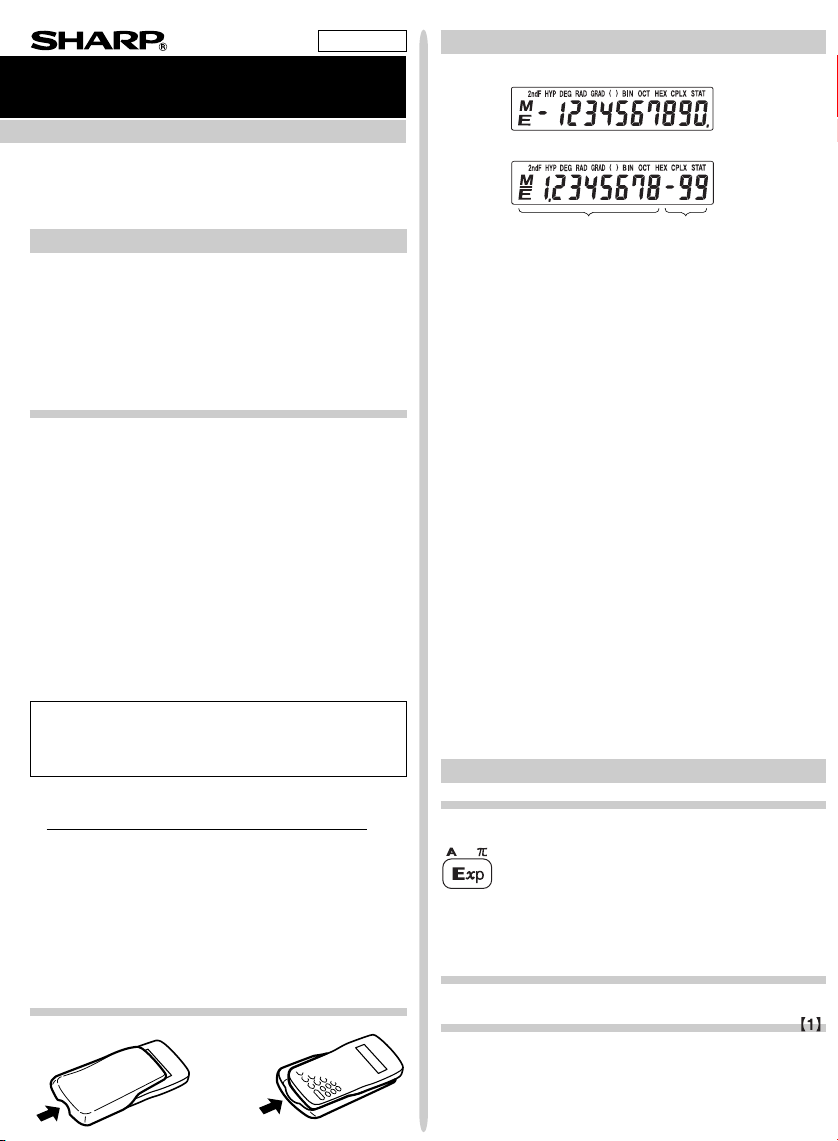
EL-501W
SCIENTIFIC CALCULATOR
OPERATION MANUAL
MODEL
ENGLISH
DEG (°)
GRAD (g) RAD
DISPLAY
• Floating point system
←Symbol
PRINTED IN CHINA / IMPRIMÉ EN CHINE / IMPRESO EN CHINA
04AGK (TINSE0496THZZ)
INTRODUCTION
Thank you for purchasing the SHARP Scientific Calculator
Model EL-501W.
About the calculation examples (including some formulas
and tables), refer to the reverse side of this English manual.
Refer to the number on the right of each title on the
manual for use.
After reading this manual, store it in a convenient location for
future reference.
Operational Notes
• Do not carry the calculator around in your back pocket, as
it may break when you sit down. The display is made of
glass and is particularly fragile.
• Keep the calculator away from extreme heat such as on a
car dashboard or near a heater, and avoid exposing it to
excessively humid or dusty environments.
• Since this product is not waterproof, do not use it or store
it where fluids, for example water, can splash onto it.
Raindrops, water spray, juice, coffee, steam, perspiration,
etc. will also cause malfunction.
• Clean with a soft, dry cloth. Do not use solvents or wet
cloth.
• Do not drop it or apply excessive force.
• Never dispose of batteries in a fire.
• Keep batteries out of the reach of children.
• This product, including accessories, may change due to
upgrading without prior notice.
SHARP will not be liable nor responsible for any incidental or consequential economic or property damage caused
by misuse and/or malfunctions of this product and its
peripherals, unless such liability is acknowledged by law.
♦ Press the RESET switch (on the back), with the tip of a
ball-point pen or similar object, only in the following cases.
Do not use an object with a breakable or sharp tip. Note
that pressing the RESET switch erases all data stored in
memory.
• When using for the first time
• After replacing the batteries
• To clear all memory contents
• When an abnormal condition occurs and all keys are
inoperative.
If service should be required on this calculator, use only a
SHARP servicing dealer, SHARP approved service facility,
or SHARP repair service where available.
Hard Case
• Scientific notation system
(During actual use not all symbols are displayed at the same time.)
If the value of mantissa does not fit within the range
±0.000000001 – ±9999999999, the display changes to scientific notation. The display mode can be changed according to
the purpose of the calculation.
2ndF : Appears when @ is pressed, indicating that the
HYP : Indicates that h has been pressed and the hy-
DEG/RAD/GRAD: Indicates angular units and changes each
( ) : Appears when a calculation with parentheses is per-
BIN : Indicates that @ ê has been pressed.
OCT : Indicates that @ î has been pressed.
HEX : Indicates that @ ì has been pressed.
CPLX : Indicates that @ π has been pressed.
STAT : Indicates that @ Æ has been pressed.
M:Indicates that a numerical value is stored in the
E:Appears when an error is detected.
functions shown in orange are enabled.
perbolic functions are enabled. If @ H are
pressed, the symbols “2ndF HYP” appear, indicating that inverse hyperbolic functions are enabled.
time G is pressed. The default setting is DEG.
formed by pressing (.
Binary system mode is selected.
Octal system mode is selected.
Hexadecimal system mode is selected.
Complex number mode is selected.
Statistics mode is selected.
independent memory.
Mantissa Exponent
BEFORE USING THE CALCULATOR
Key Notation Used in this Manual
In this manual, key operations are described as follows:
To specify A (HEX): A
To specify π : @ V
To specify Exp: E
Functions that are printed in orange above the key require
@ to be pressed first before the key. Numbers are not
shown as keys, but as ordinary numbers.
Power On and Off
Press ª to turn the calculator on, and F to turn it off.
Clearing Numbers
• Press ª to clear the entries except for a numerical
value in the independent memory and statistical data.
• Press æ to clear the number entered prior to use of
function key.
• In case of one digit correction of the entered number, press
ø (right shift key).
Page 2
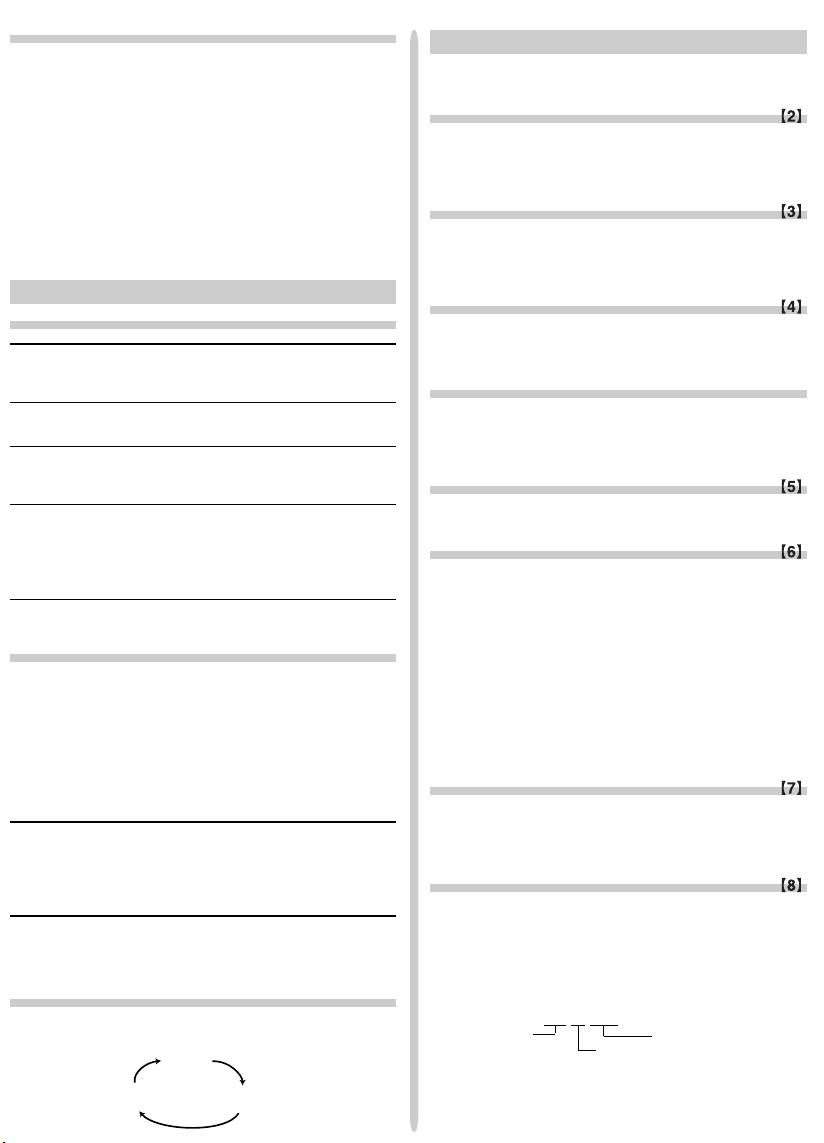
Priority Levels in Calculation
DEG (°)
GRAD (g) RAD
This calculator performs operations according to the following
priority:
1 Functions such as sin, x
x, x
2 y
¿y
3 ×, ÷
4 +, –
5 =, M+ and other calculation ending instruction
• Calculations which are given the same priority level are
executed in sequence.
• If parentheses are used, parenthesized calculations have
precedence over any other calculations.
• Parentheses can be continuously used up to 15 times unless pending calculations exceed 4.
2
, and %
INITIAL SET UP
Mode Selection
Normal mode: ª
Used to perform arithmetic operations and function calculations. BIN, OCT, HEX, CPLX and STAT are not displayed.
Binary, Octal, Decimal, or Hexadecimal system mode:
@ê, @î, @í or @ì
Complex number mode: @π
Used to perform arithmetic operations with complex numbers.
To clear this mode, press @π.
Statistics mode: @Æ
Used to perform statistical calculations. To clear this mode,
press @Æ.
When executing mode selection, statistical data will be cleared
even when reselecting the same mode.
• By pressing F or Automatic power off function, the
mode is cleared and returned to the normal mode.
Selecting the Display Notation and Decimal Places
• When calculation result is displayed in the floating point
system, pressing ∞ displays the result in the scientific
notation system.
Pressing ∞ once more displays the result again in the
floating point system.
• Pressing @i and any value between 0 and 9 speci-
fies the number of decimal places in the calculation result.
To clear the setting of decimal places, press @ i
..
100000÷3=
[Floating point] ª100000/3= 33333.33333
[TAB set to 2] @i 2 33333.33
→[Scientific notation] ∞ 3.33 04
→[Floating point] ∞@i. 33333.33333
• If the value for floating point system does not fit in the
following range, the calculator will display the result using
scientific notation system:
0.000000001 ≤ | x | ≤ 9999999999
Determination of the Angular Unit
In this calculator, the following three angular units (degrees,
radians, and grads) can be specified.
Press G
(rad)
SCIENTIFIC CALCULATIONS
• Calculate in the normal mode.
• In each example, press ª to clear the display.
Arithmetic Operations
• The closing parenthesis ) just before = or ;
may be omitted.
• When entering only a decimal place, it is not necessary to
press 0 before ..
Constant Calculations
• In the constant calculations, the addend becomes a constant. Subtraction and division are performed in the same
manner. For multiplication, the multiplicand becomes a
constant.
Functions
• Refer to the calculation examples of each function.
• For most calculations using functions, enter numerical
values before pressing the function key.
Random Numbers
A pseudo-random number with three significant digits can be
generated by pressing @ `. Random number generation is not possible when binary/octal/hexadecimal system mode is set.
Angular Unit Conversions
Each time @ g are pressed, the angular unit changes
in sequence.
Memory Calculations
This calculator has one independent memory (M). It is available in the normal mode and binary, octal, hexadecimal
system mode.
• The independent memory is indicated by the three keys:
O, R, ;.
Before starting a calculation, clear the memory by pressing ª and O.
• A value can be added to or subtracted from an existing
memory value. When subtracting a number from the
memory, press ± and ;.
• The contents of the memory are retained even when the
calculator is turned off. A value stored in memory will thus
remain until it is changed or until the batteries run out.
Chain Calculations
This calculator allows the previous calculation result to be
used in the following calculation.
The previous calculation result will not be recalled after entering multiple instructions.
Time, Decimal and Sexagesimal Calculations
This calculator performs decimal-to-sexagesimal conversion
and sexagesimal-to-decimal conversion. In addition, the four
basic arithmetic operations and memory calculations can be
carried out using the sexagesimal system.
Notation for sexagesimal is as follows:
degree second
Note: When the calculation or conversion result is con-
verted, a residual may occur.
123.404080
minute
Page 3
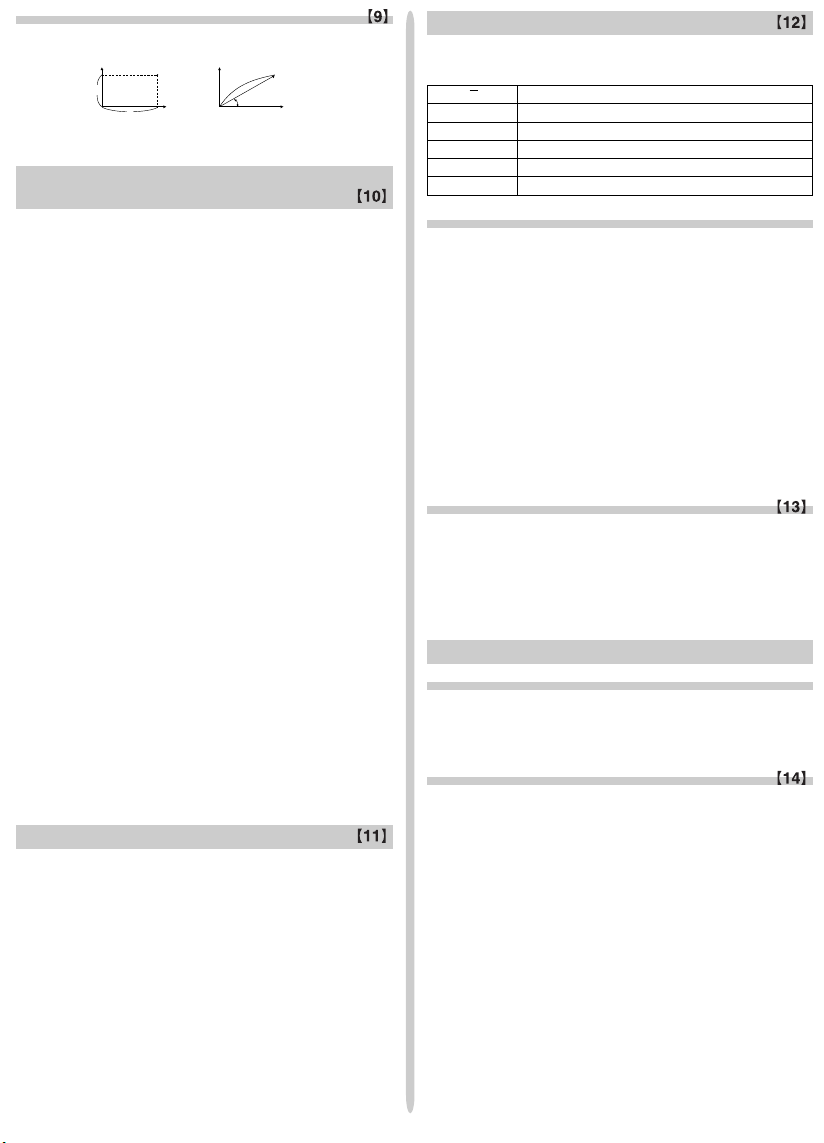
EL-501W
SCIENTIFIC CALCULATOR
OPERATION MANUAL
MODEL
DEG (°)
GRAD (g) RAD
SHARP CORPORATION
Coordinate Conversions
P (x,y )
X
Y
0
y
x
P (r,θ )
X
Y
0
r
θ
• Before performing a calculation, select the angular unit.
↔
Rectangular coord.
BINARY, OCTAL, DECIMAL, AND
HEXADECIMAL OPERATIONS (N-BASE)
This calculator can perform the four basic arithmetic operations, calculations with parentheses and memory calculations using binary, octal, decimal, and hexadecimal numbers.
When performing calculations in each system, first set the
calculator in the desired mode before entering numbers.
It can also perform conversions between numbers expressed
in binary, octal, decimal and hexadecimal systems.
Conversion to each system is performed by the following
keys:
Ï ê : Converts to the binary system. “BIN” appears.
Ï î : Converts to the octal system. “OCT” appears.
Ï ì : Converts to the hexadecimal system. “HEX”
Ï í : Converts to the decimal system. “BIN”, “OCT”,
Conversion is performed on the displayed value when these
keys are pressed.
Note: In this calculator, the hexadecimal numbers A – F are
appears.
and “HEX” disappear from the display.
entered by pressing E, Ñ, ⁄, ´, I,
F
and l, and displayed as follows:
Polar coord.
ABC DE
STATISTICAL CALCULATIONS
Press @ Æ to select statistics mode.
The following statistics can be obtained:
x Mean of samples (x data)
sx Sample standard deviation (x data)
σ
x Population standard deviation (x data)
n Number of samples
Σ
x Sum of samples (x data)
2
Σ
x
Sum of squares of samples (x data)
Data Entry and Correction
Entered data are kept in memory until @ Æ or F
are pressed. Before entering new data, clear the memory
contents.
[Data Entry]
Data
k
Data * frequency
data)
[Data Correction]
Correction prior to pressing k:
k (To enter multiples of the same
Delete incorrect data with ª.
Correction after pressing k:
Reenter the data to be corrected and press @ J.
• The number displayed after pressing k or @ J
during data entry or correction is the number of samples
(n).
Statistical Calculation Formulas
In the statistical calculation formulas, an error will occur when:
• the absolute value of the intermediate result or calculation
result is equal to or greater than 1 × 10
• the denominator is zero.
• an attempt is made to take the square root of a negative
number.
100
.
A → å, B → ∫, C → ç, D → ∂, E → é, F → ƒ
In the binary, octal, and hexadecimal systems, fractional
parts cannot be entered. When a decimal number having a
fractional part is converted into a binary, octal, or hexadecimal number, the fractional part will be truncated. Likewise,
when the result of a binary, octal, or hexadecimal calculation
includes a fractional part, the fractional part will be truncated. In the binary, octal, and hexadecimal systems, negative numbers are displayed as a complement.
COMPLEX NUMBER CALCULATIONS
To carry out addition, subtraction, multiplication, and division
using complex numbers, press @π to select the complex number mode.
• A complex number is represented in the a + bi format. The
“a” is the real part while the “bi” is the imaginary part.
When inputting the real part, after inputting the number
press a. When inputting the imaginary part, after inputting the number press b. To obtain the result press
=.
• Immediately after completing calculation, you can recall
the value of the real part with a, and the value of the
imaginary part with b.
• If the complex numbers are represented as polar coordinates, press @} after they are input with a
and b.
ERROR AND CALCULATION RANGES
Errors
An error will occur if an operation exceeds the calculation
ranges, or if a mathematically illegal operation is attempted.
In the case of an error, the display will show “E”.
An error can be cleared by pressing ª.
Calculation Ranges
• Within the ranges specified, this calculator is accurate to
±1 of the least significant digit of the mantissa. However, a
calculation error increases in continuous calculations due
to accumulation of each calculation error. (This is the
same for yx,
are performed internally.)
Additionally, a calculation error will accumulate and
become larger in the vicinity of inflection points and
singular points of functions.
• Calculation ranges
If the absolute value of an entry or a final or intermediate
result of a calculation is less than 10
ered to be 0 in calculations and in the display.
x
x
e
, ln, etc., where continuous calculations
,
¿
-99
±10
~ ±9.999999999×1099 and 0.
–99
, the value is consid-
Page 4

DEG (°)
GRAD (g) RAD
BATTERY REPLACEMENT
SHARP CORPORATION
Notes on Battery Replacement
Improper handling of batteries can cause electrolyte leakage
or explosion. Be sure to observe the following handling rules:
• Replace both batteries at the same time.
• Do not mix new and old batteries.
• Make sure the new batteries are the correct type.
• When installing, orient each battery properly as indicated in
the calculator.
• Batteries are factory-installed before shipment, and may be
exhausted before they reach the service life stated in the
specifications.
When to Replace the Batteries
If the display has poor contrast, the batteries require replacement.
Caution
•
Fluid from a leaking battery accidentally entering an eye could
result in serious injury. Should this occur, wash with clean
water and immediately consult a doctor.
•
Should fluid from a leaking battery come in contact with your
skin or clothes, immediately wash with clean water.
•
If the product is not to be used for some time, to avoid damage
to the unit from leaking batteries, remove them and store in a
safe place.
•
Do not leave exhausted batteries inside the product.
•
Do not fit partially used batteries, and be sure not to mix
batteries of different types.
• Keep batteries out of the reach of children.
• Exhausted batteries left in the calculator may leak and
damage the calculator.
• Explosion risk may be caused by incorrect handling.
• Do not throw batteries into a fire as they may explode.
Replacement Procedure
1. Turn the power off by pressing F.
2. Loosen both screws and remove the battery cover. (Fig. 1)
Fig. 1 Fig. 2
SPECIFICATIONS
Calculations: Scientific calculations, binary/octal/
Internal calculations: Mantissas of up to 10 digits
Pending operations: 4 calculations
Power source: 3V ¶ (DC):
Power consumption: 0.0005 W
Operating time: Approx. 3000 hours
Operating temperature: 0°C – 40°C (32°F – 104°F)
External dimensions: 78.6 mm (W) × 144 mm (D) × 11.6
Weight: Approx. 75 g (0.17 lb)
Accessories: Batteries × 2 (installed), operation
hexadecimal number calculations,
complex number calculations, statistical calculations, etc.
Alkaline batteries (LR44) × 2
when continuously displaying 55555.
at 25°C (77°F).
Varies according to use and other
factors.
mm (H)
3-3/32” (W) × 5-21/32” (D) × 15/32”
(H)
(Including batteries)
manual, quick reference card and
hard case
FOR MORE INFORMATION ABOUT
SCIENTIFIC CALCULATOR
Visit our Web site.
http://sharp-world.com/calculator/
3. Remove the used batteries then replace with two fresh
batteries with the positive sides (+) facing up. (Fig. 2)
4. Replace the battery cover and screws.
5. Press ª.
• Make sure that the display appears as shown below. If the
display does not appear as shown, reinstall the batteries
and check the display once again.
Automatic Power Off Function
This calculator will turn itself off to save battery power if no
key is pressed for approximately 8 minutes.
Page 5

EL-501W
CALCULATION EXAMPLES
ANWENDUNGSBEISPIELE
EXEMPLES DE CALCUL
EJEMPLOS DE CÁLCULO
EXEMPLOS DE CÁLCULO
ESEMPI DI CALCOLO
REKENVOORBEELDEN
PÉLDASZÁMÍTÁSOK
PŘÍKLADY VÝPOČTŮ
RÄKNEEXEMPEL
LASKENTAESIMERKKEJÄ
икаеЦкх ЗхуалгЦзав
UDREGNINGSEKSEMPLER
CONTOH-CONTOH PENGHITUNGAN
CONTOH-CONTOH PERHITUNGAN
ªæøº
3× 3 *
4×54 * 5
k↓ æ
4×6+7= 6 + 7 =
134 134
k↓ ø ø
123 23
3
34→4
+-*/()±E
45+285÷3= ª 45 + 285 / 3 =
18+6
=
15–8 ( 1 5 - 8 =
42×(–5)+120= 42 * 5 ±+ 120 =
(5×103)÷(4×10–3)= 5 E 3 / 4 E
ª
3 ™ 4 @º=
( 18 + 6 )/
3.428571429
3 ±=
31.
134.
123.
64.
140.
–90.
1250000.
34+57= 34 + 57 =
45+57= 45 =
79–59= 79 - 59 =
56–59= 56 =
56÷8= 56 / 8 =
92÷8= 92 =
68×25= 68 * 25 =
68×40= 40 =
sutSUTVGh
HIle¡≈L⁄™
Á#!%
sin60[°]= ª 60 s
π
cos–[rad]=
4
tan–11=[g] G 1 @T
(cosh 1.5 + ª( 1.5 hu+
sinh 1.5)2 = 1.5 hs)L
5
tanh–1– =
7
ln 20 = 20 I
log 50 = 50 l
e3 =3 @e
3.
0.
5.
0.
1.
1.7
10
= 1.7 @¡
1
1
– + – =
6
7
8–2 – 34× 52 =8 ™ 2 ±- 3 ™
1
4
(123)–=
4
–
49
81
¿¿
3
27= 27 @#
¿
4! = 4 @!
500×25%= 500 * 25 @%=
120 ÷400=?% 120 / 400 @%=
500+(500×25%)= 500 + 25 @%=
400–(400×30%)= 400 - 30 @%=
G@V/ 4
=u
G
5 / 7 =
@Ht
6 @≈+ 7 @
≈=
4 * 5 L=
12 ™ 3 ™ 4
@≈=
= 49 ⁄- 81 @Á
4 =
91.
102.
20.
–3.
7.
11.5
1700.
2720.
0.866025403
0.707106781
50.
20.08553692
0.895879734
2.995732274
1.698970004
20.08553692
50.11872336
0.309523809
–2024.984375
6.447419591
4.
3.
24.
125.
30.
625.
280.
Page 6

6+4=ANS ª 6 + 4 =
ANS+5 + 5 =
10.
15.
θ = sin–1 x, θ = tan–1 x θ = cos–1 x
DEG –90 ≤ θ ≤ 90 0 ≤ θ ≤ 180
RAD – — ≤ θ ≤
GRAD –100 ≤ θ ≤ 100 0 ≤ θ ≤ 200
π
π
—
2
2
0 ≤ θ ≤ π
g
90°→ [rad] ª 90 @g
→ [g] @g
→ [°] @g
sin–10.8 = [°] 0.8 @S
→ [rad] @g
→ [g] @g
→ [°] @g
1.570796327
53.13010235
0.927295218
59.03344706
53.13010235
RO;
100.
90.
44+37=ANS 44 + 37 =
√
= ⁄
ANS
´¨
12°39’18”05 ª 12.391805 ´
→ [10]
123.678 → [60] 123.678 @¨
sin62°12’24” = [10]
62.1224 ´s
ab{}
ª 6 a 4 b
→
@{[
b[θ]
a[r]
14 a 36 b
@}[x]
b[y]
a[x]
x = 6 r =
→
y = 4 θ = [°]
r = 14 x =
θ = 36[°] y =
êîìí
DEC(25)→BIN ª@í 25 @ê
HEX(1AC) ª@ì 1AC
→ BIN @ê
→ OCT @î
→ DEC @í
r
]
81.
9.
12.65501389
123.404080
0.884635235
7.211102551
33.69006753
7.211102551
11.32623792
8.228993532
11.32623792
11001.
110101100.
654.
428.
24÷(8×2)= 24 /R=
ªO 8 * 2 =O
(8×2)×5= R* 5 =
ªO
12+5 12 + 5 =;
–) 2+5 2 + 5 =±;
+)12×2 12 * 2 =;
M R
$1= ¥140 140 O
¥33,775=$? 33775 /R=
$2,750=¥? 2750 *R=
r = 3cm 3 O
πr2 = ? @V*R
L=
16.
1.5
80.
17.
–7.
24.
34.
140.
241.25
385000.
28.27433388
BIN(1010–100) ª@ê( 1010 - 100 )
×11 = * 11 =
HEX(1FF)+ ª@ì 1FF @î+
OCT(512)= 512 =
HEX(?) @ì
2FEC– ªO@ì 2FEC 2C9E=(A) 2C9E ;
+)2000– 2000 -
1901=(B) 1901 ;
(C) R
→ DEC @í
3.
10010.
1511.
349.
34E.
6FF.
A4d.
2637.
Page 7

y
x
A
B
r
r
2
θ1
θ2
r
1
θ
x =
Σx
n
sx =
Σx
2
– nx
2
n – 1
σx =
Σx
2
– nx
2
n
πab{}
CPLX
@ π
(12–6i) + (7+15i) 12 a 6 ±b+ 7 a 15 b
– (11+4i) = -
11 a 4 b=
b
a
6×(7–9i) × 6 a* 7 a 9 ±b*
(–5+8i) = 5 ±a 8 b=
b
16×(sin30°+icos30°)
(sin60°+icos60°)
16 a* 30 sa 30 ub
=
/ 60 sa 60 ub
=
222.
606.
13.85640646
b
••••
DATA
0.
8.
5.
8.
30
40
40
50
↓
DATA
@Æ@Æ
30 k
40 * 2 k
50 k
50 @J
40 * 2 @J
STAT
0.
1.
3.
4.
3.
1.
30
45
45
45
45 * 3 k
60 k
4.
5.
60
8.
8 a 70 b@}
+ 12 a 25 b@}
=@{ [r]
b [θ]
r1 = 8, θ1 = 70°
r2 = 12, θ2 = 25°
↓
r = ?, θ = ?°
(1 + i)1 a 1 b=
↓ @{ [r]
r = ?, θ = ?° b [θ]
ÆkJ~£pnzw
DATA
95
80
80
75
75
75
50
x=
σx=
n=
Σx=
2
Σx
=
sx=
2
sx
=
••••
@Æ
95 k
80 * 2 k
75 * 3 k
50 k
~
@p
n
@z
@w
£
L
18.5408873
42.76427608
1.414213562
45.
STAT
75.71428571
12.37179148
530.
41200.
13.3630621
178.5714286
Σx = x1 + x2 + ··· + x
2
Σx2 = x
+ x
1
2
+ ··· + x
2
n
2
n
Function Dynamic range
Funktion zulässiger Bereich
Fonction Plage dynamique
1.
Función Rango dinámico
Função Gama dinâmica
Funzioni Campi dinamici
Functie Rekencapaciteit
Függvény Megengedett számítási tartomány
Funkce Dynamický rozsah
Funktion Definitionsområde
Funktio Dynaaminen ala
îÛÌ͈Ëfl СЛМ‡ПЛ˜ВТНЛИ ‰Л‡Ф‡БУМ
Funktion Dynamikområde
0.
1.
3.
6.
7.
Fungsi Julat dinamik
Fungsi Kisaran dinamis
DEG: | x | ≤ 4.499999999 × 10
10
(tan x : | x | ≠ 90 (2n–1))*
sin x, RAD: | x | ≤ 785398163.3
7.
tan x (tan x : | x | ≠ – (2n–1))*
GRAD: | x | ≤ 4.999999999 × 10
(tan x : | x | ≠ 100 (2n–1))*
DEG: | x | ≤ 4.500000008 × 10
cos x RAD: | x | ≤ 785398164.9
GRAD: | x | ≤ 5.000000009 × 10
π
2
10
10
10
sin–1x, cos–1x | x | ≤ 1
tan–1x, 3¿x | x | < 10
In x, log x 10
x
e
x
10
sinh x,
cosh x
100
–99
–10
–10
100
≤ x < 10
100
< x ≤ 230.2585092
100
< x < 100
| x | ≤ 230.2585092
••••
Page 8

••••
tanh x
sinh–1 x | x | < 5 × 10
cosh–1 x 1 ≤ x < 5 × 10
| x | < 10
100
99
99
tanh–1 x | x | < 1
2
x
¿x 0 ≤ x < 10
1
/x | x | < 10
| x | < 10
50
100
100
(x ≠ 0)
n! 0 ≤ n ≤ 69*
D.MS
→
→
DEG
| x | < 1 × 10
x, y → r, θ | x |, | y | < 1050| – |, x2 + y2 < 10
0 ≤ r < 10
r, θ → x, y
DEG: | θ | < 4.5 × 10
RAD: | θ | ≤ 785398163.3
GRAD : | θ | < 5 × 10
DRG |
x
y
DEG→RAD, GRAD→DEG: | x | < 10
RAD→GRAD: | x | < – × 10
• y > 0: –10
• y = 0: 0 < x < 10
• y < 0: x = n
• y > 0: –10
• y = 0: 0 < x < 10
x
¿y • y < 0: x = 2n–1
(A+Bi)+(C+Di) | A ± C | < 10
(A+Bi)–(C+Di) | B ± D | < 10
(A+Bi)×(C+Di)
(A+Bi)÷(C+Di)
(AC – BD) < 10
(AD + BC) < 10
AC + BD
C2 + D
BC – AD
C2 + D
C2 + D2 ≠ 0
100
y
100
< 10
2
< 10
2
x
10
10
π
98
2
100
< x lny ≤ 230.2585092
100
(0 < | x | < 1: – = 2n–1, x ≠ 0)*,
–10
(0 < | x | < 1 : – = n, x ≠ 0)*,
–10
100
100
1
x
100
< x ln | y | ≤ 230.2585092
1
100
< – lny ≤ 230.2585092 (x ≠ 0)
x
100
1
x
1
100
< – ln | y | ≤ 230.2585092
x
100
100
100
100
100
100
DEC : | x | ≤ 9999999999
→DEC
→BIN
→OCT
→HEX
BIN : 1000000000 ≤ x ≤ 1111111111
OCT : 4000000000 ≤ x ≤ 7777777777
0 ≤ x ≤ 111111111
0 ≤ x ≤ 3777777777
HEX : FDABF41C01 ≤ x ≤ FFFFFFFFFF
0 ≤ x ≤ 2540BE3FF
* n: integer / ganze Zahlen / entier / entero / inteiro / intero /
geheel getal / egész számok / celé číslo / heltal /
kokonaisluku / ˆÂÎ˚ / heltal /
/
integer / bilangan bulat
/ /
In Europe:
This equipment complies with the requirements of Directive 89/
336/EEC as amended by 93/68/EEC.
Dieses Gerät entspricht den Anforderungen der EG-Richtlinie
89/336/EWG mit Änderung 93/68/EWG.
Ce matériel répond aux exigences contenues dans la directive
89/336/CEE modifiée par la directive 93/68/CEE.
Dit apparaat voldoet aan de eisen van de richtlijn 89/336/EEG,
gewijzigd door 93/68/EEG.
Dette udstyr overholder kravene i direktiv nr. 89/336/EEC med
tillæg nr. 93/68/EEC.
Quest’ apparecchio è conforme ai requisiti della direttiva 89/
336/EEC come emendata dalla direttiva 93/68/EEC.
89/336/, !
"! ! "#$ ! 93/68/
.
Este equipamento obedece às exigências da directiva 89/336/
CEE na sua versão corrigida pela directiva 93/68/CEE.
Este aparato satisface las exigencias de la Directiva 89/336/
CEE modificada por medio de la 93/68/CEE.
Denna utrustning uppfyller kraven enligt riktlinjen 89/336/EEC
så som kompletteras av 93/68/EEC.
Dette produktet oppfyller betingelsene i direktivet 89/336/EEC
i endringen 93/68/EEC.
Tämä laite täyttää direktiivin 89/336/EEC vaatimukset, jota on
muutettu direktiivillä 93/68/EEC.
чÌÌÓ ÛÒÚÓÈÒÚ‚Ó ÒÓÓÚ‚ÂÚÒÚ‚ÛÂÚ Ú·ӂ‡ÌËflÏ ‰ËÂÍÚË‚˚
89/336/EEC Ò Û˜ÂÚÓÏ ÔÓÔ‡‚ÓÍ 93/68/EEC.
Ez a készülék megfelel a 89/336/EGK sz. EK-irányelvben és
annak 93/68/EGK sz. módosításában foglalt követelményeknek.
Tento pfiístroj vyhovuje poÏadavkÛm smûrnice 89/336/EEC v
platném znûní 93/68/EEC.
