Schwaiger RW 100 User Manual

1
USER MANUAL RW 100
Wireless Mini Router/Repeater
ROUTER
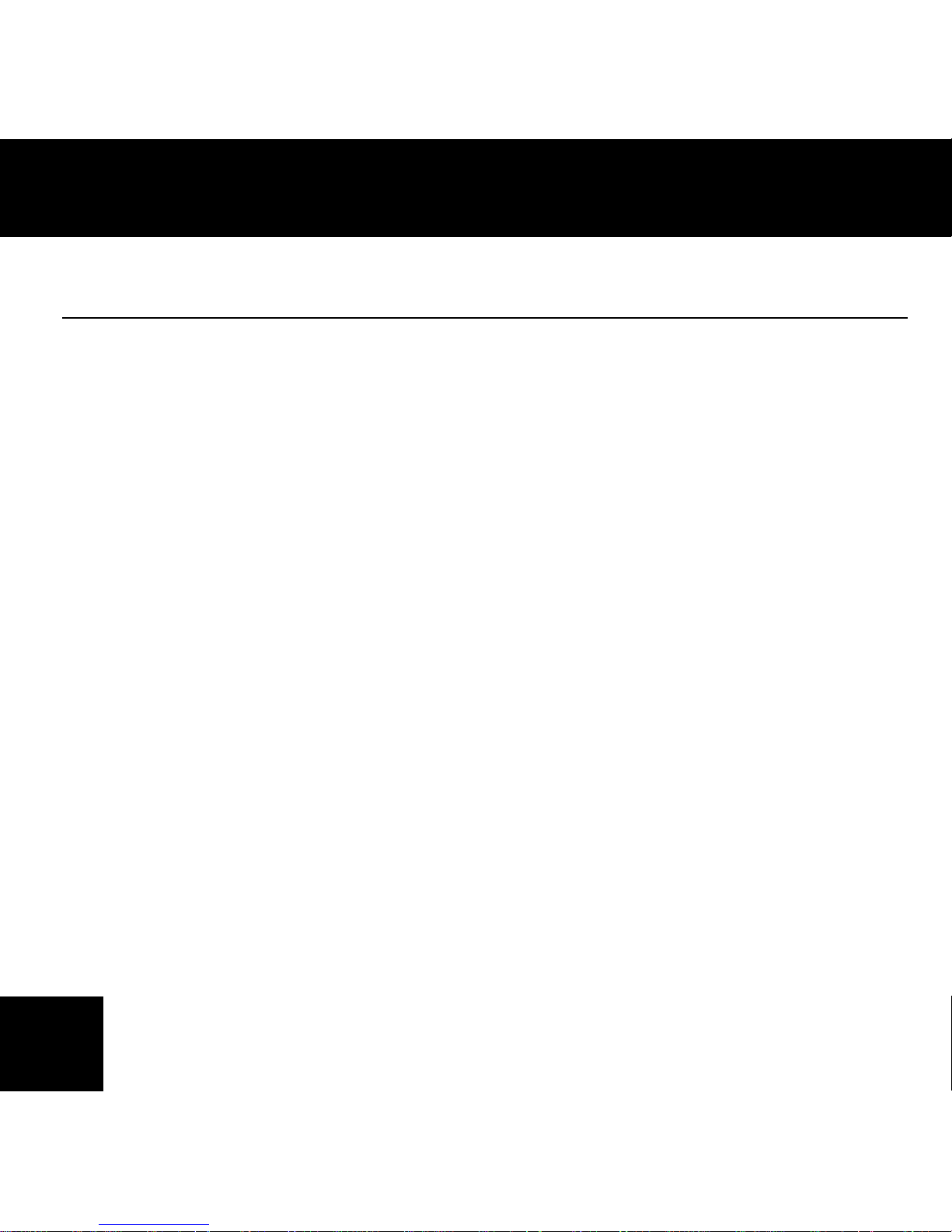
2
INDEX
General Information ......................................3
Introduction ............................................4
Getting Started ..........................................6
How Connect to Wlan Mini Router/Repeater RW100. . . . . . . . . . . . . . . . . 8
Conguring via Web Browser ...............................12
Firmware Upgrade ....................................... 24
Factory Default and Settings Backup, Restore .................... 26
How to connect your computer/laptop with the
Wireless Mini Router/Repeater RW 100 ........................28
How to congure your computer/laptop with the Network IP Address ...32
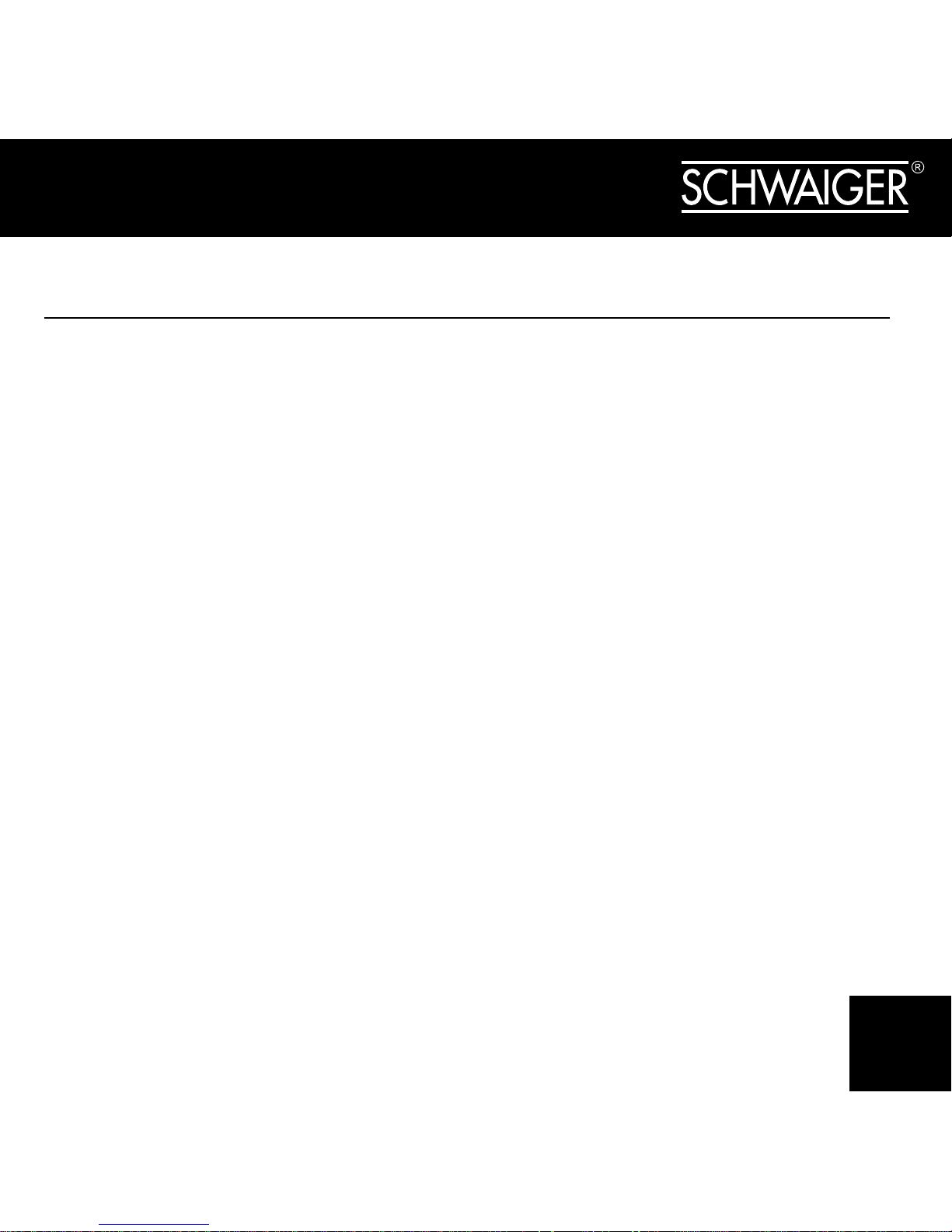
3
GENERAL INFORMATION
This product includes software codes developed by third parties. These
software codes are subject to either the GNU General Public License (GPL),
Version 2, June 1991 or the GNU Lesser General Public License (LGPL),
Version 2.1, February 1999. You can copy, distribute, and/or modify in accordance with the terms and conditions of GPL or LGPL.
The source code should be complete, if you think our need to provide any
additional source code les under GNU General Public License (GPL), please
contact us. We are committed to meeting the requirements of the GNU
General Public License (GPL) . You are welcome to contact us local ofce to
get the corresponding software and licenses. Please inform us your contact
details and the product code. We will send you a CD with the software and
license for free.
Please refer to the GNU GPL Web site for further information.
http://www.gnu.org/licenses/licenses.en.html.
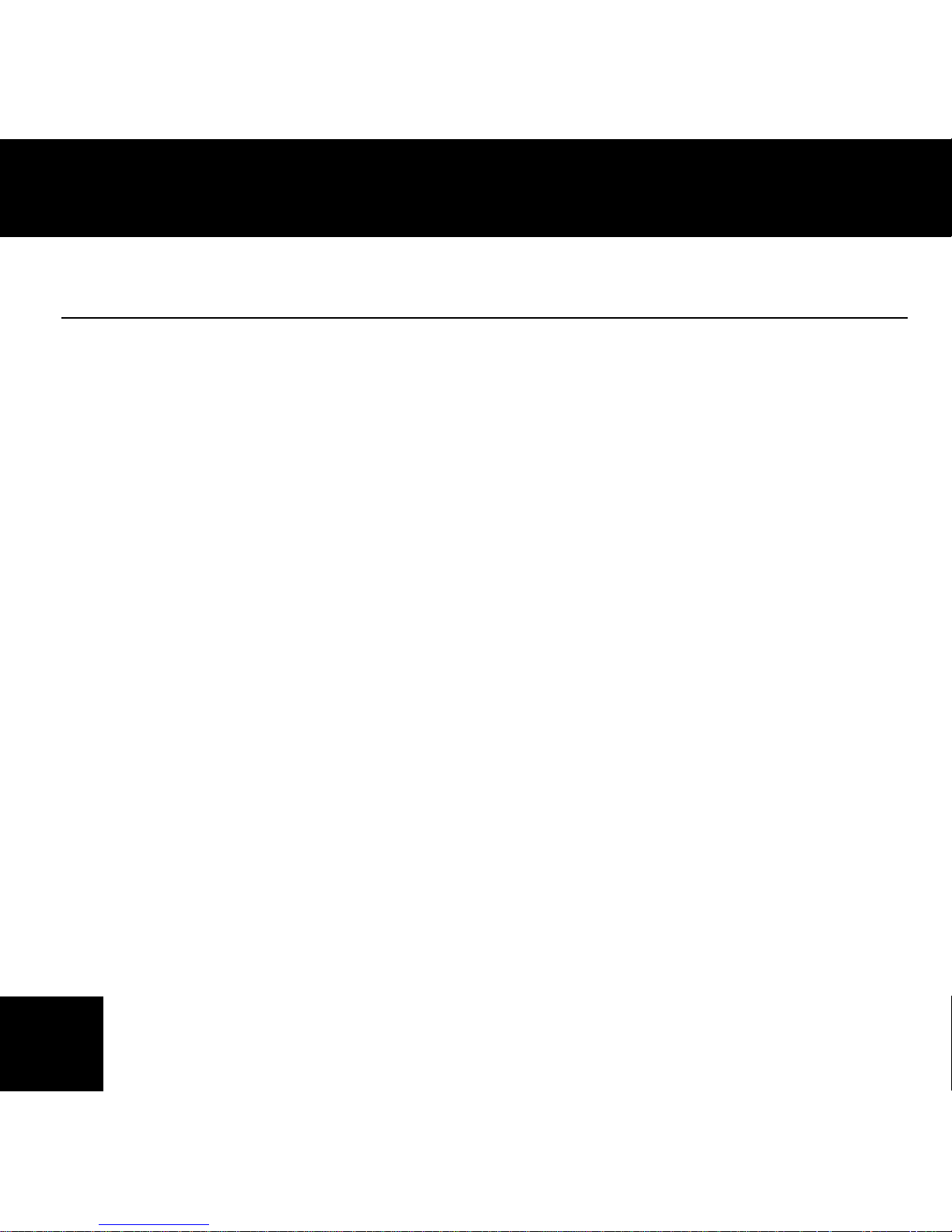
4
INTRODUCTION
The Wireless Router/ Repeater RW 100 from Schwaiger is a combined wired/
wireless network connection device designed specically for small business,
ofce, and home ofce networking requirements. It complies with the IEEE
802.11n standard. It adopts MIMO as well as SST technologies. It also works
well with other 11b/g and 11n protocol wireless products. Create instant WiFi
hotspots at any location where you have Internet connection.
Main Features
Complies with IEEE 802.11b/g/n standards (up to 300 Mbps)
Supports Router, Client, Bridge, Repeater, AP mode
QoS function assures the quality of VoIP and multimedia streaming
Compact and portable, powerful wireless signal as well
Travel size design, ideal for home or travel use
Supports WEP, WPA/WPA2, WPA-PSK/WPA2-PSK encryptions
Power: 100 - 240 V, 50/60 Hz, 50 mA
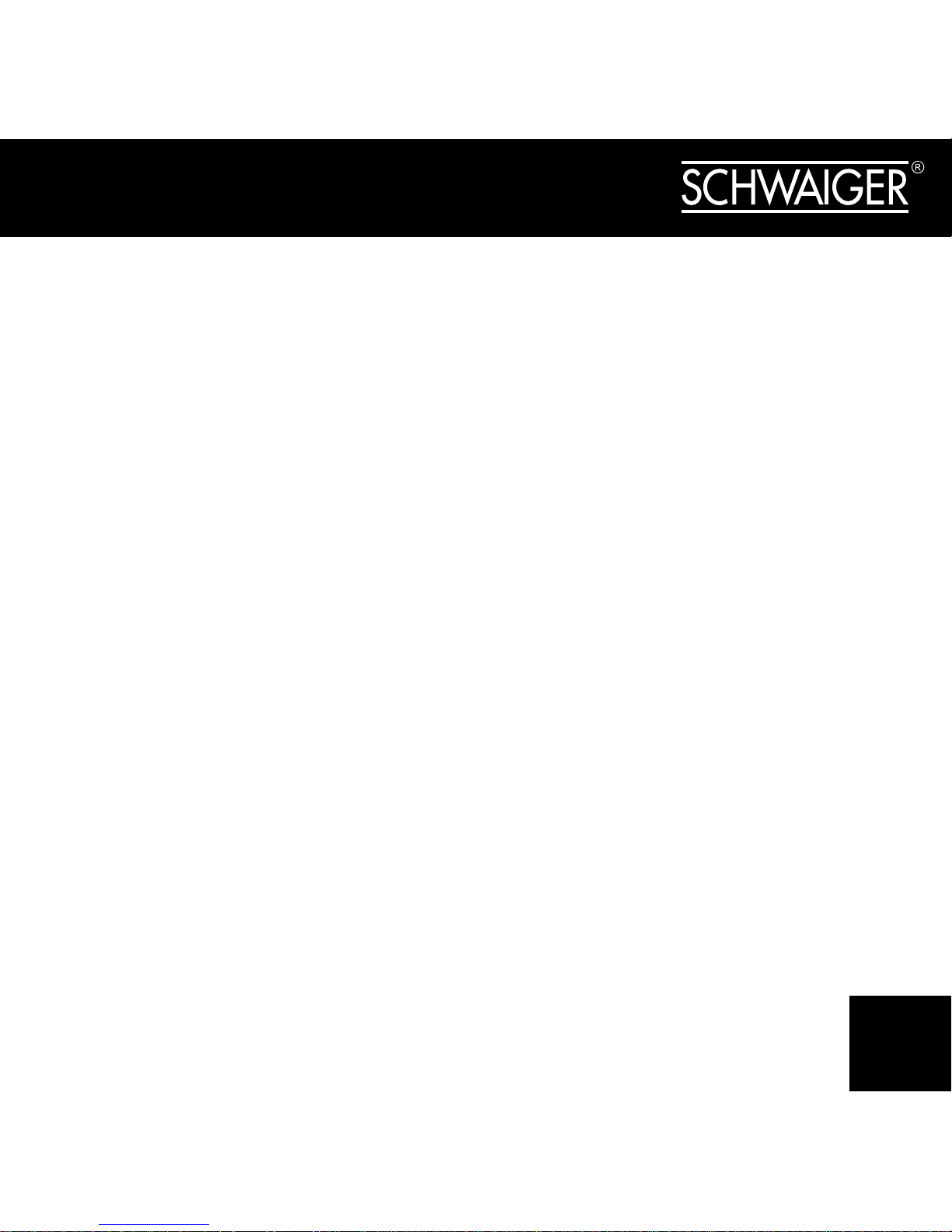
5
Package Contents
Before you starting to use this router, please check if there’s anything missing
in the package, and contact your dealer of purchase to claim for missing
items:
» 1 x Wireless Router/ Repeater RW 100
» 1 x Quick Installation Guide
» 1 x RJ-45 Networking Cable
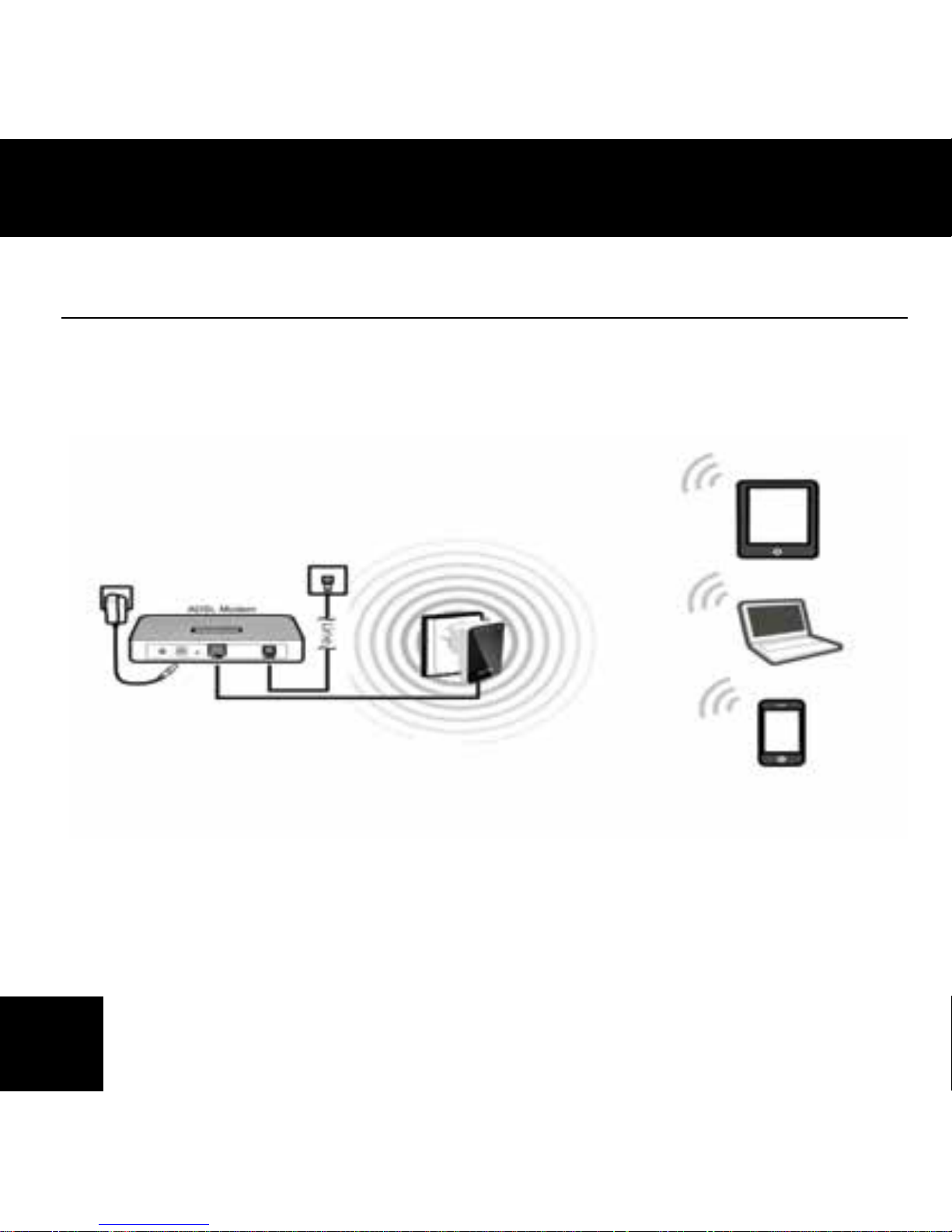
6
GETTING STARTED
Setting up a Wireless Infrastructure Network

7
For a typical wireless setup at home (as shown above), please do the following:
1. You will need broadband Internet access (a ADSL, Cable Modem line into
your home or ofce).
2. Consult with your ADSL or Cable Modem provider for proper installation of
the modem.
3. Connect the ADSL or Cable modem to the Wireless N Mini Router. Plug the
power plug of the Router in electrical wall socket.
4. Adding computers to the Wireless N Mini Router.
IMPORTANT NOTE
You can reset your WiFi Router to default setting by press and hold the
‘RESET’ button inside the tiny hole for 8 ~10 seconds.
You can use this solution if you forget your password.
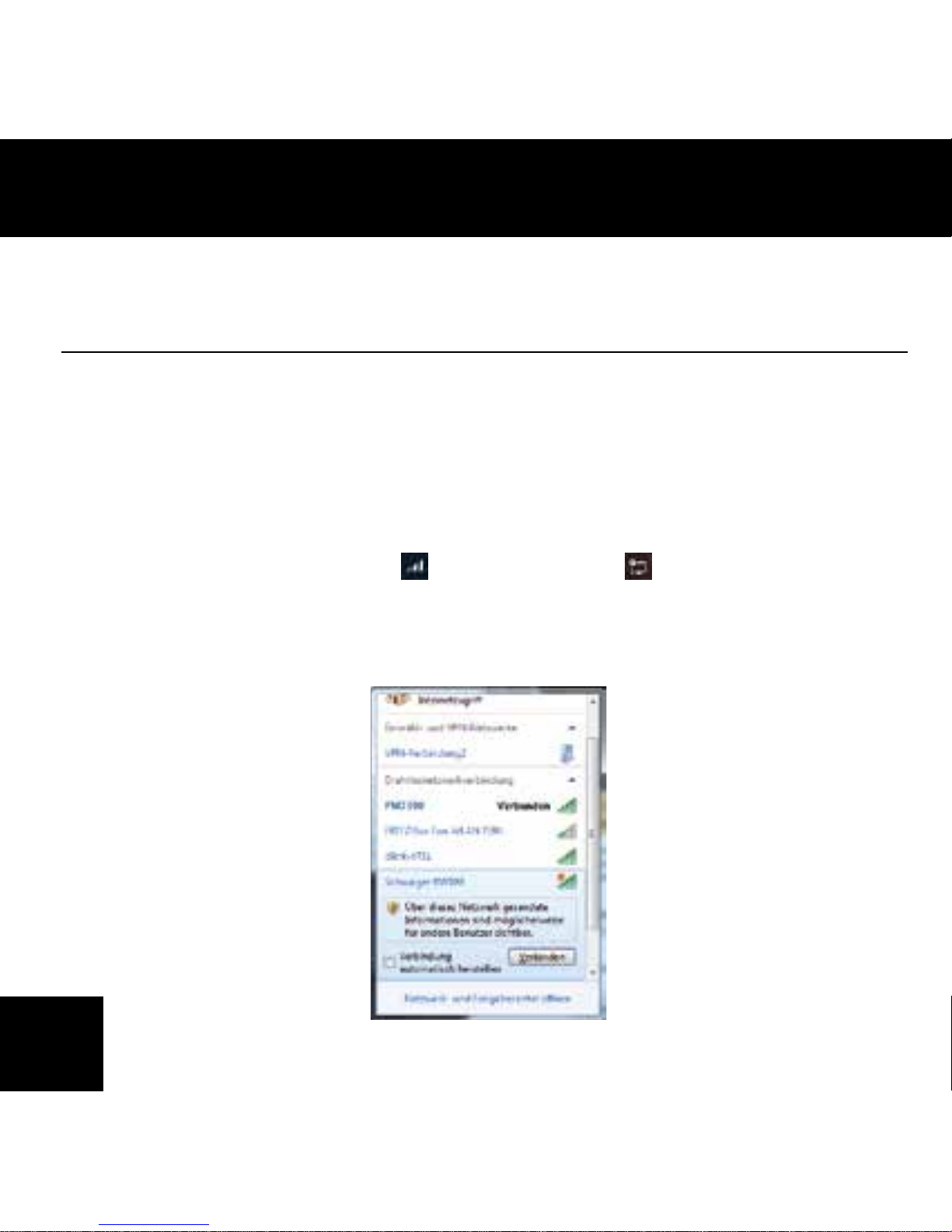
8
HOW CONNECT TO WLAN MINI ROUTER/REPEATER
RW100
You can congure the Wireless-N Mini Router by connecting it with your
computer/laptop with enclosed RJ45 cable or wirelessly.
A1. Plug the Wlan Router/ Repeater RW100 to a wall socket and switch it on.
(switch on the right side of the device)
A2. Click on the network icon
(for wireless) or (for wired connection)
on the right bottom of your desktop. You will nd the signal from the
WLAN Mini Router/Repeater RW 100. Click on ‘Connect’ then wait for a
few seconds.
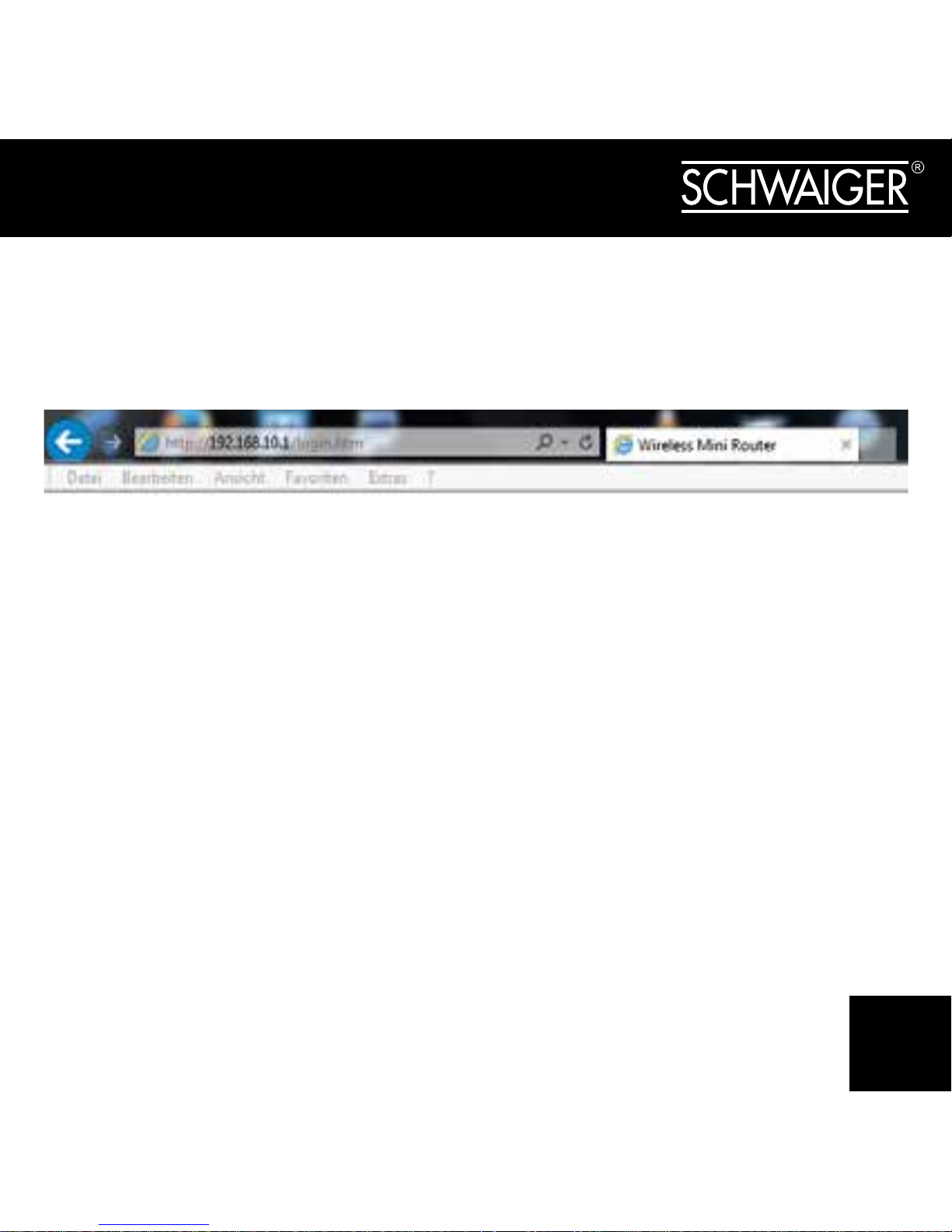
9
A3. Open web browser and type http://192.168.10.1 in the browser’s
address box. This number is the default IP address for this device.
NOTE
Please check whether the Wireless-N Mini Router accord with factory
default settings once you can’t download http://192.168.10.1
If you are still not sure what reasons, you can reset the Wireless-N
Mini Router, just need to press the ‚Reset‘ button for 10 seconds,
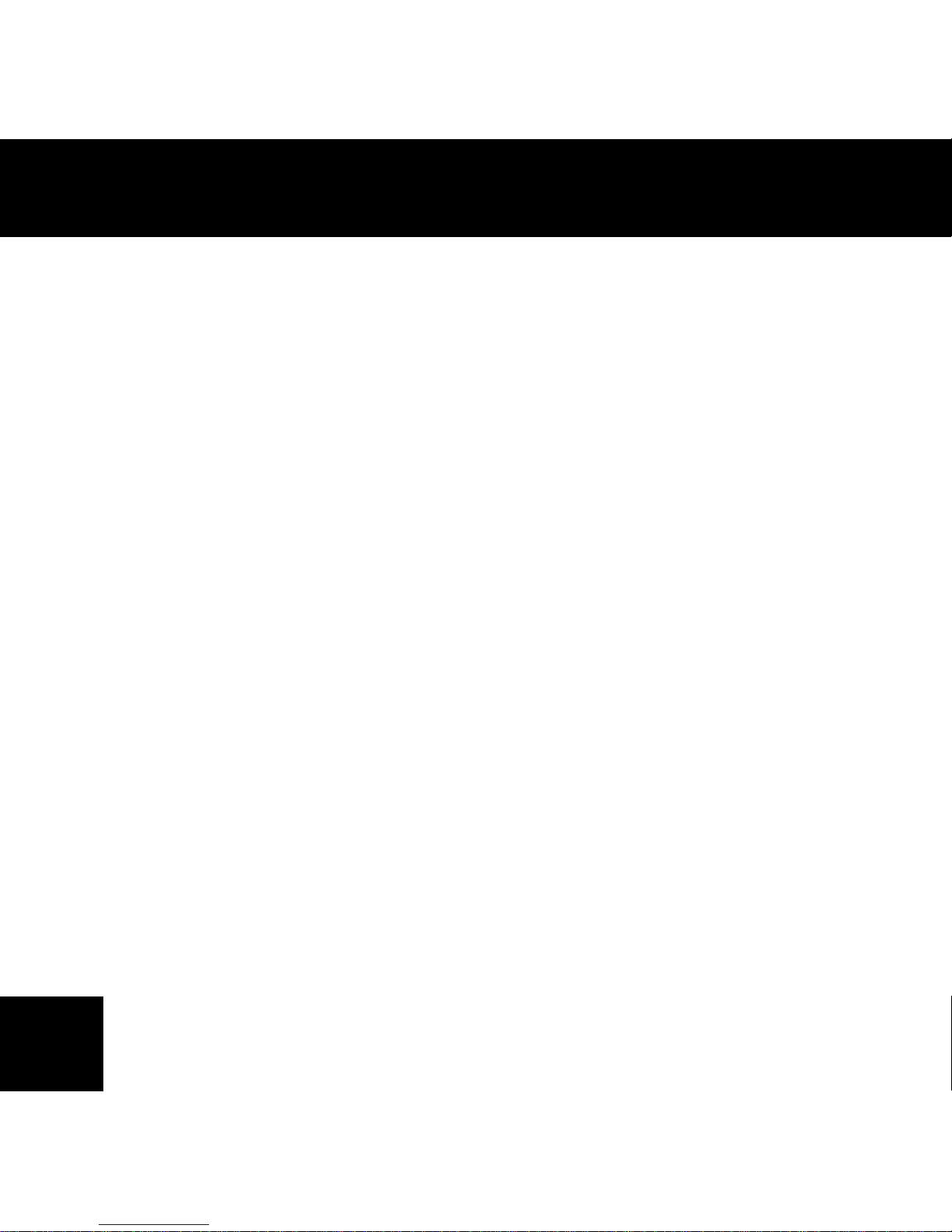
10
then try again.
A4. The login screen below will appear. Enter the “User Name” and
“Password” then click “OK” to login. The default User name is “admin”
and Password is “admin”.

11
A5. After logging in, you will see the web page below:
