Schneider Electric Back-UPS Pro BR1000G User Guide
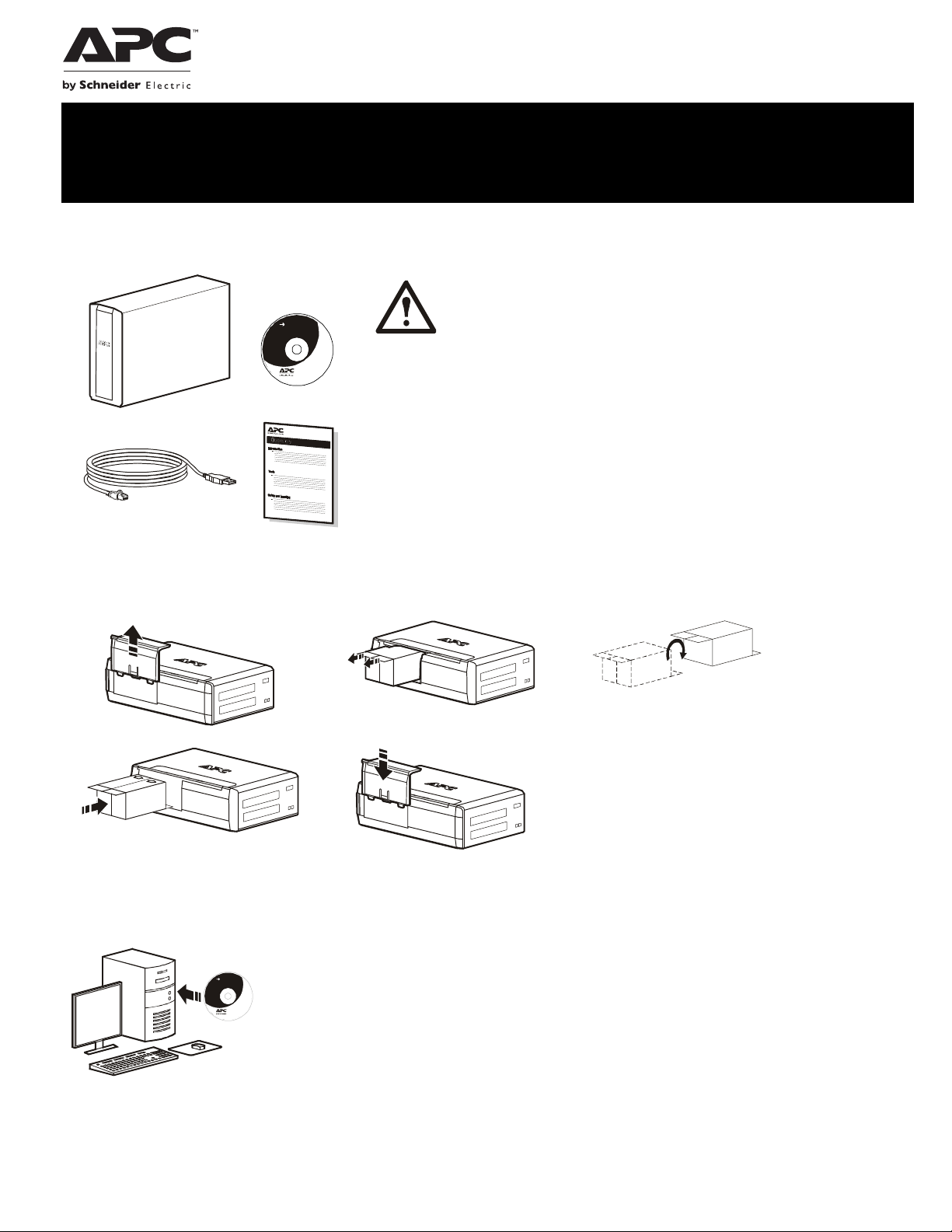
Installation and Operation
bu001b
™
Back-UPS
Inventory Safety and General Information
Pro BR1000G
Inspect the package contents upon receipt. Notify
the carrier and dealer if there is any damage.
User Do cume ntati on
Read the Safety Guide supplied with this unit before
installing the UPS.
• This UPS is intended for indoor use only.
not operate this UPS in direct sunlight, in contact with fluids, or where th
• Do
is excessive dust or
•
Be sure the
proper v
•
The battery typically lasts
battery
f
requent short duration discharges will shorten battery life
Connect the
•
protect
air vents on the UPS are not blocked. Allow adequate sp
entilation.
life. Elevated ambient temperatures, poor quality AC power, an
UPS power cable directly to a wall outlet. Do not use surg
ors or extension cords.
humidity.
for three to five years. Environmental factors
ere
ace for
impact
d
e
Connect the Battery
bu059a
bu057a
bu055a
bu058a
bu060a
Install PowerChute
PowerChute Personal Edition software provides automatic file saving and shutdown of your computer
User Do cu me n ta t i on
in the event of a power failure. Use the cable supplied with the Back-UPS to connect the data port on
the Back-UPS to the USB port on your computer. Place the CD into your computer, and follow the onscreen instructions.
™
Personal Edition Software
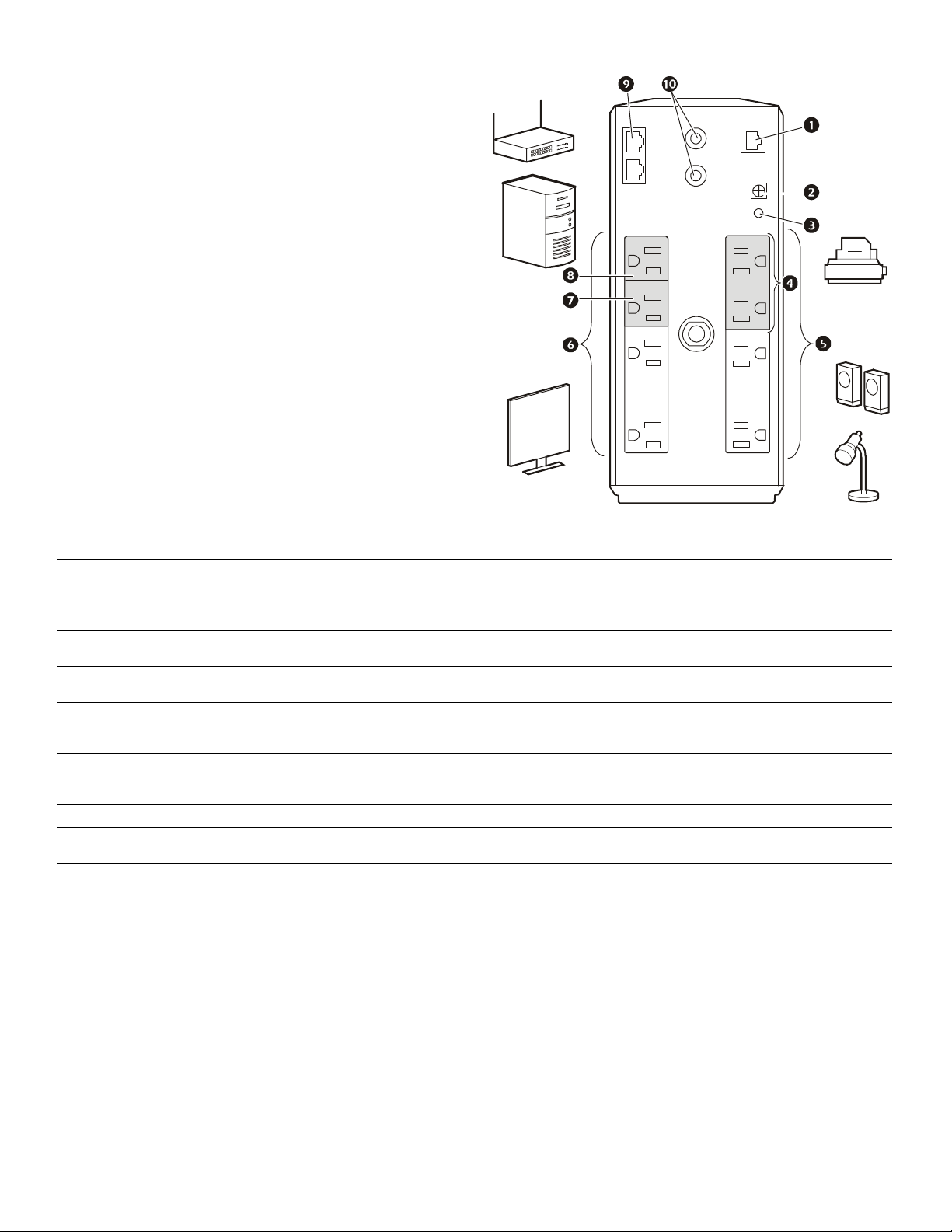
Connect the Equipment
bu126a
Battery Backup and Surge Protected outlets
When the Back-UPS is receiving input power, the Battery
Backup with Surge Protection outlets will supply power to
connected equipment. During a power outage or other AC
problems, the Battery Backup outlets receive power for a
limited time from the Back-UPS.
Connect equipment such as printers, fax machines,
scanners, or other peripherals that do not need battery
backup power to the Surge Protection Only outlets. These
outlets provide full-time protection from surges even if the
Back-UPS is switched OFF.
Master and Controlled outlets
To conserve electricity, when the device connected to
Master Outlet goes into Sleep or Standby mode, or turns
Off, the Controlled device(s) will shut down as well,
saving electricity.
Connect a master device, such as a desktop computer or
audio/visual receiver to the Master outlet. Connect
peripheral devices such as a printer, speakers, or a scanner
to the Controlled outlets.
USB and Serial Data port To use PowerChute Personal Edition, connect the supplied USB software cable or an optional
Ground screw Connect the ground lead of additional surge suppression devices such as network and data line
Building Wiring Fault indicator If this indicator is illuminated, there is a problem with the wiring in the building. Contact an
Surge Protected outlets,
controlled by the Master outlet
Surge Protected outlets These outlets provide full-time protection from surges, even if the Back-UPS is off. Connect
Battery Backup outlets with
Surge Protection
Battery Backup outlets with
Surge Protection, controlled by
the Master outlet
Master outlet Connect the master device to this outlet, in most scenarios, this will be the main computer.
In/Out Ethernet
surge-protected ports
Coaxial ports with surge
protection
serial cable (not supplied).
surge protectors.
electrician immediately and do not use the Back-UPS.
These outlets are protected from electrical surges, and will disconnect from AC power during a
power outage, or if the Master device goes into Sleep or Standby mode.
equipment such as printers and scanners that do not require battery backup protection.
During a power outage or other AC problems, the Battery Backup outlets receive power for a
limited time from the Back-UPS. Connect critical equipment such as desktop computer,
computer monitor, modem or other data sensitive devices into these outlets.
These outlets will supply battery power to the connected equipment during a power outage.
Power will be disconnected to these outlets if the Master device goes into Sleep or Standby
mode. Connect equipment such as a computer monitor to these outlets.
Use an Ethernet cable to connect a cable modem to the IN port, and connect a computer to the
O
UT port.
Connect a cable modem or other equipment with coaxial jacks.
Back-UPS Pro BR1000G2
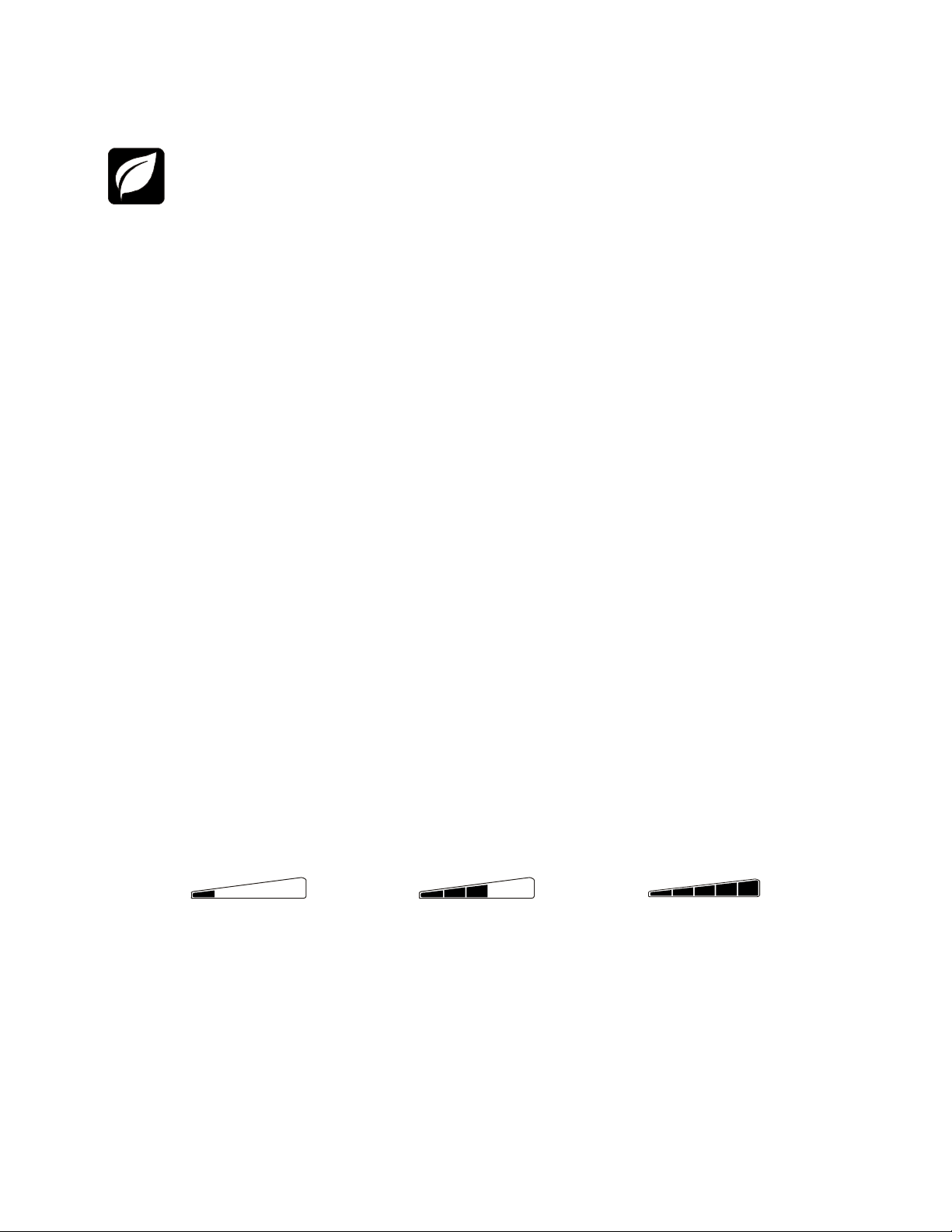
Operation
Power Saving Function
To conserve electricity, configure the Back-UPS to recognize a Master device, such as a desktop computer or an
A/V receiver, and Controlled peripheral devices, such as a printer, speakers, or a scanner. When the Master device
goes into Sleep or Standby mode, or is switched OFF, the Controlled device(s) will be switched off as well, saving
electricity.
NOTE: Devices that provide network services such as routers, modems or wireless printers should not be plugged into the
Controlled outlets. This product ships with the Power Saving feature Disabled. To enable this feature follow the instructions
below.
Enable the Power Saving function. Press and hold MUTE and DISPLAY simultaneously for two seconds.
The Back-UPS will beep to indicate that the feature is enabled. The leaf icon on the display will illuminate.
Disable the Power Saving function. Press and hold MUTE and DISPLAY simultaneously for two seconds. The Back-UPS
will beep to indicate that the feature is disabled. The leaf icon on the display will darken.
Setting the threshold. The amount of power used by a device in Sleep or Standby mode varies between devices. It may be
necessary to adjust the threshold at which the Master outlet signals the Controlled outlets to shut down.
1. Ensure a master device is connected to the Master outlet. Put that device into Sleep or Standby mode, or turn it OFF.
2. Press D
beeps three
3. The Back-UPS will now recognize the threshold level of the Master device and save it as the new threshold setting.
Power Saving Display
The display interface can be configured to be continuously illuminated, or to save energy, it can be configured to darken after a
period of inactivity.
ISPLAY and MUTE simultaneously and hold for six seconds, until the leaf icon flashes three times and the Back-UPS
times.
1. Full Time Mode: Press and hold DISPLAY for two seconds. The display will illuminate and the Back-UPS will beep to
confirm the Full Time m
2.
Power Saving Mode: Press and hold DISPLAY for two seconds. The display will darken and the Back-UPS will beep to
confirm the Power Saving mode. While in Power Saving Mode, the display will illuminate if a button is pressed, it
darkens after 60 seconds of
ode.
no activity.
Unit sensitivity
Adjust the sensitivity of the Back-UPS to control when it will switch to battery power; the higher the sensitivity, the more often
the Back-UPS will switch to battery power.
1. Ensure the Back-UPS is connected to AC power, but is OFF.
2. Press and hold the P
UPS is in programming mode.
3. Press POWER again to rotate through the menu options. Stop at selected sensitivity. The Back-UPS will beep to confirm the
selection.
Generator Sensitivity Default Sensitive Loads
Low sensitivity Medium sensitivity (Default) High sensitivity
Input voltage is extremely low or
high. (Not recommended for
computer loads.)
OWER button for six seconds. The LOAD CAPACITY bar will flash on and off, indicating that the Back-
78-142 Vac 88-139 Vac 88-136 Vac
The Back-UPS frequently switches to
battery power.
The connected equipment is
sensitive to voltage fluctuations.
then
Back-UPS Pro BR1000G
3
