Page 1

Memory Camcorder
user manual
imagine the possibilities
Thank you for purchasing a Samsung product.
To receive a more complete service, please
register your product at
www.samsung.com/global/register
VP-MX20
VP-MX20H
VP-MX20L
VP-MX20R
VP-MX20C
VP-MX20CH
Page 2

key features of your memory camcorder
See the bigger picture
With the 2.7" wide LCD, you don't have to miss anything.
Using 16:9 wide-screen format, the 2.7" wide LCD enables you to catch
more of the action.
H.264 (MPEG4 part 10/Advanced Video Coding) Encoding
The latest video compression technology, H.264 uses a high compression rate to sharply
increase the recordable time with the same size storage.
High-capacity embedded Flash Memory (8GB) (VP-MX20C/MX20CH only)
The camcorder has built-in high capacity flash memory that allows you to record
movie images.
Twice the memory options (VP-MX20C/MX20CH only)
The memory camcorder’s external memory slot accepts both high capacity SD, SDHC
and MMC. Play and transfer videos, quickly and easily using the memory type of your choice.
In addition to this slot the memory camcorder has the built-in flash memory.
High-resolution image through DNIe Engine
Samsung memory camcorder has features of 3DNR (3-dimensional noise reduction), high-sensitivity colour expression
(intelligent colour expression), High performance Anti-Shake (Hyper DIS), and automatic face detection (Face Detection)
etc.
Capture Visions farther than the eye can see (34x Optical/1200x Digital Zoom)
Samsung's powerful optical zoom lenses bring the world closer without
losing image quality. In addition, Digital Zoom Interpolation gives extreme digital
zooming to be clearer, with less distortion than previous types of digital zooms.
Various Recording Features
The memory camcorder supports Anti-Shake (HDIS), Digital Effect and a wide range of other functions that you can
select according to the scene you are recording. ²pages 52~67
Easy Upload to YouTube
You can upload recorded movie to YouTube using the CyberLink Media Show4.²page 92
English_ii
Page 3

Enjoying Various Playback Features
Unlike tape operation, playback is simple and easy in this memory camcorder
since no time is needed for rewinding or fast forward operations.
Various functions are available for enjoying many different types of playback.
²
pages 68~73
Play back on your PC
USB 2.0 enables the smooth transfer of movies to a computer. With the bundled
software you can easily transfer and play back your own movies on your PC.
²
page 91
Swivel handle for free style shooting (max 180 degree rotate)
No need to stand up and crouch to shoot your videos. This memory camcorder from
Samsung has a new swivel handgrip. You can adjust the swivel handle’s angle up to
180° to suit the recording situation.You can now shoot videos freely from high angles
to low angles while standing.
Flexible 4:3 & 16:9 recording and viewing
By offering a choice of recording in two different aspect ratios - 4:3 and 16:9, SAMSUNG ensures the entire
image is captured for playback on everything from older TVs to your newest, wide-format TV screen.
English_iii
Page 4

safety warnings
What the icons and signs in this user manual mean :
WARNING
CAUTION
CAUTION
These warning signs are here to prevent injury to you and others.
Please follow them explicitly. After reading this section, keep it in a safe place for future reference.
Means that death or serious personal injury is a risk.
Means that there is a potential risk for personal injury or material damage.
To reduce the risk of fire, explosion, electric shock, or personal injury when using your camcorder,
follow these basic safety precautions:
Means hints or referential pages that may be helpful when operating the camcorder.
precautions
Warning!
•
This camcorder should always be connected to an AC outlet with a protective grounding connection.
•
Batteries shall not be exposed to excessive heat such as sunshine, fire or the like.
Danger of explosion if battery is incorrectly replaced.
Replace only with the same or equivalent type.
To disconnect the apparatus from the mains, the plug must be pulled out from the mains socket,
therefore the mains plug shall be readily operable.
Caution
English_iv
Page 5

BEFORE USING THIS CAMCORDER
•
This memory camcorder is designed exclusively for high-capacity built-in flash memory and external
memory card.
•
This memory camcorder records video in H.264/AVC( MPEG4 part 10/Advanced Video Coding) format
compliant with Standard resolution (SD-VIDEO) format.
•
Please be noted that this memory camcorder is not compatible with other digital video formats.
•
Before recording important video, make a trial recording.
- Play back your trial recording to make sure the video and audio have been recorded properly.
•
The recorded contents cannot be compensated for:
- Samsung cannot compensate for any damages caused when recording is not made normally or recorded
contents cannot be played back because of a defect in the memory camcorder, card.
Also, Samsung cannot be responsible for your recorded video and audio.
Recorded contents may be lost due to an error when handling this memory camcorder or memory card, etc.
-
Samsung shall not be held responsible for the loss of recorded contents, and cannot compensate for any
damages.
•
Make a backup of important recorded data
- Protect your important recorded data by copying the files to a PC. It is recommended to copy it from your PC
to other recording media for storage. Refer to the software installation and USB connection guide.
•
Copyright: Please be noted that this memory camcorder is intended for an individual consumer’s use
only.
- Data recorded on the card in this memory camcorder using other digital/analogue media or devices is
protected by the copyright act and cannot be used without permission of the owner of copyright, except
for personal enjoyment. Even if you record an event such as a show, performance or exhibition for personal
enjoyment, it is strongly recommended that you obtain permission beforehand.
English_v
Page 6

precautions on use
IMPORTANT NOTE
•
Handle the liquid crystal display (LCD) with care:
- The LCD is a very delicate display device: Do not press its surface with excessive force, hit it or prick it with a
sharp object.
- If you push the LCD surface, unevenness in display may occur. If unevenness does not disappear, turn the
camcorder off, wait for a few moments, and then turn it on again.
- Do not place the camcorder with the open LCD screen down.
- Close the LCD monitor when not using the camcorder.
•
Liquid crystal display:
- The LCD screen is a product of high precision technology. Out of the total pixels (approx. 112,000 pixels of an
LCD monitor ), 0.01% or less pixels may be out (black dots) or may remain lit as coloured dots (red, blue, and
green). This shows the limitations of the current technology, and does not indicate a fault that will interfere with
recording.
- The LCD screen will be slightly dimmer than usual when the camcorder is at low temperature, as in cold areas,
or right after the power is turned on. Normal brightness will be restored when the temperature inside the
camcorder rises. Note that the foregoing phenomena have no effect on the image in a storage media, so there
is no cause for concern.
•
Hold the memory camcorder correctly:
- Do not hold the memory camcorder by the LCD monitor when lifting it: the LCD monitor could detach and the
memory camcorder may fall.
•
Do not subject the memory camcorder to impact:
- This memory camcorder is a precision machine. Take great care that you do not strike it against a hard object
or let it fall.
-
Do not use the memory camcorder on a tripod in a place where it is subject to severe vibrations or impact.
•
No sand or dust!
- Fine sand or dust entering the memory camcorder or AC power adaptor could cause malfunctions or defects.
•
No water or oil!
- Water or oil entering the memory camcorder or AC power adaptor could cause electric shock, malfunctions or
defects.
•
Heat on surface of product:
- The surface of the memory camcorder will be slightly warm when using, but this does not indicate a fault.
English_vi
Page 7

•
Be careful of unusual ambient temperature:
-
Using the memory camcorder in a place where the temperature is over 140°F (40°C) or lower than 32°F (0°C)
may result in abnormal recording/playback.
- Do not leave the memory camcorder on a beach or in a closed vehicle where the temperature is very high for
a long time: This could cause malfunctions.
•
Do not point directly at the sun:
- If direct sunlight strikes the lens, the memory camcorder could malfunction or a fire could occur.
- Do not leave the memory camcorder with the LCD screen exposed to direct sunlight:
This could cause malfunction.
•
Do not use the memory camcorder near TV or radio:
- This could cause noise to appear on the TV screen or in radio broadcasts.
•
Do not use the memory camcorder near strong radio waves or magnetism:
- If the memory camcorder is used near strong radio waves or magnetism, such as near a radio wave
tower or electric appliances, noise could enter video and audio that are being recorded. During playback
of normally recorded video and audio, noise may also be present in picture and sound.
At worst the memory camcorder could malfunction.
•
Do not expose the memory camcorder to soot or steam:
- Thick soot or steam could damage the memory camcorder case or cause malfunctions.
•
Do not use the memory camcorder near corrosive gas:
- If the memory camcorder is used in a place where there is dense exhaust gas generated by gasoline or
diesel engines, or corrosive gas such as hydrogen sulphide, the external or internal terminals could corrode,
disabling normal operation, or the battery connection terminals could corrode, so that power will not turn on.
•
Do not use the memory camcorder near ultrasonic humidifier:
- Calcium and other chemicals dissolved in water could scatter in the air, and white particles could adhere to
the optical head of the memory camcorder, which could cause it to operate abnormally.
•
Do not clean the memory camcorder body with benzene or thinner:
- The coating of exterior could peel off or the case surface could deteriorate.
- When using a chemical cleaning cloth, follow the instructions.
•
Keep the memory card out of reach of children to prevent swallowing.
•
To disconnect the apparatus from the mains, the plug must be pulled out from the mains socket,
therefore the mains plug shall be readily operable.
English_vii
Page 8

precautions on use
ABOUT THIS USER MANUAL
•
This User Manual covers the complete range of VP-MX20, VP-MX20H, VP-MX20L, VP-MX20R and
VP-MX20C, VP-MX20CH.
VP-MX20, VP-MX20H, VP-MX20L, VP-MX20R does not support built-in flash memory, VP-MX20C, VP-MX20CH
support built-in flash memory (8GB).
Although some features of VP-MX20, VP-MX20H, VP-MX20L, VP-MX20R and VP-MX20C, VP-MX20CH are
different, they are both operated in the same way.
•
Illustrations of VP-MX20C model are used in this user manual.
•
The displays in this user manual may not be exactly the same as those you see on the LCD screen.
•
Designs and specifications of storage media and other accessories are subject to change without any notice.
NOTES REGARDING A TRADEMARK
•
All the trade names and registered trademarks mentioned in this manual or other documentation provided with your
Samsung product are trademarks or registered trademarks of their respective holders.
•
Windows® is registered trademark or trademark of Microsoft Corporation, registered in the United States and other countries.
•
Macintosh is trademark of Apple Computer, Inc.
•
All the other product names mentioned here in may be the trademark or registered trademarks of their respective companies.
•
Furthermore, “TM” and “R” are not mentioned in each case in this manual.
Correct Disposal of This Product
(Waste Electrical & Electronic Equipment)
(Applicable in the European Union and other European countries with separate collection systems)
This marking shown on the product or its literature, indicates that it should not be disposed with other
household wastes at the end of its working life. To prevent possible harm to the environment or human
health from uncontrolled waste disposal, please separate this from other types of wastes and recycle it
responsibly to promote the sustainable reuse of material resources.
Household users should contact either the retailer where they purchased this product, or their local
government office, for details of where and how they can take this item for environmentally safe recycling.
Business users should contact their supplier and check the terms and conditions of the purchase contract.
This product should not be mixed with other commercial wastes for disposal.
English_viii
Page 9

contents
INTRODUCTION TO
BASIC FEATURES
GETTING TO KNOW YOUR
MEMORY CAMCORDER
09
PREPARATION
12
ABOUT THE STORAGE MEDIA
37
07
09 What's included with your memory camcorder
10 Front & left view
11 Side & bottom view
12 Using the accessories
14 Connecting a power source
22 Basic operation of your memory camcorder
23 LCD screen indicators
27 Turning the screen indicators on/off ( )
28 Using the LCD enhancer
29 Adjusting the LCD screen
29 Using the MENU button
30 Using the Control buttons
32 Shortcut menu (OK Guide)
34 Initial setting : Time Zone, Date and Time & OSD Language
37 Selecting the storage media (VP-MX20C/MX20CH only)
38 Inserting / ejecting the memory card
39 Selecting the suitable memory card
42 Recordable time and capacity
English_03
Page 10

RECORDING
44
44 Recording movie images
45 Recording with ease for beginners (EASY Q mode)
46 Zooming In and out
PLAYBACK
RECORDING OPTIONS
50
47 Movie Images playback
50 Changing the menu settings
52 Menu items
53 Using the recording menu items
53 iSCENE
54 White Balance
55 Exposure
56 Shutter
57 Focus
59 Anti-Shake (HDIS)
60 Digital Effect
61 16:9 Wide
61 Resolution
62 Wind Cut
62 Voice Mute
63 Back Light
64 Interval REC
65 C.Nite
66 Fader
67 Guideline
67 Digital Zoom
English_04
Page 11

contents
PLAYBACK OPTIONS
68
SETTINGS OPTIONS
74
68 Menu items
69 Setting the play option
70 Deleting movie images
71 Protecting movie images
72 Copying movie images (VP-MX20C/MX20CH only)
73 File Information
74 Changing the menu settings in "Settings"
75 Menu items
76 Using the settings menu items
76 Storage
76 Storage Info
77 Format
77 File No.
78 Time Zone
80 Date/Time Set
80 Date Format
80 Time Format
80 Date/Time
81 LCD Brightness
81 LCD Colour
81 Beep Sound
82 Auto Power Off
82 TV Display
82 Default Set
83 Version
83 Menu Colour
83 Transparency
83 Language
83 Demo
English_05
Page 12

CONNECTING TO A PC
84
84 Transfering a Recorded File through a USB Conection
84 CyberLink MediaShow4
86 Installing the CyberLink MediaShow4
88 Connecting the USB cable
89 Viewing the contents of storage media
91
Transferring files from the memory camcorder to your PC
92
Uploading movie images in the memory camcorder to
YouTube
CONNECTING TO OTHER
DEVICES
MAINTENANCE & ADDITIONAL
INFORMATION
TROUBLESHOOTING
SPECIFICATIONS
93 Connecting to a TV
94 Viewing on TV screen
95
Recording (dubbing ) images on a VCR or DVD/HDD recorder
96 Maintenance
97 Additional information
99 Using your memory camcorder abroad
100 Troubleshooting
113
English_06
Page 13

introduction to basic features
This chapter introduces you to the basic features of your memory camcorder.
+
See the reference pages for more information.
Step1: Preparation
•
Connecting a power source ²page 14
•
Check out the storage media ²page 37
•
Setting the Date/Time and OSD Language ²pages 36, 37
Step2: Recording
•
Recording the movie images ²page 44
Step3: Playing back
•
Selecting an image to play back from the thumbnail index views using
Control button.
•
Viewing playback from your memory camcorder on your PC or TV
²
pages 88-91, 93-94
²
page 47
2
1
English_07
Page 14
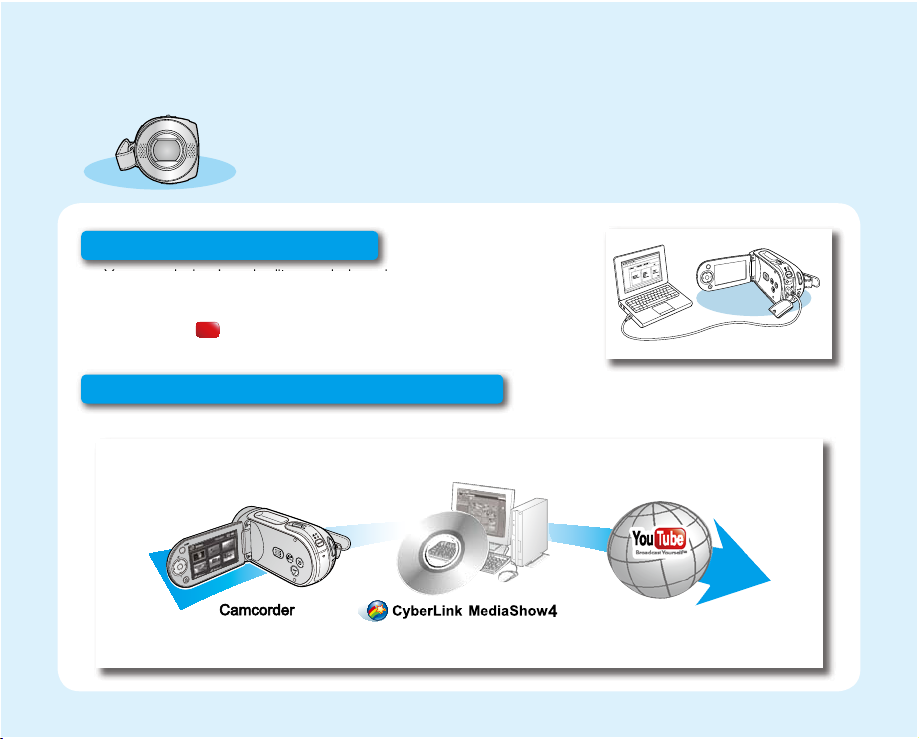
This chapter introduces you to the basic features of your memory camcorder.
Y
+
See the reference pages for more information.
Step4: Connecting to a PC
•
You can playback and edit recorded movie by using the CyberLink
MediaShow4 application provided with the product. Also, using the
CyberLink MediaShow4 allows easy upload of recorded movie file to
YouTube ( ).
ou Tu be
BroadcastYourself
TM
Step5: Easy Upload to YouTube
•
You can upload recorded movie to YouTube using the CyberLink MediaShow4. ²page 92
You Tube
Broadcast Yourself
TM
English_08
Page 15

getting to know your memory camcorder
WHAT'S INCLUDED WITH YOUR MEMORY CAMCORDER
Your new memory camcorder comes with the following accessories. If any of these items is missing from your box,
call Samsung’s Customer Care Centre.
The exact shape of each item may vary by model.
+
Battery pack
(IA-BP85ST)
Software CD User manual CD Quick start guide
Pouch* Carrying Case*
•
The contents can vary depending on the sales region.
•
Parts and accessories are available at your local Samsung dealer and service centre.
•
The memory card is not included. See page 39 for compatible memory cards for your memory camcorder.
•
*(Carrying Case) : This is an optional accessory. To buy one, contact your nearest Samsung dealer.
AC power adaptor
(AA-E9 type)
Audio/Video Cable USB Cable
Cradle
(VP-MX20C/MX20CH)
English_09
Page 16

FRONT & LEFT VIEW
CLOSE
OPEN
21
4
3
5
6
7
1
Lens open/close switch LCD screen
2
Internal microphone Built-in speaker
3
Lens button
4
MENU button EASY Q button
5
OK button LCD ENHANCER ( ) button
6
Control button ( ) Zoom lever (W/T)
7
Recording start/stop button
8
8
9
10
11
12
13
9
13
121110
English_10
Page 17

getting to know your memory camcorder
REAR & BOTTOM VIEW
1
10
11
12
2
3
9
4
5
6
MODE indicator ( Record ( ) / Player ( )) Recording start/stop button
1
2
MODE button Grip belt
3
AV cable jack Swivel Hand-grip
USB jack (USB) Grip belt hook
4
DC IN jack (DC IN) Cradle receptacle (VP-MX20C/MX20CH only)
5
6
Jack cover Tripod receptacle
7
Charging indicator (CHG) Memory card /Battery slot cover
8
POWER switch
8
7
15
9
10
11
12
13
14
15
1314
English_11
Page 18

preparation
This section provides information that you should know before using this memory camcorder such as how to use the
provided accessories, how to charge the battery, how to setup the operation mode and initialize setup.
USING THE ACCESSORIES
Attaching a Grip Belt
•
Insert your right hand from the bottom of memory camcorder up to the base of your thumb.
•
Put your hand in a position where you can easily operate the Recording start/stop button and the Zoom lever.
•
Adjust the length of grip belt so that the memory camcorder is stable when you press the Recording start/stop
button with your thumb.
1. Detach the belt.
2. Adjust the length of grip belt.
3. Attach the belt.
Angle Adjustment
This memory camcorder has a new swivel handgrip. Its handle turns along with
the shooting angle. You can now shoot videos freely from high angles to low
angles while standing.
•
Rotate the swivel hand-grip at the most convenient angle.
•
You can rotate it downward up to 180 degrees.
Please be careful not to turn the swivel handle backward as it may cause
damage.
1 2 3
English_12
Page 19

Using the Cradle (VP-MX20C/MX20CH only)
•
Link the memory camcorder to a computer or a TV with
the cradle
The memory camcorder can be easily linked to a PC, TV or any
other devices with the cradle. This keeps the camcorder safe,
can recharge the battery and links it to TVs, AVs and USBs.
Very convenient.
•
You have to connect the AC power adaptor to the cradle when
connecting external devices using the cradle.
•
If you connect your memory camcorder to the provided cradle using more than one type of output cable,
the order of output signal is as follows: USB cable AV cable.
•
If you connect the camcorder to the cradle, the connection jack on the camcorder itself (USB and AV jacks)
will not output a signal.
•
Do not connect the connection cables to memory camcorder and cradle at the same time, it may cause
conflict and may not work properly. If this occurs, remove all the connected cables and try the connection
again.
DC IN
jack
USB jack
AV jack
Cradle
Receptacle
English_13
Page 20

preparation
CAR
D
CA
RD
CA
RD
CONNECTING A POWER SOURCE
•
There are two types of power source that can be connected to your memory camcorder.
•
Do not use provided power supply units with other equipment.
- The battery pack: used for outdoor recording.
- The AC power adaptor : used for indoor recording and playing back. ²page 21
Battery Pack installation / ejection
It is recommended you purchase one or more additional battery packs to allow
continuous use of your memory camcorder.
Inserting the battery pack
1. Slide and open the battery slot cover as shown in the diagram.
2. Insert the battery pack into the battery slot until it softly clicks.
•
Make sure that the SAMSUNG logo is facing up while the set is placed as
shown in the diagram.
3. Slide and close the battery slot cover.
Ejecting the battery pack
1. Slide and open the battery slot cover and push the battery lock.
•
Gently push the battery lock in the direction as shown in the diagram to eject
the battery out.
2. Pull the ejected battery out in the direction as shown in the diagram.
3. Slide and close the battery slot cover.
Insert
Eject
English_14
Page 21

Charging the Battery Pack
CAR
D
•
Be sure to charge the battery pack
•
Use IA-BP85ST battery pack only.
•
The battery pack may be charged a little at the time of purchase.
1. Slide the POWER switch downward
to turn off the power.
2. Open the LCD screen and insert the
battery pack to the memory camcorder.
²
page 14
3. Open the DC IN/USB/AV jack cover.
4.
Connect the AC power adaptor to the
DC IN jack of your memory camcorder.
5.
Connect the AC power adaptor to a
wall socket.
•
CHG (charging) indicator lights
The
up in orange and
showing that the
battery pack is charging.
•
The CHG (charging) indicator lights
up in green when the battery is fully
²
charged.
page 16
6. When the battery pack is fully charged, disconnect the AC power adaptor from the memory camcorder.
•
Even with the power switched off, the battery pack will still discharge if it is left attached to the
It is recommended that you remove the battery pack from the
You can also charge with the cradle. ²page 13
before you start using your memory
5
4
memory
camcorder.
1
2
memory
camcorder.
camcorder.
English_15
Page 22

preparation
Charging indicator
Tips for battery identification
The colour of the LED indicates charging status.
+
•
If the battery has been fully charged, the charge indicator is
green.
•
If you are charging the battery, the colour of the charge indicator
is orange.
•
If an error occurs while the battery pack in charging, the charging
indicator blinks red.
<Charging indicator>
Charging
state
LED colour Blue - Orange Green Red (Flicker)
On
(Mode Select)
Power Charge
Off Charging Fully Charged Error
Auto Power Off Function
To save battery power, you can set the "Auto
Power Off" function which turns off the memory
camcorder if there is no operation for 5 minutes.
To disable this option, change the setting of
"Auto Power Off" to "Off".²page 82
After 5 minutes
English_16
Page 23
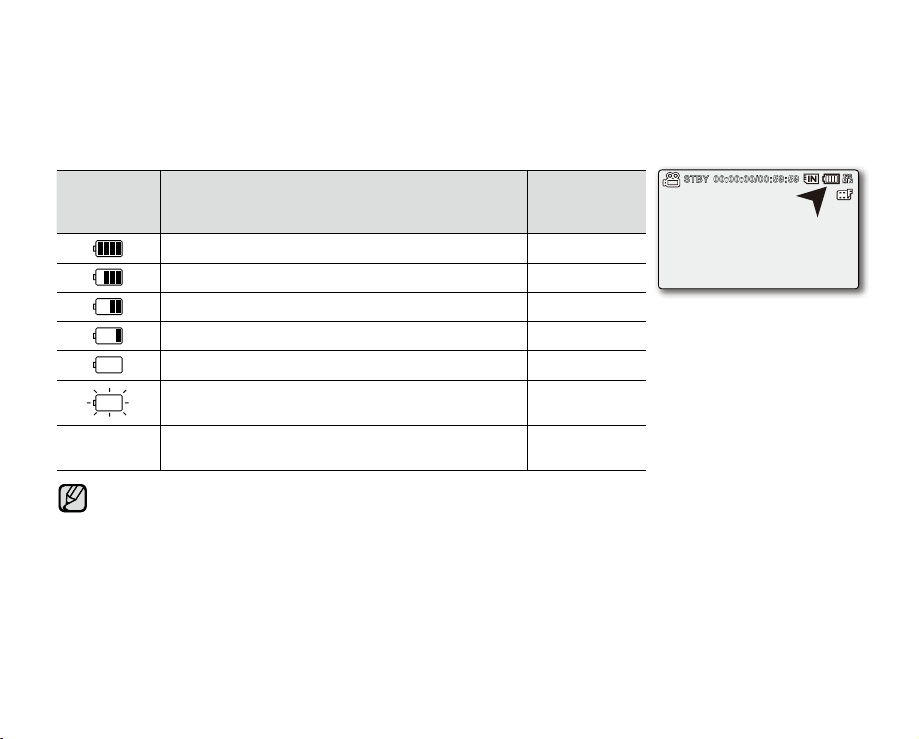
Battery Level Display
1.JAN.2008 12:00
15
1/10000
1/25
C.N
The Battery Level Display shows the amount of battery power remaining in the battery pack.
Battery
Indicator
Level
Exhausted (flickers): The device will soon turn off.
Change the Battery Pack as soon as possible.
-
•
•
(flickers): The device will be forced to turn off after
Before using memory camcorder, charge the battery.
Above figures are based on fully charged battery pack at a normal temperature.
Low ambient temperature may affect the use time.
State Message
Fully charged -
20~40% used -
40~60% used -
60~80% used -
80~99% used -
5 seconds.
"Low battery"
-
English_17
Page 24

preparation
Charging, recording and playback times with fully charged battery pack
(with no zoom operation, etc.)
•
For your reference, the approximate time with fully charged battery pack:
Battery type IA-BP85ST
Charging time
Movie resolution
Built-in
memory
Media
SD/SDHC/
MMCplus
- The time is only for reference. Figures show above are measured under Samsung's test environment, and may differ
from users and conditions.
- We recommend using AC power adaptor when you are using the Interval REC Function.
Mode
Continuous
recording time
Playback time
Continuous
recording time
Playback time
TV Super Fine TV Fine TV Normal Web & Mobile
approx. 175min. approx. 180min. approx. 185min. approx. 190min.
approx. 300min. approx. 300min. approx. 300min. approx. 300min.
approx. 175min. approx. 180min. approx. 185min. approx. 190min.
approx. 300min. approx. 300min. approx. 300min. approx. 300min.
Continuous Recording (without zoom)
The continuous recording time of memory camcorder in the table shows the available recording time when the
memory camcorder is in the recording mode without using any other function after recording started. When actually
recording, the battery pack may discharge 2-3 times faster than this reference since the record start/stop and zoom
functions are being operated, and playback is performed. Prepare a number of battery packs to allow for the time you
are planning to record on the memory camcorder. Note that the battery pack discharges faster in cold environment.
The charging time will vary depending on the remaining battery level.
approx.
2 hr.
720 x 576 (50i) 640 x 480
English_18
Page 25

About battery packs
•
The benefits of battery pack: Battery pack is small but has a large power capacity. It should be recharged in any
environment that is between 32°F (0°C) and 104°F (40°C).
However, when it is exposed to cold temperatures (below 32°F (0°C)), its usage time becomes reduced and it may
cease to function. If this happens, place the battery pack in your pocket or other warm, protected place for a short
time, then reattach it to the memory camcorder.
•
The continuous recording times in the operating instructions are measured using a fully charged battery pack at
77 °F (25 °C). As the environmental temperature and conditions vary, the remaining battery time may differ from the
approximate continuous recording times given in the instructions.
On handling a battery pack
•
To preserve battery power, keep your memory camcorder turned off when you are not operating it.
•
To save battery power, you can set the
is no operation for 5 minutes. To disable this option, change the setting of "Auto Power Off" to "Off"
•
Do not allow metallic objects to come into contact with the terminals.
•
Make sure that the battery pack fits firmly into place. Do not drop the battery pack.
Dropping the battery pack may cause damage.
•
Be careful to keep the battery pack out of the reach of children. It is a choking hazard, if swallowed.
•
Frequent use of the LCD screen or using the fast forward or rewind buttons wears out the battery pack faster.
•
Remove the battery pack from the camcorder for safekeeping after using your memory camcorder.
•
Leaving the battery pack for extended period of time may discharge the battery pack completely.
- A battery pack which is completely discharged may not turn on the recharging LED during charging.
It is designed to protect the battery pack, if the recharging LED turns on normally within 5 minutes, use the
battery pack as normal.
"Auto Power Off" function which turns off the memory camcorder if there
²
page 82
English_19
Page 26

preparation
Maintaining the battery pack
•
We recommend only using the original battery pack that is available from your Samsung retailer. When the battery
reaches the end of its life, please contact your local dealer. The batteries have to be dealt with as chemical waste.
•
Clean the terminals to remove any foreign substances before inserting the battery.
•
Do not put the battery pack near any heat source (i.e. fire or a heater).
•
Do not disassemble, apply pressure to, or heat the battery pack.
•
Do not allow the + and - terminals of the battery pack to be short-circuited.
It may cause leakage, heat generation, induce overheating or fire.
•
Do not expose the battery pack to water. The battery pack is not water resistant.
•
When fully discharged, a battery pack damages the internal cells.
The battery pack may be prone to leakage when fully discharged.
•
Remove from charger or powered unit when not in use. Even when the power is switched off, the battery pack will
still discharge if it is left attached to the memory camcorder.
•
When not using the memory camcorder for an extended period:
It is recommended that you fully charge the battery pack once per 6 months, attach it to memory camcorder and
use it up: then remove the battery pack and store it in a cool place again.
About the battery life
•
Battery capacity decreases over time and through repeated use. If decreased usage time between charges
becomes significant, it is probably time to replace it with a new one.
•
Each battery's life is governed by storage, operating and environmental conditions.
Use only approved battery packs. Do not use batteries from other manufacturers.
Otherwise, there is a danger of overheating, fire or explosion.
Samsung is not responsible for problems occurring due to using unapproved batteries.
English_20
Page 27

Using a household power source
Make the same connections as you do when charging the battery pack.
The battery pack will not lose its charge in this case.
Using memory camcorder with AC power adaptor
It is recommended that you use the AC power adaptor to power the memory
camcorder from a household AC outlet when you perform settings on it, play back,
or use it indoors.
- Make the same connections as you do when charging the battery pack. ²page 15
•
Be sure to use the specified AC power adaptor to power the memory camcorder.
Using other AC power adaptors could cause electric shock or result in fire.
•
The AC power adaptor can be used around the world. An AC plug adaptor is required in some foreign countries.
If you need one, purchase it from your distributor.
•
Before detaching the power source, make sure that the memory camcorder’s power is turned off.
CAUTION
Failure to do so can result in memory camcorder malfunction.
•
Use a nearby wall outlet when using the AC power adaptor. Disconnect the AC power adaptor from the wall
outlet immediately if any malfunction occurs while using your memory camcorder.
•
Do not use the AC power adaptor in a narrow space, such as between a wall and furniture.
•
The rechargeable battery incorportabed in this product is not user replaceable.
•
For information on its replacement, please contact your service provider.
Correct disposal of batteries in this product
(Applicable in the European Union and other European countries with separate battery return systems.)
This marking on the battery, manual or packaging indicates that the batteries in this product should not be
disposed of with other household waste at the end of their working life. Where marked, the chemical symbols
Hg, Cd or Pb indicate that the battery contains mercury, cadmium or lead above the reference levels in EC
Directive 2006/66. If batteries are not properly disposed of, these substances can cause harm to human health
or the environment.
To protect natural resources and to promote material reuse, please separate batteries from other types of
waste and recycle them through your local, free battery return system.
English_21
Page 28

preparation
BASIC OPERATION OF YOUR MEMORY CAMCORDER
This section explains the basic techniques of recording movies, and also basic settings on your memory camcorder.
Set the appropriate operation mode according to your preference using POWER switch and MODE button.
Turning memory camcorder on or off
You can turn the power on or off by sliding the POWER switch down.
•
Slide the POWER switch repeatedly to toggle the power on or off.
Setting the operating modes
•
You can switch the operating mode in the following order each time you press
the MODE button.
- Movie Record mode ( ) ¡ Movie Play mode ( ) ¡ Movie Record mode ( )
•
Each time the operational mode changes, the respective mode indicator lights up.
- Movie Record mode ( ): To record movie images.
- Movie Play mode ( ): To play movie image.
•
When the memory camcorder is turned on, the self-diagnosis function operates and a message may appear.
In this case, refer to "Warning indicators and messages" (on pages 100-102) and take corrective action.
•
Movie Record is set by default with the power on.
Mode indicator
POWER switch
MODE button
English_22
Page 29

LCD SCREEN INDICATORS
•
The above screen is an example for explanation:
It is different from the actual display.
•
The OSD indicators are based on memory capacity
of 2GB (SDHC memory card).
•
Functions marked with * won’t be kept when the
memory camcorder restarts.
•
For enhanced performance, the display indications
and the order are subject to change without prior notice.
Movie Record mode
1
Interval REC *
2
Operating status
( [STBY] (standby) or [ ] (recording))
3
Voice Mute *
4
1
Time counter
(movie recording time: remaining recordable time)
5
LCD Enhancer *
6
Storage media (Built-in memory (VP-MX20C/
MX20CH only) or memory card)
7
Battery info. (Remaining battery level/time)
8
Movie image resolution
9
Anti-Shake (HDIS)
10
Wind Cut
11
Back Light
12
Fader *
13
C.Nite *
14
Zoom (Optical zoom / Digital zoom)
15
Date/Time
16
Time Zone
17
Digital Effect
18
Manual Shutter *
19
Manual Exposure *
20
Manual Focus * / Face Detection *
21
White Balance
22
iSCENE / EASY Q *
23
Movie Record
English_23
Page 30

preparation
MENU
ExitExit
MoveMove
SelectSelect
Movie Record mode: Shortcut menu (OK Guide)
1
Voice Mute* (On/Off)
2
Focus* (Auto Focus/Face Detection/Manual Focus)
3
Shortcut menu (OK Guide) / Return
4
Shutter* (Auto Shutter / Manual Shutter)
5
Exposure* (Auto Exposure / Manual Exposure)
Movie Record mode: Shortcut menu (Manual)
1
Manual Control Bar/ Value
2
Menu name
3
Shortcut menu (OK Guide) / Return
4
Value adjust (down)
5
Manual Exposure
6
Value adjust (up)
The illustration to the left shows the Manual
Exposure screen.
English_24
Page 31

Movie Play mode : Thumbnail View
1
Movie Play mode
2
Protect
3
Copy Selected (VP-MX20C/MX20CH only)
4
File Name
5
Storage media (Built-in memory (VP-MX20C/
MX20CH only) or memory card)
6
Battery info. (Remaining battery level/time)
7
Fader*
8
Scroll bar
9
MENU
Exi
Web & Mobile
10
Delete Selected
11
Button Guide
Movie Play mode : Single View
1
Movie Play mode
2
Play Status ( Play (
3
STBY
1
1
Time code (Elapsed time / Recorded time)
4
Storage media (Built-in memory (VP-MX20C/
MX20CH only) or memory card)
5
Battery info. (Remaining battery level/time)
6
Movie image resolution
7
Protect
8
LCD Enhancer
9
File Name
10
Date/Time
11
Play Option
) / Pause (
X
))
ZZ
English_25
Page 32

preparation
STBY
Movie Play mode : Shortcut menu (OK Guide)
1
FF (fast forward)
2
Volume Down
3
Play Status ( Play (
4
REW(rewind)
5
Volume Up
) / Pause (
X
))
ZZ
Movie Play mode : Single (Volume)
1
Date/Time
2
Volume Bar
English_26
Page 33

TURNING THE SCREEN INDICATORS ON/OFF (
Switching the information display mode
•
You can switch the display mode of on-screen information:
Press the
button while the camcorder is on.
The full and minimum display modes will alternate.
•
Full display mode: All types of information will appear.
Minimum display mode: The only operating status indicator will appear.
If the memory camcorder has warning information, a warning message will appear.
Checking the remained battery and memory capacity
Without turning the camcorder on,you can check the remaining battery time
and memory capacity.
•
When the camcorder is turned off (battery is installed) press and release the
button to display the remaining capacity of the battery capacity.
•
When the camcorder is turned on (battery is installed) press and hold the
button for more than 2-3 seconds to display the remaining
battery capacity.
•
The approximate recordable time in the selected storage and battery information
appear for about 10 seconds.
Battery information is only available if the battery is inserted. While connected
to AC adaptor without battery inserted, "No Battery" message appears.
)
E
IN
English_27
Page 34

preparation
1.JAN.2008 12:00
15
1/10000
1/25
C.N
1
USING THE LCD ENHANCER FUNCTION
•
Contrast is enhanced for a clear and bright image.
This effect is also implemented outdoors in bright daylight.
•
You can also adjust the screen brightness in two-level increments, which provides
a brighter screen than using just one-level increment for your recording.
1. Press the LCD ENHANCER ( ) button.
•
LCD adjust ( ) indicator appears and the LCD brightens.
2. You can switch the LCD enhancer function in the following order each time you
press the LCD ENHANCER ( ) button.
•
•
Release LCD enhancer 1level ( ) LCD enhancer 2level ( ) Release
LCD enhancer 1level ( ): LCD enhancer is executed.
LCD enhancer 2level ( ): You can make a brighter-screen than using just
one-level adjustment.
LCD enhancer function does not affect the quality of the image being recorded.
•
•
When LCD enhancer works at the low illumination, some stripes may occur on the LCD screen.
It is not a malfunction.
•
Using the LCD Enhancer function may cause colour looks different on the display.
English_28
Page 35

ADJUSTING THE LCD SCREEN
1. Open up the LCD screen 90 degrees with your finger.
2. Rotate it to the best angle to record or play.
•
If you rotate the LCD screen 180 degrees to the lens side, you can
close the LCD screen with it facing out. This is convenient during
playback.
•
See page 81 to adjust brightness and colour of the LCD screen.
•
Over-rotation may cause damage to the inside of the hinge that
connects the LCD screen to the memory camcorder.
Do not lift the memory camcorder when holding the LCD screen.
WARNING
USING THE MENU BUTTON
1. Set the desired mode by pressing the MODE button.
2. Press the MENU button.
3. Move the cursor by pressing the Control button ( / / / ) to select
desired menu item, and then press Control button OK to confirm.
4. Press the MENU button to finish.
MENU button does not operate in the EASY Q mode.
English_29
Page 36

preparation
USING THE CONTROL BUTTONS
Used for playback, pausing, fast forwarding, and rewinding.
Also used as directional buttons (up, down, left, right) and to make a selection
when selecting movie images or menus.
Press the Control button ( / ) to move left / right.
1.
2. Press the Control button ( / ) to move up / down.
•
Confirm your selection by pressing the OK button.
•
Control button (OK /( / )) does not operate in the EASY Q mode.
•
Using the OK button, you may directly access the shortcut menu. ²page 32
English_30
Page 37

Using the Control button
Button Movie Record( )mode Movie Play( ) mode Menu selection
OK
UP
DOWN
LEFT
RIGHT
- Access the shortcut menu
- Confirm selection
- Exit the shortcut menu
Zoom (wide) lncreases the volume Moves the cursor up
Zoom (tele) Decreases the volume Moves the cursor down
-
-
- Shortcut menu (OK guide) is
displayed
- Playback / Pause
- Search playback
RPS (Reverse Playback Search) rate:
x2ox4ox8ox16
- Previous Skip Playback
- Search playback
FPS (Forward Playback Search) rate:
x2ox4ox8ox16
- Next Skip Playback
- Frame-by-frame playback
- Slow motion playback
(Slow Motion Playback Rate:
x1/2 o x1/4 o x1/8 o x 1/16)
Confirms selection
Moves to the previous
menu
Moves to the next menu
English_31
Page 38

preparation
1
1
1.JAN.2008 12:00
1
1/10000
SHORTCUT MENU (OK GUIDE)
Shortcut menu (OK guide) represents the most frequently accessed functions
according to the selected mode.
+
For example: Setting the Exposure in movie mode by the Shortcut
1. Press the OK button.
•
Shortcut menu (OK guide) is displayed.
2. Press the Control button ( ) will display the Auto Exposure shortcut menu screen,
where you can press OK button to set up Auto Exposure.
3.
Press the Control button ( ) once again will display the Manual Exposure shortcut
menu screen with a manual control bar, where you can adjust the value press the
Control button (
4.
Press the OK button to confirm your selection.
•
Manual Exposure indicator (
•
Press the OK button to exit the shortcut menu.
•
Shortcut menu (OK guide) cannot be used in EASY Q mode.
•
Pressing the Control button for each menu will toggle "Auto" or "Manual".
menu (OK guide).
/ ).
) will display on the screen
UG
OK
English_32
Page 39

Shortcut function using the Control buttons
Button Movie Record( ) mode Movie Play( ) mode
- Access the shortcut menu
OK
UP
DOWN
- Confirm selection
- Exit the shortcut menu
Exposure
- Auto
- Manual
Focus
- Auto
- Face Detection
- Manual
- Shortcut menu (OK guide) is displayed
- Playback / Pause
lncreases the volume
Decreases the volume
LEFT
RIGHT
Shutter
- Auto
- Manual
Voice Mute
- Off
- On
- Search playback
RPS (Reverse Playback Search) rate: x2ox4ox8ox16
- Previous Skip Playback
- Search playback
FPS (Forward Playback Search) rate: x2ox4ox8ox16
- Next Skip Playback
- Frame-by-frame playback
- Slow motion playback (Slow Motion Playback Rate:
x1/2 o x1/4 o x1/8 o x 1/16)
English_33
Page 40

preparation
POWER
INITIAL SETTING : TIME ZONE, DATE AND TIME & OSD LANGUAGE
•
Initial setting is available in all operating modes.
•
To read the menus or messages in your desired language, set the OSD language.
•
To store the date and time during recording, set the time zone and date/time.
Turning the power on and setting the date and time
Set the date and time when using this memory camcorder for the first time.
If you do not set date and time, the date and time (time zone) screen appears
every time you turn on your memory camcorder.
1. Slide POWER switch downward to turn on the camcorder.
When you turn on your camcorder for the first time, the Time Zone screen appears
based on Lisbon, London.
•
You can also set the Time Zone ("Home") from the "Settings" menu. ²page 78
2. Select the your geographical area with Control button (
button
.
•
The Date/Time Set screen appears.
3. Set the day with
/ ).
(
4. Set month, year, hour and minute (AM/PM) in the same way, then move it next with
Control button (
5. Set DST set ( ) with Control button (
•
Set the icon( ) to on to move the time forward 1 hour.
(DST set: daylight saving time)
6. Make sure that the clock is correctly set, then press OK button.
•
The clock starts.
•
You can set any year up to the year 2037.
Control button (
/ ).
/ ), then move it next with Control button
/ ).
/ ), then press OK
English_34
Page 41

•
On charging the built-in rechargeable battery
The built-in rechargeable battery is automatically charged while the camcorder is turned on.
Use your camcorder after charging the built-in rechargeable battery. If the built-in rechargeable battery is
not charged, any input data will not be backed up and the date/time appears on the screen as "01/01/
2008 00:00" (when "Date/Time" display is set to "On").
•
After setting, the date and time are automatically recorded on a special data area of the storage media.
Turning the date and time display on/off
•
To switch the date and time display on or off, access the menu and change the Date/Time mode. ²page 80
Simple setting of the clock by time difference
•
You can easily set the clock to the local time by setting a time difference when using your memory camcorder
abroad. Select "Time Zone" on the menu, then set the time difference. ²page 78
English_35
Page 42

preparation
INITIAL SETTING : TIME ZONE, DATE AND TIME & OSD LANGUAGE
Selecting the OSD language
You can select the desired language to display the menu screen and the messages.
1. Set the "Settings" mode.
•
The settings menu screen appears.
•
Refer to "How to set the settings mode" for accessing to "Settings" mode.
²
page 74
2. Press the Control button ( / ) to select "Language", and then
press the OK button.
3. Press the Control button (
and then press the OK button.
•
English /
1HGHUODQGV6YHQVND6XRPL1RUVN'DQVN3ROVNLýHãWLQD6ORYHQVN\
0DJ\DUɍɤɪɚʀɧɫɶɤɚɊɭɫɫɤɢɣTürkçe /
4. Press the MENU button to exit the menu.
•
The OSD language is refreshed in the selected language.
•
Even if the battery pack or AC power are removed, the language setting will be preserved.
•
"Language" options may be changed without prior notice.
/ Français / Deutsch / Italiano / Español / Português /
䚐ạ㛨
/ ) to select the desired OSD language,
/ / IsiZulu
English_36
Page 43

about the storage media
SELECTING THE STORAGE MEDIA (VP-MX20C/MX20CH ONLY)
•
You can record on the built-in memory or a memory card, so you should select the desired storage media before
starting recording or playback.
•
You can use SDHC and MMCplus cards on your
on the memory card manufacturer and memory card type.)
•
Before inserting or ejecting the memory card, turn the memory camcorder off.
Selecting the storage media
1. Press the MENU button.
•
The menu list will appear.
2.
Press the Control button (
3.
Press the Control button (
OK button.
4. Press the Control button (
then press the OK button.
•
"Memory": When using the built-in memory.
•
"Card": When using the memory card.
5. Press the MENU button to exit.
/ ) to select "Settings".
/ ) to select "Storage", then press the
/ ) to select "Memory" or "Card",
memory
camcorder. (Some cards are not compatible depending
Using the built-in memory
•
Because this memory camcorder has an embedded 8GB memory, it is not necessary to buy extra storage media.
So you can make recording/ playback more convenient.
(VP-MX20C/MX20CH only)
Using a memory card (not supplied)
•
This memory camcorder has multi card slot for access to SDHC (Secure Digital High Capacity) and MMCplus.
•
You can use SDHC and MMC plus card on your memory camcorder.
- Some cards are not compatible depending on the memory card manufacturer and memory card type.
English_37
Page 44

•
CAR
D
CARD
CARD
Never format the built-in memory or memory card using a PC.
•
If you insert a memory card when the memory camcorder is on, the pop-up message will prompt you
automatically to select the storage type.
•
If there is no memory card inserted, only the built-in memory will be available.
•
Do not eject a memory card while it is being used in the camcorder. The memory card and its data may be
damaged.
•
Do not remove the power (battery pack or AC power adaptor) when accessing storage media such as
recording, playback, format, delete, etc. The storage media and its data may be damaged.
INSERTING / EJECTING THE MEMORY CARD
Inserting a memory card
1. Turn the memory camcorder off.
2. Slide the memory card slot cover to the right to open the cover.
3. Insert the memory card into the memory card slot until it softly clicks
in the direction of the arrow shown in the diagram.
4. Close the cover.
Ejecting a memory card
1. Turn the memory camcorder off.
2. Slide the memory card slot cover to the right to open the cover.
3. Slightly push the memory card inwards to pop it out.
4. Pull the memory card out of the memory card slot and close the cover.
As shown in the diagram, slide the memory card inwards facing the label down.
In case the label of a memory card faces up sliding into the slot, the memory camcorder may not work,
CAUTION
or the tip of the memory card can be damaged.
English_38
Page 45

about the storage media
SELECTING A SUITABLE MEMORY CARD
A memory card is a compact portable storage media with a data capacity that exceeds the capacity of a floppy disk.
•
You can use a SDHC memory card and MMC plus.
(If needed, buy a memory card separately.)
- You can also use a SD memory card, but recommended that you use a
SDHC memory card and MMC plus with your memory camcorder.
( SD memory cards over 2GB are not compatible with this memory camcorder.)
•
On this memory camcorder, you can use memory cards (SDHC or MMCplus)
of the following capacity: 512MB ~ 16GB
•
Compatible recording media
The following recording media have been guaranteed to work with this memory
-
camcorder. Others are not guaranteed to work, so buy such products with caution.
SDHC or SD memory cards: By Panasonic, SanDisk, and TOSHIBA
MMC plus: By Transcend
•
If other media are used, they may fail to record data correctly, or they may lose data
that has already been recorded.
•
For movie recording, use a memory card that support faster write speed (at least 2MB/sec).
SDHC (Secure Digital High Capacity) Memory Card
•
SDHC memory card complies with new SD specification Ver.2.00.
This latest specification was established by SD Card Association to realize data capacity over 2GB.
•
The SDHC memory card supports a mechanical write protection switch. Setting the switch prevents accidental
erasure of files recorded on the SDHC memory card. To enable writing, move the switch up to the direction of
terminals. To set write protection, move the switch down.
•
Due to change In File Allocation System and physical specifications, SDHC memory card can not be used with
current SD enabled host devices. SDHC memory card can be used with only SDHC enables host devices which
carry SDHC logo on devices its self or on its operation manual.
<MMCplus>
<SDHC memory card>
<Usable Memory Cards>
(512MB ~16GB)
Terminals
Protection
tab
English_39
Page 46

MMCplus (Multi Media Card plus)
•
In the case of MMCplus, they have no protection tab so please use the protect function in the menu.
Common cautions for memory card
•
Damaged data may not be recovered. It is recommended you make a back-up of important data separately on
the hard disk of your PC.
•
Turning the power off or removing a memory card during operation such as formatting, deleting, recording, and
playback may cause the data loss.
•
After you modify the name of a file or folder stored in the memory card using your PC, your camcorder may not
recognize the modified file.
Handling a memory card
•
It is recommended that you power off before inserting or removing the memory card to avoid data loss.
•
It is not guaranteed that you can use a memory card formatted by other devices. Be sure to format your memory
card using this camcorder.
•
You have to format newly-purchased memory cards, memory cards with data that your camcorder cannot
recognize or are saved by other devices. Note that formatting erases all data on the memory card.
•
If you cannot use a memory card that has been used with another device, format it with your memory camcorder.
Note that formatting erases all information on the memory card.
•
A memory card has a certain life span. If you cannot record new data, you have to purchase a new memory card.
•
A memory card is a precision electronic media. Do not bend it, drop it, or cause a strong impact.
•
Do not use or store in a place that has high temperature and humidity or dusty environment.
•
Do not place foreign substances on the memory card terminals. Use a soft dry cloth to clean the terminals if required.
•
Do not paste anything other than exclusive label on label pasting portion.
•
Be careful to keep memory card out of the reach of children, who might swallow it.
English_40
Page 47

about the storage media
The memory camcorder supports SDHC and MMCplus memory cards for data storage.
•
The data storage speed may differ, according to the manufacturer and production system.
•
The user using a lower write speed memory card for recording a movie may have difficulties storing the
movie on the memory card. You can even lose your movie data during the recording.
•
In an attempt to preserve any bit of the recorded movie, the memory camcorder forcibly stores the movie on
the memory card and displays a warning: "Low Speed Card. Please record a lower resolution."
To facilitate movie recording, you are recommended to use a memory card that supports faster
write speed.
•
If you are unavoidably using a low speed memory card, resolution and quality of the recording may be lower
than the set value. ²page 61
However, the higher the resolution, the more memory will be used.
•
You can have four resolution options to record a movie with the memory camcorder :
"TV Super Fine", "TV Fine", "TV Normal", "Web&Mobile"
•
For optimal performance of the memory camcorder, ensure that you purchase a fast speed
memory card.
Actual formatted capacity may be less as the internal firmware uses a portion of the memory.
•
Samsung is not responsible for data loss due to misuse.
•
We recommend using a memory card case to avoid losing data from moving and static electricity.
•
After a period of use, the memory card may get warm. This is normal and is not a malfunction.
English_41
Page 48

RECORDABLE TIME AND CAPACITY
Recordable time for movie images
Media
Capacity 8GB 1GB 2GB 4GB 8GB 16GB
TV Super Fine ( ) 720x576(50i)
TV Fine ( ) 720x576(50i)
TV Normal ( ) 720x576(50i)
Web & Mobile ( ) 640x480
built-in
memory
approx.
190min.
approx.
240min.
approx.
310min.
approx.
460min.
approx.
23min.
approx.
30min.
approx.
38min.
approx.
57min.
approx.
47min.
approx.
60min.
approx.
77min.
approx.
115min.
Memory Card
approx.
95min.
approx.
120min.
approx.
155min.
approx.
230min.
approx.
190min.
approx.
240min.
approx.
310min.
approx.
460min.
approx.
380min.
approx.
480min.
approx.
620min.
approx.
920min.
1GB= 1,000,000,000bytes : actual formatted capacity may be less as the internal firmware uses a portion
of the memory.
English_42
Page 49

about the storage media
•
The previous figures are measured under Samsung’s standard recording test conditions and may differ
depending on the test or use condition.
•
The memory camcorder provides four resolution options for movie recordings:
-
"TV Super Fine", "TV Fine", "TV Normal", "Web&Mobile".
For a same scene, higher resolution setting will retain the better image with bigger data size in the order
of "TV Super Fine", "TV Fine", "TV Normal", "Web&Mobile".
•
The compression rate increases while lowering the resolution ( in the order of "TV Super Fine",
"TV Fine", "TV Normal", "Web&Mobile"). The higher the compression rate is, the picture resolution is
more deteriorated but the recording time will be increased.
•
The compression rate automatically adjusts to the recording image, and the recording time may vary
accordingly.
•
You can use a SDHC or MMCplus memory card on your memory camcorder.
Some cards may not compatible depending on the memory card manufacturer and memory card type.
•
Proper operation is not guaranteed for those memory cards that are not formatted by this memory
camcorder.
Perform the formatting directly on the memory camcorder for formatting.
•
To facilitate the movie recording, it is recommended to use a memory card that supports faster write speed.
(Write speed: 2MB / sec or higher) If you use a low write-speed memory card, recording may stop with a
message of "Low speed card. Please record a lower resolution".
•
It supports proper operation with up to
Memory cards of bigger than 16GB in capacity may not work properly.
•
The memory card that is used to store a movie can cause unwritable area, which may result in reduced
recording time and free memory space.
•
The maximum size of a movie (H.264/AVC) file that can be recorded at one time is 1.8GB.
•
You can store up to 9999 movie images on a memory card.
•
The movie image files recorded by other equipment are not playable on this memory camcorder.
•
Built-in memory used in the VP-MX20C/MX20CH only.
16GB of memory card for movie recording / playback.
English_43
Page 50

recording
1.JAN.2008 12:00
STBY
15
1/10000
1/25
C.N
Basic procedures to record movie images described below.
RECORDING MOVIE IMAGES
•
Memory camcorder provides two Recording start/stop buttons. One is on the rear side of the camcorder and
the other one is on the LCD panel. Select the Recording start/ stop button according to the use.
1. Turn the memory camcorder on.
•
Connect a power source to the memory camcorder. ²pages 14, 21
(A battery pack or an AC power adaptor)
•
Slide the POWER switch downward to turn on the power. ²page 22
•
Set the appropriate storage media. ²page 37
(VP-MX20C/MX20CH
(If you want to record on a memory card, insert the memory card.)
2. Check the subject on the LCD screen.
3. Press the
•
•
Recording start/stop button.
The recording indicator ( ) will display and recording will start.
Pressing the Recording start/stop button again during recording will
set the memory camcorder to recording pause mode.
4. When recording is finished, turn the memory camcorder off.
•
For on-screen information display. ²page 23
•
Eject the battery pack when you have finished recording to prevent unnecessary battery power consumption.
•
For approximate recording time. ²page 42
•
For various functions available when you record movie images. ²pages 52~67
•
If focusing is difficult, use the manual focus function. ²page 57
•
During recording, some button operations are unavailable. (MENU button, etc.)
•
Sound is recorded from the internal stereo microphone on the front of the memory camcorder.
Take care that this microphone is not blocked.
•
Before recording an important movie, make sure to test on the recording function to check if there is any
problem with the audio and video recording.
•
While recording, don't insert or eject the memory card as it may record noise.
•
Do not operate the power switch or remove the memory card while accessing the storage media.
Doing so may damage the storage media or the data on storage media.
only
)
English_44
Page 51

•
1.JAN.2008 12:00
1/25
C.N
You can not use a locked memory card for recording. You will see a message saying recording is disabled
due to the lock.
•
You can select the resolution of movie image to be recorded. ²page 61
•
Note that power failure during a recording such as disconnected DC power jack or exhausted battery may
damage the file.
RECORDING WITH EASE FOR BEGINNERS (EASY Q MODE)
•
With the EASY Q function, most of the memory camcorder settings are automatically adjusted, which frees you
from detailed adjustments.
1. Slide the POWER switch downward to turn on the memory camcorder.
2. Press the MODE button to set Movie Record mode (
3. Press the
•
EASY Q button.
When you press the EASY Q button, most functions turn off and the following
functions are set to "Auto". ( Exposure, Focus, Shutter, etc. )
•
The EASY Q and Anti-Shake(HDIS) (
) indicator appear on
the screen at the same time.
4. To record movie images, press the Recording start/stop button.
•
Recording will begin using the basic automatic settings.
To cancel EASY Q mode
Press the EASY Q button again.
•
The EASY Q and Anti-Shake (HDIS) ( ) indicators disappear from the screen.
•
Almost all the settings will return to the settings that were set prior to activating
the EASY Q mode.
Unavailable buttons during
•
The following button and menu operations are unavailable because the items are automatically set.
EASY Q
And the corresponding message "Release the EASY Q" may appear if unavailable operations are attempted.
- MENU button / OK button / etc.
- See pages 105 for the list of unavailable functions.
•
Cancel EASY Q function if you want to add any effect or settings to the images.
•
The EASY Q mode settings are released when the memory camcorder is turned off.
•
EASY Q mode automatically sets the "Anti-Shake(HDIS)" to "On" while using EASY Q.
operation
). ²page 22
English_45
Page 52

recording
ZOOMING IN AND OUT
Use the zoom function for close-up or wide-angle recording.
This memory camcorder allows you to record using optical 34x power zoom
and 1200x digital zoom.
•
You can zoom with the zoom lever or the Control (W/T) button on the LCD panel.
•
The further you slide the zoom lever, the quicker the zoom action.
•
Zoom magnification over 34x is done through digital image processing,
and is therefore called digital zoom. Digital zooming is possible up to 1200x.
Set "Digital Zoom" to "On". ²page
To zoom in
•
Slide the Zoom lever towards T (telephoto).
(Or press the Control button (
To zoom out
•
Slide the Zoom lever towards W (wide-angle).
(Or press the Control button ( ) on the LCD panel.)
•
If you operate the Zoom (W/T) lever during recording, the sound of the
lever may be recorded as well.
•
You can also zoom with the Control (W/T) button on the LCD panel.
•
The minimum possible distance between camcorder and subject while
maintaining sharp focus is about 1cm (about 0.39 inch) for wide angle
and 1m (about 39.4 inch) for telephoto.
•
The focus changes when zooming after focussing manually.
Focus automatically or seize the desired scene by zooming before
focussing manually. ²page
•
Optical zoom preserves the movie quality, but during digital zoom the
quality of image may suffer.
67
) on the LCD panel.)
57
W:Recording wide area
(wide-angle)
T: Recording enlarged
image (telephoto)
W: Wide angle
T: Telephoto
English_46
Page 53

playback
MOVIE IMAGES PLAYBACK
You can find a desired movie image quickly using thumbnail index view.
1. Turn the memory camcorder on.
•
Slide the POWER switch downward to turn on the power.²page 22
•
Set the appropriate storage media.²page 37
(VP-MX20C/MX20CH only)
(If images were recorded on a memory card, insert the memory card.)
2. Open the LCD screen.
•
Adjust brightness or colour of the LCD screen.²page 81
3. Press the
•
•
4. Use the Control button ( / / / ) to select the desired movie images,
and then press the OK button.
•
•
•
MODE button.
Switches to Movie Play mode (
The recorded movie images are displayed in thumbnail index view.
Shortcut menu for playback will be displayed for a while.
Each time you press the OK button, play or pause is toggled.
If you move the zoom lever during playback, the camcorder switches to
thumbnail index view.
).
OK
English_47
Page 54

•
If there is no file stored to view, the message "Empty" appears.
•
When the AV cable is connected to the memory camcorder, the built-in speaker will automatically turn off and
you can not adjust the volume bar.
•
Depending on the amount of data to be played back, it may take some time for the playback images to appear.
•
Image data edited on PC or certain types of image data may not be displayed on this memory camcorder.
•
Image data recorded on another camcorder may not be playable on this memory camcorder.
•
You can also play movie images on a TV screen by connecting the memory camcorder to a TV. ²page 93
•
For various functions available during playback, see "playback options".²pages 68~73
Adjusting the volume
•
You can hear the recorded sound from the built-in speaker.
•
You can control the volume by using the Control button (
•
The level can be adjusted anywhere between 0 and 10.
(If you close the LCD screen while playing, you will not hear the sound
from the speaker.)
/ ).
Press the Control button (
/ ) to increase or decrease the volume.
- The volume bar disappears after 3~4 seconds.
English_48
Page 55

playback
Various Playback Operations
Still playback (pause) ( X/ ZZ )
•
Press the OK button during playback.
- To resume normal playback, press the OK button again.
/ Z)
Z
/ )
X
Z
/ ) repeatedly increases the search
) repeatedly skips files in forward direction.
) within 3 seconds from the start point, it skips to
ZZ
)
X
) repeatedly advances the still picture frame
)
) to locate the start point of next
) to locate the start point of the
) repeatedly skips files in reverse
).
) for
), it plays back
Search playback (
•
During normal playback, press and hold the Control button (
forward search, or to the left for reverse search.
•
Pressing the Control button to (
speed for each direction.
- RPS (Reverse Playback Search) rate: x2ox4ox8ox16
- FPS (Forward Playback Search) rate: x2ox4ox8ox16
•
During a playback search, pressing OK button once pauses the search,
and every press afterwards will toggle between playback and pause.
Skip playback (
•
During playback, press the Control button (
file. Pressing the Control button (
•
During playback, press the Control button (
current file, pressing the Control button (
direction.
•
Press the Control button (
the first image of the previous file.
Frame-by-frame playback (
•
While playback is paused, press the Control button (
- Pressing the Control button (
by frame.
- To resume normal playback, press the OK button.
Slow motion playback (
•
While playback is paused, press and hold the Control button to (
frame by frame just like slow motion playback at the x1/2, x1/4, x1/8 and x1/16 speed.
•
To resume normal playback, press the OK button.
OK
English_49
Page 56

recording options
CHANGING THE MENU SETTINGS
You can change the menu settings to customize your memory camcorder. Access the
desired menu screen by following the steps below, then change the various settings.
1. Slide POWER switch downward to turn the memory camcorder on.
2. Select the operation mode. ²page 22
Press MENU button.
3.
•
The menu screen appears.
4. Select the desired sub menu and menu item with the Control buttons
( / / / ) and the OK button.
•
To return to the normal screen, press MENU button.
•
Depending on the mode selected, some menu items may not be available to
select and change.
You can also access the shortcut menu using the OK button. ²page 32
Button Tips
a.
MENU button : Use it to enter or exit the menu.
b. Control button (
c. OK button : Use it to select or confirm the menu.
/ / / ) : Use it to move up/down/left/right
English_50
Page 57

Follow the instructions below to use each of the menu items listed after this page.
+
For example: setting the White Balance in Movie Record mode.
1. Slide the POWER switch downward to turn the memory camcorder on.
2. Select the operation mode.
•
For Movie Record Menus: Press MODE button to set Record (
3. Press
4. Press the Control button (
MENU button.
•
The menu screen appears.
/ ) to select "White Balance".
5. Select the desired sub menu item with the Control button (
).
/ ),
and then press the OK button.
6. Press MENU button to exit the menu.
•
The selected item is applied and the indicator is displayed.
But in case of some item just like "Auto", the item indicator may not
displayed on the screen.
(iSCENE, White Balance, Exposure, Shutter, Focus, etc.)
•
You can also change the menu setting, using the shortcut menu represents
the most frequently accessed functions. ² page 33
English_51
Page 58

recording options
MENU ITEMS
•
Accessible items in menu can vary depending on the operation mode.
•
For operation details, see the corresponding page. ²pages 53~67
Menu items in Movie Record ( )
Items Default value Page
SCENE
i
White Balance Auto 54
Exposure Auto 55
Shutter Auto 56
Focus Auto 57
Anti-Shake (HDIS) Off 59
Digital Effect Off 60
16:9 Wide On 61
Resolution TV Fine 61
Wind Cut Off 62
Voice Mute Off 62
Back Light Off 63
Interval REC Off 64
C.Nite Off 65
Fader Off 66
Guideline Off 67
Digital Zoom Off 67
Settings -
Auto 53
English_52
Page 59

USING THE RECORDING MENU ITEMS
You can setup the menu items for movie images recording.
SCENE
i
This memory camcorder automatically sets the shutter speed and aperture according to the subject brightness for optimum
recording: You can also specify one of various modes depending on subject conditions, recording environment or purpose of
item contents
"Auto" - You can shoot images in Auto adjustment mode. None
"Sports"
"Portrait"
"Spotlight"
"Beach" - When recording seaside of lakeside scenes, the blue of the water is clearly recorded.
"Snow"
"High Speed" - For recording fast-moving subjects such as golfers or tennis matches.
"Food" - Recording close-up objects in high saturation.
"Waterfall" - In condition as waterfall or fountain.
"Manual"
•
•
- Reduces blurring when recording rapidly moving subjects such as in golf or tennis.
If the Sports mode is used under a fluorescent light, the image may flicker.
In this case, use the Auto mode for recording.
- Creates a shallow depth of field so that the person or subject appears against a softened background.
- The portrait mode is most effective when used outdoors.
- The shutter speed is automatically adjusted from 1/50 to 1/1000 per second.
- Prevents overexposure of subject portrait face, etc. when strong light strikes the subject, as in a
wedding or on stage.
- When recording snowy scenes of other places where the whole screen appears white, use this
mode to prevent sunken colours and record clear images.
- Adjustments necessary for shooting are made automatically, but you can also make exposure value,
shutter speed, etc. adjustments as desired. In addition, you can also set the desired shooting functions using menus.
This function will not operate in the EASY Q mode.
You can check the selected
SCENE" on the on-screen information display.
"
i
However, nothing will appear in "Auto" mode.
•
In iSCENE mode, setting the exposure to "Manual" applies the exposure
first (aperture priority).
•
You can directly select iSCENE mode pressing EASY Q button for 3 second.
filming.
on-screen
display
English_53
Page 60

recording options
15
1/10000
1/25
C.N
SetSet
White Balance
This memory camcorder automatically adjusts the colour of subject. Change the white balance setting depending on
the recording conditions.
item contents
"Auto" Adjusts the White Balance automatically. None
"Daylight"
Adjusts for conditions outside under a clear sky, at sundown, night scenes,
the presence of neon signs or fireworks.
"Cloudy" Adjusts for a cloudy sky or shady location.
"Fluorescent "
"Tungsten"
Adjusts for white fluorescent lighting.
Adjusts for places under incandescent lamp, or under bright lighting, such as in a
photo studio.
"Custom WB" Adjusts White Balance manually to match the light source or situation.
Setting the white balance manually :
1. Select "Custom WB".
•
The indicator (
) and the message "Set White Balance" are displayed.
2. Frame a white object such as a piece of paper so that it fills the screen.
Use an object that is not transparent.
•
If the object that fills the screen is not focused, correct the focus using
"Manual Focus"²page 57
3. Press the
•
OK button.
The white balance setting will be applied and indicator (
) is displayed.
on-screen
display
White thick paper
English_54
Page 61

•
1
A subject can be recorded under various types of lighting conditions indoors (natural, fluorescent, candlelight, etc.).
Because the colour temperature is different depending on the light source, the subject tint will differ depending on
the white balance settings. Use this function for a more natural result.
•
The white balance can not be used while EASY Q is in use.
•
It is recommended that you specify "Digital Zoom" to "Off" before setting white balance.
•
Reset the white balance if lighting conditions change.
•
During normal outdoor recording, setting to auto may provide better results.
•
Do not use a coloured object when setting white balance: The appropriate tint cannot be set.
²
page 67
Exposure
The memory camcorder usually adjusts the exposure automatically. You can also manually adjust the exposure
depending on the recording conditions.
item contents
"Auto"
"Manual"
This option automatically adjusts image brightness according to the environmental light conditions.
- You can adjust the brightness of an image manually.
- Adjust the brightness when the subject is too bright or too dark.
Setting the exposure manually:
When manually setting the exposure, the default setting appears as the value is
automatically adjusted according to the environmental light conditions.
•
Press the
Control button (
/ ) to adjust the exposure while viewing the
image on the LCD screen.
- Confirm your selection by pressing the OK button.
- Exposure value can be set between "00" and "29".
- If you set exposure to manual, the higher the exposure, the brighter the
recorded picture will be.
Manual exposure is recommended in situations listed below :
•
When shooting using reverse lighting or when the background is too bright.
•
When shooting on a reflective natural background such as at the beach or when skiing.
•
When the background is overly dark or the subject is bright.
•
The exposure also can be set in the shortcut menu. ²page 32
•
•
EASY Q mode automatically sets the "Exposure" to "Auto".
In iSCENE mode, setting the exposure to "Manual" applies the manual adjustment of the exposure first,
and the iSCENE mode is set to "Manual" automatically.
on-screen
display
English_55
None
Page 62

recording options
1.JAN.2008 12:00
1
1/10000
Shutter
The memory camcorder automatically sets the shutter speed depending on the subject brightness.
You can also manually adjust the shutter speed according to the scene conditions.
item
"Auto" The memory camcorder automatically sets the appropriate aperture value. None
"Manual"
Shutter speed can be set to 1/50, 1/120, 1/250, 1/500, 1/1000, 1/2000, 1/4000, or 1/10000.
Setting the shutter speed manually:
You can set the shutter speed manually. A fast shutter speed can freeze the motion of a
fast moving subject and a slow shutter speed can blur the subject to give the impression
of motion. The adjusted value is applied right after moving the Control button (
adjust the shutter speed.
1.
Press the Control button ( ) to select "Manual".
•
The manual shutter adjustment indicators appear.
Press the Control button
2.
•
The adjusted value is applied right after pressing the
•
The manual shutter setting will be applied and (
( / ) to select the desired indicator to adjust shutter speed, then
The shutter speed also can be set in the shortcut menu. ²page 32
Recommended shutter speed when recording:
Shutter speed conditions
1/50
1/120
1/250, 1/500, 1/1000 Moving cars, trains or other rapidly moving vehicles such as roller coasters.
1/2000, 1/4000, 1/10000 Outdoor sports such as golf and tennis.
•
In iSCENE mode, setting the shutter speed to "Manual" applies the manual adjustment of the shutter speed first.
The image may not seem smooth when a high shutter speed is setted.
This function will be set to "Auto" in the EASY Q mode.
When recording with a shutter speed of 1/1000 or higher, make sure the sun is not directly shining into the lens.
•
•
•
The shutter speed is fixed at 1/50 second. Black bands that usually appear when shooting a
TV screen become narrower.
The shutter speed is fixed at 1/120 second. Indoor sports such as basketball. The flickering
that occurs when shooting under a florescent light or mercury-vapor lamp is reduced.
Contents
Control button
) indicator is displayed.
/ ) to
press the OK button
( / ) to adjust the shutter speed.
On-screen
display
.
English_56
Page 63

Focus
Cloudy
•
The memory camcorder usually focuses on a subject automatically (auto-focus).
•
You can also manually focus a subject depending on the recording conditions.
item contents
"Auto"
"Face Detection"
"Manual"
Face detection
It detects and recognizes face-like shape and adjusts focus, colour and exposure
automatically. Also, it adjusts recording conditions optimized for the face detected.
1. Press the Control button (
the OK button.
•
Detects a face and shows a frame on it. The detected face image is optimized
automatically.
•
The Face Detection Indicator ( ) and Face Detection Frame ( ) are not
recorded.
•
Framing a person’s face while Face Detection is set will adjust focus and
exposure to optimal values automatically.
•
Face Detection may not operate depending on the recording conditions.
For example, the Face Detection Frame may appear when framing a
"face-like" shape, even when the subject is not a person's face.
If this occurs, turn off the Face Detection feature.
•
The Face Detection feature will not work when framing the side of a person's
face. You must facing them "head-on"
•
Face Detection will not work in Web&Mobile mode.
•
While using the following functions, you cannot use the "Face Detection"
function: EASY Q, iSCENE, Shutter, Exposure, Digital Effect, C.Nite ²page 105
In most situations, it is better to use the automatic focus feature, as it enables you
to concentrate on the creative side of your recording.
Records under the optimal condition by detecting faces automatically.
Manual focusing may be necessary under certain conditions that make automatic
focusing difficult or unreliable.
/ ) to select "Face Detection", and then press
on-screen
display
None
English_57
Page 64

recording options
1
Focusing manually during recording:
This memory camcorder automatically focuses a subject from close-up to infinity.
However, the correct focus may not be obtained depending on the
recording condition. In this case, use the manual focus mode.
1.
Press the Control button
•
The manual focus adjustment indicator appears.
2. Press the Control button (
then press the OK button.
Focusing on a further subject
To focus on a further subject, press the Control button ( ) to the indicator ( ).
Focusing in a nearer subject
To focus on a nearer subject, press the Control button ( ) to the indicator ( )
•
The nearer or farther icon (/ ) appears between the indicators when
focus adjustment reaches the end. The adjusted value is applied right
after press the Control button (
•
The manual focus setting will be applied and ( ) indicator is displayed.
Manual focus is recommended in the following situations :
•
A picture containing several objects, some close to the memory camcorder, others further away.
•
A person enveloped in fog or surrounded by snow.
•
Very shiny or glossy surfaces like a car.
•
People or objects moving constantly or quickly like an athlete or a crowd.
•
You can easily adjust the focus using Shortcut menu button. ²page 32
•
Manual focusing focuses on a point in the framed scene while auto focusing focuses on the center area
automatically.
•
EASY Q mode will set the focusing to "Auto" automatically.
•
Before focusing by manual, frame your scene by zooming.
Zooming after setting the focus requires focusing again.
•
•
Before focusing by manual, check if the "Digital Zoom" is turned off. While "Digital Zoom" is turned on,
manual focusing will not focus with accuracy. Turn the "Digital Zoom" off. ²page 67
When the focusing reaches to its limit, an indicator appears on the centre of the LCD screen.
( / )
to select "Manual".
/ ) to select the desired indicator to adjust focus,
/ ) to adjust the focus.
.
<Further subject ><Nearer subject >
English_58
Page 65

Anti-Shake (HDIS)
When you use zoom to record a magnified subject image, it will correct fuzziness in the recorded image.
item contents
"Off" Disables the function. None
"On"
Anti-Shake(HDIS)
•
Recording while zooming
•
Recording small objects
•
Recording while walking or moving
•
Recording through the window of a moving vehicle
•
•
•
•
•
Compensates for unstable images caused by camcorder-shake, particularly at high
magnification.
provides a more stable image when:
EASY Q mode automatically sets the "Anti-Shake(HDIS)" to "On" while using EASY Q.
When "Anti-Shake(HDIS) : On" is specified, there will be a slight difference between the actual movement
and the movement on screen.
Large camcorder shake may not be entirely corrected even if "Anti-Shake(HDIS) : On" is specified.
Firmly hold the memory camcorder with both hands.
It is recommended that you specify "Anti-Shake(HDIS): Off " when using the memory camcorder on a
desk or tripod.
When you record pictures with 34x or more magnification and the "Anti-Shake(HDIS)" is "On" in dim
places, after-images may stand out. In this case, we recommend using a tripod and turning the "Anti-
Shake(HDIS)" to "Off".
on-screen
display
English_59
Page 66

recording options
Digital Effect
•
The digital effect enables you to give a creative look to your recording.
•
Select the appropriate digital effect for the type of picture that you wish to record and the effect you wish to create.
•
There are 10 different digital effect options.
item contents
"Off" Disables the function. None
"BLK&WHT"
"Sepia "
"Negative"
"Art" Adds artistic effects to an image.
"Emboss" This mode creates a 3D effect (embossing).
"Mosaic" A mosaic overlay appears on an image.
"Mirror"
"Pastel"
"Cosmetic"
"Stepprinting" Technique of recording the image in segments.
•
"Digital Effect" modes are not available while EASY Q is in use.
•
In "16:9 Wide" or "C.Nite" mode, you can not use the following functions : "Mosaic", "Mirror",
Changes the images into Black and White.
This mode gives the images a reddish brown
pigment.
Reverses the colours and the brightness,
creating the look of a negative.
This mode cuts the image in half and make
mirrored image on the other half.
This mode applies a pale pastel drawing
effect to an image.
This mode helps adjust for facial imperfections.
"Stepprinting" (Digital Effect). If you want to use the following functions, set the "16:9 Wide" or "C.Nite"
menu to "Off" first.
on-screen
display
1
3
5
7
7
9 10
2
4
6
8
English_60
Page 67

16:9 Wide
You can select the desired LCD display aspect ratio for recording or playback (16:9 Wide/4:3 aspect ratio).
item contents
"Off"
"On"
•
In "16:9 Wide" mode, you can not use the following functions : "Mosaic", "Mirror", "Stepprinting"
Disables the function. Displays the image in 4:3 aspect ratio.
Select to use the standard display aspect ratio of 4:3 on the screen.
Recording and view of 16:9 aspect ratio.
on-screen
display
None
None
(Digital Effect). If you want to use the following functions, set the "16:9 Wide" menu to "Off" first.
•
Please set the aspect ratio before recording. The default setting is "16:9 Wide".
•
16:9 Wide mode is not available when the resolution is set to
"Web & Mobile"
.
Resolution
You can select the resolution of a movie to be recorded. This memory camcorder can record in the "TV Super Fine",
"TV Fine", "TV Normal" and "Web & Mobile" modes. The "TV Fine" mode is set as the factory default.
item contents
"TV Super Fine" Movie images recorded in the 720x576(50i) resolution at super-fine image quality.
"TV Fine" Movie images recorded in the 720x576(50i) resolution at fine image quality.
"TV Normal" Movie images recorded in the 720x576(50i) resolution at normal image quality.
"Web & Mobile"
•
You can record a scene at four resolution levels: "TV Super Fine", "TV Fine", "TV Normal" or "Web &
Movie images recorded in the 640x480 resolution at normal image quality.
It supports viewing with the optimal resolution on a PC.
Mobile". However, the better the resolution is, the more memory is used.
•
The recording times depend on the resolution of a movie to be recorded. ²page 42
•
Only 4:3 aspect ratio is applied to the recording in "Web & Mobile" mode.
on-screen
display
English_61
Page 68

recording options
Wind Cut
You can reduce wind noise when recording sound from the built-in microphone.
If "Wind Cut : On" is set, the low-frequency components in the sound picked up by the microphone will be cut off
during recording: This makes it easier to hear voice and sound during playback.
•
Use the Wind Cut when recording in windy places such as a beach.
item contents
"Off" Disables the function None
"On" Minimizes wind noise or other noise while recording.
•
Make sure the "Wind Cut" is set to "Off" when you want the microphone to be sensitive as possible.
•
The Wind Cut function works only with the built-in microphone.
•
The Wind Cut function can not use while EASY Q is in use.
Voice Mute
The Voice Mute function is used if you want to block the incoming external sound and make a mute recording.
item contents
"Off" Disables the function. None
"On" Movie images are recorded without audio.
The Voice Mute also can be set in the shortcut menu. ²page 32
on-screen
display
on-screen
display
English_62
Page 69

Back Light
When subject is lit from behind, this function will compensate for lighting so that the subject is not too dark.
item contents
"Off" Disables the function. None
"On"
Back lighting influences recording when the subject is darker than the background:
•
The subject is in front of a window.
•
The subject is against a snowy background.
•
The subject is outdoors and the background is overcast.
•
The light sources are too bright.
•
The person to be recorded is wearing white or shiny
clothes and is placed against a bright background:
The person’s face is too dark to distinguish his/her
features.
The "Back Light" function can not use while EASY Q is in use.
- Backlight compensation is executed.
- Backlight compensation brightens the subject quickly.
<BLC off> <BLC on>
on-screen
display
English_63
Page 70

recording options
1.JAN.2008 12:00
1/25
C.N
1.JAN.2008 12:00
1/25
C.N
1.JAN.2008 12:00
1/25
C.N
1.JAN.2008 12:00
1/25
C.N
1.JAN.2008 12:00
1/25
C.N
Interval REC (Interval recording)
Interval Rec records still images at specific intervals you can set and plays them as one movie file.
This function is useful to observe the movement of clouds, the changes in daylight or blooming flowers, etc.
item contents
"Off" Disables the function None
"On"
Setting the Interval:
1. Press the Control button (
OK button.
2.
Press the Control button (
•
The Interval time and Recording limit time adjustment items are highlighted.
3.
Set a desired interval time ("Sec") and recording limit time ("Hr") using the Control
button (
•
"Sec" (Interval time) : 1picture per selected second will be recorded.
•
"Hr" : Limited recording time.
4.
After setting the last item, press the OK button to finish the setting.
When you start movie recording, and interval recording starts.
- Interval recording time : 1 / 3 / 5 / 10 / 15 / 30 Sec
- Recording limit time : 24 / 48 / 72 /
/ ) to select "Interval REC", and then press the
/ ) to select "On" then press the OK button.
/ / / ).
(25 pictures will be shown in 1 second)
Hr
on-screen
display
English_64
Page 71

•
When the battery charge was exhausted during an interval recording, it saves recording up to the point and
switches to standby mode, displays message of exhausted battery, and then turns off automatically.
•
Do not turn off the LCD during the Interval recording.
•
Press the Recording start/stop button if you want to stop the Interval recording.
•
The Interval recording does not support the sound input. (mute recording)
•
The Interval recording function will be released once recording is completed.
•
When a movie recording fills up 1.8GB of built-in memory, a new recording file is automatically started at
that point. (VP-MX20C/MX20CH only).
•
Fade function is not available with interval recording. ²page 105
•
We recommend using AC power adaptor when you are using the Interval REC Function.
C.Nite
You can take a shot of an object in slow motion by controlling the shutter speed, or a brighter image in dark places
without compromising colours.
item contents
"Off" Disables the function. None
"Auto" The memory camcorder automatically adjusts image brightness.
"1/25" Records a brighter image brighter.
"1/13" Records a brighter image even in a dark place.
•
When using the C.Nite, the image takes on a slow motion like effect.
•
When using the C.Nite, the focus adjusts slowly and white dots may appear on the screen, this is not a
defect.
•
The C.Nite function can not use while the following functions are in use.
: "iSCENE", "Anti-Shake(HDIS)" or EASY Q
•
"Mirror", "Mosaic" and "Stepprinting" mode is not available in the "C.Nite" mode. ²page 60
on-screen
display
English_65
Page 72

recording options
Fader
You can give your recording a professional look by using special effects such as fade in at the beginning of a
sequence or fade out at the end of a sequence.
item contents
"Off" Disables the function.
"In" As soon as you start recording, the fader will be executed.
"Out" When the recording is done, the fader will be executed.
"In-Out" When you start or stop recording, the fader will be executed accordingly.
Fade in
Press the Recording start/stop button when "Fader" is set to "In".
Recording starts with a dark screen and then the image and sound are faded in.
Fade out
Press the Recording start/stop button when "Fader" is set to "Out".
Recording stops as the image and sound are faded out.
Fade in-out
Press the Recording start/stop button when "Fader" is set to "In-Out".
Recording starts with a dark screen and then the image and sound are faded in.
And recording stops as the image and sound are
faded out.
Fade In (Approx. 3 seconds)
on-screen
display
None
Fade Out (Approx. 3 seconds)
English_66
Page 73

Guideline
•
Guideline displays a certain pattern on the LCD screen so that you can easily set the image composition when
recording images.
•
The memory camcorder provides 3 types of guidelines.
item contents
on-screen
"Off" Disables the function. None
"Cross"
Records the subject placed in the centre as the most general recording composition.
"Grid" Records the subject on the horizontal or vertical composition or with close-up.
Records the subject within safety zone which prevents from being cut when editing in
"Safety Zone"
4:3 for left and right and 2.35:1 for top and bottom. Set "Safety Zone" when you want
to have various subjects in one scene with the proper size.
•
Positioning the subject at the cross point of the guideline makes a balanced composition.
•
Guideline cannot be recorded on the images being recorded.
Digital Zoom
•
You can select the maximum zoom level in case you want to zoom to a level greater than 34x (the default setting)
during recording. Up to 34x zoom is performed optically, and after that, up to 1200X zoom is performed digitally.
Note that the image quality decrease when you use the digital zoom.
This right side of the bar shows the digital zooming zone.
The zooming zone appears when you move the zoom lever.
item contents
"Off" Only optical zoom is available up to 34x. None
"On"
•
•
•
Digital zoom is available up to 1200x. Moving the zoom lever will display the digital zoom bar.
You can also zoom with the Control (W/T) button on the LCD panel.
The image quality may deteriorate depending on how much you zoom in on the subject.
Maximum zooming may result in lower image quality.
on-screen
English_67
display
display
None
Page 74

playback options
MENU ITEMS
•
Accessible items in menu can vary depending on the operation mode.
•
See page 47-49 about how to playback a movie image and the operation of buttons.
•
See page 69-73 for the details of menu items when playing back.
Menu items in Movie Play ( )
Items
Play Option Play All 69
Delete - 70
Protect - 71
Copy
(VP-MX20C/MX20CH only)
File Info - - 73
Settings - - 74
on-screen
display
G
Default value Page
-72
English_68
Page 75

SETTING THE PLAY OPTION
•
You can play all movie images continuously or play the selected movie images only.
•
You can also set the repeat option for all movie images.
1. Slide the POWER switch downward to turn on the memory camcorder.
•
Set the appropriate storage media. (VP-MX20C/MX20CH only)
(If images were recorded on a memory card, insert the memory card.)
2. Press the MODE button. ²page 22
•
Switches to Movie Play mode ( ).
The recorded movie images are displayed in thumbnail index view.
3. Press the MENU button.
•
Press the Control button (
4. Press the Control button (
OK button.
item contents
"Play All"
Plays back from the selected image to the last image.
"Play One" The selected movie image will be played.
"Repeat All" All movie images will be played repeatedly.
"Repeat One" The selected movie images will be played repeatedly.
5. Press the MENU button to exit the menu.
•
During playback, the selected item is applied.
•
While the menu or thumbnail image screen is displayed, pressing the
Recording start/stop button will move to the Movie Record mode.
•
In general, use of functions both in thumbnail display and full image
display employs the same method, while their detailed options appear
to be different.
/ ) to select "Play Option".
/ ) to select an option, and then press the
English_69
Page 76

playback options
Move
DELETING MOVIE IMAGES
•
You can delete saved movie images.
1. Slide the POWER switch downward to turn on the memory camcorder.
•
Set the appropriate storage media. (VP-MX20C/MX20CH only)
(If images were recorded on a memory card, insert the memory card.)
2. Press the MODE button. ²page 22
•
Switches to Movie Play mode ( ).
•
Select the desired movie images, using the Control button.
3. Press the MENU button.
4. Press the Control button (
5.
Select an option by pressing the Control button ( / ) and then press the OK button.
item contents
"This File"
"Select Files"
"All Files" Deletes all movie images.
The pop-up selection menu will appear depending on the selected menu item.
6.
In this case, select the desired item with the Control buttons ( / ) and the OK button.
•
Accordingly the deleted images also disappear in thumbnail images.
•
•
•
•
•
•
Deletes the selected movie image.
the full image display mode)
Deletes individual selected movie images.
- To delete individual movie images, select desired movie
images to delete by pressing the OK button.
And then press the MENU button to delete.
- The indicator ( ) is displayed on the selected movie images.
- Pressing the OK button toggles the selection and release.
In general, use of functions both in thumbnail display and full image display employs the same method, while
their detailed options appear to be different.
Once deleted, an image can not be restored.
Protected files will not be deleted.
To protect important images from accidental deletion, activate the image protection. ²page 71
If the write protection tab on the memory card is set to lock, you cannot delete.
Note that removing the battery pack or disconnecting AC power adaptor while you delete files may damage
the storage media.
/ ) to select "Delete".
(This function is available only in
English_70
Page 77

PROTECTING MOVIE IMAGES
•
You can protect saved important movie images from accidental deletion.
•
Protected images will not be deleted unless you release the protection or format the memory.
1. Slide the POWER switch downward to turn on the memory camcorder.
•
Set the appropriate storage media. (VP-MX20C/MX20CH only)
(If images were recorded on a memory card, insert the memory card.)
2. Press the MODE button. ²page 22
•
Switches to Movie Play mode ( ).
•
Select the desired movie images, using the Control button.
3. Press the MENU button.
•
Menu screen appears.
4. Press the Control button (
5. Select an option by pressing the Control button (
OK button.
item contents
"On"
Protects the selected movie image from delection.
(This function is available only in the full image display mode)
Protects selected movie images from delection
- To protect individual movie images, select desired movie
"Select Files"
images by pressing the OK button.
And then press the MENU button to confirm.
The indicator ( ) is displayed on the selected movie images.
-
- Pressing the OK button toggles the selection and release.
"All On"
"All Off"
Protects all movie images.
Cancels the protection for all movie images.
6. The pop-up selection menu will appear depending on the selected menu item.
In this case, select the desired item with the Control buttons (
•
In general, use of functions both in thumbnail display and full image display employs the same method, while
their detailed options appear to be different.
•
Protected movie images will show the indicator (
•
If the write protection tab on the memory card is set to lock, you cannot set image protection.
/ ) to select "Protect".
/ ) and then press the
/ ) and the OK button.
) when they are displayed.
English_71
Page 78

playback options
COPYING MOVIE IMAGES (VP-MX20C/MX20CH ONLY)
•
Movie images are copied to the destination storage with leaving original movie images in the source storage.
•
It copies from the currently-used memory to another. For example, if the built-in memory was used, it copies to a memory card.
1. Slide the POWER switch downward to turn on the memory camcorder.
•
Set the appropriate storage media. (Insert a memory card.)
2. Press the MODE button. ²page 22
•
Switches to Movie Play mode ( ).
•
Select the desired movie images, using the Control button.
3. Press the MENU button.
•
Menu screen appears.
4. Press the Control button (
Select an option by pressing the Control button ( / ) and then press the OK button.
5.
item contents
"This File"
"Select Files"
"All Files"
6. The pop-up selection menu will appear depending on the selected menu item.
In this case, select the desired item with the Control buttons ( / ) and the OK button.
•
•
•
•
•
•
•
•
Copies the selected movie images.
(This function is available only in the full image display mode)
Copies the individual movie images.
- To copy individual movie images, select desired movie images by
pressing the OK button.
- The indicator ( ) is displayed on the selected movie images.
And then press the MENU button to confirm.
- Pressing the OK button toggles the selection and release.
Copies all the movie images.
In general, use of functions both in thumbnail display and full image display employs
the same method, while their detailed options appear to be different.
If a memory card is not inserted, you can not perform the "Copy" function.
free space available on the storage is insufficient, copying may not be possible. Delete unnecessary images.
If
Copied movie images have no protection even if the original is set to be protected.
Copying may take a while depending on the number of files and file size.
Copying may not operate if the battery charge is insufficient. If available, use AC adaptor while copying to prevent power disconnection.
Note that removing the battery pack or disconnecting AC power adaptor while you copy files may damage the storage media.
Follow the same instruction to copy video clips from memory card to built-in memory.
Before using this function, select the storage media that has desired video files to be copied.
/ ) to select "Copy".
²
page 70
English_72
Page 79

FILE INFORMATION
•
You can see the image information for all images.
1. Slide the POWER switch downward to turn on the memory camcorder.
•
Set the appropriate storage media. (VP-MX20C/MX20CH only)
(If you want to record on a memory card, insert the memory card.)
2. Press the MODE button. ²page 22
•
Switches to Movie Play mode ( ).
3. Select the desired movie images, using the Control button.
4. Press the OK button.
•
The selected movie image is played according to play option setting.
5. Press the MENU button.
6. Press the Control button (
7. Press the OK button.
•
Press the MENU button again after confirming.
•
The information of the selected file is displayed as shown below.
- Date
- Duration
- Size
- Resolution
/ ) to select "File Info".
English_73
Page 80

settings options
120
MIN
120
MIN
ExitExit
MENU
OKOK
120
MIN
120
MIN
100-0001
Video
CHANGING THE MENU SETTINGS IN "SETTINGS"
You can change the menu settings to customize your memory camcorder.
Access the desired menu screen by following the steps below and change the various settings.
1. Slide POWER switch downward to turn the memory camcorder on.
2. Press MENU button.
•
The menu screen appears.
3. Press the Control button (
•
The menus in "Settings" mode will appear.
4. Select the desired sub menu and menu item with the Control buttons
/ ) and the OK button.
(
•
To return to the normal screen, press MENU button.
•
Depending on the mode selected not all items will be selectable to be changed.
(If there is no storage media inserted, it can not be selected and will be dimmed
on the menu: "Storage", "Storage Info", "Format", etc.)
Button Tips
a.
MENU button : Use it to enter or exit the menu.
b. Control button (
c. OK button : Use it to select or confirm the menu.
The pop-up selection menu will appear depending on the selected menu
item. In this case, select the desired item with the Control buttons (
and the OK button.
/ ) to select "Settings".
/ / / ) : Use it to move up/down/left/right
/ )
English_74
Page 81

MENU ITEMS
•
You can setup the date/time, OSD language and display settings of the memory camcorder.
Items Default values Page
(VP-MX20C/MX20CH only)
Storage
Storage Info - 76
Format - 77
File No. Series 77
Time Zone Home 78
Date/Time Set 01/01/2008 00:00 80
Date Format DD/MM/YY 80
Time Format 24Hr 80
Date/Time Off 80
LCD Brightness 0 81
LCD Colour - 81
Beep Sound On 81
Auto Power Off 5 Min 82
TV Display On 82
Default Set - 82
Version - 83
Menu Colour Blue 83
Transparency 0% 83
Language English 83
Demo Off 83
These Items and Default values may be changed without notice.
Memory 76
English_75
Page 82

settings options
USING THE SETTINGS MENU ITEMS
Storage
You can record movie files on the built-in memory or a memory card, so you should select the desired storage media
before starting recording or playback.
settings contents
"Memory"
"Card"
Select the built-in memory for storage medium. So you can record or play back movie file
on the built-in memory. (VP-MX20C/MX20CH only)
Select a memory card for storage medium. So you can record or play back movie file on
memory card.
If there is no storage media inserted, it can not be selected and will be dimmed on the menu.
Storage Info
It shows you the storage information. You can view the storage media, used memory space and available memory
space, and the recordable time according to the quality.
settings contents
"Memory"
"Card" It shows you the memory information of the inserted memory card. None
It shows you the memory information of built-in storage media. (VP-MX20C/MX20CH only)
If there is no storage media inserted, it can not be selected and will be dimmed on the menu.
In case of model VP-MX20/MX20H/MX20L/MX20R, the information of the memory card appears by selecting
"OK".
on-screen
display
on-screen
display
None
English_76
Page 83

Format
The format function completely deletes all files and options on the storage media, including protected files.
You can format (initialize) recording data in the storage media. You have to format the pre-used storage media or
newly purchased memory cards with this memory camcorder before using them. This enables stable speeds and
operation when accessing the recording medium.
Be aware that all files and data including protected files will be erased.
settings contents
on-screen
display
"Memory" Formats the built-in storage media. (VP-MX20C/MX20CH only) None
"Card" Formats the memory card. None
•
Do not remove the recording medium or perform any other operation (such as turning off the power) during
format. Also, be sure to use the provided AC power adaptor, as the recording medium may be corrupted if
the battery becomes exhausted during format. If the recording medium becomes corrupted, format it again.
•
A memory card with the protection tab set to lock will not be formatted.²page 39
•
If there is no storage media inserted, it can not be selected. Then it will be dimmed on the menu.
•
In case of model
VP-MX20/MX20H/MX20L/MX20R,
the format is executed by selecting "OK".
Do not format the recording medium on the PC or a different device.
Make sure to format the recording medium on the memory camcorder.
WARNING
File No.
File numbers are assigned to recorded files in the order they were recorded.
settings contents
Assigns file numbers in sequence even if the memory card is replaced with another one
"Series"
or after formatting, or after deleting all files. The file number is reset when a new folder is
created.
"Reset"
Resets the file number to 0001 even after formatting, deleting all files or inserting a new
memory card.
When you set "File No." to "Series", each file is assigned with a different number so as to avoid duplicating file
names. It is convenient when you want to manage your files on a PC.
on-screen
display
English_77
Page 84

settings options
15
1/10000
1/25
C.N
Time Zone
You can easily set the clock to the local time when using your memory camcorder while traveling.
settings contents
"Home"
"Visit"
Setting the clock to the local time ("Visit")
You can easily set the clock to the local time zone when traveling.
1. Press the Control button (
and then press the OK button.
•
2. Select "Visit" with the Control button ( / ) , and then select your local
area using the Control button (
•
3. Press the OK button to confirm.
•
•
The clock will be used according to your setting on the "Date/Time Set" menu.
Select it when using this memory camcorder for the first time or when returning the clock
to your hometown date/time setting.
When you visit a different time zone, it allows you to use the local time without changing your
hometown time setting. The clock will be adjusted in accordance with the time difference
between the two locations.
/ ) to select the "Time Zone" in Settings mode,
Time Zone screen will be displayed.
You can check the time difference between "Home" and "Visit".
The clock is set to the time zone of the place you are visiting.
When "Date/Time" : "On" is set, the icon ( ) will be displayed next to the date
and time display.
²
page 80
/ ).
on-screen
display
You can set the
²
page 34
date and time
in "Date/Time set" from the "Settings" menu
U
English_78
Page 85

Cities used to set the time zone
Cities Cities
London, Lisbon Adelaide
Rome, Paris, Berlin, Stockholm, Madrid, Frankfurt Guam, Sydney, Brisbane
Athens, Helsinki, Cairo, Ankara Solomon Islands
Moskva, Riyadh Wellington, Fiji
Teheran Samoa, Midway
Abu Dhabi, Muscat Honolulu, Hawaii, Tahiti
Kabul Alaska
Tashkent, Carracci LA, San Francisco, Vancouver, Seattle
Calcutta, New Delhi Denver, Phoenix, Salt Lake City
Almaty, Kathmandu Chicago, Dallas, Houston, Mexico City
Dacca
Yangon Caracas, Santiago
Bangkok Buenos Aires, Brasilia, Sao Paulo
Hong Kong, Beijing, Taipei, Singapore, Manila Fernado de Noronha
Seoul, Tokyo, Pyongyang Azores, Cape Verde
New York, Miami, Washington D.C., Montreal
Atlanta
English_79
Page 86

settings options
Date/Time Set
Set the current date and time so that the date and time at which you make a recording can be recorded correctly. ²page 34
Date Format
You can select the date format to display.
settings contents on-screen display
"YY/MM/DD"
"DD/MM/YY"
"MM/DD/YY"
The date is displayed in the order of year / month / date.
The date is displayed in the order of date / month / year. The date is displayed in the order of month / date / year. -
Time Format
You can select the time format to display.
settings contents on-screen display
T
"12 Hr"
"24 Hr"
he time is displayed as the unit of 12 hours. -
The time is displayed as the unit of 24 hours. -
Date/Time
You can set to display date and time on the LCD monitor.
•
Before you use the "Date/Time" function, you must set the "Date/Time Set". ²page 34
settings contents on-screen display
"Off"
"Date"
"Time"
"Date & Time"
•
•
The date and time are not displayed.
The date is displayed.
The time is displayed.
The date and time are displayed.
The date/time will be read "
- The movie recording was made before setting the date/time in the memory camcorder.
- The built-in rechargeable battery becomes weak or dead.
This function depends on "Date Format" setting.
01/01/2008 00:00
" in the following conditions:
01/01/ 2008 00:00
-
None
01/01/ 2008
00:00
English_80
Page 87

LCD Brightness
1
15
0
1.JAN.2008 12:00
1
C.N
0
0
•
You can adjust the brightness of the LCD screen to compensate for ambient
lighting conditions.
•
Press the Control button ( ) will brighten the screen whereas press the
Control button (
•
A brighter LCD screen setting consumes more battery power.
•
If you adjust the LCD brightness when the ambient lighting is too bright,
) will darken the screen.
it is hard to see the monitor indoor.
•
LCD Brightness does not affect the brightness of images to be stored.
•
You can adjust the LCD Brightness from -15 to 15.
LCD Colour
•
You can change the colour impression of the screen with a variety of colour
options by adjusting the colour rate of red and bue.
•
When you set red and blue colour range, the higher the figures the brighter the
LCD monitor will be.
•
You can adjust the LCD colour (red/blue) from -15 to 15, using the Control
button (
/ ).
Setting the LCD Colour does not affect recordings.
Beep Sound
You can set the beep sound to on/off. If there is a beep sound when operate the menu settings, the setting is turned on.
settings contents
"Off"
"On"
Disables the function
When on, a beep will sound every time a button is pressed.
•
•
•
When beep sound is set to off, the power on/off sound is off.
The beep sound is off when recording in movie mode.
If you insert AV jack into the memory camcorder, beep sound will be automatically off.
on-screen
display
English_81
Page 88

settings options
Auto Power Off
To save battery power, you can set the "Auto Power Off" function which turns off the memory camcorder if there is
no operation for a certain period of time.
settings contents
"Off" The memory camcorder does not turn off automatically.
"5 Min"
For power saving purposes, the memory camcorder will automatically turn power off if
there is no operation for 5 minutes only in STBY mode or in thumbnail index view.
Auto Power Off does not work at following situations.
- When a USB cable is connected.
- When the memory camcorder is connected to the AC adaptor.
(And it cannot be selected and will be dimmed on the menu.)
TV Display
•
You can select the output path of the OSD (On Screen Display).
settings contents
"Off"
"On" The OSD appears in the LCD screen and TV. (Connecting to a TV
The OSD appears in the LCD screen only.
page 93)
²
Default Set
You can initialize your memory camcorder settings to the factory defaults (initial settings at the factory).
Initializing the memory camcorder settings to factory defaults does not affect recorded images.
After resetting the memory camcorder, set "Time Zone" and "Date/Time Set".²page 34
on-screen
display
on-screen
display
English_82
Page 89

Version
The version information could be changed without the noticement.
Menu Colour
You can select the desired menu colour to display the menu.
•
"Blue" "Pink " "Purple" "Orange"
"Green"
Transparency
You can select the desired transparency to display
the menu.
•
"0%" "20% " "40%" "60%"
Language
<Transparency 60%><Transparency 0%>
You can select a desired language to display the menu and messages. ²page 36
Demo
Demonstration automatically shows you the major features that are included with your memory camcorder so that you
may use them more easily.
settings contents
"Off"
"On"
•
Disables the function
Activates demonstration mode and shows various features on the LCD screen.
Demonstration starts in the following cases:
- Right after "Demo" is set to "On"
- With "Auto Power Off" set to "Off", if there is no operation for about 5 minutes in the STBY mode.
•
Demonstration stops temporarily by pressing other buttons (MENU, Control button, Recording start/
stop, etc).
•
When the Auto Power Off function is set to "5 Min", the Auto Power Off function works with priority rather
than Demo function. If you execute Demo function, release the Auto Power Off function. ²page 82
•
Press and hold MENU button for 5 seconds in STBY mode to run the Demo function immediately.
on-screen
display
English_83
Page 90

connecting to a PC
+
This chapter explains how to connect a PC using the USB cable for various actions.
- To connect an USB cable to a PC, refer to the software installation instructions and available PC specification.
TRANSFERRING A RECORDED FILE THROUGH A USB CONNECTION
•
The camcorder supports both USB 1.1 and 2.0 standards. (Depends on the PC specification)
•
You can transfer a recorded file on a storage media to your PC via a USB connection.
USB Connection Speed depending on the System
•
High speed USB connection is supported by Microsoft (Windows) device drivers only.
•
Windows 2000 - High speed USB on a system with Service Pack 4 or later installed.
•
Windows XP - High speed USB on a system with Service Pack 1 or later installed.
•
Windows VISTA - High speed USB on a system with Service Pack 1 or later installed.
Cyberlink MediaShow4
System Requirements
The following requirements must be satisfied to use CyberLink MediaShow4.
CPU
OS
(Operating System)
RAM
Resolution
USB
VGA
Miscellaneous
Supported media
Intel® Pentium ®4, at least 3.0 GHz/AMD recommended
Windows Vista or XP (Windows XP Service Pack 2)
* Standard installation is recommended.
Operation may not assured if the above OS has been upgraded.
512MB (1 GB and above recommended)
800 x 600, 16-bit colour or higher
USB2.0 High Speed
Intel 945GM or faster
NVIDIA Geforce 6600 or higher
ATI Radeon X1600 or higher
- On a low performance graphics system, running the MediaShow4 may cause error or not apply some of
animation effects.
Internet Explorer 5.5 or later DirectX 9.0 or later
DVD+R/RW, DVD-R/RW
For the compatible DVD/CD burners, refer to CyberLink web site:
http://www.gocyberlink.com/english/products/powerproducer/2_gold/comp_dvd_drives.jsp
English_84
Page 91

•
System requirements mentioned above are recommendations. Even on a system that satisfies the requirements
operation is not ensured depending on the system.
•
On a Macintosh computer, you can also transfer data by connecting the USB cable, but the provided CyberLink
MediaShow4 is not Macintosh-compliant. On a Macintosh computer, you can upload recordings using the iMovie
application.
•
This memory camcorder can be used only as a removable storage device for the computers with Macintosh (OS
version 10.3 or later) and Windows 2000.
On a slower PC than recommended, movie playback may skip frames or operate unexpectedly.
•
If your OS is Windows XP/Vista, log in as the Administrator (administrator of the PC)
•
(or a user with the equivalent privileges) to install the software.
Check out the storage media of the memory camcorder before connecting USB cable.
•
If no memory card or an unformatted memory card is inserted, the PC will not recognize your memory
camcorder as a removable disk.
If you disconnect the USB cable from the PC or the memory camcorder during the data transfer, the data
•
transfer will stop and the data may be damaged.
If you connect the USB cable to a PC using a USB HUB or with other devices at the same time, it may cause
•
conflict and may not work properly. If this occurs, remove all other USB devices and try the connection again.
Intel® Pentium III® or Pentium ®4 is a trademark of the Intel Corporation.
•
Windows® is a registered trademark of the Microsoft® Corporation.
•
All other brands and names are property of their respective owners.
•
CyberLink MediaShow4 is optimised for Intel Core 2 Duo processors and CPUs with MMX, SSE, SSE2,
•
3DNow!, and Intel HyperThreading technology.
DirectX is necessary so that CyberLink MediaShow4 works properly and it is automatically installed during
•
CyberLink MediaShow4 installation.
The above system requirements information is not a guarantee that the provided software will work on all
•
personal computers meeting those requirements.
We recommend using the AC power adaptor as the power supply instead of the battery pack.
•
English_85
Page 92

connecting to a PC
INSTALLING THE CYBERLINK MEDIASHOW4
CyberLink MediaShow4 is a software for easy of editing MPEG, AVI, and other video files, still images, and other
contents for creating a movie. This software has an interface that allows editing in either timeline or storyboard mode,
maintains superior image quality, uses SVRT (Smart Video Rendering Technology) for high-speed rendering, and has
a host of other advanced video editing features. This manual only refers to software installation and PC connection.
For more details on software, refer to the “Online help/Readme” on the CyberLink MediaShow4 CD.
Before you begin:
Quit any other software you are using.
(Check that there are no other application icons on the status bar.)
Load the provided CyberLink MediaShow4 CD-ROM into the PC.
1.
•
The setup screen appears several seconds.
If the setup screen does not appear, double click the CD-ROM icon in the
“My Computer” window.
•
Click “Install Now.”
2. Select the desired language and click “OK”
3.
"Installing CyberLink MediaShow 4.0..." screen appears.
Click “Next”
•
4. “License Agreement” screen appears.
Click “Yes”
•
2
3
4
English_86
Page 93

5. “Customer Information” screen appears.
•
Click “Next.”
5
“Choose Destination Location” screen appears.
6.
•
Choose the destination location which you want to install.
•
Click “Next.”
7.
“Setup Complete” appears.
Click “Finish.”
•
The icon of “CyberLink MediaShow4” is created on the desktop.
•
• If you perform installation of software that is already installed, uninstallation will start.
In this case, perform the installation again after uninstallation is finished.
• This manual only refers to software installation and PC connection.
For more details on software, refer to the “Online help/Read me” on the CyberLink MediaShow4 CD.
6
7
English_87
Page 94

connecting to a PC
CONNECTING THE USB CABLE
Connect the USB cable to copy movie images in a recording medium to the PC and vice versa. When the USB cable
is connected in Record / Play mode, the product will switch to USB mode immediately.
1. Connect the memory camcorder to the PC with a USB cable.
•
Don’t apply excessive force when inserting or extracting a USB jack.
•
Insert a USB jack after checking the direction of its insertion is correct.
•
It is recommended to use the AC adaptor as the power supply instead
of the battery pack.
•
When the USB cable is connected, turning on or off the camcorder
causes malfunctions of the PC.
PC
Disconnecting the USB cable
Before loading or unloading recording mediums or turning off the PC, first disconnect the USB cable and turn off the
memory camcorder. After completing the data transmission, you must disconnect the cable in the following way:
"
1. Click the
2. Select
3. Click"OK.
4. Disconnect the USB cable from the memory camcorder and PC.
Unplug or eject hardware" icon on the task tray.
"
USB Mass Storage Device" or "USB Disk," and then click "Stop.
"
•
If you disconnect the USB cable from the PC or the memory camcorder while transferring, the data
transmission will stop and the data may be damaged.
•
If you connect the USB cable to a PC via a USB HUB or simultaneously connect the USB cable along with
other USB devices, the memory camcorder may not work properly. If this occurs, remove all USB devices
from the PC and reconnect the memory camcorder.
"
Memory
camcorder
USB cable
English_88
Page 95

VIEWING THE CONTENTS OF STORAGE MEDIA
1. Slide the POWER switch downward to turn on the memory camcorder.
•
Set the appropriate storage media. ²page 37
(VP-MX20C/MX20CH only)
(If you want to record on a memory card, insert the memory card.)
2. Connect the memory camcorder to the PC with a USB cable. ²page 88
•
Check out the USB connection on the LCD monitor.
®
When using Windows
•
The "Removable Disk" window appears on the PC’s screen after a
moment.
•
Select "Open folders to view files using Windows Explorer" and click "OK."
When using Windows
a. Double-click the "My Computer" icon on the desktop.
The "Removable Disk" icon which represents the storage media in the
memory camcorder appears in the "My Computer" window.
b. Doubleclick the "Removable Disk" icon.
3. The folders in the storage media appear.
•
Different file types are stored in different folders.
•
If the “Removable Disk” window does not appear, confirm the
connection (page 88) or perform the steps 1 and 2.
•
When the removable disk does not appear automatically, open the
removable disk folder of My Computer.
•
Your PC can recognize only one storage media (built-in memory or card)
from the camcorder at a time. If you cannot find the removable disk of
your choice, change the storage setting (built-in memory or card) of your
camcorder.²page 37 (VP-MX20C/MX20CH only).
XP,Vista version :
®
2000:
G
VIDEO
MISC
Movie images
English_89
Page 96

connecting to a PC
Structure of folders and files on the storage media
•
The folder and file structure for built-in memory or memory card is as follows.
•
Don’t arbitrarily change or remove the folder or file name. It may not be playable.
Movie Images (H.264)
The SD-quality movie images are named as “SDV_####.MP4” and Web file movie
images are named as “WEB_####.MP4”.
The file number automatically increases when a new movie image file is created.
Up to 9999 files are created in one folder. A new folder is created when more than
9999 files are created.
Image format
Movie Images
•
Movie images are compressed in H.264 format. The file extension is ".MP4."
•
The image size is 720X576(50i) or 640x480(WEB). ²page 61
•
When the 9999th file is created in the 999th folder (i.e. SDV_9999.MP4 is created in the 999 VIDEO folder),
a new folder cannot be created anymore. Backup your files to a PC and format the SD card, and then reset
file numbering from the menu.
•
We don't recommend you to modify the name of a file/folder stored in the storage media using a PC.
If you modify it, this memory camcorder may not recognise modified files.
•
You can use your memory camcorder as a mass storage device. So you can store general data in the
storage media of the memory camcorder.
VIDEO
100VIDEO
SDV_0001.MP4
WEB_0002.MP4
SDV_0003.MP4
SDV_0004.MP4
WEB_0005.MP4
English_90
Page 97

TRANSFERRING FILES FROM THE MEMORY CAMCORDER TO YOUR PC
You can copy the movie image to your PC and play back those.
Execute the procedure in "VIEWING THE CONTENTS OF STORAGE MEDIA."²page 89
1.
•
The folders in the storage media appear.
2. Create a new folder, enter the folder name, and then double-click it.
3. Select the folder to copy, and then drag and drop it into the destination folder.
•
The folder is copied from the storage media (memory card (all models) or
built-in memory (VP-MX20C/MX20CH)) to the PC.
•
Do not move or rename the camcorder's folders and files after transferring them.
If you change the basic name of folders and files, your memory camcorder will no
longer recognize them and they will not be played.
•
If your camcorder can not recognize the built-in memory or your memory card,
you should format it using the camcorder.
Playing Back Files on the PC
Use the provided software (CyberLink MediaShow4) to play back the movie images in the PC.
The movie images recorded on your memory camcorder may not be played back in other software.
•
On a Macintosh computer, you can also transfer data by connecting the USB cable, but the provided
CyberLink MediaShow4 software is not Macintosh-compliant. On a Macintosh computer, you can upload
recordings using the iMovie application.
•
This memory camcorder can be used only as a removable storage device for the computers with Macintosh
(OS version 10.3 or later) and Windows 2000.
English_91
Page 98

connecting to a PC
UPLOADING MOVIE IMAGES IN THE MEMORY CAMCORDER TO YouTube
You can connect to PC and direct upload to YouTube by software (CyberLink MediaShow4).
If you are a Mac user, you can upload your content to YouTube using iMovie.
1. Connect the memory camcorder to the PC with a USB cable. ²page 88
2.
Install CyberLink MediaShow4 (provided) and, when done, enter Video mode. ²pages 86, 87
3. Click Import in the main screen.
•
Open a folder from the left removable disk and select files of your choice.
4. Then, click Import all or Import selected to start importing
movie image files.
•
All or selected files are uploaded according to your choice.
•
Click Back to return home.
5. Click the YouTube shortcut icon in the Share tab.
•
You will see the login or subscription dialog box.
•
First, log into a YouTube site and click Upload
on the top right corner of the
main menu.
6.
The Video Upload window appears
GGGGGGG
where you can follow the screen
instructions to upload movie
images in sequence.
You Tube
Broadcast Yourself
GG
YouTube is a video sharing website where users can upload, view and share video clips.
•
The San Bruno-based service uses Adobe Flash technology to display a wide variety of user-generated
TM
video content, including movie clips, TV clips and music videos, as well as amateur content such as video
blogging and short original videos.
http: //www.youtube.com/
•
English_92
Page 99

connecting to other devices
You can view the recorded movie on a large screen by connecting the memory camcorder to a TV.
CONNECTING TO A TV
•
To playback your recordings, the television must be PAL compatible. ²page 99
•
We recommend that you use the AC power adaptor as the power source for the memory camcorder.
Use the provided AV cable to connect the
memory camcorder to a TV as follows:
1. Connect the end of the AVcable
with the single plug to the AV jack
of the memory camcorder.
2. Connect the other end with video
(yellow) and left (white)/ right (red)
audio cables to the TV.
Normal TV
Memory camcorder
•
For more information about the connection, refer to your TV’s
user manual.
•
Before connecting, make sure that the volume on TV is
turned down: forgetting this may cause howling from the TV
speakers.
•
Carefully connect the input and output cables to the
corresponding connections on the device the memory
camcorder is being used with.
Signal flow
Stereo Type
Red
White
AV cable
Monaural Type
VIDEOAUDIO
LR
Y
White
Ye ll ow
WRR
VIDEOAUDIO
Ye ll ow
W
Y
English_93
Page 100

VIEWING ON TV SCREEN
1.
Turn on the TV and set the input selector to the Input
•
This is often referred to as "line". Refer to the TV instruction manual for how to switch the TV input.
2. Turn the memory camcorder on.
•
Slide the POWER switch downward and press the MODE button to set Player (
•
The image that the memory camcorder is viewing will appear on the TV screen.
•
You can also monitor the image on the LCD screen of the memory camcorder.
3. Perform playback.
•
You can perform playback, recording or setting the menu while viewing on TV screen.
•
When the copy-guarded movie is played back, no image will appear on TV screen.
•
Information that the memory camcorder is recording will appear on the TV screen: You can also display only
part of information or switch off the display. Refer to
on page 27, and press the button to switch the display status.
•
•
"
TV Display"is set to "Off", OSD (On-Screen-Display) does not appear on the TV screen. ²page 82
When
Howling may occur when the memory camcorder is too close to the other devices or the volume is high.
Keep the memory camcorder a reasonable distance away from the other connected devices.
•
When the AV cable is connected to the memory camcorder, the built-in speaker will automatically turn off and
you can not adjust the volume bar
.
Image display depending on LCD and TV screen ratio
Record LCD TV
16:9
4:3
connection the memory camcorder is connected to.
"
TURNING THE SCREEN INDICATORS ON/OFF ( )
) ² page 22
"
Refer to page 61 for "16:9 Wide" setting.
Icon Subject
English_94
