SAMSUNG VP-M110R, VP-M110B User Manual [es]
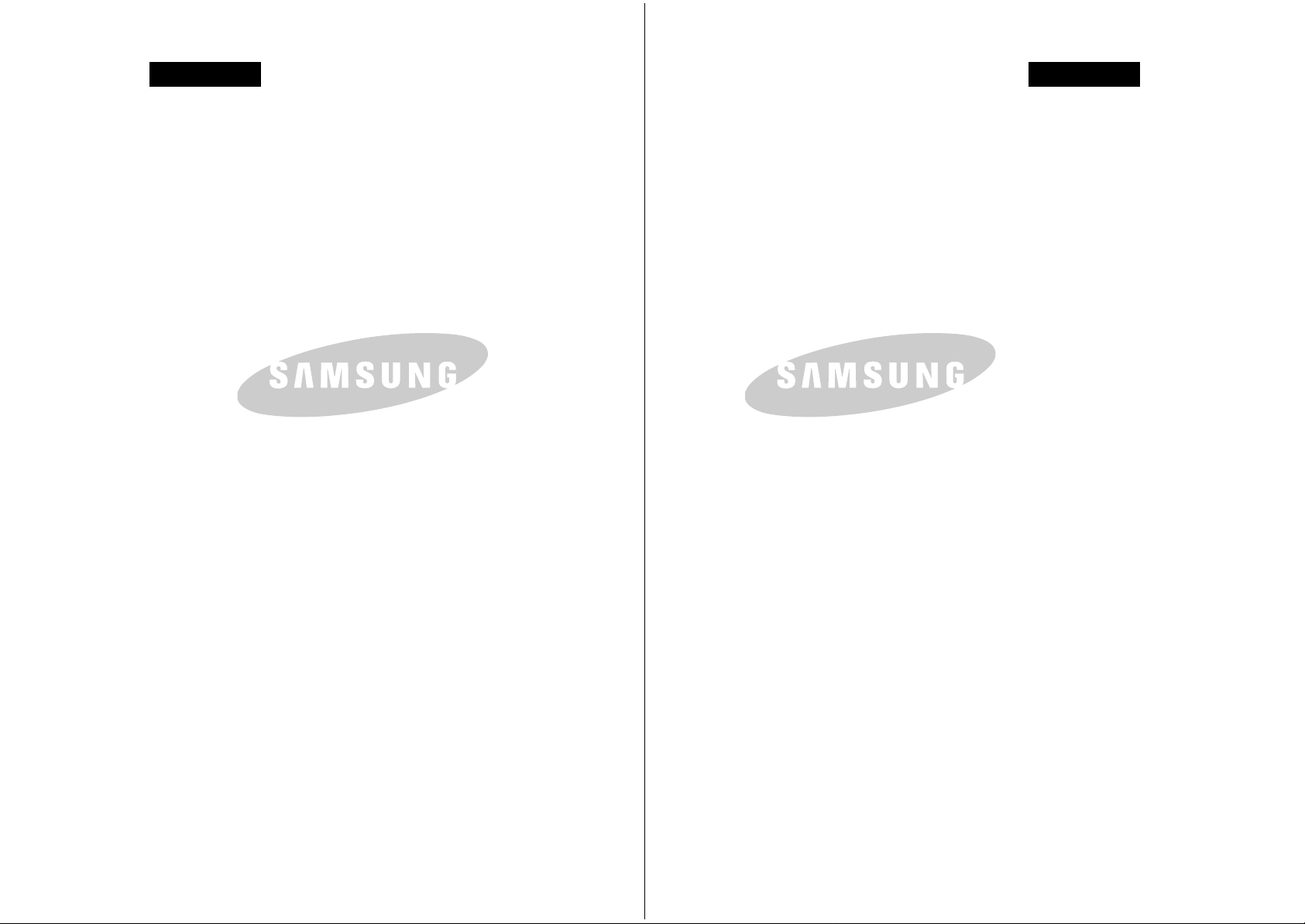
ENGLISH ESPAÑOLENGLISH
THE CAM IS MANUFACTURED BY: VIDEOCÁMARA FABRICADA POR:
*Samsung Electronics’ Internet Home Page
United Kingdom http://www.samsungelectronics.co.uk
France http://www.samsung.fr
Australia http://www.samsung.com/au
Germany http://www.samsung.de
Sweden http://www.samsung.se
Poland http://www.samsung.com/pl
Italia http://www.samsung.it
Spain http://www.samsung.es
*Página Web en Internet de Samsung Electronics
United Kingdom http://www.samsungelectronics.co.uk
France http://www.samsung.fr
Australia http://www.samsung.com/au
Germany http://www.samsung.de
Sweden http://www.samsung.se
Poland http://www.samsung.com/pl
Italia http://www.samsung.it
Spain http://www.samsung.es
ELECTRONICS ELECTRONICS
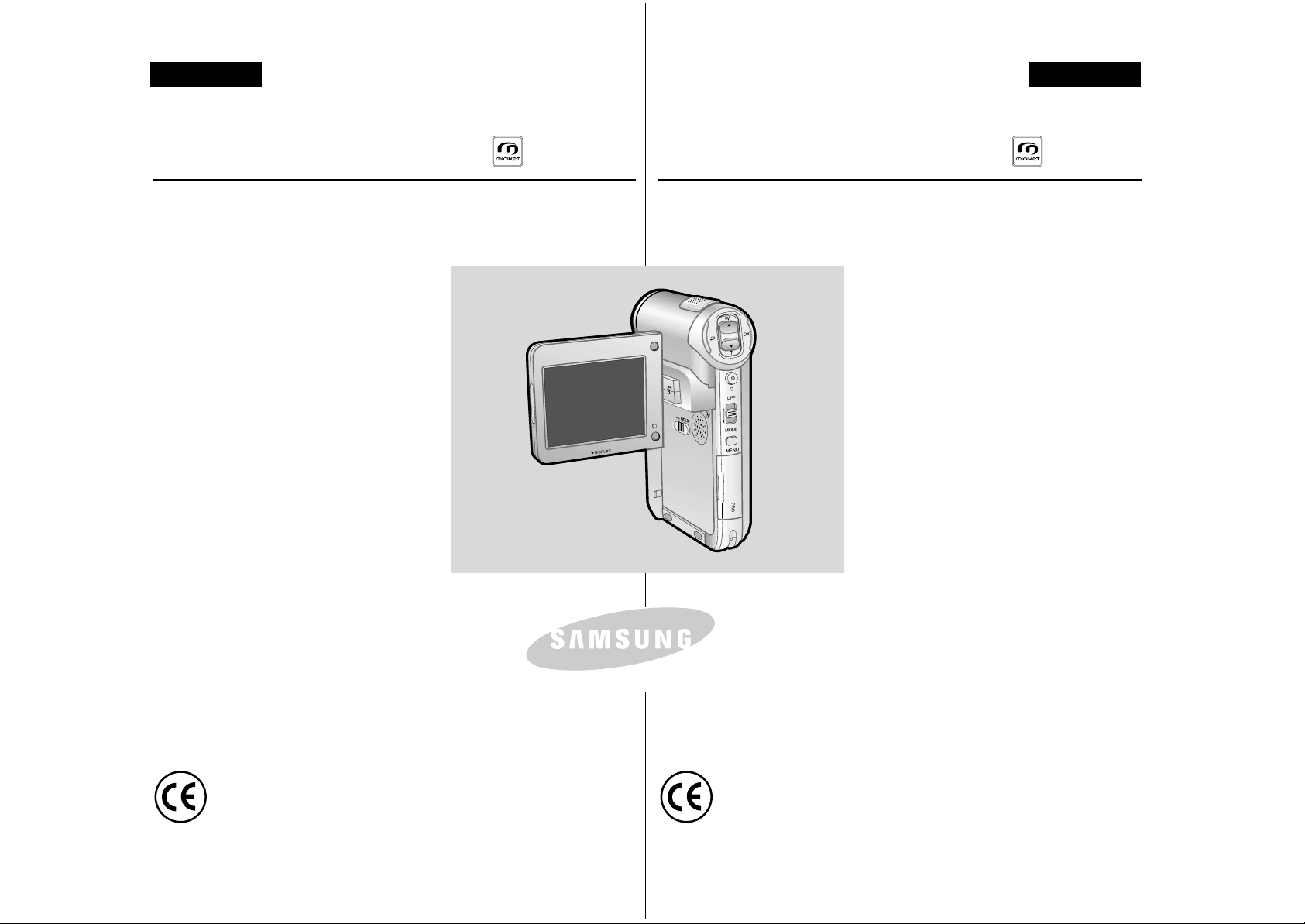
ESPAÑOLENGLISH
Digital Camcorder
Owner’s Instruction Book
Before operating the unit, please
read this Instruction Book thoroughly,
and retain it for future reference.
This product meets the intent of
Directive 89/336 CEE, 73/23 CEE, 93/68 CEE.
AF Auto Focus
CCD Charge Coupled Device
LCD Liquid Crystal Display
VP-M102/M105/M110
Videocámara digital
Manual de instrucciones
Antes de utilizar la cámara lea
detenidamente este manual de
instrucciones y consérvelo para consultas
posteriores.
Este producto cumple con las normas
CEE 89/336, CEE 73/23 y CEE93/68.
AF Enfoque automático
CCD
Dispositivo acoplado por carga
LCD Pantalla de cristal líquido
VP-M102/M105/M110
AD68-00814H
ELECTRONICS
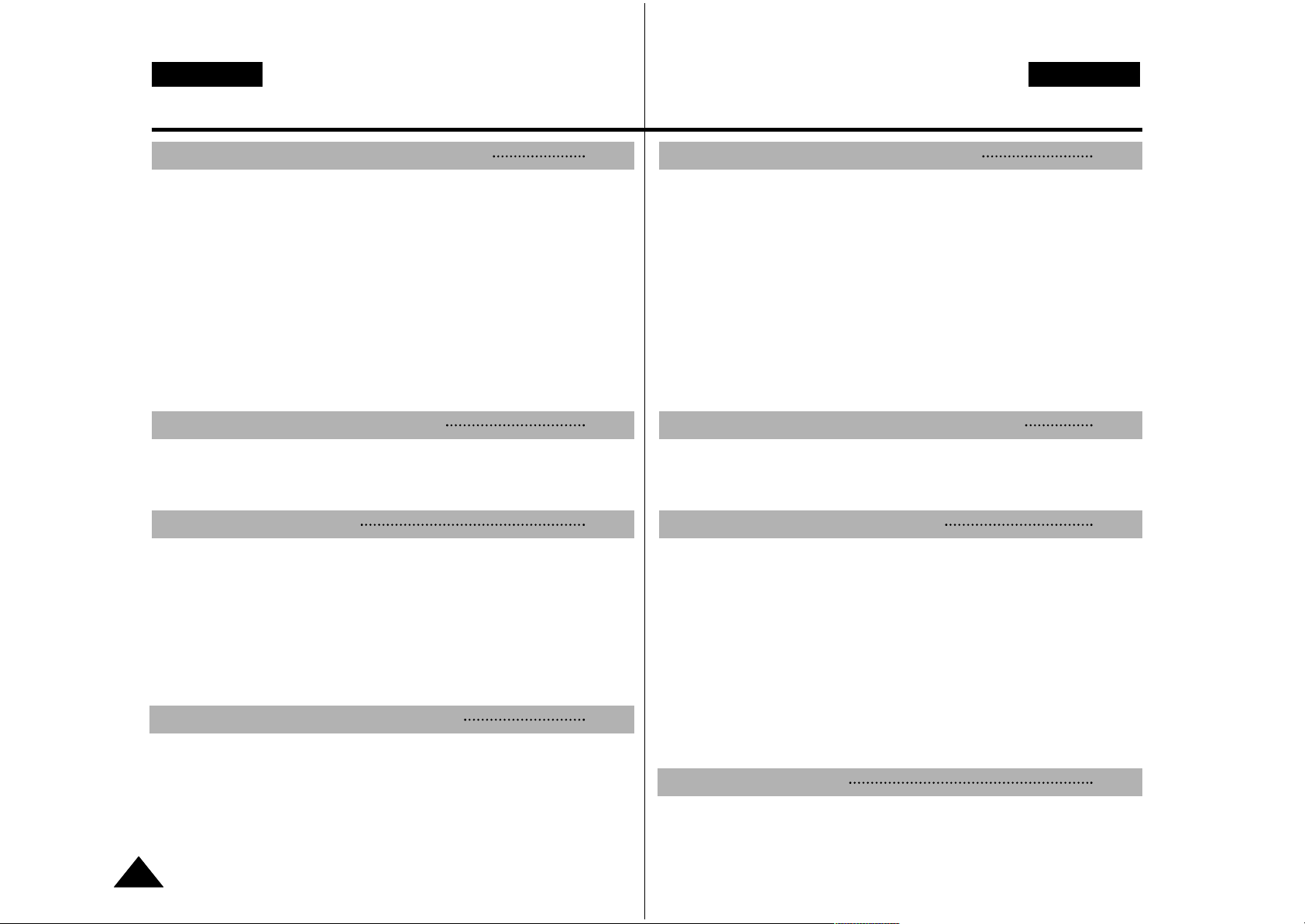
ESPAÑOLENGLISH
Contents
22
Notices and Safety Precautions 8
Precautions on the CAM Care ........................................................................8
Notes Regarding COPYRIGHT ........................................................................9
Notes Regarding Moisture Condensation ....................................................9
Notes Regarding the CAM ..............................................................................9
Notes Regarding the Battery Pack ..............................................................10
Notes Regarding a Trademark ...................................................................... 10
Notes Regarding the Lens ............................................................................11
Notes Regarding the LCD Display
Precautions Regarding Service ....................................................................11
Precautions Regarding Replacement Parts ................................................11
Features ............................................................................................................12
Accessories Supplied with the CAM ............................................................13
Rear & Left View ..............................................................................................14
Right & Bottom View ......................................................................................15
LCD Display ....................................................................................................16
OSD(On Screen Display in Video Record Mode/Video Play Mode) ......16
OSD(On Screen Display in Photo Capture Mode/Photo View Mode) ..17
OSD
(On Screen Display in MP3 Play Mode/Voice Record/Play Mode)
..18
Battery Pack Installation / Ejection ..............................................................19
Maintain the Battery Pack ..............................................................................20
Charging the Battery Pack ............................................................................23
Índice
Avisos y precauciones de seguridad
8
Precauciones sobre el cuidado de la VIDEOCÁMARA................................8
Notas referentes a los DERECHOS DE REPRODUCCIÓN ..........................9
Notas referentes a la condensación de humedad........................................9
Notas referentes a la VIDEOCÁMARA............................................................9
Notas referentes a la batería ........................................................................10
Notas referentes a la marca comercial ........................................................10
Notas referentes al objetivo ............................................................................11
Notas referentes a la pantalla LCD
Precauciones referentes al servicio
....................................................................11
Precauciones referentes a las piezas de repuesto ......................................11
Características..................................................................................................12
Accesorios incluidos con la VIDEOCÁMARA..............................................13
Vistas posterior y lateral izquierda................................................................14
Vistas lateral derecha e inferior ....................................................................15
Pantalla LCD ....................................................................................................16
OSD (Presentación en pantalla en la modalidad Video Record
<Grabar vídeo> / Video Play <Reproducir vídeo>) ................................16
OSD (Presentación en pantalla en la modalidad Photo Capture
<Capturar vídeo> / Photo View <Ver foto>) ............................................17
OSD (Presentación en pantalla en la modalidad MP3 Play
<Reproducir MP3> / Voice Record/Play <Grabar vídeo/Reproducir>) ..18
Instalación y extracción de la batería ..........................................................19
Mantenimiento de la batería ..........................................................................20
Carga de la batería ..........................................................................................23
Introducción a la VIDEOCÁMARA 12
Nombre de los componentes
14
Uso de la batería 19
Getting to Know Your CAM 12
Name of Each Part 14
How to Use the Battery Pack 19
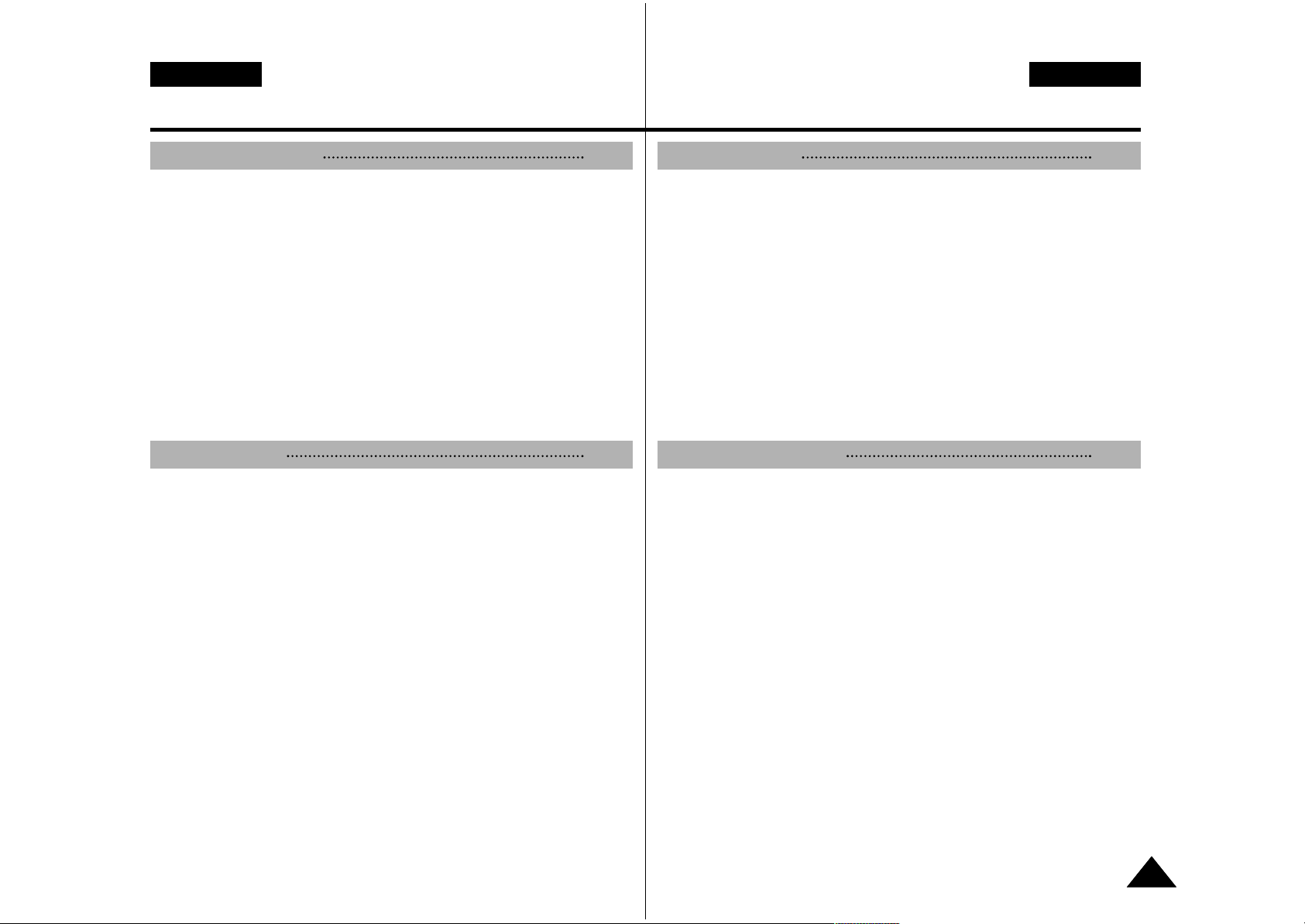
ENGLISH
Contents
33
ESPAÑOL
The Colour of the LED .................................................................................... 24
Using Hardware Reset Function....................................................................24
Before You Start Operating the CAM ............................................................25
Using the Function Button..............................................................................26
Using the Display Button................................................................................27
Adjusting the LCD Monitor ............................................................................28
Structure of the Folders and Files ................................................................29
Recording Time and Capacity........................................................................30
Selecting the Memory Type ............................................................................32
Using the Memory Stick..................................................................................33
Mode and Menu Selection ..............................................................................34
Recording..........................................................................................................36
Recording ..................................................................................................36
Zooming In and Out ..................................................................................37
Playing ..............................................................................................................38
Playing on the LCD Monitor ......................................................................38
Selecting File Options ....................................................................................40
Deleting Video files....................................................................................40
Locking Video files ....................................................................................41
Copying Video files....................................................................................42
Setting the PB Option................................................................................43
Setting Various Functions ..............................................................................44
Setting the Video file Size..........................................................................44
Setting the Video file Quality ....................................................................45
Setting the Focus ......................................................................................46
Setting the EIS (Electronic Image Stabilizer)............................................47
Setting the White Balance ........................................................................48
Setting the Program AE (Programmed Auto Exposure) ..........................49
Índice
Color del indicador LED..................................................................................24
Uso de la función de reinicio de hardware ..................................................24
Antes de empezar a utilizar la VIDEOCÁMARA ..........................................25
Utilización del botón de funciones................................................................26
Utilización del botón Display..........................................................................27
Ajuste de la pantalla LCD ..............................................................................28
Estructura de carpetas y archivos ................................................................29
Tiempo y capacidad de grabación ................................................................30
Selección del tipo de memoria ......................................................................32
Utilización del Memory Stick..........................................................................33
Selección de modalidad y menú....................................................................34
Grabación..........................................................................................................36
Grabación ..................................................................................................36
Acercamiento y alejamiento de las imágenes ..........................................37
Reproducción ..................................................................................................38
Reproducción en la pantalla LCD ............................................................38
Selección de opciones de archivo ................................................................40
Eliminación de archivos de vídeo ............................................................40
Bloqueo de archivos de vídeo ..................................................................41
Copia de archivos de vídeo ......................................................................42
Ajuste de la opción PB ..............................................................................43
Ajustes de diversas funciones ......................................................................44
Ajuste del tamaño del archivo de vídeo....................................................44
Ajuste de la calidad del archivo de vídeo ................................................45
Ajuste del enfoque ....................................................................................46
Ajuste de EIS (Estabilizador electrónico de la imagen)............................47
Ajuste del balance de blanco ....................................................................48
Ajuste del Programa AE (Exposición automática programada) ..............49
Getting Started 24
Video Mode 35
Introducción 24
Modalidad Video 35
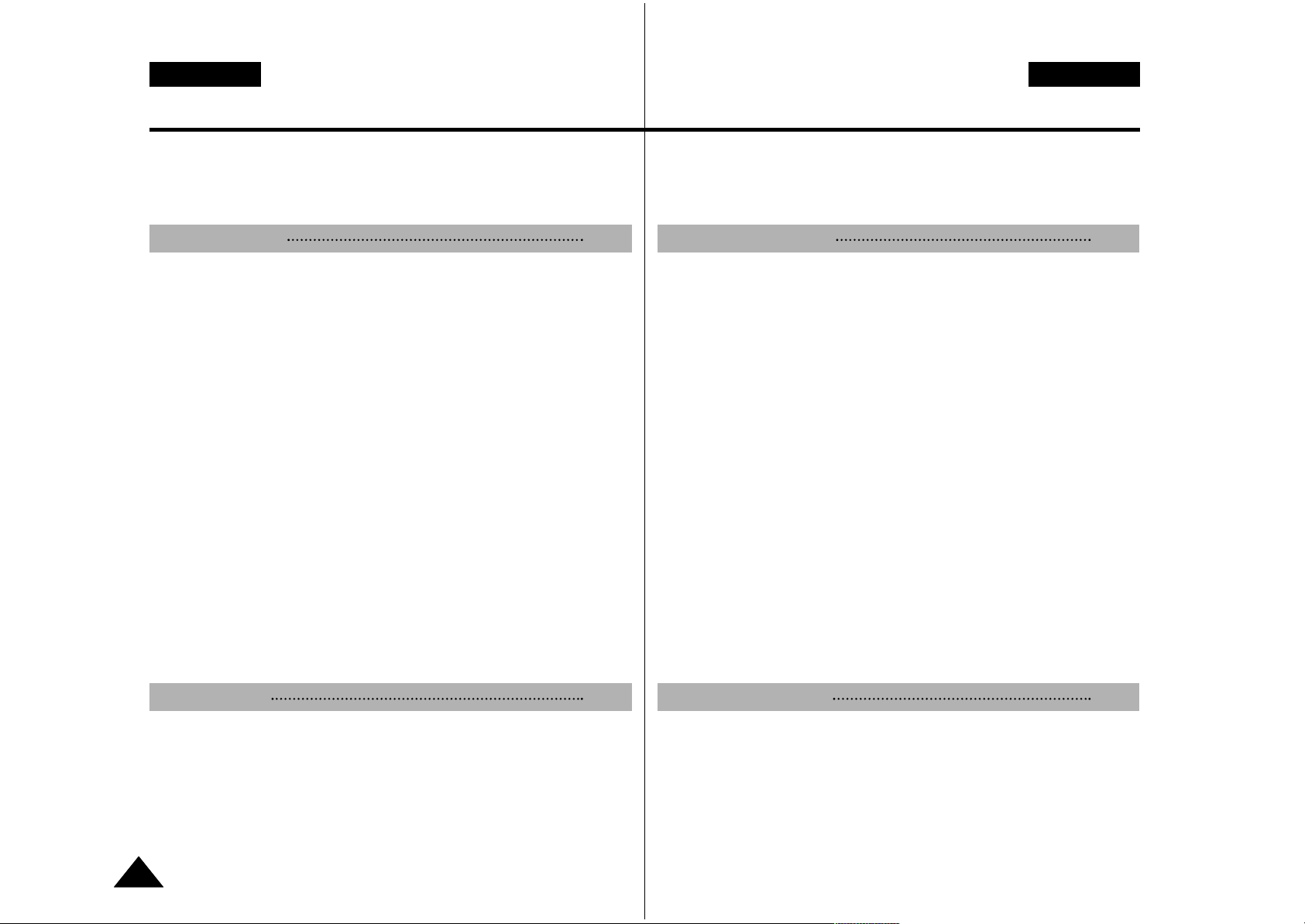
ESPAÑOLENGLISH
44
Setting the BLC (Backlight Compensation) ..............................................50
Setting the Effect........................................................................................51
Setting the Digital Zoom............................................................................52
Capturing ..........................................................................................................54
Capturing Images ......................................................................................54
Zooming In and Out ..................................................................................55
Viewing..............................................................................................................56
Viewing Photo files on the LCD Monitor ..................................................56
Selecting File Options ....................................................................................57
Deleting Photo files....................................................................................57
Locking Photo files ....................................................................................58
Setting DPOF(Digital Print Order Format) Function ................................59
Copying Photo files ....................................................................................60
Setting Various Functions ..............................................................................61
Setting the Photo file Size ........................................................................61
Setting the Light ........................................................................................62
Setting the Focus ......................................................................................63
Setting the EIS (Electronic Image Stabilizer)............................................64
Setting the White Balance ........................................................................65
Setting the Program AE (Programmed Auto Exposure) ..........................66
Setting the BLC (Backlight Compensation) ..............................................67
Storing Music in the CAM ..............................................................................70
Copying Music files to the CAM................................................................70
Playing ..............................................................................................................71
Playing Music files ....................................................................................71
Selecting Play Options....................................................................................72
Contents
Photo Mode
53
MP3 Mode 69
ENGLISH
Contents
Photo Mode
53
MP3 Mode 69
Ajuste de BLC (Compensación de luz de fondo) ....................................50
Ajuste del efecto ........................................................................................51
Ajuste del zoom digital ..............................................................................52
Captura..............................................................................................................54
Captura de imágenes................................................................................54
Acercamiento y alejamiento de las imágenes ..........................................55
Visualización ....................................................................................................56
Visualización de archivos de fotos en la pantalla LCD ............................56
Selección de opciones de archivo ................................................................57
Eliminación de archivos de fotos ..............................................................57
Bloqueo de archivos de fotos....................................................................58
Ajuste de la función DPOF (Formato de orden de impresión digital) ......59
Copia de archivos de fotos ........................................................................60
Ajustes de diversas funciones ......................................................................61
Ajuste del tamaño del archivo de foto ......................................................61
Ajuste de luz ..............................................................................................62
Ajuste del enfoque ....................................................................................63
Ajuste de EIS (Estabilizador electrónico de la imagen)............................64
Ajuste del balance de blanco ....................................................................65
Ajuste del Programa AE (Exposición automática programada) ..............66
Ajuste de BLC (Compensación de luz de fondo) ....................................67
Almacenamiento de música en la VIDEOCÁMARA ....................................70
Copia de archivos de música en la VIDEOCÁMARA ..............................70
Reproducción ..................................................................................................71
Reproducción de archivos de música ......................................................71
Selección de opciones de reproducción ......................................................72
Photo Mode
53
MP3 Mode 69
Índice
Modalidad Foto
53
Modalidad MP3 69
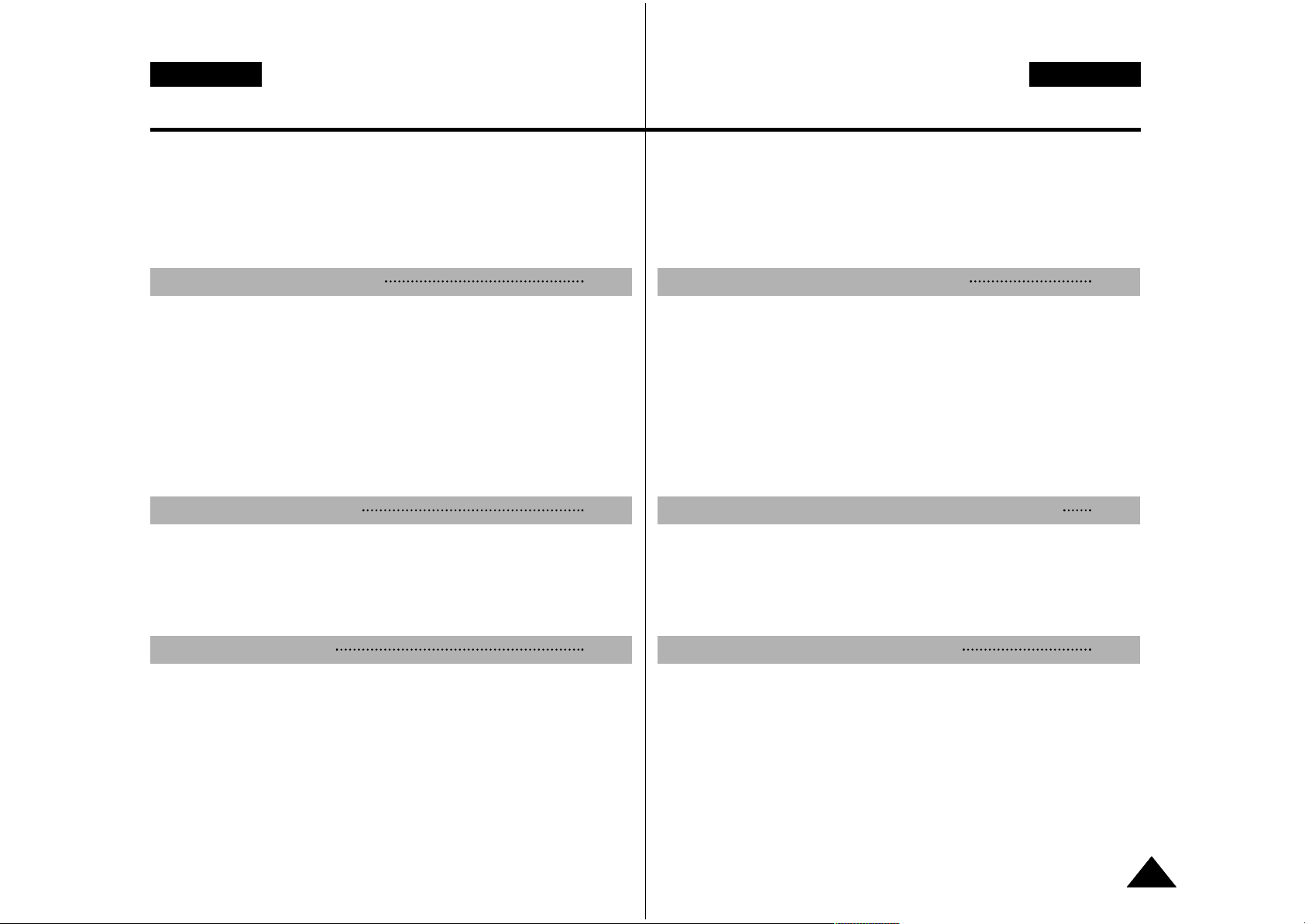
Setting Repeat Play ..................................................................................72
Selecting File Options ....................................................................................73
Deleting Music files....................................................................................73
Locking Music files ....................................................................................74
Copying Music files....................................................................................75
Recording..........................................................................................................76
Recording Voice ........................................................................................76
Playing ..............................................................................................................77
Playing Voice files......................................................................................77
Selecting File Options ....................................................................................78
Deleting Voice files....................................................................................78
Locking Voice files ....................................................................................79
Copying Voice files....................................................................................80
Deleting Files or Folders ................................................................................81
Locking Files ....................................................................................................82
Copying Files or Folders ................................................................................83
Viewing File Information ................................................................................84
Adjusting the LCD Monitor ............................................................................86
Adjusting the LCD Brightness ..................................................................86
Adjusting the LCD Colour..........................................................................87
Adjusting Date/Time ........................................................................................88
Setting Time ..............................................................................................88
Setting Date ..............................................................................................89
Setting Date Format ..................................................................................90
Setting Time Format..................................................................................91
ENGLISH
Contents
55
ESPAÑOL
Voice Recorder Mode 76
Using File Browser 81
Setting the CAM 85
Ajuste de Repeat Play <Repetir reproducción>........................................72
Selección de opciones de archivo ................................................................73
Eliminación de archivos de música ..........................................................73
Bloqueo de archivos de música................................................................74
Copia de archivos de música....................................................................75
Grabación..........................................................................................................76
Grabación de voz ......................................................................................76
Reproducción ..................................................................................................77
Reproducción de archivos de voz ............................................................77
Selección de opciones de archivo ................................................................78
Selección de archivos de voz....................................................................78
Bloqueo de archivos de voz......................................................................79
Copia de archivos de voz..........................................................................80
Eliminación de archivos o carpetas ..............................................................81
Bloqueo de archivos........................................................................................82
Copia de archivos o carpetas ........................................................................83
Visualización de la información del archivo ................................................84
Ajuste de la pantalla LCD................................................................................86
Ajuste del brillo de la LCD ........................................................................86
Ajuste del color de la pantalla LCD ..........................................................87
Ajuste de fecha y hora ....................................................................................88
Ajuste de la hora ........................................................................................88
Ajuste de la fecha......................................................................................89
Ajuste del formato de fecha ......................................................................90
Ajuste del formato de hora........................................................................91
Índice
Modalidad Grabador de voz 76
Utilización del explorador de archivos 81
Ajuste de la VIDEOCÁMARA 85

Setting the System ..........................................................................................92
Setting the Auto Shut off............................................................................92
Setting the Demo Function........................................................................93
Setting Start-up Mode................................................................................94
Setting the File No. Function ....................................................................95
Setting the Beep Sound ............................................................................96
Viewing Version Information ....................................................................97
Setting Memory ................................................................................................98
Selecting the Storage Type ......................................................................98
Formatting the Memory ............................................................................99
Viewing Memory Space ............................................................................100
Using USB Mode ............................................................................................101
Storing Files to the External Memory ......................................................101
USB Speed depending on the System....................................................102
System Environment ................................................................................102
Using PC Cam..........................................................................................103
Connecting the CAM to a Printer ............................................................104
Connecting the CAM with other Devices ....................................................106
Connecting the CAM to TV ....................................................................106
Connecting the CAM to VCR ..................................................................107
Copying Video files to a VCR Tape..........................................................108
Connecting the CAM to a PC using the USB cable ................................109
Installing Programs ........................................................................................110
Installing Image Mixer ..............................................................................110
Installing for using PC-Cam......................................................................112
Installing Windows98SE Driver(For only Windows98SE)........................113
Printing Photos................................................................................................115
Printing with PictBridge Function..............................................................115
Printing Photos with DPOF Files..............................................................116
ENGLISH
66
ESPAÑOL
Miscellaneous Information 105
Contents
Ajuste del sistema............................................................................................92
Ajuste de apagado automático..................................................................92
Ajuste de la función Demo ........................................................................93
Ajuste de la modalidad de inicio................................................................94
Ajuste de la función File No.......................................................................95
Ajuste del sonido del pitido........................................................................96
Visualización de la información de versión ..............................................97
Ajuste de la memoria ......................................................................................98
Selección del tipo de almacenamiento ....................................................98
Formato de la memoria ............................................................................99
Visualización de espacio en memoria......................................................100
Utilización de la modalidad USB ..................................................................101
Almacenamiento de archivos en la memoria externa ............................101
Velocidad de USB según el sistema ........................................................102
Entorno del sistema..................................................................................102
Utilización de PC Cam..............................................................................103
Conexión de la VIDEOCÁMARA a una impresora ..................................104
Conexión de la VIDEOCÁMARA con otros dispositivos ..........................106
Conexión de la VIDEOCÁMARA a un TV................................................106
Conexión de la VIDEOCÁMARA a un aparato de vídeo o a un
grabador de DVD ......................................................................................107
Copia de archivos de vídeo en una cinta de vídeo ................................108
Conexión de la VIDEOCÁMARA a un PC utilizando el cable USB........109
Instalación de programas ..............................................................................110
Instalación de Image Mixer ......................................................................110
Instalación para utilizar PC-Cam..............................................................112
Instalación del controlador de Windows98SE (sólo para Windows98SE).
..........1 13
Impresión de fotos..........................................................................................1 15
Impresión con la función PictBridge ........................................................115
Impresión de fotos con los archivos DPOF ............................................116
Información diversa 105
Índice

Cleaning and Maintaining the CAM ..............................................................117
After using the CAM..................................................................................117
Cleaning the Body ..................................................................................118
Using the Built-in Rechargeable Battery..................................................118
Using the CAM Abroad ............................................................................119
Self Diagnosis Display ..................................................................................120
ENGLISH
77
ESPAÑOL
Specifications
124
Index
126
Using the Menu 122
Maintenance 117
Troubleshooting 120
Contents
Limpieza y mantenimiento de la VIDEOCÁMARA ......................................117
Después de utilizar la VIDEOCÁMARA ..................................................117
Limpieza de la carcasa ............................................................................118
Utilización de la batería recargable incorporada......................................118
Utilización de la VIDEOCÁMARA en el extranjero..................................119
Pantalla de autodiagnósticos........................................................................120
Especificaciones técnicas
124
Índice alfabético
126
Uso de menús 122
Mantenimiento 117
Solución de problemas 120
Índice

ENGLISH
Notices and Safety Precautions
88
ESPAÑOL
Precautions on the CAM Care
✤ Please note the following precautions for use:
✤ Please keep this device in a safe place. The device contains a
lens that can be damaged by shock.
Keep away from the reach of the children.
Do not place your device in a wet place. Moisture and water
may cause the device to malfunction.
To avoid electric shock, do not touch your device or power
cable with wet hands.
Do not use the flash close to another’s eyes. The flash emits a
strong light that may cause damage similar to direct
sunlight on one’s eyesight. Particular care should be observed
if photographing infants, when the flash should be no less
than 3 feet from your subject.
If the device is not working properly, please consult your
nearest dealer or authorized Samsung service facility.
Disassembling the device yourself may cause irrecoverable
damage which will be difficult to repair.
Clean the device with a dry, soft cloth. Use a soft cloth
moistened with a mild detergent solution for removing stains.
Do not use any type of solvent, especially benzene, as they
may seriously damage the finish.
Keep your device away from rain and saltwater. After using,
clean the device. Saltwater may cause the parts to corrode.
Avisos y precauciones de seguridad
Precauciones sobre el cuidado de la VIDEOCÁMARA
✤ Tenga en cuenta las siguientes precauciones de uso:
✤ Mantenga este dispositivo en un lugar seguro.El dispositivo
contiene una lente que puede dañarse al recibir golpes.
Manténgalo fuera del alcance de los niños.
No coloque el dispositivo en lugares con humedad. La
humedad y el agua pueden provocar una avería en el
dispositivo.
Para evitar descarga eléctrica, no toque el dispositivo ni el
cable de alimentación con las manos mojadas.
No utilice el Flash cerca de los ojos. El Flash emite una
potente luz que puede provocar daños semejantes a la
emisión de luz solar directa sobre los ojos. Especial cuidado
debe prestarse al fotografiar a los niños cuando el flash se
encuentre a una distancia menor de un metro del sujeto.
Si el dispositivo no está funcionando correctamente, póngase
en contacto con el distribuidor más cercano o con el servicio
técnico autorizado de Samsung. El desmontaje del dispositivo
puede provocar daños irreparables que pueden resultar
difíciles de reparar.
Limpie el dispositivo con un paño seco y suave. Utilice un
paño suave humedecido con una solución de detergente
suave para eliminar manchas. No utilice ningún tipo de
disolvente, especialmente benceno, ya que podría dañar
seriamente el acabado.
Mantenga el dispositivo alejado de la lluvia y el agua marina.
Después de utilizarlo, límpielo. El agua marina puede
provocar la corrosión de los componentes.
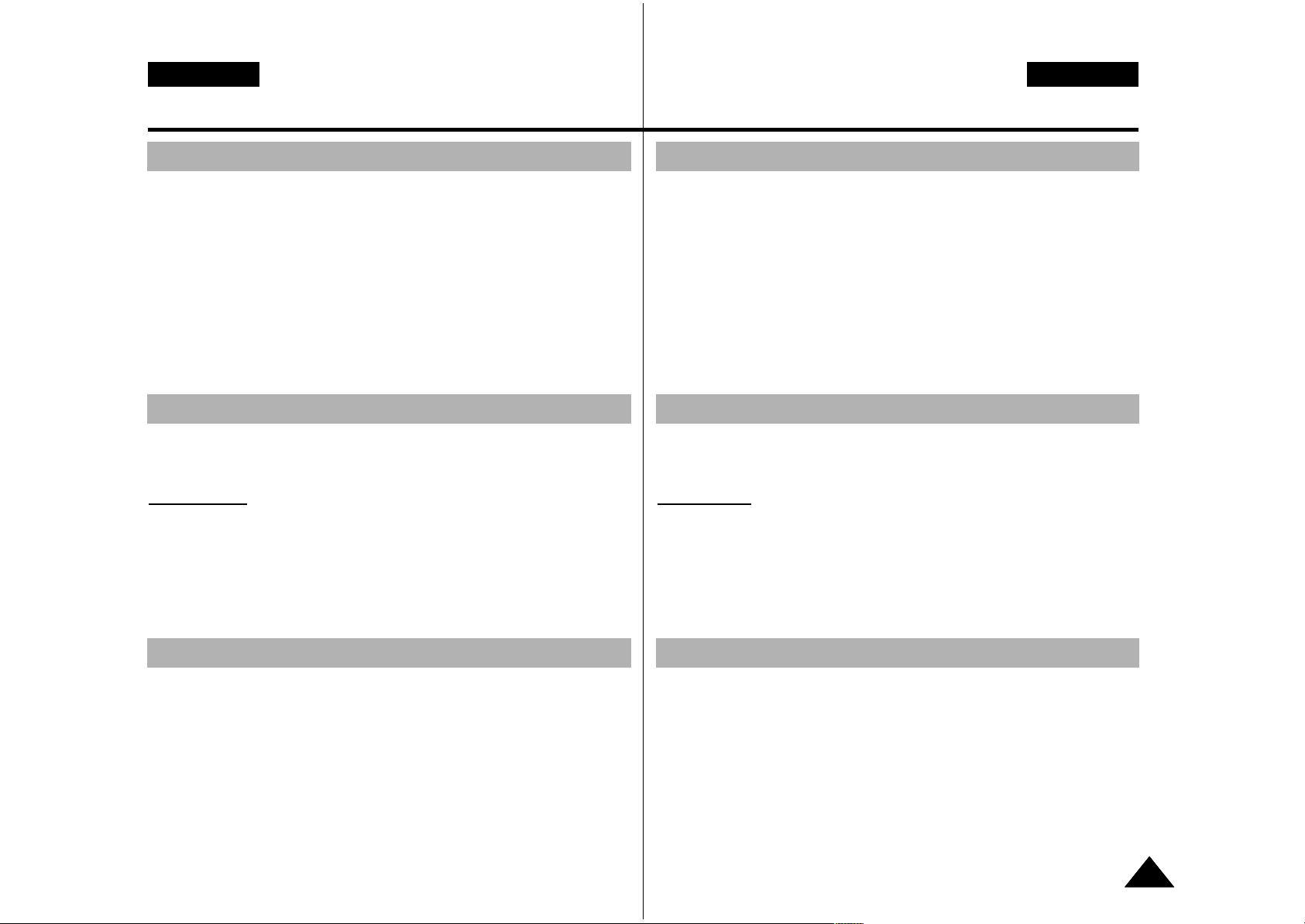
ENGLISH
Notices and Safety Precautions
99
ESPAÑOL
1. A sudden rise in atmospheric temperature may cause
condensation to form inside the CAM.
For Example:
✤ Entering or leaving a heated place on a cold day might cause
condensation inside the product.
✤ To prevent condensation, place the product in a carrying case
or a plastic bag before exposing it to a sudden change of
temperature.
✤ Television programmes, movie video tapes, DVD titles, films
and other programme materials may be copyrighted.
Unauthorized recording of copyrighted materials may infringe
on the rights of the Copyright owners and is contrary to
copyright laws.
✤ All the trade names and registered trademarks mentioned in
this manual or other documentation provided with your
Samsung product are trademarks or registered trademarks of
their respective holders.
Notes Regarding the CAM
Notes Regarding COPYRIGHT
Notes Regarding Moisture Condensation
1. Do not leave the CAM exposed to high temperature
(above 60°C or 140°F).
For example, in a parked closed car in summer or exposed to
direct sunlight.
2. Do not let the CAM get wet.
Keep the CAM away from rain, salt water, or any other
form of moisture.
The CAM will be damaged if immersed in water or subjected
to high levels of moisture.
Avisos y precauciones de seguridad
1. Una subida repentina de la temperatura puede producir
condensación en el interior de la VIDEOCÁMARA.
Por ejemplo:
✤ Entrar o salir de un lugar caluroso en días de frío podría
causar condensación dentro del aparato.
✤ Para evitar condensación, coloque el aparato en su funda de
transporte o en una bolsa de plástico antes de exponerlo a un
cambio repentino de temperatura.
✤ Es probable que los programas de televisión, las cintas de vídeo
de películas, los DVD, las películas y otros materiales
audiovisuales tengan registrados sus derechos de reproducción.
La grabación no autorizada de material con derechos de propiedad
intelectual puede infringir los derechos de los propietarios con
Copyright y es contraria a las leyes de propiedad intelectual.
✤ Todos los nombres de marcas y marcas comerciales registradas
mencionados en este manual o el resto de documentación
facilitada con el producto Samsung son marcas comerciales o
marcas registradas de sus respectivos propietarios.
Notas referentes a la VIDEOCÁMARA
Notas referentes a los DERECHOS DE REPRODUCCIÓN
Notas referentes a la condensación de humedad
1. No deje la VIDEOCÁMARA expuesta a temperaturas altas
(más de 60°C o 140°F).
Por ejemplo, en un coche aparcado cerrado en verano o
expuesta directamente a la luz del sol.
2. No permita que la VIDEOCÁMARA se moje.
Mantenga la VIDEOCÁMARA alejada de la lluvia, del agua
de mar o de cualquier otro tipo de humedad.
La VIDEOCÁMARA se dañará si se sumerge en agua o se
expone a altos niveles de humedad.
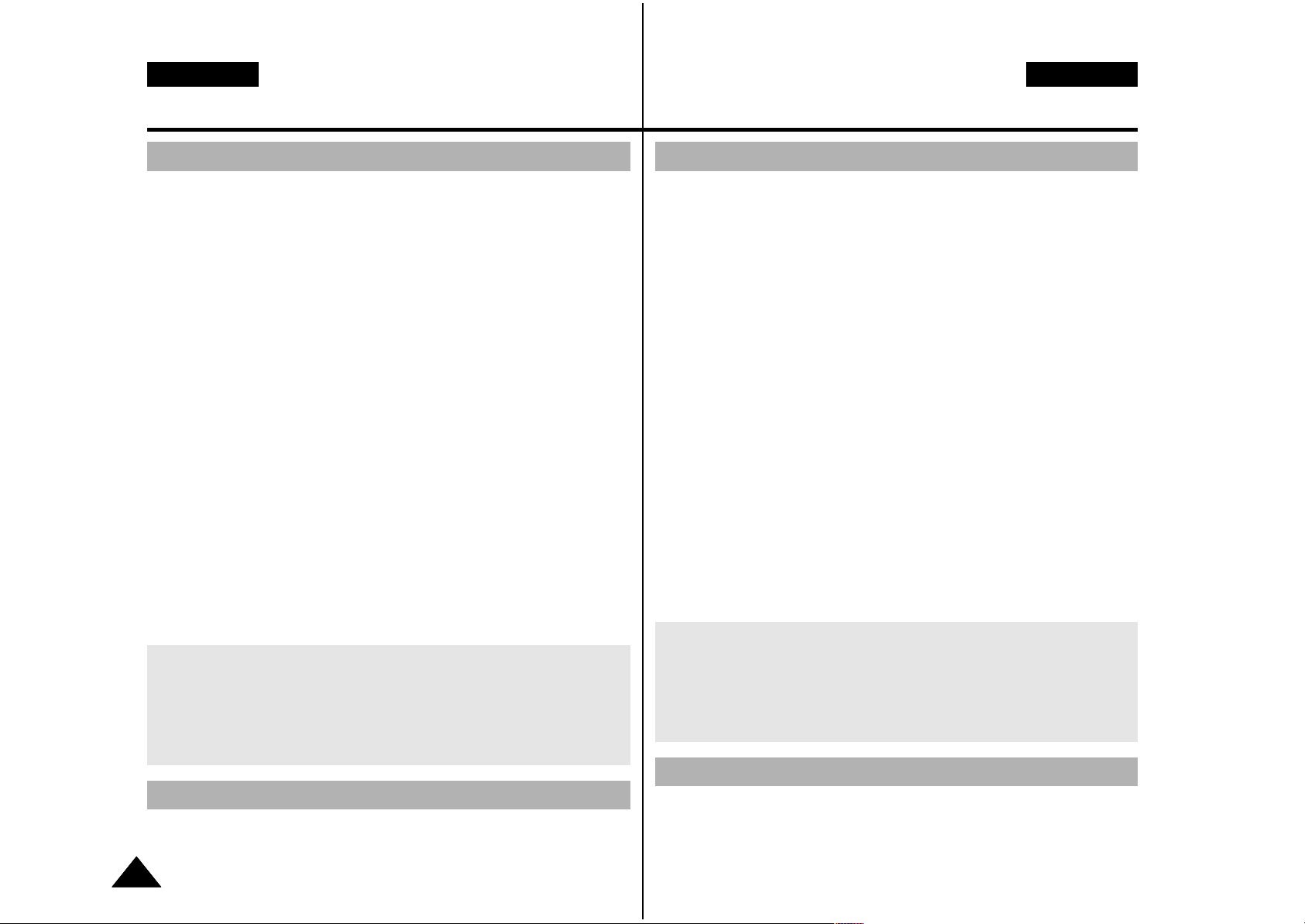
ENGLISH
Notices and Safety Precautions
1010
ESPAÑOL
Notes Regarding the Battery Pack
✤ It is recommended to use original battery pack that is available
at SAMSUNG service centre.
✤ Make sure the battery pack is fully charged before starting to
record.
✤ To preserve battery power, keep the CAM turned off when you
are not operating it.
✤ If your device is left in STBY mode without being operated for
more than 5 minutes, it will automatically turn itself off to
protect against unnecessary battery discharge.
✤ Make sure that the battery pack is attached firmly in place.
✤ The new battery pack provided with the product is not
charged.
Before using the battery pack, you need to fully charge it.
✤ Do not drop the battery pack. Dropping the battery pack may
damage it.
✤ Fully discharging a Lithium Polymer battery damages the
internal cells. The battery pack may be prone to leakage when
fully discharged.
✤ To avoid damage to the battery pack, make sure to remove
the battery when no charge remains.
✤ Clean the terminal to remove foreign substance before
inserting the battery pack.
Notes Regarding a Trademark
✤ The logos regarding DivX, DivX Licensed are the trademark of
DivX, Network, Inc and can be used after contracting license.
✳
When the battery reaches the end of its life, please contact
your local dealer.
Batteries must be disposed of as chemical waste.
✳
Be careful not to drop the battery pack when you release it
from the CAM.
Avisos y precauciones de seguridad
Notas referentes a la batería
✤ Se recomienda utilizar la batería original que está disponible
en el centro de servicio técnico de SAMSUNG.
✤ Asegúrese de que la batería esté completamente cargada
antes de empezar a grabar.
✤ Para ahorrar energía de la batería mantenga la
VIDEOCÁMARA apagada cuando no la esté usando.
✤ Si el dispositivo se deja en modalidad STBY sin que funcione
durante más de 5 minutos, se apagará automáticamente para
evitar una descarga innecesaria de la batería.
✤ Asegúrese de que la batería esté colocada correctamente en
su sitio.
✤ La nueva batería que se suministra con el producto no está
cargada. Antes de utilizar la batería es necesario cargarla por
completo.
✤
No deje caer la batería. Si se llegara a caer podría estropearse.
✤ Descargar completamente la batería de polímero de litio daña
las células internas. La batería puede ser más propensa a
fugas cuando se deja totalmente descargada.
✤ Para evitar daños en la batería, asegúrese de quitar la batería
cuando no le quede ninguna carga.
✤ Limpie el terminal para eliminar sustancias extrañas antes de
insertar la batería.
Notas referentes a la marca comercial
✤ Los logotipos referentes a DivX, DivX Licensed son la marca
comercial de DivX, Network, Inc y se puede utilizar mediante
contratación de licencia.
✳
Cuando se termine la vida útil de la batería, póngase en contacto
con su proveedor habitual. Debe deshacerse de las baterías del
mismo modo que hace con los residuos químicos.
✳
Tenga cuidado de no dejar caer la batería al separarla de la
VIDEOCÁMARA.
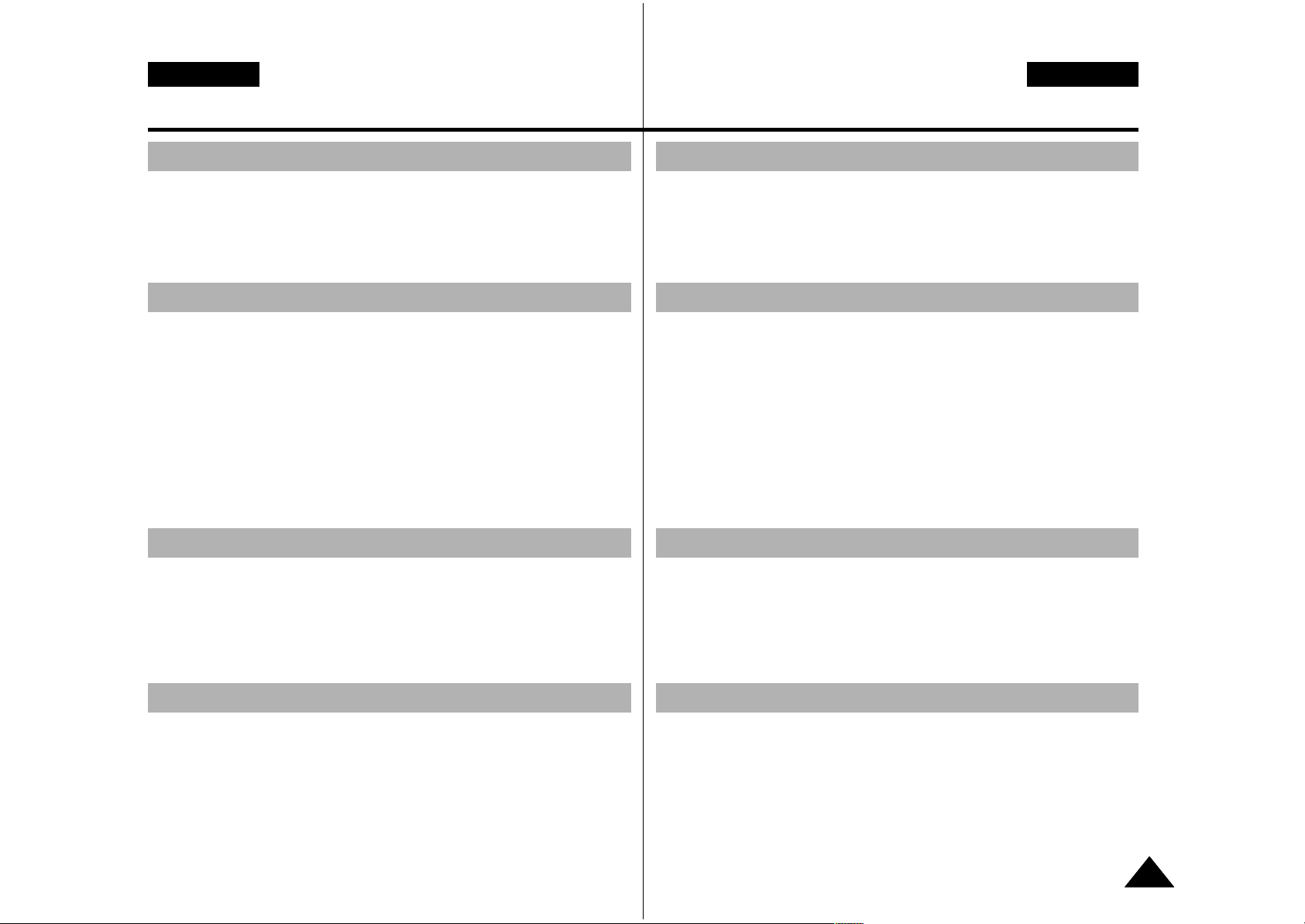
ENGLISH
Notices and Safety Precautions
1111
ESPAÑOL
1. The LCD monitor has been manufactured using the high
precision technology. However, there may be tiny dots
(red, blue or green in colour) that appear on the LCD monitor.
These dots are normal and do not affect the recorded picture
in any way.
2. When you use the LCD monitor under direct sunlight or
outdoors, it maybe difficult to see the picture clearly.
3. Direct sunlight can damage the LCD monitor.
✤ Do not film with the camera lens pointing directly at the sun.
Direct sunlight can damage the CCD (Charge Coupled
Device, the imaging sensor).
Notes Regarding the Lens
Notes Regarding the LCD Display
✤ Do not attempt to service the CAM yourself.
✤ Opening or removing covers may expose you to dangerous
voltage or other hazards.
✤ Refer all servicing to qualified service personnel.
Precautions Regarding Service
Precautions Regarding Replacement Parts
✤ When replacement parts are required, be sure the service
technician has used replacement parts specified by the
manufacturer and having the same characteristics as the
original part.
✤ Unauthorized substitutions may result in fire, electric shock or
other hazards.
Avisos y precauciones de seguridad
1. Para la fabricación del monitor LCD se ha empleado
tecnología de alta precisión. Sin embargo, pueden aparecer
en ella puntitos rojos, azules o verdes. Esta situación es
normal y no afecta en modo alguno a la grabación.
2. Si se emplea el monitor LCD bajo la acción directa del sol o
en exteriores, es probable que resulte difícil ver la imagen con
claridad.
3. La acción directa del sol puede estropear la pantalla LCD.
✤ No grabe con el objetivo de la cámara dirigido directamente
hacia el sol. La acción de la luz directa del sol podría
estropear el CCD (el dispositivo acoplado por carga, el sensor
de imágenes).
Notas referentes al objetivo
Notas referentes a la pantalla LCD
✤ No intente reparar la VIDEOCÁMARA por sí mismo.
✤ La apertura o retirada de cubiertas puede exponerle a serios
voltajes u otros peligros.
✤ Confíe las reparaciones a personal técnico cualificado.
Precauciones referentes al servicio
Precauciones referentes a las piezas de repuesto
✤ Cuando se necesiten piezas de repuesto, asegúrese de que
el técnico utiliza piezas especificadas por el fabricante o que
tengan las mismas características que la pieza original.
✤ Los repuestos no autorizados pueden producir incendios,
descargas eléctricas u otros peligros.
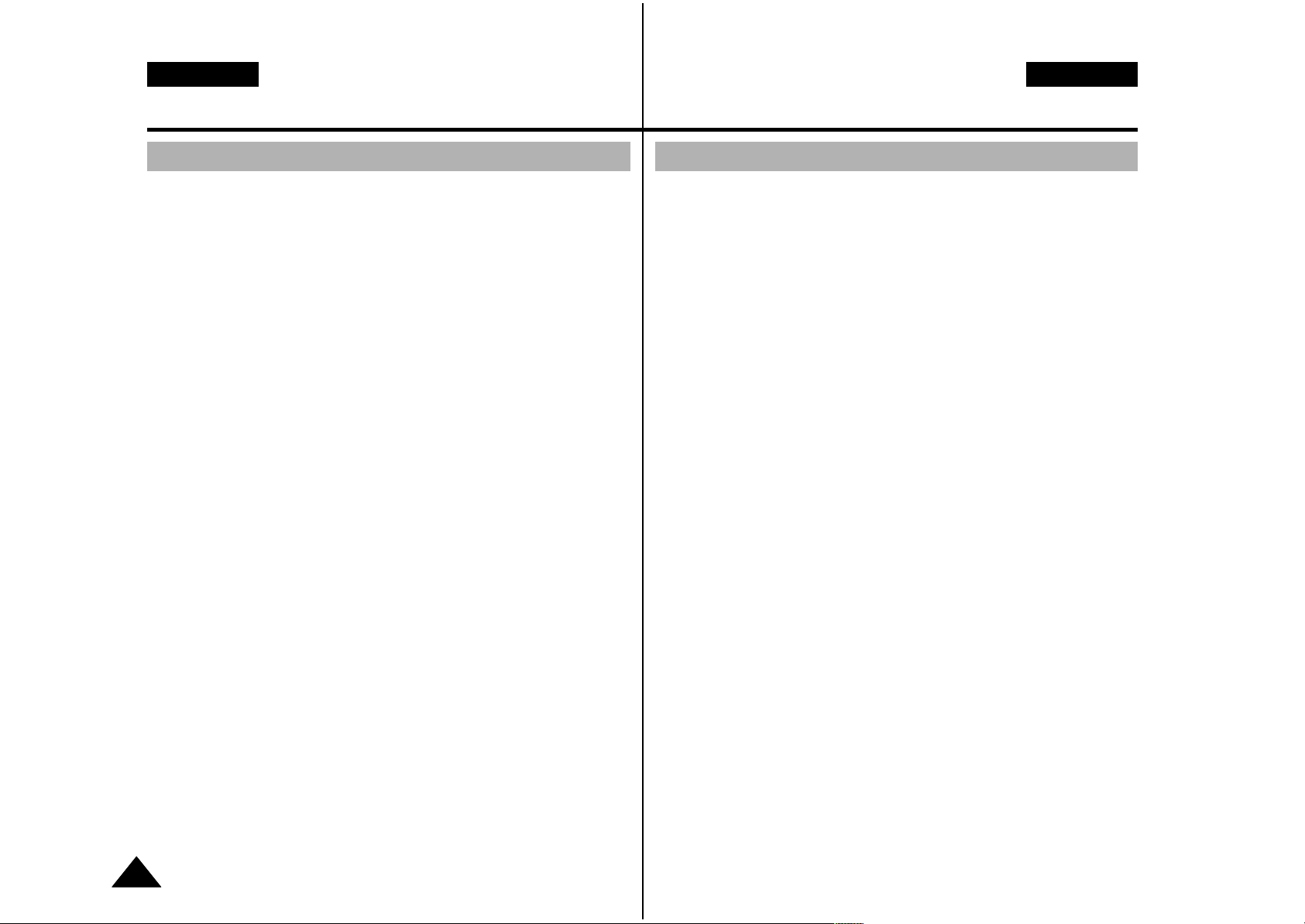
ESPAÑOL
●
Integrated Digital CAM/ DSC operation
An integrated digital imaging device that easily converts
between a Digital CAM and a Digital Still Camera with
comfortable and easy recording.
●
High Resolution Image Quality (Digital Still Camera)
Employing 800K CCD Pixel, a maximum resolution of 800x600
is available.
●
100x Digital Zoom
Allows the user to magnify an image up to 100x its original size.
●
Colourful TFT LCD
A high-resolution(210K) colourful TFT LCD gives you clean,
sharp images as well as the ability to review your recorded
files immediately.
●
Electronic Image Stabilizer (EIS)
With the CAM, you can reduce unstable images by avoiding
natural shaking movements.
●
Various Digital Effects
The DSE (Digital Special Effects) allows you to give the film a
special look by adding various special effects.
●
USB Interface for Data Transfer
You can transfer still images and video file or any other files to
a PC using the USB interface.
●
PC Cam for multi-entertaining
You can use this the CAM as a PC camera for video chatting,
video conference and other PC camera applications.
●
Voice Record / Playback with vast memory
You can record voice and store it in the internal memory,
Memory Stick and Memory Stick Pro(Option) and playback the
recorded voice.
●
Plus Advantage, MP3
With the CAM, you can playback the MP3 file stored in the
internal memory, Memory Stick and Memory Stick Pro(Option).
Enjoy your favourite songs with the MP3 files with the CAM.
Features
ENGLISH
Getting to Know Your CAM
●
Funcionamiento de la VIDEOCÁMARA/DSC digital
integrada
Dispositivo de imagen digital integrada que convierte fácilmente una
VIDEOCÁMARA digital en una cámara fotográfica digital con una
grabación cómoda y sencilla.
●
Calidad de imagen de alta resolución (Cámara fotográfica
digital)
Con el CCD Pixel de 800 K, puede obtener una resolución máxima de
800x600.
●
Zoom digital 100x
Permite al usuario ampliar la imagen hasta 100 veces su tamaño
original.
●
LCD TFT en color
El sistema de color de alta resolución TFT de la pantalla LCD (210 K)
proporciona imágenes claras y nítidas a la vez que permite ver los
archivos grabados inmediatamente.
●
Estabilizador electrónico de la imagen (EIS)
Con la VIDEOCÁMARA, puede reducir las imágenes inestables
evitando movimientos temblorosos naturales.
●
Efectos digitales diversos
Gracias al sistema DSE (efectos especiales digitales) se puede dar a
la grabación un aire especial al permitir añadir diversos efectos
especiales.
●
Interfaz USB para transferencia de datos
Puede transferir imágenes fijas y archivo de vídeo o cualquier otro tipo
de archivo a un PC utilizando la interfaz USB.
●
PC Cam para multientretenimiento
Puede utilizar esta VIDEOCÁMARA como una cámara de PC para
chat con vídeo, videoconferencia y otras aplicaciones de cámara en
PC.
●
Grabación de voz / reproducción con una amplia memoria
Puede grabar voz y almacenarla en la memoria interna, en el Memory
Stick y en el Memory Stick Pro (opcional) y reproducir la voz grabada.
●
Más ventajas, MP3
Con la VIDEOCÁMARA, puede reproducir el archivo MP3
almacenado en la memoria interna, en el Memory Stick y en el
Memory Stick Pro (Opcional). Disfrute de sus canciones favoritas en
formato MP3 con la VIDEOCÁMARA.
Características
Introducción a la VIDEOCÁMARA
1212

ESPAÑOL
Getting to Know Your CAM
ENGLISH
1313
1. Lithium Polymer
Battery pack
2. AC Power Adapter
3. Video/Audio Cable
4. USB Cable
5. Cradle
6. Earphones
7. Hand Strap
8. Carrying Case
9. Instruction Book/
Quick Guide
10. Software CD
11. Lens Cover
12. Neck Strap
13.
Scart Adapter(Option)
14. Extended life
Battery Pack(Option)
✤
Make sure that the following basic accessories are supplied with
your CAM.
Accessories Supplied with the CAM
Introducción a la VIDEOCÁMARA
1. Batería de polímero
de litio
2. Adaptador de CA
3. Cable de vídeo/audio
4. Cable USB
5. Soporte
6. Auriculares
7. Empuñadura
8. Funda de transporte
9. Manual de
instrucciones
/Manual de
referencia rápida
10. CD de software
11. Tapa del objetivo
12. Correa para el cuello
13.
Adaptador SCART
(opcional)
14. Batería de mayor
duración (opcional)
✤
Asegúrese de que los siguientes accesorios básicos le hayan sido
entregados junto con la VIDEOCÁMARA.
Accesorios incluidos con la VIDEOCÁMARA
3
. Video/Audio Cable
2
. AC Power Adapter
1
. Lithium Polymer
Battery pack
5
. Cradle
6
.
Earphones
4
. USB Cable
11
. Lens Cover
13
.
Scart Adapter
(Option)
10
. Software CD
12
. Neck Strap
14
. Extended life Battery
Pack(Option)
8
. Carrying Case
9
. Instruction Book/
Quick Guide
7
. Hand Strap
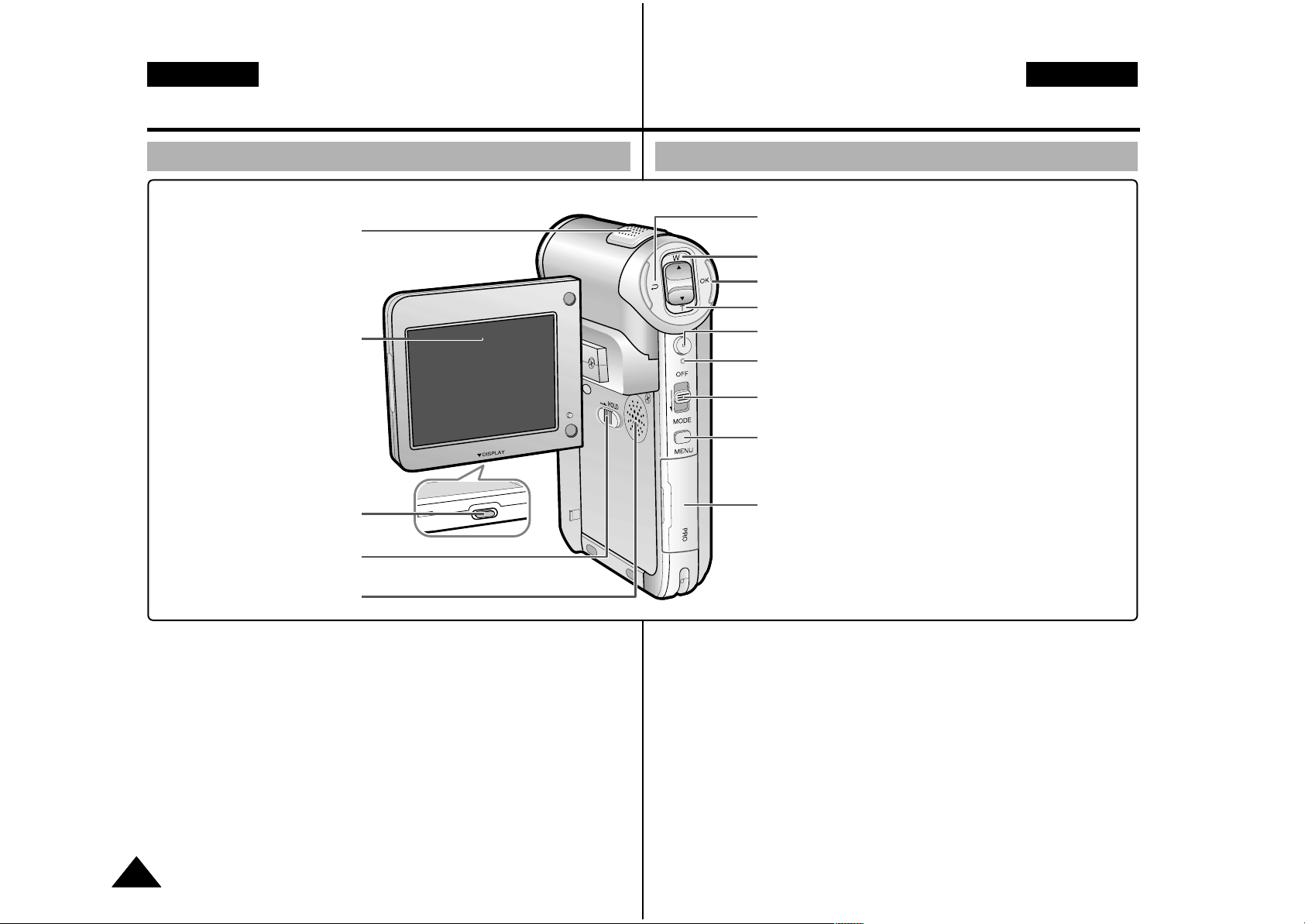
ESPAÑOL
Rear & Left View
1 Built-in MIC
2 LCD Monitor
3 DISPLAY button
4 MP3 Hold switch
5 Built-in Speaker
6 Back/ Multi-Play
Mode button
7[▲]
switch (Zoom out
/RPS switch)
8
OK button (Play /Pause)
9[▼]switch (Zoom
in/ FPS switch)
10 Record /Stop button
11 Record / Power /
Charging indicator
12 Power switch/Mode
Selector
13 Menu button
14 Memory Stick Slot
1
Micrófono incorporado
2 Monitor LCD
3 Botón DISPLAY
4 Interruptor Hold MP3
5 Altavoz incorporado
6 Botón Atrás /
Modalidad Multi-Play
7 Interruptor [▲]
(Alejar zoom/
Interruptor RPS)
8 Botón OK
(Reproducir, Pausa)
9 Interruptor [▼]
(Acercar zoom/
Interruptor RPS)
10
Botón Grabar/Detener
11 Indicador de
grabación/encendido/
carga
12 Interruptor de
encendido / Selector
de modalidad
13 Botón Menu
14
Ranura de Memory Stick
ENGLISH
1414
Name of Each Part
Vistas posterior y lateral izquierda
Nombre de los componentes
1. Built-in MIC
7. Back( ) / Left / Multi-Play Mode button
8. switch (Zoom out (W) / Rewind ( ) switch)
9. OK button(Play, Pause)
11. Record/Stop button
12. Power / Charging indicator
13. OFF switch / Mode Selector
14. Menu button
15. Memory Stick Slot
2. LCD Monitor
4. LCD(DISPLAY) button
5. MP3 LOCK switch
6. Built-in Speaker
1. Built-in MIC
6. Back/ Multi-Play Mode button
7. [▲]switch (Zoom out / RPS switch)
8. OK button (Play/ Pause)
9. [▼]switch (Zoom in / FPS switch)
10. Record /Stop button
11. Record/Power / Charging indicator
12. Power switch /Mode Selector
13. Menu button
14. Memory Stick Slot
2. LCD Monitor
3. DISPLAY button
4. MP3 Hold switch
5. Built-in Speaker

ESPAÑOL
Right & Bottom View
1 Lens
2 Light
3 Earphones and
AV Output Jack
4
Battery insertion part
5 Battery eject button
6 Volume + , - / MF
button
7 Tripod Receptacle
8 Cradle Receptacle
9 Strap Hook
1 Objetivo
2 Luz
3
Clavija de auriculares
y salida de AV
4 Pieza de inserción
de la batería
5 Botón de expulsión
de la batería
6 Volumen +, - / Botón
MF
7 Orificio para el
trípode
8 Receptáculo del
soporte
9 Enganche de la
correa
ENGLISH
1515
Name of Each Part Nombre de los componentes
Vistas lateral derecha e inferior
1. Lens
2. Light
4. Battery insertion part
5. Battery eject button
3. Earphones and
AV Output Jack
6. Volume +, - / MF button
Hanging Lens Cover on the CAM
7. Tripod Receptacle
8. Cradle Receptacle
9. Strap Hook
/MF

ESPAÑOLENGLISH
1616
Name of Each Part: LCD Display
OSD (On Screen Display in Video Record
Mode/Video Play Mode)
Video Record Mode
1. Mode indicator
2. EIS indicator
3. Program AE indicator
4. White Balance indicator
5. BLC indicator
6. Focus indicator
7. Counter (
Elapsed time / Remaining time
)
8. Record/Standby indicator
9. Record/Standby text
10. Effect indicator
11. Zoom in /Zoom out indicator
12. Battery life indicator
13. Memory type indicator
14. Image quality /size indicator
15. Warning and note indicator
Video Play Mode
1. Mode indicator
2. Current display indicator
3. Lock indicator
4. Battery life indicator
5. Memory type indicator
6. Image counter(
Current image
)
Video Play Mode
7. Warning and note indicator
8. Counter (
Elapsed time / Recorded time
)
9. Operation indicator
(
Play/ Pause/ RPS/FPS
)
10. Volume indicator
✤ Functions you've set will not be canceled if you
turn the CAM on again
.
Note
Nombre de los componentes: Pantalla LCD
OSD (Presentación en pantalla en modalidad Video
Record <Grabar vídeo> / Video Play <Reproducir vídeo>)
Modalidad Video Record <Grabar vídeo>
1. Indicador de modalidad
2. Indicador de EIS
3. Indicador de Program AE
4. Indicador de White Balance
5. Indicador de BLC
6. Indicador de enfoque
7. Contador (Tiempo transcurrido /
Tiempo restante)
8. Indicador de grabación / espera
9. Texto de grabación / espera
10. Indicador de efecto
11. Indicador de acercamiento / alejamiento
de zoom
12. Indicador de duración de la batería
13. Indicador de tipo de memoria
14. Indicador de calidad / tamaño de imagen
15. Indicador de advertencia y nota
Modalidad Video Play <Reproducir vídeo>
1. Indicador de modalidad
2. Indicador de visualización actual
3. Indicador de bloqueo
4. Indicador de duración de la batería
5. Indicador de tipo de memoria
6. Contador de imágenes (imagen actual)
Modalidad Video Play <Reproducir vídeo>
7. Indicador de advertencia y nota
8. Contador (Tiempo transcurrido /
Tiempo grabado)
9. Indicador de operación (Reproducir /
Pausa / RPS / FPS)
10. Indicador de volumen
✤ Las funciones que haya definido no se
cancelarán si enciende de nuevo la
VIDEOCÁMARA.
Nota
1
3
2
4
5
6
789
10
11
12
131415
7
89
10
Video Record Mode
Video Play Mode
Video Play Mode
1
2
4
3
56
Video Record
BLC
00:16 / 24:32
Video Play 100-0056
Video Play 100-0056
SF / 720
STBY
Sepia
00:16 / 10:50

ESPAÑOL
Name of Each Part: LCD Display
OSD (On Screen Display in Photo
Capture Mode/Photo View Mode)
ENGLISH
1717
Photo Capture Mode
1. Mode indicator
2. EIS indicator
3. Program AE indicator
4. White balance indicator
5. BLC indicator
6. Focus indicator
7. Zoom in /out indicator
8. Battery life indicator
9. Memory type indicator
10. Image size indicator
11. Warning and note indicator
12. Light indicator
Photo View Mode
1. Mode indicator
2. Current display indicator
3. Number of print
Photo View Mode
4. Printer indicator
5. Lock indicator
6. Image counter
(Current image)
1
3
2
4
5
6
7
8
9101112
1
2
3
6
4
5
✤
Functions you've set will not be canceled if you
turn the CAM on again.
Note
Nombre de los componentes: Pantalla LCD
OSD (Presentación en pantalla en modalidad Photo
Capture <Capturar vídeo> / Photo View <Ver foto>)
Modalidad Photo Capture <Capturar foto>
1. Indicador de modalidad
2. Indicador de EIS
3. Indicador de Program AE
4. Indicador de White Balance
5. Indicador de BLC
6. Indicador de enfoque
7. Indicador de acercamiento /
alejamiento de zoom
8. Indicador de duración de la batería
9. Indicador de tipo de memoria
10. Indicador de tamaño de imagen
11. Indicador de advertencia y nota
12. Indicador de luz
Modalidad Photo View <Ver foto>
1. Indicador de modalidad
2. Indicador de visualización actual
3. Número de impresión
Modalidad Photo View <Ver foto>
4. Indicador de impresión
5. Indicador de bloqueo
6. Contador de imágenes (imagen actual)
✤
Las funciones que haya definido no se
cancelarán si enciende de nuevo la
VIDEOCÁMARA.
Nota
Photo Capture Mode
Photo View Mode
Photo View Mode
Photo Capture
BLC
Photo View 100-0025
800
Sepia
2 Copies

ENGLISH
Name of Each Part: LCD Display
1818
ESPAÑOL
OSD (On Screen Display in MP3 Play
Mode/Voice Record/Play Mode)
MP3 Play Mode
1. Mode indicator
2. File number / File name /File format
3. File size
4. Sampling Rate/Bit Rate
5. Progress Bar
6. Elapsed time/Full time
7. Operation indicator
8. Volume indicator
9. Battery life indicator
10. Memory type indicator
11. Repeat all/one indicator
Voice Record Mode
1. Mode indicator
2. File number /Date and Time
3. Sampling Rate/Bit Rate
4. Elapsed time/Full time
5. Operation indicator
6. Record/ Standby text
Voice Play Mode
7. Progress Bar
8. Lock indicator
9. Volume indicator
MP3 Play
2. I belive I can fly.mp3
3.6 Mbytes
Stereo 44.1KHz 128Kbps
00:34 / 03:46
1
2
3
4
5
6
1011 9
7
9
8
7
5
6
8
1
2
3
4
✤ Functions you've set will not be canceled if you
turn the CAM on again.
Note
Nombre de los componentes: Pantalla LCD
OSD (Presentación en pantalla en modalidad MP3 Play
<Reproducir MP3> / Voice Record/Play <Grabar vídeo/Reproducir>)
Modalidad MP3 Play <Reproducir MP3>
1. Indicador de modalidad
2. Número de archivo / Nombre de archivo
/ Formato de archivo
3. Tamaño de archivo
4.
Velocidad de muestreo / Velocidad de bits
5. Barra de progreso
6. Tiempo transcurrido / Tiempo total
7. Indicador de operación
8. Indicador de volumen
9. Indicador de duración de la batería
10. Indicador de tipo de memoria
11. Indicador de repetir todo / uno
Modalidad Voice Recorder <Grabador de voz>
1. Indicador de modalidad
2. Número de archivo / Fecha y hora
3.
Velocidad de muestreo / Velocidad de bits
4. Tiempo transcurrido / Tiempo total
5. Indicador de operación
6. Texto de grabación / espera
Modalidad Voice Play <Reproducir voz>
7. Barra de progreso
8. Indicador de bloqueo
9. Indicador de volumen
✤ Las funciones que haya definido no se
cancelarán si enciende de nuevo la
VIDEOCÁMARA.
Nota
MP3 Play Mode
Voice Play Mode
Voice Record Mode
Voice Record
2 2004/01/01 12:51:04 AM
Stereo 8KHz 128Kbps
00:00:12 / 00:05:12
Voice Play
2 2004/01/01 12:51:04 AM
5.0Mbytes
Stereo 8KHz 128Kbps
00:00:12 / 00:05:12
REC
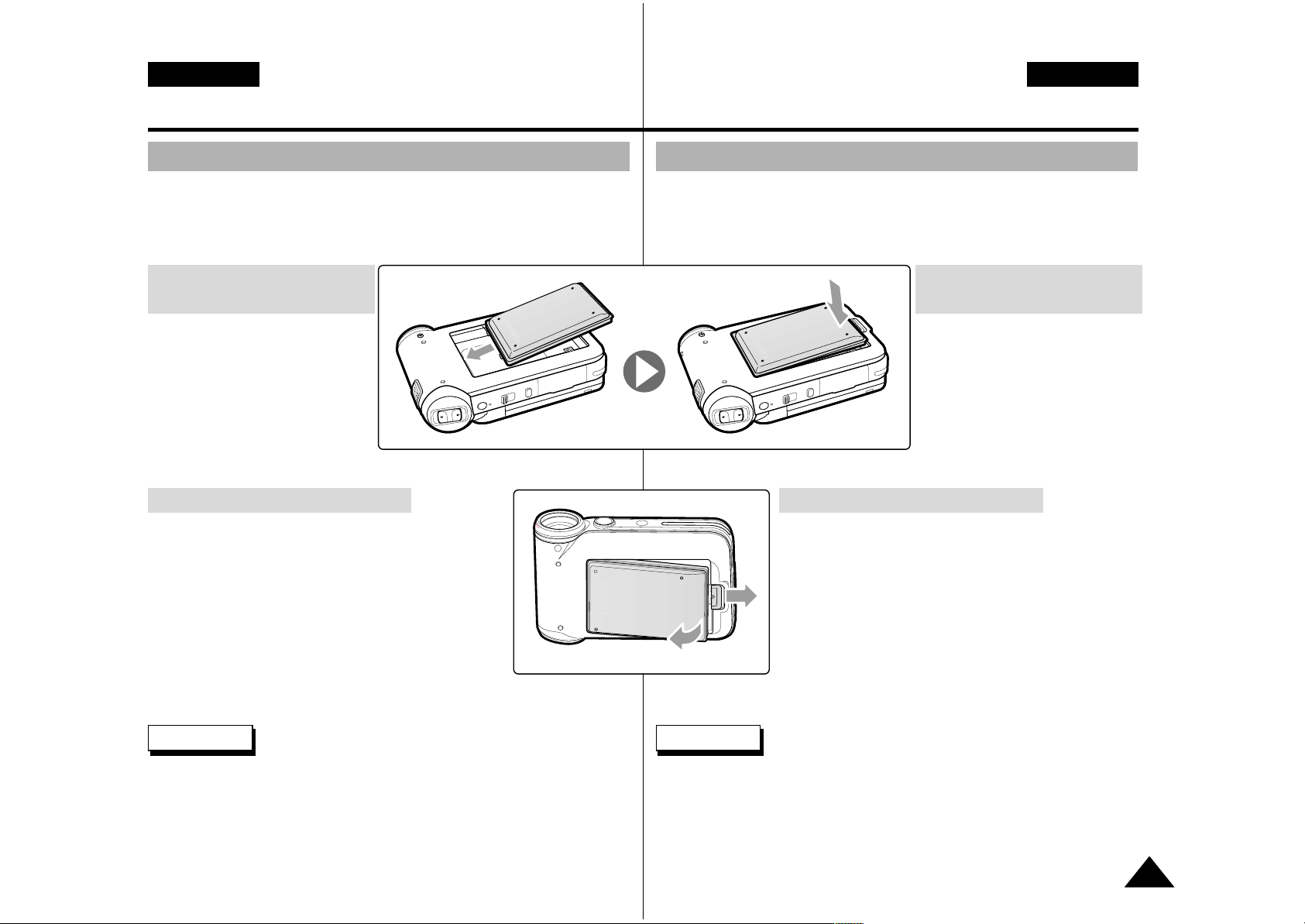
ENGLISH
How to Use the Battery Pack
1919
ESPAÑOL
Battery Pack Installation / Ejection
It is recommended you purchase one or more additional battery packs to
allow continuous use of your CAM.
Uso de la batería
Instalación y extracción de la batería
Se recomienda adquirir una o más baterías para poder utilizar la
VIDEOCÁMARA de forma continua.
Slide the battery pack into the
groove until it clicks.
To insert the battery
pack
Deslice la batería en la ranura
hasta que emita un chasquido.
Para introducir la
batería
Pull the [Battery Eject] button to eject the battery
pack.
To eject the battery pack
Tire del botón [Battery Eject] para expulsar la
batería.
Para expulsar la batería
✤ Clean the terminals to remove foreign substances before inserting
the battery pack.
Note
✤ Limpie los terminales para eliminar sustancias extrañas antes de
insertar la batería.
Nota
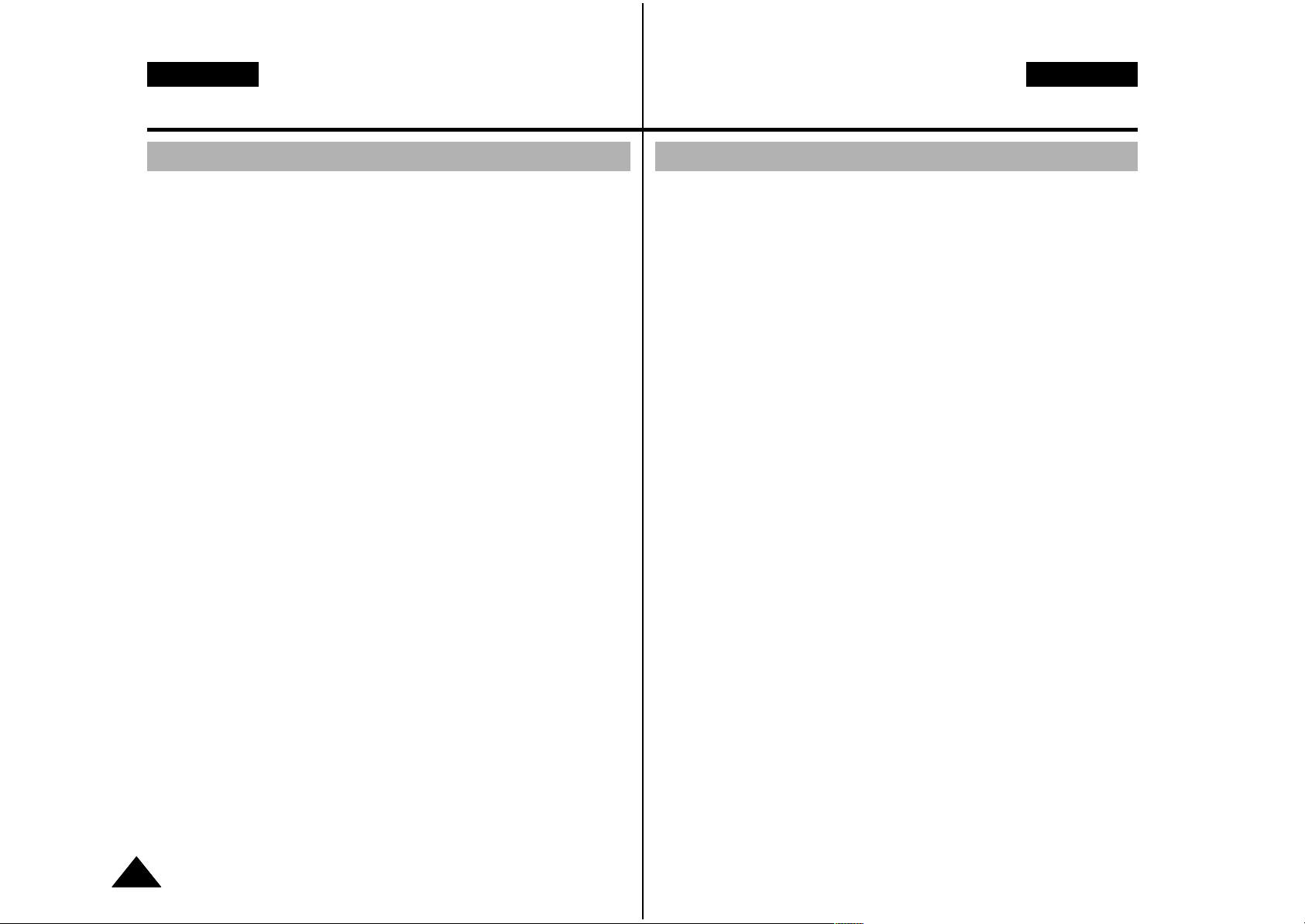
ENGLISH
How to Use the Battery Pack
2020
ESPAÑOL
Maintain the Battery Pack
✤ The battery pack should be recharged in an environment of between
32
°
F(0°C) and 104°F(40°C).
✤ The battery pack should never be charged in a room temperature that
is below 32
°
F(0°C).
✤ The life and capacity of the battery pack will be reduced if it is used in
temperatures below 32
°
F(0°C) or left in temperatures
above 104°F(40°C) for a long period.
✤ Do not put the battery pack near any heat sources (fire or flames, for
example).
✤ Do not disassemble, process, press or heat the Battery Pack.
✤ Do not allow the + and - terminals of the battery pack to be short-
circuited. It may cause leakage, heat generation, induce fire and
overheating.
✤ It is recommended to use original battery pack that is available at
SAMSUNG service centre.
Uso de la batería
Mantenimiento de la batería
✤ La batería debe recargarse a una temperatura ambiente de entre 0°C
(32°F) y 40°C (104°F).
✤ La batería nunca debe cargarse cuando la temperatura ambiente
esté por debajo de 0° C (32° F).
✤ La vida útil y la capacidad de la batería se verán reducidas si se
utiliza en ambientes con temperaturas inferiores a 0°C (32°F) o si se
deja durante largos periodos expuesta a temperaturas superiores a
los 40°C (104°F).
✤ No ponga la batería cerca de una fuente de calor (fuego o llamas, por
ejemplo).
✤ No desmonte la batería ni la someta a manipulaciones, a presiones
ni al calor.
✤ No permita que se produzca un cortocircuito entre los polos + y – de
la batería. Podrían producirse pérdidas o recalentamiento, lo cual
podría ocasionar un incendio.
✤ Se recomienda utilizar la batería original que está disponible en el
centro de servicio técnico de SAMSUNG.

Tiempo de grabación continuada
LCD ENCENDIDA
LCD APAGADA
SB-P90A (900mAh)
SB-P180A (1800mAh) (opcional)
Aprox. 60 min.
Aprox. 120 min.
Aprox. 80 min.
Aprox. 160 min.
Batería
Tiempo
ENGLISH
How to Use the Battery Pack
2121
ESPAÑOL
✤ Prepare an extra battery if you use the CAM outdoors.
✤ Contact the Samsung service centre to purchase new battery pack.
✤ If you zoom in or out, the recording time becomes shorter.
✤ Continuous Recording Time indicates the time that you neither use
zooming function nor play video files and record the video file
continuously when the EIS ( ) function is off.
✤ When you eject the battery pack from the CAM, hold the battery pack
to prevent it dropping to the floor.
If you close the LCD screen, it switches off automatically.
The continuous recording time given in the table below is approximations.
Actual recording time depends on usage.
Continuous recording time based on battery type
Continuous Recording Time
LCD ON
Backlight OFF
SB-P90A (900mAh)
SB-P180A (1800mAh) (option)
Approx. 60 min.
Approx. 120 min.
Approx. 80 min.
Approx. 160 min.
Battery
Time
Warning
Notes
Uso de la batería
✤ Prepare una batería adicional si utiliza la VIDEOCÁMARA en el
exterior.
✤ Póngase en contacto con el centro de servicio técnico de Samsung
para comprar una nueva batería.
✤ Al acercar y alejar el zoom, se acorta el tiempo de grabación.
✤ Continuous Recording Time <Tiempo de grabación continua> indica
el tiempo que no utiliza la función del zoom, ni reproduce archivos de
vídeo ni graba un archivo de vídeo de forma continua cuando la
función EIS ( ) está desactivada.
✤ Cuando expulse la batería de la VIDEOCÁMARA, sujétela para evitar
que se caiga al suelo.
Si cierra la pantalla LCD, se apaga automáticamente.
Los tiempos de grabación continuada que se facilitan en la tabla siguiente
son aproximados. El tiempo real de grabación depende del uso de la
videocámara.
Tiempo de grabación continua basándose en el tipo de batería
Advertencia
Notas

ENGLISH
How to Use the Battery Pack
2222
ESPAÑOL
Battery Level Display
The Battery Level Display shows the amount of battery power remaining
in the Battery Pack.
Tips for Battery Identification
Charging time based on battery type
A charge mark is provided on the battery pack to help
you remember whether it has been charged or not.
If the battery has been fully charged, the charge
indicator is green. If you are charging the battery,
the colour of the charge indicator is orange. The charge
indicator flickers if the battery is abnormal.
Battery Level Indicator
State
Fully charged
40~60% used
60~80% used
80~95% used
Exhausted(flickers)
The device will soon turn off.
Change the Battery Pack
as soon as possible.
(flickers)
The device will be forced to turn
off after 5 seconds.
Message
-
-
-
-
-
“Battery
Low”
Video Play 100-0056
00:16 / 00:32
SB-P90A (900mAh)
SB-P180A (1800mAh) (option)
Approx. 6 hr. 30 min
Approx. 13 hr.
Approx. 1 hr. 40 min
Approx. 3 hr. 20 min
Capacity Power On Power Off
Uso de la batería
Indicador de carga de la batería
El indicador de la carga de la batería muestra la cantidad de energía
restante.
Consejos para la identificación de la batería
Tiempo de carga dependiendo del tipo de batería
La batería dispone de una marca que permite saber si
ha sido o no cargada. Si la batería está completamente
cargada, el indicador de carga aparece de color verde.
Si está cargando la batería, el indicador de carga
aparece de color naranja. El indicador de carga
parpadea si la batería muestra alguna anormalidad.
Indicador de nivel de la batería
Estado
Completamente cargada
40 - 80% utilizada
40 - 60% usada
80 - 95% usada
Agotada (parpadea)
El dispositivo se apagará
enseguida.
Cambie la batería a la máxima
brevedad posible.
(parpadea)
El dispositivo se apagará de
forma forzada transcurridos 5
segundos.
Mensaje
-
-
-
-
-
"Battery
Low"
<Batería
baja>
SB-P90A (900mAh)
SB-P180A (1800mAh) (opcional)
Aprox.
6 h. 30 min.
Aprox.
13 h.
Aprox.
1 h. 40 min.
Aprox.
3 h. 20 min.
Capacidad Encendida Encendida
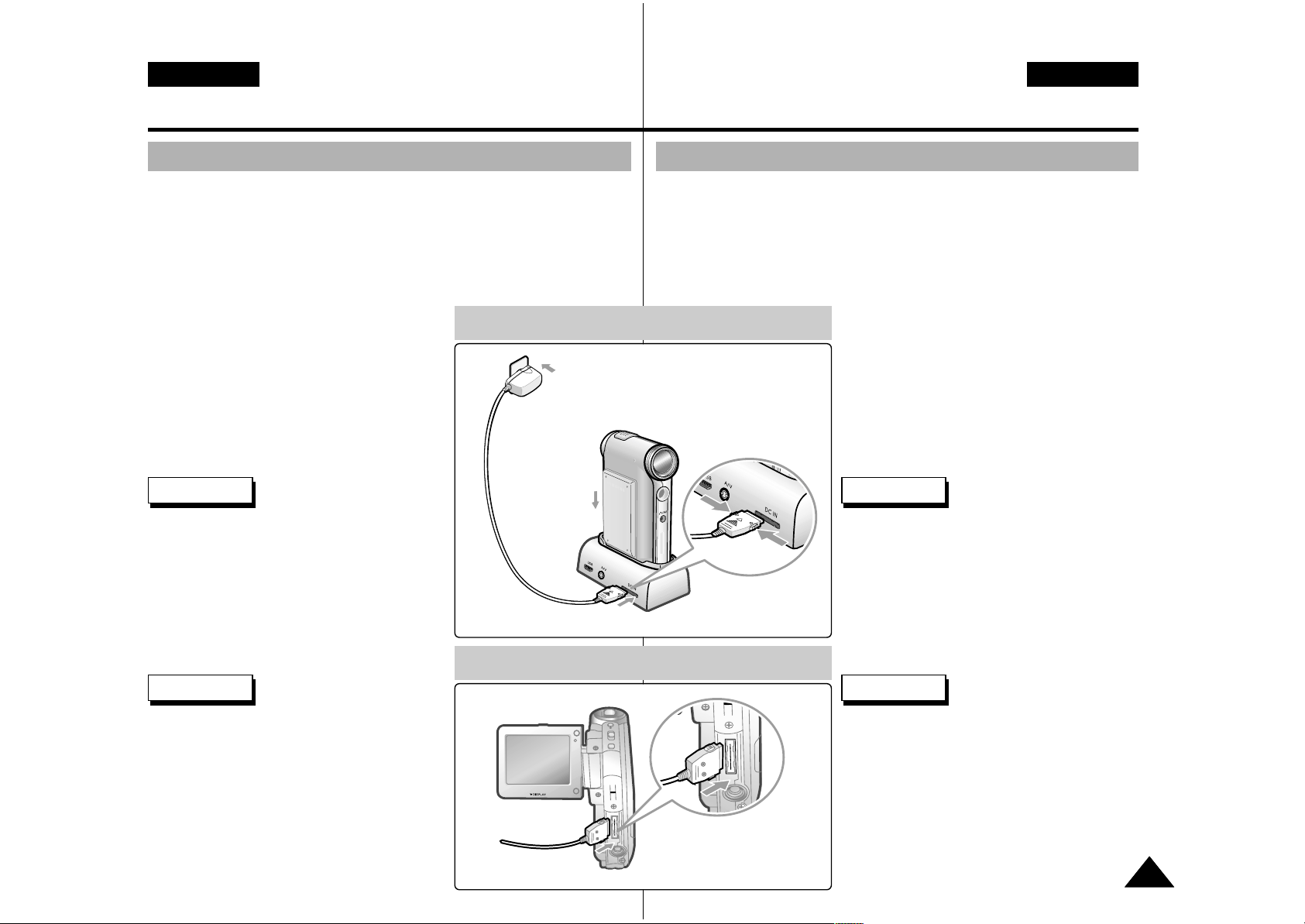
ENGLISH
How to Use the Battery Pack
2323
ESPAÑOL
Charging the Battery Pack
1. Move [Mode Selector] up to turn the CAM off.
2. Attach the Battery Pack to the CAM.
3. Fix the CAM into the cradle.
4. Connect the jack with the cradle.
◆ Detach the jack by pressing the
buttons of the jack.
5. Insert the AC power adapter
into the outlet.
✤ You can charge the battery pack when
you use the CAM.
Connect the AC power adapter with the
CAM directly.
✤ It is recommended you fully charge the
battery pack before use.
✤ You should only charge the battery in an
environment between 0
°
C and 40°C.
Warning
Note
Uso de la batería
Carga de la batería
✤ Puede cargar la batería mientras utiliza
la VIDEOCÁMARA. Conecte el
adaptador de CA directamente en la
VIDEOCÁMARA.
✤ Se recomienda cargar totalmente la
batería antes de utilizarla.
✤ Debe cargar la batería únicamente en
un ambiente entre 0°C y 40°C.
Advertencia
Nota
Charging through the cradle
Charging directly to the CAM
1. Mueva el [Selector de modalidad] hacia arriba para
apagar la VIDEOCÁMARA.
2. Conecte la batería a la VIDEOCÁMARA.
3. Coloque la VIDEOCÁMARA en el soporte.
4. Conecte la clavija en el soporte.
◆ La clavija se suelta presionando sus
botones.
5. Inserte el adaptador de CA
en la toma de la pared.

ENGLISH
2424
ESPAÑOL
The Colour of the LED
Using Hardware Reset Function
Getting Started
The colour of the LED varies depending on the state of power or charging.
When the AC Adapter is plugged in
LED Colour
Red
Green
Orange
Green
Orange Blink
Power
Voice / Video Record
On
Off
Off
-
Charging state
-
-
Charging
Fully charged
Error
When the AC Adapter is unplugged
LED Colour
Green
Orange
Red
Power
On
Off
Voice / Video Record
Charging state
-
-
-
1. Remove the battery pack and the AC adapter.
2. Turn the LCD monitor at an angle of 270°.
3. Press the [Display] button.
◆
If you connect the AC adapter or insert
the battery pack again, the CAM is reset
and turns on.
✤ If the LCD monitor is closed completely, the
CAM makes a sound.
✤ If you reset the CAM, all functions you
set are initialized.
Notes
Color del indicador LED
Uso de la función de reinicio de hardware
Introducción
El color del indicador LED varía dependiendo del estado de alimentación o de carga.
Cuando el adaptador de CA está enchufado
Color de LED
Rojo
Verde
Naranja
Verde
Naranja
intermitente
Alimentación
Grabación de voz / vídeo
Encendido
Apagado
Apagado
-
Estado de carga
-
-
Cargando
Completamente cargada
Error
Cuando el adaptador de CA está desenchufado
Color de LED
Verde
Naranja
Rojo
Alimentación
Encendido
Apagado
Grabación de voz / vídeo
Estado de carga
-
-
-
1. Retire la batería y el adaptador de CA.
2. Gire la pantalla LCD hasta un ángulo de 270°.
3. Pulse el botón [Display].
◆
Si conecta el adaptador de CA o inserta la
batería de nuevo, se reinicia la
VIDEOCÁMARA y se enciende.
✤ Si se cierra completamente la pantalla LCD, la
VIDEOCÁMARA emite un sonido.
✤ Si reinicia la VIDEOCÁMARA, se inicializan
todas las funciones ajustadas.
Notas

ESPAÑOLENGLISH
2525
Getting Started
Before You Start Operating the CAM
Before using the CAM, refer to this page for easy operation.
The Memory Stick is an optional accessory.
1. Install the battery pack and insert the Memory Stick
into the Memory Stick slot.
(Refer to page 33)
2. Charge the battery pack by fixing the CAM into the
cradle and connecting the power cable to the
cradle.
(Refer to page 23)
3. Move [Mode Selector] down to turn on the CAM and
move it down again.
◆ You can select Video mode or Previous mode as the start-up
mode in System Settings. (Refer to page 94)
4. Move the [▲/▼] switch to select the desired mode
and press the [OK] button.
5. Press the [OK] button to take pictures, record, hear
music or record voice.
Press the [Menu ] button to view the menu.
6. When you finished, turn the CAM off moving [Mode
Selector] up.
For example :If you want to select Photo Mode
Mode Selection
MP3
Voice Recorder
File Browser
Video
Photo
1
2
3
4
5
Mode Selection
MP3
Voice Recorder
File Browser
System Settings
Back
6
7
1. Video: You can record
and play video files.
2. Photo: You can take
and view photo files.
3.
MP3: You can download
and hear the music.
4.
Voice Recorder: You can
record and hear the voice.
5. File Browser: You can
delete, lock, copy the file and view the file information.
6. System Settings: You can set the LCD monitor
brightness/colour, date/time, system and memory.
7.
Back: The screen moves to previous menu in the selected mode.
Introducción
Antes de empezar a utilizar la VIDEOCÁMARA
Antes de utilizar la VIDEOCÁMARA, consulte esta página para
facilitar su funcionamiento. El Memory Stick es un accesorio
adicional.
1. Instale la batería e introduzca el Memory Stick en la
ranura del Memory Stick.
(Consulte la página 33.)
2. Cargue la batería fijando la VIDEOCÁMARA en el
soporte y conectando el cable de alimentación en el
soporte.
(Consulte la página 23.)
3. Baje el [Selector de modalidad] para encender la
VIDEOCÁMARA y bájelo de nuevo.
◆ Puede seleccionar la modalidad Video <Vídeo> o la
modalidad anterior como la modalidad de inicio en System
Settings <Config. del sistema>. (Consulte la página 94).
4. Mueva el interruptor [ ▲/▼] hasta seleccionar la
modalidad que desea y pulse el botón [OK].
5. Pulse el botón [OK] para tomar imágenes, grabar,
escuchar música o grabar voz. Pulse el botón
[Menu] para ver el menú.
6. Al terminar, apague la VIDEOCÁMARA subiendo el
[Selector de modalidad].
Por ejemplo: Para seleccionar la modalidad Photo <Foto>
1. Video <Vídeo>: puede grabar
y reproducir archivos de vídeo.
2. Photo <Foto>: puede tomar
fotos y ver archivos de fotos.
3. MP3: puede descargar y
escuchar música.
4. Voice Recorder <Grabador de
voz>: puede grabar y escuchar
la voz.
5. File Browser <Explorador de archivos>: puede borrar, bloquear, copiar el archivo y ver
la información del mismo.
6. System Setting <Config. del sistema>: puede definir el brillo y color de la pantalla LCD,
la fecha y hora, el sistema y la memoria.
7. Back <Volver>: la pantalla regresa al menú anterior en la modalidad seleccionada.

ENGLISH
2626
ESPAÑOL
Using the Function Button
The Function button is used to make a selection, move the cursor,
select the functions and exit from the menu.
Getting Started
The Use of Various Function button
The Use of [Back] and [Menu]
button
Zoom out (▲)
Zoom in (▼)
Multi-Play screen
Change from Record/
Capture to Play/View
RPS ( )
FPS ( )
Multi-Play screen
Play/Pause
Select up
Select down
Return to previous menu
Confirm selecting
Button
Recording/
Picture taking
Playing/Viewing Selecting
Seleccionar arriba
Seleccionar
menú
Volver a menú
anterior
Seleccionar
abajo
Seleccionar
menú
Move to Video Play/
Photo View
Move to
<Settings>
Move to Video Recoed/
Photo Capture
Move to
<File Options>
Button
Video Record/
Photo Capture
Video Play/
Photo View
(Press for
about
2 seconds)
✤ If there is no file when you press the [OK]
button in Video Record/Photo Capture, no
change occurs.
✤ Refer to page 39 for further details about
the function button.
Note
Utilización del botón de funciones
El botón de funciones se utiliza para realizar una selección, mover el
cursor, seleccionar las funciones y salir del menú.
Introducción
Diversos usos del botón de funciones
Uso del botón [Back] y [Menu]
Alejar zoom (▲)
Acercar zoom (▼)
Pantalla Multi-Play
Cambiar de Record <Grabar>/
Capture <Capturar> a Play
<Reproducir> / View <Ver>
RPS ( )
FPS ( )
Pantalla Multi-Play
Reproducir / Pausa
Seleccionar arriba
Seleccionar abajo
Volver a menú anterior
Confirmar selección
Botón
Recording/
Picture taking
Reproducción /
Visualización
Selección
Cambiar a Video Play
<Reproducir video> / Photo
View <Ver foto>
Cambiar a Settings
<Ajustes>
Cambiar a Video Record
<Grabar vídeo> / Photo
Capture <Capturar foto>
Cambiar a File Options
<Opciones de archivo>
Botón
Video Record <Grabar
vídeo> / Photo Capture
<Capturar foto>
Video Play <Reproducir vídeo>
/ Photo View <Ver foto>
(Pulsar
durante unos
2 segundos)
✤ Si no hay ningún archivo al pulsar el botón [OK]
en Video Record <Grabar vídeo> / Photo
Capture <Capturar foto>, no se produce ningún
cambio.
✤ Consulte la página 39 para obtener información
adicional sobre el botón de funciones
Nota

ENGLISH
2727
ESPAÑOL
Getting Started
Using the Display button
You can use various functions pressing the [ Display] button.
1. Open the LCD monitor.
2. Move [Mode Selector] down to turn on the CAM.
◆ The video screen appears.
◆ You can select Video mode or Previous
mode as the start-up mode in System
Settings. (Refer to page 94)
3. Press the [ Display] button.
✤ Once: The display indicators turn off.
✤ Twice: The back light turns off.
✤ 3 times: It returns to the initial
screen.
✤ Hold down the button for 2 seconds:
The [ Help] screen according to
each mode appears.
If you press the [Display] button
Introducción
Utilización del botón Display
Puede utilizar diversas funciones pulsando el botón [Display].
1. Abra la pantalla LCD.
2. Mueva el [Selector de modalidad] hacia abajo para
encender la VIDEOCÁMARA.
◆ Aparece la pantalla de vídeo.
◆ Puede seleccionar la modalidad Video <Vídeo>
o la modalidad anterior como la modalidad de
inicio en System Settings <Config. del sistema>.
(Consulte la página 94).
3. Pulse el botón [Display].
✤ Una vez: se apagan los indicadores
de pantalla.
✤
Dos veces: se apaga la luz de fondo.
✤ 3 veces: vuelve a la pantalla inicial.
✤ Mantenga pulsado el botón durante
2 segundos: Aparece la pantalla de
ayuda de la modalidad
correspondiente.
Si pulsa el botón [Display].
Back
Up
Select
Down
Open/Close
Menu
Off
Close Mode
Selection
Select Mode
Ayuda de la modalidad de selección
Back
Prev./Rew
Play
Next/FF
Menu
Off
Mode
Selection
Play Help
Ayuda de reproducción
Play Mode
Zoom Out
Play Last
Zoom In
Menu
Record
Off
Record/Capture Help
Mode
Selection
Ayuda de grabación y captura
Cancel
Up
Next
Down
Menu
Off
Mode
Selection
Time/Date Dialog Help
Ayuda de hora y fecha

2
3
4
5
ENGLISH
2828
ESPAÑOL
Getting Started
Adjusting the LCD Monitor
Your the CAM is equipped with a colour Liquid Crystal Display
monitor, which enables you to view directly what you are recording or
playing back. Depending on the conditions under which you are using
the CAM (indoors or outdoors for example), you can adjust the LCD
Brightness or Colour.
1. Move [Mode Selector] down to turn on the CAM and
move it down again.
◆ The Mode Selection screen appears.
2. Move the [ ▲/▼] switch to select
System Settings and press the [ OK ] button.
3. Move the [ ▲/▼ ] switch to select
<Display> and press the [ OK] button.
4. Move the [ ▲/▼] switch to select
<LCD Brightness> or <LCD Colour> and
press the [OK ] button.
5. Move the [ ▲/▼] switch to select
desired brightness or colour and
press the [OK ] button.
◆ Refer to page 86~87 for details.
✤ If you select [Back] in the menu, the previous menu appears.
✤ If it is too bright, adjust the LCD Brightness.
Notes
Introducción
Ajuste de la pantalla LCD
Esta VIDEOCÁMARA dispone de una pantalla de cristal líquido
(LCD) en color que permite ver lo que se está grabando o reproducir
imágenes grabadas directamente.
Según las condiciones de grabación (por ejemplo exteriores o
interiores), es posible ajustar el brillo y el color de la pantalla LCD.
1. Baje el [Selector de modalidad] para
encender la VIDEOCÁMARA y bájelo de
nuevo.
◆ Aparece la pantalla Mode Selection <Selección de
modalidad>.
2. Mueva el interruptor [ ▲/▼] hasta
seleccionar System Settings <Config. del
sistema> y pulse el botón [OK].
3. Mueva el interruptor [ ▲/▼] hasta
seleccionar Display <Pantalla> y pulse el
botón [OK].
4. Mueva el interruptor [ ▲/▼] hasta
seleccionar LCD Brightness <Brillo de
LCD> y pulse el botón [OK].
5. Mueva el interruptor [ ▲/▼] hasta
seleccionar el brillo que desea y pulse el
botón [OK].
◆ Consulte la página 86 y 87 para obtener más
detalles.
✤ Si selecciona Back <Volver> en el menú, aparece el menú
anterior.
✤ Si tiene demasiado brillo, ajuste el brillo de la pantalla LCD.
Notas
Mode Selection
MP3
Voice Recorder
File Browser
System Settings
Back
System Settings
Date / Time
System
Display
Memory
Back
Settings: Display
Back
LCD Colour
50%
LCD Brightness
20%
Settings: Display
Back
LCD Brightness
20 %
LCD Colour
60 %
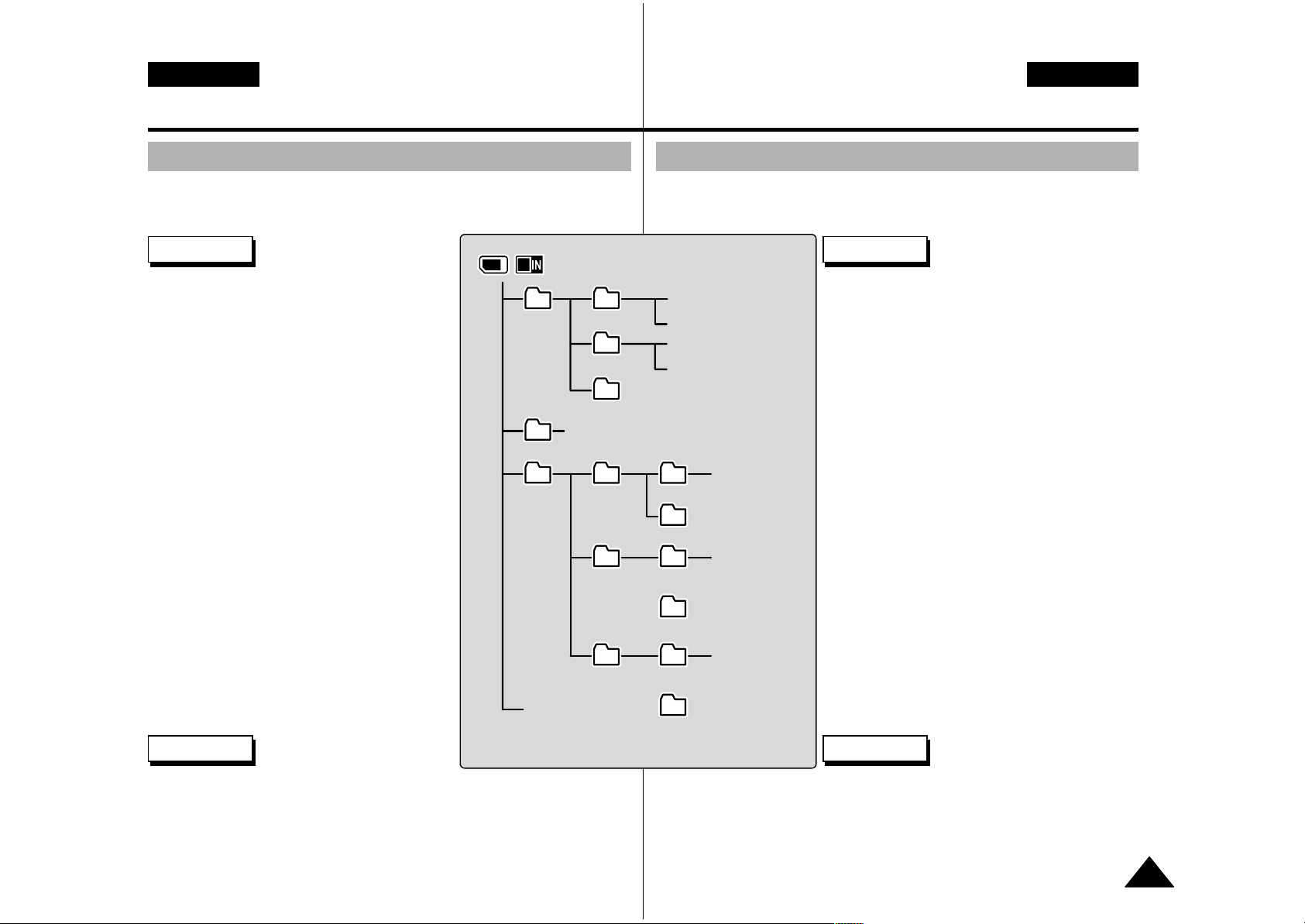
ENGLISH
2929
ESPAÑOL
Getting Started
Structure of the Folders and Files
The video files and photo files are stored in internal memory, Memory
Stick or Memory Stick Pro as below.
✤
Refer to page 33 for details about Memory Stick.
✤ You can store general data in files and folders
of the CAM.
✤ The number of the file is up to 9,999 and folder
is up to 100.
✤ DCAM✽✽✽✽.JPG: Photo file
SMOV✽✽✽✽.AVI: Video file
SWAV✽✽✽✽.WAV: Voice file
✽✽✽✽✽✽✽✽.MP3: MP3 file
✤ MISC: DPOF files are stored.
✤ Do not change the file or folder name except
'Free'.
✤ You can freely change the file or folder name
of 'Free'.
✤ Video files that you have not made with the
CAM may not be able to be played
.
Notes
✤ Do not turn the power off while recording, playing, erasing
file or formatting the Memory Stick.
✤ Please turn the power off before you insert or eject the
Memory Stick to avoid losing data.
✤ Save important files separately.
Warning
Introducción
Estructura de carpetas y archivos
Los archivos de vídeo y de fotos se almacenan en la memoria interna, en el
Memory Stick o en el Memory Stick Pro como se muestra a continuación.
✤
Consulte la página 33 para obtener información
sobre el Memory Stick.
✤ Puede almacenar datos generales en archivos y
en las carpetas de la VIDEOCÁMARA.
✤ La numeración de archivos llega a 9.999 y de
carpeta a 100.
✤ DCAM✽✽✽✽.JPG: archivo de foto
SMOV✽✽✽✽.AVI: archivo de vídeo
SWAV✽✽✽✽.WAV: archivo de voz
✽✽✽✽✽✽✽✽.MP3: archivo de MP3
✤ MISC: se almacenan los archivos DPOF.
✤ No cambie el nombre de archivo o de carpeta
excepto donde aparezca ‘Libre’.
✤ Puede cambiar libremente el nombre de archivo o
de carpeta donde aparezca ‘Libre’.
✤ Es posible que no pueda reproducir los archivos
de vídeo que no haya captado con la
VIDEOCÁMARA.
Notas
✤ No apague la videocámara mientras esté grabando, reproduciendo,
borrando archivos o dando formato al Memory Stick.
✤ Apague la videocámara antes de introducir o de extraer el Memory
Stick para evitar pérdida de datos.
✤ Guarde los archivos importantes aparte.
Advertencia
DCIM
MISC
MSAMSUNG
MEMSTICK.IND
MSTK
.
.
.
.
.
.
100SSDVC
101SSDVC
999SSDVC
AVTRINT.MRK
MP3 Free
SSMOV
VOICE
_
PRO.IND
DCAM0001.JPG
.
.
.
DCAM9999.JPG
DCAM0001.JPG
.
.
.
.
.
100SSMOV
999SSMOV
100SSWAV
999SSWAV
.
DCAM9999.JPG
Free.MP3
Free
SMOV0001.AVI
.
SMOV9999.AVI
.
.
SWAV0001.WAV
.
.
SWAV9999.WAV
.
