Page 1
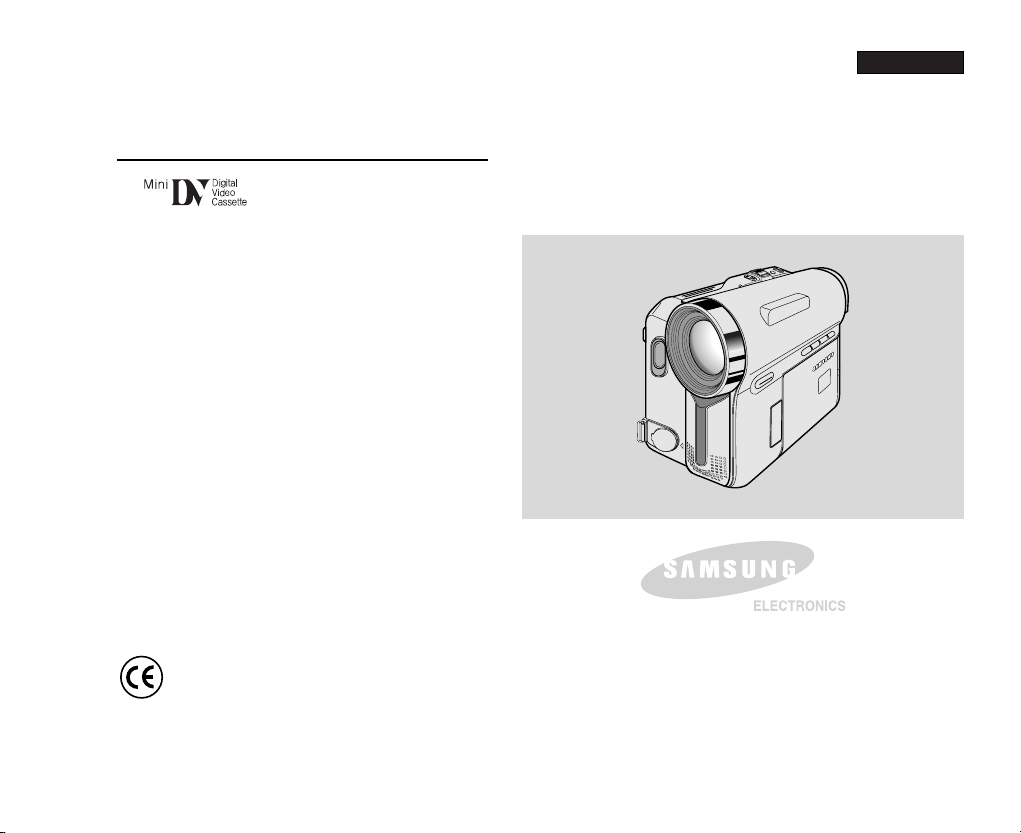
ENGLISH
Digital Video Camcorder
Owner’s Instruction Book
Before operating the unit, please read this
Instruction Book thoroughly, and retain it for
future reference.
AF Auto Focus
CCD Charge Coupled Device
LCD Liquid Crystal Display
VP-D351(i)/D352(i)/D353(i)/D354(i)/D355(i)
This product meets the intent of
Directive 89/ 336 CEE, 73/ 23 CEE, 93/ 68 CEE.
Page 2
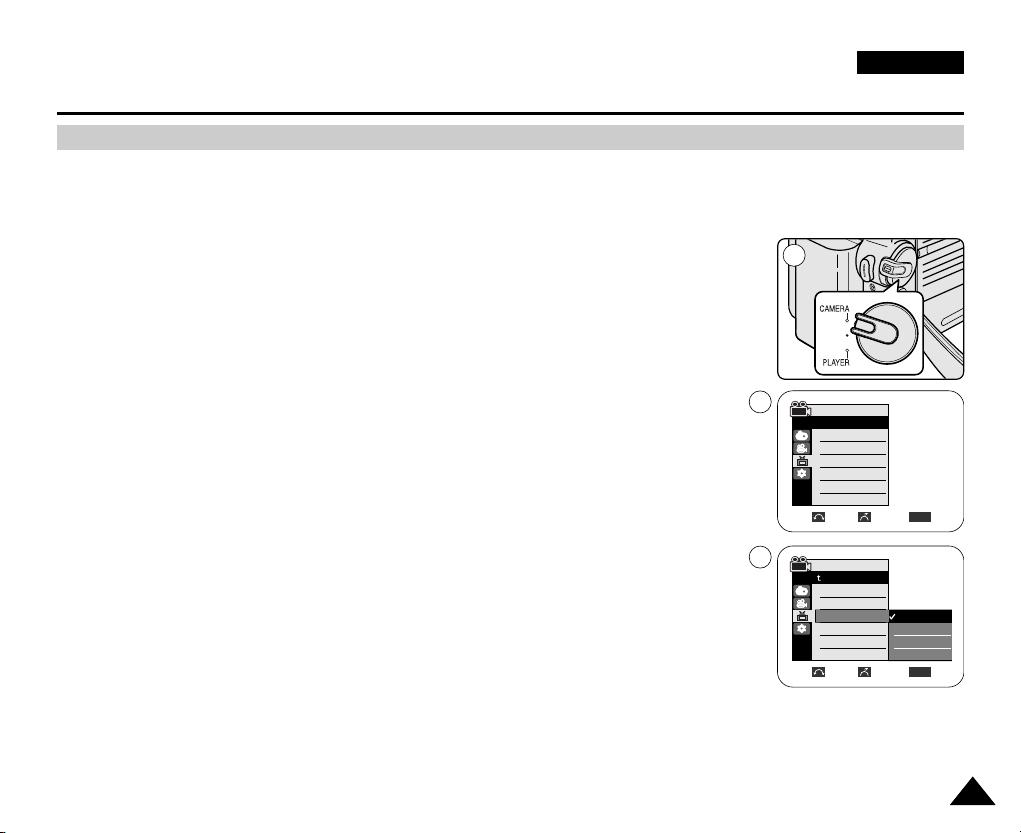
✤ The Date/Time function works in Camera/Player/M.Cam/M.Player modes.
✤ The date and time are automatically recorded on a special data area of the tape.
1. Set the Power switch to CAMERA or PLAYER.
2. Set the Mode switch to TAPE or MEMORY CARD. (VP-D353(i)/D354(i)/D355(i) only)
3. Press the MENU button.
■
The menu list will appear.
4. Move the Menu selector to the left or right to select Display, then press the Menu selector.
5. Move the Menu selector to the left or right to select Date/Time, then press the Menu selector.
6. Move the Menu selector to the left or right to select the display type of the Date/Time,
then press the Menu selector.
■
Display type of the Date/Time: Off, Date, Time, Date&Time
7. To exit, press the MENU button.
[ Notes ]
■
The Date/Time will read 00:00 1.JAN.2005 in the following conditions.
- During playback of a blank section of a tape.
- If the tape was recorded before setting the Date/Time in the Camcorder.
- When the Lithium battery becomes weak or dead.
■
Before you use the Date/Time function, you must set the clock. See Setting the Clock on page 27.
Move Select Exit
MENU
Camera Mode
√Display
LCD Bright
LCD Colour
Date/Time
TV Display
4
3333
ENGLISH
Display Menu Setting
Displaying the Date/Time
Move Select Exit
MENU
Camera Mode
Back
LCD Bright
LCD Colour
Date/Time
TV Display
Off
Date
Time
Date&Time
1
√Off
√On
6
Page 3
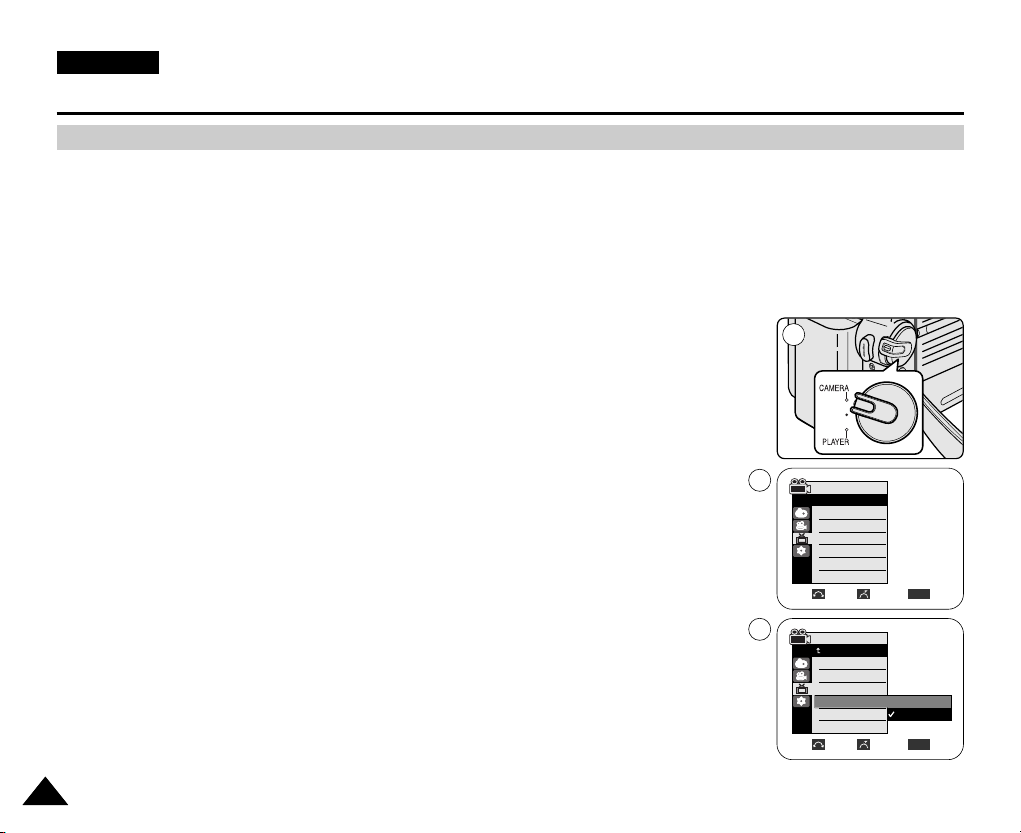
✤ The TV Display function works in Camera/Player/M.Cam/M.Player modes.
✤ You can select the output path of the OSD (On Screen Display).
-Off: The OSD appears in the LCD screen and Viewfinder only.
- On: The OSD appears in the LCD screen, Viewfinder and TV.
- Use the DISPLAY button located at the left side of the Camcorder to turn the OSD on/off on the LCD screen
/Viewfinder/TV.
1. Set the Power switch to CAMERA or PLAYER.
2. Set the Mode switch to TAPE or MEMORY CARD. (VP-D353(i)/D354(i)/D355(i) only)
3. Press the MENU button.
■
The menu list will appear.
4. Move the Menu selector to the left or right to select Display, then press the Menu selector.
5. Move the Menu selector to the left or right to select TV Display, then press the Menu selector.
6. To activate TV Display function, move the Menu selector to the left or right to select On or Off,
then press the Menu selector.
7. To exit, press the MENU button.
3434
ENGLISH
Display Menu Setting
Setting the TV Display
Camera Mode
√Display
LCD Bright
LCD Colour
Date/Time
TV Display
Move Select Exit
MENU
Move Select Exit
MENU
Camera Mode
Back
LCD Bright
LCD Colour
Date/Time
TV Display
√Off
√On
Off
On
1
4
6
Page 4
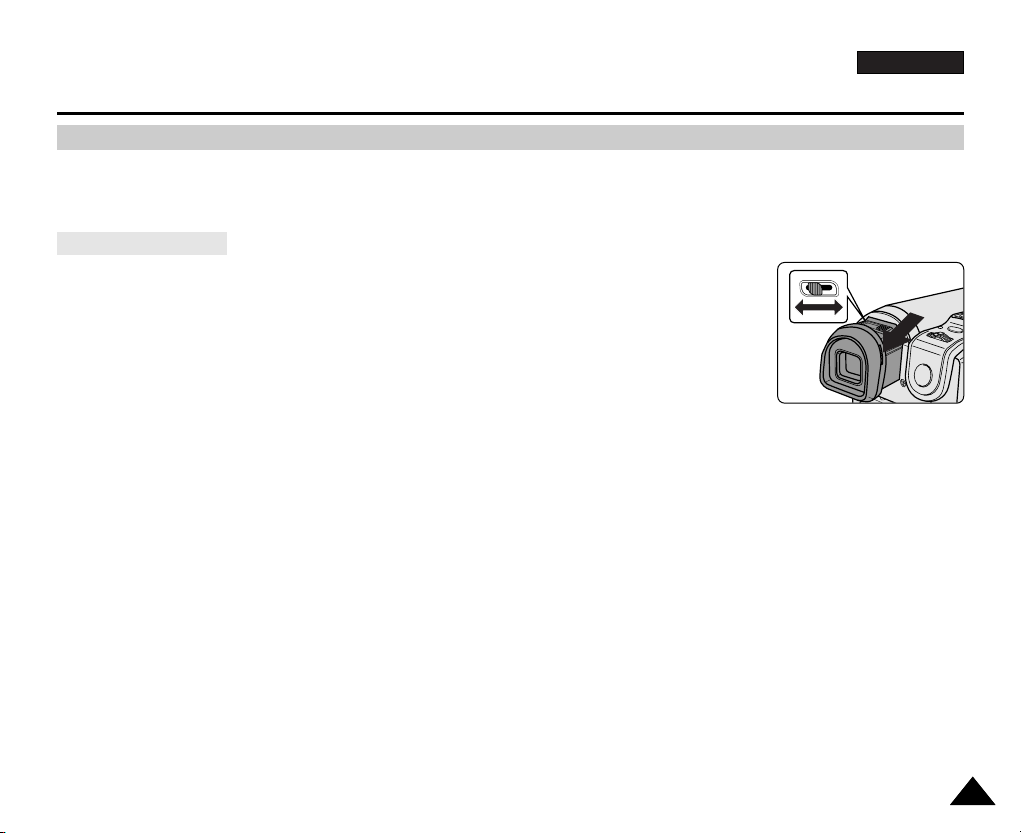
ENGLISH
Basic Recording
3535
✤ In the PLAYER mode, the Viewfinder will work when the LCD screen is closed.
✤ In the CAMERA mode, the Viewfinder will work when the LCD screen is closed or rotated counterclockwise 180°.
The focus adjustment knob of the Viewfinder enables individuals with vision problems to see clearer
images.
1. Close the LCD screen and pull out the Viewfinder.
2. Use the focus adjustment knob of the Viewfinder to focus the picture.
[ Notes ]
■
Viewing the sun or any strong light source through the Viewfinder for a prolonged period may be harmful, or cause temporary
impairment.
■
The Viewfinder will work either in PLAYER mode with LCD screen closed or in CAMERA mode with LCD screen closed or facing
the front.
Adjusting the Focus
Using the Viewfinder
Page 5
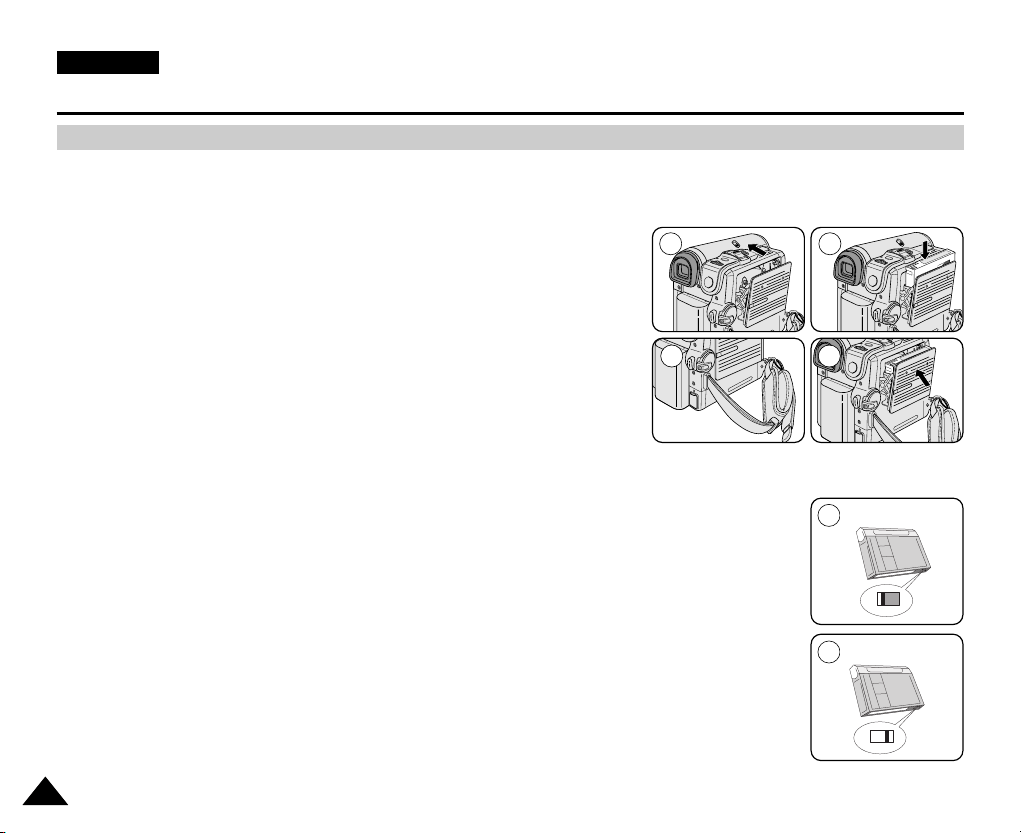
3636
ENGLISH
Basic Recording
Inserting and Ejecting a Cassette
✤ When inserting a tape or closing the cassette compartment, do not apply excessive force.
As it may cause a malfunction.
✤ Do not use any tape other than Mini DV cassettes.
1. Connect a power source and slide the TAPE EJECT switch.
■
The cassette door opens automatically.
2. Insert a tape into the cassette compartment with the tape window facing
outward and the protection tab toward the top. (Inserting a Cassette)
■
Remove the cassette tape, which is automatically ejected by pulling the
cassette out. (Ejecting a Cassette)
3. Press the area marked PUSH on the cassette door until it clicks into place.
■
Be careful to keep the hand strap away from the cassette door when closing
it. Closing the cassette door with the hand strap inside may cause a damage
to the set.
■
The cassette is loaded automatically.
[ Note ]
When you have recorded something that you wish to keep, you can protect it so that it will not be accidentally
erased.
a. Protecting a tape:
Push the safety tab on the cassette so that the hole is uncovered.
b. Removing the tape protection:
If you no longer wish to keep the recording on the cassette, push the safety tab back so that it covers
the hole.
How to store a tape
a. Avoid places with magnets or magnetic interference.
b. Avoid humidity and dust prone places.
c. Keep the tape in an upright position and avoid storing it in direct sunlight.
d. Avoid dropping or knocking your tapes.
SAVE
PUSH
1 2
3-2
a
REC
b
√
3-1
Page 6
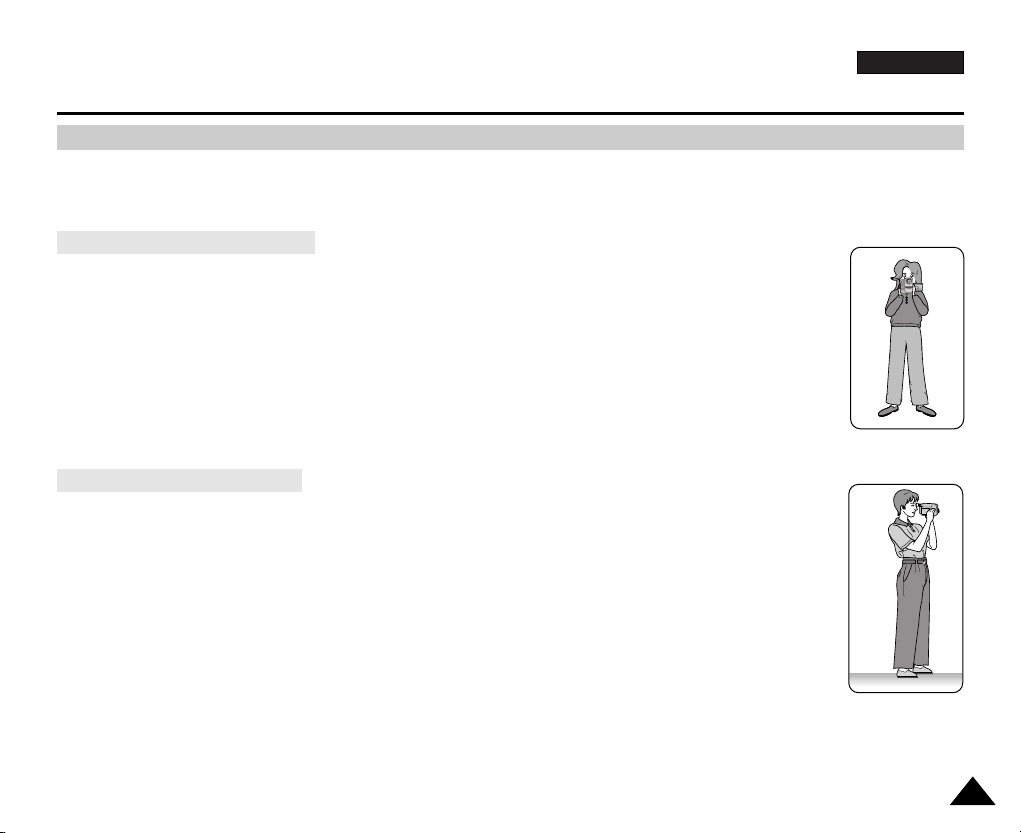
ENGLISH
Basic Recording
3737
✤ While recording, it is very important to hold the Camcorder correctly.
✤ Fix the lens cover firmly by clipping it to the hand strap. (see page 18)
1. Hold the Camcorder firmly using the hand strap.
2. Place your right elbow against your side.
3. Place your left hand under or beside the LCD screen to support and adjust it.
Do not touch the built-in microphone.
4. Choose a comfortable, stable position for the shots that you are taking.
You can lean against a wall or on a table for greater stability.
Do not forget to breathe gently.
5. Use the LCD frame as a guide to determine the horizontal plane.
6. Whenever possible, use a tripod.
1. Hold the Camcorder firmly using the hand strap.
2. Place your right elbow against your side.
3. Place your left hand under the Camcorder to support it.
Be sure not to touch the built-in microphone.
4. Choose a comfortable, stable position for the shots that you are taking.
You can lean against a wall or on a table for greater stability.
5. To view an object through the Viewfinder, pull it out until you hear the click sound.
Excessive force may cause damage to the Viewfinder.
6. Place your eye firmly against the Viewfinder eyecup.
7. Use the Viewfinder frame as a guide to determine the horizontal plane.
8. Whenever possible, use a tripod.
Recording with the Viewfinder
Recording with the LCD Screen
Hints for Stable Image Recording
Page 7
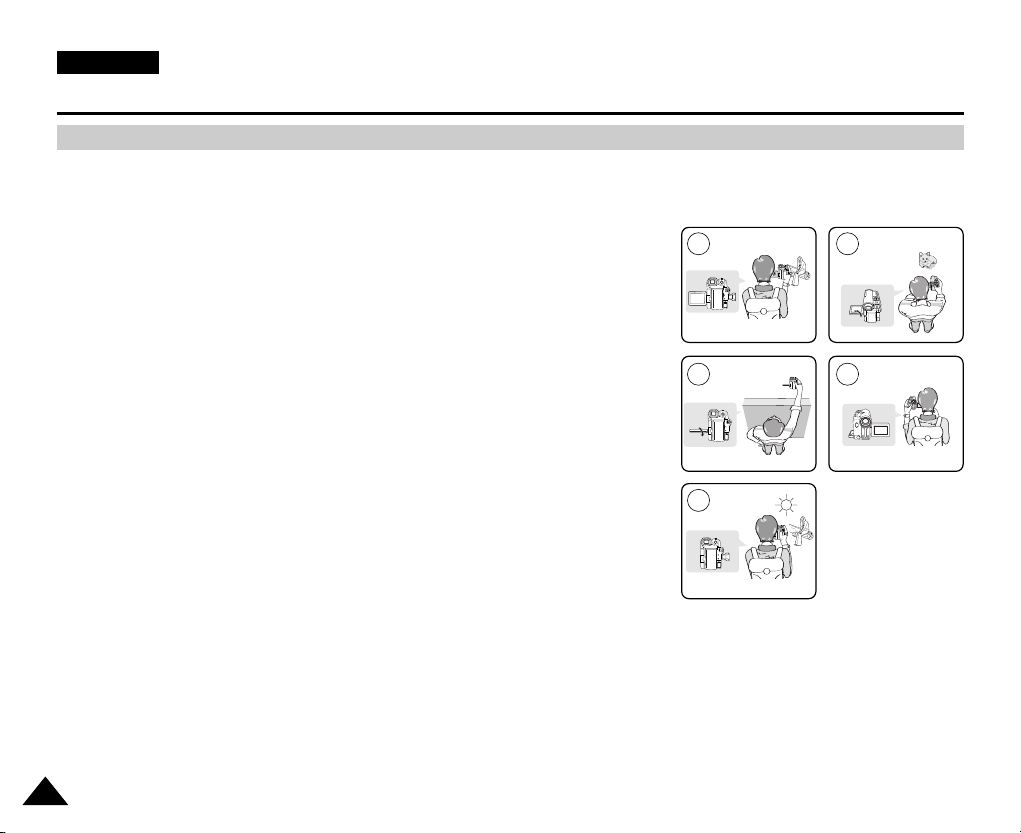
3838
ENGLISH
Basic Recording
✤ In some situations different recording techniques may be required for more dramatic results.
1. General recording.
2. Downward recording.
Making a recording with a top view of the LCD screen.
3. Upward recording.
Making a recording viewing the LCD screen from below.
4. Self recording.
Making a recording viewing the LCD screen from the front.
5. Recording with the Viewfinder.
In circumstances where it is difficult to use the LCD screen,
the Viewfinder can be used as a convenient alternative.
[ Note ]
Please rotate the LCD screen carefully as excessive rotation may cause damage to
the inside of the hinge that connects the LCD screen to the Camcorder.
Various Recording Techniques
1 2
3
5
4
Page 8
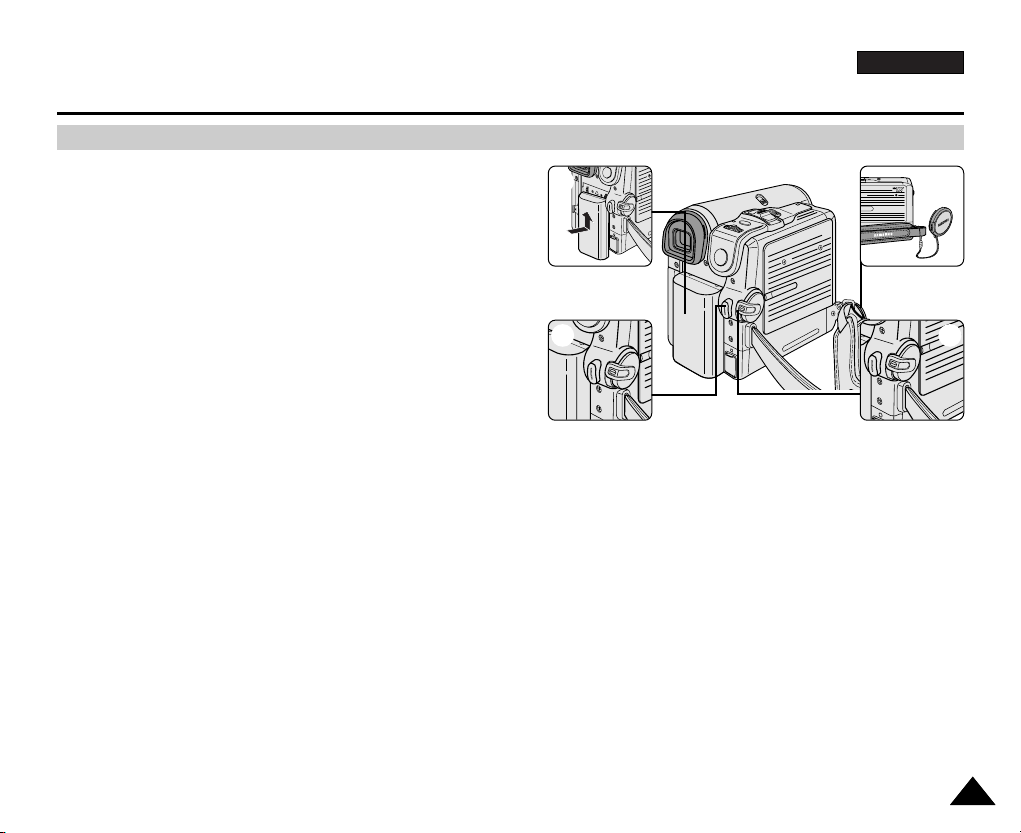
ENGLISH
Basic Recording
3939
Making your First Recording
1. Connect a power source to the Camcorder. (see page 20)
(A Battery pack or a AC Power adapter)
Insert a cassette. (see page 36)
2. Remove the Lens cover.
3. Set the Power switch to CAMERA.
■
Open the LCD screen.
■
Set the Mode switch to TAPE.
(VP-D353(i)/D354(i)/D355(i) only)
Make sure that STBY is displayed.
■
If the write protection tab of the cassette is open(set to save),
STOP and Protection! will be displayed.
Release the write protection tab to record.
■
Make sure the image you want to record appears on the LCD screen or Viewfinder.
■
Make sure the battery level indicates that there is enough remaining power for your expected recording time.
4. To start recording, press the Start/Stop button.
■
REC ● is displayed on the LCD screen.
To stop recording, press the Start/Stop button again.
■
STBY is displayed on the LCD screen.
[ Note ]
Detach the Battery pack when you are finished recording to prevent unnecessary battery power consumption.
4
1
3
2
√
√
Page 9
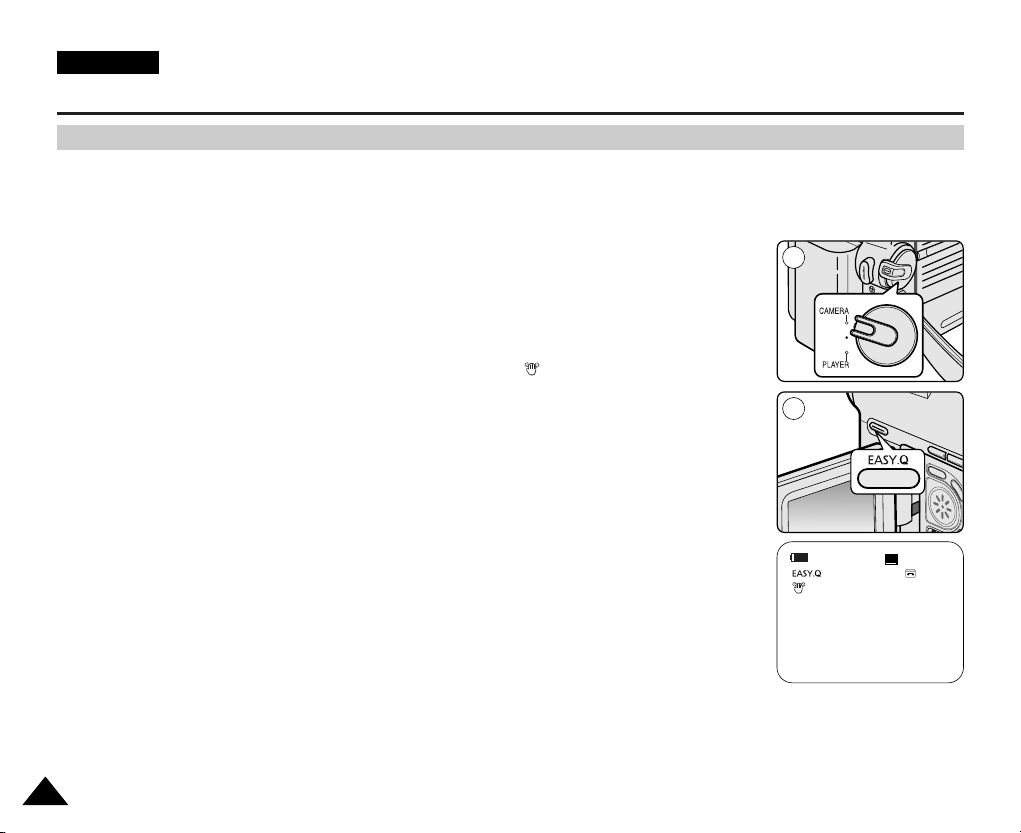
Basic Recording
✤ The EASY.Q mode works only in Camera mode.
✤ The EASY.Q mode allows a beginner to easily make good recordings.
1. Set the Power switch to CAMERA.
2. Set the Mode switch to TAPE. (VP-D353(i)/D354(i)/D355(i) only)
3. By pressing the EASY.Q button, all functions on the Camcorder will be set to off and the recording
settings will be set to the following basic modes:
■
Battery level, recording mode, counter, date/time, and DIS ( ) will be displayed.
■
The word EASY.Q will appear on the LCD screen at the same time.
However, the Date/Time will only be seen if it has been previously set. (see page 33)
4. Press the Start/Stop button to start recording.
Recording will begin using the basic automatic settings.
5. Press the EASY.Q button again in the STBY mode and then turn the EASY.Q mode off.
■
The EASY.Q function will not turn off while you are recording.
■
The camcorder will return to the settings that were set prior to activating EASY.Q mode.
[ Notes ]
■
In EASY.Q mode, certain functions are not available, such as Menu, BLC, Manual focus.
If you want to use these functions, you must first turn the EASY.Q mode off.
■
The EASY.Q mode settings are deleted when the Battery pack is removed from the Camcorder and
must be reset when the Battery pack is replaced.
■
EASY.Q mode will not turn off during a recording.
■
Taking a photo image using the PHOTO button while EASY.Q is set releases DIS function.
■
Digital Zoom, COLOR NITE SHUTTER or Digital Effect is not available in the EASY.Q mode.
Using EASY.Q Mode (for Beginners)
60min
0:00:10
SP
STBY
4040
ENGLISH
3
1
√
Page 10
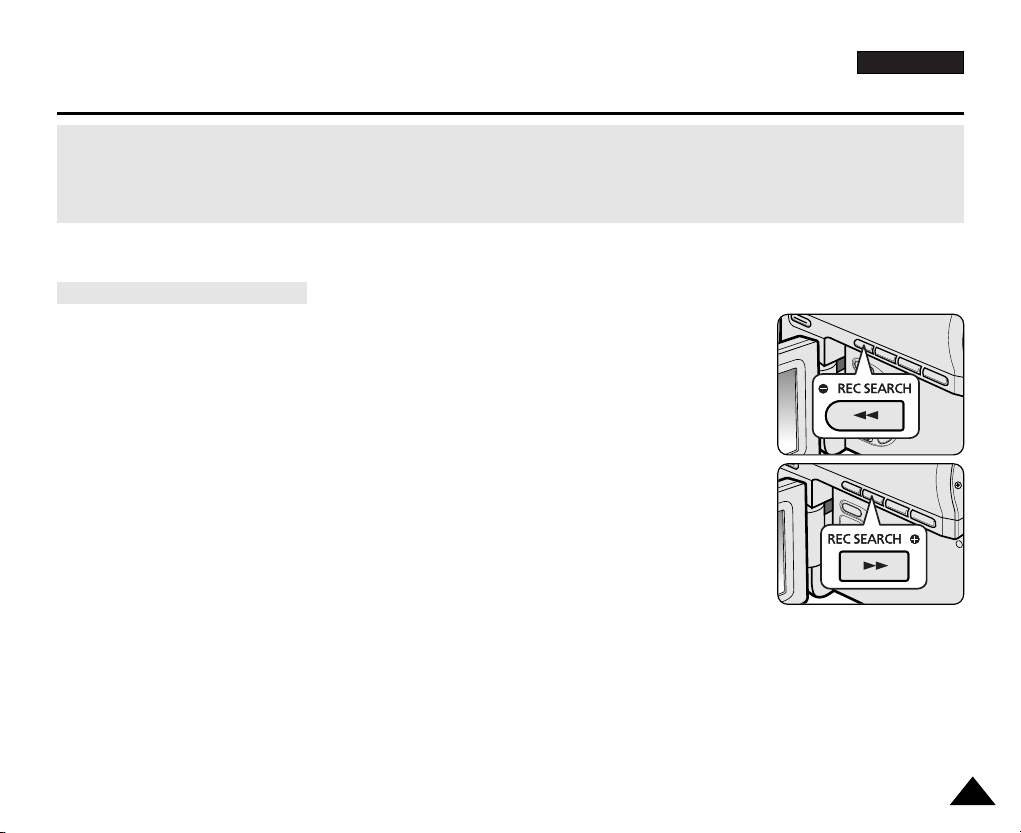
ENGLISH
4141
Basic Recording
Record Search (REC SEARCH)
When a cassette is loaded and the Camcorder is left in the STBY mode for more than 5 minutes without being used,
it will switch off automatically.
To use it again, press the Start/Stop button or set the Power switch to O and then back to CAMERA.
This auto power off feature is designed to save battery power.
■
You can view a recording using the REC SEARCH +, - function in STBY mode.
REC SEARCH - enables you to play the recording backwards and
REC SEARCH + enables you to play it forwards, for as long as you keep each button pressed
down.
■
If you press the REC SEARCH - button in STBY mode, your Camcorder will play
in reverse for 3 seconds and return to the original position automatically.
[ Note ]
Mosaic shaped distortion may appear on the screen while in Record Search mode.
Page 11
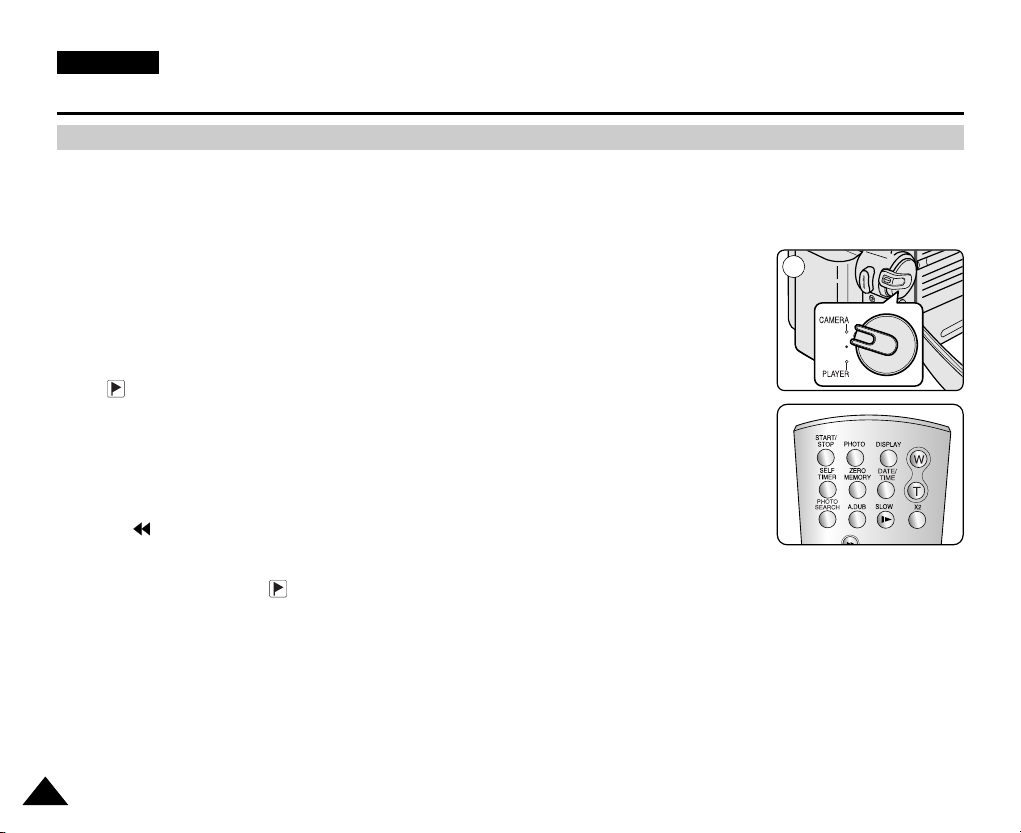
4242
ENGLISH
Basic Recording
✤ The ZERO MEMORY function works in both Camera and Player modes.
✤ You can mark a point on a tape that you want to return to following playback.
1. Set the Power switch to CAMERA or PLAYER.
2. Set the Mode switch to TAPE.
3. Press the ZERO MEMORY button on the remote control before the recording or during playback
at the point where you wish to return.
■
The time code is changed to a tape counter that is set to ZERO MEMORY with the
0:00:00 (ZERO MEMORY indicator).
■
If you want to cancel the ZERO MEMORY function, press the ZERO MEMORY button again.
4. Finding the zero position.
■
When you have finished playback, fast forward or rewind the tape in stop mode.
The tape stops automatically when it reaches the zero position.
■
When you have finished recording, set the Power switch to PLAYER and press
the (REW) button.
The tape stops automatically when it reaches the zero position.
5. The tape counter with the (ZERO MEMORY indicator) disappears from the display and the
tape counter is changed to the time code.
[ Notes ]
■
In the following situations, ZERO MEMORY mode may be canceled automatically:
- At the end of the section marked with the ZERO MEMORY function.
- When the tape is ejected.
- When you remove the Battery pack or power supply.
■
The ZERO MEMORY may not function correctly where there is a break between recordings on the tape.
Setting the Zero Memory (VP-D353(i)/D354(i)/D355(i) only)
œ
1
Page 12
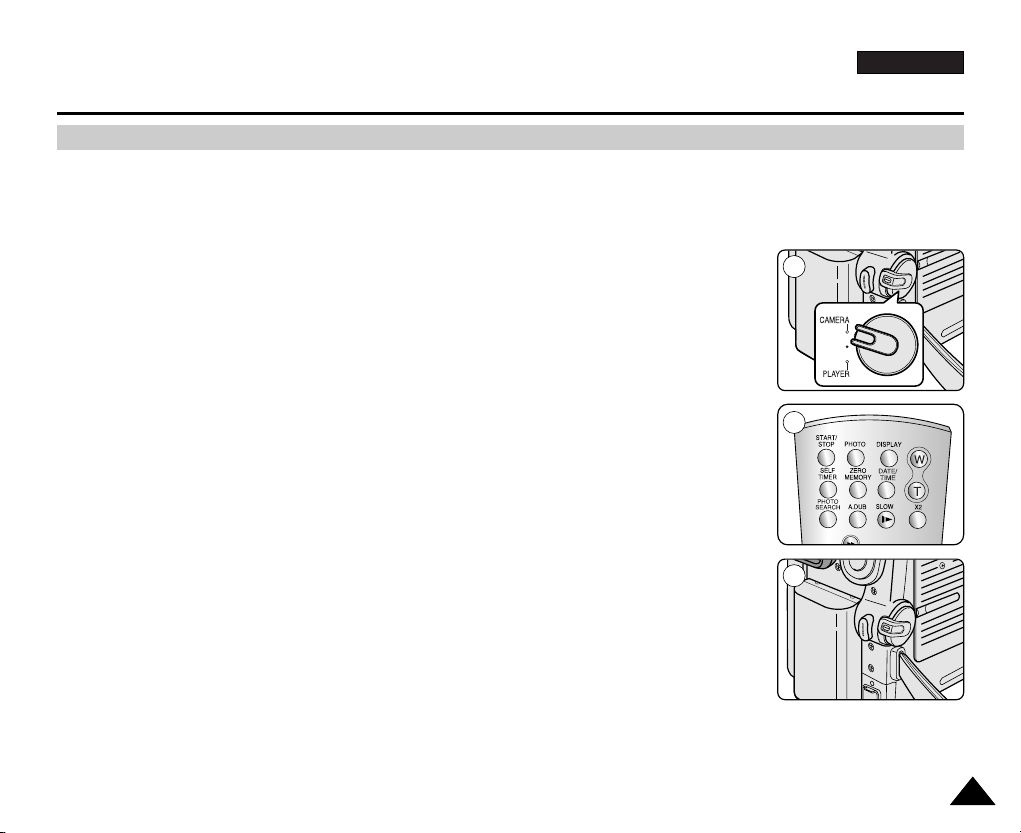
ENGLISH
Basic Recording
4343
✤ The SELF TIMER function works only in Camera mode.
✤ When you use the Self Timer function on the remote control, the recording begins automatically in 10 seconds.
1. Set the Power switch to CAMERA.
2. Set the Mode switch to TAPE.
3. Press the SELF TIMER button until the appropriate indicator is displayed in the LCD screen.
4. Press the Start/Stop button to start the timer.
- Self Timer starts counting down from 10 with a beep sound.
-In the last one second of the countdown, the beep sound gets faster, then recording starts
automatically.
- If you want to cancel the Self Timer function before recording, press the SELF TIMER button.
5. Press the Start/Stop button again when you wish to stop recording.
[ Notes ]
■
Do not obstruct the remote control sensor by putting obstacles between the remote control and
Camcorder.
■
The remote control range is 4 ~5m (13 ~17 ft).
■
The effective remote control angle is up to 30 degrees left /right from the centre line.
■
Using a tripod is recommended for delayed recording.
Self Record using the Remote Control (VP-D353(i)/D354(i)/D355(i) only)
œ
1
3
4
œ
Page 13
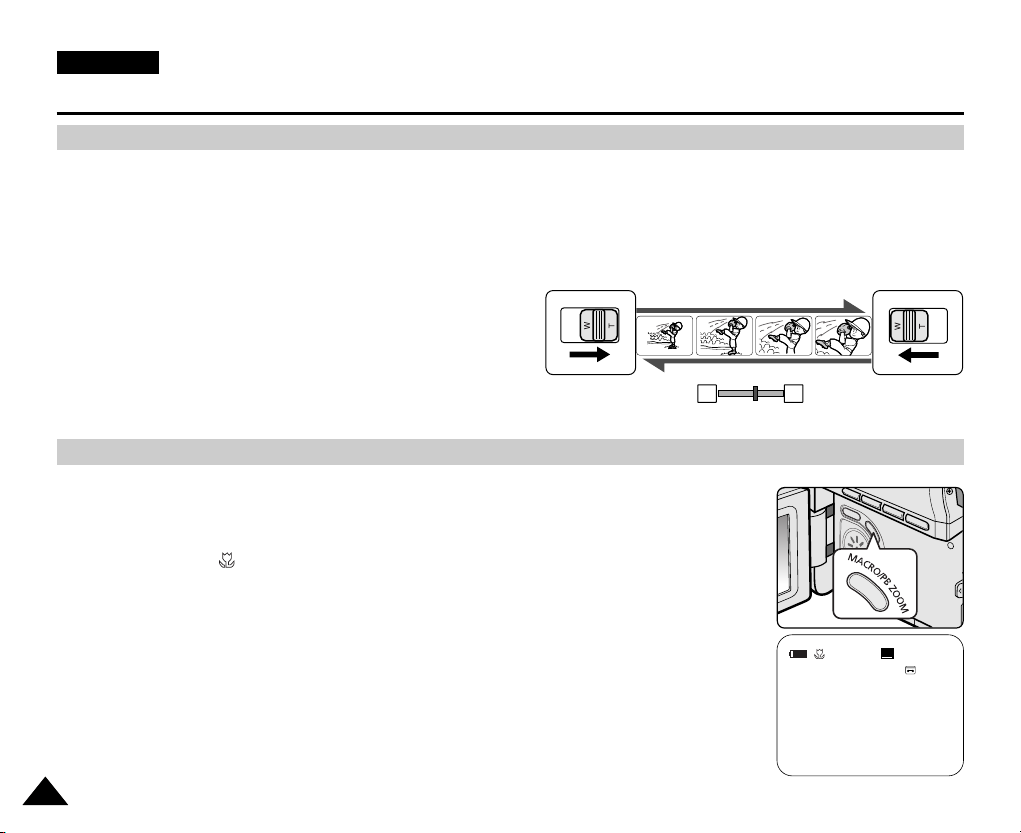
4444
ENGLISH
Basic Recording
✤ The Zoom function works in both Camera and M.Cam modes.
✤ Zooming is a recording technique that lets you change the size of the subject in a scene.
✤ You can zoom using variable zoom speeds.
✤ Use these features for different shots. Please note that over-use of the Zoom feature can lead to unprofessional looking
results and a reduction of battery usage time.
1. Move the Zoom lever slightly for a gradual zoom, move it further
for a high-speed zoom.
■
Your zooming is monitored on the OSD.
2. T(Telephoto) side: Subject appears closer.
3. W(Wide angle) side: Subject appears farther away.
■
You can record a subject that is about 10mm (about 0.5 inch)
away from the lens surface in the Wide position.
✤ Tele Macro Function works in both Camera and M.Cam mode.
✤ Effective focal distance in tele macro mode is 50 Cm (19.7 inches) ~ 100 Cm (39.4 inches).
1. Press the MACRO button.
■
Tele Macro Icon ( ) will be displayed.
2. If you want to cancel the Tele Macro function, press the MACRO button again.
[ Notes ]
■
When recording in Tele Macro mode, the focus speed may be slow.
■
When you operate the Zoom function in the Tele Macro mode, the recording subject
may be out of focus.
■
Use a tripod to prevent hand shake in the Tele Macro mode.
■
Avoid shadows when recording in the Tele Macro mode.
■
As the distance to the subject decreases, focusing area narrows.
■
When you can not get proper focus, use the Zoom lever.
Zooming In and Out
Using the Tele Macro
TELE
WIDE
SP
25min
0:39:40
STBY
œ
W T
Page 14
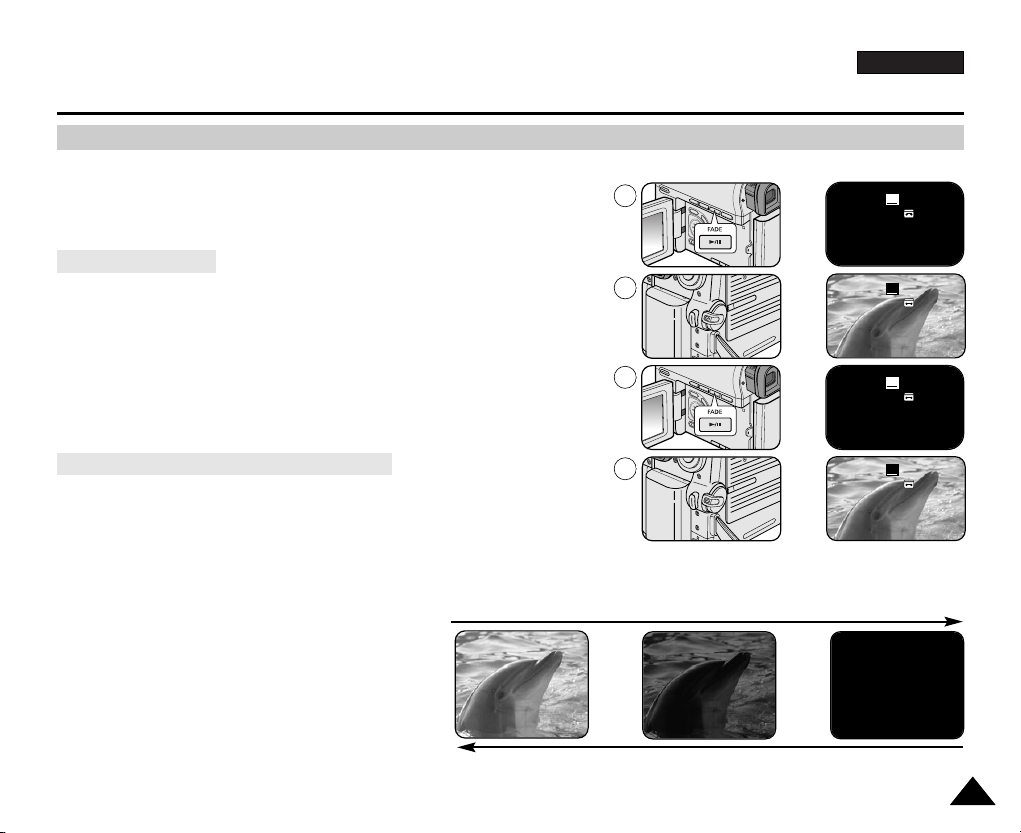
ENGLISH
Basic Recording
4545
✤ The FADE function works only in Camera mode.
✤ You can give your recording a professional look by using special effects
such as fade in at the beginning of a sequence or fade out at the end of
a sequence.
1. Set the Power switch to CAMERA.
2. Set the Mode switch to TAPE. (VP-D353(i)/D354(i)/D355(i) only)
3. Before recording, hold down the FADE button.
■
The picture and sound gradually disappear (fade out).
4. Press the Start/Stop button and at the same time
release the FADE button.
Recording starts and the picture and sound gradually
appear (fade in).
5. When you wish to stop recording, hold down the
FADE button.
■
The picture and sound gradually disappear (fade out).
6. When the picture has disappeared,
press the Start/Stop button to stop recording.
a. Fade Out
(Approx. 4 seconds)
b. Fade In
(Approx. 4 seconds)
60min
0:00:05
SP
STBY
To Stop Recording (use Fade In/Fade Out)
To Start Recording
Using the Fade In and Out
Gradual appearance b. Fade In Release the FADE button
➔
➔
Hold down the FADE button a. Fade Out Gradual disappearance
60min
0:00:20
SP
REC
●
60min
0:00:25
SP
REC
●
➔
➔
➔
➔
60min
0:00:30
SP
STBY
√
√
➔
➔
3
4
5
6
Page 15
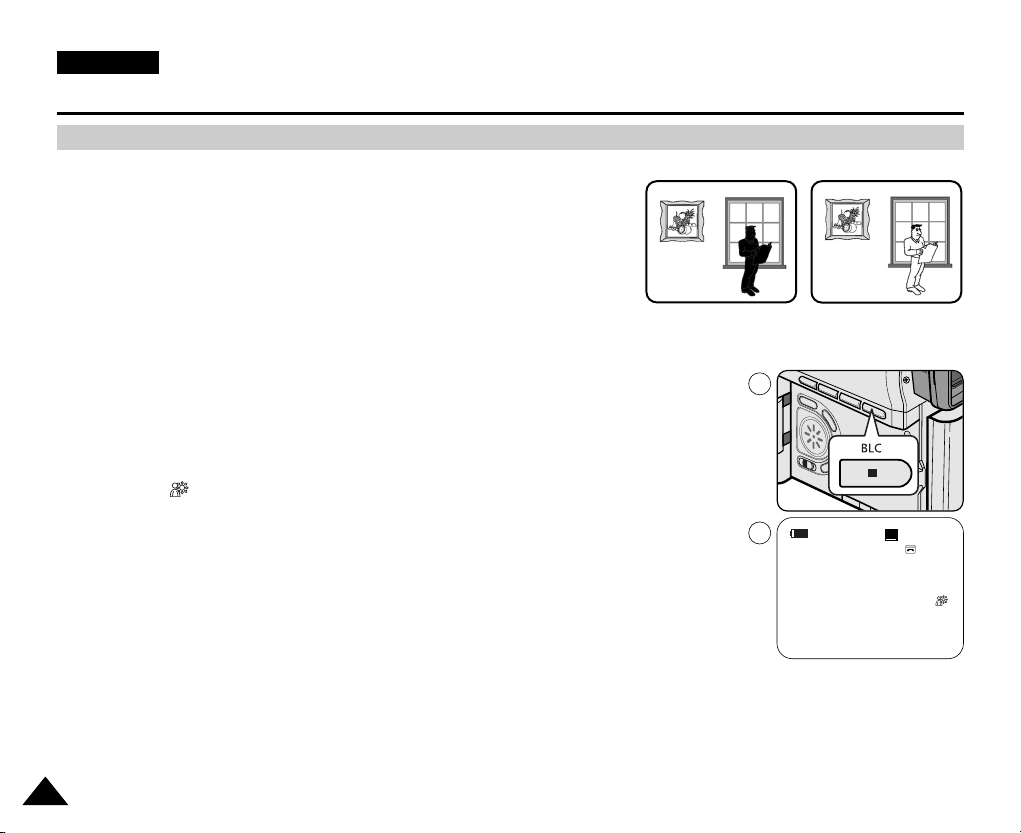
4646
ENGLISH
Basic Recording
✤ BLC works in both Camera and M.Cam modes.
✤ Back lighting exists when the subject is darker than the background:
- The subject is in front of a window.
- The person to be recorded is wearing white or shiny clothes and
is placed against a bright background; the person’s face is too dark to
distinguish his/her features.
- The subject is outdoors and the background is overcast.
- The light sources are too bright.
- The subject is against a snowy background.
1. Set the Power switch to CAMERA.
2. Set the Mode switch to TAPE or MEMORY CARD. (VP-D353(i)/D354(i)/D355(i) only)
3. Press the BLC button.
■
BLC icon ( ) will be displayed.
4. To exit BLC mode, press the BLC button again.
■
Each press of the BLC button toggles: Normal ➝ BLC ➝ Normal.
[ Notes ]
■
When NITE PIX to set to ON, the BLC function does not work.
■
The BLC function will not operate in EASY.Q mode.
<BLC on><BLC off>
Using Back Light Compensation Mode (BLC)
60min
0:00:10
SP
STBY
3
4
œ
Page 16
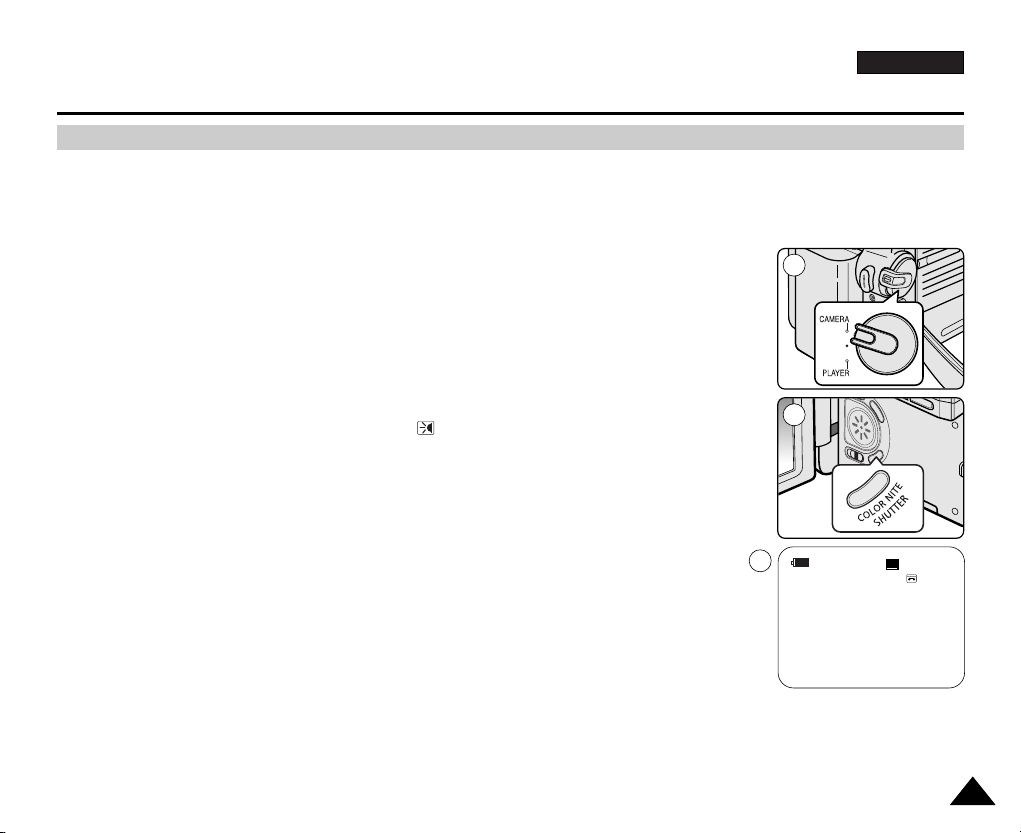
ENGLISH
Basic Recording
4747
✤ COLOR NITE SHUTTER function works only in Camera mode.
✤ Shutter speed can be controlled, allowing you to record slow moving objects.
✤ COLOR NITE SHUTTER function may produce a brighter image.
1. Set the Power switch to CAMERA.
2. Set the Mode switch to TAPE. (VP-D353(i)/D354(i)/D355(i) only)
3. Press the COLOR NITE SHUTTER button.
4. Each time you press the COLOR NITE SHUTTER button, shutter speed is changed to;
√ Color N. 1/25, Color N. 1/13 and off. (VP-D351(i)/D352(i) only)
√ Color N. 1/25, Color N. 1/13, Color N. 1/13() and off. (VP-D353(i)/D354(i)/D355(i) only)
[ Notes ]
■
The COLOR NITE SHUTTER will not turn ON or OFF while you are recording.
■
When using COLOR NITE SHUTTER the image takes on a slow motion like effect.
■
When using the COLOR NITE SHUTTER function, the focus adjusts slowly and the
white dots may appear on the screen, this is not a defect.
■
COLOR NITE SHUTTER is not available while DIS, Photo image recording or EASY.Q is in use.
■
Digital Zoom, Photo image recording,16:9 Wide, Emboss2, Pastel2, Mirror or Mosaic is not
available in the COLOR NITE SHUTTER mode.
■
If DIS or EASY.Q is set, COLOR NITE SHUTTER mode will be released.
Using the Color Nite Shutter
60min
0:00:10
SP
STBY
Color N.1/25
1
3
4
œ
Page 17
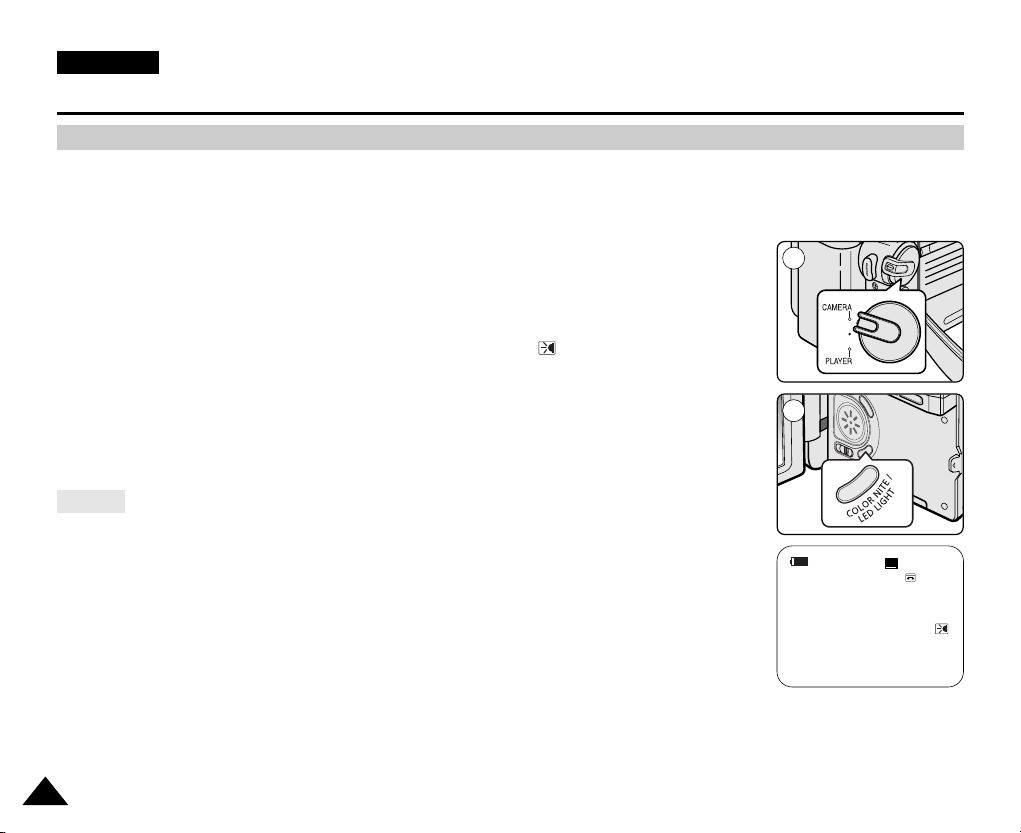
4848
ENGLISH
Basic Recording
✤ COLOR NITE SHUTTER function works only in Camera mode.
✤ The LED light enables you to record a subject in dark places without sacrificing colour.
✤ The LED light can be used with COLOR NITE SHUTTER function only.
1. Set the Power switch to CAMERA.
2. Set the Mode switch to TAPE.
3. Press the COLOR NITE/LED LIGHT button until Color N. 1/13 () appears on the display.
[ Notes ]
■
The COLOR NITE/LED LIGHT will not turn ON or OFF while you are recording.
■
The range of the LED light is limited. (up to 6.6ft (2m))
■
The LED light can become extremely hot.
■
Do not touch it while in operation or soon after turning it off, otherwise serious injury may result.
■
Do not place the Camcorder into the carrying case immediately after using the LED light,
since it remains extremely hot for some time.
■
Do not use near flammable or explosive materials.
Using the Color Nite Shutter with LED Light (VP-D353(i)/D354(i)/D355(i) only)
Danger
60min
0:00:10
Color N. 1/13
SP
STBY
1
3
œ
Page 18
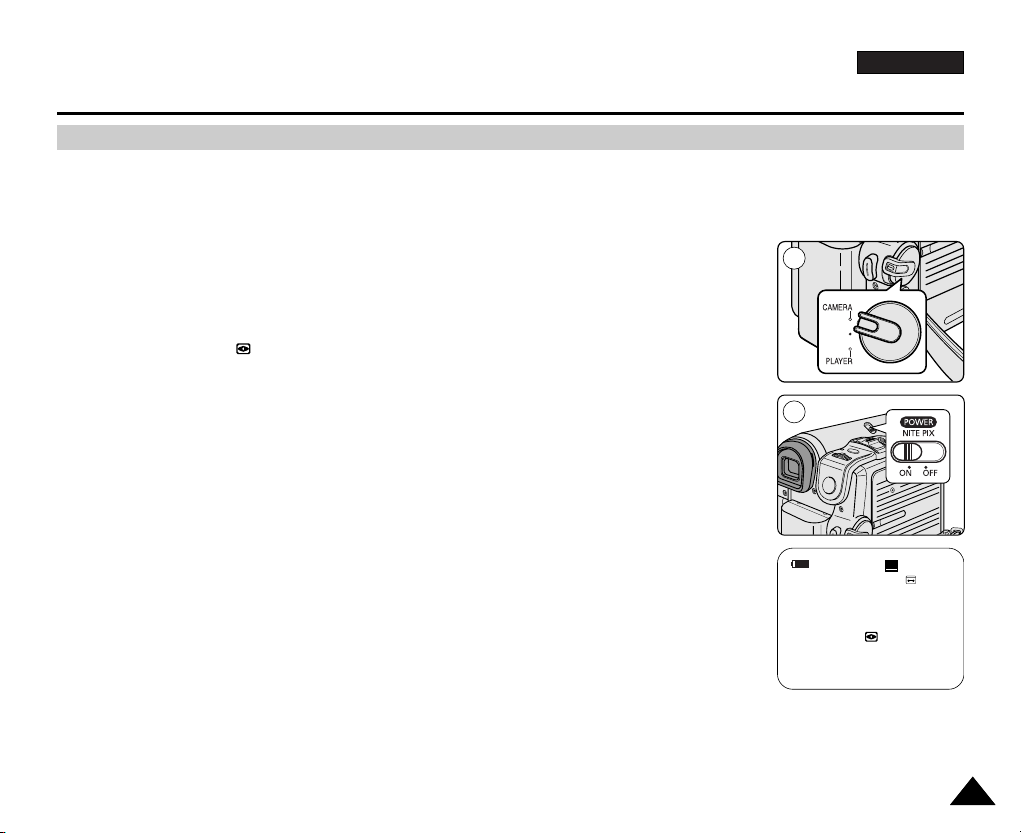
ENGLISH
4949
Basic Recording
✤ The Nite Pix function works in both Camera and M.Cam modes.
✤ The Nite Pix function enables you to record a subject in darkness.
1. Set the Power switch to CAMERA.
2. Set the Mode switch to TAPE or MEMORY CARD. (VP-D353(i)/D354(i)/D355(i) only)
3. Slide the NITE PIX switch to ON.
■
Nite Pix indicator ( ) appears on the LCD screen.
■
The infrared light is turned on automatically.
4. To cancel the Nite Pix function, slide the NITE PIX switch to OFF.
[ Notes ]
■
The maximum recording distance using the infrared light is about 3 m (about 10 feet).
■
If you use the Nite Pix function in normal recording situations (ex. outdoors by day),
the recorded picture may be tinted green.
■
Nite Pix is not available while taking a photo image.
■
In the Nite Pix mode, certain functions are not available, such as Exposure, White Balance,
Program AE, Digital Effect and BLC.
■
If focusing is difficult in the auto focus mode when using the Nite Pix function, focus manually.
■
Do not cover the Infrared Light with your hand.
■
Do not set the NITE PIX to ON in bright lighting. It might damage the CCD (Charge Coupled Device).
Nite Pix (0 lux recording)
60min
Nite Pix
0:00:10
SP
STBY
1
3
œ
Page 19
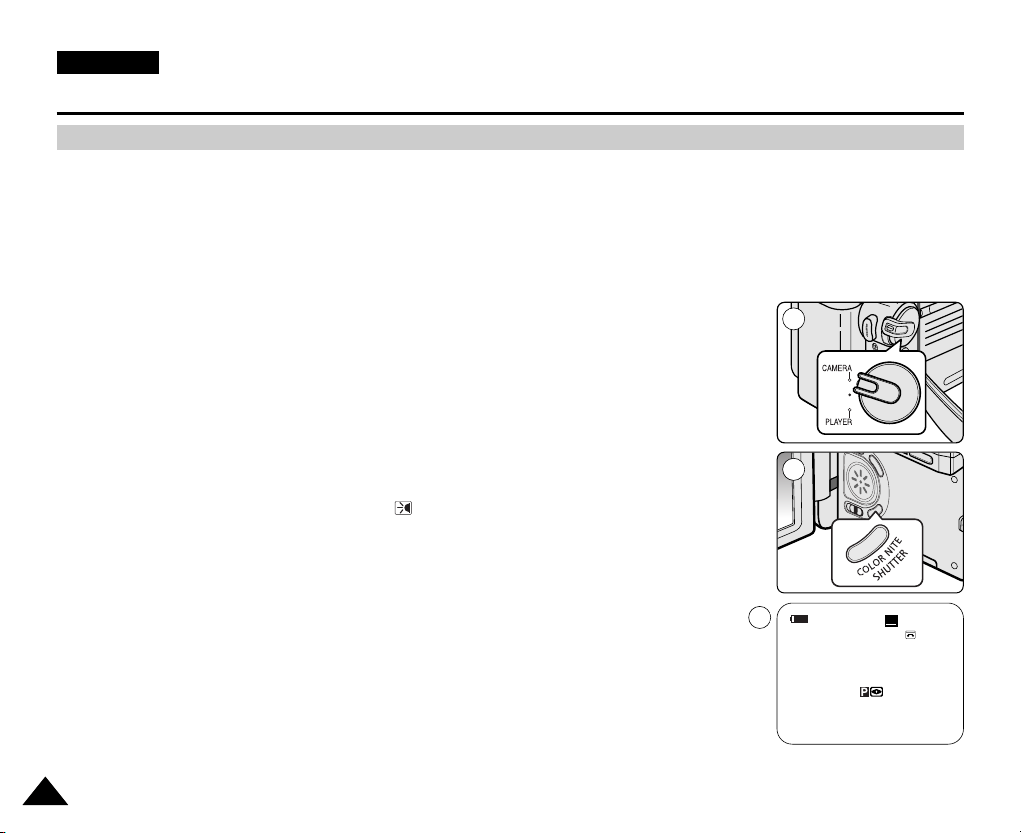
5050
ENGLISH
Basic Recording
✤ The Power Nite Pix function works only in Camera mode.
✤ The Power Nite Pix function can record a subject more brightly in darkness than the Nite Pix function.
✤ When you work in Power Nite Pix mode, the Power Nite Pix icon remains on the LCD screen.
✤ Power Nite Pix is not available while taking a photo image or with EASY.Q is in use.
1. Set the Power switch to CAMERA.
2. Set the Mode switch to TAPE. (VP-D353(i)/D354(i)/D355(i) only)
3. Turn on the NITE PIX switch, and then press the COLOR NITE SHUTTER button.
4. Press the COLOR NITE SHUTTER button to set shutter speed.
■
When using Power Nite Pix, the image takes on a slow motion like effect.
■
The slow shutter function enables you to record a subject more brightly.
5. Each time you press the COLOR NITE SHUTTER button, the shutter speed changes to
Color N. 1/25, Color N. 1/13, Color N. 1/13 ( ) and off in order.
6. To cancel the Power Nite Pix function, press the COLOR NITE SHUTTER button to set
to off and then turn off the NITE PIX switch.
[ Notes ]
■
The Power Nite Pix function will not turn ON or OFF while you are recording.
■
The maximum recording distance using the infrared light is about 3 m (about 10 feet).
■
If you use the Power Nite Pix function in normal recording situations (ex. outdoors by day),
the recorded picture may contain unnatural colours.
■
In the Power Nite Pix mode, certain functions are not available, such as Exposure, White Balance,
Program AE, Digital Effect, BLC, Digital Zoom and Manual Focus.
Power Nite Pix
60min
Power Nite Pix
Color N.1/13
0:00:10
SP
STBY
1
3
4
œ
Page 20
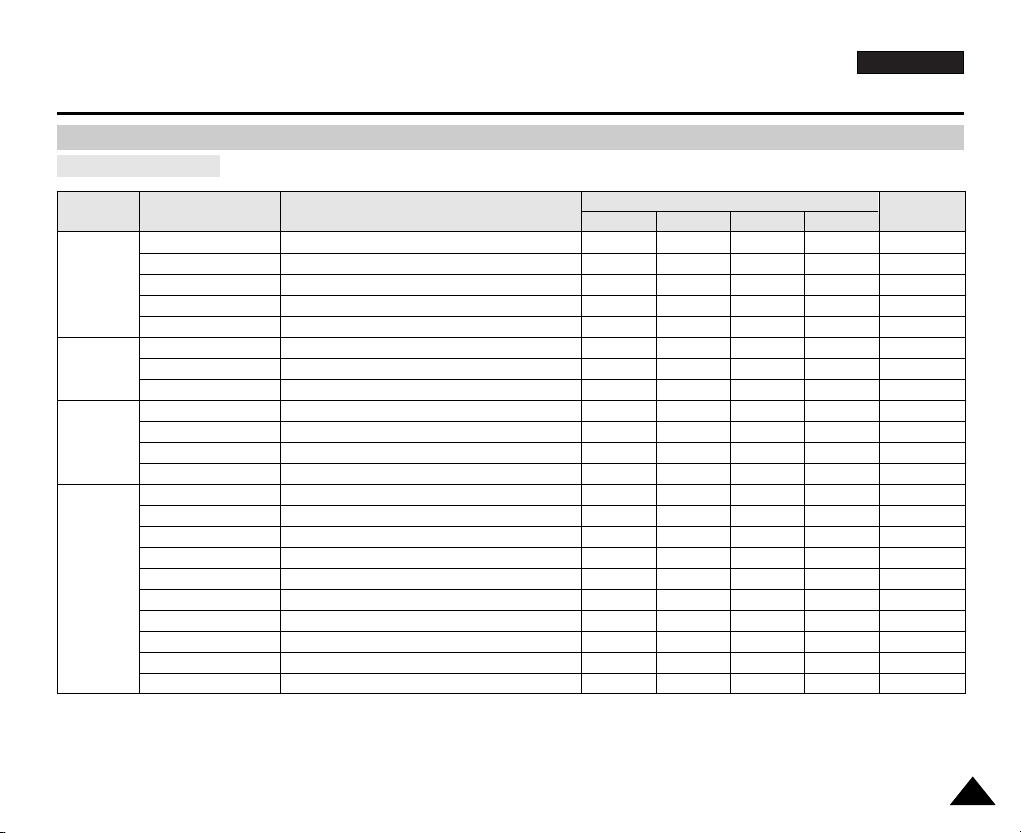
ENGLISH
5151
Advanced Recording
Setting menu items
Use of various Functions
Main Menu Sub Menu Functions
Page
M.Player
M.Cam
Player
Camera
Camera
Tape
Record
Memory
Program AE
White Balance
Digital Effect
DIS
Digital Zoom
Photo Search
Photo Copy
Audio Select
Rec Mode
Audio Mode
Wind Cut
AV In/Out
Memory Type
#
Photo Quality
M.Play Select
Delete
Delete All
Protect
Print Mark
Copy To
#
Format
File No.
✔
✔
✔
✔
✔
✔
✔
✔
✔
✔
✔
✔ @
✔
✔
✔
✔
✔
✔
✔
✔
✔
✔
✔
✔
✔
✔
✔
✔
✔
63, 64
59
65, 66
61
67
68
105
78
54
55
56
76
90
91, 92
103, 104
99, 100
99
97, 98
108, 109
107
101
93
Selecting the Program AE Function
Setting White Balance
Setting the Digital special effect
Selecting the Digital Image Stabilising
Selecting Digital Zoom
Searching pictures recorded in Tape
Copying still images from a cassette to Memory card
Selecting the Audio playback channel
Selecting the recording speed
Selecting Sound Quality for recording
Minimising wind noise
Selecting the AV input/output
Selecting the memory type
Selecting Image Quality
Selecting Storage Media (Photo, Movie) to playback
Deleting Files
Deleting All files
Preventing Accidental Erasure
Print images recorded on a Memory Card
Copying the image of Memory card to int. memory
Formatting the Memory Card
File Naming Options
Available mode
!!
@
!
(!): VP-D353(i)/D354(i)/D355(i) only
(@): VP-D351i/D352i/D353i/D354i/D355i only
(#): VP-D354(i)/D355(i) only
Page 21
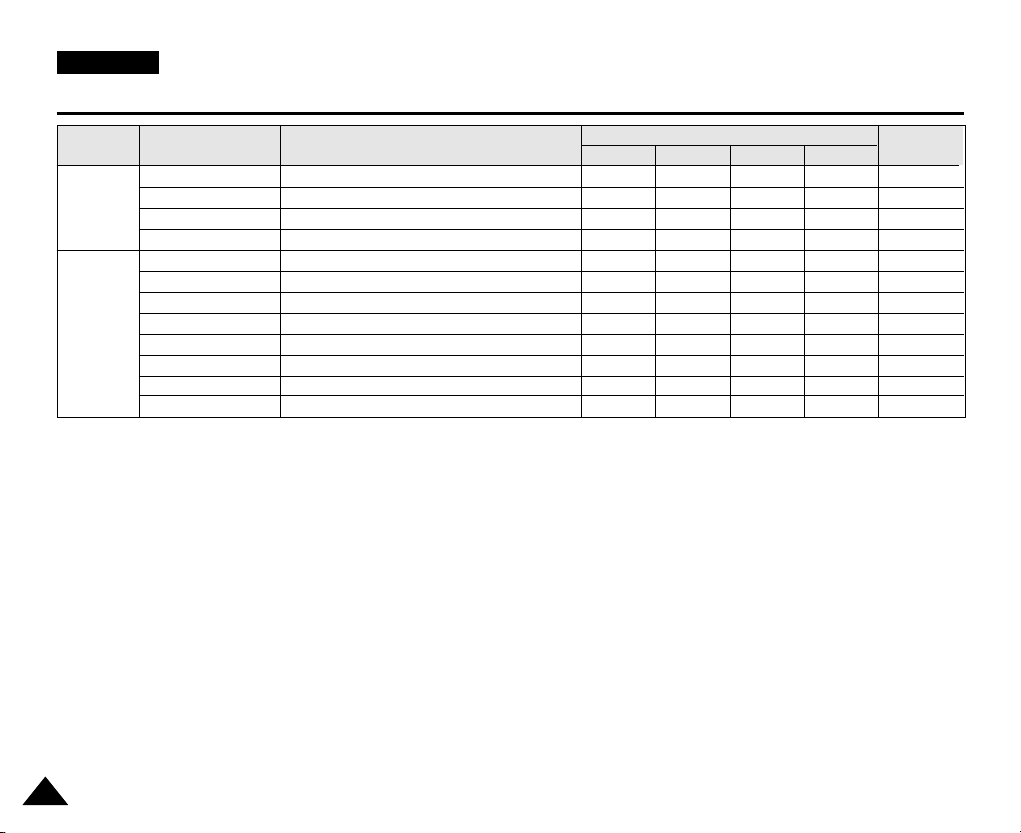
5252
ENGLISH
Advanced Recording
Main Menu Sub Menu Functions
Page
M.Player
M.Cam
Player
Camera
Display
System
LCD Bright
LCD Colour
Date/Time
TV Display
Clock Set
Remote
Beep Sound
Shutter Sound
USB Version
USB Connect
$
Language
Demonstration
✔
✔
✔
✔
✔
✔
✔
✔
✔
✔
✔
✔
✔
✔
✔
✔
✔
✔
✔
✔
✔
✔
✔
✔
✔
✔
✔
✔
✔
✔
✔
✔
✔
✔
✔
✔
✔
✔
32
32
33
34
27
28
29
30
83
82
26
31
Setting the Brightness tone of the LCD screen
Setting the Colour tones of the LCD screen
Setting the Date and Time
Selecting OSD on/off of TV
Setting the time
Using the remote control
Setting the Beep sound
Setting the Shutter sound
Setting the USB Version
Setting the USB
Selecting the OSD language
Demonstration
Available mode
!
!
$
!!
(!): VP-D353(i)/D354(i)/D355(i) only
($): VP-D352(i)/D353(i)/D354(i)/D355(i) only
Page 22
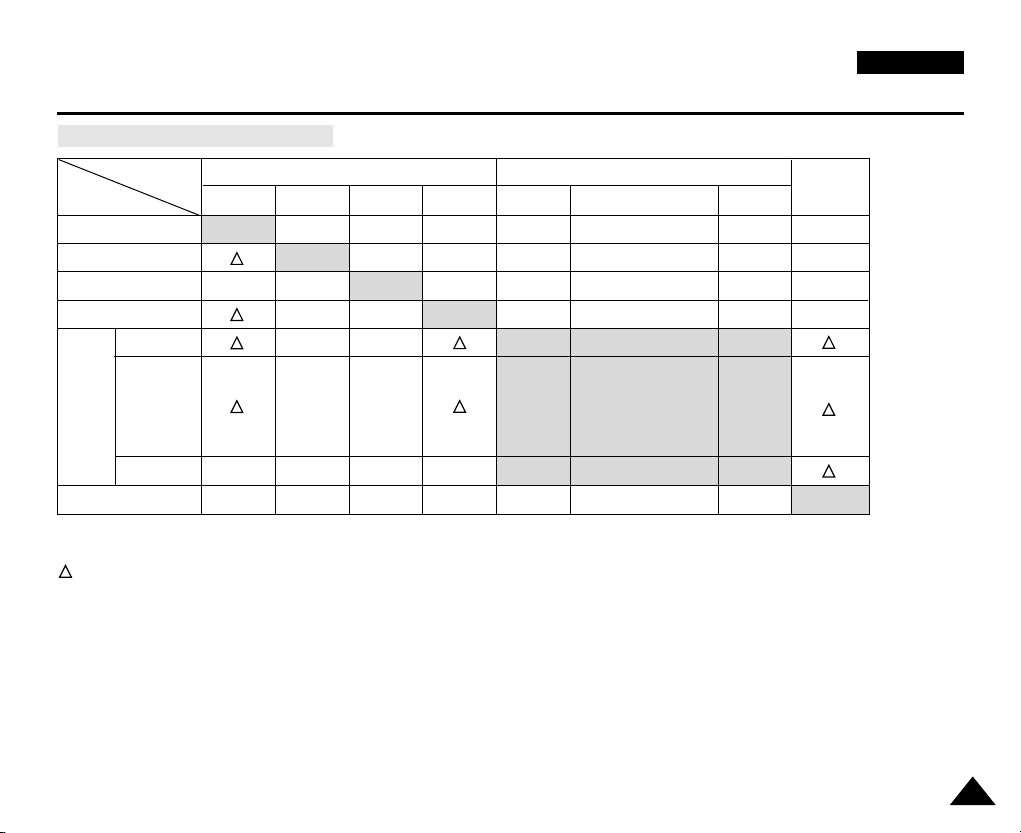
ENGLISH
5353
Advanced Recording
Function availability in each Mode
O: The requested mode will work in this operating mode.
✕ : You can not change the requested mode.
: The requested mode will work.
✩
: The requested mode will work.
(operating mode data will be backed up.)
[ Notes ]
When you select an item that cannot be changed, an error message will be displayed.
DIS
Digital Zoom
PHOTO(TAPE)
Color Nite Shutter
16:9 Wide
Emboss2
Digital Pastel2
Effects Mirror
Mosaic
the other
Digital Effect
Nite Pix
Digital functions
Requested
Mode
Operating
Mode
DIS
✕✕
✩
OOOO
✕✕✕
✩✩
✕✕
✕✕
Digital Zoom
PHOTO
(TAPE)
Color Nite
Shutter
16:9
Wide
Digital Effects
Nite Pix
OOOO
✕
O
✕✕
✩✩
✕
✕
✕
✕
O
O
✕
O
O
O
✕
O
✕
Emboss2, Pastel2
Mirror, Mosaic
the other
Digital Effect
✕✕
Page 23
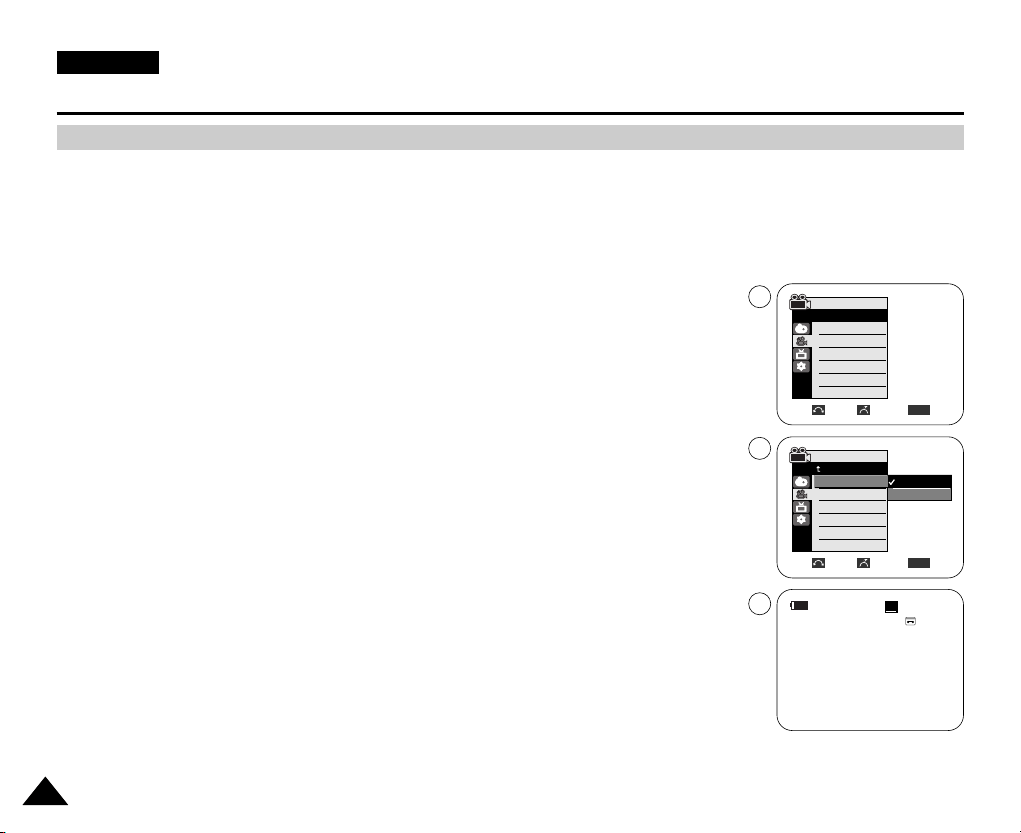
5454
ENGLISH
Advanced Recording
✤ The Record Mode function works in both Camera and Player (VP-D351i/D352i/D353i/D354i/D355i only) modes.
✤ This Camcorder records and plays back in SP (standard play) mode and in LP (long play) mode.
-SP(standard play): This mode permits 60 minutes of recording time with a DVM60 tape.
-LP(long play): This mode permits 90 minutes of recording time with a DVM60 tape.
1. Set the Power switch to CAMERA or PLAYER.
2. Set the Mode switch to TAPE. (VP-D353(i)/D354(i)/D355(i) only)
3. Press the MENU button.
■
The menu list will appear.
4. Move the Menu selector to the left or right to select Record, then press the Menu selector.
5. Move the Menu selector to the left or right to select Rec Mode, then press the Menu
selector.
6. Move the Menu selector to the left or right to select desired record mode (SP or LP),
then press the Menu selector.
7. To exit, press the MENU button.
■
The selected icon will be displayed.
[ Notes ]
■
We recommend that you use this Camcorder to play back any tapes recorded on this Camcorder.
Playing back a tape recorded in other equipment may produce mosaic shaped distortion.
■
When you record a tape in SP and LP modes, or LP mode only, the playback picture may be distorted
or the time code may not be written properly if there is a gap between scenes.
■
Record using SP mode for best picture and sound quality.
Selecting the Record Mode
Move Select Exit
MENU
Camera Mode
Back
Rec Mode
Audio Mode
Wind Cut
Camera Mode
√Record
Rec Mode
Audio Mode
Wind Cut
√SP
√12Bit
√Off
Move Select Exit
MENU
SP
LP
4
6
60min
0:00:10
SP
STBY
7
œ
Page 24
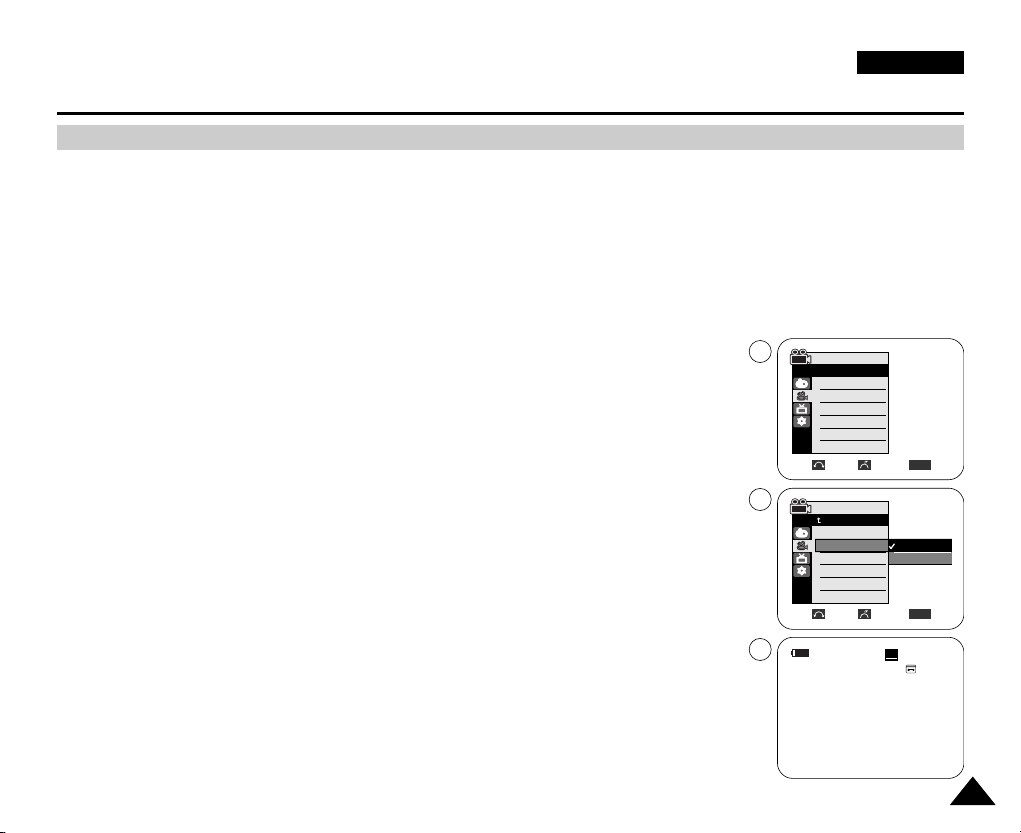
5555
ENGLISH
Advanced Recording
✤ The Audio Mode function works in both Camera and Player modes.
✤ This Camcorder records sound in two ways. (12Bit, 16Bit)
- 12Bit: You can record two 12bit stereo sound tracks.
The original stereo sound can be recorded onto the Main (Sound1) track.
Additional stereo sound can be dubbed onto the Sub (Sound2) track.
- 16Bit: You can record one high quality stereo sound using the 16bit recording mode.
Audio dubbing is not possible when using this mode.
1. Set the Power switch to CAMERA or PLAYER.
2. Set the Mode switch to TAPE. (VP-D353(i)/D354(i)/D355(i) only)
3. Press the MENU button.
■
The menu list will appear.
4. Move the Menu selector to the left or right to select Record, then press the Menu selector.
5. Move the Menu selector to the left or right to select Audio Mode, then press
the Menu selector.
6. Move the Menu selector to the left or right to select desired audio mode(12Bit or 16Bit),
then press the Menu selector.
7. To exit, press the MENU button.
[ Note ]
When 12Bit is selected, no 12Bit indication will be displayed on the screen.
Selecting Audio Mode
Move Select Exit
MENU
Camera Mode
Back
Rec Mode
Audio Mode
Wind Cut
12Bit
16Bit
Camera Mode
√Record
Rec Mode
Audio Mode
Wind Cut
√SP
√12Bit
√Off
Move Select Exit
MENU
4
6
7
60min
16Bit
0:00:10
SP
STBY
œ
Page 25
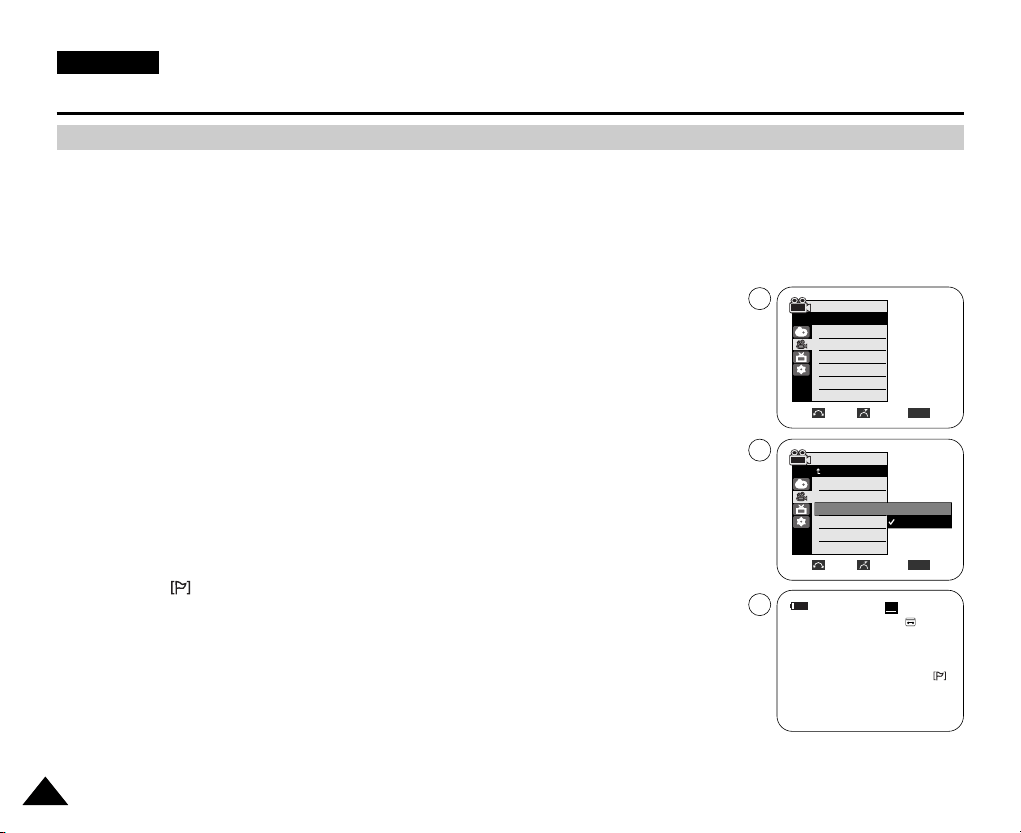
5656
ENGLISH
Advanced Recording
✤ The Wind Cut function works in both Camera and Player (Audio dubbing) modes.
Use the Wind Cut when recording in windy places such as the beach or near buildings.
✤ The Wind Cut function minimises wind noise or other noise while recording.
- When the wind cut is on, some low pitched tones are eliminated along with the sound of the wind.
1. Set the Power switch to CAMERA or PLAYER.
2. Set the Mode switch to TAPE. (VP-D353(i)/D354(i)/D355(i) only)
3. Press the MENU button.
4. Move the Menu selector to the left or right to select Record, then press the Menu selector.
5. Move the Menu selector to the left or right to select Wind Cut, then press the Menu
selector.
6. To activate the Wind Cut function, move the Menu selector to the left or right to select On,
then press the Menu selector.
7. To exit, press the MENU button.
■
Wind Cut ( ) icon will be displayed on the LCD screen when you turn the Wind Cut On.
[ Note ]
Make sure Wind Cut is set to off when you want the microphone to be as sensitive as possible.
Cutting Off Wind Noise (Wind Cut)
Move Select Exit
MENU
Camera Mode
Back
Rec Mode
Audio Mode
Wind Cut
Camera Mode
√Record
Rec Mode
Audio Mode
Wind Cut
√SP
√12Bit
√Off
Move Select Exit
MENU
Off
On
4
6
60min
0:00:10
SP
STBY
7
œ
Page 26
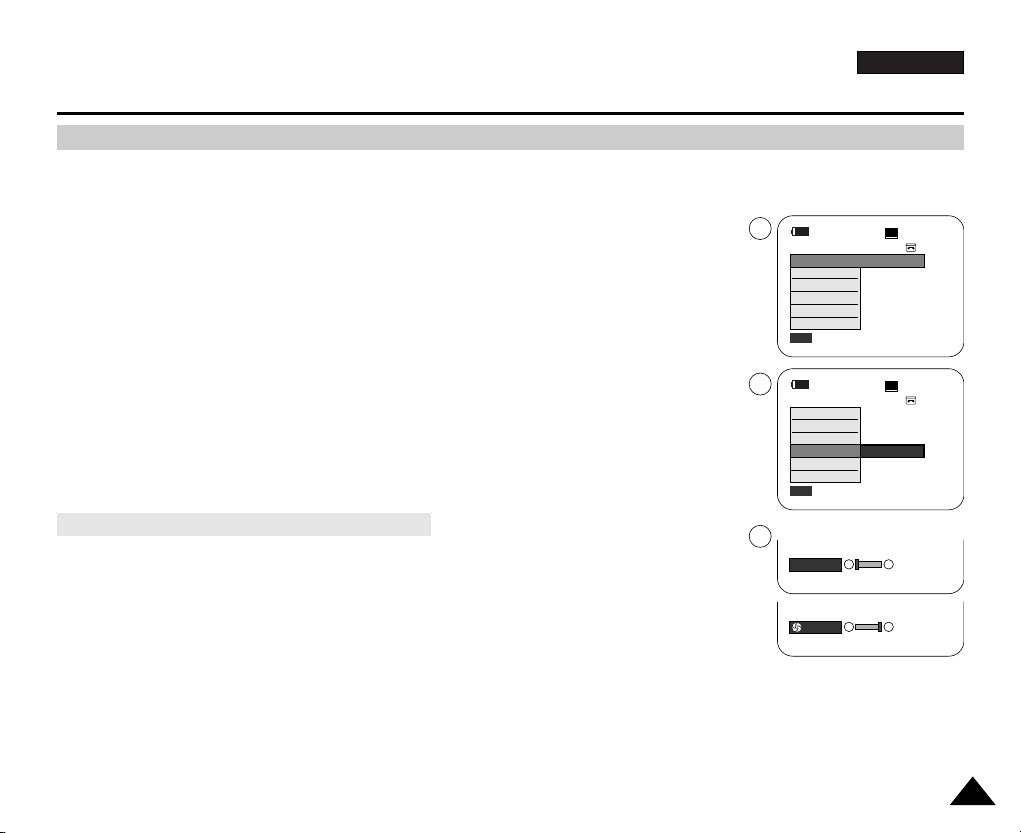
ENGLISH
5757
Advanced Recording
✤ You can set Shutter Speed only in Camera mode.
✤ The Exposure function works in both Camera and M.Cam modes.
✤ Quick menu is used to access Camcorder functions by simply using the Menu selector.
1. Set the Power switch to CAMERA.
2. Set the Mode switch to TAPE. (VP-D353(i)/D354(i)/D355(i) only)
3. Press the Menu selector.
■
Quick menu list will appear.
4. Move the Menu selector to the left or right to select Shutter or Exposure, then press the
Menu selector.
5. Move the Menu selector to the left or right to select Manual, then press the Menu selector.
6. Move the Menu selector to the left or right to select desired shutter speed or exposure,
then press the Menu selector.
■
Shutter speed can be set to 1/50, 1/120, 1/250, 1/500, 1/1000, 1/2000, 1/4000 or 1/10000.
■
Exposure value can be set between 00 and 29.
7. To exit, press the MENU button.
■
Selected settings are displayed on the screen.
✤ Outdoor sports such as golf or tennis: 1/2000 or 1/4000
✤ Moving cars or trains or other rapidly moving vehicles such as roller coasters: 1/1000, 1/500 or
1/250
✤ Indoor sports such as basketball: 1/120
[ Notes ]
■
If you manually change the Shutter Speed and the Exposure value when Program AE option is selected,
manual changes are applied first.
■
The image may not seem as smooth when a high Shutter Speed is set.
■
The Camcorder returns to the auto shutter and auto exposure settings when you set the NITE PIX to ON,
or change to the EASY.Q modes.
■
When recording with a Shutter Speed of 1/1000 or higher, make sure the sun is not shining into the lens.
Setting the Shutter Speed & Exposure
Recommended Shutter Speeds when Recording
60min
0:00:10
SP
STBY
Exit
MENU
DIS
Program AE
White Balance
Shutter
Exposure
Manual Focus
…
†
Manual
60min
0:00:10
SP
STBY
Exit
MENU
Off
DIS
Program AE
White Balance
Shutter
Exposure
Manual Focus
3
5
6
†
…
[29]
†
…
S. 1/50
Page 27
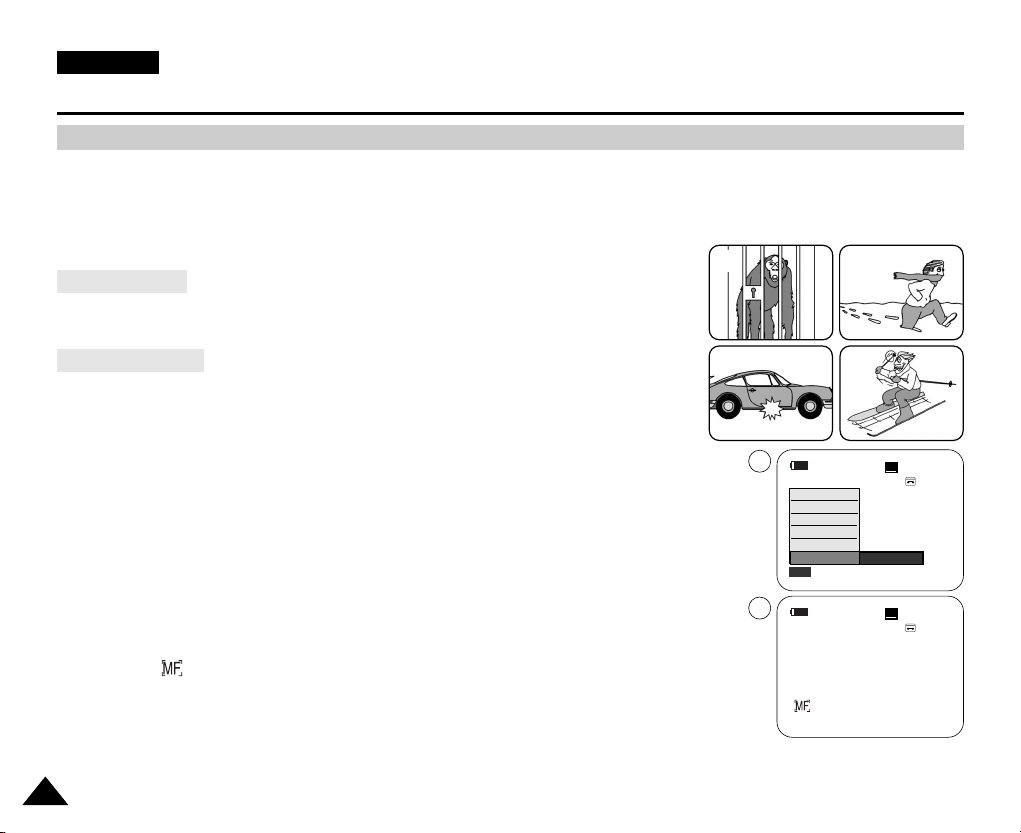
✤ The Auto Focus/Manual Focus function works in both Camera and M.Cam modes.
✤ In most situations, it is better to use the automatic focus feature, as it enables you to concentrate on the creative side
of your recording.
✤ Manual focusing may be necessary under certain conditions that make automatic focusing difficult and/or unreliable.
Manual Focus can be set in the Quick Menu.
✤ If you are inexperienced in the use of Camcorders, we recommend that you make use
of Auto Focus.
✤ In the following situations, you may obtain better results by adjusting the focus manually.
a. A picture containing several objects, some close to the Camcorder,
others further away.
b. A person enveloped in fog or surrounded by snow.
c. Very shiny or glossy surfaces like a car.
d. People or objects moving constantly or quickly like an athlete or a crowd.
1. Set the Power switch to CAMERA.
2. Set the Mode switch to TAPE or MEMORY CARD. (VP-D353(i)/D354(i)/D355(i) only)
3. Press the Menu selector.
4. Move the Menu selector to the left or right to select Manual Focus, then press the Menu
selector.
5. Move the Menu selector to the left or right to select On, then press the Menu selector.
■
M.Focus( ) icon will blink.
6. Move the Menu selector to the left or right until the object is in focus.
[ Note ]
Manual Focus is not available in the EASY.Q mode.
ENGLISH
5858
Advanced Recording
Manual Focusing
Auto Focusing
Auto Focus/Manual Focus
a
c
b
d
60min
0:00:10
SP
STBY
Exit
MENU
DIS
Program AE
White Balance
Shutter
Exposure
Manual Focus
…
†
On
60min
0:00:10
SP
STBY
4
5
œ
Page 28
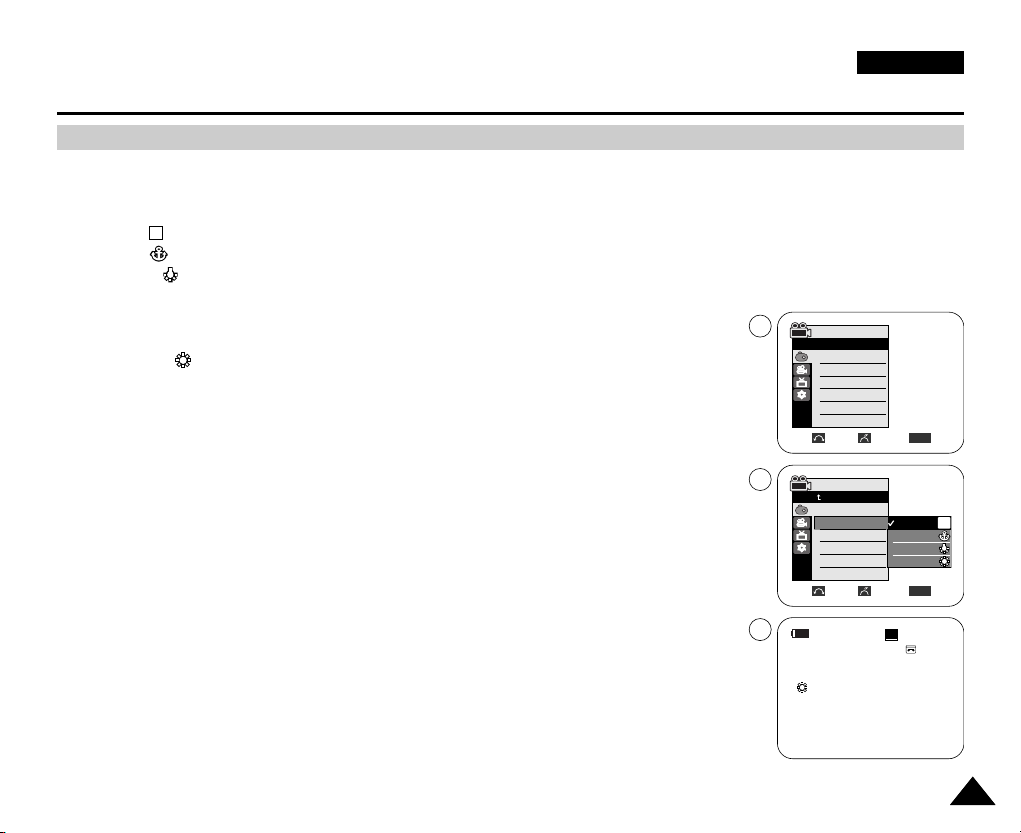
✤ The White Balance function works in both Camera and M.Cam modes.
✤ The White Balance is a recording function that preserves the unique image colour of the object in any recording condition.
✤ You may select the appropriate White Balance mode to obtain good quality image colour.
■
Auto ( ): This mode is generally used to control the White Balance automatically.
■
Hold ( ):This holds the current White Balance value.
■
Indoor ( ): This controls the White Balance according to the indoor ambience.
- Under halogen or studio/video lighting
- Subject is of one dominant colour
- Close up
■
Outdoor ( ): This controls the White Balance according to the outdoor ambience.
- In daylight, especially for close up and where the subject is of one dominant colour.
1. Set the Power switch to CAMERA.
2. Set the Mode switch to TAPE or MEMORY CARD. (VP-D353(i)/D354(i)/D355(i) only)
3. Press the MENU button.
■
The menu list will appear.
4. Move the Menu selector to the left or right to select Camera, then press the Menu selector.
5. Move the Menu selector to the left or right to select White Balance, then press the
Menu selector.
6. Move the Menu selector to the left or right to select desired mode(Auto, Hold, Indoor or
Outdoor), then press the Menu selector.
7. To exit, press the MENU button.
■
When the Auto mode is selected, no icon will be displayed on the screen.
A
ENGLISH
5959
Advanced Recording
Setting the White Balance
√Auto
√Auto
√Off
√Off
√Off
Move Select Exit
MENU
Camera Mode
√Camera
Program AE
White Balance
Digital Effect
DIS
Digital Zoom
Move Select Exit
MENU
Camera Mode
Back
Program AE
White Balance
Digital Effect
DIS
Digital Zoom
Auto
Hold
Indoor
Outdoor
A
60min
0:00:10
SP
STBY
7
œ
4
6
<When the Outdoor option was selected>
Page 29

ENGLISH
6060
Advanced Recording
✤ Quick menu is used to access Camcorder functions by using the Menu selector.
✤ Quick menu provides easier access to frequently used menus without using the MENU button.
1. Press the Menu selector.
2. Move the Menu selector to the left or right to select White Balance, then press the
Menu selector.
3. Move the Menu selector to the left or right to select desired mode(Auto, Hold, Indoor or
Outdoor), then press the Menu selector.
4. To exit, press the MENU button.
[ Notes ]
■
When NITE PIX is set to ON, the White Balance function does not work.
■
The White Balance function will not operate in EASY.Q mode.
■
Turn the Digital Zoom off (if necessary) to set a more accurate white balance.
■
Reset the white balance if lighting conditions change.
■
During normal outdoor recording, setting to Auto may provide better results.
Using Quick Menu: White Balance
60min
0:00:10
SP
STBY
Exit
MENU
DIS
Program AE
White Balance
Shutter
Exposure
Manual Focus
…
†
Auto
60min
0:00:10
SP
STBY
Exit
MENU
Off
DIS
Program AE
White Balance
Shutter
Exposure
Manual Focus
A
1
3
4
60min
0:00:10
SP
STBY
œ
<When the Outdoor option was selected>
Page 30

✤ The DIS function works only in Camera mode.
✤ DIS (Digital Image Stabiliser) is a function that compensates for any shaking or hand movement while holding the
Camcorder (within reasonable limits).
✤ It provides more stable pictures when:
- Recording with the zoom (DIS is not available in Digital Zoom mode.)
- Recording a small object close-up
- Recording and walking at the same time
- Recording through the window of a vehicle
1. Set the Power switch to CAMERA.
2. Set the Mode switch to TAPE. (VP-D353(i)/D354(i)/D355(i) only)
3. Press the MENU button.
■
The menu list will appear.
4. Move the Menu selector to the left or right to select Camera, then press the Menu selector.
5. Move the Menu selector to the left or right to select DIS, then press the Menu selector.
6. To activate the DIS function, move the Menu selector to the left or right to select On,
then press the Menu selector.
■
If you do not want to use the DIS function, set the DIS menu to Off.
7. To exit, press the MENU button.
■
DIS() icon is displayed on the LCD screen.
[ Notes ]
■
Digital Zoom, COLOR NITE SHUTTER, 16:9 Wide, Emboss2, Pastel2, Mirror or Mosaic is not
available in the DIS mode.
■
When you press the PHOTO button while the DIS function is enabled, the DIS will be released shortly
and resume automatically after the photo recording.
ENGLISH
6161
Advanced Recording
Setting the Digital Image Stabiliser (DIS)
Move Select Exit
MENU
Camera Mode
Back
Program AE
White Balance
Digital Effect
DIS
Digital Zoom
Off
On
√Auto
√Auto
√Off
√Off
√Off
Move Select Exit
MENU
Camera Mode
√Camera
Program AE
White Balance
Digital Effect
DIS
Digital Zoom
4
6
60min
0:00:10
SP
STBY
7
œ
Page 31

ENGLISH
6262
Advanced Recording
✤ Quick menu is used to access Camcorder functions by simply using the Menu selector.
✤ Quick menu provides easier access to the frequently used menus without using the MENU button.
1. Press the Menu selector.
2. Move the Menu selector to the left or right to select DIS, then press the Menu selector.
3. Move the Menu selector to the left or right to select On or Off, then press the Menu selector.
4. To exit, press the MENU button.
[ Notes ]
■
It is recommended that you deactivate the DIS function when using a tripod.
■
If you use the DIS function, the picture quality may deteriorate.
■
EASY.Q mode automatically sets the DIS to On.
Using Quick Menu: Digital Image Stabiliser (DIS)
60min
0:00:10
SP
STBY
Exit
MENU
DIS
Program AE
White Balance
Shutter
Exposure
Manual Focus
…
†
On
60min
0:00:10
SP
STBY
Exit
MENU
Off
DIS
Program AE
White Balance
Shutter
Exposure
Manual Focus
1
2
60min
0:00:10
SP
STBY
œ
Page 32

ENGLISH
Advanced Recording
6363
✤ The Program AE function works only in Camera mode.
✤ The Program AE mode allows you to adjust shutter speeds and apertures to suit different recording conditions.
✤ They give you creative control over the depth of field.
■
Auto mode ( )
- Auto balance between the subject and the background.
-To be used in normal conditions.
- The shutter speed automatically varies from 1/50 to 1/250 per second, depending on the scene.
■
Sports mode ( )
For recording people or objects moving quickly.
■
Portrait mode ( )
- For focusing on the background of the subject, when the background is out of focus.
-The Portrait mode is most effective when used outdoors.
- The shutter speed automatically varies from 1/50 to 1/1000 per second.
■
Spotlight mode ( )
For recording correctly when there is only light on the subject and not the rest of the picture.
■
Sand/Snow mode ( )
For recording when people or objects are darker than the background because of reflected light from sand or snow.
■
High Speed(High Shutter Speed) mode ( )
For recording fast-moving subjects such as players in golf or tennis games.
[ Notes ]
■
While setting the NITE PIX to ON, the Program AE function does not work.
■
The Program AE function will not operate in EASY.Q mode.
A
Programmed Automatic Exposure Modes (Program AE)
60min
0:00:10
SP
STBY
œ
Page 33

ENGLISH
6464
1. Set the Power switch to CAMERA.
2. Set the Mode switch to TAPE. (VP-D353(i)/D354(i)/D355(i) only)
3. Press the MENU button.
■
The menu list will appear.
4. Move the Menu selector to the left or right to select Camera, then press the Menu selector.
5. Move the Menu selector to the left or right to select Program AE, then press the Menu selector.
■
The available options are listed.
6. Move the Menu selector to the left or right to select desired Program AE option, then press the
Menu selector.
7. To exit, press the MENU button.
■
The icon of the selected mode will be displayed on the LCD screen.
■
When the Auto mode is selected, no icon will be displayed on the screen.
1. Press the Menu selector.
2. Move the Menu selector to the left or right to select Program AE, then press
the Menu selector.
3. Move the Menu selector to the left or right to select desired Program AE option,
then press the Menu selector.
4. To exit, press the MENU button.
Advanced Recording
Setting the Program AE
√Auto
√Auto
√Off
√Off
√Off
Move Select Exit
MENU
Camera Mode
√Camera
Program AE
White Balance
Digital Effect
DIS
Digital Zoom
Move Select Exit
MENU
Camera Mode
Back
Program AE
White Balance
Digital Effect
DIS
Digital Zoom
Auto
Sports
Portrait
Spotlight
Sand/Snow
High Speed
A
Using Quick Menu: Program AE
60min
0:00:10
SP
STBY
Exit
MENU
DIS
Program AE
White Balance
Shutter
Exposure
Manual Focus
…
†
Auto
60min
0:00:10
SP
STBY
Exit
MENU
Off
DIS
Program AE
White Balance
Shutter
Exposure
Manual Focus
A
4
6
1
3
Page 34

ENGLISH
Advanced Recording
6565
Applying Digital Effects
✤ The Digital Effect function works only in Camera mode.
✤ The Digital Effects enable you to give a creative look to your recording.
✤ Select the appropriate Digital Effect for the type of picture that you wish to record and the effect you wish to create.
✤ There are 11 Digital Effect modes.
1. Art mode
This mode gives the images a coarse effect.
2. Mosaic mode
This mode gives the images a mosaic effect.
3. Sepia mode
This mode gives the images a reddish-brown pigment.
4. Negative mode
This mode reverses the colours, creating a negative image.
5. Mirror mode
This mode cuts the picture in half, using a mirror effect.
6. BLK & WHT mode
This mode changes the images to black and white.
7. Emboss1 mode
This mode creates a 3D effect (embossing).
8. Emboss2 mode
This mode creates a 3D effect (embossing) on surrounding area of an image.
9. Pastel1 mode
This mode applies a pale pastel drawing effect to an image.
10. Pastel2 mode
This mode applies a pale pastel drawing effect to surrounding area of an image.
11. 16:9 Wide mode
Select to record a picture to be played back on a 16:9 Wide TV.
1 2
3 4
5 6
7 8
9
11
10
Page 35

ENGLISH
Advanced Recording
6666
Selecting the Digital Effects
1. Set the Power switch to CAMERA.
2. Set the Mode switch to TAPE. (VP-D353(i)/D354(i)/D355(i) only)
3. Press the MENU button.
■
The menu list will appear.
4. Move the Menu selector to the left or right to select Camera, then press the Menu selector.
5. Move the Menu selector to the left or right to select Digital Effect, then press the
Menu selector.
6. Move the Menu selector to the left or right to select the desired Digital Effect mode,
then press the Menu selector.
■
The display mode is set to the selected mode.
7. To exit, press the MENU button.
[ Notes ]
■
The Pastel2, Emboss2, 16:9 Wide, Mirror or Mosaic modes are not available while DIS or
COLOR NITE SHUTTER is in use.
■
Digital Effect modes are not available while EASY.Q or NITE PIX is in use.
■
Once DIS, EASY.Q or COLOR NITE SHUTTER is set, 16:9 Wide, Emboss2, Pastel2, Mirror or
Mosaic modes will be released.
■
Digital Zoom is not available in the 16:9 Wide, Emboss2, Pastel2, Mirror or Mosaic modes.
■
Digital Effect modes other than 16:9 Wide, Emboss2, Pastel2, M
irror or Mosaic are available while
DIS is in use.
■
Setting the NITE PIX while Digital Effect is in use releases the Digital Effect, and releasing the
NITE PIX will set the Digital Effect to Off mode.
■
Photo image recording is not available in the 16:9 Wide mode.
Move Select Exit
MENU
Camera Mode
Back
Program AE
White Balance
Digital Effect
DIS
Digital Zoom
Off
Art
Mosaic
Sepia
Negative
Mirror
▼
√Auto
√Auto
√Off
√Off
√Off
Move Select Exit
MENU
Camera Mode
√Camera
Program AE
White Balance
Digital Effect
DIS
Digital Zoom
4
6
1
Page 36

✤ Zoom works only in Camera mode.
✤ Zooming more than 20x is achieved digitally, up to 900x when combined with optical zoom.
✤ The picture quality may deteriorate depending on how much you zoom in on the subject.
✤ We recommend that you use the DIS feature with Digital Zoom for picture stability. (see page 61)
1. Set the Power switch to CAMERA.
2. Set the Mode switch to TAPE. (VP-D353(i)/D354(i)/D355(i) only)
3. Press the MENU button.
■
The menu list will appear.
4. Move the Menu selector to the left or right to select Camera, then press the Menu selector.
5. Move the Menu selector to the left or right to select Digital Zoom, then press the Menu
selector.
6. Move the Menu selector to the left or right to select desired zoom mode(Off, 100x, 200x,
400x or 900x), then press the Menu selector.
7. To exit, press the MENU button.
[ Notes ]
■
Maximum zooming may result in lower picture quality.
■
Digital Zoom is not available while DIS, EASY.Q,
taking a photo image, COLOR NITE
SHUTTER,16:9 Wide, Emboss2, Pastel2, Mirror or Mosaic is in use.
■
Once taking a photo image, COLOR NITE SHUTTER, 16:9 Wide, Emboss2, Pastel2, Mirror or
Mosaic is set, Digital Zoom mode will be released. (The Digital Zoom mode will be backed up.)
■
Once DIS or EASY.Q is set, Digital Zoom mode will be released.
ENGLISH
Advanced Recording
6767
1
Zooming In and Out with Digital Zoom
Selecting the Digital Zoom
Move Select Exit
MENU
Camera Mode
Back
Program AE
White Balance
Digital Effect
DIS
Digital Zoom
Off
100x
200x
400x
900x
√Auto
√Auto
√Off
√Off
√Off
Move Select Exit
MENU
Camera Mode
√Camera
Program AE
White Balance
Digital Effect
DIS
Digital Zoom
4
6
Page 37

✤ Photo image recording works only in Camera mode.
1. Set the Power switch to CAMERA.
2. Set the Mode switch to TAPE. (VP-D353(i)/D354(i)/D355(i) only)
3. Press the PHOTO button.
■
The still picture is recorded for about 6~7 seconds.
4. After the PHOTO has been recorded, the Camcorder returns to its previous mode.
✤ The Photo Search works only in Player mode.
1. Set the Power switch to PLAYER.
2. Set the Mode switch to TAPE. (VP-D353(i)/D354(i)/D355(i) only)
3. Press the MENU button.
■
The menu list will appear.
4. Move the Menu selector to the left or right to select Tape, then press the Menu selector.
5. Move the Menu selector to the left or right to select Photo Search, then press the Menu
selector.
6. Press the / (REW/FF) buttons to select the photo.
■
The photo search process appears on LCD screen while you are searching.
■
After completing the search, the Camcorder displays the still image.
7. To exit, press the (STOP) or MENU button.
[ Notes ]
■
Taking a photo image while recording a video is not available.
■
You can use the remote control to take a photo by using the PHOTO button on the remote control.
Pressing the PHOTO button on the remote control records the still image at once with automatic
focusing. (VP-D353(i)/D354(i)/D355(i) only)
■
When there are no still images recorded on the tape, it will be fully rewound or forwarded.
■
Taking a photo image is not available while COLOR NITE SHUTTER or 16:9 Wide is in use.
■
DIS, Digital Zoom, COLOR NITE SHUTTER, Digital Effect and Nite Pix are not available,
when take a photo image.
■
Taking a photo image while EASY.Q, DIS or Digital Zoom mode is in use will the mode.
(After a photo image is taken, the mode will return automatically.)
ENGLISH
Advanced Recording
6868
Searching for a Photo Image
Photo Image Recording
√Sound[1]
Move Select Exit
MENU
Player Mode
√Tape
Photo Search
Photo Copy
Audio Select
Search Cancel Exit
MENU
œœœœ /√√√√
SP
25min
Photo searching...
0:44:38:03
Search Cancel Exit
MENU
œœœœ /√√√√
SP
0:41:56:10
25minPhoto Search
4
6
Photo Search
Page 38

ENGLISH
Playback
6969
✤ The playback function works only in Player mode.
✤ You can monitor the playback picture on the LCD screen.
1. Set the Power switch to PLAYER.
2. Set the Mode switch to TAPE. (VP-D353(i)/D354(i)/D355(i) only)
3. Insert the tape you wish to view. (see page 36)
4. Open the LCD screen.
■
Adjust the angle of the LCD screen and set the brightness or colour if necessary.
5. Press the (REW) button to rewind the tape to the starting point.
■
To stop rewinding, press the (STOP) button.
■
The Camcorder stops automatically after rewinding is complete.
6. Press the (PLAY/STILL) button to start playback.
■
You can view the picture you recorded on the LCD screen.
■
To stop the play operation, press the (STOP) button.
✤ You can adjust the LCD Bright/Colour during playback.
✤ The adjustment method is the same procedure as used in Camera mode. (see page 32)
[ Notes ]
■
You can also view the picture on a TV screen, after connecting the Camcorder to a TV or VCR. (see page 71~72)
■
Various functions are available in Player mode. (see page 73)
■
For searching and viewing still images recorded onto tape. (see page 68)
Playing Back a Tape You have recorded on the LCD Screen
Adjusting the LCD Bright/Colour during Playback
1
3
5
Page 39

ENGLISH
Playback
7070
✤ The Speaker works only in Player mode.
✤ When you use the LCD screen for playback, you can hear recorded sound from the built-in Speaker.
-Take the following steps to lower the volume or mute the sound while playing a tape
on the Camcorder.
1. Set the Power switch to PLAYER.
2. Set the Mode switch to TAPE. (VP-D353(i)/D354(i)/D355(i) only)
3. Press the (PLAY/STILL) to play the tape.
4. When you hear sounds once the tape is in play, use the Menu selector to adjust the volume.
■
A volume level display will appear on the LCD screen.
Levels may be adjusted from anywhere between 00 to 19 and you will not hear any sound
when the volume is set on 00.
■
If you close the LCD screen while playing, you will not hear sound from the speaker.
[ Notes ]
■
When the AV cable is connected to the Camcorder, you cannot hear sound from the Built-In Speaker
and cannot adjust the volume.
■
The sound will return when you remove the connected AV cable from the jack of your Camcorder.
Controlling Sound from the Speaker
60min
0:46:00:11
†
…
SP
√
[05]
3
4
Page 40

ENGLISH
Playback
7171
✤ The playback function works only in Player mode.
✤ It is practical to view a tape using the LCD screen when in a car or outdoors.
✤ To play back a tape, the television must be PAL compatible.(see page 114)
✤ We recommend that you use the AC Power adapter as the power source for the Camcorder.
1. Connect the Camcorder to your TV with the Audio/Video cable.
■
The yellow jack: Video
■
The white jack: Audio(L)-mono
■
The red jack: Audio(R)
If you connect to a monaural TV, connect the yellow jack (Video)
to the video input of the TV and the white jack (Audio L) to the audio input
of the TV.
■
You may use the SCART adapter. (optional)
2. Set the Power switch to PLAYER.
3. Set the Mode switch to TAPE. (VP-D353(i)/D354(i)/D355(i) only)
4. Turn on the TV and set the TV/VIDEO selector on the TV to Video.
Refer to the TV user’s manual.
5. Play the tape.
[ Notes ]
■
You may use an S-Video (optional) cable to obtain better quality pictures if you have a S-Video connector on your TV.
■
Even if you use an S-Video (optional) cable, you need to connect an audio cable.
■
If you connect the cable to the Audio/Video jack, you will not hear sound from the Camcorder's speakers.
■
If only a mono audio input is available on the TV set, use the audio cable with the white jack(Audio L).
Playback on the LCD Screen
Playback on a TV Monitor
Connecting to a TV which has Audio/Video Input Jacks
Tape Playback
Camcorder
Audio/Video
S-Video
Video input-Yellow
Audio input
(left)-White
S-Video input
Audio input
(right)-Red
TV
Page 41

ENGLISH
Playback
7272
✤ You can connect your Camcorder to a TV through a VCR.
1. Connect the Camcorder to your VCR with the Audio/Video cable.
■
The yellow jack: Video
■
The white jack: Audio(L) - Mono
■
The red jack: Audio(R)
2. Connect a TV to the VCR.
3. Set the Power switch to PLAYER.
4. Set the Mode switch to TAPE. (VP-D353(i)/D354(i)/D355(i) only)
5. Turn on both the TV and VCR.
■
Set the input selector on the VCR to Line.
■
Select the channel reserved for your VCR on the TV set.
6. Play the tape.
✤ You can play the recorded tape in Player mode.
1. Connect a power source and set the Power switch to PLAYER.
2. Set the Mode switch to TAPE. (VP-D353(i)/D354(i)/D355(i) only)
3. Insert the tape you wish to play back.
4. Using the / (REW/FF) buttons, find the first position you wish to play back.
5. Press the (PLAY/STILL) button.
■
The images you recorded will appear on the TV after a few seconds.
■
If a tape reaches its end while being played back, the tape will rewind automatically.
[ Notes ]
■
The playback mode (SP/LP) is selected automatically.
■
If the VCR has an S-Video input terminal, you may use S-Video for better quality.
■
The S-Video terminal transmits video only. Connect audio cables for sound.
■
If only a mono audio input is available on the TV set, use the audio cable with the white jack(Audio L).
Connecting to a TV which has no Audio and Video Input Jacks
Playback
Antenna
S-Video input
Audio/Video
S-Video
TV
VCR
Camcorder
Video input-Yellow
Audio input
(left)-White
Audio input
(right)-Red
Page 42

ENGLISH
Playback
7373
✤ This function works only in Player mode.
✤ The PLAY, STILL, STOP, FF, REW buttons are located on the Camcorder and the remote control.
(VP-D353(i)/D354(i)/D355(i) only)
✤ The F.ADV(Frame advance), X2, SLOW buttons are located on the remote control only. (VP-D353(i)/D354(i)/D355(i) only)
✤ To prevent tape and head-drum wear, your Camcorder will automatically stop if it is left in still or slow modes for more than
3 minutes.
■
Press the (PLAY/STILL) button during playback.
■
To resume playback, press the (PLAY/STILL) button.
■
Press the / (REW/FF) buttons during playback or still mode.
To resume normal playback, press the (PLAY/STILL) button.
■
Keep pressing / (REW/FF) buttons during playback or still mode.
To resume normal playback, release the button.
■
Forward Slow playback
- Press the SLOW button on the remote control during playback.
-To resume normal playback, press the (PLAY/STILL) button.
■
Reverse Slow Playback
- Press the (-) button during forward slow play back.
-To resume forward slow playback, press the (+) button.
-To resume normal playback, press the (PLAY/STILL) button.
Slow Playback (Forward/Reverse) (VP-D353(i)/D354(i)/D355(i) only)
Picture Search (Forward/Reverse)
Playback Pause
Various Functions while in Player Mode
œ
œ
<VP-D353(i)/D354(i)/D355(i) only>
œ
Page 43

ENGLISH
Playback
7474
■
Press the F.ADV button on the remote control while in still mode.
-Video sequence advances frame by frame each time you press the F.ADV button.
- The F.ADV function works in still mode only.
■
To resume normal playback, press the (PLAY/STILL) button.
- Forward frame advance
Press the F.ADV button on the remote control in still mode.
- Reverse frame advance
Press the (-) button on the remote control to change the direction in F.ADV mode.
Press the F.ADV button on the remote control.
■
Forward X2 playback
- Press the X2 button on the remote control during playback.
-To resume normal playback, press the (PLAY/STILL) button.
■
Reverse X2 playback
- Press the (-) button during forward X2 playback.
-To resume normal playback, press the (PLAY/STILL) button.
■
To playback in reverse at normal speed, press the (-) button during normal forward playback.
■
Press the (PLAY/STILL) or (+) button to return to normal forward playback.
[ Notes ]
■
Mosaic shaped distortion may appear on the screen while in some of the various playback modes.
Mosaic shaped distortion or noise may be experienced when you play back tapes recorded in LP which contain various playback
functions.
■
Sound will only be heard during normal SP or LP playback.
Frame Advance (To play back frame by frame) (VP-D353(i)/D354(i)/D355(i) only)
X2 Playback (Forward/Reverse) (VP-D353(i)/D354(i)/D355(i) only)
Reverse Playback (VP-D353(i)/D354(i)/D355(i) only)
œ
œ
<VP-D353(i)/D354(i)/D355(i) only>
Page 44

ENGLISH
Playback
7575
Zooming during Playback (PB ZOOM)
✤ The Playback Zoom function works in Player mode.
✤ The Playback Zoom function enables you to magnify the playback or still image.
1. Set the Power switch to PLAYER.
2. Set the Mode switch to TAPE. (VP-D353(i)/D354(i)/D355(i) only)
3. Press the PB ZOOM button in playback mode or in still mode.
4. The image is magnified starting from the centre of image.
5. You can zoom in from 1.2x to 8.0x by moving the Zoom lever.
■
Zoom ratio is not displayed on the screen.
6. To cancel the playback Zoom function, press the PB ZOOM or (STOP) button.
[ Notes ]
■
The PB ZOOM function enlarges the centre of the screen only.
■
You cannot apply the Playback Zoom function to pictures which are being input from
an external video source.
■
The Playback Zoom image cannot be imported to your PC from the Camcorder’s DV jack.
■
The PB ZOOM images cannot be exported to a PC.
■
OSD will not be displayed on the LCD screen while the PB ZOOM function is being operated.
To display OSD, press the PB ZOOM button once to stop operating PB ZOOM function, or press the
(STOP) button to stop
playback.
3
5
Page 45

ENGLISH
Playback
7676
✤ AV In/Out function works only in Player mode.
✤ AV in/out setting enables you to record signal from external sources and display it on LCD screen.
Also, you can direct your video or image to external devices to record or play back.
1. Connect the Camcorder to your VCR or TV with the Audio/Video cable. (See pages 71~72)
2. Set the Mode switch to TAPE. (VP-D353i/D354i/D355i only)
3. Set the Power switch to PLAYER.
4. Turn on the VCR or TV.
5. Insert the blank tape with protection tab closed into the Camcorder.
■
If you want to record from a connected VCR, insert a recorded VHS tape into the VCR.
6. Press the MENU button.
■
The menu list will appear.
7. Move the Menu selector to the left or right to select Record, then press the Menu selector.
8. Move the Menu selector to the left or right to select AV In/Out, then press the
Menu selector.
9. Move the Menu selector to the left or right to select In, then press the Menu selector.
■
If you want to see the Camcorder picture with a TV, set AV In/Out menu to Out.
10. To exit, press the MENU button.
11. Press the Start/Stop button to set the Camcorder to REC PAUSE mode.
■
PAUSE appears on the LCD screen.
12. Select the TV program or playback the VHS tape.
13. Press the Start/Stop button to start recording.
■
If you want to pause recording for a while, press the Start/Stop button again.
14. To stop recording, press the (STOP) button.
[ Note ]
When you record the images being played back on an analog VCR, if they are not being played back
at normal speed, (for example, more than double speed or slow playback), only a gray image appears
on the Camcorder.
AV In/Out (VP-D351i/D352i/D353i/D354i/D355i only)
√SP
√12Bit
√Off
√Out
Move Select Exit
MENU
Player Mode
√Record
Rec Mode
Audio Mode
Wind Cut
AV In/Out
Move Select Exit
MENU
Out
In
Player Mode
Back
Rec Mode
Audio Mode
Wind Cut
AV In/Out
1
7
9
Page 46

ENGLISH
Playback
7777
✤ The Audio Dubbing function works only in Player Mode.
✤ You can not dub sound on a pre-recorded tape in LP or 16 bit mode.
✤ You can add sound to the original sound on a pre-recorded tape recorded in SP mode with 12bit sound.
✤ Use the internal or an external microphone(not supplied) or other audio equipment.
✤ The original sound will not be erased.
1. Set the Power switch to PLAYER.
■
If you want to use an external microphone, connect the microphone to
the external MIC input jack on the Camcorder.
2. Set the Mode switch to TAPE.
3. Press the (PLAY/STILL) button and find the time frame of the scene to
be dubbed.
4. Press the (PLAY/STILL) button to pause the scene.
5. Press the A.DUB button on the remote control.
■
Audio Dubbing icon ( ) will be displayed on the LCD screen.
■
The Camcorder is ready for dubbing.
6. Press the (PLAY/STILL) button to start dubbing.
■
Press the (STOP) button to stop the dubbing.
[ Notes ]
■
You can not use the Audio Dubbing function while playing a write protected video tape.
■
To utilise an external MIC or sound source, connect a microphone to the MIC jack or use the AV cable to connect
external sound source input.
■
To dub an external sound source, set the AV In/Out function to In (VP-D353i/D354i/D355i only). (see page 76).
Dubbing Sound
Audio Dubbing (VP-D353(i)/D354(i)/D355(i) only)
DV
USB
AV
MIC
√
1
3 4 5
Page 47

ENGLISH
Playback
7878
1. Set the Power switch to PLAYER.
2. Set the Mode switch to TAPE. (VP-D353(i)/D354(i)/D355(i) only)
3. Insert the dubbed tape and press the MENU button.
4. Move the Menu selector to the left or right to select Tape, then press the Menu selector.
5. Move the Menu selector to the left or right to select Audio Select, then press the Menu
selector.
6. Move the Menu selector to the left or right to select the audio playback channel, then press
the Menu selector.
■
Sound[1]: play the original sound.
■
Sound[2]: play the dubbed sound.
■
MIX[1+2]: play back sound1 and 2 equality mixed.
7. To exit, press the MENU button.
8. Press the (PLAY/STILL) button to playback the dubbed tape.
[ Note ]
When you playback added sound (Sound 2 or MIX mode), you may experience a loss of sound quality.
Dubbed Audio Playback
Move Select Exit
MENU
Player Mode
Back
Photo Search
Photo Copy
Audio Select
√Sound[1]
Move Select Exit
MENU
Player Mode
√Tape
Photo Search
Photo Copy
Audio Select
Sound[1]
Sound[2]
MIX[1+2]
20min
0:01:53:10
SP
√
Sound[2]
4
6
7
Page 48

ENGLISH
IEEE 1394 Data Transfer
7979
■
Connecting to other DV standard products.
A standard DV connection is quite simple.
If a product has a DV port, you can transfer data by connecting to the DV port using the correct cable.
!!! Please be careful since there are two types of DV ports, (4pin, 6pin). This Camcorder has a 4pin terminal.
■
With a digital connection, video and audio signals are transmitted in digital format, allowing high quality images
to be transferred.
■
If you want to transmit data to a PC, you must install an IEEE 1394 add-on card into the PC. (not supplied)
■
The frame rate for video capture is dependent on the capacity of the PC.
[ Notes ]
■
When you transmit data from the Camcorder to another DV device, some functions may not work.
If this occurs, please reconnect the DV cable or turn the power OFF and ON again.
■
When you transmit data from the Camcorder to PC, PC function button is not available in M.Player mode.
■
Do not use the Camcorder and IEEE1394 together as this will cause IEEE1394 to shut off.
■
Do not connect the Camcorder to a PC using both DV and USB cables. It may not operate properly.
■
Operation is not guaranteed for all computer environments recommended above.
■
The IEEE1394 cable (DV cable)is sold separately.
■
Video Capture software is commercially available.
■
Most DV enabled PCs have a 6 pin socket. In this case, a 6pin/4pin cable is required for the connection.
■
Most DV enabled Notebooks and Laptops have a 4 pin socket. Use a 4pin/4pin cable for the connection.
■
DIS and COLOR NITE SHUTTER are not available when in DV (IEEE1394) mode.
■
If DV(IEEE1394) mode is set, DIS and COLOR NITE SHUTTER modes will be released.
Connecting to a PC
Connecting to a DV Device (DVD Recorder, Camcorder, etc.)
Transferring IEEE1394 (i.LINK)-DV Standard Data Connections
Page 49

ENGLISH
IEEE 1394 Data Transfer
8080
■
CPU: faster Intel®Pentium III™ 450MHz compatible.
■
Operating system: Windows®98SE, ME, XP, Mac OS (9.1~10.2)
■
Main memory: more than 64 MB RAM
■
IEEE1394 add-on card or built in IEEE1394 card
1. Set the Power switch to PLAYER.
2. Set the Mode switch to TAPE. (VP-D353i/D354i/D355i only)
3. Connect the DV cable (not supplied) from the DV jack of the Camcorder
to the DV jack of the other DV device.
■
Make sure that is displayed on the LCD screen.
4. Press the Start/Stop button to begin REC PAUSE mode.
■
PAUSE is displayed on the LCD screen.
5. Start playback on the other DV device while you monitor the picture.
6. Press the Start/Stop button to start recording.
■
If you want to pause recording momentarily, press the Start/Stop button again.
7. To stop recording, press the (STOP) button.
[ Notes ]
■
When using this Camcorder as a recorder, the pictures that appear on a monitor may seem uneven,
however recorded pictures will not be affected.
■
Operation is not guaranteed for all the recommended computer environments mentioned above.
■
While transmitting data from the Camcorder to PC at strong electric field and strong magnetic field, VIDEO signal or AUDIO signal
may transmit with noise.
Recording with a DV Connection Cable (VP-D351i/D352i/D353i/D354i/D355i only)
System Requirements
DV
USB
AV
MIC
DV
USB
AV
MIC
Page 50

ENGLISH
8181
USB Interface (VP-D352(i)/D353(i)/D354(i)/D355(i) only)
✤ The camcorder supports both USB 1.1 and 2.0 standards. (Depends on the PC specification)
✤ You can easily transfer a image from a Memory card to a PC without additional add-on cards via a USB connection.
✤ You can transfer a recorded file in memory card to a PC via a USB connection. (VP-D353(i)/D354(i)/D355(i) only)
✤ If you transfer data to a PC, you need to install the software (DV Driver, Video Codec , DirectX 9.0) supplied with the
Camcorder.
High speed USB connection is supported by Microsoft (Windows) device drivers only.
■
Windows 98SE/ME - Full Speed USB
■
Windows 2000 - High speed USB on a system with Service Pack 4 or later installed.
■
Windows XP - High speed USB on a system with Service Pack 1 or later installed.
■
It is not available for Macintosh systems.
[ Notes ]
■
USB 2.0 works only for removable disk functions.
■
On a slower PC than recommended, movie playback may not be smooth or video editing may take a long time.
■
On a slower PC than recommended, movie playback may skip frames or operate unexpectedly.
■
Intel®Pentium III™ or Pentium 4™ is a trademark of the Intel Corporation.
■
Windows®is a registered trademark of the Microsoft®Corporation.
■
All other brands and names are property of their respective owners.
■
Operations are not guaranteed for all of the recommended computer environments mentioned above.
■
Do not connect the Camcorder to a PC using both DV and USB cables. It may not operate properly.
■
In M.Cam or M.Player mode, be sure that the Memory card is inserted into Camcorder before connecting USB cable.
If no Memory card or an unformatted Memory card is inserted, PC will not recognise your Camcorder as a removable disk.
(VP-D353(i)/D354(i)/D355(i) only)
■
USB Streaming requires Video Codec, DV Driver and DirectX 9.0.
■
If you disconnect the USB cable from the PC or the Camcorder during the data transfer, the data transfer will stop and the data may be damaged.
■
If you connect the USB cable to a PC using a USB HUB or with other devices at the same time, it may cause conflict and may not work properly.
If this occurs, remove all other USB devices and try the connection again.
USB Connection speed depending on the System
System Requirements
Transferring a Digital Image through a USB Connection
CPU Intel®Pentium III™, 600MHz Intel®Pentium 4™ , 2GHz
OS(Operating System)
Windows®98SE/ME Windows®2000/XP
Memory 128MB 512MB
HDD capacity 1GB or more 2GB or more
Resolution 1024 x 768 dots 1024 x 768 dots
24bit Colour 24bit Colour
USB USB1.1 USB2.0 High Speed
Windows System
Minimum Recommended
Page 51

ENGLISH
8282
USB Interface (VP-D352(i)/D353(i)/D354(i)/D355(i) only)
✤ USB Select function works only in M.Player mode.
✤ Using the USB cable, you can connect your Camcorder to a computer to copy your movies and images from the Memory
card (or built-in memory;VP-D354(i)/D355(i)), or to a printer to print your images.
1. Set the Power switch to PLAYER.
2. Set the Mode switch to MEMORY CARD.
3. Press the MENU button.
■
The menu list will appear.
4. Move the Menu selector to the left or right to select System, then press the Menu selector.
5. Move the Menu selector to the left or right to select USB Connect, then press the
Menu selector.
6. Move the Menu selector to the left or right to select Computer or Printer, then press the
Menu selector.
■
You can select Computer to use the Camcorder as a PC Camera, USB Stream or
removable disk.
■
You can select Printer to use the Pictbridge feature (see page 110).
7. To exit, press the MENU button.
Selecting the USB Device (VP-D353(i)/D354(i)/D355(i) only)
1
M.Player Mode
√System
Clock Set
Remote
Beep Sound
USB Version
USB Connect
Language
√On
√On
√USB 1.1
√Computer
√English
Move Select Exit
MENU
Move Select Exit
MENU
Computer
Printer
M.Player Mode
Back
Clock Set
Remote
Beep Sound
USB Version
USB Connect
Language
4
5
Page 52

ENGLISH
8383
USB Interface (VP-D352(i)/D353(i)/D354(i)/D355(i) only
✤ To ensure proper communication between the camcorder and a PC, please set the USB Version before connecting
the camcorder to a PC.
✤ It is available only in M.Cam and M.Player modes.
1. Set the Power switch to CAMERA or PLAYER.
2. Set the Mode switch to MEMORY CARD.
3. Press the MENU button.
■
The menu list will appear.
4. Move the Menu selector to the left or right to select System, then press the Menu selector.
5. Move the Menu selector to the left or right to select USB Version, then press the
Menu selector.
■
Set the USB Version to USB 2.0 when it is supported by both PC and its
OS (Operating System).
■
If either the PC or OS does not support USB 2.0, set the USB Version to USB 1.1.
6. To exit, press the MENU button.
[ Notes ]
■
When the USB Version is not set properly, the USB connection may not be established.
■
USB 2.0 may not be supported by certain PCs depending on their specifications.
In this case, choose the USB 1.1 for USB connection.
■
When selected USB 2.0 is not supported by the PC, the USB 1.1 will be used for the USB connection
automatically.
Setting the USB Communication Speed (VP-D353(i)/D354(i)/D355(i) only)
M.Player Mode
√System
Clock Set
Remote
Beep Sound
USB Version
USB Connect
Language
√On
√On
√USB 1.1
√Computer
√English
Move Select Exit
MENU
Move Select Exit
MENU
1
USB 1.1
USB 2.0
M.Player Mode
Back
Clock Set
Remote
Beep Sound
USB Version
USB Connect
Language
4
5
Page 53

ENGLISH
8484
USB Interface (VP-D352(i)/D353(i)/D354(i)/D355(i) only)
✤ To play back MPEG moving pictures recorded by the camcorder or streaming data transferred through the USB connection
on a PC, the Video Codec program should be installed.
✤ Do not connect the Camcorder to PC before installing the program.
✤ If another Camcorder or scanner is connected, please disconnect it in advance.
✤ This explanation is based on Windows
®
98SE OS.
✤ DV Media Pro User's Manual is included on the accompanying CD(D:\help\) in
Adobe's Portable Document Format(PDF) The user's manual can be viewed using
Acrobat Reader software, which is also included on the CD
(D:\Support\AcrobatReader\AcroReader51_ENU_full.exe).
(The Acrobat Reader is a freeware product of AdobeSystems,Inc.)
✤ DV Media Pro User’s Manual is in English.
1. Insert the software CD into the CD-ROM drive of your computer.
Installation selection screen appears on the monitor.
2. If the installation selection screen does not appear after inserting the CD, click “Run”
in the Windows “Start” menu and execute Autorun.exe file to begin installation.
When CD-ROM drive is set to “D:drive”, type “D:\autorun.exe” and press Enter.
3. Click the icons listed below to install the selected software.
■
DV Driver Click
- USB removable Disk Driver (Windows
®
98SE only)
- USB PC CAMERA & STREAMING Driver (CAPTURE DRIVER)
- Connect a Camcorder to your PC to complete the DV Driver installation.
1) Set the camcorder Power switch to CAMERA.
2) Set the camcorder Mode switch to TAPE. (VP-D353(i)/D354(i)/D355(i) only)
3) Connect the camcorder to the PC using the USB cable.
4) The SAMSUNG A/V Capture driver installation begins on the PC.
■
DirectX 9.0 Click
■
Video Codec Click
The Video Codec needs to be installed in order to playback the MPEG4 Movies (stored in the Memory Card) on a PC or
to use the USB Streaming/PC Camera functions.
Program Installation
Installing DV Media PRO 1.0 Program
3
Page 54

ENGLISH
8585
USB Interface (VP-D352(i)/D353(i)/D354(i)/D355(i) only)
✤ To use the PC Camera function, the DV Driver, Video Codec and DirectX 9.0. programs must be installed in the PC.
✤ You can use this Camcorder as a PC CAMERA.
✤ When you connect to a Web site that provides video chatting functions, you can use your Camcorder for such functions.
✤ When using this camcorder for video conferencing (such as NetMeeting), voice communication may not be supported
depending on the video conferencing software. In this case, connect an external microphone to the soundcard of the PC to
enable voice communication.
✤ Using the Camcorder with PC Net-meeting program installed, you can participate in video conference.
✤ The PC CAMERA's screen size (Transferred video frame rate for the PC Camera function is max 15 fps.)
■
320X240 (QVGA) pixels for USB 1.1 connection.
✤ If PC is connected with the USB to the Camcorder, only the Power, Mode, Zoom and NITE PIX switches can be operated.
1. Set the Power switch to CAMERA.
2. Set the Mode switch to TAPE. (VP-D353(i)/D354(i)/D355(i) only)
3. Connect one end of the USB cable to the USB jack on the Camcorder and the other end to
the USB connector on your computer.
Using the PC Camera Function
1
2
Page 55

ENGLISH
8686
USB Interface (VP-D352(i)/D353(i)/D354(i)/D355(i) only)
✤ To use USB streaming, the DV Driver, Video Codec and DirectX 9.0. programs must be installed in the PC.
✤ You can view Camcorder video on your PC using USB streaming.
✤ You can also store it as a moving picture in the "avi" file format, or as a still image in the "jpg" file format on a PC.
1. Set the Mode switch to TAPE(VP-D353(i)/D354(i)/D355(i) only), set the Power switch to CAMERA or PLAYER.
2. Connect one end of the USB cable to the USB jack on the Camcorder and the other end to the USB port on your computer.
3. Setup and execute Windows Movie Maker or the Ulead VIDEO Studio Software application provided on the CD.
- For detailed instructions for Ulead VIDEO Studio use, refer to the program’s Help function.
- Windows Movie Maker is used for WINDOWS ME and XP users. (C:\program files\Movie maker\moviemk.exe)
✤ You can easily transfer data from a Memory card to a PC without additional add-on cards via a USB connection.
1. Set the Mode switch to MEMORY CARD, set the Power switch to CAMERA or PLAYER.
2. Connect one end of the USB cable to the USB jack on the Camcorder and the other end to the USB port on your computer.
3. To verify whether the removable disk has been properly recognised, open Windows Explorer and locate the removable disk.
1. Connect a USB cable to the USB port on the PC.
■
If a USB cable is connected to the Camcorder's USB port, nothing is displayed on a TV.
2. Connect the other end of the USB cable into the USB jack on the Camcorder. (USB jack)
■
If a PC is connected to the Camcorder with a USB cable only, Zoom switch and NITE PIX operate.
✤ After completing the data transmission, you must disconnect the cable in the
following way:
1. Select the removable disc icon and click the right mouse button to select [Eject].
2. Select [Confirm] and disconnect the USB cable when the Windows Splash screen
appears.
[ Notes ]
■
If you disconnect the USB cable from the PC or the Camcorder while transferring,
the data transmission will stop and the data may be damaged.
■
If you connect the USB cable to a PC via a USB HUB or simultaneously connect the USB cable along with other USB devices,
the Camcorder may not work properly.
If this occurs, remove all USB devices from the PC and reconnect the Camcorder.
■
While transmitting data from the Camcorder to PC at strong electric field and strong magnetic field, VIDEO signal or AUDIO signal
may transmit with noise.
Using the USB Streaming Function
Using the removable Disk Function (VP-D353(i)/D354(i)/D355(i) only)
Connecting to a PC
Disconnecting the USB Cable
DV
USB
AV
MIC
DV
USB
AV
MIC
USB Cable
Page 56

ENGLISH
8787
Digital Still Camera Mode (VP-D353(i)/D354(i)/D355(i) only)
✤ The Memory Stick stores and manages images recorded by the Camcorder.
■
Recording still images and MPEG4 movies
■
Viewing still images and MPEG4 movies
- Single
- Slide show (Still images only)
- Multi display (Still images only)
■
Protecting images against accidental erasure
■
Deleting images recorded on a Memory Stick
■
Print marking still images
■
Formatting a Memory Stick
[ Notes ]
■
You can use most of the Camcorder’s functions when recording to the Memory Stick.
■
appears on the screen while recording to the Memory Stick.
■
While recording or loading an image, do not eject or insert the Memory Stick.
Inserting or ejecting a Memory Stick while recording or loading an image can cause data damage.
■
If you want to save all images on the Memory Stick, set the write protect tab on the Memory Stick to LOCK.
Memory Stick (Optional Accessory)
Memory Stick Functions
TM
TM
Terminal
Protection tab
■
“Memory Stick” and are trademarks of Sony Corporation.
■
All other product names mentioned herein may be the trademarks or registered trademarks of their respective
companies.
Furthermore, “™” and “®” are not mentioned in each case in this manual.
Page 57

ENGLISH
8888
Digital Still Camera Mode (VP-D353(i)/D354(i)/D355(i) only)
Inserting and Ejecting the Memory Card
Inserting the Memory card
1. Set the Power switch to Off.
2. Open the Memory card cover.
3. Insert the Memory card in the direction of the arrow into the Memory card slot
located on the bottom of the Camcorder.
Ejecting the Memory card
1. Set the Power switch to Off.
2. Open the Memory card cover.
3. Push the Memory card, then it comes out of the Camcorder automatically.
4. Pull out the Memory card.
Do not attempt to pull the Memory card out without first pushing it in.
[ Notes ]
■
Memory Stick Duo type or RS-MMC (VP-D354(i)/D355(i) only) should be inserted by
using the Adaptor (not supplied).
■
If you set the Camcorder to M.Player mode, the last recorded still image appears.
If there are no recorded images on the Memory card, No image! will display on the
screen.
■
While recording, loading, erasing or formatting, do not turn off the power or change the mode.
■
Please turn the power off before you insert or eject the Memory card.
You could lose data on the Memory card.
■
Do not allow metal substances to come in contact with the terminals of the Memory card.
■
Do not bend, drop or apply strong shock to Memory card.
■
After pulling the Memory card out from the Camcorder, please keep the Memory card in a soft case to prevent static shock.
■
The stored contents may be changed or lost as a result of misuse, static electricity, electric noise or repair.
Save important images separately.
■
Samsung is not responsible for data loss due to misuse.
(Usable Memory card)
VP-D353(i) only
Memory Stick
Memory Stick PRO
VP-D354(i)/D355(i) only
Memory Stick
Memory Stick PRO
SD/MMC
Page 58

ENGLISH
8989
Digital Still Camera Mode (VP-D353(i)/D354(i)/D355(i) only)
✤ The still images that you recorded are saved in JPEG file format on the Memory card.
✤ The moving images that you recorded are saved in MPEG4 file format on the Memory card.
✤ Each file has a file number and all files are assigned to a folder.
-Afile number from DCAM0001 is sequentially assigned to each recorded image.
- Each folder is numbered from 100SSDVC and recorded on the Memory card.
Still Image
■
Images are compressed in JPEG (Joint Photographic Experts Group) format.
■
The picture size is 800x600 (Tape Capture 640x480).
Moving Image
■
Images are compressed in MPEG 4(Moving Picture Experts Group) format.
■
The picture size is 720x576.
✤ You can use this Camcorder as a Digital Still Camera (DSC).
✤ You have to set the Mode switch to Memory card to use this Camcorder as Digital Still
Camera.
M.Cam mode (Memory record mode)
1. Set the Power switch to CAMERA.
2. Set the Mode switch to MEMORY CARD.
M.Player mode (Memory playback mode)
1. Set the Power switch to PLAYER.
2. Set the Mode switch to MEMORY CARD.
Image Format
Structure of Folders and Files on the Memory Card
Selecting the Camcorder Mode
DCIM
100 SSDVC
DCAM 0001
DCAM 0002
101SSDVC
.
.
.
.
MSAMSUNG
SSMOV
100SSMOV
File number
Folder number
000-0000
<Still image>
<Moving image>
Page 59

ENGLISH
9090
✤ Built-in memory setting is available in the Player/M.Cam/M.Player modes. (VP-D354(i): 16MB/VP-D355(i): 64MB)
✤ Images can be stored and played back using the built-in memory.
Hence, set the memory type before storing and playing back images.
1. Set the Power switch to CAMERA or PLAYER.
2. Set the Mode switch to TAPE or MEMORY CARD.
3. Press the MENU button.
■
The menu list will appear.
4. Move the Menu selector to the left or right to select Memory, then press the Menu selector.
5. Move the Menu selector to the left or right to select Memory Type, then press the
Menu selector.
6. Move the Menu selector to the left or right to select Int. Memory or Memory card,
then press the Menu selector.
7. To exit, press the MENU button.
1. Press the Menu selector.
2. Move the Menu selector to left or right to select Memory Type, then press the Menu selector.
3. Move the Menu selector to the left or right to select Int. Memory or Memory card,
then press the Menu selector.
4. To exit, press the MENU button.
Digital Still Camera Mode (VP-D353(i)/D354(i)/D355(i) only)
Selecting the Built-in Memory (VP-D354(i)/D355(i) only)
Move Select Exit
MENU
M.Cam Mode
Back
Memory Type
Photo Quality
File No.
Using Quick Menu: Memory Type
√Int. Memory
√Fine
√Series
Move Select Exit
MENU
M.Cam Mode
√Memory
Memory Type
Photo Quality
File No.
Int. Memory
Memory card
2min
46
Exit
MENU
Memory Type
White Balance
Photo Quality
Exposure
Manual Focus
Int. Memory
On
…
†
4
6
Page 60

ENGLISH
9191
Digital Still Camera Mode (VP-D353(i)/D354(i)/D355(i) only)
✤ Photo Quality function works in Player/M.Cam modes.
✤ You can select the quality of a still images to be recorded.
1. Set the Power switch to CAMERA or PLAYER.
2. If the Power switch is set to CAMERA mode, set the Mode switch to MEMORY CARD.
If the Power switch is set to PLAYER mode, set the Mode switch to TAP E.
3. Press the MENU button.
■
The menu list will appear.
4. Move the Menu selector to the left or right to select Memory, then press the Menu selector.
5. Move the Menu selector to the left or right to select Photo Quality, then press the Menu
selector.
6. Move the Menu selector to the left or right to select desired image quality (Super Fine, Fine,
Normal), then press the Menu selector.
7. To exit, press the MENU button.
■
The selected icon will be displayed
The actual number of images that you can record varies depending on the nature of
the subject to be recorded.
[ Notes ]
■
The above approximation is based on a 8MB Memory Stick under normal recording conditions.
■
The number of pictures that can be stored on a memory card depends on various conditions.
Select the Image Quality
Number of Images on the Memory Card
QUALITY 8MB 16MB
Super Fine Approx. 34 Approx. 68
Fine Approx. 45 Approx. 90
Normal Approx. 74 Approx. 148
Selecting the Image Quality
Move Select Exit
MENU
M.Cam Mode
Back
Photo Quality
File No.
√Super Fine
√Series
Move Select Exit
MENU
M.Cam Mode
√Memory
Photo Quality
File No.
Super Fine
Fine
Normal
2
4
5
Page 61

ENGLISH
9292
Digital Still Camera Mode (VP-D353(i)/D354(i)/D355(i) only)
✤ Quick menu is used to access Camcorder functions by using the Menu selector.
✤ Quick menu provides easier access to frequently used menus without using the MENU button.
1. Press the Menu selector.
2. Move the Menu selector to left or right to select Photo Quality, then press the Menu selector.
3. Move the Menu selector to the left or right to select desired image quality(Super Fine, Fine,
Normal), then press the Menu selector.
4. To exit, press the MENU button.
Using Quick Menu: Photo Quality
1min
46
Exit
MENU
White Balance
Photo Quality
Exposure
Manual Focus
1min
46
Exit
MENU
White Balance
Photo Quality
Exposure
Manual Focus
Super Fine
…
†
1
3
Auto
A
Page 62

ENGLISH
9393
Digital Still Camera Mode (VP-D353(i)/D354(i)/D355(i) only)
✤ File number setting works only in M.Cam mode.
✤ File numbers are given to images in the order they were recorded when they are stored on the Memory card.
✤ Memory file numbers may be set as follows:
■
Series: When there are existing files, the new image will be named as the next number in the sequence.
■
Reset: When there are no files stored on the Memory card, the file numbering starts from 0001.
1. Set the Power switch to the CAMERA.
2. Set the Mode switch to MEMORY CARD.
3. Press the MENU button.
■
The menu list will appear.
4. Move the Menu selector to the left or right to select Memory, then press the Menu selector.
5. Move the Menu selector to the left or right to select File No., then press the Menu selector.
6. Move the Menu selector to the left or right to select desired option(Series or Reset),
then press the Menu selector.
7. To exit, press the MENU button.
Memory File Number
Move Select Exit
MENU
M.Cam Mode
Back
Photo Quality
File No.
√Fine
√Series
Move Select Exit
MENU
M.Cam Mode
√Memory
Photo Quality
File No.
Series
Reset
4
6
Page 63

ENGLISH
9494
Digital Still Camera Mode (VP-D353(i)/D354(i)/D355(i) only)
✤ You may take still images while in M.Cam mode and store the images on the Memory card.
This function is useful when you want to take a snapshot of a subject while you are using the Camcorder.
✤ You can take photos using the remote control.
✤ Audio will not be recorded with a Still image on to the Memory Card.
1. Set the Power switch to CAMERA.
2. Set the Mode switch to MEMORY CARD.
3. After framing your object to record, fully press the PHOTO button to take the picture.
■
The picture is taken and saved into the Memory card within a few seconds.
■
Taking another picture within this interval is not possible.
■
The indicator appears LCD screen during the time it takes to save the image.
[ Notes ]
■
Still images are saved in the Memory card in an 800x600 format.
■
The number of still images that can be stored depends on the quality of the image.
Taking Photos
1min
46
1
3
Page 64

ENGLISH
9595
Digital Still Camera Mode (VP-D353(i)/D354(i)/D355(i) only)
✤ This function works only in M.Player mode.
You can playback and view still images recorded on the Memory card.
✤ Be sure that the M.Play Select is set to Photo in the Menu.
✤ There are 3 ways to view recorded images.
- Single: To view an image frame by frame.
- Slide show: To view all images automatically and in consecutive order.
- Multi display: To view 6 images at once.
1. Set the Power switch to PLAYER.
2. Set the Mode switch to MEMORY CARD.
■
The last recorded image appears.
■
If there are no recorded images on the Memory card, No image! will display on
the screen.
3. Using the / (REV/FWD) buttons, search for the desired still image.
■
To view the next image: press the (FWD) button.
■
To view the previous image: press the (REV) button.
■
Pressing (FWD) when you are on the last image will take you to the first
image and pressing (REV) when you are on the first image will take you to the last image.
■
Keep pressing (FWD) or (REV) to search for an image quickly.
1. Set the Power switch to PLAYER.
2. Set the Mode switch to MEMORY CARD.
■
The last recorded image appears.
3. Press the (S.SHOW) button.
■
All images will be played back consecutively for 2~3 seconds each.
■
The “Slide” will be display on the LCD screen.
4. To stop the slide show, press the (S.SHOW) button again.
[ Notes ]
■
Loading time may vary depending on the image size.
■
The Slide Show will start from the current picture.
■
Any large sized image taken with another device will be displayed as a thumbnail image.
To view a Slide Show
To view a Single Image
Viewing Still Images
REV FWD S.SHOW MULTI DISP.
2/46Slide
800x600
100-0002
3
Page 65

ENGLISH
9696
Digital Still Camera Mode (VP-D353(i)/D354(i)/D355(i) only)
To view the Multi Display
1. Set the Power switch to PLAYER.
2. Set the Mode switch to MEMORY CARD.
■
The last recorded image appears.
3. To view six stored images on single screen, press the (MULTI DISP.) button.
■
A selection mark ( ) appears under the image.
■
Press
/
(REV/FWD) button to select an image.
4. To return to single playback mode, press the (MULTI DISP.) button again.
■
Selected picture is displayed in full screen mode.
[ Notes ]
■
To display the previous six images, press and hold the (REV) button for about 3 seconds.
■
To display the next six images, press the (FWD) button for about 3 seconds.
■
In order to use Delete, Protect or Print Mark functions in Multi Display view mode,
use the Quick Menu by pressing the Menu Selector.
REV FWD S.SHOW MULTI DISP.
√√
œ
√
7/25
œœ
100-0007
Page 66

ENGLISH
9797
Digital Still Camera Mode (VP-D353(i)/D354(i)/D355(i) only)
✤ The protection function works only in M.Player mode.
✤ You can protect important images from accidental erasure.
If you execute format, all images including protected images will be erased.
1. Set the Power switch to PLAYER.
2. Set the Mode switch to MEMORY CARD.
■
The last recorded image appears.
■
If there are no recorded images on the Memory card, No image! will display on the screen.
3. Using the / (REV/FWD) buttons, search for the still image that you want to protect.
4. Press the MENU button.
■
The menu list will appear.
5. Move the Menu selector to the left or right to select Memory, then press the Menu selector.
6. Move the Menu selector to the left or right to select Protect, then press the Menu selector.
7. Move the Menu selector to the left or right to select On, then press the Menu selector.
8. To exit, press the MENU button.
■
The protection ( ) icon will be displayed.
[ Notes ]
■
Protected pictures will show the ( ) mark when they are displayed.
■
If the write protection tab on the Memory card is set to LOCK, you cannot set image protection.
Protection from accidental Erasure
Move Select Exit
MENU
M.Player Mode
Back
M.Play Select
Delete
Delete All
Protect
Print Mark
Format
√Photo
√Off
Move Select Exit
MENU
M.Player Mode
√Memory
M.Play Select
Delete
Delete All
Protect
Print Mark
Format
Off
On
2/46
800x600
100-0002
5
7
8
√
Page 67

ENGLISH
9898
Digital Still Camera Mode (VP-D353(i)/D354(i)/D355(i) only)
✤ Quick menu is used to access Camcorder functions by simply using the Menu selector.
✤ Quick menu provides easier access to the frequently used menus without using the MENU button.
1. Press the Menu selector.
2. Move the Menu selector to left or right to select Protect, then press the Menu selector.
3. Move the Menu selector to the left or right to select Off or On, then press the Menu selector.
4. To exit, press the MENU button.
Using Quick Menu: Protect
800x600
2/46
Exit
MENU
M.Play Select
Delete
Protect
Print Mark
800x600
2/46
Exit
MENU
…
†
M.Play Select
Delete
Protect
Print Mark
On
2/46
800x600
100-0002
100-0002
100-0002
1
3
Photo
√
Page 68

ENGLISH
9999
Digital Still Camera Mode (VP-D353(i)/D354(i)/D355(i) only)
✤ The Delete function works only in M.Player mode.
✤ You can erase the still images and moving images recorded on the Memory card.
✤ If you want to delete protected images, you must first deactivate the image protection.
✤ An image which has been deleted cannot be recovered.
1. Set the Power switch to PLAYER.
2. Set the Mode switch to MEMORY CARD.
3. Using the / (REV/FWD) buttons, search for the still image that you want to delete.
4. Press the MENU button.
■
The menu list will appear.
5. Move the Menu selector to the left or right to select Memory, then press the Menu selector.
6. Move the Menu selector to the left or right to select Delete, then press the Menu selector.
■
A message Do you want to delete? appears.
7. Move the Menu selector to the left or right to select Yes or No, then press the
Menu selector.
8. To exit, press the MENU button.
Deleting All images at once
Move the Menu selector to the left or right to select Delete All,
then press the Menu selector. A message Do you want to delete all? appears.
Deleting Still Images and Moving Images
Move Select Exit
MENU
M.Player Mode
Back
M.Play Select
Delete
Delete All
Protect
Print Mark
Format
Previous Next
800x600
Do you want to delete?
2/46
100-0002
Yes No
√Photo
√Off
Move Select Exit
MENU
M.Player Mode
√Memory
M.Play Select
Delete
Delete All
Protect
Print Mark
Format
5
6
7
Page 69

ENGLISH
100100
✤ Quick menu is used to access Camcorder functions by simply using the Menu selector.
✤ Quick menu provides easier access to the frequently used menus without using the MENU button.
1. Press the Menu selector.
2. Move the Menu selector to left or right to select Delete, then press the Menu selector.
3. Move the Menu selector to the left or right to select Cancel or Delete, then press the
Menu selector.
4. To exit, press the MENU button.
[ Notes ]
■
When there is no stored picture on the Memory card, the message No image! will be displayed.
■
If an erroneous image file is found on the Memory card, the message Memory card error! will be
displayed.
It may be caused by copying images from different digital devices.
■
Formatting the Memory card will delete all the stored images. (see page 101)
■
To protect important pictures from accidental deletion, activate the image protection (refer to page 97).
■
Deleting all files using the Delete All menu may take a while.
To delete all files much faster, format the memory card after backing up the files into other storage device.
Digital Still Camera Mode (VP-D353(i)/D354(i)/D355(i) only)
Using Quick Menu: Delete
800x600
2/46
Exit
MENU
100-0002
100-0002
M.Play Select
Delete
Protect
Print Mark
800x600
2/46
Exit
MENU
…
†
M.Play Select
Delete
Protect
Print Mark
Delete
1
3
Page 70

ENGLISH
101101
✤ The Format function works only in M.Player mode.
✤ You can use the memory format functions to completely delete all images and options on the Memory card,
including protected images.
✤ The format function restores the Memory card to its initial state.
✤ The Memory card supplied with this Camcorder has been formatted already.
✤ If you execute the memory format function, all images will be erased completely and erased
images cannot be recovered.
1. Set the Power switch to PLAYER.
2. Set the Mode switch to MEMORY CARD.
3. Press the MENU button.
■
The menu list will appear.
4. Move the Menu selector to the left or right to select Memory, then press the Menu selector.
5. Move the Menu selector to the left or right to select Format, then press the Menu selector.
6. Move the Menu selector to the left or right to select desired option(Int. Memory or Memory
card), then press the Menu selector. (VP-D354(i)/D355(i) only)
■
If you select Int. Memory or Memory card, a message All files are deleted! Do you
want to format? appears.
7. Move the Menu selector to the left or right to select Yes, then press the Menu selector.
■
Complete! appears when the format is completed.
8. To exit, press the MENU button.
[ Notes ]
■
If you execute the Format function,all still images/motion clips will be erased completely and
erased still images/motion clips cannot be recovered.
■
Formatting the Memory card using a different device will cause Memory card read errors.
■
Formatting the Memory card deletes all the stored data in the Memory card.
■
Do not turn the power off in the middle of the formatting.
■
A Memory Stick with the protection tab set to save will not be formatted. (see page 87)
■
Do not format the Memory Card on a PC.
“Not Formatted” message may appear if a Memory Card formatted on a PC was inserted.
Digital Still Camera Mode (VP-D353(i)/D354(i)/D355(i) only)
Attention
Formatting the Memory Card
Move Select Exit
MENU
√Photo
√Off
Move Select Exit
MENU
M.Player Mode
√Memory
M.Play Select
Delete
Delete All
Protect
Print Mark
Format
800x600
All files are deleted !
Do you want to format?
2/46
100-0002
Yes No
4
5
7
M.Player Mode
√Memory
M.Play Select
Delete
Delete All
Protect
Print Mark
Format
Page 71

ENGLISH
102102
Digital Still Camera Mode (VP-D353(i)/D354(i)/D355(i) only)
✤ You can record moving picture images with audio on the Memory card.
✤ The screen format of the moving picture to be recorded is 720x576.
1. Check whether Memory card is inserted into the Camcorder.
If it is not in the Camcorder, insert it into the slot.
2. Set the Power switch to CAMERA.
3. Set the Mode switch to MEMORY CARD.
4. Press the Start/Stop button, the images are recorded on the Memory card in MPEG4.
You can record a Camcorder still image on Memory card by pressing the PHOTO button
instead of the Start/Stop button.
5. Press the Start/Stop button to stop the recording.
[ Notes ]
■
MENU button and Menu selector are not available while MPEG recording.
To use MENU button and Menu selector, stop recording.
MPEG recording is not available when a menu or Quick menu is displayed on the screen.
To start recording, press the MENU button to make it disappear.
■
Before using the MPEG REC function, check whether the Memory card is inserted into the Camcorder.
■
Moving images that you recorded are saved in *.avi(avi 1.0) file format on the Memory card.
■
The files that you recorded are saved in a following folder. (see illustration low right hand corner)
■
The moving picture images on a Memory card are a smaller size and lower definition
than images on tape.
■
The sound is recorded in mono.
■
The following functions are not allowed in M.Cam Mode.
DIS (Digital Image Stabiliser), Digital Zoom, Fade, Program AE, Digital Effect, Slow Shutter.
■
While recording on a Memory card, don’t insert or eject the tape as it may record noise.
■
While a Memory card, don’t eject the card or it may break the data on the Memory card or Memory card itself.
■
Turning the power off while accessing the memory card may damage the data stored on the memory card.
Saving Moving Picture Files onto a Memory Card
MPEG Recording
MSAMSUNG
SSMOV
100SSMOV
√
<Moving image>
2
4
3
Page 72

ENGLISH
103103
Digital Still Camera Mode (VP-D353(i)/D354(i)/D355(i) only)
✤ The MPEG Playback function works only in M. Player mode.
✤ You can play the moving picture images on the Memory card.
Stereo audio is played back at the same time.
✤ Playing back on a PC shows better quality than on a TV.
1. Set the Power switch to PLAYER.
2. Set the Mode switch to MEMORY CARD.
3. Press the MENU button.
■
The menu list will appear.
4. Move the Menu selector to the left or right to select Memory, then press the Menu selector.
5. Move the Menu selector to the left or right to select M.Play Select, then press the Menu
selector.
6. Move the Menu selector to the left or right to select Movie, then press the Menu selector.
7. To exit the menu, push the MENU button.
8. Using the / (REV/FWD) buttons, search for the moving picture that you want to playback.
9. Press the (PLAY/STILL) button.
■
The moving pictures recorded on the Memory card will playback.
■
You can control playback using the (PLAY/STILL) / (REW/FF)/ (STOP)
buttons.
[ Notes ]
■
MENU button and Menu selector are not available while MPEG playback.
To use MENU button and Menu selector, stop playback.
MPEG playback is not available when a menu or Quick menu is displayed on the screen.
To start playback, press the MENU button to make it disappear.
■
There may be broken or mosaic pictures while playing the MPEG4 moving picture images,
but it is not malfunction.
■
The moving picture images that you recorded on the Memory card may not play on other manufacturer’s.
■
The MPEG4 file recorded by another Camcorder may not play on by this Camcorder.
■
To playback MPEG4 moving pictures on a PC, the Video Codec (in the CD provided with the camcorder) should be installed.
- You need Microsoft Windows Media Player Version 9 or higher version in order to play MPEG4 file on the Memory card on your
PC.
- You can download the Microsoft Windows Media Player applied each languages on Microsoft Website,
“http://www.microsoft.com/windows/windowsmedia/download/default.asp”.
■
Memory Stick PRO provides better image quality than Memory Stick.
MPEG Playback
Move Select Exit
MENU
M.Player Mode
Back
M.Play Select
Delete
Delete All
Protect
Print Mark
Format
√Photo
√Off
Move Select Exit
MENU
M.Player Mode
√Memory
M.Play Select
Delete
Delete All
Protect
Print Mark
Format
Photo
Movie
2
4
6
Page 73

ENGLISH
104104
✤ Quick menu is used to access Camcorder functions by simply using the Menu selector.
✤ Quick menu provides easier access to the frequently used menus without using the MENU button.
1. Press the Menu selector.
2. Move the Menu selector to the left or right to select M.Play Select, then press
the Menu selector.
3. Move the Menu selector to the left or right to select Photo or Movie, then press
the Menu selector.
4. To exit, press the MENU button.
Digital Still Camera Mode (VP-D353(i)/D354(i)/D355(i) only)
Using Quick Menu: M.Play Select
100-0002
800x600
2/46
Exit
MENU
…
†
M.Play Select
Delete
Protect
Print Mark
Movie
3
100-0002
800x600
2/46
Exit
MENU
M.Play Select
Delete
Protect
Print Mark
Photo
1
Page 74

ENGLISH
105105
ENGLISH
Digital Still Camera Mode (VP-D353(i)/D354(i)/D355(i) only)
Recording an Image from a Cassette as a Still Image
✤ This function works only in Player mode.
✤ You can record still images from a cassette on a Memory card.
✤ If you want to move recorded multiple still images from a cassette to a Memory card, use the
COPY function.
1. Set the Power switch to PLAYER.
2. Set the Mode switch to TAPE.
3. Playback the cassette.
4. Press the PHOTO button.
■
The still image is recorded on the Memory card.
■
During the time it takes to save an image, the play back screen is paused and the OSD is
displayed as illustrated in the lower right hand corner.
[ Notes ]
■
Still images copied from the cassette to the memory card are saved in a 640x480 format.
■
Number of images you can save varies depending on the image resolution.
2
1
4
25min
Now copying...
2/46
Page 75

ENGLISH
106106
ENGLISH
Digital Still Camera Mode (VP-D353(i)/D354(i)/D355(i) only)
✤ The photo copy function works only in Player mode.
✤ You can copy still images recorded with photo function on a cassette onto a Memory card.
✤ Rewind the tape to the point which you wants.
1. Set the Power switch to PLAYER.
2. Set the Mode switch to TAPE.
3. Press the MENU button.
■
The menu list will appear.
4. Move the Menu selector to the left or right to select Tape, then press the Menu selector.
5. Move the Menu selector to the left or right to select Photo Copy, then press the Menu selector.
■
All still images that recorded on a cassette will be copied into a Memory card.
6. The Camcorder automatically performs the photo search to find still images and copy starts.
7. Press the (STOP) button to stop copying.
■
Copy stops when the cassette is finished or Memory card is full.
[ Note ]
Still images copied from the cassette to the memory card are saved in 640x480 format.
Copying Still Images from a Cassette to Memory Card
Move Select Exit
MENU
Player Mode
Back
Photo Search
Photo Copy
Audio Select
Back Exit
MENU
25min
Photo searching...
0:44:38:03
SP
25min
√Sound[1]
Move Select Exit
MENU
Player Mode
√Tape
Photo Search
Photo Copy
Audio Select
Now copying...
4
5
6
2/46
Photo Copy
Photo Copy
Back Exit
MENU
Page 76

ENGLISH
107107
ENGLISH
✤ The Copy To function works only in M.Player mode.
✤ You can copy selected or all images stored in the Memory card to the built-in memory.
1. Set the Power switch to PLAYER.
2. Set the Mode switch to MEMORY CARD.
3. Press the MENU button.
■
The menu list will appear.
4. Move the Menu selector to the left or right to select Memory, then press the Menu selector.
5. Move the Menu selector to the left or right to select Copy to, then press the Menu selector.
6. Move the Menu selector to the left or right to select options(Back, This File or All Files),
then press Menu selector.
■
To go back to the previous mode, select Back.
■
If This File or All Files is selected, Now copying… is displayed on the screen and copying
starts.
7. To exit, press the MENU button.
Digital Still Camera Mode (VP-D353(i)/D354(i)/D355(i) only)
Copy to (Copies Files from the Memory Card to the Built-in Memory) (VP-D354(i)/D355(i) only)
√Int. Memory
√Photo
√Off
Move Select Exit
MENU
M.Player Mode
√Memory
Memory Type
M.Play Select
Delete
Delete All
Protect
Print Mark
†
Move Select Exit
MENU
M.Player Mode
Back
Copy to
Format
†
Back
This File
All Files
1
4
6
Page 77

ENGLISH
108108
✤ This Camcorder supports the DPOF (Digital Print Order Format) print format.
✤ You can automatically print images recorded on a Memory card with a printer supporting DPOF.
✤ There are 2 ways to make a Print Mark.
- This File: You can set a print mark on the photo image displayed on the LCD screen. It can be set up to 999.
- All Files: To print 1 copy each of all of the stored images.
1. Set the Power switch to PLAYER.
2. Set the Mode switch to MEMORY CARD.
■
The last recorded image appears.
3. Using the / (REV/FWD) buttons, search for the still image that you want to mark.
4. Press the MENU button.
■
The menu list will appear.
5. Move the Menu selector to the left or right to select Memory, then press the Menu selector.
6. Move the Menu selector to the left or right to select Print Mark, then press the Menu selector.
7. Move the Menu selector to the left or right to select desired option(All Off, This File or All Files),
then press the Menu selector.
8. If you select This File, move the Menu selector to the left or right to select the quantity,
then press the Menu selector.
9. To exit, press the MENU button.
Removing the Print Mark
To remove all Print Marks select All Off, to remove individual file’s Print Mark, select the file and set
This File to 000.
Digital Still Camera Mode (VP-D353(i)/D354(i)/D355(i) only)
Marking Images for Printing
Previous Next
M.Player Mode
Back
M.Play Select
Delete
Delete All
Protect
Print Mark
Format
√Photo
√Off
Move Select Exit
MENU
M.Player Mode
√Memory
M.Play Select
Delete
Delete All
Protect
Print Mark
Format
All Off
This File
All Files
2/46
800x600
002
100-0002
√
5
7
9
Page 78

ENGLISH
109109
✤ Quick menu is used to access Camcorder functions by simply using the Menu selector.
✤ Quick menu provides easier access to the frequently used menus without using the MENU button.
✤ It can be set on the selected file only.
1. Press the Menu selector.
2. Move the Menu selector to left or right to select Print Mark, then press the Menu selector.
3. Move the Menu selector to the left or right to select the quantity, then press the Menu selector.
4. To exit, press the MENU button.
[ Notes ]
■
If the Print Mark is set to This File, you can set the number of copies from 0 to 999.
■
If the Print Mark is set to All Files, you can set the number of copies to 1.
■
The All Files option may require extended operation time depending on the number of stored images.
■
DPOF supporting printers are commercially available.
■
Use the USB cable provided with the Camcorder.
Digital Still Camera Mode (VP-D353(i)/D354(i)/D355(i) only)
Using Quick Menu: Print Mark
800x600
2/46
Exit
MENU
M.Play Select
Delete
Protect
Print Mark
002
2/46
800x600
002
100-0002
100-0002
√
3
800x600
2/46
Exit
MENU
M.Play Select
Delete
Protect
Print Mark
Photo
1
100-0002
Page 79

ENGLISH
110110
✤ PictBridge
TM
function works only in M.Player mode.
✤ By connecting the Camcorder to printers with PictBridge support (sold separately), you can send images from the Memory
card directly to the printer with a few simple operations.
✤ With the PictBridge Support, you can control the printer directly through your Camcorder in order to print out stored pictures.
For direct printing of your stored pictures using the PictBridge function, you must connect your Camcorder to a PictBridge
printer using a USB cable.
1. Turn your printer power off.
Turn your Camcorder on by setting the Power switch to PLAYER.
2. Set the Mode switch to MEMORY CARD.
3. Press the MENU button.
■
The menu list will appear.
4. Move the Menu selector to the left or right to select System, then press the Menu selector.
5. Move the Menu selector to the left or right to select USB Connect, then press the
Menu selector.
6. Move the Menu selector to the left or right to select Printer, then press the Menu selector.
■
Computer: Connect to a computer.
■
Printer: Connect to a printer. (To use the PictBridge function, connect to a printer.)
7. Connect your Camcorder to the printer using the provided USB cable.
8. Turn your printer power on.
■
The PictBridge menu screen appears automatically after a short period.
■
The cursor highlights Printer.
1. In the PictBridge settings menu, press the / (REV/FWD) buttons to select an image to print.
2. Move the Menu selector to the left or right to select Copies, then press the Menu selector.
3. Move the Menu selector to the left or right to set the number of prints, then press the Menu
selector.
PictBridge
TM
(VP-D353(i)/D354(i)/D355(i) only)
Printing Your Pictures – Using the PictBridge
TM
Connecting To a Printer
Selecting Images
Setting the Number of Prints
Move Select Exit
MENU
M.Player Mode
Back
Clock Set
Remote
Beep Sound
USB Version
USB Connect
Language
Computer
Printer
Previous Next
100-0002
M.Player Mode
Back
Print
Copies
Date/Time
Num. 002
4
6
M.Player Mode
√System
Clock Set
Remote
Beep Sound
USB Version
USB Connect
Language
√On
√On
√USB 1.1
√Computer
√English
Move Select Exit
MENU
Page 80

ENGLISH
111111
PictBridge
TM
(VP-D353(i)/D354(i)/D355(i) only)
4. Move the Menu selector to the left or right to select Date/Time, then press the
Menu selector.
5. Move the Menu selector to the left or right to select the Date/Time display type,
then press the Menu selector.
■
Date/Time display type: Off, Date, Time, Date&Time
Move the Menu selector to the left or right to select Print, then press the Menu selector,
and selected image files will be printed.
[ Notes ]
■
The Date/Time Imprint Option may not supported by all printers. Check with your printer manufacturer.
The DATE/TIME Menu cannot be setup if the printer does not support this option.
■
The PictBridgeTMis a registered trademark of CIPA(Camera & Imaging Products Association), an image
transfer standard developed by Canon, Fuji, HP, Olympus, Seiko Epson, and Sony.
■
PictBridge supporting printers are commercially available.
■
Use the USB cable provided with the Camcorder.
■
Use the AC power adapter for your Camcorder during PictBridge Direct Printing.
Turning your Camcorder off during the printing might damage data on the Memory card.
■
Printing still images is supported. Motion clips are not available for printing.
■
You can set various printing options depending on the printer.
■
Please refer to the user’s manual of the printer.
Setting the Date/Time Imprint Option
Printing Images
Previous Next
100-0002
Previous Next
100-0002
M.Player Mode
Back
Print
Copies
Date/Time
M.Player Mode
Back
Print
Copies
Date/Time
Off
Date
Time
Date&Time
5
Page 81

ENGLISH
112112
Maintenance
✤ At the end of a recording you must remove the power source.
✤ When recording with a Lithium ion Battery pack, leaving the pack on the Camcorder can reduce the life span of the battery.
The Battery pack should be release after recording is completed.
1. Slide the TAPE EJECT switch in the direction of the arrow.
■
Opening the cassette door ejects the tape automatically.
■
Please wait while the tape is completely ejected.
2. After removing the tape, close the door and store the Camcorder in a dust free environment.
Dust and other foreign materials can cause square-shaped noise or jerky images.
3. Set the Power switch to the Off.
4. Disconnect the power source or remove the lithium ion Battery pack.
Press the BATTERY RELEASE button located on the bottom of the Camcorder
and slide the Battery pack in the direction of the arrow.
After Finishing a Recording
1
2
3
4
Page 82

ENGLISH
113113
Maintenance
Cleaning the Video Heads
To ensure normal recording and clear pictures, clean the video heads when the playback pictures display square block-shaped
noise or distortion, or a blue screen appears.
1. Set the Power switch to PLAYER.
2. Set the Mode switch to TAPE. (VP-D353(i)/D354(i)/D355(i) only)
3. Insert the cleaning tape.
4. Press the (PLAY/STILL) button.
5. Press the (STOP) button after 10 seconds.
[ Notes ]
■
Check the quality of the picture using a videocassette.
- If the picture quality has not improved, repeat the operation.
■
Clean the video heads with a dry type cassette cleaner.
■
Some cleaning cassette products stop automatically. Refer to the cleaning cassette’s instructions for detailed information.
If the problem continues after the cleaning, consult your nearest Samsung dealer or Authorised Service Centre.
Cleaning and Maintaining the Camcorder
(blue screen)
Page 83

ENGLISH
114114
Maintenance
✤ Each country or region has its own electric and colour systems.
✤ Before using your Camcorder abroad, check the following items.
■
You can use your Camcorder in any country or area with the supplied AC Power adapter within 100V to 240V, 50/60 Hz.
■
Use a commercially available AC jack adapter, if necessary, depending on the design of the local wall outlet.
You can view your recording in the Viewfinder.
However, to view it on a television or copy it to a videocassette recorder, the television or VCR must be PAL-compatible and
have the appropriate audio/video jacks.
Otherwise, you may need to use a transcoder.
PAL-compatible Countries/Regions
Australia, Austria, Belgium, Bulgaria, China, CIS, Czech Republic, Denmark, Egypt, Finland, France, Germany, Greece,
Great Britain, Holland, Hong Kong, Hungary, India, Iran, Iraq, Kuwait, Libya, Malaysia, Mauritius, Norway, Romania,
Saudi Arabia, Singapore, Slovak Republic, Spain, Sweden, Switzerland, Syria, Thailand, Tunisia, etc.
NTSC-compatible Countries/Regions
Bahamas, Canada, Central America, Japan, Korea, Mexico, Philippines, Taiwan, United States of America, etc.
[ Note ]
You can make recordings with your Camcorder and view pictures on the LCD screen from anywhere in the world.
Colour system
Power sources
Using Your Camcorder Abroad
Page 84

ENGLISH
115115
Troubleshooting
Moisture Condensation
Self Diagnosis Display
✤ Before contacting a Samsung authorised service centre, perform the following simple checks.
They may save you the time and expense of an unnecessary call.
✤ If the Camcorder is brought directly from a cold place to a warm place, moisture may condense inside the Camcorder,
on the surface of the tape, or on the lens. In this condition, the tape may stick to the head drum and be damaged or the unit
may not operate correctly.
To prevent possible damage under these circumstances, the Camcorder is fitted with a moisture sensor.
✤ If there is moisture inside the Camcorder, (DEW) is displayed. If this happens, none of the functions except cassette
ejection will work.
Open the cassette compartment and remove the battery.
Leave the Camcorder for at least two hours in a dry warm room.
slow
slow
no
slow
slow
slow
slow
the Battery pack is almost discharged. Change to a charged one.
When the remaining time on the tape
is about 2 minutes.
Prepare a new one.
the tape reached its end.
Change to a new one.
there is no tape in Camcorder.
Insert a tape.
the tape is protected from recording.
If you want to record, release
the protection.
moisture condensation has formed in
the Camcorder.
see below.
the Camcorder has some mechanical
fault.
1. Eject the tape.
2. Set to OFF.
3. Detach the battery.
4. Reattach the battery.
* If unresolved contact your local
samsung service centre.
Tape end!
Tape end!
No Tape!
Protection!
....D
L
C
R
Display
Blinking Informs that... Action
Troubleshooting
Page 85

ENGLISH
116116
Self Diagnosis Display in M.Cam/M.Player Modes (VP-D353(i)/D354(i)/D355(i) only)
slow
There is no Memory card in
the Camcorder.
Insert a Memory card.
No Memory Card!
slow
There is not enough memory
to record.
Change to a new Memory
card. Erase recorded image.
Memory Full!
slow
There are no images recorded
on the Memory card.
Record new images.
No image!
slow
The Memory card is record
protected.
Release the write protect tab
on the Memory card.
Write protect!
slow
When you try to delete to
protected image.
Cancel the protection of
image.
Protect!
slow
The Camcorder can not
playback.
Format a Memory card or
insert Memory card recorded
on this Camcorder.
Read error!
slow The Camcorder can not record.
Format a Memory card or
change to a new Memory card.
Write error!
slow
The Memory card needs to
format.
Format a Memory card.
(see page 101)
Not Formatted!
slow When progressing file delete.
Wait until delete has been
finished.
Now deleted...
slow
Memory Card
error!
If inserted Memory Card is not
recognised by the Camcorder.
Eject and re-insert the
memory card
Try another Memory Card
Display
Blinking Informs that... Action
Troubleshooting
Page 86

ENGLISH
117117
Troubleshooting
✤ If these instructions do not solve your problem, contact your nearest Samsung authorised service centre.
You cannot switch the
Camcorder on.
Start/Stop button
does not operate
while recording.
The Camcorder shuts
off automatically.
Charge runs out
quickly.
When you see a blue
screen during
playback.
A vertical strip appears
on the screen when
recording a dark
background.
Auto focus does not
work.
Play, FF or REW
button does not work.
Check the Battery pack or the AC Power adapter.
Check the Power switch is set to CAMERA.
You have reached the end of the cassette.
Check the record protection tab on the cassette.
You have left the Camcorder set to STBY for more
than 5 minutes without using it.
The Battery pack is fully exhausted.
The atmospheric temperature is too low.
The Battery pack has not been charged fully.
The Battery pack is completely dead, and cannot be
recharged, Use another Battery pack.
The video heads may be dirty.
Clean the head with a cleaning tape.
The contrast between the subject and the background
is too great for the Camcorder to operate normally.
Make the background bright to reduce the contrast or
use the BLC function while you are recording in bright
Surroundings.
The image in the
Viewfinder is blurred.
The Viewfinder lens has not been adjusted.
Adjust the Viewfinder control lever until the indicators
displayed on the Viewfinder come into sharp focus.
Check the Manual Focus menu.
Auto focus does not work in the Manual Focus mode.
Check the Power switch. Set the Power switch to PLAYER.
You have reached the beginning or end of the cassette.
When you see a
mosaic pattern
during playback
search.
This is normal operation and it is not a failure or
defect.
The tape may be damaged. Replace the tape.
Cleaning the video heads (see page 113).
Explanation/Solution
Symptom
Page 87

ENGLISH
118118
- These technical specifications and design may be changed without notice.
System
Video signal
Video recording system
Audio recording system
Usable cassette
Tape speed
Tape recording time
FF/REW time
Image device
Lens
Filter diameter
LCD screen/Viewfinder
Size/dot number
LCD screen Method
Viewfinder
Connectors
Video output
S-video output
Audio output
DV input/output
USB output
External mic
PAL
2 rotary heads, Helical scanning system
Rotary heads, PCM system
Digital video tape (6.35mm width): Mini DV cassette
SP: approx. 18.83mm/s LP: approx. 12.57mm/s
SP: 60 minutes (when using DVM 60), LP: 90 minutes (when using DVM 60)
Approx. 150 sec. (using DVM60 tape)
CCD (Charge Coupled Device) (800k pixels)
F1.6 20x(Optical), 900x(Digital) Electronic zoom lens
Ø30
2.36inchs 112k
TFT LCD
B/W LCD (VP-D351(i)/D352(i)/D353(i) only), Colour LCD (VP-D354(i)/D355(i) only)
1Vp-p (75Ω terminated)
Y: 1Vp-p, 75Ω, C: 0. 286Vp-p, 75Ω
-7.5dBs (600Ω terminated)
VP-D351i/D352i/D353i/D354i/D355i: 4pin special in/out connector,
VP-D351/D352/D353/D354/D355: out only.
Mini-B type connector
Ø3.5 stereo
General
Power source
Power source type
Power consumption
(Recording)
Operating temperature
Storage temperature
External dimension
Weight
Internal MIC
Remote control
(VP-D353(i)/D354(i)/D355(i) only)
DC 8.4V, Lithium Ion Battery Pack 7.4V
Lithium Ion Battery Pack, Power supply (100V~240V) 50/60Hz
4.3W(LCD), 4.0W(Viewfinder)
0˚~40˚C (32˚F~104˚F)
-20˚C ~ 60˚C (-4˚F ~ 140˚F)
Height 92mm(3.62inches), Length 117.5mm(4.63inches), Width 64mm(2.52inches)
0.904lb (410g, 14.46oz) (Except for Lithium Ion Battery Pack and tape)
Omni-directional stereo microphone
Indoors: greater than 49ft(15m) (straight line), Outdoors: about 16.4ft(5m) (straight line)
Model Name: VP-D351(i)/D352(i)/D353(i)/D354(i)/D355(i)
Specifications
Page 88

ENGLISH
119119
Index
Accessories ................................................................................................12
AF/MF ....................................................................................................... 58
Audio Dubbing .......................................................................................... 77
Audio Mode................................................................................................ 55
Battery Pack .............................................................................................. 21
BLC ........................................................................................................... 46
Cassette .................................................................................................... 36
Cleaning .................................................................................................. 113
Clock Set.................................................................................................... 27
Connecting ................................................................................................ 71
Date/Time .................................................................................................. 33
DC Cable .................................................................................................. 20
Deleting ..................................................................................................... 99
Demonstration............................................................................................ 31
DIS ............................................................................................................. 61
Digital Effect .............................................................................................. 65
DV ........................................................................................................ 79, 80
EASY.Q Mode ........................................................................................... 40
Exposure ................................................................................................... 57
Fade .......................................................................................................... 45
Formatting ............................................................................................... 101
Frame advance ......................................................................................... 74
Function buttons ....................................................................................... 13
Hand Strap ................................................................................................ 18
IEEE1394 .................................................................................................. 79
LCD ........................................................................................................... 32
Memory card ............................................................................................. 88
Memory Stick ............................................................................................ 87
MPEG Recording..................................................................................... 102
OSD .................................................................................................... 24, 25
Photo Copy ............................................................................................. 106
Photo Quality ............................................................................................ 91
Photo Search ............................................................................................. 68
Program AE ........................................................................................ 63, 64
Protection .................................................................................................. 97
Rec Mode .................................................................................................. 54
Rec Search ............................................................................................... 41
Remote ...................................................................................................... 28
Remote control ................................................................................... 17, 43
Shutter Speed ........................................................................................... 57
Sound ........................................................................................................ 70
Speaker ..................................................................................................... 70
Still images ................................................................................................ 95
Tele MACRO ............................................................................................. 44
TV Display.................................................................................................. 34
USB ..................................................................................................... 81~86
Viewfinder ..................................................................................................35
White Balance............................................................................................ 59
Wind Cut .................................................................................................... 56
ZERO MEMORY ....................................................................................... 42
Zoom ......................................................................................................... 44
- A - - O -
- P -
- R -
- S -
- T -
- U -
- V -
- W -
- Z -
- B -
- C -
- D -
- E -
- F -
- H -
- I -
- L -
- M -
Page 89

120120
ENGLISH
Power Sources (United Kingdom Only)
The mains lead on the power adapter is supplied with a moulded plug incorporating a fuse.
The value of the fuse is indicated on the pin face of the plug and, if it requires replacing, a fuse approved to
BS1362 of the same rating must be used.
Never use the plug with the fuse cover omitted if the cover is detachable.
If a replacement fuse cover is required, it must be of the same colour as the pin face of the plug.
Replacement covers are available from your dealer.
If the fitted plug is not suitable for the power points in your house or the cable is not long enough to reach a power point,
you should obtain a suitable safety approved extension lead or consult your dealer for assistance.
However, if there is no alternative to cutting off the plug, remove the fuse and then safely dispose of the plug.
Do NOT connect the plug to a mains socket as there is a risk of shock hazard from the bared flexible cord.
IMPORTANT
The wires in the mains lead are coloured in accordance with the following code:
BLUE = NEUTRAL BROWN = LIVE
As these colours may not correspond to the coloured marqueings identifying the terminals in your plug, proceed as follows:
The wire coloured BLUE must be connected to the terminal marqueed with the letter N or coloured BLUE or BLACK.
The wire coloured BROWN must be connected to the terminal marqueed with the letter L or coloured BROWN or RED.
Do not connect either wire to the earth terminal marqueed with the letter E or the earth symbol, ,
or coloured GREEN or GREEN and YELLOW.
This page is applicable to Great Britain only.
NOTE
WARNING
Page 90

This Samsung product is warranted for the period of twelve
(12) months from the original date of purchase, against
defective materials and workmanship. In the event that
warranty service is required, you should return the product to
the retailer from whom it was purchased.
However, Samsung Authorised Dealers and Authorised
Service Centres in other EC Countries will comply with the
warranty on the terms issued to purchasers in the country
concerned. In case of difficulty, details of our Authorised
Service Centres are available from:
Samsung Electronics (U.K.) Ltd.,
Euro Service Centre, Stafford Park 12,
TELFORD, Shropshire TF3 3BJ,
Tel: 0870) 242 0303, Fax: 01952) 297617
■ WARRANTY CONDITIONS
1. The warranty is only valid if, when warranty service is
required, the warranty card is fully and properly completed
and is presented with the original invoice or sales slip or
confirmation, and the serial number on the product has not
been defaced.
2. Samsung’s obligations are limited to the repair or, at its
discretion, replacement of the product or the defective part.
3. Warranty repairs must be carried out by Authorised
Samsung Dealers or Authorised Service Centres. No reimbursement will be made for repairs carried out by non
Samsung Dealers and, any such repair work and damage to
the products caused by such repair work will not be covered
by this warranty.
4. This product is not considered to be defective in materials
nor workmanship by reason that it requires adaptation in
order to conform to national or local technical or safety
standards in force in any Country other than the one for
which the product was originally designed and
manufactured. This warranty will not cover, and no reimbursement will be made for such adaptation nor any
damage which may result.
5. This warranty covers none of the following:
a) Periodic check ups, maintenance and repair or
replacement of parts due to normal wear and tear.
b) Cost relating to transport, removal or installation of the
product.
c) Misuse, including the faiure to use this product for its
normal purposes or incorrect installation.
d) Damage caused by Lightning, Water, Fire, Acts of God,
War, Public Disturbances, incorrect mains voltage,
improper ventilation or any other cause beyond the
control of Samsung.
6. This warranty is valid for any person who legally acquired
possession of the product during the warranty period.
7. The consumers statutory rights in any applicable national
legislation whether against the retailer arising from the
purchase contract or otherwise are not affected by this
warranty. Unless there is national legislation to the contrary,
the rights under this warranty are the consumers sole rights
and Samsung, its subsidiaries and distributors shall not be
liable for indirect or consequential loss or any damage to
records, compact discs, videos or audio taper or any other
related equipment or material.
SAMSUNG ELECTRONICS (U.K.) LTD.
UNITED KINGDOM REPUBLIC OF IRELAND
Page 91

Agaphtev pelavth,
Saı eucaristouvme gia thn empistosuvnh pou deivxate sthn
SAMSUNG me thn agorav authvı thı suskeuhvı.
To proiovn autov thı SAMSUNG eivnai egguhmevno gia perivodo
dwvdeka (12) mhnwvn apov thn hmeromhniva agoravı tou gia
antallaktikav kai ergatikav. Sthn perivptwsh pou qa
creiasteiv episkeuhv, to proiovn autov thı SAMSUNG qa
prevpei na staleiv hv na metaferqeiv sto exousiodothmevno
service, me evxoda tou agorasthv.
Exousiodothmevnoi antiprovswpoi kai exousiodothmevna kevntra
service se avlleı Eurwpaikevı cwvreı, qa apodecqouvn touı
ovrouı thı egguvhshı.
Plhroforiveı gia ta exousiodothmevna kevntra service sthn
Ellavda, mporeivte na pavrete apov thn
FOURLIS TRADE A.E.B.E.
L. Kruonerivou 112
145 68 Kruonevri, Apikhvı
Thl. 210.629.3100
■ Oroi thı egguvhshı
1. H egguvhsh iscuvei eavn kai movno eavn to proiovn creiavzetai
service kai h kavrta egguvhshı evcei plhvrwı sumplhrwqeiv
kai sfragisqeiv apov to katavsthma agoravı. Epivshı prevpei
na proskomisqeiv kai to timolovgio hv h apovdeixh
lianikhvı pwvlhshı, pavnw sthn opoiva o seiriakovı ariqmovı
tou proiovntoı prevpei na eivnai eukrinhvı.
2. H upocrevwsh thı SAMSUNG aforav movno thn episkeuhv
tou proiovntoı
3. H episkeuhv tou proiovntoı prevpei na anativqetai movno se
exousiodothmevna kevntra service hv exousiodothmevnouı
antiproswvpouı thı SAMSUNG. Kamiva apozhmivwsh den qa
givnei apodekthv gia episkeuhv pou evcei givnei apov mh
exousiodothmevno apov thn SAMSUNG sunergeivo.
4. To proiovn autov den qa qewrhqeiv ellatwmatikov sta ulikav hv
sthn ergasiva episkeuhvı eavn qa prevpei na prosarmosteiv,
metatrapeiv hv ruqmisteiv wvste na summorfwqeiv me tiı
topikevı tecnikevı prodiagrafevı hv prodiagrafevı pou
iscuvoun se cwvra avllh apov authv gia thn opoiva proorizovtan
hv kataskeuavsthke.
H egguvhsh authv den kaluvptei apozhmiwvseiı giaÚ
*
Kefalevı bivnteo kai kasetofwvnwn
*
Kefalevı binteokavmeraı
*
Gennhvtrieı aktinwvn Iaser sta CD, DVD
*
Thleceiristhvria
*
Lucniveı fouvrnwn mikrokumavtwn
*
Prosarmogevı, metatropevı hv ruqmivseiı, anexavrthta an
eivnai epituchvı hv anepituchvı, ouvte opoiadhvpote zhmiva
proevrcetai ex autouv...
EELLLLAASS
(GREECE)
Page 92

5. H egguvhsh authv den kaluvptei kamiva apov tiı parakavtw
periptwvseiıÚ
*
Periodikouvı elevgcouı, sunthvrhsh kai episkeuhv hv
antikatavstash merwvn pou ofeivlontai se fusiologikhv
fqorav
*
Ta evxoda kai touı kinduvnouı metaforavı pou
scetivzontai me thn egguvhsh autouv tou proiovntoı
*
Zhmiva se autov to proiovn pou proevrcetai apovÚ
A. Katavcrhsh hv kai kakhv crhvsh, sumperilambanomevnhı
allav kai mh periorismevnhı seÚ
Mh crhvsh autouv tou proiovntoı gia touı skopouvı
pou fusiologikav proorivzetai hv suvmfwna me tiı
odhgiveı crhvsewı gia thn swsthv crhvsh kai
sunthvrhsh autouv tou proiovntoı
Thn egkatavstash kai crhvsh tou proiovntoı me
trovpouı pou antivkeintai stiı tecnikevı
prodiagrafevı asfaleivaı pou iscuvoun katav thn
crhvsh tou proiovntoı
B. Episkeuhv pou evgine apov mh exousiodothmevna
sunergeiva service
G. Atuchvmata, qeomhniveı hv opoiadhvpote aitiva pevra
tou elevgcou thı SAMSUNG, sumperilambanomevnwn
allav mh periorismevnwn twn keraunwvn, tou nerouv,
thı fwtiavı, twn dhmosivwn anataracwvn, tou kakouv
aerismouv klp.
D. H egguvhsh authv den ephreavzei ta dikaiwvmata tou
katanalwthv pou problevpontai apov thn efarmosteva
eqnikhv nomoqesiva pou iscuvei, ouvte ta dikaiwvmata
twn katanalwtwvvvn enantivon twn lianopwlhtwvvvvn pou
aporrevoun apov thn suvmbash pwvlhshı.
E. Se perivptwsh pou den upavrcei eqnikhv nomoqesiva
authv h egguvhsh qa eivnai h monadikhv kai
apokleistikhv kavluyh tou katanalwthv gia kavqe
zhmiav.
FOURLIS TRADE A.E.B.E.
Page 93

ENGLISH
*Samsung Electronics’ Internet Home Page
United Kingdom http://www.samsungelectronics.co.uk
AD68-00839G
THIS CAMCORDER IS MANUFACTURED BY:
