Samsung SYNCMASTER NC220 User Manual

LED Monitor
User Manual
SyncMaster NC220
The color and the appearance may differ depending on the
product, and the specifications are subject to change
without prior notice to improve the performance.
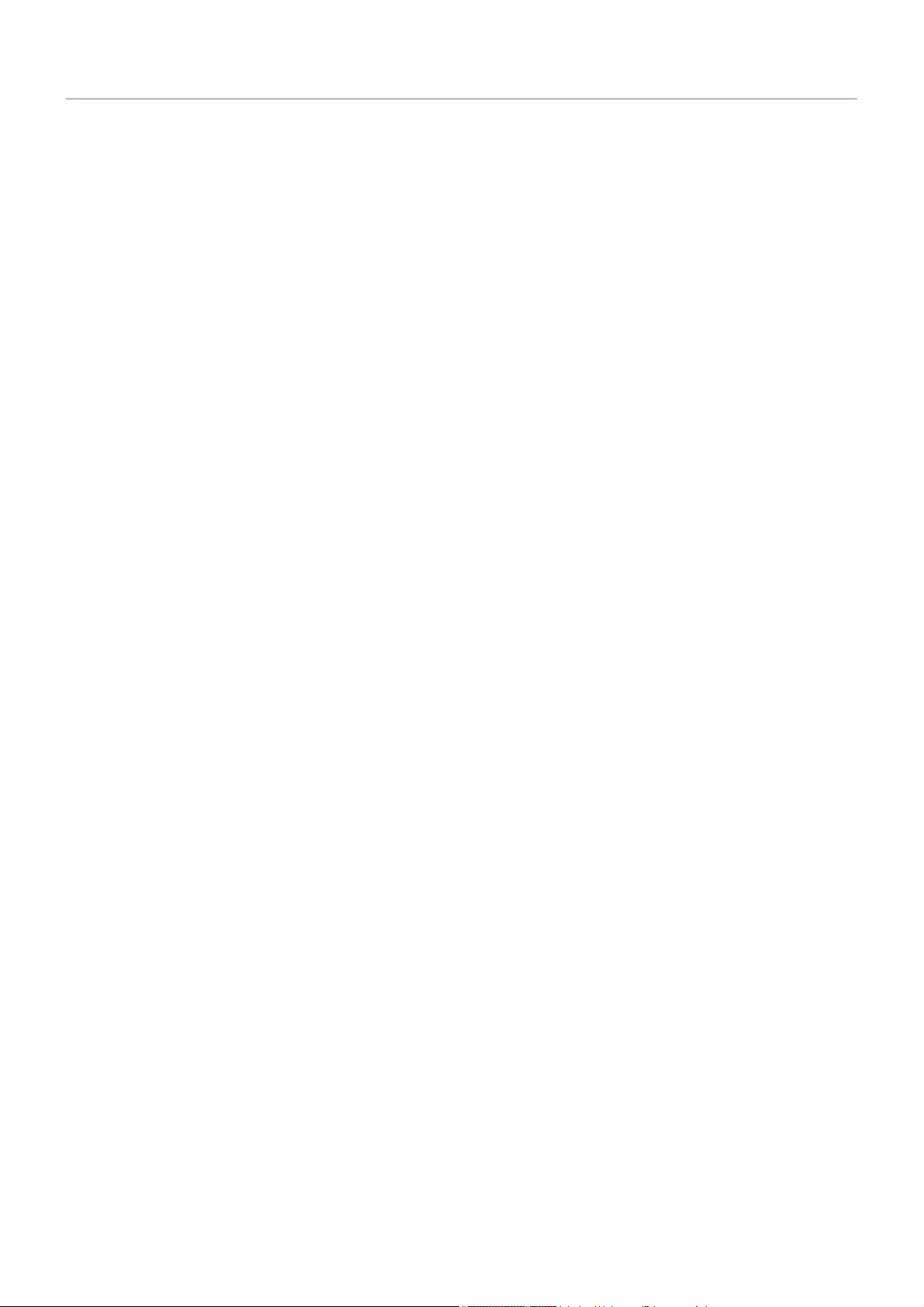
Table Of Contents
MAJOR SAFETY PRECAUTIONS
Before You Start . . . . . . . . . . . . . . . . . . . . . . . . . . . . . . . . . . . . . . . . . . . 1-1
Care and Maintenance . . . . . . . . . . . . . . . . . . . . . . . . . . . . . . . . . . . . . . 1-2
Cleaning the Monitor . . . . . . . . . . . . . . . . . . . . . . . . . . . . . . . . . . . . . . . 1-3
Safety Precautions . . . . . . . . . . . . . . . . . . . . . . . . . . . . . . . . . . . . . . . . . 1-4
INSTALLING THE PRODUCT
Package Contents . . . . . . . . . . . . . . . . . . . . . . . . . . . . . . . . . . . . . . . . . 2-1
Installing the Stand . . . . . . . . . . . . . . . . . . . . . . . . . . . . . . . . . . . . . . . . 2-2
Adjusting the Product Tilt and Height . . . . . . . . . . . . . . . . . . . . . . . . . 2-3
Rotating the Monitor Screen . . . . . . . . . . . . . . . . . . . . . . . . . . . . . . . . . 2-4
Installing a Wall-mount Kit or Desktop Stand . . . . . . . . . . . . . . . . . . . 2-5
Connecting to your Network . . . . . . . . . . . . . . . . . . . . . . . . . . . . . . . . . 2-6
Connecting the Power . . . . . . . . . . . . . . . . . . . . . . . . . . . . . . . . . . . . . . 2-7
Connecting to another Monitor . . . . . . . . . . . . . . . . . . . . . . . . . . . . . . . 2-8
Connecting a SERIAL Cable . . . . . . . . . . . . . . . . . . . . . . . . . . . . . . . . . 2-9
Connecting with a PC . . . . . . . . . . . . . . . . . . . . . . . . . . . . . . . . . . . . . . 2-10
Connecting a Stereo Cable . . . . . . . . . . . . . . . . . . . . . . . . . . . . . . . . . 2-11
Connecting Headphones . . . . . . . . . . . . . . . . . . . . . . . . . . . . . . . . . . . 2-12
Connecting MIC . . . . . . . . . . . . . . . . . . . . . . . . . . . . . . . . . . . . . . . . . . 2-13
Kensington Lock . . . . . . . . . . . . . . . . . . . . . . . . . . . . . . . . . . . . . . . . . 2-14
USING THE PRODUCT
What is a PC over IP? . . . . . . . . . . . . . . . . . . . . . . . . . . . . . . . . . . . . . . . 3-1
Connect to the host PC using a LAN cable . . . . . . . . . . . . . . . . . . . . . 3-2
Plug & Play . . . . . . . . . . . . . . . . . . . . . . . . . . . . . . . . . . . . . . . . . . . . . . . 3-3
Standard Signal Mode Table . . . . . . . . . . . . . . . . . . . . . . . . . . . . . . . . . 3-4
Installing the Device Driver . . . . . . . . . . . . . . . . . . . . . . . . . . . . . . . . . . 3-5
Installing a USB-to-Serial Driver . . . . . . . . . . . . . . . . . . . . . . . . . . . . . . 3-6
Product Operating Buttons . . . . . . . . . . . . . . . . . . . . . . . . . . . . . . . . . . 3-7
Using the Screen Adjustment Menu (OSD: On Screen Display) . . . . 3-8
INSTALLING THE SOFTWARE
PCoIP . . . . . . . . . . . . . . . . . . . . . . . . . . . . . . . . . . . . . . . . . . . . . . . . . . . . 4-1
Natural Color . . . . . . . . . . . . . . . . . . . . . . . . . . . . . . . . . . . . . . . . . . . . . . 4-2
MultiScreen . . . . . . . . . . . . . . . . . . . . . . . . . . . . . . . . . . . . . . . . . . . . . . . 4-3
TROUBLESHOOTING
Monitor Self-Diagnosis . . . . . . . . . . . . . . . . . . . . . . . . . . . . . . . . . . . . . 5-1
Before Requesting Service . . . . . . . . . . . . . . . . . . . . . . . . . . . . . . . . . . 5-2
FAQ . . . . . . . . . . . . . . . . . . . . . . . . . . . . . . . . . . . . . . . . . . . . . . . . . . . . . 5-3
MORE INFORMATION
Specifications . . . . . . . . . . . . . . . . . . . . . . . . . . . . . . . . . . . . . . . . . . . . . 6-1
Power Saving Function . . . . . . . . . . . . . . . . . . . . . . . . . . . . . . . . . . . . . 6-2
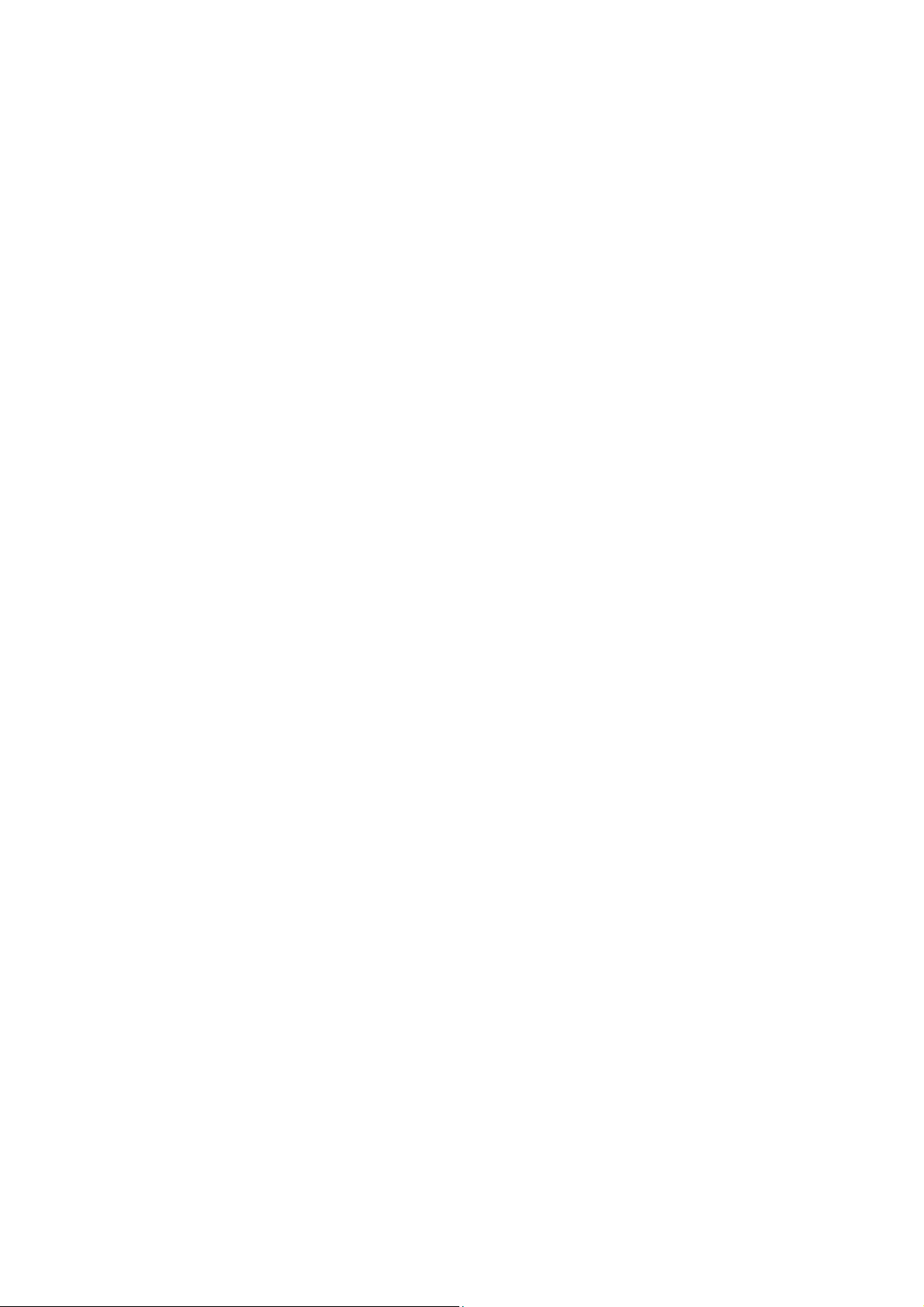
Contact SAMSUNG WORLDWIDE . . . . . . . . . . . . . . . . . . . . . . . . . . . . . 6-3
Correct Disposal of This Product
(Waste Electrical & Electronic Equipment) . . . . . . . . . . . . . . . . . . 6-4
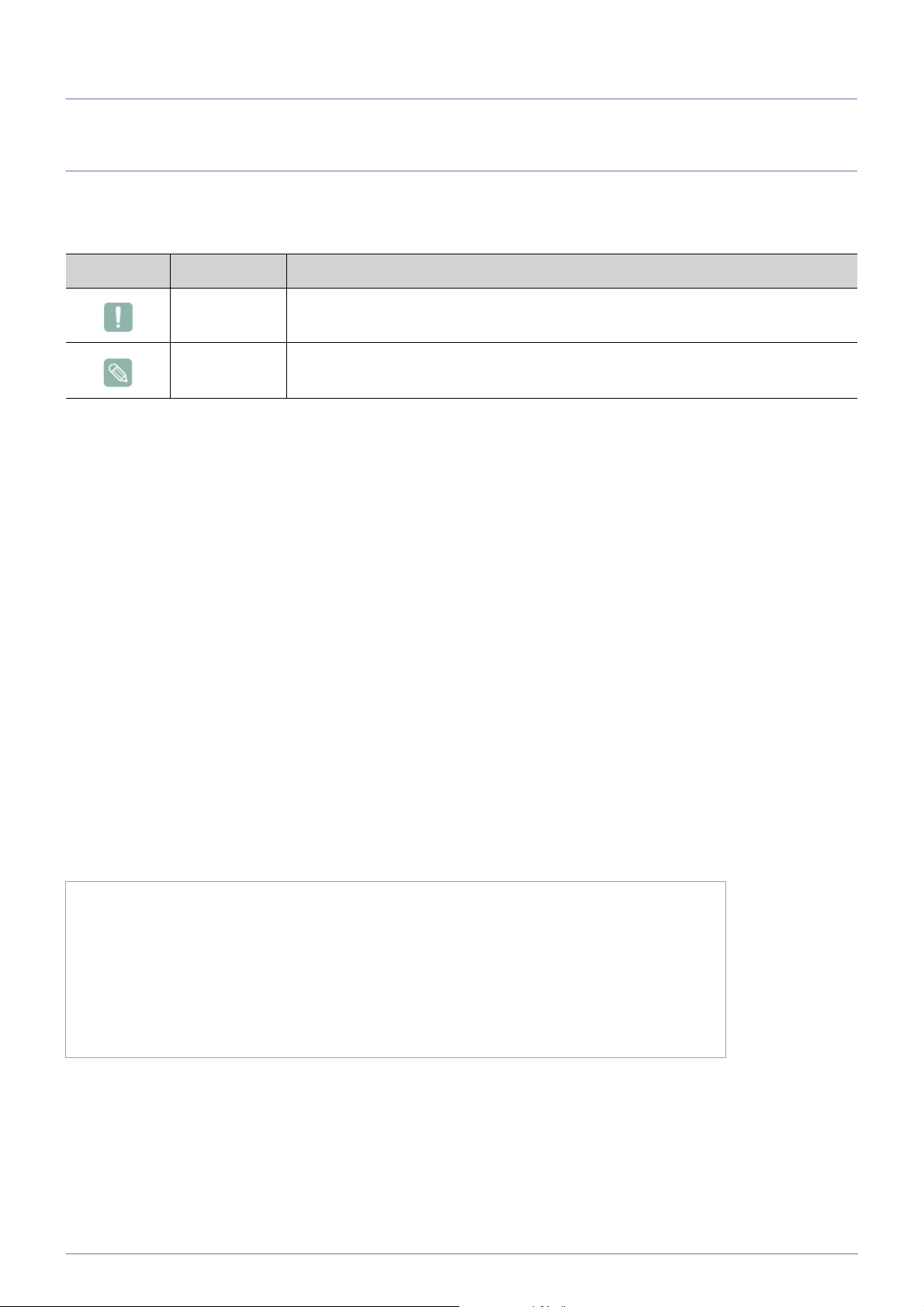
1 Major Safety Precautions
1-1 Before You Start
Icons used in this manual
ICON NAME MEANING
Caution Indicates cases where the function may not work or the setting may be canceled.
Note Indicates a hint or tip to operate a function.
Using this Manual
• Make yourself fully aware of the safety precautions before using this product.
• If a problem occurs, refer to the 'Troubleshooting' section.
Copyright Notice
The contents of this manual are subject to change without prior notice for performance improvement.
Copyright © 2011 Samsung Electronics Co., Ltd. All Rights Reserved.
The copyright of this manual is reserved by Samsung Electronics, Co., Ltd.
The contents of this manual may not be partially or in whole reproduced, distributed or used in any form without the written
permission of Samsung Electronics, Co., Ltd.
The SAMSUNG logo and SyncMaster are the registered trademarks of Samsung Electronics, Co., Ltd.
Microsoft, Windows and Windows NT are the registered trademarks of Microsoft Corporation.
VESA, DPM and DDC are the registered trademarks of the Video Electronics Standard Association.
All other trademarks mentioned herein belong to their respective companies.
An administration fee may be charged if either
(a) an engineer is called out at your request and there is no defect in the product.
(i.e. where you have failed to read this user manual).
(b) you bring the unit to a repair centre and there is no defect in the product.
(i.e. where you have failed to read this user manual).
The amount of such administration charge will be advised to you before any work or home visit is carried
out.
Major Safety Precautions 1-1
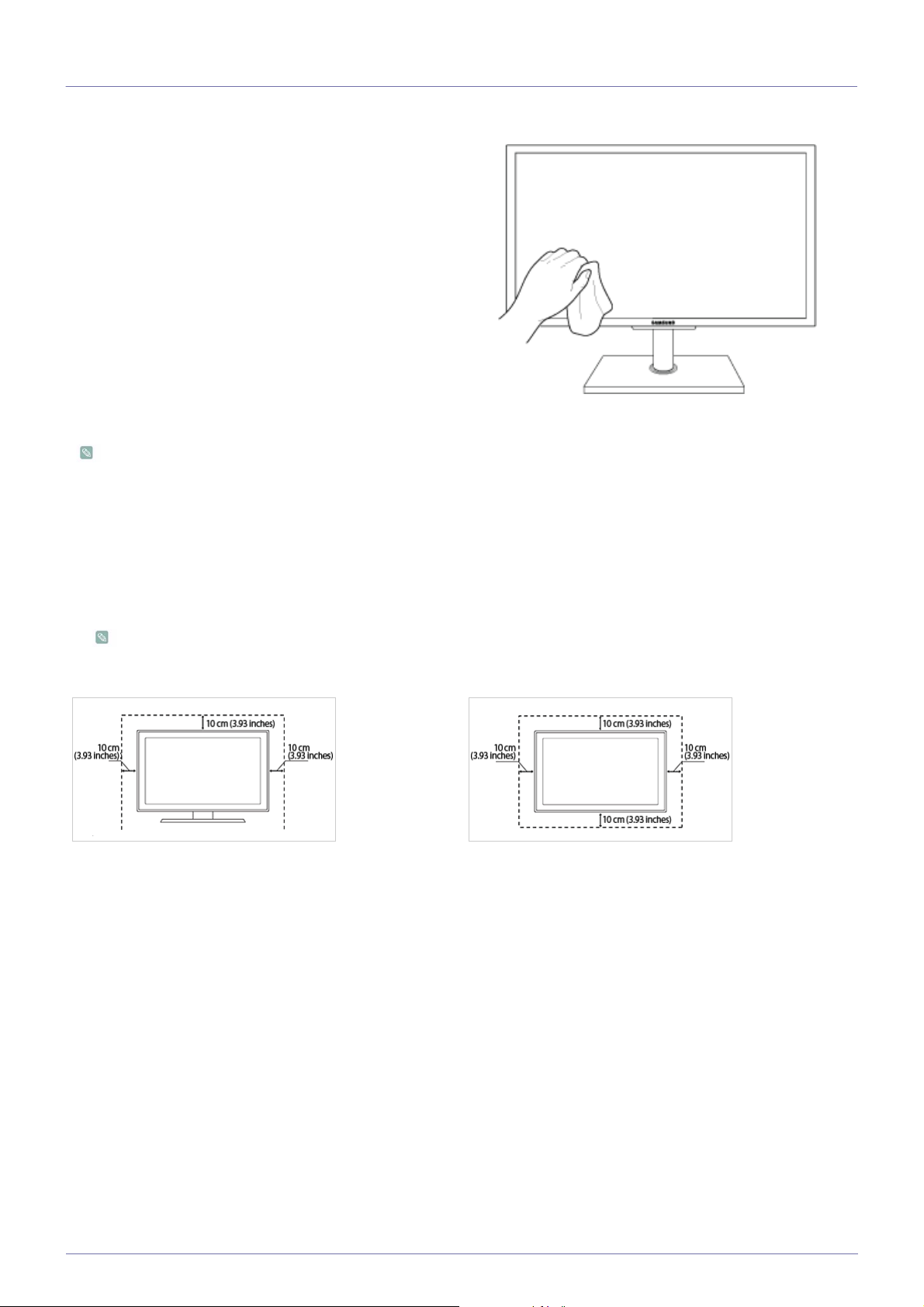
1-2 Care and Maintenance
External Surface and Screen Maintenance
Clean the product with a soft, damp cloth.
• Do not clean the product with an inflammable substance such
as benzene or thinner or with a wet cloth. This may result in a
problem with the product.
• Do not scratch the screen with your fingernails or a sharp
object.
This may result in scratches or damage to the product.
• Do not clean the product directly by spraying water onto the
product.
If water enters the product, it may result in fire, electric shock or
a problem with the product.
• A white stain may be generated on the surface of the highglossy model due to the inherent characteristics of the material,
if a supersonic humidifier is used.
The appearance and the color may differ depending on the
model.
Securing the Installation Space
• Keep the required distances between the product and other objects (e.g. walls) to ensure proper ventilation.
Failing to do so may result in fire or a problem with the product due to an increase in the internal temperature.
Install the product so the required distances shown in the figure are kept.
The appearance may differ depending on the product.
When installing the product with a stand When installing the product with a wall-mount
About persistent images
• Displaying a still image for a long time may create a persistent image or stain on the screen. If you do not use the product for
a long time, set the power-saving mode or screen saver.
• Due to technological constraints of the Panel manufacturer, the images generated by this product may appear either brighter
or darker than normal by appr. 1ppm (parts per million) pixel.
The number of sub-pixels of an panel by size: The number of Sub-Pixels = Max. Horizontal Resolution x Max. Vertical
Resolution x 3
Example) If the maximum resolution is 1680 x 1050, the number of sub-pixels is 1680 x1050 x 3 =5.292.000.
1-2 Major Safety Precautions
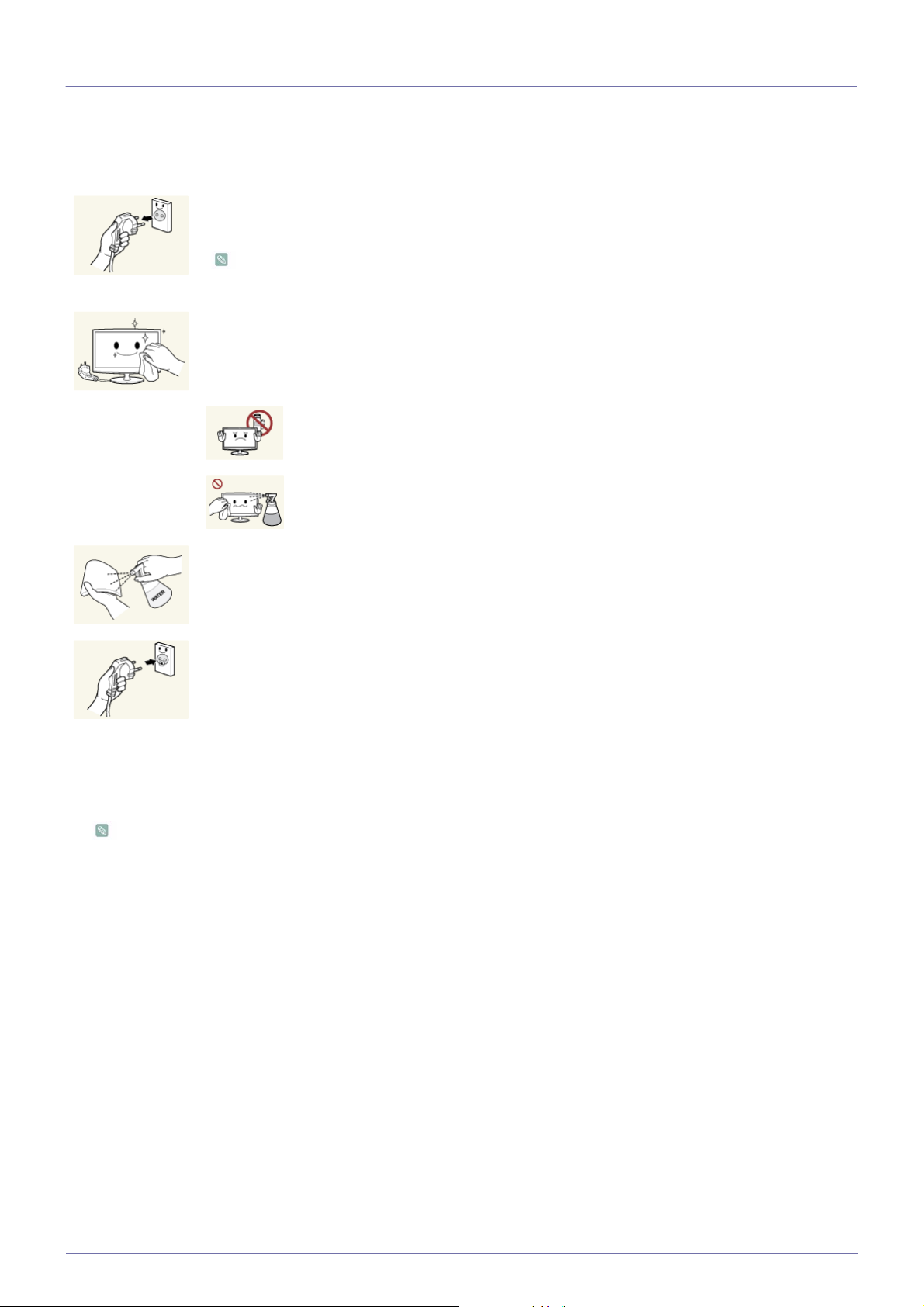
1-3 Cleaning the Monitor
Cleaning the Monitor
• The panel and exterior of the cutting-edge monitor scratch easily and require careful attention. Clean the monitor according to
the following steps.
1. Power off the monitor and PC.
2. Disconnect the power cable from the monitor.
To avoid electric shock, be sure you disconnect the cable by gripping the plug and do not touch the cable
with wet hands.
3. Wipe the monitor using a soft, slightly damp cloth that has been squeezed .
• Do not use a cleaning agent that contains alcohol or solvents, or that is surface active.
Otherwise, the exterior may discolor or crack or the panel coating may come off.
• Do not spray water or cleaning agent directly onto the monitor.
Otherwise, the liquid may sink into the monitor and cause a fire, electric shock, or
failure.
4. Clean the exterior of the monitor using a soft cloth dampened with a small amount of water.
5. Connect the power cable to the monitor after you have finished cleaning.
6. Power on the monitor and PC.
Precautions for Storage
• Using an ultrasonic humidifier may cause white stains on a highly glossy product.
Be sure you contact the nearest service center (paid service) for cleaning the inside of the monitor.
Major Safety Precautions 1-3

1-4 Safety Precautions
Icons used for safety precautions
ICON NAME MEANING
Warning
Caution
Failing to follow the precautions marked with this sign, may result in a serious injury or
even a fatality.
Failing to follow the precautions marked with this sign, may result in a personal injury or
property damage.
Meaning of Signs
Do not perform. Must be followed.
Power Related
The following images are for your reference and may differ depending on models and countries.
Warning
Avoid using a damaged power cord or plug or a
loose power outlet.
Avoid connecting multiple electric appliances to
a single wall outlet.
• Otherwise, it may result in electric shock or
fire.
Avoid plugging in or unplugging the power
supply with wet hands.
• Otherwise, it may result in electric shock.
Make sure to connect the power cord to a
grounded wall outlet (for insulation class 1
equipment only).
• Otherwise, it may result in electric shock or
injury.
Keep the power cord and the product away
from a heater.
• Otherwise, it may result in electric shock or
fire.
• Otherwise, it may result in fire due to
overheating of the wall outlet.
Plug the power plug in firmly.
• Otherwise, it may result in fire.
Avoid bending or twisting the power cord
excessively and avoid placing heavy objects on
the cord.
• Otherwise, it may result in electric shock or
fire due to a damaged power cord.
If the pins of the power plug or the wall outlet
are covered in dust, clean it using a dry cloth.
• Otherwise, it may result in fire.
1-4 Major Safety Precautions
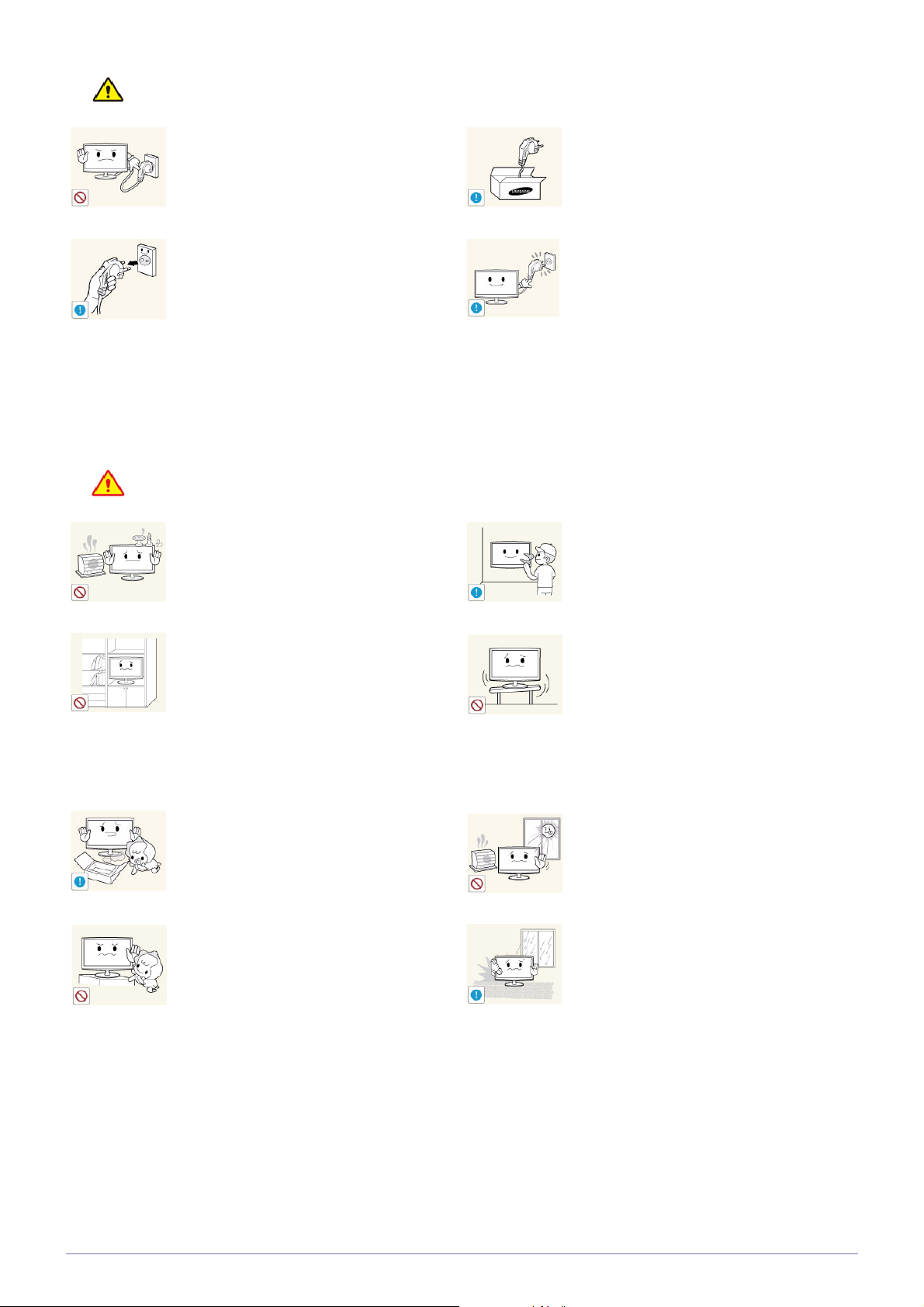
Caution
Avoid unplugging the power plug while the
product is operating.
• Otherwise, it may damage the product due
to electric shock.
When unplugging the power plug from the wall
outlet, make sure to hold it by the plug and not
by the cord.
• Otherwise, it may result in electric shock or
fire.
Installation Related
Warning
AVOID PLACING BURNING CANDLES,
MOSQUITO-REPELLENT OR CIGARETTES
ON THE PRODUCT AND INSTALLING THE
PRODUCT NEAR A HEATER.
•
Otherwise, it may result in fire.
Make sure to use only the power cord supplied
by Samsung. In addition, do not use the power
cord of another electric appliance.
• Otherwise, it may result in electric shock or
fire.
Connect the power plug to a wall outlet that can
be easily reached.
• When a problem occurs with the product,
you must unplug the power plug to cut the
power off completely. You cannot cut the
power off completely using only the power
button on the product.
Ask an installation engineer or relevant
company to install the product onto a wall.
• Otherwise, it may result in injury.
• Make sure to use the specified wall mount.
Avoid installing the product in a badly-ventilated
location such as inside a bookshelf or closet.
• Otherwise, it may result in fire due to
internal over-heating.
Keep the plastic bags used to pack the product
away from children.
• If children place the plastic bags over their
heads, they may suffocate.
Avoid installing the product at a height where
children may reach it.
• If a child touches the product, the product
may fall and this may result in injury.
• Since the front part is heavier, install the
product on a flat and stable surface.
Avoid installing the product in a location that is
unstable or exposed to excessive vibrations
such as on an unstable or slanted shelf.
• The product may fall and this may result in
damage to the product or injury.
• If you use the product in a location exposed
to excessive vibrations, it may result in a
problem with the product or fire.
Avoid installing the product in a location
exposed to direct sunlight or heat source such
as a fire or heater.
• This may shorten the product life cycle or
cause fire.
Avoid installing the product in a location
exposed to dust, moisture (sauna), oil, smoke
or water (rain drops) and installing it within a
vehicle.
• This may result in electric shock or fire.
Major Safety Precautions 1-4
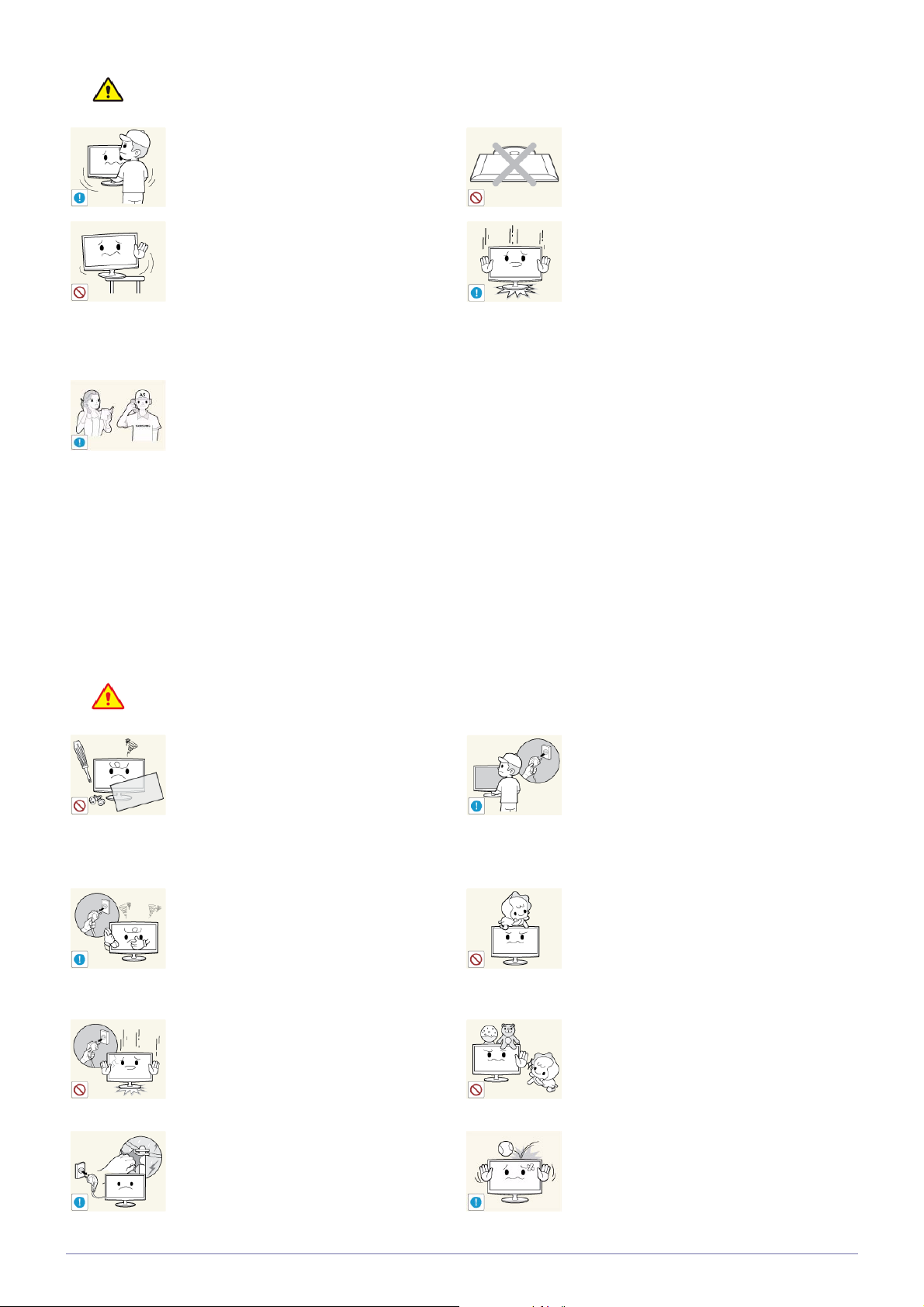
Caution
Do not let the product drop while moving it.
• This may result in a problem with the
product or injury.
When installing the product on a console or
shelf, make sure that the front of the product
does not protrude out of the console or shelf.
• Otherwise, this may cause the product to
fall off and result in a malfunction or injury.
• Make sure to use a cabinet or shelf suitable
to the size of the product.
If the product is installed in a location where the
operating conditions vary considerably, a
serious quality problem may occur due to the
surrounding environment. In this case, install
the product only after consulting one of our
service engineers about the matter.
• Places exposed to microscopic dust,
chemicals, too high or low temperature,
high humidity, such as airports or stations
where the product is continuously used for
a long time and so on.
Do not place the product face down on the
floor.
• This may damage the panel of the product.
When putting the product down, handle it
gently.
• Otherwise, it may result in a problem with
the product or injury.
Usage Related
Warning
Since a high voltage runs through the product,
never disassemble, repair or modify the product
yourself.
• Otherwise, it may result in fire or electric
shock.
• If the product needs to be fixed, contact
a service center.
If the product generates a strange noise, a
burning smell, or smoke, unplug the power
plug immediately and contact a service center.
• Otherwise, it may result in electric shock or
fire.
If you drop the product or the case is damaged, turn the power off and unplug the
power cord. Contact a service center.
• Otherwise, it may result in fire or electric
shock.
When thunder or lighting occurs, unplug the
power cord and under no circumstance touch
the antenna cable as this is dangerous.
• Otherwise, it may result in electric shock or
fire.
When cleaning the product, do not spray water
directly over the product parts.
• Make sure that water does not enter the
product.
• Otherwise, it may result in fire, electric
shock or a problem with the product.
Avoid letting children to hang or climb onto the
product.
• Otherwise, it may result in the product
falling and this may result in injury or death.
Avoid placing objects such as toys and cookies
on top of the product.
• If a child hangs over the product to grab an
object, the object or the product may fall
and this may result in injury or even death.
Avoid dropping an object over the product or
cause impact to the product.
• Otherwise, it may result in electric shock or
fire.
1-4 Major Safety Precautions

Avoid moving the product by pulling the power
cord or antenna cable.
• Otherwise, it may result in electric shock,
fire or a problem with the product due to
damage to the cable.
Avoid lifting up or move the product by holding
only the power cord or signal cable.
When a gas leak occurs, do not touch the
product or the power plug and ventilate
immediately.
• A spark may result in an explosion or fire.
• During a thunder or lighting storm, do not
touch the power cord or antenna cable.
Avoid using or placing inflammable spray or
objects near the product.
• Otherwise, it may result in electric shock,
fire or a problem with the product due to
damage to the cable.
Take care not to block the vent by a table cloth
or curtain.
• Otherwise, it may result in fire due to
internal overheating.
Avoid placing a liquid container such as a vase,
flowerpot, beverage, cosmetics or drugs, or a
metal object over the product.
• If water or an alien substance enters the
product, turn the power off, unplug the
power cord and contact a service
center.
• Otherwise, it may result in a problem with
the product, electric shock or fire.
• This may result in an explosion or fire.
Avoid inserting metal objects such as a
chopsticks, coins or hairpins, or inflammable
objects into the product (the vents, ports, etc).
• If water or an alien substance enters the
product, turn the power off, unplug the
power cord and contact a service center.
• Otherwise, it may result in a problem with
the product, electric shock or fire.
Caution
Displaying a still image for a long time may
create a persistent image or stain on the
screen.
• If you do not use the product for a long time,
use the power-saving mode or set the
screensaver to the moving picture mode.
Set the appropriate resolution and frequency
for the product.
• Otherwise, it may result in eye strain.
Do not put DC power adapters together.
• Otherwise, a fire may result.
Remove the plastic bag from the DC power
adapter before you use it.
• Otherwise, a fire may result.
It is important to give your eyes some rest (5
minutes every hour) when viewing the product
screen for long periods of time.
• This will alleviate any eye strain.
Keep small accessories away from the children.
Avoid placing a heavy object over the product.
• Otherwise, it may result in a problem with
the product or injury.
When not using the product for a long time
such as leaving your home, unplug the power
cord from the wall outlet.
• Otherwise, it may cause dust accumulation
and result in fire caused by overheating or
short circuit or result in an electric shock.
Major Safety Precautions 1-4
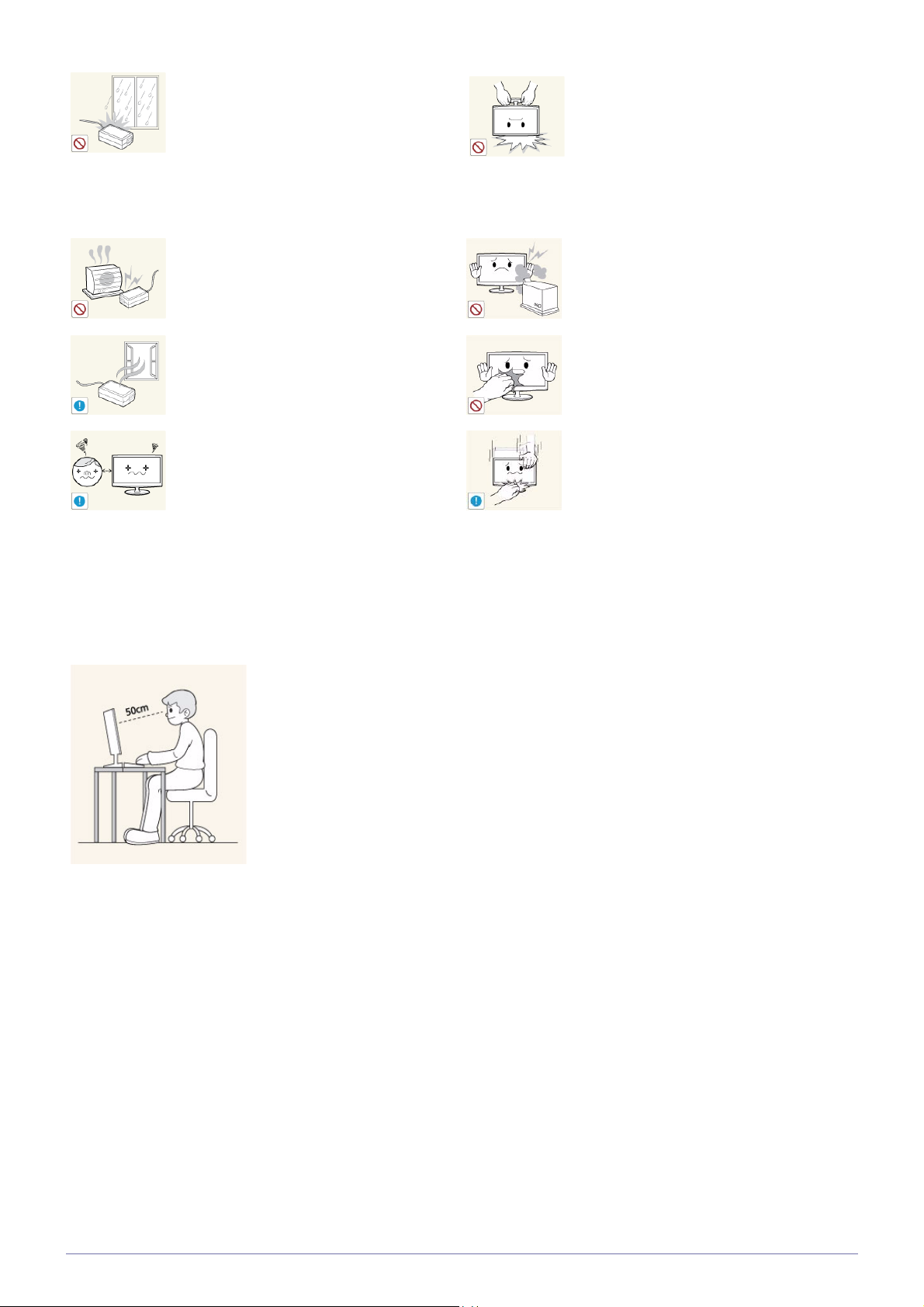
Do not let water enter the DC power device
or get the device wet.
Avoid turning the product upside down or move
the product holding only the stand.
• An electric shock or fire may result.
• Avoid using the product outdoors where
it can be exposed to rain or snow.
• Be careful not to get the DC power
adapter wet when you wash the floor.
Do not put the DC power adapter near to
any heating apparatus.
• Otherwise, a fire may result.
Keep the DC power adapter in a well-ventilated area.
Watching the product from too close a distance
continuously may damage your eyesight.
• This may cause the product to fall resulting
in damage to the product or injury.
Avoid using a humidifier or cooker near the
product.
• Otherwise, it may result in electric shock or
fire.
Since the display panel is hot after using it for a
long time, do not touch the product.
Take care when adjusting the angle of the
product or the height of the stand.
• If your hand or finger is caught, you may be
injured.
• If the product is tilted excessively, the
product may fall and this may result in
injury.
Maintaining the Correct Posture when Using this Product
Use the product in the correct posture as follows:
• Straighten your back.
• Keep a distance of 45~50 cm(18~ 20inches) from your eyes to the screen. Look down at
the screen and face the screen forwards.
• Adjust the angle of the product so that light is not reflected onto the screen.
• Keep your elbow at a right angle and keep your arm level with the back of your hand.
• Keep your elbow at a right angle.
• Place your heels flat on the ground while keeping your knees at an angle of 90 degrees or
higher and maintain the position of your arm so that your arm is below your heart.
1-4 Major Safety Precautions

2 Installing the Product
2-1 Package Contents
• Unpack the product and check if all of the following contents have been included.
• Store the packaging box in case you need to move the product at a later stage.
• If any items are missing, contact your dealer.
• Contact a local dealer to purchase optional items.
Monitor
CONTENTS
Quick Setup Guide Warranty Card
User Manual DC power adapter
(Not available in all locations)
Power cable Stand base
OPTIONAL PARTS
LAN Cable DVI Cable Stereo Cable Mouse (USB)
Keyboard Headphone D-Sub Cable USB Cable
RS-232C Cable
The color and the appearance may differ depending on the product, and the specifications are subject to change without
prior notice to improve the performance.
Installing the Product 2-1
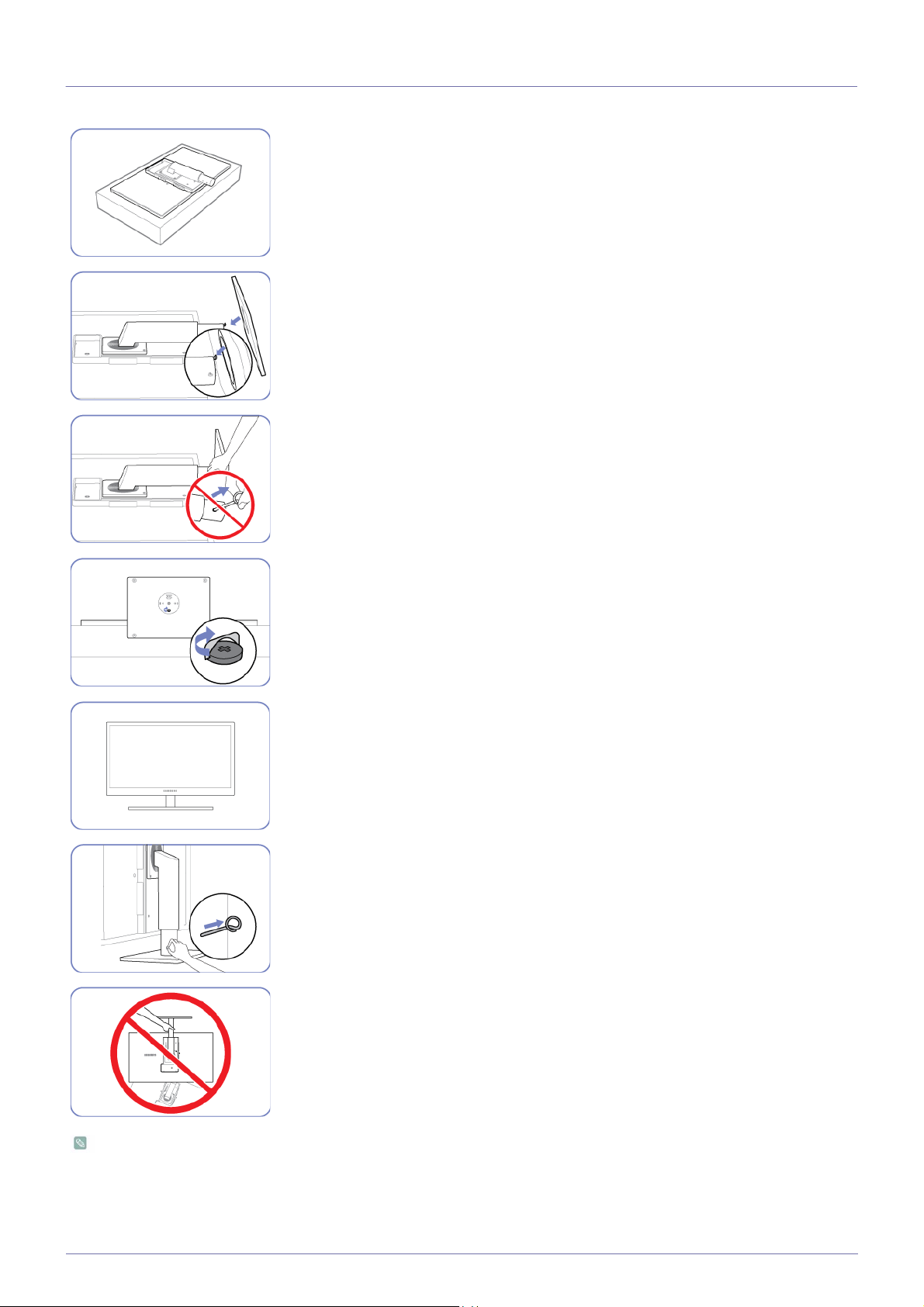
2-2 Installing the Stand
Place a soft cloth over the table to protect the product and place the product onto the
cloth so that the front of the product is facing downwards.
Turn the stand in the direction indicated by the arrow.
Insert the stand base into the stand in the direction of the arrow.
Do not remove the fixing pin until you are finished attaching the stand.
Tightly fasten the screw to the bottom of the base.
After installing the stand, place the product upright.
You can remove the fixing pin and adjust the stand now.
- Caution
Do not hold the product upside down only by the stand.
• Disassembly is in the reverse order of the assembly.
• The color and the appearance may differ depending on the product, and the specifications are subject to change without
prior notice to improve the performance.
2-2 Installing the Product

2-3 Adjusting the Product Tilt and Height
The color and shape of parts may differ from what is shown. Specifications are subject to change without notice to improve
quality.
• To adjust the height, remove the fixing pin.
• The monitor tilt and height can be adjusted.
• Hold the top center of the product and adjust the height carefully.
Installing the Product 2-3

2-4 Rotating the Monitor Screen
You can rotate your monitor as shown below.
• Be sure to fully extend the stand before rotating the monitor.
• If you rotate the monitor without fully extending the stand, the corner of the monitor may hit the floor and get damaged.
• Do not rotate the monitor counterclockwise. The monitor may get damaged.
2-4 Installing the Product
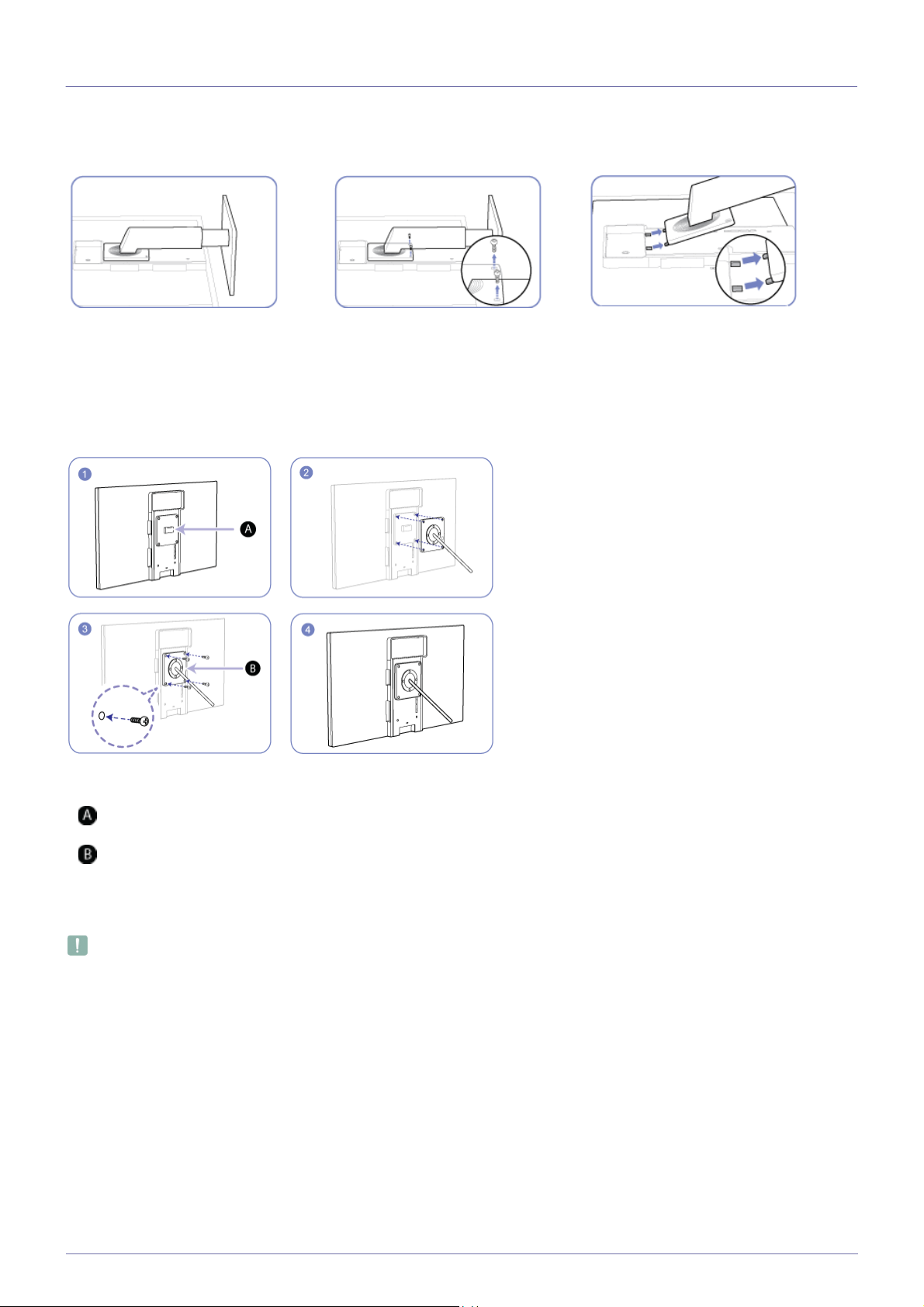
2-5 Installing a Wall-mount Kit or Desktop Stand
Before Installation
Place a protective cloth or cushion on a flat
surface. Next, place the product with the face
down on top of the cloth or cushion.
Unfasten the screw from the back of
the product.
Installing a Wall-mount Kit or Desktop Stand
Lift and detach the stand.
Attach the wall-mount kit or desktop stand here
Bracket (sold separately)
Align the grooves and tightly fasten the screws on the bracket on the product with the corresponding parts on the wall-mount kit
or desktop stand you want to attach.
• Using a screw longer than the standard length can damage the internal components of the product.
• The length of screws required for a wall mount that does not comply with the VESA standards may vary depending on the
specifications.
• Do not use screws that do not comply with the VESA standards. Do not attach the wall-mount kit or desktop stand using
excessive force. The product may get damaged or fall and cause persona linjury. Samsung shall not be held liable for any
damage or injury caused by using improper screws or attaching the wall-mount kit or desktop stand using excessive force.
• Samsung shall not be held liable for any product damage or personal injury caused by using a wallmount kit other than the one
specified or from an attempt to install the wall-mount kit on your own.
• To mount the product on a wall, ensure you purchase a wall-mount kit that can be installed 10cm or farther away from the wall.
• Be sure to use a wall-mount kit that complies with the standards.
Installing the Product 2-5
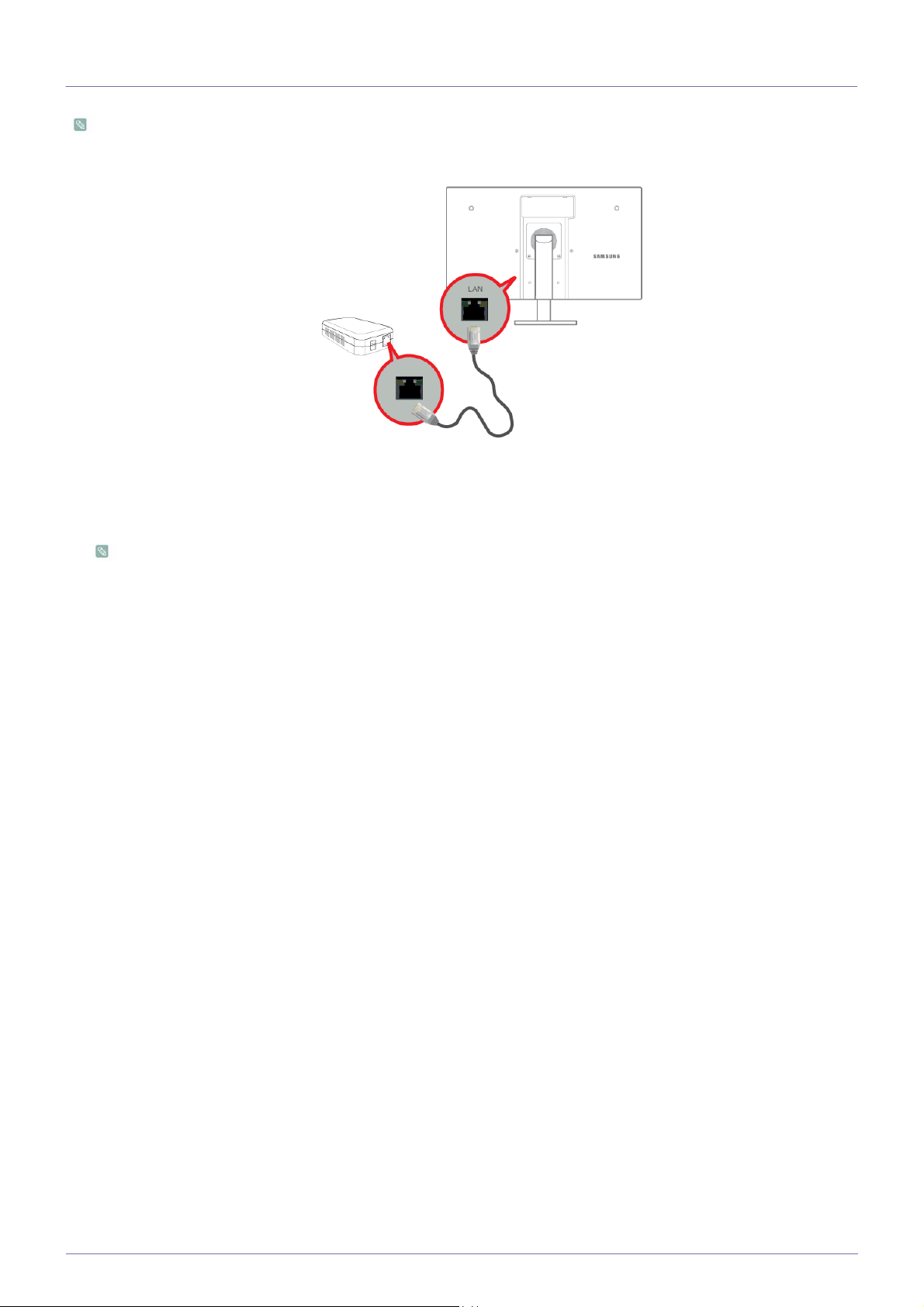
2-6 Connecting to your Network
The connecting part may differ depending on the product model.
• Connect between the [
LAN
] port on the product and your network using a LAN cable.
The two [LAN] ports are designed to work as an Internet HUB. One port can be used for input and the other port for
output to connect the product to an external Internet device.
2-6 Installing the Product
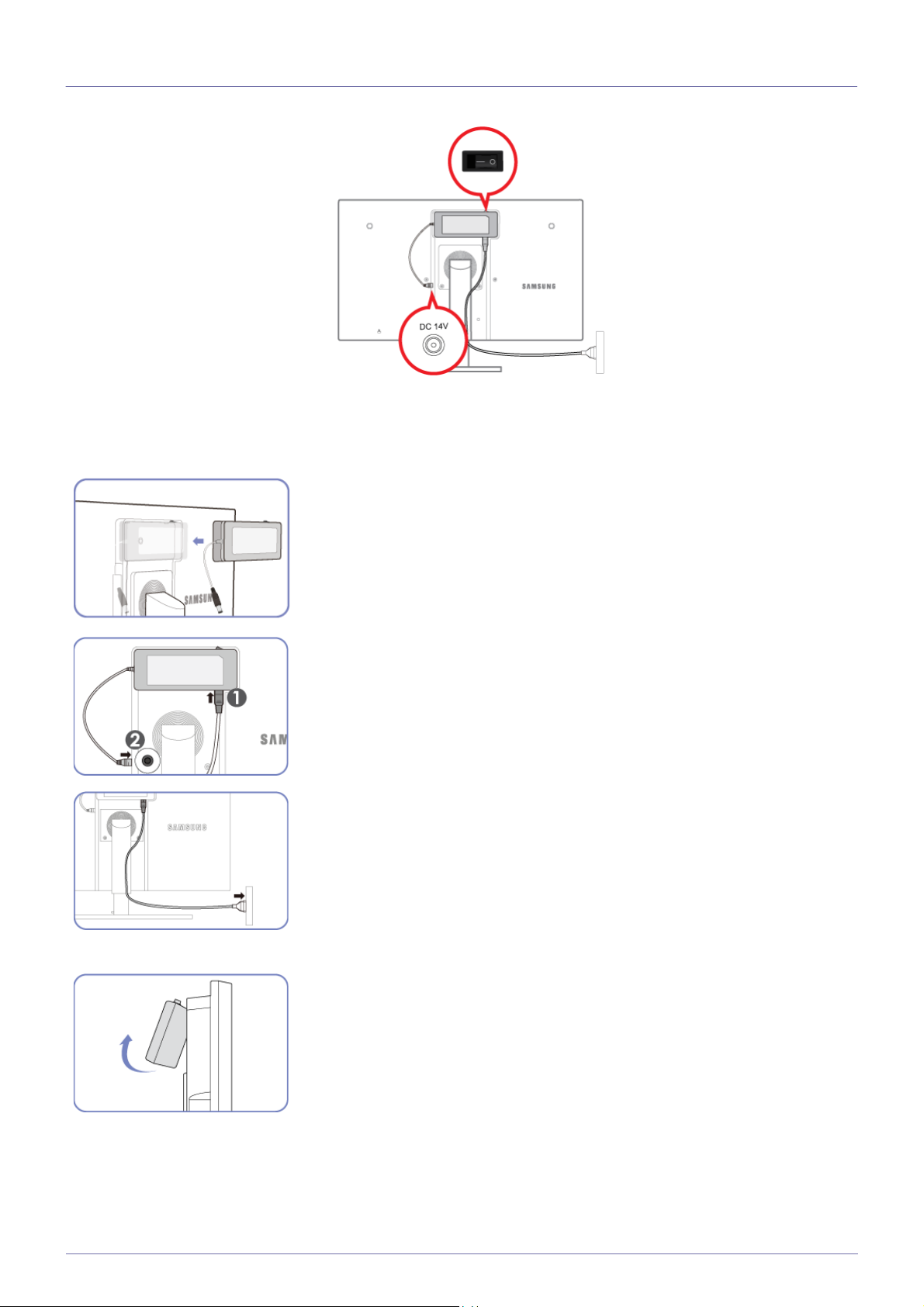
2-7 Connecting the Power
• To use the monitor, connect the power cable to a power outlet and the [POWER] port on the monitor.
(The input voltage is switched automatically.)
Put the DC power adapter in the groove, with the switch facing upward.
- Push the adapter until you hear a “click.”
Removing the DC power adapter
Connect the power cable to the DC power adapter. Next, connect the DC power
adapter to the product.
Plug in the power cable to the power socket.
To remove the DC power adapter, lift it outwards from the bottom as shown in the
image.
Installing the Product 2-7

2-8 Connecting to another Monitor
The connecting part may differ depending on the product model.
• Connect between the [DVI OUT] port on the product and the DVI port on your monitor using a DVI cable.
You can connect more monitors via [DVI OUT]. (For presentation purposes).
2-8 Installing the Product
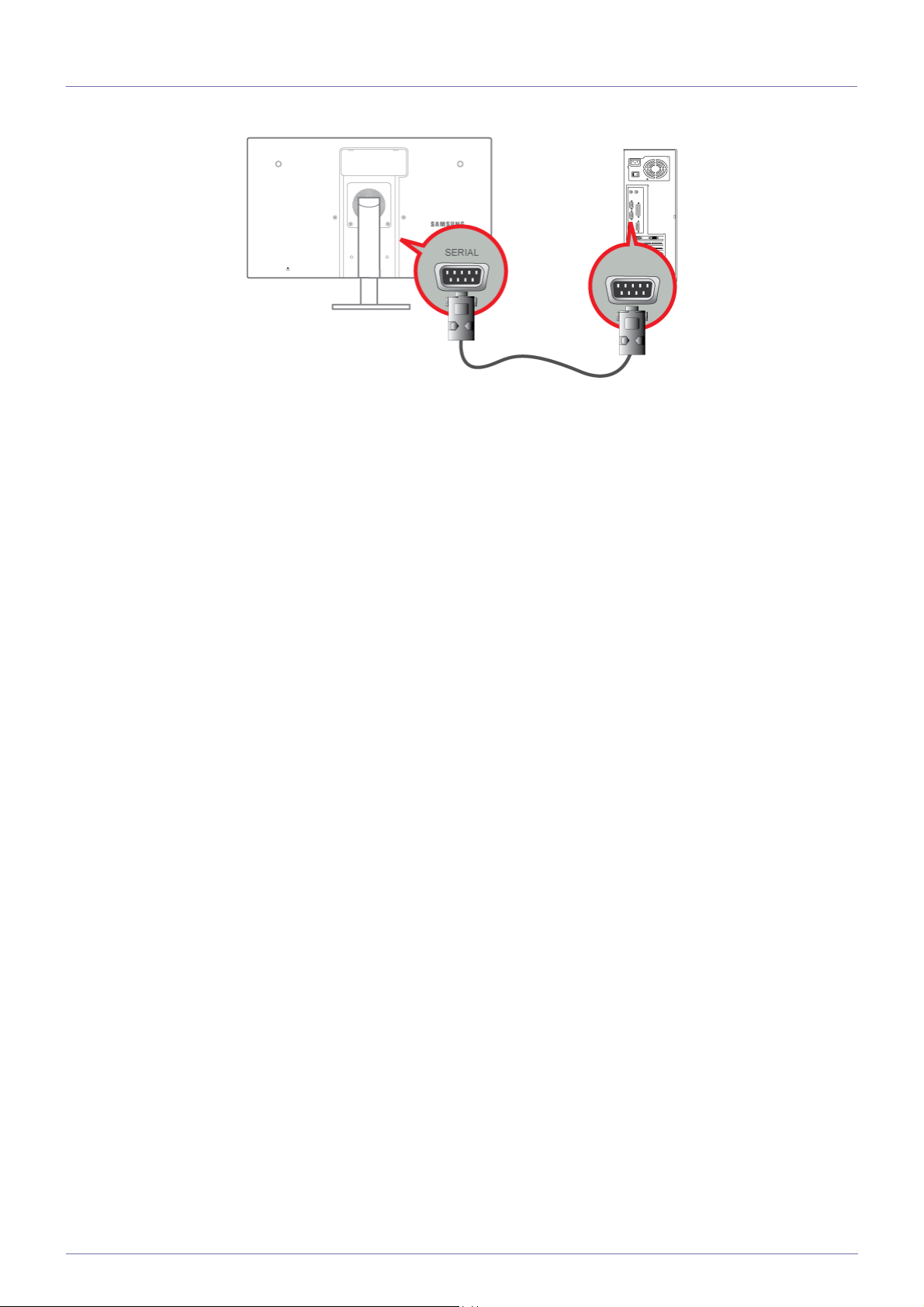
2-9 Connecting a SERIAL Cable
• Devices which support RS-232C connection (interface) can be connected.
Installing the Product 2-9

2-10 Connecting with a PC
The connecting part may differ depending on the product model.
• Connect the [RGB IN] port of the product to the D-Sub port of your PC with a D-Sub cable.
Use the [RGB IN] port to directly connect the monitor to a PC.
2-10 Installing the Product
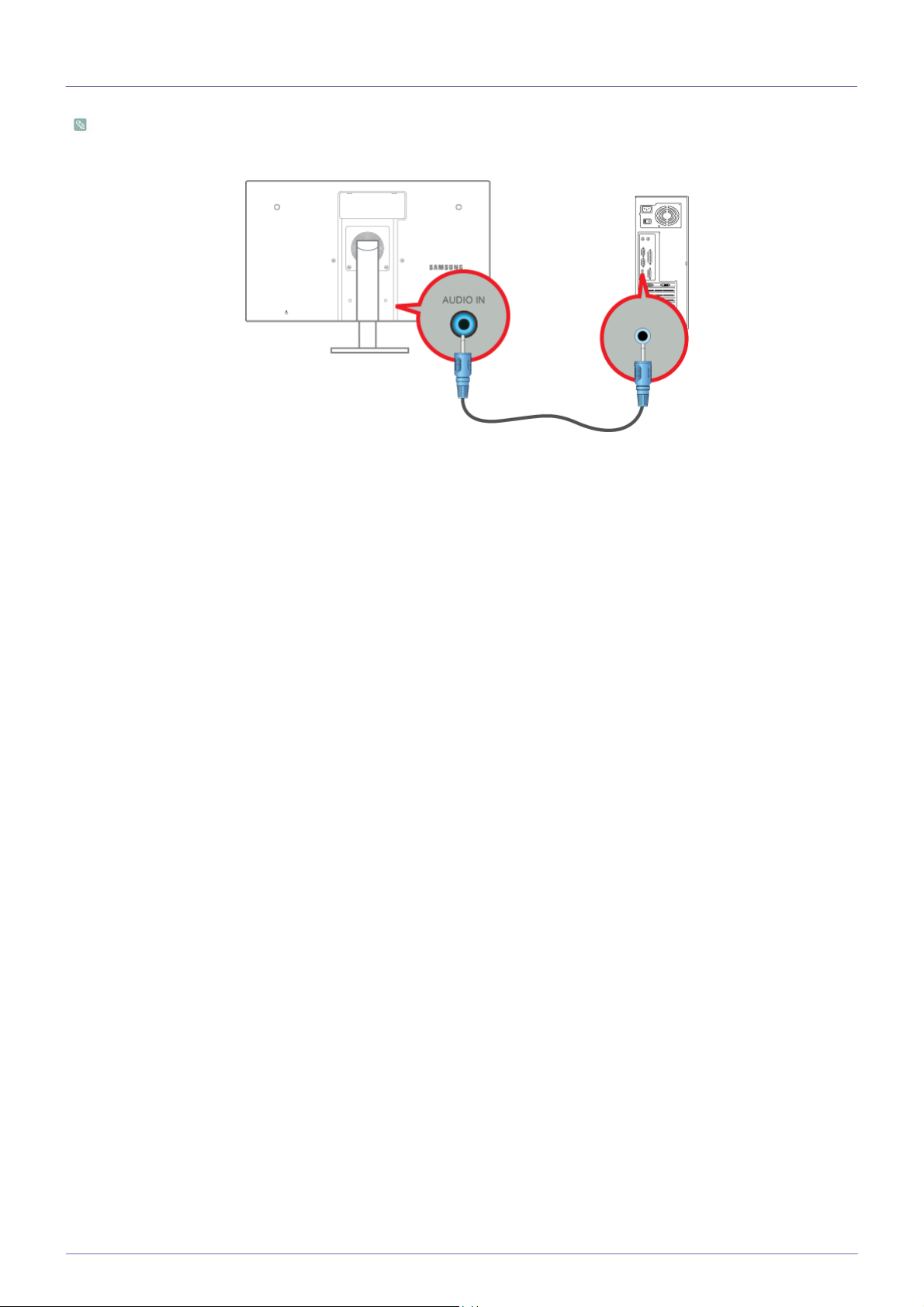
2-11 Connecting a Stereo Cable
The connecting part may differ depending on the product model.
• Connect the [
AUDIO IN
] port on the rear side of the monitor to the sound card of the PC.
Installing the Product 2-11
