Samsung SYNCMASTER 78E, SYNCMASTER 98PDF User Manual

SAMTRON 78E/78DF/78BDF/98PDF
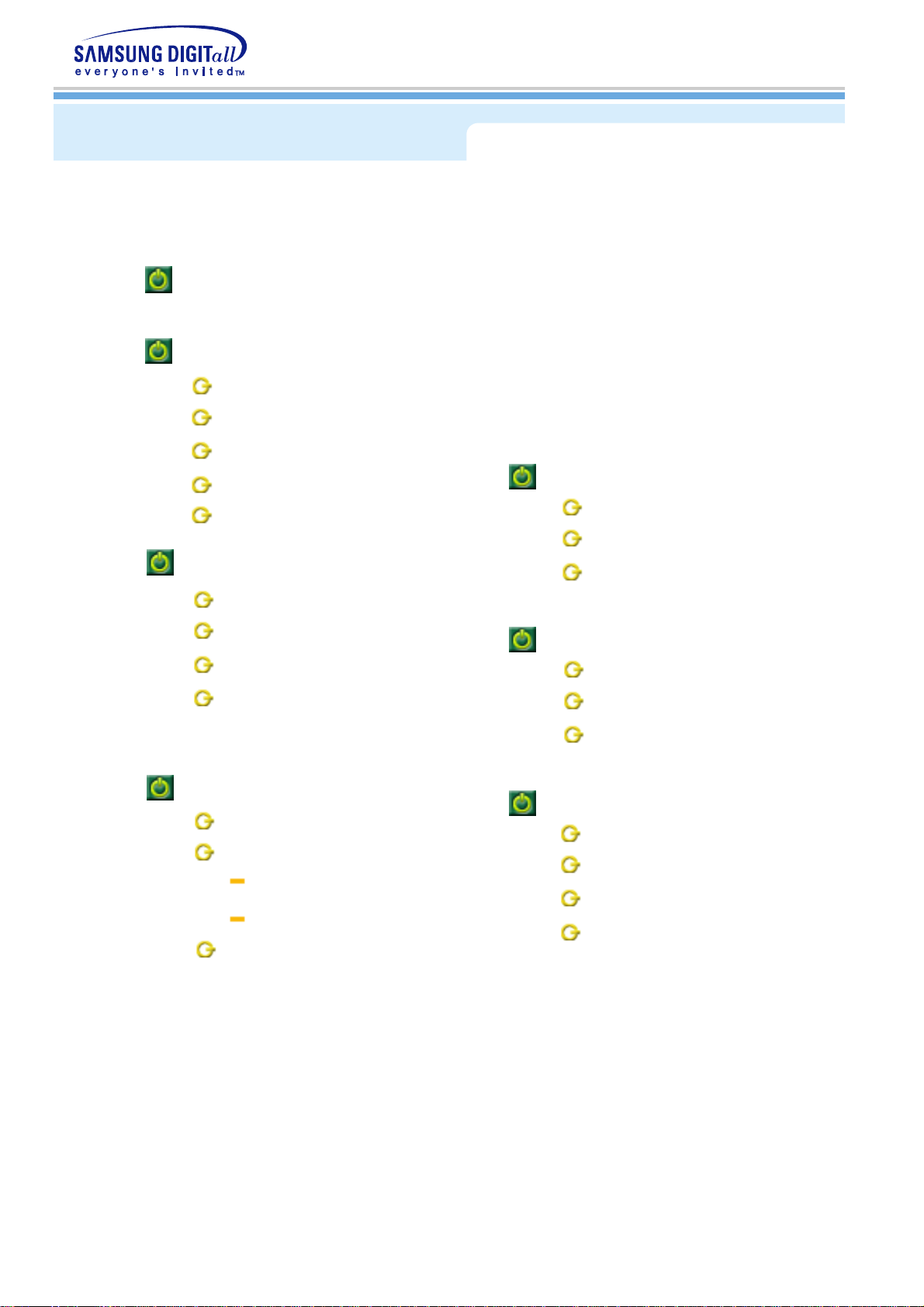
INDEX
Main Page
Safety Instructions
Notational
Power
nstallation
Cleaning
Other
Introduction
Unpacking
Front
Rear
Bottom
Setup
Connecting Your Monitor
Installing the Monitor Driver
Troubleshooting
Check List
Q & A
Self-Test Feature Check
Specifications
General Specifications
PowerSaver
Preset Timing Modes
Information
Service
Terms
Regulatory
Authority
Automatic
Manual
Base Installation
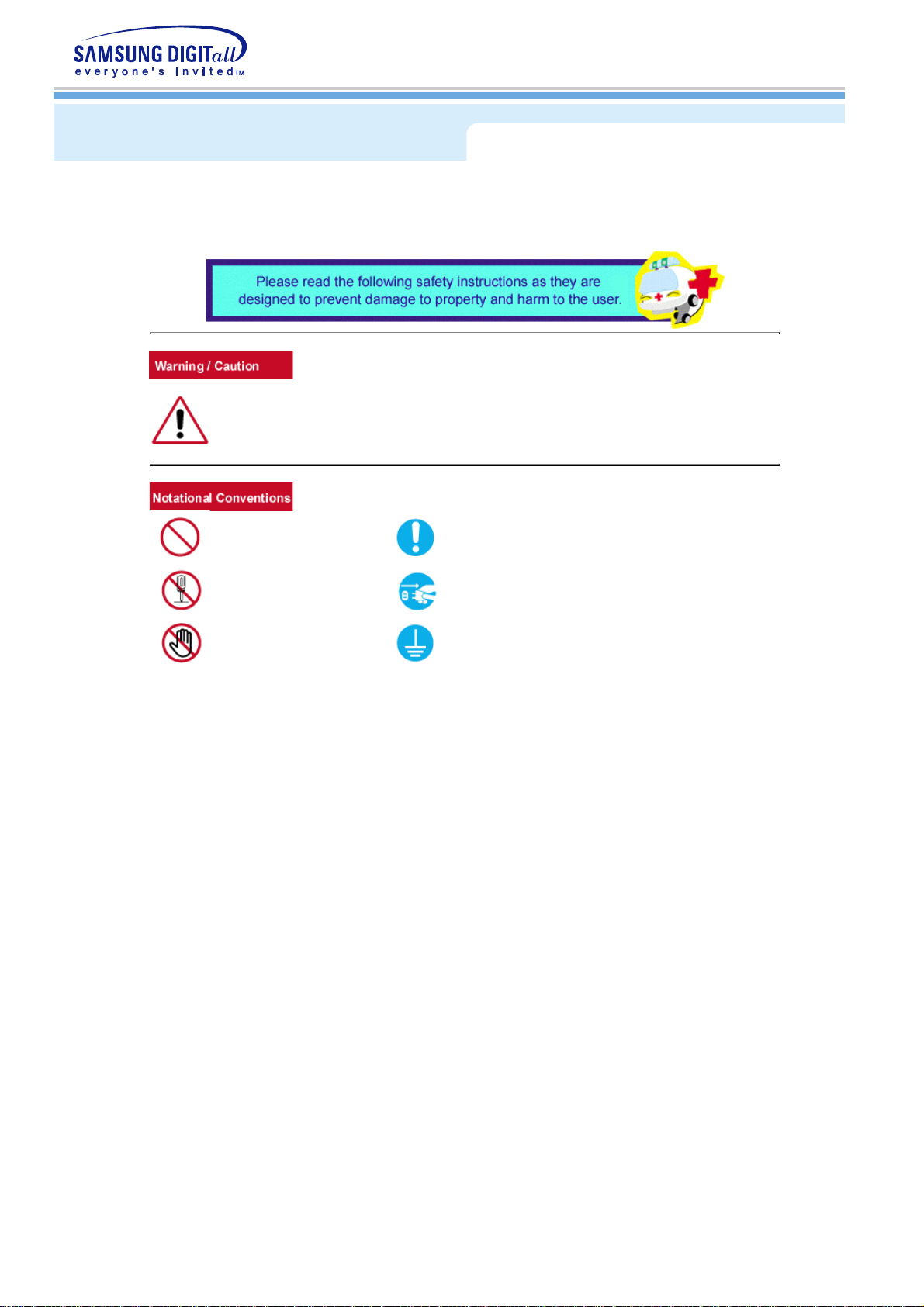
Notational
Failure to follow directions noted by this symbol could result in bodily harm or damage to
equipment.
Prohibited Important to read and understand at all times
Do not disassemble Disconnect the plug from the outlet
Do not touch Grounding to prevent an electric shock

Power
When not used for extended periods of time, set your PC to DPMS. If using
a screen saver, set it to the active screen mode.
z
If the size of your monitor is small, or if the same image is present for long
periods of time, you may see afterimages due to damage to the
fluorescent substance on the inside of the CDT.
Do not use a damaged or loose plug.
z
This may cause an electric shock or fire.
Do not pull the plug out by the wire nor touch the plug with wet
hands.
z
This may cause an electric shock or fire.
Use only a properly grounded plug and receptacle.
z
An improper ground may cause electric shock or equipment
damage.
Do not excessively bend the plug and wire nor place heavy objects
upon them, which could cause damage.
z
Failure to do so may cause an electric shock or fire.
Disconnect the plug from the outlet during storms or lightening or
if it is not used for a long period of time.
z
Failure to do so may cause an electric shock or fire.
Do not connect too many extension cords or plugs to an outlet.
z
This may cause a fire.
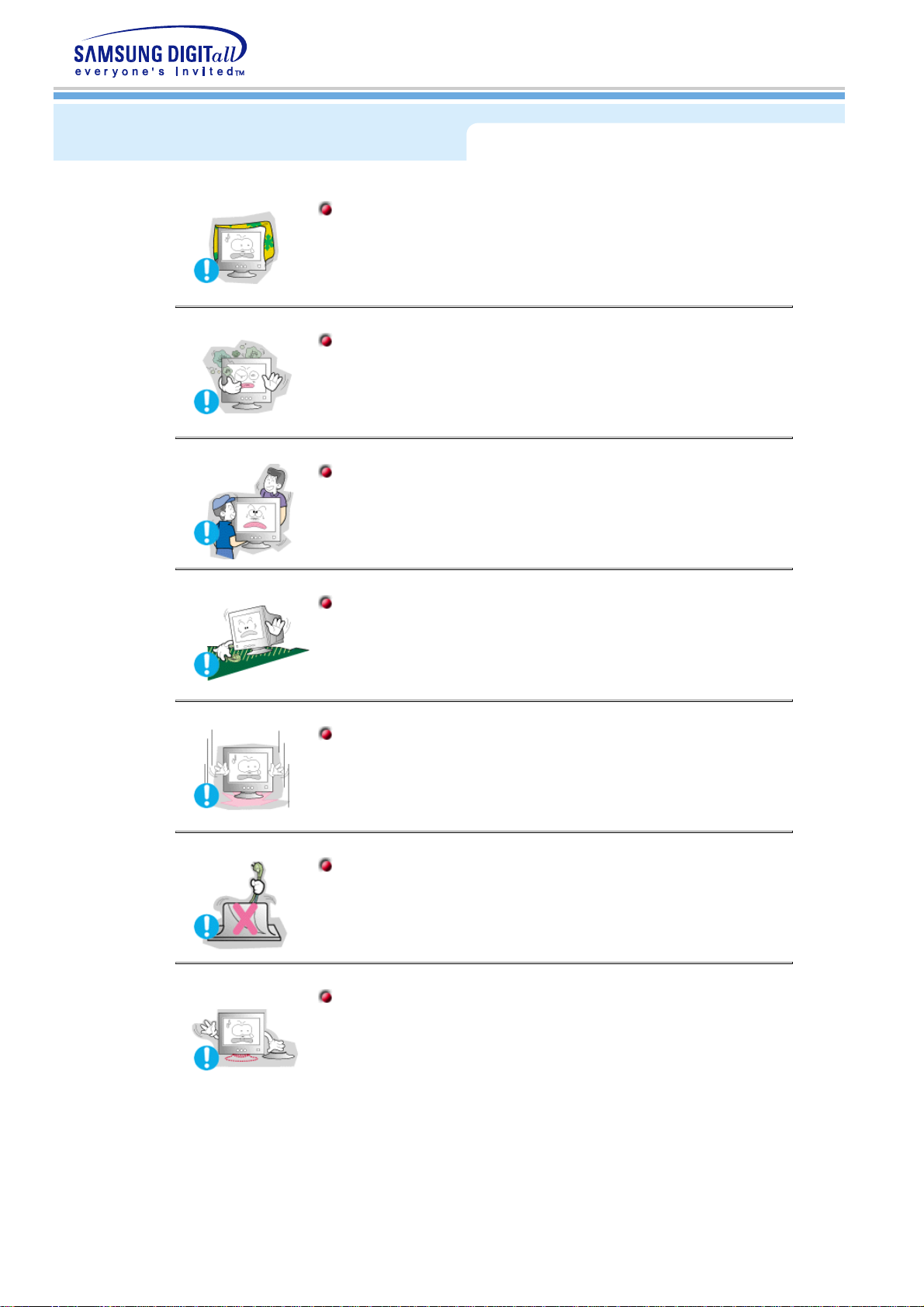
Installation
Do not cover the vents on the monitor cabinet.
z
Bad ventilation may cause a breakdown or fire.
Put your monitor in a location with low humidity and a minimum of
dust.
z
An electric shock or fire could result inside the monitor.
Do not drop the monitor when moving it.
z
This may cause damage to the product or human body.
Place the monitor on a flat and stable surface.
z
The monitor can cause injury by falling.
Set down the monitor carefully.
z
It could be damaged or broken.
Do not place the monitor face down.
z
The CDT surface may be damaged.
Do not use the monitor without the monitor stand.
z
It could break down or cause a fire due to bad ventilation.
z
If the monitor must be used without the supplied stand, take steps
to insure proper ventilation.

Cleaning
When cleaning the monitor case or the surface of the CDT, wipe with a
slightly moistened, soft fabric.
Do not clean Flat monitor with water. Use a water-diluted mild
detergent.
(Some detergents contain significant amounts of alcohol-based solvents,
which can damage (color change) or crack the monitor case. The
antiglare/anti-static surface coating on the CDT may also be affected.)
Dilute the detergent (1:10 ratio) with water before using.
Do not spray detergent directly on the monitor.
Use the recommended detergent with a smooth cloth.
z
You can prevent the coated CDT from being damaged or the
monitor cabinet from being dissolved, cracked or discolored.
z
You can buy a recommended detergent at any Samsung Service
Center.
If the connector between the plug and the pin is dusty or dirty,
clean it properly with a dry cloth.
z
A dirty connector can cause an electric shock or fire.
Do not set a glass of water, chemicals or any small metal objects
on the monitor.
z
This may cause damage, electric shock or a fire.
z
If a foreign substance gets into the monitor, disconnect the plug
and then contact a service center.
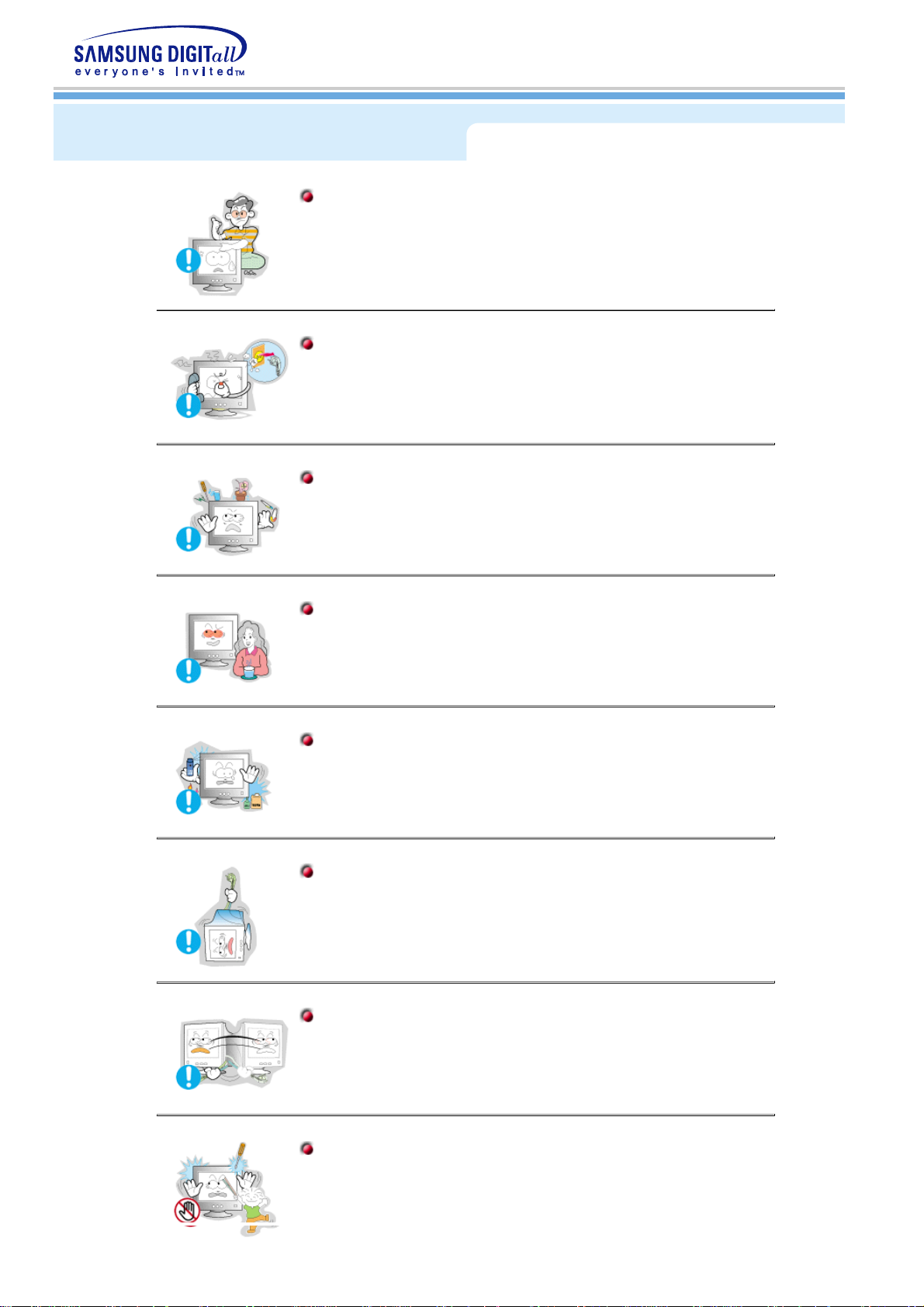
Other
Do not remove cover(or back). No user serviceable parts inside.
z
This may cause an electric shock or a fire.
z
Refer servicing to qualified service personnel.
If your monitor does not operate normally - in particular, if there are
any unusual sounds or smells coming from it - unplug it
immediately and contact an authorized dealer or service.
z
This may cause an electric shock or a fire.
Do not place any heavy objects on the monitor.
z
This may cause an electric shock or a fire.
For each hour of looking at the monitor, you should let your eyes
rest for 5 minutes.
z
This will reduce eye fatigue.
Do not use or store inflammable substances near the monitor.
z
This may cause an explosion or fire.
Do not try to move the monitor by pulling on the wire or the signal
cable.
z
This may cause a breakdown, electric shock or a fire due to
damage to the cable.
Do not move the monitor right or left by pulling only the wire or the
signal cable.
z
This may cause a breakdown, electric shock or a fire due to
damage to the cable.
Never insert anything metallic into the monitor openings.
z
This may cause an electric shock, fire or injury.
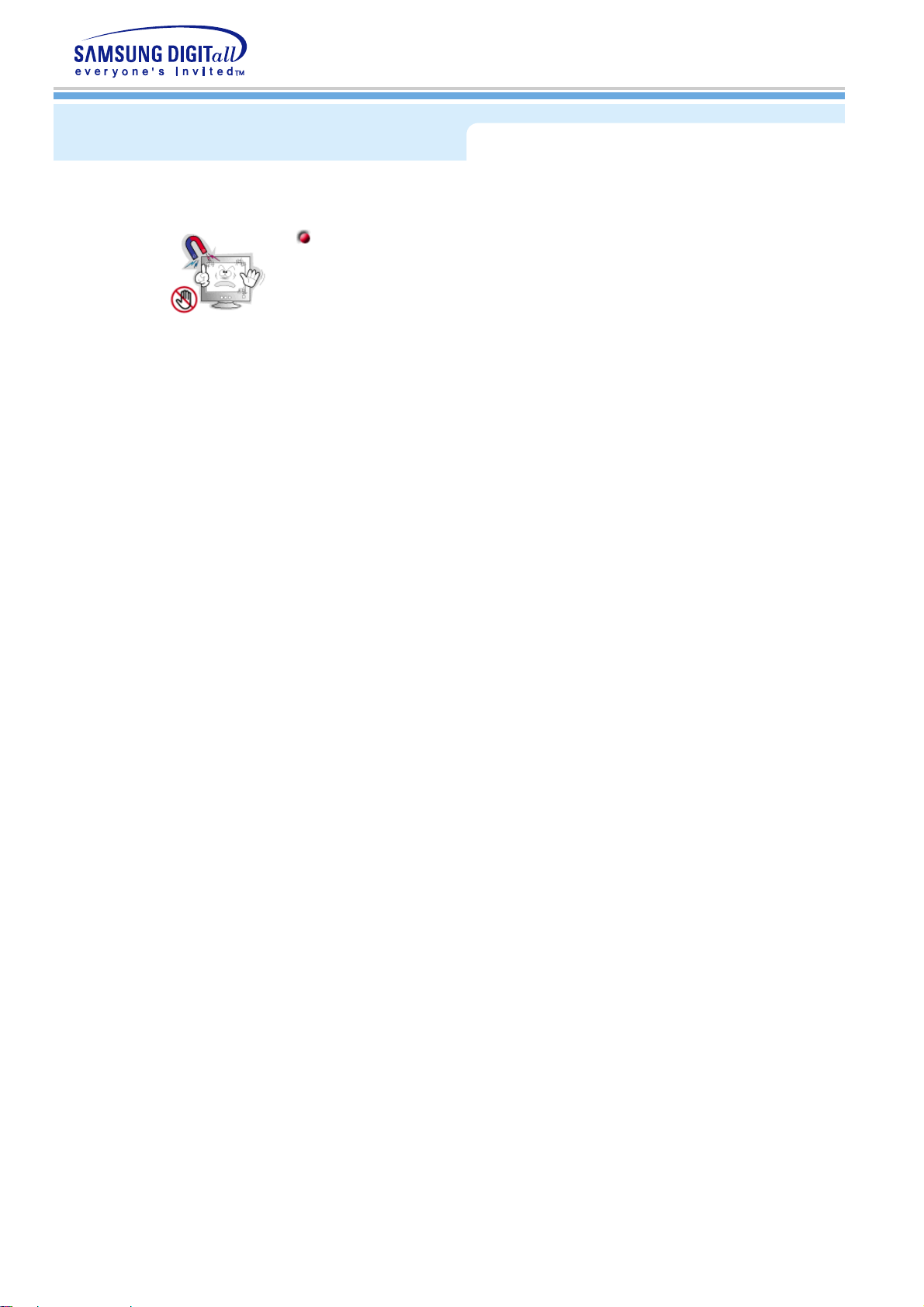
Other
Keep the monitor away from any magnetic substances.
z
This may cause discoloring or distortion of the image.

Unpacking
Monitor and Stand
(Some models include a stand attached. )
Please make sure the following items are included
with your monitor. If any items are missing,
contact your dealer.
Power Cord
Stand
Quick Setup Guide
Warranty Card
(Not available in all locations)
User's Guide and
Driver Installation CD
For Multimedia model
Multimedia Speaker Stand
Sound Cables(2each)
DC Power Cord (Option)
User Guide

Front
1. Menu button
Opens the OSD menu. Also used to exit the OSD menu or return to the
previous menu.
2. Adjust buttons
These buttons allow you to highlight and adjust items in the menu.
3. Enter button
Used to select the OSD menu.
4. Power button
Use this button to turn the monitor on and off.
5. Power indicator
This light glows green during normal operation, and blinks green once as
the monitor saves your adjustments.
Note:
See PowerSaver described in the manual for further information regarding power saving
functions. For energy conservation, turn your monitor OFF when it is not needed, or when
leaving it unattended for long periods.

Rear
(The configuration at the back of the monitor may vary from product to product.)
1. Power port
Connect the power cord for your monitor to the power port on the back of
the monitor.
2. Signal Cable
Connect the signal cable to the video port on your computer, video board,
video card, or graphics card.

Bottom
1. Signal Cable
Connect the signal cable to the video port on your computer, video board,
video card, or graphics card.
2. Power port
Connect the power cord for your monitor to the power port on the back of
the monitor.
3. Tilt/Swivel Base
You can separate the base from the monitor.

Connecting Your Monitor
1. Connect the power cord for your monitor to the power port on the back of the monitor.
Plug the power cord for the monitor into a nearby outlet.
2. Connect the signal cable to the video port on your computer, video board, video card, or
graphics card.
3. If you are using a Macintosh computer, connect the cable to a Macintosh adapter, and set the
pins on your adapter(Adapter not included). A PC-compatible computer does not need an
adapter.
4. Turn on your computer and monitor. If your monitor displays an image, installation is complete.
Opstilling-For multimedia-model

1. Sluk for computeren og fjern strømkablet.
2. Tilslut signalkablet til din computers videoport (videoboard, videokort eller grafikkort).
3. Tilslut den ene ende af et lydkabel til stereo output jacket på lydkort eller computer. Tilslut den
anden ende af kablet til stereo input jacket bag på monitorens fod.
Tilslut den ene ende af det andet lydkabel til linie output jacket på lydkort eller computer. Tilslut
den anden af kablet til Mic By-Pass jacket bag på monitorens fod.
4. Tilslut DC strømkablet (jævnstrøm) fra fodstykket til den nærmeste stikkontakt.
5. Tilslut monitorens strømkabel til strømporten bag på monitoren.
6. Tilslut monitorens strømkabel og computerens strømkabel til et stik i nærheden.
7. Tænd for computer og monitor.
8. Drej op eller ned på ON-OFF knappen på monitorens fod, indtil den klikker.
9. Start et lydprogram, musik eller lydeffekt på din computer og juster lydstyrken ved at skrue op
eller ned til den ønskede lydstyrke.
10. Juster diskant og bas.
BEMÆRK:
Lydforvrængning kan forekomme, hvis monitoren er placeret oven på et stort set hult
kabinet, som f.eks. din computer. Hvis det sker, kan du anbringe en skriveblok eller et
blad under monitorens fod. Høj lydstyrke kan også resultere i forvrængning af lyden; skru
ned for lyden.
Fodstykke for Multimedia højttaler
1.
Mic by-pass jack
For transmission af din stemme, tilslut et lydkabel fra
mic by-pass jack til mic in jack på lydkortets slot i din
computer.
2.
Stereo input jack
Tilslut et lydkabel fra input kilden (lydkort, computer,
CD-ROM drev).
3.
DC strømkabel
Tilsluttes til monitorens DC 12V output jack.
4.
Strømindikator
Lyser grøn, når der er tændt for højttalerne.
5.
On/Off lydstyrke
Tænder/slukker og justerer lydstyrken
6.
Diskant kontrolknap
Bruges til kontrol af høje frekvenser.
7.
Bas kontrol knap
Bruges til kontrol af lave frekvenser.
8.
Mic input jack
For transmission af din stemme, tilslut en mikrofon til
dette jack.
9.
Jack til øretelefoner
Øretelefoner kan tilsluttes her.
10.
Aftagelig overdel til fodstykke.
Connecting Your Monitor
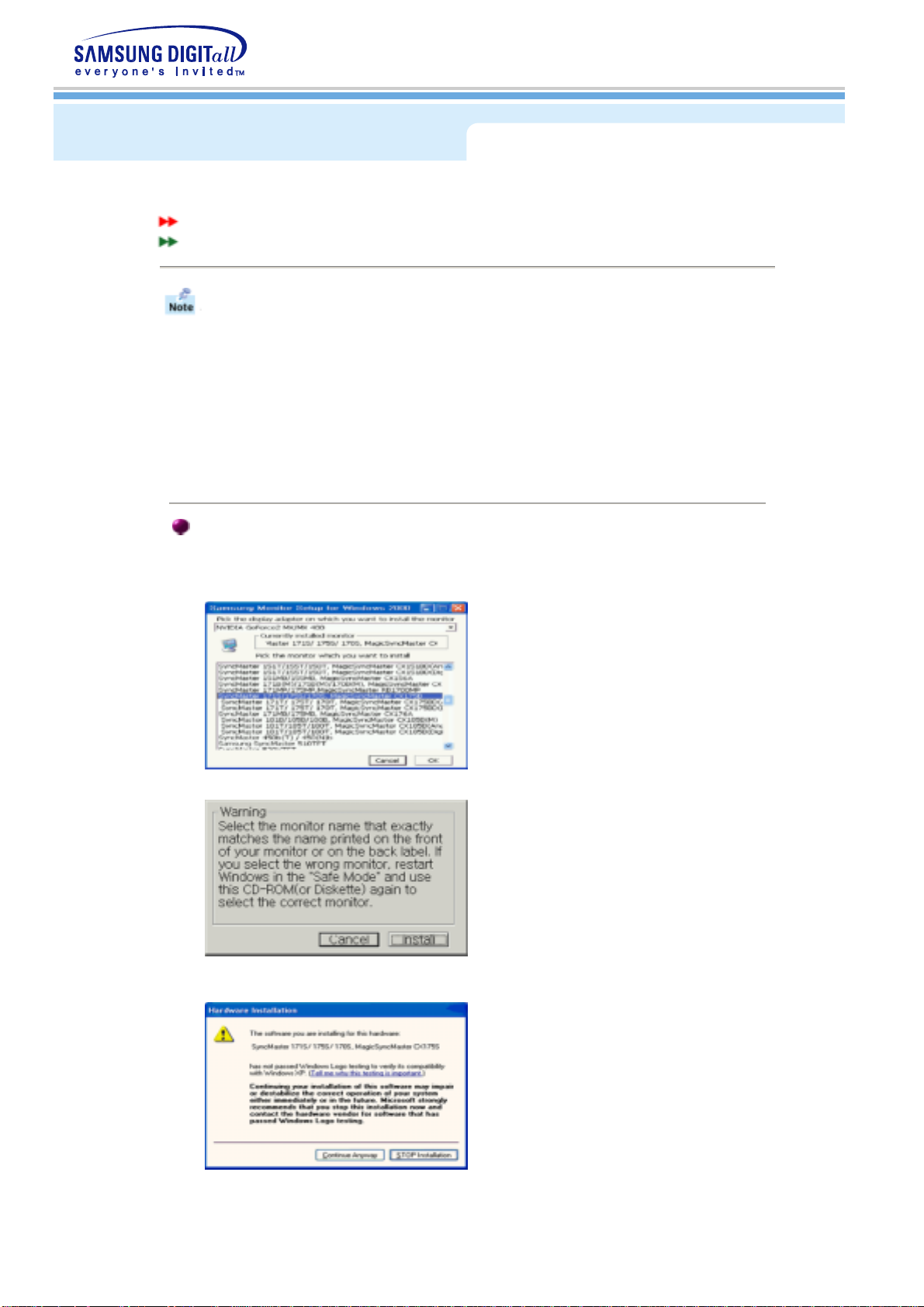
Installing the Monitor Driver
Automatic
Manual
When prompted by the operating system for the monitor driver, insert the CD-ROM
included with this monitor. Driver installation is slightly different from one operating
system to another. Follow the directions as appropriate for the operating system you
have.
Prepare a blank disk and download the driver program file at the Internet web site shown
here.
z Internet web site : http://www.samtron.com/ (WorldWide)
Windows XP/2000
1. Insert CD into the CD-ROM driver.
2. Click "Windows XP/2000 Driver".
3. Choose your monitor model in the model list, then click the "OK" button.
4. Click the "
Install
" button in the "
Warning
" window.
5. If you can see following
"Message"
window, then click the
"Continue Anyway"
button.
Then click
"OK"
button.
* This monitor driver is under certifying MS logo,and this installation don't damage your
system.The certified driver will be posted on Samsung Monitor Homepage
http
://www.samtron.com/.
6. Monitor driver installation is completed.
